PANASONIC TX-32LX80L User Manual
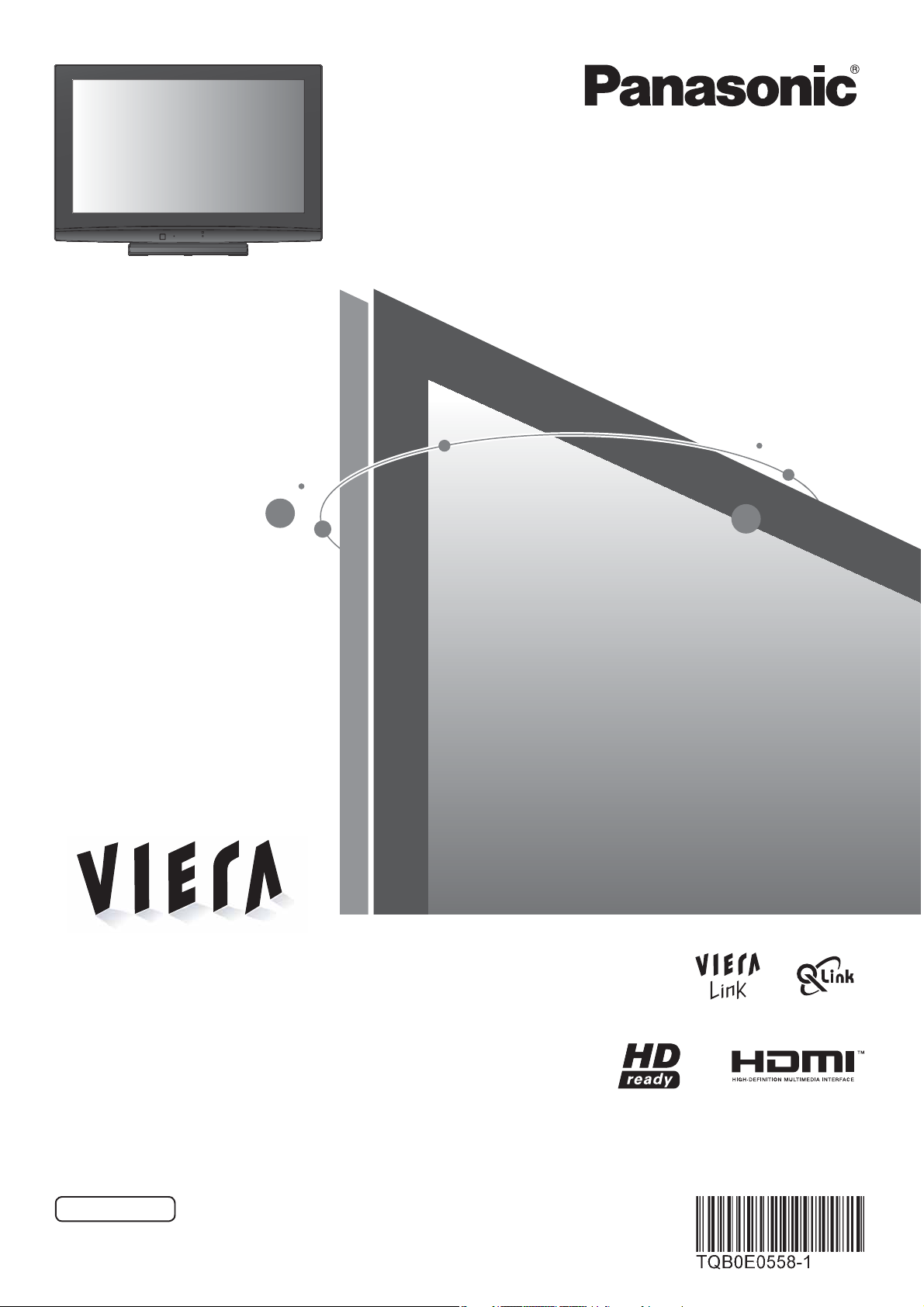
Operating Instructions
LCD Television
Model No.
TX-32LX80L
Please read these instructions before operating your set and retain them for future reference.
The images shown in this manual are for illustrative purposes only.
Please refer to Pan European Guarantee Card if you need to contact your local Panasonic dealer for assistance.
English

Turn your own living room into a movie theatre!
Experience an amazing level of multi-
2
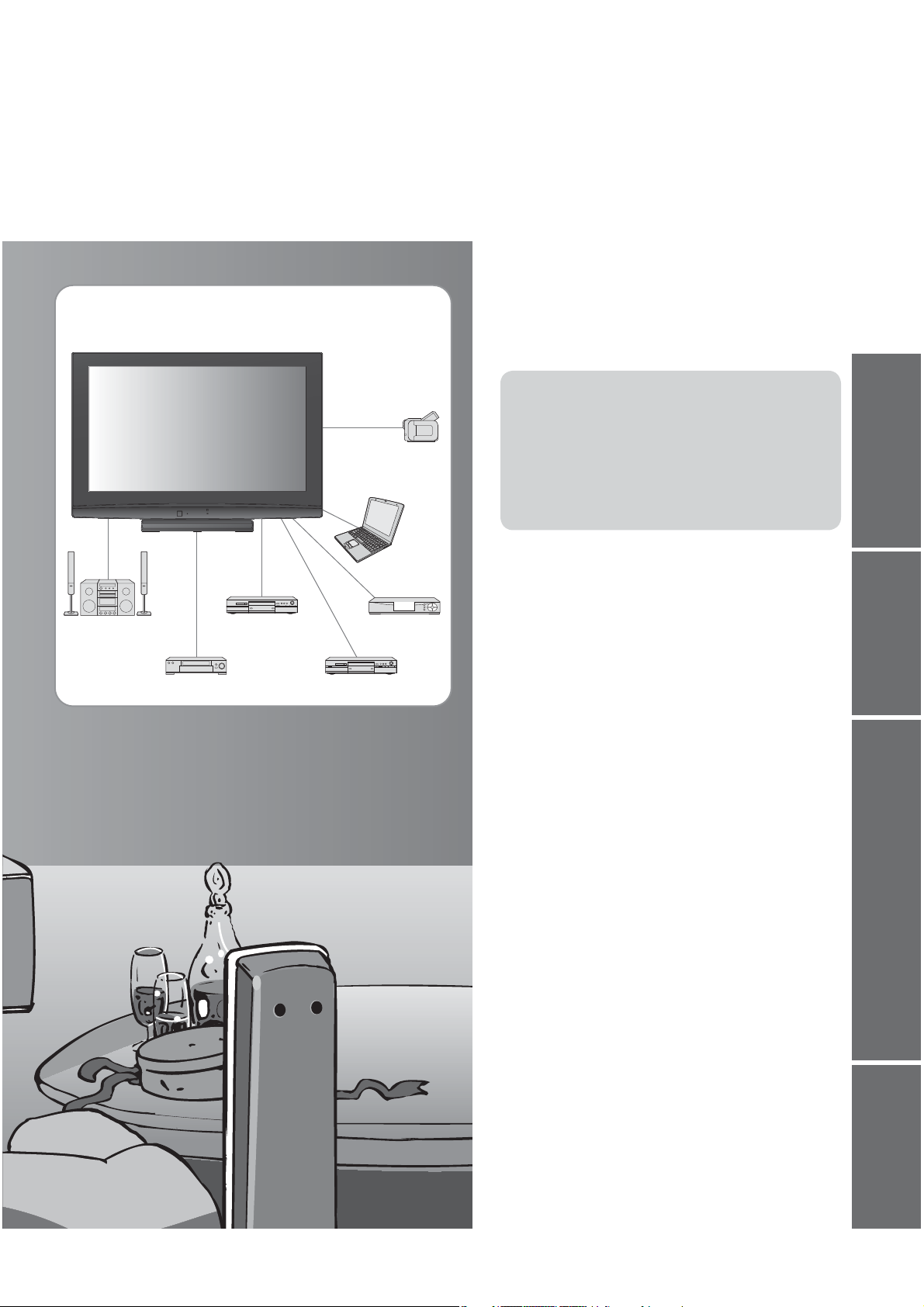
media excitement
Enjoy rich multi-media
Camcorder
Personal
computer
Ampli er with
Speaker system
DVD Recorder
VCR
Set top box
DVD player
Contents
Be Sure to Read
Safety Precautions ······································ 4
•
(Warning / Caution)
Notes ··························································· 5
•
Maintenance················································ 5
•
Quick Start Guide
Accessories / Options ········· 6
•
Identifying Controls ·············· 7
•
Basic Connection ·················· 8
•
Auto Setup ······························ 10
•
Enjoy your TV!
Basic Features
Watching TV ·············································· 12
•
Viewing Teletext ········································ 14
•
Watching Videos and DVDs ······················ 16
•
Quick Start Guide
Viewing Advanced FAQs, etc.
Advanced Features
How to Use Menu Functions ····················· 18
•
(picture, sound quality, etc.)
Editing Programmes·································· 22
•
Tuning Programmes ··································24
•
Control Programme Audience ·················· 26
•
Restore Settings ······································· 27
•
Displaying PC Screen on TV ····················· 28
•
Link Functions ·········································· 30
•
(Q-Link / VIERA Link)
External Equipment ··································· 36
•
FAQs, etc.
Technical Information ································38
•
FAQs ·························································41
•
Licence ······················································ 42
•
Speci cations ············································ 43
•
3
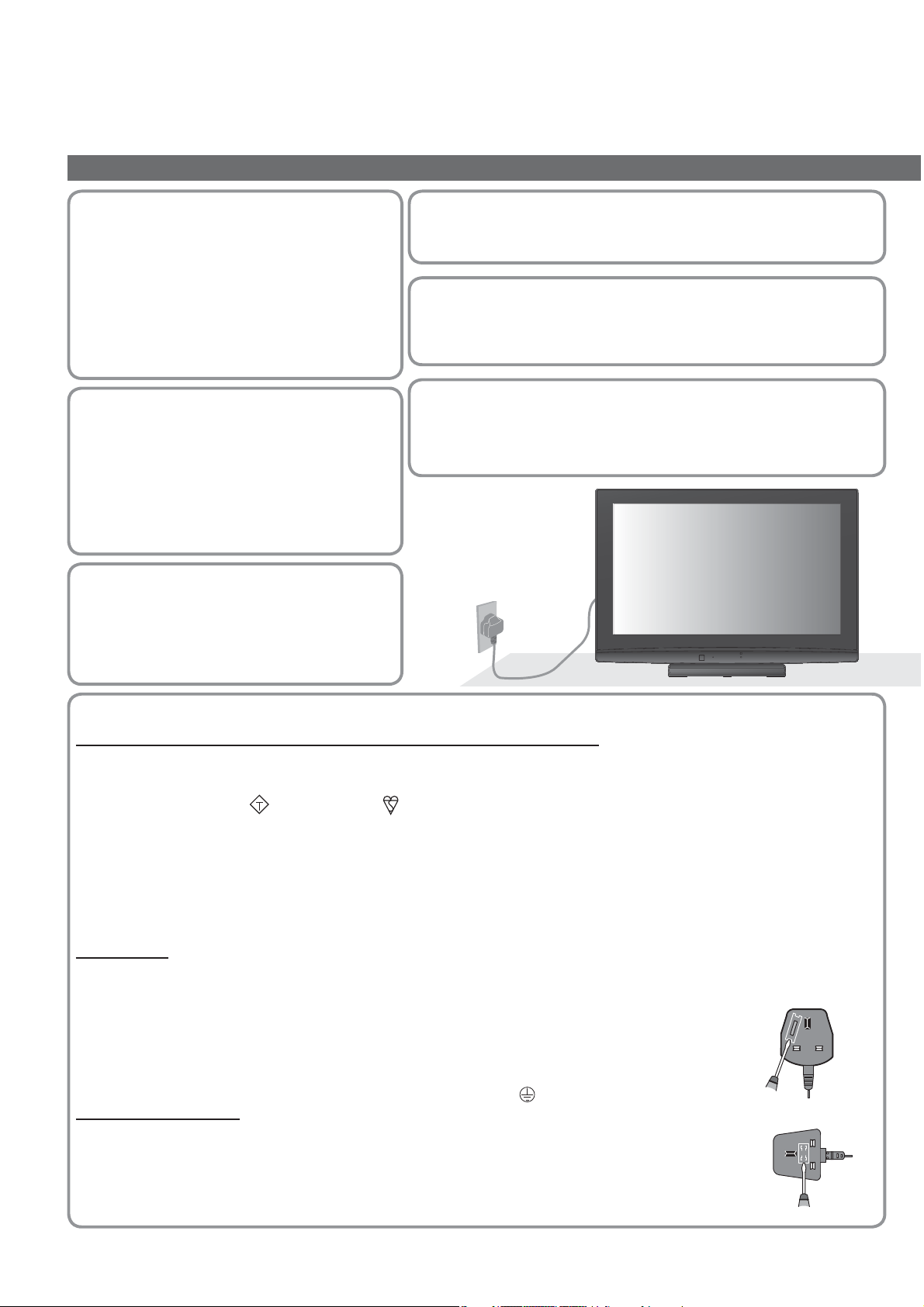
Safety Precautions
Warning & Caution
Handling the mains plug
and lead
Ensure that the mains plug is easily
•
accessible at all times. The On / Off switch
on this model does not fully disconnect the
TV from the mains supply. Remove the
mains plug from the wall socket when the
TV is not used for a prolonged period of
time.
Do not expose to direct
sunlight and other
sources of heat
Avoid exposing the TV to direct sunlight
•
and other sources of heat. To prevent re
never place any type of candle or naked
ame on top or near the TV.
Do not place the TV on
sloped or unstable
surfaces
The TV may fall off or tip over.
•
Power source
This TV is designed to operate on 220-240 V, 50 Hz AC.
•
Do not remove the cover
Do not remove the rear cover as live parts are accessible when it
•
is removed. There are no user serviceable parts inside.
Do not expose your ears to excessive
volume from the headphones
Irreversible damage can be caused.
•
AC 220-240 V
50 Hz
IMPORTANT: THE MOULDED MAINS PLUG
FOR YOUR SAFETY, PLEASE READ THE FOLLOWING TEXT CAREFULLY.
This TV is supplied with a moulded three pin mains plug for your safety and convenience. A 5 amp fuse is tted in this
mains plug. Shall the fuse need to be replaced, please ensure that the replacement fuse has a rating of 5 amps and
that it is approved by ASTA or BSI to BS1362.
Check for the ASTA mark
If the mains plug contains a removable fuse cover, you must ensure that it is re tted when the fuse is replaced.
If you lose the fuse cover the mains plug must not be used until a replacement cover is obtained.
A replacement fuse cover may be purchased from your local Panasonic dealer.
If the tted moulded mains plug is unsuitable for the socket outlet in your home, then the fuse shall be
removed and the mains plug cut off and disposed of safety. There is a danger of severe electrical shock if the
cut off mains plug is inserted into any 13 amp socket.
If a new mains plug is to be tted, please observe the wiring code as shown below.
If in any doubt, please consult a quali ed electrician.
IMPORTANT: – The wires in this mains lead are coloured in accordance with the following code: –
Blue: Neutral Brown: Live
As the colours of the wire in the mains lead of this appliance may not correspond with the coloured
markings identifying the terminals in your mains plug, proceed as follows.
The wire which is coloured BLUE must be connected to the terminal in the mains plug
which is marked with the letter N or coloured BLACK.
The wire which is coloured BROWN must be connected to the terminal in the mains plug which is
marked with the letter L or coloured RED.
Under no circumstances should either of these wires be connected to the Earth terminal of the
three pin mains plug, marked with the letter E or the earth symbol
How to replace the fuse.
For plug type shown in example 1:
Lift out the removable fuse compartment with a screwdriver and replace the fuse, then re t
securely into the mains plug (see example 1).
For plug type shown in example 2:
Lift open the fuse compartment, in the mains plug, with a screwdriver, and replace the fuse,
then press the fuse cover down securely (see example 2).
or the BSI mark on the body of the fuse.
ASA
Example 1
.
Example 2
4
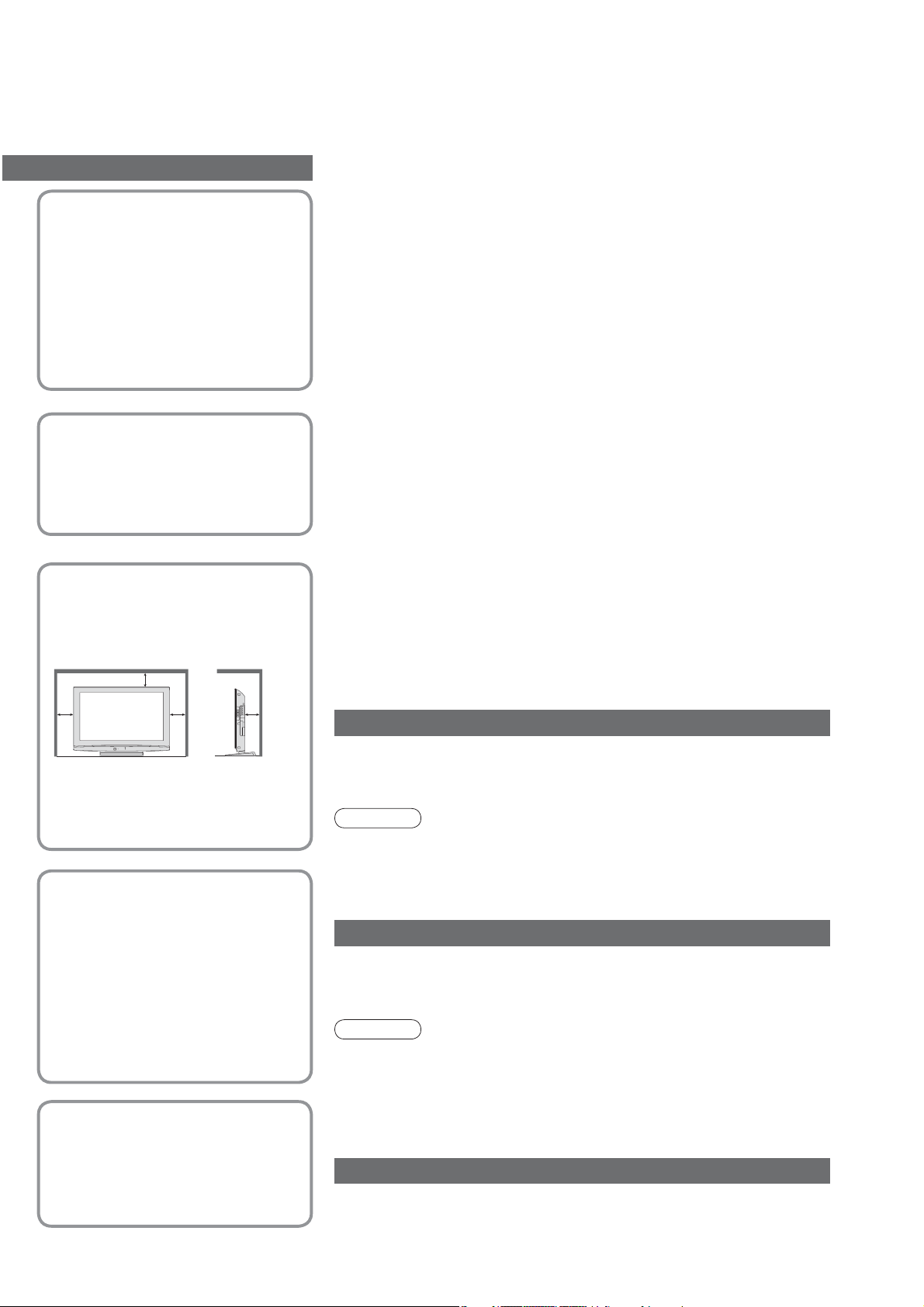
Do not expose to rain
or excessive moisture
To prevent damage which might
•
result in electric shock or re, do not
expose this TV to rain or excessive
moisture.
This TV must not be exposed to
dripping or splashing water and
objects lled with liquid, such as
vases, must not be placed on top of
or above the TV.
Do not block the rear
ventilation openings
Blocked ventilation by newspapers,
•
table cloths, curtains, etc. may
cause overheating, re or electrical
shock.
Notes
Auto power standby function
If no signal is received and no operation is performed in TV mode for
•
30 minutes, the TV will automatically go to standby mode.
Keep the TV away from these types of equipment
Electronic equipment
•
In particular, do not place video equipment near the TV
(electromagnetic interference may distort images / sound).
Equipment with an infrared sensor
•
This TV also emits infrared rays (this may affect operation of other
equipment).
When the TV is not going to be used for a long
period of time, remove the mains plug.
This TV will still consume some power even in the Off mode, as long
•
as the mains plug is still connected to a live socket outlet.
Transport only in upright position
Allow suf cient space
around the TV for
radiated heat
Minimum distance
10
10
When using the pedestal, keep the
•
space between the bottom of the
TV and the oor surface.
In case of using Wall-hanging
•
bracket, follow the manual of it.
10 10
(cm)
Use only the
dedicated pedestals /
mounting equipment
Using an unapproved pedestal or
•
other xtures may make the TV
unstable, risking injury. Be sure to
ask your local Panasonic dealer to
perform setup.
Use approved pedestals / mounts
•
(p. 6).
Do not place foreign
objects inside the TV
Do not allow any objects to drop
•
into the TV through the air vents
( re or electrical shock may result).
Maintenance
First, remove the mains plug from the socket outlet.
Display panel
Regular care: Gently wipe the surface clean of dirt by using a soft cloth.
Major contamination: Wipe the surface clean using a soft cloth dampened with
clean water or diluted neutral detergent (1 part detergent to 100 parts water).
Then, using a soft dry cloth, evenly wipe the surface clean until it is dry.
Caution
The surface of the display panel has been specially treated and may be
•
easily damaged.
Do not tap or scratch the surface with your ngernail or other hard object.
Take care not to subject the surface to insect repellent, solvent, thinner,
•
or other volatile substances (this may degrade surface quality).
Cabinet, Pedestal
Regular care: Wipe the surface clean using a soft dry cloth.
Major contamination: Dampen a soft cloth with clean water or water
containing a small amount of neutral detergent. Then, wring the cloth and
wipe the surface clean with it. Finally, wipe the surface clean with a dry cloth.
Caution
Take care not to subject the TV’s surfaces to detergent.
•
(A liquid inside the TV could lead to product failure.)
Take care not to subject surfaces to insect repellent, solvent, thinner, or
•
other volatile substances (this may deteriorate the surface by peeling
the paint).
Do not allow the cabinet and pedestal to make contact with a rubber or
•
PVC substance for a long time.
Mains plug
Wipe the mains plug with a dry cloth at regular intervals. (Moisture and
dust may lead to re or electrical shock.)
5
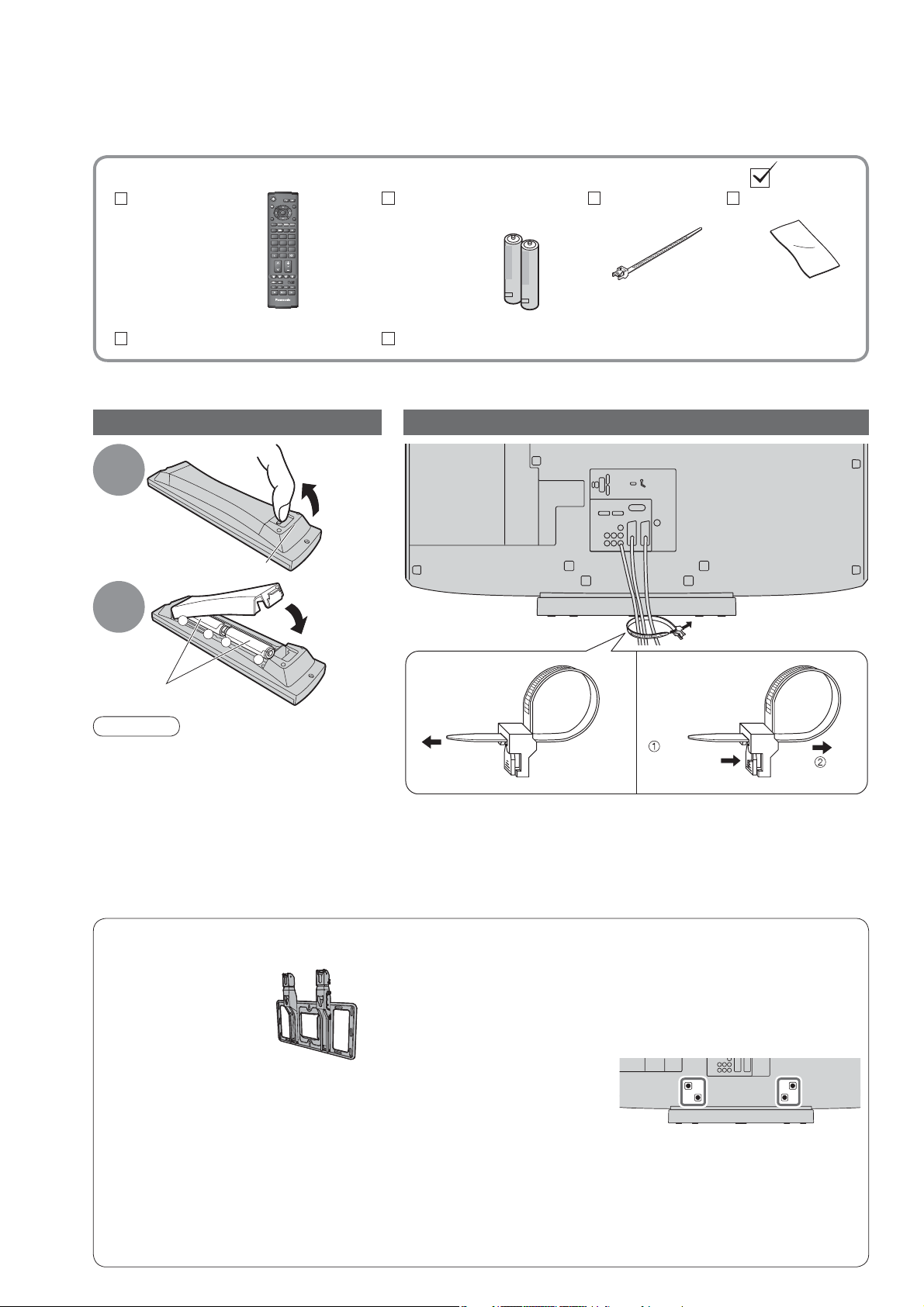
Accessories / Options
Standard accessories
Remote Control
N2QAYB000223
•
Operating Instructions
This product contains possibly dangerous parts (such as plastic bags), that can be breathed in or swallowed by
•
young children accidentally. Keep these parts out of reach of young children.
OK
132
465
798
0
TV
Installing remote’s batteries
1
Hook
2
Caution
Incorrect installation may cause battery
•
leakage and corrosion, resulting in
damage to the remote control.
Do not mix old and new batteries.
•
Do not mix different battery types (such
•
as alkaline and manganese batteries).
Do not use rechargeable (Ni-Cd) batteries.
•
Do not burn or breakup batteries.
•
Batteries must not be exposed to
excessive heat such as sunshine, re or
the like.
+
+
Note the correct
polarity (+ or -)
-
Check that you have the accessories and items shown
Batteries for the
Remote Control (2)
R6 (UM3)
•
Pan European Guarantee Card
Clamper
Using the clamper
Pull
open
Close
Rear of the TV
To tighten:
Do not bundle the RF cable and mains lead together (could cause
•
distorted image).
Fix cables with clampers as necessary.
•
When using the optional accessory, follow the option’s assembly
•
manual to x cables.
Cleaning cloth
To loosen:
Keep
the knob
pressed
6
Optional accessories
Wall-hanging bracket
TY-WK32LR2W
•
WARNING!
Failure to use a Panasonic bracket or choosing to mount the unit
•
yourself will be done at the risk of the consumer.
Any damage resulting from not having a professional installer mount
your unit will void your warranty.
Always be sure to ask a quali ed technician to carry out set-up.
•
Incorrect tting may cause equipment to fall, resulting in injury and
product damage.
Do not mount the unit directly below ceiling lights (such as spotlights,
•
oodlights or halogen lights) which typically give off high heat. Doing
so may warp or damage plastic cabinet parts.
Take care when xing wall brackets to the wall. Always ensure that there
•
are no electrical cables or pipes in the wall before hanging bracket.
Please contact your nearest Panasonic dealer to purchase the
recommended wall-hanging bracket. For additional details, please
refer to the wall-hanging bracket installation manual.
How to remove the Pedestal
Remove four screws.
Rear of the TV
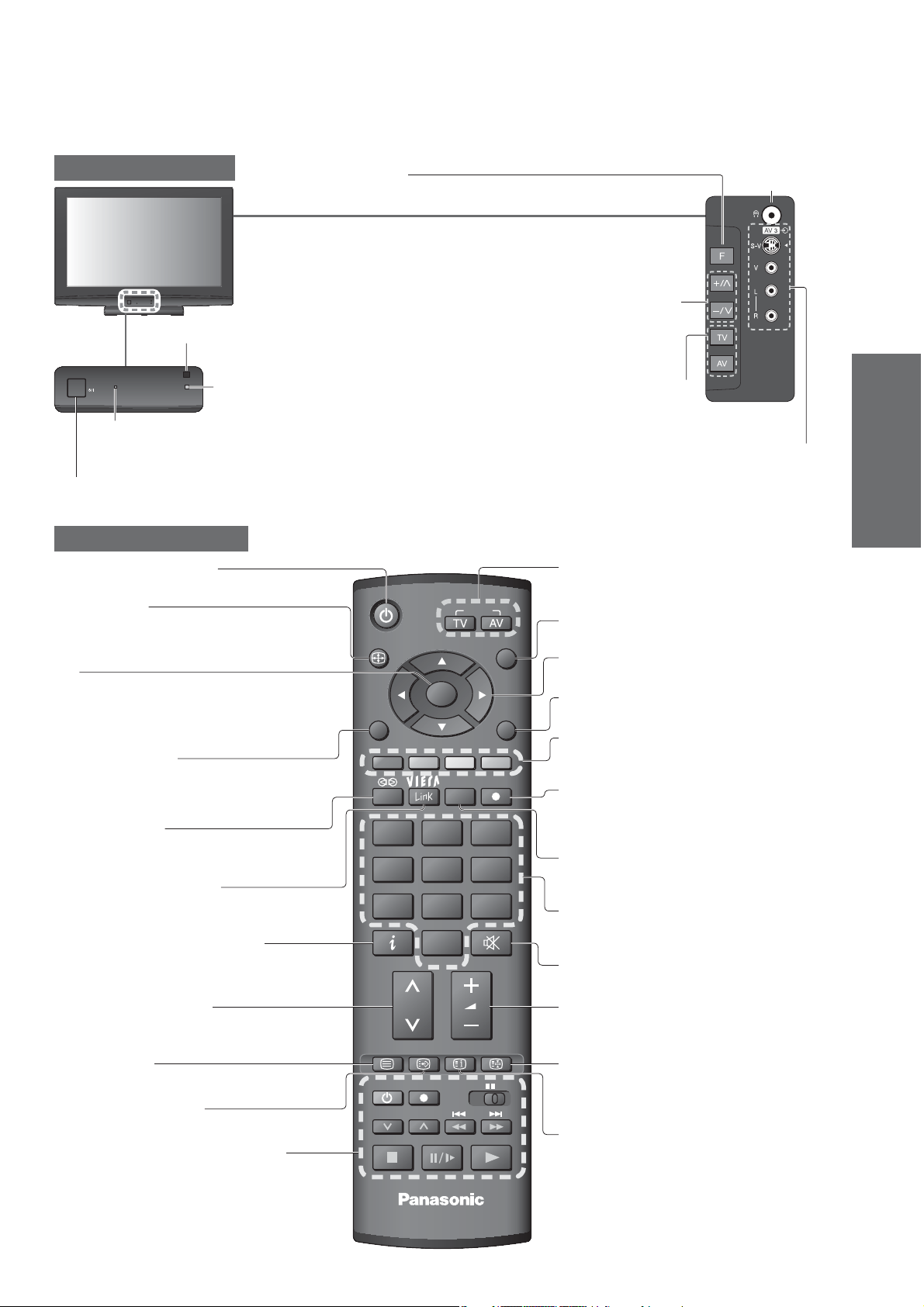
Identifying Controls
TV
Remote control signal receiver
C.A.T.S. (Contrast Automatic Tracking System) sensor
Senses brightness to adjust picture quality in “Eco” mode
•
Power LED
Standby: red
•
On: green
When using the remote control, indicates the TV has received a command.
•
Mains power On / Off switch
Switch On to turn on the TV or turn the TV to standby mode by the remote control
•
in Picture Menu (p. 20)
Function select
Volume / Contrast / Brightness / Colour / Sharpness /
•
Tint (NTSC mode) / Bass / Treble / Balance / Auto Setup (p. 25)
Increases or decreases the programme
position by one. When a function is
already displayed, press to increase or
decrease the selected function. When
in Standby mode, switches TV On.
Remote Control
Standby On / Off switch
Switches TV On or Off standby
•
Aspect (p. 13)
Changes aspect ratio from Aspect Selection list
•
Also possible by pressing this button
•
repeatedly until you reach the desired aspect
OK
Con rms selections and choices
•
Press after selecting programme positions to
•
quickly change programme
Main Menu (p. 18)
Press to access VIERA Link, Picture,
•
Sound and Setup Menus
Surround (p. 20)
Switches Surround On or Off
•
VIERA Link Menu (p. 33)
Press to access VIERA Link Menu directly
•
Programme Information
Displays programme information
•
Programme Up / Down
Selects programme in sequence
•
Teletext (p. 14)
Switches to teletext mode
•
Favourite Page (p. 15)
Calls up the teletext page stored in blue button
•
VCR / DVD Panasonic equipment
operations
(p. 17)
(p. 13)
ASPECT
MENU
132
465
798
TEXT F.P. INDEX HOLD
REC
PROGRAMME
OK
OPTION
0
VCR
INPUT
EXIT
RETURN
DIRECT TV REC
VCR DVD
Headphones
jack (p. 36)
Changes the
input mode
AV3 terminals
(p. 36)
Input mode selection
TV - switches to TV mode (p. 16)
•
AV - switches to AV input mode from Input
•
Selection list (p. 16)
Exit
Returns to the normal viewing screen
•
Cursor buttons
Makes selections and adjustments
•
Return
Returns to the previous menu
•
Coloured buttons
Used for the selection, navigation and
•
operation of various functions
Direct TV Recording (p. 31 and p. 33)
Records programme immediately in
•
DVD Recorder / VCR with Q-Link or
VIERA Link connection
Option Menu (p. 12)
Easy setting for viewing and sound
•
options
Numeric buttons
Changes programme and teletext pages
•
When in Standby mode, switches TV On
•
Sound Mute
Switches sound mute On or Off
•
Volume Up / Down
Hold
Freeze / unfreeze picture (p. 12)
•
Holds the current teletext page (teletext
•
mode) (p. 15)
Index (p. 15)
Returns to the teletext index page
•
(teletext mode)
Quick Start Guide
•
•
Identifying Controls
Accessories / Options
TV
7
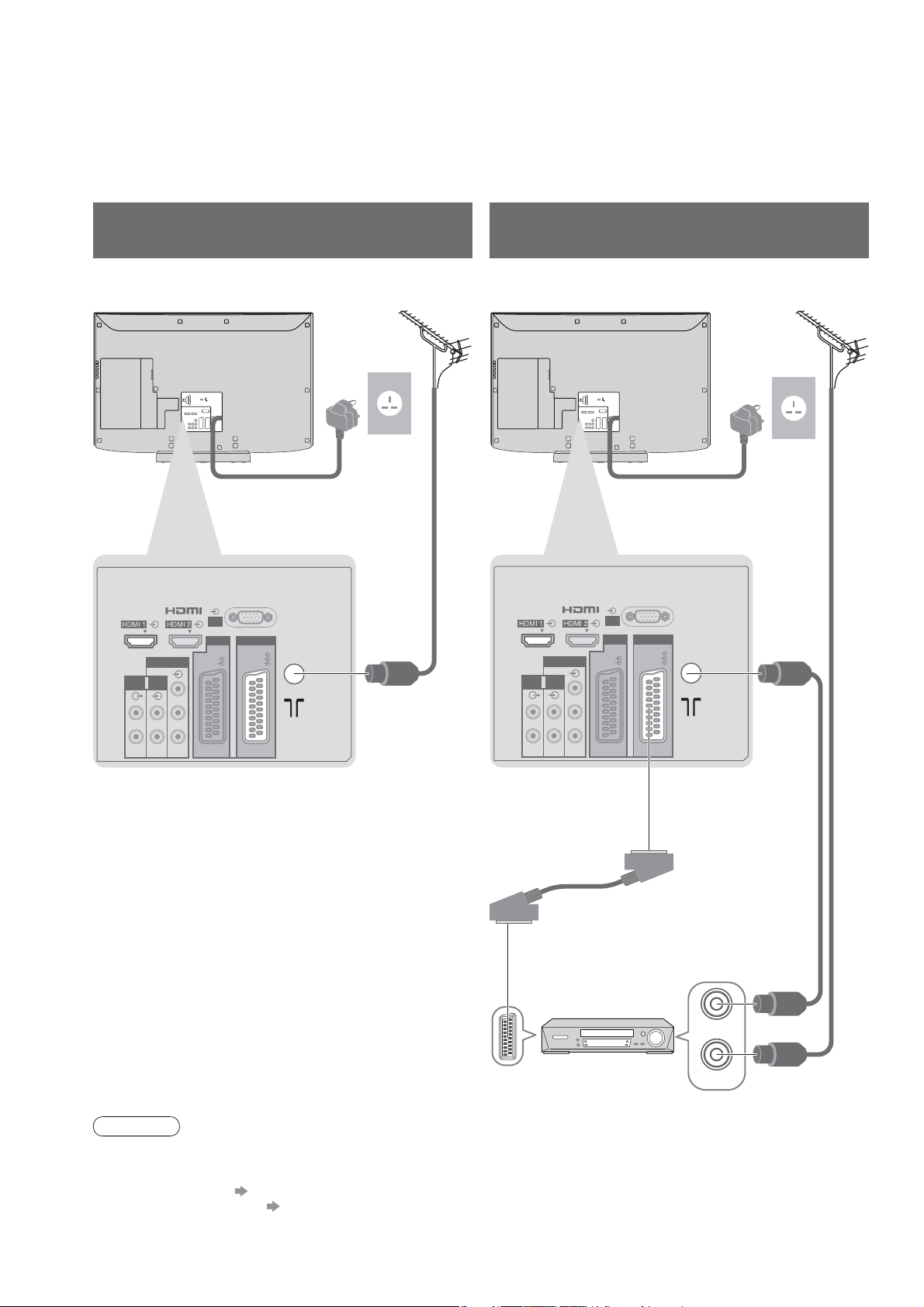
Basic Connection
External equipment and cables shown are not supplied with this TV.
Please ensure that the unit is disconnected from the mains socket before attaching or disconnecting any leads.
Example 1
Connecting aerial
Example 2
Connecting DVD Recorder / VCR
TV only TV, DVD Recorder or VCR
Aerial AerialRear of the TV Rear of the TV
AC 220-240 V
50 Hz
AUDIO
OUT
R
COMPONENT
Y
AUDIO
IN
P
B
LRL
P
R
RGB
VIDEO
PC
Mains lead
AV2AV1
RGB
VIDEO
S VIDEO
RF cable
AUDIO
OUT
R
COMPONENT
Y
AUDIO
IN
P
B
LRL
P
R
RGB
VIDEO
PC
Mains lead
AV2AV1
RGB
VIDEO
S VIDEO
AC 220-240 V
50 Hz
8
RF cable
SCART cable
(fully wired)
RF OUT
DVD Recorder or VCR
RF IN
RF cable
Note
Connect to AV1 / AV2 for a DVD Recorder / VCR supporting Q-Link (p. 31).
•
For HDMI-compatible equipment, possible to connect to HDMI terminals (HDMI1 / HDMI2) by using HDMI cable
•
(p. 36).
Q-Link connection p. 30
•
VIERA Link connection p. 30
•
Read the manual of the equipment too.
•
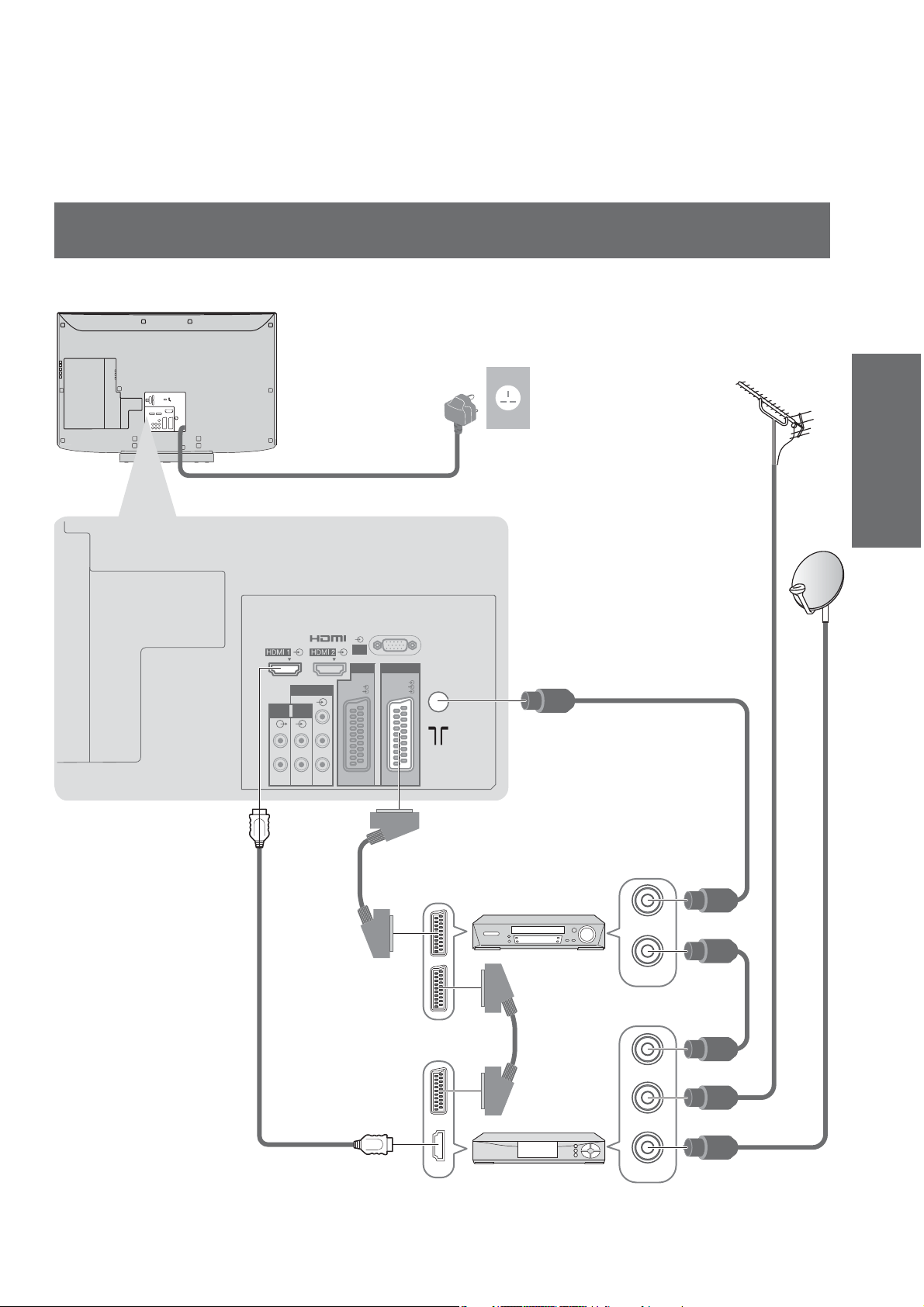
Example 3
Connecting DVD Recorder / VCR and Set top box
TV, DVD Recorder / VCR and Set top box
Rear of the TV
AC 220-240 V
50 Hz
Mains lead
PC
AV2AV1
RGB
VIDEO
RGB
S VIDEO
VIDEO
Y
IN
P
B
P
R
AUDIO
OUT
R
COMPONENT
AUDIO
LRL
Aerial
Quick Start Guide
•
Basic Connection
RF cable
Fully wired HDMI
compliant cable
SCART cable
(fully wired)
DVD Recorder
or VCR
SCART cable
(fully wired)
Set top box
RF OUT
RF IN
RF OUT
RF IN
RF IN
RF cable
RF cable
RF cable
9
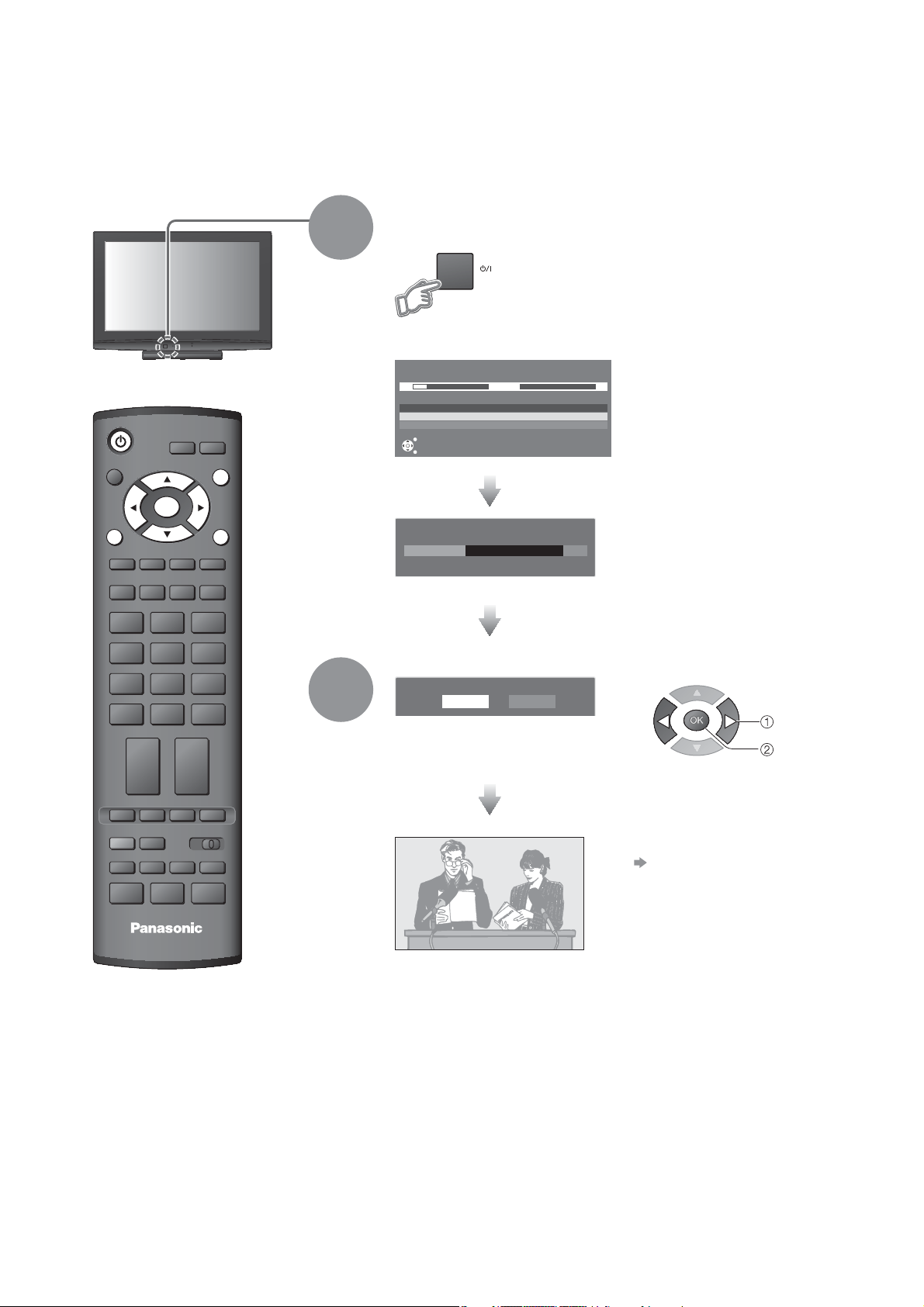
Auto Setup
Search and store TV programmes automatically.
These steps are not necessary if the setup has been completed by your local dealer.
Plug the TV into mains socket and switch On
1
(Takes a few seconds to be displayed)
You can now use the remote
•
control to turn On the TV or turn
the TV to standby mode.
(Power LED: On)
INPUT
ASPECT
OK
MENU
OPTION
132
465
798
0
VCR
TEXT F.P. INDEX HOLD
REC
VCR DVD
PROGRAMME
EXIT
RETURN
DIRECT TV REC
2
Auto Setup
1
◄ ►
Channel
CH29
EXIT
Sending Preset Data
Remote control unavailable
99 21 41
Service Name
Searching
Please wait!
33%
Auto Setup will start to search for
•
TV programmes and store them.
The sorted programme order
depends upon the TV signal,
the broadcasting system and
reception conditions.
If Q-Link, VIERA Link or similar
•
technology (p. 30), compatible
recorder is connected, programme,
language, country / region settings
are automatically downloaded to
the recorder.
Select the picture setting
Please select your viewing environment
Home Shop
“Shop” and “Home” are equal
•
to “Dynamic” and “Normal”
respectively - “Viewing Mode” in
“Picture Menu” (p. 20)
Auto Setup is now complete and your TV is ready for viewing.
To edit programmes
•
“Editing Programmes” (p. 22)
select
set
10
TV
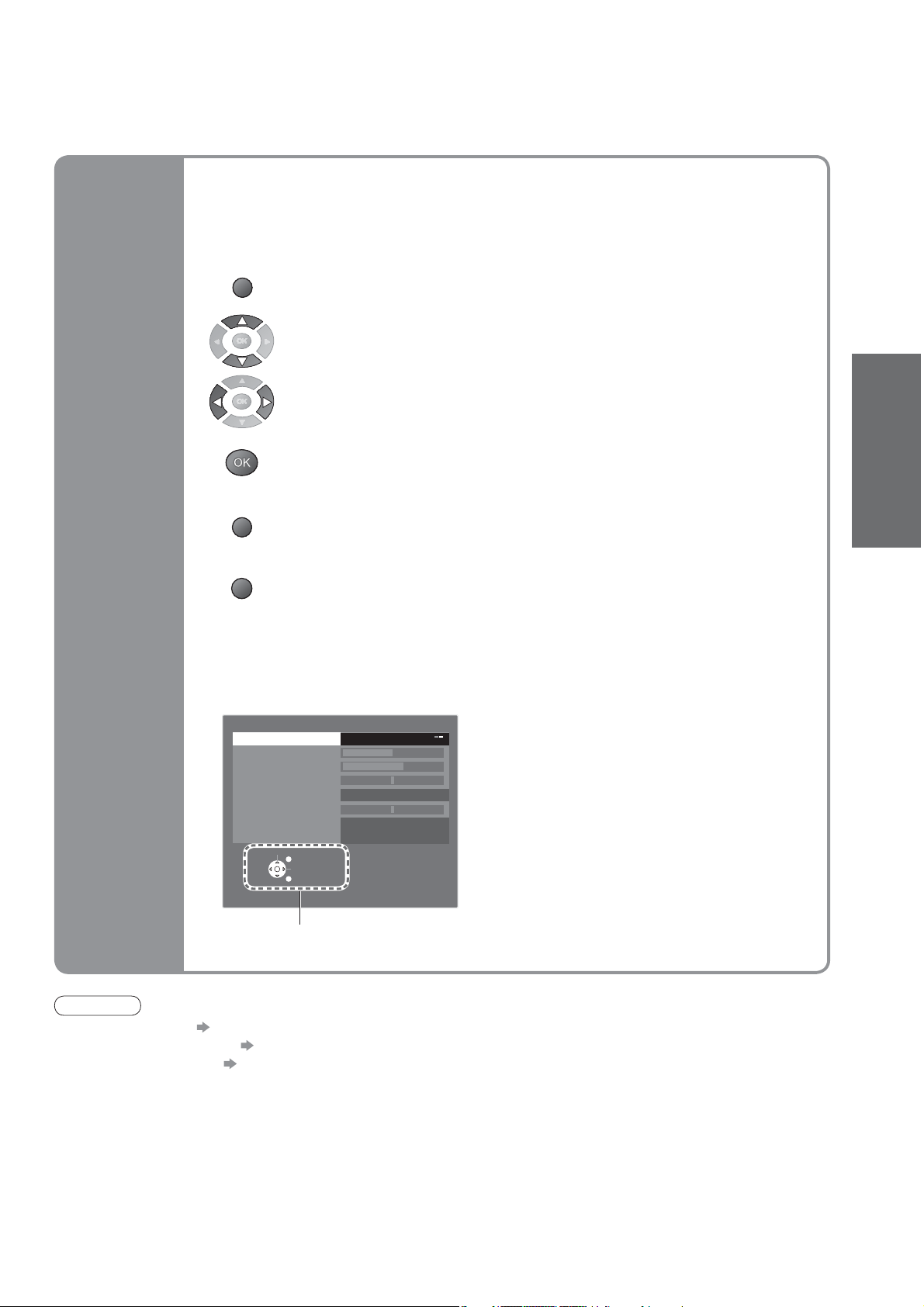
Many features available on this TV can be accessed via the On Screen Display
menu.
How to use remote control
Using the
On Screen
Displays
MENU
RETURN
EXIT
Open the main menu
Move the cursor / select the menu
Move the cursor / adjust levels / select from a range of options
Access the menu / store settings after adjustments have been made or options
have been set
Return to the previous menu
Exit the menu system and return to the normal viewing screen
ON SCREEN HELP Instructions box
(example: Sound Menu)
Sound Menu
Mode Music
Bass
Treble
Balance
Surround Off
Volume Correction
NICAM On
Reset to Default Set
Select
EXIT
Change
RETURN
Quick Start Guide
•
Auto Setup
On-screen operation guide
will help you.
Note
If tuning has failed “Auto Setup” (p. 25)
•
If downloading has failed “Download” (p. 21)
•
To initialize all settings “Shipping Condition” (p. 27)
•
If you turned the TV Off during Standby mode last time, the TV will be in Standby mode when you turn the TV On
•
with Mains power On / Off switch.
11
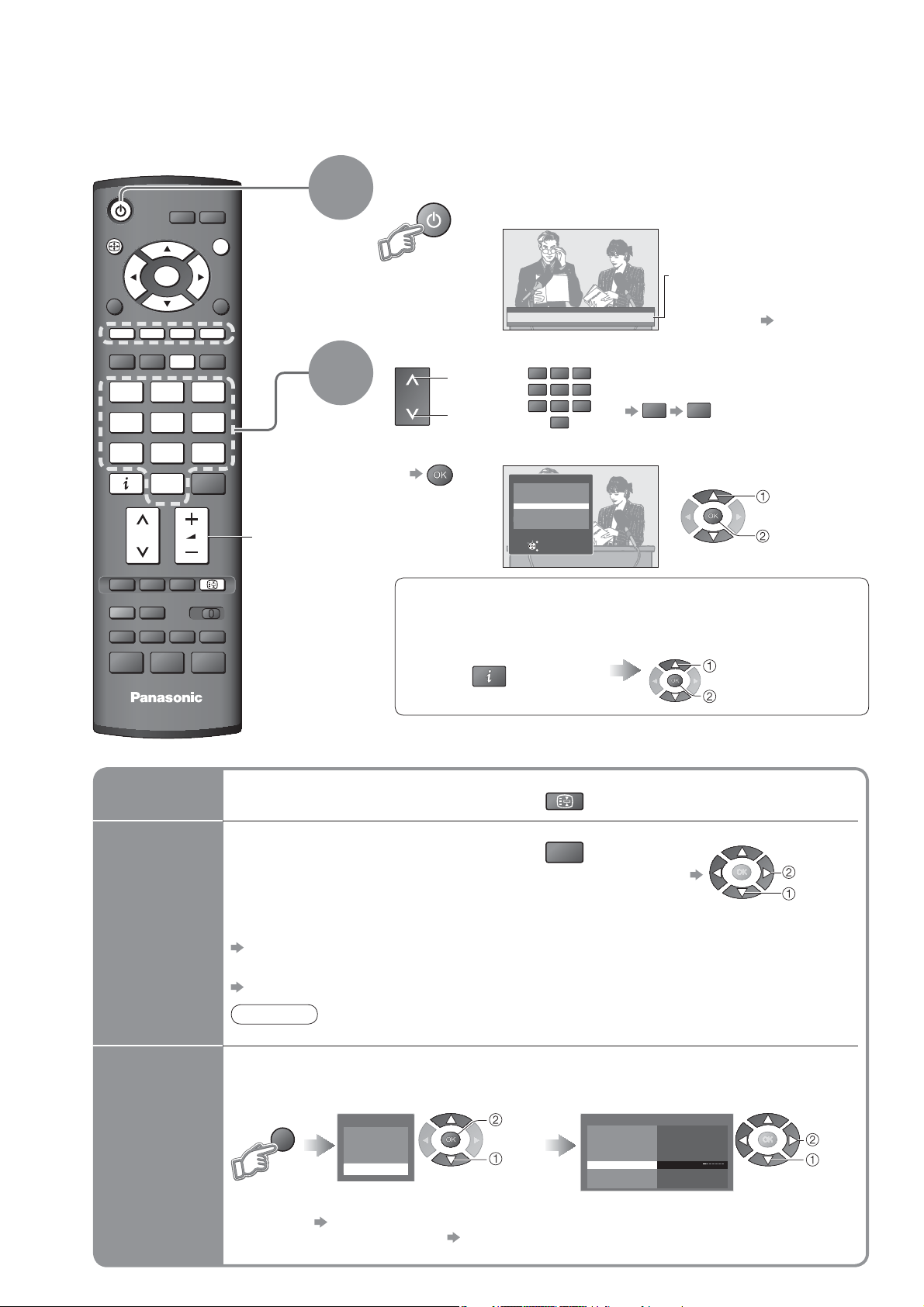
Watching TV
Turn power on
(Press for about 1 second)
1
Mains power On / Off switch should be On. (p. 7)
•
ASPECT
INPUT
EXIT
OK
MENU
132
465
798
VCR
TEXT F.P. INDEX
REC
PROGRAMME
OPTION
0
TV
RETURN
DIRECT TV REC
HOLD
VCR DVD
Volume
2
Information banner appears
whenever you select a
1
CH05 SC2
programme
For details p. 13
•
Select a programme
or
132
465
798
All Analogue Services
6
7
8
1
2
3
BBCi
4
Select
EXIT
Connect
RETURN
0
VCR
up
down
To select from the Programme List
•
To select the two-digit programme
•
number, e.g. 39
3 9
(in a short time)
select
programme
watch
Select a programme using Information banner (p. 13)
Possible to con rm the programme name before selecting programmes.
Display Information banner
if it is not displayed
While the banner is displayed,
select the programme
select programme
watch
Other useful functions
Hold
Display the
selectable
settings for
the current
programme
Off Timer
Freeze / unfreeze picture
Check or change the current
programme status instantly
Teletext Character
Sets the teletext language
Setup Menu (p. 21)
MPX
Sound Menu (p. 20)
Note
Also possible to change the settings in Menu list (p. 20 and p. 21).
•
Turn the TV off automatically after a xed period
Display the
menu
MENU
Select “Setup”
Main Menu
VIERA Link
Picture
Sound
Setup
access
select
HOLD
OPTION
Volume Correction
Adjusts volume of individual programme or
input mode
Select “Off Timer” and set the time
Setup Menu
Service List Edit
Link Settings
Child Lock
Tuning Menu
Off Timer
Teletext FASTEXT
Shipping Condition
To change
•
Off
change
select
set
select
12
To cancel Set to “Off” or turn the TV off.
•
To display the remaining time Information banner (p. 13)
•
When the remaining time is within 3 minutes, the remaining time will ash on screen.
•
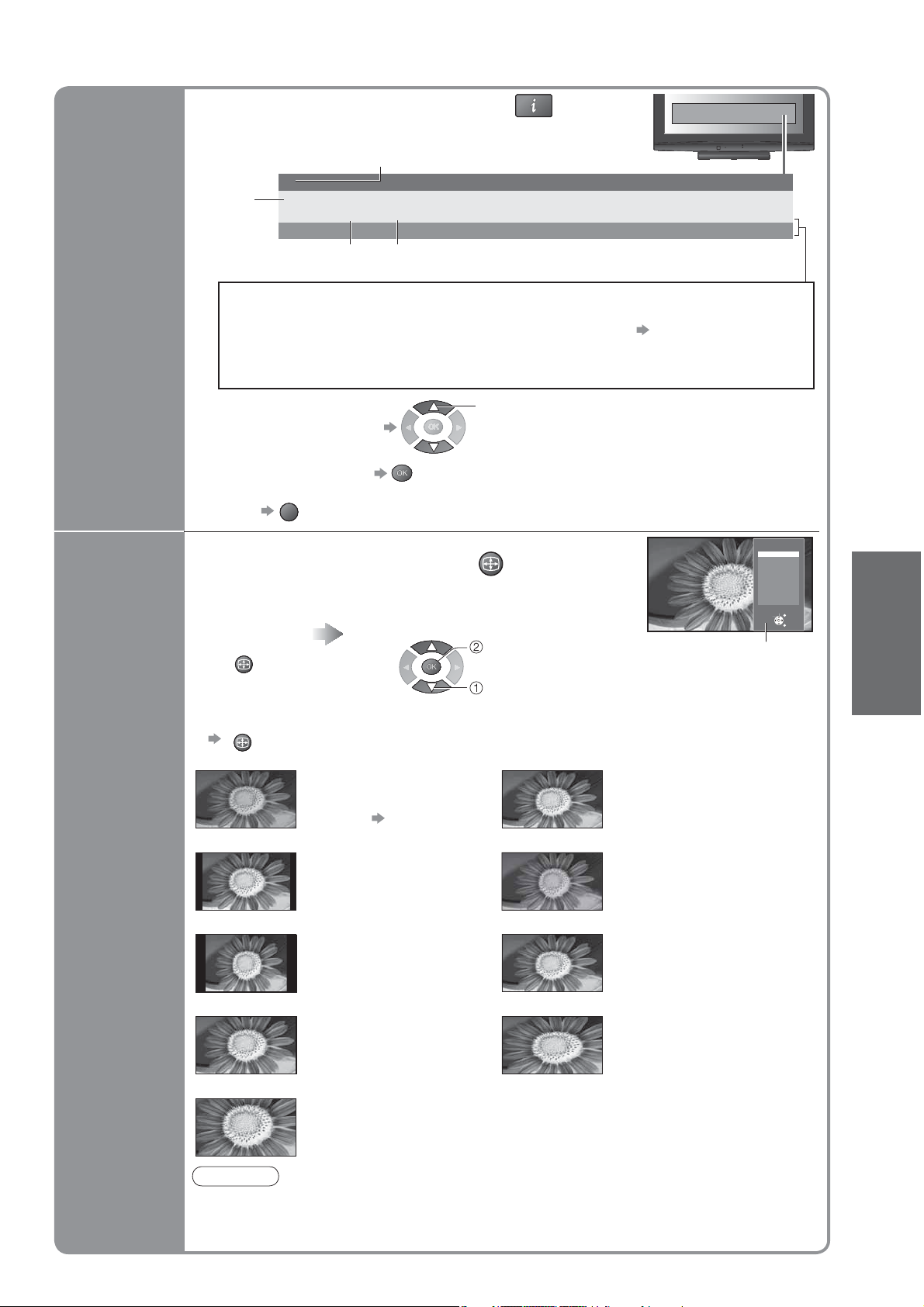
Other useful functions
A
A
A
Display Information banner
Also appears when changing a programme
•
Event
Features available / Message meanings
Display
Information
banner
Mute
Sound mute On
Stereo, Mono
Audio mode
Example:
1
Coronation Street
CH05 SC2 PAL
Sound System Colour System
Programme
1 - 90
Off Timer remaining time
For settings p. 12
•
45StereoMute
Change
aspect
ratio
To con rm another tuned
•
programme name
To watch the programme
•
listed in the banner
To hide
•
EXIT
select programme
Event information is referred to teletext
•
signal.
SPECT
Change the aspect ratio
Enjoy viewing the picture at its optimum size and aspect.
Display Aspect
Selection list
SPECT
To change the mode using the ASPECT button only
•
SPECT
(Press repeatedly until you reach the desired mode)
Auto 16:9
14:9 Just
4:3 4:3 Full
Zoom1 Zoom2
The best ratio is chosen and
the picture expanded to ll the
screen.
For details p. 38
Displays the image at the
standard “14:9” without
distortion.
Displays the image at the
standard “4:3” without
distortion.
Displays a “16:9” letterbox or
“4:3” image without distortion.
While the list is displayed,
select the mode
change
select
Aspect selection
Auto
16:9
14:9
Just
4:3
4:3 Full
Zoom1
Zoom2
Zoom3
Select
Change
Aspect
Selection list
Directly displays the image
at “16:9” without distortion
(anamorphic).
Displays a “4:3” image
full-screen.
Stretching is only noticeable
at the left and right edges.
Displays a “4:3” image
enlarged horizontally to t the
screen.
HD signal only
•
Displays a “16:9” letterbox
(anamorphic) image
full-screen without distortion.
EXIT
RETURN
Viewing
•
Watching TV
Zoom3
Displays a “2.35:1” letterbox (anamorphic)
image full-screen without distortion. At “16:9”,
displays the image at its maximum
(with slight enlargement).
Note
Only “16:9” and “4:3” are available in PC mode.
•
Not available in teletext mode.
•
Aspect mode can be memorized separately for SD (Standard de nition), HD (High
•
de nition) signals and PC Input.
13
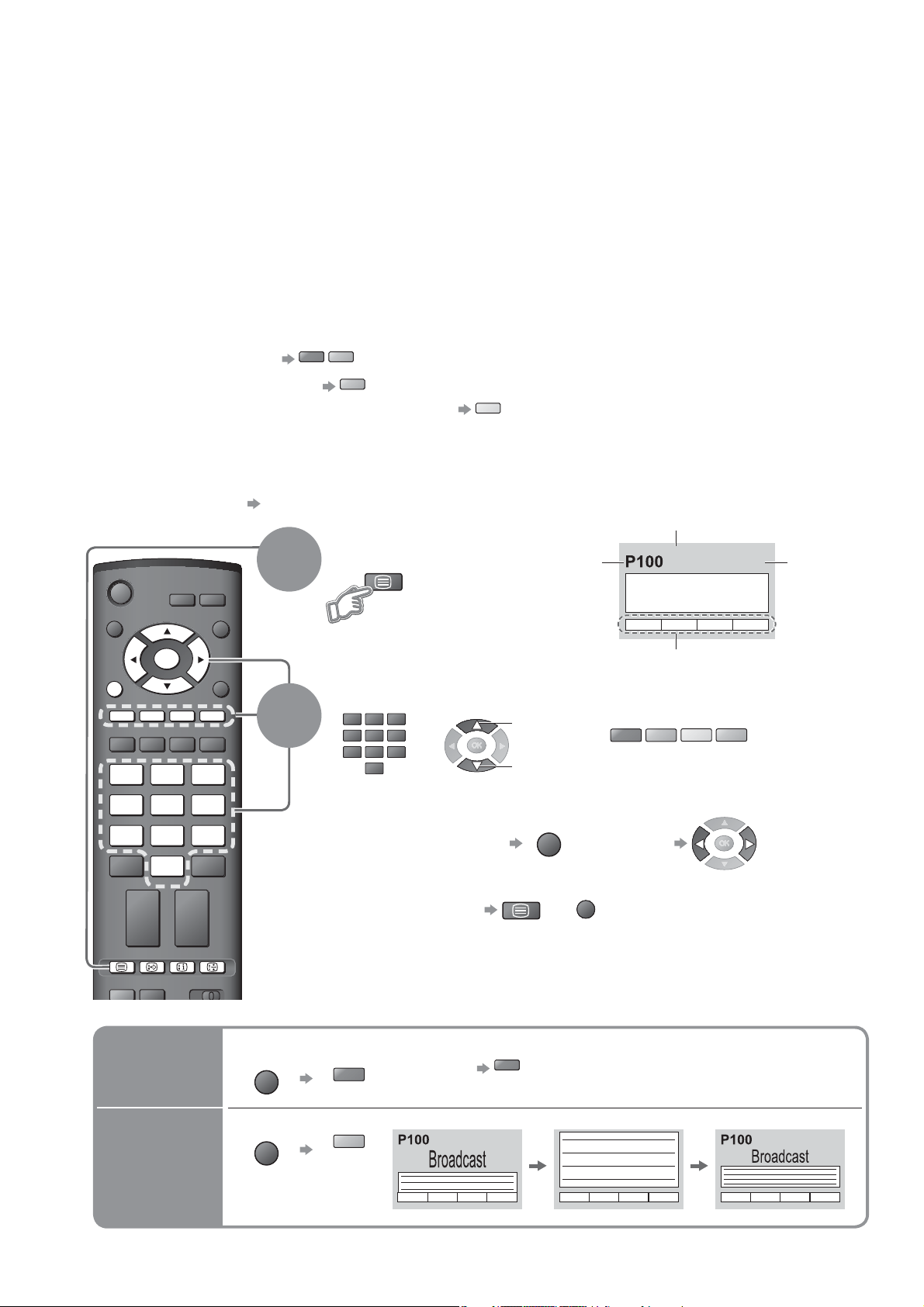
Viewing Teletext
You can enjoy teletext broadcasting, including news, weather forecasts and subtitles, if this service is
provided by the broadcasters.
What is FLOF (FASTEXT) mode?
In FLOF mode, four differently coloured subjects are situated at the bottom of the screen. To access more
information about one of these subjects, press the appropriately coloured button. This facility enables fast access to
information on the subjects shown.
What is TOP mode? (in case of TOP text broadcasting)
TOP is a particular improvement of the standard teletext service that results in an easier search and effective guide.
Fast overview of the teletext information available
•
Easy to use step-by-step selection of the topical subject
•
Page status information at the bottom of the screen
•
Available page up / down
To select among subject blocks
To select next subject within the subject block
(After the last subject, it moves to the next subject block.)
What is List mode?
In List mode, four differently coloured page numbers are situated at the bottom of the screen. Each of these
numbers can be altered and stored in the TV’s memory. (“Store frequently viewed pages”, p. 15)
To change mode “Teletext” in Setup Menu (p. 21)
INPUT
ASPECT
EXIT
1
red green
blue
Switch to Teletext
TEXT
Displays Index
•
(content varies
depending on the
broadcasters)
yellow
Current
page
number
Sub page number
<< 01 02 03 04 05 06 07 >>
17:51 28 Feb
TELETEXT
INFORMATION
Time / date
OK
OPTION
RETURN
DIRECT TV REC
2
MENU
132
465
798
0
VCR
TEXT F.P. INDEX HOLD
REC
VCR DVD
Using teletext conveniently
Reveal
hidden
data
Reveal hidden words e.g. quiz page answers
MENU
Select the page
132
465
798
or
0
VCR
To adjust contrast
TEXT
To return to TV
Re-hide
red
red
up
down
MENU
or
(Press three times)
red
(Corresponds to the colour bar)
EXIT
or
Colour bar
yellow
green
As the blue bar is displayed
blue
14
FULL /
TOP /
BOTTOM
MENU
green
(TOP) (BOTTOM)
(Expand the TOP half)
Normal (FULL)
(Expand the BOTTOM half)
