Panasonic TX-32F500A User Manual
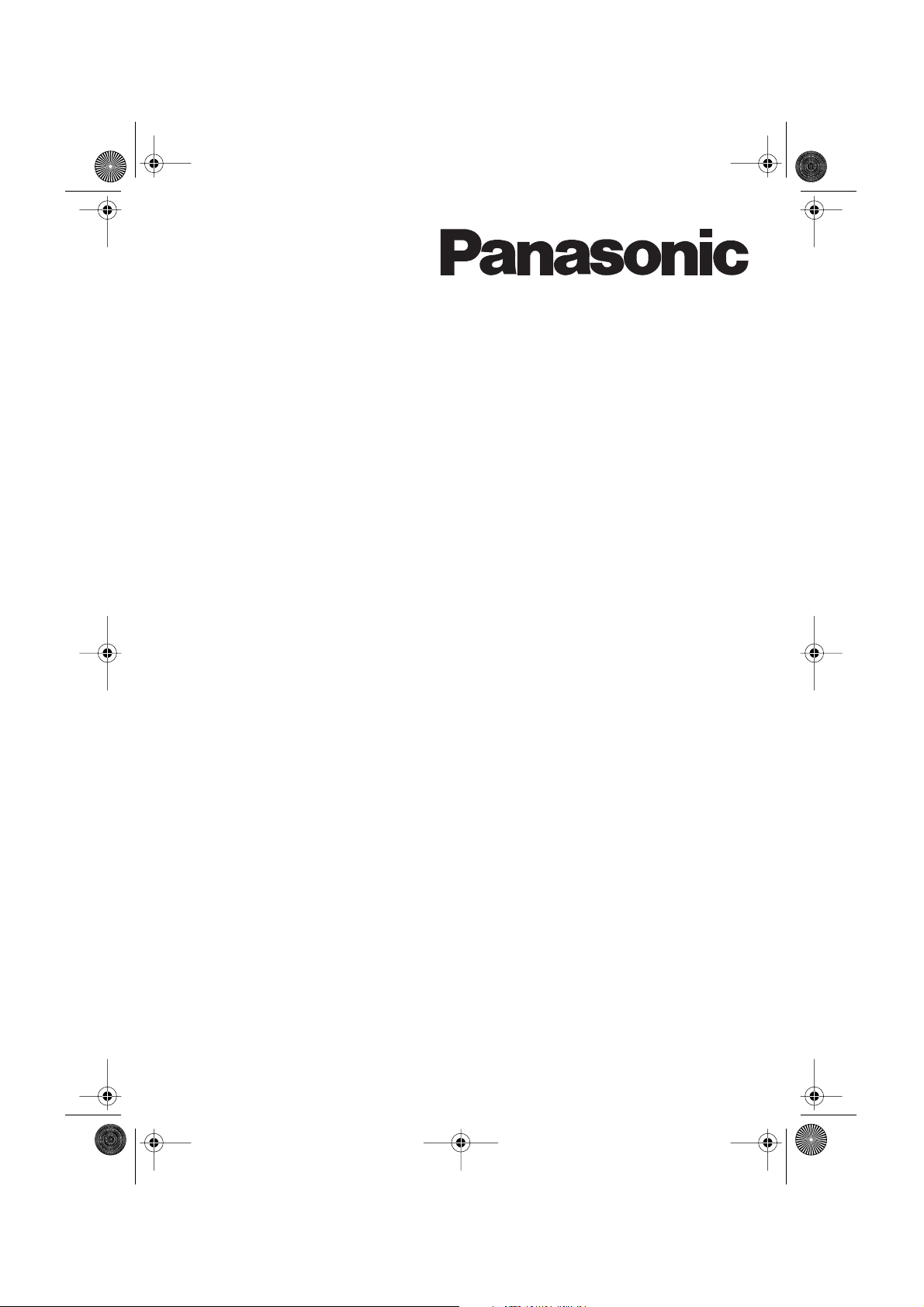
TX32F500A-2912_E Page 1 Saturday, July 16, 2005 12:23 PM
Operating Instruction
Colour Television
TX-32F500A
Please read these operating instructions completely before operating this set and retain the booklet for future reference.
TQB4G2912
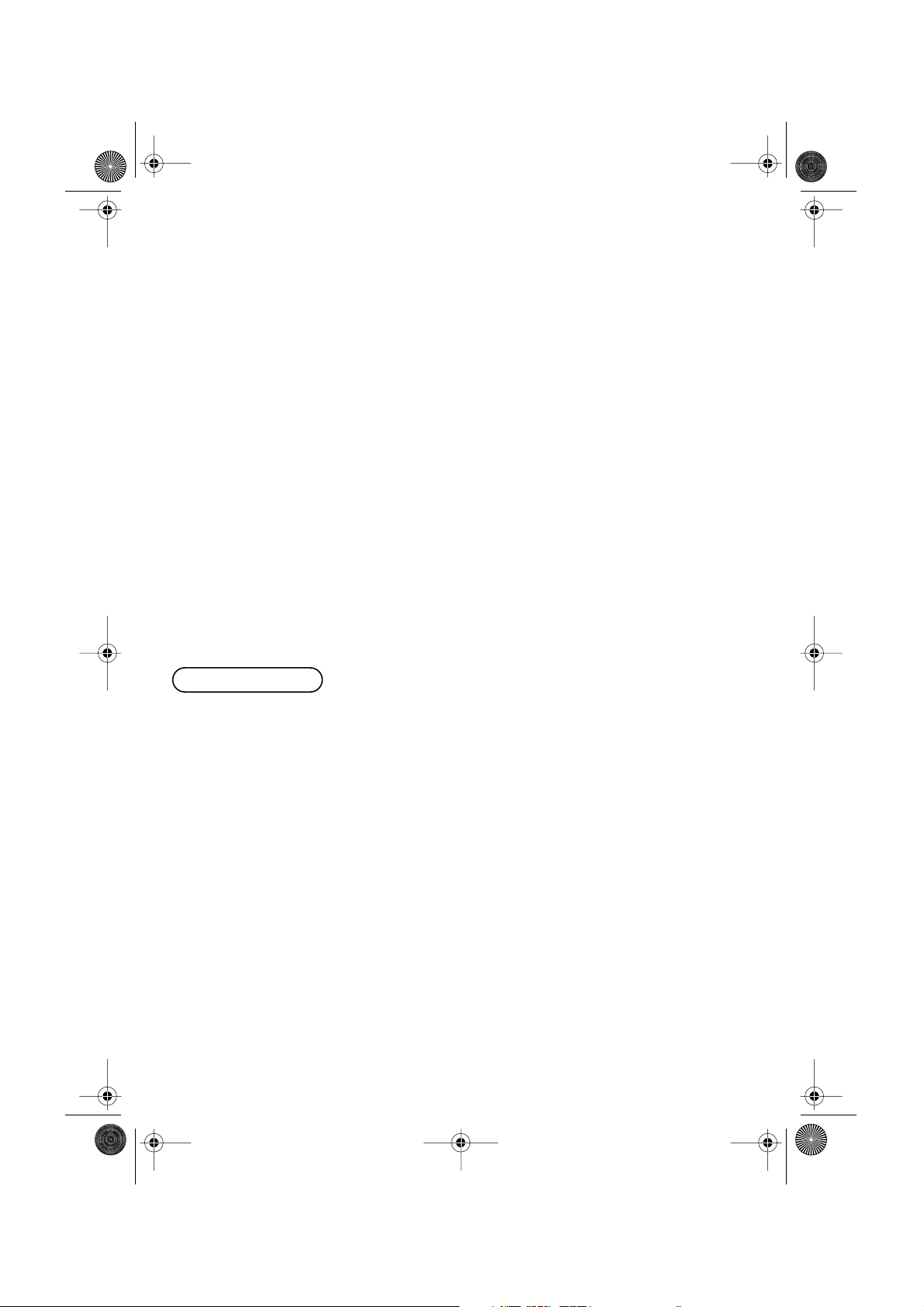
TX32F500A-2912_E Page 2 Saturday, July 16, 2005 12:23 PM
Dear Panasonic Customer
Welcome to the Panasonic family of customers. We hope that
you will have many years of enjoyment from your new colour
television set.
To obtain maximum benefit from your set, please read these
Instructions before making any adjustments, and retain them
for future reference. Retain your purchase receipt also, and
note down the Model Number and Serial Number of your set
in the space provided on the rear cover of these Instructions.
Table of Contents
Warnings and Cautions .............................................................................................. 4 ~ 5
Before Operating This Set .......................................................................................... 6 ~ 8
Battery Installation .........................................................................................................................................6
Connecting the Aerial Cable to the RF In Terminal .......................................................................................7
Connecting the Plug to the Wall Outlet .........................................................................................................7
How to Turn the Power On ............................................................................................................................7
Owner ID .......................................................................................................................................................8
Location of Controls ................................................................................................. 9 ~ 10
Remote Control .............................................................................................................................................9
Controls and Terminals on the TV ..............................................................................................................10
Connections............................................................................................................. 11 ~ 12
Connecting S-Video Equipment to the AV Input ......................................................................................... 11
Connecting a Standard VCR to the AV Input...............................................................................................11
Connecting a DVD player or Set-top Box to the AV input ...........................................................................12
How to connect the AV Monitor Output Terminal to other Equipment .........................................................12
Connecting the Headphone .........................................................................................................................12
General Operation ................................................................................................... 13 ~ 14
Geomagnetic Correction.................................................................................................. 15
2
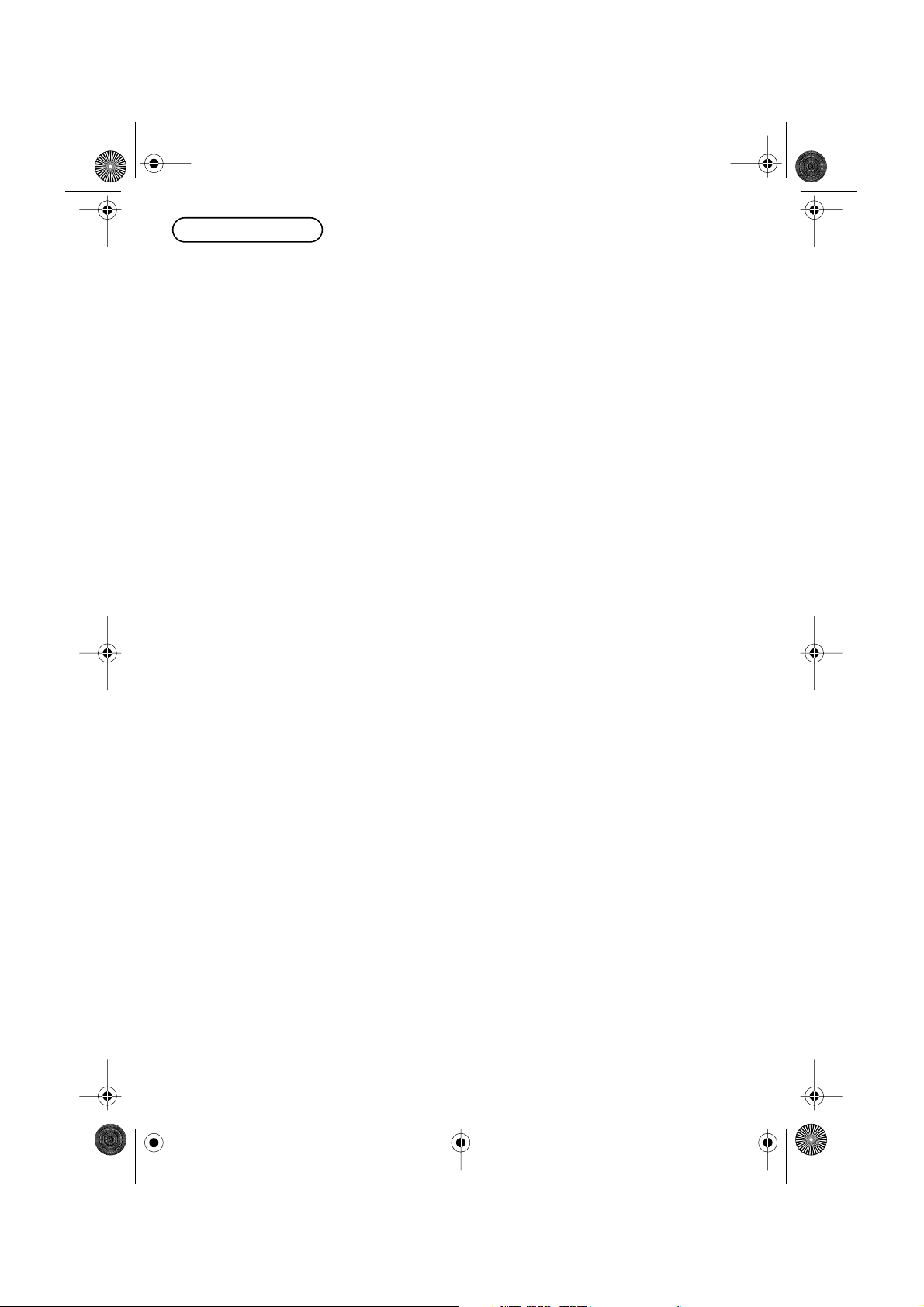
TX32F500A-2912_E Page 3 Saturday, July 16, 2005 12:23 PM
Table of Contents
Using the On Screen Displays ........................................................................................16
Picture Menu ............................................................................................................ 17 ~ 18
Sound Menu .............................................................................................................. 19 ~ 20
Setup Menu .............................................................................................................. 21 ~ 22
Tuning Menu ............................................................................................................ 23 ~ 25
Tuning Menu ................................................................................................................................................ 23
Auto tuning ..................................................................................................................................................24
Auto tuning (via front panel) ........................................................................................................................24
Manual tuning ..............................................................................................................................................25
Manual tuning (via front panel) ....................................................................................................................25
Aspect Controls................................................................................................................ 26
Menu Operation ....................................................................................................... 27 ~ 28
Multi PIP ...................................................................................................................................................... 27
CH Search....................................................................................................................................................28
Surround Sound ...............................................................................................................29
Advanced Remote Control Operation ................................................................... 29 ~ 30
Manufacturer’s Code Settings...................................................................................................................... 29
VCR / DVD ..................................................................................................................................................30
Teletext Operation ................................................................................................... 31 ~ 33
Troubleshooting ...............................................................................................................34
Specifications ...................................................................................................................35
3
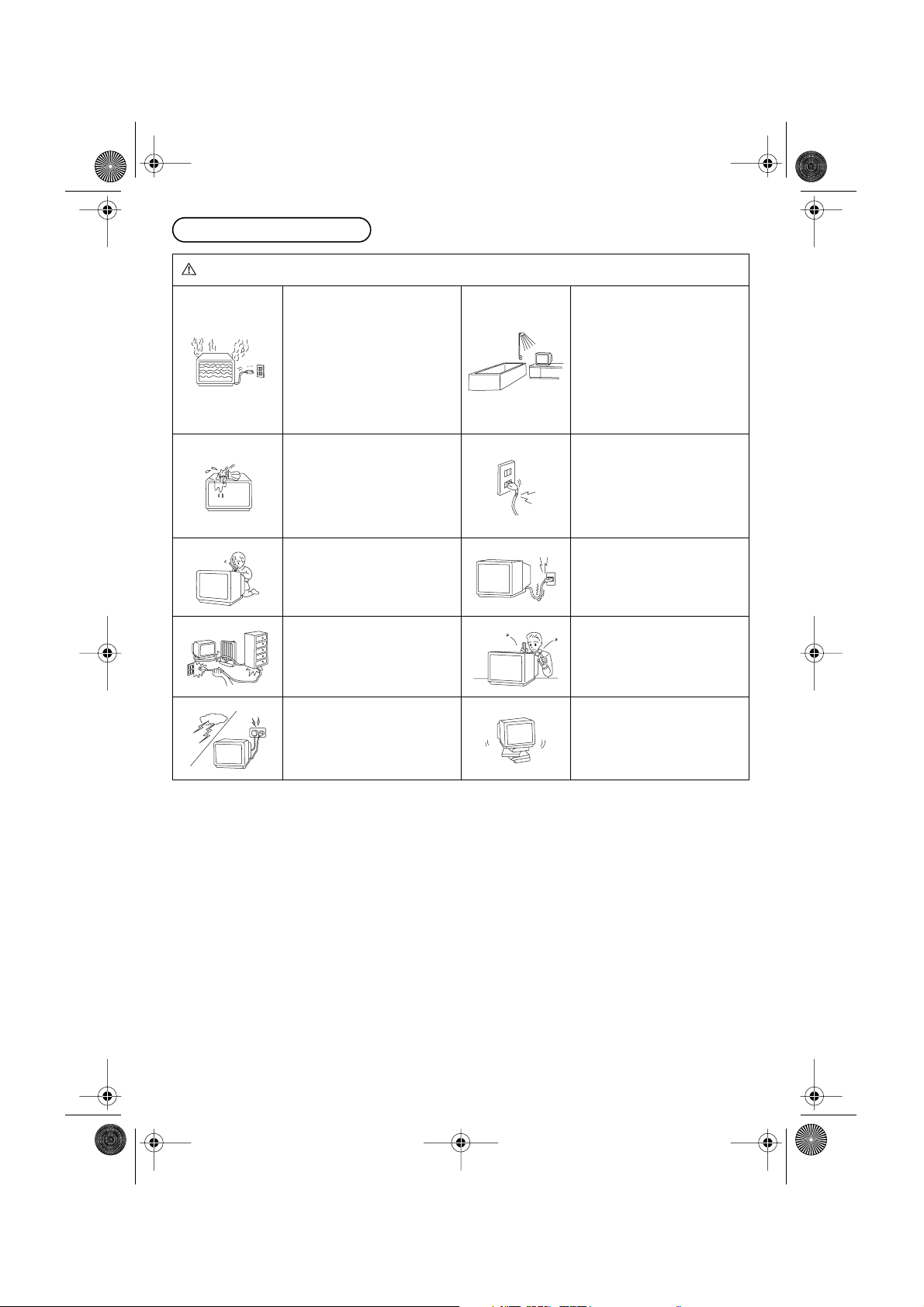
TX32F500A-2912_E Page 4 Saturday, July 16, 2005 12:23 PM
Warnings and Cautions
Warnings
Unplug the power cord in the
event of any malfunction
(screen goes blank, no sound,
odd sounds, smoke or unusual
odours coming from the unit).
Unplug the power cord if foreign
matter or water falls into the
unit, or if the unit is dropped or
the cabinet is damaged.
DO NOT place any of the
following on the unit:
Flower vases, flower pots, cups,
small metal objects, or
cosmetics containers,
chemicals or water.
DO NOT insert foreign objects
(metal or easily flammable
objects).
TAKE CARE NOT to damage
the power cord.
DO NOT touch the aerial cable
and this unit when there is
lightning.
DO NOT use this unit near
water. (near a bath tub, etc.)
DO NOT use if the power cord
or power plug is damaged, or if
the plug does not fit tightly into
the socket.
DO NOT use at a voltage other
than indicated.
DO NOT remove the rear cover
as live parts and High Voltage
components are accessible
when the rear cover is removed.
DO NOT place in an unstable
location.
4
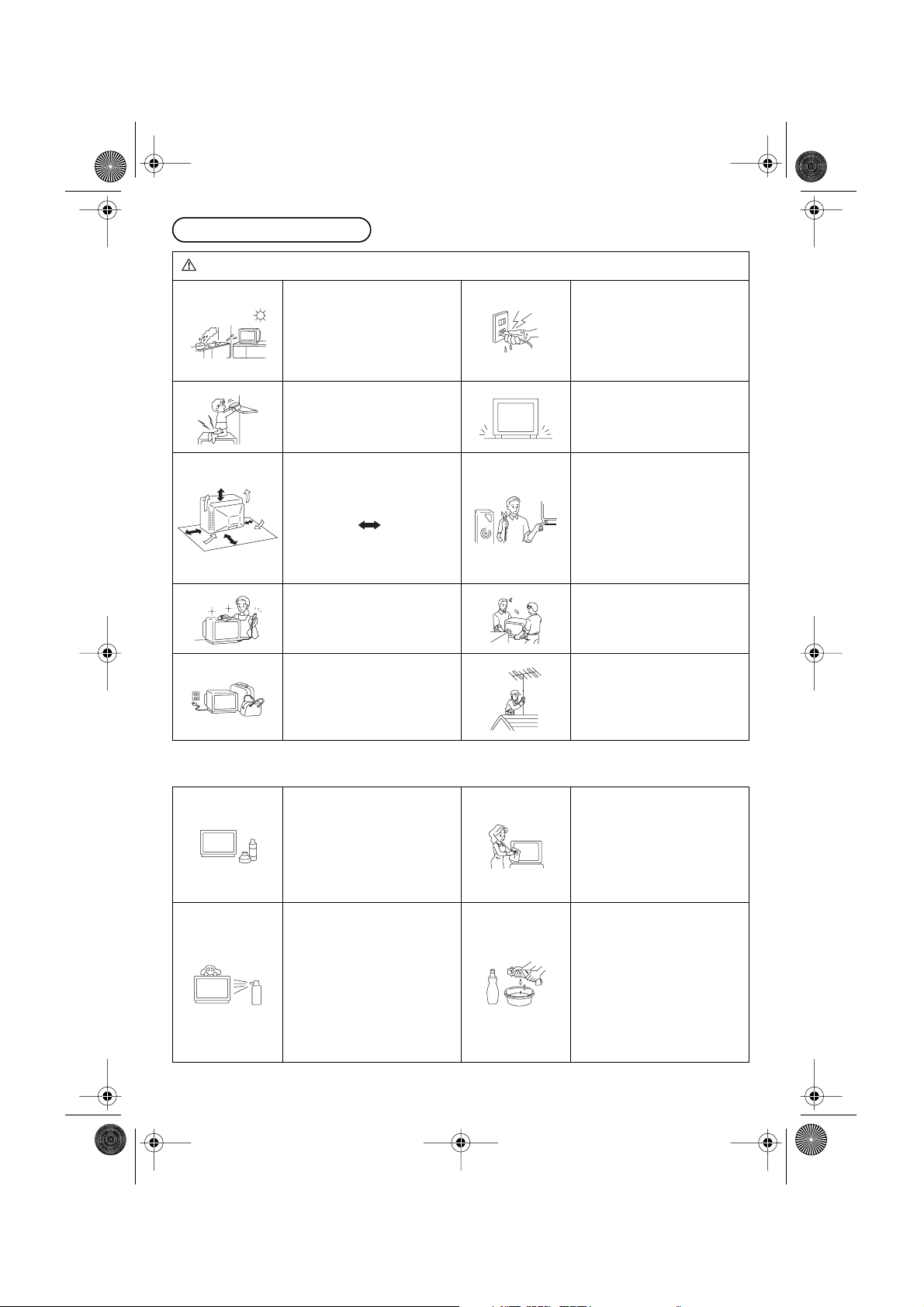
TX32F500A-2912_E Page 5 Saturday, July 16, 2005 12:23 PM
Warnings and Cautions
Cautions
DO NOT place in humid or
dusty location, or areas
exposed to smoke or steam.
DO NOT place in direct sunlight
and other sources of direct
heat.
DO NOT stand, or place heavy
objects on the unit.
Particular care should be taken
by families with small children.
Adequate ventilation is
essential to prevent failure of
electrical components, we
recommend that a gap of at
least 10 cm ( ) is left all
around this unit even when it is
placed inside a cabinet or
between shelves.
Before cleaning, unplug the
power plug from the socket.
Unplug the power plug from the
socket if you are not going to
use the unit for an extended
period.
DO NOT touch the power plug if
your hands are wet.
Place in a safe location.
Turn the power “Off” before
connecting other electrical
equipment.
DO NOT jolt the unit.
Ask your sales outlet to install
the aerial.
Cleaning
The unit contains many plastic
parts. For this reason DO NOT
use benzine, thinner or other
chemicals to clean the unit.
DO NOT bring into contact with
insecticide or other volatile
substances.
DO NOT allow the unit to come
into contact for extended
periods with rubber or vinyl
products.
Dust will accumulate on the
picture screen. Please wipe
with a soft cloth from time to
time. If you use a chemically
treated cloth, please be careful
to follow the instructions that
come with the cloth.
Remove dirt and soiling by
wiping with a light cloth.
Even if the unit is heavily soiled,
do not apply cleaner directly to
the unit. Soak a cloth in a
solution of neutral cleanser
thinned with water. Then wring
out the cloth, wipe the unit
clean, and finish by wiping with
a dry cloth.
5
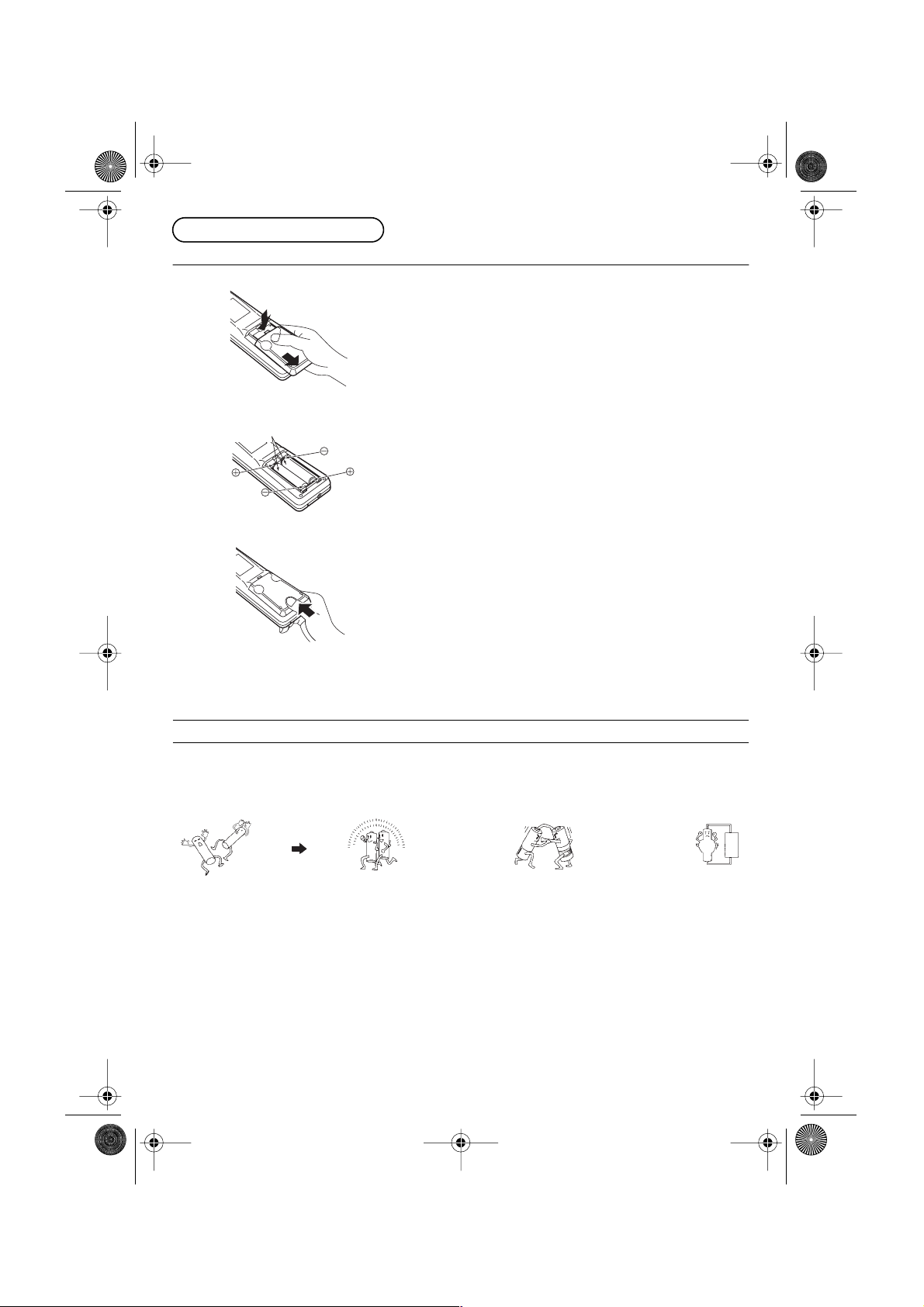
■
TX32F500A-2912_E Page 6 Saturday, July 16, 2005 12:23 PM
Before Operating This Set
Battery Installation
1
Open the cover.
Press bottom downward and pull out the cover.
2
Two “R6 (AA)” size
3
Do not use rechargeable (Ni-Cd) batteries.
They are different in shape and performance and may fail to ensure correct operation.
!!
!!
Battery cautions
The incorrect use of batteries can cause electrolyte leakage which will corrode the Remote Control or cause the
batteries to burst.
Old Batteries New Batteries
Batteries: Use two “R6 (AA)” size batteries.
Insert the batteries ensuring correct polarity.
This is identifiable by the “+” and “–” symbols on both the batteries
and inside the battery compartment.
Replace the cover, and slide in reverse until the lock snaps.
Replacement both batteries at the same time. Don’t mix battery types
(alkaline with carbon, zinc etc.)
6
Don’t recharge.
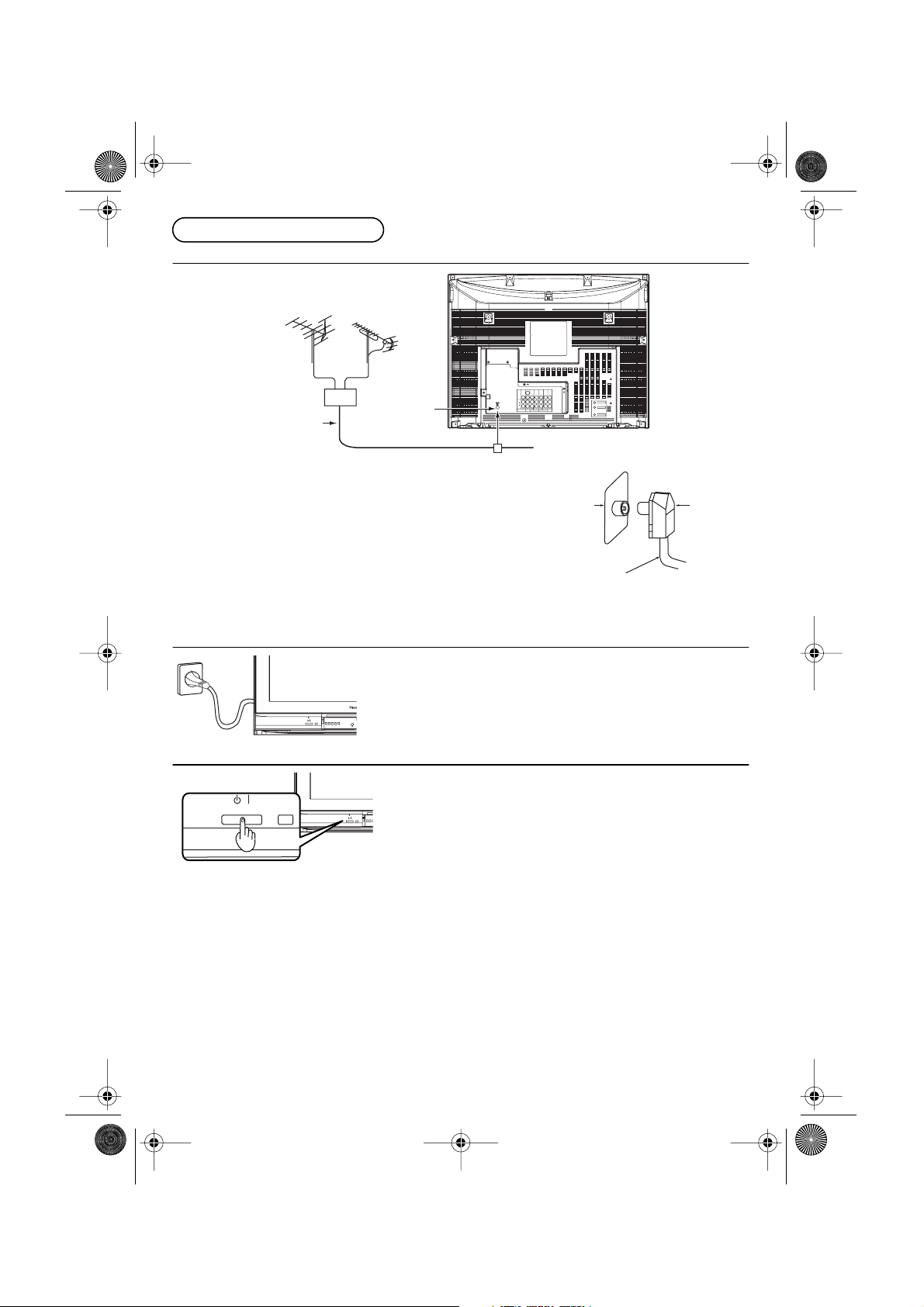
/
■
■
■
TX32F500A-2912_E Page 7 Saturday, July 16, 2005 12:23 PM
Before Operating This Set
Connecting the Aerial Cable to the RF In Terminal
VHF Aerial
Mixer
UHF Aerial
RF In Terminal
75 Ohm Coaxial Cable
To obtain optimum quality picture and sound, an Aerial, the correct
cable (75 Ohm coaxial) and the correct terminating plug are required.
If a communal Aerial system is used, you may require the correct
connection cable and plug between the wall Aerial socket and your
television receiver.
Your local Television Service Centre or Dealer may be able to assist
you in obtaining the correct Aerial system for your particular area and
accessories required.
Any matters regarding Aerial installation, upgrading of existing
systems or accessories required, and the costs incurred, are the
responsibility of you, the Customer.
Connecting the Plug to the Wall Outlet
Note:
• The On/Off switch on this model does not full disconnect the TV
from the mains supply.
-/
STRF+/
TV/AV
S-VIDEO
Y
Y
VIDEO
MONO MONO
MONO MONO
P
P
B
B
L
AUDIO
PR
PR
R
COMPONENT COMPONENT
MONITOR
AV1INAV5
IN
OUT
AV2 IN
AV4 IN
Coaxial Aerial Plug
RF In
Terminal
75 Ohm Coaxial Cable
Coaxial
Aerial Plug
How to Turn the Power On
Press the Power switch on Television to turn the set on. (See page 13)
-
STR
F
7
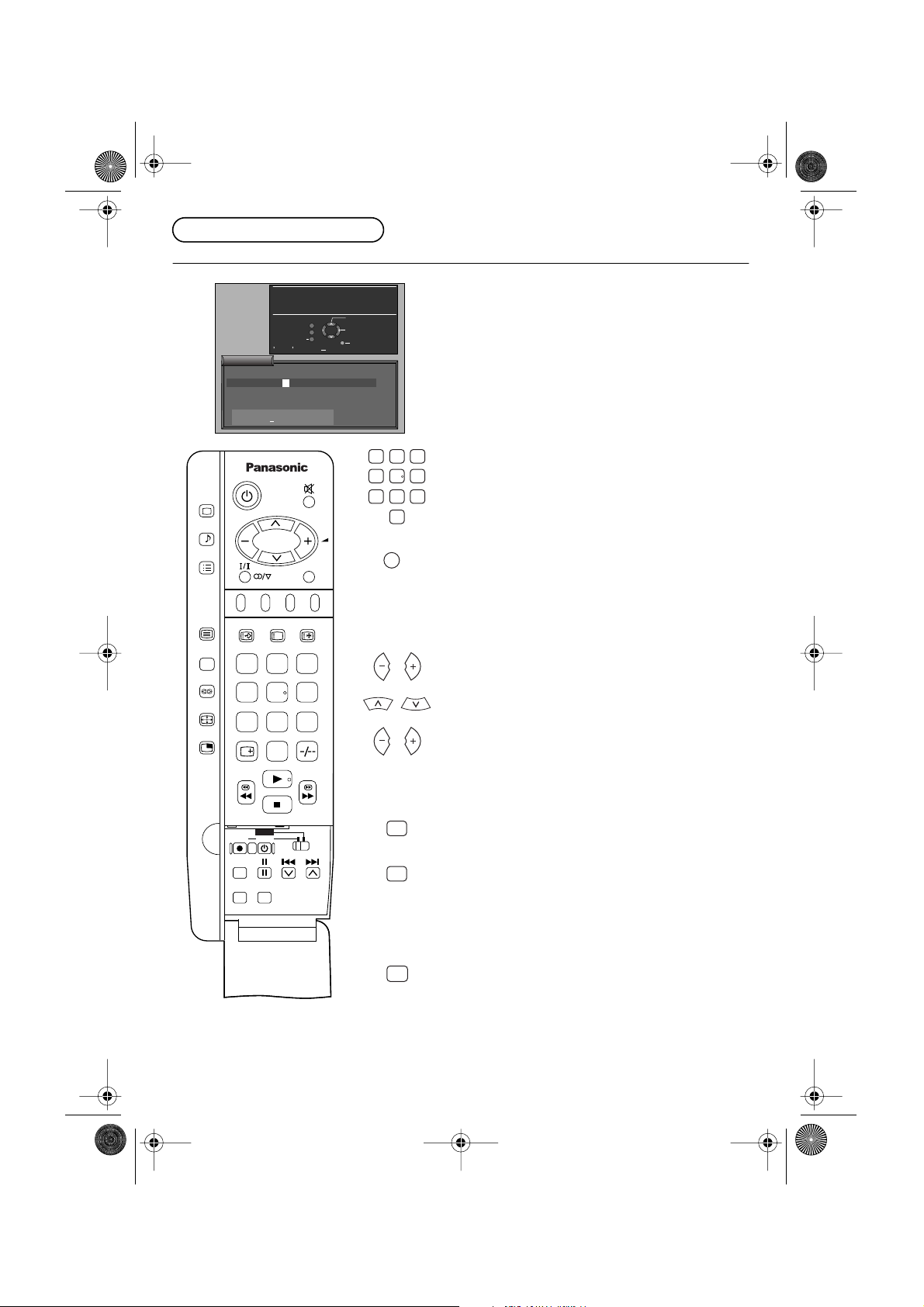
V
■
TX32F500A-2912_E Page 8 Monday, July 18, 2005 5:33 PM
Before Operating This Set
Owner ID
Ow
ner I D
PIN NUMBER :
HOUSE NO :
POSTCODE :
ABCDEFGHIJKLMNOPQRST
UVWXYZ+ . 0123456789
PICTURE
SOUND
SET UP
TV/TEXT
100Hz/
PROGRE
SURROUND
ASPECT
MULTI
PIP
You now have the opportunity
to enter your details and
help the police crack crime
see instruction book
Return
STR Button Store
✽✽✽✽
✽✽✽✽✽✽✽✽✽✽✽✽✽✽
NAME :
✽✽✽✽✽✽✽✽✽✽✽
✽✽✽✽✽✽✽✽✽✽✽
TV/AV
F.P. HOLDINDEX
i
STILL
CH SEARCH
123
456
789
0
TV/AV
Change
character
Select
character
Exit
Owner ID
123
456
789
0
TV/A
As an added feature, this TV has the option of entering a
security code (Owner ID) and personal details into its
memory, so that in the unfortunate event of theft it will
help the police to trace the owner.
Enter required 4-digit Owner ID
PIN NUMBER (using 0 to
9 on the Remote Control).
Press the
TV/AV button at any time to exit the Owner ID
feature without saving any information you may have
entered.
NAME, HOUSE NUMBER and POSTCODE
Enter
If a 4-digit PIN NUMBER was entered above, you will be
taken automatically to the
If not, move to the
NAME line.
NAME line.
Change character.
Select character position.
Repeat above until
NAME, HOUSE NUMBER and
POSTCODE are entered.
DVD
REC VCR
N
STR HELP
?
STR
STR
N
STR to store the details.
Press
Press
STR again, when you are asked “Are you sure?”
For further information on Owner ID, including how to
view the details you have stored, see page 22.
A space is provided on page 22 to write down your
PIN
NUMBER for future reference.
We recommend that as soon as you have stored
details (or have exited the feature), the picture controls
ID
Owner
are reset to normal viewing levels. To do this, press the
“N” button, found under the Remote Control’s pull down
flap.
8
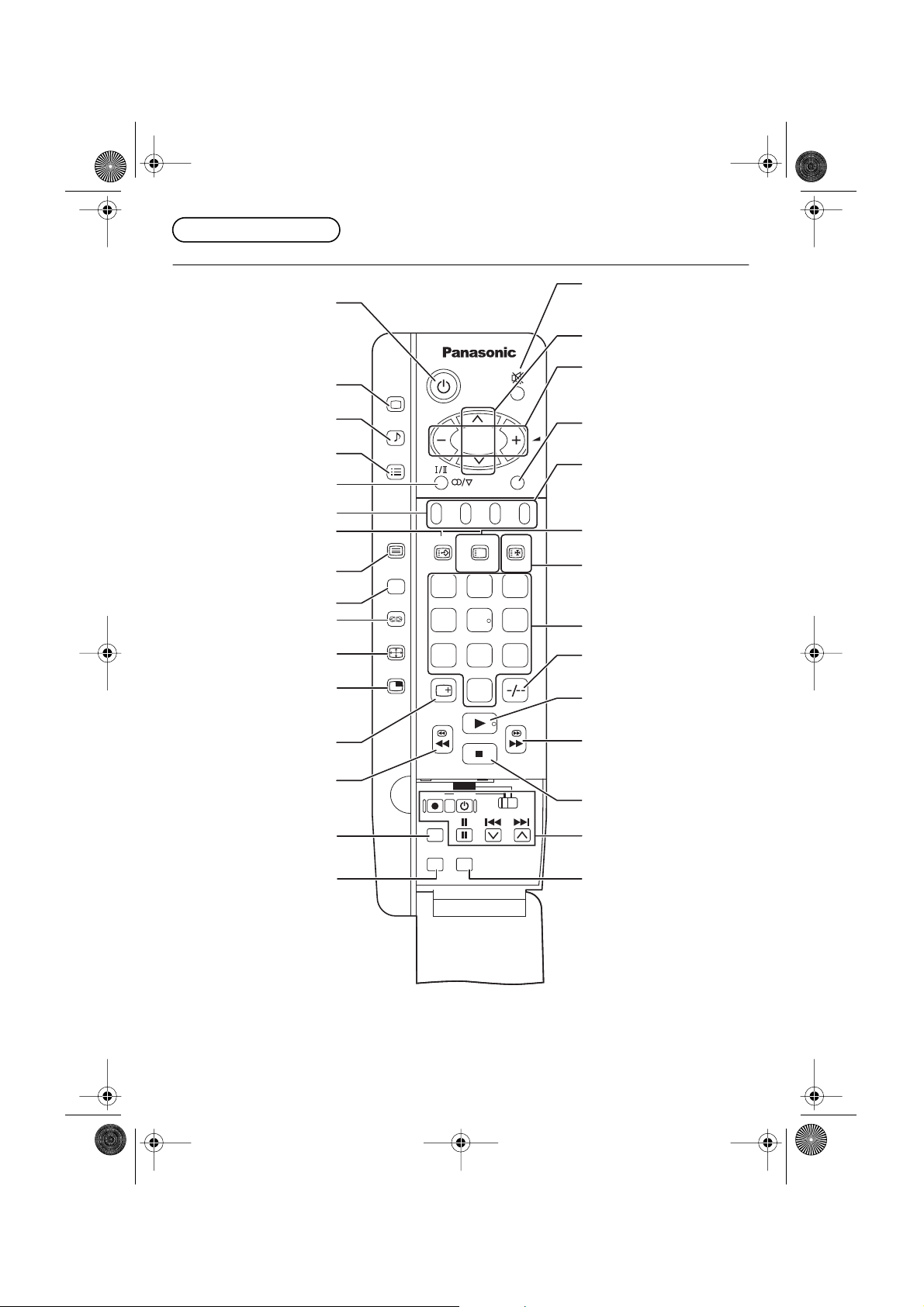
TX32F500A-2912_E Page 9 Saturday, July 16, 2005 12:23 PM
Location of Controls
Remote Control
Power (Stand-by)
Picture Menu
PICTURE
■
Sound Mute
Programme Number Up
and Down
Volume Up and Down
Sound Menu
Set Up Menu
Stereo/*Bilingual Sound
Selection
TELETEXT
TEXT Favourite Page
Selection
TV/TEXT Selection
100Hz/PROGRE
Surround
Aspect
Picture in Picture Selection
Recall
VCR/DVD Rewind/Review
Normalization
Store
SOUND
SET UP
TV/TEXT
100Hz/
PROGRE
SURROUND
ASPECT
MULTI
PIP
F.P. HOLDINDEX
i
CH SEARCH
STILL
123
456
789
0
DVD
REC VCR
N
STR HELP
?
TV/AV
TV/AV Mode Selection
Coloured buttons used for
Aspect functions,
Teletext functions, AV
selection
TEXT Index/Channel Search
TEXT Hold/Still
Direct Programme Number
Two Digit-programme
Number Selection
VCR/DVD Play
VCR/DVD Fast Forward/Cue
VCR/DVD Stop
VCR/DVD Control
Help
* Bilingual broadcasting is not currently available in Australia or New Zealand.
9
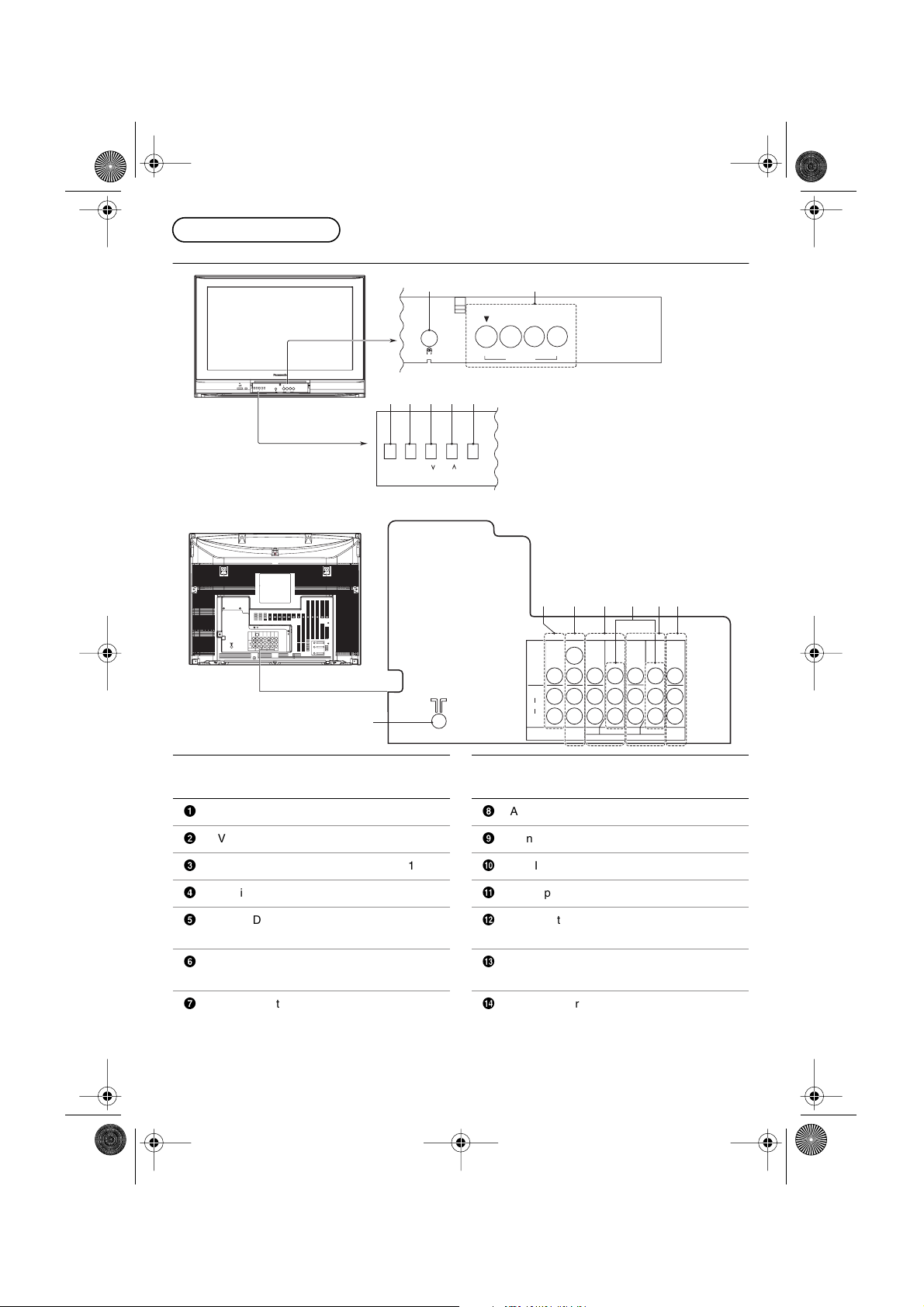
■
4
3
TX32F500A-2912_E Page 10 Saturday, July 16, 2005 3:49 PM
Location of Controls
Controls and Terminals on the TV
21
R
L/MONO
Item
No.
S-VIDEO
VIDEO
AUDIO
L
R
MONITOR
STR
OUT
-/
+/
F
MONO MONO
P
PR
COMPONENT COMPONENT
AV1INAV5
AV2 IN
R
L/MONO
TV/AV
AUDIO
VIDEO
S
VIDEO
AV3 IN
Y
Y
MONO MONO
B
B
P
PR
IN
AV4 IN
Function
8
3
4
STR
F
Reference
Page
VIDEO
AV3 IN
AUDIO
VIDEO
S
75 6
-/
+/
TV/AV
9
!%"$#
Item
No.
S-VIDEO
VIDEO
AUDIO
L
R
MONITOR
OUT
MONO MONO
COMPONENT COMPONENT
AV1
IN
AV2 IN
Function
Y
B
P
PR
Y
MONO MONO
P
B
PR
AV4 IN
AV5
IN
Reference
Page
Headphone Jack 12
1
AV3 Input Terminals 11
2
STR 14
3
Function 14
4
Volume Down (–)/
5
Program Number Down (
Volume Up (+)/
6
Program Number Up (
TV/AV Selection 14
7
)
)
13
13
8 Aerial Terminal (RF In Terminal) 7
9 Monitor Output Terminals 12
Ä AV1 Input Terminals 11
Å AV2 Input Terminals 11
Ç
AV4 Input Terminals 12
É
DVD (Y•P
B
•P
R
) Input Terminals 12
Ñ AV5 Input Terminals 11
10
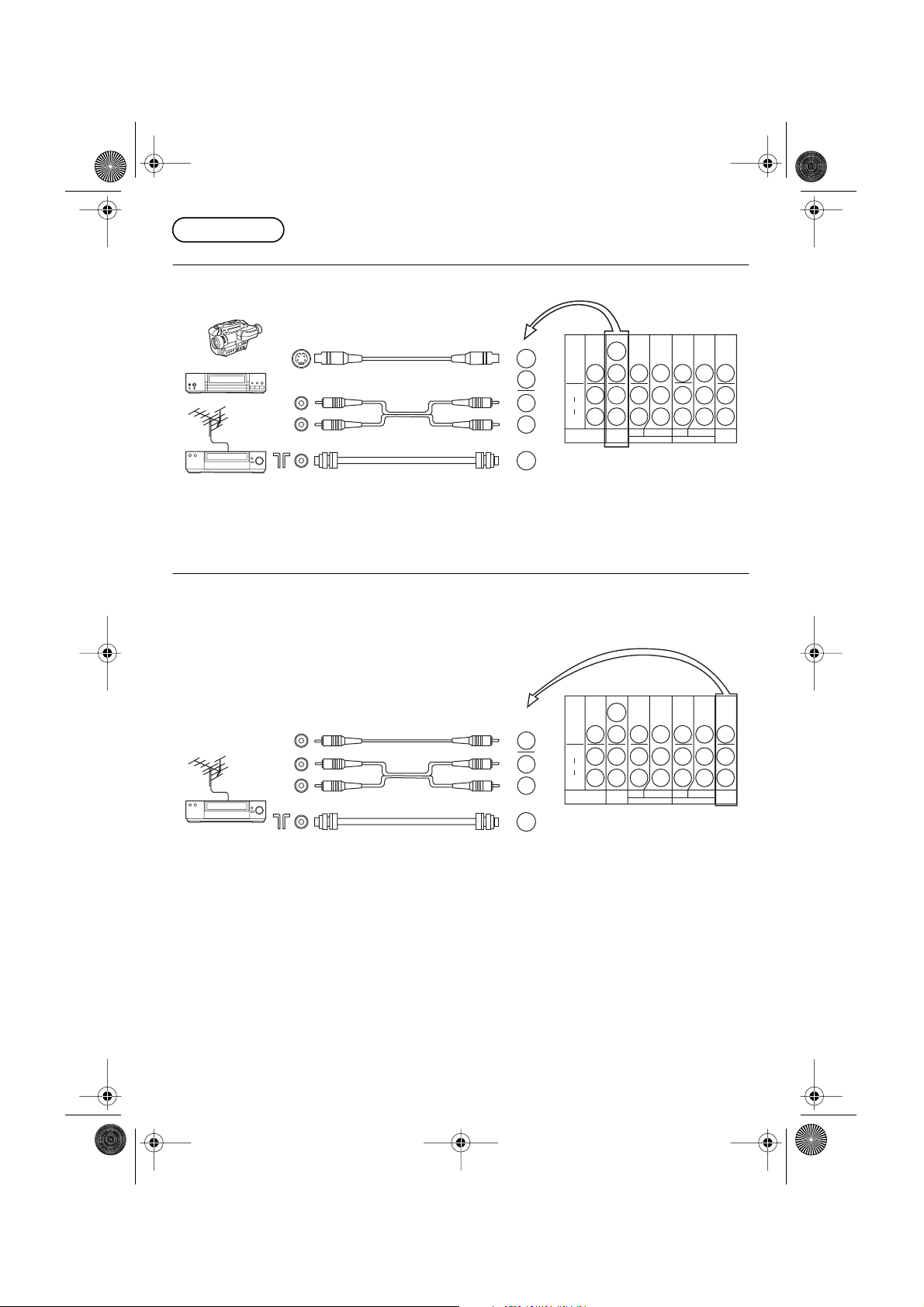
■
■
TX32F500A-2912_E Page 11 Saturday, July 16, 2005 2:06 PM
Connections
Connecting S-Video Equipment to the AV Input
S-Video equipment uses a 4Pin Mini Din (Male) plug for the video and RCA plugs for the audio.
VCR
OUT
RF
OUT
RF Cable
(Not supplied)
Notes:
• When an S-Video cable is connected to an S-Video input terminal, the RCV video terminal for that AV position
will be disconnected.
• Input 3 is located on the front of the unit.
Connecting a Standard VCR to the AV Input
Most standard Video Cassette Recorders use RCA type video and audio connectors. If your VCR has different
type connectors please refer to the VCR instruction book for details. VCRs can be connected to any of the AV
inputs but we recommended that you use AV5 leaving the other inputs free for S-VHS, DVD or set-top box
connections. If you only have one VCR, we recommend that you use AV1.
S-VIDEO
VIDEO
MONO
AV1
IN
AUDIO
L
R
MONITOR
OUT
MONO MONO
AV1
IN
Y
MONO MONO
B
P
PR
COMPONENT COMPONENT
AV2 IN
AV4 IN
Y
P
B
PR
AV5
IN
RF
OUT
RF Cable
S-VIDEO
VIDEO
MONO
AV5
IN
AUDIO
L
R
MONITOR
OUT
MONO MONO
AV1
IN
Y
MONO MONO
P
B
PR
COMPONENT COMPONENT
AV2 IN
AV4 IN
Y
B
P
PR
AV5
IN
(Not supplied)
Note:
• A mono VCR can be connected to this television. Connect the VCR Audio out to the Left Audio Input on the
television, the sound will automatically be directed to both speakers.
11
