Panasonic TX-29F155A User Manual
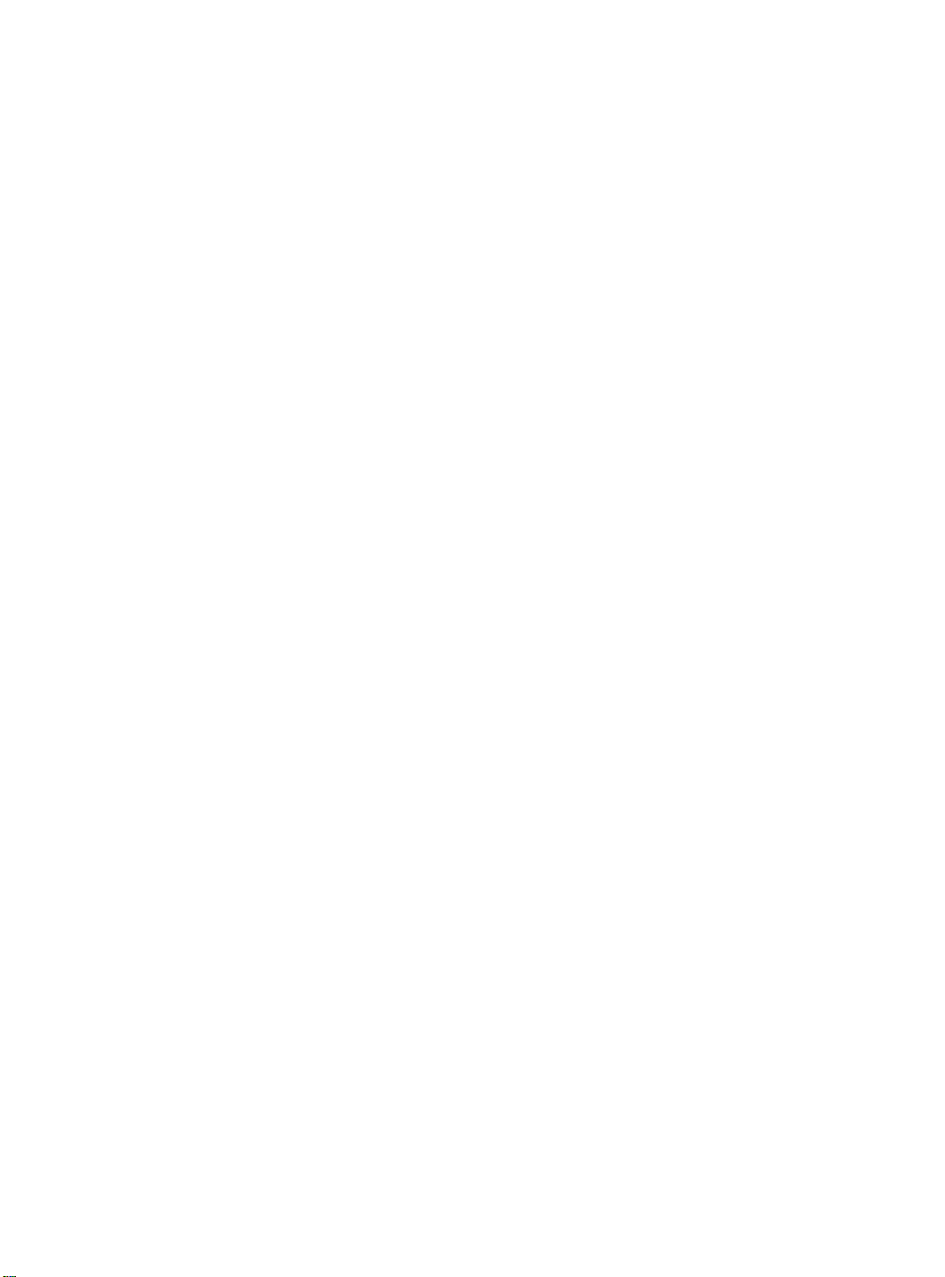
Panasonic
Operating Instruction
Colour Television
TX-29F155A
Please read the operating instructions completely before operating this set.
TQB4G2758
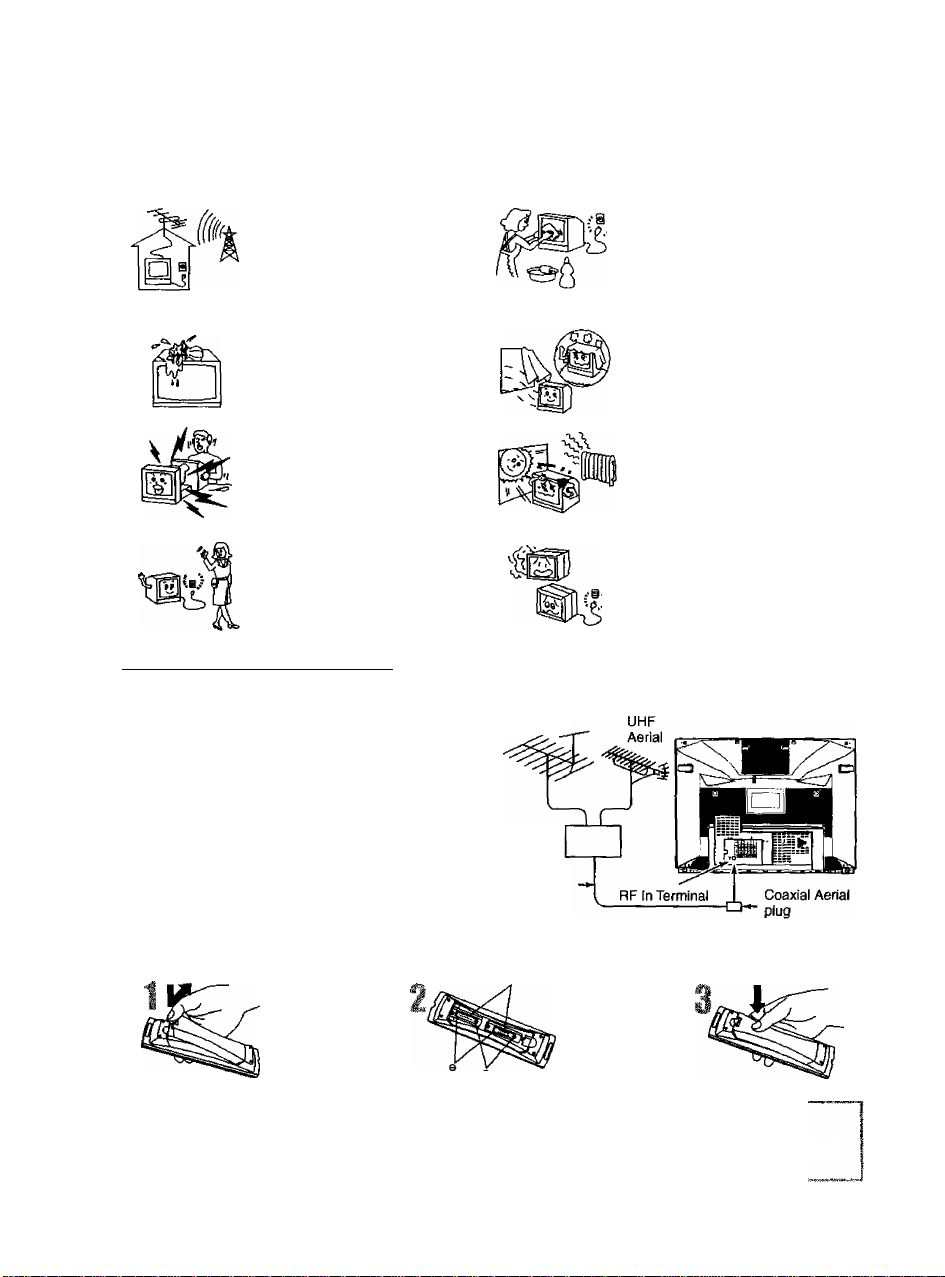
Dear Panasonic customer
Welcome to the Panasonic family of customers. We hc^ that you will have many years of enjoyment from your
new colour television.
(safety Instructions}
The TV set can be operated on AC
SINGLE 230-240V, 50Hz.
The apparatus shall not be
exposed to dripping or splashing
and that no objects filled with
liquids, such as vases, shall be
placed on the apparatus.
Do not remove the rear cover, as
live parts are accessible when it is
removed.
The cabinet and picture tube can
be kept in good condition by simply
wiping with a clean, soft cloth
moistened with mild detergent and
water. Do not use solutions
containing benzol, petroleum or a
chemical cloth. For safety, remove
the plug from the wall outlet.
Adequate ventilation is essential to
prevent failure of electrical
components.
Avoid exposing the TV set to direct
sunlight and other source of heat.
Remove the plug from the wall
outlet (Power point) when the TV
set is not used for a prolonged
period of time.
(Before Operating This Set ^
■ Connect the Aerial Cable to the RF In Terminal
To obtain the best quality picture and sound, an external
antenna, the correct cables (75 Ohm coaxial) and the
correct terminating plug will be required.
If a communal antenna system is used, you may require
the correct connection cable and plugs between the wall
antenna socket and your television receiver.
Your local Television Service Dealer may be able to
assist you in obtaining the correct antenna system for
your particular area and accessories required.
Any matters about antenna installation, upgrading of
existing systems or accessories required, and the cost
incurred, are the responsibility of the customer.
■ Battery Installation
Open the cover.
A Cautions
Do not use rechargeable (Ni-Cd) batteries.
They are different in shape and performance and may fail to ensure correct operation.
The incorrect use of batteries can cause electrolyte leakage which will corrode the Remote
Control or cause the batteries to burst.
Insert the two batteries.
VHF Aerial
Mixer
75fi
Coaxial
Cable
Two “R6 (AA)" size
Do not use this set if abnormal
c^eration occurs.
EX: smoke, odd sounds or smells,
turn the power switch off and
disconnect the AC power if you
notice any unusual operation.
Close the cover.
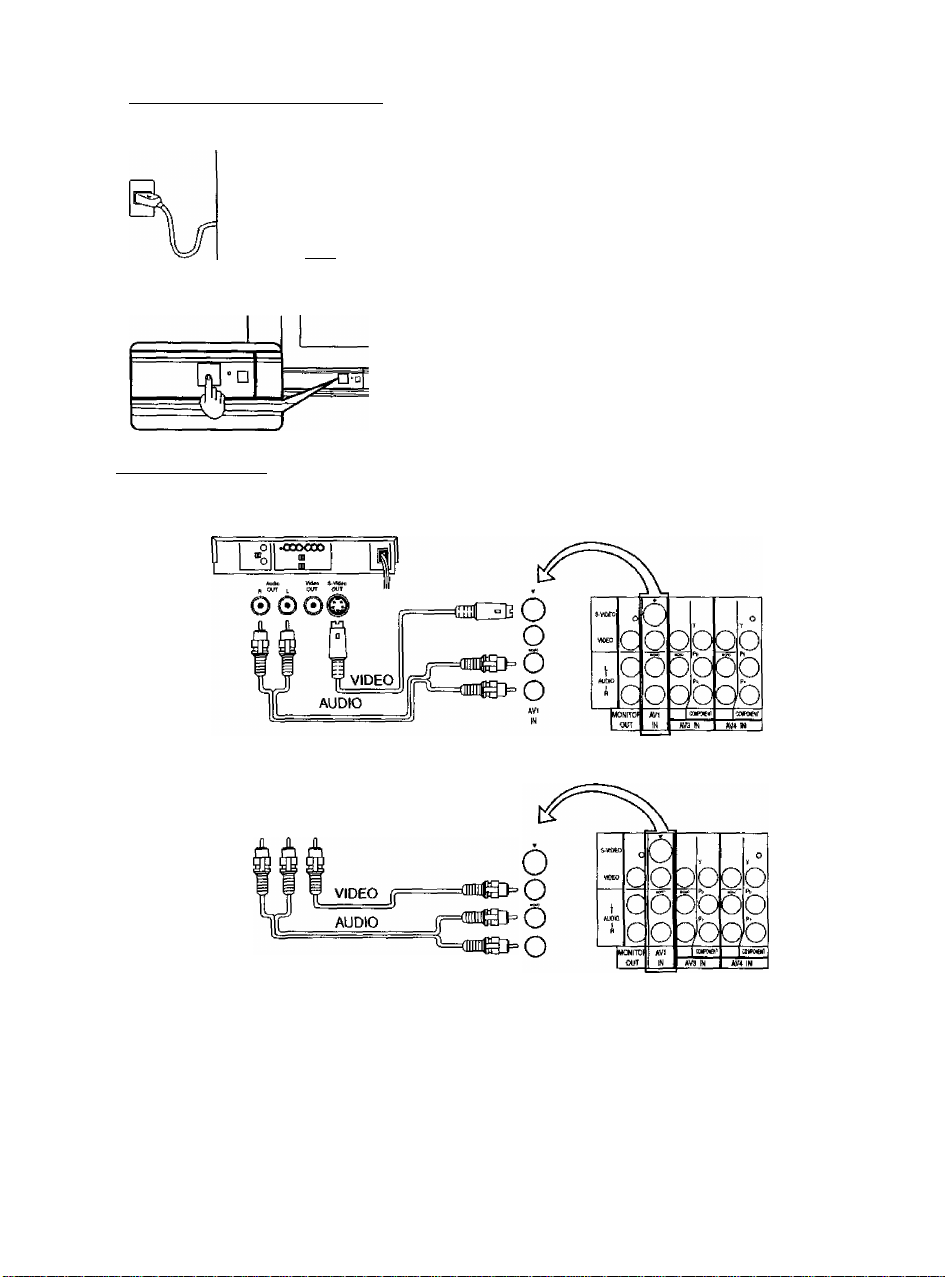
Before Operating This Set)
■ Connecting the Plug to the Wall Outlet
Note:
• Mains plug types vary between countries. The mains plug shown at left
L-i n[ may therefore not be the type fitted to your set.
How to Turn the Power On
Press the Power switch on Television to turn the set on. (See page 6)
( Connections ^
■ How to connect the “AV1,2,3 or 4” Input Terminals
(Super-VHSVCR)
(VMS VCR)
0©0
Notes:
1. When an S-Video cable is connected to the S-Video terminal, the Video input will be automatically switched
off for the AV mode.
2. When a Monaural VCR is used, connect the Monaural Audio cable to the Audio “L” (left) terminal.
3. Select the desired AV input position by pressing the “TV/AV” button (refer to page 6).
4. The AV3 and AV4 audio input terminals serves as the audio input terminal for both the video input and for the
DVD input.
5. input 2 is located on the front of the unit.
6. When using “MONITOR OUT function with source connected to “AV2 IN”, please use “VIDEO” input
(NOT “S-VIDEO” input).
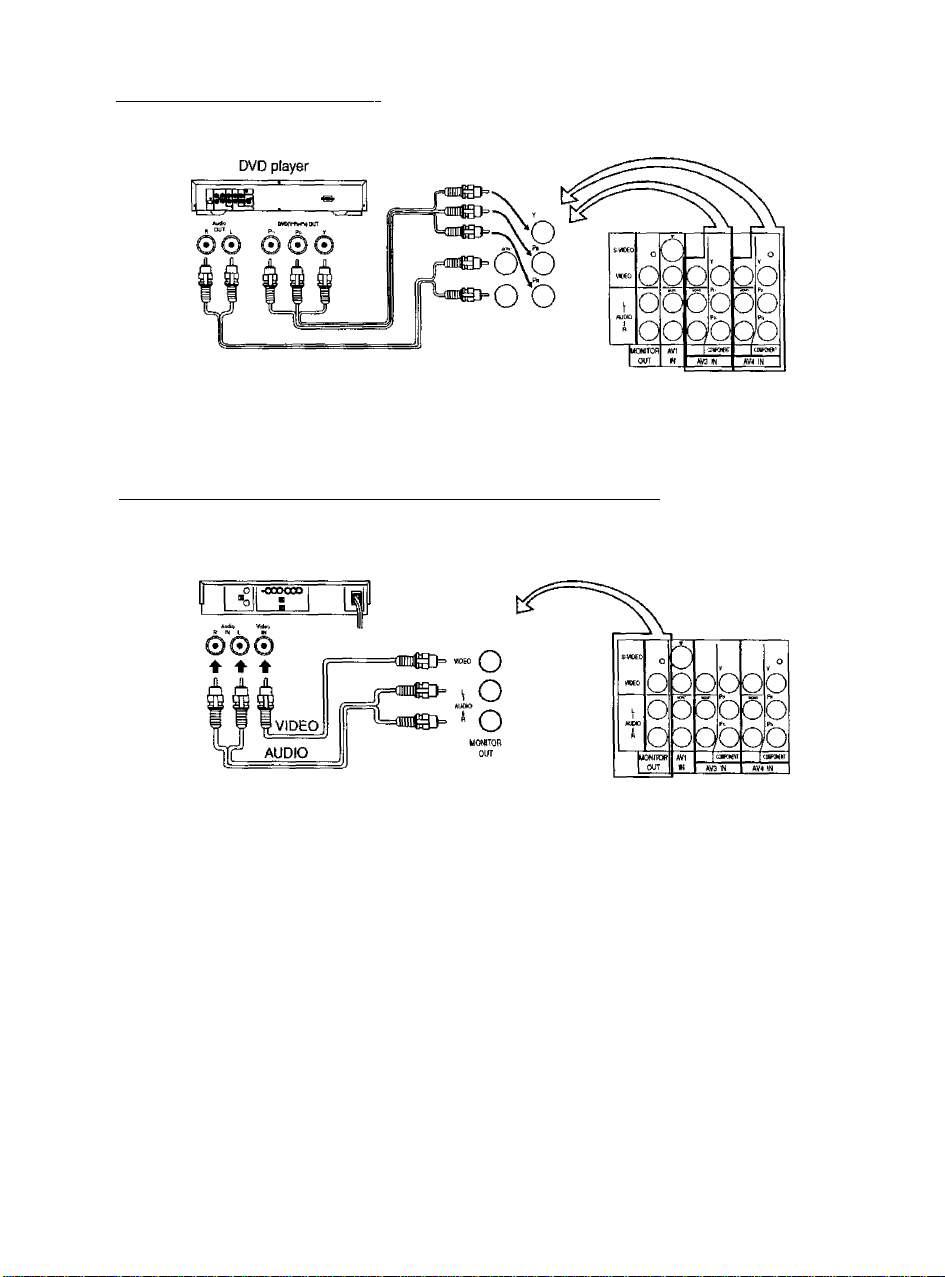
( Before Operating This Set)
■ How to connect the DVD Input Terminals
Notes:
1. The AV4 audio signal is common for both AV4 and DVD input signal terminals.
2. The DVD signal input terminal takes priority over the AV4 video signal input terminal.
3. Similar connection are available at the component v^deo input 3 terminal.
U How to connect the AV Monitor Output Terminals to other Equipment______________
The “Monitor Out” terminal output the same signals as main picture on the TV screen and sound from the
speaker at that time, e.g.TV programmes or signals from AV1, AV2, AV3 or AV4 input.
Recording Equipment (VHS VCR)
Notes:
1. Never connect the same video recorder with both the VIDEO IN and MONITOR OUT terminals on this TV set,
as this could cause incorrect operation.
2. The MONITOR OUT emits the main picture normal video and audio signals.
3. The DVD signal (Y*Pb*Pr) Is not output at the MONITOR OUT terminals.
4. When using “MONITOR OUT function with source connected to “AV2 IN”, please use “VIDEO" input
(NOT“S-VIDEO" input).
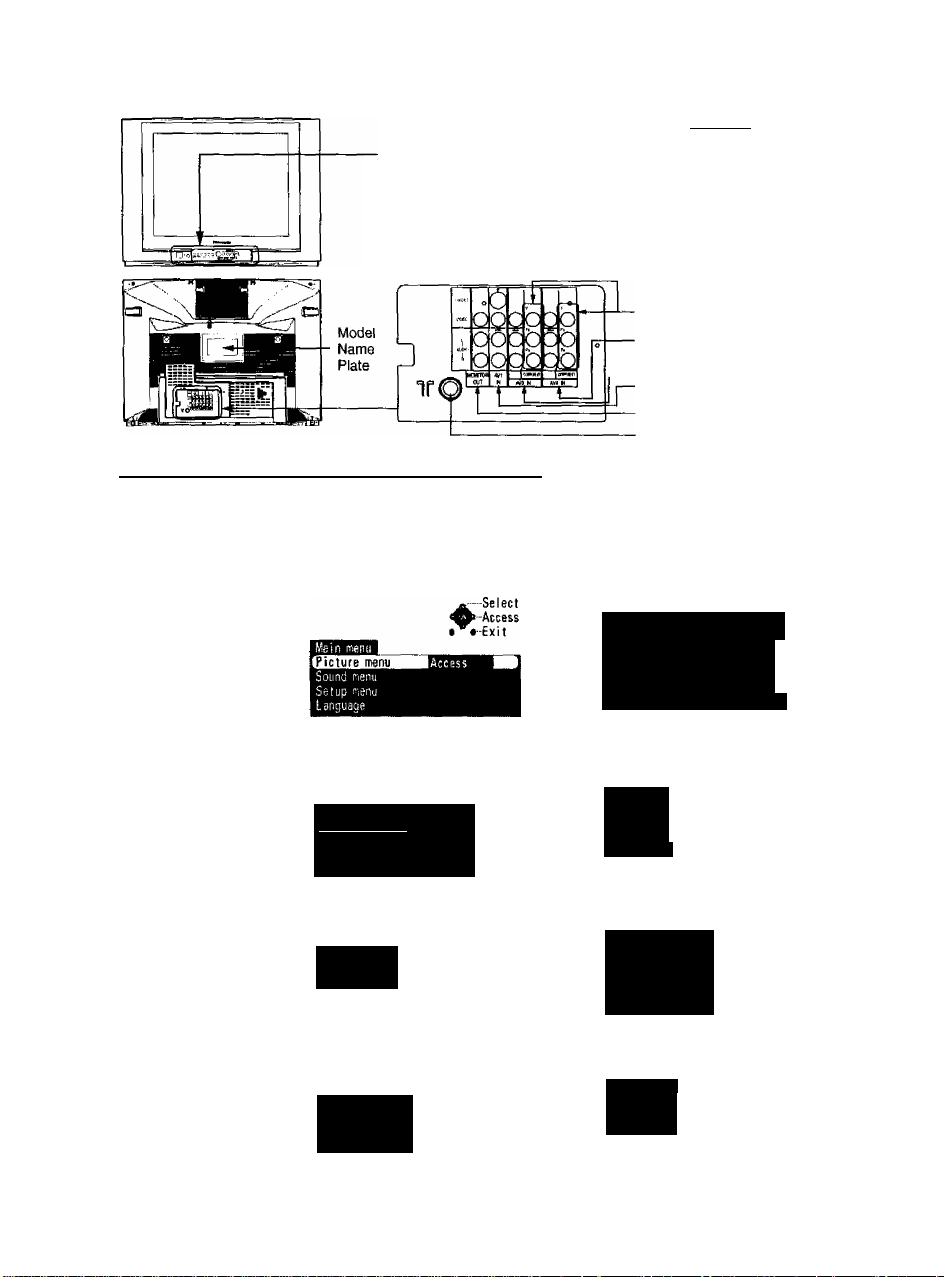
(Location of Control (TV)^
0 o o o o o O o o oio)
IKMUrV/AV - -4 + V A
□
1 i i i i i S-VIQEO VIDEO AUDIO fi
lAiawo ft~
Power Menu tv/AV Volume Channel AV2 In
Switch button button Up and Up and
Down Down
buttons buttons
-----
AV3 Input Terminals
DVD (Y«Pb*Pb) Input
AV4 Input Terminals
AV I Input Terminals
Monitor Output Terminals
Aerial Terminal {RF in Terminal)
Headphones
terminal
(Flow Chart of Main Menu (Remote Control)^
When the “MENU” (EXIT) button is pressed at the Main Menu screen, the screen display will return to the normal
viewing condition.
When the “MENU” (EXIT) button Is pressed at each MENU screen (Picture, Sound, Setup menu, Language), the
screen display will return to the Main Menu screen.
Menu
Picture menu
Sound menu
' When NTSC signal is received.
Main nteni}
Pictijfe nenu
^SnSlSQHnB Ac c e s s
Setup rnenu
Language
On Screen Indication
^-Select
»-Access
VExit
Contrasi ~
Brightness —
Colour —'
Sharoness
I'iTSC-Ti'K
Cril'jjr reinperatu’e Standard
V'oi nine
Eqya'iter
Balnnr.e
AVL
Sur■ound
Dynarri c
OlTI
ni”)
Setup menu
Language
'Main menu
Pi ct ur e n'lcnu
Sound menu
Main №!iu
Picture rrenu
Sourid Tienu
Setup menu
^—Select
»-Access
VExit
^ -Select
»-Access
VExit
Cff t;rrer
itake up TiTer
flicker rjidiic-ion
Ch colour set
3'ue Back
VCR GAk'E
fl l>nlTf)U
TE'ta V ET
Malaysia
••1
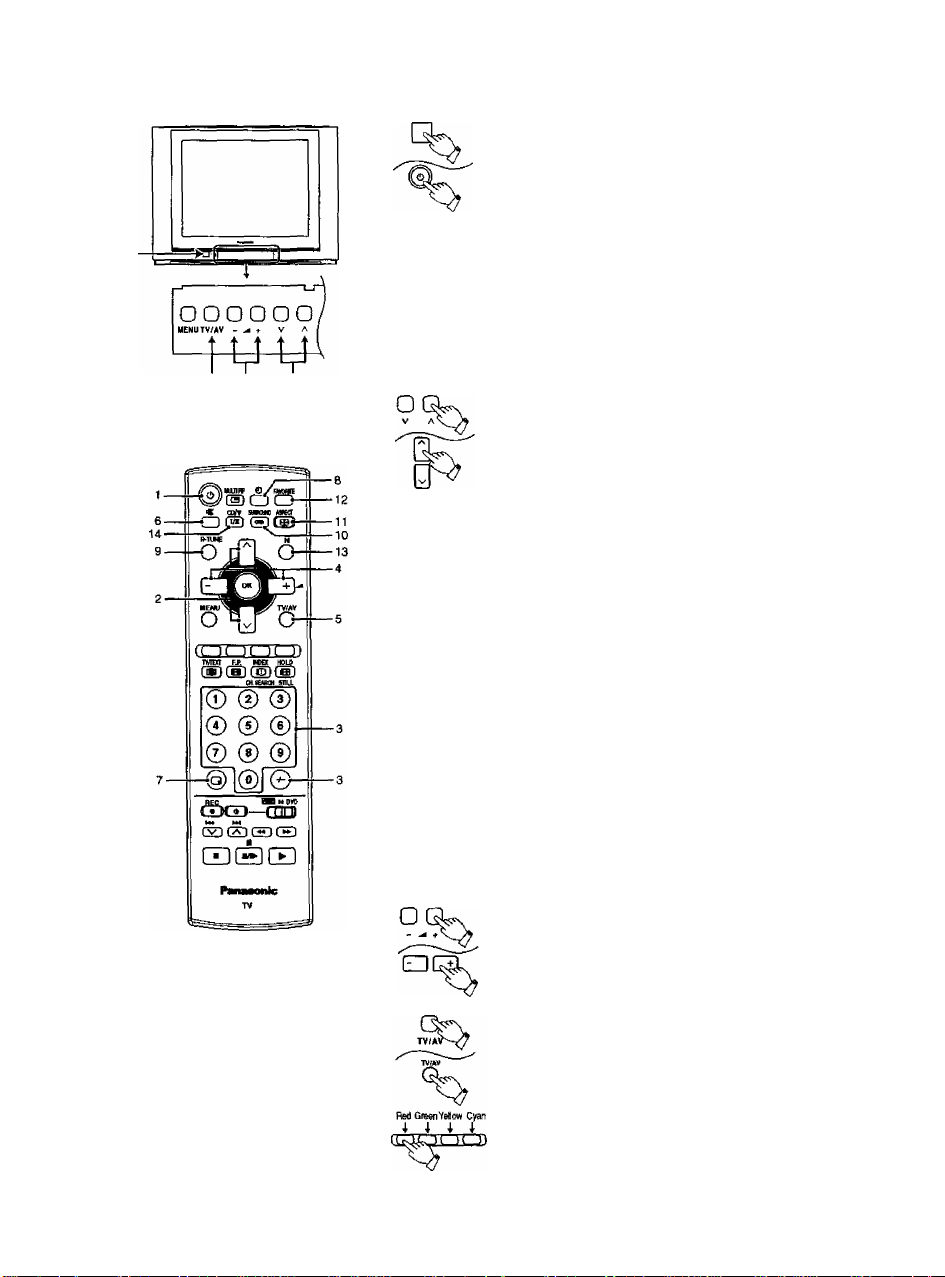
(General Operation^
5 4 2
(TV set)
How to switch the power ON or OFF
The TV set must first be switched on at the wall outlet
and at the Power Switch (refer to page 3).
Press this button to turn the TV set ON, from STANDBY
mode.
Press it again to turn the TV set OFF, STANDBY mode.
Power - indicator
STANDBY - Red
POWER ON - Green
Note: It is also possible to turn the TV set on
STANDBY by pressing the “Direct Programme
Number Selection” buttons (0~9) and the
“Programme Number Up” or “Down” button,
either on the set or on the Remote Control.
Programme Number Selection
Press the Programme Number Up “A" or Down “v”
button to select the next higher or lower Programme
Number.
©
©
%
Direct Programme Number Selection
(Ch select = Position)
You can select the numbers directly by pressing “0~9”
buttons and the two digit numbers by pressing “Two
Digif and “Programme Number” buttons.
Programme Number 8
Programme Number 12
Direct Programme Number Selection
(Ch select = Direct)
You can select the number directly by pressing the
corresponding Programme Number button.
Programme Number 8
Programme Number 36
Programme Number 124
Note: When the Skip setting for Programme Number
100 through 125 is on, the channel selection
time will be shortened, and thus you cannot
input three digits at a time.
Volume Adjustment
Press the Volume Up “+” or Down button to increase
or decrease the sound volume level.
TV/AV Mode Selection
Press the “TV/AV” button to select TV, AVI, AV2, AV3,
AV4, input signal modes sequentially.
..........
.........
..........
........
......
®
© ,©,®
®
®,®
®,®,®
Remote control:
Press the TV/AV button to display AV1-AV4 at the
bottom of the screen. Each coloured button
corresponds with each input. For example, pressing the
Red button selects AVI.

( General Operation)
« Mute Button
8 Д
9
10
It
Press this button to mute the sound completely. The “MUTE” symbol will appear. {Colour will
change to red.)
Press the button once again to restore the previous sound level and cancel the mute.
Recall Button
Press the "Recall” button to display the current system status. Press again to cancel.
Off Timer Button
The TV set may be preset to switch to stand-by after a fixed period.
By pressing “OFF-Timet” button, you can select the preset time; either “15”, “30", “45", “60”,
“75” or “90” minutes,
Rapid Tune Button
Press the button to access previously viewed channel.
Present channel
being viewed
EI15-»E13O
^
---
H0<
->0 45
- - - - - - -
->EI60->H
09O<
75
Last viewed channel
Ш
Surround Sound Operation
On-screen display during surround mode
Type of Broadcast
TV/AV mode
Press ^ to move through the Aspect options:
Notes:
• Simpiy press ^ to display mode information on the center left of the screen.
• 16:9 picture has been used to illustrate all of the Aspect modes described In this section.
Mode Picture
4:3
f
3
1
16:9
r
9
i
On-screen Display
Surround On -Ч—
1
Surround Oft
4:3-«
-------
4:3 will display a 4:3 picture at its standard 4:3 size
without any stretching.
16:9 will display the picture at its maximum size but
with slight stretching. Black stripes will be visible
down the top and bottom of the picture.
-----------
■16:9
Explanation
« ^
13
How to use Favorite CH mode
Refer to page 15.
Normal (N) Button
By pressing the Normal “N" button on the Remote Control while Picture or Sound Control
Function is displayed, the selected function will be changed to the Normal Mode.
Normalization wilt not occur if the function is not displayed when the “N” button is pressed.
The Normal mode is the factory preset condition. Returning to this original condition is called
“Normalization”.
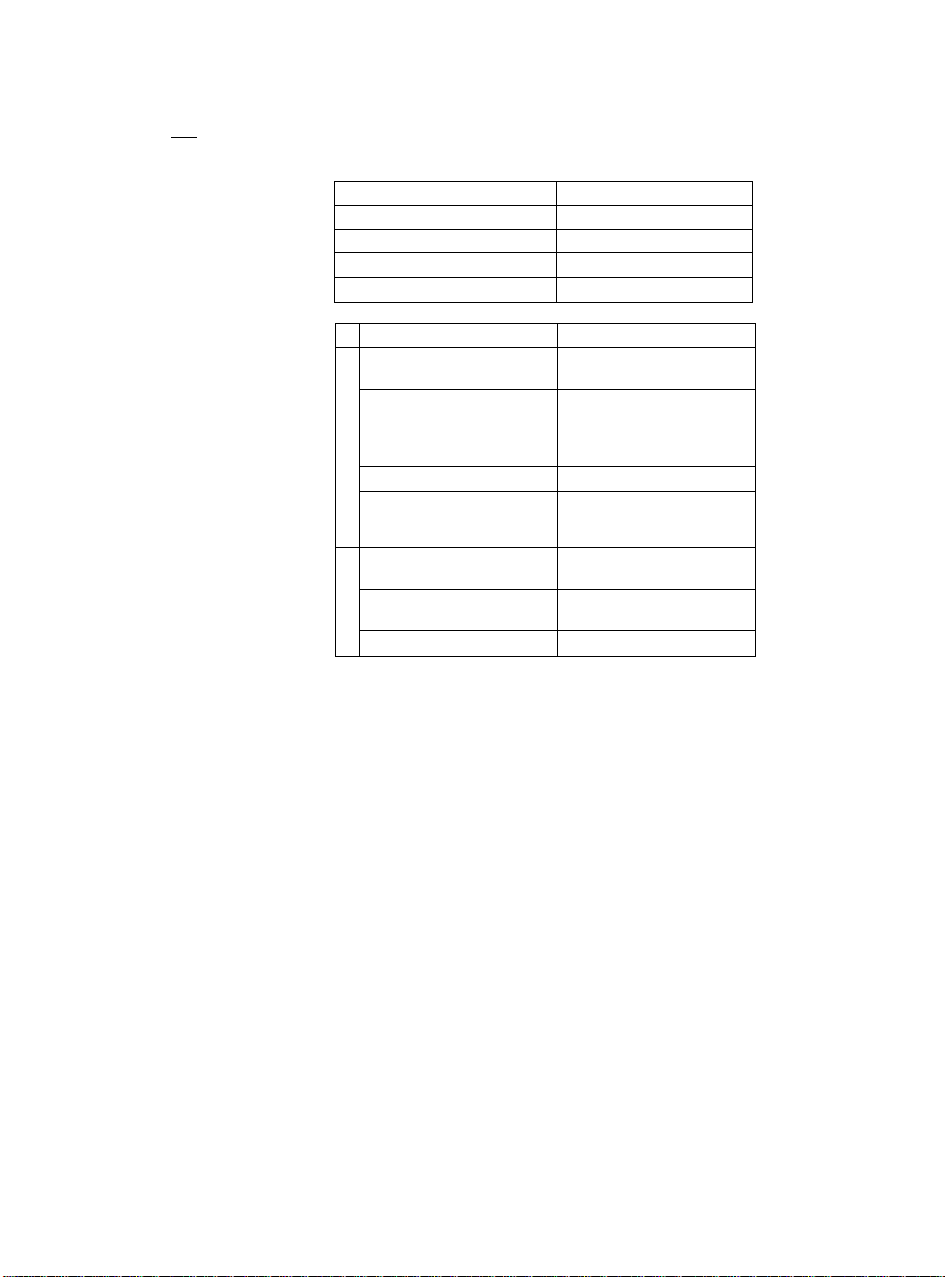
(^General Operation)
14
tjofv
Stereo/BNingual Sound Selection Button
Sound output modes can be selected by pressing the “Sound Selection” button.
STEREO, BILINGUAL (if transmitted) and MONO modes can be selected using this button.
Audio Signal
STEREO
MAIN!
SUBII
MONO V
Type of broadcast
Regular broadcast
(Standard Audio)
Regular
s
<
o
NICAM DUAL MONO
C
<9
£
BILINGUAL or DUAL MONO
d>
s
9
+
NICAM MONO I
(MAIN 1)
NICAM STEREO
(MAIN I/SUBII)
Regular broadcast
(Standard Audio)
; MAIN I/SUB 11
STEREO
Mode Indicator
CD
I
11
Mode Indicator
No Indicators V
V
0><^ V
1 11
No Indicator <r^ V
I^II
CD^ V
Notes:
1. The “A2 (German)” stereo/billngual TV sound transmission system is used in the following
countries; Australia, Malaysia, Thailand, Indonesia, etc. The “NICAM” stereo TV sound
transmission system is used in the following countries: New Zealand, Singapore, Hong
Kong, Thailand, China and Malaysia.
2. if the stereo signal is poor or the receiving conditions are not optimum or if STEREO;
MONO automatic switching occurs, it is recommended you switch from STEREO to
MONO. When the broadcasting mode changes to “STEREO", or “MONO” after you have
selected “MONO” mode, change over “STEREO' mode wilt be made automatically.
3. Even when the contents of the receiving signal undergo changes, selection mode is kept
intact.
4. When the receiving conditions deteriorate, listening will be easier if the mode is set to the
“MONO’ position, using the stereo/bilingual sound selection button.
5. “DUAL", also known as “DUAL MONO’ or as “BILINGUAL” is not currently transmitted in
some countries.
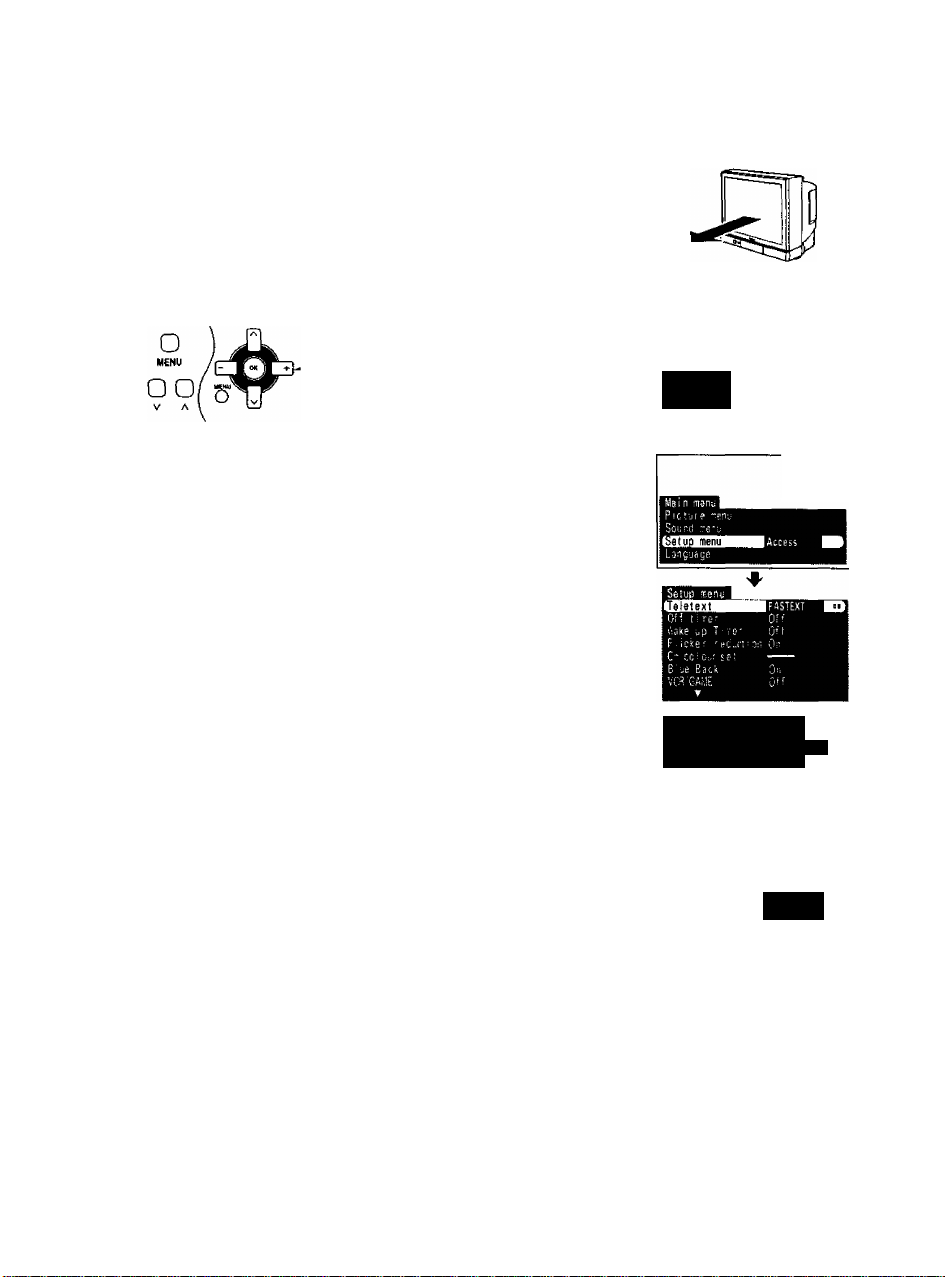
(Geomagnetic Correction )
Slight tilting of the picture may be noticeable or coloured patches may sometimes appear at the corners of the
screen (colour purity). The Geomagnetic Correction feature can be used to eliminate them, if necessary.
1 The Power should be off when determining the installation location and
direction.
At this time, please verify what direction the TV screen is to face (direction
indicated by the arrow).
Geomagnetic corrections can be made from the remote control or the TV set.
Press the “Main Power Switch”.
-w
Press the “MENU” button.
Select the “Setup menu” by pressing the Channel
Up “A” or Down "V” button.
__ ___
Ot?№Lpl LMt;? niVIIU n
□
U/ EZl CIÏ] Up “+" or Down button.
□ 0^ac3
/TV/AV
Ü
Select the “Setup menu” mode by pressing Volume
Press the Channel Up “A” or Down “v" button to
select Geomagnetic.
Press the Volume Up “+” or Down button to
adjust the geomagnetic level, so that the colour
patches in the four corners of the screen do not
appear.
Press the “MENU" button 3 times.
Press the TV/AV button to exit the Geomagnetic
correction mode.
OR
j^-Seleci
vv-Access
SoLi'-ii
—Select
• --Exit
Setup MH;;
Favc? \ :<■ CH
Te>:t se'ec! [■■■gi'sr
Ct!-!:! 0“'
Adjust lilt
Exit.
Normal Viewing
-Access
Helpful Hint
1. If Geomagnetic changes still cause colour patches on the screen even after the TV is installed, turn the power
off and turn on again after about 30 minutes.
2. Adjustment for geomagnetism should be performed every time the location of the TV is changed.
3. In some cases, colour patches will not be completely eliminated even after adjustment, particularly in ferro
concrete buildings and other structures susceptible to geomagnetism. In these cases adjust by changing the
installation location.
9
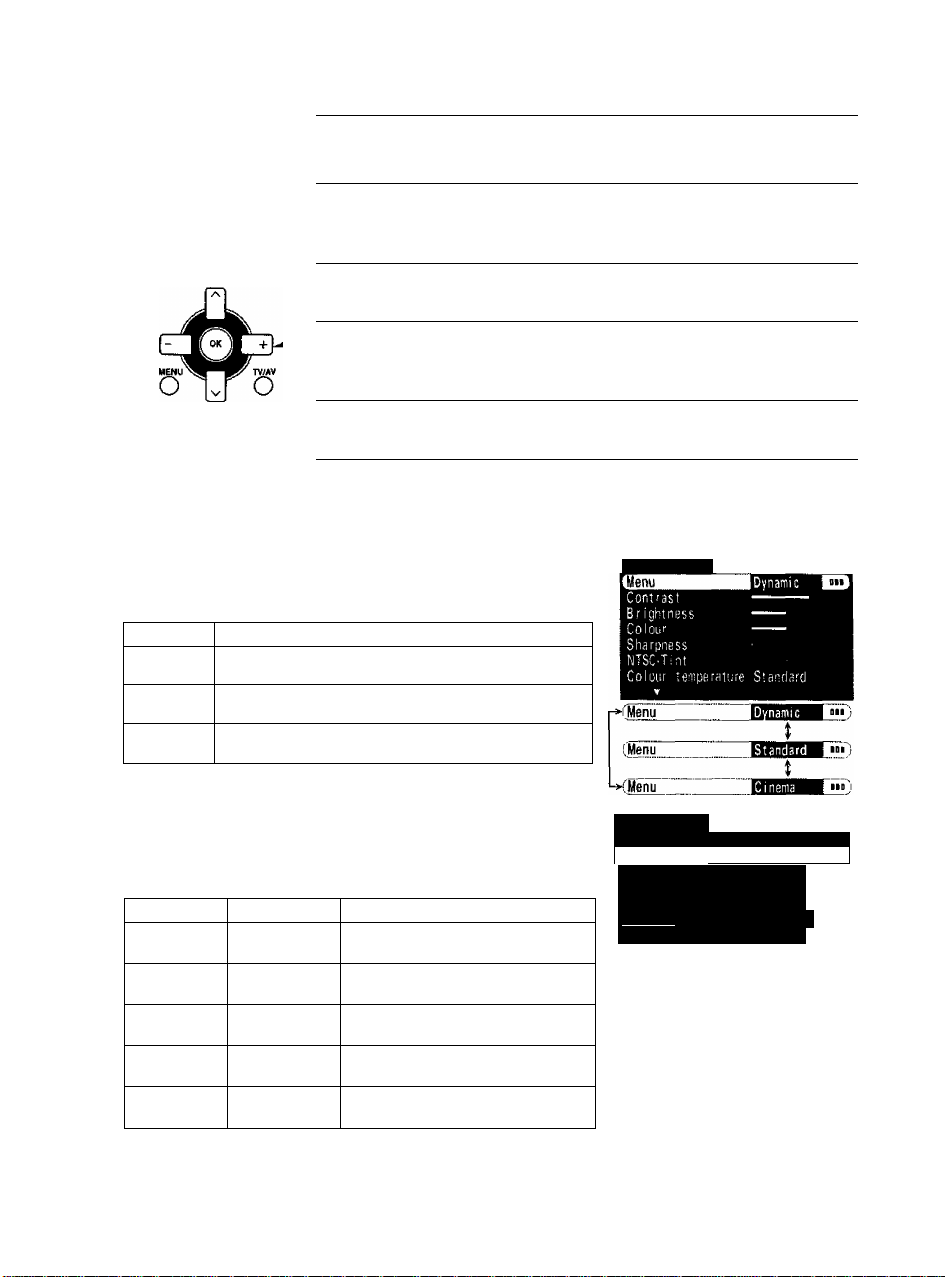
^Picture menu }
Press the “MENU” button to select Main Menu.
Move to choose Picture menu by using Channel Up
“A” or Down “V" button.
Access Picture menu mode by using the Volume Up
or Down button.
Move to choose menu option by Channel Up “A” or
Down “V” button.
□ o o □ □ oy
MEHUTV/AV - J + V A I
OR
1
2
f ^ I MENU
^/o
menu! ^
99(’0
3
O^O^ai3
4
99/0
5
□ O^aQ
IV/tAV
□
/Q
MENU You can change the level of each Function (Colour, NTSC-Tint,
Brightness, Contrast, Sharpness) for each Picture menu.
Picture menu mode will be memorized for each TV, AV1, AV2,
AV3 and AV4 mode.
On-screen Function
Dynamic
Standard
Cinema
For viewing in brighter environments. This menu selects a
higher than normal levels of Brightness and Contrast.
For viewing in normal (evening lighting) environments. This
menu selects the normal levels of Brightness and Contrast.
Ideal for movies.
Can be selected for VIDEO/COMPONENT.
Adjust chosen option or access menu chosen by
using Volume Up “+” or Down button.
Press the “MENU” button twice.
Press “TV/AV” button at any time to go back to
watching TV.
OR
Piciurs menu
Contrast, Brightness, Colour, Sharpness, NTSC-Tint
Increase or decrease the levels of Contrast, Brightness, Colour and
Sharpness cations according to your personal preference.
Witti an NTSC-Tint signal source connected to the TV, the picture hue
can be adjusted to suit your taste.
Item
Contrast □a
Brightness
Colour
Sharpness
NTSC-Tint
EHect
Less More
QC3
Darker Brighter
□a
Less More
Less More
ac3
Reddish Greenish
Function
Adjust for contrast.
Adjust for easier viewing of dark
pictures such as night scenes and hair.
Adjust slightly to a lighter colour.
Displays a sharp image.
Adjust for proper skin colour.
10
P icture menu
■ jyiiiau..... ......
[Contrast
Bright.ness ---Colour ----
Sharpiiess
N^SC-Tiot
'C6Ii r■ ■■ te ni DOr si or e S t'
Note: When the TV is receiving
NTSC signals, NTSC-Tint is
displayed and level adjustment
would be possible.
............
Jlviiamii:
......
....
____ 1
