Panasonic TX-29AS10P User Manual
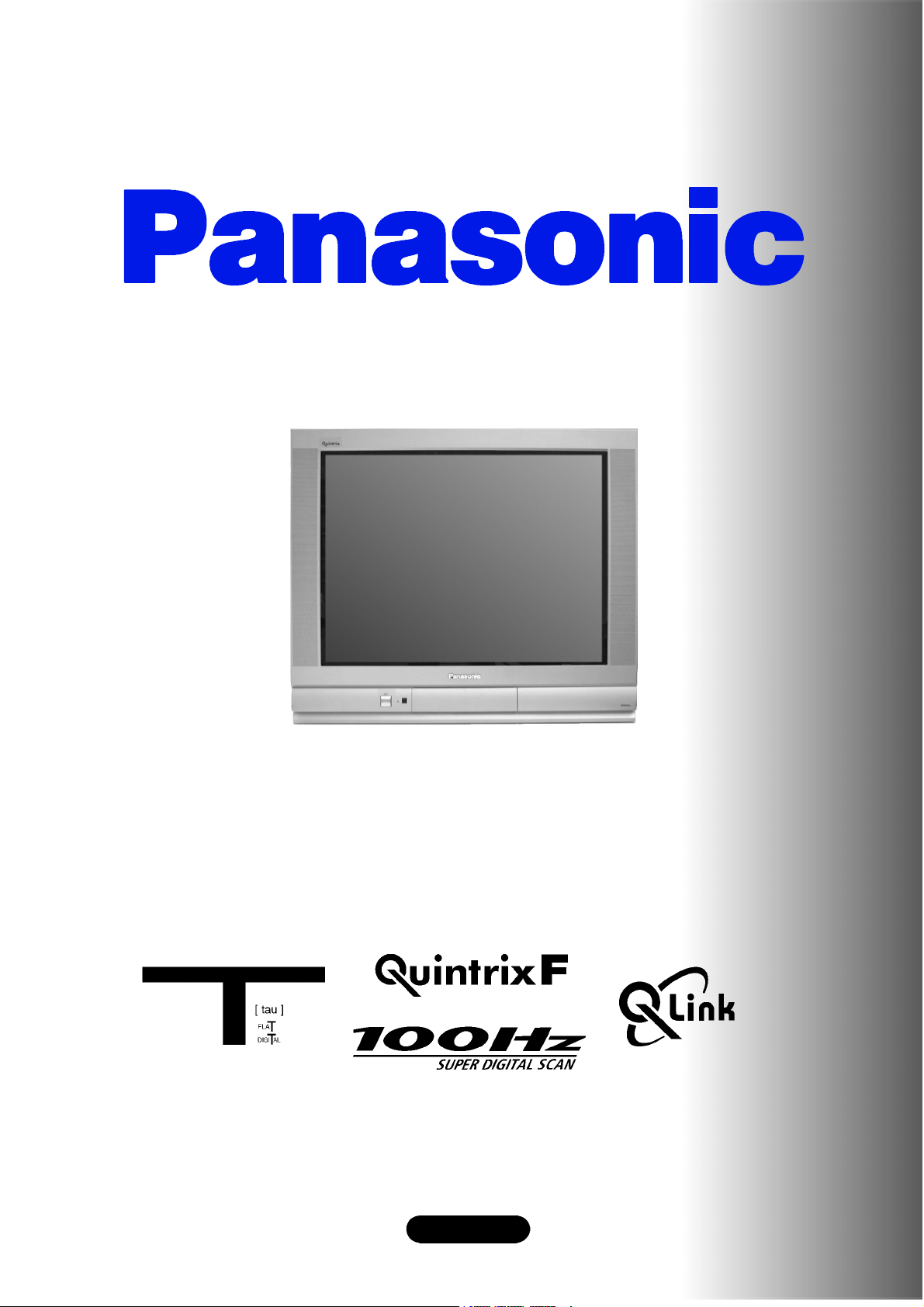
Panasonic¡Panasonic¡Panasonic¡Panasonic¡Panasonic¡Pa
nasonic¡Panasonic¡Panasonic¡Panasonic¡Panasonic¡Pana
sonic¡Panasonic¡Panasonic¡Panasonic¡Panasonic¡Panaso
nic¡Panasonic¡Panasonic¡Panasonic¡Panasonic¡Panasoni
c¡Panasonic¡Panasonic¡Panasonic¡Panasonic¡Panasonic¡
Panasonic¡Panasonic¡Panasonic¡Panasonic¡Panasonic¡Pa
nasonic¡Panasonic¡Panasonic¡Panasonic¡Panasonic¡Pana
sonic¡Panasonic¡Panasonic¡Panasonic¡Panasonic¡Panaso
nic¡Panasonic¡Panasonic¡Panasonic¡Panasonic¡Panasoni
¡Panasonic¡Panasonic¡Panasonic¡Panasonic¡Panasonic¡
c
Panasonic¡Panasonic¡Panasonic¡Panasonic¡Panasonic¡Pa
nasonic¡Panasonic¡Panasonic¡Panasonic¡Panasonic¡Pana
sonic¡Panasonic¡Panasonic¡Panasonic¡Panasonic¡Panaso
nic¡Panasonic¡Panasonic¡Panasonic¡Panasonic¡Panasoni
c¡Panasonic¡Panasonic¡Panasonic¡Panasonic¡Panasonic¡
Panasonic¡Panasonic¡Panasonic¡Panasonic¡Panasonic¡Pa
nasonic¡Panasonic¡Panasonic¡Panasonic¡Panasonic¡Pana
sonic¡Panasonic¡Panasonic¡Panasonic¡Panasonic¡Panaso
¡Panasonic¡Panasonic¡Panasonic¡Panasonic¡Panasoni
nic
c¡Panasonic¡Panasonic¡Panasonic¡Panasonic¡Panasonic¡
Panasonic¡Panasonic¡Panasonic¡Panasonic¡Panasonic¡Pa
nasonic¡Panasonic¡Panasonic¡Panasonic¡Panasonic¡Pana
sonic¡Panasonic¡Panasonic¡Panasonic¡Panasonic¡Panaso
nic¡Panasonic¡Panasonic¡Panasonic¡Panasonic¡Panasoni
c¡Panasonic¡Panasonic¡Panasonic¡Panasonic¡Panasonic¡
Panasonic¡Panasonic¡Panasonic¡Panasonic¡Panasonic¡Pa
nasonic¡Panasonic¡Panasonic¡Panasonic¡Panasonic¡Pana
sonic
nic¡Panasonic¡Panasonic¡Panasonic¡Panasonic¡Panasoni
c¡Panasonic¡Panasonic¡Panasonic¡Panasonic¡Panasonic¡
Panasonic¡Panasonic¡Panasonic¡Panasonic¡Panasonic¡Pa
nasonic¡Panasonic¡Panasonic¡Panasonic¡Panasonic¡Pana
sonic¡Panasonic¡Panasonic¡Panasonic¡Panasonic¡Panaso
nic¡Panasonic¡Panasonic¡Panasonic¡Panasonic¡Panasoni
c¡Panasonic¡Panasonic¡Panasonic¡Panasonic¡Panasonic¡
TX---29AS10P
Panasonic¡Panasonic¡Panasonic¡Panasonic¡Panasonic¡Pa
nasonic
sonic¡Panasonic¡Panasonic¡Panasonic¡Panasonic¡Panaso
nic¡Panasonic¡Panasonic¡Panasonic¡Panasonic¡Panasoni
c¡Panasonic¡Panasonic¡Panasonic¡Panasonic¡Panasonic¡
Panasonic¡Panasonic¡Panasonic¡Panasonic¡Panasonic¡Pa
nasonic¡Panasonic¡Panasonic¡Panasonic¡Panasonic¡Pana
sonic¡Panasonic¡Panasonic¡Panasonic¡Panasonic¡Panaso
nic¡Panasonic¡Panasonic¡Panasonic¡Panasonic¡Panasoni
c¡Panasonic¡Panasonic¡Panasonic¡Panasonic¡Panasonic¡
Panasonic
nasonic¡Panasonic¡Panasonic¡Panasonic¡Panasonic¡Pana
sonic¡Panasonic¡Panasonic¡Panasonic¡Panasonic¡Panaso
nic¡Panasonic¡Panasonic¡Panasonic¡Panasonic¡Panasoni
c¡Panasonic¡Panasonic¡Panasonic¡Panasonic¡Panasonic¡
Panasonic¡Panasonic¡Panasonic¡Panasonic¡Panasonic¡Pa
nasonic¡Panasonic¡Panasonic¡Panasonic¡Panasonic¡Pana
sonic¡Panasonic¡Panasonic¡Panasonic¡Panasonic¡Panaso
nic¡Panasonic¡Panasonic¡Panasonic¡Panasonic¡Panasoni
c¡
Panasonic¡Panasonic¡Panasonic¡Panasonic¡Panasonic¡Pa
¡Panasonic¡Panasonic¡Panasonic¡Panasonic¡Panaso
¡Panasonic¡Panasonic¡Panasonic¡Panasonic¡Pana
Colour television
¡Panasonic¡Panasonic¡Panasonic¡Panasonic¡Pa
Operating Instructions
English
Panasonic¡Panasonic¡Panasonic¡Panasonic¡Panasonic¡
TQB8E3112U
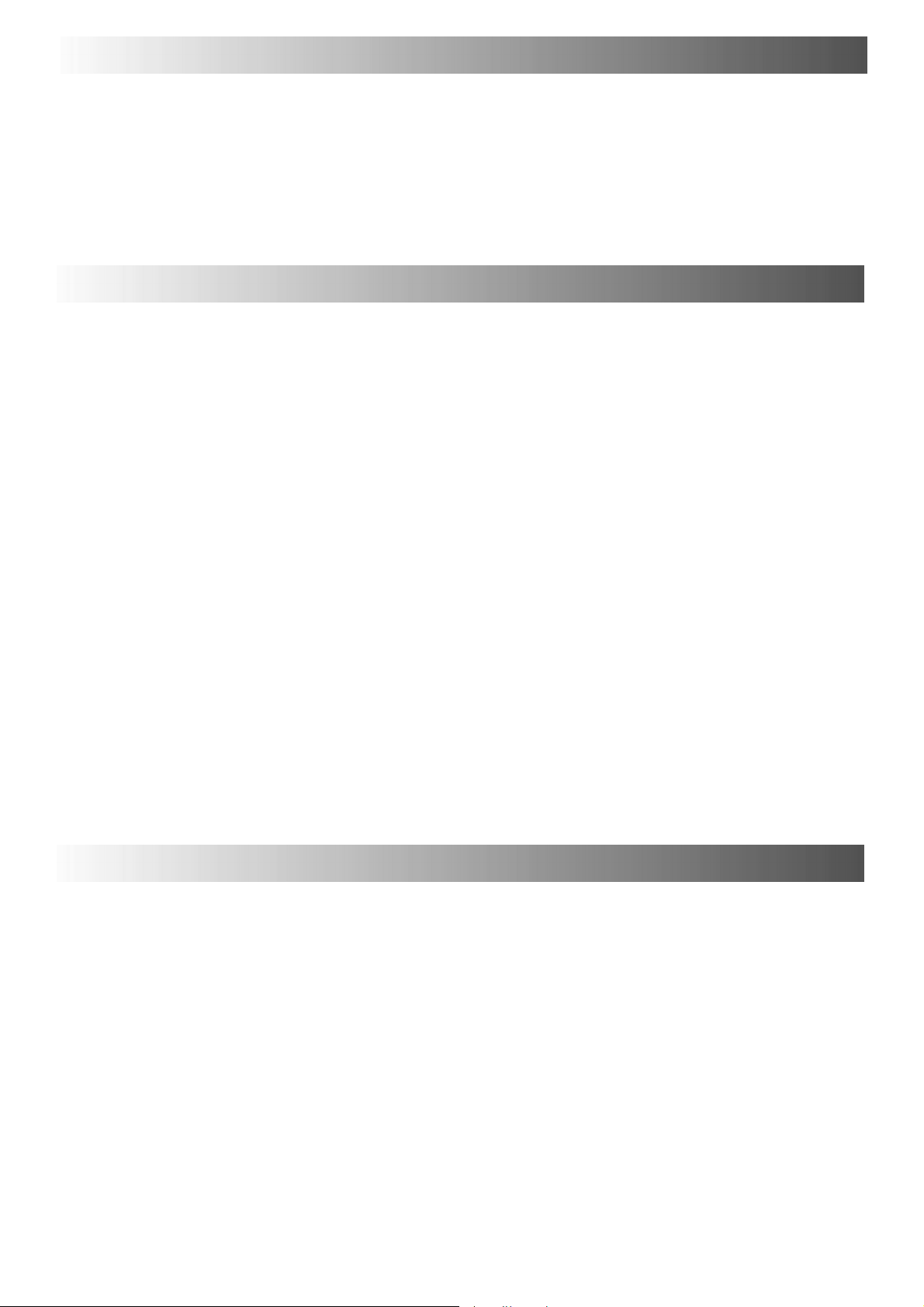
WELCOME
Dear Panasonic Customer,
Welcome to the Panasonic family of customers. We hope that you have many years of enjoyment from your
new colour television. This is a very advanced television; however, the Quick Start Guide will tell you how to
have the TV operating quickly. You can then read the instructions completely and retain them for future
reference.
CONTENTS
Warnings and Precautions 2.......................
Accessories 3....................................
Quick Start Guide 4...............................
Basic Controls 6..................................
Using the On Screen Displays 7....................
Aspect controls 8.................................
Picture Menu 10..................................
Sound Menu 11...................................
Setup Menu 12...................................
Tuning Menu 13..................................
Tuning Menu -- Programme edit 14.................
Tuning Menu -- Auto Setup 18......................
Tuning Menu -- Manual tuning 19...................
OSD Language 20................................
Q-- Link 21.......................................
AV Select and Setup 22...........................
VCR/DVD Operation 23...........................
Te l e t e x t O p e r a t i o n 2 4.............................
Audio / Video (AV) Connections 26.................
Via the front AV3 Audio / Video (RCA)
and Headphone Sockets 26........................
SCART and S-- Video Terminal Information 26..........
ViatherearAV1/AV221Pin(SCART)
and RCA Audio Out terminals 27.....................
Troubleshooting 28...............................
Foryourguidance 28.............................
Specifications 29.................................
WARNINGS AND PRECAUTIONS
D This TV set is designed to operate on A.C. 220 -- 240V, 50Hz.
D To prevent damage which might result in electric shock or fire,
do not expose this TV set to rain or excessive moisture.
D WARNING : HIGH VOLTAGE !!!
Donotremovetherearcoveraslivepartsareaccessiblewhen
it is removed. There are no user serviceable parts inside.
D Avoid exposing the TV set to direct sunlightand other sources
of heat.
D The On/Off switch on this modeldoes notfully disconnectthe
TV from the mains supply. Remove the mains plug from the
wall socket when the TV set is not used for a prolonged period
of time.
2
D CABINET AND PICTURE TUBE CARE
Remove the mains plug from the wall socket. The cabinet and
picture tube can be cleaned with a soft cloth moistened with
mild detergent and water. Do not use solutions containing
benzol or petroleum. TV sets can produce static electricity,
care must be taken whenever touching the TV screen.
D Adequate ventilation is essential to prevent failure of electrical
components, we recommend that a gap of at least 5cm is left
all around this television receiver even when it is placedinside
a cabinet or between shelves.
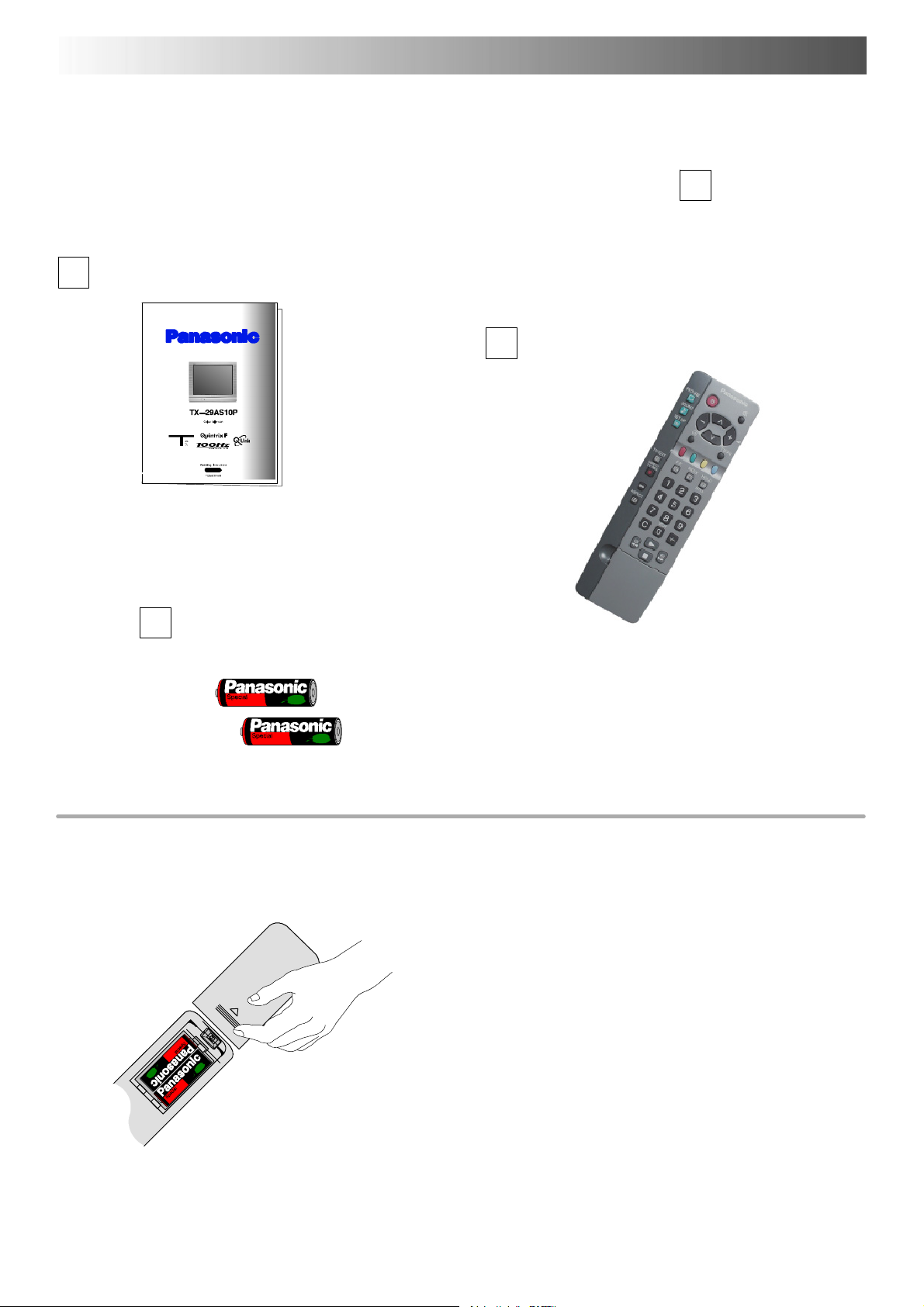
ACCESSORIES
Check that you have the accessories and items shown
Operating Instruction book
Batteries for the Remote Control
T ransmitter.
(2 x R6 (UM3) size)
n
Remote Control T ransmitter
EUR511211
Remote control batteries
D Make sure that the batteries are fitted
the correct way round.
D Do not mix old batteries with new
batteries. Remove old, exhausted
batteries immediately.
D Do not mix differentbattery types,i.e.
Alkaline and Manganese or use
rechargeable (Ni ---Cad) batteries.
3

QUICK START GUIDE
Plug in aerial and connect ancillary equipment.
1
AV1
AV2
SATELLITE RECEIVER
OR
VCR
AV1
AV2
3
2
OSD language
English Magyar Hrvatski
Čeština Russkij Bulgarian
Română SlovenskySlovensko
Polski Nemački
Start ATP Manual tune
TV/AV
Select
Select
Exit
Select your country.
First, ensure that the VCR is in Standby mode.
Plug in TV and switch on.
STR
Change
programme
Select
option
Exit
Store
4
Return --
Programme edit
Prog. Chan. Name Lock Sys
1: CH41 XYZ Off SC2
2: -- Off SC2
3: -- Off SC2
4: -- Off SC2
5: -- Off SC2
Delete Add Move TV > VCR
TV/AV
Auto setup will begin, your stations will be located and stored.
Use the Programme Edit menu to delete unwanted stations
(see page 14).
Press the TV/AV button to exit.
TV/AV
If you are installing a new Q---Link compatible VCR, you can now
switch it ON. Downloaded tuning data will match the television’s.
If you are installing a new
need to initiate download manually.
See the VCR handbook for details.
Press the red button.
5
CH41
NEXTVIEWLINK compatible VCR, you will
D If the VCR has not accepted download data from the TV , you may need to select the Download option from the VCR’s menu.
D If Q--- Link is not operating correctly, check it is connected to the television’s AV2 socket, the SCART lead is a “full function” type, and
the VCR is compatible with Q---Link,
NEXTVIEWLINK or similar technologies. Ask your dealer for further details.
D For further information on Q - --Link and connecting equipment, see pages 21, 26 and 27.
4

QUICK START GUIDE
6
Slight tilting of the picture may be noticeable or coloured patches may sometimes appear at the corners of the
screen (colour purity). The Geomagnetic Correction feature can be used to eliminate them, if necessary:
First, ensure the ATP and Q---Link download procedures are complete.
The screen should not be showing any On--- Screen Display menus.
Press and release here to open flap
Press the F button repeatedly until the Geomagnetic
Correction feature is displayed
F
Press the + or --- buttons repeatedly until the picture
appears to be level
--- / v
Press the F button again to return to normal viewing.
Close the flap to prevent damage
F
7
We recommend that as soon as the ATP feature is
completed, the picture controls are reset to normal
viewing levels. To do this, press the ”N” button, found
under the remote control’s pull down flap.
N
Geomagnetic correction
F : Exit
--,+ : Adjust
STR F --/v +/ TV/AV
002
8
You are now ready to begin viewing programmes
The cursor controls provide the two basic functions:
Adjust Volume Change Programme
5
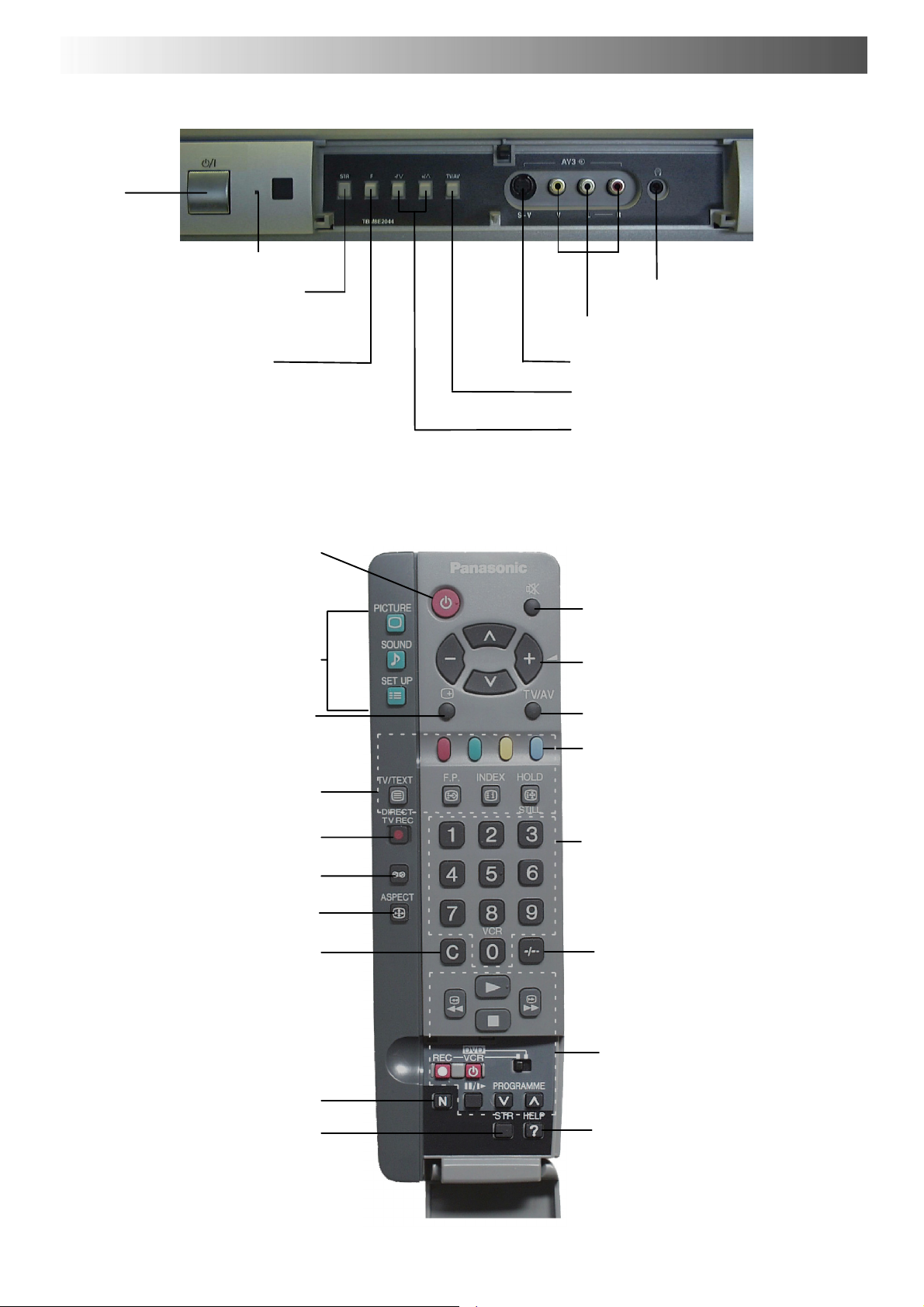
BASIC CONTROLS : FRONT PANEL AND REMOTE CONTROL
MAINS
Power
On/Off
switch
Red light indicates Standby mode.
STR (Normalisation store)
Used to store tuning and other
function settings
F (Function select)
Displays the On Screen Display functions,
use repeatedly to select from the available
functions - Volume, Contrast, Brightness,
Colour, Sharpness, Tint (in NTSC mode),
Bass, Treble, Balance, Tuning mode and
Geomagnetic Correction.
Standby ON/OFF switch
Switches TV On or Off standby.
Menu buttons
Press to access the Picture, Sound
and Setup menus (see page 7)
Status button
Press to display programme position,
programme name, channel number,
TV system, time stereo mode
and programme table
Teletext buttons (see page 24)
Headphonesocket(seepage26)
RCA Audio/Video sockets (page 26)
S - --VHS socket (see page 26)
TV/AV switch (see page 22)
Increases or decreases the programme
position by one. When a function is
already displayed, press to increase or
decrease the selected function.
Sound mute On/Off
Cursor b uttons to make selections and
adjustments
Switch between viewing TV or AV input
(see page 22)
Coloured buttons used for
Programme Edit functions (see page 14)
Teletext functions (see page 24)
AV selection (see page 22)
Direct TV Record button
(see page 21)
Ambience on/off
Aspect control button (see page 10)
Direct Channel Access
During normal TV viewing or when
in the Tuning, Programme edit or
Manual tuning menus, press and
then enter channel number using
the numeric buttons
The N button will recall settings
stored with STR
STR (Normalisation store)
6
Programme / channel change
buttons (0- 9) and Teletext page
buttons (see page 24)
Programme position for selection of
two digit programmes (10- 99) using
numeric buttons
VCR / DVD buttons
(see page 23)
The Help button provides a
demonstrationofOnScreen
Display menus
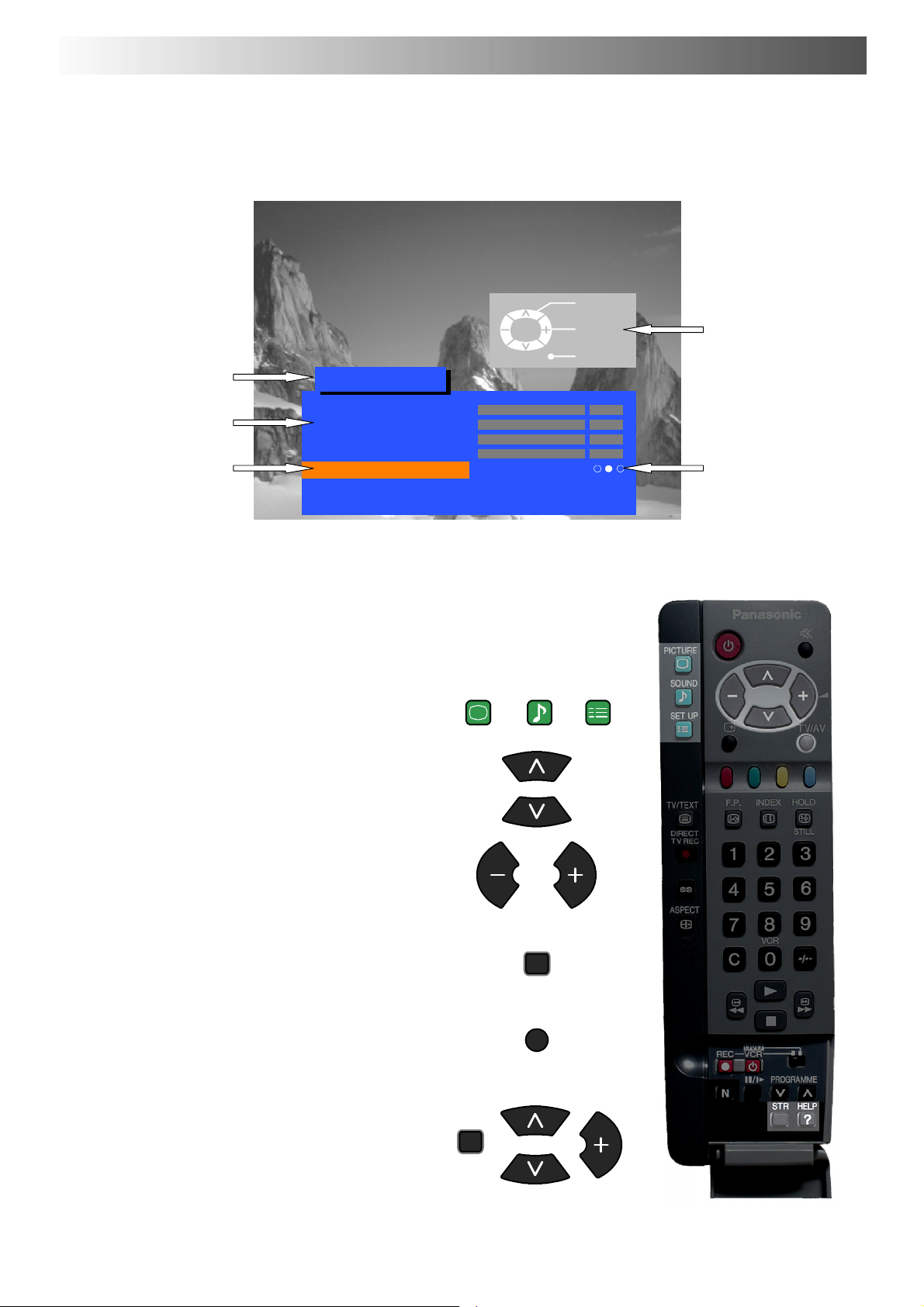
USING THE ON SCREEN DISPLAYS
This TV has a comprehensive system of On Screen Display menus to access
adjustments and options
Menu Title
Picture menu
TV/AV
Select
Change
Exit
Instructions
Sub-- menus
Selection bar
Some selections, for example, Contrast, Brightness, Colour and Sharpness
will allow you to increase or decrease their level.
Some selections, for example, Off timer, allow a choice to be made.
Some selections, for example Tuning menu, will lead to a further menu.
The PICTURE, SOUND and SET UP buttons are
used to open the main menus and also to return to
the previous menu.
The up and down cursor buttons are used to move
the cursor up and down the menus.
Contrast
Brightness
Colour
Sharpness
Colour balance Normal
P-- NR Off
AI On
PICTURE
SOUND SET UP
Indicator for options
The left and right cursor buttons are used to access
menus, adjust levels or to select from a range of
options.
The STR button is used to store settings after
adjustments have been made or options have
been set.
The TV/AV button is used to exit the menu system
and return to the normal viewing screen.
The HELP button will run a demonstration of the
menus available. Press the HELP button and
select one of the options.
If the HELP button is pressed whilst a menu is
displayed, the ’Instructions’ box will be hidden
from view. Press the HELP button again to show
the ’Instructions’ box.
STR
TV/AV
HELP
?
7
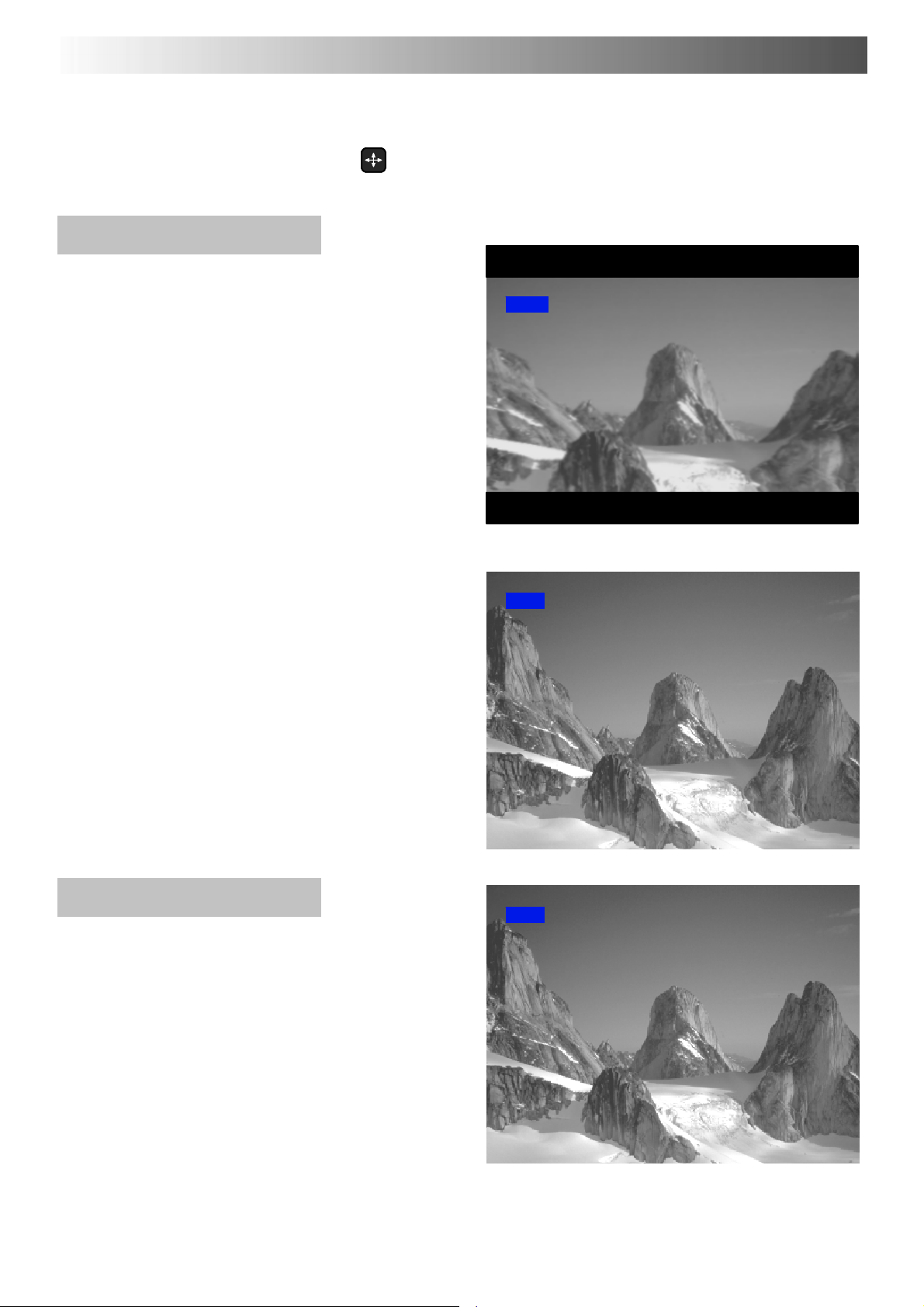
ASPECT CONTROLS
Press the ASPECT button to move
through the four aspect options:
Auto,4:3,16:9andS---Zoom.
Auto
Selecting AUTO mode of this TV will
automatically cause the TV to display
any incoming picture at its correct
format,i.e.16:9or4:3.
ASPECT
16:9
Auto
4:3
4:3
4:3 will display a 4:3 picture at its
standard 4:3 size and can be selected if
youwishtoviewinthisformat.
Auto
4:3
8
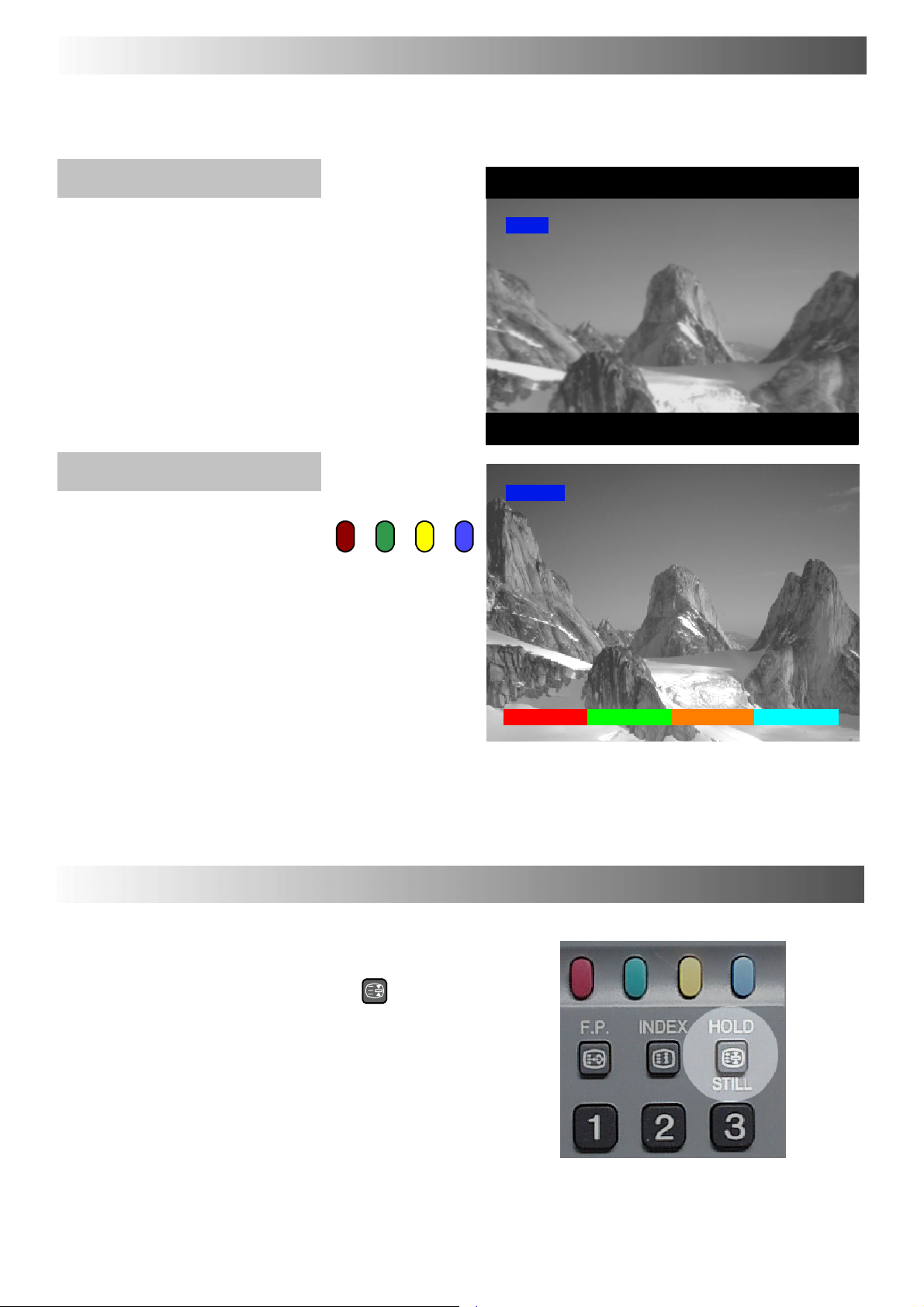
ASPECT CONTROLS
16:9
16:9 will diplay a 16:9 picture at its
standard 16:9 size and can be selected
if you wish to view in this format.
S--Zoom
S --- Z o o m allows increased
magnification and the ability to move the
picture horizontally and vertically.
The on screen selectorkeys that appear
for someaspect function willclear after a
few seconds. If you subsequently wish
to select an operation then press the
Aspect key once more for the keys to
reappear.
16:9
S--Zoom
If, in Auto mode, you experience
problems with the screen display size
when playing back widescreen format
recordings from your VCR then it is
possiblethat the tracking control of your
VCR requires adjustment (your VCR
instruction book will contain adjustment
details).
STILL CONTROL
Still Control
The STILL key allows you to freeze the
picture at any time.
H--pos--H--pos+ V--pos--V--pos+... .... ....
Increased magnification with S --- Z o o m .
HOLD
STILL
9
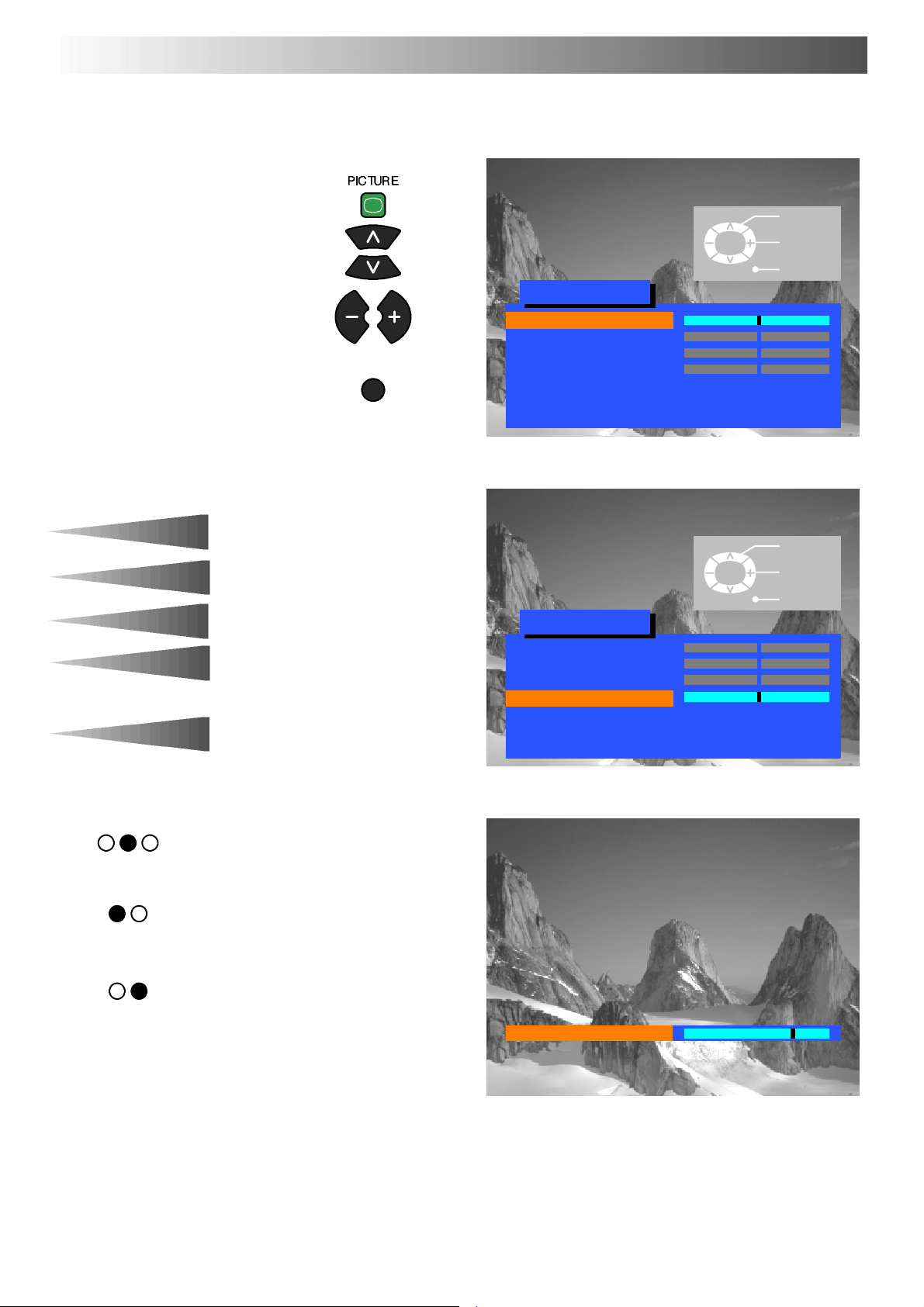
PICTURE MENU
This menu allows you to make adjustments to the picture quality
Open the Picture menu
Move to your choice
Increase or decrease levels or
set options
Press the TV/AV button to exit
the Picture menu
TV/AV
TV/AV
Picture menu
Contrast
Brightness
Colour
Sharpness
Colour balance Normal
P-- NR Off
AI On
Select
Adjust
Exit
Contrast
Brightness
Colour
Sharpness
Tint
Colour balance
P-- NR
AI
The Contrast, Brightness, Colour and
Sharpness levels can be adjusted to suit
your own preferences and the viewing
conditions.
The Tint adjustment will only appear as
a menu item if you have an NTSC signal
source connected to the TV and will
allow adjustment of the hue.
The Colourbalance setting allowsyou to
set the overall colour tone of the picture.
P-- NR will automatically reduce
unwanted picture interference.
The AI setting automatically analyses
the incoming picture and processes it to
give improved contrast, optimum depth
of field and vivid colour tones.
TV/AV
Picture menu
Contrast
Brightness
Colour
Sharpness
Colour balance Normal
P-- NR Off
AI On
Sharpness
Select
Adjust
Exit
10
