Panasonic TX-28LK10C, TX-25LK10C User Manual
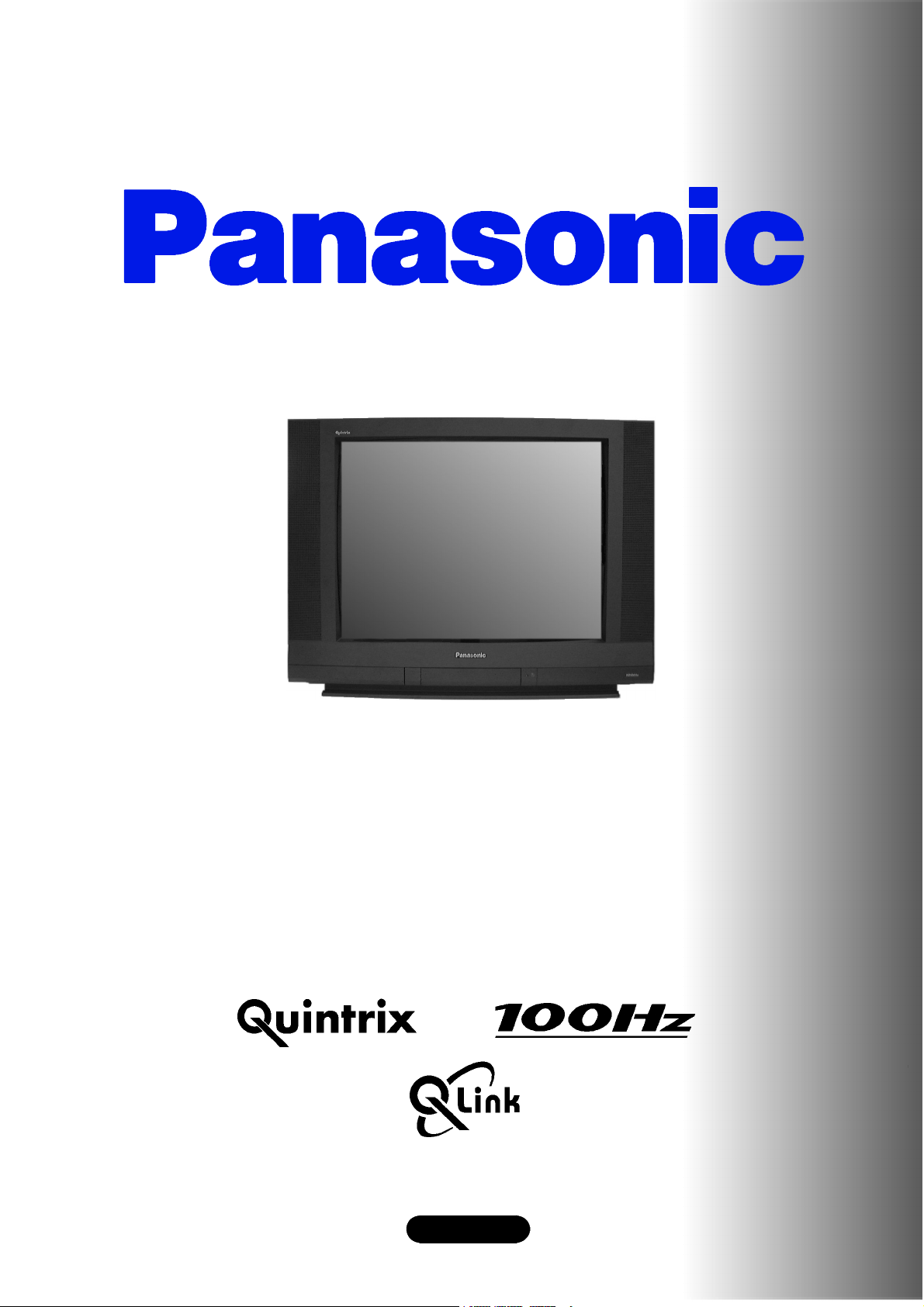
Panasonic¡Panasonic¡Panasonic¡Panasonic¡Panasonic¡Pa
nasonic¡Panasonic¡Panasonic¡Panasonic¡Panasonic¡Pana
sonic¡Panasonic¡Panasonic¡Panasonic¡Panasonic¡Panaso
nic¡Panasonic¡Panasonic¡Panasonic¡Panasonic¡Panasoni
c¡Panasonic¡Panasonic¡Panasonic¡Panasonic¡Panasonic¡
Panasonic¡Panasonic¡Panasonic¡Panasonic¡Panasonic¡Pa
nasonic¡Panasonic¡Panasonic¡Panasonic¡Panasonic¡Pana
sonic¡Panasonic¡Panasonic¡Panasonic¡Panasonic¡Panaso
nic¡Panasonic¡Panasonic¡Panasonic¡Panasonic¡Panasoni
¡Panasonic¡Panasonic¡Panasonic¡Panasonic¡Panasonic¡
c
Panasonic¡Panasonic¡Panasonic¡Panasonic¡Panasonic¡Pa
nasonic¡Panasonic¡Panasonic¡Panasonic¡Panasonic¡Pana
sonic¡Panasonic¡Panasonic¡Panasonic¡Panasonic¡Panaso
nic¡Panasonic¡Panasonic¡Panasonic¡Panasonic¡Panasoni
c¡Panasonic¡Panasonic¡Panasonic¡Panasonic¡Panasonic¡
Panasonic¡Panasonic¡Panasonic¡Panasonic¡Panasonic¡Pa
nasonic¡Panasonic¡Panasonic¡Panasonic¡Panasonic¡Pana
sonic¡Panasonic¡Panasonic¡Panasonic¡Panasonic¡Panaso
¡Panasonic¡Panasonic¡Panasonic¡Panasonic¡Panasoni
nic
c¡Panasonic¡Panasonic¡Panasonic¡Panasonic¡Panasonic¡
Panasonic¡Panasonic¡Panasonic¡Panasonic¡Panasonic¡Pa
nasonic¡Panasonic¡Panasonic¡Panasonic¡Panasonic¡Pana
sonic¡Panasonic¡Panasonic¡Panasonic¡Panasonic¡Panaso
nic¡Panasonic¡Panasonic¡Panasonic¡Panasonic¡Panasoni
c¡Panasonic¡Panasonic¡Panasonic¡Panasonic¡Panasonic¡
Panasonic¡Panasonic¡Panasonic¡Panasonic¡Panasonic¡Pa
nasonic¡Panasonic¡Panasonic¡Panasonic¡Panasonic¡Pana
sonic
nic¡Panasonic¡Panasonic¡Panasonic¡Panasonic¡Panasoni
c¡Panasonic¡Panasonic¡Panasonic¡Panasonic¡Panasonic¡
Panasonic¡Panasonic¡Panasonic¡Panasonic¡Panasonic¡Pa
nasonic¡Panasonic¡Panasonic¡Panasonic¡Panasonic¡Pana
sonic¡Panasonic¡Panasonic¡Panasonic¡Panasonic¡Panaso
nic¡Panasonic¡Panasonic¡Panasonic¡Panasonic¡Panasoni
TX---28LK10C
c¡Panasonic¡Panasonic¡Panasonic¡Panasonic¡Panasonic¡
Panasonic¡Panasonic¡Panasonic¡Panasonic¡Panasonic¡Pa
nasonic
sonic¡Panasonic¡Panasonic¡Panasonic¡Panasonic¡Panaso
TX---25LK10C
nic¡Panasonic¡Panasonic¡Panasonic¡Panasonic¡Panasoni
c¡Panasonic¡Panasonic¡Panasonic¡Panasonic¡Panasonic¡
Panasonic¡Panasonic¡Panasonic¡Panasonic¡Panasonic¡Pa
nasonic¡Panasonic¡Panasonic¡Panasonic¡Panasonic¡Pana
sonic¡Panasonic¡Panasonic¡Panasonic¡Panasonic¡Panaso
nic¡Panasonic¡Panasonic¡Panasonic¡Panasonic¡Panasoni
c¡Panasonic¡Panasonic¡Panasonic¡Panasonic¡Panasonic¡
Panasonic
nasonic¡Panasonic¡Panasonic¡Panasonic¡Panasonic¡Pana
sonic¡Panasonic¡Panasonic¡Panasonic¡Panasonic¡Panaso
nic¡Panasonic¡Panasonic¡Panasonic¡Panasonic¡Panasoni
c¡Panasonic¡Panasonic¡Panasonic¡Panasonic¡Panasonic¡
Panasonic¡Panasonic¡Panasonic¡Panasonic¡Panasonic¡Pa
nasonic¡Panasonic¡Panasonic¡Panasonic¡Panasonic¡Pana
sonic¡Panasonic¡Panasonic¡Panasonic¡Panasonic¡Panaso
nic¡Panasonic¡Panasonic¡Panasonic¡Panasonic¡Panasoni
c¡
Panasonic¡Panasonic¡Panasonic¡Panasonic¡Panasonic¡Pa
¡Panasonic¡Panasonic¡Panasonic¡Panasonic¡Panaso
¡Panasonic¡Panasonic¡Panasonic¡Panasonic¡Pana
Colour television
¡Panasonic¡Panasonic¡Panasonic¡Panasonic¡Pa
Operating Instructions
English
Panasonic¡Panasonic¡Panasonic¡Panasonic¡Panasonic¡
TQB8E3120---eng
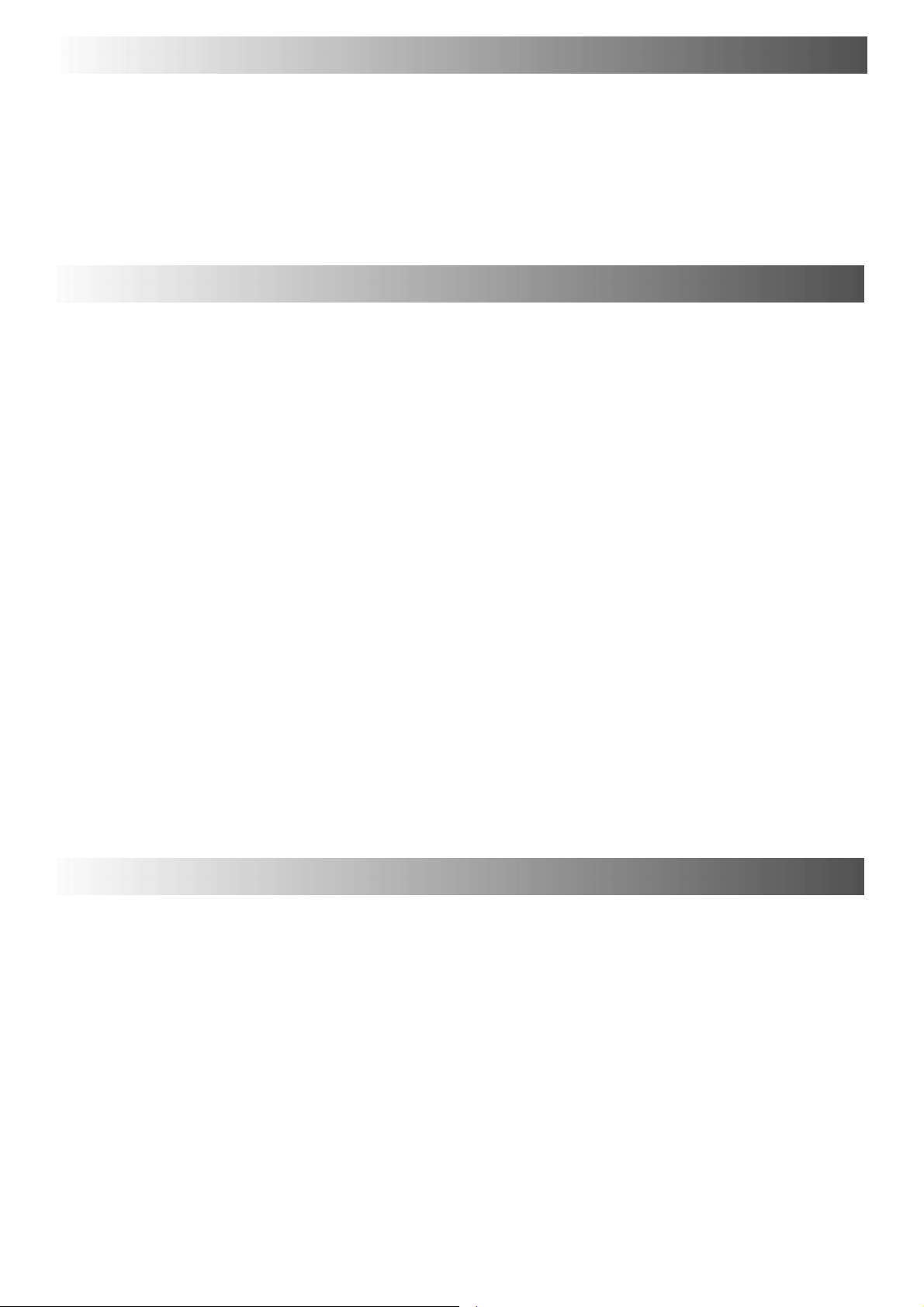
WELCOME
Dear Panasonic Customer,
Welcome to the Panasonic family of customers. We hope that you have many years of enjoyment from your
new colour television. This is a very advanced television; however, the Quick Start Guide will tell you how to
have the TV operating quickly. You can then read the instructions completely and retain them for future
reference.
CONTENTS
Warnings and Precautions 2.......................
Accessories 3....................................
Quick Start Guide 4...............................
Basic Controls 5..................................
Using the On Screen Displays 6....................
Aspect controls 7.................................
Picture Menu 8...................................
Sound Menu 9....................................
Setup Menu 10...................................
Tuning Menu 11..................................
Tuning Menu -- Programme edit 12.................
Tuning Menu -- Auto Setup (ATP) 16................
Tuning Menu -- Manual tuning 17...................
OSD Language 18................................
Q-- Link 19.......................................
AV Select and Setup 20...........................
VCR/DVD Operation 21...........................
Te l e t e x t O p e r a t i o n 2 2.............................
Audio / Video (AV) Connections 24.................
Via the front AV3 Audio / Video (RCA)
and Headphone Sockets 24........................
SCART Terminal Information 24......................
ViatherearAV1/AV221Pin(SCART)
and RCA Audio Out terminals 25.....................
Troubleshooting 26...............................
Foryourguidance 27.............................
Specifications 27.................................
WARNINGS AND PRECAUTIONS
D This TV set is designed to operate on A.C. 220 -- 240V, 50Hz.
D To prevent damage which might result in electric shock or fire,
do not expose this TV set to rain or excessive moisture.
D WARNING : HIGH VOLTAGE !!!
Donotremovetherearcoveraslivepartsareaccessiblewhen
it is removed. There are no user serviceable parts inside.
D Avoid exposing the TV setto direct sunlight and other sources
of heat.
D The On/Off switch on this model does not fully disconnect the
TV from the mains supply. Remove the mains plug from the
wall socket when the TV set is not used for a prolonged period
of time.
2
D CABINET AND PICTURE TUBE CARE
Remove the mains plug from thewall socket. The cabinet and
picture tube can be cleaned with a soft cloth moistened with
mild detergent and water . Do not use solutions containing
benzol or petroleum. TV sets can produce static electricity,
care must be taken whenever touching the TV screen.
D Adequate ventilation is essential to prevent failure of electrical
components, we recommend that a gap of at least 5cm is left
all around this television receiver even when it is placed inside
a cabinet or between shelves.
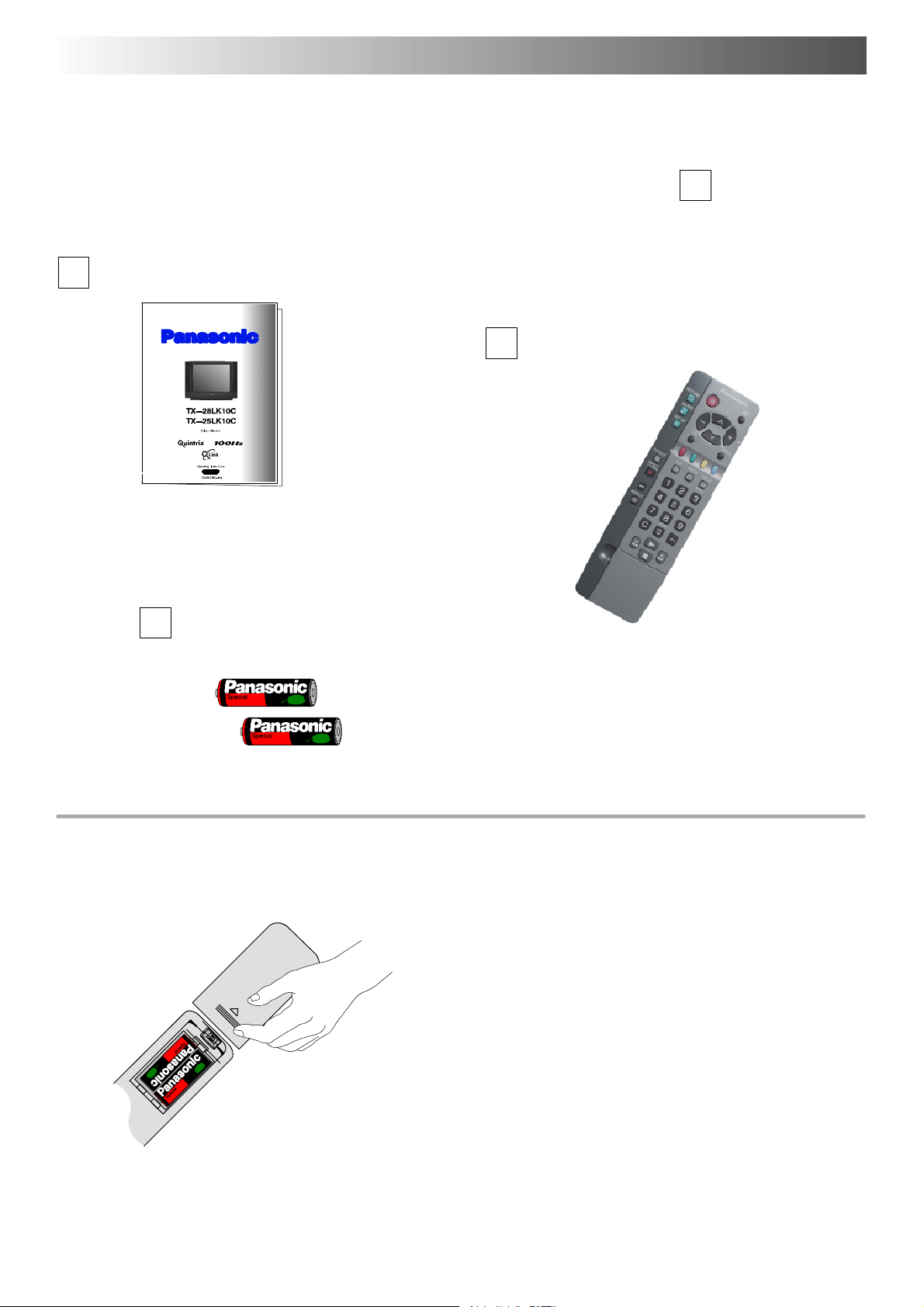
ACCESSORIES
Check that you have the accessories and items shown
Operating Instruction book
Batteries for the Remote Control
T ransmitter.
(2 x R6 (UM3) size)
n
Remote Control T ransmitter
EUR511211
Remote control batteries
D Make sure that the batteries are fitted
the correct way round.
D Do not mix old batteries with new
batteries. Remove old, exhausted
batteries immediately.
D Do not mix differentbattery types,i.e.
Alkaline and Manganese or use
rechargeable (Ni ---Cad) batteries.
3
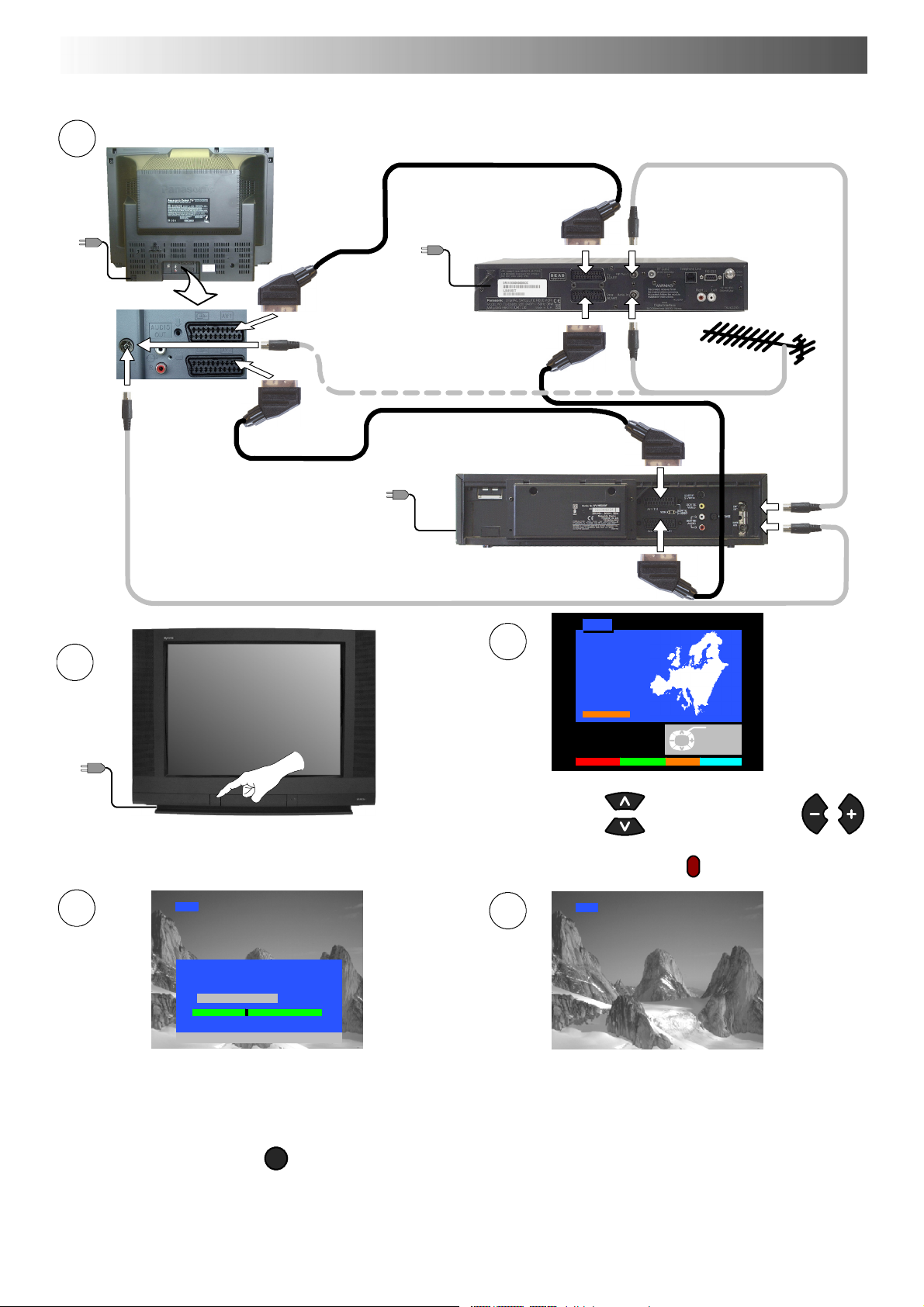
QUICK START GUIDE
Plug in aerial and connect ancillary equipment.
1
AV1
AV2
SATELLITE RECEIVER
OR
VCR
3
2
Land
Deutschland
Österreich
France
Italia
España
Portugal
Nederland
Danmark
Sverige
Norge
Suomi
Belgien
Schweiz
ELLADA
E.Eu
AV1
AV2
Select
Start ATP Manual tune Exit
For Switzerland
and Belgium select
the language.
First, ensure that the VCR is in Standby mode.
Plug in TV and switch on.
4
CH41
AUTOSETUP IN PROGRESS
SEARCHING : PLEASE WAIT
CH41 XYZ
02 78:01 41
TV / AV : Abbruch
Auto setup will begin, your stations will be located and stored.
Use the Programme Edit menu to delete unwanted stations
(see page 12).
Press the TV/AV button to exit.
TV/AV
Select your country.
Press the red button.
5
CH41
If you are installing a new Q ---Link compatible VCR, you can now
switch it ON. Downloaded tuning data will match the television’s.
If you are installing a new
NEXTVIEWLINK compatible VCR, you will
need to initiate download manually.
See the VCR handbook for details.
D If the VCR has not accepted download data from the TV, you may need to select the Download option from the VCR’s menu.
D If Q--- Link is not operating correctly, check it is connected to the television’sAV2 socket ,the SCART lead is a “full function” type, and
the VCR is compatible with Q---Link,
NEXTVIEWLINK or similar technologies. Ask your dealer for further details.
D For further information on Q-- -Link and connecting equipment, see pages 19, 24 and 25.
4

BASIC CONTROLS : FRONT PANEL AND REMOTE CONTROL
MAINS
Power
On/Off
switch
STR (Normalisation store)
Used to store tuning and other
function settings
F (Function select)
Displays the On Screen Display functions,
use repeatedly to select from the available
functions - Volume, Contrast, Brightness,
Colour, Sharpness, Tint (in NTSC mode),
Bass, Treble, Balance and Tuning mode.
Standby ON/OFF switch
Switches TV On or Off standby.
Menu buttons
Press to access the Picture, Sound
and Setup menus (see page 6)
Status button
Press to display programme position,
programme name, channel number,
TV system, time stereo mode
and programme table
Teletext buttons (see page 22)
Red light indicates Standby mode.
Headphonesocket(seepage24)
RCA Audio/Video sockets (p age 24)
TV/AV switch (see page 20)
Increases or decreases the programme position by
one. When a function is already displayed, press to
increase or decrease the selected function.
Sound mute On/Off
Cursor buttons to make selections and
adjustments
Switch between viewing TV or AV input
(see page 20)
Coloured buttons used for
Programme Edit functions ( see page 12)
Teletext functions (see page 22)
AV selection (see page 20)
Direct TV Record button
(see page 19)
Ambience on/off
Aspect control button (see page 7)
Direct Channel Access
During normal TV viewing or when
in the Tuning, Programme edit or
Manual tuning menus, press and
then enter channel number using
the numeric buttons
The N button will recall settings
stored with STR
STR (Normalisation store)
Programme / channel change
buttons (0- 9) and T eletext page
buttons (see page 22)
Programme position for selection of
two digit programmes (10 - 99) using
numeric buttons
VCR / DVD buttons
(see page 21)
The Help button provides a
demonstrationofOnScreen
Display menus
5
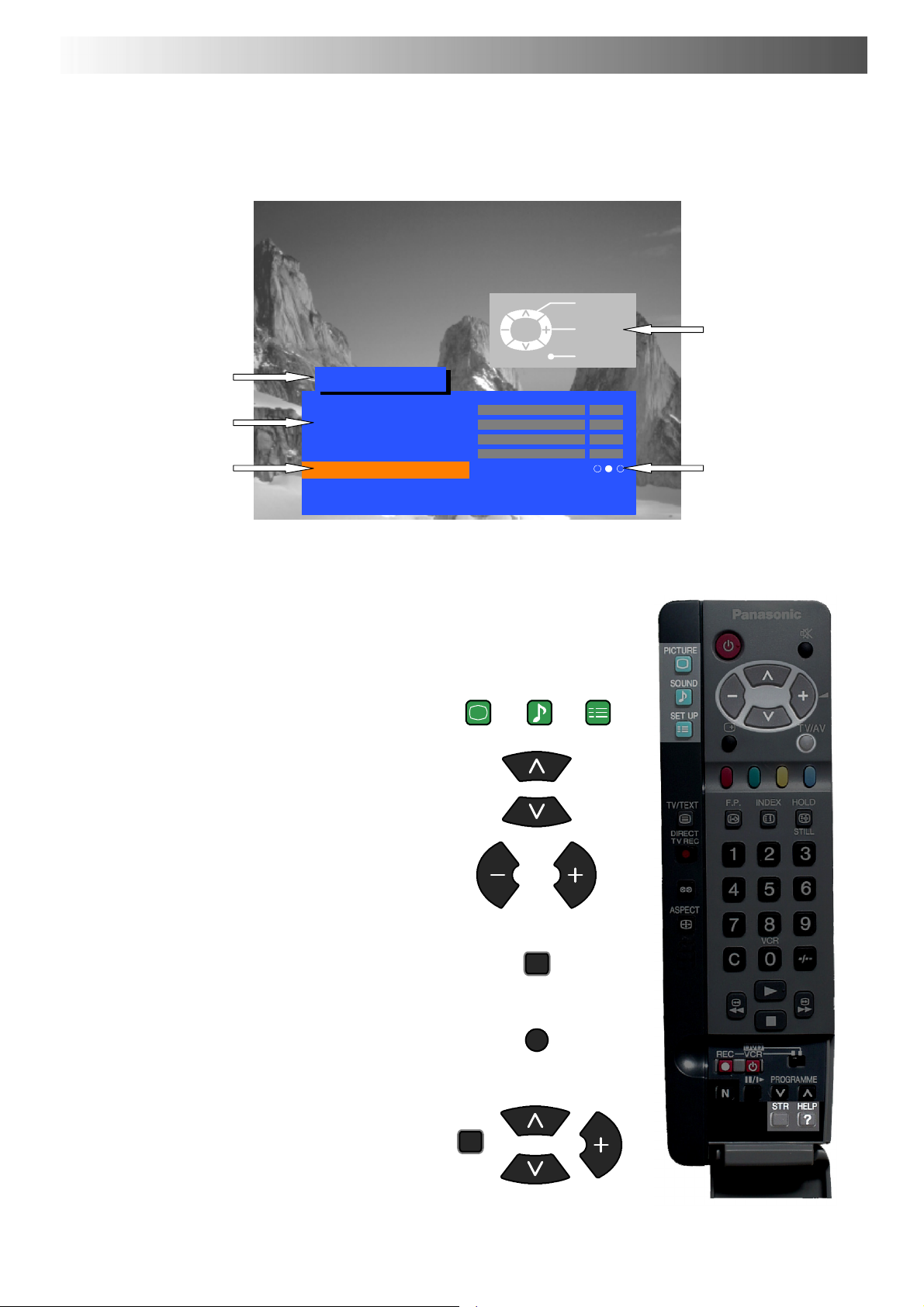
USING THE ON SCREEN DISPLAYS
This TV has a comprehensive system of On Screen Display menus to access
adjustments and options
Menu Title
Picture menu
TV/AV
Select
Change
Exit
Instructions
Sub-- menus
Selection bar
Some selections, for example, Contrast, Brightness, Colour and Sharpness
will allow you to increase or decrease their level.
Some selections, for example, Off timer, allow a choice to be made.
Some selections, for example Tuning menu, will lead to a further menu.
The PICTURE , SOUND and SET UP buttons are
used to open the main menus and also to return to
the previous menu.
The up and down cursor buttons are used to move
the cursor up and down the menus.
Contrast
Brightness
Colour
Sharpness
Colour balance Normal
P-- NR Off
AI On
PICTURE
SOUND SET UP
Indicator for options
The left and right cursor buttons are used to access
menus, adjust levels or to select from a range of
options.
The STR button is used to store settings after
adjustments have been made or options have
been set.
The TV/AV button is used to exit the menu system
and return to the normal viewing screen.
The HELP button will run a demonstration of the
menus available. Press the HELP button and
select one of the options.
If the HELP button is pressed whilst a menu is
displayed, the ’Instructions’ box will be hidden
from view. Press the HELP button again to show
the ’Instructions’ box.
6
STR
TV/AV
HELP
?
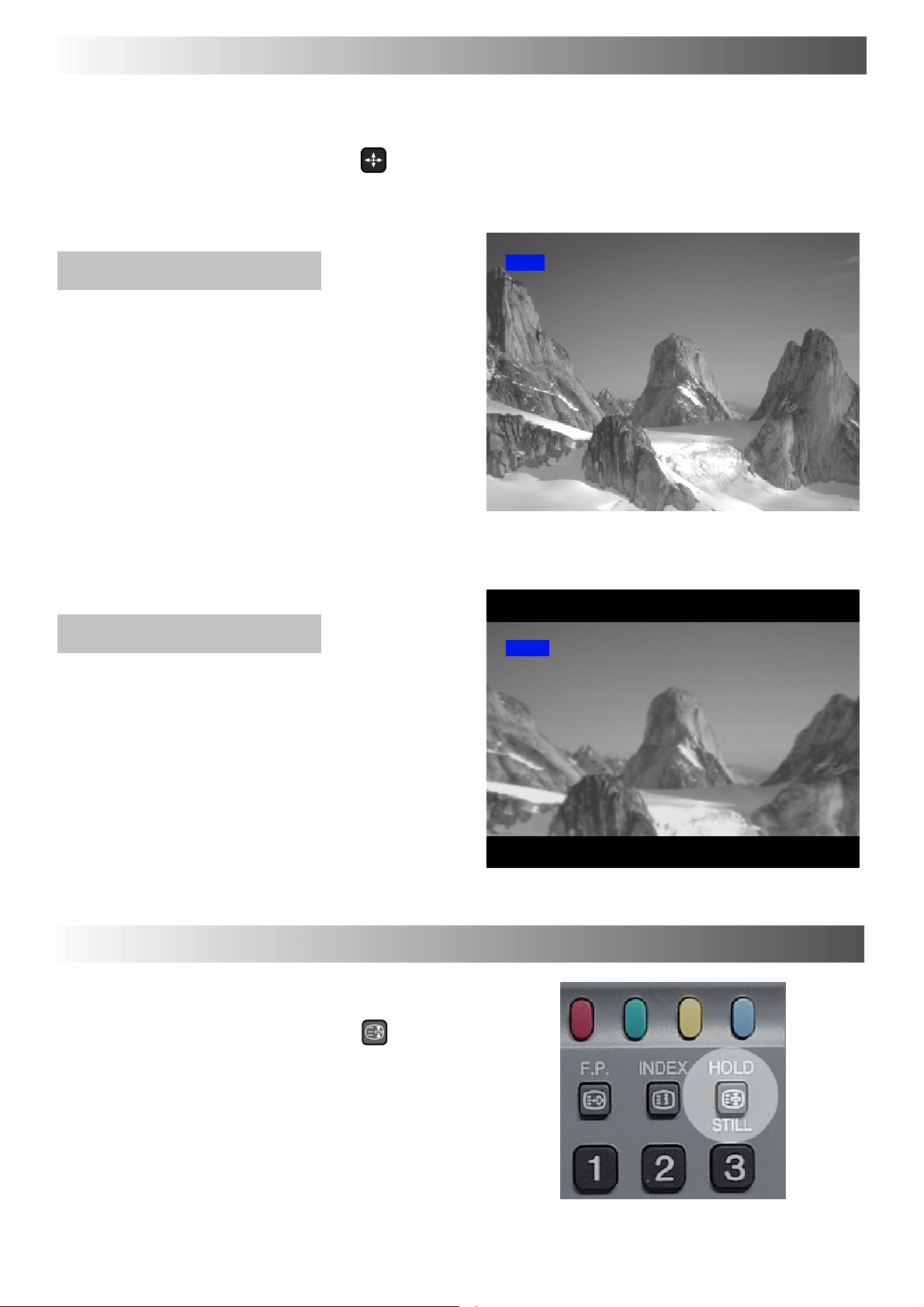
ASPECT CONTROLS
Press the ASPECT button to move
through the two aspect options: 4:3
and 16:9.
4:3
4:3 will display a 4:3 picture at its
standard 4:3 size and can be selected if
youwishtoviewinthisformat.
ASPECT
4:3
16:9
16:9 will diplay a 16:9 picture at its
standard 16:9 size and can be selected
if you wish to view in this format.
STILL CONTROL
Still Control
The STILL key allows you to freeze the
picture at any time.
16:9
HOLD
STILL
7

PICTURE MENU
This menu allows you to make adjustments to the picture quality
Open the P icture menu
Move to your choice
Increase or decrease levels or
set options
Press the TV/AV button to exit
the Picture menu
TV/AV
TV/AV
Picture menu
Contrast
Brightness
Colour
Sharpness
Colour balance Normal
P-- NR Off
AI On
Select
Adjust
Exit
Contrast
Brightness
Colour
Sharpness
Tint
Colour balance
P-- NR
AI
The Contrast, Brightness, Colour and
Sharpness levels can be adjusted to suit
your own preferences and the viewing
conditions.
The Tint adjustment will only appear as
a menu item if you have an NTSC signal
source connected to the TV and will
allow adjustment of the hue.
The Colourbalance settingallowsyou to
set the overall colour tone of the picture.
P-- NR will automatically reduce
unwanted picture interference.
The AI setting automatically analyses
the incoming picture and processes it to
give improvedcontrast, optimum depth
of field and vivid colour tones.
TV/AV
Picture menu
Contrast
Brightness
Colour
Sharpness
Colour balance Normal
P-- NR Off
AI On
Sharpness
Select
Adjust
Exit
8
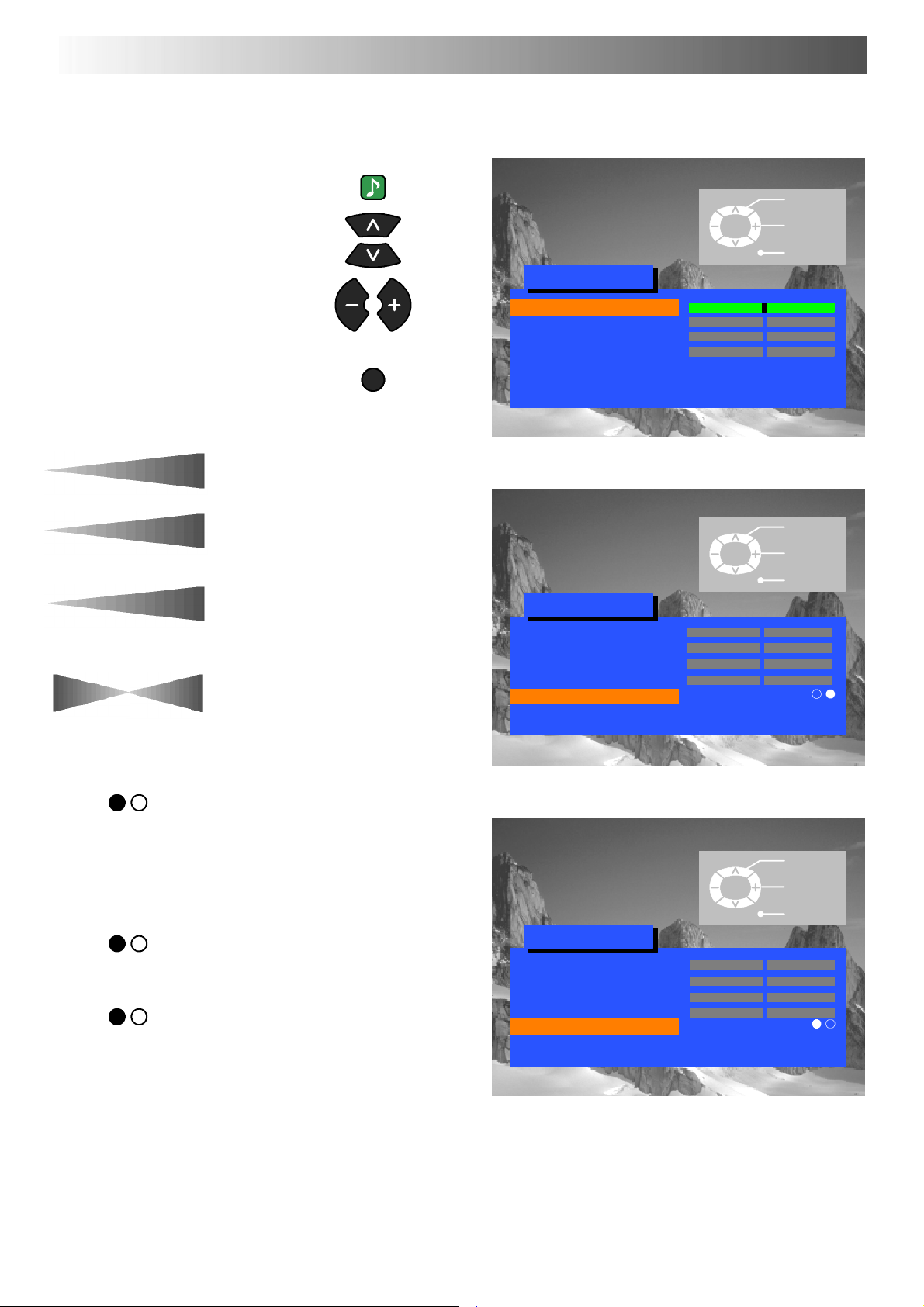
SOUND MENU
The Sound menu will allow you to set your personal preferences for all aspects of sound quality
SOUND
Open the Sound menu
Move to your choice
Increase or decrease levels or
set options
Press the TV/AV button to exit
the Sound menu
TV/AV
TV/AV
Sound menu
Volume
Bass
Treble
Balance
MPX Stereo
Mode Music
Ambience Off
Select
Adjust
Exit
Volume
Treb le
Balance
MPX
Bass
The Volume adjustment sets the overall
output volume.
Bass adjustment will emphasise the
lower, deeper frequencies and can be
increased or decreased.
T reble adjustment will emphasise the
sharper, higher frequencies and can be
increased or decreased.
Balance affects the levels of sound
between the left and right speakers.
Adjustment can be made so that the
level from the speakers will suit your
listening position.
MPX will usually be set to Stereo to
provide the best reproduction, however
if reception deteriorates or if the service
is not available then it is advisable to
switch to Mono. Mono (M1) and (M2)
can also be selected if signals are being
transmitted.
TV/AV
Sound menu
Volume
Bass
Treble
Balance
MPX Stereo
Mode Music
Ambience Off
Select
Change
Exit
Select
Change
Mode
Ambience
The sound can be improved during
Music or Speech mode by selecting the
appropriate function.
Ambience provides a dynamic
enhancer to simulate improved spatial
effects.
TV/AV
Sound menu
Volume
Bass
Treble
Balance
MPX Stereo
Mode Music
Ambience Off
Exit
9
