Panasonic TX-25LD4PZ User Manual
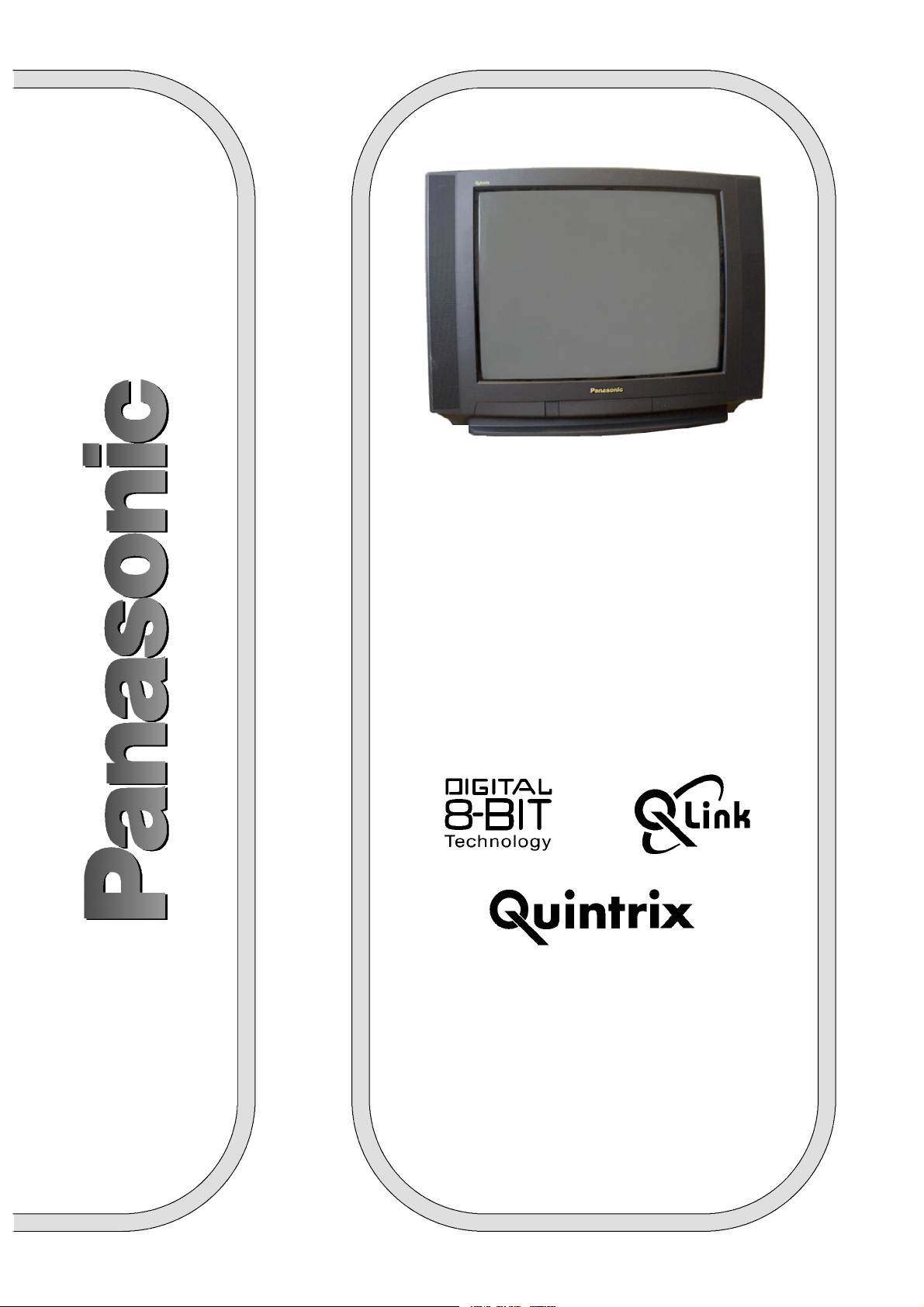
TX-- 25LD4P/Z
Colour Television
Operating
Instructions
This is an unapproved issue --- for information only.
TQB8E2932 ---eng
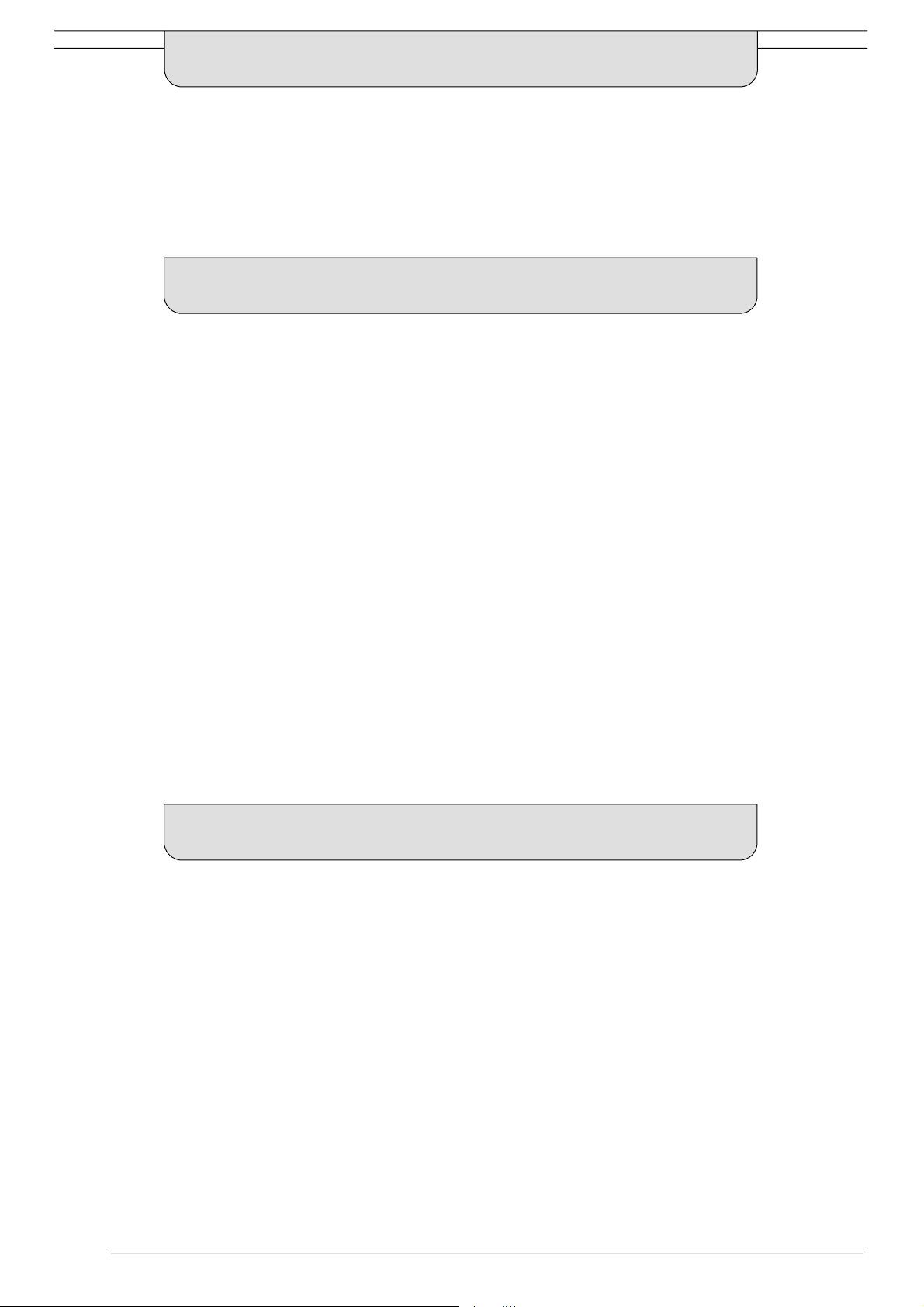
WELCOME
Dear Panasonic Customer,
Welcome to the Panasonic family of customers. We hope that you have many years of enjoyment from your
new colour television. This is a very advanced television; however, the Quick Start Guide will tell you how to
have the TV operating quickly. You can then read the instructions completely and retain them for future
reference.
CONTENTS
Warnings and Precautions 2.......................
Quick Start Guide 3...............................
Basic Controls 4..................................
Using the On Screen Displays 5....................
Picture Menu 6...................................
Sound Menu 7....................................
Setup Menu 8....................................
Tuning Menu 9...................................
Tuning Menu -- Programme edit 10.................
Tuning Menu -- Auto Setup 14......................
Tuning Menu -- Manual tuning 15...................
OSD Language 16................................
Q-- Link 17.......................................
AV Select and Setup 18...........................
VCR/DVD Operation 19...........................
Te l etext O p e r a t i o n 2 0.............................
Audio / Video (AV) Connections 22.................
Via the front AV3 Audio / Video (RCA)
and Headphone Sockets 22........................
SCART and S-- Video Terminal Information 22..........
ViatherearAV1/AV221Pin(SCART)
and RCA Audio Out terminals 23.....................
Troubleshooting 24...............................
Foryourguidance 25.............................
Specifications 25.................................
WARNINGS AND PRECAUTIONS
D This TV set is designed to operate on A.C. 220 -- 240V,
50Hz.
D To prevent damage which might result in electric shock or
fire, do not expose this TV set to rain or excessive moisture.
D WARNING : HIGH VOL TAGE !!!
Do not remove the rear cover as live parts are accessible
when it is removed. There are no user serviceable parts
inside.
D Avoid exposing the TV set to direct sunlight and other
sources of heat.
D The On/Off switch on this model does not fully disconnect
the TV from the mains supply. Remove the mains plug
from the wall socket when the TV set is not used for a
prolonged period of time.
2
D CABINET AND PICTURE TUBE CARE
Remove the mains plug from the wall socket. The cabinet
and picture tube can be cleaned with a soft cloth moistened
with mild detergent and water. Do not use solutions
containing benzol or petroleum. TV sets can produce static
electricity, care must be taken whenever touching the TV
screen.
D Adequate ventilation is essential to prevent failure of
electrical components, we recommend that a gap of at least
5cm is left all around this television receiver even when it is
placed inside a cabinet or between shelves.
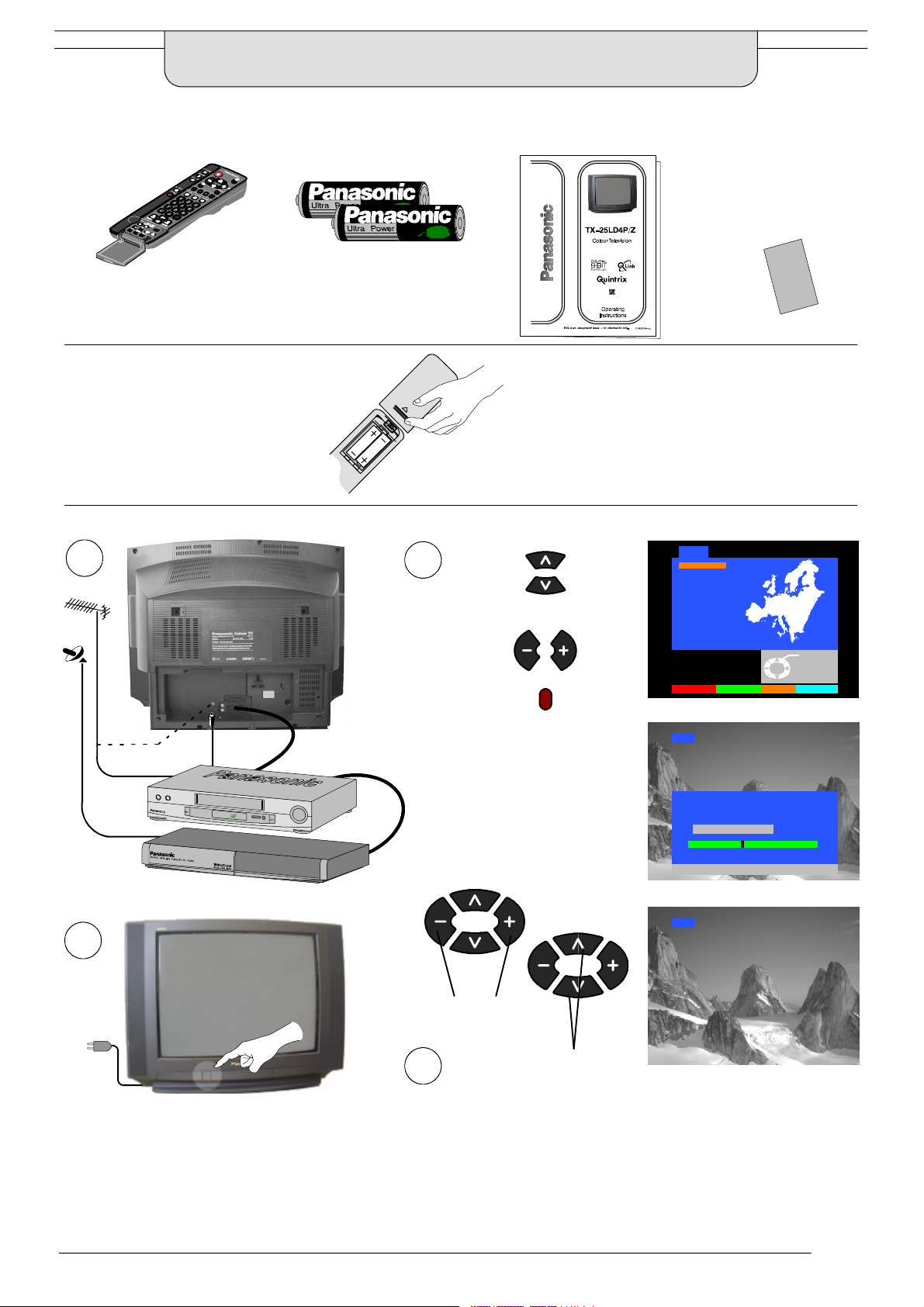
QUICK START GUIDE
Check that you have the accessories and items shown
Batteries for
Remote Control Transmitter
(EUR511200)
the Remote Control Transmitter.
(2 x R6 (UM3) size)
Operating Instruction book
TV Guarantee
L
Remote control batteries
Quick Start Guide
1
OR
Select your country
3
For Switzerland and Belgium,
select the desired language
Press the red button
Auto setup will begin,
your stations will be
located and stored.
If a compatible VCR is
connected to the AV2
socket, programme data
will be downloaded to the
VCR via Q-- Link.
Seepage17.
D Make sure that the batteries are fitted
the correct way round.
D Do not mix old batteries with new
batteries. Remove old, exhausted
batteries immediately.
D Do not mix different battery types, i.e.
Alkaline and Manganese or use
rechargeable (Ni-- Cad) batteries.
Land
Deutschland
Österreich
France
Italia
España
Portugal
Nederland
Danmark
Sverige
Norge
Suomi
Belgien
Schweiz
ELLADA
E.Eu
Start ATP Suchlauf Abbruch
CH41
ATP AKTIV
SUCHE LÄUFT : BITTE WARTEN
CH41 XYZ
02 78:01 41
TV / AV : Abbruch
Auswählen
Plug in aerial and connect ancillary equipment
CH41
2
Adjust
Volume
Change Channel
First, ensure that the VCR is in Standby mode
Plug in T.V. and switch on
4
If you are installing a new Q-- Link compatible VCR, you can now switch
it ON. Downloaded tuning data will match the television’s.
If you are installing a new NextViewLink compatible VCR, you will need
to initiate download manually. See the VCR handbook for details.
D If the VCR has not accepted download data from the TV, you may need to select the Download option from the VCR’s menu.
D If Q-- Link is not operating correctly, check it is connected to the television’s AV2 socket, the SCART lead is a “full function” type, and
the VCR is compatible with Q-- Link, NextViewLink or similar technologies. Ask your dealer for further details.
D ForfurtherinformationonQ-- Link and connecting equipment, see pages 17, 22 and 23.
3
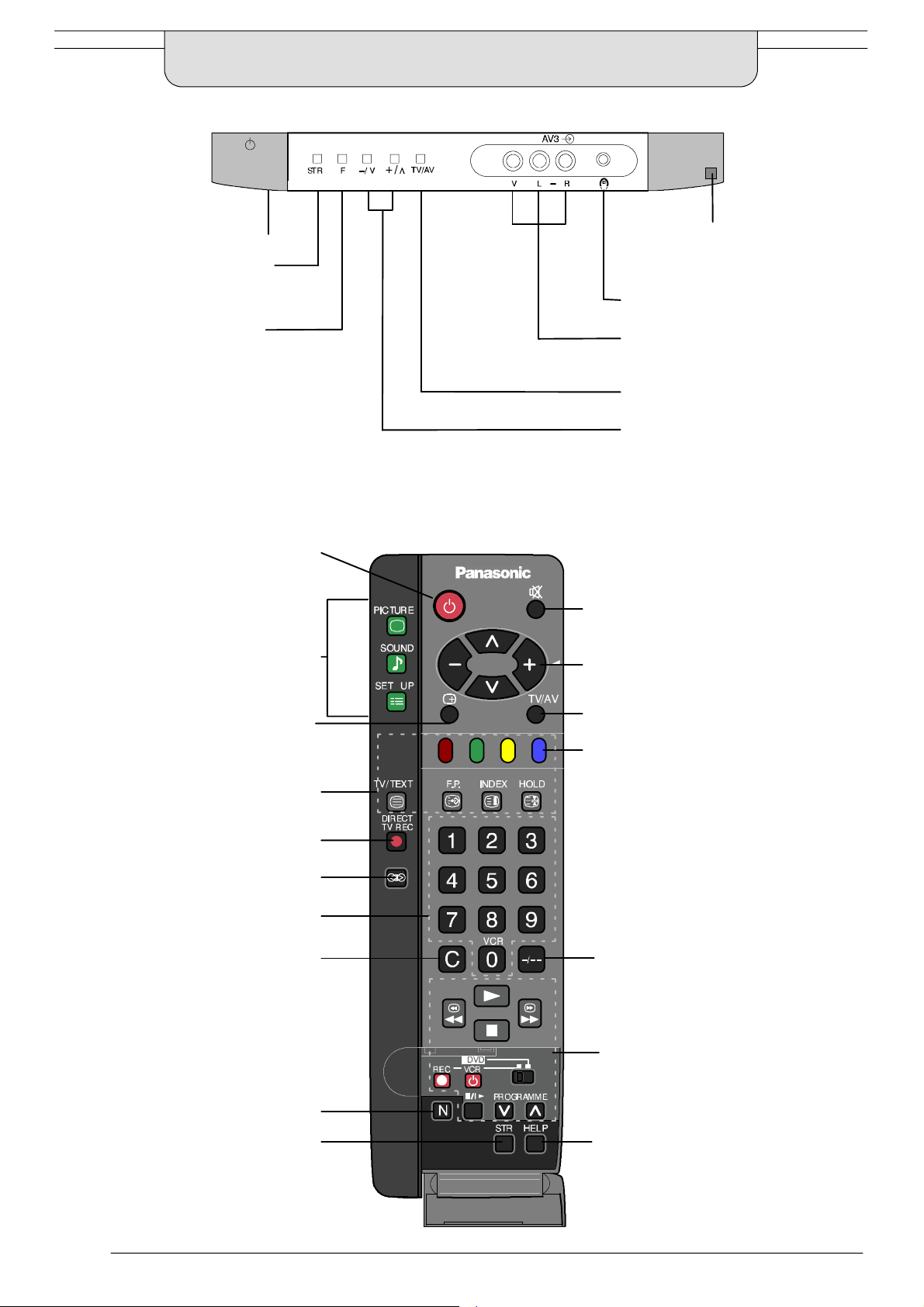
BASIC CONTROLS :
FRONT PANEL AND REMOTE CONTROL
MAINS Power On/Off switch
STR (Normalisation store)
Used to store tuning and
other function settings
F (Function select)
Displays the On Screen Display functions,
use repeatedly to select from the available
functions - Volume, Contrast, Brightness,
Colour, Sharpness, Tint (in NTSC mode),
Bass, Treble, Balance, and Tuning mode.
Standby ON/OFF switch
Switches TV On or Off standby.
Menu buttons
Press to access the Picture, Sound
and Setup menus (see page 5)
Status button
Press to d isplay programme position,
programme name, channel number,
TV system, time stereo mode
and programme table
Teletext buttons (see page 20)
Red light indicates Standby mode.
Use Standby switch, - ,+or0- 9
buttons to switch TV On
Headphonesocket(seepage22)
RCA Audio/Vid eo sockets (pa ge 22)
TV/AV switch (see pa ge 18)
Increases or decreases the
programme position by one.
When a function is already
displayed, press to increase or
decrease the selected function.
Sound mute On/Off
Cursor buttons to make selections and
adjustments
Switch between viewing TV or AV input
(see page 18)
Coloured buttons used for
Programme Edit functions (see page 10)
Teletext functions (see page 20)
AV selection (see page 18)
Direct TV Record button
(see page 17)
Ambience on/off
Programme / channel change
buttons (0- 9) and Teletext page
buttons (see page 20)
Direct Channel Access
During normal TV viewing or when
in the Tuning, Programme edit or
Manual tuning menus, press and
then enter channel number using
the numeric buttons
The N button will recall settings
stored with STR
STR (Normalisation store)
4
Programme p osition for selection of
two dig it programmes (10-99) using
numeric buttons
VCR / DVD buttons
(see page 19)
?
The Help button provides a
demonstrationofOnScreen
Display menus
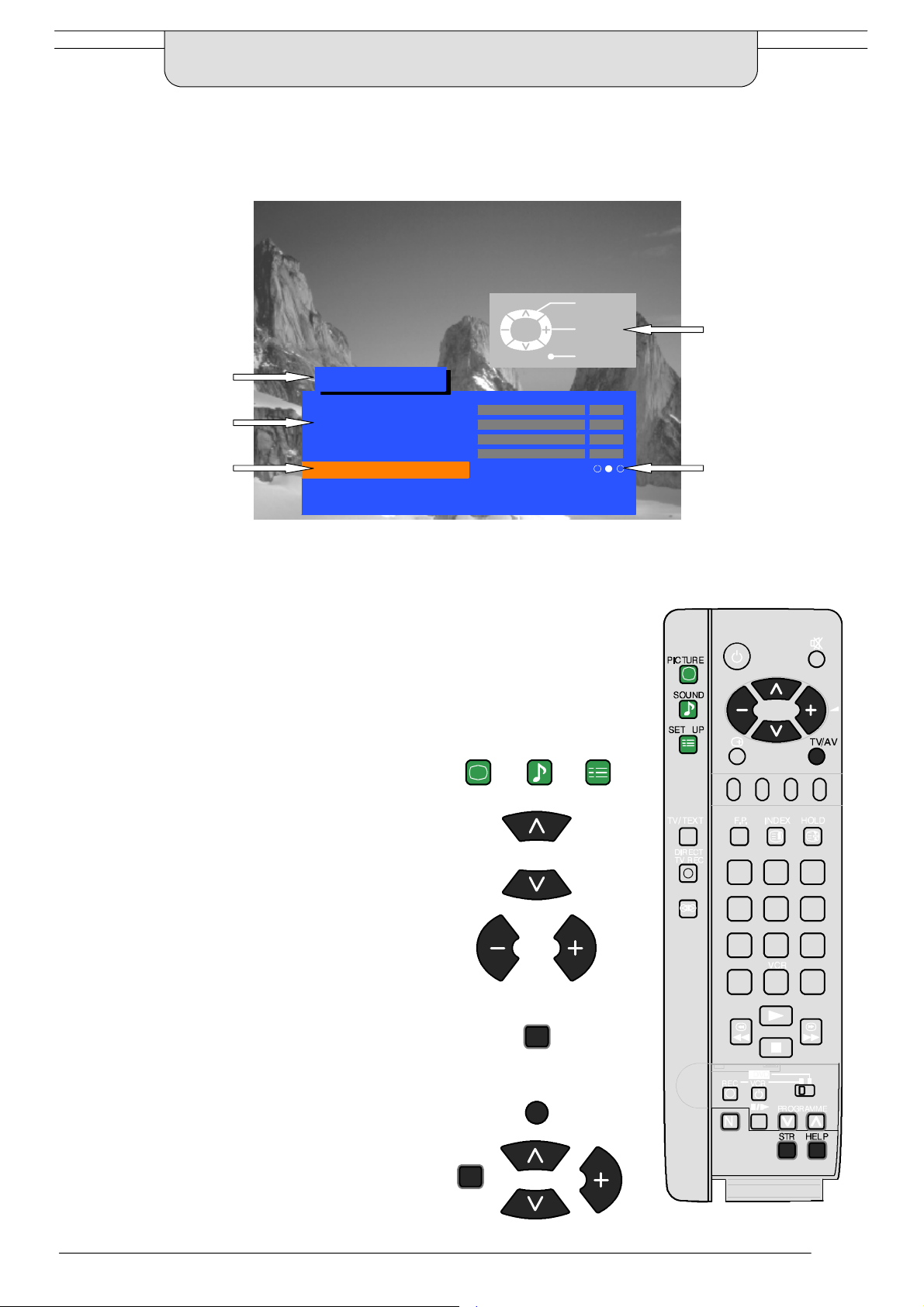
USING THE ON SCREEN DISPLAYS
This TV has a comprehensive system of On Screen Display menus to access
adjustments and options
Select
Menu Title
Picture menu
TV/AV
Change
Exit
Instructions
Sub-- menus
Selection bar
Some selections, for example, Contrast, Brightness, Colour and Sharpness
will allow you to increase or decrease their level.
Some selections, for example, Off timer, allow a choice to be made.
Some selections, for example Tuning menu, will lead to a further menu.
The PICTURE, SOUND and SET UP buttons are
used to open the main menus and also to return to
the previous menu.
The up and down cursor buttons are used to move
the cursor up and down the menus.
Contrast
Brightness
Colour
Sharpness
Colour balance Normal
P-- NR Off
AI On
PICTURE
SOUND
Indicator for options
SET UP
The left and right cursor buttons are used to access
menus, adjust levels or to select from a range of
options.
The STR button is used to store settings after
adjustments have been made or options have
been set.
The TV/AV button is used to exit the menu system
and return to the normal viewing screen.
The HELP button will run a demonstration of the
menus available. Press the HELP button and
select one of the options.
HELP
?
STR
TV/AV
?
5
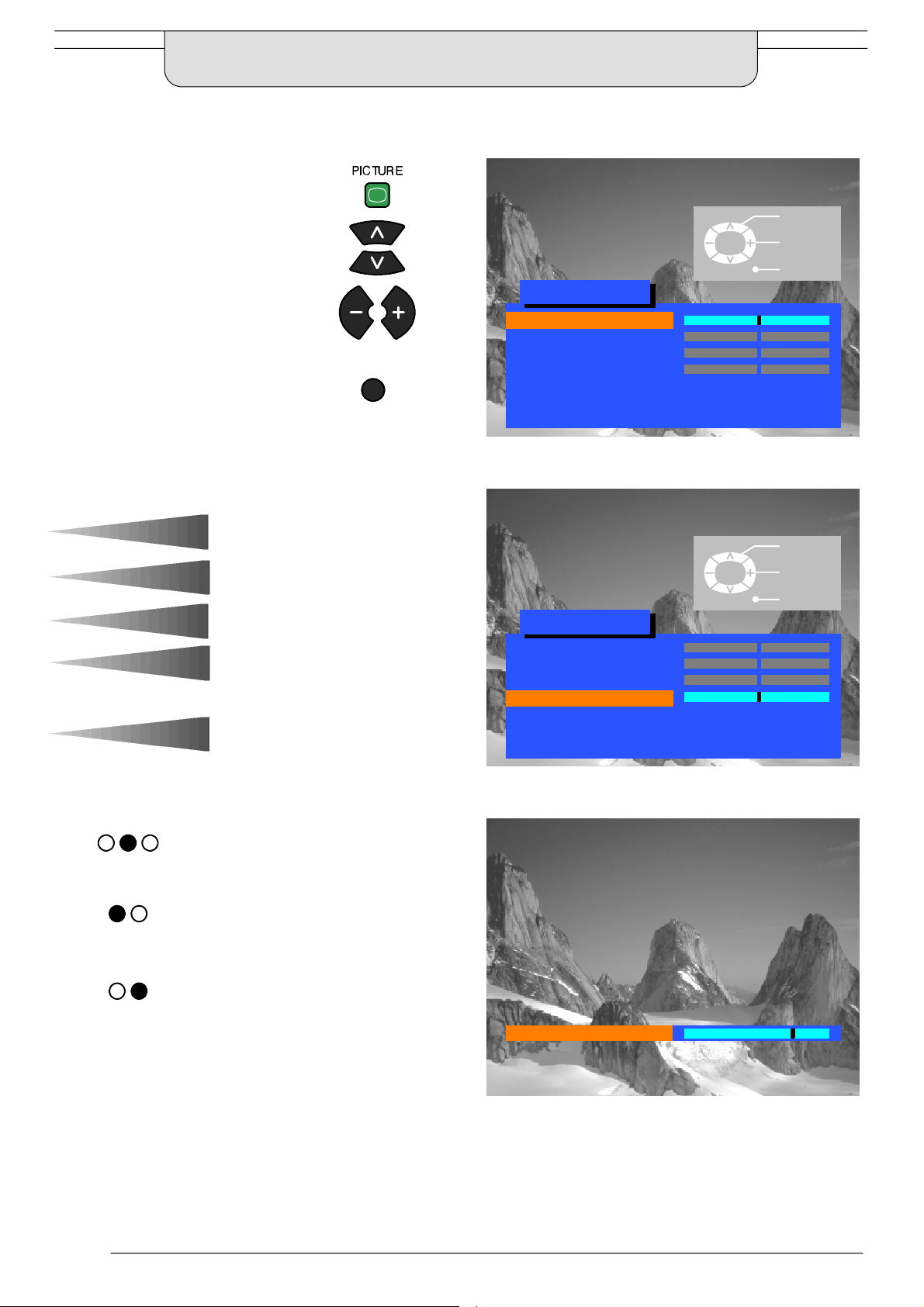
PICTURE MENU
This menu allows you to make adjustments to the picture quality
Open the Picture menu
Move to your choice
Increase or decrease levels or
set options
Press the TV/AV b utton to exit
the Picture menu
TV/AV
TV/AV
Picture menu
Contrast
Brightness
Colour
Sharpness
Colour balance Normal
P-- NR Off
AI On
Select
Adjust
Exit
Contrast
Brightness
Colour
Sharpness
Tint
Colour balance
P-- NR
AI
The Contrast, Brightness, Colour and
Sharpness levels can be adjusted to suit
your own preferences and the viewing
conditions.
The Tint adjustment will only appear as
a menu item if you have an NTSC signal
source connected to the TV and will
allow adjustment of the hue.
The Colour balance settingallows youto
set the overall colour tone of the picture.
P-- NR will automatically reduce
unwanted picture interference.
The AI setting automatically analyses
the incoming picture and processes it to
give improved contrast, optimum depth
of field and vivid colour tones.
TV/AV
Picture menu
Contrast
Brightness
Colour
Sharpness
Colour balance Normal
P-- NR Off
AI On
Sharpness
Select
Adjust
Exit
6
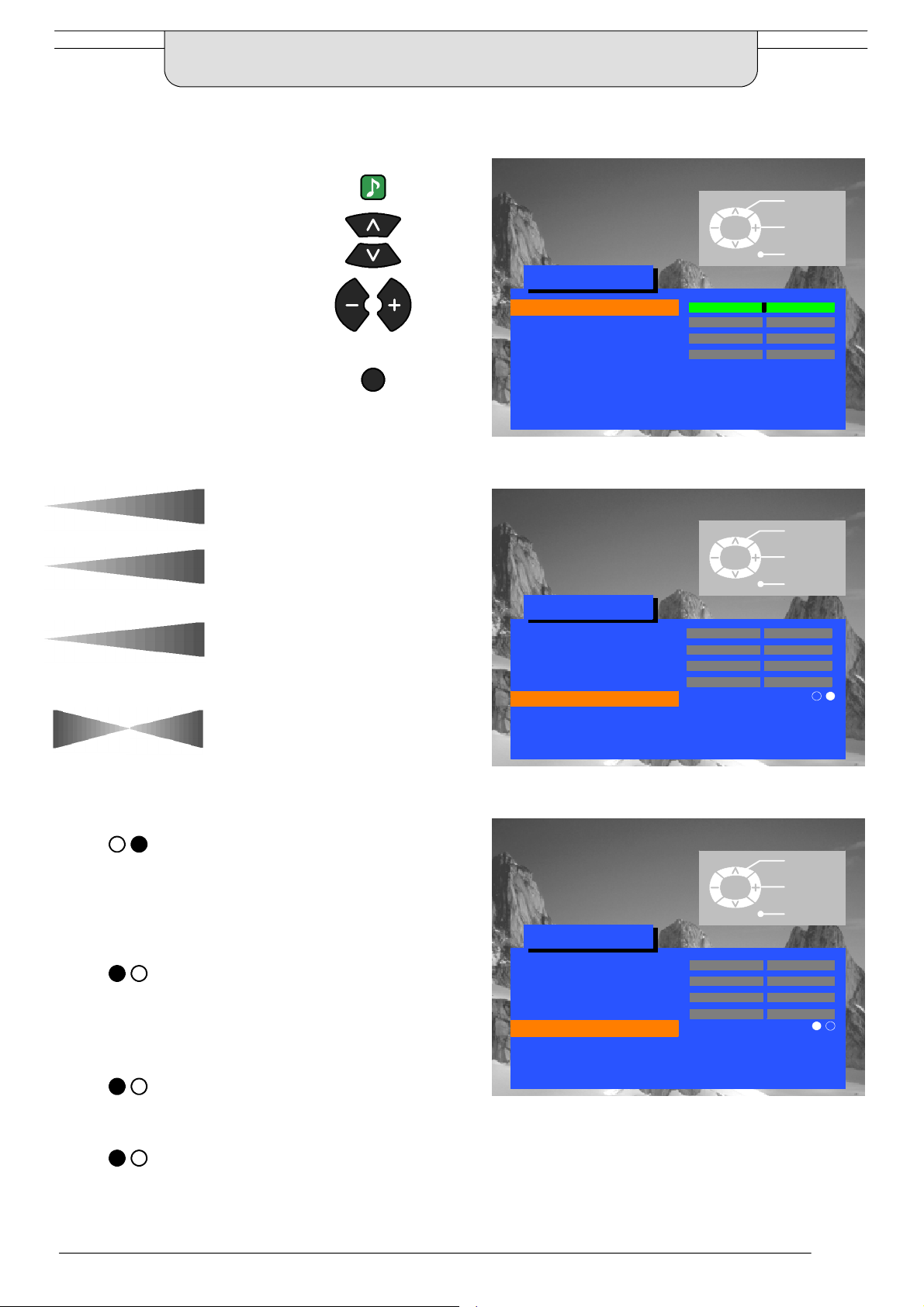
SOUND MENU
The Sound menu will allow you to set your personal preferences for all aspects of sound quality
SOUND
Open the Sound menu
Move to your choice
Increase or decrease levels or
set options
Press the TV/AV b utton to exit
the Sound menu
TV/AV
TV/AV
Sound menu
Volume
Bass
Treble
Balance
AI On
MPX Stereo
Mode Music
Ambience Off
Select
Adjust
Exit
Volume
Treb le
Balance
AI
MPX
Mode
Bass
The Volume adjustment sets the overall
output volume.
Bass adjustment will emphasise the
lower, deeper frequencies and can be
increased or decreased.
T reble adjustment will emphasise the
sharper, higher frequencies and can be
increased or decreased.
Balance affects the levels of sound
between the left and right speakers.
Adjustment can be made so that the
level from the speakers will suit your
listening position.
The AI setting automatically analyses
the incoming sound signal and
processes it to give lower noise and
optimum tone for the programme
material.
MPX will usually be set to Stereo to
provide the best reproduction, however
if reception deteriorates or if the service
is not available then it is advisable to
switch to Mono. Mono (M1) and (M2)
can also be selected if signals are being
transmitted.
The sound can be improved during
Music or Speech mode by selecting the
appropriate function.
TV/AV
Sound menu
Volume
Bass
Treble
Balance
AI On
MPX Stereo
Mode Music
Ambience Off
TV/AV
Sound menu
Volume
Bass
Treble
Balance
AI Off
MPX Stereo
Mode Music
Ambience Off
Select
Change
Exit
Select
Change
Exit
Ambience
Ambience provides a dynamic
enhancer to simulate improved spatial
effects.
7
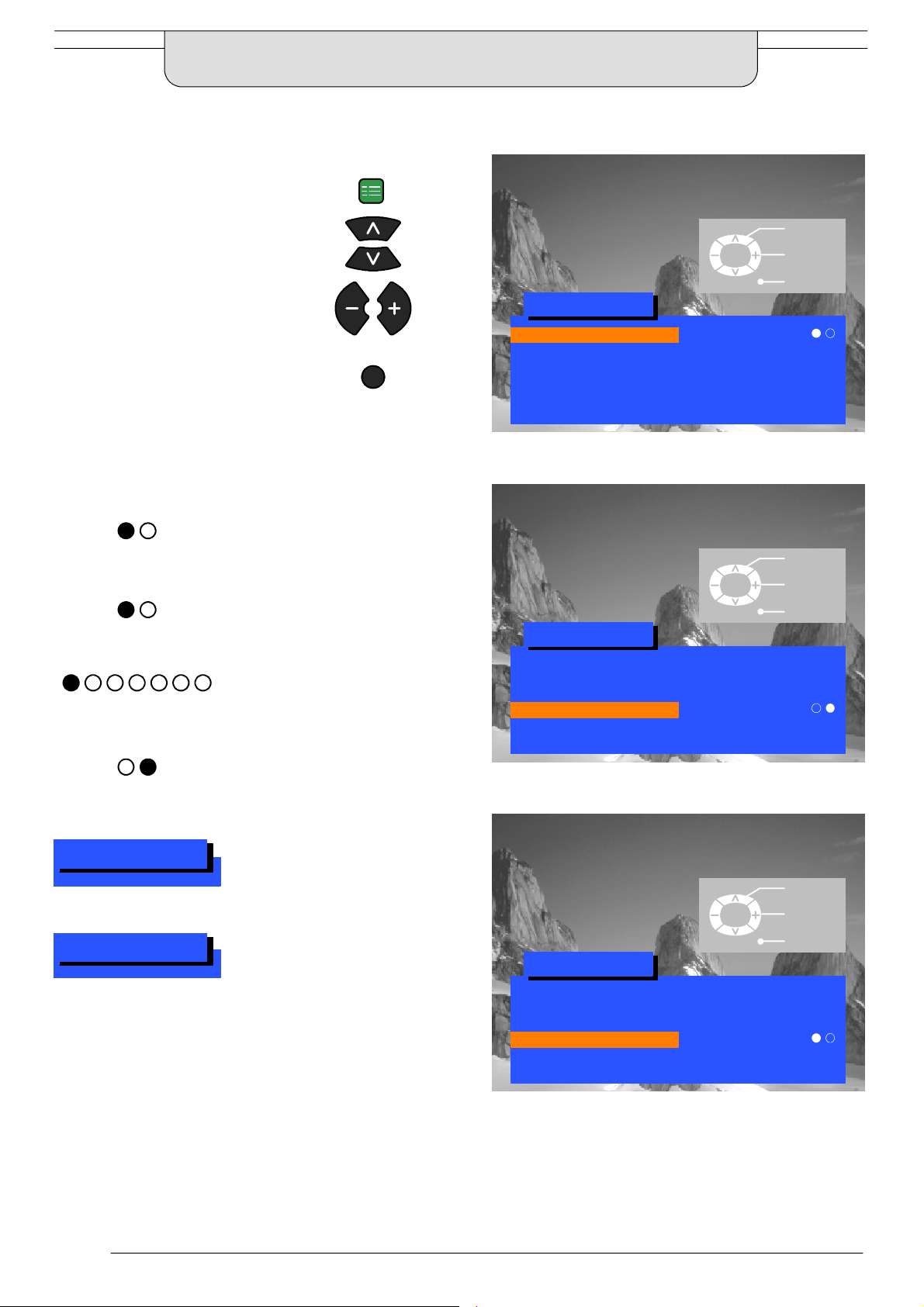
SETUP MENU
The Setup menu provides access to various advanced features and also to the Tuning menu
SET UP
Open the Setup menu
Select
Move to your choice
Change
Increase or decrease levels, set
optionsoraccessfurthermenus
Press the TV/AV b utton to exit
the Setup menu
The Teletext option allows you to choose
Te l e te x t
Aspect
Off timer
between TOP/FLOF or LIST mode.
Seepage20.
Aspect allows you to view widescreen
programme material with the correct
aspect ratio (16:9).
Off timer will switch the TV off within a
preset time which you can choose from
between 0 to 90 minutes in 15 minute
intervals.
TV/AV
Setup menu
Teletext FLOF
Aspect 4:3
Off timer Off
Q-- Link On
Tuning menu
OSD language
Setup menu
Teletext FLOF
Aspect 4:3
Off timer Off
Q-- Link On
Tuning menu
OSD language
TV/AV
TV/AV
Exit
Select
Change
Exit
Q-- Link
Tuning menu
OSD Language
Q-- Link allows you to enable or disable
data communication with a compatible
VCR.Seepage17.
The Tuning menu provides an entry to
many other features including
Programme edit, ATP, Fine tuning,
Manual tuning, Colour system and
Volume correction. See page 9.
OSD Language allows you to select the
language used for On Screen Displays.
Seepage16.
Setup menu
Teletext FLOF
Aspect 4:3
Off timer Off
Q-- Link Off
Tuning menu
OSD language
TV/AV
Select
Change
Exit
8
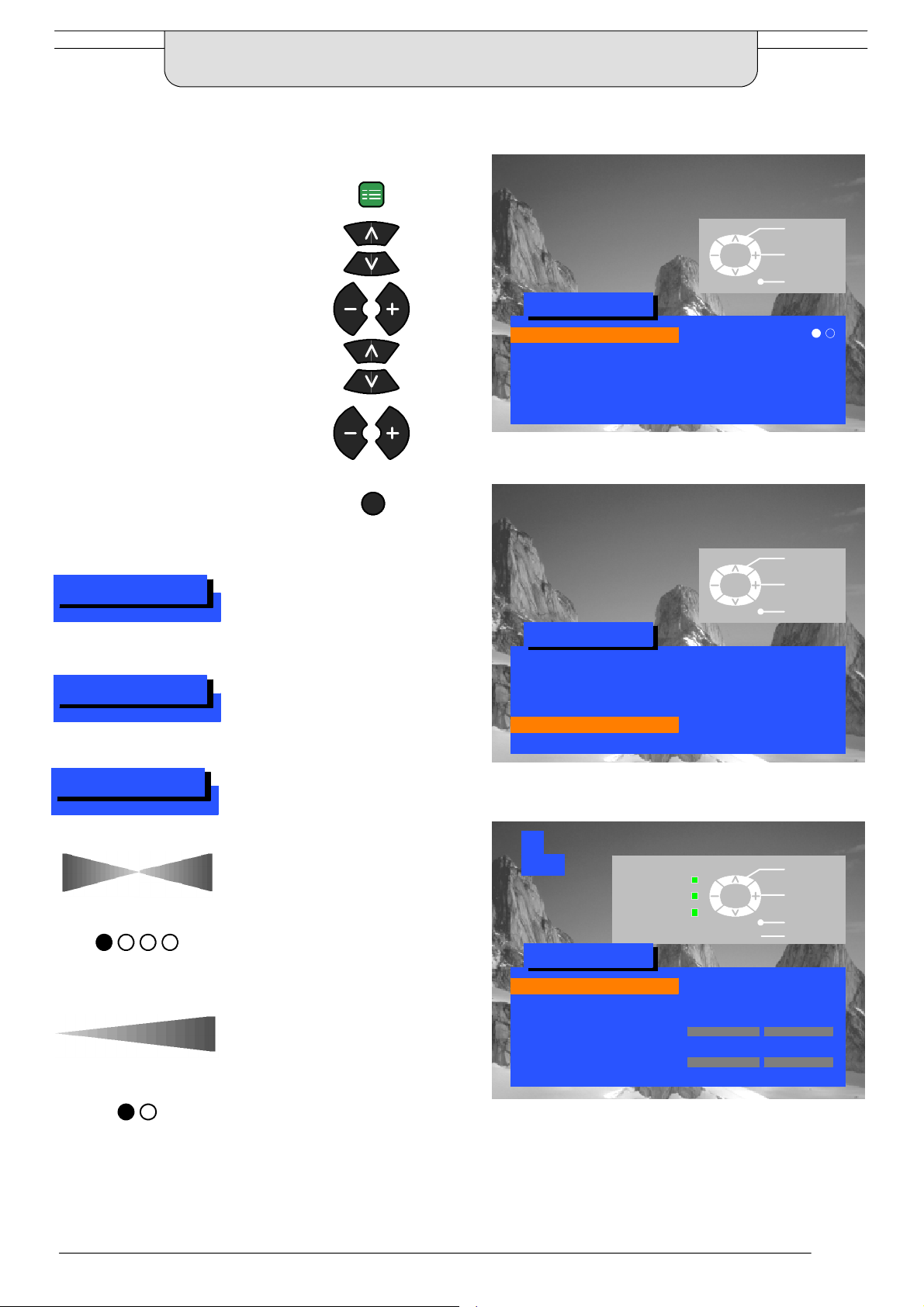
TUNING MENU
The Tuning menu provides access to manual, automatic and fine tuning menus
Open the Setup menu
Move to Tuning menu
Access Tuning menu
Move to your choice
Increase or decrease levels, set
optionsoraccessfurthermenus
Press the TV/AV b utton to exit
SET UP
TV/AV
Setup menu
Teletext FLOF
Aspect 4:3
Off timer Off
Q-- Link Off
Tuning menu
OSD language
TV/AV
Select
Change
Exit
Programme edit
Auto setup
Manual tuning
Fine tuni ng
Colour system
Volume correction
Decoder (AV2)
Accessing the Programme edit menu
will allow stations to be moved, added,
deleted, named or locked and provides
access to the TV -- system.
Seepage10.
The Auto setup menu allows you to
automatically retune the TV.
Seepage14.
The Manual tuning menu allows
individual programme positions to be
tuned manually. See page 15.
Stations can be finely tuned using the
Fine tuning adjustment.
The Colour system menu allows you to
decide the correct choice of
transmission standard.
Volume correction allows you to adjust
thevolumelevelofindividualstations.
This option is used when a decoder is
connected via AV2. Set to On if a
scrambled signal is to be processed by
the decoder. Set to Off after use.
Setup menu
Teletext FLOF
Aspect 4:3
Off timer Off
Q-- Link Off
Tuning menu Access
OSD language
1
CH41
Return --
Tuning menu
Programme edit Access
Auto setup
Manual tuning
Fine tuning
Colour system AUTO
Volume correc.
Decoder (AV2) Off
TV/AV
TV/AV
STR
Select
Access
Exit
Select
Access
Exit
Store
9
