Panasonic TX-24DX1L User Manual
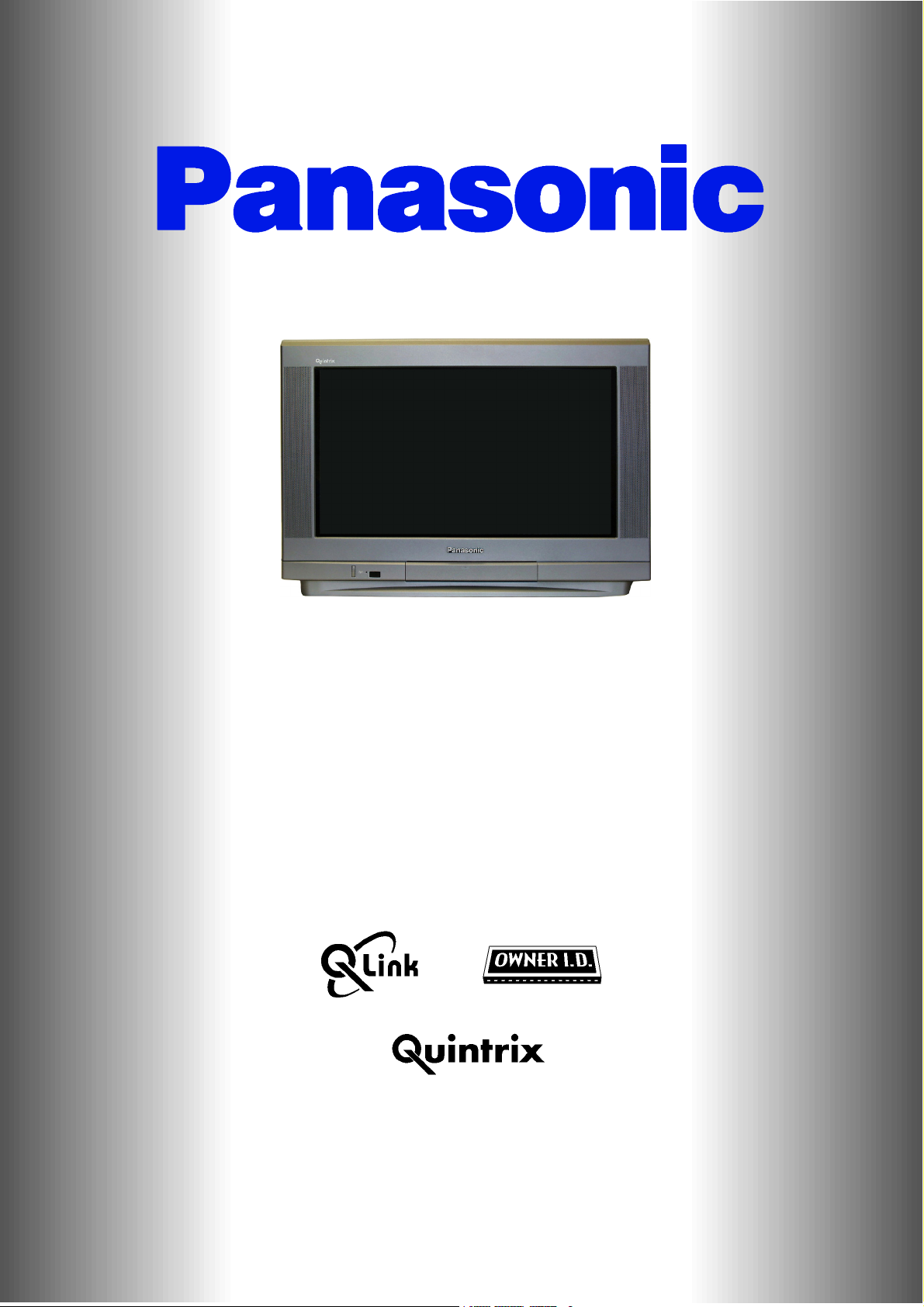
Panasonic¡Panasonic¡Panasonic¡Panasonic¡Panasonic¡Panasonic¡Panasonic¡Panasonic¡P
a
a
o
i
¡
a
a
o
i
¡
a
a
o
i
¡
a
a
o
i
¡
a
a
o
i
¡
a
a
o
i
¡
a
a
o
i
¡
a
a
o
i
¡
a
a
o
i
¡
a
a
o
i
¡
a
a
o
i
¡
a
nasonic¡Panasonic¡Panasonic¡Panasonic¡Panasonic¡Panasonic¡Panasonic¡Panasonic¡Pan
sonic¡Panasonic¡Panasonic¡Panasonic¡Panasonic¡Panasonic¡Panasonic¡Panasonic¡Panas
nic¡Panasonic¡Panasonic¡Panasonic¡Panasonic¡Panasonic¡Panasonic¡Panasonic¡Panason
c¡Panasonic¡Panasonic¡Panasonic¡Panasonic¡Panasonic¡Panasonic¡Panasonic¡Panasonic
Panasonic¡Panasonic¡Panasonic¡Panasonic¡Panasonic¡Panasonic¡Panasonic¡Panasonic¡P
nasonic¡Panasonic¡Panasonic¡Panasonic¡Panasonic¡Panasonic¡Panasonic¡Panasonic¡Pan
sonic¡Panasonic¡Panasonic¡Panasonic¡Panasonic¡Panasonic¡Panasonic¡Panasonic¡Panas
nic¡Panasonic¡Panasonic¡Panasonic¡Panasonic¡Panasonic¡Panasonic¡Panasonic¡Panason
c¡Panasonic¡Panasonic¡Panasonic¡Panasonic¡Panasonic¡Panasonic¡Panasonic¡Panasonic
Panasonic¡Panasonic¡Panasonic¡Panasonic¡Panasonic¡Panasonic¡Panasonic¡Panasonic¡P
nasonic¡Panasonic¡Panasonic¡Panasonic¡Panasonic¡Panasonic¡Panasonic¡Panasonic¡Pan
sonic¡Panasonic¡Panasonic¡Panasonic¡Panasonic¡Panasonic¡Panasonic¡Panasonic¡Panas
nic¡Panasonic¡Panasonic¡Panasonic¡Panasonic¡Panasonic¡Panasonic¡Panasonic¡Panason
c¡Panasonic¡Panasonic¡Panasonic¡Panasonic¡Panasonic¡Panasonic¡Panasonic¡Panasonic
Panasonic¡Panasonic¡Panasonic¡Panasonic¡Panasonic¡Panasonic¡Panasonic¡Panasonic¡P
nasonic¡Panasonic¡Panasonic¡Panasonic¡Panasonic¡Panasonic¡Panasonic¡Panasonic¡Pan
sonic¡Panasonic¡Panasonic¡Panasonic¡Panasonic¡Panasonic¡Panasonic¡Panasonic¡Panas
nic¡Panasonic¡Panasonic¡Panasonic¡Panasonic¡Panasonic¡Panasonic¡Panasonic¡Panason
c¡Panasonic¡Panasonic¡Panasonic¡Panasonic¡Panasonic¡Panasonic¡Panasonic¡Panasonic
Panasonic¡Panasonic¡Panasonic¡Panasonic¡Panasonic¡Panasonic¡Panasonic¡Panasonic¡P
nasonic¡Panasonic¡Panasonic¡Panasonic¡Panasonic¡Panasonic¡Panasonic¡Panasonic¡Pan
sonic¡Panasonic¡Panasonic¡Panasonic¡Panasonic¡Panasonic¡Panasonic¡Panasonic¡Panas
nic¡Panasonic¡Panasonic¡Panasonic¡Panasonic¡Panasonic¡Panasonic¡Panasonic¡Panason
c¡Panasonic¡Panasonic¡Panasonic¡Panasonic¡Panasonic¡Panasonic¡Panasonic¡Panasonic
Panasonic¡Panasonic¡Panasonic¡Panasonic¡Panasonic¡Panasonic¡Panasonic¡Panasonic¡P
nasonic¡Panasonic¡Panasonic¡Panasonic¡Panasonic¡Panasonic¡Panasonic¡Panasonic¡Pan
sonic¡Panasonic¡Panasonic¡Panasonic¡Panasonic¡Panasonic¡Panasonic¡Panasonic¡Panas
nic¡Panasonic¡Panasonic¡Panasonic¡Panasonic¡Panasonic¡Panasonic¡Panasonic¡Panason
c¡Panasonic¡Panasonic¡Panasonic¡Panasonic¡Panasonic¡Panasonic¡Panasonic¡Panasonic
Panasonic¡Panasonic¡Panasonic¡Panasonic¡Panasonic¡Panasonic¡Panasonic¡Panasonic¡P
nasonic¡Panasonic¡Panasonic¡Panasonic¡Panasonic¡Panasonic¡Panasonic¡Panasonic¡Pan
sonic¡Panasonic¡Panasonic¡Panasonic¡Panasonic¡Panasonic¡Panasonic¡Panasonic¡Panas
nic¡Panasonic¡Panasonic¡Panasonic¡Panasonic¡Panasonic¡Panasonic¡Panasonic¡Panason
c¡Panasonic¡Panasonic¡Panasonic¡Panasonic¡Panasonic¡Panasonic¡Panasonic¡Panasonic
Panasonic¡Panasonic¡Panasonic¡Panasonic¡Panasonic¡Panasonic¡Panasonic¡Panasonic¡P
nasonic¡Panasonic¡Panasonic¡Panasonic¡Panasonic¡Panasonic¡Panasonic¡Panasonic¡Pan
sonic¡Panasonic¡Panasonic¡Panasonic¡Panasonic¡Panasonic¡Panasonic¡Panasonic¡Panas
nic¡Panasonic¡Panasonic¡Panasonic¡Panasonic¡Panasonic¡Panasonic¡Panasonic¡Panason
c¡Panasonic¡Panasonic¡Panasonic¡Panasonic¡Panasonic¡Panasonic¡Panasonic¡Panasonic
Panasonic¡Panasonic¡Panasonic¡Panasonic¡Panasonic¡Panasonic¡Panasonic¡Panasonic¡P
nasonic¡Panasonic¡Panasonic¡Panasonic¡Panasonic¡Panasonic¡Panasonic¡Panasonic¡Pan
sonic¡Panasonic¡Panasonic¡Panasonic¡Panasonic¡Panasonic¡Panasonic¡Panasonic¡Panas
nic¡Panasonic¡Panasonic¡Panasonic¡Panasonic¡Panasonic¡Panasonic¡Panasonic¡Panason
c¡Panasonic¡Panasonic¡Panasonic¡Panasonic¡Panasonic¡Panasonic¡Panasonic¡Panasonic
Panasonic¡Panasonic¡Panasonic¡Panasonic¡Panasonic¡Panasonic¡Panasonic¡Panasonic¡P
nasonic¡Panasonic¡Panasonic¡Panasonic¡Panasonic¡Panasonic¡Panasonic¡Panasonic¡Pan
sonic¡Panasonic¡Panasonic¡Panasonic¡Panasonic¡Panasonic¡Panasonic¡Panasonic¡Panas
nic¡Panasonic¡Panasonic¡Panasonic¡Panasonic¡Panasonic¡Panasonic¡Panasonic¡Panason
c¡Panasonic¡Panasonic¡Panasonic¡Panasonic¡Panasonic¡Panasonic¡Panasonic¡Panasonic
Panasonic¡Panasonic¡Panasonic¡Panasonic¡Panasonic¡Panasonic¡Panasonic¡Panasonic¡P
nasonic¡Panasonic¡Panasonic¡Panasonic¡Panasonic¡Panasonic¡Panasonic¡Panasonic¡Pan
sonic¡Panasonic¡Panasonic¡Panasonic¡Panasonic¡Panasonic¡Panasonic¡Panasonic¡Panas
nic¡Panasonic¡Panasonic¡Panasonic¡Panasonic¡Panasonic¡Panasonic¡Panasonic¡Panason
c¡Panasonic¡Panasonic¡Panasonic¡Panasonic¡Panasonic¡Panasonic¡Panasonic¡Panasonic
Panasonic¡Panasonic¡Panasonic¡Panasonic¡Panasonic¡Panasonic¡Panasonic¡Panasonic¡P
T X --- 2 4 D X 1 L
Colour Television
Operating Instructions
TQB8E3519 ---1
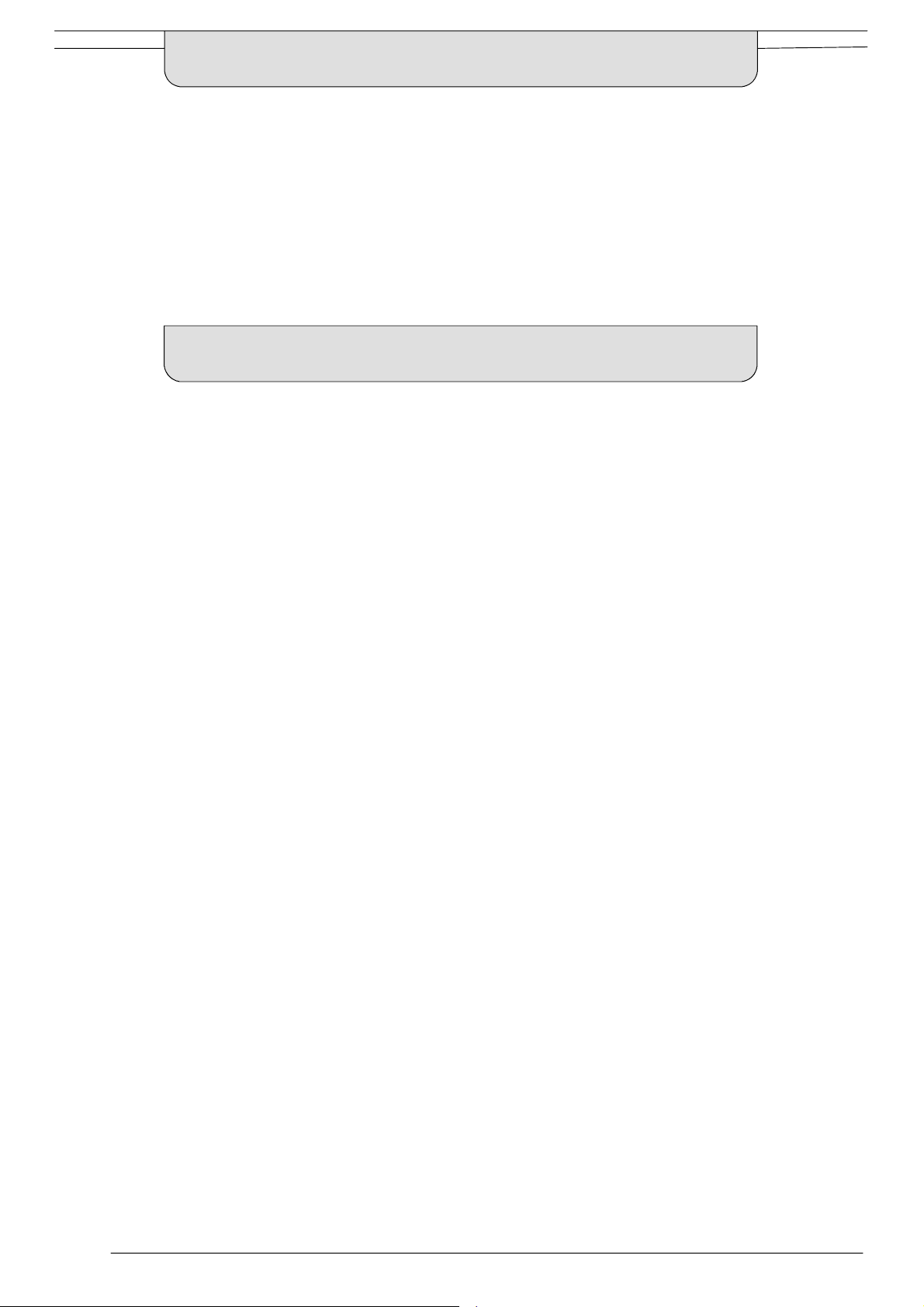
WELCOME
Dear Panasonic Customer,
Welcome to the Panasonic family of customers. We hope that you have many years of enjoyment from your
new colour television. This is a very advanced television; however, the Quick Start Guide will allow you to use
the TV as quickly as possible. You can then read the instructions completely and retain them for future
reference.
CONTENTS
Warnings and Precautions 3........................
Accessories 4.....................................
Inserting the Remote Control Batteries 4............
Basic Controls 5..................................
Quick Start Guide 6................................
Using the On Screen Displays 11...................
Aspect Control 12.................................
Picture Menu 15...................................
Sound Menu 16...................................
Setup Menu 17....................................
Tuning Menu -- overview 18.........................
Tuning Menu -- Manual tuning 24....................
Tuning Menu -- Owner I.D. 25.......................
AV Select and Setup 26............................
Q-- Link 27........................................
VCR and Satellite Receiver Installation 29...........
VCR/DVD Operation 30............................
Te l e t e xt O p e ra t i o n 3 1..............................
Audio / Video (AV) Connections 33..................
Via the front 4 pin S ---Video AV3, RCA Audio / Video
and Headphone sockets 33...........................
Scart and S-- Video socket information 33...............
Via the rear AV1 / AV2(S) 21 Pin Scart
and RCA Audio Out terminals 34.......................
Tuning Menu -- Programme edit 19..................
Tuning Menu -- Auto setup 23.......................
2
Troubleshooting 35................................
Foryourguidance 36..............................
Specifications 36..................................
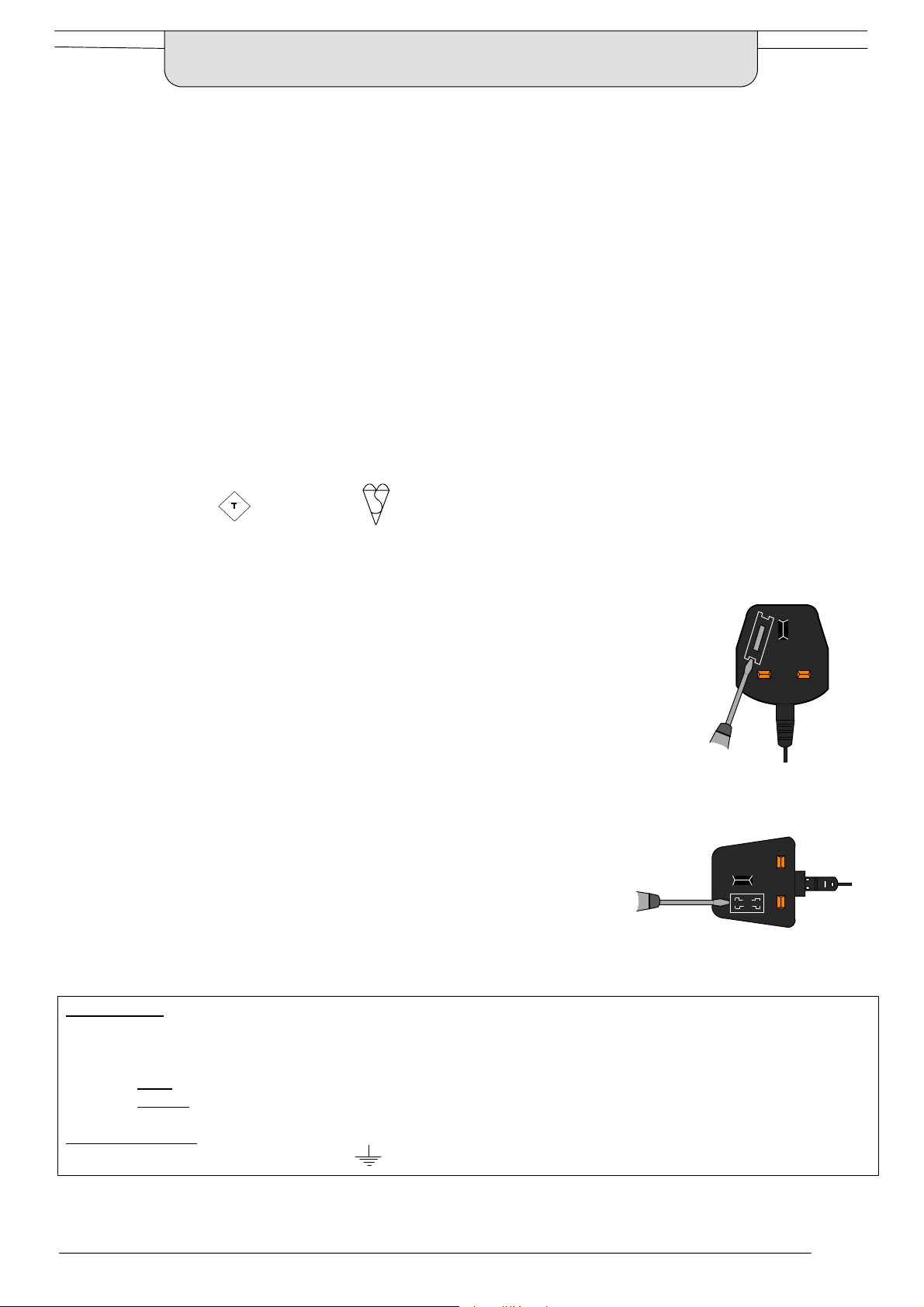
WARNINGS AND PRECAUTIONS
D This TV set is designed to operate on 220 -- 240V , 50Hz A.C.
D To prevent damage which might result in electric shock or fire,
do not expose this TV set to rain or excessive moisture.
D WARNING : HIGH VOLTAGE !!!
Donotremovetherearcoveraslivepartsareaccessiblewhen
it is removed. There are no user serviceable parts inside.
D Avoid exposing the TV set to direct sunlight and other sources
of heat.
D The On/Off switch on this model does not fully disconnect the
TV from the mains supply. Remove the mains plug from the
wall socket when the TV set is not used for a prolonged period
of time.
FOR YOUR SAFETY PLEASE READ THE FOLLOWING TEXT CAREFULLY
This appliance is supplied with a fitted three pin mains plug for your safety and convenience. A 5amp fuse is fitted in this plug. If the fuse is
replaced then the replacement fuse must be 5 amp rated and should be approved by ASTA or BSI to BS1362.
Check for the ASTA mark
If the fitted plug has a removable fuse cover you must ensure that it is refitted when the fuse is
replaced. If you lose the fuse cover the plug must not be used until a replacement cover is
obtained. Replacement fuse covers can be purchased through your local Panasonic dealer.
The plug fitted to this appliance incorporates a mains filter circuit. If this is removed or
replaced with a non-- filtered plug this television will no longer meet the European
standards for Electromagnetic Compatibility (EMC). If the fitted plug is unsuitable for
the socket outlet in your home an appropriate adapter should be used.
ASA
or the BSI mark on the body of the fuse.
D CABINET AND PICTURE TUBE CARE
Remove the mains plug from the wall socket. The cabinetand
picture tube can be cleaned with a soft cloth moistened with
mild detergent and water. Do not use solutions containing
benzol or petroleum. TV sets can produce static electricity,
care must be taken whenever touching the TV screen.
D Adequate ventilation is essential to prevent failure of electrical
components, we recommend that a gap of at least 5cm is left
all around this television receiver even when it is placedinside
a cabinet or between shelves.
Example 1.
Nonetheless, if the fitted plug is replaced, the fuse should be taken out and the cut-- off
plug disposed of safely. There is danger of severe electrical shock if the cut off plug is
inserted into any 13 amp. socket.
If a new plug is to be fitted please observe the wiring code as shown below.
If in any doubt please consult a qualified electrician.
Howtoreplacethefuse(forplugtypeshowninexample1):
Lift out the removable fuse compartment with a screwdriver and replace the fuse, then refit
securely into the mains plug (See example 1).
Howtoreplacethefuse(forplugtypeshowninexample2):
Lift open the fuse compartment, in the mains plug, with a screwdriver, and replace the fuse,
then press the fuse cover down securely. (See example 2).
IMPORTANT
As the colours of the wires in the mains lead of this appliance may not correspond to the markings identifying the terminals in your plug,
proceed as follows :--
1. The BLUE
2. The BROWN
IMPORTANT NOTE
marked with the letter ‘E’ or the earth symbol.
:-- The wires in the mains lead of this appliance are coloured in accordance with the following code :--
BLUE : NEUTRAL BROWN : LIVE
wire must be connected to the terminal marked ‘N’ or coloured black.
wire must be connected to the terminal marked ‘L’ or coloured red.
: Under no circumstances should either of these wires be connected to the Earth terminal of the three pin plug,
Example 2.
3
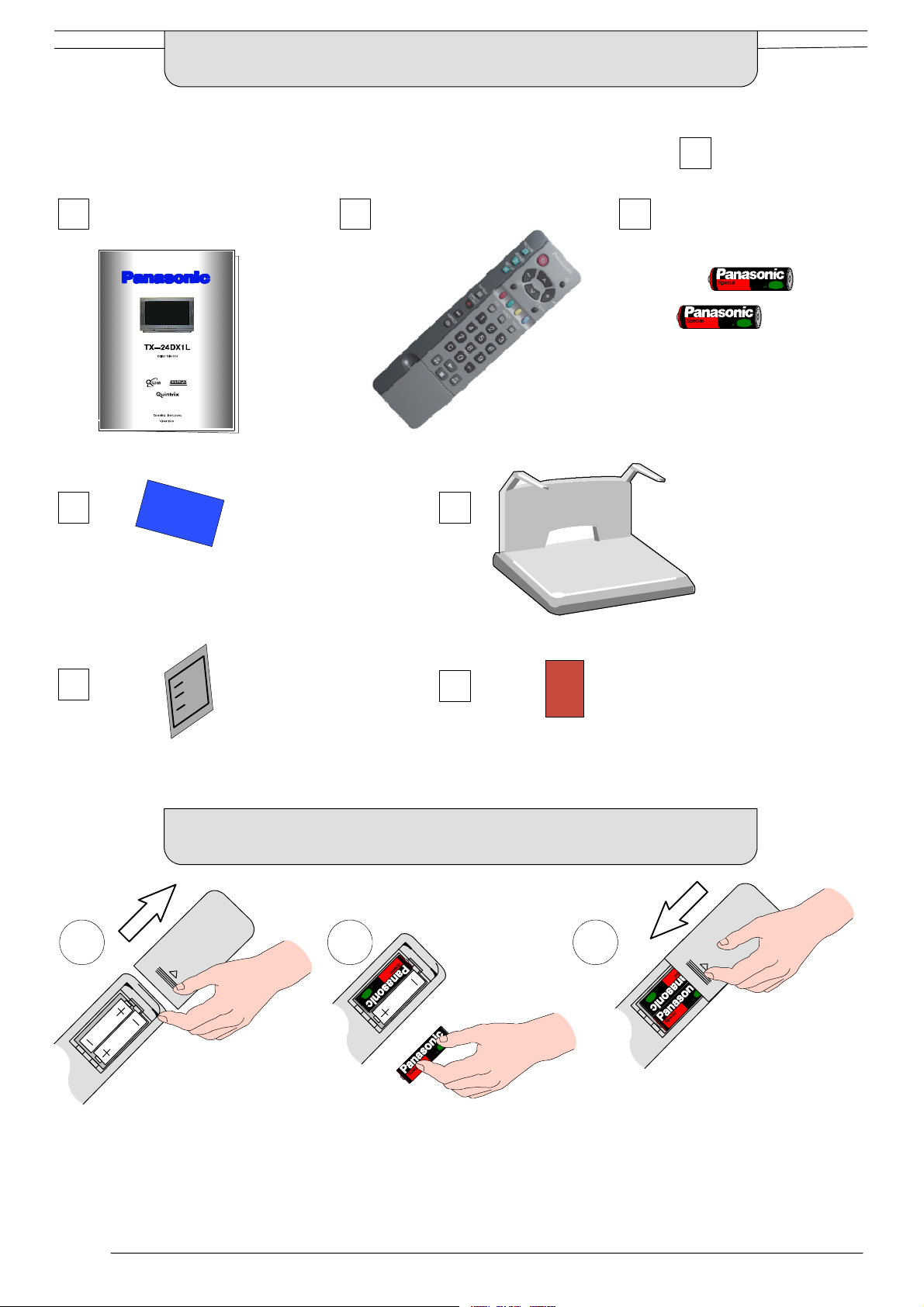
ACCESSORIES
Check that you have the accessories and items shown
Operating Instruction book
TQB8E3519
CRT Guarantee
Remote Control Transmitter
EUR511210
n
Batteries for the Remote Control
T ransmitter.
(2 x R6 (UM3) size)
TV Stand TS-- 2800
(Assembly instructions are
included in stand packaging)
TV Guarantee
INSERTING THE REMOTE CONTROL BATTERIES
1 2 3
Slide off the battery cover Insert batteries -- note correct polarity
(+ and -- )
Questionnaire
Replace the cover
Notes:
D Make sure that the batteries are fitted the correct way round.
D Do not mix old batteries with new batteries. Remove old, exhausted batteries immediately.
D Do not mix different battery types, i.e. Alkaline and Manganese. Do not use rechargeable (Ni-- Cad) batteries.
4
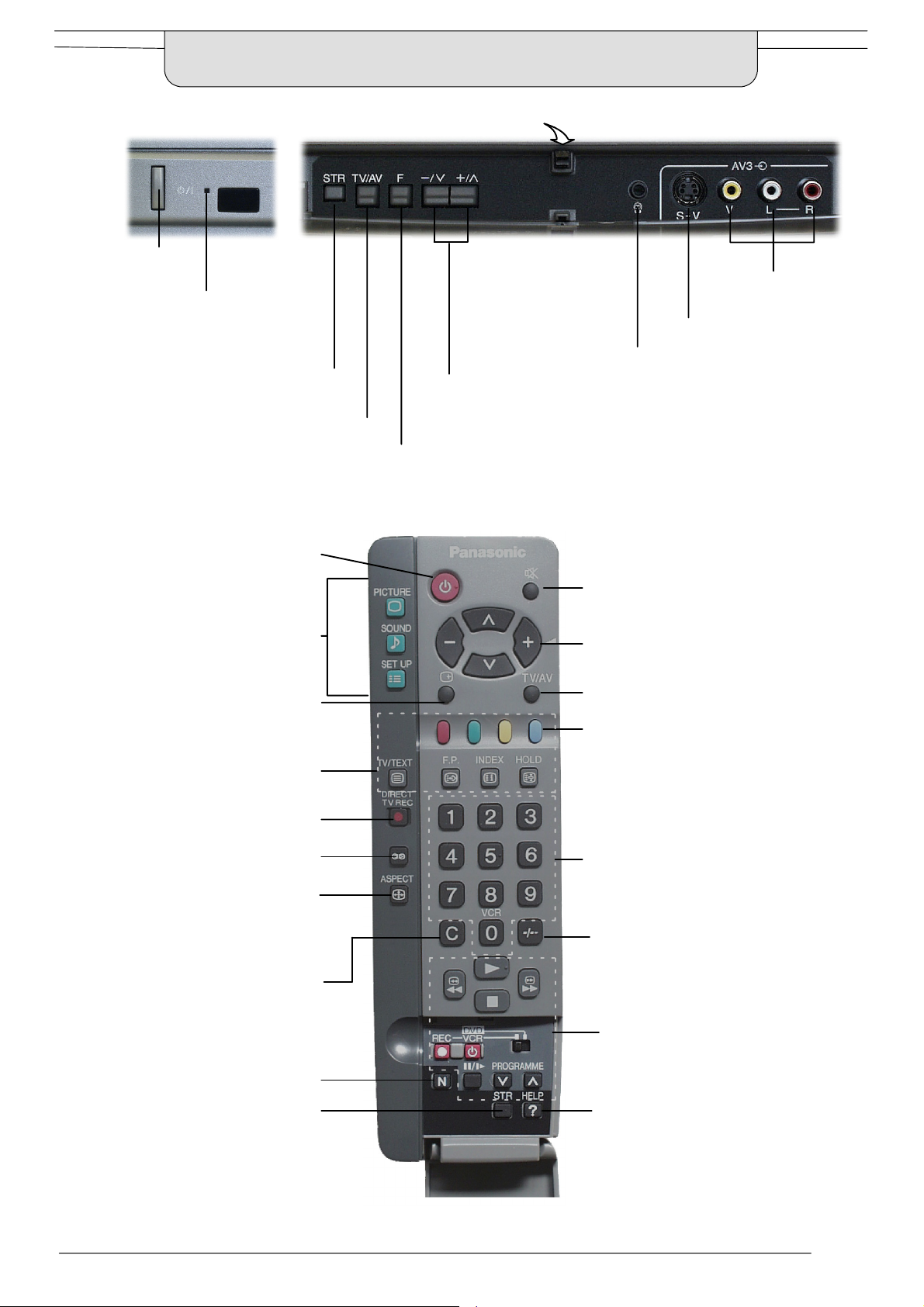
BASIC CONTROLS :
FRONT PANEL AND REMOTE CONTROL
Press here and open flap to expose TV controls, front AV3 and headphone terminals
MAINS Power
On/Off switch
Red light indicates Standby
mode. Use Standby switch,
--- , + o r 0 --- 9 b u t t o n s t o
Used to store tuning and other function settings
switch TV On
STR (Normalisation store)
TV/AV switch (see page 26)
Increases or decreases the programme position by one. When a
function is already displayed, press to increase or decrease the selected
function
F (Function select)
Displays the On Screen Display functions, use repeatedly to select from the
available functions --- Volume, Contrast, Brightness, Colour, Sharpness, Tint (in
NTSC mode), Bass, Treble, Balance and Tuning mode
RCA Audio/Video
sockets (page 33)
S ---VHS socket (see page 33)
Headphone socket (see page 33)
Standby On/Off switch
Switches TV On or Off standby
Menu buttons
Press to access the Picture, Sound
and Setup menus (see page 11)
Status button
Press to display programme position,
programme name, channel number,
NICAM mode, aspect mode and
programme table
Teletext buttons (see page 31)
Direct TV Record button
(see page 27)
Ambience on/off
Aspect control button
(see page 12)
Direct channel access
During normal TV viewing or when in the
Tuning, Programme edit or Manual
tuning menus, press and then enter
channel number using the numeric
buttons
Sound mute On/Off
Cursor buttons to make selections and
adjustments
Switch between viewing TV or AV input
(see page 26)
Coloured buttons used for
Programme Edit functions (see page 19)
Teletext functions (see page 31)
AV selection (see page 26)
Programme / channel change
buttons (0- 9) and Teletext page buttons
(see page 31)
When in Standby mode,
switches TV on
Programme position for selection of two digit
programmes (10 - 99) using numeric buttons
VCR / DVD buttons
(see page 30)
The N button will recall settings
stored with STR
STR (Normalisation store)
The Help button provides a
demonstrationofOnScreen
Display menus
5
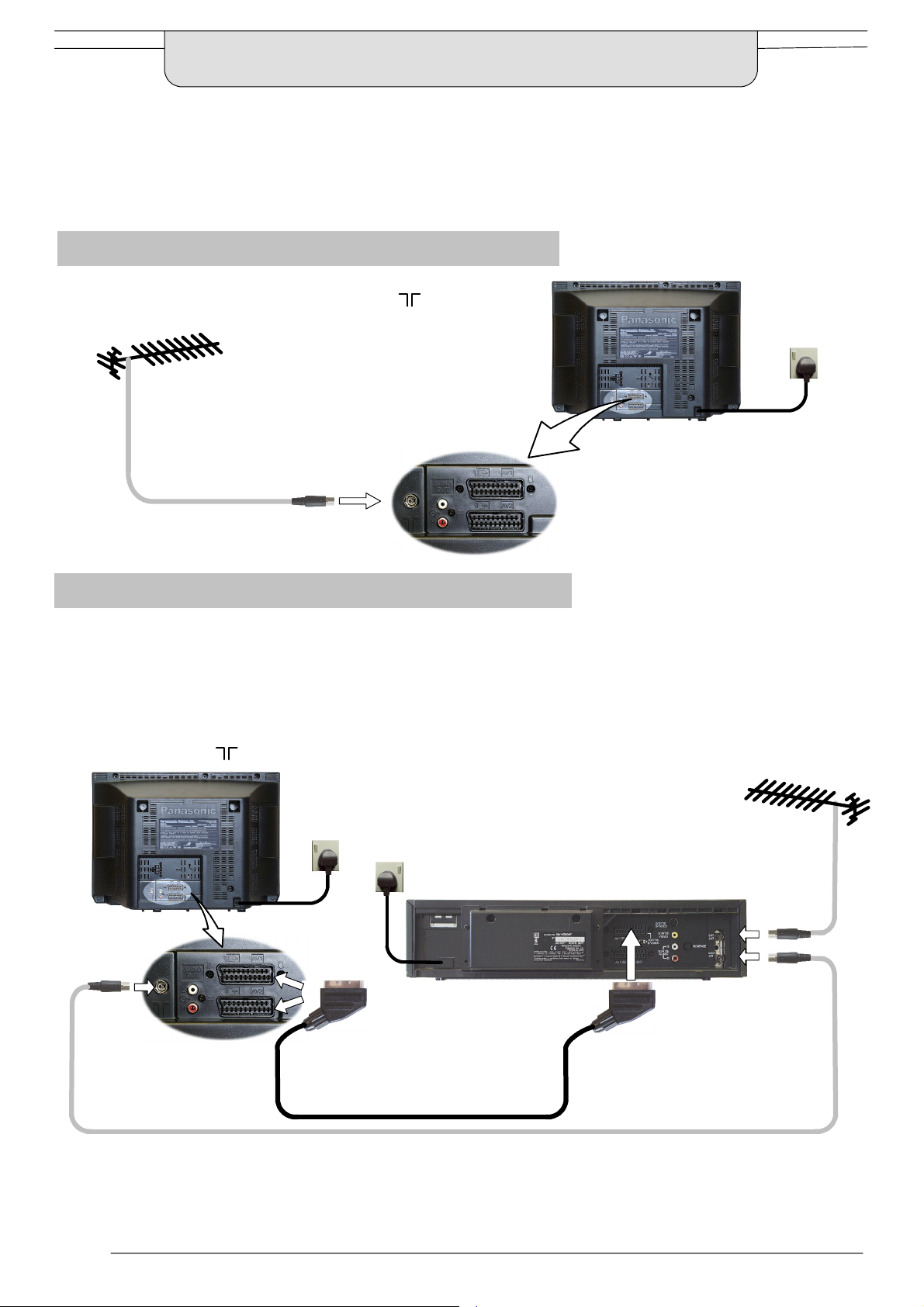
QUICK START GUIDE
Connection and setting up options
1. If connecting the TV using an RF cable only, proceed to option 1.
2. If connecting the TV using Scart and RF cables, proceed to option 2.
3. If connecting the TV to a Q-- Link (or Q-- Link compatible) VCR, proceed to option 3 on page 7.
4. If connecting the TV to a Q-- Link (or Q-- Link compatible) VCR and a Satellite Receiver, proceed to option 4 on page 8.
1. Connection of TV using an RF cable only
RF Connection
D Connect the RF cable into the TV Aerial socket ( ).
Mains
Socket
Aerial
Input
socket
2. Connection of TV and VCR using Scart and RF cables
Scart Connections
D TheVCRcanalsobeconnectedtotheTVusingaScartcableifyouareusingaScartequippedVCR.
D Use the TV’s AV1 Scart socket for a VCR.
D UsetheTV’sAV2SScartsocketforanS---VideoVCR.
RF Connection
D Connect the RF cable to the Aerial In socket of the VCR and an RF cable from the VCR Aerial Out socket to the
TV Aerial socket ( ).
TV
Mains
Aerial
Input
socket
Socket
AV1 and AV2
Scart sockets
Mains
Socket
VCR
AV1
Scart socket
Aerial
Input
socket
Aerial
Output
socket
Notes :
Additional equipment and cables are not supplied.
Further details of Audio/ Video co nnections can be found on pages 33 and 34.
6

QUICK START GUIDE
What is Q-- Li nk ?
Q-- Link allows direct communication between the TV and a Q-- Link (or Q-- Link compatible) VCR, this will enable features such as
downloading of tuning information from the TV to the VCR.
When using a “NEXTVIEWLINK” VCR the main features possible are thefollowing :
D Preset Download -- Downloading of tuning information from the TV to the VCR.
D Direct TV Record -- For immediate recording of the current program (What You See Is What You Record).
When using a
D Preset Download -- Downloading of tuning information from the TV to the VCR.
D Direct TV Record -- For immediate recording of the current program (What You See Is What You Record).
D TV/VCR Auto Power On -- When the VCR plays a tape the TV will automatically switch On and select the AV2 input.
D VCR Auto Power Standby -- When the TV is switched into Standby, the VCR will also switch into Standby.
D VCR Image view On -- If the TV is in Standby mode and the VCR sends a menu to be displayed on the TV screen
This TV will also communicate with other VCR’s that bear the following logos :
D “DATA LOGIC” (a trademark of Metz Corporation).
D “Easy Link” (a trademark of Philips Corporation).
D “Megalogic” (a trademark of Grundig Corporation).
D “SMARTLINK” (a trademark of Sony Corporation).
These VCR’s may support some or all of the above functions. Refer to the VCR operating instruction book.
Further information on Q-- Link can be found on page 27.
In order for Q-- Link to function correc tly, the Scart cables must be connected in a certain way, dependent on whether the TV
is being connected to a VCR (option 3, below) or to a VCR and Satellite Receiver (option 4, overleaf).
“Q-- Link” VCR the main features poss ible are the following :
(e.g. Main menu), the TV will automatically switch On and the menu will be displayed.
3. Q-- Link connection of TV and VCR using Scart and RF c able s
Scart Connection
D The VCR must be connected to the AV2 Scart socket of this TV using a ’fully wired’ Scart cable.
Note :
If using a
VCR, please consult your VCR operating instruction book.
“Q-- Link” VCR then the AV1 Scart of the VCR must be co nnected to the AV2 socket of the TV. If your VCR is not a “Q-- Link”
RF Connection
D Connect the RF cable to the Aerial In socket of the VCR and an RF cable from the VCR Aerial Out socket to the TV Aerial
socket ( ).
TV
Mains
Socket
Aerial
Input
socket
AV2 Scart
socket
Notes :
Additional equipment and cables are not supplied.
Further details of Audio/ Video co nnections can be found on pages 33 and 34.
Further information for VCR and Satellite Receiver installation with this TV can be found on page 29.
Mains
Socket
VCR
AV1
Scart socket
Aerial
Input
socket
Aerial
Output
socket
7
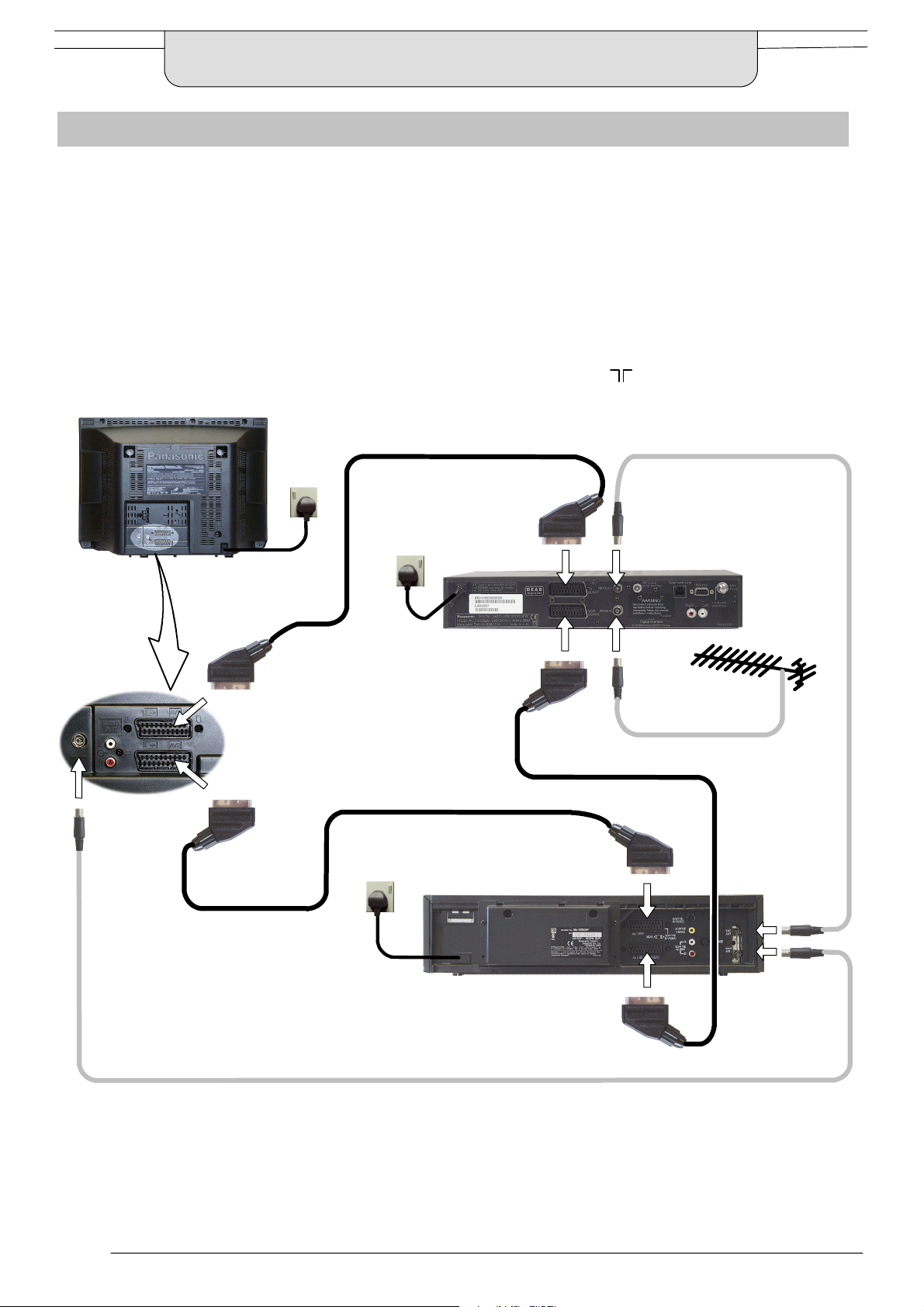
QUICK START GUIDE
4. Q-- Link connecti on of TV, VCR and Satellite Re ceiver using Scart and RF cables
For Q-- Link to function correctly the TV, VCR and Satellite Receiver must be connected as shown in the diagram below.
Scart Connections
’Fully wired’ Scart cables should be used for all of the Scart connections.
D TheAV2ScartoftheVCRmustbeconnectedtotheVCRsocketoftheSatelliteReceiver.
D The TV Scart socket of the Satellite Receiver must be connected to the AV1 Scart socket of the TV.
Note :
If using a
VCR, please consult your VCR operating instruction book.
RF Connections
D Connect an RF cable to the Aerial In socket of the Satellite Receiver.
D Connect an RF cable from the RF Out socket of the Satellite Receiver to the RF In socket of the VCR.
D Connect an RF cable from the RF Out socket of the VCR to the TV Aerial In socket (
TV
“Q-- Link” VCR then the AV1 Scart of the VCR must be connected to the AV2 socket of the TV. If your VCR is not a “Q-- Link”
).
Mains
Socket
Aerial
Input
socket
AV1 Scart
socket
AV2 Scart
socket
Mains
Socket
Mains
Socket
VCR
TV Scart
socket
VCR Scart
socket
AV1
Scart socket
AV2
Scart socket
Aerial
Output
socket
SATELLITE
RECEIVER
Aerial
Input
socket
Aerial
Input
socket
Aerial
Output
socket
Notes :
Additional equipment and cables are not supplied.
Further details of Audio / Video connections can be found on pages 33 and 34.
Further information for VCR and Satellite Receiver installation with this TV can be found on page 29.
8

QUICK START GUIDE
Ensure that the VCR is in Standby mode.
1
Switch ON your Satellite Receiver; to ensure
reliable tuning select either SKY ONE or SKY
NEWS.
Plug the TV into mains socket and switch ON.
Owner ID
3
As an added feature, this TV has the option of adding a security code (Owner ID) and personal details into its memory,
so that in the unfortunate event of theft it will help the P olice to trace the owner.
Enter required 4 digit Owner ID
PIN NUMBER.
(using 0 to 9 on the remote control).
Mains
Socket
2
Programmes will appear immediately if your dealer
has programmed the TV for you.
If the TV has not been programmed for you then Auto
setup will begin. TV stations will be located, sorted into
order and stored ready for use.
CH44
AUTO SETUP IN PROGRESS
SEARCHING : PLEASE WAIT
Stored CH44 BBC1
02 99:21 41
TV / AV : To exit
You now have the opportunity
to enter your details and
help the police crack crime
see instruction book
Change
character
Select
character
’STR’ Button -- Store Owner ID
TV/AV
Exit
Owner ID
Enter NAME, HOUSE NUMBER and POSTCODE.
4
If a 4 digit PIN NUMBER was entered
above, you will be taken automatically to
the NAME line.
If not, move to the NAME line.
Change character.
Select character position.
Repeat above until NAME, HOUSE
NUMBER and POSTCODE are entered.
Press STR to store the details.
Press STR again, when you are asked
“A r e y ou su r e ? ”
STR
STR
PIN NUMBER : KKKK
NAME : KKKKKKKKKKKKKK
HOUSE NO : KKKKKKKKKKK
POSTCODE : KKKKKKKKKKK
0123456789
You now have the opportunity
to enter your details and
help the police crack crime
see instruction book
Change
character
Select
character
’STR’ Button -- Store Owner ID
TV/AV
Exit
Owner ID
PIN NUMBER : 1234
NAME : KKKKKKKKKKKKKK
HOUSE NO : KKKKKKKKKKK
POSTCODE : KKKKKKKKKKK
ABCDEFGHIJKLMNOPQRST
UVWXYZ+-- . 0123456789
For further information on Owner I.D., see page 25.
A space is provided on page 25 to write down the PIN
NUMBER for future reference.
9
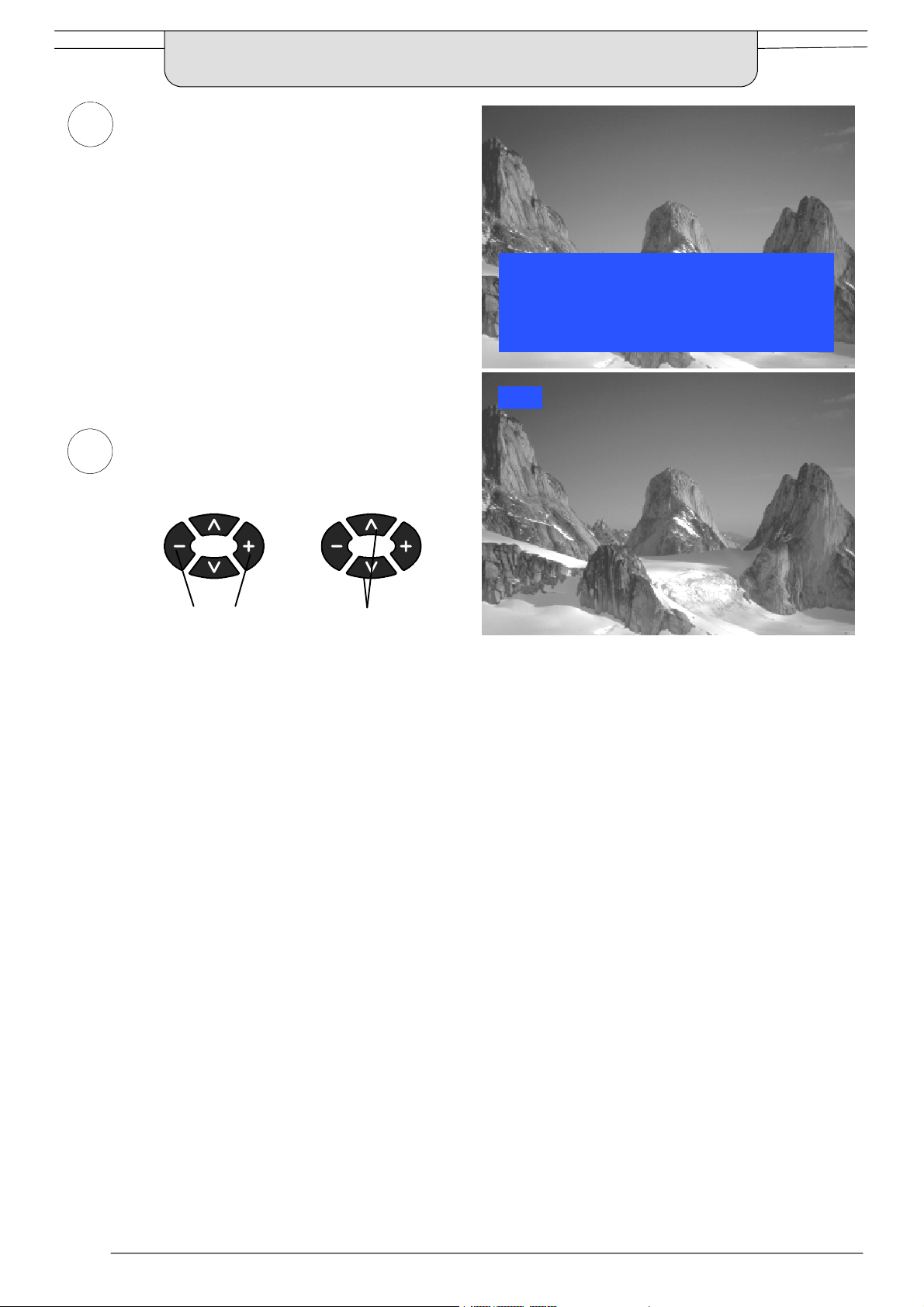
QUICK START GUIDE
5
6
TV to VCR Download
If a “Q-- Link”, “
has been connected to the AV2 socket before
starting Step 1, programme information will be
downloaded to the VCR.
Downloaded tuning information will match the
television’s.
Not all VCRs support this download of
programme information, some may require to be
started manually.
Refer to the VCR operating instruction book.
If a VCR other than those described above has
been connected, then there will be no download
operation.
You are now ready to begin viewing programmes
The cursor controls provide the two basic functions:
NEXTVIEWLINK” or compatible VCR
TV > VCR DOWNLOAD IN PROGRESS
PLEASE WAIT
PROGRAMME : 48
REMOTE CONTROL UNAVAILABLE
BBC1
Adjust Volume Change Programme
Notes :
If the VCR has not accepted download data from the TV, you may need to select the Download option from the VCR’s menu system.
Refer to the VCR operating instruction book.
If Q-- Link is not operating correctly, check the following :
D The Scart cable is connected to the TV’s AV2 Scart socket.
D The Scart cable is connected to the VCR’s compatible (Q-- Link,
D The Scart cable is a “fully wired” type.
For further information on Q-- Link and connecting equipment, see pages 27, 33 and 34.
D The sorted programme order depends upon the TV signal, the broadcasting system, and reception conditions.
If the order is not to your preference it can be rearranged. Refer to the Programme edit menu -- seepage19fordetails.
NEXTVIEWLINK or similar technology) Scart socket.
10
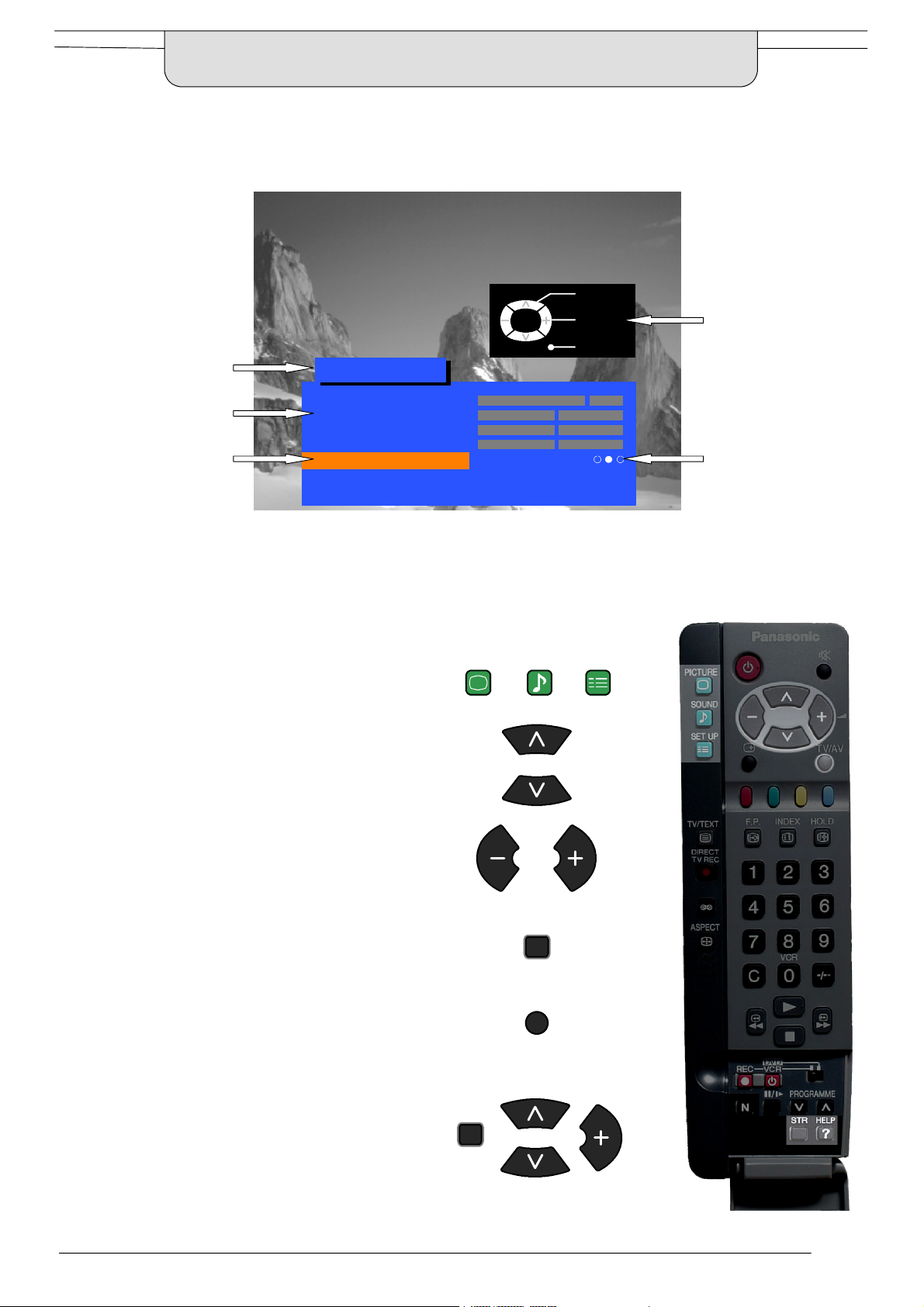
USING THE ON SCREEN DISPLAYS
This TV has a comprehensive system of On Screen Display menus to access
adjustments and options
Select
Menu Title
Picture menu
TV/AV
Change
Exit
Instructions
Sub-- menus
Selection bar
Some selections, for example, Contrast, Brightness, Colour and Sharpness
will allow you to increase or decrease their level.
Some selections, for example, Off timer, allow a change of setting to be made.
Some selections, for example Tuning menu, will lead to a further menu.
The PICTURE, SOUND and SET UP buttons are
used to open the main menus and also to return to
the previous menu.
The up and down cursor buttons are used to move
the cursor up and down the menus.
The left and right cursor buttons are used to acces s
menus, adjust levels or to select from a range of
options.
Contrast
Brightness
Colour
Sharpness
Colour balance Normal
P-- NR Off
AI On
PICTURE
SOUND
Indicator for options
SET UP
The STR button is used to store settings after
adjustments have been made or options have
been set.
The TV/AV button is used to exit the menu system
and return to the normal viewing screen.
The HELP button will run a demonstration of the
menus available. Press the HELP button and
select one of the options.
If the HELP button is pressed whilst a menu is
displayed, the ’Instructions’ box will be hidden
from view. Press the HELP button again to show
the ’Instructions’ box.
STR
TV/AV
HELP
?
11
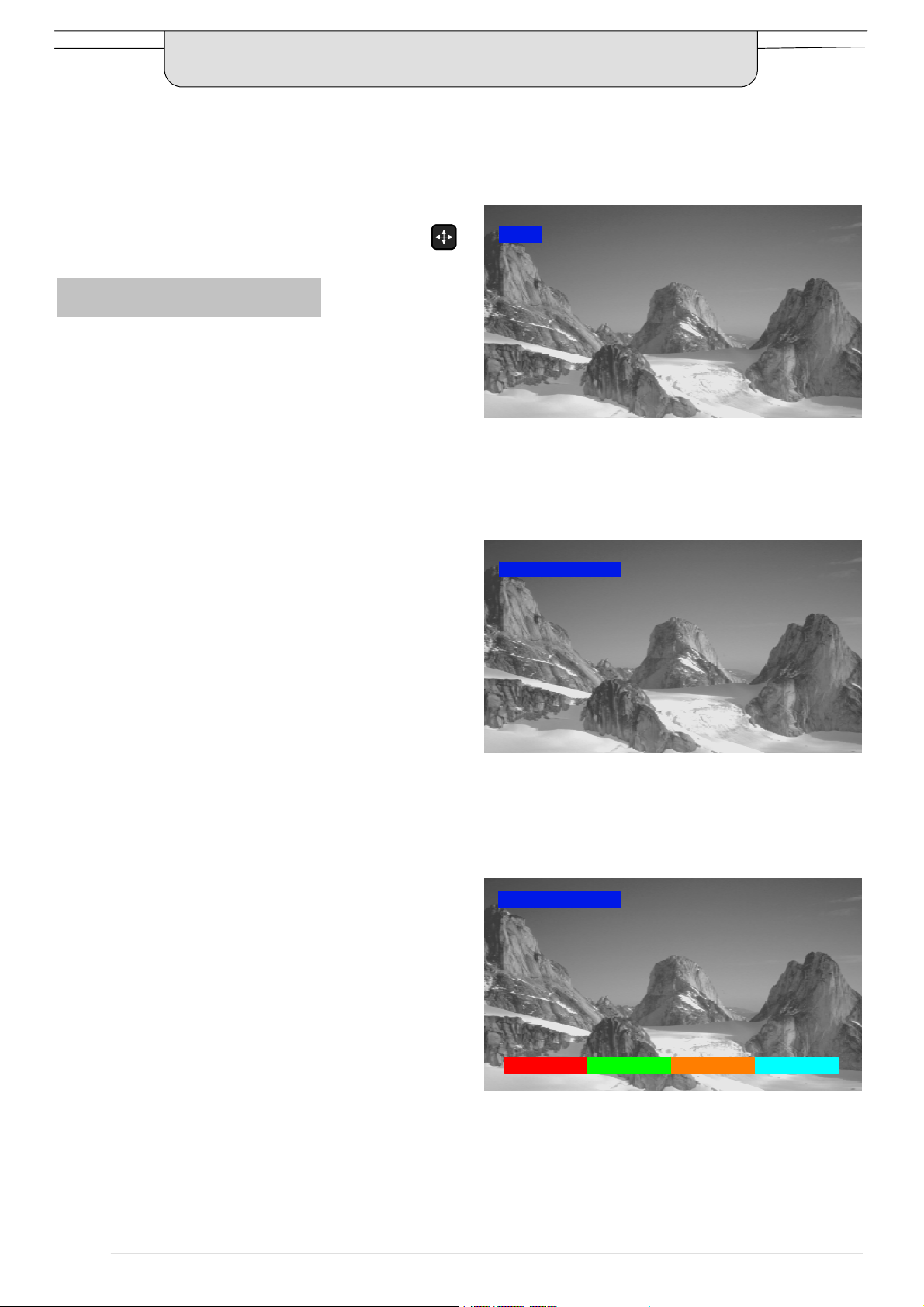
ASPECT CONTROLS
A
The widescreen TV will allow you to enjoy viewing the picture at its maximum size, including
widescreen ‘cinema format’ pictures.
Note: Just mode is not available when viewing an RGB source.
Press the ASPECT button to move through the
six aspect op t i ons : Panasonic Auto, 4:3, Zoom,
16:9 (Full), 14:9 and Just
Panasonic Auto
Panasonic Auto determines the best aspect ratio to
use to display the picture you are viewing. It does this
using a four step process to determine if the picture
being viewed is a widescreen picture.
If Panasonic Auto detects a widescreen signal it
switches into the appropriate 16:9 or 14:9 widescreen
mode. If Panasonic Auto does not detect a
widescreen signal then the picture is displayed in Just
or 4:3 mode.
The text shown on the screen indicates how
Panasonic Auto determined which ratio to use:
’WIDE’ appears in the top left of the screen if a
widescreeen identification signal (WSS) is found or a
signal found through a Scart socket. Panasonic Auto
switches to the appropriate 16:9 or 14:9 widescreen
ratio
’Panasonic Auto’ appears in the top left of the screen if
black stripes above and below the picture are
detected. Panasonic Auto chooses the best ratio and
expands the picture to fill the screen. This process can
take several minutes, depending how dark the picture
is.
’Panasonic Auto’ appears in the top left of the screen
and red and green keys at the bottom if no indication of
a widescreen signal is found, the picture is displayed
in Just or 4:3 mode. If the picture has a standard 4:3
aspect ratio then you may prefer to view itat its original
size, the red and green keys that appear allow you to
choose between viewing at standard 4:3 size or
expanded in Just mode.
Equally, you may prefer to select one of the other
modes available to view the picture.
SPECT
WIDE
’WIDE’ appears in the top left of the screen, Panasonic Auto
switches to the appropriate 16:9 or 14:9 widescreen ratio.
Panasonic Auto
’Panasonic Auto’ appears in the top left of the screen,
The best ratio is chosen and the picture expanded to fill the screen.
Panasonic Auto
Notes:
D If, in Panasonic Auto mode, you experience
problems with the screen display size when
playing back widescreen format recordings from
your VCR then it is possible that the tracking
control of your VCR requires adjustment (your
VCR instruction book will contain adjustment
details).
D The widescreen aspect ratios of different films and
programmes can vary. If these are wider than a
standard 16:9 aspect picture then a black band
may be visible at the top and bottom of the screen.
4:3 Just
’Panasonic Auto’ appears in the top left of the screen,
The picture is displayed in Just or 4:3 mode,
red and green keys appear, allowing switching between
Just and 4:3 modes.
12
