PANASONIC TX-24CW304 User Manual

OPERATING INSTRUCTIONS
MODE D’EMPLOI
BEDIENUNGSANLEITUNG
KULLANIM KILAVUZU
TX-24CW304
COLOUR TELEVISION WITH REMOTE CONTROL
TÉLÉVISEUR COULEUR AVEC TÉLÉCOMMANDE
FARB-TV-GERÄT MIT FERNBEDIENUNG
UZAKTAN KUMANDALI RENKLİ TELEVİZYON
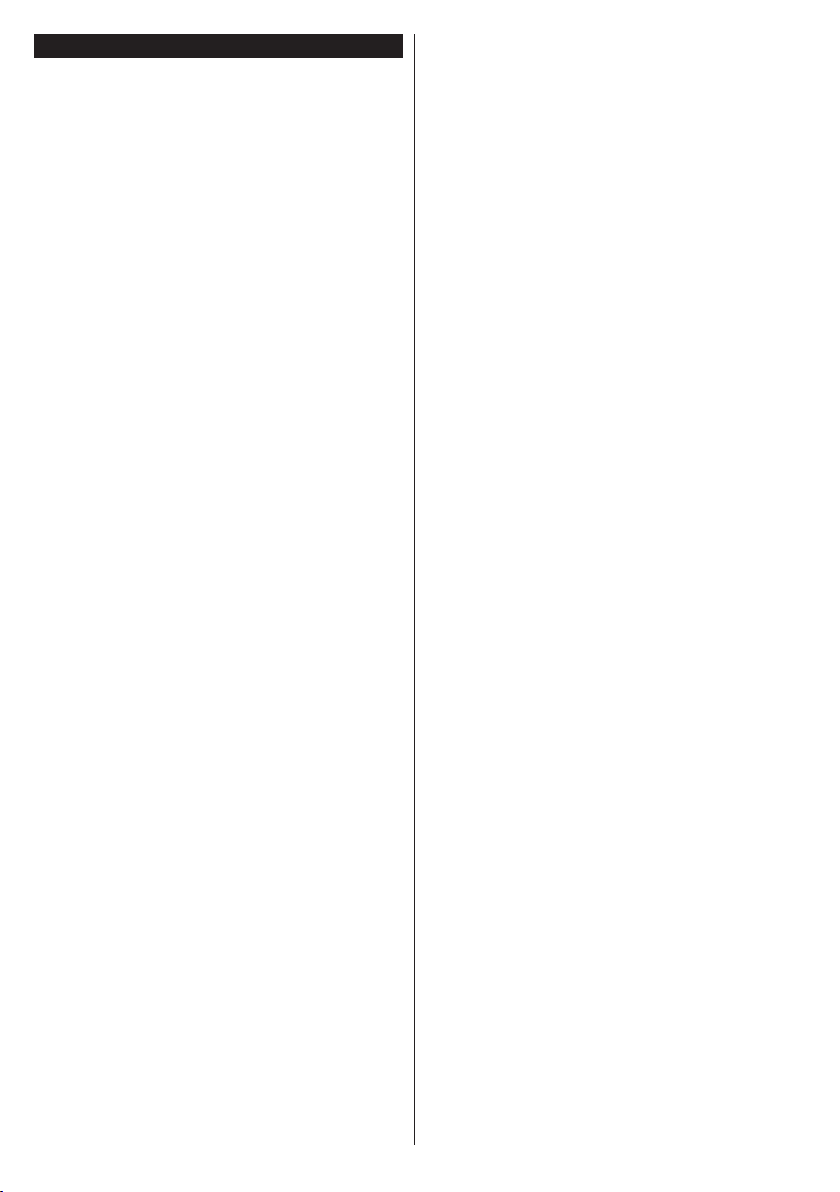
Contents
Safety Information ..................................................3
Maintenance ...........................................................4
Display panel, Cabinet, Pedestal............................4
Mains plug ..............................................................4
Assembling / Removing the pedestal ..................... 4
When using the wall-hanging bracket.....................5
Environmental Information......................................5
Features .................................................................6
Accessories Included..............................................6
Standby Notications .............................................. 6
TV Control Switch & Operation...............................6
Inserting the Batteries into the Remote .................. 7
Connect Power ...................................................... 7
Antenna Connection ............................................... 7
Notication ..............................................................7
Specication ...........................................................8
Remote Control ......................................................9
Connections..........................................................10
Switching On/Off ................................................... 11
First Time Installation............................................ 11
Media Playback via USB Input ............................. 12
Media Browser Menu............................................12
CEC and CEC RC Passthrough ........................... 12
TV Menu Contents................................................13
General TV Operation ..........................................17
Using the Channel List .........................................17
Conguring Parental Settings ............................... 17
Electronic Programme Guide (EPG) ....................17
Teletext Services .................................................. 18
Software Upgrade.................................................18
Troubleshooting & Tips .........................................18
PC Input Typical Display Modes ...........................19
AV and HDMI Signal Compatibility .......................19
Supported File Formats for USB Mode ................20
Supported DVI Resolutions .................................. 21
English - 2 -
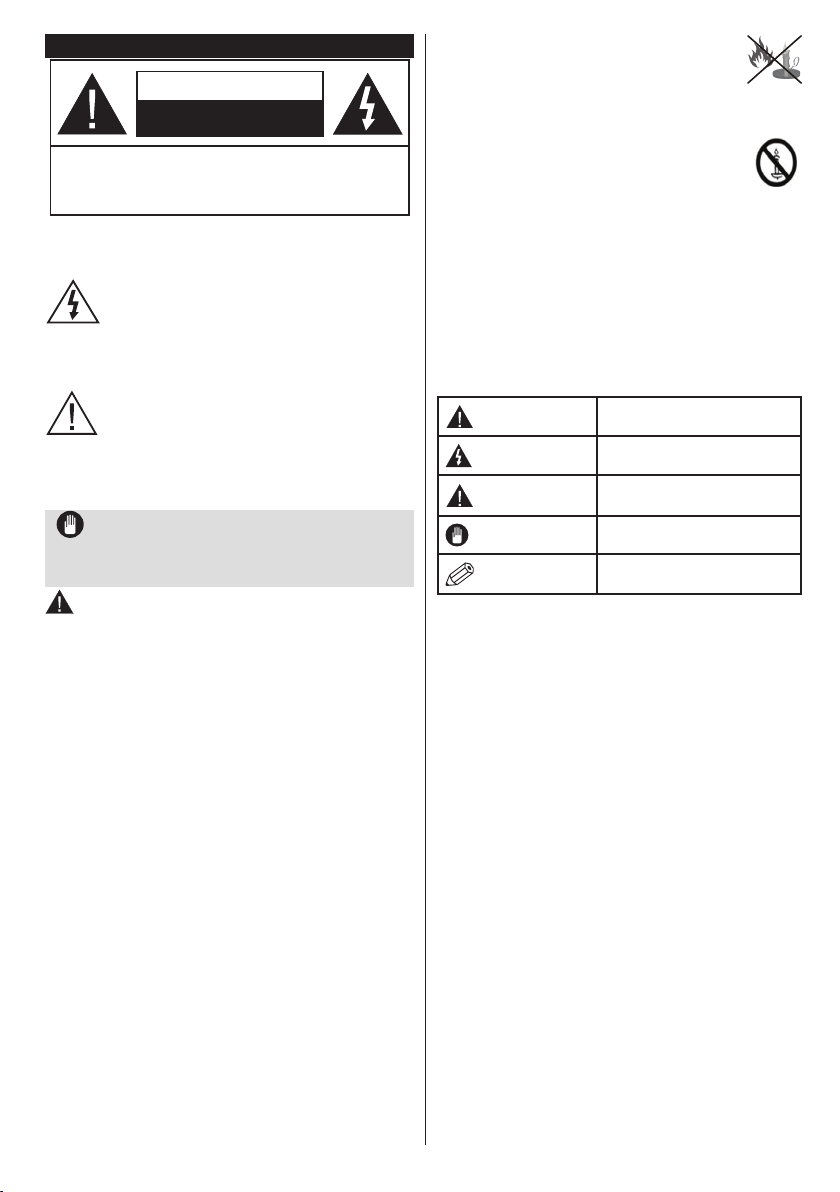
Safety Information
CAUTION
RISK OF ELECTRIC SHOCK
DO NOT OPEN
CAUTION: TO REDUCE THE RISK OF ELECTRIC SHOCK DO
NOT REMOVE COVER (OR BACK).
NO USER-SERVICEABLE PARTS INSIDE. REFER
SERVICING TO QUALIFIED SERVICE PERSONNEL.
Don’t operate your TV in extreme ambient
conditions as this may cause damage to your TV.
In extreme weather (storms, lightning) and long
inactivity periods (going on holiday) disconnect
the TV set from the mains. The mains plug is
used to disconnect TV set from the mains and
therefore it must remain readily operable.
This sign is present wherever there is very
important information on operation and
maintenance of the appliance in the literature
accompanying it.
Note: Follow the on screen instructions for operating the
related features.
IMPORTANT - Please read these
instructions fully before installing or
operating
WARNING: Never let people (including
children) with reduced physical, sensory or
mental capabilities or lack of experience and / or
knowledge use electrical devices unsupervised.
• For ventilation purposes, leave a free space of at
least 10 cm all around the set.
• Do not block ventilation holes.
• Do not place the TV on sloping or unstable surfaces,
the TV may tip over.
• Use this device in moderate climates.
• The power cord plug should be easily accessible. Do
not place the TV, furniture, etc. on the power cord.
A damaged power cord/plug can cause re or give
you an electric shock. Handle the power cord by the
plug, do not unplug the TV by pulling the power cord.
Never touch the power cord/plug with wet hands
as this could cause a short circuit or electric shock.
Never make a knot in the power cord or tie it with
other cords. When damaged it must be replaced,
this should only be done by qualied personnel.
• Do not use this TV in a humid or damp environment.
Do not expose the TV to liquids. In case the cabinet
contacts any liquids unplug the TV immediately
and have it checked by qualied personnel before
operating it any further.
• Do not expose the TV to direct sunlight,
open ames or place it near intense heat
sources such as electric heaters.
• Listening in excessive volumes from earphones and
headphones may cause hearing loss.
• Ensure that no open ame sources, such
as lit candles, are placed on top of the TV.
• To prevent injuries, this TV must be securely
attached to a wall by carefully following the
instructions (if the option is available).
• Occasionally, a few non-active pixels may appear
on the screen as a xed blue, green or red point.
Please note that this does not affect the performance
of your product. Take care not to scratch the screen
with ngernails or other hard objects.
• Before cleaning, unplug the TV from the wall socket.
Only use a soft, dry cloth while cleaning.
Warning
Risk of electric shock
Caution
Important
Notice
Serious injury or death risk
Dangerous voltage risk
Injury or property damage risk
Operating the system correctly
Additional notes marked
English - 3 -
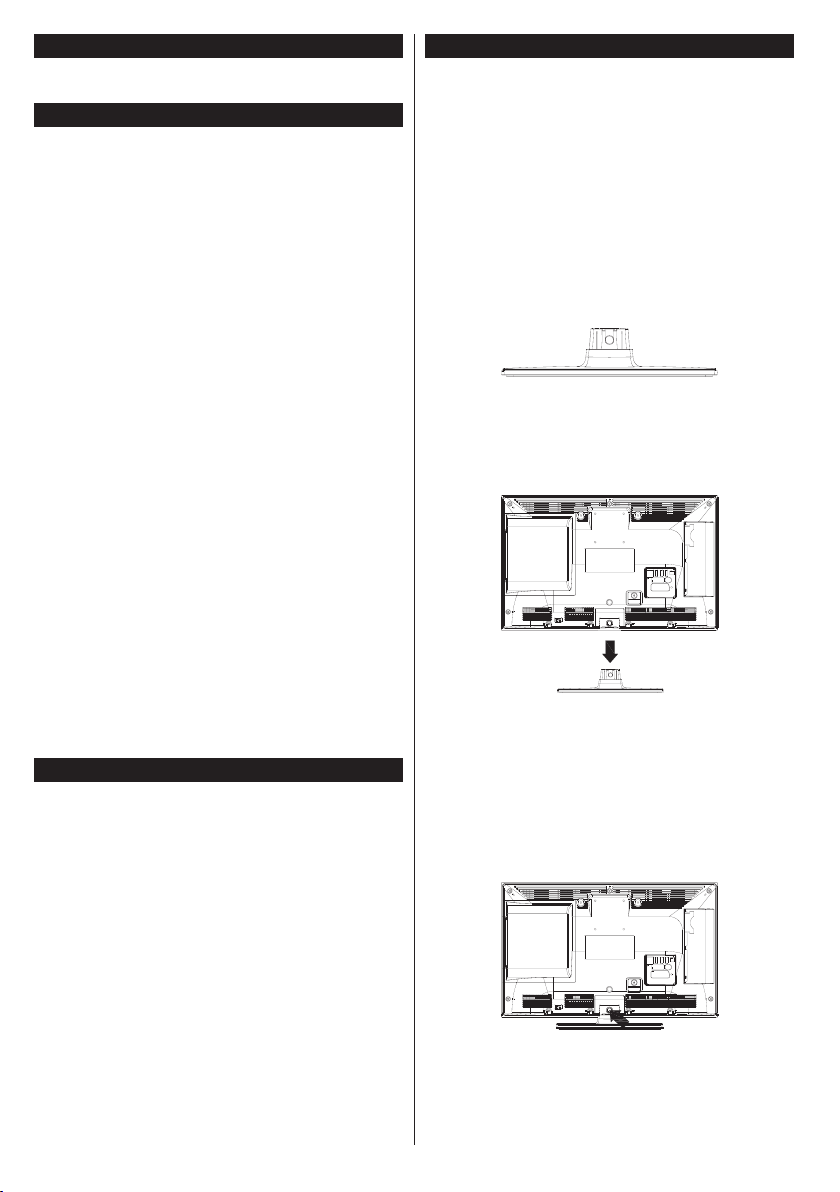
Maintenance
First, remove the mains plug from the mains
socket.
Display panel, Cabinet, Pedestal
Regular care:
Gently wipe the surface of the display panel, cabinet,
or pedestal by using a soft cloth to remove dirt or
ngerprints.
For stubborn dirt:
1. First clean the dust from the surface.
2. Dampen a soft cloth with clean water or diluted
neutral detergent (1 part detergent to 100 parts
water).
3. Wring out the cloth rmly. (Please note, do not
let liquid enter the TV inside as it may lead to
product failure.)
4. Carefully wipe moisten and wipe away the
stubborn dirt.
5. Finally, wipe away all the moisture.
Caution
Do not use a hard cloth or rub the surface too hard,
otherwise this may cause scratches on the surface.
• Take care not to subject the surfaces to insect
repellent, solvent, thinner or other volatile
substances. This may degrade surface quality or
cause peeling of the paint.
• The surface of the display panel is specially treated
and may be easily damaged. Take care not to tap
or scratch the surface with your ngernail or other
hard objects.
• Do not allow the cabinet and pedestal to make
contact with a rubber or PVC substance for a long
time. This may degrade surface quality.
Mains plug
Wipe the mains plug with a dry cloth at regular
intervals.
Moisture and dust may cause re or electrical shock.
Assembling / Removing the pedestal
Preparations
Take out the pedestal and the TV from the packing
case and put the stand onto a work table or any other
even surface.
• Use a at and rm table or similar even surface that
can support the weight of the TV.
• Do not hold the screen panel part.
• Make sure not to scratch or break the TV.
Assembling the pedestal
1. Place the stand on the table or similar even
surface.
2. Hold the TV over the stand so that it coincides
with the stand mouinting point and then lower it
to be mounted with its own weight. If the stand
is not tted properly, gently press down until the
latch/es snap/s into place.
Removing the pedestal from the TV
Be sure to remove the pedestal in the following way
when using the wall-hanging bracket or repacking
the TV.
• Put the TV onto a work table with the screen panel
down on the clean and soft cloth. Leave the stand
protruding over the edge of the surface.
• Press the button/s to release the latch/es.
• Remove the stand by pulling it away from the TV.
English - 4 -
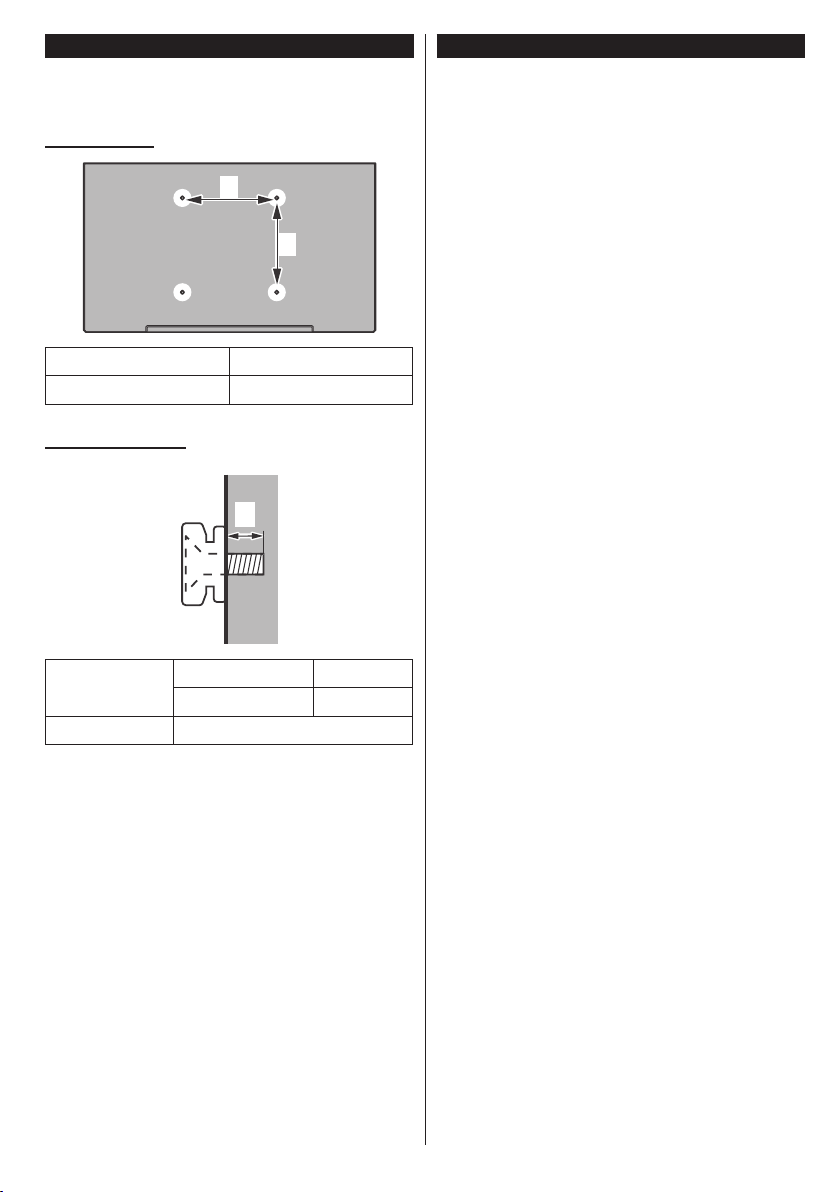
When using the wall-hanging bracket
Please contact your local Panasonic dealer to
purchase the recommended wall-hanging bracket.
Holes for wall-hanging bracket installation;
Rear of the TV
a
b
a (mm)
75
b (mm) 75
View from the side
a
Depth of
screw (a)
Diameter M4
Note: The screws for xing the TV onto the wall-hanging
bracket are not supplied with the TV.
min. (mm) 12
max. (mm) 19
Environmental Information
This television is designed to be environment friendly.
To reduce energy consumption, you can follow these
steps:
If you set the Energy Saving to Minimum, Medium,
Maximum or Auto the TV will reduce the energy
consumption accordingly. If you like to set the
Backlight to a xed value set as Custom and adjust
the Backlight (located under the Energy Saving
setting) manually using Left or Right buttons on the
remote. Set as Off to turn this setting off.
Note: Available Energy Saving options may differ depending
on the selected Mode in the Picture menu.
The Energy Saving settings can be found in the
Picture menu. Note that some picture settings will
be unavailable to be changed.
If pressed Right button while Auto option is selected or
Left button while Custom option is selected, “Screen
will be off in 15 seconds.” message will be displayed
on the screen. Select Proceed and press OK to turn
the screen off immediately. If you don’t press any
button, the screen will be off in 15 seconds. Press any
button on the remote or on the TV to turn the screen on
again. The brightness level is increased up to a very
low level so the menu can be seen now. Press Left
or Right button to change the Energy Saving option.
Note: Screen Off option is not available if the Mode is set
to Game.
When the TV is not in use, please switch off or
disconnect the TV from the mains plug. This will also
reduce energy consumption.
English - 5 -
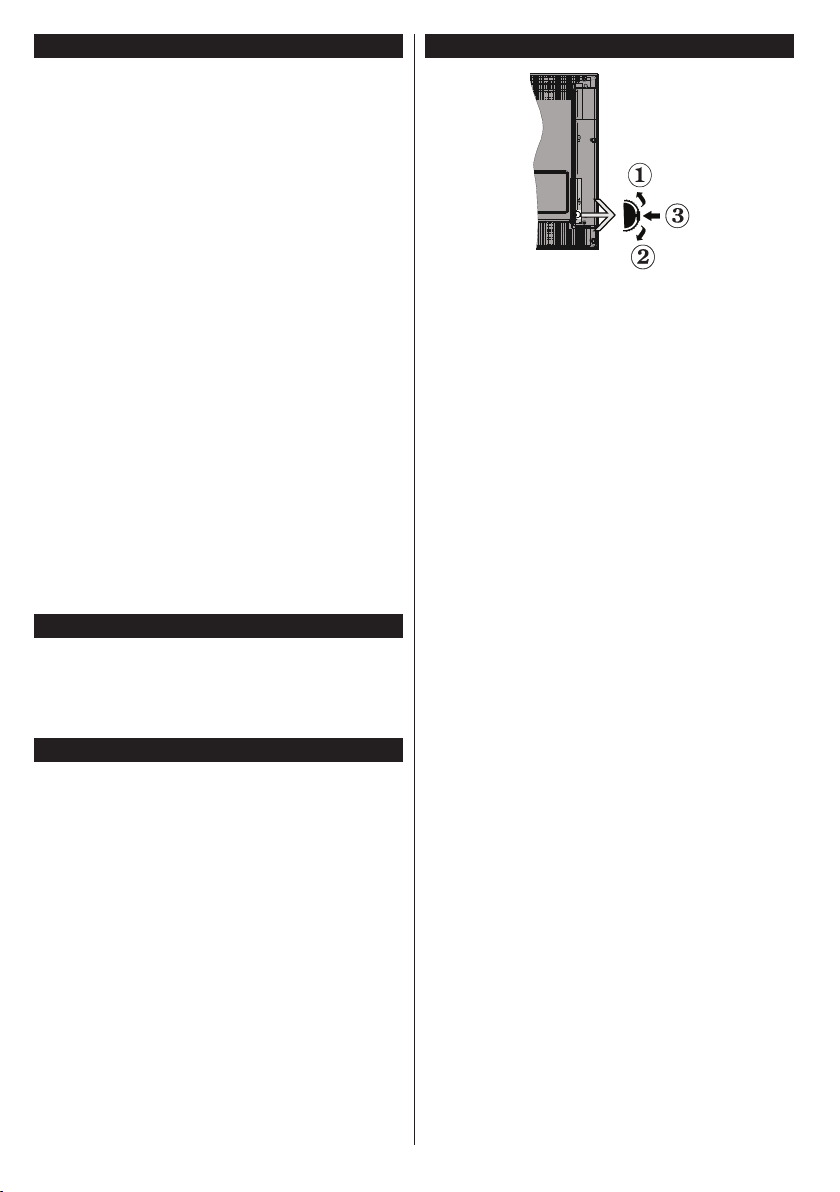
Features
• Fully integrated digital terrestrial/cable/satellite TV
(DVB-T2/C/S2)
• HDMI inputs to connect other devices with HDMI
sockets
• USB input
• OSD menu system
• Scart socket for external devices (such as DVD
Players, PVR, video games, etc.)
• Stereo sound system
• Teletext
• Headphone connection
• Automatic programming system
• Manual tuning
• Automatic power down after up to eight hours.
• Sleep timer
• Child lock
• Automatic sound mute when no transmission.
• NTSC playback
• AVL (Automatic Volume Limiting)
• PLL (Frequency Search)
• PC input
• Game Mode (Optional)
• Picture off function
Accessories Included
• Remote Control
• Batteries: 2 x AAA
• Instruction Book
• Detachable stand
Standby Notications
If the TV does not receive any input signal (e.g. from
an aerial or HDMI source) for 5 minutes, it will go
into standby. When you next switch-on, the following
message will be displayed: “TV switched to stand-by
mode automatically because there was no signal
for a long time.” Press OK to continue.
If the TV is on and it isn’t being operated for a while
it will go into standby. When you next switch-on, the
following message will be displayed. “TV switched to
stand-by mode automatically because no operation
was made for a long time.” Press OK to continue.
English - 6 -
TV Control Switch & Operation
1. Up direction
2. Down direction
3. Volume / Info / Sources List selection and
Standby-On switch
The Control button allows you to control the Volume
/ Programme / Source and Standby-On functions of
the TV.
To change volume: Increase the volume by pushing
the button up. Decrease the volume by pushing the
button down.
To change channel: Press the middle of the button,
the information banner will appear on the screen.
Scroll through the stored channels by pushing the
button up or down.
To change source: Press the middle of the button
twice(for the second time in total), the source list will
appear on the screen. Scroll through the available
sources by pushing the button up or down.
To turn the TV off: Press the middle of the button
down and hold it down for a few seconds, the TV will
turn into standby mode.
Notes:
• If you turn the TV off, this circle starts again
beginning with the volume setting.
• Main menu OSD cannot be displayed via control
button.
Operation with the Remote Control
Press the Menu button on your remote control to
display main menu screen. Use the directional buttons
to select a menu tab and press OK to enter. Use the
directional buttons again to select or set an item. Press
Return/Back or Menu button to quit a menu screen.
Input Selection
Once you have connected external systems to your
TV, you can switch to different input sources. Press the
Source button on your remote control consecutively
to select the different sources.
Changing Channels and Volume
You can change the channel and adjust the volume
by using the Volume +/- and Programme +/- buttons
on the remote.
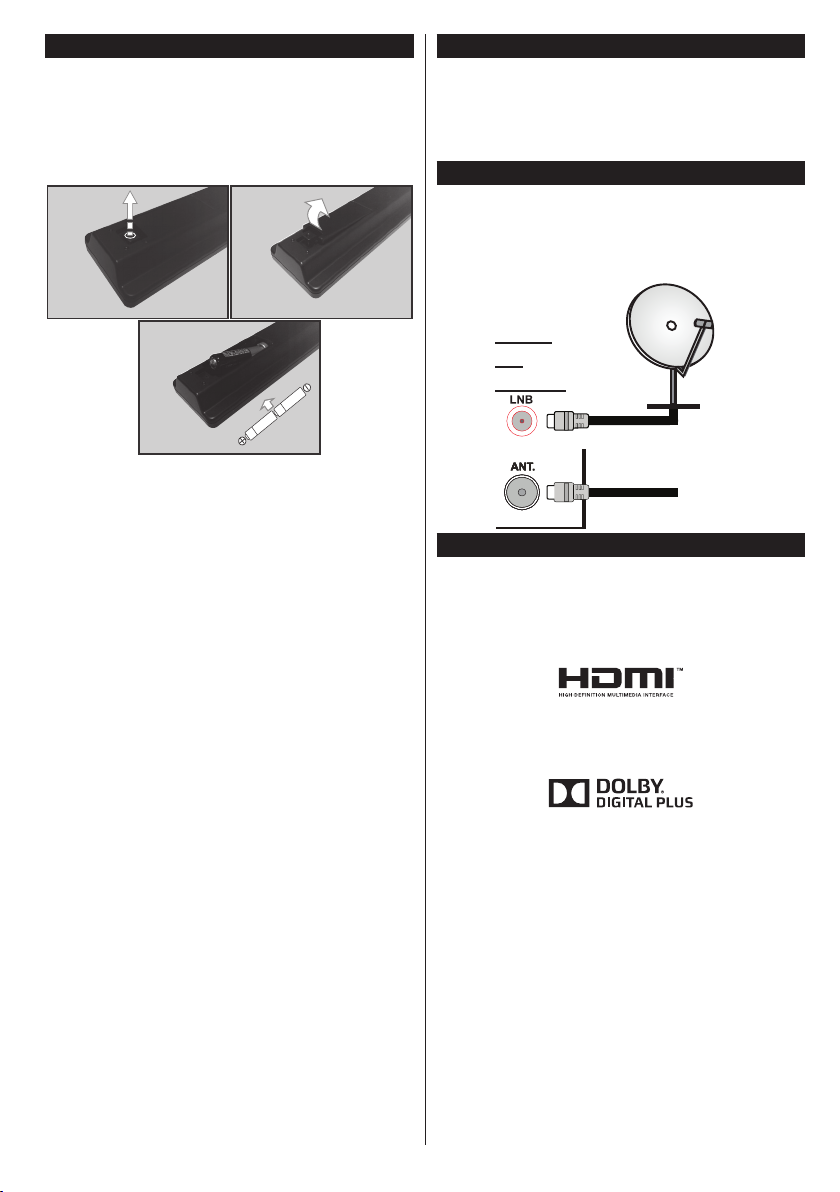
Inserting the Batteries into the Remote
Remove the screw that secure the battery compartment
cover on the back side of the remote control rst. Lift
the cover gently. Insert two AAA batteries. Make sure
the (+) and (-) signs match (observe correct polarity).
Place the cover back on. Then screw the cover back
on again.
Connect Power
IMPORTANT: The TV set is designed to operate on
220-240V AC, 50 Hz socket. After unpacking, allow
the TV set to reach the ambient room temperature
before you connect the set to the mains. Plug the
power cable to the mains socket outlet.
Antenna Connection
Connect the aerial or cable TV plug to the AERIAL
INPUT (ANT) socket or satellite plug to the SATELLITE
INPUT (LNB) socket located on the back of the TV.
satellite
REAR
OF
THE TV
aerial
or
cable
Notication
TRADEMARK ACKNOWLEDGMENT
The terms HDMI and High-Definition Multimedia
Interface, and the HDMI Logo are trademarks or
registered trademarks of HDMI Licensing LLC in the
United States and other countries.
Manufactured under license from Dolby Laboratories.
Dolby and the double-D symbol are trademarks of
Dolby Laboratories.
English - 7 -
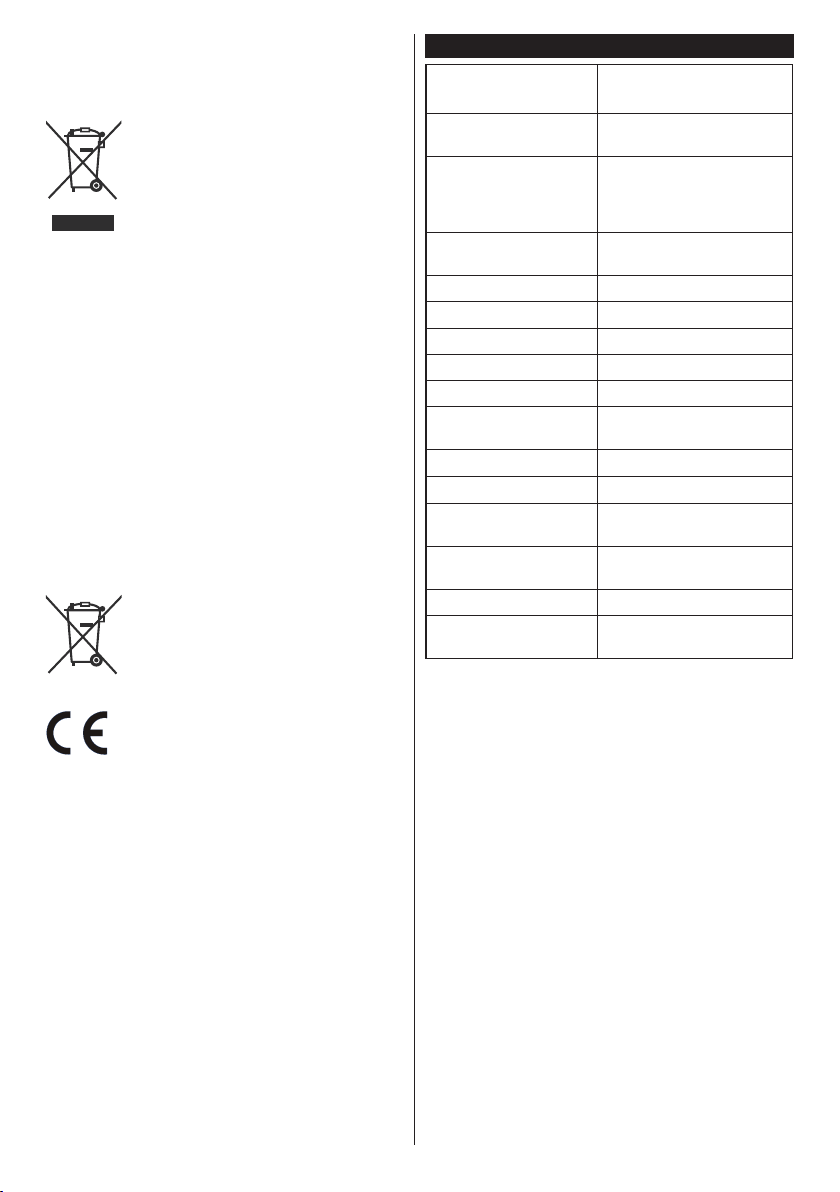
Disposal of Old Equipment and Batteries
Only for European Union and countries
with recycling systems
These symbols on the products,
packaging, and/or accompanying
documents mean that used electrical
and electronic products and batteries
must not be mixed with general
household waste.
For proper treatment, recovery and
recycling of old products and batteries,
please take them to applicable
collection points in accordance with
your national legislation.
By disposing of them correctly, you will
help to save valuable resouces and
prevent any potential negative effects
on human health and the environment.
For more information about collection
and recycling, please contact your local
municipality.
Penalties may be applicable for
incorrect disposal of this waste, in
accordance with national legislation.
Note for the battery symbol
(bottom symbol):
This symbol might be used in
combination with a chemical symbol.
In this case it complies with the
requirement set by the Directive for
the chemical involved.
Specication
TV Broadcasting
Receiving Channels
Digital Reception
Number of Preset
Channels
Channel Indicator On Screen Display
RF Aerial Input 75 Ohm (unbalanced)
Operating Voltage 220-240V AC, 50Hz.
Audio A2 Stereo+Nicam Stereo
Headphone 3.5 mm mini stereo jack
Audio Output Power
(WRMS.) (10% THD)
Power Consumption (W) 40 W
Weight (Kg) 3,5 Kg
TV Dimensions DxLxH
(with foot) (mm)
TV Dimensions DxLxH
(without foot) (mm)
Display 16/9 24”
Operation temperature
and operation humidity
PAL BG/DK/II’
SECAM BG/DK
VHF (BAND I/III) - UHF
(BAND U) - HYPERBAND
Fully integrated digital
terrestrial-cable-satellite
TV(DVB-T-C-S)
(DVB-T2, DVB-S2 compliant)
10.000
2 x 2,5 W
134 x 554 x 370
54/61 x 554 x 339
0ºC up to 40ºC, 85%
humidity max
Authorized Representative:
Panasonic Testing Centre
Panasonic Marketing Europe GmbH
Winsbergring 15, 22525 Hamburg, Germany
Web Site: http://www.panasonic.com
English - 8 -
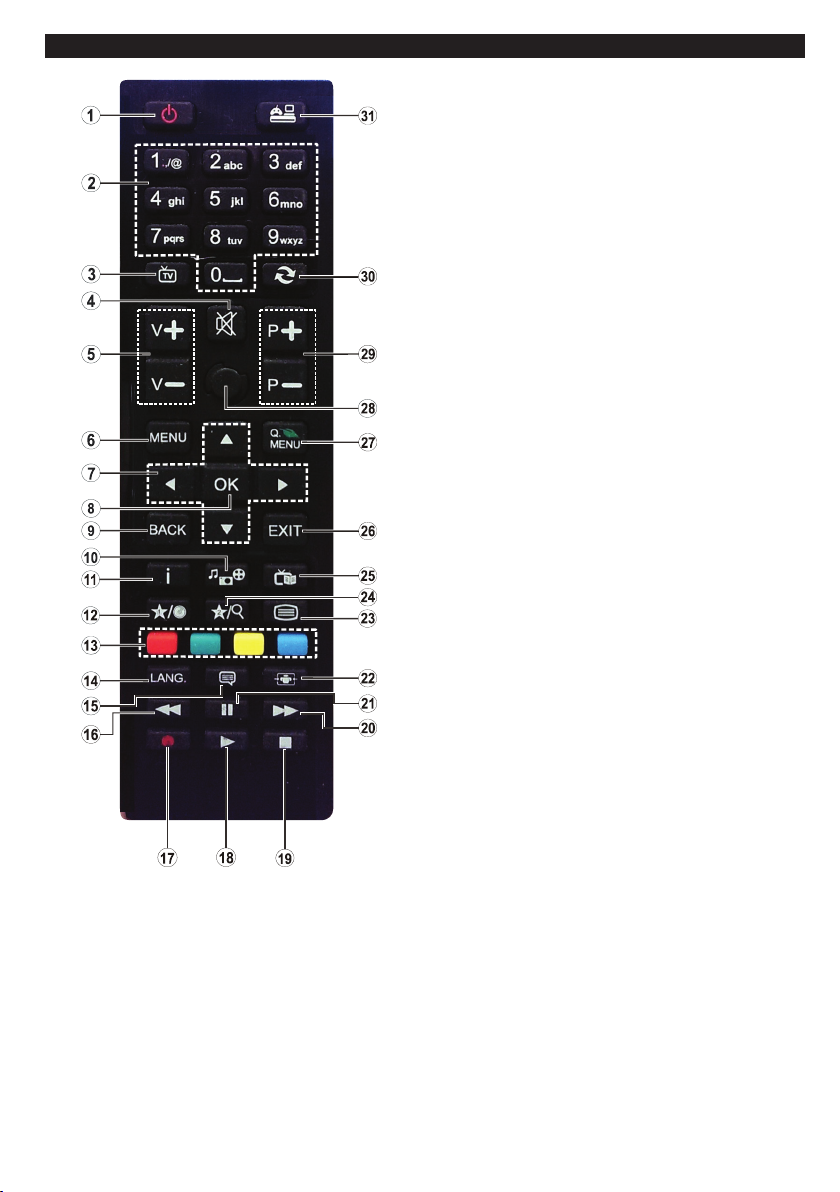
Remote Control
(*) MY BUTTON 1:
This button may have a default function depending on the
model. However you can set a special function to this button
by pressing on it for ve seconds when on a desired source
or channel. A conrmation message will be displayed on
the screen. Now the MY BUTTON 1 is associated with the
selected function.
Note that if you perform First Time Installation, MY BUTTON
1 will return to its default function.
1. Standby: Switches On / Off the TV
2. Numeric buttons: Switches the channel, enters a
number or a letter in the text box on the screen.
3. TV: Displays channel list / Switches to TV Source
4. Mute: Completely turns off the volume of the TV
5. Volume +/-
6. Menu: Displays TV menu
7. Navigation buttons: Helps navigate menus, content
etc. and displays the subpages in TXT mode when
pressed Right or Left
8. OK: Conrms user selections, holds the page (in TXT
mode), views channel list (DTV mode)
9. Back/Return: Returns to previous screen, opens
index page (in TXT mode)
10. Media browser: Opens the media browsing screen
11. Info: Displays information about on-screen content,
shows hidden information (reveal - in TXT mode)
12. My button 1 (*)
13. Coloured Buttons: Follow the on-screen instructions
for coloured button functions
14. Language: Switches between sound modes
(analogue TV), displays and changes audio/subtitle
language (digital TV, where available)
15. Subtitles: Turns subtitles on and off (where available)
16. Rapid reverse: Moves frames backwards in media
such as movies
17. No function
18. Play: Starts to play selected media
19. Stop: Stops the media being played
20. Rapid advance: Moves frames forward in media such
as movies
21. Pause: Pauses the media being played
22. Screen: Changes the aspect ratio of the screen
23. Text: Displays teletext (where available), press again
to superimpose the teletext over a normal broadcast
picture (mix)
24. No function
25. EPG (Electronic programme guide): Displays the
electronic programme guide
26. Exit: Closes and exits from displayed menus or
returns to previous screen
27. Quick Menu: Displays a list of menus for quick access
28. No function
29. Programme +/-
30. Swap: Quickly cycles between previous and current
channels or sources
31. Source: Shows all available broadcast and content
sources
English - 9 -
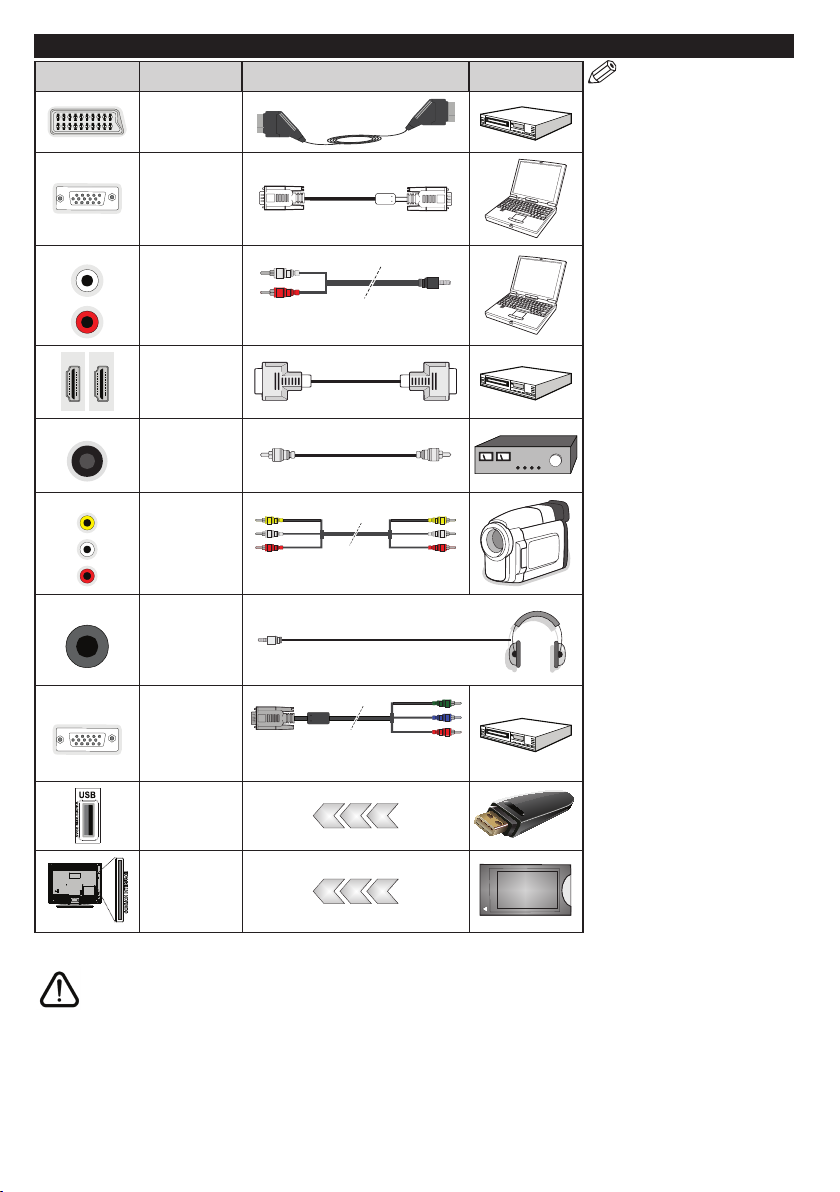
Connections
Connector Type Cables Device
Scart
Connection
(back)
VGA
Connection
(back)
SIDE AV
SPDIF
SIDE AV
HEADPHONE
YPBPR
PC/YPbPr
Audio
Connection
(side)
HDMI
Connection
(back)
SPDIF
(Coaxial Out)
Connection
(back)
Side AV
(Audio/Video)
Connection
(side)
Headphone
Connection
(side)
YPbPr Video
Connection
(back)
USB
Connection
(side)
YPbPr/PC Audio Cable (not
supplied)
AV Cable (not supplied)
PC to YPbPr Connection Cable
(not supplied)
NOTE: When connecting
a device via the YPbPr or Side
AV input, you must use the
connection cables to enable
connection. See the illustrations
on the left side. | You can use
YPbPr to VGA cable (not supplied)
to enable YPbPr signal via VGA
input. | You cannot use VGA
and YPbPr at the same time.
| To enable PC/YPbPr audio,
you will need to use the side
audio inputs with a YPbPr/
PC audio cable (not supplied)
for audio connection. | If an
external device is connected via
the SCART socket, the TV will
automatically switch to AV mode.|
When receiving DTV channels
(Mpeg4 H.264) or while in Media
Browser mode, output will not be
available via the scart socket. |
When using the wall mounting
kit (available from third party
in the market, if not supplied),
we recommend that you plug all
your cables into the back of the
TV before mounting on the wall.
| Insert or remove the CI module
only when the TV is SWITCHED
OFF. You should refer to the
module instruction manual for
details of the settings. | The/Each
USB input of your TV supports
devices up to 500mA. Connecting
devices that have current value
above 500mA may damage your
TV. | By connecting an HDMI cable
to your TV, you have to use only a
shielded HDMI cable to guarantee
a sufficient immunity against
parasitic frequency radiation.
CI
Connection
(side)
CAM
module
If you want to connect a device to the TV, make sure that both the TV and the device are turned off before making
any connection. After the connection is done, you can turn on the units and use them.
English - 10 -
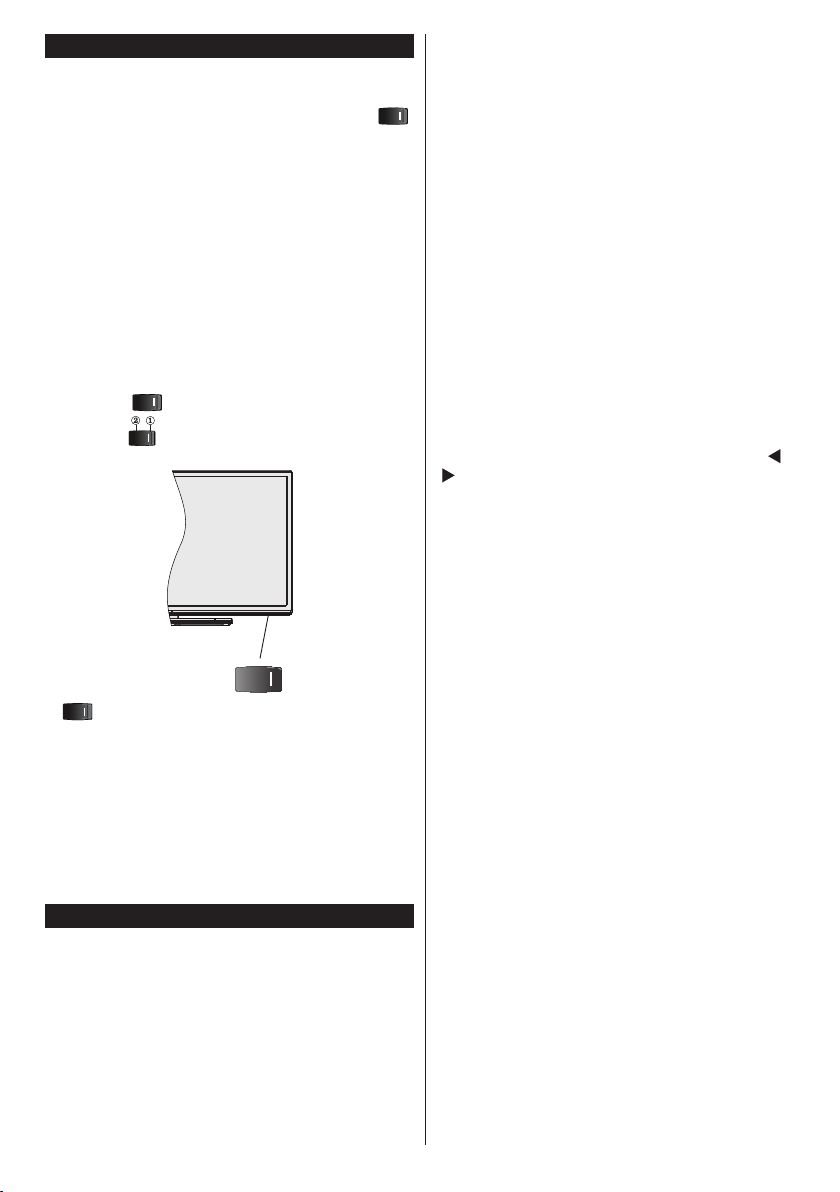
Switching On/Off
To Switch the TV On
Connect the power cord to a power source such as a
wall socket (220-240V AC, 50 Hz). Switch the “
button on the TV(switch position may differ depending
on the model) to position “|” so the TV will switch into
standby mode. Then the standby LED lights up.
To switch on the TV from standby mode either:
• Press the Standby button, Programme +/- or a
numeric button on the remote control.
• Press the side function switch on the TV until the TV
comes on from standby.
To Switch the TV Off
Press the Standby button on the remote control or
press the side function switch on the TV until the TV
switches into standby mode.
Switch the “
illustrated -
, switch is used for turning the TV on or off.
Note:
The position of the power switch may differ depending
on the model.
To power down the TV completely, unplug the
power cord from the mains socket.
Note: When the TV is switched into standby mode, the
standby LED can blink to indicate that features such as
Standby Search, Over Air Download or Timer is active. The
LED can also blink when you switch on the TV from standby
mode.
First Time Installation
When turned on for the first time, the language
selection screen is displayed. Select the desired
language and press OK.
On the next screen, set your preferences using the
navigation buttons.
Note: Depending on the Country selection you may be asked
to set and conrm a PIN at this point. The selected PIN cannot
be 0000. You have to enter it if you are asked to enter a PIN
for any menu operation later.
” button on the TV to position 2 as
, so the TV will switch off.
About Selecting Broadcast Type
Aerial: If Aerial broadcast search option is turned on,
the TV will search for digital terrestrial broadcasts after
other initial settings are completed.
”
Cable: If Cable broadcast search option is turned on,
the TV will search for digital cable broadcasts after
other initial settings are completed. According to your
other preferences a conrmation message may be
displayed before starting to search. Select YES and
press OK to proceed. To cancel operation, select NO
and press OK. You can select Network or set values
such as Frequency, Network ID and Search Step.
When nished, press OK button.
Note: Searching duration will change depending on the
selected Search Step.
Satellite: If Satellite broadcast search option is
turned on, the TV will search for digital satellite
broadcasts after other initial settings are completed.
Before satellite search is performed some settings
should be made. Antenna Type menu will be
displayed rst. You can select Antenna Type as
Direct, Unicable or DiSEqC switch by using “ ” or
“ ” buttons.
• Direct: If you have a single receiver and a direct
satellite dish, select this antenna type. Press OK to
continue. Select an available satellite on the next
screen and press OK to scan for services.
• Unicable: If you have multiple receivers and a
unicable system, select this antenna type. Press
OK to continue. Congure settings by following
instructions on the next screen. Press OK to scan
for services.
• DiSEqC switch: If you have multiple satellite dishes
and a DiSEqC switch, select this antenna type.
Press OK to continue. You can set four DiSEqC
options (if available) on the next screen. Press OK
button to scan the rst satellite in the list.
Analogue: If Analogue broadcast search option is
turned on, the TV will search for analogue broadcasts
after other initial settings are completed.
Additionally you can set a broadcast type as your
favourite one. Priority will be given to the selected
broadcast type during the search process. When
nished, press OK to continue.
You can activate Store Mode option at this point. This
option will congure your TV’s settings for best display
quality. This option is intended only for store use. It is
recommended to select Home Mode for home use.
This option will be available in Setup>More menu and
can be turned off/on later.
Press OK button on the remote control to continue.
After the initial settings are completed TV will start
to search for available broadcasts of the selected
broadcast types.
English - 11 -
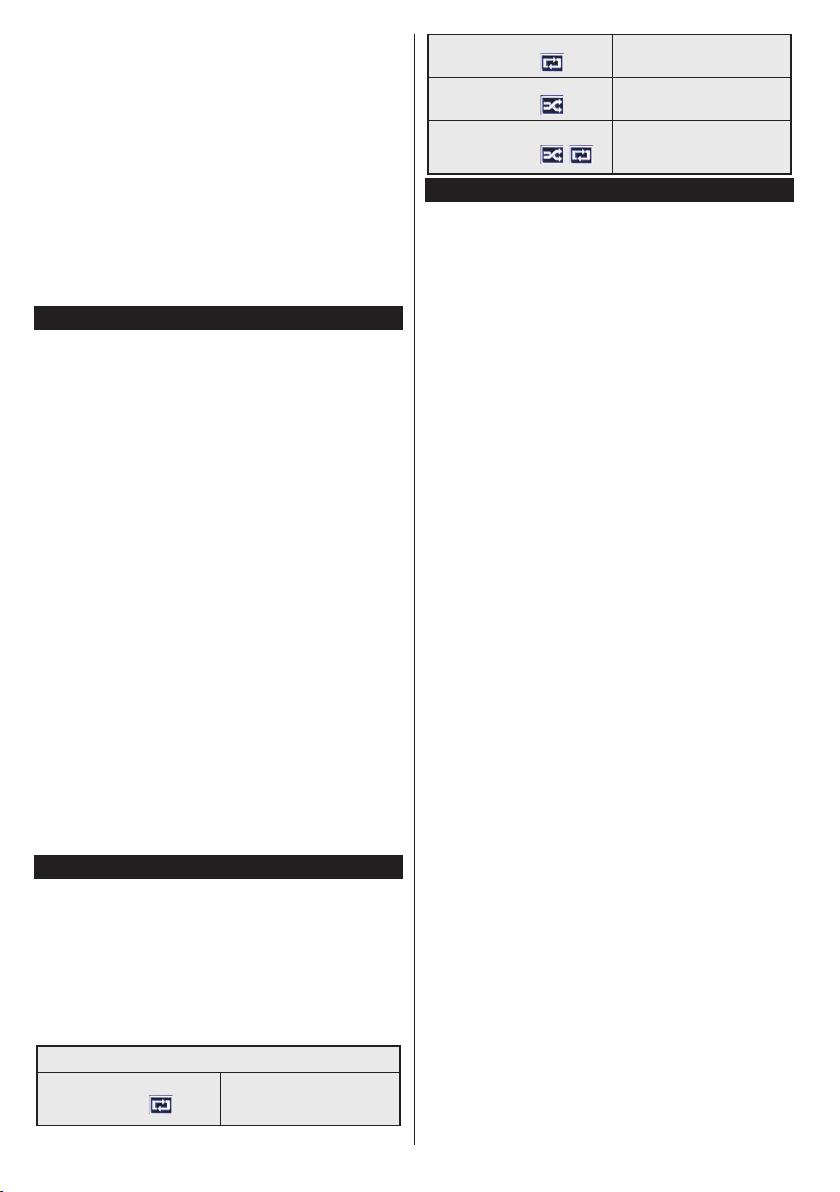
After all the available stations are stored, scan results
will be displayed. Press OK to continue. The Edit
Channel List menu will be displayed next. You can
edit the channel list according to your preferences or
press the Menu button to quit and watch TV.
While the search continues a message may appear,
asking whether you want to sort channels according
to the LCN(*). Select Yes and press OK to conrm.
(*) LCN is the Logical Channel Number system that organizes
available broadcasts in accordance with a recognizable
channel number sequence (if available).
Note: Do not turn off the TV while initializing first time
installation. Note that, some options may not be available
depending on the country selection.
Media Playback via USB Input
You can connect 2.5” and 3.5” inch (hdd with external power
supply) external hard disk drives or USB memory stick to your
TV by using the USB inputs of the TV.
IMPORTANT! Back up the les on your storage devices
before connecting them to the TV. Manufacturer will
not be responsible for any le damage or data loss.
Certain types of USB devices (e.g. MP3 Players)
or USB hard disk drives/memory sticks may not be
compatible with this TV. The TV supports FAT32 and
NTFS disk formatting.
While formatting USB hard drives which have
more than 1TB (Tera Byte) storage space you may
experience some problems in the formatting process.
Wait a little while before each plugging and unplugging
as the player may still be reading les. Failure to do
so may cause physical damage to the USB player
and the USB device itself. Do not pull out your drive
while playing a le.
You can use USB hubs with your TV’s USB inputs.
External power supplied USB hubs are recommended
in such a case.
It is recommended to use the TV’s USB input(s)
directly, if you are going to connect a USB hard disk.
Note: When viewing image les the Media Browser menu
can only display 1000 image les stored on the connected
USB device.
Media Browser Menu
You can play photo, music and movie les stored on a
USB disk by connecting it to your TV. Connect a USB
disk to one of the USB inputs located on the side of
the TV. Pressing the Menu button while in the Media
Browser mode will access the Picture, Sound and
Setup menu options. Pressing the Menu button again
will exit from this screen.
You can set your Media
Browser preferences by using the Setup menu.
Loop/Shufe Mode Operation
Start playback with the Play
button and activate
All les in the list will be
continuously played in original
order
Start playback with the OK
button and activate
Start playback with the Play
button and activate
Start playback with the Play
button and activate
The same le will be played
continuously (repeat)
All les in the list will be
played once in random order
All les in the list will be
continuously played in the
,
same random order.
CEC and CEC RC Passthrough
This function allows to control the CEC-enabled
devices, that are connected through HDMI ports by
using the remote control of the TV.
The CEC option in the Setup>More menu should be
set as Enabled at rst. Press the Source button and
select the HDMI input of the connected CEC device
from the Sources List menu. When new CEC source
device is connected, it will be listed in source menu
with its own name instead of the connected HDMI
ports name(such as DVD Player, Recorder 1 etc.).
The TV remote is automatically able to perform the
main functions after the connected HDMI source has
been selected.
To terminate this operation and control the TV via
the remote again, press Quick Menu button on the
remote, highlight the CEC RC Passthrough and
set as Off by pressing Left or Right button. This
feature can also be enabled or disabled under the
Setup>More menu.
The TV supports also ARC(Audio Return Channel)
feature. This feature is an audio link meant to replace
other cables between the TV and the audio system
(A/V receiver or speaker system).
When ARC is active, TV does not mute its other audio
outputs automatically. So you need to decrease TV
volume to zero manually, if you want to hear audio
from connected audio device only (same as other
optical or co-axial digital audio outputs). If you want
to change connected device’s volume level, you
should select that device from the source list. In that
case volume control keys are directed to connected
audio device.
Note: ARC is supported only via the HDMI1 input.
System Audio Control
Allows an Audio Amplier/Receiver to be used with
the TV. The volume can be controlled using the
remote control of the TV. To activate this feature set
the Speakers option in the Setup>More menu as
Amplier. The TV speakers will be muted and the
sound of the watched source will be provided from
the connected sound system.
Note: The audio device should support System Audio Control
feature and CEC option should be set as Enabled.
English - 12 -
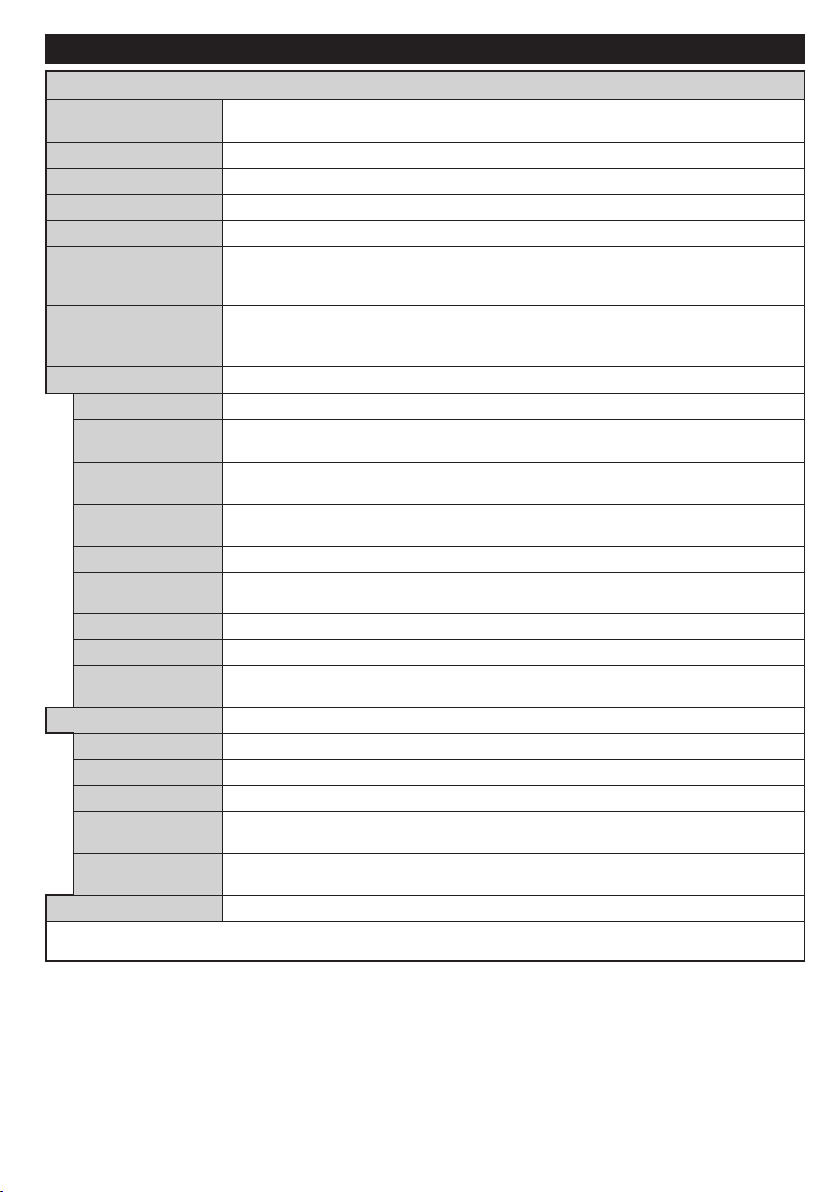
TV Menu Contents
Colour
PC Position
Picture Menu Contents
Mode
Contrast
Brightness
Sharpness
Energy Saving
Backlight
Advanced Settings
Dynamic Contrast
Noise Reduction
Colour Temp
White Point
Picture Zoom
Film Mode
Skin Tone
Colour Shift
HDMI Full Range
Autoposition
H Position
V Position
Dot Clock
Phase
Reset
While in VGA (PC) mode, some items in Picture menu will be unavailable. Instead, VGA mode settings will be added to the Picture
Settings while in PC mode.
You can change the picture mode to suit your preference or requirements. Picture mode
can be set to one of these options: Cinema, Game, Sports, Dynamic and Natural.
Adjusts the light and dark values on the screen.
Adjusts the brightness values on the screen.
Sets the sharpness value for the objects displayed on the screen.
Sets the colour value, adjusting the colours.
For setting the Energy Saving to Custom, Minimum, Medium, Maximum, Auto,
Picture Off or Off.
Note: Available options may differ depending on the selected Mode.
This setting controls the backlight level. The backlight function will be inactive if the
Energy Saving is set to an option other then Custom. The backlight cannot be
activated if the picture mode is set to Game.
You can change the dynamic contrast ratio to desired value.
If the broadcast signal is weak and the picture is noisy, use the Noise Reduction
setting to reduce the amount of noise.
Sets the desired colour temperature value. Cool, Normal, Warm and Custom options are
available.
If the Colour Temp option is set as Custom, this setting will be available. Increase the
‘warmth’ or ‘coolness’ of the picture by pressing Left or Right buttons.
Sets the desired image size format.
Films are recorded at a different number of frames per second to normal television programmes.
Turn this feature on when you are watching lms to see the fast motion scenes clearly.
Skin tone can be changed between -5 and 5.
Adjust the desired colour tone.
While watching from a HDMI source, this feature will be visible. You can use this feature to
enhance blackness in the picture.
Appears only when the input source is set to VGA/PC.
Automatically optimizes the display. Press OK to optimize.
This item shifts the image horizontally to the right hand side or left hand side of the screen.
This item shifts the image vertically towards the top or bottom of the screen.
Dot Clock adjustments correct the interference that appear as vertical banding in dot
intensive presentations like spreadsheets or paragraphs or text in smaller fonts.
Depending on the input source(computer etc.) you may see a hazy or noisy picture on the
screen. You can use phase to get a clearer picture by trial and error.
Resets the picture settings to factory default settings (except Game mode).
English - 13 -
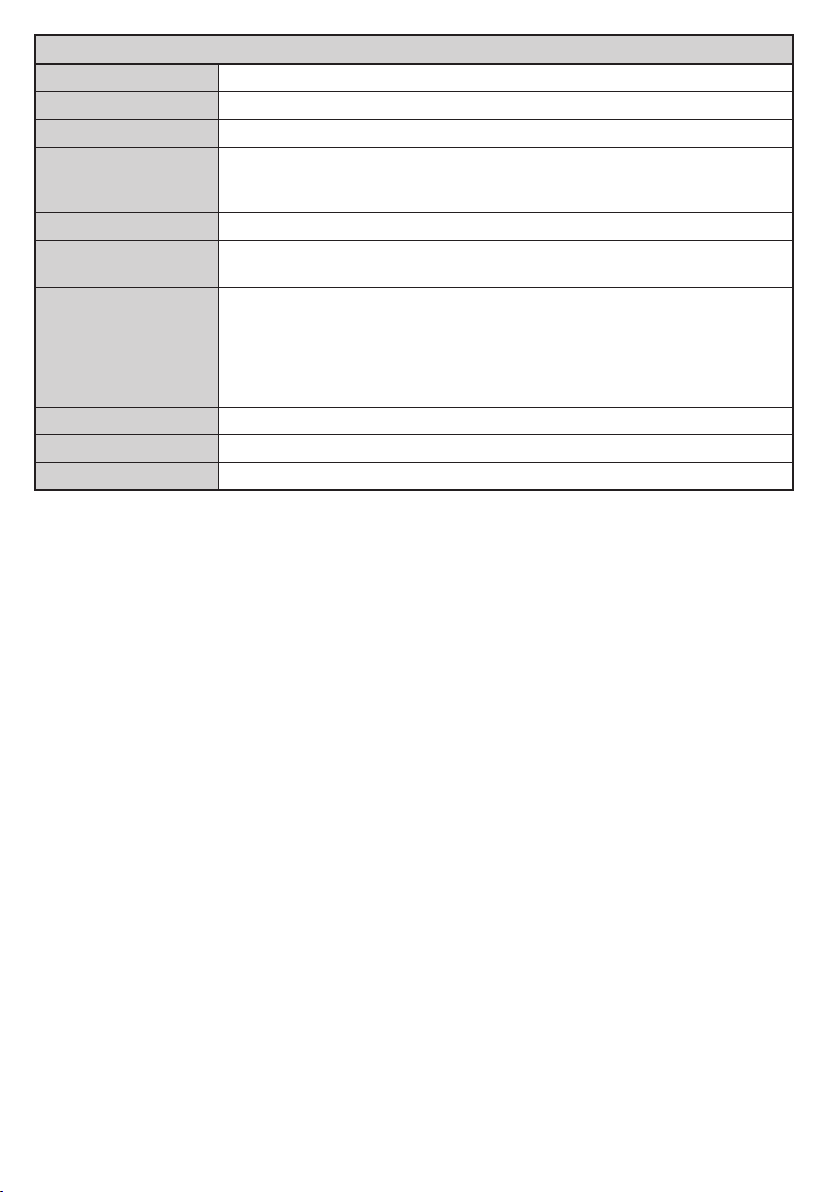
Sound Menu Contents
Volume
Equalizer
Balance
Headphone
Sound Mode
AVL (Automatic
Volume Limiting)
Headphone/Lineout
Dynamic Bass
Surround sound
Digital Out
Adjusts the volume level.
Selects the equalizer mode. Custom settings can be made only when in User mode.
Adjusts whether the sound comes from the left or right speaker.
Sets headphone volume.
Please ensure before using headphones that the headphone volume is set to a low
level, to prevent damage to your hearing.
You can select a sound mode (If the viewed channel supports).
Sets the sound to obtain xed output level between programmes.
When you connect an external amplier to your TV using the headphone jack, you
can select this option as Lineout. If you have connected headphones to the TV, set
this option as Headphone.
Please ensure before using headphones that this menu item is set to Headphone.
If it is set to Lineout, the output from the headphone socket will be set to maximum
which could damage your hearing.
Enables or disables the Dynamic Bass.
Surround sound mode can be changed as On or Off.
Sets digital out audio type.
English - 14 -
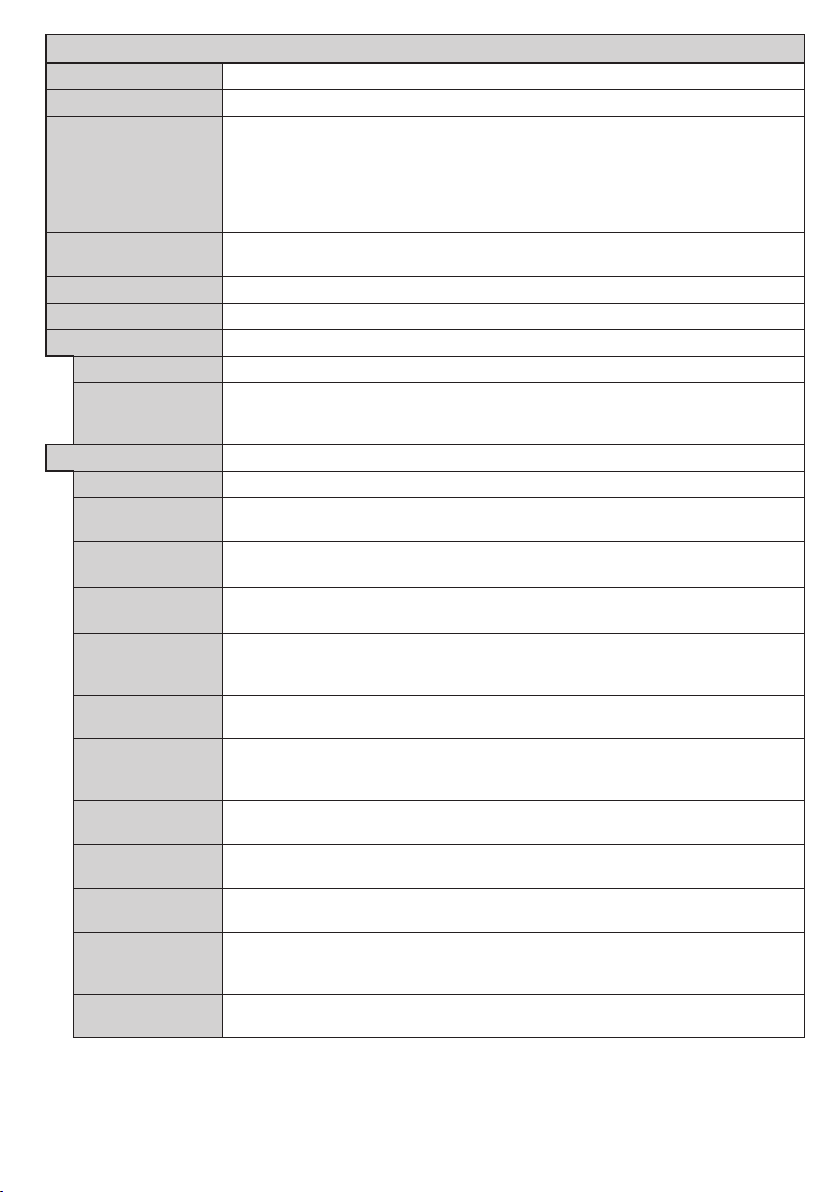
Setup - Settings Menu Contents
Conditional Access
Accessibility
Hard of Hearing
More
Language
Parental
Timers
Date/Time
Sources
Audio
Description
Menu Timeout
Blue Background
Software
Upgrade
Application
Version
Subtitle Mode
Auto TV OFF
Biss Key
Store Mode
Power Up Mode
CEC
CEC Auto Power
On
Speakers
Controls conditional access modules when available.
You may set a different language depending on the broadcaster and the country.
Enter correct password to change parental settings. You can easily adjust Menu
Lock, Maturity Lock(may not be available depending on the country selection in
the First Time Installation) and Child Lock in this menu. You can also a set new
pin number using the Set PIN option.
Note: Default PIN can be set to 0000 or 1234. If you have dened the PIN(is requested depending on the
country selection) during the First Time Installation use the PIN that you have dened.
Sets sleep timer to turn off the TV after a certain time. Sets timers for selected
programmes.
Sets date and time.
Enables or disables selected source options.
Displays accessibility options of the TV.
Enables any special feature sent from the broadcaster.
A narration track will be played for the blind or visually impaired audience. Press OK
to see all available Audio Description menu options. This feature is available only if
the broadcaster supports it.
Displays other setting options of the TV.
Changes timeout duration for menu screens.
Activates or deactivates the blue background system when the signal is weak or
absent.
Ensures that your TV has the latest rmware.
Displays current software version.
This option is used to select which subtitle mode will be on the screen (DVB subtitle /
Teletext subtitle) if both is available. Default value is DVB subtitle. This feature is available
only for the country option of Norway.
Sets the desired time for the TV to automatically go into standby mode when not
being operated.
Biss is a satellite signal scrambling system that is used for some broadcasts. If you need to enter
Biss key on a broadcast, you can use this setting. Highlight Biss Key and press OK to enter
keys on the desired broadcast.
Select this mode for store display purposes. Whilst Store Mode is enabled, some
items in the TV menu may not be available.
This setting congures the power up mode preference. Last State and Standby
options are available.
With this setting you can enable and disable CEC functionality completely. Press Left
or Right button to enable or disable the feature.
This function allows the connected HDMI-CEC compatible device to turn on the TV
and switch to its input source automatically. Press Left or Right button to enable or
disable the feature.
To hear the TV audio from the connected compatible audio device set as Amplier.
You can use the remote control of the TV to control the volume of the audio device.
English - 15 -
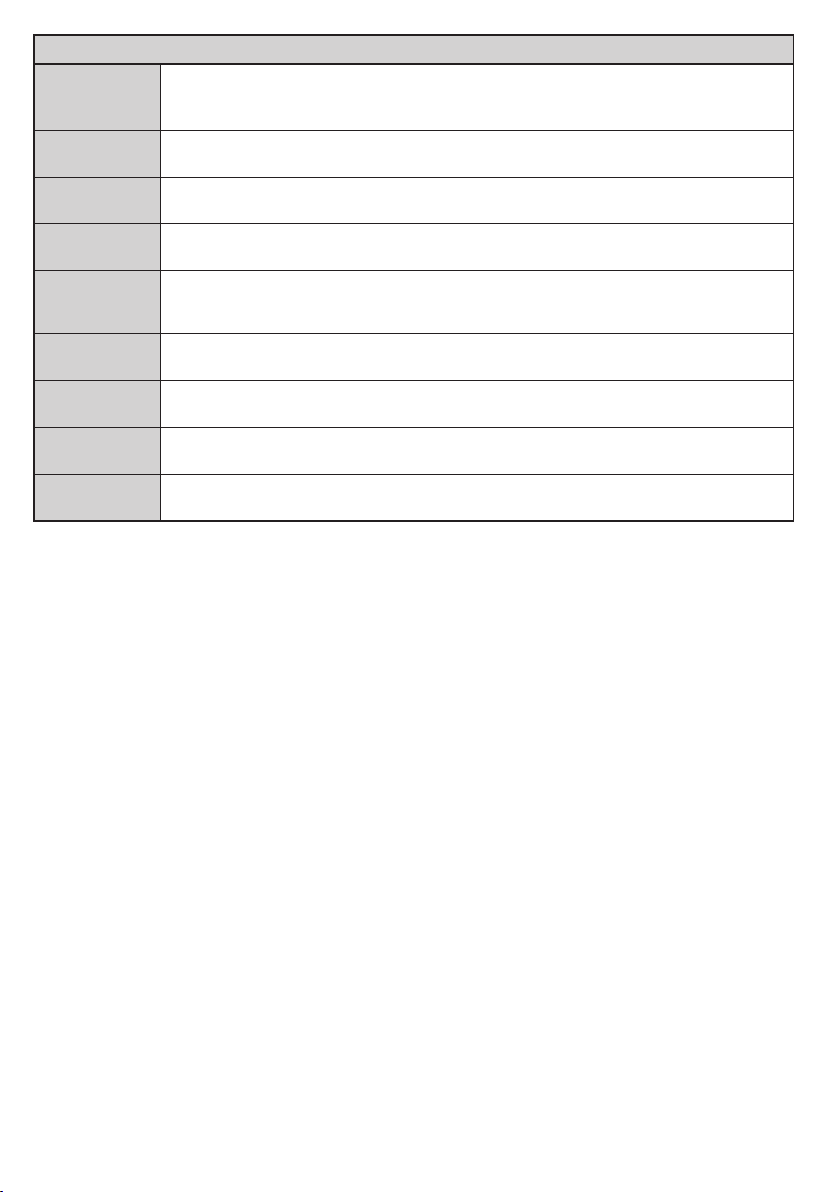
Install and Retune Menu Contents
Automatic
channel scan
installation
channel scan
(Retune)
Manual
Displays automatic tuning options. Digital Aerial: Searches and stores aerial DVB stations.
Digital Cable: Searches and stores cable DVB stations. Analogue: Searches and stores
analogue stations. Satellite: Searches and stores satellite stations.
This feature can be used for direct broadcast entry.
Network
channel scan
Analogue ne
tune
Satellite
Settings
Installation
Settings
Clear Service
List
Select Active
Network
First time
Searches for the linked channels in the broadcast system. Digital Aerial: Searches for aerial
network channels. Digital Cable: Searches for cable network channels.
You can use this setting for ne tuning analogue channels. This feature is not available if no
analogue channels are stored.
Displays satellite settings. Satellite list: Displays available satellites. You can Add, Delete
satellites or Edit satellite settings on the list. Antenna installation: You can change satellite
anntenna settings and/or start a satellite scan.
Displays installation settings menu. Standby Search (Optional): Your TV will search for new
or missing channels while in standby. Any new found broadcasts will be shown.
Use this setting to clear channels stored. This setting is visible only when the Country option
is set to Denmark, Sweden, Norway or Finland.
This setting allows you to select only the broadcasts within the selected network to be listed
in the channel list. This feature is available only for the country option of Norway.
Deletes all stored channels and settings, resets TV to factory settings.
English - 16 -
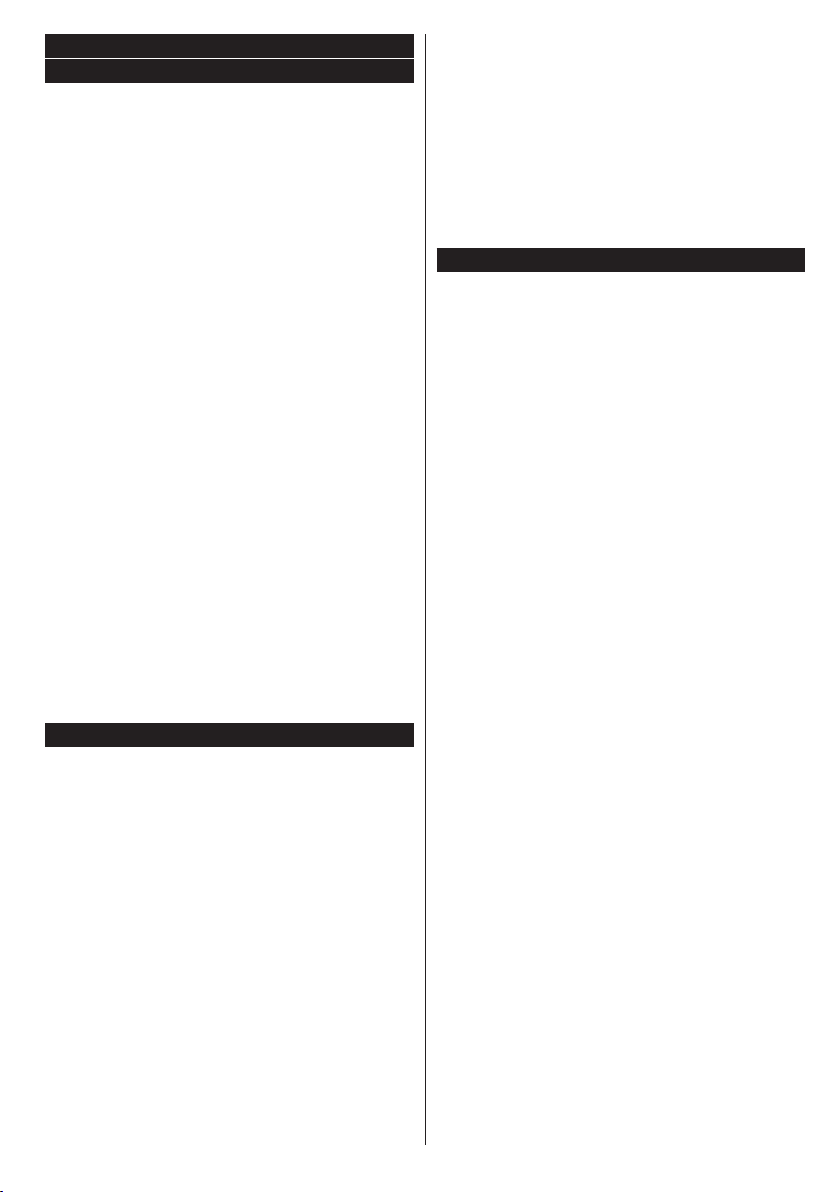
General TV Operation
Using the Channel List
The TV sorts all stored stations in the Channel List.
You can edit this channel list, set favourites or set
active stations to be listed by using the Channel List
options. Press the OK/TV button to open the Channel
List. You can lter the listed channels by pressing the
Blue button or open the Edit Channel List menu by
pressing the Green button in order to make advanced
changes in the current list.
Managing the Favourite Lists
You can create four different lists of your favourite
channels. Enter the Channel List in the main menu
or press the Green button while the Channel List
is displayed on the screen in order to open the Edit
Channel List menu. Select the desired channel on
the list. You can make multiple choices by pressing
the Yellow button. Then press the OK button to open
the Channel Edit Options menu and select Add/
Remove Favourites option. Press the OK button
again. Set the desired list option to On. The selected
channel/s will be added to the list. In order to remove
a channel or channels from a favourite list follow the
same steps and set the desired list option to Off.
You can use the Filter function in the Edit Channel
List menu to lter the channels in the Channel list
permanently according to your preferences. Using this
Filter option, you can set one of your four favourite
lists to be displayed everytime the Channel list is
opened. The ltering function in the Channel list
menu will only lter the currently displayed Channel
list in order to nd a channel and tune in to it. This
changes will not remain the next time the Channel
list is opened.
Conguring Parental Settings
The Parental Settings menu options can be used to
prohibit users from viewing of certain programmes,
channels and using of menus. These settings are
located in the Setup>Parental menu.
To display parental lock menu options, a PIN number
should be entered. After coding the correct PIN
number, Parental Settings menu will be displayed.
Menu Lock: This setting enables or disables access
to all menus or installation menus of the TV.
Maturity Lock: If this option is set, TV gets the
maturity information from the broadcast and if this
maturity level is disabled, disables access to the
broadcast.
Note: If the country option in the First Time Installation is
set as France, Italy or Austria, Maturity Lock’s value will be
set to 18 as default.
Child Lock: If this option is set to ON, the TV can only
be controlled by the remote control. In this case the
control buttons on the TV will not work.
English - 17 -
Set PIN: Denes a new PIN number.
Default CICAM PIN: This option will appear as greyed
out if no CI module is inserted into the CI slot of the
TV. You can change the default PIN of the CI CAM
using this option.
Note: Default PIN can be set to 0000 or 1234. If you have
defined the PIN(is requested depending on the country
selection) during the First Time Installation use the PIN that
you have dened.
Some options may not be available depending on the country
selection in the First Time Installation.
Electronic Programme Guide (EPG)
Some channels send information about their
broadcast schedules. Press the Epg button to view
the Programme Guide menu.
There are 3 different types of schedule layouts
available, Timeline Schedule, List Schedule and
Now/Next Schedule. To switch between them follow
the instructions on the bottom of the screen.
Timeline Schedule
Zoom (Yellow button): Press the Yellow button to
see events in a wider time interval.
Filter (Blue button): Views ltering options.
Event Details (Info button): Displays detailed
information about selected programmes.
Select Genre (Subtitles button): Displays Select
Genre menu. Using this feature, you can search the
programme guide database in accordance with the
genre. Info available in the programme guide will be
searched and results matching your criteria will be
highlighted.
Next/Prev Day (Programme +/- buttons): Displays
the programmes of previous or next day.
Options (OK button): Displays programme options.
Search (Text button): Displays Guide Search menu.
Now (Swap button): Displays current event of the
highlighted channel.
List Schedule(*)
(*) In this layout option, only the events of the highlighted
channel will be listed.
Prev. Time Slice (Red button): Displays the
programmes of previous time slice.
Next/Prev Day (Programme +/- buttons): Displays
the programmes of previous or next day.
Event Details (Info button): Displays detailed
information about selected programmes.
Filter (Text button): Views ltering options.
Next Time Slice (Green button): Displays the
programmes of next time slice.
Options (OK button): Displays programme options.
Now/Next Schedule
Navigate (Navigation buttons): Press the
Navigation buttons to navigate through the channels
and programmes.
Options (OK button): Displays programme options.
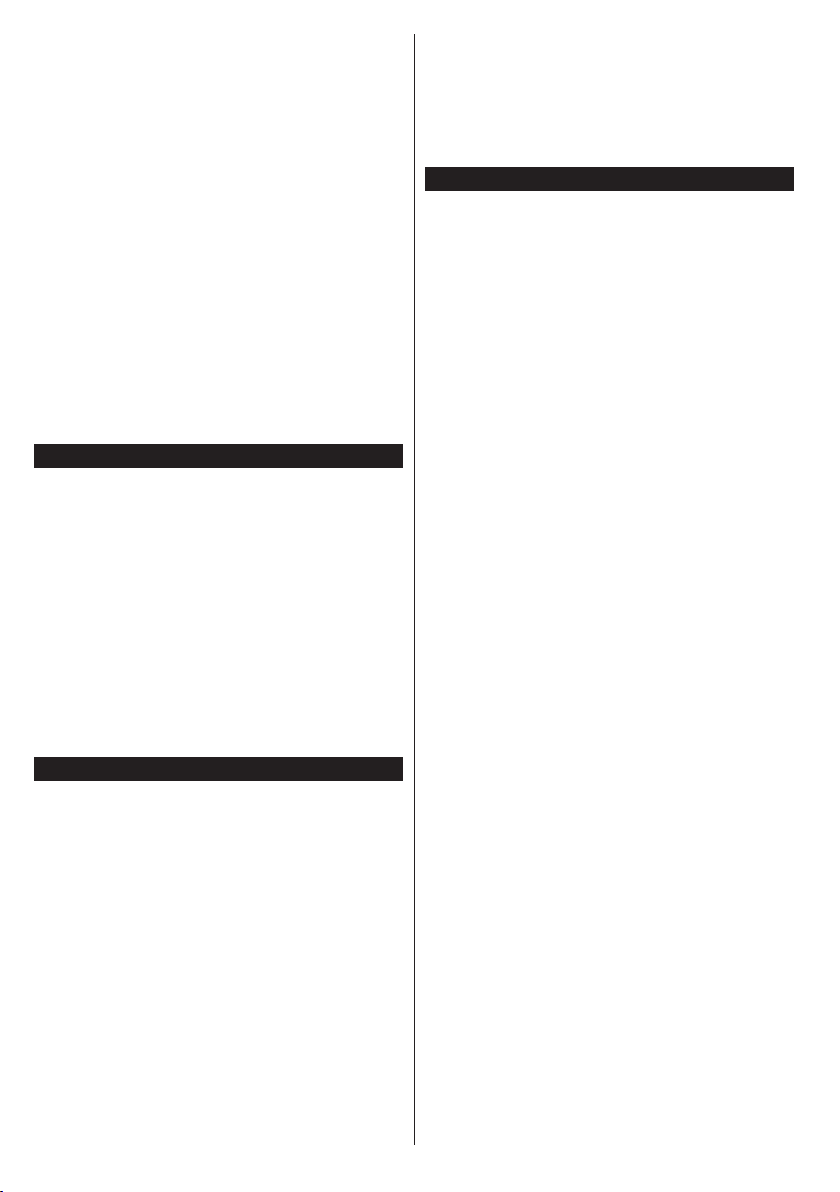
Event Details (Info button): Displays detailed
information about selected programmes.
Filter (Blue button): Views ltering options.
Programme Options
Use the navigation buttons to highlight a programme
and press OK button to display Event Options menu.
The following options are available.
Select Channel: Using this option, you can switch to
the selected channel.
Set Timer on Event / Delete Timer on Event: After
you have selected a programme in the EPG menu,
press the OK button. Select Set Timer on Event
option and press the OK button. You can set a timer
for future programmes. To cancel an already set timer,
highlight that programme and press the OK button.
Then select Delete Timer on Event option. The timer
will be cancelled.
Notes: You cannot switch to any other channel or source while
there is an active timer on the current channel.
It is not possible to set timer for two or more individual events
at the same time interval.
Teletext Services
Press the Text button to enter. Press again to activate
mix mode, which allows you to see the teletext page and
the TV broadcast at the same time. Press once more
to exit. If available, sections in the teletext pages will
become colour-coded and can be selected by pressing
the coloured buttons. Follow the instructions displayed
on the screen.
Digital Teletext
Press the Text button to view digital teletext information.
Operate it with the coloured buttons, cursor buttons
and the OK button. The operation method may differ
depending on the contents of the digital teletext. Follow
the instructions displayed on the digital teletext screen.
When the Text button is pressed again, the TV returns
to television broadcast.
Software Upgrade
Your TV is capable of nding and updating the rmware
automatically via the broadcast signal.
Software upgrade search via user interface
On the main menu select Setup and press the OK
button. Setup Menu will be displayed. Then select
More and press the OK button. Navigate to Software
upgrade and press the OK button. In Upgrade
options menu select Scan for upgrade and press
OK button to check for a new software upgrade.
If a new upgrade is found, it starts to download
the upgrade. After the download is completed
confirm the question asking about rebooting the
TV by pressing the OK to continue with the reboot
operation.
3 AM search and upgrade mode
Your TV will search for new upgrades at 3:00 o’clock if
Automatic scanning option in the Upgrade options
English - 18 -
menu is set to Enabled and if the TV is connected
to an aerial signal. If a new software is found and
downloaded successfully, it will be installed at the
next power on.
Note: Do not unplug the power cord while led is blinking
during the reboot process. If the TV fails to come on after the
upgrade, unplug, wait for two minutes then plug it back in.
Troubleshooting & Tips
Tv will not turn on
Make sure the power cord is plugged in securely to
wall outlet. Check if batteries are exhausted. Press
the Power button on the TV.
Poor picture
• Check if you have selected the correct TV system.
• Low signal level can cause picture distortion. Please
check antenna access.
• Check if you have entered the correct channel
frequency if you have done manual tuning.
• The picture quality may degrade when two devices
are connected to the TV at the same time. In such
a case, disconnect one of the devices.
No picture
• This means your TV is not receiving any transmission.
Make sure the correct source has been selected.
• Is the antenna connected properly?
• Is the antenna cable damaged?
• Are suitable plugs used to connect the antenna?
• If you are in doubt, consult your dealer.
No sound
• Check if the TV is muted. Press the Mute button or
increase the volume to check.
• Sound may be coming from only one speaker. Check
the balance settings from Sound menu.
Remote control - no operation
• The batteries may be exhausted. Replace the
batteries.
Input sources - can not be selected
• If you cannot select an input source, it is possible
that no device is connected. If not;
• Check the AV cables and connections if you are
trying to switch to the input source dedicated to the
connected device.
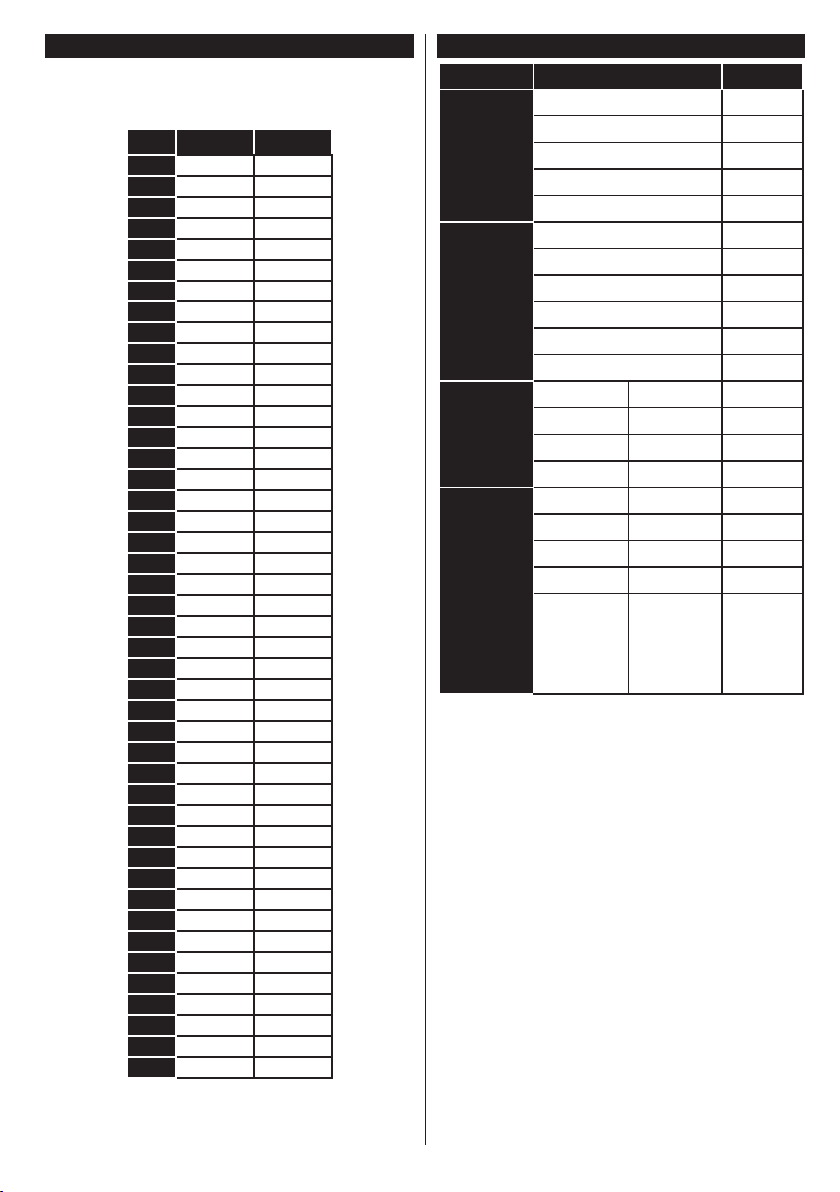
PC Input Typical Display Modes
Source
Supported Signals
Available
The following table is an illustration of some of the
typical video display modes. Your TV may not support
all resolutions.
Index Resolution Frequency
1 640x350 85Hz
2 640x400 70Hz
3 640x480 60Hz
4 640x480 66Hz
5 640x480 72Hz
6 640x480 75Hz
7 640x480 85Hz
8 800x600 56Hz
9 800x600 60Hz
10 800x600 70Hz
11 800x600 72Hz
12 800x600 75Hz
13 800x600 85Hz
14 832x624 75Hz
15 1024x768 60Hz
16 1024x768 66Hz
17 1024x768 70Hz
18 1024x768 72Hz
19 1024x768 75Hz
20 1024x768 85Hz
21 1152x864 60Hz
22 1152x864 70Hz
23 1152x864 75Hz
24 1152x864 85Hz
25 1152x870 75Hz
26 1280x768 60Hz
27 1360x768 60Hz
28 1280x768 75Hz
29 1280x768 85Hz
30 1280x960 60Hz
31 1280x960 75Hz
32 1280x960 85Hz
33 1280x1024 60Hz
34 1280x1024 75Hz
35 1280x1024 85Hz
36 1400x1050 60Hz
37 1400x1050 75Hz
38 1400x1050 85Hz
39 1440x900 60Hz
40 1440x900 75Hz
41 1600x1200 60Hz
42 1680x1050 60Hz
43 1920x1080 60Hz
44 1920x1200 60Hz
AV and HDMI Signal Compatibility
PAL O
EXT
(SCART)
SECAM O
NTSC4.43 O
NTSC3.58 O
RGB 50/60
PAL O
SECAM O
Side AV
NTSC4.43 O
NTSC3.58
S-VIDEO 50Hz (PAL)
S-VIDEO 60Hz (NTSC)
480i, 480p 60Hz O
YPbPr
576i, 576p 50Hz O
720p 50Hz,60Hz O
1080i 50Hz,60Hz O
480i, 480p 60Hz O
576i, 576p 50Hz O
720p 50Hz,60Hz O
HDMI
1080i 50Hz,60Hz O
24Hz,
25Hz,
1080p
30Hz,
O
50Hz,
60Hz
(X: Not Available, O: Available)
In some cases a signal on the TV may not be displayed
properly. The problem may be an inconsistency with
standards from the source equipment (DVD, Set-top
box, etc. ). If you do experience such a problem please
contact your dealer and also the manufacturer of the
source equipment.
English - 19 -
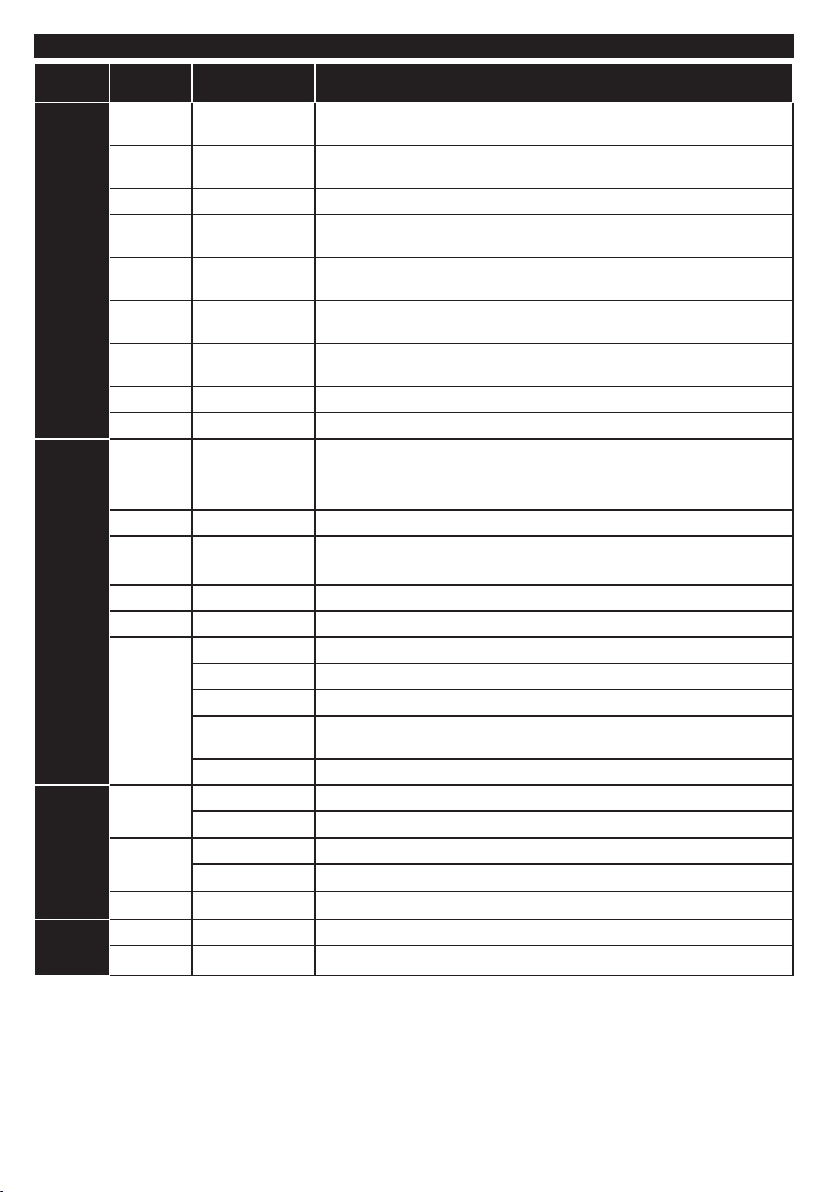
Supported File Formats for USB Mode
Media Extension Format Notes
Video .dat, .mpg,
Audio .mp3 MPEG1/2 Layer
Picture
Subtitle
.mpeg
.ts, .trp, .tp MPEG2 , H.264,
.vob MPEG2 1080P@30fps 50Mbit/sec
.mkv MPEG1-2-4,
.mp4,
.mov
.avi MPEG2-4, Xvid,
.a, .v H.264, Sorenson
.3gp MPEG4, H.264 1920x1080@30P 20Mbit/sec
.asf, .wmv VC1 1080P@30fps, 50Mbit/sec
.wav LPCM
.WMA/
ASF
.m4a/ .aac AAC, HEAAC Free Format (Bit rate) / 8KHz ~ 48KHz (Sampling rate)
.pcm PCM 8Kbps ~ 320Kbps (Bit rate) / 16KHz ~ 48KHz (Sampling rate)
(works
only with
video
les)
.jpeg, .jpg
.png
.bmp
.sub - Sub1, Sub2, Sub3
.srt -
Mpeg1-2 1080P@30fps, 50Mbit/sec
VC1, AVS, MVC
H.264
MPEG4, XviD,
H.264
H.264
H.263
1/2/3 (MP3)
WMA, WMA Pro WMA: 128bps ~ 320Kbps (Bit rate) / 8KHz ~ 48Khz (Sampling rate)
AC3 32Kbps ~ 640Kbps (Bit rate) / 32KHz, 44.1KHz, 48KHz (Sampling rate)
EAC3 32Kbps ~ 6 Mbps (Bit rate) / 32KHz, 44.1KHz, 48KHz (Sampling rate)
LPCM 64Kbps ~ 1.5Mbps (Bit rate) / 8KHz ~ 48Khz (Sampling rate)
IMA-ADPCM/
MS-ADPCM
G711 A/mu-law 64~128Kbps (Bit rate) / 8KHz (Sampling rate)
Baseline Resolution(WxH): 15360x8640, 4147200 bytes
Progressive Resolution(WxH): 1024x768, 6291456 bytes
non-interlace Resolution(WxH): 9600x6400, 3840000 bytes
interlace
H.264:1080Px2@25fps, 1080P@50fps MVC:1080P@ 24fps Other: 1080P@30fps 50Mbit/sec
H.264:1080Px2@25fps, 1080P@ 50fps, 1080P@30fps, 50Mbit/sec
H.264:1080Px2@25fps, 1080P@ 50fps, 1080P@30fps, 50Mbit/sec
H.264:1080Px2@25fps, 1080P@ 50fps, 1080P@30fps, 50Mbit/sec
H.264:1080Px2@25fps, 1080P@50fps, 1080P@30fps, 40Mbit/sec
Layer1: 32Kbps ~ 448Kbps (Bit rate) / 16KHz ~ 48KHz (Sampling rate)
Layer2: 8Kbps ~ 384Kbps (Bit rate) / 16KHz ~ 48KHz (Sampling rate)
Layer3: 8Kbps ~ 320Kbps (Bit rate) / 16KHz ~ 48KHz (Sampling rate)
WMA Pro: < 768kbps (Bit rate) / ~ 96KHz (Sampling rate)
384Kbps (Bit rate) / 8KHz ~ 48Khz (Sampling rate)
Resolution(WxH): 1200x800, 3840000 bytes
Resolution(WxH): 9600x6400, 3840000 bytes
English - 20 -
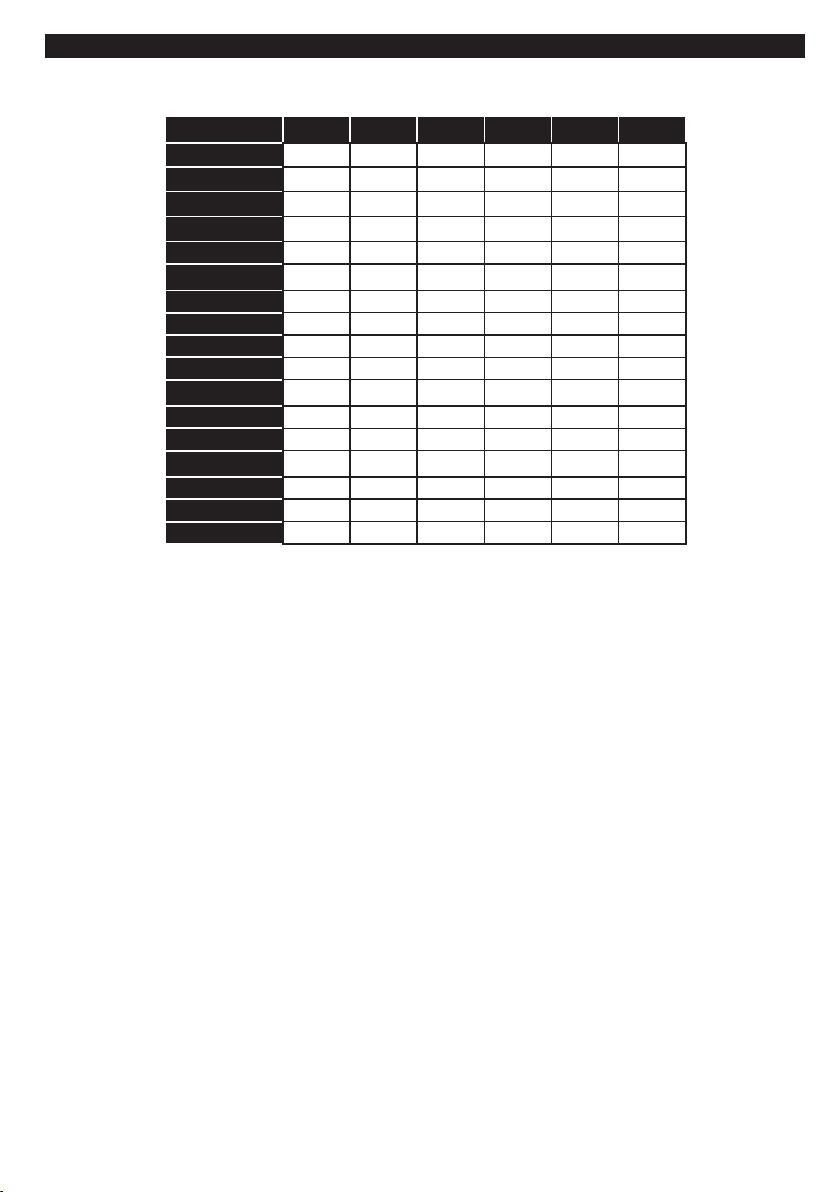
Supported DVI Resolutions
When connecting devices to your TV’s connectors by using DVI converter cable(DVI to HDMI cable - not
supplied), you can refer to the following resolution information.
56Hz 60Hz 66Hz 70Hz 72Hz 75Hz
640x400
640x480
800x600
832x624
1024x768
1152x864
1152x870
1280x768
1360x768
1280x960
1280x1024
1400x1050
1440x900
1600x1200
1680x1050
1920x1080
1920x1200
þ þ þ þ
þ þ þ þ þ
þ þ þ þ þ
þ þ þ
þ þ
þ
þ þ
þ þ
þ þ
þ þ
þ
þ
þ
þ
þ
þ
þ
English - 21 -
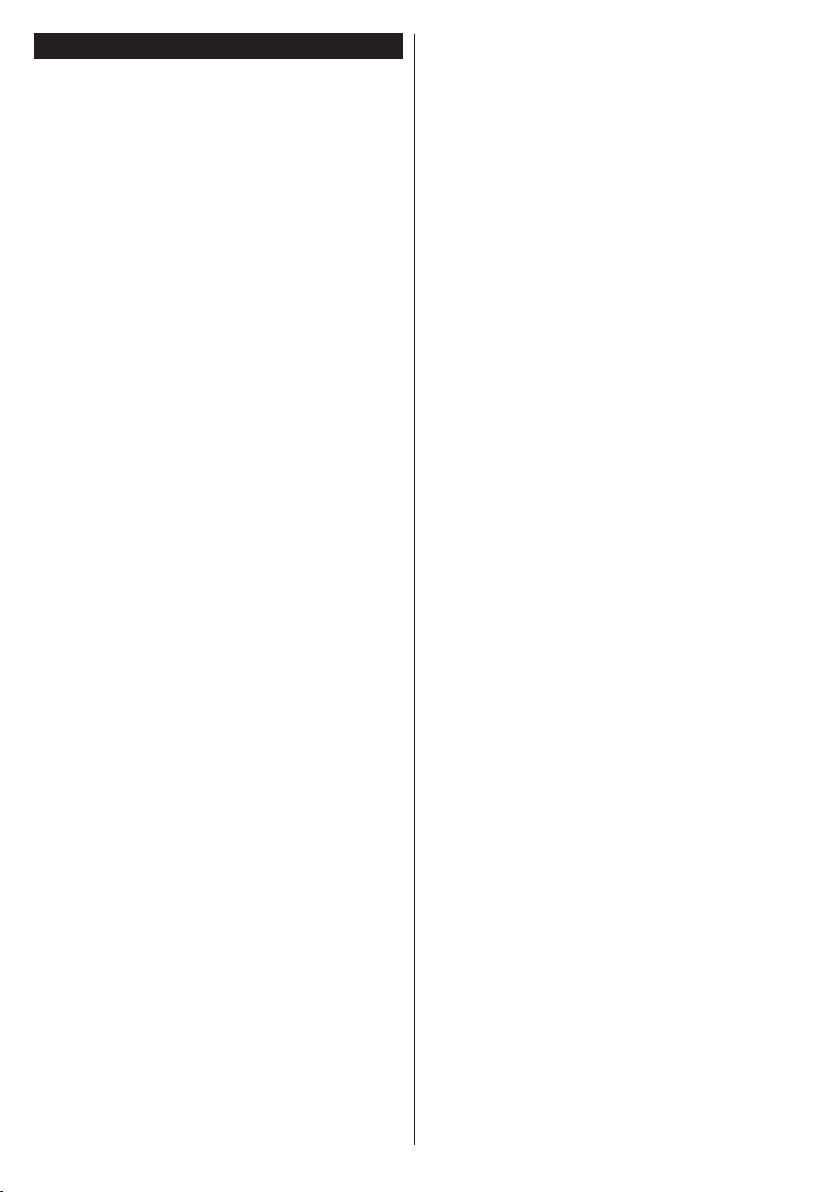
Table des matières
Consignes de Sécurité .........................................23
Entretien ...............................................................24
Panneau d'Afchage, Coffret, Piédestal ...............24
Prise d’alimentation .............................................. 24
Fixation / Retrait du Piédestal...............................24
Lors de l'utilisation de l’applique de suspension au
mur .......................................................................25
Informations sur l'environnement .........................25
Fonctions ..............................................................26
Accessoires Inclus ................................................ 26
Mise en Veille .......................................................26
Commutateur de commande et fonctionnement de
la TV .....................................................................26
Insertion des Piles Dans la Télécommande .........27
Branchement à l'alimentation ..............................27
Branchement de l’antenne....................................27
Notication ............................................................27
Spécications .......................................................28
Télécommande ..................................................... 29
Connexions...........................................................30
Marche/Arrêt .........................................................31
Première Installation ............................................. 31
Lecture de Média via Entrée USB ........................ 32
Menu Navigateur Média .......................................33
Serveurs Intermédiaires CEC et CEC RC ............ 33
Contenu du Menu Téléviseur ...............................34
Fonctionnement Général de la TV ........................38
Utilisation de la Liste de Chaînes ......................... 38
Conguration des Paramètres Parentaux ............38
Guide Électronique des Programmes (EPG)........38
Services Télétexte ................................................39
Mise à Jour du Logiciel ......................................... 39
Résolution des Problèmes et Astuces ..................40
Modes d’afchage Typiques d’une Entrée de PC .40
Compatibilité des Signaux AV et HDMI ................ 41
Formats de Fichier Pris en Charge par le Mode
USB ......................................................................42
Résolutions DVI Prises en Charge ....................... 43
Français - 22 -
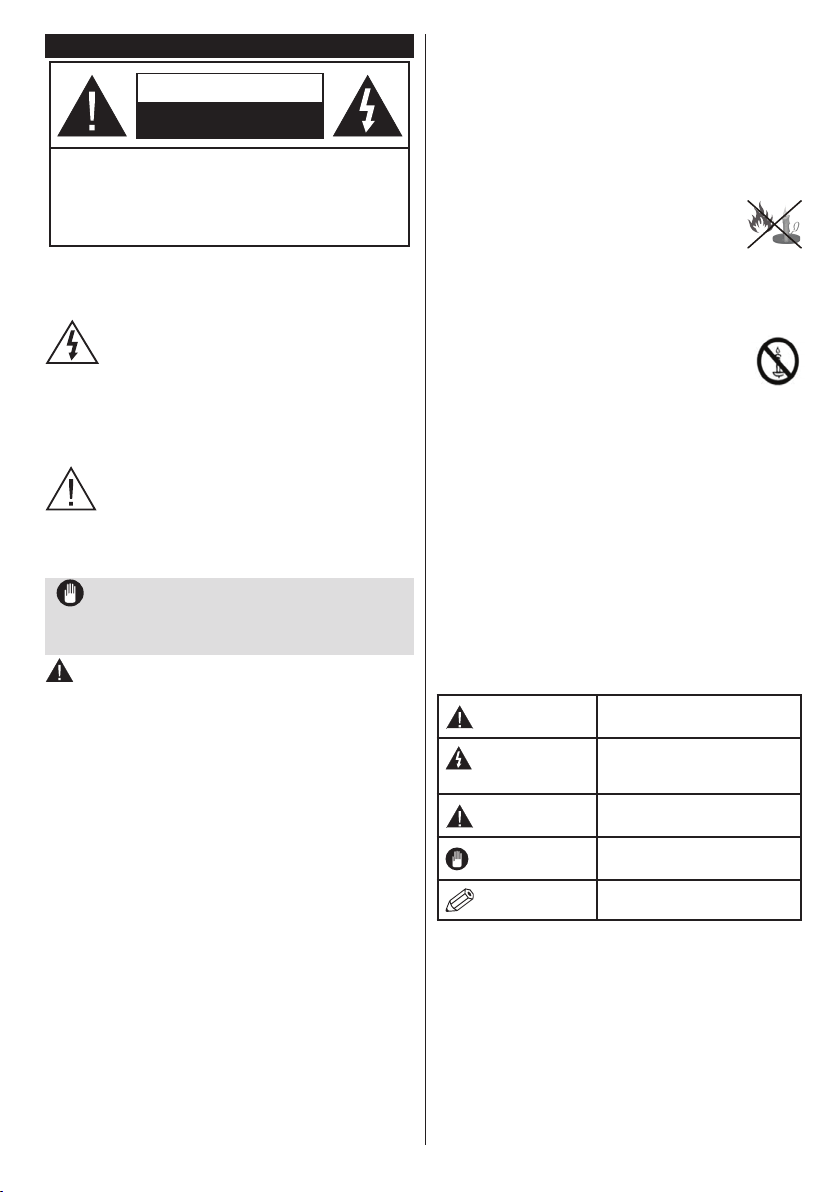
Consignes de Sécurité
ATTENTION
RISQUE D'ÉLECTROCUTION
NE PAS OUVRIR
AVERTISSEMENT : POUR ÉVITER TOUT RISQUE
D’ÉLECTROCUTION, NE RETIREZ PAS LE
COUVERCLE (OU L'ARRIÈRE).
AUCUNE PIÈCE À ENTRETENIR CHEZ SOI ;
VEUILLEZ CONFIER L'ENTRETIEN A UN
PERSONNEL QUALIFIE.
Le fait de faire fonctionner votre téléviseur
dans des conditions ambiantes extrêmes peut
l’endommager.
Pendant des phénomènes météorologiques
extrêmes (tempêtes, foudre) et de longues
périodes d'inactivité (aller en vacances),
débranchez le téléviseur du secteur. La prise
d’alimentation est utilisée pour débrancher le
téléviseur de l’alimentation secteur et doit donc
rester facilement opérable.
Ce signal apparaît chaque fois que vous avez
besoin d'importantes informations concernant
le fonctionnement et l'entretien de l'appareil,
contenues dans le manuel fourni.
Remarque : Respectez les consignes à l'écran an d'utiliser
les fonctions y relatives.
IMPORTANT - Veuillez lire attentivement
ces instructions avant d'installer ou de
faire fonctionner votre appareil
ATTENTION : Ne jamais laisser des personnes
(y compris les enfants) avec des déficiences
physiques, sensorielles ou mentales, ou sans
expérience et/ou connaissances de l'appareil
l'utiliser sans supervision.
• Pour des besoins d'aération, laissez un espace d'au
moins 10 cm autour de l'appareil.
•Ne bouchez pas les bouches d'aération.
•Évitez d'installer le téléviseur en surface en pente
ou instable, le téléviseur se renverser
• Utilisez cet appareil sous des climats modérés.
• Le cordon d'alimentation doit être facilement
accessible. Ne posez pas le téléviseur ou le meuble,
etc, sur le cordon d'alimentation. Un cordon ou une
prise de raccordement endommagé(e) peut causer
un incendie ou vous iniger une décharge électrique.
Tenez le cordon d'alimentation par la fiche et
évitez de débrancher le téléviseur en tirant sur le
cordon d'alimentation. Ne jamais toucher le cordon
d'alimentation/la che avec les mains mouillées,
cela pourrait causer un court-circuit ou un choc
électrique. Ne jamais nouer le cordon d'alimentation
or le laisser s'entrelacer avec d'autres câbles.
Français - 23 -
Lorsqu’il est endommagé, il doit être remplacé,
cette opération doit uniquement être effectuée par
un personnel qualié.
•N'utilisez pas cet appareil dans les zones humides
ou moites. N'exposez pas le téléviseur aux liquides.
Si le liquide se verse sur la télé, débranchez
la immédiatement et faites la inspecter par un
technicien qualié avant de l'utiliser à nouveau.
• N'exposez pas la télé aux rayons solaires
ou à des ammes et ne la placez pas à
proximité des sources de chaleur intenses
comme les radiateurs électriques.
• Écouter du son à des volumes excessifs à partir
d'écouteurs et des casques peut entraîner une perte
auditive.
• Assurez-vous qu'aucune source de ammes
nues, notamment des bougies, ne soit
placée au-dessus du téléviseur.
• Pour éviter toutes blessures, ce téléviseur doit
être solidement fixé à un mur, tout en suivant
attentivement les instructions (si cette option est
disponible).
• Un nombre infime de pixels défectueux peut
apparaître occasionnellement sur l'écran comme
des points xes de couleur bleu, rouge, ou vert.
Veuillez noter que cela n'affecte en aucun cas
les performances de votre produit. Évitez de ne
pas rayer l'écran avec les ongles ou autre objet
tranchant.
• Avant de nettoyer la télé, débranchez là de la prise
murale. Utilisez uniquement un torchon souple et
sec pour nettoyer.
Avertissement
Risque
d'électrocution
Attention
Important
Remarque
Blessures graves ou risque
de mort
Risque de tension dangereuse
Risque de blessures ou de
dommages matériels
Fonctionnement correct du
système
Remarques supplémentaires
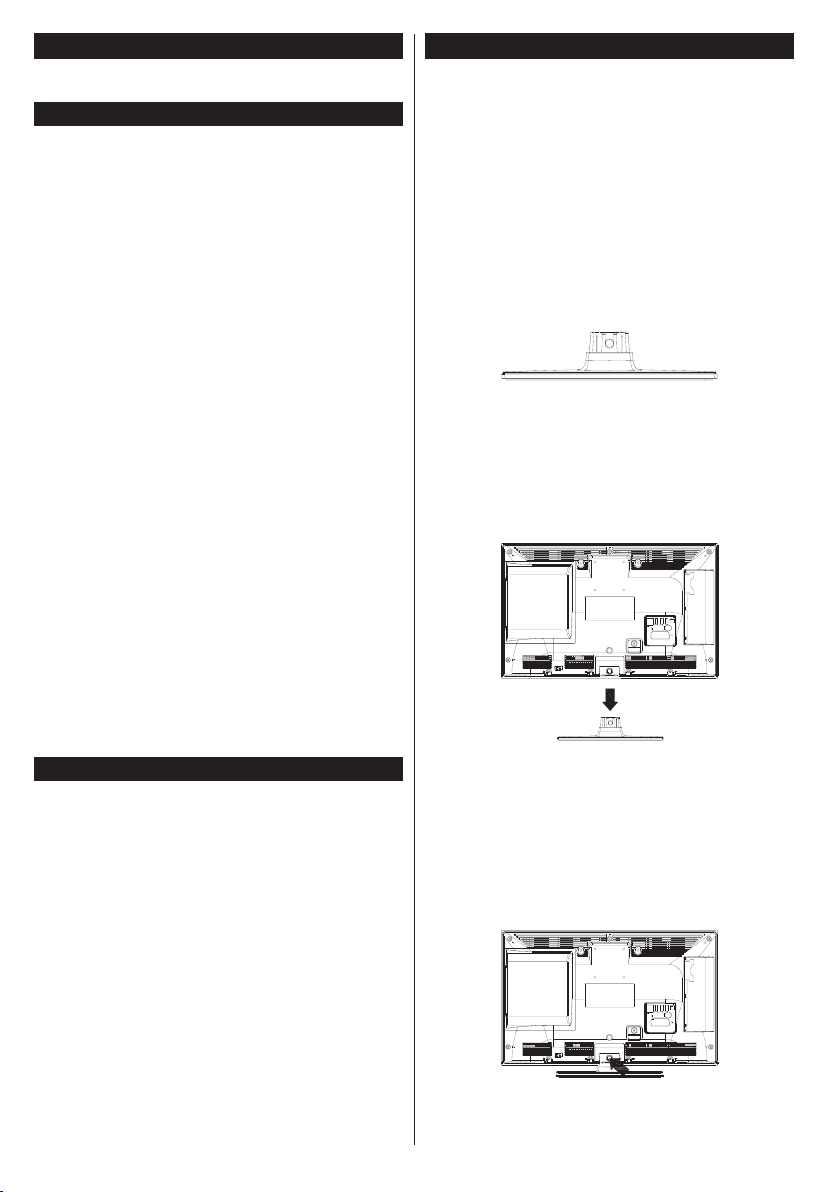
Entretien
Retirez tout d’abord la fiche du cordon
d’alimentation de la prise de courant.
Panneaud'Afchage,Coffret,Piédestal
Entretien régulier :
Essuyez délicatement la surface du panneau
d’afchage, du coffret ou du piédestal à l’aide d’un
chiffon doux pour nettoyer la saleté ou les empreintes.
Pour la saleté tenace :
1. Dépoussiérez d'abord la surface.
2. Imbibez un chiffon doux d'eau pure ou de
détergent neutre dilué (1 volume de détergent
pour 100 volumes d’eau).
3. Puis essorez le chiffon. (Ne laissez pas l'eau ou
le détergent s'introduire dans le téléviseur, au
risque de l'endommager.)
4. À l'aide d'un chiffon humide, nettoyez
délicatement les saletés récalcitrantes.
5. Enn, essuyez toute trace d'humidité.
Attention
N’utilisez pas de chiffon rêche ou ne frottez pas trop
vivement la surface, au risque de l'égratigner.
• Veillez à ne pas appliquer d'insecticide, de
dissolvant, de diluant ou d’autres substances sur
les surfaces du téléviseur. Cela pourrait altérer le
ni de la surface ou décaper la peinture.
• La surface du panneau d’afchage est spécialement
traitée et peut donc s’abîmer facilement. Évitez de
cogner ou de rayer pas la surface avec les ongles
ou des objets rigides.
• Évitez tout contact prolongé du coffret et du piédestal
avec une substance en caoutchouc ou en PVC. Cela
pourrait altérer le ni de la surface.
Prise d’alimentation
Essuyez régulièrement la fiche du cordon
d’alimentation avec un chiffon sec.
L'humidité et la poussière peuvent causer un incendie
ou une électrocution.
Fixation / Retrait du Piédestal
Préparations
Retirez le piédestal et le téléviseur de la caisse
d’emballage et déposez le support sur une table de
travail ou sur toute autre surface plane.
• Utilisez une table stable et plate, ou toute autre
surface plane similaire capable de supporter le
poids du téléviseur.
• Ne tenez pas la partie du panneau de l’écran.
• Veuillez ne pas rayer ou briser le téléviseur.
Fixation du piédestal
1. Placez le support sur une table ou sur toute autre
surface plane similaire.
2. Tenez le téléviseur au-dessus du support de
manière à ce qu’il coïncide avec le point d’ancrage
du support, puis abaissez-le an qu’il se xe grâce
à son propre poids. Si le support ne se xe pas
correctement, appuyez doucement vers le bas
jusqu’à ce que les loquets se mettent en place
avec un déclic.
Retrait du piédestal du téléviseur
Assurez-vous de retirer le piédestal de la manière
suivante lorsque vous utilisez l’applique de suspension
au mur ou lorsque vous remballez le téléviseur.
• Mettez le téléviseur sur la table de travail avec le
panneau de l’écran sur le tissu propre et doux.
Laissez le support en saillie sur le bord de la surface.
• Appuyez sur les boutons pour relâcher les loquets.
• Retirez le support en le poussant loin du téléviseur.
• Retirez le(s) support(s).
Français - 24 -
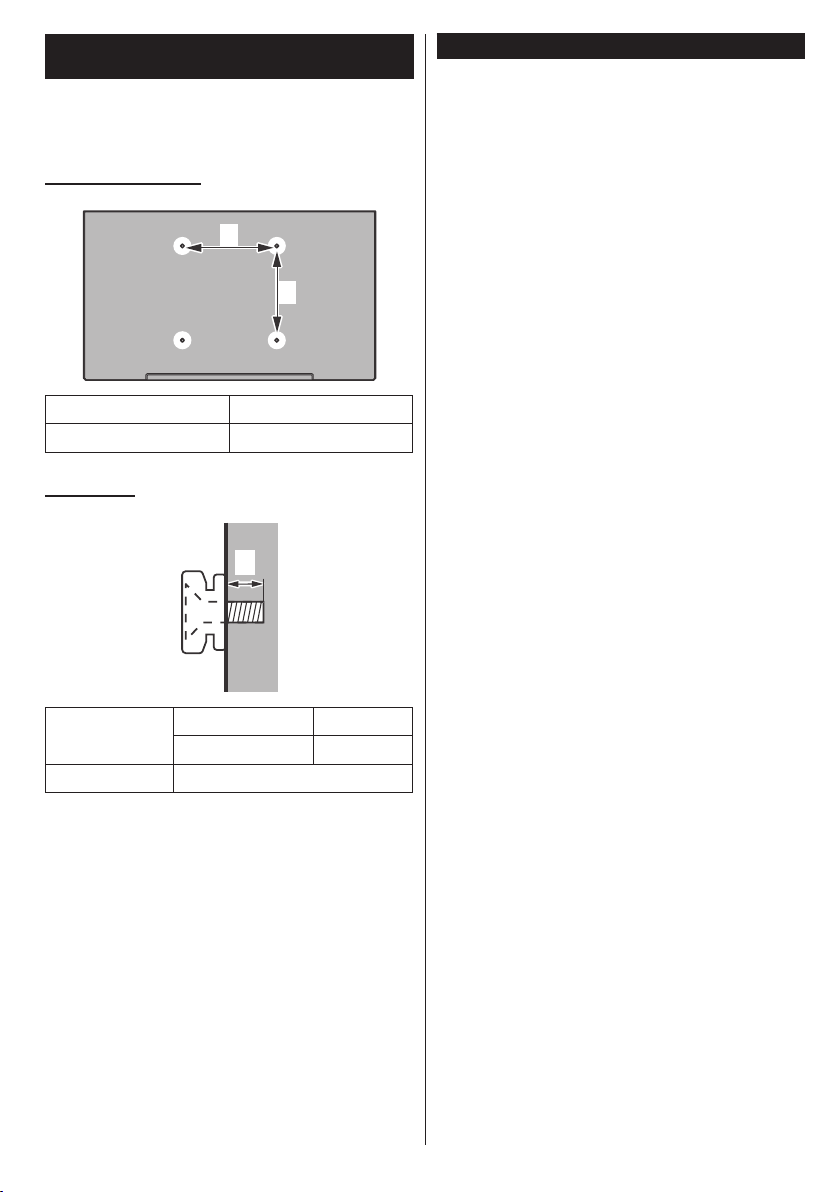
Lors de l'utilisation de l’applique de suspension
au mur
Veuillez contacter votre revendeur local pour l'achat
de l’applique de suspension au mur recommandé.
Orices pour l'installation de l’applique de suspension
au mur ;
Arrière du téléviseur
a
b
a (mm)
75
b (mm) 75
Vue latérale
a
Profondeur de
la vis (a)
Diamètre M4
Remarque : Les vis de montage du téléviseur sur l’applique
de suspension au mur ne sont pas fournis avec le téléviseur.
min. (mm) 12
max. (mm) 19
Informations sur l'environnement
Ce téléviseur a été conçu conformément aux normes
environnementales. Pour réduire effectivement votre
consommation électrique, veuillez suivre les étapes
ci-après :
Le téléviseur ajuste sa Consommation d'énergie en
fonction du niveau choisi, entre Minimum, Medium,
Maximum ou Auto. Si vous souhaitez régler le
rétro-éclairage à une valeur xe, allez au menu
Paramètres Personnalisés et réglez manuellement
le Rétro-Éclairage (situé en dessous de l'option
Économie d'énergie) à l'aide des touches Gauche
et Droite de la télécommande. Réglez sur Désactiver
pour désactiver cette option.
Remarque : Les options d'économie d'énergie disponibles
peuvent varier en fonction du Mode sélectionné dans le
menu Image.
Vous pouvez accéder aux paramètres d'économie
d'énergie dans le menu Image. Sachez que les
réglages de certaines images ne pourront pas être
accessibles pour modication.
Si vous appuyez sur le bouton droit alors que
l'option Auto est sélectionnée, ou sur le bouton
gauche alors que l'option Paramètres Personnels
est sélectionnée, le message « L'écran s'éteindra
dans 15 secondes. » s'afche à l'écran. Sélectionnez
Continuer et appuyez sur OK pour éteindre
immédiatement l'écran. Si vous n'appuyez sur
aucun bouton, l'écran s'éteint au bout de 15
secondes. Appuyez sur n'importe quelle touche de
la télécommande ou sur le téléviseur pour allumer
l'écran à nouveau. La luminosité augmente jusqu'à
un niveau assez bas pour permettre de visualiser le
menu. Appuyez sur le bouton Gauche ou Droite pour
changer le mode d'économie d'énergie.
Remarque : L'option d'extinction d'écran n'est pas
disponible lorsque le mode Jeu est activé.
Veuillez mettre le téléviseur hors tension et le
débrancher du secteur lorsque vous ne vous en
servez pas. Cela permettra également de réduire la
consommation d'énergie.
Français - 25 -
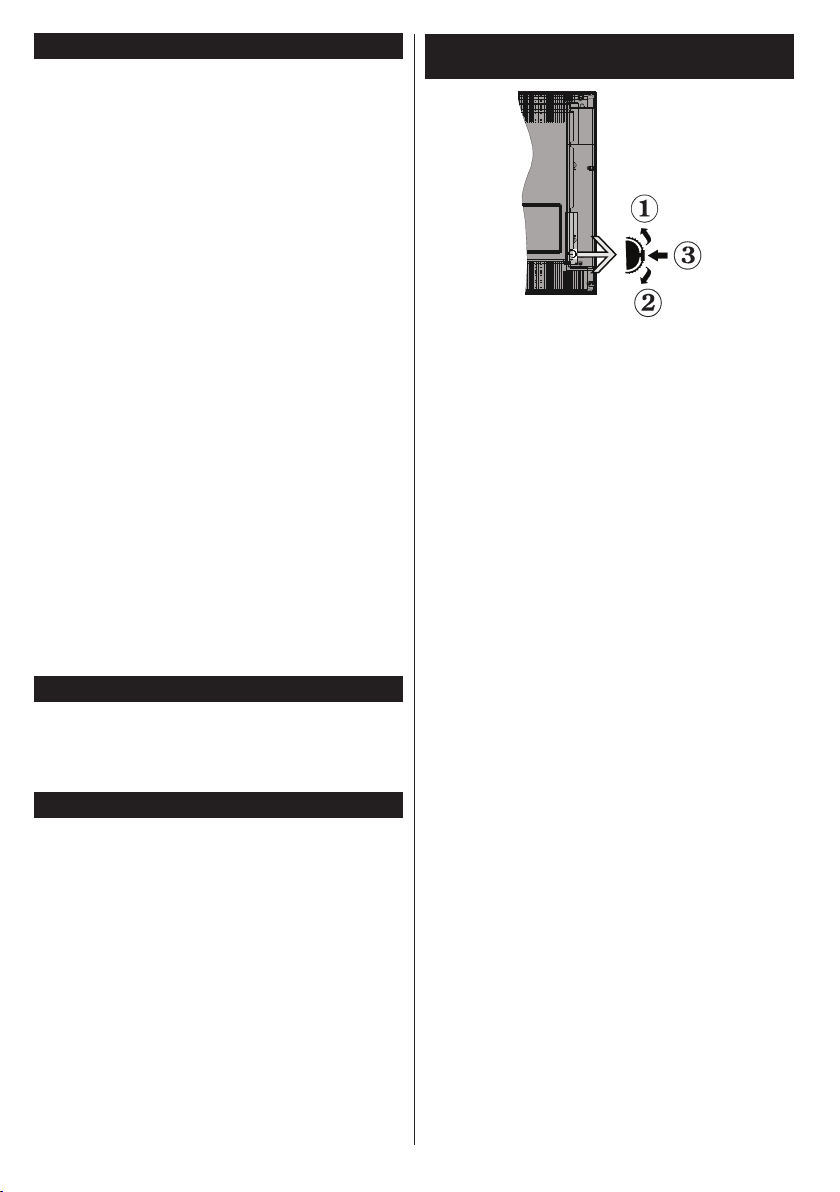
Fonctions
• TV couleur avec télécommande
• TV numérique / par câble / satellite entièrement
intégrée (DVB-T2/C/S2)
• Entrées HDMI pour connecter d'autres appareils
aux prises HDMI
• Entrée USB
• Système de menu OSD
• Prise péritel pour appareils externes (appareil vidéo,
jeu vidéo, appareil audio, etc.).
• Système de son stéréo
• Télétexte
• Connexion de casque
• Système de programmation automatique
• Réglage manuel
• L’arrêt automatique après plus de huit heures de
temps
• Minuterie
• Verrouillage parental
• Coupure automatique du son en l'absence de
transmission.
• Lecture NTSC
• AVL (Limitation automatique du volume)
• PLL (Recherche de fréquences)
• Entrée PC
• Mode Jeu (en option)
• Fonction de coupure de l’image
Accessoires Inclus
• Télécommande
• Piles : 2 x AAA
• Manuel d'instructions
• Support Amovible
Mise en Veille
Lorsque le téléviseur ne reçoit aucun signal
d'entrée (par exemple une antenne ou une source
HDMI) pendant 5 minutes, il passe en veille. Lors
de la prochaine mise en marche, le message
suivant s'afche à l'écran : « Le téléviseur passe
automatiquement en mode veille parce qu'aucun
signal n'a été reçu après un long moment. »
Appuyez sur OK pour continuer.
Si le téléviseur est allumé et qu'il n'est pas utilisé
pendant un certain temps, il passe en veille. Lors
de la prochaine mise en marche, le message
suivant s'afche à l'écran. « Le téléviseur passe
automatiquement en mode veille parce qu'aucun
signal n'a été reçu après un long moment. »
Appuyez sur OK pour continuer.
Commutateur de commande et fonctionnement
de la TV
1. Direction précédente
2. Direction suivante
3. Sélection de Volume/Info/Liste des sources et
commutateur de mise en veille
Le bouton de commande vous permet de contrôler le
volume, le programme, la source et la mise en veille
de votre TV.
Pour régler le volume : Augmentez le volume en
appuyant sur le bouton Haut. Diminuez le volume en
appuyant sur le bouton Bas.
Pour changer de chaîne : Appuyez sur le bouton
du milieu et la bande d'information apparaît à l'écran.
Déroulez les chaînes enregistrées en appuyant sur
les boutons Haut ou Bas.
Pour régler la source : Appuyez deux fois sur la
partie centrale du bouton (pour la deuxième fois)
pour faire apparaître la liste à l'écran. Parcourrez
les sources disponibles en appuyant sur le bouton
Haut ou Bas.
Pour éteindre la Télé Appuyez sur le centre du
bouton vers le bas et maintenez-le enfoncé pendant
quelques secondes, le téléviseur passe alors en
mode veille.
Remarques :
• Si vous éteignez le téléviseur, vous devrez reprendre
la même procédure pour régler le volume.
• Impossible d’afcher le menu principal à l’écran à
l’aide du bouton de commande.
Fonctionnement de la TV à l'aide de la
télécommande
Appuyez sur le bouton Menu de votre télécommande
pour afcher l'écran du menu principal. Utilisez les
boutons de direction pour sélectionner un onglet
de menu et appuyez sur OK pour entrer. Utilisez à
nouveau ces boutons de directions pour sélectionner
ou dénir un élément. Appuyez sur le bouton Retour/
Précédent ou Menu pour sortir du menu.
Français - 26 -
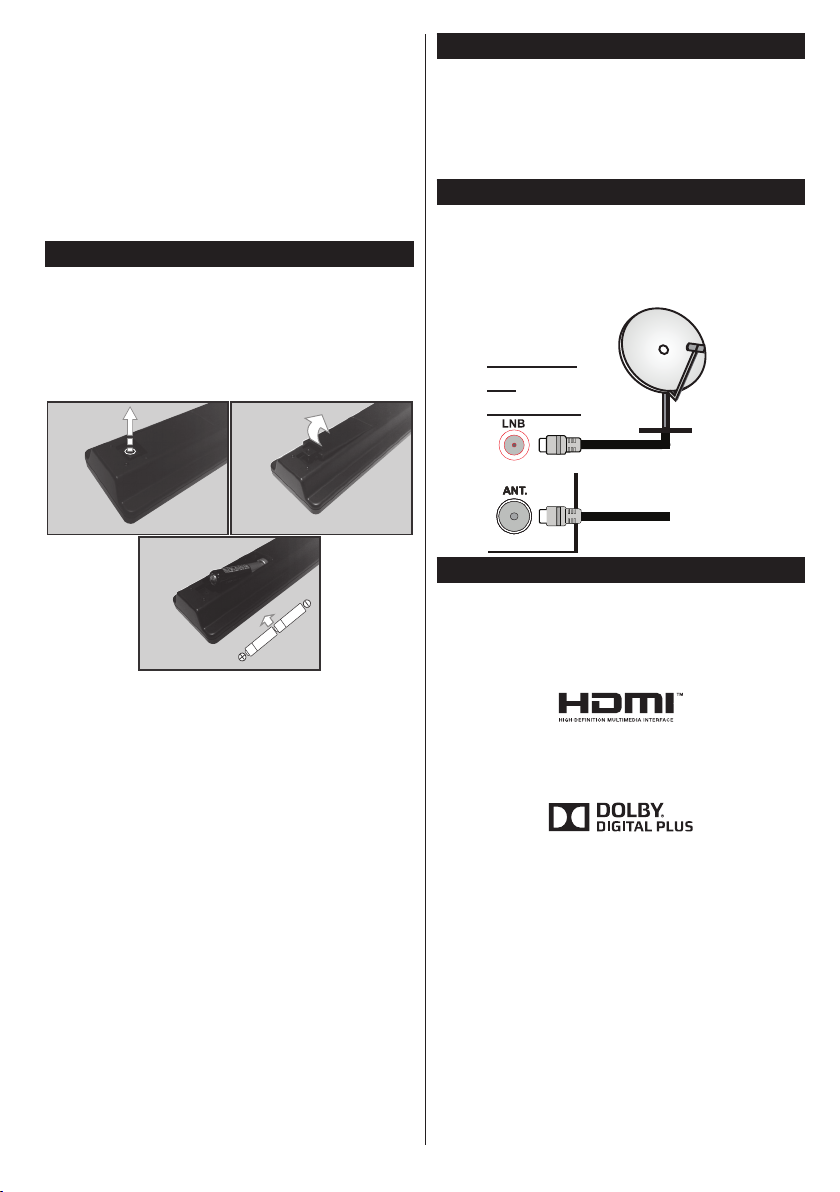
Sélection d'entrée
Une fois que vous connectez votre télé à des
systèmes externes, vous pouvez passer à d'autres
sources Appuyez sur le bouton Source de la
télécommande successivement pour sélectionner les
différentes sources.
Changer les Chaînes et Régler le Volume
Vous pouvez changer de chaîne et régler le volume à
l'aide des boutons Volume +/- et Programme +/- de
la télécommande.
Insertion des Piles Dans la Télécommande
Retirez au préalable la vis qui xe le couvercle du
compartiment des piles sur le côté arrière de la
télécommande. Soulevez délicatement le couvercle.
Insérez deux piles AAA. Assurez-vous que les
signes (+) et (-) correspondent (respectez la polarité).
Replacez le couvercle. Vissez à nouveau le couvercle.
Branchement à l'alimentation
IMPORTANT : Le téléviseur a été conçu uniquement
pour fonctionner avec une prise de 220-240 V
AC, 50 Hz. Après déballage, laissez le téléviseur
atteindre la température ambiante de la pièce avant
de le brancher sur la prise secteur. Branchez le câble
d’alimentation à la prise secteur.
Branchement de l’antenne
Branchez l'antenne ou le câble de la TV à la prise
d'ENTRÉE DE L'ANTENNE (ANT) ou le câble satellite
à la prise d'ENTRÉE DE SATELLITE (LNB) située à
l'arrière de la TV.
satellite
ARRIÈRE
DU
téléviseur
antenne
ou
cable
Notication
RECONNAISSANCE DE MARQUE COMMERCIALE
HDMI, l'interface multimédia de haute dénition ainsi
que le logo de HDMI sont des marques déposées de
HDMI Licensing LLC aux États Unis d’Amérique et
dans d’autres pays.
Fabriqué sous licence de Dolby Laboratories. Dolby
et le symbole du double D sont des appellations
commerciales de Dolby Laboratories.
Français - 27 -
