Panasonic TX-23LX60L, TX-32LX60L, TX-26LX60L User Manual

Operating Instructions
Wide LCD TV
Model No.
TX-23LX60L
TX-26LX60L
TX-32LX60L
Please read these instructions before operating your set
and retain them for future reference.
English

Dear Panasonic Customer,
We hope that you have many years of enjoyment from your new TV. The Quick Start Guide section at the be gin ning of
this instruction book will allow you to use the TV as quickly as possible. We recommend that you then read the complete
instruction book, and keep it to refer to as you explore the range of advanced features that this LCD TV offers.
Contents
Accessories ................................................................ 2
Warnings and Precautions ......................................... 3
Fitting remote control batteries ................................... 4
Installation .................................................................. 5
How to use the LCD stand.......................................... 5
Maintenance ............................................................... 5
Quick Start Guide ....................................................... 6
Basic controls: control panel and remote control........ 9
Using the On Screen Displays.................................. 10
Programme guide ..................................................... 10
Picture menu .............................................................11
Sound menu ............................................................. 12
Setup menu .............................................................. 13
Tuning menu – overview .......................................... 14
Tuning menu – Programme edit ............................... 15
Adding / deleting a programme channel ................ 15
Moving a programme channel ............................... 15
Tuning a programme channel ................................ 15
Renaming a programme channel .......................... 16
Locking a programme channel .............................. 16
Copying programme information
to a recording device .......................................... 16
Tuning menu – Auto setup ........................................ 17
Tuning menu – Manual tuning .................................. 18
Manual tuning (via control panel) ............................. 18
Owner ID .................................................................. 19
Shipping condition .................................................... 20
Q-Link ....................................................................... 21
Aspect Controls ........................................................ 22
VCR / DVD operation ............................................... 24
Teletext operation ..................................................... 25
Still ............................................................................ 27
Connections.............................................................. 28
How to connect the Headphones / AV3 terminals . 28
How to connect the AV1 / 2 Scart terminals .......... 29
How to connect the Component Input terminals ... 29
How to connect the HDMI 1/2 Input terminals ....... 30
Control with HDMI "HDAVI Control" ......................... 31
Input signal that can be displayed ........................... 32
Scart, S-video and HDMI terminals information ....... 32
Troubleshooting ........................................................ 33
Specifi cations ........................................................... 34
Accessories
Check that you have the accessories and items shown
Operating
Instructions
2
Remote Control
Transmitter
(EUR7651030A)
Batteries for the
Re mote Control
Transmitter
(2 × R6 (UM3) size)
Clamper
(TX-26LX60L,
TX-32LX60L
only)
Pan European
Guarantee Card

Warnings and Precautions
• This TV set is designed to operate on AC 220-240 V,
50 Hz.
• To prevent damage which might result in elec tric
shock or fi re, do not expose this TV set to rain or
excessive moisture. This TV must not be exposed
to dripping or splashing water and ob jects fi lled
with liq uid, such as vases, must not be placed on
top of or above the TV.
• Keep unneeded small parts and other objects out
of the reach of small children. These objects can
be accidentally swallowed. Also, be careful about
packaging materials and plastic sheets.
• Use only the accessories appropriate to handling
with fragile products.
• To prevent injury, this apparaturs must be securely
attached to the floor/wall in accordance with
installation instructions (mounting bracket is not
supplied) .
• WARNING: HIGH VOLTAGE!!!
Do not remove the rear cover as live parts are
accessible when it is removed. There are no user
serviceable parts inside.
Ensure that the mains plug is easily accessible.
• TV Games / Home Computers
Extended use of TV games or home computers
with any television set can cause a ‘shadow’ on
the screen. This type of LCD panel phenomenon,
can be limited by observing the following points:
• Reduce the brightness and contrast levels to a
minimum viewing level.
• Do not operate the television set for a continuous
period of time while using TV games or home
computers.
• Do not allow a still picture to be displayed for an
extended period, as this can cause a permanent
after-image to remain on the LCD TV screen.
• Examples of still pictures include logos, video
games, computer images, teletext and images
displayed in 4:3 mode.
• This type of LCD panel damage, is not an
operating defect, and as such is not covered by
the Panasonic warranty.
Sleep feature:
If the set is not switched off when the TV station
stops transmitting, it will automatically go to
Standby mode after 30 minutes. This function will
not operate when the TV is in AV mode.
• Cabinet and LCD panel care
Remove the mains plug from the wall socket.
The cabinet and LCD panel can be cleaned with
a soft cloth moistened with mild detergent and
water. Do not use solutions containing benzol or
petroleum.
• When ambient temperature is cool, the picture
may take a short time to reach normal brightness,
but this is not a malfunction. (After brief moment,
the picture will have normal brightness.)
• Adequate ventilation is essential to prevent
failure of electrical components, we recommend
that a gap of at least 10 cm is left all around this
television receiver even when it is placed inside
a cabinet or between shelves.
• Avoid exposing the TV set to direct sunlight and
other sources of heat. To prevent fi re, never place
any type of candle or naked fl ame on top or near
the TV set.
• Ventilation should not be impleded by covering
the ventilation openings with items such as
newspapers, table cloths and curtains.
• The On / Off switch on this model does not
fully disconnect the TV from the mains supply.
Remove the mains plug from the wall socket
before connecting or disconnecting any leads, or
if the TV set is not used for a prolonged period of
time.
3

Warnings and Precautions
FOR YOUR SAFETY PLEASE READ THE FOLLOWING TEXT CAREFULLY
This appliance is supplied with a fi tted three pin mains plug for your safety and convenience. A 5 amp fuse is fi tted
in this plug. If the fuse is replaced then the replacement fuse must be 5 amp rated and should be approved by
ASTA or BSI to BS1362.
ASA
Check for the ASTA mark
If the fi tted plug has a removable fuse cover you must ensure that it is refi tted when the fuse is replaced. If you lose
the fuse cover the plug must not be used until a replacement cover is obtained. Replacement fuse covers can be
purchased through your local Panasonic dealer.
The plug fi tted to this appliance incorporates a mains fi lter circuit. If this is removed or
replaced with a non– fi ltered plug this television will no longer meet the European standards
for Electromagnetic Compatibility (EMC). If the fi tted plug is unsuitable for the socket outlet
in your home an appropriate adapter should be used.
or the BSI mark on the body of the fuse.
Example 1
Nonetheless, if the fi tted plug is replaced, the fuse should be taken out and the cut- off plug
disposed of safely. There is danger of severe electrical shock if the cut off plug is inserted
into any 13 amp socket.
If a new plug is to be fi tted please observe the wiring code as shown below.
If in any doubt please consult a qualifi ed electrician.
How to replace the fuse (for plug type shown in example 1):
Lift out the removable fuse compartment with a screwdriver and replace the fuse, then refi t securely into the mains
plug (see example 1).
How to replace the fuse (for plug type shown in example 2):
Lift open the fuse compartment, in the mains plug, with a screwdriver, and replace the fuse, then press the fuse
cover down securely (see example 2).
IMPORTANT: – The wires in the mains lead of this appliance are coloured in accordance with the following code:–
BLUE : NEUTRAL BROWN : LIVE
As the colours of the wires in the mains lead of this appliance may not correspond to the markings identifying the terminals in your
plug, proceed as follows:–
1. The BLUE wire must be connected to the terminal marked ‘N’ or coloured black.
2. The BROWN wire must be connected to the terminal marked ‘L’ or coloured red.
IMPORTANT NOTE: Under no circumstances should either of these wires be connected to the Earth terminal of the three pin plug,
marked with the letter ‘E’ or the earth symbol
.
Example 2
Fitting remote control batteries
321
+
+
-
“R6 (UM3)” size
Pull and hold the hook, then
open the battery cover.
• Make sure that the batteries are fi tted the correct way round.
• Do not mix old batteries with new batteries. Remove old, exhausted batteries immediately.
• Do not mix different battery types, i.e. Alkaline and Manganese or use rechargeable (Ni-Cd, Ni-MH) batteries.
Insert batteries - note correct
polarity ( + and -).
4
Replace the cover.
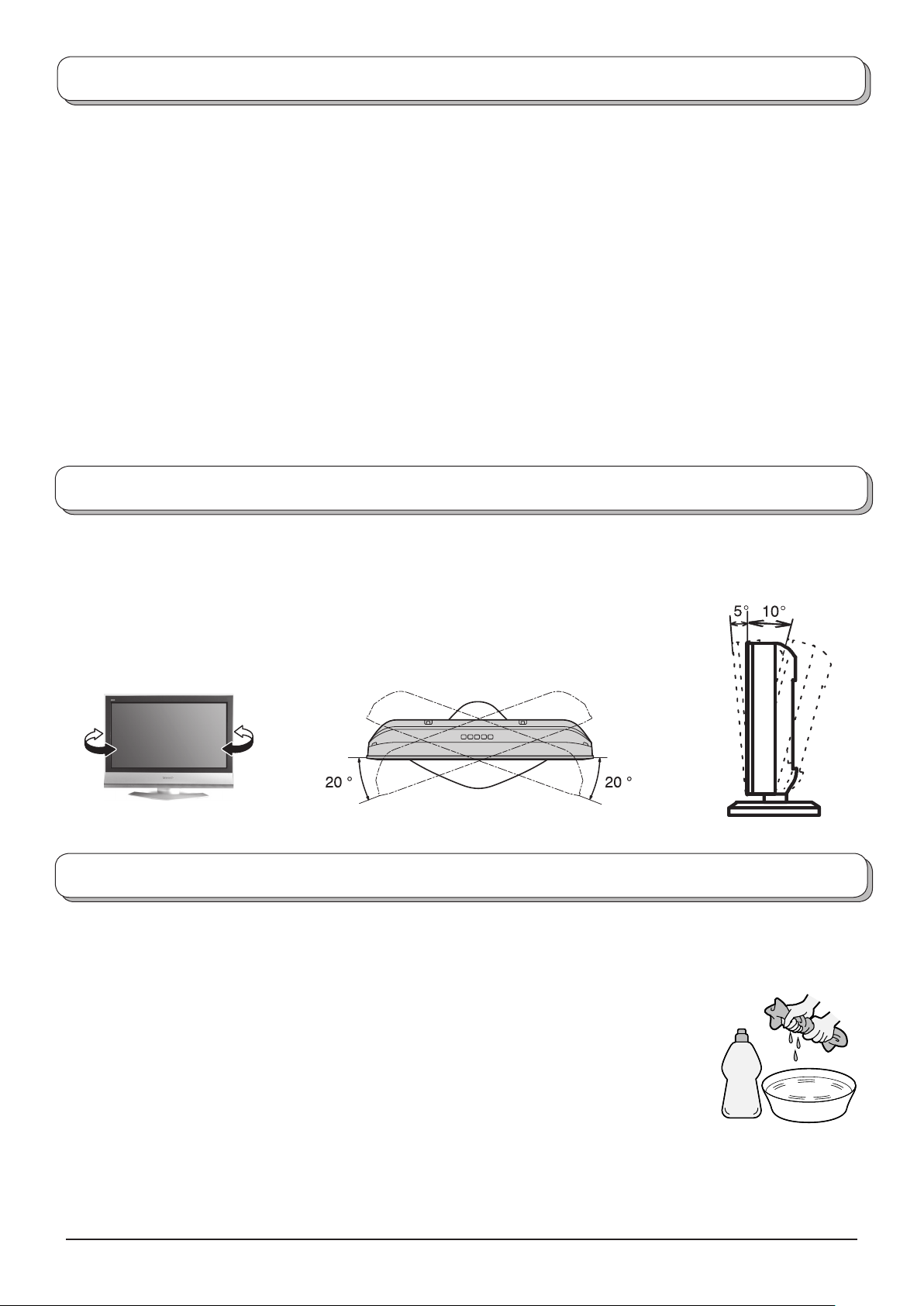
Installation
Please use the apparatus only with the stands supplied or with appropriate wall mount kits.
Receiver Location
Locate for comfortable viewing. Avoid placing where sunlight or other bright light (including refl ections) will fall on the
screen.
Use of some types of fl uorescent lighting can reduce remote control transmitter range.
Adequate ventilation is essential to prevent internal component failure. Keep away from areas of excessive heat or
moisture.
Optional External Equipment
The Video/Audio connection between components can be made with shielded video and audio cables. For best
performance, Antenna cables should utilize 75 Ohm coaxial shielded wire. Cables are available from your dealer or
electronic supply store.
Before you purchase any cables, be sure you know what type of output and input connectors your various components
require. Also determine the lenght of cable you `ll need.
For optimum quality picture
When the LCD is exposed to light from outdoors or lighting fi xtures, high-contrast pictures may not be displayed clearly.
Turn off fl uorescent lamps near the LCD and place in location not exposed to outdoor light.
How to use the LCD stand
Adjust the LCD panel to your desired angle.
The LCD panel can be adjusted the following direction:
20° Right
20° Left
5° Front (TX-23LX60L only)
10° Back (TX-23LX60L only)
(View from the top)
Maintenance
To clean this set, wipe with a soft, dry cloth.
If the surfaces are extremely dirty, use a soft cloth dipped in soap-and-water solution or a
weak detergent solution.
• Use eyeglass cleaner to remove stubborn dirt from the LCD.
• Never use alcohol, paint thinner or benzine to clean this set.
• Before using chemically treated cloth, read the instructions that came with the cloth
carefully.
• Do not wipe the LCD with water.
TX-23LX60L only
Neutral
detergent
Wipe the cabinet with a soft cloth.
If the cabinet is heavily soiled, wipe with a well-wrung soft cloth dipped in neutral cleanser diluted with water.
CAUTION:
If water or similar substances get inside the monitor via the liquid crystal panel surface, a malfunction may result.
5
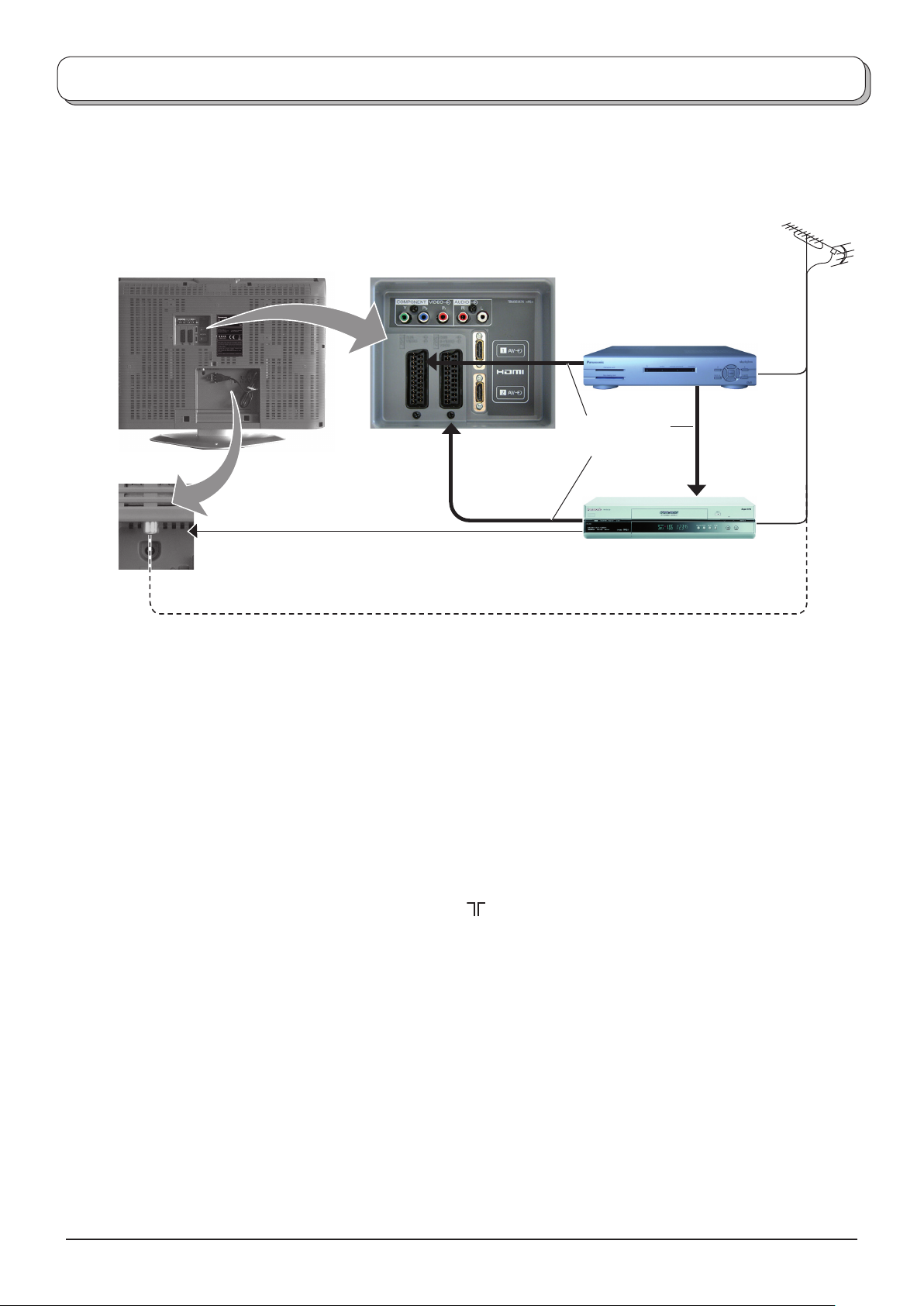
Quick Start Guide
Connection and setting up options
Please ensure that the unit is disconnected from the mains
before attaching or disconnecting any leads.
RF cable
(Not supplied)
SET TOP BOX
Scart cables
(Not supplied)
RF cable (Not supplied)
Plug in aerial and connect ancillary equipment.
Scart Connections
• The VCR / DVD Recorder can be connected to the TV using a Scart cable, if you are using a Scart equipped VCR
/ DVD Recorder.
• Use the TV’s any Scart terminal for any VCR. Always use a “fully wired” Scart cable.
• Use the TV’s AV1 or AV2 Scart terminal for any DVD Recorder. Always use a “fully wired” Scart cable.
• Use the TV’s AV1 or AV2 Scart terminal for Satellite Receiver. Always use a “fully wired” Scart cable.
RF Connection
• Connect the RF cable to the “Aerial In” terminal of the VCR / DVD Recorder and an RF cable from the VCR / DVD
Recorder “Aerial Out” terminal to the TV Aerial terminal ( ).
Notes:
• If using a “Q-Link” VCR / DVD Recorder, then the AV1 Scart of the VCR / DVD Recorder must be connected to the
AV1 or AV2 terminal of the TV. If your VCR or DVD Recorder is not a “Q-Link” device, please consult the operating
instruction book for that product. Further information on Q-Link can be found on page 21.
• Further details of Audio / Video connections can be found on page 28-30.
• Additional equipment and cables are not supplied.
VCR / DVD
Recorder
OR
6
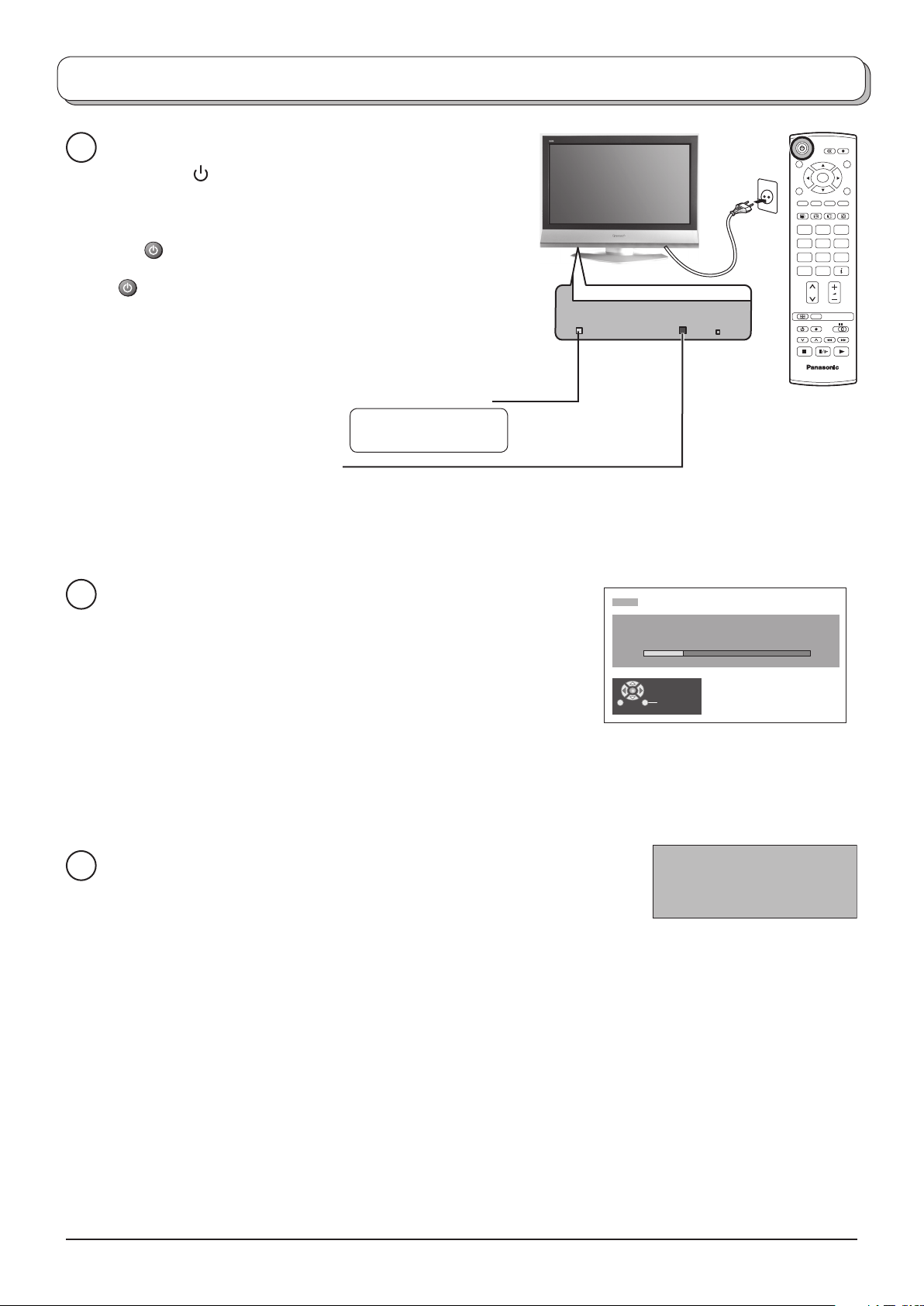
Quick Start Guide
Connect the mains plug to the wall sock et.
1
Press the [
set on.
] switch on the TV set to turn the
OK
To switch the TV set to Standby mode, press
the button on the remote control.
The TV set can be switched on by pressing the
button again if it was in Stand by mode.
Note:
This TV will still consume some power as long
as the mains plug is still inserted into the wall
socket.
Power Indicator
Standby : Red
On : No Light
Remote control signal sensor
Red light indicates Standby mode.
When using remote control, this indicates the TV has received a command.
Programmes will appear immediately if your dealer has programmed
2
the TV for you.
If the TV has not been programmed for you then Auto setup will
begin.
The TV will search for Analogue stations:
TV stations will be located, sorted into order and stored ready for
use.
CH12
AUTO SETUP IN PROGRESS
SEARCHING : PLEASE WAIT
01 99:21 41
Exit
123
456
789
C
0
N
TV
Analogue stations are sorted into channel order, but can be changed to your preference. See page 15.
The sorted programme order depends upon the TV signal, the broadcasting system, and reception
conditions.
TV to VCR or DVD Recorder Download
3
If a “Q-Link”, “NEXTVIEWLINK” or compatible recording device has been
connected to a Scart terminal before starting Step 1, programme information
will be downloaded to that device.
DOWNLOAD IN PROGRESS
PLEASE WAIT
Programme : 63
Remote control unavailable
The programme positions will be downloaded to the recording device, in the same order as stored in the TV.
See page 21.
Not all VCRs / DVD Recorders support this download of programme information, some may require to be
started manually.
Refer to the recording device’s operating instruction book.
If a recording device other than those described above has been connected, then there will be no download
operation.
Notes:
• If the recording device has not accepted download data from the TV, you may need to select the Download
option from the device’s menu system. Refer to the recording device’s operating instruction book.
• If Q-Link is not operating correctly, check the following:
The Scart cable is connected to the TV’s Scart terminal, AV1 or AV2, and correctly setup in the menu.
The Scart cable is connected to the recording device’s compatible (Q-Link, NEXTVIEWLINK or similar
technology) Scart terminal.
The Scart cable is a “fully wired” type.
• For further information on Q-Link and connecting equipment, see page 21, 29, 32.
7
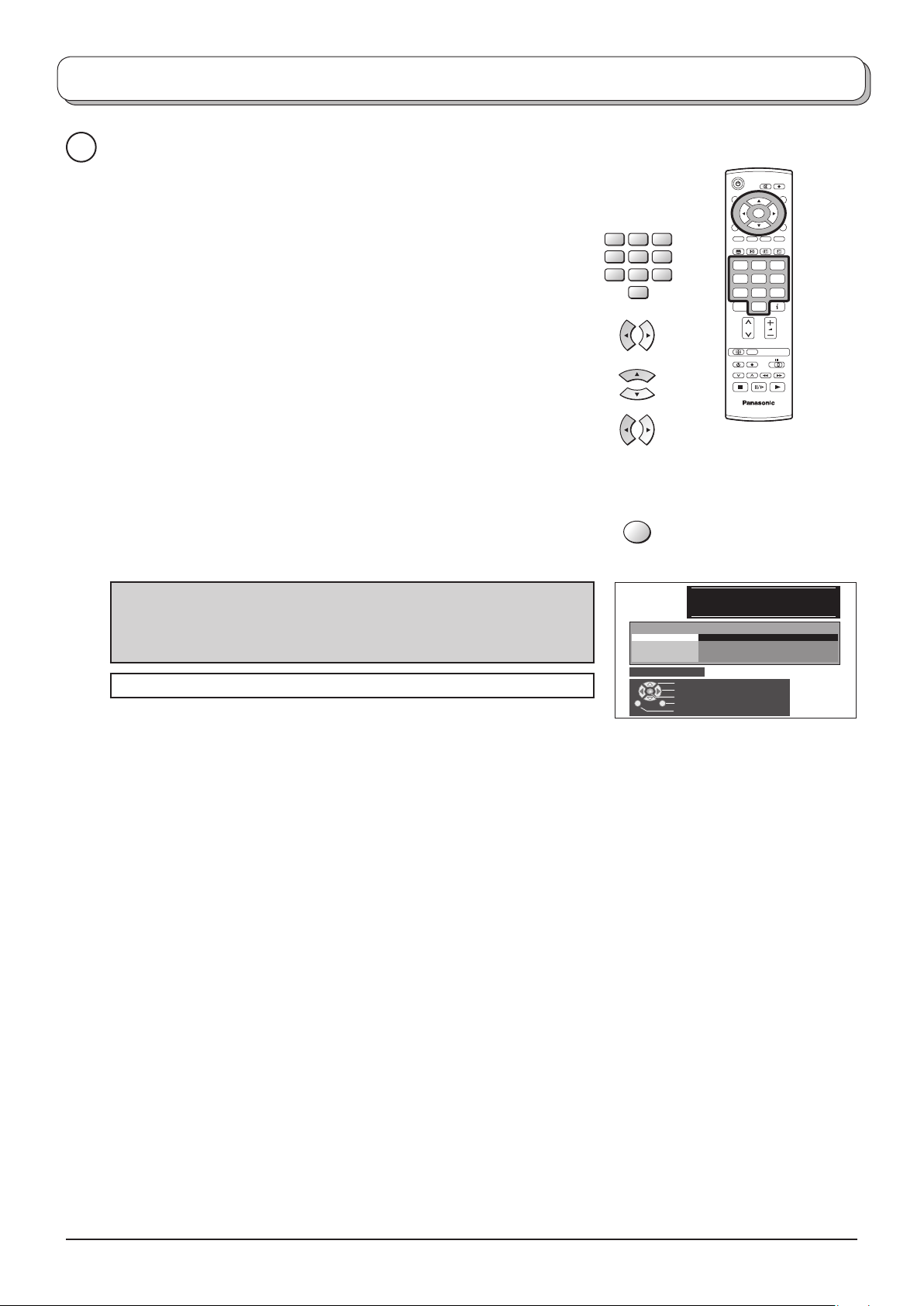
Quick Start Guide
Owner ID
4
As an added feature, this TV has the option of adding a security code
(Owner ID) and personal details into its memory, so that in the unfortunate
event of theft it will help the Police to trace the owner.
OK
Using the numeric buttons to enter required 4 digit Owner ID PIN
NUMBER.
If a 4 digit PIN NUMBER was entered, you will be taken automatically
to the NAME line.
If not, using the left or right cursor buttons move to the NAME line.
Change character using the up or down cursor buttons.
Select the character position using the left or right cursor buttons.
Repeat above until NAME, HOUSE NUMBER and POSTCODE are
entered.
Press the OK button to store the details.
Press the OK button again, when you are asked “Are you sure ?”.
For further information on Owner I.D., see page 19.
A space is provided on page 19 to write down the PIN NUMBER for
future reference.
Your LCD TV is now ready for use.
123
456
789
0
VCR
OK
Owner ID
PIN NUMBER :
NAME :
HOUSE NO :
POSTCODE :
0123456789
123
456
789
C
0
N
TV
You now have the opportunity
to enter your details and
help the police crack crime.
See instruction book
∗ ∗ ∗ ∗
∗ ∗ ∗ ∗ ∗ ∗ ∗ ∗ ∗ ∗ ∗ ∗ ∗ ∗
∗ ∗ ∗ ∗ ∗ ∗ ∗ ∗ ∗ ∗ ∗
∗ ∗ ∗ ∗ ∗ ∗ ∗ ∗ ∗ ∗ ∗
Change character
Select character
Store Owner ID
Exit
Return
8

Basic controls: control panel and remote control
On / Off switch
STR (Normalization store)
Used to store tuning and other function settings.
F (Function select)
Displays the On Screen Display functions, use
repeatedly to select from the available functions -
Volume,
Tint (in NTSC mode), Bass, Treble, Balance and
Tuning mode.
Standby On / Off button
Switches TV On or Off (Standby mode).
Contrast, Brightness, Colour, Sharpness,
Press either button to change TV programme up or down.
Also used for changing various settings in conjunction with the F
button.
Press either button to switch the TV On from Standby mode.
TV/AV button (see page 28).
Sound mute On / Off
GUIDE button
Displays the Programme table.
Move the cursor to choose the position,
then press the OK button to the viewing
screen.
Menu button
Press to access the Picture, Sound and
Setup menus. (see page 10-13)
Press to confi rm selections and choices.
Coloured buttons used for the selection,
navigation and operation of various
functions.
Teletext button (see page 25-27)
Text F.P. button (see page 26)
Direct channel access
During normal TV viewing or when
in the Tuning, Programme edit or
Manual tuning menus, press and then
enter channel number using the numeric
buttons.
DIRECT TV Record button
(see page 21)
Switch between viewing TV or AV input.
(see page 28)
Cursor buttons to make selections and
adjustments.
Exit the mode.
Text Hold / Picture Still button
(see page 25, 27)
Text Index button (see page 27)
Programme / channel change buttons
(0-9) and Teletext page buttons.
(see page 25-27)
When in Standby mode, switches TV
On.
Information button
Press to display status information for the
current Programme position.
Programme up / down button
ASPECT control button
(see page 22, 23)
N (Normalize) button
Resets all settings to their default levels.
Volume up / down button
VCR / DVD buttons
(see page 24)
9
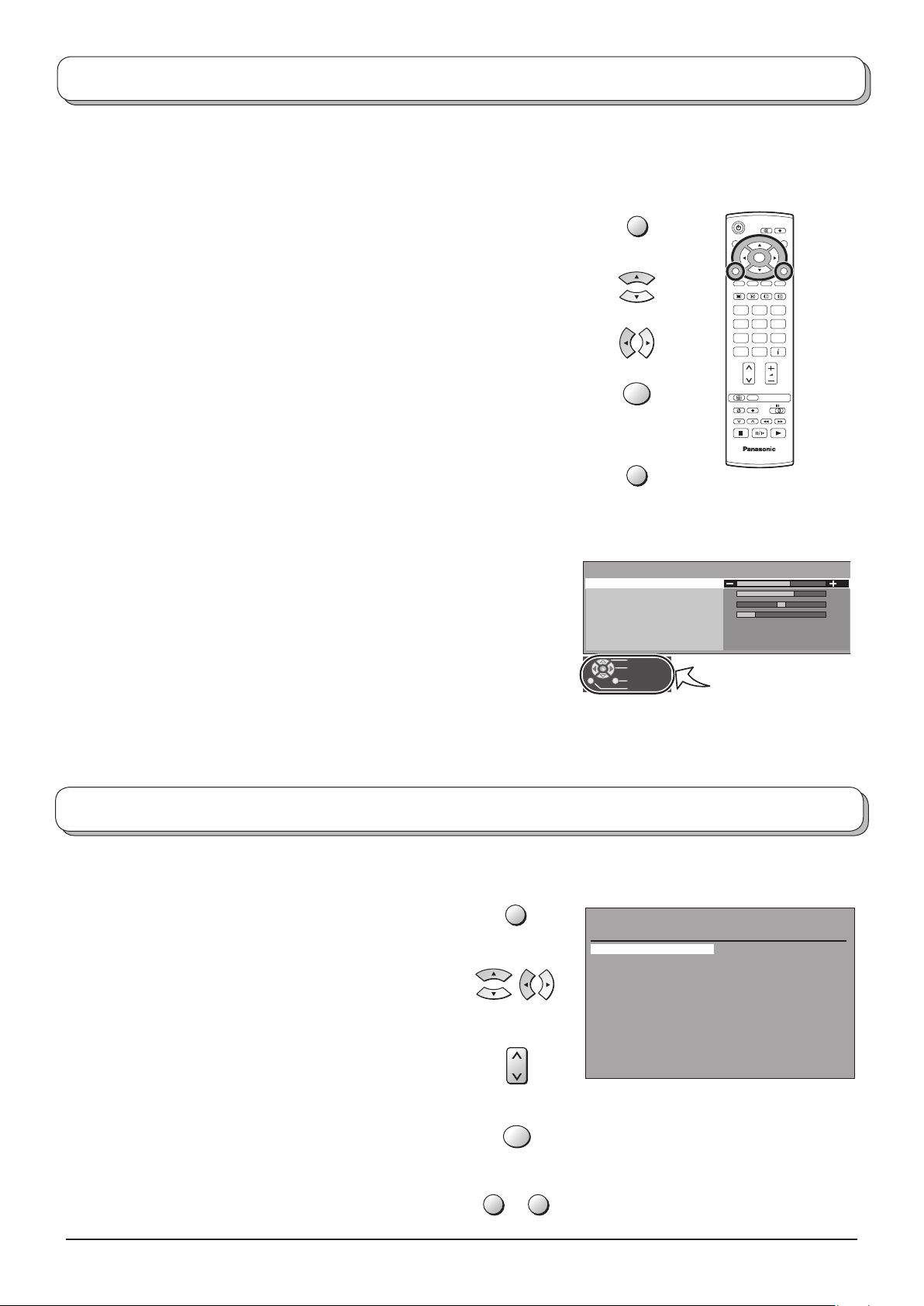
Using the On Screen Displays
Many features available on this TV can be accessed via the On Screen Display menu system. Use the remote control
as shown below to access and adjust features as desired.
The MENU button is used to open the main menus and also
to return to the previous menu.
The up and down cursor buttons are used to move the
cursor and select menus.
The left and right cursor buttons are used to access menus,
adjust levels or to select from a range of options.
The OK button is used with a number of features to store
settings after adjustments have been made or options have
been set.
The EXIT button is used to exit the menu system and re turn
to the normal viewing screen.
An On Screen Help box is displayed whenever a menu is
dis played on the TV. This Help box indicates which buttons on
the remote control are used to navigate the menu shown, see
above for descriptions of button functions.
Note:
The Help box is not shown in the menu pictures in this in struc tion
book due to space limitations.
MENU
OK
EXIT
Sound menu
Bass
Treble
Balance
Headphone volume
NICAM
Mode
Ambience
Select
Adjust
Exit
Return
OK
123
456
789
C
0
N
TV
Off
Music
Off
ON SCREEN HELP
‘Instructions’ box
Programme guide
The programme guide shows programme list
To view a list of the stations that have been found, press
the GUIDE button on the remote control.
In this guide, use the cursor buttons to move the cursor
bar around the list.
Use the programme change button to step through the
guide page by page.
Pres the OK button to view the selected programme.
Note:
The Guide can be cleared from the screen using the
EXIT or GUIDE button.
10
GUIDE
OK
EXIT GUIDE
Programme guide
Prog . Name Chan.
VCR : CH21
1 : BBC1 CH44
2 : BBC2 CH51
3 : ITV CH41
4 : CH23
5 : CH26
6 : CH58
7 : 8 : 9 : 10 : 11 : 12 : -
Prog . Name Chan.
13 : 14 : 15 : 16 : 17 : 18 : 19 : 20 : 21 : 22 : 23 : 24 : -

Picture menu
T
Press the MENU button.
Move to choose Picture menu.
Access Picture menu.
Move to choose menu option.
Adjust chosen option or access chosen menu.
Press the EXIT button at any time to go back to watching TV.
Viewing mode
The Viewing mode menu allows you to select four different
screen settings - Dynamic, Normal, Cinema and Auto. In
each Viewing mode setting, Contrast, Brightness, Colour,
Sharpness, Tint (in NTSC only), Colour balance and P-NR,
can be adjusted and stored to suit your particular viewing
requirement. (e.g., you may require different settings for
viewing sports, fi lms, news etc.)
Changes to any settings in a viewing mode will affect all
signal sources: RF, AV1, AV2, AV3 Component and HDMI
1,2. Changes will be stored automatically. By analysing
and processing the incoming picture, all four modes feature
automatic enhancement..
MENU
123
456
789
C
EXIT
Main menu
Picture menu
Sound menu
Setup menu
Picture menu
Viewing mode
Contrast
Brightness
Colour
Sharpness
Colour balance
P-NR
OK
0
N
TV
Dynamic
Normal
Max
Contrast, Brightness, Colour, Sharpness
Increase or decrease the levels of these options ac cord ing
to your personal preference.
Tint With an NTSC signal source connected to the TV, the
picture hue can be adjusted to suit your taste.
Colour balance Allows you to set the overall colour tone of the picture.
Choose from Cool, Normal and Warm.
P-NR Picture Noise Reduction. Automatically reduces unwanted
picture noise. Choose from Off, Min, Mid and Max.
If receiving HD signal or in HDMI mode only two choices
are avaiable.
Picture menu
Viewing mode
Contrast
Brightness
Colour
Sharpness
Colour balance
P-NR
Picture menu
Viewing mode
Contrast
Brightness
Colour
Sharpness
Colour balance
P-NR
Dynamic
Normal
Max
Dynamic
Normal
Max
11
