Panasonic TX-23LX60F, TX-26LX60F, TX-32LX60F User Manual
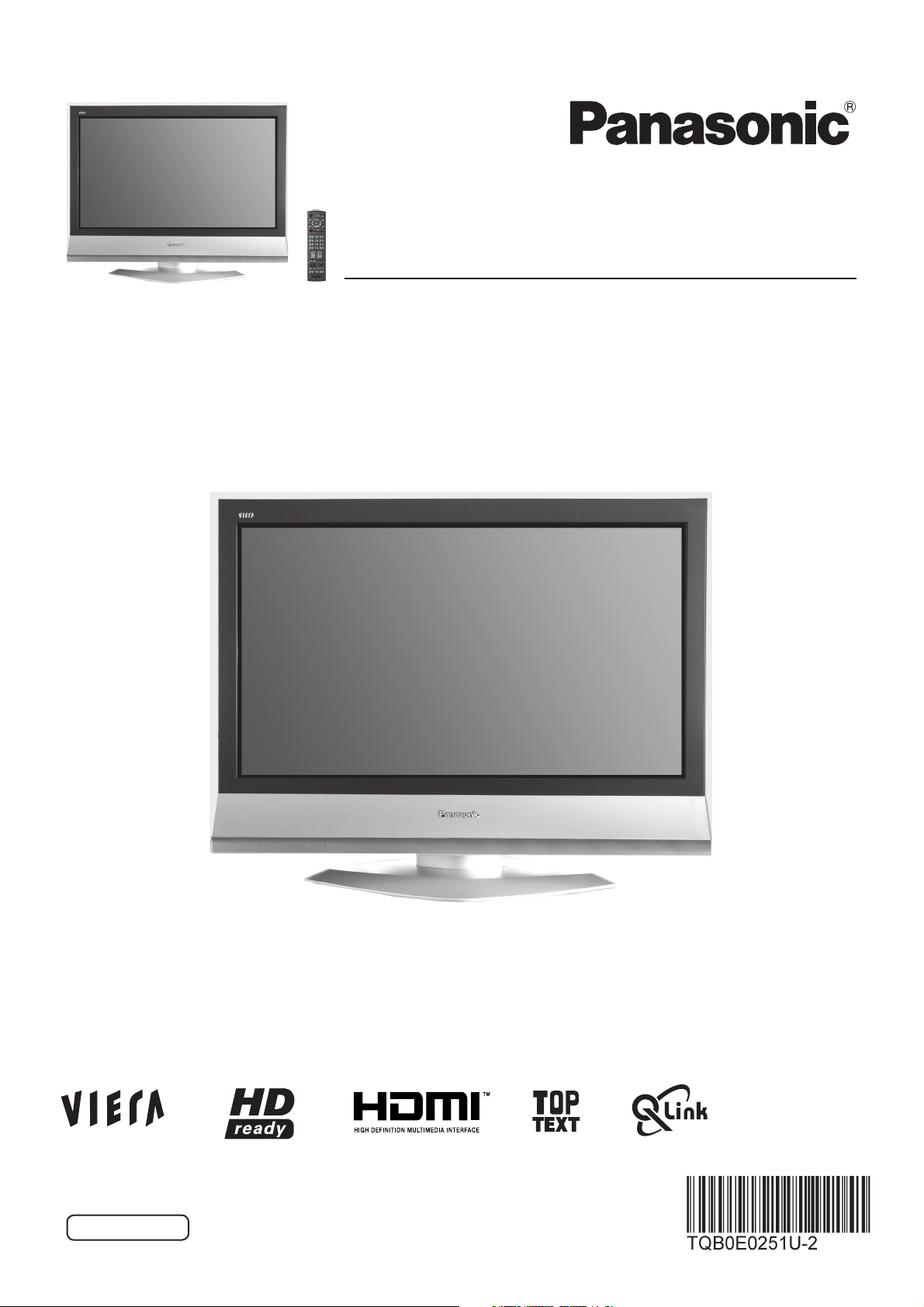
Operating Instructions
Wide LCD TV
Model No.
TX-23LX60F
TX-26LX60F
TX-32LX60F
Please read these instructions before operating your set
and retain them for future reference.
English
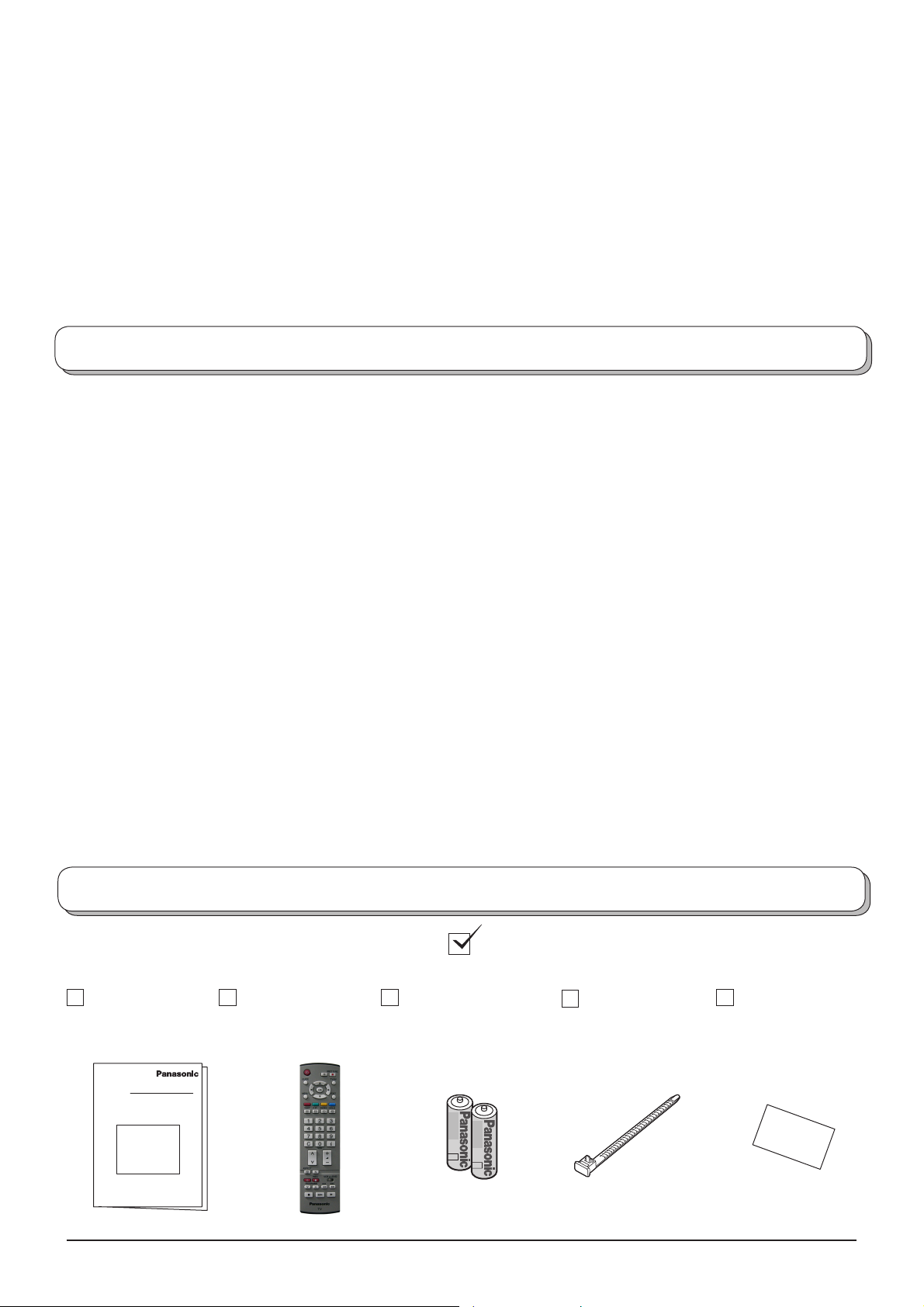
Dear Panasonic Customer,
We hope that you have many years of enjoyment from your new TV. The Quick Start Guide section at the be ginning of
this instruction book will allow you to use the TV as quickly as possible. We recommend that you then read the complete
instruction book, and keep it to refer to as you explore the range of advanced features that this LCD TV offers.
Contents
Accessories ................................................................ 2
Warnings and Precautions ......................................... 3
Fitting remote control batteries ................................... 3
Installation .................................................................. 4
How to use the LCD stand.......................................... 4
Maintenance ............................................................... 4
Quick Start Guide ....................................................... 5
Basic controls: control panel and remote control........ 7
Using the On Screen Displays.................................... 8
Programme guide ....................................................... 8
Picture menu .............................................................. 9
Sound menu ............................................................. 10
Setup menu ...............................................................11
Tuning menu – overview .......................................... 12
Tuning menu – Programme edit ............................... 13
Adding / deleting a programme channel ................ 13
Moving a programme channel ............................... 13
Tuning a programme channel ................................ 13
Renaming a programme channel .......................... 14
Locking a programme channel .............................. 14
Changing the sound system for a channel ............ 14
Copying programme information
to a recording device .......................................... 14
Tuning menu – Auto setup ........................................ 15
Tuning menu – Manual tuning .................................. 16
Manual tuning (via control panel) ............................. 16
Q-Link ....................................................................... 17
Aspect Controls ........................................................ 18
VCR / DVD operation ............................................... 20
Teletext operation ..................................................... 21
Still ............................................................................ 23
Connections.............................................................. 24
How to connect the Headphones / AV3 terminals .24
How to connect the AV1 / 2 Scart terminals .......... 25
How to connect the Component Input terminals ... 25
How to connect the HDMI 1/2 Input terminals ....... 26
Control with HDMI "HDAVI Control" ......................... 27
Input signal that can be displayed ........................... 28
Scart, S-video and HDMI terminals information ....... 28
Troubleshooting ........................................................ 29
Specifi cations ........................................................... 30
Accessories
Check that you have the accessories and items shown
Operating
Instructions
2
Remote Control
Transmitter
(EUR7651030A)
Batteries for the
Remote Control
Transmitter
(2 u R6 (UM3) size)
Clamper
(TX-26LX60F,
TX-32LX60F only)
Pan European
Guarantee Card
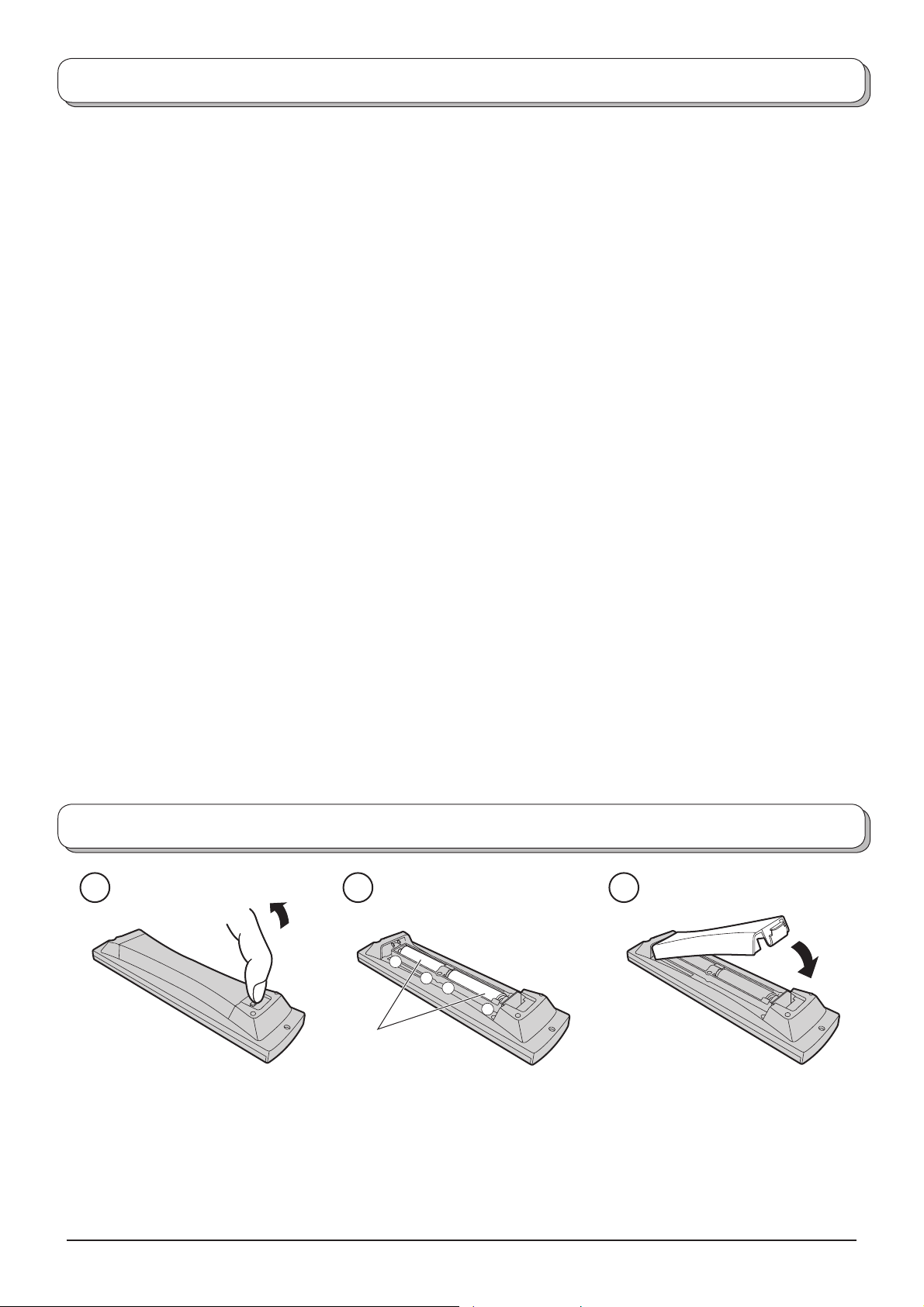
Warnings and Precautions
• This TV set is designed to operate on AC 220-240 V,
50 Hz.
• To prevent damage which might result in elec tric shock
or fi re, do not expose this TV set to rain or excessive
moisture. This TV must not be exposed to dripping or
splashing water and ob jects fi lled with liq uid, such as
vases, must not be placed on top of or above the TV.
• Keep unneeded small parts and other objects out
of the reach of small children. These objects can
be accidentally swallowed. Also, be careful about
packaging materials and plastic sheets.
• Use only the accessories appropriate to handling with
fragile products.
• To prevent injury, this apparaturs must be securely
attached to the fl oor/wall in accordance with installation
instructions (mounting bracket is not supplied) .
• WARNING: HIGH VOLTAGE!!!
Do not remove the rear cover as live parts are
accessible when it is removed. There are no user
serviceable parts inside.
Ensure that the mains plug is easily accessible.
• TV Games / Home Computers
Extended use of TV games or home computers with
any television set can cause a ‘shadow’ on the screen.
This type of LCD panel phenomenon, can be limited
by observing the following points:
• Reduce the brightness and contrast levels to a minimum
viewing level.
• Do not operate the television set for a continuous period of
time while using TV games or home computers.
• Do not allow a still picture to be displayed for an extended
period, as this can cause a permanent after-image to remain
on the LCD TV screen.
• Examples of still pictures include logos, video games,
computer images, teletext and images displayed in 4:3
mode.
• This type of LCD panel damage, is not an operating defect,
and as such is not covered by the Panasonic warranty.
• The On / Off switch on this model does not fully
disconnect the TV from the mains supply. Remove the
mains plug from the wall socket before connecting or
disconnecting any leads, or if the TV set is not used
for a prolonged period of time.
Sleep feature:
If the set is not switched off when the TV station stops
transmitting, it will automatically go to Standby mode
after 30 minutes. This function will not operate when
the TV is in AV mode.
• Cabinet and LCD panel care
Remove the mains plug from the wall socket. The
cabinet and LCD panel can be cleaned with a soft cloth
moistened with mild detergent and water. Do not use
solutions containing benzol or petroleum.
• When ambient temperature is cool, the picture may
take a short time to reach normal brightness, but this
is not a malfunction. (After brief moment, the picture
will have normal brightness.)
• Adequate ventilation is essential to prevent failure of
electrical components, we recommend that a gap of
at least 10 cm is left all around this television receiver
even when it is placed inside a cabinet or between
shelves.
• Avoid exposing the TV set to direct sunlight and other
sources of heat. To prevent fi re, never place any type
of candle or naked fl ame on top or near the TV set.
• Ventilation should not be impleded by covering the
ventilation openings with items such as newspapers,
table cloths and curtains.
Fitting remote control batteries
321
+
+
-
“R6 (UM3)” size
Pull and hold the hook, then
open the battery cover.
• Make sure that the batteries are fi tted the correct way round.
• Do not mix old batteries with new batteries. Remove old, exhausted batteries immediately.
• Do not mix different battery types, i.e. Alkaline and Manganese or use rechargeable (Ni-Cd, Ni-MH) batteries.
Insert batteries - note correct
polarity ( + and
-
).
Replace the cover.
3
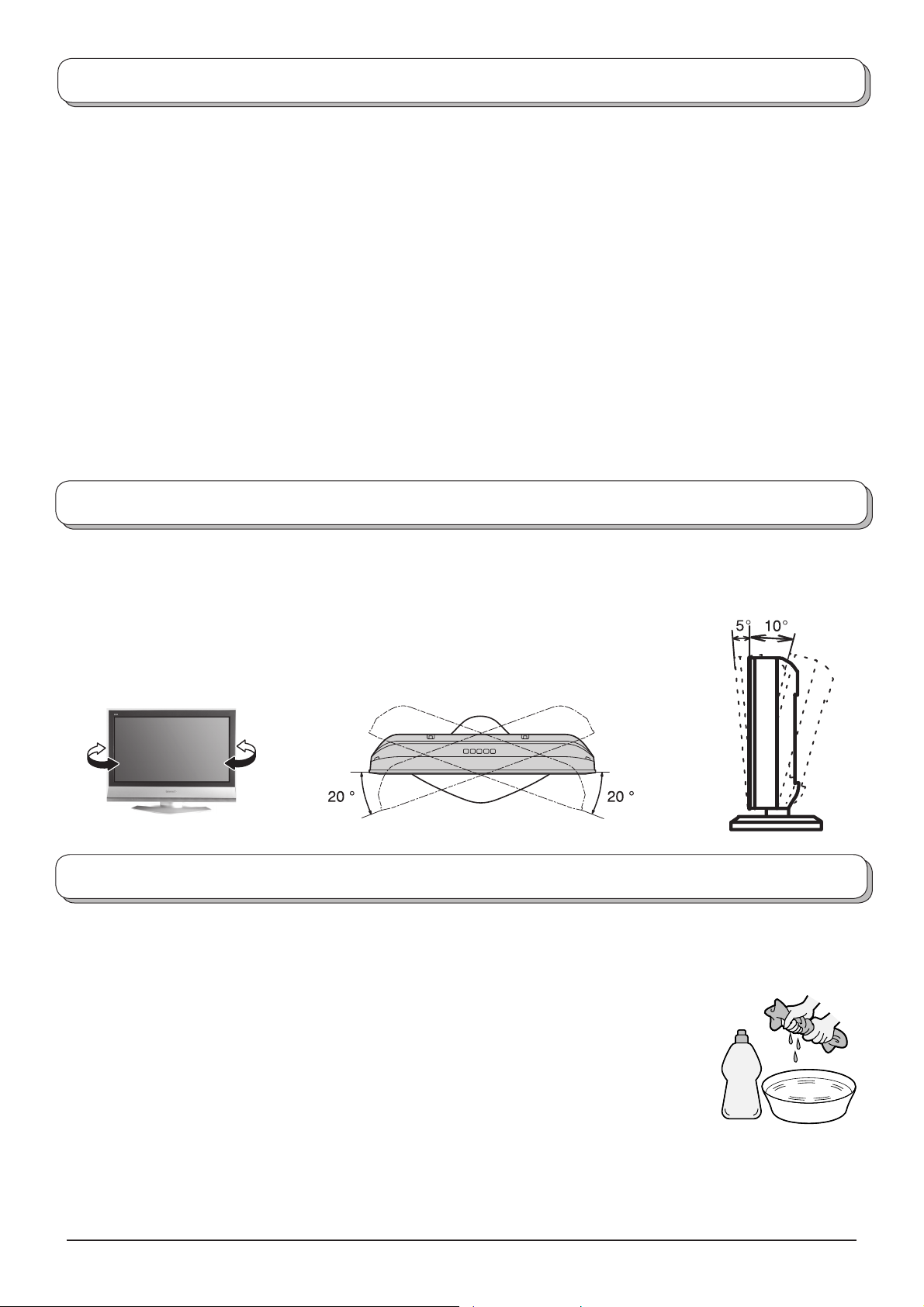
Installation
Please use the apparatus only with the stands supplied or with appropriate wall mount kits.
Receiver Location
Locate for comfortable viewing. Avoid placing where sunlight or other bright light (including refl ections) will fall on the
screen.
Use of some types of fl uorescent lighting can reduce remote control transmitter range.
Adequate ventilation is essential to prevent internal component failure. Keep away from areas of excessive heat or
moisture.
Optional External Equipment
The Video/Audio connection between components can be made with shielded video and audio cables. For best
performance, Antenna cables should utilize 75 Ohm coaxial shielded wire. Cables are available from your dealer or
electronic supply store.
Before you purchase any cables, be sure you know what type of output and input connectors your various components
require. Also determine the lenght of cable you `ll need.
For optimum quality picture
When the LCD is exposed to light from outdoors or lighting fi xtures, high-contrast pictures may not be displayed clearly.
Turn off fl uorescent lamps near the LCD and place in location not exposed to outdoor light.
How to use the LCD stand
Adjust the LCD panel to your desired angle.
The LCD panel can be adjusted the following direction:
20° Right
20° Left
5° Front (TX-23LX60F only)
10° Back (TX-23LX60F only)
(View from the top)
Maintenance
To clean this set, wipe with a soft, dry cloth.
If the surfaces are extremely dirty, use a soft cloth dipped in soap-and-water solution or a
weak detergent solution.
• Use eyeglass cleaner to remove stubborn dirt from the LCD.
• Never use alcohol, paint thinner or benzine to clean this set.
• Before using chemically treated cloth, read the instructions that came with the cloth
carefully.
• Do not wipe the LCD with water.
TX-23LX60F only
Neutral
detergent
Wipe the cabinet with a soft cloth.
If the cabinet is heavily soiled, wipe with a well-wrung soft cloth dipped in neutral cleanser diluted with water.
CAUTION:
If water or similar substances get inside the monitor via the liquid crystal panel surface, a malfunction may result.
4
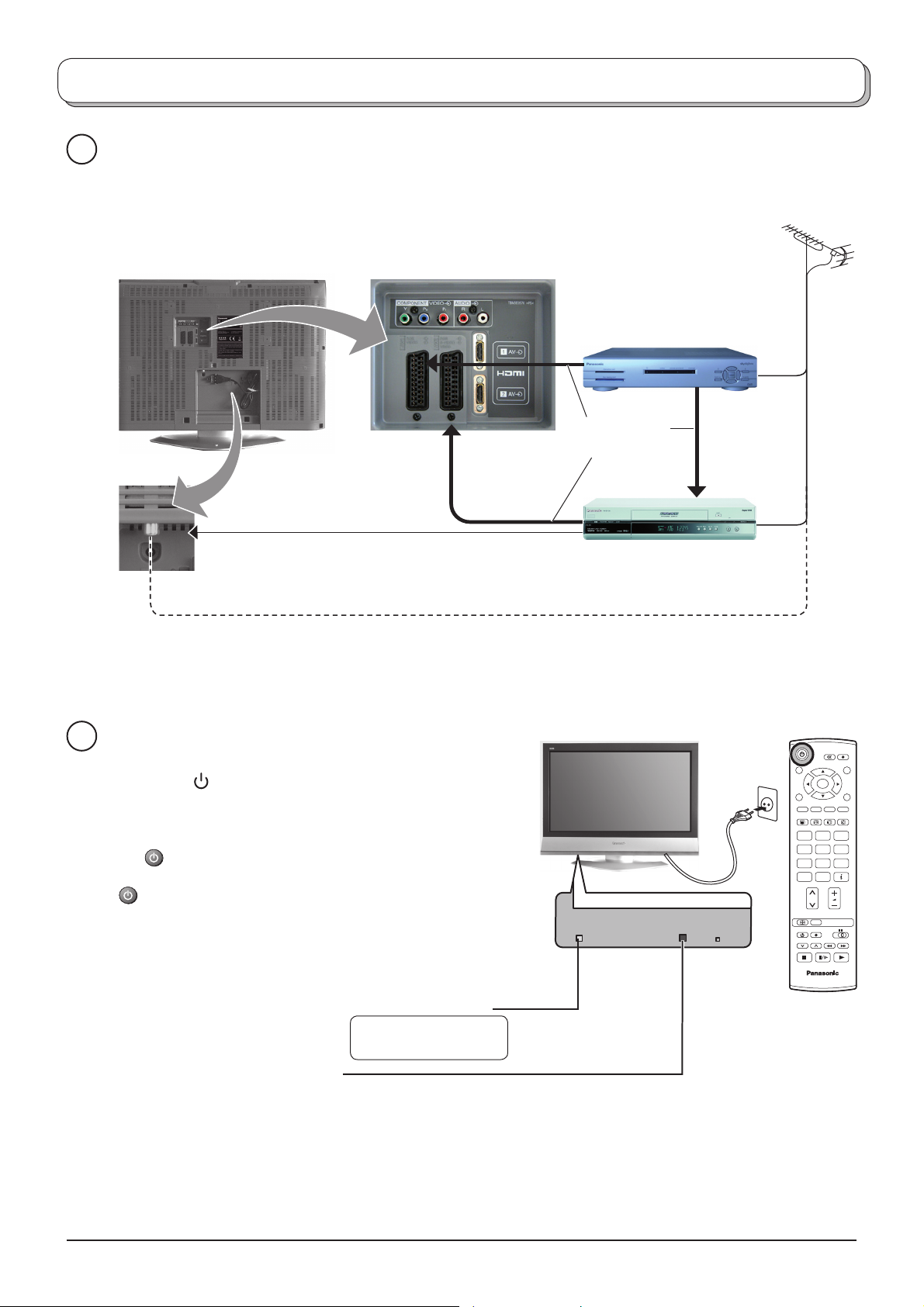
Quick Start Guide
Connection and setting up options
1
Please ensure that the unit is disconnected from the mains
before attaching or disconnecting any leads.
RF cable
(Not supplied)
SET TOP BOX
Scart cables
(Not supplied)
RF cable (Not supplied)
2
Connect the mains plug to the wall sock et.
Press the [ ] switch on the TV set to turn the
set on.
To switch the TV set to Standby mode, press
button on the remote control.
the
The TV set can be switched on by pressing the
button again if it was in Stand by mode.
Note:
This TV will still consume some power as long
as the mains plug is still inserted into the wall
socket.
Remote control signal sensor
VCR / DVD
Recorder
Plug in aerial and connect ancillary equipment.
Power Indicator
Standby : Red
On : No Light
OR
OK
123
456
789
C
0
N
TV
Red light indicates Standby mode.
When using remote control, this indicates the
TV has received a command.
5
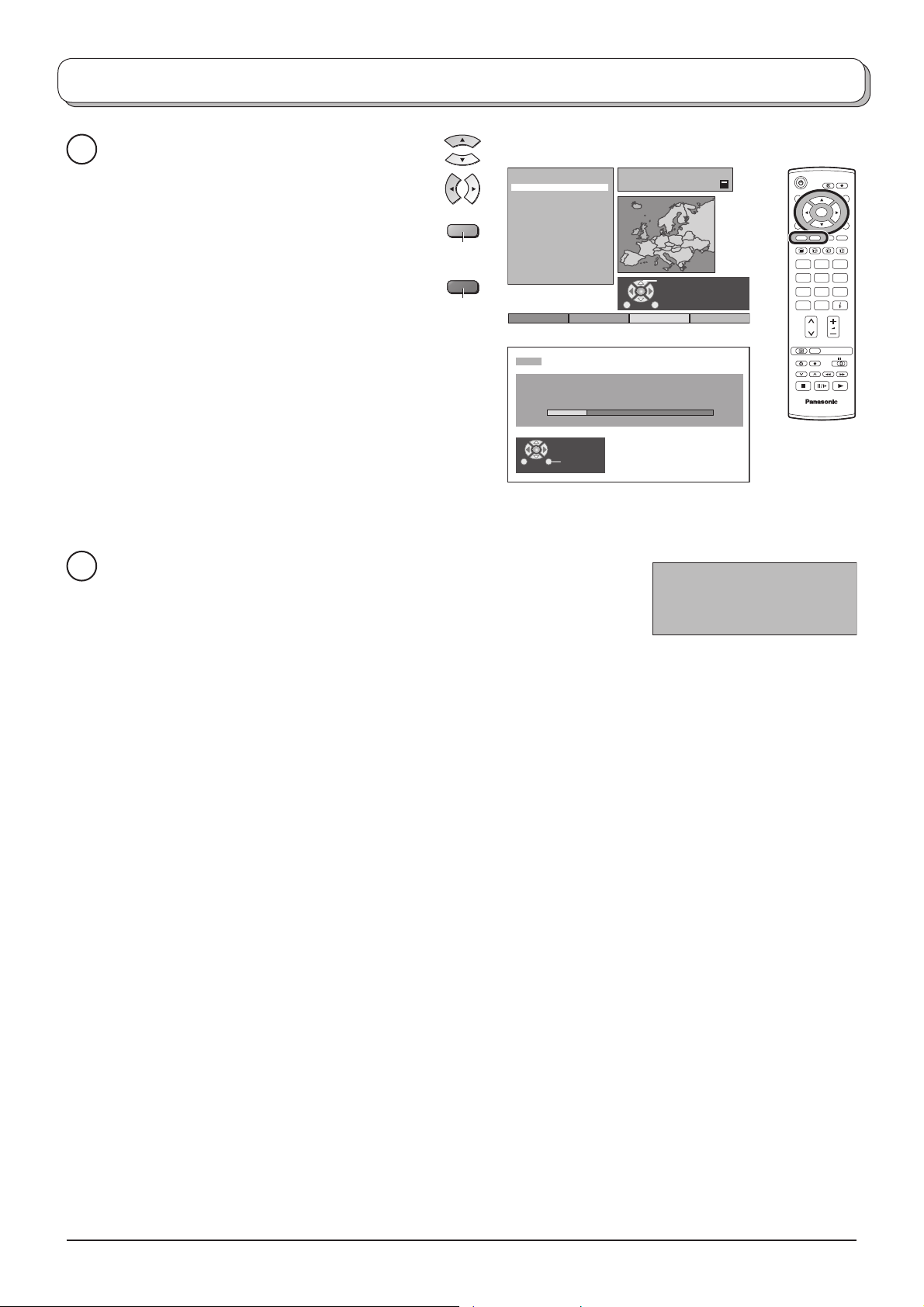
Quick Start Guide
Select your country.
3
For Belgium, Switzerland and E.Eu, select
the desired language.
If you wish to perform manual tuning, press
the Green button.
See page 16.
Press the Red button to start Auto Setup.
Auto setup will begin, your stations will be
located and stored.
If a compatible recording device is connected
to the correct Scart ter minal, programme
data will be down loaded to the device via
Q-Link.
See page 17.
Green
Red
Land
Deutschland
Österreich
France
Italia
España
Portugal
Nederland
Danmark
Sverige
Norge
Suomi
Belgien
Schweiz
ELLADA
Polska
Česká republika
Magyarország
E.Eu
CH12
AUTO SETUP IN PROGRESS
SEARCHING : PLEASE WAIT
02 99:21 41
Exit
OSD Sprache
Deutsch
SuchlaufStart ATP Abbruch
Auswählen
OK
123
456
789
C
0
N
TV
TV to VCR or DVD Recorder Download
4
If a “Q-Link”, “NEXTVIEWLINK” or compatible recording device has been
connected to a Scart terminal before starting Step 2, programme information
will be downloaded to that device.
DOWNLOAD IN PROGRESS
PLEASE WAIT
Programme : 63
Remote control unavailable
The programme positions will be downloaded to the recording device, in the same order as stored in the TV.
See page 17.
Not all VCRs / DVD Recorders support this download of programme information, some may require to be
started manually.
Refer to the recording device’s operating instruction book.
If a recording device other than those described above has been connected, then there will be no download
operation.
Notes:
• If the recording device has not accepted download data from the TV, you may need to select the Download
option from the device’s menu system. Refer to the recording device’s operating instruction book.
• If Q-Link is not operating correctly, check the following:
The Scart cable is connected to the TV’s Scart terminal, AV1 or AV2, and correctly setup in the menu.
The Scart cable is connected to the recording device’s compatible (Q-Link, NEXTVIEWLINK or similar
technology) Scart terminal.
The Scart cable is a “fully wired” type.
• For further information on Q-Link and connecting equipment, see page 17, 25, 28.
6
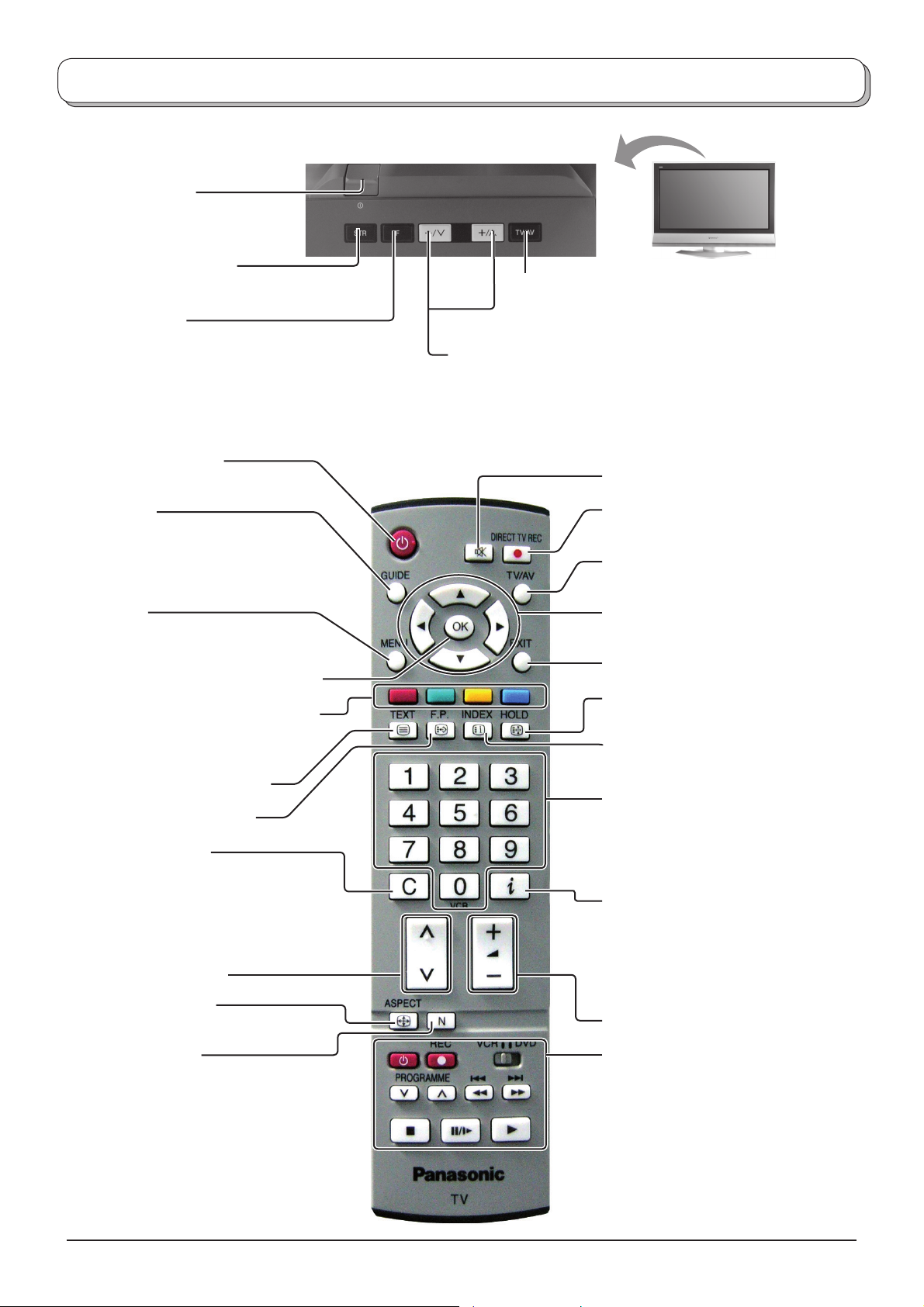
Basic controls: control panel and remote control
On / Off switch
STR (Normalization store)
Used to store tuning and other function settings.
F (Function select)
Displays the On Screen Display functions, use
repeatedly to select from the available functions -
Volume, Backlight
Sharpness, Tint (in NTSC mode), Bass, Treble,
Balance and Tuning mode.
Standby On / Off button
Switches TV On or Off (Standby mode).
, Contrast, Brightness, Colour,
Increases or decreases the programme position by one. When a
function is already displayed, press to increase or decrease the
selected function. When in Standby mode, switches TV On.
TV/AV button (see page 24)
Sound mute On / Off
GUIDE button
Displays the Programme table.
Move the cursor to choose the position,
then press the OK button to the viewing
screen.
Menu button
Press to access the Picture, Sound and
Setup menus. (see page 8-11)
Press to confi rm selections and choices.
Coloured buttons used for the selection,
navigation and operation of various
functions.
Teletext button (see page 21-23)
Text F.P. button (see page 22)
Direct channel access
During normal TV viewing or when
in the Tuning, Programme edit or
Manual tuning menus, press and then
enter channel number using the numeric
buttons.
Channel up / down button
ASPECT control button
(see page 18, 19)
DIRECT TV Record button
(see page 17)
Switch between viewing TV or AV input.
(see page 24)
Cursor buttons to make selections and
adjustments.
Exit the mode.
Text Hold / Picture Still button
(see page 22, 23)
Text Index button (see page 23)
Programme / channel change buttons (0-
9) and Teletext page buttons.
(see page 21-23)
When in Standby mode, switches TV
On.
Status button
Press to display status information for the
current Programme position, Programme
name, Channel number, MPX mode,
Receiving system and ASPECT mode.
Press again to remove the information.
Volume up / down button
N (Normalize) button
Resets all settings to their default levels.
VCR / DVD buttons
(see page 20)
7
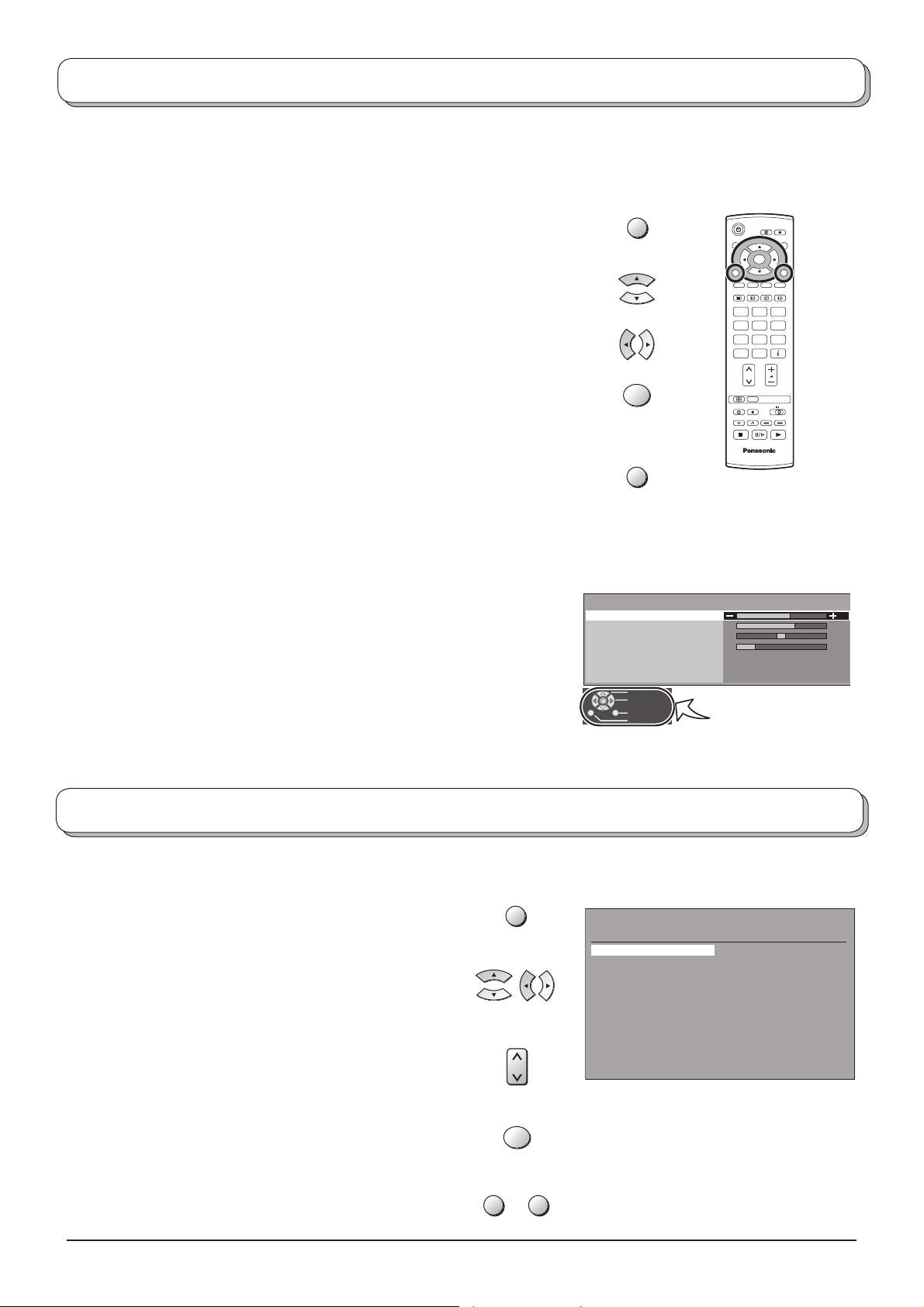
Using the On Screen Displays
Many features available on this TV can be accessed via the On Screen Display menu system. Use the remote control
as shown below to access and adjust features as desired.
The MENU button is used to open the main menus and also
to return to the previous menu.
The up and down cursor buttons are used to move the
cursor and select menus.
The left and right cursor buttons are used to access menus,
adjust levels or to select from a range of options.
The OK button is used with a number of features to store
settings after adjustments have been made or options have
been set.
The EXIT button is used to exit the menu system and re turn
to the normal viewing screen.
An On Screen Help box is displayed whenever a menu is
displayed on the TV. This Help box indicates which buttons on
the remote control are used to navigate the menu shown, see
above for descriptions of button functions.
Note:
The Help box is not shown in the menu pictures in this in struction
book due to space limitations.
MENU
OK
EXIT
Sound menu
Bass
Treble
Balance
Headphone volume
MPX
Mode
Ambience
Select
Adjust
Exit
Return
OK
123
456
789
C
0
N
TV
Stereo
Music
Off
ON SCREEN HELP
‘Instructions’ box
Programme guide
The programme guide shows programme list
To view a list of the stations that have been found, press
the GUIDE button on the remote control.
In this guide, use the cursor buttons to move the cursor
bar around the list.
Use the programme change button to step through the
guide page by page.
Pres the OK button to view the selected programme.
Note:
The Guide can be cleared from the screen using the
EXIT or GUIDE button.
8
GUIDE
OK
EXIT GUIDE
Programme guide
Prog . Name Chan.
VCR : CH21
Das Erste
1 :
2 : ZDF CH51
3 : RTL CH41
4 : CH23
5 : CH26
6 : CH58
7 : 8 : 9 : 10 : 11 : 12 : -
CH44
Prog . Name Chan.
13 : -
14 : 15 : 16 : 17 : 18 : 19 : 20 : 21 : 22 : 23 : 24 : -
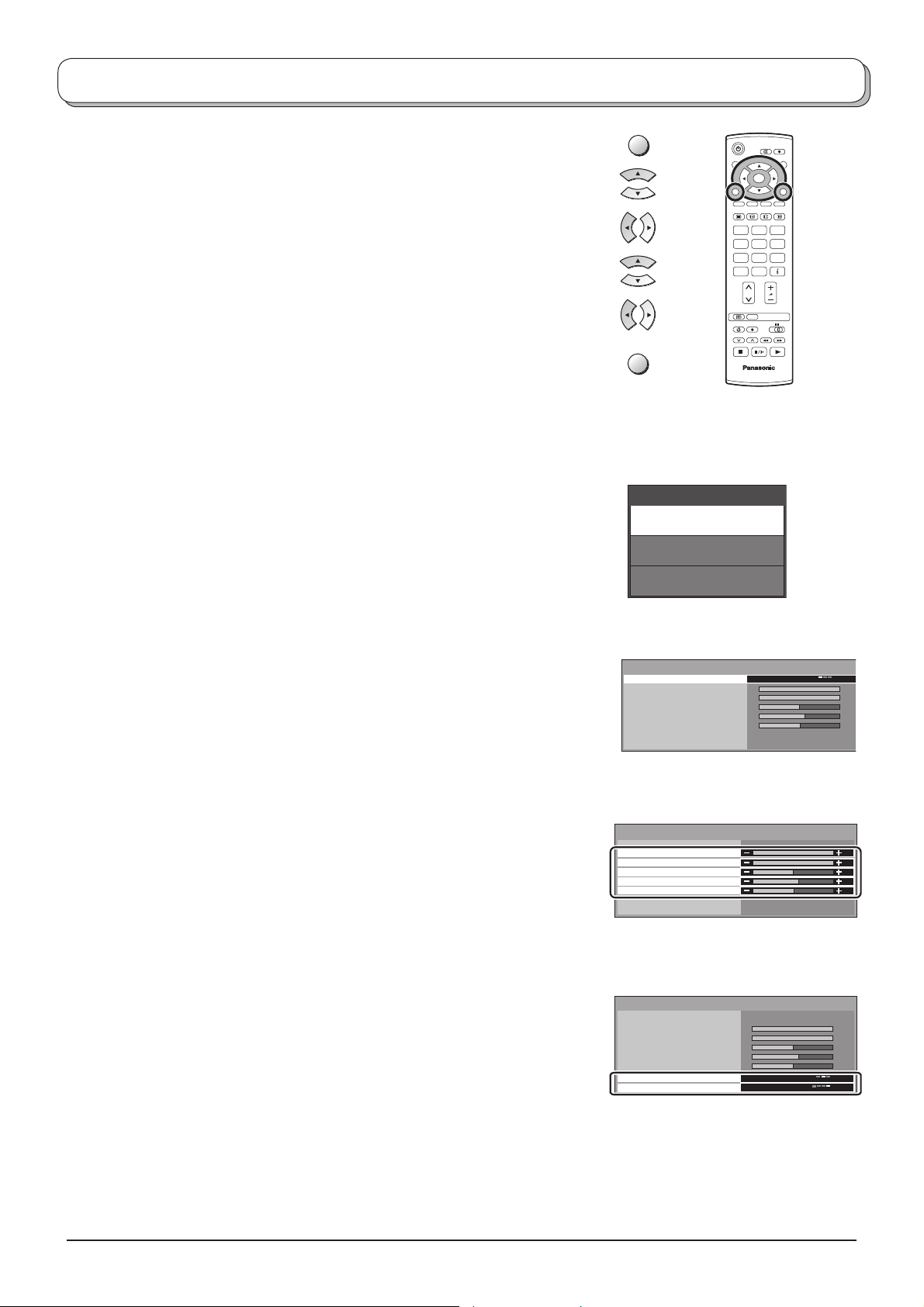
Picture menu
Press the MENU button.
Move to choose Picture menu.
Access Picture menu.
Move to choose menu option.
Adjust chosen option or access chosen menu.
Press the EXIT button at any time to go back to watching TV.
Viewing mode The Viewing mode menu allows you to select three different
screen settings - Dynamic, Normal and Cinema. In each
Viewing mode setting, Backlight, Contrast, Brightness,
Colour, Sharpness, Tint (in NTSC only), Colour balance,
P-NR, can be adjusted and stored to suit your particular
viewing requirement. (e.g., you may require different
settings for viewing sports, fi lms, news etc.)
Viewing mode offers you up to a maximum of three
separate settings for each signal source: RF, AV1,
AV2, AV3 Component and HDMI 1,2. Changes will be
stored automatically. By analysing and processing the
incoming picture, all three modes feature automatic
enhancement.
MENU
EXIT
Main menu
Picture menu
Sound menu
Setup menu
Picture menu
Viewing mode
Backlight
Contrast
Brightness
Colour
Sharpness
Colour balance
P-NR
OK
123
456
789
C
0
N
TV
Dynamic
Normal
Auto
Backlight, Contrast, Brightness, Colour, Sharpness
Increase or decrease the levels of these options ac cording
to your personal preference.
Tint With an NTSC signal source connected to the TV, the
picture hue can be adjusted to suit your taste.
Colour balance Allows you to set the overall colour tone of the picture.
Choose from Cool, Normal and Warm.
P-NR Automatically reduces unwanted picture noise.
If receiving HD signal or in HDMI mode only two choices
are avaiable.
Picture menu
Viewing mode
Backlight
Contrast
Brightness
Colour
Sharpness
Colour balance
P-NR
Picture menu
Viewing mode
Backlight
Contrast
Brightness
Colour
Sharpness
Colour balance
P-NR
Dynamic
Normal
Auto
Dynamic
Normal
Auto
9
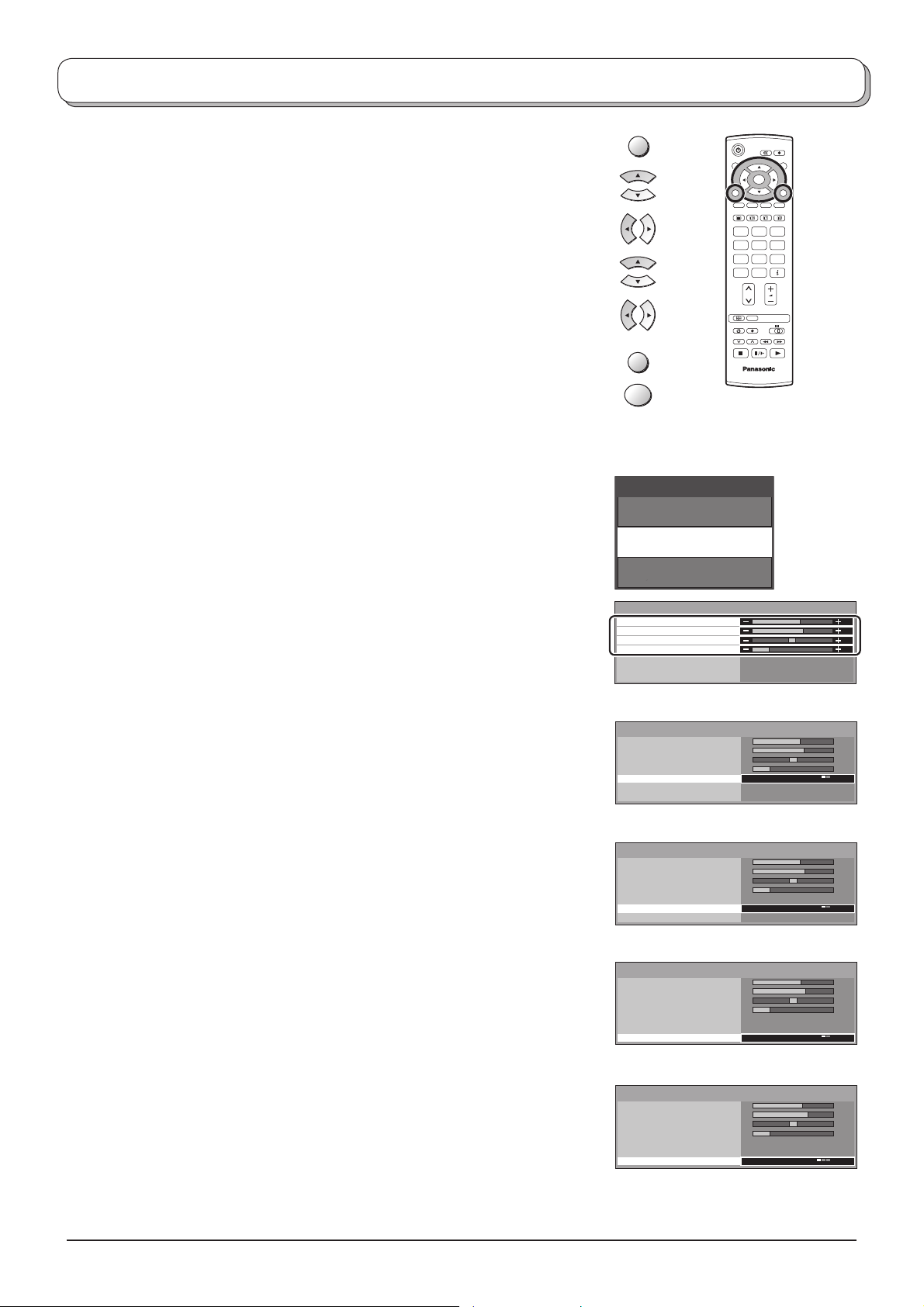
Sound menu
Press the MENU button.
Move to choose Sound menu.
Access Sound menu.
Move to choose menu option.
Adjust chosen option or access chosen menu.
Press the EXIT button at any time to go back to watching TV.
Press the OK button after having adjusted some features to store the new
settings as the default (replacing the factory setting).
Bass Increase or decrease level to enhance or minimise lower,
deeper sound output.
Treble Increase or decrease level to enhance or minimise
sharper, higher sound output.
MENU
EXIT
OK
Main menu
Picture menu
Sound menu
Setup menu
OK
123
456
789
C
0
N
TV
Balance The levels of sound between the left and right speak ers
can be adjusted to suit your listening position.
Headphone volume Can be adjusted independently of the TV speakers so
that everyone can enjoy listening at a level com fortable
for them.
MPX Usually set to Stereo to provide the best re production,
but if reception deteriorates or if the service is not
available then switch to Mono. Mono (M1) and (M2) can
also be selected if a mono signal is being transmitted.
Mode Sound quality can be improved when watching music
scene or drama by selecting the appropriate Music or
Speech mode.
Ambience Ambience provides a dynamic enhancer to simulate
improved spatial effects.
Switching is also possible by pressing the Ambience
button.
Sound menu
Bass
Treble
Balance
Headphone volume
MPX
Mode
Ambience
Sound menu
Bass
Treble
Balance
Headphone volume
MPX
Mode
Ambience
Sound menu
Bass
Treble
Balance
Headphone volume
MPX
Mode
Ambience
Sound menu
Bass
Treble
Balance
Headphone volume
MPX
Mode
Ambience
Stereo
Music
Off
Stereo
Music
Off
Stereo
Music
Off
Stereo
Music
Off
HDMI1 input Displayed during HDMI1 input mode.
Allows you to choose from Auto, Digital and
Analogue.
Select to fi t the input signal.
Auto : Set in normal use
Digital : HDMI cable connection
Analogue : HDMI-DVI adapter cable connection
See page 26.
HDMI2 terminal is for digital signal only.
10
HDMI mode
Sound menu
Bass
Treble
Balance
Headphone volume
Mode
Ambience
HDMI1 input Auto
Music
Off
