Panasonic TX20LX6 User Manual

Operating Instructions
LCD TV
TX-20LX6
Please read these instructions before operating your set and retain them for future reference.
(U.K. & R.O.I. Standard)
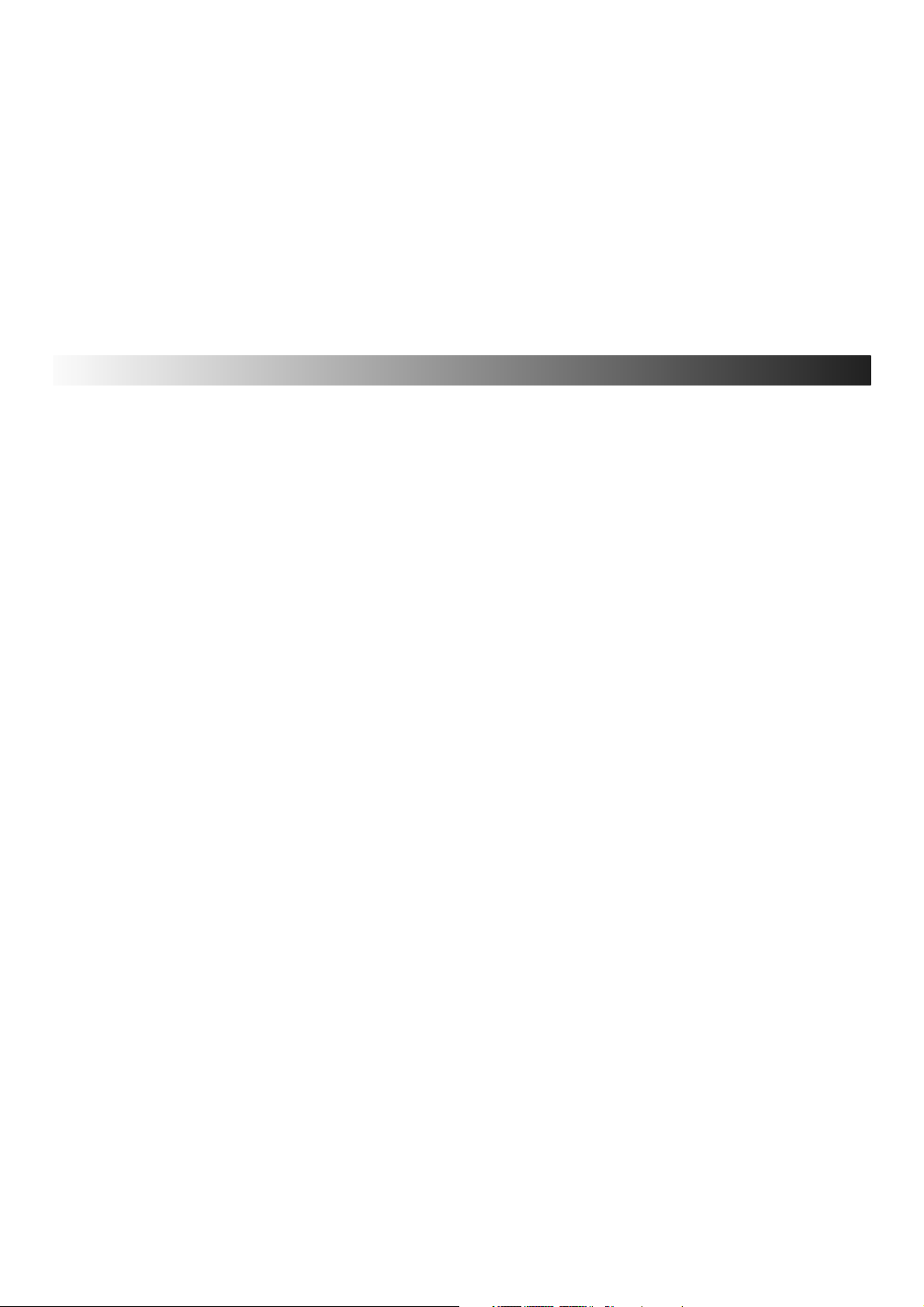
Dear Panasonic Customer,
Welcome to the Panasonic family of customers.
We hope that you have many years of enjoyment from your new LCD television.
This is a very advanced television; however, the Quick Start Guide will allow you to use the TV as quickly as
possible. You can then read the instructions completely and retain them for future reference.
CONTENTS
Warnings and Precautions . . . . . . . . . . . . . . . . . .3
Accessories . . . . . . . . . . . . . . . . . . . . . . . . . . . . . .4
Installation . . . . . . . . . . . . . . . . . . . . . . . . . . . . . . .5
Maintenance . . . . . . . . . . . . . . . . . . . . . . . . . . . . . .5
Basic Controls . . . . . . . . . . . . . . . . . . . . . . . . . . . .6
Quick Start Guide . . . . . . . . . . . . . . . . . . . . . . . . .7
Programme Guide . . . . . . . . . . . . . . . . . . . . . . . . .9
Aspect Controls . . . . . . . . . . . . . . . . . . . . . . . . . .10
Using On Screen Displays . . . . . . . . . . . . . . . . . 12
Picture Menu . . . . . . . . . . . . . . . . . . . . . . . . . . . . 13
Sound Menu . . . . . . . . . . . . . . . . . . . . . . . . . . . . . 14
Setup Menu . . . . . . . . . . . . . . . . . . . . . . . . . . . . .15
Tuning Menu . . . . . . . . . . . . . . . . . . . . . . . . . . . .16
Tuning Menu - Programme Edit . . . . . . . . . . . . .17
Tuning Menu - Auto setup . . . . . . . . . . . . . . . . . .19
Tuning Menu - Manual tuning . . . . . . . . . . . . . . . 20
Setup Menu Owner I.D. . . . . . . . . . . . . . . . . . . . .22
Setup Menu Shipping Condition . . . . . . . . . . . . 23
VCR/DVD/R Operation . . . . . . . . . . . . . . . . . . . . .24
Teletext Operation . . . . . . . . . . . . . . . . . . . . . . . .25
Connections (AV) . . . . . . . . . . . . . . . . . . . . . . . . . 27
Troubleshooting . . . . . . . . . . . . . . . . . . . . . . . . .29
Frequently asked Questions . . . . . . . . . . . . . . .30
On Screen Messages . . . . . . . . . . . . . . . . . . . . .30
For your guidance . . . . . . . . . . . . . . . . . . . . . . . .30
Specifications . . . . . . . . . . . . . . . . . . . . . . . . . . .31
2
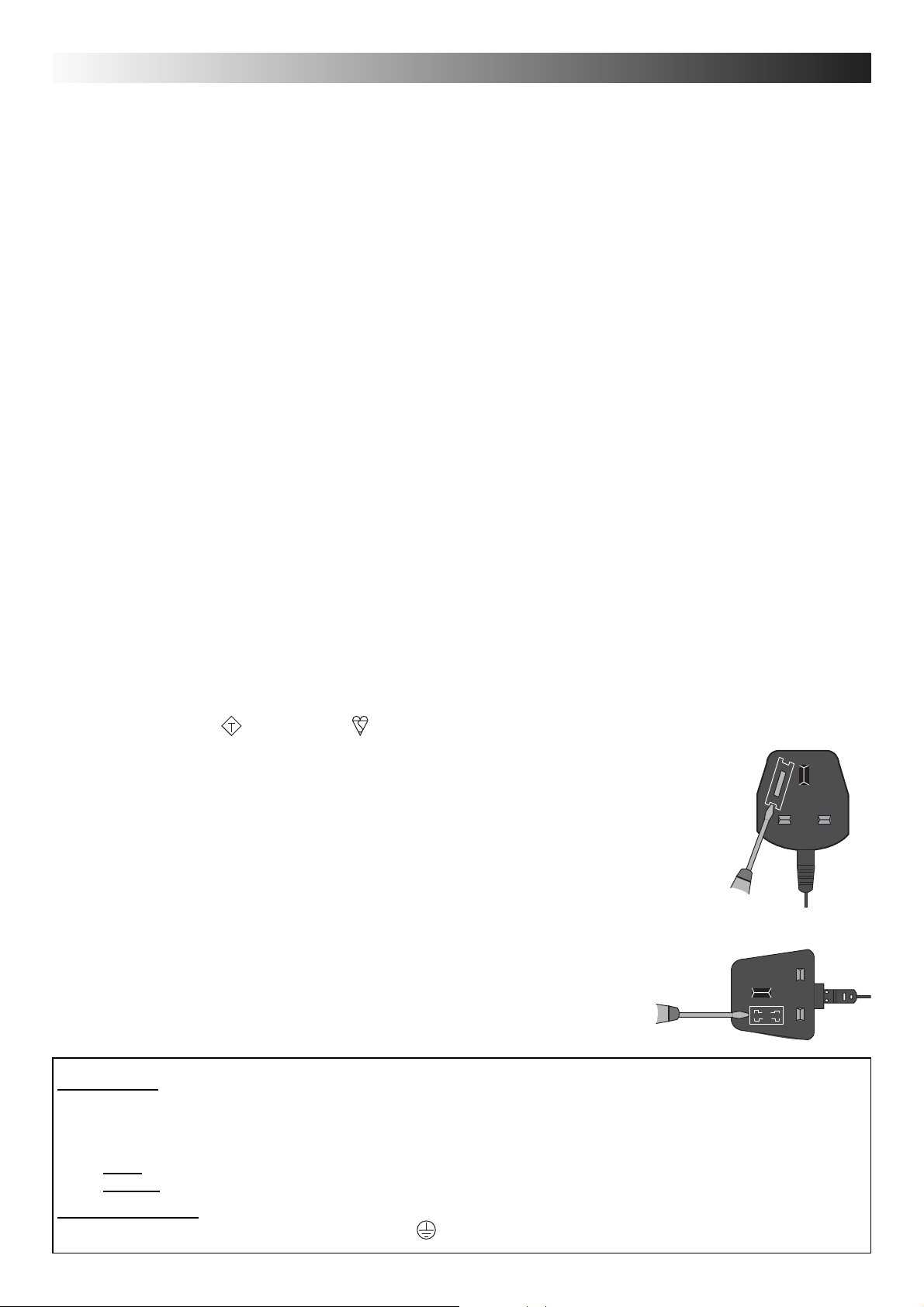
WARNINGS AND PRECAUTIONS
• This TV set is designed to operate on AC 220-240 V, 50 Hz.
• To prevent damage which might result in electric shock or
fire, do not expose this TV set to rain or excessive moisture. This
TV must not be exposed to dripping or splashing water and objects
filled with liquid, such as vases, must not be placed on top of or
above the TV.
• Keep unneeded small parts and other objects out of the reach of
small children. These objects can be accidentally swallowed. Also,
be careful about packaging materials and plastic sheets.
• Use only the accessories appropriate to handling with fragile prod-
ucts.
• To prevent injury, this apparaturs must be securely attached to the
floor/wall in accordance with installation instructions (mounting
bracket is not supplied) .
• Using an unauthorized stand or other fixtures may make the TV
shaky, risking injury. Be sure to ask your local Panasonic dealer to
perform setup.
• WARNING: HIGH VOLTAGE!!!
Do not remove the rear cover as live parts are accessible when it is
removed. There are no user serviceable parts inside. Ensure that
the mains plug is easily accessible.
• TV Games / Home Computers
Extended use of TV games or home computers with
any television set can cause a ‘shadow’ on the screen.
This type of LCD panel phenomenon, can be limited by observing
the following points:
• Reduce the brightness and contrast levels to a minimum viewing
level.
• Do not operate the television set for a continuous period of time
while using TV games or home computers.
• Do not allow a still picture to be displayed for an extended period,
as this can cause a permanent after-image to remain on the LCD
TV screen.
• Examples of still pictures include logos, video games, computer
images, teletext and images displayed in 4:3 mode.
• This type of LCD panel damage, is not an operating defect, and
as such is not covered by the Panasonic warranty.
• Remove the mains plug from the wall when TV is not in use.
Remove the mains plug from the wall socket before connecting or
disconnecting any leads.
Sleep feature:
If the set is not switched off when the TV station stops transmitting,
it will automatically go to Standby mode after 30 minutes. This function will not operate when the TV is in AV mode.
• Cabinet and LCD panel care
Remove the mains plug from the wall socket. The cabinet and
LCD panel can be cleaned with a soft cloth moistened with mild
detergent and water. Do not use solutions containing benzol or
petroleum.
• When ambient temperature is cool, the picture may take a short
time to reach normal brightness, but this is not a malfunction.
(After brief moment, the picture will have normal brightness.)
• Adequate ventilation is essential to prevent failure of electrical
components, we recommend that a gap of at least 10 cm is left
all around this television receiver even when it is placed inside
a cabinet or between shelves.
• Avoid exposing the TV set to direct sunlight and other sources
of heat. To prevent fire, never place any type of candle or naked
flame on top or near the TV set.
• Ventilation should not be impleded by covering the ventilation
openings with items such as newspapers, table cloths and
curtains.
FOR YOUR SAFETY PLEASE READ THE FOLLOWING TEXT CAREFULLY
This appliance is supplied with a fitted three pin mains plug for your safety and convenience. A5 amp fuse is fitted in this plug. If the
fuse is replaced then the replacement fuse must be 5 amp rated and should be approved by ASTA or BSI to BS1362.
Check for the ASTA mark
ASA
or the BSI mark on the body of the fuse.
Example 1
If the fitted plug has a removable fuse cover you must ensure that it is refitted when the fuse is replaced.
If you lose the fuse cover the plug must not be used until a replacement cover is obtained. Replacement
fuse covers can be purchased through your local Panasonic dealer.
The plug fitted to this appliance incorporates a mains filter circuit. If this is removed or replaced with
a non-filtered plug this television will no longer meet the European standards for Electromagnetic
Compatibility (EMC). If the fitted plug is unsuitable for the socket outlet in your home an appropriate
adapter should be used.
None the less, if the fitted plug is replaced, the fuse should be taken out and the cut-off plug disposed of
safely. There is danger of severe electrical shock if the cut off plug is inserted into any 13 amp socket.
If a new plug is to be fitted please observe the wiring code as shown below.If in any doubt please consult a qualified electrician.
Example 2
How to replace the fuse (for plug type shown in example 1) :
Lift out the removable fuse compartment with a screwdriver and replace the fuse, then refit
securely into the mains plug (see example 1).
How to replace the fuse (for plug type shown in example 2) :
Lift open the fuse compartment, in the mains plug, with a screwdriver, and replace the fuse,
then press the fuse cover down securely (see example 2).
IMPORTANT :- The wires in the mains lead of this appliance are coloured in accordance with the following code :-
BLUE : NEUTRAL BROWN : LIVE
As the colours of the wires in the mains lead of this appliancemay not correspond to the markings identifying the terminals
in your plug, proceed as follows :-
1. The BLUE wire must be connected to the terminal marked ‘N’ or coloured black.
2. The BROWN wire must be connected to the terminal marked ‘L’ or coloured red.
IMPORTANT NOTE : Under no circumstances should either of these wires be connected to the Earth terminal of the three
pin plug, marked with the letter ‘E’ or the earth symbol.
3
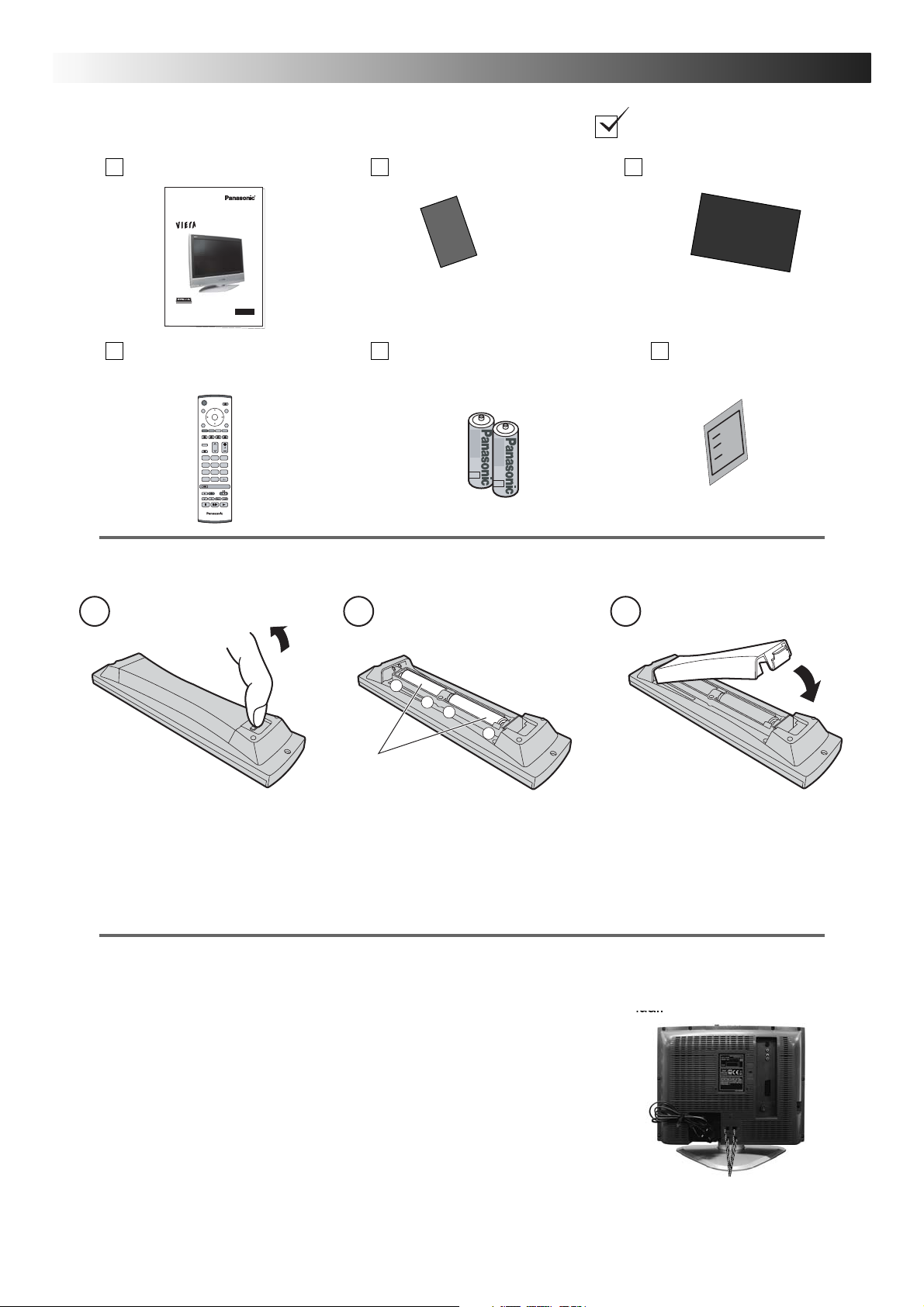
ACCESSORIES
Check that you have the accessories and items shown
Operating Instruction book Customer Survey 1 Year Guarantee Registration
Operating Instructions
Digital LCD TV
TX-20LX6
Please read these instructions before operating your set and retain them for future reference.
(U.K. Standard)
TQB0E1321
Remote Control Transmitter
(EUR7636080R)
1N23
456
789
C
0
Remote control batteries
Batteries for the Remote Control
Transmitter. (2xR6 (UM3) size)
+
-
“R6 (UM3)” size
Pan European
Guarantee Card
321
+
-
Pull and hold the hook, then
open the battery cover.
Insert batteries - note correct
polarity ( + and -).
Replace the cover.
• Make sure that the batteries are fitted the correct way round.
• Do not mix old batteries with new batteries. Remove old, exhausted batteries immediately.
• Do not mix different battery types, i.e. Alkaline and Manganese or use rechargeable (Ni-Cd, Ni-MH) batteries.
How to remove the TV Stand
Please contact your nearest Panasonic dealer to purchase the recommended wall-hanging bracket.
For additional details, please refer to the wall-hanging bracket installation manual.
Warning!
• Choosing to mount the unit yourself will be done at the risk of
the consumer.
Any damage resulting from not having a professional installer
mount your unit will void your waranty.
• Always be sure to ask a qualified technician to carry out set-up.
Incorrect fitting may cause equipment to fall, resulting in injury and
product damage.
Remove the 4 fixing screws
SCREWS
4
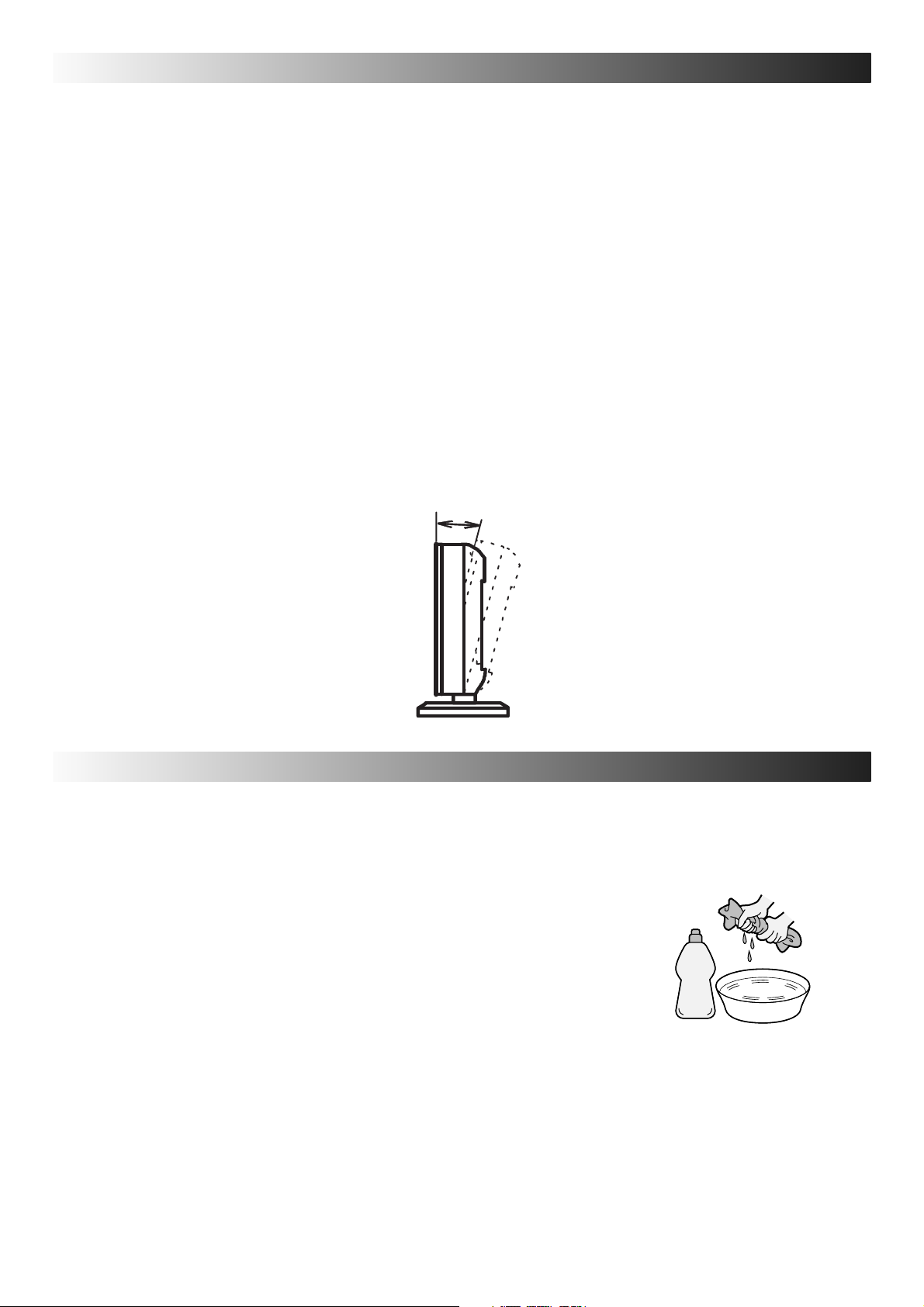
INSTALLATION
Please use the apparatus only with the stands supplied or with the appropriate wall mount kits.
Receiver Location
Locate for comfortable viewing. Avoid placing where sunlight or other bright light (including reflections) will fall on the
screen.
Use of some types of fluorescent lighting can reduce remote control transmitter range.
Adequate ventilation is essential to prevent internal component failure. Keep away from areas of excessive heat or
moisture.
Optional External Equipment
The Video/Audio connection between components can be made with shielded video and audio cables. For best performance, Antenna cables should utilize 75 Ohm coaxial shielded wire. Cables are available from your dealer or electronic
supply store.
Before you purchase any cables, be sure you know what type of output and input connectors your various components
require. Also determine the length of cable you’ll need.
For optimum quality picture
When the LCD is exposed to light from outdoors or lighting fixtures, high-contrast pictures may not be displayed clearly.
Turn off fluorescent lamps near the LCD and place in location not exposed to outdoor light.
How to use the LCD stand
Adjust the stand to your desired angle. The stand angle can be adjusted to until 10 degree maximum backwards:
10°
MAINTENANCE
To clean this unit, wipe with a soft, dry cloth.
If the surfaces are extremely dirty, use a soft cloth dipped in a soap and water solution or a weak
detergent solution.
• Use eyeglass cleaner to remove stubborn dirt from the LCD.
• Never use alcohol, paint thinner or benzine to clean this set.
• Before using a chemically treated cloth, carefully read the instructions that
came with the cloth.
• Do not wipe the LCD with water.
Wipe the cabinet with a soft cloth.
If the cabinet is heavily soiled, wipe with a well-wrung soft cloth dipped in kitchen cleanser
(neutral) diluted with water.
CAUTION: If water or similar substances get inside the monitor via the liquid crystal panel surface, a malfunction
may result.
5
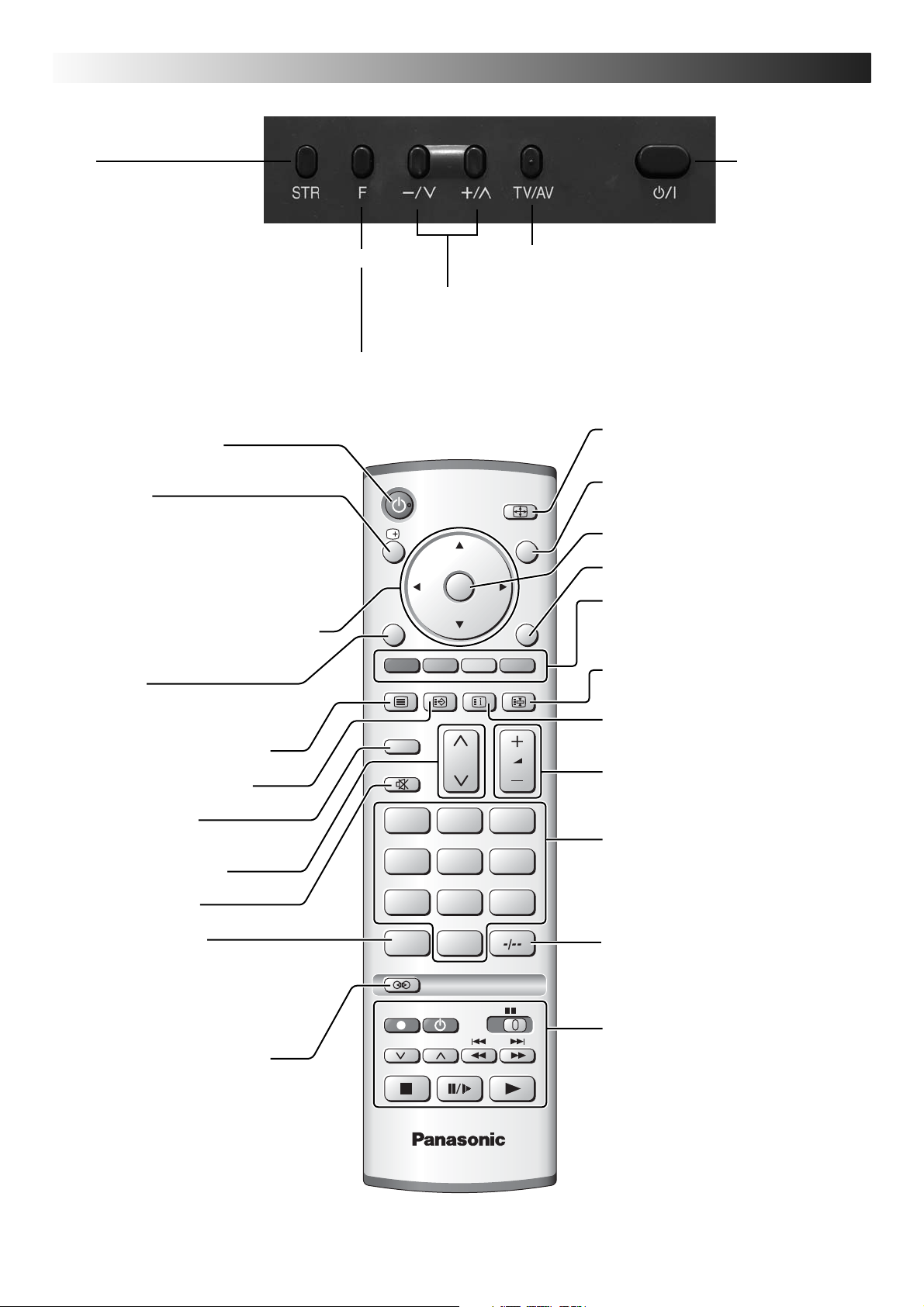
BASIC CONTROLS: TOP PANEL AND REMOTE CONTROL
STR
(Normalisation store) Used
to store tuning and other
MAINS
Power On/Off
switch
funtion settings
F (Function select)
TV/AV switch
(see page 27)
Increases or decreases the programme position by one.
When a function is already displayed, press to increase or
decrease the selected function
Displays the On Screen Display functions, use repeatedly to select from the available functions - Volume, Contrast,
Brightness, Colour, Sharpness, Tint (in NTSC mode), Bass, Treble, Balance and Manual Tuning mode.
Standby On / Off button
Switches TV On or Off (Standby mode).
Status button
Press to display status information for the
current Programme position, Programme
name, Channel number, MPX mode,
ASPECT mode and Programme table.
Press again to remove the information.
Cursor buttons to make selections and
adjustments.
Menu button
Press to access the Picture, Sound and
Setup menus. (see page 12)
Teletext button (see page 25)
Text F.P. button (see page 26)
MENU
TV/TEXT
N
ASPECT
TV/AV
OK
EXIT
F.P. INDEX HOLD
ASPECT control button
(see page 10)
Switch between viewing TV or AV input.
(see page 27)
Press to confirm selections and choices.
Exit the mode.
Coloured buttons used for the selection,
navigation and operation of various
functions.
Text Hold button
(see page 25)
Text Index button (see page 26)
Volume up / down button
N (Normalize) button
Resets all settings to their default levels.
Channel up / down button
Sound mute On / Off
Direct channel access
During normal TV viewing or when in
the Tuning or Manual tuning menus,
press and then enter channel number
using the numeric buttons.
Ambience On / Off (see page 14)
6
123
456
789
VCR
C
REC VCR DVD
PROGRAMME
0
TV
Programme / channel change buttons (0-
9) and Teletext page buttons.
When in Standby mode, switches TV
On.
Programme position for selection of two
digit programmes (10-99) using numeric
buttons.
VCR / DVD buttons
(see page 24)
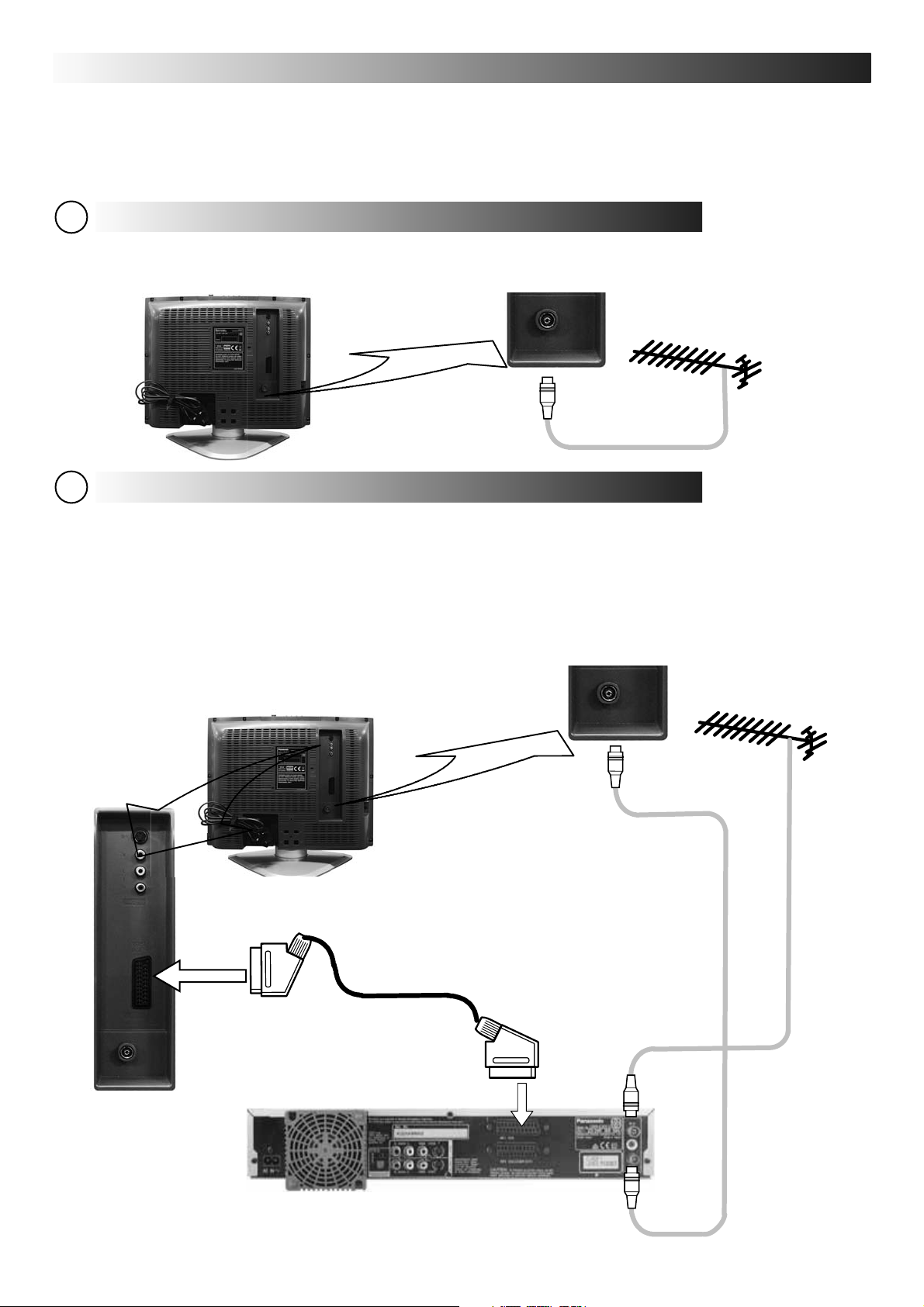
QUICK START GUIDE
Connection and setting up options
1. If connecting the TV using an RF cable only, proceed to option 1.
2. If connecting the TV using SCART and RF cables, proceed to option 2.
Connection of TV using an RF cable only
1
Connect the RF cable into the TV Aerial socket
TV Aerial Input Socket
Connection of TV and VCR (DVD/R) using SCART and RF cables
2
SCART connections
The VCR (DVD/R) can be connected to the TV using a SCART cable if you are using a SCART equipped VCR (DVD/R).
Use the AV1 SCART socket of the TV for a VCR (DVD/R)
RF connections
Connect the RF cable to the Aerial In socket of the VCR (DVD/R) and an RF cable from the VCR (DVD/R) Aerial out
socket to the TV Aerial socket
TV Aerial Input Socket
TV
RF cable (not supplied)
AV1 Socket
SCART cabel (not supplied)
VCR / DVD/R
NOTES:
Additional equipment and cables are not supplied
Further details of Audio/Video connections can be found on pages 28-30.
Aerial
Input
Socket
Aerial
Output
Socket
7
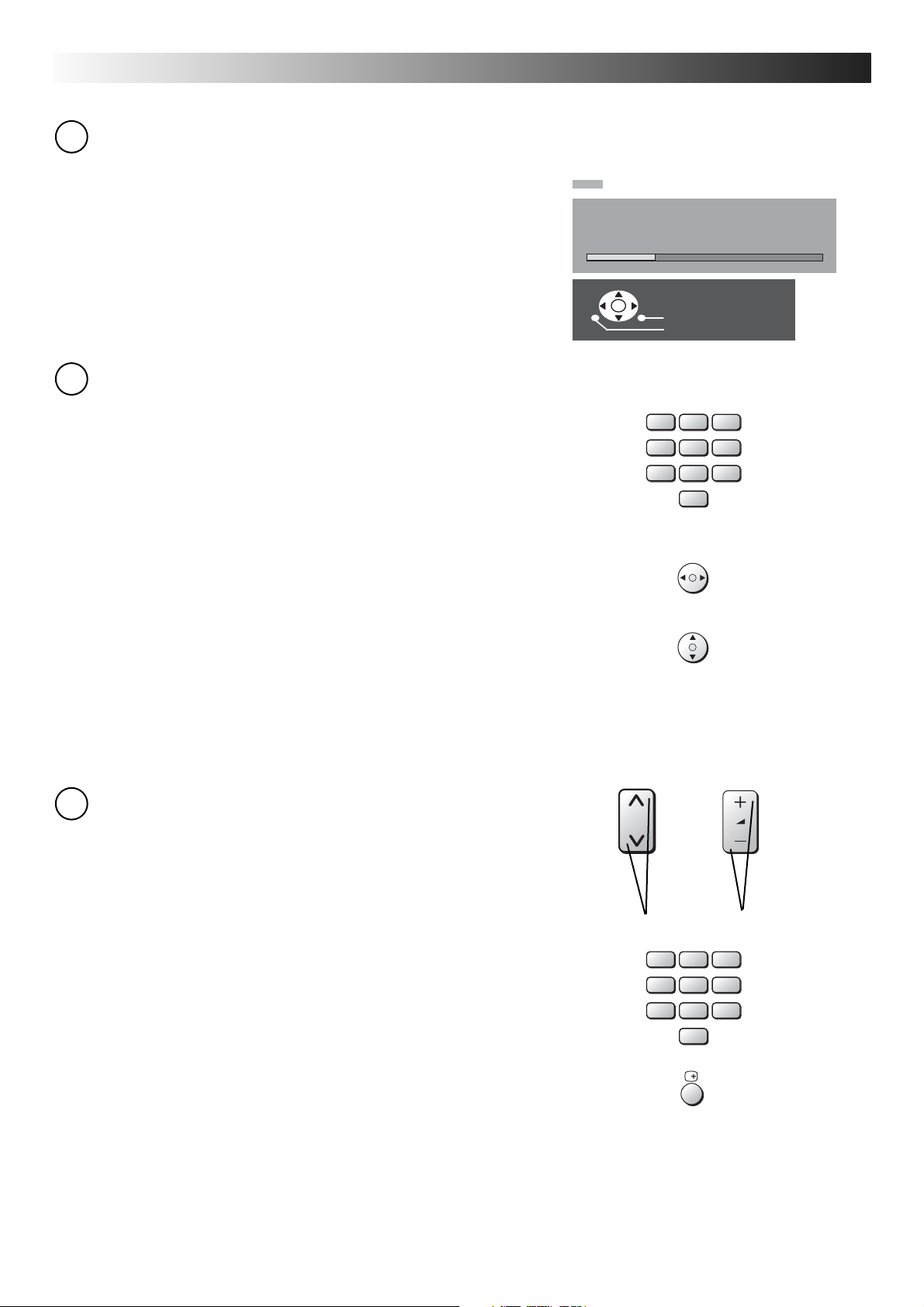
QUICK START GUIDE
3
Programmes will appear immediately if your dealer has
programmed the TV for you.
If the TV has not been programmed for you then Auto setup
will begin.
The TV will search Analogue stations:
TV stations will be located, sorted into order and stored ready
for use. Analogue stations are sorted into channel order,
but can be changed to your preference. See page 17.
4
Owner ID
CH12
AUTO SETUP IN PROGRESS
SEARCHING : PLEASE WAIT
01 99:21 41
Exit
Return
As an added feature, this TV has the option of adding a
security code (Owner ID) and personal details into its
memory, so that in the unfortunate event of theft it will help
the Police to trace the owner.
Using the numeric buttons, 0 to 9 on your remote control,
enter your own 4 digit Owner ID PIN NUMBER.
If a 4 digit PIN NUMBER was entered above, you will be taken
automatically to the NAME line.
If not, using the left or right cursor buttons move to the NAME line.
Change character using the up or down cursor buttons.
Select the character position using the left or right cursor buttons.
Repeat above until NAME, HOUSE NUMBER and POSTCODE are
entered.
Press the OK button to store the details.
Press the OK button again, when you are asked “Are you sure ?”.
For further information on Owner I.D., see page 22.
5
Auto Setup is now complete
You are now ready to begin viewing programmes
The cursor controls provide the two basic functions:
123
456
789
VCR
0
Channels can selected directly using numeric key
pad on the remote control
Access to channels can also be gained using the
status button. (See page 9)
8
Adjust VolumeChange Channel
123
456
789
VCR
0
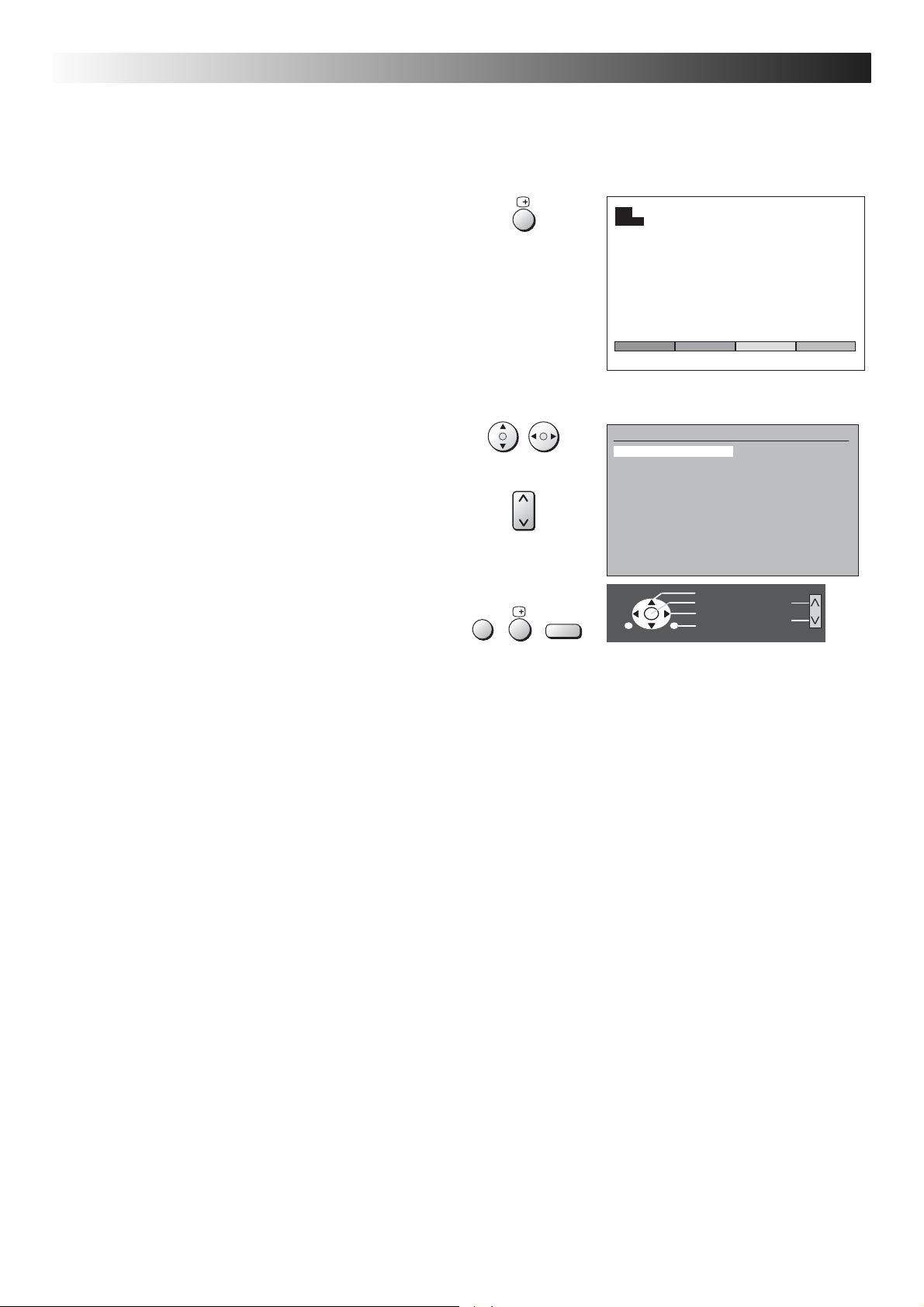
PROGRAMME GUIDE
The Programme Guide shows programme list.
To view a list of the stations that have been found, press
the STATUS button on the remote control.
Then, to go to your selected page, press color button.
Color bar and information on the screen will disappear if
you do not press any color button.
In this guide, use the cursor buttons to move the cursor
bar around the list.
Use the Channel Up/Down button to step through the
guide page by page.
Press the OK button to view the selected programme.
The Guide can be cleared from the screen using the EXIT,
STATUS or N button.
EXIT
1
CH44 SC1
VCR -> 24 25 -> 49 50 -> 74 75 -> 99
Prog. Name Chan. Prog. Name Chan.
VCR : CH21 13 : 01 : BBC1 CH44 14 : 02 : BBC2 CH51 15 : 03 : ITV CH41 16 : 04 : S4C CH47 17 : 05 : - 18 : 06 : - 19 : 07 : - 20 : 08 : - 21 : 09 : - 22 : 10 : - 23 : 11 : - 24 : 12 : -
Select
Confirm
Select
N
Exit
Page. -
Page. +
9
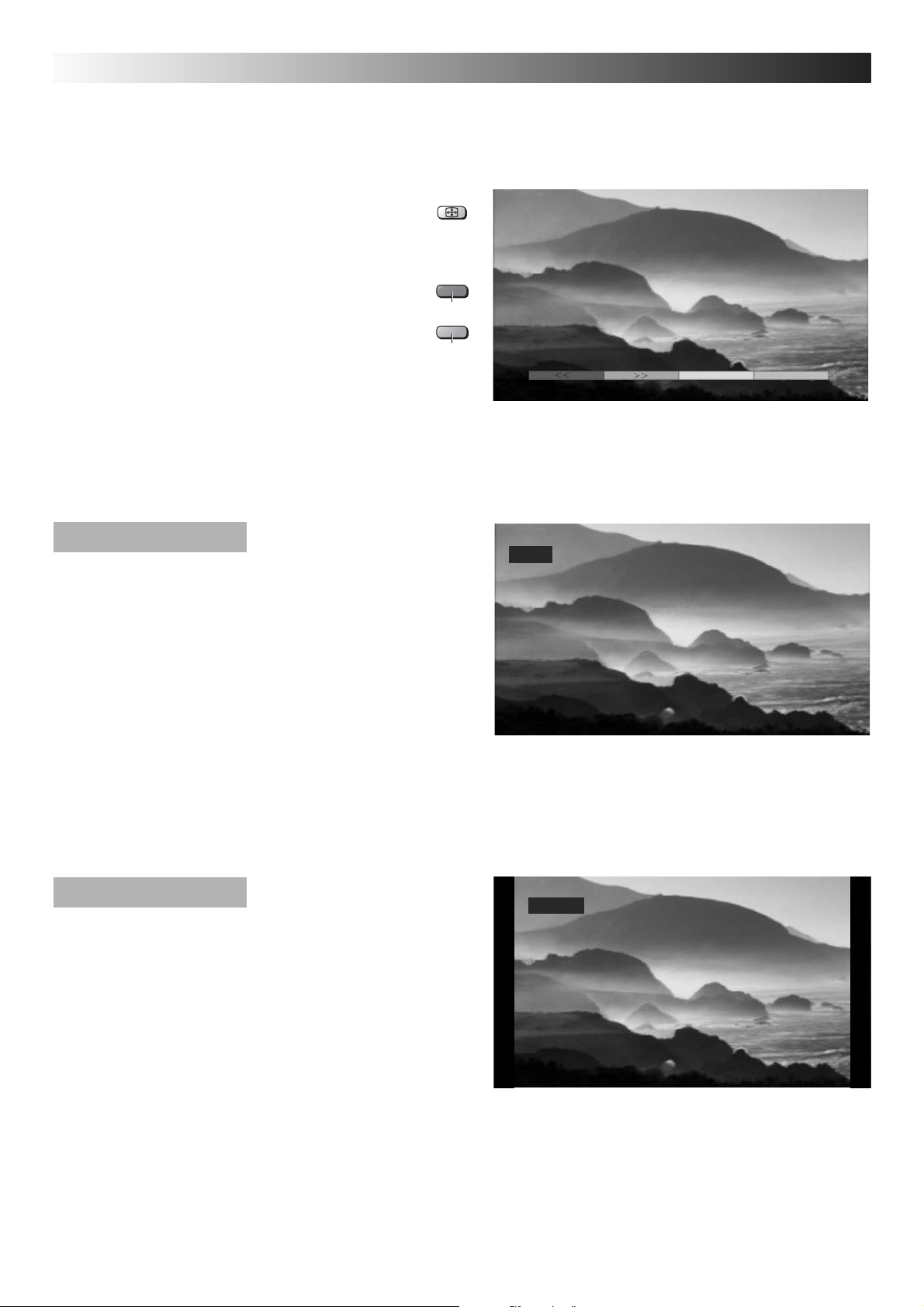
ASPECT CONTROLS
A
The widescreen TV will allow you to enjoy viewing the picture at its optimum size and aspect,
including widescreen ‘cinema format’ pictures.
Press the ASPECT button repeatedly to move
through the five aspect options: 16:9, 14:9, 4:3,
Zoom1 and Zoom2.
OR
Press the ASPECT button then use the RED
or GREEN buttons to move in either direction
through the five aspect options.
16:9
16:9 will display a true 16:9
(anamorphic) picture with no
aspect distortions.
SPECT
Red
Green
Press the ASPECT button, then use the RED or GREEN buttons to
move in either direction through the seven aspect options.
16:9
14:9
14:9 will display a 14:9 picture at its
standard 14:9 size without any
stretching.
16:9
14:9
14:9
10
