Panasonic TX-15LV1 User Manual
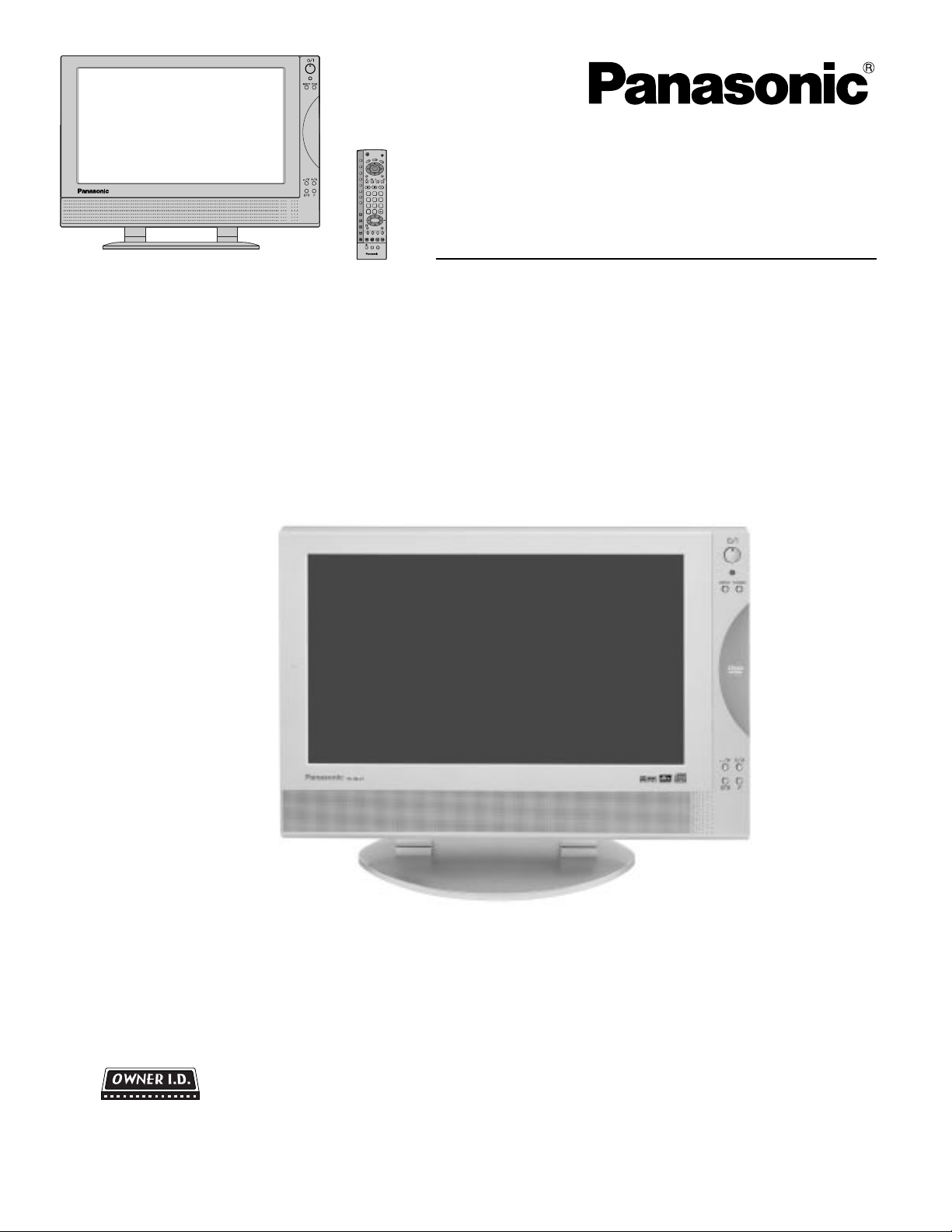
EJECT
D
I
D
S
V
P
D
L
A
Y
U
N
AUDIO
D
E
V
M
D
P
M
O
E
T
N
SUBTITLE
ENTER
ANGLE
DVD
RETURN
SET UP
REPEATMODE
SLOW/ SEARCH
SKIP
A-B REPEAT
STOP PAUSE PLAY
PLAY MODE
1
23
DVD
SURROUND
4
56
CANCEL
7
89
VCR
C
PICTURE
0
SOUND
SET UP
TV/AV
INDEXF.P.TV/ TEXT HOLD
ASPECT
STR N
TV/ DVD
Combination 15.2˝ Diagonal
LCD TV/DVD Player
Operating Instructions
Model No.
TX-15LV1
Please read these instructions before operating your set and retain them for future reference.
TQBC0489
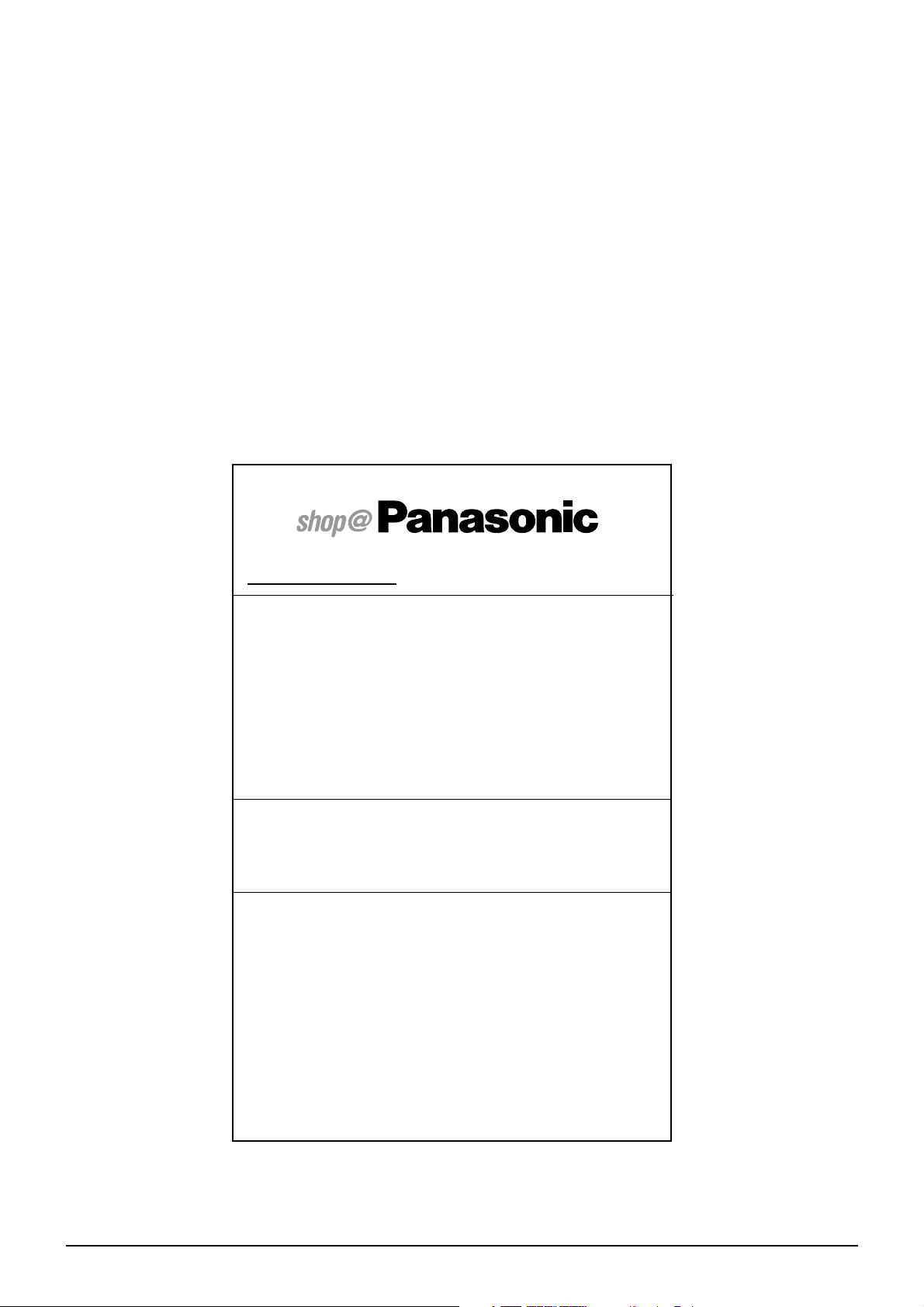
Dear Panasonic Customer
Welcome to the Panasonic family of customers. We hope that you will have many
years of enjoyment from your new LCD-TV/DVD Player.
To obtain maximum benefit from your set, please read these Instructions before
making any adjustments, and retain them for future reference.
Retain your purchase receipt also, and note down the model number and serial
number of your set in the space provided on the rear cover of these instructions.
For United Kingdom and Republic of lreland
www.panasonic.co.uk
• Order accessory and consumable items for your product
with ease and confidence by telephoning our
Customer Care Centre Mon–Friday 9:00am–5:30pm.
(Excluding public holidays.)
• Or go on line through our Internet Accessory ordering
application.
• Most major credit and debit cards accepted.
• All enquiries transactions and distribution facilities are
provided directly by Panasonic UK Ltd.
• It couldn’t be simpler!
Customer Care Centre
For UK customers: 08705 357357
For Republic of Ireland customers: 01 289 8333
Technical Support
For UK customers: 0870 1 505610
This Technical Support Hot Line number is for
Panasonic PC software related products only.
(for UK customers only)
2
For Republic of Ireland, please use the Customer Care
Centre number listed above for all enquiries.
For all other product related enquiries, please use the
Customer Care Centre numbers listed above.
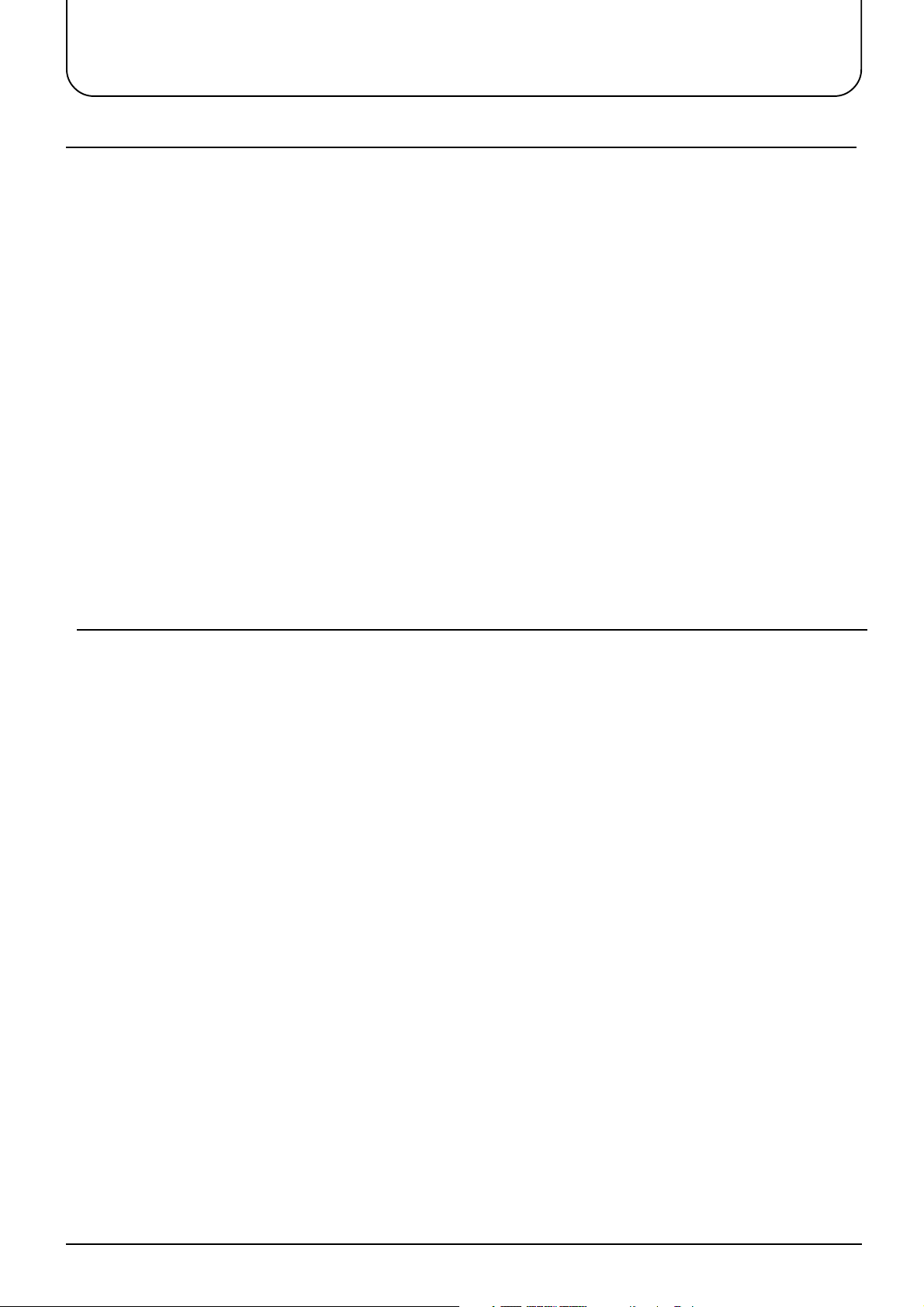
Table of Contents
Installation and TV Settings
Warnings and precautions ............................... 4
Before Operating This Set................................6
Supplied Accessories............................................. 6
Fitting remote control batteries .............................. 6
Receiver Location .................................................. 7
Optional External Equipment ................................. 7
For optimum quality picture ................................... 7
How to use the LCD stand ..................................... 7
Removing stand cover ........................................... 7
Quick start Guide ..............................................8
1. Choose Your Connection Type .......................... 8
2. Connecting the AC Adaptor ............................... 9
3. Switch TV ON .................................................... 9
4. Auto set up......................................................... 9
5. Owner ID.......................................................... 10
6. Adjusting Volume and changing programme ... 10
Basic controls ................................................. 11
Side panel controls and Remote control .............. 11
Using the On Screen Displays ....................... 14
DVD (CD) Operation Guide
Picture menu ................................................... 15
Sound menu .................................................... 17
Setup menu .....................................................19
Tuning menu-Overview................................... 20
Programme edit ................................................... 21
Auto setup............................................................ 23
Manual tuning ...................................................... 24
Shipping condition .............................................. 25
Owner ID.............................................................. 26
Aspect Controls .............................................. 27
Tuning your VCR and satellite recoiver ........ 29
Advanced Remote Control Operation ........... 30
TELE TEXT .......................................................... 30
Connections .................................................... 33
How to connect the input terminals...................... 33
How to connect the DVD OUT terminals ............. 34
How to connect the AUDIO OUT terminals.......... 34
Connecting Headphones / Earphones ................. 34
DVD Features ..................................................36
Enjoying digital audio output from the digital audio .
output connector .................................................. 37
Location of Controls for DVD Operation ...... 38
Functions of front operation panel ............... 39
Basic play ........................................................ 40
To play ................................................................. 40
Stopping play ....................................................... 41
Skipping chapters or tracks ................................. 42
Still picture (Pause).............................................. 42
Rapid advance (Rapid reverse) ........................... 42
Frame advance (Frame reverse) [DVD/Video CD]43
Slow-motion play [DVD/Video CD] ...................... 43
Using a Top MENU [DVD] .................................... 43
Using a DVD MENU [DVD] .................................. 43
Random play [CD] ............................................... 44
Selecting sound field............................................ 44
Repeat play.......................................................... 45
A-B repeat play .................................................... 45
Changing audio soundtrack language [DVD] 46
Changing subtitle language [DVD] ................ 47
Viewing from another angle [DVD] ................ 47
General information about GUI screens ....... 48
Common procedures ........................................... 48
Screen for disc information (for DVD) .................. 49
Screen for disc information (for Video CD/CD) .... 50
GUI screen reference chart ............................ 51
Initial settings .................................................. 52
Common procedures ........................................... 52
DISC MENU......................................................... 52
PICTURE MENU ................................................. 55
DISPLAY MENU .................................................. 56
SOUND MENU .................................................... 56
Initial setting condition of DVD SETUP menu ...... 57
Language code list ......................................... 58
How images appear on your TV
(aspect ratios of the screen) ............................. 59
Troubleshooting.............................................. 60
Disc handling .................................................. 62
Maintenance .................................................... 62
Socket information ......................................... 62
Specifications.................................................. 63
3
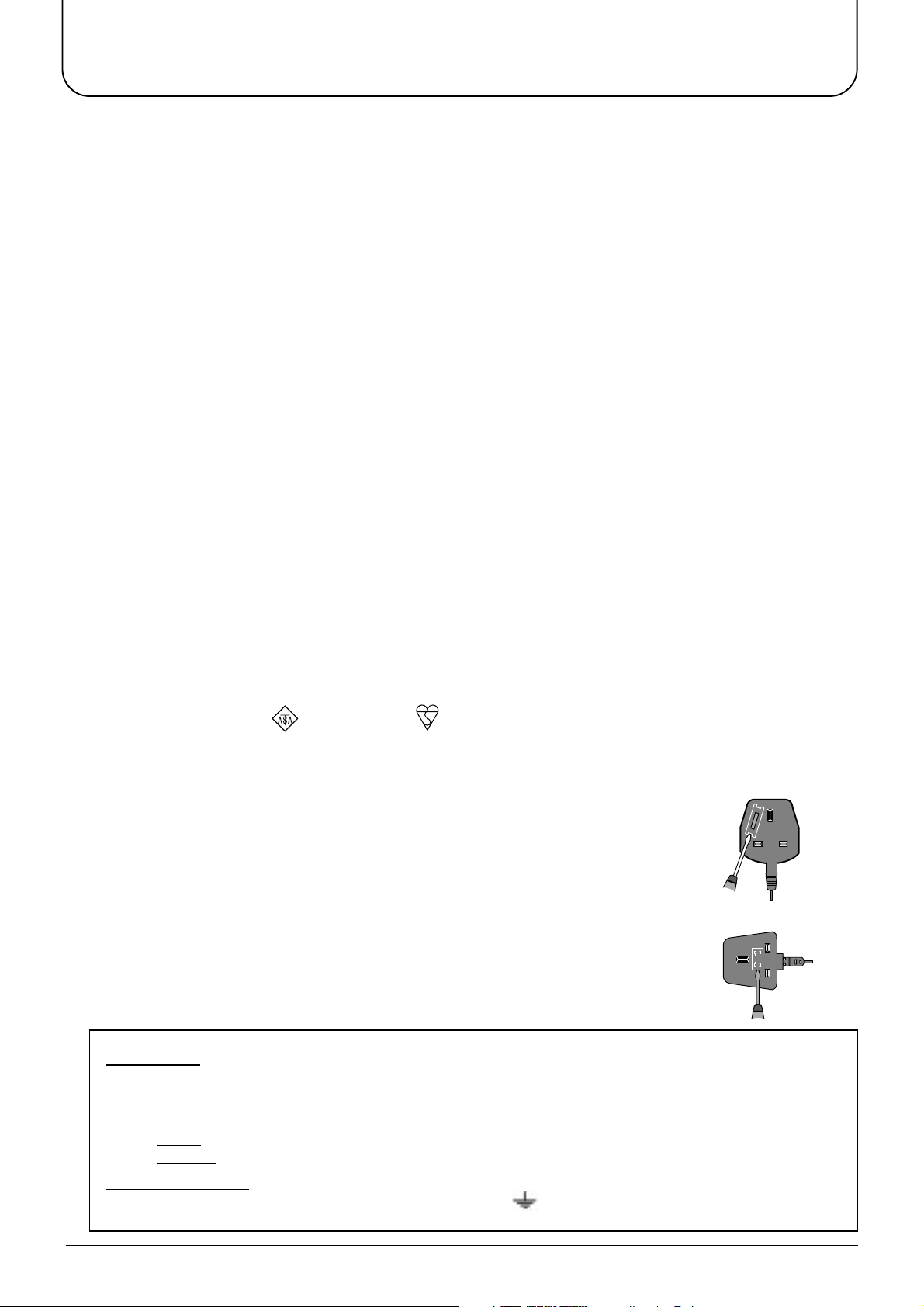
Warnings and Precautions
• This TV set is designed to operate on DC 15V.
•
To prevent damage which might result in electric shock
or fire, do not expose this TV set to rain or excessive
moisture. This TV must not be exposed to dripping or
splashing water and objects filled with liquid, such as
vases, must not be placed on top of or above the TV.
• WARNING : HIGH VOLTAGE!!!
Do not remove the rear cover as live parts are
accessible when it is removed. There are no user
serviceable parts inside.
• TV Games / Home Computers
Extended use of TV games or home computers with any
television set can cause a permanent ‘shadow’ on the
screen. This type of irreversible LCD panel damage, can
be limited by observing the following points:
• Reduce the brightness and contrast levels to a
minimum viewing level.
• Do not allow a still picture to be displayed for an
extended period, as this can cause a
permanent after-image to remain on the LCD
TV screen.
• Examples of still
games, computer images, teletext and images
displayed in 4:3 mode.
• This type of LCD panel damage, is not an
operating defect, and as such is not covered by
the Panasonic warranty.
pictures include logos, video
•The On/Off switch on this model does not fully
disconnect the TV from the mains supply. Remove the
mains plug from the wall socket when the TV set is not
used for a prolonged period of time.
Note:
• If the set is not switched off when the TV station
stops transmitting, it will automatically go to stand-by
mode after 30 minutes. This function will not operate
when the TV is in AV mode.
• Cabinet and LCD panel care
Remove the mains plug from the wall socket. The
cabinet and LCD panel can be cleaned with a soft
cloth moistened with mild detergent and water. Do not
use solutions containing benzol or petroleum.
•
When ambient temperature is cool, the picture may take a
short time to reach normal brightness, but this is not a
malfunction.
•
Adequate ventilation is essential to prevent failure of
electrical components, we recommend that a gap of at least
10cm is left all around this television receiver even when it is
placed inside a cabinet or between shelves.
• Avoid exposing the TV set to direct sunlight and other
sources of heat.
FOR YOUR SAFETY PLEASE READ THE FOLLOWING TEXT CAREFULLY
This appliance is supplied with a fitted three pin mains plug for your safety and convenience. A 5 amp fuse is
fitted in this plug. If the fuse is replaced then the replacement fuse must be 5 amp rated and should be approved
by ASTA or BSI to BS1362.
Cheque for the ASTA mark or the BSI mark on the body of the fuse.
If the fitted plug has a removable fuse cover you must ensure that it is refitted when the fuse is replaced. If you
lose the fuse cover the plug must not be used until a replacement cover is obtained. Replacement fuse covers
can be purchased through your local Panasonic dealer.
If the fitted moulded plug is replaced, the fuse should be taken out and the cut-off
plug disposed of safely. There is danger of severe electrical shock if the cut off
plug is inserted into any 13 amp socket.
If a new plug is to be fitted please observe the wiring code as shown below.
If in any doubt please consult a qualified electrician.
How to replace the fuse (for plug type shown in example 1):
Lift out the removable fuse compartment with a screwdriver and replace the fuse, then
refit securely into the mains plug (see example 1).
How to replace the fuse (for plug type shown in example 2):
Lift open the fuse compartment, in the mains plug, with a screwdriver, and replace the
fuse, then press the fuse cover down securely (see example 2).
IMPORTANT: -
The wires in the mains lead of this appliance are coloured in accordance with the following code :-
BLUE : NEUTRAL BROWN : LIVE
Example 1
Example 2
As the colours of the wires in the mains lead of this appliance may not correspond to the markings
identifying the terminals in your plug, proceed as follows :-
1. The BLUE wire must be connected to the terminal marked ‘N’ or coloured black.
2. The BROWN wire must be connected to the terminal marked ‘L’ or coloured red.
IMPORTANT NOTE:
the three pin plug, marked with the letter ‘E’ or the earth symbol.
Under no circumstances should either of these wires be connected to the Earth terminal of
4

Warnings and precautions
CAUTION:
DVD/VIDEO CD/CD players is a class 1 laser product. However, this DVD-VIDEO CD/CD player uses a
visible laser beam which could cause hazardous radiation exposure if directed. Be sure to operate the DVD/
VIDEO CD/CD player correctly as instructed.
When this DVD/VIDEO CD/CD player is plugged to the wall outlet, do not place your eyes close to the
opening of the disc tray and other openings to look into the inside of this player.
Use of controls or adjustments or performance of procedures other than those specified herein may result in
hazardous radiation exposure.
Do not open covers and do not repair yourself. Refer servicing to qualified personnel.
CLASS1 LASER PRODUCT
CAUTION-LASER RADIATION
WHEN OPEN.
DO NOT STARE INTO BEAM OR
VIEW DIRECTLY WITH OPTICAL
INSTRUMENTS.
5
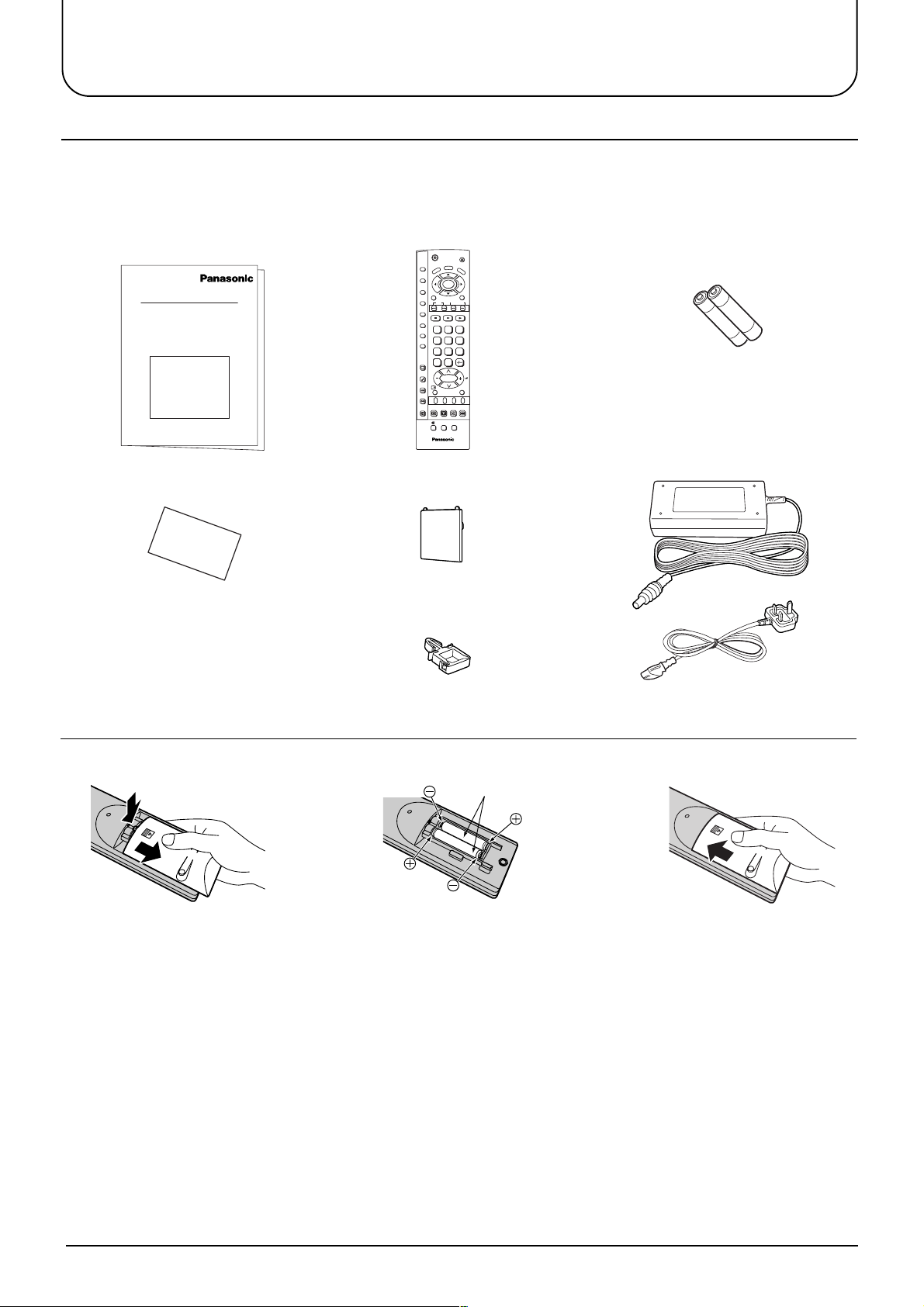
Before Operating This Set
Supplied Accessories
Check the accessories before installations.
Operating Instruction book
•
(TQBC0489)
Remote Control Transmitter
•
(EUR7619010)
EJECT
D
I
D
S
V
P
D
L
A
Y
U
N
AUDIO
D
E
V
M
D
P
M
O
E
T
N
DVD
SET UP
SKIP
STOP PAUSE PLAY
1
4
7
C
STR N
TV/ DVD
ENTER
SLOW/ SEARCH
23
56
89
VCR
0
INDEXF.P.TV/ TEXT HOLD
U
RETURN
TV/AV
SUBTITLE
REPEATMODE
A-B REPEAT
PLAY MODE
ANGLE
DVD
SURROUND
CANCEL
PICTURE
SOUND
SET UP
ASPECT
Batteries for the Remote Control
•
Transmitter
(2 × R03 (N) size)
AC Adaptor & Mains Lead
•
AC Adaptor: (N0JZHK000006)
Mains Lead: (K2CT3AA00001)
Warranty Card
•
Cable Cover: (TKKL5212)
•
Cable Clamp: (TMME088)
•
Fitting remote control batteries
1
23
Two “R03 (N)” size
Slide off the battery cover
Insert batteries - note
Replace the cover
correct polarity (+ and -)
• Do not mix old batteries with new batteries. Remove old, exhausted batteries immediately.
• Do not mix different battery types, i.e. Alkaline and Manganese or use rechargeable (Ni - Cad) batteries.
6
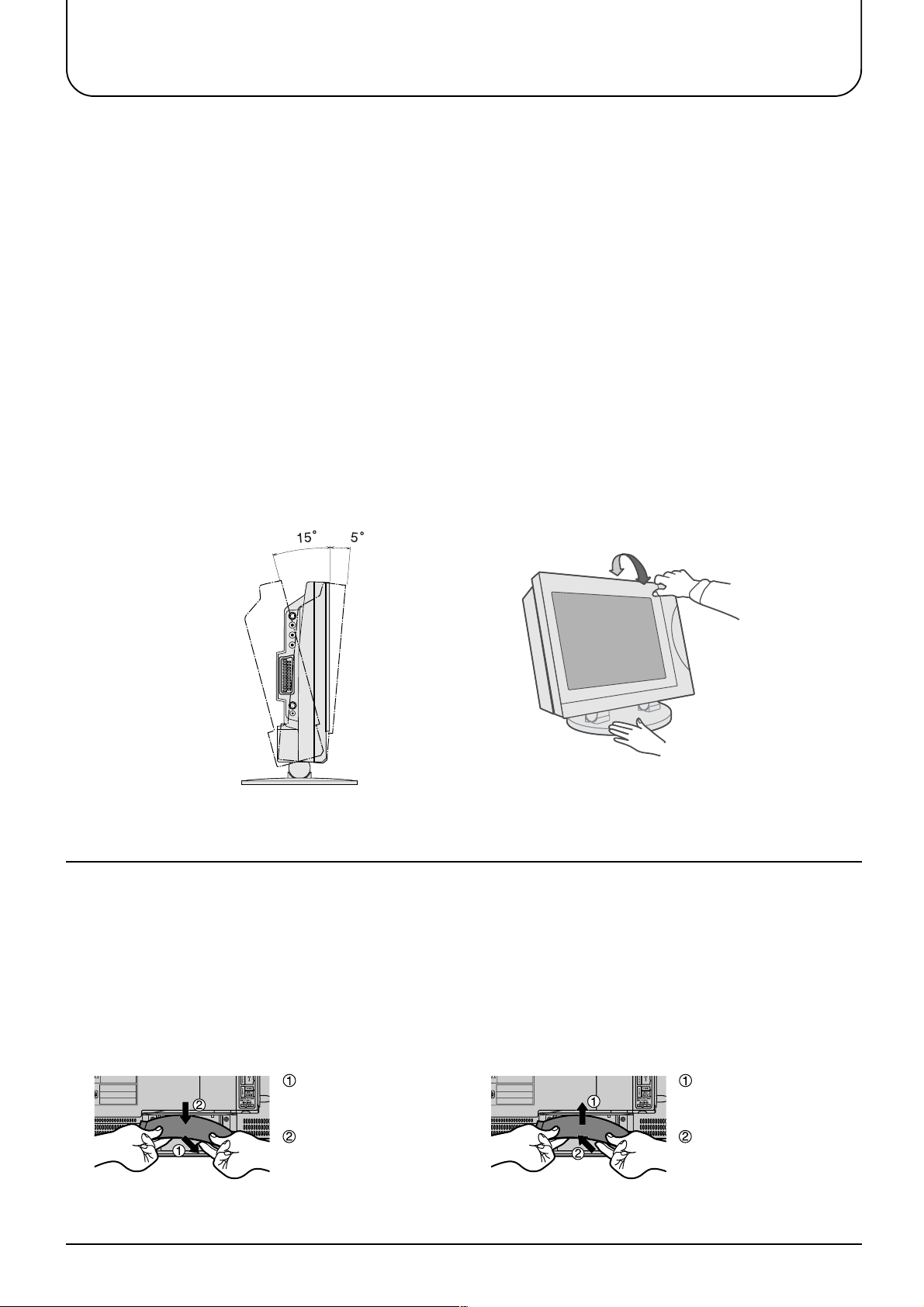
Before Operating This Set
Receiver Location
Locate for comfortable viewing. Avoid placing where sunlight or other bright light (including reflections) will fall on
the screen.
Use of some types of fluorescent lighting can reduce remote control transmitter range.
Adequate ventilation is essential to prevent internal component failure. Keep away from areas of excessive heat
or moisture.
To insure optimum picture do not position magnetic equipment (motors, fans, other speakers, etc.) nearby.
Optional External Equipment
The Video/Audio connection between components can be made with shielded video and audio cables. For best
performance, we recommend 75 ohm coaxial aerial cable is used. Cables are available from your dealer or
electronic supply store.
Before you purchase any cables, be sure you know what type of output and input connectors your various
components require. Also determine the length of cable you’ll need.
For optimum quality picture
When the LCD is exposed to light from outdoors or lighting fixtures, high-contrast pictures may not be displayed
clearly. Turn off florescent lamps near the LCD and place in a location not exposed to outdoor light.
How to use the LCD stand
Adjust the stand to your desired angle. The stand angle can be adjusted between 5 ° forward to 15 ° back.
Removing stand cover
Installing / Removing the Stand Cover
• The optional wall-mount bracket can be installed only after the TV stand is removed. Follow the instructions
below to remove the stand cover.
• Once wall mount has been mounted, replace stand cover.
• For detailed TV stand installation/removal steps, refer to the installation manual for the wall-mount bracket
(optional).
1. Removing the Stand Cover
Release the lock in the
lower centre of the stand
cover.
Slowly pull the cover
downward.
2. Installing the Stand Cover
Insert the 3 upper claws
of the stand cover into
the mating slots.
Press in the lower centre
of the stand cover.
7
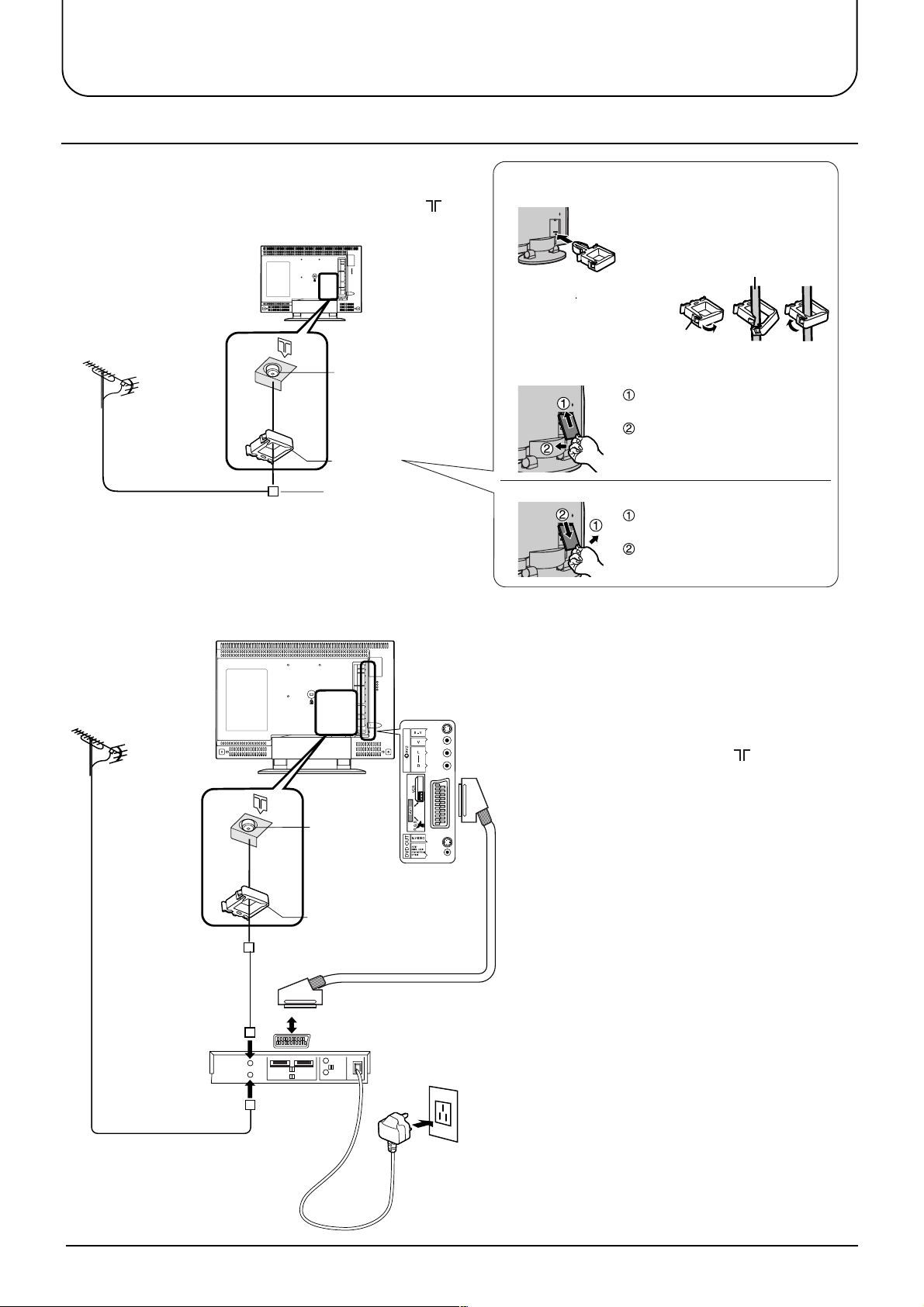
Quick start Guide
1. Choose Your Connection Type
1.
Connecting the TV directly to an aerial only
Connect the aerial lead into the TV aerial socket ( ).
Using the Cable Cover
1. Installing the cable clamp.
Aerial
(Not Supplied)
Aerial
(Not Supplied)
Aerial lead
or
LCD TV
Aerial input socket
Clamper
Aerial socket
LCD TV
2. Using the cable clamp
Open the cable clamp
and pass the antenna
cable through.
3. Connect the antenna cable to RF in terminal.
4. Installing the cable cover
Removing the Cable Cover
Claw
Insert the 2 upper claws into
the mating slots.
Press in the bottom section
of the cover.
Release the 2 lower claws
from their slots.
Slowly pull the cover downward.
Coaxial cable
2. Connection of TV and VCR using Scart
and RF
RF Connection
Connect the AERIAL to the Aerial In socket of the
VCR and an RF cable from the VCR Aerial Out
socket to the TV Aerial socket ( ).
8
RF OUT
RF IN
VCR
Aerial
Input
socket
Clamper
21-pin SCART cable
(Not Supplied)
Scart Connections
The VCR can also be connected to the TV using
a Scart cable.
Connect AV1 of the VCR to AV1 Scart socket of
this set.
Note:
Further details of audio / video / satellite receiver
connections can be found on pages 33 and 34.
Mains
Socket
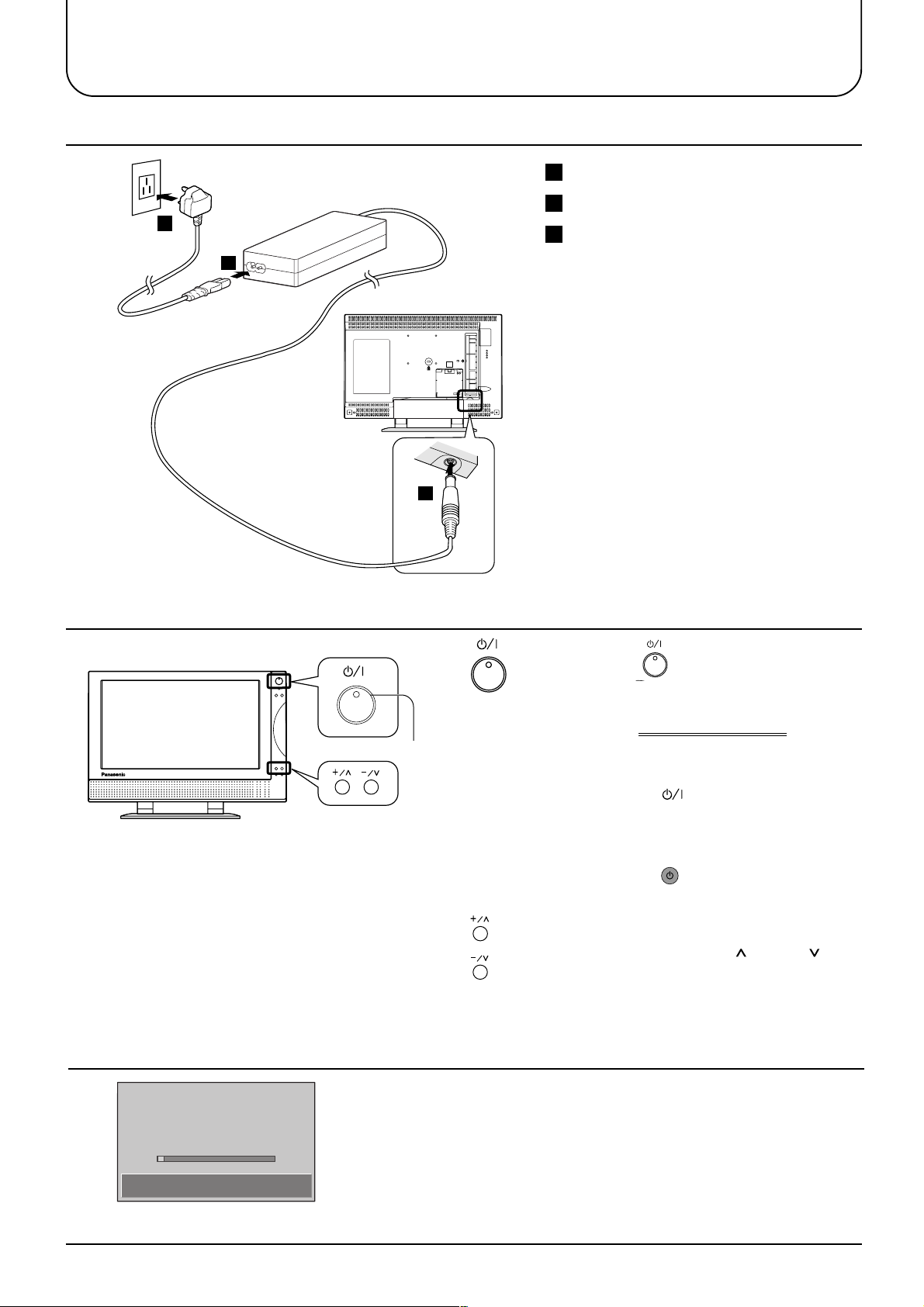
Quick start Guide
2. Connecting the AC Adaptor
3
1
Connect the mains lead to the AC Adaptor.
2
Connect the AC Adaptor DC plug to the DC IN socket.
3 Plug into household mains socket.
1
3. Switch TV ON
• Be sure to use the power cord and AC
adaptor included in the accessories.
• Do not use the AC adaptor for other than
the specified equipment.
• Unplug the AC adaptor if it is not used for
long time.
• Do not place any objects on the AC adaptor.
• Do not use the AC adaptor outdoors.
• Do not attempt to repair the AC adaptor if it
is broken or malfunctioning. Refer the
servicing to the service representative.
• Do not try to open the AC adaptor.
2
• Do not use water or wet cloth for cleaning
the AC adaptor.
Press the switch on the LCD TV to
turn the set on.
Power-Indicator
• The red LED indicates that the TV
is in stand-by mode.
• The orange LED indicates that the
AC adaptor is connected.
4. Auto set up
AUTO SETUP IN PROGRESS
SEARCHING:PLEASE WAIT
21 68
SETUP : Return to tuning menu
TV/AV : To exit
Power-Indicator
IMPORTANT NOTES
There are two ways to switch the TV set to
stand-by mode.
(A) Press the switch on the LCD TV
and check that the red LED is light.
OR
(B) Press the Stand-by button on the
remote control.
The TV also turns on if you press the
programme number up ( )/down ( ) buttons on the front panel.
Programmes will appear immediately if your dealer has
programmed the TV for you.
If the TV has not been programmed for you then Auto setup
will begin, your stations will be located, sorted into order and
stored ready for use.
9
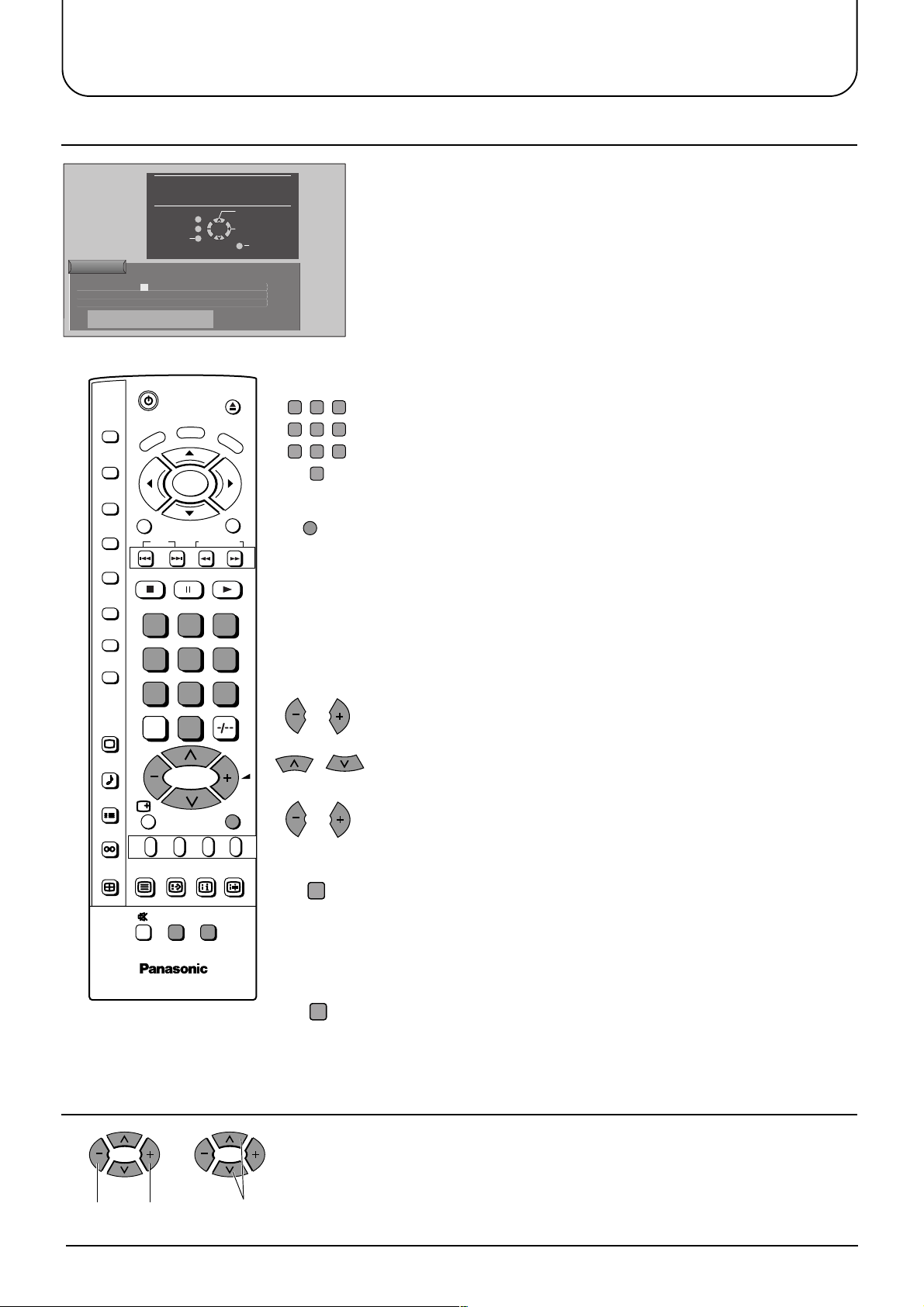
Quick start Guide
5. Owner ID
You now have the opportunity
to enter your details and
help the police crack crime
see instruction book
Return
Owner ID
PIN NUMBER :
HOUSE NO :
POST CODE :
ABCDEFGHIJKLMNOPQRST
UVWXYZ+−
AUDIO
SUBTITLE
ANGLE
REPEATMODE
A-B REPEAT
PLAY MODE
DVD
SURROUND
CANCEL
∗∗∗∗
NAME :
∗ ∗∗∗∗∗∗∗∗∗∗∗∗∗
∗∗∗∗∗∗∗∗∗∗∗
∗∗∗∗∗∗∗∗∗∗∗
.
0123456789
U
N
E
M
P
O
T
DVD
SET UP
SKIP
STOP PAUSE PLAY
1
4
7
PICTURE
C
Change
Character
Select
character
TV/AV
'STR' Button - Store Owner ID
D
I
S
D
P
V
L
D
ENTER
SLOW/ SEARCH
Exit
EJECT
A
Y
D
V
D
M
E
N
U
RETURN
23
56
89
VCR
0
1
4
7
23
56
89
0
TV/AV
As an added feature, this TV has the option of entering a security
code (Owner ID) and personal details into its memory, so that in the
unfortunate event of theft it will help the police to trace the owner.
Enter required 4 digit Owner ID PIN NUMBER (using 0 to 9 on the
remote control)
Press the TV/AV button at any time to exit the Owner ID feature
without saving any information you may have entered.
Enter NAME, HOUSE NUMBER and POSTCODE
If a 4 digit PIN NUMBER was entered above, you will be taken
automatically to the NAME line.
If not, move to the NAME line.
SOUND
SET UP
TV/AV
Change character.
Select character position.
Repeat above until NAME, HOUSE NUMBER and POSTCODE are entered.
ASPECT
INDEXF.P.TV/ TEXT HOLD
STR
Press STR to store the details
Press STR again, when you are asked "Are you sure?"
STR N
For further information on Owner ID, including how to view the
details you have stored, see page 26.
A space is provided on page 26 to write down your PIN NUMBER for future reference.
TV/ DVD
N
We recommend that as soon as you have stored Owner ID details (or have
exited the feature), the picture controls are reset to normal viewing levels. To
do this, press the “N” button.
6. Adjusting Volume and changing programme
You are now ready to begin viewing programmes
The cursor controls provide the two basic functions:
Adjust Volume
Change
Programme
10
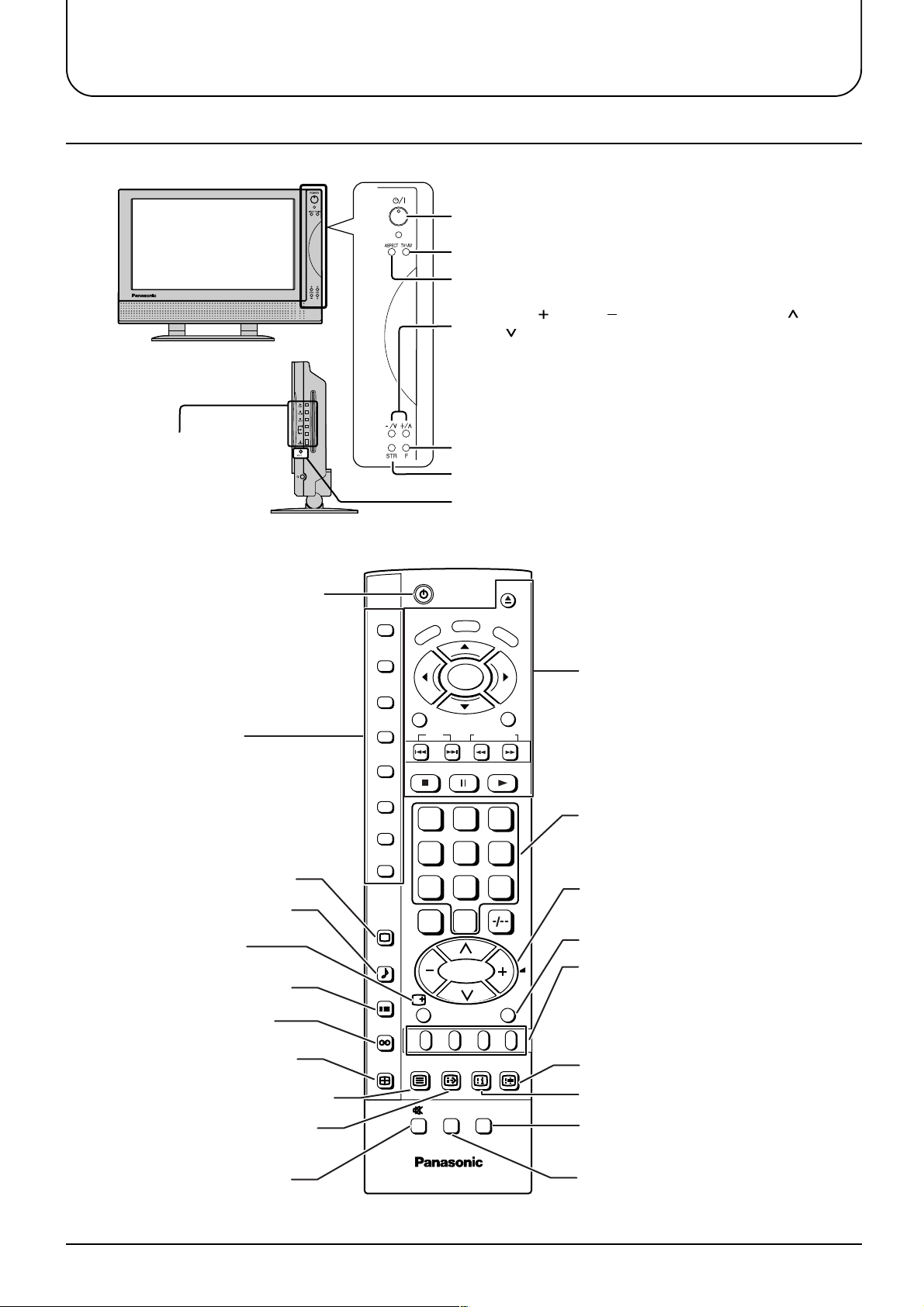
Basic controls
Side panel controls and Remote control
TV ON / Stand-by
TV/AV mode Selection (see page 12)
Aspect (see page 27)
Volume Up ( ), Down ( )/ Programme Number Up ( ),
Down ( )
(see page 14)
The TV turns on if you press either of these
buttons when in standby mode.
Press function button first.
For DVD/CD disc
operation.(Refer to
“DVD/CD Operation
Guide” See page 35)
TV ON / Stand-by (see page 9)
DVD / CD operation
(see page 35)
Picture menu (see page 15)
Sound menu (see page 17)
Recall(see page 13)
Set up menu (see page 14)
Ambience (see page 18)
Aspect setting(see page 27)
AUDIO
SUB TITLE
ANGLE
REPEATMODE
A-B REPEAT
PLAY MODE
DVD
SURROUND
CANCEL
PICTURE
SOUND
SET UP
ASPECT
Function button (see page 13)
Store (see page 13)
Mute (see page 12)
D
I
S
D
P
V
D
U
N
E
M
P
O
T
ENTER
DVD
SET UP
SKIP
STOP PAUSE PLAY
1
4
7
C
SLOW/ SEARCH
23
56
89
VCR
0
INDEXF.P.TV/ TEXT HOLD
EJECT
L
A
Y
D
V
D
M
E
N
U
DVD / CD operation
(see page 35)
RETURN
Programme / Channel change buttons
(0-9) and Teletext page buttons
(see page 12, 30)
Programme Number Up and Down
Volume Up and Down (see page 10)
TV/AV mode selection (see page 12)
Coloured buttons used for
Aspect functions (see page 27)
TV/AV
Programme edit functions (see page 21)
Teletext functions (see page 30)
AV selection (see page 12)
TEXT Hold (see page 31)
TV/TEXT selection (see page 30)
TEXT Favourite page selection
(see page 31)
Sound mute (see page 12)
STR N
TV/ DVD
TEXT Index (see page 31)
N (Normalize) button
Resets all settings to their default levels
Store (see page 14)
11
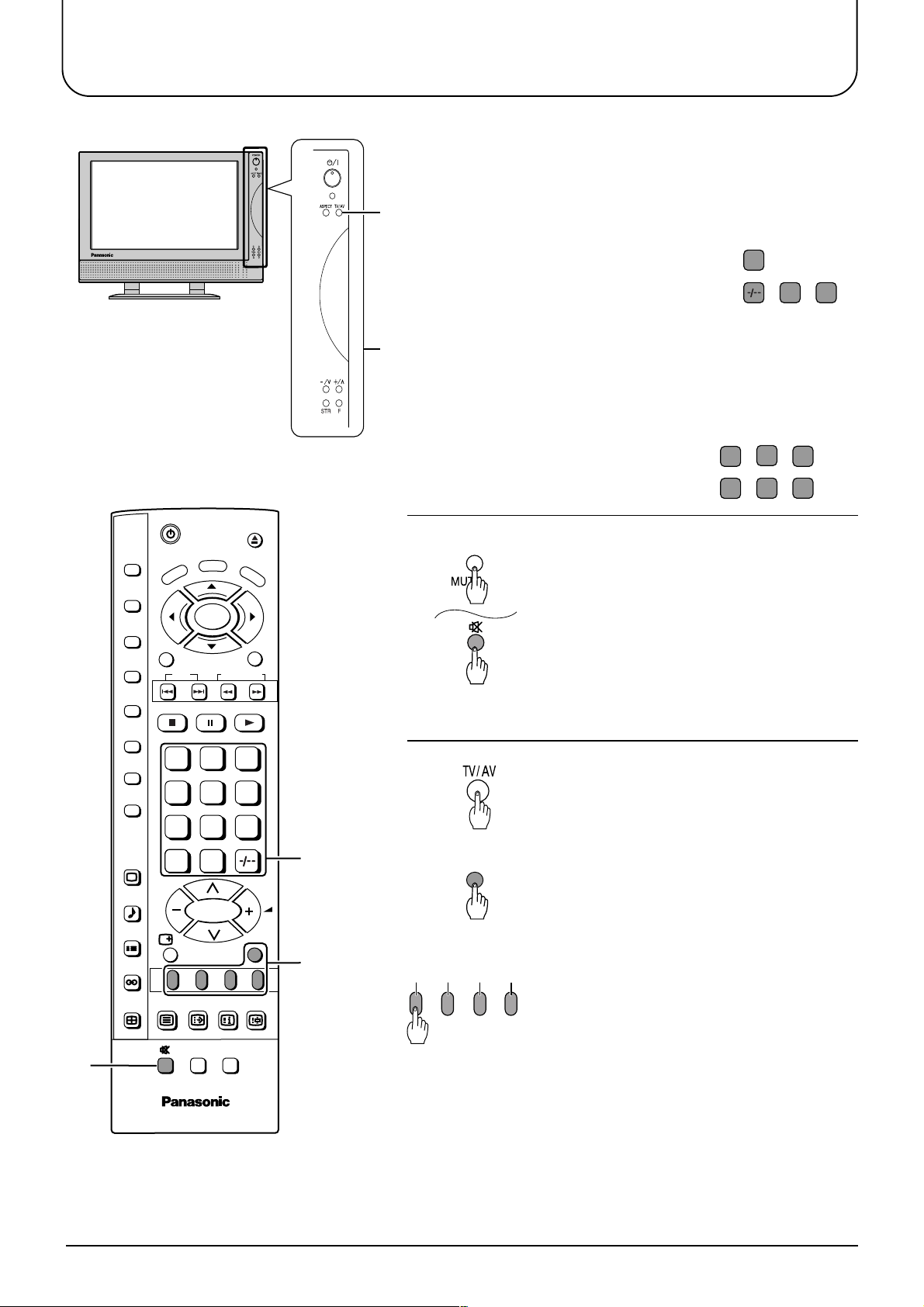
Basic controls
1
SELECT = POSITION)
You can select the numbers directly by
pressing “Number 0-9” button and the two digit
Direct Programme Number Selection (CH
3
Numbers by pressing “Two Digit” and
“Programme Number” buttons.
(LCD TV Set)
Programme Number 8 .......
Programme Number 12...... , 1 ,
2
Direct Programme Number Selection (CH
8
2
SELECT = DIRECT)
You can select the number directly by
pressing the “C” button and the
corresponding programme number button.
AUDIO
SUBTITLE
ANGLE
REPEATMODE
A-B REPEAT
PLAY MODE
DVD
SURROUND
CANCEL
PICTURE
D
I
S
D
P
V
D
U
N
E
M
P
O
T
ENTER
DVD
SET UP
SKIP
STOP PAUSE PLAY
1
4
7
C
SLOW/ SEARCH
23
56
89
VCR
0
Channel Number 21...... C , 2 ,
Channel Number 68...... C , 6 ,
EJECT
L
A
Y
D
V
D
M
E
N
U
2
Mute button
Press Mute button on the side panel to mute
the sound completely.
The “Mute” symbol will appear.
RETURN
Press the button once again to restore the
previous sound level, and cancel the mute.
Sound is also reactivated when power is
turned off or volume level is changed.
3
TV/AV Mode Selection
Press the “TV/AV” button to select TV, AV1,
AV2, AV2S input signal modes DVD/CD
sequentially.
1
TV/AV
Remote control :
1
8
Press the “TV/AV” menu button
SOUND
Press the relevant on-screen selector key to
SET UP
TV/AV
select the AV source you wish to view (for
example, press the Red button to select AV1
3
Red Green Yellow Blue
if you have connected a video recorder to
the AV1 SCART socket).
ASPECT
INDEXF.P.TV/ TEXT HOLD
Otherwise, you can toggle between AV2 and
AV2S with the Green button.
STR N
2
Press the Yellow button the select DVD/CD.
The on screen selector keys that appear
clear after a few seconds. If you want to
select an input when the keys are not
TV/ DVD
shown, press the “Coloured buttons” once
more and the keys will reappear.
12
Note:
During AV mode selection, the picture from
certain source signals may momentarily distort
or change colour, but this is normal.
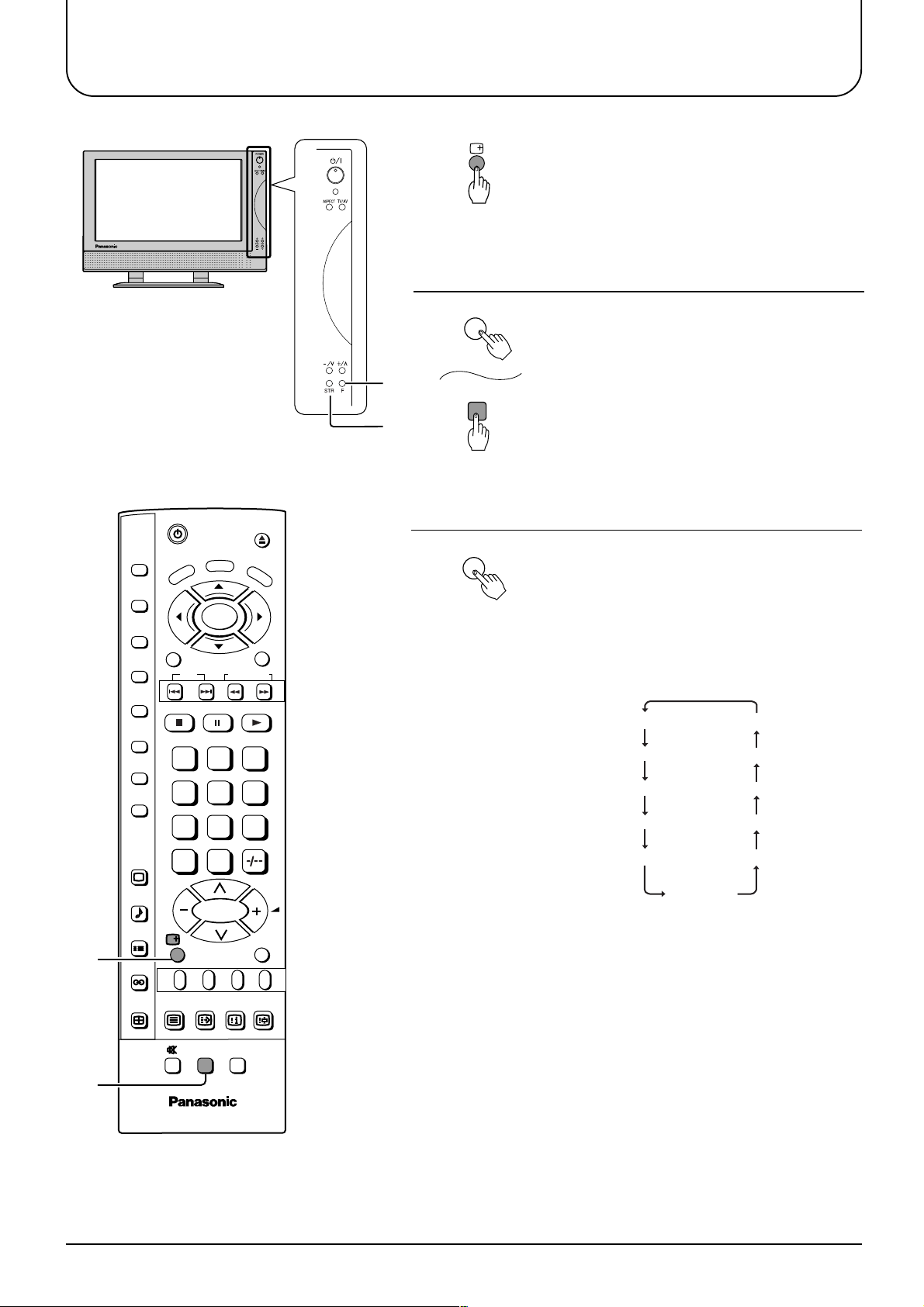
Volume
Backlight
Contrast
Brightness
Colour
Tuning mode
Balance
Treble
Bass
Tint
Sharpness
Basic controls
(LCD TV Set)
AUDIO
SUBTITLE
ANGLE
REPEATMODE
A-B REPEAT
PLAY MODE
DVD
SURROUND
CANCEL
D
I
S
D
P
V
D
U
N
E
M
P
O
T
ENTER
DVD
SET UP
SKIP
STOP PAUSE PLAY
1
4
SLOW/ SEARCH
23
56
4
Recall button
Press to display programme position,
programme name, channel number, time,
NICAM mode, ASPECT mode and
programme table.
5
STR
STR
Used to store tuning and other function
settings.
6
STR
5
EJECT
L
A
Y
D
V
D
M
E
RETURN
N
U
6
F
Function selection
Displays the on screen display functions.
The following adjustments can be accessed
directly.
4
5
PICTURE
SOUND
SET UP
ASPECT
7
C
STR N
TV/ DVD
89
VCR
0
TV/AV
INDEXF.P.TV/ TEXT HOLD
Notes:
• Tint : Displayed when receiving
NTSC signals.
• Tuning mode : Not displayed during AV mode.
13
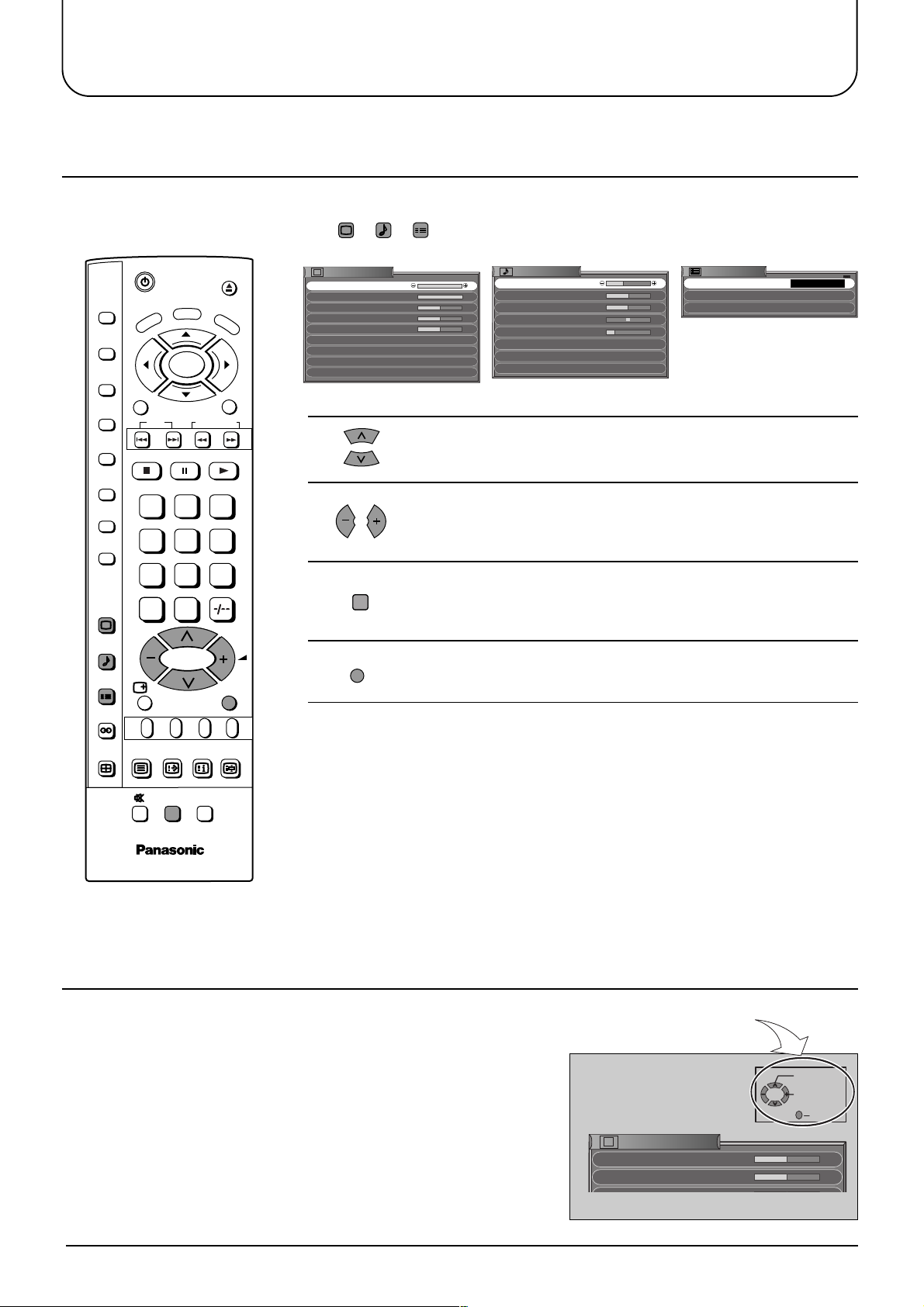
Using the On Screen Displays
Many features available on this TV can be accessed via the On Screen Display menu system. Use the remote
control as shown below to access and adjust features as desired.
The PICTURE, SOUND and SET UP buttons are
PICTURE
SOUND
SET UP
used to open the main menus.
AUDIO
SUBTITLE
ANGLE
REPEATMODE
A-B REPEAT
PLAY MODE
DVD
SURROUND
CANCEL
PICTURE
SOUND
SET UP
D
I
S
D
P
V
L
D
U
N
E
M
P
O
T
ENTER
DVD
SET UP
SKIP
STOP PAUSE PLAY
1
4
7
C
SLOW/ SEARCH
23
56
89
VCR
0
EJECT
A
Y
D
V
D
M
E
N
U
RETURN
Picture menu
Backlight
Contrast
Brightness
Colour
Sharpness
Colour balance Normal
Comb filter Off
AI
Mode
On
Dynamic
Sound menu
Volume
Bass
Treble
Balance
Headphone volume
NICAM No service
Mode Music
Ambience Off
Off
Setup menu
Teletext
Off timer Off
Tuning menu
FASTEXT
Off
The UP and DOWN cursor buttons are used to move the
cursor up and down the menus.
The LEFT and RIGHT cursor buttons are used to access
menus, adjust levels or to select from a range of options.
STR
The STR button is used with a number of features to store
settings after adjustments have been made or options have
been set.
TV/AV
TV/AV
The TV/AV button is used to exit the menu system and
return to the normal viewing screen.
ASPECT
INDEXF.P.TV/ TEXT HOLD
STR N
TV/ DVD
Note:
If the On Screen Menu is opened in Zoom mode, the screen will be switched into 16:9 aspect ratio.
The screen will return to Zoom mode after exiting the On Screen Menu.
An On Screen Help box is displayed whenever a menu is
displayed on the TV. This Help box indicates which keys on the
ON SCREEN HELP
‘Instruction’ box
remote control are used to navigate the menu shown, see
above for descriptions of button functions.
Picture menu
Backlight
Contrast
TV/AV
Select
Change
Exit
14
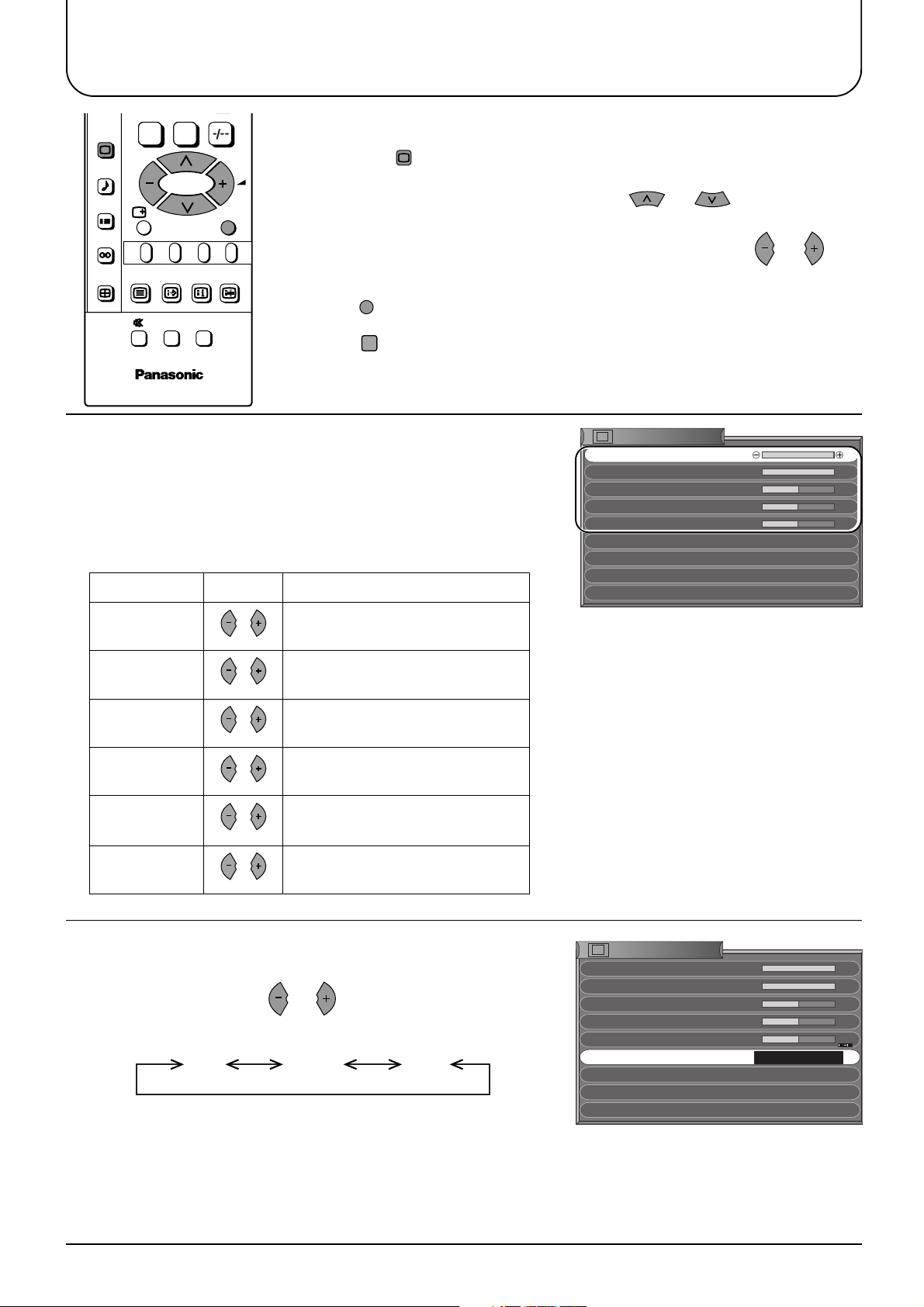
Picture menu
VCR
PICTURE
SOUND
C
0
1 Press
PICTURE
.
SET UP
TV/AV
2 Move to chosen menu option by using or .
3 Adjust chosen option or access chosen menu by using or .
STR N
TV/ DVD
INDEXF.P.TV/ TEXT HOLD
Darker Brighter
Darker Brighter
TV/AV
Press
Press
at any time to go back to watching TV.
STR
after changing a setting to store it.
Adjust the brightness of the
backlight.
Adjust the contrast.
ASPECT
Backlight, Contrast, Brightness, Colour, Sharpness, Tint
Increase or decrease the levels of Backlight, Contrast,
Brightness, Colour and Sharpness options according to your
personal preference.
With an NTSC signal source connected to the TV, the picture
hue can be adjusted to suit your taste.
Item FunctionEffect
Backlight
Contrast
Picture menu
Backlight
Contrast
Brightness
Colour
Sharpness
Colour balance Normal
Comb filter Off
AI
Mode
On
Dynamic
Note:
Only Contrast and Backlight will be
displayed during TEXT mode.
Brightness
Colour
Sharpness
Tint
Colour balance
Adjust for easier viewing of dark
Less More
Less More
Less More
pictures, such as night scenes.
Adjust the colour.
Sharpeness images.
Adjust the picture hue.
Less More
(When receiving NTSC signals)
AIlows you to set the overall colour tone
of the picture.
Press or to switch between modes
WarmNormalCool
Picture menu
Backlight
Contrast
Brightness
Colour
Sharpness
Colour balance
Comb filter Off
AI
Mode
Normal
On
Dynamic
15
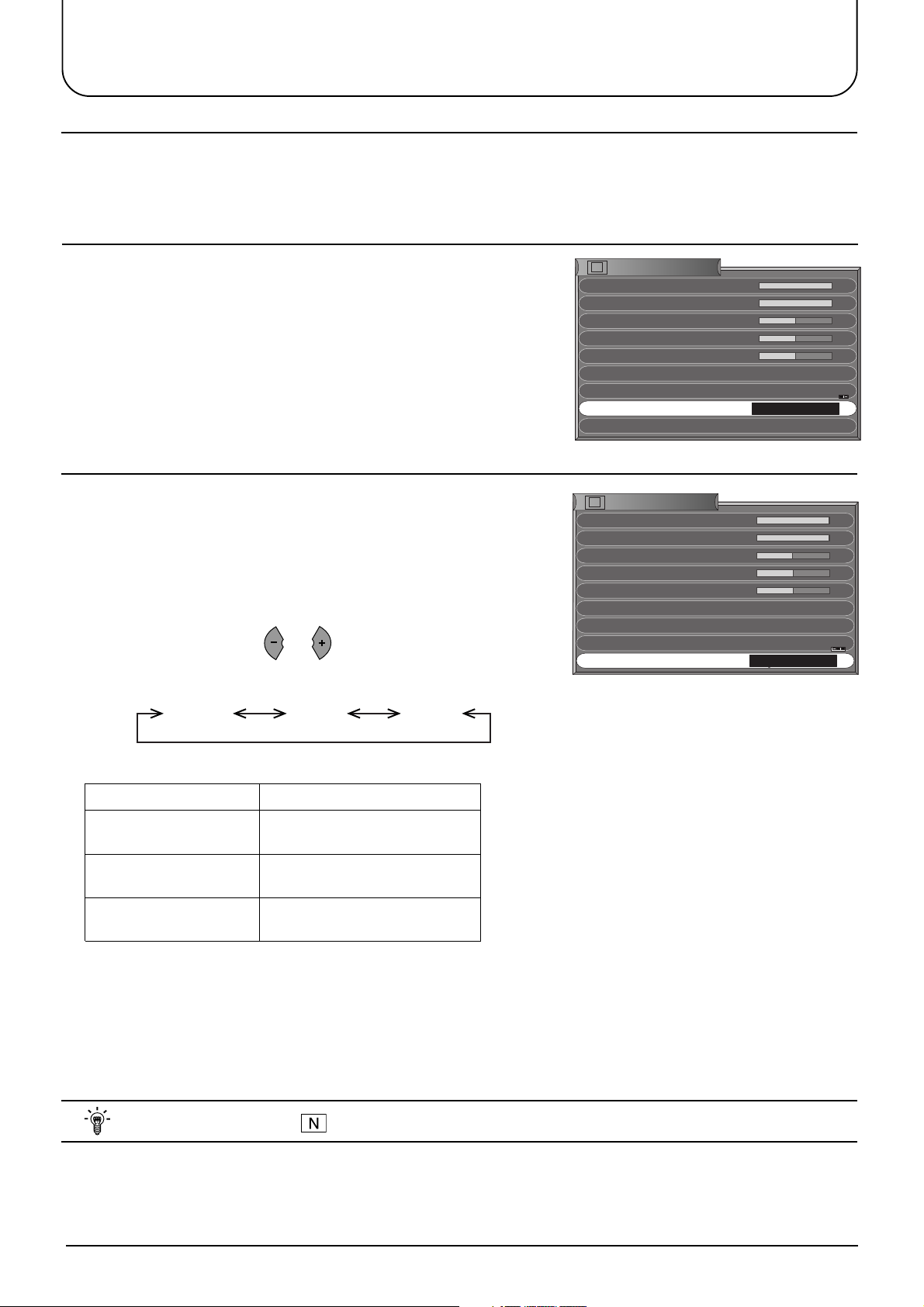
Picture menu
Picture menu
Contrast
Brightness
Colour
Sharpness
Comb filter Off
Colour balance Normal
AI On
Mode DynamicDynamic
Backlight
Contrast
Brightness
Colour
Sharpness
Comb filter Off
Colour balance Normal
AI
Backlight
Picture menu
Mode
Dynamic
On
Comb filter
AI
Mode
Reduces colour noise.
Not displayed during RGB Video input,
S-Video input mode and DVD/CD mode.
Automatically analyses the incoming
picture and processes it to give improved
contrast and optimum depth of field.
You can change the level of each Function
(Backlight, Contrast, Brightness, Colour,
Sharpness, Colour balance, Comb filter,
AI, Tint) for each picture menu.
Picture menu mode will be memorized for
each TV,AV1, AV2/ AV2S and DVD/CD mode.
Press or to switch between modes
Mode Function
Dynamic
Normal
Cinema
Displays a bright screen with
maximum contrast.
Displays standard image.
Ideal for watching movies in a
darkened room.
CinemaDynamic Normal
The ‘N’ key has no effect if it is pressed when a menu is on the screen.
Press the “N” key to restore your settings.
16
Helpful Hint ( Normalization)

Sound menu
Bass
Treble
Headphone volume
NICAM No service
Mode Music
Ambience Off
Volume
Balance
Sound menu
Sound menu
Bass
Treble
Headphone volume
NICAM No service
Mode Music
Ambience Off
Volume
Balance
No service
SOUND
.
TV/AV
at any time to go back to watching TV.
PICTURE
SOUND
SET UP
ASPECT
C
TV/ DVD
VCR
0
INDEXF.P.TV/ TEXT HOLD
STR N
TV/AV
1 Press
2 Move to chosen menu option by using or .
3 Adjust chosen option or access chosen menu by using or .
Press
Some features are only available with the Ambience feature switched off.
Volume, Bass, Treble, Balance, Headphone Volume
Item FunctionEffect
Volume
Less More
Adjusts output volume.
Bass
Treble
Balance
Headphone
volume
NICAM
Less More
Less More
Adjusts lower deeper sounds.
Adjusts higher sharper sounds.
Adjusts the sound level difference
Left SP Right SP
Less More
between left and right speakers.
Adjust Headphone volume.
Set to “STEREO” for best reproduction.
Set to “MONO” If reception is poor.
Not displayed during AV mode.
17
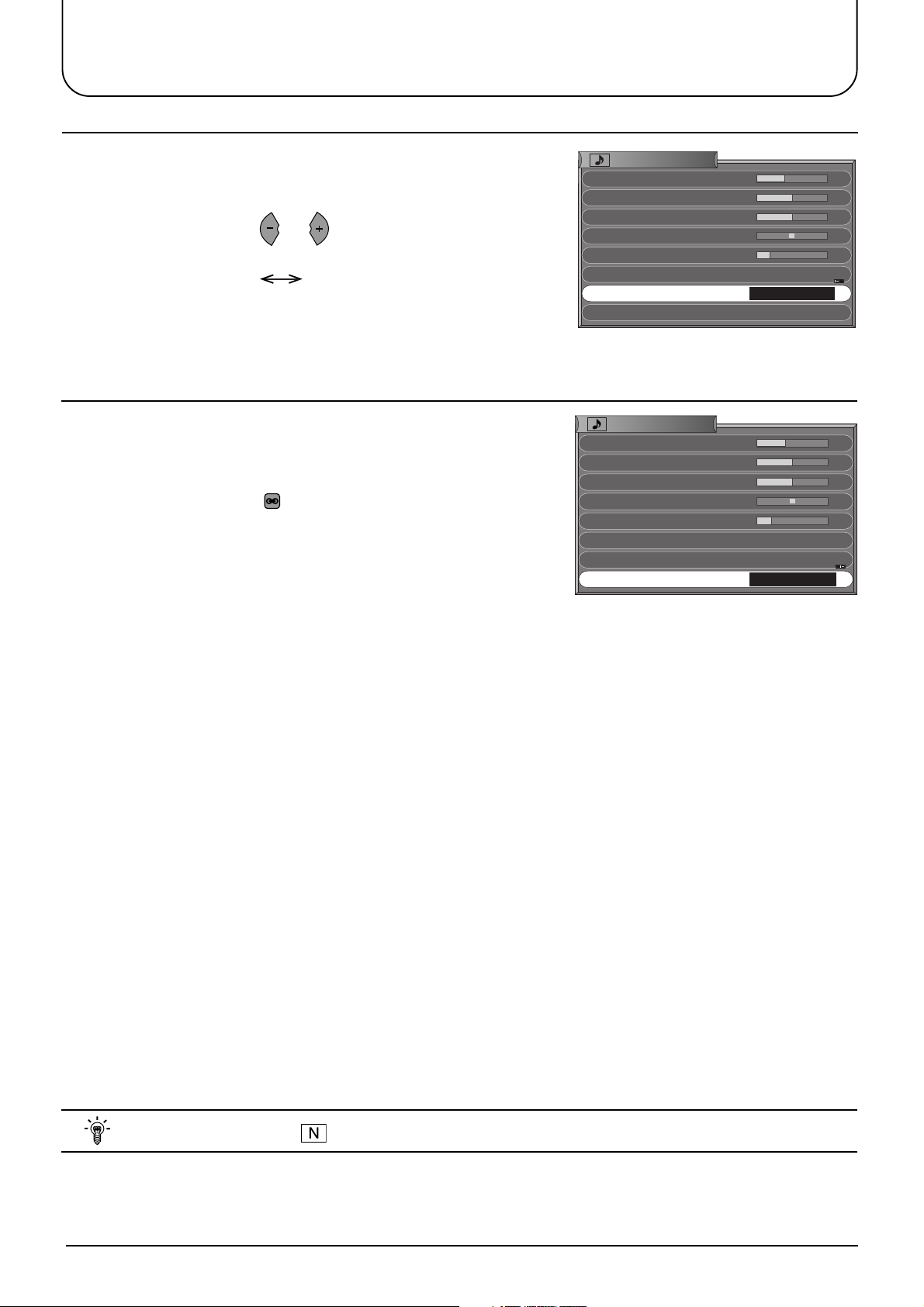
Sound menu
Sound menu
Bass
Treble
Headphone volume
NICAM No service
Mode Music
Ambience Off
Volume
Balance
Music
Mode
Ambience
Sound quality can be improved when
watching music or speech by selecting the
appropriate Music or Speech mode.
Press or to select Mode.
Music
To enjoy a concert hall effect, turn
Ambience on.
Not displayed during DVD/CD mode.
Press to switch between On and Off.
Speech
Sound menu
Volume
Bass
Treble
Balance
Headphone volume
NICAM No service
Mode Music
Ambience Off
On
The ‘N’ key has no effect if it is pressed when a menu is on the screen.
Press the “N” key to restore your settings.
18
Helpful Hint ( Normalization)
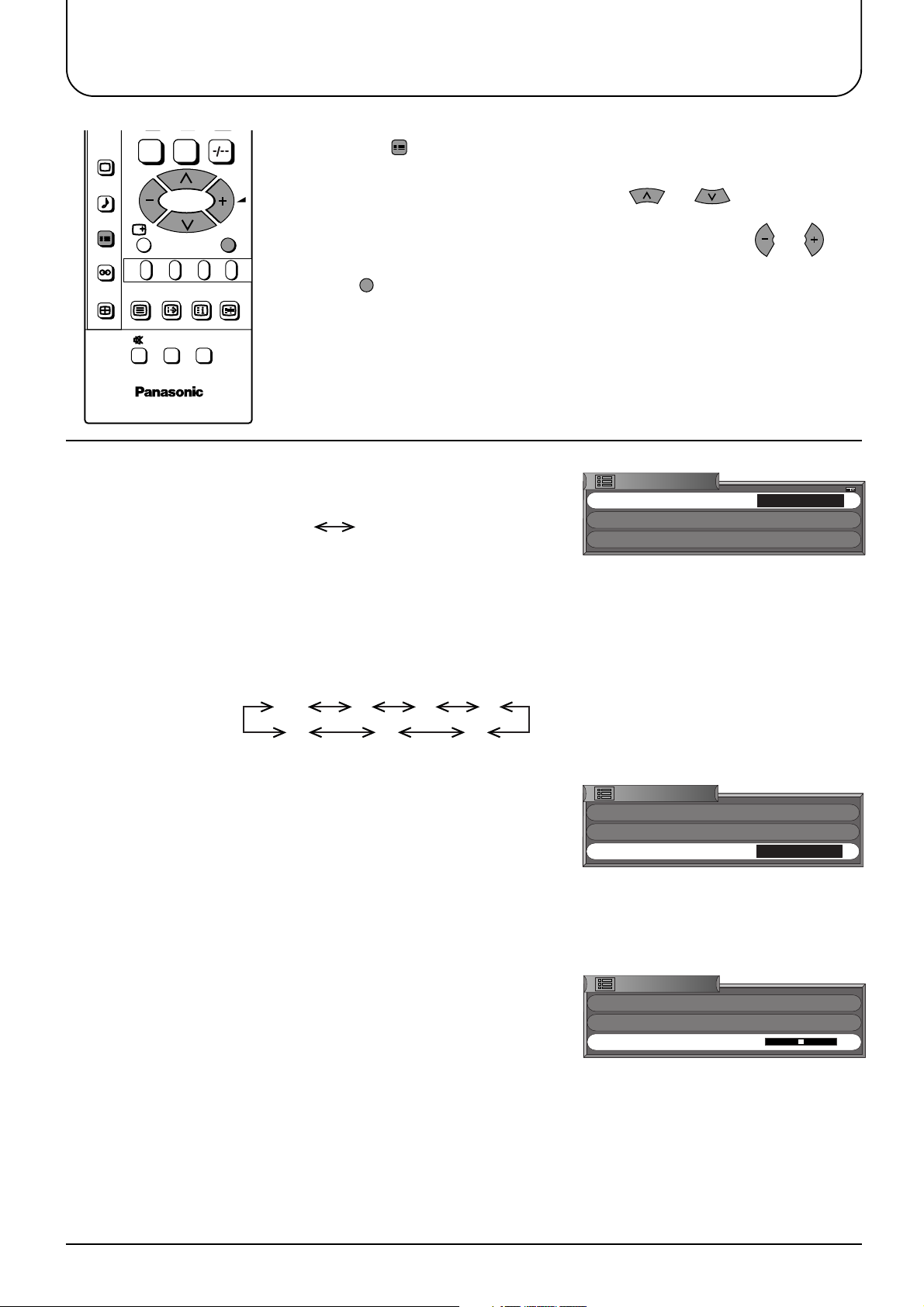
Setup menu
PICTURE
SOUND
SET UP
ASPECT
Teletext
C
TV/ DVD
VCR
0
INDEXF.P.TV/ TEXT HOLD
STR N
1 Press
SET UP
.
2 Move to chosen menu option by using or .
TV/AV
Allows you to choose 2 modes. (See
page 30)
FASTEXT List
Not displayed during DVD/CD mode.
3 Adjust chosen option or access chosen menu by using or .
Press
TV/AV
at any time to go back to watching TV.
Setup menu
Teletext List
Off timer Off
Tuning menu
List
Off timer
Tuning menu
Volume correction
Switches the TV off within a preset time.
You can choose from OFF and between
15 to 90 minutes in 15 minute intervals.
OFF
3015 45
607590
Provides access to many other features
including programme edit and Auto setup.
(See page 20)
Not displayed during AV mode.
(Available in AV mode only). Adjust the
volume of the AV inputs and DVD/CD so
you don’t have to adjust the main volume
each time you change the input mode.
Setup menu
Teletext List
Off timer Off
Tuning menu
List
Acceess
Setup menu
Teletext List
Off timer Off
Volume correction
List
19
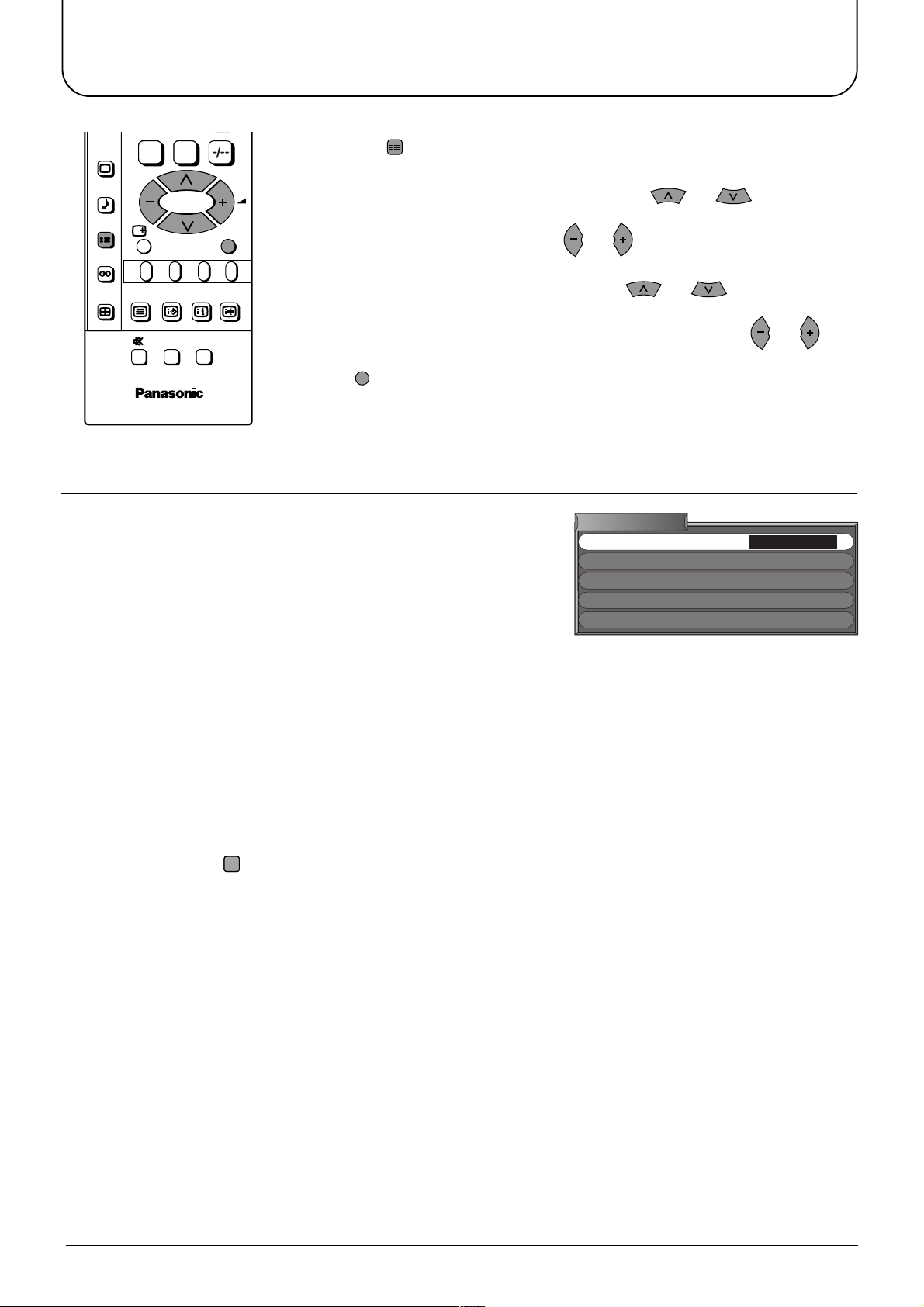
Tuning menu-Overview
Tuning menu
Auto setup
Manual tuning
Owner ID
Programme edit
Shipping condition
Access
Access
0
C
STR N
TV/ DVD
INDEXF.P.TV/ TEXT HOLD
TV/AV
VCR
ASPECT
SET UP
SOUND
PICTURE
Programme
edit
Auto setup
1 Press
SET UP
.
2 Move to the Tuning menu option by using or .
3 Access Tuning menu by using or .
4 Move to chosen menu option by using or .
5 Adjust chosen option or access chosen menu by using or .
Press
Customise your programme settings (eg: adding or
deleting a programme position) see page 22.
Allows you to automatically retune the TV. Useful if
you move house, see page 23.
TV/AV
at any time to go back to watching TV.
Manual tuning
Shipping
condition
Owner ID
Allows individual programme positions to be tuned
manually. see page 24.
Allows you to clear all tuning information and reset
all control levels back to factory setting.
see page 25.
Allows you to enter a security code and address information. see page 26.
STR
Press
after adjusting a setting to replace the factory with your setting.
20
