Panasonic TX-15LT2F User Manual
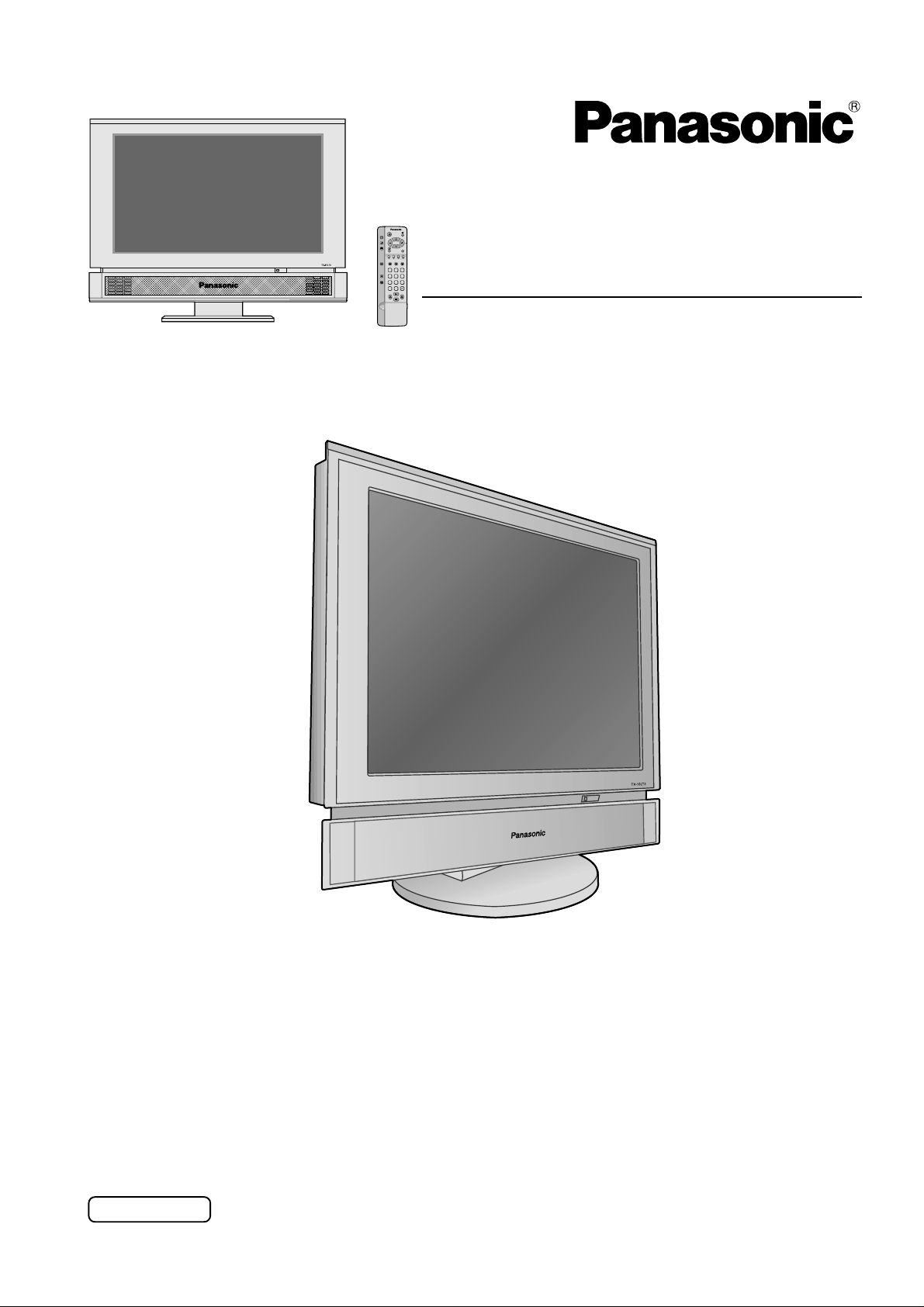
PICTURE
SOUND
SET UP
TV/AV
F.P. INDEX HOLD
TV/TEXT
1
2 3
4
5 6
ASPECT
7
8 9
VCR
C
0
Operating Instructions
15.2˝ Diagonal LCD TV
TX-15LT2FModel No.
Please read these instruction before operating your set and retain them for future reference.
English
TQBC0377
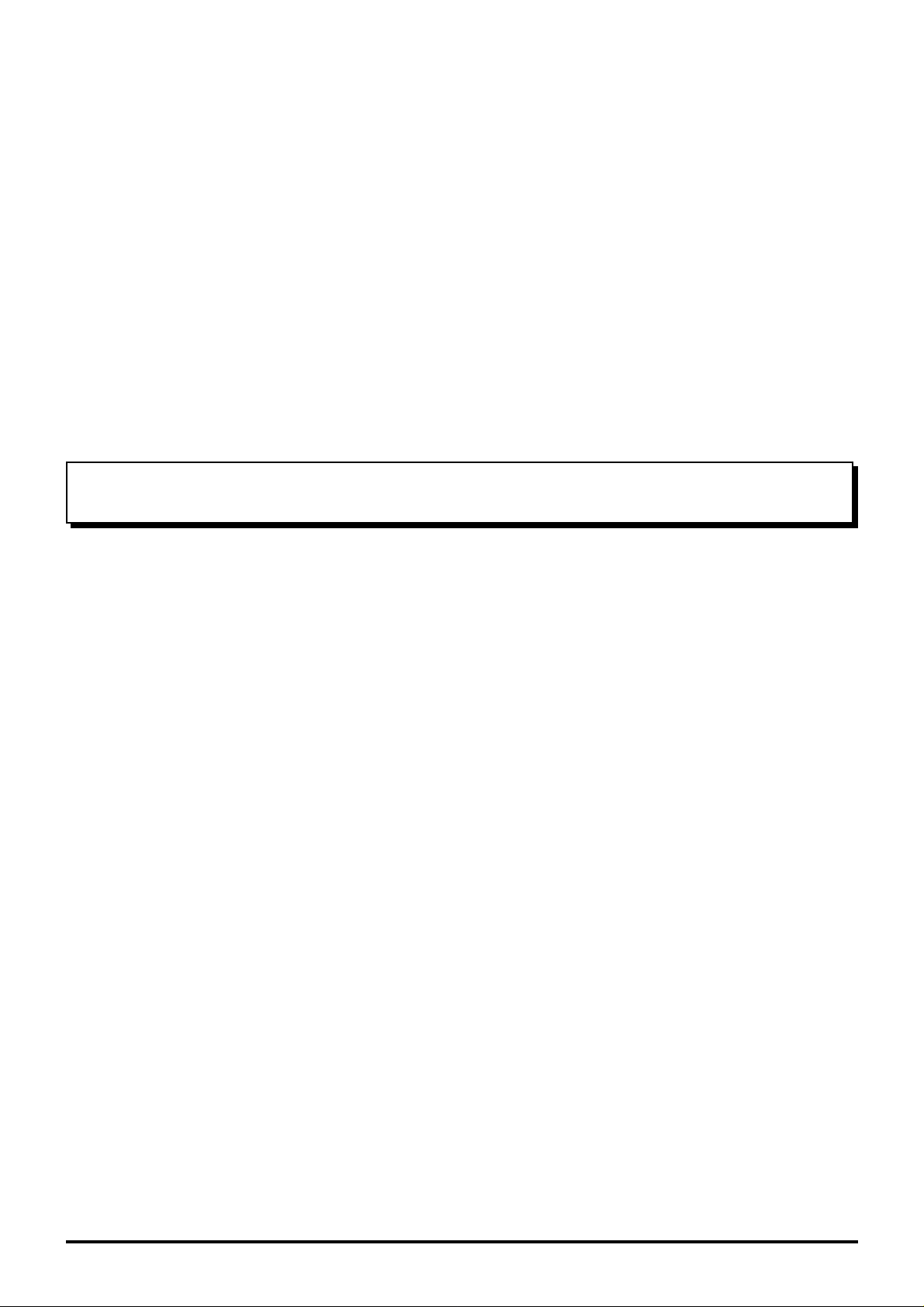
Dear Panasonic Customer
Welcome to the Panasonic family of customers. We hope that you will have many
years of enjoyment from your new 15.2
″
Diagonal LCD TV.
To obtain maximum benefit from your set, please read these Instructions before
making any adjustments, and retain them for future reference.
Retain your purchase receipt also, and note down the model number and serial
number of your set in the space provided on the rear cover of these instructions.
Table of Contents
Warnings and precautions .................................3
Before Operating This Set.................................. 4
Supplied Accessories ................................................. 4
Fitting remote control batteries................................... 4
Receiver Location ...................................................... 5
Optional External Equipment ..................................... 5
For optimum quality picture........................................ 5
How to use the LCD stand ......................................... 5
Quick start Guide ................................................ 6
1. Choose Your Connection Type............................... 6
2. Connecting the AC Adaptor.................................... 7
3. Switch TV ON......................................................... 7
4. Auto set up ............................................................. 7
Basic controls ..................................................... 8
Side panel controls and Remote control .................... 8
Using the On Screen Displays .........................10
Setup menu .......................................................12
Tuning menu...................................................... 13
Tuning menu overview ............................................. 13
Programme edit........................................................ 14
Auto setup ................................................................ 18
Manual Tuning.......................................................... 19
Fine tuning ............................................................... 20
How to Cancel the Fine Tuning................................ 20
Volume correction .................................................... 21
Colour System Selection
(Different region use differing systems) ................... 22
Tuning your VCR and satellite reciver ............ 23
Tuning your TV to the VCR ...................................... 23
Picture menu ..................................................... 24
Sound menu ...................................................... 26
Aspect Controls ................................................ 28
Advanced Remote Control Operation ............. 30
VCR / DVD Operation .............................................. 30
TELE TEXT .............................................................. 31
Connections ...................................................... 34
How to connect the input terminals .......................... 34
How to connect the AUDIO OUT terminals.............. 35
Connecting Headphones / Earphones ..................... 35
Troubleshooting................................................ 36
Maintenance ...................................................... 37
Specifications.................................................... 38
2
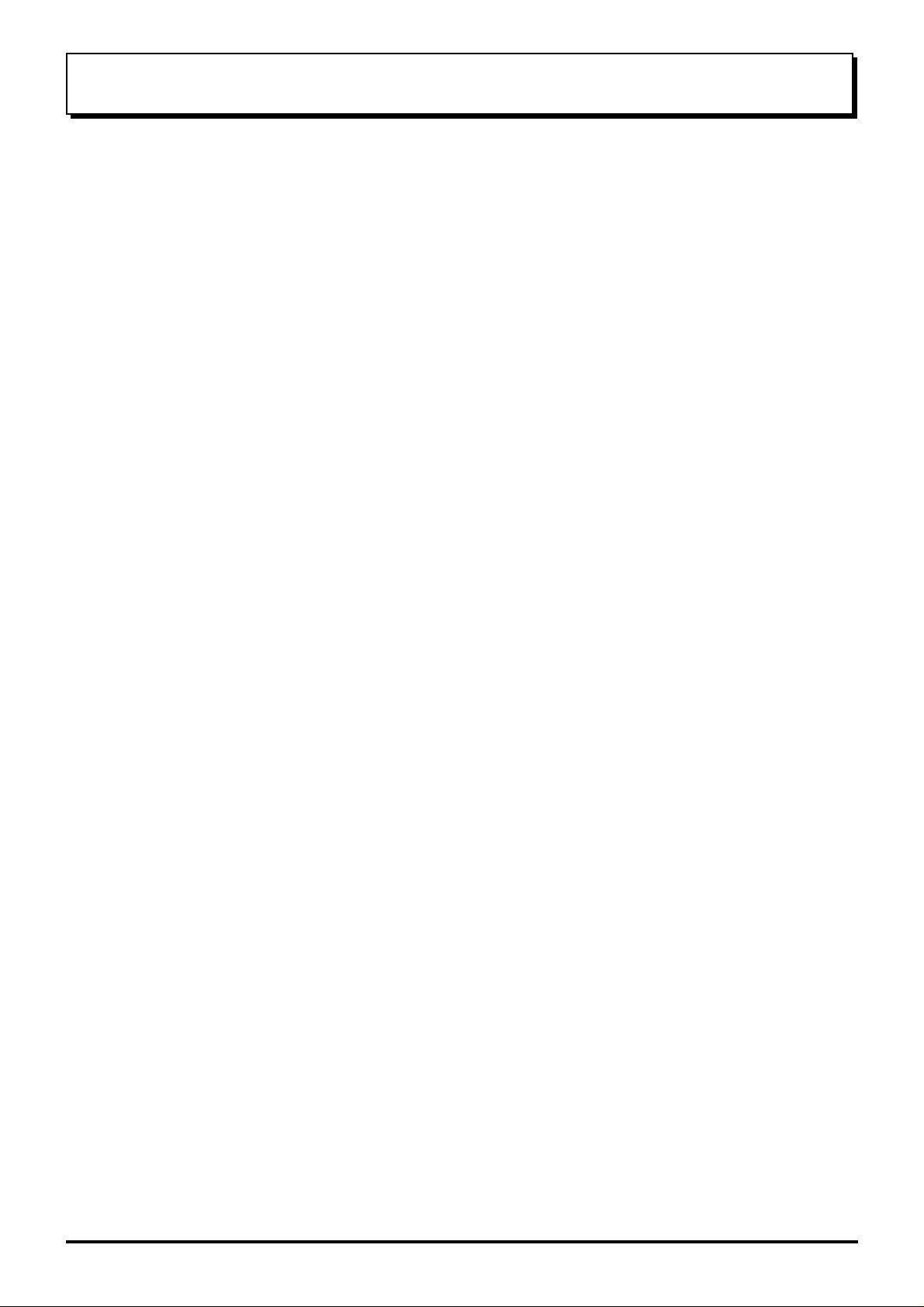
Warnings and Precautions
• This TV set is designed to operate on DC 15V.
• To prevent damage which might result in electric shock
or fire, do not expose this TV set to rain or excessive
moisture. This TV must not be exposed to dripping or
splashing water and objects filled with liquid, such as
vases, must not be placed on top of or above the TV.
• WARNING : HIGH VOLTAGE!!!
Do not remove the rear cover as live parts are
accessible when it is removed. There are no user
serviceable parts inside.
• TV Games / Home Computers
Extended use of TV games or home computers with
any television set can cause a permanent ‘shadow’ on
the screen. This type of irreversible LCD panel
damage, can be limited by observing the following
points:
• Reduce the brightness and contrast levels to a
minimum viewing level.
• Do not allow a still picture to be displayed for an
extended period, as this can cause a permanent afterimage to remain on the LCD TV screen.
• Examples of still pictures include logos, video games,
computer images, teletext and images displayed in 4:3
mode.
• This type of LCD panel damage, is not an operating
defect, and as such is not covered by the Panasonic
warranty.
• The On/Off switch on this model does not fully
disconnect the TV from the mains supply . Remove the
mains plug from the wall socket when the TV set is not
used for a prolonged period of time.
Note:
• If the set is not switched off when the TV station stops
transmitting, it will automatically go to stand-by mode
after 30 minutes. This function will not operate when
the TV is in AV mode.
• Cabinet and LCD panel care
Remove the mains plug from the wall socket. The
cabinet and LCD panel can be cleaned with a soft cloth
moistened with mild detergent and water. Do not use
solutions containing benzol or petroleum.
• When ambient temperature is cool, the picture may
take a short time to reach normal brightness, but this
is not a malfunction. (After brief moment, the picture
will have normal brightness.)
• Adequate ventilation is essential to prevent failure of
electrical components, we recommend that a gap of
at least 10cm is left all around this television receiver
even when it is placed inside a cabinet or between
shelves.
• Avoid exposing the TV set to direct sunlight and other
sources of heat.
3
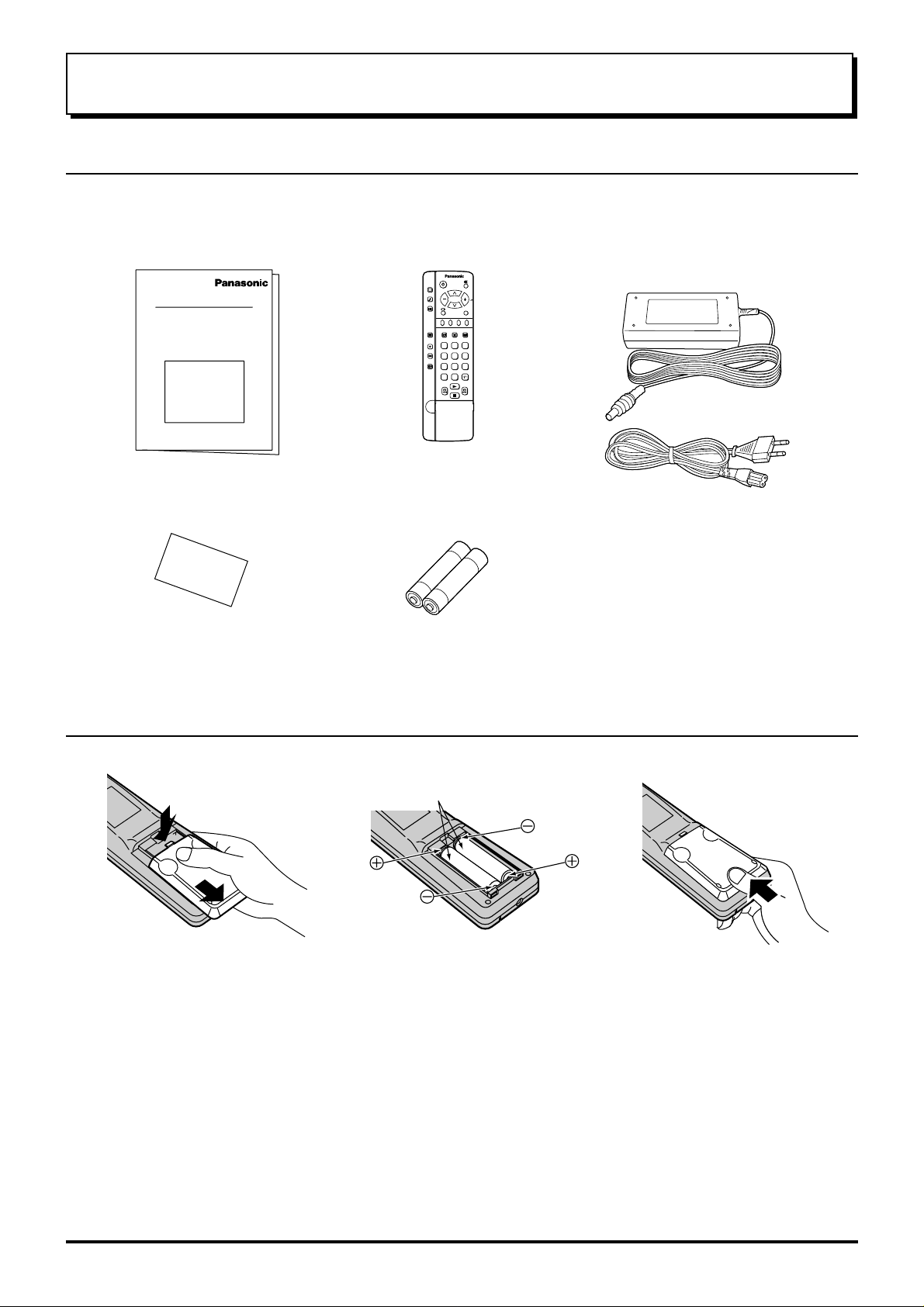
Before Operating This Set
Supplied Accessories
Check the accessories before installations.
Operating Instruction book
•
Warranty Card
•
Remote Control Transmitter
•
(EUR511270)
PICTURE
SOUND
SET UP
TV/AV
F.P. INDEX HOLD
TV/TEXT
DIRECT
TV REC
1
2 3
4
5 6
ASPECT
7
8 9
VCR
C
0
Batteries for the Remote Control
•
Transmitter
(2 × R6 (UM3) size)
AC Adaptor & Mains Lead
•
AC Adaptor: (N0JZHK000006)
Mains Lead: (K2CR2DA00006)
Fitting remote control batteries
123
Two R6 (UM3) size
Slide off the battery cover Insert batteries - note
correct polarity (+ and -)
• Make sure that the batteries are fitted the correct way round.
• Do not mix old batteries with new batteries. Remove old, exhausted batteries immediately.
• Do not mix different battery types, i.e. Alkaline and Manganese or use rechargeable (Ni - Cad) batteries.
Replace the cover
4
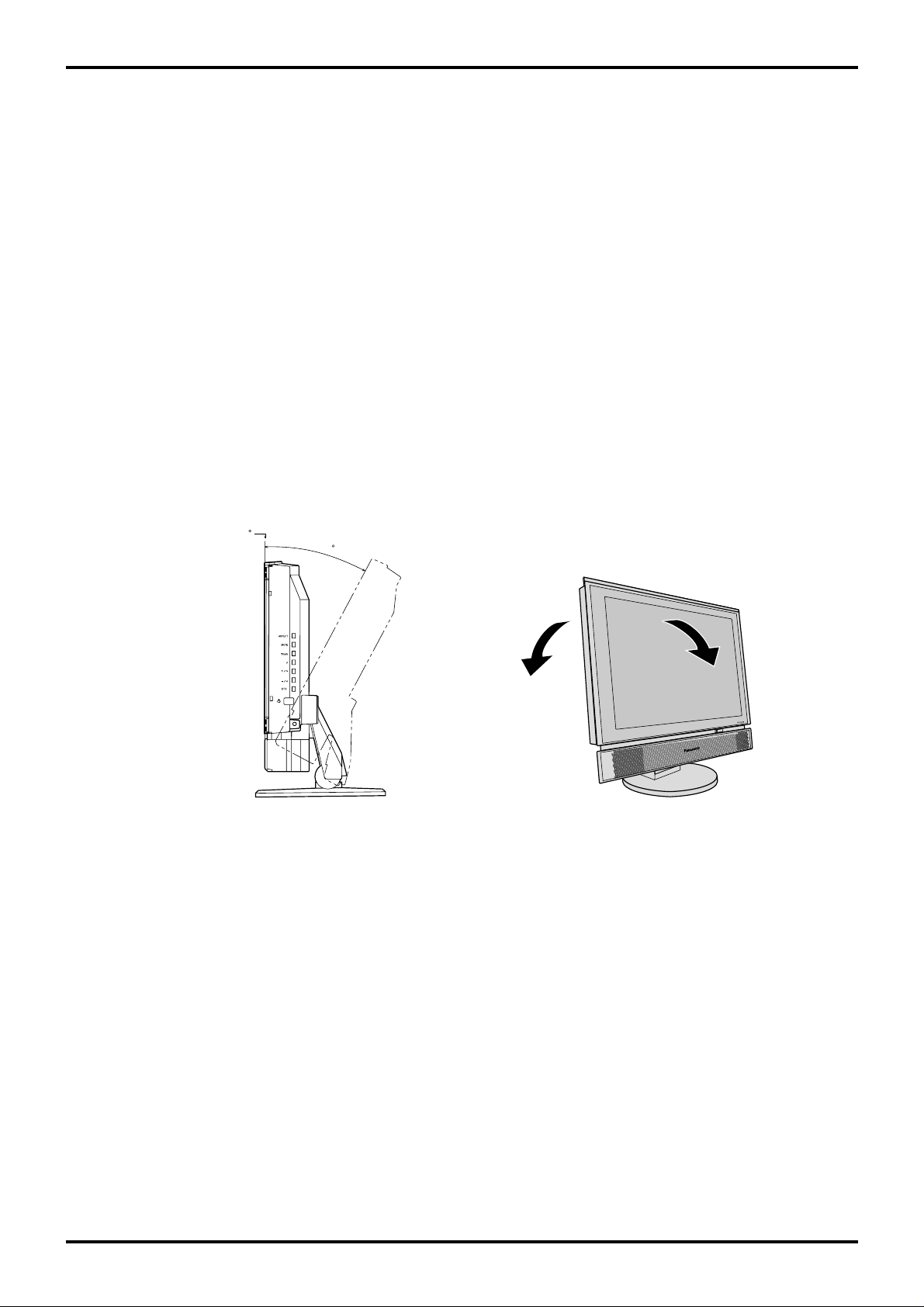
Before Operating This Set
Receiver Location
Locate for comfortable viewing. Avoid placing where sunlight or other bright light (including reflections) will fall on
the screen.
Use of some types of fluorescent lighting can reduce remote control transmitter range.
Adequate ventilation is essential to prevent internal component failure. Keep away from areas of excessive heat or
moisture.
To insure optimum picture do not position magnetic equipment (motors, fans, other speakers, etc.) nearby.
Optional External Equipment
The Video/Audio connection between components can be made with shielded video and audio cables. For best
performance, we recommend 75 ohm coaxial aerial cable is used. Cables are available from your dealer or electronic
supply store.
Before you purchase any cables, be sure you know what type of output and input connectors your various components
require. Also determine the length of cable you’ll need.
For optimum quality picture
When the LCD is exposed to light from outdoors or lighting fixtures, high-contrast pictures may not be displayed
clearly. Turn off florescent lamps near the LCD and place in a location not exposed to outdoor light.
How to use the LCD stand
Adjust the stand to your desired angle. The stand angle can be adjusted between 0 ° forward to 28 ° back.
0
28
5
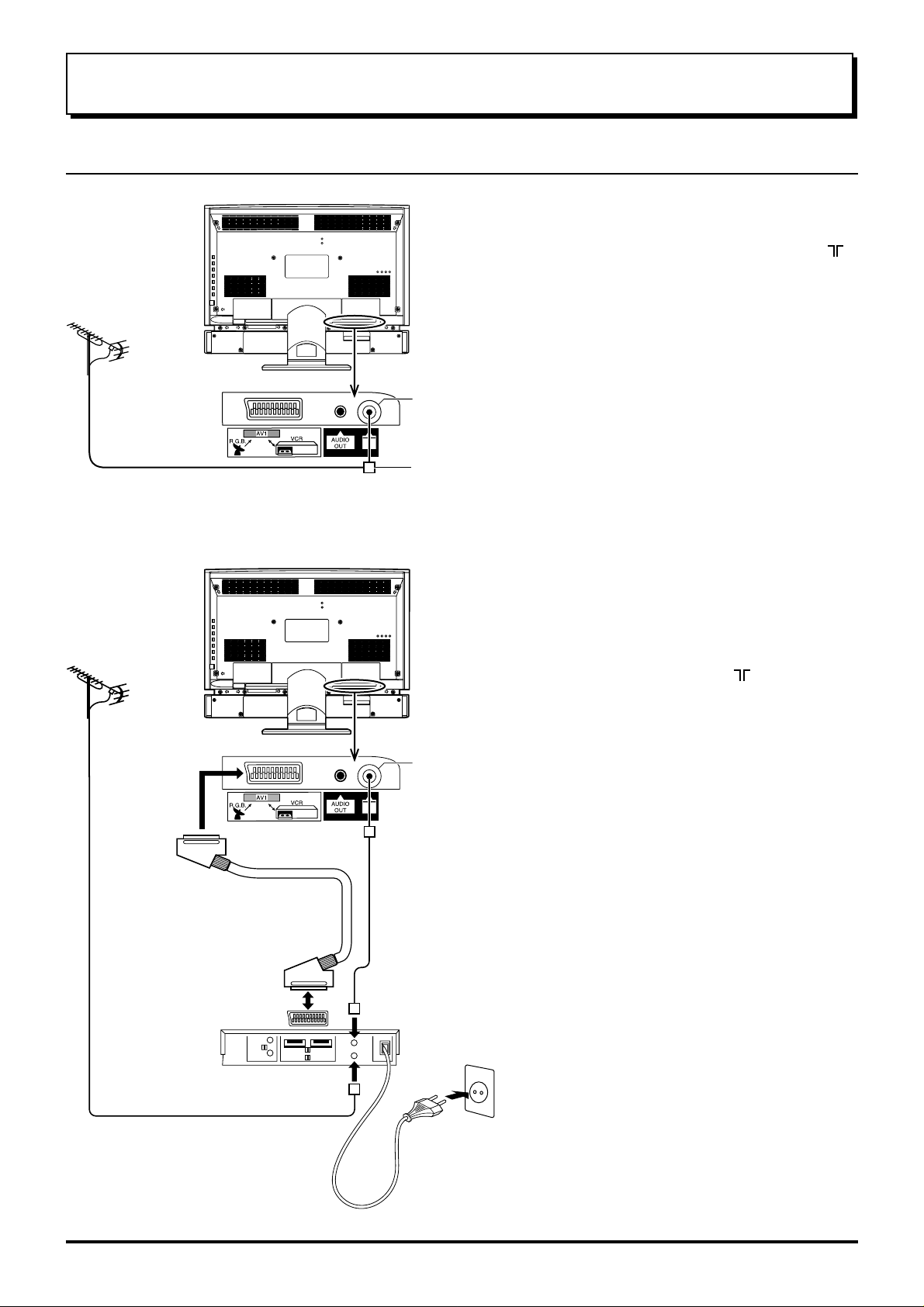
Quick start Guide
1. Choose Your Connection Type
1.
Connecting the TV directly to an aerial only
Connect the Aerial lead into the TV Aerial socket ( ).
Aerial
(Not Supplied)
LCD TV
Aerial Input socket
Aerial
(Not Supplied)
Aerial Lead
Aerial socket
or
LCD TV
Aerial
Input
Socket
2. Connection of TV and VCR using Scart
and RF
Connect the AERIAL to the Aerial in socket of the
VCR and an RF cable from the VCR Aerial Out
socket to the TV Aerial socket ( ).
Scart Connections
The VCR can also be connected to the TV using
a Scart cable.
Connect AV1 of the VCR to AV1 Scart socket of
this set.
6
VCR
RF IN
RF OUT
Notes:
• Additional equipment and cables are not supplied.
• Further details of audio / video connections can be
found on pages 34 and 35.
Mains
Socket
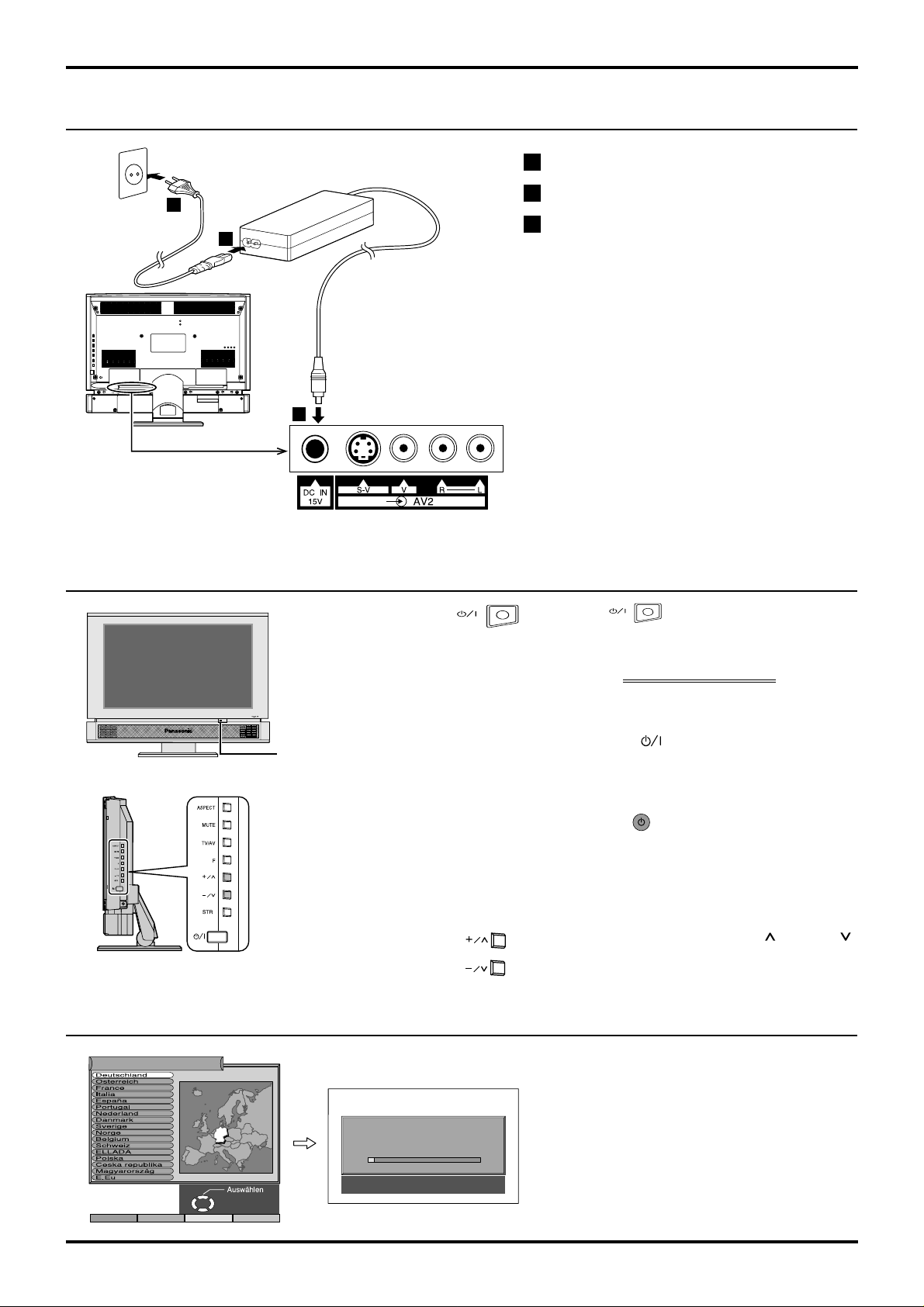
2. Connecting the AC Adaptor
3
1
2
Quick start Guide
1 Connect the mains lead to the AC Adaptor.
2
Connect the AC Adaptor DC plug to the DC IN socket.
3 Plug into household mains socket.
• Be sure to use the power cord and AC adaptor
included in the accessories.
• Do not use the AC adaptor for other than the
specified equipment.
• Unplug the AC adaptor if it is not used for long
time.
• Do not place any objects on the AC adaptor.
• Do not use the AC adaptor outdoors.
• Do not attempt to repair the AC adaptor if it is
broken or malfunctioning. Refer the servicing to
the service representative.
• Do not try to open the AC adaptor.
• Do not use water or wet cloth for cleaning the
AC adaptor.
3. Switch TV ON
Power-Indicator
The RED LED when
indicates that not only
the TV set is in standby mode but also the
external AC adaptor is
still on.
4. Auto set up
Press the switch on the LCD TV to turn
the set on.
IMPORTANT NOTES
There are two ways to switch the TV set to
stand-by mode.
(A) Press the switch on the LCD TV and
check RED LED is lit.
OR
(B) Press the Stand-by button on the remote
control.
The TV set can be switched on by the remote
controller if it was switched to stand-by using
method (A) or method (B).
When programme number up ( )/down ( )
buttons on the side panel of the main part are
pressed in stand-by mode, TV turns on.
Land
Start ATP Suchlauf
Abbruch
AUTO SETUP IN PROGRESS
SEARCHING:PLEASE WAIT
02 99:21 41
SETUP : Return to tuning menu
TV/AV : To exit
If the TV has not been programmed for you then
Auto setup will begin, your stations will be
located, sorted into order and stored ready for
use (refer to P18).
7

Basic controls
Side panel controls and Remote control
Aspect Control (see page 28, 29)
Sound Mute
TV/AVmode Selection
Press to select TV, AV input signal modes sequentially.
Function selection (see on this page below)
Volume Up (+), Down (-)/
Programme Number Up ( ), Down ( )
Volume adjustment which uses these buttons is
performed after pressing Function button.
When programme number up ( )/down ( )
buttons on the side panel of the main part are
pressed in stand-by mode, TV turns on.
Picture Menu
(see page 24, 25)
Sound Menu
(see page 26, 27)
Store (see page 13 ~ 23, 32)
Status button
TV ON / Stand-by
Headphone Jack (M3 jack)
Function selection
Displays the on screen display functions, press repeatedly to select
from the available functions.
The following adjustments can be accessed directly.
Volume
Backlight
Contrast
Tuning mode
Balance
Treble
Press to display programme position, programme name,
channel number, time, MPS mode, Aspect mode and
programme table.
Setup Menu
(see page 12)
TV/TEXT Selection (see page 31, 32, 33)
TEXT Favourite Page Selection
(see page 32)
Ambience (see page 26, 27)
Aspect Control (see page 28, 29)
VCR / LD / DVD Rewind / Review
Normalization (see page 25, 27)
The N button will recall settings
stored with STR.
Brightness
Colour
Sharpness
Notes:
• Tint : Displayed when receiving NTSC signals.
• Tuning mode : Not displayed during AV mode.
Bass
Tint
8
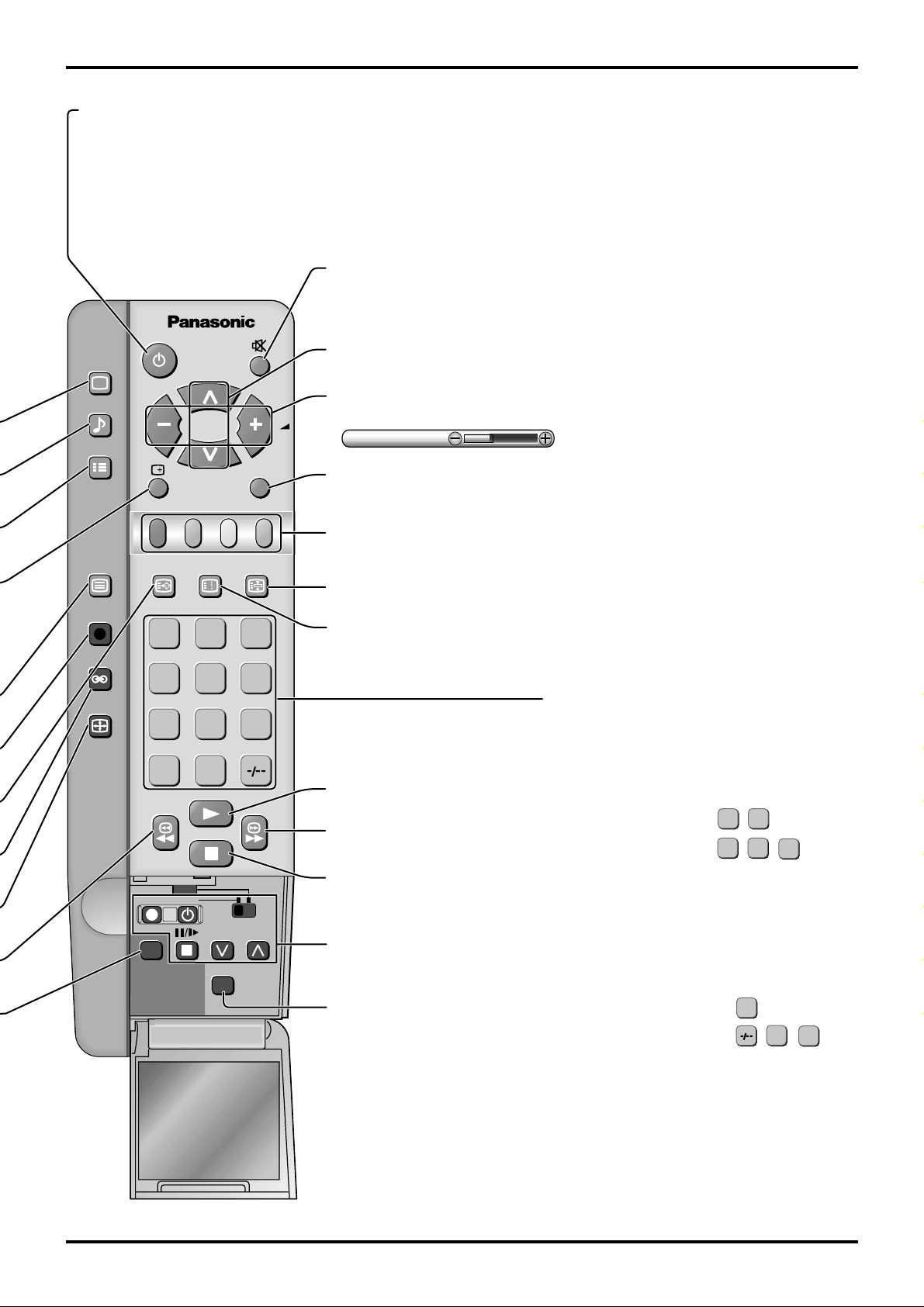
Basic controls
Power (Stand-by)
The TV set must first be plugged into the wall outlet
and turned on at the power switch.
Press this button to turn the TV set On from Standby
mode, Press it again to turn the TV set OFF to
Standby mode.
Sound Mute
Press to mute the sound completely the “Mute” symbol will appear.
Press again to restore the previous sound level, and cancel the mute.
PICTURE
SOUND
SET UP
TV/TEXT
DIRECT
TV REC
INDEX HOLD
F.P.
1 2 3
TV/AV
Programme Number Selection
Press to select the next higher or lower Programme number.
V olume Adjustment
Press to increase or decrease the sound volume level.
Volume
TV/AV Mode Selection
Press to select TV, AV input signal modes sequentially.
Coloured buttons used for Programme edit (see page 16, 17)
Teletext functions (see page 31, 32, 33)
AV Selection
TEXT hold (see page 32)
TEXT Index (see page 32)
Note:
• It is also possible to turn the TV set on from ST ANDBY
mode by pressing the “Direct Programme Number
Selection” Buttons (0-9) on the Remote Control.
ASPECT
456
789
VCR
C
REC-VCR
N
0
DVD
PROGRAMME
STR
VCR/LD/DVD Play
VCR/LD/DVD
Fast Forward/cue
VCR/LD/DVD Stop
VCR/LD/DVD Control
(see page 30)
Store (see page 13 ~ 23, 32)
Stores some settings in TUNING menus and TELETEXT.
Direct Programme Number
• Direct Programme Number Selection
(CH SELECT = DIRECT)
Y ou can select the number directly by pressing
the “C” button and corresponding programme
number buttons.
8
Channel Number 8.......
Channel Number 36.....
• Direct Programme Number Selection
(CH SELECT = POSITION)
You can select the number directly by pressing “Number 0-9” buttons or by pressing “Two
Digit” and “Number 0-9” buttons.
Programme Number 8 .....
Programme Number 12....
When in standby mode, switches TV on.
C
,
3
C
, ,
8
, ,
6
1
2
9
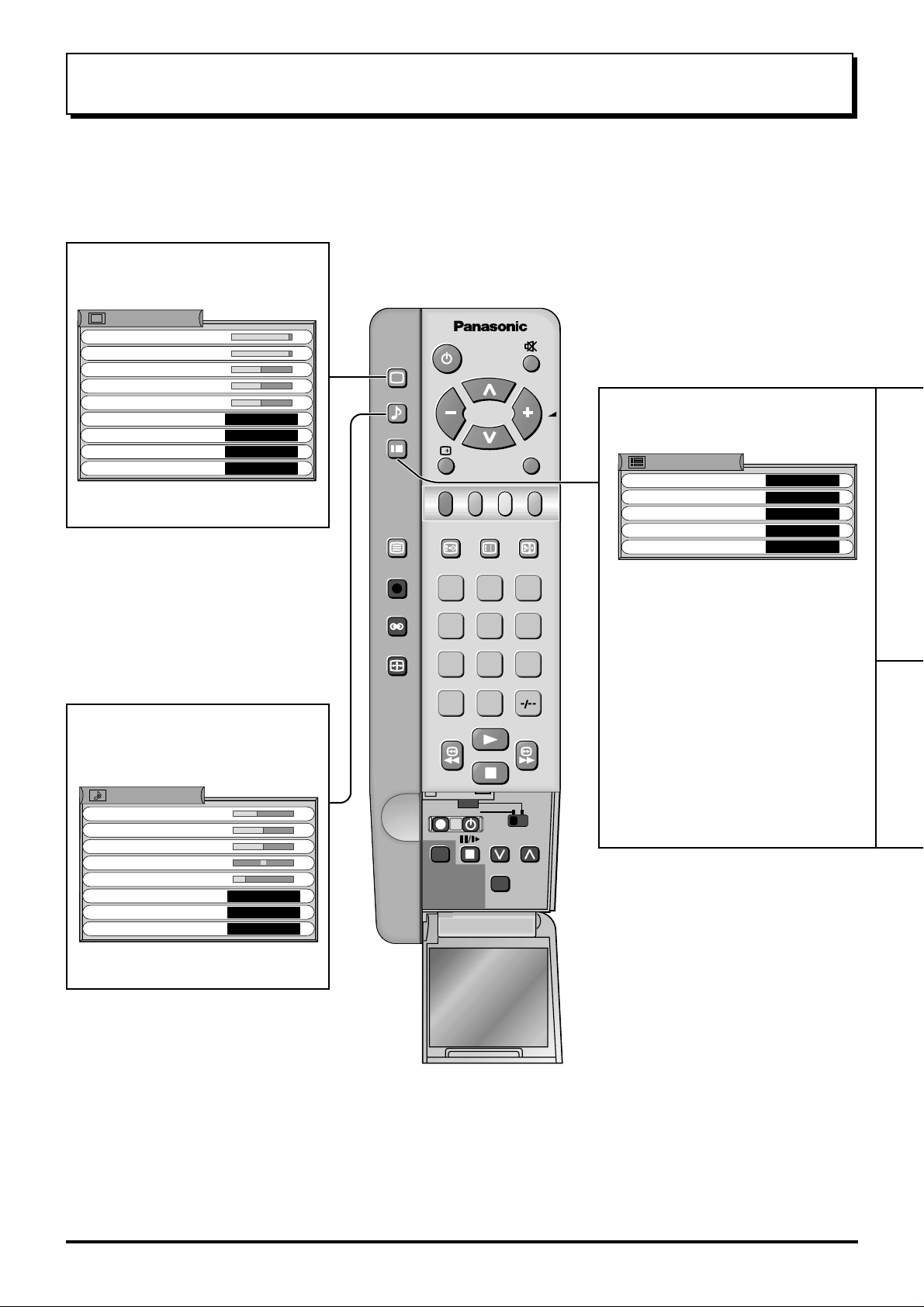
Using the On Screen Displays
Many features available on this TV can be accessed via the On Screen Display menu system. Use the remote control
as shown below to access and adjust features as desired.
Press to display “Picture menu”
screen.
Picture menu
Backlight
Contrast
Brightness
Colour
Sharpness
Colour balance
Comb filter
AI
Mode
Normal
On
On
Dynamic
PICTURE
SOUND
SET UP
TV/TEXT
DIRECT
TV REC
INDEX HOLD
F.P.
1 2 3
TV/AV
Press to display “Setup menu”
screen.
Setup menu
Teletext
Off timer
Text language
Tuning menu
OSD language
TOP
Off
West
Access
Access
Press to display “Sound menu”
screen.
Sound menu
Volume
Bass
Treble
Balance
Headphone volume
MPX
Mode
Ambience
No service
Music
Off
ASPECT
456
789
VCR
0
C
DVD
REC-VCR
PROGRAMME
N
STR
10
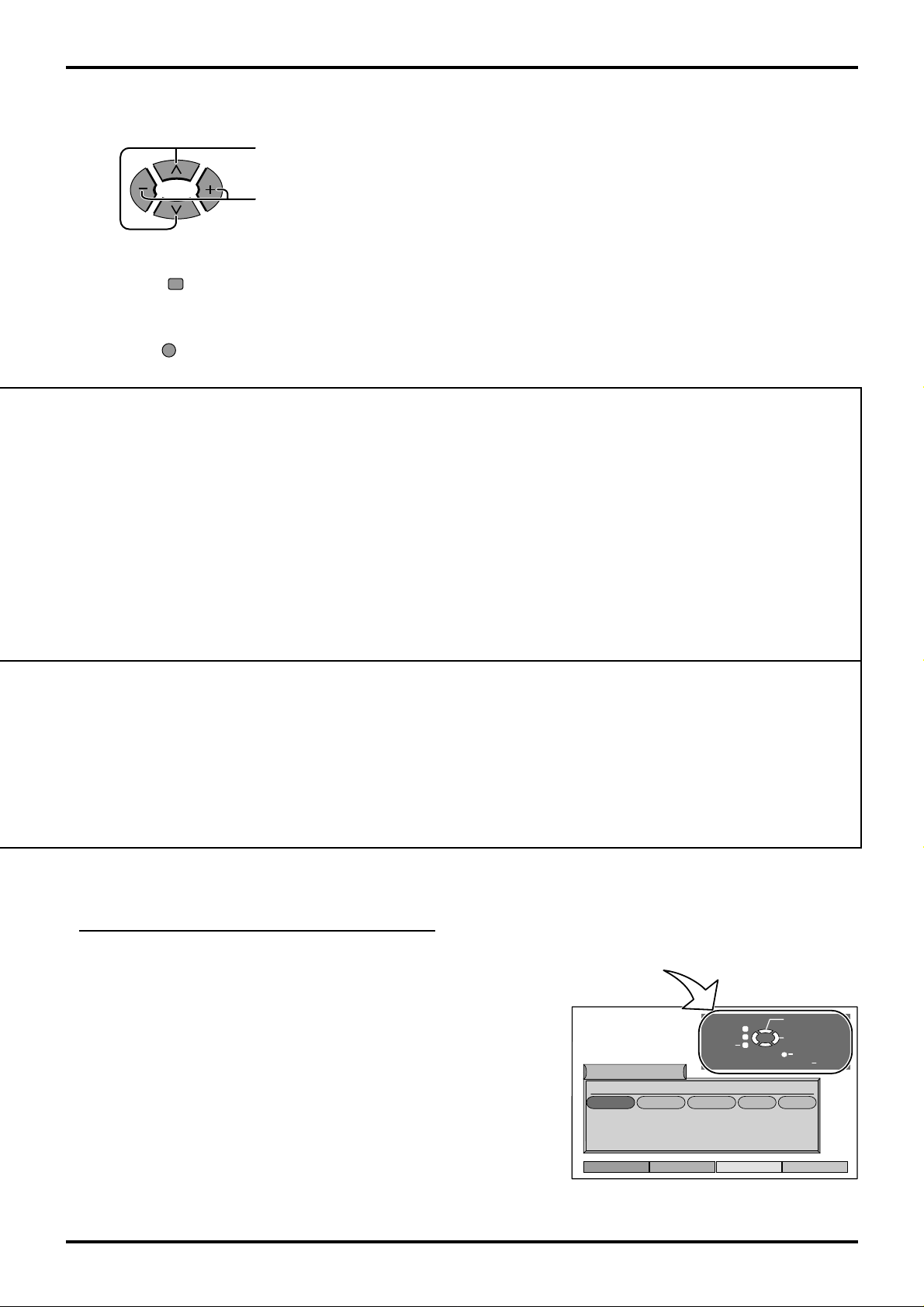
SETUP : Return to tuning menu
TV/AV : To exit
02 99:21 41
AUTO SETUP IN PROGRESS
SEARCHING:PLEASE WAIT
Using the On Screen Displays
Press to move the cursor up and down on the menu.
Press to access menus, adjust levels or to select from a range of options.
Tuning menu
Programme edit
Auto setup
Manual tuning
Fine tuning
Colour system
Volume correc.
OSD language
Deutsch
English
Italiano
ELLHNIKA
cestina
Romana
Polski
Norsk
Dansk
Svenska
Magyar
Russkij
Slovensky
Nemacki
STR
TV/AV
The STR button is used with a number of features to store settings after adjustments
have been made or options have been set.
The TV/AV button is used to exit the menu system and return to the normal viewing
screen.
Programme edit Auto setup Manual turning
Change
Programme
Select
Return
Option
TV/AV
Exit
Access
Access
Access
Auto
Nederlands
Suomi
Hrvatski
Bulgarian
Slovensko
Programme edit
Prog. Chan. Name Lock Sys
1 :
-
2 : Off SC1
3 : Off SC1
4 : Off SC1
5 : Off SC1
Delete Add Move
’STR’ Button Stare
Off SC1
OSD language allows you to select the language used for On Screen Displays.
WARNING
All current tuning
data will be erased
Return
TV/AV
Start Auto Setup
Exit
Return
Manual tuning
02 99:21 41
Programme
down / up
Serch
down / up
TV/AV
Exit
’STR’ Button Stare
Please refer to the On Screen Help
An On Screen Help box is displayed whenever a menu is displayed
on the TV . This Help box indicates which keys on the remote control
are used to navigate the menu shown, see above for descriptions
of button functions.
Note:
• If the On Screen Menu is opened in Zoom mode, the screen will be switched into 16:9 aspect ratio.
The screen will return to Zoom mode after exiting the On Screen Menu.
ON SCREEN HELP
‘Instruction’ box
Return
Programme edit
Prog. Chan. Name Lock Sys
1 :
2 : Off SC1
3 : Off SC1
4 : Off SC1
5 : Off SC1
Delete Add Move
Change
Programme
Select
Option
TV/AV
Exit
’STR’ Button Stare
Off SC1
11
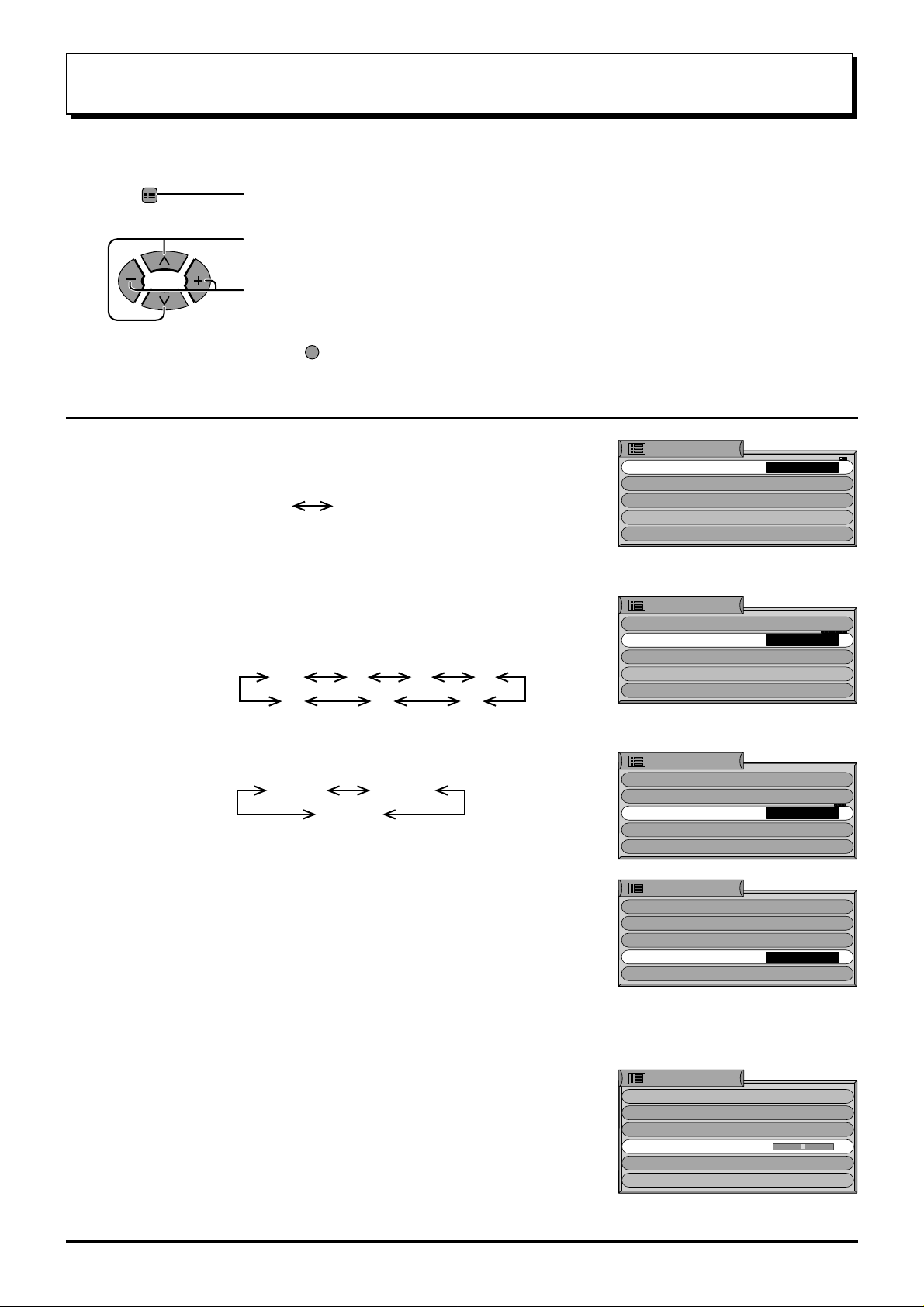
Setup menu
The setup menu provides access to various advanced features and also to the Tuning menu.
1 Press to display the setup menu screen.
SET UP
2 Press to select the menu to adjust.
Press to adjust the desired setting.
OFF
TV/AV
at any time to go back to watching TV.
3015 45
607590
Teletext
Off timer
Press
Allows you to choose 2 modes. (See page 31)
TOP List
Switches the TV off within a preset time which you
can choose from OFF and between 15 to 90
minutes in 15 minute intervals.
Setup menu
Teletext
Off timer
Text language
Tuning menu
OSD language
Setup menu
Teletext
Off timer
Text language
Tuning menu
OSD language
TOP
Off
West
TOP
Off
West
Text language
Tuning menu
OSD language
Volume
correction
Allows you to choose 3 modes.
WEST
EAST1
EAST2
Provides access to many other features including
programme edit and Auto setup. (See page 13)
Not displayed during AV mode.
Refer to P11.
During AV mode, Volume correction is displayed.
Lets you adjust the volume level of individual
station. Use this feature if the volume level varies
significantly between stations. Adjusting one
station’s volume to bring it into line with the other
stations means you can avoid having to adjust the
volume each time you change channels.
Setup menu
Teletext
Off timer
Text language
Tuning menu
OSD language
Setup menu
Teletext
Off timer
Text language
Tuning menu
OSD language
Setup menu
Teletext TOP
Off timer
Colour system
Volume correction
Text language
OSD language
TOP
Off
West
TOP
Off
West
Access
Off
Auto
West
12
