Page 1
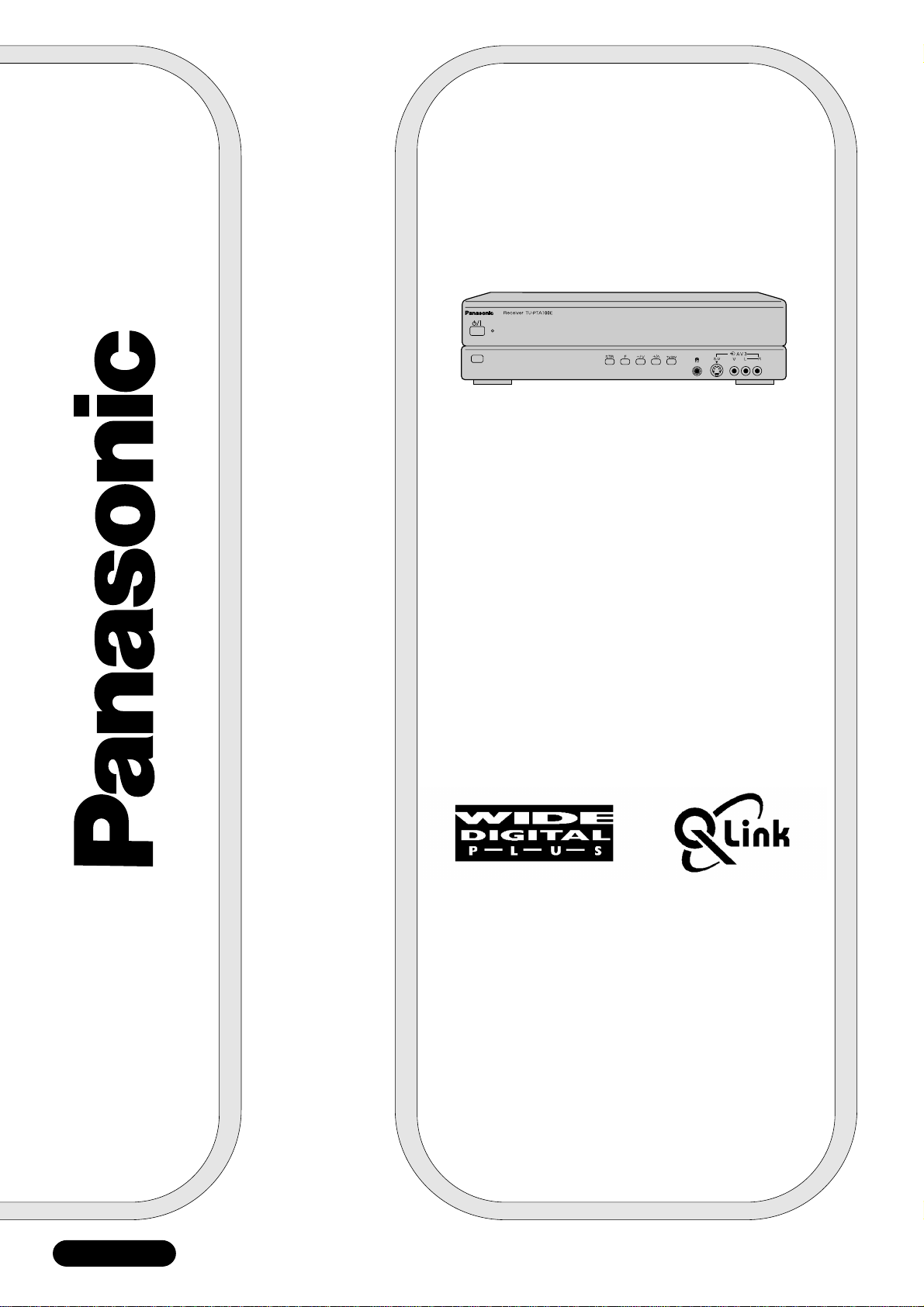
TU-PTA100E
Receiver
English
Operating
Instructions
TQBC0237
Page 2
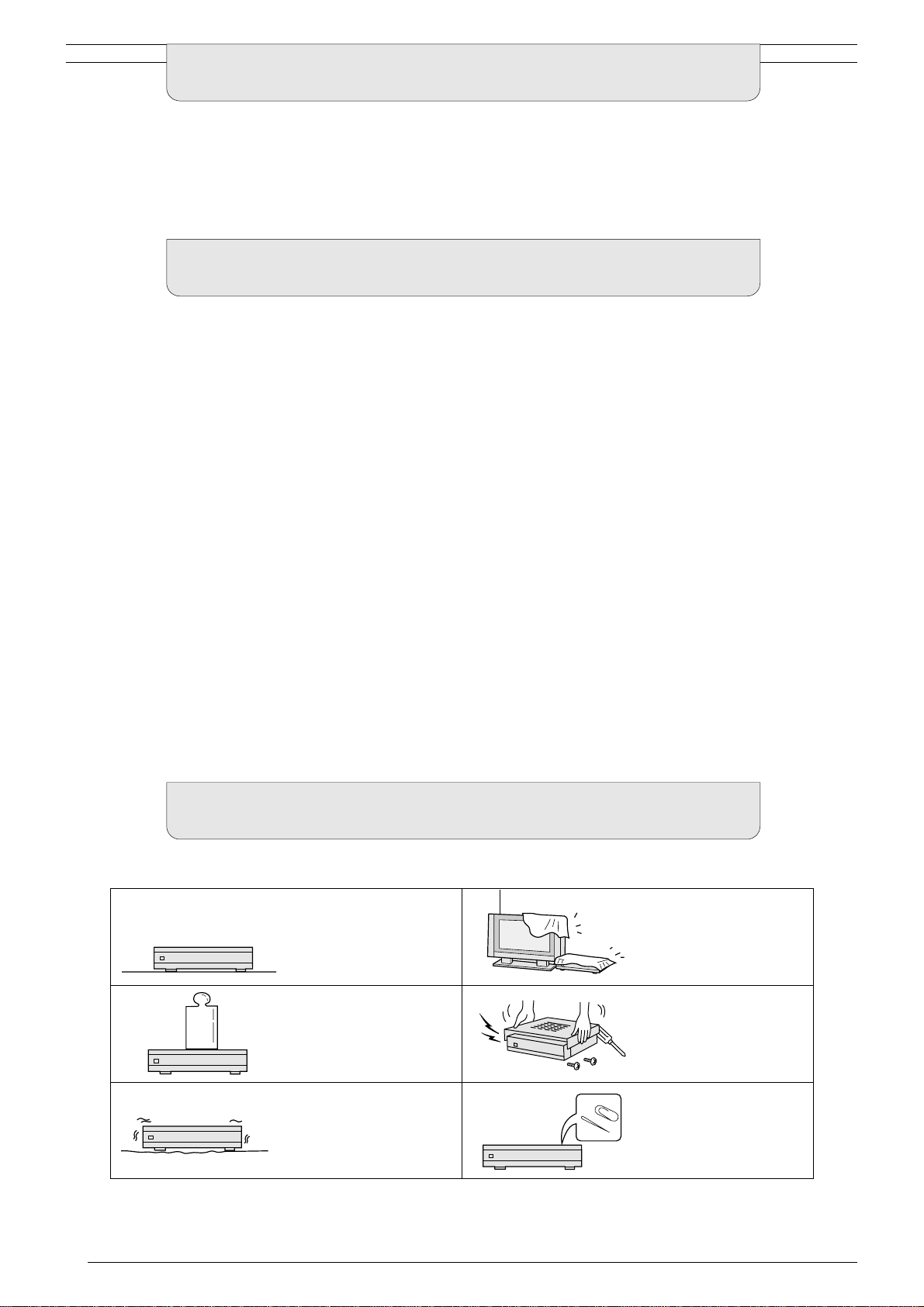
Dear Panasonic Customer,
WELCOME
CONTENTS
WARNINGS AND PRECAUTIONS
Welcome to the Panasonic family of customers. We hope that you have many years of enjoyment from your new
receiver. This is a very advanced receiver; however, the Quick Start Guide will allow you to use the receiver as
quickly as possible. You can then read the instructions completely and retain them for future reference.
WARNINGS AND PRECAUTIONS . . . . . . . . . . . . . . . . 2
ACCESSORIES . . . . . . . . . . . . . . . . . . . . . . . . . . . . . . . 3
QUICK START GUIDE . . . . . . . . . . . . . . . . . . . . . . . . . . 4
BASIC CONTROLS . . . . . . . . . . . . . . . . . . . . . . . . . . . . 7
USING THE ON SCREEN DISPLAYS . . . . . . . . . . . . . . 8
ASPECT CONTROLS . . . . . . . . . . . . . . . . . . . . . . . . . . 9
STILL CONTROL . . . . . . . . . . . . . . . . . . . . . . . . . . . . . 11
PICTURE MENU. . . . . . . . . . . . . . . . . . . . . . . . . . . . . . 12
SOUND MENU . . . . . . . . . . . . . . . . . . . . . . . . . . . . . . . 13
SETUP MENU . . . . . . . . . . . . . . . . . . . . . . . . . . . . . . . 14
TUNING MENU - overview . . . . . . . . . . . . . . . . . . . . . 15
TUNING MENU - PROGRAMME EDIT . . . . . . . . . . . . 16
TUNING MENU - AUTO SETUP . . . . . . . . . . . . . . . . . 20
TUNING MENU - MANUAL TUNING . . . . . . . . . . . . . . 21
OSD LANGUAGE. . . . . . . . . . . . . . . . . . . . . . . . . . . . . 22
AV SELECT AND SETUP . . . . . . . . . . . . . . . . . . . . . . 23
Q-LINK . . . . . . . . . . . . . . . . . . . . . . . . . . . . . . . . . . . . . 24
VCR / DVD OPERATION . . . . . . . . . . . . . . . . . . . . . . . 25
TELETEXT OPERATION . . . . . . . . . . . . . . . . . . . . . . . 26
AUDIO / VIDEO CONNECTIONS. . . . . . . . . . . . . . . . . 28
Front AV3 4 pin S-Video, RCA Audio / Video
and Headphone Sockets. . . . . . . . . . . . . . . . . . . . . . . . 28
Scart and S-Video Socket Information . . . . . . . . . . . . . 28
Rear AV1/AV2(S)/AV4(S) 21 Pin Scart . . . . . . . . . . . . . 29
TROUBLE - SHOOTING . . . . . . . . . . . . . . . . . . . . . . . 30
FOR YOUR GUIDANCE . . . . . . . . . . . . . . . . . . . . . . . . 31
SPECIFICATIONS . . . . . . . . . . . . . . . . . . . . . . . . . . . . 31
BThis receiver is designed to operate on A.C. 220 V-240 V, 50 Hz/60 Hz.
Place the receiver on a flat,
level surface.
Do not place anything heavy
on it.
Avoid location subject to
excessive vibration.
2
Adequate ventilation is
essential to prevent failure of
electrical components.
Do not remove the cover, as
live parts are accessible when
it is removed.
Do not insert foreign objects
into the Ventilation Holes.
Page 3

WARNINGS AND PRECAUTIONS
Avoid exposing the Receiver
ACCESSORIES
to direct sunlight and other
heat sources.
To prevent damage which
might result in fire or electrical
shock hazard, do not expose the
Receiver to rain or excessive
moisture.
Check that you have the accessories and items shown
Do not damage the AC cord.
(If damage occurs, replace
immediately to avoid fire or shock
hazards.)
Operating Instruction
book
AC cable
TSXA151
Remote Control Transmitter
EUR511223
RGB cable
TSXF228
HD/VD cable
TSXF229
Audio cable
TSXF230
Guarantee Card
Batteries for the Remote
Control Transmitter,
(2 x R6(UM3) size)
Ferrite sleeve
TSK 1027
Clamper
Remote control batteries
BMake sure that the batteries are fitted
the correct way round.
BDo not mix old batteries with new
batteries. Remove old, exhausted
batteries immediately.
BDo not mix different battery types, i. e.
Alkaline and Manganese or use
rechargeable (Ni-Cad) batteries.
3
Page 4

QUICK START GUIDE
Quick Start Guide
Connections
1
HD/VD cable (Supplied)
(Cable with black plug)
COMPONENT
PB/CB/BPR/CR/R HDVD
/RGB IN
Y/G
L
AUDIO
R
Wide Plasma Display
RGB
* The HD/VD cable has a white line marked
on it for identification. Do not connect any
other cables to the same signal connector
by mistake.
Ferrite sleeve
(Supplied)
Note:
BAdditional equipment and cables shown are not supplied with this set.
B
When connecting to TC-42PD1F, TC-37PD1F, TC-42P1F and TC-37P1F Plasma Displays series you will require 5 BNC (female) to
RCA (male) adapters. (Not supplied)
Plug in aerial and connect ancillary equipment
cable
(Supplied)
OR
Audio cable (Supplied)
(Cable with red and white plug)
AC cable
(Supplied)
Installing the ferrite sleeve
1
Pull back the
tabs
(in two places)
2
Open
4
Pass the cable through and close
3
%
#
(For a thick cable)
$
Pass the clamper through
the hole.
Clamper
Hole
Tighten the clamper to
secure the cable.
Page 5

QUICK START GUIDE
Preparing the Wide Plasma Display
Set up
COMPONENT/RGB IN
OSD Language
4:3
Panasonic Auto (4:3)
Just
RGB
English
Change
Select
Exit
MENU
Y/PB/PR
2
Turn on the power
#
Power Switch
Make the COMPONENT/RGB IN setting
$
Access
Select
Picture
Sound
Signal
Set up
BPress the MENU button.
INPUT
MENU
BAccess the COMPONENT/RGB IN
BAccess the Set up.
BPress the STR button.
STR
BSelect the RGB.
BPress the MENU button
to exit.
Note:
Use the remote control unit for the Wide Plasma Display to make the setting.
%&
RGB
INPUT
B Change the input signal mode to RGB.
Note:
Change the input selection at the Wide
Plasma Display.
B Set the aspect mode to 16:9.
Note:
Use the remote control unit for the Wide
Plasma Display to make the setting.
16:9
MANUAL-ASPECT
MENU
-
5
Page 6
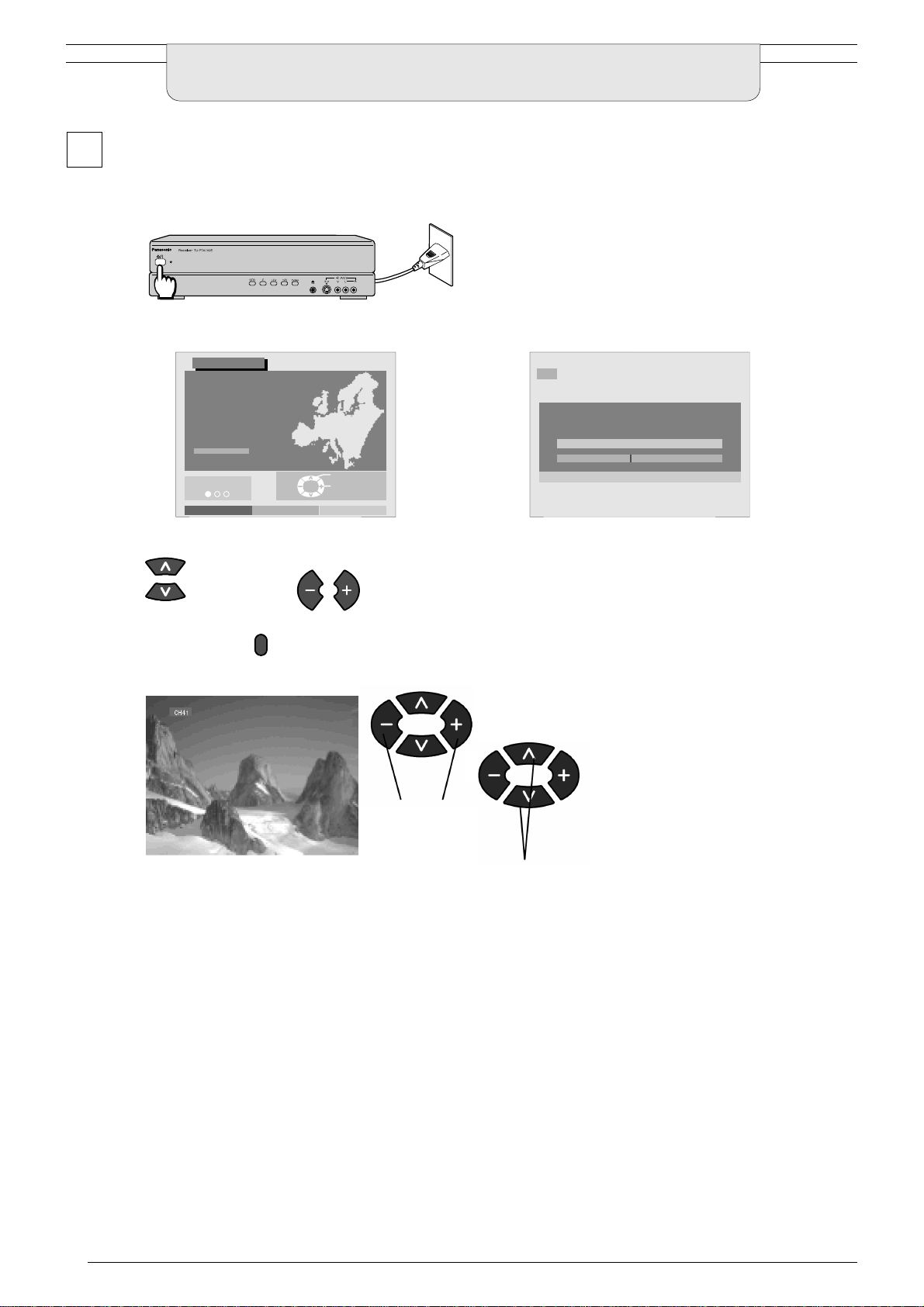
QUICK START GUIDE
Operating the receiver
3
#
First, ensure that the VCR is in Standby mode.
Plug in receiver and switch on
$
Land
Deutschland
Österreich
France
Italia
España
Nederland
Danmark
Sverige
Norge
Suomi
Belgien
Schweiz
E.Eu
OSD Sprache
Deutsch
Start ATP
Suchlauf
Auswählen
Auswählen
Abbruch
Select your country For Switzerland and Belgium,
select the desired language
Press the red button
&
Adjust
Volume
%
CH44
AUTO SETUP IN PROGRESS
SEARCHING : PLEASE WAIT
Stored : CH44 XYZ
02
TV/AV : To exit
99:21
41
Auto setup will begin, your stations will be located and stored.
If a compatible VCR is connected to the AV2 socket,
programme data will be downloaded to the VCR via Q-Link.
See page 24.
If you are installing a new Q-Link
compatible VCR, you can now switch it ON.
Downloaded tuning data will match the
receiver’s.
If you are installing a new
NEXTVIEWLINK
compatible VCR, you will need to initiate
download manually.
See the VCR handbook for details.
Change Channel
BIf the VCR has not accepted download data from the receiver, you may need to select the Download option from the VCR’s
menu.
BIf Q - LInk is not operating correctly, check it is connected to the receiver’s AV2 socket, the SCART lead is a “full function”
type, and the VCR is compatible with Q - Link,
NEXTVIEWLINK or similar technologies. Ask your dealer for further details.
BFor further information on Q - Link and connecting equipment, see pages 24, 28 and 29.
6
Page 7

BASIC CONTR OLS:
FRONT PANEL AND REMOTE CONTROL
Power On/OFF switch
Power Indicator ( )
The Power Indicator will light.
Power-OFF.....Indicator not illuminated
(The unit will still consume some
power as long as the power cord is
still inserted into the wall outlet.)
Stand-by
Power-ON.....Green
.....Red
RCA Audio/Video sockets (page 28)
STR (Normalisation store)
Used to store tuning and other
function settings
F (Function select)
Displays the On Screen Display
functions, use repeatedly to select
from the available functions -
Volume, Contrast, Brightness,
Colour, Sharpness, Tint (in NTSC
mode), Bass, Treble, Balance (in
Normal 2 channel stereo mode),
Tuning.
Standby ON/OFF switch
Switches receiver On or Off standby.
Menu buttons
Press to access the Picture, Sound and
Setup menus (see page 8).
Status button
Press to display programme position,
programme name, channel number, time,
MPX mode, Aspect mode and programme
Teletext buttons (see page 26).
table.
S-VHS socket (see page 28)
Headphone socket (see page 28)
TV/AV switch (see page 23)
Increase or decreases the programme position by one.
When a function is already displayed, press to increase or
decrease the selected function.
When in Standby mode, switches receiver On.
Sound mute On/Off
Cursor buttons to make selections and
adjustments
Switch between viewing TV or AV input
(see page 23)
Coloured buttons used for
Programme Edit functions
(see page 16).
Teletext functions (see page 26).
AV selection (see page 23).
Direct TV Record button
(see page 24)
Aspect control button
(see page 9)
Wide Plasma Display control button
Standby ON/OFF switch
INPUT button
Press the INPUT button to select
AV(S-Video)/Component,RGB/PC input
signal modes sequentially.
Direct channel access
During normal TV viewing or when in the
Tuning, Programme edit or Manual tuning
menus, press and then enter channel
number using the numeric buttons
The N button will recall settings stored with
STR
STR (Normalisation store)
Programme/channel change buttons
(0 - 9) and Teletext page buttons
(see page 26).
When in Standby mode, switches
receiver on.
Programme position for selection of
two digit programmes (10 - 99) using
numeric buttons.
VCR/DVD buttons (see page 25)
The Help button provides a
demonstration of On Screen
Display menus.
7
Page 8
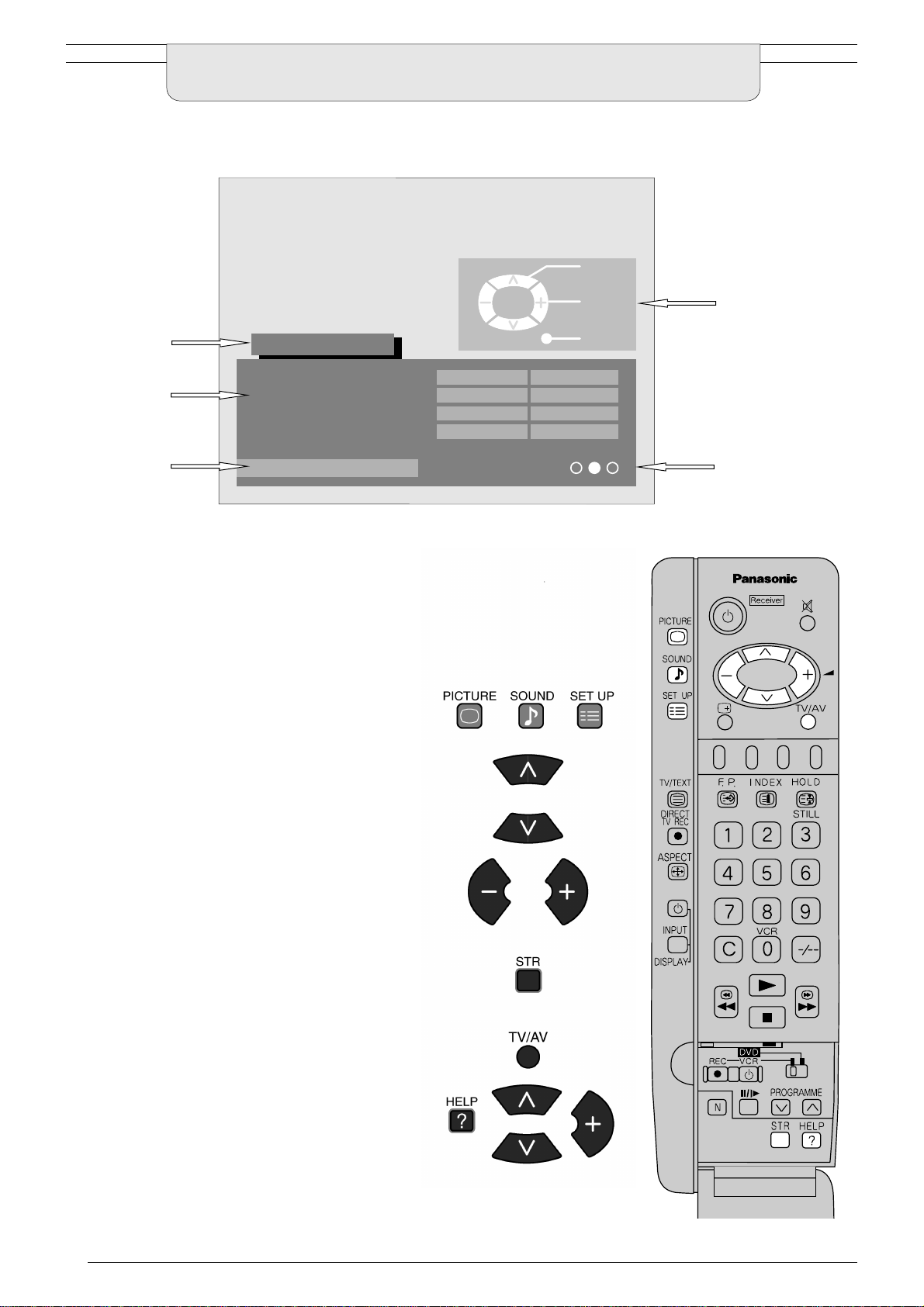
USING THE ON SCREEN DISPLAYS
This receiver has a comprehensive system of On Screen Display menus to access
adjustments and options
Select
Menu Title
Options
Selection bar
Some selections, for example, Contrast, Brightness, Colour and Sharpness
will allow you to increase or decrease their level.
Some selections, for example, Off timer, allow a change of setting to be made.
Some selections, for example Tuning menu, will lead to a further menu.
The PICTURE, SOUND and SET UP buttons are
used to open the main menus and also to return to
the previous menu.
Picture menu
Contrast
Brightness
Colour
Sharpness
P-NR AUTO
AI
Normal
TV/AV
Change
Exit
Instructions
Indicator for options
The up and down cursor buttons are used to move
the cursor up and down the menus.
The left and right cursor buttons are used to access
menus, adjust levels or to select from a range of
options.
The STR button is used to store settings after
adjustments have been made or options have been
set.
The TV/AV button is used to exit the menu system
and return to the normal viewing screen.
The HELP button will run a demonstration of the
menus available. Press the HELP button and select
one of the options.
Note:
If no operations are carried out, the menu display will
be cleared after approximately 1 minute.
8
Page 9
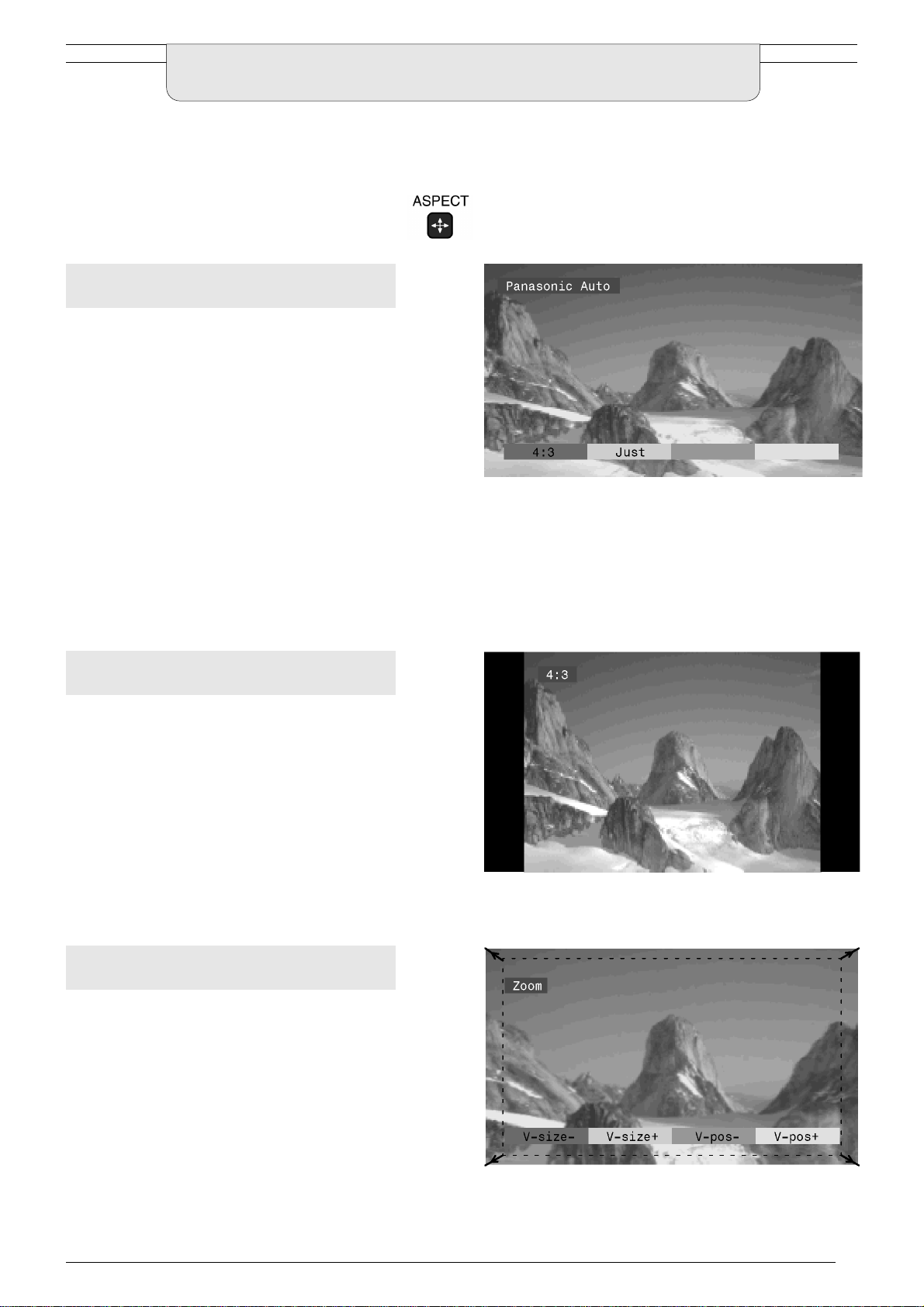
ASPECT CONTROLS
The receiver will allow you to enjoy viewing the picture at its maximum size, including
widescreen ‘cinema format’ pictures.
Press the ASPECT button to move through
the six aspect options: Panasonic Auto, 4:3,
Zoom, S-Zoom, 16:9 and Just
Panasonic Auto
Some broadcasts are transmitted together with a
wide screen identification signal (WSS). If the
receiver receives this signal then it will
automatically switch to wide screen 16:9 mode,
maximum display.
The automatic widescreen switching depends
upon reception conditions and the strength of the
signal. If the signal is poor and therefore the
WSS is weak then it is possible that the picture
may not expand to full size and that the receiver
will display black areas around the edges.
If the original source signal was a standard 4:3
aspect ratio then you might prefer to view it in its
original size; the red and green keys that appear
will allow you to choose between viewing at
standard 4:3 size or expanded in Just mode.
Panasonic Auto
4:3
4:3 will display a 4:3 picture at its standard 4:3
size and can be selected if you wish to view in
this format.
Note:
After setting this mode, turn the power off and
back on again to activate the Just mode setting.
Zoom
Zoom mode magnifies the central section of the
picture.
The picture can be moved and enlarged vertically
using the colored keys. The former adjustment is
useful for viewing any sub-titles which may
appear outside the picture.
4:3
Zoom
9
Page 10

ASPECT CONTROLS
The on screen selector keys that
appear for some aspect functions will
clear after a few seconds. If you
subsequently wish to select an
operation then press the Aspect key
once more for the keys to reappear.
The widescreeen aspect ratios of different films and
programmes can vary. If these are wider than a standard 16:9
aspect picture then a black band may be visible at the top and
bottom of the screen.
If, in Panasonic Auto mode, you experience problems with the
screen display size when playing back widescreen format
recordings from your VCR then it is possible that the tracking
control of your VCR requires adjustment (your VCR instruction
book will contain adjustment details).
S-Zoom
S-Zoom allows increased magnification and the
ability to move the picture horizontally and
vertically.
Blue key has been pressed to move picture upwards
16:9
16:9 will display the picture at its maximum size
but with slight elongation.
Just
Just mode will display a 4:3 picture at maximum
size but with aspect correction applied to the
centre of the screen so that elongation is only
apparent at the left and right edges of the screen.
The size of the picture will depend on the original
signal.
Increased magnification with S-Zoom
16:9
10
Just
Page 11

STILL CONTROL
STILL Control
The STILL key allows you to freeze the
picture at any time.
11
Page 12

PICTURE MENU
Open the Picture menu
Select
Adjust
Exit
TV/AV
Picture menu
Contrast
Brightness
P-NR AUTO
AI
Normal
Colour
Sharpness
Select
Adjust
Exit
TV/AV
Picture menu
Contrast
Brightness
P-NR AUTO
AI
Normal
Colour
Sharpness
Sharpness
Move to your choice
Increase or decrease levels or set
options
Press the TV/AV button to exit the
Picture menu
Contrast
The Contrast, Brightness, Colour and
Brightness
Sharpness levels can be adjusted to
suit your own preferences.
Colour
Sharpness
Tint
P-NR
AI
The Tint adjustment will only appear
as a menu item if you have an NTSC
signal source connected to the
receiver and will allow adjustment of
the hue.
P-NR will automatically reduce
unwanted picture noise.
AI automatically analyses the
incoming picture and processes it to
give improved contrast and optimum
depth of filed.
12
Page 13

SOUND MENU
Open the Sound menu
Select
Adjust
Exit
TV/AV
Bass
Volume
Sound menu
Treble
Balance
MPX Stereo
Mode
Music
Headphone volume
AI
On
Select
Change
Exit
TV/AV
Bass
Volume
Sound menu
Treble
Balance
MPX Stereo
Mode
Music
Headphone volume
AI
On
Select
Change
Exit
TV/AV
Bass
Volume
Sound menu
Treble
Balance
MPX Stereo
Mode
Music
Headphone volume
AI
Off
Move to your choice
Increase or decrease levels or set
options
Press the TV/AV button to exit the
Sound menu
Volume
Treble
Balance
Bass
The Volume adjustment sets the
overall output volume.
Note:
At the time of shipment from the factory,
the volume is set to the maximum level.
The Wide Plasma Display also has a
volume setting control, so the maximum
volume is determined by the volume
control settings at both the receiver and
the Wide Plasma Display.
Bass adjustment will emphasise the
lower, deeper frequencies and can be
increased or decreased.
Treble adjustment will emphasise the
sharper, higher frequencies and can
be increased or decreased.
Balance affects the levels of sound
between the left and right speakers.
Adjustment can be made so that the
level from the speakers will suit your
listening position.
AI
MPX
Mode
The headphone volume can be
adjusted independently of the
receiver’s AUDIO OUT terminals so
that everyone can enjoy listening at
their own comfort level.
The Al setting automatically analyses
the incoming sound signal and
processes it to give lower noise and
optimum tone for the programme
material.
MPX will usually be set to Stereo to
provide the best reproduction,
however if reception deteriorates or if
the service is not available than it is
advisable to switch to Mono. Mono
(M1) and (M2) can also be selected if
signals are being transmitted.
Bass and Treble are set to the
optimum levels for music or speech.
13
Page 14

SETUP MENU
The Setup menu provides access to various advanced features and also to the Tuning
Select
Change
Exit
TV/AV
Setup menu
AV2 out
Teletext
Tuning menu Access
OSD language
Access
Off timer
Q-Link
TV
TOP
Off
On
Select
Change
Exit
TV/AV
Setup menu
AV2 out
Teletext
Tuning menu Access
OSD language
Access
Off timer
Q-Link
TV
TOP
Off
On
Select
Change
Exit
TV/AV
Setup menu
AV2 out
Teletext
Tuning menu Access
OSD language
Access
Off timer
Q-Link
TV
TOP
Off
Off
menu
Open the Setup menu
Move to your choice
Increase or decrease levels, set
options or access further menus
Press the TV/AV button to exit the
Setup menu
AV2 offers you a choice of signals to
send to the AV2 SCART socket. You
AV2 out
can choose from the current TV
programme position, the signal
entering AV1/AV3/AV4 or Monitor -
the picture displayed on screen.
Teletext
Off timer
Q-Link
The Teletext option allows you to
choose between FLOF/TOP or LIST
mode. See page 26.
Off timer will switch the receiver off
within a present time which you can
choose from between 0 to 90 minutes
in 15 minute intervals.
Note:
This function will not turn off the
power for the Wide Plasma Display. If
you would like to use the off timer for
the Wide Plasma Display, use the
Wide Plasma Display’s own off timer
function.
Q-Link allows you to enable or disable
data communication when a VCR
compatible with Q-Link,
or similar technology is connected.
See page 24.
NEXTVIEWLINK
The Tunging menu provides an entry
to many other features including
Programme edit and Auto setup.
See page 15.
OSD Language
14
OSD Language allows you to select
the language used for On Screen
Displays.
See page 22.
Page 15

TUNING MENU - overview
Open the Setup menu
Select
Change
Exit
TV/AV
Setup menu
AV2 out
Teletext
Tuning menu Access
OSD language
Access
Off timer
Q-Link
TV
TOP
Off
On
Select
Access
Exit
TV/AV
Setup menu
AV2 out
Teletext
Tuning menu Access
OSD language
Access
Off timer
Q-Link
TV
TOP
Off
On
Access
Select
Access
Exit
TV/AV
'STR' Button
Store
Return
Tuning menu
Auto setup
Manual tuning
Volume correc.
AUTO
Decoder (AV2)
Off
Fine tuning
Colour system
Programme edit
Access
Access
CH41
1
Move to Tuning menu
Access T uning menu
Move to your choice
Increase or decrease levels, set
options or access further menus
Press the TV/AV button to exit
Accessing the Programme edit menu
will allow stations to be moved,
added, deleted, named or locked. See
page 16.
The Auto setup menu allows you to
automatically retune the receiver. See
page 20.
The Manual tuning menu allows
individual programme positions to be
tuned manually. see page 21.
Fine tuning
Small adjustments to tuning can be
made using the Fine tuning function.
The Colour system menu allows you
Colour system
Volume correction
Decoder (AV2)
to decide the correct choice of
transmission standard.
Volume correction allows you to adjust
the volume level of individual stations.
This option is used when a decoder is
connected via AV2. Set to On if a
scrambled signal is to be processed
by the decoder. Set to Off after use.
15
Page 16

The Programme edit menu allows you to edit the programme position settings.
TUNING MENU - PROGRAMME EDIT
Select
Change
Exit
TV/AV
Setup menu
AV2 out
Teletext
Tuning menu Access
OSD language
Access
Off timer
Q-Link
TV
TOP
Off
On
Select
Access
Exit
TV/AV
Setup menu
AV2 out
Teletext
Tuning menu Access
OSD language
Access
Off timer
Q-Link
TV
TOP
Off
On
Access
Select
Access
Exit
TV/AV
'STR' Button
Store
Return
Tuning menu
Auto setup
Manual tuning
Volume correc.
AUTO
Decoder (AV2)
Off
Fine tuning
Colour system
Programme edit
Access
Access
CH41
1
Delete
Add
Move TV → VCR
Change
programme
Select
option
Exit
TV/AV
'STR' Button
Store
Return
Programme edit
1 :
2 :
5:
3 :
4 :
Prog.
CH41
−
−
−
−
Chan.
XYZ
Name
Off
Off
Off
Off
Off
Lock
SC1
SC1
SC1
SC1
SC1
Sys
Open the Setup menu
Move to Tuning menu
Access T uning men u
Move to Programme edit menu
Access Programme edit menu
Make required changes (see sections
below)
Press STR button to store changes
If you have finished in the Programme
edit menu, press the TV/AV button to
exit.
To delete an unwanted programme
position
Ensure that the cursor is in the Prog.
Column
Choose the programme position
Press the Red button on remote
control
Press the Red button again to confirm
If you have finished in the Programme
edit menu, press the TV/AV button to
exit.
Note:
The Decoder (AV2) option in the Tuning menu and the
TV→ VCR option in the Programme edit menu are only
displayed when Q-Link in the Setup menu has been set to
ON.
16
Page 17

TUNING MENU - PROGRAMME EDIT
To add a programme position
Delete
Add
Move TV → VCR
Change
programme
Select
option
Exit
TV/AV
'STR' Button
Store
Return
Programme edit
1 :
2 :
5:
3 :
4 :
Prog.
CH41
−
−
CH44
−
Chan.
XYZ
Name
Off
Off
Off
Off
Off
Lock
SC1
SC1
SC1
SC1
SC1
Sys
ZXY
Delete
Add
Move TV → VCR
Change
programme
Select
option
Exit
TV/AV
'STR' Button
Store
Return
Programme edit
1 :
2 :
5:
3 :
4 :
Prog.
CH41
−
−
−
Chan.
XYZ
Name
Off
Off
Off
Off
Off
Lock
SC1
SC1
SC1
SC1
SC1
Sys
CH44
ZXY
Delete
Add
Move TV → VCR
Change
programme
Select
option
Exit
TV/AV
'STR' Button
Store
Return
1 :
2 :
5:
3 :
4 :
Prog.
CH41
−
−
−
Chan.
XYZ
Name
Off
Off
Off
Off
Off
Lock
SC1
SC1
SC1
SC1
SC1
Sys
Programme edit
CH44
ZXY
Choose the programme position where
the new programme is to be inserted.
Press the Green button
Press the Green button again to
confirm.
This blank programme can then be
tuned, named or locked.
Press STR to store
If you have finished in the Programme
edit menu, press the TV/AV button to
exit.
To move a programme to another
position
Choose the programme position to be
moved
Press the Yellow button on remote
control.
Choose new position.
Press the Yellow button again to
confirm.
If you have finished in the Programme
edit menu, press the TV/AV button to
exit.
Note:
The TV→ VCR option in the Programme edit menu is only
displayed when Q-Link in the Setup menu has been set to
ON.
17
Page 18

To tune a programme position
TUNING MENU - PROGRAMME EDIT
Change
channel
Select
option
Exit
TV/AV
'STR' Button
Store
Return
Programme edit
1 :
2 :
5:
3 :
4 :
Prog.
CH41
−
−
CH44
−
Chan.
XYZ
Name
Off
Off
Off
Off
Off
Lock
SC1
SC1
SC1
SC1
SC1
Sys
ZXY
Change
character
Select
option
Exit
TV/AV
'STR' Button
Store
Return
Programme edit
A B C D E F G H I J K L M
N O P Q R S T U V W X Y Z
+ − . 0 1 2 3 4 5 6 7 8 9
1 :
2 :
5:
3 :
4 :
Prog.
CH41
−
−
CH44
−
Chan.
XYZ
Name
Off
Off
Off
Off
Off
Lock
SC1
SC1
SC1
SC1
SC1
Sys
ZXY
Choose the programme position.
Move the channel column
Increase or decrease channel number or
use the ‘C’ key for Direct Channel Access
(see page 7).
Press STR to store.
If you have finished in the Programme
edit menu, press the TV/AV button to exit.
To rename a programme position
Choose the programme position
Move to the Name column
Choose the new character
Move to the next character position
Continue until renaming is done.
Press STR to store
If you have finished in the Programme
edit menu, press the TV/AV button to
exit.
18
Page 19

To lock a programme position to prevent
TUNING MENU - PROGRAMME EDIT
Lock
off/on
Select
option
Exit
TV/AV
'STR' Button
Store
Return
Programme edit
1 :
2 :
5:
3 :
4 :
Prog.
CH41
−
−
−
Chan.
XYZ
Name
Off
Off
Off
Off
Off
Lock
SC1
SC1
SC1
SC1
SC1
Sys
CH44
ZXY
Delete
Add
Move TV → VCR
Change
programme
Select
option
Exit
TV/AV
'STR' Button
Store
Return
Programme edit
1 :
2 :
5:
3 :
4 :
Prog.
CH41
−
−
−
−
Chan.
XYZ
Name
Off
Off
Off
Off
Off
Lock
SC1
SC1
SC1
SC1
SC1
Sys
Change
TV system
Select
option
Exit
TV/AV
'STR' Button
Store
Return
Programme edit
1 :
2 :
5:
3 :
4 :
Prog.
CH41
−
−
−
Chan.
XYZ
Name
Off
Off
Off
Off
Off
Lock
SC1
SC1
SC1
SC2
SC1
Sys
CH44
ZXY
access
Choose the programme position.
Move to the lock column.
Choose between lock On or lock Off
Press STR to store.
If you have finished in the Programme edit
menu, press the TV/AV button to exit.
Note:
When a programme position is locked, Direct Channel Access using
the ‘C’ and numeric keys on the remote control is not available.
To change the TV-system for a
programme position
Choose the programme position
Move to the Sys column
Choose the required sound system:
SC1 : PAL B, G, H / SECAM B, G
SC2 : PAL I
SC3 : PAL D, K / SECAM D, K
F : SECAM L/L’
Press STR to store
If you have finished in the
programme edit menu, press the
TV/AV button to exit
To copy programme information to a
compatible VCR connected to AV2
Move to the Prog. Column.
Press the Blue button on the remote
control.
Programme data will now be sent to the
VCR. This might take a few seconds,
depending on the number of stations
stored.
If you have finished in the Programme edit
menu, press the TV/AV button to exit.
Note:
The TV→ VCR option in the Programme edit menu is
only displayed when Q-Link in the Setup menu has
been set to ON.
19
Page 20

The Auto setup menu will allow you to automatically retune the receiver to your local
TUNING MENU - AUTO SETUP
Access
Select
Access
Exit
TV/AV
'STR' Button
Store
Return
Tuning menu
Auto setup
Manual tuning
Volume correc.
AUTO
Decoder (AV2)
Off
Fine tuning
Colour system
Programme edit
Access
Access
CH41
1
Start Auto setup
Exit
TV/AV
Return
WARNING
All current tuning
data will be erased
Select
country
Start Auto Setup
Exit
TV/AV
Return
Country
Deutschland
Österreich
France
Italia
España
Nederland
Danmark
Sverige
Norge
Suomi
Belgium
Schweiz
E.Eu
02
99:21
Stored : CH44 XYZ
SETUP : Return to tuning menu
TV/AV : To exit
SEARCHING : PLEASE WAIT
AUTO SETUP IN PROGRESS
41
CH44
stations.
It is useful if you move to a different region.
Open the Setup menu
Move to Tuning menu
Access T uning men u
Move to Auto setup
Access Auto setup
Press to continue
Select your country
Press to start
Auto setup
The receiver will search for, locate and
sort into order your local stations. If a
compatible VCR is connected via the
AV2 socket, programme data will be sent
to the VCR via Q-Link (see page 24).
Once this operation is completed the
receiver will display programme position
1.
20
Page 21

Manual tuning of the programme positions is available either from the On Screen
TUNING MENU - MANUAL TUNING
Access
Select
Access
Exit
TV/AV
'STR' Button
Store
Return
Tuning menu
Auto setup
Manual tuning
Volume correc.
AUTO
Decoder (AV2)
Off
Fine tuning
Colour system
Programme edit
Access
Access
CH41
1
Programme
down/up
Search
down/up
Exit
TV/AV
'STR' Button
Store
Return
02
99:21
Manual tuning
41
CH41
1
02
99:21
F
41
CH44
1
STR F −/V
V
+/
TV/AV
STR
TV/AV
−,+
:
:
:
:
To exit
To store
Move cursor
Search
Manual tuning (Front panel)
Display menu or from the front panel controls.
Manual tuning menu
Open the Setup menu
Move to Tuning menu
Access T uning menu
Move to Manual tuning
Access Manual tuning
Select the programme position to be
tuned.
Press repeatedly until required
station is found.
When the desired station is found,
press STR to store.
The programme position will flash.
Press the TV/AV button to exit.
Manual tuning (Front panel)
Press the F button (Front panel) until
“Tuning mode” is reached.
Press the – or + button to access Tuning
mode.
Press the TV/AV button to move between
“Change programme”, “Search” and
“Change TV system”.
Press the – or + button to change the
programme position, start searching, or
change TV system.
When the desired station is found, press
STR to store.
The programme position will flash.
Repeat above procedure to tune additional
programmes or press the F button to exit.
21
Page 22

OSD LANGUAGE
When you first installed the receiver the On Screen Display language was set according
Select
Access
Exit
TV/AV
Setup menu
AV2 out
Teletext
Tuning menu Access
OSD language
Access
Off timer
Q-Link
TV
TOP
Off
On
Select
Select
Exit
TV/AV
Return
OSD language
Français
Italiano
Svenska
Deutsch
English
Nederlands
Suomi
Dansk
Español
Norsk
to your choice of country. If you wish to use a different language then it can be chosen
from the OSD language menu
Open the setup menu
Move to the OSD language menu
Access the OSD language menu
Move to your choice
Press the TV/AV button to select
and exit
22
Page 23

AV SELECT AND SETUP
The AV Select menu will allow you to choose which AV source to view.
Select
Adjust
Exit
TV/AV
Setup menu
AV2 out
Teletext
OSD language
Access
Off timer
Q-Link
TV
TOP
Off
On
Colour system
Volume correc.
Auto
Select
Adjust
Exit
TV/AV
Bass
Volume
Sound menu
Treble
Balance
Headphone volume
AI
On
Mode
Music
Press the TV/AV button
Press the appropriate coloured remote
control button (whilst the options
remain on screen).
The options will disappear.
You may wish to make adjustments in
the Setup or Sound menus.
Setup menu
Open the Setup menu.
Move to your choice.
Access adjustments or options.
Press the TV/AV button to exit.
Sound menu
Open the Sound menu
Move to your choice
Access adjustments or options.
Press the TV/AV button to exit.
23
Page 24

Q-LINK
Q-Link allows the receiver to communicate with your VCR.
This function can be used to automatically turn the power switches of the receiver and the VCR on and off, but it cannot be
used to turn the power switch of the Wide Plasma Display on and off. Use the remote control unit to turn the power switch of
the Wide Plasma Display on and off.
Open the Setup menu
Select
Move to Q-Link
Change
Confirm Q-Link is set to “On”
Press the TV/AV button to exit
Setup menu
AV2 out
Teletext
Off timer
Q-Link
Tuning menu Access
OSD language
TV
TOP
Off
On
Access
TV/AV
Exit
The VCR must be connected with a SCART lead (full function type) attached between the AV2 socket of the receiver and the
appropriate socket on your VCR. See the VCR handbook for fur ther information. Q-Link, NEXTVIEWLINK or similar technology
allows the receiver to instruct a compatible VCR to record the programme that is currently being displayed on screen,
regardless of the programme position set on the VCR, thus simplifying the process of recording programmes.
To record the programme you are currently watching
Press the DIRECT TV REC button on the remote control.
If the VCR is off, it will automatically switch on when you press the DIRECT TV REC button.
A message, sent from the VCR, will appear on screen showing what is being recorded, or if it is not possible to record;
VCR recording preset prog
VCR recording own tuner
VCR is recording the programme signal from its own
tuner. If you wish you can switch off the receiver and
leave the VCR recording in the normal way.
VCR is recording the programme signal from the
receiver. You must not change programme position or
switch off the receiver: if you do, the VCR will
automatically stop recording and switch off.
VCR recording TV source
No recording TAPE IS PROTECTED
The write protection tab on the back of the cassette has
been removed.
Examples of other messages that might be displayed are:
No recording NO TAPE
No recording VCR IS PLAYING
VCR Recording VCR external
No recording VCR ALREADY RECORDING
No recording TAPE MAY BE DAMAGED
No recording NO SOURCE AVAILABLE
To share tuning information
To ensure correct recordings are made, the receiver and VCR should share tuning information - see page 20.
B Whenever the Auto setup (ATP) function is used, tuning data will be downloaded to the VCR.
Auto Power Functions
With Panasonic Q-Link VCRs these additional features are available:
B If you insert a tape in your VCR and press the Play button, the receiver will automatically switch on and select the AV2 input
so you can view the tape.
B If you switch off the receiver whilst the VCR is in Stop, Fast Forward or Rewind modes, the VCR will switch off automatically.
To turn off Q-Link communication
If you do not wish to use the Q-Link feature, go to the Setup menu and set the Q-Link option to “Off”. See page 14.
Important Note:
Not all VCRs support this type of data communication system. Some may support certain features, but not others. See the VCR
handbook for further information.
If Q-Link is inoperative, first confirm that your SCART lead is a full function type. Ask your dealer for further details.
24
Page 25

The Remote Control is capable of operating some functions of selected Panasonic VCRs and DVD (Digital Versatile Disc)
VCR/DVD OPERATION
equipment. Some VCR and DVD equipment have different functions, so to ensure compatibility please refer to the equipment’s
instruction book or consult your dealer for details.
Standby
Press to switch the VCR or DVD to standby mode.
Press again to switch back on.
VCR/DVD switch
Use this switch to select whether controls operate DVD
equipment or your VCR.
Play
Press to playback the tape or DVD.
Stop
Press to stop the tape or DVD.
Skip/Fast Forward/Cue
VCR: Press to fast forward the tape. In Play mode,
press to view the picture rapidly forward (Cue).
DVD: Press once to skip to the next track. In play
mode press and hold to view the picture rapidly
forward.
Skip/Rewind/Review
VCR: Press to rewind the tape. In Play mode, press to
view the picture rapidly in reverse (Review).
DVD: Press once to skip to the previous track. In play
mode press and hold to view the picture rapidly in
reverse.
Pause/Still
Press in playback mode, the picture will pause.
Press again to restart play.
Programme Up/Down
Press to increase or decrease the VCR programme
position by one.
Record
Press this button to start recording.
25
Page 26

B Teletext features may var y depending on the Broadcasting Companies and is only available if the channel selected is
TELETEXT OPERATION
transmitting Teletext.
B Pressing the Picture button whilst in Teletext mode will display the Brightness function with a white bar. Press to alter
the setting as required.
Pressing the Setpu button whilst in Teletext operation will display special function options at the bottom of the screen.
B When in Teletext mode, the volume may still be altered to the desired listening level.
What is LIST mode?
In LIST mode, four differently coloured page numbers are situated at the bottom of the screen. Each of these numbers can be
altered and stored in the receiver’s memory.
What is FLOF?
In FLOF mode, four differently coloured subjects are situated at the bottom of the display. To access more information about
one of these subjects, press the appropriately coloured button. This facility enables fast access to information on the subjects
shown.
TV/Teletext mode
Press the TV/TEXT button.
The screen will display the Teletext page.
Press again when you wish to return to TV mode.
Page selection
Pages can be selected in two ways:
a. Press the Up/Down buttons to increase or decrease the page number by one.
b. By entering the page number, using 0 - 9 on the remote control.
Full/Top/Bottom
Press the SET UP button to display special functions, followed by the Green button.
Press the Green button again to expand the BOTTOM half.
Press again to return to normal (FULL) size.
Reveal
Press the SET UP button to display special functions, followed by the Red button to reveal
hidden words e.g. quiz page answers. Press again to hide.
Red/Green/Yellow/Blue buttons
In FLOF mode these correspond to the differently coloured subjects.
In LIST mode they correspond to the differently coloured page numbers.
List Store
In LIST mode the four page numbers can be altered (programme positions 1 - 25 only).
To do this, press one of the four coloured buttons and enter the new page number.
Press and hold STR, the page numbers will change to white indicating that the page is
stored.
26
Hold
To hold the Teletext page when viewing multi-page information.
Press again to return to automatic page update.
Page 27

TELETEXT OPERATION
It is not possible to change the programme position when in News flash, Update or Sub Coded Page Access operation.
Favourite Page (F.P.)
Stores a favourite page in memory for instant recall. To store such a page, the receiver must be in
LIST mode, and the programme position must be from 1 - 25.
Press the Blue button, select the page number, then press and hold the STR button.
The page number is now stored.
Press F.P. to recall this page.
Update Display
Press the SET UP button to display special functions, followed by the Yellow button to view the
TV picture whilst searching for a Teletext page.
When found, the screen will display the page number at the top left.
Press the Yellow button to view the page.
Press TV/TEXT again to return to normal TV operation.
News Flash
When a new flash page has been selected, press SET UP, Y ellow, to view the TV picture. When
an update is received, the page number will be displayed on screen.
Press the Yellow button to display the News Flash.
Press TV/TEXT to return to normal TV operation.
Update
Press SET UP, Yellow to see the update of information on certain pages. When an update is
received, the page number will be displayed at the top left of the screen.
Press the Yellow button to view the page.
Press TV/TEXT to return to normal TV operation.
Sub Coded Page Access
When Teletext information exceeds more than one page, it may take some time for the automatic
changing of the sub pages to reach the sub page you require.
It is possible to enter your required sub page and continue watching the normal programme until
the correct sub page is found.
Select the required page number using buttons 0 - 9.
Press the SET UP button to followed by the Blue button; T**** will be displayed at the top right of
the screen.
Enter desired sub page number before the T**** disappears.
To select page 6 enter 0, 0, 0 and 6.
(If in LIST mode, a ‘T’ will appear in the current box at the bottom).
Press the Yellow button to view a normal TV programme.
(Press SET UP, Yellow in LIST mode.)
When the page is available, press the Yellow button to view the page.
To clear the page perform one of the following:
B Press SET UP.
B Select a new page number.
B Press TV/TEXT to return to normal TV operation.
Index
When in FLOF operation
Press INDEX to return to the main index page.
Depending on the way information is transmitted, this may have to be pressed more than once to
return to the main index page.
27
Page 28

AUDIO/VIDEO CONNECTIONS
Front AV3 4 pin S-Video, RCA Audio/Video and Headphone Sockets
Output from
Headphones
socket
Video input to
S-V S-Video
socket
3.5 mm Stereo Plug
STEREO HEADPHONES
with 3.5 mm Plug
Note:
Additional equipment and cables shown are not supplied with this receiver.
■ Scart and S-video socket information
Video input to
V socket
RCA Video
cable
Audio input to
L/R sockets
2 x RCA Audio
cables
CAMCORDER
AV1 and AV4 Scart sockets AV2 Scart socket (S-Video, Q-Link)
Socket Earth
CVBS out (video)
CVBS earth
Red in
Red earth
Green in
Green earth
Blue in
Blue earth
Audio out (L)
Audio out (R)
CVBS in (video)
RGB status earth
Status RGB
Earth
– –
– –
Status CVBS
Audio in (L)
Audio earth
Audio in (R)
Suitable inputs for AV1 include RGB
(Red/Green/Blue). AV4 does not have
Socket Earth
CVBS out (video)
CVBS earth
S.C. - In
Earth
– –
Earth
– –
Earth
Audio out (L)
Audio out (R)
AV2 - Pins 15 and 20 are dependent
on AV2 S - VHS/VIDEO switching.
RGB input capability.
28
CVBS in (video)
Earth
– –
Earth
– –
Q-Link data
Status CVBS
Audio in (L)
Audio earth
Audio in (R)
Chrominance in
Chrominance earth
S-Video 4 pin socket
Luminance in
Luminance earth
Page 29

AUDIO/VIDEO CONNECTIONS
Rear AV1/AV2(S)/AV4(S) 21 Pin Scart
Scart cable
SATELLITE RECEIVER
Input/Output from
AV4 Scart Socket
VCR
S-VIDEO VCR
S-VIDEO CAMCORDER
Scart cable
VCR
S-VIDEO VCR
Q-LINK COMPATIBLE VCR
S-VIDEO CAMCORDER
Input/Output from
AV2 Scart Socket
Q-Link data
Input/Output from
AV1 Scart Socket
Scart cable
VCR
SATELLITE RECEIVER
CAMCORDER
GAMES CONSOLE/COMPUTER (RGB)
Notes:
Additional equipment and cables shown are not supplied with this receiver.
Do not connect a computer with TTL output (5V) to this set.
The AV2 21 pin terminal can also be used as an output to Audio/Video equipment; see page 14 for details.
29
Page 30

TROUBLE-SHOOTING
Symptoms
Picture Sound
Snowy Picture Noisy Sound
Multiple Images Normal Sound
Interference Noisy Sound
Checks
Aerial location, direction or connection
Aerial location, direction or connection
Electrical appliances
Cars/Motorcycles
Fluorescent lights
(Receiver or Wide Plasma Display)
Volume level
Normal Picture No Sound
No Picture No Sound
No Colour Normal Sound
Poor or Distorted Picture
Weak or No Sound
Sound mute switched on
(Receiver or Wide Plasma Display)
Receiver to AV mode
Wide Pladma Display is not set to RGB mode.
Not plugged into A.C. outlet
Not switched on
Picture/Sound controls set at minimum levels
Check if in standby mode
Colour system (If the picture and sound disappear when
the colour system is changed, wait approximately 45
seconds. The unit will then switch automatically to Auto
mode.)
(Receiver or Wide Plasma Display)
Colour controls set at minimum levels
Retune Channel(s)
Normal Picture
30
Sound reception may have deteriorated.
Switch MPX setting (Sound menu) to
Off until reception improves.
Weak or distorted sound
Page 31

FOR Y OUR GUIDANCE
SPECIFICATIONS
■ Service
Before requesting service, please refer to the troubleshooting
guide on previous page to determine the symptoms. To obtain
service please contact your local Panasonic dealer quoting the
model number and serial number (both are located at the rear
of the receiver).
■ Sleep Feature
If the set is not switched off when the TV station stops
transmitting, it will automatically go to standby mode after 30
minutes. This function will not operate when the receiver is in
AV mode.
■ Last Position Memory
Certain functions have a last position memory, i.e. the
setting at the time of switch - off will be the setting used
when the receiver is switched on again:
Programme Tint
Headphone volume (M.NTSC/NTSC only)
AV position Contrast
Volume Sharpness
MPX Aspect (except 4:3)
Bass Standby
Treble Artificial Intelligence (AI)
Balance (Picture & Sound)
Status Colour
Teletext mode Brightness
Decoder (AV2) P-NR
Q-Link Volume correction
(in AV mode only)
TU - PTA100E
Power Source
Power Consumption
Standby Consumption
Power-OFF Consumption
RGB Output
AUDIO Output
Dimensions
Weight (k
Receiving Systems/
Band name
Aerial - Rear
Headphones - Front
AV - Rear
AV - Front
gg
g)
gg
H
W
D
PAL B, G, H, I, SECAM B, G SECAM L/L’
VHF E2 - E12 VHF H1 - H2 (ITALY)
VHF A - H (ITALY) UHF E21 - E69
CATV (S01 - S05) CATV S1 - S10 (M1 - M10)
CATV S11 - S20 (U1 - U10) CATV S21 - S41 (Hyperband)
PAL D, K, SECAM D, K
VHF R1 - R2 VHF R3 - R5
VHF R6 - R12 UHF E21 - E69
PAL 525/60 Playback of NTSC tape from some PAL video recorder (VCR)
M.NTSC Playback from NTSC 4.43 MHz Videorecorders (VCR)
NTSC (AV mode only) Playback from NTSC Videorecorders (VCR)
AV2 - 21 pin terminal - Audio/Video in/out, S-Video in, Q-Link
AV4 - 21 pin terminal - Audio/Video in/out, S-Video in
AV3 - S-Video in, 1 x RCA Video in, 2 x RCA Audio in
220 V - 240 V 50 Hz/60 Hz A.C.
23 W
2.8 W
2.1 W
0.7 V[p-p]
0.5 V[rms] (Volume max)
121.4 mm
430 mm
349.5 mm
5.1 kg
UHF/VHF
3,5 mm., 8 Ω impedance
AV1 21 pin terminal - Audio/Video in/out RGB in.
B Specifications are subject to change without notice. Weight and dimensions shown are approximate.
This equipment complies with the EMC standards listed below.
EN55013, EN55020
31
Page 32

Customer’s Record
The model number and serial number of this product can be found on its rear cover. You should note
this serial number in the space provided below and retain this book plus your purchase receipt as a
permanent record of your purchase to aid in identification in the event of theft or loss, and for Warranty
Service pur poses.
Model Number TU - PTA100E Serial Number
Matsushita Electric Industrial Co., Ltd.
Central P.O. Box 288, Osaka 530 - 8692, Japan
Printed in Japan
S0700-0A
