Page 1
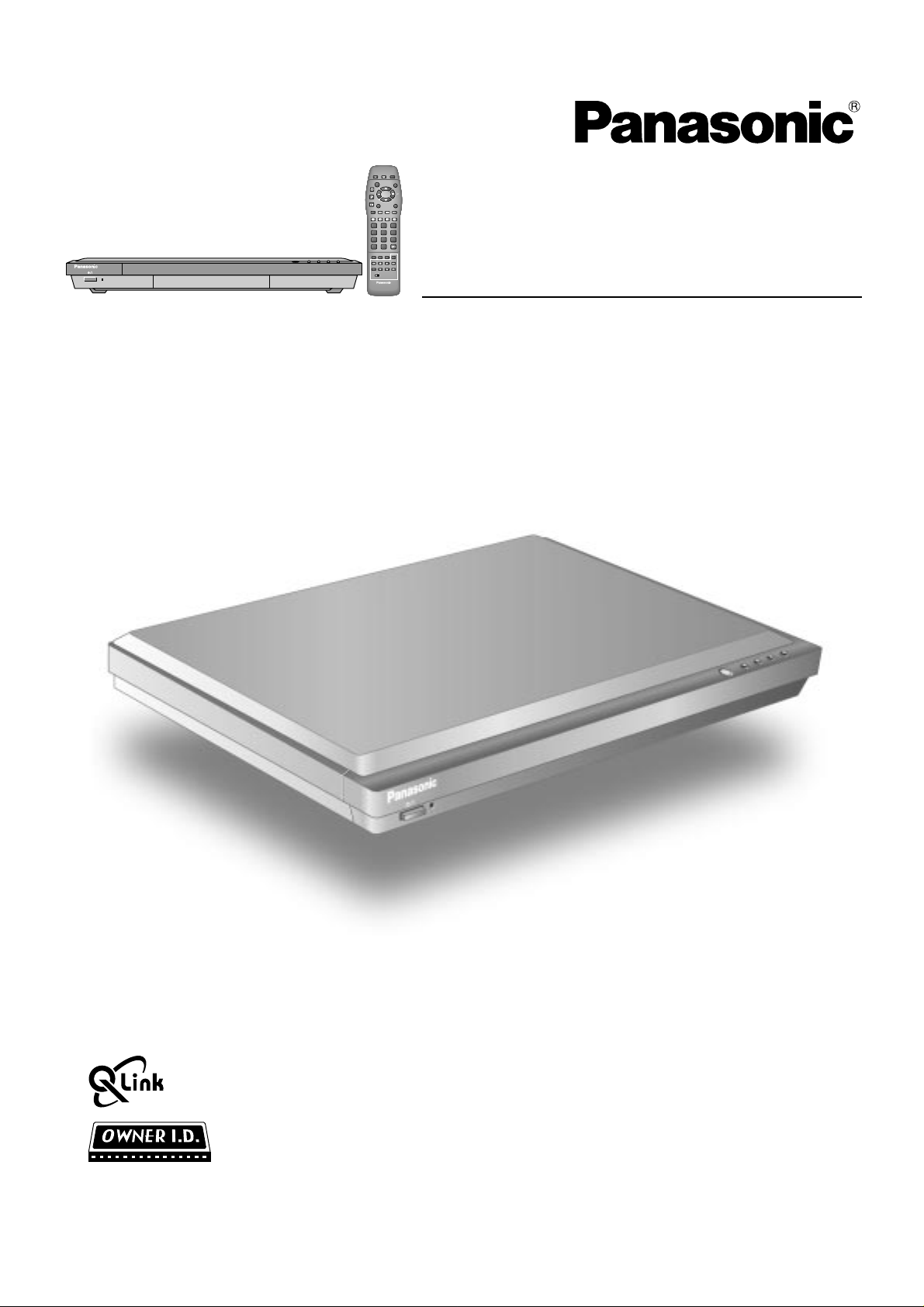
123
456
7C89
0
?
N
Receiver
Operating Instructions
TU-PT600BModel No.
Please read these instruction before operating your set and retain them for future reference.
TQBC0502
Page 2
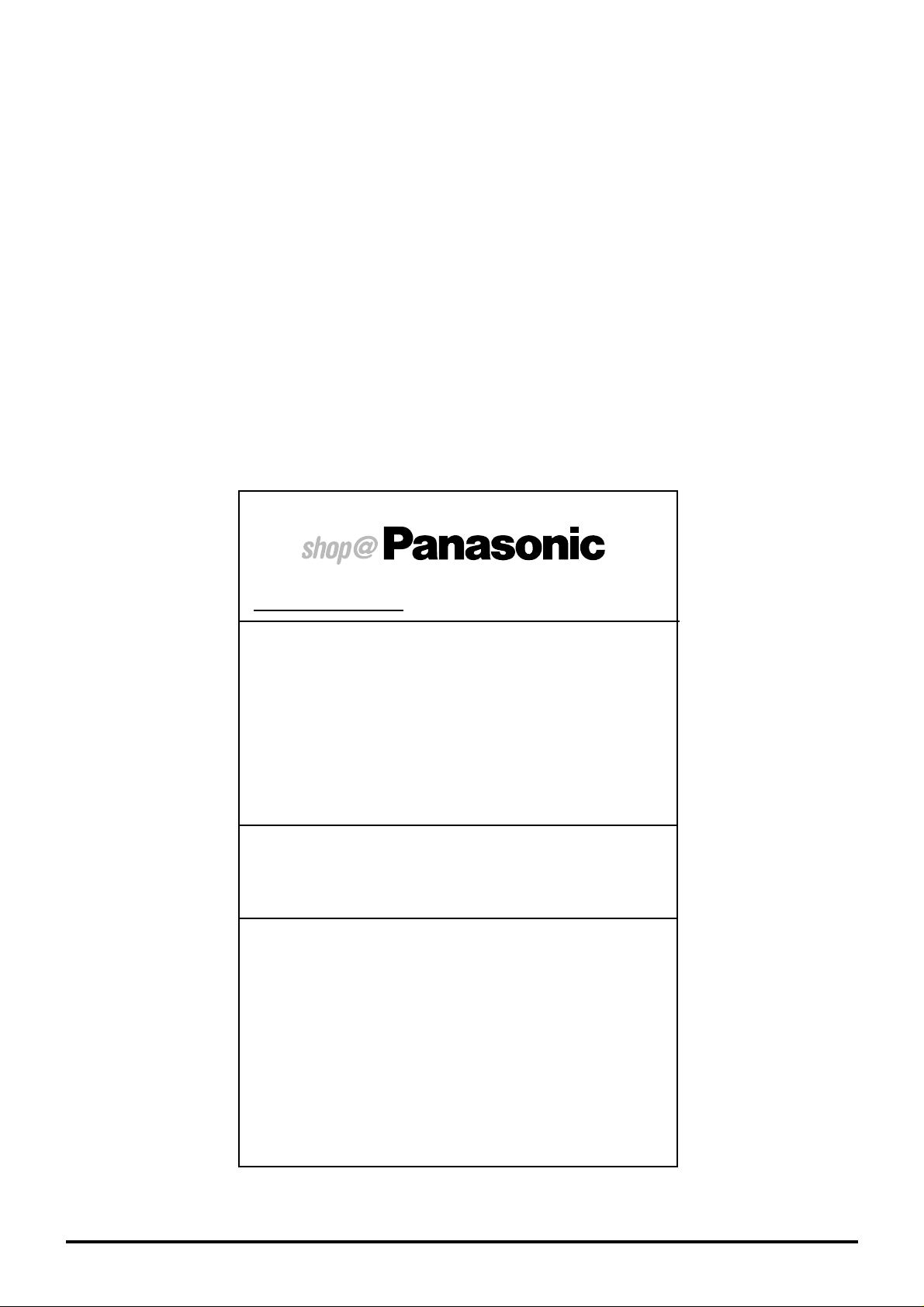
Dear Panasonic Customer
Welcome to the Panasonic family of customers. We hope that you will have many
years of enjoyment from your new Receiver.
To obtain maximum benefit from your set, please read these Instructions before
making any adjustments, and retain them for future reference.
Retain your purchase receipt also, and note down the model number and serial
number of your set in the space provided on the rear cover of these instructions.
For United Kingdom and Republic of lreland
www.panasonic.co.uk
• Order accessory and consumable items for your product
with ease and confidence by telephoning our
Customer Care Centre Mon–Friday 9:00am–5:30pm.
(Excluding public holidays.)
• Or go on line through our Internet Accessory ordering
application.
• Most major credit and debit cards accepted.
• All enquiries transactions and distribution facilities are
provided directly by Panasonic UK Ltd.
• It couldn’t be simpler!
Customer Care Centre
For UK customers: 08705 357357
For Republic of Ireland customers: 01 289 8333
Technical Support
For UK customers: 0870 1 505610
This Technical Support Hot Line number is for
Panasonic PC software related products only.
(for UK customers only)
2
For Republic of Ireland, please use the Customer Care
Centre number listed above for all enquiries.
For all other product related enquiries, please use the
Customer Care Centre numbers listed above.
Page 3
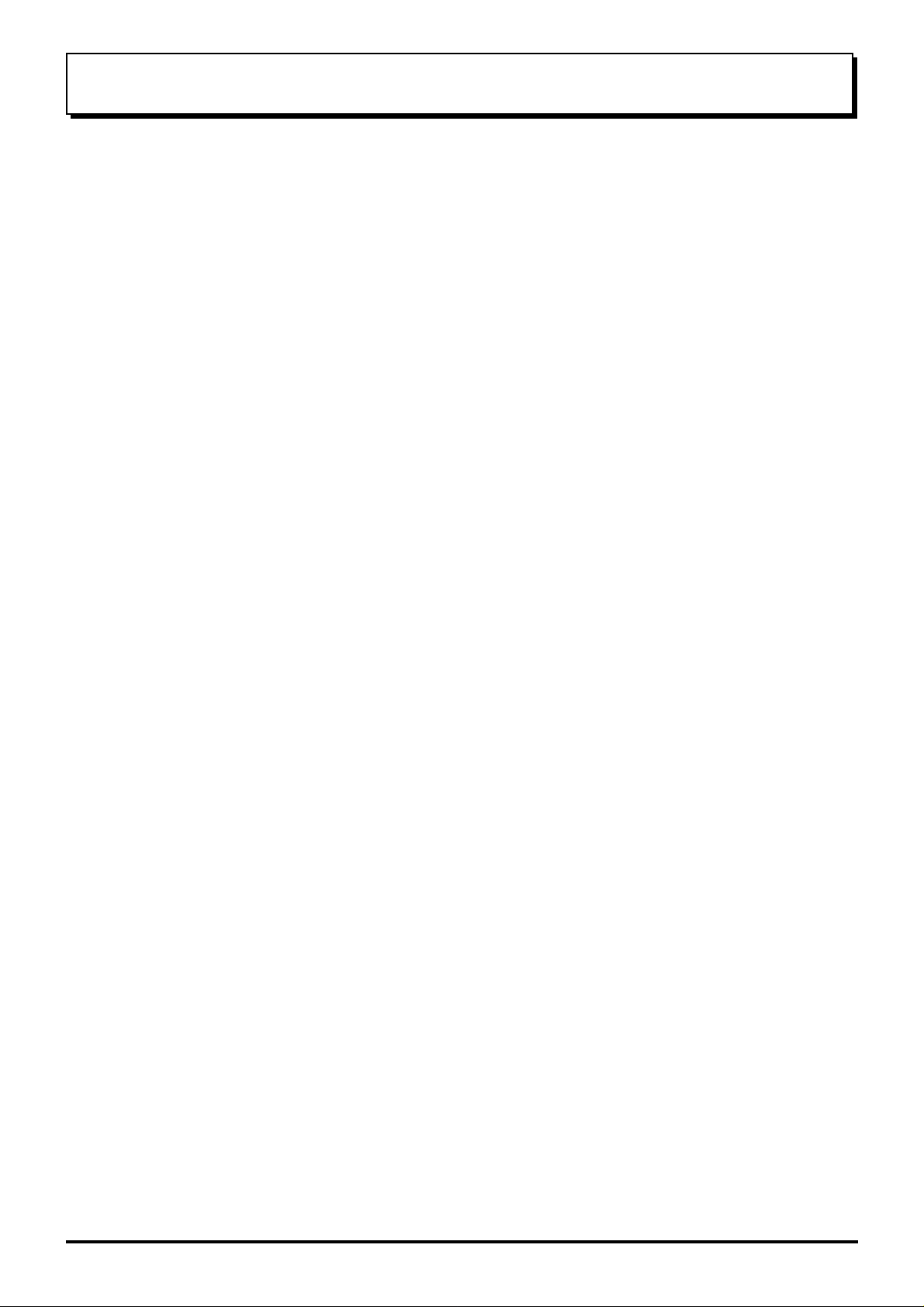
Table of Contents
Warnings and precautions .................................4
Before Operating This Set..................................5
Supplied Accessories ................................................. 5
Fitting remote control batteries................................... 5
Basic controls .....................................................6
Top panel controls and Remote control...................... 6
Remote control........................................................... 7
Quick start Guide ................................................ 8
1.
Connection of Receiver to TUNER Terminal Board..
2. Choose Your Connection Type............................... 9
1.Connecting this set directly to an ANTENNA only 9
2.Connection of Receiver and
VCR using Scart and RF cables ..................... 10
3.Q-Link connection of Receiver and
VCR using Scart and RF cables ..................... 10
4.Q-Link connection of Receiver,
VCR and Satellite using Scart and RF cables .11
3. Preparing the Plasma Display.............................. 12
4. Power On/Off ....................................................... 12
5. Auto setup ............................................................ 13
6. This set to VCR download.................................... 13
7. Owner ID .............................................................. 14
8. The two basic function ......................................... 15
Using the On Screen Displays .........................16
Aspect Controls ................................................ 18
Picture menu ..................................................... 20
Sound menu ...................................................... 22
Setup menu ....................................................... 24
AV2 out..................................................................... 24
Teletext..................................................................... 24
Off Timer .................................................................. 24
3:2 Pulldown............................................................. 25
Tuning menu ............................................................ 25
Volume correction .................................................... 25
Tuning menu ......................................................26
Tuning menu overview ............................................. 26
8
Programme edit........................................................ 27
Auto setup ................................................................ 31
Manual Tuning.......................................................... 32
Decoder (AV2).......................................................... 33
Shipping condition.................................................... 34
Owner ID .................................................................. 35
6. Q-Link................................................................... 36
Tuning your VCR and satellite receiver .......... 37
Tuning your Receiver to the VCR ............................ 37
Advanced Remote Control Operation .............38
VCR / DVD Operation .............................................. 38
TELETEXT ............................................................... 39
Connections ......................................................42
How to connect the Input / Output terminals ............ 42
How to connect the AUDIO OUT terminals.............. 43
How to Connect the Headphones / Earphones /AV3 terminals
... 43
Troubleshooting................................................ 44
For your Guidance ............................................ 45
Pin Assignment ................................................. 45
Specifications....................................................46
3
Page 4
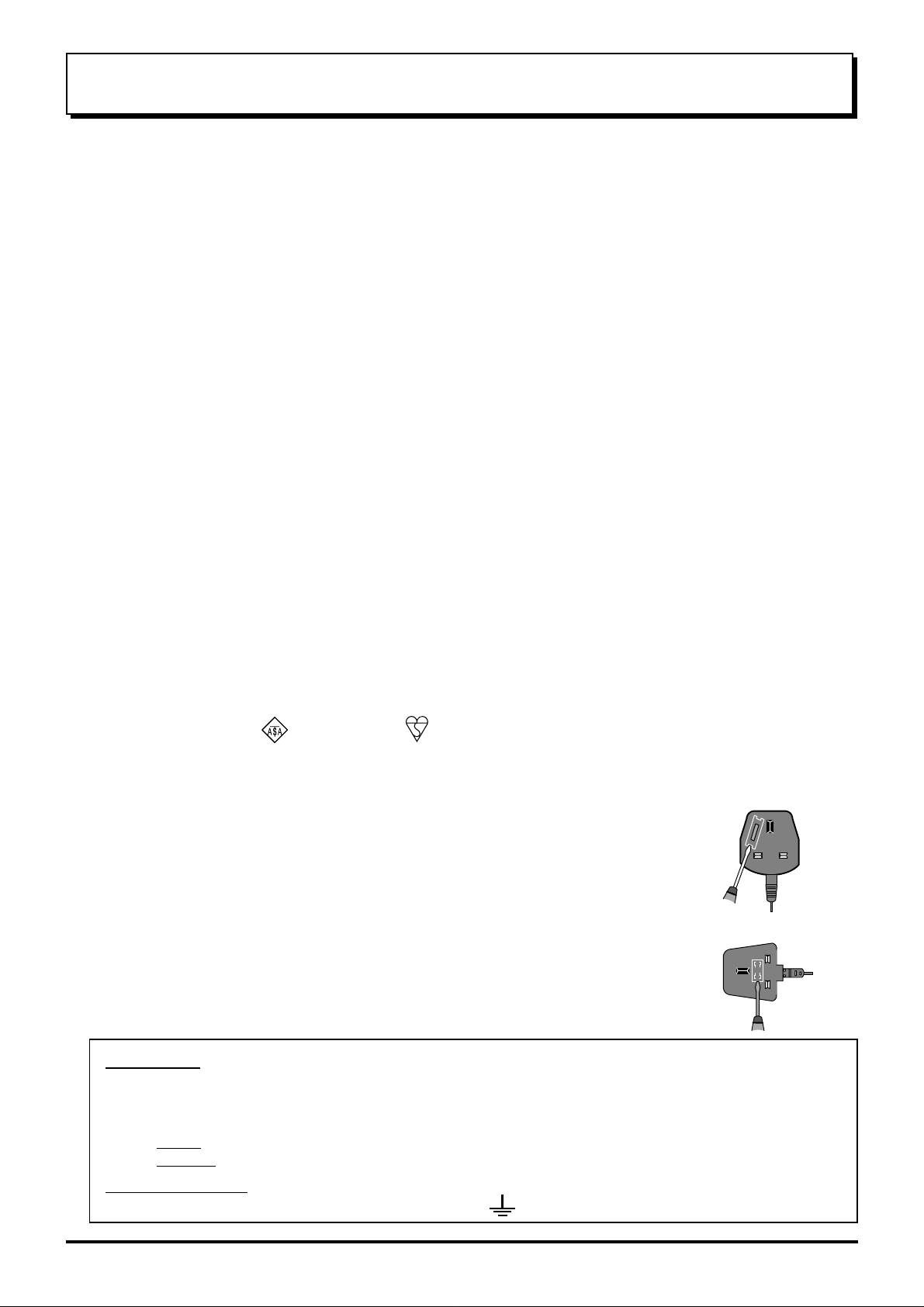
Warnings and Precautions
• This set is designed to operate on A.C. 220 - 240 V, 50 Hz.
• This set is capable of receiving the following transmission standard, PAL I.
• The On/Off switch on this model does not fully disconnect the TV from the mains supply. Remove the mains
plug from the wall socket when the TV set is not used for a prolonged period of time.
WARNING
• Place this set on a flat, level surface.
• Do not place anything heavy on it.
• Avoid location subject to excessive vibration.
• Adequate ventilation is essential to prevent failure of electrical components, we recommend that a gap of at least
10 cm is left all around this unit even when it is placed inside a cabinet or between shelves.
• Do not remove the cover as live parts are accessible when it is removed. There are no user serviceable parts
inside.
• Do not insert foreign objects into the Ventilation Holes.
• Avoid exposing the Receiver to direct sunlight and other sources of heat.
•
To prevent damage which might result in electric shock or fire, do not expose this set to rain or excessive moisture.
• Do not damage the Mains lead. (If damage occurs, replace immediately to avoid fire or shock hazards.)
• Never bring a magnet or magnetized object near the receiver because it will adversely affect the performance of
the Receiver .
• To reduce the risk of fire or electric shock, do not expose this apparatus to rain or moisture.
Do not place containers with water (flower vase, sups, cosmetics, etc.) above the set. (Including on shelves
above, etc.)
• Do not allow a still picture to be displayed for an extended period, as this can cause a permanent after-image to
remain on the Plasma Display.
Examples of still pictures include logos, video games, computer images, teletext and images displayed in 4:3 mode.
FOR YOUR SAFETY PLEASE READ THE FOLLOWING TEXT CAREFULLY
This appliance is supplied with a fitted three pin mains plug for your safety and convenience. A 5 amp fuse is fitted
in this plug. If the fuse is replaced then the replacement fuse must be 5 amp rated and should be approved by ASTA
or BSI to BS1362.
Check for the ASTA mark or the BSI mark on the body of the fuse.
If the fitted plug has a removable fuse cover you must ensure that it is refitted when the fuse is replaced. If you lose
the fuse cover the plug must not be used until a replacement cover is obtained. Replacement fuse covers can be
purchased through your local Panasonic dealer.
If the fitted moulded plug is replaced, the fuse should be taken out and the cut-off
plug disposed of safely. There is danger of severe electrical shock if the cut off plug
is inserted into any 13 amp socket.
If a new plug is to be fitted please observe the wiring code as shown below.
If in any doubt please consult a qualified electrician.
How to replace the fuse (for plug type shown in example 1):
Lift out the removable fuse compartment with a screwdriver and replace the fuse, then refit
securely into the mains plug (see example 1).
How to replace the fuse (for plug type shown in example 2):
Lift open the fuse compartment, in the mains plug, with a screwdriver, and replace the fuse,
then press the fuse cover down securely (see example 2).
IMPORTANT: -
The wires in the mains lead of this appliance are coloured in accordance with the following code :-
BLUE : NEUTRAL BROWN : LIVE
Example 1
Example 2
As the colours of the wires in the mains lead of this appliance may not correspond to the markings identifying
the terminals in your plug, proceed as follows :-
1. The BLUE wire must be connected to the terminal marked ‘N’ or coloured black.
2. The BROWN wire must be connected to the terminal marked ‘L’ or coloured red.
IMPORT ANT NOTE:
three pin plug, marked with the letter ‘E’ or the earth symbol.
Under no circumstances should either of these wires be connected to the Earth terminal of the
4
Page 5
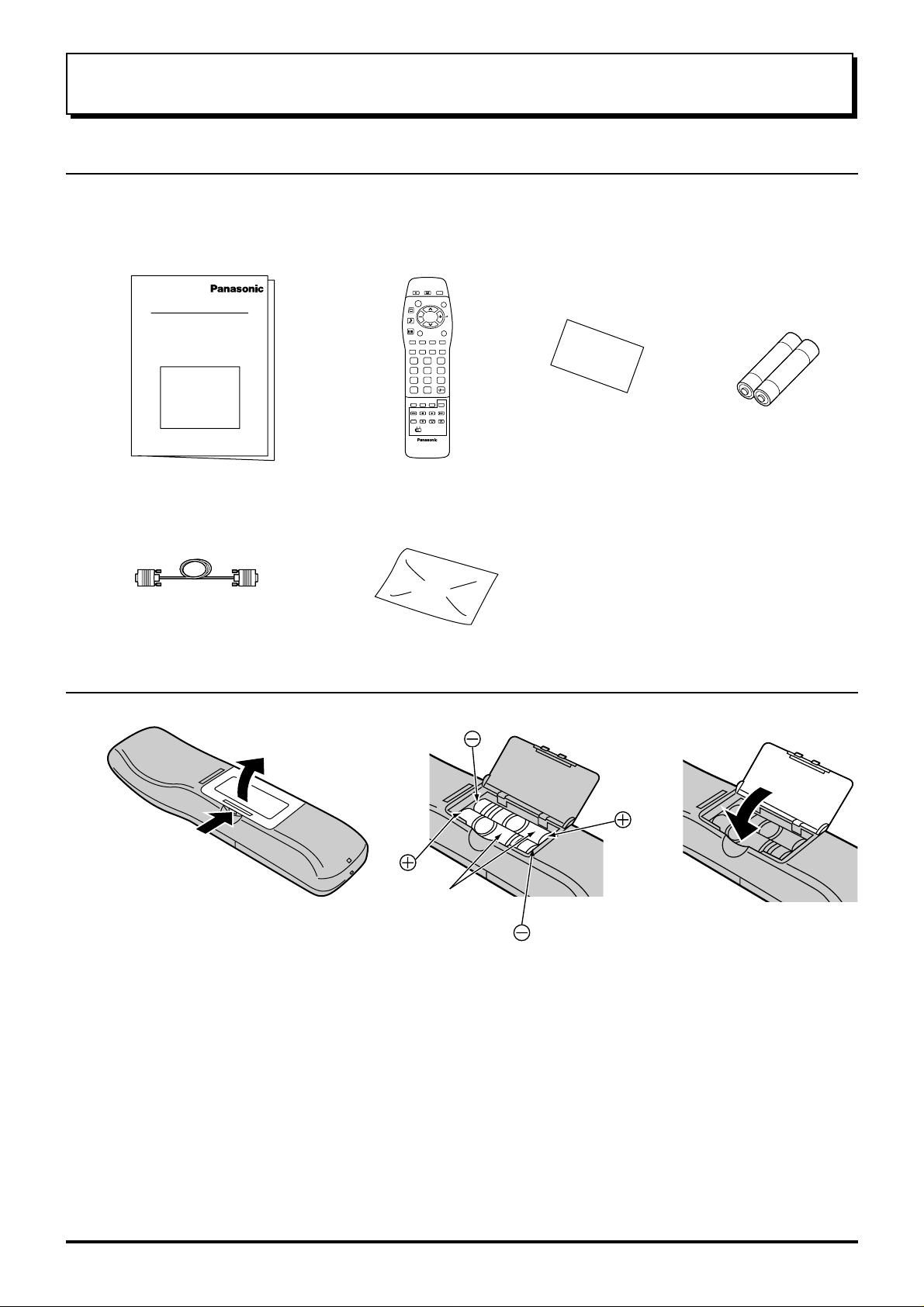
Before Operating This Set
Supplied Accessories
Check the accessories before installations.
Operating Instruction book
•
(TQBC0502)
Remote Control Transmitter
•
(TNQE286)
123
456
7C89
0
N
?
Warranty Card
•
Batteries for the
•
Remote Control
Transmitter
(2 × R6 (UM3) size)
Display Cable
•
(K1HA26FA0002)
Polishing Cloth
•
(TPEX013)
Note:
If the cabinet is heavily soiled, wipe with a
supplied polishing cloth.
Fitting remote control batteries
123
Two
R6 (UM3) size
Open the battery cover Insert batteries - note
correct polarity (+ and -)
• Make sure that the batteries are fitted the correct way round.
• Do not mix old batteries with new batteries. Remove old, exhausted batteries immediately.
• Do not mix different battery types, i.e. Alkaline and Manganese or use rechargeable (Ni - Cad) batteries.
Replace the cover
5
Page 6
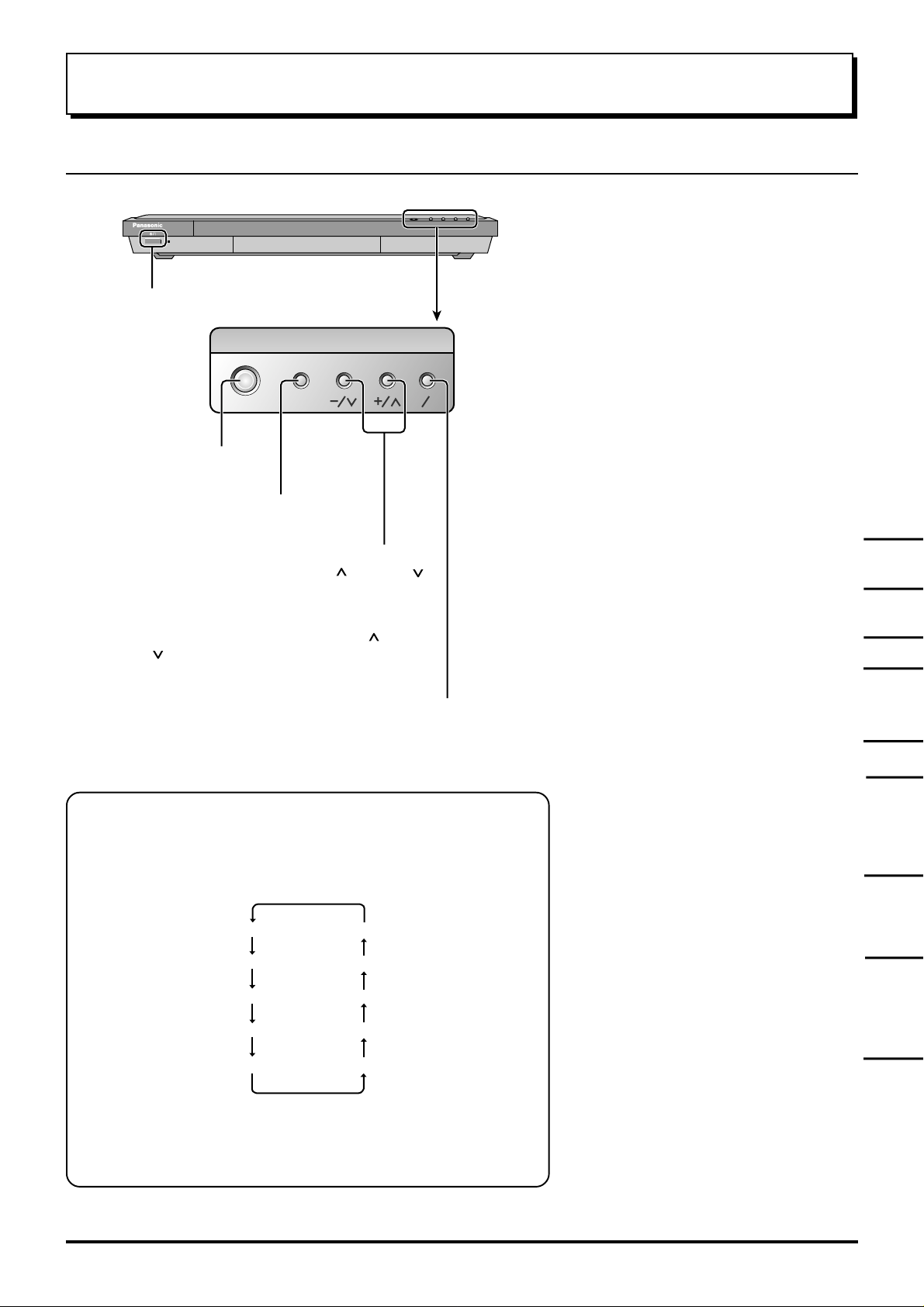
STR
F
TV AV
Basic controls
Top panel controls and Remote control
Receiver ON / Stand-by
Store
(see page 26 - 37, 40)
Function selection
(see on this page below)
Volume Up (+), Down (-)/
Programme Number Up ( ), Down ( )
Volume adjustment which uses these
buttons is performed after pressing
Function button.
When programme number up ( )/down
( ) buttons on the top panel of the main
part are pressed in stand-by mode, this
set turns on.
TV/AVmode Selection
Press to select TV, AV input
signal modes sequentially.
Press to display programme position, programme
name, channel number, time, NICAM mode, Aspect
mode and programme table.
TV/TEXT Selection (see page 39, 40, 41)
Picture Menu (see page 20, 21)
Sound Menu (see page 22, 23)
Setup Menu (see page 24, 25)
Status button
Function selection
Displays the on screen display functions, press repeatedly to select
from the available functions.
The following adjustments can be accessed directly.
Volume
Contrast
Brightness
Colour
Sharpness
Notes:
• Tint : Displayed when receiving NTSC signals.
• Tuning mode : Not displayed during AV mode.
Tuning mode
Balance
Treble
Bass
Tint
TEXT Favourite Page Selection
(see page 40)
On Screen Help button (see page 19)
Store (see page 26 - 37, 40)
Stores some settings in TUNING
menus and TELETEXT.
Normalization (see page 21, 23)
The N button will recall settings
stored with STR.
6
Page 7
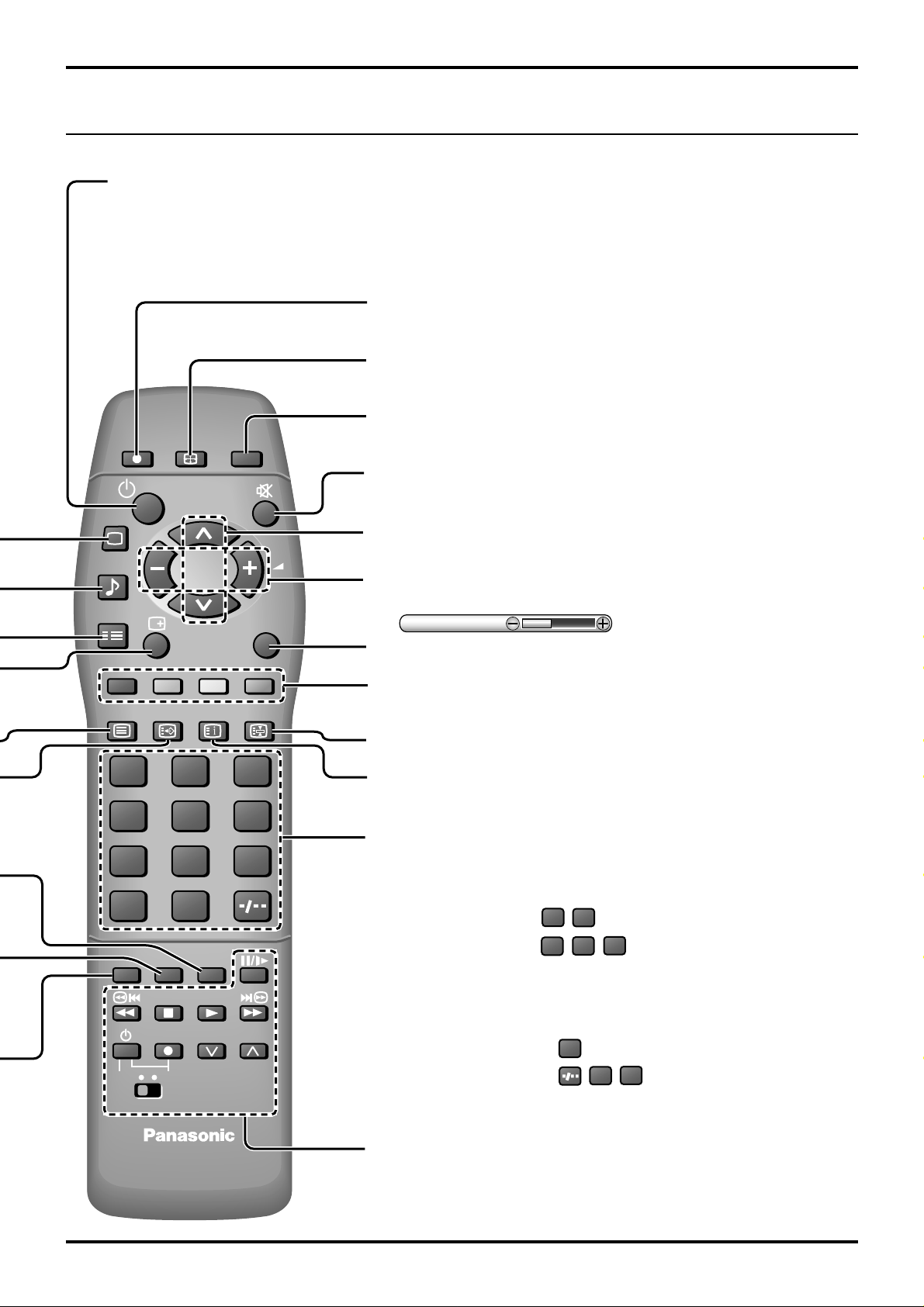
Remote control
Power (Stand-by)
This set must first be plugged into the wall outlet and
turned on at the power switch.
Press this button to turn this set On from Standby mode,
Press it again to turn this set OFF to Standby mode.
Direct TV Record button (see page 36)
Aspect Control (see page 16, 17)
Channel return
DIRECT TV REC
PICTURE
SOUND
SET UP
TV/TEXT
F.P.
ASPECT
INDEX
CH RETURN
TV/AV
HOLD
Switches to previously view to channel.
Sound Mute
Press to mute the sound completely the “Mute” character will appear.
Press again to restore the previous sound level, and cancel the mute.
Programme Number Selection
Press to select the next higher or lower Programme number.
V olume Adjustment
Press to increase or decrease the sound volume level.
Volume
TV/AV Mode Selection
Press to select TV, AV input signal modes sequentially.
Coloured buttons used for Programme edit (see page 28, 29, 30)
Teletext functions (see page 39, 40, 41)
AV Selection
TEXT hold (see page 40)
Basic controls
Note:
• It is also possible to turn this set On from STANDBY
mode by pressing the “Direct Programme Number
Selection” Buttons (0-9) on the Remote Control.
123
456
7
C
N
DVD VCR
89
VCR
0
STR HELP
?
PROGRAMMEREC
TEXT Index (see page 40)
Direct Programme Number
• Direct Programme Number Selection
You can select the number directly by pressing the “C” button and
corresponding programme number buttons.
C
Channel Number 8.......
Channel Number 36.....
• Direct Programme Number Selection
You can select the number directly by pressing “Number 0-9” buttons or
by pressing “Two Digit” and “Number 0-9” buttons.
Programme Number 8 .....
Programme Number 12....
VCR/LD/DVD Control
(see page 38)
8
,
3
C
, ,
8
, ,
6
2
1
7
Page 8
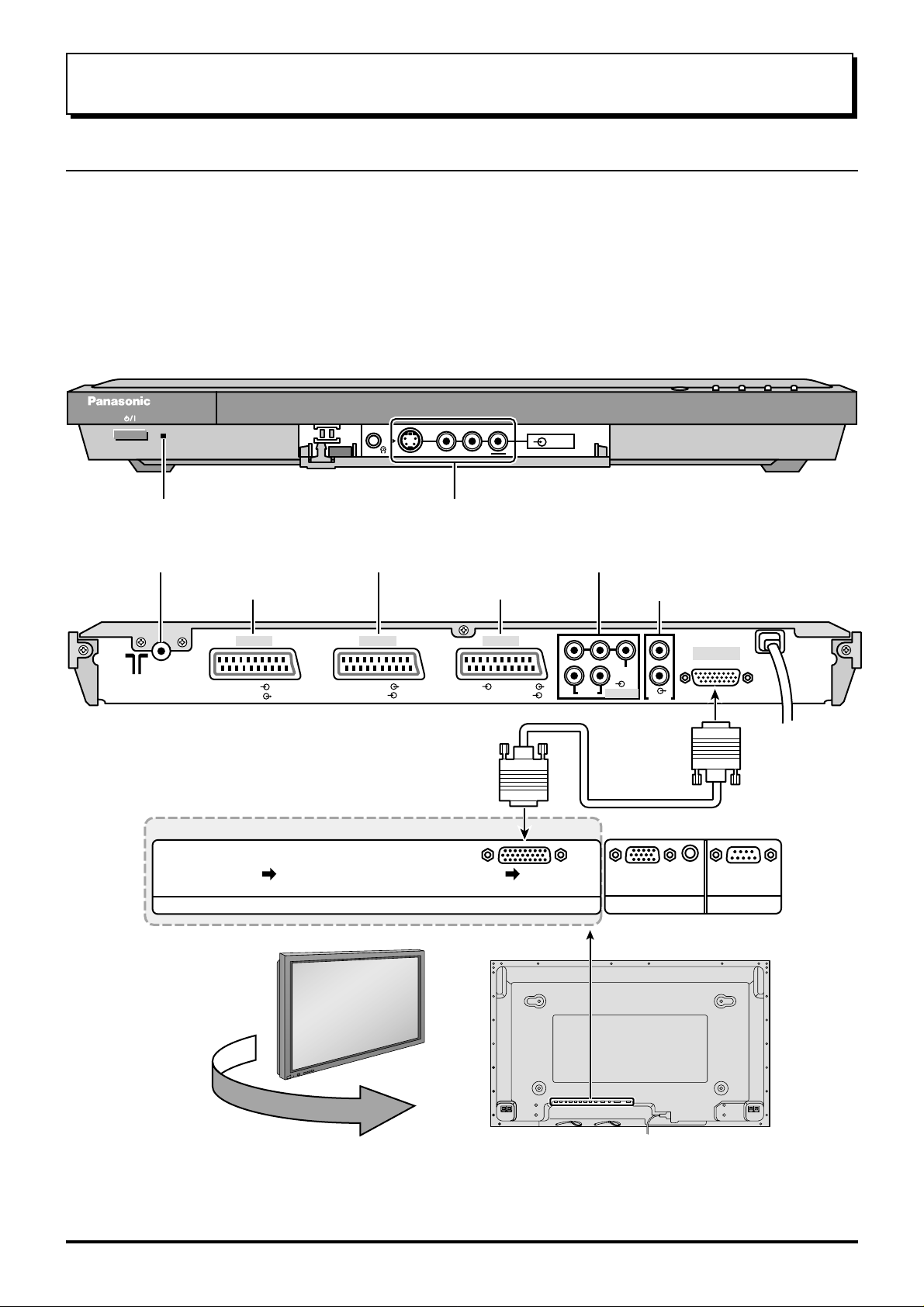
Quick start Guide
1. Connection of Receiver to TUNER Terminal Board
(1) This Receiver is only for Panasonic Plasma Display with a TUNER Terminal Board.
(TY-42TM5H, TY -37TM5H)
(2) And the TUNER Terminal Board (TY-42TM5H, TY-37TM5H) is compatible only with the products given below
and those that will be sold hereafter.
(TH-50PHW5B, TH-42PHW5B, TH-42PW5B, TH-37PW5B)
(3) When DISPLA Y OUT of this set and TUNER IN of a plasma Display are connected, an input select can not be
performed in a Plasma Display. Please perform an input select by this set.
The PC IN terminal and SERIAL terminal on the back of a Plasma Display cannot be used.
The INPUT select, Volume Up ‘+’ and Down ‘-’ of the front of a Plasma Display do not operate.
Power-Indicator
Antenna Input terminal
(see page 9, 10, 11)
AV1 Scart socket (In/Out)
RGB
VIDEO
TUNER Terminal Board
(TY-42TM5H / TY-37TM5H)
S-V
VLR
AV3 input terminals
Video Camera Cable terminal
AV2 Scart socket (In/Out)
AV4 Scart socket (In/Out)
AV1 AV2 AV4
VIDEO
S-VIDEO
RGB VIDEO
S-VIDEO
AV3
AV4C COMPONENT Input
Audio Output
PRPBYL
R
AUDIO
VIDEO
AV4C
RL
DISPLAY OUT
AUDIO OUT
AUDIO
Display out
terminal
TUNER IN
+
L
O
V
—
T
U
P
N
I
Y
B
D
N
A
/
T
S
-
N
O
R
R
E
R
E
W
W
O
O
P
P
G
SERIALPC IN
Back view of Wide Plasma Display
Note:
Install the Receiver at least 15.7 inch (40 cm) away from the Wide Plasma Display to avoid interference.
Be sure the power to the Wide Plasma Display and Receiver is OFF before connecting cables.
8
Page 9

Quick start Guide
2. Choose Your Connection Type
Connection and setting up options
• If connecting this set using an RF cable only, see below.
• If connecting this set using Scart and RF cables, see page 10.
• If connecting this set to a Q-Link (or Q-Link compatible) VCR, see page 10.
• If connecting this set to a Q-Link (or Q-Link compatible) VCR and a satellite receiver, see page 11.
What is Q-Link?
Q-Link allows direct communication between the set and a Q-Link (or Q-Link compatible) VCR, this will enable
features such as downloading of tuning information from the set to the VCR.
When using a “NEXTVIEWLINK” VCR the main features possible are the following:
• Preset Download Downloading of tuning information from the set to the VCR.
• Direct TV Record
When using a “Q-Link” VCR the main features possible are the following:
• Preset Download Downloading of tuning information from the set to the VCR.
• Direct TV Record For immediate recording of the current program (What You See Is What You
• TV/VCR Auto Power On When the VCR plays a tape the set will automatically switch On (From Stand-
• VCR Auto Power Stand-by When the set is switched into Stand-by, the VCR will also switch into Stand-by.
• VCR Image view On If the set is in Stand-by mode and the VCR sends a menu to be displayed on
For immediate recording of the current program (What You See Is What You Record).
Record).
by) and select the AV2 input.
the TV screen (e.g. Main menu), the set will automatically switch On and the
menu will be displayed.
This set will also communicate with other VCRs that bear the following logos:
• “DATA LOGIC” (a trademark of Metz Corporation).
• “Easy Link” (a trademark of Philips Corporation).
• “Megalogic” (a trademark of Grundig Corporation).
• “SMARTLINK” (a trademark of Sony Corporation).
These VCRs may support some or all of the above funcitons. Refer to the VCR operating instruction book.
Further information on Q-Link can be found on page 36.
In order for Q-Link to function correctly, the Scart cables must be connected in a certain way, dependent on
whether the set is being connected to a VCR or to a VCR and Satellite Receiver.
1. Connecting this set directly to an ANTENNA only
RF connection
Connect the Antenna lead into this set
Antenna Input terminal ( ).
ANTENNA
(Not Supplied)
AV1 AV2 AV4
RGB
VIDEO
VIDEO
S-VIDEO
RGB VIDEO
PRPBYL
RL
AUDIO
S-VIDEO
AV1 AV2
DISPLAY OUT
R
VIDEO
AV4C
AUDIO OUT
Antenna Lead
RGB
VIDEO
VIDEO
S-VIDEO
9
Page 10
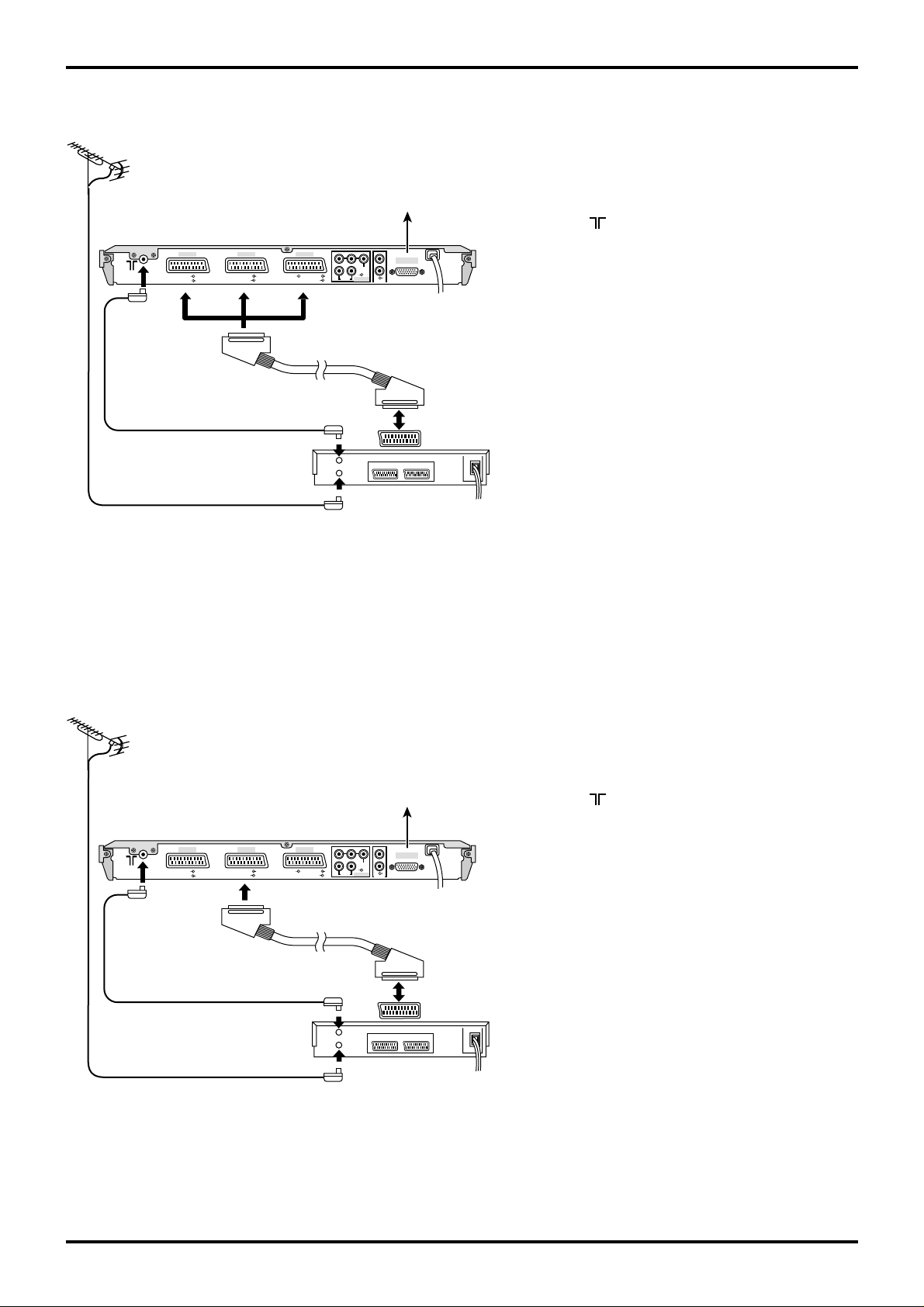
Quick start Guide
2. Connection of Receiver and VCR using Scart and RF cables
RF connection
Connect the ANTENNA to the Antenna Input
ANTENNA
(Not Supplied)
Antenna
Input terminal
Receiver
AV1 AV2 AV4
RGB
VIDEO
VIDEO
S-VIDEO
RGB VIDEO
Antenna
Output
terminal
PRPBYL
RL
AUDIO
S-VIDEO
AV1,AV2,AV4
Scart sockets
To Display
R
VIDEO
AV4C
AUDIO OUT
DISPLAY OUT
AV1
Scart socket
terminal of the VCR and an RF cable from the VCR
Antenna Output terminal to this set Antenna Input
terminal ( ).
Scart Connections
The VCR can also be connected to this set using
a Scart cable if you are using a Scart equipped
VCR.
• Use this set’s AV1 Scart socket for a VCR.
• Use this set’s AV2 Scart socket for an S-Video
VCR.
• Use this set’s AV4 Scart socket for an S-Video
VCR.
Antenna Lead
Antenna
Input
terminal
Notes:
• Additional equipment and cables are not supplied.
• Further details of audio / video connections can
be found on pages 42 and 43.
3. Q-Link connection of Receiver and VCR using Scart and RF cables
RF connection
Connect the ANTENNA to the Antenna Input
VCR
ANTENNA
(Not Supplied)
Antenna
Input terminal
Receiver
AV1 AV2 AV4
RGB
VIDEO
VIDEO
S-VIDEO
RGB VIDEO
Antenna
Output
terminal
PR PB YL
RL
AUDIO
S-VIDEO
AV2
Scart sockets
To Display
R
VIDEO
AV4C
AUDIO OUT
DISPLAY OUT
AV1
Scart socket
terminal of the VCR and an RF cable from the VCR
Antenna Output terminal to this set Antenna Input
terminal ( ).
Scart connection
The VCR must be connected to the AV2 Scart
socket of this set using a ‘fully wired’ Scart cable.
Note:
If using a ‘Q-Link’ VCR then the A V1 Scart socket
of the VCR must be connected to the AV2 Scart
socket of this set. If your VCR is not a ‘Q-Link’
VCR, please consult your VCR operating instruction book.
10
Antenna Lead
VCR
Antenna
Input
terminal
Notes:
• Additional equipment and cables are not supplied.
• Further details of audio/ video connections can
be found on page 42 and 43.
• Further information for VCR and Satellite
Receiver installation with this set can be found
on page 9.
Page 11
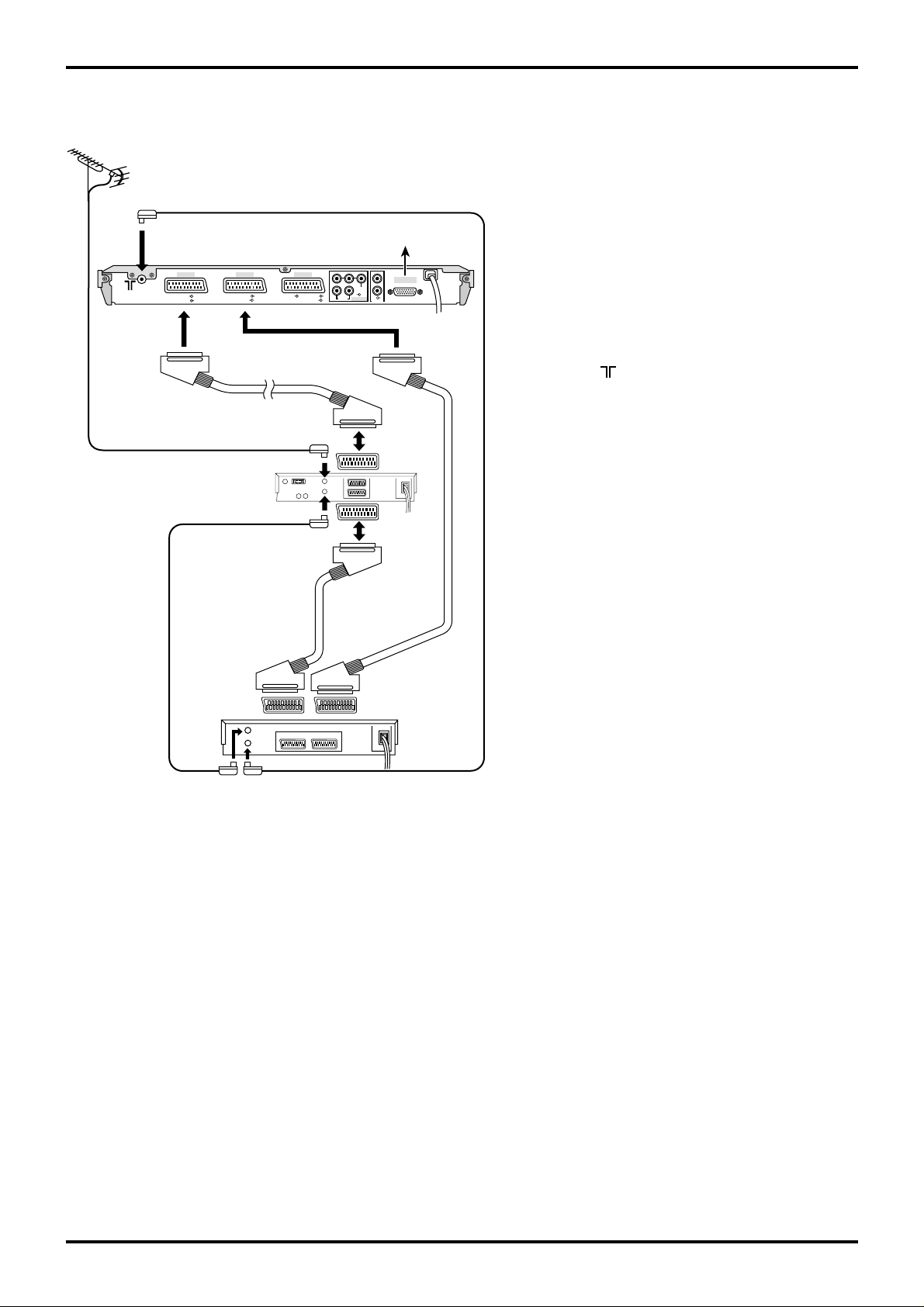
Quick start Guide
4. Q-Link connection of Receiver, VCR and Satellite using Scart and RF cables
ANTENNA
(Not Supplied)
Antenna
Input
terminal
AV1 AV2 AV4
RGB
VIDEO
AV1
Scart
socket
Antenna Lead
Receiver
VIDEO
S-VIDEO
Antenna Input
terminal
Satellite
Receiver
Antenna Output
terminal
RGB VIDEO
S-VIDEO
Scart socket
PRPBYL
VIDEO
RL
AV4C
AUDIO
AV2
To Display
DISPLAY OUT
R
AUDIO OUT
TV
Scart
socket
VCR
Scart
socket
For Q-Link to function correctly this set, VCR and
Satellite Receiver must be connected as shown
in the diagram below.
RF connections
• Connect an RF cable to the Antenna Input
terminal of the Satellite Receiver.
• Connect an RF cable from the Antenna Output
terminal of the Satellite Receiver to the Antenna
Input terminal of the VCR.
• Connect an RF cable from the Antenna Output
terminal of the VCR to this set Antenna Input
terminal ( ).
Scart connections
‘Fully wired’ Scart Cables should be used for all of
the Scart connections.
• The AV2 Scart socket of the VCR must be
connected to the VCR Scart socket of the
Satellite Receiver.
• The TV Scart socket of the Satellite Receiver
must be connected to the AV1 Scart socket of
this set.
AV2
Scart
socket
Antenna
Input
terminal
Antenna
Output
terminal
AV1
Scart
socket
Note:
If using a ‘Q-Link’ VCR then the AV1 Scart socket
of the VCR must be connected to the AV2 Scart
socket of this set. If your VCR is not a ‘Q-Link’
VCR, please consult your VCR operating
instruction book.
VCR
Notes:
• Additional equipment and cables are not supplied.
• Further details of audio/ video connections can
be found on pages 42 and 43.
11
Page 12
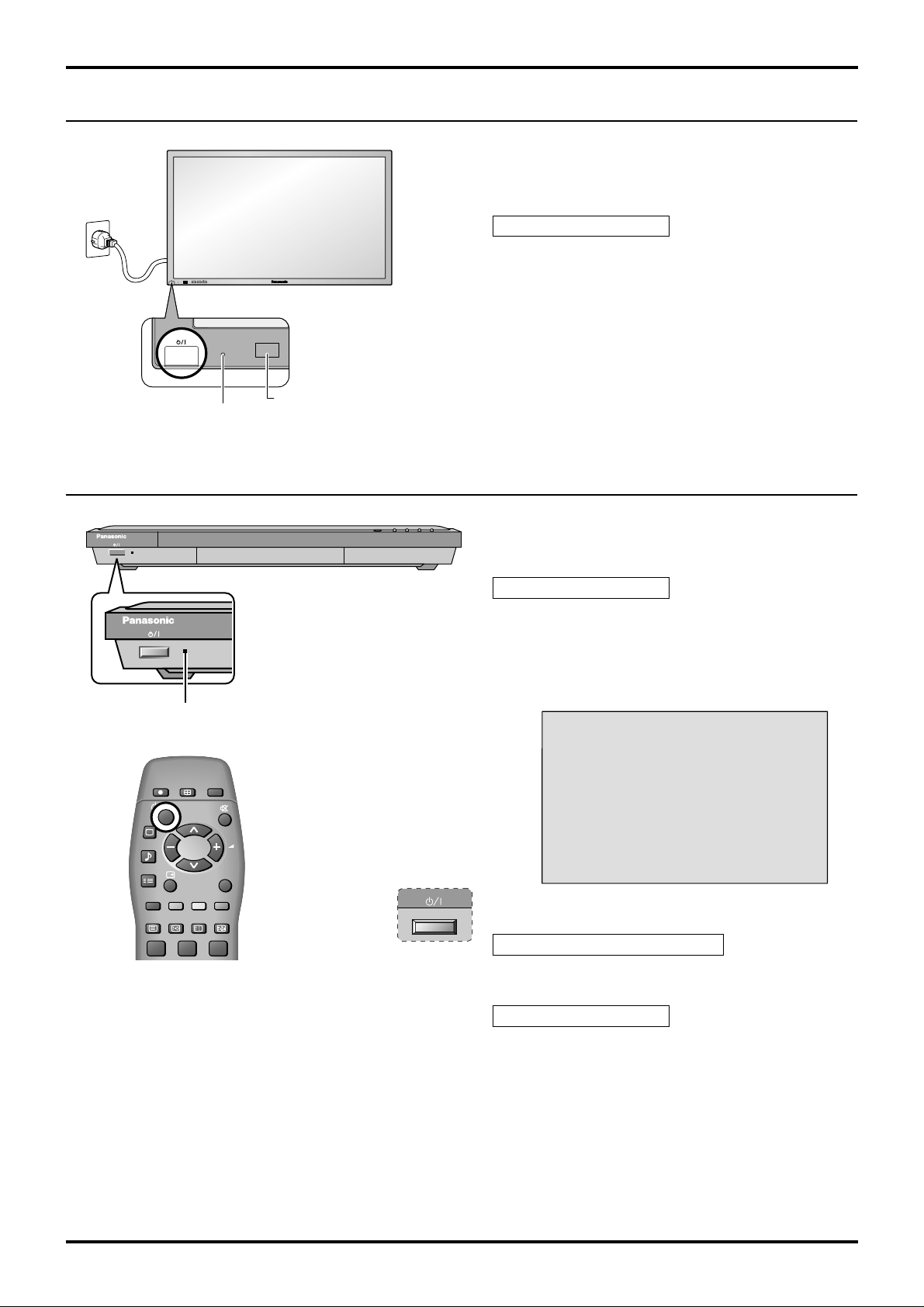
Quick start Guide
3.
Preparing the Plasma Display (Refer to Operating Instructions of the Plasma Display)
Connecting the plug to the Wall Outlet
Push the Power switch on the Plasma Display to turn
the set on Power-On.
Power Indicator: Green
INPUT
—
VOL
+
R - STANDBY
G POWER ON
R - STANDBY
G - POWER ON
Power Indicator
Remote Control Sensor
4. Power On/Off
Power-Indicator
DIRECT TV REC
ASPECT
CH RETURN
PICTURE
SOUND
SET UP
TV/AV
Connecting the plug to the Wall Outlet
Push the Power switch on this set to turn the set on
Power-On.
Power Indicator: Green
Example: The screen below is displayed for a while
after this set is turned on. (setting condition
is an example.)
For VIDEO / COMPONENT / TV INPUT:
1
12
TV/TEXT
F.P.
INDEX HOLD
123
Press the POWER button on the remote control to turn
this set off.
Power Indicator: Red (standby)
Press the POWER button on the remote control to turn
this set on.
Power Indicator: Green
Turn the power to this set off by pressing this power
switch on this set, when this set is on or in standby
mode.
Note:
The Receiver will still consume power as long as the
power cord is inserted into the wall outlet.
Page 13
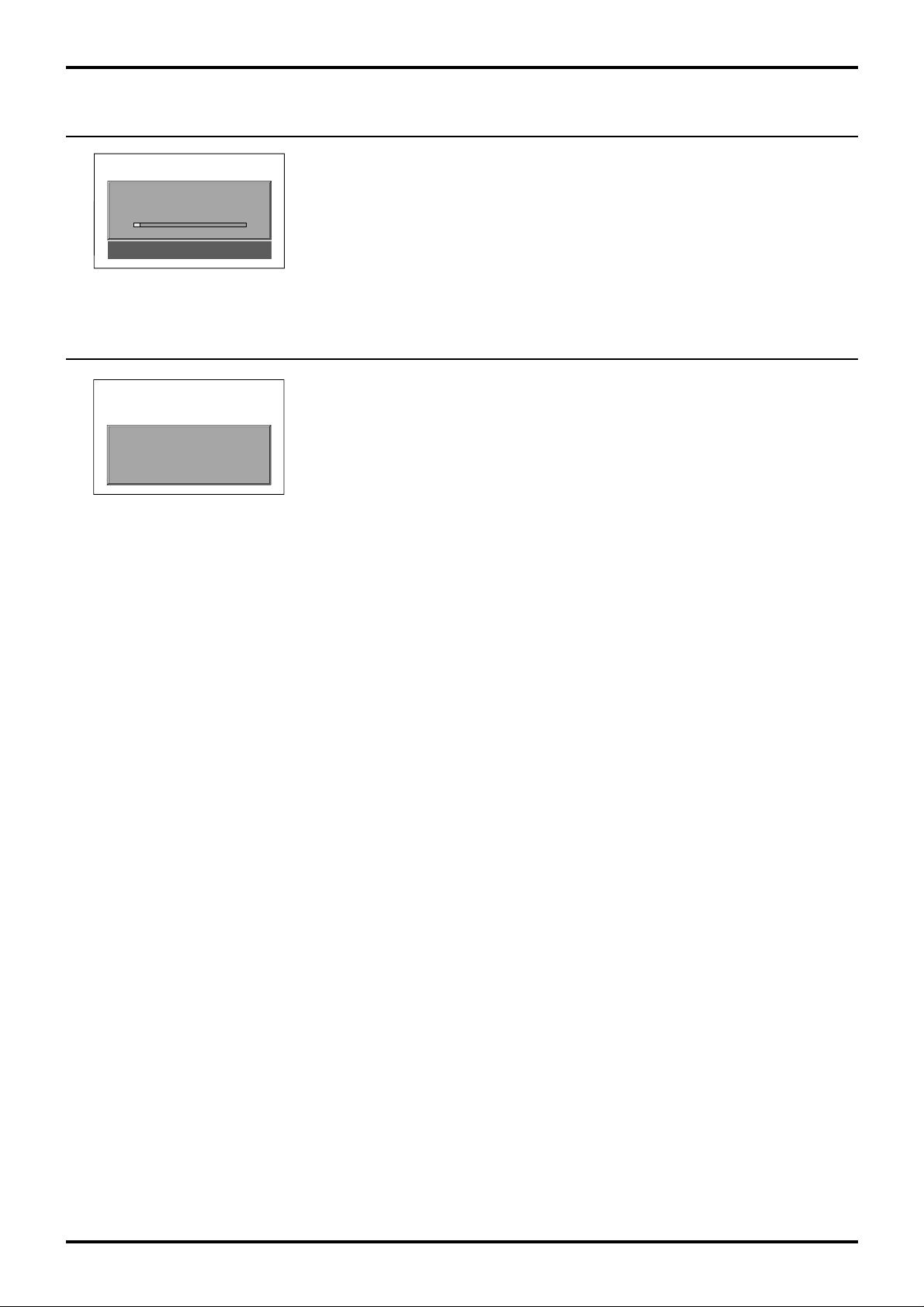
5. Auto setup
If this set has not been programmed for you then Auto setup will begin, your
stations will be located, sorted into order and stored ready for use (refer to page
AUTO SETUP IN PROGRESS
SEARCHING:PLEASE WAIT
21 68
SETUP : Return to tuning menu
TV/AV : To exit
31).
6. This set to VCR download
If a Q-Link, NEXTVIEWLINK or compatible VCR has been connected to the AV2
socket before starting Step 1, programme information will be downloaded to the
TV −> VCR DOWNLOAD IN PROGRESS
PLEASE WAIT
Programme : 63
Remote control unavailable
VCR.
Downloaded tuning data will match the television’s.
Not all VCRs support this download of programme information, some may require
to be started manually. Refer to the VCR operating instruction book.
If a VCR other than those described above has been connected, then there will
be no download operation.
Quick start Guide
Notes:
If the VCR has not accepted download data from this set, you may need to select the Download option from the
VCR’s menu system.
Refer to the VCR operating instruction book.
If Q-Link is not operating correctly, check the following:
• The Scart cable is connected to this set’s AV2 Scart socket.
• The Scart cable is connected to the VCR’s compatible (Q-Link, NEXTVIEWLINK or similar technology) Scart
socket.
• The Scart cable is a ‘fully wired’ type.
For further information on Q-Link and connecting equipment, see pages 9, 10, 11, 36 and 42.
• The sorted programme order depends upon the TV signal, the broadcasting system, and reception conditions.
If the order is not to your preference it can be rearranged. Refer to the Programme edit menu - see page 27 for
details.
13
Page 14
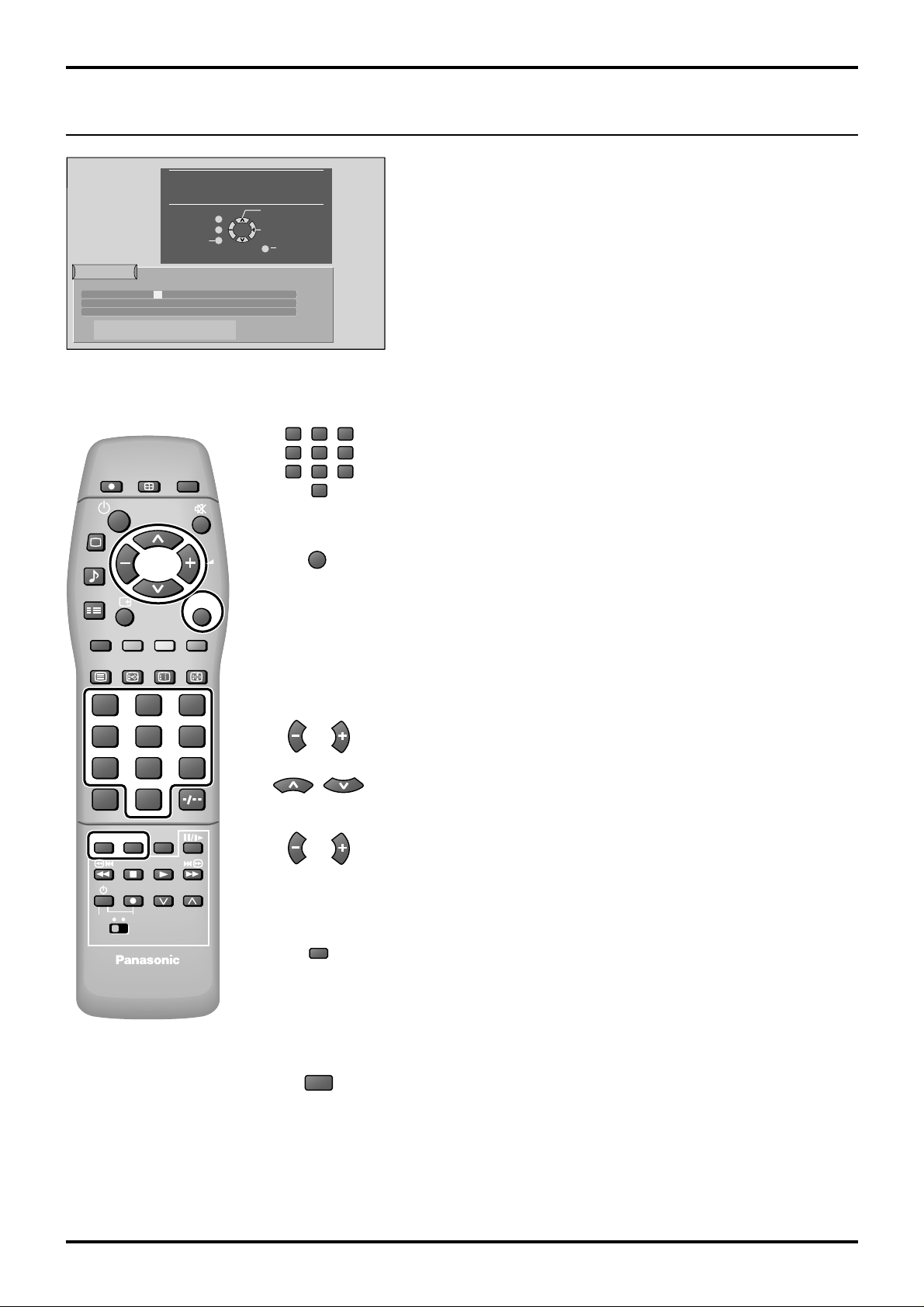
Quick start Guide
7. Owner ID
You now have the opportunity
to enter your details and
help the police crack crime
see instruction book
Return
Owner ID
PIN NUMBER:
HOUSE NO:
POST CODE:
ABCDEFGHIJKLMNOPQRST
UVWXYZ
DIRECT TV REC
PICTURE
SOUND
SET UP
∗∗∗∗
NAME:
∗∗∗∗∗∗∗∗∗∗∗∗∗∗
∗∗∗∗∗∗∗∗∗∗∗
∗∗∗∗∗∗∗∗∗∗∗
+− .
0123456789
ASPECT
CH RETURN
Change
Character
Select
character
’STR’ Button - Store Owner ID
TV/AV
TV/AV
Exit
123
456
789
VCR
0
TV/AV
As an added feature, this TV has the option of entering a
security code (Owner ID) and personal details into its memory ,
so that in the unfortunate event of theft it will help the police to
trace the owner.
Enter required 4 digit Owner ID PIN NUMBER (using 0 to 9 on the
remote control)
Press the TV/A V button at any time to exit the Owner ID feature without
saving any information you may have entered.
TV/TEXT
F.P.
INDEX
HOLD
123
456
7
89
VCR
0
C
HELP
STR
N
DVD VCR
?
PROGRAMMEREC
STR
N
Enter NAME, HOUSE NUMBER and POSTCODE
If a 4 digit PIN NUMBER was entered above, you will be taken
automatically to the NAME line.
If not, move to the NAME line.
Change character.
Select character position.
Repeat above until NAME, HOUSE NUMBER and POSTCODE are
entered.
Press STR to store the details
Press STR again, when you are asked "Are you sure?"
For further information on Owner ID, including how to view the details
you have stored, see page 35.
A space is provided on page 35 to write down your PIN NUMBER for
future reference.
We recommend that as soon as you have stored Owner ID details (or
have exited the feature), the picture controls are reset to normal viewing
levels. To do this, press the “N” button, found under the remote control’s
pull down flap.
14
Page 15
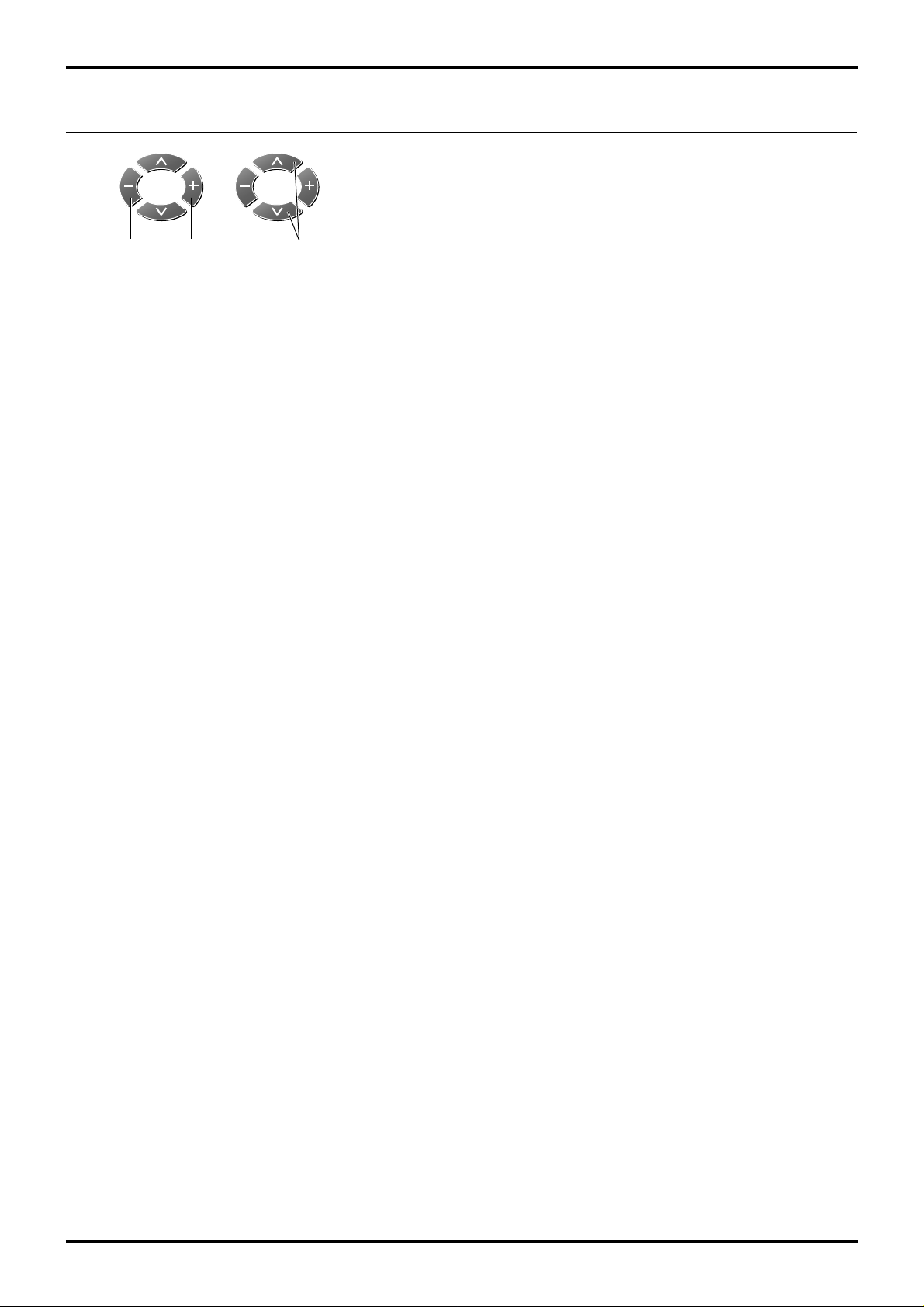
8. The two basic functions
You are now ready to begin viewing programmes.
The cursor controls provide the two basic functions:
Quick start Guide
Adjust Volume
Change
Programme
15
Page 16

Using the On Screen Displays
Many features available on this set can be accessed via the On Screen Display menu system. Use the remote control
as shown below to access and adjust features as desired.
Press to display “Picture menu”
screen.
Picture menu
Contrast
Brightness
Colour
Sharpness
Colour balance
P-NR
Mode
Normal
Off
Dynamic
DIRECT TV REC
PICTURE
SOUND
ASPECT
CH RETURN
Press to display “Setup menu”
screen.
Press to display “Sound menu”
screen.
Sound menu
Volume
Bass
Treble
Balance
Headphone volume
NICAM
Mode
Ambience
No service
Music
Off
SET UP
TV/TEXT
F.P.
INDEX
123
456
7
C
N
89
VCR
0
STR HELP
?
PROGRAMMEREC
TV/AV
HOLD
Setup menu
AV2 out TV
Teletext FASTEXT
Off timer
3:2 Pulldown
Tuning menu
Off
Off
Access
16
DVD VCR
Page 17

SETUP : Return to tuning menu
TV/AV : To exit
21 68
AUTO SETUP IN PROGRESS
SEARCHING:PLEASE WAIT
123
456
7C89
0
N
?
STR
Using the On Screen Displays
Press to move the cursor up and down on the menu.
Press to access menus, adjust levels or to select from a range of options.
The STR button is used with a number of features to store settings after
adjustments have been made or options have been set.
Tuning menu
Programme edit
Auto setup
Manual tuning
Decoder (AV2)
Shipping Condition
Owner ID
Access
Access
Access
Off
Access
Access
TV/AV
The TV/AV button is used to exit the menu system and return to the
normal viewing screen.
Programme edit Auto setup Manual turning
Change
Programme
Return
Programme edit
Prog. Chan. Name Lock
1 :
2 : Off
3 : Off
4 : Off
5 : Off
Delete Add Move
Select
Option
TV/AV
Exit
’STR’ Button Store
Off
TV->VCR
WARNING
All current tuning
data will be erased
STR : Start Auto setup
TV/AV : To exit
SETUP : Return to tuning menu
Return
TV/AV
Manual tuning
21 68
’STR’ Button Store
Programme
down / up
Serch
down / up
Exit
Please refer to the On Screen Help
An On Screen Help box is displayed whenever a menu is displayed
on the TV.
This Help box indicates which buttons on the remote control are
used to navigate the menu shown, see above for descriptions of
button functions.
Note:
• If the On Screen Menu is opened in Zoom mode, the screen will be switched into 16:9 aspect ratio.
The screen will return to Zoom mode after exiting the On Screen Menu.
ON SCREEN HELP
‘Instruction’ box
Programme edit
Prog. Chan. Name Lock
1 :
2 : Off
3 : Off
4 : Off
5 : Off
Delete Add Move
Return
Change
Programme
Select
Option
TV/AV
Exit
’STR’ Button Store
Off
TV
->VCR
17
Page 18

Aspect Controls
Press the ASPECT
Zoom2 and Zoom3
Notes:
• If you leave Aspect set to Panasonic Auto, this set software determines the best ratio for each programme
viewed.In order not to disrupt your viewing, no mode information is displayed while this is happening.
Simply press the ASPECT button to display mode information in the top left of the screen.
• The screen modes (16:9/14:9/4:3/Zoom1/Zoom2/Zoom3) are selectable manually.
• During Aspect change, the displayed picture will momentarily disappear. This is not a malfunction.
The on screen selector buttons (corresponding to the two coloured buttons on the remote control) will appear for
some Aspect functions and disappear after a few seconds, if you’d like to select an operation when the buttons are
not shown, press the ASPECT
‘WIDE’ appears in the top left of the screen if a widescreen identification signal (WSS) is found or a signal is found
through a Scart socket.
Panasonic Auto switches to the appropriate 16:9 or 14:9 widescreen ratio.
‘Panasonic Auto’ appears in the top left of the screen if black stripes above and below the picture are detected.
Panasonic Auto chooses the best ratio and expands the picture to fill the screen. This process can take several
minutes, depending how dark the picture is.
ASPECT
to move through the seven aspect options: Panasonic Auto,
.
ASPECT
button once more and the buttons will reappear.
16:9, 14:9, 4:3, Zoom1,
Panasonic Auto
Panasonic Auto determines the best aspect ratio to use to display the
picture you are viewing. It does this using a four step process to determine
if the picture being viewed is a widescreen picture.
WIDE
If Panasonic Auto detects a widescreen signal it switches into the
appropriate 16:9 or letterbox 14:9 mode. The Panorama (Just) mode is
selected if a signal with wide aspect ratio is not present (the screen cannot
be switched from Panorama mode into 4:3 mode).
The text shown on the screen indicates how Panasonic Auto determined
which ratio to use:
When in Panasonic Auto mode, if a Letter box signal is input and there is no
Aspect information, the picture is automatically adjusted to Just, Zoom1,
or Zoom3.
Panasonic Auto
‘WIDE’ appears in the top left
of the screen, Panasonic Auto
switches to the appropriate
16:9 or 14:9 widescreen ratio.
Panasonic Auto
Panasonic Auto
‘Panasonic Auto’ appears in the
top left of the screen. The best
ratio is chosen and the picture
expanded to fill the screen.
Notes:
• If, in Panasonic Auto mode, you experience problems with the screen display size when playing back widescreen
format recordings from your VCR then it is possible that the tracking control your VCR requires adjustment (your
VCR instruction book will contain adjustment details).
• The widescreen aspect ratios of different films and programmes can vary. If these are wider than a standard 16:9
aspect picture then a black band may be visible at the top and bottom of the screen.
18
Page 19

Aspect Controls
16:9
16:9 will display the picture at its maximum size but with slight stretching.
16 : 9
<< >>
16 : 9
14:9 Letterbox
14:9 will display a 14:9 picture at its standard 14:9, size without any stretching. Gray stripes will be visible down the
left and right sides of the picture.
14 : 9
<< >>
14 : 9
4:3
4:3 will display a 4:3 picture at its standard 4:3 size without any stretching. Gray stripes will be visible down the left
and right sides of the picture.
4 : 3
<< >>
4 : 3
Zoom1, Zoom2, Zoom3
Zoom mode magnifies the central section of the picture.
Zoom1 Zoom2 Zoom3
<< >> << >> << >>
Zoom1
Zoom2
Zoom3
19
Page 20

Contrast
Brightness
Colour
Sharpness
P-NR
Mode
Colour balance
Picture menu
Dynamic
Normal
Off
Picture menu
1 Press to display the picture menu screen.
PICTURE
2 Press to select the menu to adjust.
123
456
7C89
0
N
?
TV/AV
Adjust the desired level by looking at the picture behind the menu.
3 Press to exit from the Picture menu.
This returns the set to the normal viewing condition.
Contrast, Brightness, Colour, Sharpness, Tint
Y ou can change the level of each Function (Contrast, Brightness, colour,
Sharpness, Tint) for each picture menu according to your personal
preference.
With an NTSC signal source connected to this set, the picture hue can
be adjusted to suit your taste.
Colour balance
20
Item Effect Function
Contrast Adjust for contrast.
Brightness
Colour Adjusts slightly to a lighter.
Sharpness Displays a sharp image.
Tint Adjusts the picture hue.
Darker
Less
Less
Less
Reddish
Brighter
More
More
More
Greenish
Adjusts for easier viewing of dark pictures such as night scenes
and hair.
Notes:
• When this set is receiving NTSC Signals, Tint is displayed and level adjustment is possible.
• Only Contrast will be displayed during TEXT mode.
If this Receiver is connected aIlows you to set the overall
colour tone of the picture.
Press or to switch between modes.
WarmNormalCool
Picture menu
Contrast
Brightness
Colour
Sharpness
Colour balance
P-NR
Mode
Normal
Off
Dynamic
Page 21

Picture menu
P-NR
Mode
This Picture Noise Reduction System (P-NR) is
designed to reduce picture noise during poor
quality reception conditions.
The P-NR mode will change as below.
Off
On
Picture menu mode will be memorized for each
TV, AV mode.
Press or to switch between modes
Dynamic Normal
CinemaAuto
Mode Function
Picture menu
Contrast
Brightness
Colour
Sharpness
Colour balance
P-NR
Mode
Picture menu
Contrast
Brightness
Colour
Sharpness
Colour balance
P-NR
Mode
Normal
Off
Dynamic
Normal
Off
Dynamic
Dynamic Displays a bright screen with maximum contrast.
Normal Displays standard image.
Cinema Ideal for movies in the dark room.
Auto
Automatically selects the mode that best suits the brightness of
the environment.
Notes:
• Auto is available only for SD (Standard Definition) type Plasma Displays (TH-42PW5B, TH-37PW5B and those
that will be sold hereafter).
• Auto is not available only for HD (High Definition) type Plasma Displays (TH-50PHW5B, TH-42PHW5B and those
that will be sold hereafter).
Helpful Hint (
The ‘N’ button has no effect if it is pressed when menu is displayed on the screen.
If the ‘N’ button is pressed when no menu is displayed on the screen, the user-preset original settings will be restored (this is not the
factory default settings).
N
Normalization)
21
Page 22

Sound menu
1 Press to display the sound menu screen.
SOUND
2 Press to select the menu to adjust.
123
456
7C89
0
N
?
TV/AV
Press
Some features are only available with the Ambience feature switched off.
Volume, Bass, Treble, Balance, Headphone Volume
Adjust the desired level by listening to the sound.
at any time to go back to watching TV.
Sound menu
Volume
Bass
Treble
Balance
Headphone volume
NICAM No service
Mode Music
Ambience Off
Item Effect Function
Volume Adjusts output volume.
Bass Adjusts lower deeper sounds.
Treble Adjusts higher sharper sounds.
Balance
Headphone volume
NICAM
Less
Less
Less
Left SP
Less
More
More
More
Right SP
More
Adjusts the sound level difference between left and right
speakers.
Adjusts Headphone volume.
Usually set to stereo to provide the best
reproduction, but if reception deteriorates or if
the service is not available then switch to Mono.
Mono (M1) and (M2) can also be selected if a
mono signal is being transmitted.
Not displayed during AV mode.
Sound menu
Volume
Bass
Treble
Balance
Headphone volume
NICAM No service
Mode Music
Ambience Off
No service
22
Audio Signal Receiving Mode Indications
DUAL M1 / M2 M1, M2
STEREO STEREO / MONO Stereo, Mono
MONO MONO No service
Page 23

Sound menu
Mode
Ambience
Sound quality can be improved when watching
music or speech by selecting the appropriate
mode Music or Speech.
Press or to select Mode.
Music Speech
To enjoy a concert hall effect, turn Ambience to on.
Press or to swich between ON and OFF.
Sound menu
Volume
Bass
Treble
Balance
Headphone volume
NICAM No service
Mode
Ambience Off
Sound menu
Volume
Bass
Treble
Balance
Headphone volume
NICAM No service
Mode Music
Ambience Off
No service
Music
On
The benefits of Ambience sound are enormous. You can be completely enveloped in
sound; just as if you were at a concert hall or cinema.
The Ambience effect can be obtained without the use of external Ambience speakers.
Helpful Hint (
The ‘N’ button has no effect if it is pressed when menu is displayed on the screen.
If the ‘N’ button is pressed when no menu is displayed on the screen, the user-preset original settings will be restored (this is not the
factory default settings).
N
Normalization)
23
Page 24

Setup menu
The setup menu provides access to various advanced features and also to the Tuning menu.
123
456
7C89
N
AV2 out
1 Press to display the setup menu screen.
SET UP
2 Press to select the menu to adjust.
Press to adjust the desired setting.
0
Press
TV/AV
at any time to go back to watching TV.
AV2 out
Teletext FASTEXT
Off timer
3:2 Pulldown
AV3
Tuning menu
AV4
Setup menu
TV
Off
Off
?
Offers a choice of signals to send to the AV2 Scart
socket. You can choose from the current TV
programme position, the signal entering AV1, AV3,
AV4 or Moniter - the picture displayed on screen.
TV
AV1
Monitor
Teletext
Off timer
Allows you to choose 2 modes. (See page 38)
FASTEXT List
Switches this set off within a preset time which you
can choose from OFF and between 15 to 90 minutes
in 15 minute intervals.
OFF
3015 45
607590
Setup menu
AV2 out TV
Teletext FASTEXT
Off timer
3:2 Pulldown
Tuning menu
Off
Off
Setup menu
AV2 out TV
Teletext FASTEXT
Off timer
3:2 Pulldown
Tuning menu
Off
Off
24
Page 25

Setup menu
3:2 Pulldown
Tuning menu
Volume
correction
When on, the display attempts to reproduce a more
natural interpretation of sources such as movie
pictures, which are recorded at 24 frames per second.
If the picture is not stable, turn the setting to off.
Off On
Provides access to many other features including
programme edit and Auto setup. (See page 26)
Not displayed during AV mode.
During AV mode, Volume correction is displayed.
Lets you adjust the volume level of individual station.
Use this feature if the volume level varies significantly
between stations. Adjusting one station’s volume to
bring it into line with the other stations means you
can avoid having to adjust the volume each time you
change channels.
Setup menu
AV2 out TV
Teletext FASTEXT
Off timer
3:2 Pulldown
Tuning menu
Setup menu
AV2 out TV
Teletext FASTEXT
Off timer
3:2 Pulldown
Tuning menu
Setup menu
AV2 out TV
Teletext FASTEXT
Off timer
Volume correc.
3:2 Pulldown
Off
Off
Off
Off
Access
Off
Off
25
Page 26

Tuning menu
Tuning menu overview
DIRECT TV REC
ASPECT
CH RETURN
PICTURE
SOUND
SET UP
TV/TEXT
F.P.
INDEX
123
456
7
89
VCR
0
C
TV/AV
HOLD
SET UP
1 Press
.
2 Move to the Tuning menu option by
using or .
3 Access Tuning menu by using
or .
4 Move to chosen menu option by
using or .
5 Adjust chosen option or access
chosen menu by using or .
TV/AV
Press
at any time to go back to watching TV.
Setup menu
AV2 out TV
Teletext FASTEXT
Off timer
3:2 Pulldown
Tuning menu
Tuning menu
Programme edit
Auto setup
Manual tuning
Decoder (AV2)
Shipping Condition
Owner ID
Off
Off
Access
Access
Off
Tuning menu
Programme edit
Auto setup
Manual tuning
Decoder (AV2)
Shipping Condition
Owner ID
Pressing
STR
setting).
Access in order to customise your programme settings (see page 27).
(eg: adding or deleting a programme position.)
Access
Access
Access
Off
Access
Access
Allows you to automatically retune this set. Useful if you move house
and wish to retune your set to the local stations (see page 31).
Allows individual programme positions to be tuned manually (see page
32).
Lets you change the recording source on DIRECT TV REC (see page
36).
Allows you to clear all tuning information and reset all control levels
back to factory setting (see page 34).
Allows you to enter a security code and address information (see page
35).
after having adjusted some feature will store the setting as the default (replacing the factory
26
Page 27

Tuning menu
Programme edit
Use this setting when changing setting of receiving channels or changing the channel display.
Turn this set and select the broadcast channel. Follow the steps below to display the Programme edit screen.
Selecting the Programme edit on the Tuning menu.
Access to the Programme edit screen
SET UP
1 Press to display the Setup menu
screen.
2 Press to select the Tuning menu.
123
456
7C89
0
N
?
3 Press to select the Programme
Press to access the Tuning menu
screen.
edit.
Press to access the Programme
edit screen.
Programme edit
1 Press to select the Programme position.
Press to select the Prog., Name, Lock.
Note:
• When the cursor enters the Name field, it will move character-by-character
up to five before moving to the next field.
Tuning menu
Programme edit
Auto setup
Manual tuning
Decoder (AV2)
Shipping Condition
Owner ID
Return
Programme edit
Prog. Chan. Name Lock
1 :
2 : Off
3 : Off
4 : Off
5 : Off
Delete Add Move
Return
Programme edit
Prog. Chan. Name Lock
1 :
2 : Off
3 : Off
4 : Off
5 : Off
Delete Add Move
Access
Off
Change
Programme
Select
Option
TV/AV
Exit
’STR’ Button Store
Off
TV->VCR
Change
Programme
Select
Option
TV/AV
Exit
’STR’ Button Store
Off
TV->VCR
2 The buttons function in accordance with the
position of the cursor: Prog., Name or Lock.
Cursor position
Prog.
Chan.
Name
Lock
Moves the Programme position.
Red, Green, Yellow, and Blue Bars are displayed at the bottom of the screen.
These have the same functions as the Red, Green, Yellow, and Blue buttons on the
remote control. (see next page)
Sets the number of channels to be displayed.
The characters that can be input are displayed at the bottom of the screen.
Select the characters required and input.
Turns the channel Lock On and Off.
(When receiving a channel while Lock On is selected, the volume will be muted and
the screen be black and display ”Programme is locked”.
Function of buttons
27
Page 28

Tuning menu
Deleting, Adding and Moving a programme channel
Make sure the cursor is in the Prog. column.
Red, Green, Yellow, and Blue Bars are displayed at the bottom of the screen. These have
the same functions as the Red, Green, Yellow, and Blue buttons on the remote control.
DIRECT TV REC
ASPECT
CH RETURN
PICTURE
SOUND
SET UP
TV/TEXT
F.P.
TV/AV
INDEX HOLD
123
To delete an unwanted programme position
Delete Add Move
Red Green Yellow Blue
TV
->VCR
Return
Programme edit
Prog. Chan. Name Lock
1 :
2 : Off
3 : Off
4 : Off
5 : Off
Delete Add Move
Off
Change
Programme
Select
Option
TV/AV
Exit
’STR’ Button Store
TV
->VCR
Ensure that the cursor is in the Prog. Column.
1
2
3
Red
4
Red
TV/AV
5
Choose the programme position.
Press the Red button on remote control.
Press the Red button again to confirm.
If you have finished in the Programme edit menu,
press the TV/AV button to exit.
To add a programme position
1
2
Green
Choose the programme position where the new
programme is to be inserted.
Press the Green button.
Return
Programme edit
Prog. Chan. Name Lock
1 : CH41 XYZ Off
-
2 : Off
-
3 : Off
-
4 : Off
-
5 : Off
Delete Add Move
Return
Programme edit
Prog. Chan. Name Lock
1 : CH41 XYZ Off
-
2 : Off
CH44 ZXY
3 : Off
-
4 : Off
-
5 : Off
Delete Add Move
Change
Programme
Select
Option
TV/AV
Exit
’STR’ Button Store
TV->VCR
Change
Programme
Select
Option
TV/AV
Exit
’STR’ Button Store
TV->VCR
3 Press the Green button again to confirm.
Green
4 Press STR to store.
5
STR
TV/AV
If you have finished in the Programme edit menu,
press the TV/AV button to exit.
28
Page 29

To move a programme to another position
Tuning menu
1
2
Yellow
3
Choose the programme position to be moved.
Press the Yellow button on remote control.
Choose new positon.
4 Press the Yellow button again to confirm.
Yellow
TV/AV
5
If you have finished in the Programme edit menu,
press the TV/AV button to exit.
To rename a programme position
1
2
Choose the programme position.
Move to the Name column.
Choose the new character.
Move to the next character position.
Return
Programme edit
Prog. Chan. Name Lock
1 : CH41 XYZ Off
-
2 : Off
CH44 ZXY
3 : Off
-
4 : Off
-
5 : Off
Delete Add Move
Return
Programme edit
Prog. Chan. Name Lock
1 : CH41 XYZ Off
-
2 : Off
-
3 : Off
-
4 : Off
CH44 ZXY
5 : Off
Delete Add Move
Return
Programme edit
Prog. Chan. Name Lock
1 : CH41 XYZ Off
-
2 : Off
CH44 ZXY
3 : Off
-
4 : Off
-
5 : Off
ABCDEFGHIJKLMNOPQRST
-.
UVXWYZ+
0123456789
Change
programme
Select
Option
TV/AV
Exit
’STR’ Button Store
TV->VCR
Change
programme
Select
Option
TV/AV
Exit
’STR’ Button Store
TV->VCR
Change
character
Select
Option
TV/AV
Exit
’STR’ Button Store
Continue until renaming is done.
3
STR
4
5 If you have finished in the Programme edit menu,
TV/AV
Press STR to store.
press the TV/AV button to exit.
29
Page 30

Tuning menu
To lock a programme position to prevent access
123
456
7C89
0
N
?
1
2
Choose the programme position
to be moved.
Move to the lock column.
Choose between lock On or lock
Return
Programme edit
Prog. Chan. Name Lock
1 : CH41 XYZ Off
-
2 : Off
CH44 ZXY
3 : Off
-
4 : Off
-
5 : Off
Off.
STR
3
TV/AV
Press STR to store.
Lock
off / on
Select
Option
TV/AV
Exit
’STR’ Button Store
4 If you have finished in the Programme edit menu,
press the TV/AV button to exit.
Note:
• When a programme position is locked, Direct Channel Access using the ‘C’ and numeric buttons on the remote
control is not available.
To copy programme information to a VCR
You can copy programme information to a compatible VCR connected to AV2 (see page 42 for connection information)
Blue
Press the blue button.
Programme data will now be sent to the VCR. This might take a
few seconds, depending on the number of stations stored. If the
message “Unable to download, check your VCR” appears on the
TV −> VCR DOWNLOAD IN PROGRESS
PLEASE WAIT
Programme : 63
Remote control unavailable
screen, the television is unable to send the programme information to the VCR. See the VCR instruction book for further information.
Note:
• If you have a Q-Link VCR, ensure that it is in Stand-by mode. If your VCR is not a Q-Link VCR, please refer to
the VCR instruction book.
30
Page 31

Tuning menu
Auto setup
Automatically scans all TV channels and stores them in memory.
Auto setup automatically retunes your set. This feature is useful, if for example, you move house and wish to retune
your set to receive the local stations.
Display the Tuning menu screen
Setup menu
AV2 out TV
Teletext FASTEXT
Off timer
3:2 Pulldown
Tuning menu
Off
Off
Access
123
456
7C89
0
N
?
SET UP
1 Open the setup menu.
2
Move to Tuning menu.
Access Tuning menu.
Auto setup tuning
1 Move to Auto setup.
Access Auto setup.
2 Press to start Auto setup tuning, then the
Searching screen will be displayed.
When Searching is complete the screen will return
to the Turning menu screen.
The best tuning position is automatically memorized.
Tuning menu
Programme edit
Auto setup
Manual tuning
Decoder (AV2)
Shipping Condition
Owner ID
WARNING
All current tuning
data will be erased
STR : Start Auto setup
TV/AV : To exit
SETUP : Return to tuning menu
AUTO SETUP IN PROGRESS
SEARCHING:PLEASE WAIT
21 68
SETUP : Return to tuning menu
TV/AV : To exit
Access
Once this operation is completed the TV will display programme position 1.
Notes:
• If you proceed with the next step all tuning data will be erased (all stations and their programme positions stored
in your set’s memory will be wiped out so the new settings can be stored).
• If an auto setup process is aborted midway, all channels that have been set up to that point will be saved to memory.
TV/AV
3 Press to exit from the Tuning Menu.
This returns the set to the normal viewing condition.
31
Page 32

Tuning menu
STR
F
TV AV
Manual Tuning
Manual tuning of the programme position is available either from the On Screen Display menu or from the front panel
controls.
Turn this set on and select the broadcast channel. Follow the step on the previous page to display the Tuning menu
screen.
(From the On screen Display menu)
It is possible on individual programme position.
Tuning menu
Programme edit
Auto setup
Manual tuning
Decoder (AV2)
Shipping Condition
Owner ID
Return
Manual tuning
21 68
TV/AV
’STR’ Button Store
Search Start.
Access
Off
Programme
down / up
Serch
down / up
Exit
123
456
7C89
0
N
?
1
Press to select the Manual tuning.
Press to access the Manual tuning
screen.
2
Press to select the desired
Programme Number.
Press to search the higher or lower
channel.
3 When the desired station is found,
STR
press to store.
The programme position will flash.
TV/AV
4 Press to exit from the Tuning Menu.
This returns the set to the normal
viewing condition.
(Via Top panel)
Manual tuning
-
, + : Search
TV/AV : Move cursor
STR : Store
F : To exit
21 68
Helpful Hint
1 2, 4 3
1 Press
(Top panel) until Tuning mode is reached.
F
2 Press or to access Tuning mode.
3 Press
and TV system.
to move between Change programme, search
TV AV
4 Press or to change programme position or
start search.
When the desired station is found, press
The programme position will flash.
Repeat above procedure to tune additional
programme positions.
Press F at any time to exit the Tuning menu.
to store.
STR
When using a VCR without video and audio input/output terminals, it is convenient to connect the aerial cable as
indicated in the instruction manual of VCR and to set the designated channel to programme No. ‘0’.
Further, in multi-system VCR, it is more convenient to set the designated channel to several programme Numbers.
32
Page 33

Tuning menu
Decoder (AV2)
If a Q-link compatible VCR is connected to AV2 and is ready to record, the recording source for DIRECT TV REC
will change on selecting the Decoder (AV2) ‘On’ or ‘Off’ using the remote control.
1 Press to select the Decoder (A V2) on tuning menu
screen.
2 Press to select On or Off.
On Off
Decoder (AV2) On : VCR records the External Input signal.
Decoder (AV2) Off : VCR records the Programme signal from its own tuner.
Tuning menu
Programme edit
Auto setup
Manual tuning
Decoder (AV2)
Shipping Condition
Owner ID
Off
33
Page 34

Tuning menu
Shipping condition
Shipping condition allows you to reset the set to its original condition, i.e. no channels tuned in.
This is useful, for example, if you move to a different area when you will probably want the TV to tune itself to your new
local stations.
This can be done either through the Shipping condition menu or through the Auto setup menu.
The Shipping condition menu will reset all data, clearing all tuning information and resetting all control levels back to
factry settings. You may need to adjust your VCR or programme position ‘0’ VCR after operating the Shipping condition
menu. (refer to page 37)
1 Press to select the Tuning menu.
Press to access to tuning menu.
123
456
7C89
0
N
?
2 Press to select the Shipping
condition.
Press to access to shipping
condition.
STR
3 Press to start.
4 Press again to comfirm each time that you are asked
STR
“Are you sure ?”
STR
5 Swich TV off and wait for a few seconds.
Swich TV on again.
Auto setup will begin stations will be located, sorted
and stored ready for use (see page 31).
TV/AV
6 Press to at any time to go back to watching TV.
Tuning menu
Programme edit
Auto setup
Manual tuning
Decoder (AV2)
Shipping Condition
Owner ID
Shipping condition
All tuning data will be erased
STR : Start
TV/AV : To exit
SETUP : Return to tuning menu
Shipping condition
All tuning data will be erased
Are you sure?
Are you sure?
STR : Start
TV/AV : To exit
SETUP : Return to tuning menu
Off
Access
34
Page 35

Tuning menu
Owner ID
Owner ID allows you to enter a security code and adress information so that in the unfortunate event of theft it will help
the Police to determine the owner.
If the Owner ID information was not entered after Auto setup or it is necessary to alter some of the ID information it can
be re-accessed via the Tuning menu.
3
4
123
456
7C89
0
N
?
123
456
789
VCR
0
123
456
789
VCR
0
1 Press to select the Tuning menu.
Press to access to tuning menu.
2 Press to select the Owner ID.
Press to access to Owner ID.
If Owner ID has previously been set, enter the PIN NUMBER (using 0 to 9 on the remote control) followed by
STR
STR to proceed, this will take you to the NAME option.
If no Owner ID has previously been set, enter the
required 4 digit Owner ID PIN NUMBER (using 0 to 9
on the remote control).
If a 4 digit PIN NUMBER was entered above, you
will be taken automatically to the NAME line.
Tuning menu
Programme edit
Auto setup
Manual tuning
Decoder (AV2)
Shipping Condition
Owner ID
Off
Access
5 If not, move to the NAME line.
Owner ID
PIN NUMBER:
6 Press to the change character.
0123456789
Press to select the character position.
Repeat above until NAME, HOUSE NUMBER and
POSTCODE are entered.
STR
7 Press STR to store the details.
STR
Owner ID
PIN NUMBER:
HOUSE NO:
POST CODE:
0123456789
NAME:
8 Press again, to confirm, when asked, “Are you sure?”
The Tuning menu will be displayed.
TV/AV
For future reference,
write your PIN NUMBER here
9 Press the TV/AV button to exit.
We recommend that as soon as you have stored Owner ID
N
Note:
• If you lose or forget your PIN number, contact your nearest Panasonic Dealer for advice.
details (or have exited the feature), the picture controls are
reset to normal viewing levels. To do this, press the “N”
button, found under the remote control’s pull down flap.
Change
Character
Select
TV/AV
TV/AV
character
Exit
Change
Character
Select
character
Exit
Return
’STR’ Button - Enter PIN Number
∗∗∗
You now have the opportunity
to enter your details and
help the police crack crime
see instruction book
Return
’STR’ Button - Store Owner ID
∗∗∗
∗∗∗∗∗∗∗∗∗∗∗∗∗∗
∗∗∗∗∗∗∗∗∗∗∗
∗∗∗∗∗∗∗∗∗∗∗
:
35
Page 36

Q-Link
This is a Q-Link TV. Q-Link, NEXTVIEWLINK and similar technology provide a way for the set and VCR to
communicate, making it easier to record programmes. In order to be able to exchange information both the set and
the VCR must be fitted with this technology, and must be connected with a SCART lead (full function type) between
the AV2 socket of this set and the appropriate socket on the VCR (see the VCR instruction book for details).
Q-Link lets your set instruct a compatible VCR to record the programme currently shown on screen, no matter
what programme position is set on the VCR.
DIRECT TV REC
button.
DIRECT TV REC
button.
DIRECT TV REC
PICTURE
SOUND
ASPECT
CH RETURN
Press the
Notes:
• If the VCR is in Stand-by mode, it will automatically switch on when you
press the
• To ensure correct recordings are made, the set and VCR should share
tuning information (see page 30).
• Whenever the Auto setup function is used, tuning data will be
downloaded to the VCR (see page 31).
SET UP
TV/AV
A message, sent from the VCR, will appear on screen showing what is being recorded, or if it is not possible to
record. Some “Q-Link” compatible VCR’s only display the message when on the VCR programme position (0) or
in AV mode. See the VCR instruction book.
VCR is recording the programme signal from its own tuner. If you wish you can
VCR recording preset prog
switch off this set and leave the VCR recording in the normal way.
VCR is recording the programme signal from this set. You must not change
VCR recording TV source
programme position or switch off this set: if you do, the VCR will automatically
stop recording and switch off.
The write protection tab on the back of the cassette has been removed.
No recording - TAPE IS
PROTECTED
Examples of other messages that might be displayed.
No recording - NO TAPE No recording TAPE MAY BE DAMAGED
Preset Download
This allows the programme order from this set to be downloaded to the VCR, this helps to ensure that correct
recordings are made, there are several ways to perform this operation:
• During installation as explained in the ‘Quick Start Guide’ beginning on page 9.
• When Auto setup is started from within the Tuning menu, see page 31.
• When this set to VCR manual download is started from within ‘Programme edit’, see page 30.
• Preset download started from the VCR, refer to the VCR operating instruction book.
Notes:
• With Panasonic Q-Link VCR’s these additional features are available:
• If you insert a tape in the VCR and press the Play button whilst this set is in ‘Stand-by’ mode, this set will
automatically switch On and select the AV2 input so that you can view the tape.
• When this set is switched into ‘Stand-by’ mode, the VCR will also switch into ‘Stand-by’ mode if there is no tape
in the VCR, or if there is a tape in and the VCR is in ‘Rewind’ or ‘Stop’ mode (if the VCR is rewinding a tape, it will
not switch into ‘Stand-by’ mode until rewinding has finished).
• If this set is in Stand-by mode and the VCR sends a menu to be displayed on this set screen (e.g. Main menu),
this set will automatically switch On and the menu will be displayed.
• Not all VCR’s support this technology. This set will communicate with VCR’s bearing the following logos:
• “DATA LOGIC” (a trademark of Metz Corporation)
• “Easy Link” (a trademark of Philips Corporation)
• “Megalogic” (a trademark of Grundig Corporation)
• “SMARTLINK” (a trademark of Sony Corporation)
Some may support certain features, but not others. Refer to the VCR operating instruction book.
• If Q-Link is inoperative, first confirm that your Scart lead is a full function type. Ask your dealer for further
details.
36
Page 37

Tuning your VCR and satellite receiver
Your new set is supplied with programme position ‘0’ set to receive an RF signal from your VCR, although a Scart
connection is preferable if the VCR is so equipped (see page 10, 11 or 42 for suitable inputs to the Scart socket
on this set.)
However, if for some reason your VCR is tuned to a different RF channel then you will not receive any picture or
sound from your VCR on programme position ‘0’ of this set. Either adjust the tuning of this set’s programme
position ‘0’ (follow the instructions below) or adjust the RF channel of your VCR (some VCR’s allow adjustment of
their RF channel via their remote control unit) or both until the Television receives the RF output channel of your
VCR.
It is intended that this advice is used in conjunction with the instruction books for your additional equipment.
Tuning your Receiver to the VCR.
Switch on the VCR, insert and play a pre-recorded tape with known content.
SET UP
DIRECT TV REC
PICTURE
ASPECT
CH RETURN
1 Press
2 Move to chosen Tuning menu option by using or .
.
SOUND
SET UP
VCR
CH44
Return
Manual tuning
21 68
VCR
TV/AV
Programme
down / up
Serch
down / up
TV/AV
Exit
’STR’ Button Store
3 Access Tuning menu by using or .
4 Move to chosen Manual tuning by using or .
5 Access Manual tuning by using or .
6 Select programme position ‘0’ VCR by using or .
7 Start searching for the VCR playback of the known content tape by using
or .
When the VCR playback is found, press
TV/AV
Pressing
to exit.
STR
to store.
The tape with known content
is found and displayed.
Pressing
STR
will store the
setting.
Notes:
• If picture patterning occurs on programme position ‘0’ it may be necessary to adjust the RF output channel of the
VCR, refer to the VCR instruction book.
• If a Satellite Receiver and a VCR are going to be used with RF cable connections it is important to avoid both units
being set on the same channel.
Refer to the Satellite Receiver and VCR instruction books for precise tuning information.
37
Page 38

Advanced Remote Control Operation
VCR / DVD Operation
The Remote Control is capable of operating some functions of selected Panasonic VCR’s and DVD (Digital V ersatile
Disc) equipment. Some VCR and DVD equipment have different functions, so to ensure compatibility please refer
to the equipment's instruction book or consult your dealer for details.
DIRECT TV REC
PICTURE
SOUND
SET UP
TV/TEXT
ASPECT
F.P.
CH RETURN
INDEX
123
TV/AV
HOLD
1
2
3
4
5
Button
Standby
Press to switch the VCR or DVD to standby mode.
Press again to switch back on.
VCR / DVD switch
Use this switch to select whether controls operate
DVD equipment or your VCR.
Play
Press to playback the tape or DVD.
Stop
Press to stop the tape or DVD.
Skip / Fast Forward / Cue
VCR: Press to fast forward the tape. In Play mode,
press to view the picture rapidly forward (Cue).
DVD: Press once to skip to the next track.
Function
456
Skip / Rewind / Review
7
C
89
VCR
0
6
7
STR HELP
6
N
4
1
2
DVD VCR
?
PROGRAMMEREC
7
5
PROGRAMME
8
3
REC
9
8
VCR: Press to rewind the tape. In Play mode, press
to view the picture rapidly in reverse (Review).
DVD: Press once to skip to the previous track.
Pause / Still
Press in playback mode, the picture will pause.
Press again to restart play.
Programme Up / Down
Press to increase or decrease the VCR programme
position by one.
Record
Press this button to start recording.
9
38
Page 39

TELETEXT
DIRECT TV REC
ASPECT
CH RETURN
PICTURE
SOUND
Advanced Remote Control Operation
· Teletext features may vary depending on the Broadcasting Companies and is only
available if the channel selected is transmitting Teletext.
· Pressing the Picture button whilst in Teletext operation will display the contrast
function with a cyan bar, press or to alter the setting as required.
· Pressing the Setup button whilst in Teletext operation will display special function
options at the bottom of the screen.
SET UP
TV/TEXT
F.P.
INDEX
123
456
7
89
VCR
0
C
STR HELP
N
TV/TEXT
?
TV/AV
HOLD
· When in Teletext mode, the volume may still be altered to the desired listening level
after pressing SOUND or MUTE button.
What is List mode?
In List mode, four differently coloured page numbers are situated at the bottom of the
screen. Each of these numbers can be altered and stored in this set’s memory.
What is FASTEXT?
In FASTEXT mode, four differently coloured subjects are situated at the bottom of the
display. To access more information about one of these subjects, press the
appropriately coloured button. This facility enables fast access to information on the
subjects shown.
Note:
• When watching TV in 4:3 or zoom mode, pressing TV/TEXT button will display
teletext page momentarily in that aspect before switching to normal teletext
picture size.
TV / Teletext mode
TV/TEXT
Press
to switch between the current programme and teletext mode.
SET UP
SET UP
Red
Green Yellow
123
456
789
VCR
0
Green
Red
Blue
Page Selection
Pages can be selected in two ways:
a. Press or to increase or decrease the page number by one.
b. By entering the page number, using 0 -9 on the remote control.
FulI / Top / Bottom
SET UP
Press
to display special functions, followed by the Green button.
Press the Green button again to expand the BOTTOM half.
Press again to return to normal (FULL) size.
Reveal
SET UP
Press
to display special functions, followed by the Red button to reveal
hidden words e.g. quiz page answers. Press again to hide.
Red / Green / Yellow / Blue buttons
In Top mode they correspond to the differently coloured subjects.
In List mode they correspond to the differently coloured page numbers.
39
Page 40

Advanced Remote Control Operation
It is not possible to change the programme position when in News flash, Update or Sub Coded Page Access operation.
List Store
123
456
789
VCR
0
123
456
789
Blue
Red
HOLD
VCR
0
Green Yellow
STR
STR
F.P.
In List mode the four page numbers can be altered (programme positions 1 - 25 only).
Blue
To do this, press one of the four coloured buttons and enter the new page number.
Press and hold
STR
, the page number will change to white indicating that the
page is stored.
Hold
HOLD
Press
to hold the Teletext page when viewing multi-page information.
Press again to return to automatic page update.
Favourite Page (F.P.)
Stores a favourite page in memory for instant recall. To store such a page, this
set must be in List mode, and the programme position must be from 1 - 25.
Press the Blue button, select the page number, then press and hold
STR
.
The page number is now stored.
Press
F.P.
to recall this page.
SET UP
Yellow
Update Display
SET UP
Press
to display special functions, followed by the Yellow button to view
the TV picture whilst searching for a Teletext page.
When found, the screen will display the page number at the top left.
Press the Yellow button to view the page.
TV/TEXT
Press
News Flash
When a news flash page has been selected, press
to return to normal TV operation.
SET UP
, Yellow, to view the TV
picture. When an update is received, the page number will be displayed on
screen.
Press the Yellow button to display the News Flash.
TV/TEXT
Press
to return to normal TV operation.
Update
SET UP
Press
, Yellow to see the update of information on certain pages.
When an update is received, the page number will be displayed at the top left
of the screen.
Press the Yellow button to view the page.
TV/TEXT
Press
to return to normal TV operation.
40
INDEX
Index
When in FASTEXT operation
INDEX
Press
to return to the main index page.
Depending on the way information is transmitted, this may have to be pressed
more than once to return to the main index page.
Page 41

Advanced Remote Control Operation
SET UP
123
456
789
VCR
0
Yellow
Blue
Sub Coded Page Access
When Teletext information exceeds more than one page, it may take some time
for the automatic changing of the sub pages to reach the sub page you require.
It is possible to enter your required sub page and continue watching the normal
programme until the correct sub page is found.
Select the required page number using buttons 0 - 9.
If the top of the page indicates that sub pages are being transmitted yet the
page does not change, then the number at the top of the page is there to
indicate that the broadcaster has updated the page's contents, there are no sub
pages.
SET UP
Press
followed by the Blue button; T∗∗∗∗ will be displayed at the top right
of the screen.
Enter desired sub page number before the T∗∗∗∗ disappears. To select page 6
enter 0, 0, 0 and 6.
(If in List mode, a ‘T’ will appear in the current box at the bottom).
Press the Yellow button to view a normal TV programme.
(Press
SET UP
, Yellow in List mode).
When the page is available, press the Yellow button to view the page.
To clear the page perform one of the following:
• Press
SET UP
.
• Select a new page number.
• Press
TV/TEXT
to return to normal TV operation.
41
Page 42

Connections
How to connect the Input/Output terminals
Connects VCRs and other peripheral equipment
AV1 AV2 AV4
RGB
VIDEO
Input/Output from
AV1 Scart Socket
Scart cable
VIDEO
S-VIDEO
Input/Output
from A V2
Scart Socket
Q-Link data
Scart cable
RGB VIDEO
S-VIDEO
Input/Output
from A V4
Scart Socket
Scart cable
PRPBYL
R
AUDIO
VIDEO
AV4C
AUDIO OUT
RL
Input A V4
Component
signal pin
type
DISPLAY OUT
PRP
B
RL
AUDIO
Y
VIDEO
AV4C
Audio cable
VCR
DVD PLAYER
VCR/S-VHS VCR
Q-LINK COMPATIBLE VCR
DVD PLAYER
VCR/S-VHS VCR
DVD PLAYER
PRP
B
YRL
DVD PLAYER
Satellite Receiver
Notes:
• Additional equipment and cables shown are not supplied with this set.
• When a monaural VCR is used, connect the monaural audio cable to the AUDIO-L (Left) terminal.
• Do not connect a computer with TTL output (5V) to this set.
• The AV2 21 pin socket can also be used as an output to Audio/Video equipment. (see page 10)
• Select the desired VIDEO input position by pushing the TV/AV button. (see page 6, 7)
• For Scart socket wiring information see page 45.
• When cables are connected to the Component input terminals, the AV4 Scart terminal is automatically switched
to Component signal input. If it is required to use AV4 as a Scart terminal, remove the cables from the Component
terminals.
42
Page 43

How to connect the AUDIO OUT terminals
AUDIO IN
L
R
Connections
Amplifier to speaker system
AV4
RGB VIDEO
S-VIDEO
PR PB YL
RL
AUDIO
VIDEO
AV4C
L
R
DISPLAY OUT
R
AUDIO OUT
Notes:
• The AUDIO OUT terminal provides a fixed level output only.
(The menu settings and remote control volume controls have no effect.)
• Additional equipment and cables shown are not supplied with this set.
How to connect the Headphones / Earphones /AV3 terminals
Connect headphones / earphones, and AV3 terminals as follows.
S-V
VLR
AV3
S-V V L R
3.5 mm
stereo plug
(Optional)
(Not supplied)
S-VIDEO Cable
AUDIO
VIDEO
A video camera uses the AV3
terminal on the front of this set.
Video Camera
Connect the S-VIDEO or VIDEO terminal
Notes:
• The volume level of the headphones can be adjusted by selecting “Headphone Volume” from the Sound menu.
• Additional equipment and cables shown are not supplied with this set.
43
Page 44

Troubleshooting
If there is a problem with your set please refer to the table below to determine the symptoms, then carry out the
suggested check. If this does not solve the problem, please contact your local Panasonic dealer, quoting the model
number and serial number (both found on the rear of this set).
Symptoms
Picture Sound
Snowy Picture
Multiple Image
Interference
Normal Picture
No Picture
No Colour
Noisy Sound
Normal Sound
Noisy Sound
No Sound
No Sound
Normal Sound
Checks
Aerial location, direction or connection
Aerial location, direction or connection
Electrical appliances
Cars/Motorcycles
Fluorescent lights
Volume level
Sound mute switched on
This set to AV mode
Not plugged into A.C. outlet
Not switched on
Picture / Sound controls set at minimum levels
Check if in stand-by mode
Colour Controls set at minimum levels
Poor or Distorted
Picture
Normal Picture
Weak or
No Sound
Weak or
distorted sound
Retune Channel (s)
Sound reception may have deteriorated.
Switch NICAM setting (Sound menu) to Off until reception
improves.
44
Page 45

For your Guidance
Service
Before requesting service, please refer to the
troubleshooting guide on previous page to determine the
symptoms. To obtain service please contact your local
Panasonic dealer quoting the model number and serial
number (both are located at the rear of this set).
Sleep Feature
If the set is not switched off when the TV station stops
transmitting, it will automatically go to standby mode after
30 minutes, This function wil not operate when this set is
in A V mode.
Pin Assignment
Last position Memory
Certain functions have a last position memory, i.e. the
setting at the time of switch - off will be the setting used
when this set is switched on again:
Programme
Headphone volume
AV position
Volume
NICAM
Bass
Treble
Status
Teletext mode
3:2 Pulldown
Tint
(M.NTSC/NTSC only)
Contrast
Aspect
Picture
Standby
Brightness
Colour
Colour balance
P-NR
Volume correction
(in AV mode only)
Mode of Sound
Mode of Picture
Scart and S-VIDEO socket information
AV1 Scart socket (RGB, VIDEO)
Socket Earth
CVBS out (video)
CVBS earth
Red in
Red earth
Green in
Green earth
Blue in
Blue earth
Audio out (L)
Audio out (R)
Chrominance earth
21
19
17
15
13
11
9
7
5
3
1
Suitable inputs for AV1 include
RGB (Red / Green / Blue).
CVBS in (video)
20
RGB status earth
18
Status RGB
16
Earth
14
- -
12
- -
10
Status CVBS
8
Audio in (L)
6
Audio earth
4
Audio in (R)
2
AV3 S-VIDEO 4 pin socket
Chrominance in
Luminance in
Luminance earth
AV2 Scart socket (S-VIDEO, Q-Link)
Socket Earth
CVBS out (video)
CVBS earth
S.C. - in
Earth
- Earth
- Earth
Audio out (L)
Audio out (R)
21
19
17
15
13
11
9
7
5
3
1
AV2 - Pins 15 and 20 are dependent
on AV2 S-VHS / VIDEO switching.
CVBS in (video)
20
Earth
18
- -
16
Earth
14
- -
12
Q-Link data
10
Status CVBS
8
Audio in (L)
6
Audio earth
4
Audio in (R)
2
AV4 Scart socket (RGB, S-VIDEO)
Socket Earth
CVBS out (video)
CVBS earth
S-C/Red in
Earth (video)
Green in
Earth (video)
Blue in
Blue earth
Audio out (L)
Audio out (R)
21
19
17
15
13
11
9
7
5
3
1
Suitable inputs for AV4 include
RGB (Red / Green / Blue).
AV4 - Pins 15 and 20 are dependent
on AV4 S-VHS / VIDEO switching.
Y/Video in
20
Earth (video)
18
Status RGB
16
Earth (video)
14
- -
12
- -
10
Status CVBS
8
Audio in (L)
6
Audio earth
4
Audio in (R)
2
45
Page 46

Specifications
Power Source
Power Consumption
Average
Stand-by
Power-OFF
Receiving Systems/
Band name
OUTPUT
DISPLAY OUT
AUDIO OUT
INPUT
AV3-Front
AV4C-Rear
220 V - 240 V 50 Hz A.C.
24 W
3 W
0 W
PAL I
PAL 525/60 Playback of NTSC tape from some PAL video recorders (VCR)
M.NTSC Playback from M.NTSC Videorecorders (VCR)
NTSC Playback from NTSC Videorecorders (VCR)
(AV INPUT ONLY)
D-SUB 26-pin
AUDIO L-R (Pin Jack Type × 2) 0.5 Vrms
VIDEO (Pin Jack Type) 1.0 Vp-p (75 Ω)
S-VIDEO (MINI DIN 4-pin)
AUDIO L-R (Pin Jack Type × 2) 0.5 Vrms
Y 1.0 Vp-p (including synchronization)
PB/PR ±0.35 Vp-p
AUDIO L-R (Pin Jack Type × 2) 0.5 Vrms
Y:1.0 Vp-p (75 Ω) C:0.286 Vp-p (75 Ω)
INPUT/OUTPUT
AV1-Rear
AV2-Rear
AV4-Rear
ANT-Rear
Operating Conditions
××
Dimensions ( W
× H
××
××
× D )
××
Mass (Weight)
21 Pin socket (Audio/Video in, TV out, RGB in)
21 Pin socket (Audio/Video in, Audio/Video out, S-Video in, Q-Link)
21 Pin socket (Audio/Video in, TV out, S-Video in, RGB in)
UHF
Temperature : 34 °F - 104 °F (0 ° – 40 °C)
Humidity : 20 % - 80 % RH (non-condensing)
430 mm × 52 mm × 307 mm
3.5
Note:
Design and Specifications are subject to change without notice. Weight and Dimensions shown are approximate.
46
Page 47

MEMO
Page 48

Customer’s Record
The model number and serial number of this product can be found on its rear panel. You should note this
serial number in the space provided below and retain this book, plus your purchase receipt, as a permanent
record of your purchase to aid in identification in the event of theft or loss, and for Warranty Service purposes.
Model Number TU-PT600B Serial Number
Matsushita Electric Industrial Co., Ltd.
Web Site : http://www.panasonic.co.jp/global/
Printed in Japan
SS0502S0 (MS)
(Recycled paper)
