Page 1
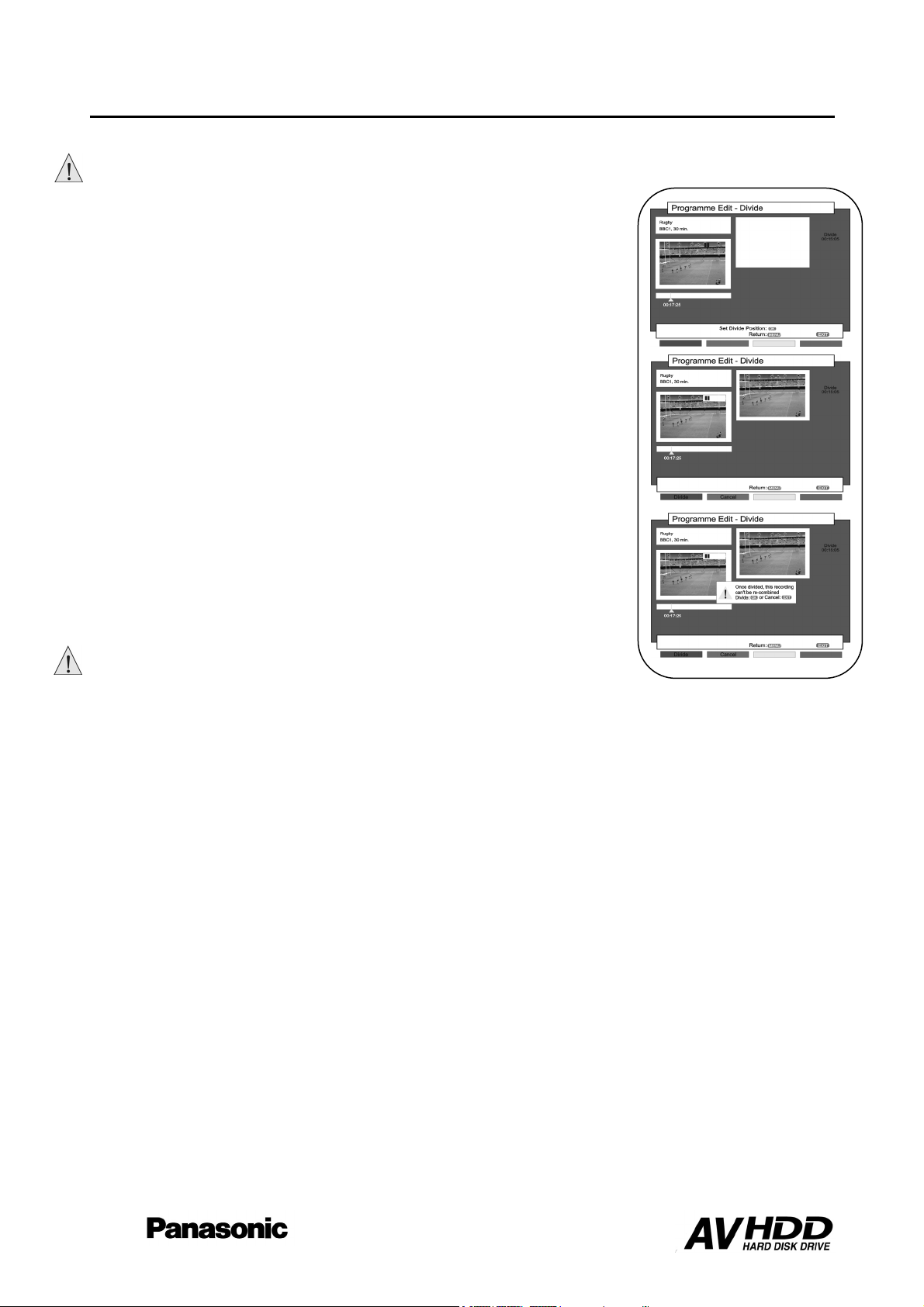
Programme Edit Screen - Divide
This feature allows the user to divide a recording into two seperate recordings.
Once a recording has been divided into two separate recordings they cannot be recombined.
Navigate to the point in the recording where you wish to divide it and pause
playback.
Press the OK key to set the divide point.
The divide point will be transferred to the right hand window along with the
counter time reading.
To cancel this divide point and set a different point press the Green key.
To divide the recording at this point press the Red key.
A warning message will appear.
The user is informed that once a recording has been divided into two separate
recordings, it can not be recombined.
To divide the recording press the OK key.
To abort this action, press the EXIT key.
Once a recording has been divided, the two separate recordings will appear in the
Direct Navigator Screen.
The second recording has the same title but with (2) next to it.
To exit the Programme Edit – Divide screen press the EXIT key.
While the Recording is being divided, ‘Please wait’ will appear on screen.
Dependent upon the recording, the Divide Process may take several minutes to
complete.
TU-CTH100
25
Page 2
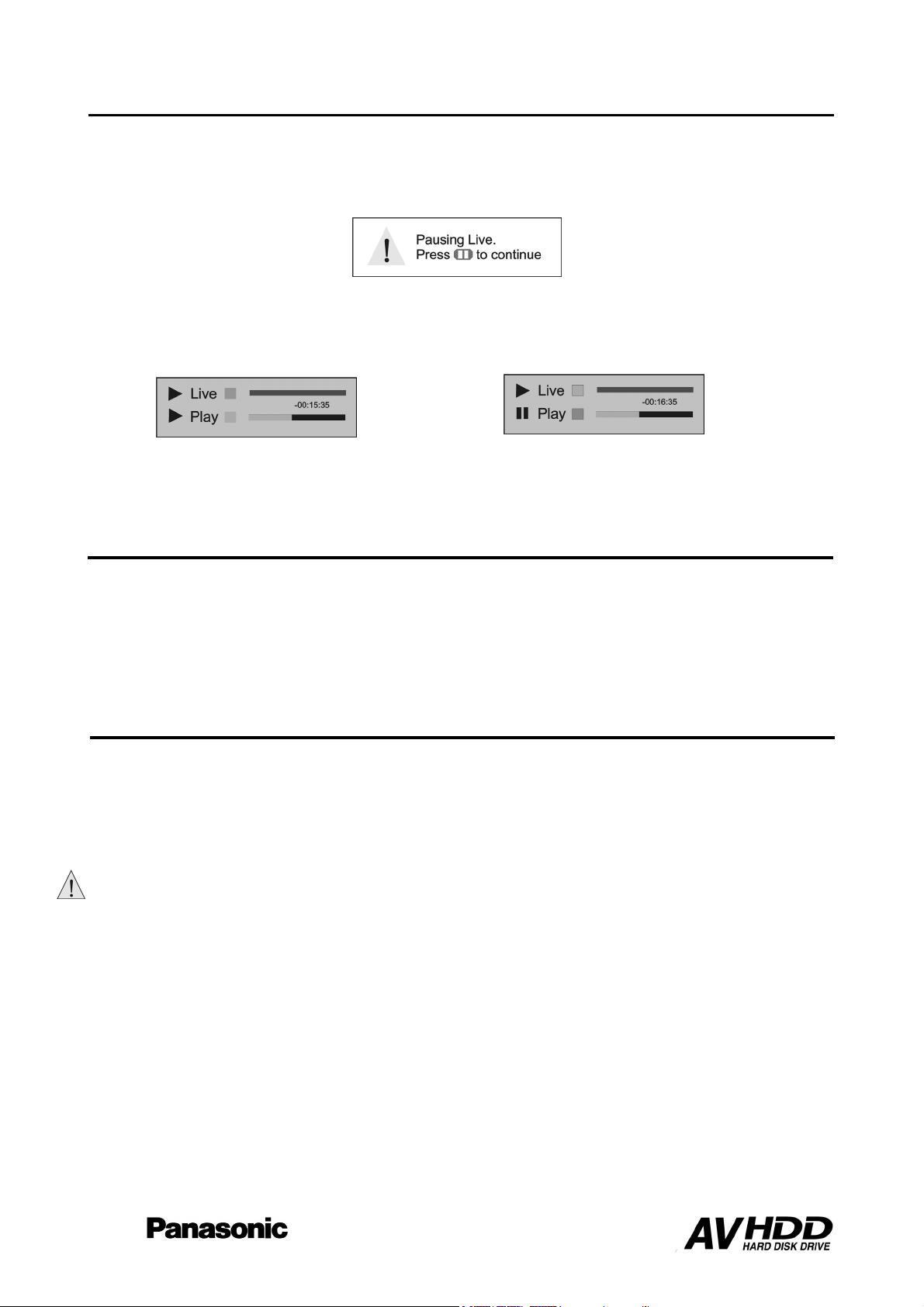
TU-CTH100
e
Pausing Live Broadcasts (Live 1 or Live 2)
This PVR allows you to pause a live broadcast and resume watching it later. The length of time you can pause a live
broadcast is dependent on the Live TV buffer setting in the Picture and Sound Menu (see page 11).
To pause a live broadcast press the Pause key. This will freeze the picture and the following message box will appear
on screen.
You cannot use the Source key to switch to another channel while in pause mode.
To resume watching the broadcast, press the Pause key. A banner will appear showing how much time has elapsed
since the live broadcast was paused.
At any time, press the Display key to display this banner showing how far behind Live Broadcast you are.
To resume watching the live broadcast press the Live key.
Press the Live key again to switch back to the Paused playback.
To exit Paused Playback mode press the STOP key while viewing the Paused Playback.
Paused
Playback
Mod
Live
Mode
Rewinding Live TV (Live 1 or Live 2)
While watching Live TV on Live 1 or Live 2, you are able to rewind the programme you are watching to review a section
again.
To review a section of the current programme being watched, press the Rewind key to rewind to the required point and
then press the Play key.
To return to Live TV press the Live key.
The amount of time that you can rewind Live 1 for is dependant on the Live TV Buffer setting in the Picture and Sound
Menu (see page 11).
Deleting All Contents of the HDD
The PVR allows the user to delete all contents of the Hard Disk in one simple operation.
Press the Menu key to enter the Setup Menu
Select the Disk Manager option using the cursor keys and press the OK key
Select the Delete Contents option using the cursor keys and press the OK key.
Once the Disk contents have been deleted they cannot be restored, please ensure that you do not wish to keep
any of the contents of the disk before using this option.
A box will appear asking if you to confirm that you want to delete all content on the disk. If you are sure you wish to
delete all contents press the OK key.
You will be asked twice more to confim that you wish to delete all Hard Disk content. Press the OK key twice and all
Hard Disk contents will be deleted
If you do not want to delete all contents press the MENU key to return to the Disk Manager Menu or the EXIT key to exit
the menus.
26
Page 3
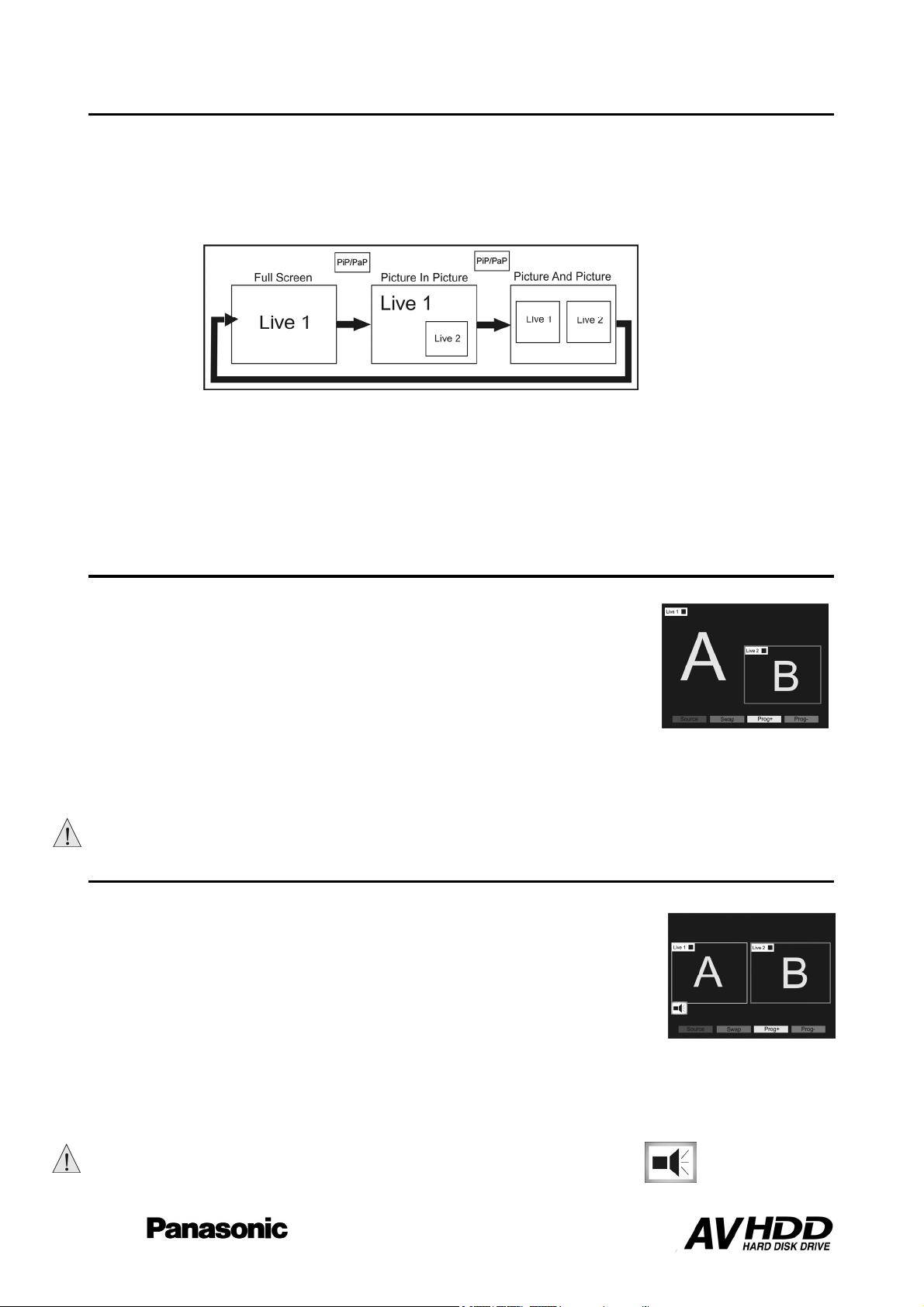
Picture In Picture (PIP)/Picture and Picture (PAP)
This feature allows the user to view two pictures at the same time. The following options are available:
Picture in Picture (PIP) – One Picture is viewed full screen with a second picture in a small window.
Picture and Picture (PAP) - The two pictures are viewed side by side.
Press the PIP/PAP key to step through the PIP feature, the PAP feature and exit to Full Screen.
The content of the two windows can be changed to allow the user to view one of the following options
Live 1 and Live 2 (in normal or record mode).
Live 1 and Archive (If a recording is being played back).
Live 2 and Archive (If a recording is being played back).
TU-CTH100
PIP (Picture In Picture)
This function displays one picture full screen and another picture in a smaller window,
situated in the bottom right hand corner of the screen. The contents of the smaller
window can be controlled using the colour keys on the remote. Colour key operations
are displayed at the bottom of the screen.
Press the Red key to select the source of the Small window. Choose between live
broadcast or Archive recording playback if available.
Use the Yellow (Prog+) and Blue key (Prog-) to step through available channels. If
the source in the smaller window is being recorded, the yellow and blue keys are
disabled.
Press the Green key to swap the contents of the two windows
To change the channel that is displayed full screen, use the channel up/down key
Only the Picture that is displayed full screen will have audio.
PAP (Picture and Picture)
This function displays two pictures side by side in equal sized windows.
The colour keys control the contents of the window highlighted with a Blue border.
Colour key operations are displayed at the bottom of the screen.
Press the Red key to select the source of the highlighted window. Choose between
live broadcast or archive recording playback, if available.
Use the Yellow key (Prog+) and Blue key (Prog-) to step through the available
channels. If the source in the highlighted window is being recorded, the yellow and
blue keys are disabled.
To change the channel of the window without the blue border, use the channel up/down key.
Press the Green key to switch the highlight between the left and right windows.
Press the PIP/PAP key to exit the PAP mode, the window without the blue highlight will be shown full screen.
In Picture and Picture Mode, the window with audio is indicated by a speaker icon.
27
Page 4

TU-CTH100
Dubbing Manager
The Dubbing Manager allows the user to copy recordings stored on the HDD to an
attached external recording device such as a VCR or DVD Recorder.
To access the Dubbing Manager :
Press the Dub key.
OR
From the Setup menu enter the Disk Manager Menu and select the Dubbing Menu
option using the OK key.
This will access the Edit Dubbing List Screen
The Dubbing List is a list of recordings stored on the HDD that you wish to copy to a
connected recording device.
Before creating a dubbing list, please ensure that your external recording device
has blank media loaded and is ready to record. Also ensure that the recording
media has sufficent empty space to store the selected recordings.
The Edit Dubbing List Screen will display a full list of all recordings stored on the HDD.
To Add a Recording to the Dubbing list
When you access the Edit Dubbing List Screen, the first recording in the list will be
shown in the preview window in the top left hand corner of the screen.
To preview another recording select it using the cursor keys and press the OK key.
To add the recording in the preview window to the Dubbing List, press the OK key again
while the recording title is highlighted.
A number will appear next to the recording, indicating the order of playback.
1 = First
2 = Second etc.
If more than one recording has been added to the Dubbing List, the Move function (Green Key) becomes available. This
enables the user to change the position of a recording in the Dubbing List.
Select the recording to be moved using the cursor keys and press the Green key. This highlights the recording in red.
Move the Recording to the desired position in the list, using the cursor keys.
Press the Green key to drop it.
To delete all recordings from the dubbing list, press the Yellow key.
On the left hand side of the screen, below the preview window, there are two time indications:
Length displays the length of the currently highlighted recording.
Length Dubbing List displays the total length of all the recordings added to the dubbing list.
Ensure that the recording media has sufficent empty space to store the selected recordings.
28
Page 5

TU-CTH100
Dubbing Manager
Dubbing the selected recordings to an external recorder
Once all of the required recordings have been added to the Dubbing list, press the Red
key (Start) to finalise the list and access the Dubbing manager screen.
This screen has two main options:
Start Dubbing Now – Start Dubbing immediately.
Set Timer for Dubbing – Start Dubbing at a set future date and time.
At the bottom of the screen there are two colour key options:
External Link – Use the Green key to toggle the External link option between On and
Off. Certain VCR/DVD Recorders are equipped with External Link recording control. By
turning this option on, the PVR will automatically control the recording of the attached
recording equipment. Please refer to your recorder user manual to confirm if your
recording device is compatible with this system.
Subtitle Display - Use the Yellow key to toggle the Subtitle option between On and Off.
If this option is set to On and subtitles are available on the recordings, they will be
displayed during the dubbing session and recorded to the attached recording device.
Once these options have been set, select one of the main options:
Start Dubbing Now – If you wish to dub the recordings to an attached external
recording device immediately, please ensure that the recording device is loaded with
recordable media of sufficent recording length and is ready to record. To transfer the
selected recordings to the attached recording device immediately, select the Start
Dubbing Now option and press the OK key.
Set Timer for Dubbing – Allows the user to dub the recordings at a set date and time.
To dub the recordings at a later time, select the Set Timer for Dubbing option and press
the Red key.
Enter the Date and Time using the cusor keys or the numeric keys. Once the date and
time is correct press the OK key to store the timer.
If a timer has been set for dubbing, please set your external recorder timer to match.
To exit the Dubbing manager screen without activating a dubbing option, press the EXIT key.
Note: Remember to set your recorder timer to match the required event. If your recorder supports External Link
recording control, the PVR will automatically control its recording. Please refer to your recorder user manual to
confirm if your recorder is compatible with this system.
29
Page 6

Specifications & DVB Declaration
Dimensions
Weight
Power Source
Signal Source-DVB-T
Local Keys
Infra Red Remote
Display
RF Output
AV1(TV) Out via SCART
AV2(Ext) out via SCART
S-Video Output
Video Output via RCA
RCA Audio Output
Digital Audio Output
Hard Disk Drive
Capacity
Design and specifications are subject to change without notice.
Weight and dimensions shown are approximate
W 350mm
D 253mm
H 65mm
2,62Kg
Mains 220~240V Ac
UHF Twin Tuners with RF loop through CH21-CH68
Frequency Range 472Mhz-850Mhz
Modulation 16/64QAM (COFDM)
Carriers 2K/8K
Outer Coding 1 /2 ,2/3, 3/4, 5/6, 7/8
Guard Intervals 1/4, 1/8, 1/16, 1/32
8 Keys
Up to 50 Key Remote With TV and DVD library
VFD 9 Segment + Icons
Modulated RF Output Pal (UHF only) CH21-CH68
PAL CVBS/RGB/S-Video out Switchable,
slow switch, high speed switch, L+R audio
out
PAL CVBS/S-Video out Switchable, slow
switch, high speed switch, L+R audio out
4 Pin Din Outputs to CENELEC specification
PAL CVBS Outputs to CENELEC specification
Stereo audio output For input to an audio amplifier
SPDIF Audio Digital Signal Interface
(IEC-958)
80 Gb
TU-CTH100
Standby On/Off, Programme up/Down, Stop,
Play, Record, Fast Forward and Rewind
Outputs to CENELEC specification
Outputs to CENELEC specification
Trade Mark of the DVB Digital Video Broadcasting project (1991 to 1996) Declaration of Conformity No. 2960, 26th November 2003
30
Page 7

TU-CTH100
UNITED KINGDOM / IRELAND
PANASONIC TECHNICS
GUARANTEE
CONDITIONS OF GUARANTEE
This guarantee is in addition to and does not in any way affect any statutory or other rights of consumer purchasers. If within the
applicable guarantee period (as shown in 8 below) the appliance proves to be defective by reason of faulty design, workmanship or
materials , we undertake subject to the following conditions to have the defective appliance (or any part or parts thereof) repaired or at
our discretion replaced free of charge.
1. The appliance shall have been purchased and used solely within the EU/EEA countries and used solely for domestic and normal
purposes and in accordance with standard operating instructions and the technical and/or Safety Standards required in the country
where the appliance is to be used.
2. For appliances used in the U.K., Channel Islands, Isle of Man and Republic of Ireland the appliance should be returned together
with this guarantee and proof of purchase promptly on being found defective, at the purchasers risk and expense, to the authorised
dealer from whom the appliance was purchased or to the nearest authorised Service Dealer. All enquiries must be through such
dealers.
3. The guarantee shall not apply to damage caused through fire, accident, misuse, wear and tear, neglect, incorrect adjustment or
repair, to damage caused through installation, adaption, modifications, or use in an improper manner or inconsistent with the
technical and/or safety standards required in the country where this appliance is used, or to damage occurring during transit to or
from the purchaser.
4. If at any time during the guarantee period any part or parts of the appliance are replaced with a part or parts not supplied or
approved by us or of an objective quality safe and suitable for the appliance, or the appliance has been dismantled or repaired by a
person not authorised by us, the purchaser shall not be entitled to any rights and/or remedies under this guarantee.
5. The purchasers sole and exclusive remedy under this guarantee against us is for the repair (or at our discretion the replacement)
of the appliance or any part or parts and no other remedy, including, but not limited to, incidental or consequential damage or loss
of whatsoever nature shall be available to the purchaser.
6. This guarantee shall not apply to stylus, bulbs, batteries, dust covers, dust bags, belts, brushes, cabinet parts or any other parts of
a limited natural life.
7. Our decision on all matters relating to complaints shall be final. Any appliance or defective part which has been replaced shall
become our property.
8. The guarantee period applicable to this appliance shall be 12 months.
Pan European Guarantee; Conditions applicable in any country other than the country of original purchase.
A. When the purchaser finds the appliance to be defective, he should promptly contact the proper sales company or distributor in the
EU/EEA country or Turkey where this guarantee is claimed, as indicated in the “product services guide” or the nearest authorised
dealer together with the guarantee and proof of date of purchase. The purchaser will then be informed whether
i The sales company or national distributor will handle the repair service or
ii The sales company or national distributor will arrange for trans-shipment of the appliance to the EU/EEA country or Turkey
where the appliance was originally marketed, or
iii the purchaser may himself send the appliance to the sales company or national distributor in the EU/EEA country or Turkey
where the appliance was originally marketed
B. If the appliance is a product/model which is normally supplied by the sales company or national distributor in the country where it is
used by the purchaser, then the appliance together with the guarantee and proof of date of purchase, should be returned at the
purchaser’s risk and expense to such sales company or distributor, which will handle the repair service. In some countries, the
affiliated sales company or national distributor will designate dealers or certain service centres to execute the repairs involved.
C. If the appliance is a product/model which is not normally supplied in the country where used, or if the appliances internal or
external product characteristics are different from those of the equivalent model in the country where used, the sales company or
national distributor may be able to have the guarantee repair service executed by obtaining spare parts from the country where the
appliance was originally marketed, or it may be necessary to have the guarantee repair service executed by the sales company or
national distributor in the country where the appliance was originally marketed. In either case the purchaser must furnish this
guarantee and proof of date of purchase. Any necessary transportation, both of the appliance and any spare parts, will be at the
purchasers risk and expense, and there may be a consequent delay in the repair service.
D. When the consumer sends the appliance for repair to the sales company or national distributor in the country of use of the
appliance, the service will be provided on the same local terms and conditions (including the period of guarantee coverage) as
prevail for the same model appliance in the country of use, and not the country of initial sale in the EU/EEA or Turkey. Where the
consumer sends the appliance for repair to the sales company or national distributor in the EU/EEA or Turkey where the appliance
was originally marketed the repair service will be provided on the local terms and conditions prevailing in the country of initial sale
in the EU/EEA or Turkey.
E. Some product models require adjustment or adaptation for proper performance and safe use in safety or other technical standards
imposed or recommended by applicable regulations. For certain product models the cost of such adjustment or adaptation may be
substantial and it may be difficult to satisfy local voltage requirements and safety or other technical standards. It is strongly
recommended that the purchaser investigate these local technical and safety factors before using the appliance in another EU/EEA
country or Turkey.
F. The guarantee shall not cover the cost of any adjustments or adaptations to meet local voltage requirements and safety or other
technical standards. The sales company or national distributor may be in a position to make the necessary adjustments or
adaptations to certain product models at the cost of the purchaser. However, for technical reasons it is not possible to adjust or
adapt all product models to comply with local voltage requirements and safety or other technical standards. Moreover where
adaptations or adjustments are carried out the performance of the appliance may be affected.
G. If in the opinion of the sales company or national distributor in the country where the appliance is used the purchaser has the
necessary adjustments or adaptations to local voltage requirements and technical or safety standards properly made, any
subsequent guarantee repair service will be provided as above indicated, provided the purchaser discloses the nature of the
adjustment or adaptation if relevant to the repair. (It is recommended that the purchaser should not send adapted or adjusted
equipment for repair to the sales company or the national distributor in the country where the appliance was originally marketed if
the repair relates in any way to the adaptation or adjustment)
H. This guarantee shall only be valid in territories subject to the laws of the European Union and the EEA, as well as Turkey.
Please keep your receipt with this guarantee.
31
Page 8

TU-CTH100
In the unlikely event that service is required please contact Help Line Number
0800 1693012
www.panasonic.co.uk (for UK customers only)
Caution: Please ensure that the form is completed at the time of purchase and present it to your dealer with receipt
attached for under guarantee service, otherwise your guarantee may be affected.
• Go on line through our Internet Accessory ordering application.
• Most major credit and debit cards accepted
• All enquiries, transactions and distribution facilities are provided
directly by Panasonic UK Ltd.
• It couldn't be simpler!
Model:
Serial No.:
Date of Purchase:
Customer’s Name and Address:
Dealer’s Stamp
TU-CTH100
© Matsushita Electric (UK) Ltd.
32
