Page 1
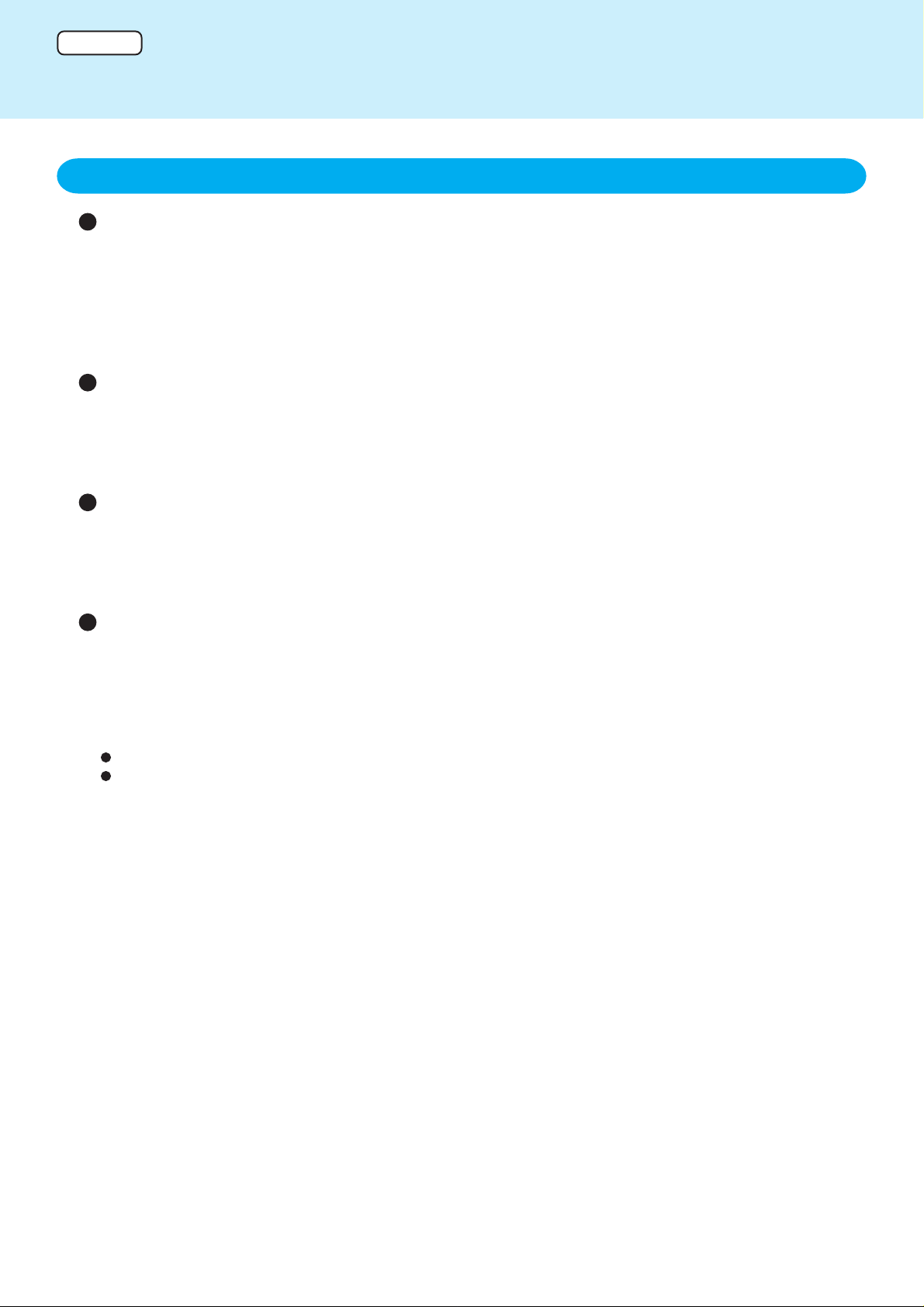
ENGLISH
Important Battery Tips
1. Charging the battery
Charge the battery until the battery indicator turns green only when it is completely discharged
The battery deteriorates each time it is charged. By charging the battery only when it has become completely
discharged, you will reduce the number of charges, and thus extend the life of your batter y. Do not charge the
battery repeatedly before it is discharged.
To help reduce the number of charges, the battery can only be recharged when the remaining power is less than
about 95% of capacity.
Charge the battery in a temperature range of 10°C to 30°C {50°F to 86°F}
The battery deteriorates more quickly when it is charged at high temperatures. Do not charge the battery in high
temperature environments, such as in a closed car in the hot sun.
When the battery temperature is outside the allowable temper ature range, the battery indicator blinks orange and
charging will not begin.
Charge the battery while the computer is powered off
Even if the environmental temperature is within the allowable temperature range, if the computer’s power is on,
the battery temperature rises due to the effects of heat from the CPU and other components. Since this heat can
lead to deterioration of the battery, we recommend that you only charge the battery when the computer is powered off.
Use the high temperature mode (only for models with high temperature mode*)
The high temperature mode is a function that prevents deterioration of the battery in high temperature environments.
We recommend setting the high temper ature mode function when installing the computer in a car or other location
where the temperature may rise above the allo wable temperature range. To do this, set [Environment] in [Main]
menu of the Setup Utility to [High Temperature].
We also recommend setting the high temperature mode function in the following situations.
When using the computer for a long period of time with the AC adaptor connected.
When long-term battery operation is not required.
* Models for which [Environment] is displayed in [Main] menu of the Setup Utility.
Page 2
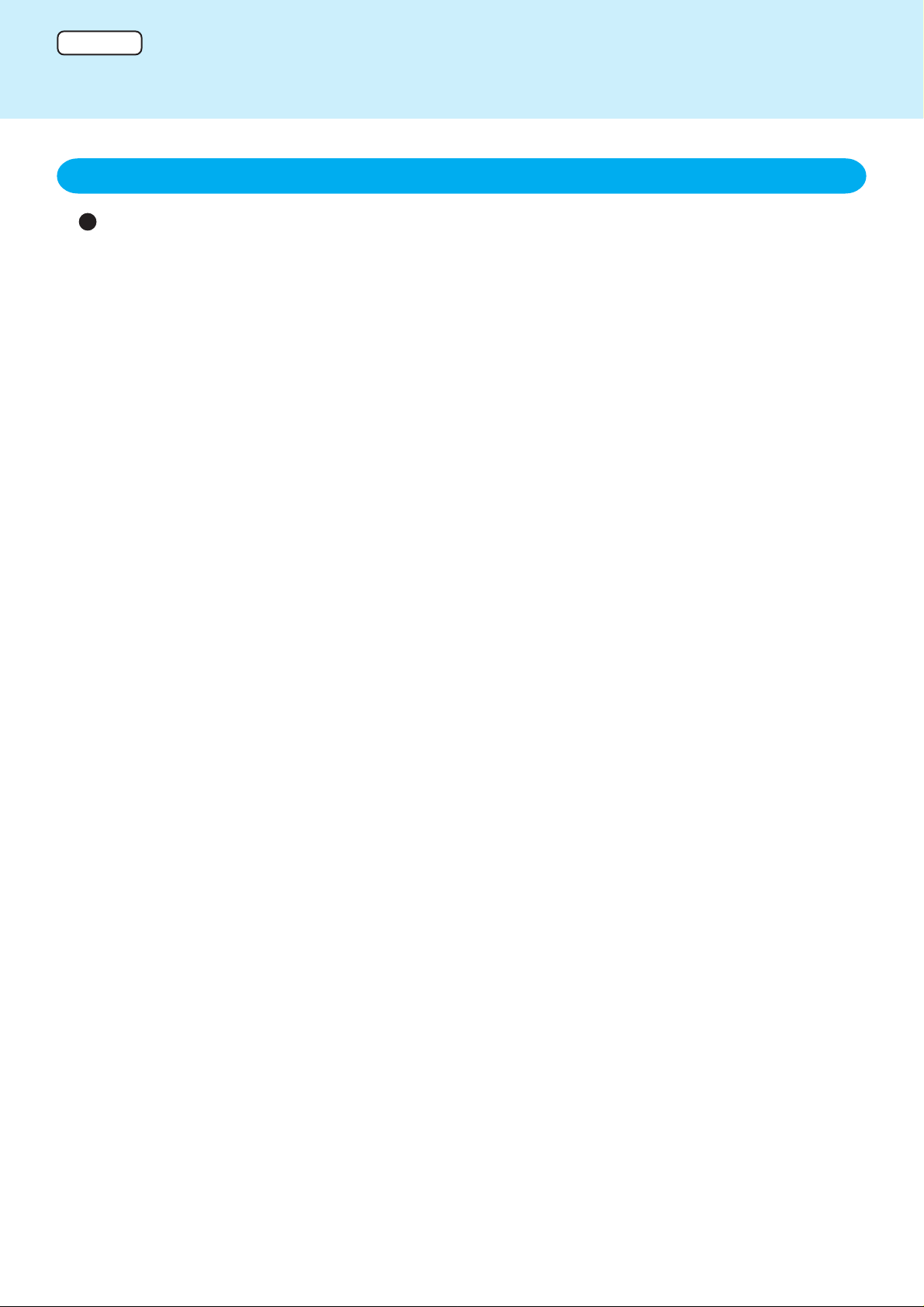
ENGLISH
Important Battery Tips
2. Storing the battery pack
If the battery pack will not be used for a long period of time (a month or more), to maintain the performance of the battery, charge or discharge (use) the battery pack until the
remaining battery level is between 30% and 40%, then remove it from the computer and
store it in a cool, dry place.
If the battery pack is left connected to the unit, it will discharge gradually even when the computer is powered off.
If this continues for a long period of time (more than a few months), the battery will be subject to excessive
discharge, which may cause deterioration of the battery.
If the battery pack is stored in high temperature locations, such as in a closed car in the hot sun, it will deteriorate
more quickly. Store the battery pack in a location that will remain between 10°C and 30°C {50°F to 86°F}.
Page 3
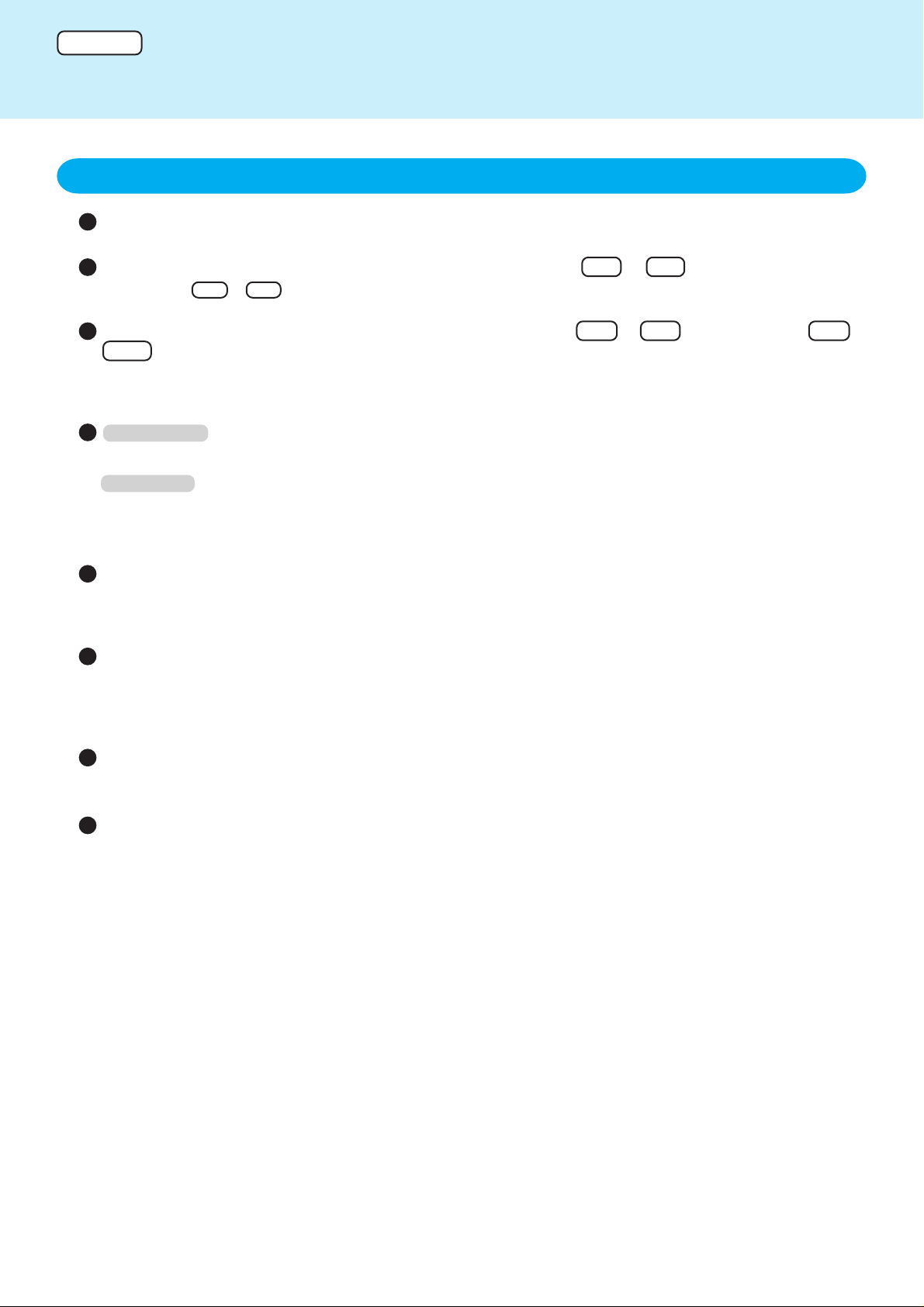
ENGLISH
Important Battery Tips
3. Using the battery pack efficiently
Leave the computer off when it is not in use
Adjust the brightness (darker) of the LCD by pressing Fn + F1
Pressing the Fn + F1 keys will lower the degree of brightness, thereby reducing the power consumption.
Before stepping away from your computer, press Fn + F7 (standby) or Fn +
F10 (hibernation) to put your computer in the standby or hibernation mode
Pressing these key combinations will put your computer in the standby or hibernation mode, thereby lowering the
power consumption.
Windows 2000
Use [Control Panel] - [Power Options] for detailed power settings
Windows XP
Use [Control P anel] - [P erformance and Maintenance] - [P ower Options] f or detailed power
settings
We recommend using the AC adaptor
We recommend that you keep the AC adaptor with the computer whenever possible, even when using the computer on the road.
We recommend against using applications that place a significant load on the CPU
Some screen savers place a large burden on the CPU. When using these screen savers, a significant load is
placed on the CPU even when the computer is not being used. We recommend that you do not use screen saver
programs.
Remove peripheral devices (USB devices, PC Cards, external mouse, etc.) when not in
use
Accurately display battery capacity by using “Refresh Battery”
If the battery pack has been left unused for a long period of time, or if the battery has deteriorated, the remaining
battery capacity may not be displayed accurately. In this case, use the “Refresh Battery” function to update the
battery capacity display.
Page 4
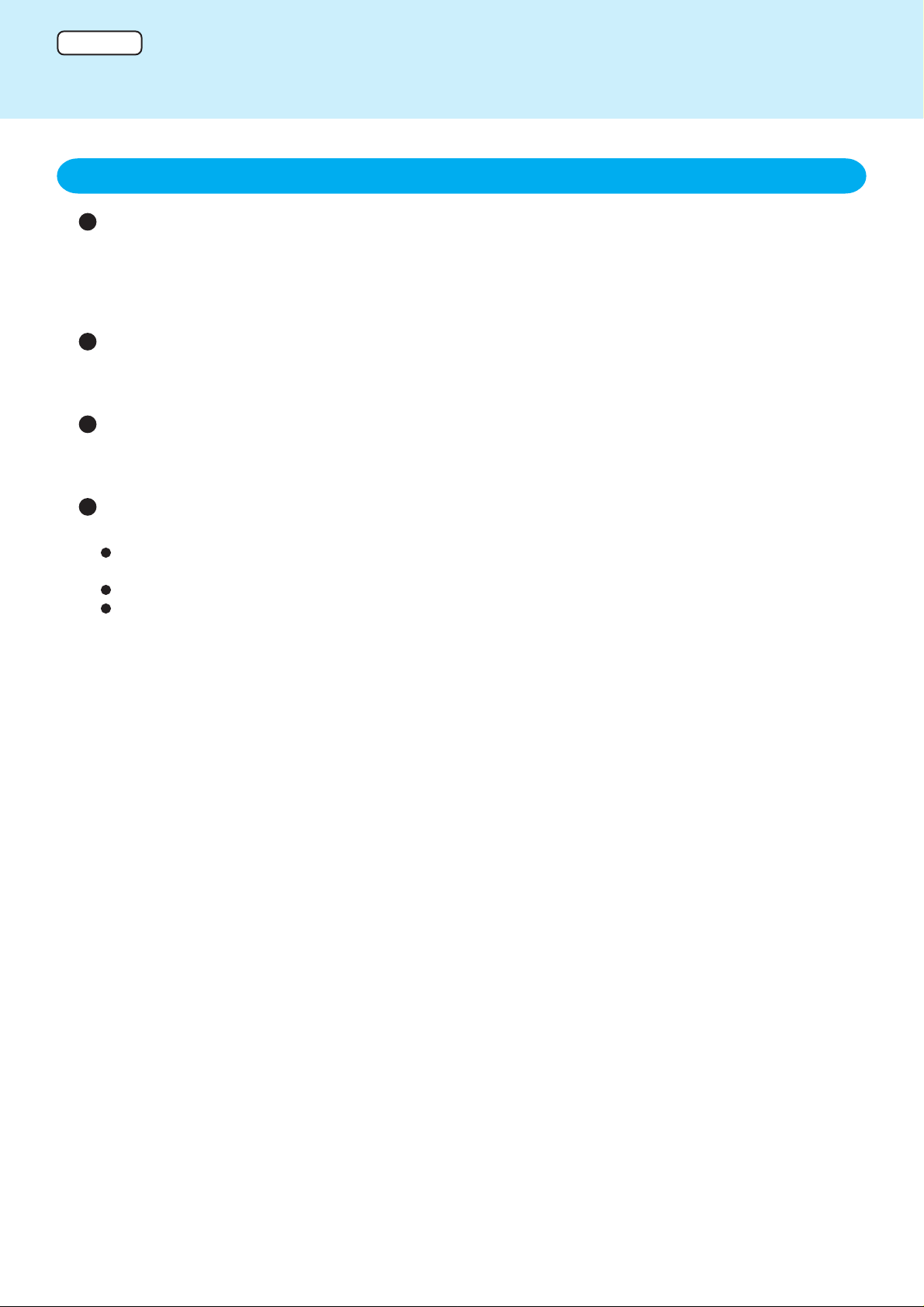
ENGLISH
Important Battery Tips
4. Things to keep in mind when using the battery pack
Use or store the battery pack in the temperature range of 10°C to 30°C {50°F to 86°F}
Do not leave the battery pack for extended periods where it will be exposed to direct sunlight, in a hot place (in a
closed car in the hot sun, for example), or in a cold place.
Using or storing the battery pack repeatedly or continuously outside the temperature range of 10°C to 30°C {50°F
to 86°F} will shorten the life of the battery.
Do not touch the terminals on the battery pack or the computer
The battery pack may not function properly if the contacts are dir ty or damaged. Also, the computer may not
operate properly.
Do not insert/remove the battery pack while the computer is in the standby mode
Removing the battery pack while the computer is in the standby mode may cause data to be erased and may
cause the computer to malfunction.
Charging time and dischar ge time differs depending on the computer’s temperature and
power status
It takes longer to fully charge the battery when the computer’s power is on. To charge the battery more quickly,
power the computer off, or put it in the standby or the hibernation mode.
It takes longer to fully charge the battery in low temperature environments.
The battery discharges more quickly in low temperature environments.
Page 5

ENGLISH
Important Battery Tips
5. Refresh Battery
The battery pack has a function for measuring, storing, and learning about battery capacity. Using this function
properly to accurately display remaining battery capacity requires that the battery be fully charged (charged to 100%),
then fully discharged, and then fully charged again.
This procedure should be performed once after you purchase the computer. As you use the battery pack over a long
period of time, the remaining capacity display may become inaccurate due to battery deterioration and other factors.
If this is the case, the procedure described below should be performed again.
1 Attach the battery pack and connect the AC adaptor
Remove all peripherals (except for the battery pack and AC adaptor).
2 Use the “Refresh Battery” utility to fully discharge the battery
1 Run the Setup Utility.
2 Select [Refresh Battery] from [Exit] menu, then press Enter .
3 At the confirmation message, select [Yes], then press Enter .
3 Allow the battery to cha rge until the battery indicator turns green
Page 6

DEUTSCH
Wichtige Hinweise zum Akku
1. Laden des Akkus
Wenn der Akku vollständig entladen ist, laden Sie ihn, bis die Akku-Anzeigelampe grün
leuchtet
Der Akku verliert mit jedem Ladevorgang an Leistung. Indem Sie den Akku erst laden, wenn er vollständig entladen
ist, verringern Sie die Anzahl der Ladevorgänge und verlängern dadurch die Lebensdauer des Akkus. Laden Sie
den Akku nicht wiederholt, bevor er entladen ist.
Um die Anzahl der Ladevorgänge gering zu halten, kann der Akku erst geladen werden, wenn die verbleibende
Leistung unter 95% sinkt.
Laden Sie den Akku bei Temperaturen zwischen 10°C und 30°C
Der Akku verliert schneller an Leistung, wenn er bei hohen Temperaturen geladen wird. Laden Sie den Akku nicht
bei hohen Umgebungstemperaturen, z. B. an einem Fahrzeug, das in der Sonne steht.
Wenn die Temperatur außerhalb des zulässigen Temperaturbereichs liegt, blinkt die Akku-Anzeigelampe orange
und der Ladevorgang wird nicht gestartet.
Laden Sie den Akku, während der Computer ausgeschaltet ist
Auch wenn die Umgebungstemperatur innerhalb des zulässigen Bereichs liegt, steigt die Akku-Temperatur durch
die Wärmebildung der CPU und anderer K omponenten an. Da diese Wärme zu einer Minderung der Akkuleistung
führen kann, sollten Sie den Akku nur bei ausgeschaltetem Computer laden.
Verwenden Sie den Hochtemperaturmodus (nur bei Modellen mit dem
Hochtemperaturmodus*)
Der Hochtemperaturmodus ist eine Funktion, die eine Leistungsminderung des Akkus bei hohen
Umgebungstemperaturen verhinder t.
Aktivieren Sie den Hochtemperaturmodus, wenn Sie den Computer in einem Fahrzeug oder an anderen Orten
installieren, wo die Temperatur die zulässigen Werte übersteigen kann. Dazu stellen Sie in dem Menü [Main] der
Setup Utility die Option [Environment] auf [High Temperature].
Auch in den folgenden Situationen sollten Sie den Hochtemperaturmodus aktivieren:
Wenn Sie den Computer längere Zeit über ein Netzgerät betreiben.
Wenn ein Langzeit-Akkubetrieb nicht erforderlich ist.
* Modell, bei denen [Environment] im [Hauptmenü] des Einstellungsprogramms angezeigt wird
Page 7
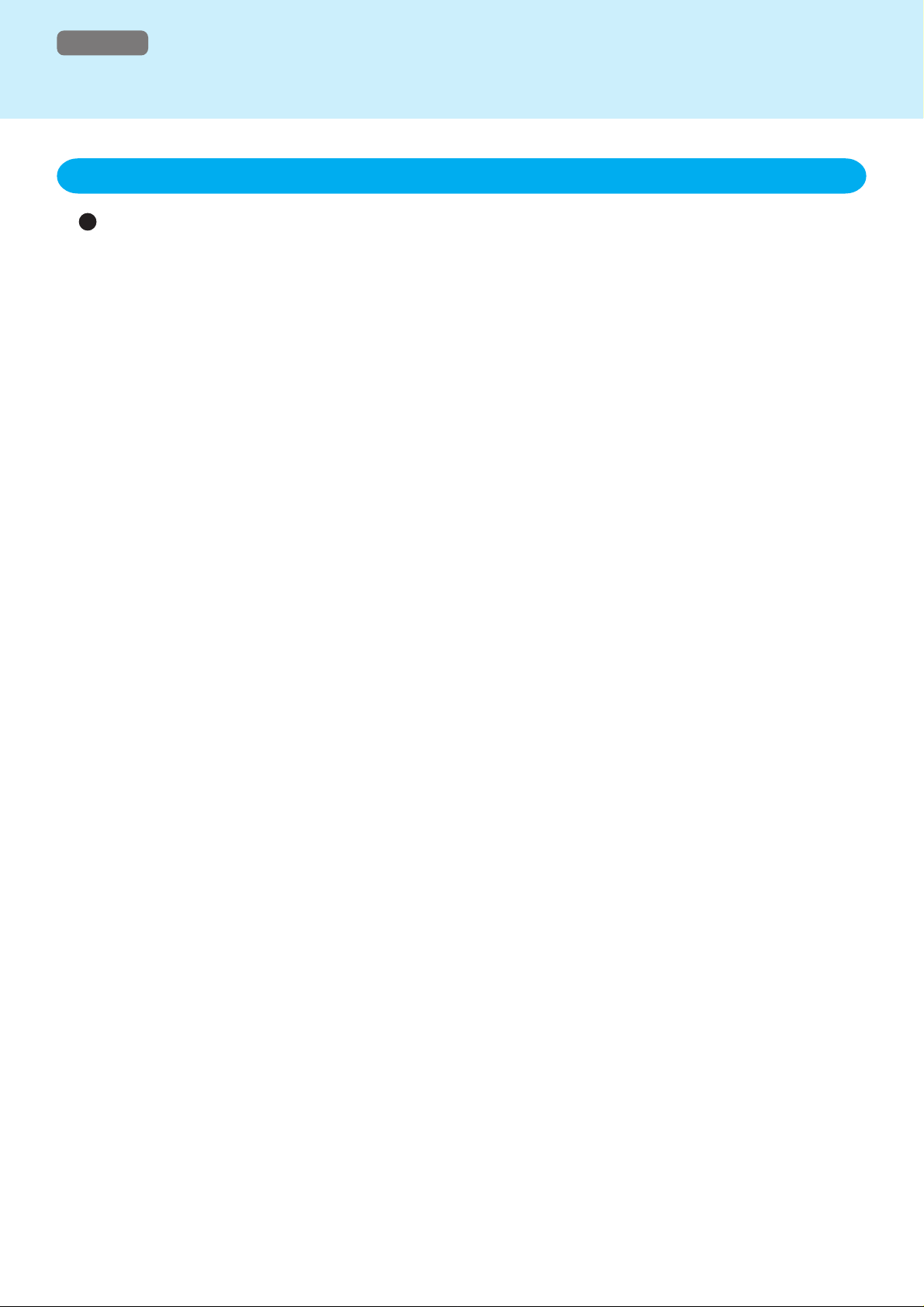
DEUTSCH
Wichtige Hinweise zum Akku
2. Lagern des Akkus
Um die Leistung des Akkus bei längerer Nutzungspause (1 Monat oder länger)
aufrechtzuerhalten, laden oder entladen (benutzen) Sie den Akku, bis ein Ladezustand
von 30% bis 40% erreicht ist; entfernen Sie den Akku dann aus dem Computer, und
lagern Sie ihn an einem kühlen, trockenen Ort
Wenn der Akku mit dem Ger ät verb unden b leibt, wird er allmählich entladen, auch wenn der Computer ausgeschaltet
ist.
Wenn dieser Zustand eine Weile anhält (mehrere Monate), wird der Akku übermäßig entladen, so dass seine
Leistung beeinträchtigt werden kann.
Bei Lagerung des Akkus unter hohen Temper aturen, z. B. in einem Fahrzeug, das in der Sonne steht, wird die
Leistung schneller beeinträchtigt. Lagern Sie den Akku an einem Ort mit Temperaturen zwischen 10°C und 30°C.
Page 8
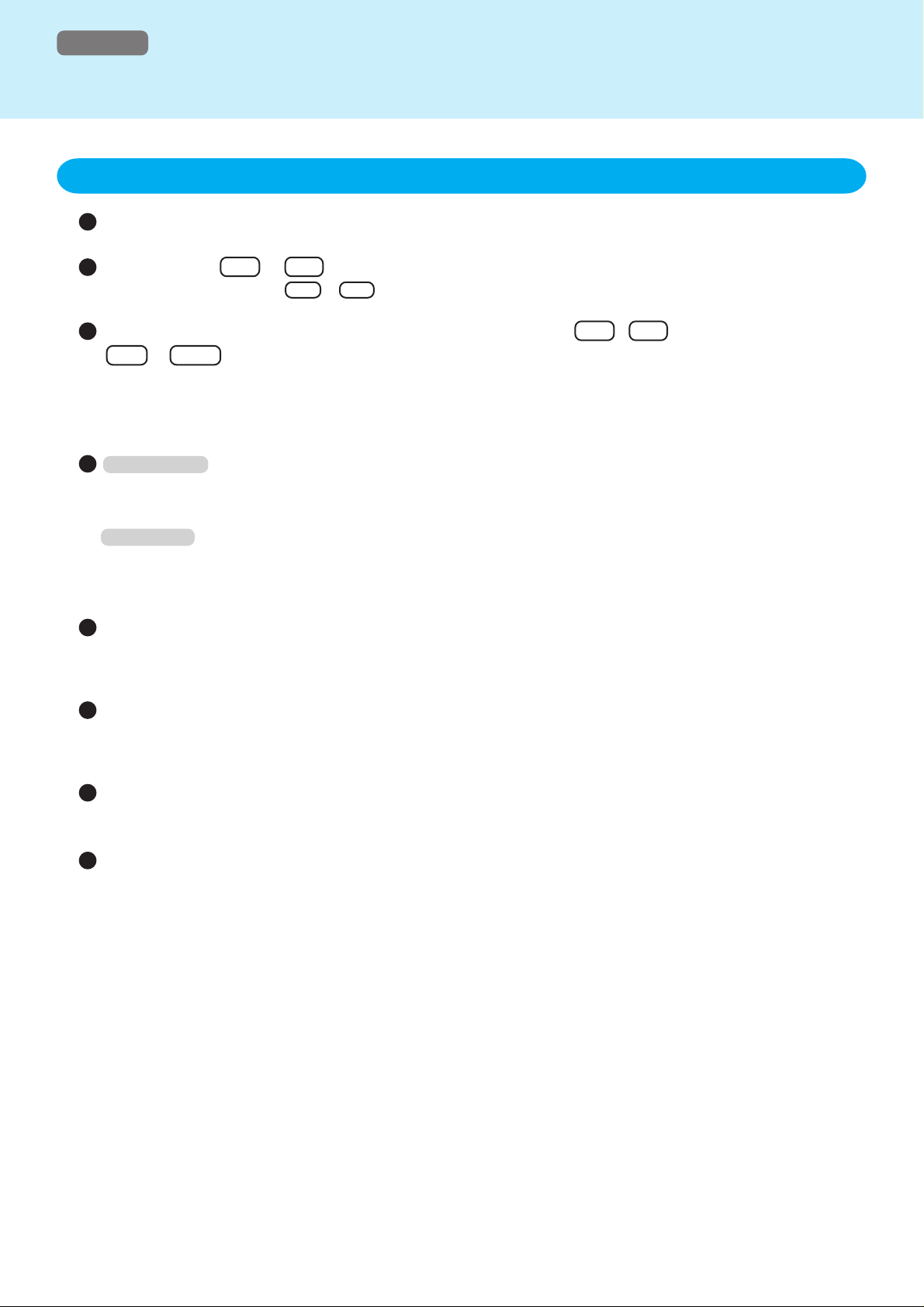
DEUTSCH
Wichtige Hinweise zum Akku
3. Effiziente Verwendung des Akkus
Schalten Sie den Computer aus, wenn er nicht benutzt wird
Drücken Sie Fn + F1 , um die Helligkeit des LCD-Bildschirms zu verringern
Mit der Tastenkombination Fn + F1 verringern Sie die Helligkeit und damit auch den Stromverbrauch.
Bevor Sie sich vom Computer entfernen, drücken Sie Fn + F7 (Bereitschaft) oder
Fn + F10 (Ruhezustand), um Ihren Computer in den Bereitschafts- bzw. den
Ruhezustand zu schalten
Mit diesen Tastenkombinationen schalten Sie Ihren Computer in den Bereitschafts- bzw. den Ruhezustand und
verringern damit den Stromverbrauch.
Windows 2000
Wählen Sie unter [Systemsteuerung] - [Energieoptionen] die geeigneten
Energieeinstellungen aus
Windows XP
Wählen Sie unter [Systemsteuerung] – [Leistung und Wartung] - [Energieoptionen] die
geeigneten Energieeinstellungen aus
Wir empfehlen die Verwendung des Netzteils
Sie sollten den Computer nach Möglichkeit immer mit dem Netzgerät betrieben, auch wenn Sie ihn unterwegs
benutzen.
Verwenden Sie keine Anwendungen, welche die CPU übermäßig belasten
Einige Bildschirmschoner belasten die CPU übermäßig. Bei Verwendung dieser Bildschirmschoner wird die CPU
auch dann beansprucht, wenn der Computer nicht benutzt wird. Sie sollten daher k eine Bildschirmschoner benutzen.
Entfernen Sie Peripheriegeräte (USB-Geräte, PC-Karten, externe Maus usw.), die nicht
benutzt werden
Zeigen Sie mit “Refresh Battery” den genauen Ladezustand des Akkus an
Wenn der Akku längere Zeit nicht benutzt wurde oder wenn sich seine Leistung verschlechtert hat, wird die
restliche Ladung des Akkus möglicherweise nicht mehr genau angezeigt. In diesem Fall v erw enden Sie die Funktion
“Refresh Batter y ”, um die Akkuanzeige zu aktualisieren.
Page 9

DEUTSCH
Wichtige Hinweise zum Akku
4. Beachten Sie Folgendes, wenn Sie den Akku verwenden
Verwenden oder lagern Sie den Akku im Temperaturbereich von 10°C bis 30°C
Setzen Sie den Akku nicht für längere Zeit direkter Sonneneinstrahlung, heißen Umgebungen (z. B. in einem
Fahrzeug, das in der Sonne steht) oder kalten Umgebungen aus.
Durch wiederholte oder dauerhafte Verwendung oder Lagerung des Akkus außerhalb des Temperaturbereichs
von 10°C bis 30°C wird die Lebensdauer des Akkus verkürzt.
Berühren Sie nicht die Kontakte am Akku oder am Computer
Der Akku funktioniert möglicherweise nicht ordnungsgemäß, wenn die Kontakte verschmutzt oder beschädigt
sind. In diesem Fall funktioniert auch der Computer nicht ordnungsgemäß.
Wenn sich der Computer im Bereitsc haftsmodus befindet, darf der Akku weder angebracht
noch entfernt werden
Wenn der Akku entf ernt wird, während sich der Computer im Bereitschaftsmodus befindet, kann dies zum Löschen
von Daten und zu Funktionsstörungen des Computers führen.
Ladezeit und Betriebsdauer des Akkus hängen v on der Temperatur und v om Energiestatus
des Computers ab
Wenn der Computer eingeschaltet ist, dauert der Ladevorgang länger. Um den Akku schneller aufzuladen,
schalten Sie den Computer aus, oder schalten Sie ihn in den Bereitschafts- oder Ruhezustand.
Bei niedrigen Temperaturen dauert der Ladevorgang länger.
Der Akku wird auch bei niedrigen Temperaturen schneller entladen.
Page 10

DEUTSCH
Wichtige Hinweise zum Akku
5. Auffrischen des Akkus
Der Akku besitzt eine Funktion zum Messen, Speichern und Erfassen des Ladezustands. Um diese Funktion zum
genauen Anzeigen des Ladezustands richtig zu verw enden, muss der Akku zuerst v ollständig aufgeladen (auf 100%),
dann vollständig entladen und anschließend erneut vollständig aufgeladen werden.
Diese Prozedur sollten Sie nach dem Kauf des Computers einmal ausführen. Wenn Sie den Akku längere Zeit
verw enden, wird die Anzeige der restlichen Ladung des Akkus aufgrund der V erschlechterung des Akkus und anderer
Faktoren möglicherweise ungenau. In diesem Fall wenden Sie die folgende Prozedur an.
1 Bringen Sie den Akku an, und schließen Sie das Netzgerät an
Entfernen Sie alle Peripheriegeräte (außer Akku und Netzgerät).
2 Verwenden Sie „Refresh Battery“, um den Akku vollständig zu entladen
1 Starten Sie die Setup Utility.
2 Wählen Sie [Refresh Battery] im Menü [Exit], und drücken Sie auf .
3 In der Bestätigungsabfrage wählen Sie [Yes], und drücken Sie auf .
3 Lassen Sie den Akku aufladen, bis die Akku-Anzeigelampe grün leuchtet
Page 11

FRANÇAIS
Conseils importants concernant la batterie
1. Charge de la batterie
Chargez la batterie uniquement lorsqu’elle est complètement déc hargée, jusqu’à ce que
le voyant de charge tourne au vert
La capacité de charge de la batterie diminue à chaque charge. En ne chargeant la batterie que lorsqu’elle est
complètement déchargée, vous réduirez le nombre de charges et allongerez ainsi la durée de vie de la batterie.
Evitez de charger la batterie de manière répétée alors qu’elle n’est pas encore complètement déchargée.
Afin de favoriser la diminution du nombre de charges, la batterie est conçue pour ne pas pouvoir être rechargée
avant que sa charge restante ne soit inférieure à 95% de sa capacité.
Chargez la batterie là où la température est dans une plage de 10°C à 30°C
La capacité de charge de la batterie diminue plus rapidement lorsque la charge est effectuée à haute température.
Ne chargez pas la batterie dans un endroit où la température est élevée, tel que dans une voiture exposée
directement au soleil avec les portières fermées.
Lorsque la température de la batterie se trouve à l’extérieur de la plage de température permise, le voyant de
batterie clignote en orange et la charge ne commence pas.
Chargez la batterie lorsque l’ordinateur est hors tension
Même si la température ambiante respecte la plage autorisée, la température de la batterie augmente lorsque
l’ordinateur est sous tension, du fait de la chaleur émise par divers composants, le processeur notamment. Puisque
cette chaleur risque d’endommager la batterie, nous vous recommandons de recharger cette dernière lorsque
l’ordinateur est hors tension.
Utilisez le mode haute température (uniquement applicable aux modèles qui gèrent cette
fonction*)
Le mode haute température est une fonction qui prévient la diminution de la capacité de charge de la batterie
dans les endroits où la température est élevée.
Nous vous recommandons d’activer cette fonction lorsque vous installez l’ordinateur sur un site où la température
risque de dépasser le maximum autoris é (une voiture, par exemple). Pour ce faire, réglez l’option [Environment]
du menu [Main] de Setup Utility sur [High Temperature].
Nous vous recommandons également d’activer le mode haute température dans les situations suivantes.
Vous utilisez l’ordinateur pendant une pér iode prolongée en conservant l’adaptateur secteur connecté.
Il n’est pas nécessaire d’utiliser la batterie pendant de longues heures.
* Modèles sur lesquels s’affiche [Environment] dans le menu [Main] de l’utilitaire d’installation.
Page 12

FRANÇAIS
Conseils importants concernant la batterie
2. Conservation de la batterie
Pour maintenir le niveau de performance du bloc-pile lorsqu’il doit demeurer inutilisé
pour une période prolongée (un mois ou plus), char gez-le ou déc har gez-le (en l’utilisant)
jusqu’à ce que le niveau de la charge restante se trouve entre 30% et 40%, puis retirez-le
de l’ordinateur et rangez-le dans un endroit frais et sec
Lorsqu’elle reste connectée à l’unité, la batterie se décharge petit à petit, même si l’ordinateur reste hors tension.
Si cette situation se poursuit sur une période prolongée (plus de quelques mois), la batterie subira une décharge
excessive et risque d’être endommagée.
Si le bloc-pile est rangé dans un endroit où la température est élevée, tel que dans une voiture exposée directement
au soleil avec les portières fermées, sa capacité de charge diminuera plus rapidement. Rangez le bloc-pile dans
un endroit où la température se maintient dans une plage de 10°C à 30°C.
Page 13

FRANÇAIS
Conseils importants concernant la batterie
3. Utilisation efficace de la batterie
Laissez l’ordinateur hors tension lorsque vous ne l’utilisez pas
Ajustez la luminosité (plus foncé) de l’affichage à cristaux liquides en appuyant sur Fn
+ F1
Lorsque vous appuyez sur la combinaison de touches Fn + F1 , vous réduisez la luminosité, et donc la
consommation d’énergie.
Avant de quitter l’ordinateur, appuyez sur Fn + F7 (veille) ou Fn +
F10 (hibernation) pour le mettre en mode de veille ou d’hibernation
La pression sur ces combinaisons de touches mettra l’ordinateur en mode de veille ou d’hibernation, réduisant
ainsi la consommation d’énergie.
Windows 2000
Utilisez [Panneau de configuration] - [Options d’alimentation] pour afficher les options
détaillées d’alimentation
Windows XP
Utilisez [Panneau de configuration] - [Performances et maintenance] - [Options
d’alimentation] pour afficher les options détaillées d’alimentation
L’utilisation de l’adaptateur secteur est recommandée
Nous vous recommandons d’alimenter l’ordinateur au moyen de l’adaptateur secteur lorsque cela est possible,
même dans le cadre d’une utilisation mobile.
Nous déconseillons les applications susceptibles de surcharger le processeur
Certains économiseurs d’écran peuv ent entraîner une sollicitation excessive du processeur, même si vous n’utilisez
pas l’ordinateur. Nous vous déconseillons donc d’utiliser un économiseur d’écran.
Retirez les périphériques (périphériques USB, cartes PC, souris externe, etc.) inutilisés
Affichez le niveau de charge précis de la batterie avec l’option “Refresh Battery”
Si le bloc-pile est resté inutilisé pendant une période prolongée, ou si la capacité de charge de la batterie a
diminué, il se peut que la charge restante de la batterie ne soit pas indiquée avec e xactitude. Dans ce cas, activez
la fonction “Refresh Battery” pour actualiser l’affichage du niveau de charge.
Page 14

FRANÇAIS
Conseils importants concernant la batterie
4. Points importants à ne pas oublier pour la batterie
Utilisez ou rangez le bloc-pile là où la température est dans une plage de 10°C à 30°C
Veillez à ne pas laisser pour une période prolongée la batterie dans un endroit où elle sera exposée au r a y onnement
direct du soleil, à la chaleur (dans une voiture exposée directement au soleil avec les portières fermées, par
exemple) ou au froid.
L’utilisation ou le rangement répété ou continu du bloc-pile là où la température ne se trouve pas dans une plage
de 10°C à 30°C réduira la durée de vie de la pile.
Veillez à ne pas toucher les terminaux sur la batterie ou l’ordinateur
La batterie risque de ne pas fonctionner correctement si les contacts sont sales ou endommagés (il en va de
même pour l’ordinateur).
Evitez d’insérer/retirer le bloc-pile alors que l’ordinateur est en mode de veille
Le retrait du bloc-pile alors que l’ordinateur est en mode de veille peut entraîner l’effacement de données et un
mauvais fonctionnement de l’ordinateur.
Le temps de recharge et de décharge varie suivant la température et la configuration
d’alimentation de l’ordinateur
Le temps de charge complète de la batterie est plus long lorsque l’ordinateur est sous tension. Pour accélérer
la charge, mettez l’ordinateur hors tension ou placez-le en mode Veille ou Hibernation.
Plus la température est basse, plus le temps de charge complète sera long.
Plus la température est basse, plus la batterie se décharge rapidement.
Page 15

FRANÇAIS
Conseils importants concernant la batterie
5. Actualiser la batterie
La batterie est dotée d’une fonction permettant de mesurer, de conserver et d’indiquer son niveau de charge. Pour
que cette fonction opère correctement et affiche avec exactitude la charge restante de la batterie, il faut d ’abord que
la batterie ait été complètement rechargée (chargée à 100%), complètement déchargée puis à nouveau complètement
chargée.
Vous devez effectuer cette procédure dès que vous achetez l’ordinateur. Au fil d’une utilisation du bloc-pile sur une
période prolongée, l’affichage de la charge restante risque de devenir inexact suite à la diminution de la capacité de
charge de la batterie et en raison d’autres facteurs. Dans ce cas, exécutez une nouvelle fois la procédure décrite cidessous.
1 Mettez la batterie en place et connectez l’adaptateur secteur
Retirez tous les périphériques (à l’exception de la batterie et de l’adaptateur secteur).
2 Utilisez l’utilitaire “Refresh Battery” pour décharger complètement la batterie
1 Exécutez Setup Utility.
2 Sélectionnez [Refresh Battery] dans le menu [Exit], puis appuyez sur Entrée .
3 Dans le message de confirmation, sélectionnez [Yes], puis appuyez sur Entrée .
3 Laissez la batterie se charger jusqu’à ce que le voyant tourne au vert
Page 16

ITALIANO
Suggerimenti importanti sulle batterie
1. Carica della batteria
Caricare la batteria finché l’indicatore della batteria diventa verde soltanto quando è
completamente scarica
La batteria si deteriora ogni volta che viene caricata. Caricandola soltanto quando si è scaricata completamente,
si riduce il numero di cariche e si prolunga così la sua vita. Non caricare ripetutamente la batteria quando non è
completamente scarica.
Per contri buire a ridurre il numero di cariche, la batteria può essere ricaricata soltanto quando la corrente restante
è inferiore al 95% della sua capacità.
Caricare la batteria a una temperatura compresa tra i 10°C e i 30°C
La batteria si deteriora più velocemente se viene caricata alle alte temperature. Non caricare la batteria in posti
dove la temperatura è alta, come nell’automobile chiusa parcheggiata al sole.
Quando la temperatura della batteria è al di fuori della gamma di temper atura per missibile, l’indicatore della
batteria lampeggia in arancione e la carica non comincia.
Caricare la batteria mentre il computer è spento
Anche se la temperatura ambientale rientra nella gamma di temperature consentite, se il computer è acceso la
temperatura della batteria sale a causa del calore prodotto dalla CPU e da altri componenti. Poiché questo
calore può portare al deterioramento della batteria, consigliamo di caricare la batteria solo quando il computer
è spento.
Utilizzare la modalità alta temperatura (solo per i modelli che dispongono nella modalità
alta temperatura*)
La modalità di alta temperatura è una funzione che previene il deterioramento della batteria negli ambienti dove la
temperatura è alta.
Consigliamo di impostare la funzione della modalità ad alta temperatura quando si installa il computer in
un’automobile o un altro ambiente in cui la temperatura potrebbe salire al di sopra della gamma di temperature
consentite. Per farlo, impostare [Environment] nel menu [Main] della Setup Utility su [High Temperature].
Inoltre, consigliamo di impostare la funzione della modalità alta temperatura nelle situazioni seguenti:
Quando si utilizza il computer per un lungo periodo di tempo con l’alimentatore CA collegato.
Quando non è richiesto il funzionamento a lungo termine con la batteria.
* Modelli per i quali viene visualizzato [Environment] nel menu [Main] dell’utilità Setup.
Page 17

ITALIANO
Suggerimenti importanti sulle batterie
2. Conservazione della batteria
Per mantenere le prestazioni della batteria se non si intende usarla per un lungo periodo
di tempo (un mese o più), caricarla o scaricarla (usarla) finché ha una carica restante dal
30% al 40%, e rimuoverla poi dal computer conservandola in un posto fresco e asciutto
Se la batteria viene lasciata collegata all’unità, si scarica gradualmente anche se il computer è spento.
Se ciò dovesse protrarsi per un lungo periodo di tempo (più di qualche mese), la batteria viene soggetta a una
scarica eccessiva che potrebbe causare il deterioramento delle sue prestazioni.
Se si conserva la batteria in posti dove la temperatura è alta, come nell’automobile chiusa parcheggiata al sole,
essa si deteriora più velocemente. Conservarla in un posto dove la temperatura rimane compresa tra i 10°C e i
30°C.
Page 18

ITALIANO
Suggerimenti importanti sulle batterie
3. Uso efficiente della batteria
Lasciare il computer spento quando non lo si utilizza
Regolare la luminosità (a un valore più basso) dell’LCD premendo Fn + F1
Premendo i tasti Fn + F1 si ridurrà il grado di luminosità, riducendo in tal modo il consumo di corrente.
Prima di allontanarsi dal computer, premere Fn + F7 (standby) o Fn + F10
(ibernazione) per disporre il computer nella modalità standby o di ibernazione
Queste combinazioni di tasti dispongono il computer nella modalità standby o di ibernazione, riducendo così il
consumo energetico.
Windows 2000
Per le impostazioni dettagliate sull’alimentazione, utilizzare [Pannello di controllo] [Opzioni risparmio energia]
Windows XP
Per le impostazioni dettagliate sull’alimentazione, utilizzare [Pannello di controllo] [Prestazioni e manutenzione] - [Opzioni risparmio energia]
Si consiglia di usare l’alimentatore CA
Si consiglia di tenere l’alimentatore CA insieme al computer quando è possibile, anche quando si utilizza il
computer in viaggio.
Si sconsiglia di non utilizzare applicazioni che fanno un notev ole utilizzo della CPU
Alcuni salvaschermi producono un notevole carico di lavoro sulla CPU. Quando si utilizzano questi salvaschermi,
viene prodotto un carico di lavoro notevole sulla CPU anche quando il computer non viene utilizzato. Si consiglia
di non utilizzare salvaschermi.
Rimuovere le periferic he (periferiche USB, PC Card, mouse esterni, ecc.) quando non
vengono utilizzate
Visualizzare nei dettagli la capacità della batteria utilizzando “Refresh Battery”
Se non si è usata la batteria per un lungo periodo di tempo, o se essa si è deteriorata, la sua capacità restante
potrebbe non essere indicata accuratamente . In questo caso , utilizzare la funzione “Refresh Battery” per aggiornare
la visualizzazione della capacità dalla batteria.
Page 19

ITALIANO
Suggerimenti importanti sulle batterie
4. Fattori da tenere in considerazione nell’utilizzo della batteria
Usare o conservare la batteria in una gamma di temperatura compresa tra i 10°C e i 30°C
Non lasciare la batteria per periodi di tempo prolungati esposta alla luce solare diretta, in ambienti molto caldi
(per esempio, nell’automobile chiusa parcheggiata al sole,) o molto freddi.
Se si usa o conserva ripetutamente o continuamente la batteria al di fuori della gamma di temperatura compresa
tra i 10°C e i 30°C, la sua vita di servizio si riduce.
Non toccare i contatti elettrici sulla batteria o sul computer
La batteria potrebbe non funzionare correttamente se i contatti sono sporchi o danneggiati. Inoltre, il computer
potrebbe non funzionare correttamente.
Non inserire o rimuovere la batteria mentre il computer è nella modalità standby
La rimozione della batteria mentre il computer è nella modalità standby potrebbe causare la perdita dei dati e il
malfunzionamento del computer.
I tempi di carica e scarica variano a seconda della temperatura e dello stato di
alimentazione del computer
Per caricare completamente la batteria quando il computer è acceso occorre un tempo più lungo. Per caricare
la batteria più rapidamente, spegnere il computer oppure metterlo in modalità standby o ibernazione.
La ricarica completa della batteria in ambienti a bassa temperatura richiede un tempo più lungo.
La batteria si scarica più rapidamente in ambienti a bassa temperatura.
Page 20

ITALIANO
Suggerimenti importanti sulle batterie
5. Refresh della batteria
La batteria dispone di una funzione per misurare, memorizzare e conoscere la capacità della batteria. Per poter
usare correttamente questa funzione per visualizzare con esattezza la capacità restante della batteria, bisogna
caricarla completamente (al 100%), scaricarla completamente e caricarla poi di nuovo completamente.
Questa procedura andrebbe eseguita una volta dopo aver acquistato il computer. Dopo che la batteria è stata
usata per lungo tempo, l’indicazione della capacità restante potrebbe diventare imprecisa a causa del suo
deterioramento e per altri fattori. In questo caso, la procedura descritta di seguito dovrebbe essere eseguita di
nuovo.
1 Montare la batteria e collegare l’alimentatore CA
Rimuovere tutte le periferiche (eccettuata la batteria e l’alimentatore CA).
2 Per scaricare completamente la batteria, usare l’utilità “Refresh Battery”
1 Eseguire la Setup Utility.
2 Selezionare [Refresh Battery] dal menu [Exit], quindi premere Invio .
3 Alla visualizzazione del messaggio di conferma, selezionare [Yes], quindi premere Invio .
3 Caricare la batteria finché l’indicatore della batteria non diventa verde
Page 21

ESPAÑOL
Recomendaciones importantes sobre la batería
1. Carga de la batería
Cargue la batería sólo cuando esté completamente descargada, y cár guela hasta que su
indicador se encienda en color verde
La batería se deteriora cada vez que se carga. Cargando la batería sólo cuando está completamente descargada
reducirá el número de cargas y prolongará su duración. No cargue la batería repetidamente antes de que se
descargue.
Para ayudar a reducir el número de cargas, la batería sólo puede cargarse cuando su energía restante es inferior
al 95% aproximadamente de su capacidad.
Cargue la batería en un margen de temperaturas de 10°C a 30°C
La batería se deteriora más rápidamente cuando se carga a temperaturas elevadas. No cargue la batería en
lugares donde la temperatura esté alta como, por ejemplo, en un coche cerrado estacionado al sol.
Cuando la temperatura de la batería está fuera del margen de temperaturas permitido, el indicador de la batería
se enciende en color anaranjado y la carga no se efectúa.
Cargue la batería mientras el ordenador está apagado
Incluso cuando la temperatura del entorno esté dentro del margen de temperatura permisible, si el ordenador
está encendido, la temperatura de la batería aumenta debido al calor que se desprende de la CPU y de otros
componentes. Dado que este calor puede contribuir al deterioro de la batería, le recomendamos que sólo cargue
la batería con el ordenador apagado.
Utilice el modo de alta temperatura (sólo en modelos provistos del modo de alta
temperatura*)
El modo de alta temperatura es una función que impide que la batería se deteriore en entornos de alta temperatura.
Recomendamos activar la función de modo de alta temperatura si se instala el ordenador en un coche o en otro
lugar donde la temperatura pueda rebasar el límite superior del margen de temperatura permisible. Para hacer
esto, configure el [Environment] ubicado en el menú [Main] de Setup Utility en la posición [High Temperature].
También recomendamos activar la función del modo de alta temperatura en las situaciones siguientes:
Cuando se use el ordenador durante un largo periodo de tiempo con el adaptador de CA conectado.
Cuando no se requiera la operación de la batería durante un periodo prolongado.
* Modelos para los cuales se visualiza [Environment] en el menú [Main] de la utilidad de instalación.
Page 22

ESPAÑOL
Recomendaciones importantes sobre la batería
2. Almacenamiento de la batería
Si la batería no se va a usar durante un periodo prolongado de tiempo (un mes o más), y
para mantener el buen rendimiento de la misma, cargue o descargue (uso) la batería
hasta que el nivel de la energía restante se encuentre entre el 30% y el 40%, y a
continuación retírela del ordenador y guárdela en un lugar fresco y seco
Si la batería se deja conectada a la unidad, se descargará paulatinamente incluso con el ordenador apagado.
Si esto continúa durante un periodo prolongado de tiempo (varios meses), la batería se descargará en exceso, lo
que puede provocar su deterioro.
Si la batería se guarda en lugares donde la temperatura está alta como, por ejemplo, en el interior de un coche
cerrado estacionado al sol, la batería se deteriorará más rápidamente. Guarde la bater ía en un lugar donde la
temperatura permanezca entre 10°C y 30°C.
Page 23

ESPAÑOL
Recomendaciones importantes sobre la batería
3. Uso eficiente de la batería
Deje el ordenador apagado cuando no lo use
Ajuste (atenúe) el brillo del monitor LCD pulsando las teclas Fn + F1
Al pulsar las teclas Fn + F1 disminuirá el brillo, y se reducirá por tanto el consumo de energía.
Antes de alejarse de su ordenador, pulse las teclas Fn + F7 (espera) o Fn + F10
(hibernación) para poner su ordenador en el modo de espera o hibernación
Al pulsar estas combinaciones de teclas, su ordenador se pondrá en el modo de espera, reduciéndose de esta
forma el consumo de energía.
Windows 2000
Vaya a [Panel de control] - [Opciones de energía] para obtener las configuraciones
detalladas de energía
Windows XP
Vaya a [Panel de control] - [Rendimiento y mantenimiento] - [Opciones de energía] para
obtener las configuraciones detalladas de energía
Recomendamos utilizar el adaptador de CA
Le recomendamos que tenga el adaptador de CA junto al ordenador siempre que sea posible, incluso cuando
utilice el ordenador en carretera.
Le recomendamos no utilizar aplicaciones que supongan una carga excesiva para la
CPU
Algunos salvapantallas suponen una carga muy pesada par a la CPU. Estos salv apantallas imponen una ocupación
considerable de la CPU, aun cuando el ordenador no esté siendo utilizado. Recomendamos que no se utilicen
programas salvapantallas.
Desconecte los dispositivos periféricos (dispositiv os USB, tarjetas para PC, ratón externo,
etc.) cuando no los utilice
Compruebe con exactitud la carga de la batería por medio de la función “Refresh Battery”
Si la batería no se ha utilizado durante un periodo prolongado de tiempo o se ha deteriorado, la carga restante de
la misma puede que no se muestre con precisión. En este caso , utilice la función “Refresh Battery” par a actualizar
el indicador de carga de la batería.
Page 24

ESPAÑOL
Recomendaciones importantes sobre la batería
4. Cosas a tener en cuenta al usar la batería
Utilice o guarde la batería en el margen de temperaturas de 10°C a 30°C
No deje que la batería quede expuesta durante largos periodos de tiempo a la luz directa del sol, o bien en un
lugar caliente (en el interior de un coche cerrado estacionado al sol, por ejemplo), o bien en un lugar frío.
La utilización o el guardar la batería repetida o continuamente fuera del margen de temperaturas de 10°C a 30°C
reducirá la duración de la misma.
No toque los terminales de la batería o del ordenador
La batería puede no funcionar apropiadamente si los contactos están sucios o dañados. Por la misma razón,
puede que el ordenador tampoco funcione bien.
No instale/retire la batería mientras el ordenador está en el modo de espera
Si quita la batería mientras el ordenador está en el modo de espera, puede ocurrir que se borren los datos o que
el ordenador funcione mal.
Los tiempos de carga y descar ga varían según la temperatura y el estado de energía del
ordenador
Se tarda más en cargar completamente la batería cuando el ordenador está encendido. Para cargar la batería
más rápidamente, apague el ordenador o póngalo en el modo de espera o en el de hibernación.
Se tarda más en cargar completamente la batería en entornos a bajas temperaturas.
La batería se descarga más rápidamente en entornos a bajas temperaturas.
Page 25

ESPAÑOL
Recomendaciones importantes sobre la batería
5. Actualización de la batería
La batería dispone de una función para medir, guardar y averiguar la carga de la batería. Para utilizar esta función
apropiadamente con el fin de visualizar con exactitud la carga restante de la batería, es necesario que la misma se
encuentre completamente cargada (al 100%), luego se descargue a fondo y finalmente vuelva a cargarse
completamente.
Este procedimiento se debe efectuar una vez, después de adquirir el ordenador. A medida que utiliza la bater ía
durante un periodo prolongado de tiempo, la visualización de la carga restante puede perder exactitud debido al
deterioro de la batería y a otros factores. Si éste es el caso, el procedimiento que se describe a continuación debe
efectuarse de nuevo.
1 Acople la batería y conecte el adaptador de CA
Quite todos los equipos periféricos (excepto la batería y el adaptador de CA).
2 Utilice la utilidad “Refresh Battery” para descargar completamente la batería
1 Ejecute Setup Utility.
2 Seleccione [Refresh Battery] a partir del menú [Exit], y a continuación pulse .
3 En el mensaje de confirmación, seleccione [Yes], y luego pulse .
3 Deje que se cargue la batería hasta que el indicador de la misma se ponga verde
