Panasonic TH-P42X20Z, TH-P50X20Z User Manual
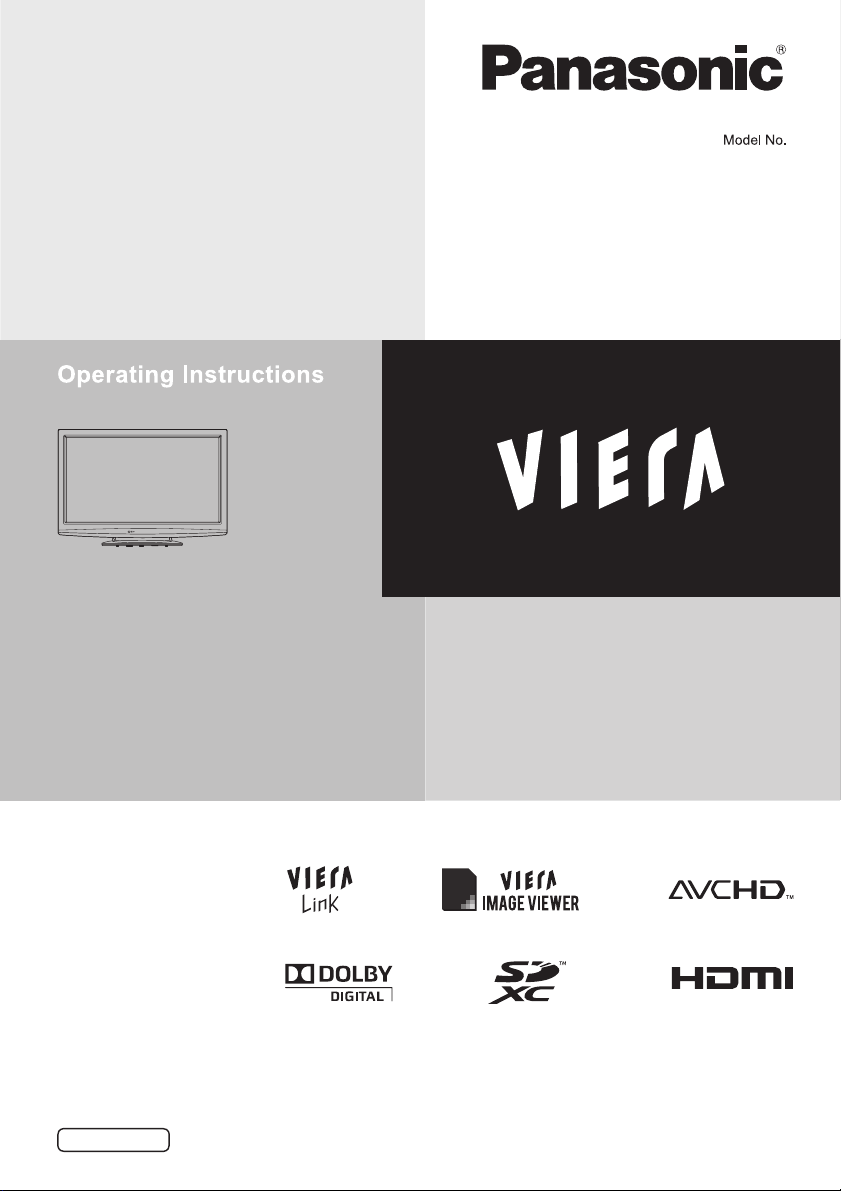
Plasma Television
TH-P42X20Z
TH-P50X20Z
Thank you for purchasing this Panasonic product. Please read these
instructions before operating your set and retain them for future reference.
The images shown in this manual are for illustrative purposes only.
English
TQB4TC0004
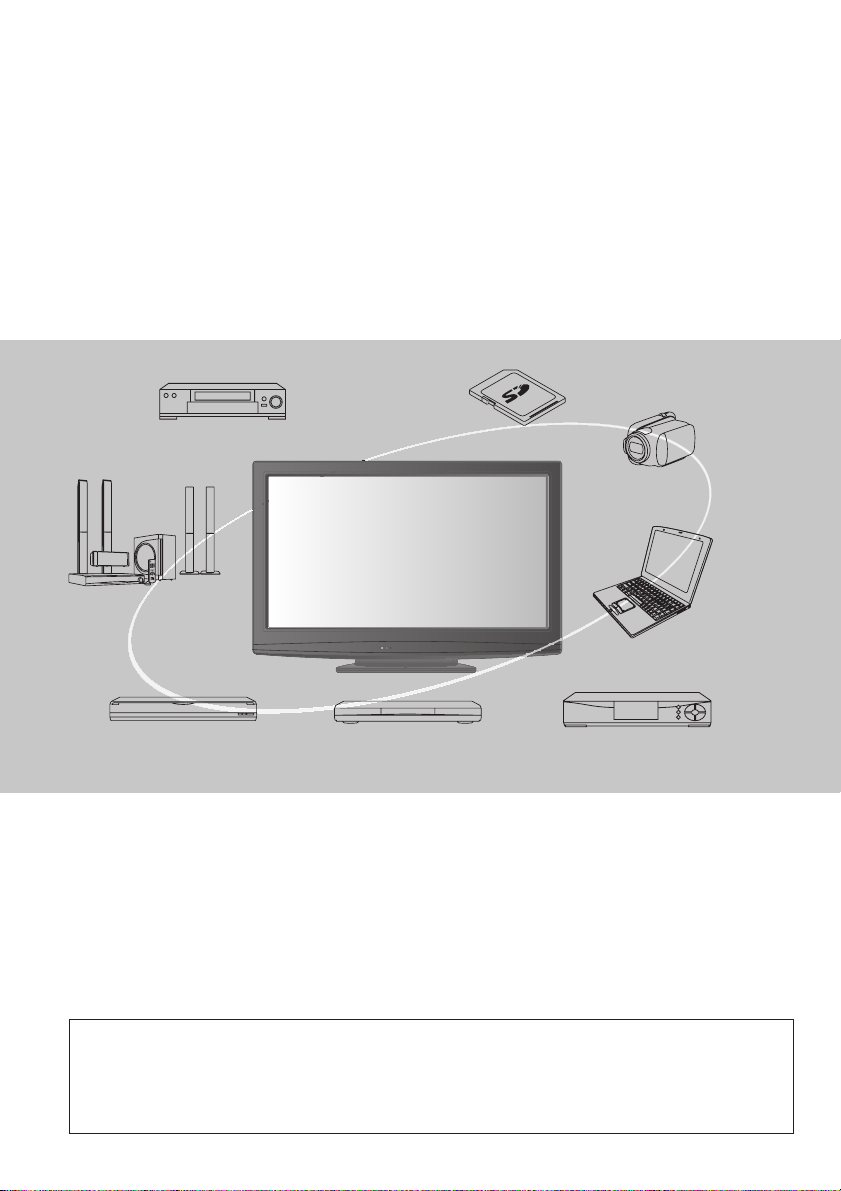
Experience an amazing level of
multimedia excitement
Receive digital terrestrial services using an integrated Digital TV tuner
Sharp pictures with HDMI terminal
Create home theatre and DVD recorder link-ups with “VIERA Link”
without complicated settings!
Enjoy rich multimedia
Amplifier with
Speaker System
DVD Recorder
VCR
DVD player
SD Card
Camcorder
Personal
computer
Set top box
This product is licensed under the AVC patent portfolio license for the personal and non-commercial
use of a consumer to (i) encode video in compliance with the AVC Standard (“AVC Video”) and/or
(ii) decode AVC Video that was encoded by a consumer engaged in a personal and non-commercial
activity and/or was obtained from a video provider licensed to provide AVC Video. No license is
granted or shall be implied for any other use. Additional information may be obtained from MPEG
LA, LLC. See http://www.mpegla.com.
2
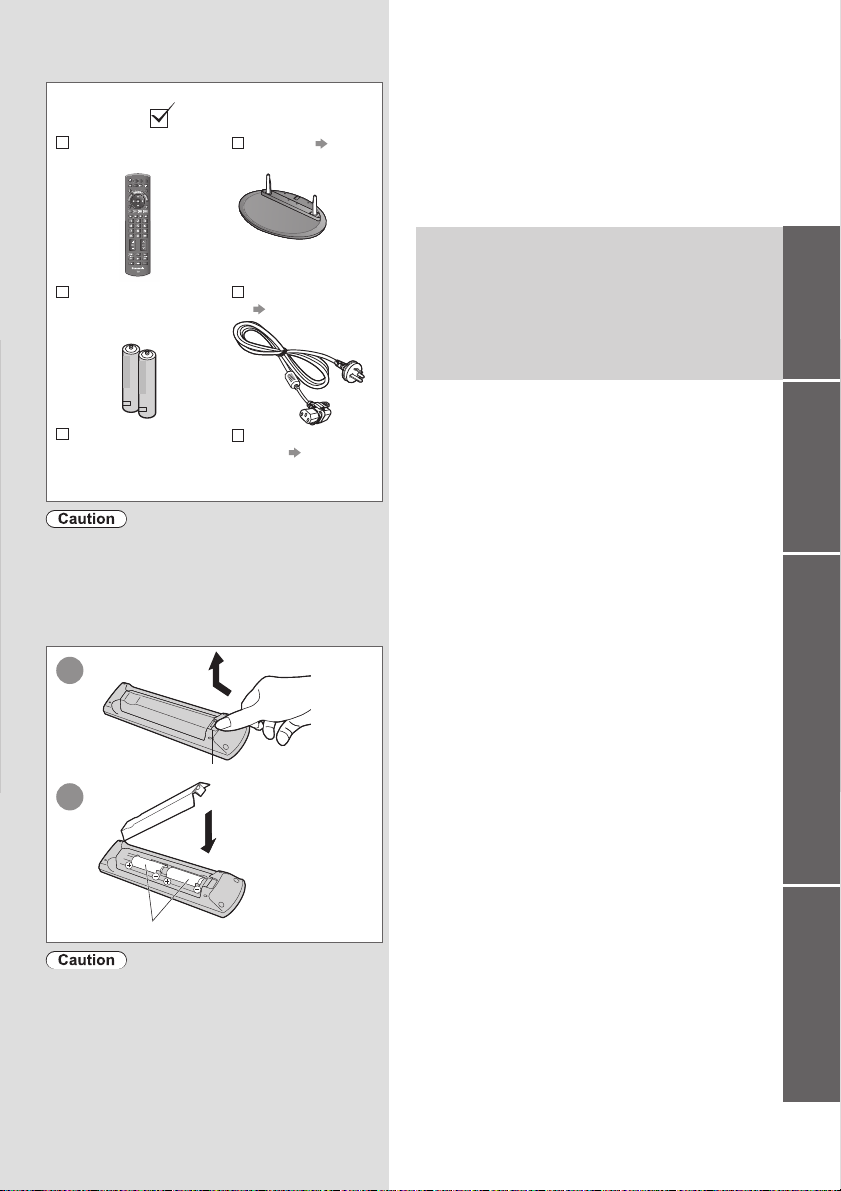
Standard accessories
Check that you have the accessories and
items shown
Remote Control
N2QAYB000494
TV
AV
Pedestal p. 6
Contents
Be sure to Read
Safety Precautions ···································· 4
(Warning / Important Installation Notices)
REC
Batteries for the
Remote Control (2)
R6 (AA)
Operating
Instructions
with Warranty
statement
This product contains possibly dangerous parts
(such as plastic bags), which can be breathed
in or swallowed by young children accidentally.
Keep these parts out of reach of young children.
Inserting and removing remote’s
batteries
1
Mains Lead
p. 8
Fall-prevention
parts p. 7
Open
Hook
2
Close
Quick Start Guide
Accessories / Options ······························· 6
Basic Connection
······································ 8
Identifying Controls
································· 10
Auto Tuning
············································· 12
Basic Features
Watching TV ············································ 13
Using Freeview Guide (Digital TV mode)
Viewing Teletext
······································ 17
Watching External inputs
························ 19
Advanced Features
How to Use VIERA TOOLS ····················· 21
How to Use Menu Functions
··················· 22
Tuning and Editing Channels
·················· 28
Child Lock
··············································· 32
Input Labels
············································ 33
Shipping Condition (Reset settings)
········ 34
Updating the TV Software (Digital TV mode)
Using Media Player
································· 36
VIERA Link Functions
····························· 41
VIERA Link “HDAVI Control
External Equipment
································· 46
TM
” ················ 44
Guide
Quick Start
·16
BasicAdvanced
·35
Note the correct polarity (+ or -)
Incorrect installation may cause battery
leakage and corrosion, resulting in damage
to the remote control.
Do not mix old and new batteries.
Do not mix different battery types (such as
alkaline and manganese batteries).
Do not use rechargeable (Ni-Cd) batteries.
Do not burn or breakup batteries.
Batteries must not be exposed to excessive
heat such as sunshine, fire or the like.
Do not disassemble or modify the remote control.
Technical
Technical Information ······························ 48
Maintenance
··········································· 52
Licence
···················································· 52
FAQs
······················································· 53
Specifications
·········································· 55
WARRANTY
············································ 56
Technical
3
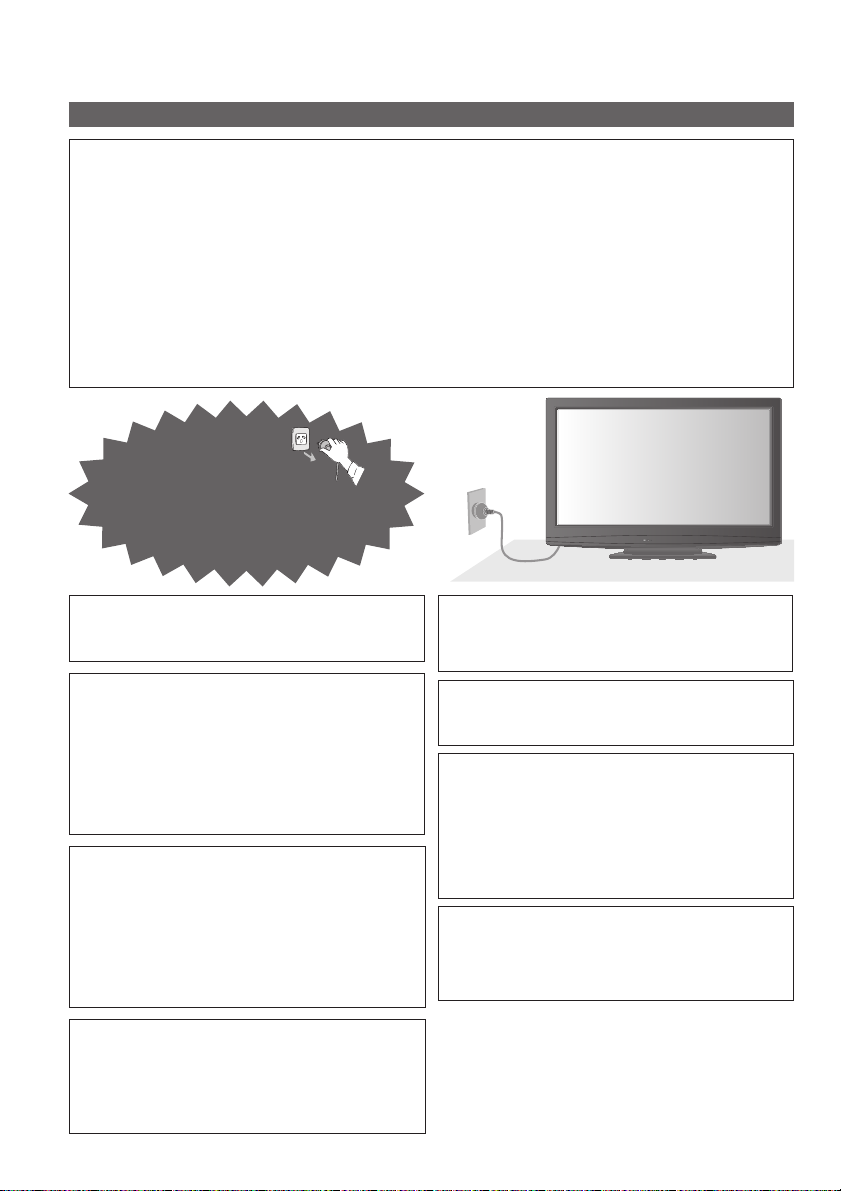
Safety Precautions
Warning
Handling the mains plug and lead
Insert the mains plug fully into the socket outlet. (If the mains plug is loose, it could generate heat
and cause fire.)
Ensure that the mains plug is easily accessible.
Ensure the earth pin on the mains plug is securely connected to prevent electrical shock.
Do not touch the mains plug with a wet hand. (This may cause electrical shock.)
Do not use any mains lead other than that provided with this TV. (This may cause fire or
electrical shock.)
Do not damage the mains lead. (A damaged lead may cause fire or electrical shock.)
• Do not move the TV with the lead plugged in the socket outlet.
• Do not place a heavy object on the lead or place the lead near a high-temperature object.
• Do not twist the lead, bend it excessively, or stretch it.
• Do not pull on the lead. Hold onto the mains plug body when disconnecting lead.
• Do not use a damaged mains plug or socket outlet.
AC 220 - 240 V
If you find any
abnormality, remove
the mains plug
immediately!
50 / 60 Hz
Power source
This TV is designed to operate on
AC 220 - 240 V, 50 / 60 Hz
Do not remove covers and NEVER modify
the TV yourself
Do not remove the rear cover as live parts
are accessible when it is removed. There are
no user serviceable parts inside.
(High-voltage components may cause
serious electrical shock.)
Have the TV checked, adjusted, or repaired
at your local Panasonic dealer.
Do not expose to rain or excessive
moisture
To prevent damage which might result in
electric shock or fire, do not expose this TV
to rain or excessive moisture. This TV must
not be exposed to dripping or splashing
water and objects filled with liquid, such as
vases, must not be placed on top of or above
the TV.
Do not expose to direct sunlight and
other sources of heat
Avoid exposing the TV to direct sunlight and
other sources of heat. To prevent fire never
place any type of candle or naked flame on
top or near the TV.
4
Do not insert foreign objects into the TV
Do not allow any objects to drop into the TV
through the air vents. (Fire or electrical shock
may result.)
Do not place the TV on sloped or
unstable surfaces
The TV may fall off or tip over.
Use only the dedicated pedestals /
mounting equipment
Using an unapproved pedestal or other
fixtures may make the TV unstable, risking
injury. Be sure to ask your local Panasonic
dealer to perform setup.
Use approved pedestals (p. 6) / wall-hanging
brackets (p. 7).
Do not allow children to handle SD Card
As with any small object, SD Cards can be
swallowed by young children. Please remove
SD Card immediately after use and store out
of reach of children.
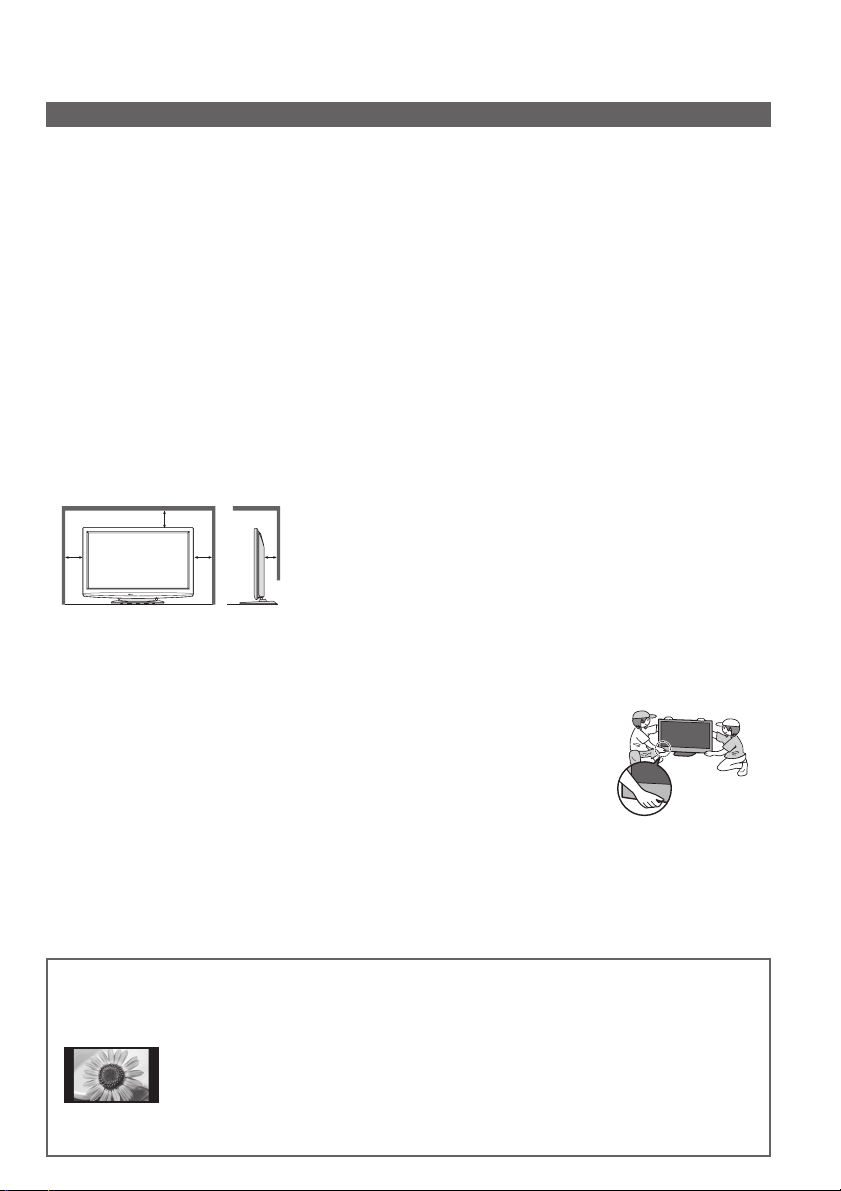
Important Installation Notices
■
Install TV on a stable surface
If a television is not positioned in a sufficiently stable location, it can be potentially hazardous due to
falling. Many injuries, particularly to children, can be avoided by taking simple precautions such as:
Using cabinets or stands recommended by the manufacturer of the television.
Only using furniture that can safely support the television.
Ensuring the television is not overhanging the edge of the supporting furniture.
Not placing the television on tall furniture (for example, cupboards or bookcases) without
anchoring both the furniture and the television to a suitable support.
Not standing the televisions on cloth or other materials placed between the television and
supporting furniture.
Educating children about the dangers of climbing on furniture to reach the television or its
controls.
■
When cleaning the TV, remove the mains plug
Cleaning an energized TV may cause electrical shock.
■
When the TV is not going to be used for a long period of time, remove the mains plug
This TV will still consume some power even in the Off mode, as long as the mains plug is still
connected to a live socket outlet.
■
Transport only in upright position
Transporting the TV with its display panel facing upward or downward may cause damage to the
internal circuitry.
■
Allow sufficient space around the TV for radiated heat
10
10
10 7
When using the pedestal, keep a space between the bottom
of the TV and the surface where the TV is set.
In case of using Wall-hanging bracket, follow the manual of it.
■
■
■
Minimum distance
Do not block the rear air vents
Blocked ventilation by newspapers, table cloths, curtains, etc. may cause overheating, fire or
electrical shock.
Do not apply strong force or impact to the display panel.
This may cause damage resulting in injury.
Do not expose your ears to excessive volume from the headphones
Irreversible damage can be caused.
(cm)
■ The TV is heavy. Handle the TV by 2 or more people.
Support as shown to avoid injury by the TV tipping
or falling.
■
Auto power standby function
If no signal is received and no operation is performed in Analogue TV mode
for 30 minutes, the TV will automatically go to standby mode.
■
Keep the TV away from these types of equipment
Electronic equipment
In particular, do not place video equipment near the TV. Electromagnetic interference may distort
images / sound.
Equipment with an infrared sensor
This TV also emits infrared rays. This may affect operation of other equipment.
Do not display a still picture for a long time
This causes the image to remain on the plasma screen (“image retention”).
This is not considered a malfunction and is not covered by the warranty.
Typical still images
Programme number and other logos
Image displayed in “4:3” mode
Video game
Computer image
To prevent image retention, contrast is lowered automatically after a few minutes if no signals are
sent or no operations are performed. (p. 53)
5
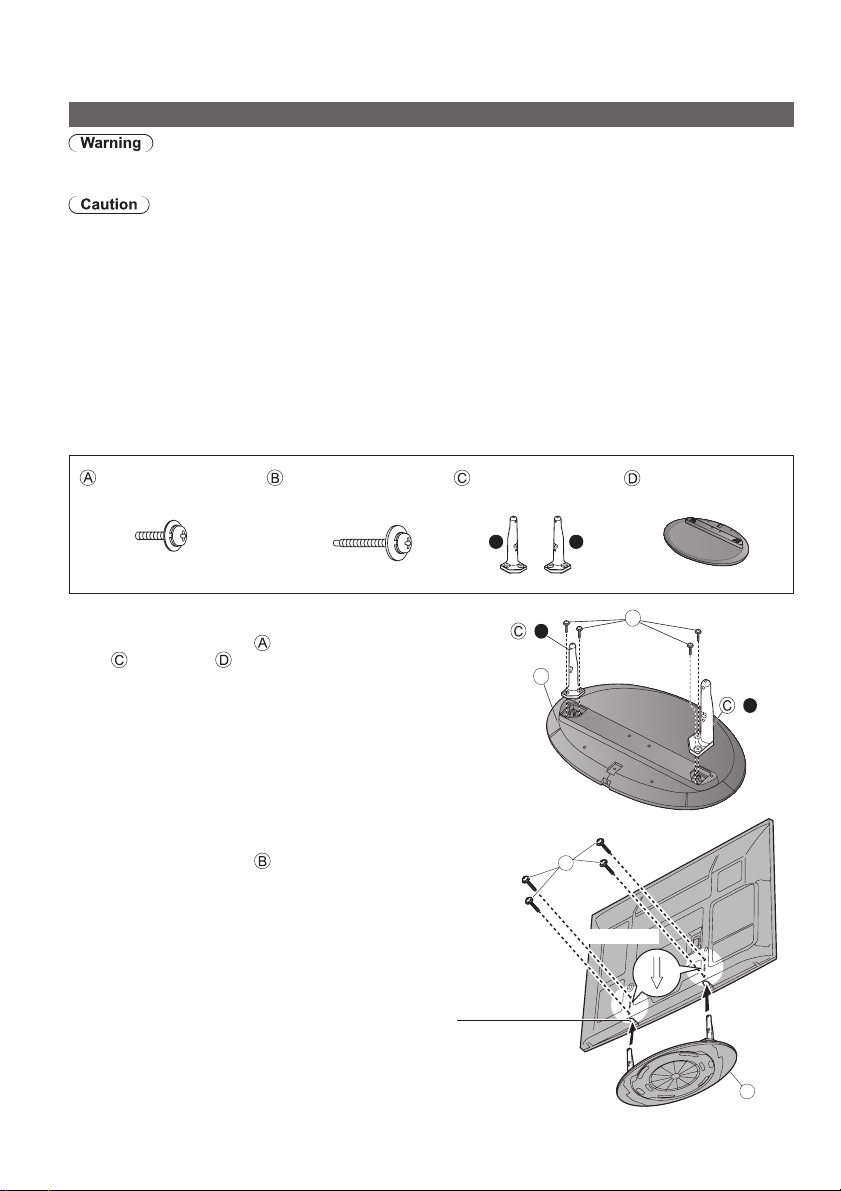
Accessories / Options
Attaching the pedestal
Do not disassemble or modify the pedestal.
Otherwise the TV may fall over and become damaged, and personal injury may result.
Do not use the pedestal for any other TV or displays.
Otherwise the TV or the display may fall over and become damaged, and personal injury may result.
Do not use the pedestal if it becomes warped or physically damaged.
If you use the pedestal while it is physically damaged, personal injury may result. Contact your
nearest Panasonic dealer immediately.
During set-up, make sure that all screws are securely tightened.
If insufficient care is taken to ensure screws are properly tightened during assembly, the pedestal
will not be strong enough to support the TV, and it might fall over and become damaged, and
personal injury may result.
Ensure that the TV does not fall over.
If the TV is knocked or children climb onto the pedestal with the TV installed, the TV may fall over
and personal injury may result.
Two or more people are required to install and remove the TV.
If two or more people are not present, the TV may be dropped, and personal injury may result.
Assembly screw (4)
(silver)
M5 × 18 M5 × 30
Assembling the pedestal
Use the assembly screws to fasten the left and right
poles to the base securely.
Make sure that the screws are securely tightened.
Forcing the assembly screws the wrong way will strip
the threads.
“L” or “R” mark is stamped on the bottom of the pole.
Securing the TV
Use the assembly screws to fasten securely.
Make sure that the screws are securely tightened.
Carry out the work on a horizontal and level surface.
Assembly screw (4)
(black)
Hole for pedestal installation
Pole (2) Base
RL
-
R
D
B
A
Arrow mark
Front
-
L
6
D
[View from the bottom]
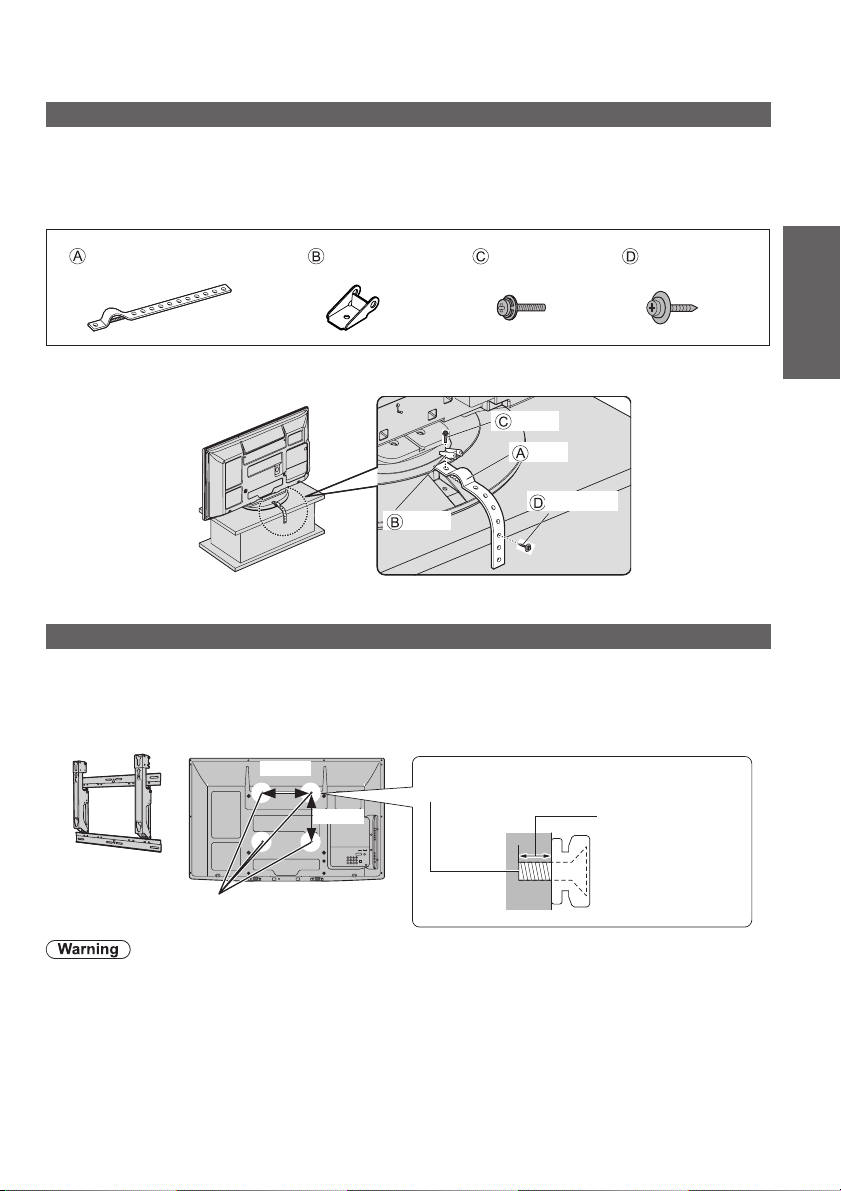
Preventing the TV from falling over
This TV could fall over if it is pushed, pulled or knocked down.
We therefore recommend the TV is secured to the base as illustrated.
This measure is designed to reduce the risk of injury from a falling TV. However, it cannot guarantee
protection in all cases.
Fall-prevention parts
Screw Wood screw Band Clamp
Securing to a furniture
Fix pedestal and furniture together with band.
Screw
Band
Clamp
This image is for illustrative purposes only.
Wood screw
Optional accessories
Please contact your nearest Panasonic dealer to purchase the recommended wall-hanging bracket.
For additional details, please refer to the wall-hanging bracket installation manual.
Guide
Quick Start
Accessories / Options
Wall-hanging bracket
TY-WK4P1RW
Using other wall-hanging brackets, or installing a wall-hanging bracket by yourself have the risk
of personal injury and product damage. In order to maintain the unit’s performance and safety, be
absolutely sure to ask your dealer or a licensed contractor to secure the wall-hanging brackets. Any
damage caused by installing without a qualified installer will void your warranty.
Carefully read the instructions accompanying optional accessories, and be absolutely sure to take
steps to prevent the TV from falling off.
Handle the TV carefully during installation since subjecting it to impact or other forces may cause
product damage.
Take care when fixing wall brackets to the wall. Always ensure that there are no electrical cables or
pipes in the wall before hanging bracket.
To prevent fall and injury, remove the TV from its fixed wall position when it is no longer in use.
Rear of the TV
400mm
Holes for wall-hanging
bracket installation
300mm
Screw for fixing the TV onto the wall-hanging
bracket (not supplied with the TV)
Depth of screw:
minimum 15 mm,
maximum 30 mm
[View from the side]
7
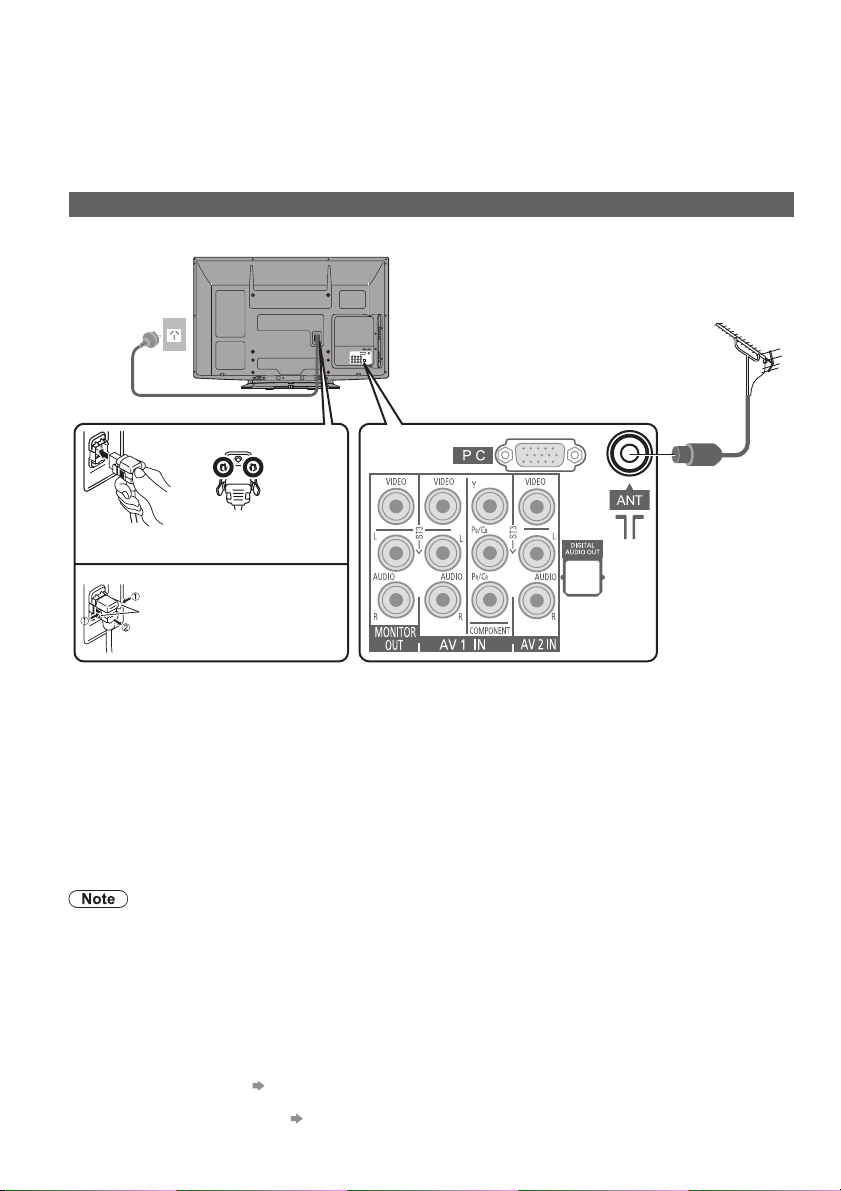
Basic Connection
External equipment and cables shown are not supplied with this TV.
Please ensure that the TV is disconnected from the mains socket before attaching or disconnecting
any leads.
When disconnecting the mains lead, be absolutely sure to disconnect the mains plug at the socket
outlet first.
Connecting aerial
TV only
AC 220 - 240 V,
50 / 60 Hz
Mains lead (supplied)
Rear of the TV
Aerial
RF cable
Push until both side
tabs click
To remove from the TV:
tabs
Press both tabs and pull on
mains connector to release
Do not put the RF cable close to the mains lead to avoid noise.
Do not place the RF cable under the TV.
To obtain optimum quality picture and sound, an aerial, the correct cable (75 coaxial) and the
correct terminating plug are required.
If a communal aerial system is used, you may require the correct connection cable and plug
between the wall aerial socket and the TV.
Your local Television Service Centre or dealer may be able to assist you in obtaining the correct
aerial system for your particular area and the accessories required.
Any matters regarding aerial installation, upgrading of existing systems or accessories required, and
the costs incurred, are the responsibility of you, the Customer.
VIERA Link connection p. 41
Read the manual of the equipment, too.
Other equipment connection p. 46, 47
Make sure that
the mains lead is
securely fixed.
8
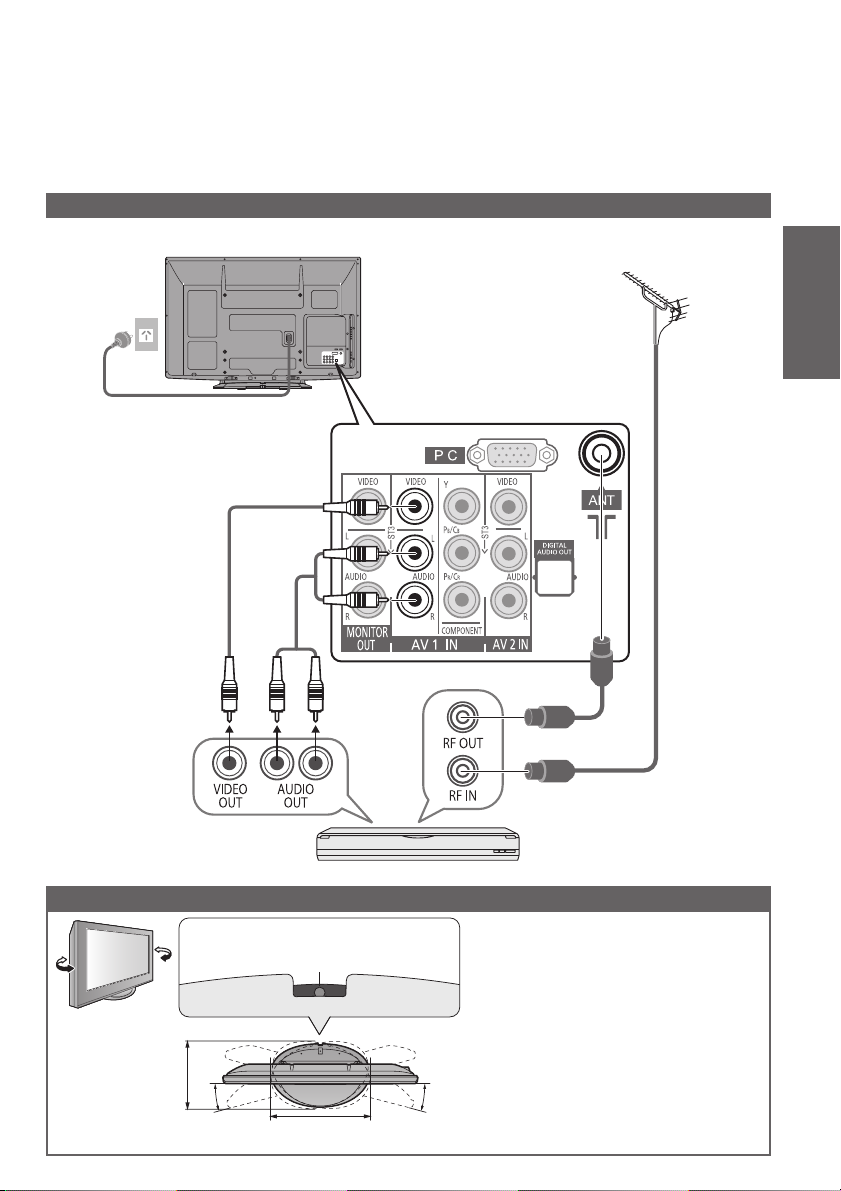
TV, DVD Recorder or VCR
AC 220 - 240 V,
50 / 60 Hz
Mains lead (supplied)
Connecting DVD Recorder / VCR
Rear of the TV
Aerial
Guide
Quick Start
Basic Connection
RCA cable
RF cable
RF cable
DVD Recorder or VCR
Adjust the panel to your desired angle
Set the mark at the centre as illustrated,
to have the swivel positioned at the
centre of the rotation angle.
b
c
a
[View from the top]
Ensure that the pedestal does not
hang over the edge of the base even
if the TV swivels to the full rotation
range.
Do not place any objects or hands
within the full rotation range.
TH-P42X20Z
a: 520 mm / b: 355 mm / c: 15°
c
TH-P50X20Z
a: 528 mm / b: 407 mm / c: 10°
9

Identifying Controls
Remote control
14
15
POWER
1
2
3
4
5
6
7
8
9
10
11
12
13
1 Standby On / Off switch
Switches TV On or Off standby
2 Aspect (p. 15)
Changes aspect ratio from Aspect
Selection list
Also possible by pressing this button
repeatedly until you reach the desired
aspect
3 Main Menu (p. 23)
Press to access Picture, Sound and Setup
Menus
4 Channel / Programme Information (p. 14)
Displays channel and programme
information
SD CARD
ASPECT
INFO
OPTION
RGYB
TEXT
MUTE
POWER
10
TV
MENU
STTL INDEX
PROGRAMME
INPUT
AV
OFF TIMER
EXIT
RETURN
HOLD
SURROUND
REC
25
16
17
18
19
20
21
22
23
24
26
27
5 VIERA TOOLS (p. 21)
Displays some special feature icons and
accesses easily
6 VIERA Link (p. 41)
Accesses VIERA Link Menu
7 OK
Confirms selections and choices
Press after selecting channel positions to
quickly change programme
8 Option Menu (p. 14)
Easy setting for viewing and sound options
9 Teletext (p. 17)
Switches to teletext mode
10 Subtitles (p. 13)
Displays subtitles
11 Numeric buttons
Changes channel and teletext pages
When in Standby mode, switches TV On
12 Sound Mute
Switches sound mute On or Off
13 Volume Up / Down
14 SD Card (p. 36)
Switches to SD Card viewing / listening mode
15 Input mode selection
TV - switches Digital TV / Analogue TV
mode (p. 13)
AV - switches to AV input mode from Input
Selection list (p. 19)
16 Off Timer (p. 13)
Sets the time the TV automatically turns off
17 Stereo / Bilingual Sound Selection (p. 48)
Changes the sound track when more than
two choices are available
(Digital TV mode) (p. 14)
18 Exit
Returns to the normal viewing screen
19 Guide (p. 16)
Displays Freeview Guide
20 Cursor buttons
Makes selections and adjustments
21 Return
Returns to the previous menu / page
22 Coloured buttons
Used for the selection, navigation and
operation of various functions
23 Hold
Freeze / unfreeze picture (p. 13)
Holds the current teletext page
(teletext mode) (p. 17)
24 Index (p. 17)
Returns to the teletext index page
(teletext mode)
25 Surround (p. 25)
Switches surround sound setting
26 Channel Up / Down
Selects channel in sequence
27 Connected equipment operations (p. 20)
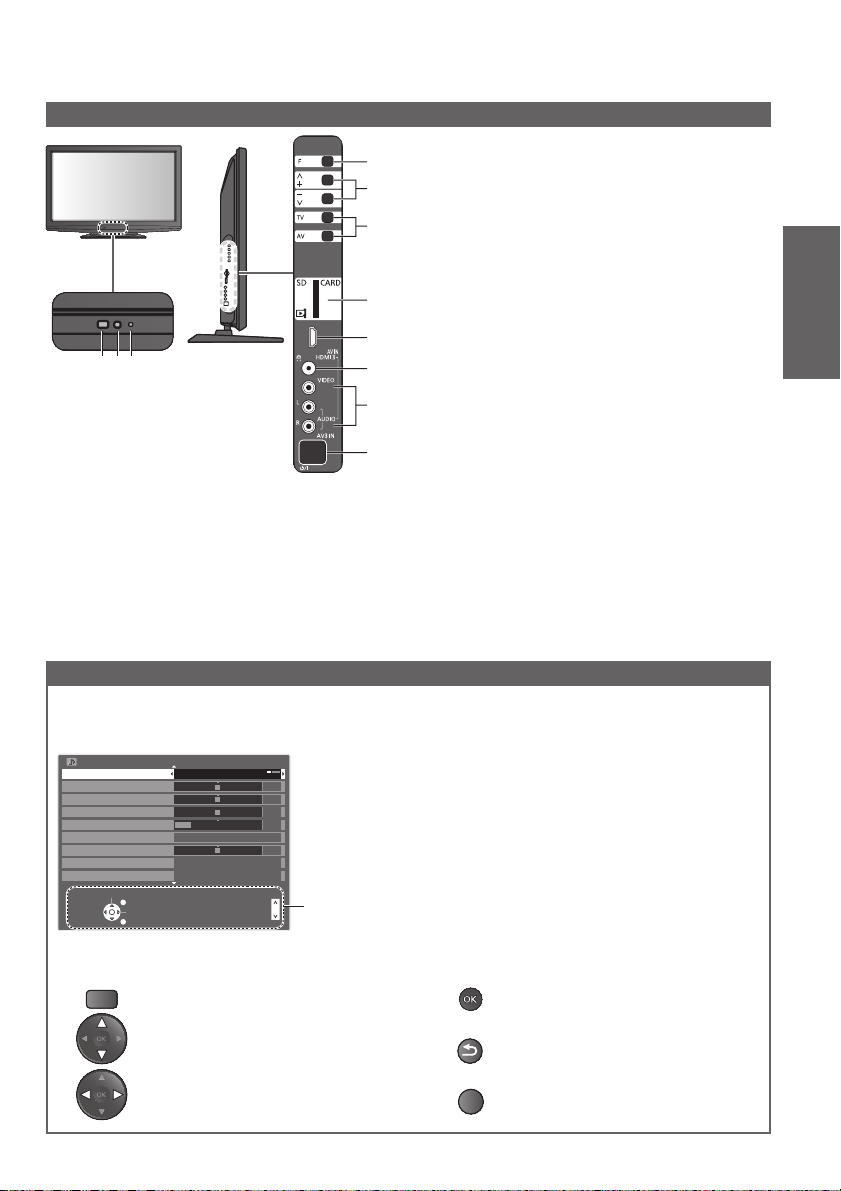
TV
3 Power LED
4
5
6
Standby: red On: green
When using the remote control, indicates
the TV has received a command.
4 Function Select
Volume / Contrast / Brightness / Colour /
Sharpness / Tint (NTSC mode) / Bass
(“Music” or “Speech” mode in the Sound
Menu) / Treble (“Music” or “Speech” mode
7
in the Sound Menu) / Balance / “Digital
TV Auto Tuning” or “Analogue TV Auto
Tuning” (p. 24 - 27)
5 Increases or decreases the channel
position by one. When a function is already
displayed, press to increase or decrease the
selected function. When in standby mode,
12
8
3
9
10
switches TV on.
6 Changes the input mode
11
7 SD card slot
1 Remote control signal receiver
Do not place any objects between the TV
remote control signal receiver and remote
control.
2 C.A.T.S. (Contrast Automatic Tracking
System) sensor
Senses brightness to adjust picture quality
when “Eco Mode” in the Picture Menu is
8 HDMI3 terminal
9 Headphone jack
10 AV3 terminals
11 Mains power On / Off switch
Switch On to turn on the TV or turn the TV
to Standby mode by the remote control
set to “On” (p. 24)
Using the On Screen Displays
Many features available on this TV can be accessed via the On Screen Display menu.
Example (Sound Menu):
Sound Menu
Mode Music
Bass
Treble
Balance
Headphone Volume
Volume Correction
Speaker Distance to Wall Over 30cm
Preferred Audio Language
Select
EXIT
Change
RETURN
OffSurround
English
Page up
Page down
1/2
0
0
0
11
0
Operation guide will help you.
Guide
Quick Start
Identifying Controls
How to use remote control
MENU
Open the Main Menu
Move the cursor / select the menu
item
Move the cursor / adjust levels / select
from a range of options
Access the menu / store settings
after adjustments have been made or
options have been set
RETURN
Return to the previous menu
EXIT
Exit the menu system and return to the
normal viewing screen
11
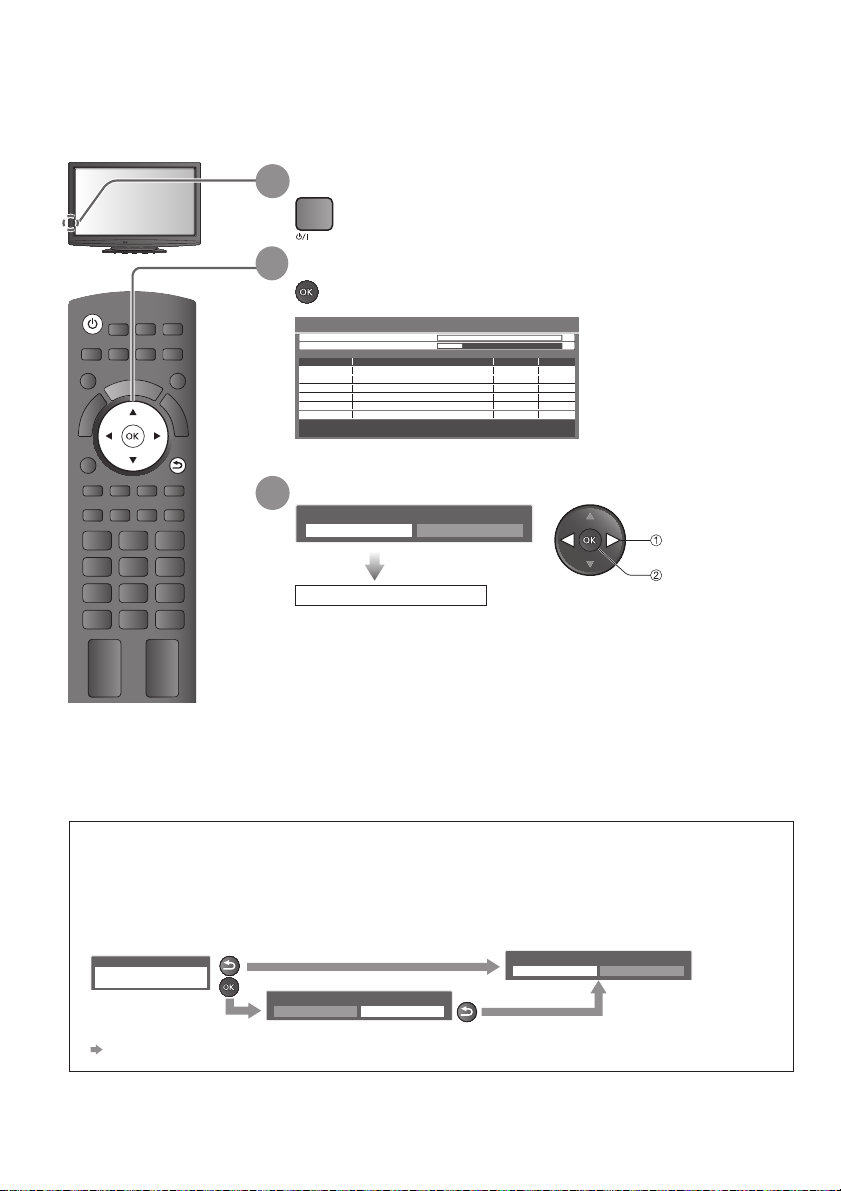
Auto Tuning
Search and store TV channels automatically.
These steps are not necessary if the setup has been completed by your local dealer.
Plug the TV into mains socket and switch On
POWER
POWER
ASPECT
MENU
OPTION
R G Y B
STTL
TEXT
TV
INDEX
INPUT
OFF TIMER
AV
EXIT
RETURN
HOLD
1
Start Auto Tuning
2
Auto Tuning
Analogue TV Scan
This will take about 6 minutes.
Digital TV: 4 Radio: 0 Analogue TV: 2
Select “Home”
3
Please select your viewing environment.
You can now use the remote control to turn On the TV or
switch the TV to standby mode. (Power LED: On)
Auto Tuning will start to
H 21CDigital TV Scan
H 1C
62
92
33
Searching
Digital TV
Digital TV
Digital TV
Digital TV
Analogue TV
Analogue TV
01 lennahC CBBC
01 selaW oidaR CBB26
01 4E26
01 kwN nootraC26
-
-
69
search for TV channels
120
and store them.
ytilauQepyTemaN lennahCRF Ch
The sorted channel order
depends upon the TV
signal, the broadcasting
system and reception
conditions.
∗
Home Shop
Auto Tuning is complete
select
set
MUTE
SURROUND
∗Viewing environment mode
Home : Recommended mode for viewing at home. Select “Home” for optimal picture / power
consumption. “Viewing Mode” is set as “Normal” (p. 24).
Shop : Demonstration mode to explain main features of this TV (for in-store display). “Viewing
Mode” is set as “Dynamic” (p. 24).
To return to viewing environment selection mode if you selected “Shop”
Shop
You have selected shop mode
To change viewing environment mode later on, reset all settings by accessing Shipping Condition.
“Shipping Condition” (p. 34)
RETURN
Automatic Demo
Off On
Please select your viewing environment.
Home Shop
RETURN
12
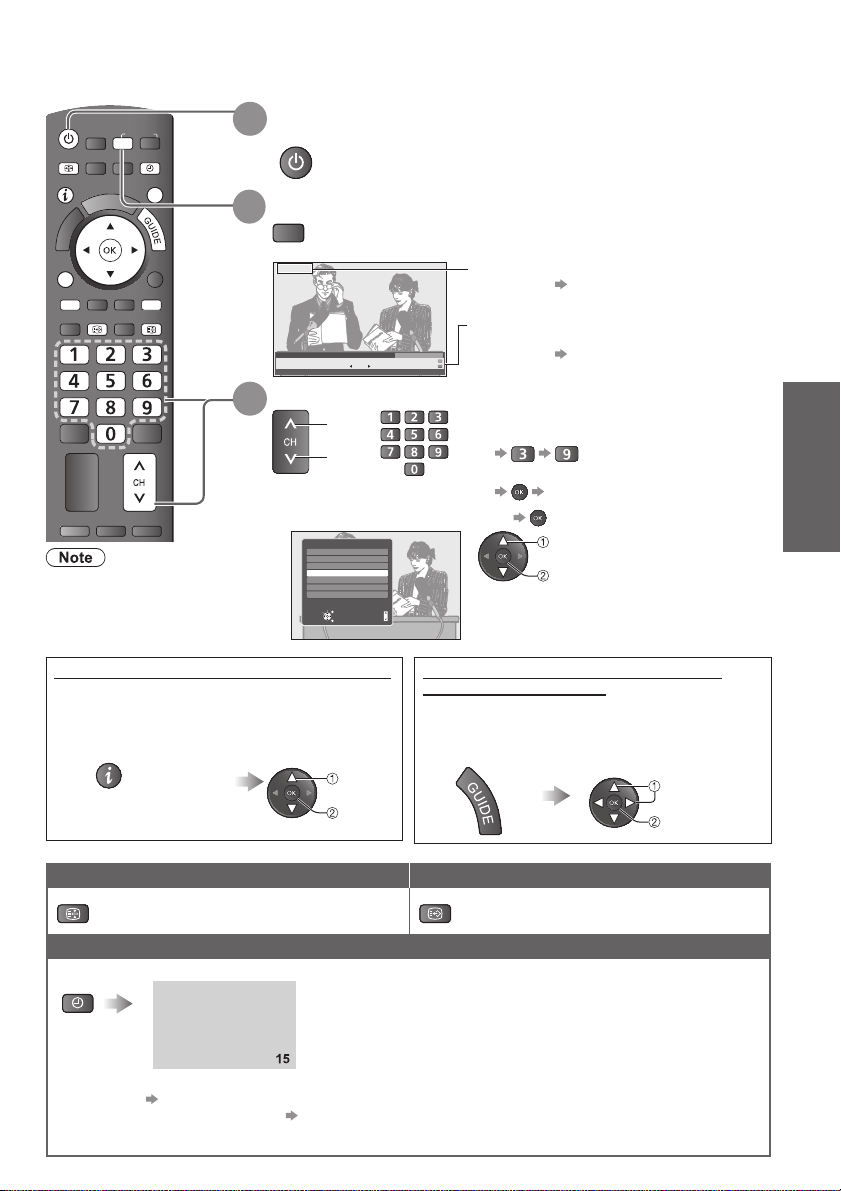
Watching TV
POWER
ASPECT
INFO
OPTION
TEXT
MUTE
POWER
When the TV is
switched to standby,
INPUT
TV
AV
OFF TIMER
MENU
EXIT
RETURN
R
G Y
B
HOLD
INDEX
STTL
SURROUND
PROGRAMME
there will be a clicking
sound after a short
Turn power on
1
POWER
Select Digital TV or Analogue TV mode
2
Also possible to select the mode pressing the TV button
TV
repeatedly on the remote control or side panel of the TV. (p. 11).
Digtal TV
1 BBC ONE WALES
Coronation Street
21:00 - 23:55
Select a channel
3
All Digital Channels
23:35
Select favourites
Software update
Now
up
or
down
Mains power On / Off switch should be
On (p. 11).
The selected mode is displayed.
For details p. 33
Information banner appears whenever you
select a channel
For details
To select the two or three-digit channel
number, e.g. 39
p. 14
(in a short time)
If one or two-digit channel number
quickly changes the channel
To select from the Channel List
All Digital Channels
6
Cartoon Nwk
7
BBC Radio Wales
8
BBC Radio Cymru
1
BBC ONE Wales
2
BBC THREE
3
BBCi
4
CBBC Channel
Select
EXIT
View
RETURN
Page down
Page up
select a channel
watch
delay. This is normal.
Select a channel using information banner (p. 14)
Possible to confirm the programme name
before selecting channels.
Display information banner
if it is not displayed
INFO
Possible to set display timeout in
“Banner Display Timeout” (p. 26).
While the banner
is displayed,
select a channel
select
watch
Select a channel using Freeview Guide
(Digital TV mode) (p. 16)
Possible to confirm the Freeview Guide (EPG)
before selecting channels.
Display Freeview Guide
Select a channel
Other useful functions
Display subtitlesHold
HOLD STTL
Freeze / unfreeze picture Display / hide subtitles (if available)
select
watch
Auto Tuning
Watching TV
Basic
Off Timer
Turn the TV off automatically after a fixed period of time (0 / 15 / 30 / 45 / 60 / 75 / 90 minutes)
OFF TIMER
Also possible to set the time from “Off timer” in the Setup Menu (p. 26)
To cancel Set to “0” or turn the TV off.
To display the remaining time Information banner (p. 14)
When the remaining time is within 3 minutes, the remaining time will flash on screen.
Press repeatedly until desired time appears.
13
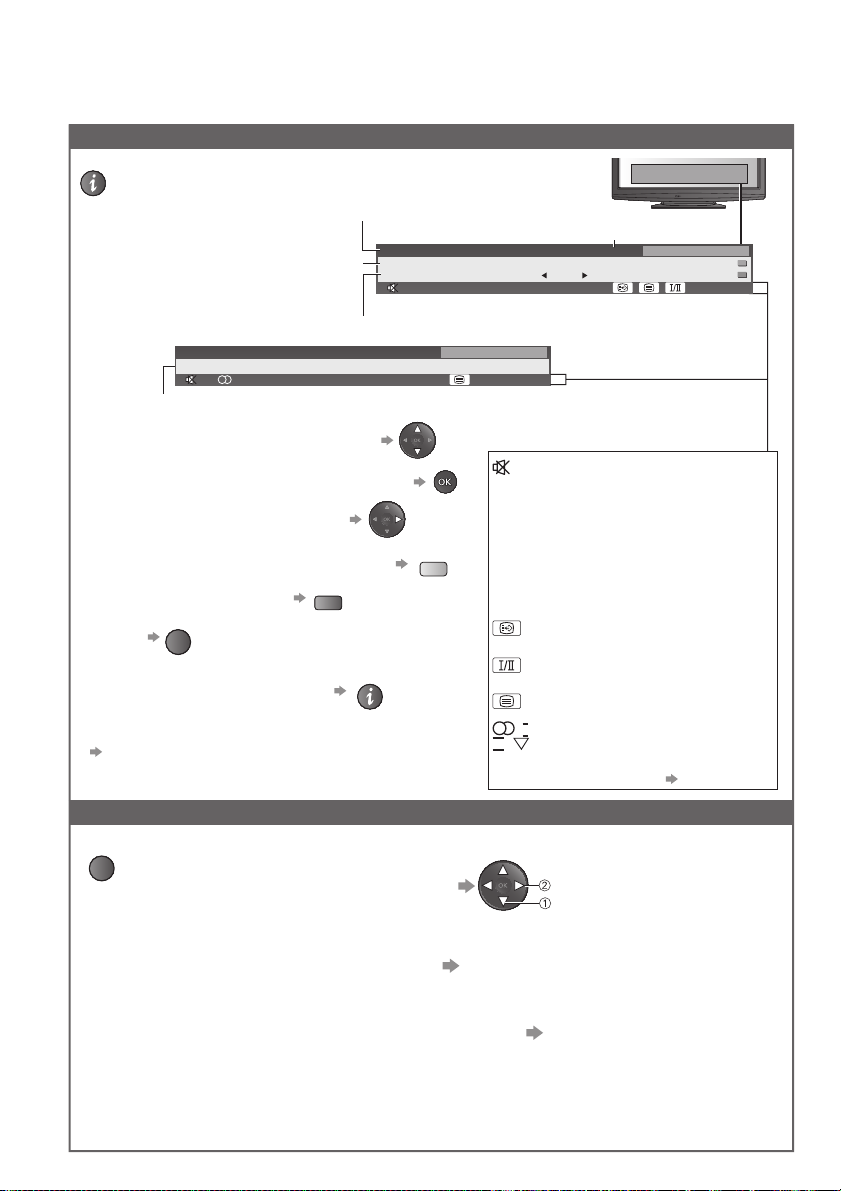
Watching TV
O
Other useful functions
Display information banner
INF
Display information banner
Also appears when changing a channel
Example (Analogue TV mode)
1 BBC
CH 02 Prompt Street
Channel Status
To confirm another tuned channel name
To watch the programme listed in the banner
Information on the next programme
(Digital TV mode)
To select a favourite list (Digital TV mode)
To update the TV software
EXIT
Check or change the current
programme status instantly
To hide
Extra information
(press again to hide the banner)
(Digital TV mode)
To set display timeout
“Banner Display Timeout” (p. 26)
Display the selectable settings for the current programme
OPTION
Video Selection (Digital TV mode)
Allows you to select the image (if available)
Audio Selection (Digital TV mode)
Allows you to select between alternative
language for sound tracks (if available)
Dual Audio (Digital TV mode)
Allows you select stereo / monaural
Subtitle Language (Digital TV mode)
Allows you to select the language in which
subtitles should appear (if available)
14
Channel position and name
Example (Digital TV mode)
1 BBC ONE WALES
R
Coronation Street
23:00 - 23:55
INFO
Rating: PGR
23:35
B
Programme
Programme Start / Finish time
Current time
All Digital Channels
23:35
Select favourites
Software update
45
(or Encrypted)
All Analogue Channels
Now
Dolby DBad signal
45
Features available /
Message meanings
Sound mute On
Rating information (p. 48)
(Digital TV mode)
Poor TV signal quality
(Digital TV mode)
Scrambled programme
(Digital TV mode)
Dolby Digital audio track
(Digital TV mode)
Subtitle service available
(Digital TV mode)
Multiple image or audio
available (Digital TV mode)
Teletext service available
Audio mode (p. 48)
, I ,
(Analogue TV mode)
Off Timer remaining time
For settings
change
select
p. 13
Rating
Bad signal
Encrypted
Dolby D
II
,
1 - 90
To change
MPX (Analogue TV mode)
Selects multiplex sound (if available)
Sound Menu (p. 25)
Volume Correction
Adjusts volume of individual programme or
input mode Sound Menu (p. 25)
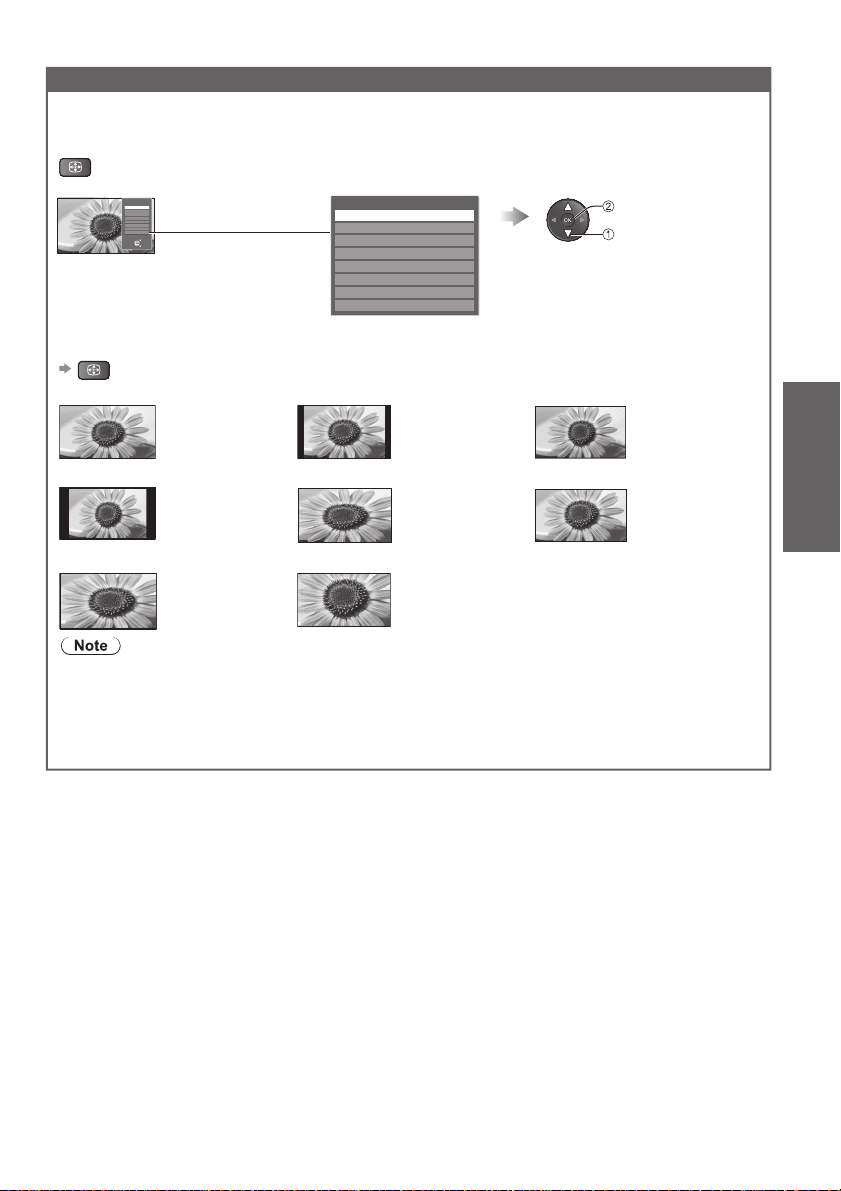
Other useful functions
A
Change aspect ratio
Enjoy viewing the picture at its optimum size and aspect.
ASPECT
Display Aspect Selection list
Aspect Selection
16:9
14:9
Just
4:3
4:3 Full
Zoom1
Zoom2
Zoom3
Select
EXIT
Change
RETURN
To change the mode using the ASPECT button only
SPECT
Press repeatedly until you reach the desired mode
16:9 14:9
4:3
Zoom2
Aspect is fixed to “16:9” in Digital TV mode.
Only “16:9” and “4:3” are available in PC input mode.
Aspect is fixed to “16:9” when “Viewing Mode” is set to “Game” in the Picture Menu.
Not available in teletext mode.
Aspect mode can be memorized separately for each SD (Standard definition) and HD (High
definition) signals except in Digital TV mode.
Directly displays the
image at “16:9” without
distortion (anamorphic).
Displays the image
at the standard “4:3”
without distortion.
Displays a “16:9”
letterbox
(anamorphic) image
full-screen without
distortion.
Aspect Selection
16:9
14:9
Just
4:3
4:3 Full
Zoom1
Zoom2
Zoom3
Displays the
image at the standard
“14:9” without
distortion.
4:3 Full Zoom1
Zoom3
Displays a “4:3” image
enlarged horizontally
to fit the screen.
HD signal only
Displays a “2.35:1” letterbox (anamorphic)
image full-screen without distortion.
At “16:9”, displays the image at its maximum
(with slight enlargement).
While the list is displayed,
select the mode
Just
store
select
Displays a “4:3” image
full-screen. Stretching
is only noticeable
at the left and right
edges.
Displays a “16:9”
letterbox or “4:3” image
without distortion.
Watching TV
Basic
15
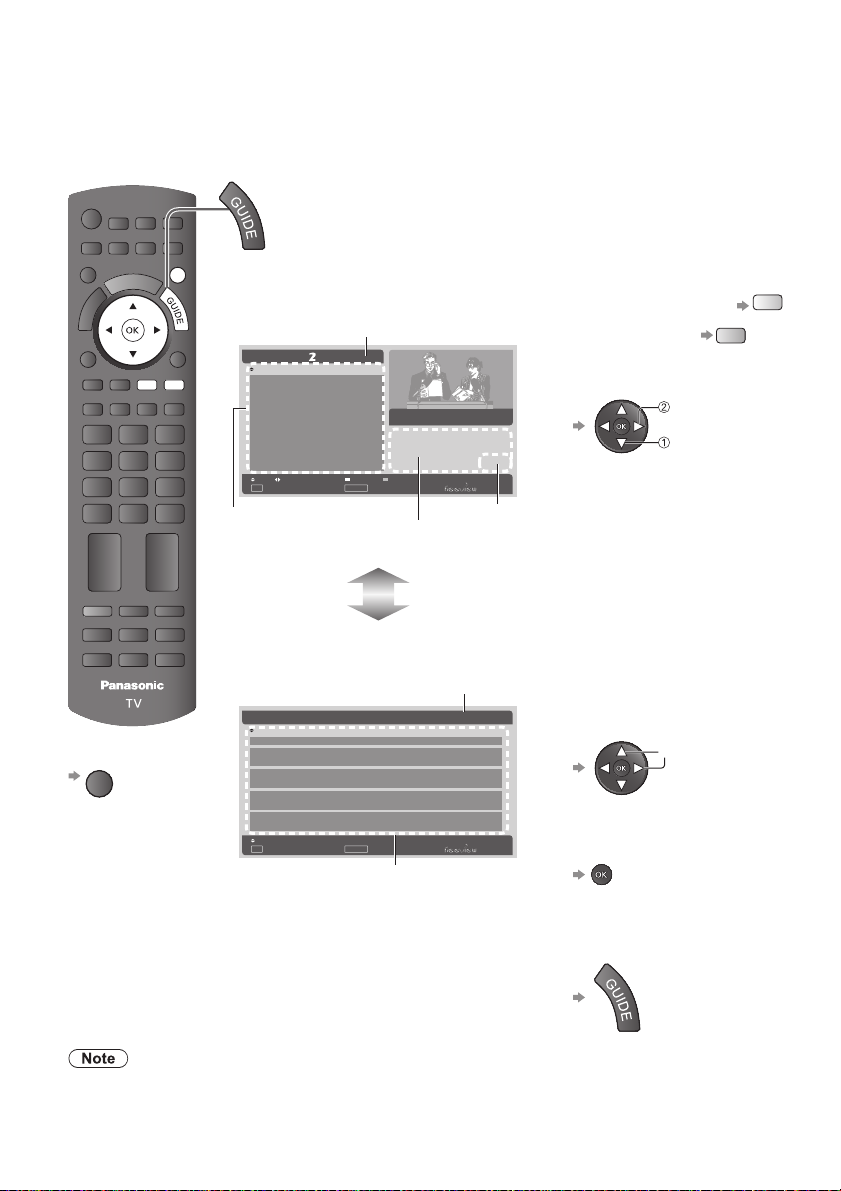
Using Freeview Guide (Digital TV mode)
Using Freeview Guide enables you to select programme easily, view programme informations, etc.
Freeview GuideElectronic Programme Guide (EPG) provides an on screen listing of the
programmes currently broadcast and the future broadcasts over the next seven days (depending on
the broadcasters).
POWER
ASPECT
MENU
OPTION
RG B
STTL
TEXT
MUTE
POWER
INPUT
TV
OFF TIMER
Y
INDEX
SURROUND
PROGRAMME
AV
EXIT
RETURN
HOLD
View Freeview Guide
Each time pressed, the screen will be switched between the Freeview
Guide Listing and What’s on Now / Next.
Example: Freeview Guide Listing
To the previous day
To the next day
To scroll through
programme or channel
Current day & date
20:30 Lost
21:30 Dirty Sexy Money
22:30 The Knights Of
Prosperity
22:55 Entourage
23:30 Reality Bites:
Bodyshock - Half Ton...
Prog
OK
Watch TV
Current channel’s
programme listing
Wed 2 Apr
Next WeekChnl Next Day
EPG/Guide
Now/Next
Description
Programme
currently viewed
TV ONE, 20:00
Sayid confronts Ben's spy on the
freighter, and Ben urges daughter
Alex to flee Locke's camp in order
to survive an impending attack.
Parental Rating captioning Information
Parental rating
& captioning
information
channel
programme
Y
B
REC
Example: What’s on Now / Next
Current time & date
To return to TV
EXIT
2 TV2 Now Lost20:30
3TV3
4C4
5Mori Television
6TVNZ6
Chnl
OK
Watch TV
Next Dirty Sexy Money21:30
Now Criminal Intent20:30
Next Law & Order21:30
Now Celebrity Joker Poker20:30
Next It's Always Sunny In Philadelp...21:30
Now NZ Doco: Children of the Revol...20:30
Next Te Tepu21:30
Now Talk Talk20:30
Next The Gravy21:30
EPG/Guide
20:00 Wed 2 AprWhat's on now/next.
Listings
To scroll through channels
To watch the highlighted
programme
Channel listing
To return to the Freeview
Guide Listings
When this TV is turned on for the first time, or the TV is switched off for more than a week, it may
take some time before the Freeview Guide is completely shown.
16
select
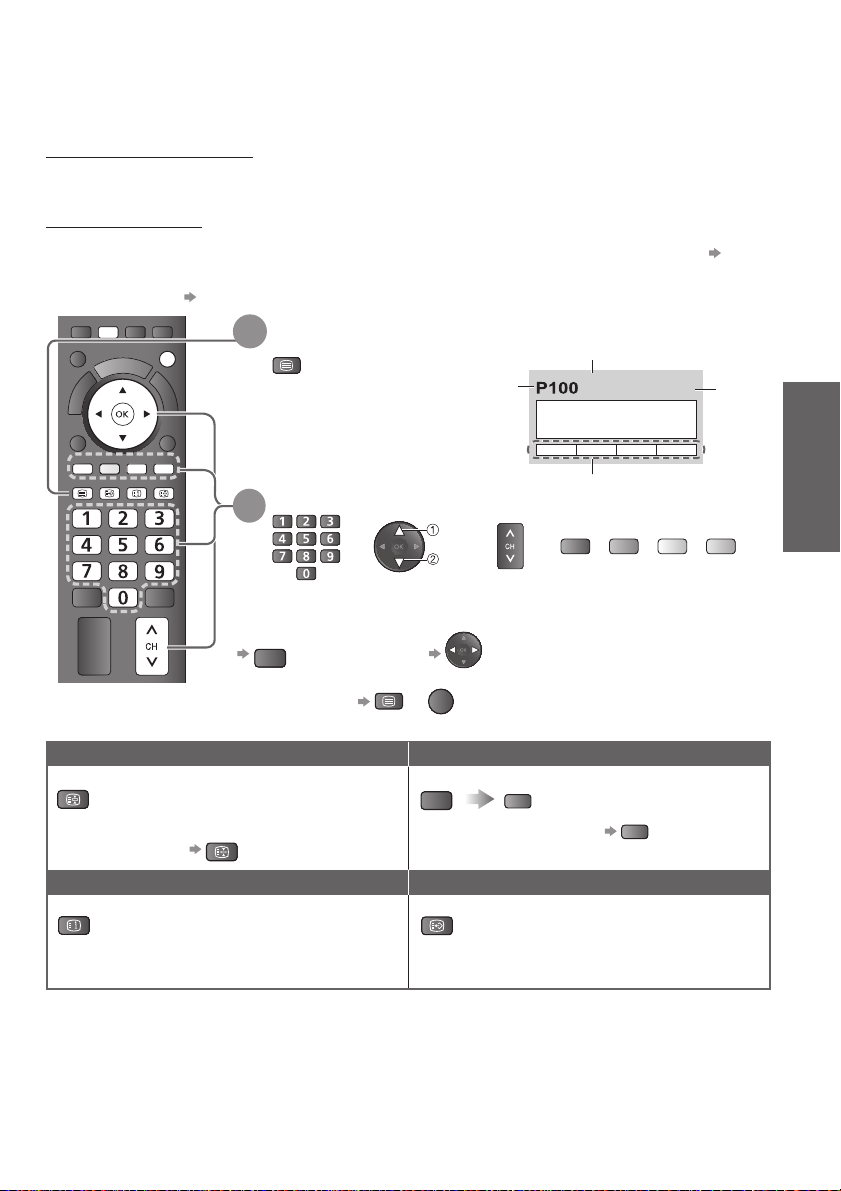
Viewing Teletext
Teletext services are the text information provided by the broadcasters.
The features may vary depending on the broadcasters.
What is FASTEXT mode?
In FASTEXT mode, four differently coloured subjects are situated at the bottom of the screen. To
access more information about one of these subjects, press the appropriately coloured button. This
facility enables fast access to information on the subjects shown.
What is List mode?
In List mode, four differently coloured page numbers are situated at the bottom of the screen. Each of
these numbers can be altered and stored in the TV’s memory. (“Store frequently viewed pages” p. 18)
To change mode “Teletext” in Setup Menu (p. 26)
MENU
STTL
INDEX
OFF TIMER
EXIT
RETURN
HOLD
Switch to Teletext
1
TEXT
Displays Index
(content varies
depending on
the broadcasters)
Select the page (up to page 899)
2
or
up
down
Current
page
number
or
Sub page number
<< 01 02 03 04 05 06 07 >>
TELETEXT
17:51 28 Feb
Time /
date
INFORMATION
Colour bar
or
R G
B
Y
(Corresponds to the colour bar)
ASPECT
OPTION
R G Y B
TEXT
Using Freeview Guide (Digital TV mode)
Viewing Teletext
Basic
MUTE
SURROUND
To adjust contrast
MENU
(press three times) As the blue bar is displayed
EXIT
To return to TV
TEXT
or
Functions (Teletext mode)
Hold Reveal hidden data
HOLD
Stop automatic updating
(If you wish to hold the current page
without updating)
To resume
HOLD
MENU
Reveal hidden words e.g. quiz
R
page answers
To hide
INDEX Call up a favourite page
INDEX
Return to the main index page View a favourite page stored
STTL
Call up the page stored on the blue
button.
Factory setting is “P103” for Digital
teletext, “P801” for Analogue teletext.
R
17
