Panasonic TH-L39EM6A, TH-L39EM6Z, TH-L50EM6A, TH-L32XM6Z, TH-L50EM6Z User Manual
...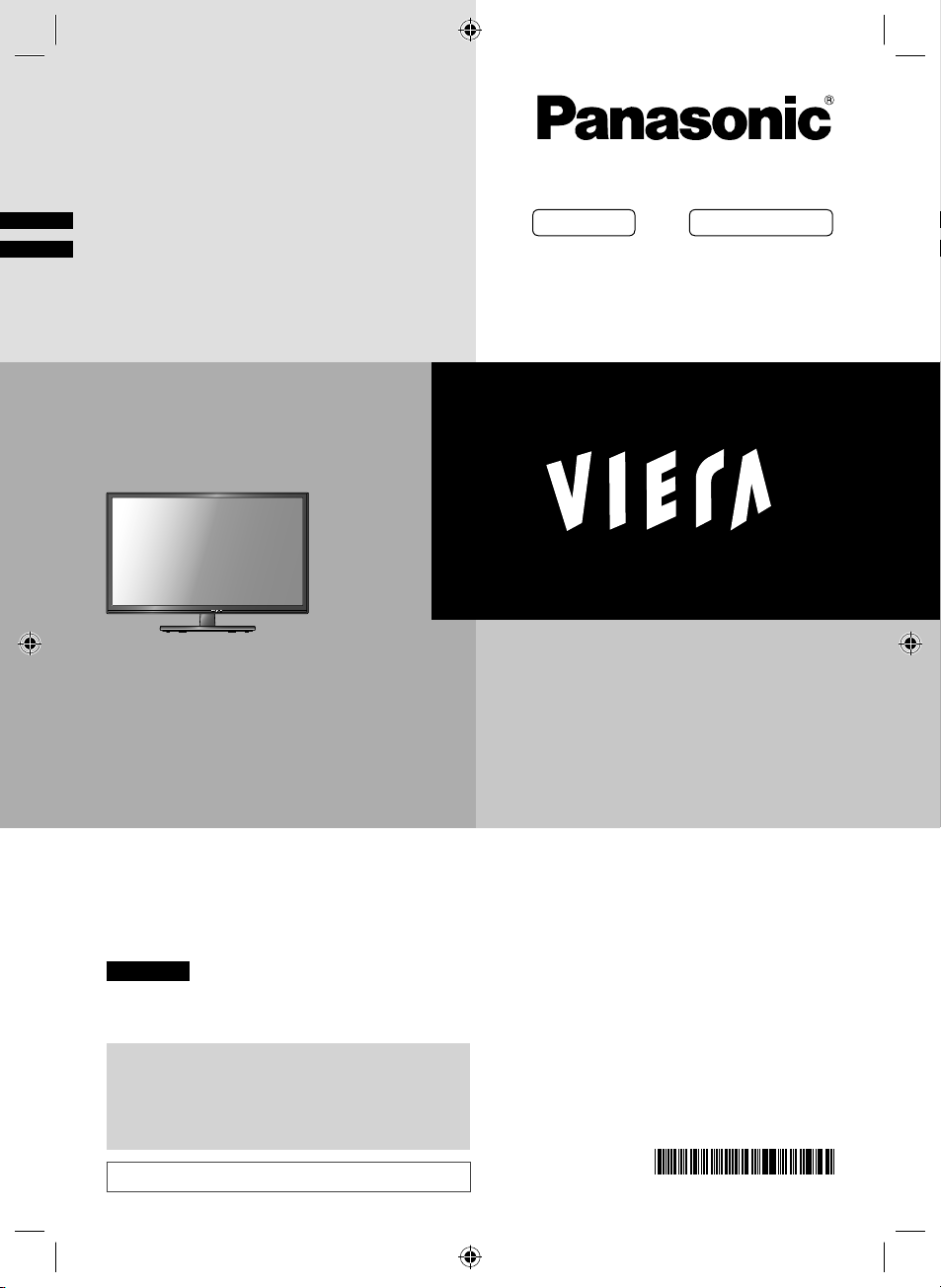
Operating Instructions
LED TV
Model No.
Australia New Zealand
TH-L32XM6A TH-L32XM6Z
TH-L39EM6A TH-L39EM6Z
TH-L50EM6A TH-L50EM6Z
English
Thank you for purchasing this Panasonic product.
Please read these instructions carefully before operating
this product and retain them for future reference.
The images shown in this manual are for illustrative
purposes only.
Some illustrations are presented as conceptual images
and may be different from the actual products.
Illustrations shown may be different between models
and countries.
Transport only in upright position
XM_EM6AZ.indd 1XM_EM6AZ.indd 1 2/1/2013 2:13:52 PM2/1/2013 2:13:52 PM
TQB4GC1036-1
CGN
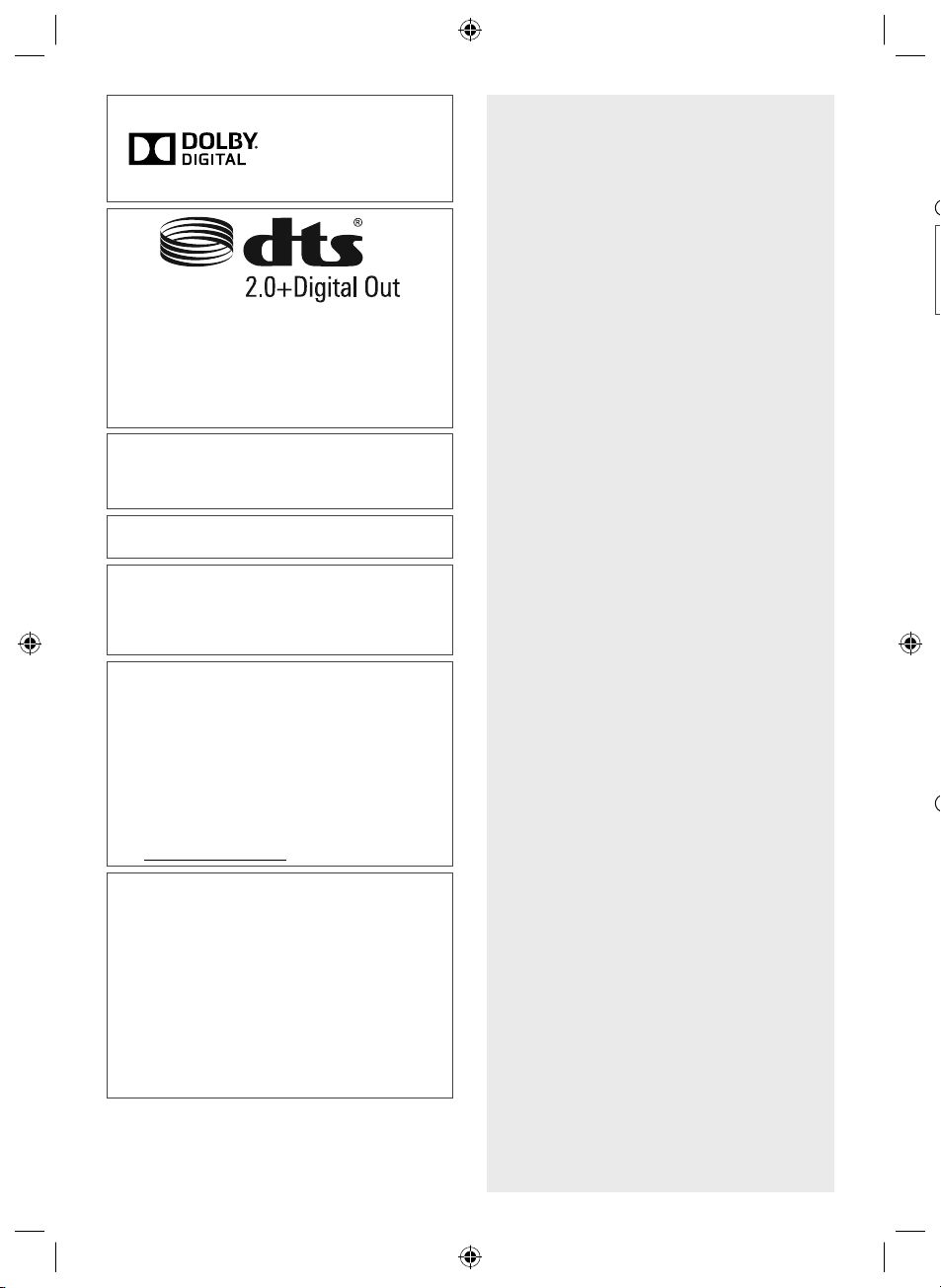
Manufactured under
S
T
n
■
■
license from Dolby
Laboratories. Dolby and
the double-D symbol
are trademarks of Dolby
Laboratories.
Manufactured under license under U.S. Patent
Nos: 5,956,674; 5,974,380; 6,487,535 & other U.S.
and worldwide patents issued & pending. DTS,
the Symbol, & DTS and the Symbol together are
registered trademarks & DTS 2.0+Digital Out is a
trademark of DTS, Inc. Product includes software.
© DTS, Inc. All Rights Reserved.
HDMI, the HDMI Logo, and High-Definition
Multimedia Interface are trademarks or registered
trademarks of HDMI Licensing LLC in the United
States and other countries.
HDAVI Control™ is a trademark of Panasonic
Corporation.
Panasonic does not guarantee operation and
performance of peripheral devices made by other
manufacturers; and we disclaim any liability or
damage arising from operation and/or performance
from usage of such other maker’s peripheral devices.
This product is licensed under the AVC patent
portfolio license for the personal and non-commercial
use of a consumer to (i) encode video in compliance
with the AVC Standard (“AVC Video”) and/or (ii)
decode AVC Video that was encoded by a consumer
engaged in a personal and non-commercial activity
and/or was obtained from a video provider licensed to
provide AVC Video. No license is granted or shall be
implied for any other use.
Additional information may be obtained from MPEG
LA, LLC.
See http://www.mpegla.com.
Contents
Safety Precautions······································3
Setting Up the TV········································4
Connecting the TV ······································6
Initial Setup················································7
Operating the TV ········································8
Watching External Inputs ·····························9
Using TV Guide / Freeview Guide ·················9
Using VIERA TOOLS ································· 10
Using Media Player ··································· 10
Using the Menu Functions ························· 12
Link Functions (VIERA Link) ······················17
Additional Information······························· 19
Troubleshooting ······································· 21
Maintenance ············································ 21
Specifications ·········································· 22
Warranty (Australia) ·································· 23
Warranty (New Zealand) ···························· 24
i
This product incorporates the following software:
(1) the software developed independently by or for
Panasonic Corporation,
(2) the software owned by third party and licensed to
Panasonic Corporation,
(3) open sourced software
The software categorized as (3) is distributed in
the hope that it will be useful, but WITHOUT ANY
WARRANTY, without even the implied warranty
of MERCHANTABILITY or FITNESS FOR A
PARTICULAR PURPOSE. Please refer to the
detailed terms and conditions thereof shown in the
“Software License” menu on this product.
Even if no special notation has been made of company
or product trademarks, these trademarks have been
fully respected.
2
XM_EM6AZ.indd 2XM_EM6AZ.indd 2 2/1/2013 2:13:52 PM2/1/2013 2:13:52 PM
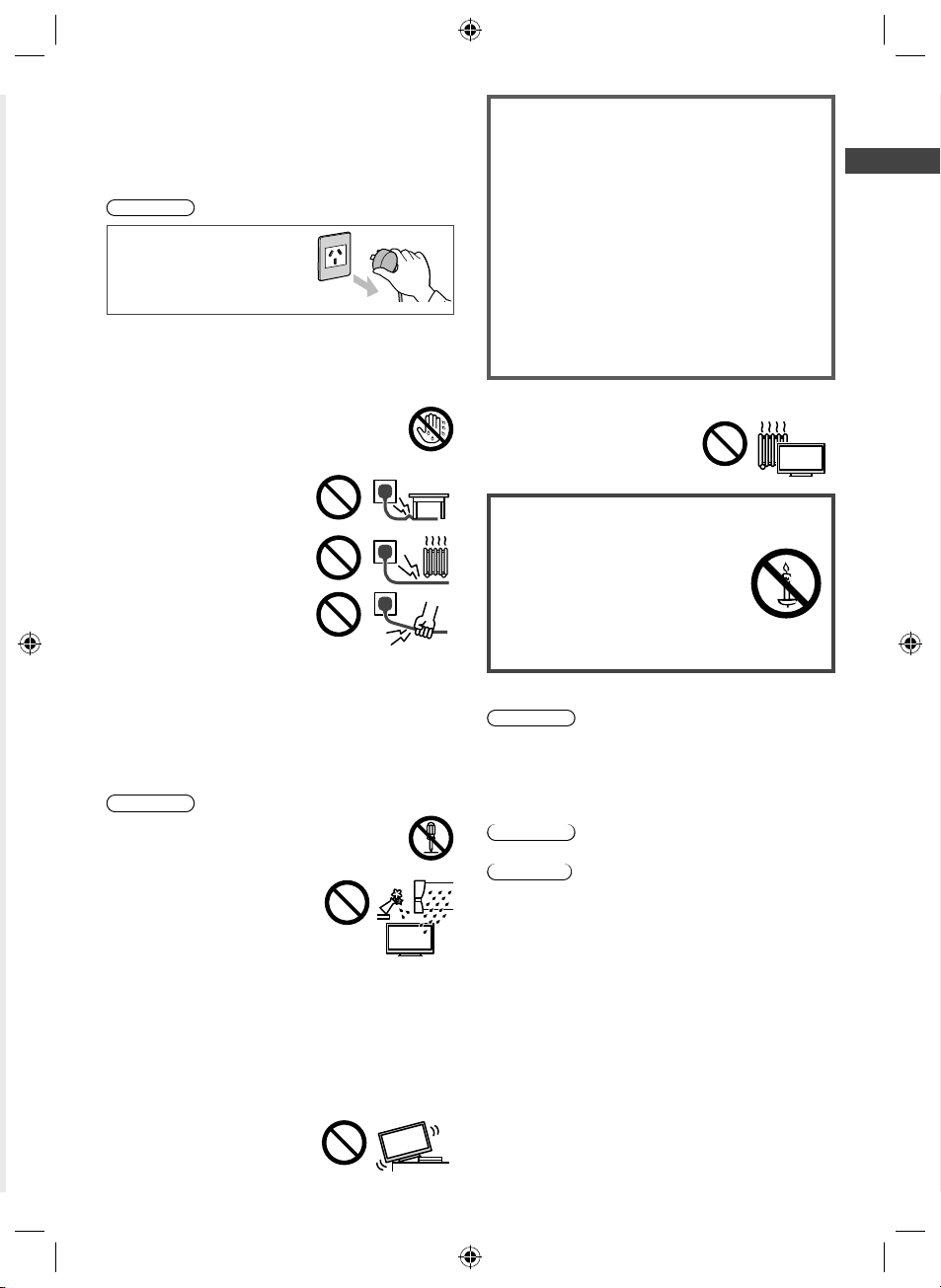
Safety Precautions
To help avoid risk of electrical shock, fire, damage or
injury, please follow the warnings and cautions below:
■ Mains plug and lead
Warning
If you detect anything
unusual, immediately
remove the mains plug.
Mains plug types vary
between countries.
This TV is designed to operate on AC 220 - 240 V,
50/60 Hz
Insert the mains plug fully into the socket outlet.
Ensure that the mains plug is easily accessible.
Disconnect the mains plug when cleaning the TV.
Do not touch the mains plug with wet hands.
Do not damage the mains lead.
• Do not place a heavy object
on the lead.
• Do not place the lead near a
high temperature object.
• Do not pull on the lead. Hold
onto the mains plug body
when disconnecting the plug.
• Do not move the TV with the lead plugged into a
socket outlet.
• Do not twist the lead, bend it excessively or stretch it.
• Do not use a damaged mains plug or socket outlet.
• Ensure the TV does not crush the mains lead.
Do not use any mains lead other than that provided
with this TV.
■ Take care
Warning
Do not remove covers and never modify
the TV yourself as live parts are accessible
when they are removed. There are no user
serviceable parts inside.
Do not expose the TV to rain
or excessive moisture. This TV
must not be exposed to dripping
or splashing water and objects
filled with liquid, such as vases,
must not be placed on top of or
above the TV.
Do not insert foreign objects into the TV through the
air vents.
Do not use an unapproved pedestal / mounting
equipment. Be sure to ask your local Panasonic dealer
to perform the setup or installation of approved wallhanging brackets.
Do not apply strong force or impact to the display
panel.
Do not place the TV on sloped
or unstable surfaces, and
ensure that the TV does not
hang over the edge of the base.
Important information
If the TV is not positioned in a sufficiently stable
location, it can be potentially hazardous due to
falling. Many injuries, particularly to children, can be
avoided by taking simple precautions such as:
Using cabinets or stands recommended by the
manufacturer of the TV.
Only using furniture that can safely support the TV.
Ensuring the TV is not overhanging the edge of the
supporting furniture.
Not placing the TV on tall furniture (for example,
cupboards or bookcases) without anchoring both
the furniture and the TV to a suitable support.
Not standing the TV on cloth or other materials
placed between the TV and supporting furniture.
Educating children about the dangers of climbing on
furniture to reach the TV or its controls.
This TV is designed for indoor use.
This TV is designed for table-top use.
Do not expose the TV to direct
sunlight and other sources of
heat.
To prevent the
spread of fire, keep
candles or other
open flames away
from this product at
all times
■ Dangerous part / Small object
Warning
This product contains possibly dangerous parts such
as plastic bags, that can be breathed in or swallowed
by young children accidentally. Keep these parts out of
reach of young children.
■ Pedestal
Warning
Do not disassemble or modify the pedestal.
Caution
Do not use any pedestal other than the one provided
with this TV.
Do not use the pedestal if it becomes warped or
physically damaged. If this occurs, contact your
nearest Panasonic dealer immediately.
During setup, make sure that all screws are securely
tightened.
Ensure that the TV does not suffer any impact during
installation of the pedestal.
Ensure that children do not climb onto the pedestal.
Install or remove the TV from the pedestal with at least
two people.
Install or remove the TV by the specified procedure.
Safety Precautions
3
XM_EM6AZ.indd 3XM_EM6AZ.indd 3 2/1/2013 2:13:52 PM2/1/2013 2:13:52 PM
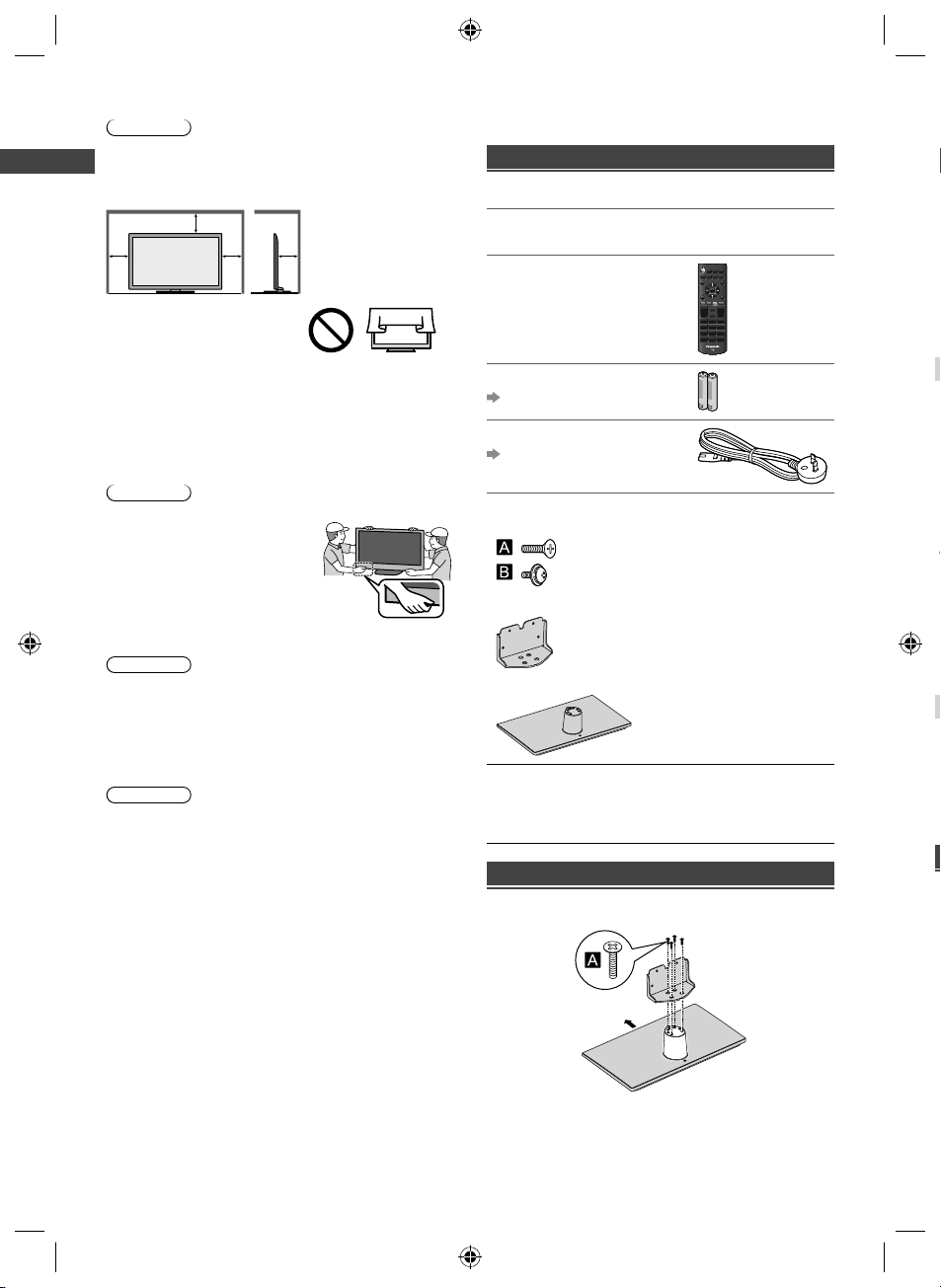
■ Ventilation
2
t
a
B
w
T
1
2
3
N
p
Caution
Allow sufficient space around the TV in order to help
prevent excessive heat, which could lead to early failure
of some electronic components.
Minimum distance (cm)
10
10
Ventilation should not be
impeded by covering the
ventilation openings with
items such as newspapers,
tablecloths and curtains.
Whether you are using a pedestal or not, always
Safety Precautions | Setting Up the TV
ensure the vents at the bottom of the TV are not
blocked and there is sufficient space to enable
adequate ventilation.
10
10
■ Moving the TV
Caution
Before moving the TV, disconnect all cables.
Move the TV with at least two
people. Support as shown to
avoid injury by the TV tipping
or falling.
■ When not in use for a long time
Caution
This TV will still consume some power even in the Off
mode, as long as the mains plug is still connected to a
live socket outlet.
Remove the mains plug from the wall socket when the
TV is not in use for a prolonged period of time.
■ Battery for the Remote Control
Caution
Incorrect installation may cause battery leakage,
corrosion and explosion.
Replace only with the same or equivalent type.
Do not mix old and new batteries.
Do not mix different battery types (such as alkaline and
manganese batteries).
Do not use rechargeable batteries (Ni-Cd, etc.).
Do not burn or break up batteries.
Do not expose batteries to excessive heat such as
sunshine, fire or the like.
Make sure you dispose of batteries correctly.
Setting Up the TV
Standard accessories
Accessories may not be placed all together. Take care
not to throw them away unintentionally.
Operating Instructions with Warranty
statement
Remote Control
N2QAYB000817
Batteries (R6) × 2
(p. 5)
Mains Lead
(p. 6)
Pedestal
Assembly screws
(M5 × 16) × 4
– 32” & 39 class: (M4 × 12) × 4
Bracket
Base
Fall-prevention parts
Screw
Wood screw
Band
Attaching the pedestal
1 Assemble the pedestal
– 50” class: (M4 × 15) × 4
Front
I
4
XM_EM6AZ.indd 4XM_EM6AZ.indd 4 2/1/2013 2:13:52 PM2/1/2013 2:13:52 PM
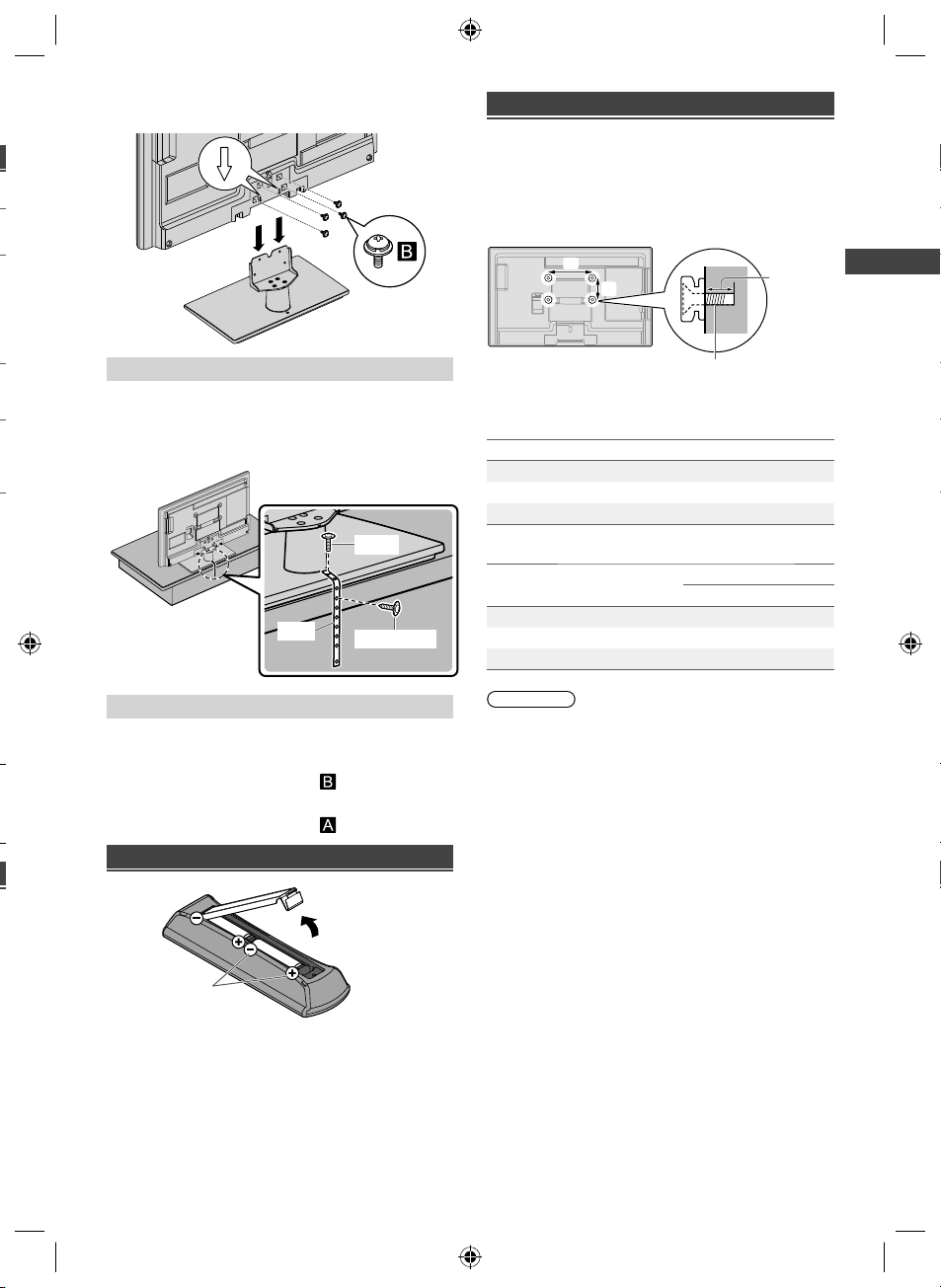
2 Attach the TV to the pedestal
Carry out the work on a horizontal and level surface.
Wall mounting the TV (optional)
Choosing to wall mount the TV shall be done at the
owner’s risk and expense. Always use a qualified
installer to perform a TV wall bracket installation.
Incorrect installation may cause TV to fall, resulting in
personal injury and product damage that is not covered
by warranty.
Rear of the TV
a
b
(View from the side)
Depth of
screw
Preventing the TV from falling over
It is recommended to secure the pedestal to a furniture
as shown to prevent the TV from falling over.
This information is designed to reduce the risk of
injuries caused by the TV falling over. However, no
measure can guarantee protection in all cases.
Screw
Band
Wood screw
Removing the pedestal from the TV
Be sure to remove the pedestal in the following way
when using the wall-hanging bracket or repacking the
TV.
1 Remove the assembly screws from the TV.
2 Pull out the pedestal from the TV.
3 Remove the assembly screws from the bracket.
Inserting remote’s batteries
Press the hook and
lift the cover
Screw for fixing the TV onto the
wall-hanging bracket (not supplied)
■ Holes for wall-hanging bracket installation
Models a b
TH-L32XM6A/Z 200 mm 100 mm
TH-L39EM6A/Z 200 mm 200 mm
TH-L50EM6A/Z 400 mm 400 mm
■ Screw specification
Models Type
TH-L32XM6A/Z M6 23 mm 24 mm
TH-L39EM6A/Z M6 19 mm 20 mm
TH-L50EM6A/Z M6 21 mm 23 mm
Warning
When optional accessories such as wall brackets etc.
are used, always read and follow the manufacturer
installation and usage instructions.
Do not mount the unit directly below ceiling lights (such
as spotlights or halogen lights) which typically give
off high heat. Doing so may warp or damage plastic
cabinet parts.
When installing wall brackets you must ensure the wall
bracket is not electrically grounded to metal wall studs.
Always ensure that there are no electrical cables,
pipes etc. in the wall before you begin the wall bracket
installation.
To prevent fall and injury, remove the TV from its fixed
wall position when it is no longer in use.
Depth of screw
Minimum Maximum
Setting Up the TV
Note the correct
polarity (+ or -)
5
XM_EM6AZ.indd 5XM_EM6AZ.indd 5 2/1/2013 2:13:53 PM2/1/2013 2:13:53 PM
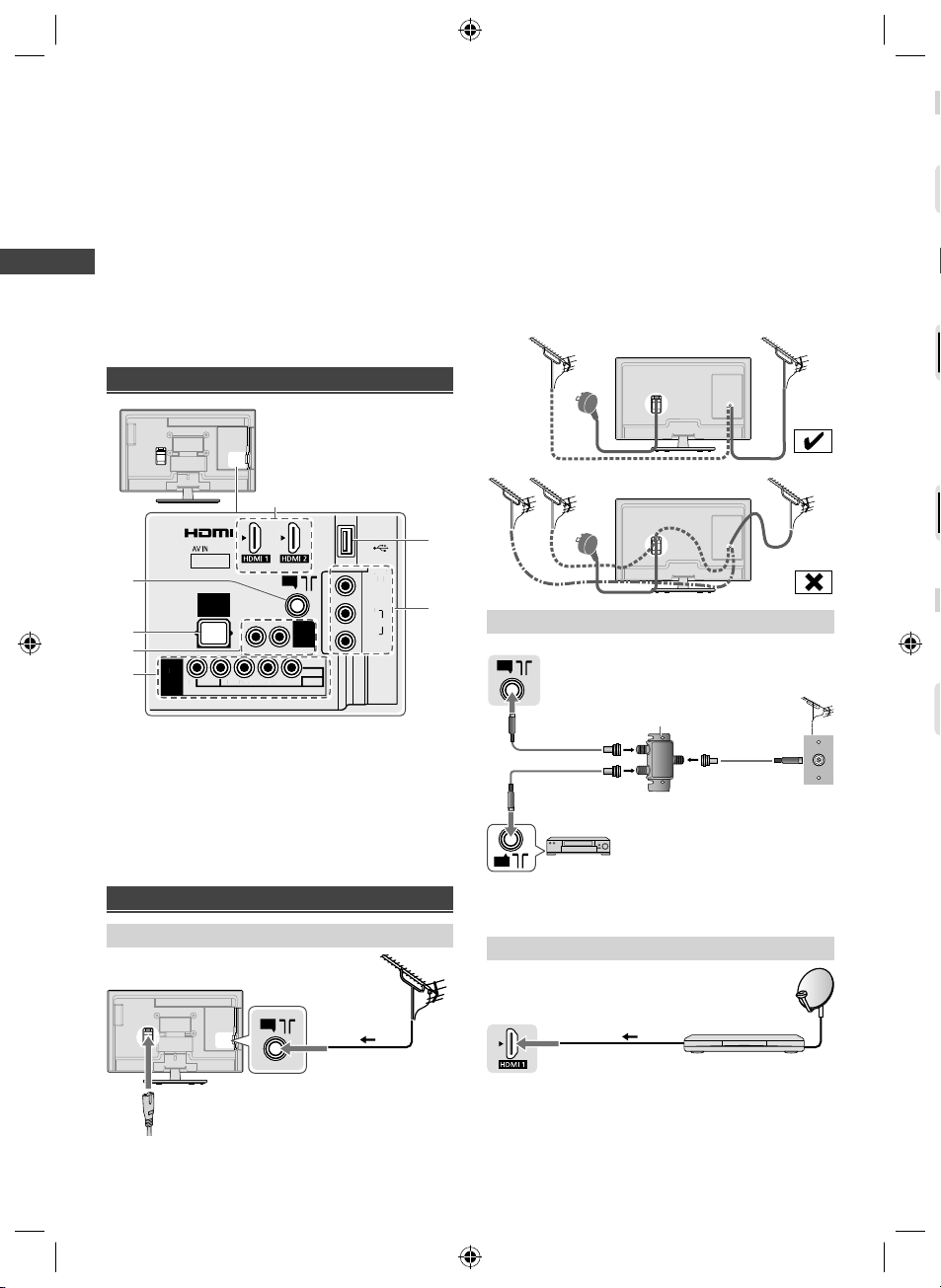
Connecting the TV
ANALOG AUDIO
via AV1
AV1
IN
AUDIO
OUT
DIGITAL
AUDIO
OUT
ANT
AUDIO
VIDEO
COMPONENT
RRLLPR/CRPB/CBY/VIDEO
USB
AV2
IN
VIDEO
L
AUDIO
R
(ARC)
IN
VIDEO
AUDIO
AV
IN
O
VIDEO
COMPON
ENT
/C/CY/
O
(ARC)
O
OUT
R
L
■
T
■
T
■
T
T
Please ensure the TV is disconnected from the mains
socket / power point before attaching or disconnecting
any RF / AV leads.
External equipment and cables are for illustratives
purposes only and not supplied with this TV.
Check the type of terminals and cable plugs are
correct when connecting.
When using an HDMI cable, use the fully wired one.
Keep the TV away from electronic equipment (video
equipment, etc.) or equipment with an infrared sensor.
Otherwise, distortion of image / sound may occur or
operation of other equipment may be interfered.
Also read the manual of the equipment being
connected.
Terminals
Connecting the TV
7
1
2
3
1
4
AUDI
AUDI
VIDE
An aerial, correct cable (75 coaxial) and correct
terminating plug are required to obtain optimum quality
picture and sound.
If a communal aerial system is used, you may require
the correct connection cable and plug between the wall
aerial socket and the TV.
Your local Television Service Centre or dealer may be
able to assist you in obtaining the correct aerial system
for your particular area and the accessories required.
Any matters regarding aerial installation, upgrading
of existing systems or accessories required, and
the costs incurred, are the responsibility of you, the
customer.
If the aerial is placed in the wrong location, interference
might happen.
6
5
DTV Recorder / PVR / VCR
TV
ANT
“F” type Antenna Splitter
RG6Q Fly Lead
Out
In
Antenna Socket
Wall Plate
1 Aerial terminal
2 DIGITAL AUDIO OUT
3 AUDIO OUT
4 AV1 IN
5 AV2 IN
RG6Q Fly Lead
RG6Q Fly Lead
6 USB port
7 HDMI 1 - 2
Connections
Aerial and mains lead
Aerial
ANT
RF cable
Mains lead
(supplied)
To minimise DTV impulse noise pickup, please ensure
there is separation between mains lead and RF cable.
Do not place the RF cable under the TV.
6
XM_EM6AZ.indd 6XM_EM6AZ.indd 6 2/1/2013 2:13:54 PM2/1/2013 2:13:54 PM
ANT
DTV Recorder / PVR / VCR
To maintain optimum antenna signal quality, use an “F”
type TV signal splitter (as illustrated) when connecting
two or more devices to the same antenna socket.
Set top box
Satellite dish
TV
HDMI cable
Set top box
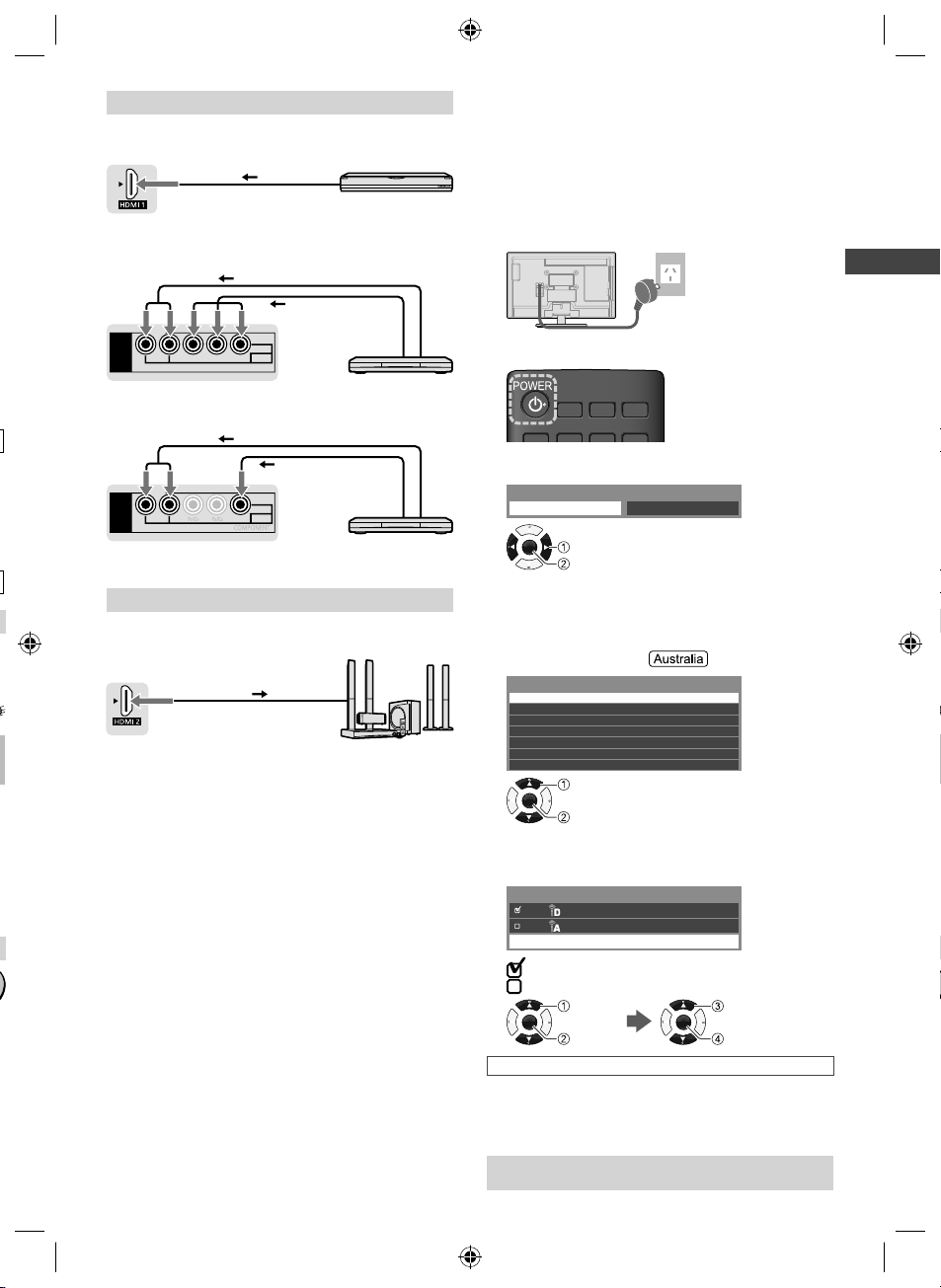
l
AV / Game equipment
■ Using HDMI terminal
TV
HDMI cable
You can also make similar connection via HDMI 2.
Equipment
■ Using COMPONENT terminals
Audio cable
TV
AV1
IN
RL
AUDIO
PR/CRPB/CBY/VIDEO
COMPONENT
Component
video cable
VIDEO
Initial Setup
When you first turn on the TV, a series of steps will popup to guide you to setup your TV.
These steps are not necessary if the setup has been
completed by your local dealer.
1 Plug the mains plug into the socket
outlet
AC 220 - 240 V,
50/60 Hz
2 Turn on the TV with the remote control
Equipment
■ Using COMPOSITE terminals
Audio cable
Y/VIDEO
Video cable
VIDEO
TV
AV1
IN
RL
AUDIO
Equipment
You can also make similar connections via AV2 IN.
Speaker system
Amplifier with
speaker system
TV
(ARC)
Use HDMI 2 for connecting an amplifier that has ARC
t
(Audio Return Channel) function.
As for an amplifier without ARC function, use DIGITAL
AUDIO OUT or AUDIO OUT.
To enjoy the sound from the external equipment in
multi-channel sound (e.g. Dolby Digital 5.1ch), connect
the equipment to the amplifier. For the connections,
read the manuals of the equipment and amplifier.
HDMI cable
3 Select [Home]
Please select your viewing environment.
Home Shop
OK
Select
Confirm
[Shop] is for shop display.
To change the viewing environment later on, you
need to initialise all settings by accessing [Shipping
Condition] (p. 15).
4 Select your area
Select State / Territory
New South Wales / Australian Capital Territory
OK
Queensland
South Australia
Western Australia
Northern Territory
Tasmania
Select
Victoria
Confirm
5 Tick the mode to tune, then start Auto
Tuning
TV Signal Selection
Digital TV
Analogue TV
Start Auto Tuning
: tune (search for the available channels)
: skip tuning
Select
OK
Tick
Auto Tuning starts
Auto Tuning searches and stores TV channels.
The stored channels and sorted channel order vary
depending on the area, broadcasting system and
conditions of signal reception.
Setup is now complete and your TV is ready for
viewing.
OK
Select [Start
Auto Tuning]
Confirm
Connecting the TV | Initial Setup
7
XM_EM6AZ.indd 7XM_EM6AZ.indd 7 2/1/2013 2:13:54 PM2/1/2013 2:13:54 PM
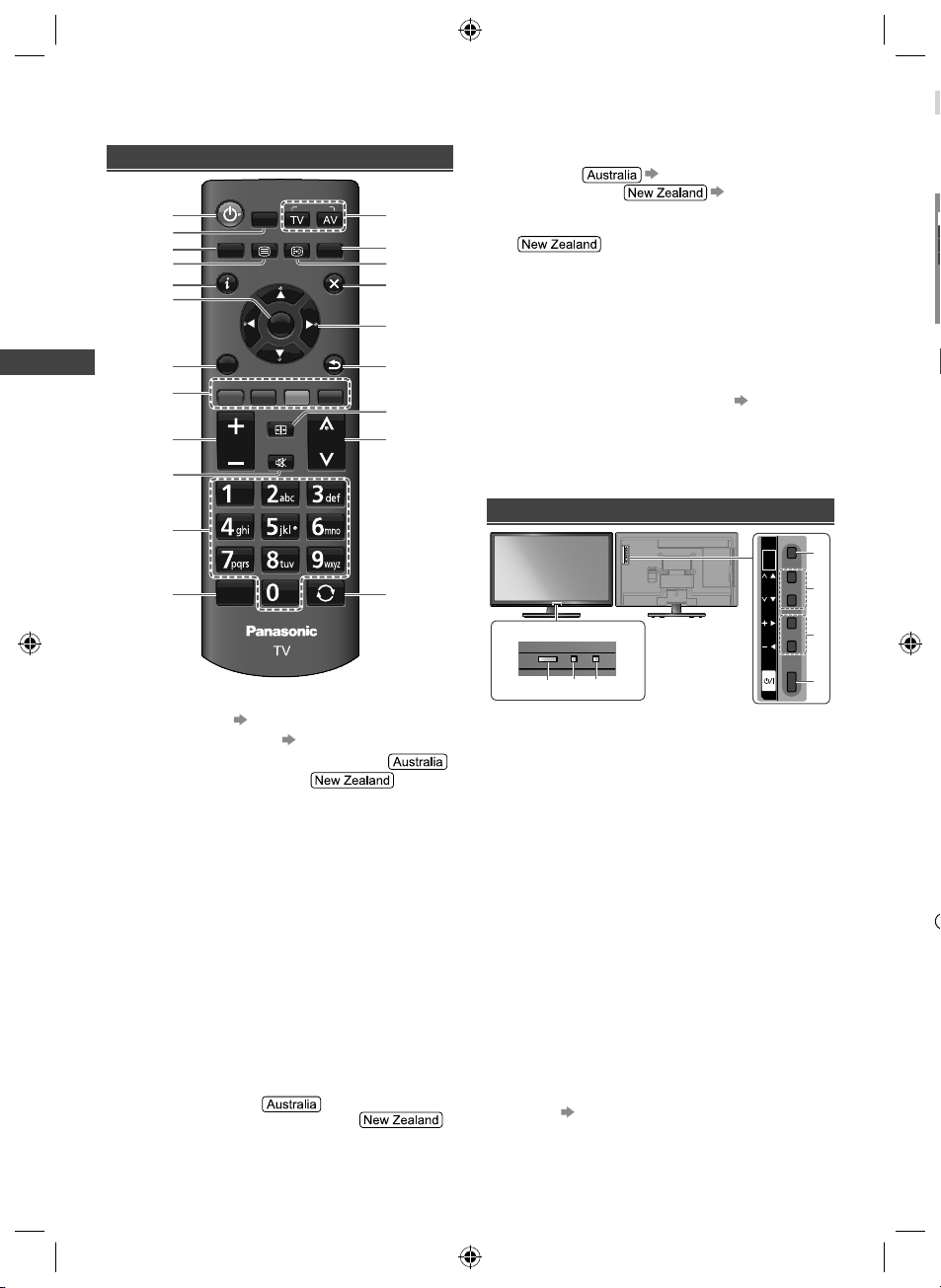
W
h
o
E
A
R
W
I
1
2
Operating the TV
Using the remote control
POWER
VIERA
INPUT
113
2
3
4
5
6
7
8
9
Operating the TV
10
11
12
Switches the TV On / Standby
1
VIERA TOOLS (p. 10)
2
Displays [Main Menu] (p. 12)
3
4
This button is not used for this model
Switches to teletext mode
Displays Information banner
5
OK
6
Confirms selections.
Press after selecting channel positions to quickly
change channel.
Displays the Channel List.
Displays [Option Menu]
7
Shortcuts to settings for some picture / sound
items.
Follow the operation guide to select / change the
settings.
Coloured buttons
8
Performs multiple operations which correspond
to the operation guide displayed on the menu
screen.
Volume Up / Down
9
Sound Mute On / Off
10
Numeric buttons
11
Changes channel.
Changes channel / teletext pages.
Sets characters.
When in Standby mode, switches TV On.
Freezes / unfreezes picture
12
8
TOOLS
MENU
TEXT STTL GUIDE
INFO
OK
OPTION
RGY B
ASPECT
VOL
MUTE
STILL
EXIT
RETURN
CH
LAST VIEW
14
15
16
17
18
19
20
21
Input mode selection
13
TV - switches Digital TV / Analogue TV.
AV - displays [Input Selection] screen (p. 9) or
press repeatedly to select the AV input mode.
14
TV Guide (p. 9)
Freeview Guide (p. 9)
Displays subtitles
15
Displays favourite page in teletext mode
Exits to the TV viewing screen
16
Cursor buttons
17
Makes selections or adjustments.
Returns to the previous menu / page
18
ASPECT
19
Displays the [Aspect Selection] screen. Follow
the operation guide to select the mode. [16:9] /
[14:9] / [Just] / [4:3] / [Zoom] / [4:3 Full] /
[Sidecut Just] / [Sidecut Zoom] (p. 19)
You can also press the button repeatedly to select
the mode.
Channel Up / Down
20
Returns to the last viewed channel
21
Using the TV controls
INPUT
/
OK
/
HOLD
for
MENU
CH
Indicators on the TV
56 7
Displays [Input Selection] screen
1
When [Input Selection] screen is displayed, select
the mode using buttons 2.
OK
Confirms selection while in the menu system.
Displays [Main Menu] when press and hold for
3 seconds
Channel Up / Down
2
Cursor Up / Down
Makes selections or adjustments when in the
menu system.
Volume Up / Down
3
Cursor Left / Right
Makes selections or adjustments when in the
menu system.
When pressing 1, 2, 3 buttons, the control panel guide
appears on the right side of the screen for 3 seconds
to highlight the pressed button.
Mains power On / Off switch
4
Use to switch the mains power.
5 Remote control signal receiver
Ambient sensor
6
Senses brightness to adjust picture quality when
[Ambient Sensor] in the Picture Menu is set to
(p. 12)
[On].
Power LED
7
Red: Standby
Green: On
The LED blinks when the TV receives a
command from the remote control.
VOL
t
t
1
2
3
4
XM_EM6AZ.indd 8XM_EM6AZ.indd 8 2/1/2013 2:13:55 PM2/1/2013 2:13:55 PM
