Page 1

Operating Instructions
Interactive Plasma Display
No. de Modelo
TH-65PB1U
Contents
Model No.
Manual de instrucciones
Pantalla de Plasma Interactiva
For more detailed instructions, refer to the Operating Instructions
on the DVD-ROM.
Para obtener instrucciones más detalladas, consulte las instrucciones
de manejo contenidas en el DVD-ROM.
Important Safety Instructions
•
FCC STATEMENT
•
Safety Precautions
•
Maintenance
•
Accessories
•
Connections
•
Power ON / OFF
•
Basic Controls
•
Specifications
•
Panasonic Professional Flat Panel
•
Display Limited Warranty
LIMITED WARRANTY STATEMENT
•
Customer Service
•
..................................
.................................
...........................................
...........................................
..........................................
..................................
.......................................
........................................
.................................
..................
.....................
....
3
4
5
6
11
13
16
18
20
22
23
24
English
Español
Before connecting, operating or adjusting this product,
please read these instructions completely.
Please keep this manual for future reference.
Antes de conectar, utilizar o ajustar este producto,
lea completamente este manual de instrucciones;
y guárdelo para consultarlo en el futuro en caso de
ser necesario.
TQB2AA0684
Page 2

CAUTION
RISK OF ELECTRIC SHOCK
DO NOT OPEN
WARNING: To reduce the risk of electric shock, do not remove cover or back.
No user-serviceable parts inside. Refer servicing to qualifi ed service personnel.
The lightning flash with
arrow-head within a triangle
is in tend ed to tell the user
that parts inside the product
are a risk of electric shock
to per sons.
The exclamation point within
a triangle is intended to
tell the user that important
operating and servicing
instructions are in the papers
with the ap pli ance.
WARNING : To prevent damage which may result in fi re or shock hazard, do not expose this apparatus to rain
or mois ture.
Do not place containers with water (fl ower vase, cups, cosmetics, etc.) above the set.
(including on shelves above, etc.)
WARNING : 1) To prevent electric shock, do not remove cover. No user serviceable parts inside. Refer servicing to
qualifi ed service personnel.
2) Do not remove the grounding pin on the power plug. This apparatus is equipped with a three pin
grounding-type power plug. This plug will only fi t a grounding-type power outlet. This is a safety fea ture.
If you are unable to insert the plug into the outlet, contact an electrician.
Do not defeat the purpose of the grounding plug.
2
Page 3
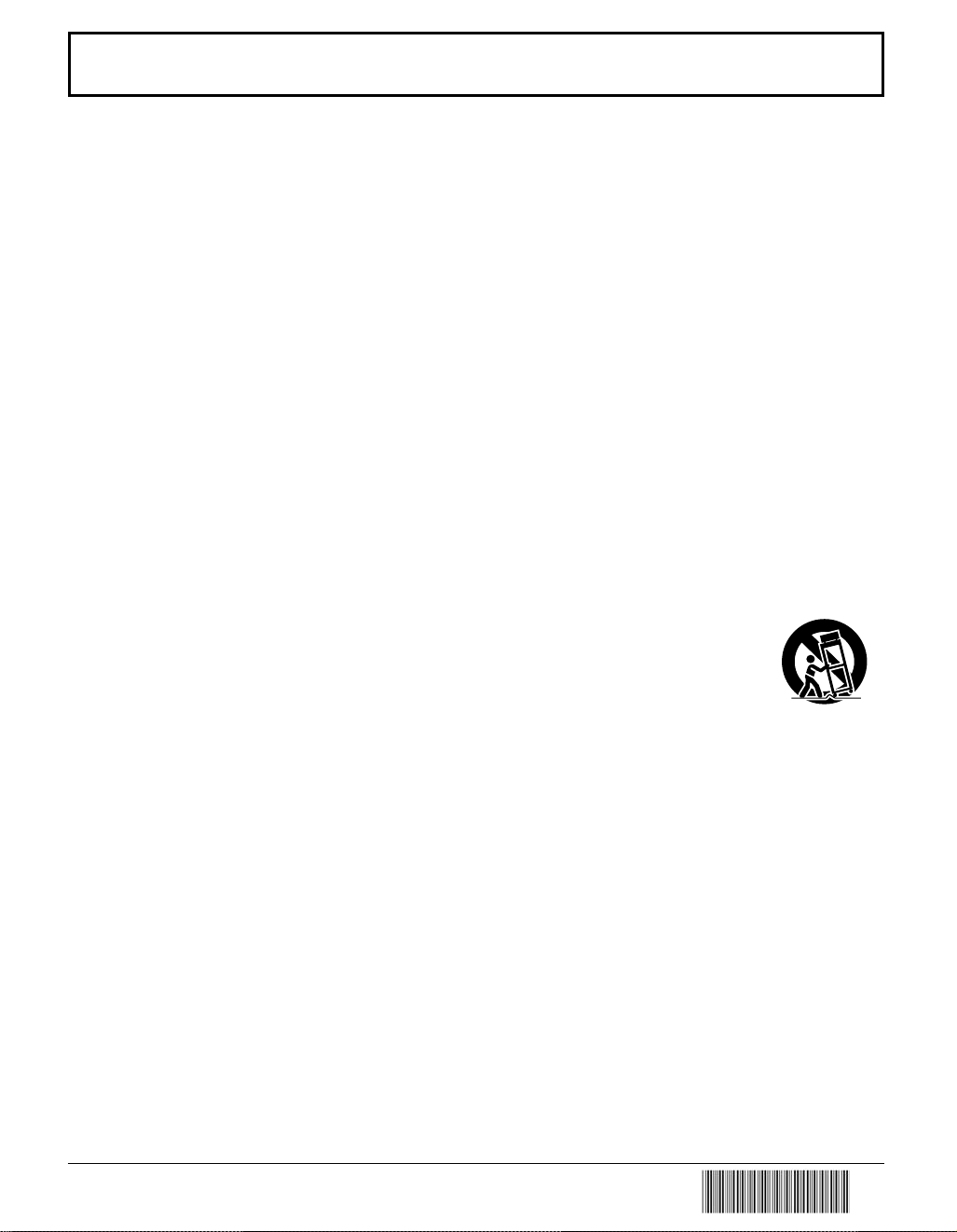
Important Safety Instructions
1) Read these instructions.
2) Keep these instructions.
3) Heed all warnings.
4) Follow all instructions.
5) Do not use this apparatus near water.
6) Clean only with dry cloth.
7) Do not block any ventilation openings. Install in accordance with the manufacturer’s instructions.
8) Do not install near any heat sources such as radiators, heat registers, stoves, or other apparatus (including
amplifi ers) that produce heat.
9) Do not defeat the safety purpose of the polarized or grounding-type plug. A polarized plug has two blades with one
wider than the other. A grounding type plug has two blades and a third grounding prong. The wide blade or the
third prong are provided for your safety. If the provided plug does not fi t into your outlet, consult an electrician for
replacement of the obsolete outlet.
10) Protect the power cord from being walked on or pinched particularly at plugs, convenience receptacles, and the
point where they exit from the apparatus.
11) Only use attachments / accessories specifi ed by the manufacturer.
12) Use only with the cart, stand, tripod, bracket, or table specifi ed by the manufacturer, or sold with
the apparatus. When a cart is used, use caution when moving the cart / apparatus combination
to avoid injury from tip-over.
13) Unplug this apparatus during lightning storms or when unused for long periods of time.
14) Refer all servicing to qualifi ed service personnel. Servicing is required when the apparatus has been damaged
in any way, such as power-supply cord or plug is damaged, liquid has been spilled or objects have fallen into the
apparatus, the apparatus has been exposed to rain or moisture, does not operate normally, or has been dropped.
15) To prevent electric shock, ensure the grounding pin on the AC cord power plug is securely connected.
3
Page 4

FCC STATEMENT
This equipment has been tested and found to comply with the limits for a Class B digital device, pursuant to Part
15 of the FCC Rules. These limits are designed to provide reasonable protection against harmful interference in a
residential installation. This equipment generates, uses and can radiate radio frequency energy and, if not installed
and used in accordance with the instructions, may cause harmful interference to radio communications. However,
there is no guarantee that interference will not occur in a particular installation. If this equipment does cause harmful
interference to radio or television reception, which can be determined by turning the equipment off and on, the user
is encouraged to try to correct the interference by one or more of the following measures:
• Reorient or relocate the receiving antenna.
• Increase the separation between the equipment and receiver.
• Connect the equipment into an outlet on a circuit different from that to which the receiver is connected.
• Consult the dealer or an experienced technician for help.
This device complies with Part15 of the FCC Rules. Operation is subject to the following two conditions:(1) This
device may not cause harmful interference, and (2) this device must accept any interference received, including
interference that may cause undesired operation.
FCC CAUTION:
To assure continued compliance, follow the attached installation instructions and use only shielded interface
cables when connecting to computer or peripheral devices. Any changes or modifi cations not expressly
approved by Panasonic Corp. of North America could void the user's authority to operate this device.
FCC Declaration of Conformity
Model No. TH-65PB1U
Responsible Party: Panasonic Corporation of North America
Three Panasonic Way 2F-5, Secaucus, NJ 07094
Contact Source: Panasonic System Communications Company of North America
1-800-973-4390
CANADIAN NOTICE:
This Class B digital apparatus complies with Canadian ICES-003.
Note:
Do not allow a still picture to be displayed for an extended period, as this can cause a permanent image retention to
remain on the Plasma Display.
Examples of still pictures include logos, video games, computer images, teletext and images displayed in 4:3 mode.
Trademark Credits
• VGA is a trademark of International Business Machines Corporation.
• Macintosh is a registered trademark of Apple Inc., USA.
• SVGA, XGA, SXGA and UXGA are registered trademarks of the Video Electronics Standard Association.
Even if no special notation has been made of company or product trademarks, these trademarks have been fully
respected.
• HDMI, the HDMI Logo, and High-Defi nition Multimedia Interface are trademarks or registered trademarks of HDMI
Licensing LLC in the United States and other countries.
• “RealD 3D” is a trademark of RealD.
4
Page 5

Safety Precautions
CAUTION
This Plasma Display is for use only with the following optional accessories. Use with any other type of optional
accessories may cause instability which could result in the possibility of injury.
• Pedestal ..................................................... TY-ST65P20
• Mobile Stand for Display ............................ TY-ST65PF1
• Wall-hanging bracket (angled) ................... TY-WK65PR20
• BNC Dual Video Terminal Board ................TY-FB9BD
• HD-SDI T erminal Board ..............................TY-FB9HD
• HD-SDI Terminal Board with audio ............TY-FB10HD
• Dual Link HD-SDI Terminal Board ..............TY-FB11DHD
• Dual HDMI Terminal Board ........................TY-FB10HMD
• DVI-D T erminal Board ................................TY -FB11DD
• Mate-IF Boad .............................................TY-FB1 1HB
• AV Terminal Box .........................................TY-TB10A V
• 3D IR TRANSMITTER ...............................TY-3D30TRW
• 3D Eyewear................................................TY-EW3D3SU, TY-EW3D3MU, TY-EW3D3LU
•
Electronic Pen for Interactive Plasma Display
• Wireless Module.........................................ET-WM200U
Always be sure to ask a qualifi ed technician to carry out set-up.
Small parts can present choking hazard if accidentally swallowed. Keep small parts away from young children. Discard
unneeded small parts and other objects, including packaging materials and plastic bags/sheets to prevent them from being
played with by young children, creating the potential risk of suffocation.
(All of the following accessories are manufactured by Panasonic Corporation.)
...TY-TPEN1PBU
When using the Plasma Display
Do not bring your hands, face or objects close to the
ventilation holes of the Plasma Display.
•
Top of the Plasma Display is usually very hot due to the
high temperature of exhaust air being released through the
ventilation holes. Burns or personal injuries can happen if any
body parts are brought too close. Placing any object near the
top of the display could also result in heat damages to the object
as well as to the Display if its ventilation holes are blocked.
Be sure to disconnect all cables before moving the Plasma Display.
•
Moving the Display with its cables attached might damage
the cables which, in turn, can cause fi re or electric shock.
Disconnect the power plug from the wall outlet as a
safety precaution before carrying out any cleaning.
• Electric shocks can result if this is not done.
Clean the power cable regularly to prevent it from
becoming dusty.
• Built-up dust on the power cord plug can increase humidity
which might damage the insulation and cause fi re. Unplug
the cord from the wall outlet and clean it with a dry cloth.
This Plasma Display radiates infrared rays, therefore it
may affect other infrared communication equipment.
Install your infrared sensor in a place away from direct
or refl ected light from your Plasma Display.
Note:
Do not allow a still picture to be displayed for an extended
period, as this can cause a permanent image retention to
remain on the Plasma Display.
Examples of still pictures include logos, video games, computer
images, teletext and images displayed in 4:3 mode.
5
Page 6
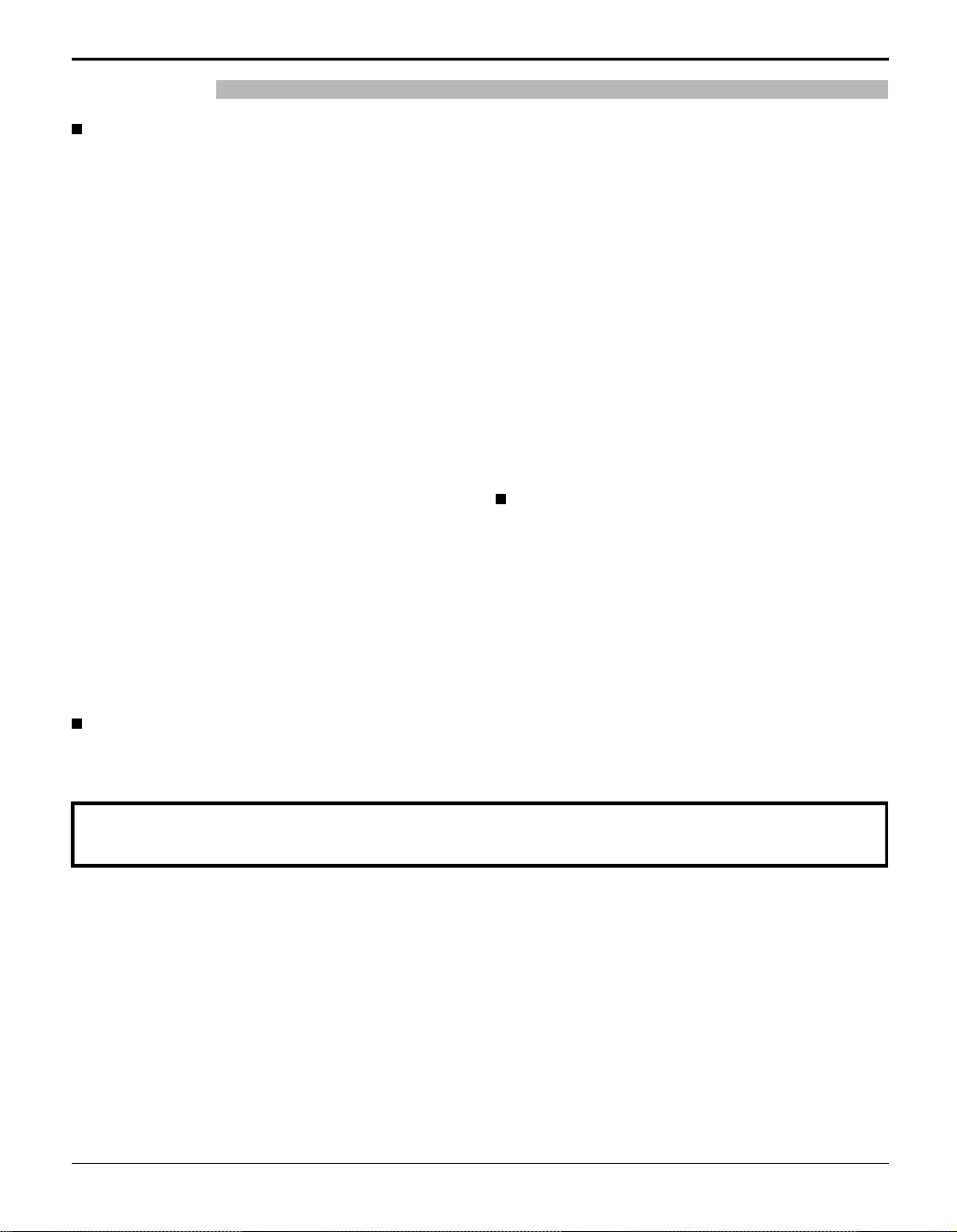
Safety Precautions
WARNING
Setup
Do not place the Plasma Display on sloped or unstable
surfaces, and ensure that the Plasma Display does not
hang over the edge of the base.
• The Plasma Display may fall off or tip over.
Do not place any objects on top of the Plasma Display.
•
If water spills onto the Plasma Display or foreign objects get
inside it, a short-circuit may occur which could result in fi re or
electric shock. If any foreign objects get inside the Plasma
Display, please consult an Authorized Service Center.
Do not cover the ventilation holes.
• Doing so may cause the Plasma Display to overheat,
which can cause fi re or damage to the Plasma Display.
Transport only in upright position!
• T ransporting the unit with its display panel facing upright or
downward may cause damage to the internal circuitry.
If using the pedestal (optional accessory), leave a space
of 3
15/16” (10 cm) or more at the top, left and right, and
2
3/4” (7 cm) or more at the rear, and also keep the space
between the bottom of the display and the fl oor surface.
If using some other setting-up method, follow the manual
of it. (If there is no specifi c indication of installation
dimension in the installation manual, leave a space of
3
15/16” (10 cm) or more at the top, bottom, left and right,
and 2
3/4” (7 cm) or more at the rear.)
When installing the Plasma Display vertically;
Turn up the power switch for the upward direction when you
install the Plasma Display vertically.
And set “DISPLAY ORIENTATION” to “PORTRAIT” in
SETUP menu.
An apparatus with CLASS I construction shall be
connected to a mains socket outlet with a protective
earthing connection.
AC Power Supply Cord
The Plasma Display is designed to operate on 110 - 127
V AC, 50/60 Hz.
Ensure that the mains plug is easily accessible.
Do not use any power supply cord other than that
provided with this unit.
• Doing so may cause fi re or electric shocks.
Securely insert the power cord plug as far as it will go.
• If the plug is not fully inserted, heat may be generated
which could cause fi re. If the plug is damaged or the
wall socket plate is loose, they should not be used.
Do not handle the power cord plug with wet hands.
• Doing so may cause electric shocks.
Do not do anything that might damage the power cable. When
disconnecting the power cable, hold the plug, not the cable.
• Do not make any modifi cations, place heavy objects on,
place near hot objects, heat, bend, twist or forcefully
pull the power cable. Doing so may cause damage to
the power cable which can cause fi re or electric shock.
If damage to the cable is suspected, have it repaired at
an Authorized Service Center.
If the Plasma Display will not be used for a long period
of time, unplug the power cord from the wall outlet.
If problems occur during use
If a problem occurs (such as no picture or no sound),
or if smoke or an abnormal odor is detected from the
Plasma Display, unplug the power cord immediately.
• Continuous use of the Display under these conditions
might cause fi re or permanent damage to the unit.
Have the Display evaluated at an Authorized Service
Center. Services to the Display by any unauthorized
personnel are strongly discouraged due to its high
voltage dangerous nature.
If water or foreign objects get inside the Plasma Display,
if the Plasma Display is dropped, or if the cabinet
becomes damaged, disconnect the power cord plug
immediately.
• A short may occur, which could cause fi re. Contact an
Authorized Service Center for any repairs that need to
be made.
Maintenance
The front of the display panel has been specially treated. Wipe the panel surface gently using only a cleaning
cloth or a soft, lint-free cloth.
• If the surface is particularly dirty, wipe with a soft, lint-free cloth which has been soaked in pure water or water in which
neutral detergent has been diluted 100 times, and then wipe it evenly with a dry cloth of the same type until the surface
is dry.
• Do not scratch or hit the surface of the panel with fi ngernails or other hard objects, otherwise the surface may become
damaged. Furthermore, avoid contact with volatile substances such as insect sprays, solvents and thinner, otherwise
the quality of the surface may be adversely affected.
If the cabinet becomes dirty, wipe it with a soft, dry cloth.
• If the cabinet is particularly dirty , soak the cloth in water to which a small amount of neutral detergent has been added
and then wring the cloth dry. Use this cloth to wipe the cabinet, and then wipe it dry with a dry cloth.
• Do not allow any detergent to come into direct contact with the surface of the Plasma Display. If water droplets get
inside the unit, operating problems may result.
• Avoid contact with volatile substances such as insect sprays, solvents and thinner, otherwise the quality of the cabinet
surface may be adversely affected or the coating may peel off. Furthermore, do not leave it for long periods in contact
with articles made from rubber or PVC.
6
Page 7
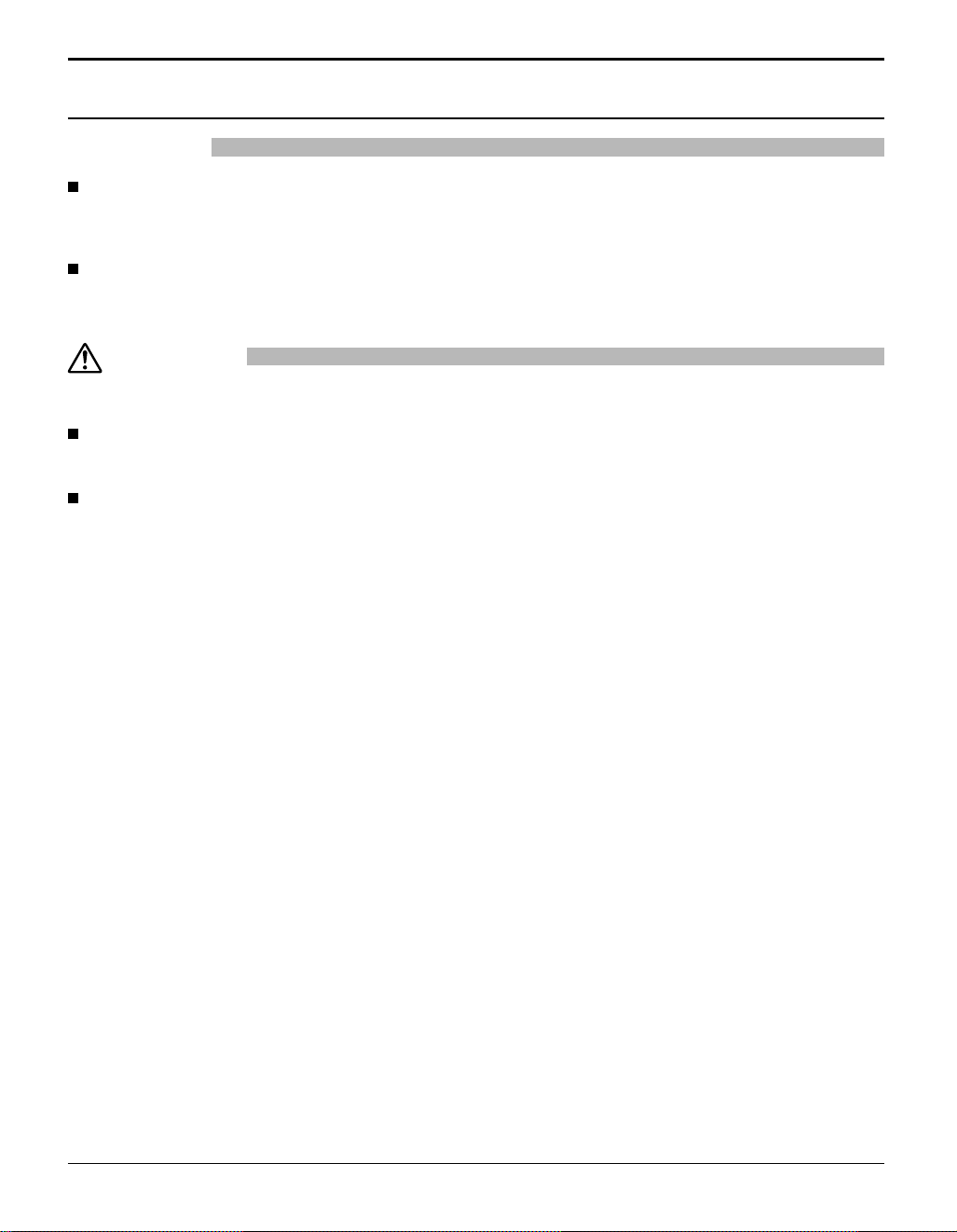
3D Safety Precautions
Safety Precautions
WARNING
Small Parts
3D Eyewear contains small parts (battery and specialised band, etc.) and must be kept out of reach of small
children to avoid accidental ingestion.
Disassembly
Do not disassemble or modify the 3D Eyewear.
CAUTION
To enjoy 3D images safely and comfortably, please read these instructions fully.
Use for commercial applications and public viewing
Someone in authority should responsibly convey the precautions for use of the 3D Eyewear to the user.
3D Eyewear (sold separately)
Do not drop, exert pressure on, or step on the 3D Eyewear.
Be careful of the tips of the frame when putting on the 3D Eyewear.
Be careful not to trap a fi nger in the hinge section of the 3D Eyewear.
Pay special attention when children are using the 3D Eyewear.
3D Eyewear should not be used by children younger than 5 - 6 years old, as a guideline.
All children must be fully supervised by parents or guardians who must ensure their safety and health throughout
the using 3D Eyewear.
7
Page 8

Safety Precautions
Viewing 3D Content
Content for 3D viewing includes commercially available Blu-ray discs, 3D broadcasts, etc.
When preparing your own 3D content, ensure that it is properly produced.
Do not use the 3D Eyewear if you have a history of over-sensitivity to light, heart problems, or have any other
existing medical conditions.
Please stop using the 3D Eyewear immediately, if you feel tired, are not feeling well or experience any other
uncomfortable sensation.
Take an appropriate break after viewing a 3D movie.
Take a break of between 30 - 60 minutes after viewing 3D content on interactive devices such as 3D games or
computers.
Be careful not to strike the screen or other people unintentionally. When using the 3D Eyewear the distance
between the user and screen can be misjudged.
The 3D Eyewear must only be worn when viewing 3D content.
If you do not look toward the screen for a while when viewing 3D images, the 3D Eyewear may be turned off
automatically.
If you suffer from any eyesight problems (short / far-sighted, astigmatism, eyesight differences in left and right),
please ensure to correct your vision before using the 3D Eyewear.
Stop using the 3D Eyewear if you can clearly see double images when viewing 3D content.
Do not use the 3D Eyewear at a distance less than the recommended distance.
View from at least the recommended distance (3 times the effective height of the screen).
Recommended distance: 94.5”/2.4 m
When the top and bottom area of the screen is blackened, such as movies, view the screen at a distance
3 times further than the height of the actual image. (That makes the distance closer than above recommended
fi gure.)
3D Eyewear (sold separately) Use
Before using the 3D Eyewear, ensure no breakable objects surrounding the user to avoid any accidental damage
or injury.
Remove the 3D Eyewear before moving around to avoid falling or accidental injury.
Use the 3D Eyewear only for the intended purpose and nothing else.
Do not use 3D Eyewear in the condition of high temperature.
Do not use if the 3D Eyewear is physically damaged.
Do not use any devices that emit the infrared signals near the 3D Eyewear, as this may cause the 3D Eyewear
false operations.
Do not use devices (such as mobile phones or personal transceivers) that emit strong electromagnetic waves
near the 3D Eyewear as this may cause the 3D Eyewear to malfunction.
Stop using the 3D Eyewear immediately if a malfunction or fault occurs.
Stop using the 3D Eyewear immediately if you experience any redness, pain, or skin irritation around the nose
or temples.
In rare cases, the materials used in the 3D Eyewear may cause an allergic reaction.
8
Page 9

Electronic Pen Use
Safety Precautions
WARNING
Operating Safeguards
Do not alter the unit or modify any parts. Alteration or
modifi cation can cause fi re or electric shock.
Choking Hazard
Keep the penpoint, electronic pen adapter and battery out
of reach of children to prevent swallowing.
Battery
Use only the specifi ed type of battery. Using the incorrect
type of battery can result in overheating/burning or
leakage of battery acid.
Make sure that the battery is installed with the correct
polarity as indicated on the battery holder. Incorrectly
installed batteries may burst or leak, resulting in injuries.
Do not use the damaged batteries. Using damaged
batteries may result in leaking.
Do not short, heat, break or throw in a fi re, as it may result
in the battery leaking, generating heat, or bursting.
Electronic Pen
Do not use near medical equipment.
(Do not bring into a surgery room, intensive care unit,
critical care unit, etc.)
Electromagnetic waves generated by this device
can affect equipment, and can cause equipment to
malfunction.
Do not use near automatic doors, smoke detectors and
other automatically controlled equipment.Electromagnetic
waves generated by this device can affect equipment,
and can cause equipment to malfunction.
Use at least 22cm (9in.) away from pacemakers.
Electromagnetic waves generated by this device can
affect the operation of pacemakers.
CAUTION
When the unit is not used over an extended period of time,
take the batteries out of the unit. Otherwise, the batteries
may leak. Do not use the leaked batteries.
When disposing of the battery, cover the battery contacts
with insulation (ex. tape). Direct contact with other
batteries may result in leaking, fi re, or explosion.
Do not solder the battery, as it may result in the battery leaking,
generating heat, or bursting.
Remove empty batteries immediately to avoid battery
fl uid leakage.
Avoid contact of battery fl uid with eyes, skin or clothing,
as this may result in irritation or injury. In these cases, do
not rub the affected area, and rinse thoroughly with clean
water.
9
Page 10

Safety Precautions
Precautions
Any changes or modifi cations not expressly approved by
the party responsible for compliance could void the user’s
authority to operate this device.
About Using the Battery
If a battery is used improperly, the battery may leak,
causing corrosion of the unit, or it may burst. To prevent
this, always follow the precaution given below.
• If the electronic pen ceases to function because the
battery has run out, remove it immediately and dispose of
it according to local regulations. Leaving a drained battery
in the electronic pen may result in leakage.
A nickel metal hydride battery that is
recyclable powers the product you have
|purchased.
Please call 1-800-8-BATTERY for
information on how to recycle this
battery.
Other Information
Usage Note
Operating the electronic pen and the electronic
pen adapter near electrical appliances may
cause interference. Move away from the electrical
appliances such as TVs, radios, cordless phone, or
wireless devices.
MEDICAL
Consult the manufacturer of any personal medical
devices, such as pacemakers, to determine if
they are adequately shielded from external RF
(radio frequency) energy. (The unit operates in the
frequency range of 2,405 GHz to 2,480 GHz, and the
power output level is 1 milliwatts.) Do not use the unit
in health care facilities if any regulations posted in
the area instruct you not to do so. Hospitals or health
care facilities may be using equipment that could be
sensitive to external RF (radio frequency) energy.
No responsibility will be taken by our company
with respect to consequences resulting from the
use, damage or both of the equipment.
10
Page 11

Accessories
Accessories Supplied
Check that you have the Accessories and items shown
Operating
Instruction book
TMME289 J0KG00000014
Software DVD-ROM × 1
• elite Panaboard software
• elite Panaboard book
• Operating Instructions
Display Operations
Network Operations
Electronic Pen Operations
• Software license statements
GNU GENERAL PUBLIC LICENSE
GNU LESSER GENERAL PUBLIC LICENSE
AC cordClamper × 1
Ferrite core × 2
Use the Ferrite cores to comply with the EMC standard.
(See page 15)
Electronic Pen set
Recharger Cable × 2
6.56 ft. (2m)
Electronic Pen × 2
Electronic Pen Adapter × 1
N5EDZ0000006
Pen Tip (Replacement) × 2
Remote Control Transmitter
N2QAYB000691
Rechargeable AAA Ni-MH
Battery × 2
●
The supplied rechargeable battery is only
for this electronic pen. When replacing
the rechargeable battery, replace it with a
commercially available rechargeable AAA NiMH battery. (For Canada, HHR-4MRA)
Pen Holder × 2
Batteries for the
Remote Control
Transmitter
(AA Size × 2)
N2FZ00000007
●
Store the extra pen tip along with this operating instructions.
TKKL5543
About Using the DVD-ROM
To prevent damage to the DVD-ROM:
• Do not touch or write on the surface of the disc.
• Do not leave the disc out of the protective case.
• Do not leave the disc in the direct sunlight or near heat sources.
• Do not place heavy objects on the disc case or drop the case.
• To clean the disc, hold the disc by its edges and wipe it from the center to the edges with a dry, soft cloth.
11
Page 12

Accessories
Remote Control Batteries
Requires two AA batteries.
1. Pull and hold the hook, then
open the battery cover.
2. Insert batteries - note correct
polarity (+ and -).
“AA” size
-
+
+
-
Helpful Hint:
For frequent remote control users, replace old batteries with Alkaline batteries for longer life.
Precaution on battery use
Incorrect installation can cause battery leakage and corrosion that will damage the remote control transmitter.
Disposal of batteries should be in an environment-friendly manner.
Observe the following precautions:
1. Batteries should always be replaced as a pair. Always use new batteries when replacing the old set.
2. Do not combine a used battery with a new one.
3. Do not mix battery types (example: “Zinc Carbon” with “Alkaline”).
4. Do not attempt to charge, short-circuit, disassemble, heat or burn used batteries.
5. Battery replacement is necessary when the remote control acts sporadically or stops operating the Plasma Display.
6. Do not burn or breakup batteries.
7. Batteries must not be exposed to excessive heat such as sunshine, fi re or the like.
3. Replace the cover.
12
Page 13

Connections
Speaker connection
Note:
Please use 8 Ω/10 W speaker.
1
2
Red
Black
While pressing the lever,
insert the core wire.
Black
Return the lever.
Red
AC cord connection and fi xing, cable fi xing
AC cord fi xing
Unplug the AC cord
Unplug the AC cord pressing the
Plug the AC cord into the display unit.
Plug the AC cord until it clicks.
Note:
Make sure that the AC cord is locked on
Using the clamper
Secure any excess cables with clamper as required.
Note:
One clamper is supplied with this unit. In case of securing cables at three positions, please purchase it separately.
both the left and right sides.
two knobs.
Note:
When disconnecting the AC cord, be
absolutely sure to disconnect the AC
cord plug at the socket outlet fi rst.
Attach the clamper
1
Insert the clamper
in a hole.
hole
To remove from the unit:
snaps
Keep
pushing both
side snaps
Bundle the cables
2
hooks
Set the
tip in the
hooks
To loosen:
knob
Keep
pushing
the knob
13
Page 14

Connections
Video equipment connection
SLOT: Terminal board (optional
accessories) insert slot
(see page 5)
Note:
The right side slot is for terminal board
with 2-slot width. The terminal board
with 1-slot width does not function when
installed in the right side slot.
AV IN (VIDEO): Composite Video Input Terminal
COMPONENT/RGB IN: Component/RGB
Video Input Terminal
Terminals are on the bottom side of the Plasma Display.
SERIAL:
Control the Plasma
Display by connecting to
PC.
3D IR TRANSMITTER:
Connect the 3D IR
TRANSMITTER (optional
accessory).
(8Ω,20W[10W+10W])
DVI-D IN: DVI-D Input Terminal
PC IN:
PC Input Terminal Connect to video terminal of
PC or equipment with Y, P
B(CB) and PR(CR) output.
AV IN (HDMI):
HDMI Input Terminal
Connect to video equipment
such as VCR or DVD player.
WIRELESS
MODULE, LAN:
See page 15
14
Page 15

Connections
Example of Network Connection (Wired LAN)
COMPUTER
LAN cable
(not supplied)
Less
than
3.9 inch
(10 cm)
Ferrite core
Display (main unit, rear)
(supplied)
Installing the Ferrite core
Ferrite core
(supplied)
Hub or broadband router
Less
than
3.9 inch (10 cm)
Pull back the tabs
(in two places)
Open
Wind the cable
twice
Press the cable
through and close
Notes:
• Make sure the broadband router or hub supports 10BASE-T/100BASE-TX.
• To connect a device using 100BASE-TX, use “category 5” LAN cable.
• Touching the LAN terminal with a statically charged hand (body) may cause damage due to its discharge.
Do not touch the LAN terminal or a metal part of the LAN cable.
• For instructions on how to connect, consult your network administrator.
Connecting Wireless Module (Wireless LAN)
To use the wireless function, the wireless module (ET-WM200U) (sold separately) is necessary.
When connecting the wireless module to the
display, remove the protective fi lm and cap.
Connecting procedure
Hold the wireless module with its LED on the near
(8Ω,20W[10W+10W])
side and connect it to the wireless module connection
terminal.
Note:
Do not connect any other device than the wireless
module (ET-WM200U).
When using the electronic pen
Using the electronic pen with the wireless module
(ET-WM200U) connected may result in malfunction
of the electronic pen due to radio wave interference
as an example. In that case, set “WIRELESS LAN”
to “OFF” before using the electronic pen. (refer to
“Operating Instructions, Network Operations”)
ET-WM200
LED
15
Page 16

INPUT MENU ENTER/+/VOL-/
Power ON / OFF
Connecting the AC cord plug to the Plasma Display.
Connecting the plug to the Wall Outlet.
Note:
When disconnecting the AC cord, be absolutely sure to
disconnect the AC cord plug at the socket outlet fi rst.
Press the Power switch on the Plasma Display to turn the
set on: Power-On.
Power Indicator: Green
[Starting up the network]
It takes some time for the network to start up just after the
power is turned on.
During that time, “NETWORK SETUP” in the “SETUP” menu
is grayed out and cannot be set.
Power Indicator
Remote Control Sensor
16
Press the
Power Indicator: Red (standby)
Press the button on the remote control to turn the Plasma Display on.
Power Indicator: Green
Turn the power to the Plasma Display off by pressing the switch on the unit,
when the Plasma Display is on or in standby mode.
Note:
During operation of the power management function, the power indicator turns
orange in the power off state.
button on the remote control to turn the Plasma Display off.
Page 17

Power ON / OFF
When fi rst switching on the unit
Following screen will be displayed when the unit is turned on for the fi rst time.
Select the items with the remote control. Unit buttons are invalid.
OSD LANGUAGE DAY/TIME SETUP DISPLAY ORIENTATION
OSD LANGUAGE
English (UK)
Deutsch
Français
Italiano
Español
ENGLISH (US)
Русский
SET SELECT
1
Select the
language.
2
Set.
DAY/TIME SETUP
SET
DAY
TIME
DAY/TIME SETUP
SET
DAY
TIME
TIME MON 99:99
MON
99:99
TIME MON 99:99
TUE
10:00
1
Select “DAY” or “TIME”.
2
Setup “DAY” or “TIME”.
1
Select “SET”.
2
Set.
Notes:
• Once the items are set, the screens won't be displayed when switching on the unit next time.
• After the setting, the items can be changed in the following menus.
OSD LANGUAGE
DAY/TIME SETUP
DISPLAY ORIENTATION
Power ON warning message
The following message may be displayed when turning the unit power ON:
3D Safety Precautions
When 3D images will be viewed by unspecifi ed number of
people or used for commercial applications, someone in
authority should convey the following precautions.
These precautions should be followed in the home as well.
DISPLAY ORIENTATION
LANDSCAPE
PORTRAIT
1
For vertical installation,
2
Set.
select “PORTRAIT”.
To enjoy 3D images safely and comfortably, please refer
to the Operating Instructions for in-depth description.
Please refrain from viewing 3D images if you do not
feel well or are experiencing visual fatigue.
Activate 3D Safety Precautions if you deliver 3D images to unspecifi ed audiences for business or other purposes.
If “3D FUNCTION” in “3D SETTINGS” is set to “ON”, a warning message is displayed every time the power is
turned ON.
No activity power off Precautions
’NO ACTIVITY POWER OFF’ IS ENABLED.
If “NO ACTIVITY POWER OFF” in SETUP menu is set to “ENABLE”, a warning message is displayed every time
the power is turned ON.
These message displays can be set with the following menu: Options menu
3D Safety Precautions
Power On Message
17
Page 18

Basic Controls
Main Unit
Remote control sensor
INPUT MENU ENTER/
Main Power On / Off Switch
Power Indicator
The Power Indicator will light.
• Power-OFF ....Indicator not illuminated (The unit will
still consume some power as long as
the power cord is still inserted into the
wall outlet.)
• Standby ........Red
Orange (When “Slot power” is set to “On”.)
Orange (Depending on the type of the function board installed, when the power is supplied
to the slot)
Orange (When “CONTROL I/F SELECT” is set to “LAN” or “WEB CONTROL” is set to “ON”.
Refer to “Operating Instructions, Network Operations”.)
• Power-ON ......Green
• PC POWER MANAGEMENT (DPMS)
....................... Orange (With PC input signal.)
When this function is set to ON, it operates under the following conditions to turn the power on or
off automatically.
When no pictures (HD/VD sync signals) are detected for 30 or so seconds during PC signal input:
→ Power is turned off (standby); the power indicator lights up orange.
When pictures (HD/VD sync signals) are subsequently detected:
→ Power is turned on; the power indicator lights up green.
• DVI-D POWER MANAGEMENT
.......................Orange (With DVI input signal.)
• NO SIGNAL POWER OFF
.......................Red
Equipment power supply is turned OFF when there is no signal.
When this is set to “ENABLE”, the power supply of the unit goes Off 10 minutes after the input
signals stop.
Volume Adjustment
Volume Up “+” Down “–”
When the menu screen is
displayed:
“+” :
press to move the cursor up
“–” :
press to move the cursor down
Enter / Aspect button
+
/VOL-/
MENU Screen ON / OFF
Each time the MENU button is pressed, the menu screen
will switch.
Normal Viewing PICTURE SETUP
SOUND POS./SIZE
INPUT button (Input signal selection)
18
Page 19

Remote Control Transmitter
ACTION button
Press to make selections.
ASPECT button
Press to adjust the aspect.
Standby (ON / OFF) button
The Plasma Display must fi rst be plugged
into the wall outlet and turned on at the
power switch (see page 16).
Press this button to turn the Plasma Display
On, from Standby mode. Press it again
to turn the Plasma Display Off to Standby
mode.
POS. /SIZE button
Basic Controls
OFF TIMER button
The Plasma Display can be preset to switch to standby after a fi xed period. The setting changes to 30
minutes, 60 minutes, 90 minutes and 0 minutes (off
timer cancelled) each time the button is pressed.
30 MIN 60 MIN
0 MIN(Cancel)
When three minutes remain, “OFF TIMER 3 MIN”
will fl ash.
The off timer is cancelled if a power interruption
occurs.
AUTO SETUP button
Automatically adjusts the position/
size of the screen.
SETUP button
90 MIN
PICTURE button
Sound mute On / Off
Press this button to mute the sound.
Press again to reactivate sound.
Sound is also reactivated when power is
turned off or volume level is changed.
N button
POSITION buttons
INPUT button
Press to select input signal sequentially.
ECO MODE (ECO)
Press to change the ECO MODE
setup status.
FUNCTION buttons (FUNCTION)
SOUND button
Volume Adjustment
Press the Volume Up “+” or Down “–”
button to increase or decrease the
sound volume level.
R button
Press the R button to return to
previous menu screen.
RECALL button
Press the “RECALL” button to
display the current system status.
Input label
1
2
Aspect mode
During 3D images
Audio input
Profi le name
NANODRIFT SAVER operating
Touch Pen mode ON/OFF
3
Off timer
4
The off timer indicator is
displayed only when the off
timer has been set.
Clock display
5
PC
3D
♪ COMPONENT
MEMORY NAME: MEMORY2
NANODRIFT
1
4:3
2
10:00
5
Digital Zoom
TOUCH-PEN
OFF TIMER
ON
90MIN
3
4
19
Page 20

Specifi cations
TH-65PB1U
Power Source
Power Consumption
Rated Power Consumption
Stand-by condition
Power off condition
Plasma Display panel
Screen size
(No.of pixels)
Operating condition
Temperature
Humidity
Applicable signals
Color System
Scanning format
PC signals
Connection terminals
AV IN
COMPONENT/RGB IN
DVI-D IN
PC IN
3D IR TRANSMITTER
3D SHUTTER OUT
WIRELESS MODULE
Dimensions (W × H × D)
Mass (weight)
main unit only
VIDEO
AUDIO L-R
HDMI
P
P
AUDIO L-R
AUDIO
AUDIO
SERIAL
DC 8V OUT
LAN
EXT SP
Y/G
B/CB/B
R/CR/R
56.4” (1,434 mm) (W) × 31.7” (806 mm) (H) × 64.7” (1,645 mm) (diagonal)
NTSC, PAL, PAL60, SECAM, Modifi ed NTSC
525 (480) / 60i · 60p, 625 (575) / 50i · 50p, 750 (720) / 60p · 50p, 1125 (1080) / 60i · 60p · 50i · 50p
· 24p · 25p · 30p · 24sF, 1250 (1080) / 50i
BNC
RCA Pin jack × 2
BNC
BNC
BNC
RCA Pin jack × 2
DVI-D 24 Pin
Content Protection
Stereo mini jack (M3) × 1
High-Density Mini D-sub 15 Pin
Stereo mini jack (M3) × 1
External Control Terminal
D-sub 9 Pin RS-232C compatible
for 3D IR TRANSMITTER (TY-3D30TRW)
M3 jack × 1
Center plus, for EIAJ 4mm plug
for Wireless module (ET-WM200U)
RJ45 10BASE-T/100BASE-TX, compatible with PJLink™
Drive method : AC type 65-inch, 16:9 aspect ratio
Horizontal scanning frequency 15 - 110 kHz
61.2” (1,554 mm) × 36.5” (925 mm) × 3.9” (99 mm)
Note:
Design and specifi cations are subject to change without notice. Mass and dimensions shown are approximate.
110 - 127 V AC, 50/60 Hz
555 W
0.4 W
0.2 W
2,073,600 (1,920 (W) × 1,080 (H))
[5,760 × 1,080 dots]
32 °F - 104 °F (0 °C - 40 °C)
20 % - 80 %
VGA, SVGA, XGA, SXGA
UXGA ···· (compressed)
Vertical scanning frequency 48 - 120 Hz
1.0 Vp-p (75 Ω)
0.5 Vrms, Shared with COMPONENT/RGB IN
TYPE A Connector
with sync 1.0 Vp-p (75 Ω)
0.7 Vp-p (75 Ω)
0.7 Vp-p (75 Ω)
0.5 Vrms, Shared with VIDEO
Compliance with DVI Revision 1.0
Compatible with HDCP 1.1
0.5 Vrms, Shared with PC IN
Y or G with sync 1.0 Vp-p (75 Ω)
Y or G without sync 0.7 Vp-p (75 Ω)
P
/B: 0.7 Vp-p (75 Ω)
B/CB
P
/R: 0.7 Vp-p (75 Ω)
R/CR
HD/VD: 1.0 - 5.0 Vp-p (high impedance)
0.5 Vrms, Shared with DVI-D IN
8 Ω, 20 W [10 W + 10 W] (10 % THD)
approx. 132.3 lbs
20
Page 21

Specifi cations
Electronic Pen
Type Electronic pen
Transmission system 2.4 GHz radio transmission
Power source Rechargeable AAA Ni-MH battery × 1 or AAA alkaline battery × 1
External dimensions (L × H) 7.9" (198.5 mm) × 0.9" (22.1 mm)
Weight Approx. 0.09 lb. (Approx. 40 g) (including the included rechargeable battery)
Operation time
Charging time Approx. 4 h (Rechargeable AAA Ni-MH battery)
Approx. 4 h (Rechargeable AAA Ni-MH battery)
Approx. 4 h (AAA alkaline battery)
21
Page 22

(for the U.S.A and Puerto Rico)
Panasonic System Communications Company of North America
Unit of Panasonic Corporation of
North America
Three Panasonic Way 2F-5
Secaucus, NJ 07094
Panasonic Professional Flat Panel Display
Limited Warranty
Panasonic System Communications Company of
North America (referred to as “the Warrantor”) will
repair this product and all included accessories with
new or refurbished parts, free of charge in the USA or
Puerto Rico, of the original purchase in the event of a
defect in materials or workmanship as follows:
Models or Parts
Professional Flat
Panel Display
On-site or carry-in service in the USA and Puerto Rico
may be obtained during the warranty period by contacting
Panasonic System Communications Company of North
America Service toll free at
1-800-973-4390.
Part
Warranty
2 Years 2 Years
Labor
Warranty
THE WARRANTOR SHALL NOT BE LIABLE FOR
INCIDENTAL OR CONSEQUENTIAL DAMAGES
(INCLUDING, WITHOUT LIMITION, DAMAGE
TO DISCS) RESULTING FROM THE USE OF THIS
PRODUCT, OR ARISING OUT OF ANY BREACH OF
THE WARRANTY. ALL EXPRESS AND IMPLIED
WARRANTIES, INCLUDING THE WARRANTIES
OF MERCHANTABILITY AND FITNESS FOR
PARTICULAR PURPOSE, ARE LIMITED TO THE
APPLICABLE WARRANTY PERIOD SET FORTH
ABOVE.
antenna, inadequate signal pickup, maladjustment of
consumer controls, improper operation, power line surge,
improper voltage supply, lighting damage, or service by
anyone other than an authorized repair facility, or
damage that is attributable to acts of God.
LIMITS AND EXCLUSIONS
There are no express warranties except as listed above.
This warranty is extended only to the original purchaser
and is non transferable. A purchase receipt or other
proof of date of original purchase will be required before
warranty service is rendered.
This warranty only covers failures due to defects in
materials or workmanship, which occur during normal
use. The warranty does not cover damage which occur
in shipment, or failures which are caused by products
not supplied by the warrantor, or failures which result
from improper installation, set-up adjustments, improper
In the USA and Puerto Rico
22
Some states do not allow the exclusion or limitation
of incidental or consequential damages, or limitations
on how long an implied warranty lasts, so the above
exclusions or limitations may nor apply to you. This
warranty gives you specific legal rights and you may
other rights, which vary from state to state.
If you have a problem with this product that is not
handled to your satisfaction, then write the Consumer
Affairs Department at the Company address indicated
above.
FOR SERVICE
CALL TOLL FREE
1-800-973-4390
Page 23

Panasonic Canada Inc.
5770 Ambler Drive, Mississauga, Ontario L4W 2T3
LIMITED WARRANTY STATEMENT
(for Canada)
Panasonic Canada Inc. (also known as PCI) warrants this product to be free of
defects in material and workmanship under normal use during the applicable
warranty coverage period described below. PCI agrees to repair, or at its option,
exchange, any part that becomes defective. However, the product must be
purchased and serviced in Canada. The product or part that shows evidence of
defect must be delivered prepaid or carried in to an authorized Panasonic Broadcast
Service Center. This warranty does not cover shipping costs.
The warranty coverage period is one year for both parts and labour beginning with
the date of original end user purchase, subject to the exceptions as stated below.
Repaired or replacement parts supplied during the warranty coverage period carry
the unexpired portion of the original warranty coverage period. Proof of product
purchase is a condition of warranty service. The owner must produce the product
purchase receipt or other satisfactory evidence of date of original purchase.
This warranty does not apply to external appearance items, such as handles, knobs,
safety windows, etc. This warranty does not apply to any part, or parts, of the
product, installed, altered, repaired or misused in any way that, in the opinion of PCI,
affects the reliability of or detracts from the performance of the product.
For products requiring routine preventive maintenance, that maintenance must be
performed in order to maintain warranty coverage.
Serial numbers that have been altered, defaced or removed void this warranty. This
warranty does not cover replacements or repairs necessitated by loss or damage
resulting from any cause beyond the control of PCI.
Marking or retained images (sometimes called “burn-in”) resulting from the display of
fixed images on video display products are not defects and are not covered under
this warranty.
THIS EXPRESS, LIMITED WARRANTY IS IN LIEU OF ALL OTHER
WARRANTIES, EXPRESS OR IMPLIED, INCLUDING ANY IMPLIED
WARRANTIES OF MERCHANTABILITY AND FITNESS FOR A PARTICULAR
PURPOSE. IN NO EVENT WILL PANASONIC CANADA INC. BE LIABLE FOR
ANY SPECIAL, INDIRECT OR CONSEQUENTIAL DAMAGES.
In certain instances, some jurisdictions do not allow the exclusion or limitation of
incidental or consequential damages, or the exclusion of implied warranties, so the
above limitations and exclusions may not be applicable.
WARRANTY COVERAGE PERIOD EXCEPTIONS
Item
Video Tape
P2/SD Cards
Video Heads
D5 Video heads
Maintenance Items
Colour Camera CCD
Imaging Block
BT-H Series LCD Monitors
* DLP™ Projectors
* LCD Projectors above
2,500 ANSI Lumens
* LCD Projectors below
2,500 ANSI Lumens
Projector Lamps
All Plasma displays 2 years (burn-in not covered) 2 years
103 inch Plasma displays
Hard Drive Disk Unit
• Dust, smoke, rental/staging environment and twenty-four/seven operation,
dramatically decreases the interval between performances of routine preventive
maintenance required to maintain this warranty coverage.
Warranty Service
If the product needs to be shipped for service, carefully pack (preferably in the
original carton) and enclose a letter, detailing the complaint. Send prepaid and
adequately insured to the local authorized Panasonic Service Centre in your
area or to Panasonic Technical Support and Product Services Department, 5770
Ambler Drive, Mississauga, Ontario, L4W 2T3. Shipping to the latter location
requires a return authorization before shipment. No liability is assumed for loss
or damage to the product while in transit.
Parts
30 days—Replacement only
(content not covered)
(Content not covered)
1 year or 2,000 hrs. (prorated)
Whichever comes first
1 year or
1,0
00 hrs.
Whichever comes first
90 days
2 years
2 years
3 years or 17,000 hrs.
Whichever comes first
3 years or 2,500 hrs.
Whichever comes first
3 years or 1,500 hrs.
Whichever comes first
50% of the rated lamp life or 1 year.
Whichever comes first
3 years (burn-in not covered)
1 year plus balance (if any) of
the original Manufacturer’s
Limited Warranty.
(Content not covered)
Labour
N/A
N/A
1 year or 2,000 hrs.
Whichever comes first
1 year or 1,000 hrs.
Whichever comes first
90 days
2 years
2 years
3 years or 17,000 hrs.
Whichever comes first
3 years or 2,500 hrs.
Whichever comes first.
3 years or 1,500 hrs.
Whichever comes first
50% of the rated lamp life or 1 year.
Whichever comes first.
3 years
1 year
23
Page 24

24
Page 25

USA Only:
Disposal may be regulated in your community due to environmental considerations. For disposal or recycling
information, please visit Panasonic website:
http://www.panasonic.com/environmental or call 1-888-769-0149.
Customer’s Record
The model number and serial number of this product can be found on its back cover. You should note this serial number
in the space provided below and retain this book, plus your purchase receipt, as a permanent record of your purchase
to aid in identifi cation in the event of theft or loss, and for Warranty Service purposes.
Model Number Serial Number
Panasonic Corporation 2012
Panasonic System Communications Company of North America
Unit of Panasonic Corporation of North America
Executive Offi ce :
Three Panasonic Way 2F-5, Secaucus, NJ 07094
Panasonic Canada Inc.
5770 Ambler Drive
Mississauga, Ontario
L4W 2T3
Printed in U.S.A.
