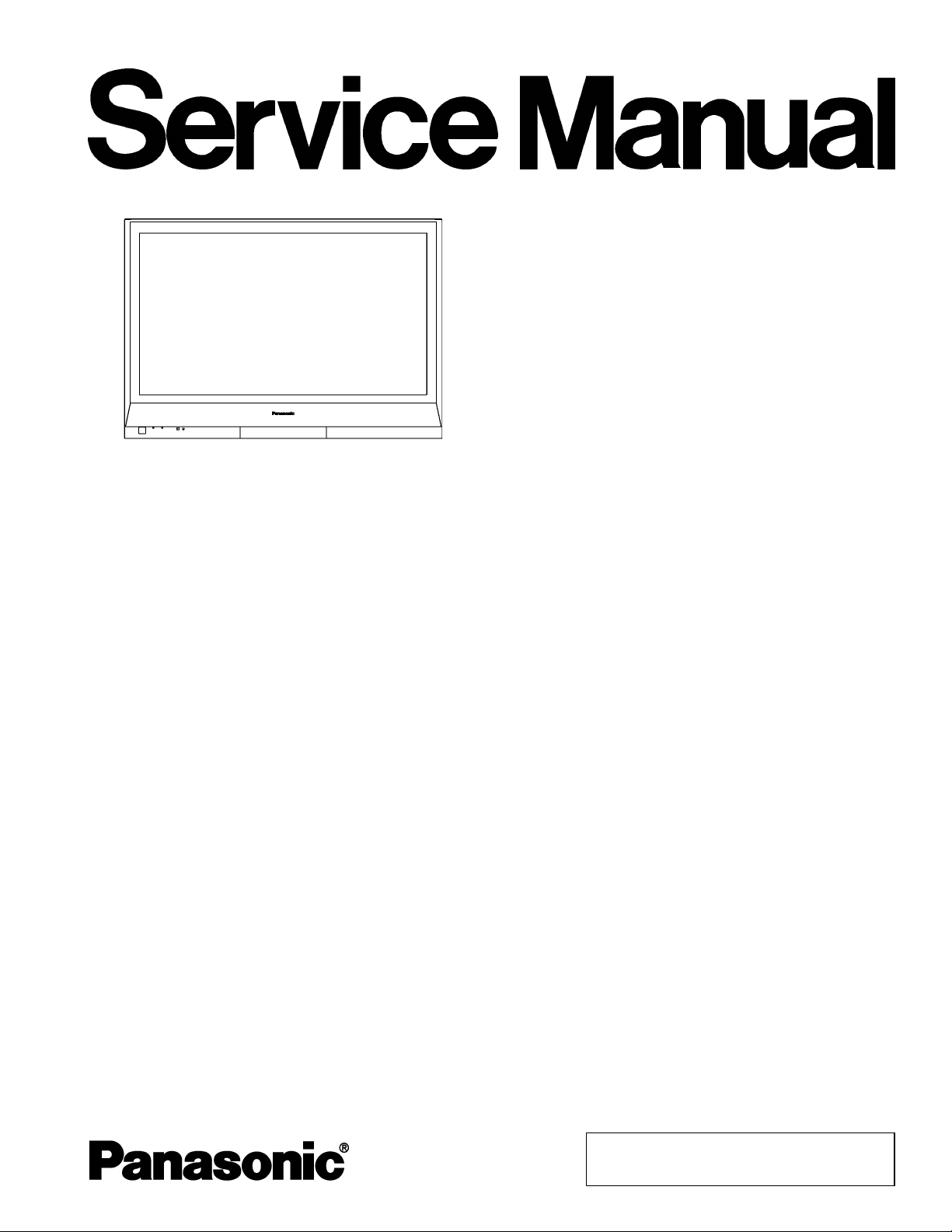
Specifications
ORDER NO. MTNC060481CE
B19 Canada: B07
Digital High Definition Plasma Television
TH-58PX60U
GP9DU Chassis
Power Source AC 120 V, 50/60 Hz
Power Consumption
Maximum 655 W
Standby condition 0.2 W
Plasma Displ ay panel
Drive method AC type
Aspect Ratio 16 : 9
Contrast Ratio 10000 : 1
Visible screen size 148 cmV
(W × H × Diagonal) 50.7 ” × 28.5 ” × 58.1 ” (1,287 mm × 723 mm × 1,476 mm)
(No. of pixels) 1,049,088 (1,366 (W) × 768 (H)) [4,098 × 768 dots]
Sound
Speaker 4.8 ” × 2.4 ” (120 mm × 60 mm) × 2 pcs, 8W
Audio Output 20 W [10 W + 10 W] (10 % THD)
Channel Capability (Digital/Analog) VHF/UHF: 2 - 69, CATV: 1 - 135
Operating Conditions Temperature: 32 °F - 104 °F (0 °C - 40 °C)
Humidity: 20 % - 80 % RH (non-condensing)
Connection Terminals
INPUT 1-3 VIDEO: RCA PIN Type × 1 1.0 V [p-p] (75 W)
S-VIDEO: Mini DIN 4-pin Y: 1.0 V [p-p] (75 W) C: 0.286 V [p-p] (75 W)
AUDIO L-R: RCA PIN Type × 2 0.5 V [rms]
COMPONENT VIDEO
INPUT 1-2
HDMI 1-2 TYPE A Connector
Card slot SD CARD slot × 1
AV PROG. OUT VIDEO: RCA PIN Type × 1 1.0 V [p-p] (75 W)
Y: 1.0 V [p-p] (including synchronization)
PB,PR: ± 0.35 V [p-p]
AUDIO L-R: RCA PIN Type × 2 0.5 V [rms]
AUDIO L-R: RCA PIN Type × 2 0.5 V [rms]
© 2006 Matsushita Electric Industrial Co., Ltd. All
rights reserved. Unauthorized copying and
distribution is a violation of law.

A
TH-58PX60U
DIGITAL AUDIO OUT PCM/DolbyDigital, FiberOptic
FEATURES 3D Y/C FILTER
Dimensions (W × H × D)
Including pedestal 55.1 ” × 39.3 ” × 16.9 ” (1,399 mm × 997 mm × 430 mm)
TV Set only 55.1 ” × 36.8 ” × 3.9 ” (1,399 mm × 934 mm × 99 mm)
Weight
Including pedestal 138.9 lb. (63 kg)
TV Set only 130.1 lb. (59 kg)
Note:
Design and Specifications are subject change without notice.
Weight and Dimensions shown are approximate.
UDIO L-R: RCA PIN Type × 2 0.5 V [rms]
CLOSED CAPTION V-Chip
Photo Viewer
CONTENTS
Page Page
1 Applicable signals 4
2 Safety Precautions
2.1. General Guidelines
3 Prevention of Electro Static Discharge (ESD) to
Electrostatically Sensitive (ES) Devices
4 About lead free solder (PbF)
5 Service Hint
6 Plasma panel replacement method
6.1. Remove the Back cover
6.2. Remove the fan
6.3. Remove the rear terminal cover
6.4. Remove the P-Board
6.5. Remove the PA-Board
6.6. Remove the tuner unit
6.7. Remove the DT-Board
6.8. Remove the DG-Board
6.9. Remove the H-Board
6.10. Remove the HC-Board
6.11. Remove the D-Board
6.12. Remove the SU-Board
6.13. Remove the SD-Board
6.14. Remove the SC-Board
6.15. Remove the SS2-Board
6.16. Remove the SS3-Board
6.17. Remove the SS-Board
6.18. Remove the C1-Board
6.19. Remove the C2-Board
6.20. Remove the C3-Board
6.21. Remove the stand brackets and rear mounting metals
6.22. Remove the C4-Board
6.23. Remove the C5-Board
10
10
10
11
11
11
12
12
12
12
13
13
13
13
14
14
14
15
15
4
4
5
6
7
8
8
8
8
8
6.24. Remove the C6-Board
6.25. Remove the front bracket
6.26. Remove the G-Board, GK-Board and GS-Board
6.27. Remove the speaker L, R
6.28. Remove the S-Board
6.29. Remove the K-Board
6.30. Remove the Plasma panel section from the Front frame
(glass)
6.31. Replace the plasma panel (finished)
7 Caution statement
7.1. Caution statement.
8 Location of Lead Wiring
8.1. Lead of Wiring (1)-1
8.2. Lead of Wiring (1)-2
8.3. Lead of Wiring (2)
9 Self-check Function
9.1. Check of the IIC bus lines
9.2. Power LED Blinking timing chart
9.3. No Power
9.4. No Picture
9.5. Local screen failure
10 Serviceman Mode
10.1. How to enter into Serviceman Mode
10.2. Contents of adjustment mode
10.3. Memory edit mode
10.4. Device data mode
11 Adjustment Procedure
11.1. Driver Set-up
11.2. Initialization Pulse Adjust
11.3. P.C.B. (Printed Circuit Board) exchange
11.4. Adjustment Volume Location
15
15
16
16
16
17
17
17
18
18
19
19
20
21
22
22
24
25
26
27
28
28
28
29
30
31
31
32
32
33
2
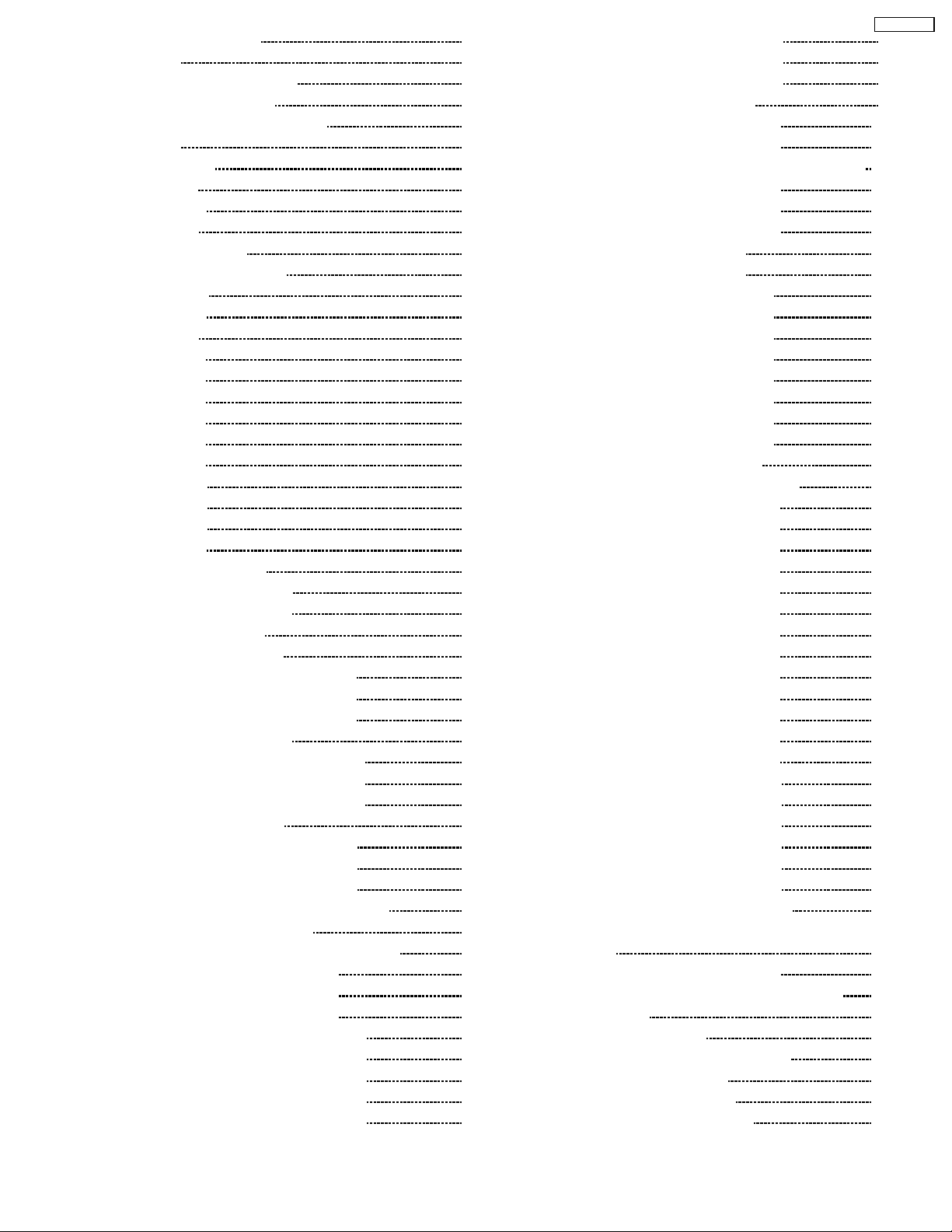
11.5. Test Point Location 33
12 Adjustment
12.1. White balance adjustment
12.2. Sub bright adjustment
12.3. ABL operation level adjustment
13 Hotel mode
14 Conductor Views
14.1. P-Board
14.2. PA-Board
14.3. H-Board
14.4. G and GS-Board
14.5. GK, HC, K and S-Board
14.6. DG-Board
14.7. DT-Board
14.8. D-Board
14.9. C1-Board
14.10. C2-Bo ard
14.11. C3-Bo ard
14.12. C4-Bo ard
14.13. C5-Bo ard
14.14. C6-Bo ard
14.15. SC-Bo ard
14.16. SU-Bo ard
14.17. SD-Bo ard
14.18. SS-Bo ard
14.19. SS2 and SS3-Board
15 Schematic and Block Diagram
15.1. Schematic Diagram Note
15.2. Main Block Diagram
15.3. P-Board Block Diagram
15.4. P-Board (1 of 3) Schematic Diagram
15.5. P-Board (2 of 3) Schematic Diagram
15.6. P-Board (3 of 3) Schematic Diagram
15.7. PA-Board Block Diagram
15.8. PA-Board (1 of 3) Schematic Diagram
15.9. PA-Board (2 of 3) Schematic Diagram
15.10. PA-Bo ard (3 of 3) Schem atic Diagram
15.11. H-Boa rd Block Diagram
15.12. H-Boa rd (1 of 3) Schem atic Diagram
15.13. H-Boa rd (2 of 3) Schem atic Diagram
15.14. H-Boa rd (3 of 3) Schem atic Diagram
15.15. G, GK, HC, K and S-Board Block Diagram
15.16. G-Boa rd Schematic Diagram
15.17. GK, K, HC and S-Board Schem atic Diagram
15.18. DG-B oard (1 of 3) Block Diagram
15.19. DG-B oard (2 of 3) Block Diagram
15.20. DG-B oard (3 of 3) Block Diagram
15.21. DG-B oard (1 of 8) Schem atic Diagram
15.22. DG-B oard (2 of 8) Schem atic Diagram
15.23. DG-B oard (3 of 8) Schem atic Diagram
15.24. DG-B oard (4 of 8) Schem atic Diagram
15.25. DG-B oard (5 of 8) Schem atic Diagram
15.26. DG-B oard (6 of 8) Schem atic Diagram
34
34
36
37
38
39
39
44
46
48
49
50
52
54
56
57
58
59
60
61
62
65
66
67
70
71
71
72
73
74
75
76
77
78
79
80
81
82
83
84
85
86
87
88
89
90
91
92
93
94
95
15.27. DG-B oard (7 of 8) Schem atic Diagram
15.28. DG-B oard (8 of 8) Schem atic Diagram
15.29. DT and GS-Board Block Diagram
15.30. DT-Bo ard (1 of 6) Schem atic Diagram
15.31. DT-Bo ard (2 of 6) Schem atic Diagram
15.32. DT-Bo ard (3 of 6) and GS-Board Schematic Diagram
15.33. DT-Bo ard (4 of 6) Schem atic Diagram
15.34. DT-Bo ard (5 of 6) Schem atic Diagram
15.35. DT-Bo ard (6 of 6) Schem atic Diagram
15.36. D-Boa rd (1 of 2) Block Diagram
15.37. D-Boa rd (2 of 2) Block Diagram
15.38. D-Boa rd (1 of 8) Schem atic Diagram
15.39. D-Boa rd (2 of 8) Schem atic Diagram
15.40. D-Boa rd (3 of 8) Schem atic Diagram
15.41. D-Boa rd (4 of 8) Schem atic Diagram
15.42. D-Boa rd (5 of 8) Schem atic Diagram
15.43. D-Boa rd (6 of 8) Schem atic Diagram
15.44. D-Boa rd (7 of 8) Schem atic Diagram
15.45. D-Boa rd (8 of 8) Schem atic Diagram
15.46. C1, C2, C5 and C6 Block Diagram
15.47. C2, C3, C4 and C5 Board Block Diagram
15.48. C1-Bo ard (1 of 2) Schem atic Diagram
15.49. C1-Bo ard (2 of 2) Schem atic Diagram
15.50. C2-Bo ard (1 of 2) Schem atic Diagram
15.51. C2-Bo ard (2 of 2) Schem atic Diagram
15.52. C3-Bo ard (1 of 2) Schem atic Diagram
15.53. C3-Bo ard (2 of 2) Schem atic Diagram
15.54. C4-Bo ard (1 of 2) Schem atic Diagram
15.55. C4-Bo ard (2 of 2) Schem atic Diagram
15.56. C5-Bo ard (1 of 2) Schem atic Diagram
15.57. C5-Bo ard (2 of 2) Schem atic Diagram
15.58. C6-Bo ard (1 of 2) Schem atic Diagram
15.59. C6-Bo ard (2 of 2) Schem atic Diagram
15.60. SC, SU and SD-Board Block Diagra m
15.61. SC-Bo ard (1 of 2) Schem atic Diagram
15.62. SC-Bo ard (2 of 2) Schem atic Diagram
15.63. SU-Bo ard (1 of 2) Schem atic Diagram
15.64. SU-Bo ard (2 of 2) Schem atic Diagram
15.65. SD-Bo ard (1 of 2) Schem atic Diagram
15.66. SD-Bo ard (2 of 2) Schem atic Diagram
15.67. SS, SS2 and SS3-Board Block Diagram
15.68. SS-Bo ard (1 of 2), SS2 and SS3-Board Schematic
Diagram
15.69. SS-Bo ard (2 of 2) Schem atic Diagram
16 Parts Location & Mechanical Replacement Parts List
16.1. Parts Location
16.2. PackingExplodedViews
16.3. Mechanical replacement Part List
17 Electrical Replacement Parts List
17.1. ReplacementPartsListNotes
17.2. Electrical Replacement Parts List
TH-58PX60U
96
97
98
99
100
101
102
103
104
105
106
107
108
109
110
111
112
113
114
115
116
117
118
119
120
121
122
123
124
125
126
127
128
129
130
131
132
133
134
135
136
137
138
139
141
141
142
143
144
144
145
3
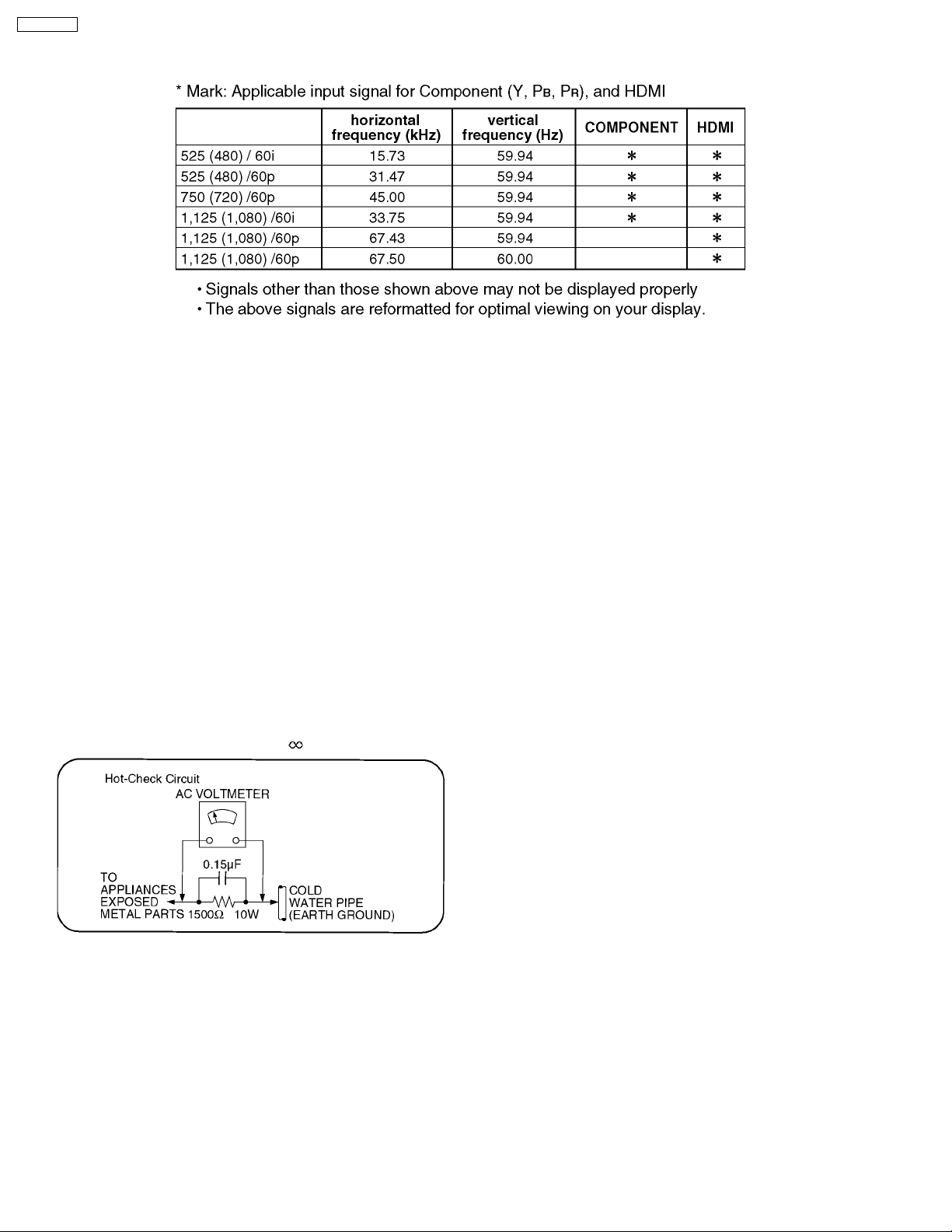
TH-58PX60U
1 Applicable signals
2 Safety Precautions
2.1. General Guidelines
1. When servicing, observe the original lead dress. If a short circuit is found, replace all parts which have been overheated or
damaged by the short circuit.
2. After servicing, see to it that all the protective devices such as insulation barriers, insulation papers shields are properly
installed.
3. After servicing, make the following leakage current checks to prevent the customer from being exposed to shock hazards.
2.1.1. Leakage Current Cold Check
1. Unplug the AC cord and connect a jumper between the two
prongs on the plug.
2. Measure the resistance value, with an ohmmeter, between
the jumpered AC plug and each exposed metallic cabinet
part on the equipment such as screwheads, connectors,
control shafts, etc. When the exposed metallic part has a
return path to the chassis, the reading should be between
1MW and 5.2MW.
When the exposed metal does not have a return path to
the chassis, the reading must be
Figure 1
.
2.1.2. Leakage Current Hot Check (See
Figure 1.)
1. Plug the AC cord directly into the AC outlet. Do not use an
isolation transformer for this check.
2. Connect a 1.5kW, 10 watts resistor, in parallel with a 0.15µF
capacitors, between each exposed metallic part on the set
and a good earth ground such as a water pipe, as shown in
Figure 1.
3. Use an AC voltmeter, with 1000 ohms/volt or more
sensitivity, to measure the potential across the resistor.
4. Check each exposed metallic part, and measure the
voltage at each point.
5. Reverse the AC plug in the AC outlet and repeat each of the
above measurements.
6. The potential at any point should not exceed 0.75 volts
RMS. A leakage current tester (Simpson Model 229 or
equivalent) may be used to make the hot checks, leakage
current must not exceed 1/2 milliamp. In case a
measurement is outside of the limits specified, there is a
possibility of a shock hazard, and the equipment should be
repaired and rechecked before it is returned to the
customer.
4
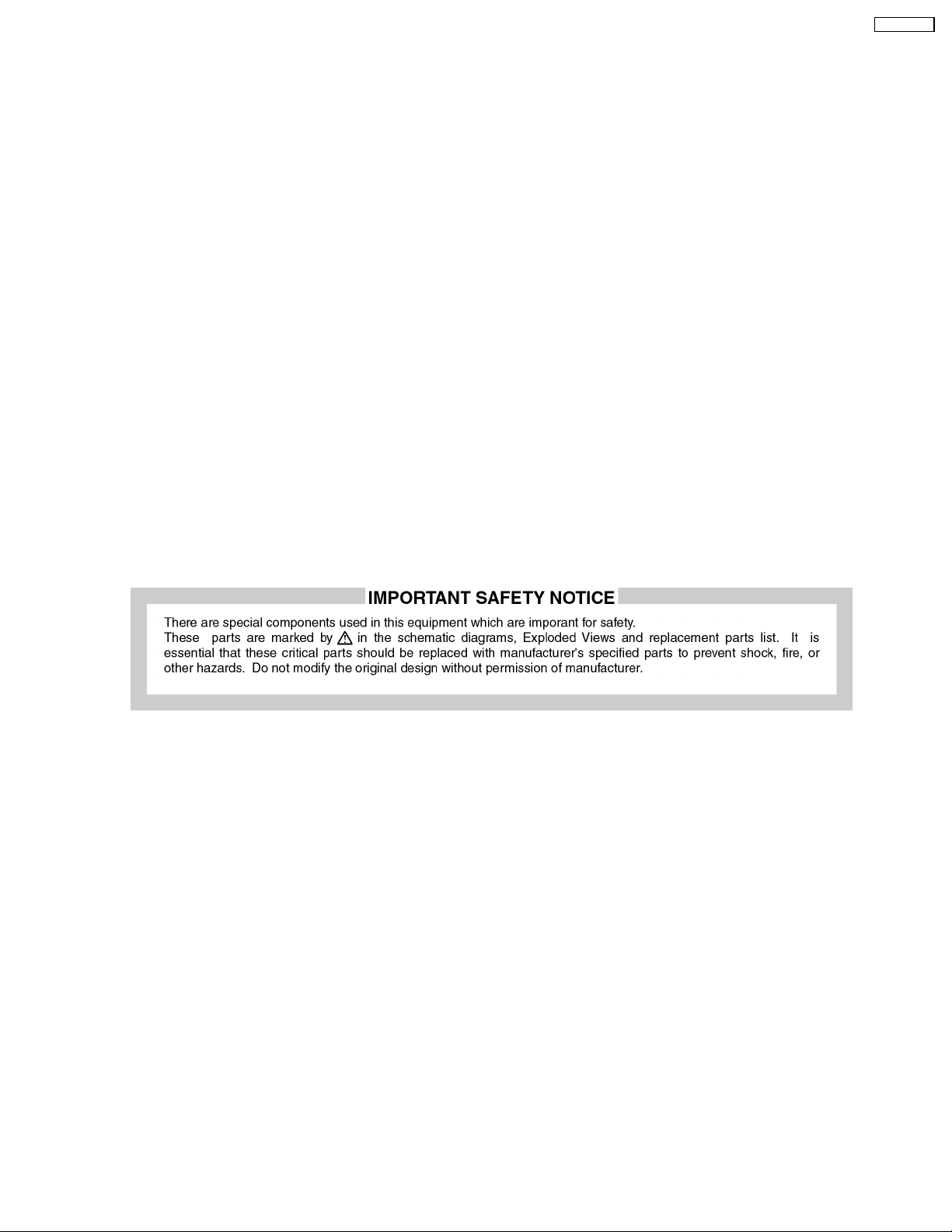
TH-58PX60U
3 Prevention of Electro Static Discharge (ESD) to
Electrostatically Sensitive (ES) Devices
Some semiconductor (solid state) devices can be damaged easily by static electricity. Such components commonly are called
Electrostatically Sensitive (ES) Devices. Examples of typical ES devices are integrated circuits and some field-effect transistors and
semiconductor "chip" components. The following techniques should be used to help reduce the incidence of component damage
caused by electro static discharge (ESD).
1. Immediately before handling any semiconductor component or semiconductor-equipped assembly, drain off any ESD on your
body by touching a known earth ground. Alternatively, obtain and wear a commercially available discharging ESD wrist strap,
which should be removed for potential shock reasons prior to applying power to the unit under test.
2. After removing an electrical assembly equipped with ES devices, place the assembly on a conductive surface such as alminum
foil, to prevent electrostatic charge buildup or exposure of the assembly.
3. Use only a grounded-tip soldering iron to solder or unsolder ES devices.
4. Use only an anti-static solder removal device. Some solder removal devices not classified as "anti-static (ESD protected)" can
generate electrical charge sufficient to damage ES devices.
5. Do not use freon-propelled chemicals. These can generate electrical charges sufficient to damage ES devices.
6. Do not remove a replacement ES device from its protective package until immediately before you are ready to install it. (Most
replacement ES devices are packaged with leads electrically shorted together by conductive foam, alminum foil or comparable
conductive material).
7. Immediately before removing the protective material from the leads of a replacement ES device, touch the protective material
to the chassis or circuit assembly into which the device will be installed.
Caution
Be sure no power is applied to the chassis or circuit, and observe all other safety precautions.
8. Minimize bodily motions when handling unpackaged replacement ES devices. (Otherwise hamless motion such as the brushing
together of your clothes fabric or the lifting of your foot from a carpeted floor can generate static electricity (ESD) sufficient to
damage an ES device).
5
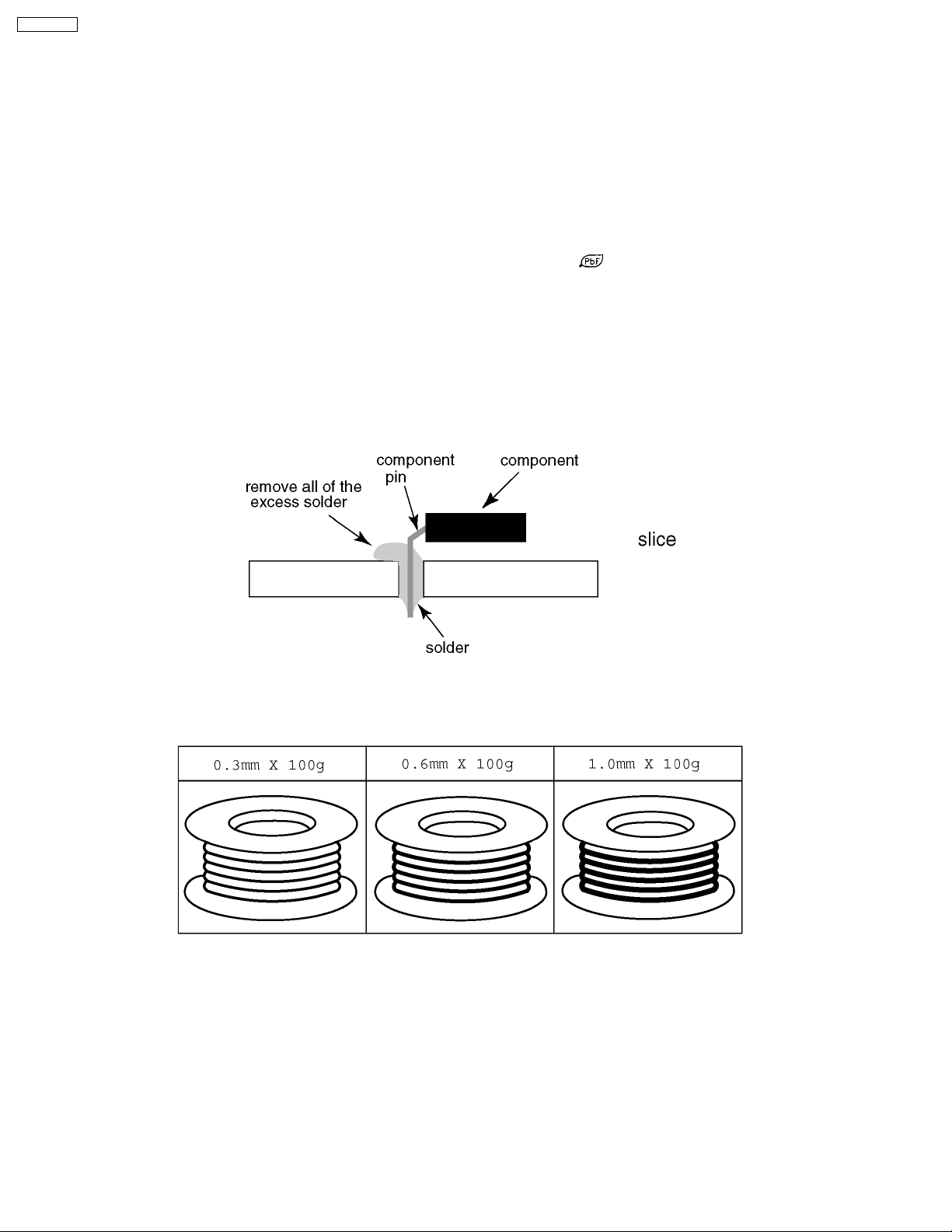
TH-58PX60U
4 About lead free solder (PbF)
Note: Lead is listed as (Pb) in the periodic table of elements.
In the information below, Pb will refer to Lead solder, and PbF will refer to Lead Free Solder.
The Lead Free Solder used in our manufacturing process and discussed below is (Sn+Ag+Cu).
That is Tin (Sn), Silver (Ag) and Copper (Cu) although other types are available.
This model uses Pb Free solder in it’s manufacture due to environmental conservation issues. For service and repair work, we’d
suggest the use of Pb free solder as well, although Pb solder may be used.
PCBs manufactured using lead free solder will have the PbF within a leaf Symbol
Caution
·
Pb free solder has a higher melting point than standard solder. Typically the melting point is 50 ~ 70 °F (30~40 °C) higher.
Please use a high temperature soldering iron and set it to 700 ± 20 °F (370 ± 10 °C).
·
Pb free solder will tend to splash when heated too high (about 1100 °F or 600 °C).
If you must use Pb solder, please completely remove all of the Pb free solder on the pins or solder area before applying Pb
solder. If this is not practical, be sure to heat the Pb free solder until it melts, before applying Pb solder.
·
After applying PbF solder to double layered boards, please check the component side for excess solder which may flow onto
the opposite side. (see figure below)
Suggested Pb free solder
There are several kinds of Pb free solder available for purchase. This product uses Sn+Ag+Cu (tin, silver, copper) solder.
However, Sn+Cu (tin, copper), Sn+Zn+Bi (tin, zinc, bismuth) solder can also be used.
stamped on the back of PCB.
6
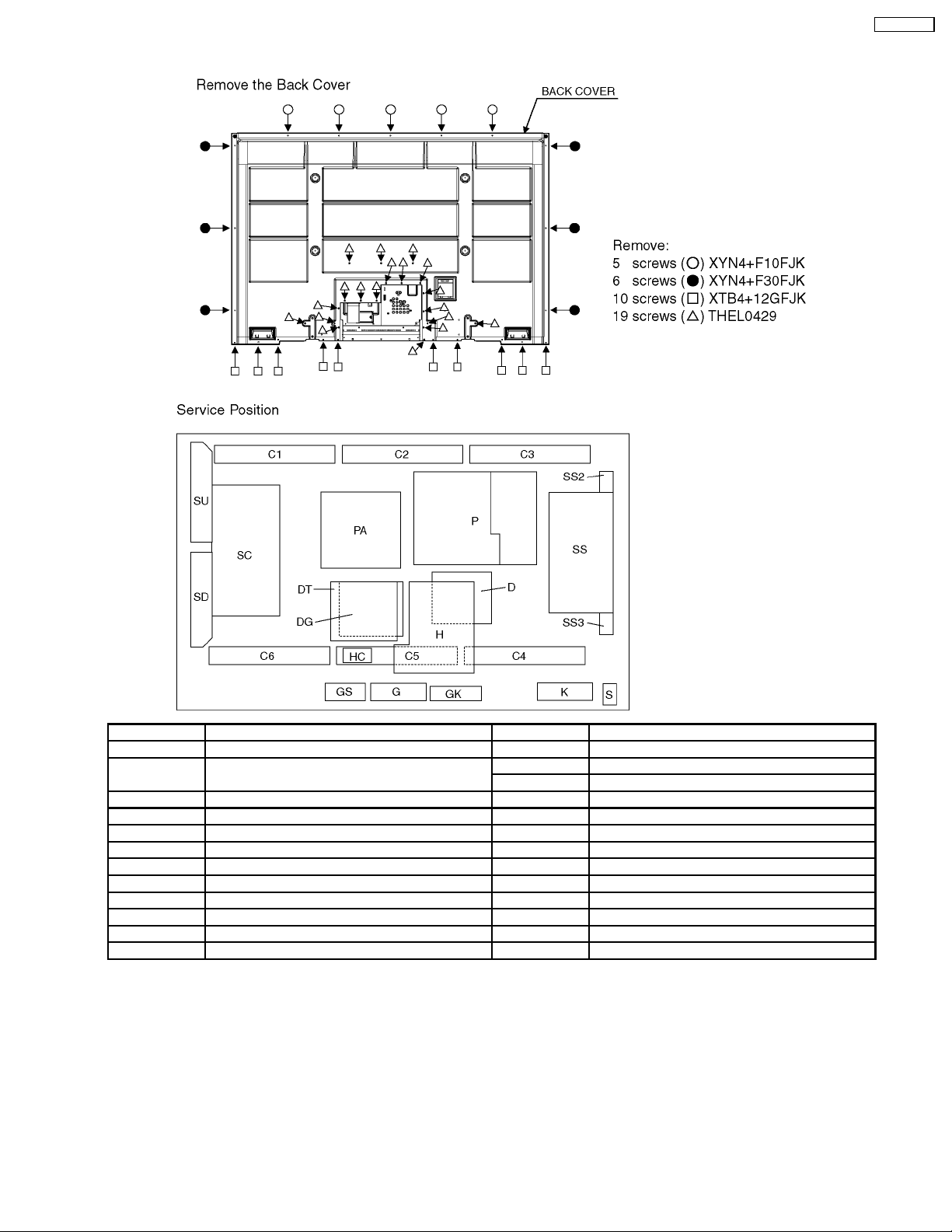
5 Service Hint
TH-58PX60U
Board Name Function Board Name Function
P Power Supply C1 Data Driver (Upper Right)
PA DC-DC Converter
Speaker out, Audio AMP, Fan Control
H AV Terminal, AV Switch C4 Data Driver (Lower Left)
DG Digital Signal Processor, Micom, HDMI Interface C5 Data Driver (Lower Center)
DT ATSC Interface C6 Data Driver (Lower Right)
D Format Converter, Plasma AI, Sub-Field Processor SC Scan Drive
GS SD Card Slot SU Scan out (Upper)
K Remote receiver, Power LED SD Scan out (Lower)
S Power Switch SS Sustain Drive
G Front Terminal SS2 Sustain Connector (Upper)
GK Key Switch SS3 Sustain Connector (Lower)
HC Jig Connection
C2 Data Driver (Upper Center)
C3 Data Driver (Upper Left)
7

TH-58PX60U
6 Plasma panel replacement method
6.1. Remove the Back cover
1. See Service Hint (Section 5)
6.2. Remove the fan
1. Disconnect the relay couplers.
2. Remove the screws (×3
each) and remove the fans.
6.4. Remove the P-Board
Caution:
To remove P.C.B. wait 1 minute after power was off for
discharge from electrolysis capacitors.
1. Disconnect the couplers (P2, P5, P9, P10, P11, P12, P23
and P25).
2. Remove the screws (×6
) and remove the P-Board unit.
6.3. Remove the rear terminal
cover
1. Remove the screws (×8 ,×5 ,×2 ).
2. Remove the rear terminal cover.
3. Remove the screws (×21 ) on the back side.
8
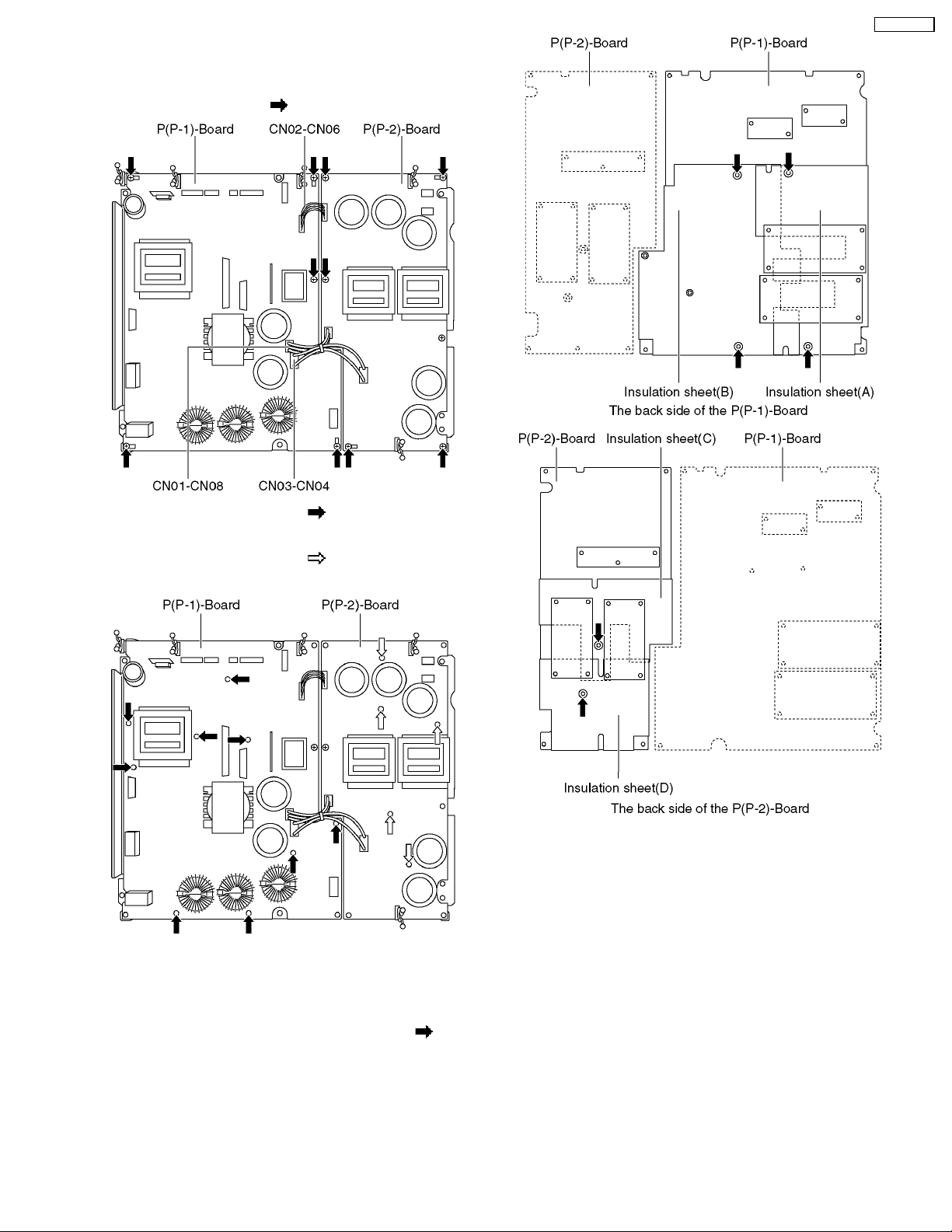
4. Disconnect the couplers (CN01-CN08, CN02-CN06 and
CN03-CN04).
5. Remove the screws (×10
).
TH-58PX60U
6. Remove the molding props (×9 ).
7. Remove the P(P-1)-Board.
8. Remove the molding props (×5
).
9. Remove the P(P-2)-Board.
Note:
When assembling the P(P-1)-Board and the P(P-2)- Board,
the position of each hole of the insulation sheets(A, B, C, D)
is set to the position of each hole of the P(P-1)-Board and
the P(P-2)-Board and then assemble them. (
indicate setting positions.)
marks
9
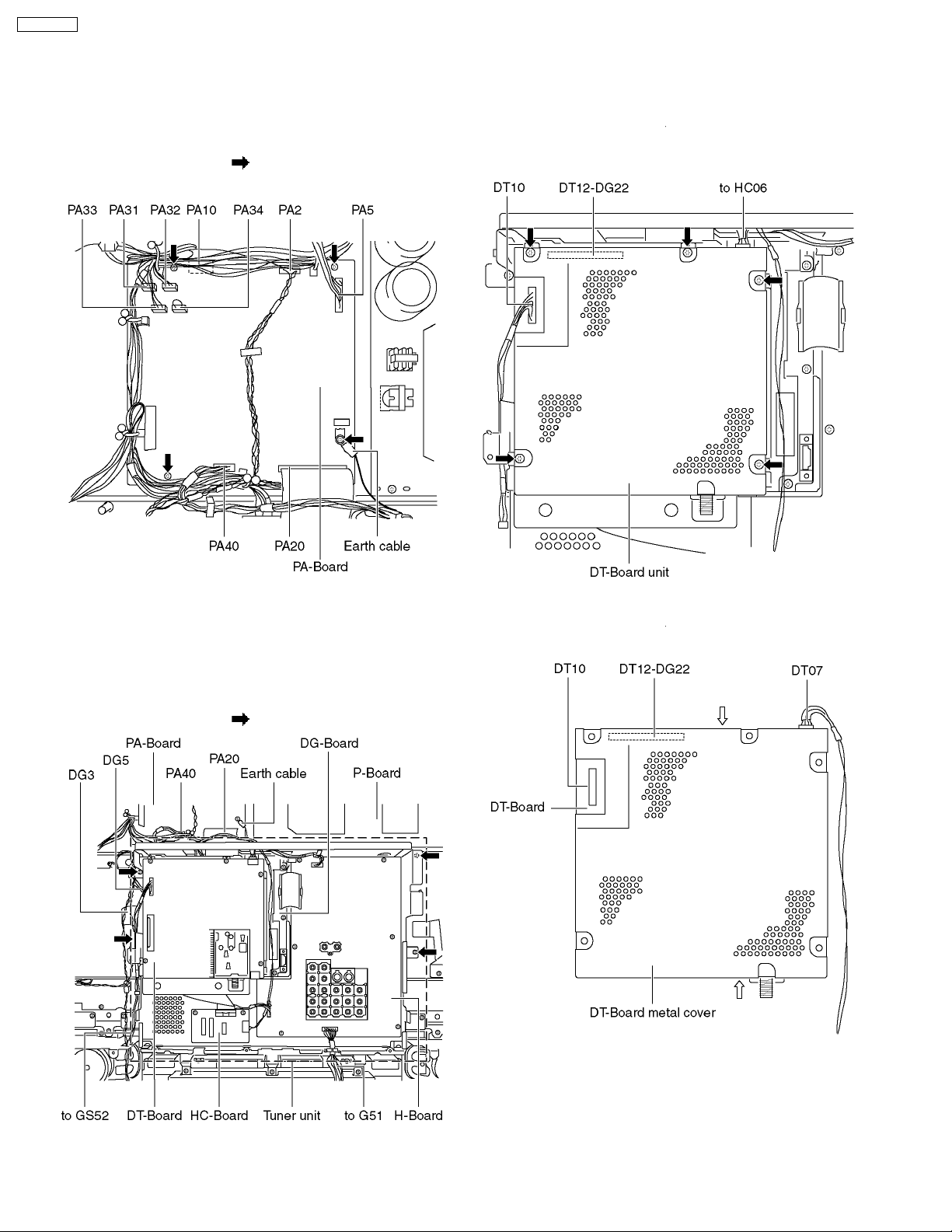
TH-58PX60U
6.5. Remove the PA-Board
6.7. Remove the DT-Board
1. Unlock the cable clampers to free the cable.
2. Disconnect the couplers (PA2, PA5, PA10, PA31, PA32,
PA33, PA34 and PA40).
3. Disconnect the flexible cable (PA20).
4. Remove the screws (×4
5. Remove the PA-Board.
) and remove the earth cable.
1. Unlock the cable clampers to free the cable.
2. Disconnect the couplers (HC06 and DT10).
3. Remove the screws (×5
(Be careful the coupler (DT12-DG22) when remove the DTBoard unit.)
) remove the DT-Board unit.
6.6. Remove the tuner unit
1. Unlock the cable clampers to free the cable.
2. Disconnect the couplers (DG5, G51, GS52, PA40 and earth
cable).
3. Disconnect the flexible cables (DG3 and PA20).
4. Remove the screws (×4
) remove the tuner unit.
4. Disconnect the coupler (DT07).
5. Remove the screws (×2
6. Remove the DT-Board metal cover and DT-Board.
).
10
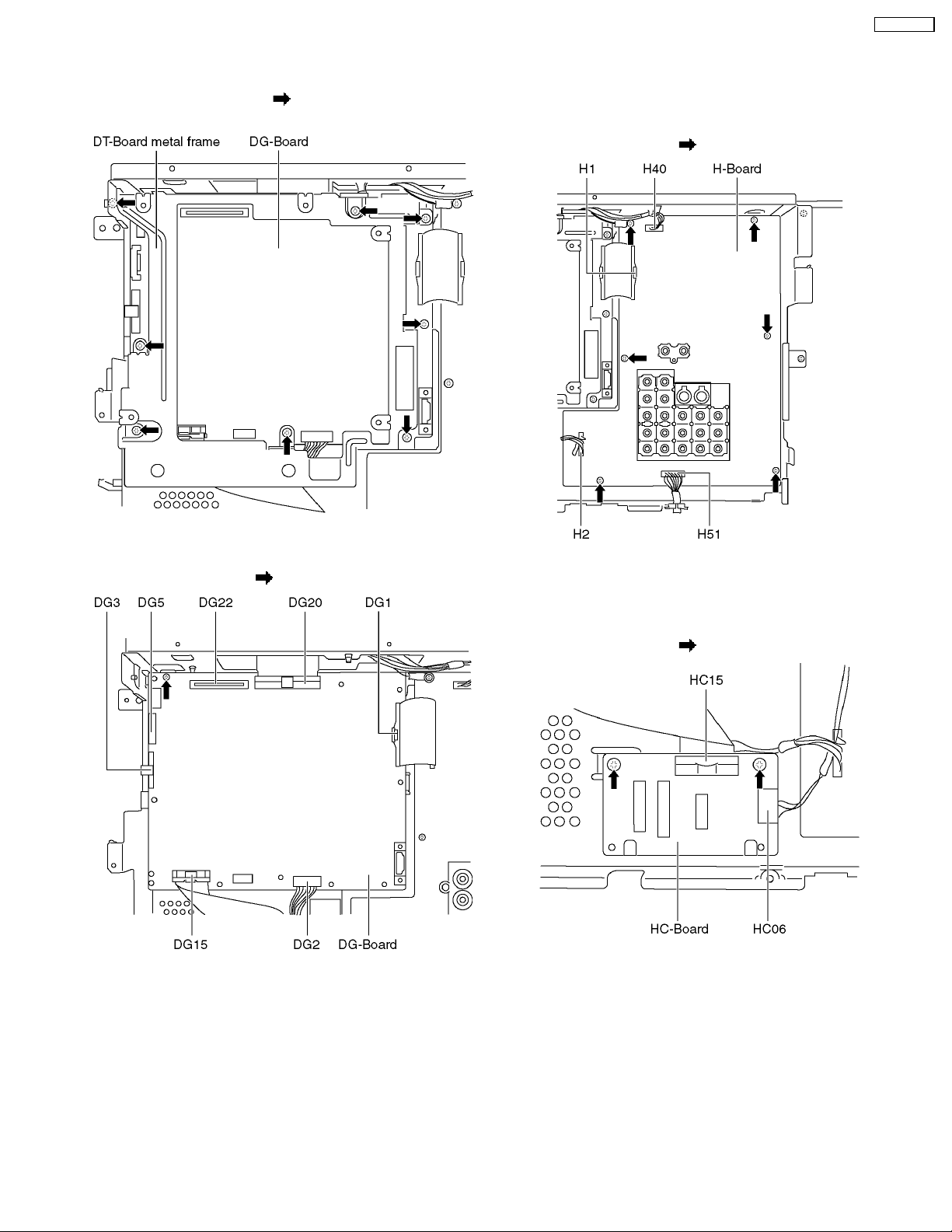
6.8. Remove the DG-Board
TH-58PX60U
6.9. Remove the H-Board
1. Remove the DT-Board. (See section 6.7.)
2. Remove the screws (×8
metal frame.
) and remove the DT-Board
1. Unlock the cable clampers to free the cable.
2. Disconnect the couplers (H2, H40 and H51).
3. Disconnect the flexible cable (H1).
4. Remove the screws (×6
) and remove the H-Board.
3. Disconnect the coupler (DG2).
4. Disconnect the flexible cables (DG1, DG15 and DG20).
5. Remove the screw (×1
) remove the DG-Board.
6.10. Remove the HC-Board
1. Disconnect the couple (HC06).
2. Disconnect the flexible cable (HC15).
3. Remove the screws (×2
) and remove the HC-Board.
11
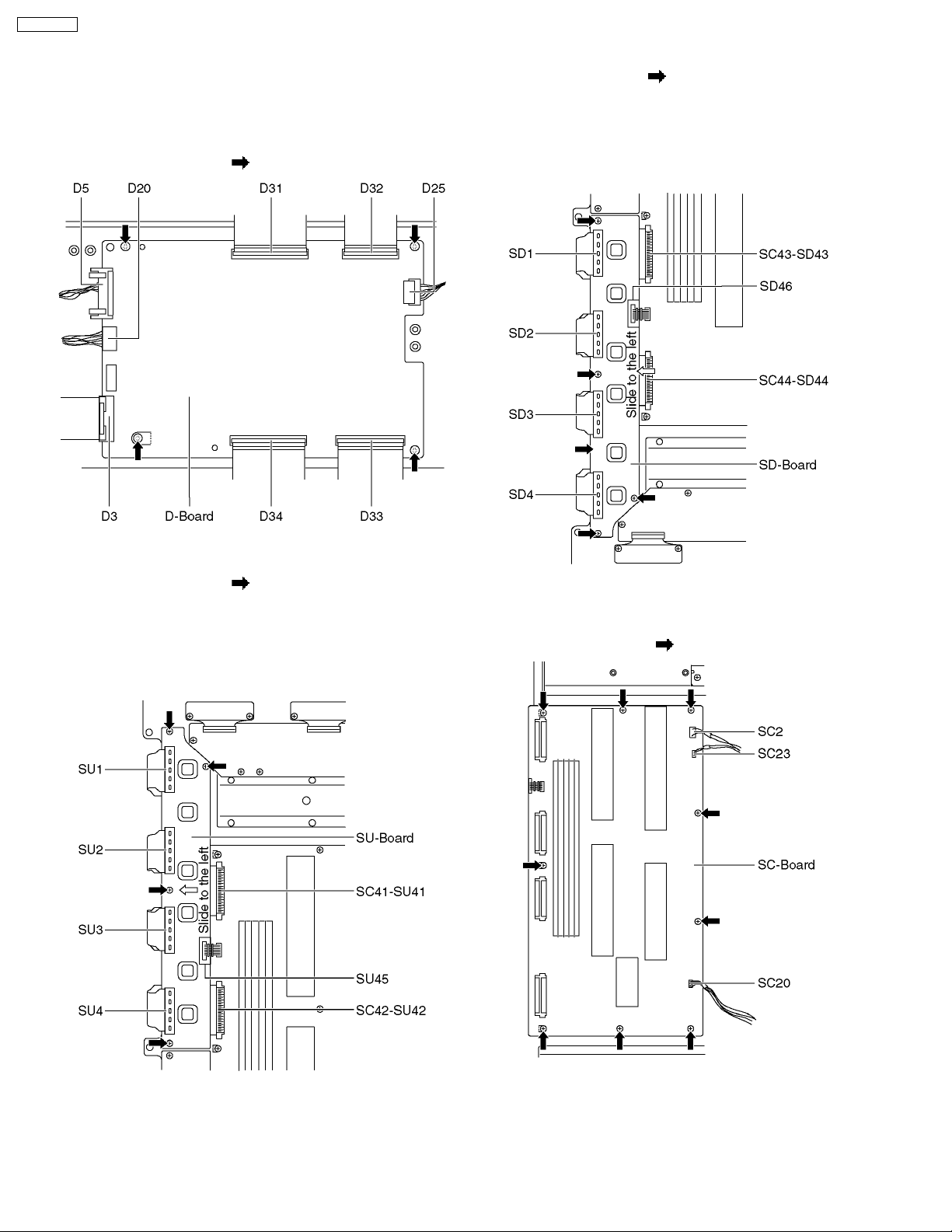
TH-58PX60U
6.11. Remove the D-Board
6.13. Remove the SD-Board
1. Remove the tuner unit. (See section 6.6.)
2. Disconnect the couplers (D5, D20 and D25).
3. Disconnect the flexible cables (D3, D31, D32, D33 and
D34).
4. Remove the screws (×4
) and remove the D-Board.
1. Remove the screws (×4 ).
2. Remove the flexible cables (SD1, SD2, SD3 and SD4) and
remove the bridge connector (SD46).
3. Slide the SD-Board to the left to disconnect from couplers
(SC43-SD43 and SC44-SD44) on the SC-Board and
remove the SD-Board.
6.12. Remove the SU-Board
1. Remove the screws (×4 ).
2. Remove the flexible cables (SU1, SU2, SU3 and SU4) and
remove the bridge connector (SU45).
3. Slide the SU-Board to the left to disconnect from couplers
(SC41-SU41 and SC42-SU42) on the SC-Board and
remove the SU-Board.
6.14. Remove the SC-Board
1. Disconnect the couplers (SC2, SC20 and SC23).
2. Remove the screws (×10
) and remove the SC-Board.
12

6.15. Remove the SS2-Board
TH-58PX60U
6.17. Remove the SS-Board
1. Unlock the cable clamper to free the cable.
2. Disconnect the coupler (SS23) and disconnect the flexible
cable (SS55).
3. Remove the screws (×2
) and remove the SS2-Board.
6.16. Remove the SS3-Board
1. Unlock the cable clamper to free the cable.
2. Disconnect the coupler (SS22) and disconnect the flexible
cable (SS56).
3. Remove the screws (×2
) and remove the SS3-Board.
1. Remove the SS2-Board and SS3-Board. (See section 6.15.
and 6.16)
2. Disconnect the couplers (SS11, SS12, SS20, SS34 and
SS44).
3. Disconnect the flexible cables (SS51, SS52, SS53 and
SS54).
4. Remove the screws (×10
) and remove the SS-Board.
6.18. Remove the C1-Board
1. Remove the flexible cables holder fastening screws (×8
).
2. Disconnect the flexible cables (CA1, CA2, CA3 and CA4).
3. Disconnect the flexible cable (C10).
4. Remove the screws (×5
) and remove the C1-Board.
13
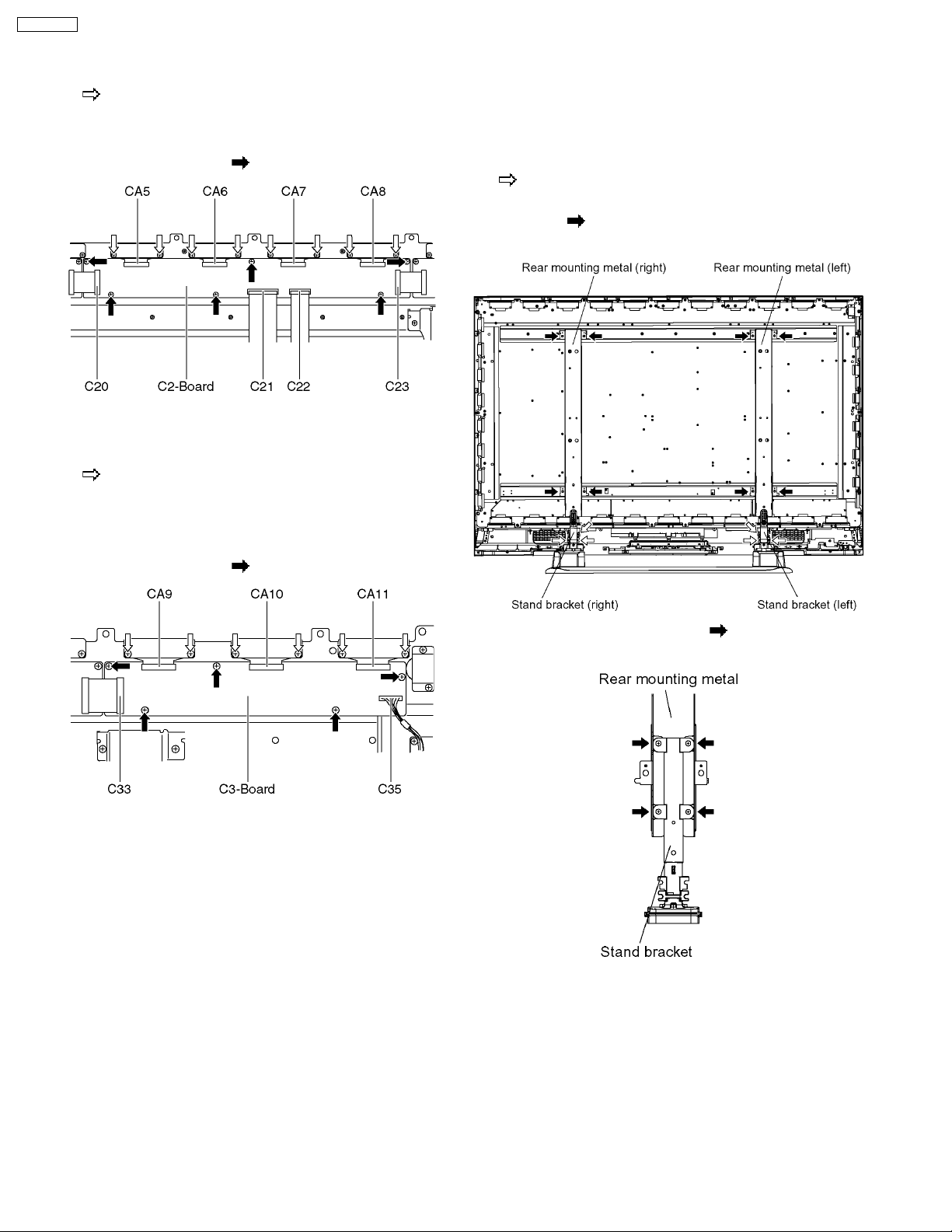
TH-58PX60U
6.19. Remove the C2-Board
1. Remove the flexible cables holder fastening screws (×8
).
2. Disconnect the flexible cables (CA5, CA6, CA7 and CA8).
3. Disconnect the flexible cables (C20, C21, C22 and C23).
4. Remove the screws (×6
) and remove the C2-Board.
6.20. Remove the C3-Board
1. Remove the flexible cables holder fastening screws (×6
).
2. Disconnect the flexible cables (CA9, CA10 and CA11).
3. Disconnect the flexible cable (C33).
4. Disconnect the coupler (C35).
5. Remove the screws (×5
) and remove the C3-Board.
6.21. Remove the stand brackets
and rear mounting metals
1. Remove the plasma panel section from the servicing stand
and lay on a fiat surface such as a table (covered) with the
plasma panel surface facing downward.
2. Remove the stand brackets (left, right) fastening screws (×3
each).
3. Remove the rear mounting metals (left, right) fastening
screws (×4
4. Remove the stand brackets and rear mounting metals.
each).
5. Remove the fastening screws (×4 each).
6. Remove the stand brackets from rear mounting metals.
14
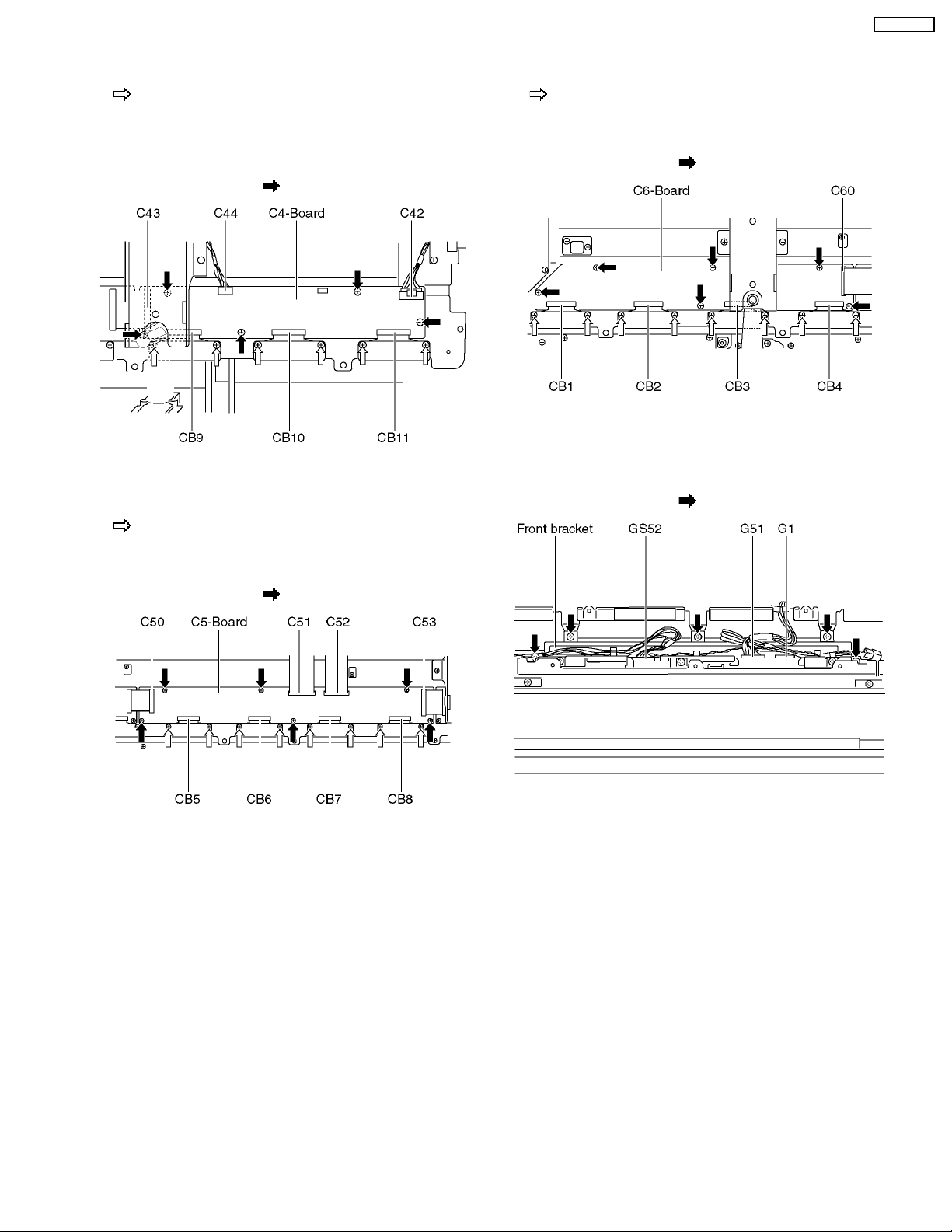
6.22. Remove the C4-Board
TH-58PX60U
6.24. Remove the C6-Board
1. Remove the flexible cables holder fastening screws (×6
)
2. Disconnect the flexible cables (CB9, CB10 and CB11).
3. Disconnect the flexible cable (C43).
4. Disconnect the couplers (C42 and C44).
5. Remove the screws (×5
) and remove the C4-Board.
6.23. Remove the C5-Board
1. Remove the flexible cables holder fastening screws (×8
).
2. Disconnect the flexible cables (CB5, CB6, CB7 and CB8).
3. Disconnect the flexible cables (C50, C51, C52 and C53).
4. Remove the screws (×6
) and remove the C5-Board.
1. Remove the flexible cables holder fastening screws (×8
).
2. Disconnect the flexible cables (CB1, CB2, CB3 and CB4).
3. Disconnect the flexible cable (C60).
4. Remove the screws (×6
) and remove the C6-Board.
6.25. Remove the front bracket
1. Unlock the cable clampers to free the cable.
2. Disconnect the couplers (GS52, G1 and G51).
3. Remove the screws (×5
) and remove the front bracket.
15
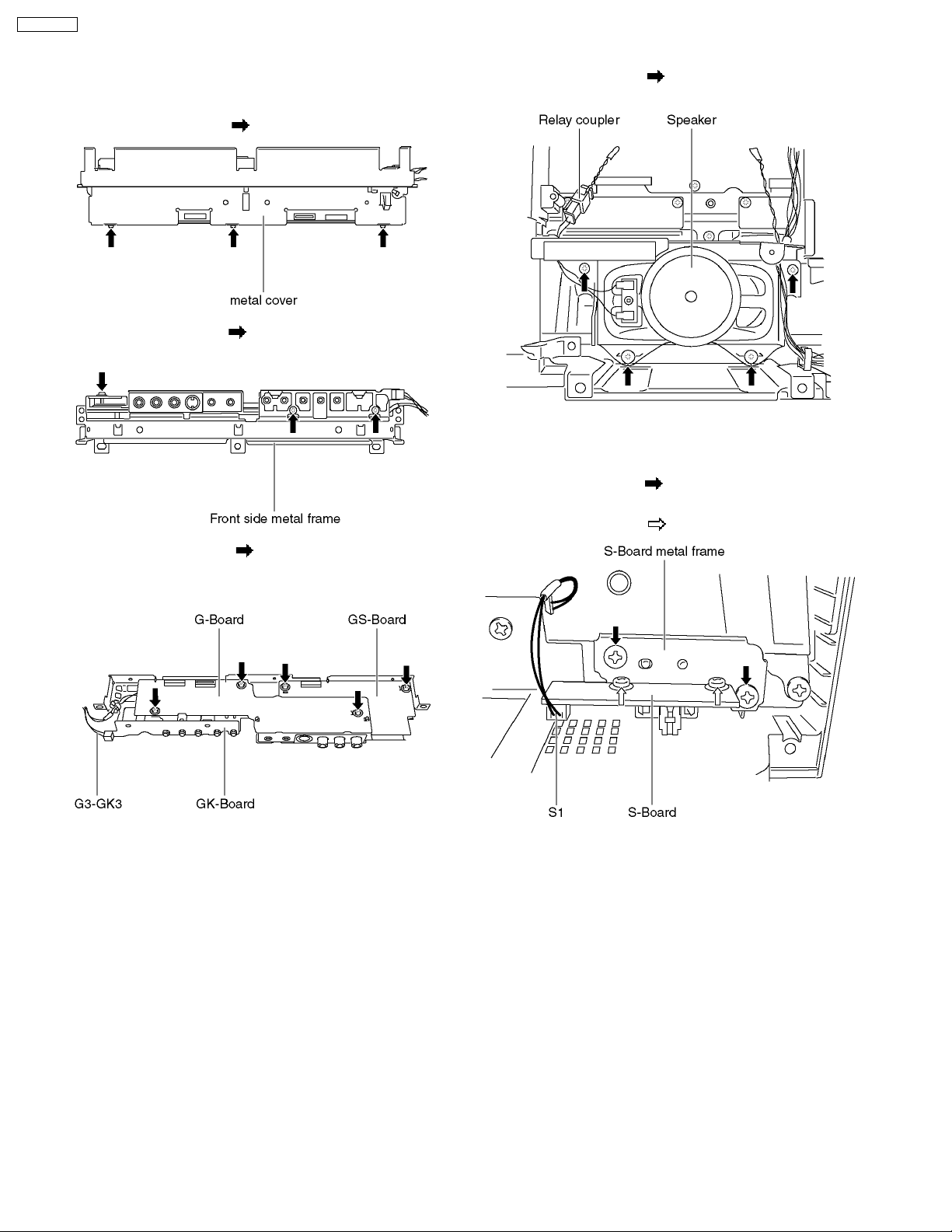
TH-58PX60U
6.26. Remove the G-Board, GKBoard and GS-Board
1. Remove the front bracket. (See section 6.25.)
2. Remove the screws (×3
3. Remove the screws (×3 ) from front side and remove the
front side metal frame.
4. Remove the screws (×5 ) and disconnect the couplers
(G3-GK3).
5. Remove the G-Board, GK-Board and GS-Board.
) and remove the metal cover.
6.27. Remove the speaker L, R
1. Remove the screws (×4 each) and remove the speaker
L, R.
6.28. Remove the S-Board
1. Disconnect the coupler (S1).
2. Remove the screws (×2
frame.
3. Remove the screws (×2
) and remove the S-Board metal
) and remove the S-Board.
16

6.29. Remove the K-Board
1. Unlock the cable clampers to free the cable.
2. Disconnect the couplers (G1 and S1). (See section 6.25.
and 6.28.)
3. Remove the screws (×2
) and remove the K-Board.
6.30. Remove the Plasma panel
section from the Front frame
(glass)
1. Remove the front frame and the plasma panel fastening
screws (×10
2. Remove the front frame and the stand brackets fastening
screws (×6
).
).
TH-58PX60U
3. For leaving the plasma panel from the front frame, pull the
bottom of the front frame forward, lift, and remove.
6.31. Replace the plasma panel
(finished)
1. Place the new plasma panel (finished) on the flat surface of
the table (covered by a soft cloth), with the plasma panel
surface facing downward.
2. Attach the C1, C2, C3, C4, C5 and the C6-Board, connect
the flexible cables (×22) from the Plasma panel to the C1,
C2, C3, C4, C5 and the C6-Board, and fit the flexible cable
holders.
3. Attach the Hooks (left, right) and fit the stand brackets (L,
R) to the new plasma panel.
4. Place the plasma panel section on the servicing stand.
5. Attach the front frame and each P.C.Board and so on, to
the new plasma panel.
* When fitting the front frame, be careful to allow any
debris, dust or handling residue to remain between the
front glass and plasma panel.
17
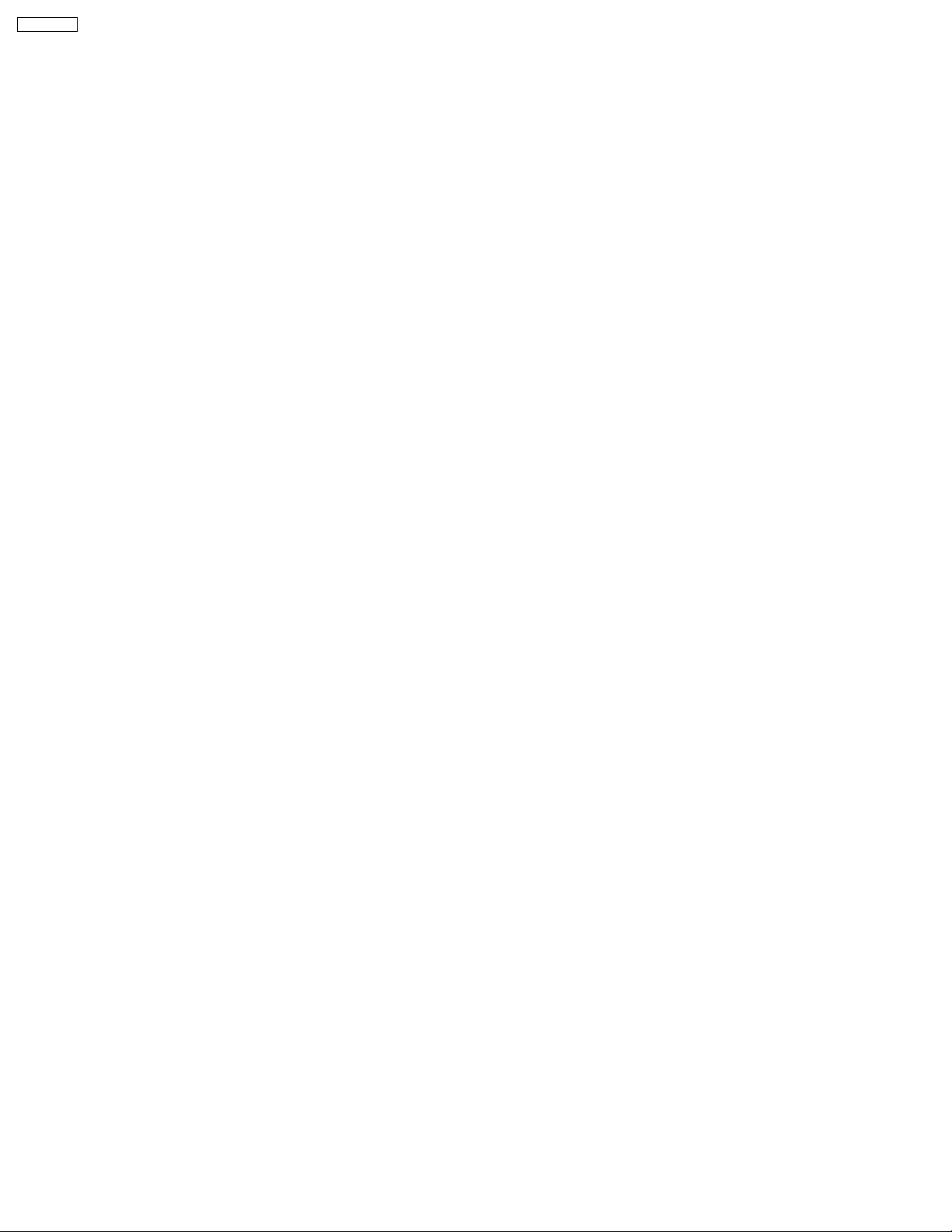
TH-58PX60U
7 Caution statement
7.1. Caution statement.
Caution:
Please confirm that all flexible cables are assembled correctly.
Also make sure that they are locked in the connectors.
Verify by giving the flexible cables a very slight pull.
18
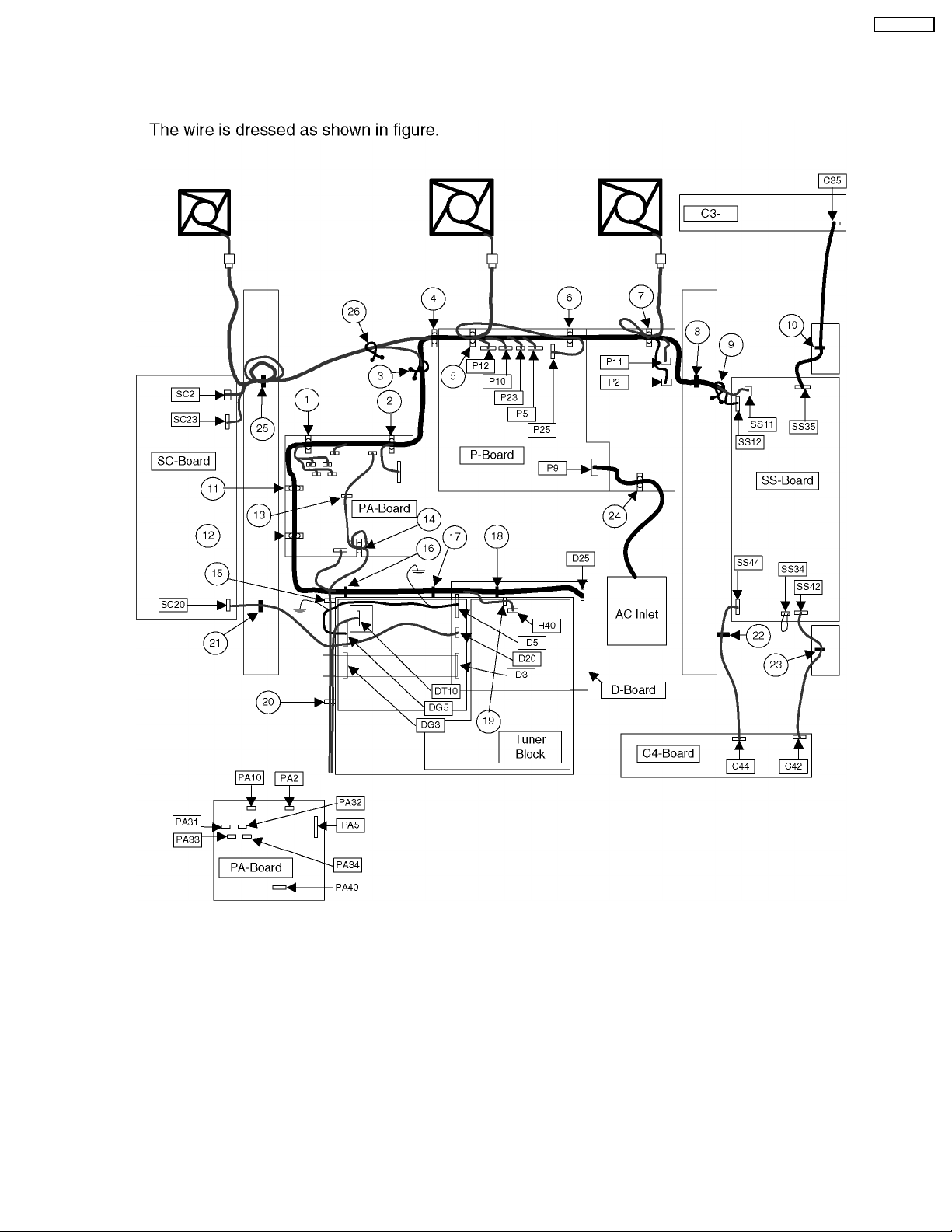
8 Location of Lead Wiring
8.1. Lead of Wiring (1)-1
TH-58PX60U
19
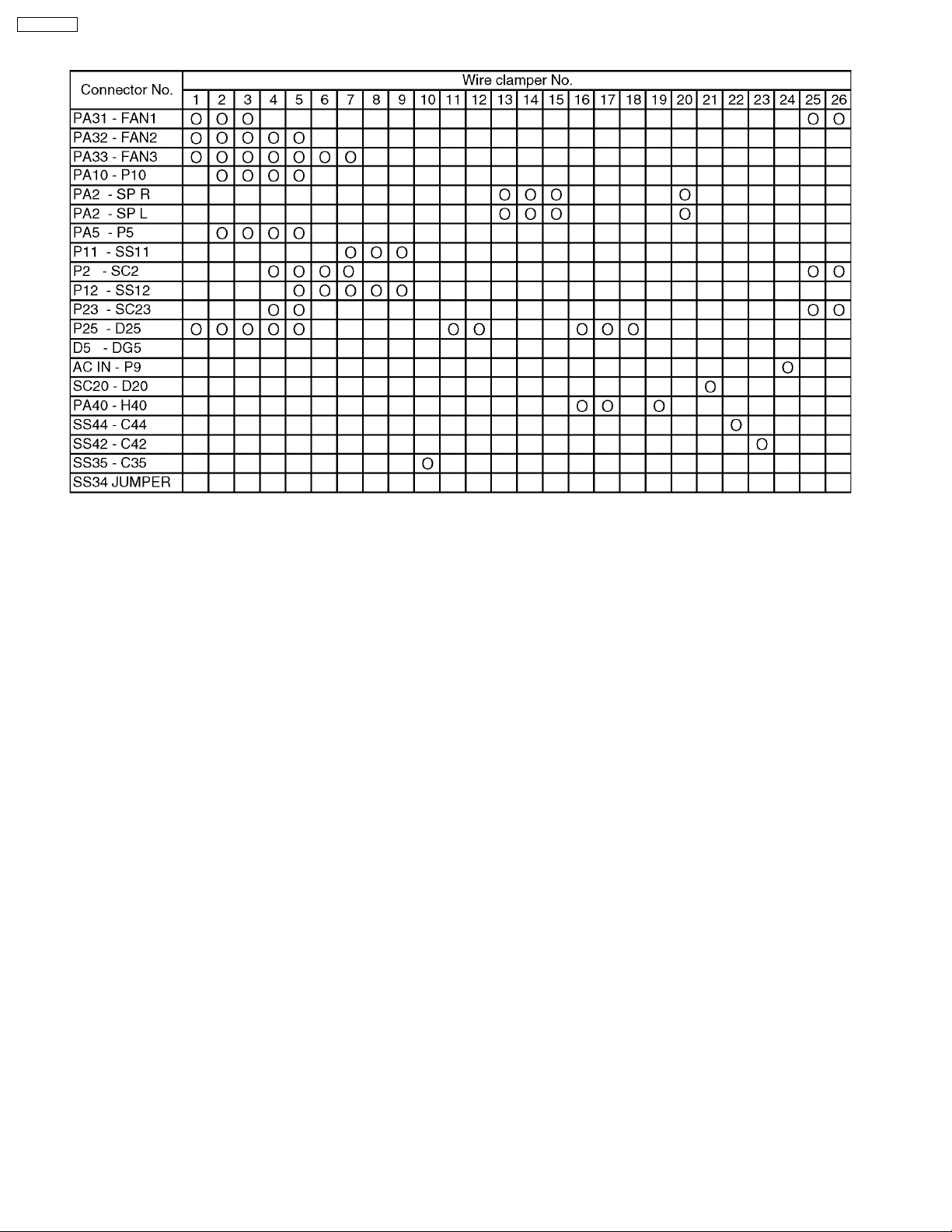
TH-58PX60U
8.2. Lead of Wiring (1)-2
20
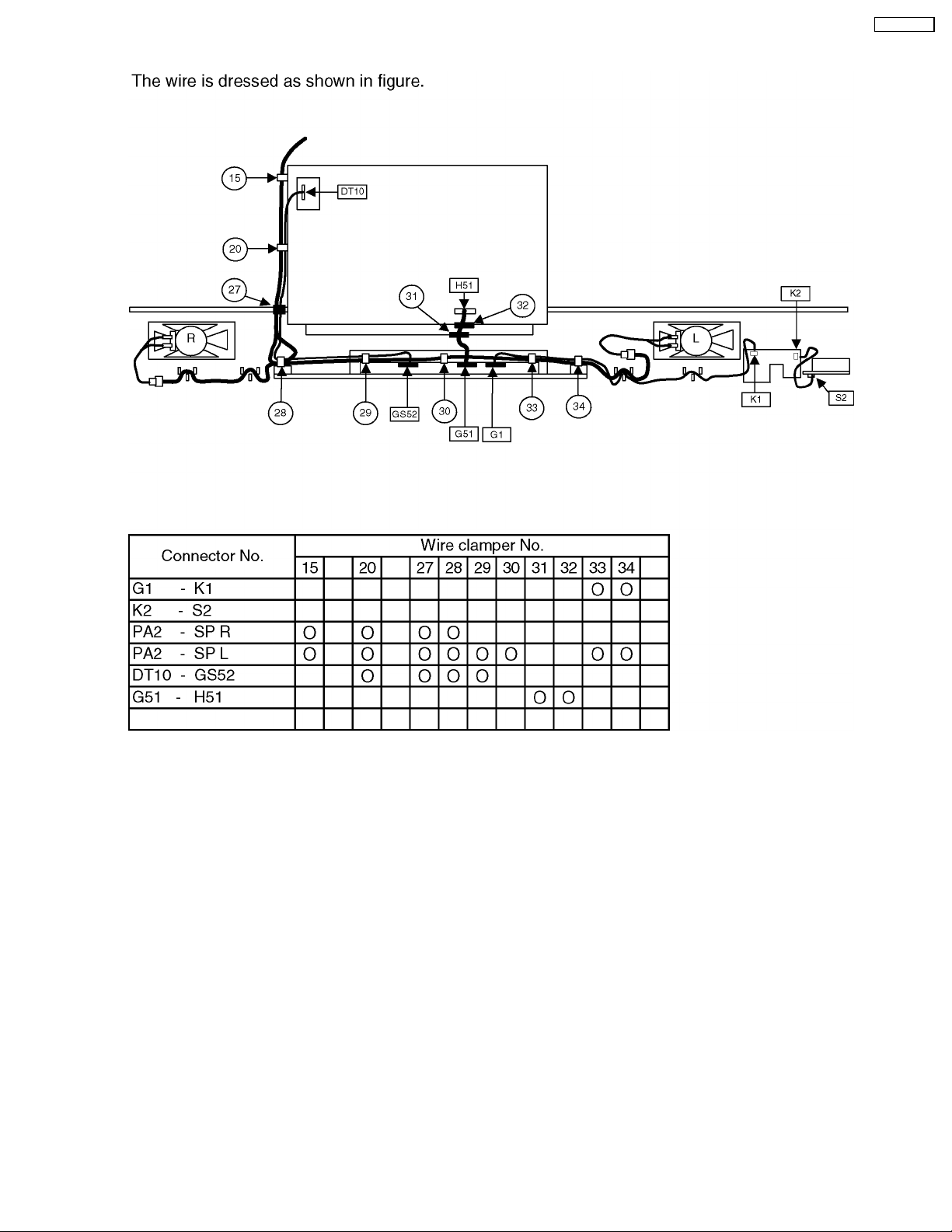
8.3. Lead of Wiring (2)
TH-58PX60U
21
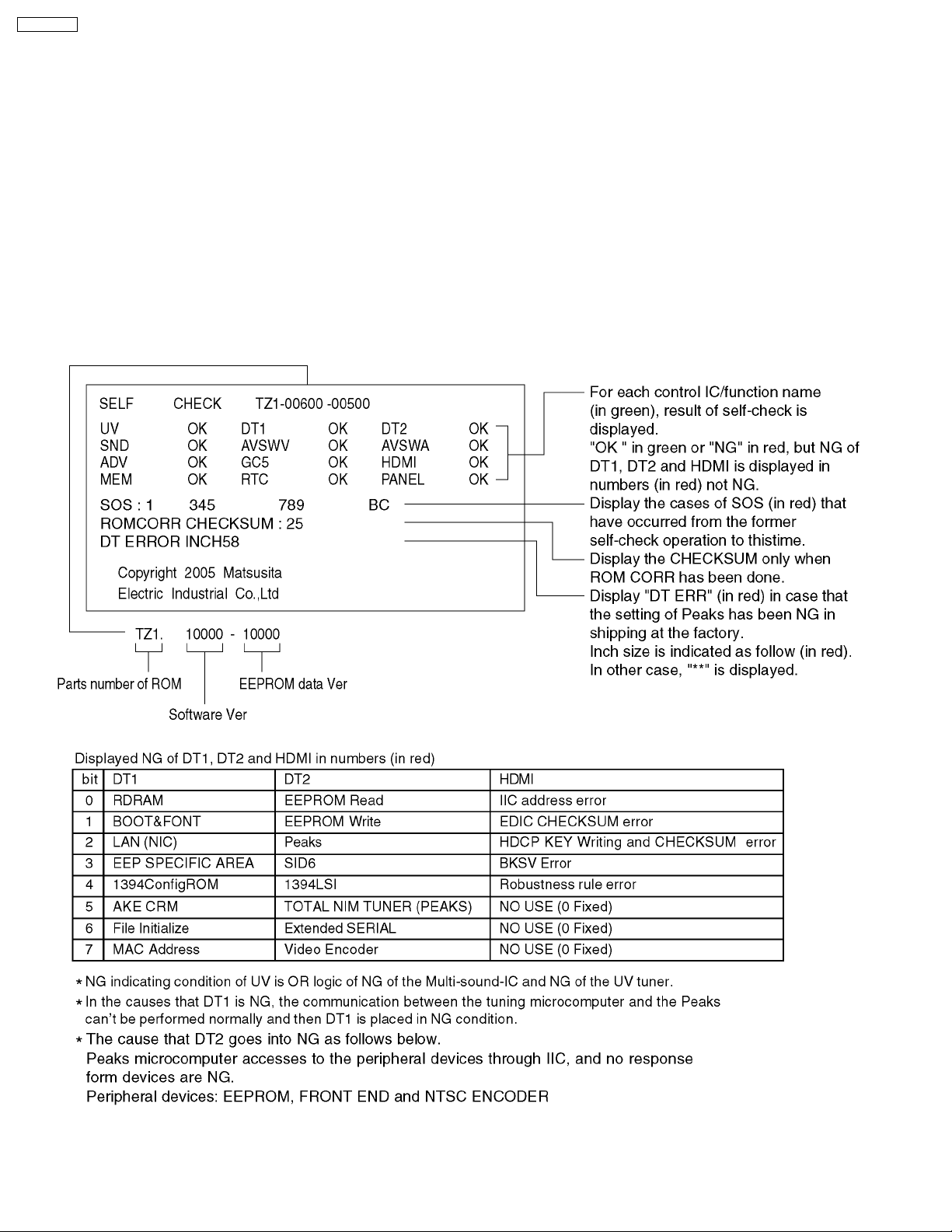
TH-58PX60U
9 Self-check Function
Use the self-check function to test the unit.
1. Checking the IIC bus lines
2. Power LED Blinking timing
9.1. Check of the IIC bus lines
9.1.1. How to access
Produce TV reception screen, and while pressing [VOLUME ( - )] button on the main unit, press [OK] button on the remote control
for more than 3 seconds.
9.1.2. Exit
Disconnect the AC cord from wall outlet.
9.1.3. Screen display
22
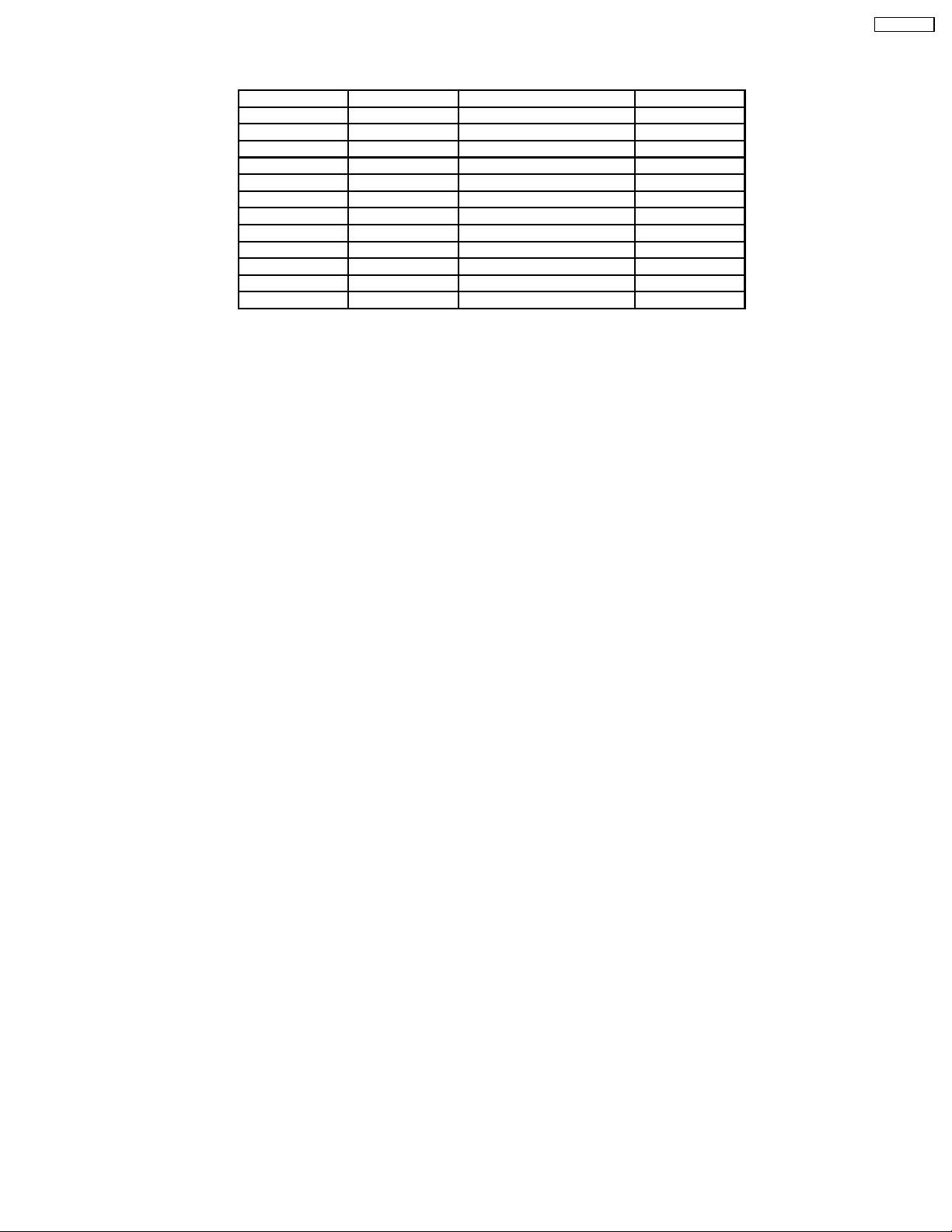
9.1.4. Check Point
Confirm the following parts if NG was displayed.
Display Ref.No. Description Board
UV TU8200 TV Tuner DT-Board
DT1 IC8211 Front Processor DT-Board
DT2 IC8240 HDMSL PEAKS_Lite DT-Board
SND IC2603 Sound Processor H-Board
AVSWV IC2601 Video SW H-Board
AVSWA IC2602 Audio SW H-Board
ADV IC4019 10Bits A/D DG-Board
GC5 IC4037 GC5 Processor DG-Board
HDMI IC4026 HDMI I/F Reciever DG-Board
MEM IC1102 EEPROM DG-Board
RTC - Real time clock PANEL IC9003 MICOM D-Board
TH-58PX60U
23

TH-58PX60U
9.2. Power LED Blinking timing chart
1. Subject
Information of LED Flashing timing chart.
2. Contents
When an abnormality has occurred the unit, the protection circuit operates and reset to the stand by mode. At this time, the
defective block can be identified by the number of blinkes of the Power LED on the front panel of the unit.
24

9.3. No Power
First check point
There are following 2 states of No Power indication by power LED.
1. No lit
2. Red is lit then turns red blinking a few seconds later. (See 9.2.)
TH-58PX60U
25

TH-58PX60U
9.4. No Picture
26
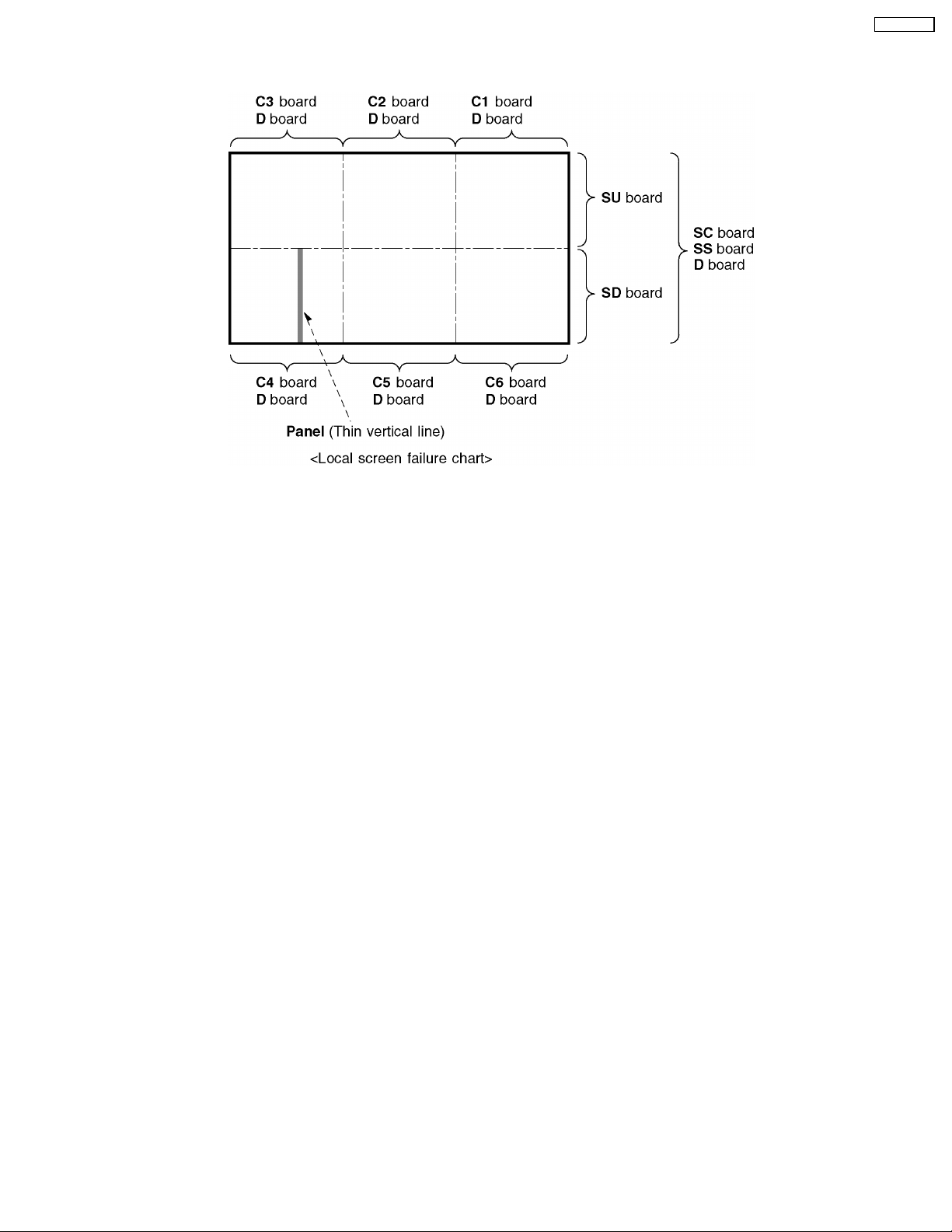
9.5. Local screen failure
Plasma display may have local area failure on the screen. Fig-1 is the possible defect P.C.B. for each local area.
TH-58PX60U
Fig-1
27
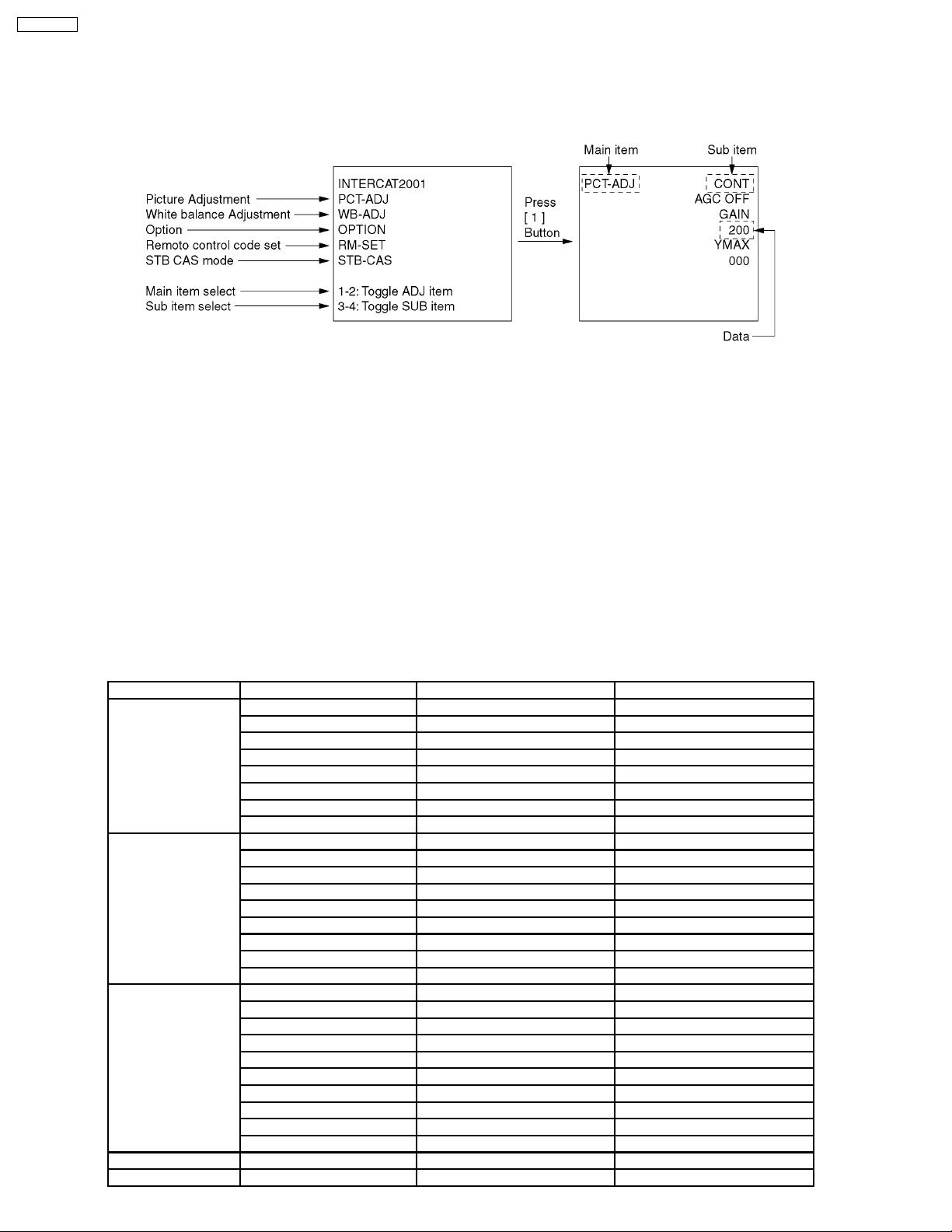
TH-58PX60U
10 Serviceman Mode
10.1. How to enter into Serviceman Mode
While pressing [VOLUME ( - )] button of the main unit, press [RECALL] button of the remote control three times within 3 seconds.
10.1.1. Key command
“1” button...Main items Selection in forward direction
“2” button...Main items Selection in reverse direction
“3” button...Sub items Selection in forward direction
“4” button...Sub items Selection in reverse direction
“VOL” button...Value of sub items change in forward direction ( + ), in reverse direction ( - )
10.1.2. Cancellation
Switch off the power with the [POWER] button on the main unit or the [POWER] button on the remote control.
10.2. Contents of adjustment mode
·
Value is shown as a hexadecimal number.
·
Preset value differs depending on models.
·
After entering the adjustment mode, take note of the value in each item before starting adjustment.
Main item Sub item Sample Data Remark
PCT-ADJ CONT GAIN 200
COLOR 38
TINT 05
BRIGHT 7FB
RFAGC1 74
AGCADJ1 FIX
RFAGC2 74
AGCADJ2 FIX
WB-ADJ R CUT 80
G CUT 80
B CUT 80
R DRV EC
G DRV FC
B DRV DB
ALL CUT 80
ALL DRV FC
WB BRG 804
OPTION SD BOOT ROM
OPT00 01
ANT-POW OFF
POF-SET NORMAL
STB-SEC SEC
EMGCY OFF
EEP COPY ALL
CLK MODE 00
CLOCK 80
CEC-CHK OFF
RM-SET CODE A
STB-CAS - -
28
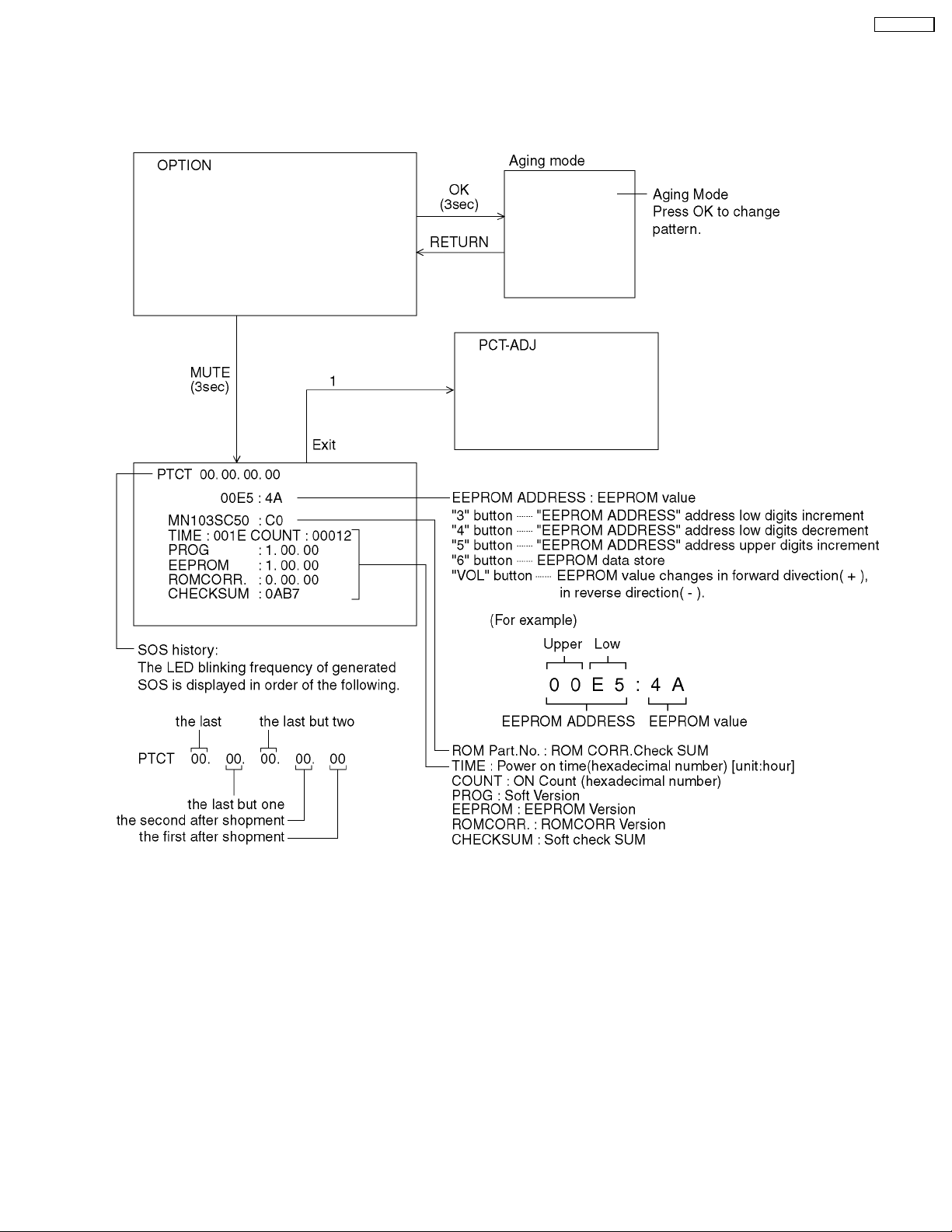
10.3. Memory edit mode
10.3.1. How to access
1. Select “OPTION” in Service man Mode.
2. Press [MUTE] button on the remote control for more than 3 seconds.
TH-58PX60U
10.3.2. Exit
1. Press [1] button on the remote control.
29

TH-58PX60U
10.4. Device data mode
Device data display obtain IIC lead status and various processing values for the problem analysis by the market etc.
10.4.1. How to access
1. Select the memory edit mode.
2. Press [RECALL] button on the remote control.
10.4.2. Exit
1. Press [RECALL] button on the remote control.
30
