Panasonic TH-50PH11UK Service manual
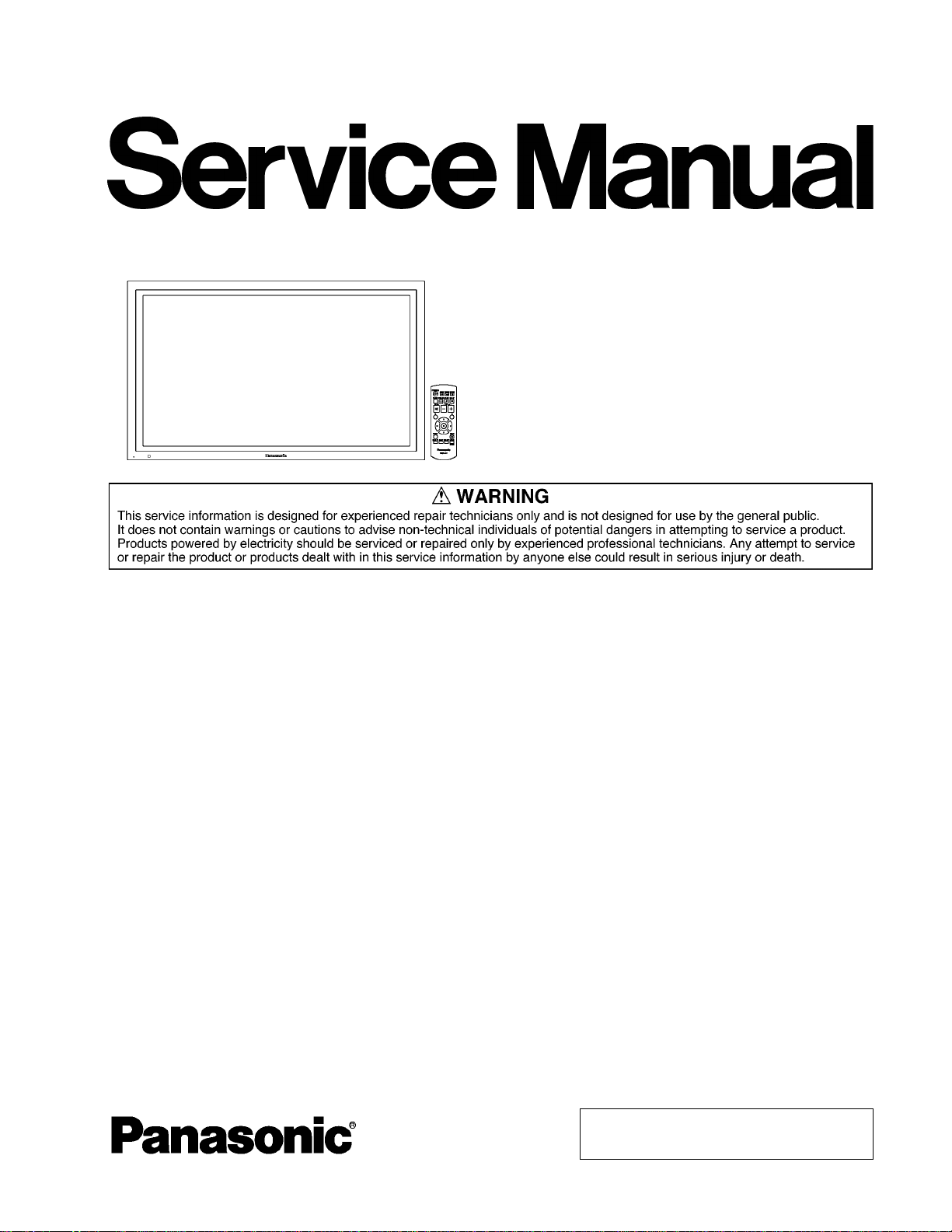
Order Number MTNC080536CE
B34 Canada: D10
High Definition Plasma Display
Model No. TH-50PH11UK
GPH11D Chassis
TABLE OF CONTENTS
1 Safety Precautions----------------------------------------------- 3
1.1. General Guidelines---------------------------------------- 3
2 Warning--------------------------------------------------------------4
2.1. Prevention of Electrostatic Discharge (ESD)
to Electrostatically Sensitive (ES) Devices---------- 4
2.2. About lead free solder (PbF)---------------------------- 5
3 Service Navigation----------------------------------------------- 6
3.1. Service Hint ------------------------------------------------- 6
3.2. Applicable signals ----------------------------------------- 7
4 Specifications ----------------------------------------------------- 8
5 Operating Instructions------------------------------------------ 9
6 Service Mode -----------------------------------------------------11
6.1. CAT (Computer Aided Test) mode -------------------11
6.2. IIC mode structure (following items value is
sample data)-----------------------------------------------14
7 Troubleshooting Guide----------------------------------------15
7.1. Self Check--------------------------------------------------15
7.2. No Power---------- -----------------------------------------17
7.3. No Picture ----------------- ---------------------------------17
7.4. Local screen failure--------------------------------------18
8 Disassembly and Assembly Instructions ---------------19
8.1. Removal of Rear Cover------------------------- --------19
8.2. Removal of HDMI-Board--------------------------------19
8.3. Removal of HA-Board -----------------------------------19
8.4. Removal of Slot Block-----------------------------------19
PAGE PAGE
8.5. Removal of HX-Board------------- ----------------------20
8.6. Removal of DS-Board------------- ----------------------20
8.7. Removal of DN-Board ----------------------------- --- -- 20
8.8. Removal of D-Board---------- ---------------------------21
8.9. Removal of P-Board------------------------------------- 21
8.10. Removal of H3-Board (L, R)---------------------------21
8.11. Removal of SU-Board and SD-Board---------------21
8.12. Removal of SC-Board------------------ -----------------22
8.13. Removal of SS2-Board and SS3-Board------------22
8.14. Removal of SS-Board----------------------------------- 22
8.15. Removal of C1-Board---------------------------- -------23
8.16. Removal of C2-Board---------------------------- -------23
8.17. Removal of C3-Board---------------------------- -------23
8.18. Removal of S1-Board------------- -- --------------------24
8.19. Removal of Fan-------------------------------------------24
8.20. Removal of Cabinet and Front Glass--------------- 25
8.21. Removal of V1-Board and V2-Board----------------26
8.22. Removal of Plasma Panel -----------------------------26
9 Measurements and Adjustments--------------------------30
9.1. Adjustment Procedure---------------------------------- 30
9.2. Adjustment------------------------------------------------- 33
10 Block Diagram ---------------------------------------------------39
10.1. Block (1 of 8) Diagram----------------------------------39
10.2. Block (2 of 8) Diagram----------------------------------40
10.3. Block (3 of 8) Diagram----------------------------------41
© 2008 Matsushita Electric Industrial Co., Ltd. All
rights reserved. Unauthorized copying an d distribution is a violation of law.
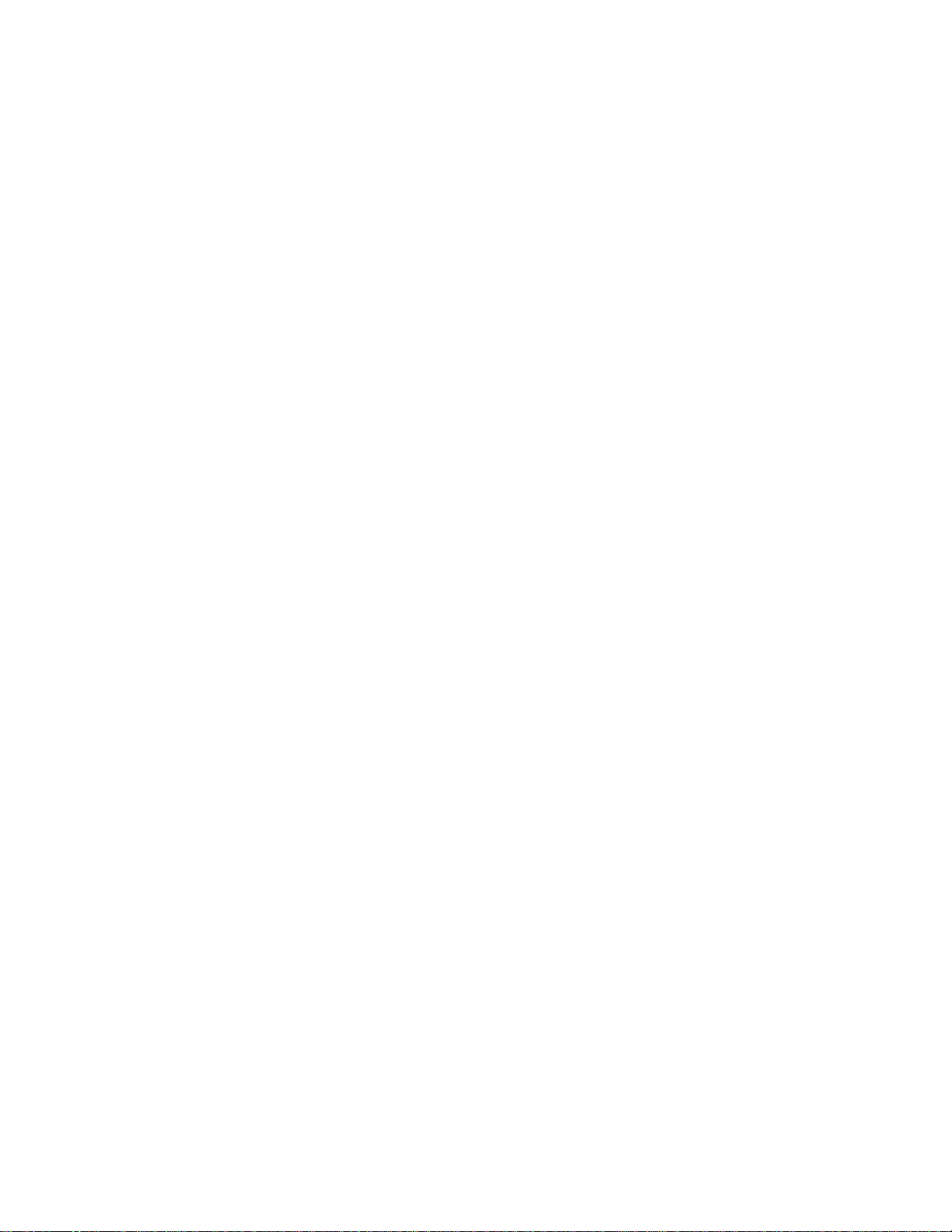
TH-50PH11UK
10.4. Block (4 of 8) Diagram ---------------------------------- 42
10.5. Block (5 of 8) Diagram ---------------------------------- 43
10.6. Block (6 of 8) Diagram ---------------------------------- 44
10.7. Block (7 of 8) Diagram ---------------------------------- 45
10.8. Block (8 of 8) Diagram ---------------------------------- 46
11 Wiring Connection Diagram--------------------------------- 47
11.1. Wiring (1)---------------------------------------------------47
11.2. Wiring (2)---------------------------------------------------48
12 Schematic Diagram--------------------------------------------- 49
12.1. Schematic Diagram Notes----------------------------- 49
12.2. V1 and V2-Board Schematic Diagram -------------- 50
12.3. HA-Board Schematic Diagram------------------------ 51
12.4. HX-Board Schematic Diagram------------------------ 52
12.5. HDMI-Board (1 of 4) Schematic Diagram ---------- 53
12.6. HDMI-Board (2 of 4) Schematic Diagram ---------- 54
12.7. HDMI-Board (3 of 4) Schematic Diagram ---------- 55
12.8. HDMI-Board (4 of 4) Schematic Diagram ---------- 56
12.9. DS-Board (1 of 6) Schematic Diagram ------------- 57
12.10. DS-Board (2 of 6) Schematic Diagram ------------- 58
12.11. DS-Board (3 of 6) Schematic Diagram ------------- 59
12.12. DS-Board (4 of 6) Schematic Diagram ------------- 60
12.13. DS-Board (5 of 6) Schematic Diagram ------------- 61
12.14. DS-Board (6 of 6) Schematic Diagram ------------- 62
12.15. DN-Board (1 of 7) Schematic Diagram ------------- 63
12.16. DN-Board (2 of 7) Schematic Diagram ------------- 64
12.17. DN-Board (3 of 7) Schematic Diagram ------------- 65
12.18. DN-Board (4 of 7) Schematic Diagram ------------- 66
12.19. DN-Board (5 of 7) Schematic Diagram ------------- 67
12.20. DN-Board (6 of 7) Schematic Diagram ------------- 68
12.21. DN-Board (7 of 7) Schematic Diagram ------------- 69
12.22. D-Board (1 of 5) Schematic Diagram ---------------70
12.23. D-Board (2 of 5) Schematic Diagram ---------------71
12.24. D-Board (3 of 5) Schematic Diagram ---------------72
12.25. D-Board (4 of 5) Schematic Diagram ---------------73
12.26. D-Board (5 of 5) Schematic Diagram ---------------74
12.27. C1-Board (1 of 2) Schematic Diagram -------------- 75
12.28. C1-Board (2 of 2) Schematic Diagram -------------- 76
12.29. C2-Board (1 of 2) Schematic Diagram -------------- 77
12.30. C2-Board (2 of 2) Schematic Diagram -------------- 78
12.31. C3-Board (1 of 2) Schematic Diagram -------------- 79
12.32. C3-Board (2 of 2) Schematic Diagram -------------- 80
12.33. SC-Board (1 of 3) Schematic Diagram ------------- 81
12.34. SC-Board (2 of 3) Schematic Diagram ------------- 82
12.35. SC-Board (3 of 3) Schematic Diagram ------------- 83
12.36. SU-Board (1 of 2) Schematic Diagram ------------- 84
12.37. SU-Board (2 of 2) Schematic Diagram ------------- 85
12.38. SD-Board (1 of 2) Schematic Diagram ------------- 86
12.39. SD-Board (2 of 2) Schematic Diagram ------------- 87
12.40. SS-Board (1 of 2) and S1-Board Schematic
Diagram----------------------------------------------------- 88
12.41. SS-Board (2 of 2) , SS2 and SS3-Board
Schematic Diagram-------------------------------------- 89
13 Printed Circuit Board ------------------------------------------90
13.1. V1, V2, S1 and H3-Board------------------------------ 90
13.2. HA-Board --------------------------------------------------- 91
13.3. HX-Board --------------------------------------------------- 92
13.4. HDMI-Board ----------------------------------------------- 93
13.5. DS-Board --------------------------------------------------- 94
13.6. DN-Board--------------------------------------------------- 95
13.7. D-Board ----------------------------------------------------- 97
13.8. C1-Board ---------------------------------------------------98
13.9. C2-Board--------------------------------------------------- 99
13.10. C3-Board-------------------------------------------------- 100
13.11. SC-Board -------------------------------------------------101
13.12. SU-Board -------------------------------------------------104
13.13. SD-Board -------------------------------------------------105
13.14. SS2 and SS3-Board ----------------------------------- 106
13.15. SS-Board ------------------------------------------------- 107
14 Exploded View and Replacement Parts List---------- 109
14.1. Exploded View and Mechanical Replacement
Parts List --------------------------------------------------109
14.2. Electrical Replacement Parts List ------------------109
2
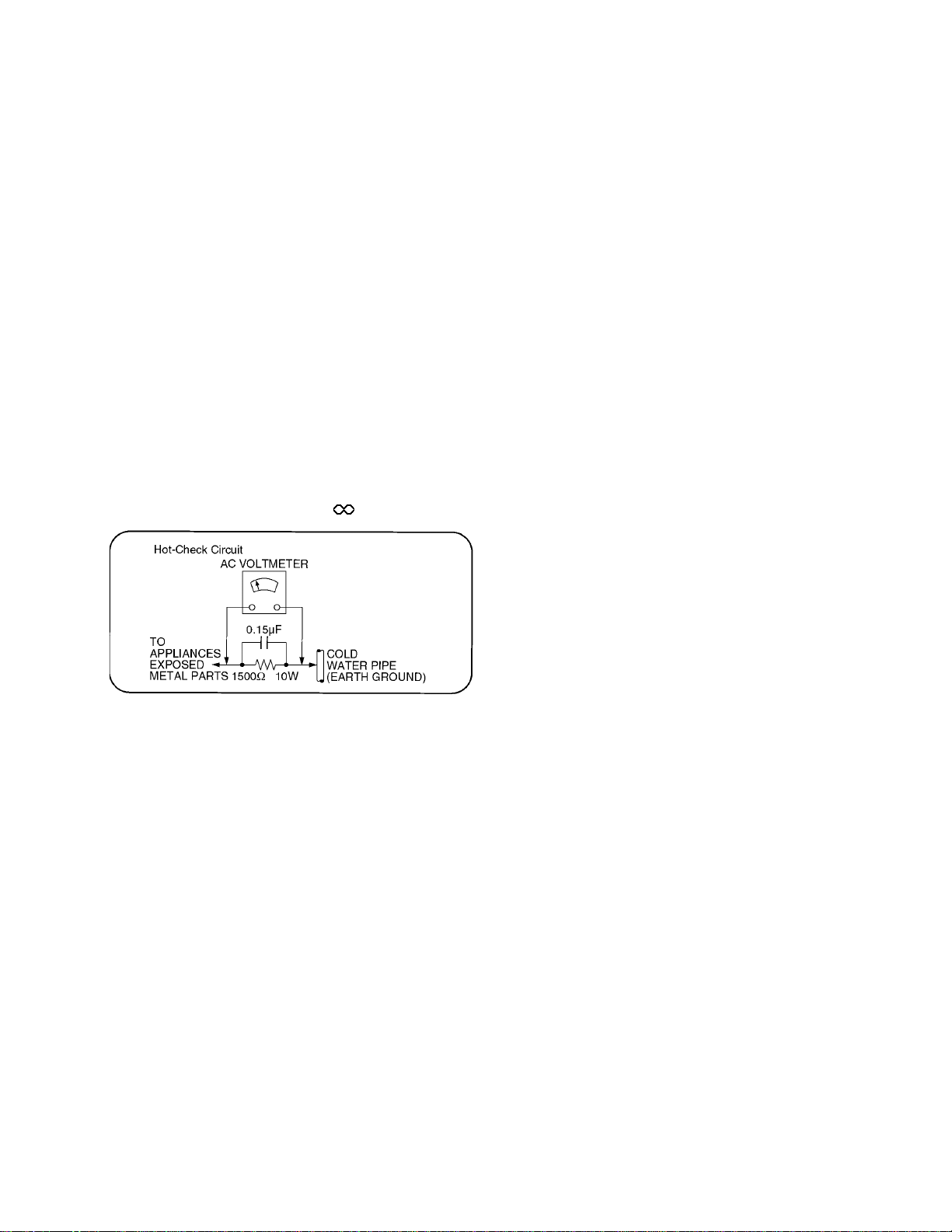
TH-50PH11UK
1 Safety Precautions
1.1. General Guidelines
1. When conducting repairs and servicing, do not attempt to modify the equipment, its parts or its materials.
2. When wiring units (with cables, flexible cables or lead wires) are supplied as repair parts and only one wire or some of the
wires have been broken or disconnected, do not attempt to repair or re-wire the units. Replace the entire wiring unit instead.
3. When conducting repairs and servicing, do not twist the Faston connectors but plug them straight in or unplug them straight
out.
4. When servicing, observe the original lead dress. If a short circuit is found, replace all parts which have been overheated or
damaged by the short circuit.
5. After servicing, see to it that all the protective devices such as insulation barriers, insulation papers shields are properly
installed.
6. After servicing, make the following leakage current checks to prevent the customer from being exposed to shock hazards.
1.1.1. Leakage Current Cold Check
1. Unplug the AC cord and connect a jumper between the
two prongs on the plug.
2. Measure the resistance value, with an ohmmeter,
between the jumpered AC plug and each exposed metallic cabinet part on the equipment such as screwheads,
connectors, control shafts, etc. When the exposed metallic part has a return path to the chassis, the reading
should be between 1Mohm and 5.2Mohm.
When the exposed metal does not have a return path to
the chassis, the reading must be .
Figure 1
1.1.2. Leakage Current Hot Check (See
Figure 1 .)
1. Plug the AC cord directly into the AC outlet. Do not use
an isolation transformer for this check.
2. Connect a 1.5kohm, 10 watts resistor, in parallel with a
0.15µF capacitors, between each exposed metallic part
on the set and a good earth ground such as a water pipe,
as shown in Figure 1 .
3. Use an AC voltmeter, with 1000 ohms/volt or more sensitivity, to measure the potential across the resistor.
4. Check each exposed metallic part, and measure the voltage at each point.
5. Reverse the AC plug in the AC outlet and repeat each of
the above measurements.
6. The potential at any point should not exceed 0.75 volts
RMS. A leakage current tester (Simpson Model 229 or
equivalent) may be used to make the hot checks, leakage
current must not exceed 1/2 milliamp. In case a measurement is outside of the limits specified, there is a possibility of a shock hazard, and the equipment should be
repaired and rechecked before it is returned to the customer.
3
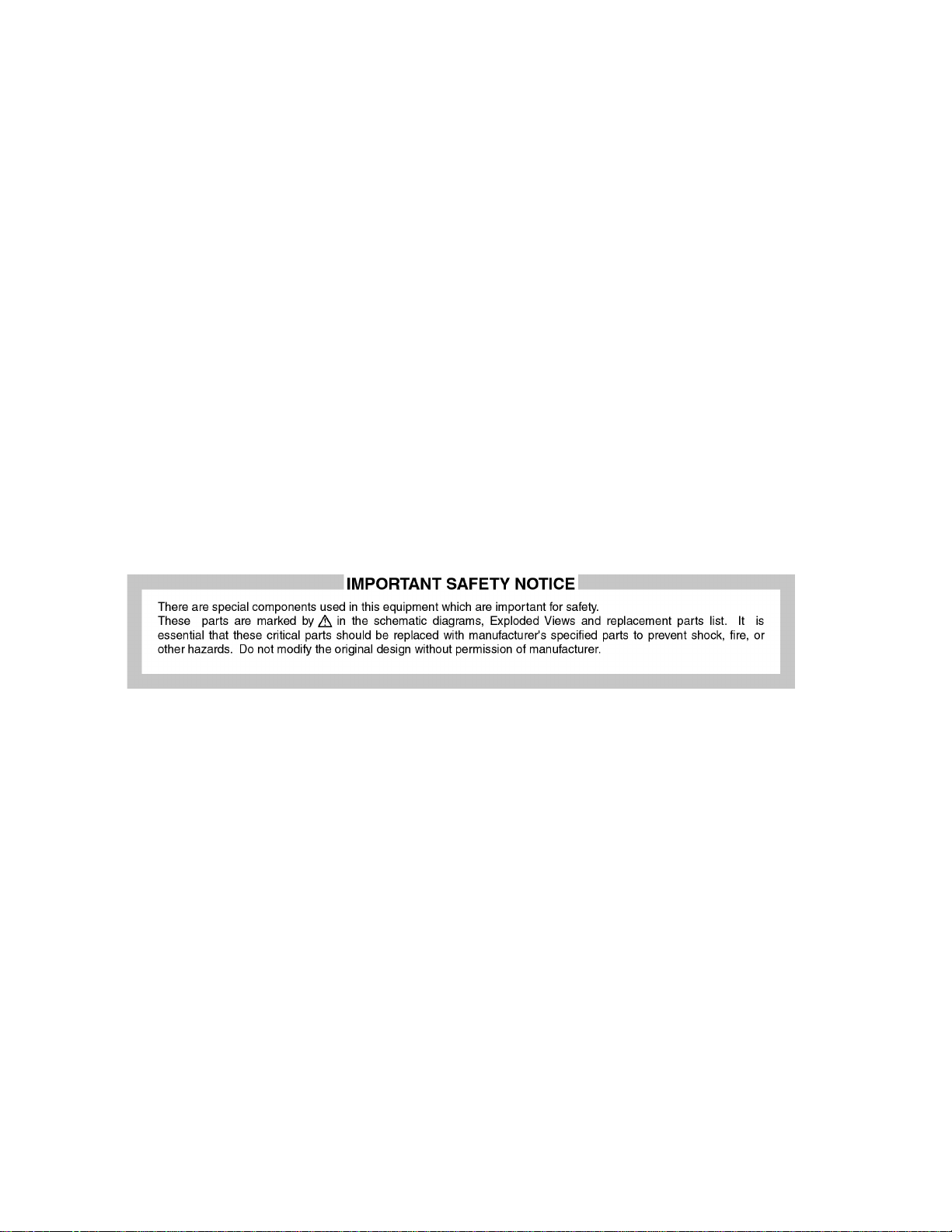
TH-50PH11UK
2 Warning
2.1. Prevention of Electrostatic Discharge (ESD) to Electrostatically Sensitive (ES) Devices
Some semiconductor (solid state) devices can be damaged easily by static electricity. Such components commonly are called Electrostatically Sensitive (ES) Devices. Examples of typical ES devices are integrated circuits and some field-effect transistors and
semiconductor “chip” components. The following techniques should be used to help reduce the incidence of component damage
caused by electrostatic discharge (ESD).
1. Immediately before handling any semiconductor component or semiconductor-equipped assembly, drain off any ESD on your
body by touching a known earth ground. Alternatively, obtain and wear a commercially available discharging ESD wrist strap,
which should be removed for potential shock reasons prior to applying power to the unit under test.
2. After removing an electrical assembly equipped with ES devices, place the assembly on a conductive surface such as aluminum foil, to prevent electrostatic charge buildup or exposure of the assembly.
3. Use only a grounded-tip soldering iron to solder or unsolder ES devices.
4. Use only an anti-static solder removal device. Some solder removal devices not classified as “anti-static (ESD protected)” can
generate electrical charge sufficient to damage ES devices.
5. Do not use freon-propelled chemicals. These can generate electrical charges sufficient to damage ES devices.
6. Do not remove a replacement ES device from its protective package until immediately before you are ready to install it. (Most
replacement ES devices are packaged with leads electrically shorted together by conductive foam, aluminum foil or comparable conductive material).
7. Immediately before removing the protective material from the leads of a replacement ES device, touch the protective material
to the chassis or circuit assembly into which the device will be installed.
Caution
Be sure no power is applied to the chassis or circuit, and observe all other safety precautions.
8. Minimize bodily motions when handling unpackaged replacement ES devices. (Otherwise ham less motion such as the brushing together of your clothes fabric or the lifting of your foot from a carpeted floor can generate static electricity (ESD) sufficient
to damage an ES device).
4
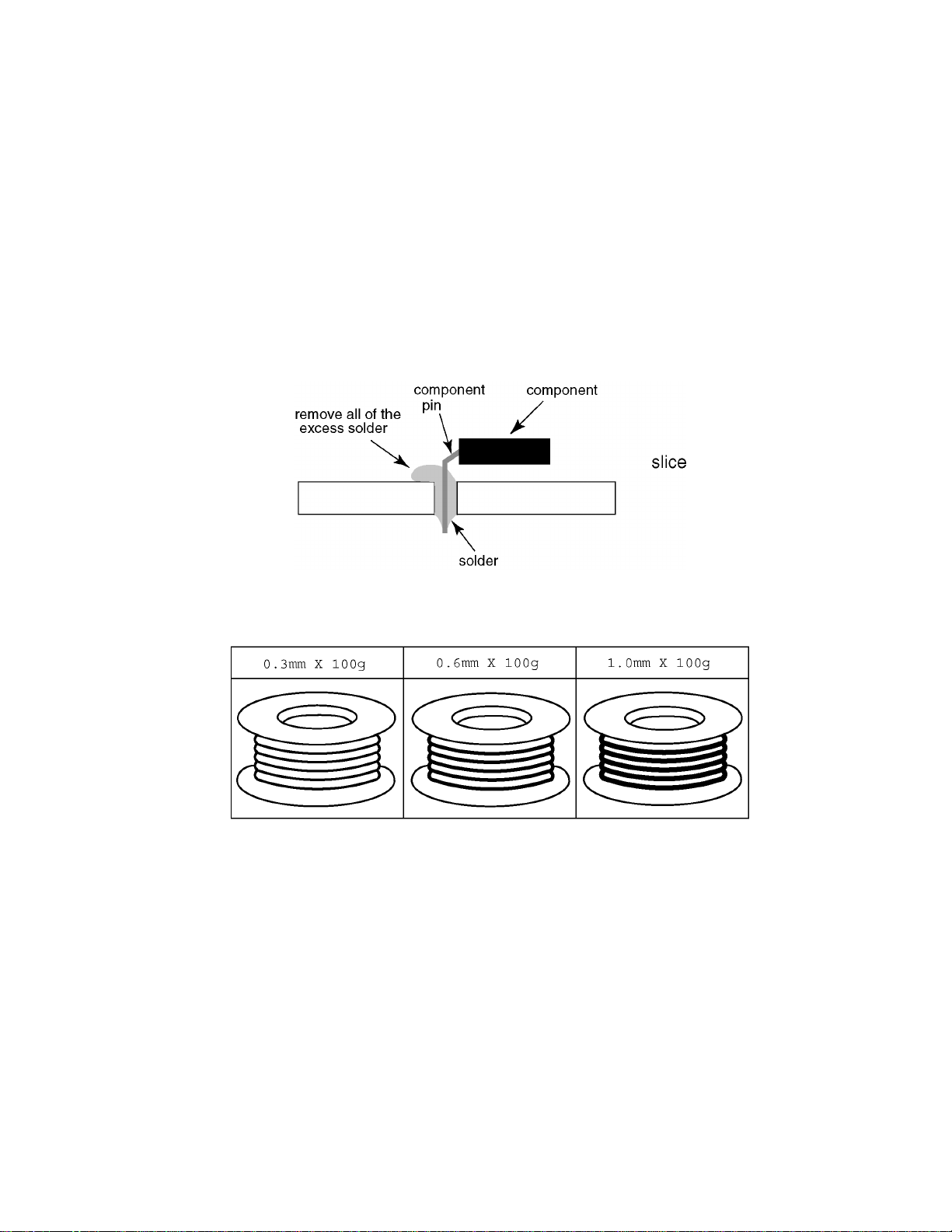
TH-50PH11UK
2.2. About lead free solder (PbF)
Note: Lead is listed as (Pb) in the periodic table of elements.
In the information below, Pb will refer to Lead solder, and PbF will refer to Lead Free Solder.
The Lead Free Solder used in our manufacturing process and discussed below is (Sn+Ag+Cu).
That is Tin (Sn), Silver (Ag) and Copper (Cu) although other types are available.
This model uses Pb Free solder in it’s manufacture due to environmental conservation issues. For service and repair work, we’d
suggest the use of Pb free solder as well, although Pb solder may be used.
PCBs manufactured using lead free solder will have the PbF within a leaf Symbol PbF stamped on the back of PCB.
Caution
• Pb free solder has a higher melting point than standard solder. Typically the melting point is 50 ~ 70 °F (30~40 °C) higher. Please
use a high temperature soldering iron and set it to 700 ± 20 °F (370 ± 10 °C).
• Pb free solder will tend to splash when heated too high (about 1100 °F or 600 °C).
If you must use Pb solder, please completely remove all of the Pb free solder on the pins or solder area before applying Pb solder. If this is not practical, be sure to heat the Pb free solder until it melts, before applying Pb solder.
• After applying PbF solder to double layered boards, please check the component side for excess solder which may flow onto the
opposite side. (see figure below)
Suggested Pb free solder
There are several kinds of Pb free solder available for purchase. This product uses Sn+Ag+Cu (tin, silver, copper) solder. However, Sn+Cu (tin, copper), Sn+Zn+Bi (tin, zinc, bismuth) solder can also be used.
5
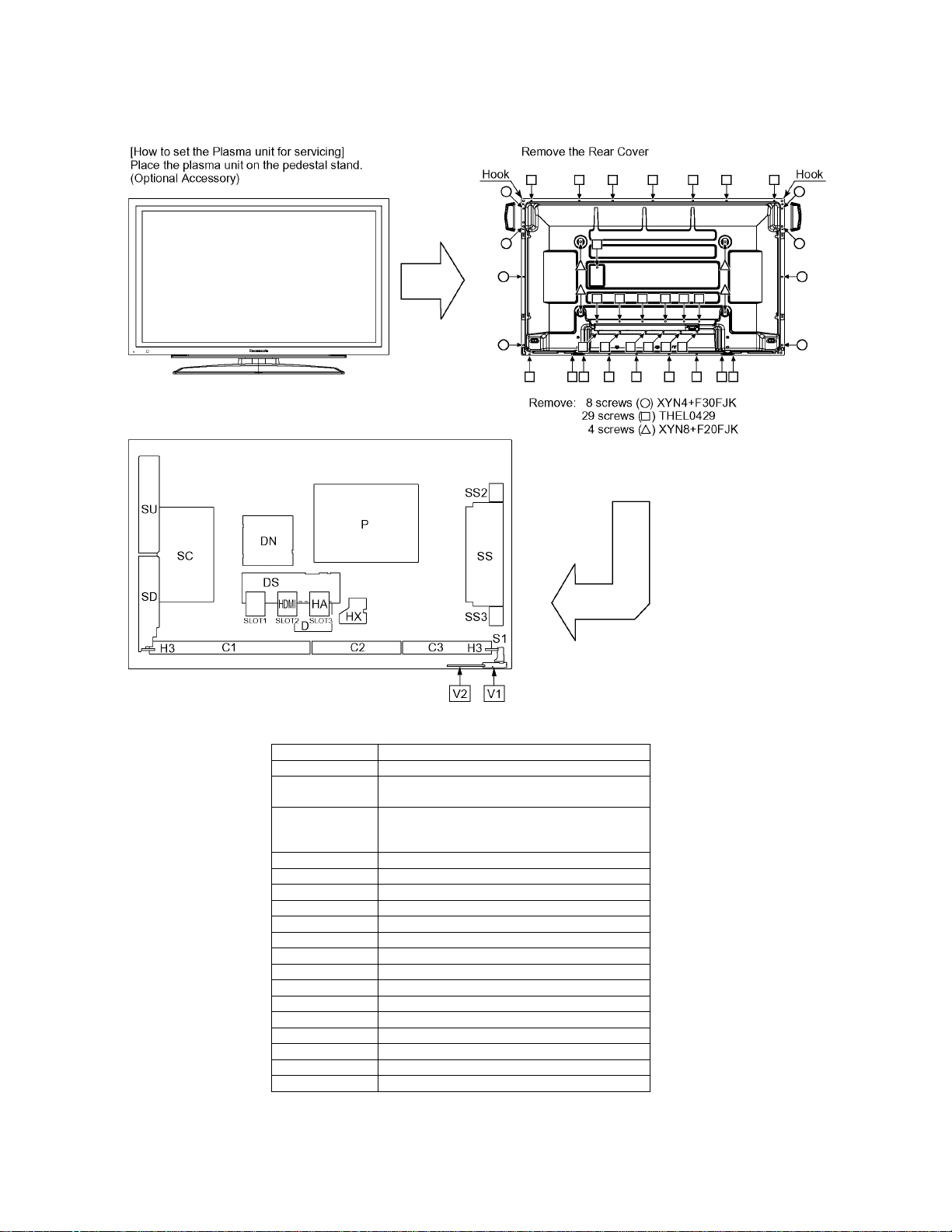
TH-50PH11UK
3 Service Navigation
3.1. Service Hint
Board Name Function
DN Digital Signal Processor, Microcomputer
D Format Converter, Plasma AI Processor
DS Slot Interface (Audio / Video / Sync Input Switch),
SS Sustain drive
SC Scan drive
SU Scan out (Upper)
SD Scan out (Lower)
C1 Data drive (Right)
C2 Data drive (Center)
C3 Data drive (Left)
H3 Speaker terminal
S1 Power switch
V1 Remote receiver, LED-G, R
V2 Key switch
P Power supply
HX PC / RS-232C_Input terminal
HDMI Dual HDMI terminal
HA Component Video terminal (BNC)
Sub-Field Processor
Sync Processor, Audio Processor,
Speaker Out Amplifier, DC-DC Converter
Note:
Extension cable kit for Slot Board is supplied as service fixtures and tools.
(Part No. TZSC07040)
6
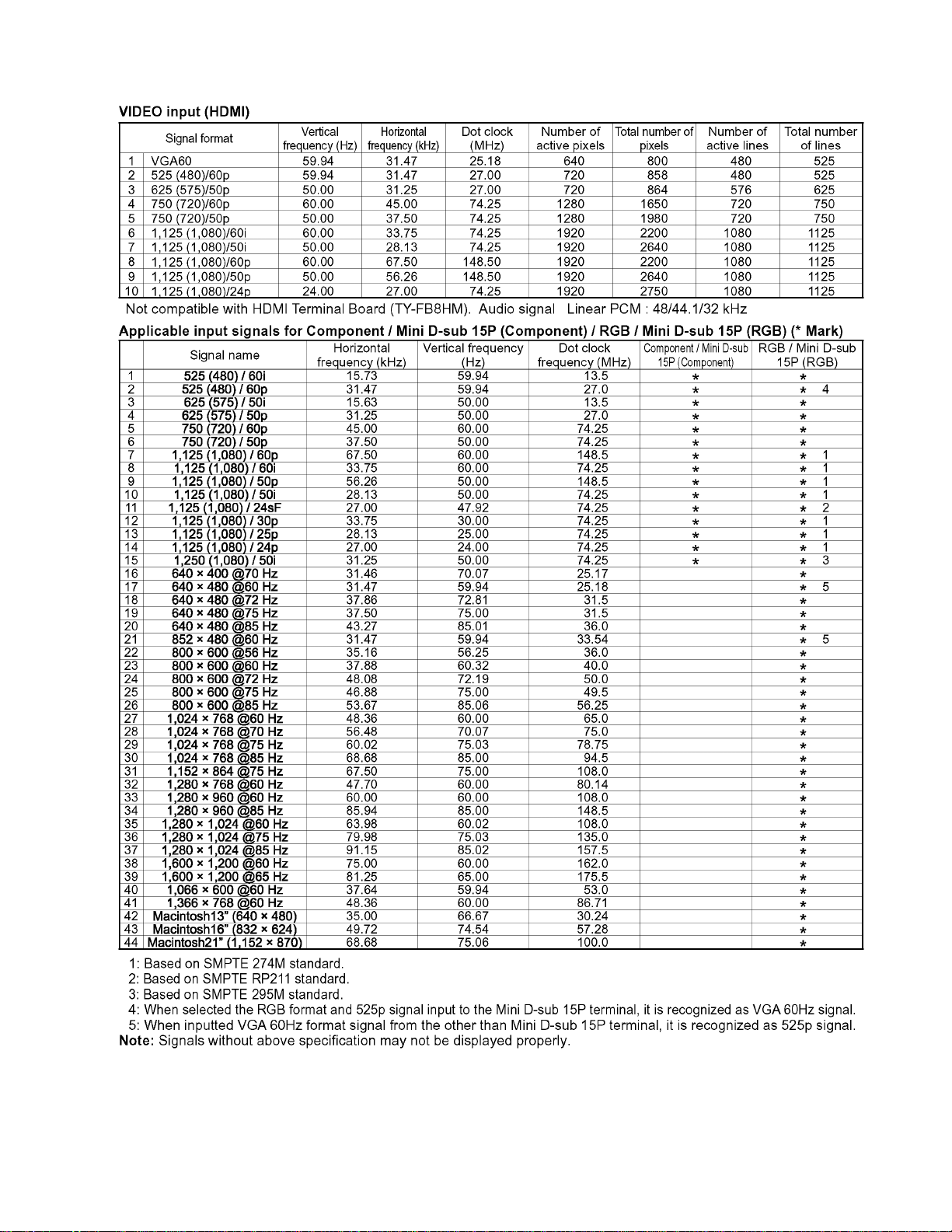
3.2. Applicable signals
TH-50PH11UK
7
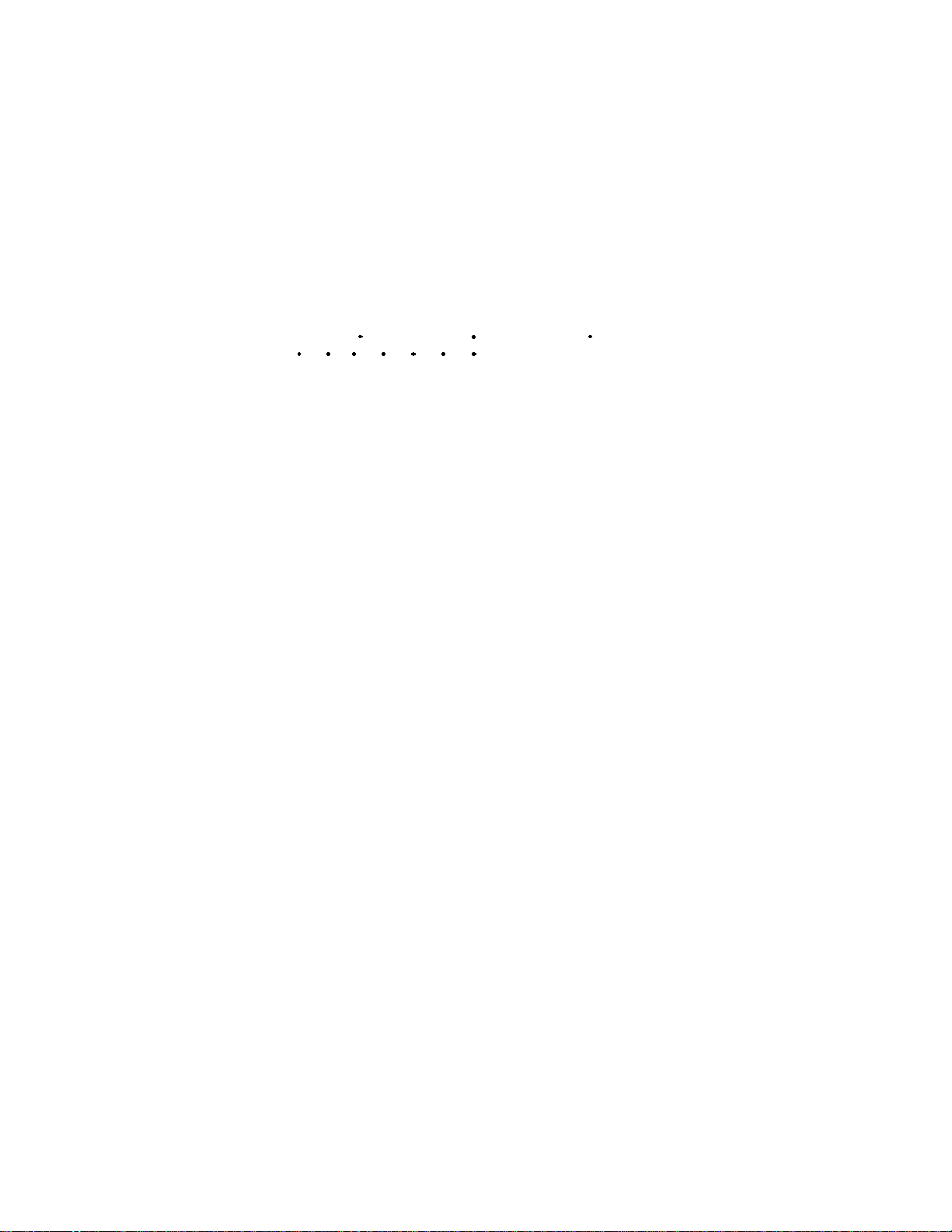
TH-50PH11UK
4 Specifications
Power Source 110 - 127 V AC, 50/60Hz
Power Consumption
Power on 455 W
Stand-by condition Save OFF 1.4 W, Save ON 0.6 W
Power off condition 0.1 W
Plasma Display panel Drive method: AC type 50-inch,
16:9 aspect ratio
Screen size 43.5" (1,106 mm) (W) × 24.5" (622 mm) (H) × 50" (1,269 mm) (diagonal)
(No. of pixels) 1,049,088 (1,366 (W) × 768 (H) [4,098 × 768 dots]
Operating condition
Temperature 32 °F - 104 °F (0 °C - 40 °C)
Humidity 20 % - 80 %
Applicable signals
Scanning format
PC signals VGA, SVGA, XGA
Connection terminals
HDMI A-B TYPE A Connector × 2
COMPONENT / RGB IN Y / G (BNC) with sync 1.0 Vp-p (75-ohm)
PC IN (HIGH-DENSITY Mini-D-SUB 15PIN) Y or G with sync 1.0 Vp-p (75-ohm)
SERIAL EXTERNAL CONTROL TERMINAL (D-SUB 9PIN) RS-232C COMPATIBLE
SPEAKERS 6-ohm, 16 W [8 W + 8 W] (10 % THD)
Accessories Supplied
Remote Control Transmitter N2QAYB000178
Batteries AA Size × 2
Fixing bands TMME203 × 1
Dimensions (W × H × D) 47.6" (1,210 mm) × 28.5" (724 mm) × 3.7" (95 mm)
Mass (weight)
main unit only approx. 74.8 lbs
with speakers approx. 83.6 lbs
Note:
• Design and specifications are subject to change without notice. Mass and dimensions shown are approximate.
525 (480) / 60i 60p, 625 (575) / 50i 50p, 750 (720) / 60p 50p, 1125 (1080) /
60i 60p 50i 50p 24p 25p 30p 24sF, 1250 (1080) / 50i
SXGA, UXGA ..... (compressed)
Horizontal scanning frequency 15 - 110 kHz
Vertical scanning frequency 48 - 120 Hz
P
/B (BNC), PR/R (BNC) 0.7 Vp-p (75-ohm)
B
AUDIO IN (RCA PIN JACK × 2) 0.5 Vrms (high impedance)
Y or G without sync 0.7 Vp-p (75-ohm)
B / P
/ CB: 0.7 Vp-p (75-ohm)
B
/ CR: 0.7 Vp-p (75-ohm)
R / P
R
HD / VD: 1.0 - 5.0 Vp-p (high impedance)
AUDIO IN (M3 JACK) 0.5 Vrms (high impedance)
(excluding handle portion)
8
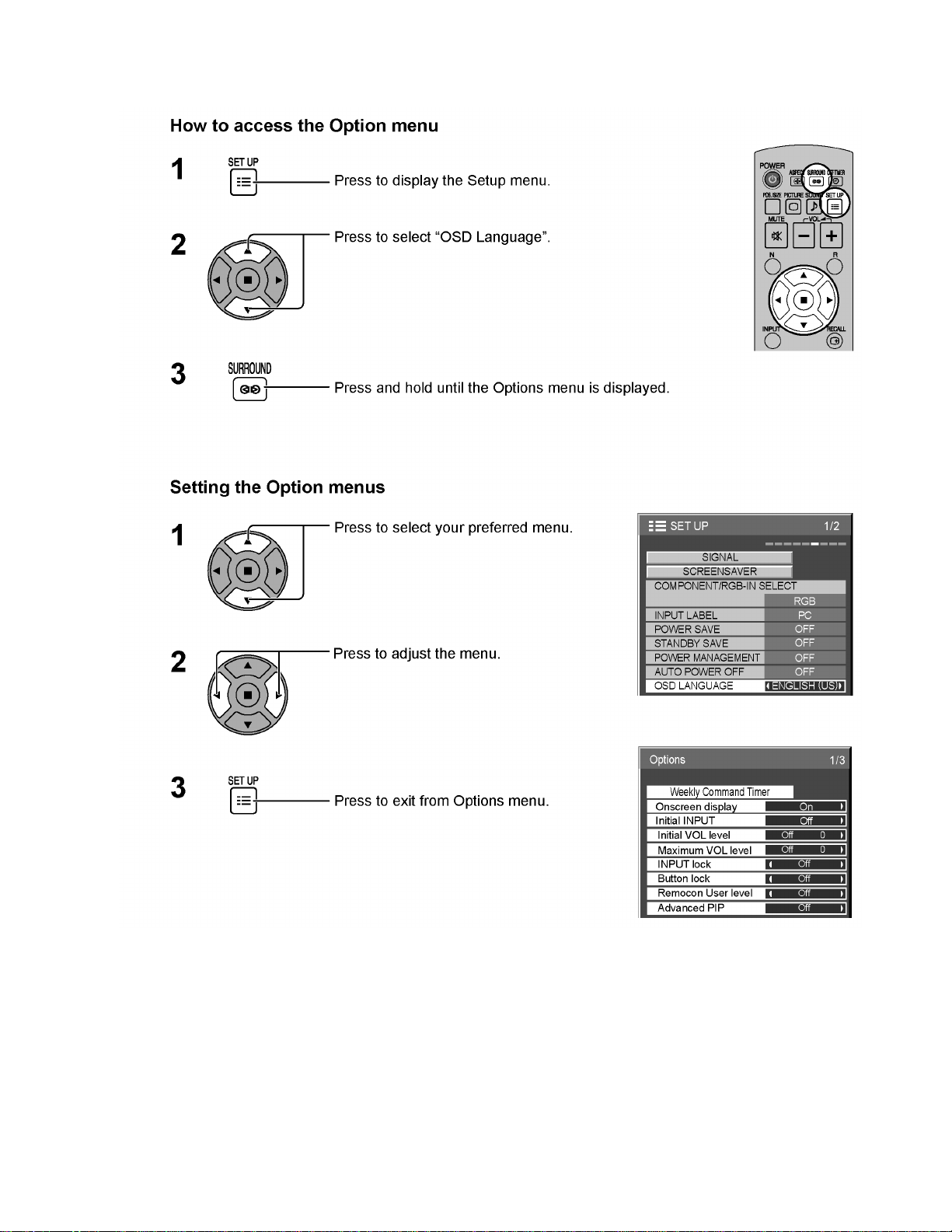
5 Operating Instructions
TH-50PH11UK
9
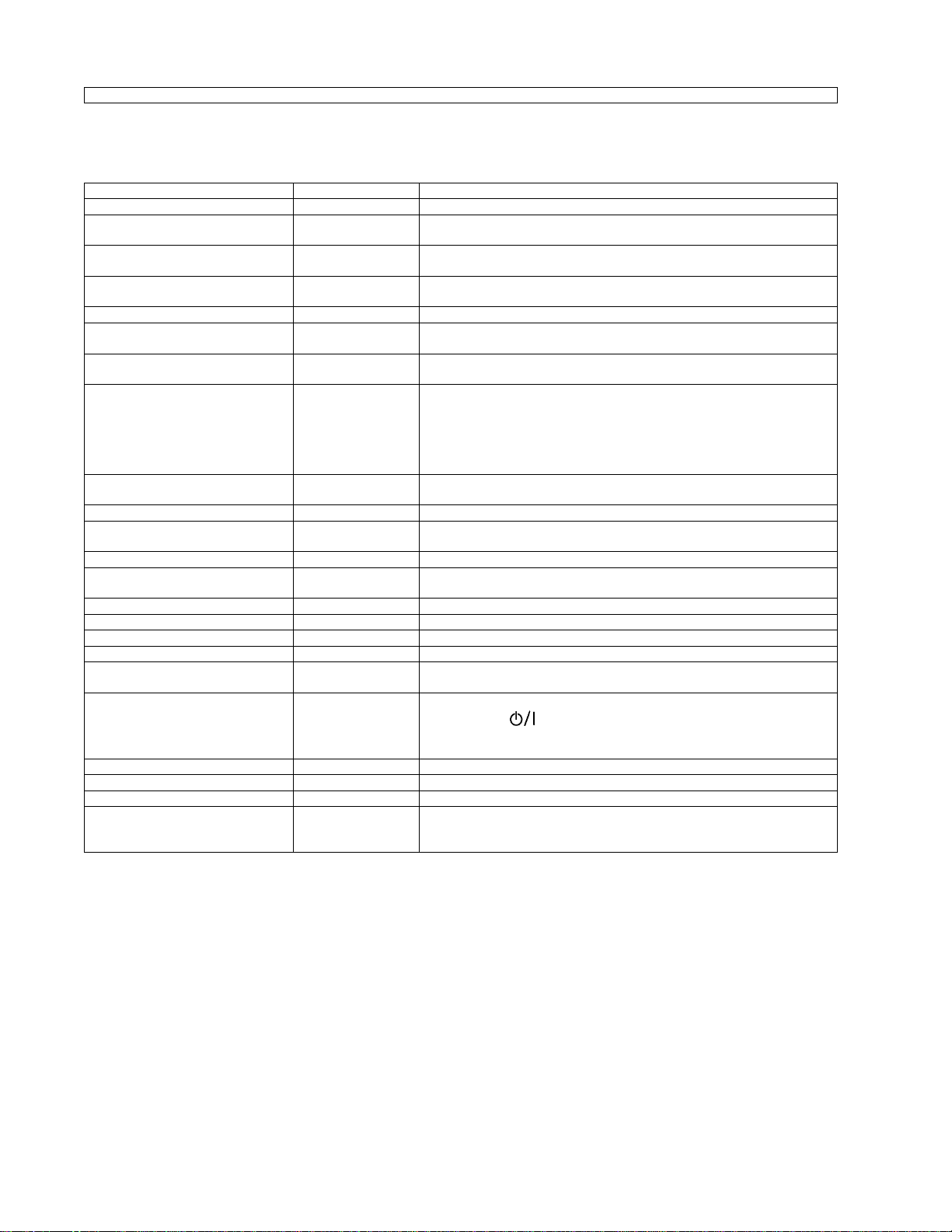
TH-50PH11UK
Option Menu for GPH11D series
GPH11D chassis series have special function and operation setting facility called Option Menu. This Option Menu is useful for special function required customers. This should be set at the installation stage.
Option menus default setting Contents
Weekly Command Timer --- Sets Weekly Command Timer.
Onscreen display On Enable/Disable to display input mode indication after power on and no signal
Initial INPUT Off Sets the initial input mode when the power is turned on. Allow input mode selec-
Initial VOL level Off Sets the initial volume level when the power is turned on. Allow Volume control
Maximum VOL Level Off Sets the maximum volume to desired level. Volume cannot exceed this level.
INPUT lock Off Fixes the input mode to AV, Component/RGB or PC. Can not change input
Button lock Off Enable/Disable bottom operation buttons (Input, Menu, Enter and/or volume up/
Remocon User Level Off Remote key invalidation.
Advanced PIP Off Off: Sets normal two screen display mode.
Off-timer function Enable Off-timer operation Enable/Disable.
Initial Power Mode Normal Sets the power mode of the unit for when the power recovers from failure or
ID select 0 Set ID number from 0 to 100.
Remote ID Off Remote ID function On/Off.
Serial ID Off Serial ID function On/Off
Display size Off Display size function On/Off
Studio W/B Off Studio W/B function On/Off
Studio Gain Off Studio Gain function On/Off
Slot power Off Sets the slot power mode while the power is turned on.
Power On Screen Delay Off You can set the power-on delay time of the displays to reduce the power load,
Clock Display Off Clock Display function On/Off.
All Aspect Default Aspect mode: default/All aspect mode.
Rotate Off Rotate function On/Off
Serial Slot Select Slot1 Selects the slot which communicates serial.
indication.
tion while power is on.
while power is on.
mode by input selection key.
down)
Off: Valid key is all key of remote.
User1: Valid key are only Stand-by (ON/OFF), Input, Direct input, Picture, Surround, Sound mute On/Off, and volume adjustment.
User2: Valid key is only Stand-by (ON/OFF).
User3: All keys are null and void
On: Sets Advanced PIP mode.
after plugging off and in again.
(While the Remote ID on, standard remote function can not control the unit.)
Allow Optional Terminal Board insert Slots while power is on.
when you press to turn on the multiple displays that are set together, for
example, on MULTI DISPLAY system.
Set each display’s setting individually.
Note: The setting of an external command can be set only from the fixed serial
terminal.
Note:
When both main unit buttons and remote control are disabled due to the “Button lock”, “Remocon User level” or “Remote ID”
adjustments, set all the values “Off” so that all the buttons are enabled again.
Press the “Volume down” button on main unit together with “R” button on the remote control and hold for more than 5 seconds.
The “SHIPPING“ menu is displayed and the lock is released when it disappears.
10
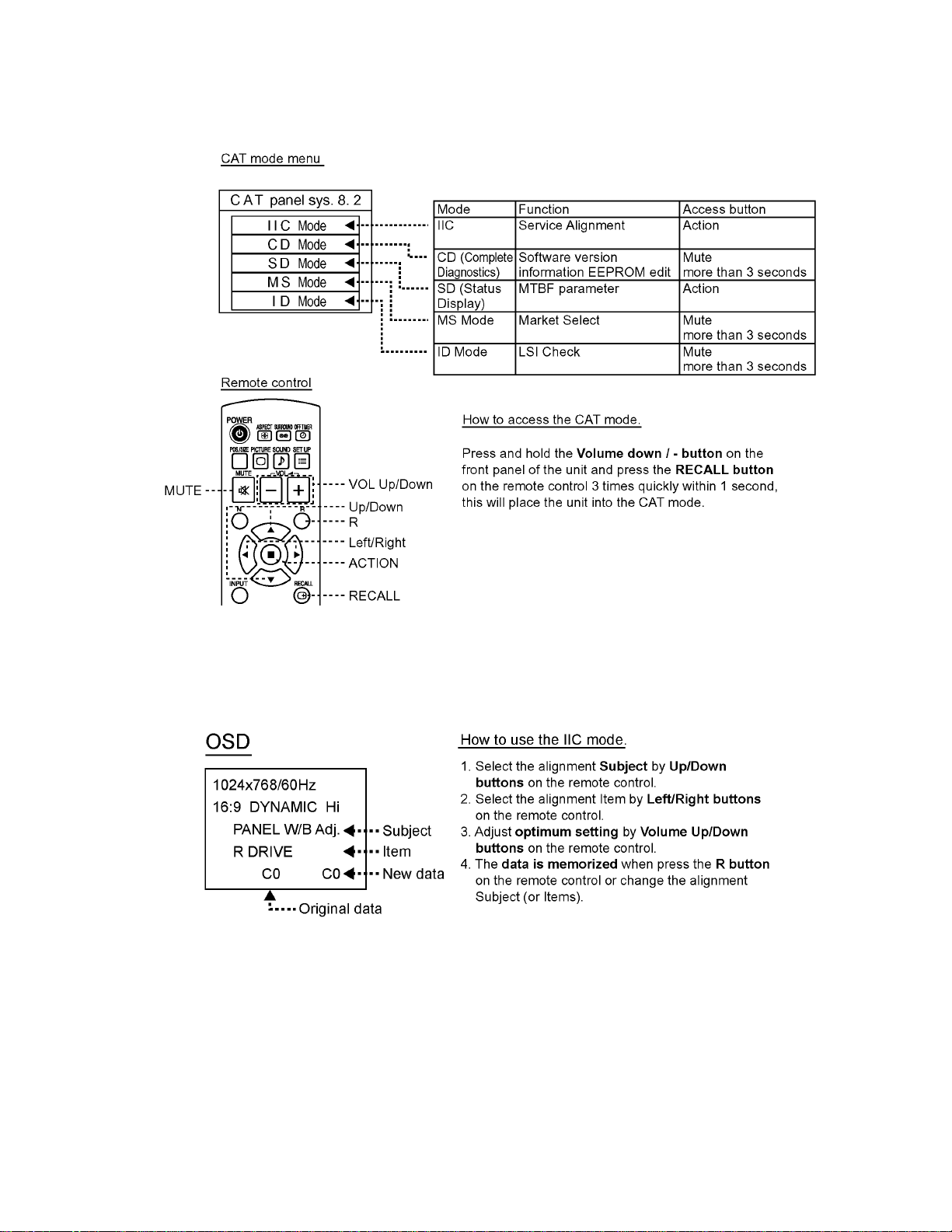
6 Service Mode
6.1. CAT (Computer Aided Test) mode
TH-50PH11UK
To exit the CAT mode, access the ID mode and switch off the main power.
6.1.1. IIC mode
Select the IIC mode by Up/Down button on the remote control at the front page of CAT mode and then press the Action button on
the remote control.
Subject and item are mentioned on “IIC mode structure”.
To exit the IIC mode, press the R button on the remote control.
11
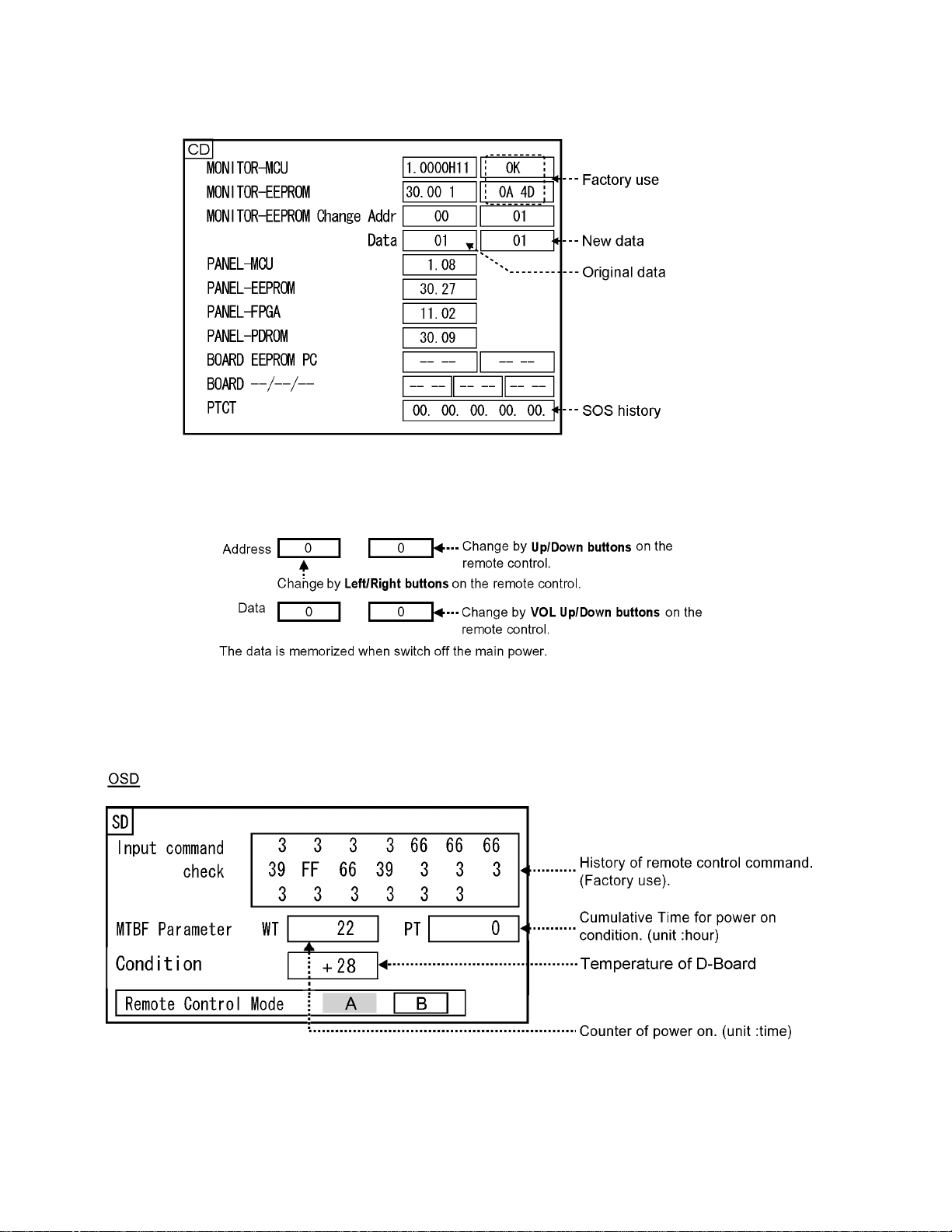
TH-50PH11UK
6.1.2. CD mode
Select the CD mode by Up/Down button on the remote control at the front page of CAT mode and then press the Mute button on
the remote control more than 3 seconds.
Microcomputer software version (IC4702), this version can be upgrade by
1. Replace of new version IC
2. Loading the new version software from loader tool, TZSC07036.
Memory data change
To exit the CD mode, press the R button on the remote control.
6.1.3. SD mode
Select the SD mode by Up/Down button on the remote control at the front page of CAT mode and then press the Action button on
the remote control.
To exit the SD mode, press the R button on the remote control.
12

TH-50PH11UK
6.1.4. MS mode
Select the MS mode by Up/Down button on the remote control at the front page of CAT mode and then press the Mute button on
the remote control more than 3 seconds.
To exit the MS mode, press the R button on the remote control.
Caution:
Market Select should be set after exchange of DN-Board.
Destination number
Number Destination Number Destination
0 Japan 16 -1North America17 -2 Europe 18 China
3 Others 19 China (Hotel)
4 Britain 20 Russia
5 Taiwan 21 Russia (Hotel)
6 Thailand 22 Hong Kong
7--23-8 Japan (Hotel) 24 --
9 North America (Hotel) 25 -10 Europe (Hotel) 26 -11 -- 2 7 -12 Britain (Hotel) 28 Middle East/Hong Kong
13 -- 29 Middle East/Hong Kong (Hotel)
14 Thailand (Hotel) 30 Australia
15 -- 31 Australia (Hotel)
Default setting
Number Destination
1 North America
6.1.5. ID mode
Select the ID mode by Up/Down button on the remote control at the front page of CAT mode and then press the Mute button on
the remote control more than 3 seconds.
To exit the ID mode, press the R button on the remote control.
13
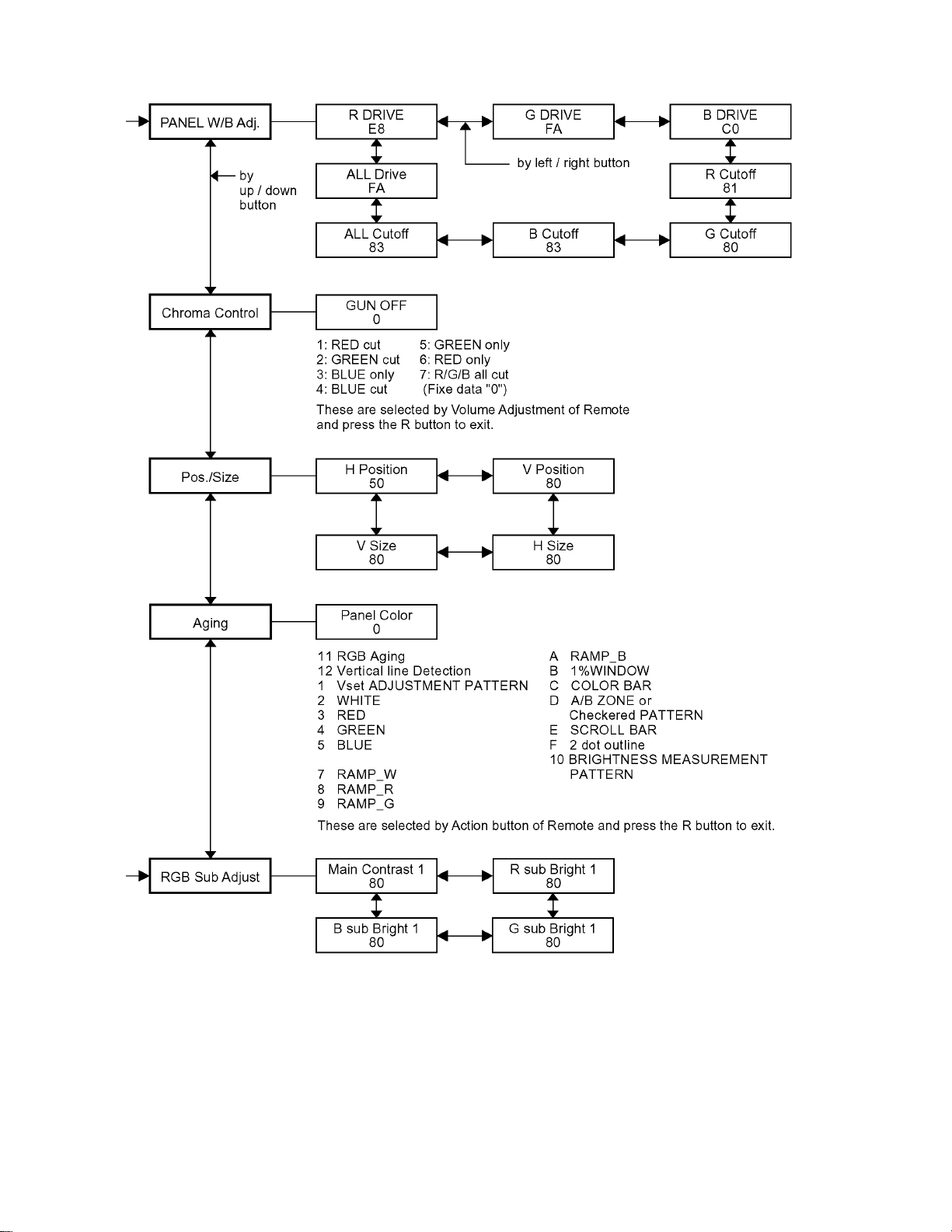
TH-50PH11UK
6.2. IIC mode structure (following items value is sample data)
14
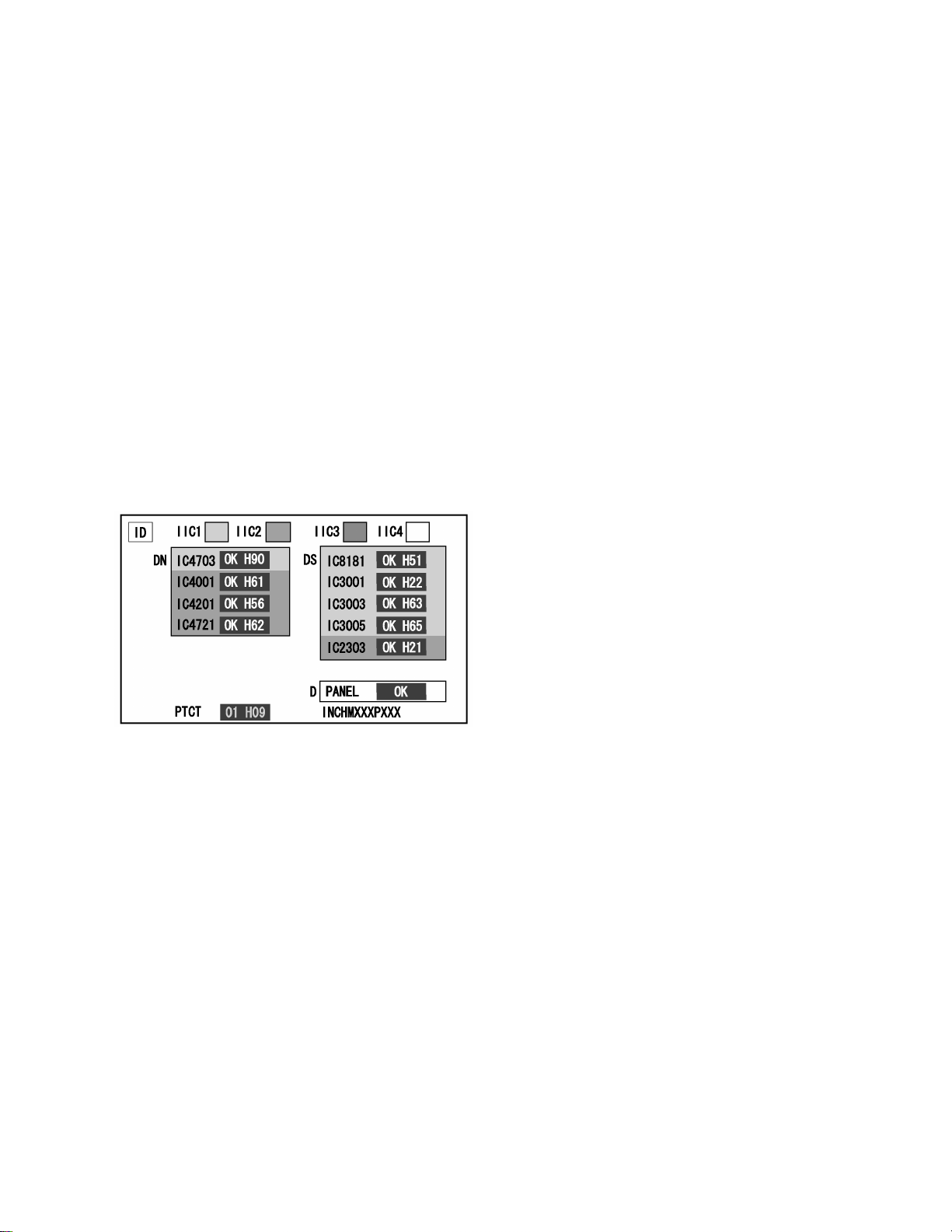
7 Troubleshooting Guide
7.1. Self Check
7.1.1. Display Indication
1. Self-check is used to automatically check the bus line
controlled circuit of the Plasma display.
2. To get into the Self-check mode, press the volume down
button on the customer controls at the bottom of the set,
at the same time pressing the OFF-TIMER button on the
remote control, and the screen will show.
If the IIC ports have been checked and found to be incorrect
Or not located then “ - - ” will appear in place of “ OK ”
“ 01 ” in the line of the “ PTCT ” means the number of blinks of
the Power LED is 1. (Reference to 7.1.2)
“ H09 ” in the line of the “ PTCT ” is the error code.
To exit the CAT mode switch off the main power.
Note:
The line of the “ PTCT ” displays when you get into the Selfcheck mode for the first time only after the Power LED
blinks.
TH-50PH11UK
15
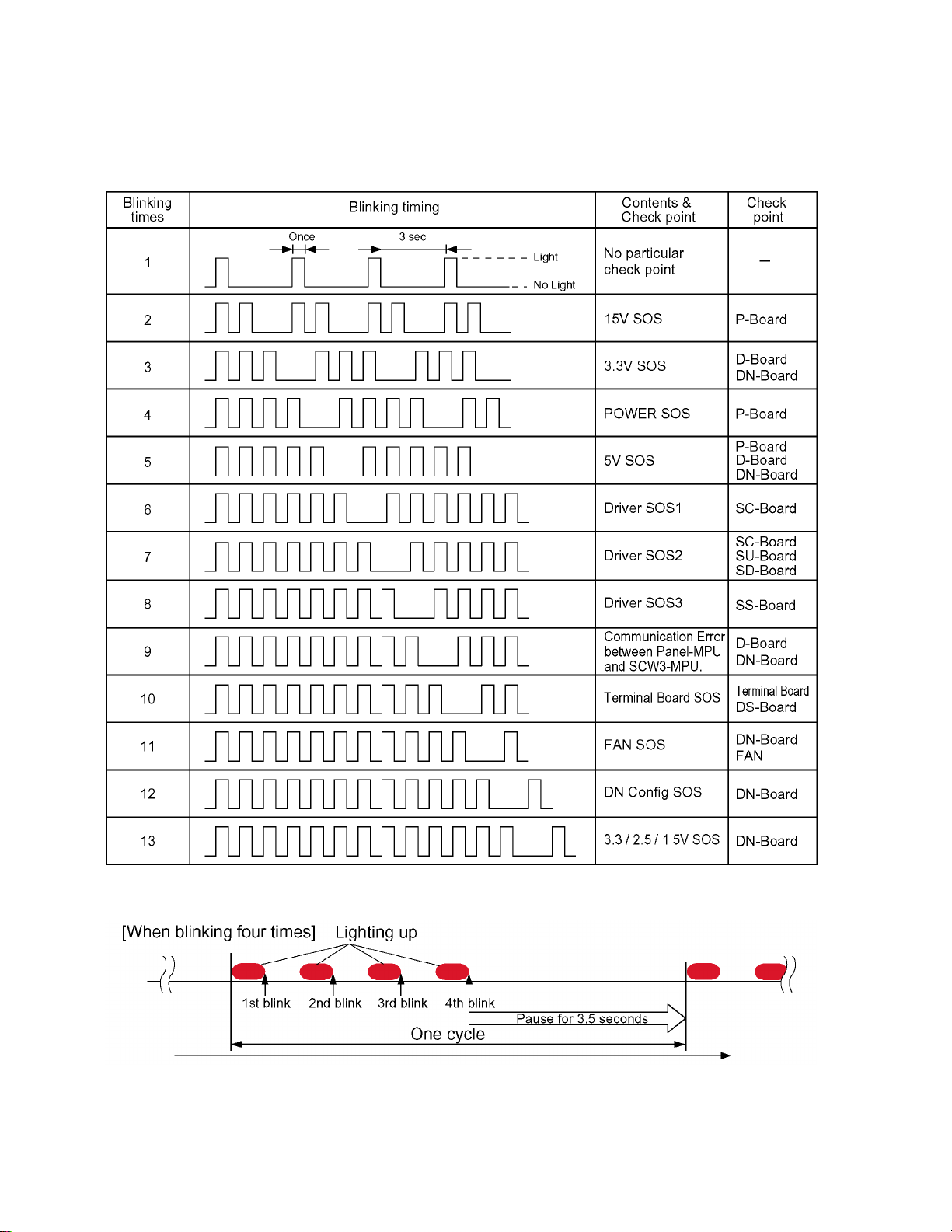
TH-50PH11UK
7.1.2. Power LED Blinking timing chart
1. Subject
Information of LED Blinking timing chart.
2. Contents
When an abnormality has occurred to the unit, the protection circuit operates and resets to the stand by mode. At this time,
the defective block can be identified by the number of blinks of the Power LED on the front panel of the unit.
About blinking LED
16
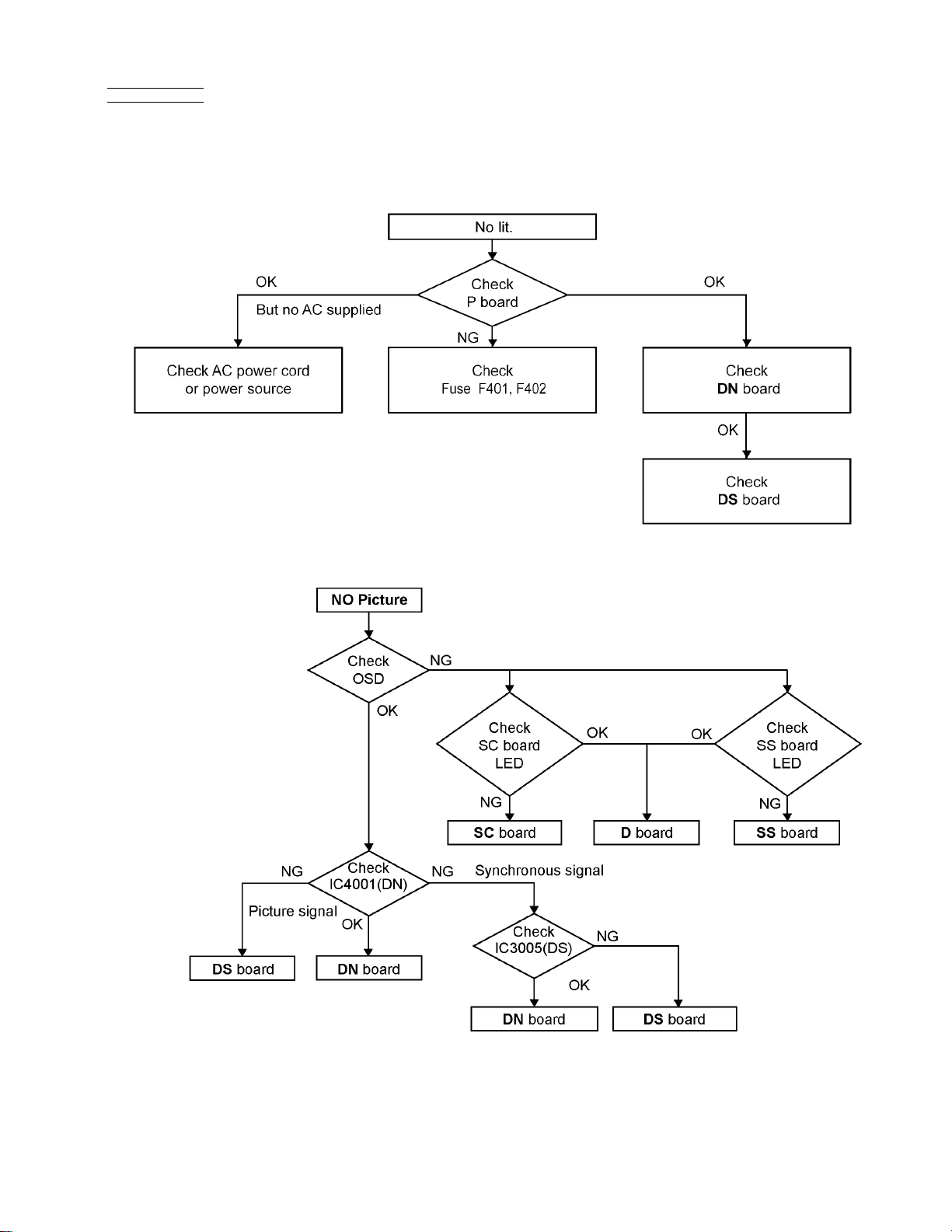
7.2. No Power
First check point
There are following 3 states of No Power indication by power LED.
1. No lit.
2. Green is lit then turns red blinking a few seconds later.
3. Only red is lit.
TH-50PH11UK
7.3. No Picture
17
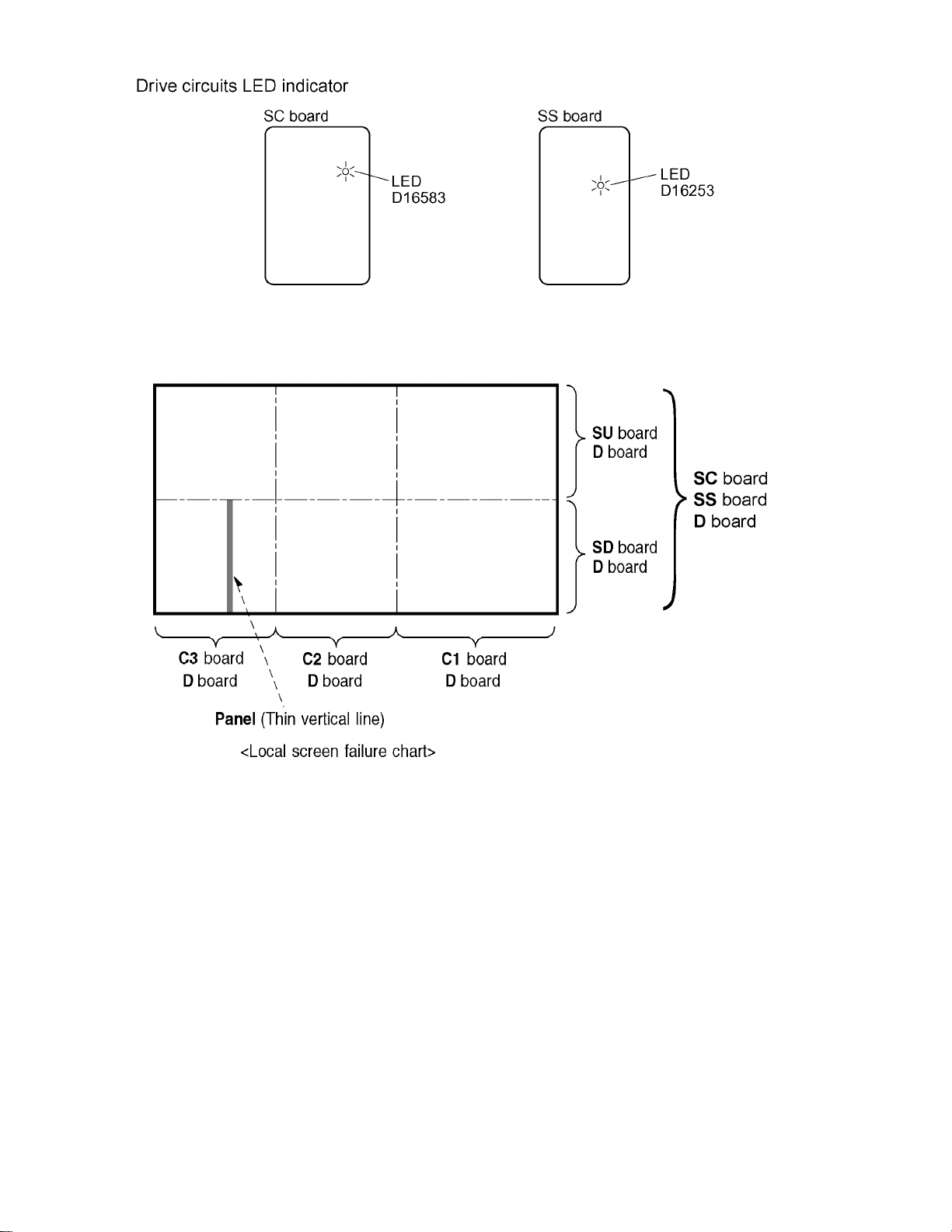
TH-50PH11UK
7.4. Local screen failure
Plasma display may have local area failure on the screen. Fig - 1 is the possible defect P.C.B. for each local area.
Fig - 1
18
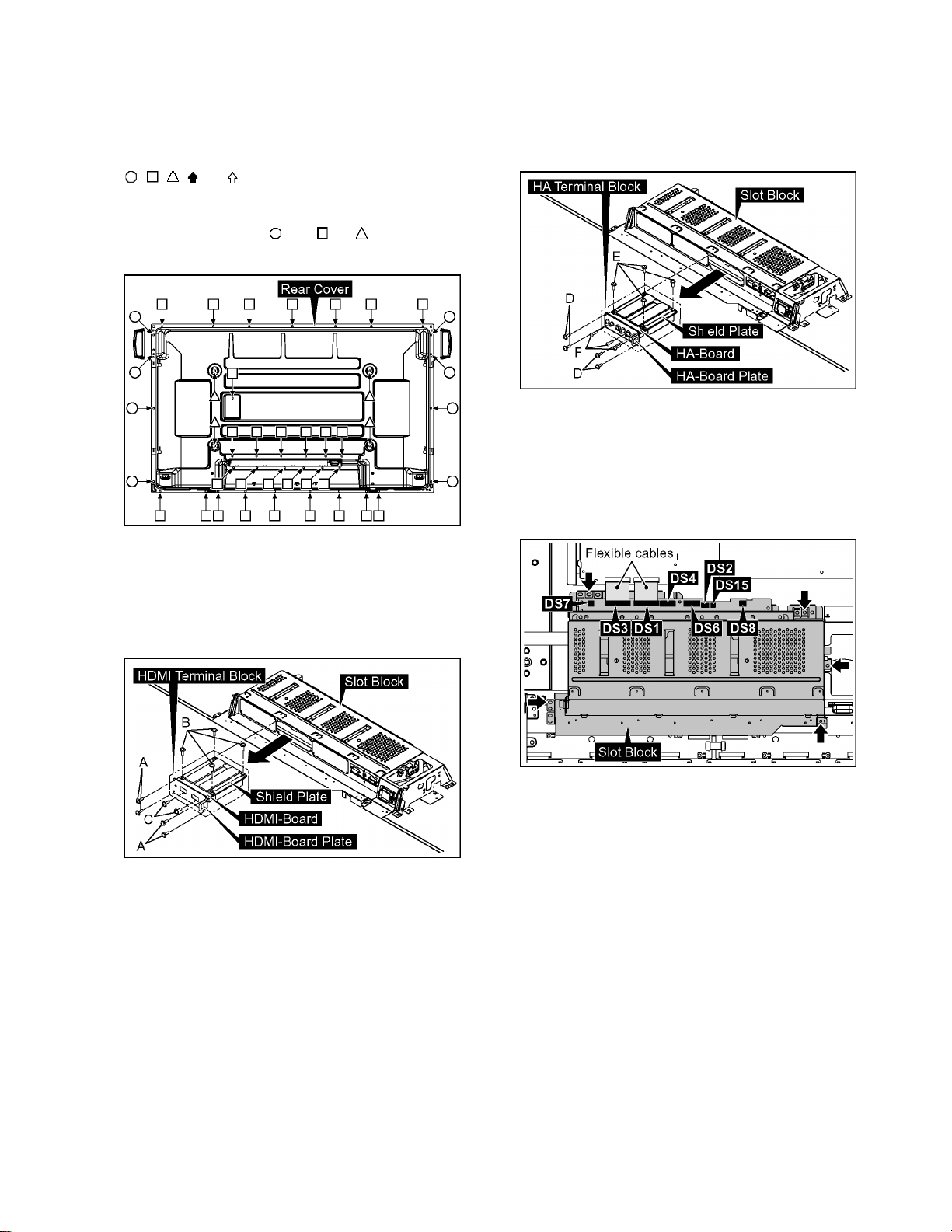
TH-50PH11UK
8 Disassembly and Assem-
bly Instructions
• To disassemble P.C.B., wait for 1 minute after power was off
for discharge from electrolysis capacitors.
• , , , and marks indicate screw positions.
8.1. Removal of Rear Cover
1. Remove screws ( ×8 , ×29 , ×4 ) and then remove
the Rear Cover.
8.3. Removal of HA-Board
1. Remove 4 screws (D) and then remove the HA Terminal
Block.
2. Remove 4 screws (E).
3. Remove 3 screws (F) and then remove HA-Board.
8.4. Removal of Slot Block
1. Remove the flexible cables from the connectors (DS1,
DS3).
2. Disconnect the connectors (DS2, DS4, DS6, DS7, DS8,
DS15).
3. Remove 5 screws and then remove the Slot Block.
8.2. Removal of HDMI-Board
1. Remove 4 screws (A) and then remove the HDMI Terminal Block.
2. Remove 4 screws (B).
3. Remove 2 screws (C) and then remove HDMI-Board.
19
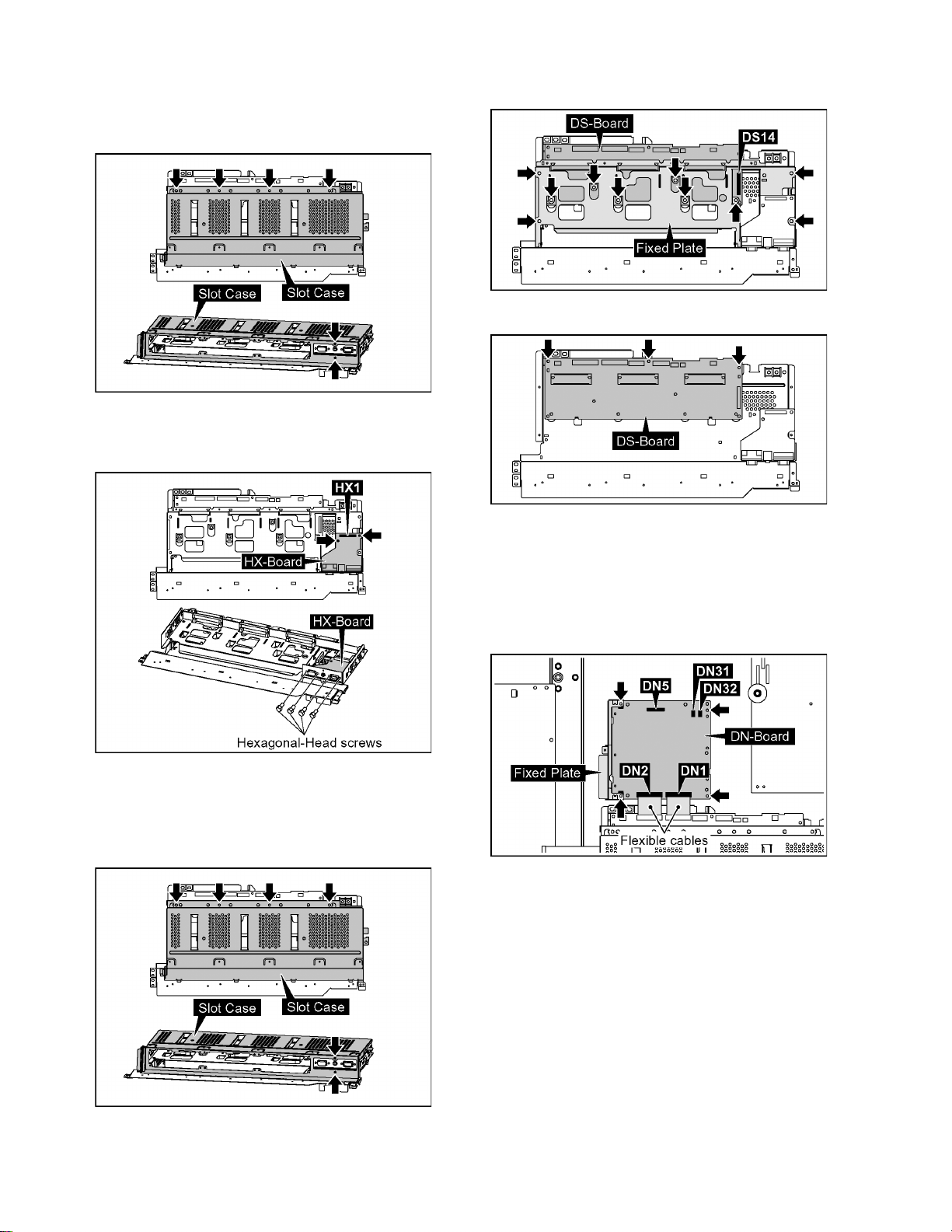
TH-50PH11UK
8.5. Removal of HX-Board
1. Remove the Slot Block.
(Refer to Removal of Slot Block)
2. Remove 6 screws and then remove the Slot Case.
3. Disconnect the connector (HX1).
4. Remove 4 Hexagonal-Head screws and 2 screws of HXBoard and then remove HX-Board.
3. Disconnect the connector (DS14).
4. Remove 10 screws and then remove the Fixed Plate.
5. Remove 3 screws and then remove DS-Board.
8.6. Removal of DS-Board
1. Remove the Slot Block.
(Refer to Removal of Slot Block)
2. Remove 6 screws and then remove the Slot Case.
8.7. Removal of DN-Board
1. Remove the flexible cables from the connectors (DN1,
DN2).
2. Disconnect the connectors (DN5, DN31, DN32).
3. Remove 4 screws and then remove DN-Board and Fixed
Plate.
Note:
A re-setup of the destination is performed by MS
mode after DN-Board exchange.
20
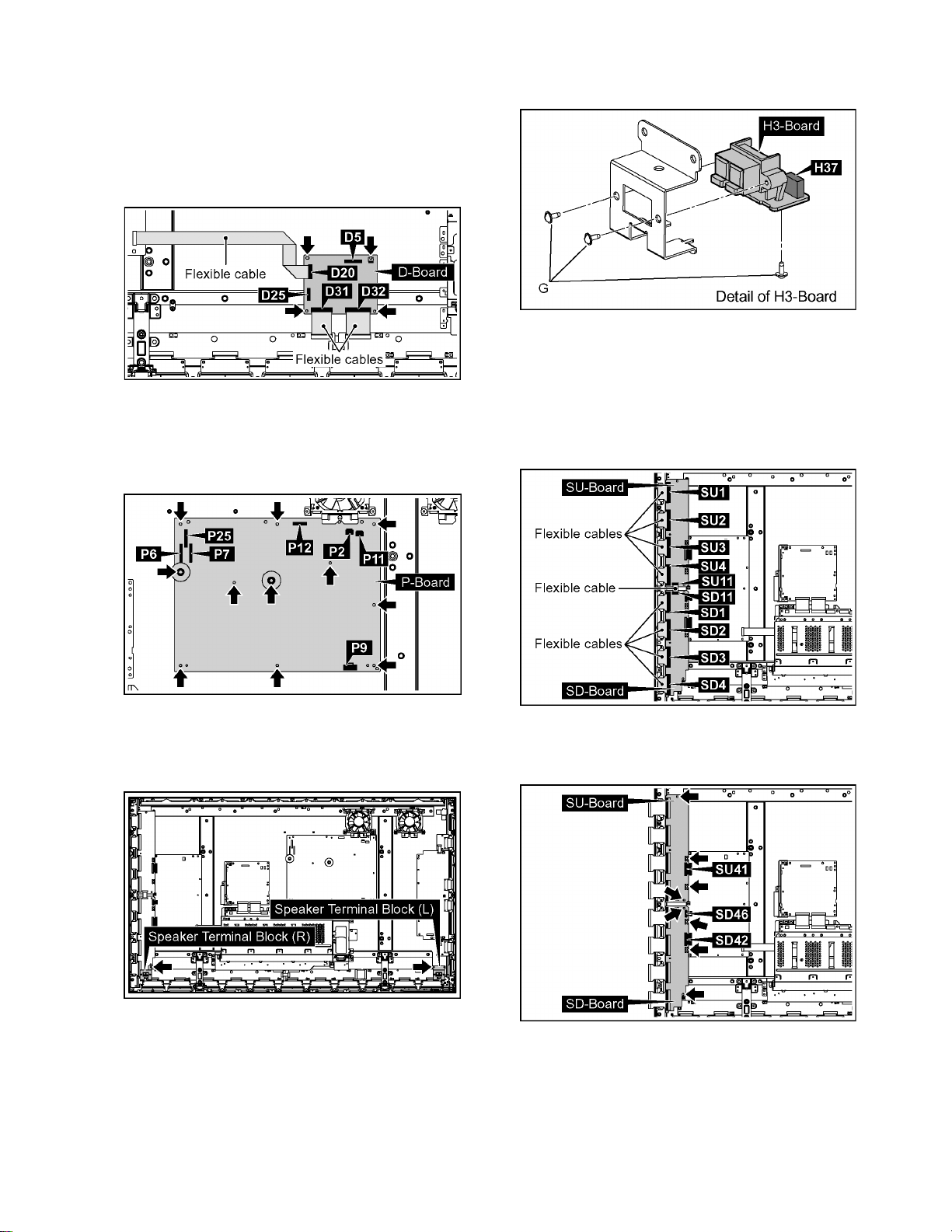
TH-50PH11UK
8.8. Removal of D-Board
1. Remove the Slot Block.
(Refer to Removal of Slot Block)
2. Disconnect the connectors (D5, D25).
3. Remove the flexible cables from the connectors (D20,
D31, D32).
4. Remove 4 screws and then remove D-Board.
8.9. Removal of P-Board
1. Disconnect the connectors (P2, P6, P7 P9, P11, P12,
P25).
2. Remove 11 screws and then remove P-Board.
2. Disconnect the connector (H37).
3. Remove 3 screws (G) and then remove H3-Board.
8.11. Removal of SU-Board and SDBoard
1. Remove the Speaker Terminal Block (R).
(Refer to Removal of H3-Board (L, R))
2. Remove the flexible cables from the connectors (SU1,
SU2, SU3, SU4, SU11, SD1, SD2, SD3, SD4, SD11).
8.10. Removal of H3-Board (L, R)
1. Remove 2 screws and then remove the Speaker Terminal
Block (L, R).
3. Disconnect the connectors (SU41, SD42, SD46).
4. Remove 8 screws and then remove SU-Board and SDBoard.
21
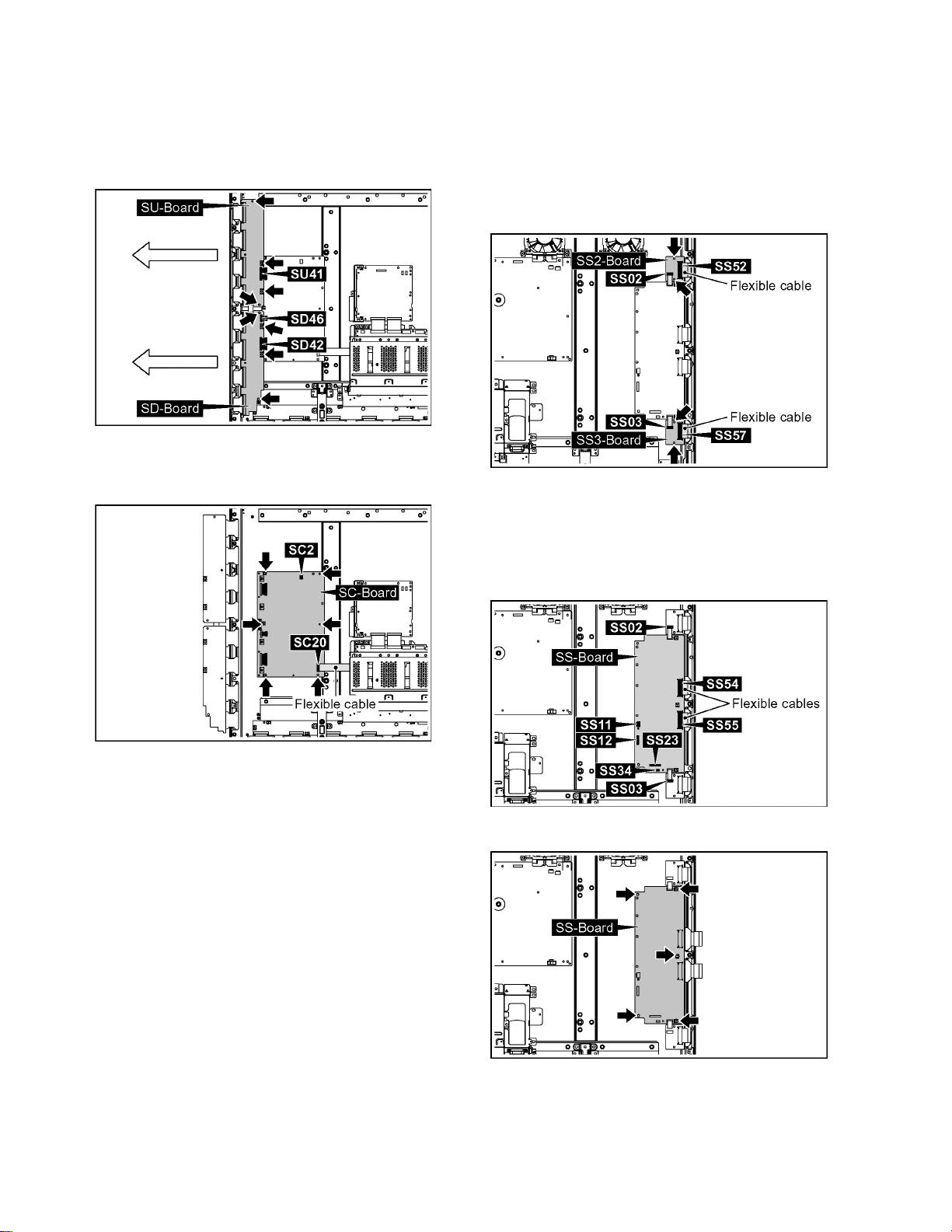
TH-50PH11UK
8.12. Removal of SC-Board
1. Remove the Speaker Terminal Block (R).
(Refer to Removal of H3-Board (L, R))
2. Disconnect the connectors (SU41, SD42, SD46).
3. Remove 8 screws.
4. Slide SU-Board and SD-Board to the left.
5. Disconnect the connector (SC2).
6. Remove the flexible cable from the connector (SC20).
7. Remove 6 screws and then remove SC-Board.
8.13. Removal of SS2-Board and
SS3-Board
1. Disconnect the connector (SS02).
2. Remove the flexible cable from the connector (SS52).
3. Disconnect the connector (SS03).
4. Remove the flexible cable from the connector (SS57).
5. Remove 4 screws and then remove SS2-Board and SS3Board.
8.14. Removal of SS-Board
1. Disconnect the connectors (SS02, SS03, SS11, SS12,
SS23, SS34).
2. Remove the flexible cables from the connectors (SS54,
SS55).
3. Remove 5 screws and then remove SS-Board.
22
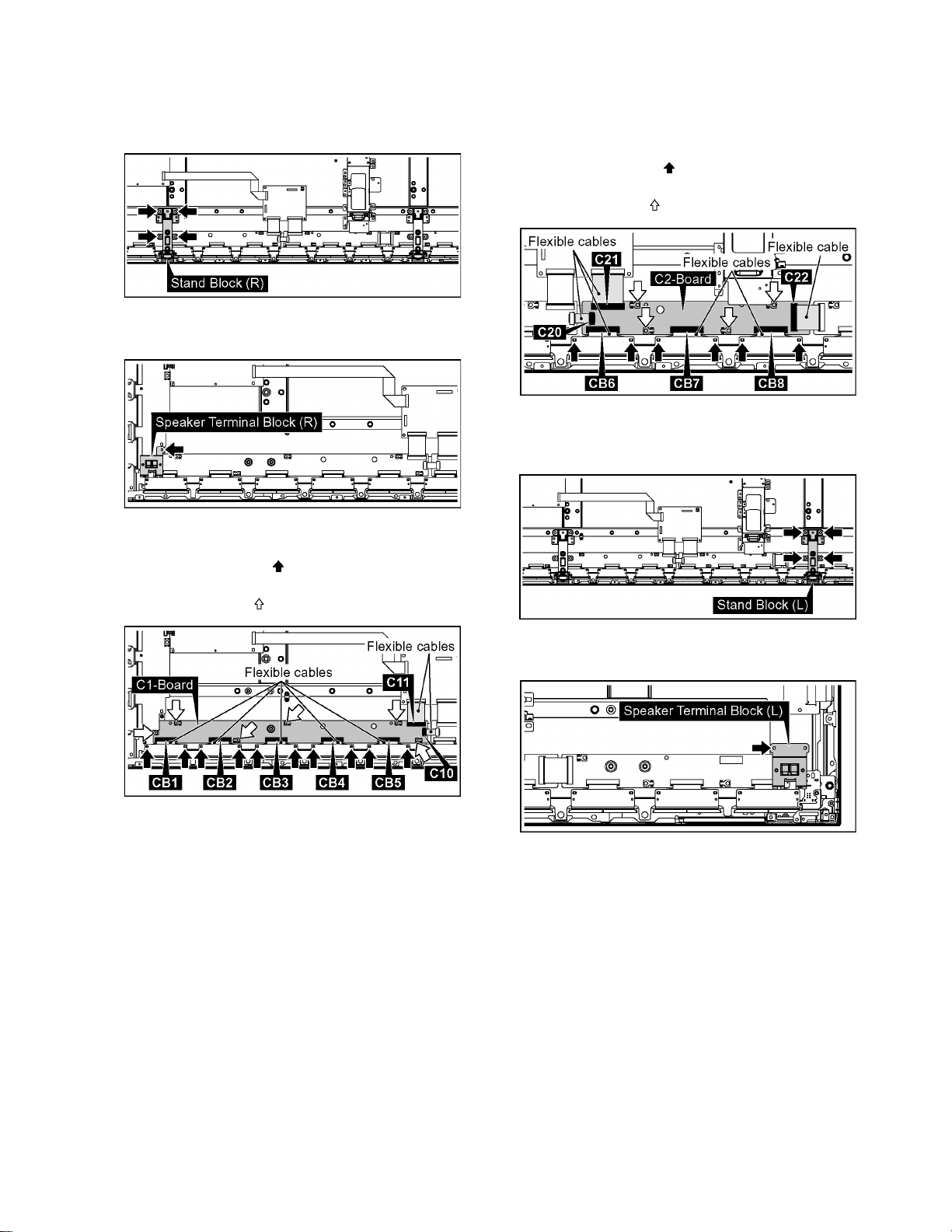
TH-50PH11UK
8.15. Removal of C1-Board
1. Remove the Slot Block.
(Refer to remove of Slot Block).
2. Remove 4 screws and then remove the Stand Block (R).
3. Remove 1 screw and then remove the Speaker Terminal
Block (R).
8.16. Removal of C2-Board
1. Remove the Slot Block.
(Refer to remove of Slot Block).
2. Remove the flexible cables from the connectors (C20,
C21, C22).
3. Remove 6 screws ( ) and then remove the flexible
cables from the connectors (CB6, CB7, CB8).
4. Remove 4 screws ( ) and then remove C2-Board.
8.17. Removal of C3-Board
1. Remove 4 screws and then remove the Stand Block (L).
4. Remove the flexible cables from the connectors (C10,
C11).
5. Remove 10 screws ( ) and then remove the flexible
cables from the connectors (CB1, CB2, CB3, CB4, CB5).
6. Remove 6 screws ( ) and then remove C1-Board.
2. Remove 1 screw and then remove the Speaker Terminal
Block (L).
23
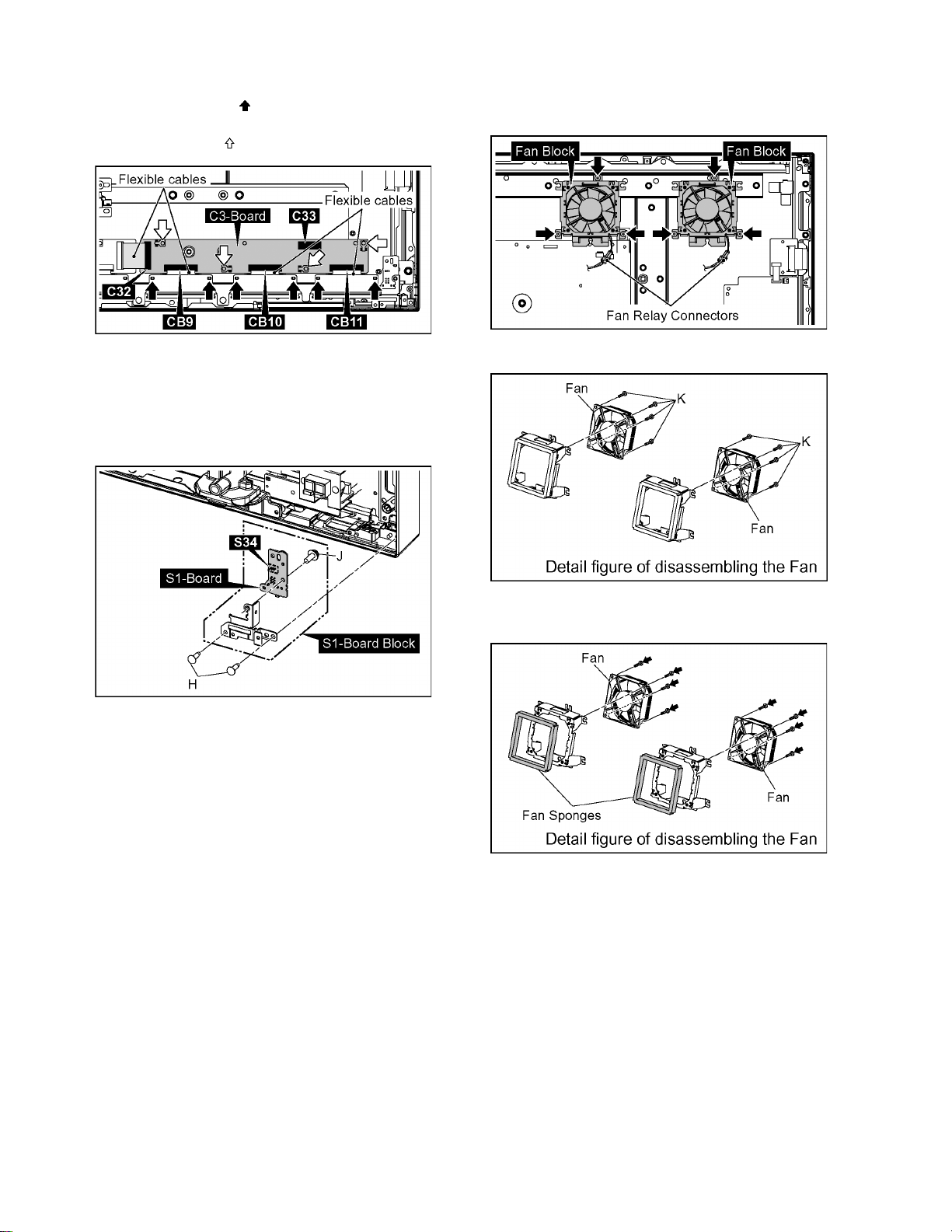
TH-50PH11UK
3. Disconnect the connector (C33).
4. Remove the flexible cable from the connector (C32).
5. Remove 6 screws ( ) and then remove the flexible
cables from the connectors (CB9, CB10, CB11).
6. Remove 4 screws ( ) and then remove C3-Board.
8.18. Removal of S1-Board
1. Remove 2 screws (H) and then remove the S1-Board
Block.
2. Disconnect the connector (S34).
3. Remove 1 screw (J) and then remove S1-Board.
8.19. Removal of Fan
1. Remove 6 screws and then remove 2 Fan Blocks.
2. Disconnect the Fan Relay Connectors.
3. Remove 8 screws (K) and then remove the Fans.
4. Reassemble the Fans in reverse order.
5. Stick the Fan Sponges around the Fan.
Note:
The Fan Sponge is not re-usable.
Please use a new one when Fan exchange.
24
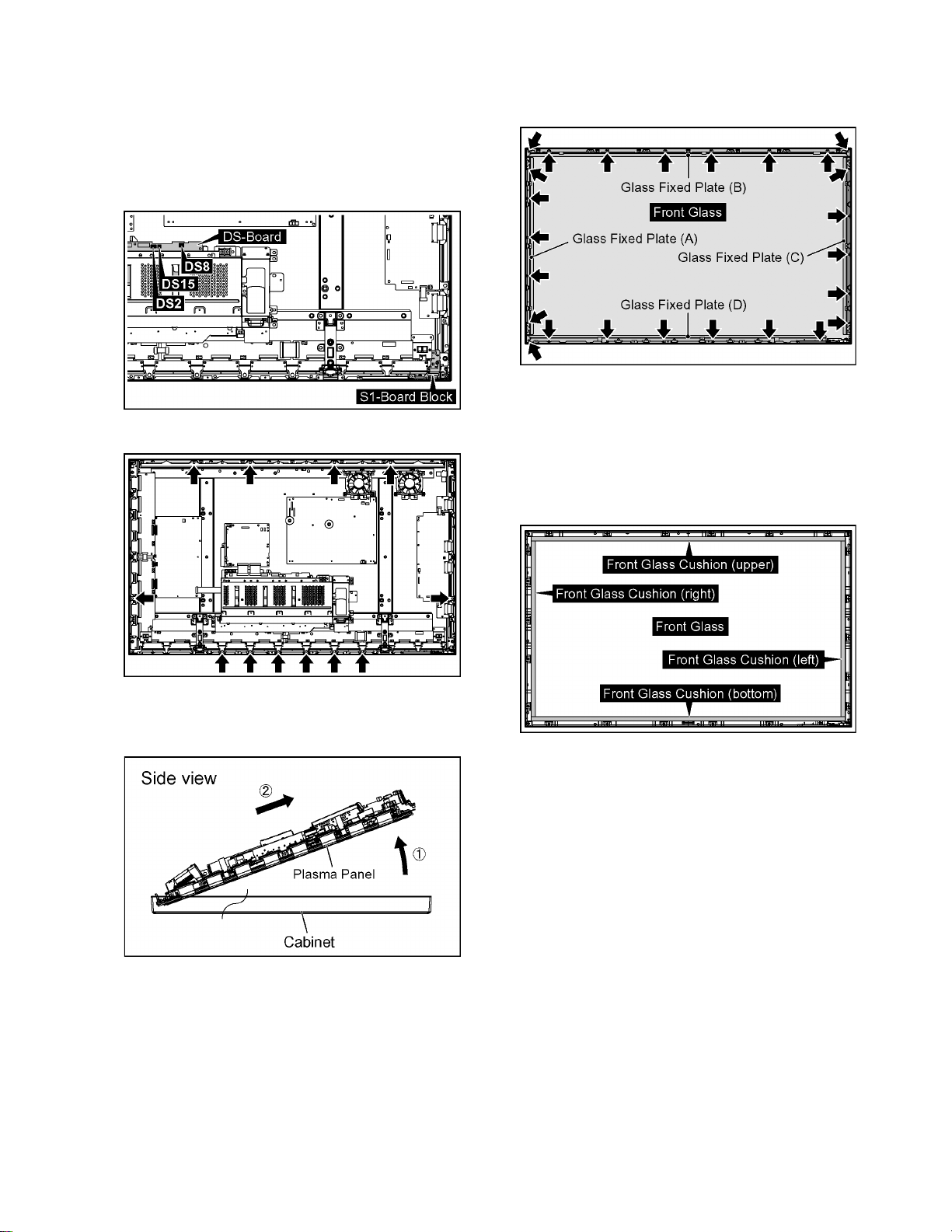
TH-50PH11UK
8.20. Removal of Cabinet and Front
Glass
8.20.1. Removal of Cabinet
1. Remove the S1-Board Block.
(Refer to Removal of S1-Board)
2. Disconnect the connectors (DS2, DS8, DS15).
3. Remove 12 screws.
6. Remove 25 screws and then remove the Glass Fixed
Plate (A, B, C, D).
7. Remove the Front Glass.
8.20.2. Removal of Front Glass
1. Remove the Cabinet.
(Refer to Removal of Cabinet)
Note: when Front Glass is exchanged
• Along each fixed Angles of an upper and bottom, right
and left order and the cushion for the Front Glass is
pasted to the Front Glass.
4. Pull the bottom of the Plasma Panel forward (arrow1).
5. Slide the Plasma Panel and then remove the Plasma
Panel (arrow2).
Note
• The cushions are parts which cannot be recycled. Please
use the new article when you exchange the Front Glass.
25
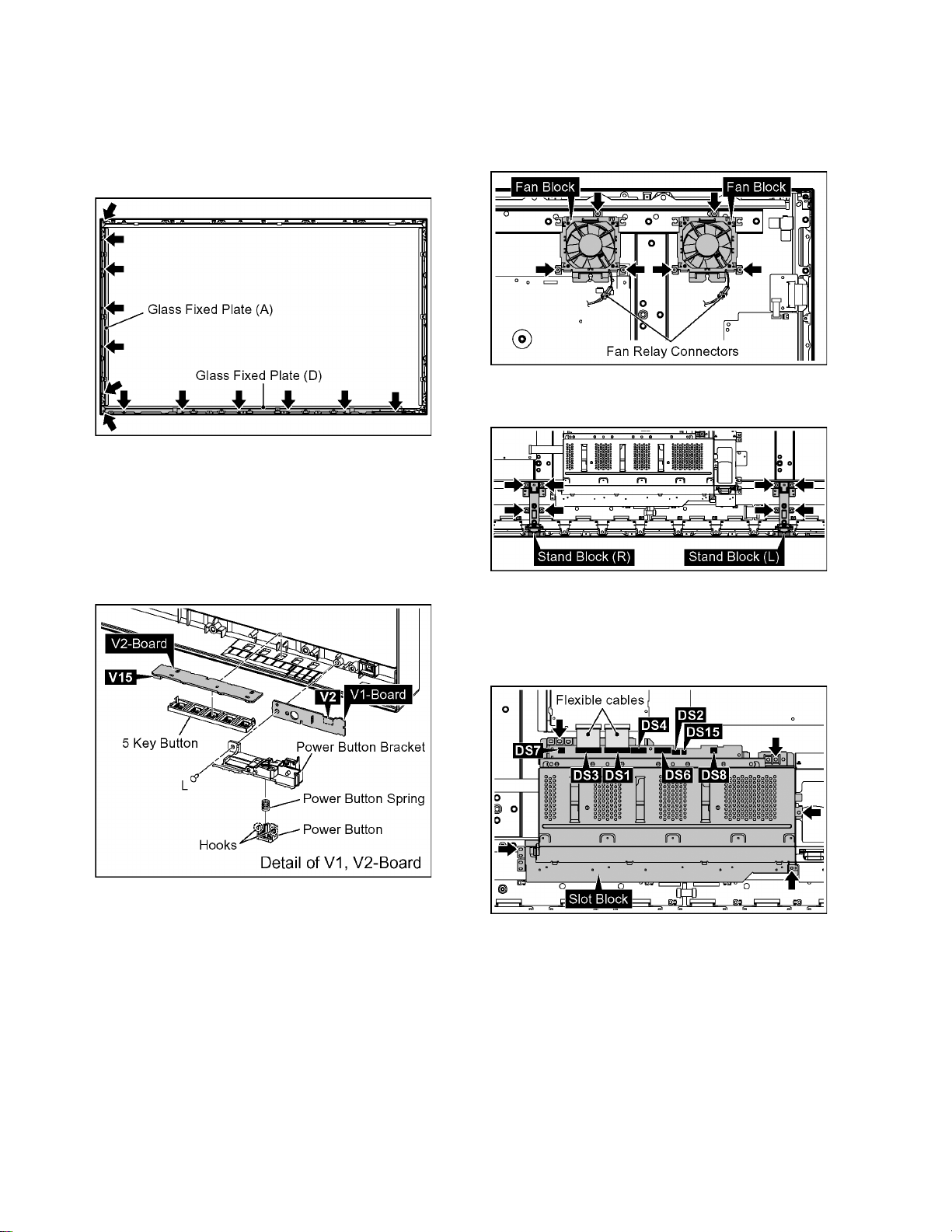
TH-50PH11UK
8.21. Removal of V1-Board and V2Board
1. Remove the Cabinet.
(Refer to Removal of Cabinet)
2. Remove 13 screws and then remove the Glass Fixed
Plate (A, D).
3. Remove 1 screw (L).
4. Disconnect the connector (V2) and then remove V1Board.
5. Remove the Control Button from V2-Board.
6. Disconnect the connector (V15) and then remove V2Board.
7. Remove 2 hooks and then remove the Power Button and
Spring.
8.22. Removal of Plasma Panel
The C1,C2,C3 Boards are connected with the plasma panel
for the repair.
1. Remove 6 screws and then remove the 2 Fan Blocks.
2. Disconnect the Fan Relay Connectors.
3. Remove 8 screws and then remove the Stand Block (L,
R).
4. Remove the flexible cables from the connectors (DS1,
DS3).
5. Disconnect the connectors (DS2, DS4, DS6, DS7, DS8,
DS15).
6. Remove 5 screws and then remove the Slot Block.
26
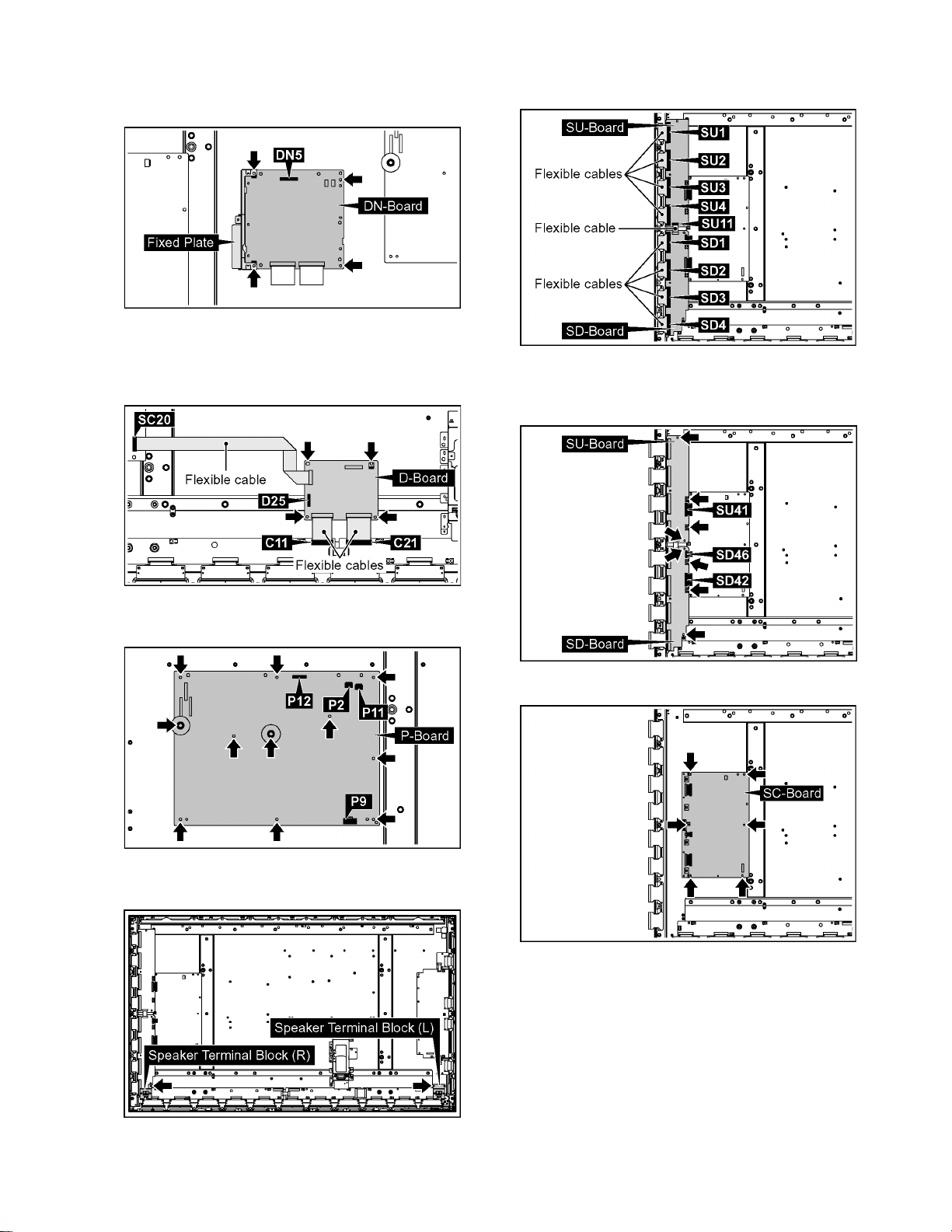
TH-50PH11UK
7. Disconnect the connector (DN5).
8. Remove 4 screws and then remove DN-Board and Fixed
Plate.
9. Disconnect the connector (D25).
10. Remove the flexible cables from the connectors (C11,
C21, SC20).
11. Remove 4 screws and then remove D-Board.
15. Remove the flexible cables from the connectors (SU1,
SU2, SU3, SU4, SU11, SD1, SD2, SD3, SD4).
16. Disconnect the connectors (SU41, SD42, SD46).
17. Remove 8 screws and then remove SU-Board and SDBoard.
12. Disconnect the connectors (P2, P9, P11, P12).
13. Remove 11 screws and then remove P-Board.
14. Remove 2 screws and then remove the Speaker Terminal
Block (L, R).
18. Remove 6 screws and then remove SC-Board.
27
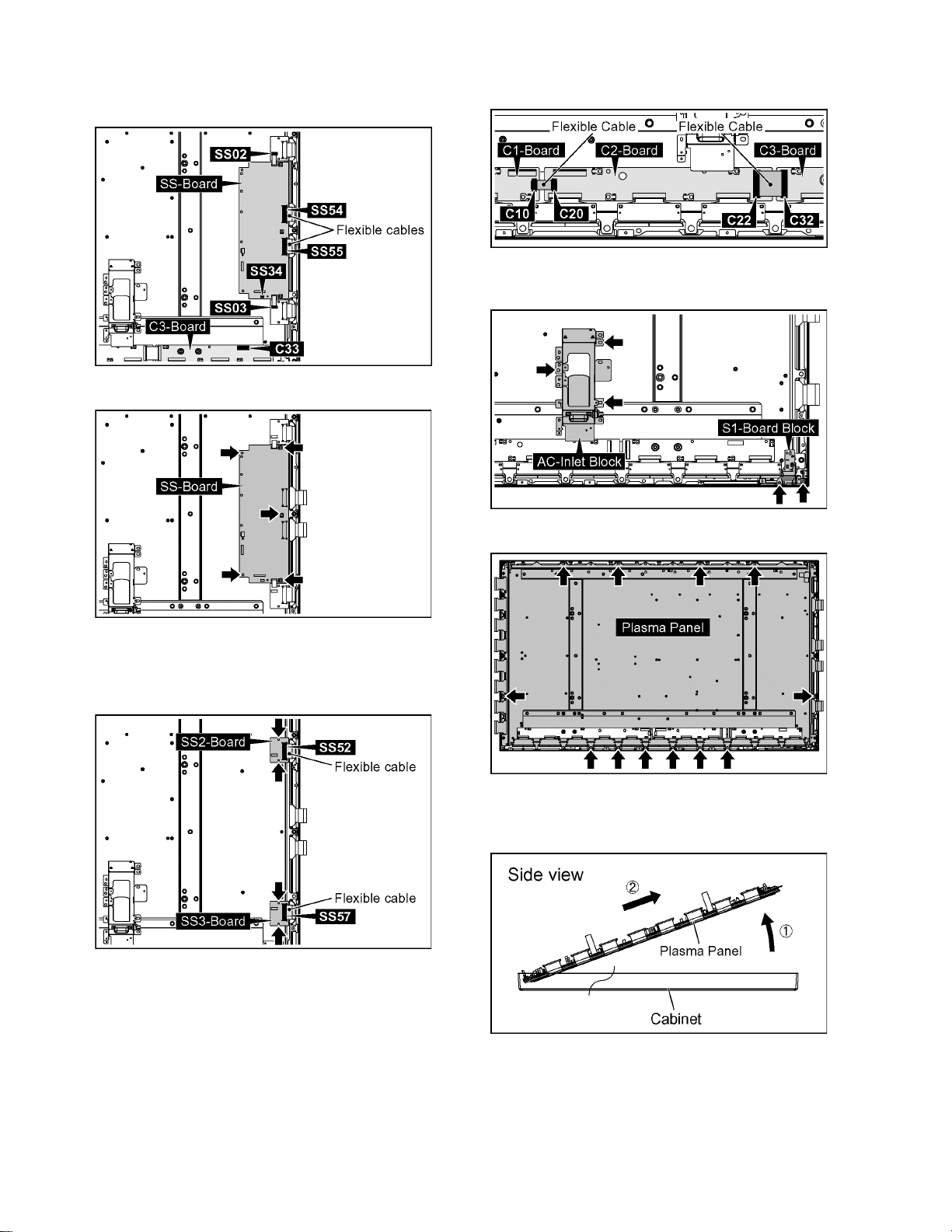
TH-50PH11UK
19. Disconnect the connectors (C33, SS02, SS03, SS34).
20. Remove the flexible cables from the connectors (SS54,
SS55).
21. Remove 5 screws and then remove SS-Board.
24. Remove the flexible cables from the connectors (C10,
C20, C22, C32).
25. Remove 3 screws and then remove the AC-Inlet Block.
26. Remove 2 screws and then remove the S1-Board Block.
22. Remove the flexible cables from the connectors (SS52,
SS57).
23. Remove 4 screws and then remove SS2-Board and SS3Board.
27. Remove 12 screws.
28. Pull the bottom of the Plasma Panel forward (arrow1).
29. Slide the Plasma Panel and then remove the Plasma
Panel (arrow2).
28
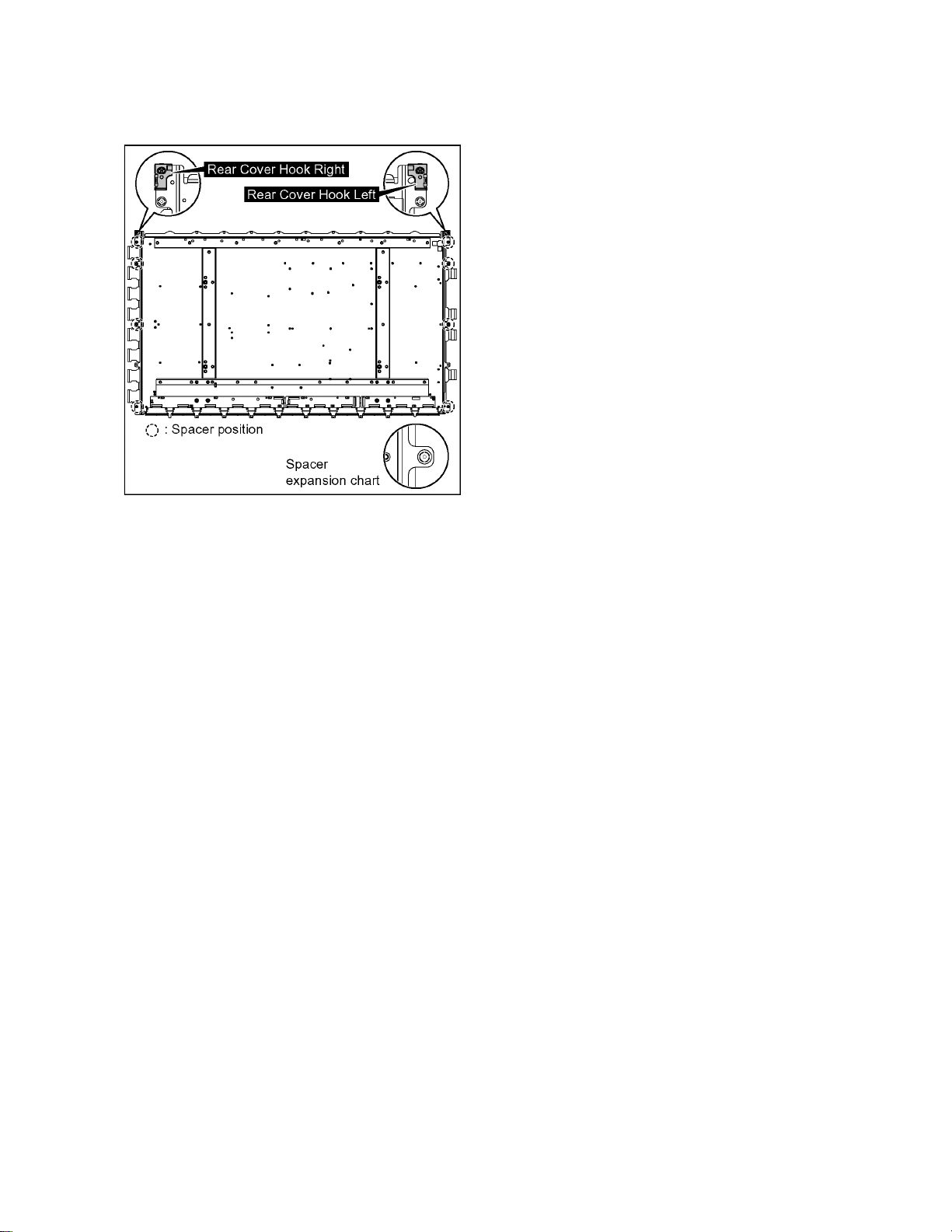
30. Remove the Rear Cover Hook Right and Rear Cover
Hook Left from the Plasma Panel.
31. Remove the 8 Spacers and Spacer Rings from the
Plasma Panel.
TH-50PH11UK
Caution:
• Please confirm the installation place of Rear Cover Hook
Right, Rear Cover Hook Left, Spacer and Spacer Ring
when you exchange the Plasma Panel, and install them
in an original installation place after exchanging the
Plasma Panel.
29
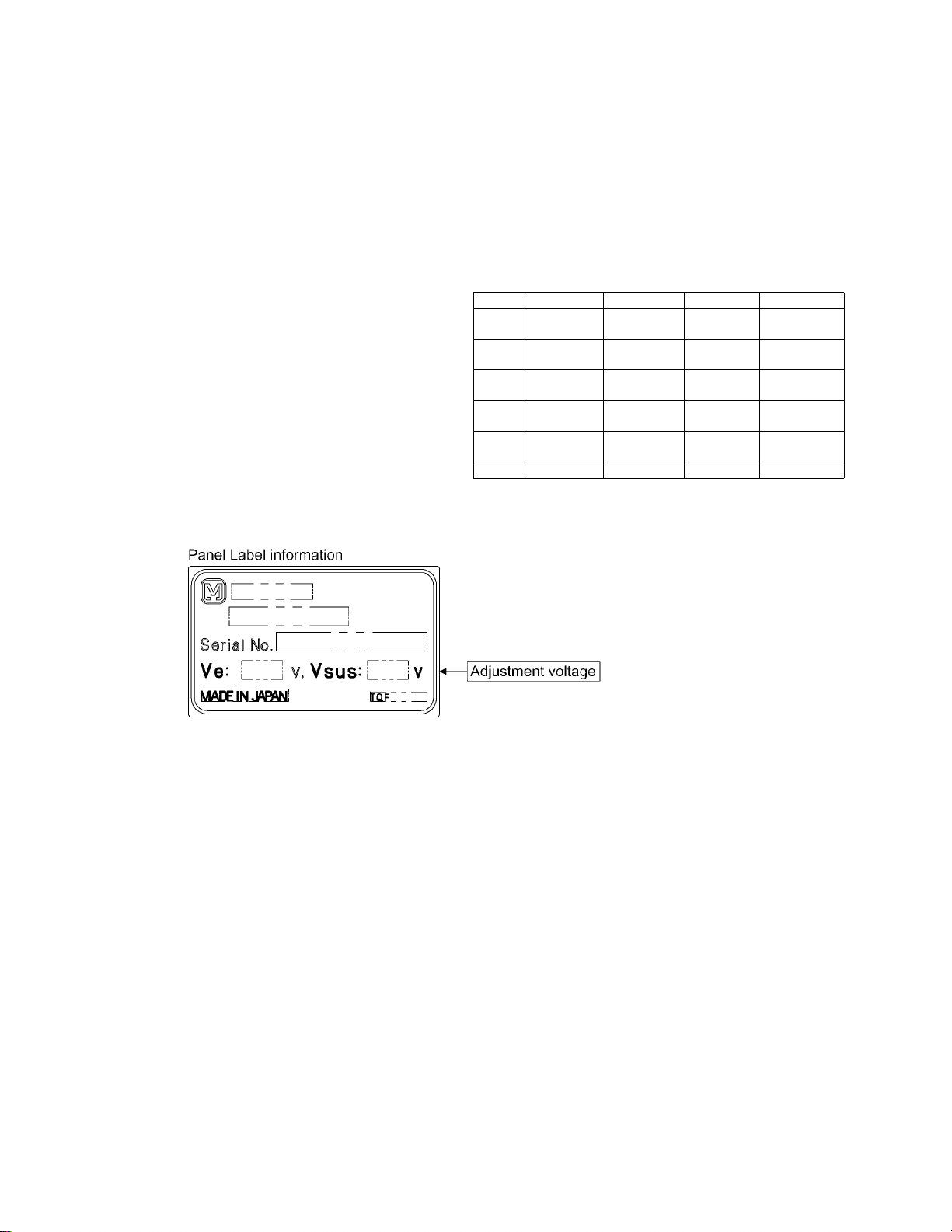
TH-50PH11UK
9 Measurements and Adjustments
9.1. Adjustment Procedure
9.1.1. Driver Set-up
9.1.1.1. Item / Preparation
1. Set Aging pattern (white pattern signal) by IIC mode.
2. Set the picture controls as follows.
Picture menu: Standard
Picture: +25
Aspect: Full
Caution
1. First perform Vsus adjustment.
2. Confirmation of Vscn voltage should be performed after
confirmation of Vad adjustment.
When Vad=-149V, Voltage of Vscn is -4V ±4V.
9.1.1.2. Adjustments
Adjust driver section voltages. (Refer to the panel data on the
Panel Label).
Check or adjust the following voltages with the multimeter.
Name Test Point Voltage Volume Remarks
Vsus TPVSUS
Ve TPVE (SS) Ve ± 1V VR16000
Vset TPVSET
Vad TPVAD (SC) -149V ± 1V VR16600
Vscn TPVSCN
Vda TPVDA (SS) 75V + 1V, -2V Fixed
(SS)
Vsus ± 2V VR561 (P) *
*
(SS)
320V + 7V, -9VFixed
(SC)
(SC)
Vad+145V ± 4VFixed
(SC)
*See the Panel Label.
30
