Panasonic th-47lfv5u operating instructions

Operating Instructions
FULL HD LCD Display
Model No.
TH-47LFV5U
English
Before connecting, operating or adjusting this product,
please read these instructions completely.
Please keep this manual for future reference.
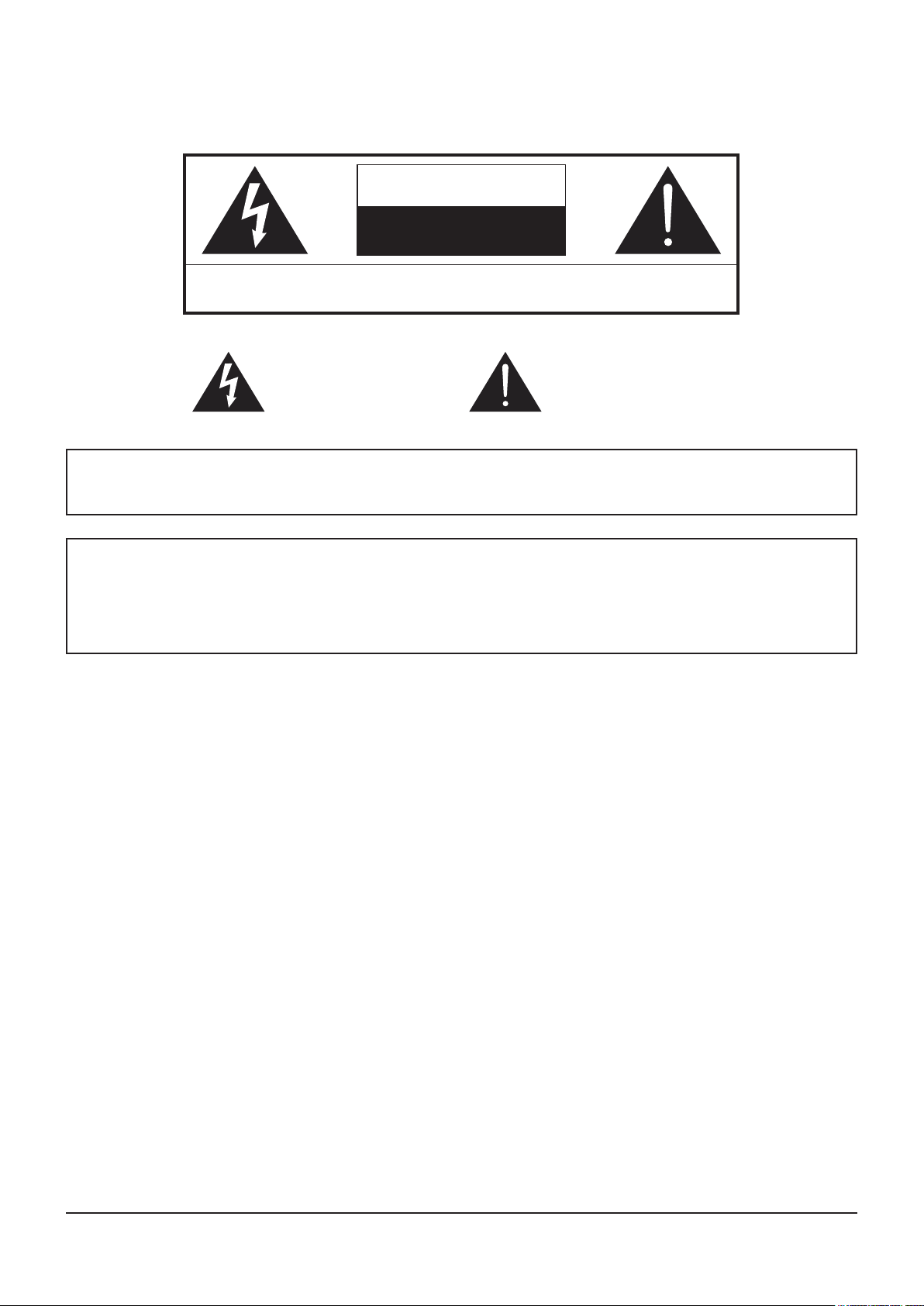
CAUTION
RISK OF ELECTRIC SHOCK
DO NOT OPEN
WARNING: To reduce the risk of electric shock, do not remove cover or back.
No user-serviceable parts inside. Refer servicing to qualied service personnel.
The lightning ash with arrowhead within a triangle is intended
to tell the user that parts inside
the product are a risk of electric
shock to persons.
WARNING : To prevent damage which may result in re or shock hazard, do not expose this apparatus to rain or moisture.
Do not place containers with water (ower vase, cups, cosmetics, etc.) above the set.
(including on shelves above, etc.)
WARNING : 1) To prevent electric shock, do not remove cover. No user serviceable parts inside. Refer servicing to
qualied service personnel.
2) Do not remove the grounding pin on the power plug. This apparatus is equipped with a three pin groundingtype power plug. This plug will only t a grounding-type power outlet. This is a safety fea ture.
If you are unable to insert the plug into the outlet, contact an electrician.
Do not defeat the purpose of the grounding plug.
The exclamation point within a
triangle is intended to tell the
user that important operating
and servicing instructions are in
the papers with the appliance.
2
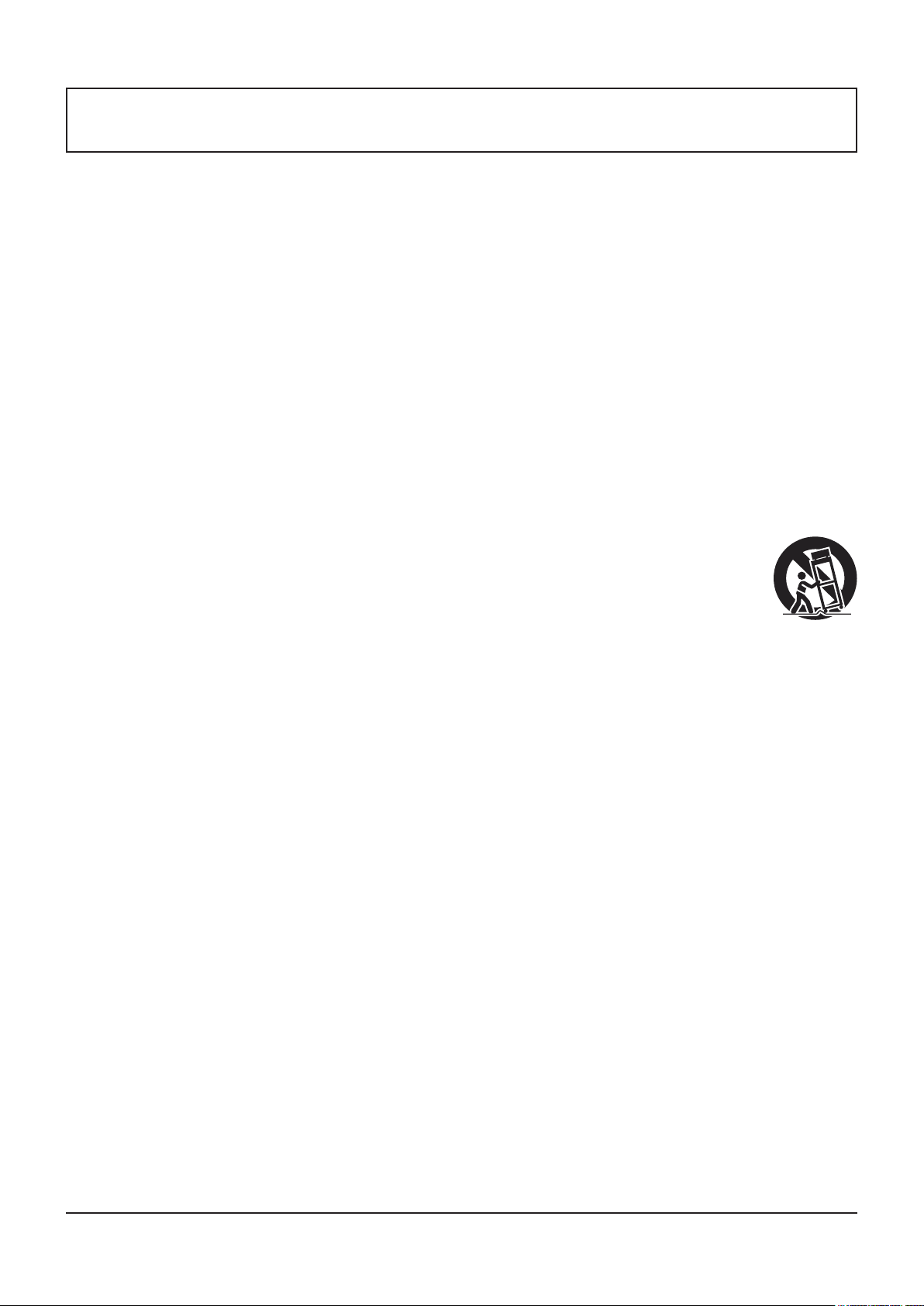
Important Safety Instructions
1) Read these instructions.
2) Keep these instructions.
3) Heed all warnings.
4) Follow all instructions.
5) Do not use this apparatus near water.
6) Clean only with dry cloth.
7) Do not block any ventilation openings. Install in accordance with the manufacturer’s instructions.
8) Do not install near any heat sources such as radiators, heat registers, stoves, or other apparatus (including ampliiers) that
produce heat.
9) Do not defeat the safety purpose of the polarized or grounding-type plug. A polarized plug has two blades with one wider
than the other. A grounding type plug has two blades and a third grounding prong. The wide blade or the third prong are
provided for your safety. If the provided plug does not t into your outlet, consult an electrician for replacement of the
obsolete outlet.
10) Protect the power cord from being walked on or pinched particularly at plugs, convenience receptacles, and the point where
they exit from the apparatus.
11) Only use attachments / accessories specied by the manufacturer.
12) Use only with the cart, stand, tripod, bracket, or table specied by the manufacturer, or sold with the
apparatus. When a cart is used, use caution when moving the cart / apparatus combination to avoid injury
from tip-over.
13) Unplug this apparatus during lightning storms or when unused for long periods of time.
14) Refer all servicing to qualied service personnel. Servicing is required when the apparatus has been
damaged in any way, such as power-supply cord or plug is damaged, liquid has been spilled or objects have fallen into the
apparatus, the apparatus has been exposed to rain or moisture, does not operate normally, or has been dropped.
15) To prevent electric shock, ensure the grounding pin on the AC cord power plug is securely connected.
3

Dear Panasonic Customer
Welcome to the Panasonic family of customers. We hope that you will have many years of enjoyment from
your new LCD Display.
To obtain maximum benet from your set, please read these Instructions before making any adjustments,
and retain them for future reference.
Retain your purchase receipt as well, and record the model number and serial number of your set in the
space provided on the rear cover of these instructions.
Visit our Panasonic Web Site http://panasonic.net
Table of Contents
Important Safety Instructions .................................. 3
FCC STATEMENT ...................................................... 5
Safety Precautions ................................................... 6
Maintenance .............................................................. 7
Accessories .............................................................. 8
Accessories Supplied ......................................... 8
VESA Mounting .................................................. 9
Cautions when installing or moving .................... 9
Parts and Functions ............................................... 10
Control Panel .................................................... 10
Input/Output Terminals ......................................11
Connections ............................................................ 12
AC Cord Connection ........................................ 12
Cable Securing ................................................. 12
DVD/VCR/VCD Connection ............................. 13
PC Connection ................................................. 15
External Audio Connection ............................... 17
SERIAL Terminals Connection ......................... 18
Daisy-chain Connection ................................... 19
Using Network Function ........................................ 20
Network Connection ......................................... 20
OSD Menu Setup for Network Connection ....... 21
Using Web Browser Control .................................. 22
Before Using Web Browser Control ................. 22
Access from Web Browser ............................... 23
On-Screen Display Menu ....................................... 24
Entering the OSD Menu ................................... 24
OSD Menu Overview ........................................ 24
PICTURE menu ........................................... 24
TILING .......................................................... 28
POWER SAVE ............................................. 28
SCREEN SAVER ......................................... 29
Input Mode .............................................................. 31
Cleaning and Troubleshooting .............................. 32
Cleaning ........................................................... 32
Troubleshooting ................................................ 33
Technical Specications ........................................ 35
4
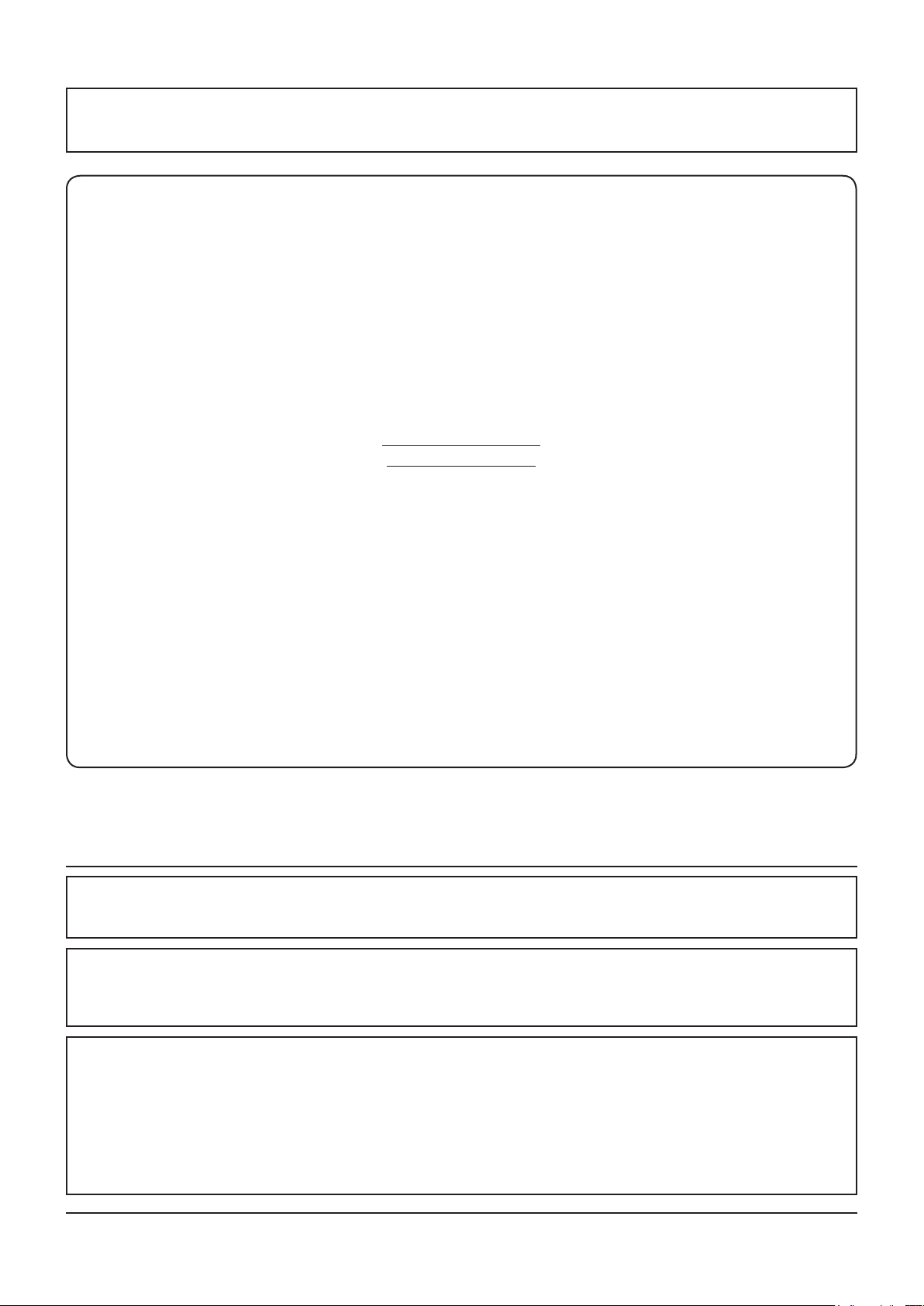
1
FCC STATEMENT
This equipment has been tested and found to comply with the limits for a Class A digital device, pursuant to Part 15 of the
FCC Rules. These limits are designed to provide reasonable protection against harmful interference when the equipment is
operated in a commercial environment. This equipment generates, uses and can radiate radio frequency energy and, if not
installed and used in accordance with the instructions manual, may cause harmful interference to radio communications.
Operation of this equipment in a residential area is likely to cause harmful interference in which case the user will be required
to correct the interference at his own expense.
FCC CAUTION:
To assure continued compliance, follow the attached installation instructions and use only the provided power
supply cord with ferrite core and DVI interface cable with two ferrite cores.
cable must contain two ferrite cores. Any changes or modications not expressly approved by Panasonic Corp. of
North America could void the user's authority to operate this device.
Declaration of Verication
Model No. TH-47LFV5U
Responsible Party: Panasonic Corporation of North America
Two Riverfront Plaza, Newark, NJ 07102-5490
Contact Source: Panasonic System Communications Company of
North America 1-800-973-4390
2
The user provided VGA video signal
This device complies with Part 15 of the FCC Rules and all applicable IC RSS standards. Operation is subject to the
following two conditions: (1) This device may not cause harmful interference, and (2) this device must accept any interference
received, including interference that may cause undesired operation.
1
The following type information may appears elsewhere in the O/I: Panasonic does not guarantee operation and performance of peripheral
devices made by other manufacturers; and we disclaim any liability or damage arising from operation and/or performance from usage of
such other maker’s peripheral devices.
2
The O/I hook-up instructions must indicate the provided DVI interface cable contains two ferrite cores; and the user provided VGA video
signal cable must contain two ferrite cores.
CANADIAN NOTICE:
This Class A digital apparatus complies with Canadian ICES-003.
NOTE:
Image retention may occur. If you display a still picture for an extended period, the image might remain on the screen.
However, it will disappear after a while.
Trademark Credits
• VGA is a trademark of International Business Machines Corporation.
• Macintosh is a registered trademark of Apple Inc., USA.
• SVGA, XGA, SXGA and UXGA are registered trademarks of the Video Electronics Standard Association.
• Even if no special notation has been made of company or product trademarks, these trademarks have been fully
respected.
• HDMI, the HDMI Logo, and High-Denition Multimedia Interface are trademarks or registered trademarks of HDMI
Licensing LLC in the United States and other countries.
5
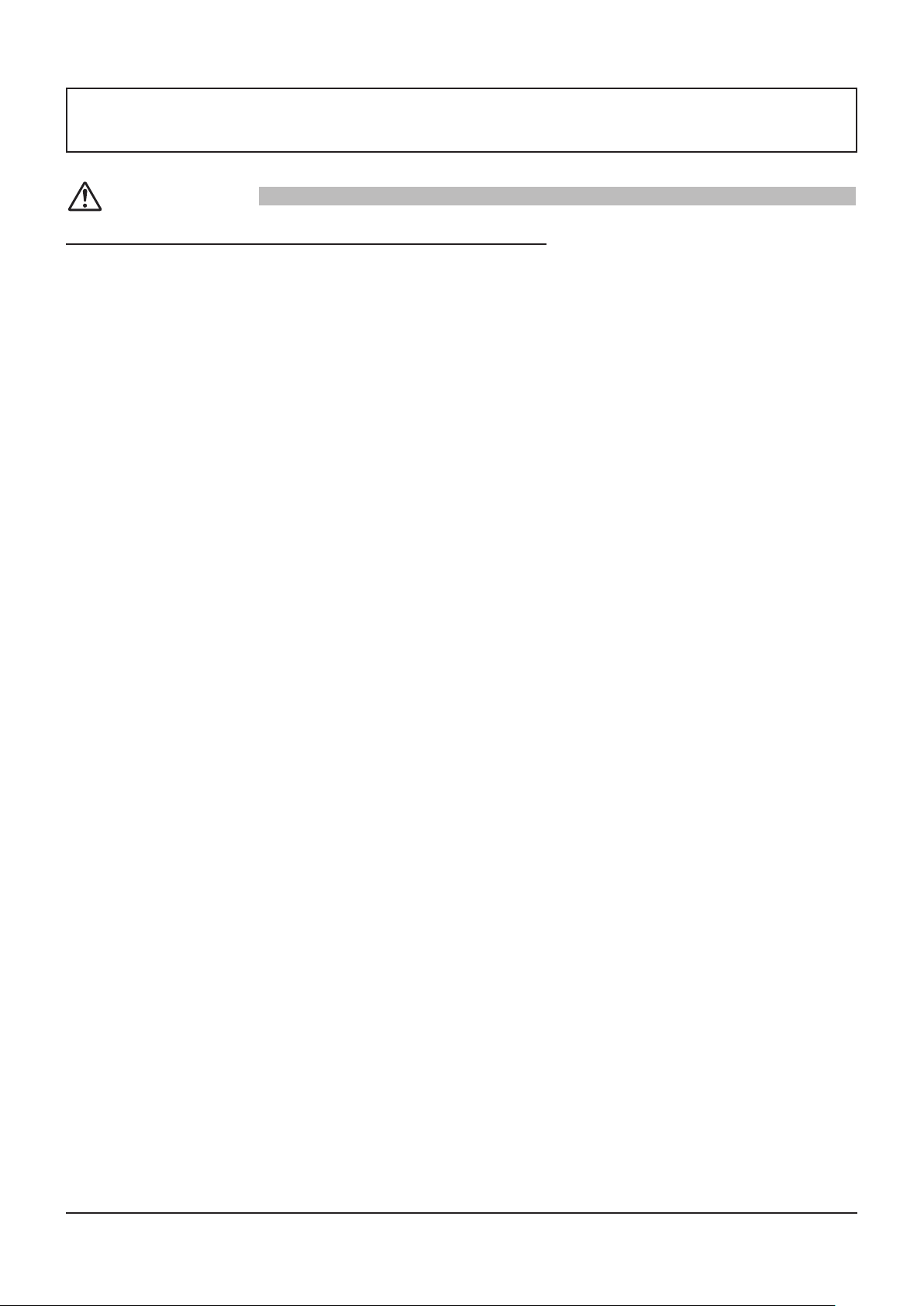
Safety Precautions
CAUTION
This LCD Display is for use only with the following optional accessories. Use with any other type of optional
accessories may cause instability which could result in the possibility of injury.
(All of the following accessories are manufactured by Panasonic Corporation.)
• Remote Control Kit ................................... TY-RM50VW
• Cover-frame Kit ....................................... TY-CF47VW5
Always be sure to ask a qualied technician to carry out set-up.
Small parts can present choking hazard if accidentally swallowed. Keep small parts away from young children. Discard
unneeded small parts and other objects, including packaging materials and plastic bags/sheets to prevent them from being
played with by young children, creating the potential risk of suffocation.
When using the LCD Display
Do not bring your hands, face or objects close to the
ventilation holes of this Display.
• Top of this Display is usually very hot due to the high
temperature of exhaust air being released through the
ventilation holes. Burns or personal injuries can happen
if any body parts are brought too close. Placing any
object near the top of this Display could also result in
heat damages to the object as well as to this Display if its
ventilation holes are blocked.
Be sure to disconnect all cables before moving this
Display.
• Moving this Display with its cables attached might
damage the cables which, in turn, can cause re or
electric shock.
Disconnect the power plug from the wall outlet as a
safety precaution before carrying out any cleaning.
• Electric shocks can result if this is not done.
Clean the power cable regularly to prevent it from
becoming dusty.
• Built-up dust on the power cord plug can increase
humidity which might damage the insulation and cause
re. Unplug the cord from the wall outlet and clean it with
a dry cloth.
NOTE:
• Image retention may occur. If you display a still picture
for an extended period, the image might remain on the
screen. However, it will disappear after a while.
6
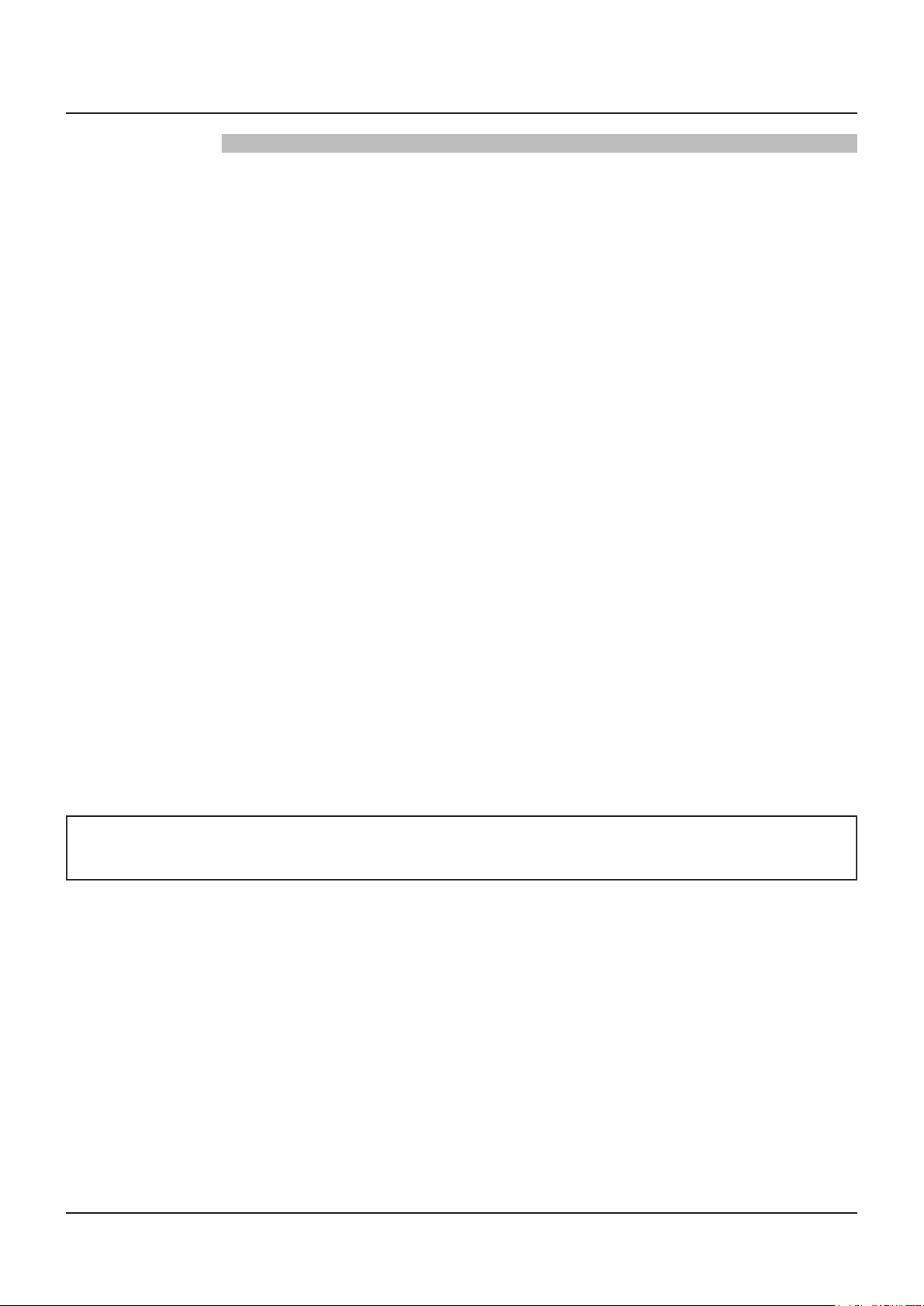
WARNING
Safety Precautions
Setup
Do not place this Display on sloped or unstable surfaces,
and ensure that this Display does not hang over the edge
of the base.
• The Display may fall off or tip over.
Do not place any objects on top of this Display.
• If water spills onto this Display or foreign objects get
inside it, a short-circuit may occur which could result in
re or electric shock. If any foreign objects get inside this
Display, please consult an Authorized Service Center.
Do not cover the ventilation holes.
• Doing so may cause this Display to overheat, which can
cause re or damage to this Display.
Transport only in upright position!
• Transporting the unit with its display panel facing upright
or downward may cause damage to the internal circuitry.
For sufcient ventilation;
• Leave a space of 3-15/16” (10 cm) or more at the top,
bottom, left, and right to the outermost circumference of
this Display.
• Leave a space of 1-31/32” (5cm) or more at the rear.
Cautions for Wall Installation
• Wall installation should be performed by an installation
professional. Installing this Display incorrectly may lead
to an accident that results in death or serious injury.
Furthermore, when installing on a wall, a UL standard
certied wall hanging bracket (VESA 400 × 400) must be
used.
NOTE: Reffer to page 9 “VESA Mounting”.
An apparatus with CLASS I construction shall be
connected to a mains socket outlet with a protective
earthing connection.
AC Power Supply Cord
The Display is designed to operate on 110 - 127 V AC,
50/60 Hz.
Ensure that the mains plug is easily accessible.
Do not use any power supply cord other than that
provided with this unit.
• Doing so may cause re or electric shocks.
Securely insert the power cord plug as far as it will go.
• If the plug is not fully inserted, heat may be generated
which could cause re. If the plug is damaged or the wall
socket plate is loose, they should not be used.
Do not handle the power cord plug with wet hands.
• Doing so may cause electric shocks.
Do not do anything that might damage the power cable.
When disconnecting the power cable, hold the plug, not
the cable.
• Do not make any modications, place heavy objects on,
place near hot objects, heat, bend, twist or forcefully pull
the power cable. Doing so may cause damage to the
power cable which can cause re or electric shock. If
damage to the cable is suspected, have it repaired at an
Authorized Service Center.
If this Display will not be used for a long period of time,
unplug the power cord from the wall outlet.
If problems occur during use
If a problem occurs (such as no picture or no sound), or if
smoke or an abnormal odor is detected from this Display,
unplug the power cord immediately.
• Continuous use of this Display under these conditions
might cause re or permanent damage to the unit. Have
this Display evaluated at an Authorized Service Center.
Services to this Display by any unauthorized personnel
are strongly discouraged due to its high voltage
dangerous nature.
If water or foreign objects get inside this Display, if this
Display is dropped, or if the cabinet becomes damaged,
disconnect the power cord plug immediately.
• A short may occur, which could cause re. Contact an
Authorized Service Center for any repairs that need to be
made.
Maintenance
The front of this Display panel has been specially treated. Wipe the panel surface gently using only a cleaning cloth or
a soft, lint-free cloth.
• If the surface is particularly dirty, wipe with a soft, lint-free cloth which has been soaked in pure water or water in which
neutral detergent has been diluted 100 times, and then wipe it evenly with a dry cloth of the same type until the surface is
dry.
• Do not scratch or hit the surface of the panel with ngernails or other hard objects, otherwise the surface may become
damaged. Furthermore, avoid contact with volatile substances such as insect sprays, solvents and thinner, otherwise the
quality of the surface may be adversely affected.
If the cabinet becomes dirty, wipe it with a soft, dry cloth.
• If the cabinet is particularly dirty, soak the cloth in water to which a small amount of neutral detergent has been added and
then wring the cloth dry. Use this cloth to wipe the cabinet, and then wipe it dry with a dry cloth.
• Do not allow any detergent to come into direct contact with the surface of this Display. If water droplets get inside the unit,
operating problems may result.
• Avoid contact with volatile substances such as insect sprays, solvents and thinner, otherwise the quality of the cabinet
surface may be adversely affected or the coating may peel off. Furthermore, do not leave it for long periods in contact with
articles made from rubber or PVC.
Usage of a chemical cloth
• Do not use a chemical cloth for the panel surface.
• Follow the instructions for the chemical cloth to use it for the cabinet.
7
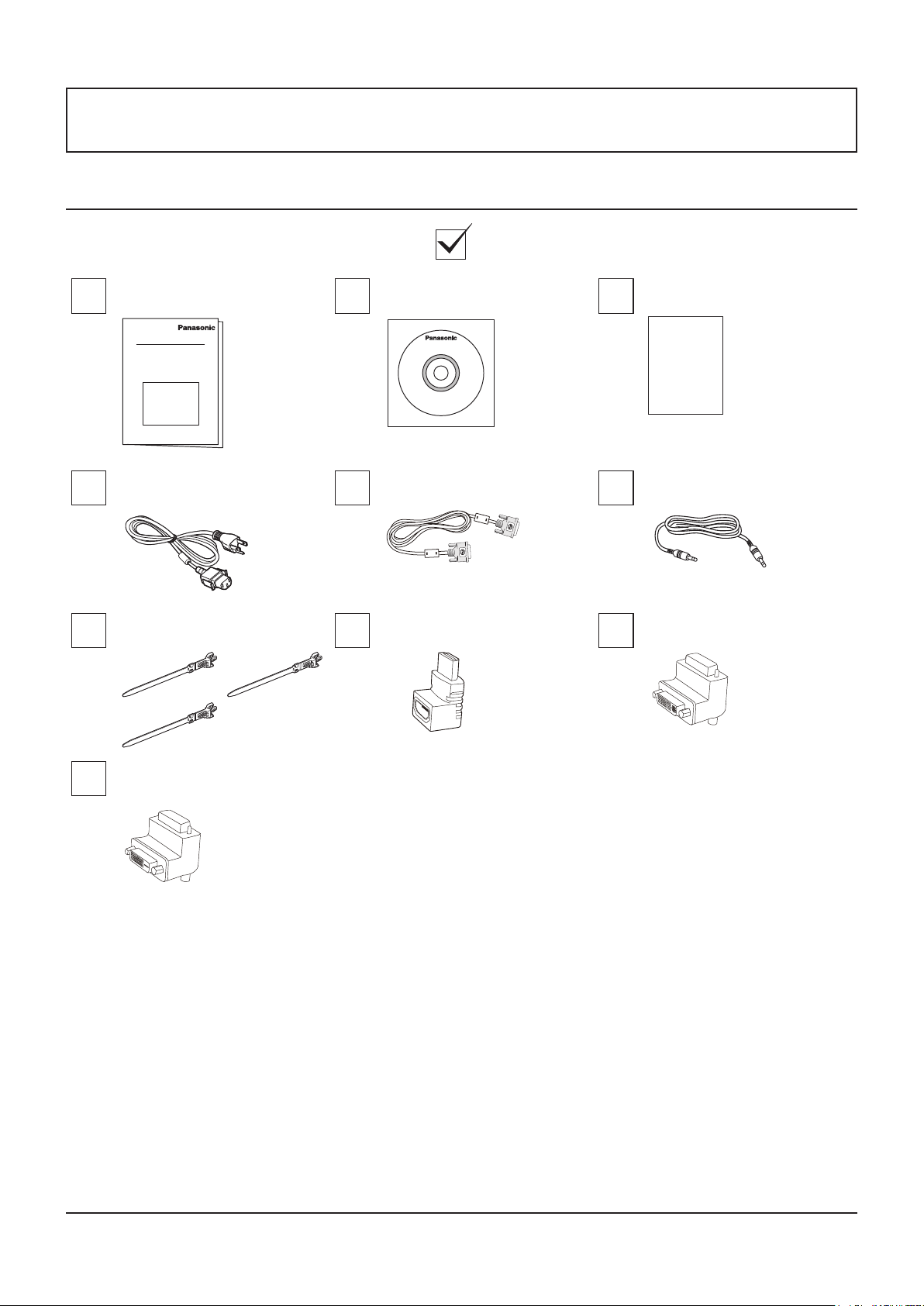
Accessories
Accessories Supplied
Check that you have the Accessories and items shown
Operation instruction book CD-ROM (Operation instruction) Warranty card (For Mexico only)
Warranty
AC Power Cord DVI cable
Wire clampers L type connector of HDMI L type connector of "DVI-I".
L type connector of "DVI-D".
NOTE:
• The remote control is not supplied.
• In the case of wiring of DVI and HDMI, when there is no margin in downward space, please use the L type connector.
Connector cable of remote
control
8
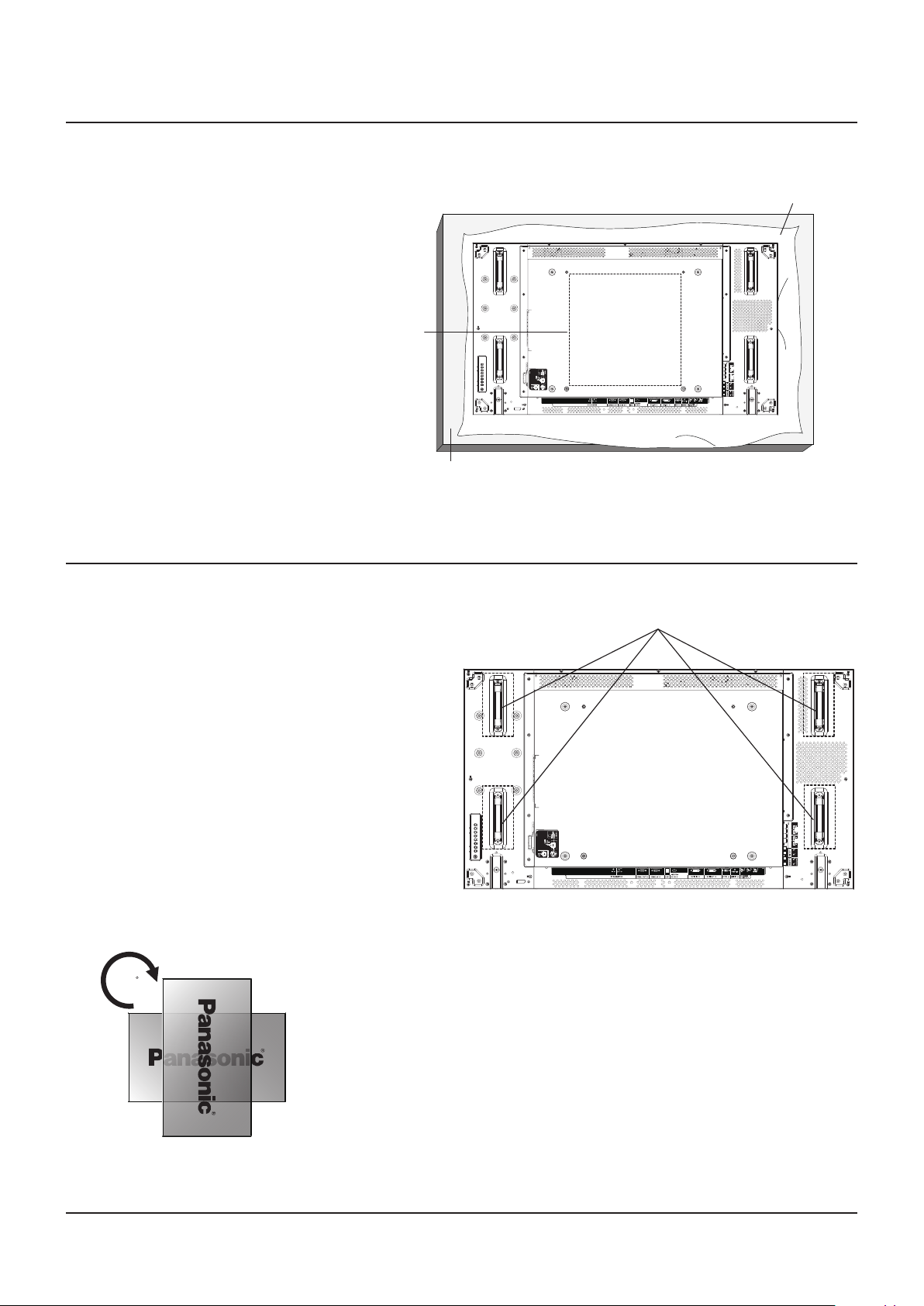
VESA Mounting
To mount this Display to a wall, you will have to obtain a standard wall-mounting kit (commercially available). We recommend
using a mounting interface that complies with TUV-GS and/or UL1678 standard in North America.
1. Lay a protective sheet on a table, which
was wrapped around this Display when it
was packaged, beneath the screen surface
so as not to scratch the screen face.
2. Ensure you have all accessories for
mounting this Display (wall mount, ceiling
mount, etc).
3. Follow the instructions that came with
the wall mounting kit. Failing to follow the
correct mounting procedures could result
in damage to the equipment, or injury to
the user or install personnel. The product
warranty does not cover the damage
caused by improper installation.
4. For the wall-mounting kit, use M6 mounting
screws (having a length 10 mm longer than
the thickness of the mounting bracket) and
tighten them securely.
VESA Grid
Table
Cautions when installing or moving
To prevent this Display from falling:
• Grab the handles when moving this Display.
• Do not touch any parts excep the handles.
• Handle with care and with more than two persons
when moving this Display. Keep in mind that this
Display is easy to break from carelessness.
• For wall or ceiling installation, we recommend
installing this Display with metal brackets
which are commercially available. For detailed
installation instructions, refer to the guide received
with the respective bracket.
• To lessen the probability of injury and damage
resulting from fall of this Display in case of
earthquake or other natural disaster, be sure to
consult the bracket manufacturer for installation
location.
• For portrait installation, please turn this Display
right.
When you install a display by multi, please prepare for 0.5 mm between
each display in the state of the power supply OFF.
Protective Sheet
EXT SP(8Ω,20W[10W+10W])
Handle
EXT SP(8Ω,20W[10W+10W])
90
NOTE:
• Please do not rotate and use it for left-hand side.
9
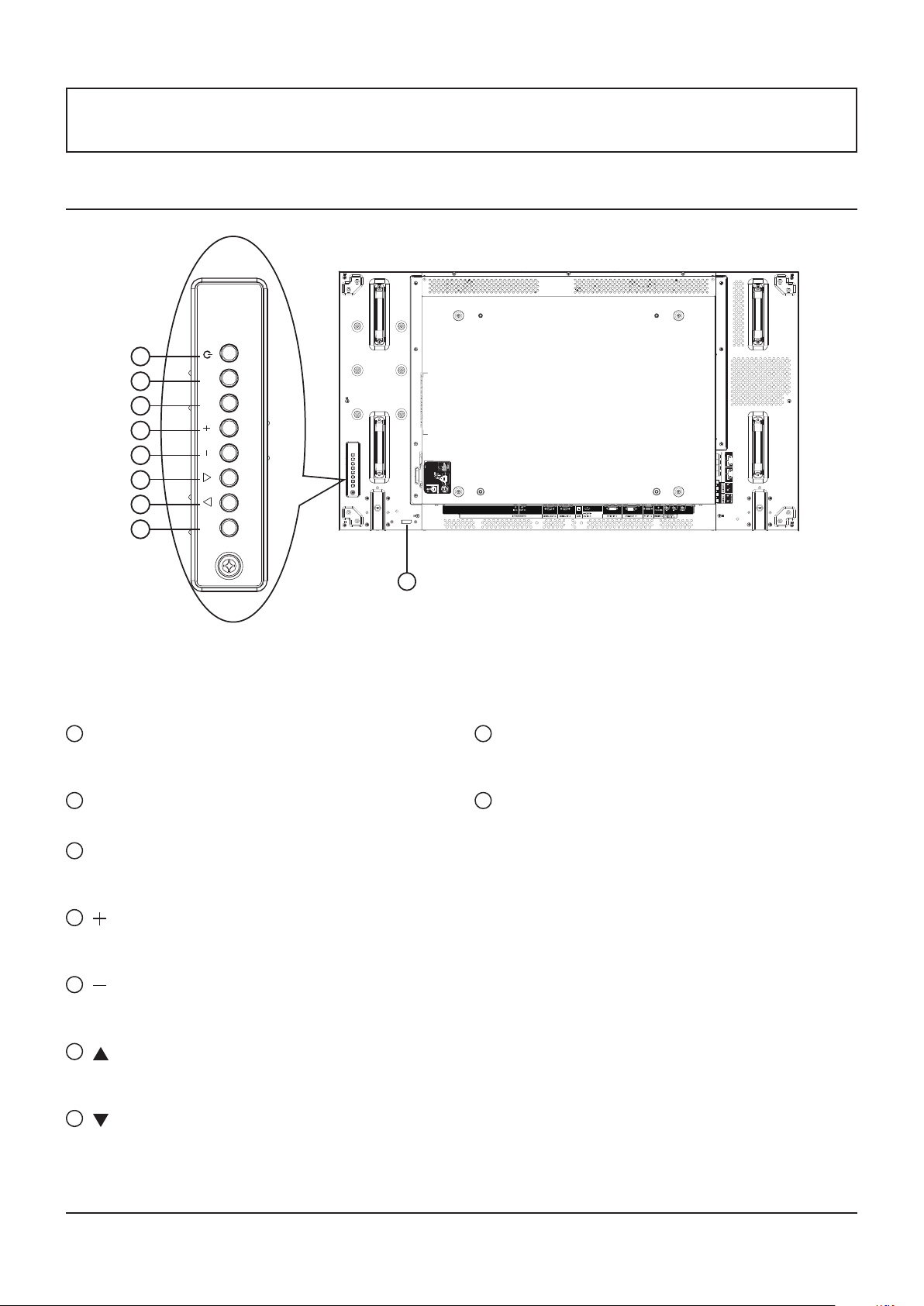
Parts and Functions
Control Panel
1 2 3 4 5 6 7 8
1
POWER button
Use this button to turn this Display on or put this Display
to standby.
MUTE INPUT MENU
EXT SP(8Ω,20W[10W+10W])
9
8
MENU button
Press to activate the OSD menu when OSD menu is off.
Press to return to previous menu while OSD menu is on.
2
MUTE button
Switch the audio mute ON/OFF.
3
INPUT button
Use this button to select the input source.
• Used as [SET] button in the On-Screen-Display menu.
4
[ ] button
Increase the adjustment while OSD menu is on, or
increase the audio output level while OSD menu is off.
5
[ ] button
Decrease the adjustment while OSD menu is on, or
decrease the audio output level while OSD menu is off.
6
[ ] button
Move the highlight bar up to adjust the selected item while
OSD menu is on.
7
[ ] button
Move the highlight bar down to adjust the selected item
while OSD menu is on.
10
9
Remote control sensor and power status
indicator
• Receives command signals from the remote control.
• Indicates the operating status of this Display:
- Lights green when this Display is turned on
- Lights red when this Display is in standby mode
- Lights red and green when this Display enters “Power
Save” mode
- When {SCHEDULE} is enabled, the indicator lights
blinking green and static red
- If the light blinks red, it indicates that a failure has
been detected
- Off when the main power of this Display is turned off
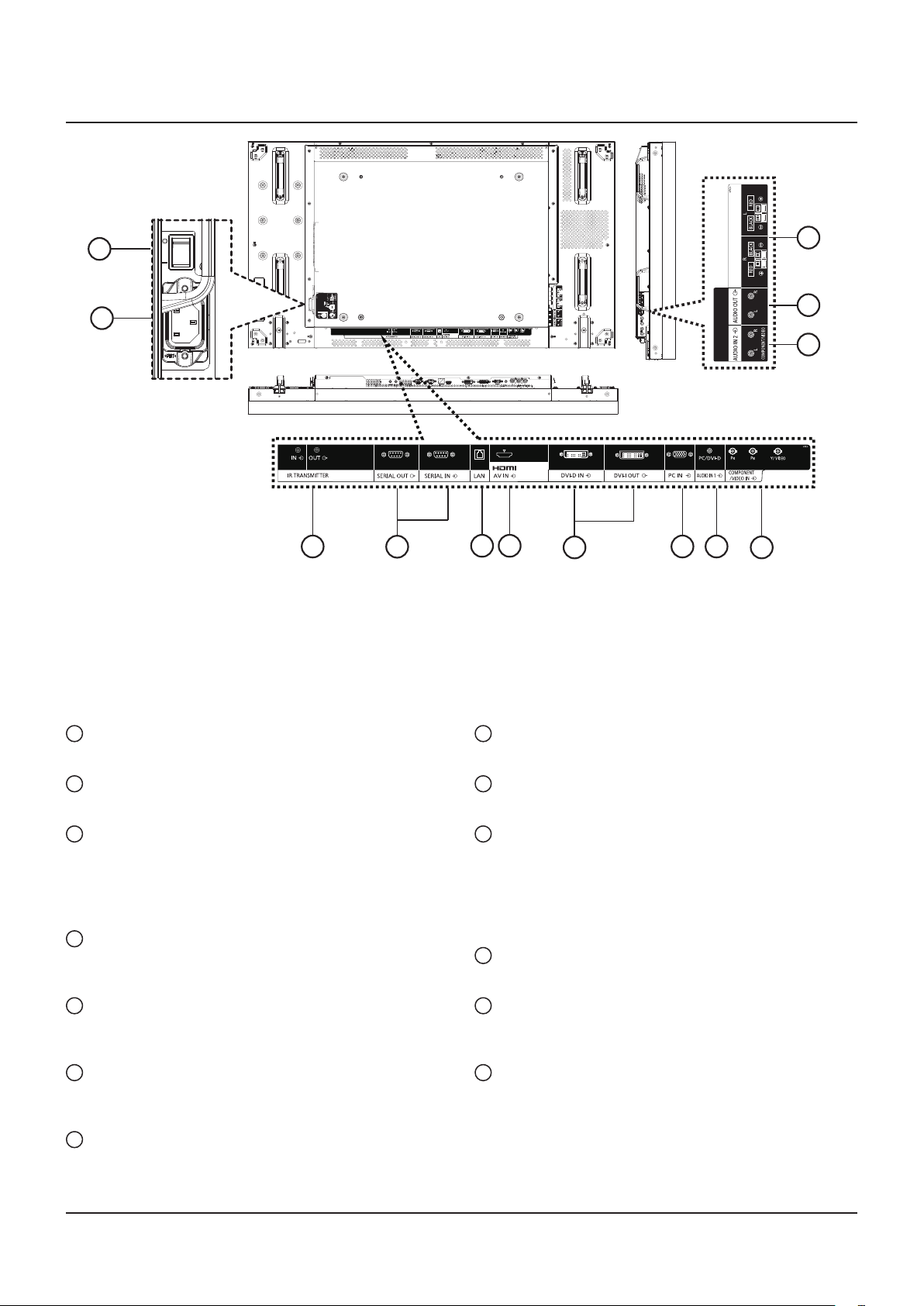
Input/Output Terminals
2
EXT SP(8Ω,20W[10W+10W])
1
EXT SP(8Ω,20W[10W+10W])
13
12
11
3
4
5 6
7
8 9
10
1
AC IN
Connect the supplied power cord to the wall outlet.
2
MAIN POWER SWITCH
Press to switch the main power on/off.
3
IR TRANSMITTER IN / OUT
Reserved for the wired connection of the IR control.
NOTE: If an optional IR receiver is connected to [IR
TRANSMITTER IN], this Display’s remote control
sensor will stop working.
4
SERIAL OUT / SERIAL IN
RS232C network input/output connection for the use of
loop-through function.
5
LAN
LAN control function for the use of remote control signal
from control center.
6
HDMI AV IN
Input the HDMI source of an AV device, or the DVI-D
output of a PC by using a DVI-HDMI cable.
7
DVI-D IN / DVI-I OUT
Digital video input and output connection.
8
PC IN
Input the PC source.
9
AUDIO IN 1
Input the PC audio source (3.5 mm stereo phone jack).
10
COMPONENT/VIDEO IN (BNC)
Input the component YPbPr source from external AV
device.
For VIDEO input, connect with CVBS cable from the video
output of your AV device to this Display’s Y input (an aftermarket BNC-RCA adapter will be needed).
11
AUDIO IN 2 (RCA)
Input the audio source from external AV device.
12
AUDIO OUT (RCA)
Output the audio source connected from the AUDIO IN
jack to an external AV device.
13
SPEAKER OUT R/L -> EXT SP (8 Ω)
Output the audio to your external speakers.
11
