Panasonic TH-42PX75U Service manual
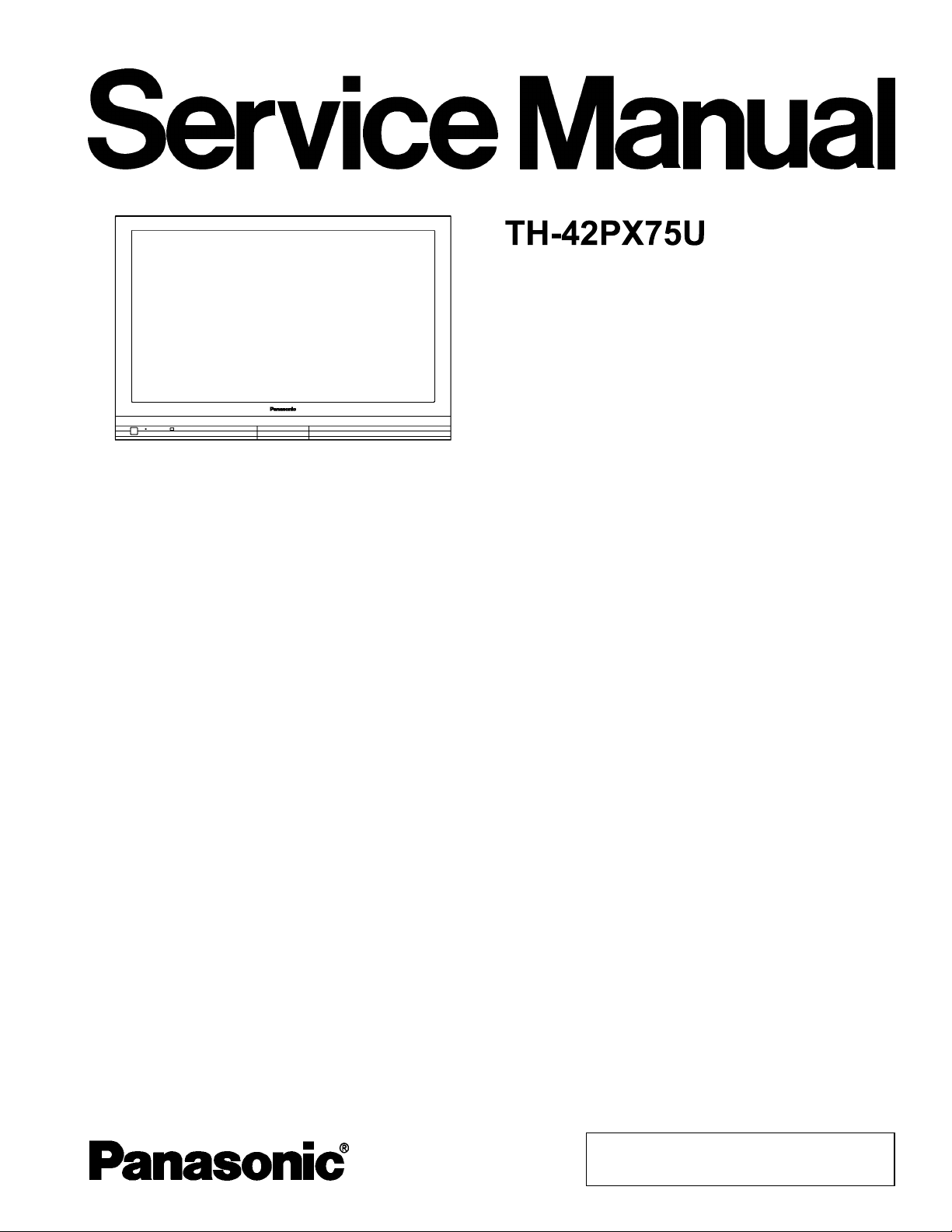
High Definition Plasma Television
A
A
V
A
A
A
A
GP10DHU Chassis
Specifications
PowerSource
PowerConsumption
Maximum 387 W
Standby condition 0.2 W
Plasma Displaypanel
Drive method
Aspect Ratio 16 : 9
Contrast Ratio (max) 10000 : 1
isible screen size
(W × H × Diagonal)
(No. of pixels)
Sound
Audio Output 20 W [10 W + 10 W] (10 % THD)
Channel Capability (Digital/Analog) VHF/UHF: 2 - 69, CATV: 1 - 135
Operating Conditions Temperature: 32 °F - 104 °F (0 °C - 40 °C)
Connection Terminals
INPUT 1-2 VIDEO: RCA PIN Type × 1 1.0 V [p-p] (75 ohm)
COMPONENTVIDEO
INPUT 1-2
HDMI 1-2 AUDIO IN TYPE A Connector×2
Card slot SD CARD slot × 1
AVPROG. OUT VIDEO: RCA PIN Type × 1 1.0 V [p-p] (75 ohm)
C 120 V, 60 Hz
C type
106 cm
36.3 ” × 20.4 ” × 41.6 ” (920 mm × 518 mm × 1,056 mm)
786,432 (1,024 (W) × 768 (H)) [3,072 × 768 dots]
Humidity: 20 % - 80 % RH (non-condensing)
S-VIDEO: Mini DIN 4-pin Y: 1.0 V [p-p] (75 ohm) C: 0.286 V [p-p] (75 ohm)
UDIO L-R: RCA PIN Type × 2 0.5 V [rms]
Y: 1.0 V [p-p] (including synchronization)
PB,PR: ± 0.35 V [p-p]
UDIO L-R: RCA PIN Type × 2 0.5 V [rms]
UDIO L-R: RCA PIN Type × 2 0.5 V [rms]
UDIO L-R: RCA PIN Type × 2 0.5 V [rms]
ORDER NO.MTNC070202CE
B34 Canada: B07
© 2007 Matsushita Electric Industrial Co., Ltd. All
rights reserved. Unauthorized copying and
distribution is a violation of law.
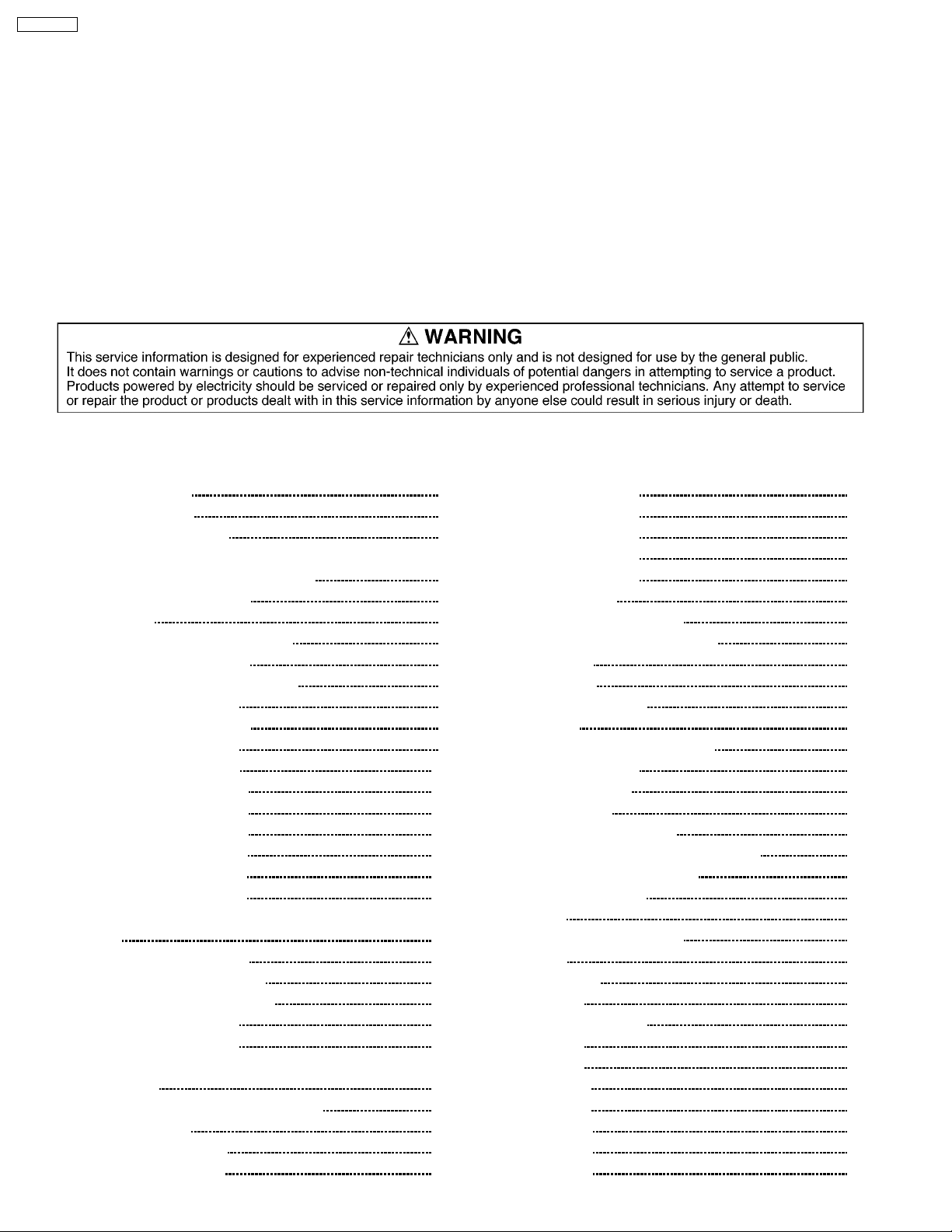
TH-42PX75U
DIGITAL AUDIO OUT PCM/DolbyDigital, FiberOptic
FEATURES 3D Y/C FILTER
CLOSED CAPTION V-Chip
Photo Viewer HDAVI Control 2
Dimensions (W × H × D)
Including pedestal 40.2 ” × 28.6 ” × 13.0 ” (1,020 mm × 725 mm × 330 mm)
TV Set only 40.2 ” × 26.8 ” × 3.8 ” (1,020 mm × 680 mm × 97 mm)
Weight
Including pedestal 75.0 lb. (34 kg)
TV Set only 59.6 lb. (27 kg)
Note:
·
· Design and Specifications are subject to change without notice. Weight and Dimensions shown are approximate.
· ·
CONTENTS
Page Page
1 Applicable signals 4
2 Safety Precautions
2.1. General Guidelines
3 Prevention of Electro Static Discharge (ESD) to
Electrostatically Sensitive (ES) Devices
4 About lead free solder (PbF)
5 Service Hint
6 Plasma panel replacement method
6.1. Remove the rear cover
6.2. Remove the rear terminal cover
6.3. Remove the P-Board
6.4. Remove the Tuner unit
6.5. Remove the A-Board
6.6. Remove the D-Board
6.7. Remove the SU-Board
6.8. Remove the SD-Board
6.9. Remove the SC-Board
6.10. Remove the SS-Board
6.11. Remove the C1-Board
6.12. Remove the C2-Board
6.13. Remove the front bracket and the front shield case cover
6.14. Remove the GS-Board
6.15. Remove the speaker L, R
6.16. Remove the stand brackets
6.17. Remove the S-Board
6.18. Remove the K-Board
6.19. Remove the Plasma panel section from the Cabinet assy
(glass)
6.20. Replace the plasma panel (finished)
7 Caution statement
7.1. Caution statement.
8 Location of Lead Wiring
10
10
10
10
11
11
11
11
11
12
12
12
12
13
14
15
15
16
5
5
6
7
8
9
9
9
9
9
9
8.1. Lead of Wiring (1)
8.2. Lead of Wiring (2)
8.3. Lead of Wiring (3)
8.4. Lead of Wiring (4)
8.5. Lead of Wiring (5)
9 Self-check Function
9.1. Check of the IIC bus lines
9.2. Power LED Blinking timing chart
9.3. No Power
9.4. No Picture
9.5. Local screen failure
10 Service Mode
10.1. How to enter into Service Mode
10.2. Service tool mode
11 Adjustment Procedure
11.1. Driver Set-up
11.2. Initialization Pulse Adjust
11.3. P.C.B. (Printed Circuit Board) exchange
11.4. Adjustment Volume Location
11.5. Test Point Location
12 Adjustment
12.1. White balance adjustment
13 Hotel mode
14 Conductor Views
14.1. P-Board
14.2. GS, K and S-Board
14.3. A-Board
14.4. D-Board
14.5. C1-Board
14.6. C2-Board
14.7. SC-Board
14.8. SU-Board
14.9. SD-Board
16
17
18
19
20
21
21
22
23
24
25
26
26
28
29
29
30
30
31
31
32
32
34
35
35
38
39
42
44
45
46
49
50
2
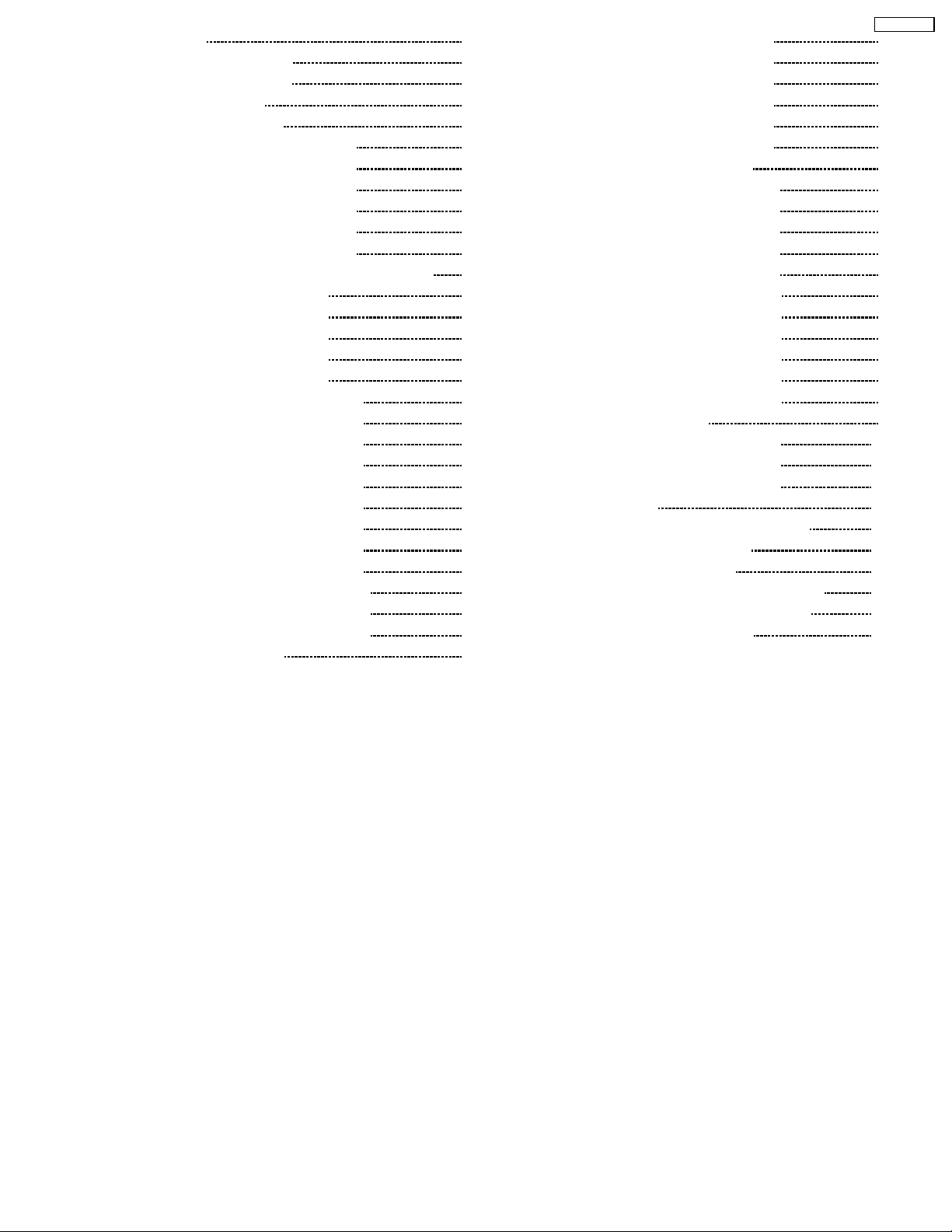
14.10. SS-Board 51
15 Sche matic and Block Diagr am
15.1. Schematic Diagram Note
15.2. Main Block Diagram
15.3. P-Board Block Diagram
15.4. P-Board (1 of 6) Schematic Diagram
15.5. P-Board (2 of 6) Schematic Diagram
15.6. P-Board (3 of 6) Schematic Diagram
15.7. P-Board (4 of 6) Schematic Diagram
15.8. P-Board (5 of 6) Schematic Diagram
15.9. P-Board (6 of 6) Schematic Diagram
15.10. GS, K and S-Board Block and Schematic Diagram
15.11. A-Board (1 of 5) Block Diagram
15.12. A-Board (2 of 5) Block Diagram
15.13. A-Board (3 of 5) Block Diagram
15.14. A-Board (4 of 5) Block Diagram
15.15. A-Board (5 of 5) Block Diagram
15.16. A-Board (1 of 12) Schematic Diagram
15.17. A-Board (2 of 12) Schematic Diagram
15.18. A-Board (3 of 12) Schematic Diagram
15.19. A-Board (4 of 12) Schematic Diagram
15.20. A-Board (5 of 12) Schematic Diagram
15.21. A-Board (6 of 12) Schematic Diagram
15.22. A-Board (7 of 12) Schematic Diagram
15.23. A-Board (8 of 12) Schematic Diagram
15.24. A-Board (9 of 12) Schematic Diagram
15.25. A-Board (10 of 12) Schematic Diagram
15.26. A-Board (11 of 12) Schematic Diagram
15.27. A-Board (12 of 12) Schematic Diagram
15.28. D-Board Block Diagram
15.29. D-Board (1 of 6) Schematic Diagram
53
53
54
55
56
57
58
59
60
61
62
63
64
65
66
67
68
69
70
71
72
73
74
75
76
77
78
79
15.30. D-Board (2 of 6) Schematic Diagram
15.31. D-Board (3 of 6) Schematic Diagram
15.32. D-Board (4 of 6) Schematic Diagram
15.33. D-Board (5 of 6) Schematic Diagram
15.34. D-Board (6 of 6) Schematic Diagram
15.35. C1 and C2-Board Block Diagram
15.36. C1-Board (1 of 2) Schematic Diagram
15.37. C1-Board (2 of 2) Schematic Diagram
15.38. C2-Board (1 of 2) Schematic Diagram
15.39. C2-Board (2 of 2) Schematic Diagram
15.40. SC, SU and SD-Board Block Diagram
15.41. SC-Board (1 of 2) Schematic Diagram
15.42. SC-Board (2 of 2) Schematic Diagram
15.43. SU-Board (1 of 2) Schematic Diagram
15.44. SU-Board (2 of 2) Schematic Diagram
15.45. SD-Board (1 of 2) Schematic Diagram
15.46. SD-Board (2 of 2) Schematic Diagram
15.47. SS-Board Block Diagram
15.48. SS-Board (1 of 2) Schematic Diagram
15.49. SS-Board (2 of 2) Schematic Diagram
16 Explo ded Views & Replacement Parts List
16.1. Exploded Views
16.2. Packing Exploded Views (Accessories box)
16.3. Packing Exploded Views (Stand)
16.4. Replacement Parts List Notes
16.5. Mechanical Replacement Parts List (PDP TV)
16.6. Mechanical Replacement Parts List (Stand)
16.7. Electrical Replacement Parts List
80
TH-42PX75U
81
82
83
84
85
86
87
88
89
90
91
92
93
94
95
96
97
98
99
100
101
103
103
104
105
106
107
108
109
3

TH-42PX75U
1 Applicable signals
4
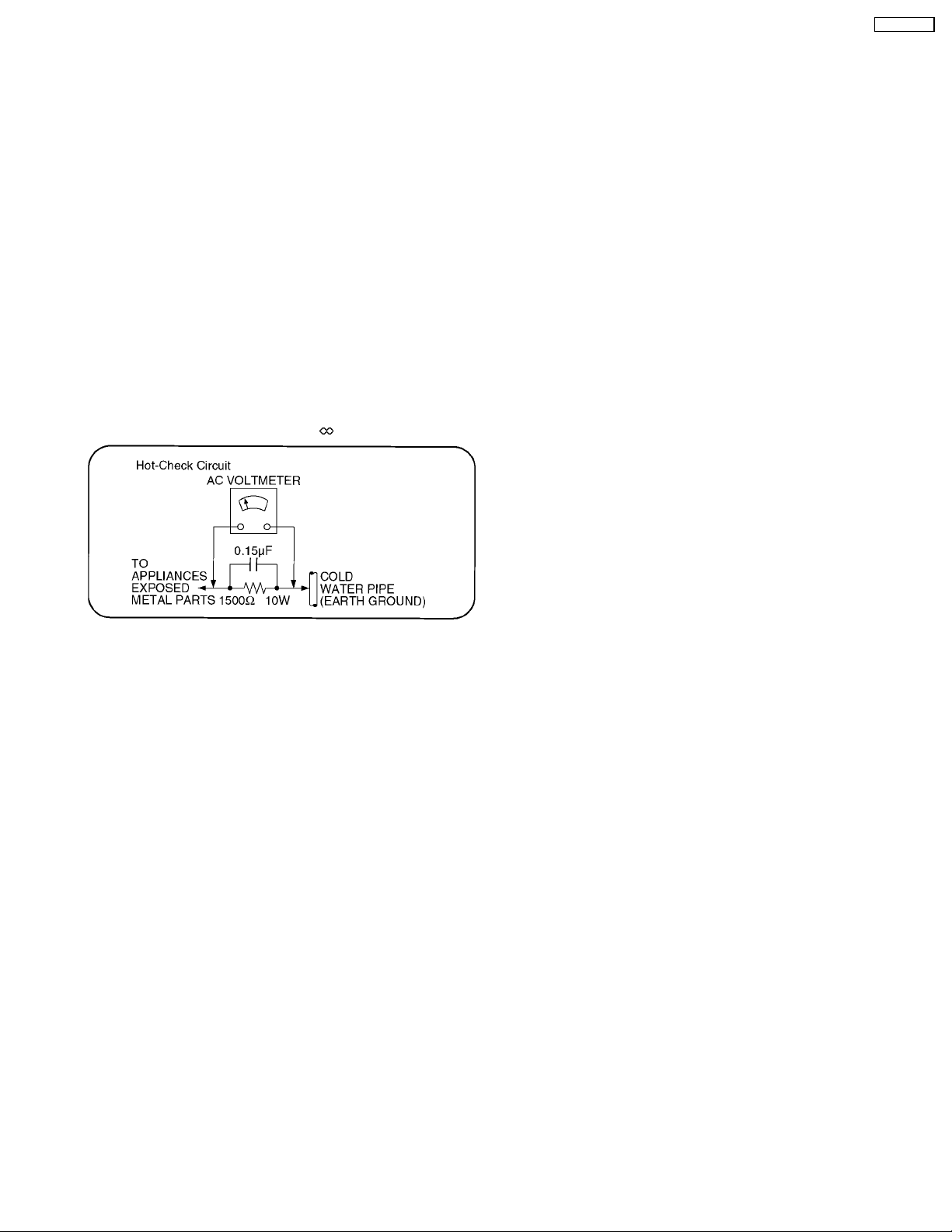
TH-42PX75U
2 Safety Precautions
2.1. General Guidelines
1. When servicing, observe the original lead dress. If a short circuit is found, replace all parts which have been overheated or
damaged by the short circuit.
2. After servicing, see to it that all the protective devices such as insulation barriers, insulation papers shields are properly
installed.
3. After servicing, make the following leakage current checks to prevent the customer from being exposed to shock hazards.
2.1.1. Leakage Current Cold Check
1. Unplug the AC cord and connect a jumper between the two
prongs on the plug.
2. Measure the resistance value, with an ohmmeter, between
the jumpered AC plug and each exposed metallic cabinet
part on the equipment such as screwheads, connectors,
control shafts, etc. When the exposed metallic part has a
return path to the chassis, the reading should be between
1Mohm and 5.2Mohm.
When the exposed metal does not have a return path to
the chassis, the reading must be
Figure 1
.
2.1.2. Leakage Current Hot Check (See
Figure 1.)
1. Plug the AC cord directly into the AC outlet. Do not use an
isolation transformer for this check.
2. Connect a 1.5kohm, 10 watts resistor, in parallel with a
0.15µF capacitors, between each exposed metallic part on
the set and a good earth ground such as a water pipe, as
shown in Figure 1.
3. Use an AC voltmeter, with 1000 ohms/volt or more
sensitivity, to measure the potential across the resistor.
4. Check each exposed metallic part, and measure the
voltage at each point.
5. Reverse the ACplugintheACoutlet and repeat eachof the
above measurements.
6. The potential at any point should not exceed 0.75 volts
RMS. A leakage current tester (Simpson Model 229 or
equivalent) may be used to make the hot checks, leakage
current must not exceed 1/2 milliamp. In case a
measurement is outside of the limits specified, there is a
possibility of a shock hazard, and the equipment should be
repaired and rechecked before it is returned to the
customer.
5
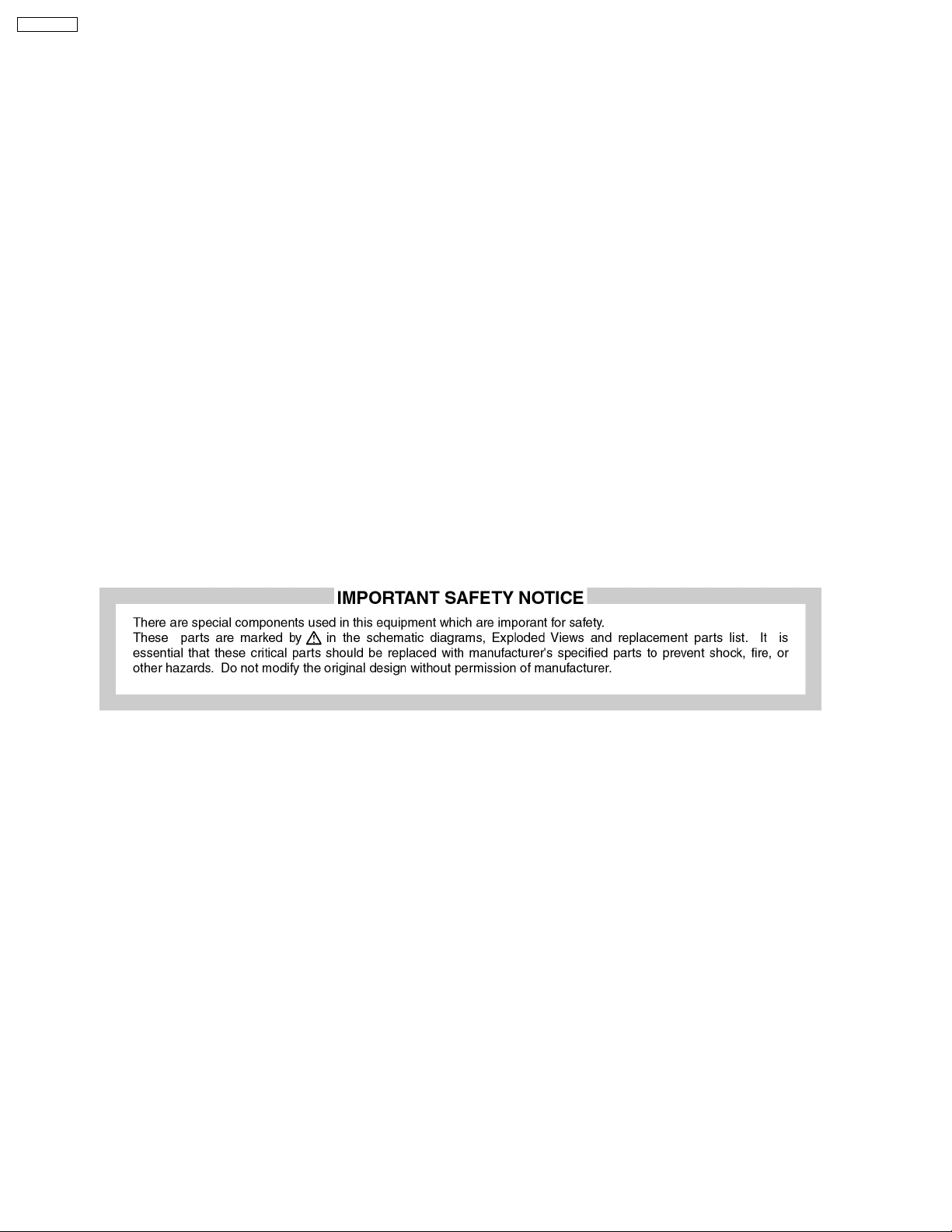
TH-42PX75U
3 Prevention of Electro Static Discharge (ESD) to
Electrostatically Sensitive (ES) Devices
Some semiconductor (solid state) devices can be damaged easily by static electricity. Such components commonly are called
Electrostatically Sensitive (ES) Devices. Examples of typical ES devices are integrated circuits and some field-effect transistors and
semiconductor "chip" components. The following techniques should be used to help reduce the incidence of component damage
caused by electro static discharge (ESD).
1. Immediately before handling any semiconductor component or semiconductor-equipped assembly, drain off any ESD on your
body by touching a known earth ground. Alternatively, obtain and wear a commercially available discharging ESD wrist strap,
which should be removed for potential shock reasons prior to applying power to the unit under test.
2. After removing an electrical assembly equipped with ES devices, place the assembly on a conductive surface such as
aluminum foil, to prevent electrostatic charge buildup or exposure of the assembly.
3. Use only a grounded-tip soldering iron to solder or unsolder ES devices.
4. Use only an anti-static solder removal device. Some solder removal devices not classified as "anti-static (ESD protected)" can
generate electrical charge sufficient to damage ES devices.
5. Do not use freon-propelled chemicals. These can generate electrical charges sufficient to damage ES devices.
6. Do not remove a replacement ES device from its protective package until immediately before you are ready to install it. (Most
replacement ES devices are packaged with leads electrically shorted together by conductive foam, aluminum foil or comparable
conductive material).
7. Immediately before removing the protective material from the leads of a replacement ES device, touch the protective material
to the chassis or circuit assembly into which the device will be installed.
Caution
Be sure no power is applied to the chassis or circuit, and observe all other safety precautions.
8. Minimize bodily motions when handling unpackaged replacement ESdevices.(Otherwiseham less motion suchasthebrushing
together of your clothes fabric or the lifting of your foot from a carpeted floor can generate static electricity (ESD) sufficient to
damage an ES device).
6

TH-42PX75U
4 About lead free solder (PbF)
Note: Lead is listed as (Pb) in the periodic table of elements.
In the information below, Pb will refer to Lead solder, and PbF will refer to Lead Free Solder.
The Lead Free Solder used in our manufacturing process and discussed below is (Sn+Ag+Cu).
That is Tin (Sn), Silver (Ag) and Copper (Cu) although other types are available.
This model uses Pb Free solder in it’s manufacture due to environmental conservation issues. For service and repair work, we’d
suggest the use of Pb free solder as well, although Pb solder may be used.
PCBs manufactured using lead free solder will have the PbF within a leaf Symbol PbF stamped on the back of PCB.
Caution
·
· Pb free solder has a higher melting point than standard solder. Typically the melting point is 50 ~ 70 °F (30~40 °C) higher.
· ·
Please use a high temperature soldering iron and set it to 700 ± 20 °F (370 ± 10 °C).
·
· Pb free solder will tend to splash when heated too high (about 1100 °F or 600 °C).
· ·
If you must use Pb solder, please completely remove all of the Pb free solder on the pins or solder area before applying Pb
solder. If this is not practical, be sure to heat the Pb free solder until it melts, before applying Pb solder.
·
· After applying PbF solder to double layered boards, please check the component side for excess solder which may flow onto
· ·
the opposite side. (see figure below)
Suggested Pb free solder
There are several kinds of Pb free solder available for purchase. This product uses Sn+Ag+Cu (tin, silver, copper) solder.
However, Sn+Cu (tin, copper), Sn+Zn+Bi (tin, zinc, bismuth) solder can also be used.
7

TH-42PX75U
5 Service Hint
Remove the Rear Cover
Board Name Function Board Name Function
P Power Supply D Format Converter, Plasma AI, Sub-Field Processor
A DC-DC Converter
Speaker out, Sound Processor
AV Terminal, AV Switch
Digital Signal Processor, Microcomputer, HDMI
Interface
Peaks Lite 2
K Remote receiver, Power LED SS Sustain Drive
S Power Switch GS SD Card Slot, Key Switch
C1 Data Driver (Lower Right)
C2 Data Driver (Lower Left)
SC Scan Drive
SU Scan out (Upper)
SD Scan out (Lower)
8
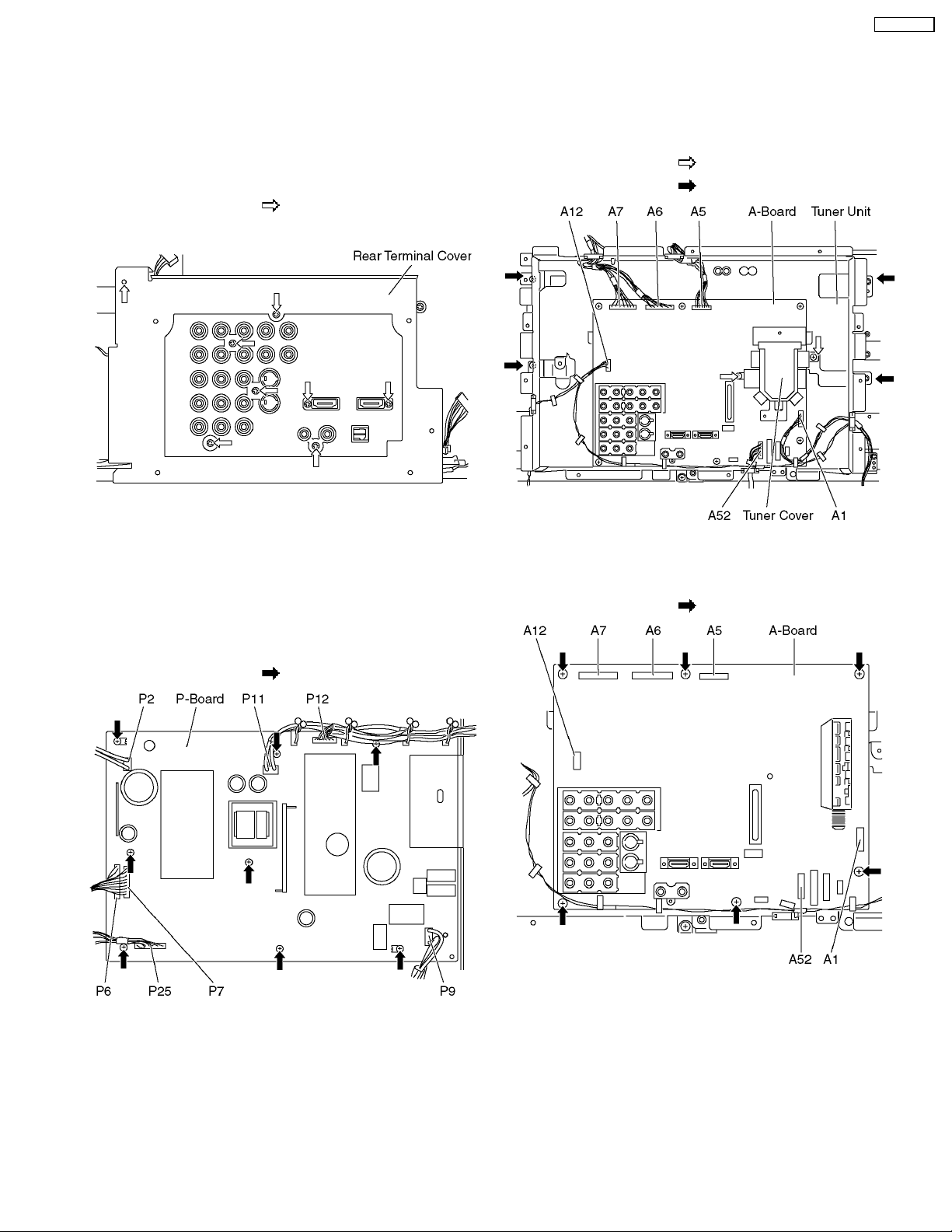
6 Plasma panel replacement method
TH-42PX75U
6.1. Remove the rear cover
1. See Service Hint (Section 5)
6.2. Remove the rear terminal
cover
1. Remove the screws (×8 ).
2. Remove the rear terminal cover.
6.3. Remove the P-Board
6.4. Remove the Tuner unit
1. Unlock the cable clampers to free the cable.
2. Disconnect the connectors (A1, A5, A6, A7, A12 and A52).
3. Remove the screws (×2
4. Remove the screws (×4
) and remove the tuner cover.
) and remove the tuner unit.
Caution:
To remove P.C.B. wait 1 minute after power was off for
discharge from electrolysis capacitors.
1. Unlock the cable clampers to free the cable.
2. Disconnect the connectors (P2, P6, P7, P9, P11, P12 and
P25).
3. Remove the screws (×8
) and remove the P-Board.
6.5. Remove the A-Board
1. Remove the tuner unit. (See section 6.4.)
2. Remove the screws (×6
) and remove the A-Board.
9

TH-42PX75U
6.6. Remove the D-Board
6.8. Remove the SD-Board
1. Remove the tuner unit. (See section 6.4.)
2. Disconnect the connectors (D5 and D25).
3. Disconnect the flexible cables (D20, D31 and D32).
4. Remove the screws (×4
) and remove the D-Board.
1. Remove the screws (×2 ).
2. Remove the flexible cables (SD1, SD2, SD3 and SD4)
connected to the SD-Board and remove the bridge
connector (SC46-SD46).
3. Slide the SD-Board to the left to disconnect from a
connector (SC42-SD42) on the SC-Board and remove the
SD-Board.
6.7. Remove the SU-Board
1. Remove the screws (×2 ).
2. Remove the flexible cables (SU1, SU2, SU3 and SU4)
connected to the SU-Board and remove the bridge
connector (SC45-SU45).
3. Slide the SU-Board to the left to disconnect from a
connector (SC41-SU41) on the SC-Board and remove the
SU-Board.
6.9. Remove the SC-Board
1. Remove the SU-Board and SD-Board. (See section 6.7.
and 6.8.)
2. Unlock the cable clampers to free the cable.
3. Disconnect the connector (SC2).
4. Disconnect the flexible cable (SC20).
5. Remove the screws (×6
) and remove the SC-Board.
10

6.10. Remove the SS-Board
TH-42PX75U
6.12. Remove the C2-Board
1. Disconnect the connectors (SS11, SS12 and SS23).
2. Disconnect the flexible cables (SS53A, SS54A, SS55A and
SS56A).
3. Remove the screws (×6
) and remove the SS-Board.
1. Remove the tuner unit. (See section 6.4.)
2. Unlock the cable clampers to free the cable.
3. Remove the flexible cables holder fastening screws (×8
).
4. Disconnect the flexible cables (CB5, CB6, CB7 and CB8).
5. Disconnect the flexible cables (C20 and C21).
6. Disconnect the connector (C23).
7. Remove the screws (×4
) and remove the C2-Board.
6.13. Remove the front bracket and
the front shield case cover
1. Disconnect the connector (A52). (See section 6.4.)
2. Remove the screws (×4
and the front shield case cover.
) and remove the front bracket
6.11. Remove the C1-Board
1. Remove the tuner unit. (See section 6.4.)
2. Unlock the cable clampers to free the cable.
3. Remove the flexible cables holder fastening screws (×8
).
4. Disconnect the flexible cables (CB1, CB2, CB3 and CB4).
5. Disconnect the flexible cables (C10 and C11).
6. Remove the screws (×4
) and remove the C1-Board.
6.14. Remove the GS-Board
1. Remove the front bracket and the front shield case cover.
(See section 6.13.)
2. Remove the screws (×2
top and the control button.
3. Remove the screws (×2 ) and disconnect the connector
(GS52).
4. Remove the GS-Board.
) and remove the front shield
11
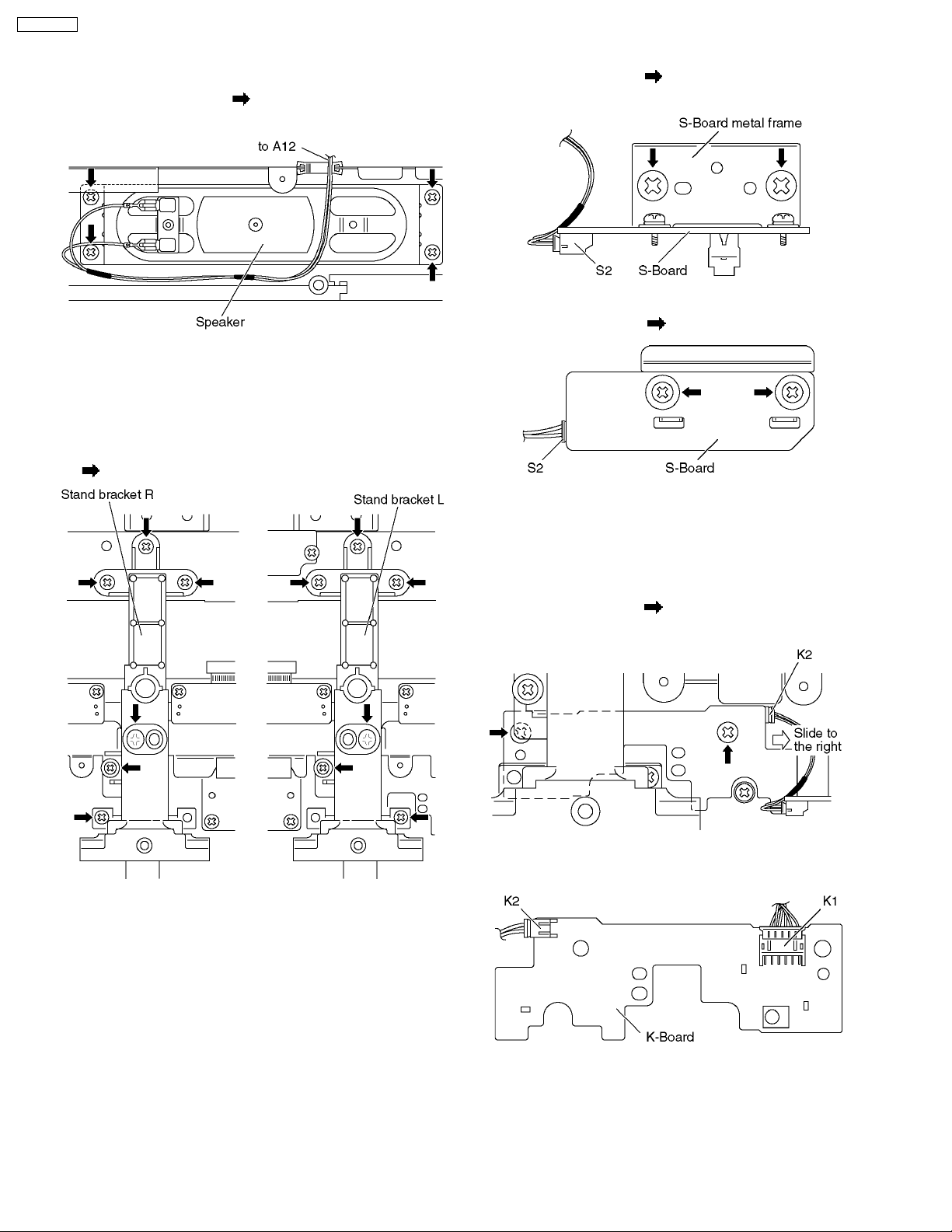
TH-42PX75U
6.15. Remove the speaker L, R
6.17. Remove the S-Board
1. Disconnect the connector (A12). (See section 6.4.)
2. Remove the screws (×4
L, R.
each) and remove the speaker
6.16. Remove the stand brackets
1. Remove the plasma panel section from the servicing stand
and lay on a flat surface such as a table (covered) with the
plasma panel surface facing downward.
2. Remove the stand brackets (left, right)fastening screws (×6
each) and remove the stand brackets (left, right).
1. Remove the screws (×2 ) and remove the S-Board metal
frame.
2. Disconnect the connector (S2).
3. Remove the screws (×2
) and remove the S-Board.
6.18. Remove the K-Board
1. Remove the S-Board. (See section 6.17.)
2. Unlock the cable clampers to free the cable.
3. Disconnect the connectors (A1). (See section 6.4.)
4. Remove the screws (×2
the K-Board.
5. Disconnect the connectors (K1 and K2) and remove the KBoard.
) and slide to the right to remove
12
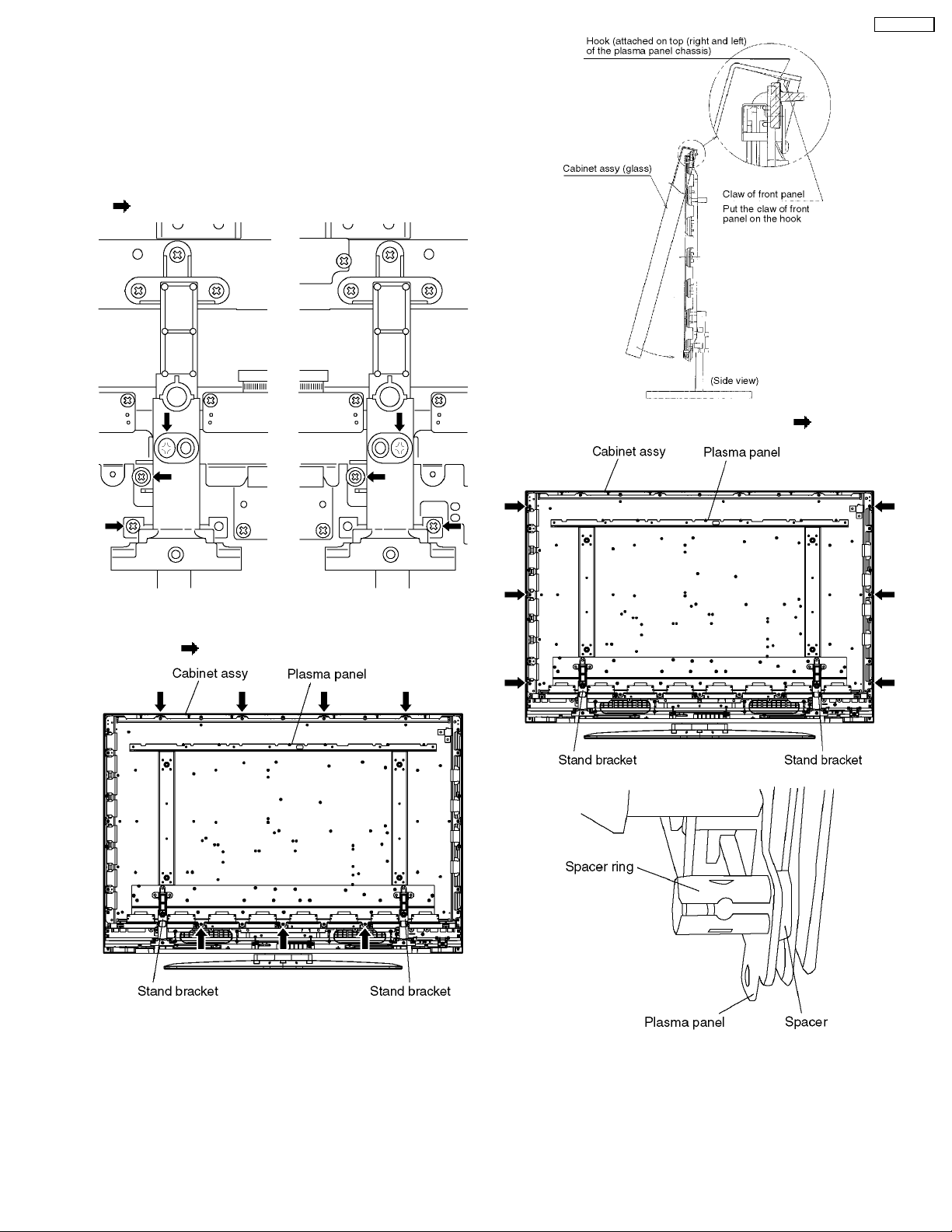
6.19. Remove the Plasma panel
section from the Cabinet assy
(glass)
1. Remove the plasma panel section from the servicing stand
and lay on a flat surface such as a table (covered) with the
plasma panel surface facing downward.
2. Remove the stand brackets (left, right)fastening screws (×3
each).
TH-42PX75U
6. Remove the spacers and spacer rings (×6 ).
3. Replace the servicing stand and stand the set.
4. Remove the cabinet assy and the plasma panel fastening
screws (×7
5. For leaving the plasma panel from the cabinet assy, pull the
bottom of the front frame forward, lift, and remove.
).
13

TH-42PX75U
6.20. Replace the plasma panel
(finished)
1. Place the new plasma panel (finished) on the flat surface of
the table (covered by a soft cloth), with the plasma panel
surface facing downward.
2. Attach the C1-Board and the C2-Board, connect the flexible
cables (×16) from the Plasma panel to the C1-Board and
the C2-Board, and fit the flexible cable holders.
3. Attach the Hooks (left, right) and fit the stand brackets (L,
R) to the new plasma panel.
4. Place the plasma panel section on the servicing stand.
5. Attach the cabinet assy and each P.C.Board and so on, to
the new plasma panel.
*When fitting the front frame, be careful to allow any
debris, dust or handling residue to remain between the
front glass and plasma panel.
14

7 Caution statement
7.1. Caution statement.
Caution:
Please confirm that all flexible cables are assembled correctly.
Also make sure that they are locked in the connectors.
Verify by giving the flexible cables a very slight pull.
TH-42PX75U
15
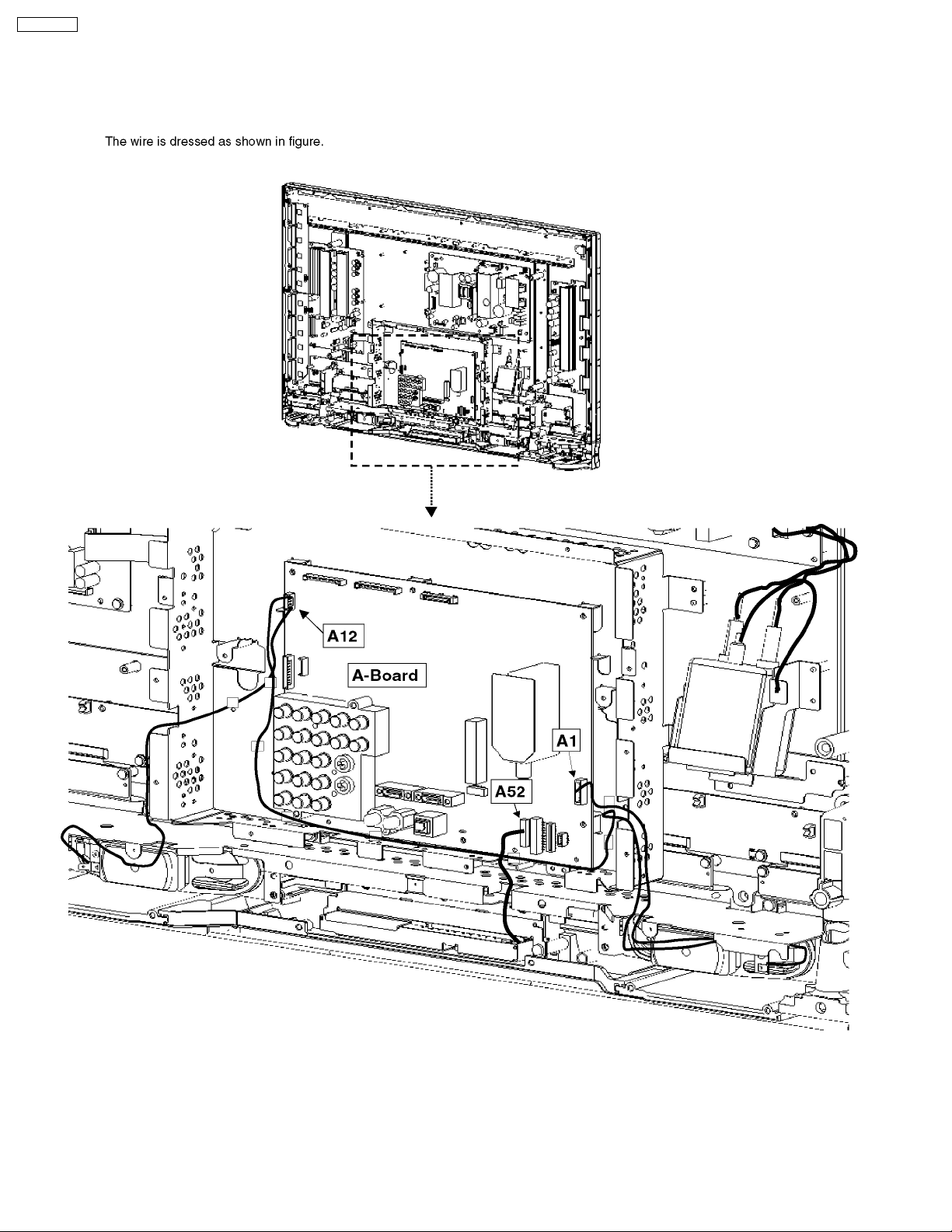
TH-42PX75U
8 Location of Lead Wiring
8.1. Lead of Wiring (1)
16
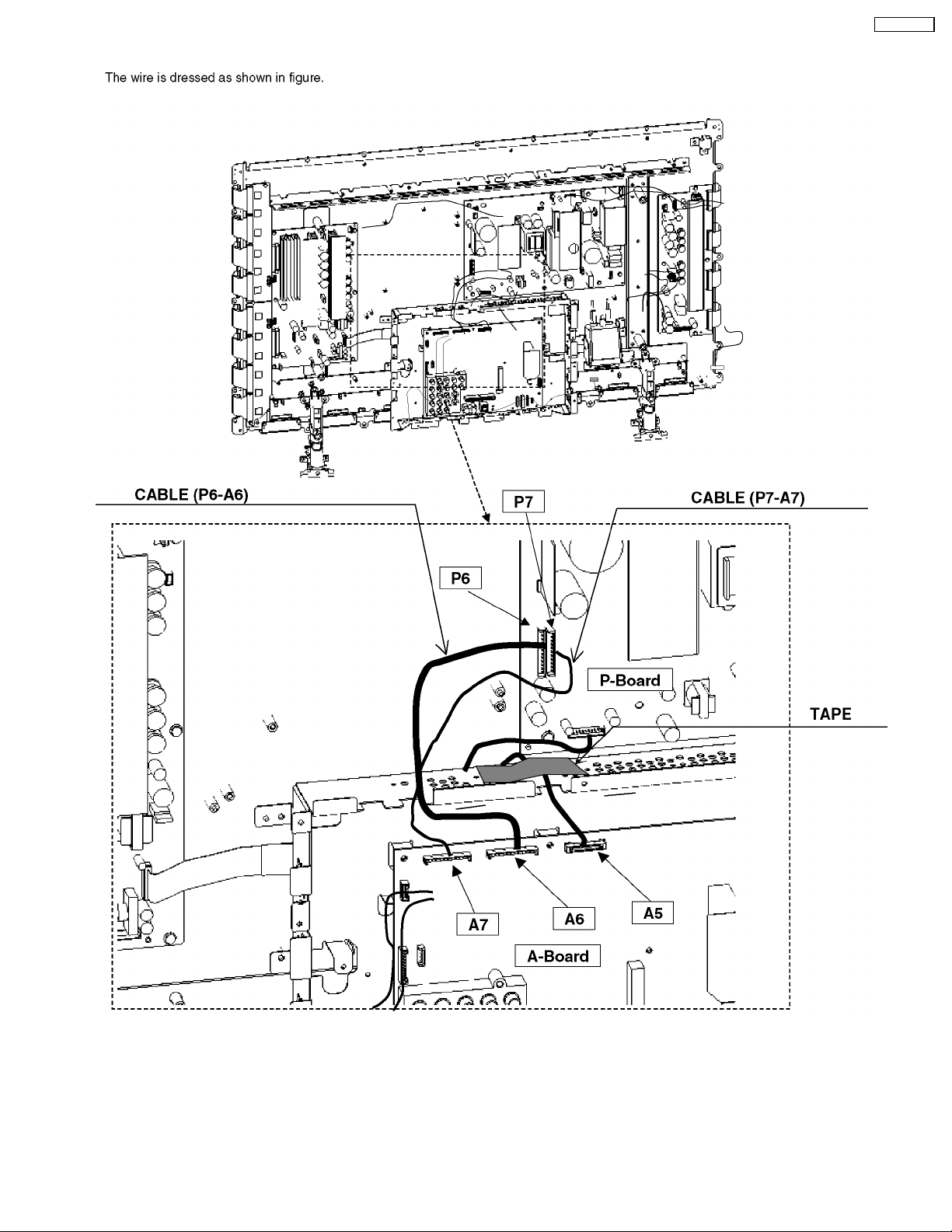
8.2. Lead of Wiring (2)
TH-42PX75U
17

TH-42PX75U
8.3. Lead of Wiring (3)
18
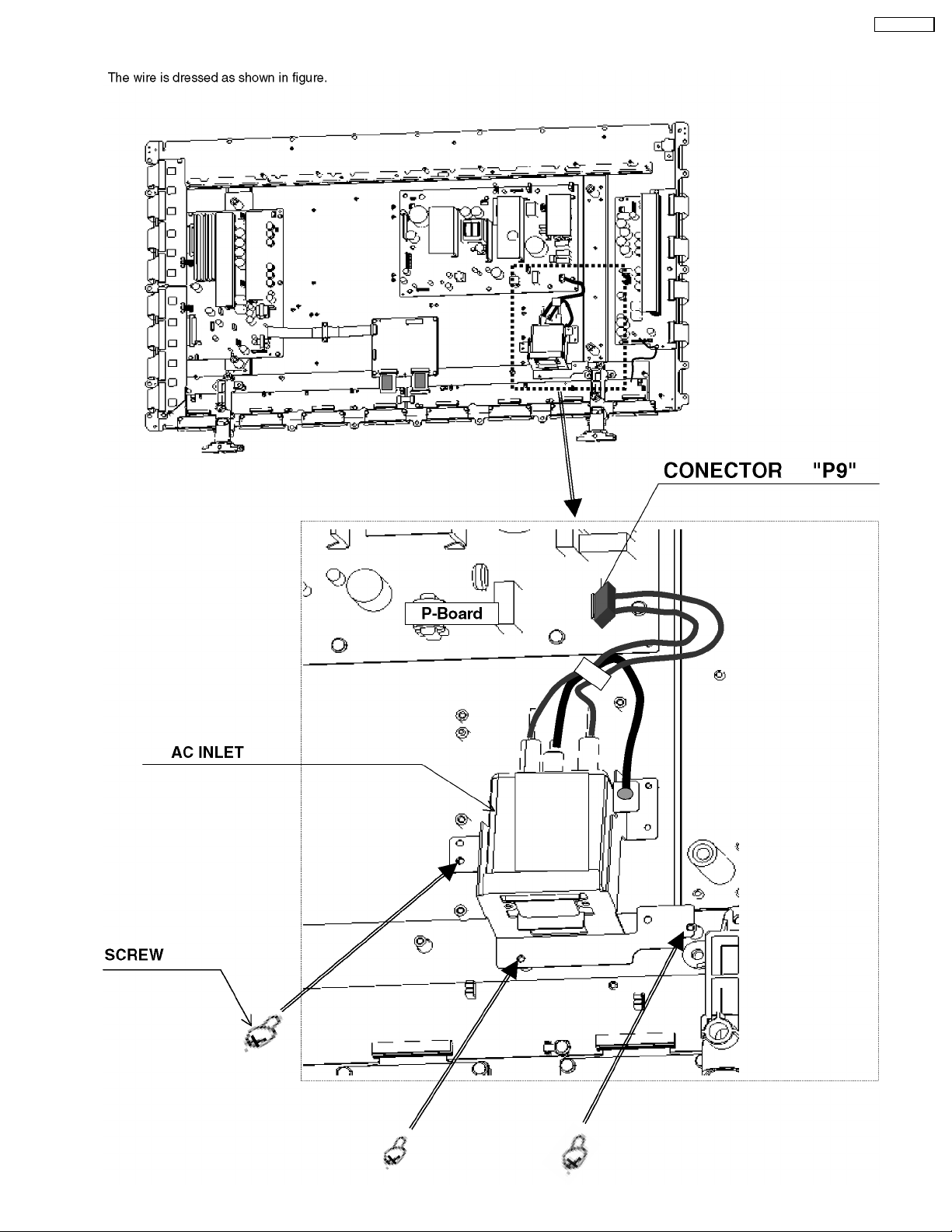
8.4. Lead of Wiring (4)
TH-42PX75U
19

TH-42PX75U
8.5. Lead of Wiring (5)
20
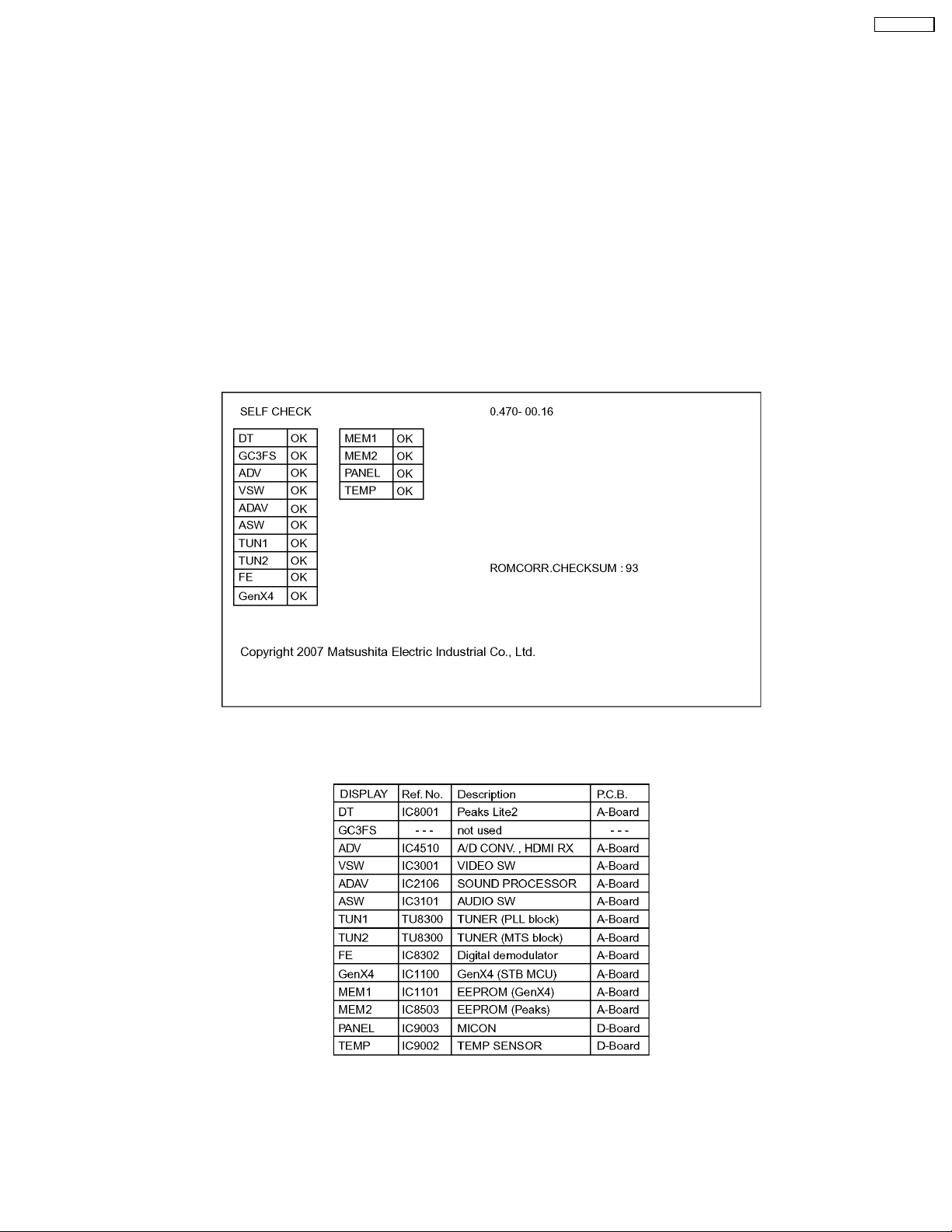
TH-42PX75U
9 Self-check Function
Use the self-check function to test the unit.
1. Checking the IIC bus lines
2. Power LED Blinking timing
9.1. Check of the IIC bus lines
9.1.1. How to access
Self-check indication only:
Produce TV reception screen, and while pressing [VOLUME ( - )] button on the main unit, press [OK] button on the remote control
for more than 3 seconds.
Self-check indication and forced to factory shipment setting:
Produce TV reception screen, and while pressing [VOLUME ( - )] button on the main unit, press [MENU] button on the remote
control for more than 3 seconds.
9.1.2. Screen display
9.1.3. Check Point
Confirm the following parts if NG was displayed.
9.1.4. Exit
Disconnect the AC cord from wall outlet.
21

TH-42PX75U
9.2. Power LED Blinking timing chart
1. Subject
Information of LED Flashing timing chart.
2. Contents
When an abnormality has occurred the unit, the protection circuit operates and reset to the stand by mode. At this time, the
defective block can be identified by the number of blinks of the Power LED on the front panel of the unit.
22
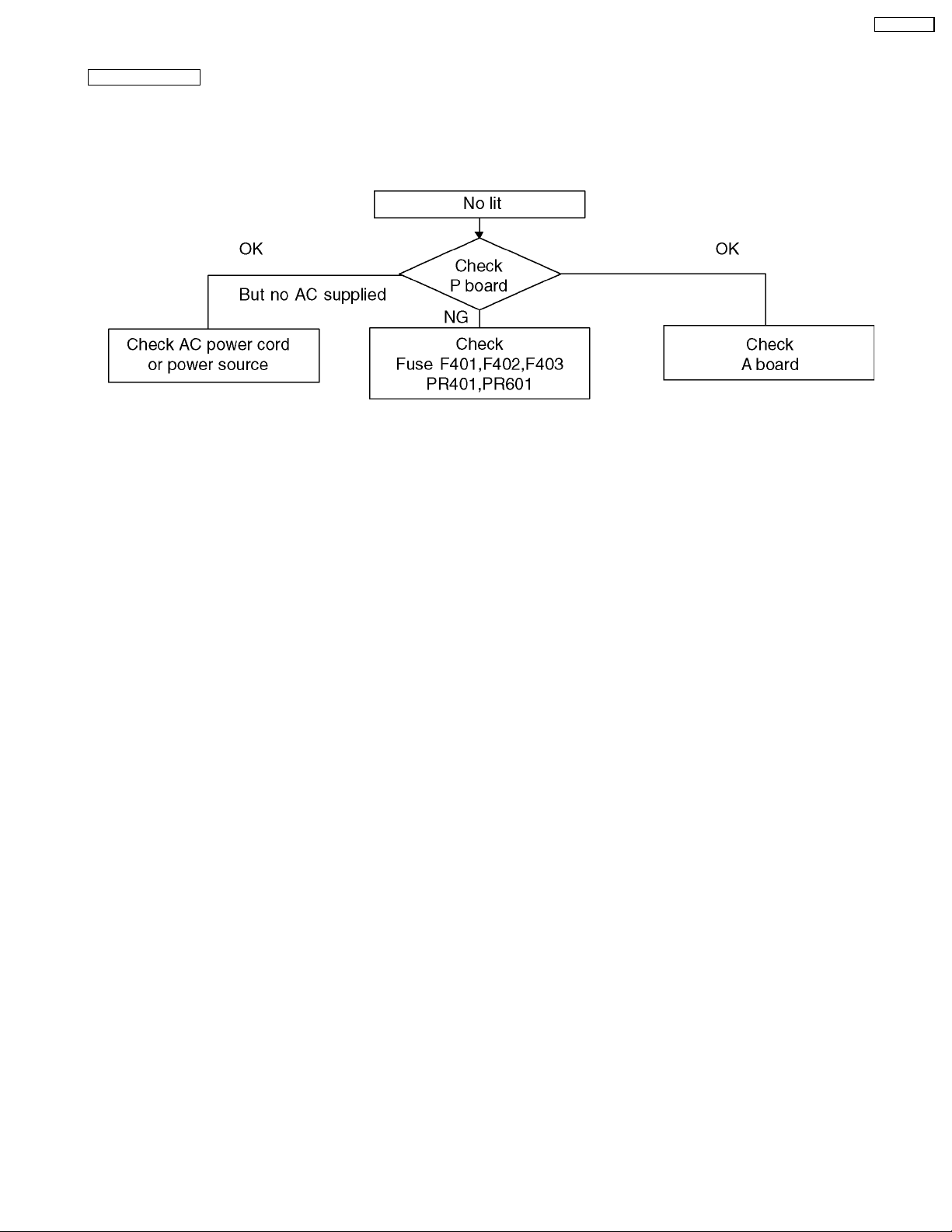
9.3. No Power
First check point
There are following 2 states of No Power indication by power LED.
1. No lit
2. Red is lit then turns red blinking a few seconds later. (See 9.2.)
TH-42PX75U
23
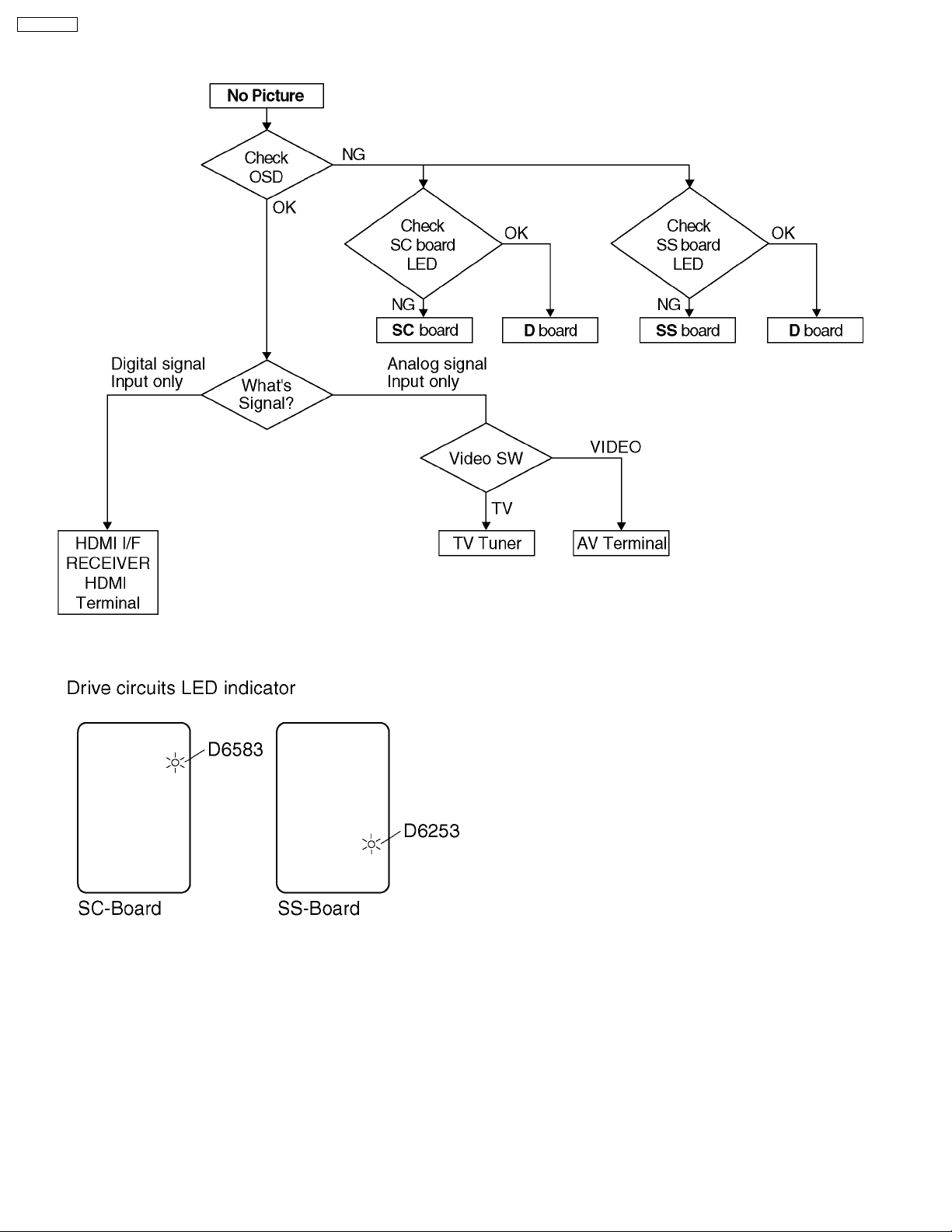
TH-42PX75U
9.4. No Picture
24
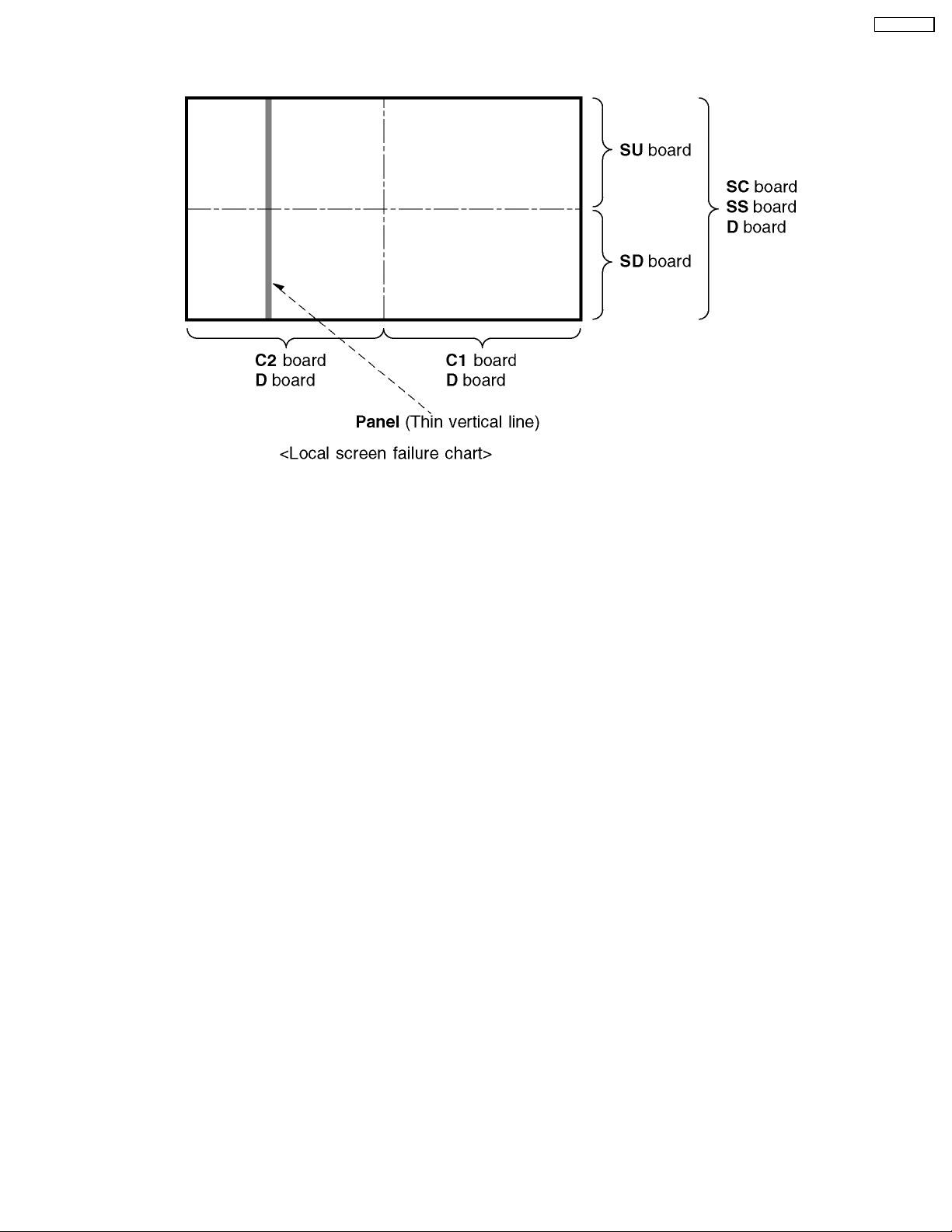
9.5. Local screen failure
Plasma display may have local area failure on the screen. Fig-1 is the possible defect P.C.B. for each local area.
TH-42PX75U
Fig-1
25
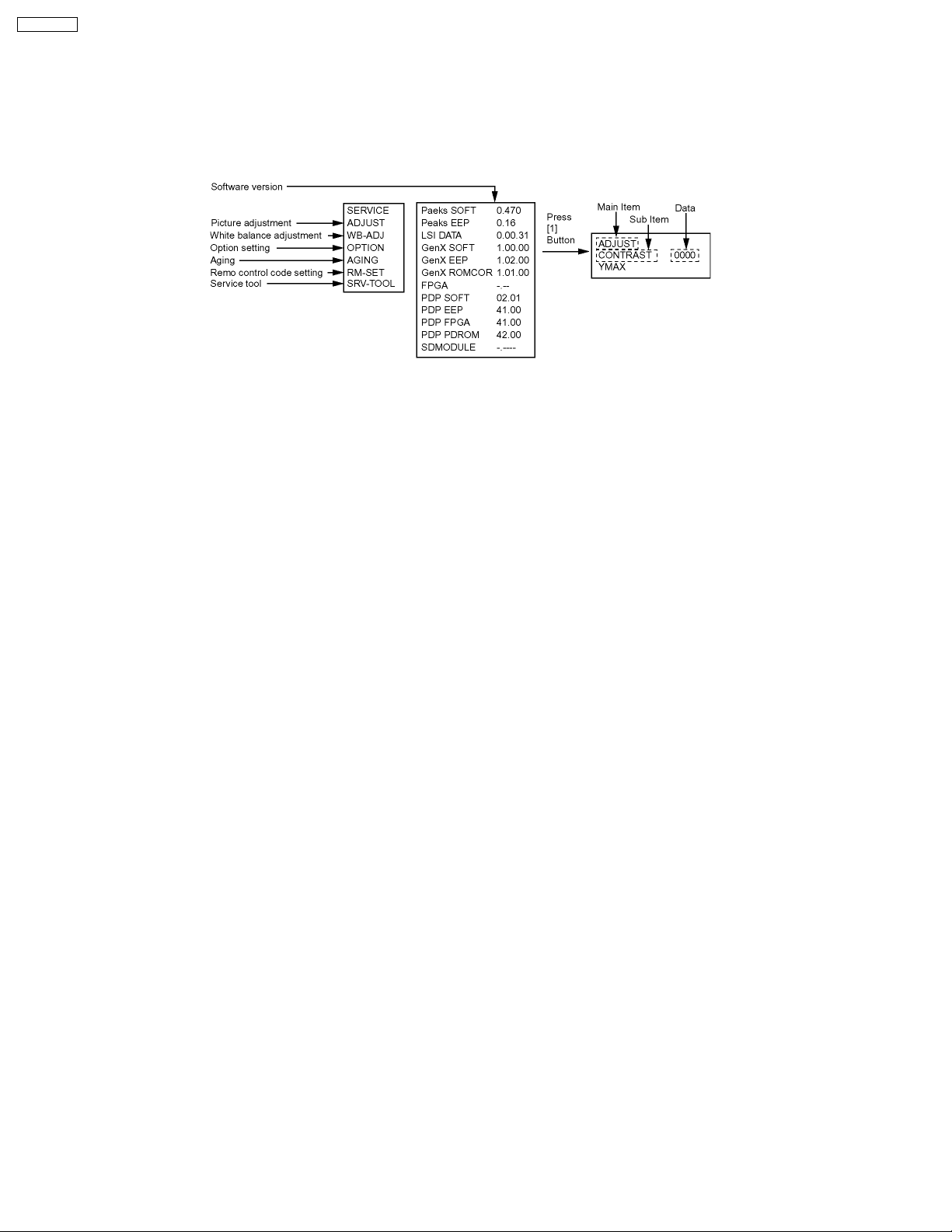
TH-42PX75U
10 Service Mode
10.1. How to enter into Service Mode
While pressing [VOLUME ( - )] button of the main unit, press [RECALL] button of the remote control three times within 3
seconds.
10.1.1. Key command
“1” button...Main items Selection in forward direction
“2” button...Main items Selection in reverse direction
“3” button...Sub items Selection in forward direction
“4” button...Sub items Selection in reverse direction
“VOL” button...Value of sub items change in forward direction ( + ), in reverse direction ( - )
26

10.1.2. Contents of adjustment mode
·
· Value is shown as a hexadecimal number.
· ·
·
· Preset value differs depending on models.
· ·
·
· After entering the adjustment mode, take note of the value in each item before starting adjustment.
· ·
Main item Sub item Sample Data Remark
ADJUST CONTRAST 000
COLOR 49
TINT FE
SUB-BRT 808
WB-ADJ R-CUT 80
G-CUT 80
B-CUT 80
R-DRV F6
G-DRV E2
B-DRV FC
ALL-CUT 80
ALL-DRV FC
OPTION BOOT ROM Factory Preset.
STBY-SET 00
Emergency OFF
CLK MODE 00
CLOCK 000
AGING RGBW
COUNT
ALL WHITE
ALL RED
ALL GREEN
ALL BLUE
ON/OFF
RAMP WHITE
RAMP RED
RAMP GREEN
RAMP BLUE
1% WINDOW
COLOR BAR
A-ZONE B-ZONE/4 TRIO
SCROLL
WHITE FLAME
RM-SET CODE A Fixed.
SRV-TOOL - See Next.
TH-42PX75U
10.1.3. How to exit
Switch off the power with the [POWER] button on the main unit or the [POWER] button on the remote control.
27
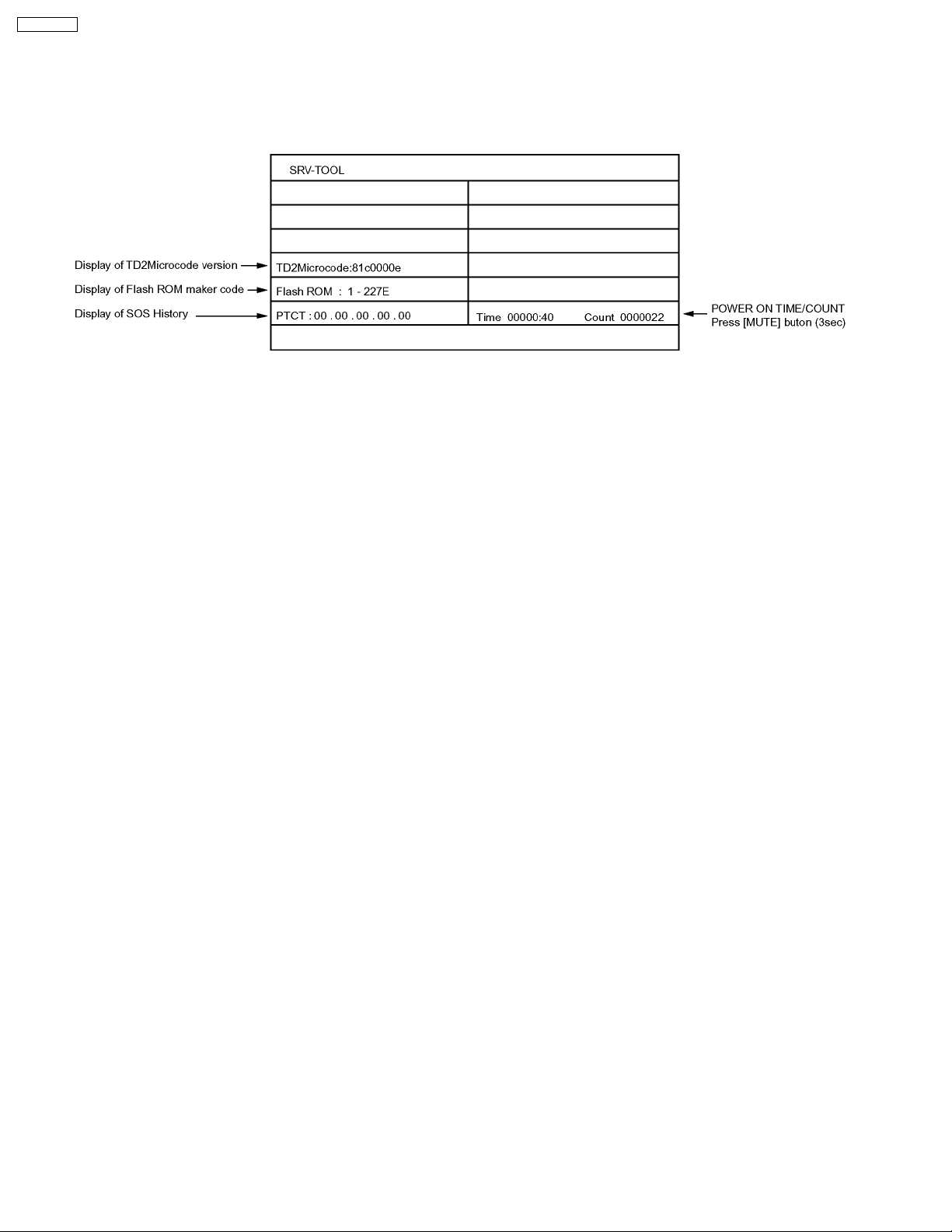
TH-42PX75U
10.2. Service tool mode
10.2.1. How to access
1. Select “SRV-TOOL” in Service Mode.
2. Press [OK] button on the remote control.
10.2.2. Display of SOS History
SOS History (Number of LED blinking) indication.
From left side; Last SOS, before Last, three occurrence before, 2nd occurrence after shipment, 1st occurrence after shipment.
This indication will be cleared by “Self-check indication and forced to factory shipment setting”.
10.2.3. POWER ON TIME/COUNT Note: To display TIME/COUNT menu, highlight position, then press MUTE for (3sec).
Time : Cumulative power on time, indicated hour : minute by decimal
Count : Number of On times by decimal
Note : This indication will not be cleared by either of the self-checks or any other command.
10.2.4. Exit
1. Disconnect the AC cord from wall outlet.
28

11 Adjustment Proce dure
TH-42PX75U
11.1. Driver Set-up
11.1.1. Item / Preparation
1. Input a white signal to plasma video input.
2. Set the picture controls as follows.
Picture menu: Vivid
Normal: Set
Aspect: Full
Caution
1. First perform Vsus adjustment.
2. Confirmation of Vscn voltage should be performed after
confirmation of Vad adjustment.
When Vad=-105V, Voltage of Vscn is 40V ±4V.
11.1.2. Adjustments
Adjust driver section voltages referring the panel data on the
panel data label.
Check or adjust the following voltages with the multimeter.
Name Test Point Voltage Volume Remarks
Vsus TPVSUS
(SS)
Ve TPVE (SS) Ve ± 1V VR6000 (SS) *
Vset TPVSET
(SC)
Vad TPVAD (SC) -105V ± 1V VR6600
Vscn TPVSCN
(SC)
Vda TPVDA (SS) 75V ± 1V, -2V Fixed
PFC C446(+)(-) 396.0V±0.5V R443 (P)
*See the Panel label.
Vsus ± 2V R628 (P) *
330V ± 7V Fixed
(SC)
Vad+145V ±4VFixed
29
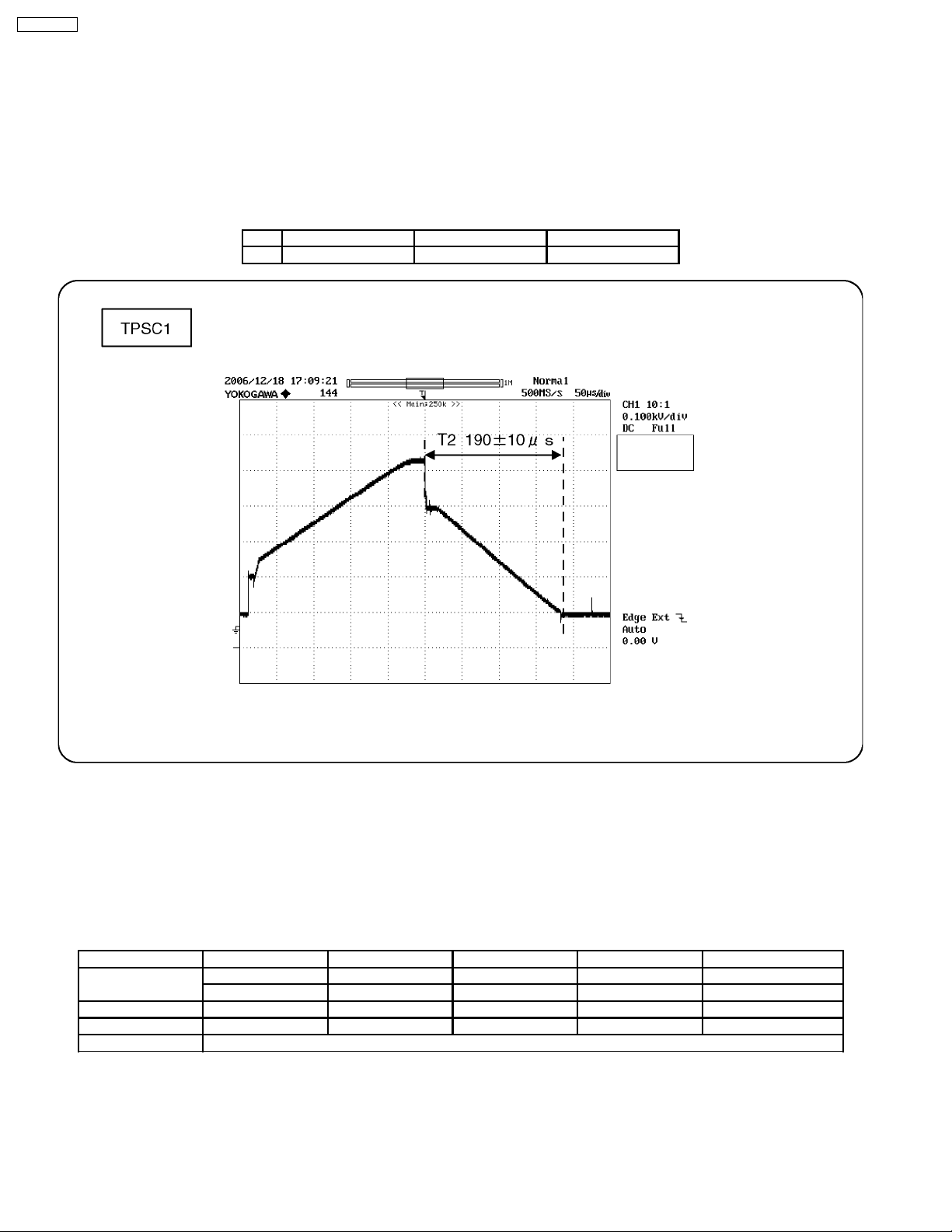
TH-42PX75U
11.2. Initialization Pulse Adjust
1. Input the White signal to plasma video input.
2. Set the picture controls as follows.
Picture menu : Vivid
Normal : Set
Aspect : Full
3. Connect Oscilloscope to TPSC1 (SC).
Check and adjust that the stand down pulse(T2) period are each within specification.
T2 TPSC1 (SC) VR6602 (SC) 190 ± 10µ Sec
Test point Volume Level
11.3. P.C.B. (Printed Circuit Board) exchange
11.3.1. Caution
1. To remove P.C.B. , wait 1 minute after power was off for discharge from electrolysis capacitors.
11.3.2. Quick adjustment after P.C.B. exchange
Adjust the following voltages with the multimeter.
P.C.B. Name Test Point Voltage Volume Remarks
P Board Vsus TPVSUS (SS) Vsus ± 2V R628 (P) *
PFC C446 (+) (-) 396.0V ± 0.5V R443 (P)
SC Board Vad TPVAD (SC) -105V ± 1V VR6600 (SC)
SS Board Ve TPVE (SS) Ve ± 1V VR6000 (SS) *
D, DG Board White balance and Sub brightness for NTSC, PAL, HD, PC and 625i signals
*See the Panel label.
Caution:
Absolutely do not reduce Vsus below Ve not to damage the P.C.B.
30
