Panasonic th-42px75 Operation Manual

High Definition Plasma Television
Televisor de plasma de alta definición
Quick Start Guide
(See page 6)
Guía de inicio rápido
(vea la página 6)
Operating Instructions
Manual de instrucciones
Model No.
Número de modelo
TH-42PX75U
TH-50PX75U
For assistance (U.S.A.), please call:
1-888-VIEW-PTV (843-9788)
or visit us at www.panasonic.com/contactinfo
For assistance (Puerto Rico), please call:
787-750-4300
or visit us at www.panasonic.com
For assistance (Canada), please call:
1-800-561-5505
or visit us at www.panasonic.ca
Para solicitar ayuda (EE.UU.), llame al:
1-888-VIEW-PTV (843-9788)
ó visítenos en www.panasonic.com/contactinfo
Para solicitar ayuda (Puerto Rico), llame al:
787-750-4300
ó visítenos en www.panasonic.com
English
Español
Please read these instructions before operating your set and retain them for future reference.
The images shown in this manual are for illustrative purposes only.
Lea estas instrucciones antes de utilizar su televisor y guárdelas para consultarlas en el futuro.
Las imágenes mostradas en este manual tienen solamente fines ilustrativos.
TQB2AA0751-1
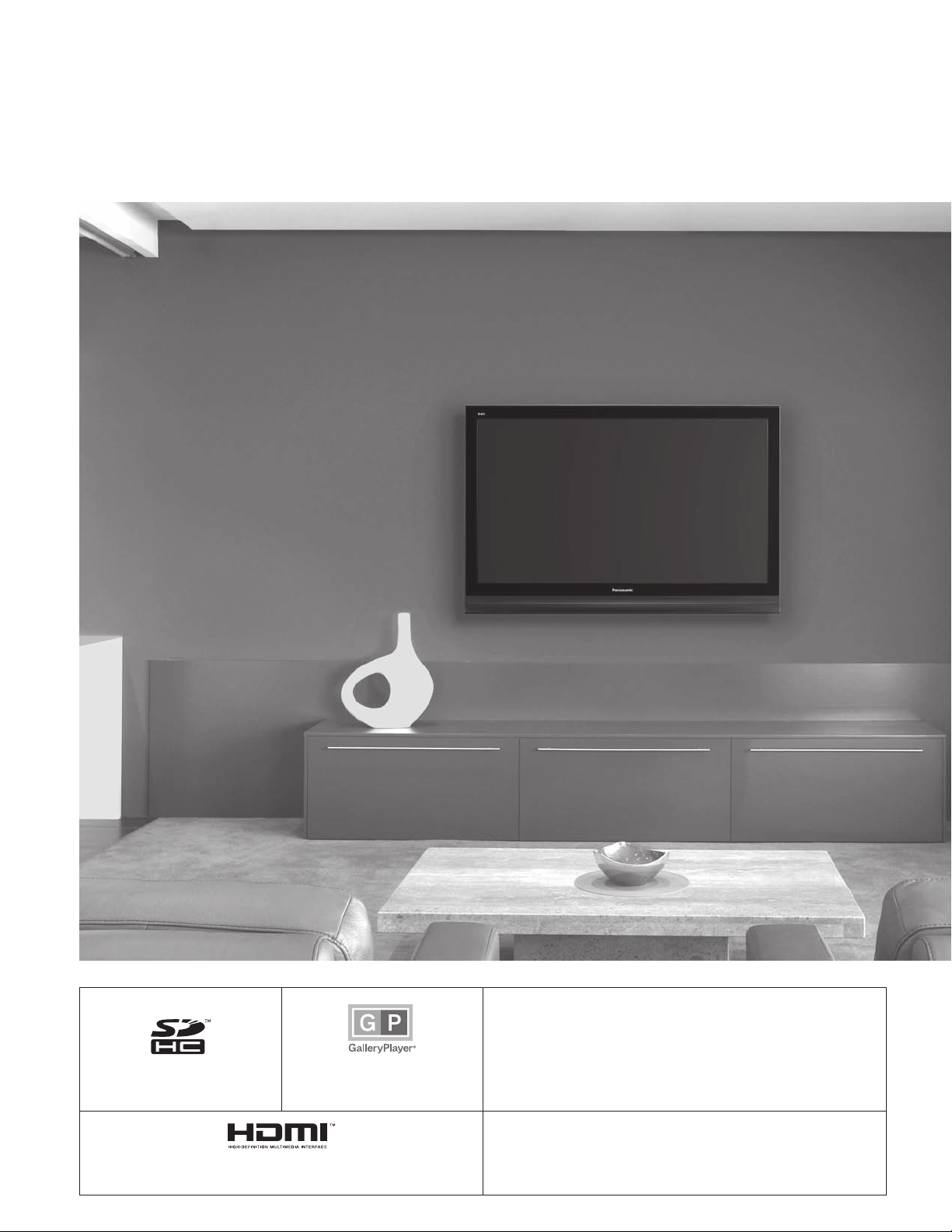
Turn your own living room into a movie theater!
Experience an amazing level of multimedia excitement
2
SDHC Logo is a trademark.
HDMI, the HDMI logo and High-Definition Multimedia Interface are
trademarks or registered trademarks of HDMI Licensing LLC.
GalleryPlayer and the
GalleryPlayer Logo are
trademarks of GalleryPlayer, Inc.
EZ Sync™
EZ Sync™ is a trademark of Matsushita Electric Industrial Co., Ltd.
HDAVI Control™
HDAVI Control™ is a trademark of Matsushita Electric Industrial Co., Ltd.

Enjoy rich multimedia
SD memory card
Camcorder
Contents
Please read before using the unit
Safety Precautions ·······································4
•
Notes ····························································5
•
Quick Start Guide
Accessories/Optional Accessory
•
To Prevent TV from falling over ··· 8
•
Before Connection ······················ 10
•
Basic Connection ·························11
•
Identifying Controls ····················17
•
First Time Setup ··························18
··· 6
•
Quick Start
Guide
Amplifier
Home theater
system
VCR DVD player
DVD recorder Set Top Box
Enjoy your TV!
Basic Features
Watching TV ···············································20
•
Viewing from SD Card ·······························22
•
Watching Videos and DVDs ·······················24
•
Advanced Features
How to Use Menu Functions
•
(picture, sound quality, etc.) ·······················26
EZ SyncTM “HDAVI ControlTM” ·····················30
•
Lock ···························································32
•
Editing and Setting Channels ····················34
•
Input Labels/Monitor out/Closed Caption
•
Using Timer ················································38
•
Recommended A V Connections ················40
•
Viewing Advanced FAQs, etc.
·······36
Manufactured under license from Dolby Laboratories.
DOLBY and the double-D symbol are
trademarks of Dolby Laboratories.
FAQs, etc.
Ratings List for Lock ··································42
•
Technical Information ·································43
•
Maintenance ··············································46
•
Specifications ·············································47
•
FAQ ····························································48
•
Limited Warranty (for U.S.A.) ·····················50
•
Customer Services Directory (for U. S. A.)
•
Limited Warranty (for Canada) ···················52
•
····51
3
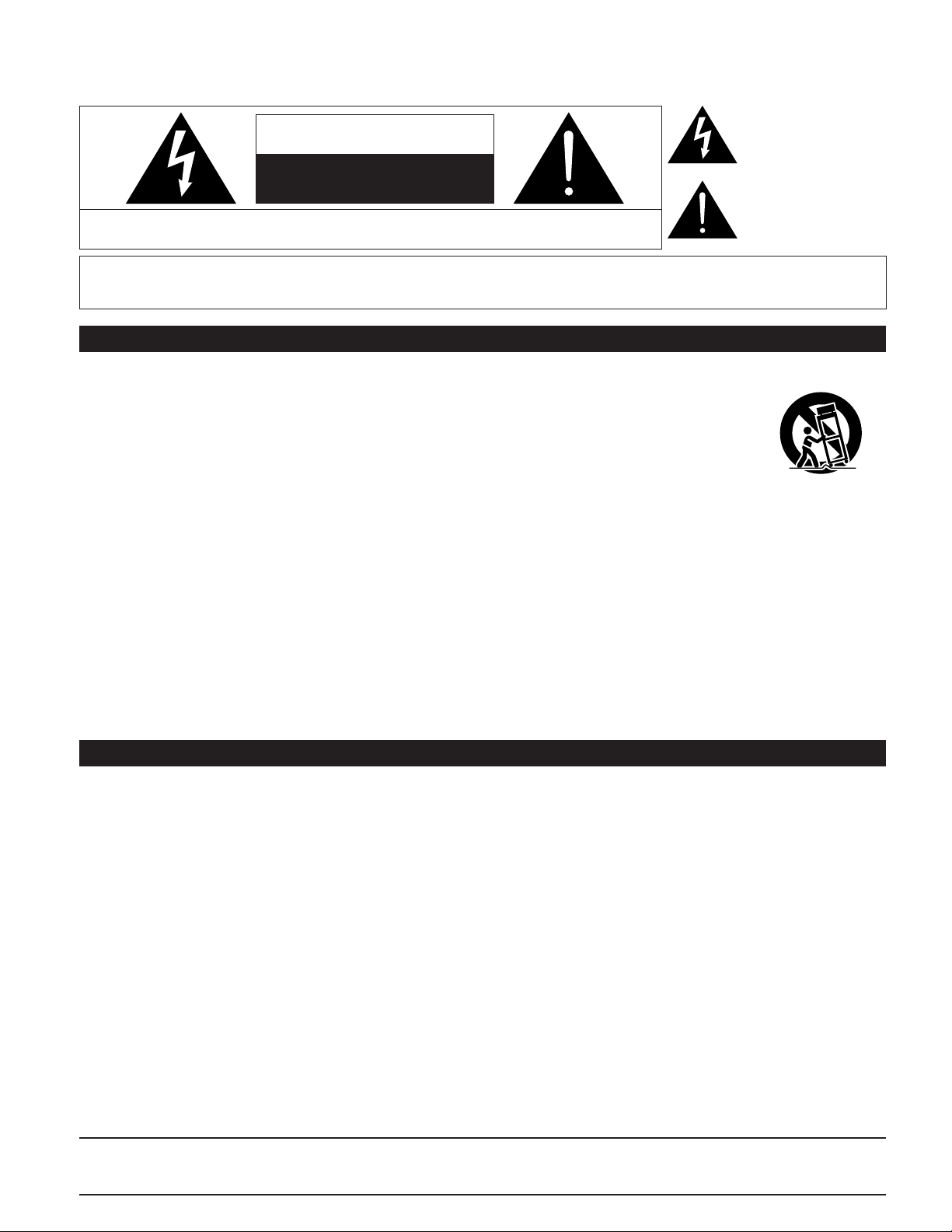
Safety Precautions
The lightning flash with
arrowhead within a triangle
CAUTION
RISK OF ELECTRIC SHOCK
DO NOT OPEN
WARNING: To reduce the risk of electric shock, do not remove cover or back.
No user-serviceable parts inside. Refer servicing to qualified service personnel.
WARNING: To reduce the risk of fire or electric shock, do not expose this apparatus to rain or moisture.
Do not place liquid containers (flower vase, cups, cosmetics, etc.) above the set
(including on shelves above, etc.).
Important Safety Instructions
1) Read these instructions.
2) Keep these instructions.
3) Heed all warnings.
4) Follow all instructions.
5) Do not use this apparatus near water.
6) Clean only with dry cloth.
7) Do not block any ventilation openings. Install in accordance
with the manufacturer’s instructions.
8) Do not install near any heat sources such as radiators, heat
registers, stoves, or other apparatus (including amplifiers)
that produce heat.
9) Do not defeat the safety purpose of the polarized or
grounding-type plug. A polarized plug has two blades with
one wider than the other. A grounding type plug has two
blades and a third grounding prong. The wide blade or the
third prong are provided for your safety. If the provided
plug does not fit into your outlet, consult an electrician for
replacement of the obsolete outlet.
10) Protect the power cord from being walked on or pinched
particularly at plugs, convenience receptacles, and the
point where they exit from the apparatus.
11) Only use attachments / accessories specified by the
manufacturer.
12) Use only with the cart, stand, tripod,
bracket, or table specified by the
manufacturer, or sold with the
apparatus. When a cart is used,
use caution when moving the cart /
apparatus combination to avoid injury
from tip-over.
13) Unplug this apparatus during lightning
storms or when unused for long periods of time.
14) Refer all servicing to qualified service personnel. Servicing
is required when the apparatus has been damaged in any
way, such as power-supply cord or plug is damaged, liquid
has been spilled or objects have fallen into the apparatus,
the apparatus has been exposed to rain or moisture, does
not operate normally, or has been dropped.
15) To prevent electric shock, ensure the grounding pin on the
AC cord power plug is securely connected.
is intended to tell the user
that parts inside the product
are a risk of electric shock to
persons.
The exclamation point within
a triangle is intended to
tell the user that important
operating and servicing
instructions are in the papers
with the appliance.
4
FCC STATEMENT
This equipment has been tested and found to comply with the limits for an Other Class B digital device, pursuant to Part 15 of the
FCC Rules. These limits are designed to provide reasonable protection against harmful interference in a residential installation.
This equipment generates, uses and can radiate radio frequency energy and, if not installed and used in accordance with the
instructions, may cause harmful interference to radio communications. However, there is no guarantee that interference will not
occur in a particular installation. If this equipment does cause harmful interference to radio or television reception, which can be
determined by turning the equipment off and on, the user is encouraged to try to correct the interference by one or more of the
following measures:
• Reorient or relocate the receiving antenna.
• Increase the separation between the equipment and receiver.
• Connect the equipment into an outlet on a circuit different from that to which the receiver is connected.
• Consult the Panasonic Service Center or an experienced radio/TV technician for help.
FCC Caution:
To assure continued compliance, use only shielded interface cables when connecting TV to peripheral devices.
Any changes or modifications not expressly approved by responsible party may cause harmful interference and could
void the user’s authority to operate this device.
Responsible Party: Panasonic Corporation of North America
One Panasonic Way, Secaucus, NJ 07094
Contact Source: Panasonic Consumer Electronics Company
1-888-VIEW-PTV (843-9788)
email: consumerproducts@panasonic.com
CANADIAN NOTICE:
For Model TH-42PX75U, TH-50PX75U
This Class B digital apparatus complies with Canadian ICES-003.
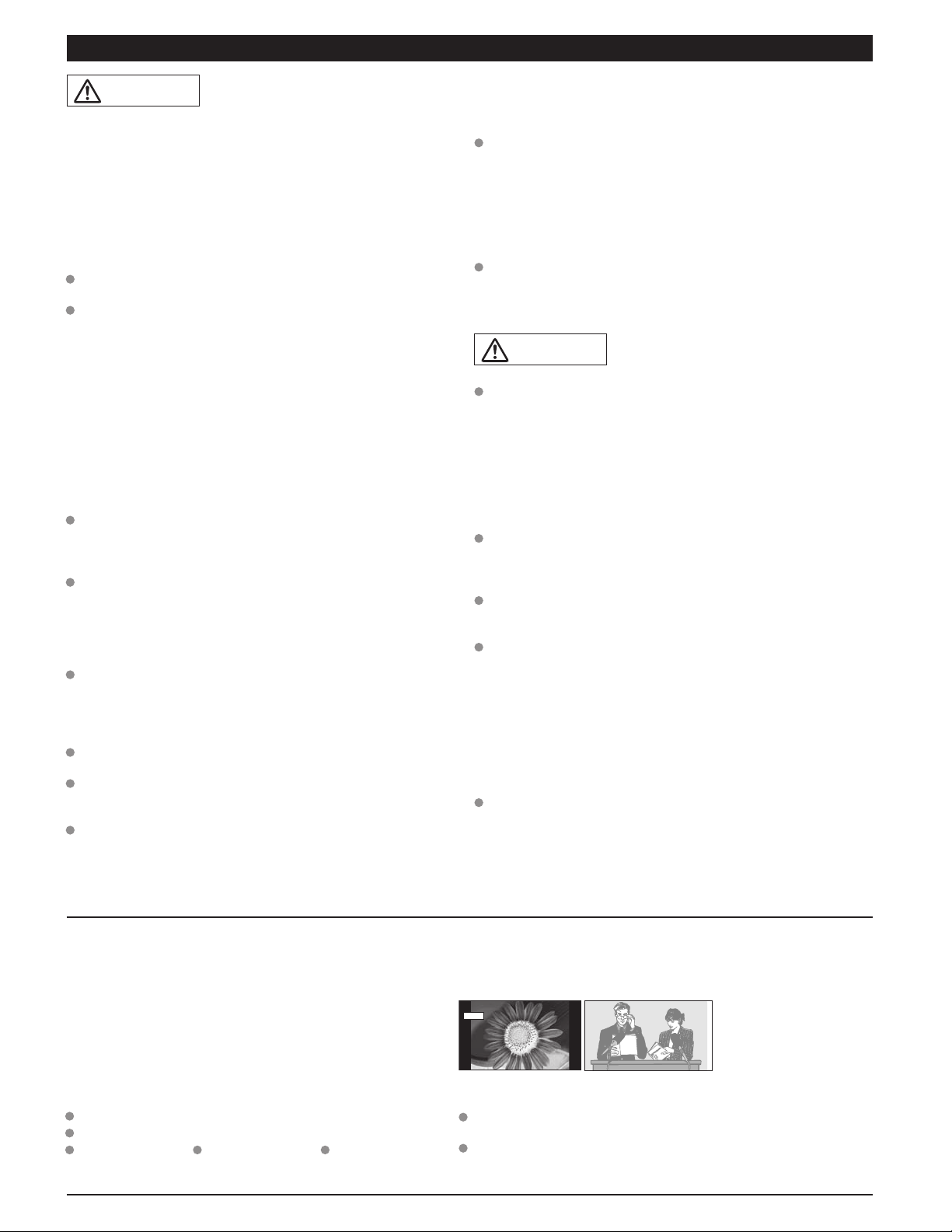
WARNING/CAUTION
If problems occur during use
WARNING
SMALL PARTS CAN PRESENT CHOKING HAZARD IF
ACCIDENTALLY SWALLOWED.
KEEP SMALL PARTS AWAY FROM YOUNG CHILDREN.
DISCARD UNNEEDED SMALL PARTS AND OTHER OBJECTS,
INCLUDING P ACKAGING MATERIALS AND PLASTIC BAGS/SHEETS
TO PREVENT THEM FROM BEING PLAYED WITH BY YOUNG
CHILDREN, CREATING THE POTENTIAL RISK OF SUFFOCATION.
Set up
■
Do not place the Plasma TV on sloped or unstable surfaces.
The Plasma TV may fall off or tip over.
Do not place any objects on top of the Plasma TV.
If water spills onto the Plasma TV or foreign objects get
inside it, a short-circuit may occur which could result in fire
or electric shock. If any foreign objects get inside the Plasma
TV, please consult an Authorized Service Center.
This Plasma TV is for use only with the following optional
accessories. Use with any other type of optional accessories may
cause instability which could result in the possibility of injury.
(All of the following accessories are manufactured by
Matsushita Electric Industrial Co., Ltd.)
• Wall-hanging bracket (Vertical) TY-WK42PV3U
• Wall-hanging bracket (Angled) TY-WK42PR2U
TY-WK42PR3U
Always be sure to ask a qualified technician to carry out set-up.
Two or more people are required to install and remove the
television. If two people are not present, the television may
be dropped, and personal injury may result.
Transport only in upright position!
Transporting the unit with its display panel facing upright or
downward may cause damage to the internal circuitry.
AC Power Supply Cord
■
The Plasma TV is designed to operate on 120 V AC, 60 Hz.
Securely insert the power cord plug as far as it will go.
If the plug is not fully inserted, heat may be generated which
could cause fire. If the plug is damaged or the wall socket
plate is loose, they should not be used.
The included power cord is for use with this unit only.
Do not use any power cord other than that provided with this TV.
Doing so may cause fire or electric shocks.
Do not handle the power cord plug with wet hands.
Doing so may cause electric shocks.
Do not do anything that might damage the power cable. When
disconnecting the power cable, hold the plug, not the cable.
Do not make any modifications to, place heavy objects on,
place near hot objects, heat, bend, twist or forcefully pull the
power cable. Doing so may cause damage to the power cable
which can cause fire or electric shock. If damage to the cable
is suspected, have it repaired at an Authorized Service Center.
■
If a problem occurs (such as no picture or no sound), or if
smoke or an abnormal odor is detected from the Plasma
TV, unplug the power cord immediately.
Continued use of the TV under these conditions might cause
fire or permanent damage to the unit. Have the TV evaluated
at an Authorized Service Center. Servicing of the TV by any
unauthorized personnel is strongly discouraged due to its
high voltage dangerous nature.
If water or foreign objects get inside the Plasma TV, if the
Plasma TV is dropped, or if the cabinet becomes damaged,
disconnect the power cord plug immediately.
A short may occur, which could cause fire. Contact an
Authorized Service Center for any repairs that need to be
made.
Do not cover the ventilation holes.
Doing so may cause the Plasma TV to overheat, which can
cause fire or damage to the Plasma TV.
If using the pedestal, leave a space of 3 15/16” (10 cm) or
more at the top, left and right, 2 3/8” (6 cm) or more at the
bottom, and 2 3/4” (7 cm) or more at the rear.
When using the Plasma TV
■
Be sure to disconnect all cables before moving the Plasma
TV.
Moving the TV with its cables attached might damage the
cables which, in turn, can cause fire or electric shock.
Disconnect the power plug from the wall outlet as a safety
precaution before carrying out any cleaning.
Electric shocks can result if this is not done.
Clean the power cable regularly to prevent it from
becoming dusty.
Built-up dust on the power cord plug can increase humidity
which might damage the insulation and cause fire. Unplug the
cord from the wall outlet and clean it with a dry cloth.
This Plasma TV radiates infrared rays; therefore, it may
affect other infrared communication equipment.
Install your infrared sensor in a place away from direct or
reflected light from your Plasma TV.
Do not climb up onto the television or use it as a step.
(Young children should be made particularly aware of this
caution.)
If the unit falls over or becomes damaged through misuse,
injury may result.
The TV will still consume some power as long as the power
cord is inserted into the wall outlet.
CAUTION
Notes
Do not display a still picture for a long time
■
This causes the image to remain on the plasma screen
(“Image retention”). This is not considered a malfunction and is
not covered by the warranty.
Typical still images
Channel number and other logos
Image displayed in 4:3 mode
SD Card photo
Video game
Computer image
4 : 3
Setup
■
Do not place the unit where it’s exposed to sunlight or other
bright light (including reflections).
Use of some types of fluorescent lighting may reduce the
remote control’s transmission range.
12
To prevent “Image retention”,
the screen saver is
automatically activated after
a few minutes if no signals
are sent or no operations are
performed. (p. 49)
5
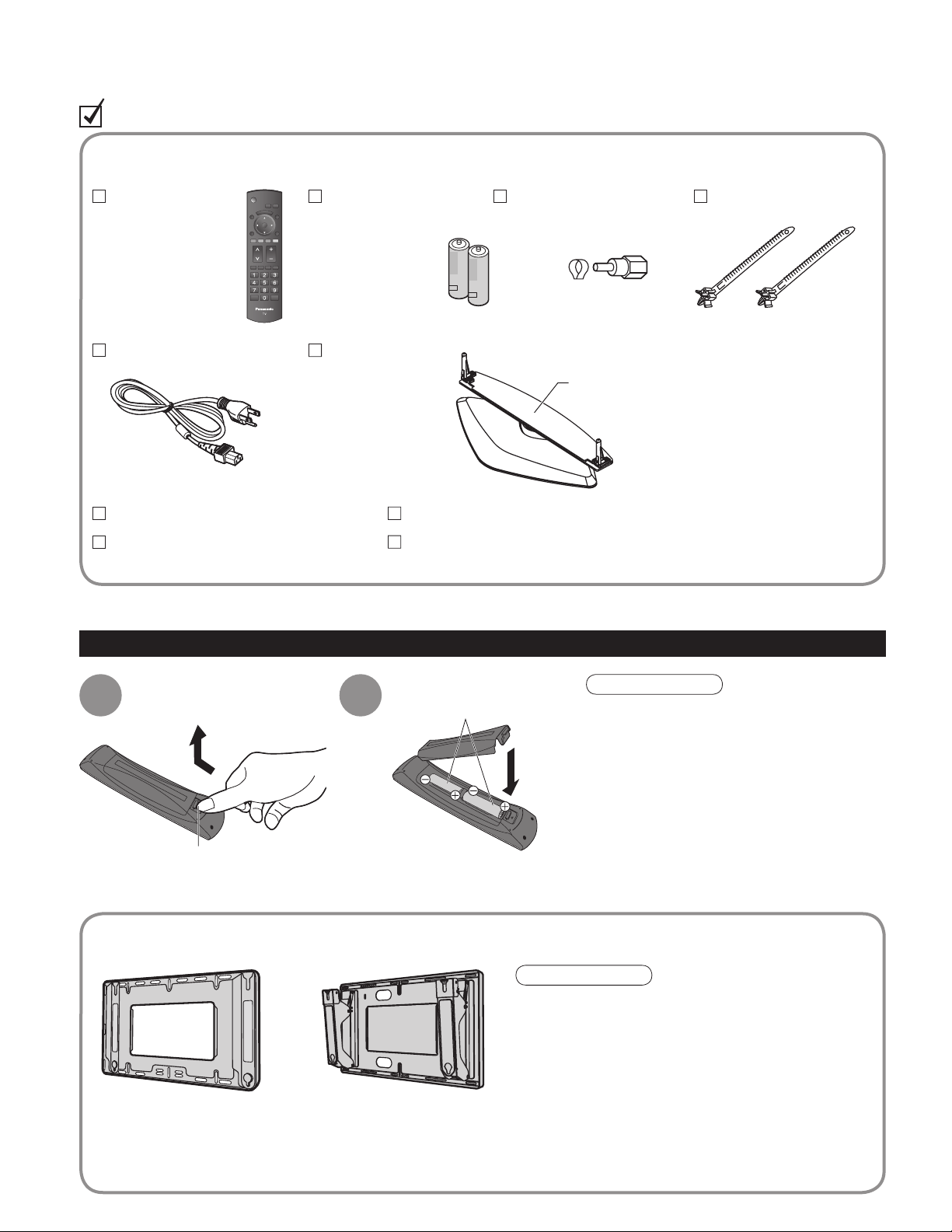
Accessories/Optional Accessory
Check you have all the items shown.
Accessories
Remote Control
Transmitter
N2QAYB000103
•
AC cord
Operating Instructions
Quick Setup Guide
(For viewing HD programming)
Remote Control
Transmitter
AA Battery
•
Pedestal
TBL2AX00161
•
(TH-42PX75U)
TBL2AX00171
•
(TH-50PX75U)
Antenna Adapter
F-Type for 5C-2V
(2)
Product Registration Card (U.S.A.)
Customer Care Plan Card (U.S.A.)
Installing remote’s batteries
•
How to assemble (p.7)
Cable clamper (2)Batteries for the
1
Open
Hook
Optional Accessory
Wall-hanging bracket
(vertical)
TY-WK42PV3U
•
Note the correct polarity
2
(+ or -).
(angle)
TY-WK42PR2U
•
TY-WK42PR3U
•
Caution
Incorrect installation may cause battery
•
leakage and corrosion, resulting in
damage to the remote control.
Do not mix old and new batteries.
Close
In order to maintain the TV’s performance and
•
safety, be absolutely sure to ask your dealer or
a licensed contractor to secure the wall-hanging
brackets.
Carefully read the instructions accompanying the
•
plasma TV stand or pedestal, and be absolutely
sure to take steps to prevent the TV from tipping
over.
Handle the TV carefully during installation since
•
subjecting it to impact or other forces may cause
its paneling to crack.
•
Do not mix different battery types (such as
•
alkaline and manganese batteries).
Do not use rechargeable (Ni-Cd) batteries.
•
Do not burn or break batteries.
•
Note
6
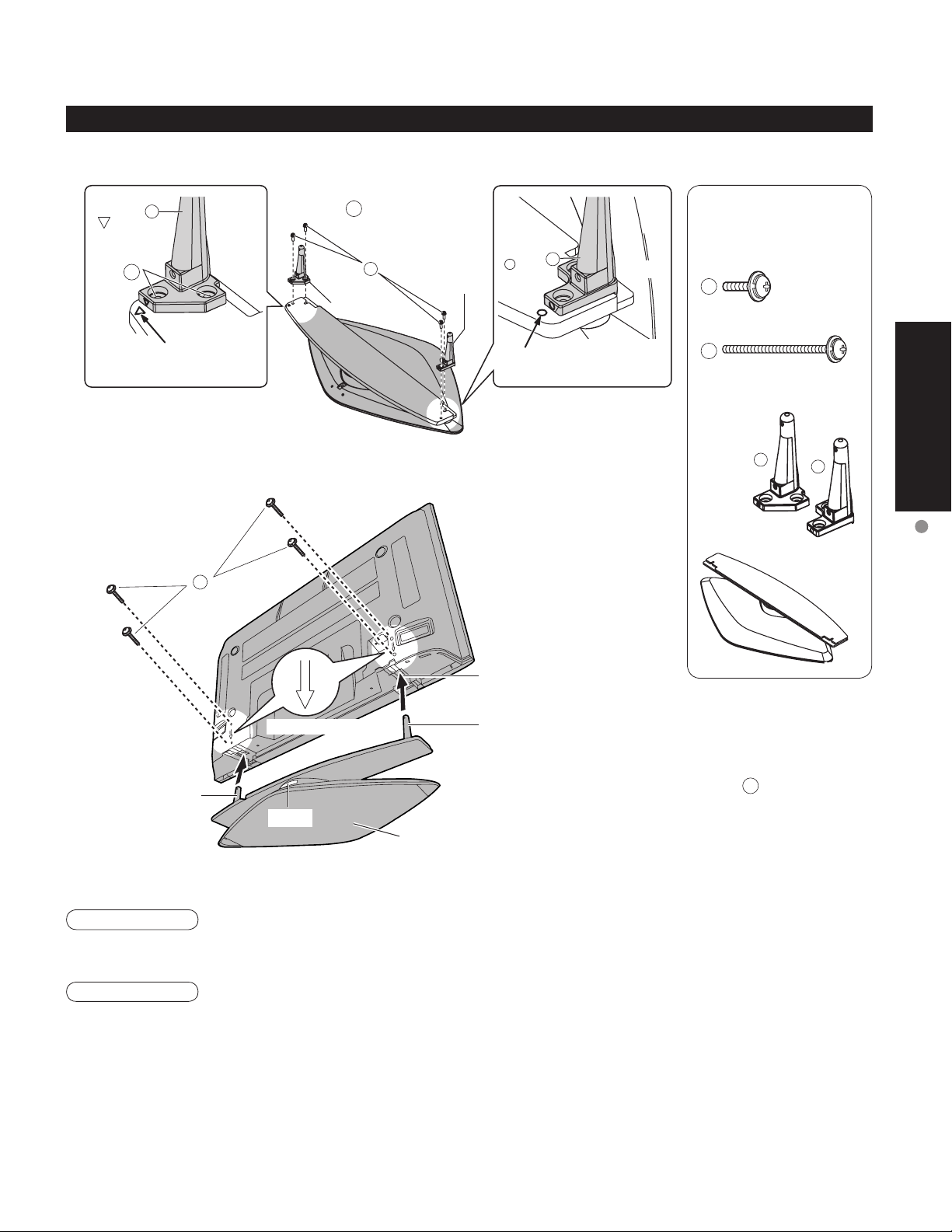
Assembling the pedestal
■
Pole
( )
Fix
with
a
Front
A
Attaching the pedestal to TV
Fix securely with assembly
•
screws A. (Total 4 screws)
A
Pole
Pole
Pole
( )
Accessories
Assembly screw
b
Front
(4 of each)
A
M5 x 18
Align the stamped
marks.
Set-up
■
Carry out work on a horizontal and level surface.
•
B
Arrow mark
Pole
Label
Base
Align the stamped
marks.
Bottom view
Rear side
Hole for pedestal
installation
Pole
Fix securely with assembly screws B.
•
(Total 4 screws)
B
M5 x 30
Pole (2)
Base (1)
Quick Start
Guide
a
b
Accessories/Optional Accessory
Warning
Do not disassemble or modify the pedestal.
Otherwise the TV may fall over and become damaged, and personal injury may result.
•
Caution
Do not use any television or displays other than those given in this Operating Instructions.
Otherwise the TV may fall over and become damaged, and personal injury may result.
•
Do not use the pedestal if it becomes warped or physically damaged.
If you use the pedestal while it is physically damaged, personal injury may result. Contact your nearest Panasonic
•
Dealer immediately.
During set-up, make sure that all screws are securely tightened.
If sufficient care is not taken to ensure screws are properly tightened during assembly, the pedestal will not be strong enough to
•
support the TV, and it might fall over and become damaged, and personal injury may result.
Use the accessory fall-prevention brackets to secure the TV.
If the TV is knocked or children climb onto the pedestal with the TV installed, the TV may fall over and personal
•
injury may result.
7
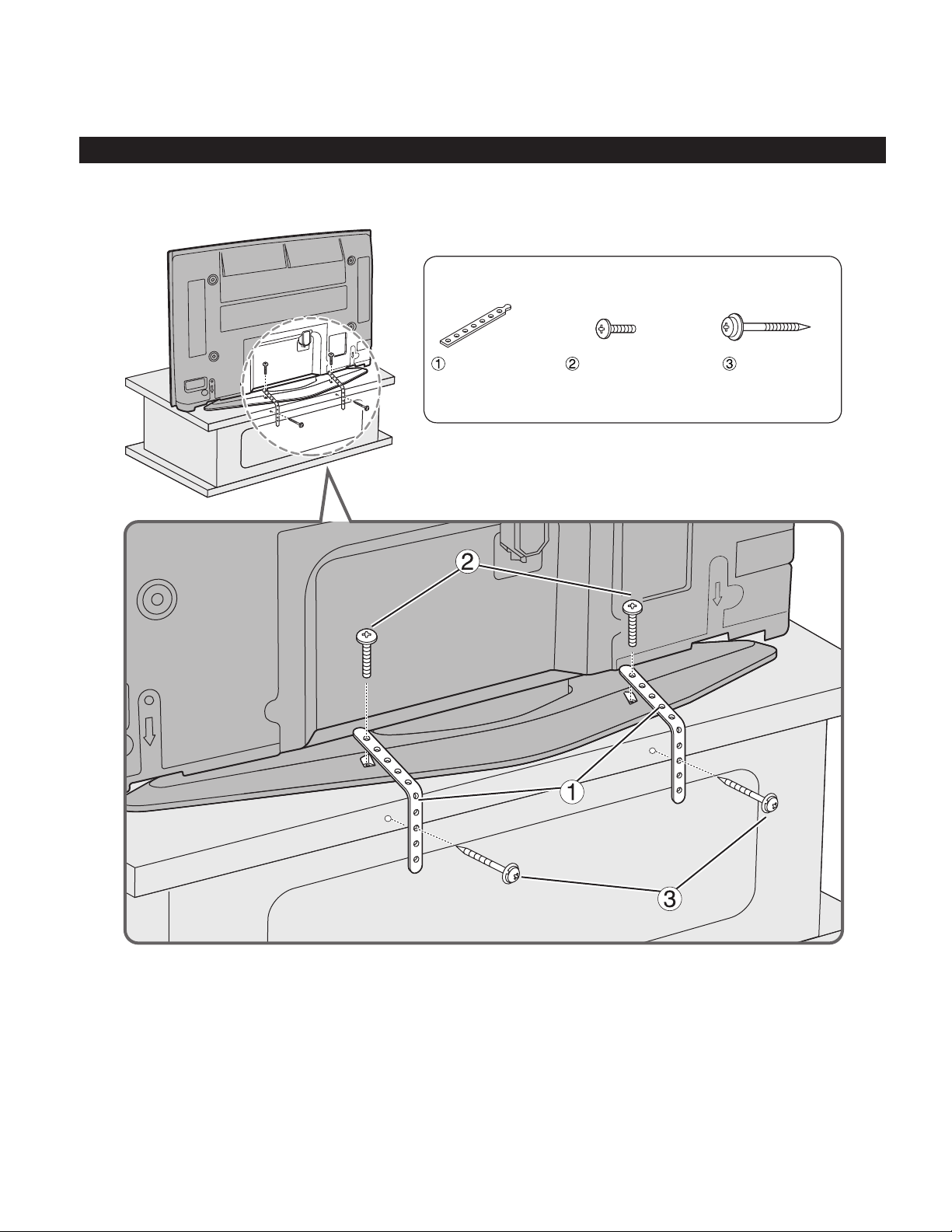
To Prevent TV from falling over
The TV must be fastened to both a base and a wall.
•
Securing to a base
Fix pedestal and base together with band.
•
Accessories
Band (2) Screw (2)
• Nominal diameter
4mm x 10 (for 42’)
4mm x 12 (for 50’)
Wood screw
(2)
8
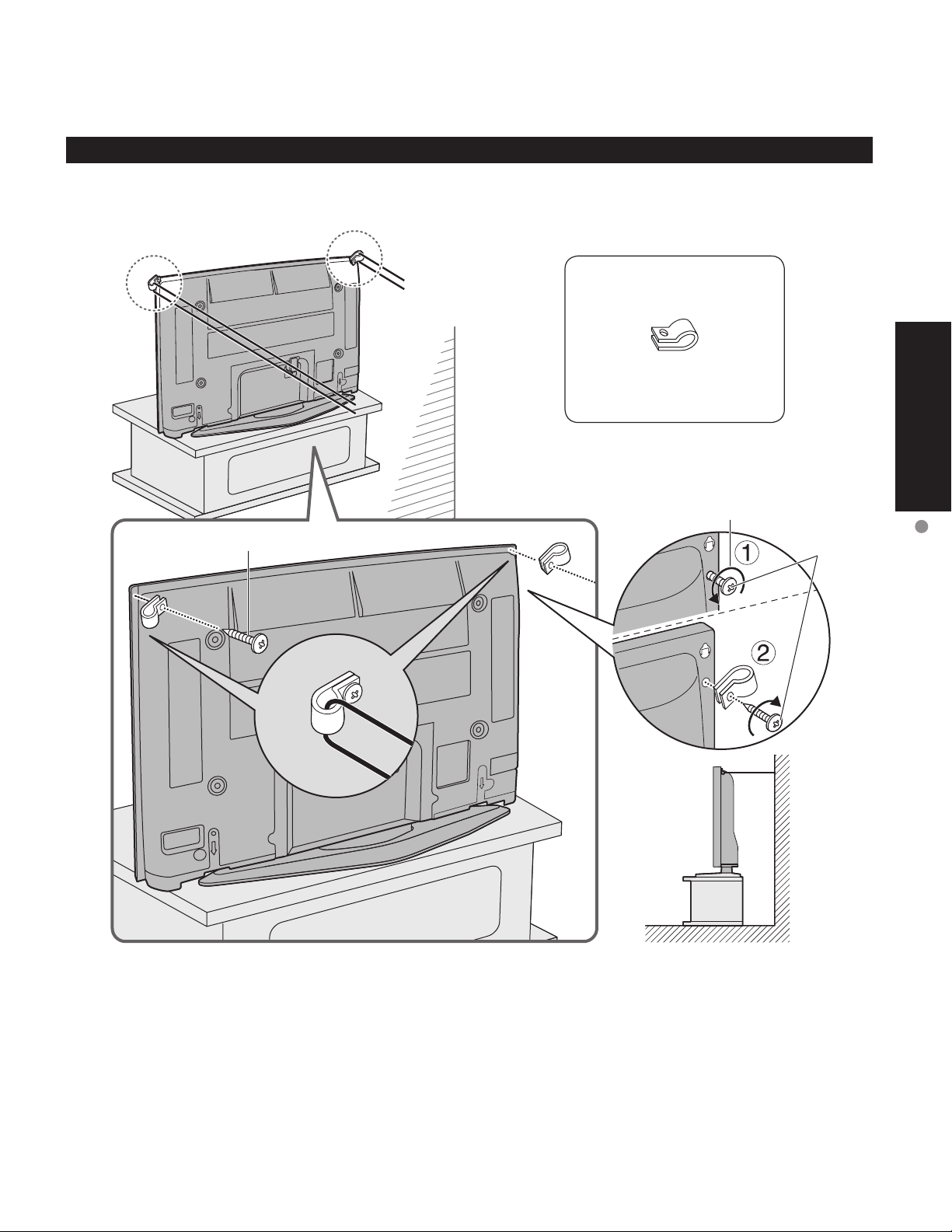
Securing to a wall
Fix to wall or post with strong commercial wire or chain.
•
Main screw
Accessory
Clamp (2)
Remove screw
Quick Start
Guide
To Prevent TV from falling over
Main screw
9
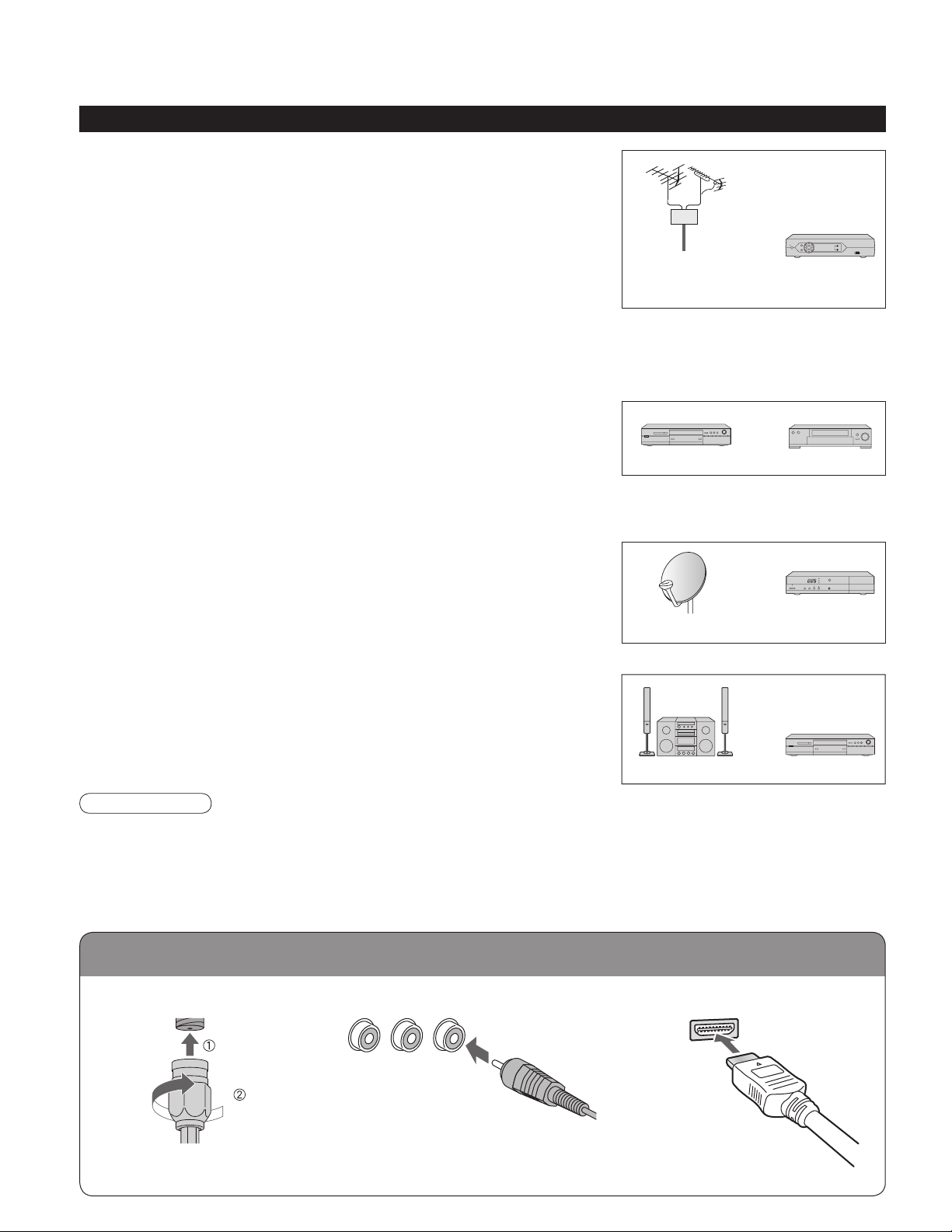
Reference of connection
Before Connection
Connected Equipment Introduction (Signal source)
Watching TV
■
VHF/UHF Antenna
•
NTSC (National Television System Committee):
•
Conventional broadcasting
ATSC (Advanced Television Systems Committee):
•
Digital TV Standards include digital high-definition television (HDTV),
standard-definition television (SDTV), data broadcasting, multi-channel
surround-sound audio and interactive television.
Cable Box/Cable
•
• You need to subscribe to a cable TV service to enjoy viewing their
programming.
You can enjoy high-definition programming by subscribing to a high-definition cable box. The connection can be
•
done with the use of HDMI or Component Video cable.
Recording/playing back with DVD recorder or VCR
■
DVD Recorder
•
This source has higher resolution through interlace or progressive signal.
Connection can be done with the use of Component Video or HDMI cable.
VCR
•
Connection can be done with the use of an RF cable and Composite Video/S Video cable.
VHF/UHF Antenna Cable Box/
DVD Recorder
or
Cable
or
VCR
Watching Satellite
■
You can enjoy high-definition programming by subscribing to
•
high-definition satellite source. Connection can be done with the use of
HDMI or Component Video cable.
Satellite Antenna
Enjoying Home theater and DVD recorder with
■
HDMI connection
Home theater and DVD Recorder
•
HDMI connection enables you to enjoy higher quality audio and video with
a single cable.
Note
If your Panasonic DVD Recorder is compatible with EZ Sync (HDAVI control 2), you can operate your Panasonic
•
DVD Recorder with this TV’s remote control (p. 25 EZ SyncTM).
All cables and external equipment shown in this book are not supplied with the TV.
•
For the details of the external equipment’s connections, please refer to the operating manuals of the equipment.
•
Antenna terminal
■
Pin terminals
■
HDMI terminal
■
Satellite
Receiver
DVD RecorderHome Theater
10
Firmly tighten by hand.
•
greenbluered
green
Match colors of plugs and terminals.
•
Insert firmly.
•
Insert firmly.
•
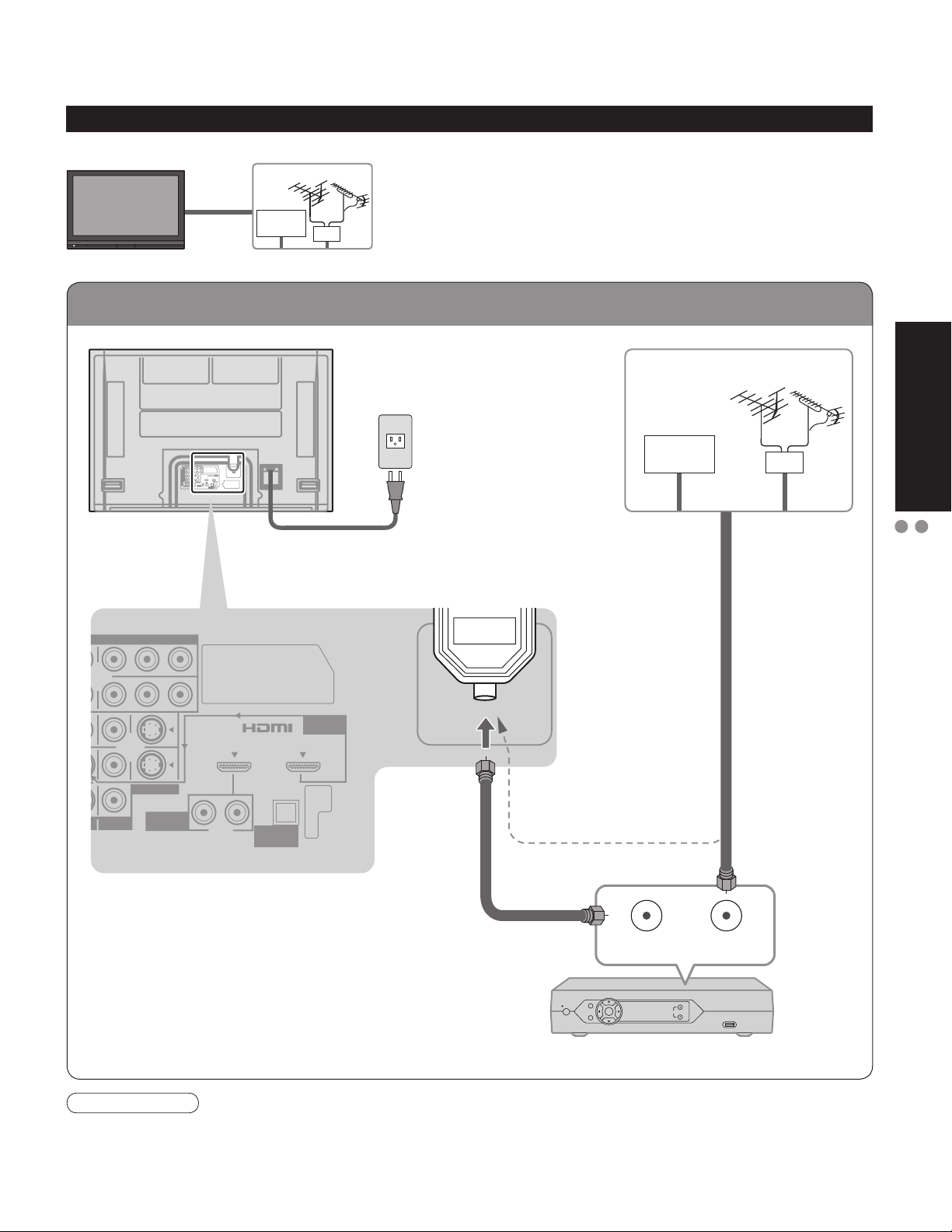
To connect antenna terminals
Basic Connection
Example 1
TV
Back of the TV
Connecting Antenna (To watch TV)
VHF/UHF Antenna
Cable TV
AC 120 V
60Hz
ANTENNA
Cable In
Power Cord
(Connect after all the
other connections.)
Cable TV
VHF/UHF Antenna
or
Quick Start
Guide
Basic Connection (Antenna + TV)
Before Connection
VIDEO
PR PB Y
PR PB Y
AV IN 1 AV IN 2
S VIDEO
VIDEO
If using Cable Box
•
•
HDMI 1
RL
AUDIO IN
Set the TV channel to CH3 or CH4.
DIGITAL
AUDIO OUT
HDMI 2
AUDIO IN
Antenna
terminal
ANTENNA
Cable In
(If no Cable Box)
or
ANT OUT ANT IN
Cable Box
Note
When disconnecting the power cord, be absolutely sure to disconnect the power cord plug at the wall outlet first.
•
For additional assistance, visit us at: www.panasonic.com
•
www.panasonic.ca
11
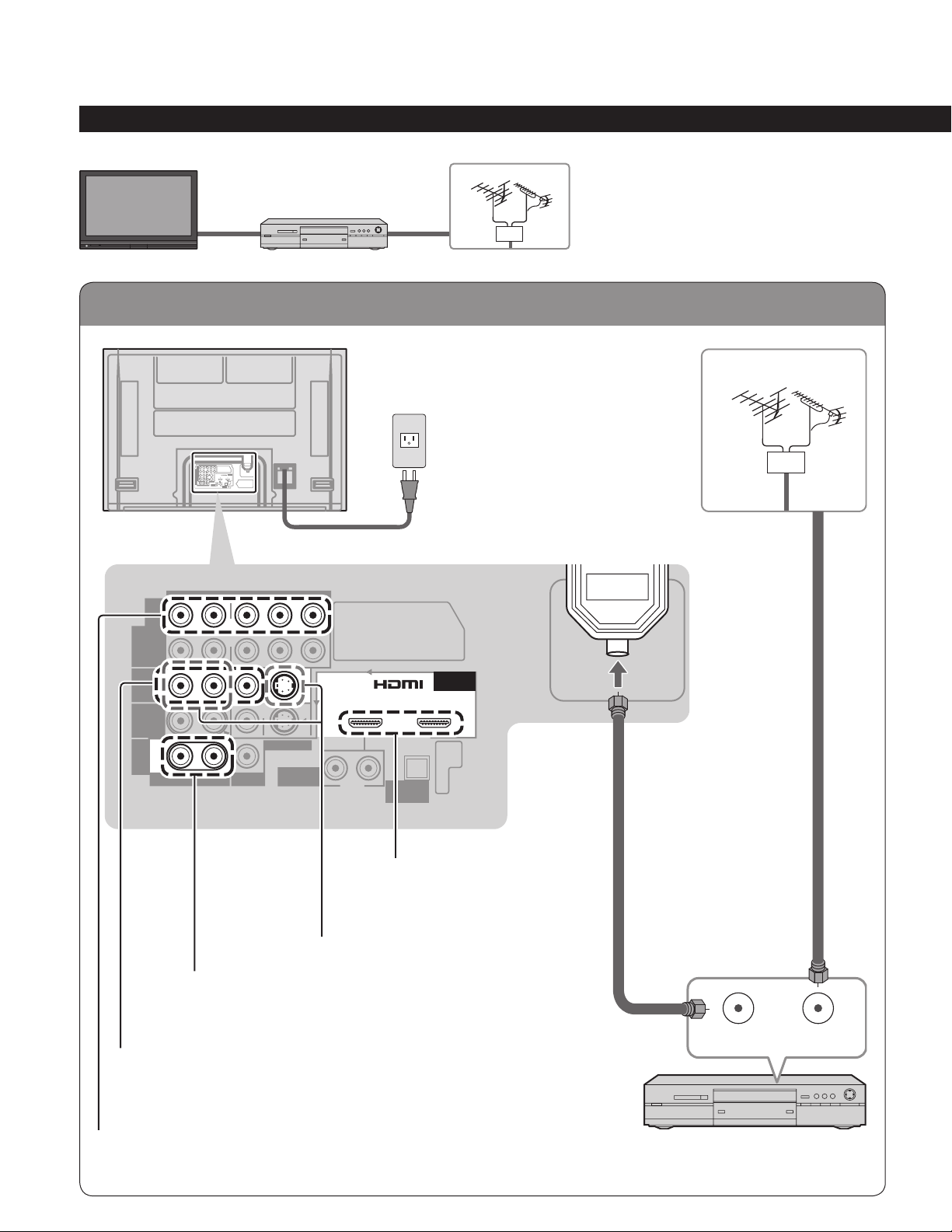
To connect antenna terminals
Basic Connection (Continued)
Example 2
TV
Back of the TV
Connecting DVD recorder (VCR) (To record/playback)
DVD
Recorder
or
VCR
VHF/UHF Antenna
AC 120 V
60Hz
ANTENNA
Cable In
Power Cord
Antenna
terminal
VHF/UHF Antenna
AUDIO VIDEO
R
COMPONENT
VIDEO
INPUT
R
INPUT 1
R
INPUT 2
R
TO
PROG
AUDIO
OUT
AMP
R
AUDIO
L
L
L
L
L
PR PB Y
PR PB Y
S VIDEO
VIDEO
To use PROG OUT terminals
(p. 40, 41)
AV IN 1 AV IN 2
HDMI 1
RL
AUDIO IN
DIGITAL
AUDIO OUT
To use HDMI
terminals
(next page)
To use S VIDEO terminals
(next page)
HDMI 2
AUDIO IN
ANTENNA
Cable In
12
To use COMPOSITE terminals
(next page)
To use COMPONENT terminals
(next page)
ANT OUT ANT IN
DVD Recorder or VCR
(with TV tuner)
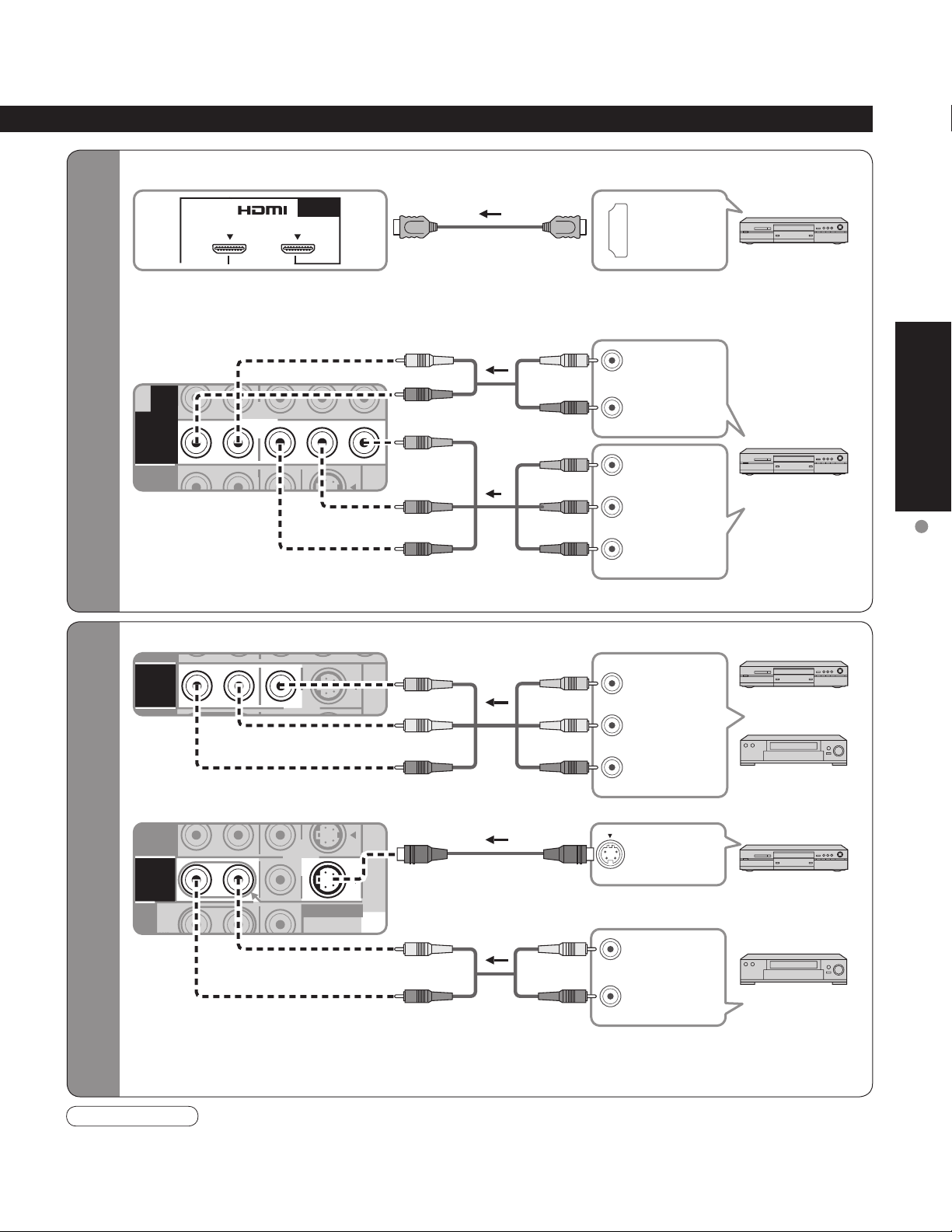
High-Definition
Standard-Definition
COMPONENT
VIDEO
INPUT
R
PR PB Y
P
R PB Y
R
L
L
TO
AUDIO
INPUT 1
INPUT 2
S VIDEO
PROG
R
R
L
L
INPUT 1
PR PB Y
R
R
L
L
To use HDMI terminals
■
HDMI 2
AV IN 1 AV IN 2
Connecting to HDMI terminals will enable you to enjoy high-definition digital images and high-quality
•
sound.
To use COMPONENT terminals
■
AUDIO IN
white
red
white
red
white
red
L
R
HDMI
AV OUT
DVD Recorder
AUDIO
OUT
Quick Start
Guide
Recorders may also be connected to COMPOSITE or S VIDEO terminals. (see below)
•
To use COMPOSITE terminals
■
To use S VIDEO terminals
■
green
blue
red
yellow
white
red
white
red
green
blue
red
yellow
white
red
white
red
green
blue
red
yellow
white
red
white
red
Y
P
B
COMPONENT
VIDEO OUT
PR
L
COMPOSITE
OUT
R
S VIDEO
OUT
L
AUDIO
R
OUT
DVD Recorder
DVD Recorder
or
VCR
DVD Recorder
or
VCR
Basic Connection
(TV + DVD Recorder or VCR)
The S Video input will override the composite
•
video signal when S Video cable is connected.
Connect either S Video or Video cable.
Note
Some programs contain a copyright protection signal to prevent recording.
•
When the copyright protection program is displayed, do not connect the other TV monitor through a VCR. Video
•
signals fed through VCRs may be affected by copyright protection systems and the picture will be distorted on the
other TV monitor.
Connecting to S VIDEO terminals will enable
•
you to enjoy greater picture quality than using
Composite terminals.
13
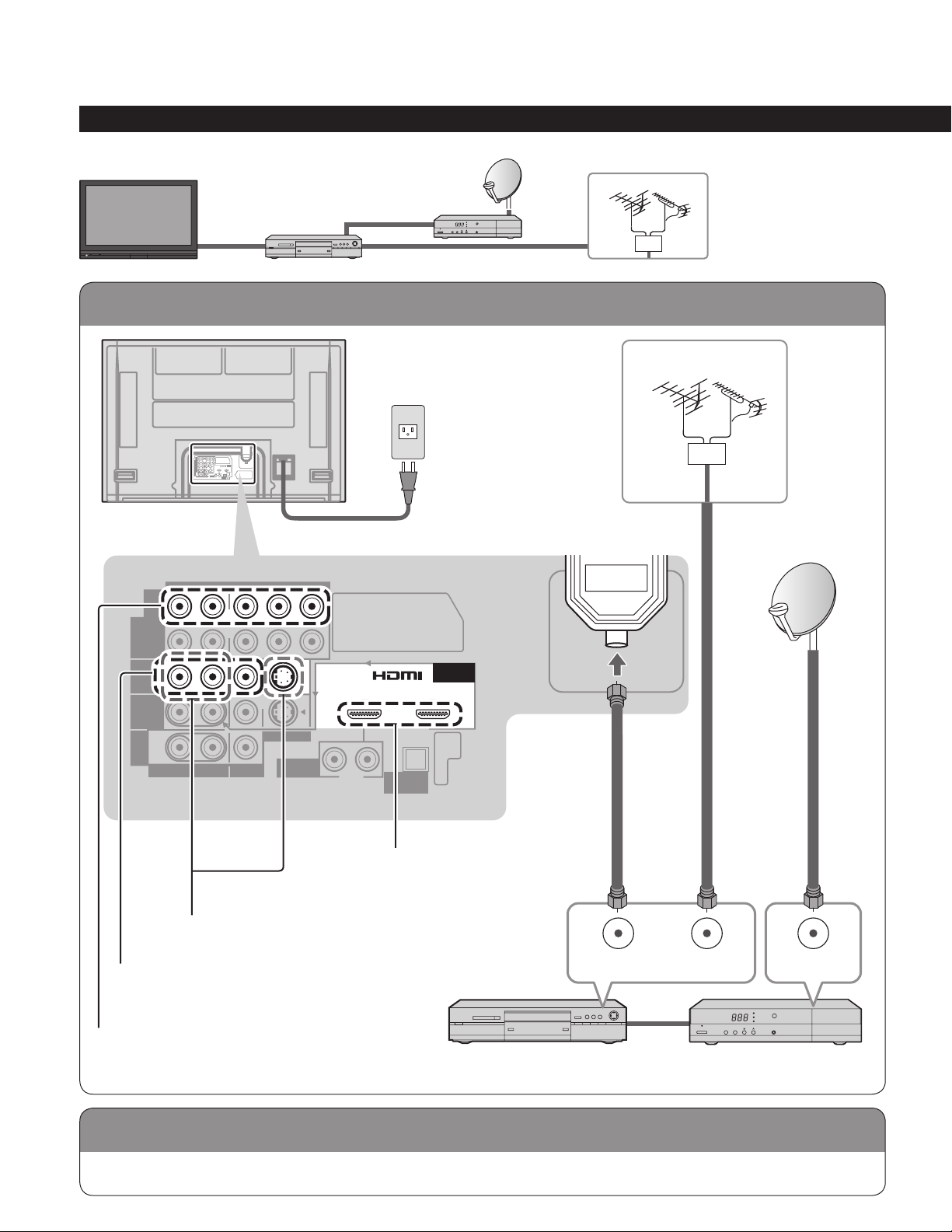
To connect antenna terminals
Connecting TV and DVD recorder (VCR)
Basic Connection (Continued)
Example 3
TV
Back of the TV
Connecting DVD recorder (VCR) and satellite receiver
Satellite
DVD
Receiver
Recorder
or VCR
AC 120 V
60Hz
ANTENNA
Cable In
Power Cord
VHF/UHF Antenna
VHF/UHF Antenna
Antenna
terminal
AUDIO VIDEO
R
COMPONENT
VIDEO
INPUT
R
INPUT 1
R
INPUT 2
R
TO
PROG
AUDIO
OUT
AMP
R
AUDIO
L
L
L
L
L
PR PB Y
PR PB Y
S VIDEO
VIDEO
AUDIO IN
HDMI 1
To use S VIDEO terminals
(p. 13)
To use COMPOSITE terminals
(p. 13)
AV IN 1 AV IN 2
RL
DIGITAL
AUDIO OUT
To use HDMI
terminals
(p. 13)
HDMI 2
AUDIO IN
ANTENNA
Cable In
ANT OUT ANT IN
ANT IN
14
To use COMPONENT terminals
(p. 13)
Connect in the same way as on p. 13.
Satellite ReceiverDVD Recorder or VCR
(with TV tuner)
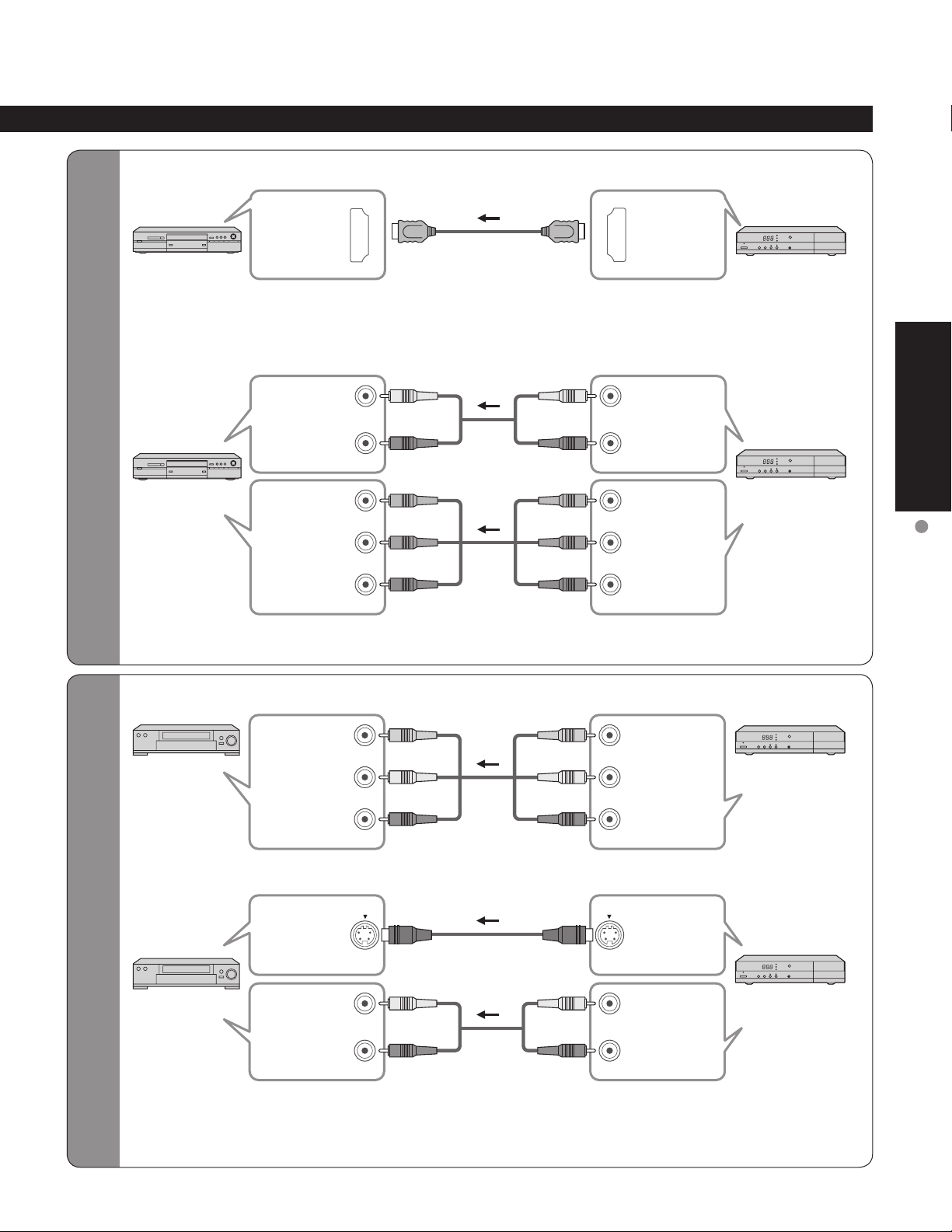
To connect DVD recorder
and satellite receiver
To connect VCR and
satellite receiver
To use HDMI terminals
■
HDMI
AV IN
DVD Recorder
Connecting to HDMI terminals will enable you to enjoy high-definition digital images and high-quality
•
sound.
To use COMPONENT terminals
■
L
white
AUDIO
IN
DVD Recorder
COMPONENT
VIDEO IN
Satellite Receiver may also be connected to COMPOSITE or S VIDEO terminals. (see below)
•
PB
P
R
red
Y
green
blue
R
red
white
red
green
blue
red
white
red
green
blue
red
green
white
red
blue
red
L
R
Y
P
B
PR
HDMI
AV OUT
Satellite
Receiver
AUDIO
OUT
Satellite
Receiver
COMPONENT
VIDEO OUT
Quick Start
Guide
Basic Connection
(TV + DVD Recorder or VCR + Satellite receiver)
To use COMPOSITE terminals
■
VCR
To use S VIDEO terminals
■
VCR
The S Video input will override the composite
•
video signal when S Video cable is connected.
Connect either S Video or Video cable.
COMPOSITE
IN
S VIDEO
IN
AUDIO
IN
yellow
L
white
R
red
L
white
R
red
yellow
white
red
white
red
yellow
yellow
L
COMPOSITE
white
red
white
red
OUT
R
S VIDEO
OUT
L
AUDIO
OUT
R
white
red
white
red
Connecting to S VIDEO terminals will enable
•
you to enjoy greater picture quality than using
Composite terminals.
Satellite
Receiver
Satellite
Receiver
15
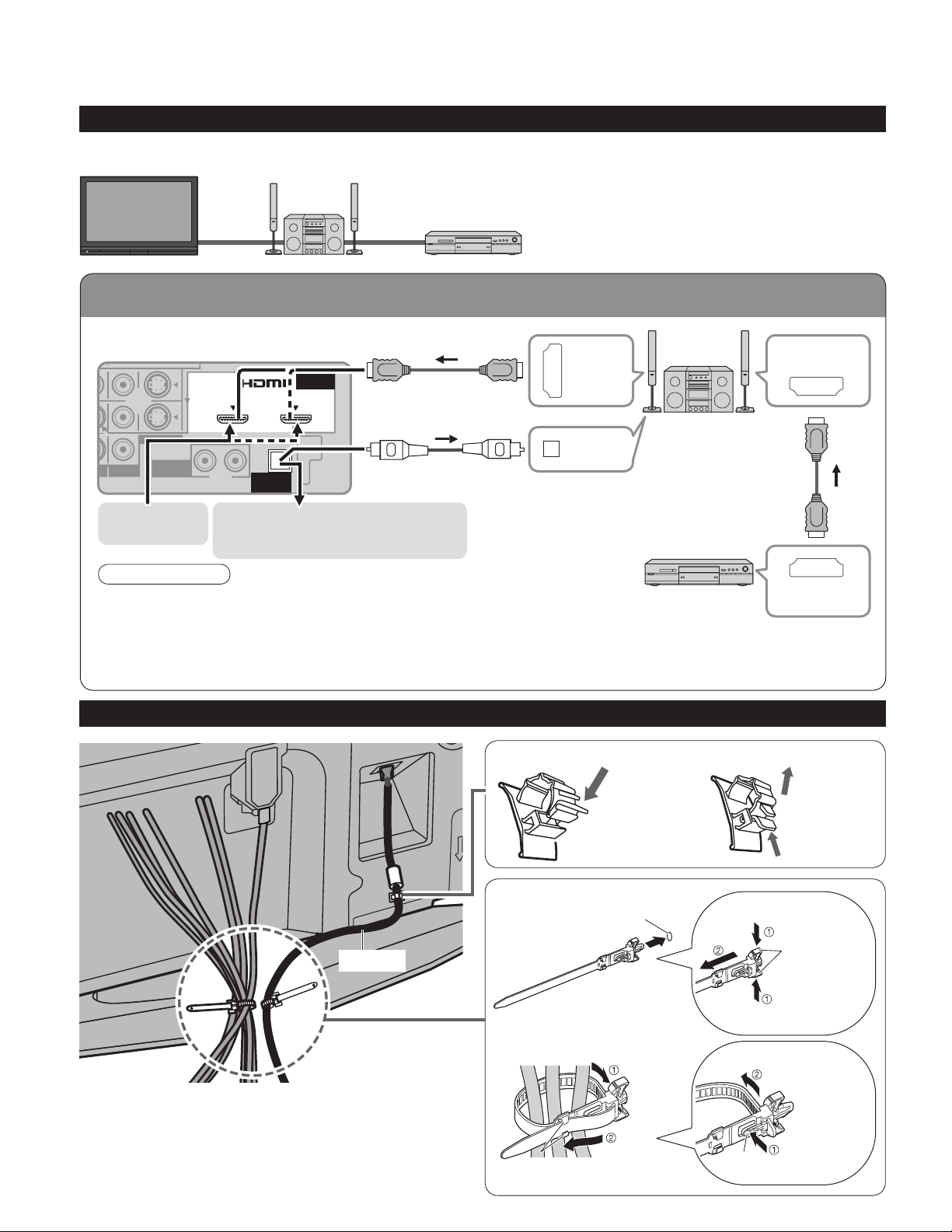
To connect HDMI terminals
RL
HDMI 1
AUDIO IN
VIDEO
S VIDEO
PRPBY
Basic Connection (Continued)
Example 4
TV
Back of the TV
Home theater
(HDMI AV OUT)
Connecting Home Theater and DVD recorder
Home Theater
DVD recorder
HDMI 2
or
DIGITAL
AUDIO OUT
AUDIO IN
AV IN 1 AV IN 2
Home theater
(DIGITAL AUDIO IN)
(When listening to TV audio) [ATSC only]
HDMI
AV OUT
DIGITAL
AUDIO IN
HDMI
AV IN
Home Theater
(AV amp)
Note
It is recommended that you use Panasonic’s HDMI cable. (P. 30)
•
When Using the COMPONENT VIDEO OUT terminals or the S VIDEO OUT
•
terminal, refer to p. 15 “To use COMPONENT terminals” or “To use S VIDEO
terminals”.
If you connect RAM theater or Player theater with HDMI cable, use audio cable
•
instead of the optical digital audio cable. (p. 41)
Cable Binding Instructions
To fix
To attach
AC cord
Insert
DVD Recorder
Push until
clicks
hole
HDMI
AV OUT
To release
Press catch
in and pull
away
To remove
Snaps
Keep pushing
both side
snaps
16
Do not bundle the RF cable and AC cord together
•
(could cause distorted image).
Fix cables with Cable clampers as necessary.
•
When using the options, follow the option’s assembly
•
manual to fix cables.
To bundle
hooks
Set
To loosen
knob
Keep pushing
the knob
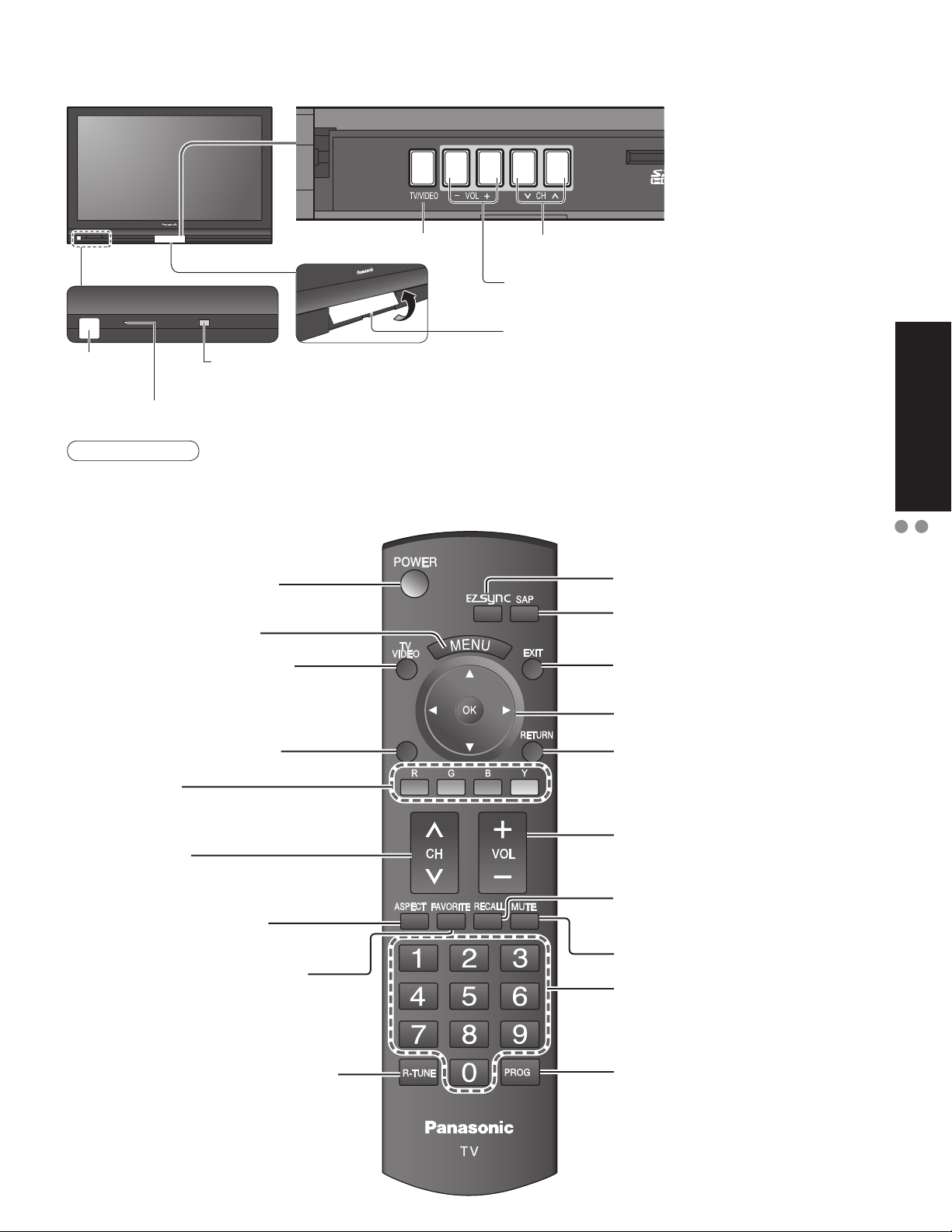
-
SUB
MENU
-
Identifying Controls
Switches TV/VIDEO
POWER
button
Power indicator (on: red, off: no light)
Note
The TV consumes a limited amount of power as long as the power cord is inserted into the wall outlet.
•
Switches TV to On or Standby
Displays Main Menu (p. 26)
Changes the input mode (p. 24)
Remote control sensor
Within about 23 feet (7 meters) in front of the TV set.
Selects channels in sequence
Volume up/down
Swing up the door at “PULL”.
EZ Sync menu (p. 25, 30-31)
Selects Audio Mode for TV viewing
(p. 20)
Exits menus
Quick Start
Guide
Identifying Controls
Basic Connection
Displays Sub Menu (p. 20, 28)
Colored buttons
(used for various functions)
(for example p. 22, 35)
Channel up/down
Changes aspect ratio (p. 21)
Operates the Favorite channel list
function. (p. 21)
Switches to previously viewed channel
and input modes.
SUB
MENU
Selects/OK/Change
Returns to previous menu
Volume up/down
Displays or removes the channel
banner (p. 20)
Sound mute On/Off
Numeric keypad to select any
channel (p. 20) or press to enter
alphanumeric input in menus.
(p. 24, 25, 32, 34)
Direct channel access for DTV and
DBS (p. 20)
17
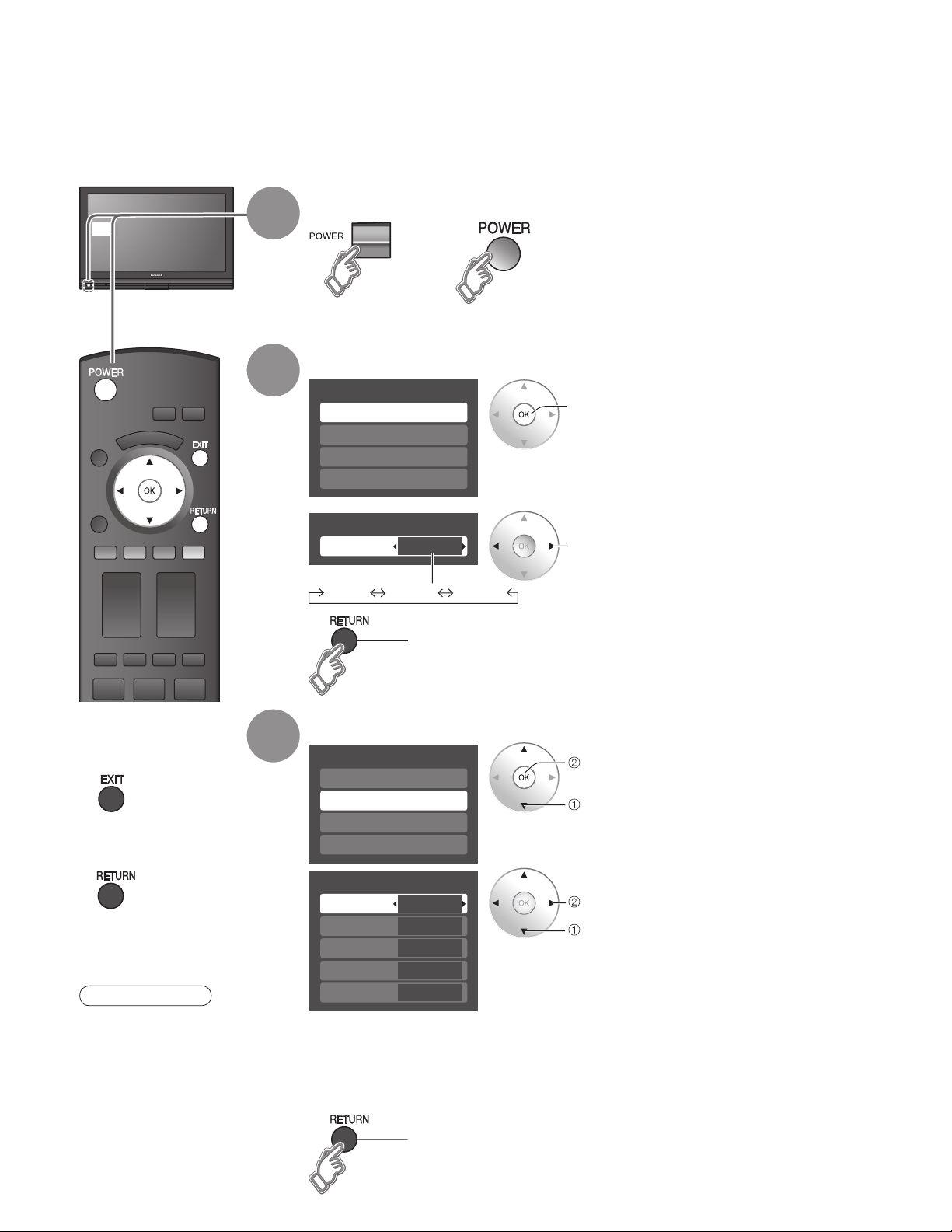
First Time Setup
“First time setup” is displayed only when the TV is turned on for the first time after the power cord is
inserted into a wall outlet and when “Auto power on” (p. 28-29) is set to “No”.
Turn the TV On with the POWER button
or
1
2
or
(Remote)(TV)
Select your language
First time setup
Language
Clock
Auto program
Picture
next
Press to exit from
■
menu screen
Press to return to
■
previous screen
Note
To change setting
•
(Language/Clock/Auto
program/Picture) later,
go to Menu screen
(p. 26, 28)
3
Language
Language
English Español Français
English
Go back to previous screen.
Adjust the clock
First time setup
Language
Clock
Auto program
Picture
Clock
Year
Month
Day
Hour
Minute
Year: Select the year
Month: Select the month
Day: Select the day
Hour: Adjust the hour
Minute: Adjust the minute
2007
1
7
10 AM
10
select
next
select
set
select item
18
Go back to previous screen.
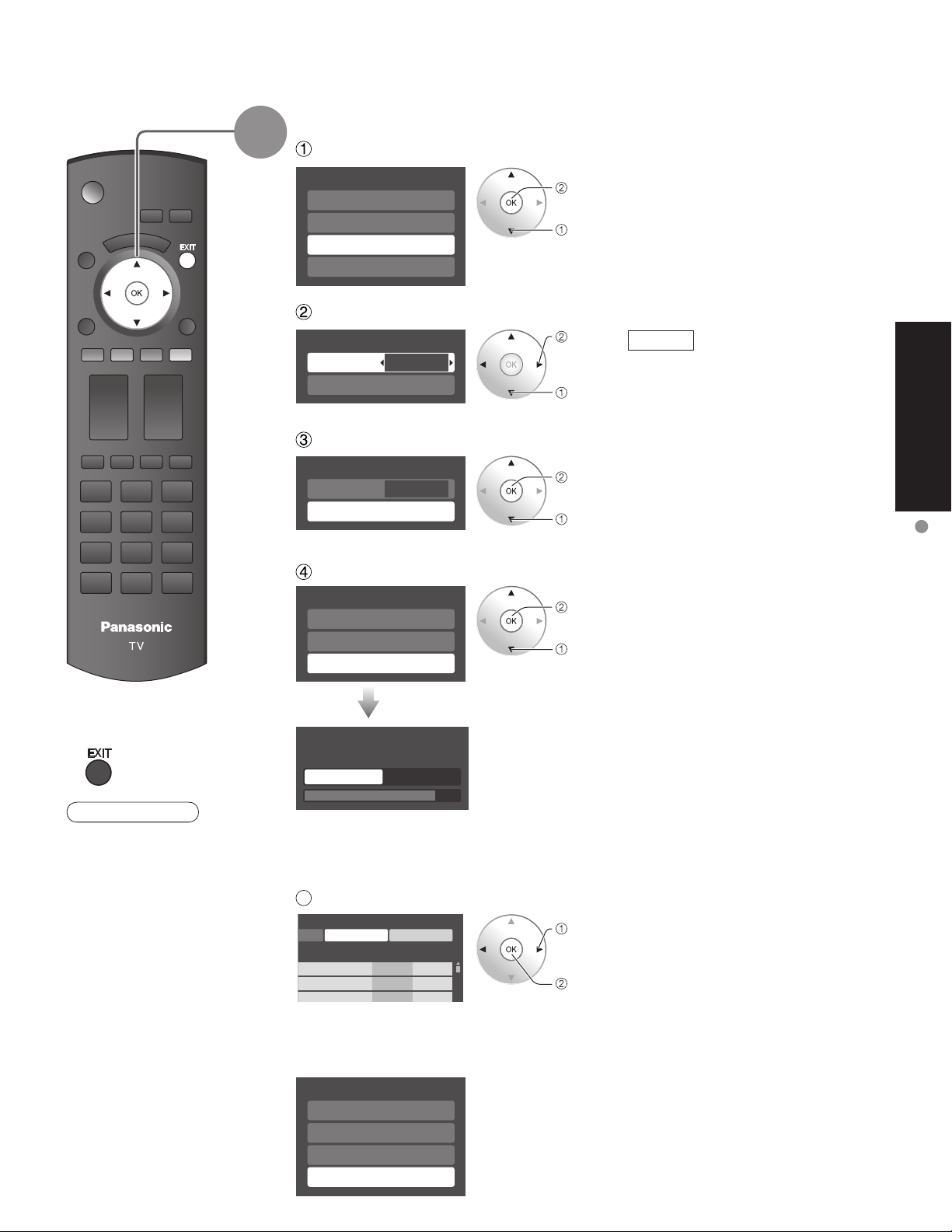
4
Auto channel setup
Select “Auto program”
First time setup
Language
Clock
Auto program
Picture
next
select
Select “ANT in”
Program channel
ANT in
Auto
Cable
set
select
ANT in
Cable: Cable TV
Antenna: Antenna
Select “Auto”
Program channel
ANT in
Auto
Cable
next
select
Select scanning mode (ALL channels/Analog only/Digital only)
Auto program
All channels
Analog only
Digital only
ok
select
Quick Start
Guide
First Time Setup
Press to exit from
■
menu screen
Note
About broadcasting
•
systems
Analog(NTSC):
traditional TV
programming
Digital (ATSC):
new programming
that allows you to
view more channels
featuring high-quality
video and sound
Auto program
Scanning digital channel
progress
quit 40%
All channels: Scans digital and analog channels
Analog only: Scans Analog channels only
Digital only: Scans Digital channels only
5
Confirm registered channels
rogram
Apply Cancel
aption Favorite Add
.
.
.
If OK is not pressed after selecting “Apply”, the channels will not be saved.
•
If you perform scanning more than twice, previously saved channels are erased.
•
First time setup
Language
Clock
Auto program
Picture
...
Yes
...
Yes
...
Yes
Start scanning the channels
Available channels (analog/digital)
•
are automatically set.
select
“Apply”
ok
(Refer to p. 26)
19
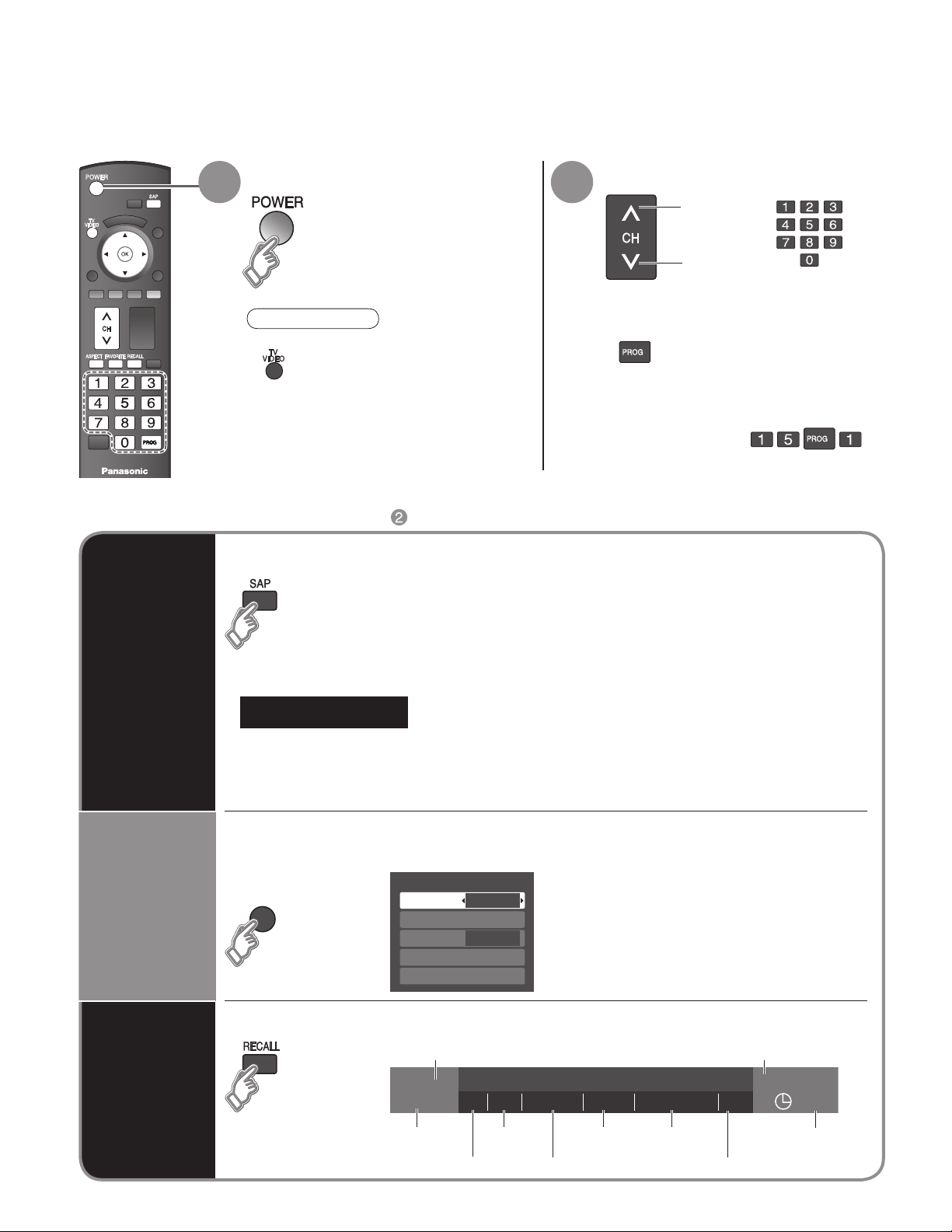
--
SUB
MENU
Watching TV
-
Connect the TV to a cable box/cable, set-top-box, satellite box, or antenna cable (p. 10-11)
Turn power on Select a channel number
1 2
Note
If the mode is not TV, press
•
and select TV. (p. 24)
Other Useful Functions (Operate after )
■
To directly input the digital channel
■
number
example: CH15-1: -
up
down
When tuning to a digital
channel, press the button to
enter the minor number in a
compound channel number.
or
Listen
with SAP
(Secondary
Audio
Program)
Display the
SUB MENU
Selects Audio Mode for watching TV
■
Digital mode
•
Press SAP to select the next audio track (if available) when receiving a digital channel.
Audio track 1 of 2
Analog mode
•
Press SAP to select the desired audio mode.
• Each press of SAP will change the audio mode. (Stereo/SAP/Mono)
Press SUB MENU to show sub menu screen. (p. 28)
■
This menu consists of shortcuts to convenient functions.
SUB
MENU
(English)
Setup SUB MENU
Surf mode
Set favorite
CC
Caption select
Signal meter
All
Off
20
Information
Recall
Displays or removes the channel banner.
■
Channel
15-2 12:30 pm
ABC-HD
Station
identifier
THE NEWS
CC SAP
SAP
indication
Closed caption
TV-G 1080i Standard 4:3
Signal
resolution
Rating Level
Picture
mode
Aspect ratio
Clock
30
Sleep timer
remaining time
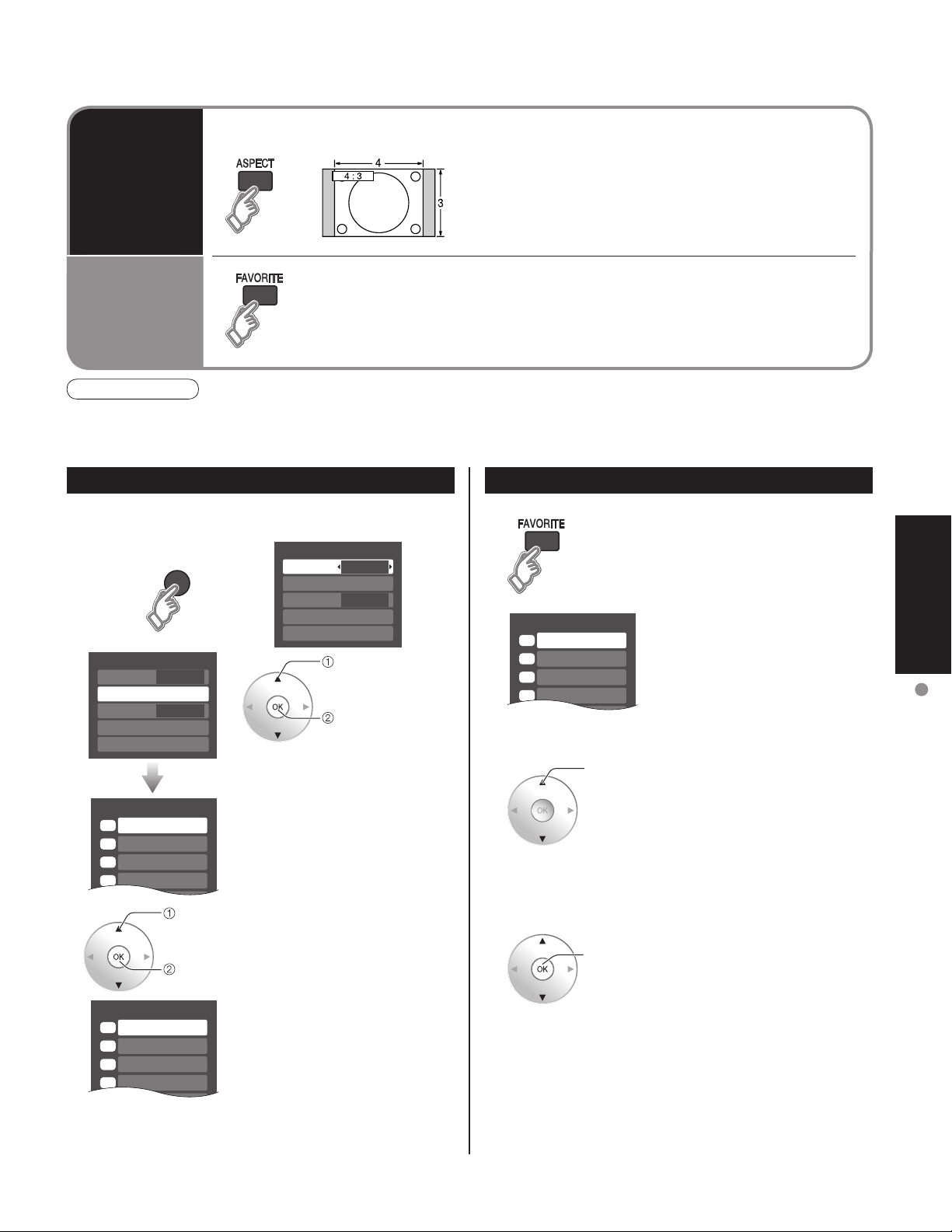
Favorite channels
1/3
1
2
3
4
Set favorite 1/3
1
2
3
---
---
---
---
4
Set favorite 1/3
1
2
3
4
SUB
MENU
Press ASPECT to cycle through the aspect modes. (p. 43)
■
Change
aspect
ratio
FAVORITE
Call up
a favorite
channel
Note
Reselect “Cable” or “Antenna” in “ANT in” of “Program channel” to switch the signal reception between cable TV
•
and antenna. (p. 19, 35)
The channel number and volume level remain the same even after the TV is turned off.
•
■
Channel numbers registered in Favorite are displayed on the favorite tune
screen. Select the desired broadcast station with the cursor or use number
buttons. (see below)
• 480i, 480p: FULL/JUST/4:3/ZOOM
• 1080p, 1080i, 720p: FULL/H-FILL/JUST/4:3/ZOOM
Set Favorite Feature
1 Display the SUB MENU.
SUB
MENU
Setup SUB MENU
2
Surf mode
Set favorite
CC
Caption select
Signal meter
• Press FAVORITE repeatedly
3 Press ▲▼to highlight a position
• You can also use the NUMBER
26-1 - - -
All
Off
select
ok
Setup SUB MENU
Surf mode
Set favorite
CC
Caption select
Signal meter
to change between pages (1/3,
2/3, 3/3, or exit).
on the list.
Then, press OK to save the
displayed channel in that position.
buttons (1-9 and 0) to select a
list number (1-9 and 0). By doing
so, the displayed channel will
be saved on that list number
without pressing OK.
All
Off
select
“Set favorite”
ok
Use Favorite Feature
1 Press FAVORITE.
• Press FAVORITE repeatedly
to change between pages (1/3,
2/3, 3/3, or exit).
26-1 - - -
2 Press ▲▼ or a Numbered key
select
(1-9 and 0) to highlight a channel
on the list.
• Selecting a channel number
from the list with the number
button will display the channel
directly.
3 Press OK to display the
ok
highlighted channel.
Viewing
Watching TV
•
A saved channel can be removed from the list by holding
•
Pressing ◄ changes the page backward. Pressing ► changes the page forward.
To delete a favorite channel
down OK while its position is highlighted.
To change the page
21
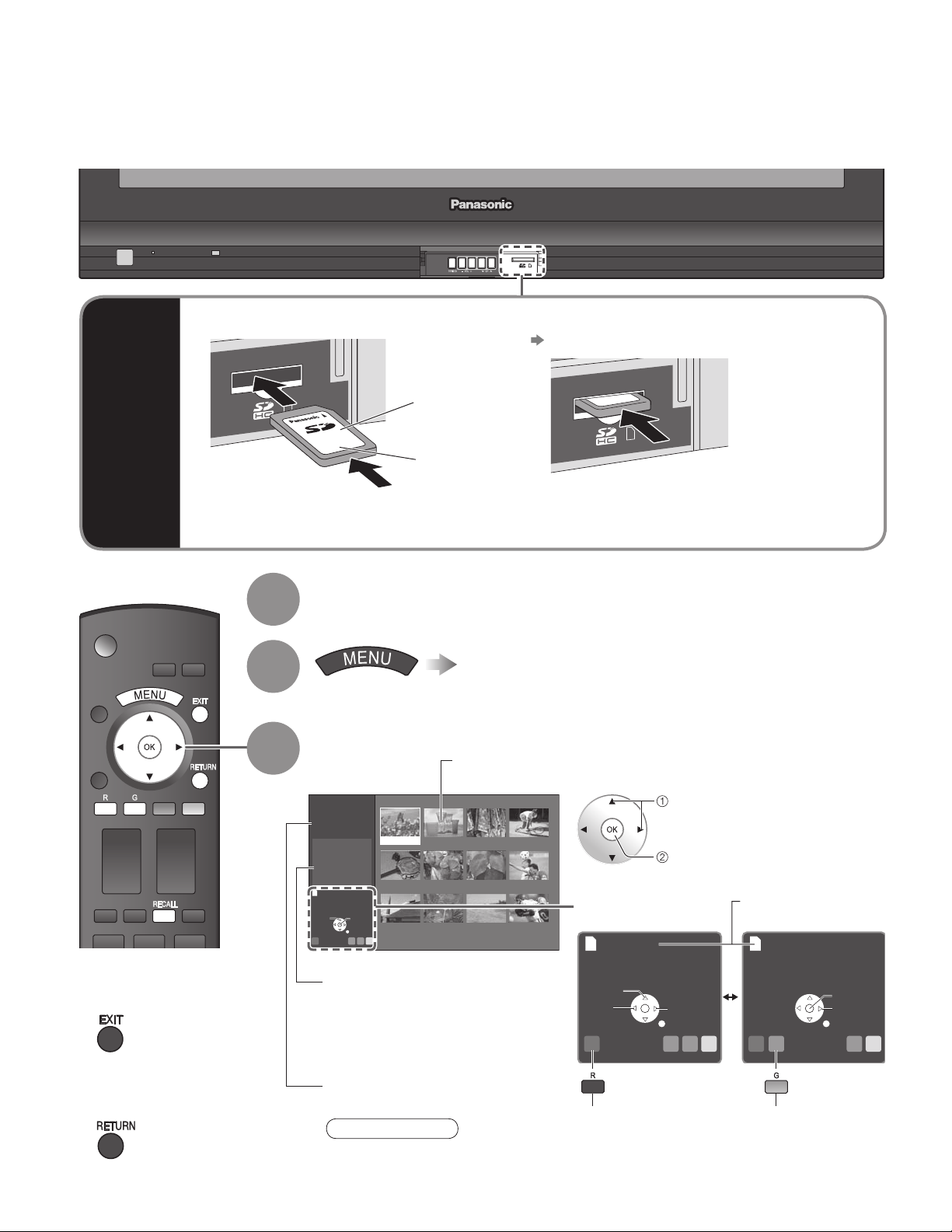
Viewing from SD Card
You can view photos taken with a digital camera or digital video camera and saved on a SD card.
(Media other than SD Cards may not be reproduced properly.)
SD
Card
Insert the card
•
Label
surface
Push until a
click is heard
Compliant card type (maximum capacity): SDHC Card (4 GB), SD Card (2 GB), miniSD Card
•
(1 GB) (requiring miniSDCard adapter)
Remove the card
•
Press in lightly on SD Card, then release.
Insert the SD Card
1
2
For cautions and details on SD Cards (p. 44)
•
Select “Memory card”
Select the data to be viewed
3
Thumbnail view
22
Press to exit from
■
menu screen
Press to return
■
to the previous
screen
Photo viewer
Total
Information
No.
Date
01/01/2007
Pixel
Select
R YG B
12
101-0365
1600x1200
Accessing
Slide show
Selected picture information is displayed.
No.:Image number or file name is
Date: Date of recording is displayed.
Pixel: Display resolution is displayed.
Total number of images
Depending on the JPEG format, “Info” contents may not be displayed correctly.
•
Refer to p. 44 (Data format for SD card browsing) for details.
101-0365 101-0366 101-0367 101-0368
101-0369 101-0370 101-0371 101-0372
OK
101-0373 101-0374 101-0375 101-0376
RETURN
displayed.
Note
Navigation area
Accessing
Rotate
Prev.
R YG B
Slide show
(to Slide show)
select
view
Next
RETURN
Present status
(While readingthe data)
Accessing
Prev.
R YG B
Single
(to Single photo display)
Pause
Next
RETURN
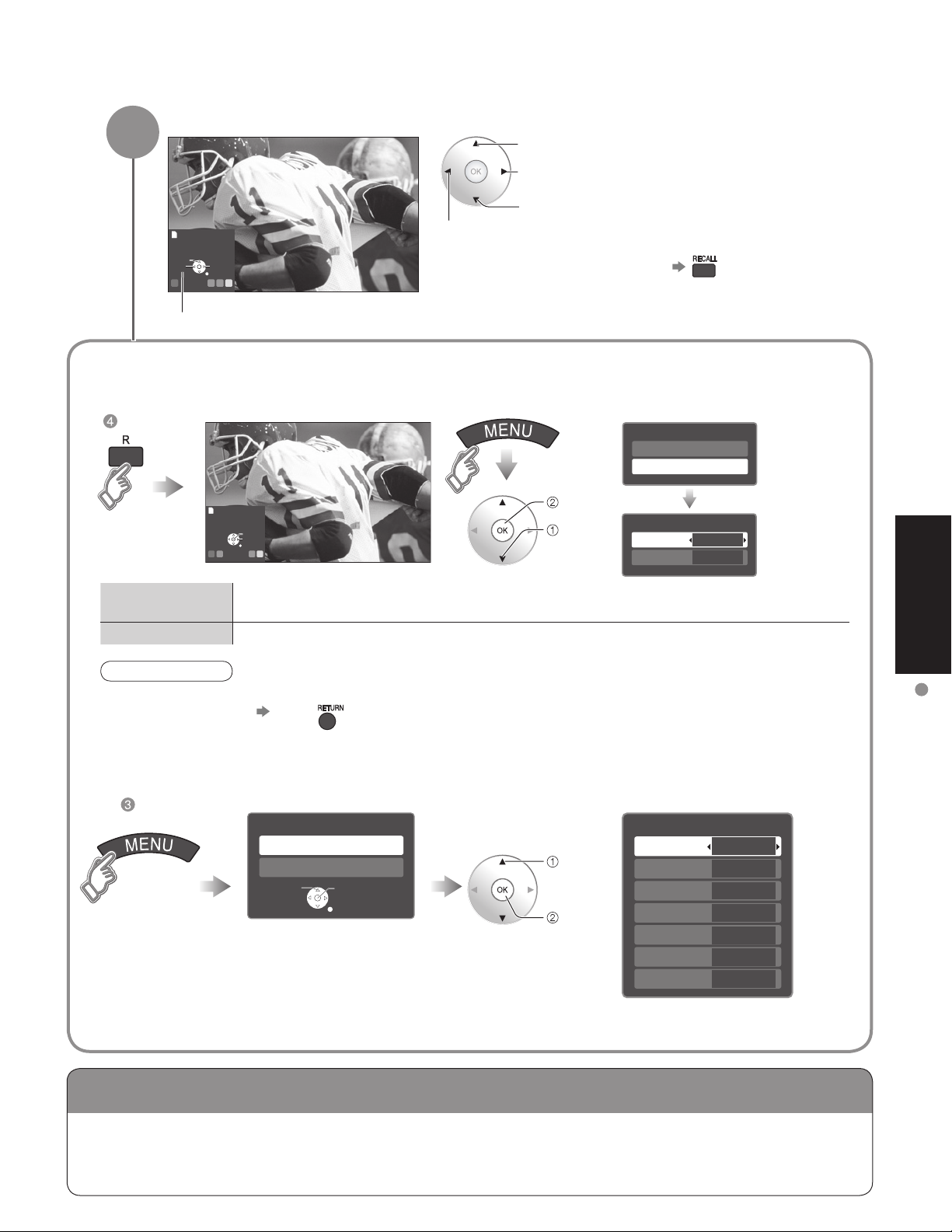
Viewing from a GalleryPlayer SD Card
View
4
Rotate
Prev.
Next
RETURN
R YG B
Slide show
Navigation area
Displays one at a time
To previous photo
To display/hide Navigation area
•
Rotate 90 degrees (counter-clockwise)
To next photo
Rotate 90 degrees (clockwise)
To change the view (slide show mode, adjusting images, etc.)
To watch photos in slide show mode
■
In
ok
Prev.
R YG B
Single
Pause
Next
RETURN
select
“JPEG
setup”
JPEG menu
Picture
JPEG setup
JPEG setup
Disp. time
Repeat
On
5
Viewing
Disp. time
Repeat
You can set how many seconds each image is displayed in Slide show mode.
(1-10/15/20/30/45/60/120 sec)
Turn the slide show Repeat function On or Off.
Note
For large image sizes, the display time will be longer than the number of seconds set.
•
To stop in mid-cycle Press
•
To adjust picture
■
When MENU is pressed, the “JPEG menu” is displayed.
In
JPEG menu
Picture
JPEG setup
Select
OK
RETURN
select
“Picture”
ok
Picture 1/2
Normal
Picture mode
Picture
Brightness
Color
Tint
Sharpness
Picture menu (p. 26)
Viewing from SD Card
Set
Vivid
0
0
0
0
0
You can view high-definition art and photography purchased on or downloaded to an SD card.
GalleryPlayer provides pre-loaded SD cards with copy-protected imagery and images for download
to your computer that can be saved on an SD card for display on your television.
23
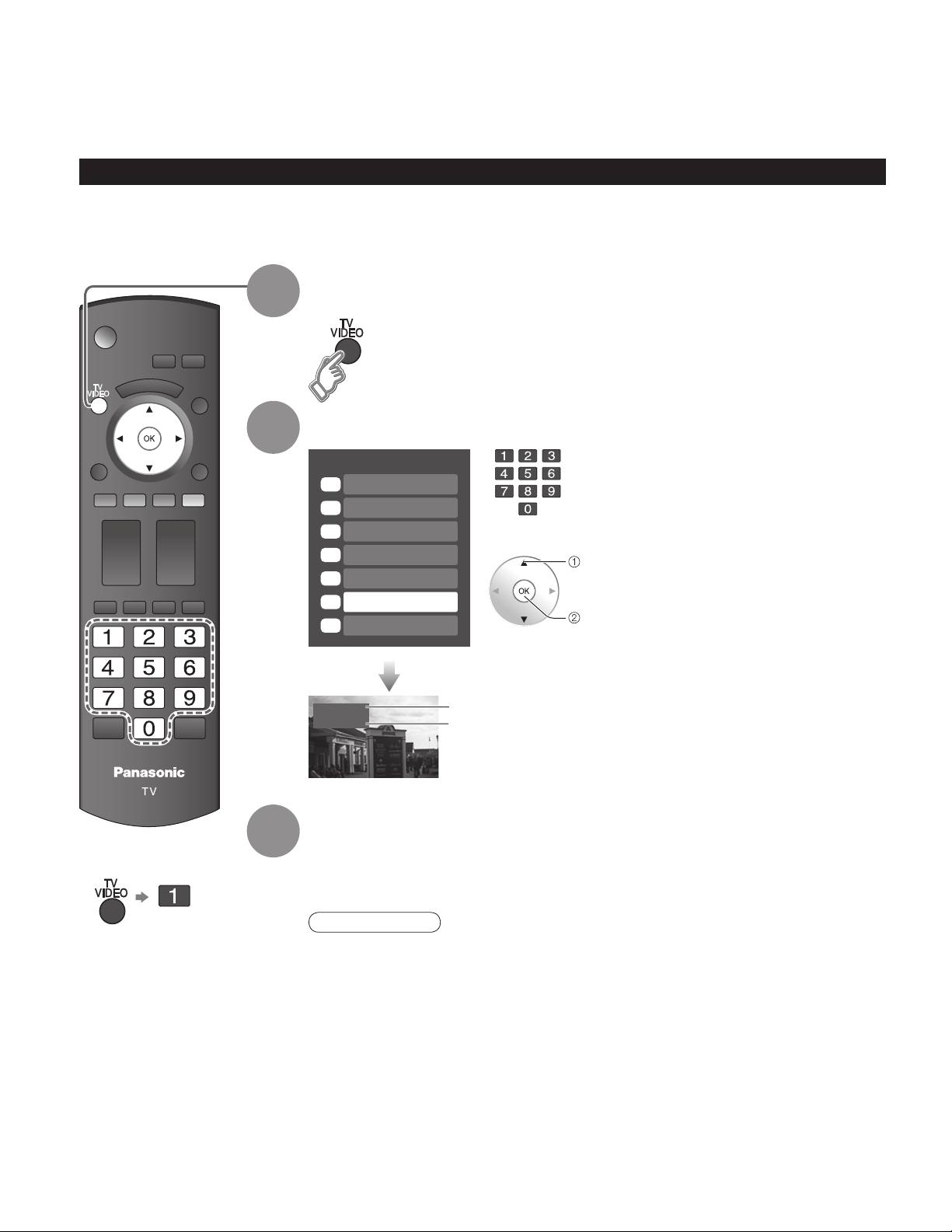
Watching Videos and DVDs
If you have some equipment connected to the TV, you can watch videos and DVDs on the TV’s screen.
Input Select
You can select the external equipment to access.
With the connected equipment turned On
1
Display the Input select menu
To return to TV
■
2
3
Select the input mode
Input select
1
TV
2
Component 1
3
Component 2
HDMI 1
4
HDMI 2
5
Video 1
6
Video 2
7
Video 1
VCR
or
select
enter
(example)
Label
Terminal
(example)
Press corresponding NUMBER
button on the remote control to
select the input of your choice.
Select the input of your choice,
then press OK.
During the selection, if no action
•
is taken for several seconds, the
“Input select” menu disappears.
The terminal and label of
•
the connected equipment is
indicated.
To label each of the inputs please
refer to p. 36-37.
Operate the connected equipment using the remote
control supplied with the equipment.
24
Note
For details, see the manual of the equipment.
•
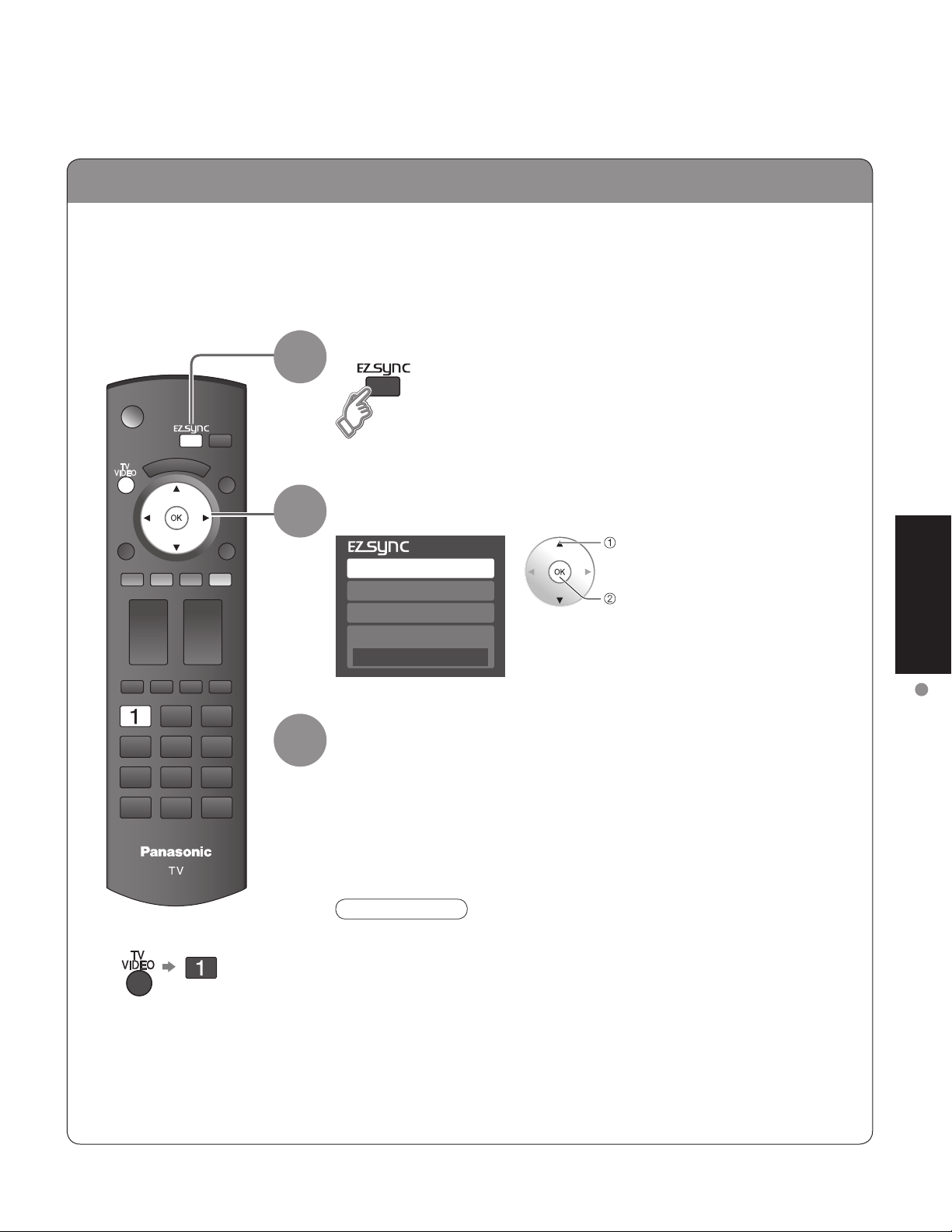
EZ Sync
TM
If you connect equipment that has “HDAVI Control 2” function to a TV with HDMI cable, you can
enjoy using more convenient functions. For details, “EZ Sync Control” on p. 30-31.
Display EZ Sync menu
1
To return to TV
■
2
3
Select the equipment
select
DVD recorder
Home theater
HD camcorder
Speaker output
TV
Operate
Now you can operate the selected equipment with the TV’s remote
control.
Follow the menu of the equipment and enjoy watching.
For the remote control operations, refer to p. 31.
Note
For details, see the manual of the equipment or ask your local dealer.
•
enter
Viewing
Watching Videos and DVDs
25
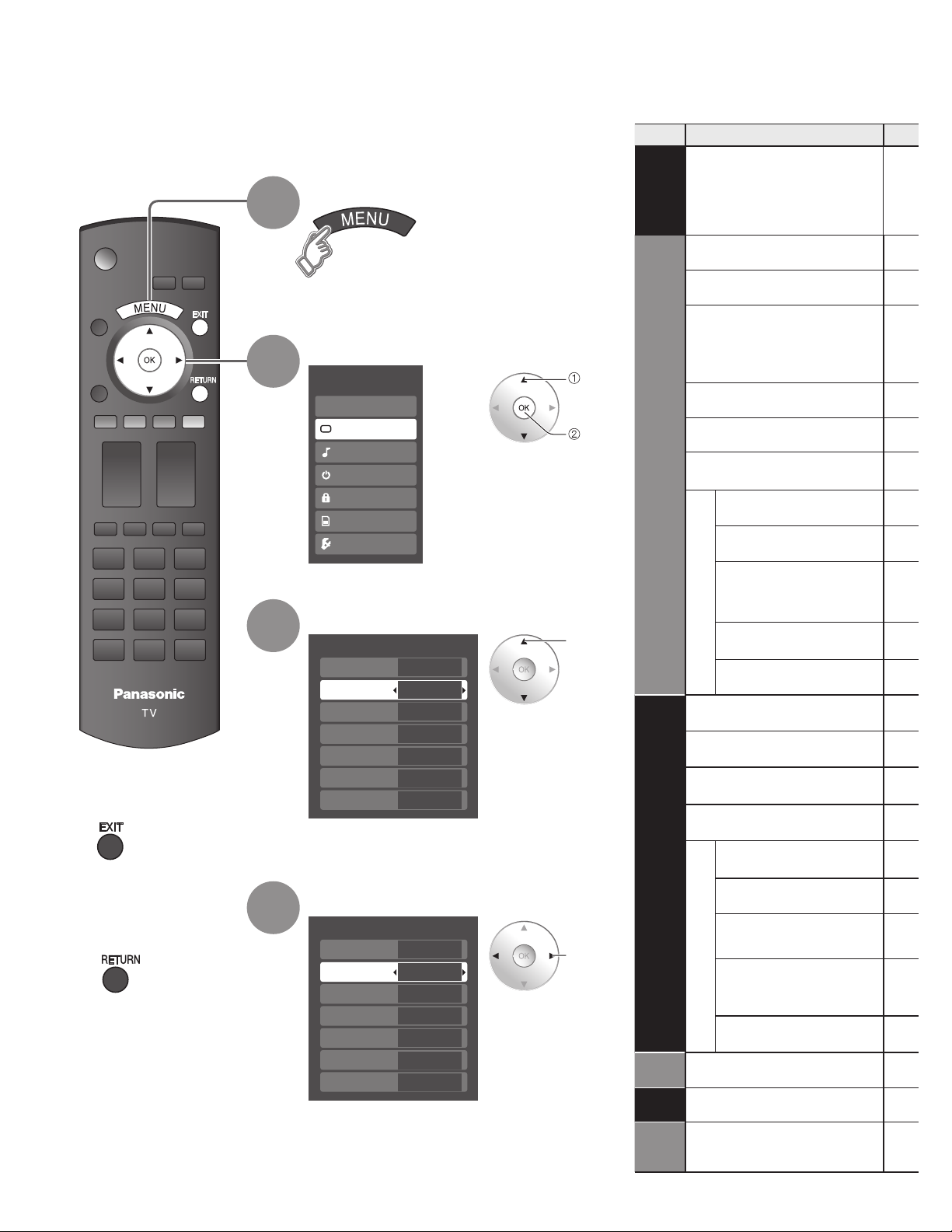
How to Use Menu Functions
Various menus allow you to make settings for the picture, sound, and
other functions so that you can enjoy watching TV in your own way.
Display menu
1
Displays the functions that can be set
•
(varies according to the input signal)
Select the menu
2
Menu
EZ Sync
Picture
Audio
Timer
Lock
Memory card
Setup
select
next
Menu list
■
Menu Item
EZ Sync
DVD recorder,
Home theater,
HD camcorder,
Speaker output
Normal
Picture mode
Picture, Brightness,
Color, Tint, Sharpness
Color temp.
Picture
Color mgmt.
Zoom adjust
Video NR
Other adjust
3D Y/C filter
Press to exit from
■
menu screen
Press to return
■
to the previous
screen
3
4
Select the item
Picture 1/2
Normal
Picture mode
Picture
Brightness
Color
Tint
Sharpness
(example: Picture menu)
Set
Vivid
0
0
0
0
0
Adjust or select
Picture 1/2
Normal
Picture mode
Picture
Brightness
Color
Tint
Sharpness
(example: Picture menu)
Set
Vivid
0
0
0
0
0
select
adjust
or
select
Audio
Timer
Lock
Color matrix
MPEG NR
Black level
Normal
Bass
Treble
Balance
AI sound
Other adjust
Surround
Speaker output
HDMI 1 in
HDMI 2 in
Audio leveler
Sleep, Timer 1-5
26
Memory
Card
Memory card
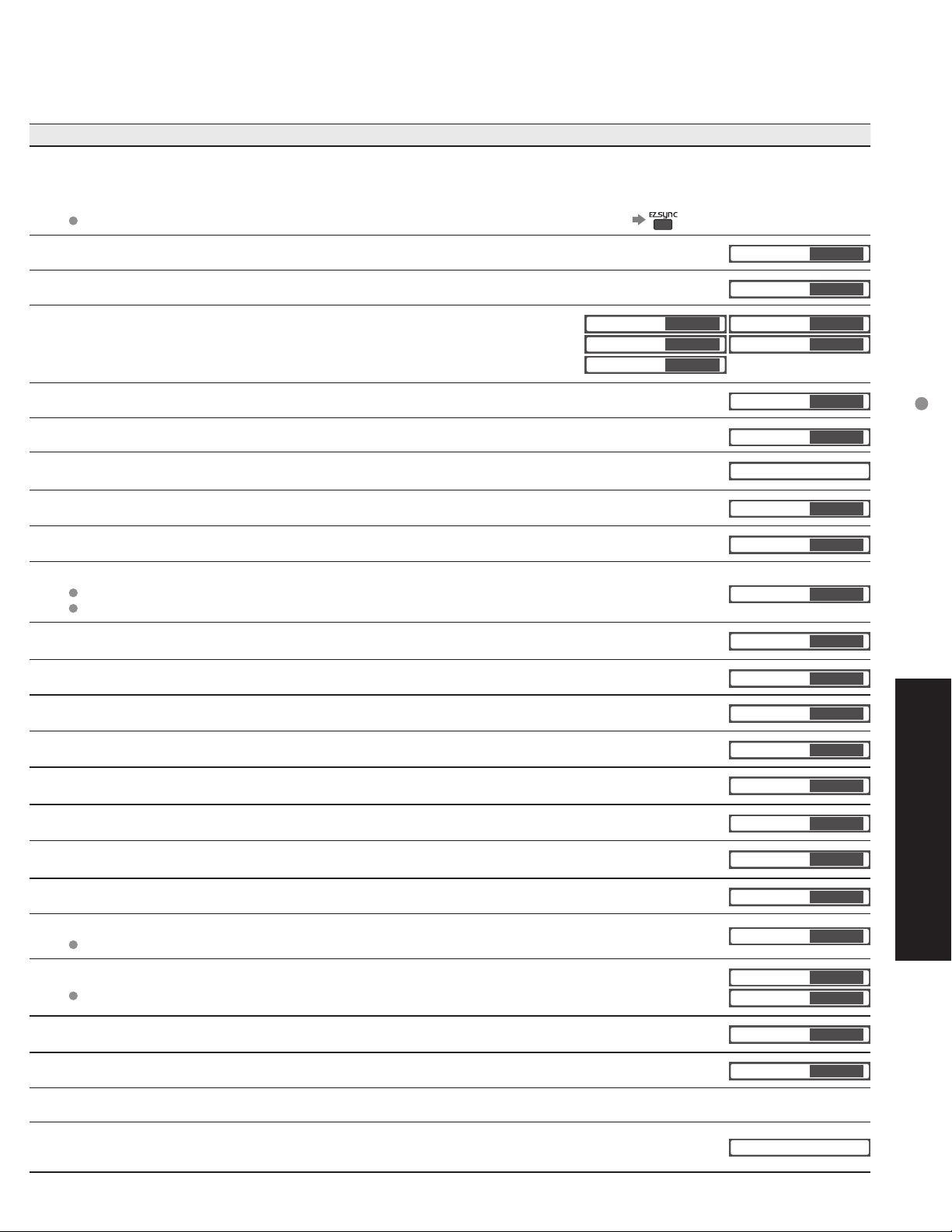
Adjustments/Configurations (alternatives)
[DVD recorder/Home theater/HD camcorder]
Select equipment to access and operate. (p.30-31)
[Speaker output]
Select audio output. (Home theater/TV) (p. 30-31)
EZ Sync menu is accessible directly by pressing the EZ Sync button on the remote control. (p. 25)
Resets all picture adjustments to factory default settings except for “Other adjust” (Set/No)
Basic picture mode (Vivid/Standard/Cinema/Custom) (p. 45)
Adjusts color, brightness, etc. for each picture mode to suit your taste
Picture
Brightness
Color
Selects level of warm colors (red) and cool colors (blue) (Cool/Normal/Warm)
On: Enhances green and blue color reproduction, especially outdoor scenes. (On/Off)
Adjusts vertical alignment and size when aspect setting is “ZOOM” (p. 43)
Reduces noise, commonly called snow. Leave it off when receiving a strong signal. (Off/On)
Minimizes noise and cross-color in the picture. (On/Off)
Selects image resolution of component-connected devices (HD/SD)
SD: Standard Definition HD: High Definition
Only 480p signal accepted; regular TV (NTSC) is not available.
Reduces noise of specific digital signals of DVD, STB, etc. (On/Off)
Selects Dark or Light. Valid only for external input signals. (Dark/Light)
+20
0
0
Normal
Picture mode
Tint
Sharpness
Color temp.
Color mgmt.
Zoom adjust
Video NR
3D Y/C filter
Color matrix
MPEG NR
Black level
0
0
Set
Vivid
Cool
On
Off
Off
SD
Off
Light
How to Use Menu Functions
(picture, sound quality, etc.)
Resets Bass, Treble and Balance adjustments to factory default settings. (Set/No)
Increases or decreases the bass response.
Increases or decreases the treble response.
Emphasizes the left / right speaker volume.
Equalizes overall volume levels across all channels and external inputs. (On/Off)
Enhances audio response when listening to stereo. (On/Off)
Switches to “Off” when using external speakers (On/Off)
“AI sound”, “Surround”, and “Audio leveler” do not work if “Off” is selected
Selects according to the signal when HDMI is connected (Auto/Digital/Analog)
Auto: Automatically selects Analog / Digital signal
Minimizes volume disparity after switching to external inputs
The TV can automatically turn On/Off at the designated date and time (p. 38)
Locks the channels and programs (p. 32)
Displays SD card data (p. 22-23)
Normal
Bass
Treble
Balance
AI sound
Surround
Speaker output
HDMI1 in
HDMI2 in
Audio leveler
Sleep
Memory card
+ 4
0
0
0
Set
Advanced
On
Off
On
Auto
Auto
60
In AV mode, the Audio menu and Setup menu give a fewer options.
•
27
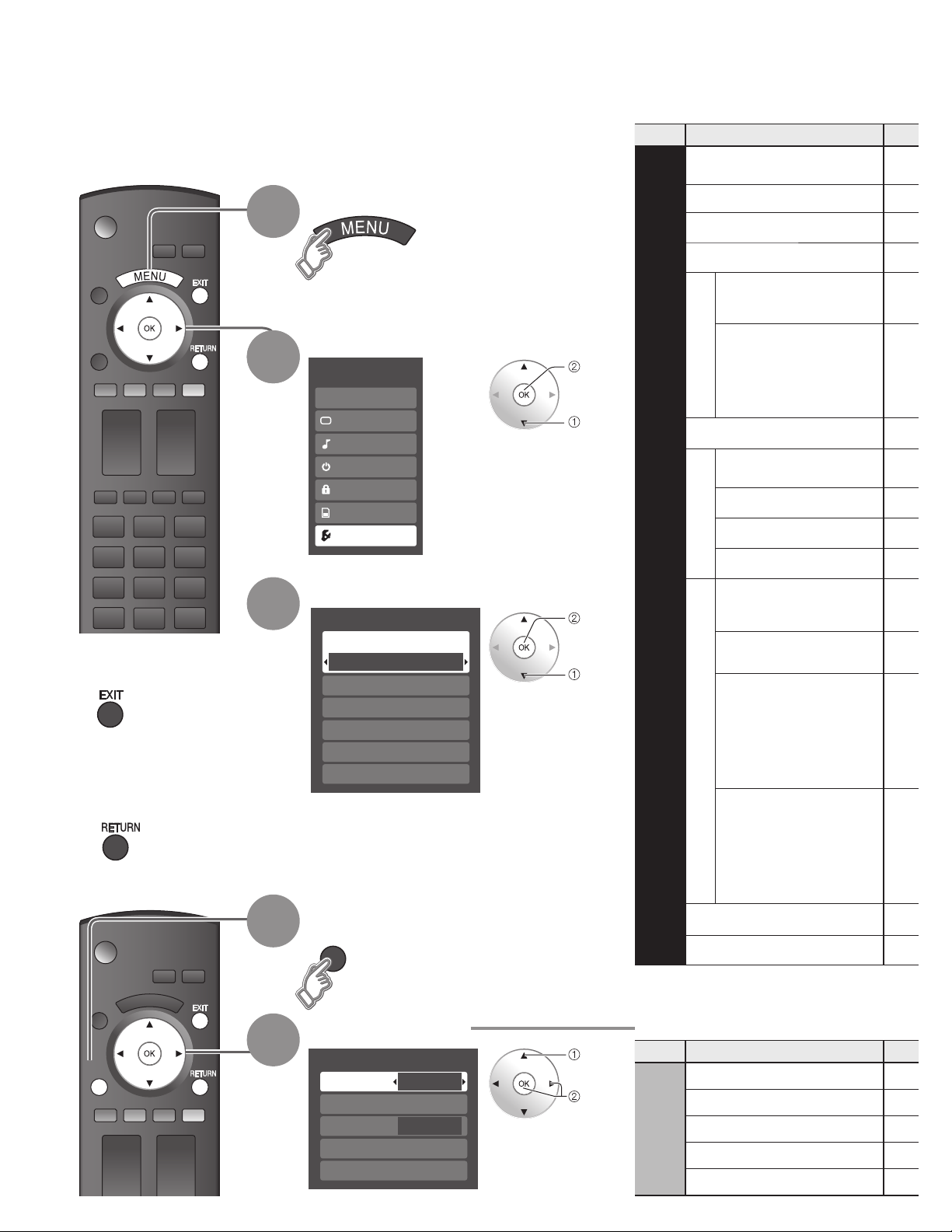
SUB
MENU
SUB
MENU
How to Use Menu Functions
Various menus allow you to make settings for the picture, sound, and
other functions so that you can enjoy watching TV in the way best
suited for you.
Display menu
1
Displays the functions that can be set
•
(varies according to the input signal)
Select “Setup”
2
2
Menu
EZ Sync
Picture
Audio
Timer
Lock
Memory card
Setup
next
select
Menu list
■
Menu Item
Surf mode
Language
Clock
Program channel
External devices
Input labels
Monitor out
CC
EZ Sync setting
EZ Sync
Power off link
Setup
Power on link
Press to exit from
■
menu screen
Press to return
■
to the previous
screen
3
1
Select the item
Setup 1/2
Surf mode
All
Language
Clock
Program channel
External devices
CC
Display SubMenu
SUB
MENU
next
select
Default speakers
Auto power on
Side bar
Other adjust
No signal shut-off
No action shut-off
About
Reset
28
SUB
MENU
2
Select the item
Setup SUB MENU
Surf mode
Set favorite
CC
Caption select
Signal meter
All
Off
select
set
or
next
Sub menu list
■
Menu Item
SUB MENU
Surf mode
Setup
Set favorite
CC
Caption select
Signal meter
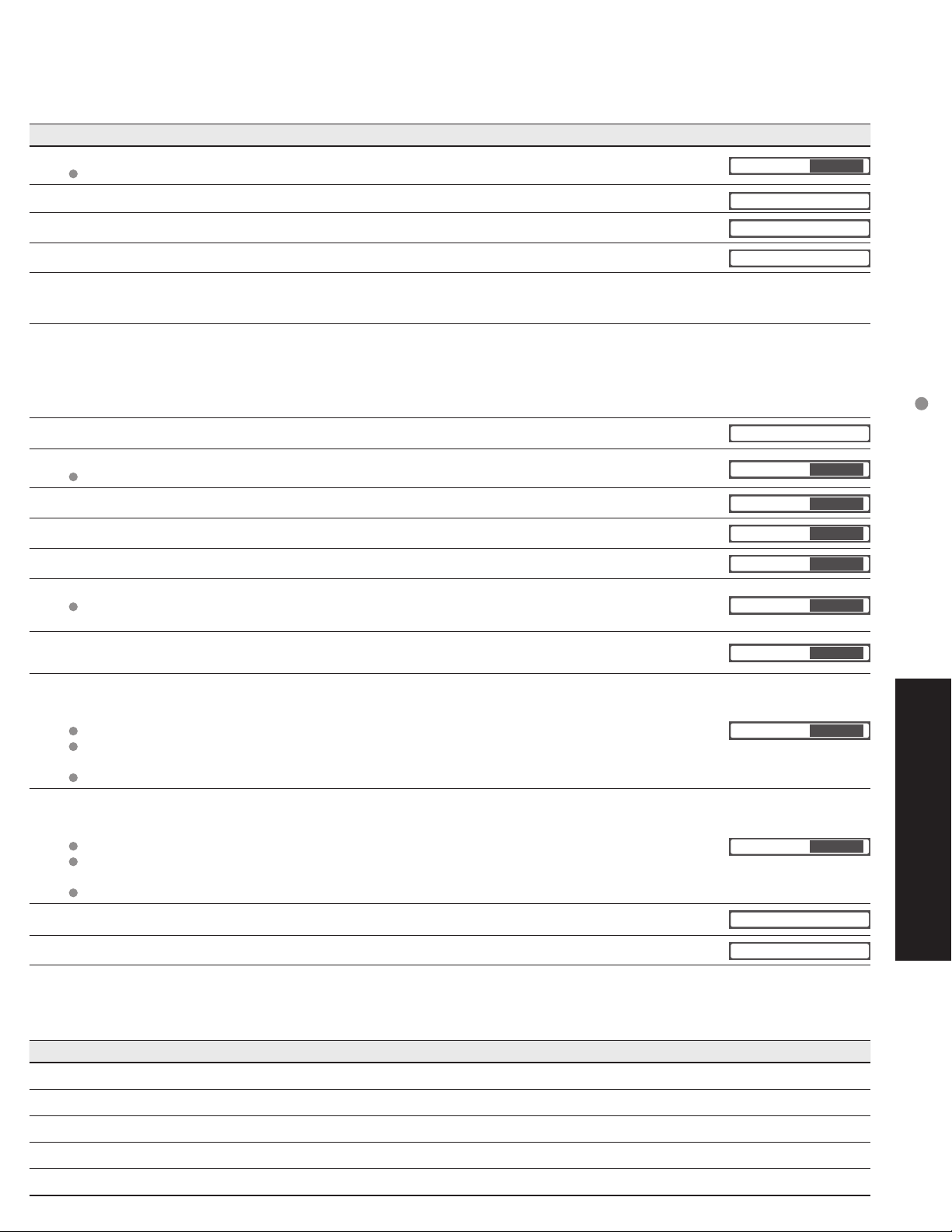
(Continued)
Adjustments/Configurations (alternatives)
Sets the mode to select the channel with Channel up/down button (Favorite/All)
Favorite: Only channels registered as FAVORITE (p. 35)
Selects the screen menu language (p. 18)
Surf mode
Language
All
Adjusts the clock (p. 18)
Sets channels (p. 34)
Selects the terminal and label of the external equipment (p. 36)
[Comp.1/Comp.2/HDMI 1/HDMI 2/Video 1/Video 2]
To prevent howling and image oscillation, stops output of the pictures and audio specified in this menu.
(p. 36) (On/Off)
Displays subtitles (Closed Caption) (p. 36)
Controls equipment connected to HDMI terminals (p. 30) (On/Off)
“Power off link”, “Power on link”, and “Default speakers” cannot be selected if “Off” is set.
Sets “Power off link” of HDMI connection equipment (p. 30) (Set/No)
Sets “Power on link” of HDMI connection equipment (p. 30) (Set/No)
Selects the default speakers (p. 30) (TV/Theater)
Turns TV On automatically when the cable box or a connected device is turned On (No/Set)
The “Sleep” timer, “On / Off timer”, and “First time setup” will not function if “Auto power on” is set.
(p. 38)
Increases the brightness of the side bar (Mid/Off/Bright/Dark) (4:3 mode only)
The recommended setting is “Bright” to prevent panel “Image retention”. (p. 45)
To conserve energy, the TV automatically turns off when NO SIGNAL continues more than 10 minutes.
(Set/No)
Note
Not in use when setting “Auto power on”, “On/Off Timer”, “Lock”, “SD Mode”, or Digital channel.
“No signal shut-off was activated” will be displayed for about 10 seconds when the TV is turned on for
the first time after turning the power off by “No signal shut-off”.
The on-screen display will flash 3, 2 and 1 to indicate the last three (3) remaining minutes prior to the shut-off.
To conserve energy, the TV automatically turns off when no operation of remote or front panel key
continues more than 3 hours. (No/Set)
Note
Not in use when setting “Auto power on” or “On/Off Timer”.
“No action shut-off was activated” will be displayed for about 10 seconds when the TV is turned on for
the first time after turning the power off by “No action shut off”.
The on-screen display will flash 3, 2 and 1 to indicate the last three (3) remaining minutes prior to the shut-off.
Clock
Program channel
CC
EZ Sync
Power off link
Power on link
Default speakers
Auto power on
Side bar
No signal shut-off
No action shut-off
How to Use Menu Functions
(picture, sound quality, etc.)
On
Set
Set
TV
No
Bright
Set
Advanced
No
Displays TV version and software license.
Performing Reset will clear all items set with Setup, such as channel settings. (p. 34)
Adjustments/Configurations (alternatives)
Sets the mode to select the channel with Channel up/down button (Favorite/All)
Sets favorite channels. (p. 21)
Displays Closed Caption. (p. 36-37)
Changes the station identifier. (p. 34-35)
Checks the signal strength if interference or freezing occurs on a digital image. (p. 34-35)
About
Reset
29
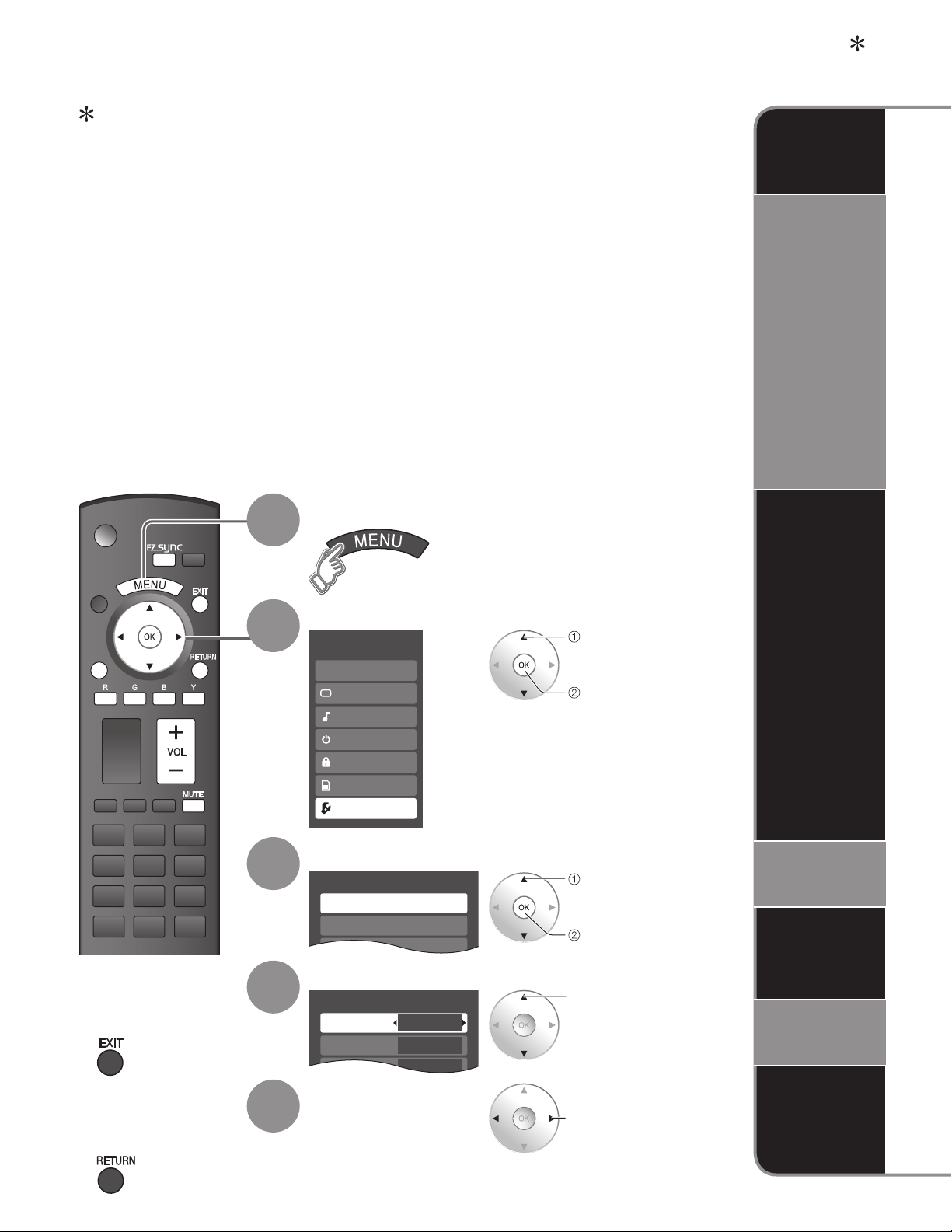
SUB
MENU
Setup 2/2
EZ Sync setting
Other adjust
About
EZ Sync setting
EZ Sync
Power off link
Power on link
On
Set
Set
TM
EZ Sync
Simultaneously control all Panasonic “HDAVI Control” equipped components using one button
on one remote.
Enjoy additional HDMI Inter-Operability with Panasonic products which have “HDAVI Control” function.
This TV supports “HDAVI Control 2” function.
Connections to some Panasonic equipment (DVD Recorder DIGA, HD Camcorder, RAM theater,
Player theater, Amplifier, etc.) with HDMI cables allow you to interface automatically.
The equipment with “HDAVI Control” function enables the following operations:
Automatic Input Switching, Power on link, Power off link and Speaker control (p. 31).
In addition, the equipment with “HDAVI Control 2” function enables the following operation:
EZ Sync Control only with TV’s remote control (for “HDAVI Control 2”) (p. 31).
EZ Sync “HDAVI Control”, based on the control functions provided by HDMI which is an industry standard
known as HDMI CEC (Consumer Electronics Control), is a unique function that we have developed and added.
As such, its operation with other manufacturers’ equipment that supports HDMI CEC cannot be guaranteed.
For the first time / When adding new equipment, reconnecting the equipment or changing the setup.
■
After the connection turn the equipment on and then switch the TV on.
Select the input mode to HDMI 1 or HDMI 2 (p. 24), and make sure that an image is
displayed correctly.
This function needs an HDMI compliant (fully wired) cable. Non-HDMI-compliant cables cannot
•
be utilized.
It is recommended that you use Panasonic’s HDMI cable.
Recommended part number:
RP-CDHG15 (4.9 ft/1.5 m), RP-CDHG30 (9.8 ft/3.0 m), RP-CDHG50 (16.4 ft/5.0 m)
“HDAVI Control
TM
Automatic
Input
Switching
Speaker
control
”
SUB
MENU
Press to exit from
■
menu screen
1
2
3
4
Display menu
Select “Setup”
Menu
EZ Sync
Picture
Audio
Timer
Lock
Memory card
Setup
Select “EZ Sync setting”
Select “EZ Sync”
select
next
select
next
select
EZ Sync
Control
only with
TV’s remote
control
(for “HDAVI
Control 2”)
Power on
link
Power off
link
Default
speakers
Press to return
■
to the previous
screen
30
5
Select “On”
(default is On)
If no HDMI equipment is connected or standard HDMI
•
equipment (non- “EZ Sync”) is used, set to “Off”.
change
One-touch
theater
playback
