Panasonic TH-42PX700E, TH-50PX700E User Manual
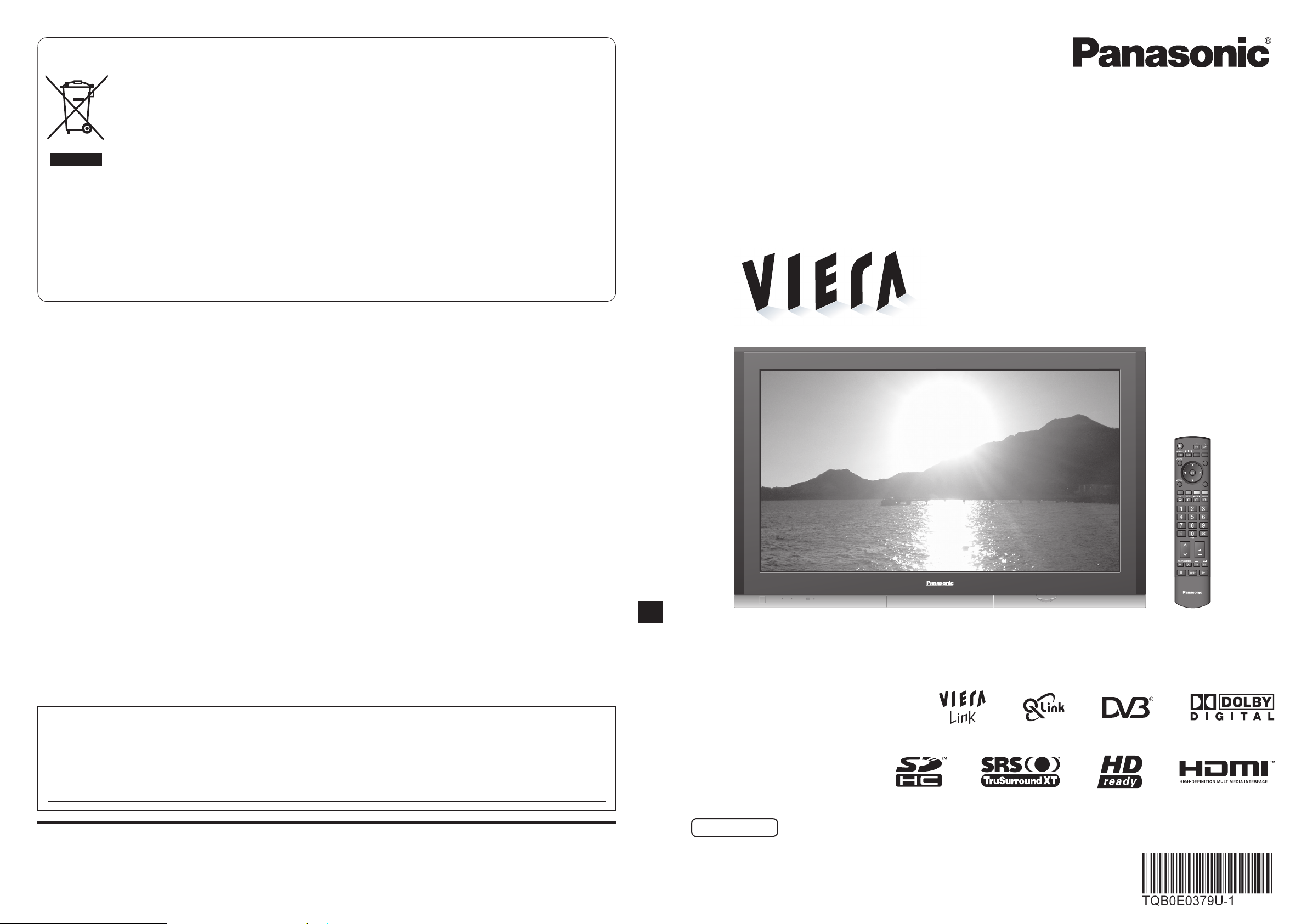
Operating Instructions
Plasma Television
English
Please read these instructions before operating your set and retain them for future reference.
The images shown in this manual are for illustrative purposes only.
Information on Disposal for Users of Waste Electrical & Electronic Equipment
Printed in Czech Republic
Model No. TH-42PX700E
TH-50PX700E
Matsushita Electric Industrial Co., Ltd.
Web Site : http://www.panasonic-europe.com
© 2007 Matsushita Electric Industrial Co., Ltd. All Rights Reserved.
Customer’s Record
The model number and serial number of this product may be found on its rear panel. You should note this serial
number in the space provided below and retain this book, plus your purchase receipt, as a permanent record of your
purchase to aid in identifi cation in the event of theft or loss, and for Warranty Service purposes.
Model Number Serial Number
(private households)
This symbol on the products and/or accompanying documents means that used electrical and
electronic products should not be mixed with general household waste.
For proper treatment, recovery and recycling, please take these products to designated collection
points, where they will be accepted on a free of charge basis. Alternatively, in some countries you
may be able to return your products to your local retailer upon the purchase of an equivalent new
product.
Disposing of this product correctly will help to save valuable resources and prevent any potential negative
on
effects
human health and the environment which could otherwise arise from inappropriate
waste handling. Please contact your local authority for further details of your nearest designated collection point.
Penalties may be applicable for incorrect disposal of this waste, in accordance with national legislation.
For business users in the European Union
If you wish to discard electrical and electronic equipment, please contact your dealer or supplier for further
information.
Information on Disposal in other Countries outside the European Union
This symbol is only valid in the European Union.
If you wish to discard this product, please contact your local authorities or dealer and ask for the correct method of
disposal.
INPUT
OPTION
SD CARD
EXIT
RETURN
TV
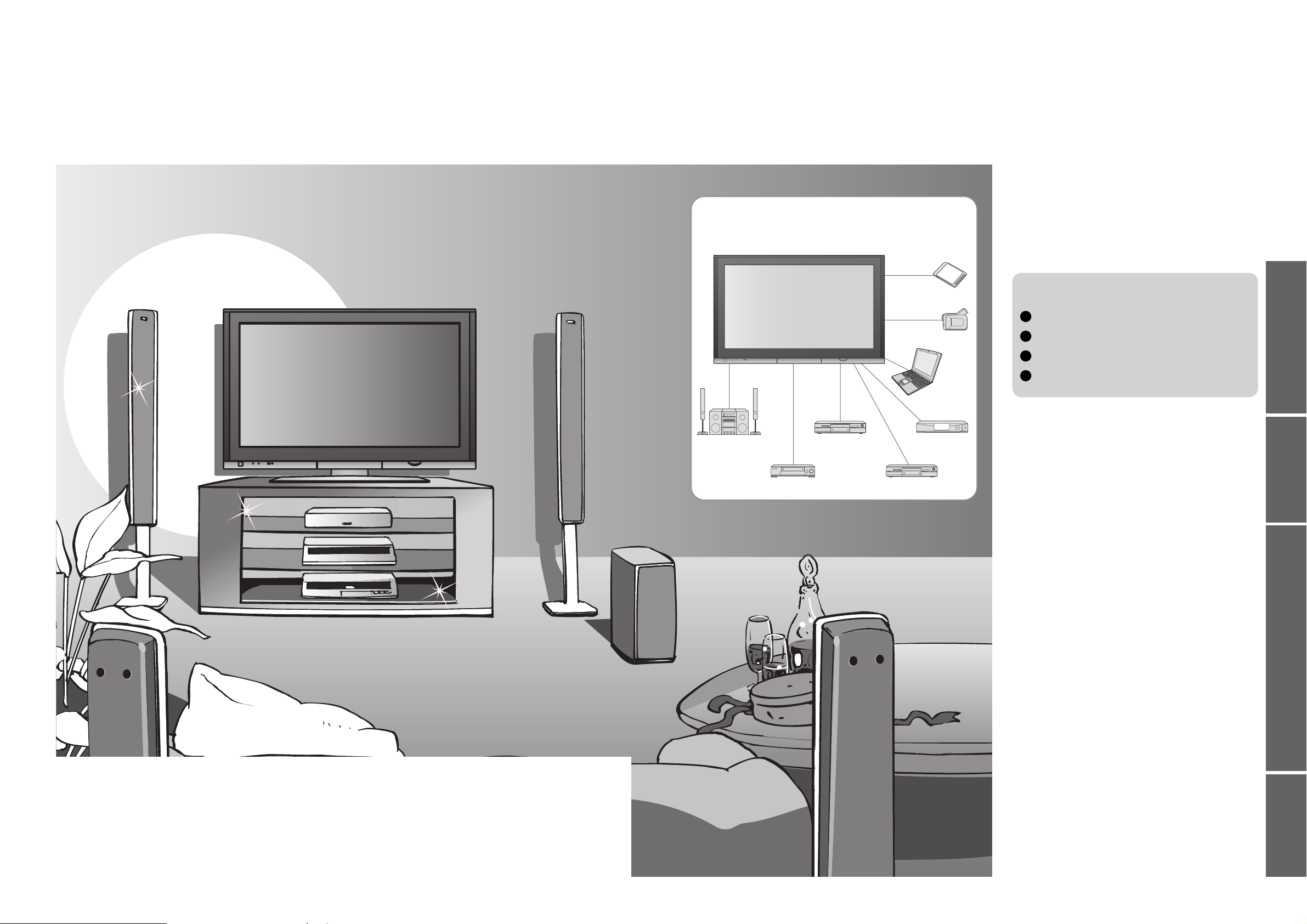
2
3
Viewing Advanced FAQs, etc.Quick Start Guide
Turn your own living room into a movie theatre!
Experience an amazing level of multi-
media excitement
Enjoy rich multi-media
Camcorder
Amplifi er with
Speaker system
VCR
DVD player
DVD Recorder
Personal
computer
Set top box
Contents
•
Safety Precautions ······································ 4
(Warning / Caution)
•
Notes ··························································· 5
•
Maintenance ··············································· 5
Be Sure to Read
Advanced Features
•
How to Use Menu Functions ····················· 18
(picture, sound quality, etc.)
•
DVB Settings (DVB) ·································· 22
(pay-TV, software update, time adjustment)
•
Editing Channels ······································· 24
•
Tuning Channels ······································· 26
•
Restore Settings ······································ 29
•
Input Labels ·············································· 30
•
Displaying PC Screen on TV ·····················31
•
Viewing from card (Photos) ······················· 32
•
Q-Link Functions ······································· 34
•
HDMI Functions ·······································35
(HDMI terminal / VIERA Link)
•
External Equipment ··································· 38
Basic Features
•
Watching TV ·············································· 12
•
Watching Videos and DVDs ······················ 14
•
Viewing Teletext ········································16
Enjoy your TV!
•
Technical Information ································40
•
FAQs ·························································44
•
Licence ······················································ 46
•
Specifi cations ············································ 47
FAQs, etc.
Accessories / Options
·········· 6
Identifying Controls
··············· 7
Basic Connection
··················· 8
Auto Setup
······························· 10
Quick Start Guide
SD memory card
Notice for DVB functions
•
Any functions related to DVB (Digital Video Broadcasting) will work in areas where
DVB-T (MPEG2) digital terrestrial broadcasting are received. Consult your local
Panasonic dealer with coverage areas.
•
DVB functions may not be available in some countries.
•
This TV has the capability for DVB specifi cations. But future DVB services cannot be
guaranteed.

4 5
Safety Precautions
If you fi nd any
abnormality,
remove the mains plug
immediately!
Do not remove covers
NEVER modify the TV yourself
(High-voltage components may cause serious
electrical shock.)
Have the TV checked, adjusted, or repaired at your
local Panasonic dealer.
Keep liquids away from the TV
To prevent damage which may result in fi re or
shock hazard, do not expose this appliance to
dripping or splashing.
Do not place containers with water (fl ower vase,
cups, cosmetics, etc.) above the TV. (including on
shelves above, etc.)
AC 220-240 V
50 / 60 Hz
Do not place foreign objects
inside the TV
Do not let metal or fl ammable objects drop into the
TV through the air vents (fi re or electrical shock
may result).
(Cleaning an energized TV may cause electrical shock.)
When cleaning the TV, remove the
mains plug
Warning Caution
Do not expose to direct sunlight
and other sources of heat
Avoid exposing the TV to direct sunlight and other
sources of heat. To prevent fi re never place any
type of candle or naked fl ame on top or near the TV.
Blocked ventilation by curtains,
etc. may cause overheating, fi re
or electrical shock.
Do not block the rear air vents
Notes
Maintenance
Display panel
Cabinet
Mains plug
Regular care: Gently wipe the surface clean of dirt by using a soft cloth.
Major contamination: Wipe the surface clean using a soft cloth dampened with clean water or diluted neutral
detergent by 100 times of water. Then, using a soft dry cloth, evenly wipe the surface clean until it is dry.
Regular care: Wipe the surface clean using a soft dry cloth.
Major contamination: Dampen a soft cloth with clean water or water containing a small amount of neutral detergent.
Then, wring the cloth and wipe the surface clean with it. Finally, wipe the surface clean with a dry cloth.
Wipe the mains plug with a dry cloth at regular intervals. (Moisture and dust may lead to fi re or electrical shock.)
First, remove the mains plug from the socket outlet.
Caution
•
The surface of the display panel has been specially treated and may be easily damaged.
Do not tap or scratch the surface with your fi ngernail or other hard object.
•
Use care not to subject the surface to bug repellent, solvent, thinner, or other volatile substances
(this may degrade surface quality).
Caution
•
Use care not to subject the TV's surfaces to detergent.
(A liquid inside the TV could lead to product failure.)
•
Use care not to subject surfaces to bug repellent, solvent, thinner, or other volatile substances
(this may deteriorate the surface by peeling the paint).
•
Do not allow the cabinet to make contact with a rubber or PVC substance for a long time.
When TV will not be used for a
long time, remove the mains plug
This TV will still consume some power even
in the Off mode, as long as the mains plug is
still connected to a live socket outlet.
Do not allow children to
handle SD card
As with a small object, SD card can be swallowed
by young children. Please remove SD card
immediately after use.
Do not place the TV on sloped
or unstable surfaces
The TV may fall off or tip over.
Use only the dedicated stands
/ mounting equipment
Using an unauthorized stand or other fi xtures may
make the TV shaky, risking injury. Be sure to ask
your local Panasonic dealer to perform setup.
Use optional stands / mounts (p. 6).
Transporting the TV with its display panel
facing upright or downward may cause
damage to the internal circuitry.
Transport only in upright position
Handling the mains plug and lead
Insert the mains plug fully into the socket outlet. (If the mains plug is loose, it could generate heat and cause fi re.)
Ensure that the mains plug is easily accessible.
Ensure the grounding pin on the mains plug is securely connected to prevent electrical shock.
An apparatus with CLASS I construction shall be connected to a mains socket outlet with a protective
earthing connection.
Do not touch the mains plug with a wet hand. (This may cause electrical shock.)
Do not use any mains lead other than that provided with this TV. (This may cause fi re or electrical shock.)
Do not damage the mains lead. (A damaged lead may cause fi re or electrical shock.)
Do not move the TV with the lead plugged in the socket outlet.
Do not place a heavy object on the lead or place the lead near a high-temperature object.
Do not twist the lead, bend it excessively, or stretch it.
Do not pull on the lead. Hold onto the mains plug body when disconnecting lead.
Do not use a damaged mains plug or socket outlet.
Electronic equipment
In particular, do not place video equipment near the
TV (electromagnetic interference may distort images
/ sound).
Equipment with an infrared sensor
This TV also emits infrared rays (this may affect
operation of other equipment).
Keep the TV away from these equipment
If no signal is received and no operation is
performed in TV mode for 30 minutes, the TV will
automatically go to standby mode.
Auto power standby function
Do not display a still picture for a long time
This causes the image to remain on the plasma
screen (“image retention”).
This is not considered a malfunction and is not
covered by the warranty.
To prevent image retention, contrast is lowered
automatically after a few minutes if no signals are
sent or no operations are performed. (p. 44)
Typical still images
Channel number and other logos
Image displayed in 4:3 mode
Video game
Computer image
Allow suffi cient space around the
TV for radiated heat
10
10
10
7
(cm)
Minimum distance
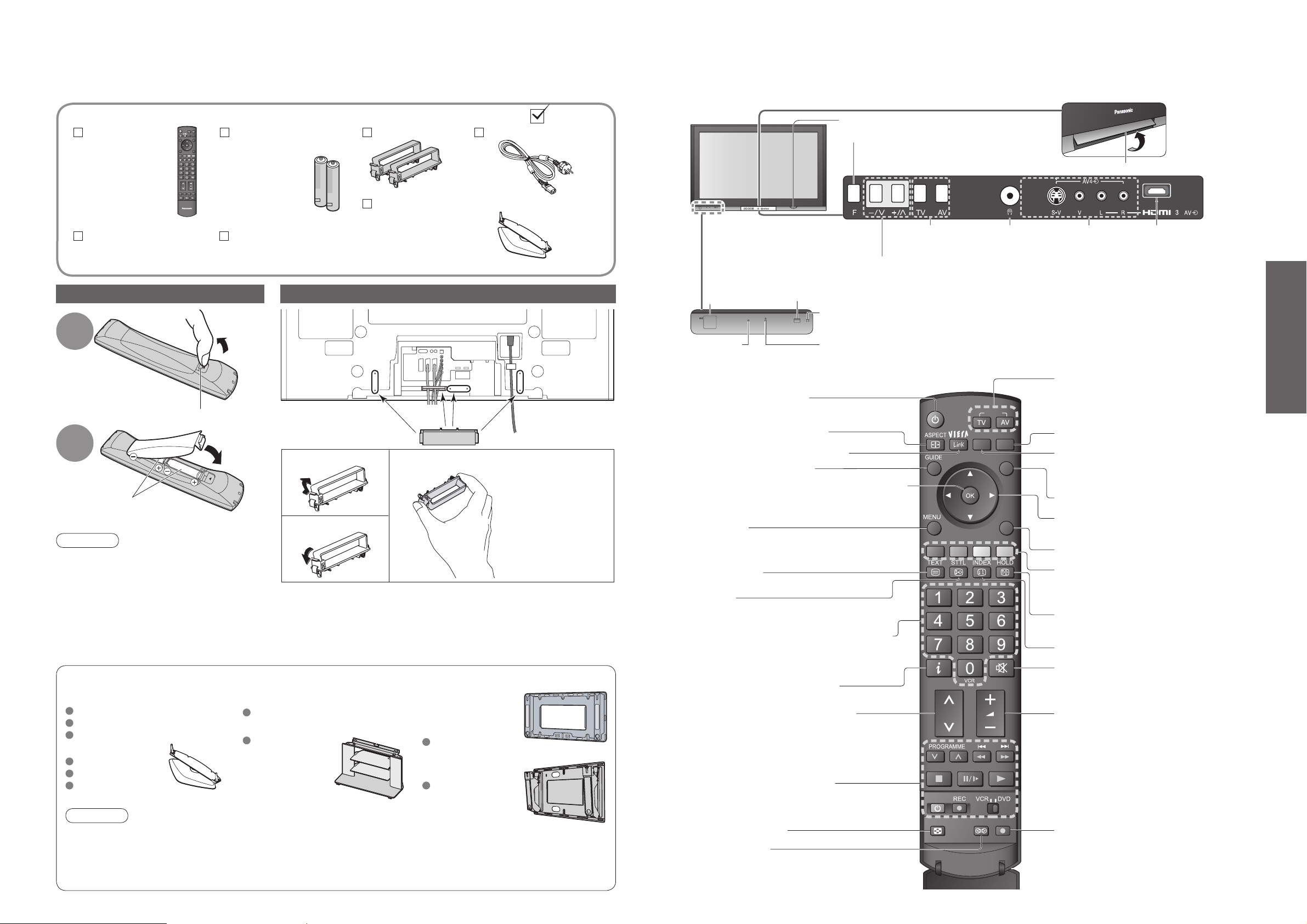
6
7
Quick Start Guide
OPTION
SD CARD
EXIT
RETURN
INPUT
MULTI WINDOW DIRECT TV REC
P
ULL
Identifying ControlsAccessories / Options
Batteries for the
Remote Control
Transmitter
(2)
•
R6 (UM3)
Remote
Control
Transmitter
•
N2QAYB000114
Standard accessories
Check that you have the accessories and items shown
Operating
Instructions
Pan European
Guarantee Card
Installing remote’s batteries
1
Pull
open
Hook
2
Note the correct
polarity (+ or -)
Close
Caution
•
Incorrect installation may cause battery
leakage and corrosion, resulting in
damage to the remote control.
•
Do not mix old and new batteries.
•
Do not mix different battery types (such
as alkaline and manganese batteries).
•
Do not use rechargeable (Ni-Cd)
batteries.
•
Do not burn or breakup batteries.
Using the clamper
Cursor buttons to make selections and
adjustments
Standby On / Off switch
(Switches TV On or Off standby)
Sound mute On / Off
Changes aspect ratio (p. 13)
Selects programmes in sequence
Teletext (p. 16)
OK button to confi rm selections and choices
Press after selecting programme positions to
quickly change programme.
VCR / DVD operations (p. 15)
Volume
Programme Information (p. 13)
Teletext Index (p. 17)
Coloured buttons used for the
selection, navigation and operation of
various functions
EXIT
(Returns to TV screen)
DIRECT TV Recording
To immediately record programme in VCR /
DVD recorder with Q-Link connection
(p. 34)
Programme / channel change buttons (0-9)
and Teletext page buttons.
(p. 12 and p. 16)
When in Standby mode, switches TV On.
Access VIERA Link Menu (p. 37)
Programme Guide (p. 12)
Option menu
Sets the preferred settings of viewing
and sound options easily (p. 12)
Main Menu
Press to access VIERA Link, Picture,
Sound and Setup menus (p. 18)
Subtitles
Showing subtitles (p. 12)
Multi window (p. 13)
Surround (p. 20)
Changes the input mode
TV -
switches DVB (digital broadcasting)
/ Analogue mode
(p. 12)
AV - changes AV input mode (p. 14)
Viewing SD Card (p. 32)
Returns to the previous menu
Still picture (p. 12)
Teletext Hold (p. 17)
•
Identifying Controls
•
Accessories / Options
Clamper (2)
Mains Lead
Pedestal (ST-42D2-WK / ST-50D2-WK)
•
TBL0E0011
(TH-42PX700E)
•
TBL0E0012
(TH-50PX700E)
Read the manual of the pedestal for installation.
Caution
•
In order to maintain the unit’s performance and safety, be absolutely sure to ask your dealer or a licenced
contractor to secure the wall-hanging brackets.
•
Carefully read the instructions accompanying the plasma TV stand or pedestal, and be absolutely sure to take
steps to prevent the TV from tipping over.
•
Handle the TV carefully during installation since subjecting it to impact or other forces may cause product damage.
Optional accessories
Pedestal
Plasma TV stand Wall-hanging
bracket
(vertical)
TY-WK42PV3W
(angle)
TY-WK42PR3W
TY-ST42D1-WG
TY-ST42D1-WK
TY-ST42D2-WG
TY-S42PX700W
(TH-42PX700E)
( TH-42PX700E)
TY-S50PX700W
(TH-50PX700E)
TY-ST50D1-WG
TY-ST50D1-WK
TY-ST50D2-WG
(TH-50PX700E)
•
Do not bundle the RF cable and mains lead together (could cause
distorted image).
•
Fix cables with clampers as necessary.
•
When using the optional accessory, follow the option’s assembly
manual to fi x cables.
Snap open
Snap shut
Remove from the TV
Push both side
hooks and pull
out
Rear of the TV
Remote control signal receiver
DVB LED
•
DVB system active during Direct TV Recording (Standby) :orange
Power LED
•
Standby: red
On: green
Lift door to open
Mains power
On / Off switch
Increases or decreases the programme position by one. When a function is already displayed,
press to increase or decrease the selected function. When in Standby mode, switches TV On.
Changes the
input mode
Function select
•
Volume / Contrast / Brightness / Colour /
Sharpness / Tint (NTSC mode) / Bass /
Treble / Balance / Auto Setup (p. 27)
Headphones jack
(p. 38)
AV4 terminals
(p. 38)
SD CARD slot (p. 33)
C.A.T.S. (Contrast Automatic Tracking System) sensor
( senses brightness to adjust picture quality in “Auto” Mode in Picture Menu) (p. 20)
HDMI3 terminal
(p. 38)
TV
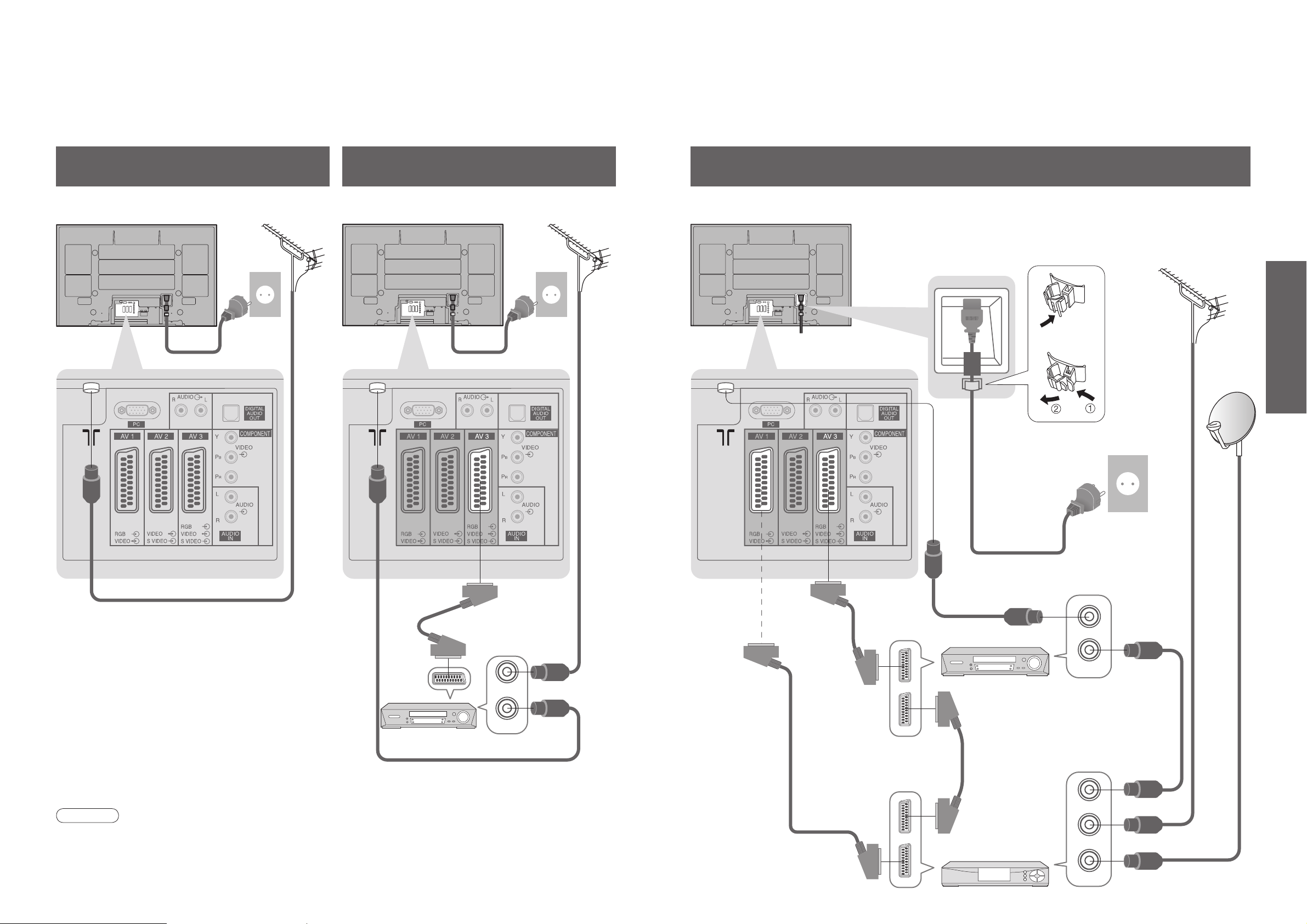
8
9
Quick Start Guide
•
Basic Connection
Basic Connection
External equipment and cables shown are not supplied with this TV.
Please ensure that the unit is disconnected from the mains socket before attaching or disconnecting any leads.
When disconnecting the mains lead, be absolutely sure to disconnect the mains plug at the socket outlet fi rst.
Example 1
Connecting aerial
Example 2
Connecting DVD Recorder / VCR
Note
•
Connect to AV2 / 3 for a DVD Recorder / VCR supporting Q-Link (p. 34).
Example 3
Connecting DVD Recorder / VCR and Set top box
Mains lead (supplied)
Mains lead (supplied)
SCART cable
(fully wired)
DVD Recorder or VCR
RF
cable
Aerial AerialRear of the TV Rear of the TV
RF cable
RF cable
TV only TV, DVD Recorder or VCR
AC 220-240 V
50 / 60 Hz
AC 220-240 V
50 / 60 Hz
DVD Recorder
or VCR
SCART cable
(fully wired)
RF cable
Aerial
Mains lead (supplied)
Rear of the TV
Set top box
AC 220-240 V
50 / 60 Hz
RF cable
RF cable
TV, DVD Recorder / VCR and Set top box
SCART cable
(fully wired)
SCART cable
(fully wired)
RF cable
Clamper
•
To unfasten
RF IN
RF OUT
RF OUT
RF IN
RF OUT
RF IN
RF IN
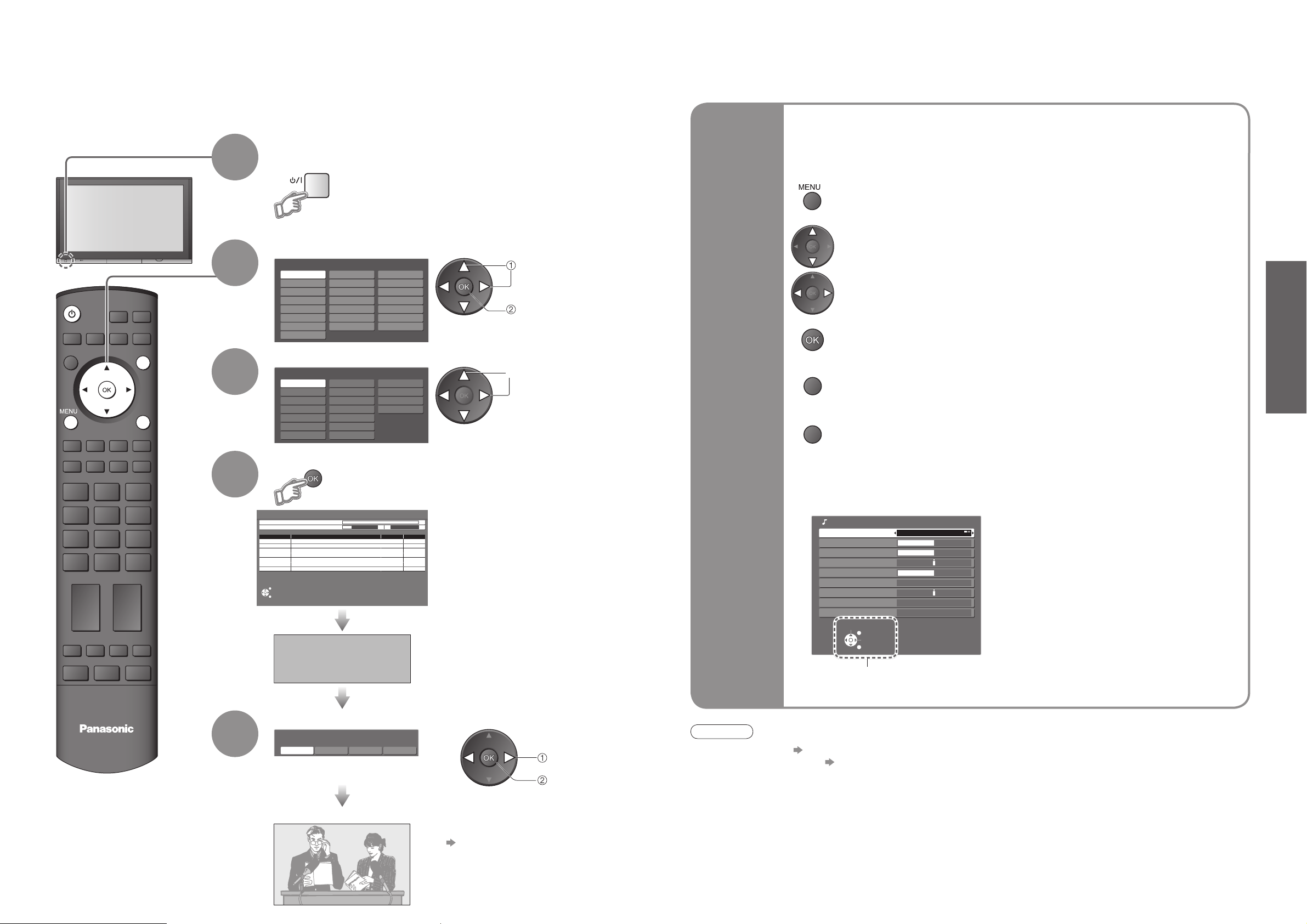
10
11
Quick Start Guide
Country
Portugal
Spain
Italy
France
Austria
Germany
Netherlands
Hungary
Czech
E.Eu
Poland
Switzerland
Belgium
Finland
Norway
Sweden
Denmark
Greece
Menüsprache
Slovenčina
Čeština
Еλληνικά
Italiano
Français
English
Srpski
Deutsch
Português
Türkçe
Suomi
Polski
Românǎ
Hrvatski
Nederlands
Slovenščina
Български
Magyar
Svenska
Dansk
Norsk
Español
Plug the TV into mains socket and switch On
(Takes a few seconds to be displayed)
1
(example: Sound Menu)
On-screen operation
guide will help you.
Auto Setup
Search and store TV channels automatically.
These steps are not necessary if the setup has been completed by your local dealer.
Auto Setup is now complete and your TV is ready for viewing.
•
You can now use the remote
control to turn On the TV or turn
the TV to standby mode.
(Power LED: On)
•
To edit channels
Editing Channels (p. 24)
Analogue Programme Edit (p. 27)
■
ON SCREEN HELP Instructions box
Open the main menu
Return to the previous menu
Move the cursor / select the menu
Move the cursor / adjust levels / select from a range of options
Access the menu / store settings after adjustments have been made or options
have been set
Many features available on this TV can be accessed via the On Screen Display
menu.
Note
•
If tuning has failed “Auto Setup” (p. 27).
•
If downloading has failed “Download” (p. 21).
•
If you turned the TV Off during Standby mode last time, the TV will be in Standby mode when you turn the TV On
with Mains power On / Off switch.
■
How to use remote control
•
Auto Setup
Using the
On Screen
Displays
Exit the menu system and return to the normal viewing screen
4
Start Auto Setup
•
If a compatible recording equipment
with Q-Link or similar technologies
(p. 34) is connected, analogue
channel information is automatically
downloaded to the equipment.
•
Auto Setup will start to search for
TV channels and store them.
The sorted programme order
depends upon the TV signal,
the broadcasting system and
reception conditions.
3
Select your country
select
2
Select the language
select
store
•
Also possible to change the setting
in Picture Menu (p. 20)
5
Select the picture setting
select
set
INPUT
OPTION
SD CARD
EXIT
RETURN
Auto Setup - Digital and Analogue
Digital Scan 5 69
Analogue Scan 2 78 1 41
Channel Service Name Type Quality
62
CBBC Channel DVB 10
62 BBC Radio Wales DVB 10
62
BBC Radio Cymru
62
E4
62
Cartoon Nwk
CH 29
CH 33
BBC1
This will take about 3 mins.
EXIT
RETURN
DOWNLOAD IN PROGRESS
Remote control unavailable
PLEASE WAIT
Programme : 63
DVB 10
DVB 10
DVB 10
Analogue
Analogue
-
-
RETURN
EXIT
Sound Menu
Mode Music
Bass
Treble
Balance
Headphone Volume
Surround Off
Volume Correction
MPX Stereo
Reset to Default Set
Select
EXIT
Change
RETURN
TV
Viewing Mode
Dynamic Normal Cinema Auto
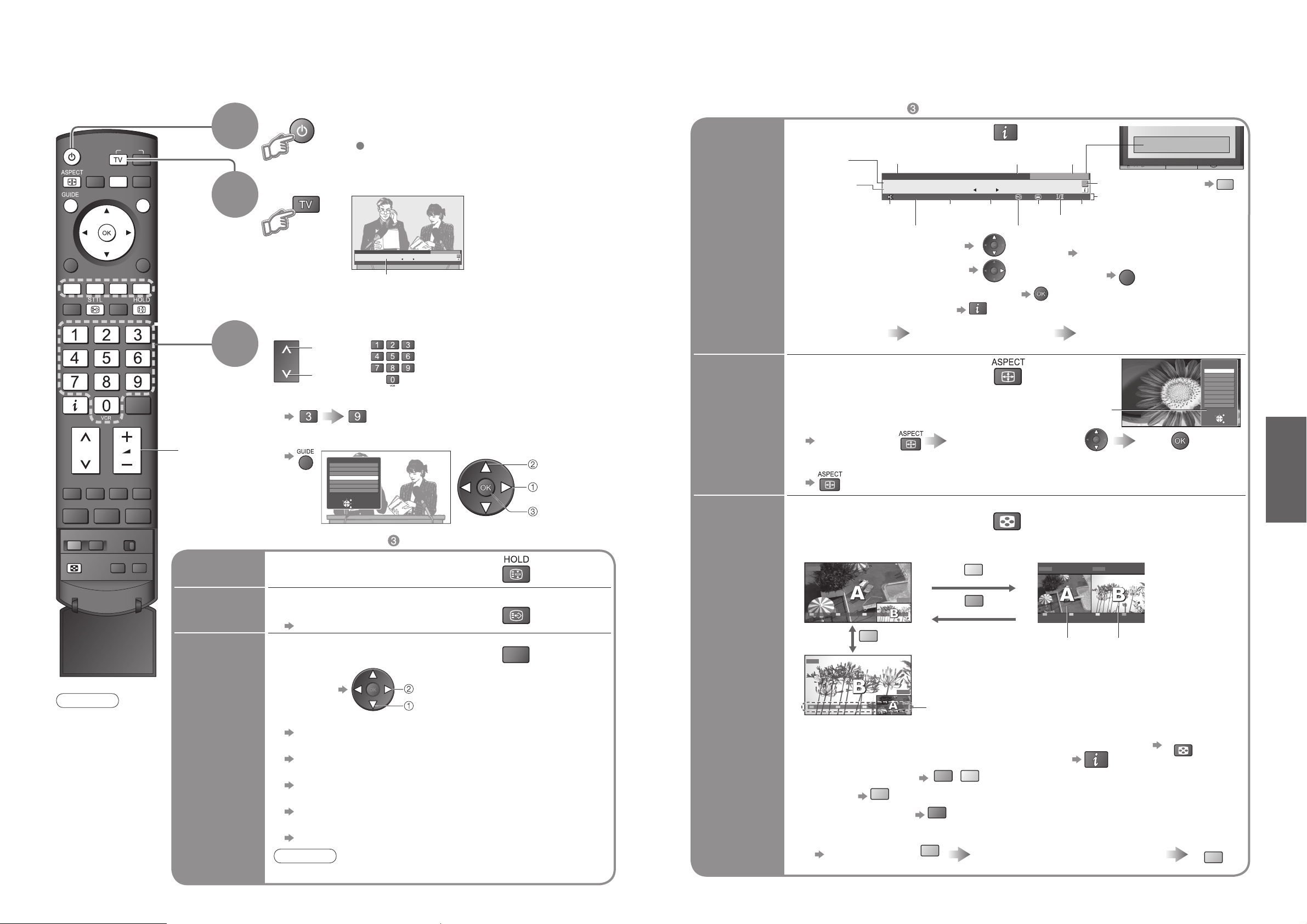
12
13
Viewing
•
To select the two or three-digit programme number, e.g. 39
Watching TV
up
down
or
•
Watching TV
Freeze / unfreeze picture
Hold
■
Other useful functions (Operate after )
Watch TV,
DVD, etc.
in multi
window
View in multi window (p. 41)
Main screen
Colour bar
Sub screen
•
To exit multi window (return to the single-screen view with main screen)
•
To change the layout, images, fi rst show the colour bar
To change the layout
To swap
To exit multi window
To change the input mode or position of sub screen
•
Remote control operations
apply to the main screen.
Enjoy viewing two images at once, such as a TV programme and a DVD.
Picture-in-Picture mode (PinP) Picture-and-Picture mode (PandP)
Operations in multi window
Swap sub screen
for main screen
Change the input mode or position by
the remote control (p. 12 or p. 14)
Swap again
blue
blue
(in a short time)
■
Other useful functions (Operate after )
Display the
current
programme
status
OPTION
Check or change the current
programme status instantly
•
To change
Subtitle Language (DVB mode)
Possible if the programme has some languages of subtitles
Multi Audio (DVB mode)
Possible if the programme has some languages of sounds
Teletext Language
Setup Menu (p. 21)
MPX (Analogue mode)
Sound Menu (p. 20)
Volume Correction
Adjusts volume of individual channel or input mode
select
change
Note
•
Also possible to change the settings in Menu list (p. 20 and p. 21).
Change
aspect
ratio
Change the aspect ratio (p. 40)
Enjoy viewing the picture at its optimum size and aspect.
Aspect Selection list
•
To change the mode
•
To change the mode using the ASPECT button only
(Press repeatedly until you reach the desired mode)
Display Aspect
Selection list
During the list is displayed,
select the mode
Store
Select a channel
Volume
3
2
Select DVB (Digital Video Broadcasting) or Analogue
Information banner
Mains power On / Off switch should be On.
(Press for about 1 second)
1
•
You can also select the mode using the TV button on the front panel
of the TV.
Display
subtitles
STTL
Display / hide subtitles (if available)
•
To change the language for DVB
“Preferred Subtitles” (p. 21) (If available)
Turn power on
Note
•
To watch pay-TV
(p. 23)
•
To select from the Programme Guide
select programme
watch
select page
Display
information
banner
Display programme information
Sound
mute
•
To set display timeout
“Banner Display Timeout” (p. 21)
•
To hide
•
Appears also when changing channel.
•
Information of another channel
•
Information on next programme
(DVB)
•
To watch the programme listed in the banner
•
Information banner operation
1st press
Display banner
2nd press
Banner + programme synopsis
(DVB)
3rd press
Exit
Scrambled
broadcasting
Subtitle
Teletext
Stereo sound / multiple audio
Off timer
Features available
Programme
DVB: Programme
Start / Finish time
Analogue: Programme
Status
Channel Current time Category
To change the category
Weak TV signal
Dolby
Digital
1 BBS
Corontation Street
20 : 00 ~ 20 : 55
All DVB Services
Cartoon Nwk
6
BBC Radio Wales
7
8
BBC Radio Cymru
1
BBC ONE Wales
2
BBC THREE
3
BBCi
4
CBBC Channel
Select
EXIT
Connect
Page up/down
RETURN
INPUT
OPTION
MULTI WINDOW
DIRECT TV REC
SD CARD
EXIT
RETURN
Profile 1
23:35
Change category
For info press
Now
1 BBS
Corontation Street
20 : 00 ~ 20 : 55
DVD
Exit PandP Swap
blue
AV1/RGB
Exit PandP Swap
blue
23:35
Bad Signal Encrypted Dolby D
AV1/RGB
DVD
green
red
Now
MULTI WINDOW
yellow
green
yellow
Profile 1
Change category
For info press
Exit PinP Swap
45
EXIT
AV1/RGBDVD
Aspect selection
Auto
16:9
14:9
Just
4:3
4:3 Full
Zoom1
Zoom2
Zoom3
Change
MULTI WINDOW
blue
Select
EXIT
RETURN
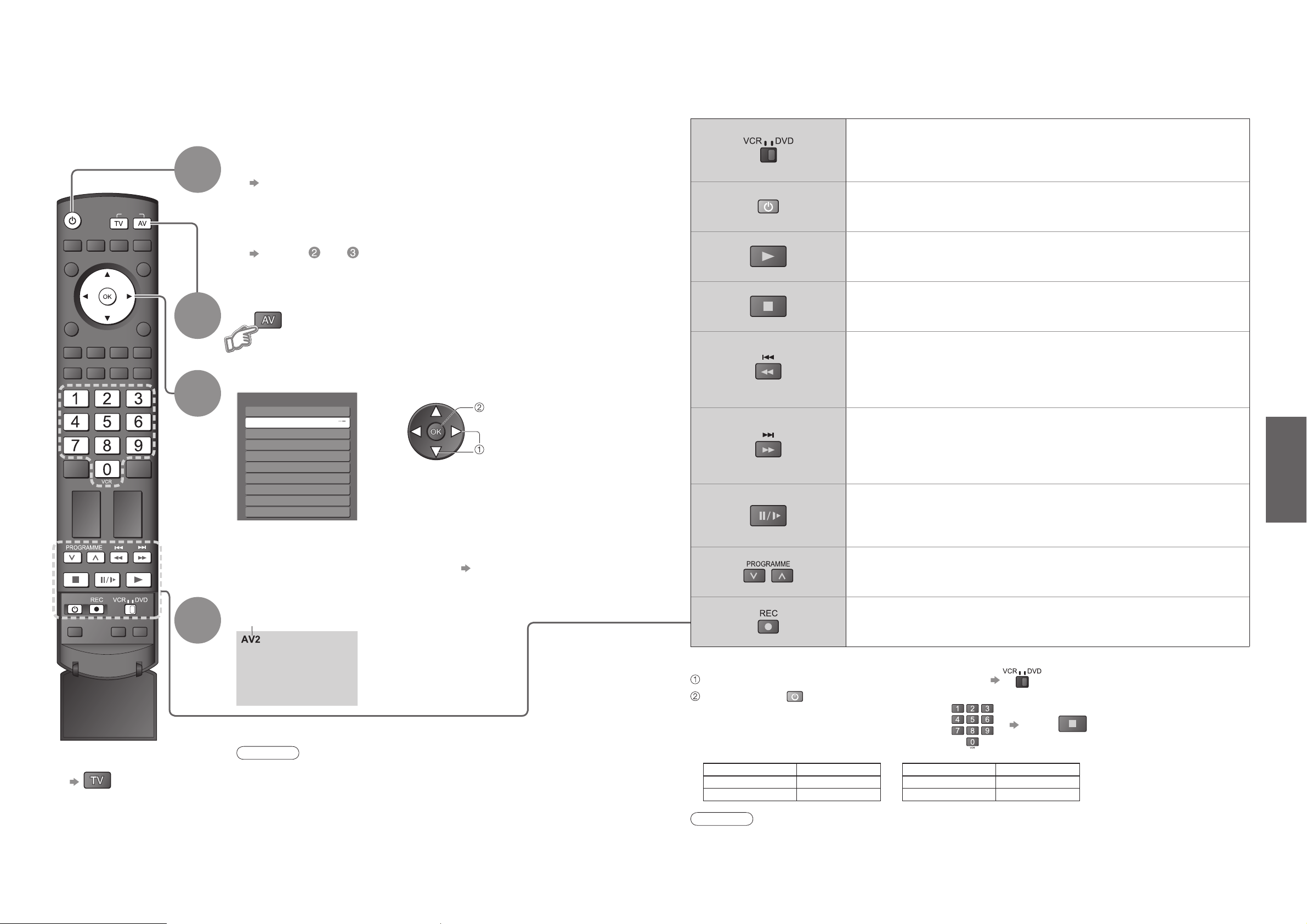
14
15
Viewing
OPTION
SD CARD
EXIT
RETURN
MULTI WINDOW DIRECT TV REC
INPUT
•
Watching Videos and DVDs
Watching Videos and DVDs
2
3
Connect the external equipment (VCRs, DVD equipment, etc.) and you can watch the input.
To connect the equipment (p. 8 and p. 9)
The Remote Control is capable of operating some functions of selected Panasonic external equipment.
Select the input mode connected to the equipment
Note
•
If the external equipment has an aspect adjustment function, set to “16:9”.
•
For details, see the manual of the equipment or ask your local dealer.
■
To return to TV
Display the Input select menu
Displays the selected mode
1
Turn the TV on
■
When connecting with SCART as example 2 or 3 (p. 8 and p. 9)
Receives input signals automatically when playback starts
•
Input signals are automatically identifi ed by the SCART (pin 8)
terminal.
•
This function is also available for HDMI connections (p. 37).
■
If input mode is not switched automatically
Perform and
•
You can also select the input using the AV button on the remote
control or the front panel of the TV.
Press the button repeatedly until the desired input is selected.
•
You can label or skip each input modes “Input Labels” (p. 30)
•
Dependant on the setup of the equipment
VCR / DVD switch
∗
Select VCR to operate Panasonic VCR or DVD equipment
Select DVD to operate Panasonic DVD equipment or Player home theatre
Standby
Set to Standby mode / Turn on
Play
Playback videocassette / DVD
Stop
Stop the operations
Rewind / Skip / Search
VCR: Rewind, view the picture rapidly in reverse
DVD: Skip to the previous track or title
Press and hold to search backward
Fast-forward / Skip / Search
VCR: Fast-forward, view the picture rapidly forward
DVD: Skip to the next track or title
Press and hold to search forward
Pause
Pause / Restart
DVD: Press and hold to play at slow speed
Programme Up / Down
Select programme
Record
Start recording
Panasonic equipment connected to the TV can be directly operated with the remote control.
Note
•
Confi rm correct operation after the code changed.
•
The codes will be reset to default values if batteries are replaced.
•
“DVD” means DVD player, DVD recorders and Recorder home theatre.
•
Some operations may not be possible on some equipment models.
∗
Setting your remote control to operate Panasonic VCR, DVD, etc.
Set the VCR / DVD switch to the appropriate position
Press and hold during the following operations
Enter the appropriate code for the equipment
to be controlled, see table below
Press
“VCR” position
Equipment Code
VCR 10 (default)
DVD 11
“DVD” position
Equipment Code
DVD 70 (default)
Player home theatre
71
Input Selection
AV1
AV2/AV2S
AV4/AV4S
AV3/AV3S
COMPONENT
PC
HDMI1
HDMI2
HDMI3
TV
4
View
select
watch
