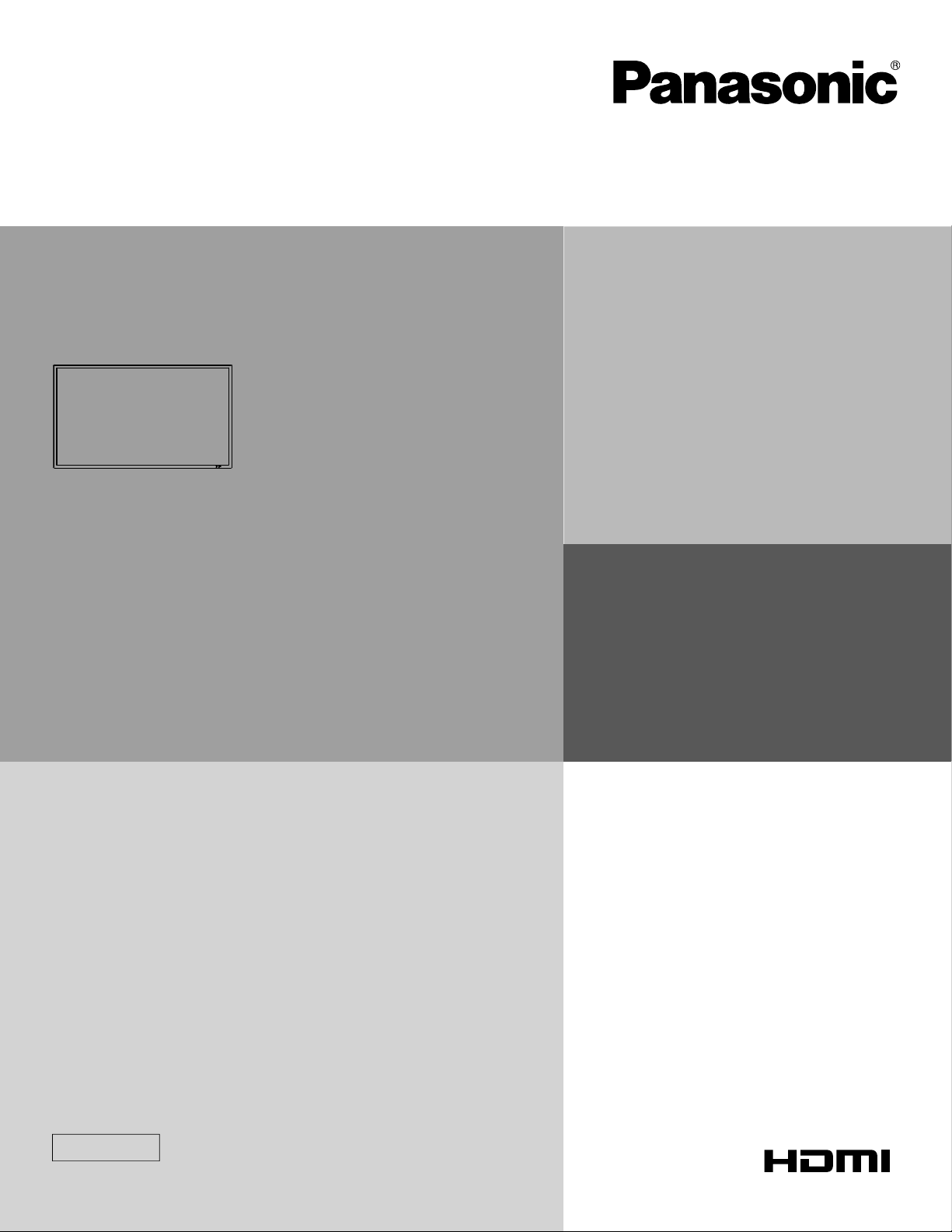
Operating Instructions
FULL HD LCD Display
Model No.
TH-42LF20U
TH-47LF20U
English
Before connecting, operating or adjusting this product,
please read these instructions completely.
Please keep this manual for future reference.
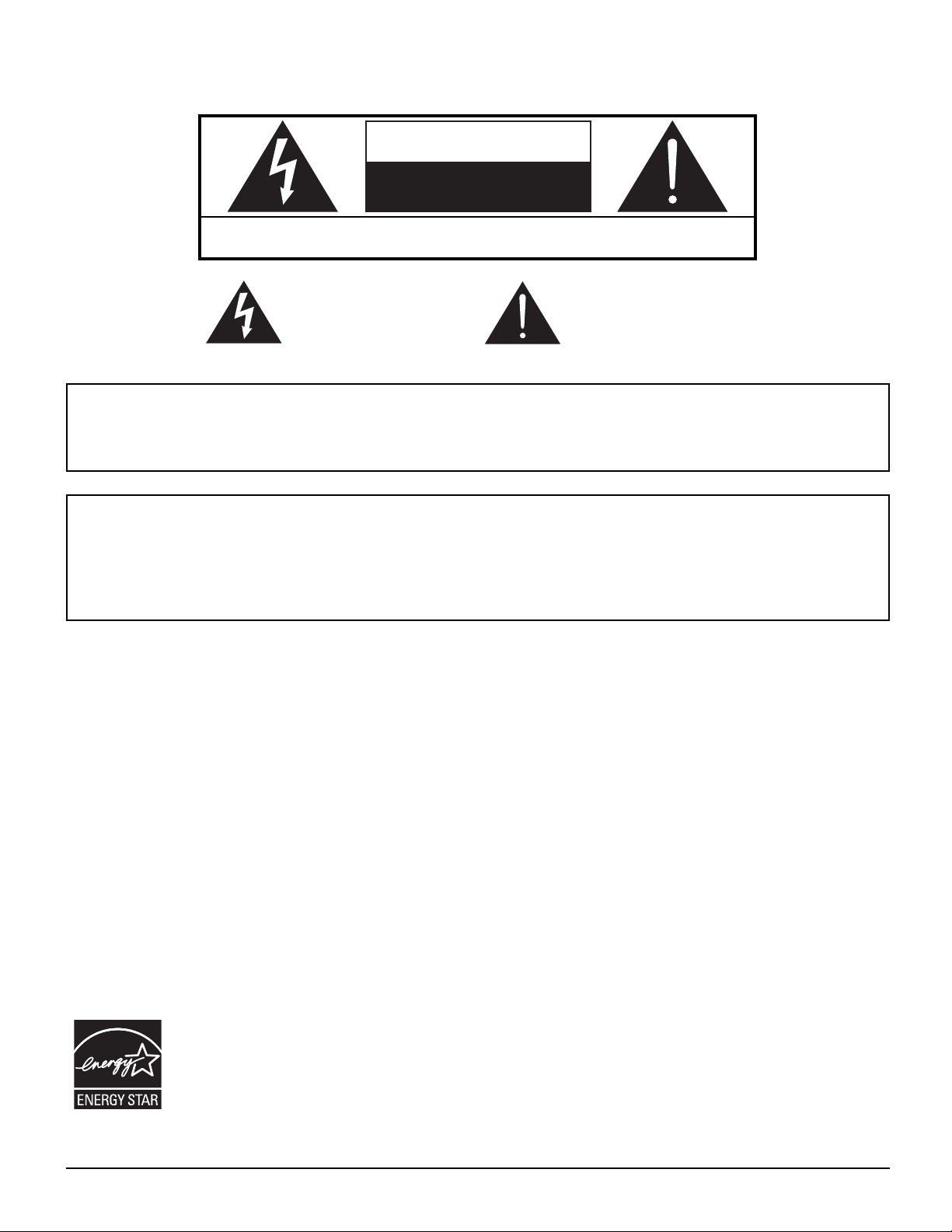
CAUTION
RISK OF ELECTRIC SHOCK
DO NOT OPEN
WARNING: To reduce the risk of electric shock, do not remove cover or back.
No user-serviceable parts inside. Refer servicing to qualifi ed service personnel.
The lightning flash with
arrow-head within a triangle
is in tend ed to tell the user
that parts inside the product
are a risk of electric shock
to per sons.
The exclamation point within
a triangle is intended to
tell the user that important
operating and servicing
instructions are in the papers
with the ap pli ance.
WARNING : To prevent damage which may result in fi re or shock hazard, do not expose this apparatus to rain
or mois ture.
Do not place containers with water (fl ower vase, cups, cosmetics, etc.) above the set.
(including on shelves above, etc.)
WARNING : 1) To prevent electric shock, do not remove cover. No user serviceable parts inside. Refer servicing to
qualifi ed service personnel.
2) Do not remove the grounding pin on the power plug. This apparatus is equipped with a three pin
grounding-type power plug. This plug will only fi t a grounding-type power outlet. This is a safety fea ture.
If you are unable to insert the plug into the outlet, contact an electrician.
Do not defeat the purpose of the grounding plug.
2
As an ENERGY STAR® Partner, Panasonic has determined that this product meets the
ENERGY STAR
®
guidelines for energy effi ciency.
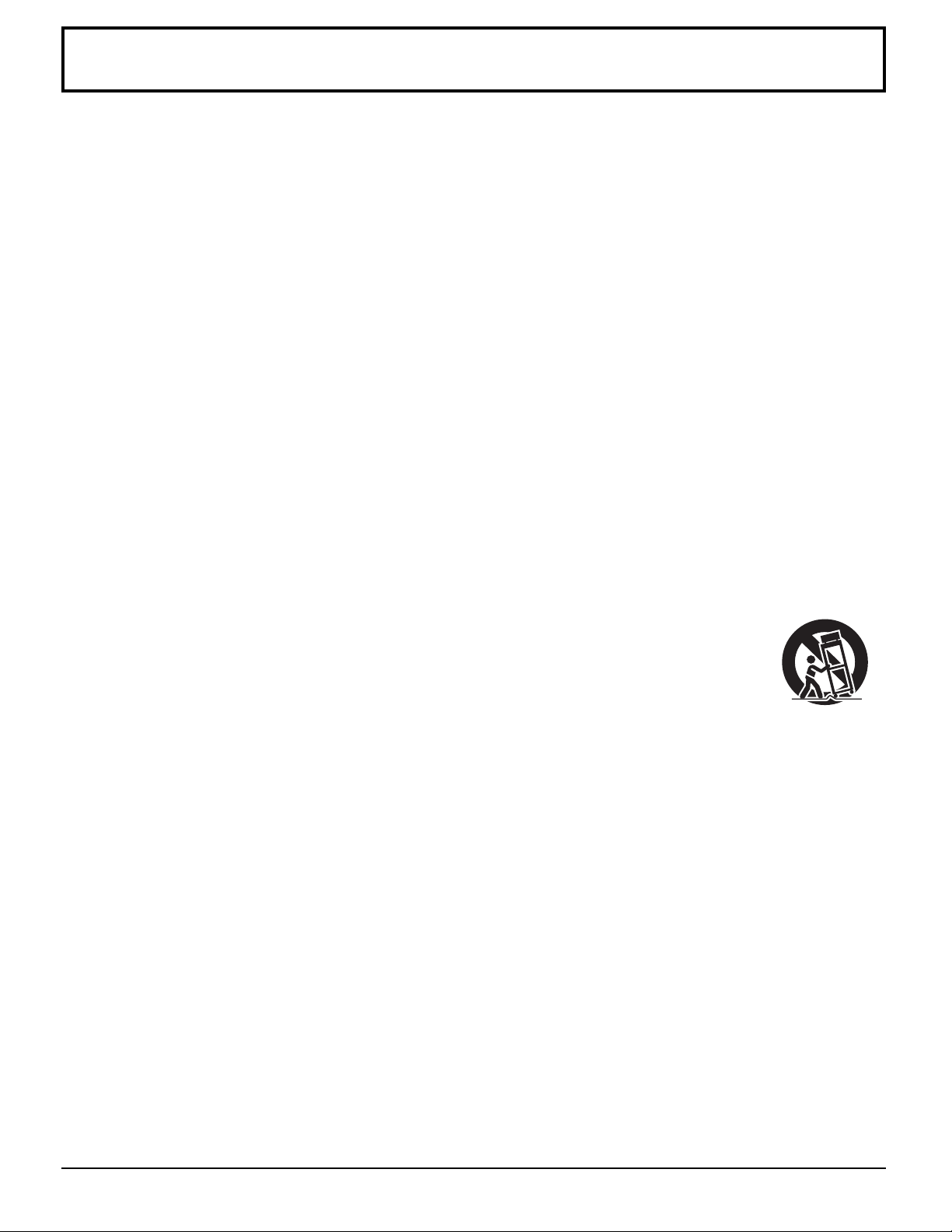
Important Safety Instructions
1) Read these instructions.
2) Keep these instructions.
3) Heed all warnings.
4) Follow all instructions.
5) Do not use this apparatus near water.
6) Clean only with dry cloth.
7) Do not block any ventilation openings. Install in accordance with the manufacturer’s instructions.
8) Do not install near any heat sources such as radiators, heat registers, stoves, or other apparatus (including
amplifi ers) that produce heat.
9) Do not defeat the safety purpose of the polarized or grounding-type plug. A polarized plug has two blades with one
wider than the other. A grounding type plug has two blades and a third grounding prong. The wide blade or the
third prong are provided for your safety. If the provided plug does not fi t into your outlet, consult an electrician for
replacement of the obsolete outlet.
10) Protect the power cord from being walked on or pinched particularly at plugs, convenience receptacles, and the
point where they exit from the apparatus.
11) Only use attachments / accessories specifi ed by the manufacturer.
12) Use only with the cart, stand, tripod, bracket, or table specifi ed by the manufacturer, or sold with
the apparatus. When a cart is used, use caution when moving the cart / apparatus combination
to avoid injury from tip-over.
13) Unplug this apparatus during lightning storms or when unused for long periods of time.
14) Refer all servicing to qualifi ed service personnel. Servicing is required when the apparatus has been damaged
in any way, such as power-supply cord or plug is damaged, liquid has been spilled or objects have fallen into the
apparatus, the apparatus has been exposed to rain or moisture, does not operate normally, or has been dropped.
15) To prevent electric shock, ensure the grounding pin on the AC cord power plug is securely connected.
3
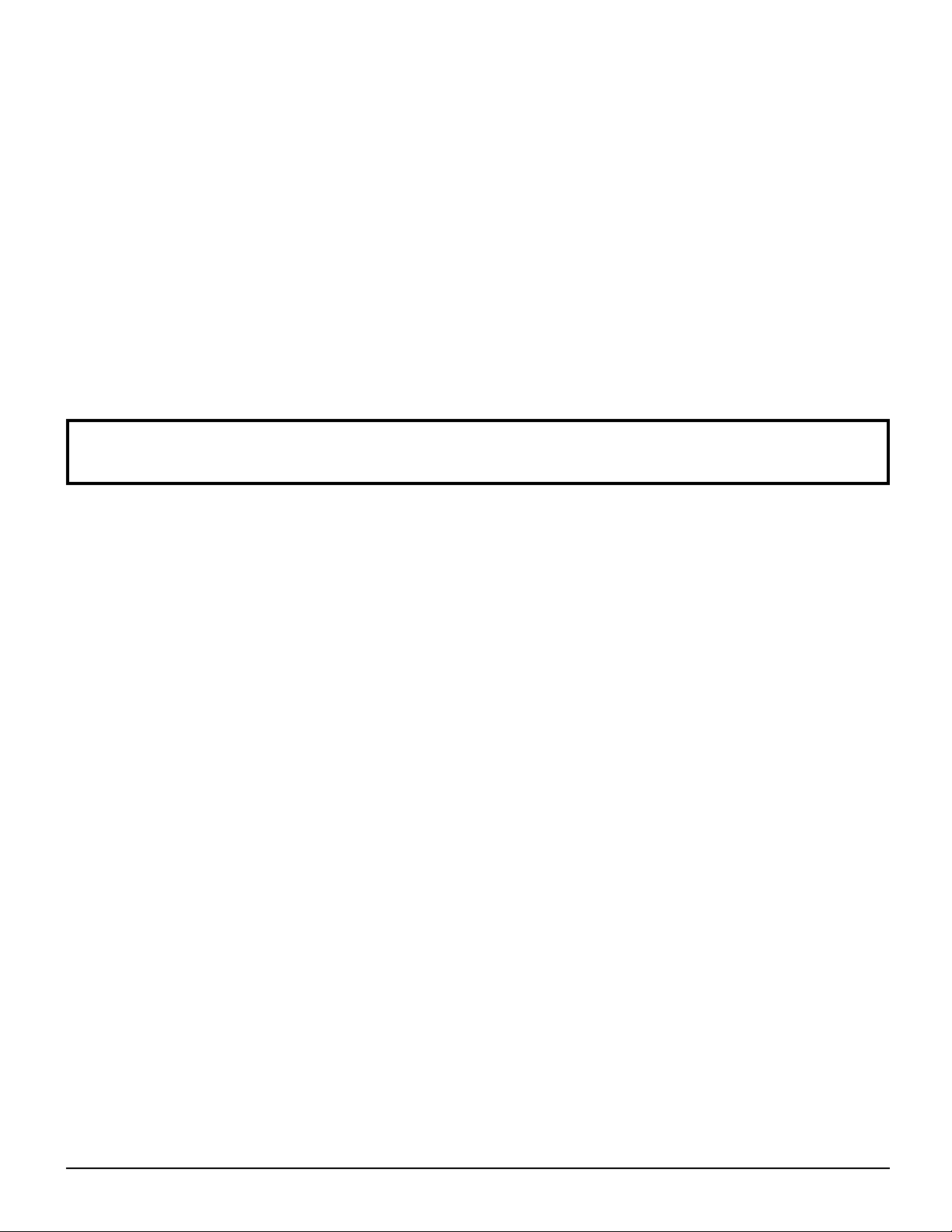
Dear Panasonic Customer
Welcome to the Panasonic family of customers. We hope that you will have many years of enjoyment
from your new LCD Display.
To obtain maximum benefit from your set, please read these Instructions before making any adjustments,
and retain them for future reference.
Retain your purchase receipt as well, and record the model number and serial number of your set in the
space provided on the rear cover of these instructions.
Visit our Panasonic Web Site http://panasonic.net
Table of Contents
Important Safety Instructions .................................. 3
FCC STATEMENT ...................................................... 5
Safety Precautions ................................................... 6
Maintenance .............................................................. 7
Accessories .............................................................. 8
Accessories Supplied .............................................. 8
Remote Control Batteries ........................................ 8
Connections .............................................................. 9
AC cord connection and fi xing, cable fi xing ............. 9
Video equipment connection ................................... 9
VIDEO and COMPONENT / RGB IN connection
HDMI connection ....................................................11
DVI-D IN connection ...............................................11
PC Input Terminals connection .............................. 12
SERIAL Terminals connection ............................... 13
Power ON / OFF ...................................................... 14
Selecting the input signal ...................................... 16
Basic Controls ........................................................ 17
ASPECT Controls ................................................... 19
Digital Zoom ............................................................ 20
On-Screen Menu Displays ..................................... 21
Adjusting POS. /SIZE ............................................. 23
PICTURE Adjustments ........................................... 25
ADVANCED SETTINGS ........................................ 26
SOUND Adjustment ................................................ 27
PRESENT TIME SETUP / SET UP TIMER .............. 28
PRESENT TIME SETUP ....................................... 28
SET UP TIMER ..................................................... 29
..... 10
SCREENSAVER (For preventing image retention)
Setup of SCREENSAVER Time ............................ 31
WOBBLING .............................................................. 31
Reduces power consumption ............................... 32
Customizing the Input labels ................................. 33
Selecting the On-Screen Menu Language ............ 34
Customizing the On-Screen Menu Display .......... 34
SET UP for MULTI DISPLAY ................................... 35
How to setup MULTI DISPLAY .............................. 35
SET UP for Input Signals ....................................... 37
COMPONENT / RGB IN SELECT ......................... 37
SIGNAL menu ....................................................... 38
3D Y/C FILTER ...................................................... 38
COLOR SYSTEM .................................................. 39
3:2 PULLDOWN .................................................... 39
XGA MODE ........................................................... 39
NOISE REDUCTION ............................................. 40
SYNC .................................................................... 40
Input signal display ................................................ 41
Options Adjustments ............................................. 42
Troubleshooting ..................................................... 44
Applicable input signals ........................................ 45
Shipping condition ................................................. 46
Specifi cations ......................................................... 47
.... 30
4
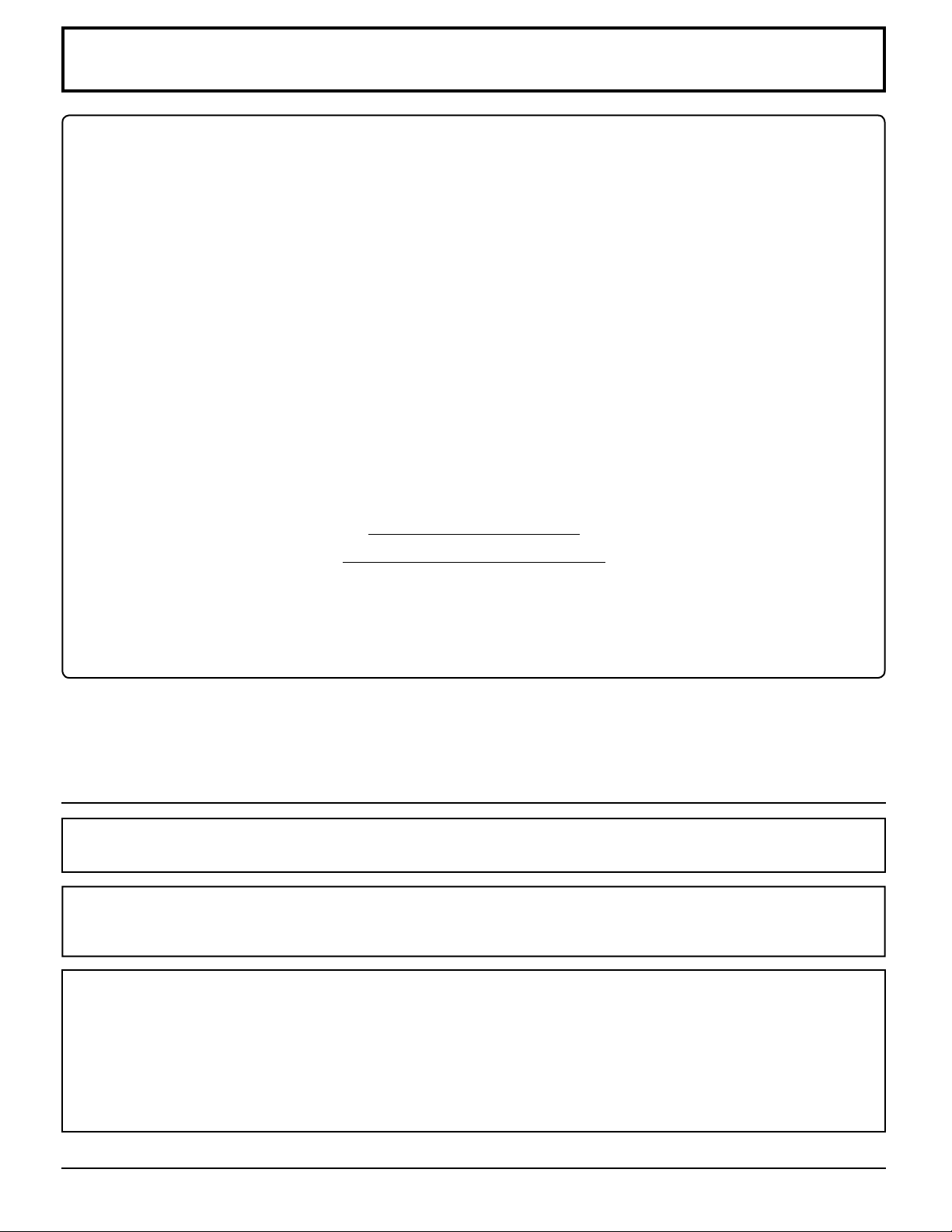
FCC STATEMENT
This equipment has been tested and found to comply with the limits for a Class B digital device, pursuant to Part
15 of the FCC Rules. These limits are designed to provide reasonable protection against harmful interference in a
residential installation. This equipment generates, uses and can radiate radio frequency energy and, if not installed
and used in accordance with the instructions, may cause harmful interference to radio communications. However,
there is no guarantee that interference will not occur in a particular installation. If this equipment does cause harmful
interference to radio or television reception, which can be determined by turning the equipment off and on, the user
is encouraged to try to correct the interference by one or more of the following measures:
• Reorient or relocate the receiving antenna.
• Increase the separation between the equipment and receiver.
• Connect the equipment into an outlet on a circuit different from that to which the receiver is connected.
• Consult the dealer or an experienced technician for help.
This device complies with Part15 of the FCC Rules. Operation is subject to the following two conditions:(1) This
device may not cause harmful interference, and (2) this device must accept any interference received, including
interference that may cause undesired operation.
FCC CAUTION:
To assure continued compliance, follow the attached installation instructions and use only shielded interface
cables when connecting to computer or peripheral devices. Any changes or modifi cations not expressly
approved by Panasonic Corp. of North America could void the user's authority to operate this device.
FCC Declaration of Conformity
Model No. TH-42LF20U, TH-47LF20U
Responsible Party: Panasonic Corporation of North America
Three Panasonic Way 2F-5, Secaucus, NJ 07094
Contact Source: Panasonic Solutions Company
Panasonic Plasma Concierge 1-800-973-4390
CANADIAN NOTICE:
This Class B digital apparatus complies with Canadian ICES-003.
Note:
Image retention may occur. If you display a still picture for an extended period, the image might remain on the screen.
However, it will disappear after a while.
Trademark Credits
• VGA is a trademark of International Business Machines Corporation.
• Macintosh is a registered trademark of Apple Inc., USA.
• SVGA, XGA, SXGA and UXGA are registered trademarks of the Video Electronics Standard Association.
Even if no special notation has been made of company or product trademarks, these trademarks have been fully
respected.
• HDMI, the HDMI Logo, and High-Defi nition Multimedia Interface are trademarks or registered trademarks of HDMI
Licensing LLC in the United States and other countries.
5
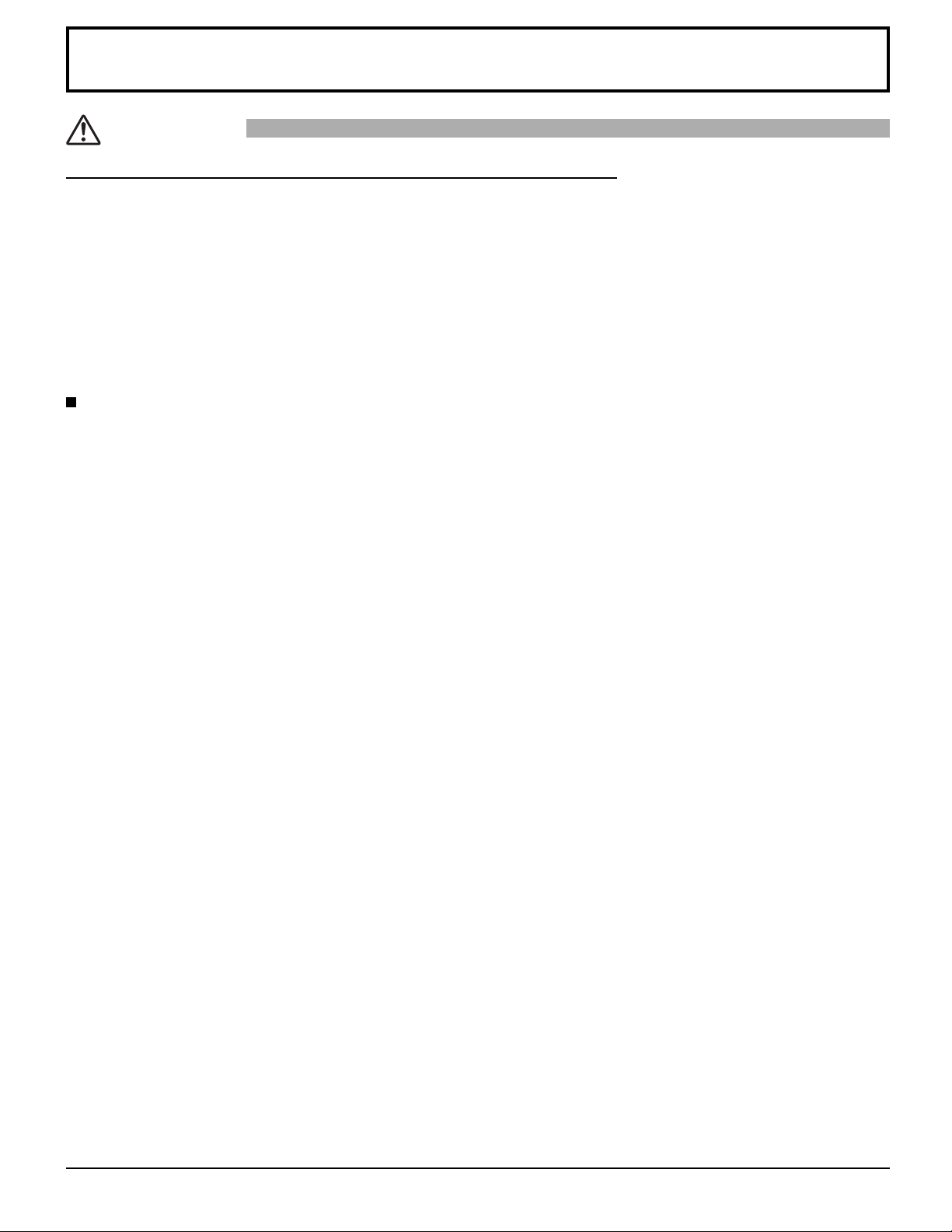
Safety Precautions
CAUTION
This LCD Display is for use only with the following optional accessories. Use with any other type of optional
accessories may cause instability which could result in the possibility of injury.
• Pedestal ................................................... TY-STLF20
Always be sure to ask a qualifi ed technician to carry out set-up.
Small parts can present choking hazard if accidentally swallowed. Keep small parts away from young children. Discard
unneeded small parts and other objects, including packaging materials and plastic bags/sheets to prevent them from being
played with by young children, creating the potential risk of suffocation.
(All of the following accessories are manufactured by Panasonic Corporation.)
When using the LCD Display
Do not bring your hands, face or objects close to the
ventilation holes of the Display.
•
Top of the Display is usually very hot due to the high temperature
of exhaust air being released through the ventilation holes.
Burns or personal injuries can happen if any body parts are
brought too close. Placing any object near the top of the display
could also result in heat damages to the object as well as to
the Display if its ventilation holes are blocked.
Be sure to disconnect all cables before moving the
Display.
•
Moving the Display with its cables attached might damage
the cables which, in turn, can cause fi re or electric shock.
Disconnect the power plug from the wall outlet as a
safety precaution before carrying out any cleaning.
• Electric shocks can result if this is not done.
Clean the power cable regularly to prevent it from
becoming dusty.
• Built-up dust on the power cord plug can increase humidity
which might damage the insulation and cause fi re. Unplug
the cord from the wall outlet and clean it with a dry cloth.
Note:
Image retention may occur. If you display a still picture for an
extended period, the image might remain on the screen. However,
it will disappear after a while.
6
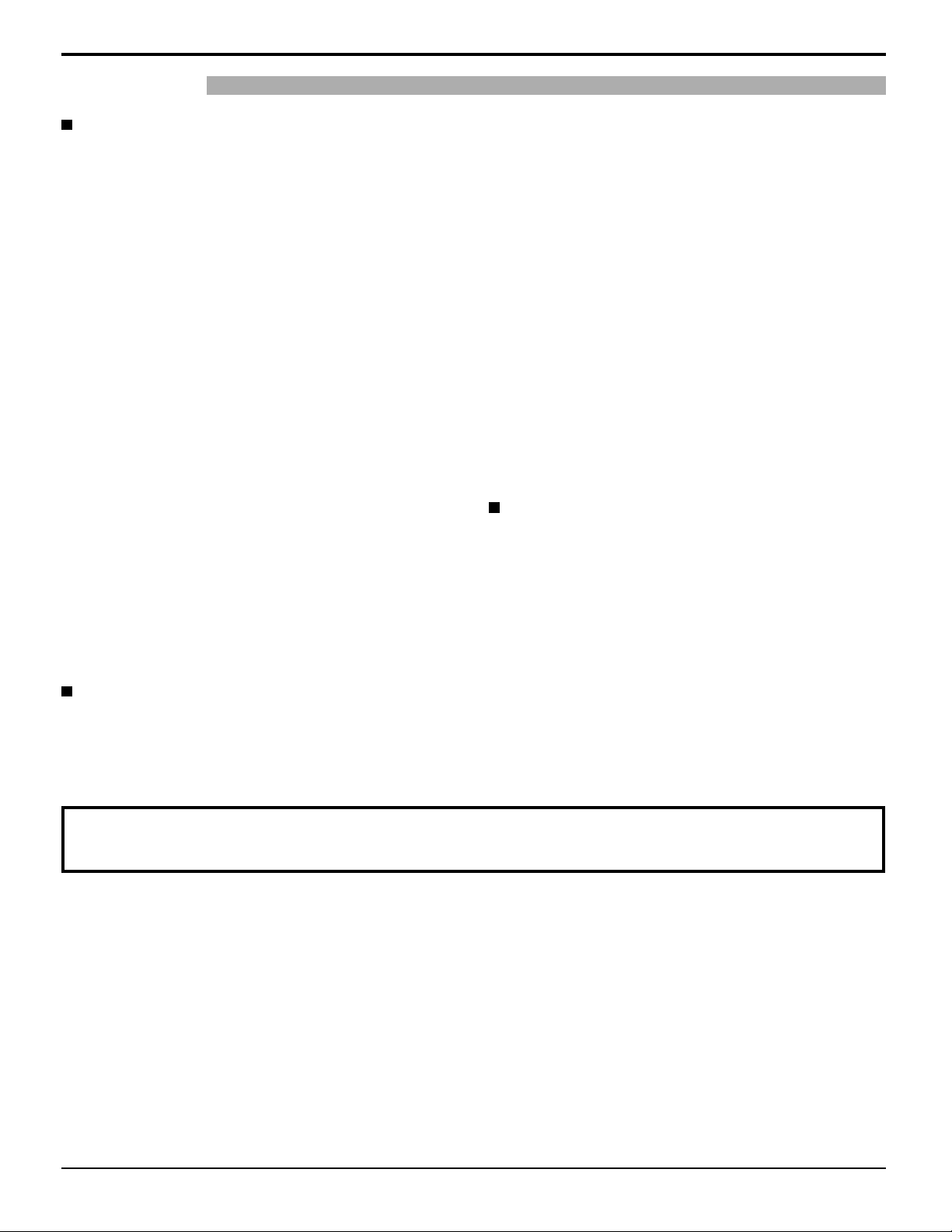
Safety Precautions
WARNING
Setup
Do not place the Display on sloped or unstable
surfaces.
• The Display may fall off or tip over.
Do not place any objects on top of the Display.
•
If water spills onto the Display or foreign objects get inside it,
a short-circuit may occur which could result in fi re or electric
shock. If any foreign objects get inside the Display, please
consult an Authorized Service Center.
Do not cover the ventilation holes.
• Doing so may cause the Display to overheat, which can
cause fi re or damage to the Display.
Transport only in upright position!
• Transporting the unit with its display panel facing upright or
downward may cause damage to the internal circuitry.
For suffi cient ventilation;
Leave a space of 3 15/16” (10 cm) or more at the top, left
and right, and 1 31/32” (5 cm) or more at the rear, and also
keep the space between the bottom of the display and
the fl oor surface.
Cautions for Wall Installation
• Wall installation should be performed by an installation
professional. Installing the Display incorrectly may lead to an
accident that results in death or serious injury. Furthermore,
when installing on a wall, a UL standard certifi ed wall
hanging bracket (VESA 400 × 400) must be used.
• When installing the Display vertically, be sure to install
the power switch onto the bottom of the Display.
An apparatus with CLASS I construction shall be
connected to a mains socket outlet with a protective
earthing connection.
AC Power Supply Cord
The Display is designed to operate on 110 - 127 V AC,
50/60 Hz.
Ensure that the mains plug is easily accessible.
Do not use any power supply cord other than that
provided with this unit.
• Doing so may cause fi re or electric shocks.
Securely insert the power cord plug as far as it will go.
• If the plug is not fully inserted, heat may be generated
which could cause fi re. If the plug is damaged or the
wall socket plate is loose, they should not be used.
Do not handle the power cord plug with wet hands.
• Doing so may cause electric shocks.
Do not do anything that might damage the power cable.
When disconnecting the power cable, hold the plug,
not the cable.
• Do not make any modifi cations, place heavy objects on,
place near hot objects, heat, bend, twist or forcefully
pull the power cable. Doing so may cause damage to
the power cable which can cause fi re or electric shock.
If damage to the cable is suspected, have it repaired at
an Authorized Service Center.
If the Display will not be used for a long period of time,
unplug the power cord from the wall outlet.
If problems occur during use
If a problem occurs (such as no picture or no sound),
or if smoke or an abnormal odor is detected from the
Display, unplug the power cord immediately.
• Continuous use of the Display under these conditions
might cause fi re or permanent damage to the unit.
Have the Display evaluated at an Authorized Service
Center. Services to the Display by any unauthorized
personnel are strongly discouraged due to its high
voltage dangerous nature.
If water or foreign objects get inside the Display, if the
Display is dropped, or if the cabinet becomes damaged,
disconnect the power cord plug immediately.
• A short may occur, which could cause fi re. Contact an
Authorized Service Center for any repairs that need to be
made.
Maintenance
The front of the display panel has been specially treated. Wipe the panel surface gently using only a cleaning
cloth or a soft, lint-free cloth.
If the surface is particularly dirty, wipe with a soft, lint-free cloth which has been soaked in pure water or water in which neutral
•
detergent has been diluted 100 times, and then wipe it evenly with a dry cloth of the same type until the surface is dry.
• Do not scratch or hit the surface of the panel with fi ngernails or other hard objects, otherwise the surface may become
damaged. Furthermore, avoid contact with volatile substances such as insect sprays, solvents and thinner, otherwise
the quality of the surface may be adversely affected.
If the cabinet becomes dirty, wipe it with a soft, dry cloth.
• If the cabinet is particularly dirty, soak the cloth in water to which a small amount of neutral detergent has been added
and then wring the cloth dry. Use this cloth to wipe the cabinet, and then wipe it dry with a dry cloth.
• Do not allow any detergent to come into direct contact with the surface of the Display. If water droplets get inside the
unit, operating problems may result.
• Avoid contact with volatile substances such as insect sprays, solvents and thinner, otherwise the quality of the cabinet
surface may be adversely affected or the coating may peel off. Furthermore, do not leave it for long periods in contact
with articles made from rubber or PVC.
7
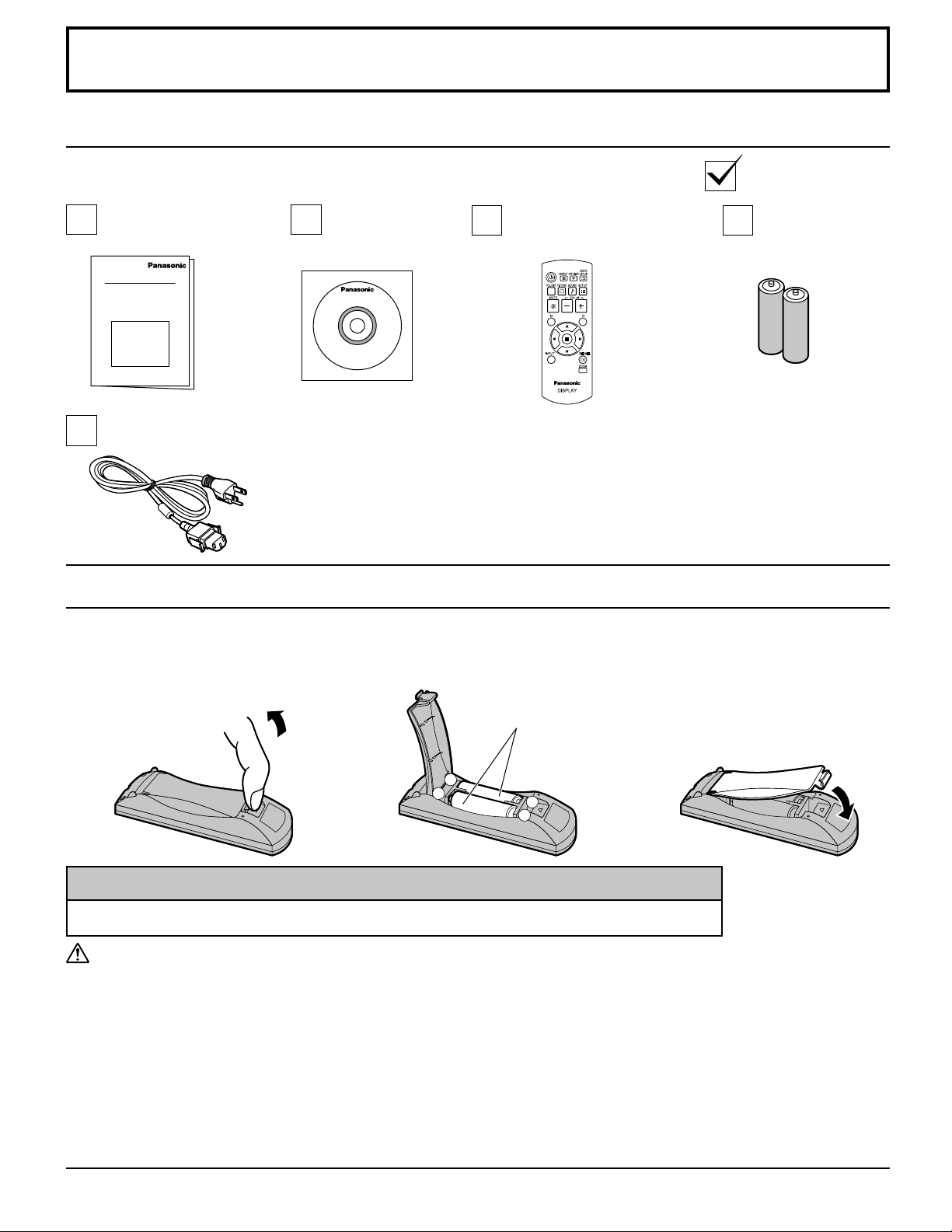
Accessories
Accessories Supplied
Check that you have the Accessories and items shown
Operating
Instruction book
AC cord
CD-ROM
(Operating
instructions)
Remote Control Batteries
Requires two AA batteries.
1. Pull and hold the hook, then
open the battery cover.
2. Insert batteries - note correct
polarity (+ and -).
Remote Control Transmitter
N2QAYB000535
3. Replace the cover.
Batteries for the
Remote Control
Transmitter
(AA Size × 2)
“AA” size
-
+
+
-
Helpful Hint:
For frequent remote control users, replace old batteries with Alkaline batteries for longer life.
Precaution on battery use
Incorrect installation can cause battery leakage and corrosion that will damage the remote control transmitter.
Disposal of batteries should be in an environment-friendly manner.
Observe the following precautions:
1. Batteries should always be replaced as a pair. Always use new batteries when replacing the old set.
2. Do not combine a used battery with a new one.
3. Do not mix battery types (example: “Zinc Carbon” with “Alkaline”).
4. Do not attempt to charge, short-circuit, disassemble, heat or burn used batteries.
5. Battery replacement is necessary when the remote control acts sporadically or stops operating the Display.
6. Do not burn or breakup batteries.
Batteries must not be exposed to excessive heat such as sunshine, fi re or the like.
8
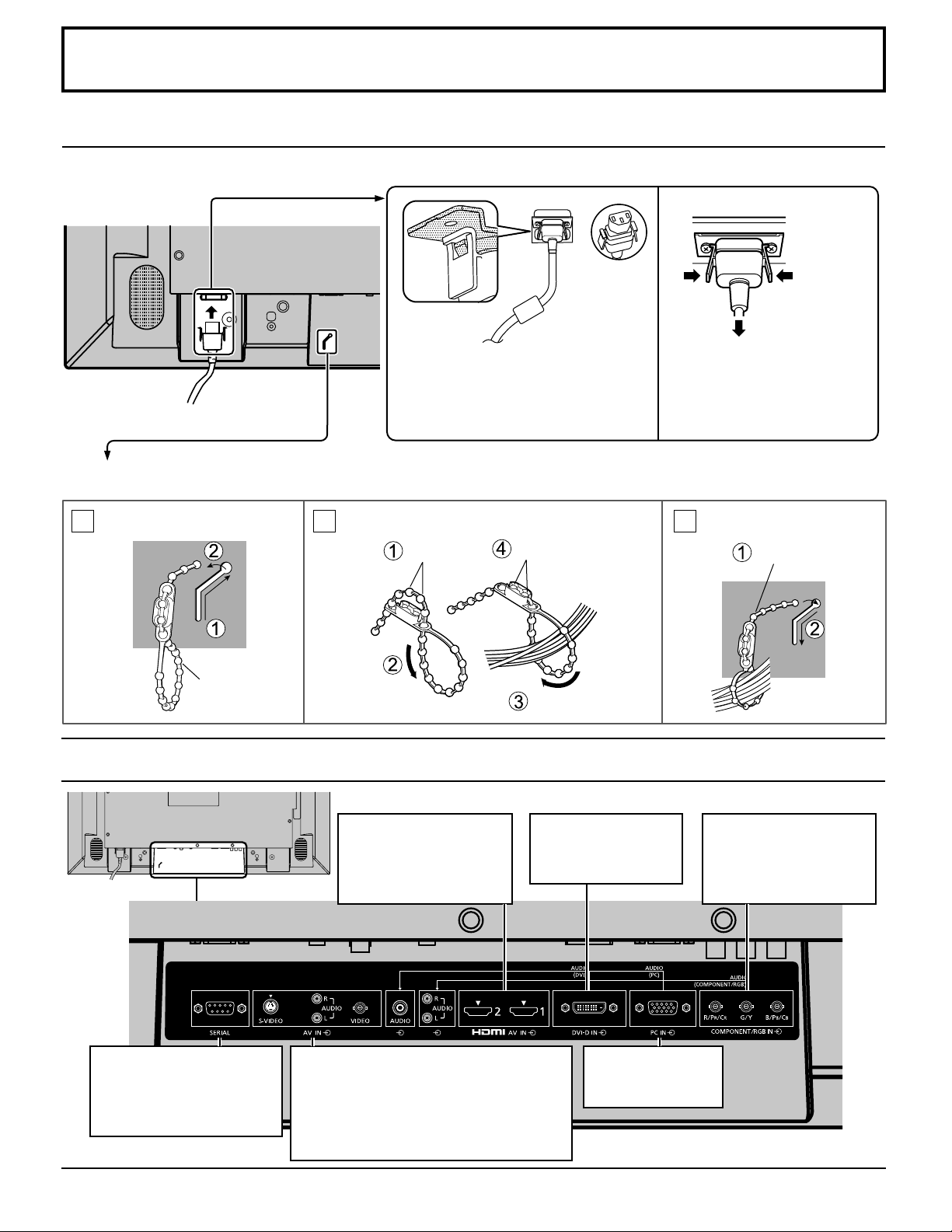
Connections
AC cord connection and fi xing, cable fi xing
AC cord fi xing
Plug the AC cord into the display unit.
Plug the AC cord until it clicks.
Note:
Make sure that the AC cord is locked on
both the left and right sides.
Cable fi xing
Fix the cable in place using the bead band attached to the display.
Unplug the AC cord
Unplug the AC cord pressing the
two knobs.
Note:
When disconnecting the AC cord, be
absolutely sure to disconnect the AC
cord plug at the socket outlet fi rst.
Remove the bead band
1 2 3
Bead band
Bundle the cables
Remove
Stopper
Bundle the cables
Video equipment connection
AV IN
HDMI1, HDMI2
HDMI Input Terminal
(see page 11)
DVI-D IN
DVI-D Input Terminal
(see page 11)
Attach the bead band
Pass through to
the back
COMPONENT/RGB IN
Component/RGB Video
Input Terminal
(see page 10)
SERIAL
Control the Display by
connecting to PC.
(see page 13)
AV IN
VIDEO
Composite Video Input Terminal
S-VIDEO
S-VIDEO Input Terminal
(see page 10)
PC IN
PC Input Terminal
(see page 12)
9
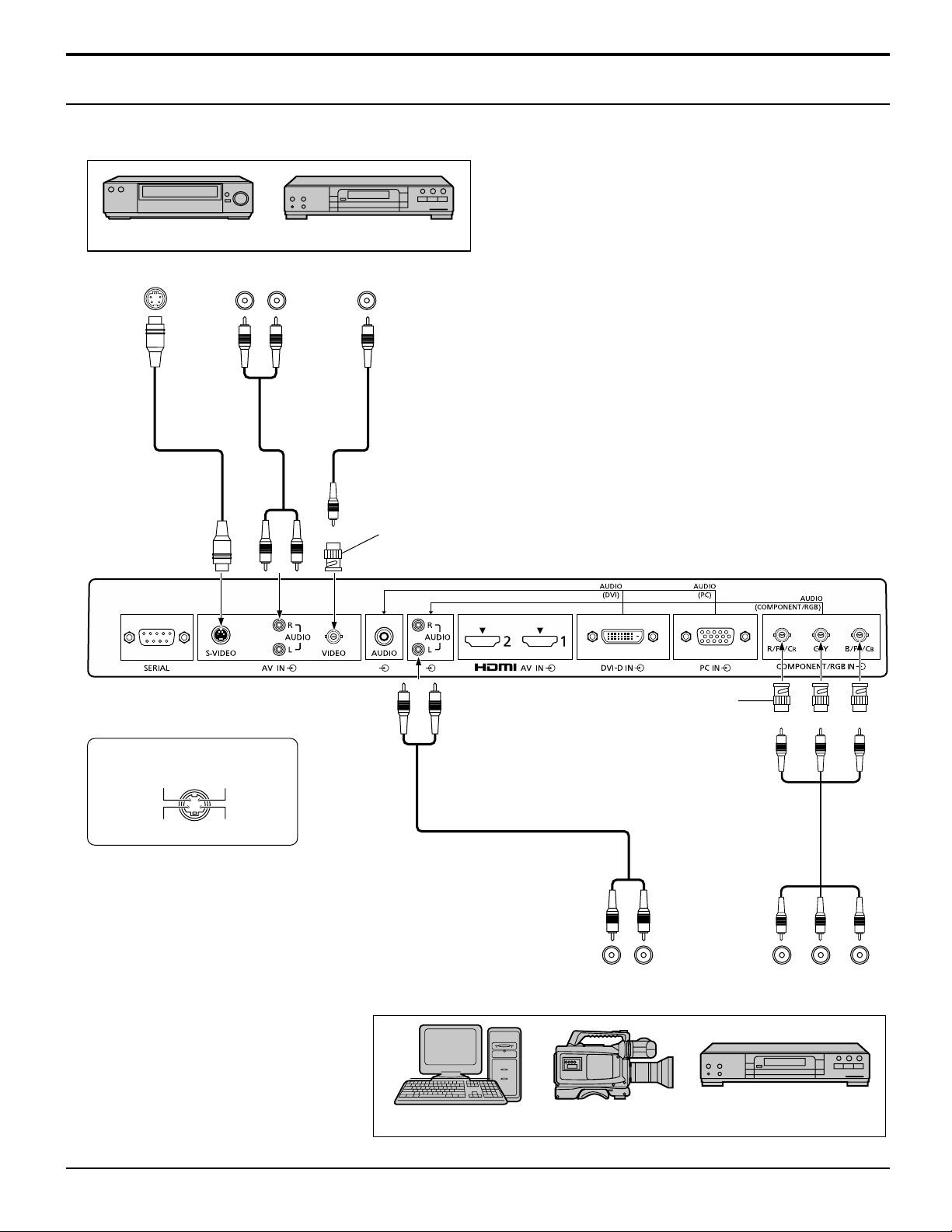
Connections
VIDEO and COMPONENT / RGB IN connection
Note:
Additional equipment, cables and adapter plugs shown are not supplied with this set.
VCR
AUDIO OUT
RL
DVD Player
VIDEO OUTS VIDEO OUT
RCA-BNC
Adapter plug
S Video Input Terminal
Color Signal
Earth (Color Signal)
Luminance
Signal
Earth (Luminance Signal)
Notes:
•
Change the “COMPONENT/RGB-IN SELECT” setting in the “SETUP”
menu to “COMPONENT” (when COMPONENT signal connection)
or “RGB” (when RGB signal connection). (see page 37)
• Accepts only RGB signals with “SYNC ON G”.
Computer RGB Camcorder
RCA-BNC
Adapter plug
B PR OUT
RL
AUDIO OUT RGB OUT
Y P
DVD Player
10
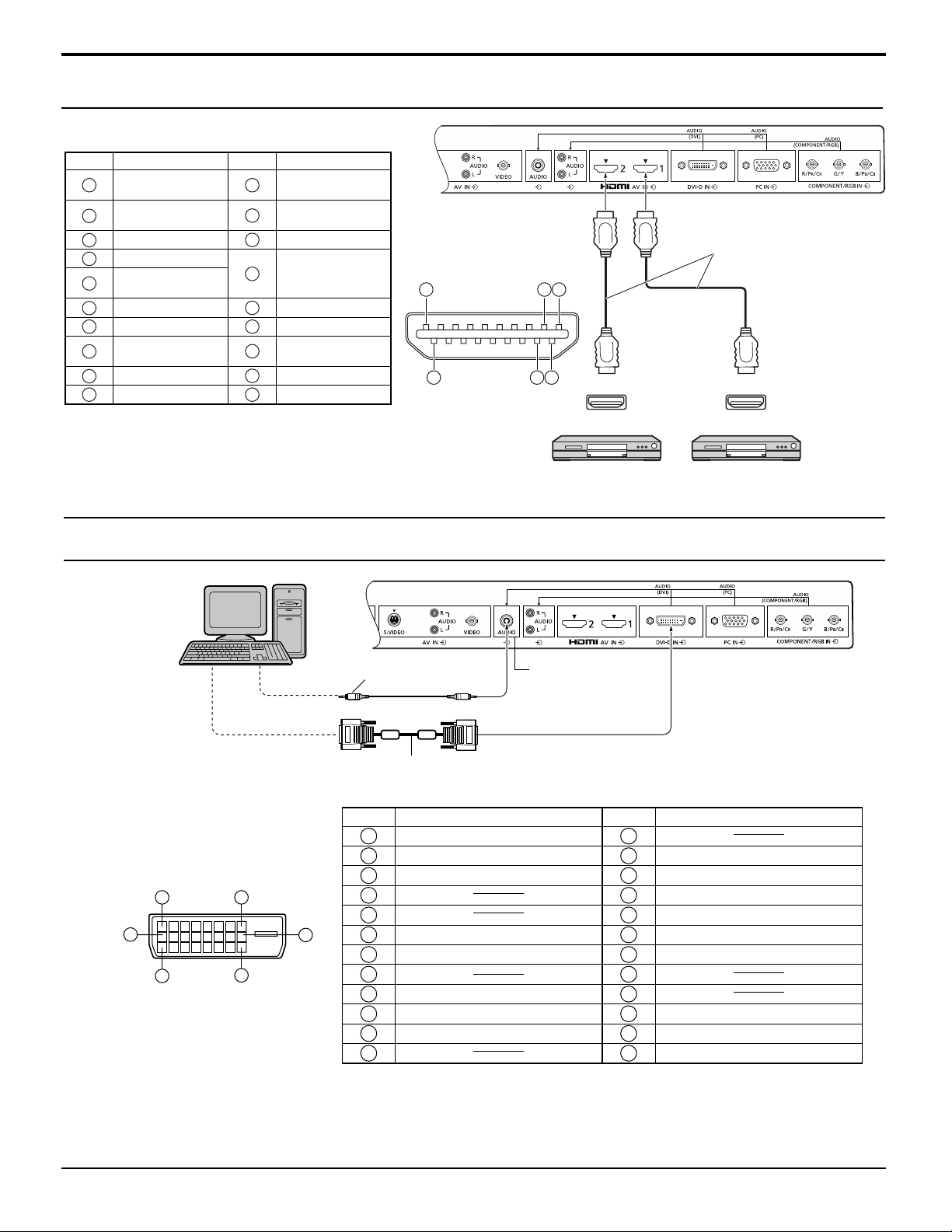
HDMI connection
[Pin assignments and signal names]
Pin No.
Note:
Additional equipment and HDMI cable shown are not supplied with this set.
Signal Name
1
T.M.D.S Data2+
T.M.D.S Data2
2
Shield
3
T.M.D.S Data2-
4
T.M.D.S Data1+
T.M.D.S Data1
5
Shield
6
T.M.D.S Data1-
7
T.M.D.S Data0+
T.M.D.S Data0
8
Shield
9
T.M.D.S Data0-
10
T.M.D.S Clock+
Pin No.
11
12
13
14
15
16
17
18
19
Signal Name
T.M.D.S Clock
Shield
T.M.D.S Clock-
CEC
Reserved
(N.C. on device)
SCL
SDA
DDC/CEC
Ground
+5V Power
Hot Plug Detect
1
19
18
3
2
4
HDMI
AV OUT
Connections
HDMI cables
HDMI
AV OUT
DVD playerDVD player
DVI-D IN connection
PC with DVI-D
video out
Stereo mini plug (M3)
DVI-video cable with Ferrite core (Within 5 m)
DVI-D Input Connector
Pin Layouts
1
9
17
8
24
Connection port view
16
Pin No.
Signal Name
T.M.D.S. data 2-
1
T.M.D.S. data 2+
2
T.M.D.S. data 2 shield
3
4
5
DDC clock
6
DDC data
7
8
T.M.D.S. data 1-
9
T.M.D.S. data 1+
10
T.M.D.S. data 1 shield
11
12 24
Notes:
• Additional equipment and cables shown are not supplied with this set.
• Use the DVI-D cable with Ferrite core complying with the DVI standard. Image deterioration may occur depending
on the length or the quality of the cable.
Shared with PC IN.
Pin No.
13
14
15
16
17
18
19
20
21
22
23
Signal Name
+5 V DC
Ground
Hot plug detect
T.M.D.S. data 0T.M.D.S. data 0+
T.M.D.S. data 0 shield
T.M.D.S. clock shield
T.M.D.S. clock+
T.M.D.S. clock-
11
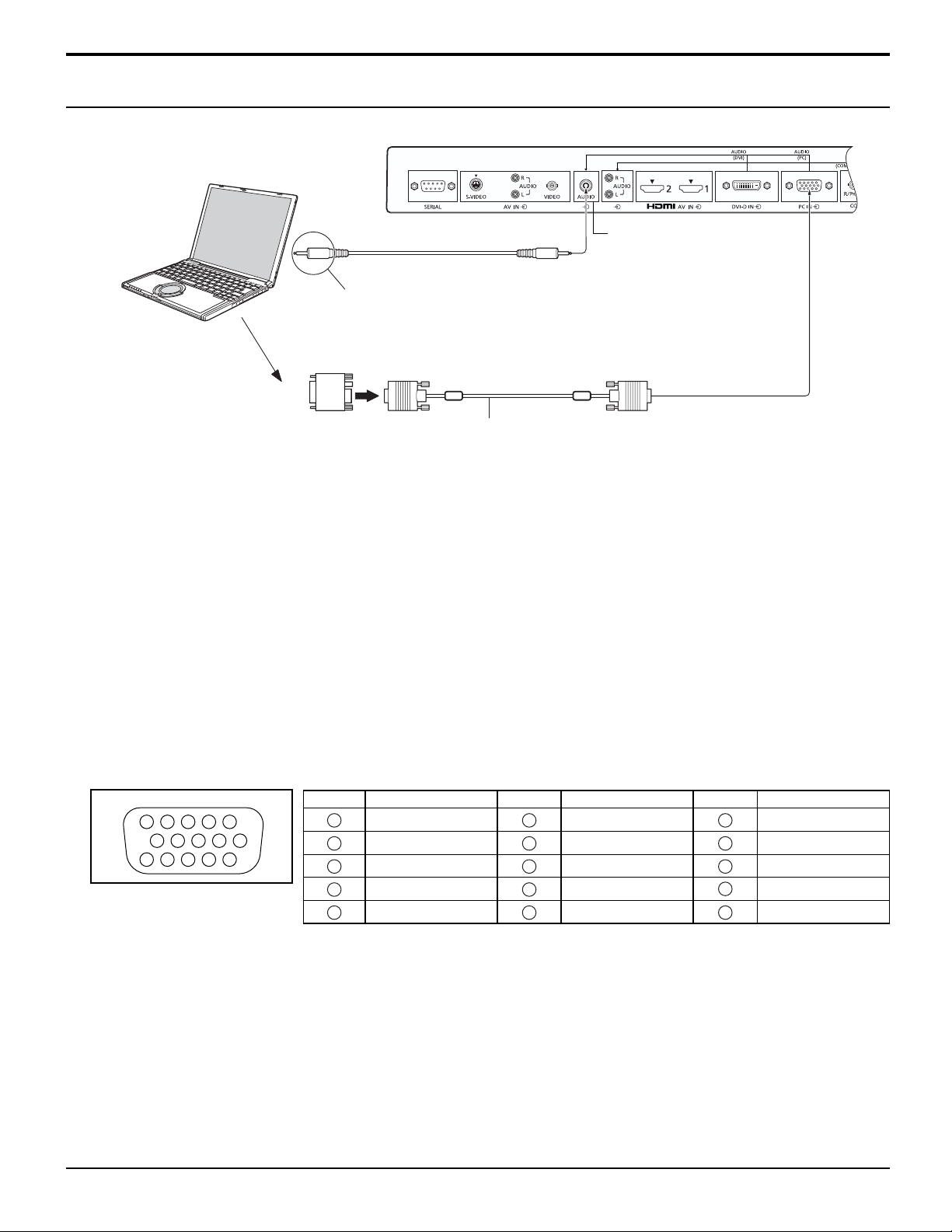
Connections
PC Input Terminals connection
COMPUTER
(Female)
Shared with DVI-D IN.
Audio
Connect a cable which matches
the audio output terminal on the computer.
Conversion adapter
(if necessary)
PC cable with
Ferrite core
Stereo mini plug (M3)
Mini D-sub 15p
RGB
(Male)
Notes:
• Computer signals which can be input are those with a horizontal scanning frequency of 30 to 110 kHz and vertical scanning
frequency of 48 to 120 Hz. (However, the image will not be displayed properly if the signals exceed 1,200 lines.)
• The display resolution is a maximum of 1,440 × 1,080 dots when the aspect mode is set to “4:3”, and 1,920 × 1,080 dots
when the aspect mode is set to “FULL”. If the display resolution exceeds these maximums, it may not be possible to show
fi ne detail with suffi cient clarity.
• The PC input terminals are DDC2B-compatible. If the computer being connected is not DDC2B-compatible, you will need
to make setting changes to the computer at the time of connection.
• Some PC models cannot be connected to the set.
• There is no need to use an adapter for computers with DOS/V compatible Mini D-sub 15P terminal.
• The computer shown in the illustration is for example purposes only.
• Additional equipment and cables shown are not supplied with this set.
• Panasonic recommends using a PC cable that includes a Ferrite core.
• Do not set the horizontal and vertical scanning frequencies for PC signals which are above or below the specifi ed
frequency range.
Signal Names for Mini D-sub 15P Connector
Pin No.
4 5
10
15 14 13 12 11
1
2
6 7 8 3 9
Pin Layout for PC Input
Terminal
1
2
3
4
NC (not connected)
5
12
Signal Name
R
G
B
GND (Ground)
Pin No.
6
7
8
9
10
Signal Name
GND (Ground)
GND (Ground)
GND (Ground)
+5 V DC
GND (Ground)
Pin No.
11
12
13
14
15
Signal Name
NC (not connected)
SDA
HD/SYNC
VD
SCL
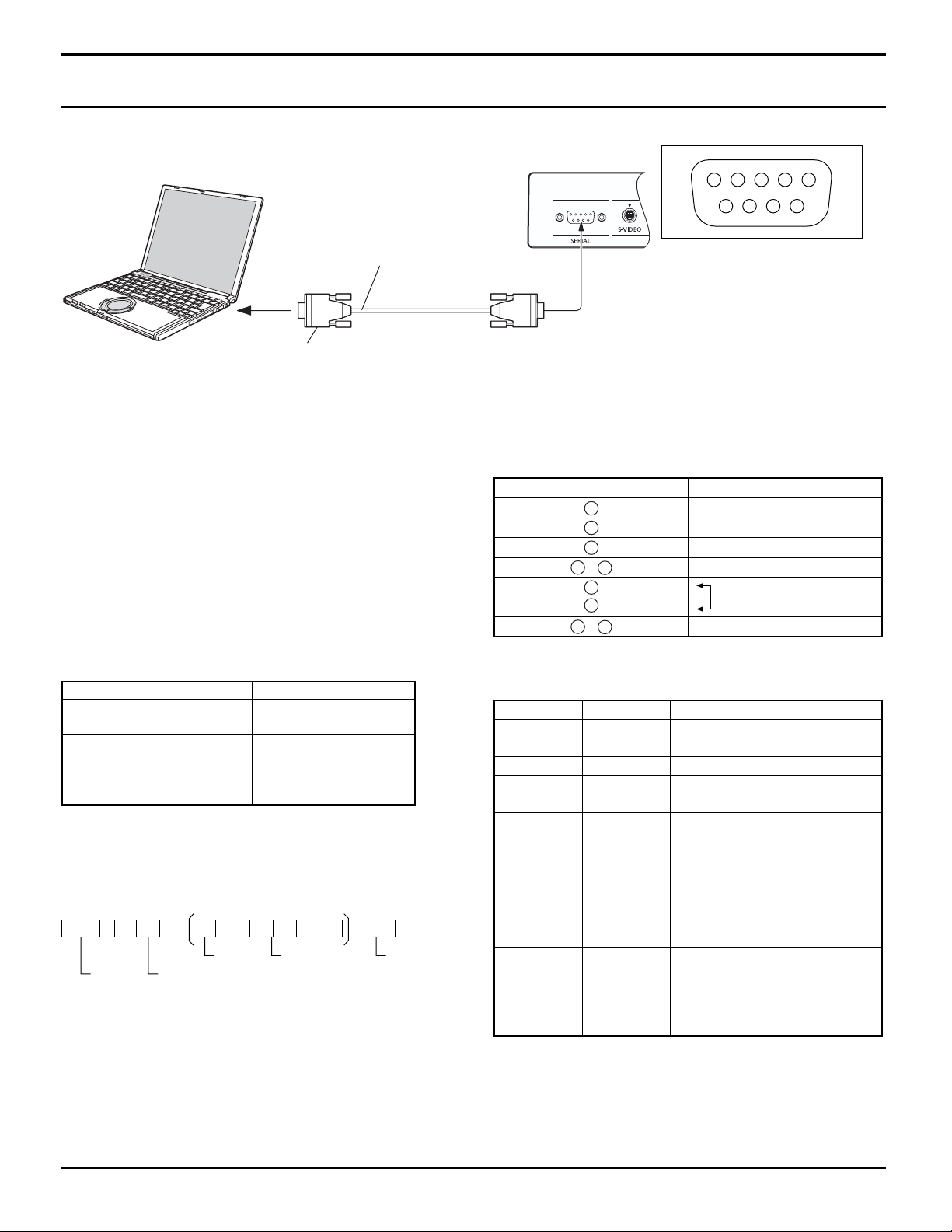
SERIAL Terminals connection
The SERIAL terminal is used when the Display is controlled by a computer.
COMPUTER
(Male)
Connections
1 3 4 5 2
6 7 8 9
RS-232C Straight cable
D-sub 9p
Notes:
• Use the RS-232C straight cable to connect the computer
to the Display.
• The computer shown is for example purposes only.
• Additional equipment and cables shown are not supplied
with this set.
The SERIAL terminal conforms to the RS-232C interface
specifi cation, so that the Display can be controlled by a
computer which is connected to this terminal.
The computer will require software which allows the
sending and receiving of control data which satisfi es the
conditions given below. Use a computer application such as
programming language software. Refer to the documentation
for the computer application for details.
Communication parameters
Signal level RS-232C compliant
Synchronization method Asynchronous
Baud rate 9600 bps
Parity None
Character length 8 bits
Stop bit 1 bit
Flow control -
Basic format for control data
The transmission of control data from the computer starts with
a STX signal, followed by the command, the parameters, and
lastly an ETX signal in that order. If there are no parameters,
then the parameter signal does not need to be sent.
STX C1 C2 C3 P1 P2 P3 P4: P5 ETX
Start
(02h)
Colon Parameter(s)
3-character
command (3 bytes)
(1 - 5 bytes)
End
(03h)
Notes:
• If multiple commands are transmitted, be sure to wait for
the response for the fi rst command to come from this unit
before sending the next command.
• If an incorrect command is sent by mistake, this unit will
send an “ER401” command back to the computer.
Pin layout for SERIAL Terminal
(Female)
Signal names for D-sub 9P connector
Pin No.
2
3
5
4
6
•
7
8
1
9
•
Details
R X D
T X D
GND
Non use
(Shorted in this set)
NC
These signal names are those of computer specifi cations.
Command
Command Parameter Control details
PON None Power ON
POF None Power OFF
AVL ** Volume 000 - 100
AMT 0 Audio MUTE OFF
1 Audio MUTE ON
IMS None
AV1
AV2
Input select (toggle)
VIDEO input (VIDEO)
COMPONENT/RGB IN input
(Component)
HM1
HM2
DV1
PC1
DAM None
ZOOM
FULL
NORM
ZOM2
HDMI1 input (HDMI1)
HDMI2 input (HDMI2)
DVI-D IN input (DVI)
PC IN input (PC)
Screen mode select (toggle)
ZOOM1
FULL
4:3
ZOOM2
With the power off, this display responds to PON command
only.
13
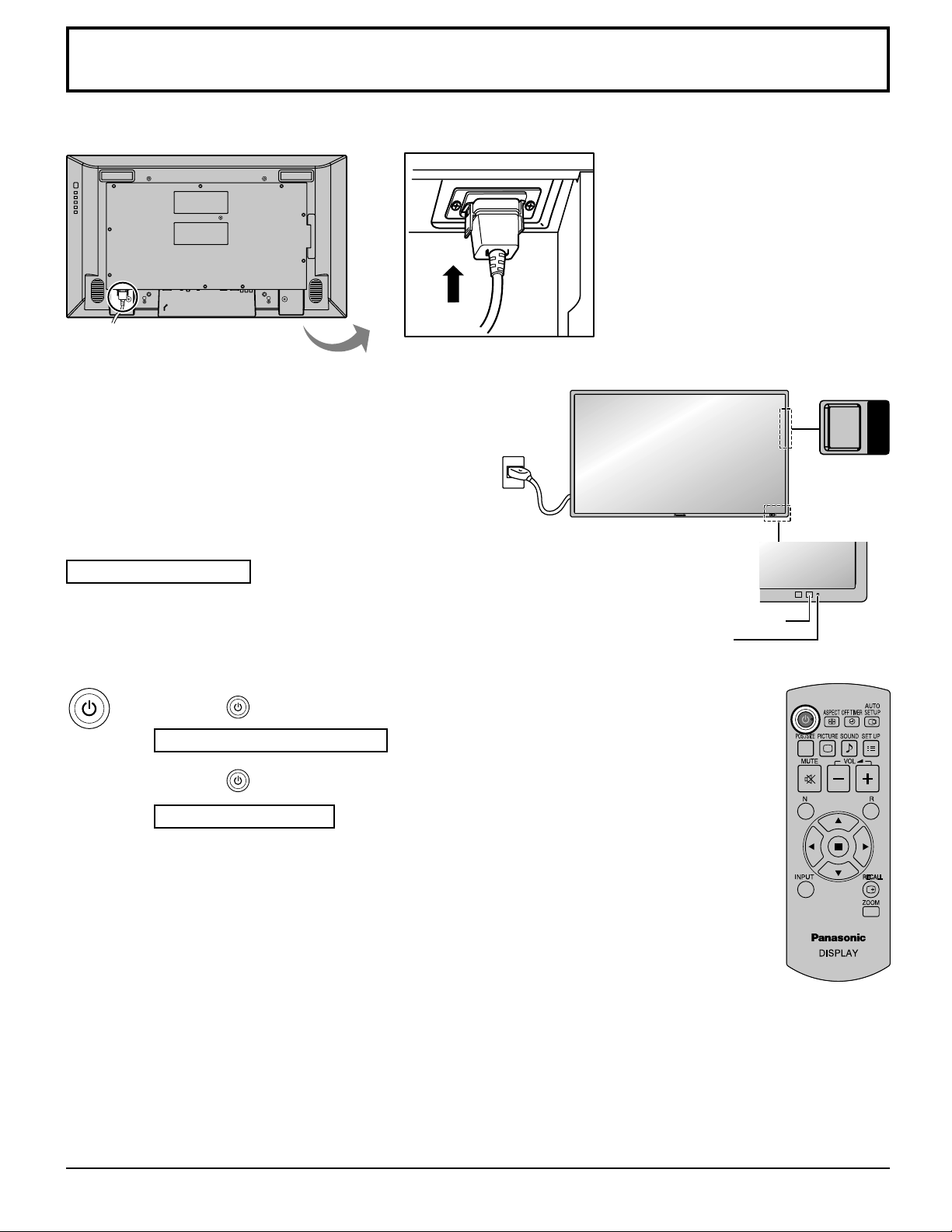
Power ON / OFF
Connecting the AC cord plug to the Display.
Connecting the plug to the Wall Outlet.
POWER
Note:
When disconnecting the AC cord, be absolutely sure to
disconnect the AC cord plug at the socket outlet fi rst.
Press the Power switch on the Display to turn the set on:
Power-On.
Power Indicator: Green
Press the button on the remote control to turn the Display off.
Power Indicator: Red (standby)
Press the button on the remote control to turn the Display on.
Power Indicator: Green
Turn the power to the Display off by pressing the POWER switch on the unit, when
the Display is on or in standby mode.
Note:
During operation of the power management function, the power indicator turns
orange in the power off state.
Power switch
Remote Control Sensor
Power Indicator
14
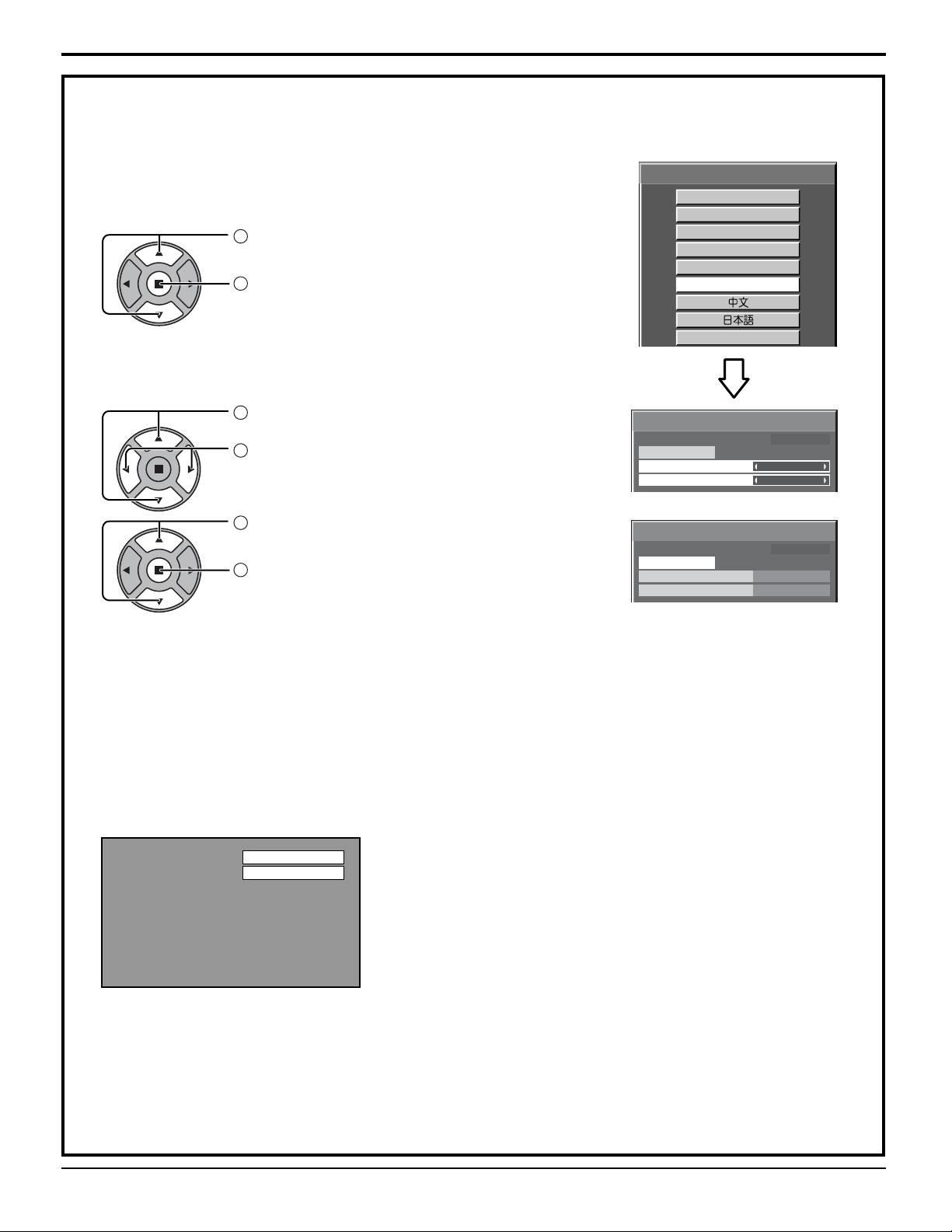
When fi rst switching on the unit
Following screen will be displayed when the unit is turned on for the fi rst time.
Select the items with the remote control. Unit buttons are invalid.
OSD LANGUAGE
1
Select the language.
2
Set.
PRESENT TIME SETUP
1
Select “DAY” or “PRESENT TIME OF DAY”.
2
Setup “DAY” or “PRESENT TIME OF DAY”.
Power ON / OFF
OSD LANGUAGE
English (UK)
Deutsch
Français
Italiano
Español
ENGLISH (US)
Русский
PRESENT TIME SETUP
PRESENT TIME OF DAY MON 99 : 99
SET
DAY
PRESENT TIME OF DAY
MON
99 : 99
1
Select “SET”.
2
Set.
PRESENT TIME SETUP
PRESENT TIME OF DAY MON 99 : 99
SET
DAY
PRESENT TIME OF DAY
10 : 00
Notes:
• Once the items are set, the screens won't be displayed when switching on the unit next time.
• After the setting, the items can be changed in the following menus.
OSD LANGUAGE (see page 34)
PRESENT TIME SETUP (see page 28)
From the second time on, the below screen is displayed for a while (setting condition is an example).
PC
FULL
TUE
15
