Panasonic TH-42PV70EYA, TH-37PV70EYA User Manual
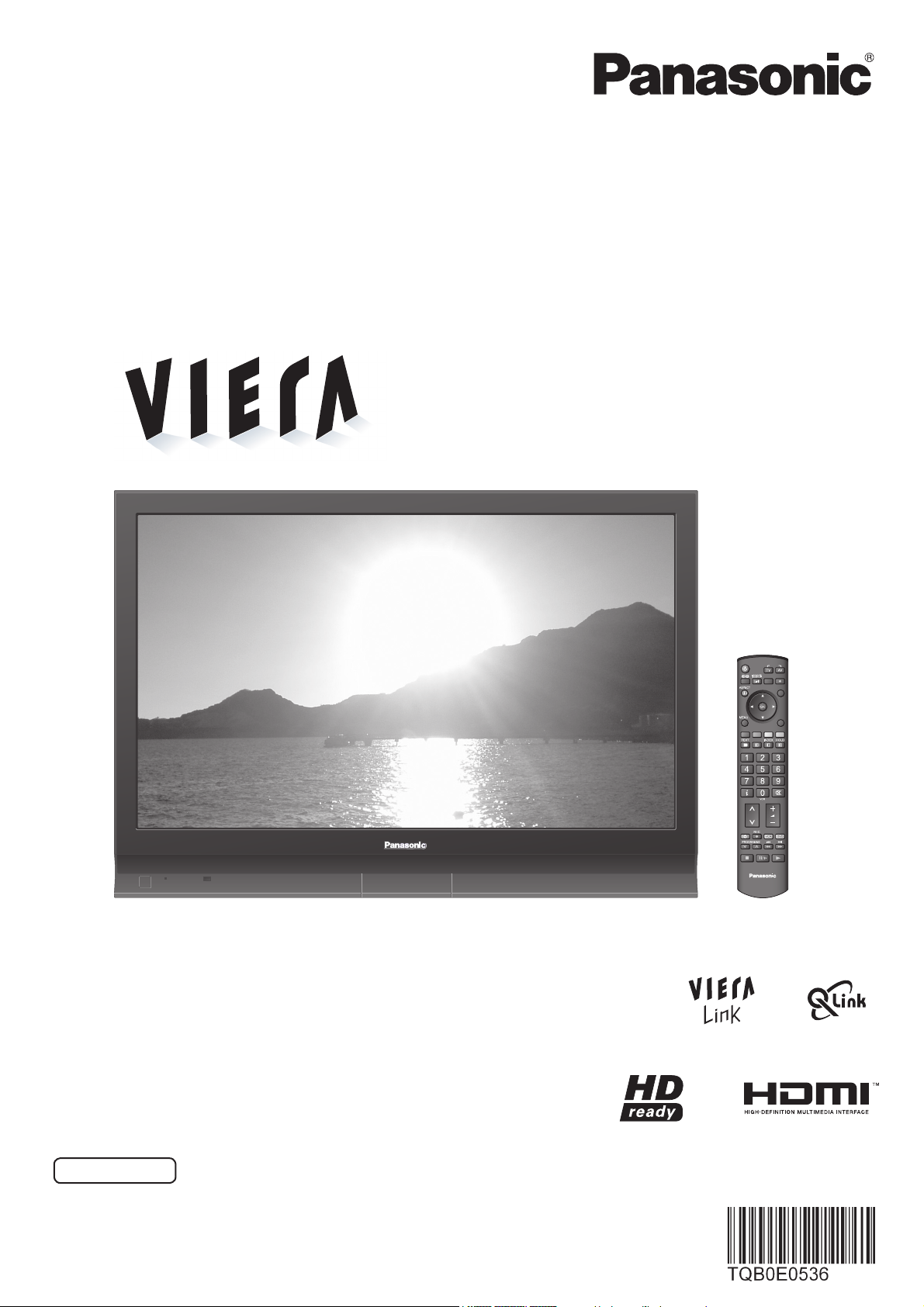
Operating Instructions
Plasma Television
Model No. TH-37PV70EYA
TH-42PV70EYA
INPUT
OPTION
DIRECT TV REC
EXIT
RETURN
F.P.
TV
English
Please read these instructions before operating your set and retain them for future reference.
The images shown in this manual are for illustrative purposes only.

Turn your own living room into a movie theatre!
Experience an amazing level of multi-
2
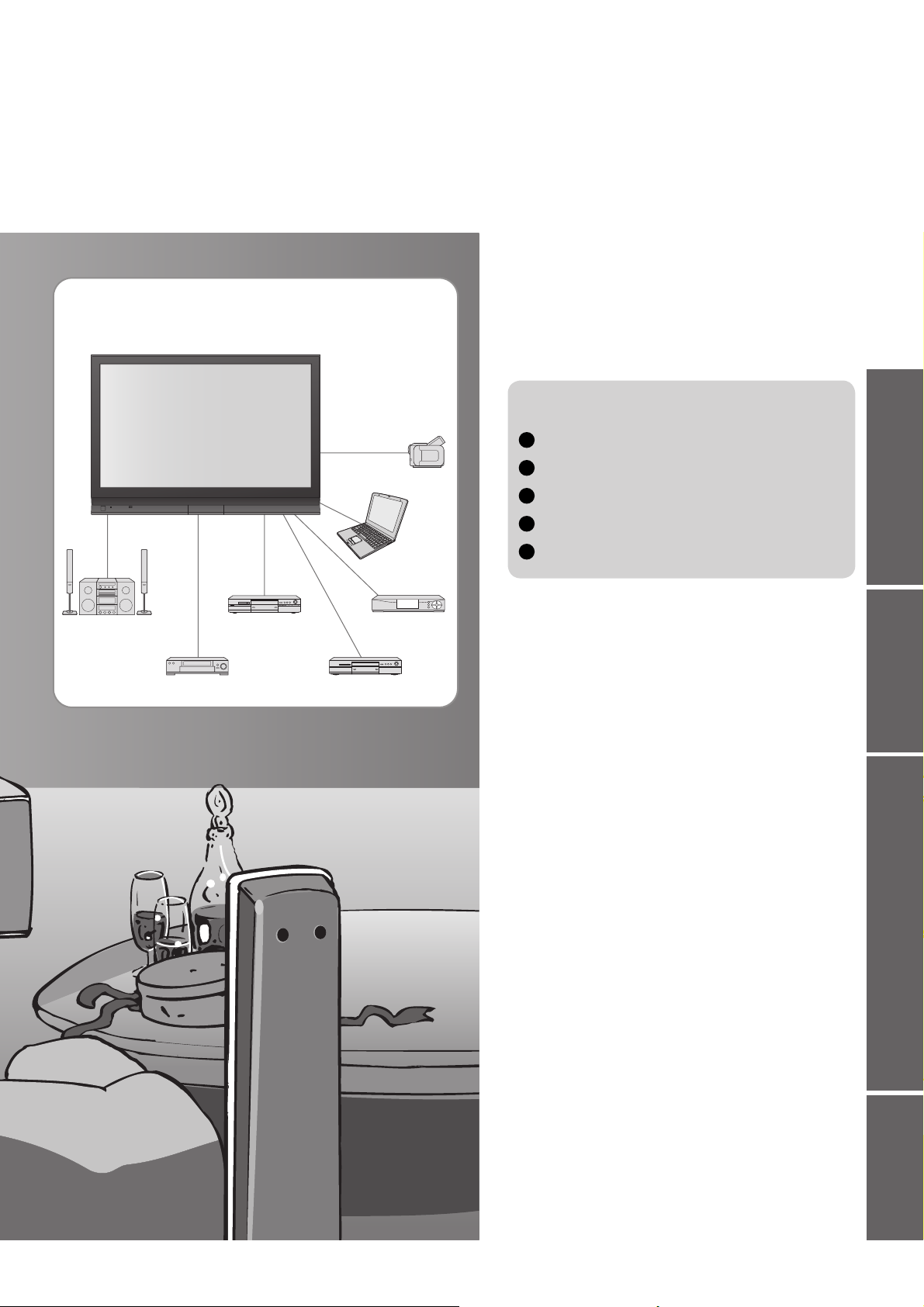
media excitement
Enjoy rich multi-media
Contents
Be Sure to Read
Safety Precautions ······································ 4
•
(Warning / Caution)
Notes ··························································· 5
•
Maintenance ··············································· 5
•
Quick Start Guide
Amplifi er with
Speaker system
VCR
DVD Recorder
DVD player
Camcorder
Personal
computer
Set top box
Accessories / Options
Installation of the pedestal
Identifying Controls
Basic Connection
Auto Setup
Enjoy your TV!
Basic Features
Watching TV ·············································· 14
•
Watching Videos and DVDs ······················ 16
•
Viewing Teletext ········································18
······························· 12
················· 10
·········· 6
··············· 9
•
Advanced Features
How to Use Menu Functions ····················· 20
•
(picture, sound quality, etc.)
Editing and Setting Channels
•
Control Channel Audience ························ 26
•
Restore Settings ······································ 27
•
Input Labels ·············································· 28
•
Displaying PC Screen on TV ····················· 29
•
Q-Link Functions ······································· 30
•
HDMI Functions ·······································31
•
(HDMI terminal / VIERA Link)
External Equipment ··································· 34
······················ 24
•
··· 7
Viewing Advanced FAQs, etc.Quick Start Guide
FAQs, etc.
Technical Information ································36
•
FAQs ·························································39
•
Licence ······················································ 41
•
Specifi cations ············································ 42
•
3
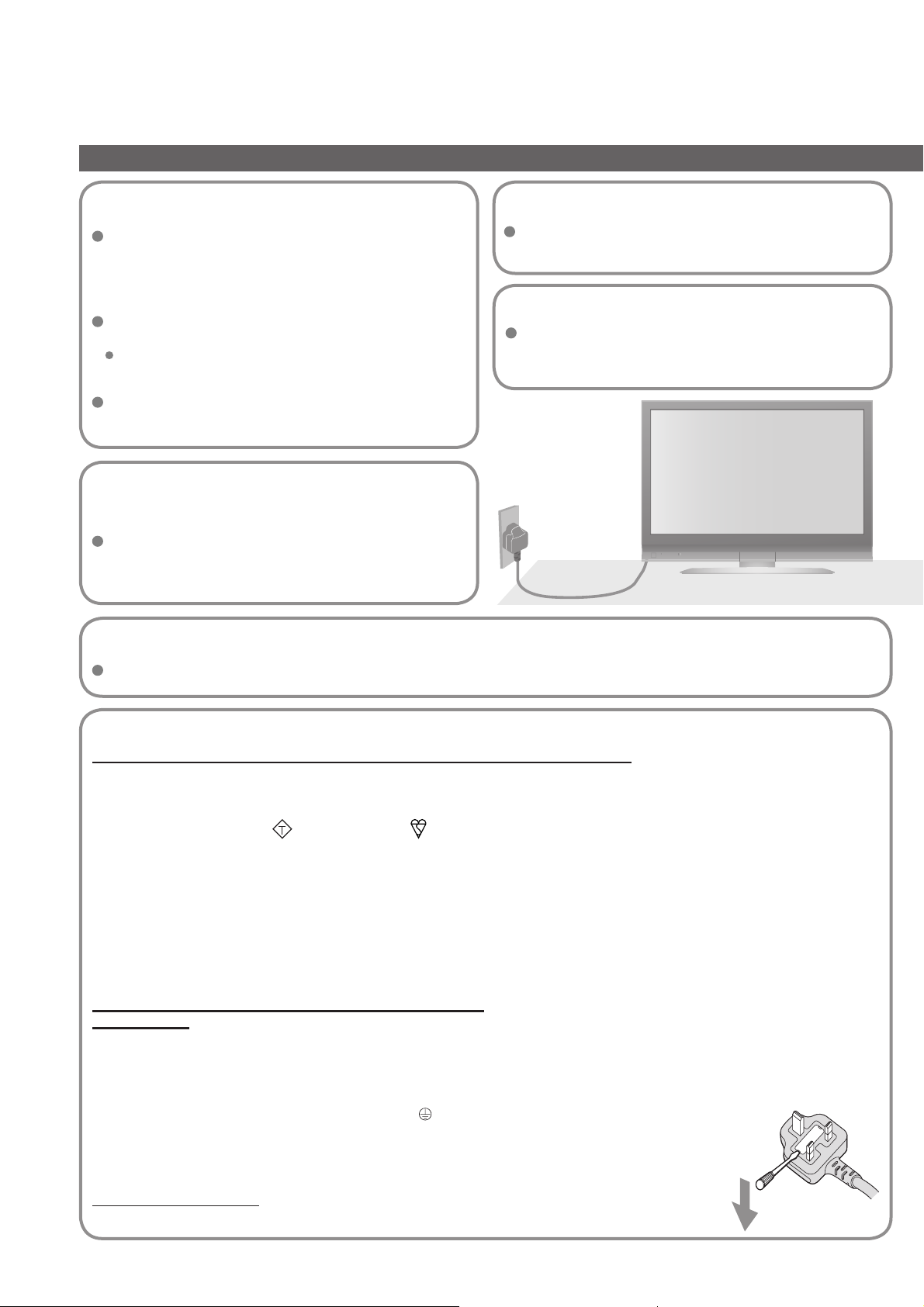
Safety Precautions
Warning & Caution
Handling the mains plug
Ensure that the mains plug is easily accessible at
all times. The On / Off switch on this model does
not fully disconnect the TV from the mains supply.
Remove the mains plug from the wall socket when
the TV is not used for a prolonged period of time.
Ensure the grounding pin on the mains plug is
securely connected to prevent electrical shock.
An apparatus with CLASS I construction shall be
connected to a mains socket outlet with a protective
earthing connection.
Do not use any mains lead other than that provided
with this TV. (This may cause fi re or electrical shock.)
Power source
This TV is designed to operate on 220-240 V,
50 / 60 Hz AC.
Do not remove the cover
Do not remove the rear cover as live parts are
accessible when it is removed. There are no user
serviceable parts inside.
AC 220-240 V
50 / 60 Hz
Do not expose to direct sunlight
and other sources of heat
Avoid exposing the TV to direct sunlight and other
sources of heat. To prevent fire never place any type
of candle or naked flame on top or near the TV.
Transport only in upright position
Transporting the TV with its display panel facing upright or downward may cause damage to the internal circuitry.
IMPORTANT: THE MOULDED MAINS PLUG
FOR YOUR SAFETY, PLEASE READ THE FOLLOWING TEXT CAREFULLY.
This appliance is supplied with a moulded three pin mains plug for your safety and convenience. A 5 amp fuse is
fi tted in this mains plug. Shall the fuse need to be replaced, please ensure that the replacement fuse has a rating
of 5 amps and that it is approved by ASTA or BSI to BS1362.
ASA
Check for the ASTA mark
If the mains plug contains a removable fuse cover, you must ensure that it is refi tted when the fuse is replaced.
If you lose the fuse cover the mains plug must not be used until a replacement cover is obtained.
A replacement fuse cover may be purchased from your local Panasonic Dealer.
If the fi tted moulded mains plug is unsuitable for the socket outlet in your home, then the fuse shall be
removed and the mains plug cut off and disposed of safety. There is a danger of severe electrical shock
if the cut off mains plug is inserted into any 13 amp socket.
If a new mains plug is to be fi tted, please observe the wiring code as shown below.
If in any doubt, please consult a qualifi ed electrician.
WARNING: – THIS APPARATUS MUST BE EARTHED.
IMPORTANT: – The wires in this mains lead are coloured in accordance with the following code: –
Green-and-Yellow: Earth Blue: Neutral Brown: Live
As the colours of the wire in the mains lead of this appliance may not correspond with the coloured markings
identifying the terminals in your mains plug, proceed as follows.
The wire which is coloured GREEN-AND-YELLOW must be connected to the terminal in the mains plug which is
marked with the letter E or by the Earth symbol or coloured GREEN or GREEN-AND-YELLOW.
The wire which is coloured BLUE must be connected to the terminal in the mains plug
which is marked with the letter N or coloured BLACK.
The wire which is coloured BROWN must be connected to the terminal in the mains plug
which is marked with the letter L or coloured RED.
How to replace the fuse.
Open the fuse compartment with a screwdriver and replace the fuse.
or the BSI mark on the body of the fuse.
4
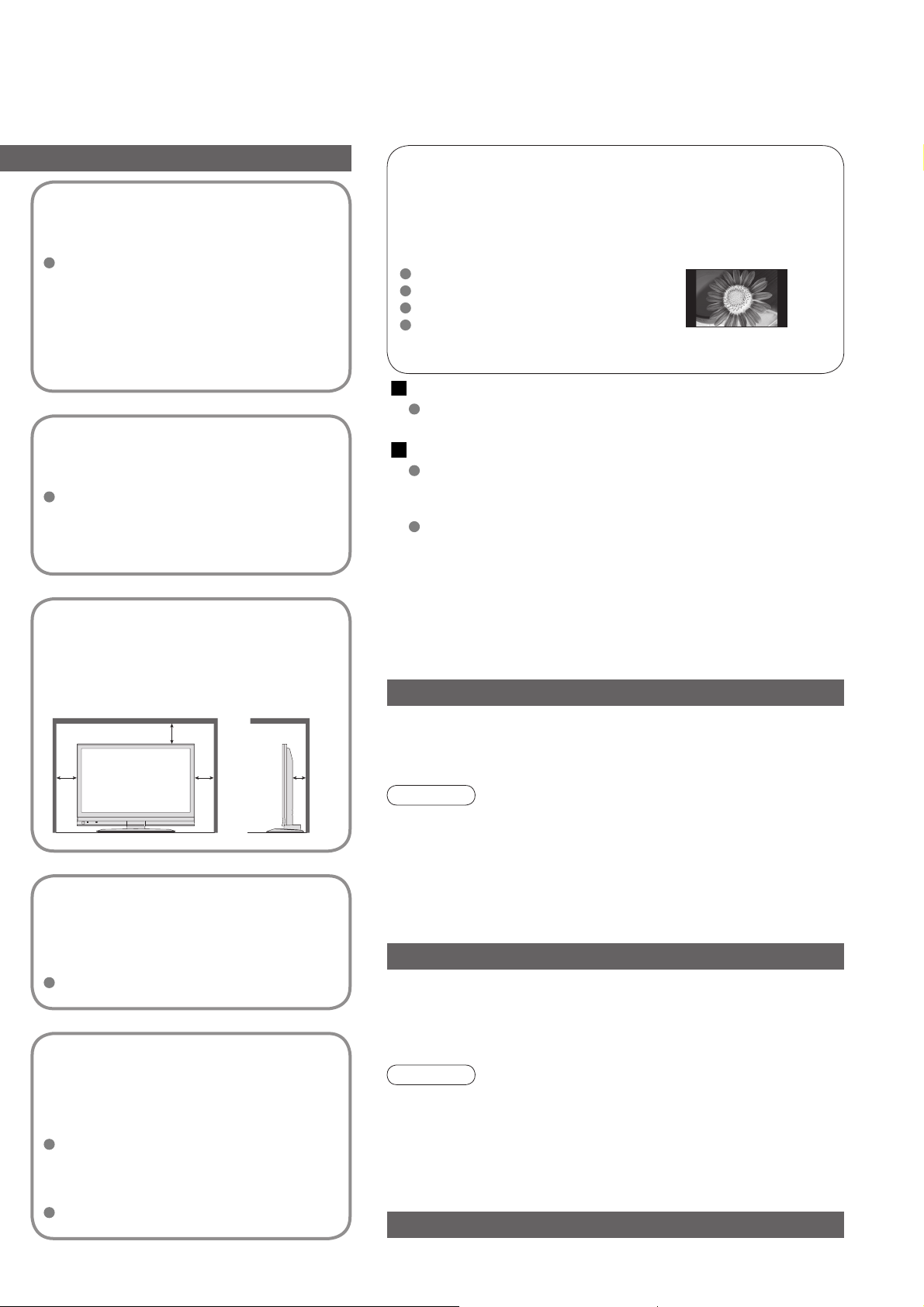
Do not expose to rain or
excessive moisture
To prevent damage which might result in
electric shock or fire, do not expose this
TV to rain or excessive moisture.
This TV must not be exposed to dripping
or splashing water and objects filled with
liquid, such as vases, must not be placed
on top of or above the TV.
Do not block the rear
ventilation openings
Ventilation should not be impeded by
covering the ventilation openings with
items such as newspapers, tablecloths
and curtains.
Notes
Do not display a still picture for a long time
This causes the image to remain on the plasma screen
(“image retention”).
This is not considered a malfunction and is not covered by the
warranty.
Typical still images
Channel number and other logos
Image displayed in 4:3 mode
Video game
Computer image
To prevent image retention, contrast is lowered automatically after a few
minutes if no signals are sent or no operations are performed. (p. 39)
Auto power standby function
If no signal is received and no operation is performed in TV mode
for 30 minutes, the TV will automatically go to standby mode.
Keep the TV away from these equipment
Electronic equipment
In particular, do not place video equipment near the TV
(electromagnetic interference may distort images / sound).
Equipment with an infrared sensor
This TV also emits infrared rays (this may affect operation of
other equipment).
Allow suffi cient space
around the TV for
radiated heat
Minimum distance
10
10
10
7
Do not place the TV
on sloped or unstable
surfaces
The TV may fall off or tip over.
Use only the dedicated
stands / mounting
equipment
Using an unauthorized stand or other
fixtures may make the TV shaky,
risking injury. Be sure to ask your local
Panasonic dealer to perform setup.
Use optional stands / mounts (p. 6).
(cm)
Maintenance
First, remove the mains plug from the socket outlet.
Display panel
Regular care: Gently wipe the surface clean of dirt by using a soft cloth.
Major contamination: Wipe the surface clean using a soft cloth dampened
with clean water or diluted neutral detergent by 100 times of water. Then,
using a soft dry cloth, evenly wipe the surface clean until it is dry.
Caution
The surface of the display panel has been specially treated and
•
may be easily damaged.
Do not tap or scratch the surface with your fi ngernail or other
hard object.
Use care not to subject the surface to insect repellent, solvent,
•
thinner, or other volatile substances
(this may degrade surface quality).
Cabinet
Regular care: Wipe the surface clean using a soft dry cloth.
Major contamination: Dampen a soft cloth with clean water or
water containing a small amount of neutral detergent. Then, wring
the cloth and wipe the surface clean with it. Finally, wipe the
surface clean with a dry cloth.
Caution
Use care not to subject the TV’s surfaces to detergent.
•
(A liquid inside the TV could lead to product failure.)
Use care not to subject surfaces to insect repellent, solvent,
•
thinner, or other volatile substances
(this may deteriorate the surface by peeling the paint).
Do not allow the cabinet to make contact with a rubber or PVC
•
substance for a long time.
Mains plug
Wipe the mains plug with a dry cloth at regular intervals.
(Moisture and dust may lead to fi re or electrical shock.)
5
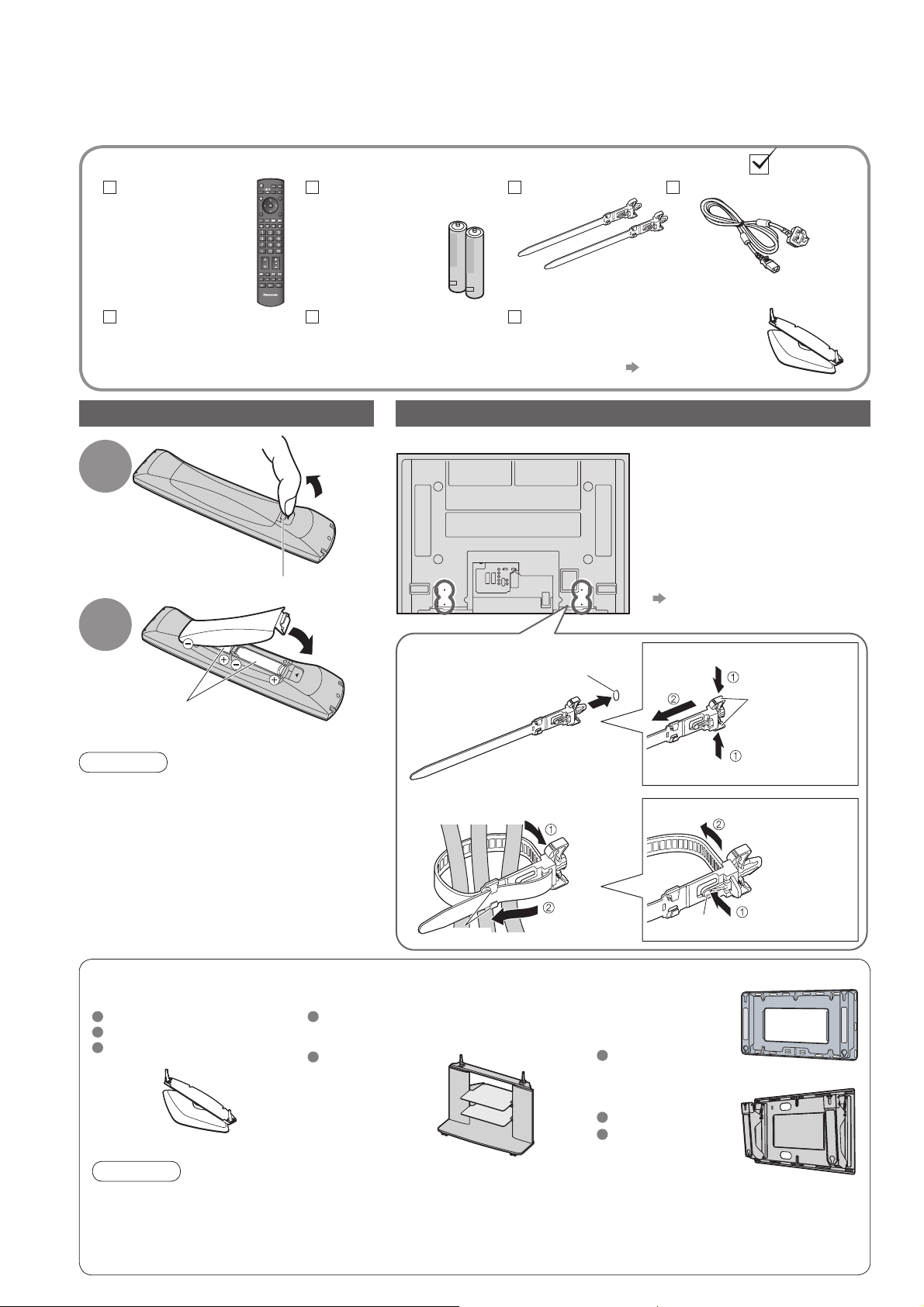
Accessories / Options
Standard accessories
Remote Control
Transmitter
EUR7737Z60
•
TV
Operating
Instructions
Check that you have the accessories and items shown
Batteries for the
Remote Control
Transmitter
R6 (UM3)
•
Pan European
Guarantee Card
Installing remote’s batteries
Pull
open
1
Hook
Close
2
Note the correct
polarity (+ or -)
Clamper (2)
(2)
Pedestal (ST-42D2-WK)
•
For installation p. 7 and p. 8
Rear of the TV
1. Attach the clamper
Mains Lead
TBL0E0007
Using the clamper
Do not bundle the RF cable
•
and mains lead together (could
cause distorted image).
Fix cables with clampers as
•
necessary.
When using the optional
•
accessory, follow the option’s
assembly manual to fi x cables.
How to fi x cables when using the
•
pedestal (standard accessory)
“Attaching the bands for
fi xing cables” (p. 8)
To remove from the TV:
hole
snaps
6
Caution
Incorrect installation may cause battery
•
leakage and corrosion, resulting in
damage to the remote control.
Do not mix old and new batteries.
•
Do not mix different battery types (such
•
as alkaline and manganese batteries).
Do not use rechargeable (Ni-Cd)
•
batteries.
Do not burn or breakup batteries.
•
Optional accessories
Pedestal
TY-ST42D1-WG
TY-ST42D1-WK
TY-ST42D2-WG
Caution
In order to maintain the unit’s performance and safety, be absolutely sure to ask your dealer or a licenced
•
contractor to secure the wall-hanging brackets.
Carefully read the instructions accompanying the plasma TV stand or pedestal, and be absolutely sure to take
•
steps to prevent the TV from tipping over.
Handle the TV carefully during installation since subjecting it to impact or other forces may cause product damage.
•
Plasma TV stand
TY-S37PX70WK
( TH-37PV70EYA)
TY-S42PX70WK
( TH-42PV70EYA)
2. Bundle the cables
hooks
Insert the clamper
in a hole
Set the tip
in the hooks
Wall-hanging
bracket
(vertical)
TY-WK42PV3W
(angle)
TY-WK42PR2W
TY-WK42PR3W
To loosen:
knob
Keep pushing
both side snaps
Keep pushing
the knob
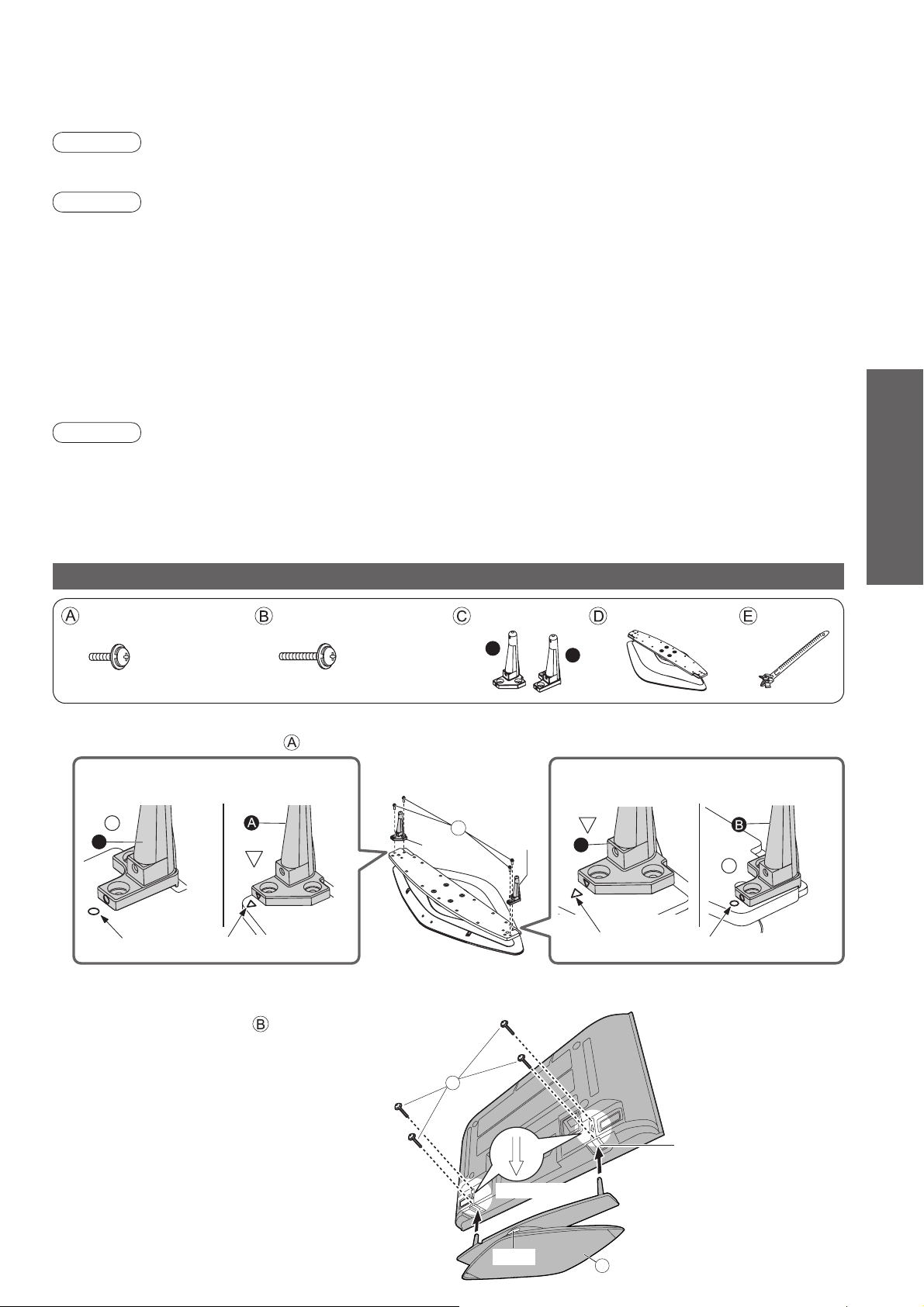
Installation of the pedestal
Warning
Do not disassemble or modify the pedestal.
Otherwise the TV may fall over and become damaged, and personal injury may result.
•
Caution
Do not use any other TV and displays.
Otherwise the TV may fall over and become damaged, and personal injury may result.
•
Do not use the pedestal if it becomes warped or physically damaged.
If you use the pedestal while it is physically damaged, personal injury may result. Contact your nearest
•
Panasonic dealer immediately.
During set-up, make sure that all screws are securely tightened.
If suffi cient care is not taken to ensure screws are properly tightened during assembly, the pedestal will not be
•
strong enough to support the TV, and it might fall over and become damaged, and personal injury may result.
Use the accessory fall-prevention brackets to secure the TV.
If the TV is knocked or children climb onto the pedestal with the TV installed, the TV may fall over and personal
•
injury may result.
Two or more people are required to install and remove the TV.
If two or more people are not present, the TV may be dropped, and personal injury may result.
•
Note
Maintenance
•
Wipe the surfaces with a soft, dry cloth. If the pedestal is particularly dirty, clean it using a cloth soaked with water to
which a small amount of neutral detergent has been added, and then wipe with a dry cloth.
Do not use products such as solvents, thinner or household wax for cleaning, as they can damage the surface coating.
(If using a chemically-treated cloth, follow the instructions supplied with the cloth.)
Do not attach sticky tape or labels, as they can make the surface of the pedestal dirty. Do not allow long-term
•
contact with rubber, vinyl products or the like. (Doing so will cause deterioration.)
Quick Start Guide
Attaching the pedestal
Assembly screw (4)
M5 × 16
Assembling the pedestal
■
Use the four assembly screws to fasten the left and right poles to the base securely.
TH-37PV70EYA TH-42PV70EYATH-37PV70EYA
Pole
( )
B
Align the stamped marks. Align the stamped marks.
Forcing the assembly screws the wrong way will strip the threads.
•
Securing the TV
■
Use the assembly screws to fasten securely.
Carry out work on a horizontal and level surface.
•
Front
Assembly screw (4) Pole (2) Base
A
M5 × 30
TH-42PV70EYA
Pole
( )
Front
Pole
A
Pole
B
Pole
(
A
)
Front
Pole
( )
Band (2)
Front
•
•
Installation of the pedestal
Accessories / Options
View from the bottom
B
Hole for pedestal
installation
Arrow mark
Label
D
7
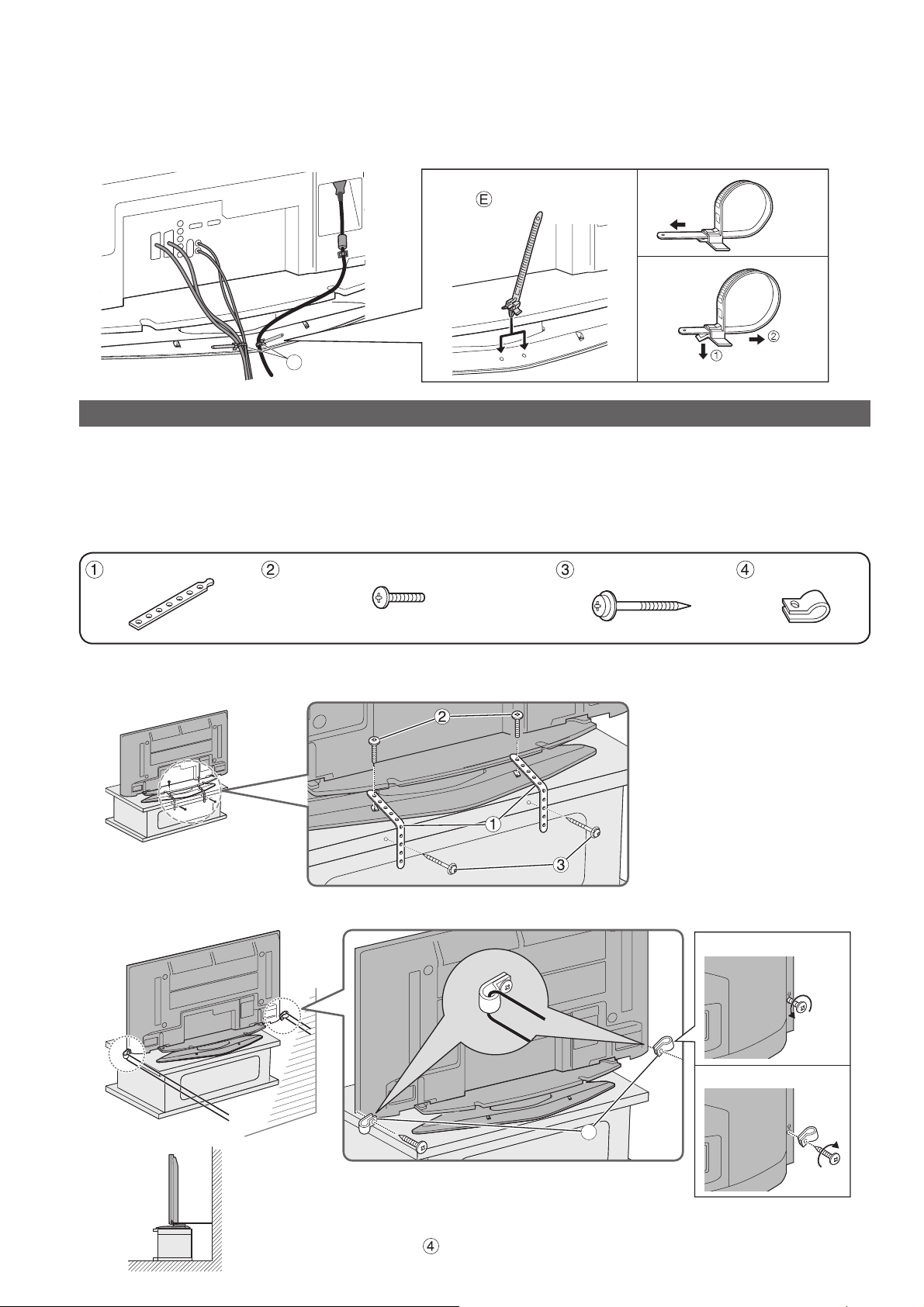
Band (2) Screw (2)
Nominal diameter 4 mm × 12
Wood screw (2) Clamp (2)
Installation of the pedestal
Attaching the bands for fixing cables
■
Insert the spigot on the two
bands into the pedestal.
To tighten:
To loosen:
E
Keep the knob
pressed
Preventing the TV from falling over
The TV could fall over during an earthquake, etc.
We recommend that measures are taken to prevent the TV from falling over in such an event.
The information in this section is designed to reduce the risk of injuries caused by the TV falling over during an
•
earthquake, etc.
However, no measure can guarantee protection against all earthquakes.
The precautions in this section are recommendations for providing more secure installation of your TV if you live
•
in an earthquake prone area.
Securing to a base
■
Fix pedestal and base together with band.
Securing to a wall
■
Fix to wall or post with strong commercial wire or chain.
8
4
Select two screws which have held the rear cover
of the TV (one screw each from right and left side
at the same height position).
Remove the two screws you selected, and attach
the clamps
screws.
to the TV using the removed
Remove
Attach
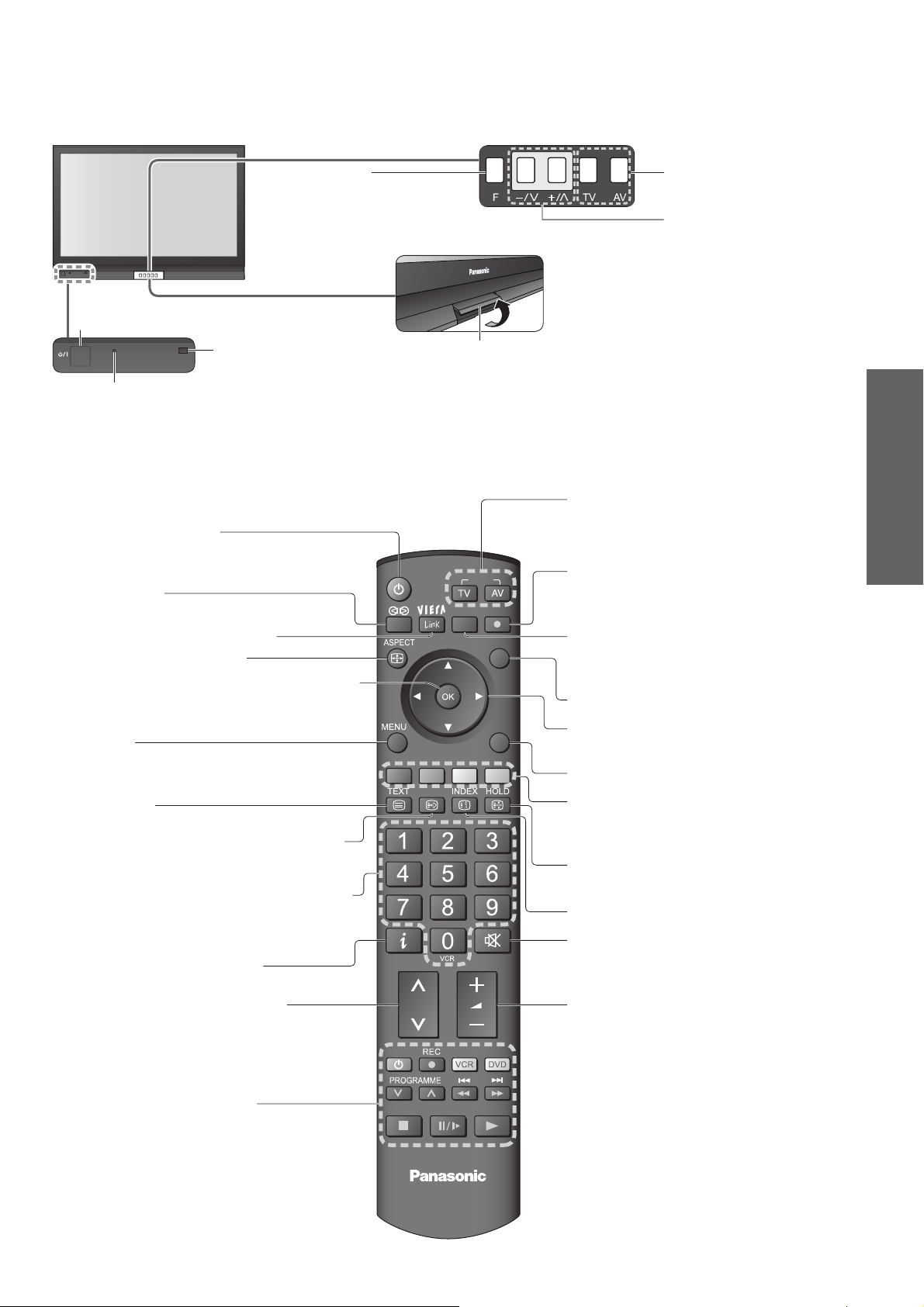
PULL
Identifying Controls
Mains power
On / Off switch
Remote control
signal receiver
Power LED
Standby: red
•
On: green
Standby On / Off switch
(Switches TV On or Off standby)
Surround (p. 22)
Function select
Volume / Contrast / Brightness /
•
Colour / Sharpness /
Tint (NTSC mode) / Bass /
Treble / Balance / Auto Setup
(p. 24)
Lift door to open
INPUT
OPTION
DIRECT TV REC
Changes the input mode
Increases or decreases
the programme position
by one. When a function
is already displayed,
press to increase or
decrease the selected
function. When in
Standby mode, switches
TV On.
Changes the input mode
TV -
changes TV mode
AV - changes AV input mode (p. 16)
DIRECT TV Recording
To immediately record programme in VCR /
DVD recorder with Q-Link connection (p. 30)
(p. 16)
Quick Start Guide
•
•
Identifying Controls
Installation of the pedestal
Access VIERA Link Menu (p. 33)
Changes aspect ratio (p. 15)
OK button to confi rm selections and choices
Press after selecting programme positions to
quickly change programme.
Main Menu
Press to access VIERA Link, Picture,
Sound and Setup menus (p. 20)
Teletext (p. 18)
Viewing a favourite teletext channel (p. 19)
Programme / channel change buttons (0-9)
and Teletext page buttons. (p. 14 and p. 18)
When in Standby mode, switches TV On.
Programme Information (p. 15)
Selects programmes in sequence
F.P.
EXIT
RETURN
Option menu
Sets the preferred settings of viewing
and sound options easily (p. 15)
EXIT (Returns to TV screen)
Cursor buttons to make selections and
adjustments
Returns to the previous menu
Coloured buttons used for the
selection, navigation and operation of
various functions
Still picture (p. 15)
Teletext Hold (p. 19)
Teletext Index (p. 19)
Sound mute On / Off
Volume
VCR / DVD operations (p. 17)
TV
9
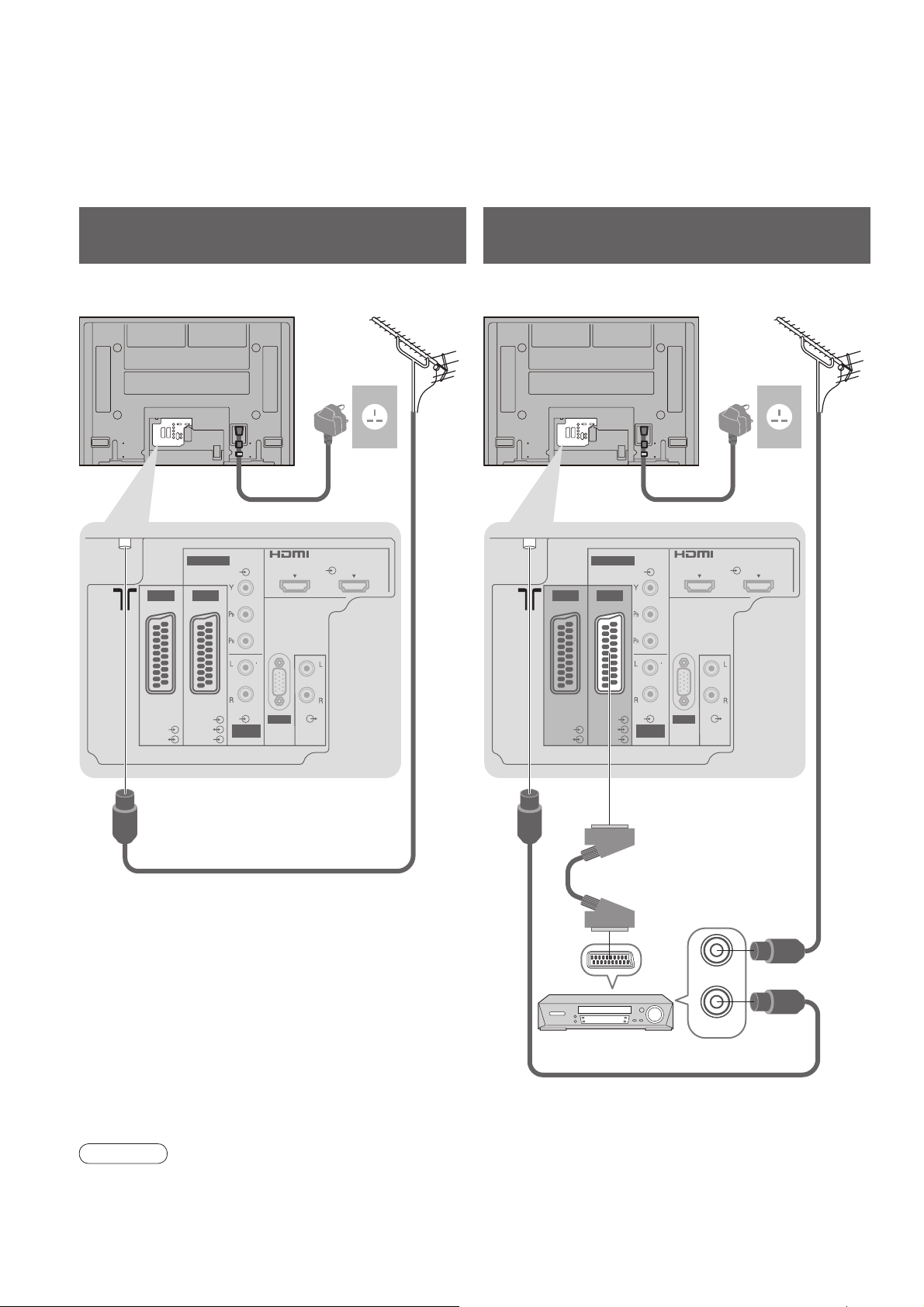
Basic Connection
External equipment and cables shown are not supplied with this TV.
Please ensure that the unit is disconnected from the mains socket before attaching or disconnecting any leads.
When disconnecting the mains lead, be absolutely sure to disconnect the mains plug at the socket outlet fi rst.
Example 1
Connecting aerial
Example 2
Connecting DVD Recorder / VCR
TV only TV, DVD Recorder or VCR
Aerial AerialRear of the TV Rear of the TV
AC 220-240 V
50 / 60 Hz
RF
cable
COMPONENT
AV 1 AV 2
Mains lead (supplied)
VIDEO
COMPONENT
AV 1 AV 2
Mains lead (supplied)
VIDEO
HDMI 1 HDMI 2
AV
AC 220-240 V
50 / 60 Hz
HDMI 1 HDMI 2
AV
AUDIO
PC
DVD Recorder or VCR
RGB
VIDEO
RGB
VIDEO
S VIDEO
AUDIO
AUDIO
IN
Note
Connect to AV1 / 2 for a DVD Recorder / VCR supporting Q-Link (p. 30).
•
RGB
VIDEO
SCART cable
(fully wired)
RGB
VIDEO
S VIDEO
AUDIO
AUDIO
IN
PC
AUDIO
RF cable
RF IN
RF OUT
RF cable
10
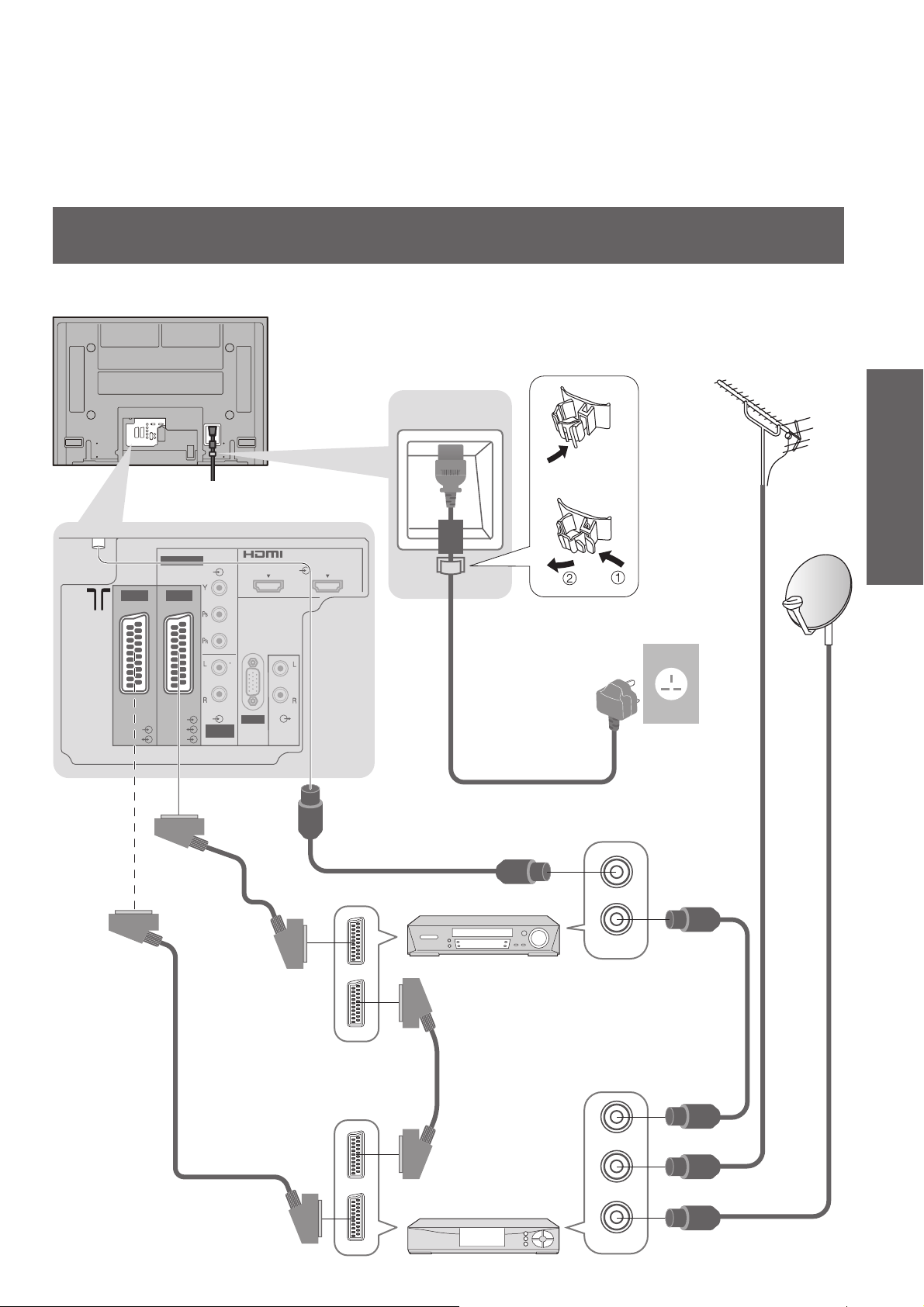
Example 3
Connecting DVD Recorder / VCR and Set top box
TV, DVD Recorder / VCR and Set top box
Rear of the TV
COMPONENT
AV 1 AV 2
VIDEO
RGB
S VIDEO
VIDEO
RGB
VIDEO
AUDIO
AUDIO
IN
HDMI 1 HDMI 2
AV
AUDIO
PC
Clamper
To unfasten
•
Mains lead (supplied)
AC 220-240 V
50 / 60 Hz
Aerial
RF cable
Quick Start Guide
•
Basic Connection
SCART cable
(fully wired)
SCART cable
(fully wired)
RF cable
RF OUT
RF IN
DVD Recorder
or VCR
RF cable
SCART cable
(fully wired)
RF OUT
RF IN
RF cable
RF IN
Set top box
11
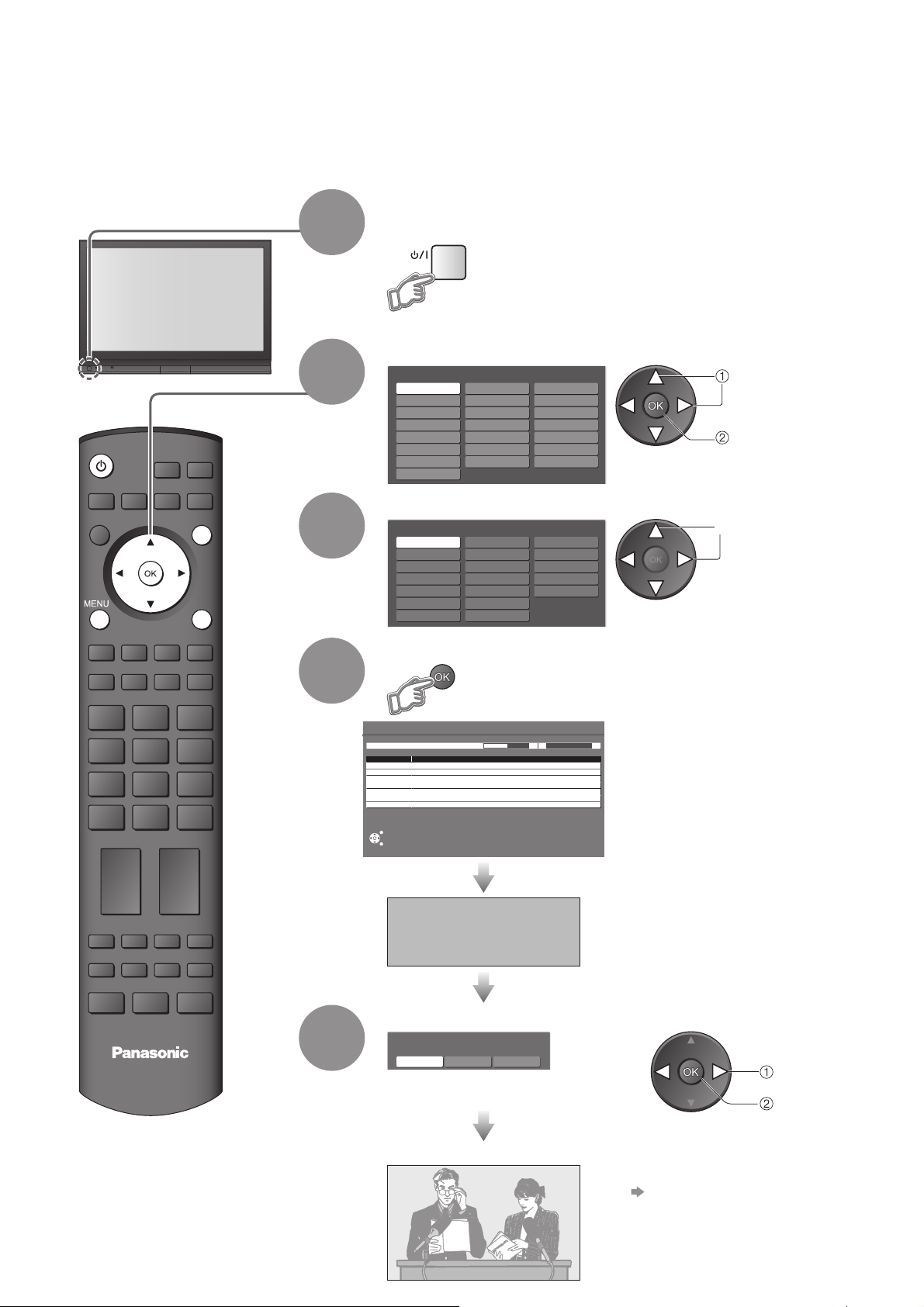
Auto Setup
Search and store TV channels automatically.
These steps are not necessary if the setup has been completed by your local dealer.
Plug the TV into mains socket and switch On
(Takes a few seconds to be displayed)
1
You can now use the remote
•
control to turn On the TV or turn
the TV to standby mode.
(Power LED: On)
Select the language
INPUT
OPTION
DIRECT TV REC
EXIT
RETURN
2
3
Menüsprache
Deutsch
English
Français
Italiano
Еλληνικά
čeština
Slovenčina
Srpski
Español
Norsk
Dansk
Svenska
Magyar
Български
Slovenščina
Select your country
Country
Germany
Austria
France
Italy
Spain
Portugal
Netherlands
Denmark
Sweden
Norway
Finland
Belgium
Switzerland
Greece
Nederlands
Suomi
Türkçe
Português
Hrvatski
Românǎ
Polski
Poland
Czech
Hungary
Ireland
E.Eu
select
store
select
Start Auto Setup
4
Auto Setup
Scan 214178
Channel Service Name
CH 29
CH 33
This will take about 3 mins.
EXIT
RETURN
DOWNLOAD IN PROGRESS
PLEASE WAIT
Programme : 63
Remote control unavailable
Select the picture setting
Viewing Mode
5
TV
Dynamic Normal Cinema
Also possible to change the setting
•
in Picture Menu (p. 22)
Auto Setup will start to search for
•
TV channels and store them.
The sorted programme order
depends upon the TV signal,
the broadcasting system and
reception conditions.
If a compatible recording equipment
•
with Q-Link or similar technologies
(p. 30) is connected, channel
information is automatically
downloaded to the equipment.
select
set
12
Auto Setup is now complete and your TV is ready for viewing.
To edit channels
•
Editing and Setting Channels
(p. 24)
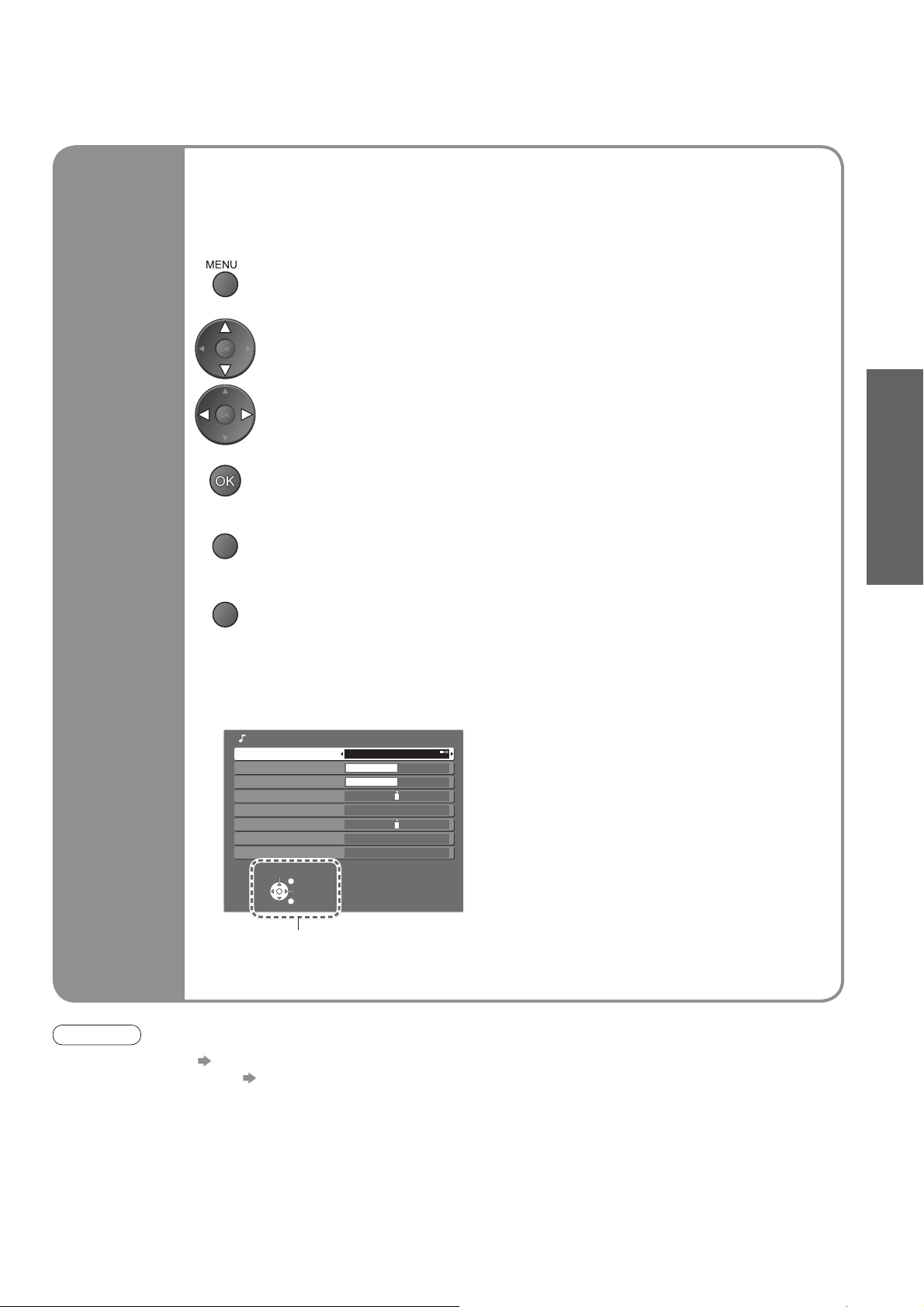
Using the
On Screen
Displays
Many features available on this TV can be accessed via the On Screen Display
menu.
How to use remote control
■
Open the main menu
Move the cursor / select the menu
Move the cursor / adjust levels / select from a range of options
Access the menu / store settings after adjustments have been made or options
have been set
RETURN
Return to the previous menu
EXIT
Exit the menu system and return to the normal viewing screen
Quick Start Guide
•
Auto Setup
ON SCREEN HELP Instructions box
■
(example: Sound Menu)
Sound Menu
Mode Music
Bass
Treble
Balance
Surround Off
Volume Correction
MPX Stereo
Reset to Default Set
Select
EXIT
Change
RETURN
On-screen operation
guide will help you.
Note
If tuning has failed “Auto Setup” (p. 24).
•
If downloading has failed “Download” (p. 23).
•
If you turned the TV Off during Standby mode last time, the TV will be in Standby mode when you turn the TV On
•
with Mains power On / Off switch.
13
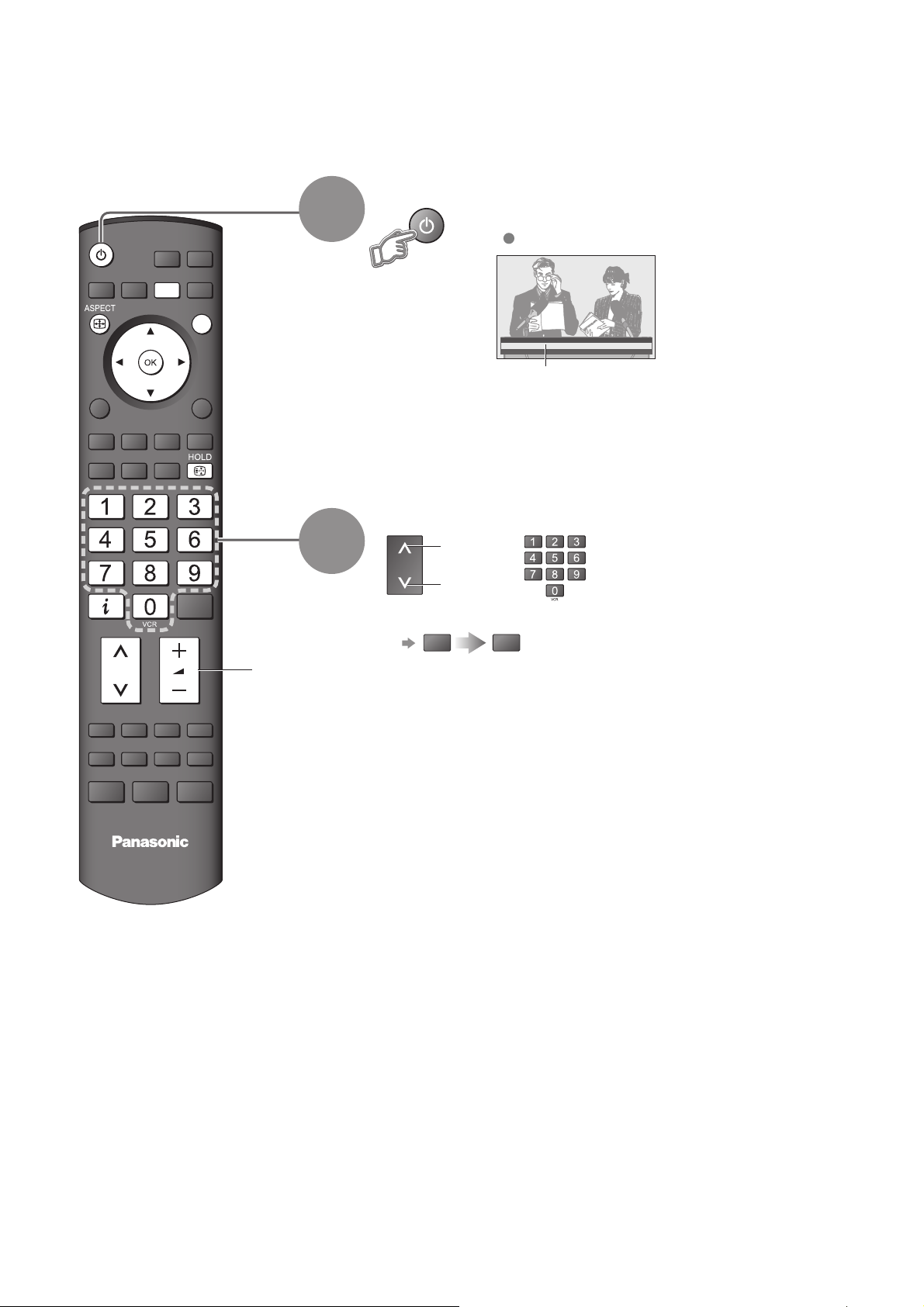
Watching TV
Turn power on
INPUT
OPTION
DIRECT TV REC
EXIT
RETURN
1
2
(Press for about 1 second)
Mains power On / Off switch should be On.
1 BBS
CH05 SC1 PAL Corontation Street
Information banner
Select a channel
up
or
down
To select the two-digit programme number, e.g. 39
•
3
9
(in a short time)
Volume
TV
14
