Page 1

Operating Instructions
High Defi nition Hospitality LCD Display
Model No.
TH-32LR11UK
TH-32LR11UH
English
The illustration shown is an image.
Before connecting, operating or adjusting this product, please read these instructions completely.
Please keep this manual for future reference.
Page 2
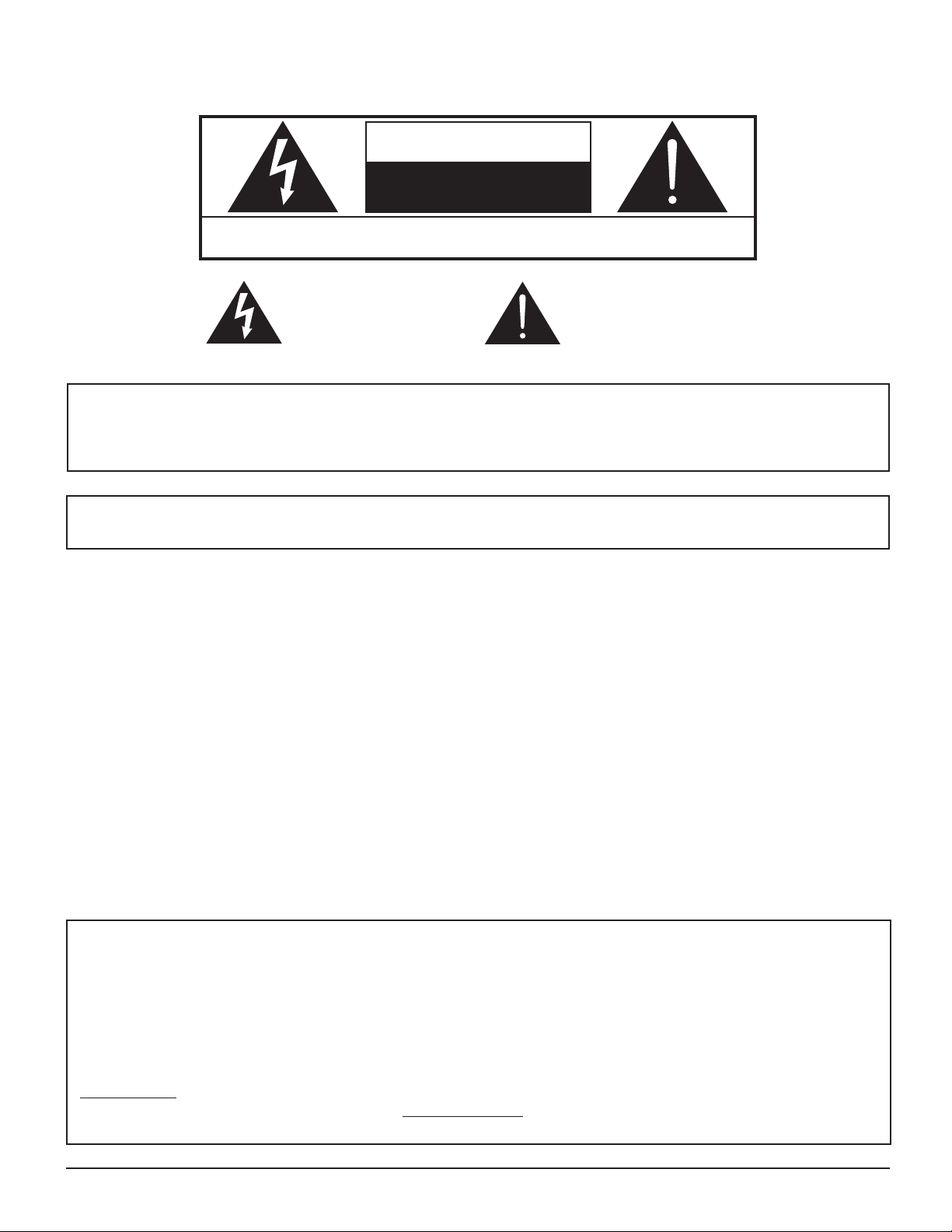
CAUTION
RISK OF ELECTRIC SHOCK
DO NOT OPEN
WARNING: To reduce the risk of electric shock, do not remove cover or back.
No user-serviceable parts inside. Refer servicing to qualifi ed service personnel.
The lightning flash with
arrow-head within a triangle
is in tended to tell the user
that parts inside the product
are a risk of electric shock
to per sons.
The exclamation point within
a triangle is intended to
tell the user that important
operating and servicing
instructions are in the papers
with the ap pliance.
WARNING : To prevent damage which may result in fi re or shock hazard, do not expose this apparatus to rain
or mois ture.
Do not place containers with water (fl ower vase, cups, cosmetics, etc.) above the set.
(including on shelves above, etc.)
WARNING : To prevent electric shock, do not remove cover. No user serviceable parts inside. Refer servicing to qualifi ed
service personnel.
This video monitor is designed to display television content from a separate TV tuner. Full-power analog TV broadcasting
in the United States will end (as required by law) on February 17, 2009, after which full-power TV broadcasts will be
digital only. If this device is used after that date to record or display programming from a product with a TV tuner that
relies on a TV antenna, that product would need to contain a digital tuner, or a TV Converter would be necessary to
tune the digital signal received with a TV antenna. Analog TVs should continue to work as before for other purposes
(e.g., for watching low-power TV stations still broadcasting in analog, watching pre-recorded movies, or playing video
games). When a Converter is used with an older television receiver or directly with this product, a signal splitter might
be necessary to continue to receive low-power analog broadcasts via an antenna. For more information, please see
www.DTV.gov or 1-888-CALL-FCC. For information on the TV Converter program, and on government coupons that
may be used toward the purchase of one, see www.dtv2009.gov, or call the NTIA at 1-888-DTV-2009. Please check
with your cable or satellite service provider if you have questions about your cable or satellite set-top box.
2
Page 3
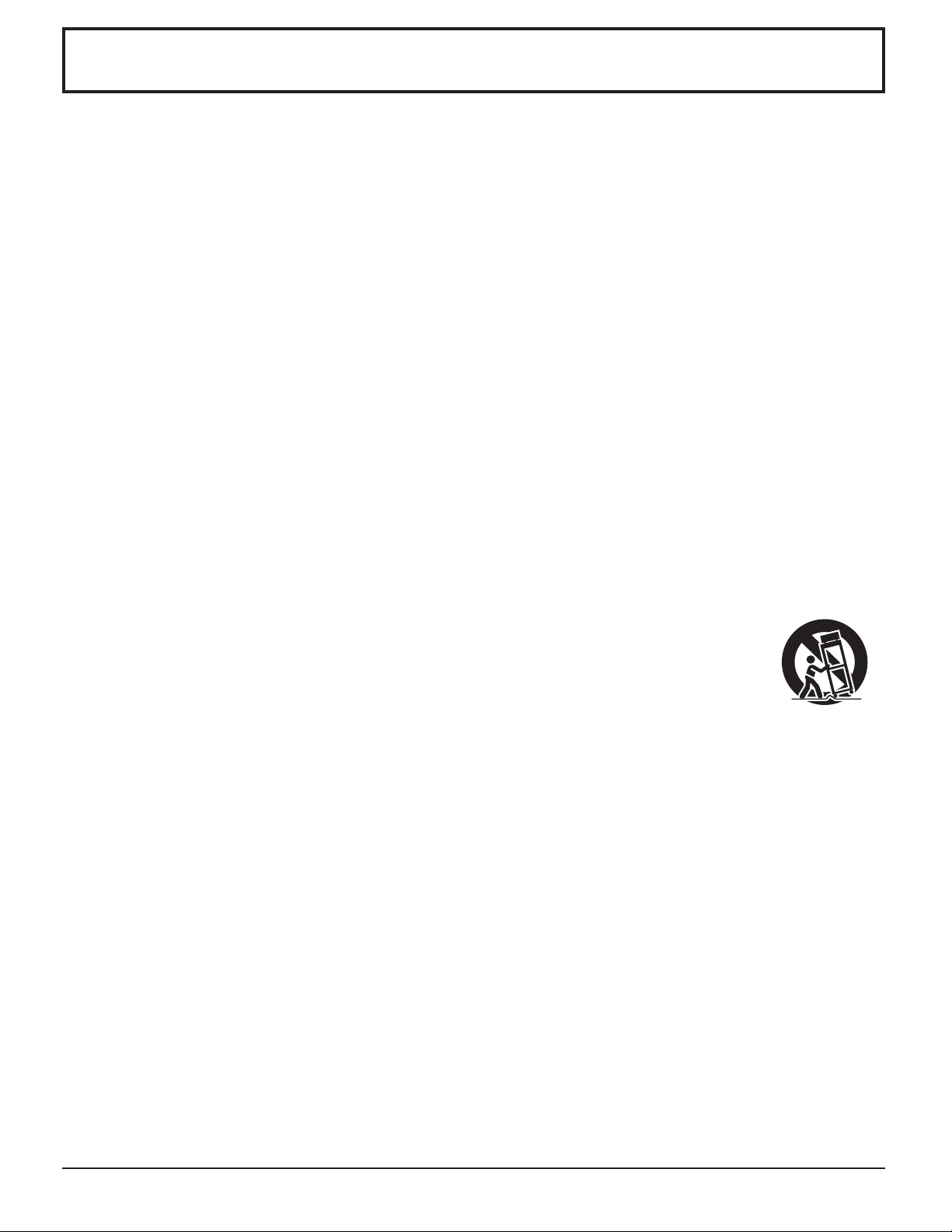
Important Safety Instructions
1) Read these instructions.
2) Keep these instructions.
3) Heed all warnings.
4) Follow all instructions.
5) Do not use this apparatus near water.
6) Clean only with dry cloth.
7) Do not block any ventilation openings. Install in accordance with the manufacturer’s instructions.
8) Do not install near any heat sources such as radiators, heat registers, stoves, or other apparatus (including
amplifi ers) that produce heat.
9) Do not defeat the safety purpose of the polarized or grounding-type plug. A polarized plug has two blades with one
wider than the other. A grounding type plug has two blades and a third grounding prong. The wide blade or the
third prong are provided for your safety. If the provided plug does not fi t into your outlet, consult an electrician for
replacement of the obsolete outlet.
10) Protect the power cord from being walked on or pinched particularly at plugs, convenience receptacles, and the
point where they exit from the apparatus.
11) Only use attachments / accessories specifi ed by the manufacturer.
12) Use only with the cart, stand, tripod, bracket, or table specifi ed by the manufacturer, or sold with
the apparatus. When a cart is used, use caution when moving the cart / apparatus combination
to avoid injury from tip-over.
13) Unplug this apparatus during lightning storms or when unused for long periods of time.
14) Refer all servicing to qualifi ed service personnel. Servicing is required when the apparatus has been damaged
in any way, such as power-supply cord or plug is damaged, liquid has been spilled or objects have fallen into the
apparatus, the apparatus has been exposed to rain or moisture, does not operate normally, or has been dropped.
15) To prevent electric shock, ensure the grounding pin on the AC cord power plug is securely connected.
3
Page 4
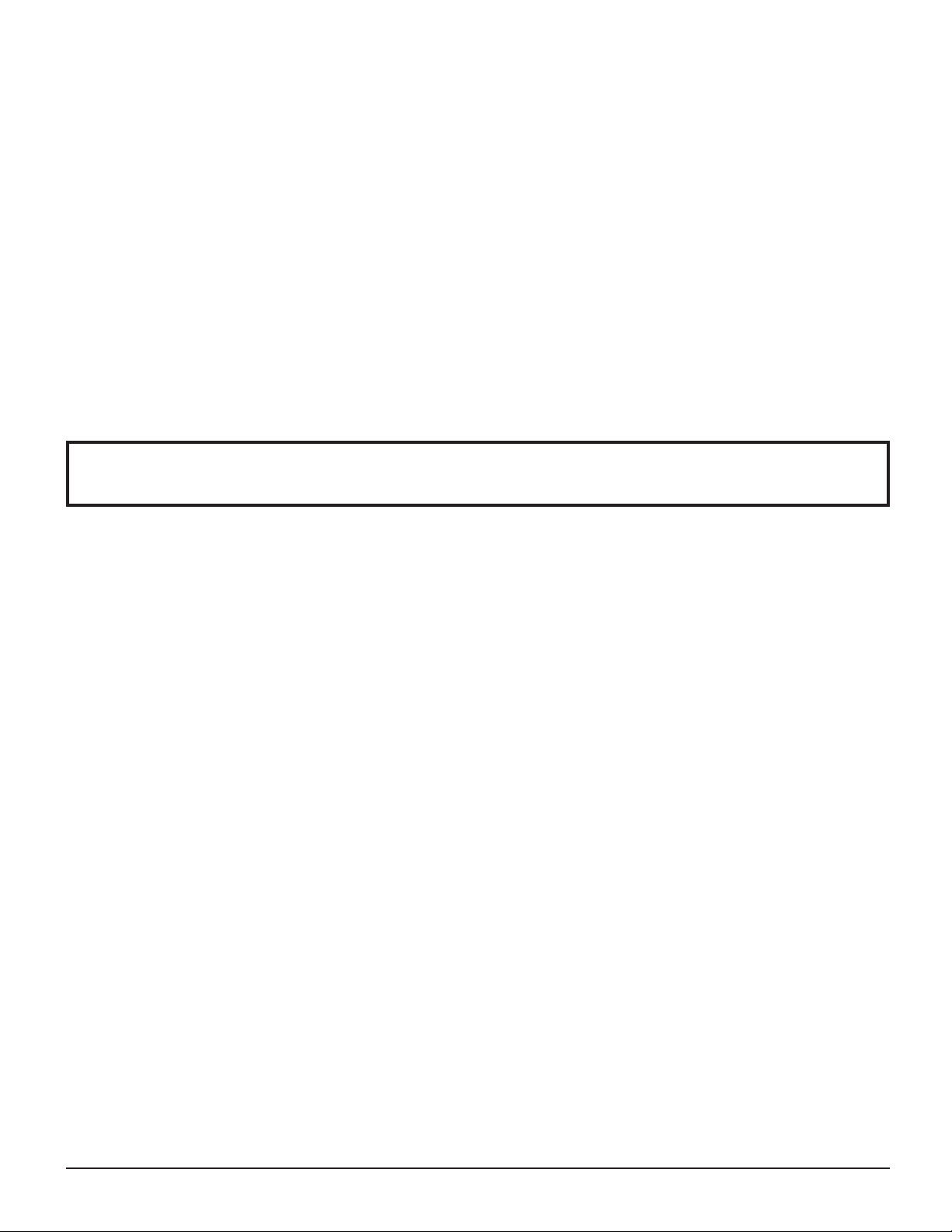
Dear Panasonic Customer
Welcome to the Panasonic family of customers. We hope that you will have many years of enjoyment
from your new LCD Display.
To obtain maximum benefit from your set, please read these Instructions before making any adjustments,
and retain them for future reference.
Retain your purchase receipt as well, and record the model number and serial number of your set in the
space provided on the rear cover of these instructions.
Table of Contents
Important Safety Instructions .................................. 3
FCC STATEMENT ...................................................... 5
Safety Precautions ................................................... 6
Maintenance .............................................................. 7
Accessories .............................................................. 8
Accessories Supplied .............................................. 8
Location ................................................................... 8
Preparation for Wall-hanging ................................... 9
Connections .............................................................. 9
PC Input Terminals connection .............................. 10
SERIAL Terminals connection ............................... 11
Power ON / OFF ..................................................... 12
Initial selections ..................................................... 13
Selecting the input signal ...................................... 13
Selecting the On-Screen Menu Language ............ 13
Basic Controls ........................................................ 14
ASPECT Controls ................................................... 16
MULTI PIP ................................................................ 17
Advanced PIP ........................................................ 18
Digital Zoom ............................................................ 19
On-Screen Menu Displays ..................................... 20
Adjusting POS. /SIZE ............................................. 21
PICTURE Adjustments ........................................... 22
ADVANCED SETTINGS ........................................ 23
SOUND Adjustment ................................................ 24
PRESENT TIME SETUP / SET UP TIMER .............. 25
PRESENT TIME SETUP ....................................... 25
SET UP TIMER ..................................................... 25
SIDE BAR ADJUST ................................................. 26
Reduces power consumption ............................... 27
Customizing the Input labels ................................. 28
SET UP for Input Signals ....................................... 29
COMPONENT / RGB IN SELECT ......................... 29
YUV / RGB IN SELECT ......................................... 29
SIGNAL menu ....................................................... 30
3D Y/C FILTER ...................................................... 30
COLOR SYSTEM / Panasonic AUTO ................... 31
3:2 PULLDOWN .................................................... 31
XGA MODE ........................................................... 31
NOISE REDUCTION ............................................. 32
SYNC .................................................................... 33
Input signal display ................................................ 33
Options Adjustments ............................................. 34
Weekly Command Timer ....................................... 37
Shipping condition ................................................. 38
Troubleshooting ..................................................... 39
List of Aspect Modes ............................................. 40
PC input signals ..................................................... 41
Command list of Weekly Command Timer ........... 42
Specifi cations ......................................................... 43
4
Page 5
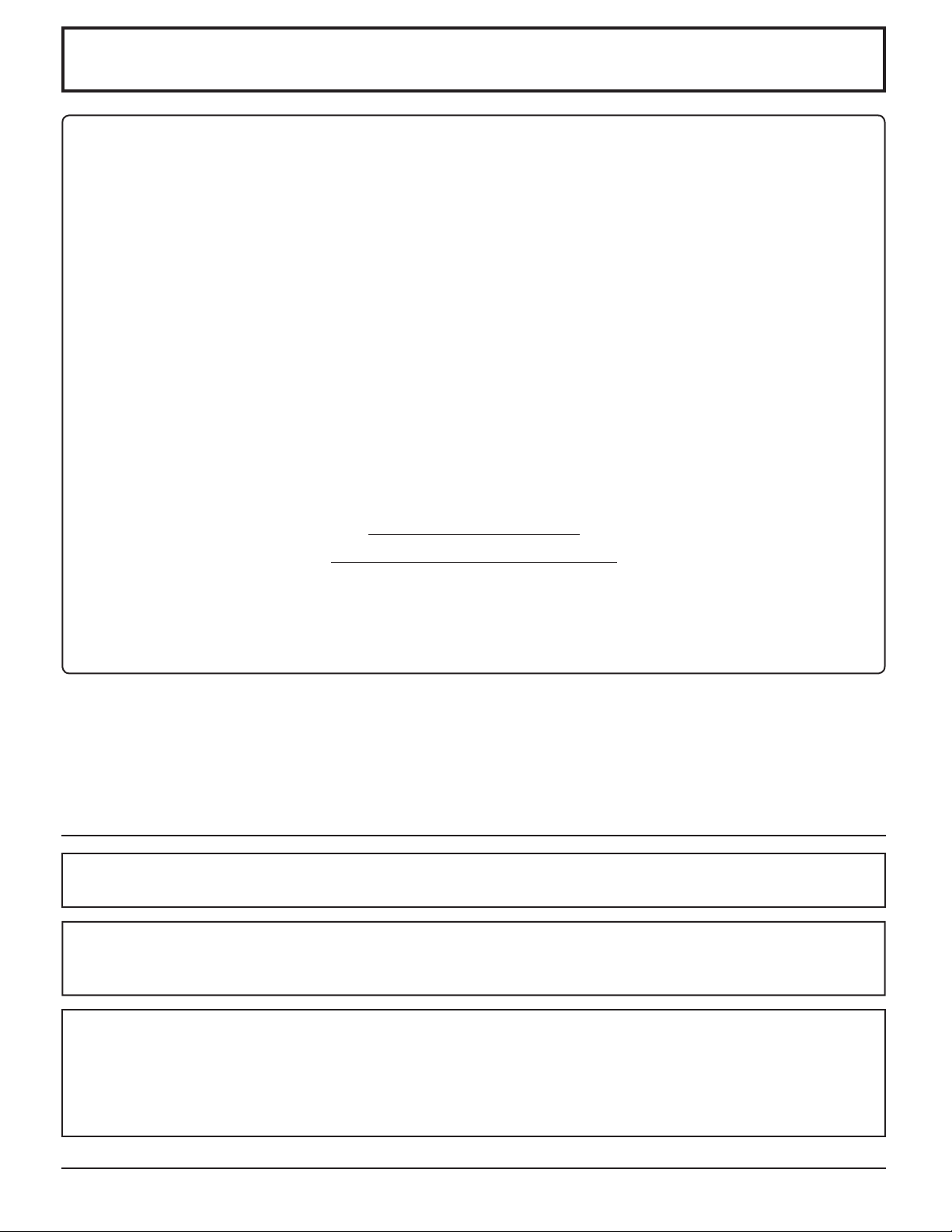
FCC STATEMENT
This equipment has been tested and found to comply with the limits for a Class B digital device, pursuant to Part
15 of the FCC Rules. These limits are designed to provide reasonable protection against harmful interference in a
residential installation. This equipment generates, uses and can radiate radio frequency energy and, if not installed
and used in accordance with the instructions, may cause harmful interference to radio communications. However,
there is no guarantee that interference will not occur in a particular installation. If this equipment does cause harmful
interference to radio or television reception, which can be determined by turning the equipment off and on, the user
is encouraged to try to correct the interference by one or more of the following measures:
• Reorient or relocate the receiving antenna.
• Increase the separation between the equipment and receiver.
• Connect the equipment into an outlet on a circuit different from that to which the receiver is connected.
• Consult the dealer or an experienced technician for help.
This device complies with Part15 of the FCC Rules. Operation is subject to the following two conditions:(1) This
device may not cause harmful interference, and (2) this device must accept any interference received, including
interference that may cause undesired operation.
FCC CAUTION:
To assure continued compliance, follow the attached installation instructions and use only shielded interface
cables when connecting to computer or peripheral devices. Any changes or modifi cations not expressly
approved by Panasonic Corp. of North America could void the user's authority to operate this device.
FCC Declaration of Conformity
Model No. TH-32LR11UK, TH-32LR11UH
Responsible Party: Panasonic Corporation of North America
One Panasonic Way 1F-10, Secaucus, NJ 07094
Contact Source: Panasonic Professional Display Company
Panasonic Plasma Concierge 1-800-973-4390
CANADIAN NOTICE:
This Class B digital apparatus complies with Canadian ICES-003.
Note:
Image retention may occur. If you display a still picture for an extended period, the image might remain on the screen.
However, it will disappear after a while.
Trademark Credits
• VGA is a trademark of International Business Machines Corporation.
• Macintosh is a registered trademark of Apple Computer, USA.
• SVGA, XGA, SXGA and UXGA are registered trademarks of the Video Electronics Standard Association.
Even if no special notation has been made of company or product trademarks, these trademarks have been fully
respected.
5
Page 6
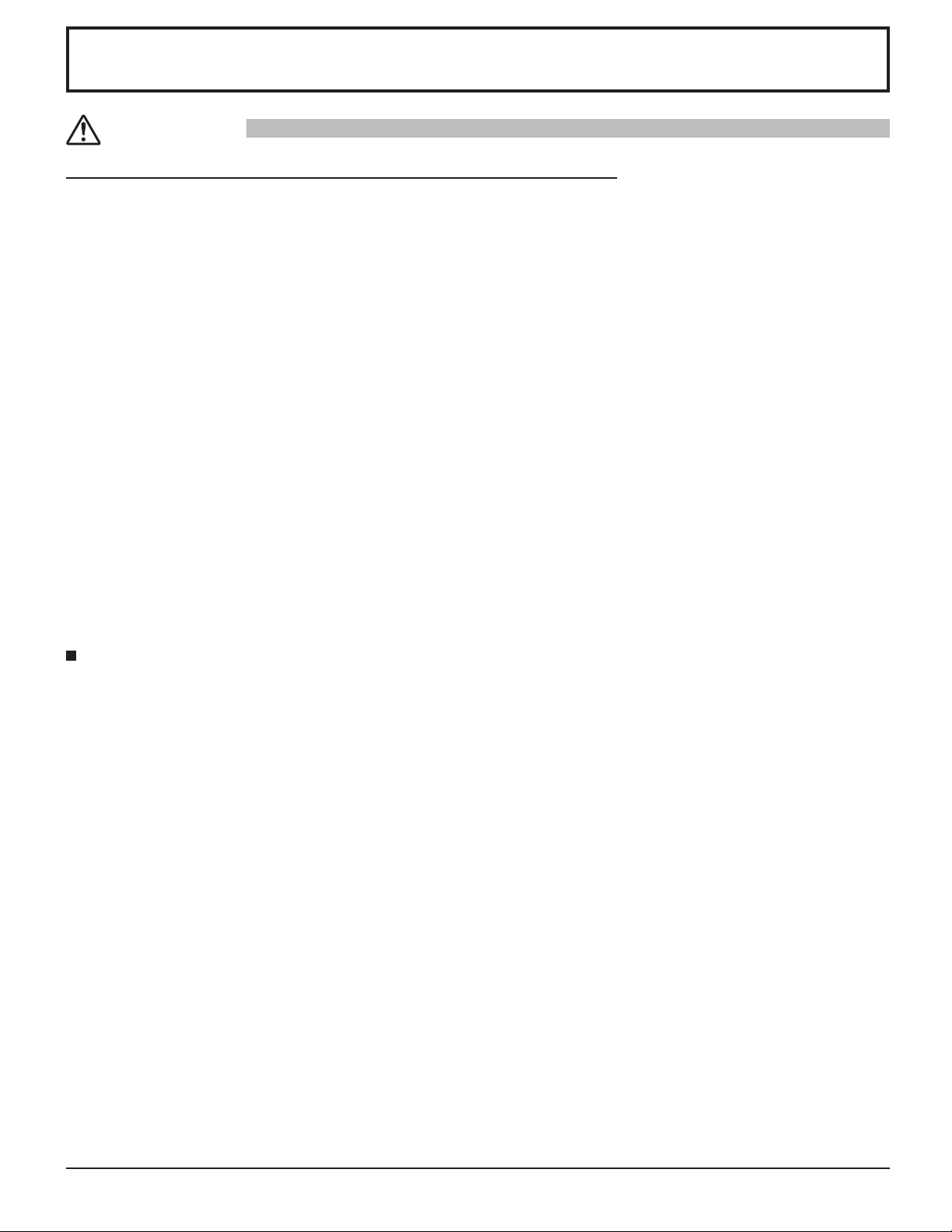
Safety Precautions
CAUTION
This LCD Display is for use only with the following optional accessories. Use with any other type of optional
accessories may cause instability which could result in the possibility of injury.
(All of the following accessories are manufactured by Panasonic Corporation.)
• Wall-hanging bracket (angled) ..................................................TY-WK32GRW
• BNC Component Video Terminal Board ....................................TY-42TM6A
• BNC Composite Video Terminal Board .....................................TY-42TM6B
• BNC Dual Video Terminal Board ...............................................TY-FB9BD
• Ir Through Terminal Board ........................................................TY-FB9RT
• RCA Component Video Terminal Board ....................................TY-42TM6Z
• RCA Composite Video Terminal Board .....................................TY-42TM6V
• PC Input Terminal Board ...........................................................TY-42TM6P
• RGB (Digital) Terminal Board ....................................................TY-42TM6D
• HDMI Terminal Board ................................................................TY-FB8HM
• Dual HDMI Terminal Board .......................................................TY-FB10HMD
• AV Terminal Box ........................................................................TY-TB10AV
• DVI-D Terminal Board ...............................................................TY-FB11DD
• U/V Tuner Board with MATE I/F ................................................TY-FB9TU
(Except for Canada and United States of America, only Mexico)
Always be sure to ask a qualifi ed technician to carry out set-up.
Small parts can present choking hazard if accidentally swallowed. Keep small parts away from young children. Discard
unneeded small parts and other objects, including packaging materials and plastic bags/sheets to prevent them from being
played with by young children, creating the potential risk of suffocation.
When using the LCD Display
Do not bring your hands, face or objects close to the
ventilation holes of the Display.
• Top of the Display is usually very hot due to the high
temperature of exhaust air being released through the
ventilation holes. Burns or personal injuries can happen
if any body parts are brought too close. Placing any
object near the top of the display could also result in
heat damages to the object as well as to the Display if its
ventilation holes are blocked.
Be sure to disconnect all cables before moving the
Display.
•
Moving the Display with its cables attached might damage
the cables which, in turn, can cause fi re or electric shock.
Disconnect the power plug from the wall outlet as a
safety precaution before carrying out any cleaning.
• Electric shocks can result if this is not done.
Clean the power cable regularly to prevent it from
becoming dusty.
• Built-up dust on the power cord plug can increase
humidity which might damage the insulation and cause
fi re. Unplug the cord from the wall outlet and clean it
with a dry cloth.
This Display radiates infrared rays, therefore it may
affect other infrared communication equipment.
Install your infrared sensor in a place away from direct
or refl ected light from your Display.
Note:
Image retention may occur. If you display a still picture for
an extended period, the image might remain on the screen.
However, it will disappear after a while.
6
Page 7
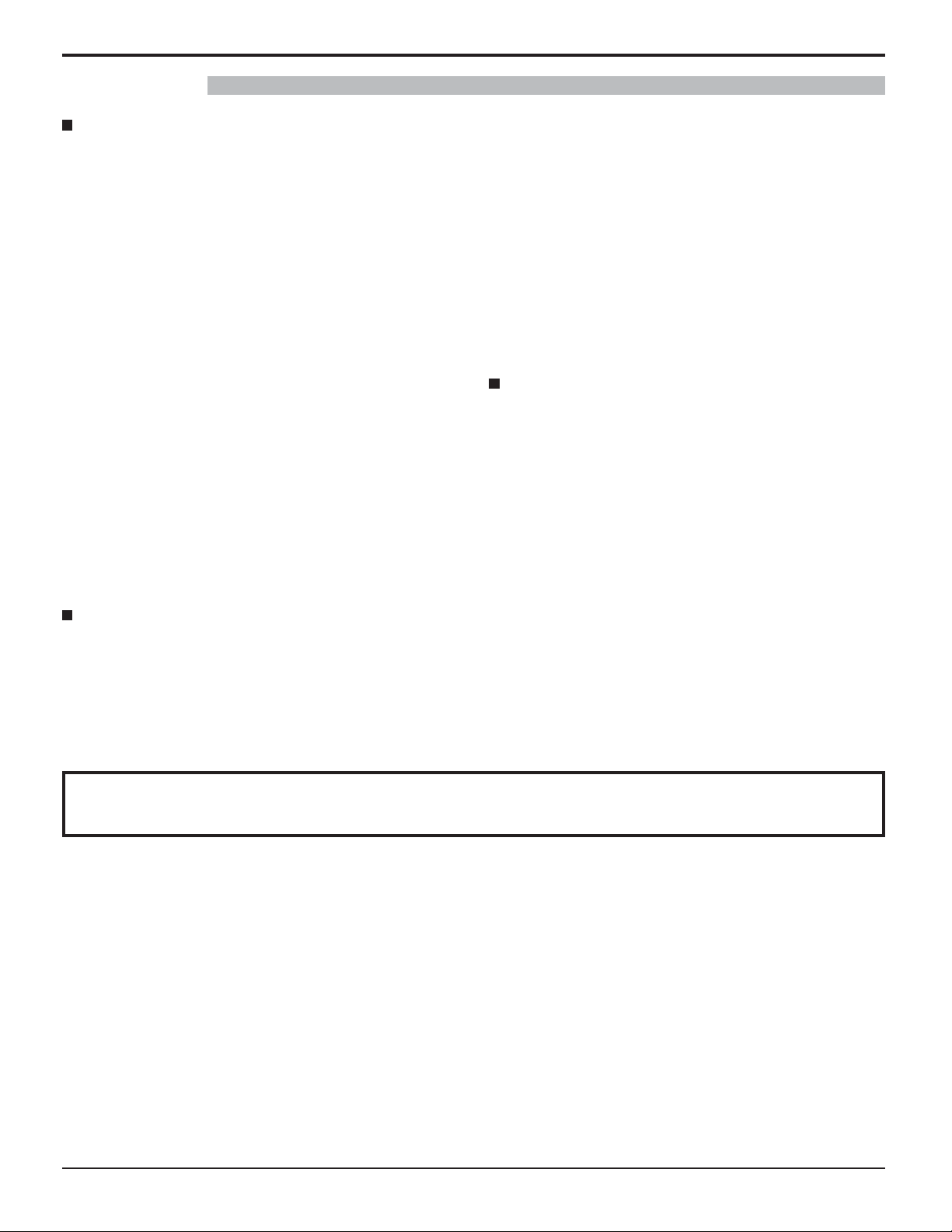
WARNING
Safety Precautions / Maintenance
Setup
Do not place the Display on sloped or unstable
surfaces.
• The Display may fall off or tip over.
Do not place any objects on top of the Display.
• If water spills onto the Display or foreign objects get
inside it, a short-circuit may occur which could result in
fi re or electric shock. If any foreign objects get inside the
Display, please consult an Authorized Service Center.
Do not cover the ventilation holes.
• Doing so may cause the Display to overheat, which can
cause fi re or damage to the Display.
Transport only in upright position!
• Transporting the unit with its display panel facing
upright or downward may cause damage to the internal
circuitry.
When using the pedestal, leave a space of 3
cm) or more at the top, left and right, and 2
or more at the rear, and also keep the space between
the bottom of the display and the fl oor surface. If using
some other setting-up method, follow the manual of it.
(If there is no specifi c indication of installation dimension
in the installation manual, leave a space of 3
(10 cm) or more at the top, bottom, left and right, and 2
(7 cm) or more at the rear.)
15/16” (10
3/4” (7 cm)
15/16”
3/4”
AC Power Supply Cord
The Display is designed to operate on 110 - 127 V AC,
50/60 Hz.
Securely insert the power cord plug as far as it will go.
• If the plug is not fully inserted, heat may be generated
which could cause fi re. If the plug is damaged or the
wall socket plate is loose, they should not be used.
Do not handle the power cord plug with wet hands.
• Doing so may cause electric shocks.
Do not do anything that might damage the power cable.
When disconnecting the power cable, hold the plug,
not the cable.
• Do not make any modifi cations, place heavy objects on,
place near hot objects, heat, bend, twist or forcefully
pull the power cable. Doing so may cause damage to
the power cable which can cause fi re or electric shock.
If damage to the cable is suspected, have it repaired at
an Authorized Service Center.
If the Display will not be used for a long period of time,
unplug the power cord from the wall outlet.
If problems occur during use
If a problem occurs (such as no picture or no sound),
or if smoke or an abnormal odor is detected from the
Display, unplug the power cord immediately.
• Continuous use of the Display under these conditions
might cause fi re or permanent damage to the unit.
Have the Display evaluated at an Authorized Service
Center. Services to the Display by any unauthorized
personnel are strongly discouraged due to its high
voltage dangerous nature.
If water or foreign objects get inside the Display, if the
Display is dropped, or if the cabinet becomes damaged,
disconnect the power cord plug immediately.
• A short may occur, which could cause fi re. Contact an
Authorized Service Center for any repairs that need to be
made.
Maintenance
The front of the display panel has been specially treated. Wipe the panel surface gently using only a cleaning
cloth or a soft, lint-free cloth.
• If the surface is particularly dirty, wipe with a soft, lint-free cloth which has been soaked in pure water or water in which
neutral detergent has been diluted 100 times, and then wipe it evenly with a dry cloth of the same type until the surface
is dry.
• Do not scratch or hit the surface of the panel with fi ngernails or other hard objects, otherwise the surface may become
damaged. Furthermore, avoid contact with volatile substances such as insect sprays, solvents and thinner, otherwise
the quality of the surface may be adversely affected.
If the cabinet becomes dirty, wipe it with a soft, dry cloth.
• If the cabinet is particularly dirty, soak the cloth in water to which a small amount of neutral detergent has been added
and then wring the cloth dry. Use this cloth to wipe the cabinet, and then wipe it dry with a dry cloth.
• Do not allow any detergent to come into direct contact with the surface of the Display. If water droplets get inside the
unit, operating problems may result.
• Avoid contact with volatile substances such as insect sprays, solvents and thinner, otherwise the quality of the cabinet
surface may be adversely affected or the coating may peel off. Furthermore, do not leave it for long periods in contact
with articles made from rubber or PVC.
7
Page 8
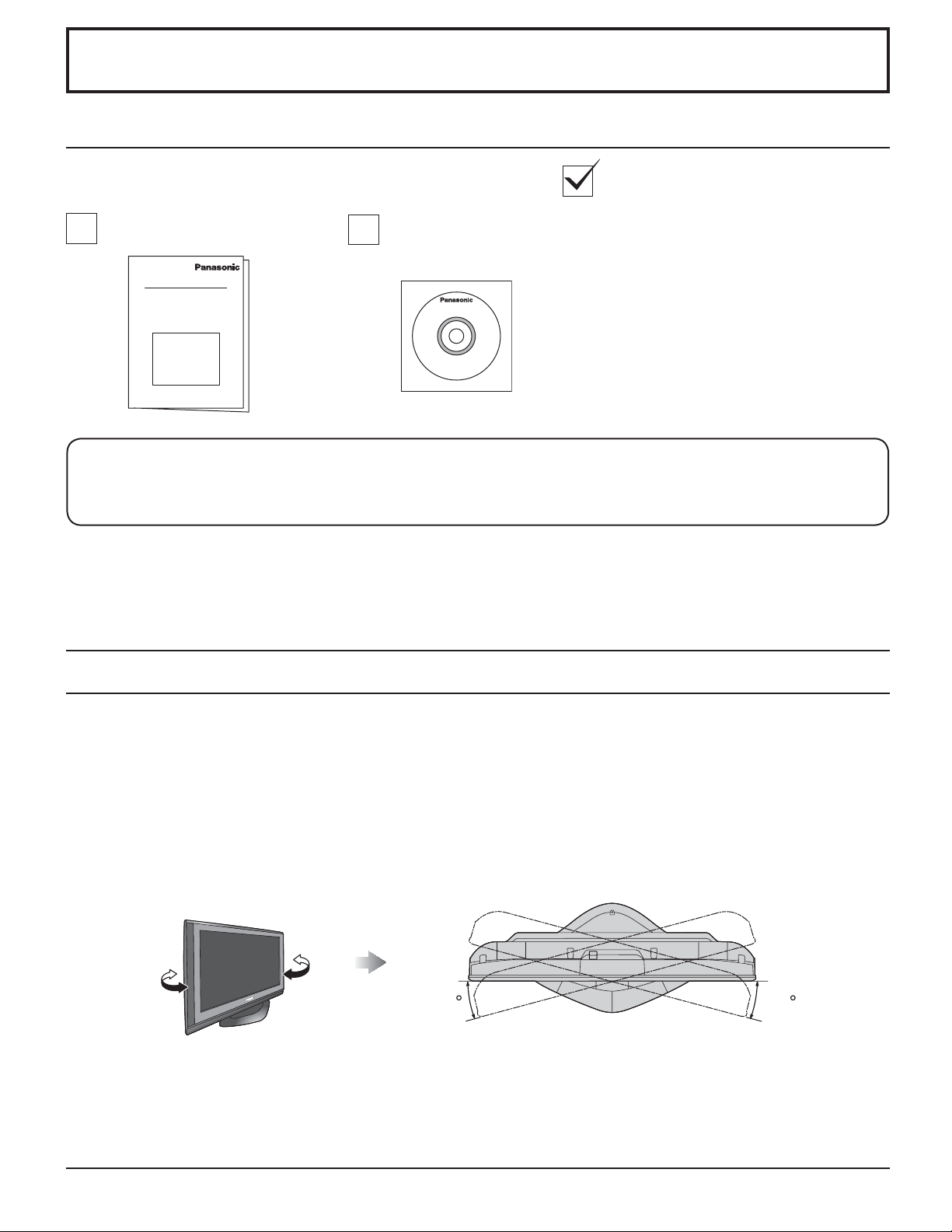
Accessories
Accessories Supplied
Check that you have the Accessories and items shown
Operating Instruction book CD-ROM
(Operating instructions)
The remote control is not included with this set. Available for purchase separately.
Object model : N2QAYB000178
Location
Place the display at a comfortable distance for viewing. Avoid placing it where sunlight or other bright light (including
refl ections) will fall on the screen.
Use of some types of fl uorescent lighting can reduce remote control transmitter range.
Adequate ventilation is essential to prevent an internal component failure. Keep away from areas of excessive heat or
moisture.
How to use the pedestal
Ŷ
Adjust the stand to your desired angle.
The stand angle can be rotated 20 ° to the right / left.
(View from Above)
20 20
LCD panel side
8
Page 9
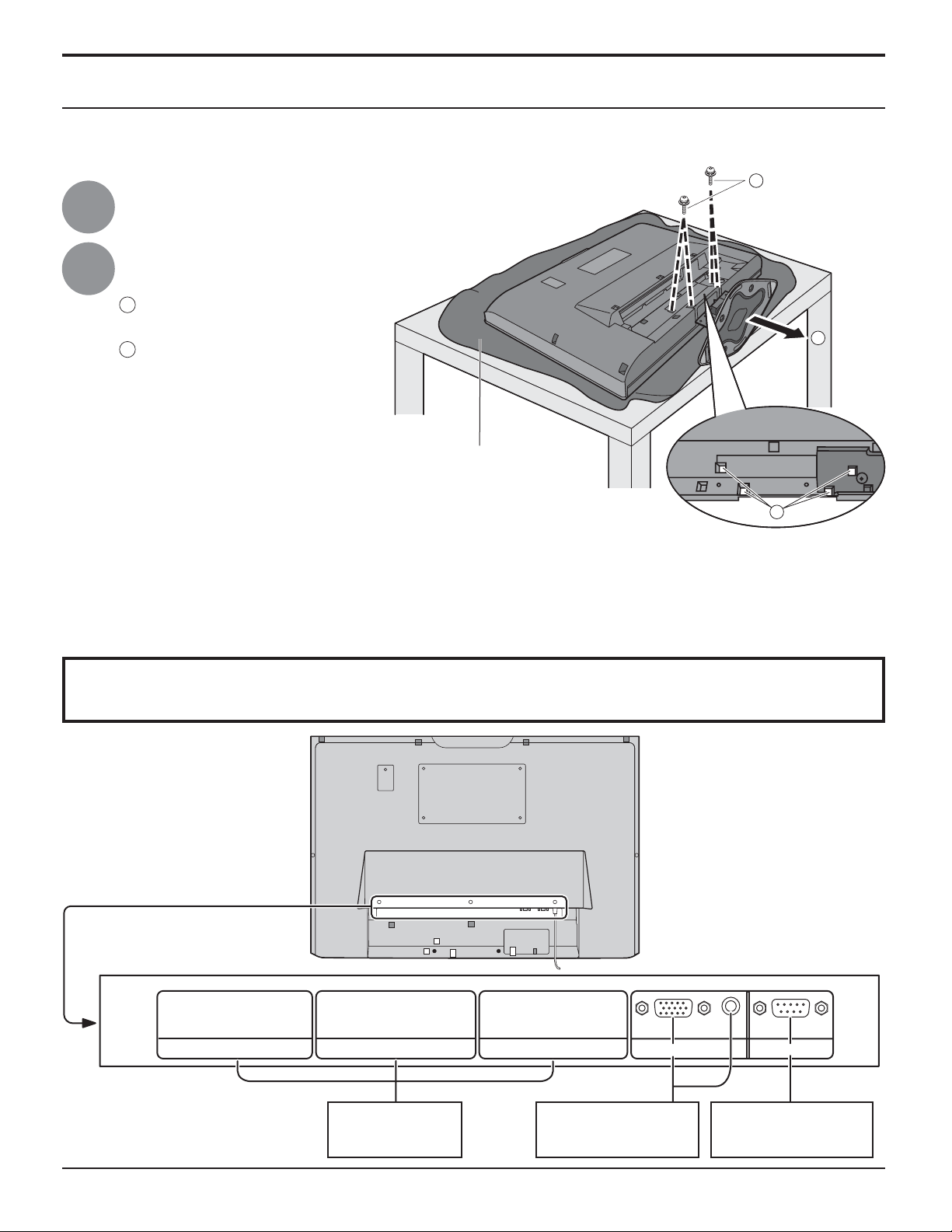
Accessories
Preparation for Wall-hanging
Before mounting the display on the wall, you must remove the pedestal from the display.
Follow the steps below:
A
Disconnect all the cables from the display.
1
Remove the pedestal.
2
A
Remove four screws
B
Pull out the pedestal
Foam mat or thick
soft cloth
WARNING
Failure to use a Panasonic bracket or choosing to mount the unit yourself will be done at the risk of the consumer.
•
Any damage resulting from not having a professional installer mount will void your unit’s warranty.
Always be sure to ask a qualified technician to carry out set-up.
•
Incorrect fitting may cause equipment to fall, resulting in injury and product damage.
Do not mount this LCD display directly below ceiling lights (such as spotlights, floodlights, or halogen lights) which
•
typically give off high heat. Doing so may warp or damage plastic cabinet parts.
B
A
Connections
SLOT1 SLOT2 SLOT3
Optional Terminal
Board Insert Slot
(covered)
From EXTERNAL
monitor terminal on
Computer (see page 10)
AUDIO
SERIALPC IN
From SERIAL
Terminal on Computer
(see page 11)
9
Page 10
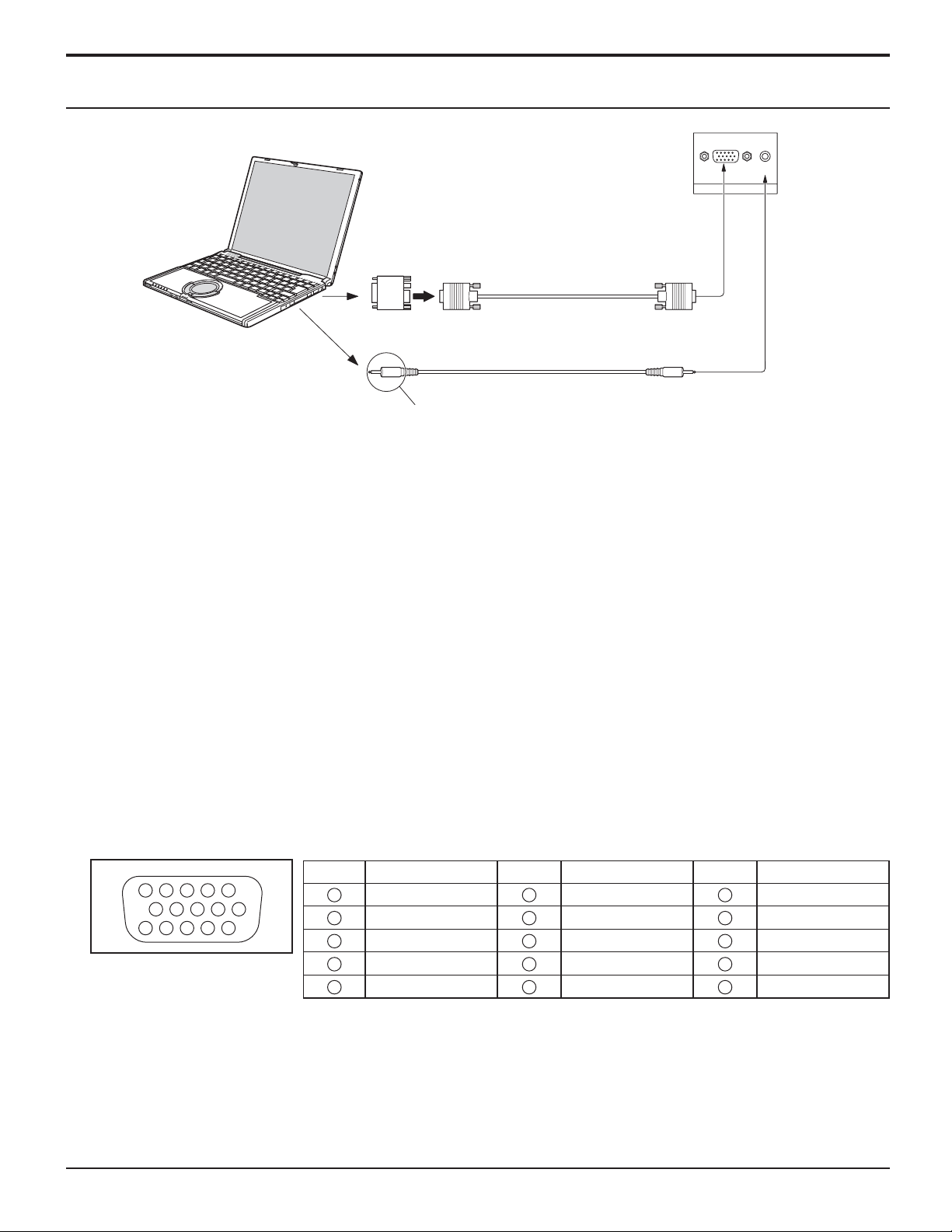
Connections
PC Input Terminals connection
COMPUTER
Conversion adapter
(if necessary)
RGB
PC cable
(Female)
AUDIO
PC IN
Mini D-sub 15p
(Male)
Audio
Connect a cable which matches
the audio output terminal on the computer.
Stereo plug
Notes:
• Computer signals which can be input are those with a horizontal scanning frequency of 15 to 110 kHz and vertical scanning
frequency of 48 to 120 Hz. (However, the image will not be displayed properly if the signals exceed 1,200 lines.)
• The display resolution is a maximum of 1,024 × 768 dots when the aspect mode is set to “4:3”, and 1,366 × 768 dots
when the aspect mode is set to “FULL”. If the display resolution exceeds these maximums, it may not be possible to
show fi ne detail with suffi cient clarity.
• The PC input terminals are DDC2B-compatible. If the computer being connected is not DDC2B-compatible, you will need
to make setting changes to the computer at the time of connection.
• Some PC models cannot be connected to the set.
• There is no need to use an adapter for computers with DOS/V compatible Mini D-sub 15P terminal.
• The computer shown in the illustration is for example purposes only.
• Additional equipment and cables shown are not supplied with this set.
• Do not set the horizontal and vertical scanning frequencies for PC signals which are above or below the specifi ed
frequency range.
• Component Input is possible with the pin 1, 2, 3 of the Mini D-sub 15P Connector.
• Change the “COMPONENT/RGB-IN SELECT” setting in the “SET UP” menu to “COMPONENT”
(when COMPONENT signal connection) or “RGB” (when RGB signal connection). (see page 29)
Signal Names for Mini D-sub 15P Connector
Pin No.
45
10
15 14 13 12 11
Pin Layout for PC Input
Terminal
1
2
67839
1
2
3
4
NC (not connected)
5
10
Signal Name
R (PR/CR)
G (Y)
B (PB/CB)
GND (Ground)
Pin No.
6
7
8
9
10
Signal Name
GND (Ground)
GND (Ground)
GND (Ground)
+5 V DC
GND (Ground)
Pin No.
11
12
13
14
15
Signal Name
NC (not connected)
SDA
HD/SYNC
VD
SCL
Page 11
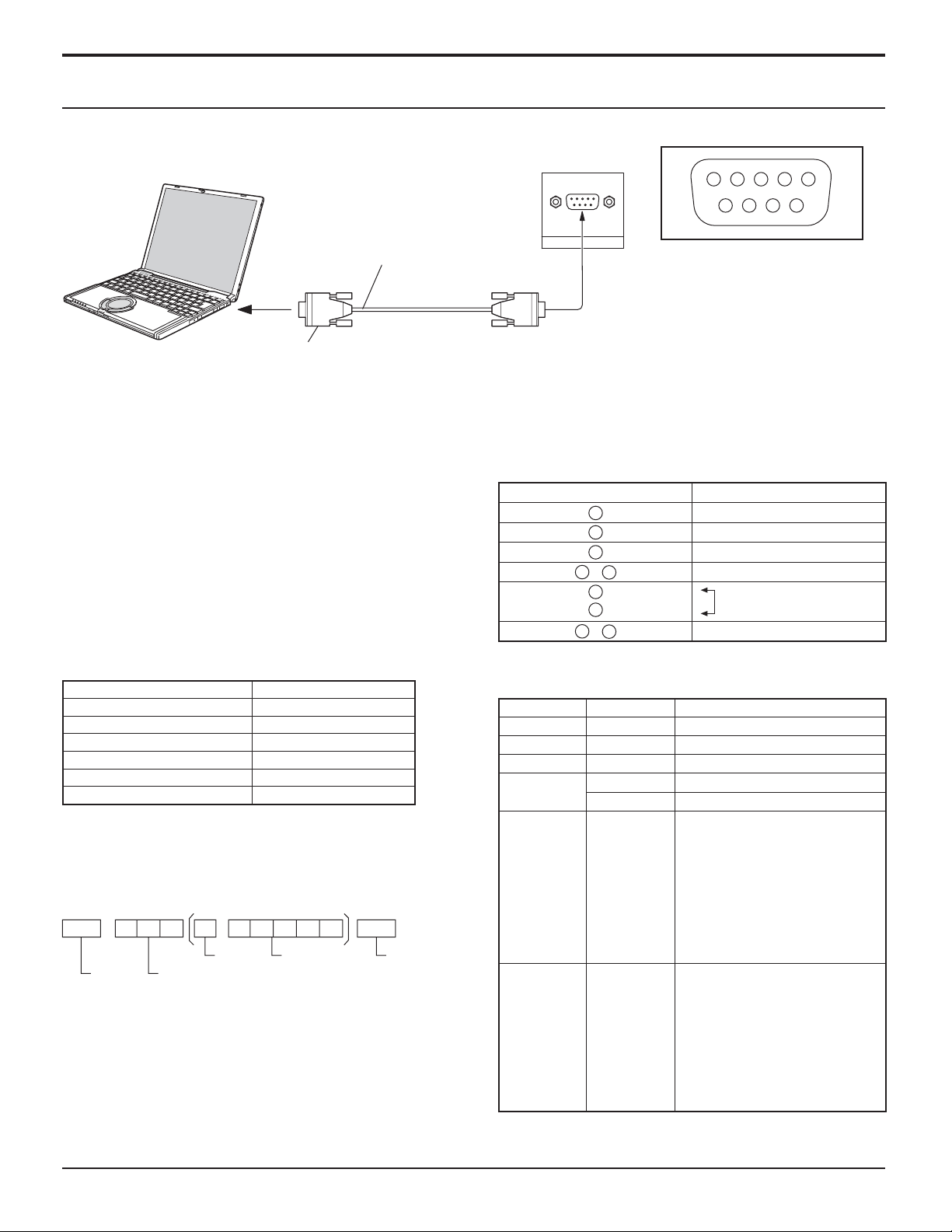
SERIAL Terminals connection
The SERIAL terminal is used when the Display is controlled by a computer.
COMPUTER
(Male)
Connections
13452
6789
RS-232C Straight cable
D-sub 9p
Notes:
• Use the RS-232C straight cable to connect the computer
to the Display.
• The computer shown is for example purposes only.
• Additional equipment and cables shown are not supplied
with this set.
The SERIAL terminal conforms to the RS-232C interface
specifi cation, so that the Display can be controlled by a
computer which is connected to this terminal.
The computer will require software which allows the
sending and receiving of control data which satisfi es the
conditions given below. Use a computer application such as
programming language software. Refer to the documentation
for the computer application for details.
Communication parameters
Signal level RS-232C compliant
Synchronization method Asynchronous
Baud rate 9600 bps
Parity None
Character length 8 bits
Stop bit 1 bit
Flow control -
Basic format for control data
The transmission of control data from the computer starts with
a STX signal, followed by the command, the parameters, and
lastly an ETX signal in that order. If there are no parameters,
then the parameter signal does not need to be sent.
STX C1 C2 C3 P1 P2 P3 P4:P5ETX
Start
(02h)
Colon Parameter(s)
3-character
command (3 bytes)
(1 - 5 bytes)
End
(03h)
Notes:
• If multiple commands are transmitted, be sure to wait for
the response for the fi rst command to come from this unit
before sending the next command.
• If an incorrect command is sent by mistake, this unit will
send an “ER401” command back to the computer.
• SL1A, SL1B, SL2A and SL2B of Command IMS are available
only when a dual input terminal board is attached.
SERIAL
Pin layout for SERIAL Terminal
(Female)
Signal names for D-sub 9P connector
Pin No. Details
2
3
5
4
6
•
7
8
1
9
•
R X D
T X D
GND
Non use
(Shorted in this set)
NC
These signal names are those of computer specifi cations.
Command
Command Parameter Control details
PON None Power ON
POF None Power OFF
AVL ** Volume 00 - 63
AMT 0 Audio MUTE OFF
1 Audio MUTE ON
IMS None
SL1
SL2
SL3
PC1
SL1A
SL1B
SL2A
SL2B
DAM None
ZOOM
FULL
JUST
NORM
SELF
SJST
SNOM
SFUL
Input select (toggle)
Slot1 input
Slot2 input
Slot3 input
PC input
Slot1 input (INPUT1A)
Slot1 input (INPUT1B)
Slot2 input (INPUT2A)
Slot2 input (INPUT2B)
Screen mode select (toggle)
ZOOM
FULL
JUST
4:3
Panasonic Auto
JUST
4:3
H-FILL
With the power off, this display responds to PON command
only.
11
Page 12
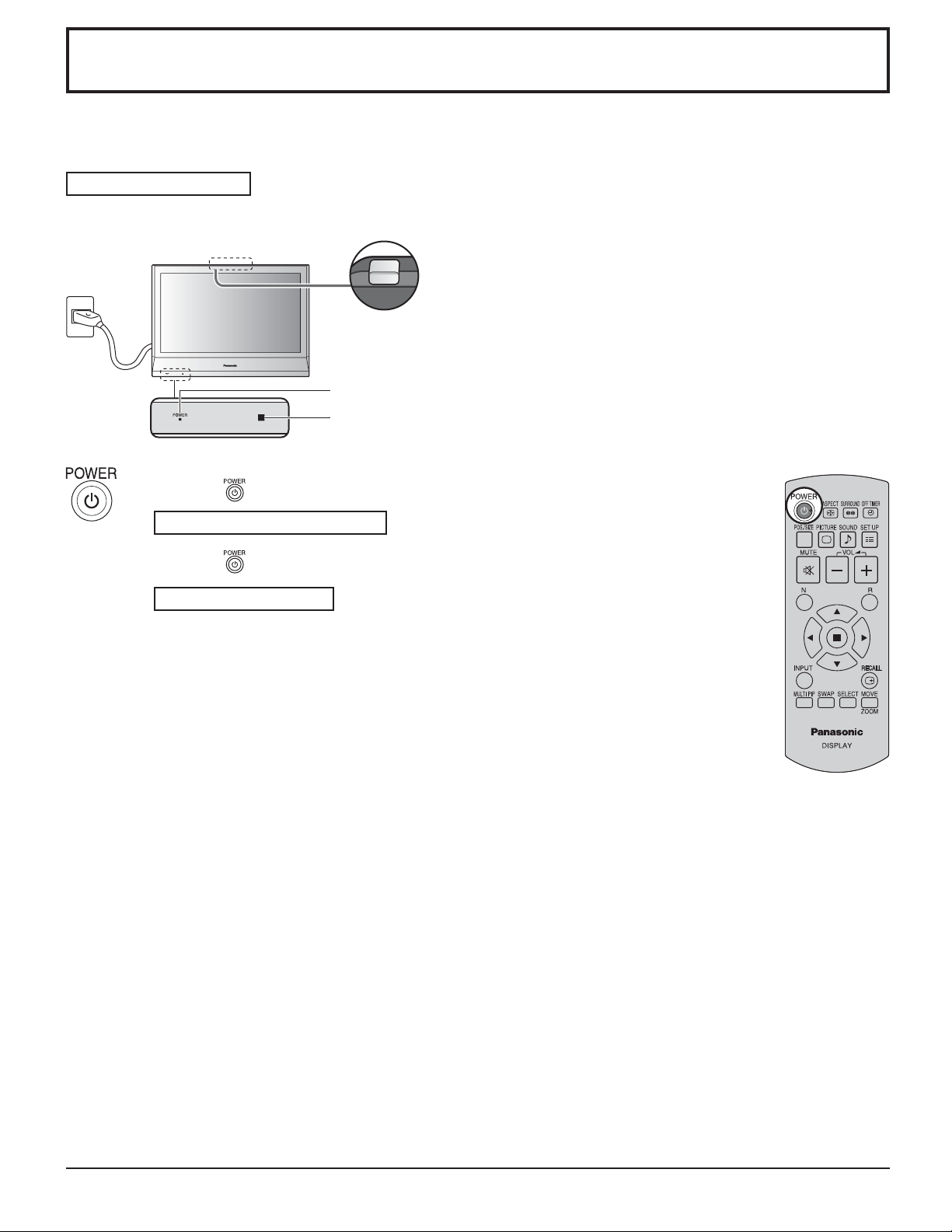
POWER
Power ON / OFF
Connecting the plug to the Wall Outlet.
Press the Power switch on the Display to turn the set on: Power-On.
Power Indicator: Green
Power Indicator
Remote Control Sensor
Press the button on the remote control to turn the Display off.
Power Indicator: Red (standby)
Press the
Power Indicator: Green
Turn the power to the Display off by pressing the POWER switch on the unit, when
the Display is on or in standby mode.
Note:
During operation of the power management function, the power indicator turns
orange in the power off state.
button on the remote control to turn the Display on.
12
Page 13
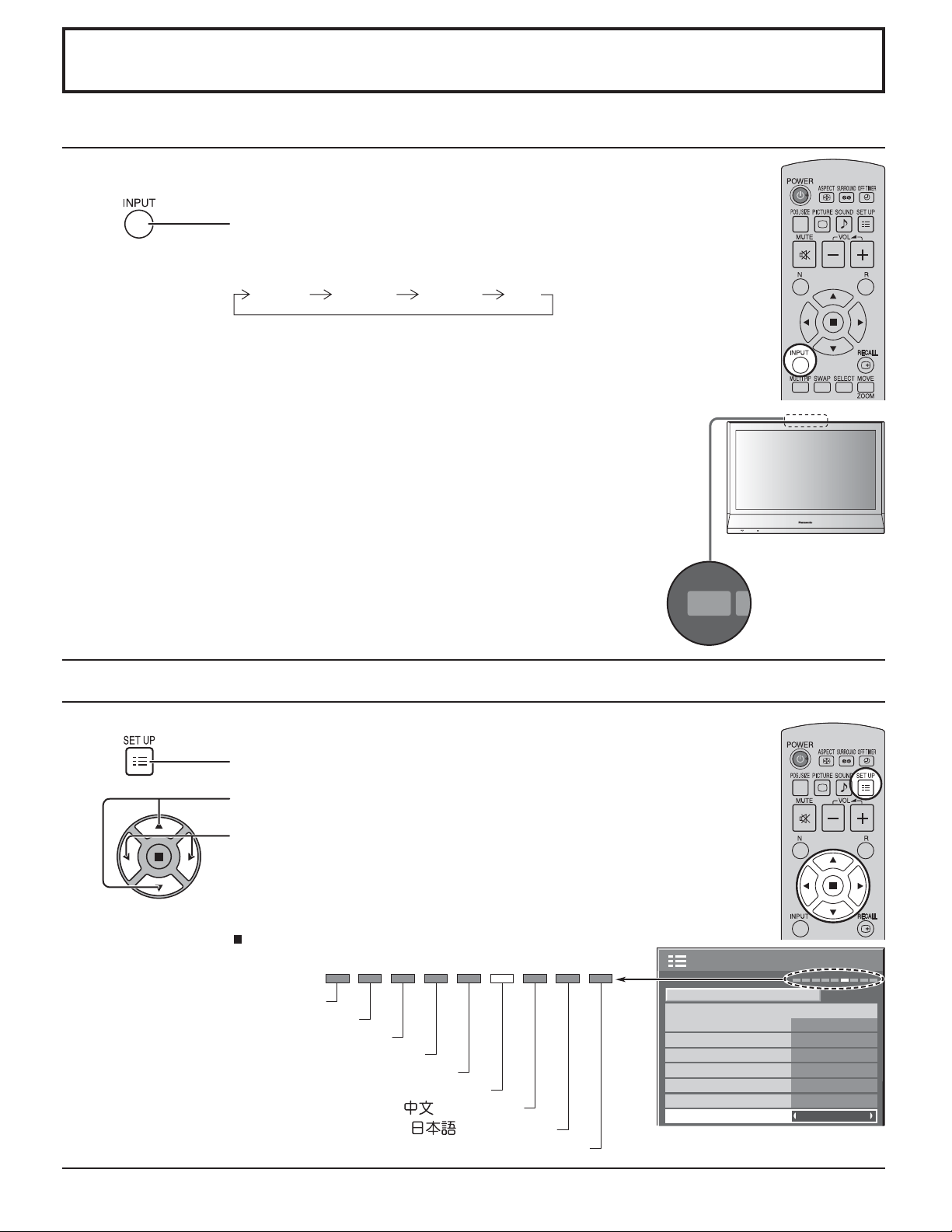
POWER
INPUT M
Initial selections
Selecting the input signal
Select the input signals to be connected by installing the optional Terminal Boards.
Press to select the input signal to be played back from the
equipment which has been connected to the Display.
Input signals will change as follows:
INPUT1 INPUT2 PCINPUT3
Notes:
• Selecting is also possible by pressing the INPUT button on the unit.
• Input terminal will not be selected if the terminal board is not installed into the
SLOT.
• Select to match the signals from the source connected to the component/RGB input
terminals. (see page 29)
• In 2 screen display, the same input mode cannot be selected for the main picture
and sub picture.
Selecting the On-Screen Menu Language
Press to display the SET UP menu.
Press to select OSD LANGUAGE.
Press to select your preferred language.
Selectable languages
English(UK)
Deutsch
Français
Italiano
Español
ENGLISH(US)
.......(Chinese)
.......(Japanese)
Русский
.......(Russian)
COMPONENT/RGB-IN SELECT
INPUT LABEL
POWER SAVE
STANDBY SAVE
POWER MANAGEMENT
AUTO POWER OFF
OSD LANGUAGE ENGLISH (US
SET UP
1/2
SIGNAL
RGB
PC
OFF
OFF
OFF
OFF
)
13
Page 14
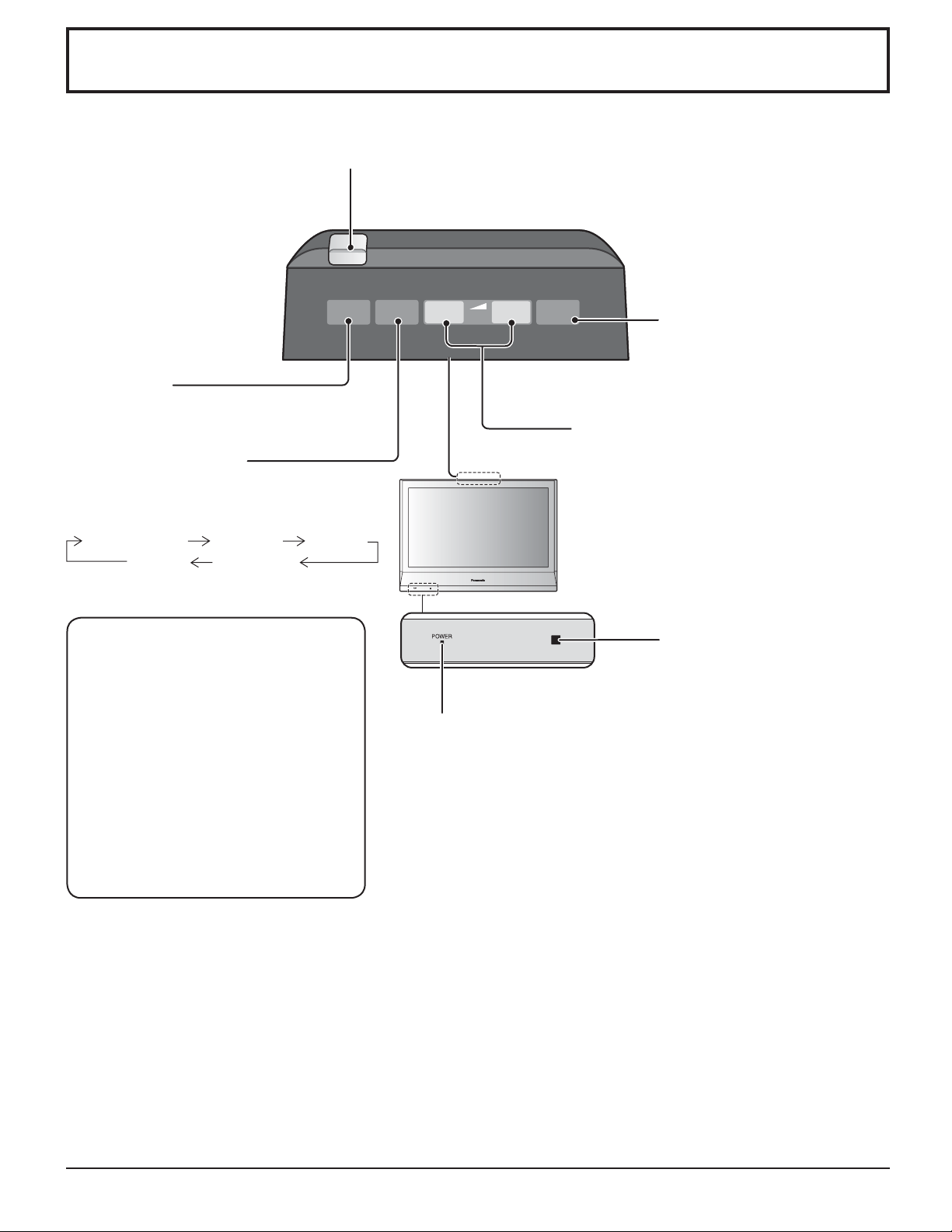
Basic Controls
Main Power On / Off Switch
POWER
INPUT MENU
INPUT button
(INPUT1, INPUT2, INPUT3 and PC selection)
(see page 13)
MENU Screen ON / OFF
This button is locked by initial setting.
Each time the MENU button is pressed, the
menu screen will switch. (see page 20)
Normal Viewing
PICTURE SET UP
SOUND POS. /SIZE
How to release button lock
MENU and ENTER/Ŷ buttons are locked
before shipping.
You can unlock them with unit buttons.
1. Press +/Ÿ 4 times.
2. Press INPUT 4 times.
3. Press –/ź 4 times.
4. Press ENTER/Ŷ.
Note:
After unlocking the buttons, Button lock
in OPTIONS menu is set to “Off”.
(see page 35)
–
/ź +/Ÿ
VOL
ENTER/
Ŷ
Enter / Aspect button
This button is locked by initial
setting. (see page 16, 20)
Volume Adjustment
Volume Up “+” Down “–”
When the menu screen is displayed:
“+” :
press to move the cursor up
“–” :
press to move the cursor down
(see page 20)
Remote control sensor
Power Indicator
The Power Indicator will light.
• Power-OFF .... Indicator not illuminated (The unit will still consume
some power as long as the power cord is still inserted
into the wall outlet.)
• Standby .........Red
• Power-ON ...... Green
• DPMS ............. Orange (With PC input signal and during operation of
PC’s screensaver.)
14
Page 15

Remote Control Transmitter
Basic Controls
The remote control is not
included with this set. Available
for purchase separately.
Object model : N2QAYB000178
ACTION button
Press to make selections.
ASPECT button
Press to adjust the aspect.
(see page 16)
POWER button
The Display must fi rst be plugged into
the wall outlet and turned on at the power
switch (see page 12).
Press this button to turn the Display On,
from Standby mode. Press it again to turn
the Display Off to Standby mode.
POS. /SIZE button
(see page 21)
SURROUND button
The surround setting switches on and off each time
the SURROUND button is pressed.
The benefi ts of surround sound are enormous. You
can be completely enveloped in sound; just as if you
were at a concert hall or cinema.
Note:
The surround settings are memorized separately
for each AUDIO MENU (STANDARD, DYNAMIC,
CLEAR).
OFF TIMER button
The Display can be preset to
switch to stand-by after a fi xed
period. The setting changes to 30
minutes, 60 minutes, 90 minutes
and 0 minutes (off timer cancelled)
each time the button is pressed.
When three minutes remain, “OFF
TIMER 3” will fl ash.
The off timer is cancelled if a
power interruption occurs.
SET UP button (see page 20)
ON OFF
30 60
0
SURROUND
ON
90
PICTURE button
(see page 22)
Sound mute On / Off
Press this button to mute the sound.
Press again to reactivate sound.
Sound is also reactivated when power is
turned off or volume level is changed.
N button
(see page 21, 22, 23, 24)
POSITION buttons
INPUT button
Press to select INPUT1, INPUT2, INPUT3
and PC input SLOTS sequentially. (see
page 13)
When a dual input terminal board is
attached, A or B is displayed depending
on the selected input signal. (Ex.
INPUT1A, INPUT1B)
MULTI Window buttons
(see page 17)
SOUND button (see page 24)
Volume Adjustment
Press the Volume Up “+” or Down “–”
button to increase or decrease the
sound volume level.
R button (see page 20)
Press the R button to return to
previous menu screen.
RECALL button
Press the “RECALL” button to display
the current system status.
Input label
1
Aspect mode (see page 16)
2
Off timer
3
The off timer indicator is displayed only
when the off timer has been set.
Clock display (see page 36)
4
PC
4:3
10:00
4
OFF TIMER 90
1
2
3
Digital Zoom (see page 19)
15
Page 16

ASPECT Controls
The Display will allow you to enjoy viewing the picture at its maximum size, including wide screen cinema format picture.
Press repeatedly to move through the aspect options:
For details about the aspect mode, please see “List of Aspect Modes” (page 40).
For VIDEO (S VIDEO) signal input:
4:3 ZOOM Panasonic AUTO
JUST FULL
[from the unit]
INPUT MENU
–
/▼ +/▲
VOL
ENTER/
Note:
When selecting an input slot that attaches BNC Dual Video Terminal
Board (TY-FB9BD), Panasonic AUTO cannot be selected.
■
The aspect mode changes each time the ENTER button is pressed.
For PC signal input:
4:3 ZOOM FULL
For SD signal input (525 (480) / 60i • 60p, 625 (575) / 50i • 50p):
4:3 ZOOM JUSTFULL
For HD signal input [1125 (1080) / 60i • 50i • 60p • 50p • 24p • 25p • 30p • 24sF, 1250 (1080) / 50i, 750 (720) / 60p • 50p]:
4:3 H-FILL ZOOM FULL JUST
[During MULTI PIP Operations]
• Picture and Picture, Picture in Picture :
4:3 FULL
• Others : Aspect switching is not possible.
Notes:
• Panasonic AUTO can be selected only during Video signal input.
• The aspect mode is memorized separately for each input terminal.
Panasonic AUTO
The display will automatically become enlarged (depending on the picture source), allowing you to view the picture at its maximum size.
416
39
Panasonic AUTO
Notes:
• Panasonic AUTO mode is designed to automatically adjust the
aspect ratio to handle a mix of 16:9 and 4:3 program material.
Certain 4:3 program material, such as stock market data screens,
For letter box image Image is expanded
4
Changes in accordance with
the Panasonic AUTO mode
3
setting (see page 31).
may occasionally cause the image size to change unexpectedly.
When viewing such programs, it is recommended that the ASPECT
be set to 4:3.
• If adjusting the PICTURE V-POS/V-SIZE in Panasonic AUTO with
FULL mode, the adjustment is not memorized. When exiting the
mode, the screen will return to a former adjustment.
For a 4:3 image
All Aspect mode
Set “All Aspect” to “On” in Options menu to enable the extended aspect mode (page 36). When All Aspect mode, the aspect
mode of pictures is switched as follows. For details about the aspect mode, please see “List of Aspect Modes” (page 40).
For VIDEO (S VIDEO) signal input:
4:3 Zoom1 16:9 JustZoom2 Zoom3 Panasonic Auto 14:9
Notes:
• When selecting an input slot that attaches BNC Dual Video Terminal Board (TY-FB9BD), Panasonic Auto cannot be
selected.
• In All Aspect mode, “Panasonic AUTO” is displayed as “Panasonic Auto”.
16
Page 17

For PC signal input:
4:3 Zoom 16:9
ASPECT Controls
For SD signal input (525 (480) / 60i
4:3 Zoom1 16:9 JustZoom2 Zoom3 14:9
For HD signal input [1125 (1080) / 60i • 50i • 60p • 50p • 24p • 25p • 30p • 24sF, 1250 (1080) / 50i, 750 (720) / 60p • 50p]:
4:3 Full Zoom1 16:9 Just1Zoom2 Zoom3 14:9 Just2 4:3 (1) 4:3 (2)
•
60p, 625 (575) / 50i
•
50p):
MULTI PIP
Press repeatedly.
Each time pressing this button main picture and sub picture will be displayed as follows below.
[Picture out Picture]
Main picture Sub picture Main picture Sub picture
A
B
A
B
Normal
Viewing
[Picture and Picture] [Picture in Picture]
Main picture Sub picture
A B
Press to swap main picture and
sub picture.
A
C
PC1
VIDEO2
B
VIDEO2
VIDEO1
A
Sub picture label is changed
B A
Press to select the input mode.
Under main Picture and sub picture display, select the
picture which you would like to change input modes.
Notes:
• The sub picture sound is heard while a sub picture
operation is underway.
• The sub picture operation automatically returns to
the main picture operation if a sub picture operation
has not been performed for about 5 seconds or if any
of the remote control buttons is pressed (except
button).
B
[Example]
Main picture label is bright Sub picture label is bright
Input modes switching is possible
Main picture label is changed
B
Press to change input signal.
Press to move the sub picture.
Each time the location of the sub picture will be moved.
Notes:
• This button is effective only in the picture in picture.
• The sub picture may be hidden by the on screen display, depending on its position.
Picture is changed
B
A
A
A
PC1
VIDEO2
B
PC1
VIDEO2
D
17
Page 18

MULTI PIP
Advanced PIP
1
2
Notes:
• If “INPUT lock” in Options menu is set to other than “Off”, MULTI PIP function isn’t available.
• Sound output is from the picture which is selected in AUDIO OUT (PIP) (see page 24).
• In 2 screen display, the same input mode cannot be selected for the main picture and sub picture.
• The main picture and sub picture are processed by different circuits, resulting in a slight difference in the clarity of the
pictures. There may also be a difference in the picture quality of the sub picture depending on the type of signals displayed
on the main picture and depending on the 2-picture display mode.
• Due to the small dimensions of the sub pictures, these sub pictures cannot be shown in detail.
•
Computer screen picture is displayed in a simplifi ed format, and it may not be possible to discern details on them satisfactorily.
•
Following combinations of two analog signals cannot be displayed simultaneously;
Component - Component, Component - PC (RGB), PC (RGB) - Component, PC (RGB) - PC (RGB)
Set “Advanced PIP” to “On” in Options menu. (see page 35)
Press repeatedly.
Each time pressing this button main picture and sub picture will be displayed as follows.
One screen Advanced PIP
Sub screen Main screen
Notes:
• To use
•
, and buttons are invalid during Advanced PIP operation.
, , , buttons for the screen operations, follow the procedures in the previous page.
1
8
2
7
3
6
4
5
18
Page 19

Digital Zoom
This displays an enlargement of the designated part of the displayed image.
1
2
Display the operation guide.
Press to access Digital Zoom.
The operation guide will be displayed.
During Digital Zoom, only the following buttons can be operated.
[Remote control]
Select the area of the image to be enlarged.
Press on the enlargement location to select.
SURROUND button
OFF TIMER button
VOL button
MUTE button
POSITION /
ACTION button
The cursor will move.
[Unit]
INPUT MENU
–
/▼ +/▲
VOL
VOL button
ENTER/
EXIT
1
■
3
4
Notes:
• When power goes OFF (including “Off Timer” operation), Digital Zoom terminates.
• The Digital Zoom function cannot be selected while in the following operation state:
“Multi-viewer” (Picture in Picture, Picture out Picture, Picture and Picture) operation. (see page 17)
• While Digital Zoom is in operation, “Adjusting POS. /SIZE” cannot be used.
Select the magnifi cation required for the enlarged display.
Each time this is pressed, the magnifi cation factor changes.
This is shown in the image being displayed.
× 1 × 2 × 3 × 4
Return to normal display (quit Digital Zoom).
Press to exit from the Digital Zoom.
EXIT
2
2
19
Page 20

On-Screen Menu Display
Remote Control Unit
Display the menu screen.
1
MENU
Press several times.
Each time the MENU button is pressed, the menu
screen will switch.
Normal Viewing PICTURE
SOUND POS. /SIZE
SET UP
Select.
–
/▼ +/▲
ENTER/
■
Press.
Select the item.
2
PICTURE
NORMALIZE
PICTURE MENU
BACKLIGHT
PICTURE
BRIGHTNESS
COLOR
TINT
SHARPNESS
NORMAL
STANDARD
25
25
0
0
0
5
1/2
Press to select.
(Example: PICTURE menu)
Select.
(Example: PICTURE menu)
Set.
3
Exit the menu.
4
Set.
MENU
–
/▼ +/▲
ENTER/
■
Press several times.
Set.
Press.
Press.
Press
to return to the previous menu.
Overview
Note: Menu that cannot be adjusted is grayout. Adjustable menu changes depending on signal, input and menu setting.
POS. /SIZE
NORMALIZE
AUTO SETUP
NORMAL
H-POS
H-SIZE
V-POS
V-SIZE
DOT CLOCK
CLOCK PHASE
(see page 21)
PICTURE
AI
COLOR TEMP
NORMALIZE
PICTURE MENU
BACKLIGHT
PICTURE
BRIGHTNESS
COLOR
TINT
SHARPNESS
NORMAL
COLOR MANAGEMENT
ADVANCED SETTINGS
(see page 22, 23)
ADVANCED SETTINGS
NORMALIZE
BLACK EXTENSION
INPUT LEVEL
GAMMA
AGC
NORMAL
(see page 22, 23)
0
0
0
0
0
0
OFF
NORMAL
OFF
STANDARD
ON
25
25
0
0
0
5
0
0
2.2
OFF
[
VIDEO
ON
AUTO
OFF
4:3
OFF
OFF
0:00
OFF
0:00
MON
99:99
]
RGB
PC
OFF
OFF
OFF
OFF
BRIGHT
STANDARD
0
0
0
0
OFF
MAIN
1/2
2/2 SET UP
SIGNAL
3D Y/C FILTER (NTSC)
COLOR SYSTEM
3 : 2 PULLDOWN
Panasonic AUTO (4 : 3)
NOISE REDUCTION
(see page 30-33)
)
SET UP TIMER
PRESENT TIME OF DAY 99:99
POWER ON FUNCTION
POWER ON TIME
POWER OFF FUNCTION
POWER OFF TIME
(see page 25)
PRESENT TIME SETUP
PRESENT TIME OF DAY MON 99:99
SET
DAY
PRESENT TIME OF DAY
(see page 25)
SET UP
SIGNAL
COMPONENT/RGB-IN SELECT
INPUT LABEL
POWER SAVE
STANDBY SAVE
POWER MANAGEMENT
AUTO POWER OFF
OSD LANGUAGE ENGLISH (US
2/2
1/2 PICTURE
SET UP TIMER
PRESENT TIME SETUP
SIDE BAR ADJUST
SOUND
NORMALIZE
AUDIO MENU
BASS
MID
TREBLE
BALANCE
SURROUND
AUDIO OUT (PIP)
NORMAL
(see page 24)
20
Page 21

Adjusting POS. /SIZE
1
2
3
Press to display the POS. /SIZE menu.
Press to select the menu to adjust.
Press to adjust the menu.
During “VIDEO (S VIDEO)”, “Digital”,
“SDI” and “HDMI” input signal.
POS. /SIZE
H-POS
H-SIZE
V-POS
V-SIZE
NORMAL
0
0
0
0
NORMALIZE
AUTO SETUP
During “COMPONENT”, “RGB”
and “PC” input signal.
POS. /SIZE
NORMAL
H-POS
H-SIZE
V-POS
V-SIZE
DOT CLOCK
CLOCK PHASE
0
0
0
0
0
0
4
Press to exit from adjust mode.
Notes:
• Unadjustable items are grayed out.
Adjustable items differ depending on the input signal and the display mode.
NORMALIZE
AUTO SETUP
• Adjustment details are memorized separately for different input signal formats. (Adjustments for component signals are
memorized for 525 (480) / 60i · 60p, 625 (575) / 50i · 50p, 1125 (1080) / 60i · 50i · 60p · 50p · 24p · 25p · 30p · 24sF,
1250 (1080) / 50i, 750 (720) / 60p · 50p each, and RGB/PC/Digital signals are memorized for each frequency.)
• If a “Cue” or “Rew” signal from a VCR or DVD player is received, the picture position will shift up or down. This picture
position movement cannot be controlled by the POS. /SIZE function.
• If adjusting the PICTURE V-POS / V-SIZE in Panasonic AUTO with FULL mode, the adjustment is not memorized. When
exiting the mode, the screen will return to a former adjustment.
AUTO
SETUP
Automatically adjust H-POS / V-POS / CLOCK PHASE / DOT CLOCK and set H-SIZE / V-SIZE the standard
value when RGB signal is input.
Notes:
• If the dot clock frequency is 108 MHz or higher, DOT CLOCK cannot be made.
• If the image is that the edge is hardly fi gured out or shadowy, that cannot be adjusted automatically.
In such case, press AUTO SETUP again after changing the image to the clearer one.
• When DVI-D is input, CLOCK PHASE cannot be adjusted automatically.
• Select NORMALIZE in POS. /SIZE and press the ACTION ( ) button when appropriate adjustment cannot
be made.
H-POS Adjust the horizontal position. V-POS Adjust the vertical position.
H-SIZE Adjust the horizontal size. V-SIZE Adjust the vertical size.
DOT
CLOCK
(During “COMPONENT”, “RGB” and “PC” input signal)
Periodic striped pattern interference (noise) may occur when a striped pattern is displayed. If this happens,
adjust so that any such noise is minimized.
CLOCK
PHASE
(During “COMPONENT”, “RGB” and “PC” input signal)
Eliminate the fl ickering and distortion.
Helpful Hint ( /
NORMALIZE
Normalization)
While the POS. /SIZE display is active, if either the N button on the remote control is pressed at any time or the ACTION
( ) button is pressed during “NORMALIZE”, then all adjustment values are returned to the factory settings.
21
Page 22

PICTURE Adjustments
1
Select to adjust each item.
2
Press to display the PICTURE menu.
Press to select the menu to adjust.
Select the desired level by looking at the picture behind the menu.
Note:
Menu that cannot be adjusted is grayout. Adjustable menu
changes depending on signal, input and menu setting.
PICTURE
NORMALIZE
PICTURE MENU
BACKLIGHT
PICTURE
BRIGHTNESS
COLOR
TINT
SHARPNESS
PICTURE
AI
COLOR TEMP
COLOR MANAGEMENT
ADVANCED SETTINGS
NORMAL
STANDARD
25
25
0
0
0
5
1/2
2/2
OFF
NORMAL
OFF
ON
Press to select “ON”.
Press to enter Advanced
Settings.
ADVANCED SETTINGS ON
Enables fi ne picture adjustment at a professional
level (see next page).
ADVANCED SETTINGS
NORMALIZE
BLACK EXTENSION
INPUT LEVEL
GAMMA
AGC
NORMAL
0
0
2.2
OFF
ADVANCED SETTINGS OFF
Displays images with settings of the PICTURE
menu.
Press the left or right button to switch between modes.
STANDARD
DYNAMIC
CINEMA
STANDARD
For viewing in standard (evening lighting) environments.
This menu selects the normal levels of BRIGHTNESS
and PICTURE.
DYNAMIC
For viewing in brighter environments.
This menu selects higher than normal levels of
BRIGHTNESS and PICTURE.
CINEMA
Ideal for movies.
Note:
If you would like to change the picture and color of the
selected PICTURE menu to something else, adjust using
the items in the PICTURE menu. (see next page)
Controls dark areas without affecting the black level or
brightness in the overall picture.
Press the left or right button to switch between modes.
NORMAL COOL WARM
COLOR MANAGEMENT ON
Enables vivid color adjustment automatically.
Helpful Hint ( /
NORMALIZE
Normalization)
While the “PICTURE” menu is displayed, if either the N button on the remote control is pressed at any time or the ACTION
( ) button is pressed during “NORMALIZE”, then all adjustment values are returned to the factory settings.
22
Page 23

PICTURE Adjustments
Item Effect Adjustments
BACKLIGHT
PICTURE
BRIGHTNESS
COLOR
TINT
SHARPNESS
Darker Brighter
Less More
Darker Brighter
Less More
Reddish Greenish
Less More
Adjusts luminance of the back light.
Adjusts the proper picture contrast.
Adjusts for easier viewing of dark
pictures such as night scenes and
black hair.
Adjusts color saturation.
Adjusts for natural fl esh tones.
Adjusts picture sharpness.
ADVANCED SETTINGS
Notes:
• “COLOR” and “TINT” settings cannot be
adjusted for “RGB/PC” and “Digital” input
signal.
•
You can change the level of each function
(BACKLIGHT, PICTURE, BRIGHTNESS,
COLOR, TINT, SHARPNESS) for each
PICTURE MENU.
• The setting details for STANDARD,
DYNAMIC and CINEMA respectively
are memorized separately for each input
terminal.
• The “TINT” setting can be adjusted
for NTSC signal only during “VIDEO
(S VIDEO)” input signal.
• In PICTURE, there is not a noticeable
change even when contrast is increased
with a bright picture or reduced with a dark
picture.
Item Effect Details
BLACK
EXTENSION
INPUT
LEVEL
GAMMA
AGC
Notes:
• The adjustment values are memorized separately for each input terminal.
• The adjustment range values should be used as an adjustment reference.
Helpful Hint ( /
On the remote control unit, while the “ADVANCED SETTINGS” menu is displayed, if either the N button is pressed at
any time or the ACTION ( ) button is pressed during “NORMALIZE”, then all adjustment values are returned to the
factory settings.
Less More
Less More
Down Up
OFF ON
NORMALIZE
Adjusts the dark shades of the image in gradation.
Adjustment of parts which are extremely bright and hard to see.
(This cannot be adjusted when the input signal is Digital.)
S CURVE 2.0 2.2 2.5
Increases the brightness of dark signal automatically.
Normalization)
23
Page 24

SOUND Adjustment
1
Select to adjust each item.
2
Press to display the SOUND menu.
Press to select the menu to adjust.
Select the desired level by listening to the sound.
3
Press to exit from adjust mode.
Item Details
AUDIO MENU
BASS Adjusts low pitch sounds.
MID Adjusts normal sounds.
TREBLE Adjusts pitch sound.
BALANCE Adjusts left and right volumes.
SURROUND Select ON or OFF.
AUDIO OUT (PIP)
STANDARD: Emits the original sound.
DYNAMIC: Accentuates sharp sound.
CLEAR: Attenuates human voice.
MAIN: Selects main picture sound.
SUB: Selects PIP frame sound.
A
INPUT1
PC
B
SOUND
NORMALIZE
AUDIO MENU
BASS
MID
TREBLE
BALANCE
SURROUND
AUDIO OUT (PIP)
INPUT1
PC
A
B
NORMAL
STANDARD
0
0
0
0
OFF
MAIN
Musical note ƈ is displayed on right side of the audio output
screen label.
Note: BASS, MID, TREBLE and SURROUND settings are memorized separately for each AUDIO MENU.
Helpful Hint ( /
NORMALIZE
Normalization)
While the “SOUND” menu is displayed, if either the N button on the remote control is pressed at any time or the ACTION
( ) button is pressed during “NORMALIZE”, then all adjustment values are returned to the factory settings.
24
Page 25

PRESENT TIME SETUP / SET UP TIMER
The timer can switch the Display ON or OFF.
Before attempting Timer Set, confi rm the PRESENT TIME OF DAY and adjust if necessary.
Then set POWER ON TIME / POWER OFF TIME.
1
Press to display the SET UP menu.
2
Press to select SET UP TIMER or
PRESENT TIME SETUP.
Press to display the SET UP TIMER screen or PRESENT TIME SETUP screen.
PRESENT TIME SETUP
1
Press to select DAY or PRESENT TIME OF DAY.
Press to set up DAY or PRESENT TIME OF DAY.
button: Forward
button: Back
Notes:
• Pressing “ ” or “ ” button once changes PRESENT TIME OF DAY 1 minute.
• Pressing “ ” or “ ” button continuously changes PRESENT TIME OF DAY by 15 minutes.
Press to select SET.
2
Press to store PRESENT TIME SETUP.
Notes:
• SET cannot be selected unless PRESENT TIME OF DAY is set.
• Unless setting the present time other than “99:99”, DAY setting is invalid.
• The settings of “DAY” and “PRESENT TIME OF DAY” are reset when leaving the display turned
off for about 7 days for the following reasons:
Pressing POWER switch of the unit to turn off the display.
Disconnecting the AC cord.
Interruption of power supply.
SET UP TIMER
PRESENT TIME SETUP
SIDE BAR ADJUST
PRESENT TIME SETUP
PRESENT TIME OF DAY MON 99:99
SET
DAY
PRESENT TIME OF DAY
BRIGHT
MON
99:99
2/2 SET UP
SET UP TIMER
Press to select POWER ON TIME / POWER OFF TIME.
1
2
Press to set up POWER ON TIME / POWER OFF TIME.
Notes:
• Pressing “ ” or “ ” button once changes POWER ON TIME
• Pressing “ ” or “ ” button continuously changes POWER ON TIME / POWER OFF
Press to select POWER ON FUNCTION / POWER OFF FUNCTION.
Press to select ON.
Note:
Timer function will not work unless “PRESENT TIME OF DAY” is set.
button: Forward
button: Back
/ POWER OFF TIME 1 minute.
TIME by 15 minutes.
SET UP TIMER
PRESENT TIME OF DAY 99:99
POWER ON FUNCTION
POWER ON TIME
POWER OFF FUNCTION
POWER OFF TIME
OFF
0:00
OFF
0:00
25
Page 26

SIDE BAR ADJUST
Do not display a picture in 4:3 mode for an extended period,
as this can cause an image retention to remain on the side
bars on either side of the display fi eld.
To reduce the risk of such an image retention, illuminate the
side bars.
This function may be applicable to the non-picture area.
1
Press to display the SET UP menu.
Press to select the SIDE BAR ADJUST.
2
Press to select OFF, DARK, MID, BRIGHT.
OFF MID BRIGHTDARK
side bars
4:3 mode
image
retention
Non picture area
Picture out Picture Picture and Picture
SET UP TIMER
PRESENT TIME SETUP
SIDE BAR ADJUST
BRIGHT
2/2SET UP
3
Notes:
• To reduce the occurrence of image retention, set the SIDE BAR ADJUST to BRIGHT.
• The side bar may fl ash (alternate black/white) depending on the picture being shown on the screen. Using Cinema mode
will reduce such fl ashing.
Press to exit from adjust mode.
26
Page 27

Reduces power consumption
• POWER SAVE: When this function is turned ON, luminous level of the LCD Display is suppressed, so power
consumption is reduced.
• STANDBY SAVE: When this function is turned ON, power consumption of the microcomputer is reduced during
power supply standby (see page 12, 14, 15), so standby power of the set is reduced.
• POWER MANAGEMENT: When this function is set to ON, it operates under the following conditions to turn the power
on or off automatically.
When no pictures (HD/VD sync signals) are detected for 30 or so seconds during PC IN
signal input:
ĺ Power is turned off (standby); the power indicator lights up orange.
When pictures (HD/VD sync signals) are subsequently detected:
ĺ Power is turned on; the power indicator lights up green.
Notes:
• This function operates only during PC IN signal input.
• This function is invalid during input from PC Input Terminal Board (TY-42TM6P).
• This function is effective when “SYNC” is set to “AUTO”, “COMPONENT / RGB-IN SELECT”
is set to “RGB” and during normal viewing (one picture screen).
• AUTO POWER OFF: Equipment power supply is turned OFF when there is no signal.
When this is set to On, the power supply of the unit goes Off 10 minutes after the input
signals stop.
Notes:
• This function operates only during PC IN signal input.
• This function is effective when “SYNC” is set to “AUTO”, “COMPONENT / RGB-IN SELECT”
is set to “RGB” and during normal viewing (one picture screen).
1
2
3
Press to select
“POWER SAVE”
“STANDBY SAVE”
“POWER MANAGEMENT”
“AUTO POWER OFF”.
Press to select “ON” or “OFF”.
On Off
Press to exit from SET UP.
SET UP
SIGNAL
COMPONENT/RGB-IN SELECT
INPUT LABEL
POWER SAVE
STANDBY SAVE
POWER MANAGEMENT
AUTO POWER OFF
OSD LANGUAGE ENGLISH (US
1/2
RGB
PC
OFF
OFF
OFF
OFF
)
27
Page 28

Customizing the Input labels
This function can change the label of the Input signal to be displayed.
Select the input signal which you would like to change its label before customizing the
Input labels. (see page 13, 15)
Press to select INPUT LABEL.
Press to change the INPUT LABEL.
SET UP
SIGNAL
COMPONENT/RGB-IN SELECT
INPUT LABEL
POWER SAVE
STANDBY SAVE
POWER MANAGEMENT
AUTO POWER OFF
OSD LANGUAGE ENGLISH (US
1/2
RGB
PC
OFF
OFF
OFF
OFF
)
Note:
While selecting a Input signal through Optional Terminal Board connected to Slot 1, Slot 2 and Slot 3, the Input label will
depend on each Optional Terminal Board.
INPUT LABELS for Slot 1, Slot 2, Slot 3 and Mini D-sub:
[Slot1 Input] INPUT1/VIDEO1/COMPONENT1/RGB1/DIGITAL1/PC1/DVD1/CATV1/VCR1/STB1
[Slot2 Input] INPUT2/VIDEO2/COMPONENT2/RGB2/DIGITAL2/PC2/DVD2/CATV2/VCR2/STB2
[Slot3 Input] INPUT3/VIDEO3/COMPONENT3/RGB3/PC3/DVD3/CATV3/VCR3/STB3
[PC (Mini D-sub) input] PC/COMPONENT/RGB/DVD/STB
When BNC Dual Video Terminal Board (TY-FB9BD) is used, an “A” or “B” is added at the end of each input label, depending
on the input selected (see below).
Addition sign “A” “B”
Selected Input Composite S VIDEO
28
Page 29

SET UP for Input Signals
COMPONENT / RGB IN SELECT
Select to match the signals from the source connected to the COMPONENT / RGB input terminals.
Y, P
, PR signals “COMPONENT”
B
RGB signals “RGB”
1
Press to display the SET UP menu.
Press to select the “COMPONENT / RGB-IN SELECT”.
2
Press to select the desired mode.
COMPONENT RGB
3
Notes:
• Selection may not be possible, depending on which optional board is installed.
• Make setting of the selected input terminal (SLOT1, SLOT2, SLOT3 or PC IN).
Press to exit from adjust mode.
YUV / RGB IN SELECT
Select to match the signals from the source connected to the DVI input terminals.
YUV signals “YUV”
RGB signals “RGB”
SET UP
SIGNAL
COMPONENT/RGB-IN SELECT
INPUT LABEL
POWER SAVE
STANDBY SAVE
POWER MANAGEMENT
AUTO POWER OFF
OSD LANGUAGE ENGLISH (US
1/2
RGB
PC
OFF
OFF
OFF
OFF
)
1
Press to display the SET UP menu.
Press to select the “YUV / RGB-IN SELECT”.
2
Press to select the desired mode.
YUV RGB
3
Notes:
• Selection may not be possible, depending on which optional board is installed.
• Make setting of the selected input terminal (SLOT1 or SLOT2).
Press to exit from adjust mode.
SET UP
SIGNAL
YUV/RGB-IN SELECT
INPUT LABEL
POWER SAVE
STANDBY SAVE
POWER MANAGEMENT
AUTO POWER OFF
OSD LANGUAGE ENGLISH (US
1/2
RGB
PC
OFF
OFF
OFF
OFF
)
29
Page 30

SET UP for Input Signals
SIGNAL menu
Note:
“SIGNAL” setup menu displays a different setting condition for each input signal.
1
Press to display the SET UP menu.
Press to select the “SIGNAL”.
2
For VIDEO (S VIDEO)
SIGNAL
3D Y/C FILTER (NTSC)
COLOR SYSTEM
3 : 2 PULLDOWN
Panasonic AUTO (4 : 3)
NOISE REDUCTION
For COMPONENT For Digital
SIGNAL
3 : 2 PULLDOWN
XGA MODE
NOISE REDUCTION
H-FREQ.
63.98
V-FREQ.
SIGNAL FORMAT 1280×1024/60
60.02
3
4
Press to display the SIGNAL menu.
Press to select the menu to adjust.
Press to adjust the menu.
Press to exit from adjust mode.
[
VIDEO
ON
AUTO
OFF
4:3
OFF
[
COMPONENT
OFF
1024 × 768
OFF
kHz
Hz
SET UP
SIGNAL
COMPONENT/RGB-IN SELECT
INPUT LABEL
POWER SAVE
STANDBY SAVE
POWER MANAGEMENT
AUTO POWER OFF
OSD LANGUAGE ENGLISH (US
RGB
For RGB
]
SIGNAL
SYNC
3 : 2 PULLDOWN
XGA MODE
NOISE REDUCTION
H-FREQ.
V-FREQ.
SIGNAL FORMAT 1280×1024/60
]
SIGNAL
3 : 2 PULLDOWN
NOISE REDUCTION
H-FREQ.
V-FREQ.
SIGNAL FORMAT 1280×1024/60
63.98
60.02
63.98
60.02
1024 × 768
kHz
Hz
kHz
Hz
PC
OFF
OFF
OFF
OFF
AUTO
OFF
OFF
OFF
OFF
[
[
Digital
1/2
RGB
)
]
]
3D Y/C FILTER – For NTSC AV images
Select “SIGNAL” from the “SET UP” menu during VIDEO (S VIDEO) input signal mode.
(“SIGNAL [VIDEO]” menu is displayed.)
Press to select the “3D Y/C FILTER (NTSC)”.
Press to set ON / OFF.
Note:
When ON, this setting only affects NTSC input signals.
3D Y/C FILTER (NTSC)
ON
30
Page 31

COLOR SYSTEM / Panasonic AUTO
Select SIGNAL from the “SET UP” menu during VIDEO (S VIDEO) input
signal mode.(“SIGNAL [VIDEO]” menu is displayed.)
Press to select the “COLOR SYSTEM” or “Panasonic AUTO”.
SET UP for Input Signals
SIGNAL
[
VIDEO
]
Press to select each function.
If the image becomes unstable:
With the system set on Auto, under conditions of low level or
3D Y/C FILTER (NTSC)
COLOR SYSTEM
3 : 2 PULLDOWN
Panasonic AUTO (4 : 3)
ON
AUTO
OFF
4:3
noisy input signals the image may in rare cases become unstable. Should this occur,
set the system to match the format of the input signal.
Mode Function
COLOR SYSTEM
Set the color system to match the input signal. When selecting “AUTO”, the color system is automatically
selected from NTSC/PAL/SECAM, however, M.NTSC signal is not displayed properly depending on
the attached terminal board. To display M.NTSC signal, select “M.NTSC” in COLOR SYSTEM.
AUTO SECAM M.NTSC NTSCPAL
Panasonic AUTO
(4 : 3 )
Set to “4:3” to view 4:3 images in an unchanged format when Panasonic AUTO is selected.
If you would like to view 4:3 images in Just format, set to “JUST”.
Note:
Panasonic AUTO does not function when BNC Dual Video Terminal Board (TY-FB9BD) is used.
3:2 PULLDOWN
3:2 PULLDOWN: When ON, the display attempts to reproduce a more natural interpretation of sources such as movie
pictures, which are recorded at 24 frames per second.
If the picture is not stable, turn the setting to OFF.
Notes:
When ON, this setting only affects the following signal input:
• NTSC / PAL signal input during “VIDEO (S VIDEO)” input signal.
• 525i(480i), 625i(575i), 1125(1080)/60i signal input during “COMPONENT” input signal.
Press to select “3:2 PULLDOWN”.
3 : 2 PULLDOWN
OFF
Press to set ON/OFF.
XGA MODE
This menu is displayed when the input signal is analog (Component/PC). This unit supports three types of XGA signals with
60Hz vertical frequency having different aspect ratios and sampling rates (1,024 × 768 @ 60Hz, 1,280 × 768 @ 60Hz, and
1,366 × 768 @ 60Hz). Be sure to make settings in accordance with the input signal in order to achieve a more appropriate
and attractive display.
In addition, after making this setting, be sure to make each adjustment (such as “AUTO SETUP”) on the “POS. /SIZE”
menu as necessary. (see page 21)
Press to select “XGA MODE”.
Press to select “1024×768”, “1280×768” ,
“1366×768”.
XGA MODE
1024 × 768
31
Page 32

()
()
SET UP for Input Signals
NOISE REDUCTION
Sets the following three NR (Noise Reduction) functions together.
VIDEO NR, MOSQUITO NR, BLOCK NR
Press to select “NOISE REDUCTION”.
Press to select “OFF”, “MIN”, “MID”, “MAX”,
“ADVANCED”.
Advanced NR
Sets the three NR functions separately.
1
2
Press to select “ADVANCED”.
Press to enter ADVANCED NR.
Press to select VIDEO NR,
MOSQUITO NR or BLOCK NR.
Press to select “OFF”, “MIN”, “MID”,
“MAX”.
ADVANCED NR
VIDEO NR
MOSQUITO NR
BLOCK NR
ADVANCED NR
VIDEO NR
MOSQUITO NR
BLOCK NR
[
VIDEO
OFF
OFF
OFF
[
COMPONENT
OFF
OFF
OFF
NOISE REDUCTION
NOISE REDUCTION
]
ADVANCED NR
VIDEO NR
MOSQUITO NR
BLOCK NR
]
ADVANCED NR
VIDEO NR
MOSQUITO NR
BLOCK NR
OFF
ADVANCED
[
RGB
OFF
OFF
OFF
[
Digital
OFF
OFF
OFF
ź
]
]
VIDEO NR: Automatically reduces unwanted picture noise.
MOSQUITO NR
: Reduces mosquito noise around subtitles on MPEG videos.
BLOCK NR: Reduces block noise when playing MPEG videos.
Notes:
• NOISE REDUCTION cannot be adjusted while a PC signal is being applied.
• BLOCK NR cannot be adjusted while a HD signal is being applied.
32
Page 33

SYNC
SET UP for Input Signals
Select SIGNAL from the “SET UP” menu during RGB input signal.
Press to select the “SYNC”.
Press to adjust.
Setting RGB sync signal
Confi rm that the input is set to RGB INPUT (this setting is valid only for RGB INPUT
signal).
AUTO: The H and V sync or synchronized signal are automatically selected.
If both input, it is selected the H and V sync.
ON G: Uses a synchronized signal on the Video G signal, which is input from
the G connector.
VBS: Uses a synchronized signal of Composite Sync input, which is input
from the HD connector.
SIGNAL
SYNC
3 : 2 PULLDOWN
XGA MODE
SYNC
SYNC
SYNC
[
RGB
AUTO
OFF
1024 × 768
AUTO
ON G
VBS
]
Input signal display
Displays the frequency and the type of the current input signal.
This display is valid only for COMPONENT/RGB/PC and Digital input signal.
Display range:
Horizontal 15 - 110 kHz
Vertical 48 - 120 Hz
H-FREQ.
V-FREQ.
SIGNAL FORMAT 1280×1024/60
63.98
60.02
kHz
Hz
33
Page 34

Options Adjustments
1
2
3
4
5
6
Press to display the SET UP menu.
Press to select “OSD LANGUAGE”.
Press and hold until the Options menu is displayed.
Press to select your preferred menu.
Press to adjust the menu.
Press to exit from Options menu.
Options
Weekly Command Timer
Onscreen display
Initial INPUT
Initial VOL level
Maximum VOL level
INPUT lock
Button lock
Remocon User level
Advanced PIP
Options
Off-timer function
Initial Power Mode
ID select
Remote ID
Serial ID
Options
Slot power
Power On Screen Delay
Clock Display
All Aspect
Serial Slot Select
1/3
On
O f f
Off00
Off
Off
Off
Off
Off
2/3
Enable
Normal
0
Off
Off
3/3
O f f
Off
Off
Off
Slot1
Item Adjustments
Weekly Command Timer
Onscreen display
Initial INPUT
Initial VOL level
Maximum VOL level
Sets Weekly Command Timer. (see page 37)
On: Displays all the following on screen.
• Power on display
• Input signal switch display
• No signal display
• Mute and the remaining time of off-timer after
was pressed.
Off: Hides all the items above from view.
Off PC INPUT1 INPUT2 INPUT3
Adjusts the input signal when the unit is turned on.
Notes:
• Only the adjusted signal is displayed. (see page 13)
• Signal can be displayed when the Terminal board is installed.
• This menu is available only when “INPUT lock” is “Off”.
• When a dual input terminal board is attached, A or B is displayed depending on the selected input signal.
(Ex. INPUT1A, INPUT1B)
Press
button to adjust the volume when the unit is turned on.
Off On
Off: Sets normal volume.
On: Sets your preferred volume.
Notes:
•
When “Maximum VOL level” is “On”, the volume can only be adjusted between 0 and your maximum range.
• You can hear the changed volume regardless of your volume setting before opening the options menu if
you adjust the volume when “Initial VOL level” is “On” and cursor is on the menu.
Press
button to adjust the maximum volume.
Off On
Off: Sets auto maximum volume.
On: Sets your preferred maximum volume.
Notes:
• If the “Maximum VOL level” is set lower than the “Initial VOL level”, the “Initial VOL level” automatically
becomes the same as the “Maximum VOL level”.
• The volume display can go up to 63 regardless of the settings.
• You can hear the changed volume regardless of your volume setting before opening the options menu if
you adjust the volume when “Maximum VOL level” is “On” and cursor is on the menu.
34
Page 35

Item Adjustments
INPUT lock
Button lock
Remocon User level
Advanced PIP
Off-timer function
Initial Power Mode
ID select
Remote ID
Serial ID
Options Adjustments
Off PC INPUT1 INPUT2 INPUT3
Locks the input switch operation.
Notes:
• Only the adjusted signal is displayed (see page 13).
• Signal can be displayed when the Terminal board is installed.
• Input switch can be used when this is set to “Off”.
• In two screen display mode, if anything other than “Off” is set, the value will be fi xed as the value input in
the single screen display mode.
• When a dual input terminal board is attached, A or B is displayed depending on the selected input signal.
(Ex. INPUT1A, INPUT1B)
Off MENU&ENTER On
Off: All the buttons on main unit can be used.
MENU&ENTER: Locks
On: Locks all the button on main unit.
Sets Button lock with the unit buttons in the following procedure.
Off: Press
+/▲
four timesĺPress
MENU&ENTER: Press
–
On: Press
/▼
four timesĺPress
Off User1 User2 User3
Off: You can use all of the buttons on the remote control.
User1:You can only use
User2: You can only use
User3:Locks all the buttons on remote control.
Off: Sets normal two screen display mode (see page 17).
On: Sets Advanced PIP mode (see page 18).
Notes:
• When “INPUT lock” is “On”, you cannot use all the two screen display functions.
•
, buttons are unavailable during Advanced PIP mode operation.
Enable: Enables the “Off-timer function”.
Disable: Disables the “Off-timer function”.
Note: When “Disable” is set, the Off-timer is cancelled.
Normal Standby On
Sets the power mode of the unit for when the power recovers from failure or after plugging off and in again.
Normal: Power returns in as the same state as before the power interruption.
Standby: Power returns in standby mode. (Power Indicator : red/orange)
On: Power returns in power On. (Power Indicator : green)
Note:
When using multiple displays, “Standby” is preferred to be set in order to reduce a power load.
Sets panel ID number when panel is used in “Remote ID” or “Serial ID”.
Set value range: 0 - 100
(Standard value: 0)
The setting of this menu is valid only when using ID remote control.
Off: Disables ID remote control functions. You can use normal remote control operations.
On: Enable ID remote control functions.
Sets the panel ID Control.
Off: Disables external control by the ID.
On: Enables the external control by the ID.
MENU
ENTER/
ENTER/
and
■
four timesĺPress
■
buttons on main unit.
INPUT
four timesĺPress
ENTER/
■
four timesĺPress
–
/▼
+/▲
four timesĺPress
four timesĺPress
+/▲
four timesĺPress
, , , , , buttons on the remote control.
button on the remote control.
ENTER/
■
INPUT
four timesĺPress
ENTER/
■
ENTER/
■
Slot Power
Off Auto On
Off: Power is not transmitted to the slot power.
Auto: Power is transmitted to the slot power only when main power is on.
On: Power is transmitted to the slot power when main power is on or in the standby state.
Note: In some cases, power is transmitted to the slot power when main power is on or in the standby state
regardless of the slot power setting.
35
Page 36

Options Adjustments
Item Adjustments
Off 1 2 3.... 30
You can set the power-on delay time of the displays to reduce the power load, when you press POWER switch
to turn on the multiple displays that are set together.
Set each display’s setting individually.
Off: The display will be turned on at the same time as POWER switch is pressed.
Power On Screen
Delay
Clock Display
1 to 30 (sec.)
Notes:
• During this function is working, the power indicator is blinking green.
• This function also works when the power recovers from failure or after plugging off and in again the power
cord.
After you unplug and plug the power cord in while the unit is in standby mode and also the power is being
supplied to a terminal board, the unit will start supplying the power to the board with time delay according
to the setting.
The power indicator lights up red fi rst and it turns orange when the power starts being supplied to the
board.
Off: Not display the clock.
On: Display the clock.
The clock is displayed at the lower left of the screen when
: Set the power-on delay time (second).
After pressing
setting.
POWER switch
, the display will be powered on with time delay depending on this
button is pressed.
10:00
Note: When “PRESENT TIME SETUP” is not set, the clock is not displayed even if “Clock Display” is “On”
(see page 25)
Sets All Aspect mode (advanced aspect setting) or default aspect mode.
All Aspect
Serial Slot
Select
With each press of
Off: Default aspect mode
On: All Aspect mode
Aspect mode of each setting is as follows:
(Example: HD signal)
Off 4:3ĺH-FILLĺZOOMĺFULLĺJUST
On 4:3 (1)ĺ4:3 (2)ĺ4:3 FullĺZoom1ĺZoom2ĺZoom3ĺ16:9ĺ14:9ĺJust1ĺJust2
Slot1 Slot2 Slot3
Selects the slot which communicates serial.
Note: The setting of an external command can be set only from the fi xed serial terminal. (see page 11)
button, the aspect changes in the selected mode.
Normalization
When both main unit buttons and remote control are disabled due to the “Button lock”, “Remocon User level” or “Remote
ID” adjustments, set all the values “Off” so that all the buttons are enabled again.
–
Press the
/▼
button on main unit together with button on the remote control and hold for more than 5 seconds. The
“SHIPPING” menu is displayed and the lock is released when it disappears.
36
Page 37

y
Options Adjustments
Weekly Command Timer
You can set 7-day timer programming by setting time and command.
Note:
Before setting Weekly Command Timer, set PRESENT TIME SETUP. (see page 25)
1
2
3
4
5
Press to select Function.
Press to select “On”.
Note:
• When Function is set to On, SET UP TIMER
(see page 25) is unavailable.
Press to select a day.
Press to select a program number.
Note:
• You can set the program from 1 to 7.
--- indicates unset.
Press to select Program Edit.
Press to show the Program Edit screen.
Press to select Program.
Press to change the program numbers (1-7).
Press to select a command number.
Press to show the previous / next command
pages (1-8) of the selected program.
Options
Weekly Command Timer
Onscreen display
Press ACTION ( ) button
Weekly Command Timer
Function
Monday
Tuesday
Wednesday
Thursday
Friday
Saturday
Sunday
Program Edit
Program number
Thursday
Friday
Saturday
Sunday
Program Edit
Program Edit screen
Weekly Command Timer
--:--
--:--
--:--
--:--
1
PON
IMS:SL1
---
---
---
DAM:ZOOM
AVL:10
---
Program
01
02
03
04
05
06
07
08
8:00
10:30
12:00
9:12
1/3
On
On
Program1
Program3
---
Program3
---
Program6
Program4
Program3
---
Program6
Program4
1/8
Press to show the command setting screen.
Weekly Command Timer
Program
01
02
03
04
05
06
07
08
8:00
10:30
--:--
--:--
--:--
12:00
9:12
--:--
1
PON
IMS:SL1
---
---
---
DAM:ZOOM
AVL:10
---
1/8
Weekly Command Timer
Program
57
58
59
60
62
63
64
61
20:00
20:30
22:00
--:--
--:--
--:--
--:--
--:--
AVL:00
DAM:NORM
POF
---
---
---
---
---
8/8
1
Command (--- indicates unset)
Set time of timer (--:-- indicates unset)
Command numbers
37
Page 38

Options Adjustments
6
7
Note:
Press
Press to select Command No.
Press to select a command number.
Press to select Time / Command.
Press to set each item.
Time: Set the time to execute a command program.
Pressing “ ” or “ ” button once changes “Time” 1
minute.
Pressing “ ” or “ ” button continuously changes “Time” by 15 minutes.
Command:Select a command to execute at the set time. This unit has 58 commands to set. (see
page 41)
Notes:
•
Command is performed in order of execution time, regardless of the command number.
• If a command execution time overlaps with that of other commands, these commands are
performed in number order.
• Pressing
, Time becomes --:-- and Command becomes ---.
to return to the previous screen.
Command setting screen
Weekly Command Timer
Command No
Program
Time
Command
Weekly Command Timer
Program
Command No
Time
Command
IMS:SL1
IMS:SL1
02
10:30
02
10:30
1
1
Shipping condition
This function allows you to reset the unit to the factory setting.
1
2
3
4
[from the unit]
1 Press the MENU button till the SET UP menu is displayed.
2 Press the Volume Up “+” or Down “–” button to select “OSD LANGUAGE”.
3 Press and hold the ENTER button till the SHIPPING menu is displayed.
4 Press the Volume Up “+” or Down “–” button to select “YES”.
5 Press the ENTER button and wait for 10 sec.
Press to display the SET UP menu.
Press to select “OSD LANGUAGE”.
Press and hold till the SHIPPING menu is displayed.
Press to select “YES”.
Press to confi rm.
SET UP
SIGNAL
COMPONENT/RGB-IN SELECT
INPUT LABEL
POWER SAVE
STANDBY SAVE
POWER MANAGEMENT
AUTO POWER OFF
OSD LANGUAGE ENGLISH (US
SHIPPING
RGB
PC
OFF
OFF
OFF
OFF
YES
1/2
)
Note:
Press the R button to return to SET UP menu when SHIPPING menu is displayed.
38
Page 39

Troubleshooting
Before you call for service, determine the symptoms and make a few simple checks as shown below.
Symptoms
Picture Sound
Interference Noisy Sound
Normal Picture No Sound
No Picture No Sound
No Picture Normal Sound
No Color Normal Sound
No remote control operations can be performed. Check whether the batteries have discharged completely and, if they have not, whether they
A cracking sound is sometimes heard from the unit. If there is nothing wrong with the picture or sound, this is the sound of the cabinet undergoing
The top or bottom of the picture on the screen is cut
off when I use the zoom function.
Areas at the top and bottom of the screen where
the image is missing appear when I use the zoom
function.
Electrical Appliances
Cars / Motorcycles
Fluorescent light
Volume
(Check whether the mute function has been activated on the remote control.)
Not plugged into AC outlet
Not switched on
PICTURE and BRIGHTNESS/Volume setting
(Check by pressing the power switch or stand-by button on the remote control.)
If a signal with a non-applicable color system format, or frequency is input, only the input
terminal indication is displayed.
Color controls set at minimum level. (see page 22, 23)
COLOR SYSTEM (see page 31)
were inserted properly.
Check whether the remote control sensor is exposed to an outdoor light or a strong fl uorescent
light.
Check whether the remote control designed specifi cally for use with the unit is being used.
(The unit cannot be operated by any other remote control.)
very slight contractions in response to changes in the room temperature. There are no adverse
effects on the performance or other aspects.
Adjust the position of the picture on the screen.
When using a video software program (such as a cinema size program) with a screen wider
than one in the 16:9 mode, blank areas separate from the images are formed at the top and
bottom of the screen.
Checks
This LCD Display uses special image processing. Hence a slight time lag may occur between image and audio, depending on the type of input signal.
However, this is not a malfunction.
LCD Display panel
Symptoms Check
It takes a while for the picture to appear. The unit digitally processes the various signals in order to reproduce esthetically pleasing
The edges of the images fl icker. Due to the characteristics of the system used to drive the panel, the edges may appear to fl icker
The brightness on both sides of images in 4:3 mode
changes.
There may be red spots, blue spots, green spots and
black spots on the screen.
Image retention appears
images. As such, it sometimes takes a few moments for the picture to appear when the power
has been turned on, when the input has been switched or when the images for the main picture
and sub picture on the two screens are swapped.
in the fast-moving parts of the images: This is normal and not indicative of malfunctioning.
When viewing the side panels at the “BRIGHT” or “MID” setting, the brightness on both sides
may change depending on the kind of program shown: This is normal and not indicative of
malfunctioning.
This is a characteristic of liquid crystal panels and is not a problem. The liquid crystal panel
is built with very high precision technology giving you fi ne picture details. Occasionally, a few
non-active pixels may appear on the screen as fi xed points of red, blue, green, or black.
Please note this does not affect the performance of your LCD.
Image retention may occur. If you display a still picture for an extended period, the image
might remain on the screen. However, it will disappear after a while. This is not considered
as malfunction.
39
Page 40

List of Aspect Modes
Aspect mode
All Aspect: OnFactory setting
All Aspect: Off
16:9 FULL
14:9 –
Just
JUST
Just1
Just2 JUST
4:3
4:3
4:3 (1)
Picture
Enlarged screen
Description
The display of the pictures fi lls the screen.
In the case of SD signals, pictures with a 4:3 aspect ratio are
enlarged horizontally, and displayed. This mode is suited to
displaying anamorphic pictures with a 16:9 aspect ratio.
Letterbox pictures with a 14:9 aspect ratio are enlarged
vertically and horizontally so that their display fi lls the
screen vertically and is slightly smaller than the screen
horizontally. The top and bottom edges of the pictures are
cut off. Side panels are displayed at the left and right edges
of the screen.
Pictures with a 4:3 aspect ratio are enlarged horizontally
so that the picture distortion is minimized. The display of
the areas around the left and right edges of the screen is
slightly elongated.
Pictures with a 4:3 aspect ratio are enlarged horizontally
so that the picture distortion is minimized. The left and right
edges of the pictures are cut off. The display of the areas
around the left and right edges of the screen is slightly
elongated.
Pictures with a 4:3 aspect ratio are displayed with their
original aspect ratio. Side panels are displayed at the left
and right edges of the screen.
4:3 (2) 4:3
4:3 Full H-FILL
Zoom
ZOOM
Zoom1
Zoom2 ZOOM
Zoom3 –
Pictures with a 4:3 aspect ratio are displayed with their
original aspect ratio. The left and right edges of the pictures
are masked by side panels.
Pictures with a 4:3 aspect ratio are enlarged horizontally so
that their display fi lls the screen. The left and right edges of
the pictures are cut off.
Letterbox pictures with a 16:9 aspect ratio are enlarged
vertically and horizontally so that their display fi lls the screen.
The top and bottom edges of the pictures are cut off.
Letterbox pictures with a 16:9 aspect ratio are enlarged
vertically and horizontally so that their display fi lls the screen.
The top and bottom edges as well as the left and right edges
of the pictures are cut off.
Letterbox pictures with a 2.35:1 aspect ratio are enlarged
vertically and horizontally so that their display fi lls the screen
vertically and is slightly larger than the screen horizontally.
The top and bottom edges as well as the left and right edges
of the pictures are cut off.
40
Page 41

PC input signals
Applicable input signals for Mini D-sub 15P (Component) / Mini D-sub 15P (RGB) (*Mark)
Signal name
1 525 (480) / 60i 15.73 59.94 13.5
2 525 (480) / 60p 31.47 59.94 27.0
3 625 (575) / 50i 15.63 50.00 13.5
4 625 (575) / 50p 31.25 50.00 27.0
5 750 (720) / 60p 45.00 60.00 74.25
6 750 (720) / 50p 37.50 50.00 74.25
7 1,125 (1,080) / 60p 67.50 60.00 148.5
8 1,125 (1,080) / 60i 33.75 60.00 74.25
9 1,125 (1,080) / 50p 56.26 50.00 148.5
10 1,125 (1,080) / 50i 28.13 50.00 74.25
11 1,125 (1,080) / 24sF 27.00 47.92 74.25
12 1,125 (1,080) / 30p 33.75 30.00 74.25
13 1,125 (1,080) / 25p 28.13 25.00 74.25
14 1,125 (1,080) / 24p 27.00 24.00 74.25
15 1,250 (1,080) / 50i 31.25 50.00 74.25
16 640 × 400 @70 Hz 31.46 70.07 25.17
17 640 × 480 @60 Hz 31.47 59.94 25.18
18 640 × 480 @72 Hz 37.86 72.81 31.5
19 640 × 480 @75 Hz 37.50 75.00 31.5
20 640 × 480 @85 Hz 43.27 85.01 36.0
21 852 × 480 @60 Hz 31.47 59.94 33.54
22 800 × 600 @56 Hz 35.16 56.25 36.0
23 800 × 600 @60 Hz 37.88 60.32 40.0
24 800 × 600 @72 Hz 48.08 72.19 50.0
25 800 × 600 @75 Hz 46.88 75.00 49.5
26 800 × 600 @85 Hz 53.67 85.06 56.25
27 1,024 × 768 @60 Hz 48.36 60.00 65.0
28 1,024 × 768 @70 Hz 56.48 70.07 75.0
29 1,024 × 768 @75 Hz 60.02 75.03 78.75
30 1,024 × 768 @85 Hz 68.68 85.00 94.5
31 1,152 × 864 @75 Hz 67.50 75.00 108.0
32 1,280 × 768 @60 Hz 47.70 60.00 80.14
33 1,280 × 960 @60 Hz 60.00 60.00 108.0
34 1,280 × 960 @85 Hz 85.94 85.00 148.5
35 1,280 × 1,024 @60 Hz 63.98 60.02 108.0
36 1,280 × 1,024 @75 Hz 79.98 75.03 135.0
37 1,280 × 1,024 @85 Hz 91.15 85.02 157.5
38 1,600 × 1,200 @60 Hz 75.00 60.00 162.0
39 1,600 × 1,200 @65 Hz 81.25 65.00 175.5
40 1,066 × 600 @60 Hz 37.64 59.94 53.0
41 1,366 × 768 @60 Hz 48.36 60.00 86.71
42 Macintosh13” (640 × 480) 35.00 66.67 30.24
43 Macintosh16” (832 × 624) 49.72 74.54 57.28
44 Macintosh21” (1,152 × 870) 68.68 75.06 100.0
1:
Based on SMPTE 274M standard.
2: Based on SMPTE RP211 standard.
3: Based on SMPTE 295M standard.
4:
When selected the RGB format and 525p signal input to the Mini D-sub 15P terminal, it is recognized as VGA 60Hz signal.
5:
When inputted VGA 60Hz format signal from the other than Mini D-sub 15P terminal, it is recognized as 525p signal.
Note: Signals without above specifi cation may not be displayed properly.
Horizontal
frequency
(kHz)
Vertical
frequency
(Hz)
Dot clock
frequency
(MHz)
Mini D-sub 15P
(Component)
Mini D-sub 15P
(RGB)
**
**
**
**
**
**
**
**
**
**
**
**
**
**
**
4
1
1
1
1
2
1
1
1
3
*
5
*
*
*
*
5
*
*
*
*
*
*
*
*
*
*
*
*
*
*
*
*
*
*
*
*
*
*
*
*
41
Page 42

Command list of Weekly Command Timer
No. Command Control details
1 AAC:MENCLR Audio Menu (Clear)
2 AAC:MENDYN Audio Menu (Dynamic)
3 AAC:MENSTD Audio Menu (Standard)
4 AAC:SURMON Surround (ON)
5 AAC:SUROFF Surround (OFF)
6 AMT:0 Audio Mute (OFF)
7 AMT:1 Audio Mute (ON)
8 ASO:M Audio out when PIP mode (Main Picture)
9 ASO:S Audio out when PIP mode (Sub Picture)
10 AVL:00 Audio Volume (00)
11 AVL:10 Audio Volume (10)
12 AVL:20 Audio Volume (20)
13 AVL:30 Audio Volume (30)
14 AVL:40 Audio Volume (40)
15 AVL:50 Audio Volume (50)
16 AVL:60 Audio Volume (60)
17 DAM:FULL Aspect (FULL)
18 DAM:JUST Aspect (JUST)
19 DAM:NORM Aspect (4:3)
20 DAM:SELF Aspect (Panasonic Auto)
21 DAM:ZOOM Aspect (ZOOM)
22 DWA:OFF Dual Picture mode (OFF)
23 DWA:OVL1 Advanced PIP mode (1) (see page 18)
24 DWA:OVL2 Advanced PIP mode (2) (see page 18)
25 DWA:OVL3 Advanced PIP mode (3) (see page 18)
26 DWA:OVL4 Advanced PIP mode (4) (see page 18)
27 DWA:OVL5 Advanced PIP mode (5) (see page 18)
28 DWA:OVL6 Advanced PIP mode (6) (see page 18)
29 DWA:OVLOF Advanced PIP mode (OFF) (normal two screen display mode)
30 DWA:OVLON Advanced PIP mode (ON)
31 DWA:PIN0 The location of the sub picture (lower right)
32 DWA:PIN1 The location of the sub picture (lower left)
33 DWA:PIN2 The location of the sub picture (upper left)
34 DWA:PIN3 The location of the sub picture (upper right)
35 DWA:PIP Dual Picture mode (Picture in Picture)
36 DWA:POP Dual Picture mode (Picture out Picture)
37 DWA:SWP Swap main picture and sub picture when PIP mode
38 DWA:TWN Dual Picture mode (Picture and Picture)
39 IMS:PC1 Input select (PC1) (Main Picture when PIP mode)
40 IMS:SL1 Input select (SLOT1) (Main Picture when PIP mode)
41 IMS:SL1A Input select (SLOT1A) (Main Picture when PIP mode)
42 IMS:SL1B Input select (SLOT1B) (Main Picture when PIP mode)
43 IMS:SL2 Input select (SLOT2) (Main Picture when PIP mode)
44 IMS:SL2A Input select (SLOT2A) (Main Picture when PIP mode)
45 IMS:SL2B Input select (SLOT2B) (Main Picture when PIP mode)
46 IMS:SL3 Input select (SLOT3) (Main Picture when PIP mode)
47 ISS:PC1 Sub Picture Input Select (PC1)
48 ISS:SL1 Sub Picture Input Select (SLOT1)
49 ISS:SL1A Sub Picture Input Select (SLOT1A)
50 ISS:SL1B Sub Picture Input Select (SLOT1B)
51 ISS:SL2 Sub Picture Input Select (SLOT2)
52 ISS:SL2A Sub Picture Input Select (SLOT2A)
53 ISS:SL2B Sub Picture Input Select (SLOT2B)
54 ISS:SL3 Sub Picture Input Select (SLOT3)
55
56
57 POF Power OFF
58 PON Power ON
59
60
61
62
63
64
1 These commands cannot be selected on this model.
2 Picture Mute cannot be unlocked by powering off/on with the remote control. Turn off and on again with the button
on the unit or enter the command VMT:0 to unlock Picture Mute.
—
—
—
—
—
—
VMT:0
VMT:1
1
1
1
1
1
1
2
2
Reserved
Reserved
Reserved
Reserved
Reserved
Reserved
Picture Mute (OFF)
Picture Mute (ON)
42
Page 43

Specifi cations
TH-32LR11UK, TH-32LR11UH
Power Source 110 - 127 V AC, 50/60 Hz
Power Consumption
Power on 160 W
Stand-by condition Save OFF 1.1 W, Save ON 0.4 W
Power off condition 0.1 W
Aspect Ratio 16:9
Screen size 27.5” (698 mm) (W) × 15.4” (392 mm) (H) × 31.5” (800 mm) (diagonal)
(No.of pixels) 1,049,088 (1,366 (W) × 768 (H)) [4,098 × 768 dots]
Operating condition
Temperature 32 °F - 104 °F (0 °C - 40 °C)
Humidity 20 % - 80 %
Applicable signals
Scanning format 525 (480) / 60i · 60p, 625 (575) / 50i · 50p, 750 (720) / 60p · 50p, 1125 (1080) / 60i · 60p · 50i · 50p
· 24p · 25p · 30p · 24sF, 1250 (1080) / 50i
PC signals VGA, SVGA, XGA,
SXGA, UXGA ···· (compressed)
Horizontal scanning frequency 15 - 110 kHz
Vertical scanning frequency 48 - 120 Hz
Connection terminals
PC IN (HIGH-DENSITY MINI D-SUB 15PIN) Y or G with sync 1.0 Vp-p (75 ȍ)
Y or G without sync 0.7 Vp-p (75 ȍ)
B/P
R/P
HD/VD: 1.0 - 5.0 Vp-p (high impedance)
AUDIO IN (M3 JACK) 0.5 Vrms
SERIAL EXTERNAL CONTROL TERMINAL (D-SUB 9PIN) RS-232C COMPATIBLE
Dimensions (W × H × D)
Including pedestal 31.2'' (791 mm) × 24.3'' (615 mm) × 11.9'' (300 mm)
Display Set only 31.2'' (791 mm) × 22.2'' (563 mm) × 4.3'' (108 mm)
(5.3'' (132.7 mm) when including protruding portion of slots)
Mass (weight)
Including pedestal approx. 48.5 lbs
Display Set only approx. 40.8 lbs
Sound
Speaker 4.8 ” (120 mm) × 2.4 ” (60 mm) × 2 pcs, 6 ȍ
Audio Output 16 W [8 W + 8 W] (10 % THD)
B/CB: 0.7 Vp-p (75 ȍ)
R/CR: 0.7 Vp-p (75 ȍ)
Note:
Design and specifi cations are subject to change without notice. Mass and dimensions shown are approximate.
43
Page 44

This product has a fl uorescent lamp that contains mercury.
Disposal may be regulated in your community due to environmental
considerations. For disposal or recycling information, please contact your local
authorities, or the Electronic Industries Alliance:
http://www.eiae.org.
Customer’s Record
The model number and serial number of this product can be found on its back cover. You should note this serial number
in the space provided below and retain this book, plus your purchase receipt, as a permanent record of your purchase
to aid in identifi cation in the event of theft or loss, and for Warranty Service purposes.
Model Number Serial Number
Panasonic Corporation 2008
¤
Panasonic Professional Display Company
Unit of Panasonic Corporation of North America
Executive Offi ce :
One Panasonic Way 1F-10, Secaucus, NJ 07094
EASTERN ZONE : One Panasonic Way 4E-7 Secaucus, NJ 07094 (201) 348-7621
Mid-Atlantic/New England : One Panasonic Way 4E-7 Secaucus, NJ 07094 (201) 348-7621
Southeast Region : 1225 Northbrook Parkway, Ste 1-160 Suwanee GA 30024 (770)338-6835
Central Region : 1707 N Randall Road E1-C-1, Elgin, IL 60123 (847)468-5200
WESTERN ZONE : 3330 Cahuenga Blvd W., Los Angeles, CA 90068 (323) 436-3500
Dallas Region : 6226 Abington Way, Houston, TX 77008 (713) 802-2726
No. CA/Northwest Region : 5870 Stone Ridge, #3, Pleasanton, CA (925) 416-5108
Government Marketing Department : 52 West Gude Drive, Rockville, MD 20850 (301) 738-3840
Panasonic Canada Inc.
5770 Ambler Drive
Mississauga, Ontario
L4W 2T3
