Page 1
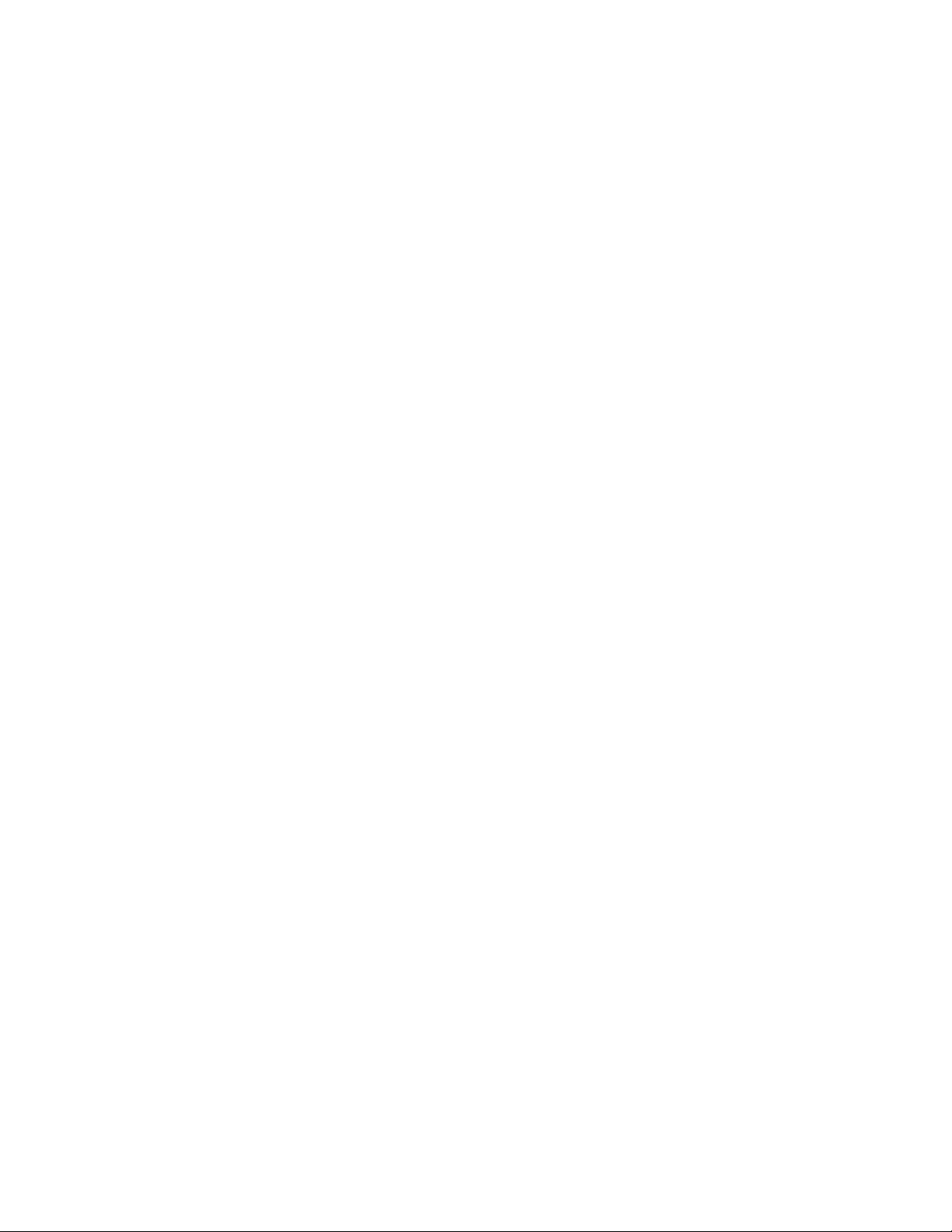
LX70 / LX700 LCD TV Tuner Firmware Installation Instructions
Table of Contents
Table of Contents ..............................................................................................1
1 Firmware History.............................................................................................. 2
1.1 Applicable Models ........................................................................................ 2
1.2 Version ...................................................................................................... 2
1.3 Release Date............................................................................................... 2
1.4 Purpose...................................................................................................... 2
2 Download Firmware ......................................................................................... 3
3 Format SD Card ................................................................................................ 4
3.1 Using SD Formatter Software ........................................................................ 4
3.2 Using the Windows XP Format Option ............................................................. 6
4 Copy Firmware to SD Card................................................................................ 8
4.1 Using SEND TO............................................................................................ 8
4.2 Using COPY & PASTE.................................................................................... 8
4.3 Using DRAG & DROP .................................................................................... 9
5 Install Firmware..............................................................................................10
NOTE: The steps and illustrations used in these instructions were compiled using
the Microsoft Windows XP operating system. The steps described are similar for
the various operating systems, but there are slight differences between them.
LX70 / LX700 LCD TV Tuner Firmware Installation Instructions
Page 1 of 10
Page 2
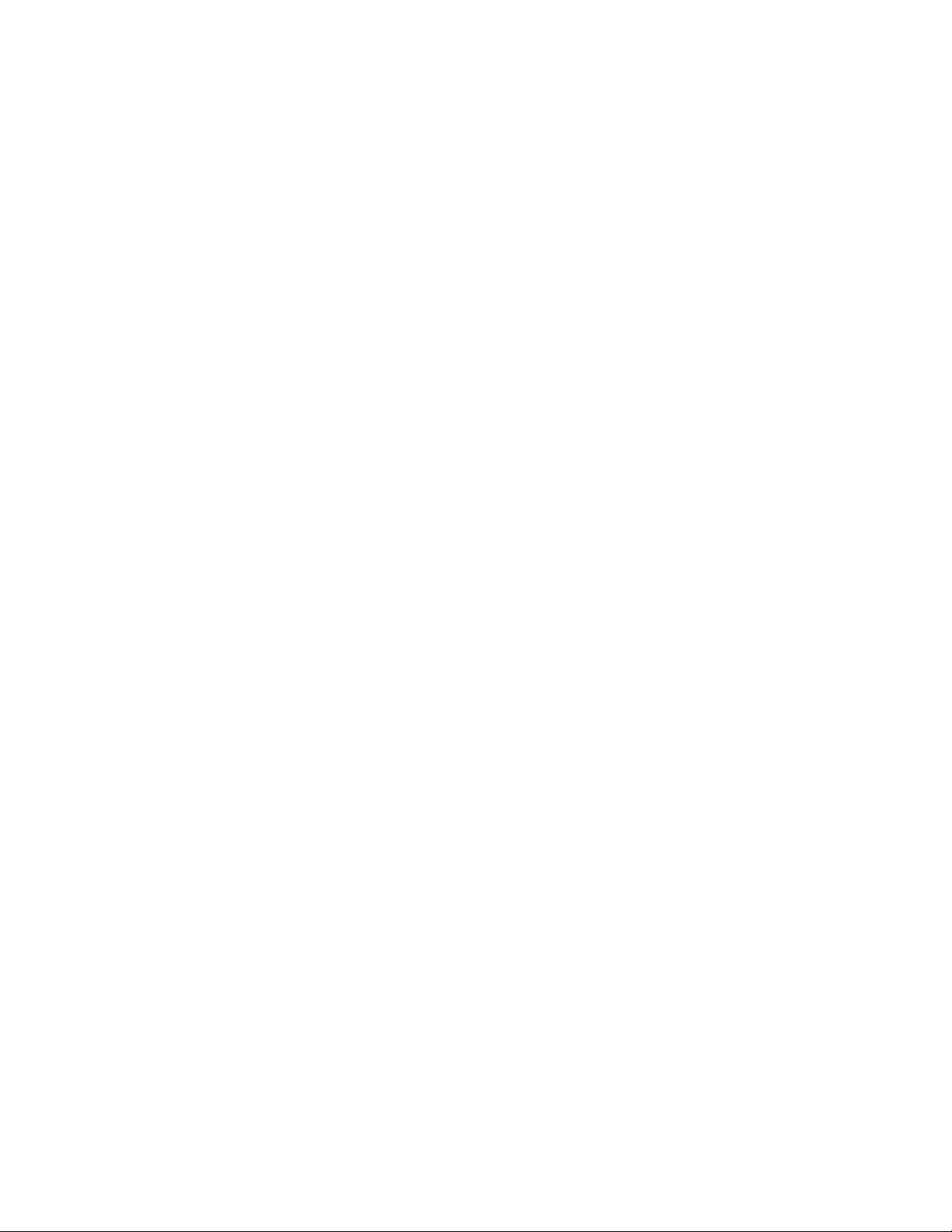
1 Firmware History
1.1 Applicable Models
TC-26LX70, TC-32LX70, TC-32LX700
1.2 Version
1.15
1.3 Release Date
29 May 2008
1.4 Purpose
• Power LED Blinks once every 3 seconds (the TV operates after unplugging it, waiting 30
seconds, plugging it back in, and then turning it on again).
• During auto-scan, the virtual channel of the next channel is assigned to previous
channel by mistake when a channel with a weak signal is encountered.
• Terrestrial HDTV Reception: Auto scan does not terminate when the broadcast station
sends Terrestrial Virtual Channel Table (TVCT) with no data.
• QAM Reception: Programs with channel number "0-0" in the Virtual Chann el Table (VCT)
are not registered in the manual program list after auto-scan.
LX70 / LX700 LCD TV Tuner Firmware Installation Instructions
Page 2 of 10
Page 3
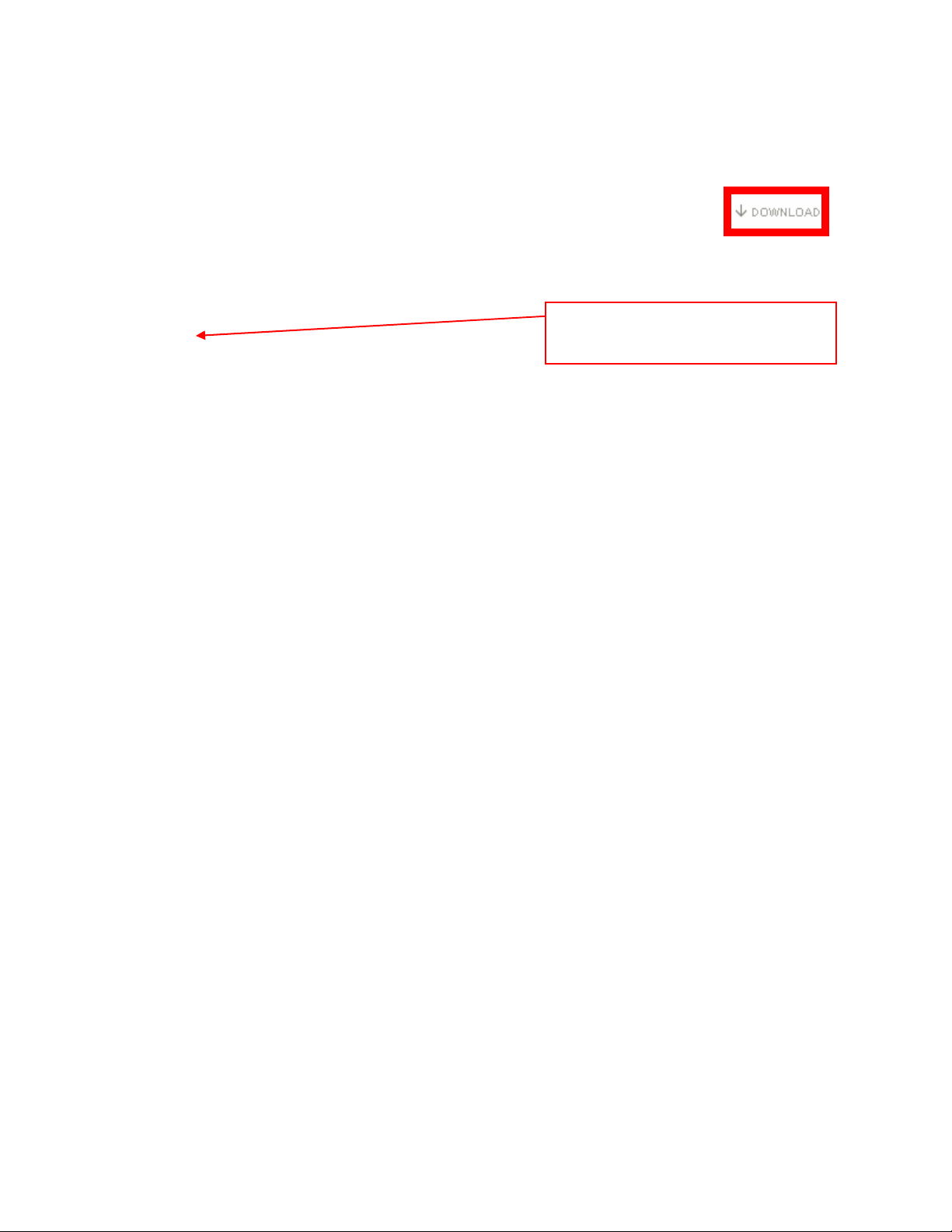
2 Download Firmware
1) Left click on the DOWNLOAD icon for the LX70 / LX700 Series LCD TV Tuner firmware.
- LX70 / LX700 Series LCD TV Tuner Firmware Update
2) Left click on SAVE.
The file name displayed should be
SDDL.SEC.
3) Left click on DESKTOP, and then left click on SAVE.
NOTE: The SDDL.SEC file will be placed on the DESKTOP.
LX70 / LX700 LCD TV Tuner Firmware Installation Instructions
Page 3 of 10
Page 4

3 Format SD Card
NOTE: Use one of the below methods to format an SD Card.
CAUTION: Formatting irretrievably deletes all the data on the SD Card, including
any protected content. Check the SD Card carefully to verify there are not any
files which should not be deleted before proceeding with formatting the SD Card.
3.1 Using SD Formatter Software
NOTE: The SD Formatter software can be downloaded from the Panasonic USA
support site.
1) Insert an SD Card into the SD Card Slot built-in to the computer or into an SD Card
Reader/Writer attached to the computer.
NOTE: If the below screen appears after inserting the SD Card into the SD Card
Reader/Writer or SD Card Slot, left click on CANCEL.
2) Click on START, mouse over ALL PROGRAMS, mouse over PANASONIC, mouse over
SDFORMATTER, and then left click on SDFORMATTER.
NOTE: The version of SD
Formatter displayed in ALL
PROGRAMS will be
dependent upon the version
downloaded and installed.
3) Select the drive designated as the SD Card Drive from the drop down list, and then left
click on FORMAT.
LX70 / LX700 LCD TV Tuner Firmware Installation Instructions
Page 4 of 10
Page 5

CAUTIONS:
• Do NOT remove the SD Card from the SD Card Slot or SD Card Reader/Writer
during the formatting process.
• Do NOT disconnect the SD Card Reader/Writer from the computer during the
formatting process.
4) Left click on OK.
NOTE: During the formatting process, the below screen will be displayed.
5) Left click on OK.
6) Left click on EXIT.
LX70 / LX700 LCD TV Tuner Firmware Installation Instructions
Page 5 of 10
Page 6

3.2 Using the Windows XP Format Option
1) Insert an SD Card into the SD Card Slot built-in to the computer or into an SD Card
Reader/Writer attached to the computer.
NOTE: If the below screen appears after inserting the SD Card into the SD Card
Reader/Writer or SD Card Slot, left click on CANCEL.
2) Double click on the MY COMPUTER icon on the DESKTOP.
3) Right click on SECURE DIGITAL STORAGE DEVICE (the SD Card Reader/Writer Drive),
and then left click on FORMAT.
4) Ensure FAT is selected under FILE SYSTEM, and then left click on START.
LX70 / LX700 LCD TV Tuner Firmware Installation Instructions
Page 6 of 10
Page 7

5) Left click on OK.
6) After formatting is complete, left click on OK.
7) Left click on CLOSE.
LX70 / LX700 LCD TV Tuner Firmware Installation Instructions
Page 7 of 10
Page 8

4 Copy Firmware to SD Card
NOTE: Use one of the below methods to copy the firmware file to the SD Card.
4.1 Using SEND TO
1) Insert the SD Card formatted using the SD Formatter software into the SD Card Slot or
USB Reader/Writer, if the SD Card has been removed.
2) Right click on the SDDL.SEC icon on the DESKTOP, mouse over SEND TO, and then
left click on SECURE DIGITAL STORAGE DEVICE (the drive designated as the SD Card
Drive).
NOTE: The below window will be displayed during the copying process.
4.2 Using COPY & PASTE
1) Insert the SD Card formatted using the SD Formatter software into the SD Card Slot or
USB Reader/Writer, if the SD Card has been removed.
2) Right click on the SDDL.SEC icon on the DESKTOP and then left click on COPY.
3) Double click on the MY COMPUTER icon on the DESKTOP.
LX70 / LX700 LCD TV Tuner Firmware Installation Instructions
Page 8 of 10
Page 9

4) Right click on the SD Card Drive, and then left click on PASTE.
4.3 Using DRAG & DROP
If an icon for the SD Storage Device has been placed on the DESKTOP, the following
procedure can be used to copy the firmware file to the SD Card.
1) Insert the SD Card formatted using the SD Formatter software into the SD Card Slot or
USB Reader/Writer, if the SD Card has been removed.
2) Left click on the SDDL.SEC icon on the DESKTOP, hold down the left mouse button,
and drag the file to the SD CARD DRIVE icon on the DESKTOP.
LX70 / LX700 LCD TV Tuner Firmware Installation Instructions
Page 9 of 10
Page 10

5 Install Firmware
CAUTIONS:
• Do not turn the TV OFF or press any buttons on the TV while the firmware
update is in progress, except as indicated in these instructions.
• Do not remove the SD Card from the Service Slot or SD Card Slot during the
firmware update process.
• It is not necessary to perform a firmware update unless the TV is displaying the
symptoms for which the firmware update was designed to improve.
1) Power the TV ON.
2) Insert the SD Card with the firmware update into the SERVICE slot on the rear (LX70) or
SD Card slot on the right side (LX700) of the TV.
3) Follow the on-screen prompts to complete the firmware installation.
4) When the firmware update is complete:
• Remove the SD Card from the TV’s SERVICE or SD Card Slot.
• Unplug the power cord from the electrical outlet for at least 30 seconds.
• Re-plug the power cord into the electrical outlet.
5) Power the TV ON.
CAUTION: If this message appears, do not turn the TV off until this message
disappears.
6) Perform the FIRST TIME SETUP.
• Select the Language.
• Set the Clock.
• Program the Channels.
LX70 / LX700 LCD TV Tuner Firmware Installation Instructions
Page 10 of 10
