Page 1
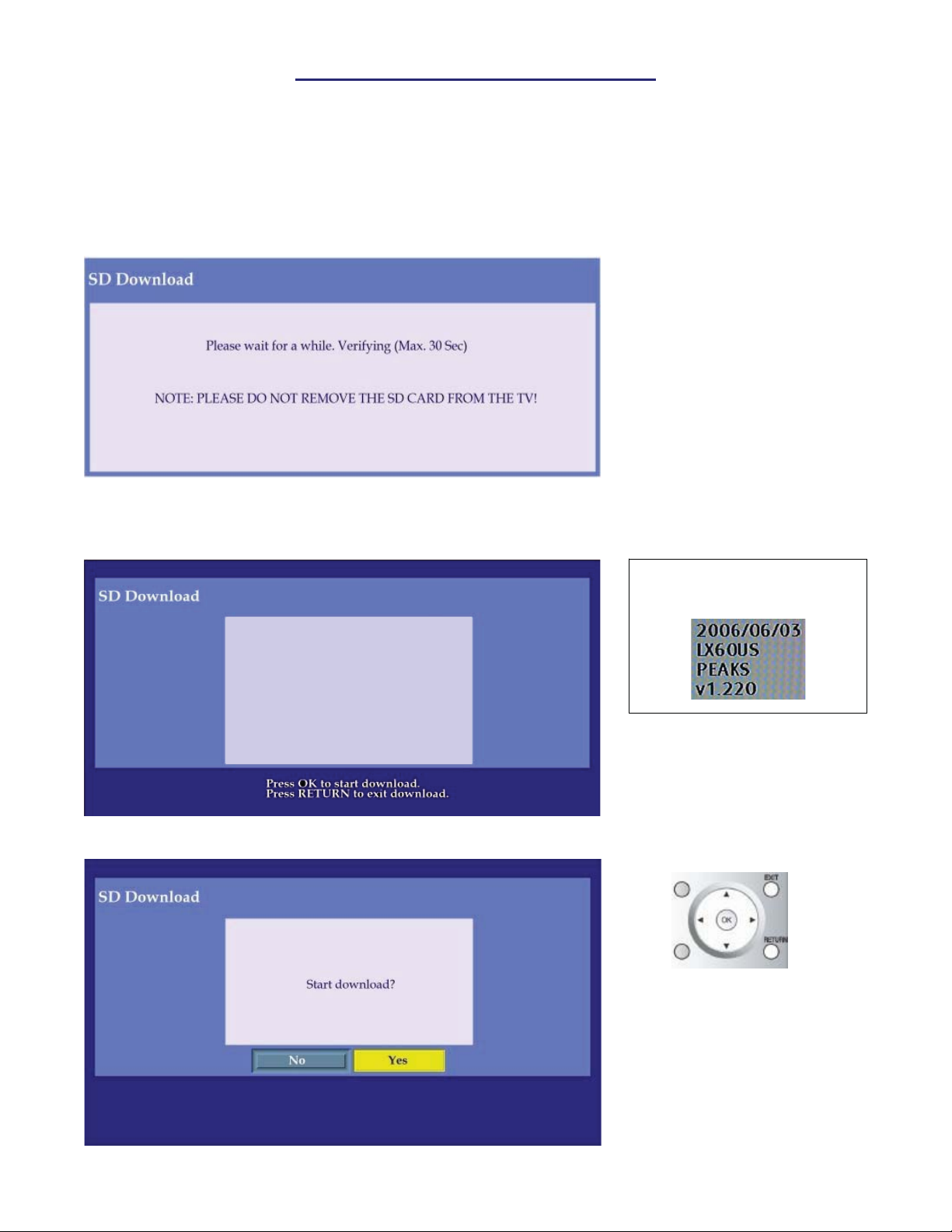
FIRMWARE UPDATE PROCEDURE
1. Turn the TV ON and insert the SD card into the SD card slot located on the front or rear of the unit
depending on the model.
x The software will detect whether the TV model is correct for the upgrade. The firmware will not install on an incorrect
model. Instead it will display the message “Please check FILE in the SD card (0013)".
2. The TV will begin to read the data from the SD card and display the OSD shown below. Please wait.
3. Verify the model number and version number shown in the following on-screen display.
Press the “OK” remote button to start downloading.
Plasma TV on screen image
shown here.
For LCD TV models, it will be
**SD Download Information**
yyyy/ mm /dd
mod #
PEAKS
V#.##
4. Use the left and right cursor keys and the OK button to select “Yes” to start downloading.
Page 2
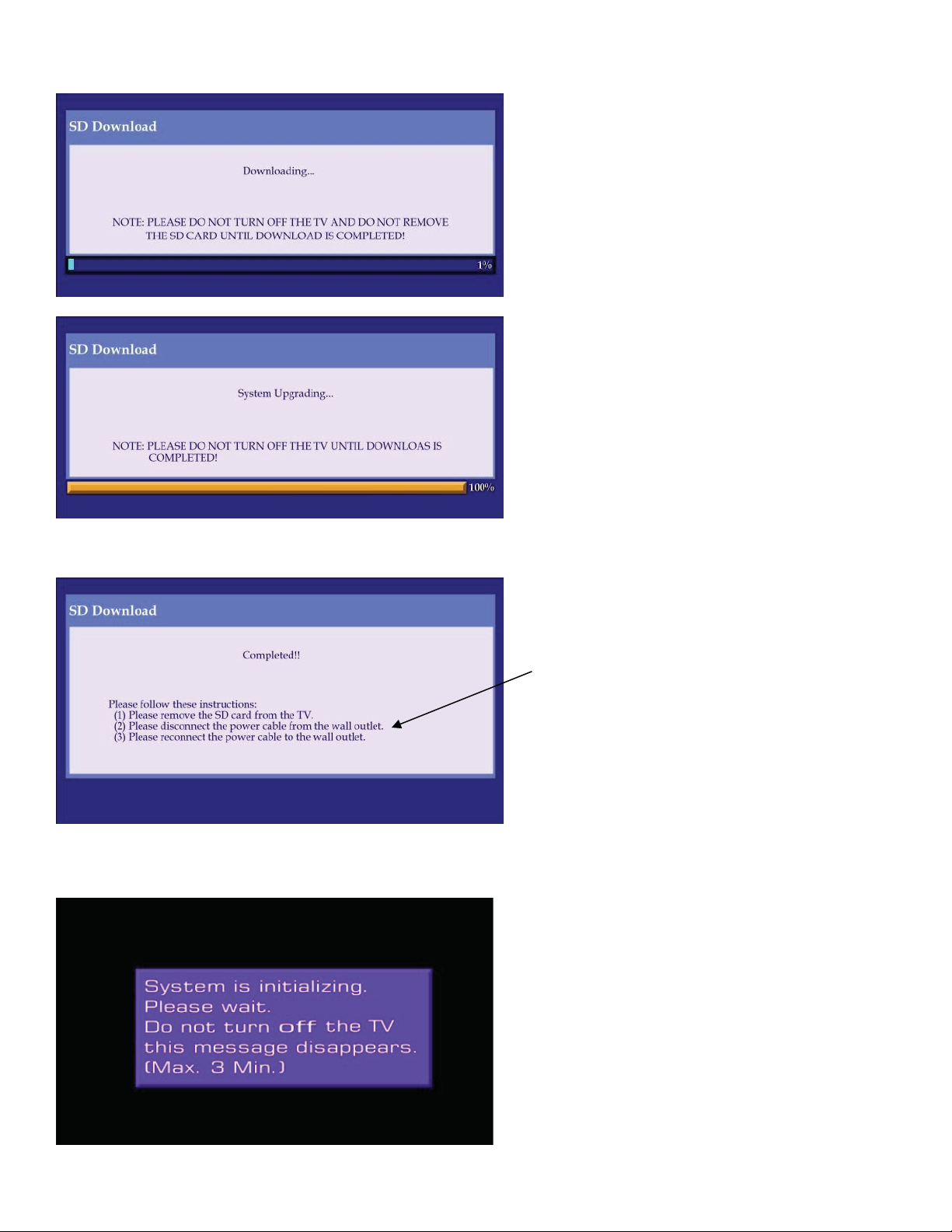
5. The “Downloading” OSD appears followed by the “System Upgrading” OSD. This should take @ 2 min.
6. When the firmware copying process is completed, the “Completed” on-screen display appears.
Follow the instructions on the screen.
NOTE: If the plasma is wall mounted
and/or you can not access the power cord
on the rear, you can substitute OSD steps
2 & 3 by HOLDING the front power
button for approximately 5 seconds.
The unit will turn off or on and cycle the
AC power the same as if the AC cord was
unplugged and plugged in again.
7. Once the download process is completed, the system will be initialized when the power is reconnected.
Upon turning the TV ON, the following on-screen message appears. Once it clears, make sure the TV is
operating normally.
