Page 1

ORDER No. PBRAS1109098CE
Service Manual
Plasma Television
TC-P50GT30A
Chassi GPF14D-A
© 2011 Panasonic do Brasil Limitada
CS Division
Technical Support
Page 2
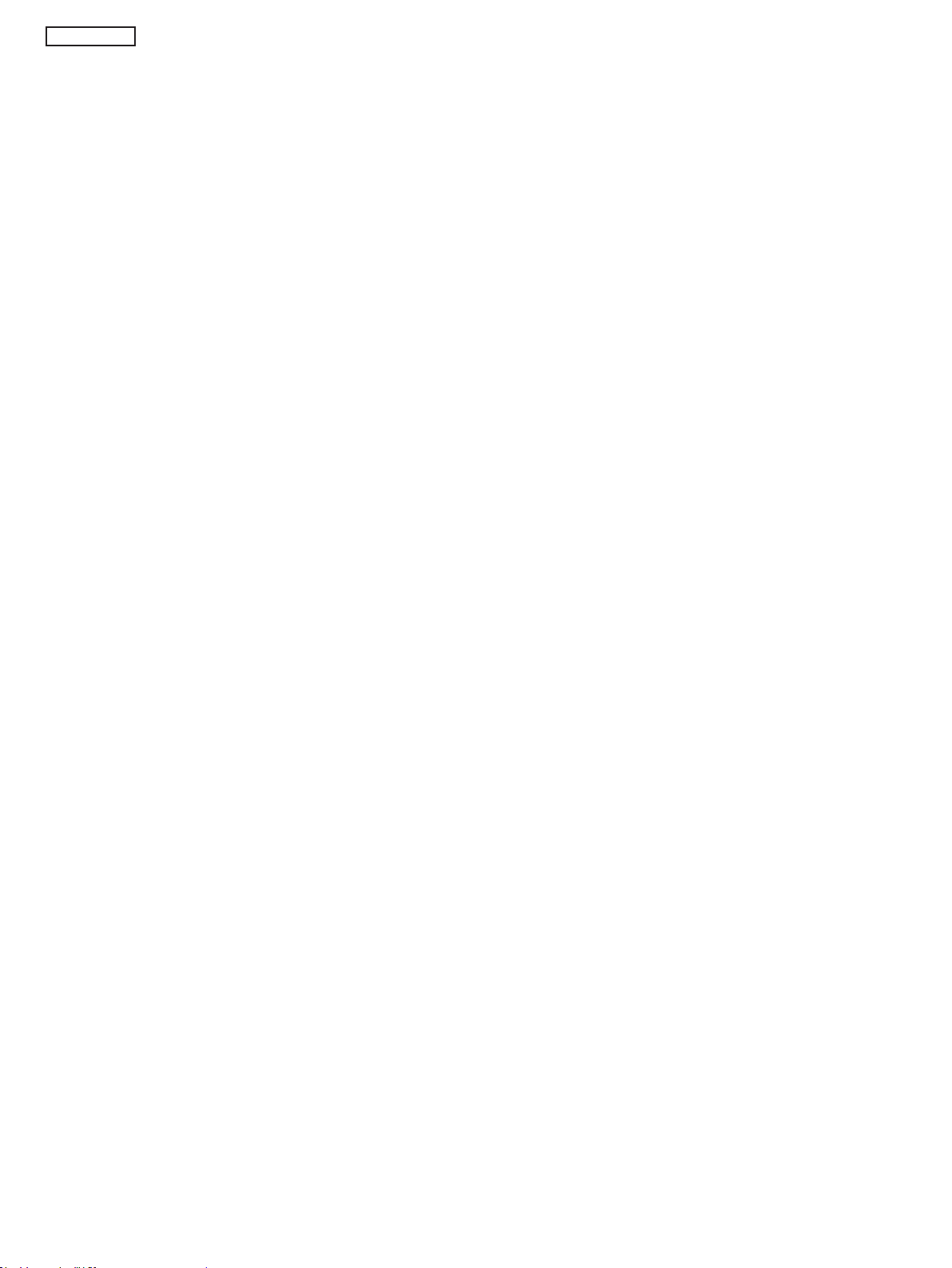
TC-P50GT30A
TABLE OF CONTENTS
1 Safety Precautions .................................................................3
1.1. General Guidelines
1.2. Touch-Current Check ............................................................3
2 Warning
2.1. Prevention of Electrostatic Discharge (ESD)
2.2. About lead free solder (PbF).................................................5
3 Service Navigation
3.1. PCB Layout
3.2. Applicable signals .................................................................7
4. Specications
5 Technical Descriptions
5.1. Specication of KEY for CI Plus, DTCP-IP, WIDEVINE and
5.2. USB HDD Recording ............................................................9
6 Service Mode
6.1. How to enter into Service Mode
6.2. Option - Mirror ......................................................................12
6.3. Service tool mode .................................................................12
6.4. Hotel mode ...........................................................................13
6.5. Data Copy by SD Card .........................................................14
7 Troubleshooting Guide
7.1. Check of the IIC bus lines.....................................................17
7.2. Power LED Blinking timing chart
7.3. No Power ..............................................................................18
7.4. No Picture .............................................................................19
7.5. Local screen failure ..............................................................20
8 Service Fixture & Tools
8.1. SC jig
9 Disassembly and Assembly Instructions
9.1. Remove the Rear cover........................................................22
9.2. Remove the AC inlet
9.3. Remove the P-Board ............................................................22
9.4. Remove the P2-Board ..........................................................22
9.5. Remove the Terminal covers and the shield metals .............23
9.6. Remove the A-Board ............................................................23
9.7. Remove the Side unit assy ...................................................23
9.8. Remove the SU-Board .........................................................24
9.9. Remove the SD-Board .........................................................24
9.10. Remove the SC-Board .......................................................24
9.11. Remove the SS-Board ........................................................25
9.12. Remove the SS2-Board......................................................25
9.13. Remove the Fan .................................................................25
9.14. Remove the Speakers ........................................................25
9.15. Remove the Stand bracket .................................................26
9.16. Remove the K-Board ..........................................................26
...................................................................................4
One-to-One
....................................................................................21
...............................................................3
........................4
.................................................................6
..........................................................................6
........................................................................8
..........................................................9
..........................................................................9
..........................................................................10
...........................................10
..........................................................17
..........................................18
..........................................................21
.............................22
.............................................................22
9.17. Remove the S-Board
9.18. Remove the V-Board ..........................................................26
9.19. Remove the Bottom cabinet assy
9.20. Remove the Plasma panel from the Cabinet assy
9.21. Remove the Contact metals ...............................................27
9.22. Remove the C1-Board ........................................................27
9.23. Remove the C2-Board ........................................................28
9.24. Remove the C3-Board
9.25. Replace the Plasma panel..................................................28
10 Measurements and Adjustments
10.1. Adjustment
11 Block Diagram.......................................................................37
12 Wiring Connection Diagram
13. Schematic Diagram
13.1. Schematic Diagram Notes ..................................................45
13.2. P Board and P2 Board Schematic Diagram .......................46
13.3. A Board Schematic Diagram...............................................47
13.22. K Board Schematic Diagram ............................................66
13.23. S Board Schematic Diagram
13.24. V Board Schematic Diagram ............................................67
13.25. C1 Board Schematic Diagram ..........................................68
13.26. C2 Board Schematic Diagram
13.27. C3 Board Schematic Diagram
13.28. SC Board Schematic Diagram..........................................71
13.30. SS Board Schematic Diagram ..........................................73
13.31. SS2 Board Schematic Diagram ........................................74
13.32. SU Board Schematic Diagram..........................................75
13.33. SD Board Schematic Diagram..........................................75
14. Printed Circuit Boards
14.1. P Board
14.3. P2 Board.............................................................................78
14.4. A Board
14.6. K, S and V Boards
14.7. C1 Board
14.8. C2 Board
14.9. C3 Board
14.10. SC Board ..........................................................................84
14.12. SS Board
14.14. SS2 Board
15. Exploded View and Replacement Parts List
15.1. Replacement Parts List Note
15.2. Exploded View and Mechanical Replacement Parts List
15.2.1. Cabinet Exploded View
15.2.2. Accessories Exploded View
15.2.3. Mechanical Replacement Parts List
15.3. Electrical Replacement Parts List
..........................................................................29
...............................................................................76
...............................................................................79
............................................................................82
............................................................................82
............................................................................83
..........................................................................85
........................................................................87
..........................................................26
.......................................26
.............27
........................................................28
........................................29
................................................42
...............................................................45
............................................67
..........................................69
..........................................70
........................................................76
..............................................................81
.....................88
..............................................88
...89
...................................................89
.............................................90
................................91
.......................................92
2
Page 3
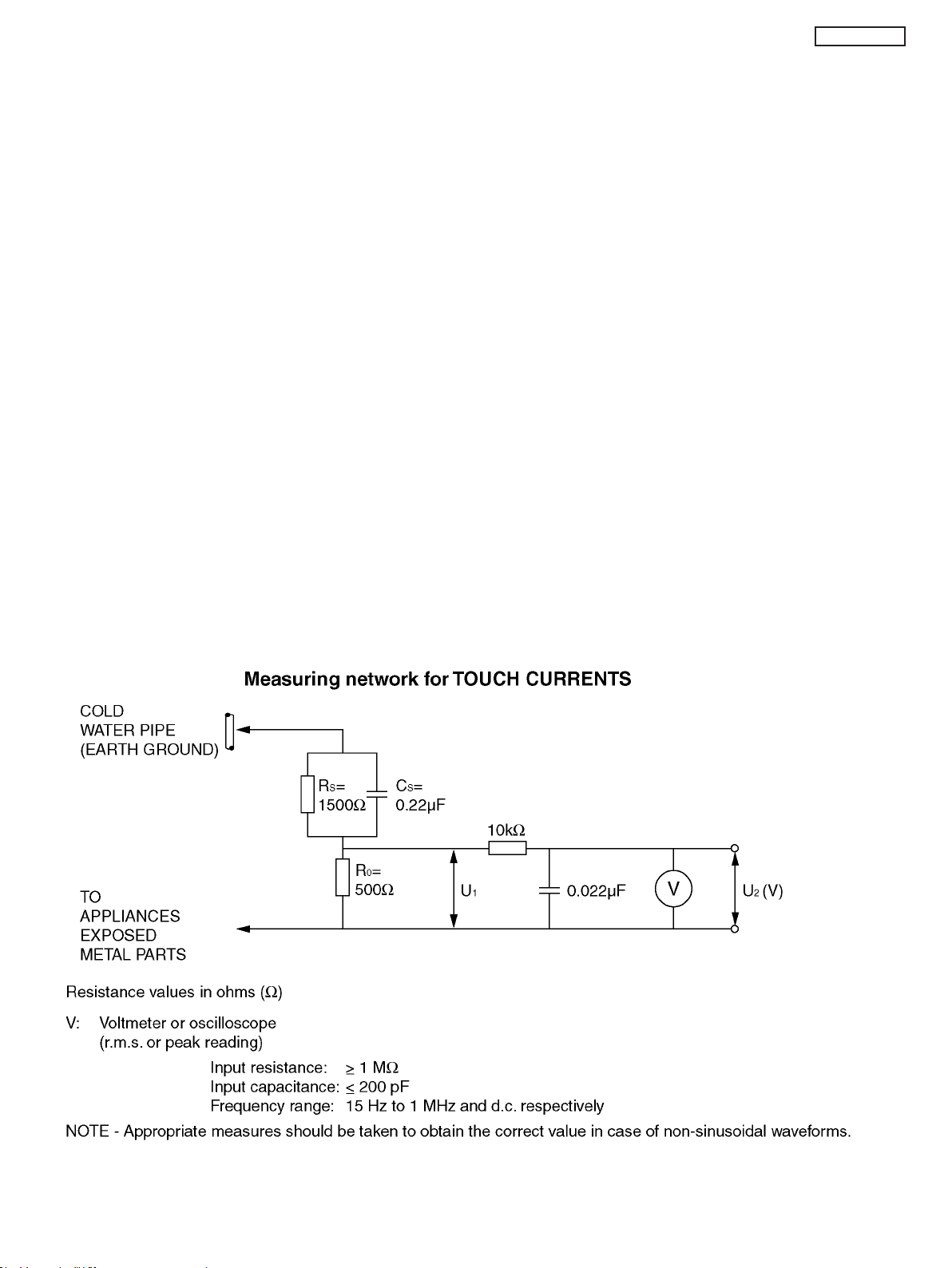
TC-P50GT30A
1 Safety Precautions
1.1. General Guidelines
1. When conducting repairs and servicing, do not attempt to modify the equipment, its parts or its materials.
2. When wiring units (with cables, flexible cables or lead wires) are supplied as repair parts and only one wire or some of the
wires have been broken or disconnected, do n ot at te mp t t o repair or re-wire the units. Replace the entire wiring unit instead.
3. When conducting repairs and servicing, do not twist the Fasten connectors but plug them straight in or unplug them straight
out.
4. When servicing, observe the original lead dress. If a short circuit is found , replace all parts which have been overheated or
damaged by the short circuit.
5. After servicing, see to it that all the protective devices such as insulation barriers, insu lation papers shields are properly
installed.
6. After servicing, make the following leakage current checks to prevent the customer from being exposed to shock hazards.
1.2. Touch-Current Check
1. Plug the AC cord directly into the AC outlet. Do not use an isolation transformer for this check.
2. Connect a measuring network for touch cu rrents between each exposed metallic part on the set and a good earth ground
such as a water pipe, as shown in Figure 1.
3. Use Leakage Current Tester (Simpson 228 or equivalent) to measure the potential across the measuring ne tw or k.
4. Check each exposed metallic part, and measure the voltage at each point.
5. Reserve the AC plug in the AC outlet and repeat each of the above measure.
6. The potential at any point (TOUCH CURRENT) expressed as voltage U
For a. c.: U1 = 35 V (peak) and U2 = 0.35 V (peak);
For d. c.: U
Note:
The limit value of U
mA d. c.
The limit value U
7. In case a measurement is out of the limits specified, there is a possib ility of a shock hazard, and the equipment should be
repaired and rechecked before it is returned to the customer.
= 1.0 V,
1
= 0.35 V (peak) for a. c. and U1 = 1.0 V for d. c. correspond to the values 0.7 mA (peak) a. c. and 2.0
2
= 35 V (peak) for a. c. correspond to the value 70 mA (peak) a. c. for frequencies greater than 100 kHz.
1
and U2, does not exceed the following values:
1
Figure 1
3
Page 4
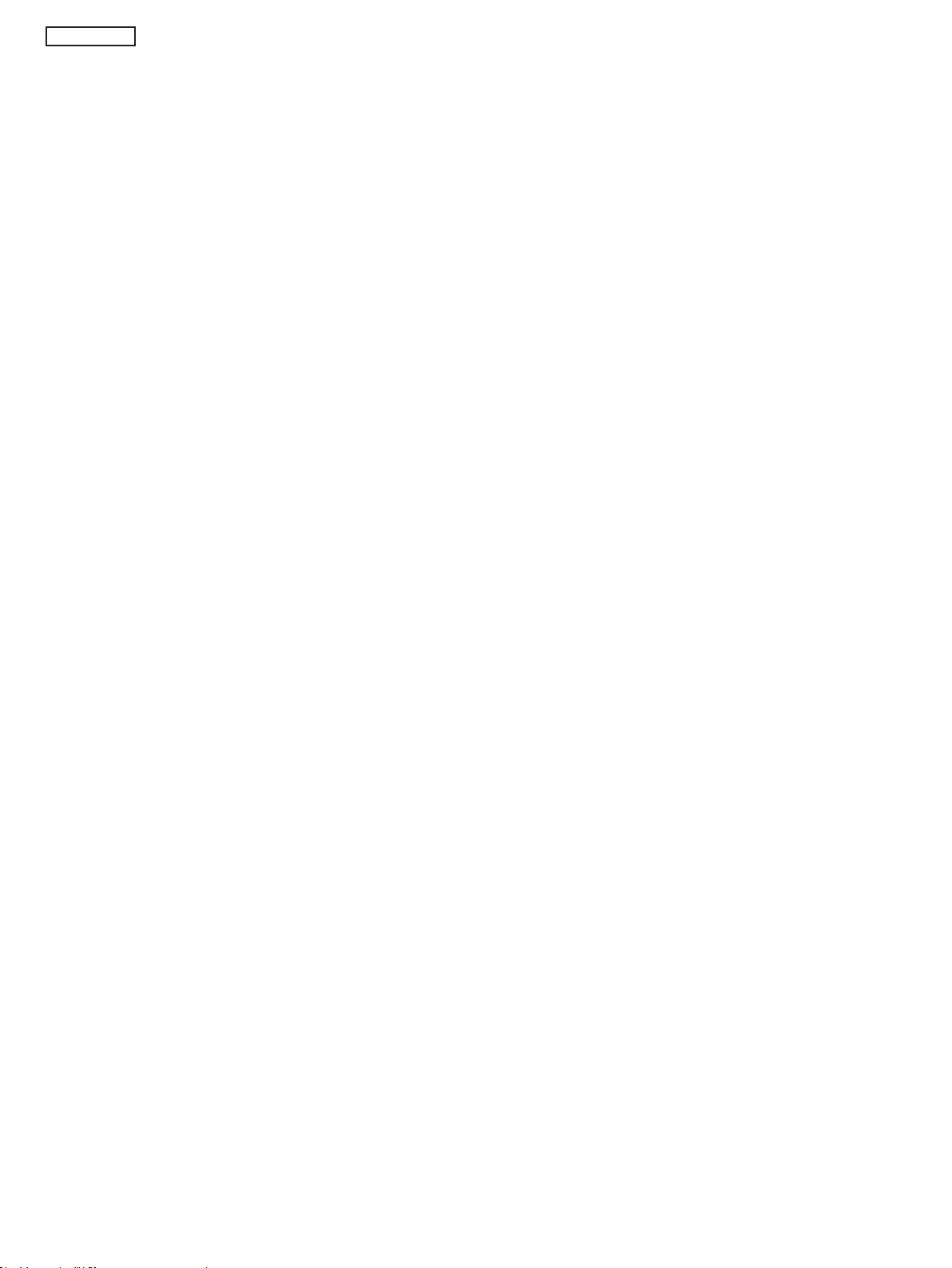
TC-P50GT30A
2 Warning
2.1. Prevention of Electrostatic Discharge (ESD) to Electrostatically
Sensitive (ES) Devices
Some semiconductor (solid state) devices can be damaged easily by static electricity. Such components commonly are called Electrostatically Sensitive (ES) Devices. Examples of typical ES devices are integrated circuits and some field-effect transistors and
semiconductor [chip] components. The following techniques should be used to help reduce the incidence of component damage
caused by electrostatic discharge (ESD).
1. Immediately before handling any semiconductor component or semiconductor-equipped assembly, drain off any ESD on your
body by touching a known earth ground. Alternatively, obtain and wear a commercially available discharging ESD wrist strap,
which should be removed for potential shock reasons prior to applying power to the unit under test.
2. After removing an electrical assembly equipped with ES devices, place the assembly on a conductive surface such as aluminum foil, to prevent electrostatic charge buildup or exposure of the assembly.
3. Use only a grounded-tip soldering iron to solder or unsolder ES devices.
4. Use only an anti-static solder remo val de vice. Some solder removal devices not classified as [anti-static (ESD protected)] can
generate electrical charge sufficient to damage ES devices.
5. Do not use freon-propelled chemicals. These can generate electrical charges sufficient to damage ES devices.
6. Do not remove a replacement ES device from its protective package until immediately before you are ready to install it. (Most
replacement ES devices are packaged with leads electrically shorted together by conductive foam, aluminum foil or comparable conductive material).
7. Immediately before removing the protective material from the leads of a replacement ES device, touch the protective material
to the chassis or circuit assembly into which the device will be installed.
Caution
Be sure no power is applied to the chassis or circuit, and observe all other safety precautions.
8. Minimize bodily motions when handling unpackaged replacement ES devices. (Otherwise ham less motion such as the brushing together of your clothes fabric or the lifting of your foot from a carpeted floor can generate static electricity (ESD) sufficient
to damage an ES device).
4
Page 5
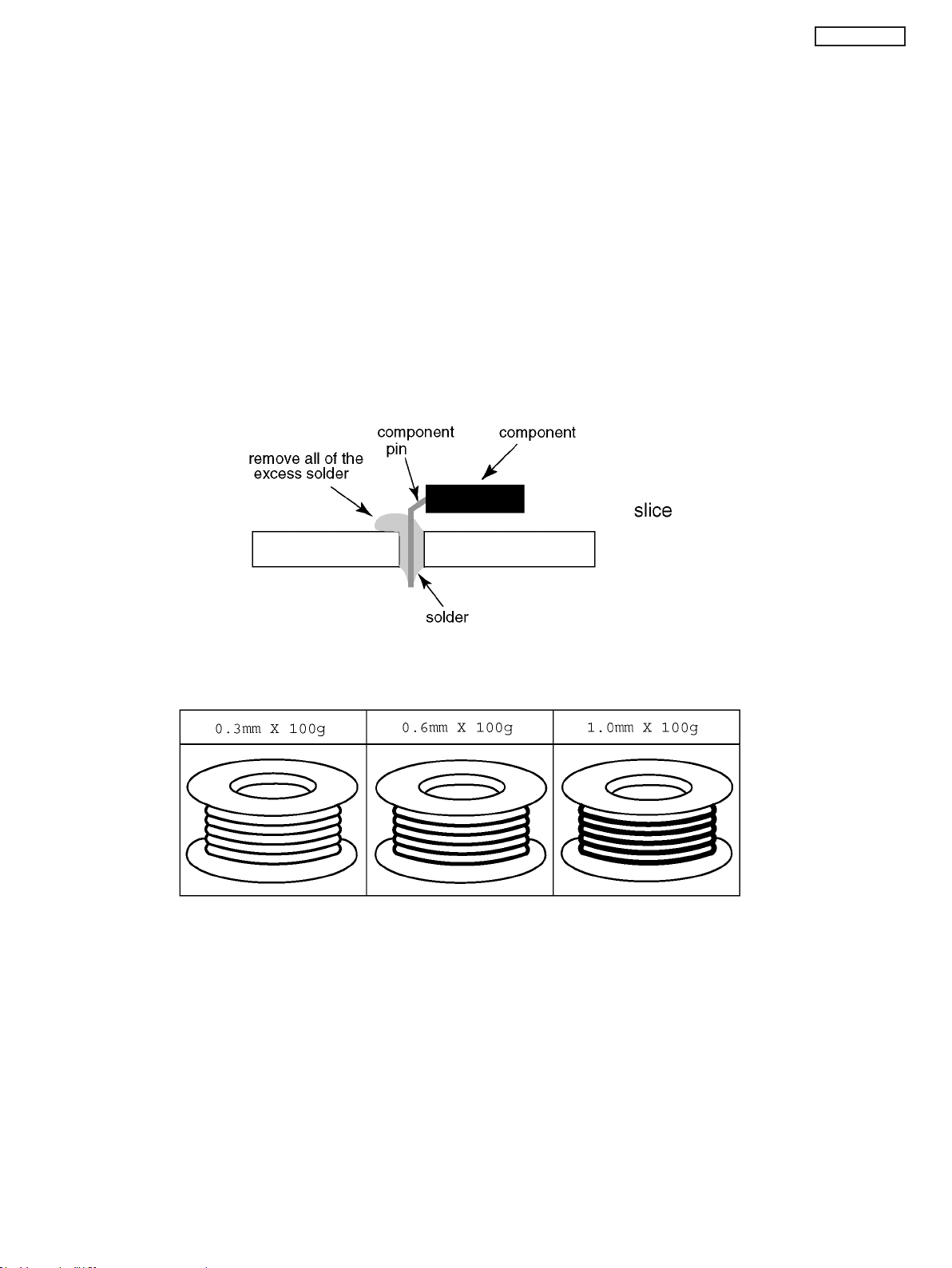
TC-P50GT30A
2.2. About lead free solder (PbF)
Note: Lead is listed as (Pb) in the periodic table of elements.
In the information below, Pb will refer to Lead solder, and PbF will refer to Lead Free Solder.
The Lead Free Solder used in our manufacturing proc ess and discussed below is (Sn+Ag+Cu).
That is Tin (Sn), Silver (Ag) and Copper (Cu) although other types are available.
This model uses Pb Free solder in it's manufa cture due to environmental conservati on issues. For service and repair work, we'd
suggest the use of Pb free solder as well, although Pb solder may be used.
PCBs manufactured using lead free solder will have the PbF within a leaf Symbol PbF stamped on the back of PCB.
Caution
• Pb free solder has a higher melting point than standard solder. T ypically the melting point is 50 ~ 70 °F (30~40 °C) higher. Please
use a high temperature soldering iron and set it to 700 ± 20 °F (370 ± 10 °C).
• Pb free solder will tend to splash when heated too high (about 1100 °F or 600 °C).
If you must use Pb solder, please completely remove all of the Pb free solder on the pins or solder area before applying Pb solder. If this is not practical, be sure to heat the Pb free solder until it melts, before applying Pb solder.
• After applying PbF solder to double layered boards, please check the component side for excess solder which may flow onto the
opposite side. (see figure below)
Suggested Pb free solder
There are several kinds of Pb free solder available for purchase. This product uses Sn+Ag+Cu (tin, silver, copper) solder. How-
ever, Sn+Cu (tin, copper), Sn+Zn+Bi (tin, zinc, bismuth) solder can also be used.
5
Page 6
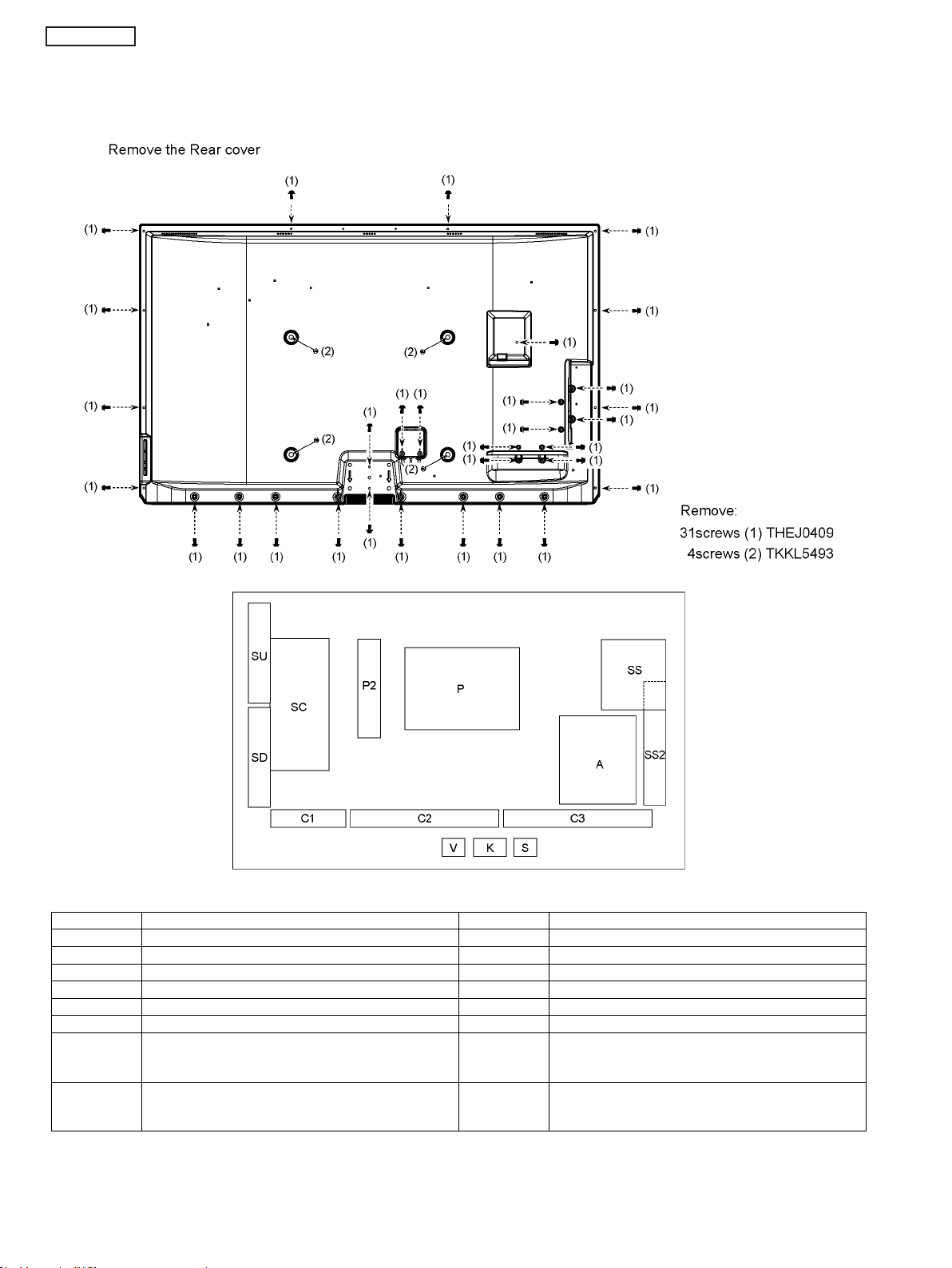
TC-P50GT30A
3 Service Navigation
3.1. PCB Layout
Board Name Function Board Name Function
P Power Supply C1 Data Driver (Lower Right)
P2 Power Supply C2 Data Driver (Lower Center)
A Main AV input, processing C3 Data Driver (Lower Left)
K Remote receiver, Power LED, C.A.T.S sensor SC Scan Drive
S Power switch SS Sustain Drive
V 3D Eyewear transmitter SS2 Sustain out
SU Scan out (Upper)
Non serviceable.
SU-Board should be exchanged for service.
SD Scan out (Lower)
Non serviceable.
SD-Board should be exchanged for service.
6
Page 7
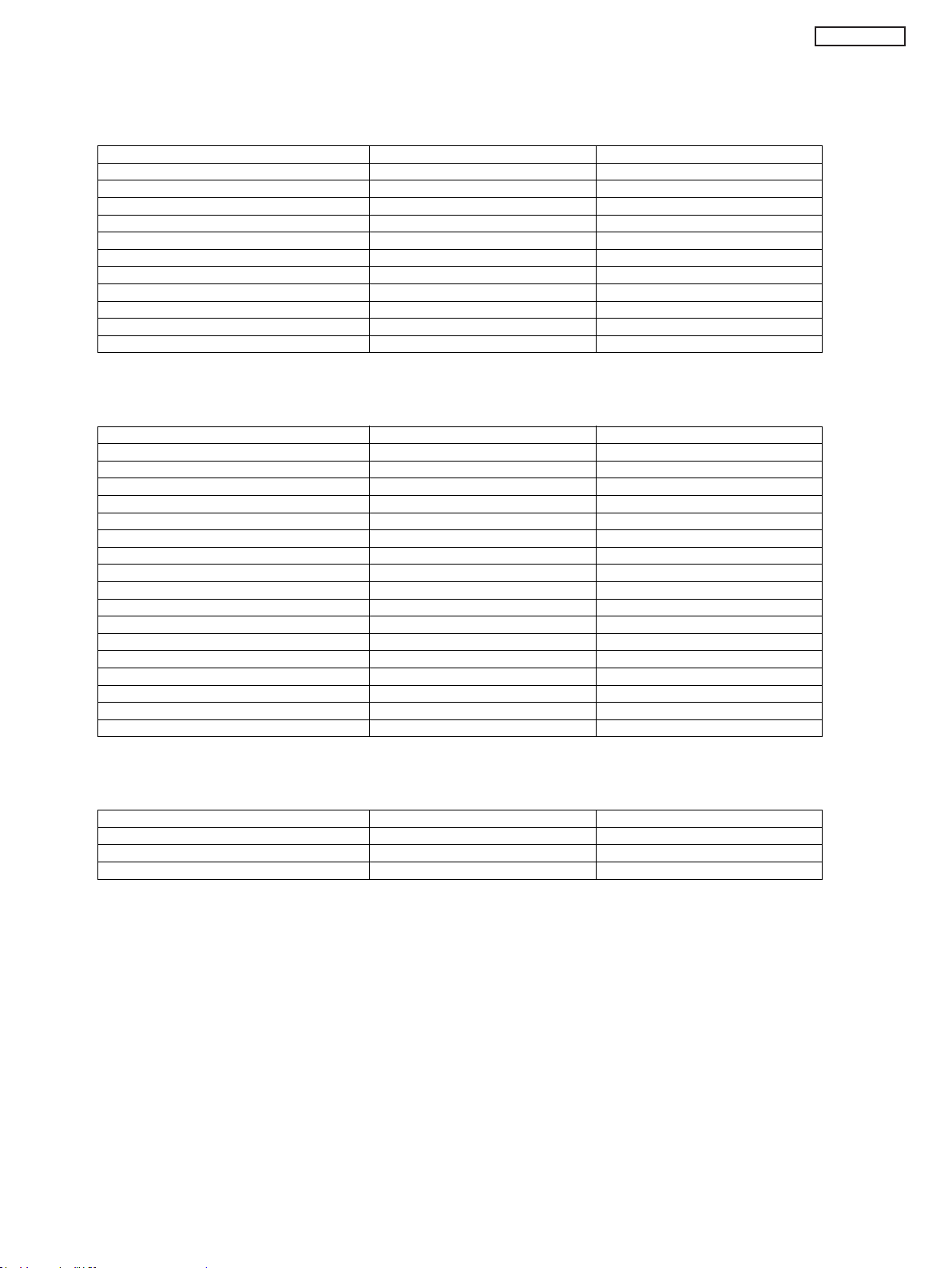
3.2. Applicable signals
COMPONENT (Y, PB/CB, PR/CR), HDMI
* Mark: Applicable input signal
Signal name COMPONENT HDMI
525 (480) / 60i * *
525 (480) / 60p * *
625 (576) / 50i * *
625 (576) / 50p * *
750 (720) / 60p * *
750 (720) / 50p * *
1,125 (1,080) / 60i * *
1,125 (1,080) / 50i * *
1,125 (1,080) / 60p *
1,125 (1,080) / 50p *
1,125 (1,080) / 24p *
PC (from D-sub 15P)
Applicable input signal for PC is basically compatible to VESA standard timing.
Signal name Horizontal frequency (kHz) Vertical frequency (Hz)
640 × 400 @70 Hz 31.47 70.07
640 × 480 @60 Hz 31.47 59.94
640 × 480 @75 Hz 37.50 75.00
800 × 600 @60 Hz 37.88 60.32
800 × 600 @75 Hz 46.88 75.00
800 × 600 @85 Hz 53.67 85.06
852 × 480 @60 Hz 31.44 59.89
1,024 × 768 @60 Hz 48.36 60.00
1,024 × 768 @70 Hz 56.48 70.07
1,024 × 768 @75 Hz 60.02 75.03
1,024 × 768 @85 Hz 68.68 85.00
1,280 × 1,024 @60 Hz 63.98 60.02
1,280 × 768 @60 Hz 47.70 60.00
1,366 × 768 @60 Hz 48.39 60.04
Macintosh13" (640 × 480) 35.00 66.67
Macintosh16" (832 × 624) 49.73 74.55
Macintosh21" (1,152 × 870) 68.68 75.06
TC-P50GT30A
PC (from HDMI terminal)
Applicable input signal for PC is basically compatible to HDMI standard timing.
Signal name Horizontal frequency (kHz) Vertical frequency (Hz)
640 × 480 @60 Hz 31.47 60.00
750 (720) / 60p 45.00 60.00
1,125 (1,080) / 60p 67.50 60.00
Note
• Signals other than above may not be displayed properly.
• The above signals are reformatted for optimal viewing on your display.
• PC signal is magnified or compressed for display, so that it may not be possible to show fine detail with sufficient clarity.
7
Page 8
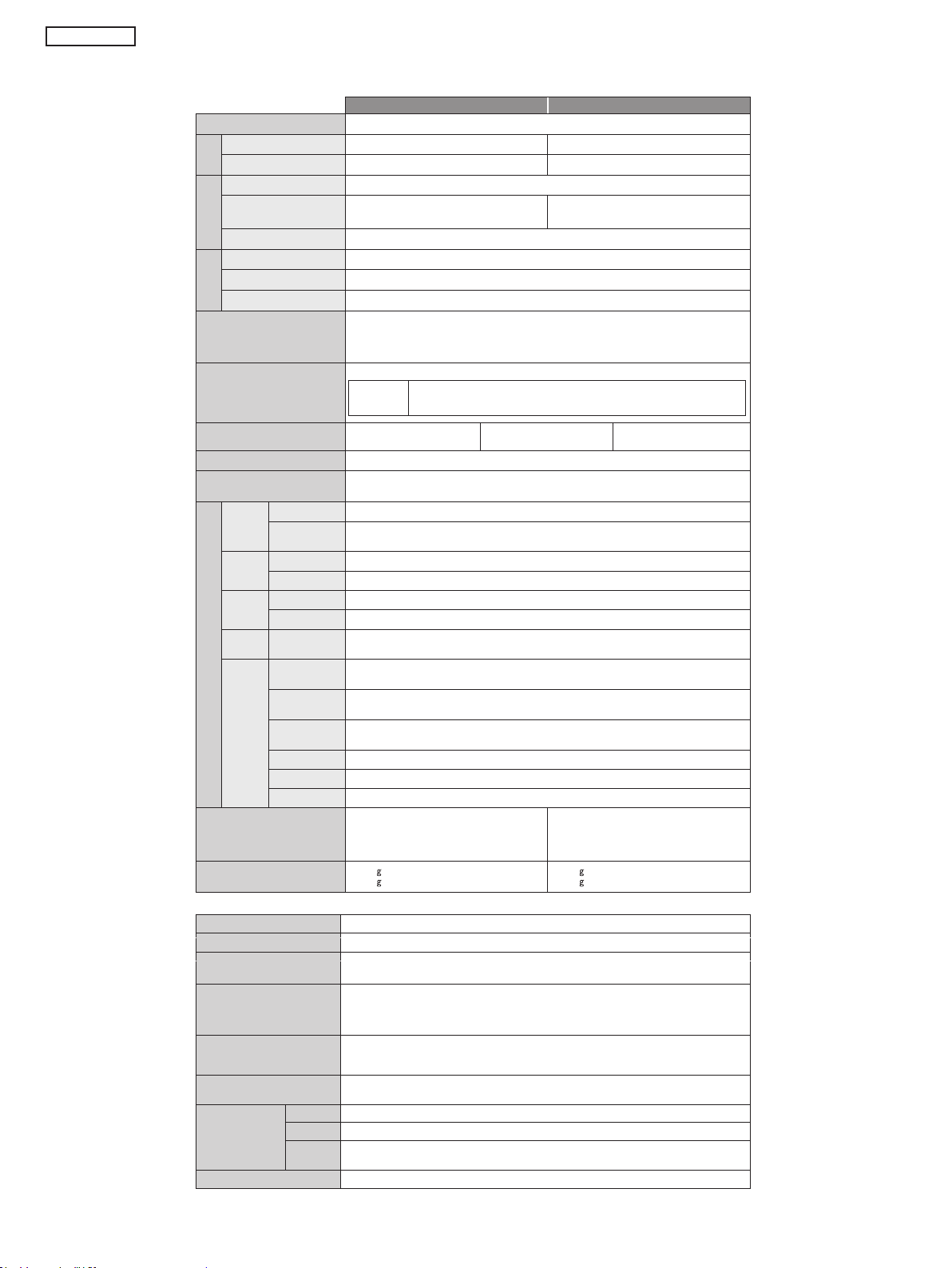
TC-P50GT30A
4. Specications
TV
Fuente de Alimentación AC 220 V, 50 / 60 Hz
Potencia Nominal
Condición de Espera
Potencia
Relación de Aspecto 16:9
Tamaño de la pantalla
visible
Número de píxeles 2.073.600 (1,920 (W) × 1080 (H)) [5760 × 1080 puntos]
Display panel
Parlantes
Salida de Audio 20 W (10 W + 10 W)
Sonido
Audífonos 1 Mini-conector estéreo M3 (3.5 mm)
S eñales de la PC
Sistemas de Recepc ió n /
Nombre de l a Banda
Canales de recepción
(TV Analógica)
Antena Aérea - Trasera
Condiciones Operativas
AUDIO L - R Tipo Pine RCA × 2 0.5 V[rms]
Entrada
AV1
COMPONENTE
AUDIO L - R Tipo Pine RCA × 2 0.5 V[rms]
Entrada
AV2
VIDEO Tipo Pine RCA × 1 1.0 V[p-p] (75 )
AUDIO L - R Tipo Pine RCA × 2 0.5 V[rms]
Entrada
AV3
VIDEO Tipo Pine RCA × 1 1.0 V[p-p] (75 )
Salida
AUDIO L - R Tipo Pine RCA × 2 0.5 V[rms] (alta impedância)
Audio
Entrada
HDMI 1-4
Terminales de Conexión
Dimensiones (A × A × P )
Peso
Entrada PC
DIGITAL
Otros
AUDIO OUT
Ranura para
Tarjeta
USB 1/2/3 Conectores USB 2.0 Tipo A DC 5 V, Max. 500 mA
ETHERNET 10BASE-T / 100BASE-TX
305 W
0.4 W 0.4 W
106 cm (diagonal)
921 mm (W) × 518 mm (H)
(140 mm × 35 mm)
VGA, SVGA, WVGA, XGA
SXGA, WXGA ······ (comprimido)
Frecuencia de barrido horizontal 31 - 69 kHz
Frecuencia de barrido vertical 59 - 86 Hz
Digital TV: Recepcíon de radiodifusión de TV aire libre 6 MHz VHF / UHF p/ Argentina
1. PAL-M
2. PAL-N
3. NTSC
BANDA VHF
2-13
VHF / UHF
Temperatura : 0 °C - 40 °C
Humedad : 20 % - 80 % Humedad Relativa (no condensativa)
Y 1.0 V[p-p] incluindo sincronización)
B/CB, PR/CR ±0.35 V[p-p]
P
Conectores Tipo A
D-SUB de 15 Pines
de alta densidad
PCM / Dolby Digital / DTS, Fibra óptica
Ranura para Tarjeta × 1
993 mm × 649 mm × 320 mm
(Con pedestal)
993 mm × 615 mm × 58 mm
23,0 k
19,5 k
Recepción de transmisión y reproducción en Videocasetera o DVD
(solamente la TV)
Neto (con Pedestal)
Neto(solamente la TV)
× 2
, 6
BANDA UHF
14-69
Es ta TV soporta la función "HDAVI Control 5"
�
R / G / B: 0.7 V[p-p] (75 )
HD / VD: Nível TTL 2.0 - 5.0 V[p-p] (alta impedância)
Anteojos 3D
Tipo de Lente Obturador de Cristal Líquido
Rango de temperatura de uso 0 °C - 40 °C
Carga de la fuente de
alimentación
Batería
Alcance de visualización *
Materiales
Dimensiones
(no incluyendo
la parte de soporte
para la nariz)
Peso Aproximadamente 39g neto
Ancho 170,1 mm
Altura 41,2 mm
Largo
general
5V CC (suministrada por el terminal USB de una TV Panasonic)
Batería recargable de polímero de iones de litio
3,7V CC, 70 mAh
Tiempo de operación *
Tiempo de carga *
Transmisor para Anteojos 3D
2
Dentro de 3,2 m a partir de la superficie frontal
(Dentro de ±35° horizontal, ±20° vertical)
Cuerpo principal: Resina
Sección de la lente: Vidrio de cristal líquido
169,8 mm
1
: Aproximadamente 30 horas
1
: Aproximadamente 2 horas
TC-P50GT30ATC-P42GT30A
430 W
127 cm (diagonal)
1105 mm (W) × 622 mm (H)
CATV (TV POR CABLE)
1-125
1177 mm × 753 mm × 335 mm
(Con pedestal)
1177 mm × 718 mm × 58 mm
(solamente la TV)
29,5 k
Neto (con Pedestal)
Neto (solamente la TV)
25,5 k
8
Page 9
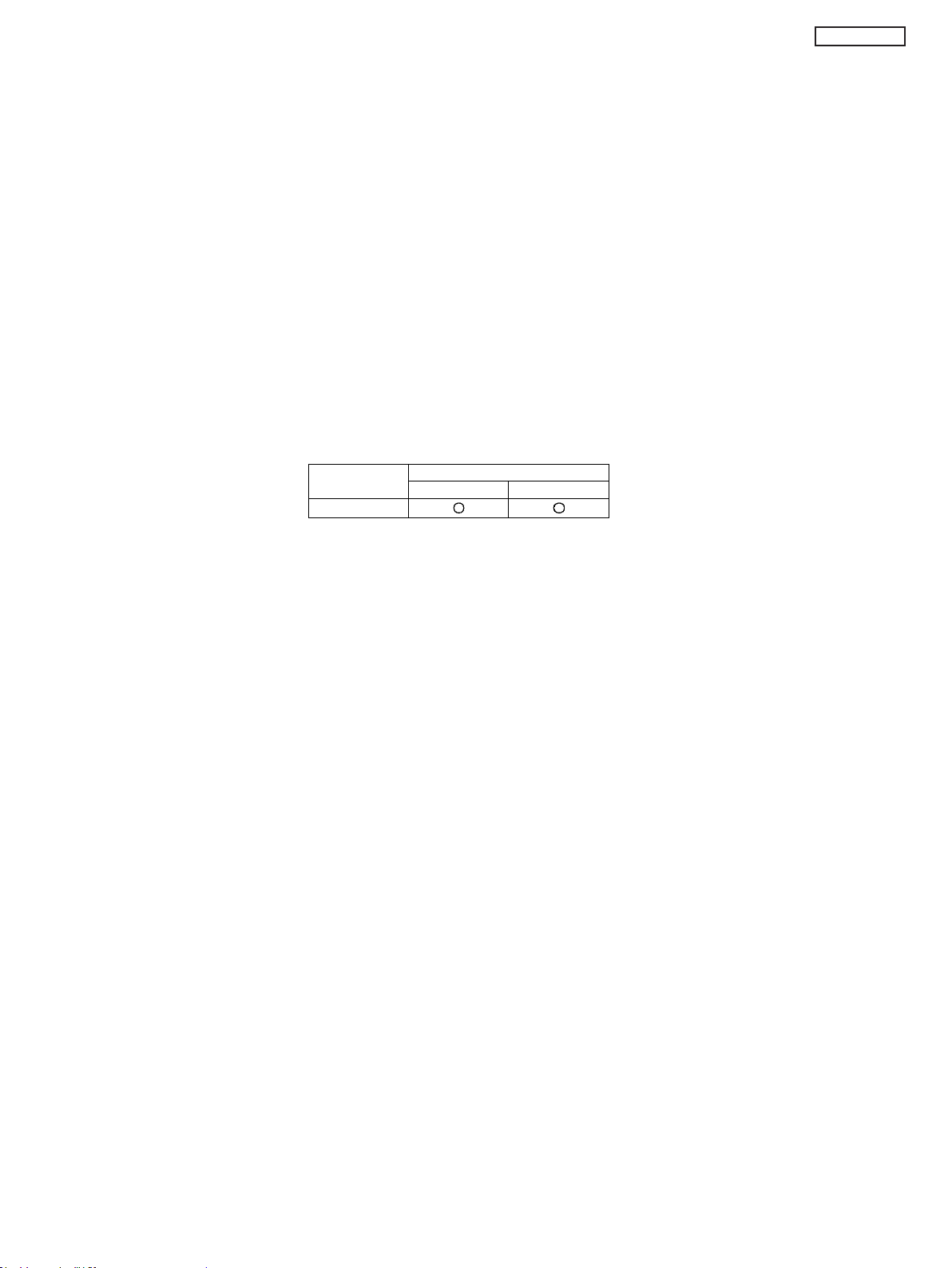
TC-P50GT30A
5 Technical Descriptions
5.1. Specification of KEY for CI Plus, DTCP-IP, WIDEVINE and One-to-One
5.1.1. General information:
1. EEPROM (IC8902) for spare parts has the seed of KEY for each.
2. The final KEY data will be generated by Peaks IC (IC8000) when SELF CHECK was done and are stored in both Peaks IC
(IC8000) and EEPROM (IC8902).
Three KEY are not generated for all models.
The necessary KEY are only generated and stored depend on the feature of models.
5.1.2. Replacement of ICs:
When Peaks IC (IC8000) is replaced, EEPROM (IC8902) should be also replaced with new one the same time.
When EEPROM (IC8902) is replaced, Peaks IC (IC8000) is not necessary to be replaced the same time.
After the replacement of IC, SELF CHECK should be done to generate the final KEY data.
How to SELF CHECK: While pressing [VOLUME ( - )] button on the main unit, press [MENU] button on the remote control for more
than 3 seconds.
TV will be forced to the factory shipment setting after this SELF CHECK.
5.1.3. Model and Keys:
Model No. Keys
One-to-one WIDEVINE
TH-P50GT30A/Z
5.2. USB HDD Recording
5.2.1. General information:
Digital TV programmes can be recorded in USB HDD.
A One-to-One key generated in A-board by SELF CHECK binds TV and USB-HDD for communication.
That key is only one key for them. If the key is difference, TV can not access USB-HDD.
Caution:
New key will be generated by following SELF CHECK and previous TV programmes recorded in USB HDD will not be
viewed.
SELF CHECK: While pressing [VOLUME ( - )] button on the main unit, press [MENU] button on the remote c ontrol for
more than 3 seconds.
9
Page 10
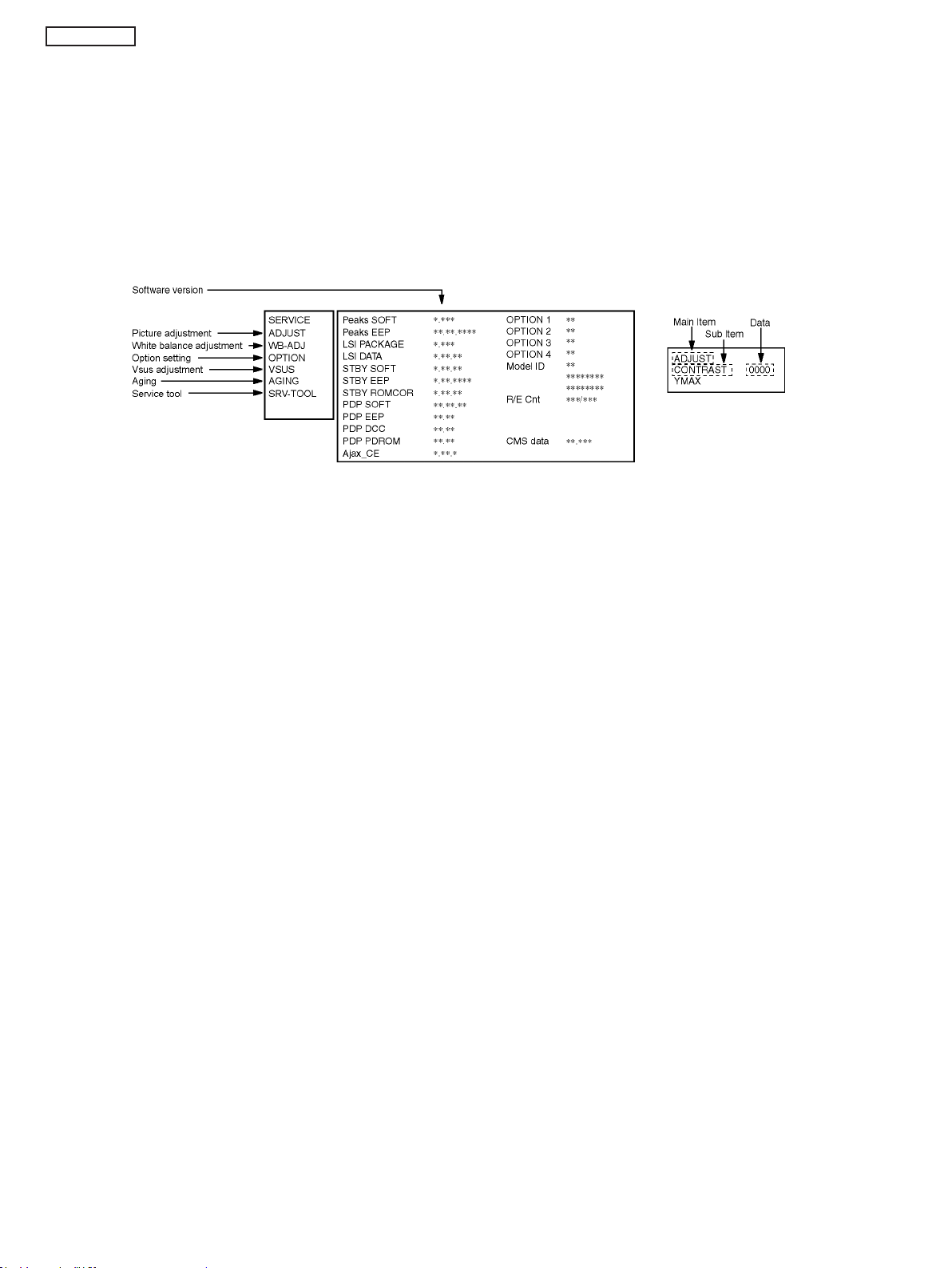
TC-P50GT30A
6 Service Mode
6.1. How to enter into Service Mode
6.1.1. Purpose
After exchange parts, check and adjust the contents of adjustment mode.
While pressing [VOLUME ( - )] button of the main unit, press [i] button of the remote control three times within 2 seconds.
Note:
Service Mode can not be entered when 3D signal input.
Input 2D signal to enter Service Mode.
6.1.2. Key command
[1] button...Main items Selection in forward direction
[2] button...Main items Selection in reverse direction
[3] button...Sub items Selection in forward direction
[4] button...Sub items Selection in reverse direction
[RED] button...All Sub items Selection in reverse direction
[GREEN] button...All Sub items Selection in forward direction
[VOL] button...Value of sub items change in forward direction ( + ), in reverse direction ( - )
6.1.3. How to exit
Switch off the power with the [POWER] button on the main unit or the [POWER] button on the remote control.
10
Page 11
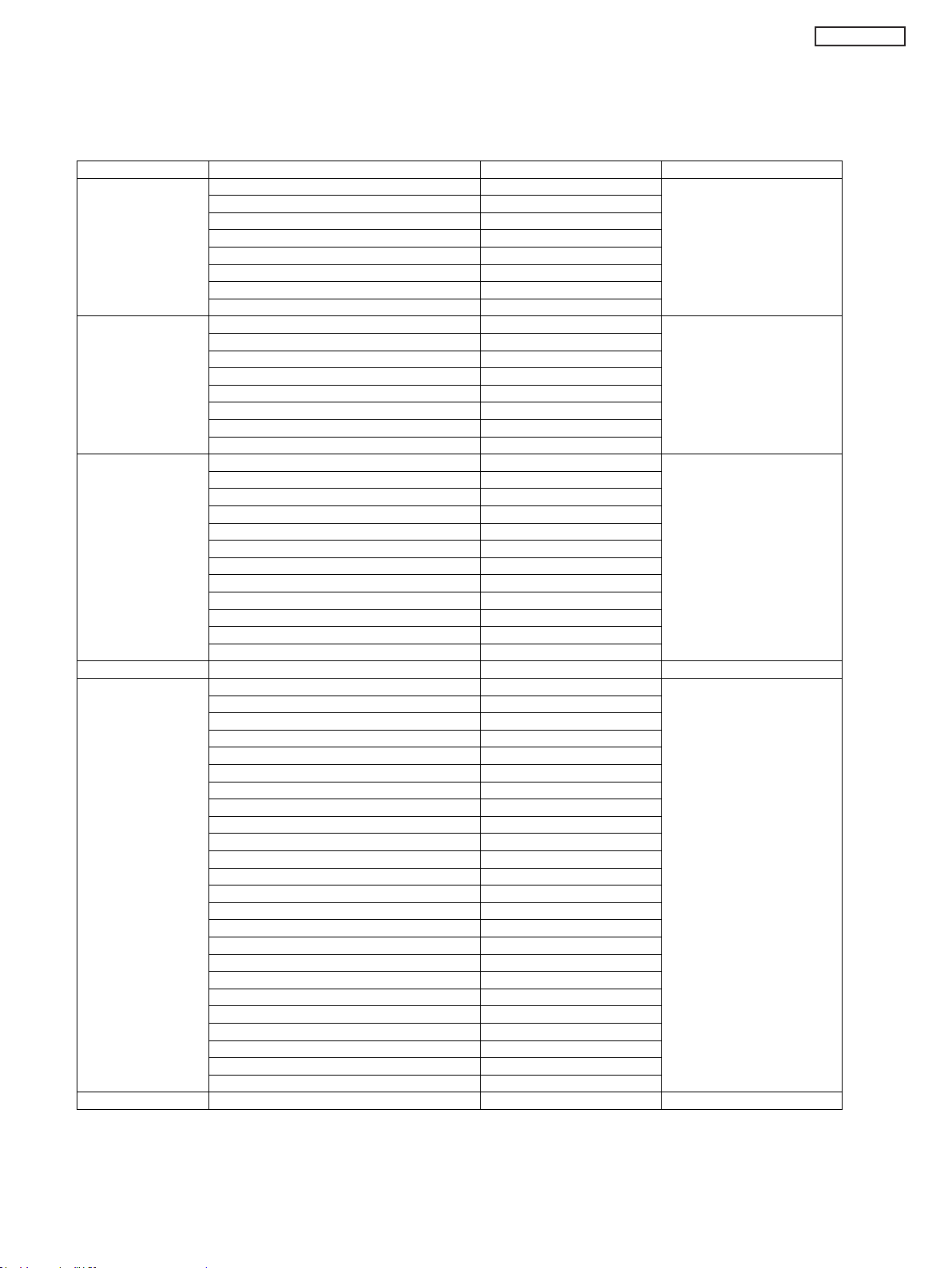
6.1.4. Contents of adjustment mode
• Value is shown as a hexadecimal number.
• Preset value differs depending on models.
• After entering the adjustment mode, take note of the value in each item before starting adjustment.
Main item Sub item Sample Data Remark
ADJUST CONTRAST 000
COLOR 36
TINT 00
SUB-BRT 800
H-POS 0
H-AMP 0
V-POS 0
V-AMP 0
WB-ADJ R-CUT 80
G-CUT 80
B-CUT 80
R-DRV FF
G-DRV E4
B-DRV 90
ALL-CUT 80
ALL-DRV FF
OPTION Panel-Type 50FHD Factory Preset
Boot ROM
STBY-SET 00
EMERGENCY ON
Y/C Delay
OPT 1 10110000
OPT 2 00100010
OPT 3 00000001
OPT 4 00010000
EDID-CLK MID
MIRROR 00 (See Option-Mirror)
AMR-SELECT OFF
VSUS LOW See Vsus selection
AGING ALL WHITE Built-in test patterns can be
ALL BLUE WITH WHITE OUTSIDE FRAME
ALL GREEN
ALL RED
LOW STEP WHITE
LOW STEP BLUE
LOW STEP GREEN
LOW STEP RED
WHITE DIAGONAL STRIPE
RED DIAGONAL STRIPE
GREEN DIAGONAL STRIPE
BLUE DIAGONAL STRIPE
A-ZONE & B-ZONE
1% WINDOW
COLOR BAR
9 POINTS BRIGHT MEASURE
2 DOT OUTSIDE FRAME
ALL BLUE
DOUBLE FIXED 1% WINDOW
VERTICAL LINE SCROLL
ON/OFF OR WHITE
R/G/B/W ROTATION
HALF FIXED ALL WHITE
ALL WHITE WITH COUNT DISPLAY
SRV-TOOL 00 See Service tool mode
displayed.
TC-P50GT30A
11
Page 12
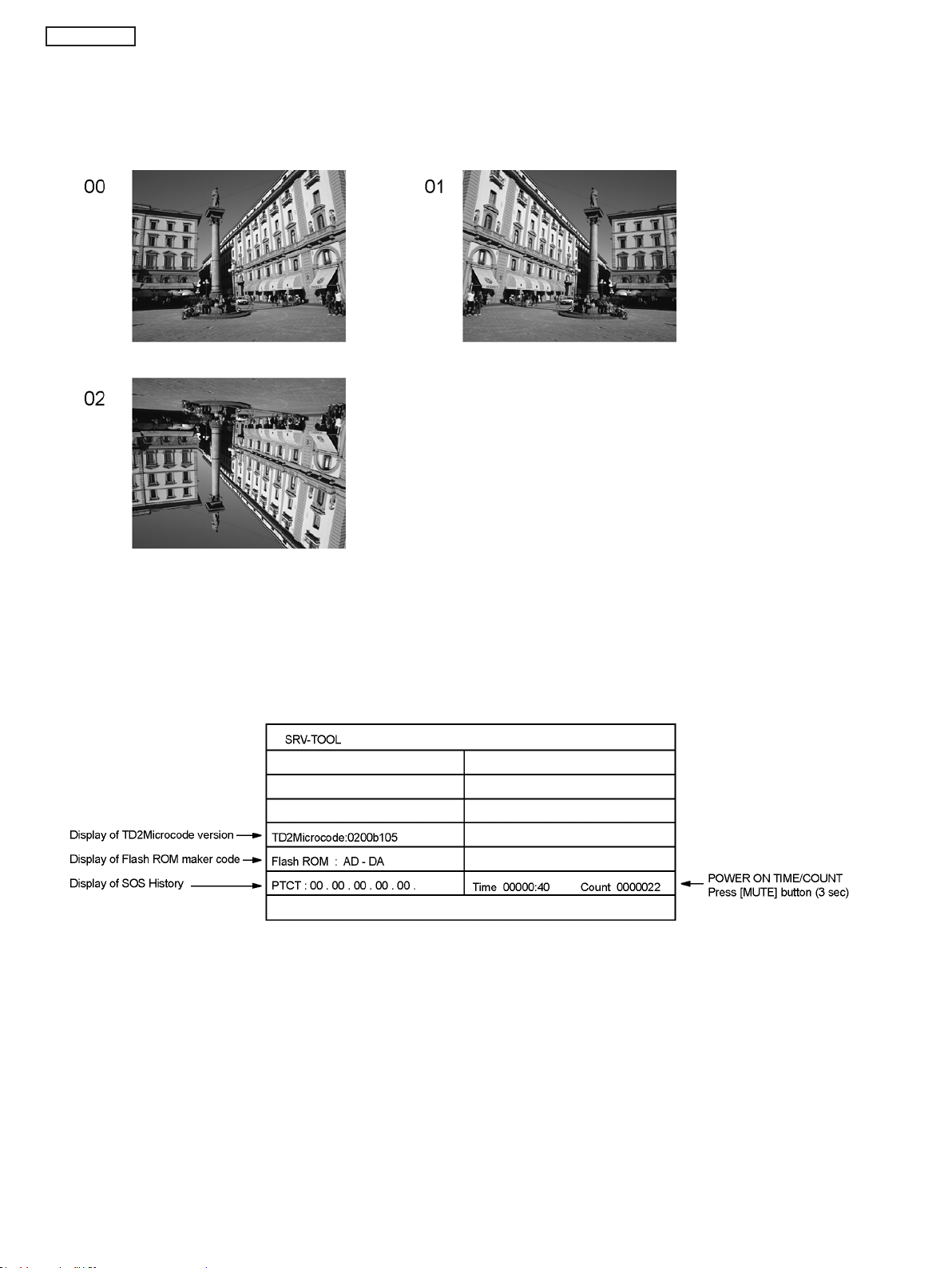
TC-P50GT30A
6.2. Option - Mirror
Picture can be reversed left and right or up and down.
00 : Default (Normal picture is displayed)
01 : Picture is reversed left and right.
02 : Picture is reversed up and down.
Hint : If the defective symptom (e.g. Vertical bar or Horizontal bar) is moved by selection of this mirror, the possible cause is in
A-board.
6.3. Service tool mode
6.3.1. How to access
1. Select [SRV-TOOL] in Service Mode.
2. Press [OK] button on the remote control.
6.3.2. Display of SOS History
SOS History (Number of LED blinking) indication.
From left side; Last SOS, before Last, three occurrence before, 2nd occurrence after shipment, 1st occurrence after shipment.
This indication will be cleared by [Self-check indication and forced to factory shipment setting].
6.3.3. POWER ON Time, Count
Note : To display TIME/COUNT menu, highlight position, then press MUTE for 3 sec.
Time : Cumulative power on time, indicated hour : minute by decimal
Count : Number of ON times by decimal
Note : This indication will not be cleared by either of the self-checks or any other command.
6.3.4. Exit
1. Disconnect the AC cord from wall outlet or switch off the power with [ Power ] button on the main unit.
12
Page 13
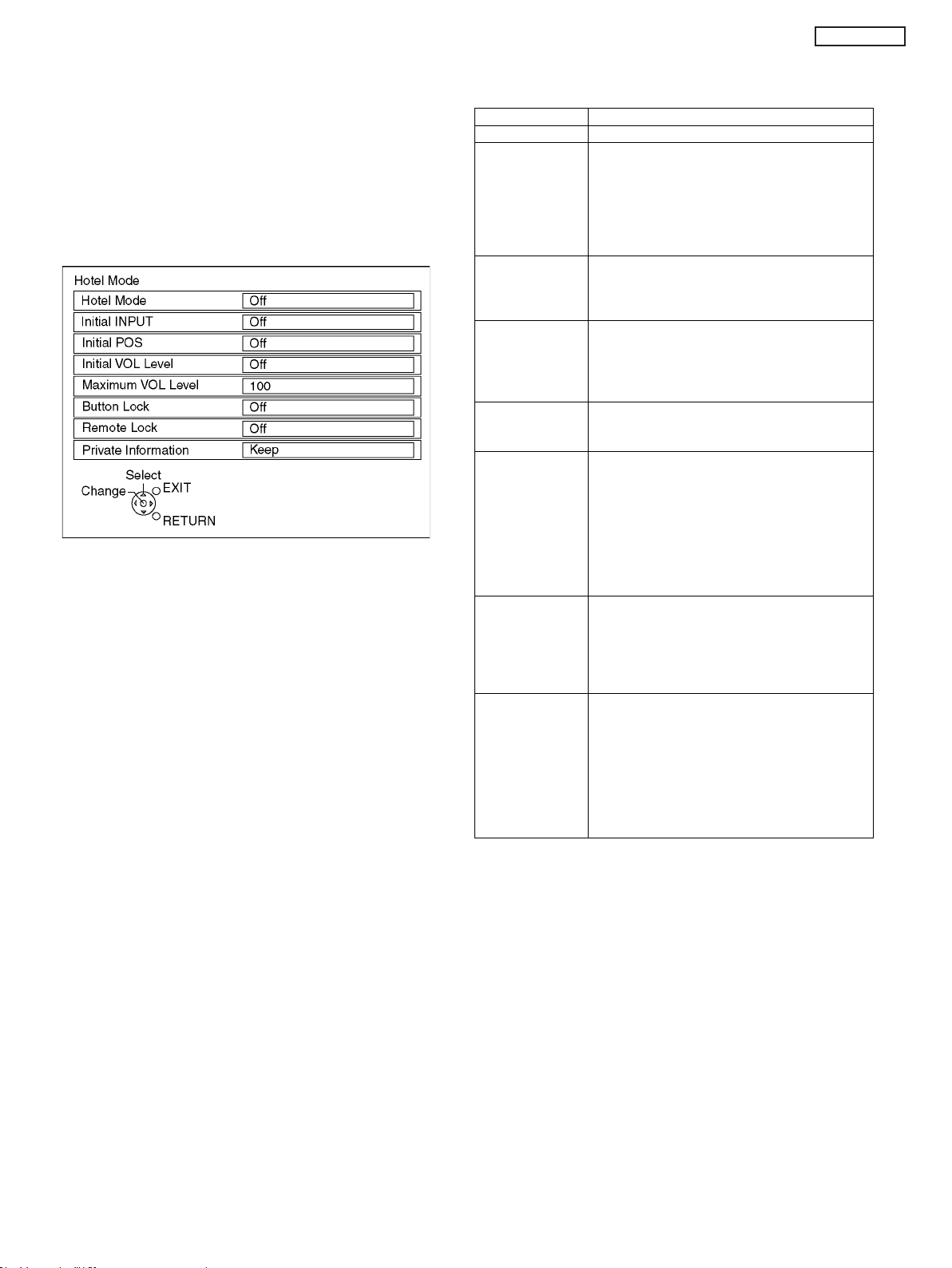
6.4. Hotel mode
1. Purpose
Restrict a function for hotels.
2. Access command to the Hotel mode setup menu
In order to display the Hotel mode setup menu:
While pressing [VOLUME (-)] button of the main unit,
press [AV] button of the remote control three times within
2 seconds.
Then, the Hotel mode setup menu is displayed.
3. To exit the Hotel mode setup menu
Disconnect AC power cord from wall outlet.
4. Explain the Hotel mode setup menu
TC-P50GT30A
Item Function
Hotel Mode Select hotel mode On/Off
Initial INPUT Select input signal modes.
Set the input, when each time power is switched
on.
Selection :
Off/Analogue TV/Digital TV/AV1/AV2/AV3/PC/
HDMI1/HDMI2/HDMI3/HDMI4
• Off: give priority to a last memory.
Initial POS Select programme number.
Selection :
Off/0 to 99
• Off: give priority to a last memory
Initial VOL Level Adjust the volume when each time power is
switched on.
Selection/Range :
Off/0 to 100
• Off: give priority to a last memory
Maximum VOL
Level
Button Lock Select local key conditions.
Remote Lock Select remote control key conditions.
Private Information Select private information for VIERA Cast is Keep
Adjust maximum volume.
Range :
0 to 100
Selection :
Off/SETUP/MENU/ALL
• Off: altogether valid
• SETUP: only F-key is invalid
(Tuning guide (menu) can not be selected.)
• MENU: only F-key is invalid
(only Volume/Mute can be selected.)
• ALL: altogether invalid.
Selection :
Off/SETUP/MENU
• Off: altogether valid
• SETUP: only Setup menu is invalid
• MENU: Picture/Sound/Setup menu are invalid
or Reset if Hotel mode is set to [On] when TV
power on.
Selection :
Keep/Reset
• Keep: private information for VIERA Cast is
keep
• Reset: private information for VIERA Cast is
reset
13
Page 14
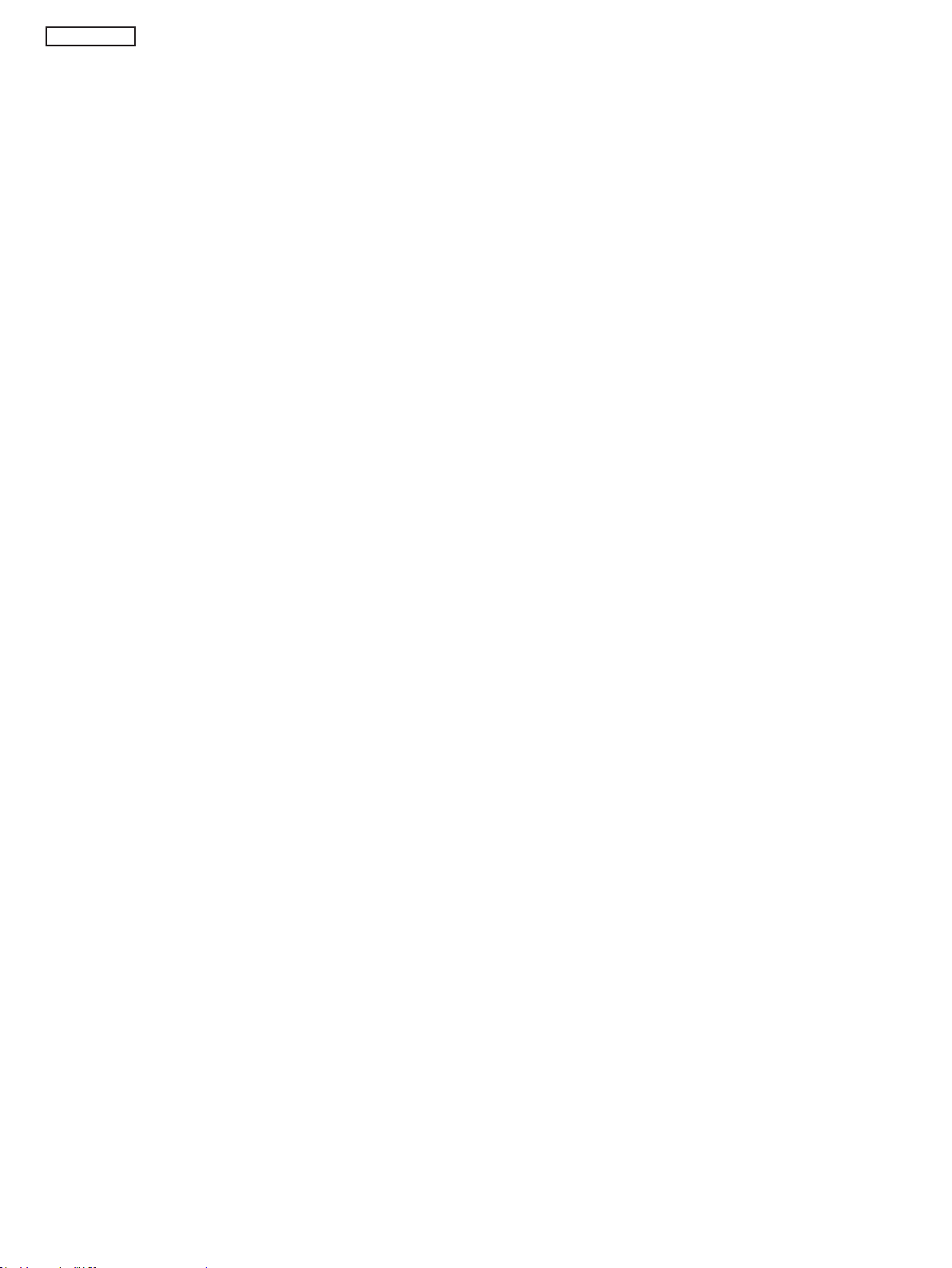
TC-P50GT30A
6.5. Data Copy by SD Card
6.5.1. Purpose
(a) Board replacement (Copy the data when exchanging A-board):
When exchanging A-board, the data in original A-board can be copied to SD card and then copy to new A-board.
(b) Hotel (Copy the data when installing a number of units in hotel or any facility):
When installing a number of units in hotel or any facility, the data in master TV can be copied to SD card and then copy to other
TVs.
6.5.2. Preparation
Make pwd file as startup file for (a) or (b) in a empty SD card.
1. Insert a empty SD card to your PC.
2. Right-click a blank area in a SD card window, point to New, and then click text document. A new file is created by default
(New Text Document.txt).
3. Right-click the new text document that you just created and select rename, and then change the name and exte nsion of the
file to the following file name for (a) or (b) and press ENTER.
File name:
(a) For Board replacement : boardreplace.pwd
(b) For Hotel : hotel.pwd
Note:
Please make only one file to prevent the operation error.
No any other file should not be in SD card.
14
Page 15
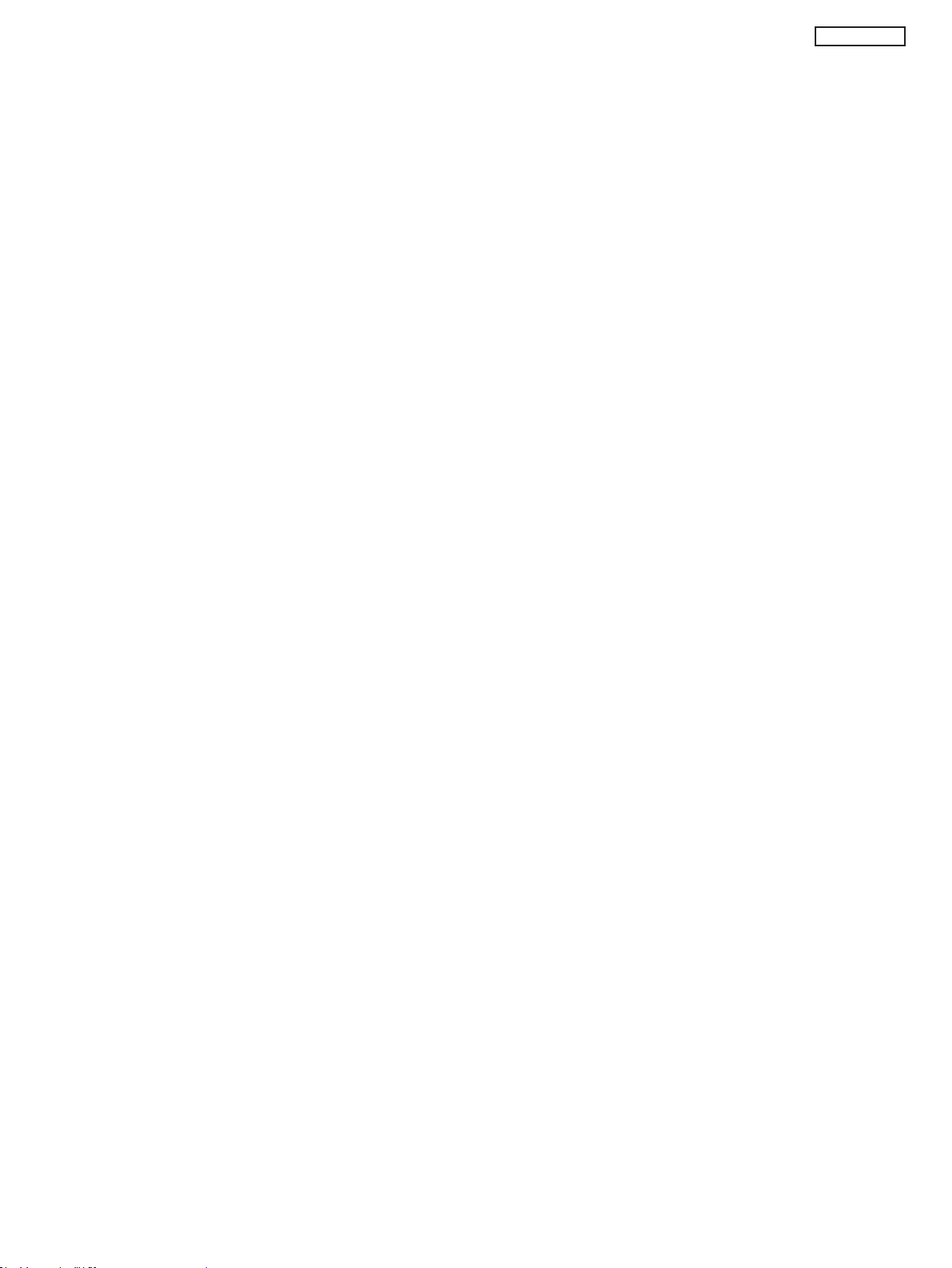
6.5.3. Data copy from TV set to SD Card
1. Turn on the TV s et.
2. Insert SD card with a startup file (pwd file) to SD slot.
On-screen Display will be appeared according to the startup file automatically.
3. Input a following password for (a) or (b) by using remote control.
(a) For Board replacement : 2770
(b) For Hotel : 4850
Data will be copied from TV set to SD card.
It takes around 2 to 6 minutes maximum for copying.
4. After the completion of copying to SD card, remove SD card from TV set.
5. Turn off the TV set.
Note:
Following new folder will be created in SD card for data from TV set.
(a) For Board replacement : user_setup
(b) For Hotel : hotel
TC-P50GT30A
15
Page 16
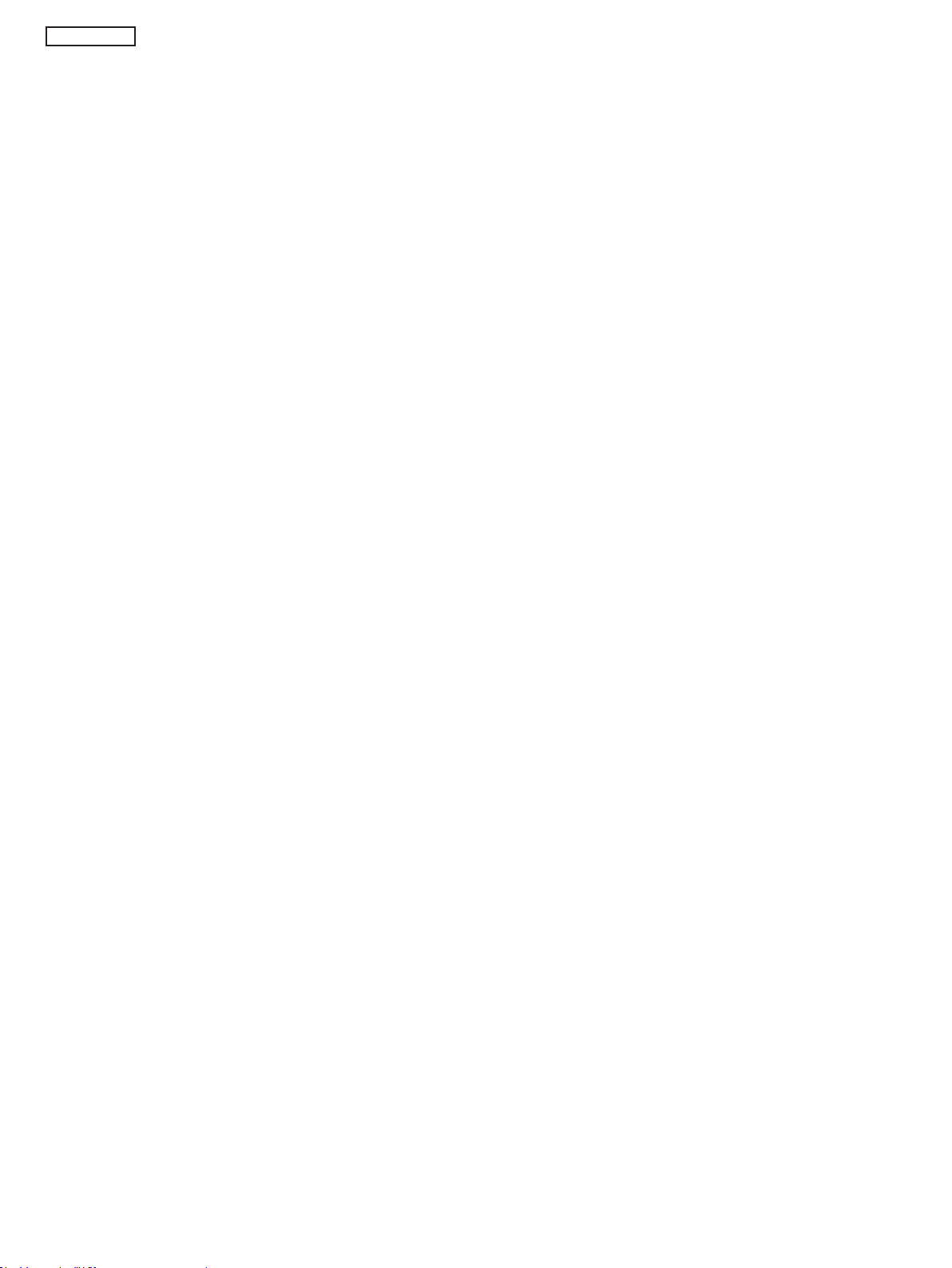
TC-P50GT30A
6.5.4. Data copy from SD Card to TV set
1. Turn on the TV set.
2. Insert SD card with Data to SD slot.
On-screen Display will be appeared according to the Data folder automatically.
3. Input a following password for (a) or (b) by using remote control.
(a) For Board replacement : 2771
(b) For Hotel : 4851
Data will be copied from SD card to TV set.
4. After the completion of copying to SD card, remove SD card from TV set.
(a) For Board replacement : Data will be deleted after copying (Limited one copy).
(b) For Hotel : Data will not be deleted and can be used for other TVs.
5. Turn off the TV set.
Note:
1. Depending on the failure of boards, function of Data copy for board replacement does not work.
2. This function can be effective among the same model numbers.
16
Page 17
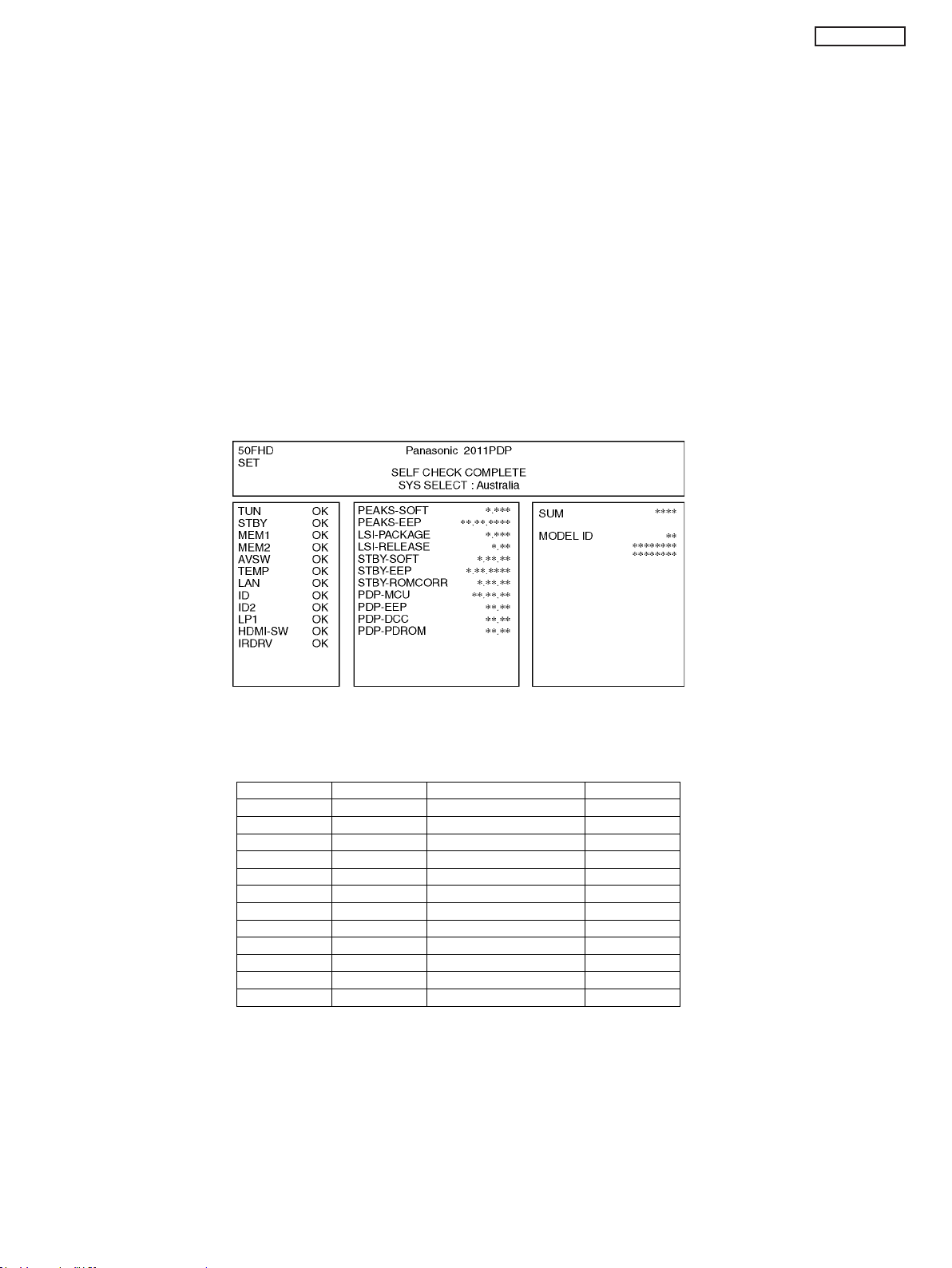
TC-P50GT30A
7 Troubleshooting Guide
Use the self-check function to test the unit.
1. Checking the IIC bus lines
2. Power LED Blinking timing
7.1. Check of the IIC bus lines
7.1.1. How to access
7.1.1.1. Self-check indication only:
Produce TV reception screen, and while pressing [VOLUME ( - )] button on the main unit, press [OK] button on the remo te control
for more than 3 seconds.
7.1.1.2. Self-check indication and forced to factory shipment setting:
Caution:
New key will be generated and previous TV programmes recorded in USB HDD will not be viewed. (See Chap.5)
Produce TV reception screen, and while pr essing [VOLUME ( - )] button on the main unit, press [MENU] button on the remote control for more than 3 seconds.
7.1.2. Screen disp lay
7.1.3. Check Point
Confirm the following parts if NG was displayed.
DISPLAY Check Ref. No. Description Check P.C.B.
TUN TU4801 TUNER A-BOARD
STBY IC8000 PEAKS-LDA3 (STM) A-BOARD
MEM1 IC8902 PEAKS EEPROM A-BOARD
MEM2 IC8901 STM EEPROM A-BOARD
AVSW IC3001 AUDIO/VIDEO SW A-BOARD
TEMP IC3753 TEMP SENSOR A-BOARD
LAN IC8601 ETHERPHY A-BOARD
ID A-BOARD
ID2 A-BOARD
LP1 IC9300 LP1 A-BOARD
HDMI-SW IC4700 HDMI SW A-BOARD
IRDRV IC5901 IR LED DRIVER A-BOARD
7.1.4. Exit
Disconnect the AC cord from wall outlet or switch off the power with [ Power ] button on the main unit.
17
Page 18
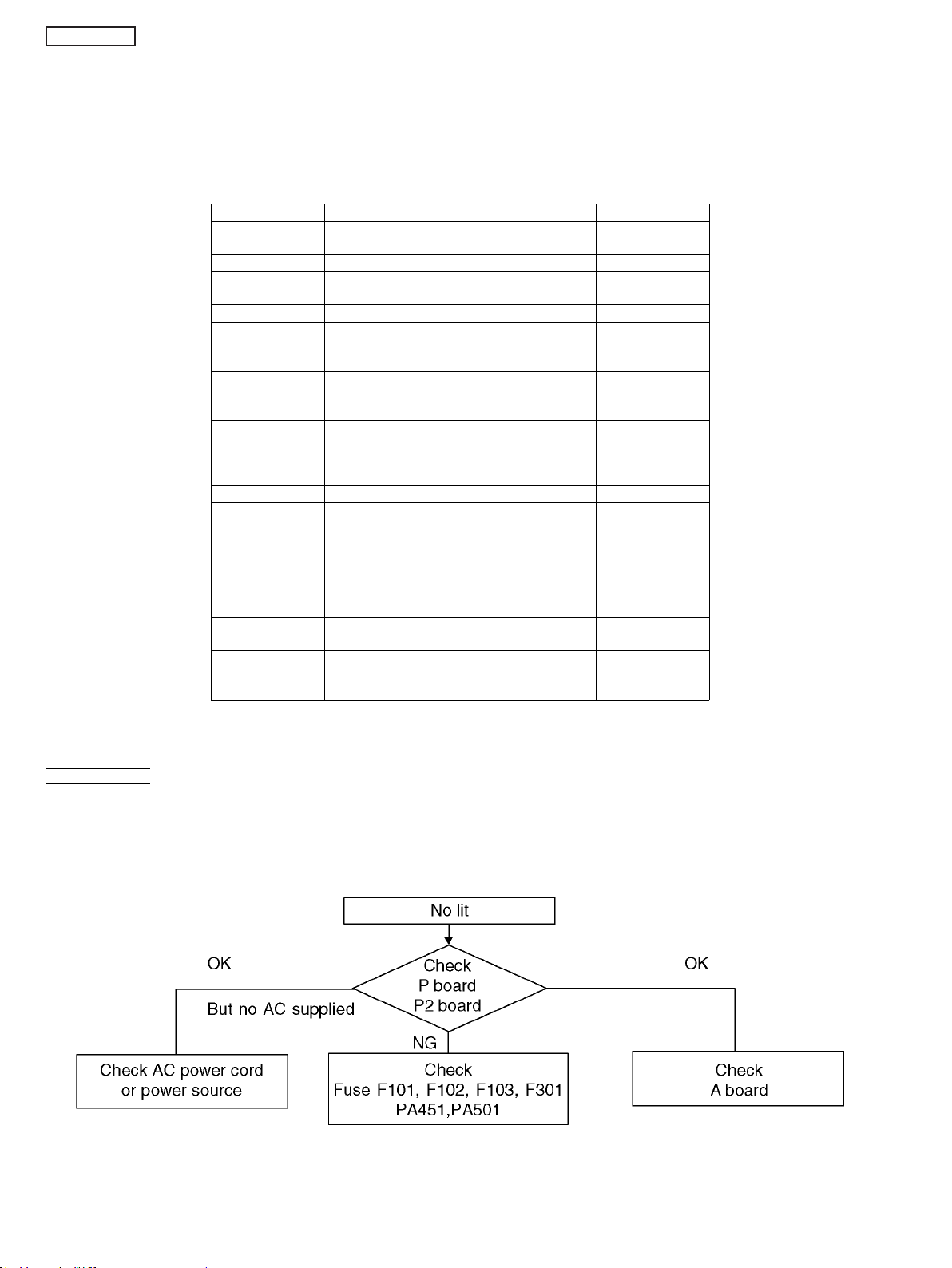
TC-P50GT30A
7.2. Power LED Blinking timing chart
1. Subject
Information of LED Flashing timing chart.
2. Contents
When an abnormality has occurred the unit, the protection circuit operates and reset to the stand by mode. At this time, the
defective block can be identified by the number of blinks of the Power LED on the front panel of the unit.
Blinking Times Contents Check point
1 Panel information SOS
LP1 Start SOS
3 P+ 3.3V SOS A-Board
4 Power SOS P-Board
5 P+ 5V SOS A-Board
6 Driver SOS1
(SC Energy recovery circuit)
(A-SC FPC DET)
7 Driver SOS2
(SU/SD Connector DET)
(SU/SD Scan and Logic IC)
8 Driver SOS3
(SS FPC DET)
(SS Energy recovery circuit)
9 Discharge Control SOS A-Board
10 Sub 5V SOS
Sub 3.3V SOS
Tuner power SOS
11 FAN SOS A-Board
12 Sound SOS A-Board
13 Emergency SOS A-Board
14 IROM SOS (ROM in Peaks IC) A-Board
-
P2-Board
SC-Board
A-SC FPC
SU-Board
SD-Board
*
SS-Board
SS2-Board
SS FPC
SS2 FPC
A-Board
SC-Board
SS-Board
P-Board
P2-Board
FAN
Speaker
P-Board
*Use SC jig to isolate the board.
7.3. No Power
First check point
There are following 3 states of No Power indication by power LED.
1. No lit.
2. Green is lit then turns red blinking a few seconds later. (See 7.2.)
3. Only red is lit.
18
Page 19
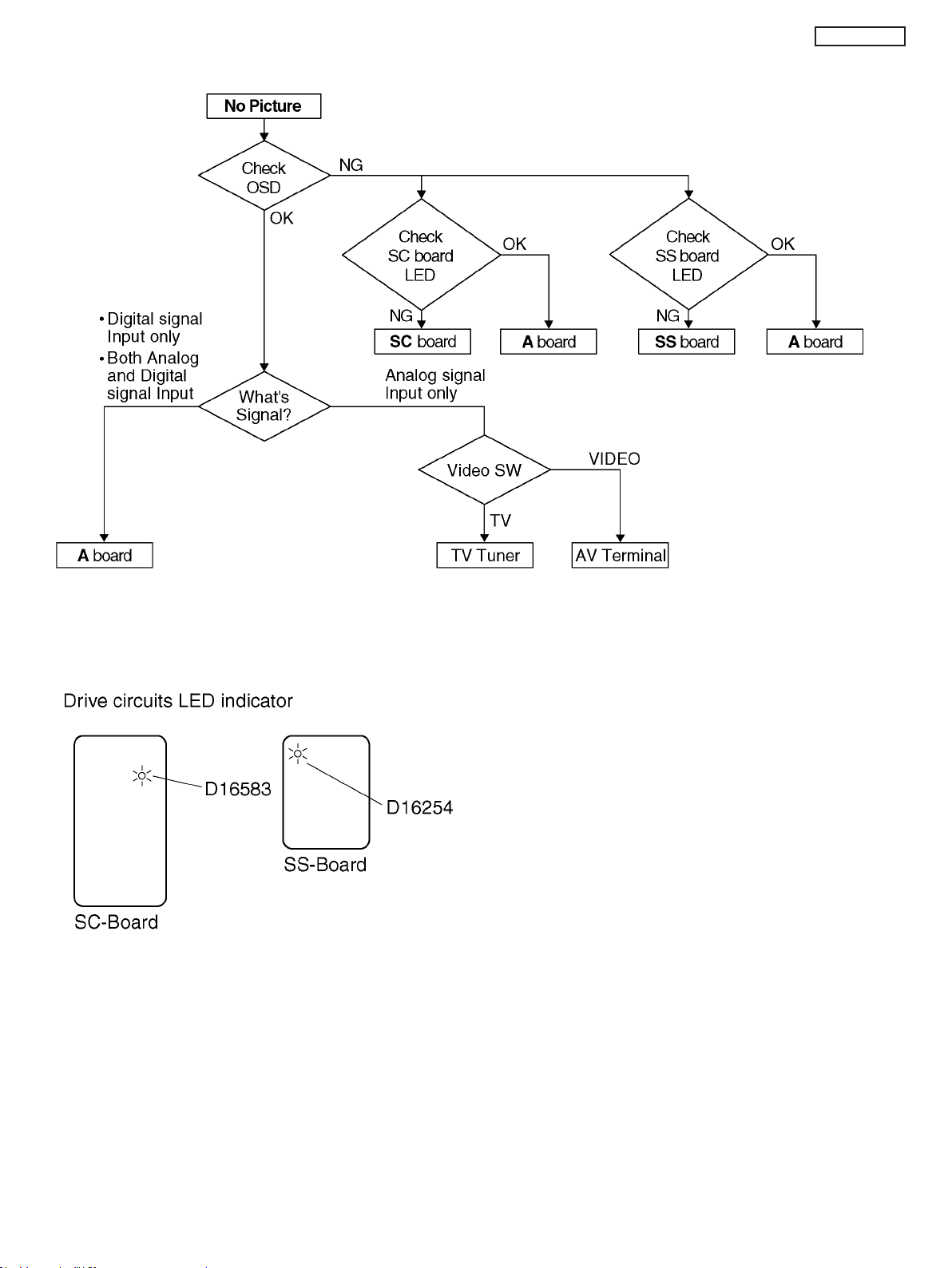
7.4. No Picture
TC-P50GT30A
19
Page 20
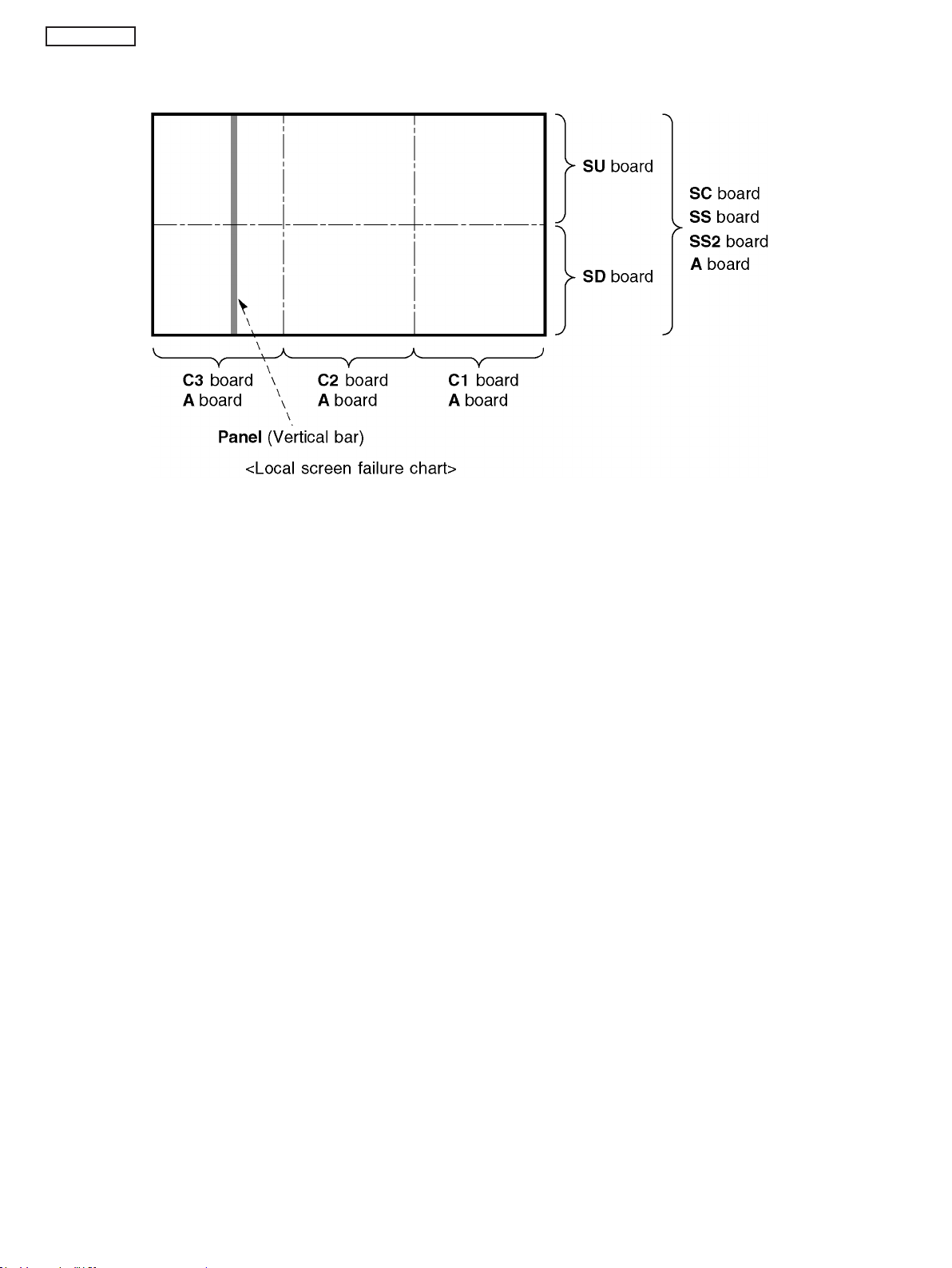
TC-P50GT30A
7.5. Local screen failure
Plasma display may have local area failure on the screen. Fig-1 is the possible defect P.C.B. for each local area.
Fig-1
20
Page 21
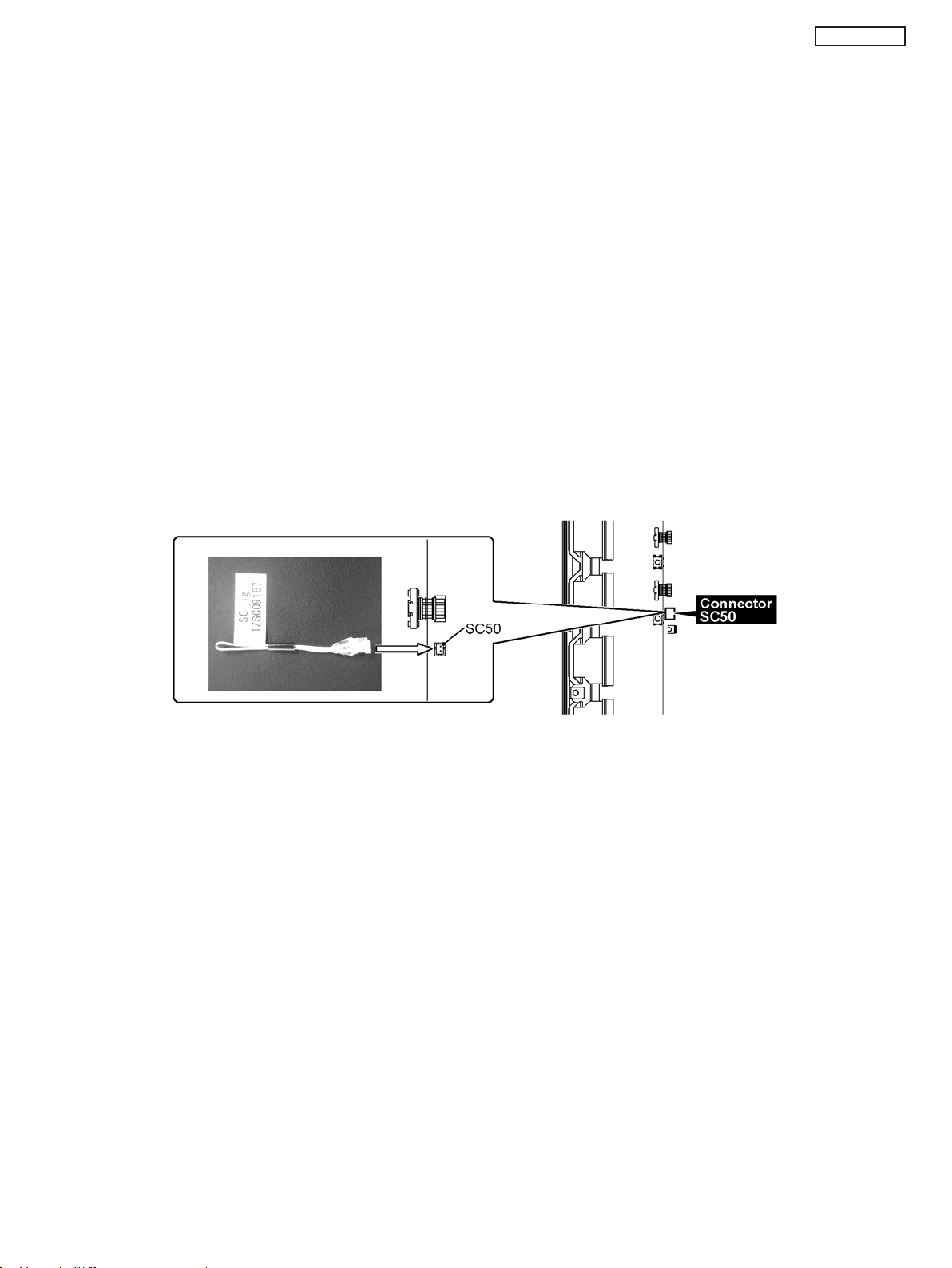
8 Service Fixture & Tools
8.1. SC jig
Purpose:
To find the failure board (SC or SU/SD) when the power LED is blinking 7 times.
SC jig:
Jumper connector to connect to SC50 connector on SC board
Part number:
TZSC09187
How to use:
Caution: Remove SC jig from SC board after inspection.
1. Remove all connector between SC board and SU/SD board to isolate SC board from both SU and SD board electrically.
Note: The board will be damaged if all connector is not removed (for example; remove connector only for SU board and stay
connecting with SD board. The board will be damaged.)
2. Connect SC jig to connector SC50 at left bottom side of SC board
3. Turn on the TV/Display Unit and confirm the power LED blinking.
LED blinking: Possible cause of failure is in SC board
No LED blinking (Lighting or no lighting): Possible cause of failure is in SU or SD board
4. After inspection, turn off the TV/Display Unit and wait a few minutes to discharge.
5. Remove SC jig from SC board.
Remark: This SC jig can be used for all 2011 Plasma TV and Plasma Display.
TC-P50GT30A
21
Page 22
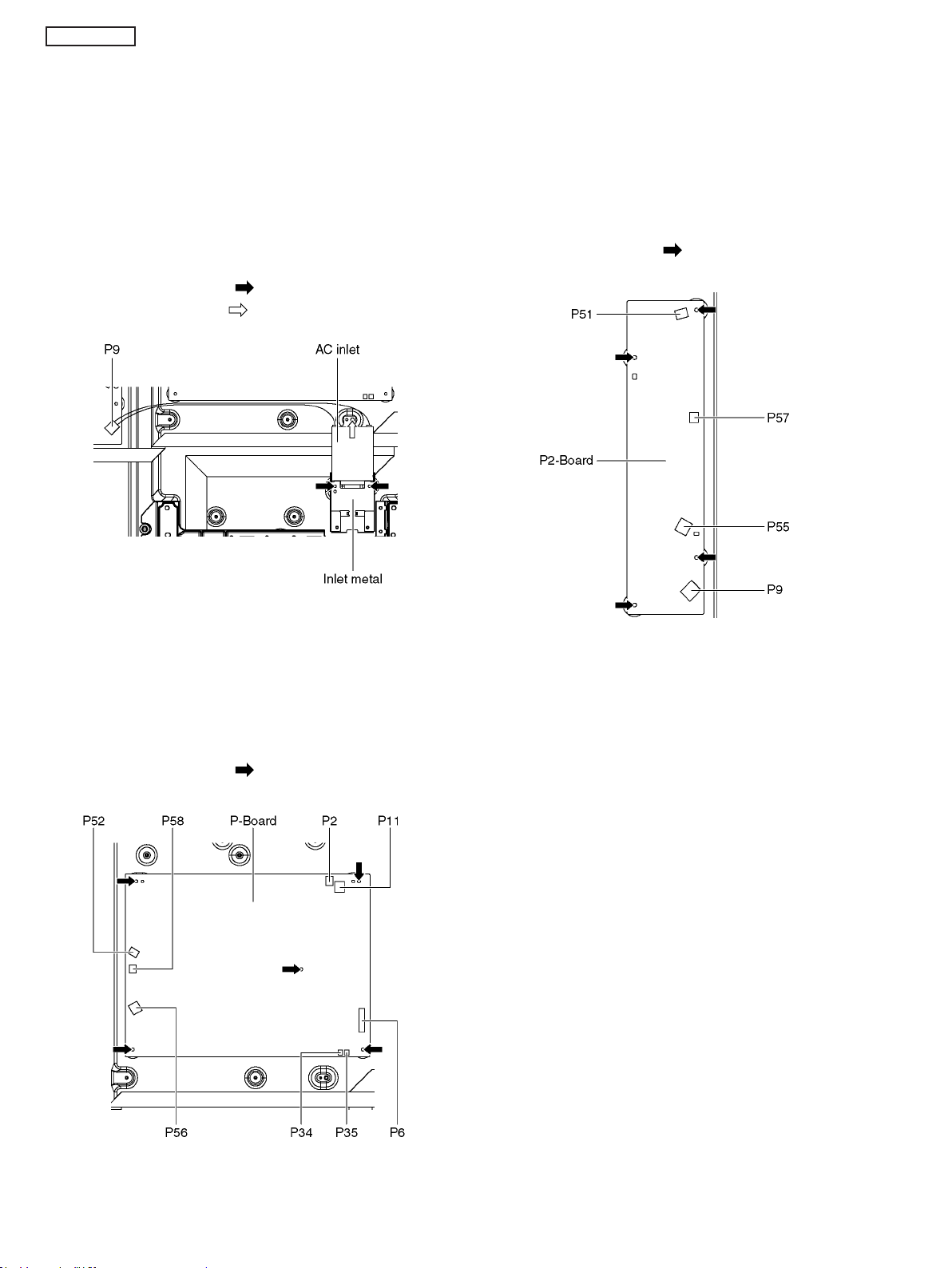
TC-P50GT30A
9 Disassembly and Assembly Instructions
9.1. Remove the Rear cover
1. See PCB Layout (Section 3)
9.2. Remove the AC inlet
Caution:
To remove P.C.B. wait 1 minute after power was off for discharge from electrolysis capacitors.
1. Unlock the cable clampers to free the cable.
2. Disconnect the connector (P9).
3. Remove the screws (×2 ) and remove the Inlet metal.
4. Remove the screw (×1 ) and remove the AC inlet.
9.4. Remove the P2-Board
Caution:
To remove P.C. B. wait 1 minute after power was off for discharge from electrolysis capacitors.
1. Unlock the cable clampers to free the cable.
2. Disconnect the connectors (P51, P55 and P57).
3. Disconnect the connector (P9).
4. Remove the screws (×4 ) and remove the P2-Board.
9.3. Remove the P-Board
Caution:
To remove P.C.B. wait 1 minute after power was off for discharge from electrolysis capacitors.
1. Unlock the cable clampers to free the cable
2. Disconnect the connectors (P52, P56 and P58).
3. Disconnect the connectors (P2, P6, P11, P34 and P35).
4. Remove the screws (×5 ) and remove the P-Board.
22
Page 23
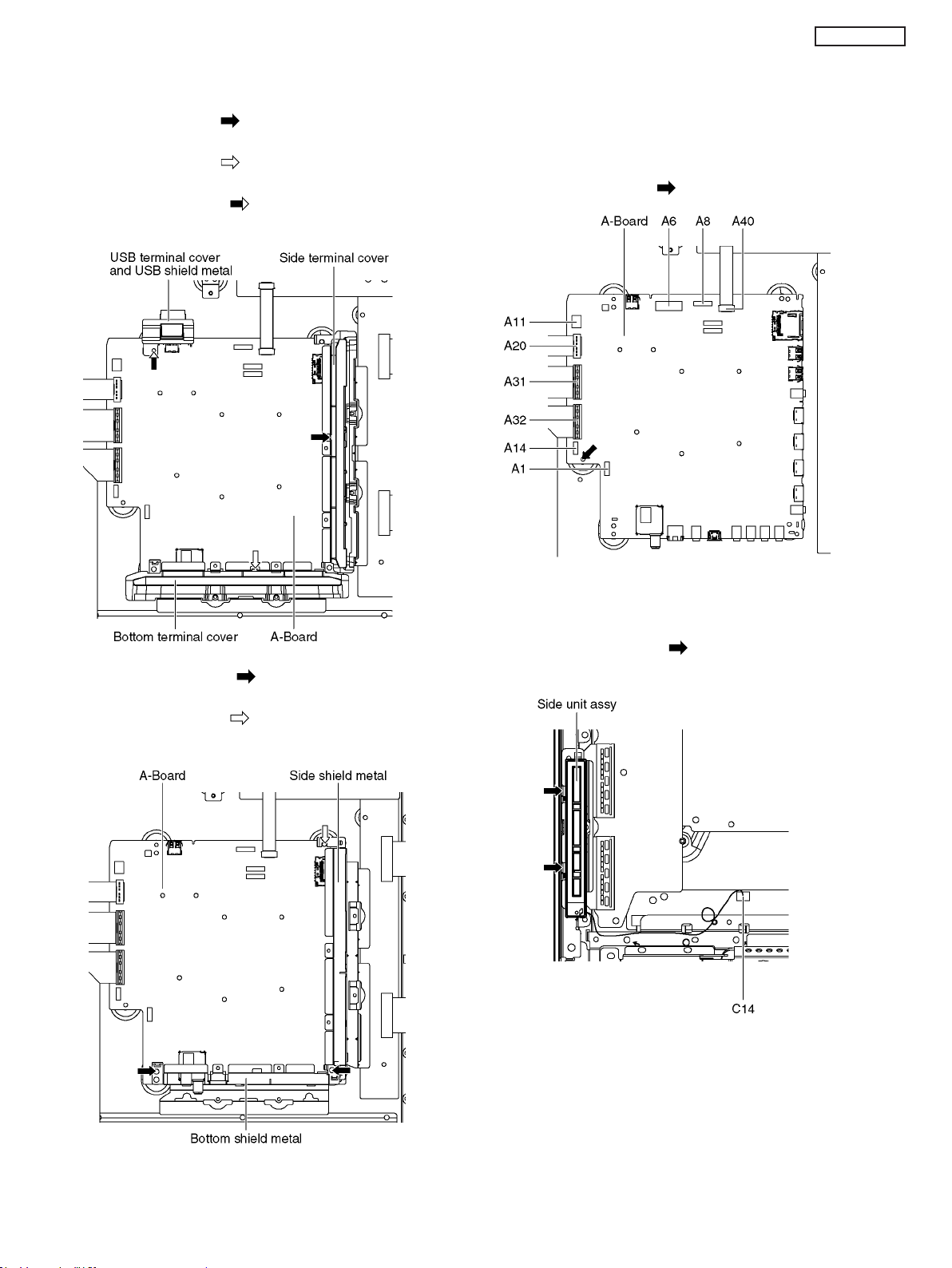
TC-P50GT30A
9.5. Remove the Terminal covers
and the shield metals
1. Remove the claw (×1 ).
2. Remove the Side terminal cover.
3. Remove the claw (×1 ).
4. Remove the Bottom terminal cover.
5. Remove the screw (×1 ).
6. Remove the USB terminal cover and USB shield metal.
9.6. Remove the A-Board
1. Remove the Terminal covers and the Shield metals. (See
section 9.5.)
2. Unlock the cable clampers to free the cable.
3. Disconnect the connectors (A1, A6, A8, A11, and A14).
4. Disconnect the flexible cables (A20, A31, A32 and A40).
5. Remove the screw (×1 ) and remove the A-Board.
7. Remove the screws (×2 ).
8. Remove the Bottom shield metal.
9. Remove the screw (×1 ).
10. Remove the Side shield metal.
9.7. Remove the Side unit assy
1. Disconnect the connector (C14).
2. Remove the claws (×2 ) and remove the Side unit
assy.
23
Page 24
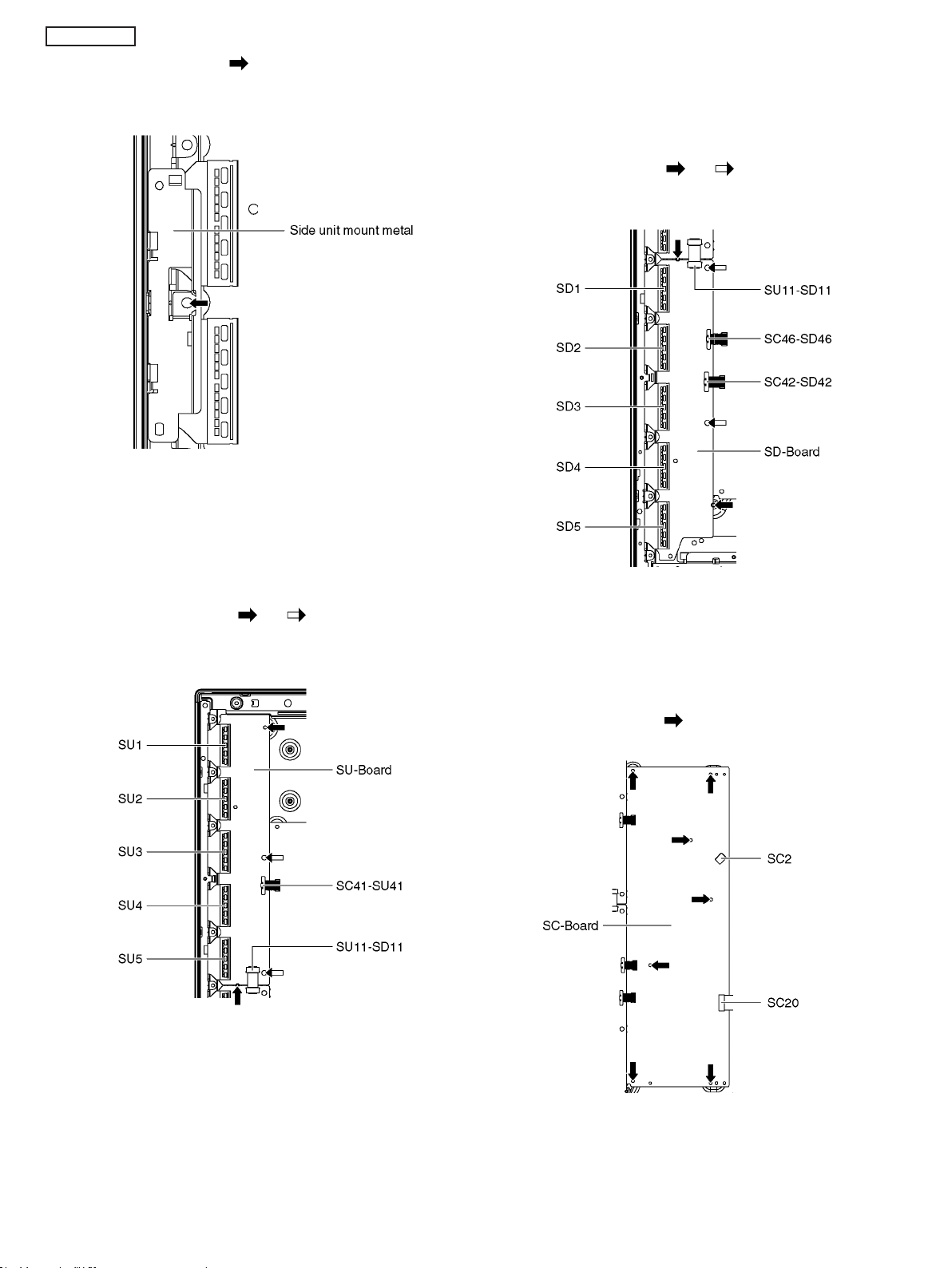
TC-P50GT30A
3. Remove the screw (×1 ).
4. Remove the Side unit mount metal.
9.8. Remove the SU-Board
1. Disconnect the flexible cables (SU1, SU2, SU3, SU4 and
SU5) connected to the SU-Board.
2. Disconnect the flexible cable (SU11-SD11) and the bridge
connector (SC41-SU41).
3. Remove the screws (×2 , ×2 ) and remove the SU-
Board.
9.9. Remove the SD-Board
1. Disconnect the flexible cables (SD1, SD2, SD3, SD4 and
SD5) connected to the SD-Board.
2. Disconnect the flexible cable (SU11-SD11) and the bridge
connectors (SC42-SD42 and SC46-SD46).
3. Remove the screws (×2 , ×2 ) and remove the SD-
Board.
9.10. Remove the SC-Board
1. Remove the SU-Board and SD-Board. (See section 9.8.
and 9.9.)
2. Disconnect the connector (SC2).
3. Disconnect the flexible cable (SC20).
4. Remove the screws (×7 ) and remove the SC-Board.
24
Page 25
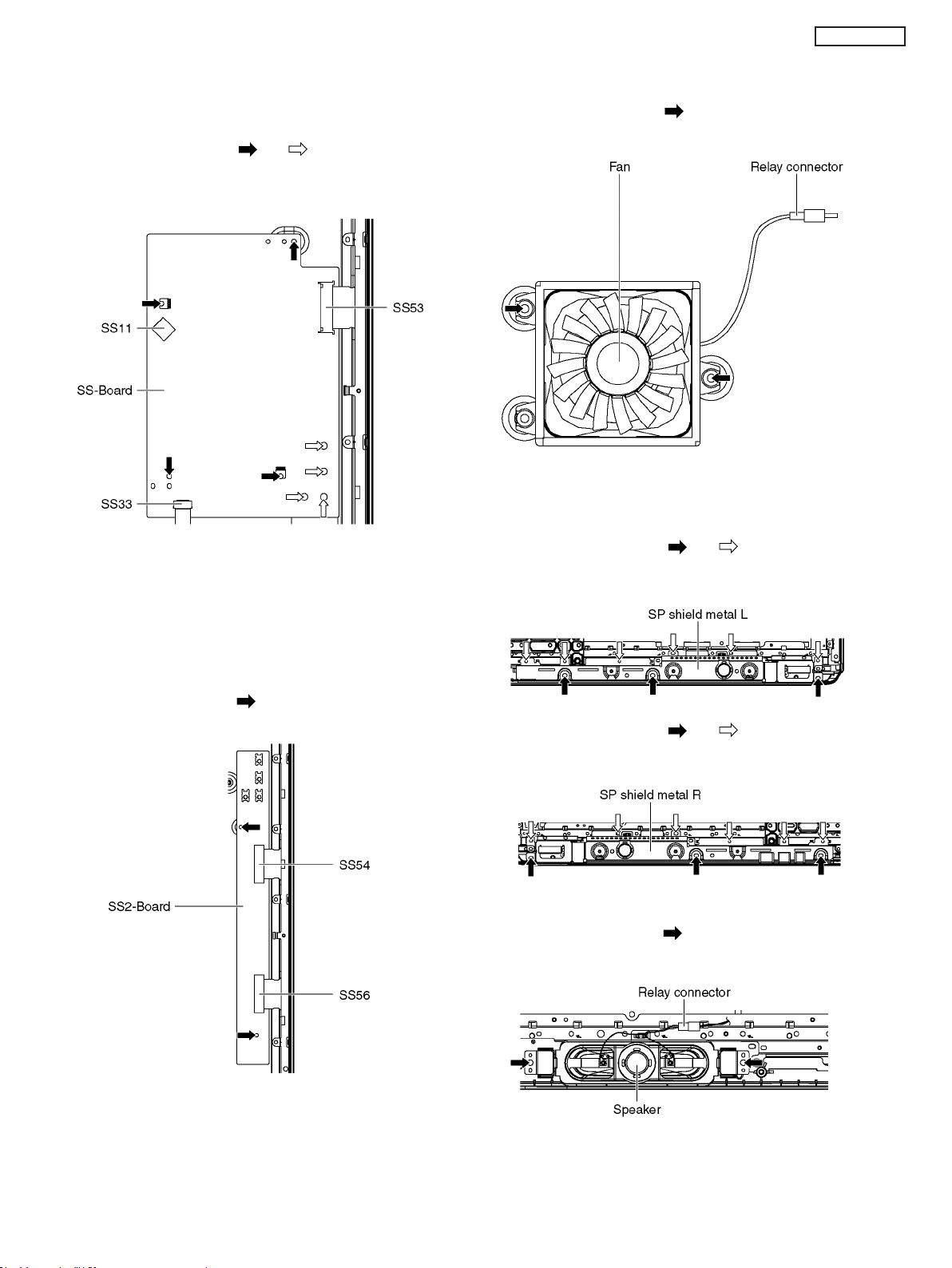
TC-P50GT30A
9.11. Remove the SS-Board
1. Disconnect the connector (SS11).
2. Disconnect the flexible cable (SS33).
3. Disconnect the flexible cable (SS53).
4. Remove the screws (×4 , ×4 ) and remove the SS-
Board.
9.13. Remove the Fan
1. Unlock the cable clampers to free the cable.
2. Remove the screws (×2 ).
3. Remove the Relay connector and remove the Fan.
9.14. Remove the Speakers
1. Unlock the cable clampers to free the cable.
2. Remove the screws (×3 , ×6 ) and remove the SP
shield metal L.
9.12. Remove the SS2-Board
1. Disconnect the Terminal covers and the Shield metals
(See section 9.5.).
2. Remove the SS-Board (See section 9.11.).
3. Disconnect the flexible cables (SS54 and SS56).
4. Remove the screws (×2 ) and remove the SS2-Board.
3. Remove the screws (×3 , ×6 ) and remove the SP
shield metal R.
4. Disconnect the Relay connector.
5. Remove the screws (×2 each) and remove the Speakers (L, R).
25
Page 26
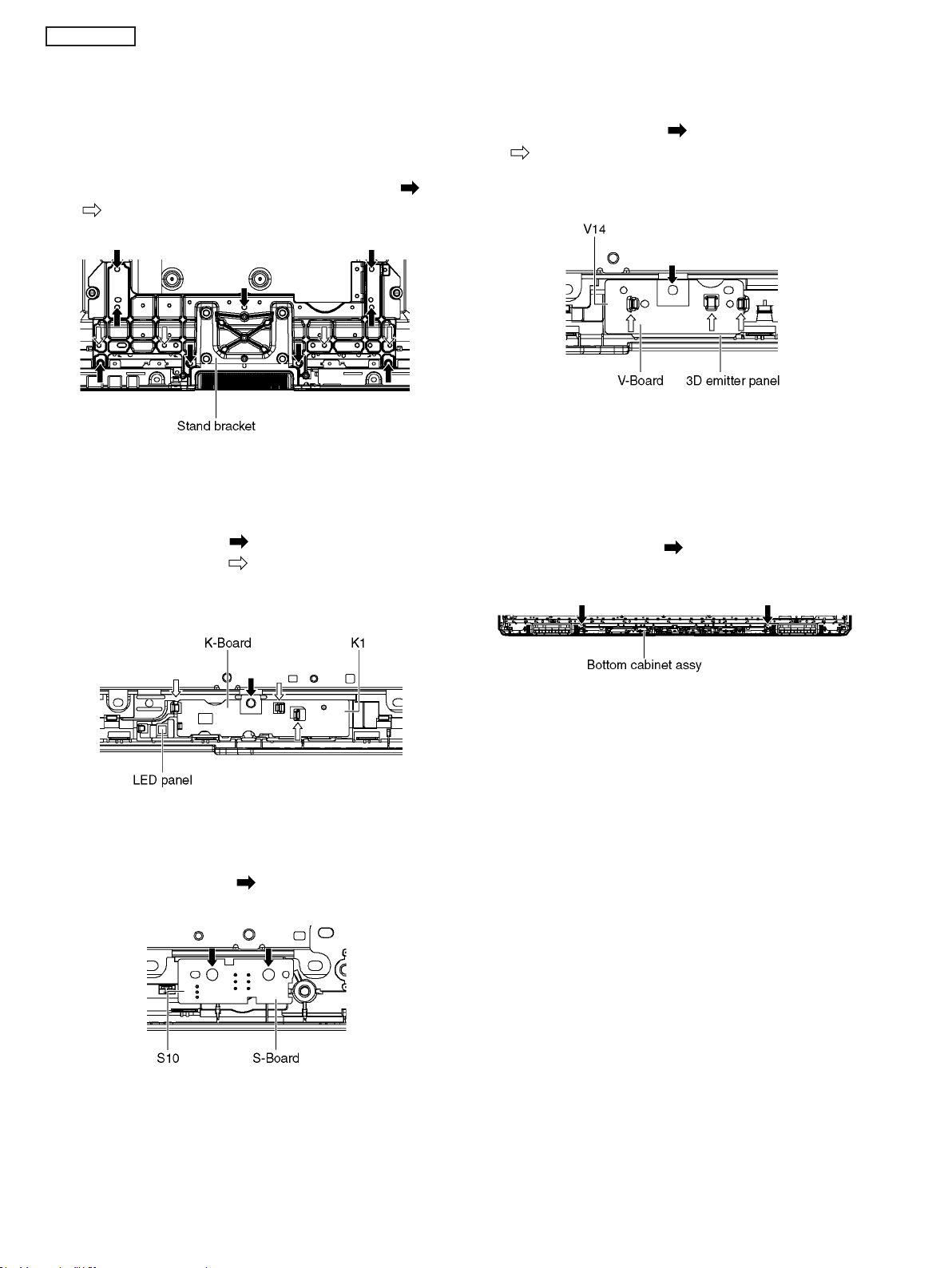
TC-P50GT30A
9.15. Remove the Stand bracket
1. Remove the Plasma panel section from the servicing
stand and lay on a flat surface such as a table (covered
by a soft cloth) with the Plasma panel surface facing
downward.
2. Unlock the cable clampers to free cable.
3. Remove the Stand bracket fastening screws (×9 , ×4
) and the Stand bracket.
9.16. Remove the K-Board
1. Remove the SP shield metal L. (See section 9.14.)
2. Remove the Stand bracket. (See section 9.15.)
3. Remove the screw (×1 ).
4. Remove the claws (×3 ).
5. Disconnect the connector (K1) and remove the K-Board
from the LED panel.
9.18. Remove the V-Board
1. Remove the SP shield metal R. (See section 9.14.)
2. Remove the Stand bracket. (See section 9.15.)
3. Remove the screw (×1 ) and remove the claws (×3
).
4. Disconnect the connector (V14) and remove the V-Board
from the 3D emitter panel.
9.19. Remove the Bottom cabinet
assy
1. Remove the Speakers. (See section 9.14.)
2. Remove the Stand bracket. (See section 9.15.)
3. Remove the K, S and V-Board. (See section 9.16 - 18.)
4. Remove the screws (×2 ) and remove the Bottom cabinet assy.
9.17. Remove the S-Board
1. Remove the SP shield metal L. (See section 9.14.)
2. Remove the screws (×2 ).
3. Disconnect the connector (S10) and remove the S-Board.
26
Page 27
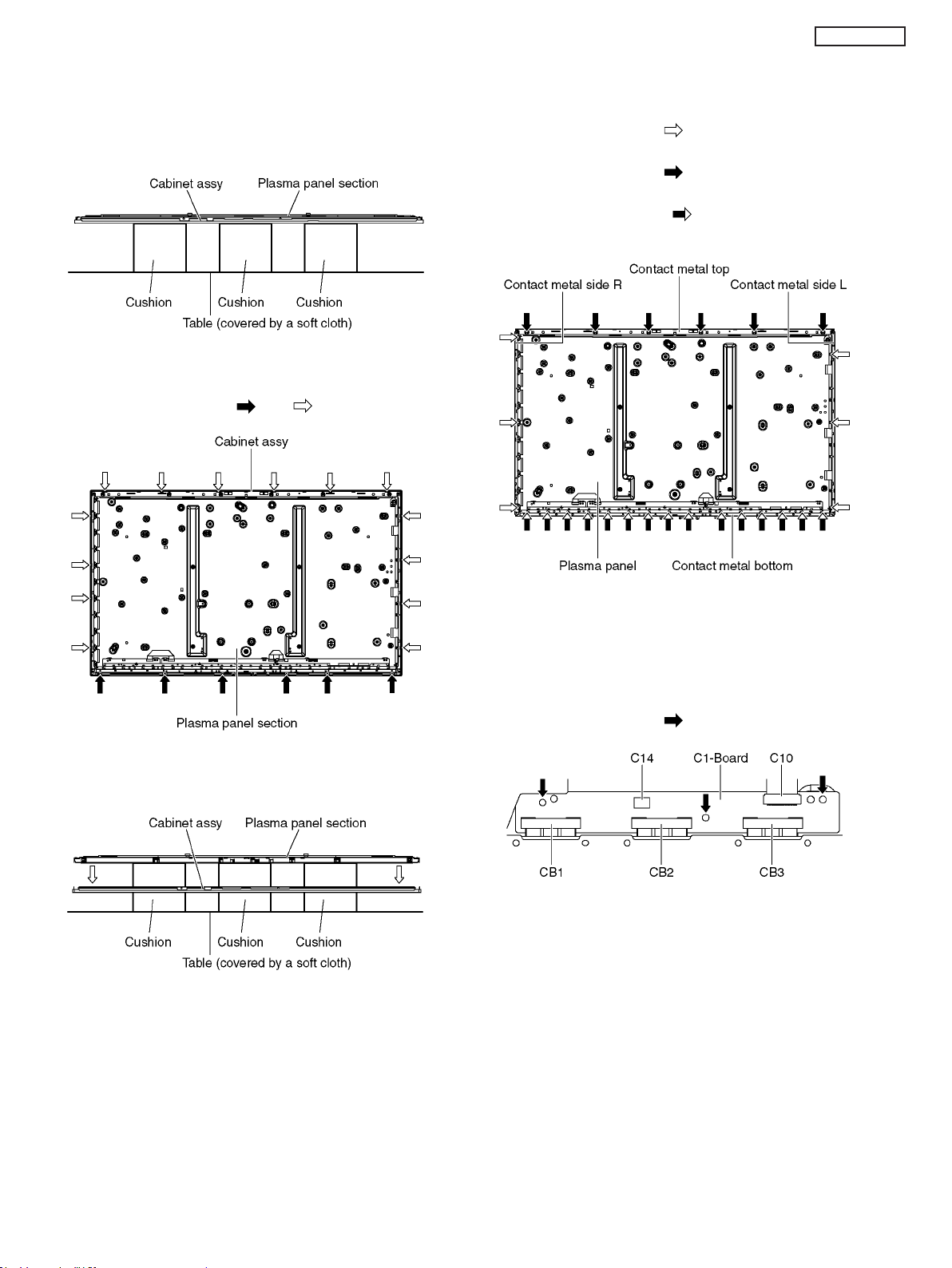
TC-P50GT30A
9.20. Remove the Plasma panel section from the Cabinet assy
1. Place the Cabinet assy on a flat surface of a table (covered by a soft cloth) and a cushion.
2. Remove the Bottom cabinet assy. (See section 9.19.)
3. Remove the screws (×6 , ×14 ).
9.21. Remove the Contact metals
1. Remove the Cabinet assy. (See section 9.20.)
2. Remove the Tape from the Contact metals.
3. Remove the screws (×6 ).
4. Remove the Contact metal side (L, R).
5. Remove the screws (×6 ).
6. Remove the Contact metal top.
7. Remove the screws (×15 ).
8. Remove the Contact metal bottom.
4. Remove the Plasma panel section from the Cabinet assy.
9.22. Remove the C1-Board
1. Remove the Contact metal bottom. (See section 9.21.)
2. Disconnect the flexible cables (CB1, CB2 and CB3).
3. Disconnect the flexible cable (C10).
4. Disconnect the connector (C14).
5. Remove the screws (×3 ) and remove the C1-Board.
27
Page 28
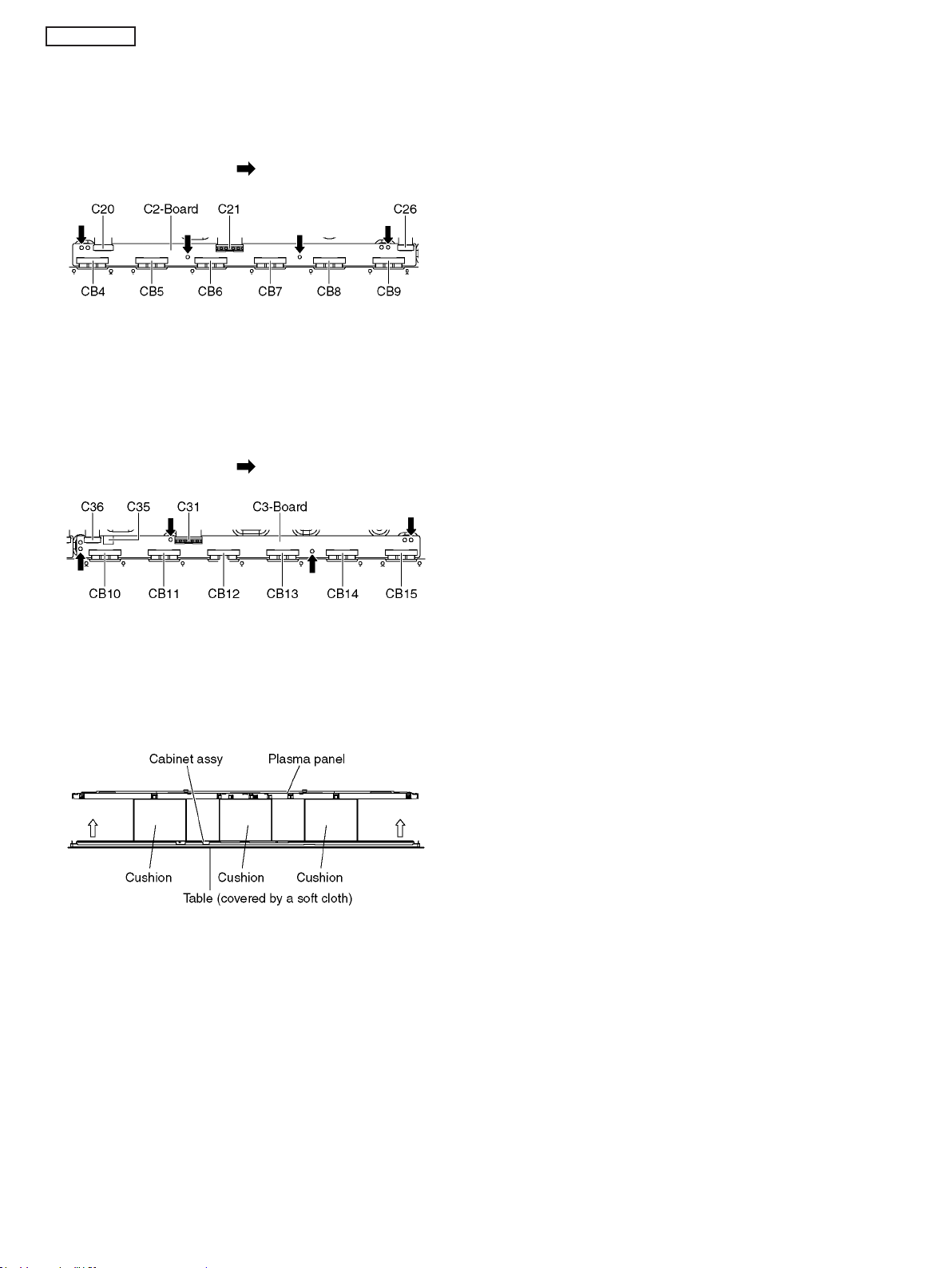
TC-P50GT30A
9.23. Remove the C2-Board
1. Remove the Contact metal bottom. (See section 9.21.)
2. Disconnect the flexible cables (CB4, CB5, CB6, CB7,
CB8 and CB9).
3. Disconnect the flexible cables (C20, C21 and C26).
4. Remove the screws (×4 ) and remove the C2-Board.
9.24. Remove the C3-Board
1. Remove the Contact metal bottom. (See section 9.21.)
2. Disconnect the flexible cables (CB10, CB11, CB12,
CB13, CB14 and CB15).
3. Disconnect the flexible cables (C31 and C36).
4. Disconnect the connector (C35).
5. Remove the screws (×4 ) and remove the C3-Board.
9.25. Replace the Plasma panel
Caution:
Place the Plasma panel on a flat surface of a table (covered by a soft cloth) and a cushion.
A new Plasma panel itself without Cont act meta ls is fragile.
To avoid the damage to new Plasma panel, carry a new
Plasma panel tak in g hold of the Contact metals.
1. Place a carton box packed a new Plasma panel on the
flat surface of the work bench.
2. Open a box and without taking a new Plasma panel.
3. Attach the Cabinet assy and each P.C.Board an d so on,
to the new Plasma panel.
28
Page 29
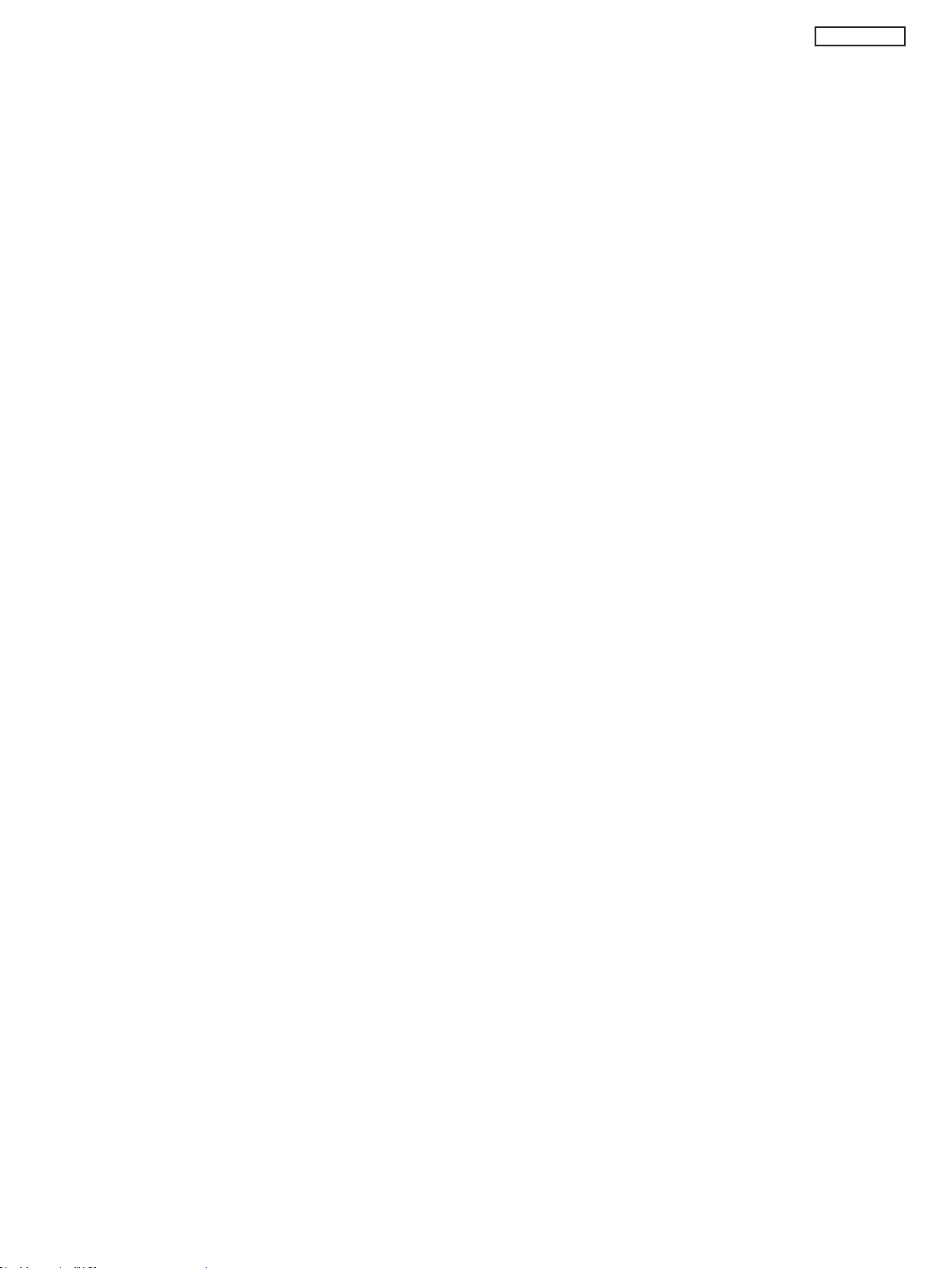
10 Measurements and Adjustments
10.1. Adjustment
10.1.1. Vsus selection
Caution:
When Plasma panel or A-board is replaced, Vsus should be set to LOW.
Procedure
1. Go into main item [VSUS] in Service Mode. LOW will be displayed.
2. Press [OK] button to go to TEST stage.
White pattern without On-Screen Display will be displayed during TEST and CONF stage. Press [5] button to display the
On-Screen Display.
3. In LOW setting
If no several dead pixel is visible remarkably in white pattern, press [3] button to go to CONF stage.
4. Press [OK] button in CONF stage to store LOW.
5. Exit Service Mode by pressing [Power] button.
TC-P50GT30A
29
Page 30
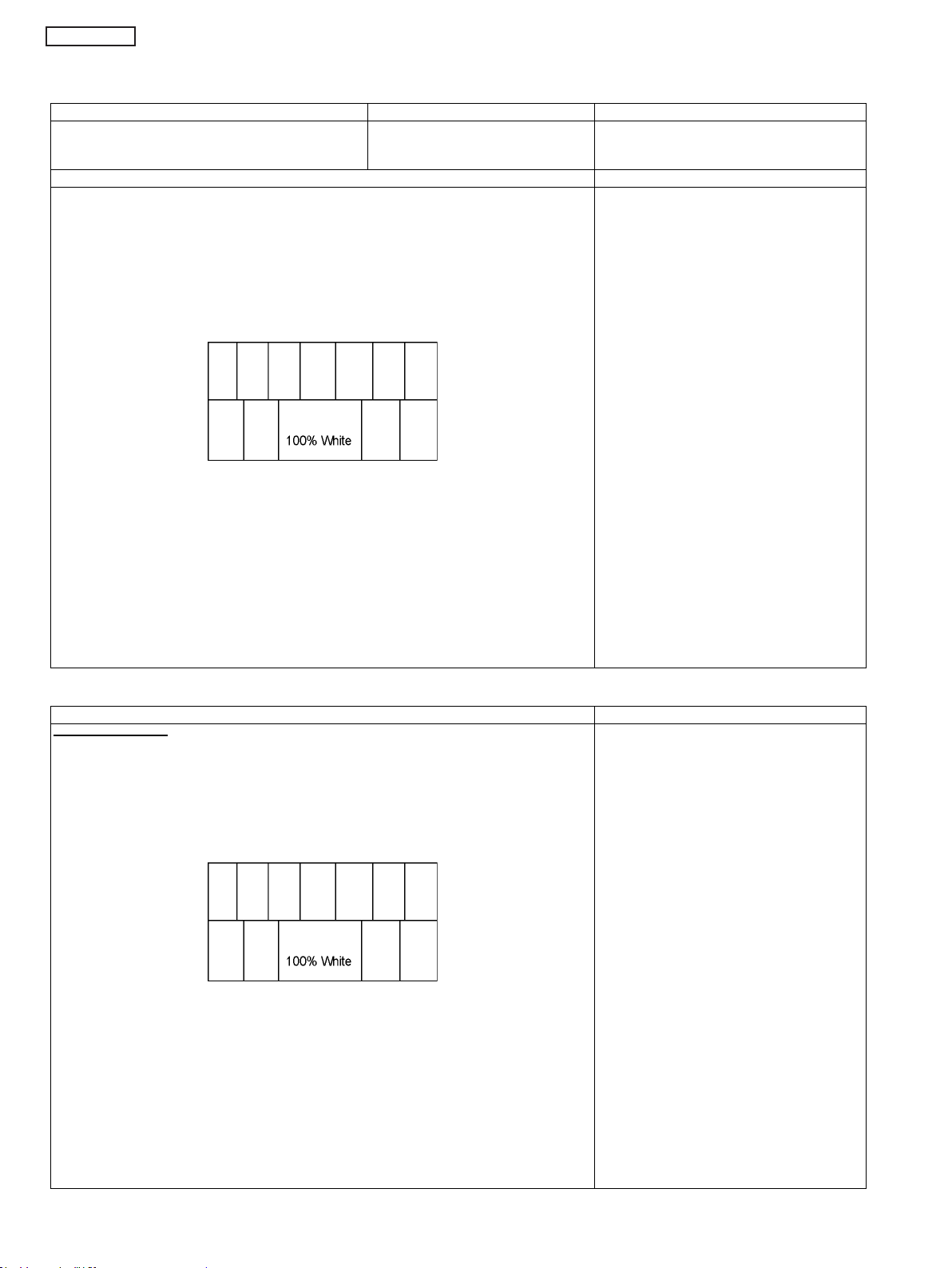
TC-P50GT30A
10.1.2. Sub-Contrast adju stment
Name of measuring instrument Connection Remarks
RF generator
Base Band signal generator
HD signal generator
Steps Remarks
Connect IIC cable (bus controller-cable) after banner OSD appear.
And after SRQ-L, begin an adjustment 2 seconds later.
Adjustment of TV (RF system)
Note:
In adjustment, you must setting to modulation of signal at 87.5%.
1. Receive a RF PAL 100% Full White or Split Colour bar shown as below.
2. Goes into service mode.
3. Push a [ 1 ] or [ 2 ] key, and goes into adjustment mode for [ CONTRAST ].
Note:
Sub-contrast adjustment is unadjusted
for AV/ HD input.
But, when needing the adjustment chosen manually, please refer to [ alternative method ].
Adjustment
1. The colour key yellow button of remote control is pushed.
2. The OSD character of sub-contrast becomes red.
(Inside under automatic adjustment)
3. The OSD character of sub-contrast returns to black.
When [NG] is displayed, adjustment failure.
4. End.
Steps Remarks
Another procedure
Connect IIC cable (bus controller-cable) after banner OSD appear.
And after SRQ-L, begin an adjustment 2 seconds later.
Adjustment of AV system
1. PAL 100% Full White or Split Colour bar receive AV1(or AV2), shown as below.
2. Goes into service mode.
3. Push [ 1 ] or [ 2 ] key, and goes into adjustment mode for [ CONTRAST ].
Adjustment
1. The colour key yellow button of remote control is pushed.
2. The OSD character of sub-contrast becomes red.
(Inside under automatic adjustment)
3. The OSD character of sub-contrast returns to black.
When [NG] is displayed, adjustment failure.
4. End.
30
Page 31

Steps Remarks
Another procedure
Connect IIC cable (bus controller-cable) after banner OSD appear.
And after SRQ-L, begin an adjustment 2 seconds later.
Adjustment of HD system
1. At 1080i 100% Full White or Split colour bar receive component signal, as shown below.
2. Goes into service mode.
3. Push [ 1 ] or [ 2 ] key, and goes into adjustment mode for [ CONTRAST ].
Adjustment
1. The colour key yellow button of remote control is pushed.
2. The OSD character of sub-contrast becomes red.
(Inside under automatic adjustment)
3. The OSD character of sub-contrast returns to black.
When [NG] is displayed, adjustment failure.
4. End.
TC-P50GT30A
31
Page 32

TC-P50GT30A
10.1.3. THX white balance adjustment
The adjusting method is different according to the PEAKS EEPROM version.
[copy adjustment] : Peaks EEPROM ver.1.00[Differential (Normal) + copy + WARM adjustment] : Peaks EEPROM ver.1.**-
Name of measuring instrument Connection Remarks
W/ B pattern
Color analyzer
(Minolta CA-100 or equivalent)
Steps Remarks
[copy adjustment]
Connect IIC cable (bus controller-cable) after banner OSD appear.
And after SRQ-L, begin an adjustment 2 seconds later.
• Make sure the front panel to be used on the final set is fitted.
• Make sure a color signal is not being shown before adjustment.
• Put the color analyzer where there is little color variation.
Note:
Copy Adjustment method in service mode.
When you push [OK] key in each item,
Adjustment data is copied between HD data and SD data.
Panel surface
Picture menu : Dynamic
ASPECT : 16:9
Condition is same at
alternative method too.
32
Page 33

Steps Remarks
1. Enter the Service mode.
Please receive the Analog-RF.
Or, please select CVBS/YUV/HDMI. (No inputting is possible.).
(Forbid Analog-RF with no signal.)
2. A number key [1] or [2] are operated and [WB-ADJ] is displayed.
Check that the color temp is [COOL].
3. A number key [0] is operated and select [METHOD 01].
4. A number key [5] is operated and [INNER PATTERN] is displayed.
[INNER PATTERN]
5. Select [G-CUTOFF] item, using the number-key [3] or [4], and set to [80], using the volume-key [+] or [-].
Also, [B-CUTOFF] and [R-CUTOFF] set to [80].
6. Set [G-DRIVE] at [D0].
7. T ouch the signal receiver of color analyzer to the INNER PATTERN center , and adjust B drive and R drive
so x, y become the [COLOR TEMP COOL] in the below table1.
8. All RGB drive increase so that the maximum drive value of RGB may become [FF].
([ALL-DRIVE] set to [FF].)
9. Set color balance to [NORMAL] using [7] key.
10. Fix G-CUTOFF, B-CUTOFF and R-CUTOFF at [80].
11. Set [G-DRIVE] at [D0].
12. Adjust B-DRIVE and R-DRIVE so the INNER PATTERN x, y become the [COLOR TEMP NORMAL] in the
table 1.
13. All RGB drive increase so that the maximum drive value of RGB may become [FF].
([ALL-DRIVE] set to [FF].)
14. Set color balance to [WARM] using [7] key.
15. Set Picture menu to [CINEMA] using [9] key.
16. A number key [5] is operated and [INNER PATTERN] is displayed.
TC-P50GT30A
METHOD=01
copy adjustments
[INNER PATTERN]
17. Fix G-CUTOFF, B-CUTOFF and R-CUTOFF at [80].
18. Set [G-DRIVE] at [D0].
19. Adjust B-DRIVE and R-DRIVE so the INNER PATTERN x, y become the [COLOR TEMP WARM] in the
table 1.
20. All RGB drive increase so that the maximum drive value of RGB may become [FF]. ([ALL-DRIVE] set to
[FF].)
21. Confirm [METHOD=01].
Please refer table2-3 to address.
22. Asking matter to execute white balance difference adjustment.
Please feed back the DAC value in the adjusted each color temperature in an internal pattern.
33
Page 34

TC-P50GT30A
Steps Remarks
[Differential (Normal) + copy + WARM adjustment]
Adjustment of [COOL], [WARM] by data shift from [NORMAL] adjust.
And only [WARM] is readjusted.
Execute adjustment for color temp. [NORMAL], and set data for color temp. [COOL], [WARM] by data shift WB
of HD (or PAL) copies the adjustment data from an adjusted format side.
Note:
The adjustment does color temp. [NORMAL] first.
A adjustment value difference from [NORMAL] is written to EEPROM as for [COOL] and [WARM] by
operating a [OK] key.
As for WB of HD (or RF), the adjustment data from an adjusted format side is copied simultaneously.
Text color of the adjusted value changes into red -> black at the same time too. And only [WARM] is
readjusted.
1. Enter the Service mode.
Please receive the Analog-RF.
Or, please select CVBS/YUV/HDMI. (No inputting is possible.).
(Forbid Analog-RF with no signal.)
2. A number key [1] or [2] are operated and [WB-ADJ] is displayed.
Check that the color balance is [NORMAL].
3. A number key [0] is operated and select [METHOD=03].
4. A number key [5] is operated and [INNER PATTERN] is displayed.
METHOD=03
Differential (Normal) + copy +
WARM adjustment
[INNER PATTERN]
5. Select [G-CUTOFF] item, using the number-key [3] or [4], and set to [80], using the volume-key [+] or [-].
Also, [B-CUTOFF] and [R-CUTOFF] set to [80].
6. Set [G-DRIVE] at [D0].
7. Touch the signal receiver of color analyzer to the highlight window center, and adjust B drive and R drive
so x, y become the [COLOR TEMP NORMAL] in the table 1.
8. All RGB drive increase so that the maximum drive value of RGB may become [FF]. ([ALL-DRIVE] set to
[FF].)
9. A number key [0] is operated and select [METHOD=01].
10. Set color balance to [WARM] using [7] key.
11. Set Picture menu to [CINEMA] using [9] key.
12. A number key [5] is operated and [INNER PATTERN] is displayed.
[INNER PATTERN]
13. Fix G-CUTOFF, B-CUTOFF and R-CUTOFF at [80].
14. Set [G-DRIVE] at [D0].
15. Adjust B-DRIVE and R-DRIVE so the INNER PATTERN x, y become the [COLOR TEMP WARM] in the
table 1.
16. All RGB drive increase so that the maximum drive value of RGB may become [FF]. ([ALL-DRIVE] set to
[FF].)
17. Confirm [METHOD=01].
METHOD=01
copy adjustment
Please refer table2-3 to address.
34
Page 35

TC-P50GT30A
35
Page 36

TC-P50GT30A
36
Page 37

11 Block Diagram
11.1. Main Block Diagram
A
SIF_OUT
IFD_OUT
TUNER
AUDIO
OUT
DIGITAL
AUDIO
HEADPHONE
SPEAKER(L)
SPEAKER(R)
SU
V
V
AV3
AV2
AV1
L/R
V
L/R
Y/PB/PR
L/R
R/G/B
PC
A OUT L/R
OUT
L/R
SCAN OUT (UPPER)
SCAN
DRIVER
SU11
SD11
SCAN
DRIVER
LOGIC
MAIN AV INPUT,PROCESSING
AV SW
L
R
SC
SC-BOARD
ENERGY RECOVERY
SOS DETECT
SC41
SC42
SC46
C1
AUDIO
AMP
SCAN DRIVE
(LED:6 TIMES)
SC-BOARD
FLOATING PART
SOS DETECT
(LED:7 TIMES)
DATA DRIVER (RIGHT)
A11
SU41
SD42
SD46
CVBS/Y,PR/C,PB
L/R
PC_H/V
L/R
DIGITAL AUDIO OUT
PWM L/R
SOUND SOS
SCAN CONTROL
CONTROL
PULSE
VSCAN GEN.
VAD GEN.
ARC
(HDMI3)
ARC
(HDMI3)
SOS6_SC1
SOS7_SC2
P+15V
HDMI1-4
P+5V
VSUS
TMDS DATA
SC20
SC2
P+3.3V
C14
KEY1
NAND
FLASH
PEAKS
EEPROM
VDDSD
18V33V
STB5V
STB1.2V
STB3.3V
SUB5V
SUB9V
P+3.3V
SOS6_SC1
SOS7_SC2
A20
SIDE UNIT ASSY
C10
F15V
P+5V
P+15V
SCAN CONTROL
C20
HDMI I/F
SIF I/F
TUNER I/F
VIDEO INPUT
AUDIO INPUT
VIDEO (PC) INPUT
AUDIO OUTPUT
CPU BUS I/F
NAND FLASH I/F
IIC
IEC OUT
HP OUT
AUDIO PWM
ANALOG-ASIC
(LED:9 TIMES)
SOS6_SC1
SOS7_SC2
(LED:8 TIMES)
OPERATION KEYS
KEY1
P+3.3V
(LED:6 TIMES)
(LED:7 TIMES)
SOS8_SS
PANEL SOS
SOS_DCC
VDA
VIDEO DATA
PEAKS-LDA3
KEY1
KEY1
C21
P+3.3V
VIDEO DATA
A31
VIDEO DATA
P+3.3V
P+3.3V
LVDS I/F
IR_LR
LVDS DATA
SPI
FLASH
LP1
VIDEO DATA
DATA DRIVER (CENTER)
C2
VIDEO DATA
STM
(LED:12 TIMES)
KEY1
SOUND SOS
PANEL SOS
(LED:10 TIMES)
(LED:4 TIMES)
PANEL MAIN ON
SOS4_PS
PANEL MAIN ON
SUSTAIN
CONTROL
A32
(LED:3 TIMES)
(LED:5 TIMES)
P+5V DET
P+3.3V DET
P+5V
P+3.3V
IR LED
DRIVER
SOS4_PS
SOUND15V
STB5V
P+15V
SOS8_SS
A40
LAN CON I/F
SD CARD I/F
(LED:11 TIMES)
SUB+5V SENSE
SUB+3.3V SENSE
TUNER_POWER_SOS
C.A.T.S SENSOR
IR_LED_SOS
F15V
P+5V
P+5V
SOS8 SS
SUSTAIN CONTROL
VIDEO DATA
P+3.3V
USB I/F
DDR3 I/F
FAN SOS
REMOTE IN
STM IIC
LED1-4
A6
FAN ON
R LED
G LED
TC-P50GT30A
F15V
FAN ON
VSUS
SUSTAIN
VOLTAGE
CONVERTER
P57
ETHERNET DATA
SD CARD DATA
FAN CONT.
FAN_SOS DET
(LED:11 TIMES)
SUB3.3V
DCDC
SUB1.8V
SUB5V
P
DCDC
P+2.5V
P+3.3V
VSUS
P+15V
P58
VDA
P35
C35
VDA
P+5V
USB
SUB1.8V
P11
P34
P+2.5V
SUB3.3V
STB3.3V
MAIN SW2
MAIN SW1
ETHERNET
SD CARD
USB_1-3
SS
SS11
A8
A1
A14
SUSTAIN DRIVE
VSUS
P+15V
SOS8_SS
P+5V
SS33
FAN_A-D
K1
3D EYEWEAR
V
TRANSMITTER
V14
SS-BOARD
SOS DETECT
(LED:8 TIMES)
VSUS GEN.
VE GEN.
ENERGY RECOVERY
SUSTAIN CONTROL
POWER LED
K
REMOTE RECEIVER
C.A.T.S. SENSOR
SUB3.3V
STB3.3V
S10
SS2
ZA16101
ZA16102
ZA16111
ZA16112
S
LED R
LED G
REMOTE RECEIVER
C.A.T.S SENSOR
3D EYEWEAR
TRANSMITTER
SUSTAIN
OUT
(LOWER)
POWER SW
ON
POWER SWITCH
ETHERPHY
DDR3
SUB5V
SUB3.3V
TUNER_POWER_SOS
(LED:10 TIMES)
SUB3.3V
DCDC
F15V
DCDCIN
SUB3.3V
P
SUB1.5V
SUB1.2V
P-BOARD
SOS DETECT
(LED:4 TIMES)
PROCESS
VOLTAGE
CONVERTER
P56
P55
DCDC
SUB5V
DCDC
P+1.1V
P+3.3V
DCDC
RECTIFIER
POWER
FACTOR
CONTROL
P52
P51
SUB5V
P+1.1V
P+3.3V
SUB1.5V
SUB1.2V
P6
P2
STM
EEPROM
P
SOUND15V
VSUS
PS SOS4
PANEL MAIN ON
SOUND15V
STB5V
P+15V
F15V
POWER SUPPLY
STB5V
P+15V
F15V
COLD
HOT
Vda
STANDBY
VOLTAGE
CONVERTER
RELAY
P
P2
C31
C26
P+3.3V
C36
P9
DATA DRIVER (LEFT)
C3
Vda
VIDEO DATA
AC CORD
SD
SCAN OUT (LOWER)
DATA
DRIVER
DATA
DRIVER
DATA
DRIVER
DATA
DRIVER
DATA
DRIVER
DATA
DRIVER
DATA
DRIVER
DATA
DRIVER
37
DATA
DRIVER
DATA
DRIVER
DATA
DRIVER
DATA
DRIVER
DATA
DRIVER
DATA
DRIVER
DATA
DRIVER
Page 38

TC-P50GT30A
11.2. Block (1/4) Diagram
AV1
(COMP)
JK3000
AV2
JK3002
AV3
JK3006
JK3003
JK3004
JK3005
AUDIO OUT
JK3001
HEADPHONE
SOUND15V
PANEL_MAIN_ON
SOS4_PS
STB5V_SW_ON
TUNER_SUB_ON
PC
STB5V
P_S1
P_S0
F15V
F15V
P+15V
4
L(+)
15V
SUB1.5V
3
L(-)
L_OUT
SPEAKER
AXI
AV IN
SUB3.3V
SPEAKER_R
SOS
PWM L/R
AUDIO PWM
SOUND SOS
(LED:12 TIMES)
IC8200,01
IC8902
PEAKS
EEPROM
1
2
R(-)
R(+)
SPEAKER
DDR3
IC8900
NAND
FLASH
R_OUT
USB I/F
JK8531
USB1
IC8607
IIC1
JK8532
IC8532
USB2VBUS
DDR3 I/F
USB2
CPU BUS I/F
SUB3.3V
JK8533
USB3
IC8531
USB1VBUS
USB0VBUS
JK8301
ETHERNET
PEAKS-LDA3
IC8601
ETHERPHY
X8600
25MHz
HDMI_SW3.3V
LAN CON I/F
IC8000
VCC
SUB3.3V
HDMI3.3V
SUB1.8V
JK3007
DIGITAL
AUDIO
SUB1.5V
OUT
SUB1.2V
Q4500
IEC OUT
PANEL_MAIN_ON
PANEL MAIN ON
TUNER_SUB_ON
ARC_OFF
HDMI_CEC_
SOS4_PS
TUNER_SUB_ON
(LED:4 TIMES)
SOS4_PS
JK4600
HDMI1
HDMI_CEC
HDMI_CEC
PULL_ON
KEY1
KEY1
G_LED_ON
+5V
DDC_IIC0
RX0
DDC_IIC0
HDMI_5VDET0
STM
XRSTSTM
DRVRST
G_LED_ON
PDP_DRVRST
XRSTSTM
JK4601
HDMI2
TMDS DATA
CLOCK
XRST
XRST
LP1_XRST_SYS
+5V
DDC_IIC1
HDMI_CEC
TMDS DATA
RX1
DDC_IIC1
HDMI_5V_DET1
LP1_XRST_SYS
REMOTE_IN
SDVOLC
SDVOLC
C.A.T.S
REMOTE IN
JK4602
HDMI3
HDMI_CEC
CLOCK
HDMI_5V_DET2
PANEL_SOS
C.A.T.S_SENSOR
R_LED_ON
POWER_DET
PANEL SOS
POWER_DET
R_LED_ON
+5V
DDC_IIC2
TMDS DATA
DDC_IIC3
HDMI I/F
MAIN_FAN_ON
SW_OFF_DET
MAIN_FAN_ON
SW_OFF_DET
JK4603
HDMI4
ARC
CLOCK
FAN_MAX
FAN_SOS
FAN_MAX
+5V
DDC_IIC3
HDMI_CEC
DDC_IIC4
HDMI_5V_DET3
IR_DCDC_ON
FAN_SOS
(LED:11 TIMES)
IR_DCDC_ON
IR_LED_SOS
TMDS DATA
CLOCK
IR_LED_SOS
STB1.2V
USB5V
DDC_IIC3
DDC_IIC2
RX4
RX5
3.3V
STB3.3V
D8719
IC4700
HDMI SW
(LED:10 TIMES)
D8725
D8726
D8713
SEL2
SEL1
IIC3
TUNER_POWER_SOS
SUB3.3V_SENSE
SUB5V_SENSE
D8711
D8712
RX2
P+5V DET
P
VJ9805
DDC_IIC2
LVDS I/F
P+3.3V DET
(LED:5 TIMES)
(LED:3 TIMES)
SUB3.3V
SD DATA:4bit
SD CARD I/F
VDDSD1.8V3.3V
IIC0
IIC1
IIC3
DMD_
IIC0
SBI0
SBO0
STM
IIC
STB3.3V
STB1.2V
LEDDRV_5V
JK8650
SD CARD
VDDSD18V33V
LVDS DATA
IIC0
IIC1
IIC3
DMD_
IIC0
SBI0
SBO0
P+3.3V
P+5V
IC3753
TEMP SENSOR
STB5V
SUB9V
SUB5V
F15V
P+15V
1
2
IC8901
STB3.3V
STM
EEPROM
STM
IIC
3
4
IIC3
5
6
7
8
9
10
11
12
13
SPEAKER_L
TU4801
USB5V
SUB5V
SUB3.3V
ANT IN
TV_V
SUB1.5V
SUB1.2V
F15V
P+15V
VIDEO
3.3V
1.8V
TUNER
5V
FE_XRST
SIF_OUT
IFD_OUT1
IF_AGC
IC8706
HDMI3.3V
HDMI_SW3.3V
3.3V
IC8702
+1.8V
IFD_OUT2
DMD_
IIC0
AUDIO AMP
SOUND15V
HDMI3.3V
SUB1.8V
IC4900
USB5V
HDMI_SW3.3V
SUB3.3V
A11
X8300
24.576MHz
AXO
IFD2
IFD1
IF_AGC
FE_XRST
SIF I/F
CVBS/YPbPr/RGB/YC
L/R
H/V
AUDIO OUT
L/R
MAIN
A
IC3001
AV SW
R
V
AV2
L
R
AV3
V
L
PR
PB
Y
AV1
R
L
IIC3
PC
R
G
B
H
V
R
L
R
L
A6
P6
15
6
1
2
3
4
5
7
10
11
13
PANEL_MAIN_ON
SOS4_PS
STB5V_SW_ON
TUNER_SUB_ON
PA5601
P_S1
P_S0
VJ1001
DCDCEN
P
F15V
SOUND15V
PA5440
DCDCIN
CVBS/Y,PR/C,PB
STB5V
IC5350
IC8701
IC8707
IC8100
TUNER
MAIN
PC_H/V
L/R
L/R
3.3V
V
5V
9V
USB5V
+5V
SUB5V
+5V
SUB3.3V
+3.3V
SUB1.5V
SUB1.2V
+1.5V
+1.2V
38
Page 39

11.3. Block (2/4) Diagram
MAIN
A
1
LVDS DATA
2
3
4
5
6
7
8
9
10
11
P+3.3V
P+5V
STB3.3V
STB1.2V
STB5V
SUB9V
SUB5V
LEDDRV_5V
VDDSD18V33V
SOS6_SC1
SOS7_SC2
SOS8_SS
SOS_DCC
PANEL SOS
STB5V_SW_ON
POWER_DET
SW_OFF_DET
VDDSD18V33V
SUB9V
SUB5V
P+3.3V
VJ5000
F15V
STB5V
TC-P50GT30A
IC9300
LP1
VIDEO DATA
VIDEO DATA
IIC0
UHZ
KEY1
D_UHZ
SOS_DCC
IC9501
SUSTAIN DATA
BUFFER
SOS8_SS
IC9400-02
SCAN DATA
BUFFER
X0
X9300
20MHz
X1
P+3.3V
SC_UHZ
SOS6_SC1
SOS7_SC2
A17
IIC0
IIC1
STM_IIC
SBO0/SBI0
A18
IIC0
IIC3
D5703
D5621
D5622
D5704
DMD_IIC0
IC5607
FAN CONTROL
D5624
D5625
1.1V
3.3V
2.5V
FLASH I/F
P_S0
P_S1
IR_LR
DRVRST
OFF_FLAG
XRST_SYS
XRST
STB3.3V
SUB_AI3.3V
PLASMA AI
CPG
H/V Sync Control
Sub Filed Processor
DISCHARGE CONTROL
DATA DRIVER CONTROL
P+5V
P+15V
SOS_DCC
SUSTAIN CONTROL
SCAN CONTROL
MAIN_FAN_ON
FAN_MAX
FAN_SOS
(LED:11 TIMES)
LVDS DATA
P+1.1V
IC9860
F15V
DCDCEN
IC5000
SD_VCC
SUB9V
SUB5V
BUFF_EN
DTV_15V
SOS6_SC1
(LED:6 TIMES)
SOS7_SC2
(LED:7 TIMES)
SOS8_SS
(LED:8 TIMES)
SOS_DCC
(LED:9 TIMES)
PANEL_SOS
POWER_DET
S
D5616
DTV_RST
DCDC_CTL
SD_UHS
DRVRST_
IN
DRVRST_
OUT
UHZ
STB+1.2V
STB+3.3V
STBRST
STB1.2V
STB3.3V
XRST
DCDCEN
SDVOLC
PDP_DRVRST
DRVRST
SC_UHZ
D_UHZ
XRSTSTM
ANALOG-ASIC
P+3.3V
P_S0
P_S1
IR_LR
DRVRST
LP1_XRST_SYS
+1.1V
+3.3V
P+3.3V
P+1.1V
P+3.3V
P+3.3V
SUB5V
IC9820
+2.5V
IC9304
SPI
FLASH
IC5251
SUB_AI3.3V
P+2.5V
SI/SO
D9806
+3.3V
C21
A31
14
VIDEO DATA
52
1
P+3.3V
2
P+3.3V
4
KEYSCAN
DATA DRIVER CONTROL
A32
C31
2
VIDEO DATA
40
DATA DRIVER CONTROL
55
P+5V
A40
SS33
SUSTAIN CONTROL
1
SOS8_SS
19
P+5V
20
P+5V
SC20
A20
SCAN CONTROL
18
UHZ
15
SOS6_SC1
16
SOS7_SC2
1
P+5V
29
P+15V
30
P+15V
FOR
FACTORY
USE
FOR
FACTORY
USE
A8
1
4
FAN A-D
7
10
3
6
9
12
POWER LED
C.A.T.S
STB3.3V
K1
8
6
5
3
1
POWER LED
K
REMOTE RECEIVER
C.A.T.S. SENSOR
D2820
G
R
SN2810
C.A.T.S SENSOR
RM2810
REMOTE
RECEIVER
G_LED_ON
3D EYEWEAR
V
IC5900
PA5900
IR_DCDC_ON
IR_LED_SOS
12
13
F15V
P+15V
IR_LR
LEDDRV5V
+5V
LEDDRV_5V
IC5901
IR LED DRIVER
VBAT
FAULT
PWM
LED1
LED2
LED3
LED4
A14
V14
LED1
2
2
LED2
3
3
LED3
4
4
LED4
5
5
TRANSMITTER
D2850
D2851
D2852
D2853
3D EYEWEAR
TRANSMITTER
R_LED_ON
C.A.T.S
REMOTE_IN
A1
G_LED_ON
8
R_LED_ON
6
22
REMOTE_IN
5
3
SUB_AI3.3V
1
39
Page 40

TC-P50GT30A
11.4. Block (3/4) Diagram
P
POWER SUPPLY
P2P9POWER SUPPLY
R103
LF101
LF102
FILTER
LF103
LF104
F102
F101
NEUTRAL
LIVE
1
2
AC CORD
D101
D106
RECTIFIER
RELAY
RL100
1
2
RELAY
RL100
2
1
HOT
COLD
4
3
3
4
D352
RECTIFIER
Q354
D382
Q203,04
CONTROL
FET
DRIVER
D201
D202
Q501
F301
IC601
PFC
ERROR
DET
Q301,Q302
RESONANCE
VGH
IC301
RESONANCE
CONTROL
VCC
T301
VGL
FB
CSS
T302
T303
PC302
PHOTO COUPLER
HOT COLD
PC602
PHOTO COUPLER
PC501
PHOTO COUPLER
D351
RECTIFIER
IC351
Vsus
ERROR DET
Vsus
VR251
Q374
Q701,Q702
Vsus Adj
IC352
Vda
CONTROL
P51
P52
3
3
T201,02
P55
P56
3
3
4
4
P57
P58
1
1
2
2
4
4
HOT
COLD
F103
Q201,02
IC201
PFC
Q375
Q376
Q377
IC651,52
ERROR DET
CONTROL
FET
DRIVER
P+15V
Q454
D354
VR600
Vda
IC453
ERROR DET
Q458
Q459,60
Q565
D501
PA501
IC401
STB
CONTROL
D404
AC DET
T401
PC402
PHOTO COUPLER
PC603
PHOTO COUPLER
PC101
PHOTO COUPLER
D451
D459
IC451
F_STBY
ERROR DET
STB+5V DET
D682
PA451
F_STBY(F15V)
Q451
IC455
STB+5V
Q457
P35
1
Vda
2
Vda
P2
1
Vsus
P11
1
Vsus
4
P+15V
P25
7
S0
8
S1
1
P+15V
2
P+15V
5
STB+5V
9
PANEL_MAIN_ON
10
SOS_P4
P6
4
SOS4_PS
1
PANEL_MAIN_ON
2
S1
3
S0
6
STB+5V
13
P+15V
15
SOUND+15V
10
F+15V
11
F+15V
7
F_STABY_ON
5
STBY5V_ON
C35
SC2
SS11
NO USE
A6
Q555
Q462
1
3
P34
40
SW2890
POWER SWITCH
S
ON
POWER SWITCH
S10
MAIN SW1
3
MAIN SW2
1
Page 41

11.5. Block (4/4) Diagram
SCAN DRIVE
SC
P2
SC2
1
Vsus
SC
A20
20
7
P+15V
6
P+15V
18
UHZ
35
P+5V
21
SOS6
20
SOS7
SCAN CONTROL
OPERATION KEYS
SCAN
CONTROL
SIDE UNIT ASSY
DATA DRIVER (RIGHT)
C1
CB1
CMH
CSH
CSL
F
+
TV
AV
IC16501
BUFFER
SUSTAIN H
IC16502
BUFFER
RECOVERY H
IC16522
BUFFER
RECOVERY L
-+-
CB2
Q16451
Q16452
TPVSUS
CPH1
MID
(LED:6 TIMES)
(LED:7 TIMES)
CB3
Q16401
Q16402
Q16403
CML
Q16441
Q16442
D16583
LED(G)
TPSOS6
TPSOS7
C14
IC16684
BUFFER
VOL
IC16521
BUFFER
SUSTAIN L
D16493
KEY1
D16618
Q16607
CERS
Q16421
Q16422
Q16423
IC16490,91
VSET DET
IC16561,62
BUFFER
IC16563
INVERTER
IC16564,65
OR
IC16471
SHUNT
REG
C10 C20
36 5
P+3.3V
38
27
VIDEO DATA
9
CONTROL DATA
4
1
KEY1
TC-P50GT30A
SUSTAIN DRIVE
SS
SU
SCAN OUT (UPPER)
ZA14901
ZA14902
SU1-SU5
PLASMA PANEL
PANEL SCAN
ELECTRODE
SD1-SD5
ZA14951
ZA14952
VHIZ
SCNR_PRO
CHA
IC14901,02,04
SD
SCAN OUT (LOWER)
P+3.3V
P+3.3V
VDA
VDA
VIDEO DATA
VIDEO DATA
IC14601-03
SCAN
DRIVER
SCAN
DRIVER
IC14604-06
IC14801-03
SCAN
DRIVER
SCAN
DRIVER
IC14804-06
LOGIC IC
C36
5
6
26
30
16
8
SU
11
SD
11
SUSTAIN CONTROL
CB
10
SC
SU
41
VFO
ZA16422
ZA16421
ZA16412
ZA16411
2
66
8
1
SC
42
6
2
1
7
8
9
SC
46
41
2
8
1
SD
42
6
2
1
7
8
9
SD
46
C26
26
25
5
1
15
23
VF5V
VSCN-F
Q16600
Q16601
Q16621
Q16622
Q16623
CIS
SEPA
IC16784,85
PC16897
IPD CIRCUIT
VAD GEN.
SHUNT REG
VFG
IC16921
IGBT CONTROL
CRC1
CRC2
CEL
T16471
TPVAD
VFO
CHA
Q16661
VF5V
VFG
1
SC JIG
VSCN_F
VHIZ
SIU
OC1
OC2
CLK
SEL
CHA
2
CB9
IC16792,93
VHIZ GEN.
VIDEO DATA
4
22
VSCN-F
P+3.3V
P+3.3V
CONTROL DATA
5554
BUFFER
IC17201,02
SC
50
TPVFG
VFG
IC16691
CML
CPH1
SIU
CMH
CIS
OC1
OC2
CSH
CERS
CEL
CLK
CSL
SEL
CRC1
CRC2
D16791
Q16471
C2
3
14
32
VDA
37
VDA
40
CB4
IC16786,87
PC16723
IPD CIRCUIT
VSCN GEN.
SHUNT REG
IC16795
D16476
D16473
F15V
D16475
SCNR_PRO
DATA DRIVER (CENTER)
CB5
CEL
T16472
D16728
IC16724
+5V
(SC)
A31
C21
CB6 CB8
NAND
D16713
D16714
Q16660
TPSC1
D16825
5V_F
VIDEO DATA
KEY1
2442
521
CB7
P11
P+15V
SOS8_SS
A40
P+5V
P+5V
Vsus
SS
11
1
4
UMH
MAIN H
IC16131
BUFFER
IC16151
BUFFER
USH
Q16041
Q16043
Q16001
Q16002
Q16003
TPVSUS
TPSS1
SS
53
1
2
13
RECOVERY H
D16254
LED(G)
RECOVERY L
IC16152
BUFFER
USL
IC16132
BUFFER
UML
MAIN L
IC16191
IC16243
INV
IC16244
AND
SS
33
IC16241
1
2
BUFFER
20
D16255
TPSOS8
(LED:8 TIMES)
VIDEO DATA
A32
1654
C31
BUFFER
UEH
USL
USH
UML
UMH
CONTROL DATA
UEH
BUFFER
IC16304,12
PC16301
IPD CIRCUIT
VE GEN.
SHUNT REG
FPC PROTECTOR
C3
IC17301
CB
11
CB
12
CB
13
MID
Q16051
Q16053
Q16021
Q16022
Q16023
D16282
DATA DRIVER (LEFT)
CB
14
Q16101
Q16102
TPVE
CB
15
SS2
C35
1
2
ZA16106
ZA16105
ZA16116
ZA16115
SUSTAIN OUT
(LOWER)
P35
VDA
VDA
ZA16102
ZA16112
ZA16101
ZA16111
PLASMA
PANEL
PANEL
SUSTAIN
ELECTRODE
SS
54
1
2
13
SS
56
2
13
1
DATA DRIVER DATA DRIVERDATA DRIVER PLASMA PANEL
41
Page 42

TC-P50GT30A
12 Wiring Connection Diagram
12.1. Caution statement.
Caution:
Please confirm that all flexible cables are assembled correctly.
Also make sure that they are locked in the connectors.
Verify by giving the flexible cables a very slight pull.
12.2. Wiring (1)
42
Page 43

12.3. Wiring (2)
TC-P50GT30A
12.4. Wiring (3)
43
Page 44

TC-P50GT30A
12.5. Wiring (4)
12.6. Wiring (5)
44
Page 45

13. Schematic Diagram
13.1. Schematic Diagram Notes
TC-P50GT30A
45
Page 46

TC-P50GT30A
13.2. P Board and P2 Board Schematic Diagram
A B C D E F G H I J K L M N O P Q R S T
D209
R228
C216C217
R222
D210
R224
R225
C210
R237
R260
R261R262R263
R207
C209
R208
R616
R618
R619
R620
D208
D207
R259
R229
Q204
R223
R617
R608
R231
R227
R252
R226
D206
R253
R601
R602
R603
R604
R605
R614
R606
R610
R607
C604
I601
R609
C601
(HOT)
F103
D102
R105
R107
R114
R109
R115
ZD101
ZD102
C106
R113
D103
R111
1
2
3
4
5
6
7
8
9
0
1
2
3
4
2 3
FGT2
FGT1
C202
R212
R213
4
3
2
1
P55
1
2
3
4
5
P57
C203
R214
R215
1 3
1 3
L202
R238
C204
P58
(COLD)
C215
R239
4
3
2
1
L201
57
R218
R258
D204
57
Q203
R217
R216
D203
R236
C213
C214
14
13
16
11
15
12
Vcc
GND
GD-S
GD-M
OCP-M
ZCD-M1ZSD-S2SS3VREF4RT5RAMP6COMP17COMP2
R211
C205
C206
P56
ZD553
1
R581
2
3
4
ZD554
5
R582
HSB
D205
R220
R219
Q201
R221
R250
R251
C212
C211
9
10
TL
FB
OCP-S
I201
8
C208
R209
R210
C207
P52
P51
3
3
2
2
1
HSA
C201
14
D106
14
HSA
2 3
D101
FB101
C105
231
4
S101
231
4
S102
R103
V103
R102
L104
JP102
JP101
L103
JP111
JP110
FB104 FB105
FB102
C102
C103
V101
C109
L101
C104
C101
V102
G101
V104
R101
F101
JP103
JP104
1
2
P9
1
V201
C107
D104
R112
C108
D105
(COLD)
JP109
JP108
JP113
JP112
FB103
F102
(HOT)
(COLD)
C225
HSB
C220
D201
HSB
D202
C221
HSB
C218C219
R230
R615
R612
R
A C
C602
R104
R106
R108
R110
ZD103
C226
Q202
R232
R234
R235
Q601
C603
D401
R201R202
R233
D211
R621
R510
D502
C222
R203
R204
R205
R206
D603
Q101
C112
R301R302R303R304
C223
C224
R305R322 R321 R320
R323
C303
R306
R247
D305
C301
C302
R307
C504
C503
D403
R504
D402
L401
V401
R118
R116
D107
R117
R120
D301
14
16
13
15
VS
VB
N.C.
VGH
I301
VSEN1Vcc2FB3GND4Css5OC6RC7RV
R309
R308
C305
C306
ZD303
Q503
R509
R507
Q502
C401
Q102
C111
R512
F301
HSC
D303
R314
Q301
R315
R313
HSC
R317
D304
R316
ZD301
R312
11
12
9
10
Reg
VGL
N.C.
COM
8
C320
ZD302
C307
C308
R611
R508
R515
R516
7
D410
D409
C406
C407
R514
R520
R521
C501
R122
Q302
R318
C313
C312
C311
C322
C310
R310
R311
C309
R319
R505
R503
ZD502
C505
R506
HSG
I401
R405
C410
S/OCP2D/ST1Vcc3GND4FB/OLP5BD6NF
C404
D408
D412
C405
D411
R403
C411
R411
D601
ZD601
R613
R121
(HOT) (COLD)
5
D307
C318
FB301
C319
FB302
C314
C316
C317
C321
C323
Q501
ZD501
R410
R413
D404
C403
R412
D501
F501
4
C315
D302
3
2
5
D306
4
13
3
L301
2
R517
C502
R518R502
R519
R409
V402
L402
D406 R408
R401
D407
R406
R407
C408
R501
R513
??? (HOT)
T301
T302
C191
I302
4
3
4
I602
I501
4
6
5
4
3
7
8
4
C192
4
3
I603
1
2 3
I101
8
9
11
12
8
9
11
12
L191
FGT5
FGT4
1
2
1
23
R577
1
23
R578
R579
Q556
R563
HSE
16
15
14
13
12
11
10
9
T401
R457
1
23
I402
L192
1
2
4
D463
D464
Q565
HSD
D352
23
14
C379
14
D351
2 3
C378
HSD
C351
C352
FGT6
Q656
R696
R673
R697
D670
R
A C
I652
R564
C555
C451
D451
D459
HSE
R550
Q457
C476
R478
Q459
R597
R598
C453
C452
C454
F451
R489 R488
C478
R451
C455
R4A9
Q458
R369
R370
R371
C362
C358
C353
C359
R576
15Vc/s
R669R670
R674
R671
R675
R456
C456
R
A C
I451
R454
R455
R4A1
C467
C480
R4A2
C477
ZD352
R372
C360
R391
R361
R360
C374
C355
R
A C
I351
Vs
Vda
R666R667
R663
R668
R658
R657
R452
R453
D460
R494
Q461
R495
8
7
11
10
9
FB
PG
REF
C469
COMP
HICCUP
C-
R487
6
5
I455
C471
R496
C470
C655
R694
R375
R376
Q354
R373
R374
R351R355R356
C354
R352
R358
R353
R354
R703 R704
VR251
R701
R359
R357
F_15V
D656
D657
D658
D655
R672
C653
1
S
2
S
3
S
4
G
R458
C457
D452
R4A3
R459
Q452
12
C473
C479
EN
VIN
C468
SW1PDR2GND3NC4SS
R486
C472
Relay:S101
Q374
R707 R708
R702
D
D
D
D
Q451
C459
Q462
R490
L451
D456
C364
C361
C366
R381
R389
Q701
R705
C701
R709
Q702
C702
R6C7
C651
C652
R6A8
8
1
V+
2
7
3
6
5
4
GND
I651
R678
C659
8
7
6
5
D453
R460
C458
Q453
R461
C474
R483R484
ZD652
R485
R693
C475
R380
Q377
R379
6
8
5
7
I352
CS
CT
V+
REF
C365
IN1FB2GND3OUT
4
C363
R377
C370
R393
R650R651
R653R654R655
R706
S0
R656
S1
R710
R679
Q651
D667
R680
R681
D674
ZD651
R682
C654
SOS04_PS
F_STBY_ON
Panel_Main_ON
R462
R497 R498
R4C1 R4A7
Q460
Q463
R4A8
Panel_Main_ON
1
S
2
S
3
S
4
R463
G
C460
Q454
D454
R4A4
R464
Q455
R492
R491
R552
R493
Q552
R551
R585
L354
D353
Q376
R378
R394
C556
R565
R566
Q558
R567
D663
D664
Q653
R686
R6C5
Q658
R6C6
ZD653
R684
Q652
R685
8
D
7
D
6
D
5
D
D455
R465
C461
C462
R466
Q456
R4A5
Q551
R553
R555
R554
C553
C551
C552
(COLD)
HSF
D354
C373
Q375
R382
Q559
R569
R568
R570
C557
R688
R467
C463
R556
Q553
R586
C368
C367
HSF
Q560
R571
R572
Q561
R573
D553
D458
R580
D556
I453
1
8
OUT1
Vcc
2
7
-IN1
OUT2
3
6
+IN1
-IN2
5
VEE4+IN2
Q557
R590
R583
Q554
R588
Q562
R587
R589
C558
R390
R383
R384
C372
C376
SOS04_PS
R477R476
C466
R474
R473
R557
R584
R558
R659R660
C371
R385
R386
VR600
R387
R661
R662
R574
R711
R594
R712
Q564
R591
R593
R595
Q563
R596
R592
15Vs
STBY5V
R468
R469
R471
C464
C465
R561
STBY5V
ZD551
Q555
R559
C554
R562
R560
Relay:S102
D554
R388
Vsus
F_STBY
ALL_OFF
STBY5V_ON
P35
Vda
1
Vda
2
Vda
3
(NC)
4
GND
GND
P2
Vsus
1
(NC)
2
GND
3
P11
1
Vsus
2
(NC)
3
GND
4
15Vc
P25
1
15Vc
15Vc
2
GND
3
GND
4
STBY5V
5
GND
6
S0
7
S1
8
Panel_Main_ON
9
SOS4_PS/ALL_OFF
10
P6
Panel_Main_ON
1
S1
2
S0
3
SOS4_PS/ALL_OFF
4
STBY5V_ON(STBY5V_SW)
5
STBY5V
6
F_STBY_ON
7
GND
8
GND
9
F_STBY(F15V)
10
F_STBY(F15V)
11
D555
GND
12
15Vc
13
GND
14
15Vs
15
P16
SOS4_PS/ALL_OFF
1
STBY5V_ON(STBY5V_SW)
2
STBY5V
3
F_STBY_ON
4
GND
5
GND
6
GND
7
F_STBY(F15V)
8
F_STBY(F15V)
9
F_STBY(F15V)
10
GND
11
GND
12
15Vs
13
15Vs
14
15Vc
P34
Main_SW_1
1
(NC)
2
Main_SW_2
3
R599
1
2
3
4
5
6
7
8
9
0
1
2
3
4
A B C D E F G H I J K L M N O P Q R S T
46
Page 47

13.3. A Board Schematic Diagram - (1/19)
TC-P50GT30A
SUB1.8V
SUB3.3V
C8717
0.1u
16V
C8714
4.7u
10V
AVDDH3.3V
AVDDH3.3V
5V -> 3.3V
HDMI3.3V
TP5292
HDMI_SW3.3V
C8770
4.7u
10V
L8751
J0JHC0000045
TP5294
L8752
J0JHC0000045
6
IC8702
C0DBAFG00029
S-1172B1J-E6T1G
6
5
4
C
TP5604
C
D8723
B0JCCE000008
1.85V 1%
VOUT
VIN
VSS
VSS
SpecMax:1900mW
ON/OFF
NC
TP5293
C8765
10V
4.7u
C8715
10u
10V
1
2
C8771
4.7u
10V
3
IC8706
C0DBAGF00030
S-1170B33UC-OTSTFG
D8722
B0ACCJ000048
5
VOUT4VIN
0.1u
C8767
16V
VSS
ON/OFF
1
2
800mA 1%
C8716
SOS_SENSE
STB3.3V
R8751
2.2k
Q8709
DSA200100L
B1ADCE000022
R8752
3.3k
R8753
1k
R8754
10k
9/17 R5671 2.2k->10k
C8781
16V
0.1u
C
TP8727
SOS
C8763
16V
0.1u
C
Q8711
DSC2001S0L
CC
R8761
R8760
100k
SOS
1k
P_STMGPIO5
*D8712
DZ2J068M0L
*D8711
B0ADCJ000100
P3.3V
D8709
B0ADCJ000100
DZ2J068M0L
D8725
B0ADCJ000100
SUB3.3V
B0BC013A0007
USB5V
D8719
D8708
*R8762
4.7k
R8740
4.7k
C
R8772
4.7k
SUB5V
*D8713
DZ2J068M0L
*R8763
4.7k
CCC
F15V
D8714
B0BC018A0267
R8741
4.7k
LEDDRV_5V
D8726
DZ2J068M0L
R8773
4.7k
CC
(DTV12V)
1
2
0.022u
3
4
1.5A
B0JCMD000066
1
BOOT
2
VIN
3
SW
4
GND
SANYO 2A 1MHz
IC8701
C0DBAYY00931
LV5876MXL-TLM-H
BOOT
VIN
SW
GND
SANYO 3A 340kHz
*IC8707
C0DBAYY00915
LV5857MXL-TLM-H
Thermal Pad
PAD
C
2.0A
Thermal Pad
Thermal_Pad
C
SS
EN
COMP
FB
Vref=0.672V 2%
C
C8711
0.033u
10V
8
SS
EN
COMP
FB
R8705
1%
10k
8
7
6
5
6.04k
1%
*R8759
7
6
Vref=0.8V 2%
5
0.022u
16V
*C8775
4.3k
1%
*R8757
*C8778
24k
*R8758
VJ8700
S
1%
Spec=4.28ms
0.015u =1.68ms OK
*C8777
25V
0.01u
50V
2200p
3.342V
1%
C
R8704
DCDCEN
1%
10k
C8713
4700p
25V
DCDCEN
R8707
C8712
560p
50V
C
53.6k
C
SUB_AI_3.3V
SUB5V
B2_3.3V
SUB5V
C5255
C5701
10V
1u
10V
10u
IC5251
C0CBCBC00227
S-T111B33MC-OGSTFG
5
VIN4VOUT
VSS
ON/OFF
1
2
C
D5670
B0JCCE000008
4
VOUT
VIN
VSS
ON/OFF
NC
2
3
C
SUB3.3V
NC
3
5
C5700
10V
10u
1
C0DBAGF00030
S-1170B33UC-OTSTFG
"H": ON
"L": OFF
C5256
10V
1u
R5251
IC5605
0
TP5250
TP6777
TP5513
C
SUB_AI_3.3V
B2_3.3V
TP5505
P
F15V
C8723
C8724
10u
10u
25V
25V
C
TP5602
10u
10V
C8710
G1C6R8MA0445
10u
10V
C8709
C
C
TP5506
39
R8706
16V
C8707
L8701
10u
10V
D8720
C8708
F15V
*C8773
*C8774
10u
10u
25V
25V
CC
0.01u
25V
*C8776
TP5503
6.3V
22u
C8772
G1C6R8MA0445
SWPA6045S6R8MT
6.3V
6.3V
22u
*C8779
*C878022u
*L8702
2.9A
D8721
B0JCPD000026
*R8756
39
SUB1.8V
TP8700
P
VJ9806
0.1u
16V
SUB5V
TP5504
5.09V
P
VJ9804
SUB3.3V
SUB5V
P3.3V
SUB5V
D8716
B0ECKM000048
0.1u
4.7u10V
100k
R8755
C8766
C8764
16V
NC
3
C
C
C
Spec2A
*R8764
0
VJ8771
USB5V
SUB5V
Spec2A
0
R5354
F15V
VJ5355
R5358
150
C
PA5440
K5H5022A0031
TP5606
P
D5440
B0BC6R8A0286
C
100p
R5350
C5360
C5356
10u
25V
5.1k
SANYO 4.5A
1
NC
C5355
0.01u
25V
2
VIN
C5357
10u
25V
3
AGND
C
4
FB
R5351
1k
50V
C
IC5350
C0DBAYY01058
LV5841ML-TLM-H
COMP
R5356
C5371
C5358
C5352
10u
10u
8
7
6
5
C5354
4700p
10u
10V
10V
10V
C
L5350
G1C4R7MA0445
C5359
820p 50V
D5350
R5352
4.7
B0JCPE000038
0.01u
R5353
C5353
3.3k
VJ5302
S
DCDCEN
R5357
100k
C
50V
C
25V
1k
SW
SW
EN
TUNER5V
SUB5V
TUNER5V
Spec2A
0
R5708
*R5707
TP5650
Spec2A
0
D5706
B0BC01100001
C C C CC
10V
C5705
D5705
B0JCCE000008
IC5650
C0DBGYY02190
XC6701D502JR
VOUT3
1
VIN
VSS
2
10V
C5704
10u
10u
C
C5702
10u
25V
F15V
C5703
10u
25V
47
Page 48

TC-P50GT30A
13.4. A Board Schematic Diagram - (2/19)
BM12B-GVHS-TB(LF)(SN)
K1KY12AA0719
XIRQ5
PORT02
PORT03
P_XIRQ5
P_PORT02
P_PORT03
A8
1
2
3
4
5
6
7
8
9
10
11
12
TP5601
TP5614
TP5600
MAIN_FAN_ON
C
FAN_SOS
FAN_MAX
TP5613
TP5618
TP5615
TP5616
TP5617
SUB5V
4.7k
4.7k
R5661
R5660
C5762
10u
10V
4.7k
R5705
R5706
B0ACCJ000048
B0ACCJ000048
B0ACCJ000048
D5626
DZ2J033M0L
D5703
B0ACCJ000048
4.7k
D5621
D5622
D5704
C
*R5663
100k
B0ACCJ000048
D5625
TP5612
D5624
B0BC010A0007
R5665
470
R5664
47k
R5709
C
4.7k
SANYO 2A 1MHz
IC5607
C5668
10u
10V
C5670
0.022u
16V
L5609
G1C6R8MA0445
10u
10V
C5669
VJ5658
S
R5686
39
D5627
B0JCMD000066
1
2
3
4
1.5A
C
P15V
C5676
C5675
C
10u
25V
10u
25V
10u
10V
C5671
C0DBAYY00931
LV5876MXL-TLM-H
BOOT
VIN
SW
GND
2.0A
Thermal Pad
Hi 1.8V
COMP
Thermal_Pad
LoZ=9.15V
HiZ=7.11V(R5655=442 )
HiZ=7.65V(R5655=301 )
HiZ=8.18V(R5655=180 )
HiZ=8.33V(R5655=150 )
HiZ=8.58V(R5655=100 )
SS
EN
FB
Vref=0.8V 2%
R5652
8
7
6
5
1.37k
C5672
0.033u
10V
1%
1%
R5655
1%
14.3k
R5653
150
C
C
1%
10k
R5687
C5674
4700p
25V
C5673
560p
50V
C
SUB5V
R5666
10k
C
C5763
1u
10V
R5656
4.7k
Q5610
R5657
C
B1ABCF000231
10k
Q5611
B1ABCF000231
48
Page 49

13.5. A Board Schematic Diagram - (3/19)
TC-P50GT30A
AUDIOAMP1
AMP CRNo.4900 4949
002 sLD2(A-CHIP)
Analog Audio In I/F
002 sLD2(A-CHIP)
Analog Audio Out I/F
002 sLD2(A-CHIP)
Audio Mute
P_LIN1_LP
P_LIN1_RP
P_A_MUTE
P_LO1_L
P_LO1_R
P_LO2_L
P_LO2_R
P_LO3_L
P_LO3_R
P_HP1_R
P_HP1_L
007 AVSW
0
L4905
R4904
ASIC
GUARD_SL
P_LIN1_LP
GUARD_SR
P_LIN1_RP
GUARD_SL
NET00753
GUARD_SR
NET00754
P_LO2_L
P_LO2_R
OPEN
R4941
1%
140k
R4942
1%
140k
>> Monitor L
C4943
0.01u
25V
C
>> Monitor R
C4944
0.01u
25V
C
10V
*C4952
+
100u
+
*C4953
10V
to HeadPhone out L, R
100u
<< MAIN_L
C4941
10u
10V
<< MAIN_R
C4942
10u
10V
*R4986
*C4954
*C4955
25V
0.033u
C
*R4985
10k
10k
25V
0.033u
C
GUARD_SL
GUARD_SR
MAIN_L
AusioSW->AnalogAudio_L
MAIN_R
AusioSW->AnalogAudio_R
P_LO1_L
toAudioSW DTV_LOUT for M-OUT
P_LO1_R
toAudioSW DTV_ROUT for M-OUT
HP_ROUT
HP_LOUT
SPDIF_OUT
SPDIF_OUT
sLD-STMSBT0
TP5170
SOSOPERATE
C4930
16V
0.1u
DSA200100L
R4931
B1ADCE000022
220
To SOS
C
C
R4932
2.2k
R4930
3.9k
R4933
2.2k
TP5171
C4931
0.1u
16V
C
OPERATE
SOS
SUB3.3V
Q4930
SUB3.3V
R4902
10k
C
R4910
2.7k
R4907
1.2k
PWM_Wo_L+ >>
PWM_Wo_L- >>
PWM_Wo_R+ >>
PWM_Wo_R- >>
R4903
OPERATE
R4909
10k
R4906
RESET
4.7k
PWM_READY
MUTE
1k
R4908
47k
OPERATE
C
SOS
IC4900
LV4923VH-TLM-H
C1AB00003457
1
STBY
2
MUTE
3
SOS
4
NC1
5
NC2
6
NC3
7
NC4
TP4951
8
PWM_A1
TP4952
9
PWM_B1
TP4953
10
PWM_B2
TP4954
11
PWM_A2
12
NC5
13
NC6
14
NC7
15
NC8
16
NC9
17
NC10
18
NC11
C
Thermal Pad
GND
FIN FIN
C
OUT_CH1_P
OUT_CH1_P
BOOT_CH1_P
BOOT_CH1_N
OUT_CH1_N
OUT_CH1_N
OUT_CH2_N
OUT_CH2_N
BOOT_CH2_N
BOOT_CH2_P
OUT_CH2_P
OUT_CH2_P
GND
GND
36
PVD1
35
PVD1
34
33
32
31
VDDA1
30
29
28
27
26
25
24
VDDA2
23
22
21
20
PVD2
19
PVD2
C4905
25V
10u
C4912
C4913
C4911
C4910
25V
50V
25V
25V
1u
1000p
10u
10u
C
C4914
50V
0.1u
C4916
C4915
50V
25V
1u
C
0.1u
C4924
50V
0.1u
C4925
25V
C4926
1u
50V
0.1u
C
C
C4922
C4923
C4921
C4920
25V
25V
25V
50V
10u
10u
1u
1000p
J0JHC0000042
C4906
25V
10u
C
G1C150MA0426
L4900
C4918
25V
0.47u
C4919
25V
G1C150MA0426
0.47u
L4901
L4902
C4928
G1C150MA0426
25V
0.47u
C4929
25V
0.47u
L4903
G1C150MA0426
S15V
R2127
C
C2375
50V
0.022u
C2339
C
50V
0.022u
R2121
3.3
C
C2381
50V
0.022u
C
C2347
50V
0.022u
R2123
3.3
SPEAKER
3.3
C2337
50V
0.022u
C2377
50V
0.022u
C
R2125
3.3
C2345
50V
0.022u
C2379
50V
0.022u
C
TP4900
C1090
50V
1000p
C
TP4901
C1091
50V
1000p
C
TP4902
C1092
50V
1000p
C
TP4903
C1093
50V
1000p
C
L+
L-
R+
R-
SM04B-PBVSS-TB(LF)(SN)
K1KY04B00013
TO SPEAKER
4
3
2
1
A11
C
HP_MUTE
NORMAL
*Q4973
B1ABBE000003
*Q4974
B1ABBE000003
D4971
MUTE
B0ACCJ000048
VJ4971
S
*R4982
100
*Q4972
C
C
DSA200100L
*R4987
B1ADCE000022
100
10k
1M
*R4983
100
47k
*R4989
*R4988
*R4990
C
NORMAL
SUB3.3V
R4971
10k
Q4971
B1ABBE000003
R4972
22k
C
MUTE
008 ASIC
AMP_STBY
MON_DEF
SOUND_SOS
P_STMGPIO7
R4973
10k
C
IECOUT( -> sheet7 )
002 sLD2(D-CHIP)
AUDIO I/F
PWM_READY
P_IECOUT
P_NSHUTDOWN
P_PWM0LP
P_PWM0LN
P_PWM0RP
P_PWM0RN
P_PWM1LP
P_PWM1LN
P_PWM1RP
P_PWM1RN
P_MUTEB
AMP_STBY
SOUND_SOS
GUARD_CLK
P_IECOUT
P_NSHUTDOWN
P_PWM0LP PWM_WO_L+
P_PWM0LN
P_MUTEB
R4975
10k
Wo_L+ >>
Wo_L- >>
Wo_R+ >>
Wo_R- >>
RESET
R4951 R4952
S S
C4951
22p
50V
C
R4905
47k
C
EXB28V220JX
SUB3.3V
OPERATE
EXB28V220JX
R4901
*R4981
AUDIOAMP2
S15V
0
L4910
*R4979
ASIC
SUB3.3V
R4977
PWM_READY
MUTE
22
C4901
50V
1000p
C
22
C4984
50V
1000p
C
PWM_WO_L-
PWM_WO_R+
PWM_WO_R-
C4904
50V
1000p
C4902
C4903
50V
50V
1000p
1000p
C4972
50V
1000p
R4915
1.2k
PWM_Wo_L+ >>
PWM_Wo_L- >>
10k
C
R4918
2.7k
R4978
OPERATE
R4916
10k
R4917
RESET
4.7k
PWM_READY
MUTE
1k
R4919
47k
OPERATE
C
SOS
*IC4901
LV4923VH-TLM-H
C1AB00003457
1
STBY
2
MUTE
3
SOS
4
NC1
5
NC2
6
NC3
7
NC4
TP4932
8
PWM_A1
TP4933
9
PWM_B1
10
PWM_B2
11
PWM_A2
12
NC5
13
NC6
14
NC7
15
NC8
16
NC9
17
NC10
18
NC11
GND
C
BOOT_CH1_P
Thermal Pad
BOOT_CH1_N
BOOT_CH2_N
BOOT_CH2_P
FIN FIN
C
OUT_CH1_P
OUT_CH1_P
OUT_CH1_N
OUT_CH1_N
OUT_CH2_N
OUT_CH2_N
OUT_CH2_P
OUT_CH2_P
GND
GND
36
PVD1
35
PVD1
34
33
32
31
VDDA1
30
29
28
27
26
25
24
VDDA2
23
22
21
20
PVD2
19
PVD2
C4975
25V
10u
50V
25V
25V
25V
1000p
1u
10u
10u
C
*C4958
50V
0.1u
*C4960
*C4959
50V
25V
1u
C
0.1u
*C4968
50V
0.1u
*C4969
25V
*C4982
1u
50V
0.1u
C
C
*C4980
C4981
*C4979
C4985
25V
25V
25V
50V
10u
10u
1u
1000p
J0JHC0000042
C4976
25V
10u
C
G1C150MA0426
*L4906
G1C150MA0426
*L4907
*C4962
25V
0.47u
*C4961
0.47u
C
50V
*C4963
25V
0.47u
R4922
3.3
C4964
50V
0.022u
C4965
50V
0.022u
C
C4983
50V
1000p
C
C4966
C
50V
0.022u
C4967
50V
0.022u
R4923
3.3
C4971
50V
1000p
C
TP4904
Wo+
Wo-
TP4905
SM02(4.0)B-PBVSS-TB(LF)(SN)
TO SPEAKER
C
K1KY02B00018
4
3
1
*A12
49
Page 50

TC-P50GT30A
13.6. A Board Schematic Diagram - (4/19)
TEMP_SENSER_A
VJ3750
AV2_V
AV1_V
ATV
M_OUT_V
ANALOG/VIDEOSW
3000
RENESAS
In
CVBS1:AV1 Back
CVBS2:AV2 Back
CVBS3:AV3 SIDE
V4:AV3 Back
RGB:PC
YPbPr1:D1
YPbPr2:D2
YC4:PeaksliteDnC
V5:
V6:MainTnr GR
CVBS6:MainTnr
OUT
OUT1:Peaks
OUT3:Monitor Out
V2_VG
V1_VG
AC_TV1_V
MON_V
R3065
100k
MON_VG
MON_RG
MON_R
MON_LG
MON_L
S
C
V2_V
V1_V
VJ3333
IC3753
C1ZBZ0004368
1
SCL
2
GND
3
ALERT
R3750
SLV:92
*C3027
10V
10u
VJ3304
S
C3026
S
10V
VJ3303
C3028
10V
R3031
1%
75
C
S
S
VJ3306
S
VJ3305
*R3153
1k
*C3153
10V
1u
C3157
0.1u
16V
EZJZ0V120JA
D3090
D3092 D3091
D3093
TP3303
TP3304
D3052
VJ3206
VJ3207
AOUT_R
AOUT_L
C
C
JK3004
K1FY120E0001
TP3300
TP3301
TP3302
C3
SUB3.3V
R3174
47k
D3051
EZJZ0V120JA
VJ3200
S
VJ3201
S
S
VJ3202
VJ3203
AUDIO1_L
VJ3204
VJ3205
S
S
R3100
100
R3101
C3
NC
20
R_GND
19
R
18
17
16
15
14
13
12
11
10
9
8
7
6
5
4
3
2
1
GUARD_CLK
R3195
10k
C
C
S
S
S
D3072
EZJP0V080GA
D3073
EZJP0V080GA
100
NC
G_GND
G
B_GND
B
NC
NC
GND
NC
VS
HS
GND
NC
NC
NC
NC
NC
D3079
EZJP0V080GA
D3080
C3
C3
C3
MON_OUT
D3063
EZJP0V080GA
EZJP0V080GA
C
R3096
C
C3076
560p
50V
C3077
560p
50V
C
C
P
VJ3327
C
PP
VJ3328 VJ3326
*JK3006
K2HC104E0020
R3094
1
23
1
23
1
2
C
C
C
0
0
0
0
C
C
C
4
R3095
4
R3097
FL3070
J0MAB0000054
1
2
1
4
3
2
5
5
1
23
R3086
1
23
C
HP
VJ3223
COMP_V
R3084
0
0
0
0
D3069
EZJP0V080GA
D3070
EZJP0V080GA
D3071
EZJP0V080GA
FL3054
J0MAB0000140
FL3055
J0MAB0000140
R3098
0
R3099
0
FL3071
J0MAB0000054
*JK3001
K2HC104E0020
S
4
R3085
4
R3087
3
4
C
S
VJ3075
FL3052
J0MAB0000140
C
TP3000 TP3002
3
4
1
4
3
2
5
5
VJ3074
COMP_U
VJ3073
COMP_Y
COMP_GND
FL3053
J0MAB0000140
C
C
C
1000p
C3135
50V
1000p
PEAKS-LDA3 STM
S
S
C3130
*R3189
1%
50V
P_STMSBI1
P_STMSBO1
*C3078
560p
50V
D3081
*R3067
0
C
C
VJ3210
S
S
VJ3208
S
VJ3209
R3208
1%
C3131
*R3198
*R3194
C3134
C
75
1000p
50V
R3204
39k
1000p
50V
75
1%
FL3049
J0MAB0000140
1%
75
FL3050
J0MAB0000140
75
R3192
39k
100
100
100
100
C
*C3079
560p
50V
SUB3.3V
R3210
10k
D3074
EZJP0V080GA
D3076
EZJP0V080GA
1
23
1
23
*R3090
1
23
*R3092
1
23
*R3093
STB3.3V
R3102
0
R3103
R3104
R3105
R3106
EZAEG2A50AX
C
R3076
C
D3075
EZJP0V080GA
C
C
R3082
0
4
FL3051
J0MAB0000140
0
R3083
R3202
39k
*R3088
0
4
FL3048
J0MAB0000140
*R3089
0
0
4
*R3091
0
0
4
0
R3193
39k
C3071
20
1u
10V
19
18
C
C
17
16
15
14
13
12
C
11
0
1
23
R3077
0
0
R3078
1
23
R3079
0
0
R3080
1
23
0
R3081
FORCEOFF
VCC
GND
T1OUT
R1IN
R1OUT
FORCEON
T1IN
T2IN
INVALID
2
BALLAN
YES
1
43
C
2
BALLAN
1
43
C
4
4
4
J0MAB0000140
C3072
560p
50V
C3073
50V
C3074
50V
C3075
50V 560p
*L3007
J0JYC0000331
L3009
J0ZZB0000150
*L3008
J0JYC0000331
J0ZZB0000150
L3010
FL3072
J0MAB0000140
FL3073
J0MAB0000140
FL3074
560p
560p
C1+
C1-
C2+
C2-
T2OUT
R2IN
R2OUT
\0.97
\17.0
C0ZBZ0001361
1
EN
2
3
V+
4
5
6
7
V-
8
9
10
*C3067
25V
YES
0.033u
C
*C3068
25V
YES
0.033u
C
*R3220
0
*R3221
0
*R3222
0
IC3002
ICL3223EIVZ-T
C
C3063
0.1u
16V
C
A-Chip_A
HP_LOUT
HP_ROUT
002 sLD2
Lite2 AC4 SDA2
BE_SDA3
BE_SCL3
Lite2 AD1 SCL2
sLD DOWNCON_V
P_VDAC1
1%
160
C
R3035
006 Audio1c
Aud1c R
Aud1c L
AusioSW<-DTV_ROUT for M-OUT
AusioSW<-DTV_LOUT for M-OUT
ADV 63 H
ADV 62 V
ADV 97,99 Y
ADV 96 B/C
ADV 94 R
*R3229
FL3075
75
J0MAB0000140
1%
FL3076
J0MAB0000140
FL3077
J0MAB0000140
J0MAB0000140
*R3215
75
1%
*R3216
75
1%
*R3217
75
1%
FL3081
J0MAB0000140
FL3082
J0MAB0000140
003 TUNER
010 ADV
*R3226
0
1
23
*R3227
0
1
23
*R3228
0
1
23
FL3078
*R3223
0
1
23
*R3224
0
1
23
*R3225
0
1
23
*R3155
1
23
*R3157
1
23
C3083
560p
50V
4
FL3079
J0MAB0000140
FL3080
J0MAB0000140
*C3081
560p
50V
*C3082
560p
50V
C3086
560p
50V
C3084
560p
50V
C3085
560p
50V
*C3087
560p
50V
*C3088
560p
50V
4
4
4
4
4
100
4
100
4
V2_V
V2_VG
V2_L
*R3230
39k
V2_LG
V2_R
*R3231
39k
V2_RG
D1_Y
D1_YG
D1_PB
D1_PBG
D1_PR
D1_PRG
MON_L
MON_LG
MON_R
MON_RG
AC_TV1_V
SPDIF_OUT
MAIN_R
MAIN_L
MON_DEF
P_LO1_R
P_LO1_L
PC_HS
PC_VS
MAIN_Y/CVBS
MAIN_PB/C
MAIN_PR
S
VJ3062
S
VJ3071
S
S
VJ3060
S
S
VJ3061
VJ3065
S
S
VJ3063
S
VJ3064
VJ3076
S
S
VJ3066
VJ3077
S
S
VJ3067
BE_SDA3
BE_SCL3
GUARD_CLK
MAIN_R
MAIN_L
PC_HS
PC_VS
MAIN_Y/CVBS
MAIN_PB/C
MAIN_PR
DOWNCON_V
VIDEO1
AUDIO1_L
AUDIO1_R
COMP_Y
COMP_U
COMP_V
AOUT_L
AOUT_R
SDA3
SCL3
Sheet
VJ3070
VIDEO_GND
VJ3072
COMP_GND
AOUT_GND
HP_LOUT
\0.21
HP_ROUT
AC_TV1_V
MON_DEF
P_LO1_R
P_LO1_L
SPDIF_OUT
C3080
560p
50V
C3065
560p
50V
C3066
560p
50V
V1_V
V1_VG
D1_Y
D1_YG
D1_PB
D1_PBG
D1_PR
D1_PRG
C3062
0.1u
16V
C3064
0.1u
16V
C3070
0.1u
16V
C
MON_V
MON_VG
MON_L
100
R3145
MON_LG
MON_R
100
R3147
MON_RG
V1_L
V1_LG
V1_R
V1_RG
D1_L
D1_LG
D1_RG
TEMP-SENSOR
BE_SCL3
BE_SCL3
BE_SDA3
S
VJ3751
6
SUB3.3V
SDA
5
V+
4
ADD0
10k
C3750
16V
0.1u
R3754
S
10k
R3753
C
S
R3755
IC3752
C1ZBZ0003775
1
SDA
2
SCL
3
ALERT
4
GND
C3752
16V
0.1u
BE_SDA3
SUB3.3V
8
V+
7
A0
6
A1
5
A2
C
PC_R
PC_RG
PC_G
PC_GG
PC_B
PC_BG
PC_H
J0HAAB000036
PC_V
J0HAAB000036
SUB9V
C3306
10p
D3317
50V
J0MAB0000140
D3318
C
C3307
50V
D3319
10p
FL3059
J0MAB0000140
D3320
C
C3308
D3321
50V
10p
FL3060
J0MAB0000140
D3322
C
R3304
0
123
FL3301
<
R3305
0
FL3302
123
<
<
<
FL3058
4
4
EZJZ0V120JA
EZJZ0V120JA
C
C
R3070
0
R3071
0
R3072
0
R3073
0
R3074
0
R3075
0
B0JCCE000008
D3313
D3314
1234
1234
1234
D3315
D3316
B0JCCE000008
D3301
EZJZ0V120JA
R3301
75
1%
C
D3302
EZJZ0V120JA
R3302
75
1%
C
D3303
EZJZ0V120JA
R3303
75
1%
C
VJ3301
S
R3313
C3313
560p
4.7k
50V
VJ3302
S
R3314
C3314
50V
4.7k
560p
C
TANSI
CVBS
YUV
AUDIO_IN
232C
JK3000
K2HC104E0020
JK3002
K2HC104E0020
JK3003
K2HC104E0020
*JK3005
K2HC104E0020
JK3007
B3MBZ0000012
AOUT_GND
1
4
3
2
5
5
AUDIO1_R
1
4
3
2
5
5
1
4
3
2
5
5
1
4
3
2
5
5
VCC
VIN
GND
DRIVE IC
2
3
4
1
SHIELD
C
VJ3220
S
C
VIDEO1
S
VIDEO_GND
C
VJ3221
S
C
VJ3222
C
C
S
VJ3068
C
PC
D1_YG
D1_PB
D1_PBG
S
VJ3311
C
10u
10u
C3006
10V
10V
68
R3021
R3020
C
5
6
7
8
PBin1
T_DET2
GND(Video_IN1)
Pad
Thermal
L2out50Port-EXP2
OPEN-OK
OPEN-OK
C
220
220
R3027
R3052
10V
C3049
10V
C3045
C C
S
VJ3308
D1_LG
VJ3312
C
4
L3_DET1
PRin2/R3
YPbPr2
OUT1
Port-EXP1/T_DET6
220
R3028
1u
S
VJ3329
D1_RG
D1_R
3
G/CY/CVBSout1
VCC5V(Driver)
C
1u
C3046
VJ3330
D1
2
C3047
10u
10V
1
GND(Driver)
B/PB/Cout1
V5
V4
10V
V1_L
SUB3.3V
C
PBin2/B3
T_DET5
IIC
R/Prout1
VD_out1
HD_out1
CVBSin5
CVBSin4
S
V1_LG
V1_R
AV1
C3009
10V
1u
C
65
64
S
63
R3062
SCL
S
62
R3061
SDA
61
C
S
60
VJ3059
59
R3058
68
S
58
VJ3057
57
R3056
68
S
56
VJ3055
55
C3054
16V
0.1u
54
53
52
OPEN-OK
51
C
VJ3050
S
S
49
R3049
S
VJ3048
C
S
VJ3310
VJ3309
V1_RG
BE_SCL3
BE_SDA3
IIC
MAIN_PR
PC_VS
MAIN_PB/C
PC_HS
C
MAIN_Y/CVBS
DOWNCON_V
C3053
10u
10V
MAIN_L
MAIN_R
PC_R
PC_G
PC_V
PC_H
PC_B
PC_RG
PC_GG
PC_BG
D1_Y
D1_PR
S
S
S
D1_PRG
VJ3325
VJ3323
VJ3324
S
S
C
C3302
10V
<
17
18
19
20
21
22
23
24
25
26
27
28
29
30
31
32
*R3150
100
C
L3001
J0JYC0000068
VCC5V(Video_IN2)
Cin4
S2_DET1
CVBSin3
BG
CVBSin2
GND(Video_IN2)
CVBSin1
T_DET4
CVBSin6
GND(75driver)
SAG_CVBSout3
CVBS/Y+Cout3
VCC9V(75driver)
*Q3133
B1ABCE000015
*R3149
*R3151
1M
10u
C3301
10u
10V
R3015
68
100
R3016
16
Rin
HDin
RGB
YC1
V3
V2
V1
V6
OUT3
33
1.8k
1.8k
C
*R3033
*R3034
10V
10V
10u
*C3033
10u
*C3034
C
100
C
*Q3134
B1ABCE000015
SUB5V
P
<
VJ3004
+
C3001
10V
100u
C
*R3023
C
220
10u
10V
C3023
C
R3024
C
220
10u
S
VJ3028
10u
C3030
C
R3030
10V
+
+
100u
0
10V
16V
C3032
100u
0.1u
C
C3031
SUB9V
+
C
P
C3003
<
10V
L3003
<
VJ3005
100u
J0JYC0000068
C
*R3148
*R3146
180k
180k
C
C
*Q3135
DSA200100L
C
C
C
*R3152
47k
*R3154
270k
VJ3313
C3303
10V
10u
C3005
10u
C3007
10V
R3012
R301468R3013
C
68
68
68
100
0.1u
R3022
C3011
16V
9
10
11
12
13
14
15
Bin
Gin
VDin
CYin1
PRin1
HD/VD_MUTE
YPbPr1
VCC5V(Video_IN1)
C1AB00003385
IC3001
CYin2/G3
T_DET1
Yin4
T_DET3
R1out/R6in
L1out/L6in
6dBup
OPEN-OK
OPEN-OK
VCC9V(Audio)36L1in37R1in38L2in39R2in40L3in41R3in42L4in43R4in44GND(Audio)45L5in46R5in47AU1/2Vcc48R2out
34
35
220
220
220
0.1u
S
S
16V
R3051
VJ3037
VJ3036
10V
*R3025
*R3026
C3035
1u
1u
10V
10V
C3048
1u
1u
10V
10V
*C3037
*C3036
1u
1u
*C3038
*C3039
DTV_LOUT
DTV_ROUT
S
S
VJ3307
P_LO1_R
P_LO1_L
V2_L
V2_R
V2_RG
V2_LG
AV2
50
Page 51

13.7. A Board Schematic Diagram - (5/19)
PDP/LCD COMMON
Analog ASIC
CRNO.5000
P_SDVOLC
H:3.3V
L:1.8V
VJ1012
R5000
1k
C
S
R5018
47k
P_STMADIN1
ALL_OFF/SOS4_PS
SW_OFF_DET
P_XRST
PANEL sheet13
SOS4_PS
SOS_DCC
SOS6_SC1
SOS8_SS
SOS7_SC2
PDP_DRVRST
POWER_DET
P_STMGPIO1
STB_5V_SWON
DCDCEN2
Peaks DCDC_CTL
SC_UHZ
D_UHZ
P_XIRQ2
C5000
0.01u
25V
C
100 VJ
C
SOS4_PS
VJ5000
SUB3.3V
R5009
10k
TC-P50GT30A
C5001
0.01u
25V
F15V
C
SUB3.3V
R5010
2.2k
VJ5001
S
TP5006
R5008
47k
SOS_DCC
SOS6_SC1
SOS8_SS
SOS7_SC2
PWR_DET
S
TP5007
SUB9V
R5011
R5012
VJ5017
P
C5002
25V
C
C5030
25V
C
TP5001
VJ5016
P
C5003
100k
R5013
C
10k
22k
R5014
C
C5004
16V
0.1u
C5005
0.1u
16V
C5006
0.1u
16V
C5007
0.1u
16V
C5008
0.1u
16V
C5009
0.1u
16V
C5010
16V
0.1u
C5011
16V
0.1u
AN34044A-VF
1u
C5023
25V
10u
100u
+
1
DTV15V
2
SUB9V
C
16V
1u
3
MON_DTV15V
4
DCDC_CTL
56k
5
DTV_RST
6
SD_UHS
C
7
SOS_PRIO5
C
8
SOS_PRIO4
C
9
SOS_PRIO3
C
10
SOS_PRIO2
C
11
SOS_PRIO1
C
12
PANEL_SOS
13
DRVRST_OUT
14
DRVRST_IN
C
15
POWER_DET
16
STB5V_SW_ON
C
DRVRST_IN
PANEL_SOS
D5616
B0JCCE000008
IC5000
AN34044A-VF
C
SD_VCC
SUB5V
STB5V
STB3.3V
STB1.2V
STBRST
MUTE_VCC
MONITOR_MUTE
AUDIO_MUTE_IN
A_MUTE
SP_MUTE
BUFF_EN
GND
BUFF_3.3V_OUT
BUFF_5V_IN
32
C5013
C
1u
31
10V
C5014
C
1u
30
10V
C5015
C
1u
29
10V
C5016
C
1u
28
10V
C5017
C
1u
27
10V
C5018
26
CD
25
24
23
22
21
20
19
18
17
16V
C
0.1u
+
C5012
C
16V
100u
P3.3V
C
C5019
C
0.1u
16V
D5003
B0ECLP000009
TP5002
SUB5V
STB5V
TP5003
C
OPERATE
STB3.3V
OPERATE
STB1.2V
TP5004
MUTE sheet6
MON_DEF
P_STMSBI0
AMP_STBY
P_STMSBO0
P_XRSTSTM
P_STMTIME3
P_STMADIN2
MON_MUTE
SP_HP_MUTE(A_MON_MUTE/SP_MUTE)
PDP_DRVRST
PANEL_SOS
P_STMCECAVL1B
AG_KEY3
*R5602
SW-RST
R5648
10k
*Q5684
B1ADCE000022
*R5650
47k
50V
100k
1000p
*C5653
CC C
*R5601
68k
STB3.3V
STB5V
C
R5668
1.5k
*D5617
B0JCCE000008
*R5662
10k
DA2J10100L
*D5614
*R5605
100
*R5604
R5603
S
1M
C5665
0.1u
*R5606
470
*D5613
DA2J10100L
*D5615
16V
DA2J10100L
*R5683
100k
*C5664
10V
10u
C C
*C5663
10V
10u
IC-PST8432UR(R59-A531)
VDD
2
GND
1
*IC5606
C0EBY0000580
*C5667
0.01u
25V
CP
3
OUT
4
*R5667
C5666
0.1u
16V
100
MUTE
MUTE
STB-MPU sheet8
C5020
0.01u
25V
C
R5015
4.7k
C
C5021
0.01u
25V
C
R5019
22k
VDDSD18V33V
TP5005
STM PORT
PC-EDID
5mA/4mA
5mA/4mA
5mA/4mA
5mA/4mA
5mA/4mA
[B5]
5mA/4mA
[B5]
[B5]
5mA/4mA
[B5]
5mA/4mA
[B5]
5mA/4mA
[B5]
5mA/4mA
5mA/4mA
[B5]
[B5]
5mA/4mA
5mA/4mA OD
[B5]
[B5]
5mA/4mA
5mA/4mA
[B5]
5mA/4mA
[B5]
[B5]
5mA/4mA
[B5]
5mA/4mA
5mA/4mA
[B5]
5mA/4mAPC-EDID
[B5]
CLK
RESET
CLK SEL
JTAG I/F
PD
PD
PD
PD
PP
PD
TEST
I2C
OD
OD
HDMI I/F
OD
PU-C
OD
OD
OD
OD
OD
OD
OD
OD
OD
OD
OD
OD
OD
OD
OD
MIAN POWER CTRL
PU
P_AXI
P_AXO
P_XRSTSTM
P_XTALSEL0
P_XTALSEL1
P_TCK
P_TMS
P_TDI
P_TDO
P_TRST
FPEN
TESTSEL
P_STMSDA
P_STMSCL
P_STMCEC0
P_STMCECPUL
P_STMCECAVL1A
P_STMCECAVL1B
P_STMHPD0
P_STMHPD1
P_STMHPD2
P_STM5VDET0
P_STM5VDET1
P_STM5VDET2
P_STMDCDCSDA0
P_STMDCDCSCL0
P_STMDCDCSDA1
P_STMDCDCSCL1
P_STMDCDCSDA2
P_STMDCDCSCL2
P_STMDCDCSDA3
P_STMDCDCSCL3
P_MAINPWRON
P20
P21
P30
P31
P33
P32
P40
P41
P42
P50
P51
P52
P60
P61
P62
P63
P64
P65
P66
P67
P70
ECO_ON
ON_TIMER_LED_ON
TV_SUB_ON
sheet704(LOCK_PEAKS_DEST)
sheet008(ASIC)
sheet002(INITHAL_SETUP)
sheet011(CONECTOR)
sheet701(LOCK_PEAKS)
XTAL:24.576MHz
REMOTE
PU-C
P_STMRMIN
TIMER
PU-C
P_STMTIME0
PU-C
P_STMTIME1
PU-C
P_STMTIME2
PU-C
P_STMTIME3
PU-C
P_STMTIME4
PU-C
P_STMTIME5
PU-C
P_STMTIME6
SERIAL
PU-C
P_STMSBO0
PU-C
P_STMSBI0
PU-C
P_STMSBT0
PU-C
P_STMSBO1
PU-C
P_STMSBI1
ANALOG INPUT
PU-C
P_STMADIN0
PU-C
P_STMADIN1
PU-C
P_STMADIN2
PU-C
P_STMADIN3
COMMON I/O PORT & IRQ
PU-C
P_STMGPIO0
PU-C
P_STMGPIO1
PU-C
P_STMGPIO2
PU-C
P_STMGPIO3
PU-C
P_STMGPIO4
COMMON I/O PORT
PU-C
P_STMGPIO5
P_STMGPIO6
PU-C
PU-C
P_STMGPIO7
PU-C
P_STMGPIO8
P_STMGPIO9
PU-C
Don't care to floating when power on.
Pin processing when not used
PD
OPEN Drain
OD
Push Pull
PP
PU-C
Push Pull soft control pull up
[B5]
Open Drain 5V tolerance
5mA/4mA
Drive Current 5mA/4mA (Other PP 2mA)
P00
P01
G_LED_ON
PANEL_VCC_ON(DCDC-EN forD-Block)
P02
PD4H_PANEL_MAIN_ON
P03
PD4H_DRVRST
P04
P05
R_LED_ON
P3.3V_DET
P06
P07
P5V_DET
P11
SP_HP_MUTE
P12
MON_MUTE
PD4H_XRST_SYS
P12
P13
HOTEL_SBO/HSP_SBO
HOTEL_SBI
P14
P80
AI_SENSOR
P81
ALL_OFF
P82
PANEL_SOS
KEY1
P83
P90
SUB3.3V_SENSE
SW_OFF_DET
P91
SUB5V_SENSE
P92
P93
SRQ_STM
SD_REC_READY/HSP_SBI
P94
PA0
TV_SOS
PA1
SOUND_SOS
PA2
PA3
STM-EEP_WP
PA4
sheet011(CONECTOR)
sheet011(CONECTOR)
sheet011(CONECTOR)
CONECTOR
sheet011
AG_TV_SUB_ON
To C-PCB
sheet013
AG_KEY2
STB3.3V
R1117
7.15k
1%
VJUMP2012-P
Di:DZ2J062M0L
R1118
VJ1100
1k
SUB3.3V
C1104
0.1u
16V
SUB5V
R1100
P
PEAKS-SLD2
1.2k
TV_SUB_ON
R1115
10k
R1116
100k
CCC
R1101
47k
D1100
DZ2J062M0L
R1102
68k
C
P_MAINPWRON
C1105
0.01u
25V
C
SUB3.3V_SENSE
P_STMGPIO0
SUB5V_SENSE
P_STMGPIO2
P_STMADIN3
KEY1
51
Page 52

TC-P50GT30A
13.8. A Board Schematic Diagram - (6/19)
RightAngle
HDMI2
RightAngle
HDMI1
JK4600
K1FY119E0030
HPDT
+5V
DDCG
SDA
SCL
N.C.
CEC
CLKCLKG
CLK+
D0D0G
D0+
D1D1G
D1+
D2D2G
D2+
JK4601
K1FY119E0030
HPDT
P_STMDDCSDA0
P_STMDDCSCL0
P_STMDDCSDA1
P_STMDDCSCL1
HDMI_DDCSDA_SW
HDMI_DDCSCL_SW
HDMI_DDCSDA2
HDMI_DDCSCL2
HDMI_DDCSDA3
HDMI_DDCSCL3
to Sheet Peaks STM
R4560
27k
P_STMCECPUL
sLD-STMCECO
P_STMCEC0
To Sheet Peaks-COMMON
P_RX0CM
HDMI1
P_RX0CP
P_RX0M0
P_RX0P0
P_RX0M1
P_RX0P1
P_RX0M2
P_RX0P2
P_STMDDCSDA0
P_STMDDCSCL0
to Sheet Peaks
HDMI_5V_Det0
LDA3-STMGPI09
P_STM5VDET0
sLD-STMHPD0
P_STMHPDO0
HDMI1: HPD0/DDC0/DET0
To Sheet Peaks-COMMON
P_RX1CM
P_RX1CP
HDMI2
P_RX1M0
P_RX1P0
P_RX1M1
P_RX1P1
P_RX1M2
P_RX1P2
P_STMDDCSDA1
P_STMDDCSCL1
to Sheet Peaks
HDMI_5V_Det1
sLD-STMGPI07
P_STM5VDET1
sLD-STMHPD1
P_STMHPDO1
HDMI2: HPD1/DDC1/DET1
To Sheet Peaks-COMMON
HDMI3,4
P_RX2CM
P_RX2CP
P_RX2M0
P_RX2P0
P_RX2M1
P_RX2P1
P_RX2M2
P_RX2P2
R4781
P_STMDDCSDA2
68
68
R4810
S
VJ4819
S
VJ4820
S
VJ4821
S
VJ4822
HDMI_5V_Det2
P_STMDDCSCL2
P_STMDDCSDA3
P_STMDDCSCL3
P_STM5VDET2
P_STMHPDO2
P_STMDDCSDA4
P_STMDDCSCL4
P_STM5VDET3
P_STMHPDO3
HDCP
HPD,EDID
HDMI3
HPD,EDID
HDMI4
OUTPUT
P_IECOUT
MUTE
ARC_OFF
P_PORT01
P_IECOUT
GUARD_CLK
SUB3.3V
*R4558
47k
FOR HDMI1.4 ARC
SUB3.3V
C4500
1u
10V
R4513
150
C
R4514
150
Q4501
B1ADCE000022
DSA200100L
22
R4512
C
TP4538
Q4500
B1HFCFA00026
1k
R4517
*R4516
56
R4515
150
C
R4521
56
47k
C
R4556
C4501
0.01u
*R4534
56
25V
*R4535
56
47k
R4555
P_PORT01
47k
C
R4557
ARC1_SW
ARC2_SW
ARC3_SW
ARC4_SW
D4500
B0JCCD000020
VJ4609
Q4502
B1ABCF000231
R4602
10k
C
C
TD4500
R4608
10k
VJ4600
R4611
1k
S
19
18
17
16
TP4535
15
14
13
12
11
10
9
8
7
6
5
4
3
2
1
C
10k
R4615
C
TD4502
R4625
1k
19
+5V
18
DDCG
17
SDA
16
TP4701
SCL
15
R4525
N.C.
14
CEC
13
CLK-
12
CLKG
11
CLK+
10
D0-
9
D0G
8
D0+
7
D1-
6
D1G
5
D1+
4
D2-
3
D2G
2
D2+
1
C
*R4524
B1ABCF000231
L4500
J0JHC0000117
10k
Q4503
VJ4601
L4504
J0JHC0000117
10k
L4507
TP4500
*C4504
1u
L4503
10V
J0JYC0000068
C
10k
R4621
S
TP4503
TP4504
C4505
10V
1u
J0JYC0000068
TD4501
R4609
10k
DZ2J056M0L
TP4502
D4502
EZAEG2A50AX
D4501
EZAEG2A50AX
C
TD4503
R4622
10k
D4672
DZ2J056M0L
C
D4504
EZAEG2A50AX
D4503
EZAEG2A50AX
C
L4501
J0JYC0000068
L4502
J0JYC0000068
L4505
J0JYC0000068
L4506
J0JYC0000068
STB5V
D4671
D4604
C
P
VJ4697
B0JCCE000008
R4691
R4612
47k
47k
R4646
68
68
R4647
HDMI_5V_Det0
P_STMDDCSDA0
P_STMDDCSCL0
P_RX0CM
P_RX0CP
P_RX0M0
P_RX0P0
P_RX0M1
P_RX0P1
P_RX0M2
P_RX0P2
STB5V
D4621
B0JCCE000008
P
VJ4698
R4692
R4624
47k
47k
R4648
68
68
R4649
HDMI_5V_Det1
P_STMDDCSDA1
P_STMDDCSCL1
P_RX1CM
P_RX1M0
P_RX1P0
P_RX1M1
P_RX1M2
AG_HPD0
AG_HDMI_5V_DET0
JK4602
K1FY119E0030
HPDT
HDMI3
+5V
DDCG
RightAngle
SDA
HDMI4
RightAngle
JK4603
K1FY119E0030
SCL
N.C.
CEC
CLKCLKG
CLK+
D0D0G
D0+
D1D1G
D1+
D2D2G
D2+
HPDT
+5V
DDCG
SDA
SCL
N.C.
CEC
CLKCLKG
CLK+
D0D0G
D0+
D1D1G
D1+
D2D2G
D2+
HDMI_CEC
ARC1_SW
AG_HPD1
AG_HDMI_5V_DET1
HDMI_CEC
Q4504
B1ABCF000231
R4631
10k
C
C
TD4504
19
17
15
13
11
9
7
5
3
1
TD4512
19
17
15
13
11
9
7
5
3
1
R4638
10k
R4639
1k
VJ4602
S
18
L4508
TP4505
J0JHC0000117
16
TP4537
*R4526
14
12
10
8
6
4
2
C
R4700
10k
18
16
TP4510
*R4703
14
12
10
8
6
4
2
C
TP4506
10V
*C4506
1u
10k
L4511
J0JYC0000068
Q4505
B1ABCF000231
C
C
R4701
10k
R4702
1k
VJ4610
S
L4514
TP4508
J0JHC0000117
TP4509
10V
*C4507
1u
10k
L4515
J0JYC0000068
D4505
EZAEG2A50AX
D4507
EZAEG2A50AX
TD4505
R4635
10k
DZ2J056M0L
D4506
EZAEG2A50AX
C
TD4511
R4704
10k
DZ2J056M0L
D4508
EZAEG2A50AX
C
D4673
C
L4509
J0JYC0000068
L4510
J0JYC0000068
D4510
C
L4512
J0JYC0000068
L4513
J0JYC0000068
STB5V
B0JCCE000008
D4649
P
VJ4699
R4693
R4637
47k
47k
STB5V
B0JCCE000008
D4509
P
VJ4782
R4706
R4705
47k
47k
AG_HPD2
HDMI_5V_Det2
AG_HDMI_5V_DET2
HDMI_5V_Det2
AG_HDMI_5V_DET3
HDMI_DDCSDA2
HDMI_DDCSCL2
HDMI_CEC
HDMI_DDCSDA3
HDMI_DDCSCL3
P_RX4CM
P_RX4CP
P_RX4M0
P_RX4P0
P_RX4M1
P_RX4P1
P_RX4M2
P_RX4P2
AG_HPD3
HDMI_DDCSDA3
HDMI_DDCSCL3
HDMI_CEC
R4650
68
68
R4651
P_RX5CM
P_RX5CP
P_RX5M0
P_RX5P0
P_RX5M1
P_RX5P1
P_RX5M2
P_RX5P2
R4707
68
68
R4708
P_RX4CM
P_RX4CP
P_RX4M0
P_RX4P0
P_RX4M1
P_RX4P1
P_RX4M2
P_RX4P2
HDMI_SW3.3V
HDMI_DDCSCL2
HDMI_DDCSDA2
C4727
10V
10u
R4774
47k
C4712
16V
0.1u
C4713
16V
0.1u
P_RX5P2
P_RX5M2
C4723
47
48
49
50
52
SCL2
53
CLK-_2
54
CLK+_2
55
VCC
56
D0-_2
57
D0+_2
58
GND
59
D1-_2
60
D1+_2
61
VCC
62
1
2
P_RX5M0
P_RX5P1
P_RX5M1
P_RX5P0
0.1u
C4797
16V
40
41
43
44
46
VCC
GND
D0-_142D0+_1
D1-_145D1+_1
VCC
I2C_SEL
D2-_1
S2/SDA
D2+_1
LP
IC4700
HPD251SDA2
C1AB00003469
TMDS361BPAGR
D2-_263D2+_264HPD3
SDA3
VSADJ
SCL3
GND
D2+_3
CLK-_35CLK+_36VCC7D0-_38D0+_39GND10D1-_311D1+_312VCC13D2-_3
3
4
16V
0.1u
C4715
P_RX5CP
P_RX5CM
0.1u
16V
47k
R4770
34
35
36
38
33
32
SDA137SCL1
30
CLK-_139CLK+_1
HPD1
29
SCL_SINK
28
GND
27
CLK-_SINK
26
CLK+_SINK
25
S1/SCL
VCC
SDA_SINK31HPD_SINK
24
D0-_SINK
23
D0+_SINK
22
GND
D2+_SINK18D2-_SINK19VCC
21
D1-_SINK
20
GND
D1+_SINK
17
15
16
14
R4767
4.02k
S
16V
0.1u
C4722
R4771
R4775
47k
C4716
16V
0.1u
C4725
16V
0.1u
VJ4780
C
to Sheet Standby-MPU
R4591
BE_SCL3
22
22
BE_SDA3
R4590
1.5k
1.5k
R4772
5%
5%
HDMI_DDCSDA_SW
HDMI_DDCSCL_SW
P_RX2CM
P_RX2CP
P_RX2M0
P_RX2P0
P_RX2M1
P_RX2P1
P_RX2M2
P_RX2P2
HDMI_CEC
AG_HDMI_5V_DET0
AG_HPD0
AG_HDMI_5V_DET1
AG_HPD1
AG_HDMI_5V_DET2
AG_HPD2
AG_HDMI_5V_DET3
AG_HPD3
TP4507
S
P_RX0CM
P_RX0CP
P_RX0M0
P_RX0P0
P_RX0M1
P_RX0P1
P_RX0M2
P_RX0P2
VJ4608
S
VJ4607
S
P_RX1CM
P_RX1CP
P_RX1M0
P_RX1P0
P_RX1M1
P_RX1P1
P_RX1M2
P_RX1P2
VJ4606
S
VJ4605
S
P_RX2CM
P_RX2CP
P_RX2M0
P_RX2P0
P_RX2M1
P_RX2P1
P_RX2M2
P_RX2P2
VJ4612
S
VJ4611
S
VJ4604
S
VJ4603
S
AVSW Sheet040
MAIN_Y/CVBS
MAIN_PB/C
ARC2_SW
ARC1_SW
ARC3_SW
ARC4_SW
Peaks-Common Sheet002
TP3008
PC_HS
PC_VS
Euro ONLY
2.6VDC
2.6VDC
2.6VDC
PC_HS
PC_VS
LDA2
SUB9V
C4610
L4609
0.1u
J0JYC0000068
16V
+
C4611
47u
16V
C
RGB_CVBS
R4656
C4617
1k
0.1u
16V
C
VJ4657
S
R4658
220
1%
Q4610
R4659
C
B1ADCE000027
806
1%
C
C4618
8p
50V
R4660
C4620
1k
0.1u
C
16V
VJ4661
S
R4662
220
1%
Q4611
C
R4663
B1ADCE000027
806
1%
C
C4621
8p
50V
C4623
R4664
0.1u
1k
16V
C
VJ4665
S
R4666
220
1%
R4667
Q4612
C
806
B1ADCE000027
1%
C
C4624
8p
50V
C4619
TP3021
10V
1u
YIN
C4622
TP3004
10V
1u
PB/C
C4625
TP3005
10V
1u
PR
PC_HS
PC_VS
MAIN_PR
NET010142
S
R4678
TP3009
S
R4679
TD4506
TD4508
TD4510
P_HIN
NET01099
P_VIN
RGB_FB
YIN
P_G1
PB/C
P_B1
PR
P_R1
52
Page 53

13.9. A Board Schematic Diagram - (7/19)
PDP/LCD COMMON
TUNER
TUNER CRNO.
SUB1.8V
SUB3.3V
TUNER5V
B2_3.3V
*L4805
J0JGC0000020
P
VJ4801
J0JGC0000020
L4802
J0JGC0000020
L4806
C4836
10u
10V
*C4813
C4802
10V
10u
L4801
J0JGC0000020
C
10V
10u
C4812
16V
0.1u
10u
C4804
10V
C4801
C
TP4803
C
TP4801
C
C4825
16V
0.1u
TP4800
C
16V
0.1u
US,ASIA:VPS-03
NC
10
NC
11
BB
12
NC
13
IFD-out1
14
IFD-out2
15
VB1
16
Reset
17
SDA
18
SCL
19
VB2
20
IF_AGC
21
Video-out
22
SIF-out
23
S
C
*TU4802
ENGS9102D6F
S
*TU4801
ENGS6303D5F
C
IFD-out1
IFD-out2
Reset
IF_AGC
Video-out
SIF-out
C
NC
1
NC
2
NC
3
15
4
16
5
17
VB1
18
6
19
7
SDA
8
SCL
9
VB2
10
11
TP3001
12
13
NC
14
C4835
10V
1u
C
C4820
100p
C4821
100p
C4822
22p
TC-P50GT30A
Spec2A
1/8W
C
IC8607
C0DBZYY00368
R5524N003A-TR-SE
1
Vin
2
GND
3
EN
FL8603
J0ZZB0000142
0
R8635
Vout
FLG
4
<
2
112
<
R8554
EXB28VR000X
0
C
Device Address
I2C SCL MAX 50kHz
USB1
5
4
3
C8680
6.3V
2.7k
R8537
C
C8676
10u
10V
+
220u
C
C8677
0.1u
16V
TP8536
L8533
J0JHC0000045
TP8537
C
JK8531
K1FY104B0065
4
3
2
1
C
GND
DP1
DM1
VBUS1
0x22
R3975
0
BE_SCL3
R3976
0
BE_SDA3
*R3971
*R3972
R3973
R3974
0
0
0
0
BE_SDA1
BE_SCL1
AA_STMSDA
AA_STMSCL
to IIC (P_SDA1)
to IIC (P_SCL1)
to IIC(STM_SDA)
to IIC(STM_SCL)
USB-HUB
SUB3.3V
To Sheet Peaks
P_BSIQ_Q
P_BSIQ_I
DM_FEAINN
DM_FEAINP
*C4816
C4824
50V
22p
C
*R4802
C
0.1u
16V
C
*C4817
0.1u
C4841
16V
47p
50V
10k
C4810
10V
C4811
C
*L4803
G1CR39J00009
*L4804
G1CR39J00009
*C4805
50V
22p
*R4805
*R4806
0
0
L_IF_Filter
R4801
Reset_Low_Start
S
R4824
0
C
50V
50V
50V
R4825
0
C
VJ4826
S
C
*R4827
C4907
0.1u
16V
C
10k
L4810
J0JCC0000278
C4837
50V
1000p
C4834
10V
1u
C
*C4806
0.1u
16V
C
P_AGCBS
To Sheet Peaks
P_FEAINP
C4840
47p
50V
P_FEAINN
C
P_PORT24
FE_XRST
To Sheet IIC
TER_TUNER_SDA
TER_TUNER_SCL
P_AGCI
DM_IFAGC
To Sheet Peaks
To Sheet AVSW
AC_TV1_V
To Sheet Peaks
P_SIFINP
1u
P_SIFINN
10V
1u
P_USB2VBUS
P_USB2OD
P_USB2DP
P_USB2DN
IPOD_CP_XRST
P_PCREG
*R3963
FL8537
J0ZZB0000142
68
*R3965
47k
C
3
112
2
4
C
R8661
<
*VJ3970
D3904
B0JCCE000008
10k
R8663
10k
R8555
EXB28VR000X
0
S
C
SUB3.3V
*IC3900
MFI341S2164
*C3900
0.1u
16V
C
NC
1
2
P4/IRQ
3
NC
4
RES
5
VCC
MFI341S2164 for iPod/iPhone
MFI341S2161 for iPod only
R3964
10k
*R3969
*R3946
68
100k
C
USB5V
C8681
C8682
10u
0.1u
10V
16V
C
Authentication_Coprocessor
16NC17NC18NC19NC20
15
NC
14
P3/IRQ
NC
6NC7NC8NC9
GND
NC10NC
P1/IRQ
P2/IRQ
13
12
11
USB1
PEAKS-SLD2
P_USB1VBUS
P_USB1OD
P_USB1DP
P_USB1DN
SUB3.3V
R8532
10k
Spec2A
1/8W
0
R8637
16V0.1u
C8658
10V
10u
*C8544
*C8545
C C
C8659
0.1u
16V
10u
10V
R8662
C
4.7k
USB5V
R8534
10k
C
FL8536
J0ZZB0000142
112
2
<
<
3
4
R8553
EXB28VR000X
0
C C
*IC8532
C0DBZYY00368
R5524N003A-TR-SE
1
2
3
6
IN
5
SET
4
ON
C0DBZYY00444
FL8531,8532
Vin
GND
EN
IC8606
1 4
2
5
Vout
4
FLG
1
OUT
2
GND
C
3
FLT
USBP
3
USBN
R8536
Spec2A
1/8W
C
0
R8631
IC8531
C0DBZYY00368
R5524N003A-TR-SE
1
Vin
2
GND
3
EN
C8532
C8534
220u
L8531
10u
R8535
6.3V
2.7k
C
5
Vout
4
FLG
J0JHC0000045
10V
+
C
C8533
10u
10V
FL8531
J0ZZB0000142
112
2
<
<
3
4
C8535
0.1u
16V
C
VBUS1
R8550
EXB28VR000X
0
TP8531
TP8533
USB3
JK8533
K1FY104B0065
1
2
3
4
C
VBUS0
DM0
DP0
GND
R8551
EXB28VR000X
0
USB5V
R8533
16V0.1u
10V
10u
C8543
C8542
C
10k
C
USB0
C8536
C8538
220u
6.3V
+
2.7k
C
C8537
L8532
10u
J0JHC0000045
10V
C8539
0.1u
C
16V
10u
10V
FL8532
J0ZZB0000142
112
2
<
<
3
4
TP8535
C
R8552
EXB28VR000X
0
TP8534
USB2
JK8532
K1FY104B0065
1
2
3
4
C
VBUS0
DM0
DP0
GND
PEAKS-SLD2
P_USB0VBUS
P_USB0OD
P_USB0DP
P_USB0DN
SUB3.3V
R8531
10k
FL8535
J0ZZB0000142
112
2
<
<
3
4
C C
53
Page 54

TC-P50GT30A
13.10. A Board Schematic Diagram - (8/19)
CRNo.1000
SM15B-PBVSS-TB(LF)(SN)
K1KY15B00006
to K1
AI_SENSOR
KEY3 or G_LED_ON
PANEL_MAIN_ON
SOS4_PS/ALL_OFF
STB_5V_SW
F_STBY_ON
TP2014
K1KY08AA0719
BM08B-GVHS-TB(LF)(SN)
SUB3.3V
STB3.3V
GND
RM_IN
R_LED_ON
GND
STB_5V
F_STBY
F_STBY
A1
1
2
3
4
5
6
7
8
9
S1
S0
GND
GND
GND
15Vc
GND
15Vs
C
TP2021
C
JS1055
123
*FL1055
J0HAAB000036
A6
TP2004
1
TP2003
2
TP2002
3
TP2005
4
TP2000
5
TP3501
6
7
8
9
TP3503
10
11
12
TP3532
13
14
TP2011
15
TP3526
TP2012
TP2010
TP3522
TP2022
TP3533
TP3519
PA5601
K5H5022A0031
TP3534
TP3520
CRNo.1050
*JS1054
TP2015
TP2016
123
C
*FL1051
J0HAAB000036
TP2017
TP2018
TP2019
TP2020
0
4
*R1056
C
C
0
4
R1050
C
150k
C1053
16V
J0HABH000012
0.1u
C
AG_KEY3
22
TUNER_SUB_ON
C1051
0.1u
16V
JS1050
123
FL1052
*JS1051
123
*JS1052
123
J0HAAB000036
JS1053
G
123
G
FL1050
J0HABH000012
*C1050
10u
10V
C
G
G
4
4
*FL1054
R1013
R1011
R1010
R1015
R1014
R1051
C
0
*FL1053
J0HAAB000036
0
5.00V
C
S
*C1052
100
100
100
100
100
SUB_AI_3.3V
C
AG_RMIN
C
P_STMTIME2
P_S1
P_S0
SOS4_PS
STB_5V_SWON
AG_TV_SUB_ON
1u
10V
STB5V
0.1u
C1010
C
16V
F15V
DCDCIN
P
VJ1001
C1002
0.1u
50V
C1001
0.1u
50V
C1003
0.1u
50V
STB3.3V
P15V
C
S15V
C
C1005
25V
C
10u
C
C1004
25V
10u
STB3.3V
R1053
47k
S
TP1110
TP1111
PEAKS-SLD2
RMIN
P_STMRMIN
R_LED_ON
P_STMTIME4
SYSCLK(USA)
G_LED_ON
P_STMTIME0
AI_SENSOR
P_STMADIN0
D1101
R1120
330
B0JCCE000008
R1052
P_STMGPIO1
PEAKS-LDA3
IIC_0
IIC_1
IIC_3
STM
IIC
DMD
IIC_0
DMD
IIC_1
Serial 0
H:Normal
L:IIC STOP
P_STMSCL
P_STMSDA
P_DMDSCL0
P_DMDSDA0
P_DMDSCL1
P_DMDSDA1
SRQ_STM
P_STMGPIO3
SDBOOT
P_PORT07
R_LED_ON
P_STMTIME4
P_SCL0
P_SDA0
P_SCL1
P_SDA1
P_SCL3
P_SDA3
P_SBI0
P_SBO0
VJ8952
VJ8953
VJ8970
VJ8971
sLD2
Pull-up/down
R8583
Pull-down
R8920
EXB28V332JX
S
S
C8950
S
S
C8952
R8439
68
R8440
68
K1KA14A00248
BM14B-GHS-TBT(LF)(SN)
SUB5V
H:Normal
L:IIC STOP
open OK
22
22
22
22
22
22
SUB5V
R8937
22
A18
1
STB5V
2
IIC_CONT/SRQ
3
C
GND
4
TP3753
TUNER_SCL0 (DMD_SCL0)
TP3754
5
TUNER_SDA0 (DMD_SDA0)
TP3751
6
Peaks_SCL3
TP3752
7
Peaks_SDA3
TP3755
8
Peaks_SCL0
TP3756
9
Peaks_SDA0
10
Panel_TXD
11
Panel_RXD
12
IIC_CONT
13
STM EEP WP
14
Peaks EEP WP
C
K1KA14A00248
BM14B-GHS-TBT(LF)(SN)
A17
TP0900
1
SUB5V
2
SRQ
TP0910
3
C
22
22
22
22
22
22
open OK
GND
TP0902
4
STM_SCL
TP0903
5
STM_SDA
TP0904
6
Peaks_SCL1
TP0905
7
(Peaks E2PROM)
Peaks_SDA1
TP0906
Panel_SCL
8
TP0907
Panel_SDA
9
10
Peaks_SBI0(DIAG)
SDBOOT
Peaks_SBO0(DIAG)
11
12
IIC_CONT
TP0909
13
TP8988
SD_BOOT
14
R_LED
AA_STM_EEP_WP
AA_PEAKS_EEP_WP
EEP/BiDi
EEP/BiDi
(Peaks E2PROM)
(Panel Dpr.E2PROM)
(Panel Dpr.E2PROM)
TP0901
Achip_SDA
(Device Control)
TP8985
TP8986
AA_SBI0
AA_SBO0
TA1N(MSB)
TA1P(MSB)
TB1N
TB1P
TC1N
TC1P
TCLK1N
TCLK1P
TD1N
TD1P
TE1N(LSB)
TE1P(LSB)
TA2N(MSB)
TA2P(MSB)
TB2N
TB2P
TC2N
TC2P
TCLK2N
TCLK2P
TD2N
TD2P
TE2N(LSB)
TE2P(LSB)
RA_E-(MSB)
RA_E+(MSB)
RB_ERB_E+
RC_ERC_E+
RCLK_E-
RCLK_E+
RD_ERD_E+
RE_E-(LSB)
RE_E+(LSB)
RA_O-(MSB)
RA_O+(MSB)
RB_ORB_O+
RC_ORC_O+
RCLK_O-
RCLK_O+
RD_ORD_O+
RE_O-(LSB)
TA1N(MSB)
TA1P(MSB)
TB1N
TB1P
TC1N
TC1P
TCLK1N
TCLK1P
TD1N
TD1P
TE1N(LSB)
TE1P(LSB)
TA2N(MSB)
TA2P(MSB)
TB2N
TB2P
TC2N
TC2P
TCLK2N
TCLK2P
TD2N
TD2P
TE2N(LSB)
TE2P(LSB)
SUB3.3V
2.7k
2.7k
R8953
R8954
S
S
R8921
LP1
SUB3.3V
2.7k
2.7k
R8956
R8955
S
S
R8922
R8923
SUB3.3V
2.7k
2.7k
R8958
R8957
S
R8915
S
R8916
STB3.3V
2.7k
2.7k
R8960
R8959
S
R8917
S
R8918
0x40
PEAKS EEPROM
0xA0
AV-SW
0x90
STM EEPROM
0xA0
R89660R8962
0
BE,STMEEPROM
STM IIC
Temp Sensor
0x92
AR_STB_SCL02
AR_STB_SDA02
BE_SCL0
BE_SDA0
S
S
VJ8930
VJ8931
BE_SCL1
BE_SDA1
BE_SCL3
BE_SDA3
AA_STMSCL
AA_STMSDA
SUB3.3V
R8961
22p
22p
C8951
50V
50V
C
Tuner
0xC6
TER_TUNER_SCL
TER_TUNER_SDA
TUNER_IIC0 (DMD_SCL0)
TUNER_IIC0 (DMD_SDA0)
R8925
R8926
Peaks_SCL3
R8927
Peaks_SDA3
R8928
R8929
R8930
SRQ_STM
STB5V SUB5V
SRQ_STM
R8936
R8931
R8932
R8933
R8934
R8935
SD_BOOT
P_STMTIME4
R_LED_ON
Debug Monitor
1.0mm/
22p
22p
C8953
50V
50V
C
AA_SBI0
AA_SBO0
Peaks-sLD2 LVDS
P_TA1N
P_TA1P
P_TB1N
P_TB1P
P_TC1N
P_TC1P
P_TCLK1N
P_TCLK1P
P_TD1N
P_TD1P
P_TE1N
P_TE1P
P_TF1N
P_TF1P
P_TA2N
P_TA2P
P_TB2N
P_TB2P
P_TC2N
P_TC2P
P_TCLK2N
P_TCLK2P
P_TD2N
P_TD2P
P_TE2N
P_TE2P
P_TF2N
P_TF2P
PD4
RA_E-(MSB)
RA_E+(MSB)
RB_ERB_E+
RC_ERC_E+
RCLK_E-
RCLK_E+
RD_E-
RD_E+
RE_E-(LSB)
RE_E+(LSB)
RA_O-(MSB)
RA_O+(MSB)
RB_ORB_O+
RC_O-
RC_O+
RCLK_O-
RCLK_O+
RD_ORD_O+
RE_O-(LSB)
RE_O+(LSB)RE_O+(LSB)
TP4000-4026
TP4003
TP4004
TP4005
TP4006
TP4007
TP4008
TP4009
TP4010
TP4011
TP4012
TP4013
TP4014
TP4015
TP4016
TP4017
TP4018
TP4019
TP4020
TP4021
TP4022
TP4023
TP4024
TP4025
TP4026
TP4001
TP4000
TP4002
C
STB3.3V
R8950
47k
VJ8955
S
LCD S3
7/30
Q8900
DSA200100L
SUB3.3V
R8968
47k
R8967
1k
SD-BOOT
SRQ_STM
SD_BOOT
P_STMTIME4
R_LED_ON
54
Page 55

13.11. A Board Schematic Diagram - (9/19)
K1MY35BA0345
P5V
502611-3521
5.00V
C9100
A20
0.01u
10V
25V
0V
10u
C9101
0V
SIDE
C
C
1
P5V
TP9081
2
SIU
TP9082
3
SCCLK
4
GND
TP9083
5
CERS
TP9084
CRC2
6
7
GND
TP9085
8
OC2
TP9086
9
CRC1
10
SCNRST
11
OC1
GND
12
CPH1
13
CIS
14
SOS6_SC1
15
SOS7_SC2
16
GND
17
UHZ
18
GND
19
CEL
20
GND
21
CSH
22
GND
23
CSL
24
GND
25
CMH
26
CML
27
NC
28
+15V
29
30
+15V
31
NC
SEL2
32
SEL
33
CVSET2
34
RSV
35
TP9429
TP9427
TP9428
TP9425
TP9426
TERM
0.8mm
C
TP9100
TP9103
TP9101
TP9104
TP9135
FHD
P_S0
P_S1
R9208
TP9087
EXB2HV470JV
TP9088
0.8mm
TP9089
TP9090
TP9136
TP9137
R9198
EXB28V101JX
TP9138
TP9091
TP9092
TP9093
R9209
EXB2HV470JV
TP9094
TP9095
TP9096
TP9097
TP9098
P15V
15.00V
C9102
C9103
25V
25V
0.01u
0V
0V
10u
CCC
R922447
R922647
TP9099
100
R9227
R924747
P_S0
P_S1
SC_SIU
SC_SCCLK
SC_CERS
SC_CRC2
SC_OC2
SC_CRC1
SCNRST
SC_OC1
SOS6_SC1
SOS7_SC2
SC_UHZ
SC_CPH1
SC_CIS
SC_CEL
SC_CSH
P5V
SC_CSL
SC_CMH
SC_CML
SC-SEL2
SC_SIU
SC_SCCLK
SC_CERS
SC_CRC2
SC_OC2
SC_CRC1
SCNRST
SC_OC1
SC_SEL
SC_CVSET2
SC_VSET2
SC_CML2
SC_CPH1
SC_CIS
SC_CEL
SC_CSH
SC_CSL
SC_CMH
SC_CML
SC-SEL2
SC_SEL
SC_CVSET2
SC_CML2
SC_VSET2
R9111
0V
1
20
G1
Vcc
C9400
16V
0V
0.1u
C
P5V
C9401
16V
0V
0.1u
C
P5V
C9402
16V
0V
0.1u
C
C
0V
2
19
A1
G2
C
3
18
A2
Y1
4
17
A3
Y2
5
16
A4
Y3
6
15
A5
Y4
IC9400
TC74VHCT541AFK(EKJ
7
14
A6
C0JBAU000089
Y5
8
13
A7
Y6
9
12
A8
Y7
10
11
GND
Y8
C
R9400
0V
0V
1
20
G1
Vcc
C
0V
2
19
A1
G2
C
3
18
A2
Y1
4
17
A3
Y2
5
16
A4
Y3
6
15
A5
Y4
IC9401
TC74VHCT541AFK(EKJ
7
14
A6
C0JBAU000089
Y5
8
13
A7
Y6
9
12
A8
Y7
0V
10
11
GND
Y8
C
R9401
0V
0V
Y8
GND
C
10
11
Y7
A8
9
12
Y6
A7
8
13
Y5
A6
7
14
Y4
A5
15
6
IC9402
Y3
A4
16
5
C0JBAU000089
Y2
A3
17
4
Y1
A2
18
3
0V
G2
TC74VHCT541AFK(EKJ
A1
19
2
0V
Vcc
G1
C
20
1
0V
P3.3V
0V
1
20
G1
Vcc
C9403
C
2
19
A1
16V
G2
0V
0.1u
C
3
18
A2
Y1
IC9189
4
17
A3
C0JBAU000043
Y2
TC74VHC541FK(EL,K)
5
16
A4
Y3
6
15
A5
Y4
7
14
A6
10k
Y5
8
13
A7
R9403
Y6
9
12
A8
Y7
0V
10
11
GND
Y8
C
P_STMTIME1
VJ9101
PD_SIU
PD_SCCLK
PD_CERS
PD_CRC2
PD_OC2
PD_CRC1
PD_SCNRST
PD_OC1
C
EXB2HV103JV
PD_CPH1
PD_CIS
PD_CEL
PD_CSH
PD_CSL
PD_CMH
PD_CML
PD_SEL2
C
EXB2HV103JV
PD_SEL
PD_CVSET2
PD_CML2
EXB28V103JX
R9402
C
PD_VSET2
BE_SCL0
BE_SDA0
VJ9100
SSS
S
P3V_SDA02
P3V_SCL02
DCDCEN2
R9051
0
R9052
0
0
R9053
AR_STB_SDA02
AR_STB_SCL02
VJ9104
VJ9103
S
D9807
B0ADCK000001
R9039
47k
C
Analog ASIC
SOS7_SC2
SOS6_SC1
SOS_DCC
SOS8_SS
P_STMSBT0
P_PORT12
AG_KEY2
S
VJ9004
S
VJ9005
R9105
100
47k
R9503
R9109
47k
C
C
KEYSCAN_D
DRVMUTE
XRST_SYS
DCDCEN
R9040
4.7k
C
SOS_DCC
SOS6_SC1
SOS7_SC2
SOS8_SS
SC_UHZ
SC_UHZ
TC-P50GT30A
P5V
P5V_DET
P3.3V_DET
P3.3V
P_STMTIME5
2.7k
R9203
16V
0.1u
0V
C9052
C
S
P_XIRQ11
PDP_DRVRST
S
VJ9003
R9166
10k
InternalP.D.
C
S
R9107
DRVRST
OSD_VIN
OFF_FLAG
D_UHZ
D_UHZ
R9042
RE_E+(LSB)
RB_O+
RE_O-(LSB)
RE_O+(LSB)
RD_O+
P_TE2N
P_TD2P
P_TE2P
P_TE2N
P_TE2P
P_TD2P
P_TD2N
RA_O+(MSB)
RC_O-
RD_O-
RC_O+
RB_O-
RA_O-(MSB)
RCLK_O-
RCLK_O+
P_TD2N
P_TC2N
P_TA2N
P_TCLK2N
P_TE1P
P_TB2N
P_TC2P
P_TA2P
P_TCLK2P
P_TB2P
P_TC2N
P_TCLK2P
P_TB2N
P_TC2P
P_TA2P
P_TCLK2N
P_TE1P
P_TA2N
P_TB2P
P_STMTIME6
R9205
5.00V
33k
R9206
56k
0.1u
0V
C9040
0V
C
C
16V
RA_E+(MSB)
RB_E+
RE_E-(LSB)
RD_E-
RD_E+
RC_E+
RC_E-
RCLK_E+
RCLK_E-
RA_E-(MSB)
RB_E-
P_TD1N
P_TB1N
P_TCLK1P
P_TE1N
P_TB1P
P_TCLK1N
P_TD1P
P_TC1P
P_TA1P
P_TA1N
P_TC1N
P_TC1P
P_TCLK1P
P_TC1N
P_TCLK1N
P_TD1N
P_TA1P
P_TB1P
P_TD1P
P_TE1N
P_TA1N
P_TB1N
PD_OHZ2
PD_LED2
PD_ODED2
PD_PCD3
PD_PCD4
PD_CLRD2 D-CLRD2
PD_LED1 D-LED1
PD_PCD1 D-PCD1
PD_ODED1 D-ODED1
PD_CLRD1 D-CLRD1
PD_PCD2 D-PCD2
PD_OHZ1 D_OHZ1
1
/CS
R9308
2
DO(IO1)
/HOLD(IO3)
47
S
R9309
3
/WP(IO2)
TP9302
4
GND
DI(IO0)
C
*IC9304
C3FBNY000274
W25Q32BVSSIG-WAE
C3FBMY000284 MX25L1606EM2I-12G 16M
C3FBNY000272 MX25L3206EM2I-12G 32M
P3.3V
8
VCC
7
6
CLK
C3FBNY000272
5
SIO3
SCLKCSSIO0
SIO1
1234567
A37
R9336
C9300
0.1u
16V
C
S
R9306
R9307
47
47
R9541
D_OHZ2
D-LED2
R9542 47
R9610
D-ODED2
D-PCD3
D-PCD4
EXB28V470JX
EXB2HV470JV
R9608
P3.3V
SPIHZ
GND
EXB2HV470JV
PD5L USE
LP1 NONUSE
1k
R9323
C
TP9300
IC9300 F30 DCCIPORT0
TP9301
TP9105
S
R9310
TP9106
TP9107
TP9108
TP9109
TP9110
IC9300 N27 DCCOP23
IC9300 P2 DCCOP26
IC9300 L3 DCCOP25
IC9300 G30 DCCOP22
PD_UEH
IC9300 G28 DCCOP24
PD_USL/UML2 P_TA1N
IC9300 H30 DCCOP15
PD_USH
IC9300 H29 DCCOP14
PD_UML
IC9300 H28 DCCOP13
PD_UMH
IC9300 J30 DCCOP12
PD_LED2
IC9300 N28 DCCOP37
PD_PCD3
IC9300 L28 DCCOP18
PD_PCD4
IC9300 K28 DCCOP19
PD_ODED2
IC9300 M28 DCCOP21
PD_CLRD2
IC9300 J28 DCCOP29
PD_OHZ2
IC9300 J29 DCCOP11
PD_LED1
IC9300 L2 DCCOP36
PD_PCD1
IC9300 M2 DCCOP16
PD_PCD2
IC9300 N1 DCCOP17
PD_ODED1
IC9300 M1 DCCOP20
PD_CLRD1
IC9300 N2 DCCOP28
PD_OHZ1
IC9300 P1 DCCOP35
DATA_DRIVER
SS_PULSE
P_S0
P_S1
IC9300 F28 SPIHZ
IC9300 C30 FLSCK
IC9300 E30 FLSNCS
IC9300 C29 FLSIO0
IC9300 E29 FLSIO1
IC9300 D30 FLSIO2
IC9300 D29 FLSIO3
IC9300 B7 EXTFLSO
IC9300 A6 EXTFLSCK
OSD_VIN
IC9300 B6 EXTFLSI
IC9300 A7 EXTFLNCS
XRST_SYS
D9806
B0ADCK000001
DRVRST
DRVMUTE
SOS_DCC
OFF_FLAG
P_TA2P
P_TA2N
P_TB2P DRVCLK8+
P_TB2N
P_TC2P
P_TC2N
P_TCLK2P
P_TCLK2N
P_TD2P
P_TD2N
P_TE2P
P_TE2N
GUARD_CLK
P3V_SDA02
GUARD_CLK
P3V_SCL02
0
R9504
47k
R9505
C
R9123
C9394
S
C
R9035
0.01u
10k
C
0.1u
C9303
C
16V
0.1u
C9304
C
16V
LVDS_INPUT
IC9300 B15 RX1AP
IC9300 A15 RX1AN
IC9300 B14 RX1BP
IC9300 A14 RX1BN
IC9300 B13 RX1CP
IC9300 A13 RX1CN
IC9300 B12 RX1CKP
IC9300 A12 RX1CKN
IC9300 B11 RX1DP
IC9300 A11 RX1DN
IC9300 B10 RX1EP
IC9300 A10 RX1EN
IIC
VJ9000
VJ9001
S
VJ9902
FL9900
3.30V
123
IC9300 G29 DCCOP40
IC9300 F29 DCCOP41
P3.3V
25V
IC9300 B8 SDA
IC9300 A8 SCL
P
0V
3.30V
G
G
C
F1J1E104A148
TP9076
IC9300 A5 OSDHO
TP9529
IC9300 C24 SFVO
IC9300 B5 OSDVO
IC9300 C6 OSDCLKO
IC9300 C4 OSDYSI
IC9300 C5 OSDRI
IC9300 B4 OSDBI
IC9300 A4 OSDGI
IC9300 B3 OSDCLKI
IC9300 A3 OSDHI
IC9300 C8 XRST
IC9300 C7 XRSTSYS
IC9300 E3 DCCIDRVRST
IC9300 F3 DCCIDISPEN
IC9300 D3 SOS
P_TA1P
P_TB1P
P_TB1N
P_TC1P
P_TC1N
P_TCLK1P
P_TCLK1N
P_TD1P
P_TD1N
P_TE1P
P_TE1N
A31
K1MY55BA0345
IC9300 N30 XI
50V
12p
C9301
0V
1M
P3.3V
R9321
H0J200500091
X9300
1.8k
R9320
IC9300 P30 XO
IC9300 B21 RX0AP
IC9300 A21 RX0AN
IC9300 B20 RX0BP
IC9300 A20 RX0BN
IC9300 B19 RX0CP
IC9300 A19 RX0CN
IC9300 B18 RX0CKP
IC9300 A18 RX0CKN
IC9300 B17 RX0DP
IC9300 A17 RX0DN
IC9300 B16 RX0EP
IC9300 A16 RX0EN
KEYSCAN_D
TP9139
SIDE
123456789
P3.3V
50V
18p
C9302
C
PD_VSET2
PD_SIU
PD_SCCLK
PD_CERS
PD_SEL
PD_OC2
PD_CRC1
PD_SCNRST
PD_OC1
PD_CIS
PD_CML2
PD_CEL
PD_CSH
PD_CSL
PD_CPH1
PD_CMH
PD_CML
PD_SEL2
PD_CRC2
PD_CVSET2
D_UHZ
D-LED1
D-ODED1
TP9900
GND
GND
P3.3V
KEYSCAN
DD1_3+
DD1_3-
DD1_2+
DD1_2-
DD1_1+
DD1_1-
IC9300 N3 DCCOP39
DRVCLK1-
IC9300 H2 DCCIFBK1 IC9300 AH16 PG1
IC9300 M4 DCCIFBK2
DD2_3_3+
IC9300 C1 DCCOP30
DD2_3_3-
IC9300 D1 DCCOP34
DD2_3_2+
IC9300 D2 DCCOP6
DD2_3_2-
IC9300 K2 DCCOP38
DD2_3_1+
IC9300 E2 DCCOP33
DD2_3_1-
DRVCLK2+
IC9300 F2 DCCOSCRST
DRVCLK2-
IC9300 G1 DCCOP32
IC9300 G3 DCCOP10
IC9300 L1 DCCOP5
IC9300 H1 DCCOP9
DD4_5_3+
IC9300 H3 DCCOP2
DD4_5_3-
IC9300 J1 DCCOP3
DD4_5_2+
IC9300 G2 DCCOP4
DD4_5_2-
IC9300 J2 DCCOP0
DD4_5_1+
IC9300 J3 DCCOP1
DD4_5_1-
IC9300 K1 DCCOP27
DRVCLK3+
IC9300 E1 DCCOP8
DRVCLK3-
IC9300 K3 DCCOP31
IC9300 C2 DCCIFBK0
DD6_7_3+
DD6_7_3-
DD6_7_2+
DD6_7_2-
DD6_7_1+
DD6_7_1-
DRVCLK4+
DRVCLK4-
D-PCD1
D-PCD2
D_OHZ1
D-CLRD1
DD1_3+
DD1_3-
TP9198
TP9903
TP9901
TP9197
TP9904
TP9902
TP9915
101112131415161718192021222324252627282930313233343536373839404142434445464748495051525354
GND
LE1
PC2
GND
PC1
ODE1
OHZ1
CLR1
DD1_2+
DD1_3-
DD1_3+
DD1_2-
GND
IC9300 V1 LVDOD52P
IC9300 V2 LVDOD52N
IC9300 W1 LVDOD51P
IC9300 W2 LVDOD51N
IC9300 Y1 LVDOD50P
IC9300 Y2 LVDOD50N
IC9300 AA1 LVDOD49P
IC9300 AA2 LVDOD49N
IC9300 AE1 LVDOD45P
IC9300 AE2 LVDOD45N
IC9300 AF1 LVDOD44P
IC9300 AF2 LVDOD44N
IC9300 AG1 LVDOD43P
IC9300 AG2 LVDOD43N
IC9300 AH1 LVDOD42P
IC9300 AH2 LVDOD42N
IC9300 AK5 LVDOD38P
IC9300 AJ5 LVDOD38N
IC9300 AK6 LVDOD37P
IC9300 AJ6 LVDOD37N
IC9300 AK7 LVDOD36P
IC9300 AJ7 LVDOD36N
IC9300 AK8 LVDOD35P
IC9300 AJ8 LVDOD35N
IC9300 AK11 LVDOD32P
IC9300 AJ11 LVDOD32N
IC9300 AK12 LVDOD31P
IC9300 AJ12 LVDOD31N
IC9300 AK13 LVDOD30P
IC9300 AJ13 LVDOD30N
IC9300 AK14 LVDOD29P
IC9300 AJ14 LVDOD29N
DD1_2+
DD1_2-
TP9199
DD1_1+
DD1_1-
DD8_9_3+
IC9300 AK18 LVDOD24P
DD8_9_3-
IC9300 AJ18 LVDOD24N
DD8_9_2+
IC9300 AK19 LVDOD23P
DD8_9_2-
IC9300 AJ19 LVDOD23N
DD8_9_1+
IC9300 AK20 LVDOD22P
DD8_9_1-
IC9300 AJ20 LVDOD22N
DRVCLK5+DRVCLK1+
IC9300 AK21 LVDOD21P
DRVCLK5-
IC9300 AJ21 LVDOD21N
DD10_11_3+
IC9300 AK25 LVDOD17P
DD10_11_3-
IC9300 AJ25 LVDOD17N
DD10_11_2+
IC9300 AK26 LVDOD16P
DD10_11_2-
IC9300 AJ26 LVDOD16N
DD10_11_1+
DD10_11_1-
IC9300 AJ27 LVDOD15N
DRVCLK6+
IC9300 AK28 LVDOD14P
DRVCLK6-
IC9300 AJ28 LVDOD14N
DD12_13_3+
IC9300 AF30 LVDOD10P
DD12_13_3-
IC9300 AF29 LVDOD10N
DD12_13_2+
IC9300 AE30 LVDOD09P
DD12_13_2-
IC9300 AE29 LVDOD09N
DD12_13_1+
IC9300 AD30 LVDOD08P
DD12_13_1-
IC9300 AD29 LVDOD08N
DRVCLK7+
IC9300 AC30 LVDOD07P
DRVCLK7-
IC9300 AC29 LVDOD07N
DD14_15_3+
IC9300 Y30 LVDOD04P
DD14_15_3-
IC9300 Y29 LVDOD04N
DD14_15_2+
IC9300 W30 LVDOD03P
DD14_15_2-
IC9300 W29 LVDOD03N
DD14_15_1+
IC9300 V30 LVDOD02P
DD14_15_1-
IC9300 V29 LVDOD02N
IC9300 U30 LVDOD01P
DRVCLK8-
IC9300 U29 LVDOD01N
DD1_1-
DD1_1+
DD2_3_2-
DRVCLK1+
DD2_3_3+
DD2_3_3-
DRVCLK2+
DRVCLK2-
DRVCLK1-
TP9205
TP9216
TP9209
TP9217
TP9210
TP9208
TP9211
TP9206
TP9207
GND
GND
DD2_3_3+
DD2_3_3-
DRVCLK2+
DD2_3_1+
DRVCLK1-
DD2_3_1-
DD2_3_2+
DD2_3_2-
DRVCLK2-
DRVCLK1+
IC9300 V3 LVDOD55P
IC9300 W3 LVDOD55N
IC9300 U1 LVDOD53P
IC9300 U2 LVDOD53N
IC9300 AE3 LVDOD48P
IC9300 AF3 LVDOD48N
IC9300 AD1 LVDOD46P
IC9300 AD2 LVDOD46N
IC9300 AH5 LVDOD41P
IC9300 AH6 LVDOD41N
IC9300 AK4 LVDOD39P
IC9300 AJ4 LVDOD39N
IC9300 AH12 LVDOD34P
IC9300 AH13 LVDOD34N
IC9300 AK10 LVDOD33P
IC9300 AJ10 LVDOD33N
IC9300 AH18 LVDOD27P
IC9300 AH19 LVDOD27N
IC9300 AK17 LVDOD25P
IC9300 AJ17 LVDOD25N
IC9300 AH25 LVDOD20P
IC9300 AH26 LVDOD20N
IC9300 AK24 LVDOD18P
IC9300 AJ24 LVDOD18N
IC9300 AF28 LVDOD13P
IC9300 AE28 LVDOD13N
IC9300 AG30 LVDOD11P
IC9300 AG29 LVDOD11N
IC9300 W28 LVDOD06P
IC9300 V28 LVDOD06N
IC9300 AA30 LVDOD05P
IC9300 AA29 LVDOD05N
P3.3V
TP9102
1k
R9330
IC9300 D24 DEBUG1
IC9300 E27 DEBUG0
GND
C9099
0.1u
16V
C
1k
R9329
C_3.3V_DET
DD4_5_3+
DD2_3_2+
DD2_3_1-
TP9213
TP9212
GND
DD4_5_3-
DD4_5_2-
DRVCLK3-
DRVCLK3+
DD2_3_1+
TP9215
TP9214
DD4_5_2+
DD4_5_3+
DD4_5_2-
DD4_5_1+
DD4_5_1-
DD4_5_2+
DD4_5_3-
TP9222
TP9219
TP9220
TP9225
TP9223
TP9218
TP9224
TP9221
GND
GND
GND
DRVCLK3+
DD6_7_2+
DD6_7_1-
DD6_7_2-
DD6_7_3+
DD4_5_1+
DD4_5_1-
DRVCLK4-
DD6_7_3-
DD6_7_1+
DRVCLK3-
IC9300 E12 LRX_V11C_0
C93170.1u
IC9300 F12 LRX_V11C_1
16V
C93180.1u
IC9300 F19 LRX_V11C_2
16V
C93190.1u
IC9300 E19 LRX_V11C_3
16V
C93200.1u
16V
C93210.1u
16V
C93220.1u
16V
C93230.1u
16V
C93240.1u
16V
C93250.1u
16V
C93260.1u
16V
C93270.1u
16V
R9300
C93280.1u
P
16V
C93290.1u
16V
1u
10V
1u
10V
L9304
G1C150KA0038
J0JHC0000117
L9303
IC9300 R27 PLLICK_AVD
IC9300 R26 PLLSSDCCCK_AVD
IC9300 AF16 PLLSSMLCK_AVD
IC9300 T27 PLLICK_AVS
IC9300 T26 PLLSSDCCCK_AVS
IC9300 AF15 PLLSSMLCK_AVS
IC9300 V26 miniLVDS_MON0
IC9300 V5 miniLVDS_MON3
IC9300 AF22 miniLVDS_MON1
IC9300 AF13 miniLVDS_MON2
IC9300 G27 DEBUG2
IC9300 H27 DEBUG3
DD6_7_1-
DD6_7_2+
DD6_7_1+
TP9230
TP9229
TP9228
TP9433
TP9431
TP9432
TP9430
IC9300 D12 PG4
IC9300 D19 PG4
IC9300 E13 PG4
IC9300 E18 PG4
IC9300 F13 PG4
IC9300 F18 PG4
TP9231
TP9115
TP9116
TP9434
C93950.1u
(LRX_V11)
16V
C93960.1u
(LRX_V11)
16V
(LRX_V11)
(LRX_V11)
C9330
(LRX_V11)
C9331
(LRX_V11)
C9332
C9333
C9334
C9335
10u
10V
C9336
10u
10V
C9337
10u
10V
C9408
10u
10V
C
IC9300 E17 LRX_TXN_0
IC9300 E16 LRX_TXP_0
IC9300 E11 LRX_TXN_1
IC9300 E10 LRX_TXP_1
DRVCLK4+
DRVCLK4-
TP9232
TP9233
TP9124
TP9119
TP9118
TP9123
TP9121
TP9122
TP9117
TP9120
C9307 0.1u
16V
C9308 0.1u
16V
C9309
C9310
C
0.1u
C9311
16V
C9312
10u
10V
0.1u
C9313
16V
C9314
10u
10V
0.1u
C9315
16V
C9316
10u
10V
C
DD6_7_3+
DD6_7_3-
DD6_7_2-
TP9227
TP9226
TERM
55
C
GND
DRVSOS8
DRVCLK4+
3.3V_DET_O
P2.5V
P1.1V
D9300
C9592
B0JCDE000006
+
2.5V
C
68u
IC9300 AA6 PG2
IC9300 AA25 PG2
IC9300 AB6 PG2
IC9300 AB25 PG2
IC9300 AC6 PG2
IC9300 AC25 PG2
IC9300 AE8 PG2
IC9300 AE9 PG2
IC9300 AE10 PG2
IC9300 AE11 PG2
IC9300 AE12 PG2
IC9300 AE13 PG2
IC9300 AE18 PG2
IC9300 AE19 PG2
IC9300 AE20 PG2
IC9300 AE21 PG2
IC9300 AE22 PG2
IC9300 AE23 PG2
IC9300 F8 PG2
1u
IC9300 F9 PG2
10V
1u
IC9300 F10 PG2
10V
1u
IC9300 F11 PG2
10V
1u
IC9300 F20 PG2
10V
1u
IC9300 F21 PG2
10V
IC9300 F22 PG2
IC9300 F23 PG2
IC9300 H6 PG2
IC9300 H25 PG2
IC9300 J6 PG2
IC9300 J25 PG2
IC9300 K6 PG2
IC9300 K25 PG2
IC9300 W6 PG2
IC9300 Y6 PG2
IC9300 Y25 PG2
IC9300 AE14 PG7
(VDDC)
IC9300 AE15 PG7
(VDDC)
C940910u
IC9300 AE16 PG7
10V
(VDDC)
C94101u
IC9300 AE17 PG7
10V
C
(VDDC)
(VDDC)
IC9300 F14 PG7
(VDDC)
IC9300 F15 PG7
(VDDC)
C941110u
IC9300 F16 PG7
10V
(VDDC)
C94121u
IC9300 F17 PG7
10V
C
(VDDC)
(VDDC)
IC9300 R25 PG7
(VDDC)
IC9300 T25 PG7
(VDDC)
C941310u
IC9300 U25 PG7
10V
(VDDC)
C93461u
IC9300 V25 PG7
10V
C
(VDDC)
(VDDC)
IC9300 R6 PG7
(VDDC)
C94141u
IC9300 T6 PG7
10V
(VDDC)
C93471u
IC9300 U6 PG7
10V
(VDDC)
C9415
10u
IC9300 V6 PG7
10V
C
(VDDC)
(VDDC)
(VDDC)
C93500.1u
IC9300 N6 NC
16V
(VDDC)
C9352
1u
IC9300 P6 NC
C
10V
(VDDC)
(VDDC)
C93510.1u
IC9300 N25 NC
16V
(VDDC)
C9353
1u
IC9300 P25 NC
10V
C
(VDDC)
(VDDC)
(VDDC)
(VDDC)
(VDDC)
(VDDC)
(VDDC)
(VDDC)
(VDDC)
(VDDC)
R9324
IC9300 U26 miniLVDS_RI0
1.2k
R9325
IC9300 W5 miniLVDS_RI3
1.2k
R9326
IC9300 AF23 miniLVDS_RI1
1.2k
R9327
IC9300 AF14 miniLVDS_RI2
1.2k
C
IC9300 J4 MODE2
IC9300 K4 MODE3
IC9300 L4 MODE4
C
A32
K1MY55BA0345
C_3.3V_DET
TP9141
(REGOUT1.8)
(REGOUT1.8)
(REGOUT1.8)
(REGOUT1.8)
(REGOUT1.8)
(REGOUT1.8)
(REGOUT1.8)
(REGOUT1.8)
(REGOUT1.8)
(REGOUT1.8)
(REGOUT1.8)
(REGOUT1.8)
(REGOUT1.8)
(REGOUT1.8)
(REGOUT1.8)
(REGOUT1.8)
IC9300 H5 VTEST
IC9300 E15 VTEST1
IC9300 AG16 VTEST4
C
IC9300 M3 DCCIPORT1
IC9300 C26 ID0
IC9300 C25 ID1
C
DD8_9_3+
DD8_9_3-
TP9235
TP9234
SIDE
123456789
DD8_9_3-
3.3V_DET_I
C93540.1u
C93550.1u
C93560.1u
C93570.1u
C93580.1u
C93590.1u
C93600.1u
C93610.1u
C93620.1u
C9366
C9367
C9368
C9371
C
C93740.1u
C93750.1u
C9376
C9377
C
DD8_9_2-
GND
DD8_9_1-
DD8_9_2-
DD8_9_2+
DD8_9_3+
P2.5V
J0JHC0000117
C93780.1u
IC9300 C9 PG3
16V
IC9300 C22 PG3
16V
IC9300 D9 PG3
16V
IC9300 D22 PG3
16V
IC9300 E7 PG3
16V
IC9300 E8 PG3
IC9300 E9 PG3
16V
IC9300 E20 PG3
16V
IC9300 E21 PG3
16V
IC9300 E22 PG3
16V
IC9300 E24 PG3
IC9300 E25 PG3
IC9300 F5 PG3
1u
IC9300 F26 PG3
10V
1u
IC9300 G5 PG3
10V
1u
IC9300 G26 PG3IC9300 AK27 LVDOD15P
10V
IC9300 K5 PG3
IC9300 L5 PG3
IC9300 L25 PG3
IC9300 M5 PG3
IC9300 M25 PG3
IC9300 P26 PG3
10u
IC9300 P27 PG3
10V
R9301
P
IC9300 D13 PG5
16V
IC9300 D14 PG5
16V
1u
IC9300 D15 PG5
10V
1u
IC9300 D16 PG5
10V
IC9300 D17 PG5
IC9300 D18 PG5
C94070.1u
IC9300 R5 PG8
16V
IC9300 T5 PG8
C
PDP 3.3V
LCD 3.3V/2.5V
IC9300 C23 OCKOUT
DD8_9_1+
DD8_9_2+
DD8_9_1-
TP9239
TP9236
TP9238
TP9237
101112131415161718192021222324252627282930313233343536373839404142434445464748495051525354
GND
1_3-
DRVCLK5-
DD8_9_1+
DRVCLK5+
DD10_1
DD10_11_3+
IC9300 AD3 PG6
(VDD33)
16V
C93790.1u
IC9300 AD4 PG6
(VDD33)
16V
C93800.1u
IC9300 AD27 PG6
(VDD33)
16V
C93810.1u
IC9300 AD28 PG6
(VDD33)
16V
C93820.1u
IC9300 AE4 PG6
(VDD33)
16V
IC9300 AE27 PG6
(VDD33)
C93830.1u
IC9300 AF4 PG6
(VDD33)
16V
C93840.1u
IC9300 AF27 PG6
(VDD33)
16V
C93850.1u
IC9300 AG3 PG6
(VDD33)
16V
C94040.1u
IC9300 AG5 PG6
(VDD33)
16V
C94050.1u
IC9300 AG6 PG6
(VDD33)
16V
IC9300 AG7 PG6
(VDD33)
C94060.1u
IC9300 AG11 PG6
(VDD33)
16V
IC9300 AG12 PG6
(VDD33)
IC9300 AG13 PG6
(VDD33)
IC9300 AG14 PG6
(VDD33)
IC9300 AG17 PG6
(VDD33)
IC9300 AG18 PG6
(VDD33)
IC9300 AG19 PG6
(VDD33)
IC9300 AG20 PG6
(VDD33)
C9386
1u
IC9300 AG24 PG6
(VDD33)
10V
C9387
1u
IC9300 AG25 PG6
(VDD33)
10V
C9388
1u
IC9300 AG26 PG6
(VDD33)
10V
C9389
1u
IC9300 AG28 PG6
10V
C9390
1u
IC9300 AH4 PG6
10V
IC9300 AH7 PG6
IC9300 AH11 PG6
IC9300 AH14 PG6
IC9300 AH17 PG6
(LRX_VDDH)
IC9300 AH20 PG6
(LRX_VDDH)
C9391
10u
IC9300 AH24 PG6
(LRX_VDDH)
10V
C9392
10u
IC9300 AH27 PG6
(LRX_VDDH)
10V
IC9300 U3 PG6
(LRX_VDDH)
C
IC9300 U4 PG6
(LRX_VDDH)
IC9300 U27 PG6
IC9300 U28 PG6
IC9300 V4 PG6
(PDP 3.3)
IC9300 V27 PG6
(PDP 3.3)
IC9300 W4 PG6
IC9300 W27 PG6
IC9300 Y3 PG6
IC9300 Y4 PG6
IC9300 Y27 PG6
IC9300 Y28 PG6
IC9300 B28 SFLATCHI IC9300 A25 SBI0
TP9112
IC9300 A28 SFRST
TP9111
IC9300 B27 SFVRST
TP9114
IC9300 A27 SFLATCHO
IC9300 A23 MHIO
IC9300 B23 MVIO
DRVCLK5+
DRVCLK5-
DRVCLK6-
DD10_11_1+
DD10_11_3+
DD10_11_3-
DD10_11_1-
DD10_11_2-
DD10_11_2+
TP9241
TP9245
TP9247
TP9246
TP9244
TP9240
TP9243
TP9242
GND
GND
DRVCLK6+
DRVCLK6-
DD10_11_1-
DD10_11_2-
DD10_11_2+
DD12_13_2+
DD12_13_2-
DD10_11_1+
DD12_13_3+
DD12_13_3-
LP1
ZA9300
P3.3V
L9302
DRVCLK6+
DD12_13_3-
TP9250
TP9248
TP9249
GND
DD12_13_1-
C1AB00003461
IC9300
(MLVDS_VDD)
IC9300 A2 PG1
(MLVDS_VDD)
IC9300 A9 PG1
(MLVDS_VDD)
IC9300 A22 PG1
(MLVDS_VDD)
IC9300 A29 PG1
(MLVDS_VDD)
IC9300 A30 PG1
(MLVDS_VDD)
IC9300 AA3 PG1
(MLVDS_VDD)
IC9300 AA28 PG1
(MLVDS_VDD)
IC9300 AB1 PG1
(MLVDS_VDD)
IC9300 AB2 PG1
(MLVDS_VDD)
IC9300 AB28 PG1
(MLVDS_VDD)
IC9300 AB29 PG1
(MLVDS_VDD)
IC9300 AB30 PG1
(MLVDS_VDD)
IC9300 AC3 PG1
(MLVDS_VDD)
IC9300 AC4 PG1
(MLVDS_VDD)
IC9300 AC5 PG1
(MLVDS_VDD)
IC9300 AC28 PG1IC9300 F1 DCCOP7
(MLVDS_VDD)
IC9300 AD6 PG1
(MLVDS_VDD)
IC9300 AD25 PG1
(MLVDS_VDD)
IC9300 AE6 PG1
(MLVDS_VDD)
IC9300 AE7 PG1
(MLVDS_VDD)
IC9300 AE24 PG1
(MLVDS_VDD)
IC9300 AE25 PG1
(MLVDS_VDD)
IC9300 AF5 PG1
(MLVDS_VDD)
IC9300 AF26 PG1
(MLVDS_VDD)
IC9300 AG4 PG1
(MLVDS_VDD)
IC9300 AG8 PG1
(MLVDS_VDD)
IC9300 AF10 NC
(MLVDS_VDD)
IC9300 AF21 NC
(MLVDS_VDD)
C
(MLVDS_VDD)
(MLVDS_VDD)
(MLVDS_VDD)
(MLVDS_VDD)
(MLVDS_VDD)
(MLVDS_VDD)
(MLVDS_VDD)
(MLVDS_VDD)
(MLVDS_VDD)
(MLVDS_VDD)
(MLVDS_VDD)
(MLVDS_VDD)
(MLVDS_VDD)
(MLVDS_VDD)
(MLVDS_VDD)
DD12_13_1+
DD12_13_1-
DD12_13_2+
DD12_13_2-
DD12_13_3+
TP9252
TP9255
TP9251
TP9253
TP9254
GND
GND
DRVCLK7+
DRVCLK7-
DRVCLK8-
DD14_15_2-
DD14_15_3+
DD14_15_3-
DD14_15_1+
DD12_13_1+
DD14_15_1-
DD14_15_2+
IC9300 B29 PG1
IC9300 AG23 PG1
A1 PG1
IC9300 AG27 PG1
IC9300 B30 PG1
IC9300 AH3 PG1
IC9300 C3 PG1
IC9300 C10 PG1
IC9300 AH8 PG1
IC9300 C11 PG1
IC9300 AH9 PG1
IC9300 C12 PG1
IC9300 AH10 PG1
IC9300 AH15 PG1
IC9300 C13 PG1
IC9300 C14 PG1
IC9300 C15 PG1
IC9300 AH21
PG1
IC9300 C16 PG1
IC9300 AH22 PG1
IC9300 C17 PG1
IC9300 AH23 PG1
IC9300 C18 PG1
IC9300 AH28 PG1
IC9300 AJ1 PG1
IC9300 C19 PG1
IC9300 AJ2 PG1
IC9300 C20 PG1
IC9300 AJ9 PG1
IC9300 C21 PG1
IC9300 AJ22 PG1
IC9300 C28 PG1
IC9300 D4 PG1
IC9300 AJ29 PG1
IC9300 AJ30 PG1
IC9300 D10 PG1
IC9300 AK1 PG1
IC9300 D11 PG1
IC9300 D20 PG1
IC9300 AK2 PG1
IC9300 AK9 PG1
IC9300 D21 PG1
IC9300 D27 PG1
IC9300 AK22 PG1
IC9300 E5 PG1 IC9300 AF25 DRAM_TEST23
IC9300 AK29 PG1
IC9300 AK30 PG1
IC9300 E26 PG1
IC9300 B1 PG1
IC9300 F6 PG1
IC9300 B2 PG1
IC9300 F7 PG1
IC9300 B9 PG1
IC9300 F24 PG1
IC9300 B22 PG1
IC9300 F25 PG1
C
C
IC9300 J27 SRLF0
IC9300 K27 SRLF1
IC9300 L27 KSRLF0
IC9300 M27 KSRLF1
IC9300 E23 GPIO3
IC9300 J26 GPIO5
IC9300 K26 GPIO6
IC9300 L26 GPIO7
IC9300 M26 GPIO1
IC9300 N26 GPIO2
VESA
IR_LR
IC9300 B25 SBI1
IC9300 G4 NTPOFN
C
IC9300 A24 SHIO
IC9300 B24 SVIO
DRVCLK7-
DRVCLK7+
DD14_15_2-
DD14_15_3+
DD14_15_1-
DD14_15_3-
DD14_15_1+
DD14_15_2+
TP9259
TP9261
TP9258
TP9262
TP9256
TP9257
TP9260
TP9263
UML
UMH
GND
GND
LE2
PC3
PC4
ODE2
OHZ2
CLR2
DRVCLK8+
IC9300 AE5 DRAM_TEST01
C
IC9300 D26 MSCL
IC9300 D25 MSDA
IC9300 J5 MODE1
IC9300 R3 TLPB
IC9300 AG15 VTEST2
IC9300 E14 VTEST3
123
5.00V
F1J1E104A148
TP9133
TP9132
TP9131
IC9300 AD5 DRAM_TEST02
IC9300 AB5 PG1
IC9300 AB4 PG1
IC9300 AB3 PG1
IC9300 AA5 PG1
IC9300 AA4 PG1
IC9300 U5 DRAM_TEST08
IC9300 T3 PG1
IC9300 T4 DRAM_TEST10
IC9300 P5 PG1
IC9300 P28 DRAM_TEST12
IC9300 R28 DRAM_TEST13
IC9300 T28 PG1
IC9300 W26 PG1
IC9300 Y26 PG1
IC9300 AA27 PG1
IC9300 AA26 PG1
IC9300 AB27 PG1
IC9300 AB26 PG1
IC9300 AD26 DRAM_TEST21
IC9300 AE26 DRAM_TEST22
IC9300 AF24 DRAM_TEST24
P5V
TP9134
DOWN_RIGHT
IC9300 AF18 DRAM_TEST25
IC9300 AF17 DRAM_TEST26
IC9300 N5 PG1
IC9300 AC26 PG1
IC9300 AF9 DRAM_TEST29
IC9300 AF8 DRAM_TEST30
IC9300 AF7 DRAM_TEST31
IC9300 AF6 DRAM_TEST32
IC9300 AC27 NC
IC9300 AG21 PG1
IC9300 AF20 NC
IC9300 AF19 NC
IC9300 AF12 NC
IC9300 AF11 NC
IC9300 AG10 PG1
IC9300 AG22 NC
IC9300 AG9 NC
C
[LP1]MSCL
[LP1]MSDA
[LP1]MODE1
[LP1]TLPB
[LP1]VTEST2
[LP1]VTEST3
SOS8_SS
R9533
EXB28V103JX
R9534
C
10k
EXB28V470JX
100
R9907
IC9300 G6 PG1
IC9300 G25 PG1
IC9300 K29 PG1
IC9300 K30 PG1
IC9300 L6 PG1
IC9300 L29 PG1
IC9300 M6 PG1
IC9300 M29 PG1
IC9300 M30 PG1
IC9300 N29 PG1
IC9300 P29 PG1
IC9300 R1 PG1
IC9300 R2 PG1
IC9300 R29 PG1
IC9300 R30 PG1
IC9300 W25 PG1
IC9300 Y5 PG1
C
LSEL
IC9300 C27
[LP1]SRLF0
[LP1]LSEL
C
C
IC9300 D23 NTAGW2
[LP1]NTAGW2
[LP1]SRLF1
C
C
IC9300 D8 TC1
[LP1]TC1
[LP1]KSRLF0
C
IC9300 D7 TC2
[LP1]TC2
[LP1]KSRLF1
C
IC9300 D6 TC3
[LP1]TC3
C
C
IC9300 D5 TAPDSEL
[LP1]TAPDSEL
C
IC9300 E6 NTAGW1
[LP1]NTAGW1
[LP1]GPIO3
C
IC9300 E4 NTTST
[LP1]V_LRID
[LP1]GPIO4
C
IC9300 F4 NTGHD
[LP1]GPIO5
[LP1]NTGHD
C
C
IC9300 D28 VESA
[LP1]GPIO6
[LP1]VESA
C
IC9300 E28 IR_LR
[LP1]IR_LR[LP1]GPIO7
IC9300 F27 TLD
[LP1]TLD
[LP1]GPIO1
IC9300 H4 TPWENB
[LP1]GPIO2
[LP1]TPWENB
C
IC9300 L30 CKMO
[LP1]CKMO
[LP1]SBI0
IC9300 N4 TDATA2A
[LP1]TDATA2A
[LP1]SBI1
IC9300 P4 TDATA2B
[LP1]TDATA2B
IC9300 P3 TCPVB
[LP1]TCPVB
[LP1]NTPOFN
IC9300 R4 TPOLB
[LP1]TLPB
[LP1]SHIO
IC9300 A26 SBO0
[LP1]SBO0
[LP1]SVIO
IC9300 B26 SBO1
[LP1]SBO1
D-LED2
D-PCD3
D_OHZ2
D-PCD4
D-CLRD2
D-ODED2
DRVCLK8+
DRVCLK8-
TP9908
TP9265
TP9906
TP9905
TP9916
TP9264
TP9909
TP9907
VJ9900
P
0V
FL9901
G
G
C
TERM
TP9129
TP9436
TP9125
TP9126
TP9437
TP9439
TP9435
TP9128
TP9127
TP9438
TP9130
55
C
NC
USH
UEH
P5V_SS
USL/UML2
GND
IC9300 AC1 LVDOD47P
IC9300 AC2 LVDOD47N
IC9300 AH29 LVDOD12N
IC9300 AH30 LVDOD12P
IC9300 AJ3 LVDOD40N
IC9300 AK3 LVDOD40P
IC9300 AJ15 LVDOD28N
IC9300 AJ16 LVDOD26NIC9300 H26 GPIO4
IC9300 AJ23 LVDOD19N
IC9300 AK15 LVDOD28P
IC9300 AK16 LVDOD26P
IC9300 AK23 LVDOD19P
IC9300 T1 LVDOD54P
IC9300 T2 LVDOD54N
IC9300 T29 LVDOD00N
IC9300 T30 LVDOD00P
R9543
SIDE
=
[LP1]LVDOD47P
[LP1]LVDOD47N
[LP1]LVDOD12N
[LP1]LVDOD12P
[LP1]LVDOD40N
[LP1]LVDOD40P
[LP1]LVDOD28N
[LP1]LVDOD26N
[LP1]LVDOD19N
[LP1]LVDOD28P
[LP1]LVDOD26P
[LP1]LVDOD19P
[LP1]LVDOD54P
[LP1]LVDOD54N
[LP1]LVDOD00N
[LP1]LVDOD00P
C
47
R9544
R9536
TP9507
TP9512
123456789
UMH
GND
GND
DRVSOS8
LP1
PD_UML
PD_USH
PD_UMH
PD_USL/UML2
TP9912
TP9910
TP9913
TP9911
10
A8
GND
11Y812Y713Y614Y515Y416Y317Y218Y119G220
47
R9535
EXB28V470JX
TP9508
TP9509
USH
UML
GND
GND
GND
GND
PD_UEH
TP9914
2A13A24A35A46A57A68A79
Vcc
C C
TP9510
1011121314151617181920
GND
GND
K4CC01000001
ZA9301
K4CC01000001
ZA9302
K4CC01000001
C
1
IC9501
G1
C0JBAU000089
TC74VHCT541AFK(EKJ
P5V
C9591
16V
0V
0.1u
P5V
5.00V
C9589
0.01u
10V
25V
0V
10u
C9590
0V
C
C
TP9511
TERM
A40
TP9515
TP9516
TP9522
TP9519
TP9514
TP9518
TP9521
TP9520
TP9517
TP9513
K1MN20BA0231
FH28E-20S-0.5SH(05)
C
NC
UEH
GND
P5V
GND
GND
P5V
55
Page 56

TC-P50GT30A
13.12. A Board Schematic Diagram - (10/19)
LED-DRIVE
R5917
0
Q5900
DSC2001S0L
P_PORT33
F15V
LEDDRV_5V
12V
PA5900
K5H1022A0031
S
VJ5907
Earth
C C
C5902
C5911
10V
10V
10u
TP5900
D5904
B0BC6R8A0286
10u
C
C5900
10u
10V
C5904
10u
25V
C5901
10V
10u
L5900
G1C2R2MA0449
0.022u
C5905
16V
C5906
R5900
25V
10u
D5900
B0JCMD000066
C
39
1
2
3
4
LV5876MXL-TLM-H
BOOT
VIN
SW
GND
IC5900
C0DBAYY00931
Thermal Pad
Thermal_Pad
<
SS
EN
COMP
FB
LED-DRV :5900-5999
LEDDRV_5V
C5908
0.033u
10V
D5903
C5925
R5915
4.7k
1u
10V
R5904
30k
C5909
1000p
C
50V
Q5901
DSC2001S0L
1%
R5918
200k
LDA3
P_XIRQ10
LED_SOS
SUB5V
S
VJ5906
Spec2A
R5920
0
LEDDRV_5V
R5907
36k
R5916
68k
C
C
C
C5923
10V
1u
LED_SOS
25V
4700p
C5924
C
DA2J10100L
200k
R5914
C
8
7
6
5
25V
R5902
C5907
53.6k
4700p
1%
R5901
10k
1%
1%
C5921
50V
R5906
46.4k
C5912
4700p
25V
1000p
C
LP1
C
5
4
3
2
1
VESA
IR_LR
ISET
GND
CPWP
VBAT
Fault
IC5901
C1ZBZ0004339
BD7274FUJ-HVGE2
VJ5905
S
TD5900
LED1
LED2
LED3
LED4
PWM
LEDDRV_5V
4.7k
4.7k
R5910
6
R5921
7
0
8
R5922
9
0
10
C
4.7k
4.7k
R5913
R5912
R5911
G
VJ5901
G
VJ5902
G
VJ5908
G
VJ5909
C
FL5901
G
F1J1E104A148
0.1u
C
P
C
FL5902
G
F1J1E104A148
0.1u
C
P
C
FL5908
G
F1J1E104A148
0.1u
C
P
C
FL5909
G
F1J1E104A148
0.1u
C
P
V-print
K1KY06AA0719
BM06B-GVHS-TB(LF)(SN)
TP5910
TP5911
TP5912
TP5913
A14
1
2
3
4
5
6
7
P5V
SUB5V
Max100mA
VJ9805
VIN
F15V
C9874
R9864
R9868
P5V
TP9275
TP9276
P
TP9277
C
TP9274
C
C9827
10V
10u
DCDC_EN (9/1endo)
AGND2
AGND2
R9860
R9861
1.1k
1.91k
1%
AGND2
R9862
3.6k
25V
R9863
820
1%
C9860
CTL
DCDCEN
P2.5V
4700p
TP9268
1
DRVH1
2
VBST1
3
EN1
4
VO1
5
VFB1
6
GND
7
SS1
C0DBAYY00715
VFB2
VO2
EN2
VBST2
DRVH2
TP9267
IC9860
TP9266
TP9269
C
8
9
10
11
12
SW1
DRVL1
PGND1
TRIP1
VIN
VREG5
V5FILT
TPS53125PWR
SS2
TRIP2
PGND2
DRVL2
SW2
VJ9820
24
23
22
PGND2
21
20
19
C9861
18
C9872
17
C9873
16
R9867
15
PGND2
14
13
R9869
R9865
P
C9824
0.1u
16V
10
P
R9866
15k
4.7u
10V
PGND2
1u16V
25V
1200p
27k
P
C9875
0.1u
16V
10
C C C
10V
10V
C9825
10u
10u
10V
C9822
10u
AGND2
C
16V
C9823
0.1u
PGND2
D9820
B0JCCE000008
IC9820
S-1172B25-E6T1G
C0CBCAG00046
1
2
C
3
VOUT
VSS
ON/OFF
S1G1S2G2
Q9860
B1MBEDA00027
ECH8666-P-TL-H
Q9861
B1MBEDA00027
ECH8666-P-TL-H
S1G1S2G2
6
VIN
5
VSS
4
NC
P3.3V/0.7A
10u25V
10u
C9876
C9863
25V
PGND2
PGND2
D2 D2 D1 D1
D9860
B0JCME000076
10u25V
C9862
PGND2
C9864
10u
25V
PGND2
D2 D2 D1 D1
L9861
G1C6R8MA0445
L9860
G1C2R2MA0449
C9865
C9866
10u
10u
10V
10V
C9867
22u
22u
4V
4V
C9868
PGND2
2.5V
C9820
C9821
10V
0.1u
C
10u
16V
C
C
C9869
C9871
10u
10V
C9870
22u
4V
B0BC4R700007
AGND2
CH1
10u
10V
CH2
D9862
C
PGND2
P3.3V
D9861
B0BC4R700007
TP9282
C
VJ9803
TP9283
P
TP9201
P1.1V/3.7A
TP9281
C
C
TP9280
TP9204
TP9203
VJ9801
TP9202
C
P1.1V
P
P3.3V
56
Page 57

13.13. A Board Schematic Diagram - (11/19)
TC-P50GT30A
EX-BUS
PEAKS-LD3
P_NANDRYBY
P_ED0
P_ED1
P_ED2
P_ED3
P_ED4
P_ED5
P_ED6
P_ED7
P_ED8
P_ED9
P_ED10
P_ED11
P_ED12
P_ED13
P_ED14
P_ED15
P_EA0
P_EA1
P_EA2
P_EA3
P_EA4
P_EA5
P_EA6
P_EA7
P_EA24
P_ECLK
P_XECS0
P_XECS1
P_XECS3
P_EAS
P_XERE
P_XEWE0
P_XEWE1
P_ERXW
P_XNFRE
P_XNFCE
P_NFCLE
P_NFALE
P_XNFWE
P_XNFWP
GUARD_CLK
R8940
EXB2HV470JV
VJ8903
VARAY805
VJ8904
VARAY805
VJ8905
R8906
VJ8907
VJ8908
VJ8909
VJ8910
VJ8911
VJ8912
VJ8913
VJ8914
S
S
S
S
S
S
S
S
S
100
R8944
EXB28V560JX
22
GUARD_CLK
S
VJ8941
R8942
S
VJ8943
AH_ED0
AH_ED1
AH_ED2
AH_ED3
AH_ED4
AH_ED5
AH_ED6
AH_ED7
AH_ED8
AH_ED9
AH_ED10
AH_ED11
AH_ED12
AH_ED13
AH_ED14
AH_ED15
AH_EA24
AH_EA0
AH_EA1
AH_EA2
AH_EA3
AH_EA4
AH_EA5
AH_EA6
AH_EA7
AH_ECLK
AH_XECS0
AH_XECS1
AH_XECS3
AH_XERE
AH_XEWE0
AH_XEWE1
AH_ERXW
AH_EAS
NAND_FLASH
AH_ED6
AH_ED7
AH_ED5
AH_ED4
45NC46NC47NC48
NC
C3FBUY000008
HY27UF082G2B-TPIB
1NC2NC3NC4NC5NC6NC7
I/O442I/O543I/O644I/O7
*IC8900
R/B#8RE#9CE#10NC11NC12VCC13VSS14NC15NC16CLE17ALE18WE#19WP#20NC21NC22NC23NC24NC
2.2k
R8909
680k
R8971
C
38NC39NC40NC41
VSS37VCC
2Gbit Hynix:C3FBUY000008
C8901
0.1u
16V
AH_ED2
AH_ED3
C8900
0.1u
16V
33NC34NC35NC36
Toshiba:C3FBUY000017
AH_ED1
SUB3.3V
AH_ED0
I/O030I/O131I/O232I/O3
25NC26NC27NC28NC29
SUB3.3V
C
AH_XECS0
AH_XECS1
AH_EAS
AH_ECLK
AH_XEWE1
AH_ERXW
AH_EA1
AH_EA3
AH_EA5
AH_EA7
AH_ED1
AH_ED3
AH_ED5
AH_ED7
AH_ED9
AH_ED11
AH_ED13
AH_ED15
XNMIRQ
SUPPORT_CARD
K1KB60A00157
A16
22
R9027
R9028
R9031
R9032
R9033
GUARD_CLK
R9037
R9038
R9006
R9007
R9008
R9009
R9010
R9011
R9012
R9013
R9022
R9023
TP8911
22
22
22
22
22
22
22
22
22
22
22
22
22
22
R8912
R8963
C
10k
22
22
RESERVED
1k
ESZ1
31
32
33
34
35
36
37
38
39
40
41
42
43
44
45
46
47
48
49
50
51
52
53
54
55
56
57
58
59
60
54477-0608
1
2
3
4
5
6
7
8
9
10
11
12
13
14
15
16
17
18
19
20
21
22
23
24
25
26
27
28
29
30
JTAG
CN8900
K1KA10AA0033
BM10B-SRSS-TBT(LF)(SN)
1
2
3
4
5
6
7
8
9
10
C
10k
R8905
C
TCK
GND
XRST
EVTRG
TRST
TMS
TDO
GND
TDI
3.3V
R9014
R9015
R9016
R9017
R9018
R9019
R9020
R9021
R9024
R9025
R9026
PEAKS-LDA3
P_TCK
XRSTSTM
P_XRSTSTM
BEXRST
P_XRST
STMEXTRG
P_STMTIME1
BEEXTRG
P_PORT33
AH_ED0
22
AH_ED2
22
AH_ED4
22
AH_ED6
22
AH_ED8
22
AH_ED10
22
AH_ED12
22
AH_ED14
22
22
22
22
AH_EA0
AH_EA2
AH_EA4
SUB3.3V
P_TRST
P_TMS
P_TDO
P_TDI
SUB5V
R8901
R8913
R8900
R8902
STB3.3V
SUB3.3V
0
0
0
0
R8907
0
R8908
0
DEBUG_TRACE
22
R9029
22
R9030
22
R9041
22
R9043
22
R9044
22
R9045
ESZ0
22
R9047
22
R9048
22
R9049
C
22
R9050
AH_EA6
AH_EA24
AH_XECS3
AH_XEWE0
AH_XERE
SUB3.3V
10k
R8964
R8910
10k
VJ8925
VJ8926
VJ8927
VJ8924
S
S
S
S
P_XRST
PEAKS-LDA3
P_BOOTSWAP
P_XEDK
P_XIRQ1
P_XNMIRQ
PEAKS-LDA3
TRCCLK
P_PWMA
TRCST
P_PWMK
TRCD0
P_TCON7
TRCD1
P_TCON6
TRCD2
P_TCON5
TRCD3
P_TCON4
TRCD4
P_TCON3
TRCD5
P_TCON2
TRCD6
P_TCON1
TRCD7
P_TCON0
PEAKS_EEPROM
I2CBUS
BE_SDA1
BE_SCL1
EEPROM_WP
P_PORT25
TP0911 AA_PEAKS_EEP_WP
R8969
SUB3.3V
TP8980
C
R8938
4.7k
C8902
0.1u
100
16V
EEPROM
*IC8902
C3EBHY000009
SDA
5
SCL
6
WP
7
Vcc
8
C
GND
4
A2
3
A1
2
A0
1
C
STM_EEPROM
I2CBUS
AA_STMSDA
AA_STMSCL
STM-EEP_WP
P_STMGPIO8
TP0912
R8970
TP8991
C
100
AA_STM_EEP_WP
R8939
STB3.3V
EEPROM
*IC8901
4.7k
C3EBGY000023
BR24S16FJ-WE2
SDA
5
SCL
6
WP
7
Vcc
8
16V
16Kbit
0.1u
C8903
C
GND
4
A2
3
A1
2
A0
1
C
57
Page 58

TC-P50GT30A
13.14. A Board Schematic Diagram - (12/19)
NONUSE_PIN
TS INPUT
PEAKS-LDA3
PORTxx
P_HS0BCLKIN
PORTxx
P_HS0DIN0
PORTxx
P_HS0DIN1
PORTxx
P_HS0DIN2
PORTxx
P_HS0DIN3
PORTxx
P_HS0DIN4
PORTxx
P_HS0DIN5
PORTxx
P_HS0DIN6
PORTxx
P_HS0DIN7
PORTxx
P_HS0SYNCIN
PORTxx
P_HS0VALIN
P_HS1BCLKIN
PORTxx
PORTxx
P_IS0CLK
PORTxx
P_IS0PSYNC
PORTxx
PORTxx
P_IS0VAL
P_IS0DATA
TS INPUT
PEAKS-LDA3
PORTxx
P_HSBCLKOUT
P_HSDOUT0
PORTxx
PORTxx
P_HSDOUT1
P_HSDOUT2
PORTxx
P_HSDOUT3
PORTxx
PORTxx
P_HSDOUT4
PORTxx
P_HSDOUT5
PORTxx
P_HSDOUT6
P_HSDOUT7
PORTxx
PORTxx
P_HSSYNCOUT
PORTxx
P_HSVALOUT
*R8843
*R8838
INITHAL_SETUP
10k
*R8803
10k
R8855
10k
47k
R8804
*R8805
C
10k
10k
R8854
R8853
GT:USE
VT:NON USE
10k
10k
R8850
R8851
*R8438
EXB2HV103JV
10k
R8852
LVDS REF
R8847
24k
SATA REF
R8848
6.2k
C
SUB3.3V
GUARD
LVVSS
C
GUARD
1%
AVSSSATA
C
P_LVDSRREF
RL=50 :22k 30k
RL=100 :24k 30k
P_SATAREF
10k
10k
*R8800
10k
*R8801
*R8802
C
IRQ
PEAKS-LDA3
XIRQ3
P_XIRQ3
XIRQ4
P_XIRQ4
XIRQ5
P_XIRQ5
XIRQ6
P_XIRQ6
XIRQ7
P_XIRQ7
XIRQ8
P_XIRQ8
XIRQ9
P_XIRQ9
XIRQ10
P_XIRQ10
XIRQ11
P_XIRQ11
XIRQ12
P_XIRQ12
DMD
PEAKS-LDA3
P_RFAGC
P_BSIQ_I
P_BSIQ_Q
POWER
PEAKS-LDA3
VJ8814
VJUMP1005-P
P_VREF5V
TCON2.5V
USB
PEAKS-LDA3
P_PWM1LP
Pxx
Pxx
P_PWM1LN
Pxx
P_PWM1RP
Pxx
P_PWM1RN
VJ8839
SUB3.3V
P
SUB3.3V
P
PORT
PEAKS-LDA3
PORT00
P_PORT00
PORT01
C
PORT02
10k
C
10k
PORT03
PORT04
PORT05
PORT06
PORT07
PORT10
PORT11
PORT12
PORT13
PORT14
PORT15
PORT16
PORT17
PORT20
PORT21
PORT22
PORT23
PORT24
PORT25
PORT26
PORT27
PORT30
PORT31
PORT32
PORT33
PORT34
PORT36
PORT37
PORT66
PORT67
PORT73
PORT111
PORT122
PORTxx
PORTxx
PORTxx
PORTxx
PORTxx
PORTxx
PORTxx
PORTxx
PORTxx
PORTxx
PORT61
PORTxxx
PORTxxx
PORT165
PORT167
P_PORT02
P_PORT03
P_PORT04
P_PORT10
P_PORT11
P_PORT13
P_PORT14
P_PORT15
P_PORT16
P_PORT17
P_PORT24
P_PORT26
P_PORT27
P_PORT30
P_PORT32
P_AGCR
P_PCCE2
P_PCREG
P_PCDOE
P_PCCE1
P_PCWE
P_PCOE
P_PCIOWR
P_PCIORD
P_PCCD1
P_SBI1
P_SBO1
P_SBT1
P_TXD0
P_RXD0
P_RXD1
TP8828
TP8829
TP1303
TP1304
47k
R8858
R8860
C
10k
STM
PEAKS-SLDA3
Pxx
Pxx
P_STM5VDET3
Pxx
PA1
P_STMGPIO6
PA4
TS
USB
ACHIP
P_FBL1_RFAGC2
P_STMHPDO3
P_STMGPIO4
P_STMGPIO9
PEAKS-LDA3
PEAKS-LDA3
PEAKS-LDA3
P_V1
R8836
R8837
P_PCWAIT
PORTxx
PORTxx
P_PCCD1
P_PCCD2
PORTxx
PORTxx
P_PCREADY
PORT111
P_PCVS1
XIRQ3
P_XIRQ3
P_XIRQ6
XIRQ6
XIRQ7
P_XIRQ7
P_XIRQ12
XIRQ12
C
1k
C
1k
P14
P66
P_STMCECAVL1A
Pxx
EA11
EA8
EA10
EA9
EA12
EA13
EA14
EA15
P_STMSBI1
P_STM5VDET3
P_PORT37
P_PORT34
P_PORT36
P_PORT35
P_PORT20
P_PORT21
P_PORT22
P_PORT23
SUB3.3V
10k
R8835
R8808
10k
R8809
1k
10k
R8834
R8824
10k
R8810
1k
10k
R8813
R8811
10k
1k
R8812
1k
R8823
R8833
1k
R8815
1k
R8832
R8816
10k
10k
R8831
R8817
10k
1k
R8819
10k
R8821
47k
*R8857
10k
STB3.3V
R8856
XTALSEL1
XTALSEL0
bootstm
bootstm
boot_mode_sel[3]
boot_mode_sel[2]
boot_mode_sel[1]
boot_mode_sel[0]
clk_mode[4]
clk_mode[3]
clk_mode[2]
clk_mode[1]
clk_mode[0]
ed_pullup_sel
ea_pullup_sel
BOOTBT
SDBOOT
eclk_mode[1]
eclk_mode[0]
mode_sel_soft
rev0_init
rsv1_init
cputest_sg
C
P_XTALSEL1
P_XTALSEL0
P_MAINPWRON
P_DDRPWRON
P_EA24
P_NFCLE
P_PORT05
P_PORT06
P_TXD0
P_XNFRE
P_XNFCE
P_ERXW
P_NFALE
P_EAS
P_ECLK
P_XNFWE
P_PORT07
P_XEWE1
P_XEWE0
P_TXD1
P_IECOUT
P_RMCO
P_XERE
Main XTAL Select :
00=24.576MHz [Inner PD Resistance](reverse)
STM USE : 0=USE[Inner PU Resistance]
DDR Hold Mode : 1=NOT USE[Internal PU Resistance]
BOOTMODE:
[COMMON] NAND-Flash 2kpage Bus wdth 8bit & retry block 8
0011:Inner ROM boot address 5 & 1bit ECC
0010:Inner ROM boot address 5 & 4bit ECC
0001:Inner ROM boot address 4 & 1bit ECC
0000:Inner ROM boot address 4 & 4bit ECC
[Premium] IPPLL Freqency change 0=800MHz, 1=600MHz[Inner PD Resistance]
VCXO Select: 0=Inner[Internal PU Resestance](reverse)
SATA/USB Reference clock select(reverse)
00 : USB: VPLL27, SATA: VPLL27[Internal PU resistance]
A2PLL ref clk : 0=AXO[Internal PD Resistance], 1=UPLL
ED PullUP:0=USE[Inner PD Resistance](reverse)
EA PullUP:0=NONUSE(reverse)
Addr/Data Mode : 0=ADMUX[Internal PU Resistance](reverse)
Boot Mode : 1=SD, 0=NAND
ECLK Frequency Select
2'b01 = 50MHz
2'b11 = Low Fix [Internal PU Resistance]
Reserve(reverse)
Reserve
Reserve
CPU Test Mode : 0=Normal [Internal PU Resistance (reverse)
10k
R8818
10k
SATA
SATA/USB CLK(Reserve)
24.576MHz
C8801
10p
50V
R8846
27k
680
C
R8845
X8800
C
C8800
H0J245500101
10p
50V
NX3225GA-EXS00A-CG01622-24.576MHZ
P_UXI
P_UXO
100 DIFFERENTIAL IMPEDANCE
P_DTX
P_NDTX
P_NDRX
P_DRX
100 DIFFERENTIAL IMPEDANCE
P_SAMONI1
P_SAMONI2
TS_INPUT
PEAKS-SLD2
P_IS0PSYNC
P_IS0VAL
P_IS0CLK
P_IS0DATA
R8829
DEBUG_I2S
PEAKS-LDA3
ABCKO
CHPSYNC0
CHVAL0
CHCLK0
SWIN
CHDATA0
10k
C
58
P_PORT13
ALRCKO
P_PORT14
ASDOUT0
P_PORT30
ASMCK
P_PORT31
C
Page 59

13.15. A Board Schematic Diagram - (13/19)
ETHER_PHY
SUB3.3V
PEAKS-SLD2
C8657
50V
47p
SUB3.3V
4.7k
4.7k
P_MII_TXCLK
AE_MII_TXD0
AE_MII_TXD1
AE_MII_TXD2
AE_MII_TXD3
AE_MII_TXEN
P_MII_RXCLKGUARD_CLK
P_MII_RXD0
P_MII_RXD1
P_MII_RXD2
P_MII_RXD3
P_MII_RXDV
P_MII_RXER
P_MII_COL
P_MII_CRS
AE_MDIO
P_MDIO_INTL
AE_PHYRSTL
AE_MDC
C8662
1000p
50V
P_MII_RXDV
P_MII_RXCLK
P_MII_RXER
P_MDIO_INTL
P_MII_TXCLK
AE_MII_TXEN
AE_MII_TXD0
AE_MII_TXD1
P_MII_TXCLK
P_MII_TXD0
P_MII_TXD1
P_MII_TXD2
P_MII_TXD3
P_MII_TXEN
P_MII_RXCLK
P_MII_RXD0
P_MII_RXD1
P_MII_RXD2
P_MII_RXD3
P_MII_RXDV
P_MII_RXER
P_MII_COL
P_MII_CRS
P_MDIO
P_MDIO_INTL
P_PHYRSTL
P_MDC
C8654
50V
47p
R8655
R8656
R8657
R8658
R8659
R8660
R8665
GUARD_CLK
56
56
56
56
56
C
C8655
C8656
47p
47p
50V
50V
R8606
R8607
56
56
VJ8627
S
C8660
47p
50V
1000p
C8663
50V
TC-P50GT30A
AE_MDC
AE_MDIO
P_MII_RXD3
P_MII_RXD2
P_MII_RXD1
P_MII_RXD0
13
14XO15XI16
GND
VDDA_3.3
VDD_1.2
R8608
AE_PHYRSTL
1M
R8615
TXP
TXM
RXP
RXM
NC
NC
NC
GND
GND
GND
2.7k
L8600
J0JHC0000045
L8601
VJUMP1608-P
P
C CC
C8664
1000p
50V
C8603
10u
10V
C8604
0.1u
R8648
R8649
R8650
C
R8651
R8652
47p
50V
C8661
C
16V
56
56
56
C8665
47p
50V
56
56
C8605
0.1u
C
16V
47p
50V
C8666
C
R8654
EXB28V560JX
22
23
24
GND
VDDIO
25
NC
26
27
28
29
30
31
32
33
34
35
36
RXD0/DUPLEX
RXDV/CONFIG2
RXC/B-CAST_OFF
RXER/ISO
GND
VDD_1.2
INTRP/NAND_Tree#
TXC
TXEN
TXD0
TXD1
GND38TXD239TXD340COL/CONFIG041CRS/CONFIG142LED0/NWAYEN43LED1/SPEED44NC45NC46NC47RST#48NC
37
AE_MII_TXD3
AE_MII_TXD2
20
21
RXD3/PHYAD0
RXD2/PHYAD1
RXD1/PHYAD2
KSZ8051MLL TR
C1CB00003491
56
R8633
P_MII_CRS
P_MII_COL
19
IC8601
56
17
18
GND
MDC
REXT
MDIO
R8653
12
11
10
R8609
9
8
7
6
5
4
3
2
1
10p
C8607
R8610
X8600
H0J250500109
C8606
50V
C8608
10p
C
L8606
P
VJUMP1608-P
L8602
P
C8610
0.1u
C8611
0.1u
0.1u
C8616
10u
C8609
16V
16V
10V
16V
C8612
C8615
VJUMP1608-P
0.1u
16V
10u
L8612
L8611
J0ZZB0000083
ACM2520-102-2P-T002
C8351
1000p
2kV
C
2234
1
1
2234
1
1
J0ZZB0000083
L8613
R8383
75
112
2
75
1%
1%
R8384
TX+
1
TX-
2
RX+
3
4
5
RX-
6
7
8
JK8301
K2LC108E0014
C
34
R8646
C8618
C8644
16V
0.1u
C C
C
R8645
10V
10u
TX+
TX-
RX+
0
RX-
1
2
3
4
5
6
T8301
G5BYC0000015
12
11
10
R8611
10V
R8612
R8613
49.9
49.9
49.9
1%
1%
C8613
16V 0.1u
C
R8614
1%
1%
C8614
16V
C
TP8600
TP8601
TP8602
TP8603
0
C8617
0.1u
16V
J0ZZB0000083
ACM2520-102-2P-T002
9
8
7
75
1%
1%
75
R8382
R8381
50V
100p
25M
50V
220
1%
6.49k
C
C
SD_CARD
PEAKS-SLD2
P_SDDAT2
P_SDDAT3
P_SDCMD
P_SDCLK
P_SDDAT0
P_SDDAT1
P_SDCD
P_SDWP
R8625
R8624
R8628
R8629
R8627
R8626
56
56
56
56
56
56
SUB3.3V
R8639
VDDSD18V33V
R8632
R8636
SUB3.3V
VDDSD18V33V
VJ8636
4V
4V
1000p
0.1u
C8630
22u
C8629
22u
16V
10u 10V
C8627
TP8617
C
50V
L8609
J0JHC0000045
TP8605
TP8604
TP8608
TP8610
TP8609
TP8607
TP8606
TP8612
TP8614
L8607
J0JHC0000045
C8637
1000p
C8628
C8636
50V
L8608
J0JHC0000045
R8641
22
0
1.6 x 0.8
S
K1NA09E00121
1554787-1
JK8650
9
SDDAT2
1
SDDAT3
2
SDCMD
3
GND
4
3.3V
5
SDCLK
GND
6
7
SDDAT0
8
SDDAT1
SDCD
10
D.SW
11
SDWP
12
W.P.
S
VJ8639
C
SD_REG
Logic!!
SD_COIN_DET
PORT37
H
Vcc ON
Vcc OFF
L
SD_PWR_ON
COIN
P_PORT26
L:OFF/H:ON
P_XIRQ4
XIRQ4
Normal
Over Current
C8634
R8622
10k
SD3.3V
R8621
1k
10u
10V
7
C8633
C
10u
10V
R8642
0
1.6 x 0.8
10k
10k
R8640
50V
50V
100p
100p
0.1u
0.1u
16V
16V
C8622
C8621
C8620
C8619
VJ8644
P
10k
R8630
D1HG1038A002
EXB28V560JX
SDDAT2
SDDAT3
SDCMD
SDCLK
GND
SDDAT0
SDDAT1
SDCD
SDWP
R8634
EXB28V560JX
50V
50V
50V
50V
100p
100p
100p
100p
C8625
C8626
C8623
C8624
C
SUB3.3V
R8620
4.7k
9/24
D8600
B0JCCE000008
5
VOUT4VIN
C8632
0.1u
16V
C C
ON/OFF
VSS
NC
1
2
3
C
IC8602
C0DBAGF00030
0.1u
16V
C8631
C8635
SUB5V
10u
10V
59
Page 60

TC-P50GT30A
13.16. A Board Schematic Diagram - (14/19)
SYSTEM BUS
SERIAL
NAND FLASH I/F
COMMON I/O PORT
I2C
NMI IRQ
IR
HIGH SPEED SERIAL
CI I/F
*IC8000C23ED0
*IC8000D23ED1
*IC8000F21ED2
*IC8000B24ED3
*IC8000E22ED4
*IC8000E23ED5
*IC8000E24ED6
*IC8000F23ED7
*IC8000A24ED8
*IC8000C24ED9
*IC8000D24ED10
*IC8000A25ED11
*IC8000B25ED12
*IC8000C25ED13
*IC8000D25ED14
*IC8000F22ED15
*IC8000B20EA0
*IC8000E19EA1
*IC8000E20EA2
*IC8000C20EA3
*IC8000D20EA4
*IC8000B21EA5
*IC8000A21EA6
*IC8000F19EA7
*IC8000C21EA24
*IC8000A22ECLK
*IC8000F20XERE
*IC8000F24XEWE0
*IC8000B23XEWE1
*IC8000G20ERXW
*IC8000G19EAS
*IC8000D22XEDK
*IC8000D21XECS0
*IC8000C22XECS1
*IC8000G23XECS3
*IC8000E21BOOTSWAP
*IC8000F25SBO0
*IC8000E25SBI0
*IC8000B26SBO1
*IC8000C26SBI1
*IC8000D26SBT1
*IC8000B29XNFCE
*IC8000C27XNFRE
*IC8000A27XNFWE
*IC8000B27NFALE
*IC8000B28NFCLE
*IC8000A28XNFWP
*IC8000A29NANDRYBY
*IC8000E26PORT20
*IC8000D27PORT21
*IC8000D28PORT22
*IC8000D29PORT23
*IC8000
H26PORT34
*IC8000H29PORT35
*IC8000H28PORT36
*IC8000H27PORT37
*IC8000AJ1SDA0
*IC8000AH2SCL0
*IC8000AA25SDA1
*IC8000AA26SCL1
*IC8000AJ25SDA3
*IC8000AK25SCL3
*IC8000B30XNMIRQ
*IC8000B22RMCO
*IC8000D30TXD0
*IC8000C28RXD0
*IC8000C30TXD1
*IC8000C29RXD1
*IC8000G29PCRESET
*IC8000E29PCDOE
*IC8000E27PCCE1
*IC8000F29PCCE2
*IC8000G26PCWE
*IC8000F30PCOE
*IC8000F26PCIOWR
*IC8000F27PCIORD
*IC8000G25PCWAIT
*IC8000E28PCCD1
*IC8000G27PCCD2
*IC8000G28PCREG
*IC8000G30PCREADY
*IC8000F28PCVS1
P_ED0
P_ED1
P_ED2
P_ED3
P_ED4
P_ED5
P_ED6
P_ED7
P_ED8
P_ED9
P_ED10
P_ED11
P_ED12
P_ED13
P_ED14
P_ED15
P_EA0
P_EA1
P_EA2
P_EA3
P_EA4
P_EA5
P_EA6
P_EA7
P_EA24
P_ECLK
P_XERE
P_XEWE0
P_XEWE1
P_ERXW
P_EAS
P_XEDK
P_XECS0
P_XECS1
P_XECS3
P_BOOTSWAP
P_SBO0
P_SBI0
P_SBO1
P_SBI1
P_SBT1
P_XNFCE
P_XNFRE
P_XNFWE
P_NFALE
P_NFCLE
P_XNFWP
P_NANDRYBY
P_PORT20
P_PORT21
P_PORT22
P_PORT23
P_PORT34
P_PORT35
P_PORT36
P_PORT37
P_SDA0
P_SCL0
P_SDA1
P_SCL1
P_SDA3
P_SCL3
P_XNMIRQ
P_RMCO
P_TXD0
P_RXD0
P_TXD1
P_RXD1
P_PCRESET
P_PCDOE
P_PCCE1
P_PCCE2
P_PCWE
P_PCOE
P_PCIOWR
P_PCIORD
P_PCWAIT
P_PCCD1
P_PCCD2
P_PCREG
P_PCREADY
P_PCVS1
SD CARD I/F
T0
USB I/F
USB POWER CTRL
LOCK/LDA3
USB REF
TS PARALLEL OUTPUT
TS PARALLEL INPUT
COMMON I/O PORT & IRQ
COMMON I/O PORT
TUNER CTRL
TUNER I2C
P_SDCLK
*IC8000K27SDCLK
P_SDCMD
*IC8000K30SDCMD
P_SDDAT0
*IC8000J28SDDA
P_SDDAT1
*IC8000J30SDDAT1
P_SDDAT2
*IC8000K28SDDAT2
P_SDDAT3
*IC8000K29SDDAT3
P_SDCD
*IC8000J29SDCD
P_SDWP
*IC8000P25SDWP
P_SDVOLC
*IC8000R24SDVOLC
P_USB0DP
*IC8000N30USB0DP
P_USB0DN
*IC8000N29USB0DN
P_USB1DP
*IC8000M30USB1DP
P_USB1DN
*IC8000M29USB1DN
P_USB2DP
*IC8000L28USB2DP
P_USB2DN
*IC8000L29USB2DN
P_USB0VBUS
*IC8000V26USB0VBUS
P_USB0OD
*IC8000U25USB0OD
P_USB1VBUS
*IC8000T26USB1VBUS
*IC8000U26USB1OD
P_USB1OD
P_USB2VBUS
*IC8000T25USB2VBUS
P_USB2OD
*IC8000T27USB2OD
GUARD
P_USB0RREF
*IC8000V24USB0RREF
GUARD
P_USB1RREF
*IC8000U24USB1RREF
GUARD
P_USB2RREF
*IC8000T24USB2RREF
P_HSBCLKOUT
*IC8000L26HSBCLKOUT
P_HSDOUT0
*IC8000H25HSDOUT0
P_HSDOUT1
*IC8000J27HSDOUT1
P_HSDOUT2
*IC8000J26HSDOUT2
P_HSDOUT3
*IC8000J25HSDOUT3
P_HSDOUT4
*IC8000H24HSDOUT4
P_HSDOUT5
*IC8000L24HSDOUT5
P_HSDOUT6
*IC8000K25HSDOUT6
P_HSDOUT7
*IC8000K26HSDOUT7
P_HSSYNCOUT
*IC8000M26HSSYNCOUT
P_HSVALOUT
*IC8000M27HSVALOUT
*IC8000R26HS0BCLKIN
P_HS0BCLKIN
P_HS0DIN0
*IC8000L25HS0DIN0
*IC8000M24HS0DIN1
P_HS0DIN1
*IC8000M25HS0DIN2
P_HS0DIN2
P_HS0DIN3
*IC8000N25HS0DIN3
P_HS0DIN4
*IC8000N26HS0DIN4
P_HS0DIN5
*IC8000P26HS0DIN5
*IC8000N27HS0DIN6
P_HS0DIN6
*IC8000R25HS0DIN7
P_HS0DIN7
P_HS0SYNCIN
*IC8000R27HS0SYNCIN
*IC8000P27HS0VALIN
P_HS0VALIN
P_XIRQ1
*IC8000W26XIRQ1
*IC8000W25XIRQ2
P_XIRQ2
P_XIRQ3
*IC8000AA24XIRQ3
*IC8000Y26XIRQ4
P_XIRQ4
P_XIRQ5
*IC8000Y24XIRQ5
P_XIRQ6
*IC8000Y25XIRQ6
*IC8000AB24XIRQ7
P_XIRQ7
P_XIRQ8
*IC8000AB25XIRQ8
*IC8000AB26XIRQ9
P_XIRQ9
*IC8000AC24XIRQ10
P_XIRQ10
P_XIRQ11
*IC8000AC25XIRQ11
*IC8000AC26XIRQ12
P_XIRQ12
*IC8000AJ26PORT00
P_PORT00
*IC8000AH26PORT01
P_PORT01
P_PORT02
*IC8000AH25PORT02
*IC8000AG25PORT03
P_PORT03
*IC8000AF25PORT04
P_PORT04
P_PORT05
*IC8000AE24PORT05
P_PORT06
*IC8000AD24PORT06
*IC8000AD23PORT07
P_PORT07
*IC8000AK29PORT10
P_PORT10
P_PORT11
*IC8000AK28PORT11
P_PORT12
*IC8000AJ28PORT12
*IC8000AK27PORT13
P_PORT13
P_PORT14
*IC8000AJ27PORT14
P_PORT15
*IC8000AH27PORT15
P_PORT16
*IC8000AG26PORT16
*IC8000AF26PORT17
P_PORT17
*IC8000AG8AGCI
P_AGCI
*IC8000AE8AGCR
P_AGCR
*IC8000AD8AGCBS
P_AGCBS
*IC8000AD7DMDSDA0
P_DMDSDA0
*IC8000AD6DMDSCL0
P_DMDSCL0
P_DMDSDA1
*IC8000AE6DMDSDA1
P_DMDSCL1
*IC8000AE5DMDSCL1
TS SERIAL INPUT
TS PARALLEL INPUT
LAN CON I/F
COMMON I/O PORT
AUDIO OUTPUT
TCON
PANEL PWM
JTAG I/F
HDMI I/F
RX2M0
*IC8000AK3IS0CLK
*IC8000AJ3IS0PSYNC
*IC8000AF6IS0VAL
*IC8000AH4IS0DATA
*IC8000AH6HS1BCLKIN
*IC8000AF8HS1DIN0
*IC8000AJ5HS1DIN1
*IC8000AE7HS1DIN2
*IC8000AG6HS1DIN3
*IC8000AF5HS1DIN4
*IC8000AH5HS1DIN5
*IC8000AJ4HS1DIN6
*IC8000AK4HS1DIN7
*IC8000AG7HS1SYNCIN
*IC8000AF7HS1VALIN
*IC8000AC5MII_COL
*IC8000AC6MII_CRS
*IC8000AA5MII_RXCLK
*IC8000W5MII_RXD0
*IC8000Y6MII_RXD1
*IC8000W7MII_RXD2
*IC8000V7MII_RXD3
*IC8000W6MII_RXDV
*IC8000Y5MII_RXER
*IC8000Y7MII_TXCLK
*IC8000AB7MII_TXD0
*IC8000AB6MII_TXD1
*IC8000AB5MII_TXD2
*IC8000AC7MII_TXD3
*IC8000AA7MII_TXEN
*IC8000V6MDC
*IC8000V5MDIO
*IC8000AA6MDIO_INTL
*IC8000AD5PHYRSTL
*IC8000AG1PORT24
*IC8000AG3PORT25
*IC8000AK2PORT26
*IC8000AH1PORT27
*IC8000AG2PORT30
*IC8000AF4PORT31
*IC8000AE4PORT32
*IC8000AG5PORT33
*IC8000U6A_MUTE
*IC8000T5IECOUT
*IC8000T6NSHUTDOWN
*IC8000U5MUTEB
*IC8000P5TCON0
*IC8000P6TCON1
*IC8000P7TCON2
*IC8000R7TCON3
*IC8000R6TCON4
*IC8000R5TCON5
*IC8000T7TCON6
*IC8000U7TCON7
*IC8000R1PWMA
*IC8000R2PWMK
*IC8000AH24TCK
*IC8000AF24TMS
*IC8000AJ24TDI
*IC8000AK24TDO
*IC8000AG24TRST
*IC8000AF28RX0CP
*IC8000AF29RX0CM
*IC8000AE30RX0P0
*IC8000AE29RX0M0
*IC8000AD28RX0P1
*IC8000AE28RX0M1
*IC8000AD29RX0P2
*IC8000AD30RX0M2
*IC8000AC28RX1CP
*IC8000AC29RX1CM
*IC8000AB30RX1P0
*IC8000AB29RX1M0
*IC8000AA28RX1P1
*IC8000AB28RX1M1
*IC8000AA29RX1P2
*IC8000AA30RX1M2
*IC8000Y28RX2CP
*IC8000Y29RX2CM
*IC8000W30RX2P0
*IC8000W29
*IC8000V28RX2P1
*IC8000W28RX2M1
*IC8000V29RX2P2
*IC8000V30RX2M2
P_IS0CLK
P_IS0PSYNC
P_IS0VAL
P_IS0DA
P_HS1BCLKIN
P_HS1DIN0
P_HS1DIN1
P_HS1DIN2
P_HS1DIN3
P_HS1DIN4
P_HS1DIN5
P_HS1DIN6
P_HS1DIN7
P_HS1SYNCIN
P_HS1VALIN
P_MII_COL
P_MII_CRS
P_MII_RXCLK
P_MII_RXD0
P_MII_RXD1
P_MII_RXD2
P_MII_RXD3
P_MII_RXDV
P_MII_RXER
P_MII_TXCLK
P_MII_TXD0
P_MII_TXD1
P_MII_TXD2
P_MII_TXD3
P_MII_TXEN
P_MDC
P_MDIO
P_MDIO_INTL
P_PHYRSTL
P_PORT24
P_PORT25
P_PORT26
P_PORT27
P_PORT30
P_PORT31
P_PORT32
P_PORT33
P_A_MUTE
P_IECOUT
P_NSHUTDOWN
P_MUTEB
P_TCON0
P_TCON1
P_TCON2
P_TCON3
P_TCON4
P_TCON5
P_TCON6
P_TCON7
P_PWMA
P_PWMK
P_TCK
P_TMS
P_TDI
P_TDO
P_TRST
P_RX0CP
P_RX0CM
P_RX0P0
P_RX0M0
P_RX0P1
P_RX0M1
P_RX0P2
P_RX0M2
P_RX1CP
P_RX1CM
P_RX1P0
P_RX1M0
P_RX1P1
P_RX1M1
P_RX1P2
P_RX1M2
P_RX2CP
P_RX2CM
P_RX2P0
P_RX2M0
P_RX2P1
P_RX2M1
P_RX2P2
P_RX2M2
REMOTE
TIMER
TA
SERIAL
I2C
HDMI I/F
MAIN POWER CTRL
DDR POWER CTRL
ANALOG INPUT
COMMON I/O PORT & IRQ
COMMON I/O PORT
AUDIO PWM
SIF I/F
LOCK/LDA3
SIF-ADC REF (DMD)
*IC8000AG17STMRMIN
P_STMRMIN
*IC8000AG19STMTIME0
P_STMTIME0
*IC8000AE19STMTIME1
P_STMTIME1
*IC8000AE20STMTIME2
P_STMTIME2
*IC8000AG20STMTIME3
P_STMTIME3
*IC8000AH22STMTIME4
P_STMTIME4
P_STMTIME5
*IC8000AF20STMTIME5
P_STMTIME6
*IC8000AH20STMTIME6
*IC8000AH19STMSBO0
P_STMSBO0
*IC8000AJ19STMSBI0
P_STMSBI0
*IC8000AJ21STMSBT0
P_STMSBT0
*IC8000AK22STMSBO1
P_STMSBO1
*IC8000AH21STMSBI1
P_STMSBI1
*IC8000AK21STMSDA
P_STMSDA
*IC8000AJ20STMSCL
P_STMSCL
*IC8000AE16STMCEC0
P_STMCEC0
*IC8000AD21STMCECPUL
P_STMCECPUL
*IC8000AE23STMCECAVL1A
P_STMCECAVL1A
*IC8000AD22STMCECAVL1B
P_STMCECAVL1B
*IC8000AF18STMHPDO0
P_STMHPDO0
*IC8000AH18STMHPDO1
P_STMHPDO1
*IC8000AG18STMHPDO2
P_STMHPDO2
*IC8000AF19STMHPDO3
P_STMHPDO3
*IC8000AJ23STM5VDET0
P_STM5VDET0
*IC8000AH23STM5VDET1
P_STM5VDET1
*IC8000AG23STM5VDET2
P_STM5VDET2
*IC8000AJ22STM5VDET3
P_STM5VDET3
*IC8000AG28STMDDCSDA0
P_STMDDCSDA0
*IC8000AG29STMDDCSCL0
P_STMDDCSCL0
*IC8000AE25STMDDCSDA1
P_STMDDCSDA1
*IC8000AE26STMDDCSCL1
P_STMDDCSCL1
*IC8000AD25STMDDCSDA2
P_STMDDCSDA2
*IC8000AD26STMDDCSCL2
P_STMDDCSCL2
*IC8000AG30STMDDCSDA3
P_STMDDCSDA3
*IC8000AH30STMDDCSCL3
P_STMDDCSCL3
*IC8000AH29STMDDCSDA4
P_STMDDCSDA4
*IC8000AJ30STMDDCSCL4
P_STMDDCSCL4
*IC8000AH17MAINPWRON
P_MAINPWRON
*IC8000AF17DDRPWRON
P_DDRPWRON
*IC8000AK16STMADIN0
P_STMADIN0
*IC8000AJ16STMADIN1
P_STMADIN1
*IC8000AH16STMADIN2
P_STMADIN2
*IC8000AG16STMADIN3
P_STMADIN3
*IC8000AG21STMGPIO0
P_STMGPIO0
*IC8000AF21STMGPIO1
P_STMGPIO1
*IC8000AE17STMGPIO2
P_STMGPIO2
*IC8000AJ18STMGPIO3
P_STMGPIO3
*IC8000AE21STMGPIO4 *IC8000AD27VSS
P_STMGPIO4
*IC8000AF23STMGPIO5
P_STMGPIO5
*IC8000AE18STMGPIO6
P_STMGPIO6
*IC8000AG22STMGPIO7
P_STMGPIO7
*IC8000AJ17STMGPIO8
P_STMGPIO8
*IC8000AF16STMGPIO9
P_STMGPIO9
*IC8000AD14PWM0LP
P_PWM0LP
*IC8000AE15PWM0LN
P_PWM0LN
*IC8000AF14PWM0RP
P_PWM0RP
*IC8000AF15PWM0RN
P_PWM0RN
*IC8000AG15PWM1LP
P_PWM1LP
*IC8000AH15PWM1LN
P_PWM1LN
*IC8000AJ15PWM1RP
P_PWM1RP
*IC8000AK15PWM1RN
P_PWM1RN
GUARD
*IC8000AE10SIFINP
P_SIFINP
GUARD
*IC8000AE9SIFINN
P_SIFINN
*IC8000W13VREFHSIF
P_VREFHSIF
*IC8000Y13VREFLSIF
P_VREFLSIF
VIDEO (PC) INPUT
VIDEO INPUT
LOCK/LDA3
LOCK/LDA3
V-ADC REF
VIDEO OUTPUT
LOCK/LDA3
V-DAC REF
AUDIO INPUT
AUDIO OUTPUT
LOCK/LDA3
A-ADC REF
TUNER I/F
SATA I/F
SATA MONITOR
SATA REF
LVDS I/F
LOCK/LDA3
LVDS REF
*IC8000AG14HIN
P_HIN
*IC8000AH14VIN
P_VIN
*IC8000AJ13V1
P_V1
*IC8000AF12R1
P_R1
*IC8000AE12G1
P_G1
*IC8000AE13B1
P_B1
*IC8000AK13VC1_N
P_VC1_N
*IC8000AH13VC4_N
P_VC4_N
*IC8000AD9FBL1_RFAGC2
P_FBL1_RFAGC2
*IC8000W14VREFH0
P_VREFH0
*IC8000Y14VREFL0
P_VREFL0
*IC8000AK6VDAC1
P_VDAC1
GUARD_V
*IC8000AJ6VCOMP
P_VCOMP
GUARD_SL
*IC8000AF11LIN1_LP
P_LIN1_LP
GUARD_SR
*IC8000AD13LIN1_RP
P_LIN1_RP
GUARD_SL
*IC8000AJ11LO1_L
P_LO1_L
GUARD_SR
*IC8000AH11LO1_R
P_LO1_R
GUARD_SL
*IC8000AH10LO2_L
P_LO2_L
GUARD_SR
*IC8000AG10LO2_R
P_LO2_R
GUARD_SL
*IC8000AK10LO3_L
P_LO3_L
GUARD_SR
*IC8000AJ10LO3_R
P_LO3_R
GUARD_SL
*IC8000AJ12HP1_L
P_HP1_L
GUARD_SR
*IC8000AH12HP1_R
P_HP1_R
*IC8000AD12VREF1V5
P_VREF1V5
GUARD
*IC8000AH9FEAINP
P_FEAINP
GUARD
*IC8000AG9FEAINN
P_FEAINN
*IC8000AF9RFAGC
P_RFAGC
GUARD
*IC8000AK9BSIQ_I
P_BSIQ_I
GUARD
*IC8000AJ9BSIQ_Q
P_BSIQ_Q
*IC8000T30DRX
P_DRX
*IC8000U28DTX
P_DTX
*IC8000T29NDRX
P_NDRX
*IC8000U29NDTX
P_NDTX
*IC8000V25SAMONI1
P_SAMONI1
*IC8000W24SAMONI2
P_SAMONI2
*IC8000R30SATAREF
P_SATAREF
*IC8000AF3TA1P
P_TA1P
*IC8000AF2TA1N
P_TA1N
*IC8000AE1TB1P
P_TB1P
*IC8000AE2TB1N
P_TB1N
*IC8000AD3TC1P
P_TC1P
*IC8000AE3TC1N
P_TC1N
*IC8000AC3TD1P
P_TD1P
*IC8000AC2TD1N
P_TD1N
*IC8000AB1TE1P
P_TE1P
*IC8000AB2TE1N
P_TE1N
P_TF1P
*IC8000AA3TF1P
P_TF1N
*IC8000AB3TF1N
*IC8000AD2TCLK1P
P_TCLK1P
P_TCLK1N
*IC8000AD1TCLK1N
*IC8000AA2TA2P
P_TA2P
P_TA2N
*IC8000AA1TA2N
P_TB2P
*IC8000Y3TB2P
*IC8000Y2TB2N
P_TB2N
P_TC2P
*IC8000W1TC2P
*IC8000W2TC2N
P_TC2N
*IC8000V2TD2P
P_TD2P
P_TD2N
*IC8000V1TD2N
P_TE2P
*IC8000U3TE2P
*IC8000U2TE2N
P_TE2N
*IC8000T1TF2P
P_TF2P
*IC8000T2TF2N
P_TF2N
P_TCLK2P
*IC8000V3TCLK2P
*IC8000W3TCLK2N
P_TCLK2N
*IC8000R 11LVDSRREF
P_LVDSRREF
LOCK/LDA3 LOCK/LDA3
DDR3 CH0 I/F
DDR3 COMMON REF
DDR3 CH0 REF
*IC8000A12MM0CK
*IC8000B12MM0XCK
*IC8000B5MM0DQ0
*IC8000D6MM0DQ1
*IC8000A4MM0DQ2
*IC8000B6MM0DQ3
*IC8000B4MM0DQ4
*IC8000A2MM0DQ5
*IC8000D5MM0DQ6
*IC8000C4MM0DQ7
*IC8000D7MM0DQ8
*IC8000C6MM0DQ9
*IC8000C7MM0DQ10
*IC8000B8MM0DQ11
*IC8000A6MM0DQ12
*IC8000B9MM0DQ13
*IC8000A7MM0DQ14
*IC8000A9MM0DQ15
*IC8000D16MM0DQ16 *IC8000G12VSS
*IC8000B17MM0DQ17
*IC8000C18MM0DQ18
*IC8000D18MM0DQ19
*IC8000B18MM0DQ20
*IC8000A18MM0DQ21
*IC8000C19MM0DQ22
*IC8000D19MM0DQ23
*IC8000C16MM0DQ24
*IC8000B16MM0DQ25
*IC8000D15MM0DQ26
*IC8000C15MM0DQ27
*IC8000B15MM0DQ28
*IC8000A15MM0DQ29
*IC8000D13MM0DQ30
*IC8000C13MM0DQ31
*IC8000A3MM0DQS0
*IC8000C8MM0DQS1
*IC8000B19MM0DQS2
*IC8000C14MM0DQS3
*IC8000B3MM0XDQS0
*IC8000C9MM0XDQS1
*IC8000A19MM0XDQS2
*IC8000B14MM0XDQS3
*IC8000C5MM0DM0
*IC8000B7MM0DM1
*IC8000C17MM0DM2
*IC8000A16MM0DM3
*IC8000C 11MM0A0
*IC8000D10MM0A1
*IC8000B 11MM0A2
*IC8000F 11MM0A3
*IC8000C10MM0A4
*IC8000A13MM0A5
*IC8000B10MM0A6
*IC8000F9MM0A7
*IC8000A10MM0A8
*IC8000D9MM0A9
*IC8000E8MM0A10
*IC8000E10MM0A11
*IC8000F16MM0A12
*IC8000E 11MM0A13
*IC8000B13MM0A14
*IC8000G18MM0BA0
*IC8000E16MM0BA1
*IC8000F18MM0BA2
*IC8000G13MM0XCS0
*IC8000F12MM0XRAS
*IC8000E14MM0XCAS
*IC8000D12MM0XWE
*IC8000E13MM0CKE0
*IC8000F10MM0ODT0
*IC8000F14MM0XRESET
*IC8000B2MMRODT
*IC8000B1MMVCAL
*IC8000G10MM0VREF0
*IC8000G14MM0VREF1
P_MM0CK
P_MM0XCK
P_MM0DQ0
P_MM0DQ1
P_MM0DQ2
P_MM0DQ3
P_MM0DQ4
P_MM0DQ5
P_MM0DQ6
P_MM0DQ7
P_MM0DQ8
P_MM0DQ9
P_MM0DQ10
P_MM0DQ11
P_MM0DQ12
P_MM0DQ13
P_MM0DQ14
P_MM0DQ15
P_MM0DQ16
P_MM0DQ17
P_MM0DQ18
P_MM0DQ19
P_MM0DQ20
P_MM0DQ21
P_MM0DQ22
P_MM0DQ23
P_MM0DQ24
P_MM0DQ25
P_MM0DQ26
P_MM0DQ27
P_MM0DQ28
P_MM0DQ29
P_MM0DQ30
P_MM0DQ31
P_MM0DQS0
P_MM0DQS1
P_MM0DQS2
P_MM0DQS3
P_MM0XDQS0
P_MM0XDQS1
P_MM0XDQS2
P_MM0XDQS3
P_MM0DM0
P_MM0DM1
P_MM0DM2
P_MM0DM3
P_MM0A0
P_MM0A1
P_MM0A2
P_MM0A3
P_MM0A4
P_MM0A5
P_MM0A6
P_MM0A7
P_MM0A8
P_MM0A9
P_MM0A10
P_MM0A11
P_MM0A12
P_MM0A13
P_MM0A14
P_MM0BA0
P_MM0BA1
P_MM0BA2
P_MM0XCS0
P_MM0XRAS
P_MM0XCAS
P_MM0XWE
P_MM0CKE0
P_MM0ODT0
P_MM0XRESET
P_MMRODT
P_MMVCAL
P_MM0VREF
P_MM0VREF
DDR3 CH1 I/F
MM1DQ3
P_MM0DQ[16-31] P_MM0DQ[0-15]
DDR3 CH1 REF
DDR POWER CTRL
CLK
USB/SATA CLK (reserve)
RESET
RESET
CLK SEL
TEST
TEST
*IC8000F1MM1CK
P_MM1CK
*IC8000F2MM1XCK
P_MM1XCK
P_MM1DQ0
*IC8000M6MM1DQ0
P_MM1DQ1
*IC8000N4MM1DQ1
P_MM1DQ2
*IC8000M5MM1DQ2
P_MM1DQ3
*IC8000N3
P_MM1DQ4
*IC8000M2MM1DQ4
P_MM1DQ5
*IC8000P3MM1DQ5
P_MM1DQ6
*IC8000M1MM1DQ6
P_MM1DQ7
*IC8000P2MM1DQ7
P_MM1DQ8
*IC8000M4MM1DQ8
P_MM1DQ9
*IC8000L3MM1DQ9
P_MM1DQ10
*IC8000M3MM1DQ10
P_MM1DQ11
*IC8000L2MM1DQ11
P_MM1DQ12
*IC8000K4MM1DQ12
P_MM1DQ13
*IC8000K3MM1DQ13
P_MM1DQ14
*IC8000J1MM1DQ14
P_MM1DQ15
*IC8000J2MM1DQ15
*IC8000N2MM1DQS0
*IC8000K2MM1DQS1
*IC8000N1MM1XDQS0
*IC8000K1MM1XDQS1
*IC8000N6MM1DM0
*IC8000L5MM1DM1
*IC8000F4MM1A0
*IC8000C1MM1A1
*IC8000E4MM1A2
*IC8000G2MM1A3
*IC8000G4MM1A4
*IC8000G1MM1A5
*IC8000F5MM1A6
*IC8000G3MM1A7
*IC8000H6MM1A8
*IC8000E3MM1A9
*IC8000D1MM1A10
*IC8000H5MM1A11
*IC8000D2MM1A12
*IC8000
E2MM1A13
*IC8000G6MM1A14
*IC8000H3MM1BA0 *IC8000P18VSS
*IC8000D3MM1BA1
*IC8000H2MM1BA2
*IC8000J4MM1XCS0
*IC8000L6MM1XRAS
*IC8000K6MM1XCAS
*IC8000J6MM1XWE
*IC8000J5MM1CKE0
*IC8000J3MM1ODT0
*IC8000K7MM1XRESET
*IC8000L7MM1VREF0
*IC8000C2DDR3PWRCTL
*IC8000AJ7AXI
*IC8000AK7AXO
*IC8000P29UXI
*IC8000R29UXO
*IC8000AK18XRSTSTM
*IC8000AK19XRST
*IC8000AE22XTALSEL0
*IC8000AF22XTALSEL1
*IC8000R17FPEN
C
*IC8000P14TESTSEL
*IC8000AE14T_L0N
*IC8000AF13T_L0P
P_MM1DQS0
P_MM1DQS1
P_MM1XDQS0
P_MM1XDQS1
P_MM1DM0
P_MM1DM1
P_MM1A0
P_MM1A1
P_MM1A2
P_MM1A3
P_MM1A4
P_MM1A5
P_MM1A6
P_MM1A7
P_MM1A8
P_MM1A9
P_MM1A10
P_MM1A11
P_MM1A12
P_MM1A13
P_MM1A14
P_MM1BA0
P_MM1BA1
P_MM1BA2
P_MM1XCS0
P_MM1XRAS
P_MM1XCAS
P_MM1XWE
P_MM1CKE0
P_MM1ODT0
P_MM1XRESET
P_MM1VREF0
P_DDR3PWRCTL
P_AXI
P_AXO
P_UXI
P_UXO
P_XRSTSTM
P_XRST
P_XTALSEL0
P_XTALSEL1
P_TESTSEL
P_T_L0N
P_T_L0P
P_MM1DQ[0-15]
LOCK/LDA3
STM POWER 3.3V
*IC8000AD17VDDSTM33
*IC8000AD18VDDSTM33
*IC8000AD16STMADAVDD33
STM POWER 1.2V
*IC8000AD20VDDSTM12
MAIN POWER 1.2V
MAIN POWER 1.8V
MAIN POWER SD_CARD
MAIN POWER TCON
MAIN POWER 1.5V
*IC8000G21VDD12
*IC8000G22VDD12
*IC8000L16VDD12
*IC8000L17VDD12
*IC8000L18VDD12
*IC8000L19VDD12
*IC8000L20VDD12
*IC8000M15VDD12
*IC8000M16VDD12
*IC8000M17VDD12
*IC8000M18VDD12
*IC8000M19VDD12
*IC8000M20VDD12
*IC8000N16VDD12
*IC8000N18VDD12
*IC8000L15VDDUSB12
*IC8000T 11LVVDD12
*IC8000L14VDDR12
*IC8000M14VDDR12
*IC8000N14VDDR12
*IC8000N15VDDR12
*IC8000L 11VDDA12
*IC8000L12VDDA12
*IC8000M 11VDDA12
*IC8000M12VDDA12
*IC8000V19VDDAVAD18
VAD18
*IC8000V20VDDA
*IC8000Y19AVDDH18
*IC8000Y20AVDDH18
*IC8000W19AVDDH18
*IC8000W20AVDDH18
*IC8000Y18AVDDSIF18
*IC8000U20VDDSD18_33
*IC8000R12VDDTCON25_33
*IC8000E6VDDIO15
*IC8000E9VDDIO15
*IC8000E12VDDIO15
*IC8000E15VDDIO15
*IC8000E18VDDIO15
*IC8000F7VDDIO15
*IC8000F17VDDIO15
*IC8000G5VDDIO15
*IC8000G9VDDIO15
*IC8000H8VDDIO15
*IC8000J7VDDIO15
*IC8000K5VDDIO15
*IC8000N5VDDIO15
*IC8000P 11VDDIO15
*IC8000P12VDDIO15
*IC8000P13VDDIO15
*IC8000G8VDDIOCK15
*IC8000H7VDDIOCK15
MAIN POWER 3.3V
*IC8000W15VDD33
*IC8000Y15VDD33
*IC8000V15DPAVDD33
*IC8000V 11LVVDD33
*IC8000V17AVDDPLL33
*IC8000V18AVDDH33
*IC8000P20AVDDSATARX33
*IC8000R20AVDDSATATX33
*IC8000U16AVDDV33
*IC8000U17AVDDEVE33
*IC8000V16AVDDHP33
*IC8000W16AVDDPWM33
*IC8000T20AVDDAPUSB33_0
*IC8000T19AVDDAPUSB33_1
*IC8000R19AVDDAPUSB33_2
*IC8000AD11AVDDADA33
TOLERANT REFERENCE
*IC8000G24VREF5V
P_VDDSTM33
P_VDDSTM33
P_VDDSTM12
SUB1.2V
P_VDDR12
P_VDDA12
P_VDD18
P_AVDDSIF18
P_VDDSD18_33
P_VDDTCON25_33
P_VDDIO15
P_VDDIOCK15
P_VDD33
P_VDD33
AVDDH33 -> AVDDPLL33
P_AVDD33
HDMI3.3V
P_AVDDSATA
P_AVDD33
P_AVDDADA33
P_VREF5V
C
C
C
C
C
AVSSEVE
C
C
C
C
C
VSS GND
C AVSSEVE
*IC8000AD15STMADAVSS
*IC8000W17AVSSV
*IC8000W18AVSSV
*IC8000Y17AVSSSIF
*IC8000P19AVSSSATA
*IC8000T28AVSSSATA
*IC8000U27AVSSSATA
*IC8000T3LVVSS
*IC8000T4LVVSS
*IC8000U4LVVSS
*IC8000U 11LVVSS
*IC8000U12LVVSS
*IC8000V4LVVSS
*IC8000W4LVVSS
*IC8000Y4LVVSS
*IC8000AA4LVVSS
*IC8000AB4LVVSS
*IC8000AC4LVVSS
*IC8000AD4LVVSS
*IC8000AE11AVSSEVE
*IC8000AF10AVSSEVE
1AVSSEVE
*IC8000AG1
*IC8000AG12AVSSEVE
*IC8000AG13AVSSEVE
*IC8000AJ8AVSSEVE
*IC8000AJ14AVSSEVE
*IC8000AH7AVSSPLL
*IC8000AH8AVSSPLL
*IC8000AK12AVSSHP
*IC8000Y16AVSSPWM
*IC8000L27AVSSAPUSB
*IC8000M28AVSSAPUSB
*IC8000N28AVSSAPUSB
*IC8000P28AVSSAPUSB
*IC8000R28AVSSAPUSB
*IC8000T18AVSSAPUSB
*IC8000AD10AVSSADA
MN2WS0200LD
*IC8000
A1VSS
*IC8000A30VSS
*IC8000C3VSS
*IC8000C12VSS
*IC8000D4VSS
*IC8000D8VSS
*IC8000D11VSS
*IC8000D14VSS
*IC8000D17VSS
*IC8000E5VSS
*IC8000E7VSS
*IC8000E17VSS
*IC8000F3VSS
*IC8000F6VSS
*IC8000F8VSS
*IC8000F13VSS
*IC8000F15VSS
*IC8000G7VSS
*IC8000G11VSS
*IC8000G15VSS
*IC8000G16
VSS
*IC8000G17VSS
*IC8000H4VSS
*IC8000J24VSS
*IC8000K24VSS
*IC8000L4VSS
*IC8000L13VSS
*IC8000M7VSS
*IC8000M13VSS
*IC8000N7VSS
*IC8000N11VSS
*IC8000N12VSS
*IC8000N13VSS
*IC8000N17VSS
*IC8000N19VSS
*IC8000N20VSS
*IC8000N24VSS
*IC8000P4VSS
*IC8000P15VSS
*IC8000P16VSS
*IC8000P17VSS
*IC8000P24VSS
*IC8000R3VSS
*IC8000R4VSS
*IC8000R13VSS
*IC8000R14VSS
*IC8000R15VSS
*IC8000R16VSS
*IC8000R18VSS
*IC8000T12VSS
*IC8000T13VSS
*IC8000T14VSS
*IC8000T15VSS
*IC8000T16VSS
*IC8000T17VSS
*IC8000U13VSS
*IC8000U14VSS
*IC8000U15VSS
*IC8000U18VSS
*IC8000U19VSS
*IC8000V12VSS
*IC8000V13VSS
*IC8000V14VSS
*IC8000V27VSS
1VSS
*IC8000W1
*IC8000W12VSS
*IC8000W27VSS
*IC8000Y11VSS
*IC8000Y12VSS
*IC8000Y27VSS
*IC8000AA27VSS
*IC8000AB27VSS
*IC8000AC27VSS
*IC8000AD19VSS
*IC8000AE27VSS
*IC8000AF27VSS
*IC8000AG4VSS
*IC8000AG27VSS
*IC8000AH3VSS
*IC8000AH28VSS
*IC8000AJ2VSS
*IC8000AJ29VSS
*IC8000AK1VSS
*IC8000AK30VSS
C
60
Page 61

13.17. A Board Schematic Diagram - (15/19)
TC-P50GT30A
4094mA
SUB1.2V
SUB1.5V
VJUMP1608-P
286mA
HDMI3.3V
42.6mA
R8002
P
C8051
10u
10V
C
R8009
VJUMP1608-P
308mA
SUB3.3V
3786mA
C8007
0.1u
16V
C8036
0.1u
16V
C8018
0.1u
16V
R8010
C8008
0.1u
16V
C8010
0.1u
16V
0
AVDDH33
HDMI3.3V
C
C8013
0.1u
16V
C8001
0.1u
16V
C8012
0.47u
6.3V
C8011
0.1u
16V
C
C8014
0.1u
16V
C
C8004
0.1u
16V
C8003
C8002
0.1u
10u
16V
10V
C8006
0.1u
16V
C
C8005
0.1u
16V
LVVSS
C
P
C8017
10u
10V
C
L8001
J0JCC0000287
C8020
0.1u
16V
C8101
0.1u
16V
L8006
J0JCC0000287
C8035
10u
10V
C8019
0.1u
16V
C8009
10u
10V
C
C8052
0.1u
16V
VDD12
SUB1.2V
VDDUSB
SUB1.2V
LVVDD12
SUB1.2V
VDDR12
P_VDDR12
VDDA12
P_VDDA12
C8053
0.1u
16V
C8054
0.1u
16V
405mA
323mA
VDDIO15
P_VDDIO15
C8016
C8055
0.1u
0.1u
16V
16V
C
VDDIOCK
P_VDDIOCK15
C8015
0.1u
16V
C
L8003
J0JHC0000045
82mA
L8004
J0JHC0000045
L8002
J0JHC0000045
20mA
L8007
J0JCC0000287
C8022
10u
10V
16V
C
R8008
330
C8032
0.1u
1.0 x 0.5
C8039
0.1u
16V
LVVSS
C
C8056
0.1u
16V
AVSSSATA
C8024
22u
4V
C8021
0.1u
16V
C
C8030
0.1u
16V
AVSSEVE
AVSSEVE
C8023
10u
10V
AVSSHP
C
C8028
0.1u
16V
AVSSPWM
C
C8026
0.1u
16V
AVSSAPUSB
C
C8057
0.1u
16V
C
C8027
0.1u
16V
AVSSADA
C
VDD33
P_VDD33
DPAVDD33(DIO PLL)
P_VDD33
LVVDD33
P_VDD33
AVDDEVE33
P_AVDD33
AVDDHP33
P_AVDD33
AVDDPLL33
(To V17(AVDDH33))
P_AVDD33
AVDPWM33
P_AVDD33
AVDAPUSB33_0
AVDAPUSB33_1
AVDAPUSB33_2
P_AVDD33
AVDDSATARX33
AVDDSATATX33
P_AVDDSATA
AVDDADA33
P_AVDDADA33
70mA
TCON2.5V
SUB1.8V
STB3.3V
30mA
STB1.2V
5.4mA
VDDSD18V33V
R8004
VJUMP1005-P
R8005
VJUMP1005-P
P
20mA
R8003
VJUMP1608-P
P
493mA
R8006
VJUMP1608-P
P
R8007
VJUMP1005-P
P
C8050
0.1u
16V
C8044
0.1u
16V
C
C8045
0.1u
16V
C
J0JKC0000021
C
L8005
C8049
10u
10V
C8046
10u
10V
C8040
10u
10V
C
C8048
16V
0.1u
AVSSSIF
C8041
1000p
50V
AVSSV
C
C8043
0.1u
16V
C
C8042
0.1u
16V
AVSSSIF
C
C8047
16V
0.1u
STMADAVSS
C
P_VDDSD18_33
P_VDDTCON25_33
VDDAVAD18
P_VDD18
AVDDH18
P_VDD18
AVDDSIF18
P_AVDDSIF18
VDD33STM
P_VDDSTM33
STMAVDD33
P_VDDSTM33
P_VDDSTM12
61
Page 62

TC-P50GT30A
13.18. A Board Schematic Diagram - (16/19)
SUB1.2V_1.5V
0.5%
DCDCEN
AGND1
AGND1
CTL
R8100
1.27k
0.5%
R8102
2.1k
AGND1
R8104
820
0.5%
C8100
25V
R8106
2k
0.5%
6800p
10
11
12
1
2
3
4
5
6
7
8
9
DRVH1
VBST1
EN1
VO1
VFB1
GND
SS1
VFB2
VO2
EN2
VBST2
DRVH2
V5FILT
C0DBAYY00715
IC8100
TPS53125PWR
SW1
DRVL1
PGND1
TRIP1
VIN
VREG5
SS2
TRIP2
PGND2
DRVL2
SW2
R8108
24
23
22
21
20
19
18
17
16
15
14
13
R8110
R8112
PGND1
C8102
C8104
C8106
R8118
PGND1
10
10V
16V
10
C8108
P
R8114
PGND1
P
C8110
16V
30k
4.7u
1u16V
0.022u
18k
R8116
16V
0.1u
0.1u
AGND1
PGND1
D8103
B0JCPD000026
Q8102
B1MBEDA00027
ECH8666-P-TL-H
S1G1S2G2
Q8100
B1CFRD000077
RQ1E075VNTR
Q8101
B1CFRD000077
D2 D2 D1 D1
10u25V
C8112
PGND1
RQ1E075VNTR
10u25V
C8114
PGND1
C8116
C8118
10u
25V
PGND1
10u
25V
PGND1
L8102
G1C3R3MA0460
L8100
G1C4R7MA0416
C8120
C8122
22u
4V
22u
4V
C8124
C8126
22u
4V
22u
4V
VIN
DCDCIN
C8128
C8130
22u
4V
22u
4V
CH1
CH2
C
TP8101
1.29V/4.1A
TP8100
D8100
B0BC4R700007
1.51V/1.5A
D8102
B0BC4R700007
C
SUB1.2V
SUB1.5V
62
PGND1
AGND1
Page 63

13.19. A Board Schematic Diagram - (17/19)
TC-P50GT30A
LOCK/LDA3
PEAKS-sLD2
P_MM0DQ[0-15]
P_MM0DQ[16-31]
P_MM0DQS0
P_MM0XDQS0
P_MM0DQS1
P_MM0XDQS1
P_MM0DM0
P_MM0DM1
P_MM0DQS2
P_MM0XDQS2
P_MM0DQS3
P_MM0XDQS3
P_MM0DM2
P_MM0DM3
P_MM0A11
P_MM0A10
P_MM0XRAS
P_MM0A13
P_MM0XCAS
P_MM0CKE0
P_MM0XWE
P_MM0BA0
P_MM0BA2
P_MM0A12
P_MM0BA1
P_MM0A14
P_MM0ODT0
P_MM0XCS0
P_MM0XCK
P_MM0XRESET
P_MMRODT
P_MMVCAL
P_MM0VREF
MM0VREF0
P_MM0VREF
MM0VREF1
P_MM1VREF0
P_MM1ODT0
P_MM1XCS0
P_MM1BA2
P_MM1BA0
P_MM1A13
P_MM1A10
P_MM1A12
P_MM1BA1
P_MM1XWE
P_MM1CKE0
P_MM1XCAS
P_MM1XRAS
P_MM1A14
P_MM1A11
P_MM1XCK
P_MM1XRESET
P_MM1DQ[0-15]
P_MM1DQS0
P_MM1XDQS0
P_MM1DQS1
P_MM1XDQS1
P_MM1DM0
P_MM1DM1
P_MM0A9
P_MM0A7
P_MM0A3
P_MM0A2
P_MM0A6
P_MM0A0
P_MM0A5
P_MM0A1
P_MM0A4
P_MM0A8
P_MM0CK
P_MM1A3
P_MM1A5
P_MM1A7
P_MM1A0
P_MM1A9
P_MM1A2
P_MM1A1
P_MM1A4
P_MM1A8
P_MM1A6
P_MM1CK
TOP:SAMSUNG C3ABUY000009
OR:HYNIX C3ABUY000005
P_MM0DQS0
P_MM0XDQS0
P_MM0DQS1
P_MM0XDQS1
P_MM0DM0
P_MM0DM1
P_MM0DQS2
P_MM0XDQS2
P_MM0DQS3
P_MM0XDQS3
P_MM0DM2
P_MM0DM3
R8218
EXB28V220JX
22
R8219
EXB28V220JX
22
R8220
EXB28V220JX
22
R8221
EXB28V220JX
22
R8222
EXB28V220JX
22
R8223
EXB28V220JX
22
R8231
22
R8232
22
R8200
240
1%
C8200
0.1u
16V
C
C8223
0.1u
16V
C
C8224
0.1u
16V
C
C8225
0.1u
16V
C
P_VDDIO15
C
C
C
C
R8201
1%
R8202
1%
R8216
1%
R8230
P_MM1XDQS0
P_MM1XDQS1
1k
1k
1k
R8224
R8225
R8226
R8227
R8228
R8229
R8213
10k
C
P_MM1DQS0
P_MM1DQS1
P_MM1DM0
P_MM1DM1
R8203
1%
1k
R8204
1%
1k
R8217
1%
1k
EXB28V220JX
22
EXB28V220JX
22
EXB28V220JX
22
EXB28V220JX
22
EXB28V220JX
22
EXB28V220JX
22
22
AD_MM0XRAS
AD_MM0XCAS
AD_MM0CKE0
AD_MM0ODT0
AD_MM0XCS0
P_MM0XRESET
R8214
10k
C
AD_MM1ODT0
AD_MM1XCS0
AD_MM1BA2
AD_MM1BA0
AD_MM1A13
AD_MM1A10
AD_MM1A12
AD_MM1BA1
AD_MM1XWE
AD_MM1CKE0
AD_MM1XCAS
AD_MM1XRAS
AD_MM1A14
AD_MM1A11
P_MM1XRESET
AD_MM0A11
AD_MM0A9
AD_MM0A7
AD_MM0A10
AD_MM0A13
AD_MM0A3
AD_MM0A2
AD_MM0A6
AD_MM0A0
AD_MM0A5
AD_MM0A1
AD_MM0A4
AD_MM0A8
AD_MM0XWE
AD_MM0BA0
AD_MM0BA2
AD_MM0A12
AD_MM0BA1
P_MM0CK
P_MM0XCK
AD_MM1A3
AD_MM1A5
AD_MM1A7
AD_MM1A0
AD_MM1A9
AD_MM1A2
AD_MM1A1
AD_MM1A4
AD_MM1A8
AD_MM1A6
P_MM1CK
P_MM1XCK
Swap
Swap
P_VDDIO15
Swap
Swap
LDA3 DDR3
--------------MM0DQ18 DQ0
MM0DQ20 DQ1
MM0DQ19 DQ2
MM0DQ21 DQ3
MM0DQ22 DQ4
MM0DQ17 DQ5
MM0DQ23 DQ6
MM0DQ16 DQ7
LDA3 DDR3
--------------MM0DQ29 DQ8
MM0DQ26 DQ9
MM0DQ28 DQ10
MM0DQ27 DQ11
MM0QD30 DQ12
MM0DQ25 DQ13
MM0DQ31 DQ14
MM0DQ24 DQ15
LDA3 DDR3
----------------MM0DQS2 DQS0
MM0XDQS2 /DQS0
MM0DQS3 DQS1
MM0XDQS3 /DQS1
MM0DM2 DM0
MM0DM3 DM1
P_MM0CK
P_MM0XCK
AD_MM0CKE0
AD_MM0XCS0
AD_MM0XRAS
AD_MM0XCAS
AD_MM0XWE
AD_MM0BA0
AD_MM0BA1
AD_MM0BA2
AD_MM0ODT0
P_MM0XRESET
P_MM1CK
P_MM1XCK
AD_MM1CKE0
AD_MM1XCS0
AD_MM1XRAS
AD_MM1XCAS
AD_MM1XWE
AD_MM1BA0
AD_MM1BA1
AD_MM1BA2
AD_MM1ODT0
P_MM1XRESET
LDA3 DDR3
--------------MM1DQ11 DQL0
MM1DQ10 DQL1
MM1DQ12 DQL2
MM1DQ9 DQL3
MM1DQ15 DQL4
MM1DQ8 DQL5
MM1DQ14 DQL6
MM1DQ13 DQL7
LDA3 DDR3
--------------MM1DQ2 DQU0
MM1DQ0 DQU1
MM1DQ7 DQU2
MM1DQ4 DQU3
MM1DQ3 DQU4
MM1DQ6 DQU5
MM1DQ5 DQU6
MM1DQ1 DQU7
LDA3 DDR3
----------------MM0DQS1 DQSL
MM0XDQS1 /DQSL
MM0DQS0 DQSU
MM0XDQS0 /DQSU
MM0DM1 DML
MM0DM0 DMU
R8205
1k
R8206
1k
P_MM0DQ18
P_MM0DQ20
P_MM0DQ19
P_MM0DQ21
P_MM0DQ22
P_MM0DQ17
P_MM0DQ23
P_MM0DQ16
P_MM0DQ29
P_MM0DQ26
P_MM0DQ28
P_MM0DQ27
P_MM0DQ30
P_MM0DQ25
P_MM0DQ31
P_MM0DQ24
P_MM0DQS2
P_MM0XDQS2
P_MM0DQS3
P_MM0XDQS3
P_MM0DM2
P_MM0DM3
R8210
C
C
R8207
C
1%
1%
1k
R8208
1%
1%
1k
R8211
C
R8209
P_MM1DQ11
P_MM1DQ10
P_MM1DQ12
P_MM1DQ9
P_MM1DQ15
P_MM1DQ8
P_MM1DQ14
P_MM1DQ13
P_MM1DQ2
P_MM1DQ0
P_MM1DQ7
P_MM1DQ4
P_MM1DQ3
P_MM1DQ6
P_MM1DQ5
P_MM1DQ1
P_MM1DQS1
P_MM1XDQS1
P_MM1DQS0
P_MM1XDQS0
P_MM1DM1
P_MM1DM0
IC8200 B2 DQ0
IC8200 B3 DQ1
IC8200 C2 DQ2
IC8200 C3 DQ3
IC8200 E2 DQ4
IC8200 F2 DQ6
IC8200 G3 DQ7
IC8200 B11 DQ8
IC8200 B10 DQ9
IC8200 C11 DQ10 IC8200 N2 DQ26
IC8200 C10 DQ11
IC8200 E11 DQ12
IC8200 F11 DQ14
IC8200 G10 DQ15
IC8200 D3 DQS0
IC8200 D2 /DQS0
IC8200 D10 DQS1
IC8200 D11 /DQS1
IC8200 E3 DM0
IC8200 E10 DM1
110
IC8200 J12 CK
IC8200 J11 /CK
IC8200 H4 CKE
IC8200 F9 /CS0
IC8200 J3 /CS1
IC8200 H3 /RAS
IC8200 F4 /CAS
IC8200 H9 /WE
IC8200 G4 BA0
IC8200 G9 BA1
IC8200 H10 BA2
IC8200 J1 ODT0
IC8200 U4 ODT1
IC8200 A9 /RESET
1%
R8212
240
IC8200 U9 ZQ1
1%
R8215
240
IC8200 A4 ZQ0
IC8200 H1 VREFDQ
C8201
0.1u
16V
C
IC8200 H12 VREFCA
C8202
0.1u
16V
C
*IC8201=M8 VREFCA
C8203
0.1u
16V
CC
*IC8201=H1 VREFDQ
C8204
0.1u
16V
C
1%
240
*IC8201=L8 ZQ
110
*IC8201=J7 CK *IC8201=P8 A4
*IC8201=K7 /CK
*IC8201=K9 CKE
*IC8201=L2 /CS
*IC8201=J3 /RAS
*IC8201=K3 /CAS
*IC8201=L3 /WE
*IC8201=M2 BA0
*IC8201=N8 BA1
*IC8201=M3 BA2
*IC8201=K1 ODT *IC8201=B3 VSS
*IC8201=T2 /RESET
*IC8201=E3 DQL0
*IC8201=F7 DQL1
*IC8201=F2 DQL2
*IC8201=F8 DQL3
*IC8201=H3 DQL4
*IC8201=H8 DQL5
*IC8201=G2 DQL6
*IC8201=H7 DQL7
*IC8201=D7 DQU0
*IC8201=C3 DQU1
*IC8201=C8 DQU2
*IC8201=C2 DQU3
*IC8201=A2 DQU5
*IC8201=B8 DQU6
*IC8201=A3 DQU7
*IC8201=F3 DQSL
*IC8201=G3 /DQSL
*IC8201=C7 DQSU
*IC8201=B7 /DQSU
*IC8201=E7 DML
*IC8201=D3 DMU
Swap
Swap
LDA3 DDR3
----------------MM0DQS1 DQS2
MM0XDQS1 /DQS2
MM0DQS0 DQS3
MM0XDQS0 /DQS3
MM0DM1 DM2
MM0DM0 DM3
AD_MM0A0
AD_MM0A1
AD_MM0A2
AD_MM0A3
AD_MM0A4
AD_MM0A5
AD_MM0A6
AD_MM0A7
AD_MM0A8
AD_MM0A9
AD_MM0A10
AD_MM0A11
AD_MM0A12
AD_MM0A13
1Gbit DDR3 16
AD_MM1A0
AD_MM1A1
AD_MM1A2
AD_MM1A3
AD_MM1A4
AD_MM1A5
AD_MM1A6
AD_MM1A7
AD_MM1A8
AD_MM1A9
AD_MM1A10
AD_MM1A11
AD_MM1A12
AD_MM1A13
AD_MM1A14
P_VDDIO15
C8205
10u
0.1u
C8206
0.1u
C8207
0.1u
C8208
0.1u
C8209
0.1u
C8210
0.1u
C8211
0.1u
C8212
0.1u
C8213
P_MM0DQS1
P_MM0XDQS1
P_MM0DQS0
P_MM0XDQS0
P_MM0DM1
P_MM0DM0
10V
16V
16V
16V
16V
16V
16V
16V
16V
C
LDA3 DDR3
--------------MM0DQ13 DQ16
MM0DQ12 DQ17
MM0DQ15 DQ18
MM0DQ9 DQ19
MM0DQ11 DQ20
MM0DQ10 DQ21
MM0DQ8 DQ22
MM0DQ14 DQ23
LDA3 DDR3
--------------MM0DQ7 DQ24
MM0DQ3 DQ25
MM0DQ5 DQ26
MM0DQ1 DQ27
MM0DQ4 DQ28
MM0DQ6 DQ29
MM0DQ2 DQ30
MM0DQ0 DQ31
IC8200 K4 A0
IC8200 H2 A1
IC8200 K3 A2
IC8200 M4 A3
IC8200 K9 A4
IC8200 H11 A5
IC8200 K10 A6
IC8200 L9 A7
IC8200 K11 A8
IC8200 M9 A9
IC8200 K2 A10/AP
IC8200 L4 A11
IC8200 J10 A12
IC8200 J2 A13
*IC8201=N3 A0
*IC8201=P7 A1
*IC8201=P3 A2
*IC8201=N2 A3
*IC8201=P2 A5
*IC8201=R8 A6
*IC8201=R2 A7
*IC8201=T8 A8
*IC8201=R3 A9
*IC8201=L7 A10(AP)
*IC8201=R7 A11
*IC8201=N7 A12(/BC)
*IC8201=T3 NC
*IC8201=T7 NC
*IC8201 A1 VDDQ
*IC8201=A8 VDDQ
*IC8201=C1 VDDQ
*IC8201=C9 VDDQ
*IC8201=D2 VDDQ
*IC8201=E9 VDDQ
*IC8201=F1 VDDQ
*IC8201=H2 VDDQ
*IC8201=H9 VDDQ
*IC8201=B2 VDD
*IC8201=D9 VDD
*IC8201=G7 VDD
*IC8201=K2 VDD*IC8201=A7 DQU4
*IC8201=K8 VDD
*IC8201=N1 VDD
*IC8201=N9 VDD
*IC8201=R1 VDD
*IC8201=R9 VDD
=
IC8200 P10 DQS2
IC8200 P11 /DQS2
IC8200 P3 DQS3
IC8200 P2 /DQS3
IC8200 N10 DM2
IC8200 N3 DM3
2Gbit DDR3 32
P_MM0DQ13
P_MM0DQ12
P_MM0DQ15
P_MM0DQ9
P_MM0DQ11
P_MM0DQ10
P_MM0DQ8
P_MM0DQ14
P_MM0DQ7
P_MM0DQ3
P_MM0DQ5
P_MM0DQ1
P_MM0DQ4
P_MM0DQ6
P_MM0DQ2
P_MM0DQ0
10uF 07/14
C8214
C8215
C8216
C8217
C8218
C8219
C8220
C8221
C8222
C8226
C8227
C8228
IC8200 M11 DQ16
IC8200 L10 DQ17
IC8200 N11 DQ18
IC8200 M10 DQ19
IC8200 R11 DQ20
IC8200 R10 DQ21IC8200 F3 DQ5
IC8200 T11 DQ22
IC8200 T10 DQ23
IC8200 M2 DQ24
IC8200 L3 DQ25
IC8200 M3 DQ27
IC8200 R2 DQ28
IC8200 R3 DQ29IC8200 F10 DQ13
IC8200 T2 DQ30
IC8200 T3 DQ31
P_VDDIO15
10V
10u
0.1u
16V
0.1u
16V
0.1u
16V
0.1u
16V
16V
0.1u
16V
0.1u
0.1u
16V
16V
0.1u
16V
0.1u
16V
0.1u
10V
10u
C
IC8200 A1 VDDQ
IC8200 A12 VDDQ
IC8200 C1 VDDQ
IC8200 C4 VDDQ
IC8200 C9 VDDQ
IC8200 C12 VDDQ
IC8200 E1 VDDQ
IC8200 E4 VDDQ
IC8200 E9 VDDQ
IC8200 E12 VDDQ
IC8200 J4 VDDQ
IC8200 J9 VDDQ
IC8200 N1 VDDQ
IC8200 N4 VDDQ
IC8200 N9 VDDQ
IC8200 N12 VDDQ
IC8200 R1 VDDQ
IC8200 R4 VDDQ
IC8200 R12 VDDQ
IC8200 U1 VDDQ
IC8200 U12 VDDQ
IC8200 A2 VDD
IC8200 A11 VDD
IC8200 F1 VDD
IC8200 F12 VDD
IC8200 K1 VDD
IC8200 K12 VDD
IC8200 M1 VDD
IC8200 M12 VDD
IC8200 U2 VDD
IC8200 U1
CH1
*IC8201=J1 NC
*IC8201=J9 NC
*IC8201=L1 NC
*IC8201=L9 NC
*IC8201=M7 NC
*IC8201=A9 VSS
*IC8201=E1 VSS
*IC8201=G8 VSS
*IC8201=J2 VSS
*IC8201=J8 VSS
*IC8201=T9 VSS
*IC8201=M1 VSS
*IC8201=M9 VSS
*IC8201=P1 VSS
*IC8201=P9 VSS
*IC8201=T1 VSS
*IC8201=B1 VSSQ
*IC8201=B9 VSSQ
*IC8201=D1 VSSQ
*IC8201=D8 VSSQ
*IC8201=E2 VSSQ
*IC8201=E8 VSSQ
*IC8201=F9 VSSQ
*IC8201=G1 VSSQ
*IC8201=G9 VSSQ
C
1 VDD
CH0
C
IC8200 A3 VSS
IC8200 A10 VSS
IC8200 G1 VSS
IC8200 G12 VSS
IC8200 L1 VSS
IC8200 L12 VSS
IC8200 U3 VSS
IC8200 U10 VSS
IC8200 B1 VSSQ
IC8200 B4 VSSQ
IC8200 B9 VSSQ
IC8200 B12 VSSQ
IC8200 D1 VSSQ
IC8200 D4 VSSQ
IC8200 D9 VSSQ
IC8200 D12 VSSQ
IC8200 G2 VSSQ
IC8200 G11 VSSQ
IC8200 L2 VSSQIC8200 R9 VDDQ
IC8200 L11 VSSQ
IC8200 P1 VSSQ
IC8200 P4 VSSQ
IC8200 P9 VSSQ
IC8200 P12 VSSQ
IC8200 T1 VSSQ
IC8200 T4 VSSQ
IC8200 T9 VSSQ
IC8200 T12 VSSQ
P_VDDIO15
0.1u
C8229
16V
0.1u
C8230
16V
0.1u
C8231
16V
3
4
C
63
Page 64

TC-P50GT30A
13.20. A Board Schematic Diagram - (18/19)
LOCK/LDA3
CLK
50V
9p
C8300
24.576MHz
X8300
H0J245500110
50V
9p
470
R8301
C8301
C
USB/SATA CLK move peaks_other sheet
TEST
P_VDD33
R8310
27k
TEST
P_AXI
P_AXO
PU
08/02
P_TESTSEL
P_T_L0N
P_T_L0P
7V24580002
SIF-ADC REF (DMD)
C8302
0.1u
16V
16V
0.1u
C8304
AVSSSIF
C
C8303
0.1u
16V
VIDEO INPUT
C8305
R8302
R8303
36
AVSSV
C
36
AVSSV
C
1u10V
C8306
1u10V
V-ADC REF
C8307
1u
10V
AVSSV
C8308
C
1u
10V
C8309
1u
10V
P_VREFHSIF
P_VREFLSIF
P_VC1_N
P_VC4_N
P_VREFH0
P_VREFL0
A-ADC REF
C8310
1u
10V
V-DAC REF
C8311
1u
10V
USB REF
R8304
6.2k
R8305
6.2k
R8307
6.2k
AVSSEVE
AVSSEVE
AVDDEVE33
P_AVDD33
GUARD_V
GUARD
1%
AVSSAPUSB
C
GUARD
1%
AVSSAPUSB
C
GUARD
1%
AVSSAPUSB
C
P_VREF1V5
P_VCOMP
P_USB0RREF
P_USB1RREF
P_USB2RREF
64
Page 65

13.21. A Board Schematic Diagram - (19/19)
DM3.3V
C6860
TC-P50GT30A
SUB3.3V
*R6870
0
D0GBR00J0004
1.6 x 0.8
D0GBR00Z0002
10V
10u
*TP6850
DM1.2V
C
*R6868
0
D0GBR00J0004
D0GBR00Z0002
REG_3.3V_To_1.2V
DM3.3V
*C6852
2.2u
10V
*R6856
S-1133B12-U5T1G
C0DBGYY00204
*IC6850
4
VIN
VSS
C
ON/OFF
10k
3
C
VOUT
DM1.2V
5
*C6853
2.2u
10V
C
1NC2
C
D6850
DZ2J033M0L
Sheet BRANCH
DM_IFAGC
DM_FEAINP
DM_FEAINN
*C6855
*C6854
*TP6851
*C6880
10V
10u
*C6875
16V
0.1u
*C6877
F1G
C
C
GUARD_CLK
C
10V
10u
C6879
1u
10V
C
10k
R6875
C
*C6870
16V
0.1u
*C6866
16V
0.1u
C
C
*C6876
16V
0.1u
C6885
C
16V
0.1u
1
VDD12_0
VDD33_8
VDD33_7
DBGBUS10
VDD33_6
DBGBUS11
DBGBUS12
VDD33_5
VDD33_2
VDD12_1
*R6859
TEST1
TEST0
DBGSEL
RESETN
*R6858 EXB28V330JX
*R6857
EXB28V330JX
EXB28V330JX
PWM1
NC
J0JHC0000045
72
71
70
69
68
67
66
65
64
63
62
61
60
59
58
57
55
C
*L6850
*C6874
10V
10u
C
C
*C6863
16V
0.1u
*R6872
0
D0GBR00J0004
1.6 x 0.8
D0GBR00Z0002
C
*R6854
10k
*R6855
10k
*R6853
10k
C
*R6850
10k
*C6851
16V
0.1u
C
30.4MHz
*R6861
19
20
21
22
23
24
25
26
27
28
29
30
31
32
33
34
35
36
DVDD_ADC
C
*C6858
50V
0.1u
1M
ADVDD_ADC
QVINP
QVINN
IVINP
IVINN
AVDD_REF
REF_BIAS_EXT
VDD12_4
TESTIO16
TESTIO15
VDD33_3
TESTIO14
TESTIO13
TESTIO12
TESTIO11
12p
*C6872
16V
C
*C6864
16V
0.1u
C
16
17
18
VDD_DIV
REFCLKI0
CLK_REF_OUT
Slave address: 0x80
*C6859
12p
50V
*X6850
C6883
50V
1000p
C
*R6860
C
*C6884
16V
0.1u
56k
*C6869
16V
0.1u
C
C
*C6868
16V
0.1u
H0J304500001
*C6871
16V
0.1u
C
C
C
C
*C6861
16V
0.1u
C
*C6873
16V
0.1u
0
16V
0.1u
16V
0.1u
0
R69540R6955
*R6863
10k
1%
*R6865
4.7k
1%
*R6862
10k
1%
C6857
*R6864
10p
4.7k
50V
1%
C
C
C
C6856
10p
50V
C
C6882
50V
1000p
15
VDD12_PLL
GND(Exposed_Pad)
VDD_OSC
REFCLKI1
ATBM8848
*C6881
16V
0.1u
C
TSB212TSB113TSB014PWM0
TESTIO10
I2CINT
10
11
VDD12_5
TSBVLD
TSBSYNC
*IC6851
C1AB00003520
*C6867
16V
0.1u
C
6
7
TSB58TSB49TSB3
VDD33_4
Pad
Thermal
NC56NC
GUARD_CLK
4
TSB75TSB6
TSBCLK
GND Guard
2
3
Sheet Peaks
Parallel_TS
P_HS1DIN0
P_HS1DIN1
P_HS1DIN2
P_HS1DIN3
P_HS1DIN4
P_HS1DIN5
P_HS1DIN6
P_HS1DIN7
P_HS1BCLKIN
P_HS1VALIN
P_HS1SYNCIN
P_PORT24
HS1DIN0
HS1DIN1
HS1DIN2
HS1DIN3
HS1DIN4
HS1DIN5
HS1DIN6
HS1DIN7
HS1BCLKIN
HS1VALIN
HS1SYNCIN
FE_XRST
(DEBUG_BUS10)
R6866
SCLM40SDAM41VDD12_342SCLS43SDAS44DBGBUS1745VDD33_046DBGBUS1647DBGBUS1548TESTIO1749TESTIO1850TESTIO1951VDD33_152VDD12_2
37
38
39
*R6873
2.7k
*R6874
2.7k
C
*C6862
16V
0.1u
2.2k
C
*C6865
16V
0.1u
*R6851
EXB28V103JX
DBGBUS1454DBGBUS13
53
*C6850
C
16V
0.1u
C
*R6852
10k
P_SDA3
P_SCL3
P_SDA3
P_SCL3
(IIC_3)
I2C
(IIC_3)
65
Page 66

TC-P50GT30A
13.22. K Board Schematic Diagram
SUB3.3V
STB3.3V
R2813
22k
R2810
47
C2811
10V
10u
D2811
DZ2J056M0L
D2801
DZ2J056M0L
10/19
R2825
B1ABCE000015
C2810
50V
C1
Q2810
C1
B3RAD0000168
3
0.01u
R2812
220k
RM2810
VCC
GND
2
R2811
100k
D2812
R
DZ2J056M0L
G
R2816
1.62k
1%
C1
1.5mm
TP2808TP2806
TP2811
Q2811
B1ABCE000015
R2815
47k
SN2810
3
2
C1
1
B3JB00000078
VCC
GND
IOUT
GC1
BOTTOM PAD NC
GC2
NC
4
C1
5
6
C1
B3AGB0000065
TP2812
D2820
R2819
4.3k
1%
Q2812
B1ABCE000015
R2817
22k
R_LED_ON
R2818
47k
1.5mm
OUT
1
C2821
16V
C1
0.1u
C1
C2822
1u
16V
C1
C1
C2815
50V
0.01u
R2814
10k
G_LED_ON
AI_SENSOR
REMOCON
SM08B-GHS-TB(LF)(SN)
K1KA08B00270
ToA1
1.5mm
TP2805
K1
TP2802
1
SUB3.3V
(SUB_AI_3.3V)
C2813
50V
1000p
C1
1.5mm
TP2801
2
3
STB3.3V
AI_SENSOR
1.5mm
TP2803
4
GND
5
6
REMOCON
R_LED_ON
7
GND
8
G_LED_ON
1.5mm
TP2804
C2814
16V
0.1u
C2820
0.1u
16V
C2812
50V
1000p
C1
STB3.3V
C1
SUB3.3V
C1
C1
66
Page 67

<
13.23. S Board Schematic Diagram 13.24. V Board Schematic Diagram
TC-P50GT30A
SW2890
K0F126A00003
PUSH
123
456
K1KA06B00220
V14
1
2
3
4
5
6
GND
LED1
LED2
LED3
LED4
GND
TP2850
0.047u
TP2851
0.047u
TP2852
0.047u
TP2853
0.047u
C2850
C2851
C2852
C2853
10V
10V
10V
10V
D2850
B3EB00000056
C
C
C
D2853
B3EB00000056
C
D2851
B3EB00000056
D2852
B3EB00000056
TP2854
CC
*S10B
1
2
3
<
*S10
To P
1
STB_PS
2
3
5V
67
Page 68

TC-P50GT30A
C10
13.25. C1 Board Schematic Diagram
12
3 1
C15
C14
1 155 155 55
40
1
C10
6
K1KY03AA0719
BM03B-GVHS-TB(LF)(SN)
K1KY02AA0719
BM02B-GVHS-TB(LF)(SN)
*R17162
0
LE1
3.3V_DET_O
P3.3V
3.3V_DET_I
3.3V_DET_O
1k
DRVCLK2+
3.3V_DET_I
C17113
100p
NC GND
50V
VDA
0
*R17161
1
4
FL17101
2 3
J0MAB0000140
4
C
FL17102
J0MAB0000140
DD2_3_3-
DD2_3_3+
DD2_3_2-
DD2_3_2+
1
2 3
AB_CLRD1
0
0
AB_OHZD1
*R17145
*R17146
123
*C14
GND
KEY
C
KEYSCAN
1
2
C15
GND
C
KEYSCAN
AB_LED1
AB_PCD1
AB_ODED1
DD2_3_1-
C1_3.3V
DD2_3_1+
TERM
R17196
DRVCLK2-
KEY KEYSCAN
C
GND
CLR1
ODE1
AB_ODED1
PC1
AB_PCD1
AB_CLRD1
OHZ1
R17164
AB_OHZD1
GND KEY
AB_LED1
DD1_2-
DD1_3-
DD1_3+
GND
47
DD1_3+
DD1_3-
DD1_2-
DD1_2+
DD1_2+
DD1_1-
GND
DD1_1+
DD1_1+
DD1_1-
DRVCLK1-
DRVCLK1-
DRVCLK1+
DRVCLK1+
DD2_3_3-
GND
DD2_3_3+
DD2_3_3+
DD2_3_3-
DD2_3_2-
DD2_3_2-
DD2_3_2+
DD2_3_2+
DD2_3_1-
DD2_3_1-
DD2_3_1+
DD2_3_1+
DRVCLK2-
10111213141516171819202122232425262728293031323334353637383940
DRVCLK2-
DRVCLK2+
DRVCLK2+
GND
NC
VDA
VDA
VDA
NC
NC
GND
VDA
R17198
220k
C
VDA
123456789
=
SIDE
K1MY40BA0345
502611-4021
C
B1ABCN000007
R17111
330
C17101
B0JCCD000020
Q17101
1k
R17112
C
C1_3.3V
3.3V_DET_I
D17103
C
C1_3.3V
F1H1A105A025
10V1u
B0ACCJ000048
C
D17101
49.9
49.9
R17165
R17166
1%
C17110
0.22u
100V
F1K2A224A033
SIDE
1
345
C1_3.3V
C17102
C
DD1_2+
DD1_1-
R17101
DD1_1+
DRVCLK1-
DRVCLK1+
1/2W
1/2W
R171321D0GZ1R0JA020
R171311D0GZ1R0JA020
100
100
R17103
R17102
474849
A2N
A1N
GND
A2P
GND
FXN
A1P
GND
GND
FXP
TEST
NC
GND
GND
GND
VDD2
515253
NC
VDD2
VDD2
VDD2
DD1_2-
DD1_3+
AB_PCD1
AB_LED1
AB_ODED1
AB_CLRD1
AB_OHZD1
C17107
250V
0.15u
F1L2E154A028
SIDE
1
DM
NC
R17199
D0GF102JA047
D17102
B0ACCJ000048
D0GF223JA047
R17110
22k
345
VDD2
1k
789
NC
VDD2
VDD2
VDD2
VDA
1112131415161718192021222324252627282930313233343536373839404142434445
NC
GND
GND
GND
GND
VDD2
VDD2
GND
BLK
LEN
ODE
GND
CLR
OHZ
SIF
VDD1
VDD1
DD1_3-
100
100
R17107
GND
GND
GND
GND
A3P
A3N
GND
F1H1A105A025
10V1u
VDD2
DM
NC
VDD2
C17109
0.22u
100V
F1K2A224A033
TERM
503213-5590
55
*CB1
K1MY55B00002
C
NC
DM
VDD2
789
NC
VDD2
VDD2
VDD2
1112131415161718192021222324252627282930313233343536373839404142434445
NC
GND
GND
GND
GND
C1_3.3V
C
VDD2
C17103
VDD2
F1H1A105A025
10V1u
GND
SIDE
1
345
DM
NC
VDD2
BLK
LEN
ODE
GND
CLR
C17111
0.15u
F1L2E154A028
789
NC
VDD2
VDD2
VDD2
VDD2
SIF
OHZ
VDD1
VDD1
250V
1112131415161718192021222324252627282930313233343536373839404142434445
NC
GND
GND
VDD2
1%
49.9
R17108
1%
GND
GND
GND
A3N
GND
AB_LED1
GND
GND
GND
LEN
GND
C17114
1000p
C
A3P
AB_ODED1
ODE
50V
AB_PCD1
49.9
1%
GND
BLK
R17104
A2N
AB_CLRD1
0.8mm
CLR
C17115
1000p
C
A2P
VDD1
50V
1%
49.9
1%
GND
VDD1
49.9
R17105
A1N
AB_OHZD1
OHZ
R17167
C17116
1000p
C
A1P
SIF
49.9
R17168
1%
C17117
1000p
50V
50V
49.9
R17106
C
1%
GND
GND
DD2_3_3-
A3N
TEST
DD2_3_3+
A3P
GND
GND
DD2_3_2-
A2N
GND
GND
FXP
FXN
GND
GND
GND
GND
DD2_3_2+
1/2W
1/2W
C17108
250V
R171341D0GZ1R0JA020
515253
NC
VDD2
DRVCLK2-
DRVCLK2+
FXP
FXN
VDD2
GND
0.15u
F1L2E154A028
NC
VDD2
VDAVDA
GND
TEST
TERM
=
503213-5590
55
*CB2
K1MY55B00002
DM
C
1/2W
1/2W
R171351D0GZ1R0JA020
R171361D0GZ1R0JA020
474849
NC
GND
GND
GND
NC
VDD2
VDD2
VDD2
515253
VDD2
VDD2
C17112
0.22u
100V
F1K2A224A033
TERM
==
503213-5590
55
*CB3
K1MY55B00002
NC
DM
VDD2
C
R171331D0GZ1R0JA020
474849
NC
GND
VDD2
VDD2
VDD2
DD2_3_1-
DD2_3_1+
A1N
GND
A2P
GND
A1P
68
Page 69

13.26. C2 Board Schematic Diagram
NC
VDANCVDA
VDA
VDA
TERM
VDA
AB_LED1
AB_PCD2
AB_ODED1
AB_CLRD1
AB_OHZD1
C17222
250V
0.15u
F1L2E154A028
SIDE
1345789
DM
NC
VDD2
VDD2
C17201
F1H1A105A025
10V1u
C
1112131415161718192021222324252627282930313233343536373839404142434445474849515253
NC
NC
VDD2
VDD2
GND
GND
GND
GND
GND
VDD2
VDD2
ODE
LEN
BLK
GND
GND
GND
SIF
CLR
OHZ
VDD1
VDD1
AB_LED1
DD4_5_2+
DD4_5_2-
DD4_5_3-
DD4_5_3+
100
100
R17211
R17201
GND
A2P
A2N
GND
GND
A3P
A3N
AB_PCD2
AB_CLRD1
AB_ODED1
AB_OHZD1
GND
NC
DD2_3_1-
GND
DRVCLK2-
DD2_3_1+
DD2_3_2+
DRVCLK2+
DRVCLK2+
DRVCLK2-
DD2_3_2+
DD2_3_1-
DD2_3_1+
DD4_5_1-
DRVCLK3+
DRVCLK3-
DD4_5_1+
100
100
R17212
R17202
A1P
GND
GND
A1N
FXN
GND
FXP
TEST
DD4_5_3-
DD4_5_3+
TC-P50GT30A
=
502611-5521
DRVCLK1+
DD2_3_3+
DD2_3_3-
DD2_3_2-
GND
DRVCLK1-
DD1_2-
GND
DD1_3-
DD1_3+
DD1_2+
DD1_1+
DD1_1-
DD1_3-
DD1_3+
DD1_1+
DRVCLK1-
DD2_3_3-
DRVCLK1+
DD2_3_2-
DD2_3_3+
VDA
GND
GND
GND
GND
DD4_5_2-
DD4_5_1-
DD4_5_2+
DD1_2-
DD1_2+
DD1_1-
1/2W
1/2W
C17224
R172321D0GZ1R0JA020
VDD2
DRVCLK3-
0.22u
F1K2A224A033
NC
NC
VDD2
VDD2
VDD2
VDA
R172311D0GZ1R0JA020
NC
VDD2
VDD2
DRVCLK3+
DD4_5_1+
LE1
P3.3V
KEY KEYSCAN
GND KEY
OHZ1
CLR1
ODE1
PC1
GND
GND
10111213141516171819202122232425262728293031323334353637383940
AB_OHZD1_C1
AB_PCD1_C1
AB_CLRD1_C1
100V
TERM
= =
503213-5590
55
*CB4
K1MY55B00002
DM
NC GND
3.3V_DET_O
3.3V_DET_I
C
K1MY40BA0345
123456789
=
502611-4021
SIDE
C20
C2_3.3V
3.3V_DET_O
3.3V_DET_I
AB_ODED1_C1
AB_LED1_C1
C17226
0.15u
F1L2E154A028
SIDE
1345789
DM
NC
NC
VDD2
VDD2
VDD2
C
C17203
F1H1A105A025
C
VDD2
10V1u
P3.3V
GND
P3.3V
KEY KEYSCAN
NC GND
GND KEY
ODE1
PC1
LE1
55
C
TERM
C2_3.3V
VJ17201
250V
1112131415161718192021222324252627282930313233343536373839404142434445474849515253
NC
GND
VDD2
VDD2
KEY
KEYSCAN
P
AA_PCD2
AA_LED1
AA_PCD1
AA_ODED1
AB_PCD2
AB_LED1
AB_CLRD1
AB_ODED1
AB_OHZD1
GND
GND
GND
GND
CLR
ODE
LEN
BLK
GND
VDD1
VDD1
DD1_2-
DD1_1-
DD1_3-
DD1_3+
DD1_2+
GND
GND
OHZ1
CLR1
PC2
DD1_3+
DD1_1+
DD1_3-
DD1_2-
DD1_2+
DD1_1-
AA_OHZD1
AA_CLRD1
DD6_7_2-
DD6_7_3-
DD6_7_3+
DD6_7_2+
100
100
R17210
R17203
GND
GND
GND
SIF
OHZ
A2N
GND
GND
A3P
A3N
AB_PCD2
AB_LED1
AB_CLRD1
AB_ODED1
DD2_3_2-
DD2_3_3-
DD2_3_1-
DD1_1+
DRVCLK1-
A2P
AB_OHZD1
DD2_3_2+
GND
DRVCLK1-
DRVCLK1+
DD6_7_1-
100
R17204
GND
DRVCLK1+
A1N
GND
DD2_3_3+
DD2_3_2+
DD2_3_3-
DD2_3_1-
DD2_3_1+
DD2_3_2-
DD2_3_3+
DRVCLK4+
DRVCLK4-
DD6_7_1+
100
R17205
GND
A1P
GND
FXN
GND
FXP
TEST
DD6_7_3+
DD6_7_3-
DD6_7_2-
DD4_5_2-
DD4_5_3-
DRVCLK2+
DRVCLK2-
DD2_3_1+
DRVCLK2-
GND
DD6_7_2+
DD4_5_2+
GND
GND
DD4_5_3+
DRVCLK2+
DD4_5_3-
DD4_5_2+
DD4_5_1-
DD4_5_3+
DD4_5_2-
1/2W
1/2W
R172361D0GZ1R0JA020
R172351D0GZ1R0JA020
NC
NC
GND
GND
VDD2
VDD2
VDD2
VDD2
DRVCLK4-
DRVCLK4+
DD6_7_1+
DD6_7_1-
DD4_5_1-
DD4_5_1+
VDD2
VDA
DD6_7_2-
DD6_7_3-
GND
100V
*CB6
DD6_7_3-
503213-5590
K1MY55B00002
DD6_7_1-
DD6_7_2+
GND
DD6_7_3+
101112131415161718192021222324252627282930313233343536373839404142434445464748495051525354
DD6_7_2+
DD6_7_1-
DD6_7_3+
DD6_7_2-
C2_3.3VC2_3.3VC2_3.3V
C
C17205
F1H1A105A025
C
DD4_5_1+
DRVCLK3+
DRVCLK3-
DRVCLK3-
DRVCLK3+
C17228
0.22u
F1K2A224A033
TERM
55
NC
DM
VDD2
3.3V_DET_O
DRVCLK4+
DRVCLK4-
DD6_7_1+
3.3V_DET_O
DRVCLK4-
DRVCLK4+
DD6_7_1+
SIDE
1345789
DM
10V1u
K1MY55BA0345
C21
GND
DRVSOS8
123456789
SIDE
C17230
250V
0.15u
F1L2E154A028
NC
NC
NC
VDD2
VDD2
VDD2
VDD2
VDD2
VDD2
C
DRVSOS8_C2
AB_LED1
1112131415161718192021222324252627282930313233343536373839404142434445474849515253
GND
GND
GND
GND
GND
GND
LEN
TERM
AB_ODED1
P3.3V
GND
GND
DD8_9_2-
DD8_9_3-
DD8_9_1-
DD8_9_2+
GND
DRVCLK5-
DD8_9_1+
DD8_9_3+
P3.3V
GND
3.3V_DET_I
DRVSOS8
C2_3.3V
3.3V_DET_I
DD8_9_3-
DD8_9_3+
AB_PCD2
AB_CLRD1
AB_OHZD1
GND
GND
GND
SIF
ODE
CLR
BLK
OHZ
VDD1
VDD1
DRVCLK5+
GND
GND
GNDNCNCNCVDA
VDA
VDA
VDA
GND
GND
GND
101112131415161718192021222324252627282930
R17268
220k
DRVCLK5-
DRVCLK5+
DD8_9_2-
DD8_9_2+
DD8_9_1-
DD8_9_1+
VDAVDA
DD8_9_2-
DD8_9_3-
DD8_9_3+
100
100
R17209
R17206
A2N
GND
GND
A3P
A3N
AB_PCD2
AB_LED1
AB_CLRD1
AB_ODED1
DRVCLK5+
DRVCLK5-
DD8_9_1-
DD8_9_2+
DD8_9_1+
100
100
R17207
R17208
FXN
GND
FXP
GND
A1N
GND
A1P
A2P
AB_OHZD1
TEST
DD8_9_3-
VDA
C26
123456789
K1MY30BA0345
SIDE
502611-3021
VDA
C
GND
DD8_9_3+
=
1/2W
1/2W
R172401D0GZ1R0JA020
R172391D0GZ1R0JA020
NC
NC
GND
GND
GND
DD8_9_2-
DD8_9_2+
VDD2
VDD2
VDD2
VDD2
VDD2
VDD2
DD8_9_1-
VDA
DRVCLK5+
DRVCLK5-
DD8_9_1+
NC
C17231
0.22u
F1K2A224A033
55
DM
100V
TERM
503213-5590
*CB8
K1MY55B00002
40
551 1 55
C
C20
AB_LED1
AB_ODED1
AB_PCD2
AB_CLRD1
AB_OHZD1
EXB38V681JV
30
1
C26
R17272
AA_LED1
C17209
50V
100p
C
AA_ODED1
AA_PCD1
AA_PCD2
AA_CLRD1
0 12/8
C17210
50V
100p
C
AA_OHZD1
1
AB_LED1_C1
AB_ODED1_C1
AB_PCD1_C1
AB_CLRD1_C1
AB_OHZD1_C1
K4CD01000013
ZA17202
R17274
55
C21
55 55 11 1 1155 55
C
R17270
11
12
EXB38V470JV
0
13
14
15
16
17
EXB38V470JV
18
C2_3.3V
R17271
19
20
C17207
16V
0.1u
C
0
R17277
11
R17262
47
12
13
14
15
16
17
18
C2_3.3V
19
20
C17208
16V
0.1u
C
ZA17203
K4CD01000013
Y8
GND
10
Y7
A8
9
Y6
A7
8
Y5
A6
7
Y4
A5
6
Y3
A4
5
IC17201
Y2
TC74VHC541FK(EKJ)
C0JBAU000088
A3
4
Y1
A2
3
G2
A1
2
Vcc
G1
1
Y8
GND
10
Y7
A8
9
Y6
A7
8
Y5
A6
7
Y4
A5
6
Y3
A4
5
IC17202
Y2
TC74VHC541FK(EKJ)
C0JBAU000088
A3
4
Y1
A2
3
G2
A1
2
Vcc
G1
1
C
C
R17263
680
C17211
50V
100p
C17212
50V
100p
C17213
50V
100p
C
C17215
50V
100p
R17264
680
C
C
1/2W
C17223
100V
0.22u
F1K2A224A033
SIDE
1345789
DM
NC
VDD2
C2_3.3V
C17202
F1H1A105A025
C
VDD2
10V1u
1112131415161718192021222324252627282930313233343536373839404142434445474849515253
NC
NC
VDD2
VDD2
GND
GND
GND
GND
GND
VDD2
VDD2
ODE
LEN
BLK
GND
GND
GND
GND
SIF
CLR
VDD1
GND
A3N
OHZ
VDD1
A1P
A2P
A2N
GND
GND
A1N
FXN
GND
A3P
FXP
GND
TEST
1/2W
R172331D0GZ1R0JA020
NC
GND
GND
GND
GND
VDD2
VDD2
R172341D0GZ1R0JA020
NC
VDD2
C17225
0.15u
250V
F1L2E154A028
TERM
=
503213-5590
55
*CB5
K1MY55B00002
NC
DM
VDD2
VDD2
VDD2
C
SIDE
1345789
DM
C2_3.3V
C17204
NC
F1H1A105A025
10V1u
C
C17229
0.22u
100V
F1K2A224A033
1112131415161718192021222324252627282930313233343536373839404142434445474849515253
NC
NC
VDD2
VDD2
VDD2
VDD2
GND
GND
GND
GND
GND
VDD2
VDD2
ODE
LEN
BLK
GND
GND
GND
GND
SIF
CLR
OHZ
VDD1
VDD1
A2P
A2N
GND
A1N
GND
GND
A3P
A3N
GND
A1P
GND
GND
FXN
GND
FXP
TEST
1/2W
1/2W
C17227
250V
0.15u
R172381D0GZ1R0JA020
R172371D0GZ1R0JA020
F1L2E154A028
TERM
=
503213-5590
55
*CB7
K1MY55B00002
NC
NC
NC
GND
GND
VDD2
VDD2
DM
VDD2
VDD2
VDD2
VDD2
C
SIDE
1345789
DM
C2_3.3V
C17206
NC
F1H1A105A025
10V1u
C
C17233
0.22u
100V
F1K2A224A033
111213141516171819202122232425262728293031
NC
NC
VDD2
VDD2
VDD2
VDD2
VDD2
GND
GND
GND
GND
GND
GND
VDD2
LEN
SIF
ODE
GND
CLR
BLK
OHZ
VDD1
VDD1
32
33343536373839404142434445474849515253
GND
GND
GND
A3N
GND
A3P
FXN
GND
A2N
FXP
GND
A1N
GND
A1P
A2P
TEST
1/2W
1/2W
C17232
250V
0.15u
R172411D0GZ1R0JA020
R172421D0GZ1R0JA020
F1L2E154A028
TERM
503213-5590
55
*CB9
NC
NC
GND
GND
GND
GND
VDD2
VDD2
VDD2
K1MY55B00002
NC
DM
VDD2
VDD2
VDD2
C
69
Page 70

TC-P50GT30A
13.27. C3 Board Schematic Diagram
DD8_9_1+
DD8_9_1-
DD8_9_2-
DRVCLK5+
DRVCLK5-
GND
VDA
VDA
VDA
VDA
VDA
C
TERM
VDA
ZA17301
K4CD01000013
C17301
NC
NC
C3630 1
4 1 C3320 1
1 55
C
CB10 CB11
SIDE
1345789
C3_3.3V C3_3.3V
DM
NC
F1H1A105A025
10V1u
C
GND
GNDNCGND
GND
GND
DRVCLK5+
DRVCLK5-
ZA17302
K4CD01000013
C
C35
C3155
1 55 1 55
C17327
250V
0.15u
F1L2E154A028
NC
NC
VDD2NCVDD2
VDD2
VDD2
VDD2
VDD2
DD8_9_3+
DD8_9_2+
GND
101112131415161718192021222324252627282930
DD8_9_1+
DD8_9_3+
DD8_9_1-
DD8_9_2+
DD8_9_2-
1
1
CB12 CB13
AB_LED21
111213141516171819202122232425262728293031
GND
GND
GND
GND
GND
LEN
DD8_9_3-
P3.3V
GND
DD8_9_3-
1 55
AB_PCD3
AB_ODED2
GND
BLK
ODE
AB_CLRD21
3.3V_DET_I
DRVSOS8
P3.3V
GND
GND
123456789
C3_3.3V
3.3V_DET_I
C
ZA17303
K4CD01000013
AB_OHZD2
CLR
GND
OHZ
SIF
VDD1
VDD1
=
C36
SIDE
K1MY30BA0345
502611-3021
1 55 1 55
C
GND
CB14
DD10_11_3+
DD10_11_3-
DD10_11_2-
100
100
R17301
R17308
GND
GND
GND
A3P
GND
A3N
VDA
DD8_9_2-
DD8_9_3-
DD8_9_3+
C17326
R17398
220k
1u
100V
C
C
K1KY04B00013
123
4
C35
NC
VDA
VDA
C
ZA17304
K4CD01000013
CB15
DRVCLK6+
DRVCLK6-
DD10_11_2+
DD10_11_1-
DD10_11_1+
100
100
R17311
R17302
32
33343536373839404142434445474849515253
FXN
A1N
GND
A1P
A2P
A2N
FXP
GND
GND
TEST
3.3V_DET_I
55
C
TERM
DD8_9_3-
DD8_9_3+
DD8_9_2-
3.3V_DET_I
VDA
1/2W
R173321D0GZ1R0JA020
R173311D0GZ1R0JA020
NC
GND
GND
GND
GND
VDD2
VDD2
VDD2
GND
DD8_9_1-
DD8_9_1+
DD8_9_2+
GND
DD8_9_1-
DD8_9_2+
DD8_9_1+
1/2W
NC
VDD2
VDD2
VDD2
DRVCLK5-
DRVCLK5-
C17328
0.22u
F1K2A224A033
55
DM
DRVCLK5+
DRVCLK5+
TERM
100V
*CB10
DD10_11_3-
GND
DD10_11_3-
503213-5590
K1MY55B00002
DD10_11_2-
DD10_11_1-
DD10_11_2+
DD10_11_1+
DD10_11_3+
DD10_11_3+
C
DRVCLK6-
GND
DRVCLK6+
GND
DD10_11_1+
DD10_11_1-
DD10_11_2+
DD10_11_2-
DRVCLK6-
DRVCLK6+
SIDE
C3_3.3V
C17303
F1H1A105A025
10V1u
C
DD12_13_1-
DD12_13_3-
DD12_13_2-
DD12_13_3+
DD12_13_2+
GND
DD12_13_2-
DD12_13_3+
DD12_13_3-
DD12_13_1-
DD12_13_1+
DD12_13_2+
1345789
DM
NC
NC
VDD2NCVDD2
VDD2
VDD2
DD12_13_1+
*C17331
VDD2
DRVCLK7-
DRVCLK7-
3225 3216
0.22u
F1K2A224A033
VDD2
DRVCLK7+
100V
GND
DD14_15_3+
DD14_15_2-
DD14_15_3+
DD14_15_3-
DD14_15_2+
111213141516171819202122232425262728293031
NC
GND
GND
GND
GND
GND
DD14_15_2-
DD14_15_3-
DRVCLK7+
DD14_15_2+
GND
DD14_15_1-
DD14_15_1-
AB_LED21
DD14_15_1+
LEN
DD14_15_1+
GND
DRVCLK8-
DRVCLK8-
AB_ODED2
ODE
DRVCLK8+
AB_PCD3
DRVCLK8+
BLK
AB_CLRD21
LE2
AA_LED2
CLR
VDD1
ODE2
AA_ODED2
GND
CLR2
OHZ2
PC3
PC4
UMH
101112131415161718192021222324252627282930313233343536373839404142434445464748495051525354
AA_UML
AA_UMH
AA_PCD3
AA_OHZD2
AA_CLRD2
AA_PCD4
AB_OHZD2
GND
GND
GND
GND
OHZ
SIF
VDD1
=
502611-5521
K1MY55BA0345
C31
P5V_SS
NC
USH
UML
USL
UEH
123456789
SIDE
SS_5V
AA_USH
AA_USL
AA_UEH
16V
0.1u
C17339
AA_OHZD2
AA_CLRD2
AA_PCD4
AA_PCD3
AA_ODED2
AA_LED2
DD12_13_3-
A3N
DD12_13_3+
GND
A3P
C
12/8
C17309
16V
0.1u
C
12/8
C17315
50V
100p
C
DD12_13_1+
DD12_13_2-
DD12_13_1-
DD12_13_2+
32
33343536373839404142434445474849515253
A1N
A1P
A2P
GND
A2N
680
R17361
C
R17370
EXB38V681JV
VDA
DRVCLK7-
DRVCLK7+
GND
FXN
GND
FXP
GND
TEST
C3_3.3V
1
G1
2
A1
3
A2
4
A3
C17323
50V
220p
5
A4
C17324
50V
220p
6
A5
C17325
50V
220p
7
A6
8
A7
9
A8
10
GND
680
R17362
C
1/2W
1/2W
R173351D0GZ1R0JA020
NC
GND
GND
GND
VDD2
VDD2
VDD2
IC17301
C0JBAU000088
TC74VHC541FK(EKJ)
VDD2
VDD2
20
C17307
0.1u
Vcc
16V
19
G2
18
Y1
17
Y2
16
Y3
EXB38V470JV
15
Y4
14
Y5
13
Y6
12
Y7
EXB38V470JV
11
Y8
*C17332
0.22u
100V
F1K2A224A033
TERM
503213-5590
55
*CB12
K1MY55B00002
NC
DM
VDD2
C
NC
GND
P5V
UEH
P5V
C
TERM
SS_5V
AB_UEH
SS_5V
*C17308
1
G1
2
AB_OHZD2
AB_CLRD22
AB_CLRD21
AB_PCD4
AB_PCD3
AB_LED22
AB_LED21
R17367
12/8
AB_ODED2
C17305
F1H1A105A025
C
AA_UEH
AA_USL
AA_USH
AA_UML
AA_UMH
SIDE
1345789
DM
NC
VDD2
10V1u
C17310
10p
50V
C17311
10p
50V
C17312
10p
50V
C17313
10p
50V
C17314
10p
50V
VDD2NCVDD2
VDD2
NC
*R17371
EXB38V681JV
C17335
0.15u
F1L2E154A028
VDD2
250V
VDD2
A1
3
A2
4
A3
5
A4
*IC17302
6
A5
C0JBAU000089
7
A6
8
A7
9
TC74VHCT541AFK(EKJ
A8
10
GND
C
*R17372
EXB38V681JV
AB_LED22
AB_ODED2
111213141516171819202122232425262728293031
NC
GND
GND
GND
GND
GND
LEN
GND
0.1u
20
16V
Vcc
19
G2
18
Y1
17
Y2
16
Y3
15
Y4
14
Y5
13
Y6
12
Y7
11
Y8
AB_PCD4
AB_OHZD2
AB_CLRD22
BLK
ODE
CLR
OHZ
VDD1
VDD1
AB_UEH
AB_USL
*R17368
47R17366
EXB38V470JV
AB_USH
AB_UML
AB_UMH
*R17369
47
EXB38V470JV
DRVCLK8-
GND
DD14_15_1-
A1N
DD14_15_1+
A1P
DRVCLK8+
FXN
GND
DD14_15_3-
DD14_15_3+
DD14_15_2-
DD14_15_2+
32
33343536373839404142434445474849515253
GND
A2P
A2N
GND
GND
GND
A3N
A3P
GND
SIF
USH
GND
GND
GND
FXP
GND
GND
USL
AB_USL
VDA
TEST
UML
GND
GND
1011121314151617181920
AB_USH
AB_UML
NC
GND
GND
GND
GND
VDD2
GND
GND
1/2W
1/2W
R173391D0GZ1R0JA020
VDD2
VDD2
DRVSOS8
UMH
GND
GND
K1MY20BA0345
123456789
502611-2021
SIDE
=
*C33
AB_UMH
C17336
0.22u
100V
F1K2A224A033
TERM
503213-5590
55
*CB14
K1MY55B00002
NC
DM
VDD2
VDD2
VDD2
C
AB_PCD3
AB_LED21
C17329
250V
0.15u
F1L2E154A028
SIDE
1345789
DM
F1H1A105A025
NC
VDD2NCVDD2
VDD2
VDD2
10V1u
C3_3.3V
C17302
C
1112131415161718192021222324252627282930313233343536373839404142434445474849515253
NC
NC
VDD2
VDD2
GND
GND
GND
GND
GND
LEN
AB_OHZD2
AB_ODED2
AB_CLRD21
GND
BLK
ODE
CLR
OHZ
VDD1
VDD1
DD10_11_3-
DD10_11_2-
DD10_11_2+
DD10_11_3+
DD10_11_1-
DD10_11_1+
A1N
GND
A2P
GND
A2N
GND
GND
GND
A3N
A3P
GND
SIF
VDA
DRVCLK6-
DRVCLK6+
1/2W
1/2W
C17330
0.22u
R173331D0GZ1R0JA020
R173341D0GZ1R0JA020
NC
GND
GND
GND
GND
FXN
GND
A1P
FXP
GND
TEST
VDD2
VDD2
VDD2
100V
F1K2A224A033
TERM
503213-5590
55
*CB11
K1MY55B00002
NC
DM
VDD2
VDD2
VDD2
C
SIDE
1345789
DM
C3_3.3V
C17304
F1H1A105A025
10V1u
C
NC
VDD2
VDD2
*C17333
0.22u
F1K2A224A033
NC
VDD2NCVDD2
VDD2
VDD2
100V
1112131415161718192021222324252627282930313233343536373839404142434445474849515253
NC
GND
GND
GND
AB_PCD4
AB_OHZD2
AB_ODED2
AB_LED22
AB_CLRD22
GND
GND
GND
BLK
ODE
CLR
LEN
VDD1
VDD1
DD12_13_3-
DD12_13_3+
DD12_13_1-
DD12_13_1+
DD12_13_2-
DD12_13_2+
100
R17309
GND
GND
GND
A3N
GND
OHZ
SIF
100
100
R17304
R17303
A1N
GND
A2P
GND
A2N
A3P
VDA
DRVCLK7+
DRVCLK7-
1/2W
1/2W
100
R17312
GND
FXN
GND
A1P
FXP
GND
TEST
R173371D0GZ1R0JA020
NC
GND
GND
GND
VDD2
VDD2
3225 3216
*C17334
0.22u
100V
F1K2A224A033
TERM
503213-5590
55
*CB13
K1MY55B00002
NC
VDD2
DM
VDD2
VDD2
VDD2
3.3V_DET_I
C17337
100V
0.22u
F1K2A224A033
SIDE
1345789
DM
B0JCCD000020
C3_3.3V
D17303
C
C
C17306
F1H1A105A025
NC
VDD2NCVDD2
VDD2
VDD2
10V1u
1112131415161718192021222324252627282930313233343536373839404142434445474849515253
NC
NC
GND
GND
VDD2
VDD2
AB_PCD4
AB_OHZD2
AB_ODED2
AB_LED22
AB_CLRD22
GND
GND
GND
GND
BLK
ODE
CLR
LEN
VDD1
VDD1
DD14_15_3-
DD14_15_3+
100
R17310
GND
GND
GND
A3N
GND
OHZ
SIF
DD14_15_1+
DD14_15_2-
DD14_15_1-
DD14_15_2+
100
100
R17305
R17306
A1N
GND
A1P
A2P
GND
A2N
A3P
VDA
DRVCLK8+
DRVCLK8-
1/2W
1/2W
100
R17307
FXN
GND
FXP
GND
TEST
R173411D0GZ1R0JA020
NC
GND
GND
GND
GND
VDD2
VDD2
VDD2
Q17301
B1ABCN000007
R17313
330
1k
R17314
C17338
0.15u
250V
F1L2E154A028
TERM
503213-5590
55
*CB15
K1MY55B00002
NC
DM
VDD2
VDD2
VDD2
B0ACCJ000048
C
C
C
1k
R17399
D0GF102JA047
D17302
B0ACCJ000048
D17301
D0GF223JA047
R17315
22k
70
Page 71

13.28. SC Board Schematic Diagram - (1/2)
TC-P50GT30A
SC20
502611-3521
K1MY35BA0345
TP24
TP25
SOS6_SC1
SOS7_SC2
Reserve
SCCLK
CERS
CRC2
CRC1
SCNRST
OC1
CPH1
CIS
GND
UHZ
GND
CEL
GND
CSH
GND
CSL
GND
CMH
CML
NC
P15V
P15V
SEL2
SEL
CVSET2
B2P3S-VH-B-3.2(LF)(SN)
K1KY02B00012
SC2
1
Vsus
3
GND
35
P5V
34
SIU
33
GND
32
31
30
29
GND
28
OC2
27
26
25
24
GND
23
22
21
20
19
18
17
16
15
14
13
12
11
10
9
8
7
6
5
NC
4
3
2
1
SIDE
15V
TP115
TP28
SG73P2BTTD102J
R16609
1k
Q16600
B1CFRM000020
RCD080N25TL
R16606
22k
D16604
B0ADCJ000100
R16612
22
B0FCCN000003
B0FCCN000003
GT30F131(T4RPAN,XS
R16401
R16402
R16403
R16441
D0GF5R6JA047
Q16441
D16431
B0ECKP000055
D16402
RF1501NS3STL
D16401
RF1501NS3STL
Q16401
B1JBDN000004
7.5
Q16402
B1JBDN000004
7.5
Q16403
B1JBDN000004
7.5
5.6
DG3C3020CL
DG3C3020CL
D16481
B0FCCN000001
RF2001NS3SWTL
D16482
B0FCCN000001
RF2001NS3SWTL
D16618
RF071L4STE25
B0ECKP000055
B0ECKP000055
R16601
1
SG73P2BTTD1R0J
Q16601
B1CFRQ000022
R5207ANDTL
C16441
3900p
50V
D16608
R16608
15k
ERG2FJX153E
D0GF5R6JA047
C16912
630V
820p
2W
R16442
5.6
Q16442
DG3C3020CL
DG3C3020CL
R16421
7.5
D0GF7R5JA047
R16422
7.5
R16423
7.5
*C16401
630V
3300p
*C16402
630V
3300p
*C16403
630V
3300p
C16442
3900p
50V
*Q16421
B1JBEN000004
RJP30H2ADPE-00-J3
*Q16422
B1JBEN000004
*Q16423
B1JBEN000004
Vsus
D0GF5R6JA047
R16443
5.6
Q16443
DG3C3020CL
DG3C3020CL
VSUS
D16422
DA3CF30ACL
DA3CF30ACL
C16443
3900p
50V
VOL
R16555
75k
R16556
75k
*C16421
630V
3300p
*C16422
630V
3300p
*C16423
630V
4700p
D16421
DA3CF30ACL
DA3CF30ACL
C16603
630V
1000p
C16604
630V
1000p
D16609
B0ECKP000055
R16610
100k
Q16501
B1HFPFA00001
CPH5524-TL-E
Q16531
B1HFPFA00001
CPH5524-TL-E
R16532
Q16521
B1HFPFA00001
CPH5524-TL-E
R16605
22
D16605
B0ACCJ000048
Q16606
DSC2001S0L
R16617
2.2k
D16607
B0ACCJ000048
C16504
R16512
25V
47k
4.7u
47k
*C16907
630V
220p
D16430
B0ECKP000055
ERF
C16461
630V
1000p
R16517
47k
R16604
=
TP2
TP1
C16400
TP5
TP4
VSUS
+
=
*C16411
250V
630V
190u
100p
Vsus
+
*C16412
*C16413
250V
250V
190u
190u
+
+
*C16414
C16507
250V
190u
F0C2E115A280
250V
1.1u
CML2 = CML or CSL or CEL
TC74VHC541FK(EKJ)
To TP005
To TP012
C0JBAU000088
IC16561
1
G1
2
SIU
A1
CLK
3
A2
CERS
4
A3
SEL
5
A4
OC2
6
A5
7
A6
8
A7
9
A8
10
GND
MAIN_STOP0
IC16562
1
G1
CIS
2
A1
CEL
3
A2
4
A3
CSH
5
A4
CSL
6
A5
CPH1
7
A6
CMH
8
A7
CML
9
A8
10
GND
5V
14
VCC
CRC1
13
6A
12
6Y
TP101
11
5A
TP102
10
5Y
9
4A
C16584
50V
3900p
8
4Y
TP17
TP16
TERM
TP18
TP36
TP19
TP38
TP21
TP22
TP70
TP52
TP15
TP37
TP23
TP20
TP14
TP39
TP40
TP11
TP26
TP10
TP99
TP88
TP89
TP97
+
C16791
25V
150u
F2A1E151B705
15V
TP6
TP82
TP9
TP7
TP8
TP109
TP108
TP107
TP106
TP117
TP31
TP29
TP30
TP111 TP112
TP110
TP131 TP123
TP118
TP120
TP132TP116
TP119
TP35
TP33
TP34
TP32
P5V
SIU
R16561
CLK
EXB38V470JV
CERS
SEL
R16565
EXB38V472JV
OC2
R16562
EXB38V470JV
CRC1
SCNRST
OC1
R16566
EXB38V472JV
R16563
EXB38V470JV
Reserve
CEL
R16568
CSH
EXB38V472JV
CSL
R16564
EXB38V470JV
CPH1
CMH
CML
EXB38V472JV
UHZ
R16579
EXB38V470JV
TP128
SEL2
CRC2
CVSET2
TP113
TP114TP105
TP124
C16561
10V
10u
C
CRC1
R16567
TP98
3
EXB38V472JV
SCNRST OC1
TP126
R16570
EXB38V472JV
Vcc
G2
Y1
Y2
Y3
Y4
Y5
Y6
Y7
Y8
C0JBAU000088
TC74VHC541FK(EKJ)
Vcc
G2
Y1
Y2
Y3
Y4
Y5
Y6
Y7
Y8
R16591
4.7k
C16564
16V
1A
1Y
2A
2Y
3A
3Y
GND
5V
VCC
OUT_Y
AA_SCNRST
MAIN_STOP0
5
4
AA_NCVSET2
AA_CERS
AA_CEL2
AA_CPH1
AA_CMLEL
OR
AA_CRC2
AA_CEL2
AA_NCEL2CVSET2
AA_SOS6
AA_CRC1
C16562
16V
1u
AA_SIU
AA_CLK
AA_SEL
AA_OC2
R16476
2.2k
AA_OC1
AA_CIS
AA_CEL
AA_CSH
AA_CSL
AA_CMH
AA_CML
C16565
50V
0.01u
TPSOS6
TP71
C16566
50V
R16590
0.01u
220
C16593
50V
1000p
5V
Q16538
B1CBGD000001
D0GB101JA065
2SK3018T106
R16576
100
R16587
SOS6_SC2
2.2k
D16822
B0ACCJ000048
AA_UHZ
20
19
18
17
16
15
14
13
12
11
20
19
18
17
16
15
14
13
12
11
1u
1
2
3
4
5
6
7
CRC2
TP100
TP125
IC16563
C0JBAB000996
TC74VHC14FK(EKJ)
To TP003
To TP004
R16594
4.7k
UHZ
TPSOS7
1
2
3
IC16565
C0JBAE000321
TC7SH32FU(TE85L,JF
TP72
IN_B
IN_A
GND
AA_CERS
RM06JTN220
PC16461
PS9857-2-F3-AX
10k
R16676
D1BD2700A044
R16411
10k
IC16522
C0ZBZ0001822
BD8693FVM-HVTR
5
4
1
1%
270
2
3
1%
270
4 5
R16412
270
B3PBA0000498
PS2701A-1-F3-A
R16588
22k
VDD
OUT
NC
BUF
NC
1%
PC16581
R16585
47k
8
7
6
5
B3PBE0000058
R16582
8
7
6
C16534
1u
16V
PC16462
B3PBE0000060
PS9157-F3-AX
1
2 3
56k
D16583
B3ABB0000210
(GREEN LED)
12
34
Q16581
B1ABCF000231
C16551
4.7u
25V
R16551
D0GD100JA059
10
B1HFPFA00001
CPH5524-TL-E
Q16551
D16582
DZ2J330M0L
AA_CPH1
AA_CML2
AA_CMH
AA_CSH
AA_CMLEL
D16411
B0ADCJ000100
1SS184(T5LPAV,E)
R16675
R16416
R16414
10k
D16413
B0ACCJ000048
15V
AA_SOS6
AA_CSL
R16508
22
RM06JTN220
D16538
R16575
B0ADCJ000100
750
1SS184(T5LPAV,E)
AA_CML
AA_CSL
AA_CEL
D16537
B0ADCJ000100
1SS184(T5LPAV,E)
AA_CIS
AA_CML2
AA_CML
C16583
50V
1000p
R16526
4.7
1
VDD
2
IN
3
GND
4
NC
C16567
IC16564
16V
C0JBAE000321
1u
TC7SH32FU(TE85L,JF
1
R16574
VCC
IN_B
10k
2
IN_A
R16573
10k
3
GND
OUT_Y
OR
330
12
PC16603
B3PBA0000498
PS2701A-1-F3-A
IC16684
C0ZBZ0001822
BD8693FVM-HVTR
R16505
D0GF102JA048
D16506
DZ2J051M0L
F0C2E405A279
1k
Q16451
DG3C3020CL
DG3C3020CL
BUF
C16631
8
VDD
7
OUT
C16755
25V
4.7u
6
NC
5
NC
R16501
22
RM06JTN220
R16507
22
RM06JTN220
250V
4u
C16910
630V
820p
Q16452
DG3C3020CL
DG3C3020CL
R16522
D0GB101JA065
100
1
VDD
R16684
22
2
IN
3
GND
4
NC
R16534
560
D0GF561JA047
D16534
DZ2J051M0L
5
C16506
1u
16V
4
D16581
DZ2J330M0L
R16583
100k
1%
R16581
*R16584
44.2k
10k
1%
ERR
R16451
5.6
R16552
D0GF5R6JA047
47k
C16451
3900p
50V
R16452
5.6
D0GF5R6JA047
C16452
3900p
50V
4
3
R16631
10k
1
2
3
4
R16466
47k
C16632
F0C2E405A279
250V
4u
D16603
B0ACCJ000048
C16602
50V
22p
VDD
IC16501
IN
C0ZBZ0001822
BD8693FVM-HVTR
GND
BUF
NC
1
VDD
2
IN
3
GND
4
NC
R16467
47k
ERM ERM
D16461
B0FCCN000003
RF1501NS3STL
1
VDD
IC16521
2
IN
C0ZBZ0001822
BD8693FVM-HVTR
3
GND
4
NC
D16602
R16634
2.2k
VDD
OUT
IC16502
C0ZBZ0001822
BD8693FVM-HVTR
*C16909
630V
220p
TP90
BUF
DZ2J043M0L
NC
NC
BUF
TP91
VDD
OUT
NC
NC
R16633
22k
8
7
6
5
D0GB4R7JA065
8
7
6
5
R16607
Q16602
DSA2001S0L
VDD
OUT
NC
NC
D16462
B0FCCN000003
RF1501NS3STL
5.11k
C16502
4.7u
25V
8
7
6
5
VSUS
R16525
4.7
1%
15V
C16505
25V
D0GD100JA059
15V
D0GD100JA059
1u
R16536
1
R16537
1
D16536
B0ECKP000055
R16503
10
R16531
10
C16531
4.7u
25V
*D16432
B0FCBN000001
C16906
630V
220p
R16506
*R16615
1.87k
10
Q16607
B1CBGD000001
F2A1E151B705
1%
C16608
50V
220p
+
C16503
150u
25V
VSUS
*C16908
630V
220p
*L16412 *L16411
C16911
630V
820p
71
Page 72

TC-P50GT30A
13.29. SC Board Schematic Diagram - (2/2)
C16415
250V
1.1u
F0C2E115A280
*T16471
1W
R16833
ERG1FJX683E
R16841
4.7k
R16842
CATHODE
CPH5524-TL-E
B1HFPFA00001
R16945
470
R16902
6.2
R16921
R16922
68k
1k
R16852
470k
3
ANODE
21.5k
9.53k
TPVAD
REFERENCE
B0JCME000093
1%
1%
*R16838
ERG2FJX104E
C16859
50V
0.1u
C16854
50V
0.1u
4
IC16785
MM1431DURE(R59-E182)
C0DBZYY00352
1NC2
D16407
R16763
47k
C16891
25V
10
9
6
2W
100k
G4DYA0000324
SANHE-20-023
N3
N1
2
1u
1
N4
3
4
N2
5
R16845
68.1k
R16846
57.6k
R16847
D16710
64.9k
DZ2J15000L
ERA6YEB242V
R16844
2.4k
0.1%
R16621
D0GD221JA052
220
R16681
10
IC16691
C0JBAC000509
TC7SH00FU,LPAVJ
1
2
3
1
REN
2
SEL0
3
SEL1
4
SEL2
IC16921
5
VCC2
BD8655FV-HVE2
6
VTH1
C1ZBZ0004292
7
VTH2
8
VTH3
9
RAMP1
10
RAMP2
11
GND
12
VB
VTH1=Vramp2
VTH2=Vramp1
VTH3=Ve-HiZ
D16712
B0ECHR000004
RFN1L6SFJTE25
220TXW130MP22XN10X51
Q16621
B1JBDN000004
GT30F131(T4RPAN,XS
VCC
IN_B
IN_A
GND
OUT
8V
2.5V
1V
F2A2T131A021
5
4
VCC1
CEN
COMP2
COMP3
COMP4
N.C.
OUT
CIGBT
CNT3
CNT2
CNT1
VCNT
D16711
B0ECHR000004
RFN1L6SFJTE25
C16813
+
130u
220V
R16622
220
R16682
10
R16645
5.6k
1.6 x 0.8
C16692
D16651
50V
DZ2J051M0L
0.1u
R16654
47
C16770
16V
1u
24
23
22
21
20
19
18
17
16
15
14
13
SOS6_SC2
AA_CIS
AA_CEL2
AA_CPH1
AA_UHZ
AA_CEL
AA_CRC1
AA_CRC2
AA_NCEL2
AA_NCVSET2
TPVSUS
C16833
630V
2200p
D16833
B0ECHR000004
DRAIN
SOURCE
SOURCE
R16856
1k
6
5
C16685
50V
0.1u
C16641
630V
2200p
3
2
4
1
IC16491
C0BBAA000008
NJM2406F(TE1)
1NC2
REFERENCE
IC16490
C0DBZMC00006
MM1431CURE(R59-A806)
+INPUT
-INPUT
C16490
16V
GND
5
7
8
F1L2J562A022
1u
F15V
C16753
4.7u
*C16642
5600p
4
OUTPUT
VCC
5
25V
630V
RFN1L6SFJTE25
PC16897
B3PBA0000498
PS2701A-1-F3-A
R16761
10
R16762
5V
47k
R16498
10k
12
34
Ref:2.485-2.495-2.505(MAX)
Q16762
Vad
LS
4
IC16784
MIP3910MSSCF
FB
R16685
150
1%
DZ2J047M0L
C16843
10V
1u
PC16685
B3PBA0000496
TLP705(MAT-TP,F)
1
2
3 4
R16490
D1BD1203A077
120k
R16491
D1BD1203A077
120k
R16492
D1BD1203A077
120k
D16492
*R16493
D1BD5111A077
3
NC
2
VDD
1
C16856
10V
C16858
1u
16V
0.1u
TP103
F1K2J222A014
TP104
R16494
2k
1%
3
5.11k
ANODE
CATHODE
D16491
B0ACCJ000048
5V
Q16891
R16940
DSA2001S0L
47k
R16942
47k
Q16892
C16865
R16941
4.7k
DSC2001Q0L
16V
1u
R16939
1k
R16686
10k
D16685
B0ACCJ000048
15V
R16897
22.6k
1%
*R16900
3.83k
1%
R16891
69.8k
*R16898
1.05k
1%
R16892
82.5k
*R16899
R16893
13.7k
1%
82.5k
R16894
3.09k
R16895
9.09k
*R16924
11.5k
1%
*Q16922
*R16923
B1CBGD000001
5.11k
1%
2SK3018T106
*R16920
100
D0GB101JA065
*Q16921
B1CBGD000001
2SK3018T106
D16824
B0ACCJ000048
*R16839
ERG2FJX473E
Q16622
B1JBDN000004
DZ2J043M0L
Q16647
B1CBGD000001
R16786
59k
1%
47k
2W
D16825
DZ2J330M0L
R16824
37.4k
1%
TP157 TP158
R16623
220
R16683
VOL
15V
D16648
2SK3018T106
R16662
10k
Q16818
B1CBGD000001
2SK3018T106
10
R16822
82k
1%
R16823
61.9k
1%
Q16815
B1ABCN000007
C16827
16V
1u
R16653
2.2k
R16660
R16659 7.15k
R16658
R16825
150k
R16937
180k
R16815
10k
Q16623
B1JBDN000004
R16646
866
1%
Q16646
DSA2001S0L
D16493
B0ADCJ000100
1SS184(T5LPAV,E)
Q16819
B1CBGD000001
2SK3018T106
7.15k
6.49k
R16624
R16687
PC16896
B3PBA0000498
PS2701A-1-F3-A
12
220
10
R16667
D0GF202JA047
2k
R16668
2k
R16650
100k
R16497
AA_UHZ
47k
R16663
9.09k
Q16817
34
DSC2001Q0L
10k
R16826
C16645
630V
1000p
C16497
C16668
820p
50V
D0GD470JA052
Q16931
C16794
B1ABCN000007
10u
MMBTA42,215
10V
IC16795
R16932
22k
R16931
C16793
25V
150u
F2A1E151B705
B0ECHS000002
RFN1L7SFJTE25
C0CBALC00012
TA78L15F(TE12L,F)
Vin3
1
C16796
25V
4.7u
F1K1E475A134
Vout
Com
2
2.7
1%
VSCN:147V
D16714
R16831
68.1k
C16842
+
160V
R16832
130u
71.5k
R16873
F2A2C131A210
160TXW130MP22XN10X35
2.4k
F15V
+
C16795
25V
150u
F2A1E151B705
TP58
TP57
R16719
TP45
SEL
9
SIU
8
GND
7
OC2
6
GND
TP95
CLK
OC1
SC46
K1KA09AA0707
5
4
GND
3
2
GND
1
22
TP41
AB_SIU
AB_OC1 AA_OC1
TP42
AB_CLK
AB_OC2
TP43
R16721
EXB38V220JV
TP44
AA_SEL
AA_CLK
AA_OC2
AA_SIU
5V_F
4
1NC2
REFERENCE
SCNR_PRO
D16473
B0ACCJ000048
D16791
DZ2J240M0L
R16478
R16791
1k
B0ACCJ000048
C16472
R16479
10V
10k
1u
5.6k
D16476
D16475
DZ2J051M0L
CHA
R16471
3.9k
Q16471
B1ABCE000015
R16472
2.2k
R16474
1k
3
IC16471
ANODE
CATHODE
IC16724
C0CBADE00049
BA178M05FP-E2
C16724
4.7u
25V
B0ACCJ000048
F15V
1
OUT3
IN
COMMON
C16723
2
25V
1u
AA_SCNRST
MAIN_STOP0
D16474
B0ACCJ000048
B3PBA0000498
PS2701A-1-F3-A
5V
R16475
4.7k
R16473
560
12
PC16480
34
C
C0DBEYY00114
MM1530CURE(R59-C392)
*D16795
VHIZ:140V(42 50FHD)
*R16819
1%
150k
D1BD1503A044
*R16820
1%
150k
D1BD1503A044
*R16818
1%
33k
D1BB3302A055
*IC16793
C0DBZMC00006
*R16919
15.8k
1%
D1BB1582A055
4
1NC2
*D16792
B0ACCJ000048
REFERENCE
5V_F
*C16797
50V
0.1u
*R16798
2.2k
3
ANODE
CATHODE
1
2
3
*IC16792
NJM2406F(TE1)
C0BBAA000008
5
VCC
-INPUT
GND
+INPUT
D16793
B0ACCJ000048
*R16799
1k
4
*R16797
OUTPUT
22
D16794
B0ACCJ000048
VHIZ
AB_HIZ
C16844
0.1u
50V
D16823
B0ADCJ000100
D16728
RF071L4STE25
B0ECKP000055
+
1
10
C16834
1W
68k
630V
2200p
Vscn
D16720
B0ECHR000004
RFN1L6SFJTE25
DRAIN
LS
4
IC16786
FB
MIP3910MSSCF
3
SOURCE
NC
2
SOURCE
VDD
1
R16829
C16860
C16862
10V
10V
1u
1u
1k
C16861
16V
0.1u
N4 N5
R16834
ERG1FJX683E
8
N1
6
5
G4DYA0000325
SANHE-20-024
7
PC16723
8
B3PBA0000498
PS2701A-1-F3-A
34
IC16787
C0DBZYY00352
MM1431DURE(R59-E182)
D16713
B0ECHS000002
RFN1L7SFJTE25
3
N2
4
N3
5
*T16472
R16772
C16864
4.7k
50V
0.1u
12
R16773
1k
R16851
470k
C16863
50V
0.1u
4
3
ANODE
CATHODE
1NC2
REFERENCE
SU41
NC
9
5V_F
VFO
8
NC
7
VSCN_F
6
NC
5
NC
C16901 SC42
C16901
CHA
VHIZ
VF5V
VSCN_F
K1KA09AA0707
9P165K-1.25FJX(LF)(SN)
9P165K-1.25FJX(LF)(SN)
630V
1200p
SCNR_PRO
9
8
7
6
NC
5
NC
4
NC
3
2
1
SC42
SD42
VF_5V
K1KA09AA0707
VFO
4
NC
3
2
CHA
1
SC41
C16903
C16902
1500p
4700p
630V
630V
ZA16411
K4AA04D00002
SD01680-2K
ZA16403
K4AZ01D00004
SD01269-21
SC41
ZA16412
K4AA04D00002
ZA16421
K4AA04D00002
C16513
220p
CHA
TP51
TP78
TP79
TP80
AB_HIZ
5V_F
TP81
K1KA02AA0193
1
2
SC50
B2B-PH-K-S(LF)(SN)
SC46SC42
ZA16422
K4AA04D00002
630V
C16510
220p
630V
K4AZ01D00004
SD01269-21
ZA16402
D16481
D16643
D16642
Q16621
Q16622
D16641
Q16623
Q16624
SC46SC42 SC41
C16842
L16412
C16631L16411
Q16443
Q16442
D16422
Q16441
Q16421
D16482
Q16422
Q16423
D16402
D16401
Q16401
Q16402
D16421
Q16403
C16415
T16472
D16461
C16632
D16462
Q16452
Q16451
SC2
C16411
C16412
C16507
C16413
C16414
T16471
Q16813
Q16661Q16660
Vad
C16900
630V
1200p
TP59 TP61
TP62 TP63
VFG
R16553
75k
R16554
75k
VSCN_F
D16673
D16674
B0ECHR000004
RFN1L6SFJTE25
DZ2J150M0L
R16666
D16645
D0GF202JA047
R16677
2k
R16678
D16641
B0FCCN000004
RFN20NS3SWTL
D16646
DZ2J150M0L
D16647
DZ2J150M0L
C16647
50V
2200p
C16661
630V
1000p
2k
D16669
B0ACCJ000048
Q16820
B1CBGD000001
2SK3018T106
Q16624
B1JBDN000004
C16646
630V
1000p
50V
27p
R16776
47
D16642
B0FCCN000004
RFN20NS3SWTL
R16648
D0GF202JA047
2k
R16651
2k
D16652
B0ECKP000055
R16649
Q16660
33
B1CFRQ000021
R5007ANJFU7TL
C16664
C16665
50V
50V
82p
82p
C16662
D16663
630V
D16662
DZ2J150M0L
1000p
DZ2J150M0L
R16661
10
R16665
2.2k
C16666
50V
82p
D16664
DZ2J150M0L
Q16661
B1JBER000002
RJP63G4DPE-00-J3
D0GF202JA047
R16664
2k
R16674
2k
D16643
B0FCCN000004
RFN20NS3SWTL
C16450
C16460
630V
1800p
2200p
TPSN1
TP60
630V
TP96
TPSC1
TP16852
*R16696
2W
6.2
D0D26R2JA034
*R16697
2W
6.2
D0D26R2JA034
*R16698
2W
6.2
D0D26R2JA034
*R16699
2W
6.2
D0D26R2JA034
VFO_B
VFO_A
SCN_PRO
72
Page 73

13.30. SS Board Schematic Diagram
TC-P50GT30A
D16131
B0ECKP000055
R16137
RF071L4STE25
1/2W
1
Q16001
B1JBDN000004
10
Q16141
B1HFPFA00001
CPH5524-TL-E
DG3C3020CL
DG3C3020CL
DG3C3020CL
DG3C3020CL
DG3C3020CL
DG3C3020CL
GT30F131(T4RPAN,XS
R16001
C16001
7.5
630V
5600p
Q16002
B1JBDN000004
R16002
*C16002
7.5
630V
5600p
*Q16003
B1JBDN000004
*R16003
*C16003
7.5
B1HFPFA00002
D0GB473JA065
R16143 47k
*R16043
5.6
*Q16021
B1JBEN000004
RJP30H2ADPE-00-J3
R16021
7.5
*Q16022
B1JBEN000004
RJP30H2ADPE-00-J3
R16022
7.5
R16163 47k
D0GB473JA065
*Q16023
B1JBEN000004
RJP30H2ADPE-00-J3
*R16023
7.5
630V
5600p
R16281
10k
C16280
25V
1u
C
Q16280
TP36
D16001
DA3CF30ACL
DA3CF30ACL
D16191
R16195
B0ECKP000055
1
5
4
+
*C16314
250V
190u
F2A2E191A264
250BXC190MP22XZ12.5X50
C
B3PBA0000498
PS2701A-1-F3-A
B3PBA0000223
C16192
16V
1u
B3PBA0000580
RF071L4STE25
PC16301
D16193
DZ2J051M0L
B0ECKP000055
Ve OUTPUT BLOCK:6191-6210
AA_UEH
AA_UMSL1 VESOURCE
C16195
25V
1u
C
*C16024
630V
C16022
630V
5600p
F1L2J332A022
3300p
C
D16021
DA3CF30ACL
DA3CF30ACL
C16317
10V
1u
55F(nil):135V
50F(AB):165V
46F(AC):165V
42F(AD):160V
C16316
16V
0.1u
F1H1A105A025
D0GB103JA065
B0ACCJ000048
R16330
1k
D0GB102JA065
R16328
0
C16315
10V
1u
F1H1A105A025
PC16191
PS9157-F3-AX
B3PBE0000060
1
R16192
10k
D1BD2700A044
R16191
2 3
270
1%
D16192
D16316
B0ECKP000055
RF071L4STE25
DRAIN
LS
4
5
FB
3
SOURCE
NC
2
7
SOURCE
VDD
1
8
IC16304
MIP3910MSSCF
RF071L4STE25
D0GF102JA048
R16196
1k
34
D16317
D0GB472JA065
D0GD750JA052
R16193
75
R16197
22
RM06JTN220
+
C16191
C16193
25V
25V
4.7u
47u
F2A1E4700094
F1K1E475A134
TMK316BJ475KL-TH
25ML47MP23TZ6.3X7
L16303
G0C471MA0049
C
R16320
68k
1/2W
ERJ14YJ683U
R16334
4.7k
C16318
D16315
50V
DZ2J150M0L
0.1u
12
R16335
1k
R16332
470k
D0GB102JA065
C16319
50V
0.1u
4
3
ANODE
CATHODE
1NC2
REFERENCE
IC16312
C
C0DBZMC00006
MM1431CURE(R59-A806)
B1ABCE000015
1
VDD
VDD
IC16191
2
IN
C0ZBZ0001822
OUT
BD8693FVM-HVTR
3
GND
NC
BUF
D16196
4
NC
NC
F0C2E115A280
7L2E115JUHH
*R16307
52.3k
D1BD5232A077
*R16317
57.6k
D1BD5762A077
*R16318
57.6k
D1BD5762A077
TP069
TP070
R16319
2.49k
D16282
DZ2J068M0L
R16282
220
C16281
0.1u
50V
C
8
7
6
5
47k
R16116
TPVe
TP093
EYF6CU
TP42
+
C16330
*C16328
250V
220V
1.1u
=
130u
F2A2T131A021
220TXW130MP22XN10X51
C
*D16286
B0ACCJ000048
D16285
R16284
220k
R16283
47k
TPSS1
Q16101
R16101
B1CFRM000015
15
RCJ450N20TL
G
D0GB473JA065
R16102
15
G
*Q16102
2W
2W
56k
56k
*R16311
*R16310
*R16288
*C16285
330k
50V
0.1u
R16289
C16286
330k
50V
0.1u
R16290
C16287
330k
50V
0.1u
62k
*R16285
TP43
*C16101
630V
2200p
C
F1L2J222A022
TP091
EYF6CU
D
S
S
D
470k
R16105
2W
56k
*R16309
C
ERG2FJX563E
ZA16101
K4AD01Z00003
K4AD01Z00004
ZA16102
K4AD01Z00003
K4AD01Z00004
K4AZ01D00004
TP55
*ZA16105
K4AD01Z00003
K4AD01Z00004
TP56
ZA16106
K4AD01Z00003
42/46FHD 50/55FHD
K4AD01Z00004
TP53
SUSOUT
C
ZA16001
SS11
ZA16002
K4AZ01D00004
SS33
TP24
TP25
TP29
TP27
TP28
TP26
CC
C
CC C
C
TP30
K1MY13BA0343
13FDZN-SAGSB-1(S)(T)
*SS61
SIDE
1
2
3
4
5
6
7
8
9
10
11
12
13
TERM
SS53
SS61
TP31
C
K1MY13BA0343
13FDZN-SAGSB-1(S)(T)
*SS53
SIDE
1
2
3
4
5
6
7
8
9
10
11
12
13
TERM
D0GF561JA047
R16138
560
R16134
75
8
1
VDD
PC16131
PS9857-2-F3-AX
B3PBE0000058
R16130
AA_UMH
AA_UMSL2
AA_USH
R16257
VDD
IN
GND
NC
D16255
B0ADCJ000100
IC16152
C0ZBZ0001822
BD8693FVM-HVTR
BUF
PC16251
B3PBA0000498
PS2701A-1-F3-A
B3PBA0000223
VDD
OUT
NC
NC
47k
34
8
C16154
4.7u
25V
7
6
R16181
D0GD100JA059
5
AA_SOS8
R16244
D16253
27k
DZ2J051M0L
R16155
4.7
AA_USL
C
1
2
R16152
22
3
RM06JTN220
4
TP098
TP094
TP095
TP097
TP096
TP101
TP100
TP099
TP104
TP103
TP105
TP102
TP106
TP107
10k
1
1%
2
3
4 5
F0C2E405A279
C16201
MIDC
5.6
*Q16051
DG3C3020CL
DG3C3020CL
D0GB101JA065
R16132
100
8
7
6
C16132
1u
16V
R16031
47k
MID
C16202
250V
250V
4u
*R16052
*R16053
5.6
5.6
D0GF5R6JA047
D0GF5R6JA047
*C16053
*C16052
3900p
3900p
50V
50V
*Q16052
*Q16053
R16136
4.7k
C
R16133
270
B0ACCJ000048
D16133
D1BD2700A044
R16153
330
D16251
Q16251
DSC2001R0L
Q16056
B1HFPFA00001
CPH5524-TL-E
DZ2J330M0L
DZ2J330M0L
R16253
100k
1%
D16252
R16255
R16254
44.2k
10k
1%
*R16051
D0GF5R6JA047
R16183
47k
*C16051
3900p
50V
AA_UML
R16252
56k
D16254
B3ABB0000210
12
B1ABCF000231
10
R16131
22
RM06JTN220
D16134
DZ2J051M0L
1
VDD
R16151
22
IC16151
2
IN
C0ZBZ0001822
RM06JTN220
BD8693FVM-HVTR
3
GND
BUF
4
NC
SUSOUT
R16032
47k
*D16072
*C16074
630V
220p
*L16001
TP065
TP38
TP39
G0CR16KA0214
SH-K17-R16
C16044
630V
820p
*D16042
*D16041
B0FCCN000003
B0FCCN000003
1
VDD
VDD
IC16132
2
IN
C0ZBZ0001822
OUT
BD8693FVM-HVTR
3
GND
NC
4
NC
NC
VDD
IC16131
7
2
IN
C0ZBZ0001822
OUT
BD8693FVM-HVTR
3
6
GND
BUF
NC
4
5
NC
NC
8
VDD
OUT
Q16055
7
6
NC
5
NC
8
7
6
5
*L16002
G0CR16KA0214
R16135
4.7
C16153
4.7u
25V
R16171
*D16043
B1HFPFA00001
CPH5524-TL-E
10
R16173
*C16073
630V
220p
SH-K17-R16
TP108
C2
*C16045
630V
820p
B0FCCN000003
C16135
25V
1u
C
47k
*D16071
B0ECKP000055
RF071L4STE25
C16072
630V
1000p
R16161
R16154
D0GF5R6JA047
10
C16131
25V
4.7u
D16132
B0ECKP000055
RF071L4STE25
C
75
*R16041
5.6
BUFFER 6161-6170
*D16051
*D16052
*D16053
Q16161
+
C16133
25V
100u
*R16042
5.6
*C16041
3900p
50V
*Q16041
*C16042
50V
*Q16042
*C16043
50V
*Q16043
C16061
630V
820p
B0FCCN000001
B0FCCN000001
B0FCCN000001
RF2001NS3SWTL
MAIN L 6021-6040
B1HFPFA00001
CPH5524-TL-E
BUFFER 6141-6150
R16141
B1HFPFA00002
73
Page 74

TC-P50GT30A
13.31. SS2 Board Schematic Diagram
*ZA16115
K4AA04D00002
ZA16116
K4AA04D00002
TP54
TP56
ZA16111
K4AA04D00002
K1MY13BA0443
503725-1391
SIDE
1
2
3
4
5
6
7
8
9
10
11
12
13
TERM
K1MY13BA0443
503725-1391
SIDE
1
2
3
4
5
6
7
8
9
10
11
12
13
TERM
ZA16112
ZA16111
SS54
ZA16116
ZA16115
ZA16011
D16363
ZA16112
K4AA04D00002
*C16362
630V
5600p
*C16361
630V
1000p
D16362
DA3CF30ACL
DA3CF30ACL
ZA16012
K4AZ01D00004
*C16363
630V
3300p
SS56
D16362
ZA16012
D16363
DA3CF30ACL
DA3CF30ACL
C3C2
ZA16011
K4AZ01D00004
74
Page 75

13.32. SU Board Schematic Diagram
TC-P50GT30A
TDSU30
AB_1069
AB_1073
AB_1075
AB_1071
AB_1079
AB_1077
B4
B3
B2
B1
SIDE
SU1
A4
A3
A1
A5
A2
TDSU1
TDSU2
AB_1072
AB_1076
AB_1078
AB_1074
AB_1080
K1MYA8B00001
501872-1081
CHA
TERM
20
CHA
R14701
19
EXB38V100JV
18
OC2M
17
16
15
14
13
12
11
10
9
8
7
6
5
4
3
2
1
SIDE
AA_SID
AA_SIU
OC1M
10
AA_OC2U
D14701
B0ADCJ000100
AA_SELU
AA_OC1U
10
AA_HIZU
D14702
R14703
B0ACCJ000048
R14702
EXB38V100JV
AA_SELU
AA_OC2U
AA_OC1U
AA_CLKU
10
SU11
K1MY20BA0345
=
502611-2021
K1MN20BA0231
AB_1053
AB_1055
AB_1047
AB_1061
AB_1049
AB_1057
AB_1059
AB_1067
AB_1063
AB_1065
AB_1051
B7
B6
B5
B8
A7
A6
A9
A8
AB_1068
AB_1064
AB_1066
AB_1070
AB_1045
B9
B10
B13
B16
B12
B15
B18
B11
B14
B17
A10
A13
A16
A12
A15
A18
A11
A14
A17
AB_1062
AB_1060
AB_1052
AB_1054
AB_1056
AB_1058
AB_1046
AB_1048
AB_1050
AB_1029
AB_1031
AB_1030
AB_1028
62
63
64
AB_1027
65
AB_1026
AB_1025
AB_1024
OUT57
68
AB_1023
OUT58
69
OUT59
70
AB_1021
OUT60
71
AB_1020
OUT61
72
AB_1019
OUT62
73
AB_1018
OUT63
74
AB_1017
OUT64
75
AB_1016
OUT65
76
AB_1015
OUT66
77
AB_1014
OUT67
78
AB_1013
OUT68
79
AB_1012
OUT69
80
AB_1011
OUT70
81
AB_1010
OUT71
82
AB_1009
OUT72
83
OUT73
84
AB_1007 AG_615
OUT74
85
AB_1006
OUT75
86
AB_1005
OUT76
87
AB_1004
OUT77
88
AB_1003
OUT78
89
AB_1002
OUT79
OUT8395OUT8496OUT85
90
AB_1001
OUT80
91
AB_1000
OUT81
92
AB_999
OUT82
93
AB_998
94
AB_997
AB_996
OUT89
98
99
97
100
AB_995
AB_994
AB_993
AB_992
AB_991
AB_1043
A19
AB_1044
AB_1032
OUT90
101
AB_1041
B20
B19
A20
AB_1042
AB_1034
AB_1033
OUT51
OUT52
OUT53
OUT5466OUT5567OUT56
OUT86
OUT87
OUT88
102NC103VH104VH105NC106
C1
AB_1027
AB_1033
AB_1035
B23
A23
AB_1036
AB_1034
52NC53VH54VH55NC56NC57
IC14601
C0HBC0000023
GND
DIR
107
108
109SO110
16V
C14602
1u
AA_SO1
AB_1019
AB_1017
AB_1021
AB_1015
AB_1023
AB_1029
AB_1025
AB_1031
B26
B29
B32
B25
B28
B31
B24
B27
B30
A26
A29
A32
A25
A28
A31
A24
A27
A30
A33
AB_1030
AB_1018
AB_1016
AB_1022
AB_1028
AB_1024
AB_1026
AB_1020
AB_1032
AB_1037
AB_1038
AB_1036
41NC42NC43VH44VH45NC46
GND47GND48GND49GND50GND51GND
OUT40
OUT39
OUT38
OUT5
OUT4
OUT3
CLK
HIZ
VDD
OC1
OC2
SEL
GND
TGND
111
112
113
114
115SI116
117NC118
119
120NC121VH122VH123NC124
R14604
50V
10
1000p
C14603
AA_SELU
AA_OC1U
AA_SIU
AA_OC2U
AA_CLKU
AA_HIZU
AB_1037
AB_1039
B22
B21
A22
A21
AB_1040
AB_1038
AB_1035
TDSU81
OUT4658OUT4759OUT4860OUT4961OUT50
GND
*C14641
1000p
630V
AB_997
AB_999
AB_1013
AB_1005
AB_1009
AB_1011
AB_1001
AB_1007
AB_1003
B36
B39
B35
B38
B41
B34
B37
B40
B33
A36
A39
A42
A35
A38
A41
A34
A37
A40
AB_1012
AB_1014
AB_1000
AB_998
AB_1010
AB_1002
AB_1008
AB_1006
AB_1004
AB_1042
AB_1039
AB_1040
AB_1043
AB_1041
33
34
35
36
AB_1044
AB_1045
OUT4137OUT4238OUT4339OUT4440OUT45
AB_1046
30
AB_1047
OUT34
29
AB_1048
OUT33
28
AB_1049
OUT32
27
AB_1050
OUT31
26
AB_1051
OUT30
25
OUT3531OUT3632OUT37
AB_1052
OUT29
24
AB_1053
OUT28
23
AB_1054
OUT27
22
AB_1055
OUT26
21
AB_1056
OUT25
20
AB_1057
OUT24
19
AB_1058
OUT23
18
AB_1059
OUT22
17
AB_1060
OUT21
16
AB_1061
OUT20
15
AB_1062
OUT19
14
AB_1063
OUT18
13
AB_1064
OUT17
12
AB_1065
OUT16
11
AB_1066
OUT15
10
AB_1067
OUT14
9
AB_1068
OUT13
8
AB_1069
OUT12
OUT62OUT73OUT8
7
AB_1070
OUT11
6
AB_1071
OUT10
5
AB_1072
OUT9
4
AB_1073
AB_1074
AB_1075
OUT1
OUT2
1
125
126
127
128
AB_1076
AB_1077
AB_1078
AB_1079
AB_1080
10k
R14605
VF5V
AC_979
AB_995
AC_985
AB_991
AB_993
AC_981
AC_973
AC_987
AC_975
AC_977
AC_983
AC_989
B42
B45
B48
B51
B44
B43
A45
A44
A43
AB_994
AB_992
AB_996
AC_990
TDSU31
TDSU42
B54
B47
B50
B53
B46
B49
B52
TERM
A52
A48
A51
A54
A47
A50
A53
A46
A49
AC_984
AC_978
AC_982
AC_986
AC_974
AC_980
AC_988
AC_976
AC_939
AC_938
AC_940
62
63
64
AC_937
65
AC_936
AC_935
AC_934
OUT57
68
AC_933
OUT58
69
AC_932
OUT59
70
AC_931
OUT60
71
AC_930
OUT61
72
AC_929
OUT62
73
AC_928
OUT63
74
AC_927
OUT64
75
AC_926
OUT65
76
AC_925
OUT66
77
AC_924
OUT67
78
AC_923
OUT68
79
AC_922
OUT69
80
AC_921
OUT70
81
AC_920
OUT71
82
AC_919
OUT72
83
AC_918
OUT73
84
AC_917
OUT74
85
AC_916
OUT75
86
AC_915
OUT76
87
AC_914
OUT77
88
AC_913
OUT78
89
AC_912
OUT79
90
AC_911
OUT80
91
AC_910
OUT81
92
AC_909
OUT82
93
AC_908
94
AC_907
AC_906
98
99
97
AC_905
AC_904
AC_903
AC_902
AC_901
AC_965
AC_967
AC_971
AC_969
B4
B3
B2
B1
SIDE
SU2
A4
A3
A1
A2
AC_966
AC_968
AC_970
AC_972
AC_964
AC_945
AC_943
AC_944
AC_941
AC_942
TDSU82
52NC53VH54VH55NC56NC57
OUT4658OUT4759OUT4860OUT4961OUT50
OUT51
OUT52
IC14602
OUT53
C0HBC0000023
OUT5466OUT5567OUT56
OUT8395OUT8496OUT85
OUT86
OUT87
OUT88
VDD
OUT89
OUT90
GND
GND
DIR
CLK
HIZ
2
101
102NC103VH104VH105NC106
113
107
108
109SO110
111
11
1u
16V
C14612
AA_HIZU
AA_OC1U
AA_SO2
AA_CLKU
100
C2
AC_947
AC_953
AC_945
B8
AC_956
119
220p
50V
AC_955
A9
41NC42NC43VH44VH45NC46
TGND
120NC121VH122VH123NC124
AC_939
AC_943
AC_951
AC_949
AC_941
AC_935
AC_937
B9
B10
B13
B16
B19
B12
B15
B18
B11
B14
B17
A10
A13
A16
A19
A12
A15
A18
A11
A14
A17
AC_940
AC_950
AC_948
AC_954
AC_938
AC_936
AC_942
AC_946
AC_952
AC_944
AC_950
AC_948
AC_946
AC_952
AC_953
AC_949
AC_947
AC_951
33
34
35
36
AC_954
AC_955
OUT4137OUT4238OUT4339OUT4440OUT45
AC_956
30
AC_957
OUT34
OUT40
29
OUT33
OUT39
28
OUT38
OUT5
OUT4
OUT3
AC_959
OUT32
27
AC_960
OUT31
26
AC_961
OUT30
25
OUT3531OUT3632OUT37
AC_962
OUT29
24
AC_963
OUT28
23
AC_964
OUT27
22
AC_965
OUT26
21
AC_966
OUT25
20
AC_967
OUT24
19
AC_968
OUT23
18
AC_969
OUT22
17
AC_970
OUT21
16
AC_971
OUT20
15
AC_972
OUT19
14
AC_973
OUT18
13
AC_974
OUT17
12
AC_975
OUT16
11
AC_976
OUT15
10
AC_977
OUT14
9
AC_978
OUT13
8
AC_979
OUT12
OUT62OUT73OUT8
7
AC_980
OUT11
6
AC_981
OUT10
5
AC_982
OUT9
4
AC_983
AC_984
AC_985
OUT1
OUT2
1
125
126
127
128
AC_988
AC_987
AC_989
AC_986
AC_990
TDSU32
C14613
AC_957
AC_959
AC_963
AC_961
B7
B6
B5
A7
A6
A5
A8
AC_958
AC_960
AC_962
GND47GND48GND49GND50GND51GND
OC1
OC2
SEL
GND
114
115SI116
117NC118
AA_SELU
AA_SO1
AA_OC2U
AC_917
AC_905
AC_919
AC_909
AC_913
AC_925
AC_927
AC_929
AC_931
AC_933
A20
AC_934
AC_915
AC_907
AC_911
AC_921
AC_923
B20
B23
B26
B29
B22
B21
A23
A22
A21
AC_928
AC_926
AC_930
AC_932
TDSU33
B32
B25
B28
B31
B24
A25
A24
AC_922
AC_924
B34
B27
B30
B33
A26
A29
A32
A28
A31
A34
A27
A30
A33
AC_916
AC_912
AC_914
AC_908
AC_906
AC_920
AC_910
AC_918
AD_847
65
AD_846
AD_845
AD_844
68
AD_843
69
AD_842
70
71
AD_840
72
AD_839
73
AD_838
74
AD_837
75
AD_836
76
AD_835
77
AD_834
78
AD_833
79
AD_832
80
AD_831
81
AD_830
82
AD_829
83
AD_828
84
AD_827
85
AD_826
86
AD_825
87
AD_824
88
AD_823
89
AD_822
90
AD_821
91
AD_820
92
AD_819
93
AD_818
94
AD_817
AD_816
AD_815
AD_814
AD_813
AD_812
AD_811
AD_887
AD_891
AD_897
AD_899
AC_901
AC_903
AD_893
AD_895
B36
B39
B35
B38
B37
B40
A36
A39
A35
A38
A41
A37
A40
AD_894
AC_902
AC_904
AD_892
AD_896
AD_898
AD_900
AD_852
AD_854
AD_851
AD_848
AD_849
AD_853
AD_850
AD_855
TDSU83
62
63
64
OUT4658OUT4759OUT4860OUT4961OUT50
OUT57
OUT51
OUT58
OUT52
OUT53
OUT59
OUT60
OUT61
OUT5466OUT5567OUT56
OUT62
OUT63
OUT64
OUT65
OUT66
OUT67
OUT68
OUT69
OUT70
OUT71
OUT72
OUT73
OUT74
OUT75
OUT76
OUT77
OUT78
OUT79
OUT8395OUT8496OUT85
OUT80
OUT86
OUT81
OUT87
OUT88
OUT82
OUT89
OUT90
GND
98
99
97
100
101
102NC103VH104VH105NC106
AD_889
B42
B41
A42
AD_888
AD_890
52NC53VH54VH55NC56NC57
IC14603
C0HBC0000023
GND
DIR
107
108
109SO110
1u
C14616
16V
AA_SO3
AD_873
AD_875
AD_877
AD_883
AD_885
B44
B43
A45
A44
A43
AD_886
AD_884
CLK
HIZ
VDD
111
112
AA_CLKU
AA_HIZU
AD_865
AD_881
AD_867
AD_869
AD_871
AD_879
B45
B48
B51
B47
B50
B53
B46
B49
B52
A52
A48
A51
A47
A50
A53
A46
A49
AD_866
AD_874
AD_870
AD_882
AD_880
AD_868
AD_872
AD_878
AD_876
AD_857
AD_858
AD_860
AD_859
AD_856
36
41NC42NC43VH44VH45NC46
GND47GND48GND49GND50GND51GND
OUT4137OUT4238OUT4339OUT4440OUT45
OUT40
OUT39
OUT38
OUT3531OUT3632OUT37
OUT62OUT73OUT8
OUT5
OUT4
OUT3
OC1
OC2
SEL
GND
TGND
OUT1
OUT2
113
114
115SI116
117NC118
119
120NC121VH122VH123NC124
125
AD_899
AD_900
TDSU34
220p
C14617
50V
AA_SELU
AA_OC1U
AA_OC2U
AA_SO2
AA_HIZU
AA_SELU
AA_OC2U
C14622
C14623
C14624
50V
50V
50V
390p
390p
1000p
AD_861
AD_857
AD_859
AD_863
B3
B2
B1
SIDE
B54
TERM
SU3
A4
A3
A1
A54
AD_861
35
126
AD_898
A2
AD_862
AD_858
AD_860
AD_864
AD_862
AD_863
33
34
AD_864
AD_865
AD_866
30
AD_867
OUT34
29
AD_868
OUT33
28
AD_869
OUT32
27
AD_870
OUT31
26
AD_871
OUT30
25
AD_872
OUT29
24
AD_873
OUT28
23
AD_874
OUT27
22
AD_875
OUT26
21
AD_876
OUT25
20
AD_877
OUT24
19
AD_878
OUT23
OUT22
OUT21
OUT20
OUT19
OUT18
OUT17
OUT16
OUT15
OUT14
OUT13
OUT12
OUT11
OUT10
OUT9
127
AD_897
AD_896
TDSU35
18
AD_879
17
AD_880
16
AD_881
15
AD_882
14
AD_883
13
AD_884
12
AD_885
11
AD_886
10
AD_887
9
AD_888 AF_708
8
AD_889
7
AD_890
6
AD_891
5
AD_892
4
AD_893
AD_894
AD_895
1
128
0V
AA_OC1U
AA_CLKU
C14626
C14625
50V
50V
390p
390p
AD_839
AD_853
AD_849
AD_843
AD_835
AD_831
AD_847
AD_850
D14652
B0ECKM000046
AD_833
AD_837
AD_841
AD_845
B9
B8
B10
B13
B16
B12
B15
B14
B17
B11
11
A9
A8
A10
A13
A16
A12
A15
A14
A
A17
AD_836
AD_834
AD_830
AD_846
AD_844
AD_848
AD_838
AD_842
AD_840
AD_832
D14654
B0ECKM000046
D14653
B0ECKM000046
C14653
250V
0.1u
ZA14901
K4AD01Z00003
K4AD01Z00004
ZA14902
K4AD01Z00003
K4AD01Z00004
AD_851
AD_855
B4
B7
B6
B5
A7
A6
A5
AD_852
AD_856
AD_854
B0ECKM000046
D14651
C14651
250V
0.1u
TDSU44
AD_811
AE_805
AD_821
AD_813
AD_825
AD_827
AD_829
B19
B18
A19
A18
AD_828
AD_826
AE_809
AD_819
AD_815
AD_817
AD_823
AE_807
B20
B23
B26
B29
B22
B25
B28
B21
B24
B27
A20
A23
A26
A29
A22
A25
A28
A21
A24
A27
AE_808
AE_806
AD_822
AD_824
AD_814
AD_820
AD_818
AD_816
AE_810
AD_812
TDSU43
D14656
B0ECKM000046
D14655
B0ECKM000046
C14655
C14657
250V
250V
0.1u
0.1u
AE_789
AE_791
AE_775
AE_785
AE_799
AE_797
AE_801
AE_803
B32
B31
B30
B33
A32
A31
A34
A30
A33
AE_802
AE_798
AE_800
AE_804
D14658
B0ECKM000046
D14657
B0ECKM000046
AE_779
AE_793
AE_781
AE_795
AE_783
AE_787
B36
B39
B42
B35
B38
B41
B34
B37
B40
A36
A39
A42
A35
A38
A41
A37
A40
A43
AE_780
AE_782
AE_796
AE_788
AE_792
AE_790
AE_794
AE_784
AE_786
147V
TPSU15
11
9R-1.25FJX-SM-TF(LF)(SN)
AE_761
AE_771
AE_767
AE_763
AE_769
AE_777
B44
B43
A45
A44
AE_776
AE_778
AE_757
AE_759
AE_765
AE_773
B45
B48
B51
B54
B47
B50
B53
B46
B49
B52
TERM
A52
A48
A51
A54
A47
A50
A53
A46
A49
AE_772
AE_766
AE_774
AE_768
AE_758
AE_770
AE_760
AE_762
AE_764
AE_764
AE_759
AE_760
AE_758
AE_765
AE_762
AE_761
AE_763
62
63
64
AE_757
65
AE_756
AE_755
AE_754
OUT57
OUT51
68
AE_753
OUT58
OUT52
69
AE_752
AE_751AB_1022
AE_750
AE_749
AE_748
AE_747
AE_746
AE_745
AE_744
AE_743
AE_742
AE_741
AE_740
AE_739
AE_738
AE_737
AE_736
AE_735
AE_734
AE_733
AE_732
AE_731
AE_729
AE_728
AE_727
AE_726
AE_725
AE_724
AE_723
AE_722
AE_721
OUT53
OUT59
70
OUT60
71
OUT61
72
OUT5466OUT5567OUT56
OUT62
73
OUT63
74
OUT64
75
OUT65
76
OUT66
77
OUT67
78
OUT68
79
OUT69
80
OUT70
81
OUT71
82
OUT72
83
OUT73
84
OUT74
85
OUT75
86
OUT76
87
OUT77
88
OUT78
89
OUT79
OUT8395OUT8496OUT85
90
OUT80
OUT86
91
OUT81
OUT87
92
OUT88
OUT82
93
94
OUT89
OUT90
98
99
97
100
101
102NC103VH104VH105NC106
Vscn
TPSU17
TPSU16
CHA
TPSU18
VF5V
CHA
123456789
10
SU41K1KB09AA0219
VF_GND
AE_753
AE_755
AE_751
AE_749
B3
B2
B1
SIDE
SU4
A4
A3
A1
A2
AE_752
AE_756
AE_750
AE_754
TDSU84
41NC42NC43VH44VH45NC46
52NC53VH54VH55NC56NC57
GND47GND48GND49GND50GND51GND
OUT4658OUT4759OUT4860OUT4961OUT50
GND
GND
107
1u
16V
C14620
IC14604
C0HBC0000023
DIR
CLK
HIZ
VDD
108
109SO110
111
112
AA_SO4
AA_CLKU
AA_HIZU
OUT40
OUT39
OUT38
OC1
OC2
SEL
GND
TGND
113
114
115SI116
117NC118
119
120NC121VH122VH123NC124
220p
C14621
50V
AA_SELU
AA_OC1U
AA_SO3
AA_OC2U
AE_731
AE_741
AE_743
AE_737
AE_745
AE_747
AE_735
AE_739
B4
B7
B6
B9
B5
B8
B10
A7
A6
A9
A5
A8
A10
A11
AE_736
AE_738
AE_740
AE_746
AE_742
AE_748
AE_744
AE_766
AE_767
AE_769
AE_772
AE_773
AE_771
AE_770
AE_768
33
34
35
36
OUT4137OUT4238OUT4339OUT4440OUT45
30
OUT34
29
OUT33
28
OUT32
27
OUT31
26
OUT30
25
OUT3531OUT3632OUT37
OUT29
24
OUT28
23
OUT27
22
OUT26
21
OUT25
20
OUT24
19
OUT23
18
OUT22
17
OUT21
16
OUT20
15
OUT19
14
OUT18
13
OUT17
12
OUT16
11
OUT15
10
OUT14
9
OUT13
8
OUT12
OUT62OUT73OUT8
7
OUT11
OUT5
6
OUT4
OUT10
5
OUT3
OUT9
4
OUT1
OUT2
1
125
126
127
128
AE_810
AE_807
AE_806
AE_808
AE_809
TDSU36
AF_717
AF_701
AF_709
AF_705
AF_693
AF_719
AF_707
AE_723
AF_711
AE_725
AF_713
AE_727
AF_715
AE_729
AE_733
AE_721
B20
B13
B16
B19
B12
B15
B18
B11
A12
AE_734
AE_732
B21
B14
B17
A20
A13
A16
A19
A15
A18
A21
A14
A17
AF_714
AF_716
AE_724
AE_730
AE_726
AE_728
AF_718
AE_722
AF_720
AE_774
AE_775
AE_776
AE_777
AE_778
AE_779
AE_780
AE_781
AE_782
AE_783
AE_784
AE_785
AE_786
AE_787
AE_788
TDSU37
AE_789
AE_790
AE_791
AE_792
AE_793
AE_794
AE_795
AE_796
AE_797
AE_798
AE_799
AE_800
AE_801AE_730
AE_802
AE_803
AE_804
AE_805
AF_697
AF_703
AF_699
B23
B26
B29
B22
B25
B28
B24
B27
B30
A23
A26
A29
A22
A25
A28
A24
A27
A30
AF_712
AF_698
AF_708
AF_704
AF_700
AF_706
AF_696
AF_710
AF_702
AF_668
AF_669
63
64
AF_667
65
AF_666
AF_665
AF_664
OUT57
68
AF_663AC_958
OUT58
69
AF_662
OUT59
70
AF_661
OUT60
71
AF_660
OUT61
72
AF_659
OUT62
73
AF_658
OUT63
74
AF_657 AG_604
OUT64
75
AF_656
OUT65
76
AF_655
OUT66
77
AF_654
OUT67
78
AF_653
OUT68
79
AF_652
OUT69
80
AF_651
OUT70
81
AF_650
OUT71
82
AF_649
OUT72
83
AF_648
OUT73
84
AF_647
OUT74
85
AF_646
OUT75
86
AF_645
OUT76
87
AF_644
OUT77
88
AF_643
OUT78
89
AF_642
OUT79
90
AF_641
OUT80
91
AF_640
OUT81
92
AF_639
OUT82
93
AF_638
94
AF_637
AF_636
98
97
AF_635
AF_634
AF_633
AF_632
AF_631
AF_679
AF_695
AF_691
AF_681
AF_683
AF_687
AF_689
AF_685
B36
B32
B35
B38
B31
B34
B37
B33
A36
A39
A32
A35
A38
A31
A34
A37
A33
AF_686
AF_682
AF_692
AF_680
AF_690
AF_688
AF_694
AF_684
AF_674
AF_673
AF_675
AF_672
AF_670
AF_671
TDSU85
52NC53VH54VH55NC56NC57
62
OUT4658OUT4759OUT4860OUT4961OUT50
OUT51
OUT52
IC14605
OUT53
C0HBC0000023
OUT5466OUT5567OUT56
OUT8395OUT8496OUT85
OUT86
OUT87
OUT88
OUT89
OUT90
GND
GND
DIR
CLK
99
100
101
102NC103VH104VH105NC106
107
108
109SO110
111
1u
C14629
16V
AA_SO5
AA_CLKU
AA_HIZU
AF_661
AF_667
AF_671
AF_655
AF_657
AF_663
AF_677
AF_675
AF_659
AF_669
AF_673
B39
B42
B41
B40
B43
A42
A41
A44
A40
A43
AF_676
AF_674
AF_672
AF_678
AF_670
GND47GND48GND49GND50GND51GND
HIZ
VDD
OC1
OC2
SEL
GND
112
113
114
115SI116
117NC118
AA_SELU
AA_SO4
AA_OC1U
AA_OC2U
AF_651
AF_665
AF_649
AF_653
B45
B48
B51
B44
A45
AF_666
AF_668
AF_676
41NC42NC43VH44VH45NC46
OUT40
OUT39
OUT38
OUT5
OUT4
OUT3
TGND
119
120NC121VH122VH123NC124
C14630
B54
B47
B50
B53
B46
B49
B52
TERM
A52
A48
A51
A54
A47
A50
A53
A46
A49
AF_652
AF_660
AF_664
AF_658
AF_654
AF_656
AF_662
AF_650
AF_683
AF_679
AF_678
AF_677
AF_682
AF_681
AF_680
33
34
35
36
AF_684
AF_685
OUT4137OUT4238OUT4339OUT4440OUT45
AF_686
30
AF_687
OUT34
29
AF_688
OUT33
28
AF_689
OUT32
27
AF_690
OUT31
26
AF_691
OUT30
25
OUT3531OUT3632OUT37
AF_692
OUT29
24
AF_693
OUT28
23
AF_694
OUT27
22
AF_695
OUT26
21
AF_696
OUT25
20
AF_697
OUT24
19
AF_698
OUT23
18
AF_699
OUT22
17
AF_700
OUT21
16
OUT20
15
AF_702
OUT19
14
AF_703
OUT18
13
AF_704
OUT17
12
AF_705
OUT16
11
AF_706
OUT15
10
AF_707
OUT14
9
OUT13
8
AF_709
OUT12
OUT62OUT73OUT8
7
AF_710
OUT11
6
AF_711
OUT10
5
AF_712
OUT9
4
AF_713
AF_714
AF_715
OUT1
OUT2
1
125
126
127
128
AF_718
AF_716
AF_720
AF_719
AF_717
TDSU38
50V
220p
AF_641
AF_643
AG_629
AF_631
AF_635
AF_637
AF_645
AF_633
AF_639
AF_647
B4
B7
B3
B6
B9
B2
B5
B8
B1
SIDE
SU5
A4
A7
A3
A6
A9
A1
A5
A2
A8
AF_646
AF_648
TDSU39
A10
AF_634
AF_632
AF_638
AF_640
AF_636
AF_644
AF_642
AG_630
AG_577
AG_576
AG_575
AG_574
AG_573
AG_572
AG_571
AG_570
AG_569
AG_568
AG_567
AG_566
AG_565
AG_564
AG_563
AG_562
AG_561
AG_560
AG_559
AG_558
AG_557AB_1008
AG_556
AG_555
AG_554
AG_553
AG_552
AG_551
AG_550
AG_549
AG_548
AG_547
AG_546
AG_545
AG_544
AG_543
AG_542
AG_541
*C14640
1000p
630V
1
AG_627
AG_625
AG_623
AG_613
AG_61
AG_621
AG_609
AG_619
AG_615
AG_617
B10
B13
B16
B19
B12
B15
B18
B11
B14
B17
A20
A13
A16
A19
A12
A15
A18
A11
A14
A17
AG_622
AG_618
AG_626
AG_616
AG_628
AG_610
AG_614
AG_624
AG_612
AG_620
AG_583
AG_579
AG_580
AG_578
AG_584
AG_585
AG_581
AG_582
TDSU86
62
63
64
65
OUT4658OUT4759OUT4860OUT4961OUT50
OUT57
OUT51
68
OUT58
OUT52
69
OUT53
OUT59
70
OUT60
71
OUT61
72
OUT5466OUT5567OUT56
OUT62
73
OUT63
74
OUT64
75
OUT65
76
OUT66
77
OUT67
78
OUT68
79
OUT69
80
OUT70
81
OUT71
82
OUT72
83
OUT73
84
OUT74
85
OUT75
86
OUT76
87
OUT77
88
OUT78
89
OUT79
OUT8395OUT8496OUT85
90
OUT80
OUT86
91
OUT81
OUT87
92
OUT88
OUT82
93
94
OUT89
OUT90
98
99
97
100
101
102NC103VH104VH105NC106
1u
C14633
16V
0
R14601
AG_607
B20
B21
A21
AG_606
AG_608
GND
GND
107
108
10
R14643
AG_601
AG_605
AG_603
B23
B22
B24
A23
A22
A24
AG_602
AG_600
AG_604
52NC53VH54VH55NC56NC57
IC14606
C0HBC0000023
DIR
CLK
HIZ
VDD
109SO110
111
112
AA_HIZU
AA_HIZU
AA_SID
AA_CLKU
AG_591
AG_589
AG_597
AG_587
AG_599
B25
A26
A25
AG_598
OC1
OC2
113
114
AA_OC1U
AA_SO5
AA_OC2U
AG_579
AG_595
AG_585
AG_593
AG_583
AG_581
B26
B29
B32
B35
B28
B31
B34
B27
B30
B33
A29
A32
A35
A28
A31
A34
A27
A30
A33
AG_588
AG_596
AG_582
AG_580
AG_584
AG_594
AG_592
AG_590
AG_586
AG_590
AG_589
AG_588
AG_593
AG_587
AG_592
AG_591
AG_586
33
34
35
36
41NC42NC43VH44VH45NC46
GND47GND48GND49GND50GND51GND
OUT4137OUT4238OUT4339OUT4440OUT45
30
OUT34
OUT40
29
OUT33
OUT39
28
OUT38
OUT32
27
OUT31
26
OUT30
25
OUT3531OUT3632OUT37
OUT29
24
OUT28
23
OUT27
22
OUT26
21
OUT25
20
OUT24
19
OUT23
18
OUT22
17
OUT21
16
OUT20
15
OUT19
14
OUT18
13
OUT17
12
OUT16
11
OUT15
10
OUT14
OUT13
OUT12
OUT62OUT73OUT8
OUT11
OUT5
OUT4
OUT10
OUT3
OUT9
SEL
GND
TGND
OUT1
OUT2
115SI116
117NC118
119
120NC121VH122VH123NC124
125
126
127
128
AG_628
AG_626
AG_627
AG_630
AG_629
TDSU40
220p
C14634
50V
AA_SELU
AA_HIZU
AA_SELU
AA_OC2U
C14605
C14607
C14606
390p
1000p
390p
50V
50V
50V
AG_561
AG_571
AG_563
AG_569
AG_567
AG_575
AG_577
B36
A36
A37
AG_578
AG_576
9
8
7
6
5
4
1
C14608
390p
50V
AG_557
AG_573
AG_559
AG_565
B39
B42
B45
B38
B41
B44
B37
B40
B43
A39
A42
A45
A38
A41
A44
A40
A43
A46
AG_572
AG_558
AG_568
AG_570
AG_562
AG_564
AG_574
AG_560
AG_566
AG_594
AG_595
AG_596
AG_597
AG_598
AG_599
AG_600AD_841
AG_601
AG_602
AG_603
AG_605
AG_606
AG_607
AG_608
TDSU41
AG_609
AG_610
AG_611AF_701
AG_612
AG_613
AG_614
AG_616
AG_617
AG_618
AG_619
AG_620
AG_621
AG_622
AG_623
AG_624
AG_625
AA_CLKU
AA_OC1U
C14609
50V
390p
TDSU3
AG_541
TDSU4
AG_553
AG_555
AG_543
AG_551
AG_549
AG_547
AG_545
B48
B51
B54
B47
B50
B53
B46
B49
B52
TERM
A52
A48
A51
A54
A47
A50
A53
A49
TDSU45
AG_546
AG_554
AG_552
AG_550
AG_556
AG_542
AG_544
AG_548
13.33. SD Board Schematic Diagram
TDSD30
AB_539
AB_535
AB_513
AB_499
AB_521
AB_509
AB_505
AB_529
AB_531
AB_515
AB_517
AB_511
AB_533
AB_537
B4
B3
B2
B1
SIDE
SD1
A4
A3
A1
A2
TDSD1
AB_538
AB_536
AB_534
AB_532
AB_540
TDSD2
K1MYA8B00001
501872-1081
AB_487
AB_486
AB_485
AB_484
AB_483
AB_482
AB_481
AB_480
AB_479
AB_478
AB_477
AB_476
AB_475
AB_474
AB_473
AB_472
AB_471
AB_470
AB_469
AB_468
AB_467
AB_466
AB_465
AB_464
AB_463
AB_462
AB_461
AB_460
AB_459
AB_458
AB_457
AB_456
AB_455
AB_454
AB_453
AB_452
AB_451
AA_OC2D
AA_OC1D
AA_HIZD
AA_CLKD
C14806
C14808
C14807
C2
C14809
50V
50V
50V
50V
390p
390p
390p
1000p
AB_507
AB_527
AB_503
AB_497
AB_501
AB_525
AB_523
AB_519
B7
B6
B9
B5
B8
B20
B10
B13
B16
B19
B22
B12
B15
B18
B21
B11
B14
B17
A7
A6
A9
A5
A8
A20
A10
A13
A16
A19
A22
A12
A15
A18
A21
A11
A14
A17
AB_524
AB_526
AB_530
AB_528
AB_490
AB_489
AB_488
AB_491
62
63
64
65
OUT57
68
OUT58
69
OUT59
70
OUT60
71
OUT61
72
OUT62
73
OUT63
74
OUT64
75
OUT65
76
OUT66
77
OUT67
78
OUT68
79
OUT69
80
OUT70
81
OUT71
82
OUT72
83
OUT73
84
OUT74
85
OUT75
86
OUT76
87
OUT77
88
OUT78
89
OUT79
90
OUT80
91
OUT81
92
OUT82
93
94
OUT89
98
99
97
100
AA_SELD
C14810
50V
390p
AB_500
AB_520
AB_498
AB_516
AB_514
AB_502
AB_522
AB_510
AB_508
AB_504
AB_518
AB_506
AB_512
AB_493
AB_492
OUT8395OUT8496OUT85
OUT90
101
102NC103VH104VH105NC106
AB_496
AB_494
AB_495
TDSD81 TDSD82
41NC42NC43VH44VH45NC46
52NC53VH54VH55NC56NC57
GND47GND48GND49GND50GND51GND
OUT4658OUT4759OUT4860OUT4961OUT50
OUT40
OUT51
OUT39
OUT52
OUT38
OUT53
IC14801
C0HBC0000023
OUT5466OUT5567OUT56
OUT5
OUT86
OUT87
OUT4
OUT88
OUT3
GND
GND
DIR
CLK
HIZ
VDD
OC1
OC2
SEL
GND
TGND
2
107
108
109SO110
111
11
113
114
115SI116
117NC118
119
120NC121VH122VH123NC124
AA_HIZDAA_HIZD
1u
C14804
C14803
16V
0
R14801
R14803
RM06JTN103
10k
AA_SO13
AA_SID
AA_OC2D
AA_CLKD
AA_OC1D
AA_SELD
10
R14804
NET0011305
AB_471
AB_475
AB_487
AB_495
AB_483
AB_485
AB_493
AB_491
AB_489
B23
B26
B29
B25
B28
B24
B27
A23
A26
A29
A25
A28
A24
A27
AB_488
AB_492
AB_494
AB_486
AB_496
AB_484
AB_490
AB_482
AB_497
AB_498
AB_503
AB_502
AB_501
AB_499
AB_500
34
35
36
33
OUT4137OUT4238OUT4339OUT4440OUT45
30
OUT34
29
OUT33
28
OUT32
27
OUT31
26
OUT30
OUT3531OUT3632OUT37
25
OUT29
24
OUT28
23
OUT27
22
OUT26
21
OUT25
20
OUT24
19
OUT23
18
OUT22
17
OUT21
16
OUT20
15
OUT19
14
OUT18
13
OUT17
12
OUT16
11
OUT15
10
OUT14
9
OUT13
8
OUT12
OUT62OUT73OUT8
7
OUT11
6
OUT10
5
OUT9
4
OUT1
OUT2
1
125
126
127
128
100p
50V
AB_457
AB_465
AB_467
AB_479
AB_463
AB_477
AB_469
AB_481
AB_473
B36
B39
B32
B35
B38
B31
B34
B37
B30
B33
A36
A39
A32
A35
A38
A31
A34
A37
A30
A33
AB_462
AB_472
AB_470
AB_464
AB_466
AB_476
AB_468
AB_474
AB_480
AB_478
AB_504
AC_397
AB_505
AC_396
AB_506
AC_395
AC_394
AB_507
AC_393
AB_508
AC_392
AB_509
AC_391
AB_510
AB_511
AC_390
AB_512
AC_389
AB_513
AC_388
AB_514
AC_387
AB_515
AC_385
AB_516
AC_384
AB_517
AC_383
AB_518
TDSD31
AC_382
AB_519
TDSD42
AB_520
AC_381
AB_521
AC_380
AC_379
AB_522
AC_378
AB_523
AB_524
AC_377
AB_525 AE_196
AC_376
AB_526
AC_375
AC_374
AB_527
AC_373
AB_528
AB_529
AC_372
AB_530
AC_371
AB_531
AC_370
AB_532
AC_369
AB_533
AC_368
AC_367
AB_534
AB_535
AC_366
AB_536
AC_365
AB_537
AC_364
AC_363
AB_538
AC_362
AB_539
AB_540
AC_361
AC_437
AC_439
AB_453
AB_461
AB_455
AB_451
AB_459
AC_443
AC_445
AC_441
AC_449
AC_447
AC_433
AC_435
B42
B45
B48
B51
B41
B40
A41
A40
AB_458
AB_460
B54
B44
B47
B50
B53
B43
B46
B49
B52
TERM
A52
A42
A45
A48
A51
A54
A44
A47
A50
A53
A43
A46
A49
AB_452
AB_454
AC_434
AB_456
AC_446
AC_440
AC_438
AC_444
AC_436
AC_442
AC_450
AC_448
AC_401
AC_403
AC_405
AC_399
AC_400
AC_402
AC_398
AC_404
52NC53VH54VH55NC56NC57
62
63
64
65
OUT4658OUT4759OUT4860OUT4961OUT50
OUT57
OUT51
68
OUT52
OUT58
69
IC14802
OUT53
OUT59
70
OUT60
C0HBC0000023
71
OUT61
OUT5466OUT5567OUT56
72
OUT62
73
OUT63
74
OUT64
75
OUT65
76
OUT66
77
OUT67
78
OUT68
79
OUT69
80
OUT70
81
OUT71
82
OUT72
83
OUT73
84
OUT74
85
OUT75
86
OUT76
87
OUT77
88
OUT78
89
OUT79
OUT8395OUT8496OUT85
90
OUT80
OUT86
91
OUT87
OUT81
92
OUT88
OUT82
93
94
OUT89
OUT90
GND
GND
DIR
CLK
98
99
97
100
101
102NC103VH104VH105NC106
107
108
109SO110
1u
16V
C14813
AA_CLKD
AA_SO12
AC_419
AC_425
AC_431
AC_427
AC_409
AC_421
AC_405
AC_417
AC_411
AC_423
AC_413
AC_429
AC_407
AC_415
B4
B7
B3
B6
B9
B2
B5
B8
B1
SIDE
B10
B13
B12
SD2
GND47GND48GND49GND50GND51GND
HIZ
VDD
OC1
OC2
SEL
111
112
113
114
115SI116
117NC118
C14814
AA_SO13
AA_OC2D
AA_HIZD
AA_SELD
AA_OC1D
B11
A4
A7
A3
A6
A9
A1
A5
A2
A8
A10
A13
A12
A11
AC_426
AC_410
AC_422
AC_418
AC_412
AC_428
AC_424
AC_408
AC_420
AC_416
AC_430
AC_406
AC_414
AC_432
AC_409
AC_406
AC_413
AC_411
AC_408
AC_407
AC_410
AC_412
34
35
36
41NC42NC43VH44VH45NC46
33
AC_414
AC_415
AC_416
OUT4137OUT4238OUT4339OUT4440OUT45
30
AC_417
OUT34
OUT40
29
AC_418
OUT39
OUT33
28
AC_419
OUT38
OUT32
27
AC_420
OUT31
26
OUT30
OUT3531OUT3632OUT37
25
AC_422
OUT29
24
AC_423
OUT28
23
AC_424
OUT27
22
AC_425
OUT26
21
AC_426
OUT25
20
AC_427
OUT24
19
AC_428
TDSD33
OUT23
18
AC_429
OUT22
17
AC_430
OUT21
16
AC_431
OUT20
15
AC_432
OUT19
14
AC_433
OUT18
13
AC_434
OUT17
12
AC_435
OUT16
11
AC_436
OUT15
10
AC_437
OUT14
9
AC_438 AE_193
OUT13
8
AC_439
OUT12
OUT62OUT73OUT8
7
AC_440
OUT11
OUT5
6
AC_441
OUT4
OUT10
5
AC_442
OUT3
OUT9
4
AC_443
AC_444
AC_445
GND
TGND
OUT1
OUT2
1
119
120NC121VH122VH123NC124
125
126
127
128
AC_449
AC_450
AC_446
AC_447
AC_448
TDSD32
220p
50V
TDSD44
AD_359
AC_403
AC_397
AC_401
AC_395
AC_399
B16
B19
B15
B18
B14
B17
A16
A19
A15
A18
A14
A17
AC_404
AC_402
AC_398
AC_394
AC_400
AC_396
AD_307
AD_306
AD_305
AD_304
AD_303
AD_302
AD_301
AD_300
AD_299
AD_298
AD_297
AD_296AC_386
AD_295
AD_294
AD_293
AD_292
AD_291
AD_290
AD_289
AD_288
AD_287
AD_286
AD_285
AD_284
AD_283
AD_282
AD_281
AD_280
AD_279
AD_278
AD_277
AD_276
AD_275
AD_274
AD_273
AD_272
AD_271
AC_369
AC_385
AC_393
AC_391
AC_389
AC_383
AC_387
B20
B23
B22
B25
B21
B24
A20
A23
A22
A25
A21
A24
AC_388
AC_384
AC_382
AC_386
AC_390
AC_392
AD_308
64
65
OUT57
68
OUT58
69
OUT59
70
OUT60
71
OUT61
72
OUT62
73
OUT63
74
OUT64
75
OUT65
76
OUT66
77
OUT67
78
OUT68
79
OUT69
80
OUT70
81
OUT71
82
OUT72
83
OUT73
84
OUT74
85
OUT75
86
OUT76
87
OUT77
88
OUT78
89
OUT79
90
OUT80
91
OUT81
92
OUT82
93
94
97
AD_357
AC_371
AC_375
AC_381
AC_363
AC_377
AC_379
AC_373
AD_355
AC_361
AC_365
AC_367
B36
B26
B29
B32
B35
B38
B28
B31
B34
B37
B27
B30
B33
A36
A26
AC_380
AD_309
63
98
A39
A29
A32
A35
A38
A28
A31
A34
A37
A27
A30
A33
AD_360
AC_370
AC_372
AC_376
AD_356
AC_362
AC_368
AC_374
AC_364
AC_366
AD_358
AC_378
AD_313
AD_312
AD_311
AD_315
AD_314
AD_310
TDSD83
52NC53VH54VH55NC56NC57
62
GND47GND48GND49GND50GND51GND
OUT4658OUT4759OUT4860OUT4961OUT50
OUT51
OUT52
IC14803
OUT53
C0HBC0000023
OUT5466OUT5567OUT56
OUT8395OUT8496OUT85
OUT86
OUT87
OUT88
OUT89
OUT90
GND
GND
DIR
CLK
HIZ
VDD
OC1
OC2
SEL
99
100
101
102NC103VH104VH105NC106
107
108
109SO110
111
112
113
114
115SI116
117NC118
16V
C14817
1u
AA_SO11
AA_SO12
AA_OC2D
AA_SELD
AA_CLKD
AA_OC1D
AA_HIZD
AD_329
AD_341
AD_353
AD_345
AD_325
AD_339
AD_351
AD_327
AD_349
AD_331
AD_335
AD_343
AD_347
AD_333
AD_337
B39
B42
B45
B48
B51
B41
B44
B47
B50
B40
A41
A40
AD_354
AD_352
41NC42NC43VH44VH45NC46
OUT40
OUT39
OUT38
GND
TGND
119
120NC121VH122VH123NC124
220p
C14818
50V
B53
B43
B46
B49
B52
A52
A42
A45
A48
A51
A44
A47
A50
A53
A43
A46
A49
AD_342
AD_350
AD_334
AD_346
AD_328
AD_326
AD_332
AD_330
AD_338
AD_336
AD_348
AD_340
AD_344
AD_321
AD_320
AD_318
AD_317
AD_319
AD_323
AD_322
AD_316
34
35
36
33
AD_324
AD_325
AD_326
OUT4137OUT4238OUT4339OUT4440OUT45
30
AD_327
OUT34
29
AD_328
OUT33
28
AD_329
OUT32
27
AD_330
OUT31
26
AD_331
OUT30
OUT3531OUT3632OUT37
25
AD_332
OUT29
24
AD_333
OUT28
23
AD_334
OUT27
22
AD_335
OUT26
21
AD_336
OUT25
20
AD_337
OUT24
19
AD_338
OUT23
18
AD_339
OUT22
17
AD_340
OUT21
16
AD_341
OUT20
15
AD_342
OUT19
14
AD_343
OUT18
13
AD_344
OUT17
12
AD_345
OUT16
11
AD_346
OUT15
10
AD_347
OUT14
9
AD_348
OUT13
8
AD_349
OUT12
OUT62OUT73OUT8
7
AD_350
OUT11
OUT5
6
AD_351
OUT4
OUT10
5
AD_352
OUT3
OUT9
4
AD_353
AD_354
AD_355
OUT1
OUT2
1
125
126
127
128
AD_359
AD_358
AD_356
AD_357
AD_360
TDSD34
Vfo
TPSD29
123456789
SD42
B54
TERM
A54
TDSD35
TPSD24
TPSD28
VSCN
VF_GND
AD_313
AD_295
AD_305
AD_319
AD_299
AD_309
AD_321
AD_315
AD_317
AD_311
AD_297
AD_307
AD_323
AD_303
AD_301
B4
B7
B3
B6
B9
B2
B5
B8
B1
SIDE
B10
B13
B12
B15
B11
SD3
A1
AD_322
AD_324
5V_F
CHA
TPSD27
TPSD22
VHIZ
VHIZ
CHA
SCN_PRO
B14
A4
A7
A3
A6
A9
A5
A2
A8
A10
A13
A12
A15
A11
A14
AD_306
AD_296
AD_308
AD_312
AD_316
AD_314
AD_320
AD_304
AD_300
AD_310
AD_302
AD_294
AD_298
AD_318
D14852
D14854
B0ECKM000046
B0ECKM000046
D14853
B0ECKM000046
B0ECKM000046
D14851
C14853
C14851
250V
250V
0.1u
0.1u
TPSD23
K1KB09AA0219
10
11
9R-1.25FJX-SM-TF(LF)(SN)
ZA14951
K4AD01Z00003
K4AD01Z00004
ZA14952
K4AD01Z00003
K4AD01Z00004
AE_269
AE_263
AD_281
AE_257
AD_293
AD_285
AD_277
AD_287
AD_275
AD_289
AD_291
AD_279
AD_283
B20
B23
B16
B19
B22
B18
B21
B24
B17
A20
A23
A16
A19
A22
A25
A18
A21
A24
A17
AD_278
AD_276
AD_288
AD_292
AD_282
AD_286
AD_280
AD_284
AD_290
D14856
D14855
B0ECKM000046
B0ECKM000046
C14855
250V
0.1u
AE_249
AE_245
AE_255
AE_267
AE_253
AE_265
AE_261
AD_271
AE_259
AD_273
B26
B25
A26
AD_272
AD_274
TDSD43
C14857
250V
0.1u
AE_247
AE_251
B36
B39
B29
B32
B35
B38
B28
B31
B34
B37
B27
A27
AE_270
D14857
B40
B30
B33
A36
A39
A29
A32
A35
A38
A28
A31
A34
A37
A40
A30
A33
AE_264
AE_258
AE_246
AE_260
AE_266
AE_256
AE_262
AE_252
AE_268
AE_250
AE_254
AE_248
B0ECKM000046
D14858
B0ECKM000046
AE_219
AE_229
AE_223
AE_241
AE_235
AE_239
AE_227
AE_243
AE_221
AE_233
AE_217
AE_225
AE_237
AE_231
B42
B45
B48
B51
B41
A41
AE_244
AE_242
B54
B44
B47
B50
B53
B43
B46
B49
B52
TERM
A52
A42
A45
A48
A51
A54
A44
A47
A50
A53
A43
A46
A49
AE_224
AE_232
AE_220
AE_222
AE_234
AE_240
AE_218
AE_238
AE_226
AE_236
AE_228
AE_230
AE_220
AE_218
AE_221
AE_219
AE_223
AE_222
62
63
64
AE_217
65
AE_216
AE_215
AE_214
OUT57
68
AE_213
OUT58
69
AE_212
OUT59
70
AE_211
OUT60
71
AE_210
OUT61
OUT5466OUT5567OUT56
72
AE_209
OUT62
73
AE_208
OUT63
74
AE_207
OUT64
75
AE_206
OUT65
76
AE_205
OUT66
77
AE_204
OUT67
78
OUT68
79
AE_202
OUT69
80
AE_201
OUT70
81
AE_200 AF_110
OUT71
82
OUT72
83
AE_198
OUT73
84
AE_197
OUT74
85
OUT75
86
AE_195
OUT76
87
AE_194
OUT77
88
OUT78
89
AE_192
OUT79
OUT8395OUT8496OUT85
90
AE_191
OUT80
91
AE_190
OUT81
92
AE_189
OUT82
93
AE_188
94
AE_187
AE_186
OUT89
OUT90
98
99
97
100
101
102NC103VH104VH105NC106
AE_185
AE_184
AE_183
AE_182
AE_181
16V
C14821
1u
AA_CLKD
AA_OC2D
AA_OC1D
AA_HIZD
AA_SELD
C14829
C14830
C14831
C14827
C14828
50V
50V
50V
50V
50V
390p
390p
390p
390p
1000p
AE_197
AE_201
AE_211
AE_205
AE_213
AE_207
AE_199
AE_215
AE_209
AE_203
B4
B7
B3
B6
B9
B2
B5
B8
B1
SIDE
SD4
A4
A7
A3
A6
A9
A1
A5
A2
A8
A10
AE_200
AE_204
AE_212
AE_210
AE_216
AE_208
AE_202
AE_198
AE_214
AE_206
AE_226
AE_224
OUT51
OUT52
OUT53
OUT86
OUT87
OUT88
AE_227
AE_225
TDSD84
41NC42NC43VH44VH45NC46
52NC53VH54VH55NC56NC57
GND47GND48GND49GND50GND51GND
OUT4658OUT4759OUT4860OUT4961OUT50
OUT40
OUT39
OUT38
IC14804
C0HBC0000023
OUT5
OUT4
OUT3
GND
GND
DIR
CLK
HIZ
VDD
OC1
OC2
SEL
GND
TGND
107
108
109SO110
111
112
113
114
115SI116
117NC118
119
120NC121VH122VH123NC124
AA_OC1D
AA_OC2D
AA_SO10
AA_HIZD
AA_SELD
AA_SO11
AA_CLKD
IC14804
AF_171
AE_183
AE_193
AE_189
AE_195
AE_191
AE_185
AE_187
AE_181
B10
B13
B16
B12
B15
B11
B14
B17
A13
A16
A12
A15
A18
A11
A14
A17
AE_186
AE_196
AE_184
AE_182
AE_192
AE_188
AE_190
AE_194
AE_230
AE_228
AE_233
AE_231
AE_232
AE_229
34
35
36
33
OUT4137OUT4238OUT4339OUT4440OUT45
30
OUT34
29
OUT33
28
OUT32
27
OUT31
26
OUT30
OUT3531OUT3632OUT37
25
OUT29
24
OUT28
23
OUT27
22
OUT26
21
OUT25
20
OUT24
19
OUT23
18
OUT22
17
OUT21
16
OUT20
15
OUT19
14
OUT18
13
OUT17
12
OUT16
11
OUT15
10
OUT14
9
OUT13
8
OUT12
OUT62OUT73OUT8
7
OUT11
6
OUT10
5
OUT9
4
OUT1
OUT2
1
125
126
127
128
AE_269
AE_270
AE_267
AE_266
AE_268
TDSD36
220p
50V
C14822
AF_155
AF_165
AF_177
AF_179
B19
B18
A20
A19
AF_180
AF_178
AE_234
AE_235
AE_236
AE_238
AE_239
AE_240
AE_241
AE_242
AE_243
AE_244
AE_245
AE_246
AE_247
AE_248
AE_249
AE_250
AE_251
AE_252
AE_253
AE_254
AE_255
AE_256
AE_257
AE_258
AE_259
AE_260
AE_261
AE_262
AE_263
AE_264
AE_265
AF_151
AF_169
AF_157
AF_175
AF_173
B20
B23
B22
B21
A23
A22
A21
AF_174
AF_172
AF_176
AF_170
TDSD37
AF_145
AF_161
AF_159
AF_147
AF_149
AF_163
AF_167
AF_153
B36
B26
B29
B32
B35
B25
B28
B31
B34
B24
B27
B30
B33
A36
A26
A29
A32
A35
A25
A28
A31
A34
A24
A27
A30
A33
AF_156
AF_168
AF_164
AF_152
AF_162
AF_146
AF_144
AF_150
AF_158
AF_154
AF_166
AF_148
AF_160
AF_127
AF_126
AF_125
AF_124AE_237
AF_123
AF_122
AF_121
AF_120
AF_119
AF_118
AF_117
AF_116
AF_115
AF_114
AF_113
AF_112
AF_111
AF_109AE_199
AF_108
AF_107
AF_106
AF_105
AF_104
AF_103
AF_102
AF_101
AF_100
AF_99
AF_98
AF_97
AF_96
AF_95
AF_94
AF_93
AF_92
AF_91
19
AF_141
AF_1
AF_109
AF_127
AF_113
AF_111
AF_121
AF_139
AF_117
AF_135
AF_137
AF_143
AF_129
AF_125
AF_133
AF_131
AF_115
AF_123
B39
B42
B45
B48
B38
B37
A39
A38
A37
AF_142
AF_140
AF_128
AF_129
63
64
65
OUT57
68
OUT58
69
OUT59
70
OUT60
71
OUT61
72
OUT62
73
OUT63
74
OUT64
75
OUT65
76
OUT66
77
OUT67
78
OUT68
79
OUT69
80
OUT70
81
OUT71
82
OUT72
83
OUT73
84
OUT74
85
OUT75
86
OUT76
87
OUT77
88
OUT78
89
OUT79
90
OUT80
91
OUT81
92
OUT82
93
94
98
97
C14825
B51
B41
B44
B47
B50
AF_133
OUT5466OUT5567OUT56
102NC103VH104VH105NC106
B53
B43
B46
B49
B52
A52
A42
A45
A48
A51
A44
A47
A50
A53
A43
A46
A49
AF_132
AF_110
AF_114
AF_128
AF_116
AF_134
AF_118
AF_122
AF_112
AF_124
AF_130
AF_126
AF_120
AF_135
AF_136
AF_134
TDSD85
41NC42NC43VH44VH45NC46
52NC53VH54VH55NC56NC57
GND47GND48GND49GND50GND51GND
OUT4658OUT4759OUT4860OUT4961OUT50
OUT40
OUT51
OUT39
OUT52
IC14805
OUT38
OUT53
C0HBC0000023
OUT5
OUT86
OUT87
OUT4
OUT88
OUT3
GND
GND
DIR
CLK
HIZ
VDD
OC1
OC2
SEL
GND
TGND
107
108
109SO110
111
112
113
114
115SI116
117NC118
119
120NC121VH122VH123NC124
220p
C14826
50V
AA_OC2D
AA_SO10
AA_SELD
AA_HIZD
AA_SO9
AA_CLKD
AA_OC1D
B40
A41
A40
AF_138
AF_136
AF_130
AF_131
AF_132
62
OUT8395OUT8496OUT85
OUT89
OUT90
99
100
101
1u
16V
AF_97
AG_85
AG_87
AF_95
AG_89
AF_99
AG_81
AG_83
AF_93
AF_91
AF_107
AF_105
AF_101
AF_103
B4
B7
B3
B6
B9
B2
B5
B8
B1
SIDE
B10
B54
TERM
SD5
A54
AF_108
AF_141
AF_143
AF_138
AF_140
AF_142
AF_139
AF_137
34
35
36
33
OUT4137OUT4238OUT4339OUT4440OUT45
30
OUT34
29
OUT33
28
OUT32
27
OUT31
26
OUT30
OUT3531OUT3632OUT37
25
OUT29
24
OUT28
23
OUT27
22
OUT26
21
OUT25
20
OUT24
19
OUT23
18
OUT22
17
OUT21
16
OUT20
15
OUT19
14
OUT18
13
OUT17
12
OUT16
11
OUT15
10
OUT14
9
OUT13
8
OUT12
OUT62OUT73OUT8
7
OUT11
6
OUT10
5
OUT9
4
OUT1
OUT2
1
125
126
127
128
AF_180
AF_176
AF_179
AF_178
AF_177
TDSD38
B13
B12
B11
A4
A7
A3
A6
A9
A1
A5
A2
A8
A10
A13
A12
A11
A14
AF_98
AG_82
AF_100
AF_104
AG_88
AF_102
AG_90
AG_86
AF_92
AF_106
AF_94
AF_96
AG_84
AG_37
AF_144
AG_36
AF_145
AF_146
AG_35
AG_34
AF_147
AG_33
AF_148
AF_149
AG_32
AG_31
AF_150
AG_30
AF_151AC_421
AG_29
AF_152
AG_28
AF_153
AF_154
AG_27
AF_155
AG_26
AF_156
AG_25
AG_24
AF_157
AF_158AE_203
AG_23
TDSD39
AG_22
AF_159
AF_160
AG_21
AG_20
AF_161
AG_19
AF_162
AF_163
AG_18
AF_164
AG_17
AG_16
AF_165
AG_15
AF_166
AG_14
AF_167
AF_168
AG_13
AG_12
AF_169
AF_170
AG_11
AF_171
AG_10
AG_9
AF_172
AF_173
AG_8
AG_7
AF_174
AF_175
AG_6
AG_5
AG_4
AG_3
AG_2
AG_1
AG_55
AG_77
AG_79
AG_57
AG_69
AG_73
AG_65
AG_63
AG_61
AG_75
AG_59
AG_67
AG_71
B20
B23
B26
B16
B19
B22
B25
B15
B18
B21
B24
B14
A15
AG_80
B27
B17
A20
A23
A26
A16
A19
A22
A25
A18
A21
A24
A27
A17
AG_54
AG_78
AG_74
AG_62
AG_68
AG_66
AG_64
AG_72
AG_56
AG_70
AG_60
AG_76
AG_58
AG_38
AG_40
AG_44
AG_42
AG_45
AG_41
AG_43
AG_39
TDSD86
52NC53VH54VH55NC56NC57
62
63
64
65
OUT4658OUT4759OUT4860OUT4961OUT50
OUT57
OUT51
68
OUT52
OUT58
69
IC14806
OUT53
OUT59
70
C0HBC0000023
OUT60
71
OUT61
OUT5466OUT5567OUT56
72
OUT62
73
OUT63
74
OUT64
75
OUT65
76
OUT66
77
OUT67
78
OUT68
79
OUT69
80
OUT70
81
OUT71
82
OUT72
83
OUT73
84
OUT74
85
OUT75
86
OUT76
87
OUT77
88
OUT78
89
OUT79
OUT8395OUT8496OUT85
90
OUT80
OUT86
91
OUT87
OUT81
92
OUT88
OUT82
93
94
OUT89
OUT90
GND
GND
DIR
98
99
97
100
101
102NC103VH104VH105NC106
107
108
109SO110
16V
C14834
1u
AG_29
AG_33
AG_27
AG_49
AG_31
AG_35
AG_37
AG_53
AG_43
AG_51
AG_39
AG_41
AG_47
AG_45
B36
B39
B29
B32
B35
B38
B28
A29
A28
AG_52
CLK
HIZ
111
AA_CLKD
AA_HIZD
B41
B31
B34
B37
B40
B30
B33
A36
A39
A32
A35
A38
A41
A31
A34
A37
A40
A30
A33
AG_42
AG_26
AG_50
AG_28
AG_44
AG_32
AG_30
AG_38
AG_36
AG_48
AG_46
AG_34
AG_40
AG_51
AG_47
AG_48
AG_52
AG_46
AG_50
AG_53
AG_49
34
35
36
41NC42NC43VH44VH45NC46
33
GND47GND48GND49GND50GND51GND
OUT4137OUT4238OUT4339OUT4440OUT45
30
OUT34
OUT40
29
OUT39
OUT33
28
OUT38
OUT32
27
OUT31
26
OUT30
OUT3531OUT3632OUT37
25
OUT29
24
OUT28
23
OUT27
22
OUT26
21
OUT25
20
OUT24
19
OUT23
18
OUT22
17
OUT21
16
OUT20
15
OUT19
14
OUT18
13
OUT17
12
OUT16
11
OUT15
10
OUT14
9
OUT13
8
OUT12
OUT62OUT73OUT8
7
OUT11
OUT5
6
OUT4
OUT10
5
OUT3
OUT9
4
VDD
OC1
OC2
SEL
GND
TGND
OUT1
OUT2
1
112
113
114
115SI116
117NC118
119
120NC121VH122VH123NC124
125
126
127
128
AG_86
AG_89
AG_87
AG_90
AG_88
TDSD40
220p
C14835
50V
AA_OC1D
AA_OC2D
AA_SO9
AA_SELD
AG_1
TDSD3
AG_5
AG_3
AG_9
AG_7
AG_25
B42
A42
AG_24
TDSD4
AG_17
AG_13
AG_15
AG_11
AG_19
AG_23
AG_21
B45
B48
B51
B54
B44
B47
B50
B53
B43
B46
B49
B52
TERM
A52
A45
A48
A51
A54
A44
A47
A50
A53
A43
A46
A49
AG_10
AG_16
AG_12
AG_14
AG_4
AG_8
AG_6
AG_22
AG_20
AG_18
AG_2
TDSD45
AG_54
AG_55
AG_56
AG_57
AG_58
AG_59
AG_60
AG_61
AG_62
AG_63
AG_64
AG_65
AG_66
AG_67
AG_68
TDSD41
AG_69
AG_70
AG_71
AG_72
AG_73
AG_74
AG_75
AG_76
AG_77
AG_78
AG_79
AG_80
AG_81
AG_82
AG_83
AG_84
AG_85
TERM
20
AA_CLKU
19
18
AA_OC1U
17
16
AA_OC2U
15
14
AA_SELU
13
12
AA_SIU
11
10
AA_SID
9
8
AA_HIZU
7
6
OC1M
5
4
OC2M
3
2
CHA
CHA
1
SD11
SIDE
K1MN20BA0231
FH28E-20S-0.5SH(05)
R14921
AA_CLKU
AA_OC1U
AA_OC2U
AA_SELU
EXB38V100JV
10
R14922
AA_CLKD
AA_OC1D
AA_OC2D
AA_SELD
EXB38V220JV
22
22
AA_HIZD
R14924
5V_F
IC14901
C0JBAB000996
TC74VHC14FK(EKJ)
C14906
16V
1u
14
1
1A
VCC
13
2
1Y
6A
12
3
2A
2.2k
EXB38V222JV
R14966
AA_OC1D
B0ADCJ000100
D14904
AA_OC2D
10k
EXB38V103JV
R14916
AA_SIU
R14926
AA_HIZU
10
EXB38V100JV
D0GD203JA052
R14917
20k
C14911
10
4.7u
25V
R14918
D14903
D0GD100JA052
B0ACCJ000048
R14967
IC14904
C14910
TC74VHC08FK(EKJ)
16V
C0JBAA000557
1u
1
14
1A
Vcc
2
13
1B
4B
3
12
1Y
4A
4
11
2A
4Y
5
10
2B
3B
6
9
2Y
3A
7
8
GND
3Y
C14909
R14909
VHIZ
50V
R14915
0
220p
22
R14920 47
6Y
11
4
2Y
5A
5
10
8.2
D14906
B0ACCJ000048
<<
3A
5Y
9
6
3Y
4A
7
8
GND
4Y
IC14902
C0JBAB000996
TC74VHC14FK(EKJ)
C14907
16V
1u
14
1
1A
VCC
13
2
1Y
6A
12
3
2A
6Y
11
4
2Y
5A
10
5
3A
5Y
9
6
3Y
4A
7
8
GND
4Y
K1KB09AA0219
TPSD21
C1
5V_F
R14904
3.3
C14902
16V
1u
C14903
16V
1u
B0ACCJ000048
22
D14902
R14930
1k
R14913
C14905
50V
100p
C14904
16V 1u
123456789
SD46
TPSD16
TPSD18TPSD17
TPSD20
TPSD19
AB_SEL
AB_CLK
AB_OC2
AB_SIU
AB_OC1
PC14901
B3PBE0000051
R14901
QCPL-076H-500E
220
AB_OC1
1
8
2
7
3456
R14902
C1
220
R14945
AB_CLK
EXB38V220JV
22
PC14902
B3PBE0000051
QCPL-076H-500E
220
AB_SIU
1
8
R14907
2
7
3456
C1
AB_OC2
220
R14908
PC14903
B3PBE0000050
R14911
180
AB_SEL
6
1
5
34
C1
75
Page 76

TC-P50GT30A
14. Printed Circuit Boards
14.1. P Board (Foil side)
76
Page 77

14.2. P Board (Component side)
TC-P50GT30A
77
Page 78

TC-P50GT30A
14.3. P2 Board
78
Page 79

14.4. A Board (Foil side)
TC-P50GT30A
79
Page 80

TC-P50GT30A
14.5. A Board (Component side)
80
Page 81

14.6. K, S and V Boards
TC-P50GT30A
81
Page 82

TC-P50GT30A
14.7. C1 Board 14.8. C2 Board
82
Page 83

14.9. C3 Board
TC-P50GT30A
83
Page 84

TC-P50GT30A
14.10. SC Board
(Foil side)
14.11. SC Board
(Component side)
84
Page 85

14.12. SS Board (Foil side)
TC-P50GT30A
85
Page 86

TC-P50GT30A
14.13. SS Board (Component side)
86
Page 87

14.14. SS2 Board
TC-P50GT30A
87
Page 88

TC-P50GT30A
Model No. : TH-P42GT30A Replacement Parts List Note
15. Exploded View and Replacement Parts List
15.1. Replacement Parts List Note
88
Page 89

15.2. Exploded View and Mechanical Replacement Parts List
15.2.1. Cabinet Exploded View
TC-P50GT30A
S Board
V Board
Stand Assembly screws Stand Pole (1) Pole Cover (1) Stand Base (1)
(Silver) (4)
(Black) (4)
(Black) (4)
K Board
89
Page 90

TC-P50GT30A
15.2.2. Accessories Exploded View
Instruction Book
90
Page 91

15.2.3. Mechanical Replacement Parts List
REF. CÓDIGO DESCRIÇÃO
1
TTR2B50GT30B-CS
2 K0RB00500040. SIDE UNIT ASS´Y
3 K1HY20YY0007 PC CABLE
4 K1TYYYY00158 TUNER CABLE
5 K2AZYH000024 EMI FILTER
6 K2CK3YY00042 AC CABLE
7 K2KYYYY00136 AV CABLE
8 K2KYYYY00137 COMPONENT CABLE
9 K2KYYYY00138 AUDIO CABLE
11 K7CXGYC00002 OPTICAL CABLE
12 L0AA12C00024 SPEAKER
13 L6FAYYYH0111 FAN
14 MD50F14A9J PLASMA DISPLAY PANEL
15 TNQ2B5305 REMOTE CONTROL
17 TBL5ZA3065 STAND POLE
18 TBL5ZB3054 STAND POLE COVER
19 TBL5ZX0177.-CS ST AND ASS´Y
23 THEL088N SCREW M5x25
24 TKK4TC5007 LED PANEL
25 TKK4TC5008 EMITTER PANEL
26 TKKL5493 M8 CAP
27 TKPB58201 AC INLET COVER
28 TKP4TA01301 SIDE TERMINAL COVER
29 TKP4TA01602 BOTTOM TERMINAL COVER
30 TKP4TA01901 USB TERMINAL COVER
33 TMKH292 FAN SPONGE
34 TMMJ117 RUBBER CUSHION
35 TMZ2AX5012 STAND BRACKET
41 TSXM217 FFC (SU11-SD11)
42 TSXM238-1 FFC (C10-C20)
43 TSXM240-1 FFC (C26-C36)
44 TSXM296 FFC (A20-SC20)
45 TSXM297 FFC (A31-C21)
46 TSXM298 FFC (A32-C31)
47 TSXM302 FFC (A40-SS33)
51
53 TXFKY5Z0034. BOTTOM CABINET ASS´Y
61 XSB4+8FNK SCREW M4x8
TTU2B50GT30B-CS
CABINET ASS´Y
REAR COVER
TC-P50GT30A
91
Page 92

TC-P50GT30A
15.3. Electrical Replacement Parts List
Ref. No. Part No. Part Name & Description
PCB TNPH0915GB A BOARD
PCB TNPA5402AB K BOARD
PCB TNPA5394 S BOARD
PCB TNPA5396 V BOARD
PCB TNPA5318 C1 BOARD
PCB TNPA5319AC C2 BOARD
PCB TNPA5320AC C3 BOARD
PCB N0AE6KL00005 P BOARD
PCB N0AE6KL00006 P2 BOARD
PCB TNPA5335BG SC BOARD
PCB TNPA5337 SD BOARD
PCB TNPA5331AG SS BOARD
PCB TNPA5339AG SS2 BOARD
PCB TNPA5336AG SU BOARD
A1 K1KY08AA0719 8P CONNECTOR
A6 K1KY15B00006 15P CONNECTOR
A8 K1KY12AA0719 12P CONNECTOR
A11 K1KY04B00013 4P CONNECTOR
A14 K1KY06AA0719 6P CONNECTOR
A17 K1KA14A00248 14P CONNECTOR
A18 K1KA14A00248 14P CONNECTOR
A20 K1MY35BA0345 35P CONNECTOR
A31 K1MY55BA0345 55P CONNECTOR
A32 K1MY55BA0345 55P CONNECTOR
A40 K1MY20BA0345 20P CONNECTOR
C10 K1MY40BA0345 40P CONNECTOR
C14 K1KY03AA0719 3P CONNECTOR
C20 K1MY40BA0345 40P CONNECTOR
C21 K1MY55BA0345 55P CONNECTOR
C26 K1MY30BA0345 30P CONNECTOR
C31 K1MY55BA0345 55P CONNECTOR
C35 K1KY04B00013 4P CONNECTOR
C36 K1MY30BA0345 30P CONNECTOR
C101 F0CAF334A105 C 0.33UF, 250V
C102 F1BAF221A088 C 220PF, 250V
C103 F1BAF221A088 C 220PF, 250V
C104 F0CAF334A105 C 0.33UF, 250V
C106 F1H1H472A970 C 4700PF, , 50V
C111 F1H1H102A971 C 1000PF, 50V
C112 F1H1H103A970 C 0.01 uF 50 V
C192 F1BAF471A088 C 470PF, 250V
C201 F0C2H1050001 C 1.5 UF 50 V
C202 F0C2H1050001 C 1.5 UF 50 V
C205 F1H1C105A148
C206 F1H1H104A970 C 0.1UF, , 50V
C207 F1H1H681A971 C 680PF, 50V
C208 F1H1E1050008 C 1U 25V
C209 F1H1H104A970 C 0.1UF, , 50V
C210 F1H1H102A971 C 1000PF, 50V
C211 F1H1E1050008 C 1U 25V
C212 F1H1H102A971 C 1000PF, 50V
C 1UF, 16V
Ref. No. Part No. Part Name & Description
C213 F1H1H102A971 C 1000PF, 50V
C214 ECA1HHG010 E 1UF, 50V
C215 F1H1H104A970 C 0.1UF, , 50V
C220 F1A3A471A060 C 470PF 1KV
C221 F1A3A471A060 C 470PF 1KV
C222 F2A2W1010010 E 100UF 450V
C223 F2A2W1010010 E 100UF 450V
C224 F2A2W1010010 E 100UF 450V
C225 F1A3A471A060 C 470PF 1KV
C226 F1A3A471A060 C 470PF 1KV
C301 F1H1E473A029 C 047PF 25V
C302 ECA1HHG010 E 1UF, 50V
C303 F1H1H104A970 C 0.1UF, , 50V
C305 F2A1H2R2A122 E 2.2UF, 50V
C306 F1H1H332A970 C 3300PF, 50V
C307 F1K1E225A085 C 2.2UF, 25V
C308 F1H1H681A971 C 680PF, 50V
C309 F1H1H101A971 C 100PF, 50V
C310 F1K2J681A017 C 680PF ,630V
C311 F1K2J1500001 C 15PF, 630V
C312 F1K2J1500001 C 15PF, 630V
C313 F1H1H104A970 C 0.1UF, , 50V
C314 F1A3A471A060 C 470PF 1KV
C315 F1H1C474A143 C 0.47UF, 16V
C316 ECWH8473HA P 0.033UF 800V
C317 ECWH8473HA P 0.033UF 800V
C321 F1K2J681A017 C 680PF ,630V
C322 F1K2J1500001 C 15PF, 630V
C323 F1K2J681A017 C 680PF ,630V
C351 F2A2E2910001 E 290UF, 250V
C352 F2A2E2910001 E 290UF, 250V
C353 F2A2E2910001 E 290UF, 250V
C354 F0C2E103A070 C 0.010UF, 250V
C355 F1H1H104A970 C 0.1UF, , 50V
C358 F2A1H101A118 E 100UF, 50V
C359 F1H1H104A970 C 0.1UF, , 50V
C360 F1K1V1050001 C 1UF, 35V
C361 F2A1H1000089 E 10UF, 50V
C362 F2A1J1820001 C 1800UF ,63V
C363 F1K1E225A085 C 2.2UF, 25V
C364 F1H1H104A970 C 0.1UF, , 50V
C365 F1H1H102A971 C 1000PF, 50V
C366 F2A1H4R7A794 E 4.7UF, 50V
C367 F2A1J1820001
C368 F2A1J1820001 C 1800UF ,63V
C370 F1K2A474A006 C 0.47UF, 100V
C372 F0C2E104A070 C 0.10UF, 250V
C373 ECKD3A102KBP C 1000PF, 1KV
C374 F1H1E1050008 C 1U 25V
C376 F2A1J1820001 C 1800UF ,63V
C378 ECKD3A102KBP C 1000PF, 1KV
C379 ECKD3A102KBP C 1000PF, 1KV
C401 F2A2W4700020 E 47UF 450V
C 1800UF ,63V
92
Page 93

TC-P50GT30A
Ref. No. Part No. Part Name & Description
C403 F2A1H2200060 E 22UF, 50V
C404 F1B3D331A011 C 330P 2000V
C405 F1H1H104A970 C 0.1UF, , 50V
C406 F1K1E225A085 C 2.2UF, 25V
C407 F1H1H222A970 C 2200PF, 50V
C408 F1H1H101A971 C 100PF, 50V
C410 F1B3A222A009 C 2200U 1000V
C411 F1K1V1050001 C 1UF, 35V
C452 F2A1E6810033 E 680UF 25V
C453 F2A1E6810033 E 680UF 25V
C454 F2A1E6810033 E 680UF 25V
C455 F2A1E6810033 E 680UF 25V
C456 F1H1H104A970 C 0.1UF, , 50V
C457 F1H1E473A029 C 047PF 25V
C458 F1H1H104A970 C 0.1UF, , 50V
C459 F1H1C105A148 C 1UF, 16V
C460 F1H1C334A143 C 0.3UF. 16V
C461 F1H1H104A970 C 0.1UF, , 50V
C462 F1H1C474A143 C 0.47UF, 16V
C463 F1H1H104A970 C 0.1UF, , 50V
C464 F1H1H102A971 C 1000PF, 50V
C465 F1H1H102A971 C 1000PF, 50V
C467 F1K1V1050001 C 1UF, 35V
C468 F2A1V3310067 C 150UF 35V
C469 F1H1C105A148 C 1UF, 16V
C470 F1H1H472A970 C 4700PF, , 50V
C471 F1H1H222A970 C 2200PF, 50V
C472 F1H1C105A148 C 1UF, 16V
C473 ECKD3A102KBP C 1000PF, 1KV
C474 F2A1H101A118 E 100UF, 50V
C476 F1K1E684A130 C 0.68UF, 25V
C478 F1H1H104A970 C 0.1UF, , 50V
C479 F1H1H104A970 C 0.1UF, , 50V
C480 F1K1V1050001 C 1UF, 35V
C490 F1K2J102A014 C 1000PF, 630V
C501 F2A1H101A118 E 100UF, 50V
C502 F1H1H104A970 C 0.1UF, , 50V
C505 F2A1H101A118 E 100UF, 50V
C551 F1K1E684A130 C 0.68UF, 25V
C552 F1J1E224A227 C 0.22UF, 25V
C553 F1H1H102A971 C 1000PF, 50V
C554 F2A1H2200060 E 22UF, 50V
C555 F1H1C105A148 C 1UF, 16V
C556 F1H1H104A970
C557 F1H1C105A148 C 1UF, 16V
C558 F1H1C474A143 C 0.47UF, 16V
C601 F1H1H104A970 C 0.1UF, , 50V
C602 F1J1A4750009 C 4.7UF, 10V
C651 F2A1H2200060 E 22UF, 50V
C652 F1H1H104A970 C 0.1UF, , 50V
C654 F1K1E4750002 C 4.7UF, 25V
C655 F1H1H103A970 C 0.01 uF 50 V
C659 F1H1H102A971 C 1000PF, 50V
C701 F1H1H102A971 C 1000PF, 50V
C 0.1UF, , 50V
Ref. No. Part No. Part Name & Description
C702 F1H1H102A971 C 1000PF, 50V
C1050 F1J1A106A087 C 10,00 µF 10,0 V
C1052 F1G1A105A047 C 1,00 µF 10,0 V
C1053 F1G1C104A077 C 100,00 nF 16,0 V
C1105 F1G1E1030005 C 10,00 nF 25,0 V
C2810 F1H1H103A219 C 10,00 nF 50,0 V
C2811 F1J1A106A087 C 10,00 µF 10,0 V
C2815 F1H1H103A219 C 10,00 nF 50,0 V
C2821 F1H1C104A041 C 100,00 nF 16,0 V
C2824 F1G1H1020008 C 1000PF 50V
C2850 F1G1A473A032 C 47,00 nF 10,0 V
C2851 F1G1A473A032 C 47,00 nF 10,0 V
C2852 F1G1A473A032 C 47,00 nF 10,0 V
C2853 F1G1A473A032 C 47,00 nF 10,0 V
C3005 F1J1A106A043 C 10,00 µF 10,0 V
C3006 F1J1A106A043 C 10,00 µF 10,0 V
C3007 F1J1A106A043 C 10,00 µF 10,0 V
C3011 F1G1C104A077 C 100,00 nF 16,0 V
C3023 F1J1A106A043 C 10,00 µF 10,0 V
C3026 F1J1A106A043 C 10,00 µF 10,0 V
C3027 F1J1A106A043 C 10,00 µF 10,0 V
C3028 F1J1A106A043 C 10,00 µF 10,0 V
C3033 F1J1A106A043 C 10,00 µF 10,0 V
C3034 F1J1A106A043 C 10,00 µF 10,0 V
C3035 F1G1C104A077 C 100,00 nF 16,0 V
C3036 F1H1A105A025 C 1,00 µF 10,0 V
C3037 F1H1A105A025 C 1,00 µF 10,0 V
C3038 F1H1A105A025 C 1,00 µF 10,0 V
C3039 F1H1A105A025 C 1,00 µF 10,0 V
C3045 F1H1A105A025 C 1,00 µF 10,0 V
C3046 F1H1A105A025 C 1,00 µF 10,0 V
C3047 F1J1A106A043 C 10,00 µF 10,0 V
C3048 F1H1A105A025 C 1,00 µF 10,0 V
C3049 F1H1A105A025 C 1,00 µF 10,0 V
C3054 F1G1C104A077 C 100,00 nF 16,0 V
C3067 F1G1E333A091 C 33,00 nF 25,0 V
C3068 F1G1E333A091 C 33,00 nF 25,0 V
C3078 F1G1H5610004 C 560,00 PF 50,0 V
C3079 F1G1H5610004 C 560,00 PF 50,0 V
C3081 F1G1H5610004 C 560,00 PF 50,0 V
C3082 F1G1H5610004 C 560,00 PF 50,0 V
C3087 F1G1H5610004 C 560,00 PF 50,0 V
C3088 F1G1H5610004 C 560,00 PF 50,0 V
C3130 F1G1H5610004
C3131 F1G1H5610004 C 560,00 PF 50,0 V
C3134 F1G1H5610004 C 560,00 PF 50,0 V
C3135 F1G1H5610004 C 560,00 PF 50,0 V
C3153 F1H1A105A025 C 1,00 µF 10,0 V
C3157 F1G1C104A077 C 100,00 nF 16,0 V
C3301 F1J1A106A043 C 10,00 µF 10,0 V
C3302 F1J1A106A043 C 10,00 µF 10,0 V
C3303 F1J1A106A043 C 10,00 µF 10,0 V
C3750 F1G1C104A077 C 100,00 nF 16,0 V
C4500 F1H1A105A025 C 1,00 µF 10,0 V
C 560,00 PF 50,0 V
93
Page 94

TC-P50GT30A
Ref. No. Part No. Part Name & Description
C4506 F1H1A105A025 C 1,00 µF 10,0 V
C4507 ECJ1VB1A105K C 1UF, 10V
C4619 F1H1A105A025 C 1,00 µF 10,0 V
C4622 F1H1A105A025 C 1,00 µF 10,0 V
C4625 F1H1A105A025 C 1,00 µF 10,0 V
C4713 F1G1C104A077 C 100,00 nF 16,0 V
C4716 F1G1C104A077 C 100,00 nF 16,0 V
C4722 F1G1C104A077 C 100,00 nF 16,0 V
C4723 F1G1C104A077 C 100,00 nF 16,0 V
C4727 F1J1A106A087 C 10,00 µF 10,0 V
C4802 F1J1A106A043 C 10,00 µF 10,0 V
C4804 F1J1A106A043 C 10,00 µF 10,0 V
C4805 F1G1H220A565 C 22,00 PF 50,0 V
C4806 F1G1C104A077 C 100,00 nF 16,0 V
C4810 F1G1A105A047 C 1,00 µF 10,0 V
C4811 F1G1A105A047 C 1,00 µF 10,0 V
C4812 F1G1C104A077 C 100,00 nF 16,0 V
C4813 F1J1A106A043 C 10,00 µF 10,0 V
C4816 F1G1C104A077 C 100,00 nF 16,0 V
C4817 F1G1C104A077 C 100,00 nF 16,0 V
C4820 F1G1H101A565 C 100,00 PF 50,0 V
C4821 F1G1H101A565 C 100,00 PF 50,0 V
C4824 F1G1H150A565 C 15,00 PF 50,0 V
C4835 F1H1H1500009 C 15,00 PF 50,0 V
C4836 F1J1A106A043 C 10,00 µF 10,0 V
C4837 F1G1H1020008 C 1,00 nF 50,0 V
C4840 F1G1H101A565 C 100,00 PF 50,0 V
C4841 F1G1H101A565 C 100,00 PF 50,0 V
C4907 F1G1C104A077 C 100,00 nF 16,0 V
C4911 F1J1E105A231 C 1,00 µF 25,0 V
C4912 F1K1E106A136 C 10,00 µF 25,0 V
C4914 F1H1H104A970 C 100,00 nF 50,0 V
C4915 F1J1E105A231 C 1,00 µF 25,0 V
C4916 F1H1H104A970 C 100,00 nF 50,0 V
C4918 F1J1E4740001 C 470,00 nF 25,0 V
C4919 F1J1E4740001 C 470,00 nF 25,0 V
C4921 F1J1E105A231 C 1,00 µF 25,0 V
C4922 F1K1E106A136 C 10,00 µF 25,0 V
C4924 F1H1H104A970 C 100,00 nF 50,0 V
C4925 F1J1E105A231 C 1,00 µF 25,0 V
C4926 F1H1H104A970 C 100,00 nF 50,0 V
C4928 F1J1E4740001 C 470,00 nF 25,0 V
C4929 F1J1E4740001 C 470,00 nF 25,0 V
C4930 F1G1C104A077
C4931 F1G1C104A077 C 100,00 nF 16,0 V
C4941 F1J1A106A043 C 10,00 µF 10,0 V
C4942 F1J1A106A043 C 10,00 µF 10,0 V
C4952 F2H1A101A040 E 100,00 µF 10,0 V
C4953 F2H1A101A040 E 100,00 µF 10,0 V
C4954 F1G1E333A091 C 33,00 nF 25,0 V
C4955 F1G1E333A091 C 33,00 nF 25,0 V
C5000 F1G1E1030005 C 10,00 nF 25,0 V
C5002 F1J1E105A231 C 1,00 µF 25,0 V
C5003 F1H1C105A145 C 1.000,00 nF 16,0 V
C 100,00 nF 16,0 V
Ref. No. Part No. Part Name & Description
C5011 F1G1C104A077 C 100,00 nF 16,0 V
C5012 EEEHB1C101UP E 100,00 µF 16,0 V
C5013 F1H1A105A025 C 1,00 µF 10,0 V
C5014 F1H1A105A025 C 1,00 µF 10,0 V
C5015 F1H1A105A025 C 1,00 µF 10,0 V
C5016 F1H1A105A025 C 1,00 µF 10,0 V
C5017 F1H1A105A025 C 1,00 µF 10,0 V
C5018 F1G1C104A077 C 100,00 nF 16,0 V
C5020 F1G1E1030005 C 10,00 nF 25,0 V
C5255 F1H1A105A025 C 1,00 µF 10,0 V
C5256 F1H1A105A025 C 1,00 µF 10,0 V
C5352 F1J1A106A043 C 10,00 µF 10,0 V
C5353 F1G1H103A509 C 10,00 nF 50,0 V
C5356 F1K1E106A136 C 10,00 µF 25,0 V
C5357 F1K1E106A136 C 10,00 µF 25,0 V
C5358 F1J1A106A043 C 10,00 µF 10,0 V
C5359 F1G1H821A459 C 820,00 PF 50,0 V
C5371 F1J1A106A043 C 10,00 µF 10,0 V
C5653 F1G1H1020008 C 1000PF 50V
C5663 F1J1A106A087 C 10UF, 10V
C5664 F1J1A106A087 C 10UF, 10V
C5667 F1G1E1030005 C 0.01UF 25V
C5668 F1G1C223A081 C 22,00 nF 16,0 V
C5669 F1J1A106A043 C 10,00 µF 10,0 V
C5670 F1J1A106A043 C 10,00 µF 10,0 V
C5672 F1G1A333A032 C 33,00 nF 10,0 V
C5673 F1G1H5610004 C 560,00 PF 50,0 V
C5676 F1K1E106A136 C 10,00 µF 25,0 V
C5762 F1K1E105A029 C 1,00 µF 25,0 V
C5900 F1J1A106A043 C 10,00 µF 10,0 V
C5901 F1J1A106A043 C 10,00 µF 10,0 V
C5902 F1J1A106A043 C 10,00 µF 10,0 V
C5905 F1G1C223A081 C 22,00 nF 16,0 V
C5906 F1K1E106A136 C 10,00 µF 25,0 V
C5908 F1G1A333A032 C 33,00 nF 10,0 V
C5909 F1G1H1020008 C 1,00 nF 50,0 V
C5911 F1J1A106A043 C 10,00 µF 10,0 V
C5912 F1G1E472A086 C 4,70 nF 25,0 V
C5913 F1G1A473A032 C 47,00 nF 10,0 V
C5915 F1G1A473A032 C 47,00 nF 10,0 V
C5917 F1G1A473A032 C 47,00 nF 10,0 V
C5919 F1G1A473A032 C 47,00 nF 10,0 V
C8001 F1G1C104A077 C 100,00 nF 16,0 V
C8002 F1J1A106A087
C8003 F1G1C104A077 C 100,00 nF 16,0 V
C8004 F1G1C104A077 C 100,00 nF 16,0 V
C8005 F1G1C104A077 C 100,00 nF 16,0 V
C8006 F1G1C104A077 C 100,00 nF 16,0 V
C8007 F1G1C104A077 C 100,00 nF 16,0 V
C8008 F1G1C104A077 C 100,00 nF 16,0 V
C8009 F1J1A106A087 C 10,00 µF 10,0 V
C8011 F1G1C104A077 C 100,00 nF 16,0 V
C8013 F1G1C104A077 C 100,00 nF 16,0 V
C8014 F1G1C104A077 C 100,00 nF 16,0 V
C 10,00 µF 10,0 V
94
Page 95

TC-P50GT30A
Ref. No. Part No. Part Name & Description
C8015 F1G1C104A077 C 100,00 nF 16,0 V
C8016 F1G1C104A077 C 100,00 nF 16,0 V
C8017 F1J1A106A087 C 10,00 µF 10,0 V
C8018 F1G1C104A077 C 100,00 nF 16,0 V
C8019 F1G1C104A077 C 100,00 nF 16,0 V
C8020 F1G1C104A077 C 100,00 nF 16,0 V
C8021 F1G1C104A077 C 100,00 nF 16,0 V
C8022 F1J1A106A087 C 10,00 µF 10,0 V
C8023 F1J1A106A087 C 10,00 µF 10,0 V
C8024 F1J0G2260001 C 22,00 µF 4,0 V
C8026 F1G1C104A077 C 100,00 nF 16,0 V
C8027 F1G1C104A077 C 100,00 nF 16,0 V
C8028 F1G1C104A077 C 100,00 nF 16,0 V
C8030 F1G1C104A077 C 100,00 nF 16,0 V
C8032 F1G1C104A077 C 100,00 nF 16,0 V
C8036 F1G1C104A077 C 100,00 nF 16,0 V
C8039 F1G1C104A077 C 100,00 nF 16,0 V
C8041 F1G1H1020008 C 1,00 nF 50,0 V
C8042 F1G1C104A077 C 100,00 nF 16,0 V
C8043 F1G1C104A077 C 100,00 nF 16,0 V
C8044 F1G1C104A077 C 100,00 nF 16,0 V
C8045 F1G1C104A077 C 100,00 nF 16,0 V
C8047 F1G1C104A077 C 100,00 nF 16,0 V
C8048 F1G1C104A077 C 100,00 nF 16,0 V
C8049 F1J1A106A087 C 10,00 µF 10,0 V
C8050 F1G1C104A077 C 100,00 nF 16,0 V
C8051 F1J1A106A087 C 10,00 µF 10,0 V
C8052 F1G1C104A077 C 100,00 nF 16,0 V
C8053 F1G1C104A077 C 100,00 nF 16,0 V
C8054 F1G1C104A077 C 100,00 nF 16,0 V
C8055 F1G1C104A077 C 100,00 nF 16,0 V
C8056 F1G1C104A077 C 100,00 nF 16,0 V
C8057 F1G1C104A077 C 100,00 nF 16,0 V
C8100 F1G1E682A123 C 6,80 nF 25,0 V
C8102 F1J1A475A087 C 4,70 µF 10,0 V
C8104 F1H1C105A145 C 1.000,00 nF 16,0 V
C8106 F1G1C223A081 C 22,00 nF 16,0 V
C8108 F1G1C104A077 C 100,00 nF 16,0 V
C8110 F1G1C104A077 C 100,00 nF 16,0 V
C8112 F1K1E106A136 C 10,00 µF 25,0 V
C8114 F1K1E106A136 C 10,00 µF 25,0 V
C8116 F1K1E106A136 C 10,00 µF 25,0 V
C8118 F1K1E106A136 C 10,00 µF 25,0 V
C8120 F1J0G2260001
C8122 F1J0G2260001 C 22,00 µF 4,0 V
C8124 F1J0G2260001 C 22,00 µF 4,0 V
C8126 F1J0G2260001 C 22,00 µF 4,0 V
C8128 F1J0G2260001 C 22,00 µF 4,0 V
C8200 F1G1C104A077 C 100,00 nF 16,0 V
C8201 F1G1C104A077 C 100,00 nF 16,0 V
C8202 F1G1C104A077 C 100,00 nF 16,0 V
C8203 F1G1C104A077 C 100,00 nF 16,0 V
C8204 F1G1C104A077 C 100,00 nF 16,0 V
C8205 F1J1A106A087 C 10,00 µF 10,0 V
C 22,00 µF 4,0 V
Ref. No. Part No. Part Name & Description
C8206 F1G1C104A077 C 100,00 nF 16,0 V
C8208 F1G1C104A077 C 100,00 nF 16,0 V
C8210 F1G1C104A077 C 100,00 nF 16,0 V
C8213 F1G1C104A077 C 100,00 nF 16,0 V
C8214 F1J1A106A087 C 10,00 µF 10,0 V
C8216 F1G1C104A077 C 100,00 nF 16,0 V
C8218 F1G1C104A077 C 100,00 nF 16,0 V
C8219 F1G1C104A077 C 100,00 nF 16,0 V
C8222 F1G1C104A077 C 100,00 nF 16,0 V
C8223 F1G1C104A077 C 100,00 nF 16,0 V
C8224 F1G1C104A077 C 100,00 nF 16,0 V
C8225 F1G1C104A077 C 100,00 nF 16,0 V
C8226 F1G1C104A077 C 100,00 nF 16,0 V
C8227 F1G1C104A077 C 100,00 nF 16,0 V
C8300 F1G1H9R0A732 C 9,00 PF 50,0 V
C8301 F1G1H9R0A732 C 9,00 PF 50,0 V
C8302 F1G1C104A077 C 100,00 nF 16,0 V
C8303 F1G1C104A077 C 100,00 nF 16,0 V
C8304 F1G1C104A077 C 100,00 nF 16,0 V
C8305 F1G1A105A047 C 1,00 µF 10,0 V
C8306 F1G1A105A047 C 1,00 µF 10,0 V
C8307 F1G1A105A047 C 1,00 µF 10,0 V
C8308 F1G1A105A047 C 1,00 µF 10,0 V
C8309 F1G1A105A047 C 1,00 µF 10,0 V
C8310 F1G1A105A047 C 1,00 µF 10,0 V
C8311 F1G1A105A047 C 1,00 µF 10,0 V
C8532 EEEHB0J221UP E 220,00 µF 6,3 V
C8534 F1J1A106A043 C 10,00 µF 10,0 V
C8535 F1G1C104A077 C 100,00 nF 16,0 V
C8536 EEEHB0J221UP E 220,00 µF 6,3 V
C8538 F1J1A106A043 C 10,00 µF 10,0 V
C8539 F1G1C104A077 C 100,00 nF 16,0 V
C8542 F1J1A106A043 C 10,00 µF 10,0 V
C8543 F1G1C104A077 C 100,00 nF 16,0 V
C8544 F1J1A106A043 C 10,00 µF 10,0 V
C8545 F1G1C104A077 C 100,00 nF 16,0 V
C8603 F1J1A106A087 C 10,00 µF 10,0 V
C8604 F1G1C104A077 C 100,00 nF 16,0 V
C8605 F1G1C104A077 C 100,00 nF 16,0 V
C8607 F1G1H100A565 C 10,00 PF 50,0 V
C8608 F1G1H100A565 C 10,00 PF 50,0 V
C8609 F1G1C104A077 C 100,00 nF 16,0 V
C8611 F1G1C104A077 C 100,00 nF 16,0 V
C8615 F1J1A106A087
C8616 F1J1A106A087 C 10,00 µF 10,0 V
C8617 F1G1C104A077 C 100,00 nF 16,0 V
C8619 F1G1C104A077 C 100,00 nF 16,0 V
C8620 F1G1C104A077 C 100,00 nF 16,0 V
C8627 F1G1C104A077 C 100,00 nF 16,0 V
C8629 F1J0G2260001 C 22,00 µF 4,0 V
C8630 F1J0G2260001 C 22,00 µF 4,0 V
C8644 F1G1C104A077 C 100,00 nF 16,0 V
C8654 F1G1H470A565 C 47,00 PF 50,0 V
C8655 F1G1H470A565 C 47,00 PF 50,0 V
C 10,00 µF 10,0 V
95
Page 96

TC-P50GT30A
Ref. No. Part No. Part Name & Description
C8656 F1G1H470A565 C 47,00 PF 50,0 V
C8657 F1G1H470A565 C 47,00 PF 50,0 V
C8662 F1G1H1020008 C 1,00 nF 50,0 V
C8663 F1G1H1020008 C 1,00 nF 50,0 V
C8664 F1G1H1020008 C 1,00 nF 50,0 V
C8665 F1G1H101A565 C 100,00 PF 50,0 V
C8666 F1G1H101A565 C 100,00 PF 50,0 V
C8676 F1J1A106A087 C 10,00 µF 10,0 V
C8677 F1G1C104A077 C 100,00 nF 16,0 V
C8680 EEEHB0J221UP E 220,00 µF 6,3 V
C8681 F1J1A106A087 C 10,00 µF 10,0 V
C8682 F1G1C104A077 C 100,00 nF 16,0 V
C8707 F1G1C223A081 C 22,00 nF 16,0 V
C8708 F1J1A106A043 C 10,00 µF 10,0 V
C8709 F1J1A106A043 C 10,00 µF 10,0 V
C8711 F1G1A333A032 C 33,00 nF 10,0 V
C8712 F1G1H5610004 C 560,00 PF 50,0 V
C8714 F1J1A475A087 C 4,70 µF 10,0 V
C8715 F1J1A106A043 C 10,00 µF 10,0 V
C8716 F1G1C104A077 C 100,00 nF 16,0 V
C8717 F1G1C104A077 C 100,00 nF 16,0 V
C8724 F1K1E106A136 C 10,00 µF 25,0 V
C8763 F1G1C104A077 C 100,00 nF 16,0 V
C8764 F1J1A475A087 C 4,70 µF 10,0 V
C8765 F1J1A475A087 C 4,70 µF 10,0 V
C8773 F1K1E106A136 C 10,00 µF 25,0 V
C8774 F1K1E106A136 C 10,00 µF 25,0 V
C8775 F1G1C223A081 C 22,00 nF 16,0 V
C8776 F1G1E1030005 C 10,00 nF 25,0 V
C8777 F1G1E1030005 C 10,00 nF 25,0 V
C8778 F1G1H222A571 C 2,20 nF 50,0 V
C8779 F1K0J226A049 C 22,00 µF 6,3 V
C8780 F1K0J226A049 C 22,00 µF 6,3 V
C8781 F1G1C104A077 C 100,00 nF 16,0 V
C8900 F1G1C104A077 C 100,00 nF 16,0 V
C8901 F1G1C104A077 C 100,00 nF 16,0 V
C8902 F1G1C104A077 C 100,00 nF 16,0 V
C8903 F1G1C104A077 C 100,00 nF 16,0 V
C8950 F1G1H220A565 C 22,00 PF 50,0 V
C8951 F1G1H220A565 C 22,00 PF 50,0 V
C9052 F1G1C104A077 C 100,00 nF 16,0 V
C9099 F1G1C104A077 C 100,00 nF 16,0 V
C9100 F1J1A106A087 C 10,00 µF 10,0 V
C9101 F1G1E1030005
C9102 F1K1E106A136 C 10,00 µF 25,0 V
C9103 F1G1E1030005 C 10,00 nF 25,0 V
C9300 F1G1C104A077 C 100,00 nF 16,0 V
C9301 F1G1H120A565 C 12,00 PF 50,0 V
C9302 F1G1H180A565 C 18,00 PF 50,0 V
C9308 F1G1C104A077 C 100,00 nF 16,0 V
C9311 F1G1C104A077 C 100,00 nF 16,0 V
C9312 F1J1A106A087 C 10,00 µF 10,0 V
C9313 F1G1C104A077 C 100,00 nF 16,0 V
C9328 F1G1C104A077 C 100,00 nF 16,0 V
C 10,00 nF 25,0 V
Ref. No. Part No. Part Name & Description
C9330 F1G1A105A047 C 1,00 µF 10,0 V
C9331 F1G1A105A047 C 1,00 µF 10,0 V
C9332 F1G1A105A047 C 1,00 µF 10,0 V
C9337 F1J1A106A087 C 10,00 µF 10,0 V
C9362 F1G1C104A077 C 100,00 nF 16,0 V
C9366 F1G1A105A047 C 1,00 µF 10,0 V
C9371 F1J1A106A087 C 10,00 µF 10,0 V
C9375 F1G1C104A077 C 100,00 nF 16,0 V
C9380 F1G1C104A077 C 100,00 nF 16,0 V
C9389 F1G1A105A047 C 1,00 µF 10,0 V
C9392 F1J1A106A087 C 10,00 µF 10,0 V
C9400 F1G1C104A077 C 100,00 nF 16,0 V
C9401 F1G1C104A077 C 100,00 nF 16,0 V
C9402 F1G1C104A077 C 100,00 nF 16,0 V
C9404 F1G1C104A077 C 100,00 nF 16,0 V
C9407 F1G1C104A077 C 100,00 nF 16,0 V
C9409 F1J1A106A087 C 10,00 µF 10,0 V
C9411 F1J1A106A087 C 10,00 µF 10,0 V
C9413 F1J1A106A087 C 10,00 µF 10,0 V
C9415 F1J1A106A087 C 10,00 µF 10,0 V
C9589 F1J1A106A087 C 10,00 µF 10,0 V
C9590 F1G1E1030005 C 10,00 nF 25,0 V
C9591 F1G1C104A077 C 100,00 nF 16,0 V
C9820 F1J1A106A087 C 10,00 µF 10,0 V
C9822 F1J1A106A087 C 10,00 µF 10,0 V
C9860 F1G1E472A086 C 4,70 nF 25,0 V
C9861 F1J1A475A087 C 4,70 µF 10,0 V
C9862 F1K1E106A136 C 10,00 µF 25,0 V
C9863 F1K1E106A136 C 10,00 µF 25,0 V
C9864 F1K1E106A136 C 10,00 µF 25,0 V
C9865 F1J1A106A043 C 10,00 µF 10,0 V
C9866 F1J0G2260001 C 22,00 µF 4,0 V
C9867 F1J1A106A043 C 10,00 µF 10,0 V
C9868 F1J0G2260001 C 22,00 µF 4,0 V
C9869 F1J1A106A043 C 10,00 µF 10,0 V
C9871 F1J0G2260001 C 22,00 µF 4,0 V
C9872 F1H1C105A145 C 1.000,00 nF 16,0 V
C9873 F1G1E122A123 C 1,20 nF 25,0 V
C9874 F1G1C104A077 C 100,00 nF 16,0 V
C9875 F1G1C104A077 C 100,00 nF 16,0 V
C9876 F1K1E106A136 C 10,00 µF 25,0 V
C16002 F1L2J562A022 C 5600PF, 630V
C16011 F2A2E191A264 E 190UF, 250V
C16012 F2A2E191A264
C16013 F2A2E191A264 E 190UF, 250V
C16018 F0C2E115A280 C 1.1 UF 250 V
C16024 F1L2J332A022 C 3300PF, 630V
C16041 ECJ1VB1H392K C 3900UF, 50V
C16043 ECJ1VB1H392K C 3900UF, 50V
C16044 F1E2J821A002 C 820PF, 630V
C16051 ECJ1VB1H392K C 3900UF, 50V
C16053 ECJ1VB1H392K C 3900UF, 50V
C16061 F1E2J821A002 C 820PF, 630V
C16074 F1E2J221A002 C 220PF, 630V
E 190UF, 250V
96
Page 97

TC-P50GT30A
Ref. No. Part No. Part Name & Description
C16101 F1L2J222A022 C 2200PF, 630V
C16104 F1H1E470A130 C 47PF, 25V
C16105 F1H1E470A130 C 47PF, 25V
C16131 F1K1E475A134 C 4.7UF 25V
C16132 F1H1C105A145 C 1 uF 16 V
C16133 F2A1E1010130 E 100UF, 25V
C16135 F1K1E105A029 C 1UF, 25V
C16153 F1K1E475A134 C 4.7UF 25V
C16154 F1K1E475A134 C 4.7UF 25V
C16191 F1K1E475A134 C 4.7UF 25V
C16192 F1H1C105A145 C 1 uF 16 V
C16193 F2A1E4700094 E 47UF, 25V
C16195 F1K1E105A029 C 1UF, 25V
C16201 F0C2E405A279 C 4.0 UF 250 V
C16202 F0C2E405A279 C 4.0 UF 250 V
C16242 F1H1C105A145 C 1 uF 16 V
C16243 ECJ1VB1H103K C 0.01UF, 50V
C16244 F1J1A106A087 C 10UF, 10V
C16271 F2A1E151B705 E 150UF, 25V
C16280 F1K1E105A029 C 1UF, 25V
C16285 F1H1H104A970 C 0.1UF, , 50V
C16286 F1H1H104A970 C 0.1UF, , 50V
C16287 F1H1H104A970 C 0.1UF, , 50V
C16314 F2A2E191A264 E 190UF, 250V
C16315 ECJ1VB1A105K C 1UF, 10V
C16316 ECJ1XB1C104K C 0.1UF, Z, 16V
C16317 ECJ1VB1A105K C 1UF, 10V
C16318 F1J1H104A717 C 0.1UF, 50V
C16319 F1J1H104A717 C 0.1UF, 50V
C16328 F2A2T131A021 E 130UF, 220V
C16330 F0C2E115A280 C 1.1 UF 250 V
C16361 F1L2J1020001 C 1000PF, 630V
C16401 F1L2J562A022 C 5600PF, 630V
C16411 F2A2E191A264 E 190UF, 250V
C16412 F2A2E191A264 E 190UF, 250V
C16413 F2A2E191A264 E 190UF, 250V
C16414 F2A2E191A264 E 190UF, 250V
C16415 F0C2E115A280 C 1.1 UF 250 V
C16421 F1L2J562A022 C 5600PF, 630V
C16441 ECJ1VB1H392K C 3900UF, 50V
C16442 ECJ1VB1H392K C 3900UF, 50V
C16451 ECJ1VB1H392K C 3900UF, 50V
C16452 ECJ1VB1H392K C 3900UF, 50V
C16460 F1E2J222A002
C16472 ECJ1VB1A105K C 1UF, 10V
C16490 F1H1C105A145 C 1 uF 16 V
C16502 F1K1E475A134 C 4.7UF 25V
C16503 F2A1E151B705 E 150UF, 25V
C16505 F1K1E105A029 C 1UF, 25V
C16506 F1H1C105A145 C 1 uF 16 V
C16507 F0C2E115A280 C 1.1 UF 250 V
C16531 F1K1E475A134 C 4.7UF 25V
C16534 F1H1C105A145 C 1 uF 16 V
C16551 F1K1E475A134 C 4.7UF 25V
C 2200PF, 630V
Ref. No. Part No. Part Name & Description
C16561 F1J1A106A087 C 10UF, 10V
C16562 F1H1C105A145 C 1 uF 16 V
C16564 F1H1C105A145 C 1 uF 16 V
C16565 ECJ1VB1H103K C 0.01UF, 50V
C16566 ECJ1VB1H103K C 0.01UF, 50V
C16567 F1H1C105A145 C 1 uF 16 V
C16584 ECJ1VB1H392K C 3900UF, 50V
C16593 ECJ1XC1H102J C 1000PF, J, 50V
C16602 F1H1H2200008 C 22PF, 50V
C16603 F1K2J102A014 C 1000PF, 630V
C16604 F1K2J102A014 C 1000PF, 630V
C16631 F0C2E405A279 C 4.0 UF 250 V
C16632 F0C2E405A279 C 4.0 UF 250 V
C16641 F1K2J222A014 C 2200PF ,630V
C16645 F1K2J102A014 C 1000PF, 630V
C16646 F1K2J102A014 C 1000PF, 630V
C16661 F1K2J102A038 C 1000PF, 630V
C16662 F1K2J102A038 C 1000PF, 630V
C16664 ECJ1XC1H820J C 82PF, J, 50V
C16665 ECJ1XC1H820J C 82PF, J, 50V
C16666 ECJ1XC1H820J C 82PF, J, 50V
C16668 F1H1H821A831 C 820 PF, 50V
C16685 F1H1H104A970 C 0.1UF, , 50V
C16692 F1H1H104A970 C 0.1UF, , 50V
C16723 F1K1E105A029 C 1UF, 25V
C16724 F1K1E475A134 C 4.7UF 25V
C16753 F1K1E475A134 C 4.7UF 25V
C16770 F1H1C105A145 C 1 uF 16 V
C16791 F2A1E151B705 E 150UF, 25V
C16793 F2A1E151B705 E 150UF, 25V
C16794 F1J1A106A087 C 10UF, 10V
C16795 F2A1E151B705 E 150UF, 25V
C16796 F1K1E475A134 C 4.7UF 25V
C16797 F1H1H104A970 C 0.1UF, , 50V
C16813 F2A2T131A021 E 130UF, 220V
C16833 F1K2J222A014 C 2200PF ,630V
C16834 F1K2J222A014 C 2200PF ,630V
C16842 F2A2C131A210 E 130UF, 160V
C16843 ECJ1VB1A105K C 1UF, 10V
C16844 F1J1H104A717 C 0.1UF, 50V
C16854 F1J1H104A717 C 0.1UF, 50V
C16856 ECJ1VB1A105K C 1UF, 10V
C16858 ECJ1XB1C104K C 0.1UF, Z, 16V
C16859 F1J1H104A717
C16860 ECJ1VB1A105K C 1UF, 10V
C16861 ECJ1XB1C104K C 0.1UF, Z, 16V
C16862 ECJ1VB1A105K C 1UF, 10V
C16863 F1J1H104A717 C 0.1UF, 50V
C16865 F1H1C105A145 C 1 uF 16 V
C16891 F1K1E105A029 C 1UF, 25V
C16902 F1E2J472A001 C 4700PF, 630V
C16903 F1E2J152A002 C 1500PF, 630V
C16910 F1E2J821A002 C 820PF, 630V
C16912 F1E2J821A002 C 820PF, 630V
C 0.1UF, 50V
97
Page 98

TC-P50GT30A
Ref. No. Part No. Part Name & Description
C17101 ECJ1VB1A105K C 1UF, 10V
C17102 ECJ1VB1A105K C 1UF, 10V
C17103 ECJ1VB1A105K C 1UF, 10V
C17109 F1K2A224A033 C 0.22UF, 100V
C17110 F1K2A224A033 C 0.22UF, 100V
C17112 F1K2A224A033 C 0.22UF, 100V
C17114 ECJ1XC1H102J C 1000PF, J, 50V
C17115 ECJ1XC1H102J C 1000PF, J, 50V
C17116 ECJ1XC1H102J C 1000PF, J, 50V
C17117 ECJ1XC1H102J C 1000PF, J, 50V
C17201 ECJ1VB1A105K C 1UF, 10V
C17202 ECJ1VB1A105K C 1UF, 10V
C17203 ECJ1VB1A105K C 1UF, 10V
C17204 ECJ1VB1A105K C 1UF, 10V
C17205 ECJ1VB1A105K C 1UF, 10V
C17206 ECJ1VB1A105K C 1UF, 10V
C17207 ECJ1XB1C104K C 0.1UF, Z, 16V
C17208 ECJ1XB1C104K C 0.1UF, Z, 16V
C17223 F1K2A224A033 C 0.22UF, 100V
C17224 F1K2A224A033 C 0.22UF, 100V
C17228 F1K2A224A033 C 0.22UF, 100V
C17229 F1K2A224A033 C 0.22UF, 100V
C17231 F1K2A224A033 C 0.22UF, 100V
C17233 F1K2A224A033 C 0.22UF, 100V
C17301 ECJ1VB1A105K C 1UF, 10V
C17302 ECJ1VB1A105K C 1UF, 10V
C17303 ECJ1VB1A105K C 1UF, 10V
C17304 ECJ1VB1A105K C 1UF, 10V
C17305 ECJ1VB1A105K C 1UF, 10V
C17306 ECJ1VB1A105K C 1UF, 10V
C17307 ECJ1XB1C104K C 0.1UF, Z, 16V
C17328 F1K2A224A033 C 0.22UF, 100V
C17330 F1K2A224A033 C 0.22UF, 100V
C17332 F1K2A224A033 C 0.22UF, 100V
C17333 F1K2A224A033 C 0.22UF, 100V
C17336 F1K2A224A033 C 0.22UF, 100V
C17337 F1K2A224A033 C 0.22UF, 100V
CB1 K1MY55B00002 55P CONNECTOR
CB2 K1MY55B00002 55P CONNECTOR
CB3 K1MY55B00002 55P CONNECTOR
CB4 K1MY55B00002 55P CONNECTOR
CB5 K1MY55B00002 55P CONNECTOR
CB6 K1MY55B00002 55P CONNECTOR
CB7 K1MY55B00002
CB8 K1MY55B00002 55P CONNECTOR
CB9 K1MY55B00002 55P CONNECTOR
CB10 K1MY55B00002 55P CONNECTOR
CB11 K1MY55B00002 55P CONNECTOR
CB12 K1MY55B00002 55P CONNECTOR
CB13 K1MY55B00002 55P CONNECTOR
CB14 K1MY55B00002 55P CONNECTOR
CB15 K1MY55B00002 55P CONNECTOR
55P CONNECTOR
Ref. No. Part No. Part Name & Description
D101 B0FBCR000025 DIODE
D102 B0EAKT000067 DIODE
D103 B0EAKT000067 DIODE
D104 B0AACK000004 DIODE
D105 B0AACK000004 DIODE
D106 B0FBCR000025 DIODE
D107 B0ACCJ000048 DIODE
D131 B0BA02800001 ZENER
D132 B0BA02800001 ZENER
D133 B0BA01400009 ZENER
D201 B0FABR000018 DIODE
D202 B0FABR000018 DIODE
D203 B0ECKM000053 DIODE
D204 B0ECKM000053 DIODE
D205 D4EAC6210002 VARISTOR
D206 B0ECKM000053 DIODE
D207 B0ECKM000053 DIODE
D209 TVSRM10B DIODE
D210 B0ECKM000053 DIODE
D211 B0ECKM000053 DIODE
D301 B0HAGV000004 DIODE
D302 B0ECKM000053 DIODE
D303 B0ECKM000053 DIODE
D304 B0ECKM000053 DIODE
D305 B0ECKM000053 DIODE
D331 B0BC01400019 DIODE
D332 B0BC01000014 ZENER
D333 B0BC01000014 ZENER
D351 B0AAQP000002 DIODE
D352 B0AAQM000003 DIODE
D353 B0ECKM000053 DIODE
D354 B0JBSL000049 DIODE
D382 B0BC5R600003 DIODE
D401 B0EAKT000048 DIODE
D402 TVSRM10B DIODE
D403 TVSRM10B DIODE
D404 B0ECKP000060 DIODE
D405 B0BA3R100012 ZENER
D406 B0HAGV000004 DIODE
D407 B0ECKP000060 DIODE
D408 B0ECKM000053 DIODE
D409 B0ECKM000053 DIODE
D410 B0ECKM000053 DIODE
D411 B0HAGV000004
D412 B0ECKM000053 DIODE
D421 D4EAC6210002 VARISTOR
D422 D4EAC6210002 VARISTOR
D451 B0JBSL000049 DIODE
D452 B0ACCJ000048 DIODE
D453 B0ACCJ000048 DIODE
D454 B0ACCJ000048 DIODE
D455 B0ACCJ000048 DIODE
D456 DB2X41500L DIODE
D458 B0ACCJ000048 DIODE
DIODE
98
Page 99

TC-P50GT30A
Ref. No. Part No. Part Name & Description
D459 B0JBSL000049 DIODE
D463 B0ACCJ000048 DIODE
D464 B0ACCJ000048 DIODE
D501 B0ECKP000060 DIODE
D531 B0BA01400009 ZENER
D532 B0BC5R600003 DIODE
D553 B0ACCJ000048 DIODE
D554 B0ACCJ000048 DIODE
D555 B0ACCJ000048 DIODE
D556 B0ACCJ000048 DIODE
D581 B0BC5R600003 DIODE
D583 B0BA3R100012 ZENER
D584 B0BA3R100012 ZENER
D601 B0ACCJ000048 DIODE
D603 B0ECKM000053 DIODE
D631 B0BC6R700006 DIODE
D655 B0ACCJ000048 DIODE
D656 B0ACCJ000048 DIODE
D657 B0ACCJ000048 DIODE
D658 B0ACCJ000048 DIODE
D663 B0ACCJ000048 DIODE
D664 B0ACCJ000048 DIODE
D667 B0ACCJ000048 DIODE
D670 B0ACCJ000048 DIODE
D674 B0ACCJ000048 DIODE
D681 B0BC7R500001 DIODE
D682 B0BC6R100010 DIODE
D683 B0BC01000014 ZENER
D2820 B3AGB0000065 LED SMD
D2850 B3EB00000056 LED SMD
D2851 B3EB00000056 LED SMD
D2852 B3EB00000056 LED SMD
D2853 B3EB00000056 LED SMD
D4500 B0JCCD000020 DIODE
D4510 DZ2J056M0L ZENER
D4671 DZ2J056M0L ZENER
D4672 DZ2J056M0L ZENER
D4673 DZ2J056M0L ZENER
D5350 B0JCPE000038 DIODE
D5613 DA2J10100L DIODE
D5614 DA2J10100L DIODE
D5615 DA2J10100L DIODE
D5616 B0JCCE000008 DIODE
D5617 B0JCCE000008
D5621 B0ACCJ000048 DIODE
D5622 B0ACCJ000048 DIODE
D5624 B0BC010A0007 DIODE
D5625 B0ACCJ000048 DIODE
D5626 DZ2J033M0L DIODE
D5627 B0JCMD000066 DIODE
D5703 B0ACCJ000048 DIODE
D5704 B0ACCJ000048 DIODE
D5900 B0JCMD000066 DIODE
D8711 B0ADCJ000100 DIODE
DIODE
Ref. No. Part No. Part Name & Description
D8712 DZ2J068M0L DIODE
D8713 DZ2J068M0L DIODE
D8716 B0ECKM000048 DIODE
D8719 DZ2J068M0L DIODE
D8720 B0JCMD000066 DIODE
D8725 B0ADCJ000100 DIODE
D8726 DZ2J068M0L DIODE
D9806 B0ADCK000001 DIODE
D16001 DA3CF30ACL ZENER
D16021 DA3CF30ACL ZENER
D16041 B0FCCN000003 DIODE
D16043 B0FCCN000003 DIODE
D16051 B0FCCN000001 DIODE
D16053 B0FCCN000001 DIODE
D16071 B0ECKP000055 DIODE
D16072 B0FCBN000001 DIODE
D16131 B0ECKP000055 DIODE
D16133 B0ACCJ000048 DIODE
D16134 DZ2J051M0L ZENER
D16191 B0ECKP000055 DIODE
D16192 B0ACCJ000048 DIODE
D16193 DZ2J051M0L ZENER
D16243 B0ADCJ000100 DIODE
D16251 DZ2J330M0L ZENER
D16252 DZ2J330M0L ZENER
D16253 DZ2J051M0L ZENER
D16254 B3ABB0000210 LED
D16255 B0ADCJ000100 DIODE
D16282 DZ2J068M0L ZENER
D16285 B0ADEJ000035 ZENER
D16286 B0ACCJ000048 DIODE
D16315 DZ2J150M0L ZENER
D16316 B0ECKP000055 DIODE
D16317 B0ECKP000055 DIODE
D16362 DA3CF30ACL ZENER
D16401 B0FCCN000003 DIODE
D16407 B0JCME000093 DIODE
D16411 B0ADCJ000100 DIODE
D16413 B0ACCJ000048 DIODE
D16421 DA3CF30ACL ZENER
D16430 B0ECKP000055 DIODE
D16432 B0FCBN000001 DIODE
D16461 B0FCCN000003 DIODE
D16462 B0FCCN000003
D16473 B0ACCJ000048 DIODE
D16474 B0ACCJ000048 DIODE
D16475 DZ2J051M0L ZENER
D16476 B0ACCJ000048 DIODE
D16481 B0FCCN000001 DIODE
D16482 B0FCCN000001 DIODE
D16491 B0ACCJ000048 DIODE
D16492 DZ2J047M0L ZENER
D16493 B0ADCJ000100 DIODE
D16506 DZ2J051M0L ZENER
DIODE
99
Page 100

TC-P50GT30A
Ref. No. Part No. Part Name & Description
D16534 DZ2J051M0L ZENER
D16536 B0ECKP000055 DIODE
D16537 B0ADCJ000100 DIODE
D16538 B0ADCJ000100 DIODE
D16581 DZ2J330M0L ZENER
D16582 DZ2J330M0L ZENER
D16583 B3ABB0000210 LED
D16602 DZ2J043M0L ZENER
D16603 B0ACCJ000048 DIODE
D16604 B0ADCJ000100 DIODE
D16605 B0ACCJ000048 DIODE
D16607 B0ACCJ000048 DIODE
D16608 B0ECKP000055 DIODE
D16609 B0ECKP000055 DIODE
D16618 B0ECKP000055 DIODE
D16641 B0FCCN000004 DIODE
D16642 B0FCCN000004 DIODE
D16643 B0FCCN000004 DIODE
D16645 DZ2J150M0L ZENER
D16646 DZ2J150M0L ZENER
D16647 DZ2J150M0L ZENER
D16648 DZ2J043M0L ZENER
D16651 DZ2J051M0L ZENER
D16652 B0ECKP000055 DIODE
D16662 DZ2J150M0L ZENER
D16663 DZ2J150M0L ZENER
D16664 DZ2J150M0L ZENER
D16669 B0ACCJ000048 DIODE
D16673 B0ECHR000004 DIODE
D16674 B0ECHR000004 DIODE
D16685 B0ACCJ000048 DIODE
D16710 DZ2J15000L ZENER
D16711 B0ECHR000004 DIODE
D16712 B0ECHR000004 DIODE
D16713 B0ECHS000002 DIODE
D16714 B0ECHS000002 DIODE
D16720 B0ECHR000004 DIODE
D16728 B0ECKP000055 DIODE
D16791 DZ2J240M0L ZENER
D16792 B0ACCJ000048 DIODE
D16795 B0ACCJ000048 DIODE
D16822 B0ACCJ000048 DIODE
D16823 B0ADCJ000100 DIODE
D16824 B0ACCJ000048
D16825 DZ2J330M0L ZENER
D16833 B0ECHR000004 DIODE
D17101 B0ACCJ000048 DIODE
D17102 B0ACCJ000048 DIODE
D17103 B0JCCD000020 DIODE
D17301 B0ACCJ000048 DIODE
D17302 B0ACCJ000048 DIODE
D17303 B0JCCD000020 DIODE
F101 K5E103BZ0002 FUSE
DIODE
Ref. No. Part No. Part Name & Description
F102 K5E103BZ0002 FUSE
F103 K5Y202Y00001 FUSE
F301 K5Y502Y00001 FUSE
FL1051 J0HAAB000036 LC FILTER
FL1053 J0HAAB000036 LC FILTER
FL1054 J0HAAB000036 LC FILTER
FL1055 J0HAAB000036 LC FILTER
IC201 C0DBBYY00025 CI
IC301 C0DABYY00025 CI
IC351 C0DBEYY00078 CI
IC352 C0DAAYY00063 CI
IC401 C0DAAYY00065 CI
IC451 C0DBEYY00078 CI
IC453 C0ABBA000059 CI
IC455 C0DBAYY00922 CI
IC601 C0DBEYY00078 CI
IC651 C0BBBA000024 CI
IC652 C0DBEYY00078 CI
IC3001 C1AB00003385 CI
IC3753 C1ZBZ0004368 CI
IC3900 MFI341S2164 CI
IC4700 C1AB00003469 CI
IC4900 C1AB00003457 CI
IC5000 AN34044A-VF CI
IC5251 C0CBCBC00227 CI
IC5350 C0DBAYY01058 CI
IC5606 C0EBY0000580 CI
IC5607 C0DBAYY00931 CI
IC5900 C0DBAYY00931 CI
IC5901 C1ZBZ0004339 CI
IC8000 MN2WS0200LF CI
IC8100 C0DBAYY00715 CI
IC8200 C3ABUY000009 CI
IC8201 C3ABUY000006 CI
IC8531 C0DBZYY00368 CI
IC8532 C0DBZYY00450 CI
IC8601 C1CB00003491 CI
IC8607 C0DBZYY00368 CI
IC8701 C0DBAYY00931 CI
IC8702 C0DBAFG00029 CI
IC8706 C0DBAGF00030 CI
IC8707 C0DBAYY00915 CI
IC8900 C3FBUY000008 CI
IC8901 C3EBGC000056
IC8902 C3EBHC000035 CI
IC9300 C1AB00003461 CI
IC9304 C3FBNY000274 CI
IC9400 C0JBAU000089 CI
IC9401 C0JBAU000089 CI
IC9402 C0JBAU000089 CI
IC9501 C0JBAU000089 CI
IC9820 C0CBCAG00046 CI
CI
100
