Page 1

ORDER NO.MTNC110217CE
B34 Canada: B62
50 inch Class 1080p Plasma HDTV
Model No. TC-P50GT30
GPF14DU Chassis
© Panasonic Corporation 2011.
Unauthorized copying and distribution is a violation
of law.
Page 2

TABLE OF CONTENTS
PAGE PAGE
1 Safety Precautions -----------------------------------------------3
1.1. General Guidelines ----------------------------------------3
2 Warning --------------------------------------------------------------4
2.1. Prevention of Electrostatic Discharge (ESD)
to Electrostatically Sensitive (ES) Devices ----------4
2.2. About lead free solder (PbF) ----------------------------5
3 Service Navigation------------------------------------------------6
3.1. PCB Layout--------------------------------------------------6
3.2. Applicable signals------------------------------------------7
4 Specifications------------------------------------------------------8
5 Technical Descriptions----------------------------------------10
5.1. Specification of KEY for DTCP-IP, WMDRM
and Widevine----------------------------------------------10
6 Service Mode----------------------------------------------------- 11
6.1. How to enter into Service Mode----------------------11
6.2. Option - Mirror---------------------------------------------13
6.3. Service tool mode---------------------------------------- 13
6.4. Hotel mode-------------------------------------------------14
6.5. Data Copy by SD Card ---------------------------------15
7 Troubleshooting Guide---------------------------------------- 18
7.1. Check of the IIC bus lines------------------------------18
7.2. Power LED Blinking timing chart-------------- -------19
7.3. No Power--------------------------------------------------- 19
7.4. No Picture--------------------------------------------------20
7.5. Local screen failure--------------------------------------21
8 Service Fixture & Tools---------------------------------------22
8.1. SC jig------------------------------------- -------------------22
9 Disassembly and Assembly Instructions---------------23
9.1. Remove the Rear cover --------------------------------23
9.2. Remove the AC inlet ------------------------------------23
9.3. Remove the P-Board------------------------------------23
9.4. Remove the P2-Board ----------------------------------23
9.5. Remove the Terminal covers and the shield
metals-------------------------------------------------------24
9.6. Remove the A-Board------------------------------------24
9.7. Remove the Side unit assy ----------------------------24
9.8. Remove the SU-Board----------------------------------25
9.9. Remove the SD-Board----------------------------------25
9.10. Remove the SC-Board----------------------------------25
9.11. Remove the SS-Board----------------------------------26
9.12. Remove the SS2-Board --------------------------------26
9.13. Remove the Fan------------------------------------------26
9.14. Remove the Speakers ----------------------------------26
9.15. Remove the Stand bracket-----------------------------27
9.16. Remove the K-Board------------------------------------27
9.17. Remove the S-Board------------------------------------27
9.18. Remove the V-Board------------------------------------27
9.19. Remove the Bottom cabinet assy-------------------- 27
9.20. Remove the Plasma panel section from the
Cabinet assy.---------------------------------------------- 28
9.21. Remove the Contact metals--------------------------- 28
9.22. Remove the C1-Board ----------------------------------28
9.23. Remove the C2-Board ----------------------------------29
9.24. Remove the C3-Board ----------------------------------29
9.25. Replace the Plasma panel-----------------------------29
10 Measurements and Adjustments --------------------------30
10.1. Adjustment-------------------------------------------------30
11 Block Diagram --------------------------------------------------- 35
11.1. Main Block Diagram------------------------------------- 35
11.2. Block (1/4) Diagram ------------------------------------ 36
11.3. Block (2/4) Diagram------------------------------------- 37
11.4. Block (3/4) Diagram------------------------------------- 38
11.5. Block (4/4) Diagram------------------------------------- 39
12 Wiring Connection Diagram -------------------------------- 41
12.1. Caution statement. -------------------------------------- 41
12.2. Wiring (1) -------------------------------------------------- 41
12.3. Wiring (2) -------------------------------------------------- 41
12.4. Wiring (3) -------------------------------------------------- 42
12.5. Wiring (4) -------------------------------------------------- 43
12.6. Wiring (5) -------------------------------------------------- 44
12.7. Wiring (6) -------------------------------------------------- 45
12.8. Wiring (7) -------------------------------------------------- 46
13 Schematic Diagram
14 Printed Circuit Board
15 Exploded View
2
Page 3
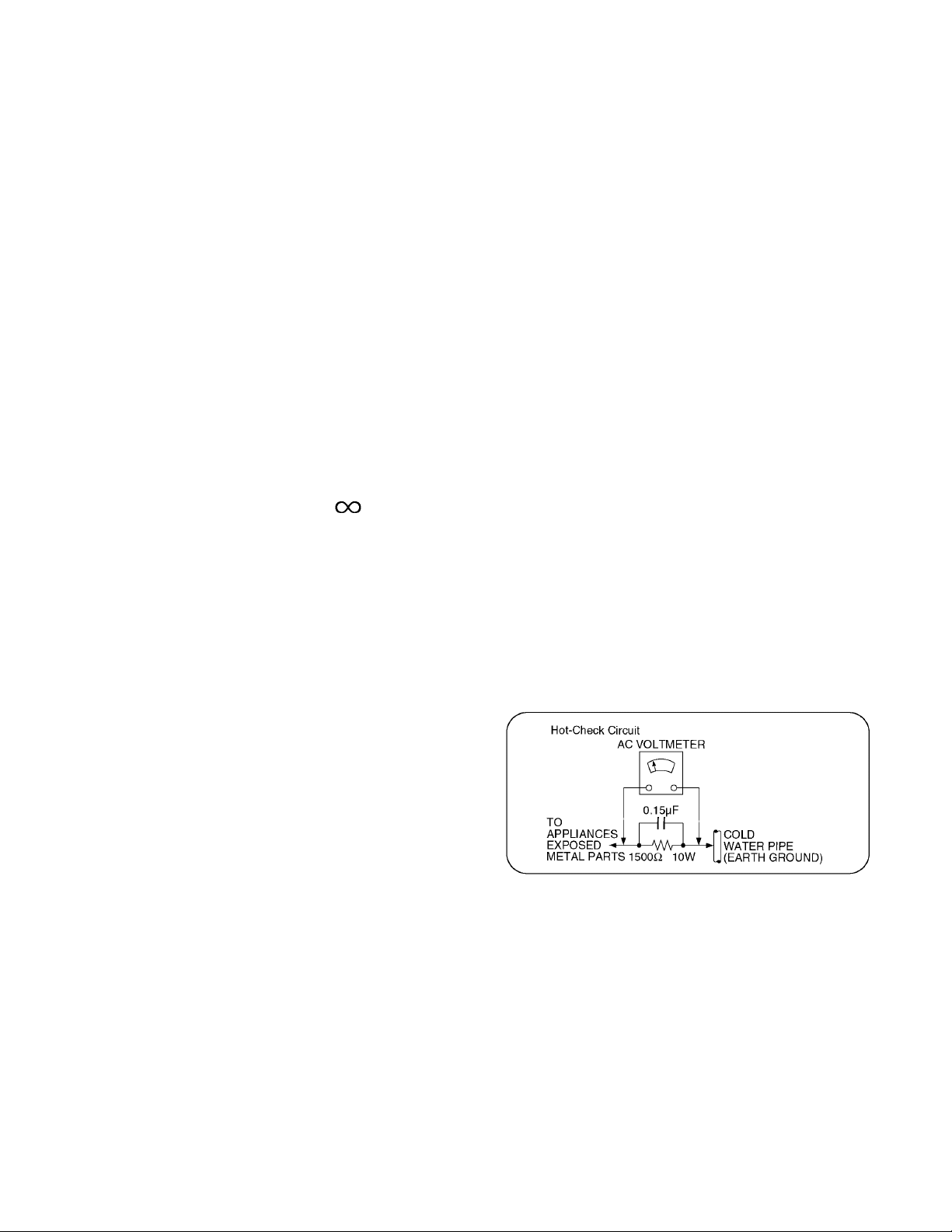
1 Safety Precautions
1.1. General Guidelines
1. When conducting repairs and servicing, do not attempt to modify the equipment, its parts or its materials.
2. When wiring units (with cables, flexible cables or lead wires) are supplied as repair parts and only one wire or some of the
wires have been broken or disconnected, do not attempt to repair or re-wire the units. Replace the entire wiring unit instead.
3. When conducting repairs and servicing, do not twist the Fasten connectors but plug them straight in or unplug them straight
out.
4. When servicing, observe the original lead dress. If a short circuit is found, replace all parts which have been overheated or
damaged by the short circuit.
5. After servicing, see to it that all the protective devices such as insulation barriers, insulation papers shields are properly
installed.
6. After servicing, make the following leakage current checks to prevent the customer from being exposed to shock hazards.
1.1.1. Leakage Current Cold Check
1. Unplug the AC cord and connect a jumper between the
two prongs on the plug.
2. Measure the resistance value, with an ohmmeter,
between the jumpered AC plug and each exposed metallic cabinet part on the equipment such as screwheads,
connectors, control shafts, etc. When the exposed metallic part has a return path to the chassis, the reading
should be between 1Mohm and 5.2Mohm.
When the exposed metal does not have a return path to
the chassis, the reading must be .
1.1.2. Leakage Current Hot Check (See Figure 1.)
1. Plug the AC cord directly into the AC outlet. Do not use
an isolation transformer for this check.
2. Connect a 1.5kohm, 10 watts resistor, in parallel with a
0.15μF capacitors, between each exposed metallic part
on the set and a good earth ground such as a water pipe,
as shown in Figure 1.
3. Use an AC voltmeter, with 1000 ohms/volt or more sensitivity, to measure the potential across the resistor.
4. Check each exposed metallic part, and measure the voltage at each point.
5. Reverse the AC plug in the AC outlet and repeat each of
the above measurements.
6. The potential at any point should not exceed 0.75 volts
RMS. A leakage current tester (Simpson Model 229 or
equivalent) may be used to make the hot checks, leakage
current must not exceed 1/2 milliamp. In case a measurement is outside of the limits specified, there is a possibility
of a shock hazard, and the equipment should be repaired
and rechecked before it is returned to the customer.
Figure 1
3
Page 4

2 Warning
2.1. Prevention of Electrostatic Discharge (ESD) to Electrostatically Sensitive (ES) Devices
Some semiconductor (solid state) devices can be damaged easily by static electricity. Such components commonly are called Electrostatically Sensitive (ES) Devices. Examples of typical ES devices are integrated circuits and some field-effect transistors and
semiconductor [chip] components. The following techniques should be used to help reduce the incidence of component damage
caused by electrostatic discharge (ESD).
1. Immediately before handling any semiconductor component or semiconductor-equipped assembly, drain off any ESD on your
body by touching a known earth ground. Alternatively, obtain and wear a commercially available discharging ESD wrist strap,
which should be removed for potential shock reasons prior to applying power to the unit under test.
2. After removing an electrical assembly equipped with ES devices, place the assembly on a conductive surface such as aluminum foil, to prevent electrostatic charge buildup or exposure of the assembly.
3. Use only a grounded-tip soldering iron to solder or unsolder ES devices.
4. Use only an anti-static solder removal device. Some solder removal devices not classified as [anti-static (ESD protected)] can
generate electrical charge sufficient to damage ES devices.
5. Do not use freon-propelled chemicals. These can generate electrical charges sufficient to damage ES devices.
6. Do not remove a replacement ES device from its protective package until immediately before you are ready to install it. (Most
replacement ES devices are packaged with leads electrically shorted together by conductive foam, aluminum foil or comparable conductive material).
7. Immediately before removing the protective material from the leads of a replacement ES device, touch the protective material
to the chassis or circuit assembly into which the device will be installed.
Caution
Be sure no power is applied to the chassis or circuit, and observe all other safety precautions.
8. Minimize bodily motions when handling unpackaged replacement ES devices. (Otherwise ham less motion such as the brushing together of your clothes fabric or the lifting of your foot from a carpeted floor can generate static electricity (ESD) sufficient
to damage an ES device).
4
Page 5
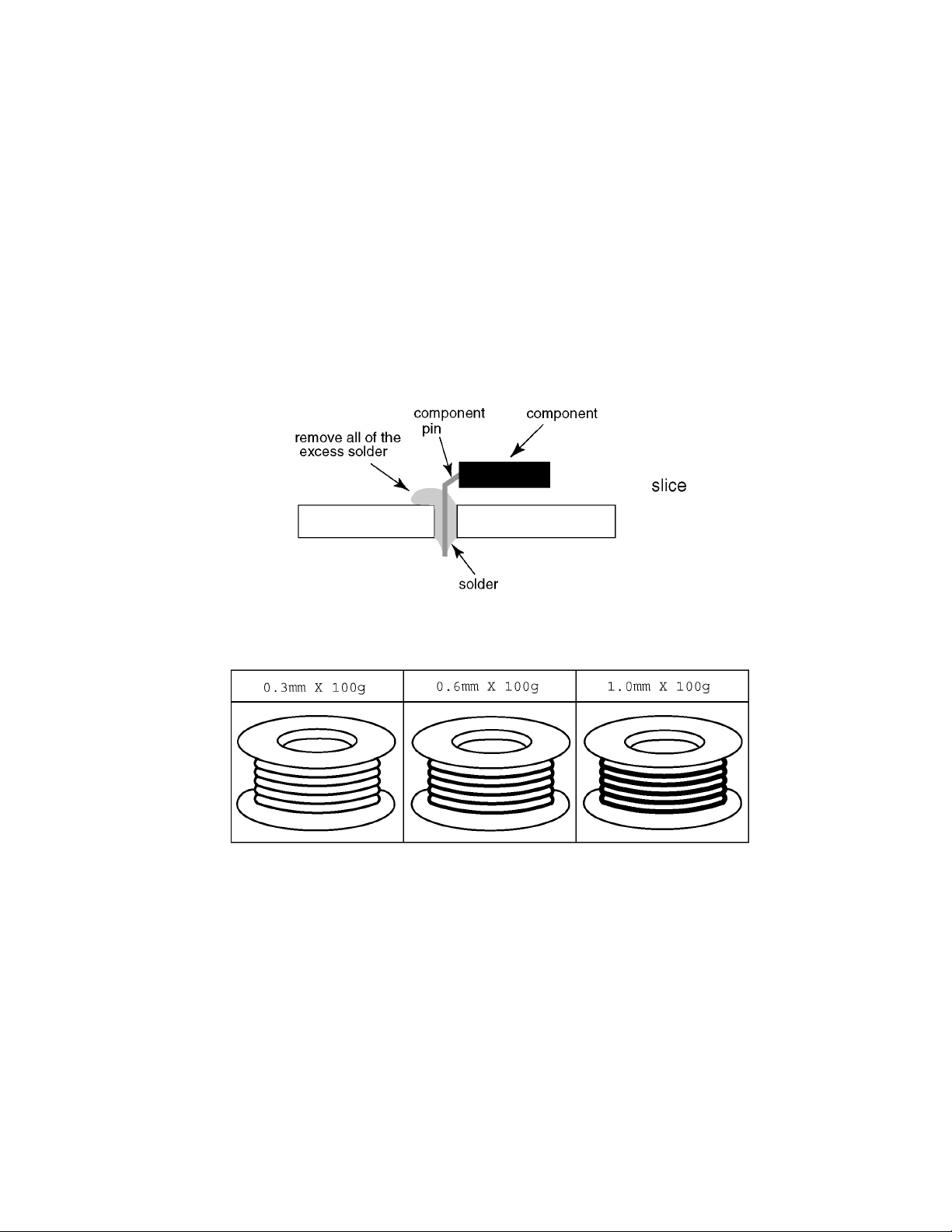
2.2. About lead free solder (PbF)
Note: Lead is listed as (Pb) in the periodic table of elements.
In the information below, Pb will refer to Lead solder, and PbF will refer to Lead Free Solder.
The Lead Free Solder used in our manufacturing process and discussed below is (Sn+Ag+Cu).
That is Tin (Sn), Silver (Ag) and Copper (Cu) although other types are available.
This model uses Pb Free solder in it's manufacture due to environmental conservation issues. For service and repair work, we'd
suggest the use of Pb free solder as well, although Pb solder may be used.
PCBs manufactured using lead free solder will have the PbF within a leaf Symbol PbF stamped on the back of PCB.
Caution
• Pb free solder has a higher melting point than standard solder. Typically the melting point is 50 ~ 70 °F (30~40 °C) higher. Please
use a high temperature soldering iron and set it to 700 ± 20 °F (37 0 ± 10 °C).
• Pb free solder will tend to splash when heated too high (about 1100 °F or 600 °C).
If you must use Pb solder, please completely remove all of the Pb free solder on the pins or solder area before applying Pb solder. If this is not practical, be sure to heat the Pb free solder until it melts, before applying Pb solder.
• After applying PbF solder to double layered boards, please check the component side for excess solder which may flow onto the
opposite side. (see figure below)
Suggested Pb free solder
There are several kinds of Pb free solder available for purchase. This product uses Sn+Ag+Cu (tin, silver, copper) solder. However, Sn+Cu (tin, copper), Sn+Zn+Bi (tin, zinc, bismuth) solder can also be used.
5
Page 6
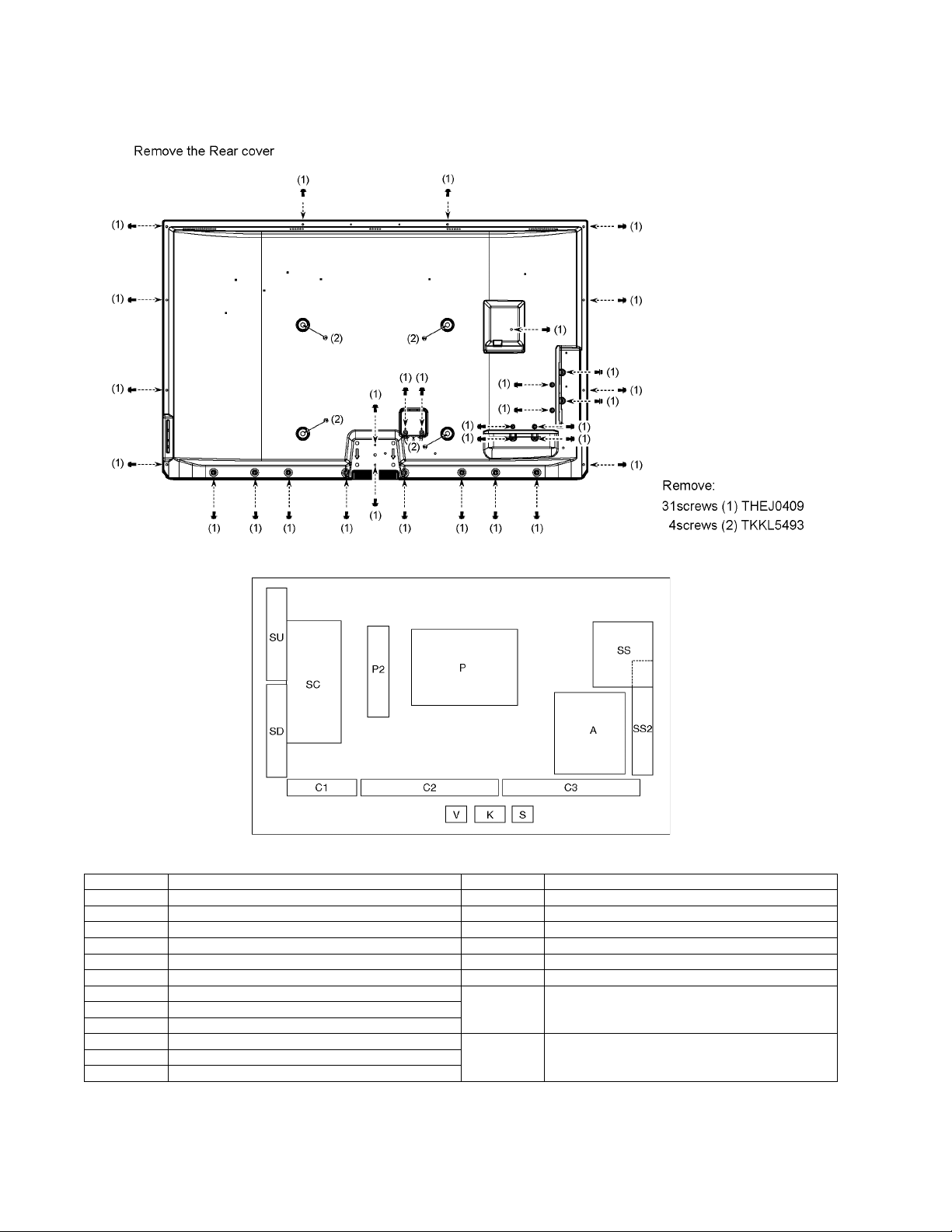
3 Service Navigation
3.1. PCB Layout
Board Name Function Board Name Function
P Power Supply C1 Data Driver (Lower Right)
P2 Power Supply C2 Data Driver (Lower Center)
A Main AV input, processing C3 Data Driver (Lower Left)
K Remote receiver, Power LED, C.A.T.S sensor SC Scan Drive
S Power Switch SS Sustain Drive
V 3D Eyewear transmitter SS2 Sustain out (Lower)
SU Scan out (Upper)
SD Scan out (Lower)
6
Non serviceable.
SU-Board should be exchanged for service.
Non serviceable.
SD-Board should be exchanged for service.
Page 7
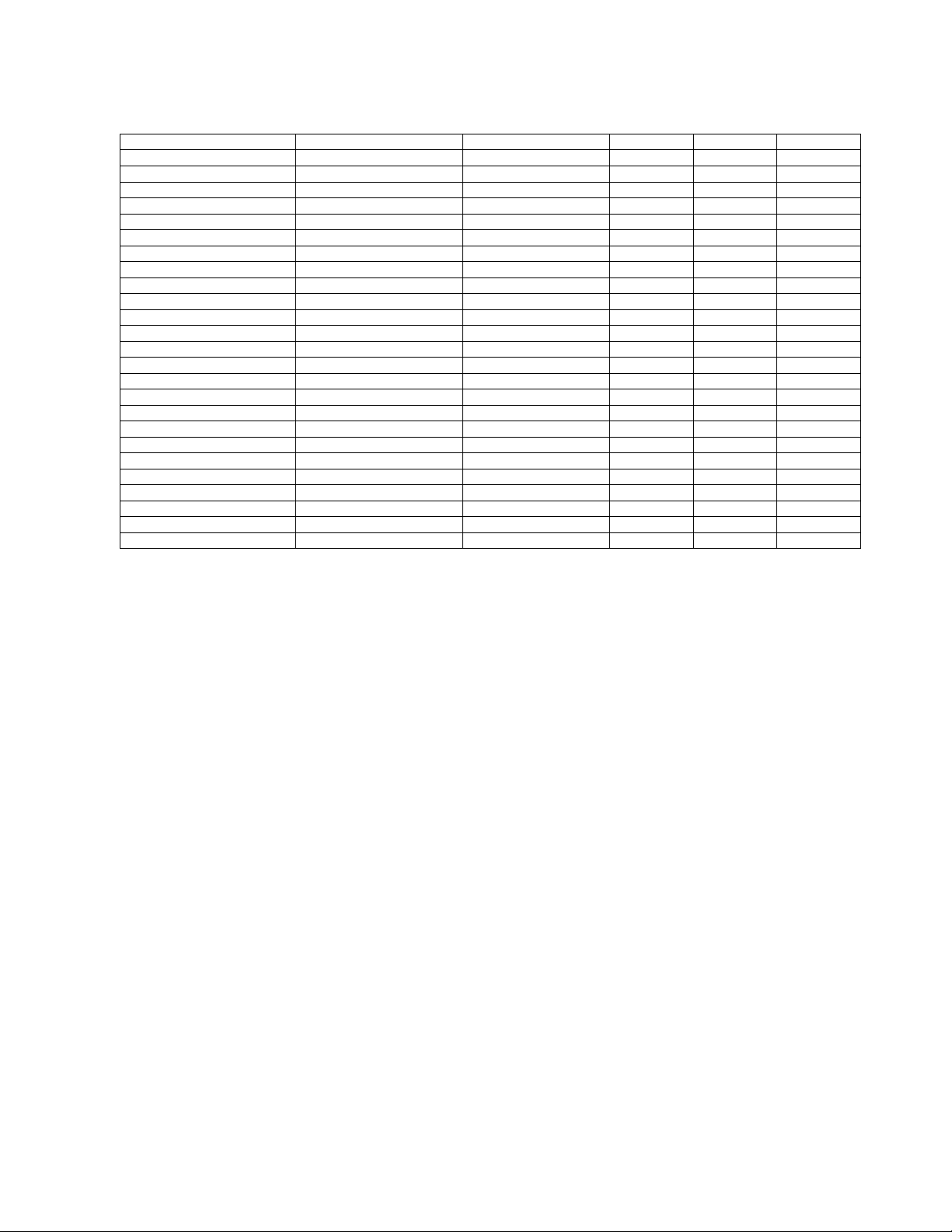
3.2. Applicable signals
* Mark: Applicable input signal for Component (Y, PB, PR), HDMI and PC
horizontal frequency (kHz) vertical frequency (Hz) COMPONENT HDMI PC
525 (480) / 60i 15.73 59.94 * *
525 (480) /60p 31.47 59.94 * *
750 (720) /60p 45.00 59.94 * *
1,125 (1,080) /60i 33.75 59.94 * *
1,125 (1,080) /60p 67.43 59.94 *
1,125 (1,080) /60p 67.50 60.00 *
1,125 (1,080) /24p 26.97 23.98 *
1,125 (1,080) /24p 27.00 24.00 *
640 × 400 @70 31.47 70.08 *
640 × 480 @60 31.47 59.94 *
Macintosh13 inch (640 × 480) 35.00 66.67 *
640 × 480 @75 37.50 75.00 *
852 × 480 @60 31.44 59.89 *
800 × 600 @60 37.88 60.32 *
800 × 600 @75 46.88 75.00 *
800 × 600 @85 53.67 85.08 *
Macintosh16 inch (832 × 624) 49.73 74.55 *
1,024 ×768 @60 48.36 60.00 *
1,024 ×768 @70 56.48 70.07 *
1,024 ×768 @75 60.02 75.03 *
1,024 ×768 @85 68.68 85.00 *
Macintosh21 inch (1,152 × 870) 68.68 75.06 *
1,280 ×768 @60 47.78 59.87 *
1,280 ×1,024 @60 63.98 60.02 *
1,366 ×768 @60 48.39 60.04 *
Note
• Signals other than above may not be displayed properly.
• The above signals are reformatted for optimal viewing on your display.
• Computer signals which can be input are those with a horizontal scanning frequency of 15 to 110 kHz and vertical scanning frequency of 48 to 120 Hz. (However, the image will not be displayed properly if the signals exceed 1,200 lines.)
7
Page 8
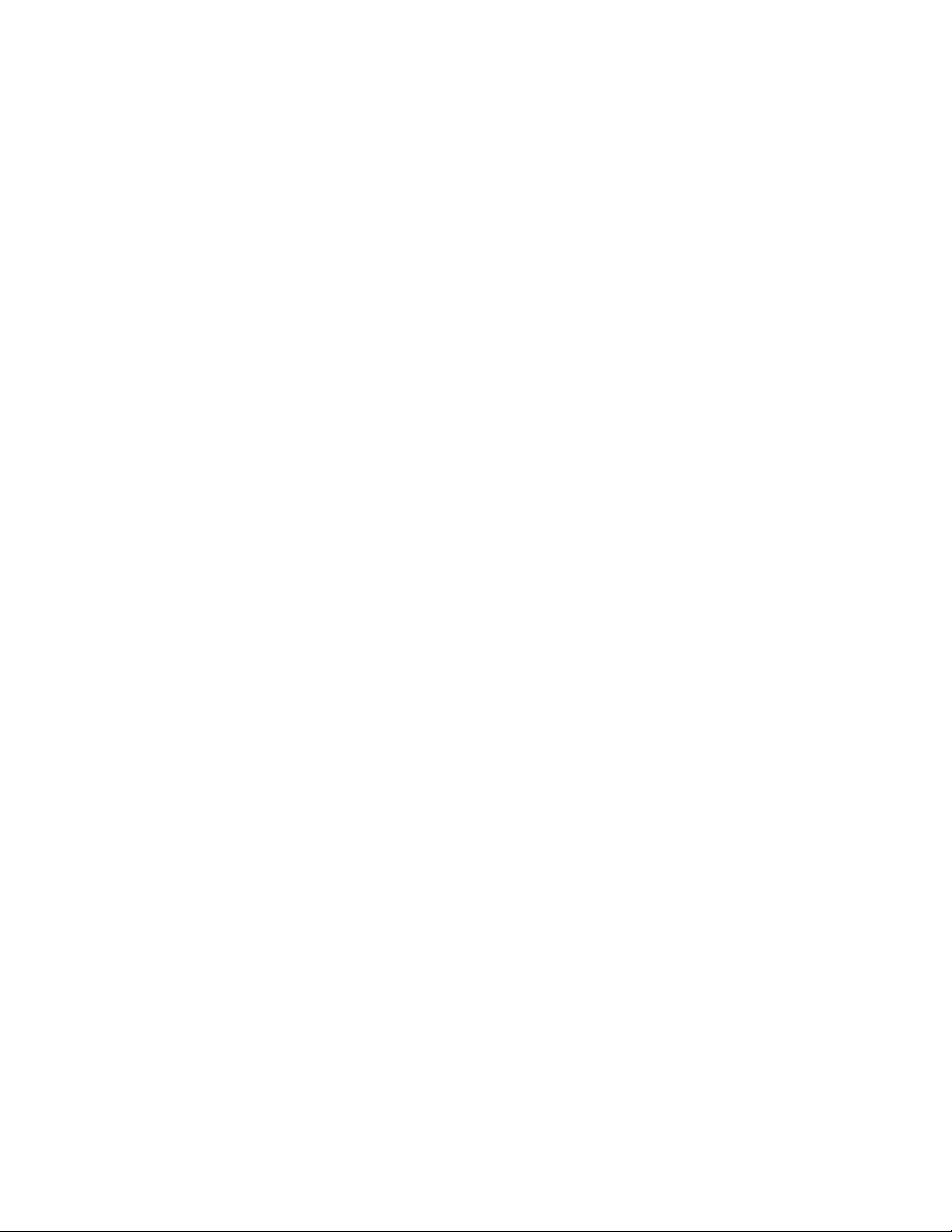
4 Specifications
Q TV
Power Source AC 120 V, 60 Hz
Power Consumption
Rated Power Consumption 399 W
Standby condition 0.2 W
Plasma Display panel
Drive method AC type
Aspect Ratio 16:9
Visible screen size 50 inch class (49.9 inches measured diagonally)
(W × H × Diagonal) 43.5 inch × 24.4 inch × 49.9 inch (1,105 mm × 622 mm × 1,268 mm)
(No. of pixels) 2,073,600 (1,920 (W) × 1,080 (H)) [5,760 × 1,080 dots]
Sound
Audio Output 20 W [ 10 W + 10 W ] ( 10 % THD )
PC signals VGA, SVGA, XGA, WXGA, SXGA
Horizontal scanning frequency 31 - 69 kHz
Vertical scanning frequency 59 - 86 Hz
Channel Capability (Digital/Analog) VHF/ UHF: 2 - 69, CATV: 1 - 135
Operating Conditions
Temperature: 32 °F - 104 °F (0 °C - 40 °C)
Humidity: 20 % - 80 % RH (non-condensing)
Connection Terminals
VIDEO IN VIDEO: RCA PIN Type × 1 1.0 V [p-p] (75 Ω)
AUDIO L-R: RCA PIN Type × 2 0.5 V [rms]
COMPONENT IN Y: 1.0 V [p-p] (including synchronizatio n)
PB, PR: ±0.35 V [p-p]
AUDIO L-R: RCA PIN Type × 2 0.5 V [rms]
HDMI 1- 4 TYPE A Connector × 4
This TV supports [HDAVI Control 5] function.
USB 1- 3 USB 2.0 Type A connector x 3 (DC 5 V MAX500mA)
PC D-SUB 15 PIN: R, G, B / 0.7 V [p-p] (75 Ω)
LAN (for VIERA Connect) RJ45 (10BASE-T/100BASE-TX)
Card slot SD CARD slot × 1
DIGITAL AUDIO OUT PCM / Dolby Digital, Fiber Optic
FEATURES 3D Y/C FILTER
CLOSED CAPTION V-Chip
VIERA Connect Media player
3D IMAGE VIEWER HDAVI Control 5
Dimensions (W × H × D)
Including pedestal
TV Set only 46.4 inch × 28.3 inch × 1.5 (2.3) inch (1.177 mm × 718 mm × 37 (58) mm)
Mass
Including pedestal 65.1 lb. (29.5 kg)
TV Set only 56.3 lb. (25.5 kg)
46.4 inch × 29.
7 inch × 13.2 inch (1,177 mm × 753 mm × 335 mm)
HD, VD / 1.0 - 5.0 V [p-p] (high impedance)
Note
• Design and Specifications are subject to change without notice. Mass and Dimensions shown are approximate.
Q Wireless LAN Adaptor
Power supply DC 5 V (USB powered) 500 mA
Antenna Tx 1, Rx 2
Interface USB 2.0
Standard Compliance IEEE802.11n / IEEE802.11a / IEEE802.11g / IEEE802.11b
Transmission system MISO-OFDM system, OFDM system, DSSS system
Frequency Range IEEE802.11n / IEEE802.11a:
5.150 GHz - 5.725 GHz for EU Countries
5.150 GHz - 5.850 GHz for USA, Canada
5.250 GHz - 5.850 GHz for Taiwan
IEEE802.11g / IEEE802.11b / IEEE802.11n:
2.412 GHz - 2.472 GHz for EU countries
2.412 GHz - 2.462 GHz USA, Canada, Taiwan
Transfer rate (standard)* IEEE802.11n: Tx Max. 150 Mbps, Rx Max. 300 Mbps
IEEE802.11g / IEEE802.11a: Max. 54 Mbps
IEEE802.11b: Max. 11 Mbps
Access Mode Infrastructure mode
Security WPA2-PSK (TKIP/AES)
8
Page 9

WPA-PSK (TKIP/AES)
WEP (64 bit / 128 bit)
Dimensions (W × H × D) 1.18 inch × 0.42 inch × 3.73 inch (30.00mm × 10.72 mm × 94.85 mm)
Mass 0.88 oz (25g) Net
*Transfer rates are theoretical values; however, actual communication rate will vary according to communication environment or
connected equipment.
9
Page 10
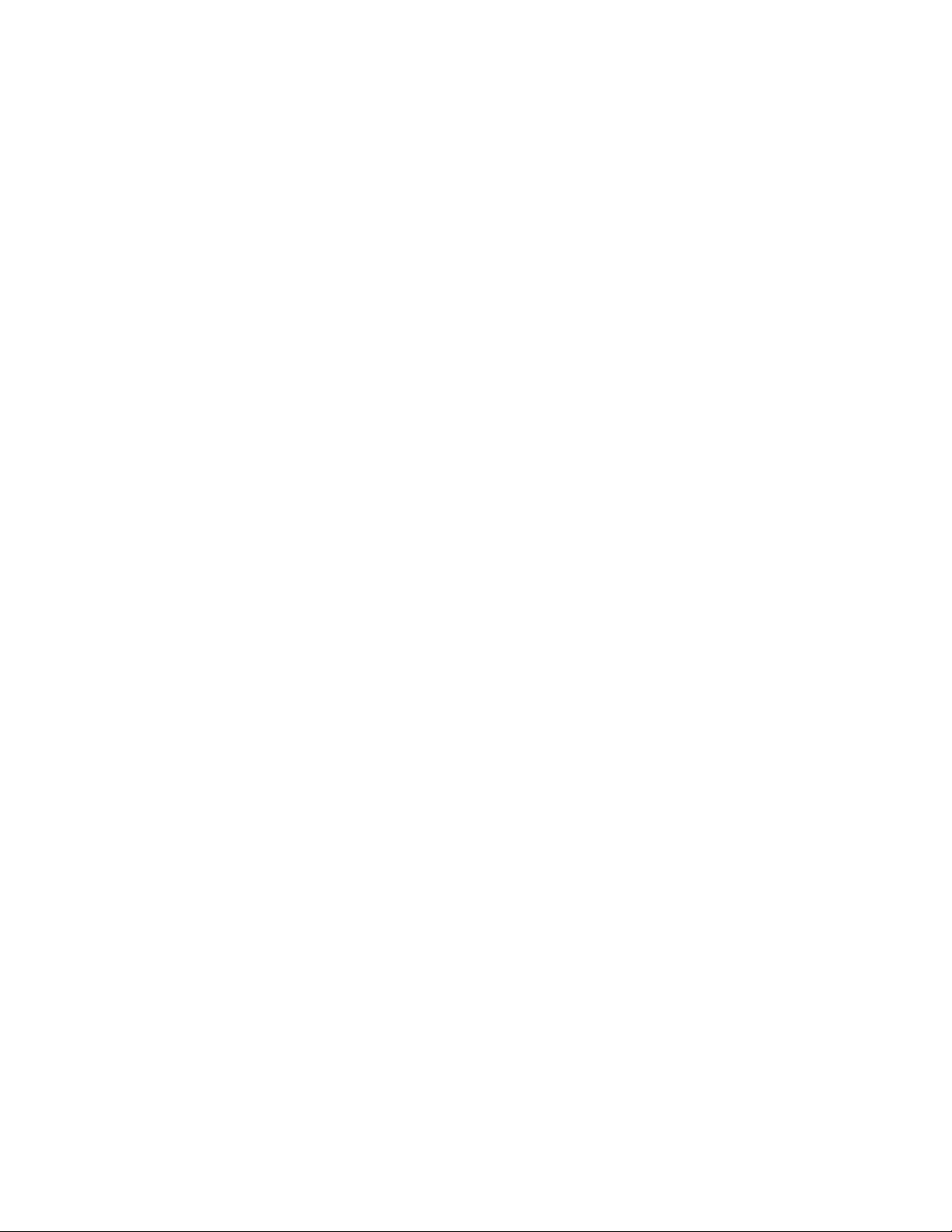
5 Technical Descriptions
5.1. Specification of KEY for DTCP-IP, WMDRM and Widevine
5.1.1. General information:
1. EEPROM (IC8902) for spare parts has the seed of KEY for each DTCP-IP for DLNA, WMDRM for Netflix and Widevine for
CinemaNow.
2. The final KEY data will be generated by Peaks IC (IC8000) when SELF CHECK was done and are stored in both Peaks IC
(IC8000) and EEPROM (IC8902).
5.1.2. Replacement of ICs:
When Peaks IC is replaced, EEPROM should be also replaced with new one the same time.
When EEPROM is replaced, Peaks IC is not necessary to be replaced the same time.
After the replacement of IC, SELF CHECK should be done to generate the final KEY data.
How to SELF CHECK: While pressing [VOLUME ( - )] button on the main unit, press [MENU] button on the remote control for
more than 3 seconds.
TV will be forced to the factory shipment setting after this SELF CHECK.
10
Page 11
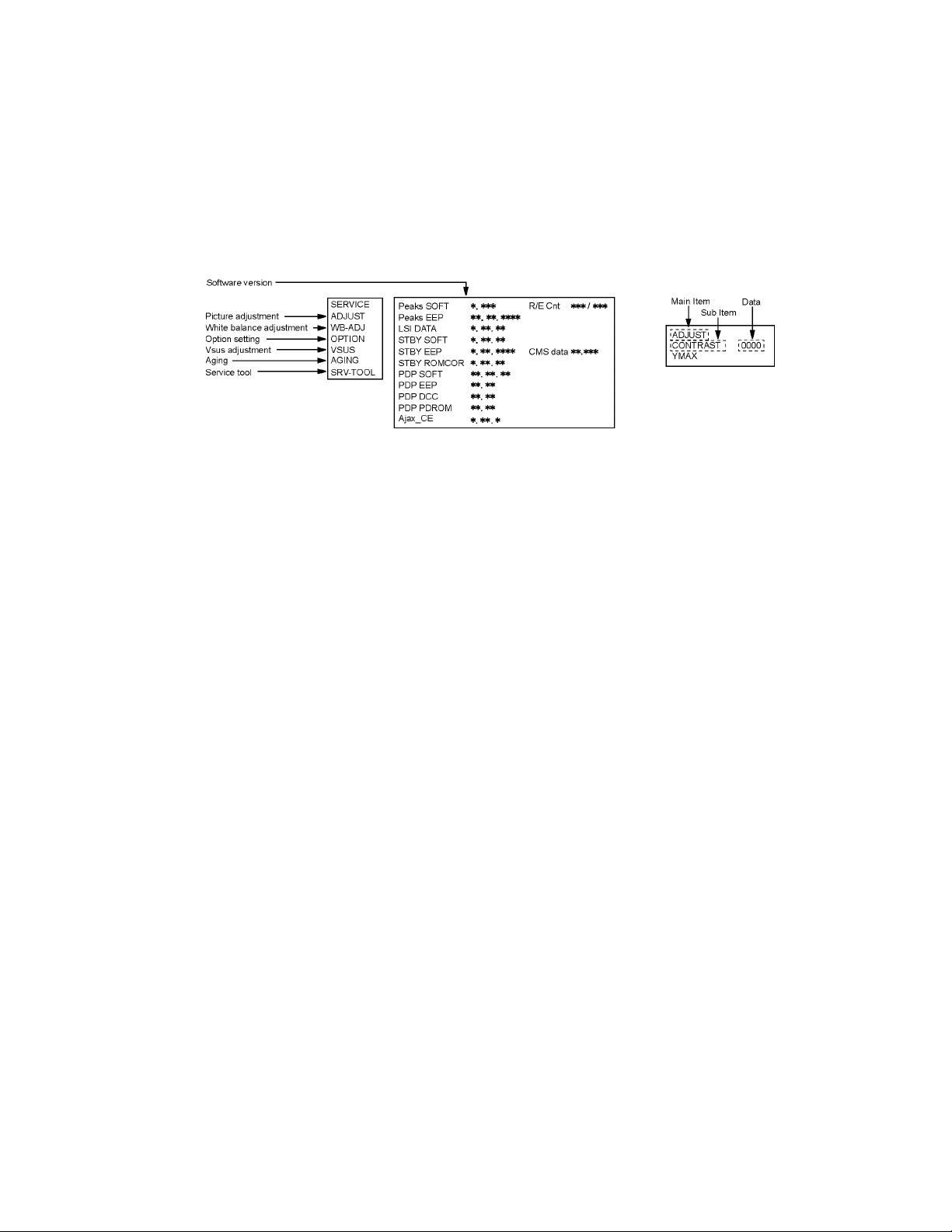
6 Service Mode
6.1. How to enter into Service Mode
6.1.1. Purpose
After exchange parts, check and adjust the contents of adjustment mode.
While pressing [VOLUME ( - )] button of the main unit, press [INFO] button of the remote control three times within 2 seconds
Note:
Service Mode can not be entered when 3D signal input.
Input 2D signal to enter Service Mode.
6.1.2. Key command
[1] button...Main items Selection in forward direction
[2] button...Main items Selection in reverse direction
[3] button...Sub items Selection in forward direction
[4] button...Sub items Selection in reverse direction
[VOL] button...Value of sub items change in forward direction ( + ), in reverse direction ( - )
6.1.3. How to exit
Switch off the power with the [POWER] button on the main unit or the [POWER] button on the remote control.
11
Page 12
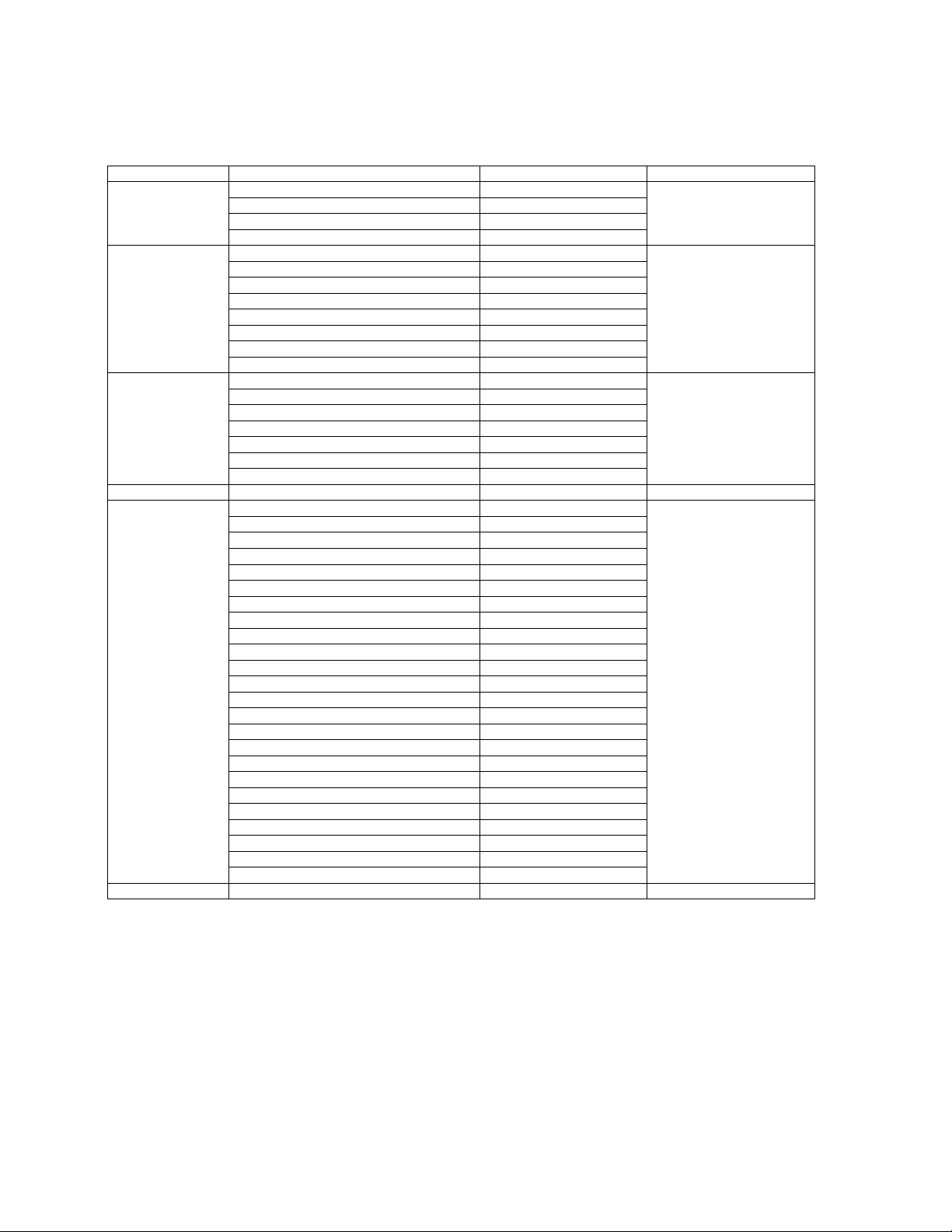
6.1.4. Contents of adjustment mode
• Value is shown as a hexadecimal number.
• Preset value differs depending on models.
• After entering the adjustment mode, take note of the value in each item before starting adjustment.
Main item Sub item Sample Data Remark
ADJUST CONTRAST 000
COLOR 3C
TINT 00
SUB-BRT 800
WB-ADJ R-CUT 80
G-CUT 80
B-CUT 80
R-DRV DF
G-DRV FF
B-DRV 7C
ALL-CUT 80
ALL-DRV FF
OPTION Boot ROM Factory Preset
STBY-SET 00
EMERGENCY OFF
CLK MODE 00
CLOCK 000
EDID-CLK HIGH
MIRROR 00 (See Option-Mirror)
VSUS LOW See Vsus selection
AGING ALL WHITE Built-in test patterns can be
ALL BLUE WITH WHITE OUTSIDE FRAME
ALL GREEN
ALL RED
LOW STEP WHITE
LOW STEP BLUE
LOW STEP GREEN
LOW STEP RED
WHITE DIAGONAL STRIPE
RED DIAGONAL STRIPE
GREEN DIAGONAL STRIPE
BLUE DIAGONAL STRIPE
A-ZONE & B-ZONE
1% WINDOW
COLOR BAR
9 POINTS BRIGHT MEASURE
2 DOT OUTSIDE FRAME
ALL BLUE
DOUBLE FIXED 1% WINDOW
VERTICAL LINE SCROLL
ON/OFF OR WHITE
R/G/B/W ROTATION
HALF FIXED ALL WHITE
ALL WHITE WITH COUNT DISPLAY
SRV-TOOL - See Service tool mode
displayed.
12
Page 13
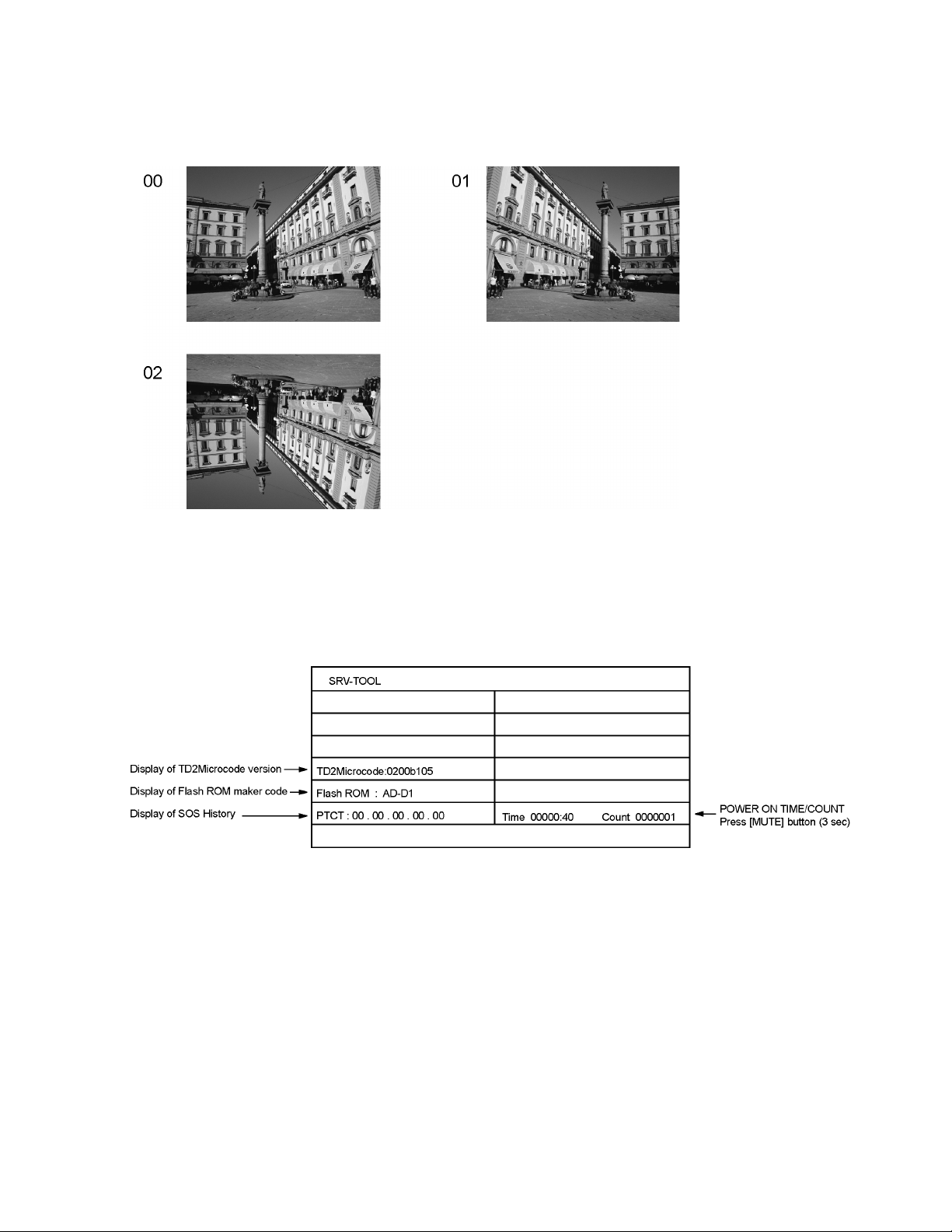
6.2. Option - Mirror
Picture can be reversed left and right or up and down.
00 : Default (Normal picture is displayed)
01 : Picture is reversed left and right.
02 : Picture is reversed up and down.
Hint : If the defective symptom (e.g. Vertical bar or Horizontal bar) is moved by selection of this mirror, the possible cause is in
A-board.
6.3. Service tool mode
6.3.1. How to access
1. Select [SRV-TOOL] in Service Mode.
2. Press [OK] button on the remote control.
6.3.2. Display of SOS History
SOS History (Number of LED blinking) indication.
From left side; Last SOS, before Last, three occurrence before, 2nd occurrence after shipment, 1st occurrence after shipment.
This indication except 2nd and 1st occurrence after shipment will be cleared by [Self-check indication and forced to factory shipment setting].
6.3.3. POWER ON TIME/COUNT
Note : To displa y TIME/COUNT menu, highlight position, then press MUTE for 3 sec.
Time : Cumulative power on time, indicated hour : minute by decimal
Count : Number of ON times by decimal
Note : This indication will not be cleared by either of the self-checks or any other command.
6.3.4. Exit
1. Disconnect the AC cord from wall outlet.
13
Page 14
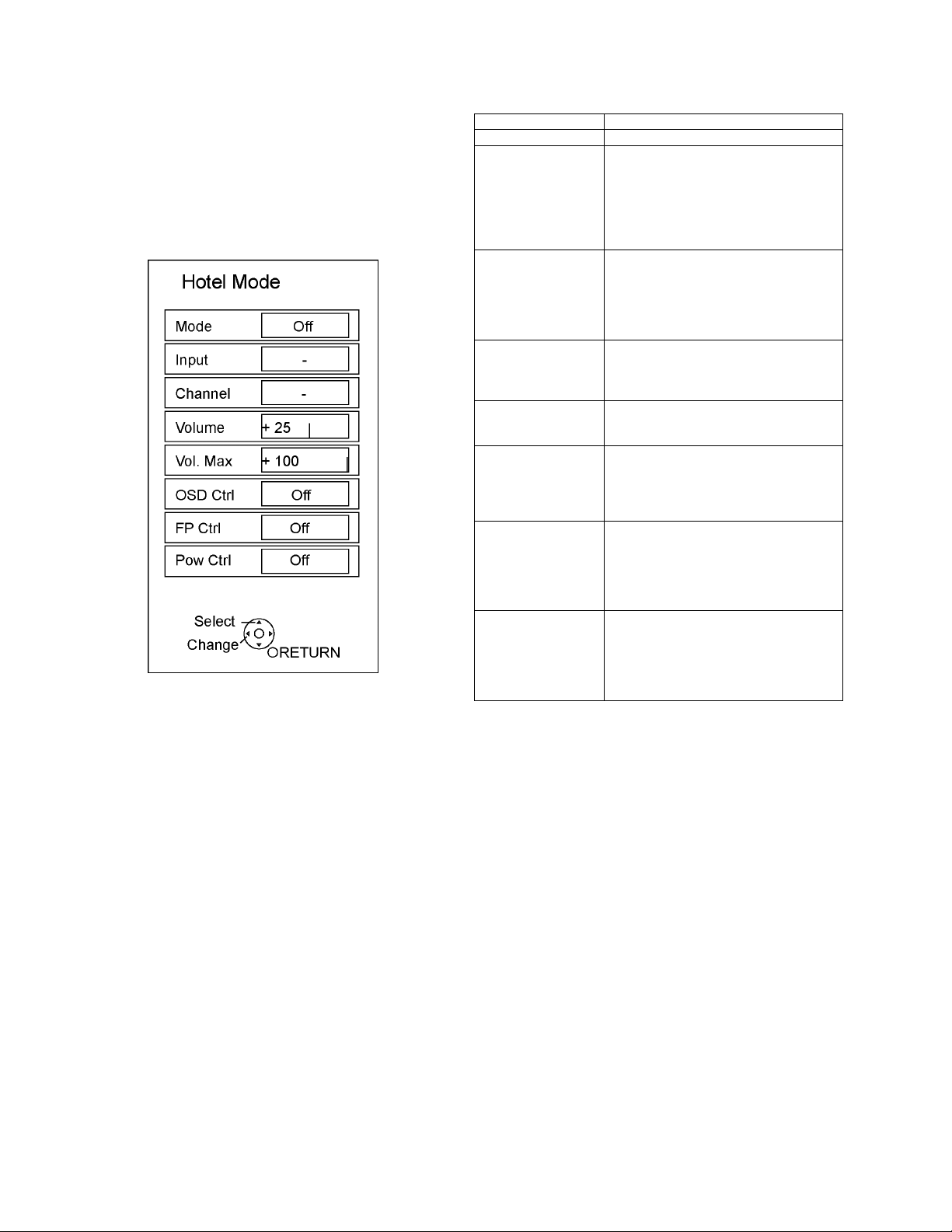
6.4. Hotel mode
1. Purpose
Restrict a function for hotels.
2. Access command to the Hotel mode setup menu
In order to display the Hotel mode setup menu:
While pressing [VOLUME (-)] button of the main unit,
press [INPUT] button of the remote control three times
within 2 seconds.
Then, the Hotel mode setup menu is displayed.
3. To exit the Hotel mode setup menu
Disconnect AC power cord from wall outlet.
4. Explain the Hotel mode setup menu
Item Function
Mode Select hotel mode On/Off
Input Select input signal modes.
Set the input, when each time power is
switched on.
Selection:
-/RF/HDMI1/HDMI2/HDMI3/HDMI4/Component/Video/PC
• Off: give priority to a last memory.
Channel Select channel when input signal is RF.
Set the channel, each time power is switched
on.
Selection:
Any channel number or [-].
[-] means the channel when turns off.
Volume Adjust the volume when each time power is
switched on.
Range:
0 to 100
Vol. Max Adjust maximum volume.
Range:
0 to 100
OSD Ctrl Restrict the OSD.
Selection:
Off/Pattern1
• Off: No restriction
• Pattern1: restriction
FP Ctrl Select front key conditions.
Selection:
Off/Pattern1/All
• Off: altogether valid.
• Pattern1: only input key is valid.
• All: altogether invalid.
Pow Ctrl Select POWER-On/Off condition when AC
power cord is disconnected and then connected.
Off: The same condition when AC power
cord is disconnected.
On: Forced power ON condition.
14
Page 15

6.5. Data Copy by SD Card
6.5.1. Purpose
(a) Board replacement (Copy the data when exchanging A-board):
When exchanging A-board, the data in original A-board can be copied to SD card and then copy to new A-board.
(b) Hotel (Copy the data when installing a number of units in hotel or any facility):
When installing a number of units in hotel or any facility, the data in master TV can be copied to SD card and then copy to other
TVs.
6.5.2. Preparation
Make pwd file as startup file for (a) or (b) in a empty SD card.
1. Insert a empty SD card to your PC.
2. Right-click a blank area in a SD card window, point to New, and then click text document. A new file is created by default
(New Text Document.txt).
3. Right-click the new text document that you just created and select rename, and then change the name and extension of the
file to the following file name for (a) or (b) and press ENTER.
File name:
(a) For Board replacement : boardreplace.pwd
(b) For Hotel : hotel.pwd
Note:
Please make only one file to prevent the operation error.
No any other file should not be in SD card.
15
Page 16
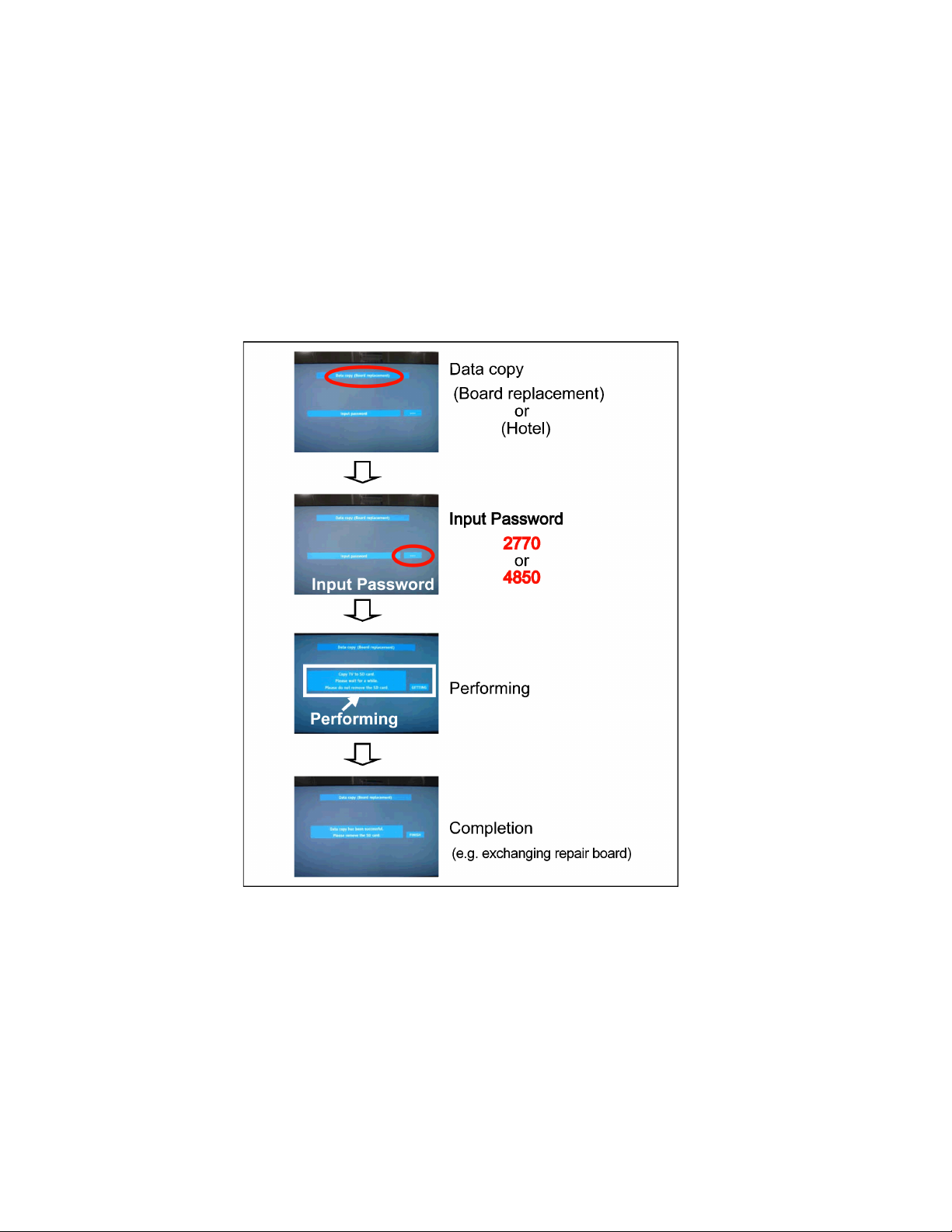
6.5.3. Data copy from TV set to SD Card
1. Turn on the TV set.
2. Insert SD card with a startup file (pwd file) to SD slot.
On-screen Display will be appeared according to the startup file automatically.
3. Input a following password for (a) or (b) by using remote control.
(a) For Board replacement : 2770
(b) For Hotel : 4850
Data will be copied from TV set to SD card.
It takes around 2 to 6 minutes maximum for copying.
4. After the completion of copying to SD card, remove SD card from TV set.
5. Turn off the TV set.
Note:
Following new folder will be created in SD card for data from TV set.
(a) For Board replacement : user_setup
(b) For Hotel : hotel
16
Page 17
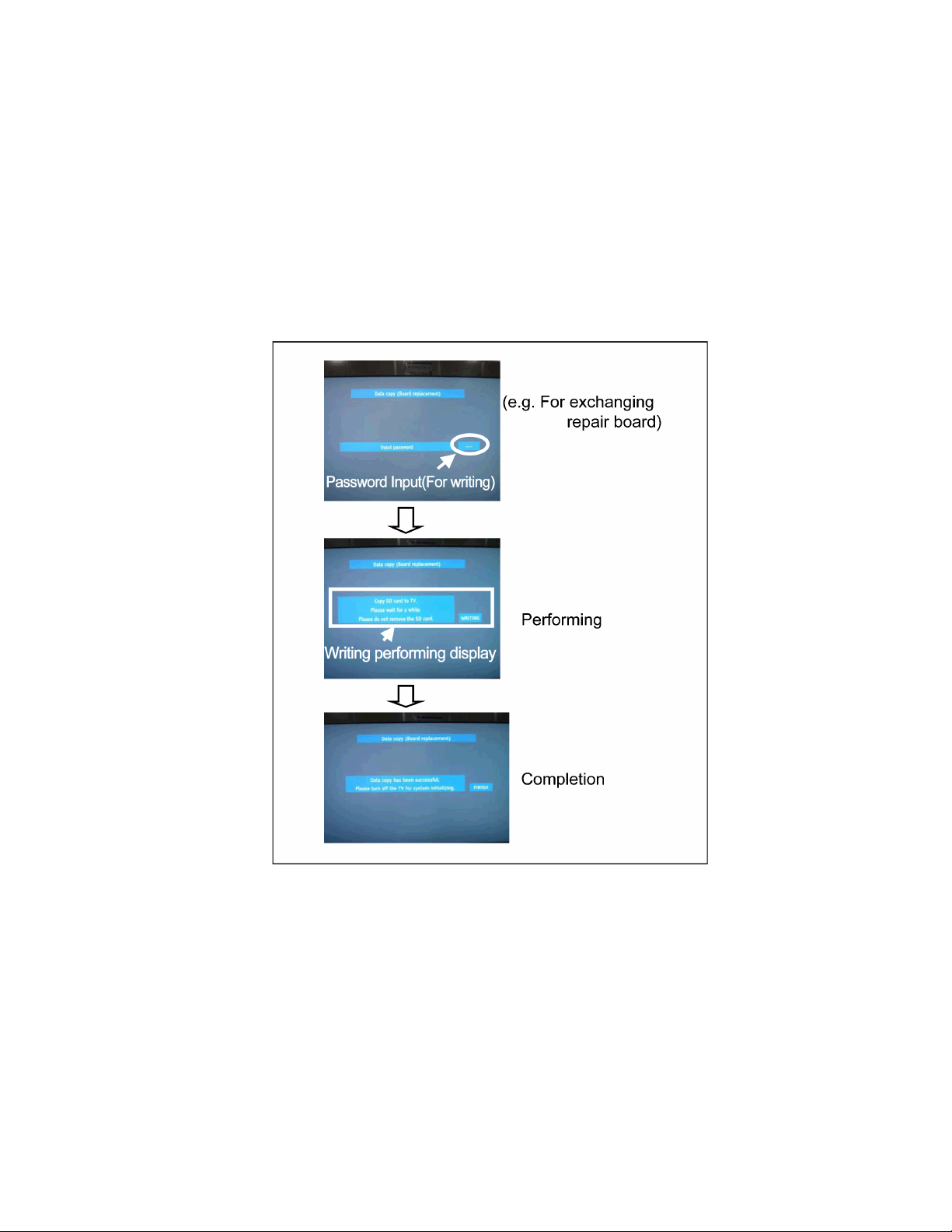
6.5.4. Data copy from SD Card to TV set
1. Turn on the TV set.
2. Insert SD card with Data to SD slot.
On-screen Display will be appeared according to the Data folder automatically.
3. Input a following password for (a) or (b) by using remote control.
(a) For Board replacement : 2771
(b) For Hotel : 4851
Data will be copied from SD card to TV set.
4. After the completion of copying to SD card, remove SD card from TV set.
(a) For Board replacement : Data will be deleted after copying (Limited one copy).
(b) For Hotel : Data will not be deleted and can be used for other TVs.
5. Turn off the TV set.
Note:
1. Depending on the failure of boards, function of Data copy for board replacement does not work.
2. This function can be effective among the same model numbers.
17
Page 18

7 Troubleshooting Guide
Use the self-check function to test the unit.
1. Checking the IIC bus lines
2. Power LED Blinking timing
7.1. Check of the IIC bus lines
7.1.1. How to access
7.1.1.1. Self-check indication only:
Produce TV reception screen, and while pressing [VOLUME ( - )] button on the main unit, press [OK] button on the remote control
for more than 3 seconds.
7.1.1.2. Self-check indication and forced to factory shipment setting:
Produce TV reception screen, and while pressing [VOLUME ( - )] button on the main unit, press [MENU] button on the remote control for more than 3 seconds.
7.1.2. Exit
Disconnect the AC cord from wall outlet.
7.1.3. Screen display
7.1.4. Check Point
Confirm the following parts if NG was displayed.
DISPLAY Check Ref. No. Description Check P.C.B.
PEAKS IC8000 PEAKS-LDA3 A-Board
TUN TU4801 TUNER A-Board
AVSW IC3001 AUDIO/VIDEO SW A-Board
STBY IC8000 PEAKS-LDA3 (STM) A-Board
MEM1 IC8902 PEAKS EEPROM A-Board
MEM2 IC8901 STM EEPROM A-Board
TEMP IC3753 TEMP SENSOR A-Board
iPOD-CP IC3900 iPOD-CP A-Board
ID A-Board
LP1 IC9300 LP1 A-Board
HDMI-SW IC4700 HDMI SW A-Board
IRDRV IC5901 IR LED DRIVER A-Board
18
Page 19
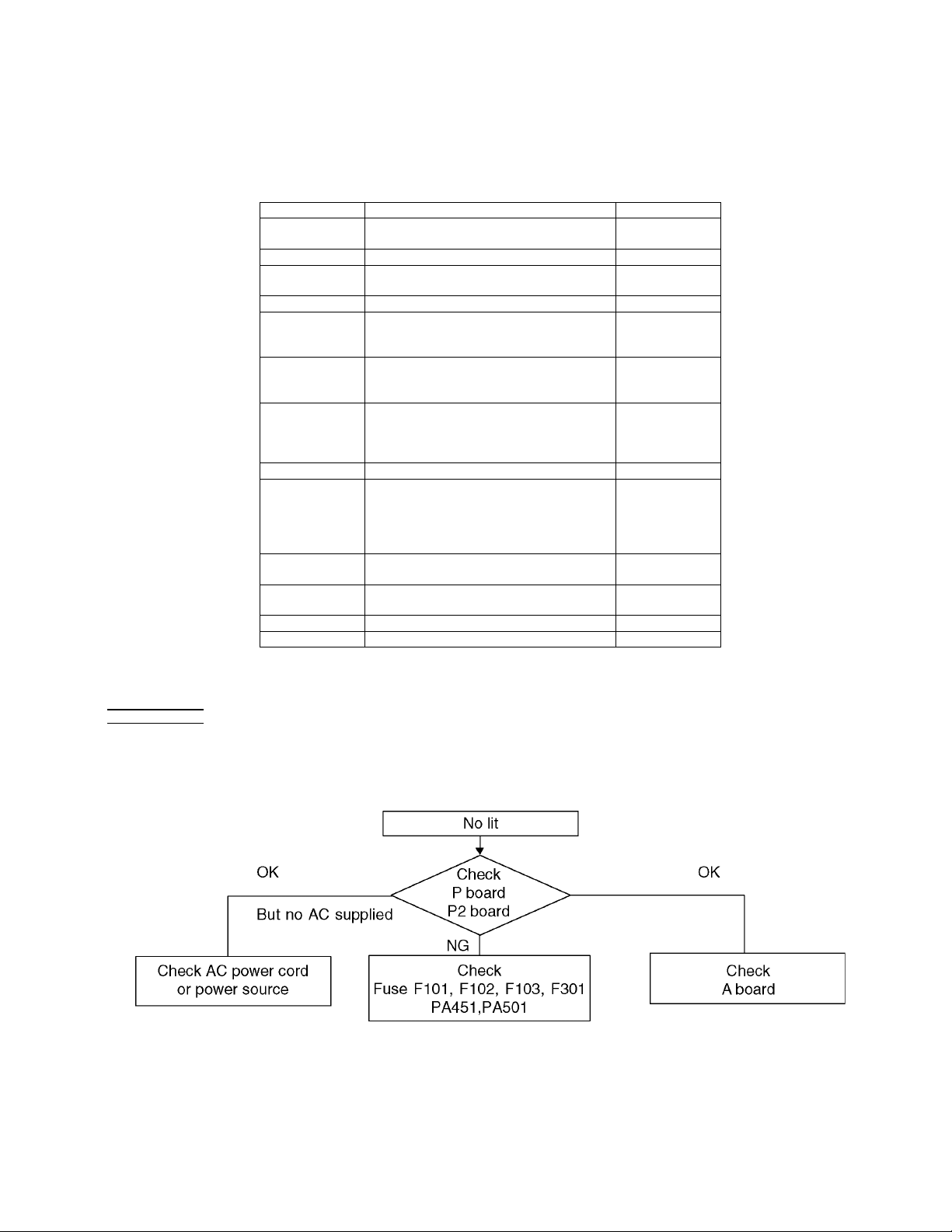
7.2. Power LED Blinking timing chart
1. Subject
Information of LED Flashing timing chart.
2. Contents
When an abnormality has occurred the unit, the protection circuit operates and reset to the stand by mode. At this time, the
defective block can be identified by the number of blinks of the Power LED on the front panel of the unit.
Blinking Times Contents Check point
1 Panel information SOS
LP1 Start SOS
3 P+ 3.3V SOS A-Board
4 Power SOS P-Board
5 P+ 5V SOS A-Board
6 Driver SOS1
(SC Energy recovery circuit)
(A-SC FPC DET)
7 Driver SOS2
(SU/SD Connector DET)
(SU/SD Scan and Logic IC)
8 Driver SOS3
(SS FPC DET)
(SS Energy recovery circuit)
9 Discharge Control SOS A-Board
10 Sub 5V SOS
Sub 3.3V SOS
Tuner power SOS
11 FAN SOS A-Boar d
12 Sound SOS A-Board
13 Emergency SOS A-Board
14 IR LED SOS A-Board
-
P2-Board
SC-Board
A-SC FPC
SU-Board
SD-Board
*
SS-Board
SS2-Board
SS FPC
SS2 FPC
A-Board
SC-Board
SS-Board
P-Board
P2-Board
FAN
Speaker
*Use SC jig to isolate the board.
7.3. No Power
First check point
There are following 2 states of No Power indication by power LED.
1. No lit
2. Red is lit then turns red blinking a few seconds later. (See 7.2.)
19
Page 20
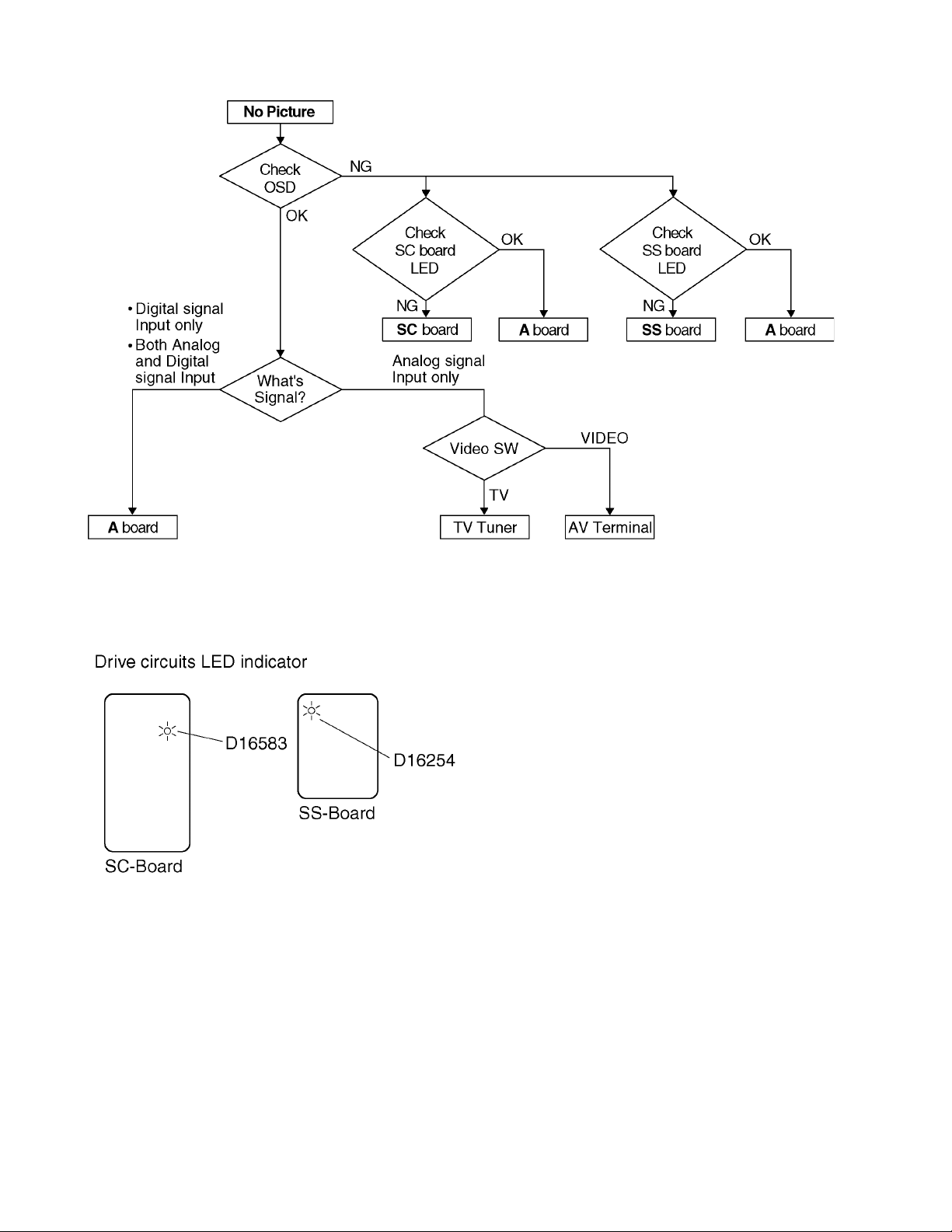
7.4. No Picture
20
Page 21
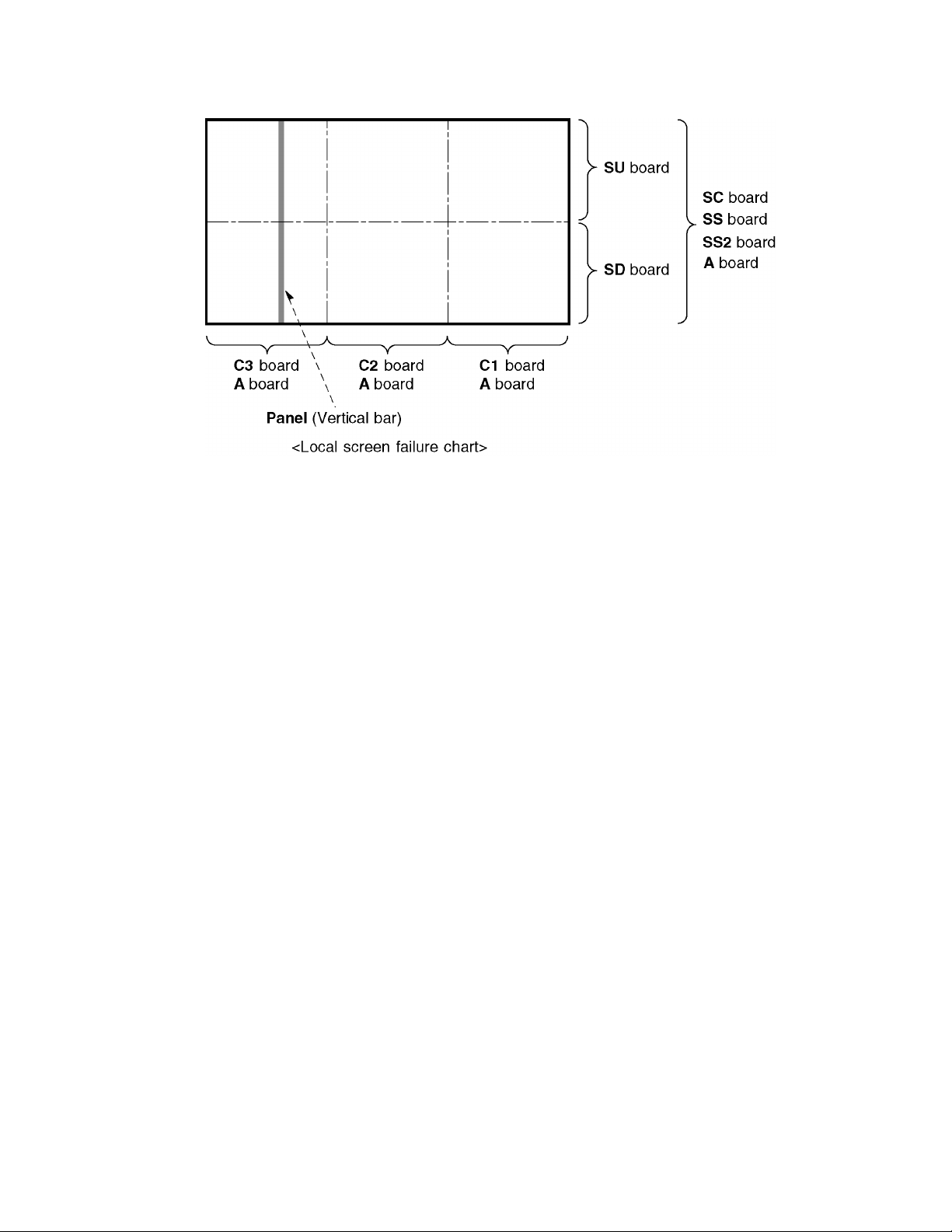
7.5. Local screen failure
Plasma display may have local area failure on the screen. Fig-1 is the possible defect P.C.B. for each local area .
Fig-1
21
Page 22

8 Service Fixture & Tools
8.1. SC jig
Purpose:
To find the failure board (SC or SU/SD) when the power LED is blinking 7 times.
SC jig:
Jumper connector to connect to SC50 connector on SC board
Part number:
TZSC09187
How to use:
Caution: Remove SC jig from SC board after inspection.
1. Remove all connector between SC board and SU/SD board to isolate SC board from both SU and SD board electrically.
Note: The board will be damaged if all connector is not removed (for example; remove connector only for SU board and stay
connecting with SD board. The board will be damaged.)
2. Connect SC jig to connector SC50 at left bottom side of SC board
3. Turn on the TV/Display Unit and confirm the power LED blinking.
LED blinking: Possible cause of failure is in SC board
No LED blinking (Lighting or no lighting): Possible cause of failure is in SU or SD board
4. After inspection, turn off the TV/Display Unit and wait a few minutes to discharge.
5. Remove SC jig from SC board.
Remark: This SC jig can be used for all 2011 Plasma TV and Plasma Display .
22
Page 23
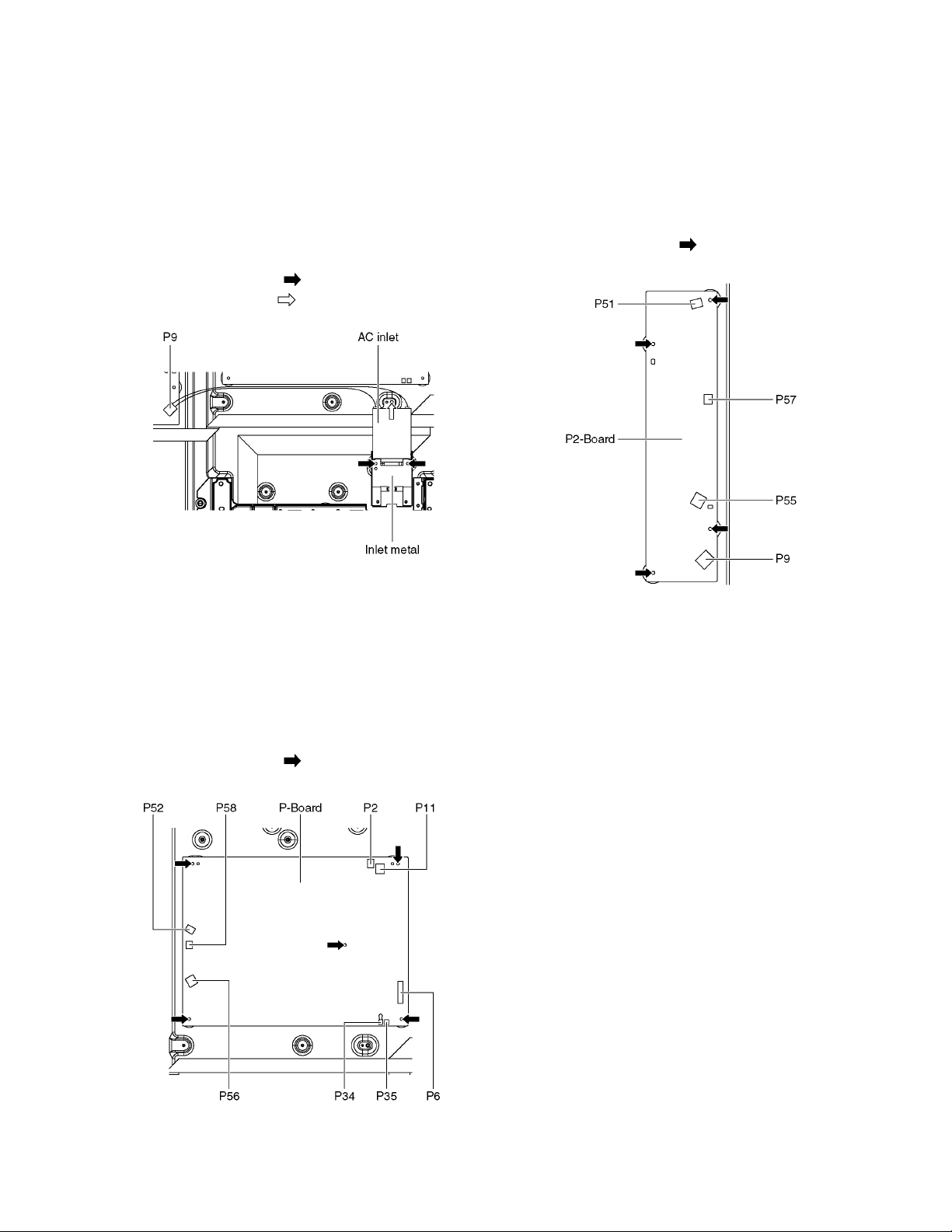
9 Disassembly and Assembly Instructions
9.1. Remove the Rear cover
1. See PCB Layout (Section 3)
9.2. Remove the AC inlet
Caution:
To remove P.C.B. wait 1 minute after power was off for discharge from electrolysis capacitors.
1. Unlock the cable clampers to free the cable.
2. Disconnect the connector (P9).
3. Remove the screws (×2 ) and remove the Inlet metal.
4. Remove the screw (×1 ) and remove the AC inlet.
9.4. Remove the P2-Board
Caution:
To re move P.C.B. wait 1 minute after power was off for discharge from electrolysis capacitors.
1. Unlock the cable clampers to free the cable.
2. Disconnect the connectors (P51, P55 and P57).
3. Disconnect the connector (P9).
4. Remove the screws (×4 ) and remove the P2-Board.
9.3. Remove the P-Board
Caution:
To remove P.C.B. wait 1 minute after power was off for discharge from electrolysis capacitors.
1. Unlock the cable clampers to free the cable
2. Disconnect the connectors (P52, P56 and P58).
3. Disconnect the connectors (P2, P6, P11 and P35).
4. Disconnect a short-jumper connector P34 and re-use for
new P-Board.
5. Remove the screws (×5 ) and remove the P-Board.
23
Page 24
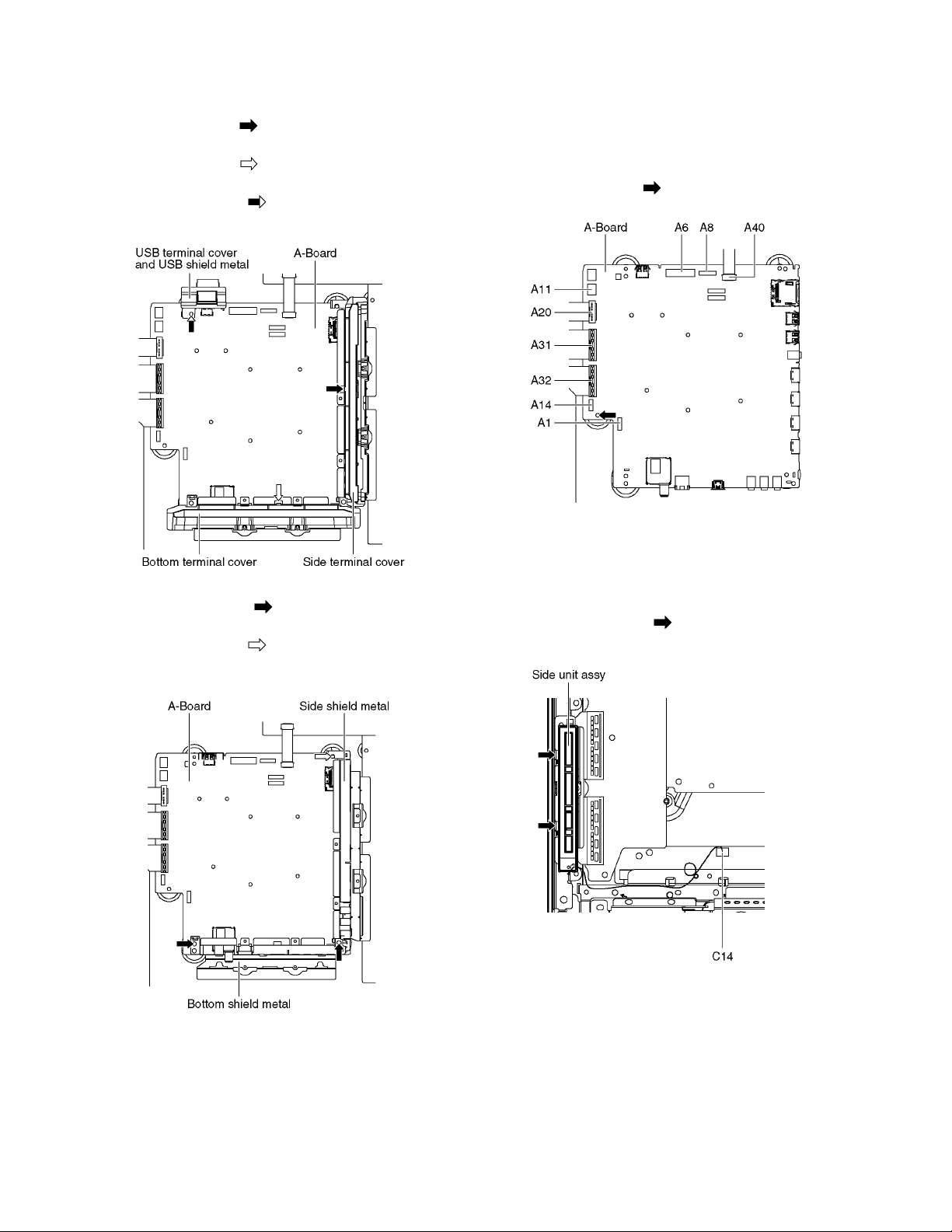
9.5. Remove the Terminal covers and the shield metals
1. Remove the claw (×1 ).
2. Remove the Side terminal cover.
3. Remove the claw (×1 ).
4. Remove the Bottom terminal cover.
5. Remove the screw (×1 ).
6. Remove the USB terminal cover and USB shield metal.
9.6. Remove the A-Board
1. Remove the Terminal covers and th e Shield metals. (See
section 9.5.)
2. Unlock the cable clampers to free the cable.
3. Disconnect the connectors (A1, A6, A8, A11, and A14).
4. Disconnect the flexible cables (A20, A31, A32 and A40).
5. Remove the screw (×1 ) and remove the A-Board.
7. Remove the screws (×2 ).
8. Remove the Bottom shield metal.
9. Remove the screw (×1 ).
10. Remove the Side shield metal.
9.7. Remove the Side unit assy
1. Disconnect the connector (C14).
2. Remove the claws (×2 ) and remove the Side unit
assy.
24
Page 25
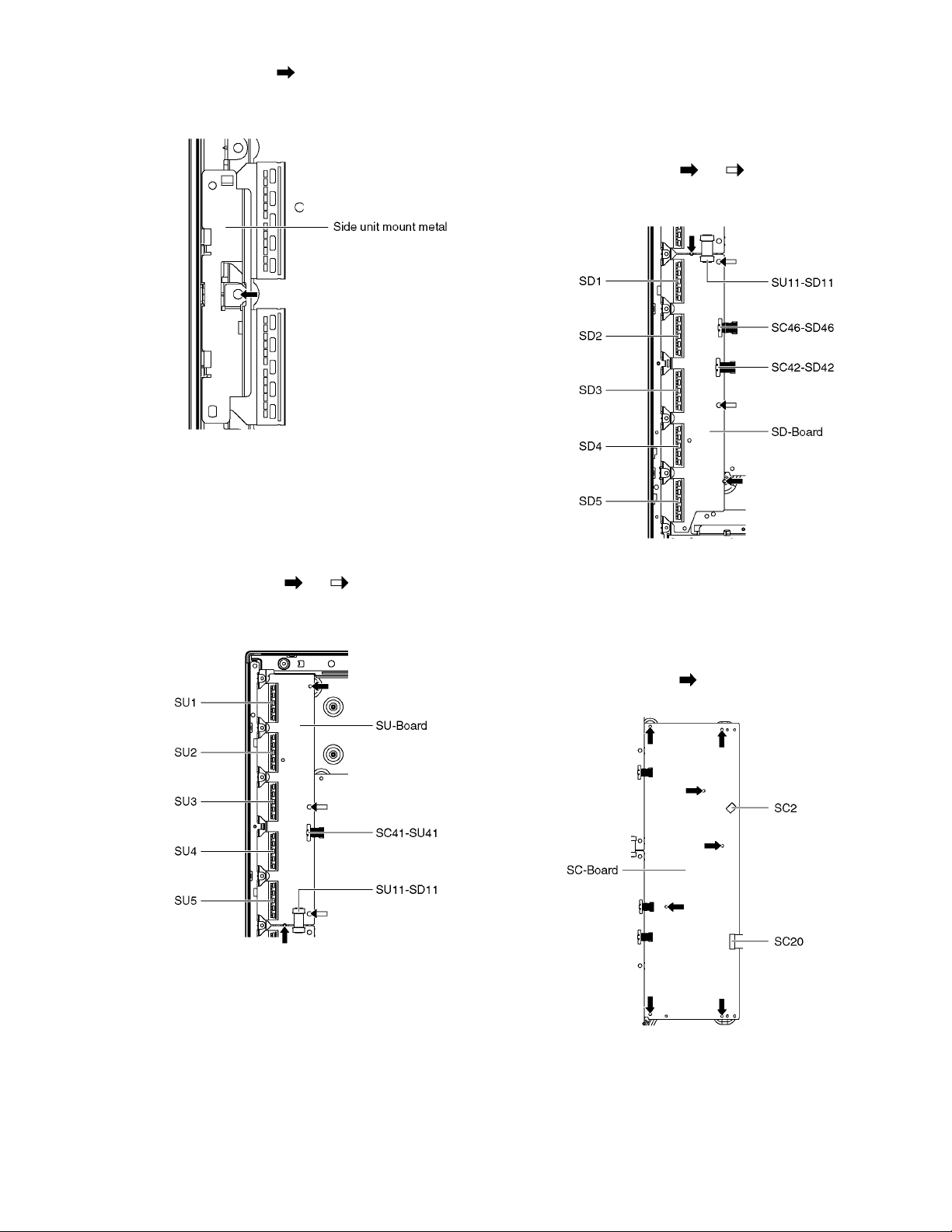
3. Remove the screw (×1 ).
4. Remove the Side unit mount metal.
9.8. Remove the SU-Board
1. Disconnect the flexible cables (SU1, SU2, SU3, SU4 and
SU5) connected to the SU-Board.
2. Disconnect the flexible cable (SU11-SD11) and the bridge
connector (SC41-SU41).
3. Remove the screws (×2 , ×2 ) and remove the SU-
Board.
9.9. Remove the SD-Board
1. Disconnect the flexible cables (SD1, SD2, SD3, SD4 and
SD5) connected to the SD-Board.
2. Disconnect the flexible cable (SU11-SD11) and the bridge
connectors (SC42-SD42 and SC46-SD46).
3. Remove the screws (×2 , ×2 ) and remove the SD-
Board.
9.10. Remove the SC-Board
1. Remove the SU-Board and SD-Board. (See section 9.8.
and 9.9.)
2. Disconnect the connector (SC2).
3. Disconnect the flexible cable (SC20).
4. Remove the screws (×7 ) and remove the SC-Board.
25
Page 26
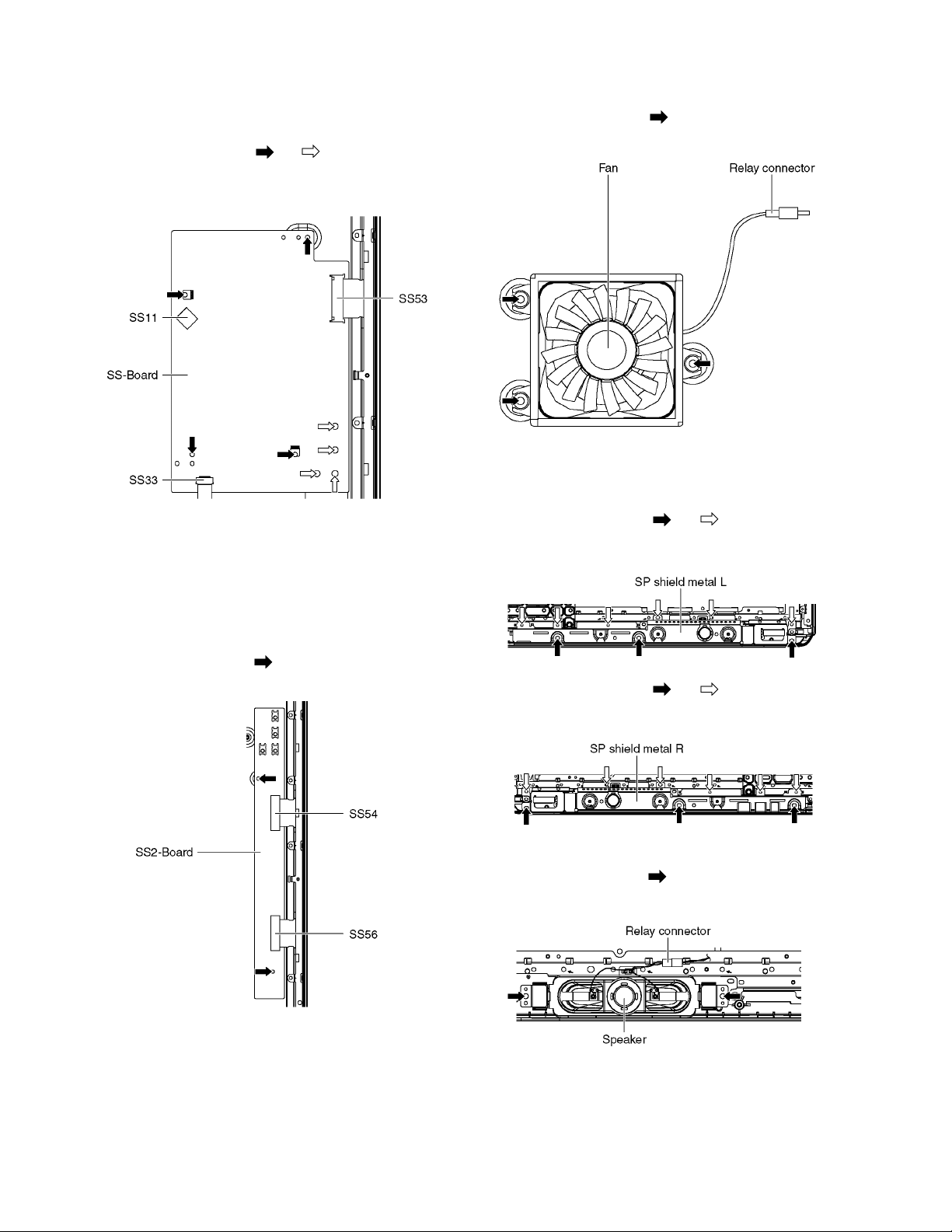
9.11. Remove the SS-Board
1. Disconnect the connector (SS11).
2. Disconnect the flexible cable (SS33).
3. Disconnect the flexible cable (SS53).
4. Remove the screws (×4 , ×4 ) and remove the SS-
Board.
9.13. Remove the Fan
1. Unlock the cable clampers to free the cable.
2. Remove the screws (×3 ).
3. Remove the Relay connector and remove the Fan.
9.14. Remove the Speakers
1. Unlock the cable clampers to free the cable.
2. Remove the screws (×3 , ×6 ) and remove the SP
shield metal L.
9.12. Remove the SS2-Board
1. Disconnect the Terminal metals and the Shield metals
(See section 9.5.).
2. Remove the SS-Board (See section 9.11.).
3. Disconnect the flexible cables (SS54 and SS56).
4. Remove the screws (×2 ) and remove the SS2-Board.
3. Remove the screws (×3 , ×6 ) and remove the SP
shield metal R.
4. Disconnect the Relay connector.
5. Remove the screws (×2 each) and remove the Speakers (L, R).
26
Page 27
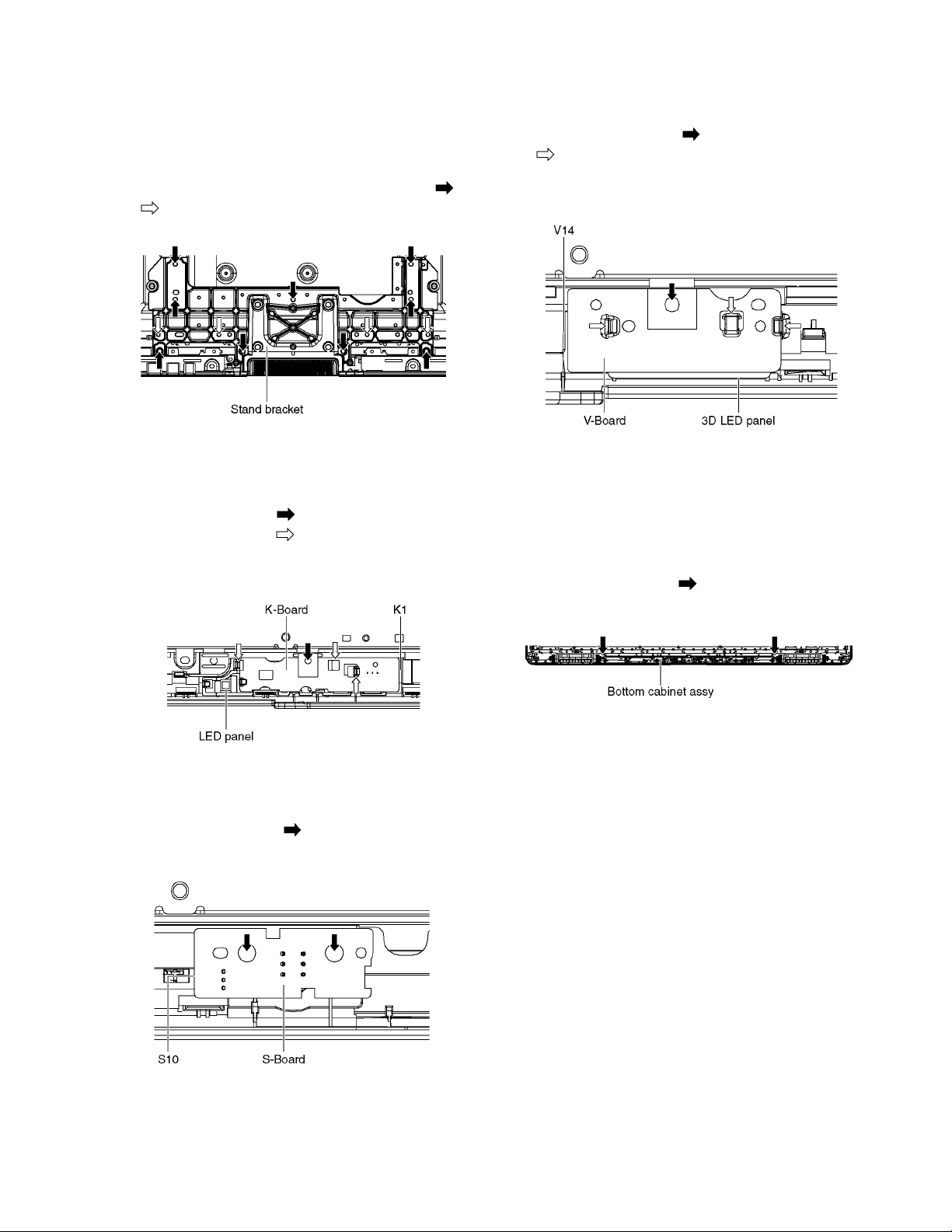
9.15. Remove the Stand bracket
1. Remove the Plasma panel section from the servicing
stand and lay on a flat surface such as a table (covered
by a soft cloth) with the Plasma panel surface facing
downward.
2. Unlock the cable clampers to free cable.
3. Remove the Stand bracket fastening screws (×9 , ×4
) and the Stand bracket.
9.16. Remove the K-Board
1. Remove the SP shield metal L. (See section 9.14.)
2. Remove the Stand bracket. (See section 9.15.)
3. Remove the screw (×1 ).
4. Remove the claws (×3 ).
5. Disconnect the connector (K1) and remove the K-Board
from the LED panel.
9.18. Remove the V-Board
1. Remove the SP shield metal R. (See section 9.14.)
2. Remove the Stand bracket. (See section 9.15.)
3. Remove the screw (×1 ) and remove the claws (×3
).
4. Disconnect the connector (V14) and remove the V-Board
from the 3D LED panel.
9.19. Remove the Bottom cabinet assy
1. Remove the Speakers. (See section 9.14.)
2. Remove the Stand bracket. (See section 9.15.)
3. Remove the K, S and V-Board. (See section 9.16 - 18.)
4. Remove the screws (×2 ) and remove the Bottom cabinet assy.
9.17. Remove the S-Board
1. Remove the SP shield metal L. (See section 9.14.)
2. Remove the screws (×2 ).
3. Disconnect the connector (S10) and remove the S-Board.
27
Page 28
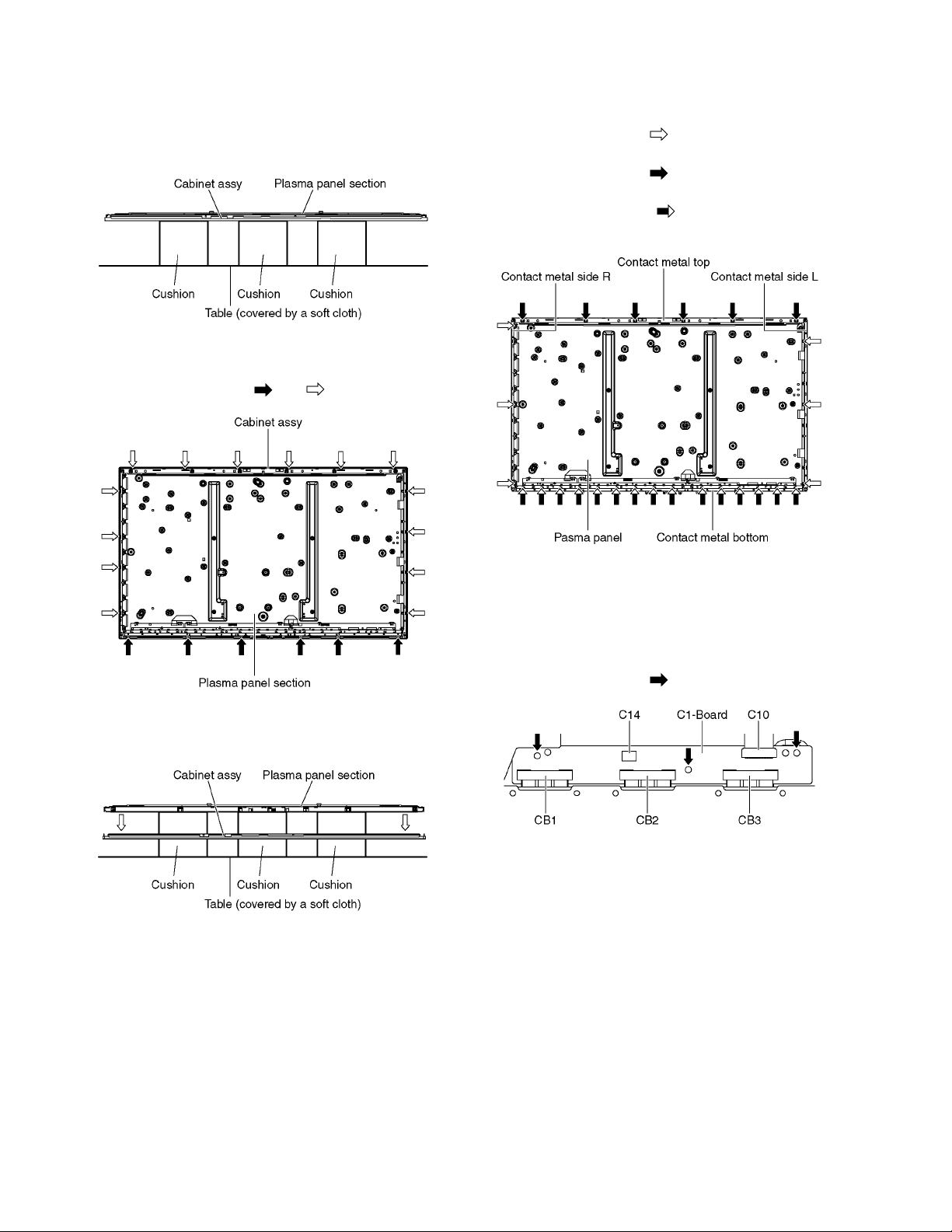
9.20. Remove the Plasma panel section from the Cabinet assy.
1. Place the Cabinet assy on a flat surface of a table (covered by a soft cloth) and a cushion.
2. Remove the Bottom cabinet assy. (See section 9.19.)
3. Remove the screws (×6 , ×14 ).
9.21. Remove the Contact metals
1. Remove the Cabinet assy. (See section 9.20.)
2. Remove the Tape from the Contact metals.
3. Remove the screws (×6 ).
4. Remove the Contact metal side (L, R).
5. Remove the screws (×6 ).
6. Remove the Contact metal top.
7. Remove the screws (×15 ).
8. Remove the Contact metal bottom.
4. Remove the Plasma panel section from the Cabinet assy.
9.22. Remove the C1-Board
1. Remove the Contact metal bottom. (See section 9.21.)
2. Disconnect the flexible cables (CB1, CB2 and CB3).
3. Disconnect the flexible cable (C10).
4. Disconnect the connector (C14).
5. Remove the screws (×3 ) and remove the C1-Board.
28
Page 29
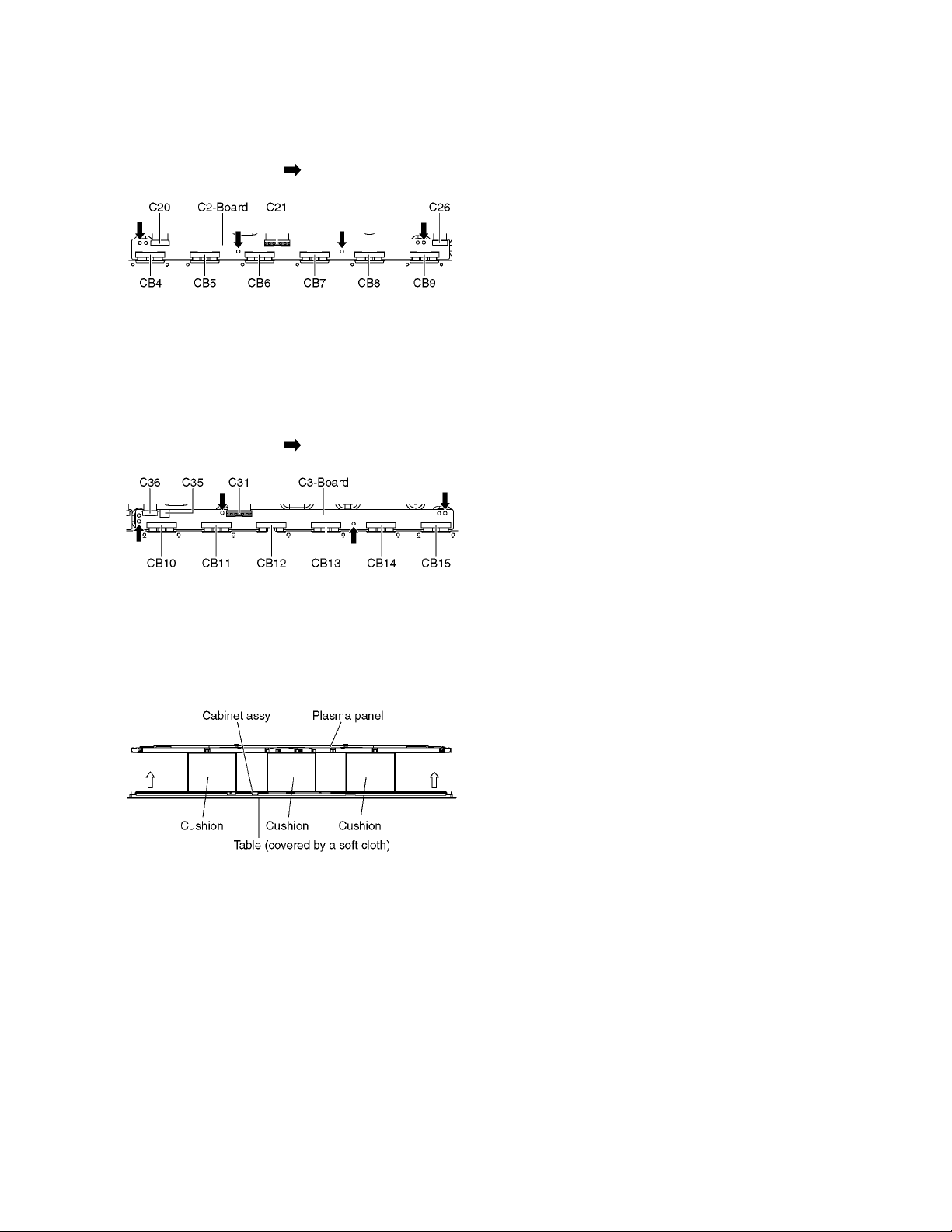
9.23. Remove the C2-Board
1. Remove the Contact metal bottom. (See section 9.21.)
2. Disconnect the flexible cables (CB4, CB5, CB6, CB7,
CB8 and CB9).
3. Disconnect the flexible cables (C20, C21 and C26).
4. Remove the screws (×4 ) and remove the C2-Board.
9.24. Remove the C3-Board
1. Remove the Contact metal bottom. (See section 9.21.)
2. Disconnect the flexible cables (CB10, CB11, CB12,
CB13, CB14 and CB15).
3. Disconnect the flexible cables (C31 and C36).
4. Disconnect the connector (C35).
5. Remove the screws (×4 ) and remove the C3-Board.
9.25. Replace the Plasma panel
Caution:
Place the Plasma panel on a flat surface of a table (covered by a soft cloth) and a cushion.
A new Plasma panel itself without Cont act metals is fragile.
To avoid the damage to new Plasma panel, carry a new
Plasma panel taking hold of the Contact metals.
1. Place a carton box packed a new Plasma panel on the
flat surface of the work bench.
2. Open a box and without taking a new Plasma panel.
3. Attach the Cabinet assy and each P.C.Board and so on,
to the new Plasma panel.
29
Page 30

10 Measurements and Adjustments
10.1. Adjustment
10.1.1. Vsus selection
Caution:
When Plasma panel or A-board is replaced, Vsus should be set to LOW.
Procedure
1. Go into main item [VSUS] in Service Mode. LOW will be displayed.
2. Press [OK] button to go to TEST stage.
White pattern without On-Screen Display will be displayed during TEST and CONF stage. Press [5] button to display the
On-Screen Display.
3. In LOW setting
If no several dead pixel is visible remarkably in white pattern, press [3] button to go to CONF stage.
4. Press [OK] button in CONF stage to store LOW.
5. Exit Service Mode by pressing [Power] button.
30
Page 31

10.1.2. RF video sub contrast adjustment
Instrument Name Remarks
1. REMOTE TRANSMITTER
2. RF analog signal (Sprit color bar. The pattern for adjustment must contain 100% white part.)
Adjustment or Inspection Procedure Remarks
1. Receive the sprit color bar with RF analog signal.
(ASPECT FULL, Picture menu: Vivid)
2. Enter Service mode menu, and select ADJUST -- CONTRAST.
Pushing the remote controller [OK] key for about 3 seconds, GAIN is suited to the adjustment value automatically.
31
Page 32

10.1.3. White balance adjustment
Name of measuring instrument Remarks
Color analyzer
(Minolta CA-100 or equivalent)
Note:
The CA-100 which was calibrated to less than +-0.001 with CS-1000.
Steps Remarks
• Make sure the front panel to be used on the final set is fitted.
• Make sure a color signal is not being shown before adjustment.
• Put the color analyzer where there is little color variation.
1. Set to Service mode, WB-ADJ.
2. Select [VIVID] for picture menu.
3. Select [Cool] for color temperature.
4. Push [5] key of remote controller to display window pattern.
5. Confirm the brightness. The following is the confirmation value.
TC-P50GT30 140cd/m2 or more
6. Select [Cinema] for picture menu.
7. Select [Warm] for color temperature.
8. Set [R-CUT] [G-CUT] [B-CUT] the values written in table 1.
9. Attach the sensor of color analyzer to the center of window pattern.
10. Fix [G drive] at [C0] and adjust [B -DRV] and [R-DRV] so x, y value of color analyzer
become the [Color temperature Low] in table 2.
11. Increase RGB together so the maximum drive value in RGB becomes [FF]. That is, set
[ALL DRIVE] to [FF].
Execute adjustment again. When that, the m ax imu m va lue of R/ G/B DRV should be [ FF] ,
and either R/G/B DRV should be [FF].
12. The average of the adjusted values in color temperature Cool, Mid, and Warm is shown in
Table 4.
The setting value for color temperature Cool will be calculated by multiplying the adjusted
value of color temperature Warm to the ratio of the value o f Warm and Cool in eac h G BR
value in Table 4.
Write that values to the data area of color temperature Cool in EEPROM.
13. The setting value for color temperature Mid will be calculat ed by multiplyin g the adjusted
value of color temperature Warm to the ratio of th e value of Warm and Mid in each GBR
value in Table 4.
Write that values to the data area of color temperature Mid in EEPROM.
14. Select [Vivid] for picture menu when you check the adjusted data of Cool and Normal.
Note:
When white balance adjustment is executed, The TV set should be display some
video signal, or select VIDEO input (with no
signal) or select component input (with no
signal).
WB adjustment function will not be worked
when digital TV (with no signal) or HDMI
input (with no signal) is selected.
Note:
Adjusted value must be written to both SD
data area and HD data area of the
EEPROM.
32
Page 33

33
Page 34

34
Page 35

(LED:8 TIMES)
(LED:6 TIMES)
(LED:7 TIMES)
(LED:4TIMES)
(LED:10TIMES)
(LED:14TIMES)
(LED:11TIMES)
(LED:10TIMES)
(LED:6TIMES)
(LED:8TIMES)
(LED:11TIMES)
(LED:9TIMES)
(LED:3TIMES)
(LED:7TIMES)
(LED:5TIMES)
(LED:4TIMES)
(LED:12TIMES)
P
P
PANEL MAIN ON
KEY1
DATA
DRIVER
P-BOARD
SOS DETECT
P6
ENERGY RECOVERY
VDA
SD46
SD42
SD
C2
C26
POWER
FACTOR
CONTROL
KEY1
KEY1
DATA DRIVER (CENTER)
SCAN
DRIVER
STANDBY
VOLTAGE
CONVERTER
SU41
VIDEO DATA
SD11
OUT
POWER SUPPLY
VDA
P
F15V
C31
VIDEO DATA
P58
C10
P52
VIDEO DATA
P35
VDA
C20
VSUS
P+15V
C36
VIDEO DATA
SOS6_SC1
C35
SU
P11
C21
DATA
DRIVER
P+5V
P+3.3V
P+5V
SUSTAIN
VOLTAGE
CONVERTER
DATA DRIVER (RIGHT)
PROCESS
VOLTAGE
CONVERTER
VSUS
SUSTAIN CONTROL
SOS7_SC2
SS2
RECTIFIER
SS-BOARD
SOS DETECT
VSUS
SOUND15V
SCAN DRIVE
SC46
SS33
Vda
VSCAN GEN.
ZA16102
SC-BOARD
FLOATING PART
SOS DETECT
ZA16112
LOGIC
SC20
DATA
DRIVER
DATA
DRIVER
ZA16111
CONTROL
PULSE
SC-BOARD
ENERGY RECOVERY
SOS DETECT
SC2
DATA
DRIVER
STB5V
C1
F15V
SU11
P57
(LOWER)
P+3.3V
SOS8_SS
P55
VAD GEN.
SCAN OUT (LOWER)
P56
P51
C3
SCAN
DRIVER
SS11
DATA
DRIVER
SUSTAIN DRIVE
SC42
VSUS
P+15V
SUSTAIN
DATA
DRIVER
DATA
DRIVER
SC
DATA DRIVER (LEFT)
VIDEO DATA
DATA
DRIVER
DATA
DRIVER
ZA16101
SS
VE GEN.
DATA
DRIVER
VSUS
SOS4_PS
STB5V
P+15V
AC CORD
P+15V
DATA
DRIVER
SCAN OUT (UPPER)
Vda
SOUND15V
SCAN CONTROL
DATA
DRIVER
P9
RELAY
SC41
P+3.3V P+3.3V
P+15V
P2
DATA
DRIVER
P+3.3V
P+3.3V
P
VSUS GEN.
P2
DATA
DRIVER
C14
TMDS DATA
P+2.5V
AMP
FAN ON
F15V
P+5V
OUT
R
AUDIO PWM
PANEL MAIN ON
ANALOG-ASIC
SOUND SOS
L/R
STB3.3V
SUB1.5V
TUNER_POWER_SOS SUB3.3V
C.A.T.S SENSOR
AUDIO
LED R
C.A.T.S. SENSOR
PEAKS-LDA3
V14
PWM L/R
SUB+3.3V SENSE
IR_LR
SD CARD DATA
R/G/B
PC_H/V
P+3.3V
FAN_A,B
SUB5V
STM
STB1.2V
SIF_OUT
SOUND SOS
SPEAKER(R)
TUNER_POWER_SOS
REMOTE RECEIVER
STB5V
K1
S10
CVBS/Y,PR/C,PB
POWER SWITCH
HDMI I/F
V
FAN SOS
S
P+5V
A8
A20
LVDS DATA
ARC
(HDMI4)
SCAN CONTROL
PANEL SOS
V
FAN_SOS DET
SUB1.2V
F15V
FAN ON
3D EYEWEAR
DIGITAL AUDIO OUT
SUB1.2V
LVDS I/F
TRANSMITTER
HDMI1-4
USB_1-3
SUB5V
IR_LED_SOS
TRANSMITTER
SPEAKER(L)
V
P+5V
LED1-4
3D EYEWEAR
STM
EEPROM
ON
POWER LED(R)
IEC OUT
REMOTE IN
DIGITAL
NAND
FLASH
Y/PB/PR
SOS6_SC1
P+5V DET
TUNER
SIF I/F
SPI
FLASH
SD CARD
SOUND15V
SUB1.8V
SOS8_SS
DCDC
SUB5V
STB3.3V
VIDEO DATA
SUB1.8V
A40
A1
STB3.3V
SOS_DCC
VIDEO
REMOTE RECEIVER
P+3.3V
VDDSD
18V33V
POWER LED
SUB9V
DCDC
A6
K
SUSTAIN
CONTROL
P+3.3V
P+1.1V
C.A.T.S SENSOR
F15V
P+3.3V
SOS6_SC1
SOS8_SS
LP1
USB
KEY1
DCDC
FAN CONT.
F15V
VIDEO DATA
SUB3.3V
A32
DDR3
A31
A
SUB3.3V
SOS4_PS
SOS7_SC2
KEY3
SOS4_PS
P+3.3V DET
AV SW
NAND FLASH I/F
P+15V
AUDIO
IIC
SUB+5V SENSE
CPU BUS I/F
PEAKS
EEPROM
VIDEO INPUT
SUB5V
ETHERPHY
ETHERNET DATA
AUDIO INPUT
P+3.3V
VIDEO (PC) INPUT
SOS7_SC2
L
PANEL SOS
DDR3 I/F
LAN CON I/F
SD CARD I/F
DCDC
USB I/F
P+1.1V
STM IIC
TUNER I/F
SUB3.3V
LAN
PANEL MAIN ON
DCDC
P+2.5V
PC
L/R
ARC
(HDMI4)
STB5V
KEY1
COMP
DCDCIN
L/R
IR LED
DRIVER
A14
IFD_OUT
SUB1.5V
P+15V
P+3.3V
MAIN AV INPUT,PROCESSING
SUB5V
A11
P+5V
SUSTAIN
CONTROL
SOS8_SS
SUSTAIN CONTROL
P+5V
(LED:8 TIMES)
(LED:6 TIMES)
(LED:7 TIMES)
(LED:4TIMES)
(LED:10TIMES)
(LED:14TIMES)
(LED:11TIMES)
(LED:10TIMES)
(LED:6TIMES)
(LED:8TIMES)
(LED:11TIMES)
(LED:9TIMES)
(LED:3TIMES)
(LED:7TIMES)
(LED:5TIMES)
(LED:4TIMES)
(LED:12TIMES)
IPOD_CP_XRST
iPOD-CP
SIDE UNIT ASSY
OPERATION KEYS
11 Block Diagram
11.1. Main Block Diagram
35
Page 36

11.2. Block (1/4) Diagram
(LED:5TIMES)
(LED:3TIMES)
(LED:4TIMES)
(LED:12TIMES)
(LED:10TIMES)
(LED:11TIMES)
(LED:14TIMES)
MAIN AV INPUT,PROCESSING
A
V1_R
V1_V
V1_L
D1_PR
D1_PB
D1_Y
D1_R
D1_L
PC_R
PC_G
PC_B
PC_H
PC_V
IIC3
COMP
JK3000
VIDEO
JK3002
JK3003
JK3004
PC
SPEAKER_R
SPEAKER_L
TU4801
ANT IN
TUNER
DMD_
IIC0
VIDEO
FE_XRST
1.8V
3.3V
TV_V
IC3001
AV SW
R
V
VIDEO
L
PR
PB
Y
COMP
R
L
PC
R
G
B
H
V
TUNER
V
MAIN
CVBS/Y,PR/C,PB
L/R
PC_H/V H/V
3.3V
5V
9V
SIF_OUT
IF_AGC
IFD_OUT1
IFD_OUT2
SOUND15V
IC4900
AUDIO AMP
USB5V
HDMI_SW3.3V
SUB3.3V
A11
15V
X8300
24.576MHz
AXO
IFD2
IFD1
IF_AGC
FE_XRST
SIF I/F
CVBS/YPbPr/RGB/YC
L/R
4
L(+)
SPEAKER
AXI
3
L(-)
L_OUT
AV IN
R(+)
SOS
PWM L/R
AUDIO PWM
SOUND SOS
(LED:12TIMES)
2
1
R(-)
R_OUT
SPEAKER
USB I/F
JK8531
USB1
IC8607
IC8532
USB2VBUS
DDR3 I/F
USB2
CPU BUS I/F
IC8531
USB1VBUS
IPOD_CP_XRST
JK8301
JK8533JK8532
USB3
LAN
USB0VBUS
PEAKS-LDA3
HDMI3.3V
IC8601
ETHERPHY
X8600
25MHz
HDMI_SW3.3V
LAN CON I/F
IC8000
VCC
SUB3.3V
SUB1.8V
JK3007
DIGITAL
AUDIO
SUB1.5V
OUT
SUB1.2V
Q4500
IEC OUT
PANEL_MAIN_ON
ARC_OFF
SOS4_PS
TUNER_SUB_ON
(LED:4TIMES)
JK4600
HDMI_CEC
HDMI_CEC
HDMI_CEC_
PULL_ON
KEY1
+5V
DDC_IIC0
RX0
DDC_IIC0
HDMI_5VDET0
STM
KEY3
XRSTSTM
JK4601
HDMI2
TMDS DATA
CLOCK
XRST
DRVRST
+5V
DDC_IIC1
HDMI_CEC
TMDS DATA
RX1
DDC_IIC1
HDMI_5V_DET1
REMOTE_IN
SDVOLC
LP1_XRST_SYS
JK4602
HDMI3HDMI1
+5V
HDMI_CEC
CLOCK
DDC_IIC3
HDMI_5V_DET2
R_LED_ON
PANEL_SOS
C.A.T.S_SENSOR
DDC_IIC2
TMDS DATA
CLOCK
HDMI I/F
SW_OFF_DET
POWER_DET
MAIN_FAN_ON
JK4603
HDMI4
ARC
FAN_MAX
+5V
DDC_IIC3
HDMI_CEC
DDC_IIC4
HDMI_5V_DET3
FAN_SOS
IR_DCDC_ON
(LED:11TIMES)
TMDS DATA
CLOCK
IR_LED_SOS
(LED:14TIMES)
DDC_IIC3
DDC_IIC2
RX4
RX5
3.3V
STB1.2V
IC4700
HDMI SW
(LED:10TIMES)
STB3.3V
SEL2
SEL1
IIC3
SUB3.3V_SENSE
SUB5V_SENSE
TUNER_POWER_SOS
RX2
DDC_IIC2
P+5V DET
LVDS I/F
P+3.3V DET
(LED:5TIMES)
(LED:3TIMES)
SD DATA:4bit
SD CARD I/F
VDDSD1.8V3.3V
IIC0
IIC1
IIC3
DMD_
IIC0
SBI0
SBO0
STM
IIC
JK8650
SD CARD
VDDSD18V33V
LVDS DATA
IIC0
IIC1
IIC3
DMD_
IIC0
SBI0
SBO0
1
2
IC8901
STB3.3V
STM
EEPROM
STM
IIC
SOUND15V
PANEL_MAIN_ON
SOS4_PS
STB5V_SW_ON
TUNER_SUB_ON
STB5V
P_S1
P_S0
F15V
F15V
P+15V
SUB3.3V
P+3.3V
P+5V
IC3753
TEMP SENSOR
STB3.3V
STB1.2V
STB5V
SUB9V
SUB5V
LEDDRV_5V
F15V
P+15V
SUB1.5V
IC8200,01
DDR3
IC8902
SUB3.3V
PEAKS
EEPROM
IIC1
IC8900
NAND
FLASH
P6
A6
15
6
1
2
3
4
5
7
10
11
13
PANEL_MAIN_ON
SOS4_PS
STB5V_SW_ON
TUNER_SUB_ON
PA5601
P_S1
P_S0
VJ1001
DCDCEN
P
F15V
SOUND15V
PA5440
DCDCIN
STB5V
IC5350
IC8701
IC8100
USB5V
+5V
SUB5V
+5V
SUB1.5V
SUB1.2V
+1.5V
+1.2V
USB5V
SUB5V
SUB1.5V
SUB1.2V
F15V
P+15V
IC8706
HDMI3.3V
HDMI_SW3.3V
3.3V
IC8702
+1.8V
HDMI3.3V
SUB1.8V
IC3900
iPOD-CP
SUB3.3V
IIC1
SOS4_PS
TUNER_SUB_ON
PANEL MAIN ON
KEY1
KEY3
PDP_DRVRST
XRSTSTM
LP1_XRST_SYS
XRST
SDVOLC
C.A.T.S
REMOTE IN
PANEL SOS
R_LED_ON
SW_OFF_DET
POWER_DET
MAIN_FAN_ON
FAN_SOS
FAN_MAX
IR_DCDC_ON
IR_LED_SOS
USB5V
D8725
D8719
P
VJ9805
D8726
3
4
IIC3
5
6
7
8
9
10
11
12
13
36
Page 37

11.3. Block (2/4) Diagram
(LED:6TIMES)
(LED:8TIMES)
(LED:7TIMES)
(LED:9TIMES)
(LED:14TIMES)
(LED:11 TIMES)
S
SUB9V
SUB5V
F15V
D2820
F15V
P+5V
P+15V
P+2.5V
X9300
D5616
VDDSD18V33V
STB1.2V
STB1.2V
STB3.3V
STB5V
F15V
D5614
STB3.3V
D5615
STB5V
P+3.3V
P+3.3V
D5613
P+15V
D9806
VJ5000
VDDSD18V33V
SUB_AI3.3V
P+3.3V
P+5V
SUB5V
SUB5V
P+3.3V
SUB9V
STB3.3V
P+3.3V
LEDDRV_5V
D2852
D2851
D2850
D2853
P+1.1V
P+3.3V
D5621
D5703
D5625
D5624
D5622
D5704
PA5900
LEDDRV_5V
16
DTV_RST
DRVRST
LP1
IC9400-02
SOS6_SC1
14
P_S0
REMOTE RECEIVER
R_LED_ON
POWER LED
SCAN CONTROL
SUSTAIN CONTROL
SC_UHZ
DCDCEN
SOS6_SC1
LVDS DATA
K1
KEYSCAN
D_UHZ
P+5V
BUFF_EN
SOS8_SS
30
C.A.T.S SENSOR
XRST
X0
SDVOLC
7
A1
SOS8_SS
SCAN CONTROL
SN2810
29
STB+1.2V
FLASH I/F
IIC0
IIC3
DMD_IIC0
SOS_DCC
20MHz
1
UHZ
IC9820
ANALOG-ASIC
PLASMA AI
CPG
H/V Sync Control
Sub Filed Processor
IC5606
POWER_DET
A31
P+3.3V
P+5V
VIDEO DATA
2
SUB5V
5
SOS_DCC
SD_VCC
FOR
FACTORY
USE
SI/SO
IC9300
DRVRST
RM2810
SW_OFF_DET
2.5V
K
DCDC_CTL
DRVRST_
OUT
SOS7_SC2
2
9
DCDCEN
STB+3.3V
C.A.T.S. SENSOR
KEY1
VIDEO DATA
18
A20
PDP_DRVRST
6
C21
IIC0
IIC1
STM_IIC
SBO0/SBI0
VIDEO DATA
IC5251
XRSTSTM
C.A.T.S
A18
IC9304
RESET
VIDEO DATA
40
SC_UHZ
REMOTE_IN
3
1
OFF_FLAG
SOS_DCC
A17
KEY3
SOS_DCC
A32
REMOTE_IN
DATA DRIVER CONTROL
POWER_DET
1
FOR
FACTORY
USE
+3.3V
1
DRVRST
XRST
STBRST
3
12
C.A.T.S
SOS7_SC2
2
DISCHARGE CONTROL
5
LVDS DATA
XRST_SYS
P+15V
P+3.3V
3
SOS8_SS
UHZ
8
4
55
5
REMOTE
RECEIVER
SOS7_SC2
4
P_S1
SOS6_SC1
1
DATA DRIVER CONTROL
STB5V_SW_ON
A
2
PANEL_SOS
SUB9V
SC20
X1
POWER LED
13
SPI
FLASH
52
6
P+15V
SUB_AI3.3V
SD_UHS
D_UHZ
SOS7_SC2
DATA DRIVER CONTROL
P_S1
MAIN AV INPUT,PROCESSING
IC5000
10
IIC0
STB3.3V
SOS6_SC1
P_S0
DRVRST_
IN
LP1_XRST_SYS
C31
UHZ
2
15
SCAN DATA
BUFFER
DTV_15V
3.3V
PANEL SOS
R_LED_ON
SUB_AI3.3V
6
2
LED1
IC5900
3
IR_LED_SOS
4
A14
LED4
+5V
4
TRANSMITTER
LED4
V14
3
3D EYEWEAR
3D EYEWEAR
IC5901
TRANSMITTER
LEDDRV5V
IR LED DRIVER
LED1
PWM
IR_LR
LED2
LED2
LED3FAULT
5
2
V
5
IR_DCDC_ON
VBAT
LED3
19
P+5V
SUSTAIN CONTROL
20
P+5V
A40
1
SOS8_SS
P+1.1V
+1.1V
+3.3V
P+3.3V
IC9860
1.1V
+2.5V
IR_LR
IR_LR
IC9501
SUSTAIN DATA
BUFFER
88
KEY3
KEY3
10
1
7
10
MAIN_FAN_ON
A8
4
3
6
FAN_SOS
FAN_MAX
IC5607
FAN CONTROL
FAN A,B
9
12
SS33
ON
POWER SWITCH
S10
POWER
SWITCH
2
S
SW2890
11
(LED:6TIMES)
(LED:8TIMES)
(LED:7TIMES)
(LED:9TIMES)
(LED:14TIMES)
(LED:11 TIMES)
37
Page 38

11.4. Block (3/4) Diagram
HOT
COLD
HOT COLD
COLD
HOT
P
POWER SUPPLY
P2P9POWER SUPPLY
R103
LF101
LF102
FILTER
LF103
LF104
F102
F101
NEUTRAL
LIVE
1
2
AC CORD
D101
D106
RECTIFIER
RELAY
RL100
1
2
RELAY
RL100
2
1
COLD
4
3
3
4
D352
RECTIFIER
Q354
D382
Q201,02
Q203,04
CONTROL
FET
DRIVER
D201
D202
Q501
F301
IC601
PFC
ERROR
DET
D501
Q301,Q302
RESONANCE
VGH
IC301
RESONANCE
CONTROL
VCC
PA501
VGL
CSS
IC401
STB
CONTROL
F_STBY(F15V)
Q451
IC455
STB+5V
Q457
IC352
Vda
CONTROL
T301
IC351
Vsus
ERROR DET
IC451
F_STBY
ERROR DET
STB+5V DET
D351
RECTIFIER
D682
T302
T303
FB
AC DET
PHOTO COUPLER
PHOTO COUPLER
PHOTO COUPLER
D404
PC302
HOT COLD
PC602
PC501
T401
PC402
PHOTO COUPLER
PC603
PHOTO COUPLER
PC101
PHOTO COUPLER
D451
D459
Vsus
VR251
Q374
Q701,Q702
Vsus Adj
PA451
P51
P52
3
3
T201,02
P55
P56
3
3
4
HOT
4
P57
P58
1
1
2
2
4
4
COLD
HOT
IC201
PFC
F103
Q565
Q375
Q376
Q377
IC651,52
ERROR DET
ERROR DET
P+15V
Q454
IC453
CONTROL
FET
DRIVER
D354
Q459,60
VR600
Vda
Q458
P35
1
Vda
2
Vda
P2
1
Vsus
P11
1
Vsus
4
P+15V
P25
7
S0
8
S1
1
P+15V
2
P+15V
5
STB+5V
9
PANEL_MAIN_ON
10
SOS_P4
P6
4
SOS4_PS
1
PANEL_MAIN_ON
2
S1
3
S0
6
STB+5V
13
P+15V
15
SOUND+15V
10
F+15V
11
F+15V
7
F_STABY_ON
5
STBY5V_ON
C35
SC2
SS11
NO USE
A6
Q555
Q462
1
3
P34
38
Page 39

(LED:8 TIMES)
(LED:7 TIMES)
(LED:6 TIMES)
A40
D16473
TPVSUS
D16254
D16493
TPSOS6
TPSOS7
D16255
TPVFG
D16282
D16583
D16618
TPSS1
TPVSUS
TPSOS8
ZA16412
ZA14952
ZA16421
ZA16422
ZA14902
ZA14901
ZA16411
ZA14951
D16476
D16475
D16825
TPSC1
D16728
D16791
TPVAD
TPVE
DATA DRIVER DATA DRIVERDATA DRIVER PLASMA PANEL
VDA
P35
CB
12
A32
CB
15
CB
11
CB9
1
26
BUFFER
C35
1
C3
VDA
DATA DRIVER (LEFT)
C31
2
CONTROL DATA
30
VIDEO DATA
C26
25
CB
10
5
5
C36
VDA
6
16
VDA
IC17301
CB
14
CB
13
26
CB2
BUFFER
CB4
A31
DATA DRIVER (CENTER)
C2
CB3
C21
CB6 CB8
4
CB5
22
VIDEO DATA
CONTROL DATA
CB1
IC17201,02
5554
CB7
2442
VIDEO DATA
9
27
38
1
4
CONTROL DATA
VIDEO DATA
32
14
3
40
37
VDA
VDA
DATA DRIVER (RIGHT)
C1
C10 C20
P+3.3V
P+3.3V
P+3.3V
P+3.3V
P+3.3V
KEY1
36 5
521
C14
KEY1
23
15
VIDEO DATA
8
16
VIDEO DATA
BUFFER
Q16041
Q16043
IC16243
SC2
AND
VFG
CERS
OR
UEH
Q16601
IC16564,65
P+5V
2
CPH1
SEPA
IC16684
CRC1
BUFFER
BUFFER
SOS6
SUSTAIN L
SC
CIS
VFG
Q16621
Q16622
Q16623
CERS
IC16490,91
RECOVERY L
CMH
SS
53
VSET DET
USL
13
BUFFER
USH
1
BUFFER
IC16792,93
UML
1
UMH
BUFFER
IC16304,12
SC
20
A20
Q16600
21
IC16561,62
SCAN
CONTROL
INVERTER
CML
Q16001
Q16002
Q16003
+5V
Q16021
Q16022
Q16023
IC16132
UEH
UHZ
IC16191
(SC)
CEL
7
Q16401
Q16402
Q16403
P+15V
Q16421
Q16422
Q16423
Q16607
Q16471
BUFFER
CSH
Vsus
INV
IPD CIRCUIT
4
IC16241
FPC PROTECTOR
P+15V
PANEL
SUSTAIN
ELECTRODE
LED(G)
CSL
RECOVERY H
SUSTAIN DRIVE
PC16301
PLASMA
PANEL
VE GEN.
IC16244
MAIN H
Q16051
Q16053
MAIN L
IC16691
USL
UML
IC16152
SS
USH
OC2
Q16101
Q16102
IC16151
NAND
CIS
BUFFER
35
SHUNT REG
IC16131
CEL
20
1
P11
SHUNT
REG
6
SS
11
CPH1
BUFFER
P+15V
SCAN CONTROL
5V_F
Vsus
VOL
IC16563
Q16441
Q16442
CLK
OC1
RECOVERY H
18
SEL
CSL
CRC2
RECOVERY L
VSCN-F
IC16522
LED(G)
IC16724
BUFFER
P2
SIU
MID
VHIZ GEN.
Q16451
Q16452
CML
SOS7
IC16521
SCNR_PRO
IC16471
SCAN DRIVE
CMH
SUSTAIN H
BUFFER
IC16501
IC16502
BUFFER
CSH
UMH
LOGIC IC
9
SIU
9
6
OC2
VHIZ
8
7
SC
46
IC14801-03
8
66
2
VF5V
ELECTRODE
SD
SC
42
2
VSCN_F
IC14604-06
2
VF5V
SU1-SU5
SEL
VFO
SD
42
8
OC1
1
6
SD1-SD5
SC
41
IC14901,02,04
CHA
SCAN OUT (LOWER)
2
CHA
PLASMA PANEL
IC14601-03
SD
46
SCNR_PRO
8
VFO
PANEL SCAN
1
SU
11
SU
SU
41
VSCN-F
1
CLK
SD
11
SCAN OUT (UPPER)
1
IC14804-06
VHIZ
7
2
SC
50
SC JIG
1
VFG
CHA
SCAN
DRIVER
SCAN
DRIVER
SCAN
DRIVER
SCAN
DRIVER
KEY1
SS
33
SUSTAIN CONTROL
SOS8_SS
2
20
P+5V
1
P+5V
MID
IPD CIRCUIT
T16472
PC16723
Q16660
VSCN GEN.
IC16786,87
D16713
SHUNT REG
D16714
IC16795
F15V
Q16661
IGBT CONTROL
IC16921
PC16897
CRC2
CRC1
CEL
SHUNT REG
T16471
VAD GEN.
IPD CIRCUIT
IC16784,85
(LED:8 TIMES)
(LED:7 TIMES)
(LED:6 TIMES)
OPERATION KEYS
SIDE UNIT ASSY
-
+
VOL
CH
MENU
INPUT/
OK
ZA16112
ZA16111
ZA16102
ZA16106
ZA16101
ZA16105
ZA16116
ZA16115
1
2
SS2
2
13
(LOWER)
SS
54
13
SS
56
SUSTAIN OUT
1
11.5. Block (4/4) Diagram
39
Page 40

40
Page 41

12 Wiring Connection Diagram
12.1. Caution statement.
Caution:
Please confirm that all flexible cables are assembled correctly.
Also make sure that they are locked in the connectors.
Verify by giving the flexible cables a very slight pull.
12.2. Wiring (1)
12.3. Wiring (2)
41
Page 42

12.4. Wiring (3)
42
Page 43

12.5. Wiring (4)
43
Page 44

12.6. Wiring (5)
44
Page 45

12.7. Wiring (6)
45
Page 46

12.8. Wiring (7)
46
Page 47

Model No. : TC-P50GT30 Schematic Diagram Note
S-1
Page 48

Model No. : TC-P50GT30 Replacement Parts List Note
S-2
Page 49

Model No. : TC-P50GT30 P-Board (1/2) and P2-Board
S-3
Page 50

Model No. : TC-P50GT30 P-Board (2/2)
S-4
Page 51

Model No. : TC-P50GT30 A-Board (1/14)
S-5
Page 52

Model No. : TC-P50GT30 A-Board (2/14)
S-6
Page 53

Model No. : TC-P50GT30 A-Board (3/14)
S-7
Page 54

Model No. : TC-P50GT30 A-Board (4/14)
S-8
Page 55

Model No. : TC-P50GT30 A-Board (5/14)
S-9
Page 56

Model No. : TC-P50GT30 A-Board (6/14)
S-10
Page 57

Model No. : TC-P50GT30 A-Board (7/14)
S-11
Page 58

Model No. : TC-P50GT30 A-Board (8/14)
S-12
Page 59

Model No. : TC-P50GT30 A-Board (9/14)
S-13
Page 60

Model No. : TC-P50GT30 A-Board (10/14)
S-14
Page 61

Model No. : TC-P50GT30 A-Board (11/14)
S-15
Page 62

Model No. : TC-P50GT30 A-Board (12/14)
S-16
Page 63

Model No. : TC-P50GT30 A-Board (13/14)
S-17
Page 64

Model No. : TC-P50GT30 A-Board (14/14)
S-18
Page 65

Model No. : TC-P50GT30 K, S and V-Board
S-19
Page 66

Model No. : TC-P50GT30 C1-Board
S-20
Page 67

Model No. : TC-P50GT30 C2-Board (1/2)
S-21
Page 68

Model No. : TC-P50GT30 C2-Board (2/2)
S-22
Page 69

Model No. : TC-P50GT30 C3-Board (1/2)
S-23
Page 70

Model No. : TC-P50GT30 C3-Board (2/2)
S-24
Page 71

Model No. : TC-P50GT30 SC-Board (1/4)
S-25
Page 72

Model No. : TC-P50GT30 SC-Board (2/4)
S-26
Page 73

Model No. : TC-P50GT30 SC-Board (3/4)
S-27
Page 74

Model No. : TC-P50GT30 SC-Board (4/4)
S-28
Page 75

Model No. : TC-P50GT30 SS-Board (1/2)
S-29
Page 76

Model No. : TC-P50GT30 SS-Board (2/2) and SS2-Board
S-30
Page 77

Model No. : TC-P50GT30 P-Board (Foil side)
S-31
Page 78

Model No. : TC-P50GT30 P-Board (Component side)
S-32
Page 79

Model No. : TC-P50GT30 P2-Board
S-33
Page 80

Model No. : TC-P50GT30 A-Board (Foil side)
S-34
Page 81

Model No. : TC-P50GT30 A-Board (Component side)
S-35
Page 82

Model No. : TC-P50GT30 K, S and V-Board
S-36
Page 83

Model No. : TC-P50GT30 C1-Board
S-37
Page 84

Model No. : TC-P50GT30 C2-Board
S-38
Page 85

Model No. : TC-P50GT30 C3-Board
S-39
Page 86

Model No. : TC-P50GT30 SC-Board (Foil side)
S-40
Page 87

Model No. : TC-P50GT30 SC-Board (Component side)
S-41
Page 88

Model No. : TC-P50GT30 SS-Board (Foil side)
S-42
Page 89

Model No. : TC-P50GT30 SS-Board (Component side)
S-43
Page 90

Model No. : TC-P50GT30 SS2-Board
S-44
Page 91

Model No. : TC-P50GT30 Parts List
S-45
Safety
Ref.
No.
PCB TXN/A1NWUU S CIRCUIT BOARD A 1 (RTL )PAVCA
PCB TXNC11PHUU CIRCUIT BOARD C1 1 (RTL)PAVCA
PCB TXNC21NWUU CIRCUIT BOARD C2 1 (RTL)PAVCA
PCB TXNC31NWUU CIRCUIT BOARD C3 1 (RTL)PAVCA
PCB TXNP11QJUE CIRCUIT BOARD P 1 (RTL)P AVCA
PCB TXNP21QJUE CIRCUIT BOARD P2 1 (RTL)PAVCA
PCB TXNSC1NWUU CIRCUIT BOARD SC 1 (RTL)PAVCA
PCB TXNSD1NWUU CIRCUIT BOARD SD 1 PAVCA
PCB TXNSS1NWUU CIRCUIT BOARD SS 1 (RTL)PAVCA
PCB TXNSS21NWU U CIRCUIT BOARD SS2 1 (RTL)PAVCA
PCB TXNSU1NWUU CIRCUIT BOARD SU 1 PAVCA
PCB TXN/K1PEUU CIRCUIT BOARD K 1 (RTL)P AVCA
PCB TXN/S1PEUU CIRCUIT BOARD S 1 (RTL)P AVCA
PCB TXN/V1PEUU CIRCUIT BOARD V 1 (RTL)P AVCA
A1 K1KY08AA0719 8P CONNECTOR 1
A6 K1KY15B00006 15P CONNECTOR 1 PAVCA
A8 K1KY12AA0719 12P CONNECTOR 1
A11 K1KY04B00013 4P CONNECTOR 1 PAVCA
A14 K1KY06AA0719 6P CONNECTOR 1
A17 K1KA14A00248 14P CONNECTOR 1
A18 K1KA14A00248 14P CONNECTOR 1
A20 K1MY35BA0345 35P CONNECTOR 1
A31 K1MY55BA0345 55P CONNECTOR 1
A32 K1MY55BA0345 55P CONNECTOR 1
A40 K1MN20BA0231 20P CONNECTOR 1
C10 K1MY40BA0345 40P CONNECTOR 1
C14 K1KY03AA0719 3P CONNECTOR 1
C20 K1MY40BA0345 40P CONNECTOR 1
C21 K1MY55BA0345 55P CONNECTOR 1
C26 K1MY30BA0345 30P CONNECTOR 1
C31 K1MY55BA0345 55P CONNECTOR 1
C35 K1KY04B00013 4P CONNECTOR 1 PAVCA
C36 K1MY30BA0345 30P CONNECTOR 1
C101 F0CAF334A105 C 0.33UF, 250V 1 PAVCA
C102 F1BAF221A088 C 220PF, 250V 1 PAVCA
C103 F1BAF221A088 C 220PF, 250V 1 PAVCA
C104 F0CAF334A105 C 0.33UF, 250V 1 PAVCA
C106 F1H1H472A970 C 4700PF, , 50V 1
C111 F1H1H102A971 C 1000PF, 50V 1
C112 F1H1H103A970 C 0.01 uF 50 V 1
C192 F1BAF471A088 C 470PF, 250V 1 PAVCA
C201 F0C2H1050001 C 1.5 UF 50 V 1 PAVCA
C202 F0C2H1050001 C 1.5 UF 50 V 1 PAVCA
C205 F1H1C105A148 C 1UF, 16V 1
C206 F1H1H104A970 C 0.1UF, , 50V 1
C207 F1H1H681A971 C 680PF, 50V 1
C208 F1H1E1050008 C 1U 25V 1 PAVCA
C209 F1H1H104A970 C 0.1UF, , 50V 1
C210 F1H1H102A971 C 1000PF, 50V 1
C211 F1H1E1050008 C 1U 25V 1 PAVCA
C212 F1H1H102A971 C 1000PF, 50V 1
C213 F1H1H102A971 C 1000PF, 50V 1
C214 ECA1HHG010 E 1UF, 50V 1
C215 F1H1H104A970 C 0.1UF, , 50V 1
C220 F1A3A471A060 C 470PF 1KV 1 PAVCA
C221 F1A3A471A060 C 470PF 1KV 1 PAVCA
C222 F2A2W1010010 E 100UF 450V 1 PAVCA
C223 F2A2W1010010 E 100UF 450V 1 PAVCA
C224 F2A2W1010010 E 100UF 450V 1 PAVCA
C225 F1A3A471A060 C 470PF 1KV 1 PAVCA
Part No. Part Name & Description Q'ty Remarks
Page 92

Model No. : TC-P50GT30 Parts List
S-46
Safety
Ref.
No.
C226 F1A3A471A060 C 470PF 1KV 1 PAVCA
C301 F1H1E473A029 C 047PF 25V 1 PAVCA
C302 ECA1HHG010 E 1UF, 50V 1
C303 F1H1H104A970 C 0.1UF, , 50V 1
C305 F2A1H2R2A122 E 2.2UF, 50V 1
C306 F1H1H332A970 C 3300PF, 50V 1 PAVCA
C307 F1K1E225A085 C 2.2UF, 25V 1
C308 F1H1H681A971 C 680PF, 50V 1
C309 F1H1H101A971 C 100PF, 50V 1
C310 F1K2J681A017 C 680PF ,630V 1 PAVCA
C311 F1K2J1500001 C 15PF, 630V 1 PAVCA
C312 F1K2J1500001 C 15PF, 630V 1 PAVCA
C313 F1H1H104A970 C 0.1UF, , 50V 1
C314 F1A3A471A060 C 470PF 1KV 1 PAVCA
C315 F1H1C474A143 C 0.47UF, 16V 1
C316 ECWH8473HA P 0.033UF 800V 1
C317 ECWH8473HA P 0.033UF 800V 1
C321 F1K2J681A017 C 680PF ,630V 1 PAVCA
C322 F1K2J1500001 C 15PF, 630V 1 PAVCA
C323 F1K2J681A017 C 680PF ,630V 1 PAVCA
C351 F2A2E2910001 E 290UF, 250V 1 PAVCA
C352 F2A2E2910001 E 290UF, 250V 1 PAVCA
C353 F2A2E2910001 E 290UF, 250V 1 PAVCA
C354 F0C2E103A070 C 0.010UF, 250V 1 PAVCA
C355 F1H1H104A970 C 0.1UF, , 50V 1
C358 F2A1H101A118 E 100UF, 50V 1
C359 F1H1H104A970 C 0.1UF, , 50V 1
C360 F1K1V1050001 C 1UF, 35V 1 PAVCA
C361 F2A1H1000089 E 10UF, 50V 1 PAVCA
C362 F2A1J1820001 C 1800UF ,63V 1 PAVCA
C363 F1K1E225A085 C 2.2UF, 25V 1
C364 F1H1H104A970 C 0.1UF, , 50V 1
C365 F1H1H102A971 C 1000PF, 50V 1
C366 F2A1H4R7A794 E 4.7UF, 50V 1 PAVCA
C367 F2A1J1820001 C 1800UF ,63V 1 PAVCA
C368 F2A1J1820001 C 1800UF ,63V 1 PAVCA
C370 F1K2A474A006 C 0.47UF, 100V 1
C372 F0C2E104A070 C 0.10UF, 250V 1 PAVCA
C373 ECKD3A102KBP C 1000PF, 1KV 1
C374 F1H1E1050008 C 1U 25V 1 PAVCA
C376 F2A1J1820001 C 1800UF ,63V 1 PAVCA
C378 ECKD3A102KBP C 1000PF, 1KV 1
C379 ECKD3A102KBP C 1000PF, 1KV 1
C401 F2A2W4700020 E 47UF 450V 1 PAVCA
C403 F2A1H2200060 E 22UF, 50V 1 PAVCA
C404 F1B3D331A011 C 330P 2000V 1
C405 F1H1H104A970 C 0.1UF, , 50V 1
C406 F1K1E225A085 C 2.2UF, 25V 1
C407 F1H1H222A970 C 2200PF, 50V 1
C408 F1H1H101A971 C 100PF, 50V 1
C410 F1B3A222A009 C 2200U 1000V 1 PAVCA
C411 F1K1V1050001 C 1UF, 35V 1 PAVCA
C452 F2A1E6810033 E 680UF 25V 1 PAVCA
C453 F2A1E6810033 E 680UF 25V 1 PAVCA
C454 F2A1E6810033 E 680UF 25V 1 PAVCA
C455 F2A1E6810033 E 680UF 25V 1 PAVCA
C456 F1H1H104A970 C 0.1UF, , 50V 1
C457 F1H1E473A029 C 047PF 25V 1 PAVCA
C458 F1H1H104A970 C 0.1UF, , 50V 1
C459 F1H1C105A148 C 1UF, 16V 1
C460 F1H1C334A143 C 0.3UF. 16V 1 PAVCA
C461 F1H1H104A970 C 0.1UF, , 50V 1
Part No. Part Name & Description Q'ty Remarks
Page 93

Model No. : TC-P50GT30 Parts List
S-47
Safety
Ref.
No.
C462 F1H1C474A143 C 0.47UF, 16V 1
C463 F1H1H104A970 C 0.1UF, , 50V 1
C464 F1H1H102A971 C 1000PF, 50V 1
C465 F1H1H102A971 C 1000PF, 50V 1
C467 F1K1V1050001 C 1UF, 35V 1 PAVCA
C468 F2A1V3310067 C 150UF 35V 1 PAVCA
C469 F1H1C105A148 C 1UF, 16V 1
C470 F1H1H472A970 C 4700PF, , 50V 1
C471 F1H1H222A970 C 2200PF, 50V 1
C472 F1H1C105A148 C 1UF, 16V 1
C473 ECKD3A102KBP C 1000PF, 1KV 1
C474 F2A1H101A118 E 100UF, 50V 1
C476 F1K1E684A130 C 0.68UF, 25V 1 PAVCA
C478 F1H1H104A970 C 0.1UF, , 50V 1
C479 F1H1H104A970 C 0.1UF, , 50V 1
C480 F1K1V1050001 C 1UF, 35V 1 PAVCA
C490 F1K2J102A014 C 1000PF, 630V 1
C501 F2A1H101A118 E 100UF, 50V 1
C502 F1H1H104A970 C 0.1UF, , 50V 1
C505 F2A1H101A118 E 100UF, 50V 1
C551 F1K1E684A130 C 0.68UF, 25V 1 PAVCA
C552 F1J1E224A227 C 0.22UF, 25V 1
C553 F1H1H102A971 C 1000PF, 50V 1
C554 F2A1H2200060 E 22UF, 50V 1 PAVCA
C555 F1H1C105A148 C 1UF, 16V 1
C556 F1H1H104A970 C 0.1UF, , 50V 1
C557 F1H1C105A148 C 1UF, 16V 1
C558 F1H1C474A143 C 0.47UF, 16V 1
C601 F1H1H104A970 C 0.1UF, , 50V 1
C602 F1J1A4750009 C 4.7UF, 10V 1 PAVCA
C651 F2A1H2200060 E 22UF, 50V 1 PAVCA
C652 F1H1H104A970 C 0.1UF, , 50V 1
C654 F1K1E4750002 C 4.7UF, 25V 1
C655 F1H1H103A970 C 0.01 uF 50 V 1
C659 F1H1H102A971 C 1000PF, 50V 1
C701 F1H1H102A971 C 1000PF, 50V 1
C702 F1H1H102A971 C 1000PF, 50V 1
C1053 F1G1C104A077 C 0.1UF 16V 1
C1105 F1G1E1030005 C 0.01UF 25V 1
C2810 ECJ1VB1H103K C 0.01UF, 50V 1
C2811 F1J1A106A087 C 10UF, 10V 1
C2821 ECJ1XB1C104K C 0.1UF, Z, 16V 1
C2824 F1G1H1020008 C 1000PF 50V 1
C2850 F1G1A473A032 C0.047UF, 10V 1
C2851 F1G1A473A032 C0.047UF, 10V 1
C2852 F1G1A473A032 C0.047UF, 10V 1
C2853 F1G1A473A032 C0.047UF, 10V 1
C3005 F1J1A106A043 C 10UF, 10V 1
C3006 F1J1A106A043 C 10UF, 10V 1
C3007 F1J1A106A043 C 10UF, 10V 1
C3011 F1G1C104A077 C 0.1UF 16V 1
C3023 F1J1A106A043 C 10UF, 10V 1
C3026 F1J1A106A043 C 10UF, 10V 1
C3028 F1J1A106A043 C 10UF, 10V 1
C3035 F1G1C104A077 C 0.1UF 16V 1
C3045 ECJ1VB1A105K C 1UF, 10V 1
C3046 ECJ1VB1A105K C 1UF, 10V 1
C3047 F1J1A106A043 C 10UF, 10V 1
C3048 ECJ1VB1A105K C 1UF, 10V 1
C3049 ECJ1VB1A105K C 1UF, 10V 1
C3054 F1G1C104A077 C 0.1UF 16V 1
C3157 F1G1C104A077 C 0.1UF 16V 1
Part No. Part Name & Description Q'ty Remarks
Page 94

Model No. : TC-P50GT30 Parts List
S-48
Safety
Ref.
No.
C3301 F1J1A106A043 C 10UF, 10V 1
C3302 F1J1A106A043 C 10UF, 10V 1
C3303 F1J1A106A043 C 10UF, 10V 1
C3750 F1G1C104A077 C 0.1UF 16V 1
C4500 ECJ1VB1A105K C 1UF, 10V 1
C4507 ECJ1VB1A105K C 1UF, 10V 1
C4619 ECJ1VB1A105K C 1UF, 10V 1
C4622 ECJ1VB1A105K C 1UF, 10V 1
C4625 ECJ1VB1A105K C 1UF, 10V 1
C4713 F1G1C104A077 C 0.1UF 16V 1
C4716 F1G1C104A077 C 0.1UF 16V 1
C4722 F1G1C104A077 C 0.1UF 16V 1
C4723 F1G1C104A077 C 0.1UF 16V 1
C4727 F1J1A106A087 C 10UF, 10V 1
C4802 F1J1A106A043 C 10UF, 10V 1
C4804 F1J1A106A043 C 10UF, 10V 1
C4805 F1G1H220A565 C 22PF, 50V 1
C4806 F1G1C104A077 C 0.1UF 16V 1
C4810 F1G1A105A047 C 1UF 10V 1
C4811 F1G1A105A047 C 1UF 10V 1
C4816 F1G1C104A077 C 0.1UF 16V 1
C4817 F1G1C104A077 C 0.1UF 16V 1
C4820 F1G1H101A565 C 100PF 50V 1
C4821 F1G1H101A565 C 100PF 50V 1
C4824 F1G1H220A565 C 22PF, 50V 1
C4837 F1G1H1020008 C 1000PF 50V 1
C4907 F1G1C104A077 C 0.1UF 16V 1
C4911 F1J1E105A231 C 1 UF 25V 1
C4912 F1K1E106A136 C 10UF, 25V 1
C4914 F1H1H104A970 C 0.1UF, , 50V 1
C4915 F1J1E105A231 C 1 UF 25V 1
C4916 F1H1H104A970 C 0.1UF, , 50V 1
C4918 F1J1E4740001 C 0.47UF, 25V 1 PAVCA
C4919 F1J1E4740001 C 0.47UF, 25V 1 PAVCA
C4921 F1J1E105A231 C 1 UF 25V 1
C4922 F1K1E106A136 C 10UF, 25V 1
C4924 F1H1H104A970 C 0.1UF, , 50V 1
C4925 F1J1E105A231 C 1 UF 25V 1
C4926 F1H1H104A970 C 0.1UF, , 50V 1
C4928 F1J1E4740001 C 0.47UF, 25V 1 PAVCA
C4929 F1J1E4740001 C 0.47UF, 25V 1 PAVCA
C4930 F1G1C104A077 C 0.1UF 16V 1
C4931 F1G1C104A077 C 0.1UF 16V 1
C4941 F1J1A106A043 C 10UF, 10V 1
C4942 F1J1A106A043 C 10UF, 10V 1
C5000 F1G1E1030005 C 0.01UF 25V 1
C5002 F1J1E105A231 C 1 UF 25V 1
C5003 F1H1C105A145 C 1 uF 16 V 1
C5011 F1G1C104A077 C 0.1UF 16V 1
C5012 EEEHB1C101UP C 100PF, J, 16V 1
C5013 ECJ1VB1A105K C 1UF, 10V 1
C5014 ECJ1VB1A105K C 1UF, 10V 1
C5015 ECJ1VB1A105K C 1UF, 10V 1
C5016 ECJ1VB1A105K C 1UF, 10V 1
C5017 ECJ1VB1A105K C 1UF, 10V 1
C5018 F1G1C104A077 C 0.1UF 16V 1
C5020 F1G1E1030005 C 0.01UF 25V 1
C5255 ECJ1VB1A105K C 1UF, 10V 1
C5256 ECJ1VB1A105K C 1UF, 10V 1
C5352 F1J1A106A043 C 10UF, 10V 1
C5353 F1G1H103A509 C 0.01PF, 50V 1 PAVCA
C5356 F1K1E106A136 C 10UF, 25V 1
Part No. Part Name & Description Q'ty Remarks
Page 95

Model No. : TC-P50GT30 Parts List
S-49
Safety
Ref.
No.
C5357 F1K1E106A136 C 10UF, 25V 1
C5358 F1J1A106A043 C 10UF, 10V 1
C5359 F1G1H821A459 C 820 pF 50 V 1 PA VC A
C5371 F1J1A106A043 C 10UF, 10V 1
C5653 F1G1H1020008 C 1000PF 50V 1
C5663 F1J1A106A087 C 10UF, 10V 1
C5664 F1J1A106A087 C 10UF, 10V 1
C5667 F1G1E1030005 C 0.01UF 25V 1
C5668 F1G1C223A081 C 0.022UF, 16V 1
C5669 F1J1A106A043 C 10UF, 10V 1
C5670 F1J1A106A043 C 10UF, 10V 1
C5672 F1G1A333A032 C0.033UF, 10V 1
C5673 F1G1H5610004 C 560 pF 50 V 1 PA VC A
C5676 F1K1E106A136 C 10UF, 25V 1
C5762 F1K1E105A029 C 1UF, 25V 1
C5900 F1J1A106A043 C 10UF, 10V 1
C5901 F1J1A106A043 C 10UF, 10V 1
C5902 F1J1A106A043 C 10UF, 10V 1
C5905 F1G1C223A081 C 0.022UF, 16V 1
C5906 F1K1E106A136 C 10UF, 25V 1
C5908 F1G1A333A032 C0.033UF, 10V 1
C5909 F1G1H1020008 C 1000PF 50V 1
C5911 F1J1A106A043 C 10UF, 10V 1
C5912 F1G1E472A086 C 4700pF 25V 1
C5913 F1G1A473A032 C0.047UF, 10V 1
C5915 F1G1A473A032 C0.047UF, 10V 1
C5917 F1G1A473A032 C0.047UF, 10V 1
C5919 F1G1A473A032 C0.047UF, 10V 1
C8001 F1G1C104A077 C 0.1UF 16V 1
C8002 F1J1A106A087 C 10UF, 10V 1
C8003 F1G1C104A077 C 0.1UF 16V 1
C8004 F1G1C104A077 C 0.1UF 16V 1
C8005 F1G1C104A077 C 0.1UF 16V 1
C8006 F1G1C104A077 C 0.1UF 16V 1
C8007 F1G1C104A077 C 0.1UF 16V 1
C8008 F1G1C104A077 C 0.1UF 16V 1
C8009 F1J1A106A087 C 10UF, 10V 1
C8011 F1G1C104A077 C 0.1UF 16V 1
C8013 F1G1C104A077 C 0.1UF 16V 1
C8014 F1G1C104A077 C 0.1UF 16V 1
C8015 F1G1C104A077 C 0.1UF 16V 1
C8016 F1G1C104A077 C 0.1UF 16V 1
C8017 F1J1A106A087 C 10UF, 10V 1
C8018 F1G1C104A077 C 0.1UF 16V 1
C8019 F1G1C104A077 C 0.1UF 16V 1
C8020 F1G1C104A077 C 0.1UF 16V 1
C8021 F1G1C104A077 C 0.1UF 16V 1
C8022 F1J1A106A087 C 10UF, 10V 1
C8023 F1J1A106A087 C 10UF, 10V 1
C8024 F1J0G2260001 C 22 UF 4 V 1
C8026 F1G1C104A077 C 0.1UF 16V 1
C8027 F1G1C104A077 C 0.1UF 16V 1
C8028 F1G1C104A077 C 0.1UF 16V 1
C8030 F1G1C104A077 C 0.1UF 16V 1
C8032 F1G1C104A077 C 0.1UF 16V 1
C8036 F1G1C104A077 C 0.1UF 16V 1
C8039 F1G1C104A077 C 0.1UF 16V 1
C8041 F1G1H1020008 C 1000PF 50V 1
C8042 F1G1C104A077 C 0.1UF 16V 1
C8043 F1G1C104A077 C 0.1UF 16V 1
C8044 F1G1C104A077 C 0.1UF 16V 1
C8045 F1G1C104A077 C 0.1UF 16V 1
Part No. Part Name & Description Q'ty Remarks
Page 96

Model No. : TC-P50GT30 Parts List
S-50
Safety
Ref.
No.
C8047 F1G1C104A077 C 0.1UF 16V 1
C8048 F1G1C104A077 C 0.1UF 16V 1
C8049 F1J1A106A087 C 10UF, 10V 1
C8050 F1G1C104A077 C 0.1UF 16V 1
C8051 F1J1A106A087 C 10UF, 10V 1
C8052 F1G1C104A077 C 0.1UF 16V 1
C8053 F1G1C104A077 C 0.1UF 16V 1
C8054 F1G1C104A077 C 0.1UF 16V 1
C8055 F1G1C104A077 C 0.1UF 16V 1
C8056 F1G1C104A077 C 0.1UF 16V 1
C8057 F1G1C104A077 C 0.1UF 16V 1
C8100 F1G1E682A123 C 6800 pF 25 V 1
C8102 F1J1A475A087 C 4.7UF, 10V 1
C8104 F1H1C105A145 C 1 uF 16 V 1
C8106 F1G1C223A081 C 0.022UF, 16V 1
C8108 F1G1C104A077 C 0.1UF 16V 1
C8110 F1G1C104A077 C 0.1UF 16V 1
C8112 F1K1E106A136 C 10UF, 25V 1
C8114 F1K1E106A136 C 10UF, 25V 1
C8116 F1K1E106A136 C 10UF, 25V 1
C8118 F1K1E106A136 C 10UF, 25V 1
C8120 F1J0G2260001 C 22 UF 4 V 1
C8122 F1J0G2260001 C 22 UF 4 V 1
C8124 F1J0G2260001 C 22 UF 4 V 1
C8126 F1J0G2260001 C 22 UF 4 V 1
C8128 F1J0G2260001 C 22 UF 4 V 1
C8200 F1G1C104A077 C 0.1UF 16V 1
C8201 F1G1C104A077 C 0.1UF 16V 1
C8202 F1G1C104A077 C 0.1UF 16V 1
C8203 F1G1C104A077 C 0.1UF 16V 1
C8204 F1G1C104A077 C 0.1UF 16V 1
C8205 F1J1A106A087 C 10UF, 10V 1
C8206 F1G1C104A077 C 0.1UF 16V 1
C8208 F1G1C104A077 C 0.1UF 16V 1
C8210 F1G1C104A077 C 0.1UF 16V 1
C8213 F1G1C104A077 C 0.1UF 16V 1
C8214 F1J1A106A087 C 10UF, 10V 1
C8216 F1G1C104A077 C 0.1UF 16V 1
C8218 F1G1C104A077 C 0.1UF 16V 1
C8219 F1G1C104A077 C 0.1UF 16V 1
C8222 F1G1C104A077 C 0.1UF 16V 1
C8223 F1G1C104A077 C 0.1UF 16V 1
C8224 F1G1C104A077 C 0.1UF 16V 1
C8225 F1G1C104A077 C 0.1UF 16V 1
C8226 F1G1C104A077 C 0.1UF 16V 1
C8227 F1G1C104A077 C 0.1UF 16V 1
C8300 F1G1H9R0A732 C 9 PF, 50V 1
C8301 F1G1H9R0A732 C 9 PF, 50V 1
C8302 F1G1C104A077 C 0.1UF 16V 1
C8303 F1G1C104A077 C 0.1UF 16V 1
C8304 F1G1C104A077 C 0.1UF 16V 1
C8305 F1G1A105A047 C 1UF 10V 1
C8306 F1G1A105A047 C 1UF 10V 1
C8307 F1G1A105A047 C 1UF 10V 1
C8308 F1G1A105A047 C 1UF 10V 1
C8309 F1G1A105A047 C 1UF 10V 1
C8310 F1G1A105A047 C 1UF 10V 1
C8311 F1G1A105A047 C 1UF 10V 1
C8532 EEEHB0J221UP E 220UF, 6.3V 1
C8534 F1J1A106A043 C 10UF, 10V 1
C8535 F1G1C104A077 C 0.1UF 16V 1
C8536 EEEHB0J221UP E 220UF, 6.3V 1
Part No. Part Name & Description Q'ty Remarks
Page 97

Model No. : TC-P50GT30 Parts List
S-51
Safety
Ref.
No.
C8538 F1J1A106A043 C 10UF, 10V 1
C8539 F1G1C104A077 C 0.1UF 16V 1
C8542 F1J1A106A043 C 10UF, 10V 1
C8543 F1G1C104A077 C 0.1UF 16V 1
C8544 F1J1A106A043 C 10UF, 10V 1
C8545 F1G1C104A077 C 0.1UF 16V 1
C8603 F1J1A106A087 C 10UF, 10V 1
C8604 F1G1C104A077 C 0.1UF 16V 1
C8605 F1G1C104A077 C 0.1UF 16V 1
C8607 F1G1H100A565 C 10PF 50V 1
C8608 F1G1H100A565 C 10PF 50V 1
C8609 F1G1C104A077 C 0.1UF 16V 1
C8611 F1G1C104A077 C 0.1UF 16V 1
C8615 F1J1A106A087 C 10UF, 10V 1
C8616 F1J1A106A087 C 10UF, 10V 1
C8617 F1G1C104A077 C 0.1UF 16V 1
C8619 F1G1C104A077 C 0.1UF 16V 1
C8620 F1G1C104A077 C 0.1UF 16V 1
C8627 F1G1C104A077 C 0.1UF 16V 1
C8629 F1J0G2260001 C 22 UF 4 V 1
C8630 F1J0G2260001 C 22 UF 4 V 1
C8644 F1G1C104A077 C 0.1UF 16V 1
C8654 F1G1H470A565 C 47PF, 50V 1
C8655 F1G1H470A565 C 47PF, 50V 1
C8656 F1G1H470A565 C 47PF, 50V 1
C8657 F1G1H470A565 C 47PF, 50V 1
C8662 F1G1H1020008 C 1000PF 50V 1
C8663 F1G1H1020008 C 1000PF 50V 1
C8664 F1G1H1020008 C 1000PF 50V 1
C8676 F1J1A106A087 C 10UF, 10V 1
C8677 F1G1C104A077 C 0.1UF 16V 1
C8680 EEEHB0J221UP E 220UF, 6.3V 1
C8681 F1J1A106A087 C 10UF, 10V 1
C8682 F1G1C104A077 C 0.1UF 16V 1
C8707 F1G1C223A081 C 0.022UF, 16V 1
C8708 F1J1A106A043 C 10UF, 10V 1
C8709 F1J1A106A043 C 10UF, 10V 1
C8711 F1G1A333A032 C0.033UF, 10V 1
C8712 F1G1H5610004 C 560 pF 50 V 1 PA VC A
C8714 F1J1A475A087 C 4.7UF, 10V 1
C8715 F1J1A106A043 C 10UF, 10V 1
C8716 F1G1C104A077 C 0.1UF 16V 1
C8717 F1G1C104A077 C 0.1UF 16V 1
C8724 F1K1E106A136 C 10UF, 25V 1
C8763 F1G1C104A077 C 0.1UF 16V 1
C8764 F1J1A475A087 C 4.7UF, 10V 1
C8765 F1J1A475A087 C 4.7UF, 10V 1
C8781 F1G1C104A077 C 0.1UF 16V 1
C8900 F1G1C104A077 C 0.1UF 16V 1
C8901 F1G1C104A077 C 0.1UF 16V 1
C8902 F1G1C104A077 C 0.1UF 16V 1
C8903 F1G1C104A077 C 0.1UF 16V 1
C9052 F1G1C104A077 C 0.1UF 16V 1
C9099 F1G1C104A077 C 0.1UF 16V 1
C9100 F1J1A106A087 C 10UF, 10V 1
C9101 F1G1E1030005 C 0.01UF 25V 1
C9102 F1K1E106A136 C 10UF, 25V 1
C9103 F1G1E1030005 C 0.01UF 25V 1
C9300 F1G1C104A077 C 0.1UF 16V 1
C9301 F1G1H120A565 C 12PF, 50V 1
C9302 F1G1H180A565 C 18PF, 50V 1
C9308 F1G1C104A077 C 0.1UF 16V 1
Part No. Part Name & Description Q'ty Remarks
Page 98

Model No. : TC-P50GT30 Parts List
S-52
Safety
Ref.
No.
C9311 F1G1C104A077 C 0.1UF 16V 1
C9312 F1J1A106A087 C 10UF, 10V 1
C9313 F1G1C104A077 C 0.1UF 16V 1
C9328 F1G1C104A077 C 0.1UF 16V 1
C9330 F1G1A105A047 C 1UF 10V 1
C9331 F1G1A105A047 C 1UF 10V 1
C9332 F1G1A105A047 C 1UF 10V 1
C9337 F1J1A106A087 C 10UF, 10V 1
C9362 F1G1C104A077 C 0.1UF 16V 1
C9366 F1G1A105A047 C 1UF 10V 1
C9371 F1J1A106A087 C 10UF, 10V 1
C9375 F1G1C104A077 C 0.1UF 16V 1
C9380 F1G1C104A077 C 0.1UF 16V 1
C9389 F1G1A105A047 C 1UF 10V 1
C9392 F1J1A106A087 C 10UF, 10V 1
C9400 F1G1C104A077 C 0.1UF 16V 1
C9401 F1G1C104A077 C 0.1UF 16V 1
C9402 F1G1C104A077 C 0.1UF 16V 1
C9404 F1G1C104A077 C 0.1UF 16V 1
C9407 F1G1C104A077 C 0.1UF 16V 1
C9409 F1J1A106A087 C 10UF, 10V 1
C9411 F1J1A106A087 C 10UF, 10V 1
C9413 F1J1A106A087 C 10UF, 10V 1
C9415 F1J1A106A087 C 10UF, 10V 1
C9589 F1J1A106A087 C 10UF, 10V 1
C9590 F1G1E1030005 C 0.01UF 25V 1
C9591 F1G1C104A077 C 0.1UF 16V 1
C9820 F1J1A106A087 C 10UF, 10V 1
C9822 F1J1A106A087 C 10UF, 10V 1
C9860 F1G1E472A086 C 4700pF 25V 1
C9861 F1J1A475A087 C 4.7UF, 10V 1
C9862 F1K1E106A136 C 10UF, 25V 1
C9863 F1K1E106A136 C 10UF, 25V 1
C9864 F1K1E106A136 C 10UF, 25V 1
C9865 F1J1A106A043 C 10UF, 10V 1
C9866 F1J0G2260001 C 22 UF 4 V 1
C9867 F1J1A106A043 C 10UF, 10V 1
C9868 F1J0G2260001 C 22 UF 4 V 1
C9869 F1J1A106A043 C 10UF, 10V 1
C9871 F1J0G2260001 C 22 UF 4 V 1
C9872 F1H1C105A145 C 1 uF 16 V 1
C9873 F1G1E122A123 C 1200pF 25V 1 PAVCA
C9874 F1G1C104A077 C 0.1UF 16V 1
C9875 F1G1C104A077 C 0.1UF 16V 1
C9876 F1K1E106A136 C 10UF, 25V 1
C16002 F1L2J562A022 C 5600PF, 630V 1
C16011 F2A2E191A264 E 190UF, 250V 1 PAVCA
C16012 F2A2E191A264 E 190UF, 250V 1 PAVCA
C16013 F2A2E191A264 E 190UF, 250V 1 PAVCA
C16018 F0C2E115A280 C 1.1 UF 250 V 1 PAVCA
C16024 F1L2J332A022 C 3300PF, 630V 1
C16041 ECJ1VB1H392K C 3900UF, 50V 1
C16043 ECJ1VB1H392K C 3900UF, 50V 1
C16044 F1E2J821A002 C 820PF, 630V 1
C16051 ECJ1VB1H392K C 3900UF, 50V 1
C16053 ECJ1VB1H392K C 3900UF, 50V 1
C16061 F1E2J821A002 C 820PF, 630V 1
C16074 F1E2J221A002 C 220PF, 630V 1
C16101 F1L2J222A022 C 2200PF, 630V 1
C16104 F1H1E470A130 C 47PF, 25V 1
C16105 F1H1E470A130 C 47PF, 25V 1
C16131 F1K1E475A134 C 4.7UF 25V 1
Part No. Part Name & Description Q'ty Remarks
Page 99

Model No. : TC-P50GT30 Parts List
S-53
Safety
Ref.
No.
C16132 F1H1C105A145 C 1 uF 16 V 1
C16133 F2A1E1010130 E 100UF, 25V 1 PAVCA
C16135 F1K1E105A029 C 1UF, 25V 1
C16153 F1K1E475A134 C 4.7UF 25V 1
C16154 F1K1E475A134 C 4.7UF 25V 1
C16191 F1K1E475A134 C 4.7UF 25V 1
C16192 F1H1C105A145 C 1 uF 16 V 1
C16193 F2A1E4700094 E 47UF, 25V 1
C16195 F1K1E105A029 C 1UF, 25V 1
C16201 F0C2E405A279 C 4.0 UF 250 V 1 PAVCA
C16202 F0C2E405A279 C 4.0 UF 250 V 1 PAVCA
C16242 F1H1C105A145 C 1 uF 16 V 1
C16243 ECJ1VB1H103K C 0.01UF, 50V 1
C16244 F1J1A106A087 C 10UF, 10V 1
C16271 F2A1E151B705 E 150UF, 25V 1 PAVCA
C16280 F1K1E105A029 C 1UF, 25V 1
C16285 F1H1H104A970 C 0.1UF, , 50V 1
C16286 F1H1H104A970 C 0.1UF, , 50V 1
C16287 F1H1H104A970 C 0.1UF, , 50V 1
C16314 F2A2E191A264 E 190UF, 250V 1 PAVCA
C16315 ECJ1VB1A105K C 1UF, 10V 1
C16316 ECJ1XB1C104K C 0.1UF, Z, 16V 1
C16317 ECJ1VB1A105K C 1UF, 10V 1
C16318 F1J1H104A717 C 0.1UF, 50V 1
C16319 F1J1H104A717 C 0.1UF, 50V 1
C16328 F2A2T131A021 E 130UF, 220V 1 PAVCA
C16330 F0C2E115A280 C 1.1 UF 250 V 1 PAVCA
C16361 F1L2J1020001 C 1000PF, 630V 1
C16401 F1L2J562A022 C 5600PF, 630V 1
C16411 F2A2E191A264 E 190UF, 250V 1 PAVCA
C16412 F2A2E191A264 E 190UF, 250V 1 PAVCA
C16413 F2A2E191A264 E 190UF, 250V 1 PAVCA
C16414 F2A2E191A264 E 190UF, 250V 1 PAVCA
C16415 F0C2E115A280 C 1.1 UF 250 V 1 PAVCA
C16421 F1L2J562A022 C 5600PF, 630V 1
C16441 ECJ1VB1H392K C 3900UF, 50V 1
C16442 ECJ1VB1H392K C 3900UF, 50V 1
C16451 ECJ1VB1H392K C 3900UF, 50V 1
C16452 ECJ1VB1H392K C 3900UF, 50V 1
C16460 F1E2J222A002 C 2200PF, 630V 1
C16472 ECJ1VB1A105K C 1UF, 10V 1
C16490 F1H1C105A145 C 1 uF 16 V 1
C16502 F1K1E475A134 C 4.7UF 25V 1
C16503 F2A1E151B705 E 150UF, 25V 1 PAVCA
C16505 F1K1E105A029 C 1UF, 25V 1
C16506 F1H1C105A145 C 1 uF 16 V 1
C16507 F0C2E115A280 C 1.1 UF 250 V 1 PAVCA
C16531 F1K1E475A134 C 4.7UF 25V 1
C16534 F1H1C105A145 C 1 uF 16 V 1
C16551 F1K1E475A134 C 4.7UF 25V 1
C16561 F1J1A106A087 C 10UF, 10V 1
C16562 F1H1C105A145 C 1 uF 16 V 1
C16564 F1H1C105A145 C 1 uF 16 V 1
C16565 ECJ1VB1H103K C 0.01UF, 50V 1
C16566 ECJ1VB1H103K C 0.01UF, 50V 1
C16567 F1H1C105A145 C 1 uF 16 V 1
C16584 ECJ1VB1H392K C 3900UF, 50V 1
C16593 ECJ1XC1H102J C 1000PF, J, 50V 1
C16602 F1H1H2200008 C 22PF, 50V 1
C16603 F1K2J102A014 C 1000PF, 630V 1
C16604 F1K2J102A014 C 1000PF, 630V 1
C16631 F0C2E405A279 C 4.0 UF 250 V 1 PAVCA
Part No. Part Name & Description Q'ty Remarks
Page 100

Model No. : TC-P50GT30 Parts List
S-54
Safety
Ref.
No.
C16632 F0C2E405A279 C 4.0 UF 250 V 1 PAVCA
C16641 F1K2J222A014 C 2200PF ,630V 1
C16645 F1K2J102A014 C 1000PF, 630V 1
C16646 F1K2J102A014 C 1000PF, 630V 1
C16661 F1K2J102A038 C 1000PF, 630V 1
C16662 F1K2J102A038 C 1000PF, 630V 1
C16664 ECJ1XC1H820J C 82PF, J, 50V 1
C16665 ECJ1XC1H820J C 82PF, J, 50V 1
C16666 ECJ1XC1H820J C 82PF, J, 50V 1
C16668 F1H1H821A831 C 820 PF, 50V 1 PAVCA
C16685 F1H1H104A970 C 0.1UF, , 50V 1
C16692 F1H1H104A970 C 0.1UF, , 50V 1
C16723 F1K1E105A029 C 1UF, 25V 1
C16724 F1K1E475A134 C 4.7UF 25V 1
C16753 F1K1E475A134 C 4.7UF 25V 1
C16770 F1H1C105A145 C 1 uF 16 V 1
C16791 F2A1E151B705 E 150UF, 25V 1 PAVCA
C16793 F2A1E151B705 E 150UF, 25V 1 PAVCA
C16794 F1J1A106A087 C 10UF, 10V 1
C16795 F2A1E151B705 E 150UF, 25V 1 PAVCA
C16796 F1K1E475A134 C 4.7UF 25V 1
C16797 F1H1H104A970 C 0.1UF, , 50V 1
C16813 F2A2T131A021 E 130UF, 220V 1 PAVCA
C16833 F1K2J222A014 C 2200PF ,630V 1
C16834 F1K2J222A014 C 2200PF ,630V 1
C16842 F2A2C131A210 E 130UF, 160V 1 PAVCA
C16843 ECJ1VB1A105K C 1UF, 10V 1
C16844 F1J1H104A717 C 0.1UF, 50V 1
C16854 F1J1H104A717 C 0.1UF, 50V 1
C16856 ECJ1VB1A105K C 1UF, 10V 1
C16858 ECJ1XB1C104K C 0.1UF, Z, 16V 1
C16859 F1J1H104A717 C 0.1UF, 50V 1
C16860 ECJ1VB1A105K C 1UF, 10V 1
C16861 ECJ1XB1C104K C 0.1UF, Z, 16V 1
C16862 ECJ1VB1A105K C 1UF, 10V 1
C16863 F1J1H104A717 C 0.1UF, 50V 1
C16865 F1H1C105A145 C 1 uF 16 V 1
C16891 F1K1E105A029 C 1UF, 25V 1
C16902 F1E2J472A001 C 4700PF, 630V 1
C16903 F1E2J152A002 C 1500PF, 630V 1
C16910 F1E2J821A002 C 820PF, 630V 1
C16912 F1E2J821A002 C 820PF, 630V 1
C17101 ECJ1VB1A105K C 1UF, 10V 1
C17102 ECJ1VB1A105K C 1UF, 10V 1
C17103 ECJ1VB1A105K C 1UF, 10V 1
C17109 F1K2A224A033 C 0.22UF, 100V 1 PAVCA
C17110 F1K2A224A033 C 0.22UF, 100V 1 PAVCA
C17112 F1K2A224A033 C 0.22UF, 100V 1 PAVCA
C17114 ECJ1XC1H102J C 1000PF, J, 50V 1
C17115 ECJ1XC1H102J C 1000PF, J, 50V 1
C17116 ECJ1XC1H102J C 1000PF, J, 50V 1
C17117 ECJ1XC1H102J C 1000PF, J, 50V 1
C17201 ECJ1VB1A105K C 1UF, 10V 1
C17202 ECJ1VB1A105K C 1UF, 10V 1
C17203 ECJ1VB1A105K C 1UF, 10V 1
C17204 ECJ1VB1A105K C 1UF, 10V 1
C17205 ECJ1VB1A105K C 1UF, 10V 1
C17206 ECJ1VB1A105K C 1UF, 10V 1
C17207 ECJ1XB1C104K C 0.1UF, Z, 16V 1
C17208 ECJ1XB1C104K C 0.1UF, Z, 16V 1
C17223 F1K2A224A033 C 0.22UF, 100V 1 PAVCA
C17224 F1K2A224A033 C 0.22UF, 100V 1 PAVCA
Part No. Part Name & Description Q'ty Remarks
