Page 1
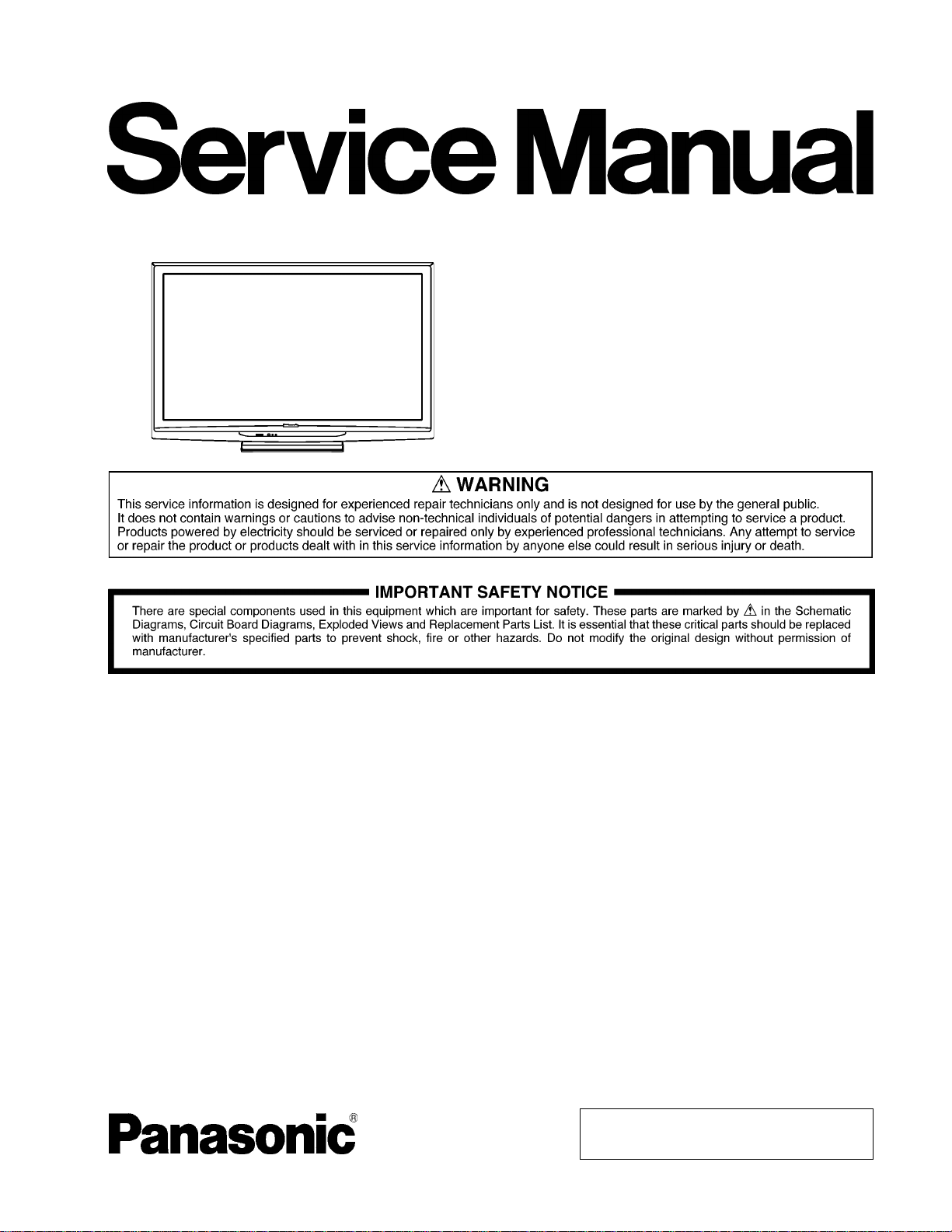
ORDER NO.MTNC100206CE
B34 Canada: B62
50 inch Class 720p Plasma HDTV
Model No. TC-P50C2
GPH13DU Chassis
© Panasonic Corporation 2010.
Unauthorized copying and distribution is a violation
of law.
Page 2
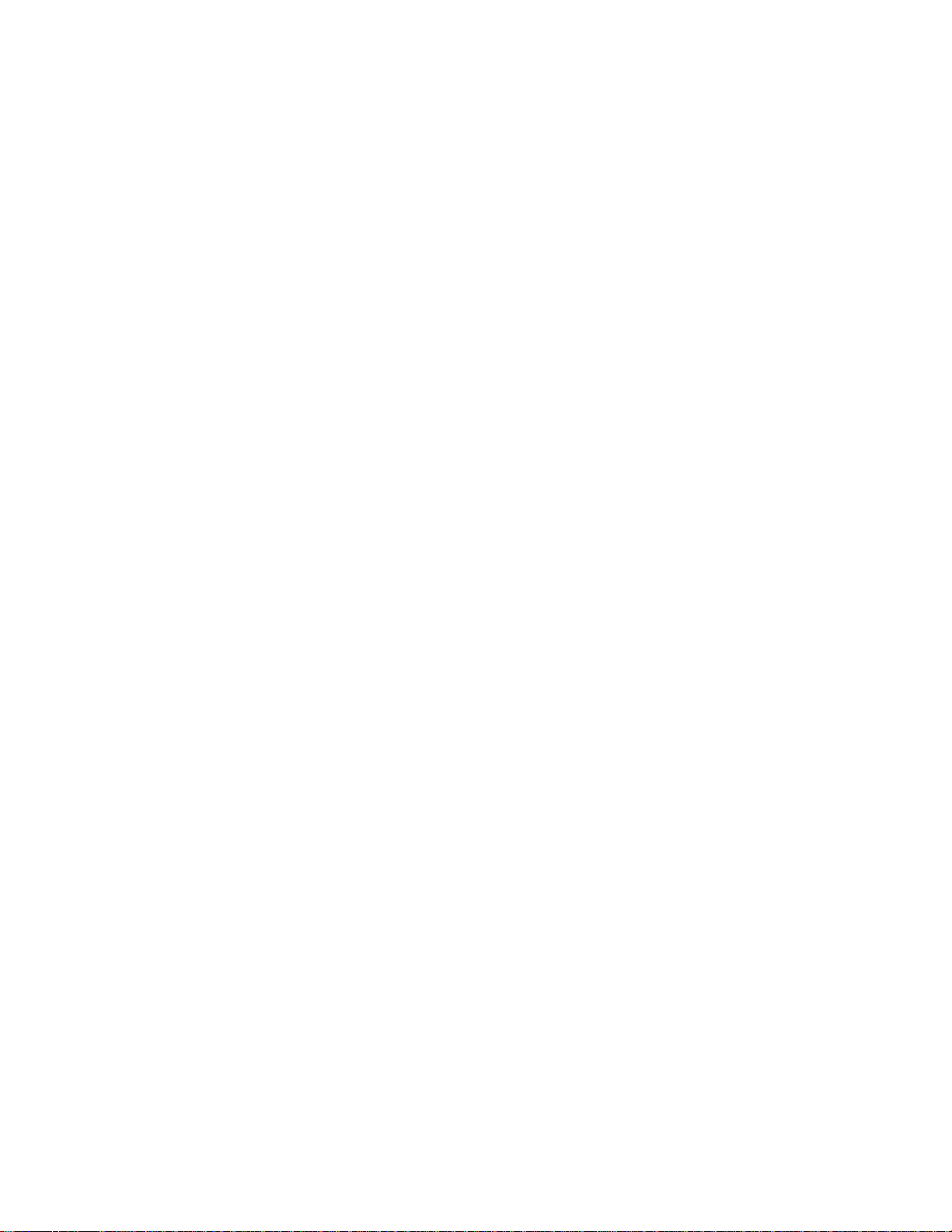
TABLE OF CONTENTS
PAGE PAGE
1 Safety Precautions -----------------------------------------------3
1.1. General Guidelines ----------------------------------------3
2 Warning --------------------------------------------------------------4
2.1. Prevention of Electrostatic Discharge (ESD)
to Electrostatically Sensitive (ES) Devices ----------4
2.2. About lead free solder (PbF) ----------------------------5
3 Service Navigation------------------------------------------------6
3.1. Service Hint--------------------------------------------------6
3.2. Applicable signals------------------------------------------7
4 Specifications------------------------------------------------------8
5 Service Mode-------------------------------------------------------9
5.1. How to enter into Service Mode------------------------9
5.2. Option - Mirror--------------------------------------------- 11
5.3. Service tool mode---------------------------------------- 11
5.4. Hotel mode-------------------------------------------------12
5.5. Data Copy by SD Card ---------------------------------13
6 Troubleshooting Guide---------------------------------------- 16
6.1. Check of the IIC bus lines------------------------------16
6.2. Power LED Blinking timing chart-------------- -------17
6.3. No Power--------------------------------------------------- 18
6.4. No Picture--------------------------------------------------19
6.5. Local screen failure--------------------------------------20
7 Service Fixture & Tools---------------------------------------21
7.1. SC jig------------------------------------- -------------------21
8 Disassembly and Assembly Instructions---------------22
8.1. Remove the Rear cover --------------------------------22
8.2. Remove the AC inlet ------------------------------------22
8.3. Remove the P-Board------------------------------------22
8.4. Remove the Side terminal cover and Side
shield metal------------------------------------------------22
8.5. Remove the Tuner unit ---------------------------------23
8.6. Remove the A-Board------------------------------------23
8.7. Remove the Speakers ----------------------------------23
8.8. Remove the SU-Board----------------------------------23
8.9. Remove the SD-Board----------------------------------23
8.10. Remove the SC-Board----------------------------------24
8.11. Remove the SS-Board----------------------------------24
8.12. Remove the Hanger metals and the Stand
brackets-----------------------------------------------------24
8.13. Remove the C1-Board ----------------------------------25
8.14. Remove the C2-Board ----------------------------------25
8.15. Remove the Plasma panel section from the
Cabinet assy (glass)-------------------------------------25
8.16. Remove the S-Board------------------------------------25
8.17. Remove the Glass holders ----------------------------26
8.18. Remove the K-Board------------------------------------26
8.19. Replace the plasma panel -----------------------------26
9 Measurements and Adjustments --------------------------27
9.1. Adjustment-------------------------------------------------27
10 Block Diagram ---------------------------------------------------33
10.1. Main Block Diagram--------------- ----------------------33
10.2. Block (1/4) Diagram -------------------------------------34
10.3. Block (2/4) Diagram -------------------------------------35
10.4. Block (3/4) Diagram -------------------------------------36
10.5. Block (4/4) Diagram -------------------------------------37
11 Wiring Connection Diagram--------------------------------- 39
11.1. Caution statement.---------------------------------------39
11.2. Wiring (1)--------------------------------------------------- 39
11.3. Wiring (2) -------------------------------------------------- 40
11.4. Wiring (3) -------------------------------------------------- 41
12 Schematic Diagram-------------------------------------------- 43
12.1. Schematic Diagram Note------------------------------ 43
12.2. A-Board (1/14) Schematic Diagram----------------- 44
12.3. A-Board (2/14) Schematic Diagram----------------- 45
12.4. A-Board (3/14) Schematic Diagram----------------- 46
12.5. A-Board (4/14) Schematic Diagram----------------- 47
12.6. A-Board (5/14) Schematic Diagram----------------- 48
12.7. A-Board (6/14) Schematic Diagram----------------- 49
12.8. A-Board (7/14) Schematic Diagram----------------- 50
12.9. A-Board (8/14) Schematic Diagram----------------- 51
12.10. A-Board (9/14) Schematic Diagram----------------- 52
12.11. A-Board (10/14), K-Board and S-Board
Schematic Diagram ------------------------------------- 53
12.12. A-Board (11/14) Schematic Diagram --------------- 54
12.13. A
12.14. A-Board (13/14) Schematic Diagram--------------- 56
12.15. A-Board (14/14) Schematic Diagram--------------- 57
12.16. C1-Board Schematic Diagram ----------------------- 58
12.17. C2-Board Schematic Diagram ----------------------- 59
12.18. SC-Board (1/4) Schematic Diagram ---------------- 60
12.19. SC-Board (2/4) Schematic Diagram ---------------- 61
12.20. SC-Board (3/4) Schematic Diagram ---------------- 62
12.21. SC-Board (4/4) Schematic Diagram ---------------- 63
12.22. SS-Board (1/2) Schematic Diagram ---------------- 64
12.23. SS-Board (2/2) Schematic Diagram ---------------- 65
13 Printed Circuit Board------------------------------------------ 66
14 Exploded View and Replacement Parts List----------- 75
-Board (12/14) Schematic Diagram--------------- 55
13.1. K and S-Board-------------------------------------------- 66
13.2. A-Board ---------------------------------------------------- 67
13.3. C1-Board--------------------------------------------------- 69
13.4. C2-Board--------------------------------------------------- 70
13.5. SC-Board -------------------------------------------------- 71
13.6. SS-Board -------------------------------------------------- 73
14.1. Exploded View and Mechanical Replacement
Parts List--------------------------------------------------- 75
14.2. Electrical Replacement Parts List ------------------- 81
2
Page 3
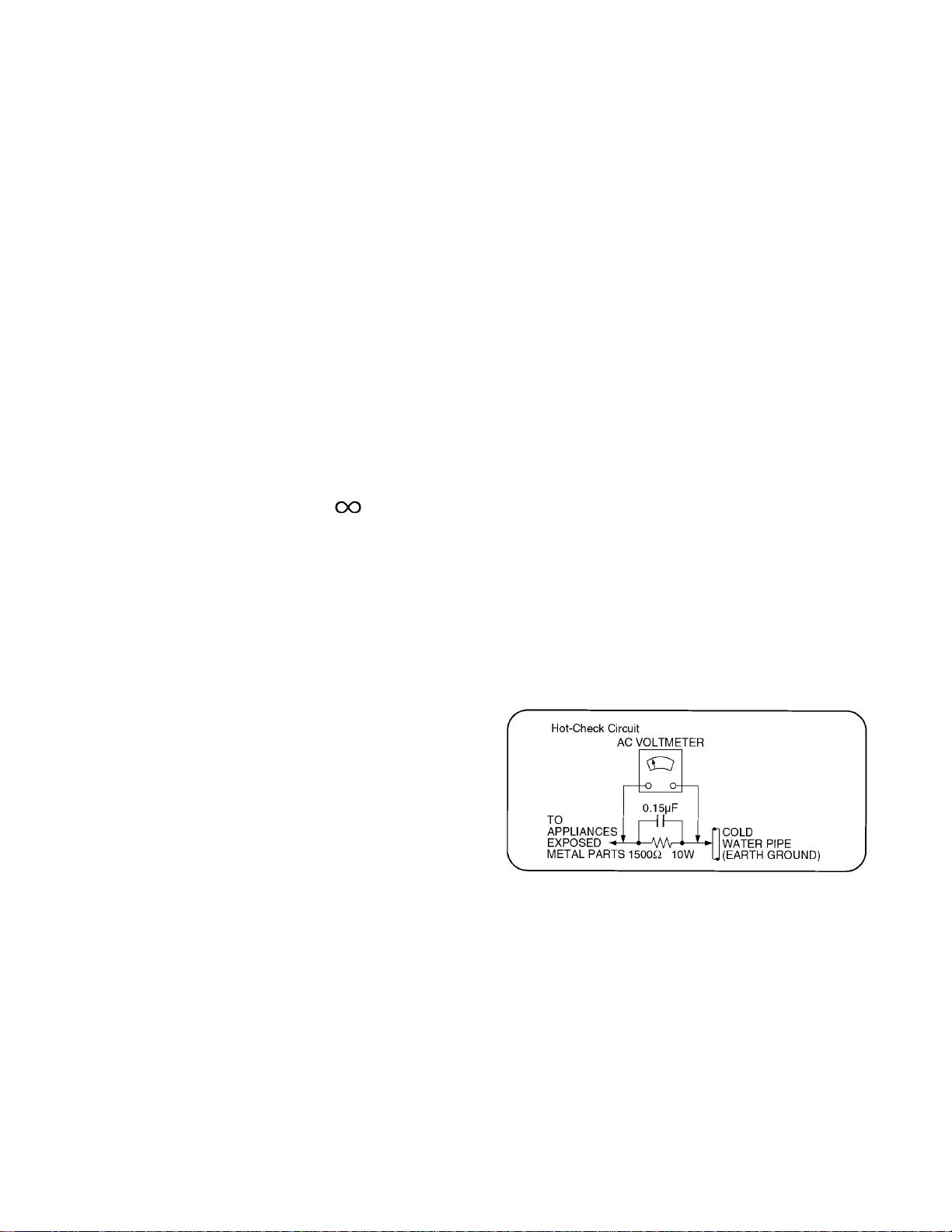
1 Safety Precautions
1.1. General Guidelines
1. When conducting repairs and servicing, do not attempt to modify the equipment, its parts or its materials.
2. When wiring units (with cables, flexible cables or lead wires) are supplied as repair parts and only one wire or some of the
wires have been broken or disconnected, do not attempt to repair or re-wire the units. Replace the entire wiring unit instead.
3. When conducting repairs and servicing, do not twist the Faston connectors but plug t hem straight in or unplug them straight
out.
4. When servicing, observe the original lead dress. If a sh ort circuit is found, replace all parts which have been overheated or
damaged by the short circuit.
5. After servicing, see to it that all the protective devices such as insulation barriers, insulation papers shield s are properly
installed.
6. After servicing, make the following leakage current checks to prevent the customer from being exposed to shock hazards.
1.1.1. Leakage Current Cold Check
1. Unplu g the AC cord and connect a jumper between the
two prongs on the plug.
2. Measure the resistance value, with an ohmmeter,
between the jumpered AC plug and each exposed metallic cabinet part on the equipment such as screwheads,
connectors, control shafts, etc. When the exposed metallic part has a return path to the chassis, the reading
should be between 1Mohm and 5.2Mohm.
When the exposed metal does not have a return path to
the chassis, the reading must be .
1.1.2. Leakage Current Hot Check (See Figure 1.)
1. Plug the AC cord directly into the AC outlet. Do not use
an isolation transformer for this check.
2. Connect a 1.5kohm, 10 watts resistor, in parallel with a
0.15μF capacitors, between each exposed metallic part
on the set and a good earth ground such as a water pipe,
as shown in Figure 1.
3. Use an AC voltmeter, with 1000 ohms/volt or more sensitivity, to measure the potential across the resistor.
4. Check each exposed metallic part, and measure the voltage at each point.
5. Reverse the AC plug in the AC outlet and repeat each of
the above measurements.
6. The potential at any point should not exceed 0.75 volts
RMS. A leakage current tester (Simpson Model 229 or
equivalent) may be used to make the hot checks, leakage
current must not exceed 1/2 milliamp. In case a measurement is outside of the limits specified, there is a possibility
of a shock hazard, and the equipment should be repaired
and rechecked before it is returned to the customer.
Figure 1
3
Page 4
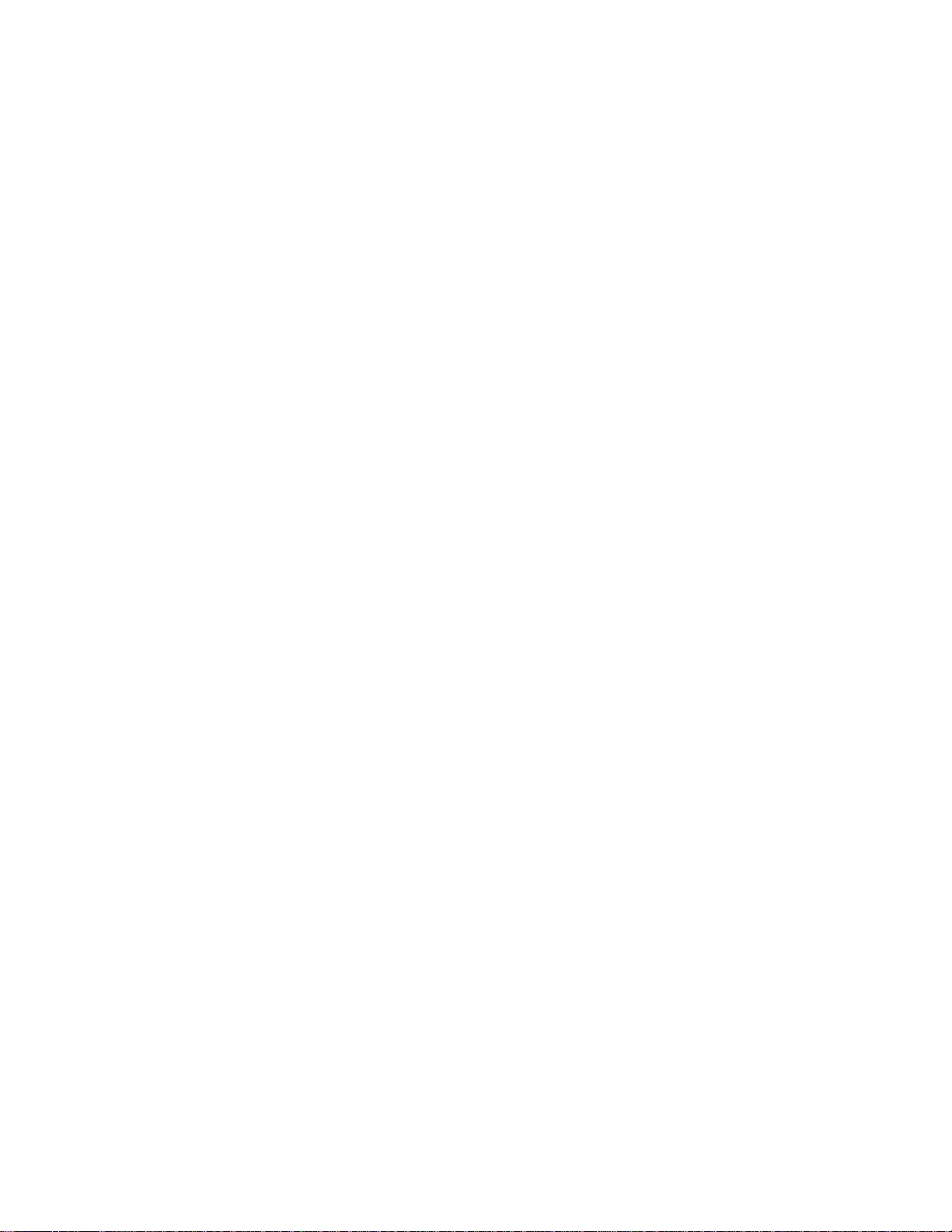
2 Warning
2.1. Prevention of Electrostatic Discharge (ESD) to Electrostatically Sensitive (ES) Devices
Some semiconductor (solid state) devices can be damaged easily by static electricity. Such components commonly are called Electrostatically Sensitive (ES) Devices. Examples of typical ES devices are integrated circuits and some field-effect transistors and
semiconductor [chip] components. The following techniques should be used to help reduce the incidence of component damage
caused by electrostatic discharge (ESD).
1. Immediately before handling any semiconductor component or semiconductor-equipped assembly, drain off any ESD on your
body by touching a known earth ground. Alternatively, obtain and wear a commercially available discharging ESD wrist strap,
which should be removed for potential shock reasons prior to applying power to the unit under test.
2. After removing an electrica l assembly equ ipped with ES devices, place the assembly on a conductive su rface such as aluminum foil, to prevent electrostatic charge buildup or exposure of the assembly.
3. Use only a grounded-tip soldering iron to solder or unsolder ES devices.
4. Use only an anti-static solder removal device. Some solder removal devices not classified as [anti-static (ESD protected)] can
generate electrical charge sufficient to damage ES devices.
5. Do not use freon-propelled chemicals. These can generate electrical charges sufficient to damage ES devices.
6. Do not remove a replacement ES device from its protective package until immediately before you are ready to install it. (Most
replacement ES devices are packaged with leads electrically shorted together by conductive foam, aluminum foil or comparable conductive material).
7. Immediately before removing the protective material from the leads of a replacement ES device, touch the protective material
to the chassis or circuit assembly into which the device will be installed.
Caution
Be sure no power is applied to the chassis or circuit, and observe all other safety precautions.
8. Minimize bodily motions when handling unpackaged replacement ES devices. (Otherwise ham less motion such as the brushing together of your clothes fabric or the lifting of your foot from a carpeted floor can generate static electricity (ESD) sufficient
to damage an ES device).
4
Page 5
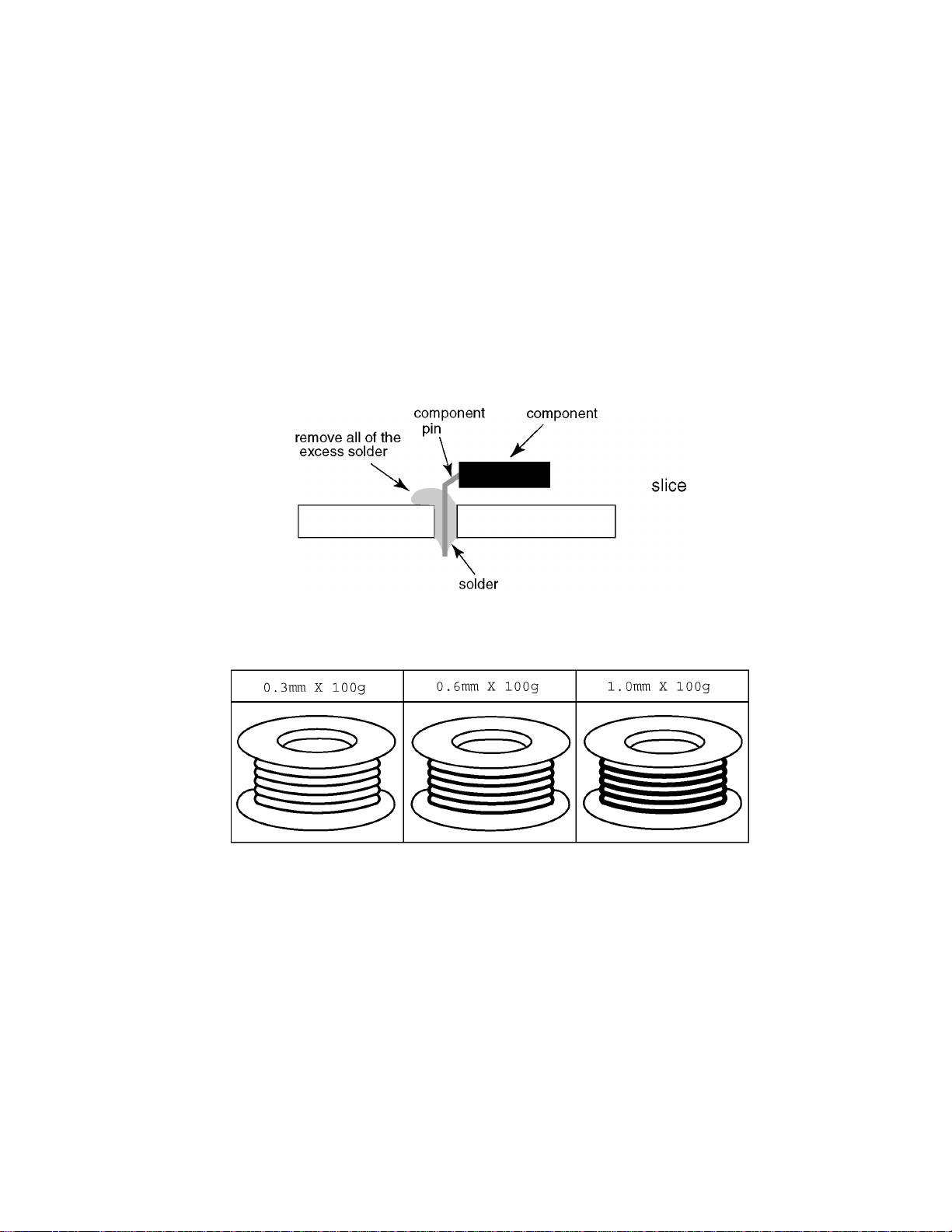
2.2. About lead free solder (PbF)
Note: Lead is listed as (Pb) in the periodic table of elements.
In the information below, Pb will refer to Lead solder, and PbF will refer to Lead Free Solder.
The Lead Free Solder used in our manufacturing process and discussed below is (Sn+Ag+Cu).
That is Tin (Sn), Silver (Ag) and Copper (Cu) although other types are available.
This model uses Pb Free solder in it’s manufacture due to environmental conservation issues. For service and repair work, we’d
suggest the use of Pb free solder as well, although Pb solder may be used.
PCBs manufactured using lead free solder will have the PbF within a leaf Symbol PbF stamped on the back of PCB.
Caution
• Pb free solder has a higher melting point than standard solder. Typically the melting point is 50 ~ 70 °F (30~40 °C) higher. Please
use a high temperature soldering iron and set it to 700 ± 20 °F (37 0 ± 10 °C).
• Pb free solder will tend to splash when heated too high (about 1100 °F or 600 °C).
If you must use Pb solder, please completely remove all of the Pb free solder on the pins or solder area before applying Pb solder. If this is not practical, be sure to heat the Pb free solder until it melts, before applying Pb solder.
• After applying PbF solder to double layered boards, please check the component side for excess solder which may flow onto the
opposite side. (see figure below)
Suggested Pb free solder
There are several kinds of Pb free solder available for purchase. This product uses Sn+Ag+Cu (tin, silver, copper) solder. However, Sn+Cu (tin, copper), Sn+Zn+Bi (tin, zinc, bismuth) solder can also be used.
5
Page 6
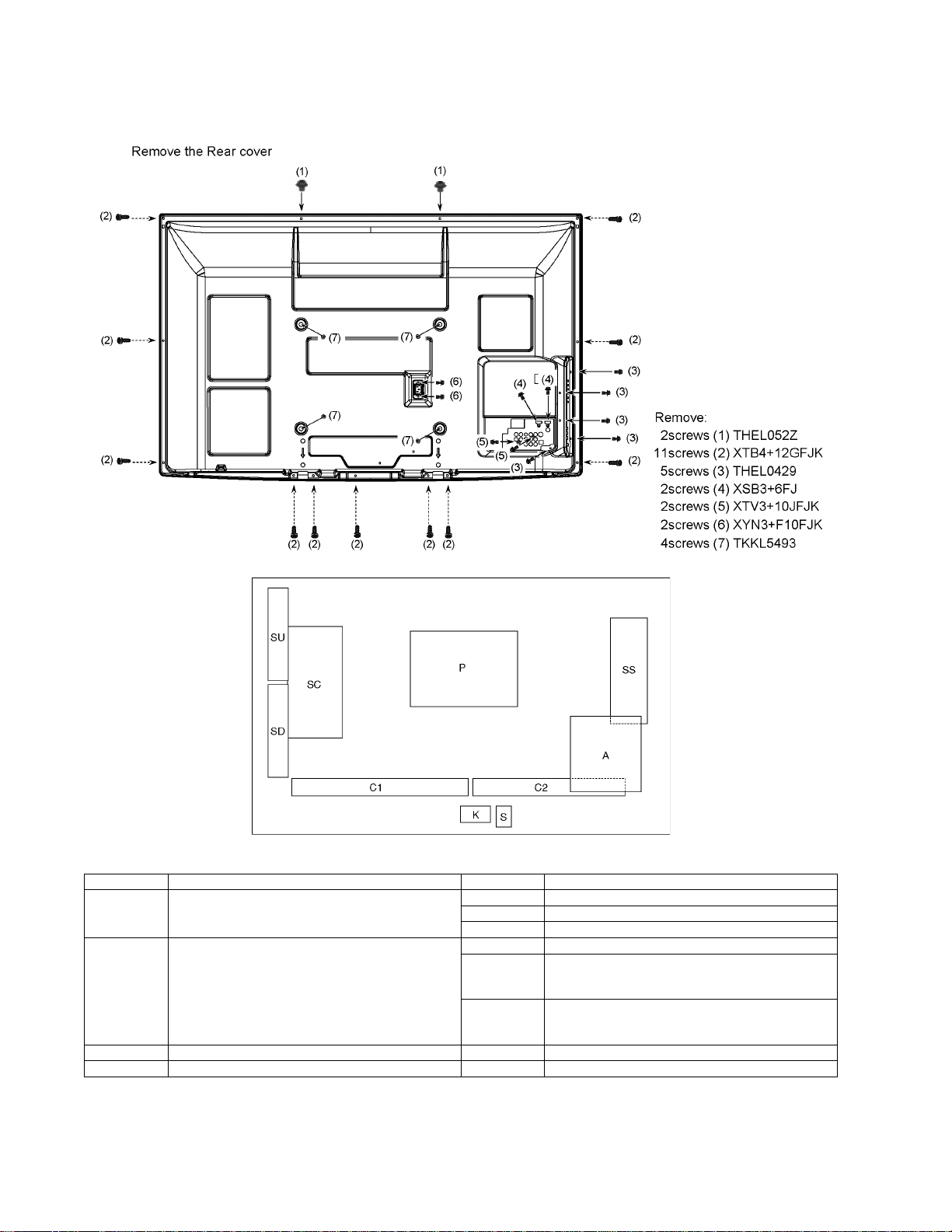
3 Service Navigation
3.1. Service Hint
Board Name Function Board Name Function
P Power Supply
Non serviceable.
P-Board should be exchanged for service.
A DC-DC Converter, Tuner
Speaker out, AV Terminal, HDMI in, SD Card
Digital Signal Processor, Nile-TCON
Format Converter, Plasma AI, Sub-Field Processor
Key Switch
K Remote receiver, Power LED, C.A.T.S sensor
SPower Switch
C1 Data Driver (Lower Right)
C2 Data Driver (Lower Left)
SC Scan Drive
SS Sustain Drive
SU Scan out (Upper)
Non serviceable.
SU-Board should be exchanged for service.
SD Scan out (Lower)
Non serviceable.
SD-Board should be exchanged for service.
6
Page 7
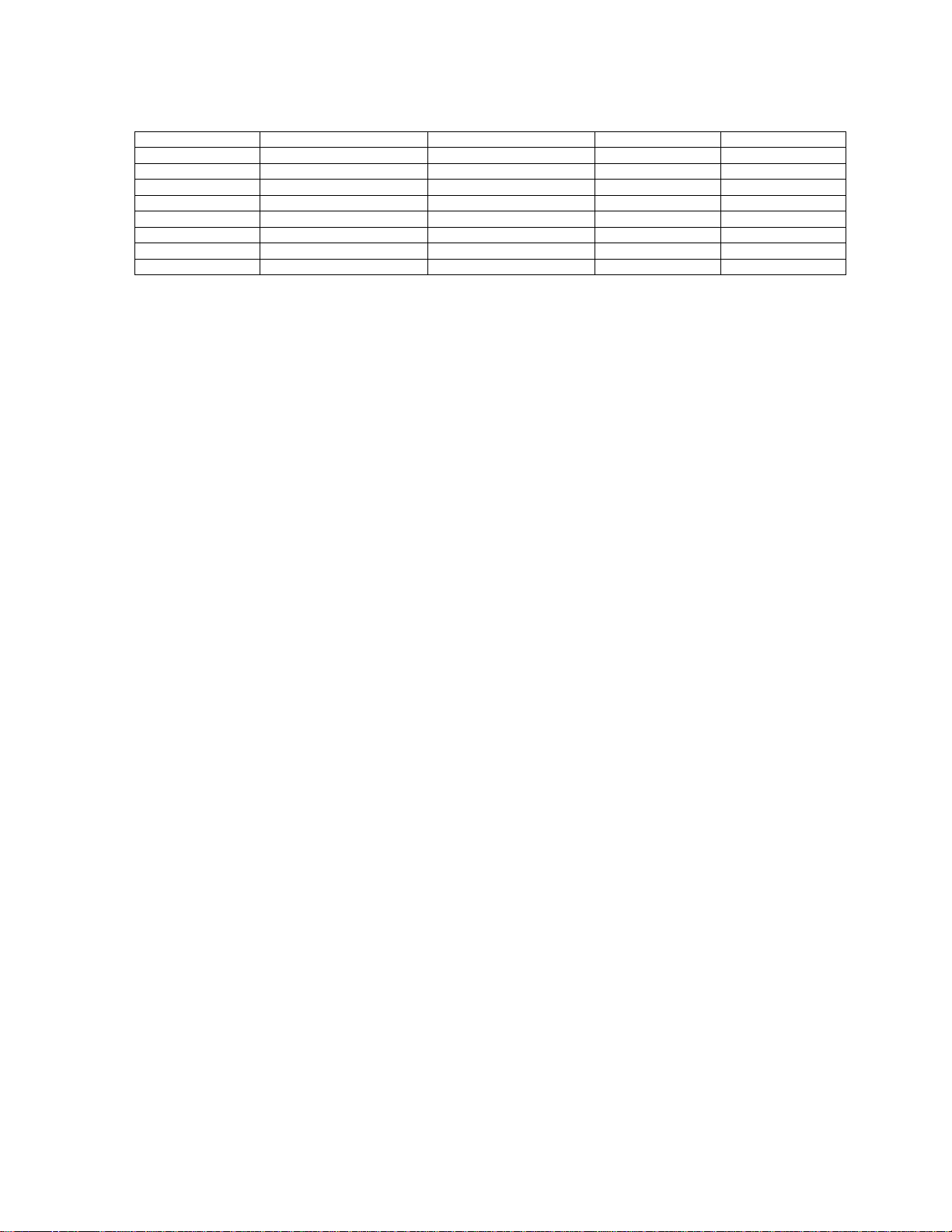
3.2. Applicable signals
* Mark: Applicable input signal for Component (Y, PB, PR) and HDMI
horizontal frequency (kHz) vertical frequency (Hz) COMPONENT HDMI
525 (480) / 60i 15.73 59.94 * *
525 (480) /60p 31.47 59.94 * *
750 (720) /60p 45.00 59.94 * *
1,125 (1,080) /60i 33.75 59.94 * *
1,125 (1,080)/60p 67.43 59.94 *
1,125 (1,080)/60p 67.50 60.00 *
1,125(1,080)/24p 26.97 23.98 *
1,125(1,080)/24p 27.00 24.00 *
Note
• Signals other than those shown above may not be displayed properly.
• The above signals are reformatted for optimal viewing on your display.
7
Page 8
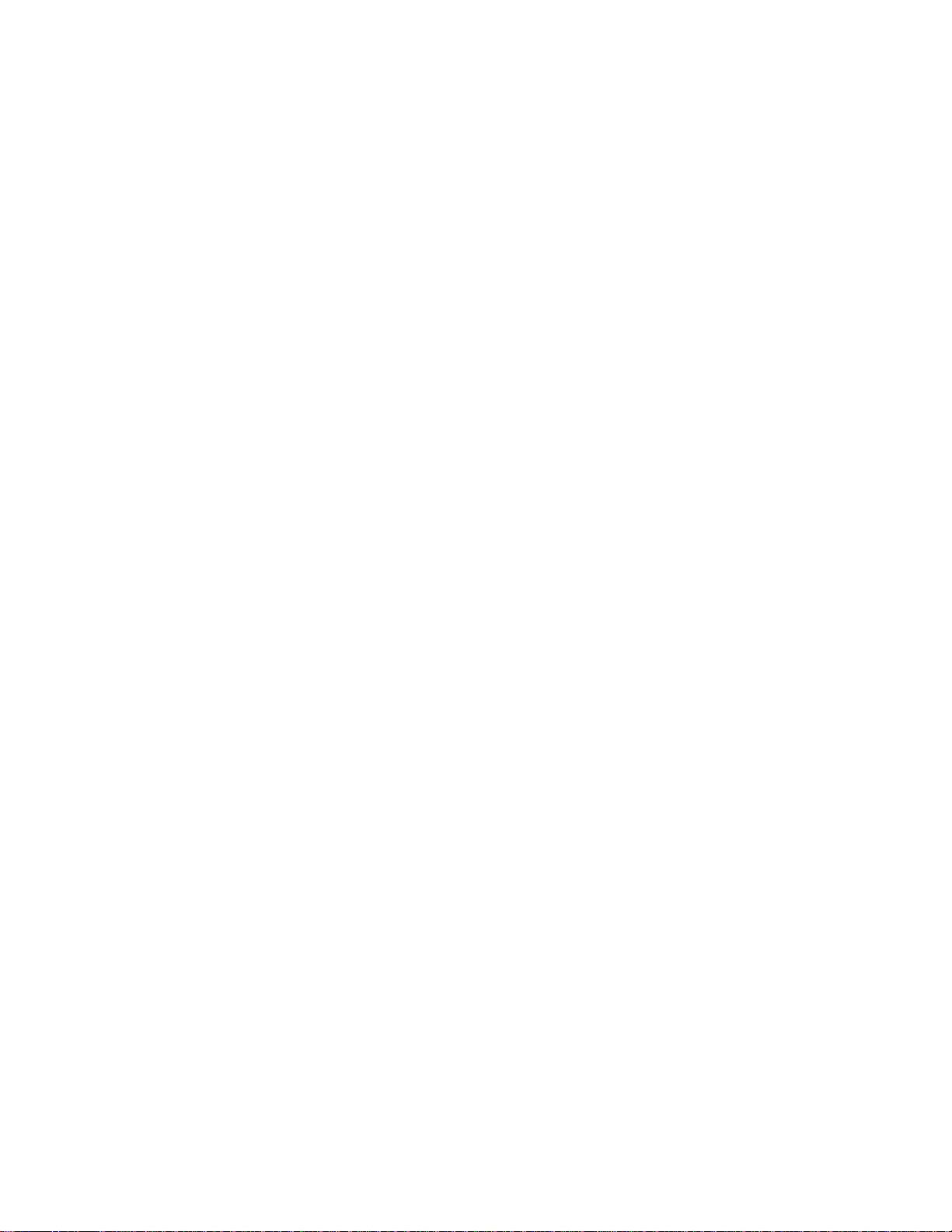
4 Specifications
Power Source AC 120 V, 60 Hz
Power Consumption
Maximum 299 W
Standby condition 0.3 W
Plasma Display panel
Drive method AC type
Aspect Ratio 16:9
Visible screen size 50 inch class (49.9 inches measured diagonally)
(W × H × Diagonal) 43.5 inch × 24.4 inch × 49.9 inch (1,105 mm × 622 mm × 1,268 mm)
(No. of pixels) 786,432 (1,024 (W) × 768 (H))[3,072 × 768 dots]
Sound
Audio Output 20 W [ 10 W + 10 W ] ( 10 % THD )
Channel Capability (Digital/Analog) VHF/ UHF: 2 - 69, CATV: 1 - 135
Operating Conditions
Temperature: 32 °F - 104 °F (0 °C - 40 °C)
Humidity: 20 % - 80 % RH (non-condensing)
Connection Terminals
VIDEO IN 1-2 VIDEO: RCA PIN Type × 1 1.0 V [p-p] (75 Ω)
AUDIO L-R: RCA PIN Type × 2 0.5 V [rms]
COMPONENT INPUT 1-2 Y: 1.0 V [p-p] (including synchronization)
PB, PR: ±0.35 V [p-p]
AUDIO L-R: RCA PIN Type × 2 0.5 V [rms]
HDMI 1-2 TYPE A Connector × 2
This TV supports [HDAVI Control 5] function.
Card slot SD CARD slot × 1
DIGITAL AUDIO OUT PCM / Dolby Digital, Fiber Optic
FEATURES 3D Y/C FILTER
CLOSED CAPTION V-Chip
VIERA IMAGE VIEWER HDAVI Control 5
Dimensions (W × H × D)
Including pedestal 48.0 inch × 32.2 inch × 14.1 inch (1,218 mm × 817 mm × 357 mm)
TV Set only 48.0inch × 30.3 inch × 3.7 inch (4.1 inch) (1,218 mm ×
Mass
Including pedestal 72.8 lb. (33.0 kg)
TV Set only 70.6 lb. (32.0 kg)
769 mm × 93 mm
(104
mm))
Note
• Design and Specifications are subject to change without notice. Mass and Dimensions shown are approximate.
8
Page 9
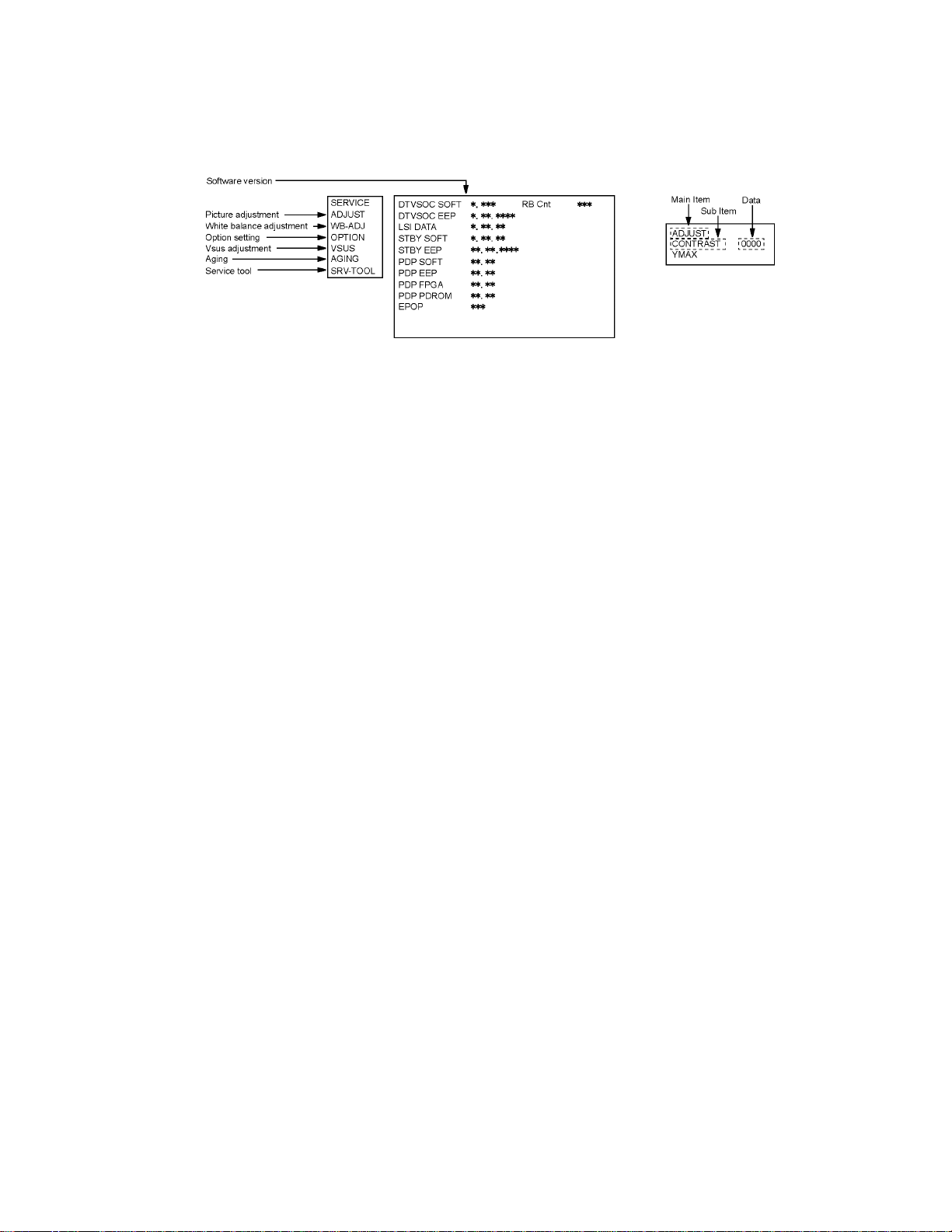
5 Service Mode
5.1. How to enter into Service Mode
While pressing [VOLUME ( - )] button of the main unit, press [INFO] button of the remote control three times within 2 seconds.
5.1.1. Key command
[1] button...Main items Selection in forward direction
[2] button...Main items Selection in reverse direction
[3] button...Sub items Selection in forward direction
[4] button...Sub items Selection in reverse direction
[VOL] button...Value of sub items change in forward direction ( + ), in reverse direction ( - )
9
Page 10
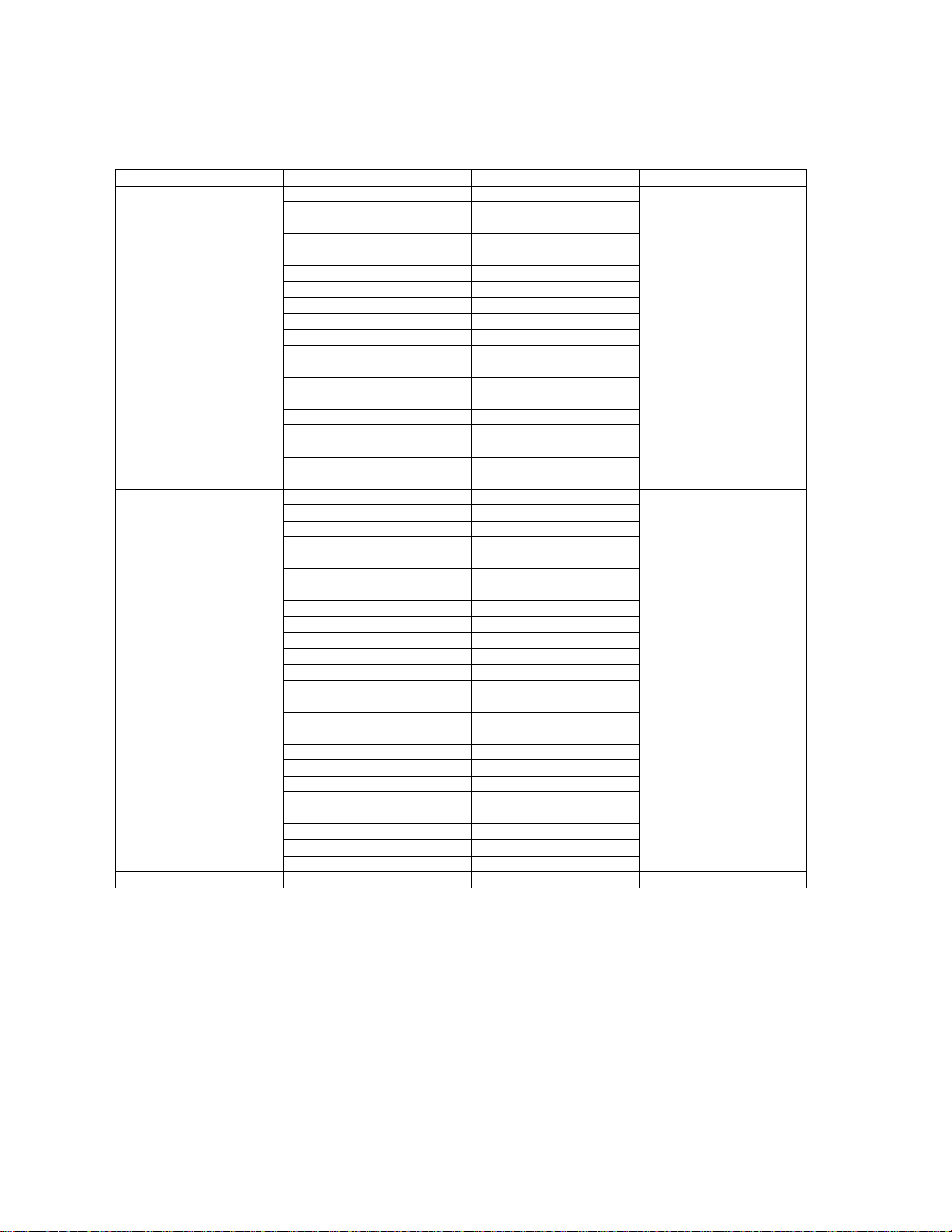
5.1.2. Contents of adjustment mode
• Value is shown as a hexadecimal number.
• Preset value differs depending on models.
• After entering the adjustment mode, take note of the value in each item before starting adjustment.
Main item Sub item Sample Data Remark
ADJUST CONTRAST 46
COLOR 00
TINT 00
SUB-BRT 000
WB-ADJ R-CUT 80
G-CUT 80
B-CUT 80
R-DRV FD
G-DRV FB
B-DRV FF
ALL-DRV FF
OPTION BOOT ROM Factory Preset
STBY-SET - EMERGENCY ON
CLK MODE ON
CLOCK FFF
MIRROR 00 (See next)
EDID-CLK HIGH
VSUS
AGING ALL WHITE Built-in test patterns can be
AI ALL BLUE + WHITE FLAME
AI ALL GREEN
AI ALL RED
LOW STEP WHITE
LOW STEP BLUE
LOW STEP GREEN
LOW STEP RED
RAMP WHITE
RAMP RED
RAMP GREEN
RAMP BLUE
A-ZONE B-ZONE
1% WINDOW
COLOR BAR
9 POINT BRIGHTNESS
WHITE FLAME
AI ALL BLUE
TWICE FIXATION 1% WINDOW
SCROLL
ON/OFF OR RGBW
R/G/B/W AGING MODE
0.5 TIME FIXATION ALL WHITE
ALL WHITE WITH COUNT
SRV-TOOL - See next
displayed.
5.1.3. How to exit
Switch off the power with the [POWER] button on the main unit or the [POWER] button on the remote control.
10
Page 11
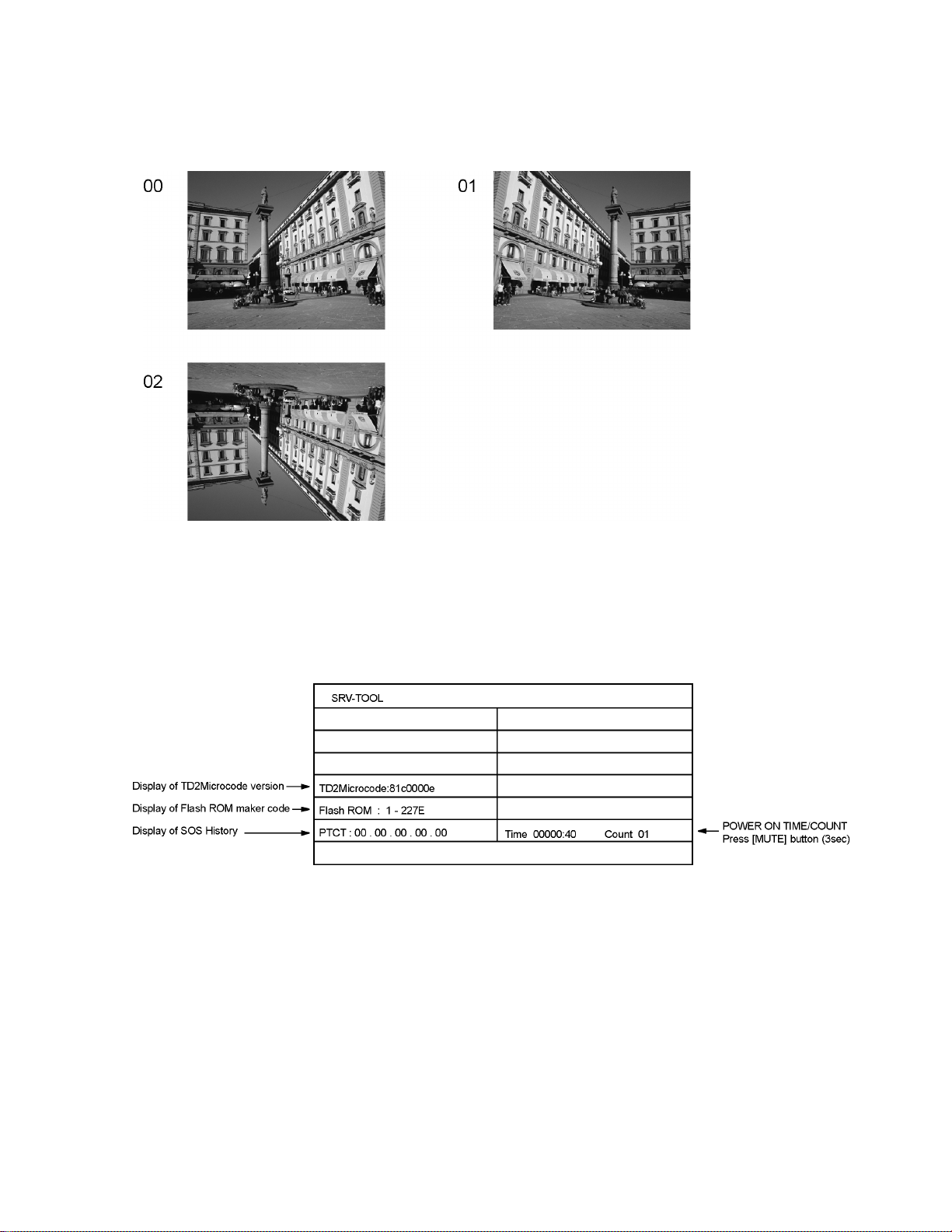
5.2. Option - Mirror
Picture can be reversed left and right or up and down.
00 : Default (Normal picture is displayed)
01 : Picture is reversed left and right.
02 : Picture is reversed up and down.
Hint : If the defective symptom (e.g. Vertical bar or Horizontal bar) is moved by selection of this mirror, the possible cause is in
A-board.
5.3. Service tool mode
5.3.1. How to access
1. Select [SRV-TOOL] in Service Mode.
2. Press [OK] button on the remote control.
5.3.2. Display of SOS History
SOS History (Number of LED blinking) indication.
From left side; Last SOS, before Last, three occurrence before, 2nd occurrence after shipment, 1st occurrence after shipment.
This indication except 2nd and 1st occurrence after shipment will be cleared by [Self-check indication and forced to factory shipment setting].
5.3.3. POWER ON TIME/COUNT
Note : To display TIME/COUNT menu, highlight position, then press MUTE for (3sec).
Time : Cumulative power on time, indicated hour : minute by decimal
Count : Number of ON times by decimal
Note : This indication will not be cleared by either of the self-checks or any other command.
5.3.4. Exit
1. Disconnect the AC cord from wall outlet.
11
Page 12
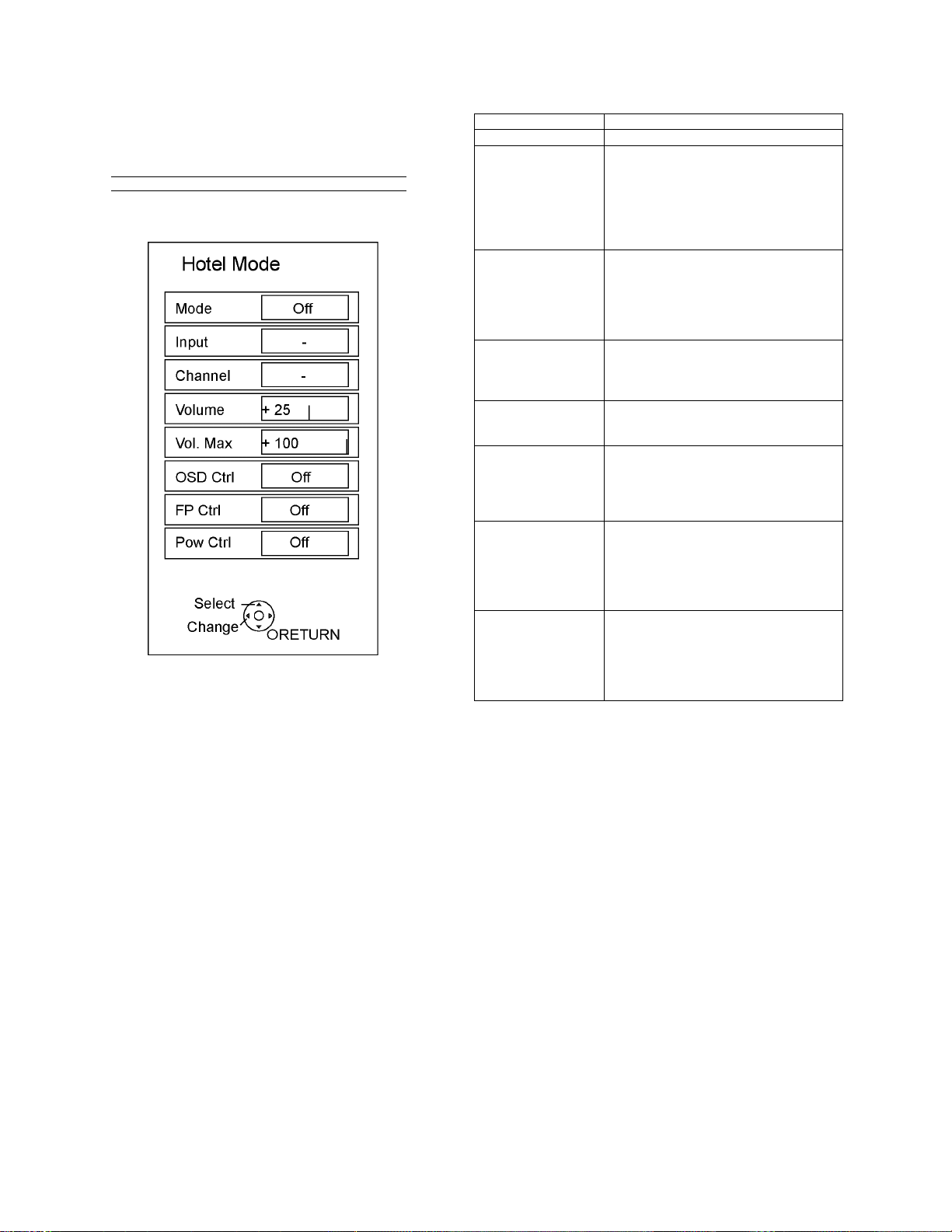
5.4. Hotel mode
1. Purpose
Restrict a function for hotels.
2. Access command to the Hotel mode setup menu
In order to display the Hotel mode setup menu, please
enter the following command (within 2 second).
[TV] : Vol. [Down] + [REMOTE] : INPUT (3 times)
Then, the Hotel mode setup menu is displayed.
3. To exit the Hotel mode setup menu
Disconnect AC power cord from wall outlet.
4. Explain the Hotel mode setup menu
item Function
Mode Select hotel mode ON/OFF
Input Select input signal modes.
Set the input, when each time power is
switched on.
Selection:
---/RF/HDMI1/HDMI2/COMP1/COMP2/
VIDEO1/VIDEO2
• OFF: give priority to a last memory.
Channel Select channel when input signal is RF.
Set the channel, each time power is switched
on.
Selection:
Any channel number or [-].
[-] means the channel when turns off.
Volume Adjust the volume when each time p ower is
switched on.
Range:
0 to 100
Vol. Max Adjust maximum volume.
Range:
0 to 100
OSD Ctrl Restrict the OSD.
Selection:
OFF/PATTERN1
• OFF: No restriction
• PATTERN1: restriction
FP Ctrl Select front key conditions.
Selection:
OFF/ALL/PATTERN1
• OFF: altogether valid.
• ALL: altogether invalid.
• PATTERN1: only input key is valid.
Pow Ctrl Select POWER-ON/OFF con dition when AC
power cord is disconnected and then connected.
OFF: The same condition when AC power
cord is disconnected.
ON: Forced power ON condition.
12
Page 13
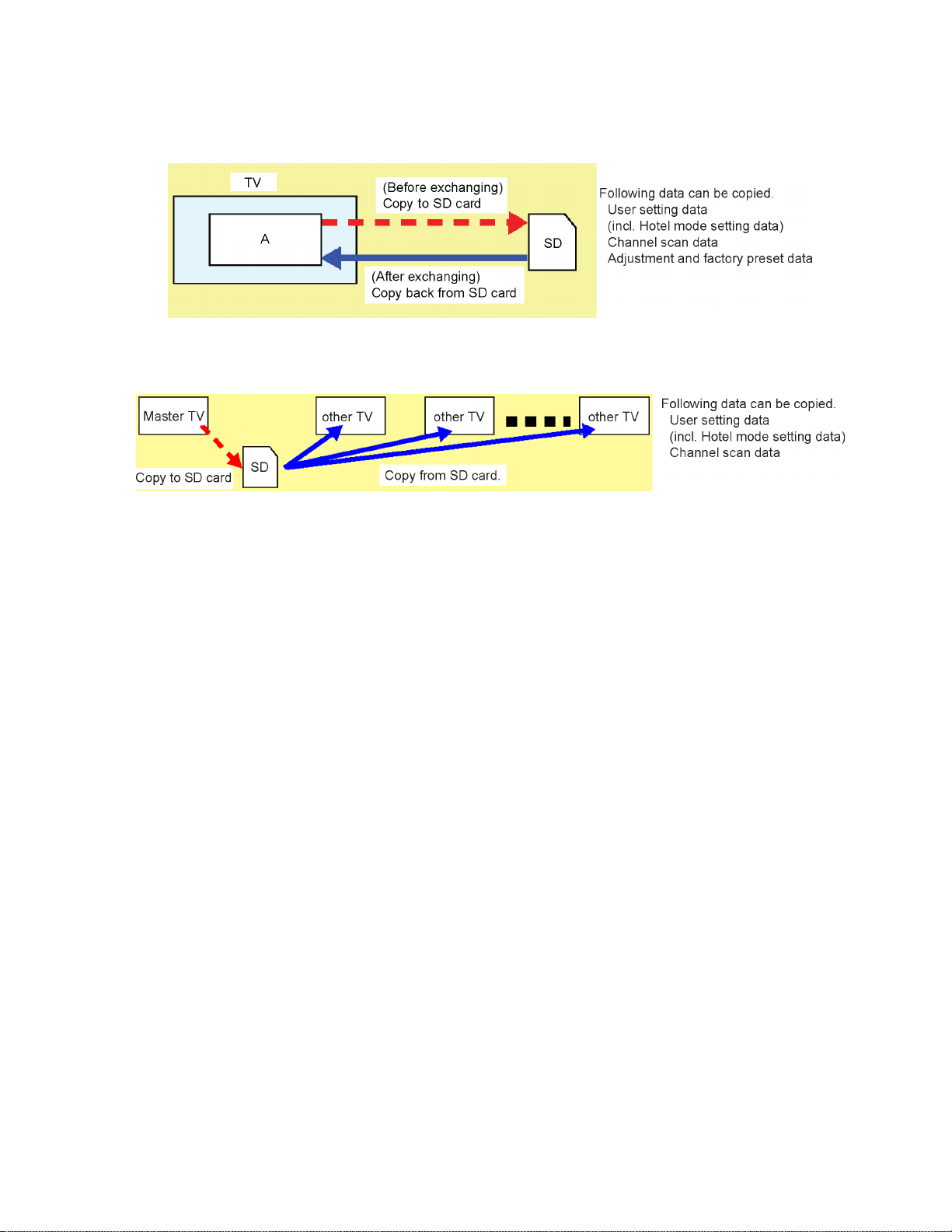
5.5. Data Copy by SD Card
5.5.1. Purpose
(a) Board replacement (Copy the data when exchanging A-board):
When exchanging A-board, the data in original A-board can be copied to SD card and then copy to new A-board.
(b) Hotel (Copy the data when installing a number of units in hotel or any facility):
When installing a number of units in hotel or any facility, the data in master TV can be copied to SD card and then copy to other
TVs.
5.5.2. Preparation
Make pwd file as startup file for (a) or (b) in a empty SD card.
1. Insert a empty SD card to your PC.
2. Right-click a blank area in a SD card window, point to New, and then click text document. A new file is created by default
(New Text Document.txt).
3. Right-click the new text document that you just created and select rename, and then change the name and extension of the
file to the following file name for (a) or (b) and press ENTER.
File name:
(a) For Board replacement : boardreplace.pwd
(b) For Hotel : hotel.pwd
Note:
Please make only one file to prevent the operation error.
No any other file should not be in SD card.
13
Page 14
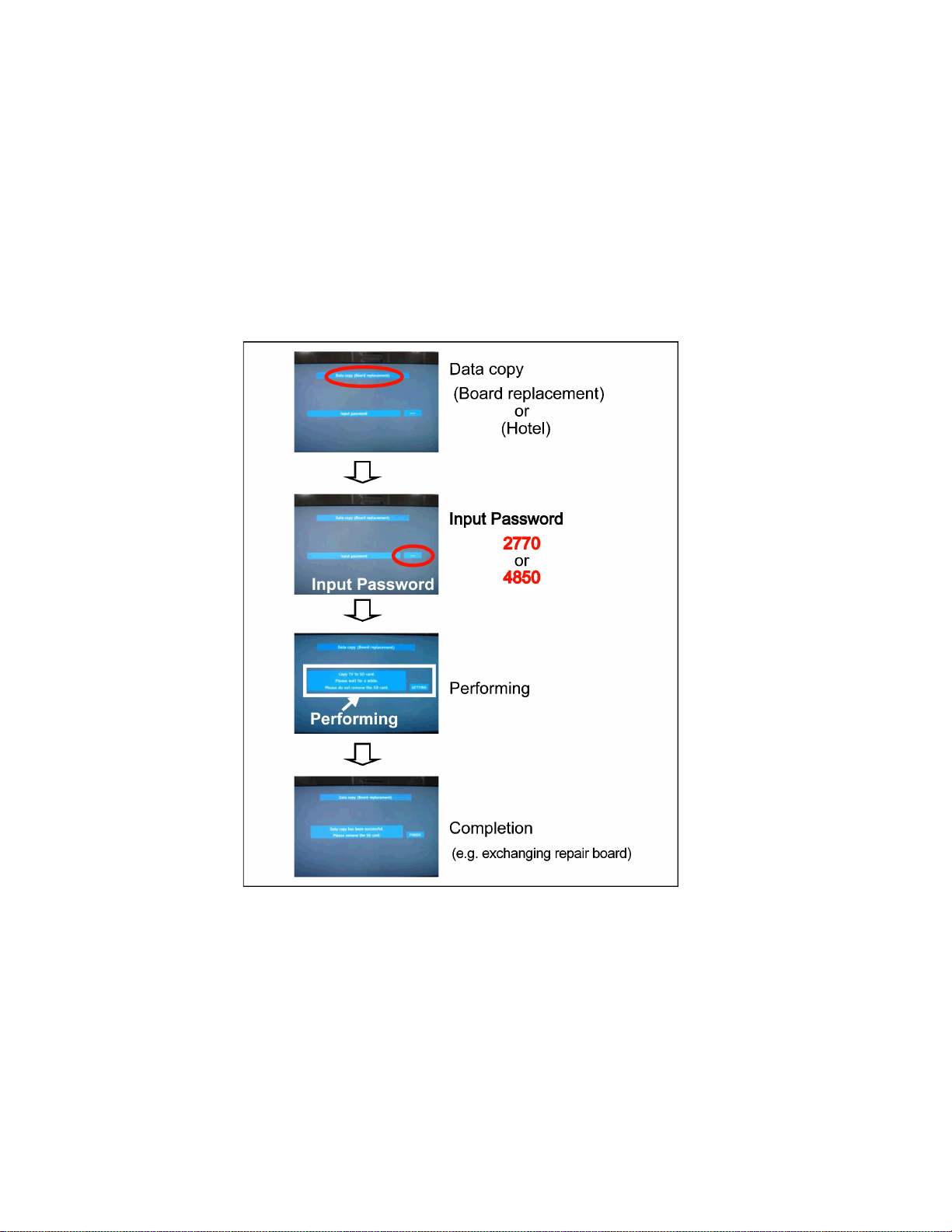
5.5.3. Data copy from TV set to SD Card
1. Turn on the TV set.
2. Insert SD card with a startup file (pwd file) to SD slot.
On-screen Display will be appeared according to the startup file automatically.
3. Input a following password for (a) or (b) by using remote control.
(a) For Board replacement : 2770
(b) For Hotel : 4850
Data will be copied from TV set to SD card.
It takes around 2 to 6 minutes maximum for copying.
4. After the completion of copying to SD card, remove SD card from TV set.
5. Turn off the TV set.
Note:
Following new folder will be created in SD card for data from TV set.
(a) For Board replacement : user_setup
(b) For Hotel : hotel
14
Page 15
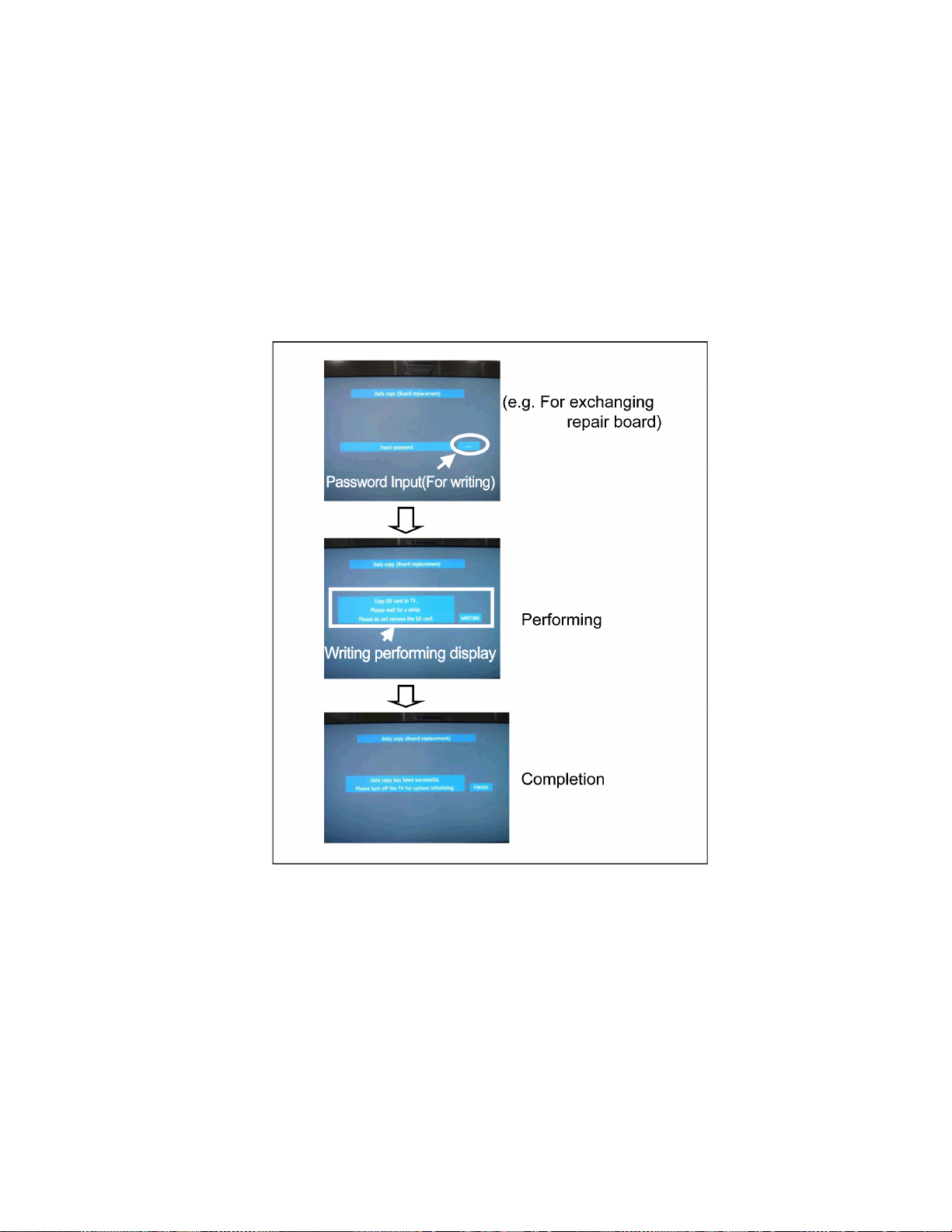
5.5.4. Data copy from to SD Card to TV set
1. Turn on the TV set.
2. Insert SD card with Data to SD slot.
On-screen Display will be appeared according to the Data folder automatically.
3. Input a following password for (a) or (b) by using remote control.
(a) For Board replacement : 2771
(b) For Hotel : 4851
Data will be copied from SD card to TV set.
4. After the completion of copying to SD card, remove SD card from TV set.
(a) For Board replacement : Data will be deleted after copying (Limited one copy).
(b) For Hotel : Data will not be deleted and can be used for other TVs.
5. Turn off the TV set.
Note:
1. Depending on the failure of boards, function of Data copy for board replacement does not work.
2. This function can be effective among the same model numbers.
15
Page 16
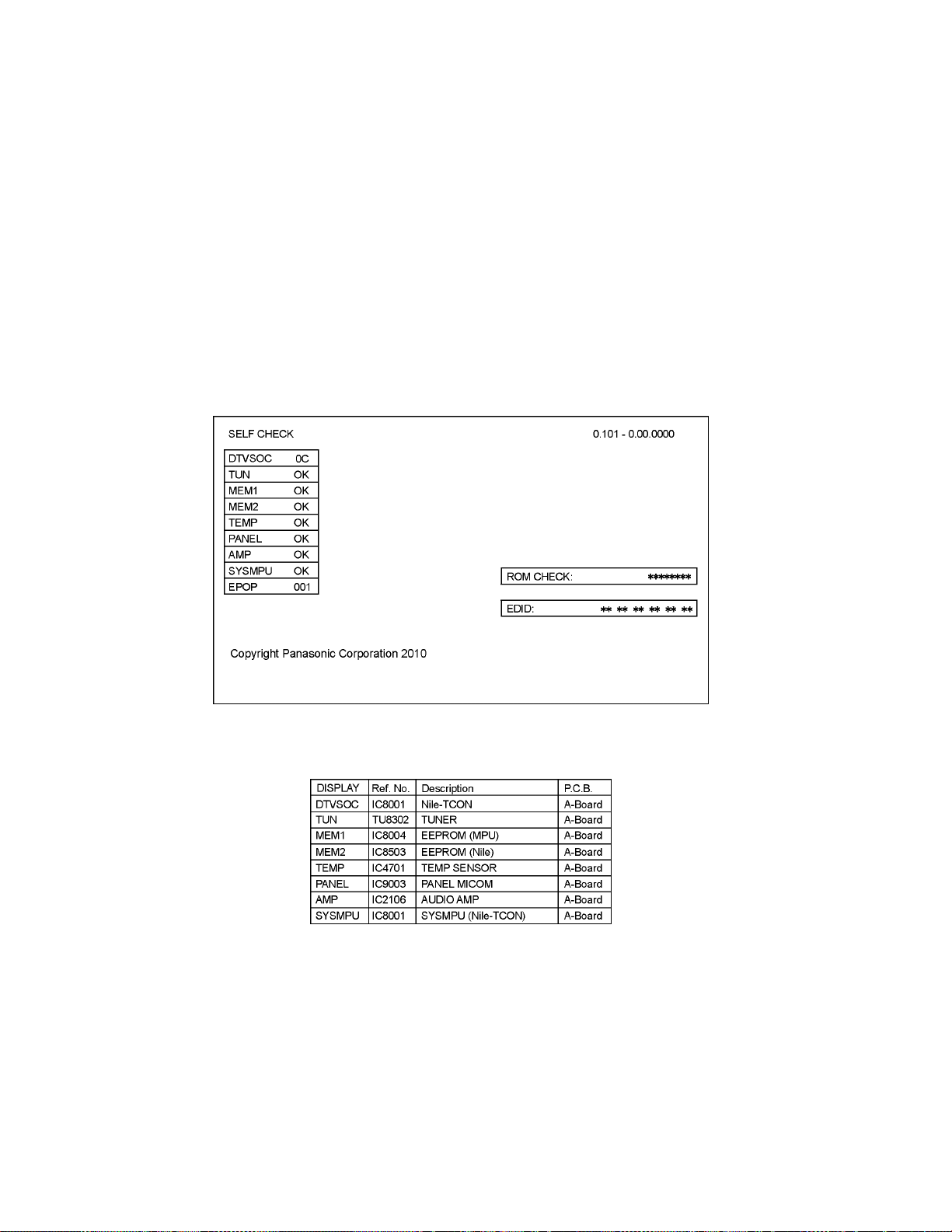
6 Troubleshooting Guide
Use the self-check function to test the unit.
1. Checking the IIC bus lines
2. Power LED Blinking timing
6.1. Check of the IIC bus lines
6.1.1. How to access
Self-check indication only:
Produce TV reception screen, and while pressing [VOLUME ( - )] button on the main unit, press [OK] button on the remote control
for more than 3 seconds.
Self-check indication and forced to factory shipment setting:
Produce TV reception screen, and while pressing [VOLUME ( - )] button on the main unit, press [MENU] button on the remote control for more than 3 seconds.
6.1.2. Exit
Disconnect the AC cord from wall outlet.
6.1.3. Screen display
6.1.4. Check Point
Confirm the following parts if NG was displayed.
16
Page 17
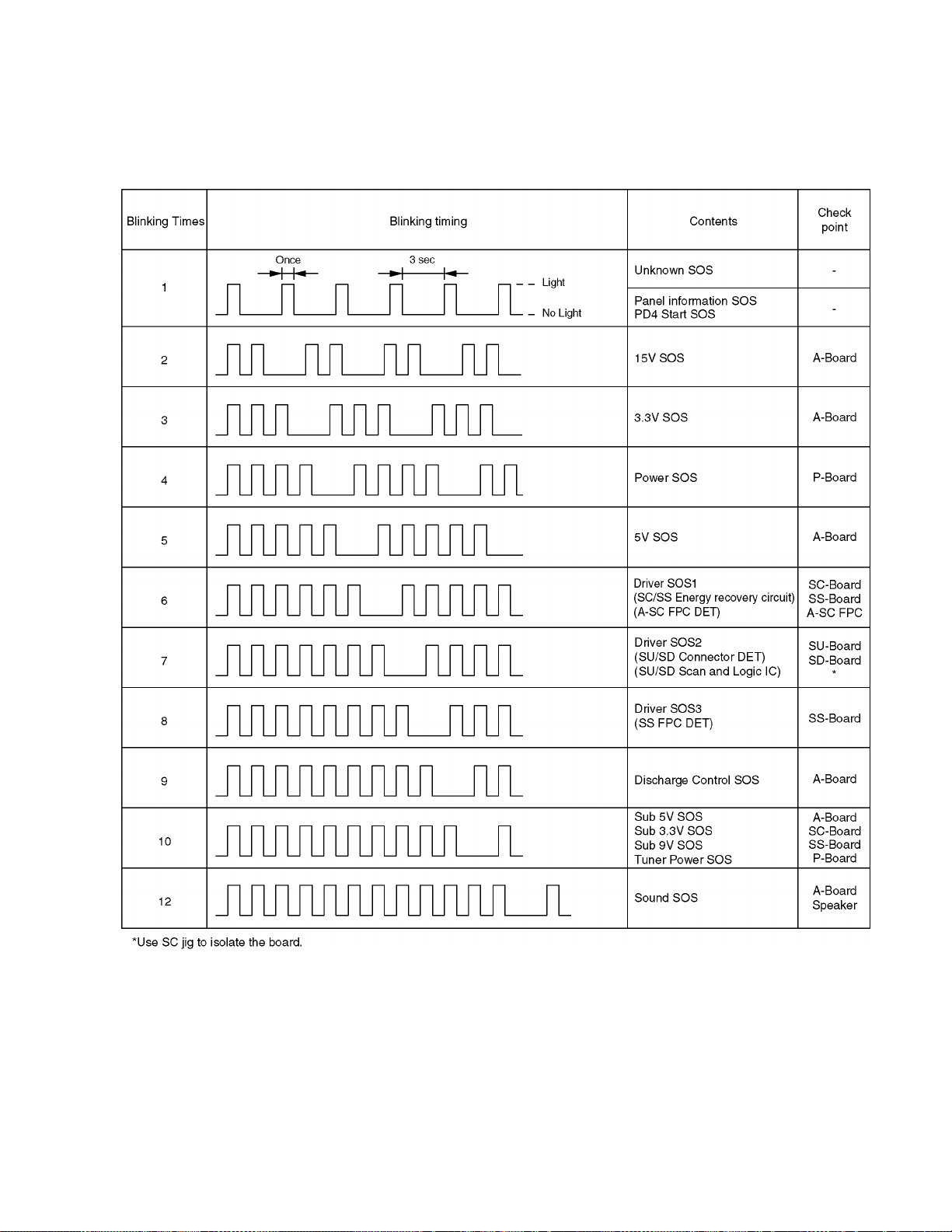
6.2. Power LED Blinking timing chart
1. Subject
Information of LED Flashing timing chart.
2. Contents
When an abnormality has occurred the unit, the protection circuit operates and reset to the stand by mode. At this time, the
defective block can be identified by the number of blinks of the Power LED on the front panel of the unit.
17
Page 18
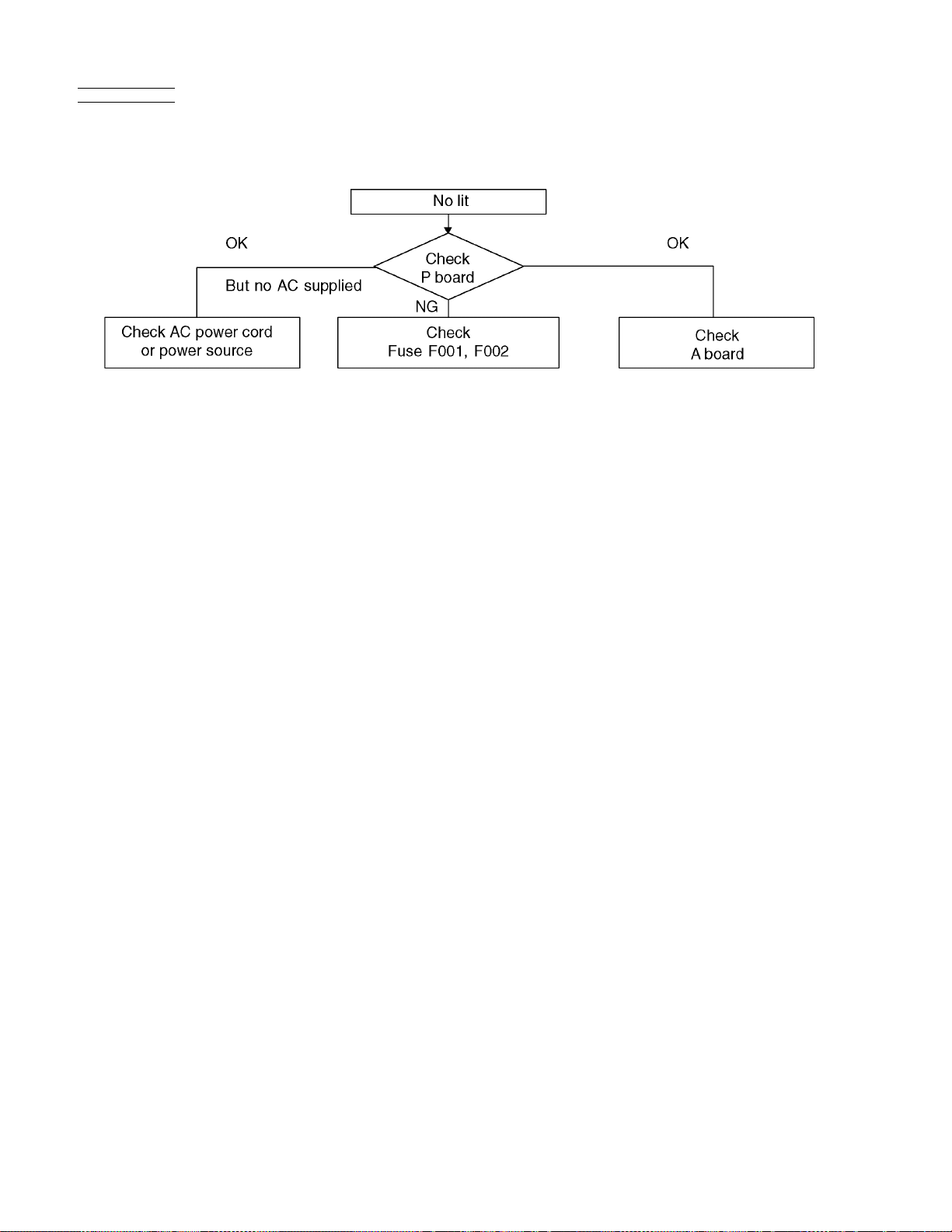
6.3. No Power
First check point
There are following 2 states of No Power indication by power LED.
1. No lit
2. Red is lit then turns red blinking a few seconds later. (See 6.2.)
18
Page 19
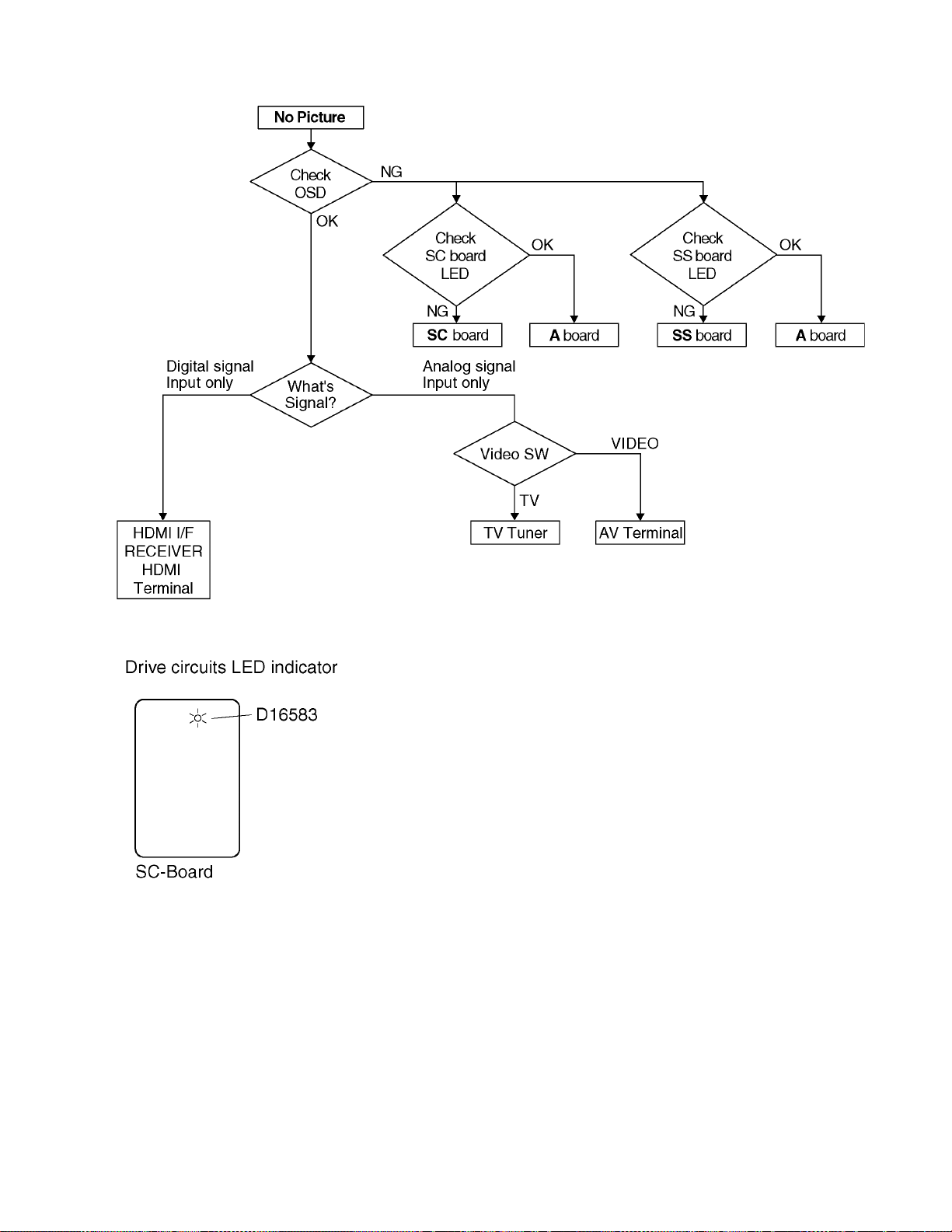
6.4. No Picture
19
Page 20
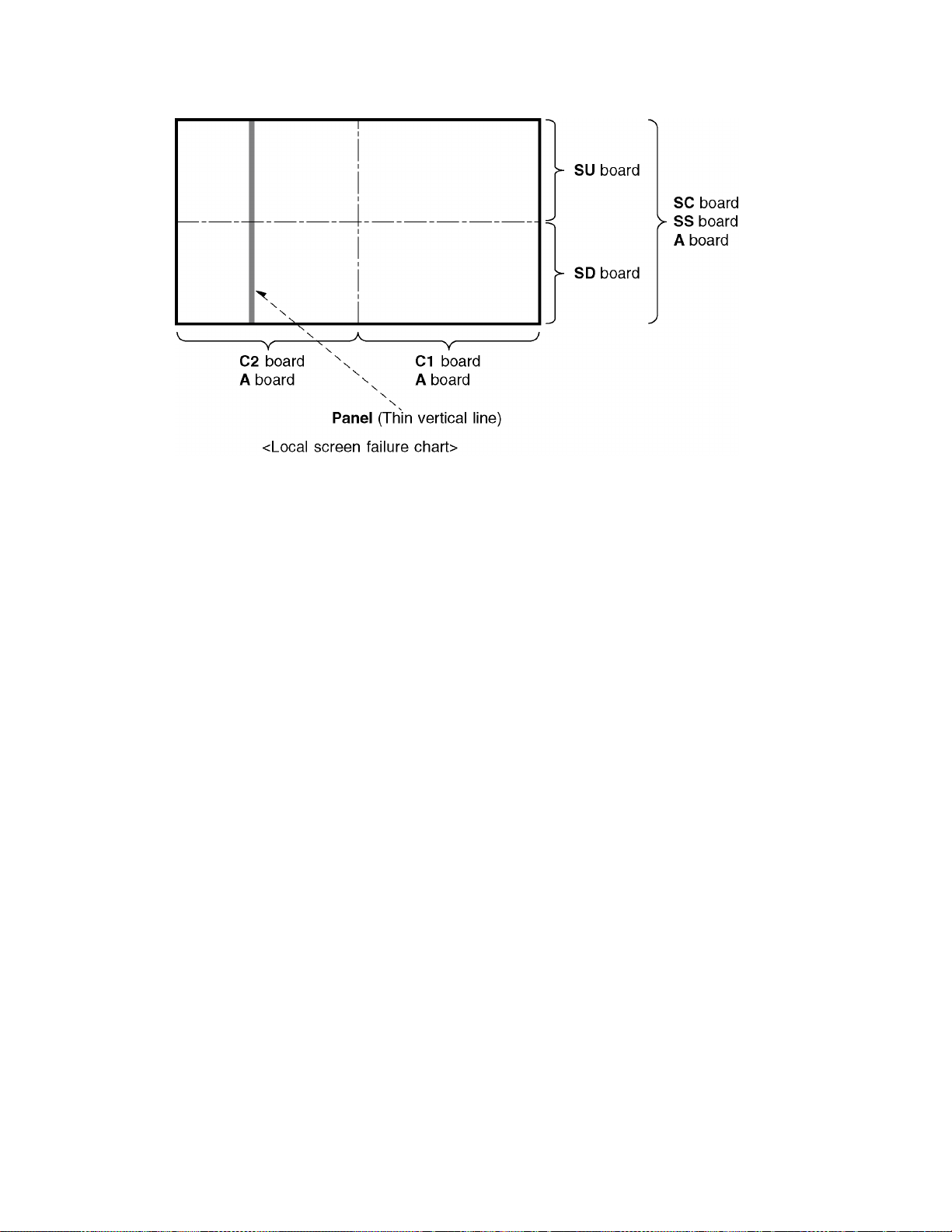
6.5. Local screen failure
Plasma display may have local area failure on the screen. Fig-1 is the possible defect P.C.B. for each local area.
Fig-1
20
Page 21
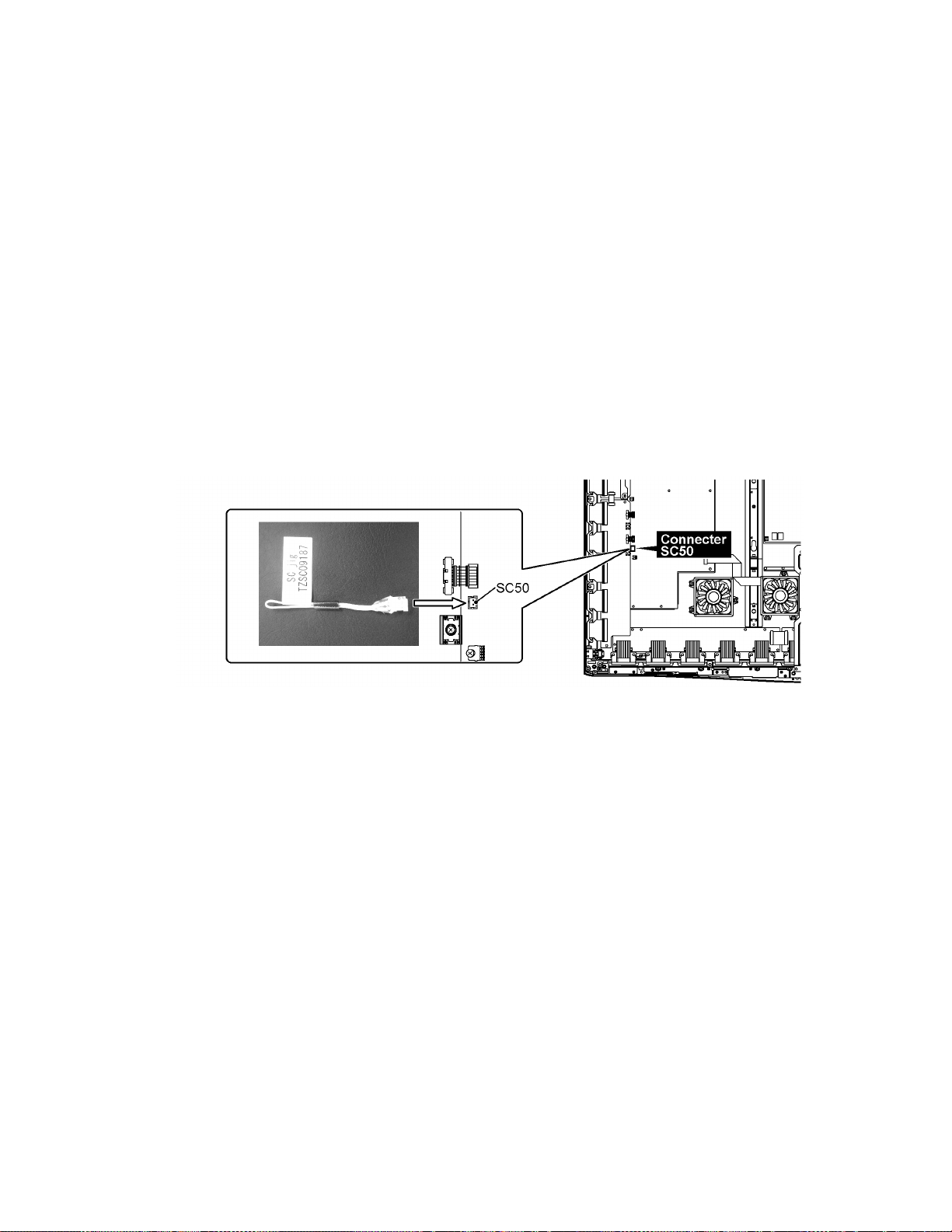
7 Service Fixture & Tools
7.1. SC jig
Purpose:
To find the failure board (SC or SU/SD) when the power LED is blinking 7 times.
SC jig:
Jumper connector to connect to SC50 connector on SC board
Part number:
TZSC09187
How to use:
Caution: Remove SC jig from SC board after inspection.
1. Remove all connector between SC board and SU/SD board to isolate SC board from both SU and SD board electrically.
Note: The board will be damaged if all connector is not removed (for example; remove connector only for SU b oard and s tay
connecting with SD board. The board will be damaged.)
2. Connect SC jig to connector SC50 at left bottom side of SC board
3. Turn of the TV/Display Unit and confirm the power LED blinking.
LED blinking: Possible cause of failure is in SC board
No LED blinking (Lighting or no lighting): Possible cause of failure is in SU or SD board
4. After inspection, turn off the TV/Display Unit and wait a few minutes to discharge.
5. Remove SC jig from SC board.
Remark: This SC jig can be used for all 2010 Plasma TV and Plasma Display.
21
Page 22
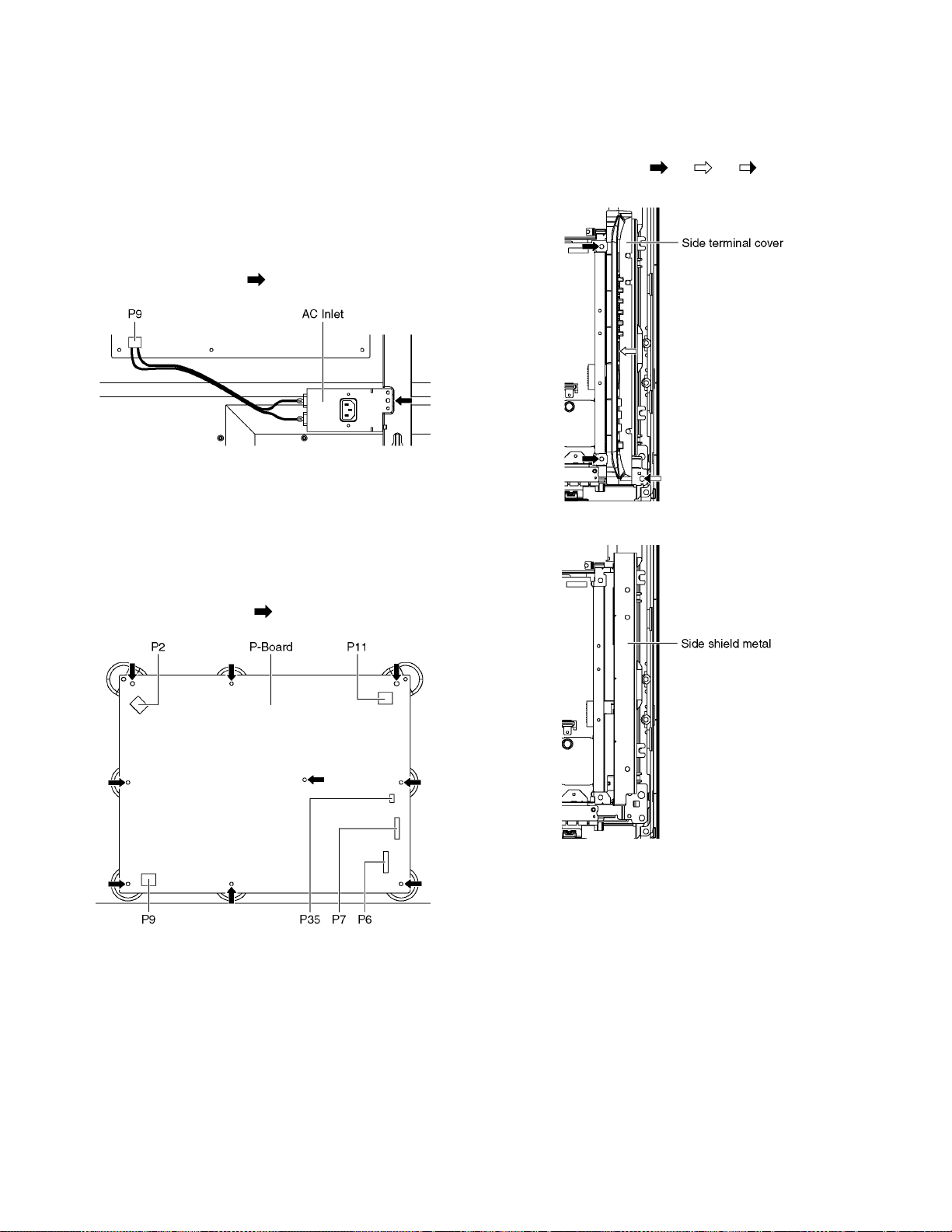
8 Disassembly and Assembly Instructions
8.1. Remove the Rear cover
1. See Service Hint (Section 3)
8.2. Remove the AC inlet
Caution:
To remove P.C.B. wait 1 minute after power was off for discharge from electrolysis capacitors.
1. Unlock the cable clampers to free the cable.
2. Disconnect the connector (P9).
3. Remove the screw (×1 ) and remove the AC inlet.
8.3. Remove the P-Board
Caution:
To remove P.C.B. wait 1 minute after power was off for discharge from electrolysis capacitors.
1. Unlock the cable clampers to free the cable
2. Disconnect the connectors (P2, P6, P7, P9, P11 and
P35).
3. Remove the screws (×9 ) and remove the P-Board.
8.4. Remove the Side terminal cover and Side shield metal
1. Remove the screws (×2 , ×1 , ×1 ).
2. Remove the Side terminal cover.
3. Remove the Side shield metal.
22
Page 23
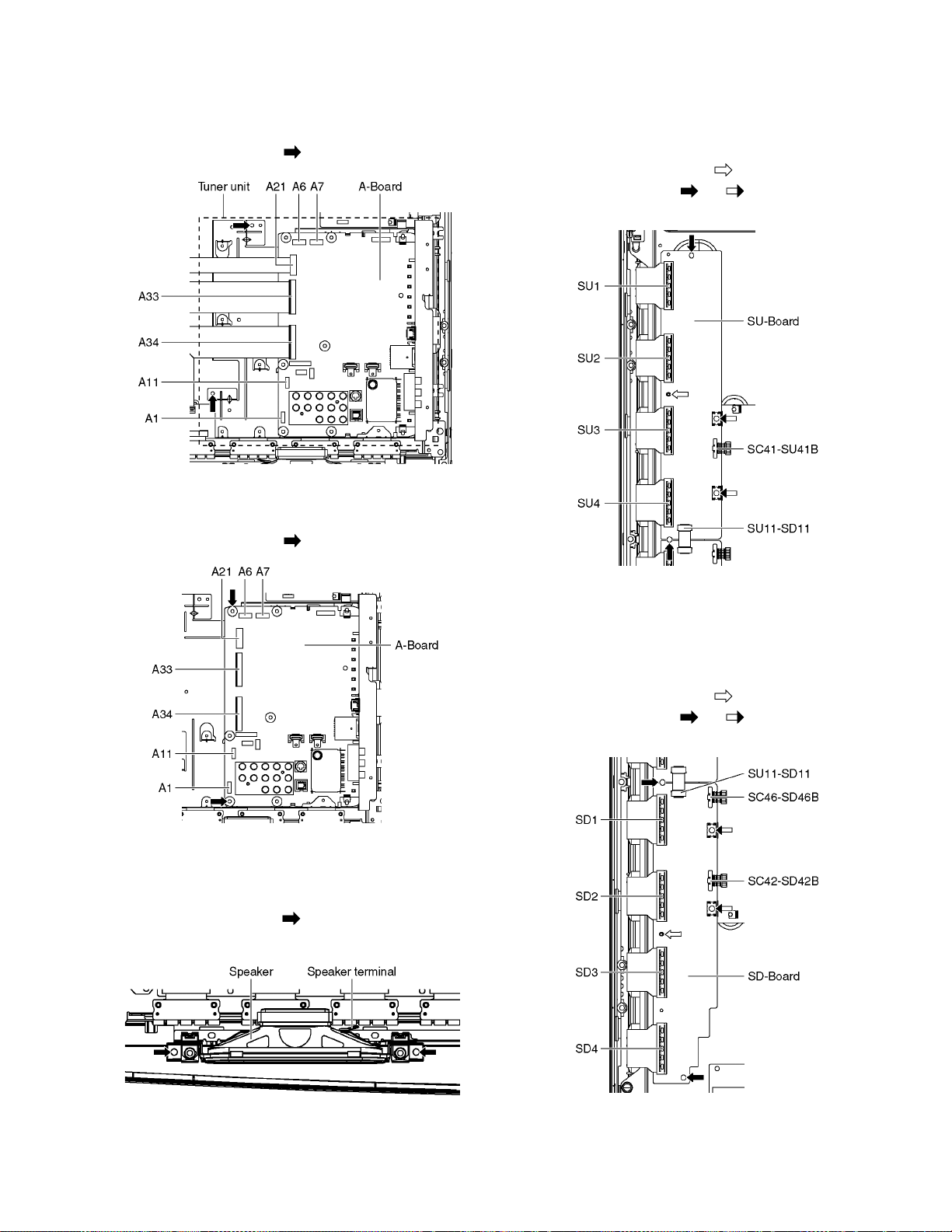
8.5. Remove the Tuner unit
1. Unlock the cable clampers to free the cable.
2. Disconnect the connectors (A1, A6, A7 and A11).
3. Disconnect the flexible cables (A21, A33 and A34).
4. Remove the screws (×2 ) and remove the Tuner unit.
8.6. Remove the A-Board
1. Remove the Tuner unit. (See section 8.5.)
2. Remove the screws (×2 ) and remove the A-Board.
8.8. Remove the SU-Board
1. Remove the flexible cables (SU1, SU2, SU3 and SU4)
connected to the SU-Board.
2. Remove the flexible cable (SU11-SD11) and the bridge
connector (SC41-SU41B).
3. Remove the molding prop (×1 ).
4. Remove the screws (×2 , ×2 ) and remove the SU-
Board.
8.7. Remove the Speakers
1. Unlock the cable clampers to free the cable.
2. Disconnect the Speaker terminal.
3. Remove the screws (×2 each) and remove the Speakers (L, R).
8.9. Remove the SD-Board
1. Remove the flexible cables (SD1, SD2, SD3 and SD4)
connected to the SD-Board.
2. Remove the flexible cable (SU11-SD11) and the bridge
connectors (SC42-SD42B and SC46-SD46B).
3. Remove the molding prop (×1 ).
4. Remove the screws (×2 , ×2 ) and remove the SD-
Board.
23
Page 24
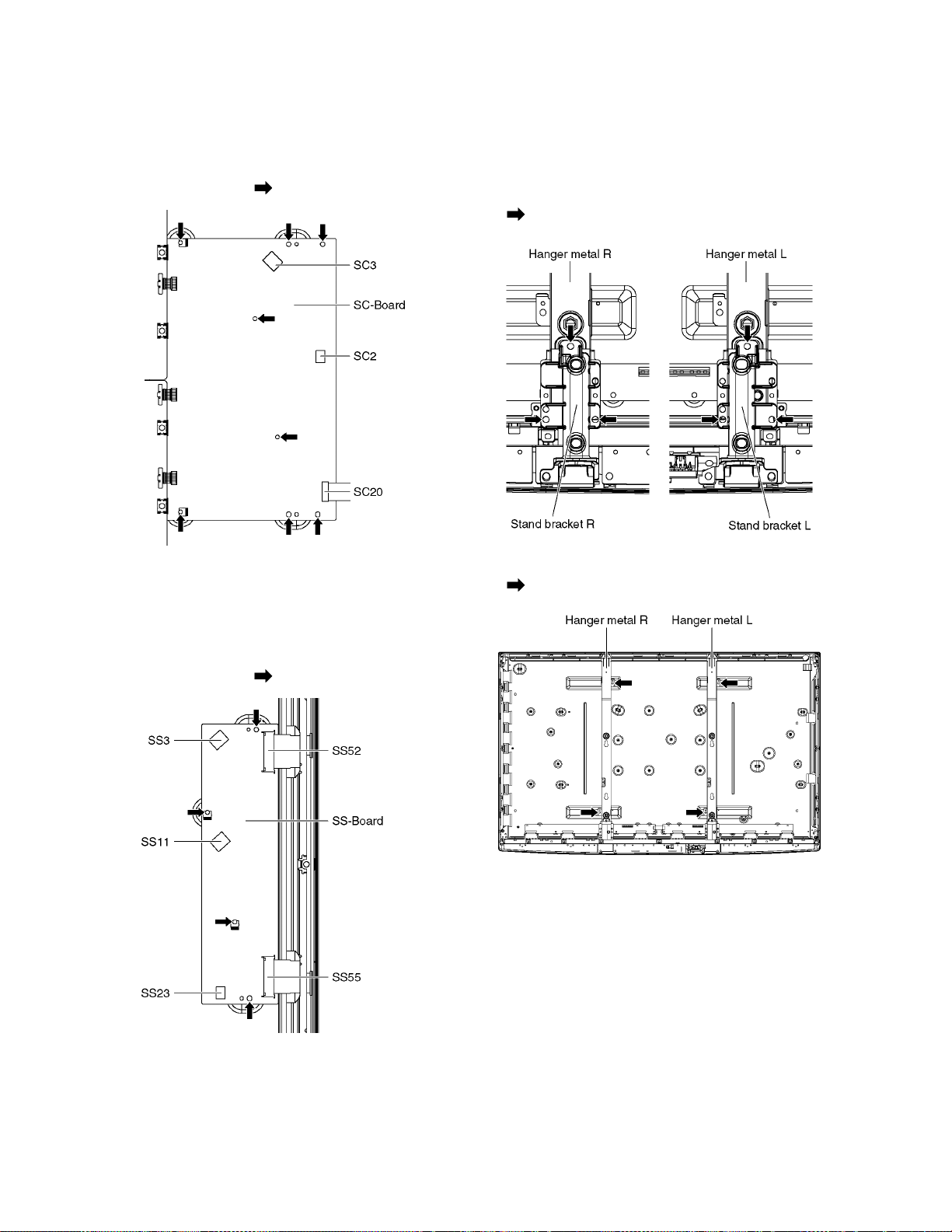
8.10. Remove the SC-Board
1. Re move the SU-Board and SD-Board. (See section 8.8.
and 8.9.)
2. Unlock the cable clampers to free the cable.
3. Disconnect the connectors (SC2 and SC3).
4. Disconnect the flexible cable (SC20).
5. Remove the screws (×8 ) and remove the SC-Board.
8.12. Remove the Hanger metals and the Stand brackets
1. Remove the Plasma panel section from the servicing
stand and lay on a flat surface such as a table (covered
by a soft cloth) with the Plasma panel surface facing
downward.
2. Remove the Stand brackets (L, R) fastening screws (×3
each) and the Stand brackets (L, R).
8.11. Remove the SS-Board
1. Remove the Tuner unit. (See section 8.5.)
2. Unlock the cable clampers to free the cable.
3. Disconnect the connectors (SS3, SS11 and SS23).
4. Disconnect the flexible cables (SS52 and SS55).
5. Remove the screws (×4 ) and remove the SS-Board.
3. Remove the Hanger metals (L, R) fastening screws (×2
each) and remove the Hanger metals (L, R).
24
Page 25
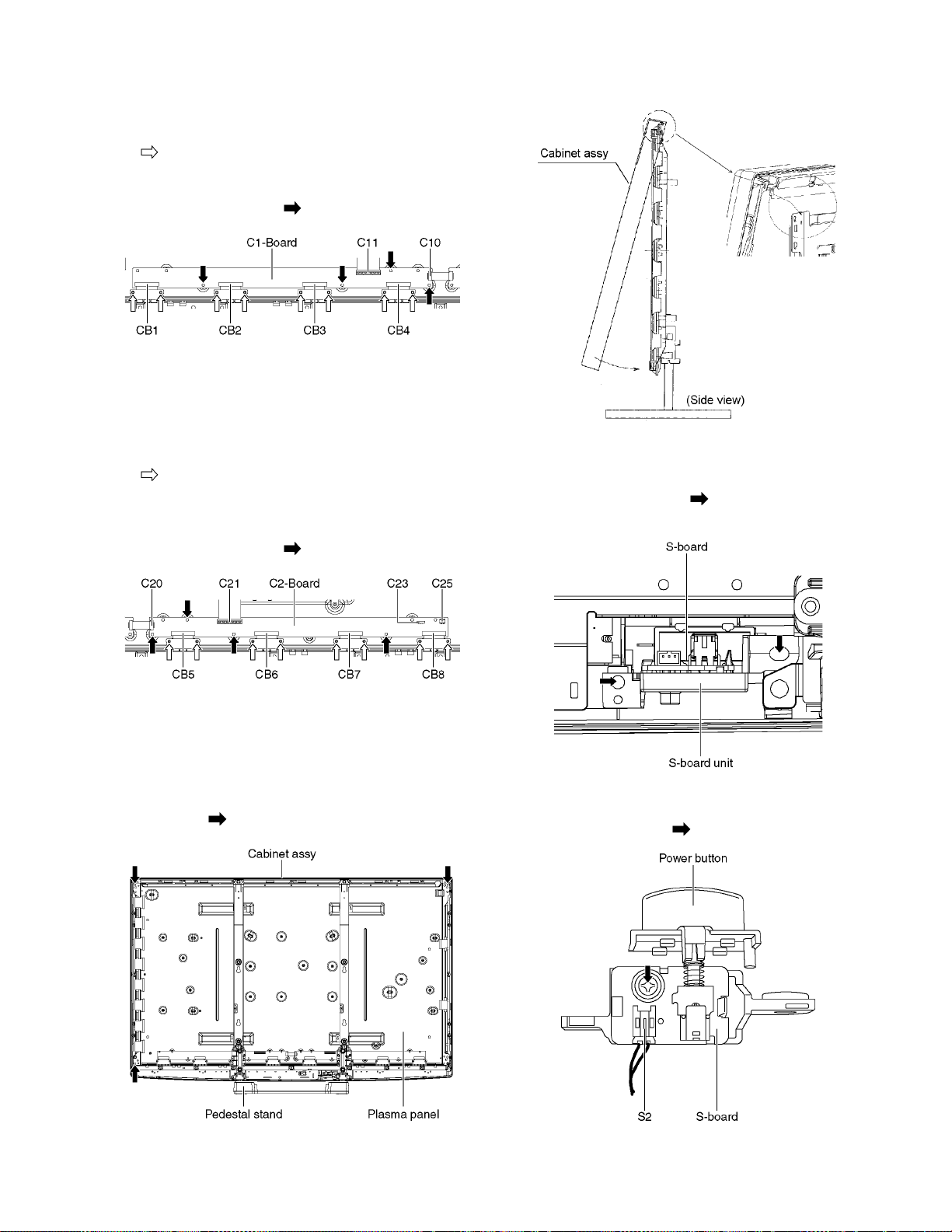
8.13. Remove the C1-Board
1. Remove the Hanger metal R and the Stand bracket R.
(See section 8.12.)
2. Remov e the flexible cables holder fastening screws (×8
).
3. Disconnect the flexible cables (CB1, CB2, CB3 and CB4).
4. Disconnect the flexible cables (C10 and C11).
5. Remove the screws (×4 ) and remove the C1-Board.
8.14. Remove the C2-Board
1. Remove the Tuner unit. (See section 8.5.)
2. Remove the Hanger metal L and the Stand bracket L.
(See section 8.12.)
3. Remov e the flexible cables holder fastening screws (×8
).
4. Disconnect the flexible cables (CB5, CB6, CB7 and CB8).
5. Disconnect the flexible cables (C20 and C21).
6. Disconnect the connectors (C23 and C25).
7. Remove the screws (×4 ) and remove the C2-Board.
2. For leaving the plasma panel from the front frame, pull the
bottom of the cabinet assy forward, lift, and remove.
8.16. Remove the S-Board
1. Remove the Cabinet assy. (See section 8.15.)
2. Remove the screws (×2 ) and remove the S-Board
unit.
8.15. Remove the Plasma panel section from the Cabinet assy
(glass)
1. Remove the cabinet assy and the plasma panel fastening
screws (×3 ).
3. Disconnect the connector (S2).
4. Remove the Power Button.
5. Remove the screw (×1 ) and remove the S-Board.
25
Page 26
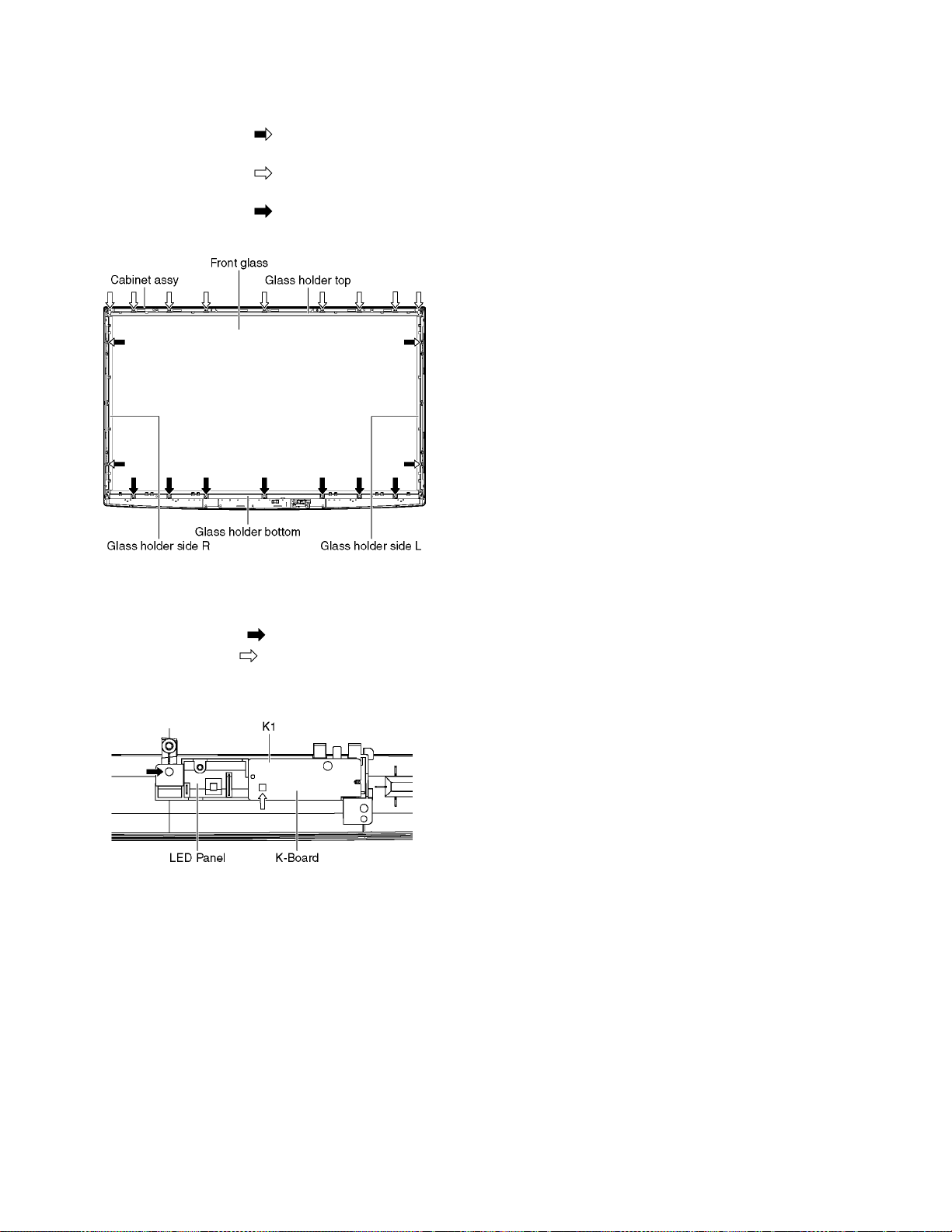
8.17. Remove the Glass holders
1. Remove the Cabinet assy. (See section 8.15.)
2. Remove the S-Board. (See section 8.16.)
3. Remove the screws (×4 ).
4. Remove the Glass holder side (L, R).
5. Remove the screws (×9 ).
6. Remove the Glass holder top.
7. Remove the screws (×7 ).
8. Remove the Glass holder bottom.
8.19. Replace the plasma panel
Caution:
A new plasma panel itself without Hanger metals is
fragile.
To avoid the damage to new plasma panel, carry a new
plasma panel taking hold of the Hanger metals after
assembling the Hanger metals and the Stand brackets.
1. Place a carton box packed a new plasma panel on the flat
surface of the work bench.
2. Open a box and without taking a new plasma panel;
Attach the C1-Board and the C2-Board, connect the flexible cables from the plasma panel to the C1-Board and the
C2-Board, and fit the flexible cable holders.
3. Attach the Hanger metals and the Stand brackets to the
new plasma panel.
4. Place the plasma panel on the servicing stand taking hold
of the Hanger metals.
5. Attach the cabinet assy and each P.C.Board and so on, to
the new plasma panel.
*When fitting the cabinet assy, be careful not to allow any
debris, dust or handling residue to remain between the
front glass and plasma panel.
8.18. Remove the K-Board
1. Remove the Glass holders. (See section 8.17.)
2. Remove the screw (×1 ).
3. Remove the claw (×1 ).
4. Disconnect the connector (K1) and Remove the K-Board
from LED Panel.
26
Page 27
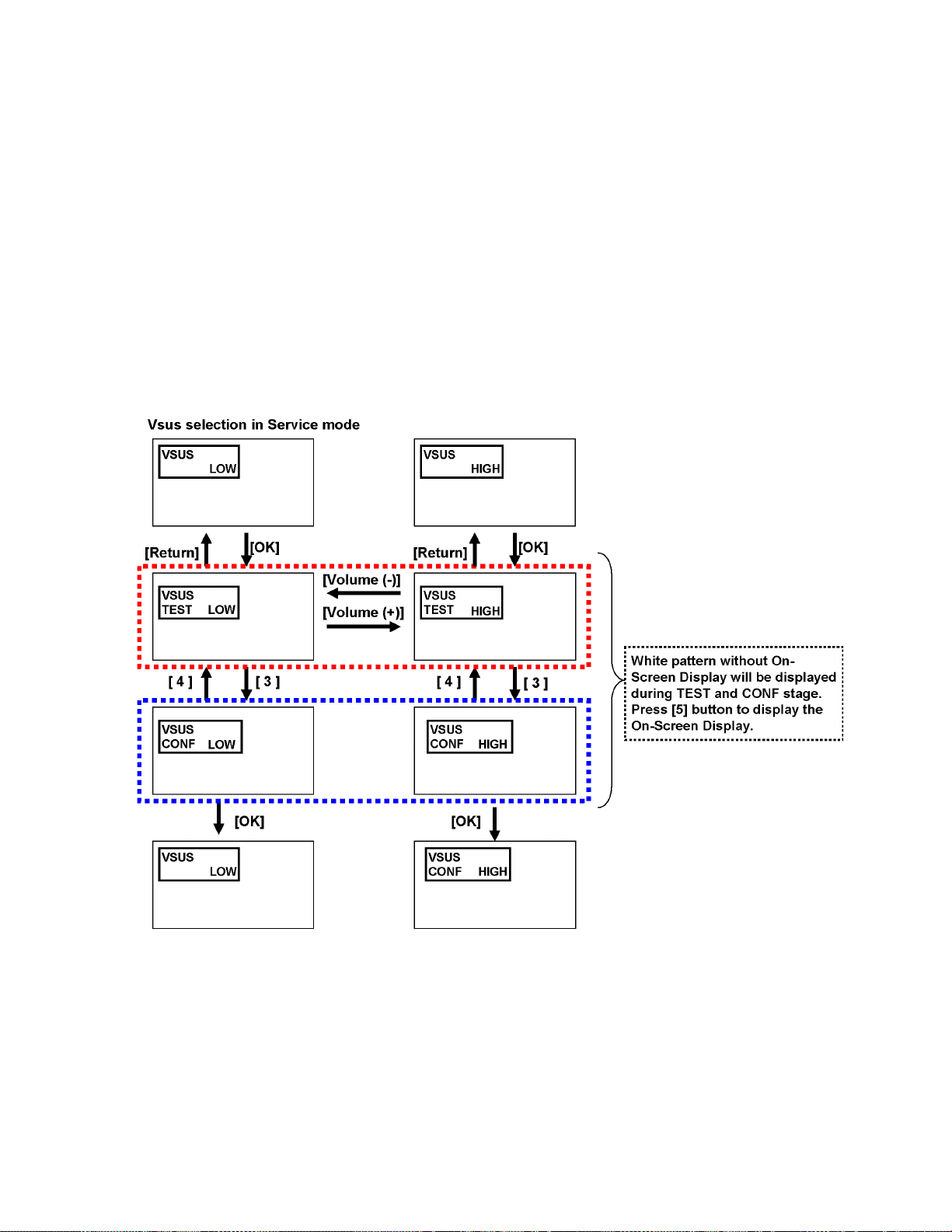
9 Measurements and Adjustments
9.1. Adjustment
9.1.1. Vsus selection
Caution:
When Plasma panel or A-board is replaced, Vsus should be set to LOW or HIGH.
Procedure
1. Go into main item [VSUS] in Service Mode. LOW or HIGH will be displayed.
2. Press [OK] button to go to TEST stage.
White pattern without On-Screen Display will be displayed during TEST and CONF stage. Press [5] button to display the
On-Screen Display .
3. Press [VOL (-)] button to set to LOW.
4. In LOW setting
a. If no several dead pixel is visible remarkably in white pattern, press [3] button to go to CONF stage.
b. If the several dead pixels are visible remarkably in white pattern, Set to HIGH by press [VOL (+)] button. Press [3] button
to go to CONF stage if the symptom is improved.
5. Press [OK] button in CONF stage to store LOW or HIGH.
6. Exit Service Mode by pressing [Power] button.
27
Page 28
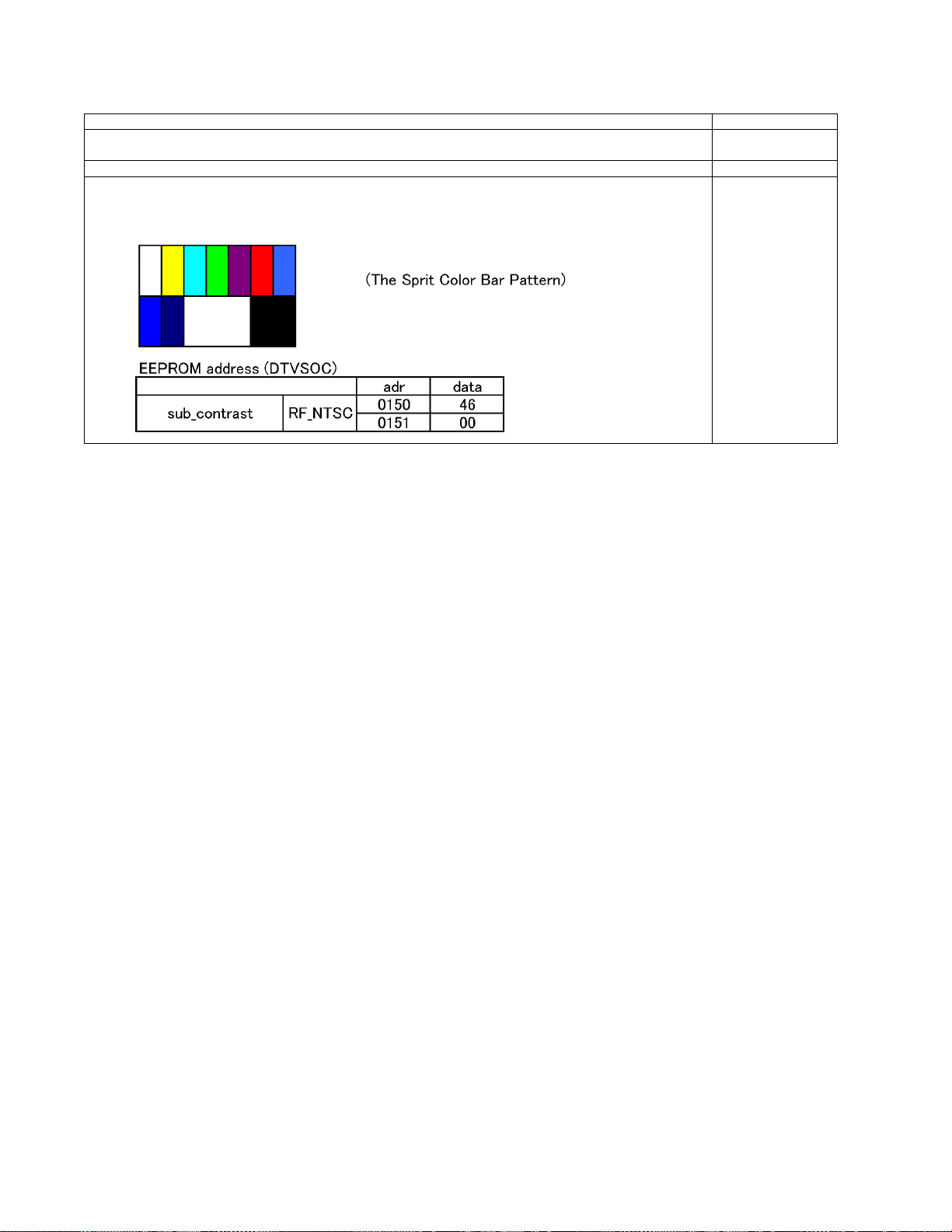
9.1.2. RF video sub contrast adjustment
Name of measuring instrument Remarks
1. REMOTE TRANSMITTER
2. RF analog signal (Sprit color bar. The pattern for adjustment must contain 100% white part.)
Procedure Remarks
1. Receive the sprit color bar with RF analog signal.
(ASPECT FULL, Picture menu: Vivid)
2. Enter Service mode menu, and select ADJUST -- CONTRAST.
Pushing the remote controller [OK] key for about 3 seconds, GAIN is suited to the adjustment value automatically.
28
Page 29
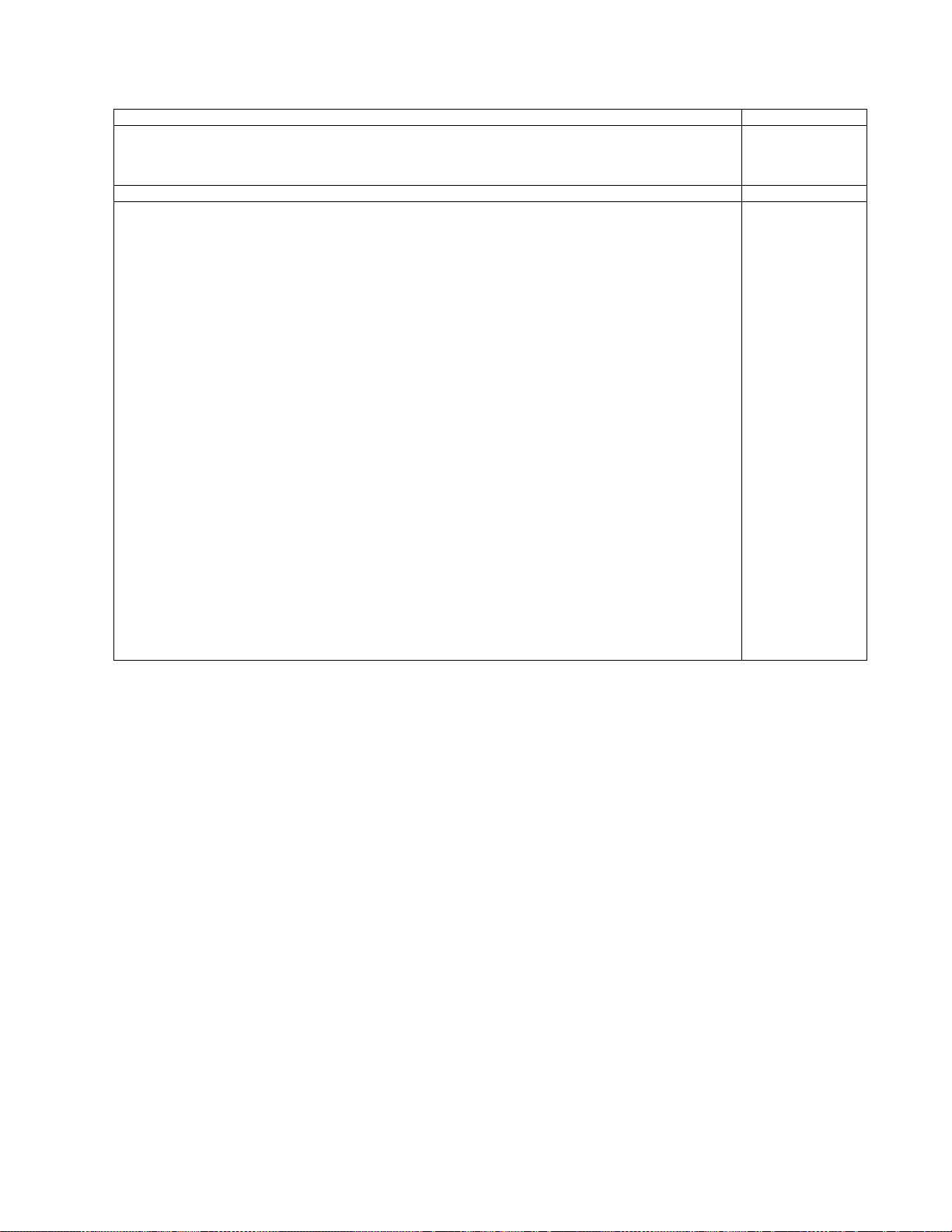
9.1.3. White balance adjustment
Name of measuring instrument Remarks
Color analyzer
(Minolta CA-100 or equivalent)
Note:
The CA-100 which was calibrated to less than +-0.001 with CS-1000.
Procedure Remarks
• Make sure the front panel to be used on the final set is fitted.
• Make sure a color signal is not being shown before adjustment.
• Put the color analyzer where there is little color variation.
1. Set to Service mode menu, WB-ADJ.
2. Select [VIVID] for picture menu.
3. Select [Cool] for color temperature.
4. Push [5] key of remote controller to display window pattern.
Confirm the brightness within 10 seconds. The following is the confirmation value.
TC-P50C2 228cd/m2
In the case of NG for the measurement of the brightness, display black pattern for 30 seconds from turning on
the TV set, and after that, display the brightness check pattern and measure the brightness within
2 minutes again.
5. Set [R-CUT] [G-CUT] [B-CUT] the values written in table 1.
6. Attach the sensor of color analyzer to the center of window pattern.
7. Fix G drive at C0h and adjust [B-DRV] and [R-DRV] so x, y value of color analyzer become the [Color temperature
High] in table 2.
8. Increase RGB together so the maximum drive value in RGB becomes [FF].
That is, set [ALL DRIVE] to [FF].
Execute adjustment again. When that, the max imum value of R/G/B DRV should be [FF], and either R/G/B DRV
should be [FF].
Note:
(Note) In procedure 7, all description of data [FF] should be treated as data [FC] when the model is
S2/C2/U2/X2 and manual adjustment is performed by service mode menu.
9. The average of the adjusted values in color temperature Cool, Mid, and Warm is shown in Table 4.
The setting value for color temperature M id will be calcu lated by multiplyin g the adjusted value of colo r temperature Cool to the ratio of the value of Cool and Mid in each GBR value in Table 4.
Write that values to the data area of color temperature Mid in EEPROM (Table 3).
10. The setting value for color temperature Warm will be calculated by multiplying the adjusted valueof color temperature Cool to the ratio of the value of Cool and Warm in each GBR value in Table 4.
Write that values to the data area of color temperature Warm in EEPROM (Table 3).
Note :
Adjusted value
must be written to
both SD data area
and HD data area
of the EEPROM.
29
Page 30

303132
Page 31

Page 32

Page 33

10 Block Diagram
(LED:8TIME)
(LED:4TIME)
(LED:7TIMES)
COLD HOT
(LED:6TIMES)
(LED:7TIMES)
(LED:6TIMES)
(LED:8TIMES)
(LED:3TIMES)
(LED:10TIMES)
(LED:4TIMES)
(LED:2TIMES)
(LED:5TIMES)
DATA
DRIVER
SC-BOARD
ENERGY RECOVERY
SOS DETECT
DATA
DRIVER
MAIN SW1
C25
DATA
DRIVER
C21
SCAN CONTROL
C23
Vda
C11
P+5V
SC
SOUND15V
SOS8_SS
SOS7_SC2
SC46
SD11
SD
DATA DRIVER (LEFT)
P+5V
SS
STANDBY
VOLTAGE
RECTIFIER
C10
SCAN
DRIVER
SCAN OUT (LOWER)
SS-BOARD
SOS DETECT
SD42B
P+5V
SU
PS SOS4
SUSTAIN
VOLTAGE
RECTIFIER
SCAN OUT (UPPER)
F15V
SU11
VSUS
VIDEO DATA
RECTIFIER
P6
P11
VSUS
STB5V
P+3.3V,P+5V
PROCESS
VOLTAGE
RECTIFIER
VIDEO DATA
VE GEN.
P+3.3V
P7
SC20
ON/OFF CONTROL
P+3.3V
VSET GEN.
DATA
DRIVER
SU41B
P+15V
SOS6_SC1
SC41
SCAN DRIVE
VAD GEN.
BUFFER
POWER MICOM
SC2
RELAY
VIDEO DATA
C1
C2
VSCAN GEN.
P35
P
P9
VIDEO DATA
VSUS
P+5V
P+15V
ENERGY RECOVERY
P-BOARD
SOS DETECT
DATA
DRIVER
SUSTAIN CONTROL
STB5V
C20
P+5V
Vda
DATA
DRIVER
AC CORD
DATA
DRIVER
VSUS
P+15V
CONTROL
PULSE
Vda
SUSTAIN CONTROL
SS11
SS23
VSUS GEN.
SC-BOARD
FLOATING PART
SOS DETECT
P2
DATA DRIVER (RIGHT)
DATA
DRIVER
VSUS
SOS8_SS
P+15V
SUSTAIN DRIVE
P+15V
SCAN
DRIVER
POWER SUPPLY
SC42
Vda
SOS8_SS
SD46B
VIDEO DATA
POWER
FACTOR
CONTROL
RECTIFIER
SUSTAIN CONTROL
Vda
F15V
P34
MAIN SW2
P+3.3V
SUB1.2V DET
STB3.3V
PD4
SD0
RECEIVER
KEYSCAN3
SOS
SPEAKER(L)
POWER SWITCH
P+15V
PANEL MICOM
AV SW
A
SD
128Mbit
NOR FLASH
Y/PB/PR
EEPROM
DIGITAL SIGNAL PROCESSOR
A11
DCDC
L/R
OPTICAL
SWITCH
CPU BUS
I/F
PANEL STB_ON
AUDIO I/O
S
SOS6_SC1
OUT
SUB1.8V DET
FRONT END
VIDEO1
P+15V
SIF_OUT
POWER LED
POWER LED
P+1.2V
AMP
STB_D3.3V
A34
POWER LED(R)
PANEL STATUS
HDMI I/F
SUB1.8V
SOS7_SC2
SD CARD DATA
SOS8_SS
SOS
CPU BUS
V
LVDS DATA
ANALOG-ASIC
TMDS DATA
DCDC
P+3.3V DET
P+3.3V
A7
SD CARD
AUDIO
DCDC
DCDC
EEPROM
SOS6_SC1
POWER SOS
P+15V
SUB1.2V
V
SPEAKER(R)
P+15V DET
HDMI1-2
VIDEO2
DCDC
P+3.3V
STB5V_M
SUB5V
SCAN CONTROL
VIDEO DATA
STB_D3.3V
A33
P+1.2V
EEPROM
F15V
SD CARD DATA
VIDEO
DATA
AUDIO
SOS7_SC2
SUB5V
LVDS DATA
COMP1
SOS8_SS
SLOT
SUSTAIN
CONTROL
REMOTE IN
STB5V
KEYSCAN1
PANEL SOS
COMP2
KEY SWITCH
PROCESSOR
DCDC
A21
DDR2
ON
L
SUB1.2V
P+5V DET
L/R
P+5V
STB3.3V
CLOCK
PLASMA AI
CPG with SS
H/V Sync Control
Sub Filed Processor
Plasma AI
PANEL SOS
C.A.T.S. SENSOR
L/R
SUB5V DET
STB3.3V
PANEL STATUS
A6
SOUND15V
TUNER
PANEL STB_ON
F15V
REMOTE RECEIVER
S2
P+3.3V
MPU
R
Nile-TCON
L/R
P+2.5V
V
C.A.T.S. SENSOR
OPTICAL AUDIO OUT
PANEL
MAIN ON
SUB5V
SUB1.8V
(SIDE)
P+15V
C.A.T.S. SENSOR
POWER
REMOTE RECEIVER
CONTROL
SIGNAL
Y/PB/PR
K1
P+3.3V
P+5V
STB5V
P+5V
IFD_OUT
K
OPTICAL OUT
A1
P+5V
DCDC
P+5V
DCDC
P+2.5V
P+3.3V
(LED:8TIME)
(LED:4TIME)
(LED:7TIMES)
COLD HOT
(LED:6TIMES)
(LED:7TIMES)
(LED:6TIMES)
(LED:8TIMES)
(LED:3TIMES)
(LED:10TIMES)
(LED:4TIMES)
(LED:9TIMES)
DCC_SOS(LED:9TIMES)
(LED:2TIMES)
(LED:5TIMES)
10.1. Main Block Diagram
33
Page 34

10.2. Block (1/4) Diagram
(LED:10TIMES)
DIGITAL SIGNAL PROCESSOR
A
ANT IN
TV_V
VIDEO
TU8302
TUNER
5V
SUB5V
TUNER
P
VJ5500
SPEAKER_R
IC2106
SPEAKER_L
A11
3.3V
15V
1
L(+)
SPEAKER
2
L(-)
L_OUT
SDIN
3
R(+)
SPEAKER
4
R(-)
R_OUT
IIC
IIC1
D2142
SD DATA:4bit
SUB5V
JK8502
SD CARD
3.3V
SUB3.3V_SD
JK4500
HDMI IN 1
IIC0
TMDS DATA
IF_AGC
IFD_OUT1
AFT
SIF_OUT
IFD_OUT2
AFT
SUB5V
IC5607
CLOCK
SUB3.3V
HDMI
3.3V
+5V
DDC_A_IIC
HDMI_CEC
JK4501
HDMI IN 2
TMDS DATA
CLOCK
DDC_B_IIC
+5V
HDMI_CEC
Q8005
HDMI_CEC
IC5613
SUB3.3V
OPTICAL
AUDIO
OUT
OPTICAL AUDIO OUT
AUDIO AMP
SUB3.3V
SOUND15V
JK2103
VIDEO1
COMP1
COMP2
JK2111
VIDEO2
(SIDE)
TV_SUB_ON
ECO ON
PANEL_MAIN_ON
SOS4_PS
SOUND15V
SOUND15V
P_S0
P_S1
STB5V
P+15V
F15V
F15V
F15V
VSB_INP
V1_V
V1_L
V1_R
D1_Y
D1_PB
D1_PR
D1_L
D1_R
D2_Y
D2_PB
D2_PR
D2_L
D2_R
V2_V
V2_L
V2_R
VSB_INP
SIF
IF_AGC
RF_AFT
VSB_I/F
SIF_IN
AGC
AFT
V
VIDEO1
V
L/R
VIDEO2
V
L/R
COMP1
Y/PB/PR
L/R
COMP2
Y/PB/PR
L/R
FRONT END
PROCESSOR
TV
AV SW
IC5609
3.3V
MCU_
RESET
IC8002
DDR2 #0
IC8502
128Mbit
NOR FLASH
IC8503
EEPROM
IIC2
STB5V
SUB5V
SUB5V DET
SUB1.8V DET
SUB1.2V DET
SUB1.8V
A7
P7
3
4
5
6
7
9
1
A6
P6
1
2
3
7
8
9
TV_SUB_ON
ECO ON
PANEL_MAIN_ON
SOS4_PS
F15V
D5629
Q5613
F15V DET
P_S0
P_S1
Q5612
ON/OFF
F15V
STB5V
SOUND15V
P+15V
IC5608
IC5610
IC5606
SUB5V
+5V
SUB1.8V
+1.8V
SUB1.2V
+1.2V
SUB5V
SUB1.8V
SUB1.2V
IC5605
3.3V
Q4703
SUB3.3V
Q4704
STB3.3V
Q4702
SUB3.3V_HDMI
CPU BUS
DDR I/F
RX2
RX1
HDMI I/F RECEIVER
I/F
IC4700
ANALOG-ASIC
STB
+1.2V
STB
+3.3V
SOS
DDC_A_IIC
DDC_B_IIC
STB1.2V
MCU_RESET
STB3.3V
DDC5V_A
DDC5V_B
STB1.2V
HDMI_CEC_
IN_OUT
VCC
STB3.3V
SUB3.3V
SUB3.3V_A
D5605D5604
SUB1.8V
SUB1.2V
IC5601
RESET
D5603
IC8001
Nile-TCON
CLK
X IN
X8000
25MHz
MCU_RESET
KEYSCAN3
SOS4_PS
X OUT
KEY3/STBY_LED_ON
Q5605
KEYSCAN3
SDIN
LVDS_OUT
SBO0
LVDS DATA
IIC0
IIC0
IIC1
IIC1
IIC2
IIC2
SBO0
SBI0
SBI0
IC8004
MCU_
EEPROM
IIC
IIC1
IC4701
TEMP SENSOR
STB5V
P+15V
SUB3.3V
STB3.3V
1
2
3
4
5
6
SD CARD
I/F
SPDIF
MPU
(LED:10TIMES)
MCU_RESET
ECO ON
SOS
TV SUB ON
SOS
MCU_RESET
ECO ON
TV SUB ON
SOS
REMOTE IN
REMOTE IN
C.A.T.S.
POWER LED(R)
C.A.T.S. SENSOR
POWER LED(R)
PANEL READY
PANEL ALARM(SOS)
PANEL READY(STATUS)
PANEL STB_ON
KEYSCAN1
PANEL STB_ON
KEYSCAN1
PANEL ALARM
34
Page 35

10.3. Block (2/4) Diagram
(LED:7TIMES)
(LED:8TIMES)
(LED:2TIMES)
(LED:3TIMES)
(LED:4TIMES)
(LED:5TIMES)
(LED:6TIMES)
(LED:9TIMES)
DIGITAL SIGNAL PROCESSOR
A
1
2
3
4
5
6
STB5V
P+15V
SUB3.3V
STB3.3V
P+15V
PANEL STB_ON
PANEL ALARM
PANEL READY
PANEL MAIN ON
SOS4_PS
KEYSCAN1
DCDC_OE
STB5V
STB_
IIC2
IIC1
IC9800
+1.2V
IC9801
+5V
KEY SWITCH
SW3759A
SW3761A
SW3762A
IC9802
IC9004
STB+3.3V/RESET
+3.3V
RESET
P ON/OFF
IIC SW
INPUT/OK
MENU
VOL.DN
P_S0
P_S1
3.3V
STB_D3.3V
SW3763A
SW3764A
SW3765A
P+1.2V
P+5V
IC9304
FLASH
MEMORY
VOL.UP
CH.DN
CH.UP
P+3.3V
IC9001
EEPROM
P3V_
IIC2
MCU_
IIC
LVDS DATA
ADDR/DATA
DRVRST
XRSTSYS
P+3.3V
P+5V
P+15V
STB
IIC2
IIC1
IC9300
PLASMA AI
CPG with SS
H/V Sync Control
Sub Filed Processor
FLASH I/F
P_S0
P_S1
1.2V
3.3V
OSD I/F
XRSTSYS
DRVRST_D
DRVRST
XRSTSYS
OSD I/F
P+3.3V DET
(LED:3TIMES)
P+5V DET
(LED:5TIMES)
P+15V DET
(LED:2TIMES)
IIC2
IIC1
STB_D3.3V
RESET
POWER ON/OFF
IIC SW
PANEL ALARM(SOS)
PANEL READY(STATUS)
PANEL MAIN ON
SOS4_PS
(LED:4TIMES)
IC9003
PANEL MICOM
SUB3.3V
STB3.3V
DISCHARGE CONTROL
PD4
X0
X9300
CONTROL DATA
SUSTAIN CONTROL
SCAN CONTROL
X1
25MHz
GenX7
SOS_DCC
(LED:9TIMES)
SOS8_SS
(LED:8TIMES)
(LED:6TIMES)
SOS6_SC1
SOS7_SC2
(LED:7TIMES)
UHZ
SOS
IIC3
OSCX0
OSCX1
POWER LED(R)
C.A.T.S.
REMOTE IN
KEYSCAN3
VIDEO DATA
VIDEO DATA
P3V_
IIC2
IC9400,01
IIC3
X9000
10MHz
BUFFER
A33
C11
11
VIDEO DATA
35
38
P+3.3V
40
P+3.3V
CONTROL DATA
C21
A34
3
VIDEO DATA
31
CONTROL DATA
52
P+3.3V
53
P+3.3V
55
P+5V
SUSTAIN CONTROL
49
SOS8_SS
P+3.3V
P+5V
P+15V
SC20
A21
SCAN CONTROL
18
UHZ
15
SOS6_SC1
16
SOS7_SC2
1
P+5V
29
P+15V
30
P+15V
A17
FOR
IIC0
FACTORY
IIC1
USE
IIC3
A18
IIC2
STB_IIC2
MCU_IIC
A1
R_LED_ON
6
C.A.T.S.
2
REMOTE IN
5
SUB3.3V
1
STB3.3V
3
KEYSCAN3
8
D2520
K1
POWER LED
6
2
5
1
3
8
10
S2
ON
2
1
FOR
FACTORY
USE
POWER LED
REMOTE RECEIVER
C.A.T.S. SENSOR
SN2501
C.A.T.S.
SENSOR
RM2501
REMOTE
RECEIVER
SW2500
POWER
SWITCH
K
S
POWER SWITCH
35
Page 36

10.4. Block (3/4) Diagram
(LED:4TIMES)
COLD
COLDHOT
HOT
POWER SUPPLY
P
L601 D606
Z601
PFC/
CONTROL
D604
RC101
RECTIFIER
D602
LIVE
NEUTRAL
LIVE
D802
NEUTRAL
L102
FILTER
T8AH 250V
RESONANCE
COLDHOT
Q202,Q203
F201
RESONANCE
Z201
POWER
CONTROL
T201
D204
D281
RC251
RECTIFIER
RC252
RC253
RECTIFIER
PC201
PHOTO COUPLER
Z801
D603
D301,313
Q601
Z802
PFC UV
PFC
ALARM
1/2
Q201
D311
RL102
RL101
PC202
PHOTO COUPLER
PC801
PHOTO COUPLER
PC802
PHOTO COUPLER
Q701
Q702
PC601
Z301
AC250V 2A
DCDC15V
CONTROL
PHOTO COUPLER
PC803
PHOTO COUPLER
F301
D307
D306
PC301
PHOTO COUPLER
HOT
T301
COLD
D431
PFC
ON/OFF
AC DET
Z802
2/2
L101
F102
F101
T8AH 250V
LIVE
NEUTRAL
1
2 1P63
P9
AC CORD
+
Vsus
ERROR DET
Vsus_ON/OFF
PFC DET(UV)
PFC ALARM
MAIN RELAY_ON
RUSH RELAY_ON
PFC_ON/OFF
+
Z251
AC DET
15VS/
Z401
F15V DET
P15V_ON
+5V
Z431
Q481
VR251
RESET
+5V
Vsus
Z701
POWER MPU
F401
P34
Vda
ON/OFF
Q281
Q282
Q283
Q231-Q236
Vsus CONTROL
15VS/P15V DET
PANEL_MAIN_ON
STB5V_ON
F_15V_ON/OFF
MAIN_SW_ON
Q431
15VS/P15V
MAIN SW1
MAIN SW2
Vda_ON/OFF
Vsus DET
Vda DET
P15V_I DET
(LED:4TIMES)
POWER SOS
ALL_OFF
STB5V_ON
F_15V_ON
F_15V DET
Q403
PROTECT
D401
A6
Vda ON/OFF
Q284
S1
S0
OFF
Q401
F+15V
7
F_STB+15V
D284
3
2
P+15V
F_STB+15V
Q402
Q484
Q485
P15V_I
DET
1
+15V(SND)
+15V(SND)
VR281
P7
A7
P2
11
1
Vsus
P11
1
Vsus
4
P+15V
P35
1
Vda
2
Vda
P25
1
P+15V
2
P+15V
5
STB+5V
7
S0
8
S1
9
PANEL_MAIN_ON
10
SOS4_PS
14
MAIN_SW_112MAIN_SW_2
SC2
SS11
C25
NO USE
Vsus
Vda
Vda
19
7
4
3
8
5
S0
S1
STB+5V
F_STB_ON
STB+5V_ON
PANEL_MAIN_ON
SOS4_PS9ALL_OFF
36
Page 37

10.5. Block (4/4) Diagram
(LED:8TIMES)
(LED:6TIMES)
(LED:7TIMES)
SC2
P2
Vsus
1
SS3
SC3
MID
3
MID
5
MID
SC
A21
20
1
P+15V
2
P+15V
30
P+5V
13
UHZ
16
SOS6_SC1
SOS7_SC2
SCAN CONTROL
(LED:6TIMES)
15
SCAN
CONTROL
SCAN DRIVESC
IC16771
Vad+5V
PC16461
PHOTO
COUPLER
IC16501
CSH/CMH GATE
DRIVE CIRCUIT
IC16521
CSL/CML GATE
DRIVE CIRCUIT
IC16581
ERROR DET
D16822
TPSOS6
TPSOS7
(LED:7TIMES)
TPVSUS
F16V
D16618
PC16603
PHOTO COUPLER
CMH
CSH
CMH
Q16401
Q16402
D16462
Q16441
CSH
CSL
CML
D16583
LED(G)
PC16684
PHOTO COUPLER
VRH
VRL
D16481
Q16451
Q16452
Q16421
IC16561,62
BUFFER
IC16563
D16493
INVERTER
D16920
Q16876
ERROR DET
PC16480
PHOTO
COUPLER
P+5V
D16820
D16480
UHZ
Q16607
CERS
CPH1
PC16685
PHOTO
COUPLER
VOL
IC16490,91
Q16490
SEPA PROTECT
CIRCUIT
P+15V
D16821
IC16471
SHUNT
REG
CML
CMH
CSH
CSL
CRC1
Q16601
Q16621
CPH1
CIS
CERS
CEL
CIS
SIU
OC1
OC2
CLK
CRC2
VFG
D16490
D16871
Q16471
D16721
(16V_F)
D16475
D16473
IC16661
COMPARATOR
Q16672
CRC1
CRC2
IC16692
SHUNT
REG.
IC16773
CEL
Q16885
F16V GEN.
IC16724
+5V
(SC1)
INVERTER
T16471
D16728
TPVSCN
IC16784,85
PC16896,97
IPD CIRCUIT
VAD GEN.
SHUNT REG
F16V
IC16786,87
PC16722,23
IPD CIRCUIT
VSCN GEN.
SHUNT REG
Vscn
CHA
SCNR_PRO
D16901
Q16818
D16859
VFG
TPVAD
Q16661
TPSC1
TP59,TP60
TP61,TP62
5V_F
VSCN-F
VSCN-F
SC
50
1
SC JIG
2
P11
Vsus
SOS8_SS
SUSTAIN CONTROL
P+15V
SC3
C23
P+5V
MID
MID
SCAN OUT (UPPER)SU
8
4
2
5
6
1
2
8
9
IC14901-04
SU1-SU4
PLASMA PANEL
PANEL SCAN
ELECTRODES
SD1-SD4
IC14951-54
SCNR_PRO
CHA
IC14961-63
SCAN
DRIVER
SCAN
DRIVER
LOGIC IC
SU
11
SD
11
SCAN DATA
SU
SC
41B
41
8
4
Vfo
2
SD
SC
42B
42
5
6
Vfo
1
2
8
9
SC
SD
46
SIU
OC1
OC2
CLK
46B
SCAN OUT (LOWER)SD
SS
11
1
4
SS3
3
5
SS
23
1
5
SUSTAIN DRIVE
SS
IC16131
VSUS Gen.
DRIVER
IC16241
BUFFER
SUSTAIN CONTROL
TPVSUS
UMH
Q16001
Q16002
Q16021
UML
Q16022
MID
UMH
UML
UEH
FPC DET
D16316
VE GEN.
PHOTO
COUPLER
PC16191
PC16192
VE Gen.
DRIVER
D16280
(LED:8TIMES)
IPD CIRCUIT
IC16304
IC16312
SHUNT
REG.
UEH
ERROR DET
L16303
Q16280
TPSS1
Q16101
Q16102
TPVE
D16282
SS
52
1
2
13
PLASMA PANEL
PANEL SUSTAIN
ELECTRODE
SS
55
1
2
13
VIDEO DATA
A33
C11
30
CONTROL DATA
IC17101
BUFFER
CB1
CB2
PANEL DRIVER
36
P+3.3V
1
CB3
P+3.3V
DATA DRIVER (RIGHT)
C1
C10
P+3.3V
19
P+3.3V
18
Vda
5
Vda
1
PLASMA PANEL
C20
2
3
16
20
CB5
A34
C21
IC17202
53
CB6
VIDEO DATA
CONTROL DATA
BUFFER
PANEL DRIVER
SOS8_SS
P+3.3V
P+3.3V
SUSTAIN CONTROL
125
3
7
4
CB7
P+5V
C2
DATA DRIVER (LEFT)
BUFFER
IC17203
CB8CB4
C23
SS23
1
P+5V
5
SOS8_SS
SUSTAIN CONTROL
P35
C25
1
Vda
2
Vda
37
Page 38

38
Page 39

11 Wiring Connection Diagram
11.1. Caution statement.
Caution:
Please confirm that all flexible cables are assembled correctly.
Also make sure that they are locked in the connectors.
Verify by giving the flexible cables a very slight pull.
11.2. Wiring (1)
39
Page 40

11.3. Wiring (2)
40
Page 41

11.4. Wiring (3)
41
Page 42

42
Page 43

12 Schematic Diagram
12.1. Schematic Diagram Note
43
Page 44

12.2. A-Board (1/14) Schematic Diagram
T5 MCU_SDA
I2C0:TU/iPOD
I2C1:AMP/PANEL/HP
I2C2:24KEC_EEPROM
UATX/RX0 : YAMON
UATX/RX1 : Kernel
PIO02 TCON_CPV
PIO03 TCON_GDATA1
PIO04 TCON_GDATA2
Nile-TCON
TO 3,4,7/14
TO 12/14
TO 11/14
TO 10/14
TO 4/14
SUB3.3V
STB3.3V
TO 10/14
PANEL_STBY_ON/PANEL_VCC_ON
GRAB_MODULE_IIC/PWM_POW_ON
POWER_LED_ON
KEY3/STBY_LED_ON
TO 10,12/14
TO 10/14
HP_MUTE_TEMP
TO 7/14
R8037
10k
R8089
0
R8094
4.7k
TO 8/14
TU
AVSW
MCU_XRST
TV_SUB_ON
ECO_ON
DDC5V_A
DDC5V_B
DDC5V_C
HPLUG_A
HPLUG_B
TO 9/14
R8103
R8098
R8104
RM_IN
4.7k
4.7k
4.7k
C8013
C8014
C8016
C8017
C8018
C8019
C8028
16V
16V
16V
16V
16V
16V
16V
*IC8001B8DAOUT2
*IC8001B9DAOUT3
TO 11/14
*IC8001 M3 COLDRST_N
*IC8001 AC5 P12_PW_PROTECT
*IC8001 Y5 P81_POWER_LCD
*IC8001 D18 P72_PPG
*IC8001 U4 P70_POWER_LED
*IC8001 U5 P71_STANDBY_LED
*IC8001 AB7 P13_REMOTEIN
*IC8001 AB6 P02_POWER_TV
*IC8001 D19 P22_EXT_MUTE
*IC8001 AB5 P73_POWER_DB
*IC8001 AA5 P74_POWER_SIG
*IC8001 M5 P77_AVLINK0IN
*IC8001 N4 PB7_CEC_OUT*IC8001 R5 MCU_SCL
*IC8001 T4 P03_POWERKEY
*IC8001 V5 P25_BL_STATUS
*IC8001 P5 P11_AC_DETECT
*IC8001 F5 P10_DDC5V_A
*IC8001 H4 P01_DDC5V_B
*IC8001 J5 P00_DDC5V_C
*IC8001 F4 PB4_HPLUG_A
*IC8001 G4 PB5_HPLUG_B
*IC8001 J4 PB6_HPLUG_C
*IC8001 R3 OCD_CLOCK
*IC8001 R4 OCD_DATA
*IC8001 P3 MODE_IN
*IC8001 K6 TESTIN
TP8032
*IC8001 E23 TSI1CLKI
TP8033
*IC8001 E22 TSI1SYNC
*IC8001 D22 TSI1DATA
*IC8001 D23 TSI1VALID
0.1u
*IC8001 D16 VREFAIN
0.1u
*IC8001 C15 VREFBIN
0.1u
*IC8001 C11 VREFCIN
0.1u
*IC8001 C10 VREFDIN
0.1u
*IC8001 E13 VREFEIN
0.1u
*IC8001 E12 VBG
0.1u
*IC8001 D13 VBGE
Q8002
B1ABCF000231
R8056
1.5k
C8023
50V
5p
C8027
16V
0.1u
C8022
16V
0.01u
C8020
16V
0.1u
Q8003
B1ABCF000231
R8057
1.5k
C8025
R8054
16V
1.2k
5p
C8029
R8055
16V
0.015u
2.2k
C8015
16V
150p
C8021
16V
0.1u
RIEXT_A
SUB3.3V_A
L8013
J0JHC0000045
C8001
6.3V
1u
*IC8001 A8 P2CKIN
C8024
R8053
16V
1k
0.01u
R8058
1.2k
*IC8001 E10 P2FIL
*IC8001 D11 BIASDA2
SUB3.3V_A
L8014
J0JHC0000045
C8002
6.3V
C8026
16V
0.01u
*IC8001 D12 P3FIL
*IC8001 E11 BIASDA3
*IC8001 D21 HDMITEST3
*IC8001 T22 TEST
*IC8001 U22 RIEXT_A
*IC8001 D14 AADVCML
C8101
16V
0.1u
P12 TV_SUB_ON
P81 PANEL_STBY_ON/PANEL_VCC_ON
P72 GRAB_MODULE_IIC / PWM_POW_ON
P70 POWER_LED_ON
P71 KEY3/STBY_LED_ON
P13 RM_IN
P02 ECO_ON / INVERTER_ON
P22 HP_MUTE1
P73 IPOD_XDET / HOTEL_SERIAL_SW
P74 HOT_START[DDR_Self_Refresh]
P77 SUB3.3V_SENSE
P75 IPOD_SOS
P03 MON_MUTE / IPOD_PWR_ON
P25 GUARD_DOG_EXE
P11 POWER_DET
P10 DDC5V_A
P01 DDC5V_B
P00 DDC5V_C
PB4 HPLUG_A
PB5 HPLUG_B
PB6 HPLUG_C
1u
*IC8001 A9 P3CKIN
IC8001
C1AB00003249
Nile-TCON
VCC
STB1.2V
L8011
J0JHC0000045
STB3.3V
L8012
J0JHC0000045
VSB_INP
VSB_INN
IFAGC
SIFIN
VCVS1IN
VCVS2IN
VCVS4IN
VG1IN
VB1IN SCL_DDC_A
VR1IN
SYNCIN1
TO 5/14
VG2IN
VB2IN
VR2IN
SYNCIN2
AHDIN
AVDIN
ALIN1
ARIN1
ALIN2
ARIN2
TO 5/14
ALIN4
ARIN4
ALIN5
ARIN5
*IC8001 A11 VSB_INP
*IC8001 B11 VSB_INN
*IC8001 E7 IFAGC
*IC8001 E8 RFAGC
*IC8001 E9 ANTCON
*IC8001 A18 SIFIN
*IC8001 B16 VY1IN
*IC8001 C16 VC1IN
*IC8001 B18 VCVS1IN
*IC8001 C18 VCVS2IN
*IC8001 A17 VCVS3IN
*IC8001 B17 VCVS4IN
*IC8001 A15 VG1IN
*IC8001 B15 VB1IN
*IC8001 C14 SYNCIN1
*IC8001 B14 VG2IN
*IC8001 A13 VB2IN
*IC8001 A14 VR2IN
*IC8001 C13 SYNCIN2
*IC8001 A12 VG3IN
*IC8001 B12 VB3IN
*IC8001 B13 VR3IN
*IC8001 C12 SYNCIN3
*IC8001 D8 AHDIN
*IC8001 C8 AVDIN
*IC8001 A24 ALTUNEOUT
*IC8001 B24 ARTUNEOUT
*IC8001 A25 ALSPOUT
*IC8001 B25 ARSPOUT
*IC8001 C17 VMONIOUT
*IC8001 A23 ALIN1
B23 ARIN1
*IC8001
*IC8001 A22 ALIN2
*IC8001 B22 ARIN2
*IC8001 A21 ALIN3
*IC8001 B21 ARIN3
*IC8001 A20 ALIN4
*IC8001 B20 ARIN4
*IC8001 C20 ALIN5
*IC8001 D20 ARIN5
*IC8001 C7 FBINA
*IC8001 D7 FBINB
*IC8001 U8 VDD12MCU
C8064
10V
1u
*IC8001 T8 VDD33MCU
C8078
10V
1u
HDMI
SUB3.3V_HDMI
VJ8000
TO 3/14
P
TO 8/14
SUB1.2V
C8030
L8007
ELJRF10NJFB
C8046
L8006
J0JHC0000045
C8049
L8008
J0JHC0000045
C8051
L8016
J0JHC0000045
C8132
L8017
J0JHC0000045
C8059
SDDAT3
SDDAT2
SDDAT1
SDDAT0
SDA_DDC_A
ACK_DDC_A
SCL_DDC_B
SDA_DDC_B
ACK_DDC_B
SCL_DDC_C
SDA_DDC_C
SDCMD
RXNC_A
RXPC_A
RXN0_A
RXP0_A
RXN1_A
RXP1_A
RXN2_A
RXP2_A
RXNC_B
RXPC_B
RXN0_B
RXP0_B
RXN1_B
RXP1_B
RXN2_B
RXP2_B
DVSS/AVSSGPIO/IRQ_MCU
SUB3.3V_A
SUB3.3V
DDR_VCC_POST
L8002
J0JHC0000045
L8003
J0JHC0000045
L8004
J0JHC0000045
L8005
J0JHC0000045
SUB3.3V_HDMI
10V
10u
C8067
10V
1u
C8068
10V
1u
C8079
10V
1u
C8080
10V
1u
C8081
10V
1u
L8010
J0JHC0000045
C8009
10V
4.7u
C8130
*IC8001 AC14 VDD18DDR
C8140
1000p
50V
*IC8001 AC16 VDD18DDR
C8141
16V
0.1u
*IC8001 AC21 VDD18DDR
*IC8001 AC23 VDD18DDR
C8143
10V
1u
*IC8001 AE11 VDD18DDR
C8144
1u
10V
*IC8001 AE20 VDD18DDR
C8145
16V
0.1u
*IC8001 AF8 VDD18DDR
C8146
50V
1000p
*IC8001 AF17 VDD18DDR
C8147
16V
0.1u
*IC8001 P19 VDD33
*IC8001 P20 VDD33
C8065
16V
0.1u
*IC8001 AF25 VDD33
*IC8001 AF26 VDD33
*IC8001 R19 VDD33LVDS
C8069
16V
*IC8001 R20 VDD33LVDS
0.1u
C8070
50V
1000p
*IC8001 H13 AVDD33V
H12 AVDD33V
*IC8001
C8071
16V
0.1u
*IC8001 C19 AVDD33AADC
C8073
16V
*IC8001 C21 AVDD33ADAC
0.1u
C8074
50V
1000p
*IC8001 H16 AVDD33AADC
*IC8001 H17 AVDD33ADAC
C8075
16V
0.1u
*IC8001 M8 VDD33HDMI
C8131
16V
50V
*IC8001 N8 VDD33HDMI
0.1u
1000p
*IC8001 AC10 VDD18DDR
C8127
C8082
16V
0.1u
C8033
16V
50V
C8136
C8037
16V
10V
C8038
16V
C8044
10V
C8042
16V
C8045
10V
16V
C8050
16V
C8053
16V
C8054
16V
C8056
16V
C8139
16V
C8060
C8062
10u10V
C8034
0.1u
C8133
1000p
C8035
10V
10u
C8036
16V
0.1u
C8039
10V
10u
C8040
16V
0.1u
C8041
10V
10u
16V
0.1u
0.1u
C8043
0.1u
1u
0.1u
1u
C8047
0.1u
0.1u
0.1u
0.1u
0.1u
0.1u
16V
0.1u
16V
0.1u
1u
C8048
50V
1000p
*IC8001 U19 VDDC
*IC8001 U20 VDDC
*IC8001 T19 VDDC
*IC8001 T20 VDDC
*IC8001 T23 VDDC
*IC8001 T24 VDDC
*IC8001
*IC8001 U24 VDDC
*IC8001 M19 VDDC
*IC8001 M20 VDDC
*IC8001 N19 VDDC
*IC8001 N20 VDDC
*IC8001 P8 VDDC
*IC8001 R8 VDDC
*IC8001 H10 VDD12PLL
*IC8001 L19 VDD12PLL
*IC8001 L20 VDD12PLL
*IC8001 L25 VDD12PLL
*IC8001 L26 VDD12PLL
*IC8001 K8 VDD12HDMI
*IC8001 L8 VDD12HDMI
*IC8001 U12 VDD12DDR
*IC8001 U14 VDD12DDR
*IC8001 U16 VDD12DDR
*IC8001 AB8 VDD12DDR
*IC8001 AB13 VDD12DDR
*IC8001 AB17 VDD12DDR
*IC8001 AB21 VDD12DDR
L8009
J0JHC0000045
C8116
C8058
16V
10V
0.1u
10u
*IC8001 H14 AVDD12V
*IC8001 H15 AVDD12SIF
C8061
50V
1000p
*IC8001 H11 AVDD12V
C8063
50V
1000p
U23 VDDC
*IC8001 AB15 VDD12DDRPLL
10V
10u
4V
22u
10V
1u
10V
10u
10V
1u
10V
1u
*IC8001 A1 VSS
*IC8001 A2 VSS
*IC8001 B1 VSS
*IC8001 B2 VSS
0V
*IC8001 P10 VSS
*IC8001 P11 VSS
*IC8001 P12 VSS
*IC8001 P13 VSS
*IC8001 P14 VSS
*IC8001 P15 VSS
*IC8001 P16 VSS
*IC8001 P17 VSS
*IC8001 P24 VSS
*IC8001 R10 VSS
*IC8001 R11 VSS
*IC8001 R12 VSS
*IC8001 R13 VSS
*IC8001 R14 VSS
*IC8001 R15 VSS
*IC8001 R16 VSS
*IC8001 R17 VSS
*IC8001 R24 VSS
*IC8001 T10 VSS
*IC8001 T11 VSS
*IC8001 T13 VSS
*IC8001 T14 VSS
*IC8001 T15 VSS
*IC8001 T16 VSS
*IC8001 T17 VSS
*IC8001 U10 VSS
*IC8001 U11 VSS
*IC8001 U13 VSS
*IC8001 U15 VSS
*IC8001 U17 VSS
*IC8001 AB9 VSS
*IC8001 AB12 VSS
*IC8001 AB16 VSS
*IC8001 AB22 VSS
*IC8001 A19 AVSS
*IC8001 A26 AVSS
*IC8001 A10 AVSS
*IC8001 B10 AVSS
*IC8001 B19 AVSS
*IC8001 B26 AVSS
*IC8001 D10 AVSS
*IC8001 D15 AVSS
*IC8001 AC19 VSS
*IC8001 AD9 VSS
*IC8001 AD18 VSS
*IC8001 AE19 VSS
*IC8001 AE13 VSS
*IC8001 AE15 VSS
*IC8001 AE22 VSS
*IC8001 AF1 VSS
*IC8001 AF2 VSS
*IC8001 AF18 VSS
*IC8001 K10 VSS
*IC8001 L1 VSS
*IC8001 L2 VSS
*IC8001 L10 VSS
*IC8001 L11 VSS
*IC8001 L12 VSS
*IC8001 L13 VSS
*IC8001 L14 VSS
*IC8001 L15 VSS
*IC8001 L16 VSS
*IC8001 L17 VSS
*IC8001 M10 VSS
*IC8001 M11 VSS
*IC8001 M12 VSS
*IC8001 M13 VSS*IC8001 T12 VSS
*IC8001 M14 VSS
*IC8001 M15 VSS
M16 VSS
*IC8001
*IC8001 M17 VSS
*IC8001 M24 VSS
*IC8001 N10 VSS
*IC8001 N11 VSS
*IC8001 N12 VSS
*IC8001 N13 VSS
*IC8001 N14 VSS
*IC8001 N15 VSS
*IC8001 N16 VSS
*IC8001 N17 VSS
*IC8001 N24 VSS
*IC8001 D17 AVSS
*IC8001 K11 AVSS
*IC8001 K12 AVSS
*IC8001 K13 AVSS
*IC8001 K14 AVSS
*IC8001 K15 AVSS
*IC8001 K16 AVSS
*IC8001 K17 AVSS
JTAGDigital AudioSD
TP8039
TP8014
TP8016
TP8018
TP8020
TP8022
TP8001
TP8003
TP8005
TP8007
TP8009
TP8011
*IC8001 E26 AMCLKOX
*IC8001 D26 ALRCKOX
*IC8001 E25 ABCKOX
*IC8001 D24 ASDOX1
*IC8001 D25 ASDOX2
*IC8001 C26 ATXO
*IC8001 M26 TA1
*IC8001 M25 TA1_N
*IC8001 N26 TB1
*IC8001 N25 TB1_N
*IC8001 P26 TC1
*IC8001 P25 TC1_N
*IC8001 R26 TCLK1
*IC8001 R25 TCLK1_N
*IC8001 T26 TD1
*IC8001 T25 TD1_N
*IC8001 U26 TE1
*IC8001 U25 TE1_N
*IC8001 V26 TF1
*IC8001 V25 TF1_N
*IC8001 W26 TA2
*IC8001 W25 TA2_N
Y26 TB2
*IC8001
*IC8001 Y25 TB2_N
*IC8001 AA26 TC2
*IC8001 AA25 TC2_N
*IC8001 AB26 TCLK2
*IC8001 AB25 TCLK2_N
*IC8001 AC26 TD2
*IC8001 AC25 TD2_N
*IC8001 AD26 TE2
*IC8001 AD25 TE2_N
*IC8001 AE26 TF2*IC8001 K25 UATXD1
*IC8001 AE25 TF2_N
EBUS
for 256Mb NOR
EBADD24
EBADD23/NABSY_N
EBADD22/NAALE
EBADD21/NACLE
EBADD20
EBADD19
EBADD18
EBADD17
EBADD16
EBADD15
EBADD14
EBADD13
EBADD12
EBADD11
EBADD10
EBDAT15
EBDAT14
EBDAT13
EBDAT12
EBDAT11
EBDAT10
EBDAT9
EBDAT8
EBDAT7
EBDAT6
EBDAT5
EBDAT4
EBDAT3
EBDAT2
EBDAT1
EBDAT0
EBADD9
EBADD8
EBADD7
EBADD6
EBADD5
EBADD4
EBADD3
EBADD2
EBADD1
TO 3/14
XECS0
XERE
XEWE0
*IC8001 AE24 DBGTDO
*IC8001 AF24 DBGTCK
*IC8001 AD24 DBGTDI
*IC8001 Y21 DBGTMS
*IC8001 W21 DBGTRST_N
*IC8001 AB2 EBDAT15
*IC8001 AB1 EBDAT14
*IC8001 AC4 EBDAT13
*IC8001 AC3 EBDAT12
*IC8001 AC2 EBDAT11
*IC8001 AC1 EBDAT10
*IC8001 AD3 EBDAT9
*IC8001 AD2 EBDAT8
*IC8001 AD1 EBDAT7
*IC8001 AE2 EBDAT6
*IC8001
AE1 EBDAT5
*IC8001 AE3 EBDAT4
*IC8001 AF3 EBDAT3
*IC8001 AD4 EBDAT2
*IC8001 AE4 EBDAT1
*IC8001 AF4 EBDAT0
*IC8001 R2 EBCE3_N
*IC8001 R1 EBCE2_N
*IC8001 T3 DCIN2
*IC8001 T2 EBCE5_N
*IC8001 T1 EBCE4_N
*IC8001 U3 DCIN3
*IC8001 U2 EBACK_N
*IC8001 U1 SPI_CLK
*IC8001 V4 EBBE0_N
*IC8001 V3 EBALE_N
*IC8001 W4 EBBE1_N
*IC8001 W3 NABSY_N
*IC8001 W2 EBADD12
*IC8001 W1 EBADD11
*IC8001 Y4 EBADD10
*IC8001 Y3 EBADD9
*IC8001 Y2 EBADD8
*IC8001 Y1 EBADD7
*IC8001 AA4 EBADD6
*IC8001 AA3 EBADD5
*IC8001 AA2 EBADD4
*IC8001 AA1 EBADD3
*IC8001 AB4 EBADD2
*IC8001 AB3 EBADD1
*IC8001 P4 ICERST_N
*IC8001 P1 EBCE0_N
*IC8001 V1 EBOE_N
*IC8001 V2 EBWE_N
*IC8001 P2 EBCE1_N
*IC8001 AD6 SDDATA3
*IC8001 AE6 SDDATA2
*IC8001 AF6 SDDATA1
SDCLK
SDCD
SDWP
*IC8001 AF7 SDDATA0
*IC8001 AF5 SDCLK
*IC8001 AE5 SDCMD
*IC8001 AC6 SDCD
*IC8001 AD5 SDWP
TO 6/14
TO 7,8/14
LVDS/LCD
*IC8001 B6 RXNC_A
*IC8001 A6 RXPC_A
*IC8001 B5 RXN0_A
*IC8001 A5 RXP0_A
*IC8001 B4 RXN1_A
*IC8001 A4 RXP1_A
*IC8001 B3 RXN2_A
*IC8001 A3 RXP2_A
*IC8001 M6 SCL_DDC_A
*IC8001 L6 SDA_DDC_A*IC8001 A16 VR1IN
*IC8001 G5 ACK_DDC_A
R8025
2k
R8026
2k
R8027
2k
*IC8001 G6 REXT_A
*IC8001 D6 HDMITEST2
*IC8001 C6 HDMITEST1
*IC8001 C2 RXNC_B
*IC8001 C1 RXPC_B
*IC8001 D2 RXN0_B
*IC8001 D1 RXP0_B
E2 RXN1_B
*IC8001
*IC8001 E1 RXP1_B
*IC8001 F2 RXN2_B
*IC8001 F1 RXP2_B
*IC8001 L5 SCL_DDC_B
*IC8001 K4 SDA_DDC_B
*IC8001 H5 ACK_DDC_B
*IC8001 H6 REXT_B
*IC8001 D3 HDMITEST5
*IC8001 C3 HDMITEST4
*IC8001
G2 RXNC_C
*IC8001 G1 RXPC_C
*IC8001 H2 RXN0_C
*IC8001 H1 RXP0_C
*IC8001 J2 RXN1_C
*IC8001 J1 RXP1_C
*IC8001 K2 RXN2_C
*IC8001 K1 RXP2_C
*IC8001 L4 SCL_DDC_C
*IC8001 L3 SDA_DDC_C
*IC8001 K5 ACK_DDC_C
*IC8001 J6 REXT_C
*IC8001 K3 HDMITEST7
*IC8001 J3 HDMITEST6
RCLK_E+
RCLK_E-
RCLK_O+
RCLK_O-
MCLK
LRCLK
BCLK
SDIN
SPDIF
TO 12/14
RA_E+
RA_E-
RB_E+
RB_E-
RC_E+
RC_E-
RD_E+
RD_E-
RE_E+
RE_E-
RA_O+
RA_O-
RB_O+
RB_O-
RC_O+
RC_O-
RD_O+
RD_O-
RE_O+
RE_O-
TP8023
TP8012
TP8013
TP8015
TP8017
TP8019
TP8021
TP8000
TP8002
TP8004
TP8006
TP8008
TP8010
*IC8001 K23 TCN_POLL
*IC8001 L24 TCN_POLR
*IC8001 K24 TCN_LPL
*IC8001 L23 TCN_LD
*IC8001 M23 AGWU
*IC8001 N23 AGWK
*IC8001 R22 BL1PWM
*IC8001 R23 BL0PWM
*IC8001 P23 MTEST
A-BOARD TXN/A1LNUUS (1/14)
!
A
R8050
100
*IC8001 M4 P76_CEC_IN
*IC8001 N5 P75_AVLINK1IN
R8051
100
R8048
27k
G
Q8005
B1CBGD000001
SD
HDMI_CEC
TO 8/14
STB3.3V
C8011
TP8028
1
A0
2
A1
3
A2
0V
4
GND
MCU_I2CCLK
MCU_I2CDATA
TO 11/14
TO 10/14
R8043
47k
R8044
1k
4.7k
TO 11/14
PIO8 SD_LED_OFF
PIO7 ETHER_XRST
IRQ2 ETHER_IRQ
IRQ3 POWER_DET_24KEC
TO 12/14
TO 9,10/14
TO 3,10/14
TO 9/14
STB3.3V
UACTS0_N
UARTS0_N
UA0EXCLK
0.1u
TO 7/14
TO 9/14
UATXD0
UARXD0
UARXD1
UATXD1
16V
INVERTER_SOS
R8045
47k
8
Vcc
TP8027
7
WP
TP8025
6
SCL
TP8026
5
SDA
KEY1
CATS_EYE
RF_AFT
SOS
PANEL_TEST_ON/VDD25_EN
PANEL_AGW/AVDD_ENB
R8106
4.7k
TO 3/14
TO 8/14
SUB3.3V
TO 6/14
PANEL_READY/FV_SEL
PANEL_ALARM/PANEL_LED_ON
TV_SYNC/TUNERBOX_SEL
24KEC_I2CCLK0
24KEC_I2CDATA0
24KEC_I2CCLK1
24KEC_I2CDATA1
24KEC_I2CCLK2
24KEC_I2CDATA2
R8040
R8041
4.7k
R8064
R8065
*IC8001 U6 SLOW_AD0
*IC8001 V6 SLOW_AD1
*IC8001 W6 SLOW_AD2
*IC8001 Y6 SLOW_AD3
*IC8001 AA6 SLOW_AD4
*IC8001 AC7 SLOW_AD5
*IC8001 AD7 SLOW_AD6
*IC8001 AE7 SLOW_AD7
R8102
24KEC_EEP_WP
ARC1_OFF
R8083
4.7k
AUDIO_XRST
DISPEN
4.7k
S
S
4.7k
B
*IC8004
TVRR206AAS
EEPROM
TO 10,11/14
STB3.3V
R8062
4.7k
SRQ
C
TO 10/14
TO 10/14
SD-BOOT
R8100
22k
TP8030
TP8031
GPIO/IRQ_24KEc
R8101
TP5601
D
*IC8001 E24 IRQ0
*IC8001 F24 IRQ1
*IC8001 G24 IRQ2
*IC8001 AA21 IRQ3
IIC_24KEc
TO 6,10,11/14
E
UART_24KEc
TO 10/14
CLOCK
X8000
H0J250500094
*IC8001 M1 XIN
25MHz
C8007
50V
F
4p
C8008
50V
5p
TP8024
TP8040
R8023
R8024
1.5k
1M
*IC8001 M2 XOUT
*IC8001 N3 MCUCLKOUT
R8070
S
TP8036
R8071
S
TP8037
R8072
S
TP8038
R8073
S
STB3.3V
C8012
16V
0.1u
R8049
100
HDMI_CEC
TP8029
R8039
4.7k
*IC8001 W5 P80_BL_ONOFF
R8059
S
R8063
*IC8001
S
INVERTER_SOS
SLOW1 KEY1
SLOW2 CATS_EYE
SLOW3 RF_AFT
SLOW4 SRQ
SLOW5 SOS
[Power, Sub9, Sub5, FAN, Sound]
SLOW6 DPMS_STS
SLOW7 FACT
*IC8001 A7 GPIO0
*IC8001 B7 GPIO1
*IC8001 E6 GPIO2
*IC8001 F6 GPIO3
*IC8001 AA23 GPIO4
*IC8001 AA22 GPIO5
*IC8001 Y23 GPIO6
*IC8001 Y22 GPIO7
*IC8001 W23 GPIO8
*IC8001 W22 GPIO9
*IC8001 V23 GPIO10
*IC8001 V22 GPIO11
*IC8001 P22 GPIO12
*IC8001 N22 GPIO13
*IC8001 M22 GPIO14
*IC8001 L22 GPIO15
*IC8001 K22 GPIO16
*IC8001 J22 GPIO17
*IC8001 C25 GPIO18
C24 GPIO19
*IC8001
*IC8001 C23 GPIO20
*IC8001 C22 GPIO21
*IC8001 C9 DCIN0
*IC8001 D9 DCIN1
*IC8001 E4 I2CCLK0
*IC8001 E5 I2CDATA0
*IC8001 F26 I2CCLK1
*IC8001 F25 I2CDATA1
*IC8001 G26 I2CCLK2
*IC8001 G25 I2CDATA2
*IC8001 H25 UATXD0
*IC8001 H26 UARXD0
*IC8001 H23 UACTS0_N
*IC8001 H24 UARTS0_N
*IC8001 J26 UA0EXCLK
*IC8001 K26 UARXD1
*IC8001 J24 UARXD2
*IC8001 J23 UATXD2
*IC8001 J25 UA2EXCLK
*IC8001 N1 RTC_XIN
*IC8001 N2 RTC_XOUT
*IC8001 G22 VCXOI
*IC8001 G23 VCXPWMOUT
*IC8001 F22 PANELCLKI
*IC8001 F23 PANELCLKO
*IC8001 H22 CLKIN42
P76 CEC_IN
PB7 CEC_OUT
GPIO0 HOT_START_24KEC
GPIO1 LCD_EEP_WP
GPIO2 PANEL_TEST_ON/VDD25_EN
GPIO3 PANEL_AGW/AVDD_ENB
GPIO4 FAN_MAX/LCD_EEP_WP/ZWEI_VOUT_ENB
GPIO5 FAN_OFF
GPIO6 RED_LED(for debug)
GPIO7 GREEN_LED(for debug)
GPIO8 24KEc_EEP_WP
GPIO9 SP_LED_OFF
GPIO10 SP_LED_DIM
GPIO11 IPOD_CP_RST
GPIO12 TUNER_SW1
GPIO13 TUNER_SW2
GPIO14 SIF_FIL_ON
GPIO15 YUV_DET
GPIO16 S_XDET
GPIO17 AUDIO_XRST
GPIO18 PANEL_READY/FV_SEL
GPIO19 PANEL_ALARM/PANEL_LED_ON
GPIO20 DISPEN
GPIO21 TV_SYNC/TUNERBOX_SEL
DCIN0 IPOD_ACC_PWR_XDET
DCIN1 HP_DET
13
2
45
44
6
7
8
9
Page 45

12.3. A-Board (2/14) Schematic Diagram
!
A-BOARD TXN/A1LNUUS (2/14) DDR2
84FBGA DDR2 800Mz x 16bitDDR2IF
*IC8001AD10DDRDM0
*IC8001AD13DDRDM1
*IC8001AF9DDRDQSN0
*IC8001AE9DDRDQS0
*IC8001AF12DDRDQSN1
*IC8001AF13DDRDQS1
CH0DQ0
*IC8001AE14DDRDQ9
CH0DQ1
*IC8001AB11DDRDQ15
CH0DQ2
*IC8001AC12DDRDQ12
CH0DQ3
*IC8001AD12DDRDQ11
CH0DQ4
*IC8001AF11DDRDQ14
CH0DQ5
*IC8001AD14DDRDQ10
CH0DQ6
*IC8001AE12DDRDQ13
CH0DQ7
*IC8001AF14DDRDQ8
CH0DQ8
*IC8001AE10DDRDQ3
CH0DQ9
*IC8001AC8DDRDQ7
CH0DQ10
*IC8001AF10DDRDQ1
CH0DQ11
*IC8001AC9DDRDQ4
CH0DQ12
*IC8001AE8DDRDQ5
CH0DQ13
*IC8001AC11DDRDQ2
CH0DQ14
*IC8001AD8DDRDQ6
CH0DQ15
*IC8001AD11DDRDQ0
CH0A7
*IC8001AB20DDRAD7
R8010
EXB28V101JX
CH0A12
*IC8001AD23DDRAD12
CH0A4
*IC8001AD21DDRAD4
R8011
EXB28V101JX
CH0A3
*IC8001AD20DDRAD3
CH0XCAS
*IC8001AC15DDRCAS_N
R8012
EXB28V101JX
CH0XRAS
*IC8001AE16DDRRAS_N
CH0XBA2
*IC8001AD17DDRBA2
R8013
EXB28V101JX
CH0XCS0
*IC8001AE17DDRCS0_N
CH0A5
*IC8001AF22DDRAD5
R8014
EXB28V101JX
CH0A9
*IC8001AF23DDRAD9
CH0A6
*IC8001AB23DDRAD6
R8015
EXB28V101JX
CH0A11
*IC8001AC22DDRAD11
CH0A8
*IC8001AD22DDRAD8
R8016
EXB28V101JX
CH0A2
*IC8001AB19DDRAD2
CH0A0
*IC8001AF19DDRAD0
R8017
EXB28V101JX
CH0BA0
*IC8001AF20DDRBA0
CH0BA1
*IC8001AE18DDRBA1
R8018
EXB28V101JX
CH0A1
*IC8001AC17DDRAD1
CH0XWE
*IC8001AB14DDRWE_N
R8019
EXB28V101JX
CH0A10
*IC8001AE23DDRAD10
*IC8001AC13DDRD1_VREF
*IC8001AB10DDRD0_VREF
*IC8001AC20DDRVCAL
*IC8001AB18DDRRODT
*IC8001AC18DDRRDRV
*IC8001AF15DDRODT0
*IC8001AD15DDRCLK
*IC8001AD16DDRBCLK
*IC8001AF16DDRCKE
0V
AF21 DDRREFCLKA
*IC8001
*IC8001 AE21 DDRREFCLKAN
R8068
150
CH0ODT
CH0CK
CH0XCK
CH0CKE
DDR_VCC_POST
*IC8001 AD19
R8000
R8001
1k
1k
C8003
C8004
16V
16V
0.1u
0.1u
R8003
301
R8079
73.2
R8006
402
R8007
102
RQDRVEN
R8004
402
C8102
50V
R8005
5p
102
R8009
C8005
SUB1.8V
DDR_VCC_POST
L8000
J0JHC0000045
CH0DM0
*IC8002 B3 UDM
CH0DM1
*IC8002 F3 LDM
CH0DQS0_N
*IC8002 A8 UDQS
CH0DQS0
*IC8002 B7 UDQS
CH0DQS1_N
*IC8002 E8 LDQS
CH0DQS1
*IC8002 F7 LDQS
*IC8002 G8 DQ0
*IC8002 G2 DQ1
*IC8002 H7 DQ2
*IC8002 H3 DQ3
*IC8002 H1 DQ4
*IC8002 H9 DQ5
*IC8002 F1 DQ6
*IC8002 F9 DQ7
*IC8002 C8 DQ8
DQ9
*IC8002 C2
*IC8002 D7 DQ10
*IC8002 D3 DQ11
*IC8002 D1 DQ12
*IC8002 D9 DQ13
*IC8002 B1 DQ14
*IC8002 B9 DQ15
*IC8002 P2 A7
*IC8002 R2 A12
*IC8002 N8 A4
*IC8002 N2 A3
*IC8002 L7 CAS
*IC8002 K7 RAS
*IC8002 L1 NC
*IC8002 L8 CS
*IC8002 N3 A5
*IC8002 P3 A9
*IC8002 N7 A6
*IC8002 P7 A11
*IC8002 P8 A8
*IC8002 M7 A2
*IC8002 M8 A0
*IC8002 L2 BA0
*IC8002 L3 BA1
*IC8002 M3 A1
*IC8002 K3 WE
*IC8002 M2 A10
*IC8002 K9 ODT
R8091
80.6
*IC8002 J8 CK
*IC8002 K8 CK
*IC8002 K2 CKE
*IC8002 J2 VREF
R8008
1k
1k
C8006
16V
16V
0.1u
0.1u
C8097
10V
10u
C8105
50V
1000p
C8110
16V
0.1u
C8104
1000p
50V
C8111
10u10V
C8112
50V
1000p
C8120
16V
0.1u
C8113
10V
1u
C8121
50V
1000p
C8148
1000p
50V
C3ABSY000036
*IC8002 A3 VSS
*IC8002 E3 VSS
*IC8002 J3 VSS
*IC8002 N1 VSS
*IC8002 P9 VSS
*IC8002 A7 VSSQ
*IC8002 B2 VSSQ
*IC8002 B8
*IC8002 D2 VSSQ
*IC8002 D8 VSSQ
*IC8002 E7 VSSQ
*IC8002 F2 VSSQ
*IC8002 F8 VSSQ
*IC8002 H2 VSSQ
*IC8002 H8 VSSQ
*IC8002 J7 VSSDL
*IC8002 A2 NC
*IC8002 E2 NC
*IC8002 R3 NC
*IC8002 R7 NC
*IC8002 R8 NC
IC8002
DDR2
*IC8002 A1 VDD
*IC8002 C1 VDDQ
*IC8002 E1 VDD
*IC8002 C3 VDDQ
*IC8002 C7 VDDQ
*IC8002 A9 VDDQ
*IC8002 C9 VDDQ
E9 VDDQ
*IC8002
*IC8002 G1 VDDQ
*IC8002 J1 VDDL
*IC8002 G3 VDDQ
*IC8002 G7 VDDQ
*IC8002 G9 VDDQ
*IC8002 J9 VDD
*IC8002 M9 VDD
*IC8002 R1 VDD
VSSQ
12 14 1510 181613 1711
45
Page 46

12.4. A-Board (3/14) Schematic Diagram
!
A-BOARD TXN/A1LNUUS (3/14)
TP8509
C8503
16V
0.1u
1
E0
2
E1
3
E2
4
VSS
*IC8503
TVRR186AAS
EEPROM
8
VCC
7
WC
6
SCL
5
SDA
NOR,SDcard,EEP
R8531
AA_XECS0
AA_ED3
AA_ED2
AA_ED11
AA_ED10
0.1u
C8501
16V
40
41
42
43
Vcc
DQ3
DQ10
DQ11
128Mbit NOR FLASH
AA_EA22
AA_EA19
MCU_XRST
AA_ED9
AA_EA18
AA_ED8
AA_ED0
AA_EA1
AA_ED1
AA_XERE
AA_XECS0
C8506
16V
0.1u
29
30NC31A032
33
34
35
E
G
Vss
DQ036DQ837DQ138DQ939DQ2
VCCQ
(VIO)
AA_EA8
AA_EA5
AA_EA2
AA_EA7
AA_EA4
AA_EA6
AA_EA3
STB3.3V
L8500
SUB3.3V
R8538
4.7k
TP8510
24KEC_EEP_WP
TO 1/14
TP8512
S
S
R8510R8511
TP8511
I2C
24KEC_I2CCLK2
24KEC_I2CDATA2
TO 1,10/14
J0JHC0000045
R8528
4.7k
AA_EA17
44
45
46
47
48
49
50
51
52
53
54
55NC56
NC
Vss
A16
BYTE
(A23)
A223A154A145A136A127A118A109A910A811A1912A2013W14RP15A2116Vpp/WP17RB18A1819A1720A721A622A523A424A325A226A127NC28NC
1NC2
(for 256Mb)
AA_EA16
AA_EA13
AA_EA14
AA_EA15
AA_EA23
AA_EA24
DQ6
DQ7
DQ14
DQ15A-1
*IC8502
TVRR693AGS
AA_EA11
AA_EA12
AA_EA10
DQ4
DQ5
DQ12
DQ13
AA_EA9
AA_XEWE0
AA_EA20
AA_EA21
AA_ED5
AA_ED6
AA_ED7
AA_ED4
AA_ED15
AA_ED14
AA_ED12
AA_ED13
AA_XERE
AA_XEWE0
MCU_XRST
SUB3.3V_SD
SD/IC_CARD
AE_SDCD
AE_SDWP
AE_SDCLK
AE_SDCMD
AE_SDDAT0
AE_SDDAT1
AE_SDDAT2
AE_SDDAT3
SD_CARD
TO 1/14
SDDAT0
SDCD
SDDAT1
SDDAT2
SDDAT3
SDCLK
SDCMD
SDWP
R8539
EXB2HV680JV
AE_SDDAT0
AE_SDCD
AE_SDDAT1
AE_SDDAT2
AE_SDDAT3
AE_SDCLK
AE_SDCMD
AE_SDWP
C8520
16V
0.1u
R8543
EXB2HV103JV
L8501
J0JHC0000045
R8530
EXB2HV330JV
TP8505
TP8506
TP8507
TP8508
TP8504
TP8503
TP8502
TP8501
68
R8532
68
R8533
68
XECS0
XERE
XEWE0
MCU_XRST
TO 1/14
TO 1,4,7/14
AA_ED0
AA_ED1
AA_ED2
AA_ED3
AA_ED4
AA_ED5
AA_ED6
AA_ED7
AA_ED8
AA_ED9
AA_ED10
AA_ED11
AA_ED12
AA_ED13
AA_ED14
AA_ED15
AA_EA1
AA_EA2
AA_EA3
AA_EA4
AA_EA5
AA_EA6
AA_EA7
AA_EA8
AA_EA9
AA_EA10
AA_EA11
AA_EA12
AA_EA13
AA_EA14
AA_EA15
AA_EA16
AA_EA19
AA_EA18
AA_EA17
AA_EA22
AA_EA21
AA_EA20
AA_EA23
AA_EA24
R8515
EXB2HV680JV
R8516
EXB2HV680JV
R8514
EXB2HV680JV
R8512
EXB2HV680JV
R8513
R8501
EXB2HV680JV
EBDAT0
EBDAT1
EBDAT2
EBDAT3
EBDAT4
EBDAT5
EBDAT6
EBDAT7
EBDAT8
EBDAT9
EBDAT10
EBDAT11
EBDAT12
EBDAT13
EBDAT14
STB3.3V
R8521
4.7k
R8502
R8522
4.7k
4.7k
R8560
R8557
4.7k
4.7k
68
EBDAT15
EBADD1
EBADD2
EBADD3
EBADD4
EBADD5
EBADD6
EBADD7
R8523
4.7k
EBADD8
EBADD9
EBADD10
EBADD11
EBADD12
EBADD13
EBADD14
EBADD15
EBADD16
EBADD19
EBADD18
EBADD17
EBADD22/NAALE
EBADD21/NACLE
EBADD20
EBADD23/NABSY_N
EBADD24
TO 1/14
C8514
R8546
16V
100
0.01u
C8504
C8505
JK8502
K1NA12E00017
SD CARD SLOT
1234567
9
GND
SDCMD
SDDAT3
SDDAT2
C8513
16V
0.1u
C8512
16V
47u
S
L8502
3.3V
GND
SDCLK
+
SDDAT0
16V
16V
0.1u
0.1u
101112
8
D.SW
W.P.
SDDAT1
22212019 25 2623 24 27
46
Page 47

12.5. A-Board (4/14) Schematic Diagram
D5629
B0BC8R200004
C5707
16V
0.1u
A-BOARD TXN/A1LNUUS (4/14)
!
POWER SUPPLY
SUB3.3V
SUB1.2V
F15V
L5613
J0JHC0000075
C5734
25V
1u
VJ5501
P
C5731
C5733
25V
47u
SUB1.2V
VJ5503
25V
10u
TP5508
P
D5633
B0ACCJ000048
25V
10u
TP5602
TP5506
TP5507
C5771
25V
0.033u
C5698
C5730
+
C5692
25V
10u
L5609
G1C6R8MA0416
C5690
C5689
6.3V
6.3V
6.3V
22u
22u
22u
D5770
B0JCPG000030
SUB1.8V
C5711
25V
SUB1.8V
F15V
R5670
Q5612
B1ABCF000231
10k
R5676
47k
22k
C5706
R5671
25V
68k
0.01u
VJ5502
P
C5704
25V
10u
SUB5VSUB5V_TUNER
P
VJ5500
R5699
3.3k
Q5614
DSC2001S0L
R5696
10k
Q5615
B1ABGC000011
R5672
10k
R5674
2.2k
Q5613
B1ABCF000231
R5673
47k
R5675
TP5503
TP5505
P
VJ5504
C5717
TP5504
6.3V
22u
SUB5V
F15V_FIL
C5705
25V
10u
TP5603
TP5502
TP5500
C5728
TP5501
6.3V
22u
10u
L5610
G1C100MA0416
C5709
C5708
6.3V
6.3V
22u
22u
D5771
B0JCPG000030
C5722
10u 25V
L5611
G1C220MA0416
C5720
C5719
6.3V
6.3V
22u
22u
D5772
B0JCPG000030
IC5606
C0DBAYY00755
SUB1.2V
1
BOOT
C5694
25V
0.1u
2
VIN
R5707
15
3
SW
R5710
2.2
4
GND
C5778
50V
1000p
IC5610
C0DBAYY00755
SUB1.8V
1
BOOT
C5713
25V
0.1u
2
VIN
R5708
15
3
SW
R5711
2.2
4
GND
C5779
50V
1000p
IC5608
C0DBAYY00755
SUB5V
1
BOOT
C5724
25V
0.1u
2
VIN
R5709
15
3
SW
R5712
2.2
4
GND
C5780
50V
1000p
R5713
6.2k
Thermal_Pad
R5714
1.24k
Thermal_Pad
R5715
4.3k
Thermal PadThermal PadThermal Pad
Thermal_Pad
C5695
16V
0.015u
8
SS
7
EN
C5696
R5669
16V
0.01u
12k
6
COMP
5
FB
R5667
R5668
4.3k
10k
C5714
10V
0.33u
8
SS
7
EN
C5715
25V
R5680
8200p
2.2k
6
COMP
5
FB
R5678
R5679
9.1k
10k
C5725
10V
0.33u
8
SS
7
EN
C5726
16V
R5683
0.015u
6.8k
6
COMP
5
FB
R5681
R5682
47k
10k
SUB5V
SUB3.3V_A
SUB5V
SUB3.3V_HDMI
SUB5V
D5765
B0HCMM000014
C5701
6.3V
4.7u
"H": ON
"L": OFF
C5703
10V
1u
IC5609
C0DBGYY00887
C5765
10V
1u
C0DBGYY00887
SUB3.3V_HDMI
D5670
B0JCCE000008
4
VIN
VSS
NC
3
IC5605
C0DBAGF00030
SUB3.3V
4
3
VDD
VSS
1CE2
SUB3.3V_A
4
3
VDD
VSS
1CE2
IC5607
SUB3.3V
TP5514
TP5512
5
TP5513
VOUT
C5700
6.3V
4.7u
ON/OFF
1
2
SUB3.3V_SD
SUB3.3V_A
TP5515
TP5517
C5736
TP5516
C5702
10V
VOUT
1u
TP5518
TP5520
TP5519
C5764
10V
VOUT
1u
C5737
10V
10V
1u
1u
SUB3.3V_HDMI
C5739
C5738
10V
10V
1u
1u
SUB5V
D5671
C5776
10V
1u
B0JCCE000008
1
VOUT 3
VIN
VSS
2
IC5613
C0DBGYY00893
SUB3.3V_SD
TP5510
C5777
10V
1u
SUB3.3V_SD
TP5511TP5509
28
47
TO 1,3,7/14
TO 1/14
KEY3/STBY_LED_ON
TO 10/14
33
MCU_XRST
R5632
100
STB5V
STB3.3V
D5606
B0JCCE000008
R5627
R5623
10k
Q5605
B1ADCE000022
R5624
R5625
C5652
R5626
50V
100k
1000p
KEY3
47k
68k
10k
B0ACCJ000048
KEY3
R5630
100
R5629
R5628
S
1M
R5631
470
D5604
D5603
B0ACCJ000048
D5605
B0ACCJ000048
C5664
10V
10u
C5663
10V
10u
IC5601
C0EBY0000580
VDD
2
GND
1
RESET
R8093
100k
CP
3
C5667
25V
0.01u
OUT
4
3630 3529 31 32 34
Page 48

12.6. A-Board (5/14) Schematic Diagram
A-BOARD TXN/A1LNUUS (5/14)
!
PC MODEL
AVSW
TU
US AV1
TO 7/14
TO 9/14
RF_V
AV1_V
AV1_L
AV1_R
RF_V
R2392
S
C2132
R2391
50V
75
33p
R2286
30k
R2288
22k
R2281
30k
R2290
22k
C2103
1u
10V
R2307
S
C2214
10V
1u
R2301
S
C2211
10V
2.2u
C2212
10V
2.2u
VCVS1IN
VCVS2IN
ALIN1
ARIN1
U_AV1_L
U_AV1_R
U_AV1_V
U_TU_V
TO 1/14
TO 1/14
PDP US YPBPR2
C2197
16V
0.01u
R2374
S
C2198
10V
R2291
YPBPR2_Y
YPBPR2_PB
YPBPR2_PR
TO 7/14
YPBPR2_L
AVDIN
*R2209
0
YPBPR2_R
C2138
R2200
50V
75
33p
C2140
R2258
50V
75
33p
C2139
R2265
50V
75
33p
R2348
30k
R2283
22k
R2314
30k
R2284
22k
1u
S
C2199
10V
1u
R2292
S
C2213
10V
R2293
1u
S
C2296
10V
2.2u
C2297
10V
2.2u
SYNCIN1
VG1IN
VB1IN
VR1IN
ALIN5
ARIN5
PDP_U_YPBPR2_SYNC
PDP_U_YPBPR2_Y
PDP_U_YPBPR2_PB
PDP_U_YPBPR2_PR
PDP_U_YPBPR2_L
PDP_U_YPBPR2_R
TO 1/14
TO 1/14
AHDIN
*R2210
0
PDP US YPBPR1
US AV2
TO 7/14
TO 7/14
YPBPR1_Y
YPBPR1_PB
YPBPR1_L
YPBPR1_PR
YPBPR1_R
C2272
16V
R2278
0.01u
S
R2297
S
C2135
R2214
50V
75
33p
C2137
R2261
50V
75
33p
R2316
30k
R2279
22k
C2136
R2263
50V
75
33p
R2315
30k
R2282
22k
AV2_V
AV2_L
AV2_R
R2299
75
R2280
30k
C2318
50V
R2285
1000p
22k
R2260
30k
C2319
50V
R2287
1000p
22k
C2200
10V
1u
C2201
10V
R2295
1u
S
C2207
10V
2.2u
C2202
1u
10V
R2296
S
C2208
10V
2.2u
C2204
10V
1u
R2298
S
C2209
10V
2.2u
C2210
10V
2.2u
SYNCIN2
VG2IN
VB2IN
ALIN2
VR2IN
ARIN2
VCVS4IN
ALIN4
ARIN4
PDP_U_YPBPR1_SYNC
U_YPBPR1_Y
U_YPBPR1_PB
U_YPBPR1_L
U_YPBPR1_PR
U_YPBPR1_R
U_AV2_V
U_AV2_L
U_AV2_R
TO 1/14
TO 1/14
41 4537 424039 43 4438
48
Page 49

12.7. A-Board (6/14) Schematic Diagram
A-BOARD TXN/A1LNUUS (6/14)
!
I2C/I2S/RESET
TO 1/14
TO 1.10,11/14
MUTE
TO 7/14
TO 1/14
AUDIO_XRST
24KEC_I2CDATA1
24KEC_I2CCLK1
AMP_MUTE
AUDIO AMP
OPERATE
RESET
R2300
22
LRCLK
MCLK
BCLK
SDIN
48KHz
R2303
22
12.288MHz
R2309
22
3.072MHz
R2311
22
3.072MHz
MUTEOPERATE
AUDIO_XRST
24KEC_I2CDATA1
24KEC_I2CCLK1
LRCLK_POST
MCLK_POST
BCLK_POST
SDIN_POST
AMP_MUTE
MCLK_POST
LRCLK_POST
BCLK_POST
SDIN_POST
24KEC_I2CDATA1
24KEC_I2CCLK1
MUTE
12.288MHz
48KHz
3.072MHz
3.072MHz
I2S
MUTE
OPERATE
OPERATE
R2393
AMP_MUTE
3.9k
12.288MHz
AUDIO_XRST
OPERATE
RESET
SUB3.3V
P
VJ2117
L2126
J0JYC0000068
R2330
10k
R2289
33
J0JYC0000068
R2329
18.2k
C2221
16V
0.1u
C2269
10V
4.7u
R2327
0
SOS(3.12V)
C2222
10V
10u
C2220
16V
0.1u
C2226
C2223
10V
25V
0.047u
4700p
R2325
470
C2224
25V
4700p
10
12
13
FAULT
14
MCLK
PLL_FLTM11PLL_FLTP
15
OSC_RES
16
DVSS
17
VR_DIG
18
PDN
19
LRCLK
20
SCL25RESET
SCLK
21
SDIN
22
SDA
23
24
STEST27DVDD28DVSS29GND30AGND31VREG32GVDD_OUT33BST_D34PVDD_D35PVDD_D
26
R2378
10k
IC2106
AUDIO AMP
VR_ANA
AVDD
C2229
C2238
50V
25V
2200p
1u
22.1k
R2326
5
6
7
8NC9
AVSS
OC_ADJ
SSTIMER
OUT_A
GVDD_OUT
Pad
Thermal
PGND_CD
OUT_D
C2237
C2264
25V
25V
0.1u
1u
C2225
10V
0.047u
R2324
L2127
470
100
R2343
100
R2337
33
R2336
R2381
S
R2382
S
C2230
16V
0.1u
C1AB00003069
BST_A
4
PGND_AB
PGND_AB
PGND_CD
PVDD_B
PVDD_B
PVDD_C
PVDD_C
C2233
C2234
25V
0.1u
C2240
0.033u
1
2
49
48
47
PVDD_A3PVDD_A
OUT_B
46
45
44
BST_B
43
BST_C
42
41
40
OUT_C
39
38
37
36
C2243
25V
0.033u
C2232
25V
0.1u
J0JHC0000045
25V
10u
25V
C2241
C2254
25V
25V
0.033u
0.1u
C2242
25V
0.033u
C2239
C2255
25V
25V
10u
0.1u
SOUND15VSOUND15VR
L2133
L2132
J0JHC0000045
G1C330MA0416
L2128
L2129
G1C330MA0416
L2130
G1C330MA0416
L2131
G1C330MA0416
R2334
3.3
C2248
50V
0.022u
C2257
50V
0.022u
C2256
50V
0.022u
C2246
C2249
50V
50V
0.1u
C2244
50V
0.47u
C2245
50V
0.47u
0.022u
C2247
R2331
50V
3.3
0.1u
C2250
50V
R2333
0.1u
3.3
C2252
C2251
50V
50V
0.1u
0.022u
C2258
50V
0.022u
C2259
50V
0.022u
C2253
50V
0.022u
R2332
3.3
TP2100
TP2101
TP2102
TP2108
A11
1
2
3
4
TO SPEAKER
L+
L-
R+
R-
49
5347 49 5446 48 51 5250
Page 50

12.8. A-Board (7/14) Schematic Diagram
A-BOARD TXN/A1LNUUS (7/14)
!
AV TERMINAL
JK2103
K2HA918A0002
AV TERMINAL
Y1
Y1
Y2
Y2
V
V
G
PB1
PB1
PB2
PB2
L
L
G
PR1
PR1
PR2
PR2
R
R
G
L1
L1
L2
L2
G
R1
R1
R2
R2
G
YPBPR1_Y
YPBPR2_Y
AV1_V
YPBPR1_PB
YPBPR2_PB
AV1_L
YPBPR1_PR
YPBPR2_PR
AV1_R
YPBPR1_L
YPBPR2_L
YPBPR1_R
YPBPR2_R
TO 5/14
AV TERMINAL,ANALOG ASIC
SPDIF
R2388
22
SPDIF
TO 1,8/14
SUB3.3V
D2142
K7AAAY000006
DRIVE IC
VCC
Vin
GND
C2283
16V
0.1u
STB3.3V
SUB1.2V
R4809
10k
R4831
100k
STB3.3V
SUB1.8V
Q4703
DSC2001S0L
R4821
10k
R4830
SOS4_PS
100k
Q4704
DSC2001S0L
TO 10,11/14
STB3.3V
R4711
4.7k
32
31
30
29
28
27
26
25
24
C4705
23
16V
CD
0.1u
22
21
20
S
R4789
19
DRV
18
PGND
17
FC
MCU_XRST
STB3.3V
SUB5V
R4748
10k
R4753
10k
Q4702
DSC2001S0L
TP5600
AG_FAN_SOS
R5663
100k
C4778
6.3V
10u
TO 1/14
STB3.3V
HP_MUTE_TEMP
B0JCME000076
MUTE
STB1.2V
C4783
6.3V
STB5V
D4703
D4704
B0ACCJ000048
SUB5V
10u
SUB5V
R4742
15
TO 6/14 TO 1,3,4/14
R4788
AMP_MUTE
4.7k
TO 1/14
SOS
MUTE
IC4700
C1ZBZ0004161
ANALOG ASIC
1
UHZ
SC_OHZ
2
P3.3V
3
4
5
6
7
8
9
10
11
12
13
14
15
16
TEST
PANEL_SOS
DRVRST_PD4
STB1.2V
STB5V
STB3.3V
AMUTE
SP_MUTE
MUTE_VCC
AUDIO_MUTE_IN
DTB9V
MONITOR_MUTE
FB
GND
D_SOS_RSV
SS_SOS8
SC_SOS7
SC_SOS6
STB5V_SW_ON
STB_RST
EN_DCDC
DTV5VOUT
P_SOS4
DRVRST
DTV5VIN
C4772
0.1u
16V
SIDE TERMINAL
K4AK08B00005
SIDE TERMINAL
JK2111
V
L
R
SHIELD
V
V-G
L
L-G
R
R-G
SHIELD
AV2_V
AV2_L
TO 5/14
AV2_R
58 6357 60 6256 59 6155
50
Page 51

12.9. A-Board (8/14) Schematic Diagram
A-BOARD TXN/A1LNUUS (8/14)
!
HDMI
FOR HDMI1.4 ARC
TO 1,7/14
ARC1_OFF
TO 1/14
SUB3.3V
C4546
10V
1u
Q4513
B1ADCE000022
SPDIF
R4548
22
Q4512
B1HFCFA00026
R4549
150
R4550
150
R4554
1k
R4552
56
R4551
150
JK4500
K1FY119D0013
HDMI IN 1
HPDT
+5V
DDCG
SDA
SCL
N.C.
CEC
CLK-
CLKG
CLK+
D0-
D0G
D0+
D1-
D1G
D1+
D2-
D2G
D2+
R4520
1k
R4565
R4507
10k
10k
C4541
10V
1u
L4511
J0JYC0000068
L4512
J0JYC0000068
D4510
D4511
EZAEG2A50AX
EZAEG2A50AX
TP4504
TP4520
19
18
17
16
15
R4553
10k
14
13
12
11
10
9
8
7
6
5
4
3
2
1
L4513
J0JYC0000068
TP4505
C4547
L4508
10V
J0JYC0000068
1u
RXNC_A
RXPC_A
RXN0_A
TO 1/14 TO 1/14
RXN1_A
RXP1_A
RXN2_A
RXP2_A
Q4502
DSC2001S0L
R4505
R4525
47k
4.7k
DDC5V_A
TO 1/14
SDA_DDC_A
SCL_DDC_A
R4516
47k
JK4501
K1FY119D0013
HDMI IN 2
HPDT
+5V
DDCG
SDA
SCL
N.C.
CEC
CLK-
CLKG
CLK+
D0-
D0G
D0+
D1-
D1G
D1+
D2-
D2G
D2+
19
17
15
13
11
9
7
5
3
1
J0JYC0000068
18
16
14
12
10
8
6
4
2
R4566
10k
TP4501
TP4502
L4500
L4502
J0JYC0000068
R4519
1k
R4504
10k
D4503
EZAEG2A50AX
RXNC_B
RXPC_B
RXN0_B
RXP0_BRXP0_A
RXN1_B
RXP1_B
RXN2_B
RXP2_B
C4540
10V
1u
D4507
J0JYC0000068
J0JYC0000068
EZAEG2A50AX
L4504
L4505
DSC2001S0L
Q4501
HDMI_CEC
HPLUG_BHPLUG_A
DDC5V_B
SDA_DDC_B
SCL_DDC_B
ACK_DDC_BACK_DDC_A
TO 1/14
R4502
R4526
47k
4.7k
R4512
47k
*R4568
*R4569
TP4506
DDC5V_C
0
TO 1/14
SDA_DDC_C
SCL_DDC_C
*R4570
0
0
HDMI_CEC
TO 1/14
51
7266 69 7165 68 7064 67
Page 52

12.10. A-Board (9/14) Schematic Diagram
A-BOARD TXN/A1LNUUS (9/14)
!
SUB5V_TUNER
J0JGC0000070
TUNER
SUB5V
VIDEO_OUT
J0JHC0000045
R8341
Q8308
B1ADCE000022
R8306
2.2k
Q8301
DSA2001S0L
R8339
220
0V
C8305
50V
220p
C8304
10V
1u
R8309
75
R8310
470k
!
L8302
+
C8324
6.3V
220u
R8404
P
R8405
P
C8353
C8350
10V
16V
10u
0.1u
R8406
P
C8355
C8352
10V
16V
10u
0.1u
TU8302
ENG36F12KF
TUNER
NC
1
BB
RF-AGC_Monitor
BT_Monitor
Video-out
AFT-OUT
IFD-out1
IFD-out2
IF_Monitor
2
3
NC
5
6
NC
8
SIF-out
9
VB
10
11
SCL
13
SDA
14
15
IF_AGC
16
+B
17
19
20
21
R8389
S
R8326
S
C8318
R8325
220p
50V
S
C8319
220p
50V
R8338
S
C8302
16V
0.1u
TP8305
TP8304
R8303
1k
VIDEO_OUT
AG_RF_AFT
FA_IF_AGC
TU_SIF
ANALOG
R8305
100
R8321
4.7k
C8303
50V
1000p
C8354
10V
10u
C8349
50V
1000p
C8351
50V
1000p
RF_V
L8306
820
SUB5V
Q8302
DSA2001S0L
C8306
50V
1500p
R8312
R8311
4.7k
R8313
10k
10k
ANALOG
D8300
R8314
B0ACCJ000048
33k
R8315
22k
Q8303
C8307
B1ABCF000231
50V
2200p
R8307
100
RF_AFTAG_RF_AFT
RF_AFT
TP8302
RF_V
TU_SIF
Q8304
B1ABCF000231
R8316
47k
C8308
R8317
16V
47k
0.1u
TO 1/14
RF_V
TO 5/14
R8318
22k
R8320
100
R8319
39k
SUB5V
R8335
R8330
2.2k
C8312
50V
180p
TV_SYNC/TUNERBOX_SEL
C8328
P
R8334
470
Q8305
B1ADCE000022
R8332
22
R8331
4.7k
R8333
1.2k
R8337
1k
Q8306
B1ADCE000022
R8336
22
C8313
16V
0.1u
C8315
50V
R8302
1000p
560
SIFIN
TO 1/14
TO 1/14
24KEC_I2CCLK0
TO 1,10/14
24KEC_I2CDATA0
IFAGC
R8342
1k
16V
0.1u
TO 1/14
L8310
L8309
G1C82NJA0075
C8333
150p
50V
G1CR10JA0020
C8334
220p
C8335
220p
L8311
G1CR10JA0020
50V
50V
C8331
L8307
50V
33p
R8345
S
R8346
S
G1CR22JA0020
L8308
C8332
G1CR22JA0020
50V
33p
L8312
G1C56NJ00018
C8337
50V
120p
C8336
50V
L8314
39p
C8338
50V
120p
L8313
G1C56NJ00018
G1CR18JA0020
R8347
S
C8339
50V
68p
R8348
S
C8342
16V
0.1u
C8343
16V
0.1u
VSB_INP
VSB_INN
TO 1/14
TO 1/14
75 78 8074 77 7973 76 81
52
Page 53

12.11. A-Board (10/14), K-Board and S-Board Schematic Diagram
A-BOARD TXN/A1LNUUS (10/14)
!
Suffix:AV
TP100
SOUND15V
R4755
SOUND15VR
P15V
F15V
C2523
0
P
R4807
TP4742
TP4751
TP4752
C4775
C4774
25V
25V
10u
0.01u
TP4743
TP4749 TP4748
TP4747
SN2510
B3JB00000078
C.A.T.S. SENSOR
VCC
3
16V
0.1u
GND
2
IOUT
1
!
K-BOARD TXN/K1LFUUM
PA4701
K5H5022A0031
NC
4
GC1
5
BOTTOM PAD NC
GC2
6
R2558
100
!
*JS4017
0
TP101
*JS4018
0
TP102
*JS4022
*JS4022
0
0
TP105
TP105
TO
P-BOARD
(P6)
TP4746
TP4757
A6
TP4744
C2512
6.3V
10u
12
1
+15V_S
2
+15V_S
3
4
S_GND
5
S_GND
6
GND
7
F+15V
8
F+15V
9
F+15V
10
11
13
RM2501
B3RAD0000168
REMOTE RECEIVER
VCC
GND
OUT
C2521
50V
0.01u
R2517
47
Q2510
DSC200100L
R2516
22k
PUSH
R2520
R2542
220k
100k
SW2500
K0F122A00172
POWER SW
TV_SUB_ON
PANEL_MAIN_ON
SOS4_PS
STB5V
ECO ON
TO
P-BOARD
(P7)
GND
P_S0
P_S1
D2520
B3AAB0000343
POWER LED
A7
1
2
3
4
5
6
7
8
9
R2524
22k
R2557
5.6k
S-BOARD TXN/S1EQUUM
TP4754
R2525
2.2k
Q2511
DSC200100L
TP2508
CONNECTOR
FOR
STB5V
FACTORY
A17
USE
1
K0H1BA000445
1k
16V
50V
16V
STB5V
2
3
4
5
6
7
8
9
10
11
12
13
14
15
16
17
18
19
20
21
22
SD_BOOT
IIC_CONT
PANEL_EEP SCL03
PANEL_EEP SDA03
24KEC_I2CCLK0
YAMON_RX
24KEC_I2CDATA0
YAMON_TX
YAMON_CTS
Panel_TXD
YAMON_RTS
Panel_RXD
24KEC_I2CCLK1
PANEL REM_CON
24KEC_I2CDATA1
PANEL_LED_R
GND
INEXCH
D_mode
(Tuner/iPOD)
(Tuner/iPOD)
(PANEL/T_sensor/A_Amp/HP)
(PANEL/T_sensor/A_Amp/HP)
REMOCON
PANEL_LED_ON
D_PCB_MODE
TO 12/14
R4802
EXB2HV220JV
TP4712
UATXD1
UARXD1
UARTS0_N
UACTS0_N
UARXD0
UATXD0
UA0EXCLK
UATX/RX1 : Kernel
UATX/RX0 : YAMON
TO 1/14
ZA4701
K4AZ01D00004
TOP SIDE
ZA4702
K4AZ01D00004
C1
C2
IIC
MCU_I2CCLK
MCU_I2CDATA
SUB3.3V
24KEC_I2C0:TU/iPOD
24KEC_I2CCLK0
R3775
3.16k
R3774
2.32k
SW3765A
SW3764A
K0H1BA000445
K0H1BA000445
CH.DN
TP3701
KEY1
TO 1/14
C4773
25V
0.01u
C4740
C4734
1000p
C4763
1000p
C4741
C4735
16V
50V
50V
16V
50V
0.1u
0.1u
1000p
C4766
C4765
C4764
16V
16V
16V
0.1u
0.1u
0.1u
24KEC_I2CDATA0
24KEC_I2C1:AMP/PANEL/T_SENSOR/HP
24KEC_I2CCLK1
24KEC_I2CDATA1
AR_STB_SCL03
AR_STB_SDA03
24KEC_I2C2:EEPROM
24KEC_I2CCLK2
24KEC_I2CDATA2
SUB3.3V
8
C4771
V+
16V
7
0.1u
A0
6
A1
5
A2
IC4701
C1ZBZ0003775
TEMP SENSOR
ALERT
R4730
R4729
2.2k
2.2k
SUB3.3V
R4716
R4715
2.2k
2.2k
SUB3.3V
R4717
R4731
2.2k
2.2k
R4778
10k
TP4728
1
SDA
2
SCL
3
4
GND
GUARD
TP4730
GUARD
MCU_I2CCLK
MCU_I2CDATA
24KEC_I2CCLK0
24KEC_I2CDATA0
24KEC_I2CCLK1
24KEC_I2CDATA1
AR_STB_SCL03
AR_STB_SDA03
24KEC_I2CCLK2
24KEC_I2CDATA2
TO 1,11/14
TO 1,9/14
TO 1.6,11/14
TO 12/14
TO 1,3/14
TP4732
TO 12/14
D
D_RXD
Panel_RXD
D_TXD
Panel_TXD
D_IIC_CONT
AR_PANEL_SDA
(Panel Dpr.E2PROM)
AR_PANEL_SCL
(Panel Dpr.E2PROM)
TP4755
STB5V
TP4756
R4819
EXB28V101JX
TP4760
TP4761
TP4741
TP4740
R4823
TP4758
TP4753
R4827
P_S0
TO 11/14
P_S1
TV_SUB_ON
100
100
ECO_ON
PANEL_MAIN_ON
SOS4_PS
R4805
47k
TO 1/14
TO 1/14
TO 7,11/14
AR_PANEL_SDA
AR_PANEL_SCL
TO 11/14
D_IIC_CONT
D_RXD
D_TXD
SRQ
TO 1/14
24KEC_I2CCLK2
24KEC_I2CDATA2
MCU_I2CCLK
MCU_I2CDATA
AR_PANEL_SCL
AR_PANEL_SDA
D_IIC_CONT
R4762
EXB2HV220JV
TP4702
TP4705
TP4708
TP4711
TP4714
STB5V
TP4723
A18
1
2
3
4
5
6
7
8
9
10
11
FOR
FACTORY
USE
STB5V
SRQ1
GND
MCU_I2CCLK MPU_EEP & FACT
MCU_I2CDATA MPU_EEP & FACT
24KEC_I2CCLK2 24KEC_EEP
24KEC_I2CDATA2 24KEC_EEP
PANEL_EEP SCL
PANEL_EEP SDA
GENX7 SRQ
KEY SWITCH
KEY3
TO 1/14
TO 1,12/14
TO 1/14
TO 4/14
SUB3.3V
STB3.3V
INPUT/OK
C8366
C8364
C8365
16V
16V
16V
0.1u
0.1u
0.1u
SUB5V
C4768
C4767
50V
50V
1000p
1000p
C4744
C4746
C4745
50V
50V
16V
1000p
1000p
0.1u
C8369
16V
0.1u
JS3700
JS3701
TP4719
TP2504
K1
TP2501
1
TP2502
2
TP2503
3
4
TP2505
5
TP2506
6
7
8
9
C2524
10
50V
1000p
S2
1
KEY3
2
SUB3.3V
AI_SENSOR
STB3.3V
GND
RM_IN
R_LED_ON
GND
KEYSCAN3(IN)
GND
KEYSCAN3(OUT)
A1
1
2
3
4
5
6
7
8
JS4700
JS4701
C4718
16V
0.1u
J0HAAB000036
TP4722
TP4725
TP4710
TP4713
123
J0HAAB000036
123
J0HAAB000036
123
J0HAAB000036
123
SUB3.3V
TP4750
STB3.3V
TP4716
*FL4700
<
4
FL4704
R4756
4
150k
FL4701
4
FL4703
4
KEY3
R4757
1k
CATS_EYE
RM_IN
POWER_LED_ON
TO 1/14
D_RXD
D_TXD
AR_STB_SDA03
AR_STB_SCL03
24KEC_I2CCLK0
24KEC_I2CDATA0
24KEC_I2CCLK1
24KEC_I2CDATA1
R3771
21k
SW3761A
SW3759A
K0H1BA000445
MENU VOL.DN CH.UPVOL.UP
C8367
C8368
16V
16V
0.1u
0.1u
C4770
C4727
C4728
50V
16V
16V
1000p
0.1u
0.1u
C4749
C4747
C4748
50V
16V
16V
1000p
0.1u
0.1u
K0H1BA000445
KEYSCAN
STB5V
C4750
16V
0.1u
C4729
50V
1000p
C4758
50V
1000p
R4780
EXB2HV220JV
TP4726
SD-BOOT
TP4734
TP4700
TP4703
TP4717
TP4736
TP4720
TP4738
R3773
R3772
1.74k
1.62k
SW3763A
SW3762A
K0H1BA000445
STB3.3V
R4812
7.15k
R4815
R3765
S
C4751
C4754
C4753
C4752
16V
16V
16V
0.1u
C4730
1000p
C4759
16V
0.1u
0.1u
0.1u
0.1u
C4733
C4732
C4731
10V
50V
50V
1u
1000p
1000p
C4762
C4761
C4760
16V
50V
0.1u
0.1u
1000p
8683 90858482 8887 89
53
Page 54

12.12. A-Board (11/14) Schematic Diagram
A-BOARD TXN/A1LNUUS (11/14)
!
DC-DC CONVERTER
1
2
TO 1,6,10/14
24KEC_I2CCLK1
24KEC_I2CDATA1
LCD_COMMON
TO 1/14
PANEL_TEST_ON/VDD25_EN
PANEL_AGW/AVDD_ENB
INVERTER_SOS
RIEXT_A
C9813
25V
10u
C9816
25V
0.01u
B0JCPG000030
25V
C0DBAYY00462
DC-DC CONVERTER
1
BOOT
2
VIN
R9959
39
3
SW
4
R9961
GND
2.2
C9901
50V
1000p
C0DBEHG00006
DC-DC CONVERTER
*C9819
10V
10u
1
PGND
2
PGND
3
PGND
4
SW
5
SW
6
SW
7
BOOT
8
NC
9
SS/DELAY
10
GND
IC9801
15V->5V
*IC9802
5V->3.3V
*TP9812 *TP9813
*TP9815
C9811
16V
0.1u
8
SS
7
EN
R9879
15k
6
COMP
C9809
50V
1000p
5
FB
47k
10k
1%
1%
R9878
R9877
R9963
5.6k
1%
3
4
*TP9814
VIN
VIN
VIN
NC
NC
EN
PSET
RT
FC
FB
P3.3V
*VJ9805
P
P15V
20
C9805
C9804
19
18
17
16
15
14
13
12
11
25V
25V
10u
10u
C9807
R9874
R9873
10k
50V
200p
27k
R9872
C9801
3.3k
25V
6800p
C9806
50V
100p
R9875
20k
5
6
P15V
C9812
25V
10u
P5V
R9899
TO
SC-BOARD
(SC20)
*A21
SIDE
P5V
1
SIU
2
SCCLK
3
GND
4
CERS
5
CRC2
6
GND
7
OC2
8
CRC1
9
SCNRST
10
OC1
11
GND
12
CPH1
13
CIS
14
SOS6_SC1
15
SOS7_SC2
16
GND
17
UHZ
18
GND
19
CEL
20
GND
21
CSH
22
GND
23
CSL
24
GND
25
CMH
26
CML
27
NC
28
+15V
29
+15V
30
TERM
TP9101
R9984
4.7k
R9985
4.7k
R9958
4.7k
R9998
1.6k
C9101
25V
0.01u
TP9081
TP9082
TP9083
TP9084
TP9085
TP9086
TP9087
TP9088
TP9089
TP9090
TP9302
TP9303
TP9304
TP9091
TP9092
TP9093
TP9094
TP9095
TP9102 TP9103 TP9104
TO 10/14
TO 7,10/14
P5V
C9100
10V
10u
TO 10/14
PANEL_MAIN_ON
SOS4_PS
SC_SIU
SC_SCCLK
SC_CERS
SC_CRC2
SC_OC2
SC_CRC1
SCNRST
SOS6_SC1
SOS7_SC2
SOS4_PS
SC_UHZ
SC_OC1
D9808
D9110
R9100
47k
STB_SCL01
R9101
33k
STB_SDA01
B0ADCJ000100
R9881
10k
GRAB_MODULE_IIC/PWM_POW_ON
TO 1/14
C9033
16V
0.1u
R9129
68k
Q9001
B1ABCF000231
R9102
100
SOS6_SC1
P_ON/OFF
OHZ1
SC_CPH1
SC_CIS
SC_CEL
SC_CSH
SC_CSL
SC_CMH
SC_CML
SC_SEL2
STB5V
B0JCGD000002
Q9000
B1ABCF000231
R9110
47k
P_S0
P_S1
PANEL_STBY_ON/PANEL_VCC_ON
STB_SDA02
P_ON/OFF
IIC_SW
STB_SCL02
R9208
EXB2HV470JV
R9198
EXB28V101JX
R9209
EXB2HV470JV
P15V
C9102
C9103
25V
25V
10u
0.01u
PANEL_MAIN_ON
P_S0
P_S1
SOS7_SC2
SOS8_SS
C9036
SC_UHZ
Q9800
B1ABCF000231
10V
10u
R9880
10k
R9882
47k
17
18
19
20
21
22
23
24
25
26
27
28
29
30
31
32
C9051
16V0.1u
C9050
16V0.1u
C9049
16V0.1u
P15V
Q9802
B1ABCF000231
R9884
10k
IC9004
C1ZBZ0003983
STB+3.3V/RESET
IIC_SW
S_SCL2
S_SDA2
S_SCL1
S_SDA1
STB33VIN
P33V
P_ON_OFF
STB5V_IN
GND
CE
A1
A2
A3
A4
A5
P33V_IN
DCDC_OE
CD_OUT
P3.3V
C9055
16V
R9223
0.1u
16
P_SCL2
15
P_SDA2
14
P_SCL1
P_SDA1
VIN_OR
STB33V
RESET
MCU_I2CCLK
13
MCU_I2CDATA
12
11
10
GND
9
8
C9037
25V
7
0.01u
6
Y1
5
Y2
4
Y3
3
Y4
2
Y5
1
D_UHZ
R9225
2.7k
2.7k
TO 1,10/14
R9871
10k
C9035
C9034
16V
10V
10u
0.1u
R9201
S
R9200
S
P3V_SCL02
P3V_SDA02
P15V
R9868
100k
STB_D3.3V
R9121
100k
24KEC_I2CCLK1
24KEC_I2CDATA1
NRST
SOS6
SOS7
SOS8
TP9808TP9809
TP9810
TP9811
0
R9999
0
R9111
0
P3.3V
P1.2V
P
VJ9904
P5V_DCDC
C9843
C9815
6.3V
6.3V
22u
22u
CTL2Vcc4OUT5ADJ
1
*C9817
10V
10u
IC9800
C0DBAYY00605
DC-DC CONVERTER
15V->1.2V
TP9806TP9807 TP9804
TP9805
C9814
G1C6R8Z00010
C9825
6.3V
22u
6.3V
22u
L9801
G1C100MA0416
3
(FIN)
GND(FIN)
*R9890
110k
*R9891
32.4k
L9800
D9804
C9800
0.1u
C9803
25V
4700p
54
9695 9994 979291 9893
Page 55

12.13. A-Board (12/14) Schematic Diagram
1
2
IIC_DATA1
TP9200
24KEC_I2CDATA1
R9099
R9107
3.3k
TP9204
24KEC_I2CCLK1
S
IIC_CLK1
TP9203
TO 10/14
IIC_DATA2
AR_PANEL_SDA
TP9202
AR_PANEL_SDA
InternalP.D.
InternalP.D.
InternalP.D.
IIC_CLK2
AR_PANEL_SCL
TP9201
AR_PANEL_SCL
D_RXD
RXD
D_RXD
TO 10/14
TXD
D_TXD
D_TXD
OSD_CLKIN
SOS_DCC
P_ON/OFF
OSD_HIN
OSD_VIN
OSD_CKI
OSD_YS
OSD_HI
DRVRST
TO 1/14
RB_O-
RE_O-(LSB)
RE_O+(LSB)
RE_O-
RE_O+
RE_O+
RE_O-
OSD_R
OSD_G
OSD_B
RCLK_O-
RD_O+
RD_O-
RD_O-
RD_O+
RD_O+
RD_O-
1
E0
2
E1
3
E2
0V
4
VSS
*IC9001
RCLK_O+
RCLK_O-
RCLK_O+
RCLK_O+
RCLK_O-
RC_O+
TVRR214AAS
EEPROM
RC_O-
RC_O+
RC_O+
RC_O-
RC_O-
VCC
WC
SCL
SDA
RA_O-(MSB)
RB_O+
RA_O+(MSB)
RE_E+(LSB)
RE_E-(LSB)
RD_E-
RD_E+
RD_E-
RE_E-
RA_O-
RA_O+
RB_O-
RB_O-
0
STB_SDA02
RE_E+
RD_E+
RA_O+
RA_O-
TP9060
R90270R9026
STB_SCL02
STB_D3.3V
TP9000
RE_E+
C9057
16V
0.1u
Soft_PullUP
EEP_WR_CTL
RD_E-
RD_E+
RE_E-
RB_O+
RB_O+
8
7
6
TP9059
5
RCLK_E+
RCLK_E+
RCLK_E+
RCLK_E-
RCLK_E-
RCLK_E-
RC_E+
RC_E+
RC_E+
RC_E-
RC_E-
SC_OC1
SCNRST
SC_CRC1
SC_OC2
SC_CRC2
SC_CERS
SC_SCCLK
SC_SIU
SC_CML
SC_CMH
SC_CSL
SC_CSH
SC_CEL
SC_CIS
SC_CPH1
RA_E+(MSB)
RB_E+
RC_E-
RA_E-(MSB)
RB_E-
RB_E-
RA_E+
RB_E+
RA_E-
RA_E-
RA_E+
RB_E-
RB_E+
Y8
11
Y7
12
Y6
13
Y5
14
Y4
15
Y3
16
Y2
17
Y1
18
P5V
G2
19
Vcc
20
C9400
16V
0.1u
Y8
11
Y7
12
Y6
13
Y5
14
Y4
15
Y3
16
Y2
17
Y1
P5V
18
G2
19
Vcc
20
C9401
16V
0.1u
IC9400
C0JBAZ002692
BUFFER
IC9401
C0JBAZ002692
BUFFER
GND
10
A8
9
A7
8
A6
7
A5
6
A4
5
A3
4
A2
3
A1
2
G1
1
EXB2HV103JV
GND
10
A8
9
A7
8
A6
7
A5
6
A4
5
A3
4
A2
3
A1
2
0V
G1
1
EXB2HV103JV
PD_OC1
PD_SCNRST
PD_CRC1
PD_OC2
PD_CRC2
PD_CERS
PD_SCCLK
PD_SIU
R9400
PD_CML
PD_CMH
PD_CSL
PD_CSH
PD_CEL
PD_CIS
PD_CPH1
R9401
11
TO 1/14
ALARM
READY
PANEL_STBY_ON
PANEL_STBY_ON/PANEL_VCC_ON
PANEL_READY/FV_SEL
PANEL_ALARM/PANEL_LED_ON
D_IIC_CONT
PANEL_STBY_ON/PANEL_VCC_ON
PANEL_READY/FV_SEL
PANEL_ALARM/PANEL_LED_ON
C9047
16V
0.1u
R9119
EXB28V470JX
R9212 47
R9213 47
TO 10/14
IIC_CONT
D_IIC_CONT
A-BOARD TXN/A1LNUUS (12/14)
!
PANEL MICOM,EEPROM
NCS
PA0_HSYNC
OSDXI
PA5_YSOUT
PA6_HOUT
P54_IRQ5
P53_IRQ4
P52_IRQ3
P51_IRQ2
P04_SBO0B
P03_SBT0B
Soft_PD
C9105
P05_IRQ65P06_IRQ76P07_IRQ87P70_SDA08P71_SCL0
R9986
R9956
50V
100p
SIN
4
PA2_R00
PA3_G00
PA4_B00
R9020
STB_SDA03
4.7k
4.7k
R9105
SCLK
R9130 47
3
VSS
P02
P01
P00
73
S
2.7k
R9022
STB_SCL03
TO 1/14
DISPEN
DISPEN
D_IIC_CONT
22
DISPEN
IIC_CONT
R9124 47
P3.3V
10k
R9072
C9061
16V
1
2
0.1u
100
99
98
97
96
95
94
93
92
91
90
89
0V
88
87
86
85
84
83
82
81
80
79
FPGAXRST
76
74
75
S
R9021
2.7k
R9023
PANEL_MAIN_ON SOUT
TO 10/14
TO 10/14
TO 10/14
PANEL_LED_ON
R9103
100
EXB38V101JV
D_RXD
D_TXD
AR_PANEL_SCL
AR_PANEL_SDA
R9104
R9028
REMOCON
AR_STB_SDA03
AR_STB_SCL03
R9112
4.7k
TP9012
TP9011
R9029
100
100
3
4
RXD_PC
STB_SDA02
STB_SCL02
TXD_PC
IIC_SW
R9070
10k
10MHz
X9000
RXD_PC
TXD_PC
IIC_CONT
NRST
H2D100500004
Soft_PullUP
C9045
16V
0.1u
R9194
C9063
16V
0.1u
R9215
R9207
100k
24k
STB_D3.3V
330
P15V
STB_SDA03
R9152
C9044
4.7u
10k
10V
STB_SCL03
C9052
R9118
100k
R9030
0
R9154
2.7k
R9155
2.7k
MAIN_CONF
INT_CONF
R9153
10k
C9062
10V
4.7u
P3.3V
R9203
22k
16V
0.1u
TO 10/14
TO 1,10/14
RM_IN
D_PCB_MODE
R9114
100k
STB_D3.3V
Q9003
B1ABCF000231
R9113
Q9002
10k
B1ABCF000231
R9117
10k
Q9004
IIC_CONT
Soft_PullUP
Soft_PullUP
0
*R9216
S
R9997
P30
NTEST49SCLOCK_(UND)50SDATA_(UND)
TRCST_(UND)55TRCD0_(UND)56TRCD1_(UND)57TRCD2_(UND)58TRCD3_(UND)59P80_ADIN060P81_ADIN161P82_ADIN262P83_ADIN363IVDD64VSS65P84_ADIN466P85_ADIN567P86_ADIN668P87_ADIN769P90_ADIN870P91_ADIN971P92_ADIN1072P93_ADIN11
54
EXCLKSEL
P72_SDA1
P73_SCL1
P65_SBT227P66_SBI2
ENTRG0_(UND)
ENTRG1_(UND)
TRCCLK_(UND)
C9040
16V
0.1u
C9048
14
15
VSS16P1017P1118P1219P1320P1421P1522P16
IVDD
IC9003
MNZSFH8KFS2
PANEL MICOM
0.1u
C9046
16V
C9053
16V
C9065
0.1u
0.1u
26
28
29
30
31
32
33
34
35
36
37
38
39
40
41
42
43
44
45
46
47
48
B0JCCE000008
STB_SCL01
S
R9150
25
P31
P32
P33
P34
P35
P36
P37
VPPEX_(N.C.)
IVDD
VDD
RONA
VSS
OSCXO
OSCXI
IVDD
P64_SBI1
P63_SBT1
NBOOT_(N.C.)
NRST
51
R9205
33k
R9206
56k
D9000
STB_SDA01
R9151
S
24
52
P5V
R9116
10k
B1ABCF000231
EXCLKSEL
23
53
TP9500
REM_IN
STB_SCL02
STB_SDA02
EEP_WR_CTL
PANEL_READY/FV_SEL
PANEL_ALARM/PANEL_LED_ON
Soft_PullUP
Soft_PullUP
10k
2.7k
2.7k
R9164
R9187
R9188
0.1u
16V
S
R9185
R9186
9
10
P2011P2112P2213P23
P62_SBI0A
P61_SBT0A
P50_RMIN_IRQ0
P60_SBO0A
P40_TM0IO
P75_SCL2
P74_SDA2
P44_TM4IO_SYSCLK
16V
SOS6
SOS8
SOS7
SOS4_PS
D_XRST
XRST_SYS
S
PA1_VSYNC_IRQ1
VDD
IVDD
PA7_VCLKOUT
P41_TM1IO77P42_TM2IO78P43_TM3IO
SOSINH
R9149
100k
5
6
12
105 108100 103 107102101 106104
55
Page 56

12.14. A-Board (13/14) Schematic Diagram
!
A-BOARD TXN/A1LNUUS (13/14)
PD4
R9308
R9309
S
S
1
CS#
2
SO/SIO1
3
WP#/SIO2
4
GND
*IC9304
TVRR222AAS
FLASH MEMORY
PD_UEH
PD_USL/UML2
PD_USH
PD_UML
PD_UMH
PD_LED2
PD_ODED2
PD_PCD3
PD_PCD4
PD_CLRD2
PD_LED1
PD_ODED1
PD_PCD1
PD_PCD2
PD_CLRD1
NC/SIO3
R9609
EXB38V470JV
R9612
R9613
R9610
EXB38V470JV
R9614
R9608
EXB38V470JV
P3.3V
C9300
16V
TP9105
0.1u
8
VCC
S
7
R9306
6
SCLK
R9307
S
5
SI/SIO0
USL/UML2_C
47
47
D-LED2
D-ODED2
D-PCD3
D-PCD4
D-CLRD2
47
D-LED1
D-ODED1
D-PCD1
D-PCD2
D-CLRD1
UEH_C
USH_C
UML_C
UMH_C
TP9106
TP9107
TP9108
TP9109
TP9110
DATA_DRIVER
SS_PULSE
SIN
SCLK
SOUT
NCS
PD_UEH
PD_USL/UML2
PD_USH
PD_UML
PD_UMH
PD_LED2
PD_PCD3
PD_PCD4
PD_ODED2
PD_CLRD2
PD_LED1
PD_PCD1
PD_PCD2
PD_ODED1
PD_CLRD1
S
R9334
S
R9335
R9322
47
*IC9300 B6 SPIHZ
*IC9300 B5 FLNCS
*IC9300 B4 FLSIO0
*IC9300 C5 FLSIO1
*IC9300 A6 FLSIO2
*IC9300 A5 FLSIO3
*IC9300 B3 EXTFLSO
*IC9300 A3 EXTFLSCK
*IC9300 C4 EXTFLSI
*IC9300 A2 EXTFLNCS
*IC9300 N28 DCCOP26
*IC9300 P28 DCCOP25
*IC9300 Y3 DCCOP22
*IC9300 R28 DCCOP23
*IC9300 K30 DCCOP24
*IC9300 L29 DCCOP15
*IC9300 L30 DCCOP14
*IC9300 M29 DCCOP13
*IC9300 M30 DCCOP12
*IC9300 R29 DCCOP37
*IC9300 P29 DCCOP18
*IC9300 N30 DCCOP19
*IC9300 P30 DCCOP21
*IC9300 N29 DCCOP29
*IC9300 W1 DCCOP36
*IC9300 Y1 DCCOP16
*IC9300 AA2 DCCOP17
*IC9300
Y2 DCCOP20
*IC9300 AA1 DCCOP28
P_S0
P_S1
OSD_HIN
OSD_VIN
R9341
OSD_CLKIN
0
OSD_YS
OSD_R
OSD_B
OSD_G
OSD_CKI
OSD_HI
XRST_SYS
DRVRST
DISPEN
R9125
1k
SOS_DCC
R9316
R9318
R9319
R9013
R9123
R9342
R9125
47
S
47
S
S
S
S
TP9111
TP9112
TP9076
TP9100
TP9113
*IC9300 U3 DCCOP40
*IC9300 P3 DCCOP41
*IC9300 T30 CKMO
*IC9300 C29 SFLATCHI
*IC9300 A27 SFRST
*IC9300 B26 SFVRST
*IC9300 D30 FPCLK
*IC9300 E29 FPDAT1
*IC9300 E28 FPDAT0
*IC9300 C2 OSDHO
*IC9300 K29 SFVO
*IC9300 D1 OSDVO
*IC9300 C1 OSDCKO
*IC9300 E2 OSDYSI
*IC9300 D2 OSDRI
*IC9300 E1 OSDBI
*IC9300 D3 OSDGI
*IC9300 F1 OSDCKI
*IC9300 E3 OSDHI
*IC9300 A29 XRST
*IC9300 B28 XRSTSYS
*IC9300 A28 DCCIDRVRST
*IC9300 C30 DCCIDISPEN
*IC9300 B27 SOS
IC9300
C1AB00003259
PD4
P3.3V
R9323
1k
TP9300
*IC9300 B30 DCCIPORT0
LVDS_INPUT
RA_O+ RA_E+
RA_O-
RB_O+
RB_O-
RC_O+
RC_O-
RCLK_O+
RCLK_O- RCLK_E-
RD_O+
RD_O-
RE_O+
RE_O-
P3V_SDA02
P3V_SCL02
R9339
S
R9340
S
*IC9300 B15 RXOAP
*IC9300 A15 RXOAN
*IC9300 B14 RXOBP
*IC9300 A14 RXOBN
*IC9300 B13 RXOCP
*IC9300 A13 RXOCN
*IC9300 B12 RXOCKP
*IC9300 B11 RXODP
*IC9300 A11 RXODN
*IC9300 B10 RXOEP
*IC9300 A10 RXOEN
IIC
*IC9300 B7 SDA
*IC9300 A7 SCL
D-LED1
D-ODED1
RA_E-
RB_E+
RB_E-
RC_E+
RC_E-
RCLK_E+
RD_E+
RD_E-
RE_E+
RE_E-
D-PCD1
DD1_2P
*IC9300 AC2 LVDOD0P
*IC9300 V30 XI
X9300
H0J200500076
C9301
R9321
50V
15p
1M
C9302
50V
R9320
15p
1k
*IC9300 W30 XO
*IC9300 B21 RXEAP
*IC9300 A21 RXEAN
*IC9300 B20 RXEBP
*IC9300 A20 RXEBN
*IC9300 B19 RXECP
*IC9300 A19 RXECN
*IC9300 B18 RXECKP
*IC9300 A18 RXECKN
*IC9300 B17 RXEDP
*IC9300 A17 RXEDN
*IC9300 B16 RXEEP
*IC9300 A16 RXEEN
PD_VSET2
PD_SIU
PD_SCCLK
PD_CERS
PD_SEL
PD_OC2
PD_CRC1
PD_OC1
PD_CIS
PD_CML2
PD_CEL
PD_CSH
PD_CSL
PD_CPH1
PD_CMH
PD_CML
PD_SEL2
PD_CRC2
PD_CRC3
D_UHZ
*IC9300 M3 DCCOP35
*IC9300 N3 DCCOP39
TP9383
*IC9300 R3 DCCIFBK1
*IC9300 V3 DCCOP11
*IC9300
*IC9300 K2 DCCOP30
*IC9300 K1 DCCOP34
*IC9300 L2 DCCOP6
*IC9300 L1 DCCOP38
*IC9300 M2 DCCOP33
*IC9300 M1 DCCOP7
*IC9300 N2 DCCOSCRST
*IC9300 N1 DCCOP32
*IC9300 P2 DCCOP10
*IC9300 R2 DCCOP5
*IC9300 R1 DCCOP9
*IC9300
*IC9300 T1 DCCOP3
*IC9300 U2 DCCOP4
*IC9300 U1 DCCOP0
*IC9300 V2 DCCOP1
*IC9300 L3 DCCOP27
*IC9300 V1 DCCOP8
*IC9300 W2 DCCOP31
*IC9300 P1 DCCIFBK0
T3 DCCIFBK2
T2 DCCOP2
DD1_2N
*IC9300 AC1 LVDOD0N
DD1_1P
*IC9300 AD2 LVDOD1P
DD1_1N
*IC9300 AD1 LVDOD1N
DRVCLK1P
*IC9300 AC4 LVDRCK0P
DRVCLK1N
*IC9300 AC3 LVDRCK0N
DD2_2P
*IC9300 AE2 LVDOD2P
DD2_2N
*IC9300 AE1 LVDOD2N
DD2_1P
*IC9300 AF2 LVDOD3P
DD2_1N
*IC9300 AF1 LVDOD3N
DD3_2P
*IC9300 AG2 LVDOD4P
DD3_2N
*IC9300 AG1 LVDOD4N
DD3_1P
*IC9300 AH2 LVDOD5P
DD3_1N
*IC9300 AH1 LVDOD5N
DRVCLK2P
*IC9300 AG3 LVDRCK2P
DRVCLK2N
*IC9300 AF3 LVDRCK2N
DD4_2P
*IC9300 AJ4 LVDOD6P
DD4_2N
*IC9300 AK4 LVDOD6N
DD4_1P
*IC9300 AJ5 LVDOD7P
DD4_1N
*IC9300 AK5 LVDOD7N
DD5_2P
*IC9300 AJ6 LVDOD8P
DD5_2N
*IC9300 AK6 LVDOD8N *IC9300 AH5 LVDRCK3P
DD5_1P
*IC9300 AJ7 LVDOD9P
DD5_1N
*IC9300 AK7 LVDOD9N
DRVCLK3P
*IC9300 AH7 LVDRCK4P
DRVCLK3N
*IC9300 AH6 LVDRCK4N
DD6_2P
*IC9300 AJ8 LVDOD10P
DD6_2N
*IC9300 AK8 LVDOD10N
DD6_1P
*IC9300 AJ9 LVDOD11P
DD6_1N
*IC9300 AK9 LVDOD11N
DD7_2P
DD7_2N
DD7_1P
DD7_1N
DRVCLK4P
DRVCLK4N
DD8_2P
DD8_2N
DD8_1P
DD8_1N
DRVCLK5P
DRVCLK5N
DD9_2P
DD9_2N
DD9_1P
DD9_1N
DRVCLK6P
DRVCLK6N
DD10_2P
DD10_2N
DD10_1P
DD10_1N
DD11_2P
DD11_2N
DD11_1P
DD11_1N
DRVCLK7P
DRVCLK7N
DD12_2P
DD12_2N
DD12_1P
DD12_1N
*IC9300 AJ12 LVDOD12P
*IC9300 AK12 LVDOD12N
AJ13 LVDOD13P
*IC9300
*IC9300 AK13 LVDOD13N
*IC9300 AH13 LVDRCK6P
*IC9300 AH12 LVDRCK6N
*IC9300 AJ14 LVDOD14P
*IC9300 AK14 LVDOD14N
*IC9300 AJ15 LVDOD15P
*IC9300 AK15 LVDOD15N
*IC9300 AH15 LVDRCK7P
*IC9300 AH14 LVDRCK7N
*IC9300 AJ16 LVDOD16P
*IC9300 AK16 LVDOD16N
*IC9300 AJ17 LVDOD17P
*IC9300 AK17 LVDOD17N
*IC9300 AH17 LVDRCK8P
*IC9300 AH16 LVDRCK8N
*IC9300 AJ18 LVDOD18P
*IC9300 AK18 LVDOD18N
*IC9300 AJ19 LVDOD19P
*IC9300 AK19 LVDOD19N*IC9300 A12 RXOCKN
*IC9300 AJ22 LVDOD20P
*IC9300 AK22 LVDOD20N
*IC9300 AJ23 LVDOD21P
*IC9300 AK23 LVDOD21N
*IC9300 AH23 LVDRCK10P
*IC9300 AH22 LVDRCK10N
*IC9300 AJ24 LVDOD22P
*IC9300 AK24 LVDOD22N
*IC9300 AJ25 LVDOD23P
*IC9300 AK25 LVDOD23N
DD13_2P
DD13_2N
DD13_1P
DD13_1N
DRVCLK8P
DRVCLK8N
DD14_2P
DD14_2N
DD14_1P
DD14_1N
DD15_2P
DD15_2N
DD15_1P
DD15_1N
DRVCLK9P
DRVCLK9N
*IC9300 AJ26 LVDOD24P
*IC9300 AK26 LVDOD24N
*IC9300 AJ27 LVDOD25P
*IC9300 AK27 LVDOD25N*IC9300 A4 FLSCK
*IC9300 AH27 LVDRCK12P
*IC9300 AH26 LVDRCK12N
*IC9300 AH29 LVDOD26P
*IC9300 AH30 LVDOD26N
*IC9300 AG29 LVDOD27P
*IC9300 AG30 LVDOD27N
*IC9300 AF29 LVDOD28P
*IC9300 AF30 LVDOD28N
*IC9300 AE29 LVDOD29P
*IC9300 AE30 LVDOD29N
*IC9300 AD28 LVDRCK14P
*IC9300 AE28 LVDRCK14N
*IC9300 AD29 LVDOD30P
*IC9300 AD30 LVDOD30N
*IC9300 AC29 LVDOD31P
*IC9300 AC30 LVDOD31N
*IC9300 AE3 LVDRCK1P
*IC9300 AD3 LVDRCK1N
*IC9300 AH4 LVDRCK3N
*IC9300 AH9 LVDRCK5P
*IC9300 AH8 LVDRCK5N
*IC9300 AH19 LVDRCK9P
*IC9300 AH18 LVDRCK9N
*IC9300 AH25 LVDRCK11P
*IC9300 AH24 LVDRCK11N
*IC9300 AF28 LVDRCK13P
*IC9300 AG28 LVDRCK13N
*IC9300 AB28 LVDRCK15P
*IC9300 AC28 LVDRCK15N
21
22
D-PCD2
D-CLRD1
23
DD5_2N
DD5_2P
DD5_1N
DD5_1P
TP9900
TP9901
TP9902
TP9135
TP9903
TP9904
TP9136
TP9137
TP9138
DRVCLK3N
TP9139
DRVCLK3P
TP9140
DD6_2N
DD6_2P
DD6_1N
DD6_1P
DD7_2N
DD7_2P
DD7_1N
DD7_1P
TP9144
TP9141
TP9145
TP9142
TP9146
TP9143
TP9147
TP9148
DRVCLK4N
TP9149
DRVCLK4P
TP9150
DD8_2N
DD8_2P
DD8_1N
DD8_1P
TP9153
TP9151
TP9152
TP9154
P3.3V
P
R9127
TP9197
TP9193
TP9195
SIDE
123456789
LE1
GND
GND
GND
ODE1
10111213141516171819202122232425262728293031323334353637383940
PC1
PC2
GND
GND
CLR1
GND
DD5_1-
DD5_2-
DD5_2+
GND
DD5_1+
DRVCLK3-
DRVCLK3+
GND
DD6_2-
DD6_1-
DD6_2+
DD6_1+
GND
DD7_2-
DD7_1-
DD7_2+
DD7_1+
DRVCLK4-
DRVCLK4+
VJ9902
P
TERM
NC
GND
GND
P3.3V
P3.3V
DD8_1-
DD8_2-
DD8_2+
P3.3V
DD8_1+
*A33
TP9194
TO
C1-BOARD
(C11)
11
12
109 113 115111 112 114 116110 117
56
Page 57

12.15. A-Board (14/14) Schematic Diagram
!
A-BOARD TXN/A1LNUUS (14/14)
PD4
Y28 MLVDS_VDD
P3.3V
IC9300
C1AB00003259
PD4
*IC9300 AE5 miniLVDS_MON0
*IC9300 AE27 miniLVDS_MON3
*IC9300 AG11 miniLVDS_MON1
*IC9300 AG22 miniLVDS_MON2
*IC9300 D29 SBI0
*IC9300 D28 SBI1
*IC9300 E30 SBO0
*IC9300 F28 SBO1
*IC9300 F30 SBT0
*IC9300 F29 SBT1
P1.2V
*IC9300 D18 LRX_V12C_2
*IC9300 D19 LRX_V12C_3
*IC9300 D20 LRX_V12C_0
*IC9300 D21 LRX_V12C_1
L9300
0.1u
0.1u
10u
10u
10u
VJ9300
VJ9301
P P P
VJ9302
J0JHC0000117
*IC9300 E11 LRX_V12
*IC9300 E12 LRX_V12
*IC9300 E19 LRX_V12
*IC9300 E20 LRX_V12
*IC9300 W27 PLLICK_AVD
*IC9300 Y27 PLLICK_AVS
*IC9300 AB27 PLLSSDCCCK_AVD
*IC9300 AA27 PLLSSDCCCK_AVS
*IC9300 AG19 PLLSSMLCK_AVD
*IC9300 AG18 PLLSSMLCK_AVS
C9307
16V
C9308
16V
C9311
0.1u
16V
C9312
10V
C9313
0.1u
16V
C9314
10V
C9315
0.1u
16V
C9316
10V
C9319
16V
C9322
16V
C9323
16V
C9325
16V
C9327
16V
C9335
10V
C9336
10V
C9337
10V
*IC9300 AA4 VDDC
*IC9300 AA5 VDDC
*IC9300 AB1 VDDC
0.1u
*IC9300 AB2 VDDC
*IC9300 AB3 VDDC
*IC9300 AB4 VDDC
*IC9300 AB5 VDDC
0.1u
*IC9300 AB26 VDDC
0.1u
*IC9300 AC26 VDDC
*IC9300
0.1u
0.1u
10u
10u
10u
AD26 VDDC
*IC9300 AE26 VDDC
*IC9300 AF8 VDDC
*IC9300 AF9 VDDC
*IC9300 AF10 VDDC
*IC9300 AF21 VDDC
*IC9300 AF22 VDDC
*IC9300 AF23 VDDC
*IC9300 AF24 VDDC
*IC9300 E7 VDDC
*IC9300 E8 VDDC
*IC9300 E9 VDDC
*IC9300 E10 VDDC
*IC9300 E21 VDDC
*IC9300 E22 VDDC
*IC9300 E23 VDDC
*IC9300 E24 VDDC
*IC9300 G5 VDDC
*IC9300 G26 VDDC
*IC9300 H5 VDDC
*IC9300 H26 VDDC
*IC9300 J5 VDDC
*IC9300 J26 VDDC
*IC9300 K5 VDDC
*IC9300 U26 VDDC
*IC9300 V26 VDDC
C9339
16V
C9340
16V
C9347
6.3V
C9342
16V
C9344
16V
C9349
10V
C9350
16V
C9352
6.3V 1u
C9351
16V
*IC9300 AF13 SCS_VDD18
*IC9300 AF14 SCS_VDD18
0.1u
*IC9300 AF16 SCS_VDD18
*IC9300 AF17 SCS_VDD18
*IC9300 N26 SCS_VDD18
0.1u
*IC9300 P26 SCS_VDD18
*IC9300 R26 SCS_VDD18
*IC9300 T26 SCS_VDD18
1u
*IC9300 E13 SCS_VDD18
0.1u
*IC9300 E14 SCS_VDD18
*IC9300 E16 SCS_VDD18
*IC9300 E17 SCS_VDD18
*IC9300 R5 SCS_VDD18
0.1u
*IC9300 T5 SCS_VDD18
*IC9300 U5 SCS_VDD18
*IC9300 V5 SCS_VDD18
10u
*IC9300 N5 SCS_VDD15
0.1u
*IC9300 P5 SCS_VDD15
*IC9300 L26 SCS_VDD15
0.1u
*IC9300 M26 SCS_VDD15
C9356
16V
C9361
16V
C9363
16V
C9371
10V
C9372
10V
C9373
10V
C9374
16V
C9375
16V
*IC9300
A1
*IC9300 B2 VDD33
*IC9300 C3 VDD33
0.1u
*IC9300 D4 VDD33
*IC9300 D8 VDD33
*IC9300 D9 VDD33
*IC9300 D10 VDD33
*IC9300 D16 VDD33
*IC9300 D17 VDD33
0.1u
*IC9300 D23 VDD33
0.1u
*IC9300 D25 VDD33
*IC9300 E5 VDD33
*IC9300 H3 VDD33
*IC9300 H27 VDD33
*IC9300 H28 VDD33
*IC9300 J4 VDD33
*IC9300 J27 VDD33
*IC9300 N27 VDD33
*IC9300 P4 VDD33
*IC9300 P27 VDD33
*IC9300 R4 VDD33
*IC9300 U28 VDD33
*IC9300 V4 VDD33
*IC9300 V28 VDD33
*IC9300 W3 VDD33
10u
*IC9300 W4 VDD33
10u
*IC9300 W28 VDD33
10u
L9301
J0JHC0000117
*IC9300 A9 LRX_VDDH
0.1u
*IC9300 A22 LRX_VDDH
0.1u
*IC9300 B9 LRX_VDDH
*IC9300 B22 LRX_VDDH
VDD33
C1AB00003259
P2.5V
C9380
16V
C9383
16V
C9391
10V
C9392
10V
*L9302
J0JHC0000117
*IC9300 AA28 MLVDS_VDD
*IC9300 AA29 MLVDS_VDD
*IC9300 AA30 MLVDS_VDD
0.1u
*IC9300 AB29 MLVDS_VDD
*IC9300 AB30 MLVDS_VDD
*IC9300 AC5 MLVDS_VDD
*IC9300 AC27 MLVDS_VDD
0.1u
*IC9300 AD4 MLVDS_VDD
*IC9300 AD5 MLVDS_VDD
*IC9300 AD27 MLVDS_VDD
*IC9300 AF6 MLVDS_VDD *IC9300 C7 SCS_ANA_23
*IC9300 AF7 MLVDS_VDD
*IC9300 AG6 MLVDS_VDD
*IC9300 AG7 MLVDS_VDD
*IC9300 AG8 MLVDS_VDD
*IC9300 AG9 MLVDS_VDD
*IC9300 AG14 MLVDS_VDD
*IC9300 AG16 MLVDS_VDD
*IC9300 AG17 MLVDS_VDD
*IC9300 AG24 MLVDS_VDD
10u
*IC9300 AG25 MLVDS_VDD
10u
*IC9300 AG26 MLVDS_VDD
*IC9300
*IC9300 A8 GND
*IC9300 A23 GND
*IC9300 A30 GND
*IC9300 AA3 GND
*IC9300 AF4 GND
*IC9300 AF5 GND
*IC9300 AF11 GND
*IC9300 AF12 GND
*IC9300 AF15 GND
*IC9300 AF20 GND
*IC9300 AF26 GND
*IC9300 AG20 GND
*IC9300 AG27 GND
*IC9300 AG4 GND
*IC9300 AH3 GND
*IC9300 AH11 GND*IC9300 D24 VDD33
*IC9300 AH20 GND
*IC9300 AH28 GND
*IC9300 AJ1 GND
*IC9300 AJ2 GND
*IC9300 AJ11 GND
*IC9300 AJ20 GND*IC9300 J3 VDD33
*IC9300 AJ29 GND
*IC9300 AJ30 GND
*IC9300 AK1 GND
*IC9300 AK2 GND
*IC9300 AK3 GND
*IC9300 AK11 GND
TP9114
*IC9300 AK20 GND
*IC9300 AK28 GND
*IC9300 AK29 GND
*IC9300 AK30 GND
*IC9300 B1 GND
*IC9300 B8 GND
*IC9300 B23 GND
*IC9300 B29 GND
*IC9300 C9 GND
*IC9300 C10 GND
*IC9300 C11 GND
*IC9300 C12 GND *IC9300 W26 GND
*IC9300 C13 GND
*IC9300 C14 GND
*IC9300 C15 GND
*IC9300 C16 GND *IC9300 K4 GND
*IC9300 C17 GND
*IC9300 C20 GND
*IC9300 C21 GND
*IC9300 C22 GND
*IC9300 C23 GND
*IC9300 C27 GND
*IC9300 C28 GND
*IC9300 D5 GND
*IC9300 D22 GND
*IC9300 D26 GND
*IC9300 D27 GND
*IC9300 E4 GND
*IC9300 D6 LRX_TXN_1
*IC9300 D7 LRX_TXP_1
*IC9300 D13 LRX_TXN_0
*IC9300 D14 LRX_TXP_0
*IC9300 A26 SFLATCHO
*IC9300 E6 GND
*IC9300 E15 GND
*IC9300 E18 GND
*IC9300 E25 GND
*IC9300 E26 GND
*IC9300 F4 GND
*IC9300 F5
GND
*IC9300 F26 GND
*IC9300 G1 GND
*IC9300 G4 GND
*IC9300 H1 GND
*IC9300 H2 GND
*IC9300 H4 GND
*IC9300 J1 GND
GND *IC9300 AK21 SCS_ANA_3
*IC9300 J2
*IC9300 K26 GND
*IC9300 K27 GND
*IC9300 L4 GND
*IC9300 L5 GND
*IC9300 L27 GND
*IC9300 M5 GND
*IC9300 R30 GND
*IC9300 T4 GND
R9324
*IC9300 AE4 miniLVDS_RI0
1.6k
R9325
*IC9300 AF27 miniLVDS_RI3
1.6k
R9326
*IC9300 AG12 miniLVDS_RI1
1.6k
R9327
*IC9300 AG23 miniLVDS_RI2
1.6k
*IC9300 B25 TEST
*IC9300 K28 TMODE0
*IC9300 L28 TMODE1
*IC9300 M28 DCCIPORT1
*IC9300 T27 GND
*IC9300 T28 GND
*IC9300 T29 GND
*IC9300 U30 GND
*IC9300 D15 VTEST0
*IC9300 AG15 VTEST1
*IC9300 A24 ID0
*IC9300 B24 ID1
*IC9300 A25 ID2
*IC9300 C6 IICSYNC
*IC9300 V27 GND
*IC9300 V29 GND
*IC9300 W5 GND
*IC9300 W29 GND
*IC9300 Y4 GND
*IC9300 Y5 GND
*IC9300 Y30 GND
*IC9300 AA26 SCS_ANA_40
*IC9300 AF18 SCS_ANA_0
*IC9300 AF19 SCS_ANA_2
*IC9300 AF25 SCS_ANA_18
*IC9300 AG5 SCS_ANA_39
*IC9300 AG10 SCS_ANA_24
*IC9300 AG21 SCS_ANA_20
*IC9300 AH10 SCS_ANA_19
*IC9300 AH21 SCS_ANA_22
*IC9300 AJ3 SCS_ANA_37
*IC9300 AJ10 SCS_ANA_17
*IC9300 AJ21 SCS_ANA_1
*IC9300 AJ28 SCS_ANA_16
*IC9300 AK10 SCS_ANA_21
*IC9300 C8 SCS_ANA_8
*IC9300 C18 SCS_ANA_13
*IC9300 C19 SCS_ANA_15
*IC9300 C24 SCS_ANA_14
*IC9300 C25 SCS_ANA_12
*IC9300 C26 SCS_ANA_10*IC9300 AG13 MLVDS_VDD
*IC9300 D11 SCS_ANA_6
*IC9300 D12 SCS_ANA_11
*IC9300 K3 OCKOUT
*IC9300 G30 SRLF0
*IC9300 G29 SRLF1
*IC9300
G28 SRLF2
*IC9300 H29 MVIO
*IC9300 H30 MHIO
*IC9300 J29 SVIO
*IC9300 J30 SHIO
21
22
DRVRST
D-LED2
D-PCD3
D-ODED2
UMH_C
D-PCD4
D-CLRD2
23
DD9_2N
DD9_2P
DD9_1N
P3.3V
R9905
10k
TP9010
Q9900
B1ABCF000231
R9903
4.7k
C9900
R9904
25V
100k
0.01u
Q9901
B1ABCF000231
SIDE
123456789
3.3V_DET
DD9_1P
TP9160
TP9159
TP9157
TP9158
GND
GND
DD9_1-
DD9_2-
DD9_2+
DD9_1+
DD10_2P
DD10_2N
DRVCLK6P
DRVCLK6N
TP9161
TP9164
TP9163
TP9162
101112131415161718192021222324252627282930313233343536373839404142434445464748495051525354
GND
GND
DD10_2-
DD10_2+
DRVCLK6-
DRVCLK6+
DD11_2P
DD11_2N
DD10_1P
DD10_1N
TP9166
TP9165
GND
DD10_1-
DD10_1+
DD11_1P
DD11_1N
DRVCLK7P
DRVCLK7N
DD11_2+
TP9171
TP9172
TP9170
TP9169
GND
GND
DD11_1-
DD11_1+
DRVCLK7-
DRVCLK7+
TP9167
TP9168
GND
DD11_2-
DD12_1P
DD12_1N
DD12_2N
DD12_2P
TP9173
TP9174
TP9176
TP9175
GND
GND
DD12_2-
DD12_2+
DD12_1-
DD12_1+
GND
TP9906
TP9908
TP9907
TP9905
LE2
GND
GND
GND
GND
ODE2
TP9910
TP9909
PC4
PC3
GND
GND
CLR2
SOS8_SS
USH_C
UEH_C
UML_C
USL/UML2_C
100
R9907
TP9305
TP9911
TP9914
TP9913
TP9912
P3.3V
P
R9132
VJ9901
P
P5V
VJ9900
P
TERM
*A34
55
NC
NC
UEH
UML
USH
USL/UML2_C
DRVSOS8
GND
UMH
P5V
P3.3V
P3.3V
TP9199
TP9198
TO
C2-BOARD
(C21)
TP9206
TP9205
57
126120 126118 121 124119 123122
Page 58

12.16. C1-Board Schematic Diagram
!
C1-BOARD TXNC11LNUU
A
AB_LED1
AB_PCD1
AB_ODED1
B
150
R17101
SIDE
1345789
NC
NC
VDD2
VDD2
CB1
TO
PANEL DATA
DRIVER
DM
C
SIDE
1345789
NC
NC
DM
VDD2 VDD2
VDD2
CB2
TO
PANEL DATA
D
DRIVER
VDD2
11121314151617181920212223242526272829303132333435363738394041424344454748
NC
GND
GND
VDD2
VDD2
VDD2
VDD2
VDD2
VDD2
GND
1112131415161718192021222324252627282930313233343536373839404142434445474849515253
NC
GND
GND
GND
GND
BLK
LEN
GND
GND
AB_LED1
AB_PCD1
AB_ODED1
BLK
LEN
ODE
GND
GND
AB_LED1
AB_PCD2
AB_ODED1
AB_CLRD1
CLR
AB_CLRD1
CLR
AB_CLRD1
C1_P3.3V
C1_P3.3V
VDD1 VDD1
C1_P3.3V
ODE1
PC2
GND
GND
LE1
AA_LED1
C0JBAU000043
IC17101
AA_ODED1
GND
A8
A7
A6
A5
A4
BUFFER
A3
A2
A1
G1
PC1
AA_PCD1
10
9
8
7
6
5
4
3
2
1
GND
TERM
DD5_1-
DD5_1+
DD5_2+
DD5_2-
C17104
10V
1u
NC
OHZ
GND
GND
GND
VDD1
VDD1
GND
C17105
10V
1u
NC
OHZ
GND
GND
GND
GND
C17107
10V1u
100
R17102
A2P
A2N
GND
GND
GND
DD6_2-
DD6_2+
100
R17104
A2P
A2N
GND
GND
GND
DD7_2+
DD7_2-
100
R17107
DRVCLK3+
DRVCLK3-
VDA
4951525355
VDD2
VDD2
VDD2 VDD2
VDD2
VDD2
1
R17112
TERM
CB1
NC
NC
DM
VDD2
VDD2
VDD2
Y8
11
Y7
12
R17124
VDA
1
R17116
TERM
55
CB2
NC
NC
DM
VDD2
VDD2
VDD2
VDA
1
R17118
AB_LED1
AB_ODED1
AB_PCD1
AB_PCD2
AB_CLRD1
R17125
EXB38V470JV
C17113
16V
0.1u
47
C1_P3.3V
Y6
13
Y5
14
Y4
15
Y3
16
Y2
17
Y1
18
G2
19
Vcc
20
C17109
100V
100
200
R17103
R17105
A1P
A1N
FXP
FXN
GND
DD6_1-
A1N
GND
DD7_1-
GND
GND
DD6_1+
DRVCLK3+
DRVCLK3-
200
100
R17108
R17106
A1P
FXP
FXN
GND
GND
DD7_1+
DRVCLK4-
DRVCLK4+
200
100
R17110
R17109
0.33u
NC
GND
GND
GND
GND
TEST
C17110
100V
0.33u
NC
GND
GND
GND
GND
TEST
C17111
100V
0.33u
AA_PCD2
DD5_2-
DD5_1-
DD5_2+
DD5_1+
GND
GND
CLR1
DD5_1+
DD5_1-
DD5_2+
DD5_2-
AA_CLRD1
R17126
680
EXB38V681JV
DD6_2-
DRVCLK3+
DRVCLK3+
GND
AA_LED1
AA_ODED1
AA_PCD1
AA_PCD2
AA_CLRD1
DD6_1-
DD6_2+
DD6_1-
DD6_2+
DD6_2-
DRVCLK3-
GND
DRVCLK3-
R17127
R17131
0
R17132
0
DD7_1-
DD7_2-
GND
DD7_2+
DD6_1+
DD6_1+
DD7_1+
DD7_1+
DD7_1-
DD7_2+
DD7_2-
C1_P3.3V
R17128
R17129
220k
DD8_2-
DRVCLK4+
DRVCLK4+
GND
10111213141516171819202122232425262728293031323334353637383940
DD8_2+
DD8_2-
DD8_2+
TO
C2-BOARD
(C20)
C10
TERM
20
19
18
17
16
15
14
13
12
11
10
9
8
7
6
5
4
3
2
1
SIDE
DD8_1-
DD8_1+
DD8_1-
DD8_1+
3.3V_DET
P3.3V
P3.3V
NC
GND
GND
GND
GND
GND
GND
GND
GND
NC
NC
NC
VDA
VDA
VDA
VDA
VDA
P3.3V
NC
P3.3V
GND
P3.3V
TO
123456789
C11
A-BOARD
SIDE
(A33)
C1_P3.3V
R17130
0
GND
DRVCLK4-
DRVCLK4-
1k
3.3V_DET
VDA
SIDE
1345789
NC
DM
CB3
TO
E
F
PANEL DATA
DRIVER
SIDE
CB4
TO
PANEL DATA
DRIVER
DM
NC
VDD2
VDD2
VDD2
1345789
NC
NC
VDD2
VDD2
VDD2
1
1112131415161718192021222324252627282930313233343536373839404142434445474849515253
NC
GND
GND
GND
VDD2
VDD2
VDD2
VDD2
VDD2
VDD2
GND
1112131415161718192021222324252627282930313233343536373839404142434445474849515253
NC
GND
GND
GND GND
GND
BLK
LEN
ODE ODE
GND
GND
AB_LED1
AB_PCD2
AB_ODED1
BLK
LEN
ODE
GND
GND
CLR
AB_CLRD1
CLR
NC
OHZ
GND
VDD1
VDD1
C1_P3.3V
C17108
10V1u
NC
OHZ
GND
VDD1
VDD1
GND
GND
GND
GND
GND
GND
GND
GND
GND
GND
GND
GND
A1P
A2P
A2N
GND
DD8_2+
DD8_2-
100
R17111
A2P
A2N
GND
FXP
A1N
FXN
GND
GND
DD8_1-
DD8_1+
DRVCLK4-
100
R17113
A1P
A1N
FXN
GND
DRVCLK4+
FXP
GND
GND
TEST
200
R17115
GND
GND
GND
TEST
2 869
GND
GND
VDD2
VDD2
VDD2
C17112
0.33u
100V
NC
NC
GND
VDD2
VDD2
VDD2
NC
NC
GND
43
TERM
55
CB3
NC
DM
VDD2
VDD2
VDD2
ZA17104
140
VDA
1
R17120
TERM
55
CB4
NC
DM
VDD2
VDD2
VDD2
5
ZA17102
K4CD01000013
7
ZA17103
K4CD01000013
C11
K4CD01000013
551551551551
20
C10
1
ZA17105
K4CD01000013
58
Page 59

12.17. C2-Board Schematic Diagram
!
C2-BOARD TXNC21LNUU
A
B
C
3.3V_DET
SIDE
1
P3.3V
2
P3.3V
3
NC
4
GND
5
GND
6
GND
7
GND
8
GND
9
GND
10
GND
11
GND
12
NC
13
NC
14
NC
15
VDA
16
VDA
17
VDA
18
VDA
19
VDA
20
C20
TO
C1-BOARD
(C10)
C2_P3.3V
VDA
TERM
AB_LED2
AB_PCD3
AB_CLRD2
AB_ODED2
AA_CLRD2
AA_PCD4
AA_PCD3
AA_ODED2
AA_LED2
GND
3.3V_DET
55
TERM
R17232
0
R17233
0
DD9_1-
GND
DRVCLK6+
GND
DD9_2+
DD9_2-
DD9_2-
DD9_2+
DD9_1-
R17203
EXB38V681JV
DD9_2-
DD9_1+
DD9_1-
DD9_2+
GND
DD9_1+
DRVCLK6-
DD9_1+
DRVCLK6-
DRVCLK6+
1
G1
2
A1
3
A2
4
A3
5
A4
6
A5
7
A6
8
A7
R17204
680
9
A8
10
GND
DRVCLK6-
DRVCLK6+
DD10_2-
DD10_2-
DD10_2+
IC17202
GND
DD10_2+
DD10_1-
C0JBAU000043
DD10_1+
DD10_1-
DD10_1+
Vcc
G2
Y1
Y2
Y3
Y4
BUFFER
Y5
Y6
Y7
Y8
DD11_2+
GND
20
19
18
17
16
15
14
13
12
11
DD11_2-
DD11_2-
DD11_2+
DD11_1+
GND
DD11_1-
GND
DRVCLK7-
DD11_1-
DD11_1+
DRVCLK7-
C2_P3.3V
C17210
16V
0.1u
R17209
EXB38V470JV
R17210
47
DRVCLK7+
DRVCLK7+
GND
DD12_1-
DD12_2-
DD12_2+
AB_LED2
DD12_2+
DD12_1-
DD12_1+
DD12_1+
GND
GND
DD12_2-
AB_CLRD2
AB_PCD4
AB_PCD3
AB_ODED2
GND
ODE2
AA_ODED2
AA_PCD3
GND
CLR2
PC3
PC4
AA_PCD4
AA_CLRD2
AA_UEH
AA_UML
AA_UMH
GND
GND
GND
LE2
AA_LED2
NC(USL)
GND
UML
UMH
NC(USH)
UEH
101112131415161718192021222324252627282930313233343536373839404142434445464748495051525354
AA_UMH
AA_UML
AA_UEH
DRVSOS8
GND
NC
R17217
EXB38V681JV
1
2
3
4
5
6
7
8
9
10
P3.3V
G1
A1
A2
A3
A4
A5
A6
A7
A8
GND
P3.3V
NC
P5V_SS
123456789
SIDE
C2_P3.3V
R17219
0
BUFFER
IC17203
C0JBAZ002692
TO
A-BOARD
(A34)
SS_5V
Vcc
G2
Y1
Y2
Y3
Y4
Y5
Y6
Y7
Y8
C21
AB_LED2
ZA17202
ZA17201
R17218
EXB38V470JV
AB_UMH
K4CD01000013
AB_UEH
AB_UML
C20
1
20
K4CD01000013
SS_5V
C17214
16V
0.1u
20
19
18
17
16
15
14
13
12
11
AB_PCD4
DD11_2-
DD11_2+
155
C21
ZA17203
K4CD01000013
DD11_1-
DD11_1+
DRVCLK7-
551551 155 55
AB_UEH
AB_UML
AB_UMH
SOS8_SS
SS_5V
TO
SOS8_SS
12345
C23
SS-BOARD
(SS23)
5V
UML
UEH
UMH
6
GND
DRVCLK7+
6
K4CD01000013
GND
4
ZA17204
1
VDA
VDA
NC
123
C25
R17226
220k
TO
P-BOARD
(P35)
VDA
1
41
D
SIDE
1345789
DM
CB5
TO
PANEL DATA
DRIVER
NC
NC
VDD2
VDD2
VDD2
111213141516171819202122232425262728293031
NC
GND
GND
GND
GND
GND
VDD2
VDD2
VDD2
C2_P3.3V
C17208
10V
1u
BLK
LEN
ODE
GND
NC
CLR
OHZ
GND
GND
GND
VDD1
VDD1
GND
100
R17205
32
33343536373839404142434445474849515253
A2P
A2N
GND
GND
GND
GND
200
100
R17207
R17206
A1P
FXP
A1N
FXN
GND
GND
C17211
100V
0.33u
NC
GND
GND
GND
GND
TEST
1
R17213
TERM
55
NC
NC
DM
VDD2
VDD2
VDD2
VDD2
VDD2
VDD2
SIDE
1345789
NC
DM
CB7
TO
PANEL DATA
DRIVER
111213141516171819202122232425262728293031
NC
NC
VDD2
VDD2
VDD2
GND
VDD2
VDD2
VDD2
LEN
GND
GND
GND
GND
C2_P3.3VVDA
C17216
10V
1u
BLK
ODE
GND
NC
CLR
OHZ
GND
GND
GND
VDD1
VDD1
GND
100
100
R17220
32
33343536373839404142434445474849515253
A2P
A2N
GND
GND
GND
GND
200
R17221
R17222
A1P
A1N
FXP
FXN
GND
GND
C17218
100V
0.33u
NC
GND
GND
GND
TEST
VDA
1
R17227
TERM
55
NC
NC
VDD2
VDD2
VDD2
DM
VDD2
VDD2
VDD2
E
AB_LED2
AB_LED2
AB_PCD3
AB_CLRD2
AB_ODED2
DD10_1-
DD10_1+
DD10_2+
DD10_2-
C2_P3.3V
C17209
10V
1u
100
R17208
SIDE
F
1345789
DM
CB6
TO
PANEL DATA
DRIVER
NC
NC
VDD2
VDD2
VDD2
111213141516171819202122232425262728293031
NC
GND
GND
GND
VDD2
VDD2
GND
VDD2
BLK
LEN
CLR
ODE
GND
GND
VDD1
32
33343536373839404142434445474849515253
NC
OHZ
GND
GND
GND
GND
VDD1
A2P
A2N
GND
GND
GND
2
DRVCLK6+
DRVCLK6-
VDA
C17212
200
100
R17212
R17211
A1P
A1N
FXP
FXN
GND
GND
GND
100V
0.33u
NC
GND
GND
GND
GND
TEST
1
R17215
TERM
55
NC
NC
VDD2
VDD2
VDD2
DM
VDD2
VDD2
VDD2
43 81 67
SIDE
1345789
NC
DM
VDD2
VDD2
CB8
TO
PANEL DATA
DRIVER
5 9
C17215
100V
0.33u
111213141516171819202122232425262728293031
NC
NC
GND
GND
GND
VDD2
VDD2
VDD2
VDD2
AB_PCD4
AB_CLRD2 AB_CLRD2
AB_ODED2 AB_ODED2
DD12_1+
DD12_2+
DD12_2-
DD12_1-
DRVCLK7-
DRVCLK7+
C2_P3.3V
C17217
10V
1u
BLK
LEN
ODE
GND
GND
GND
NC
CLR
OHZ
GND
GND
GND
VDD1
VDD1
GND
100
R17223
32
33343536373839404142434445474849515253
A2P
A2N
GND
GND
GND
GND
200
100
R17225
R17224
A1P
FXP
A1N
FXN
GND
GND
TEST
NC
GND
GND GND
GND
GND
VDA
1
R17229
150
R17231
TERM
55
NC
NC
DM
VDD2
VDD2
VDD2
VDD2
VDD2
VDD2
59
Page 60

12.18. SC-Board (1/4) Schematic Diagram
SC-BOARD TXNSC1LNUU (1/4)
!
A
Vsus
GND
TO
P-BOARD
(P2)
SC2
1
3
TP106 TP114TP112TP107TP105
TPVSUS
TP1
TP2
+
C16411
250u
TP4
220V
TP5
C16412
250V
1.5u
VSUS
TP111TP108
TP109
B
VAD VOLTAGE ERROR DET
OPERATES AT -169V OR MORE
AND -210V OR LESS
VSCAN VOLTAGE ERROR DET
TP6
TO
A-BOARD
(A21)
SC20
TERM
30
P5V
29
SIU
28
CLK
27
SC_FPGANRST
GND
26
CERS
25
CRC2
24
GND
23
OC2
22
CRC1
21
20
OC1
19
GND
18
CPH1
17
CIS
16
SOS6
15
SOS7
14
GND
13
UHZ
12
GND
11
CEL
10
GND
9
CSH
8
GND
7
CSL
6
GND
5
CMH
4
CML
3
NC
2
P15V
1
P15V
TP28
+
C16791
SIDE
25V
220u
TP31
TP29
TP30
C
D
E
TP8
TP38
TP19
TP24
TP70
TP40
TP52
TP21
TP39
TP18
TP22
TP23
TP36
TP20
TP14
TP25
TP11
TP26
TP27
15V
TP17
TP33
TP82
D16790
B0JCME000093
TP34
P5V
SIU
CLK
CERS
CRC2
OC2
CRC1
SC_FPGANRST
OC1
CPH1
CIS
UHZ
CEL
CSH
CSL
CMH
CML
TP35
TP9
IC16561
C0JBAU000043
BUFFER
C16561
R16580
10V
5.6k
R16561
EXB38V470JV
R16562
EXB38V470JV
R16563
EXB38V470JV
R16564
EXB38V470JV
R16565
EXB38V472JV
R16566
EXB38V472JV
R16568
EXB38V472JV
R16567
EXB38V472JV
10u
1
G1
2
A1
3
A2
4
A3
5
A4
6
A5
7
A6
8
A7
9
A8
10
GND
1
G1
2
A1
3
A2
4
A3
5
A4
6
A5
7
A6
8
A7
9
A8
10
GND
TP12
TP13
IC16562
C0JBAU000043
BUFFER
14
VCC
13
6A
12
6Y
11
5A
10
5Y
9
4A
8
4Y
IC16563
C0JBAB000916
INVERTER
TP7
TP16
TP37
TP10
TP32
OPERATES AT 166V OR MORE
AND 125V OR LESS
5V
20
Vcc
19
G2
18
Y1
17
Y2
16
Y3
15
Y4
14
Y5
13
Y6
AA_SC_FPGANRST
12
Y7
11
Y8
20
Vcc
19
G2
18
Y1
AA_CEL
17
Y2
16
Y3
15
Y4
14
Y5
13
Y6
12
Y7
11
Y8
R16591
EXB38V472JV
1
1A
2
1Y
3
2A
4
2Y
5
3A
6
3Y
7
GND
AA_CERS
MAIN_STOP0
AA_CPH1
AA_CML2
AA_CRC2
AA_CRC1
AA_SIU
AA_CLK
AA_CIS
AA_OC2
AA_OC1
AA_CSH
AA_CSL
AA_CMH
AA_CML
AA_UHZ
TP116
TP115
VSCN
DZ2J330M0L
R16590
220
C16593
50V
1000p
C16564
16V
1u
D16871
D16874
DZ2J051M0L
C16562
TP118TP110
TP117TP113
15V
R16751
TPSOS7
150k
D16875
B0ACCJ000048
5V
R16752
4.7k
Q16876
B1ABCF000231
1
A_OUTPUT
2
A_-INPUT
3
A_+INPUT
4
GND
IC16581
C0BBBA000024
ERROR DET
D16820
B0ACCJ000048
B_OUTPUT
B_-INPUT
B_+INPUT
SOS7_SC2
15V
8
VCC
7
R16585
1k
6
5
R16586
1.69k
R16593
1.33k
D16583
B3ABB0000210
(GREEN LED)
C16581
25V
1u
R16582
39k
R16583
39k
C16582
R16584
25V
6.81k
4.7u
VOLTAGE ERROR DET(C16582)
OPERATES AT 11.8V OR MORE
AND 5.2V OR LESS
R16581
22k
MID
1
R16774
50V
50V
DZ2J330M0L
R16755
27k
R16750
27k
R16753
47k
D16480
B0ACCJ000048
27k
*
D16821
R16783
150k
SOS7_SC2
TPSOS6
TP72
TP74
R16587
2.2k
5V
R16588
10k
TP125
16V
1u
R16476
4.7k
C16565
0.01u
TP73
TP71
C16566
0.01u
D16822
B0ADCJ000100
F
2
1
3
4
5
7
962 8
60
Page 61

12.19. SC-Board (2/4) Schematic Diagram
SC-BOARD TXNSC1LNUU (2/4)
!
AA_CMH
AA_CML2
AA_CSH
TO
SS-BOARD
(SS3)
1
3
SC3
5
C16892
630V
1000p
D16441
B0ECHR000001
L16421
G0ZZ00002183
D16411
B0ACCJ000048
TP99
TP100
D16462
B0FACQ000001
L16422
G0ZZ00002183
R16416
10k
Q16441
DG3D5010CSLW
IC16771
C0CBADC00072
Vad+5V
PC16461
PS9856-2-F3-AX
1
R16411
2
270
3
R16410
390
45
R16441
5.6
MIDF
VSUS
C16471
630V
VRH
1000p
TP90
TP91
C16533
25V
1u
8
7
6
R16533
47k
Q16531
CPH5524-TL-E
G0C1R1K00002
R16417
100
R16418
100
R16531
10
L16401
C16501
25V
1u
VAD
C16524
25V
4.7u
Vad+5V
VIN 3
1
VOUT
C16771
16V
1u
NC
9
NC
10
VCC
11
HIN
12
NC
13
LIN
14
GND
15
NC
16
IC16501
C0ZBZ0001708
FET DRIVER
CSH/CMH GATE
DRIVE CIRCUIT
COM
2
VCOM
16V_F
VSUS
C16401
630V
5600p
VFG
D16534
B0ECHR000001
D16503
B0ECHR000001
R16534
5.6
D16536
B0ECHR000001
R16503
R16504
75
+
R16510
1
+
C16523
25V
470u
10
C16503
C16504
25V
25V
470u
4.7u
Vad+5V
Q16501
B1HFPFA00001
R16512
47k
D16401
DA3DF50ACSLW
Q16401
B1JAEQ000010
R16401
7.5
Q16402
B1JAEQ000010
R16402
7.5
+
C16796
25V
470u
HO
8
VB
7
VS
6
NC
5
NC
4
VCC2
3
2
LO
1
C16502
25V
4.7u
R16523
C16522
75
25V
4.7u
D16522
B0ECHR000001
11
VFG
12
VOL
13
VSUS
DA3DF30ACSLW
L16423
G0ZZ00002183
D16724
B0ECHR000001
D16481
B0FACQ000002
D16451
L16424
G0ZZ00002183
MIDC
VRL
Q16451
B1JAEP000012
IC16521
C0ZBZ0001708
TP92
TP93
C16491
630V
1000p
R16451
5.6
R16553
47k
Q16551
B1HFPFA00001
L16411
G0C1R1K00002
AA_CSL
R16521
100
AA_CML
R16522
100
R16551
10
FET DRIVER
CSL/CML GATE
DRIVE CIRCUIT
NC
9
15V
NC
10
VCC
11
HIN
12
C16521
25V
1u
NC
13
LIN
14
GND
15
NC
16
HO
8
VB
7
C16527
25V
4.7u
VS
6
NC
5
NC
4
VCC2
3
VCOM
2
LO
1
R16619
B0ECKP000055
R16524
75
C16525
25V
4.7u
1
D16620
D16722
DA3DF30ACSRP
15V
Vad+5V
Q16421
B1JAEP000014
R16421
Q16521
R16506
10
C16505
25V
1u
B1HFPFA00001
7.5
Q16422
B1JAEP000014
R16422
7.5
R16517
47k
D16421
B0FACP000006
C16421
630V
5600p
14
C16727
630V
1500p
1
152
14121110 15 1613 17 18
61
Page 62

12.20. SC-Board (3/4) Schematic Diagram
SC-BOARD TXNSC1LNUU (3/4)
!
21
D16478
B0ACCJ000048
Q16670
B1ADCN000007
C16755
25V
4.7u
R16897
R16899
Q16801
DSA2001S0L
R16691
56k
R16692
1.5k
15V
R16765
10
D16497
B0ECKP000055
D16765
B0ECKP000055
C16756
25V
4.7u
Q16762
B1HFPFA00001
C16641
C16642
630V
630V
3300p
3300p
16V_F
R16686
10k
2.61k
3.01k
R16746
47k
Q16671
B1ABCF000231
R16742
47k
R16675
4.7k
R16745
470k
R16604
AA_CERS
AA_CPH1
SEPA PROTECT
CIRCUIT
3
ANODE
CATHODE
IC16490
C0DBZMC00006
SHUNT REG
4
1NC2
REFERENCE
R16494
IC16491
C0BBAA000008
SEPA PROTECT
2k
D16492
DZ2J047M0L
R16495
5V
TP67 TP68
R16498
C16490
16V
1u
R16496
390
47
Q16490
B1CBGD000001
3
4
+INPUT
OUTPUT
GND
2
VCC
1
5
-INPUT
R16492
R16493
120k
6.98k
10k
R16491
R16490
110k
100k
11
AA_CIS
VFG
12
VOL
13
Vad+5V
14
C16707
50V
R16717
22p
AA_CEL
1k
Q16701
R16707
3.9k
B1ADCN000007
D16702
B0ACCJ000048
Q16702
B1ABCF000231
D16701
B0ACCJ000048
R16711
4.7k
C16712
50V
200p
R16712
1k
R16685
220
1
NC
2
IN_A
3
GND
IC16773
C0JBAB000715
INVERTER
Vad+5V
5
VCC
4
OUT_Y
1
2
34
PC16685
B3PBA0000496
R16891
69.8k
R16892
82.5k
R16893
82.5k
D16678
DZ2J15000L
C16708
50V
0.1u
R16776
47
330
PC16603
B3PBA0000223
PC16684
B3PBA0000496
1
2
34
R16684
220
D16490
B0ECKP000055
6
C16685
50V
0.1u
5
IC16661
C0BBBA000024
COMPARATOR
1
A_OUTPUT
2
A_-INPUT
3
A_+INPUT
4
GND
C16773
25V
1u
Q16818
B1CBGD000001
4
12
C16602
50V
22p
3
R16631
10k
6
C16684
50V
0.1u
5
R16769
75
R16761
10
C16753
25V
4.7u
8
VCC
7
B_OUTPUT
R16921
1.54k
6
B_-INPUT
5
B_+INPUT
R16922
4.02k
R16801
22k
16V_F
R16802
33.2k
R16690
4.7k
R16763
C16891
25V
1u
R16633
22k
DZ2J150M0L
D16407
B0JCME000093
47k
Q16810
B1ABCF000231
Q16607
B1CBGD000001
R16615
D16604
1.13k
R16804
1.1k
16V_F
DZ2J051L0L
Q16621
B1JADN000004
R16699
10k
B0ADCJ000100
R16607
6.49k
D16610
B0ACCJ000048
D16605
Q16603
DSA2001S0L
D16641
B0FBCN000007
R16920
10k
Q16920
B1ABCN000007
R16926
2.2k
D16901
B0ADCJ000100
R16927
R16904
22k
22k
Q16602
DSC2001Q0L
R16634
470
R16605
1.8k
D16602
R16621
220
R16681
10
D16477
DZ2J047L0L
R16747
2.2k
Q16921
R16928
4.7k
B1ABCN000007
Q16675
B1ADCN000007
Q16676
R16694
B1ABCF000231
56k
R16695
1.5k
C16608
50V
220p
D16642
B0FBCN000007
B0ADCJ000100
C16603
C16604
630V
630V
1000p
R16612
47
R16617
2.2k
4
REFERENCE
3
ANODE
CATHODE
IC16692
C0DBZYY00352
SHUNT REG
R16609
2k
D16618
B0ECKP000055
R16601
1
D
Q16601
B1CERR000025
S
G
D16493
B0ADCJ000100
D16494
B0ADCJ000100
Q16672
B1CBGD000001
R16658
9.76k
R16663
R16680
6.98k
10k
1
NC
D16671
B0ACCJ000048
2
Q16663
DSA2001S0L
1000p
Q16606
DSC2001Q0L
D16607
R16610
B0ACCJ000048
100k
5V
D16920
R16661
1.2k
Q16662
DSC2001Q0L
R16923
10k
R16679
10k
C16675
50V
390p
VSUS
VSUS
+
C16414
220V
250u
VFG
22
VAD
23
24
R16497
47k
C16664
C16665
D16663
DZ2J330M0L
C16666
50V
50V
68p
68p
VFG
D16664
DZ2J330M0L
R16664
1k
Q16661
B1JAER000010
R16674
1k
D16672
D16670
B0ECHR000001
B0ECHR000001
VAD
25
50V
68p
C16662
C16661
630V
630V
1000p
1000p
R16666
22k
D16662
DZ2J330M0L
R16665
33
15
AA_CRC1
AA_CRC2
26
2720 2519 23 2421 22 26
62
Page 63

12.21. SC-Board (4/4) Schematic Diagram
SC-BOARD TXNSC1LNUU (4/4)
!
21
VSUS
22
D16719
DRAIN
SOURCE
SOURCE
D16711
B0ECHR000001
5
7
8
R16473
12
34
B0ECKP000055
PC16897
B3PBA0000223
560
12
34
TP94
R16474
1k
IC16471
C0DBEYY00114
R16841
4.7k
R16843
1k
R16852
470k
3
ANODE
CATHODE
IC16785
C0DBZYY00352
SHUNT REG
4
3
ANODE
CATHODE
1NC2
REFERENCE
SHUNT REG
4
1NC2
REFERENCE
IC16784
MIP3910MSSCF
VAD GEN.
LS
R16938
180k
PC16896
B3PBA0000223
VAD
23
24
VFG
25
12
34
Q16816
DSC2001Q0L
C16843
R16789
50V
10k
0.1u
VAD
AA_UHZ
AA_SC_FPGANRST
MAIN_STOP0
4
FB
3
NC
2
VDD
1
C16856
10V
1u
C16858
10V
1u
R16837
1k
C16857
16V
0.1u
5V
R16475
4.7k
D16474
B0ACCJ000048
PC16480
B3PBA0000223
Q16931
B1ABCN000007
C16794
R16930
2.7
Q16930
DSC2001Q0L
Q16817
DSC2001Q0L
34
R16826
10k
R16932
22k
R16931
Q16932
DSC2001Q0L
R16935
C16844
50V
0.1u
10V
10u
2.7
+
R16933
10k
5.1k
R16934
6.8k
IC16786
MIP3910MSSCF
VSCN GEN.
LS
4
FB
3
NC
2
VDD
1
C16862
C16860
10V
10V
1u
1u
VSCN
C16795
470u
C16861
16V
0.1u
TP57
25V
MIP3910MSSCF
R16829
B0ECHR000001
SOURCE
SOURCE
16V_F
TP58
SC46
TO
SD-BOARD
VSCN
TP95
D16720
B0ECKP000055
DRAIN
5
7
8
1k
D16713
PC16723
B3PBA0000223
G0C681MA0065
R16772
12
34
C0DBZYY00352
L16698
4.7k
R16773
1k
3
ANODE
CATHODE
REFERENCE
IC16787
SHUNT REG
R16870
68k
C16864
50V
0.1u
R16851
470k
C16863
4
1NC2
R16831
68.1k
D16712
DZ2J15000L
50V
0.1u
+
C16842
R16832
160V
71.5k
100u
R16873
2.4k
TP59
TP60
(SD46B)
T16471
G4DYA0000201
1
10
NC
P1
2
S3
8
PT
R16825
150k
+
C16413
220V
250u
*
R16838
R16845
82k
60.4k
C16859
D16710
50V
DZ2J15000L
0.1u
C16854
50V
0.1u
TPVAD
+
R16846
R16849
R16844
C16813
60.4k
60.4k
220V
220u
2.4k
L16472
G0ZZ00002183
D16728
B0ECKP000055
4
S1
5
NC6P2
C16793
25V
220u
R16785
100k
R16786
100k
D16824
DZ2J330M0L
R16787
33k
R16824
33k
R16822
R16823
82k
DZ2J330M0L
Q16885
B1CFNG000001
R16827
2.2k
+
82k
D16825
R16936
2.2k
D16893
DZ2J056H0L
R16937
PC16722
180k
B3PBA0000223
12
Q16815
B1ABCN000007
TPVSCN
5V_F
SCNR_PRO
R16471
3.9k
R16472
2.2k
D16473
B0ACCJ000048
Q16471
B1ABCF000231
15V_F
R16478
D16475
5.6k
DZ2J051M0L
C16472
R16479
25V
10k
1u
IC16724
C0CBADE00049
CHA
5V_F
OUT3
COMMON
C16724
25V
4.7u
15V_F
D16721
B0ECHR000001
1
IN
+
C16723
2
C16721
25V
50V
1u
100u
R16860
8.2
D16859
B0ECHR000001
16V_F
R16929
1
+
C16691
160V
100u
C16460
630V
2200p
VSCN_F
C16461
C16463
630V
630V
330p
4700p
L16851
G0ZZ00002183
TPSC1
TP96
R16696
2.2
TP61
TP62
TP63
SCNR_PRO
SC41
TO
SU-BOARD
(SU41B)
SC42
TO
SD-BOARD
(SD42B)
TP41
9
8
TP42
7
6
TP43
5
4
TP44
3
2
1
5V_F
9
8
7
6
VSCN_F
5
4
3
2
1
TP51
9
8
5V_F
VSCN_F
TP80
5V_F
TP78 TP79
7
6
5
4
3
2
1
R16721
EXB38V220JV
TP81
AA_SIU
AA_OC2
AA_CLK
AA_OC1
ZA16401
K4CD01000011
ZA16411
TUXJ490
ZA16412
TUXJ490
SC46SC42
ZA16421
TUXJ490
ZA16422
TUXJ490
ZA16403
K4CD01000011
K4CD01000011
CHA
FOR
1
2
SC50
FACTORY
USE
ZA16404
ZA16402
K4CD01000011
SC3
SC2
SC20
26
28
29 32 3530 34 36
3331
63
Page 64

12.22. SS-Board (1/2) Schematic Diagram
SS-BOARD TXNSS1LNUU (1/2)
!
A
TO
P-BOARD
(P11)
SS11
1
VSUS
3
GND
4
15V
B
C
D
TP7
TP1
TPVSUS
TP8
TP2
C16103
C16104
25V
25V
47p
47p
*C16011
1
TO
SC-BOARD
(SC3)
+
+
C16018
*C16012
220V
250u
+
250V
220V
1.5u
250u
C16272
25V
470u
AA_UMH
AA_UML
R16131
R16132
1
3
*C16101
630V
1000p
*L16011
G0ZZ00002183
*L16012
G0ZZ00002183
*L16013
G0ZZ00002183
*L16014
G0ZZ00002183
5
TP61
TP60
C16001
630V
1000p
TP63
TP62
TP65
TP64
F1L2J562A022
C16002
630V
5600p
TP66
TP67
*C16004
Q16001
B1JBEN000002
R16001
630V
2200p
R16141
10
TP68 TP70
Q16141
B1HFPFA00001
7.5
TP71TP69
Q16002
B1JBEN000002
R16002
7.5
SS3
C16105
C16106
630V
630V
220p
220p
2
R16143
47k
D16131
R16137
B0ECKP000055
1
NC
9
NC
10
NC
100
100
11
HIN
12
NC
13
LIN
14
GND
15
NC
16
IC16131
C0ZBZ0001707
FET DRIVER
VSUS Gen.
DRIVER
HO
8
VB
7
C16131
25V
4.7u
VS
6
NC
5
NC
4
VCC
3
C16135
25V
1u
GND
2
LO
1
C16133
R16134
25V
75
4.7u
Q16161
B1HFPFA00001
R16161
10
D16001
B0FCCN000003
Q16021
B1JBEN000002
R16021
7.5
Q16022
B1JBEN000002
R16163
R16022
47k
7.5
C16022
630V
1000p
TO
C2-BOARD
(C23)
SS23
TP13
AAA_UEH
SOS8_SS
1
P5V
2
3
UML
4
UMH
5
6
GND
7
8
TP16
TP17
TP18
R16241
EXB38V470JV
EXB38V472JV
TP14
R16242
E
C16243
50V
0.01u
TP22
TPSOS8
R16280
2.2k
D16281
DZ2J051M0L
5V
C16242
1
G1
2
A1
3
A2
4
A3
5
A4
6
A5
7
A6
8
A7
9
A8
10
GND
IC16241
C0JBAU000043
BUFFER
20
Vcc
19
G2
18
Y1
17
Y2
16
Y3
15
Y4
14
Y5
13
Y6
12
Y7
11
Y8
C16244
10V
16V
1u
10u
AAA_UEH
AA_UML
AA_UMH
AA_SOS8
*D16022
B0FCCN000003
D16021
B0FCCN000003
3
4
F
5
6
74132
89
64
Page 65

12.23. SS-Board (2/2) Schematic Diagram
SS-BOARD TXNSS1LNUU (2/2)
!
1
ZA001
K4CD01000011
*SS55
*SS52
SIDE
1
2
3
4
5
6
PANEL
SUSTAIN
7
ELECTRODE
8
9
10
11
12
13
TERM
SIDE
1
2
3
4
5
6
PANEL
SUSTAIN
7
ELECTRODE
8
9
10
11
12
13
TERM
ZA002
K4CD01000011
FPC protector
R16281
AA_SOS8
D16280
B0ACCJ000048
TP36
2
AAA_UEH
R16192
D16192
B0ACCJ000048
10k
R16191
150
AA_UML
3
C16317
10V
1u
4
10k
Q16280
B1ABCF000231
D16195
B0ECKP000055
R16195
C16195
1
25V
1u
PC16191
B3PBA0000496
1
2
34
C16316
16V
0.1u
6
C16192
5
25V
0.1u
IC16304
MIP3900MSSCF
R16330
VE GEN.
1k
LS
4
FB
3
CL
2
VDD
1
C16315
10V
1u
R16282
220
+
C16191
SOURCE
SOURCE
R16193
75
C16193
25V
47u
25V
4.7u
B0ECKP000055
DRAIN
D16316
D16282
DZ2J068M0L
R16283
5
7
8
47k
D16196
DZ2J200M0L
R16284
220k
R16109
10
TP73TP72
PC16192
B3PBA0000223
B0ADEJ000035
Q16191
B1HFPFA00001
B0ECKP000055
34
D16285
C16286
50V
0.1u
C16287
50V
0.1u
D16317
+
*C16310
220V
250u
R16334
4.7k
12
IC16312
C0DBZMC00006
SHUNT REG.
CATHODE
G0C471MA0049
R16335
1k
3
ANODE
R16116
47k
L16303
4
1NC2
REFERENCE
R16289
330k
R16290
330k
R16285
EXB38V623JV
TP43
C16102
630V
TPSS1
Q16101
B1CFRM000008
R16101
220
R16102
220
D16101
B0JCME000093
TP42
+
C16328
200V
200u
TPVe
R16320
68k
C16318
D16315
50V
DZ2J150M0L
0.1u
R16332
470k
C16319
50V
0.1u
G
R16103
10
Q16102
B1CFRM000008
G
R16104
10
R16309
33k
R16307
62k
R16318
56k
R16319
2.4k
5600p
L16103
G0ZZ00002183
D
S
S
R16105
470k
D
*
TP54
TP56
65
1510 1811 12 1413 16 17
Page 66

13 Printed Circuit Board
13.1. K and S-Board
6
5
S
K
K-BOARD (FOIL SIDE)
TXN/K1LFUUM
TP2504
TP02
TP2502
TP06
TP2506
TP03
TP2503
TP2508
TP08
TP2505
TP05
TP2520
TP20
TNPA5125
SEE REVERSE FOR ORDER NO.
RM01
TP2501
TP01
PbF
K
1
RM2501
4
TP04
CRNO.25
S-BOARD (FOIL SIDE)
TXN/S1EQUUM
TNPA4873
SEE REVERSE
FOR ORDERNO.
SW2500
PbF
S2
2
S
1
1
3
K-BOARD (COMPONENT SIDE)
TXN/K1LFUUM
C15
D24
C2524
C24
C2520
C2515
D2524
R2525
NO.
R25
K1
K1
1
C2516
C20
C16
PbF
K1
CRNO.25
R60
RM01
C12
D12
C21
R42
R20
RM2501
R2560
R2542
R2520
C2512
D2512
Q2510
C2521
Q10
R2517
R17
C23
C2523
SN2510
R16
R2516
Q11
SN10
R24
R57
C22
TNPA5125
D20
10
R2557
D2520
R2524
Q2511
C2522
R2558
1
R58
ORDER
2
S-BOARD (COMPONENT SIDE)
TXN/S1EQUUM
TNPA4873
ORDERNO.
S
1
S2
1
2
PbF
SW2500
1
ABCDEFGH I
66
Page 67

13.2. A-Board
ABCDEFGH I
1
2
3
4
5
6
IC9001
IC9004
IC5604
IC8502
Q4703
JK2111
IC9400
IC9401
IC9402
ZA4700
IC9802
IC9804
IC2105
Q8301
Q8302
Q8303
Q8304
Q8305
Q8306
Q8307
Q8308
D2142
TU8302
IC8503
Q4502
Q4702
IC9304
Q4704
Q4512
IC4700
Q8005
IC9189
IC8004
A11
Q9001
TNPH0831
1
A
Thermal pad
JK2108
TP9817
TP8001
TP9120
TP9808
TP5500
TP4502
TP9500
TP104
TP8304
TP8027
TP100
TP9161
TP9204
TP4750
TP5516
TP4710
TP105
TP4758
TP4761
TP4749
TP9097
TP9814
TP4728
TP9098
TP9139
TP5518
TP4711
TP5615
TP4714
TP4746
TP8507
TP8502
TP4754
TP4744
TP9109
TP9806
TP8017
TP4732
TP4720
TP9108
TP5504
TP4748
TP4506
TP8032
TP8020
TP4762
TP4734
TP5612
TP5513
TP9112
TP9101
TP4759
TP9302
TP8005
TP4730
TP8510
TP4708
TP9114
TP8024
TP9103
TP5600
TP4717
TP2101
TP4741
TP8512
TP103
TP8028
TP5519
TP4712
TP9150
TP4503
TP4757
TP4719
TP9805
TP8016
TP4743
TP9107
TP5603
TP9201
TP8039
TP5507
TP4705
TP9102
TP9803
TP8026
TP9140
TP9105
TP8509
TP8305
TP9076
TP8036
TP4500
TP5614
TP8008
TP2108
TP9304
TP5601
TP4753
TP9819
TP4755
TP9130
TP3700
TP8503
TP8302
TP8029
TP9011
TP9099
TP4752
TP5512
TP5515
TP4702
TP9010
TP8010
TP4726
TP9104
TP9110
TP8019
TP8003
TP9300
TP8033
TP8021
TP8007
TP4505
TP8030
TP8504
TP5509
TP9156
TP4700
TP101
TP5616
TP2100
TP4763
TP8022
TP5510
TP9802
TP9203
TP8000
TP4740
TP8023
TP5506
TP4725
TP8013
TP8011
TP8014
TP4716
TP5602
TP5501
TP4504
TP9200
TP4713
TP102
TP9155
TP8511
TP9012
TP8015
TP9162
TP8506
TP8004
TP4722
TP9301
TP8038
TP4703
TP9111
TP9801
TP8025
TP9113
TP8037
TP4736
TP9149
TP8501
TP3701
TP8505
TP8031
TP5503
TP8508
TP9816
TP9804
TP9106
TP8018
TP8002
TP2102
TP9815
TP9812
TP9811
TP9119
TP8012
TP4738
TP4501
TP9000
TP9129
TP5613
TP9202
TP9100
TP4760
TP4723
TP9303
TP9809
TP8006
TP8009
TP9383
TP9059
TP9060
JK2102
IC2106
JK2103
TP4520
PbF
1
4
5
8
1
16
17
32
1
4
5
8
1
28
29
56
R
L
V
1
10
11
20
1
10 11
20
1
10
11
20
1
5
1
3
4
6
1
3
45
REVERSE FOR SUFFIX.SEE
IFDOUT1
IFDOUT2
IFMONITOR
+B
IFAGC
AFTOUT
SDA
SCL
VIDEOOUT
VB
SIFOUT
BTMONITOR
RFAGCMONITOR
BB
1
4
5
8
1
4
5
8
1
16
17
32
1
10
11
20
4
5
1
8
1
4
4
5
8
1
5
10
15
1
6
11
25
48
37
1
13
C8063
TD9039
C9391
C8161
R8323
R9099
R2329
TP9100
C9045
TP5600
R4780
R2202
TD9359
R8523
L8015
TD4703
C8316
C8502
C8306
C9055
R9213
Q9001
R8025
TP9819
C9354
C9337
R8325
TP4717
TP9304
R8071
TD9057
C5713
C9396
D4512
L8017
TP4719
CL2101
R8405
TD9004
R9119
C9327
TD9369
R2378
TP9171
TP9142
TP4700
TP9302
L9300
R8082
L8313
R4794
R5717
C8021
C8013
TD9384
C8353
C8154
TP9170
C8132
TP9141
TP9137
C9845
R9020
C2272
C8007
C9383
C2226
C4727
TP9175
R9872
D9000
IC9189
C9381
C9351
C9329
L8004
C8334
TP4506
R8058
R4519
C8147
C8510
R8089
R9403
C9038
R8044
C2235
C8146
C8127
Q8306
R9026
TP9091
C8029
C9315
TP5513
TP9187
R8063
C4779
TP9814
TP9806
R2208
TD9364
R2382
C8152
C5783
FL4706
C2259
R3765
C9346
R9309
R2392
TP4762
TP9183
C8307
C8107
TP9905
IC2105
R9186
IC4700
C9332
C8370
TP8008
TP4710
TP9120
C8053
C9342
R9104
R8342
TP9198
L8008
C8336
R9876
TP9122
TP9116
C9802
C8072
C2296
TD9018
C9377
C9368
D4501
R8345
TD9332
TP9178
TP9119
R8009
TP9059
C2239
R4525
C2209
R9890
R8101
R4730
TP9904
C8043
C2253
C9325
TP8023
TP5506
C8103
TP4501
TP9109
C9818
R8406
TD9012
R9902
TP8033
R5665
R5652
L8011
D5621
C8134
TP9912
C8105
D2102
C2108
R9022
L8314
TD9040
C8035
TD9007
C9388
TP9204
C9356
R8099
C8065
R5707
TD9005
TP9000
TP4755
R8096
C9809
TP9098
R8024
C9372
TD9380
C9309
R8522
R8518
TP9146
C2310
TD9097
R8055
L8307
R9986
R2201
R9101
TP8014
TP5509
R8324
L8006
R9874
C2501
C9053
C9816
C9403
C8056
C8039
C9323
TP4761
C8143
R2328
TP4500
TP9124
TP8511
C5771
C9343
C9321
R8330
TD9330
C8322
R2118
R2306
C9803
C4776
Q4702
C9310
R8334
C8351
C8150
TP4740
TP4720
C8057
C8019
TP8006
TP4758
C8343
C8338
C8318
R2137
TP4703
TP9135
C9057
TP9090
C8040
TP8020
R8336
C8324
TP8503
C8042
TD9019
R4753
R4551
TP9808
C9300
C8153
TP8507
C8078
C4732
TP8030
TP5516
TP4712
TP9106
TP102
R9400
VJ2117
TP5518
R8313
R8307
C9838
C9821
L8310
L8501
TP9088
C9374
TP9206
TD9371
TP8017
TD9348
TP9180
D5626
TP4732
L4512
TP9117
C8073
R8043
TD9045
TD9349
TP4749
R8503
C8130
TP9500
R9200
TD9046
TD9029
C9345
C4704
TP8019
FL2122
R2374
TP9182
TD9328
S2123
C8113
C8106
X8000
R4819
C5523
D4504
C9333
R8349
R8528
C8352
TP9185
R8311
TP9159
TP9148
R2324
R8402
C8011
C9379
R5661
TD9350
C8131
TP5614
C8028
C5524
C9378
R4520
C2201
R8540
TP9186
TP9164
C5782
TP5612
C2219
TP8031
FL2103
R8306
TP4520
R4808
C9836
VJ9300
R9198
C4540
R8312
TP4713
R9027
C9811
R5706
C9384
D4510
TP8037
L8005
C8335
R8103
C8509
R2117
TP8501
TD9020
R8389
TD9379
R8314
TP9174
R2338
TP9902
C8080
C8022
C2254
TP8025
R2196
TP9189
C8328
C8302
C8104
R8094
R9215
R8038
R8404
TP9817
R9901
R8560
C9326
R8350
R2325
C2107
L8311
TD9055
TP9081
TP9201
TP5501
L4500
VJ9301
C8067
TP9084
C4773
C9395
TP9803
C9364
C9830
C8049
C8009
R8548
TD9358
R8517
R8316
C8320
S2121
C8119
Q8301
TP3701
L8309
C9330
R8341
R8519
L8007
C8123
C8503
R2136
TP9104
IC9400
TP8305
R8004
S2127
IC9804
TP103
R8079
C9806
R8006
C2237
C9361
L8003
TP4736
TP4714
C9844
C9837
R9028
TP2108
R9958
C9397
TP9805
R2207
TD9363
R8335
TP8502
C8076
L8302
TP9076
L2126
C8020
C2232
C9316
R8338
S2131
C8507
R8064
C9401
C8059
C2200
C9311
TD9329
TP9136
C9058
C2297
R8012
C4775
C9359
R8346
R8332
C8342
C8317
TP9147
TP4702
TP9089
R8011
C8027
C9376
C2220
TP8005
R8319
R8303
TP9163
C8110
R4818
C8075
C8069
C8054
R8010
D8003
TP9012
C9117
TP8004
C2198
C8142
C8517
TP9144
TP9099
C4746
R9308
C8163
C8159
C2197
R9875
TP9157
Q8302
C9840
C9047
R2295
TP9097
R2261
Q8005
TP8039
C9308
TP8001
C8157
TD4702
TP4728
C9822
C5762
C8050
R5708
C8017
TP9811
C9387
TP4757
R4812
TP5601
C5749
C8016
C9362
L8016
TP9305
R9613
R9205
TP9094
TP2101
R5663
TP5519
R8308
TP9166
TP9911
TP4502
C2316
R9226
R8045
C8061
C8045
C8014
R9326
PA4701
C9319
TP8000
R8309
TP4730
IC9402
R2287
R9960
C4754
C4740
R9888
C8511
TP9125
R2297
C8033
R4566
C8008
C2227
C4700
R9891
R8501
R2343
D2149
TP9134
TP9127
C5781
R8001
C8003
C2221
R4502
TP8021
R5633
TP8506
C9400
TP9093
TP9816
C2222
TD9366
L8010
TP9165
C8313
R8065
R9107
C8145
TP4734
C8319
TP9149
R4805
R9208
C9035
R8005
TP9200
FL2102
TP9108
R8088
C8055
TD9028
C9344
C9322
TP8018
R8331
TP9181
TD9327
IC9004
R8040
TP9086
TD9016
R9149
TD9370
TD9347
C8135
D2137
L4505
R2289
C9348
C4707
TD9361
TP5510
C8151
C8114
TP9910
TD9048
R8014
R9956
C9347
TD9382
R8348
C8344
C8144
Q8304
TP4705
TP9085
C5731
C8018
C9389
C9365
C9358
C9340
TP9190
L4504
IC9802
R9207
TP9082
IC8004
C4772
TP9801
C9363
D4511
R9614
C2249
TP8029
TP4746
IC5604
TP9145
TP9101
R9608
L8306
R9985
C5704
C2228
R8340
R8521
TP4753
R8509
VJ5500
R2135
C9044
TP5616
C8030
C8005
C2224
C9350
TP4743
TP9173
C8120
R2122
R2296
R5705
R9165
C4741
C8148
D5624
C8512
TP9154
TP9133
C8081
C8060
R4755
TD9003
R4505
C9334
TD9368
TP8011
TP9193
C8349
C8330
TP9138
TP4503
R2285
TP9095
C8015
R9327
R8547
L8012
D5622
TP9169
TP9143
TP100
C8058
C4706
TD9360
TP8007
TP9191
R8510
R8310
TP9158
C8308
C8109
C8101
R9224
C5755
R9187
Q4703
C9312
S2125
TP4708
TP9906
L4511
C8052
C8036
C4782
TP9011
C9320
TP8015
TP8003
IC8503
D5625
S2135
TP9162
TP9913
C8071
L8502
R4789
R2206
TD9372
TD9331
TP9177
C8137
C9095
TP9118
C9034
C8074
TP8010
R8305
C9820
R9402
C9807
D5703
C2234
TD9351
TP9179
TP4711
TP9105
R9024
TP9092
R5716
TP2100
R4552
R9324
TP8022
FL2128
TP4750
R9879
TP8508
C8079
C2269
R4752
TP9815
C2231
TD9365
R8337
C8312
R8062
IC8004-A
C8047
C9336
R2197
C8156
C8332
TP9139
TP9110
R9023
R8048
CL2100
C8044
TD9011
R9325
IC9304
Q4502
C9318
R5651
TP5507
R8321
TP4738
TP9167
R2128
TP9130
TP9300
R9227
C9819
JS4701
TD9021
C4781
C8006
C2225
C9352
R8508
C8140
R8102
S2120
R4832
R8059
R8008
C4780
FL2104
TD9900
S2129
VJ8000
TP9132
R4825
C8062
R9984
C9370
TP8028
R5653
C8149
R8104
TP9155
C8305
C2309
R9029
C9402
C8064
C5705
C9371
R9306
C8368
C8158
IC8502
R8105
C8112
R4802
TD9096
TP8304
C8066
R8026
C8034
C2256
C9385
TP9202
C9338
R8326
TP9150
VJ9903
C8068
VJ5611
TD9008
C2211
C8350
TP9114
R2278
TP8024
TP8012
C8354
C8331
C8133
TP4504
IC9401
C2255
Q4512
R8546
TP8013
TP9194
TP4752
TP9168
TP9909
TP9901
TP9303
C2109
R8007
C2264
TP9809
C9328
R8507
C8508
TP4505
C4763
R9166
R4526
R9907
C8141
TP4726
TP9903
R8023
R9307
R5654
TP8002
TP4754
C8515
C8122
TP4716
TP9102
R9212
TP9096
C8048
C9390
C4550
TP8038
R8533
C8355
R8315
TP9160
C8121
C8118
C8111
C9839
TP3700
TP8302
C8051
FL4701
C2258
TP9804
TP9205
C9357
D3750
TP5503
TP9151
TP9113
R8073
TP5602
R8027
C2257
C9386
TP9010
TP9383
TP9112
VJ9904
R8072
C5756
C9349
TD9362
TP8009
TP9192
R8511
C8115
TP9140
TP9121
TD9009
C2212
C9331
R8347
TP4763
TP4759
TP9184
R8504
C8124C8108
R8090
C4783
C9367
TP4760
C8337
C8136
TP9914
TP9129
TP8510
TP9087
FL4703
C4748
C9366
C9341
TP8016
R8524
TP4748
TP9176
R2327
TP9128
R4815
IC9001
C9324
R8339
C8339
R8304
C9841
C2303
TP101
R9209
R9201
D5704
C2236
C9360
R8530
R8506
TP4723
Q8307
R4807
C2111
ZA4700
C5724
R9959
C9369
C9314
D8300
TP9152
TP8504
TP5613
R4793
L2127
TD9010
C2252
R4504
C9317
TP5515
TP9188
TP9153
TP8509
TP5615
TP9083
TD9006
TP9802
TP9203
C9355
C9339
TP9111
R8098
VJ9302
TP5603
R5709
C4774
TP9812
C2210
L4503
R8039
R2260
C2248
R8558
TP8027
TD9357
TP9195
R8322
R9873
Q8308
C2114
TP105
L8308
C5747
C9392
R9102
TP5500
R8317
TP9161
TP9156
TP9103
C9817
C9382
C9353
TP8036
TP4744
C8314
TP9126
C9380
C2223
TD9378
C8333
TP4725
R4831
C8046
TP8026
C9307
R8520
TP9172
S2105
TP9131
R9247
L9301
C8070
R5718
TP2102
R4554
C9335
TP8032
R5664
C8160
C8155
TP9908
TP9900
TP9301
R9610
R9021
L8312
R8403
R8003
R4754
C8012
C4761
C2233
C4720
TD9367
R8320
R2337
R2291
C8041
C5525
C2230
R9341
C2202
R5660
TP5512
R2336
TP8505
R4729
R8550
L8002
C8139
C8117
TP9107
TP104
R9401
C9037
TP9060
R4516
TP4741
C8138
TP4722
C8116
C9063
R9025
C9810
TP8512
R2280
C8037
C9373
C5694
R5655
TP9197
R8318
R8502
C8329
C8303
R2305
TP9115
C9801
R8041
C8038
TD9017
C9375
R8538
TP9199
L8009
C8304
R2119
TP9123
R8013
R9185
TD9381
R8333
TP5504
D5633
S2124
Q8303
D2130
IC2106
Q4704
C9313
R2381
R8505
Q8305
TP9907
JK2111
JK2103
JK2102
TU8302
JK2108
A11
D2142
A-BOARD (FOIL SIDE)
TXN/A1LNUUS
A
67
Page 68

6
A
5
A-BOARD (COMPONENT SIDE)
TXN/A1LNUUS
JS4700
A1
C4721
1
8
A1
C2317
D2150
R2315
S2134
D2148
C2315
R2314
4
R2284
S2133
3
S2122
FL2124
D2138
R2200
SUFFIX.
JS4018
JS4022
JS4017
JS4020
JS4019
nil
AB
C4758
IC4701
1
4
IC4701
5
8
C4771
R4778
C4759
AC
AD
AE
AF
2
1
AG
AH
AJ
AK
AL
AM
AN
AP
AQ
AR
AS
AT
AU
AV
AW
AX
AY
AZ
BA
BB
BC
BD
BE
BF
BG
BH
IFMONITOR
ZA4702
ZA4702
JS3701
C8369
SW3760A
S2136
R2348
R2283
C4718
C4762
R2282
D2147
C2314
D2136
FL2129
D2146
C2313
R2281
R2290
IFDOUT1
IFDOUT2
SW3760A
R2263
R2279
S2132
R2288
R2286
R2265
D2142
+B
POWER
R4809
C2312
D2139
IFAGC
C4768
R2316
R4821
C8364
D2145
FL2126
R2214
AFTOUT
FL4705
C4769
R4742
C4751
D4703
D4704
R4833
D4800
R4810
R4701
C4705
R4748
R4711
C4777
C4778
D2140
R2258
D2135
FL2127
R4820
FL4700
FL4704
C4719
R4795
R4756
R4757
C4747
C2243
R2330
R2393
R2326
C2229
C2238
R4743
R4788
JK2103
D2132
R2391
FL2123
FL2125
C4766
R2347
C4760
C2284
C2283
FL2121
R2308
D2129
S2126
D2142
TU8302
VIDEOOUT
VB
SDA
SCL
SIFOUT
C2319
D2152
C2318
D2151
S2138
R
C2242
C2241
C2240
JK2102
S2137
R2332
JK2103
JK2102
BTMONITOR
FL2130
L
JK2111
R2335
4
1
A11
A11
C2260
C2262
C2261
C2245
L2131
C2251
C2250
L2130
R2333
R2331
L2129
C2247
C2244
C2246
R2334
L2128
15
10
5
JK2108
11
1
6
C4750
C2263
20
A17
1
A18
19
A17
2
1
11
A19
1
4
A19
C2265
JK2108
8
R2139
R2209
R2141
C2105
FL2100
R2204
R2199
IC2110
FL2101
D2100
C2279
R2205
S2100
14
R2140
C2106
R2198
D2101
R2138
S2101
JK4500
R2116
S2102
R2115
S2103
R2114
S2104
JK4501
TU8302
68
VJ9900
A18
PbF
7
IC2110
R2210
R2203
1
19
D4509
R4553
L4513
L4508
D4531
D4532
D4533
D4534
D4535
D4536
D4537
D4538
1
JK4501
D4507
D4503
L4502
19
D4523
D4524
D4525
D4526
D4527
D4528
D4529
D4530
1
Q4501
55
TD9902
FL9901
TD9901
FL9902
VJ9901
L2132
L2133
R4762
R2349
C2266
C4547
C5703
C4767
IC5609
JK4500
IC5609
C5702
TNPH0831
R4512
Q4501
JK8502
C8514
C8513
1
9
C4734
RFAGCMONITOR
BB
R2299
D2133
S2130
JK2111
V
JK8502
A34
A32
L8013
Q8003
C4733
Q4500
D4505
R8084
A
R5704
IC5607
Q4500
R4515
D4500
A32
C9302
R9320
TD9321
X9300
R9321
TD9322
C9301
TD9346
TD9345
TD9344
R9612
TD9343
TD9342
R9609
TD9398
TD9397
TD9396
TD9395
TD9390
TD9389
TD9385
TD9386
TD9377
R9323
R9125
C9304
R9123
R9013
C9393
R9122
C4764
R4715
R4716
R4717
C4749
R4731
R2303
C2218
R2309
R2300
R2311
TD8046
R2388
TD8047
R2301
R2307
C2214
C2103
C8315
R8302
R2298
C2204
R2304
TD8048
C2304
C2500
C2199
R2293
C2213
L8014
C8002
C8025
R8054
Q8003
C8026
R8057
C8024
R8053
R8056
1
TP5520
ZA4801
D5764
TP5520
C5738
C5739
ZA4801
IC5607
C5764
C4539
C5765
R4506
R4567
R4568
R4527
R4569
D4517
D4502
D4518
D4516
L4507
R4503
R4570
D4508
D4506
L4501
JK4502
L4506
19
JK4502
R9132
C4752
C2208
C2207
D5702
TP5517
R2292
TP5517
C5736
C5737
C8001
C4541
R4507
Q8002
R4565
Q8002
C8023
1
D5765
C4730
C8505
8
10
R4509
C8504
TD9100
A34
1
1
R9903
TD9904
Q9900
VJ9902
TD9903
R9127
FL9900
40
C9900
R9905
R9906
TD9905
R9904
Q9901
Q9900
Q9901
68
A33
A31
A31
IC9300
TD9356
L9302
TD9353
TD9354
TD9355
TD9374
TD9373
IC9300
TD9126
TD9101
TD9122
TD9110
TD9118
C9394
TD9376
C9303
R9342
R8083
R4548
TD8049
TD9112
TD9108
TD9120
TD9124
TD9128
TD9123
TD9127
TD9111
TD9119
TD9115
TD9107
TD9113
TD9109
TD9129
TD9121
TD9125
Q4513
C4546
Q4513
R4550
R4549
IC8001
R9998
TD9352
TD9375
TD9002
TD9000
R9318
TD9001
TD9308
R9319
TD9323
R9316
TD9325
TD9324
A
TD9025
1
TD9314
TD9310
TD9311
TD9312
TD9313
TD9309
TD9114
TD9116
TD9117
Q8000
R8033
Q8000
R8034
R9100
R9334
Q9000
R9335
R9110
Q9000
Q8001
Q8500
D8002
R8036
Q8001
Q8500
R8551
R8553
R8035
C8129
R8552
ZA4800
R8106
R8015
ZA4800
R8068
C8102
R8091
TD8044
R8516
SW3761A
SW3761A
TD8042
TD8041
TD8045
TD8040
TD8043
R8543
R8539
R8515
C8520
C8365
SW3762A
VOLDNMENU
C3753
SW3762A
R3775
IC8001
A
R8514
R8512
R8513
R8070
R8531
R8532
C8162
R8051
Q5605
R8050
R5623
C8366
R8049
Q5605
R5628
R5627
R5629
D5606
R5630
C5664
D4521
D4519
D4522
D4520
1
R8557
TP8040
R8559
C5652
R5626
R5625
TP8040
R5624
R5631
C8367
D5604
D5603
R5632
C5665
C5667
C5666
IC5601
R8093
SW3759A
SW3759A
INPUT
IC5601
C4735
CL3765
CL3767
R3771
D5605
C5663
R8100
L9800
C8128
R8016
TP9818
Q9004
TD9067
R3772
TP9818
TD9014
R9118
C9096
R9114
C4753
C9049
C9050
C9051
C9033
R9129
C8126
R8017
IC8002
1
R8037
C8032
SW3763A
VOLUP
A33
C9102
C9103
1
TD9102
1
Q9800
R9880
Q9800
R9882
R9881
D9808
D9803
TP9807
TP9807
D9802
IC9800
IC9800
10
Q9002
R9117
R9113
R9116
Q9003
R9223
R9225
R9336
C9805
C9804
11
Q9002
R9121
R9868
R9871
110
TD9335
TD9334
TD9336
TD9337
TD9338
TD9339
A37
TD9340
TD9341
VJ9805
R9109
20
C9115
C9094
R9072
R9154
R9188
R9155
R9105
C9105
VJ9804
C9825
C9826
1
D9800
C9800
Q9004
R9112
Q9003
D9110
R9128
TD9066
C9036
C9070
R9339
R9340
C8125
R8019
R8018
A37
C5527
C5526
TP5508
VJ5503
IC8002
A
C4745
C4784
TP5508
C8082
L8000
R4830
C8097
C5528
R8000
C5529
C8004
VJ5504
TP5505
TP5505
D5774
R5678
R5715
R5679
C5715
5
R5680
C5716
8
C5714
C5710
Thermal pad
37
38
R8564
SW3764A
CHDN
SW3764A
R3773
R9884
R9883
C9824
C9048
C9039
C5689
C5690
C5698
C5717
IC5610
TD9065
TD9326
TD9027
TP9800
TP9800
D5775
IC5610
Q9802
Q9801
R9124
R9130
R9322
R9164
R9094
R9093
R9216
R9214
R9031
R9030
R9997
R9012
R9151
R9150
R5714
C5709
A21
30
A20
A20
R9999
Q9802
Q9803
R9108
R9106
Q9803
Q9801
R9896
R9885
R9111
TP9813
TP9813
100
C9061
1
TD9023
TD9022
TD9106
TD9024
TD9030
TD9031
TD9032
TD9033
TD9034
TD9036
TD9037
TD9094
TD9093
TD9013
R9152
R9103
R9153
R9070
26
TD9015
L9802
D9805
4
R9962
C9902
C9842
IC9803
C9834
C9835
R9909
R9910
R9900
5
R9908
C9832
L5609
D5770
1
R5710
C5778
4
IC5606
8
5
R5667
R5669
R5668
C5695
C5697
C5696
C5708
C5779
D5771
4
R5711
1
C5711
CN8500
R8563
R8555
R8556
CN8500
C8519
SW3765A
R8554
CHUP
SW3765ASW3763A
R3774
R9899
IC9003
C9062
C9827
C9828
8
C9831
C5730
C5692
Thermal pad
IC5606
L5610
JS3700
C9100
C9101
1
135
4
C9901
C9843
C9815
TP9810
TP9810
C9814
R9878
R9877
R9963
76
TD9056
TD9052
R9197
TD9049
TD9047
C9065
C9046
TD9044
R9203
C9052
TD9043
C9040
R9206
IC9003
51
TD9042
R9194
C9042
C9041
X9000
1
IC9803
C9829
Q5614
R5696
Q5614
R5699
Q5615
Q5615
C4744
C5691
D5670
1
IC5605
VJ5501
3
IC5605
VJ5502
C5733
R5670
R5671
Q5612
C5706
Thermal pad
Q5612
R5676
C5725
C5727
L8500
C8506
8
C4765
1
IC5608
1
74
C5722
C5721
C8501
TD9058
A21
TP4747
TP4747
11
A6
L9801
C9813
A6
D9804
C9812
R9961
1
1
IC9801
C5746
C5763
R5656
TP4751
TP4751
R5658
R5657
Q5610
TP4742
TP4742
9
TD4701
R4827
TD4700
R4823
A7
TP4756
TP4756
1
A7
Q5611
Q5611
R5666
C4770
IC9801
8
5
L4702
L4704
C5748
D5616
L5608
Q5600
Q5600
R5600
C5417
Q5610
IC5613
TP5514
TP5514
5
IC5613
C5700
1
3
C5701
4
C5776
C5777
C4729
D5671
TP5511
TP5511
C4731
L5613
C5734
R5672
R5673
C5707
Q5613
R5675
Q5613
C5726
R5682
R5713
R5683
R5681
5
IC5608
4
R5712
C5780
D5772
L5611
12
D5629
A30
A30
R5674
1
TP5502
D5773
TP5502
C5728
C4728
C5720
ZA4701
C5719
ZA4701
ABCDEFGH I
68
Page 69

13.3. C1-Board
ABCDEFGH I
1
2
3
4
5
6
C104
C105
C106
C107
C108C109
IC101
C110 C111
C112
C113
C114
C115
C116
C117
C118
C119
C120
C121
C122
FL102
ZA102
ZA103
ZA104
ZA105
R101
R102 R103
R104
R105
R106
R107
R108
R109
R110
R111
R112
R113
R114
R115
R116
R117
R118
R119
R120
R121
R124
R125
R126
R127
R128
R129
R130
R131
R132
CB1
CB2
CB3
CB4
C10
C11
C101
C102
C103
CR NO.17
1C1TNPA5079
CMM11
PbF
1
1011
20
1
55
1
55
ORDER
NO.
1
20
1
55
1
55
1
55
1
55
1
55
1
55
140
1
20
140
1
2
TNPA5079
1C1
3
CMM11
PbF
SEE REVERSE FOR ORDER NO.
C1-BOARD (FOIL SIDE)
TXNC11LNUU
C1-BOARD (COMPONENT SIDE)
TXNC11LNUU
C1
69
Page 70

13.4. C2-Board
6
5
C2-BOARD (FOIL SIDE)
4
TXNC21LNUU
C2
CMM21
1
TNPA5080
SEE REVERSE FOR ORDER NO.
12 3
C2
PbF
3
C2-BOARD (COMPONENT SIDE)
TXNC21LNUU
R204
IC202
C207
10
11
1
2
1
C20
20
20
ZA201
CB5
ZA202
C204
C221
1
1
R210
R209
R206
C208
R205
R207 R208
C211
55
55
C225
1
20
C210
R232
R203
C206
R233
C21
C227
R213
R214
C226
R219
FL201
155
155
ZA203
C214
C228
20
1
R217
C229
C230
R218
11
10
IC203
CB6
1
1
R211
C209
C222
C205
R212
C212
55
55
R215
R216
TNPA5080
ORDER
NO.
CR NO.17
C2
1
R221
PbF
C216
CB7
C223
R220
C213
1
1
R222 R223
R227
C218
55
55
R228
ZA204
1
6
1
C23
CMM21
CB8
R229
1
1
R230
C25
C217
R224
C224
C215
1
4
C219
R226
R231
R225
C220
55
55
ABCDEFGH I
70
Page 71

13.5. SC-Board
ABCDEFGH I
1
2
3
4
5
6
SC41
SC42
TP90
TP91
TP92
SC46
TP93
TP94
TP95
TP96
TP99
L698
SC50
C563
D722
D724
TP100
TP105
TP106
TP107
TP108
T471
TP109
IC784
IC786
TP110
TP111
C791
TP112
C793
TP113
TP114
C795
TP115
C796
TP116
TP117
TP118
TP125
ZA421
ZA422
ZA411
ZA412
C411
C412
C413
C414
R774
C813
Q401
Q402
C641
Q601
D401
C642
C842
C460
Q421
C461
Q422
C462
C463
D421
Q621
Q441
Q442
Q451
D641
D642
C691
TP1
TP2
TP4
TP5
TP6
TP7
TP8
Q661
TP9
D462
L400
L401
L411
SC2
SC3
D481D482
TP10
TP11
TP12
TP13
TP14
TP16
TP17
TP18
TP19
L421
L422
L423
R838
L424
TP20
TP21
TP22
TP23
TP24
TP25
TP26
TP27
TP28
TP29
TP30
TP31
TP32
TP33
TP34
TP35
TP36
TP37
TP38
TP39
TP40
TP41
TP42
C503
TP43
TP44
R860
TP51
TP52
TP58
TP59
TP60
L851
TP61
TP62
C523
TP63
TP67
L472
C721
R696
TP70
TP73
TP74
TP78
TP79
TP80
TP81
2
SC
CRNo.16
2
1
3
TNPA5063
PbF
28
9
1
2
8
9
1
2
8
9
1
1
2
A
A
K
A
A
K
P1
PT
P2
S1S3
8
5
4
1
8
5
41
SEE REVERSE FOR ORDER NO.
C
G
E
C
G
E
G
D
S
A
A
K
G
C
E
G
C
E
A
A
K
G
C
E
C
G
E
C
GE
G
C
E
A
AKA
A
K
C
G
E
AA
K
1
3
1
5
AA
K
A
A
K
SC-BOARD (FOIL SIDE)
TXNSC1LNUU
SC
71
Page 72

SC
6
5
SC-BOARD (COMPONENT SIDE)
TXNSC1LNUU
H.V. DANGER
ZA422
R478
IC784
IC787
SC42
9
8
2
IC724
C724
D475
C723
D478
R891
R802
R892
Q801
R801
R746
Q810
R745
R690
R675
S3
T471
P1PT
D719
R838
R845
R841
C859
IC785
D710
R843
R846
R852
C854
R844
D720
TPVAD
5
4
C562
R587
R561
Q817
20
1
TPSOS6
R565
R592
R590
34
12
IC561
C593
R566
R562
Q815
PC722
D825
R822 R823
R475
11
10
L472
C564
14
D474
1
20
1
R568
R591
R696
C691
C721
D667
R665
R666
R664
R674
D721
D664
R804
C664
C665
R929
C666
D663
D662
C662
D477
Q675
R691
R692
Q670
R695
R694
R717
R707
C707
C813
R849
R787
C827
D824
R785
R786
R824
8
D411
IC563
7
R410
IC562
11
10
R567
R564
R563
Q661
C
G
E
C661
D901
Q671
Q676
5
1
4
3
C712
Q701
R711
R712
D702
D701
C413
Q702
ZA404
R416
R411
C533
PC461
Q442
E
C442
R442
SC50
ZA401
C462
C461
IC471
R497
C795
R935
R931
C794
R932
R937
R938
C842
TPVSCN
R474
PC480
R495
R472
2
4
3
1
R496
IC491
4
3
R494
1
5
C490
D492
D920
R923
R927
R922
R926
D921
Q920
R742
R928
R920
R747
Q921
C793
R930
D711
Q816
PC896
4
1
R825
2
3
C843
L698
R860
C864
R870
R831
D712
R832
R774
D480
C561
C566
R476
C565
C791
4
3
TP68
Q490
IC490
R498
D493
D494
TP57
Q931
2
1
TP82
1
SC20
1
TPSC1
2
1
L851
D859
C472
R479
Q471
D473
R471
D490
R473
R493
R491
R490
D678
R893
R492
5
4
R686
8
1
R921
R897
R899
C891
R934
R936
R827
IC661
D893
R933
Q932
Q930
S1
D728
Q885
8
P2
5
4
1
C858
C856
2
3
R789
R772
D871
D821
R751
D790
1
C857
R837
4
PC897
D713
IC786
8
3
4
1
PC723
C861
C860
C862
2
R826
1
R829
C844
C863
R773
R851
R873
Q876
R755
R783
R750
R753
D822
D875
R752
D874
R754
TPSOS7
D820
R580
C563
30
IC773
C771
H.V. DANGER
ZA421
D672
D670
PC685
Q663
D671
R680
R685
C773
D401
A
IC692
R904
K
Q672
R658
C675
R679
R661
R699
Q662
R663
C708
Q818
R777
R776
C414
IC771
C796
R534
C772
IC464
R414 R415
R419
CEGC
R441
C501
5
C535
1
R417
R501
C536
3
4
16
R502
R418
1
5
D522
3
R420
G
D534
4
IC465
Q441
D441
C441
SC46
D536
D503
9
C753
A
R511
L421
R721
1
28
R761
Q762
R769
C685
C754
C401
E
Q501
R512
R503
8
R510
IC501
C522
1
K
L422
C464
9
GE
C
Q621
R681
D407
R621
R763
R762
R401
G
Q401
C
C411C412
C504
C503
C502
R504
R523
C524
C523
R531
Q531
R532R533
AA
D462
D724
AA
E
K
AA
H.V. DANGER
AA
D641 D642
Q402
K
K
C642
C641
R402
G
C
C471
L400
31
C727
SC2
ZA412
G
D
Q601
R601
D618
R609
C604
K
D421
A
A
L401
ZA402
AA
AA
D722
D481
K
TNPA5063
ORDER
NO.
K
CRNo.16
Q602
D604
Q606
R612
S
R617
C608
D607
Q603
R610
R607
D605
D610
C603
R422
Q422
C
E
C491
C
E
G
AA
D482
2SC
PbF
H.V. DANGER
1
9
2
8
R634
R605
SC41
D602
C684
R615
R631
C756
C755
R633
Q607
C602
R421
Q421
G
DIP
C757
PC684
R684
D765
D497
3
R604
2
4
1
PC603
C421
Q521
R517
L411
ZA411
ZA403
C460
C463
R765
R516
R506
IC521
16
1
C505
R552
R551
8
R524
Q551
R553
C525
R583
R582
D583
C582
R581
R522
R521
9
C521
C527
R619
R585
D620
R586
R584
5
R593
4
1
8
R588
C583
IC581
C581
1
SC3
R451
G
K
L423
L424
D451
5
C892
C451
E
C
Q451
ABCDEFGH I
72
Page 73

13.6. SS-Board
ABCDEFGH I
1
2
3
4
5
6
C193
SS11
R309
L103
L303
SS52 SS55
SS3
C003
C011
C012
C018
C023
C241
C272
TPVSUS
TP2
TP7
TP8
L011
L012
L013
L014
TP13
TP14
TP16
TP17
TP18
TPSOS8
TP24
TP25
TP26
TP27
TP28
TP29
C105
SS53A SS53B
C106
TP30
TP31
TP32
TP33
TP36
IC304
TPVe
TPSS1
C310
SS55ASS55B
TP54
TP56
C328
TP60
TP61
TP62
TP63
TP64
TP65
TP66
TP67
TP68
TP69
TP70
TP71
TP72
TP73
PbF
12 3
CR No.16
1TNPA5072 SS
4
1
113
SEE REVERSE FOR ORDER NO.
113
1
5
113 113113 113 113 113113 113
8
5
4
1
113 113 113 113113 113 113 113
SS-BOARD (FOIL SIDE)
TXNSS1LNUU
SS
73
Page 74

6
SS
5
4
SS-BOARD (COMPONENT SIDE)
TXNSS1LNUU
C241
SS23
3
16
C243
R241
D280
R281
R280
TPSOS8
D281
TD37
C280
R284
C286
R285
R289
C244
11
C242
20
IC241
10
1
R242
C281
R283
Q280
R282
D282
D285
C287
R290
C022
C023
EG
R163
Q161
2
1
R132
5
R131
R161
4
R135
R136
16
1
R162
98
IC131
R134
C131
C135
C133
R021R022
Q021Q022
EG
R141
C021
D131
R137
5
2
R142
R143
2
C
13113
SS55
SS55A SS55B
SS55A SS55B
11 31311 31131
C
1
SSMM1
C104
DIP
4
Q141
1
ZA002
CR No.16
C102
D021
C002
C012
Q002
R002
PbF
C018
C
TPSS1
E
G
L103
C103
C011
4
SS11
D001
Discharge
TPVSUS
R001
D315
C318
1
C
Q001
C310
C003
C001
E
G
SS53A
SS53B
SS53B
1
1
SS53A
C319
1131
1
R319
R332
IC312
2
3
2
3
D316
C316
C317
ZA001
C272
C328
R334
1
R320
R318
4
R335
R307
1
PC192
4
R330
C315
1
4
IC304
D317
TPVe
L303
8
5
131311 31
13
13
R105
R116
S
R110
D
D192
C195
R309
G
11 3131
D195
R102
SS52
R195
C193
R191
R104
Q102
R193
Q101
R192
PC191
52
D101
S
1
3
C106
C105
6
4
D196
C192
C191
5
C198
R109
4
Q191
R101
1
L014
L013
R103
G
L012
L011
D022
D
C004
C101
SS3
1
13111 313113
1TNPA5072 SS
ORDER
NO.
1
ABCDEFGH I
74
Page 75

14 Exploded View and Replacement Parts List
14.1. Exploded View and Mechanical Replacement Parts List
14.1.1. Exploded View 1
75
Page 76

14.1.2. Exploded View 2
76
Page 77

14.1.3. Accessories
77
Page 78

14.1.4. Mechanical Replacement Parts List
78
Page 79

Safety
Ref.
No.
10 TBX2AA5301 POWER BUTTON 1 PAVCA
11 TKGA5610 FRONT GLASS 1 PAVCA
12 TKK2AA9402 LED PANEL 1 PAVCA
13 TKKL5493 M8 CAP 4
14 TMK2AG08005 SPONGE(FRONT GLASS/UPPER/BOTTOM) 2 PAVCA
15 TMK2AG08006 SPONGE(FRONT GLASS/LEFT/RIGHT) 2 PAVCA
16 TMW2AA003 SP BRACKET L 2 PAVCA
17 TMW2AA004 SP BRACKET R 2 PAVCA
18 TMW2AA011 POWER BUTTON BRACKET 1 PAVCA
19 TMXX064 AC CORD CLAMPER A 1
20 TMXX065 AC CORD CLAMPER B 1
21 TMZ2AX5003 STAND BRACKET L 1 PAVCA
22 TMZ2AX5004 STAND BRACKET R 1 PAVCA
23 TQB2AA0572 INSTRUCTION BOOK(ENG/SPA) 1 PAVCA
24 TSXL519 CABLE (SU11-SD11) 1
25 TSXL927 CABLE (C10-C20) 1
26 TSXL937 CABLE (A21-SC20) 1 PAVCA
Part No.
1 10030-0047500 BATTERY COVER 1 PAVCA
2 K2AHYH000034 AC INLET WITH CABLE 1 PAVCA
3 K2CG3YY00060 AC CORD(USA) 1 PAVCA
4 MD50H13C2A PLASMA DISPLAY PANEL 1 PAVCA
5 N2QAYB000485 REMOTE CONTROL 1 PAVCA
6 TBLA3679 STAND POLE R 1
7 TBLA3680 STAND POLE L 1
8 TBLX0135 PEDESTAL STAND 1 PAVCA
9 TBMA339 PANASONIC SHEET BADGE 1
THEL0429 SCREW 5
THEL052Z SCREW (BC TOP:4) 2
THEL080N PF SCREW(5x30) 4
THTD020J SCREW(A-PRINT:4) 6
THTF016J SCREW(TU:2) 2
THTF016J SCREW(P:9 SC:8 SS:4 SUSD:3) 24
THTF016J SCREW(DD:16 C:8) 24
TMM23417 CLAMPER 2
TMME331 CLAMPER(P:1) 1
TMME332 CLAMPER(HANGER:4) 4
TMME332 CLAMPER(SS:1) 1
TMME332 CLAMPER 2
TMME332 CLAMPER 2
TMME341 CLAMPER 2
TPD169487 JOINT 4
TPEB340 BAG (STAND ACCESSORY) 1
TQZJ203 SCREW USE HANDBILL 1
Part Name & Description Q'ty Remarks
79
Page 80

Safety
Ref.
No.
27 TSXL938 CABLE (C11-A33) 1 PAVCA
28 TSXL939 CABLE (C31-A34) 1 PAVCA
29 TXFEA01XSER SPEAKER L/R ASSY 2 PAVCA
30 TXFKP02XSER SIDE TERMINAL COVER 1 PAVCA
31 TXFKU02XSER REAR COVER 1 PAVCA
32 TXFKY01LNUU CABINET ASSY 1 PAVCA
33 XYN5+F18FN SCREW (STAND POLE) 4
Part No.
TXJA11LQUU SPEAKER LEAD (A11-SPR/SPL) 1 PAVCA
XSB3+6FJ SCREW(HDMI:3) 2
XTB4+12GFJ SCREW(GH:20 PW:2 LED:1) 23
XTB4+12GFJK SCREW(BC:11) 11
XTB4+12GFN SCREW (4*12) 6
XTV3+10JFJK SCREW(REAR AV:2) 2
XTW3+10TFJ SCREW 1
XYN3+F10FJK SCREW(BC-AC_INLET:2) 2
XYN3+J10FJ SCREW 17
XYN4+E6FJ SCREW(INLET:1) 1
XYN4+F10FJ SCREW 6
XYN4+F10FJ SCREW(SUSD:4) 4
XYN4+F10FJ SCREW(HANGER METAL ASSY:4) 4
XYN4+F10FJ SCREW(SP BRKT:4) 4
XYN4+F10FJ SCREW(AL-GHT:4) 4
XZB17X19C03 POLY BAG (STAND POLE) 1
XZB7.5X9D05 POLY BAG (SCREW) 1
Part Name & Description Q'ty Remarks
80
Page 81

14.2. Electrical Replacement Parts List
14.2.1. Replacement Parts List Notes
81
Page 82

14.2.2. Electrical Replacement Parts List
Safety Ref. No. Part No. Part Name &
PCB TXN/A1LNUUS CIRCUIT BOARD A 1 (RTL)PA
PCB N0AB5JK00001 CIRCUIT BOARD P 1 PAVCA
PCB TXNC11LNUU CIRCUIT BOARD C1 1 (RTL)PA
PCB TXNC21LNUU CIRCUIT BOARD C2 1 (RTL)PA
PCB TXNSC1LNUU CIRCUIT BOARD SC 1 (RTL)PA
PCB TXNSD1LNUU CIRCUIT BOARD SD 1 PAVCA
PCB TXNSS1LNUU CIRCUIT BOARD SS 1 (RTL)PA
PCB TXNSU1LNUU CIRCUIT BOARD SU 1 PAVCA
PCB TXN/S1EQUUM CIRCUIT BOARD S 1 (RTL)PA
PCB TXN/K1LFUUM CIRCUIT BOARD K 1 (RTL)PA
A1 K1KA08B00270 8P CONNECTOR 1
A6 K1KY11AA0719 11P CONNECTOR 1
A7 K1KY09AA0719 9P CONNECTOR 1
A11 K1KA04AA0190 4P CONNECTOR 1
A17 K1KA20AA0009 20P CONNECTOR 1
A18 K1KA11A00178 11P CONNECTOR 1
A21 K1MY30BA0345 30P CONNECTOR 1 PAVCA
A33 K1MY40BA0345 40P CONNECTOR 1 PAVCA
A34 K1MY55BA0345 55P CONNECTOR 1
C10 K1MN20BA0231 20P CONNECTOR 1
C11 K1MY40BA0345 40P CONNECTOR 1 PAVCA
C20 K1MY20BA0345 20P CONNECTOR 1
C21 K1MY55BA0345 55P CONNECTOR 1
C23 K1KY06AA0719 6P CONNECTOR 1
C25 K1KA04BA0107 4P CONNECTOR 1
C2103 F1G1A105A047 C 1UF, K, 10V 1
C2132 F1G1H330A731 C 33UF, 50V 1
C2135 F1G1H330A731 C 33UF, 50V 1
C2136 F1G1H330A731 C 33UF, 50V 1
C2137 F1G1H330A731 C 33UF, 50V 1
C2138 F1G1H330A731 C 33UF, 50V 1
C2139 F1G1H330A731 C 33UF, 50V 1
C2140 F1G1H330A731 C 33UF, 50V 1
C2197 F1G1C103A116 C 0.010UF, K,
C2198 F1G1A105A047 C 1UF, K, 10V 1
C2199 F1G1A105A047 C 1UF, K, 10V 1
C2200 F1G1A105A047 C 1UF, K, 10V 1
C2201 F1G1A105A047 C 1UF, K, 10V 1
C2202 F1G1A105A047 C 1UF, K, 10V 1
C2204 F1G1A105A047 C 1UF, K, 10V 1
C2207 F1H1A225A051 C 22UF, 50V 1
C2208 F1H1A225A051 C 22UF, 50V 1
C2209 F1H1A225A051 C 22UF, 50V 1
C2210 F1H1A225A051 C 22UF, 50V 1
C2211 F1H1A225A051 C 22UF, 50V 1
C2212 F1H1A225A051 C 22UF, 50V 1
C2213 F1G1A105A047 C 1UF, K, 10V 1
C2214 F1G1A105A047 C 1UF, K, 10V 1
C2220 F1G1C104A116 C 0.10UF, K, 16V 1
C2221 F1G1C104A116 C 0.10UF, K, 16V 1
C2222 F1J1A106A087 C 0.010UF, K,
C2223 F1G1E472A123 C 4200UF, Z, 25V 1
C2224 F1G1E472A123 C 4200UF, Z, 25V 1
Description
16V
10V
Pcs Remarks
VCA
VCA
VCA
VCA
VCA
VCA
VCA
1
1
Safety Ref. No. Part No. Part Name &
C2225 F1G1A473A053 C 0.47UF, 10V 1
C2226 F1G1A473A053 C 0.47UF, 10V 1
C2229 F1G1H222A730 C 2200UF, 50V 1
C2230 F1G1C104A116 C 0.10UF, K, 16V 1
C2232 F1H1E104A129 C 0.1UF, 25V 1
C2233 F1K1E106A136 C 10UF, Z, 25V 1
C2234 F1H1E104A129 C 0.1UF, 25V 1
C2237 F1J1E105A231 C 1 UF 25V 1
C2238 F1J1E105A231 C 1 UF 25V 1
C2239 F1K1E106A136 C 10UF, Z, 25V 1
C2240 F1H1E333A129 C 0.033UF, 25V 1
C2241 F1H1E333A129 C 0.033UF, 25V 1
C2242 F1H1E333A129 C 0.033UF, 25V 1
C2243 F1H1E333A129 C 0.033UF, 25V 1
C2244 F1J1H474A757 C 0.47UF, 50V 1
C2245 F1J1H474A757 C 0.47UF, 50V 1
C2246 F1J1H104A835 C 0.10UF, 50V 1
C2247 F1J1H104A835 C 0.10UF, 50V 1
C2248 F1H1H223A970 C 0.22UF, K, 50V 1
C2249 F1H1H223A970 C 0.22UF, K, 50V 1
C2250 F1J1H104A835 C 0.10UF, 50V 1
C2251 F1J1H104A835 C 0.10UF, 50V 1
C2252 F1H1H223A970 C 0.22UF, K, 50V 1
C2253 F1H1H223A970 C 0.22UF, K, 50V 1
C2254 F1H1E104A129 C 0.1UF, 25V 1
C2255 F1H1E104A129 C 0.1UF, 25V 1
C2256 F1H1H223A970 C 0.22UF, K, 50V 1
C2257 F1H1H223A970 C 0.22UF, K, 50V 1
C2258 F1H1H223A970 C 0.22UF, K, 50V 1
C2259 F1H1H223A970 C 0.22UF, K, 50V 1
C2264 F1H1E104A129 C 0.1UF, 25V 1
C2269 F1J1A475A087 C 4.7UF, K, 10V 1
C2272 F1G1C103A116 C 0.010UF, K,
C2283 F1G1C104A116 C 0.10UF, K, 16V 1
C2296 F1H1A225A051 C 22UF, 50V 1
C2297 F1H1A225A051 C 22UF, 50V 1
C2318 F1G1H102A730 C 1000UF, 50V 1
C2319 F1G1H102A730 C 1000UF, 50V 1
C2512 ECJ3XB0J106M C 10UF, M,6.3V 1
C2521 F1H1H103A970 C 0.001UF, K,
C2523 F1H1C104A143 C 0.1UF, K, 16V 1
C2524 F1G1H102A730 C 1000UF, 50V 1
C4540 F1G1A105A047 C 1UF, K, 10V 1
C4541 F1G1A105A047 C 1UF, K, 10V 1
C4546 F1G1A105A047 C 1UF, K, 10V 1
C4547 F1G1A105A047 C 1UF, K, 10V 1
C4705 F1G1C104A116 C 0.10UF, K, 16V 1
C4718 F1G1C104A116 C 0.10UF, K, 16V 1
C4727 F1G1C104A116 C 0.10UF, K, 16V 1
C4728 F1G1C104A116 C 0.10UF, K, 16V 1
C4729 F1G1H102A730 C 1000UF, 50V 1
C4730 F1G1H102A730 C 1000UF, 50V 1
C4731 F1G1A105A047 C 1UF, K, 10V 1
C4732 F1G1H102A730 C 1000UF, 50V 1
C4733 F1G1H102A730 C 1000UF, 50V 1
C4734 F1G1H102A730 C 1000UF, 50V 1
C4735 F1G1H102A730 C 1000UF, 50V 1
C4740 F1G1C104A116 C 0.10UF, K, 16V 1
C4741 F1G1C104A116 C 0.10UF, K, 16V 1
C4744 F1G1H102A730 C 1000UF, 50V 1
C4745 F1G1C104A116 C 0.10UF, K, 16V 1
C4746 F1G1H102A730 C 1000UF, 50V 1
C4747 F1G1C104A116 C 0.10UF, K, 16V 1
Description
16V
50V
Pcs Remarks
1
1
82
Page 83

Safety Ref. No. Part No. Part Name &
C4748 F1G1C104A116 C 0.10UF, K, 16V 1
C4749 F1G1H102A730 C 1000UF, 50V 1
C4750 F1G1C104A116 C 0.10UF, K, 16V 1
C4751 F1G1C104A116 C 0.10UF, K, 16V 1
C4752 F1G1C104A116 C 0.10UF, K, 16V 1
C4753 F1G1C104A116 C 0.10UF, K, 16V 1
C4754 F1G1C104A116 C 0.10UF, K, 16V 1
C4758 F1G1H102A730 C 1000UF, 50V 1
C4759 F1G1C104A116 C 0.10UF, K, 16V 1
C4760 F1G1H102A730 C 1000UF, 50V 1
C4761 F1G1C104A116 C 0.10UF, K, 16V 1
C4762 F1G1C104A116 C 0.10UF, K, 16V 1
C4763 F1G1H102A730 C 1000UF, 50V 1
C4764 F1G1C104A116 C 0.10UF, K, 16V 1
C4765 F1G1C104A116 C 0.10UF, K, 16V 1
C4766 F1G1C104A116 C 0.10UF, K, 16V 1
C4767 F1G1H102A730 C 1000UF, 50V 1
C4768 F1G1H102A730 C 1000UF, 50V 1
C4770 F1G1H102A730 C 1000UF, 50V 1
C4771 F1G1C104A116 C 0.10UF, K, 16V 1
C4772 F1G1C104A116 C 0.10UF, K, 16V 1
C4773 F1G1E103A123 C 0.010UF, K,
C4774 F1G1E103A123 C 0.010UF, K,
C4775 F1K1E106A136 C 10UF, Z, 25V 1
C4778 F1J0J106A004 C 0.010UF, K,
C4783 F1J0J106A004 C 0.010UF, K,
C5652 F1G1H102A730 C 1000UF, 50V 1
C5663 F1J1A106A087 C 0.010UF, K,
C5664 F1J1A106A087 C 0.010UF, K,
C5667 F1G1E103A123 C 0.010UF, K,
C5689 F1K0J226A008 C 22UF, K,6.3V 1
C5690 F1K0J226A008 C 22UF, K,6.3V 1
C5692 F1K1E106A136 C 10UF, Z, 25V 1
C5694 F1H1E104A129 C 0.1UF, 25V 1
C5695 F1G1C153A116 C 0.015UF, K,
C5696 F1G1C103A116 C 0.010UF, K,
C5698 F1K0J226A008 C 22UF, K,6.3V 1
C5700 F1H0J4750004 C 4.7UF, K, 16V 1
C5701 F1H0J4750004 C 4.7UF, K, 16V 1
C5702 ECJ1VB1A105K C 0.01UF, Z, 50V 1
C5703 ECJ1VB1A105K C 0.01UF, Z, 50V 1
C5704 F1K1E106A136 C 10UF, Z, 25V 1
C5705 F1K1E106A136 C 10UF, Z, 25V 1
C5706 F1G1E103A123 C 0.010UF, K,
C5707 F1G1C104A116 C 0.10UF, K, 16V 1
C5708 F1K0J226A008 C 22UF, K,6.3V 1
C5709 F1K0J226A008 C 22UF, K,6.3V 1
C5711 F1K1E106A136 C 10UF, Z, 25V 1
C5713 F1H1E104A129 C 0.1UF, 25V 1
C5714 F1H1A334A084 C 0.33UF, K, 50V 1
C5715 F1G1E822A123 C 8200UF, Z, 25V 1
C5717 F1K0J226A008 C 22UF, K,6.3V 1
C5719 F1K0J226A008 C 22UF, K,6.3V 1
C5720 F1K0J226A008 C 22UF, K,6.3V 1
C5722 F1K1E106A136 C 10UF, Z, 25V 1
C5724 F1H1E104A129 C 0.1UF, 25V 1
C5725 F1H1A334A084 C 0.33UF, K, 50V 1
C5726 F1G1C153A116 C 0.015UF, K,
C5728 F1K0J226A008 C 22UF, K,6.3V 1
C5730 F1K1E106A136 C 10UF, Z, 25V 1
C5731 F1K1E106A136 C 10UF, Z, 25V 1
C5733 F2H1E470A007 E 47UF, 25V 1
C5734 F1J1E105A231 C 1 UF 25V 1
C5736 F1G1A105A047 C 1UF, K, 10V 1
Description
25V
25V
16V
16V
10V
10V
25V
16V
16V
25V
16V
Pcs Remarks
1
1
1
1
1
1
1
1
1
1
1
Safety Ref. No. Part No. Part Name &
C5737 F1G1A105A047 C 1UF, K, 10V 1
C5738 F1G1A105A047 C 1UF, K, 10V 1
C5739 F1G1A105A047 C 1UF, K, 10V 1
C5764 ECJ1VB1A105K C 0.01UF, Z, 50V 1
C5765 ECJ1VB1A105K C 0.01UF, Z, 50V 1
C5771 F1H1E333A129 C 0.033UF, 25V 1
C5776 ECJ1VB1A105K C 0.01UF, Z, 50V 1
C5777 ECJ1VB1A105K C 0.01UF, Z, 50V 1
C5778 F1G1H102A730 C 1000UF, 50V 1
C5779 F1G1H102A730 C 1000UF, 50V 1
C5780 F1G1H102A730 C 1000UF, 50V 1
C8001 ECJ1VB0J105K C 1UF, K, 6.3V 1
C8002 ECJ1VB0J105K C 1UF, K, 6.3V 1
C8003 F1G1C104A116 C 0.10UF, K, 16V 1
C8004 F1G1C104A116 C 0.10UF, K, 16V 1
C8005 F1G1C104A116 C 0.10UF, K, 16V 1
C8006 F1G1C104A116 C 0.10UF, K, 16V 1
C8007 F1G1H4R0A732 C 4.0PF, K, 50V 1 PAVCA
C8008 F1G1H5R0A732 C 5.0PF, K, 50V 1
C8009 F1J1A475A087 C 4.7UF, K, 10V 1
C8011 F1G1C104A116 C 0.10UF, K, 16V 1
C8012 F1G1C104A116 C 0.10UF, K, 16V 1
C8013 F1G1C104A116 C 0.10UF, K, 16V 1
C8014 F1G1C104A116 C 0.10UF, K, 16V 1
C8015 F1G1C151A117 C 150UF, K, 16V 1 PAVCA
C8016 F1G1C104A116 C 0.10UF, K, 16V 1
C8017 F1G1C104A116 C 0.10UF, K, 16V 1
C8018 F1G1C104A116 C 0.10UF, K, 16V 1
C8019 F1G1C104A116 C 0.10UF, K, 16V 1
C8020 F1G1C104A116 C 0.10UF, K, 16V 1
C8021 F1G1C104A116 C 0.10UF, K, 16V 1
C8022 F1G1C103A116 C 0.010UF, K,
C8023 F1G1H5R0A732 C 5.0PF, K, 50V 1
C8024 F1G1C103A116 C 0.010UF, K,
C8025 F1G1C5R0A118 C 5.0UF, K, 16V 1 PAVCA
C8026 F1G1C103A116 C 0.010UF, K,
C8027 F1G1C104A116 C 0.10UF, K, 16V 1
C8028 F1G1C104A116 C 0.10UF, K, 16V 1
C8029 F1G1C153A116 C 0.015UF, K,
C8030 F1J1A106A087 C 0.010UF, K,
C8033 F1J1A106A087 C 0.010UF, K,
C8034 F1G1C104A116 C 0.10UF, K, 16V 1
C8035 F1J1A106A087 C 0.010UF, K,
C8036 F1G1C104A116 C 0.10UF, K, 16V 1
C8037 F1G1C104A116 C 0.10UF, K, 16V 1
C8038 F1G1C104A116 C 0.10UF, K, 16V 1
C8039 F1J1A106A087 C 0.010UF, K,
C8040 F1G1C104A116 C 0.10UF, K, 16V 1
C8041 F1J1A106A087 C 0.010UF, K,
C8042 F1G1C104A116 C 0.10UF, K, 16V 1
C8043 F1G1A105A047 C 1UF, K, 10V 1
C8044 F1G1A105A047 C 1UF, K, 10V 1
C8045 F1G1A105A047 C 1UF, K, 10V 1
C8046 F1J0G2260001 C 0.001UF, 6.3V 1
C8047 F1G1C104A116 C 0.10UF, K, 16V 1
C8048 F1G1H102A730 C 1000UF, 50V 1
C8049 F1G1A105A047 C 1UF, K, 10V 1
C8050 F1G1C104A116 C 0.10UF, K, 16V 1
C8051 F1J1A106A087 C 0.010UF, K,
C8053 F1G1C104A116 C 0.10UF, K, 16V 1
C8054 F1G1C104A116 C 0.10UF, K, 16V 1
C8056 F1G1C104A116 C 0.10UF, K, 16V 1
C8058 F1J1A106A087 C 0.010UF, K,
C8059 F1G1A105A047 C 1UF, K, 10V 1
Description
16V
16V
16V
16V
10V
10V
10V
10V
10V
10V
10V
Pcs Remarks
1
1
1
1
1
1
1
1
1
1
1
83
Page 84

Safety Ref. No. Part No. Part Name &
C8060 F1G1C104A116 C 0.10UF, K, 16V 1
C8061 F1G1H102A730 C 1000UF, 50V 1
C8062 F1G1C104A116 C 0.10UF, K, 16V 1
C8063 F1G1H102A730 C 1000UF, 50V 1
C8064 F1G1A105A047 C 1UF, K, 10V 1
C8065 F1G1C104A116 C 0.10UF, K, 16V 1
C8067 F1G1A105A047 C 1UF, K, 10V 1
C8068 F1G1A105A047 C 1UF, K, 10V 1
C8069 F1G1C104A116 C 0.10UF, K, 16V 1
C8070 F1G1H102A730 C 1000UF, 50V 1
C8071 F1G1C104A116 C 0.10UF, K, 16V 1
C8073 F1G1C104A116 C 0.10UF, K, 16V 1
C8074 F1G1H102A730 C 1000UF, 50V 1
C8075 F1G1C104A116 C 0.10UF, K, 16V 1
C8078 F1G1A105A047 C 1UF, K, 10V 1
C8079 F1G1A105A047 C 1UF, K, 10V 1
C8080 F1G1A105A047 C 1UF, K, 10V 1
C8081 F1G1A105A047 C 1UF, K, 10V 1
C8082 F1J1A106A087 C 0.010UF, K,
C8097 F1J1A106A087 C 0.010UF, K,
C8101 F1G1C104A116 C 0.10UF, K, 16V 1
C8102 F1G1H5R0A732 C 5.0PF, K, 50V 1
C8104 F1G1H102A730 C 1000UF, 50V 1
C8105 F1G1H102A730 C 1000UF, 50V 1
C8110 F1G1C104A116 C 0.10UF, K, 16V 1
C8111 F1J1A106A087 C 0.010UF, K,
C8112 F1G1H102A730 C 1000UF, 50V 1
C8113 F1G1A105A047 C 1UF, K, 10V 1
C8116 F1G1C104A116 C 0.10UF, K, 16V 1
C8120 F1G1C104A116 C 0.10UF, K, 16V 1
C8121 F1G1H102A730 C 1000UF, 50V 1
C8127 F1G1C104A116 C 0.10UF, K, 16V 1
C8130 F1G1C104A116 C 0.10UF, K, 16V 1
C8131 F1G1H102A730 C 1000UF, 50V 1
C8132 F1G1A105A047 C 1UF, K, 10V 1
C8133 F1G1H102A730 C 1000UF, 50V 1
C8136 F1G1C104A116 C 0.10UF, K, 16V 1
C8139 F1G1C104A116 C 0.10UF, K, 16V 1
C8140 F1G1H102A730 C 1000UF, 50V 1
C8141 F1G1C104A116 C 0.10UF, K, 16V 1
C8143 F1G1A105A047 C 1UF, K, 10V 1
C8144 F1G1A105A047 C 1UF, K, 10V 1
C8145 F1G1C104A116 C 0.10UF, K, 16V 1
C8146 F1G1H102A730 C 1000UF, 50V 1
C8147 F1G1C104A116 C 0.10UF, K, 16V 1
C8148 F1G1H102A730 C 1000UF, 50V 1
C8302 F1G1C104A116 C 0.10UF, K, 16V 1
C8303 F1G1H102A730 C 1000UF, 50V 1
C8304 F1G1A105A047 C 1UF, K, 10V 1
C8305 F1G1H221A731 C 220UF, 50V 1
C8306 F1G1H152A730 C 1500UF, 50V 1
C8307 F1G1H222A730 C 2200UF, 50V 1
C8308 F1G1C104A116 C 0.10UF, K, 16V 1
C8312 F1G1H181A731 C 180UF, 50V 1
C8313 F1G1C104A116 C 0.10UF, K, 16V 1
C8315 F1G1H102A730 C 1000UF, 50V 1
C8318 F1G1H221A731 C 220UF, 50V 1
C8319 F1G1H221A731 C 220UF, 50V 1
C8324 EEEHB0J221UP C 220PF, J, 6.3V 1
C8328 F1G1C104A116 C 0.10UF, K, 16V 1
C8331 F1G1H330A731 C 33UF, 50V 1
C8332 F1G1H330A731 C 33UF, 50V 1
C8333 F1G1H151A731 C 150PF, K, 50V 1
C8334 F1G1H221A731 C 220UF, 50V 1
C8335 F1G1H221A731 C 220UF, 50V 1
C8336 F1G1H390A731 C 39UF, 50V 1
C8337 F1G1H121A731 C 120PF, K, 50V 1
C8338 F1G1H121A731 C 120PF, K, 50V 1
C8339 F1G1H680A731 C 68UF, 50V 1
C8342 F1G1C104A116 C 0.10UF, K, 16V 1
C8343 F1G1C104A116 C 0.10UF, K, 16V 1
Description
10V
10V
10V
Pcs Remarks
1
1
1
Safety Ref. No. Part No. Part Name &
C8349 F1G1H102A730 C 1000UF, 50V 1
C8350 F1G1C104A116 C 0.10UF, K, 16V 1
C8351 F1G1H102A730 C 1000UF, 50V 1
C8352 F1G1C104A116 C 0.10UF, K, 16V 1
C8353 F1J1A106A087 C 0.010UF, K,
C8354 F1J1A106A087 C 0.010UF, K,
C8355 F1J1A106A087 C 0.010UF, K,
C8364 F1G1C104A116 C 0.10UF, K, 16V 1
C8365 F1G1C104A116 C 0.10UF, K, 16V 1
C8366 F1G1C104A116 C 0.10UF, K, 16V 1
C8367 F1G1C104A116 C 0.10UF, K, 16V 1
C8368 F1G1C104A116 C 0.10UF, K, 16V 1
C8369 F1G1C104A116 C 0.10UF, K, 16V 1
C8501 F1G1C104A116 C 0.10UF, K, 16V 1
C8503 F1G1C104A116 C 0.10UF, K, 16V 1
C8504 F1G1C104A116 C 0.10UF, K, 16V 1
C8505 F1G1C104A116 C 0.10UF, K, 16V 1
C8506 F1G1C104A116 C 0.10UF, K, 16V 1
C8512 F2G1C470A022 E 47UF, 16V 1
C8513 F1G1C104A116 C 0.10UF, K, 16V 1
C8514 F1G1C103A116 C 0.010UF, K,
C8520 F1G1C104A116 C 0.10UF, K, 16V 1
C9033 F1G1C104A116 C 0.10UF, K, 16V 1
C9034 F1G1C104A116 C 0.10UF, K, 16V 1
C9035 F1J1A106A087 C 0.010UF, K,
C9036 F1J1A106A087 C 0.010UF, K,
C9037 F1G1E103A123 C 0.010UF, K,
C9040 F1G1C104A116 C 0.10UF, K, 16V 1
C9044 F1J1A475A087 C 4.7UF, K, 10V 1
C9045 F1G1C104A116 C 0.10UF, K, 16V 1
C9046 F1G1C104A116 C 0.10UF, K, 16V 1
C9047 F1G1C104A116 C 0.10UF, K, 16V 1
C9048 F1G1C104A116 C 0.10UF, K, 16V 1
C9049 F1G1C104A116 C 0.10UF, K, 16V 1
C9050 F1G1C104A116 C 0.10UF, K, 16V 1
C9051 F1G1C104A116 C 0.10UF, K, 16V 1
C9052 F1G1C104A116 C 0.10UF, K, 16V 1
C9053 F1G1C104A116 C 0.10UF, K, 16V 1
C9055 F1G1C104A116 C 0.10UF, K, 16V 1
C9057 F1G1C104A116 C 0.10UF, K, 16V 1
C9061 F1G1C104A116 C 0.10UF, K, 16V 1
C9062 F1J1A475A087 C 4.7UF, K, 10V 1
C9063 F1G1C104A116 C 0.10UF, K, 16V 1
C9065 F1G1C104A116 C 0.10UF, K, 16V 1
C9100 F1J1A106A087 C 0.010UF, K,
C9101 F1G1E103A123 C 0.010UF, K,
C9102 F1K1E106A136 C 10UF, Z, 25V 1
C9103 F1G1E103A123 C 0.010UF, K,
C9105 F1G1H101A731 C 100PF, K, 50V 1
C9300 F1G1C104A116 C 0.10UF, K, 16V 1
C9301 F1G1H150A731 C 15UF, 50V 1
C9302 F1G1H150A731 C 15UF, 50V 1
C9307 F1G1C104A116 C 0.10UF, K, 16V 1
C9308 F1G1C104A116 C 0.10UF, K, 16V 1
C9311 F1G1C104A116 C 0.10UF, K, 16V 1
C9312 F1J1A106A087 C 0.010UF, K,
C9313 F1G1C104A116 C 0.10UF, K, 16V 1
C9314 F1J1A106A087 C 0.010UF, K,
C9315 F1G1C104A116 C 0.10UF, K, 16V 1
C9316 F1J1A106A087 C 0.010UF, K,
C9319 F1G1C104A116 C 0.10UF, K, 16V 1
C9322 F1G1C104A116 C 0.10UF, K, 16V 1
C9323 F1G1C104A116 C 0.10UF, K, 16V 1
Description
10V
10V
10V
16V
10V
10V
25V
10V
25V
25V
10V
10V
10V
Pcs Remarks
1
1
1
1
1
1
1
1
1
1
1
1
1
84
Page 85

Safety Ref. No. Part No. Part Name &
C9325 F1G1C104A116 C 0.10UF, K, 16V 1
C9327 F1G1C104A116 C 0.10UF, K, 16V 1
C9335 F1J1A106A087 C 0.010UF, K,
C9336 F1J1A106A087 C 0.010UF, K,
C9337 F1J1A106A087 C 0.010UF, K,
C9339 F1G1C104A116 C 0.10UF, K, 16V 1
C9340 F1G1C104A116 C 0.10UF, K, 16V 1
C9342 F1G1C104A116 C 0.10UF, K, 16V 1
C9344 F1G1C104A116 C 0.10UF, K, 16V 1
C9347 ECJ1VB0J105K C 1UF, K, 6.3V 1
C9349 F1J1A106A087 C 0.010UF, K,
C9350 F1G1C104A116 C 0.10UF, K, 16V 1
C9351 F1G1C104A116 C 0.10UF, K, 16V 1
C9352 ECJ1VB0J105K C 1UF, K, 6.3V 1
C9356 F1G1C104A116 C 0.10UF, K, 16V 1
C9361 F1G1C104A116 C 0.10UF, K, 16V 1
C9363 F1G1C104A116 C 0.10UF, K, 16V 1
C9371 F1J1A106A087 C 0.010UF, K,
C9372 F1J1A106A087 C 0.010UF, K,
C9373 F1J1A106A087 C 0.010UF, K,
C9374 F1G1C104A116 C 0.10UF, K, 16V 1
C9375 F1G1C104A116 C 0.10UF, K, 16V 1
C9380 F1G1C104A116 C 0.10UF, K, 16V 1
C9383 F1G1C104A116 C 0.10UF, K, 16V 1
C9391 F1J1A106A087 C 0.010UF, K,
C9392 F1J1A106A087 C 0.010UF, K,
C9800 F1H1E104A129 C 0.1UF, 25V 1
C9801 F1G1E682A123 C 6800UF, Z, 25V 1
C9803 F1G1E472A123 C 4200UF, Z, 25V 1
C9804 F1K1E106A136 C 10UF, Z, 25V 1
C9805 F1K1E106A136 C 10UF, Z, 25V 1
C9806 F1G1H101A731 C 100PF, K, 50V 1
C9807 F1G1H201A731 C 200 UF, K, 50V 1
C9809 F1G1H102A730 C 1000UF, 50V 1
C9811 F1G1C104A116 C 0.10UF, K, 16V 1
C9812 F1K1E106A136 C 10UF, Z, 25V 1
C9813 F1K1E106A136 C 10UF, Z, 25V 1
C9814 F1K0J226A008 C 22UF, K,6.3V 1
C9815 F1K0J226A008 C 22UF, K,6.3V 1
C9816 F1G1E103A123 C 0.010UF, K,
C9817 F1J1A106A087 C 0.010UF, K,
C9819 F1J1A106A087 C 0.010UF, K,
C9825 F1K0J226A008 C 22UF, K,6.3V 1
C9843 F1K0J226A008 C 22UF, K,6.3V 1
C9900 F1G1E103A123 C 0.010UF, K,
C9901 F1G1H102A730 C 1000UF, 50V 1
C16001 F1L2J1020001 C 1000UF, K,6.3V 1
C16002 F1L2J562A022 C 5600UF, K,6.3V 1
C16004 F1L2J222A022 C 2200UF, K,6.3V 1
C16011 F2A2T251A004 E 250UF, 220V 1
C16012 F2A2T251A004 E 250UF, 220V 1
C16018 F0C2E155A252 E 0.015UF, 250V 1
C16022 F1L2J1020001 C 1000UF, K,6.3V 1
C16101 F1L2J1020001 C 1000UF, K,6.3V 1
C16102 F1L2J562A022 C 5600UF, K,6.3V 1
C16103 F1H1E470A130 C 47UF, K, 25V 1
C16104 F1H1E470A130 C 47UF, K, 25V 1
C16105 F1E2J221A002 C 22PF, 600V 1 PAVCA
C16106 F1E2J221A002 C 22PF, 600V 1 PAVCA
C16131 F1K1E475A134 C 4.7UF, Z, 25V 1
C16133 F1K1E475A134 C 4.7UF, Z, 25V 1
C16135 F1K1E105A029 C 1UF, Z, 25V 1
C16191 F1K1E475A134 C 4.7UF, Z, 25V 1
Description
10V
10V
10V
10V
10V
10V
10V
10V
10V
25V
10V
10V
25V
Pcs Remarks
1
1
1
1
1
1
1
1
1
1
1
1
1
Safety Ref. No. Part No. Part Name &
C16192 F1H1E104A129 C 0.1UF , 25V 1
C16193 EEUFC1E470 E 47UF, 25V 1
C16195 F1K1E105A029 C 1UF, Z, 25V 1
C16242 F1H1C105A145 C 0.01UF, K, 16V 1
C16243 F1H1H103A970 C 0.001 UF , K,
C16244 F1J1A106A087 C 0.010 UF , K,
C16272 F2A1E471A102 E 470UF , 25V 1
C16286 F1H1H104A970 C 0.1UF , K, 50 V 1
C16287 F1H1H104A970 C 0.1UF , K, 50 V 1
C16310 F2A2T251A004 E 250UF , 220 V 1
C16315 ECJ1VB1A105K C 0.01UF, Z, 50V 1
C16316 F1H1C104A143 C 0.1UF , K, 16 V 1
C16317 ECJ1VB1A105K C 0.01UF, Z, 50V 1
C16318 F1J1H104A835 C 0.10U F, 50V 1
C16319 F1J1H104A835 C 0.10U F, 50V 1
C16328 F2A2D201A226 E 220UF , 200 V 1
C16401 F1L2J562A022 C 5600U F, K,6. 3V 1
C16411 F2A2T251A004 E 250UF , 220 V 1
C16412 F0C2E155A252 E 0.015 UF , 250 V 1
C16413 F2A2T251A004 E 250UF , 220 V 1
C16414 F2A2T251A004 E 250UF , 220 V 1
C16421 F1L2J562A022 C 5600U F, K,6. 3V 1
C16460 F1E2J222A002 C 2200P F, 600V 1
C16461 F1E2J331A002 C 33PF, 600V 1 PAVCA
C16463 F1E2J472A001 C 4700P F, 600V 1
C16471 F1L2J1020001 C 1000U F, K,6. 3V 1
C16472 F1K1E105A029 C 1UF, Z, 25V 1
C16490 F1H1C105A145 C 0.01UF, K, 16V 1
C16491 F1L2J1020001 C 1000U F, K,6. 3V 1
C16501 F1K1E105A029 C 1UF, Z, 25V 1
C16502 F1K1E475A134 C 4.7UF , Z, 25 V 1
C16503 F2A1E471A102 E 470UF , 25V 1
C16504 F1K1E475A134 C 4.7UF , Z, 25 V 1
C16505 F1K1E105A029 C 1UF, Z, 25V 1
C16521 F1K1E105A029 C 1UF, Z, 25V 1
C16522 F1K1E475A134 C 4.7UF , Z, 25 V 1
C16523 F2A1E471A102 E 470UF , 25V 1
C16524 F1K1E475A134 C 4.7UF , Z, 25 V 1
C16525 F1K1E475A134 C 4.7UF , Z, 25 V 1
C16527 F1K1E475A134 C 4.7UF , Z, 25 V 1
C16533 F1K1E105A029 C 1UF, Z, 25V 1
C16561 F1J1A106A087 C 0.010 UF , K,
C16562 F1H1C105A145 C 0.01UF, K, 16V 1
C16564 F1H1C105A145 C 0.01UF, K, 16V 1
C16565 F1H1H103A970 C 0.001 UF , K,
C16566 F1H1H103A970 C 0.001 UF , K,
C16581 F1K1E105A029 C 1UF, Z, 25V 1
C16582 F1K1E475A134 C 4.7UF , Z, 25 V 1
C16593 F1H1H102A971 C 1000PF, K, 50V 1
C16602 F1H1H220A971 C 22PF, K, 50V 1
C16603 F1K2J102A014 C 1000U F, K,6. 3V 1
C16604 F1K2J102A014 C 1000U F, K,6. 3V 1
C16608 F1H1H221A971 C 220UF , K, 50 V 1
C16641 F1E2J332A002 C 3300P F, 600V 1
C16642 F1E2J332A002 C 3300P F, 600V 1
C16661 F1K2J102A038 C 1000U F, K,6. 3V 1
C16662 F1K2J102A038 C 1000U F, K,6. 3V 1
C16664 F1H1H680A971 C 68PF, K, 50V 1
C16665 F1H1H680A971 C 68PF, K, 50V 1
C16666 F1H1H680A971 C 68PF, K, 50V 1
C16675 F1H1H391A971 C 391UF , 50V 1
C16684 F1H1H104A970 C 0.1UF , K, 50 V 1
C16685 F1H1H104A970 C 0.1UF , K, 50 V 1
C16691 F2A2C101A097 E 1000U F, 160V 1
C16707 F1H1H220A971 C 22PF, K, 50V 1
C16708 F1H1H104A970 C 0.1UF , K, 50 V 1
C16712 F1G1H201A731 C 200 UF, K, 50V 1
C16721 F2A1H101A128 E 100UF , 50V 1
C16723 F1K1E105A029 C 1UF, Z, 25V 1
Description
50V
10V
10V
50V
50V
Pcs Remarks
1
1
1
1
1
85
Page 86

Safety Ref. No. Part No. Part Name &
C16724 F1K1E475A134 C 4.7UF, Z, 25V 1
C16727 F1L2J1520001 C 1500UF, K,6.3V 1
C16753 F1K1E475A134 C 4.7UF, Z, 25V 1
C16755 F1K1E475A134 C 4.7UF, Z, 25V 1
C16756 F1K1E475A134 C 4.7UF, Z, 25V 1
C16771 F1H1C105A145 C 0.01UF, K, 16V 1
C16773 F1K1E105A029 C 1UF, Z, 25V 1
C16791 EEUFC1E221 E 220UF, 25V 1
C16793 EEUFC1E221 E 220UF, 25V 1
C16794 F1J1A106A087 C 0.010UF, K,
C16795 F2A1E471A102 E 470UF, 25V 1
C16796 F2A1E471A102 E 470UF, 25V 1
C16813 F2A2T221A015 E 220UF, 220V 1 PAVCA
C16842 F2A2C101A097 E 1000UF, 160V 1
C16843 F1J1H104A835 C 0.10UF, 50V 1
C16844 F1J1H104A835 C 0.10UF, 50V 1
C16854 F1J1H104A835 C 0.10UF, 50V 1
C16856 ECJ1VB1A105K C 0.01UF, Z, 50V 1
C16857 F1H1C104A143 C 0.1UF, K, 16V 1
C16858 ECJ1VB1A105K C 0.01UF, Z, 50V 1
C16859 F1J1H104A835 C 0.10UF, 50V 1
C16860 ECJ1VB1A105K C 0.01UF, Z, 50V 1
C16861 F1H1C104A143 C 0.1UF, K, 16V 1
C16862 ECJ1VB1A105K C 0.01UF, Z, 50V 1
C16863 F1J1H104A835 C 0.10UF, 50V 1
C16864 F1J1H104A835 C 0.10UF, 50V 1
C16891 F1K1E105A029 C 1UF, Z, 25V 1
C16892 F1L2J1020001 C 1000UF, K,6.3V 1
C17104 ECJ1VB1A105K C 0.01UF, Z, 50V 1
C17105 ECJ1VB1A105K C 0.01UF, Z, 50V 1
C17107 ECJ1VB1A105K C 0.01UF, Z, 50V 1
C17108 ECJ1VB1A105K C 0.01UF, Z, 50V 1
C17109 F1L2A334A031 E 3300UF, 100V 1
C17110 F1L2A334A031 E 3300UF, 100V 1
C17111 F1L2A334A031 E 3300UF, 100V 1
C17112 F1L2A334A031 E 3300UF, 100V 1
C17113 F1H1C104A143 C 0.1UF, K, 16V 1
C17208 ECJ1VB1A105K C 0.01UF, Z, 50V 1
C17209 ECJ1VB1A105K C 0.01UF, Z, 50V 1
C17210 F1H1C104A143 C 0.1UF, K, 16V 1
C17211 F1L2A334A031 E 3300UF, 100V 1
C17212 F1L2A334A031 E 3300UF, 100V 1
C17214 F1H1C104A143 C 0.1UF, K, 16V 1
C17215 F1L2A334A031 E 3300UF, 100V 1
C17216 ECJ1VB1A105K C 0.01UF, Z, 50V 1
C17217 ECJ1VB1A105K C 0.01UF, Z, 50V 1
C17218 F1L2A334A031 E 3300UF, 100V 1
CB1 K1MY55B00002 55P CONNECTOR 1
CB2 K1MY55B00002 55P CONNECTOR 1
CB3 K1MY55B00002 55P CONNECTOR 1
CB4 K1MY55B00002 55P CONNECTOR 1
CB5 K1MY55B00002 55P CONNECTOR 1
CB6 K1MY55B00002 55P CONNECTOR 1
CB7 K1MY55B00002 55P CONNECTOR 1
CB8 K1MY55B00002 55P CONNECTOR 1
D2142 K7AAAY00000 6 PHOTO LINK 1
D2520 B3AAB0000343 LED 1
D4503 EZAEG2A50AX ESD SUPPRESSOR 1
D4507 EZAEG2A50AX ESD SUPPRESSOR 1
D4510 EZAEG2A50AX ESD SUPPRESSOR 1
D4511 EZAEG2A50AX ESD SUPPRESSOR 1
D4703 B0JCME000076 DIODE 1
D4704 B0ACCJ000048 DIODE 1
D5603 B0ACCJ000048 DIODE 1
D5604 B0ACCJ000048 DIODE 1
D5605 B0ACCJ000048 DIODE 1
D5606 B0JCCE000008 DIODE 1
D5629 B0BC8R200004 DIODE 1 PAVCA
D5633 B0ACCJ000048 DIODE 1
D5670 B0JCCE000008 DIODE 1
Description
10V
Pcs Remarks
1
Safety Ref. No. Part No. Part Name &
D5671 B0JCCE000008 DIODE 1
D5765 B0HCMM000014 DIODE 1
D5770 B0JCPG000030 DIODE 1
D5771 B0JCPG000030 DIODE 1
D5772 B0JCPG000030 DIODE 1
D8300 B0ACCJ000048 DIODE 1
D9000 B0JCCE000008 DIODE 1
D9110 B0JCGD000002 DIODE 1
D9804 B0JCPG000030 DIODE 1
D9808 B0ADCJ000100 DIODE 1
D16001 B0FCCN000003 DIODE 1 PAVCA
D16021 B0FCCN000003 DIODE 1 PAVCA
D16022 B0FCCN000003 DIODE 1 PAVCA
D16101 B0JCME000093 DIODE 1
D16131 B0ECKP000055 DIODE 1
D16192 B0ACCJ000048 DIODE 1
D16195 B0ECKP000055 DIODE 1
D16196 DZ2J200M0L ZENER DIODE 1
D16280 B0ACCJ000048 DIODE 1
D16281 DZ2J051M0L ZENER DIODE 1
D16282 DZ2J068M0L ZENER DIODE 1 PAVCA
D16285 B0ADEJ000035 ZENER DIODE 1
D16315 DZ2J150M0L ZENER DIODE 1
D16316 B0ECKP000055 DIODE 1
D16317 B0ECKP000055 DIODE 1
D16401 DA3DF50ACSLW ZENER DIODE 1
D16407 B0JCME000093 DIODE 1
D16411 B0ACCJ000048 DIODE 1
D16421 B0FACP000006 DIODE 1
D16441 B0ECHR000001 DIODE 1
D16451 B0ECHR000001 DIODE 1
D16462 B0FACQ000001 DIODE 1
D16473 B0ACCJ000048 DIODE 1
D16474 B0ACCJ000048 DIODE 1
D16475 DZ2J051M0L ZENER DIODE 1
D16477 DZ2J047L0L ZENER DIODE 1
D16478 B0ACCJ000048 DIODE 1
D16480 B0ACCJ000048 DIODE 1
D16481 B0FACQ000002 DIODE 1
D16490 B0ECKP000055 DIODE 1
D16492 DZ2J047M0L ZENER DIODE 1
D16493 B0ADCJ000100 DIODE 1
D16494 B0ADCJ000100 DIODE 1
D16497 B0ECKP000055 DIODE 1
D16503 B0ECHR000001 DIODE 1
D16522 B0ECHR000001 DIODE 1
D16534 B0ECHR000001 DIODE 1
D16536 B0ECHR000001 DIODE 1
D16583 B3ABB0000210 LED 1
D16602 DZ2J150M0L ZENER DIODE 1
D16604 B0ADCJ000100 DIODE 1
D16605 DZ2J051L0L ZENER DIODE 1
D16607 B0ACCJ000048 DIODE 1
D16610 B0ACCJ000048 DIODE 1
D16618 B0ECKP000055 DIODE 1
D16620 B0ECKP000055 DIODE 1
D16641 B0FBCN000007 DIODE 1
D16642 B0FBCN000007 DIODE 1
D16662 DZ2J330M0L ZENER DIODE 1
D16663 DZ2J330M0L ZENER DIODE 1
D16664 DZ2J330M0L ZENER DIODE 1
D16670 B0ECHR000001 DIODE 1
D16671 B0ACCJ000048 DIODE 1
D16672 B0ECHR000001 DIODE 1
D16678 DZ2J15000L ZENER DIODE 1
D16701 B0ACCJ000048 DIODE 1
D16702 B0ACCJ000048 DIODE 1
D16710 DZ2J15000L ZENER DIODE 1
D16711 B0ECHR000001 DIODE 1
D16712 DZ2J15000L ZENER DIODE 1
D16713 B0ECHR000001 DIODE 1
D16719 B0ECKP000055 DIODE 1
D16720 B0ECKP000055 DIODE 1
Description
Pcs Remarks
86
Page 87

Safety Ref. No. Part No. Part Name &
D16721 B0ECHR000001 DIODE 1
D16722 DA3DF30ACSRP ZENER DIODE 1 PAVCA
D16724 DA3DF30ACSLW ZENER DIODE 1 PAVCA
D16728 B0ECKP000055 DIODE 1
D16765 B0ECKP000055 DIODE 1
D16790 B0JCME000093 DIODE 1
D16820 B0ACCJ000048 DIODE 1
D16821 DZ2J330M0L ZENER DIODE 1
D16822 B0ADCJ000100 DIODE 1
D16824 DZ2J330M0L ZENER DIODE 1
D16825 DZ2J330M0L ZENER DIODE 1
D16859 B0ECHR000001 DIODE 1
D16871 DZ2J330M0L ZENER DIODE 1
D16874 DZ2J051M0L ZENER DIODE 1
D16875 B0ACCJ000048 DIODE 1
D16893 DZ2J056H0L ZENER DIODE 1
D16901 B0ADCJ000100 DIODE 1
D16920 B0ADCJ000100 DIODE 1
Description
Pcs Remarks
Safety Ref. No. Part No. Part Name &
IC17202 C0JBAU000043 IC 1
IC17203 C0JBAZ002692 IC 1
JK2103 K2HA918A0002 JACK 1 PAVCA
JK2111 K4AK08B00005 TERMINAL 1 PAVCA
JK4500 K1FY119D0013 CONNECTOR 1 PAVCA
JK4501 K1FY119D0013 CONNECTOR 1 PAVCA
JK8502 K1NA09E00080 9P CONNECTOR 1
JS3700 D0GBR00Z0002 M 0 OHM J 1/10 W 1
JS3701 D0GBR00Z0002 M 0 OHM J 1/10 W 1
JS4017 D0GBR00Z0002 M 0 OHM J 1/10 W 1
JS4018 D0GBR00Z0002 M 0 OHM J 1/10 W 1
JS4022 D0GBR00Z0002 M 0 OHM J 1/10 W 1
JS4700 ERJ6GEY0R00V M 0 OHM J 1/10 W 1
JS4701 ERJ6GEY0R00V M 0 OHM J 1/10 W 1
K1 K1KA10B00218 10P CONNECTOR 1
Description
Pcs Remarks
FL4700 J0HAAB000036 LC FILTER 1
FL4701 J0HAAB000036 LC FILTER 1
FL4703 J0HAAB000036 LC FILTER 1
FL4704 J0HAAB000036 LC FILTER 1
IC2106 C1AB00003069 IC 1
IC4700 C1ZBZ0004161 IC 1
IC4701 C1ZBZ0003775 IC 1
IC5601 C0EBY0000580 IC 1 PAVCA
IC5605 C0DBAGF00030 IC 1
IC5606 C0DBAYY00755 IC 1 PAVCA
IC5607 C0DBGYY00887 IC 1 PAVCA
IC5608 C0DBAYY00755 IC 1 PAVCA
IC5609 C0DBGYY00887 IC 1 PAVCA
IC5610 C0DBAYY00755 IC 1 PAVCA
IC5613 C0DBGYY00893 IC 1 PAVCA
IC8001 C1AB00003249 IC 1 PAVCA
IC8002 C3ABSY000036 IC 1
IC8004 TVRR206
IC8502 TVRR693
IC8503 TVRR186AAS IC 1 PAVCA
IC9001 TVRR214AAS IC 1 PAVCA
IC9003 MNZSFH8KFS2 IC 1 PAVCA
IC9004 C1ZBZ0003983 IC 1
IC9300 C1AB00003259 IC 1 PAVCA
IC9304 TVRR222AAS IC 1 PAVCA
IC9400 C0JBAZ002692 IC 1
IC9401 C0JBAZ002692 IC 1
IC9800 C0DBAYY00605 IC 1
IC9801 C0DBAYY00462 IC 1
IC9802 C0DBEHG00006 IC 1
IC16131 C0ZBZ0001707 IC 1
IC16241 C0JBAU000043 IC 1
IC16304 MIP3900MSSCF IC 1
IC16312 C0DBZMC00006 IC 1
IC16471 C0DBEYY00114 IC 1
IC16490 C0DBZMC00006 IC 1
IC16491 NJM2406F LINEAR IC 1
IC16501 C0ZBZ0001708 IC 1
IC16521 C0ZBZ0001708 IC 1
IC16561 C0JBAU000043 IC 1
IC16562 C0JBAU000043 IC 1
IC16563 C0JBAB000916 IC 1
IC16581 C0BBBA000024 IC 1
IC16661 C0BBBA000024 IC 1
IC16692 C0DBZYY00352 IC 1
IC16724 C0CBADE00049 IC 1
IC16771 C0CBADC00072 IC 1
IC16773 C0JBAB000715 IC 1
IC16784 MIP3910MSSCF IC 1
IC16785 C0DBZYY00352 IC 1
IC16786 MIP3910MSSCF IC 1
IC16787 C0DBZYY00352 IC 1
IC17101 C0JBAU000043 IC 1
AAS
IC 1 PAVCA
AGS IC 1 PAVCA
L2126 J0JYC0000068 CHIP INDUCTOR 1
L2127 J0JYC0000068 CHIP INDUCTOR 1
L2128 G1C330MA0416 INDUCTION COIL 1 PAVCA
L2129 G1C330MA0416 INDUCTION COIL 1 PAVCA
L2130 G1C330MA0416 INDUCTION COIL 1 PAVCA
L2131 G1C330MA0416 INDUCTION COIL 1 PAVCA
L2132 J0JHC0000045 CHIP INDUCTOR 1
L2133 J0JHC0000045 CHIP INDUCTOR 1
L4500 J0JYC0000068 CHIP INDUCTOR 1
L4502 J0JYC0000068 CHIP INDUCTOR 1
L4504 J0JYC0000068 CHIP INDUCTOR 1
L4505 J0JYC0000068 CHIP INDUCTOR 1
L4508 J0JYC0000068 CHIP INDUCTOR 1
L4511 J0JYC0000068 CHIP INDUCTOR 1
L4512 J0JYC0000068 CHIP INDUCTOR 1
L4513 J0JYC0000068 CHIP INDUCTOR 1
L5609 G1C6R8MA0416 INDUCTION COIL 1 PAVCA
L5610 G1C100MA0416 INDUCTION COIL 1
L5611 G1C220MA0416 INDUCTION COIL 1
L5613 J0JHC0000075 CHIP INDUCTOR 1
L8000 J0JHC0000045 CHIP INDUCTOR 1
L8002 J0JHC0000045 CHIP INDUCTOR 1
L8003 J0JHC0000045 CHIP INDUCTOR 1
L8004 J0JHC0000045 CHIP INDUCTOR 1
L8005 J0JHC0000045 CHIP INDUCTOR 1
L8006 J0JHC0000045 CHIP INDUCTOR 1
L8007 ELJRF10NJFB INDUCTION COIL 1
L8008 J0JHC0000045 CHIP INDUCTOR 1
L8009 J0JHC0000045 CHIP INDUCTOR 1
L8010 J0JHC0000045 CHIP INDUCTOR 1
L8011 J0JHC0000045 CHIP INDUCTOR 1
L8012 J0JHC0000045 CHIP INDUCTOR 1
L8013 J0JHC0000045 CHIP INDUCTOR 1
L8014 J0JHC0000045 CHIP INDUCTOR 1
L8016 J0JHC0000045 CHIP INDUCTOR 1
L8017 J0JHC0000045 CHIP INDUCTOR 1
L8302 J0JGC0000070 FILTER 1
L8306 J0JHC0000045 CHIP INDUCTOR 1
L8307 G1CR22JA0020 INDUCTION COIL 1
L8308 G1CR22JA0020 INDUCTION COIL 1
L8309 G1C82NJA0075 INDUCTION COIL 1 PAVCA
L8310 G1CR10JA0020 INDUCTION COIL 1
L8311 G1CR10JA0020 INDUCTION COIL 1
L8312 G1C56NJ00018 INDUCTION COIL 1 PAVCA
L8313 G1C56NJ00018 INDUCTION COIL 1 PAVCA
L8314 G1CR18JA0020 INDUCTION COIL 1
L8500 J0JHC0000045 CHIP INDUCTOR 1
L8501 J0JHC0000045 CHIP INDUCTOR 1
L9300 J0JHC0000117 CHIP INDUCTOR 1
L9301 J0JHC0000117 CHIP INDUCTOR 1
L9302 J0JHC0000117 CHIP INDUCTOR 1
L9800 G1C6R8Z00010 INDUCTION COIL 1
L9801 G1C100MA0416 INDUCTION COIL 1
L16011 G0ZZ00002183 PEAKING COIL 1
87
Page 88

Safety Ref. No. Part No. Part Name &
L16012 G0ZZ00002183 PEA KIN G COI L 1
L16013 G0ZZ00002183 PEA KIN G COI L 1
L16014 G0ZZ00002183 PEA KIN G COI L 1
L16103 G0ZZ00002183 PEA KIN G COI L 1
L16303 G0C471MA0049 PEA KIN G COI L 1 PAVCA
L16401 G0C1R1K00002 PEA KIN G COI L 1 PAVCA
L16411 G0C1R1K00002 PEA KIN G COI L 1 PAVCA
L16421 G0ZZ00002183 PEA KIN G COI L 1
L16422 G0ZZ00002183 PEA KIN G COI L 1
L16423 G0ZZ00002183 PEA KIN G COI L 1
L16424 G0ZZ00002183 PEA KIN G COI L 1
L16472 G0ZZ00002183 PEA KIN G COI L 1
L16698 G0C681MA0065 PEA KIN G COI L 1
L16851 G0ZZ00002183 PEA KIN G COI L 1
PA4701 K5H5022A0031 FUSE 1
PC16191 B3PBA0000496 IC 1
PC16192 B3PBA0000223 IC 1
PC16461 B3PBE0000054 IC 1
PC16480 B3PBA0000223 IC 1
PC16603 B3PBA0000223 IC 1
PC16684 B3PBA0000496 IC 1
PC16685 B3PBA0000496 IC 1
PC16722 B3PBA0000223 IC 1
PC16723 B3PBA0000223 IC 1
PC16896 B3PBA0000223 IC 1
PC16897 B3PBA0000223 IC 1
Q2510 DSC200100L TRANSISTOR 1
Q2511 DSC200100L TRANSISTOR 1
Q4501 DSC2001S0L TRANSISTOR 1
Q4502 DSC2001S0L TRANSISTOR 1
Q4512 B1HFCFA00026 TRANSISTOR 1
Q4513 B1ADCE000022 TRANSISTOR 1
Q4702 DSC2001S0L TRANSISTOR 1
Q4703 DSC2001S0L TRANSISTOR 1
Q4704 DSC2001S0L TRANSISTOR 1
Q5605 B1ADCE000022 TRANSISTOR 1
Q5612 B1ABCF000231 TRANSISTOR 1
Q5613 B1ABCF000231 TRANSISTOR 1
Q5614 DSC2001S0L TRANSISTOR 1
Q5615 B1ABGC000011 TRANSISTOR 1
Q8002 B1ABCF000231 TRANSISTOR 1
Q8003 B1ABCF000231 TRANSISTOR 1
Q8005 B1CBGD000001 FET 1
Q8301 DSA2001S0L TRANSISTOR 1
Q8302 DSA2001S0L TRANSISTOR 1
Q8303 B1ABCF000231 TRANSISTOR 1
Q8304 B1ABCF000231 TRANSISTOR 1
Q8305 B1ADCE000022 TRANSISTOR 1
Q8306 B1ADCE000022 TRANSISTOR 1
Q8308 B1ADCE000022 TRANSISTOR 1
Q9000 B1ABCF000231 TRANSISTOR 1
Q9001 B1ABCF000231 TRANSISTOR 1
Q9002 B1ABCF000231 TRANSISTOR 1
Q9003 B1ABCF000231 TRANSISTOR 1
Q9004 B1ABCF000231 TRANSISTOR 1
Q9800 B1ABCF000231 TRANSISTOR 1
Q9802 B1ABCF000231 TRANSISTOR 1
Q9900 B1ABCF000231 TRANSISTOR 1
Q9901 B1ABCF000231 TRANSISTOR 1
Q16001 B1JBEN000002 TRANSISTOR 1 PAVCA
Q16002 B1JBEN000002 TRANSISTOR 1 PAVCA
Q16021 B1JBEN000002 TRANSISTOR 1 PAVCA
Q16022 B1JBEN000002 TRANSISTOR 1 PAVCA
Q16101 B1CFRM000008 FET 1
Q16102 B1CFRM000008 FET 1
Q16141 B1HFPFA00001 TRANSISTOR 1
Q16161 B1HFPFA00001 TRANSISTOR 1
Q16191 B1HFPFA00001 TRANSISTOR 1
Q16280 B1ABCF000231 TRANSISTOR 1
Q16401 B1JAEQ000010 TRANSISTOR 1 PAVCA
Description
Pcs Remarks
Safety Ref. No. Part No. Part Name &
Q16402 B1JAEQ000010 TRANSISTOR 1 PAVCA
Q16421 B1JAEP000014 TRANSISTOR 1 PAVCA
Q16422 B1JAEP000014 TRANSISTOR 1 PAVCA
Q16441 DG3D5010CSLW ZENER DIODE 1 PAVCA
Q16451 B1JAEP000012 TRANSISTOR 1
Q16471 B1ABCF000231 TRANSISTOR 1
Q16490 B1CBGD000001 FET 1
Q16501 B1HFPFA00001 TRANSISTOR 1
Q16521 B1HFPFA00001 TRANSISTOR 1
Q16531 B1HFPFA00001 TRANSISTOR 1
Q16551 B1HFPFA00001 TRANSISTOR 1
Q16601 B1CERR000025 FET 1
Q16602 DSC2001Q0L TRANSISTOR 1
Q16603 DSA2001S0L TRANSISTOR 1
Q16606 DSC2001Q0L TRANSISTOR 1
Q16607 B1CBGD000001 FET 1
Q16621 B1JADN000004 TRANSISTOR 1
Q16661 B1JAER000010 TRANSISTOR 1
Q16662 DSC2001Q0L TRANSISTOR 1
Q16663 DSA2001S0L TRANSISTOR 1
Q16670 B1ADCN000007 TRANSISTOR 1
Q16671 B1ABCF000231 TRANSISTOR 1
Q16672 B1CBGD000001 FET 1
Q16675 B1ADCN000007 TRANSISTOR 1
Q16676 B1ABCF000231 TRANSISTOR 1
Q16701 B1ADCN000007 TRANSISTOR 1
Q16702 B1ABCF000231 TRANSISTOR 1
Q16762 B1HFPFA00001 TRANSISTOR 1
Q16801 DSA2001S0L TRANSISTOR 1
Q16810 B1ABCF000231 TRANSISTOR 1
Q16815 B1ABCN000007 TRANSISTOR 1
Q16816 DSC2001Q0L TRANSISTOR 1
Q16817 DSC2001Q0L TRANSISTOR 1
Q16818 B1CBGD000001 FET 1
Q16876 B1ABCF000231 TRANSISTOR 1
Q16885 B1CFNG000001 FET 1
Q16920 B1ABCN000007 TRANSISTOR 1
Q16921 B1ABCN000007 TRANSISTOR 1
Q16930 DSC2001Q0L TRANSISTOR 1
Q16931 B1ABCN000007 TRANSISTOR 1
Q16932 DSC2001Q0L TRANSISTOR 1
R2200 D1BB75R0A055 M 75 OHM, 1/10W 1
R2209 D0GAR00Z0001 C 0 OHM, 0.063W 1
R2210 D0GAR00Z0001 C 0 OHM, 0.063W 1
R2214 D1BB75R0A055 M 75 OHM, 1/10W 1
R2258 D1BB75R0A055 M 75 OHM, 1/10W 1
R2260 D0GA303JA015 M 30K OHM J
R2261 D1BB75R0A055 M 75 OHM, 1/10W 1
R2263 D1BB75R0A055 M 75 OHM, 1/10W 1
R2265 D1BB75R0A055 M 75 OHM, 1/10W 1
R2279 D0GA223JA015 M 22K OHM J
R2280 D0GA303JA015 M 30K OHM J
R2281 D0GA303JA015 M 30K OHM J
R2282 D0GA223JA015 M 22K OHM J
R2283 D0GA223JA015 M 22K OHM J
R2284 D0GA223JA015 M 22K OHM J
R2285 D0GA223JA015 M 22K OHM J
R2286 D0GA303JA015 M 30K OHM J
R2287 D0GA223JA015 M 22K OHM J
R2288 D0GA223JA015 M 22K OHM J
R2289 D0GA330JA015 M 33 OHM,
R2290 D0GA223JA015 M 22K OHM J
Description
0.063W
0.063W
0.063W
0.063W
0.063W
0.063W
0.063W
0.063W
0.063W
0.063W
0.063W
J,0.063W
0.063W
Pcs Remarks
1 PAVCA
1
1 PAVCA
1 PAVCA
1
1
1
1
1 PAVCA
1
1
1
1
88
Page 89

Safety Ref. No. Part No. Part Name &
R2299 D1BB75R0A055 M 75 OHM, 1/10W 1
R2300 ERJ2GEJ220 M 22 OHM,
R2303 ERJ2GEJ220 M 22 OHM,
R2309 ERJ2GEJ220 M 22 OHM,
R2311 ERJ2GEJ220 M 22 OHM,
R2314 D0GA303JA015 M 30K OHM J
R2315 D0GA303JA015 M 30K OHM J
R2316 D0GA303JA015 M 30K OHM J
R2324 D0GA471JA015 M 470OHM,
R2325 D0GA471JA015 M 470OHM,
R2326 D1BB2212A055 M22.1KOHM, 1/10W 1
R2327 D0GBR00Z0002 M 0 OHM J 1/10W 1
R2329 D1BA1822A014 M18.2KOHM, 1/10W 1
R2330 ERJ2GEJ103 M 10KOHM,
R2331 ERJ8GEYJ3R3V M 3.3 OHM, J,1/8W1
R2332 ERJ8GEYJ3R3V M 3.3 OHM, J,1/8W1
R2333 ERJ8GEYJ3R3V M 3.3 OHM, J,1/8W1
R2334 ERJ8GEYJ3R3V M 3.3 OHM, J,1/8W1
R2336 D0GA330JA015 M 33 OHM,
R2337 D0GA101JA015 M 100 OHM,
R2343 D0GA101JA015 M 100 OHM,
R2348 D0GA303JA015 M 30K OHM J
R2378 ERJ2GEJ103 M 10KOHM,
R2388 ERJ2GEJ220 M 22 OHM,
R2391 D1BB75R0A055 M 75 OHM, 1/10W 1
R2393 D0GA392JA015 M 3.9KOHM,
R2516 ERJ3GEYJ223 M 22KOHM,J,1/16W 1
R2517 ERJ6GEYJ470V M 47 OHM,J,1/10W 1
R2520 D0GB224JA041 M 2.2KOHM,J,1/
R2524 ERJ3GEYJ223 M 22KOHM,J,1/16W 1
R2525 D0GB222JA041 M 2.2KOHM,J,1/
R2542 D0GB104JA041 M 100KOHM J 1/
R2557 D0GB562JA041 M 5.6KOHM,J,1/
R2558 ERJ3GEYJ101 M 100 OHM,J,1/
R3771 ERJ2RKF2102X M 2.1KOHM,
R3772 ERJ2RKF1741X M 1.74KOHM,
R3773 ERJ2RKF1621X M 1.62KOHM,
R3774 ERJ2RKF2321X M 2.32KOHM,
R3775 ERJ2RKF3161X M 3.16KOHM,
R4502 D0GA473JA015 M 47 OHM,
504 ERJ
R4
R4505 D0GA473JA015 M 47 OHM,
R4507 ERJ2GEJ103 M 10KOHM,
R4512 D0GA473JA015 M 47 OHM,
2GEJ103 M 10KOHM,
Description
J,0.063W
J,0.063W
J,0.063W
J,0.063W
0.063W
0.063W
0.063W
J,0.063W
J,0.063W
J,0.063W
J,0.063W
J,0.063W
J,0.063W
0.063W
J,0.063W
J,0.063W
J,0.063W
10W
10W
10W
10W
16W
0.063W
0.063W
0.063W
0.063W
0.063W
J,0.063W
J,0.063W
J,0.063W
J,0.063W
J,0.063W
Pcs Remarks
1
1
1
1
1 PAVCA
1 PAVCA
1 PAVCA
1
1
1
1
1
1
1 PAVCA
1
1
1
1
1
1
1
1
1 PAVCA
1 PAVCA
1 PAVCA
1 PAVCA
1 PAVCA
1
1
1
1
1
Safety Ref. No. Part No. Part Name &
R4516 D0GA473JA015 M 47 OHM,
R4519 ERJ2GEJ102X M 1K OHM J 1/4W 1
R4520 ERJ2GEJ102X M 1K OHM J 1/4W 1
R4525 D0GA472JA015 M 4.7KOHM,
R4526 D0GA472JA015 M 4.7KOHM,
R4548 ERJ2GEJ220 M 22 OHM,
R4549 D0GA151JA015 M 150 OHM,
R4550 D0GA151JA015 M 150 OHM,
R4551 D0GA151JA015 M 150 OHM,
R4552 D0GA560JA015 M 56 OHM,
R4553 ERJ2GEJ103 M 10KOHM,
R4554 ERJ2GEJ102X M 1K OHM J 1/4W 1
R4565 ERJ2GEJ103 M 10KOHM,
R4566 ERJ2GEJ103 M 10KOHM,
R4568 D0GAR00Z0001 C 0 OHM, 0.063W 1
R4569 D0GAR00Z0001 C 0 OHM, 0.063W 1
R4570 D0GAR00Z0001 C 0 OHM, 0.063W 1
R4711 D0GA472JA015 M 4.7KOHM,
R4715 D0GA222JA015 M 2.2KOHM,
R4716 D0GA222JA015 M 2.2KOHM,
R4717 D0GA222JA015 M 2.2KOHM,
R4729 D0GA222JA015 M 2.2KOHM,
R4730 D0GA222JA015 M 2.2KOHM,
R4731 D0GA222JA015 M 2.2KOHM,
R4742 ERJ6GEYJ150V M 15 OHM,J,1/10W 1
R4748 ERJ2GEJ103 M 10KOHM,
R4753 ERJ2GEJ103 M 10KOHM,
R4755 ERJ6GEY0R00V M 0 OHM J 1/10W 1
R4756 D0GA154JA015 M 150KOHM J
R4757 ERJ2GEJ102X M 1K OHM J 1/4W 1
R4762 EXB2HV220JV RESISTOR ARRAY 1
R4778 ERJ2GEJ103 M 10KOHM,
R4780 EXB2HV220JV RESISTOR ARRAY 1
R4788 D0GA472JA015 M 4.7KOHM,
R4802 EXB2HV220JV RESISTOR ARRAY 1
R4805 D0GA473JA015 M 47 OHM,
R4809 ERJ2GEJ103 M 10KOHM,
R4812 ERJ2RKF7151X M 7.15KOHM,
R4815 ERJ2GEJ102X M 1K OHM J 1/4W 1
R4819 EXB28V101JX RESISTOR ARRAY 1
R4821 ERJ2GEJ103 M 10KOHM,
R4823 D0GA101JA015 M 100 OHM,
R4827 D0GA101JA015 M 100 OHM,
R4830 ERJ2GEJ104 M 100KOHM,
R4831 ERJ2GEJ104 M 100KOHM,
5623 ER
R
J2GEJ103 M 10KOHM,
Description
J,0.063W
J,0.063W
J,0.063W
J,0.063W
J,0.063W
J,0.063W
J,0.063W
J,0.063W
J,0.063W
J,0.063W
J,0.063W
J,0.063W
J,0.063W
J,0.063W
J,0.063W
J,0.063W
J,0.063W
J,0.063W
J,0.063W
J,0.063W
0.063W
J,0.063W
J,0.063W
J,0.063W
J,0.063W
0.063W
J,0.063W
J,0.063W
J,0.063W
J,0.063W
J,0.063W
J,0.063W
Pcs Remarks
1
1
1
1
1
1
1
1
1
1
1
1
1
1
1
1
1
1
1
1
1
1
1
1
1
1 PAVCA
1
1
1
1
1
1
89
Page 90

Safety Ref. No. Part No. Part Name &
R5624 D0GA473JA015 M 47 OHM,
R5625 D0GA683JA015 M 68KOHM,
R5626 ERJ2GEJ104 M 100KOHM,
R5627 ERJ2GEJ103 M 10KOHM,
R5629 D0GA105JA015 M 1M OHM,
R5630 D0GA101JA015 M 100 OHM,
R5631 D0GA471JA015 M 470OHM,
R5632 D0GA101JA015 M 100 OHM,
R5663 ERJ2GEJ104 M 100KOHM,
R5667 D1BB4301A087 M4.3 KOHM, 1/10W 1 PAVCA
R5668 D1BB1002A087 M 10KOHM, 1/10W 1
R5669 D1BB1202A087 M 12KOHM, 1/10W 1 PAVCA
R5670 D0GA223JA015 M 22K OHM J
R5671 D0GA683JA015 M 68KOHM,
R5672 ERJ2GEJ103 M 10KOHM,
R5673 D0GA473JA015 M 47 OHM,
R5674 D0GA222JA015 M 2.2KOHM,
R5675 ERJ2GEJ103 M 10KOHM,
R5676 D0GA473JA015 M 47 OHM,
R5678 D1BB9101A087 M9.1 KOHM, 1/10W 1 PAVCA
R5679 D1BB1002A087 M 10KOHM, 1/10W 1
R5680 D1BA2201A014 M2.2 KOHM, 1/10W 1
R5681 D1BB4702A087 M 47KOHM, 1/10W 1 PAVCA
R5682 D1BB1002A087 M 10KOHM, 1/10W 1
R5683 D1BA6801A014 M6.8 KOHM, 1/10W 1 PAVCA
R5696 ERJ2GEJ103 M 10KOHM,
R5699 D0GB332JA041 M 3.3KOHM,J,1/
R5707 D0GB150JA041 M 15 OHM J 1/10W 1 PAVCA
R5708 D0GB150JA041 M 15 OHM J 1/10W 1 PAVCA
R5709 D0GB150JA041 M 15 OHM J 1/10W 1 PAVCA
R5710 D0GB2R2JA057 M 2.2OHM J 1/10W 1
R5711 D0GB2R2JA057 M 2.2OHM J 1/10W 1
R5712 D0GB2R2JA057 M 2.2OHM J 1/10W 1
R5713 D1BB6201A087 M 6.2KOHM, 1/10W 1 PAVCA
R5714 D1BB1241A08 7 M1.24KOHM, 1/10W 1
R5715 D1BB4301A087 M4.3 KOHM, 1/10W 1 PAVCA
R8000 ERJ2GEJ102X M 1K OHM J 1/4W 1
R8001 ERJ2GEJ102X M 1K OHM J 1/4W 1
R8003 D1BA3010A014 M103 OHM, 1/10W 1 PAVCA
R8004 D1BA4020A01 4 M 402 OHM, 1/10W 1 PAVCA
R8005 D1BA1020A014 M102 OHM, 1/10W 1 PAVCA
R8006 D1BA4020A01 4 M 402 OHM, 1/10W 1 PAVCA
R8007 D1BA1020A014 M102 OHM, 1/10W 1 PAVCA
R8008 ERJ2GEJ102X M 1K OHM J 1/4W 1
R8009 ERJ2GEJ102X M 1K OHM J 1/4W 1
R8010 EXB28V101JX RESISTOR ARRAY 1
R8011 EXB28V101JX RESISTOR ARRAY 1
R8012 EXB28V101JX RESISTOR ARRAY 1
R8013 EXB28V101JX RESISTOR ARRAY 1
R8014 EXB28V101JX RESISTOR ARRAY 1
R8015 EXB28V101JX RESISTOR ARRAY 1
R8016 EXB28V101JX RESISTOR ARRAY 1
R8017 EXB28V101JX RESISTOR ARRAY 1
R8018 EXB28V101JX RESISTOR ARRAY 1
R8019 EXB28V101JX RESISTOR ARRAY 1
R8023 D0GA105JA015 M 1M OHM,
R8024 D0GA152JA015 M 1.5KOHM,
Description
J,0.063W
J,0.063W
J,0.063W
J,0.063W
J,0.063W
J,0.063W
J,0.063W
J,0.063W
J,0.063W
0.063W
J,0.063W
J,0.063W
J,0.063W
J,0.063W
J,0.063W
J,0.063W
J,0.063W
10W
J,0.063W
J,0.063W
Pcs Remarks
1
1
1
1
1
1
1
1
1
1
1
1
1
1
1
1
1
1
1
1
Safety Ref. No. Part No. Part Name &
R8025 D1BB2001A055 M 2KOHM, 1/10W 1
R8026 D1BB2001A055 M 2KOHM, 1/10W 1
R8027 D1BB2001A055 M 2KOHM, 1/10W 1
R8037 ERJ2GEJ103 M 10KOHM,
R8039 D0GA472JA015 M 4.7KOHM,
R8040 D0GA472JA015 M 4.7KOHM,
R8041 D0GA472JA015 M 4.7KOHM,
R8043 D0GA473JA015 M 47 OHM,
R8044 ERJ2GEJ102X M 1K OHM J 1/4W 1
R8045 D0GA473JA015 M 47 OHM,
R8048 D0GA273JA015 M 27K OHM J
R8049 D0GA101JA015 M 100 OHM,
R8050 D0GA101JA015 M 100 OHM,
R8051 D0GA101JA015 M 100 OHM,
R8053 ERJ2GEJ102X M 1K OHM J 1/4W 1
R8054 D0GA122JA015 M 1.2KOHM,
R8055 D0GA222JA015 M 2.2KOHM,
R8056 D0GA152JA015 M 1.5KOHM,
R8057 D0GA152JA015 M 1.5KOHM,
R8058 D0GA122JA015 M 1.2KOHM,
R8062 D0GA472JA015 M 4.7KOHM,
R8068 D0GA151JA015 M 150 OHM,
R8079 ERJ2RKF73R2X M 73.2 OHM, ,
R8083 D0GA472JA015 M 4.7KOHM,
R8089 D0GAR00Z0001 C 0 OHM, 0.063W 1
R8091 D1BA80R6A014 M 80.6 OHM, 1/
R8093 ERJ2GEJ104 M 100KOHM,
R8094 D0GA472JA015 M 4.7KOHM,
R8098 D0GA472JA015 M 4.7KOHM,
R8100 D0GA223JA015 M 22K OHM J
R8101 D0GA472JA015 M 4.7KOHM,
R8102 D0GA472JA015 M 4.7KOHM,
R8103 D0GA472JA015 M 4.7KOHM,
R8104 D0GA472JA015 M 4.7KOHM,
R8106 D0GA472JA015 M 4.7KOHM,
R8302 D0GA561JA015 M 560OHM,
R8303 ERJ2GEJ102X M 1K OHM J 1/4W 1
R8305 D0GA101JA015 M 100 OHM,
R8306 D0GA222JA015 M 2.2KOHM,
R8307 D0GA101JA015 M 100 OHM,
8309 D0GA750JA015 M 75 OHM,
R
R8310 D0GA474JA015 M470KOHM,
R8311 ERJ2GEJ103 M 10KOHM,
Description
J,0.063W
J,0.063W
J,0.063W
J,0.063W
J,0.063W
J,0.063W
,0.063W
J,0.063W
J,0.063W
J,0.063W
J,0.063W
J,0.063W
J,0.063W
J,0.063W
J,0.063W
J,0.063W
J,0.063W
0.063W
J,0.063W
10W
J,0.063W
J,0.063W
J,0.063W
0.063W
J,0.063W
J,0.063W
J,0.063W
J,0.063W
J,0.063W
J,0.063W
J,0.063W
J,0.063W
0.063W
J,
J,0.063W
J,0.063W
J,0.063W
Pcs Remarks
1
1
1
1
1
1
1
1
1
1
1
1
1
1
1
1
1
1 PAVCA
1
1 PAVCA
1
1
1
1
1
1
1
1
1
1 PAVCA
1
1
1
1 PAVCA
1 PAVCA
1
90
Page 91

Safety Ref. No. Part No. Part Name &
R8312 D0GA472JA015 M 4.7KOHM,
R8313 ERJ2GEJ103 M 10KOHM,
R8314 D0GA333JA015 M
R8315 D0GA223JA015 M 22K OHM J
R8316 D0GA473JA015 M 47 OHM,
R8317 D0GA473JA015 M 47 OHM,
R8318 D0GA223JA015 M 22K OHM J
R8319 D0GA393JA015 M
R8320 D0GA101JA015 M 100 OHM,
R8321 D0GA472JA015 M 4.7KOHM,
R8330 D0GA222JA015 M 2.2KOHM,
R8331 D0GA472JA015 M 4.7KOHM,
R8332 ERJ2GEJ220 M 22 OHM,
R8333 D0GA122JA015 M 1.2KOHM,
R8334 D0GA471JA015 M 470OHM,
R8336 ERJ2GEJ220 M 22 OHM,
R8337 ERJ2GEJ102X M 1K OHM J 1/4W 1
R8339 ERJ2GEJ221 M 220 OHM,
R8341 ERJ6GEYG821 M 820 OHM,J,1/
R8342 ERJ2GEJ102X M 1K OHM J 1/4W 1
R8501 D0GA680JA015 M 47 OHM,
R8502 D0GA472JA015 M 4.7KOHM,
R8512 EXB2HV680J RESISTOR ARRAY 1
R8513 EXB2HV680J RESISTOR ARRAY 1
R8514 EXB2HV680J RESISTOR ARRAY 1
R8515 EXB2HV680J RESISTOR ARRAY 1
R8516 EXB2HV680J RESISTOR ARRAY 1
R8521 D0GA472JA015 M 4.7KOHM,
R8522 D0GA472JA015 M 4.7KOHM,
R8523 D0GA472JA015 M 4.7KOHM,
R8528 D0GA472JA015 M 4.7KOHM,
R8530 EXB2HV330JV RESISTOR ARRAY 1
R8531 D0GA680JA015 M 47 OHM,
R8532 D0GA680JA015 M 47 OHM,
R8533 D0GA680JA015 M 47 OHM,
R8538 D0GA472JA015 M 4.7KOHM,
R8539 EXB2HV680J RESISTOR ARRAY 1
R8543 EXB2HV103JV RESISTOR ARRAY 1
R8546 D0GA101JA015 M 100 OHM,
R8557 D0GA472JA015 M 4.7KOHM,
R8560 D0GA472JA015 M 4.7KOHM,
R9022 D0GA272JA015 M 2.7KOHM,
023 D0G
R9
R9026 D0GAR00Z0001 C 0 OHM, 0.063W 1
R9027 D0GAR00Z0001 C 0 OHM, 0.063W 1
A272JA015 M 2.7KOHM,
Description
J,0.063W
J,0.063W
33KOHM,J,0.063W
0.063W
J,0.063W
J,0.063W
0.063W
39KOHM,J,0.063W
J,0.063W
J,0.063W
J,0.063W
J,0.063W
J,0.063W
J,0.063W
J,0.063W
J,0.063W
J,0.063W
10W
J,0.063W
J,0.063W
J,0.063W
J,0.063W
J,0.063W
J,0.063W
J,0.063W
J,0.063W
J,0.063W
J,0.063W
J,0.063W
J,0.063W
J,0.063W
J,0.063W
J,0.063W
Pcs Remarks
1
1
1
1
1
1
1
1
1
1
1
1
1
1
1
1
1
1
1
1
1
1
1
1
1
1
1
1
1
1
1
1
1
Safety Ref. No. Part No. Part Name &
R9028 D0GA101JA015 M 100 OHM,
R9029 D0GA101JA015 M 100 OHM,
R9030 D0GAR00Z0001 C 0 OHM, 0.063W 1
R9070 ERJ2GEJ103 M 10KOHM,
R9072 ERJ2GEJ103 M 10KOHM,
R9100 D0GA473JA015 M 47 OHM,
R9101 D0GA333JA015 M
R9102 D0GA101JA015 M 100 OHM,
R9103 D0GA101JA015 M 100 OHM,
R9104 EXB38V101JV RESISTOR ARRAY 1
R9105 ERJ2GEJ220 M 22 OHM,
R9107 D0GA332JA015 M 3.3KOHM,
R9110 D0GA473JA015 M 47 OHM,
R9111 D0GAR00Z0001 C 0 OHM, 0.063W 1
R9112 D0GA472JA015 M 4.7KOHM,
R9113 ERJ2GEJ103 M 10KOHM,
R9114 ERJ2GEJ104 M 100KOHM,
R9116 ERJ2GEJ103 M 10KOHM,
R9117 ERJ2GEJ103 M 10KOHM,
R9118 ERJ2GEJ104 M 100KOHM,
R9119 EXB28V470JX RESISTOR ARRAY 1
R9121 ERJ2GEJ104 M 100KOHM,
R9124 D0GA470JA015 M 47 OHM,
R9125 ERJ2GEJ102X M 1K OHM J 1/4W 1
R9129 D0GA683JA015 M 68KOHM,
R9130 D0GA470JA015 M 47 OHM,
R9149 ERJ2GEJ104 M 100KOHM,
R9152 ERJ2GEJ103 M 10KOHM,
R9153 ERJ2GEJ103 M 10KOHM,
R9154 D0GA272JA015 M 2.7KOHM,
R9155 D0GA272JA015 M 2.7KOHM,
R9164 ERJ2GEJ103 M 10KOHM,
R9187 D0GA272JA015 M 2.7KOHM,
R9188 D0GA272JA015 M 2.7KOHM,
R9194 D0GA331JA015 M 330 OHM,
R9198 EXB28V101JX RESISTOR ARRAY 1
R9203 D0GA223JA015 M 22K OHM J
R9205 D0GA333JA015 M
9206 D0
R
R9207 D0GA243JA015 M 24K OHM J
R9208 EXB2HV470JV RESISTOR ARRAY 1
R9209 EXB2HV470JV RESISTOR ARRAY 1
R9212 D0GA470JA015 M 47 OHM,
R9213 D0GA470JA015 M 47 OHM,
GA563JA015 M 56 KOH M,
Description
J,0.063W
J,0.063W
J,0.063W
J,0.063W
J,0.063W
33KOHM,J,0.063W
J,0.063W
J,0.063W
J,0.063W
J,0.063W
J,0.063W
J,0.063W
J,0.063W
J,0.063W
J,0.063W
J,0.063W
J,0.063W
J,0.063W
J,0.063W
J,0.063W
J,0.063W
J,0.063W
J,0.063W
J,0.063W
J,0.063W
J,0.063W
J,0.063W
J,0.063W
J,0.063W
J,0.063W
0.063W
33KOHM,J,0.063W
J,0.063W
0.063W
J,0.063W
J,0.063W
Pcs Remarks
1
1
1
1
1
1
1
1
1
1
1
1
1
1
1
1
1
1
1
1
1
1
1
1
1
1
1
1
1
1
1
1
1
1 PAVCA
1
1
91
Page 92

Safety Ref. No. Part No. Part Name &
R9215 ERJ2GEJ104 M 100KOHM,
R9216 D0GAR00Z0001 C 0 OHM, 0.063W 1
R9223 D0GA272JA015 M 2.7KOHM,
R9225 D0GA272JA015 M 2.7KOHM,
R9316 D0GA470JA015 M 47 OHM,
R9319 D0GA470JA015 M 47 OHM,
R9320 ERJ2GEJ102X M 1K OHM J 1/4W 1
R9321 D0GA105JA015 M 1M OHM,
R9322 D0GA470JA015 M 47 OHM,
R9323 ERJ2GEJ102X M 1K OHM J 1/4W 1
R9324 D0GB162JA041 N 1.6KOHM J 1/
R9325 D0GB162JA041 N 1.6KOHM J 1/
R9326 D0GB162JA041 N 1.6KOHM J 1/
R9327 D0GB162JA041 N 1.6KOHM J 1/
R9341 D0GAR00Z0001 C 0 OHM, 0.063W 1
R9400 EXB2HV103JV RESISTOR ARRAY 1
R9401 EXB2HV103JV RESISTOR ARRAY 1
R9608 EXB38V470J RESISTOR ARRAY 1
R9609 EXB38V470J RESISTOR ARRAY 1
R9610 EXB38V470J RESISTOR ARRAY 1
R9612 D0GA470JA015 M 47 OHM,
R9613 D0GA470JA015 M 47 OHM,
R9614 D0GA470JA015 M 47 OHM,
R9868 ERJ2GEJ104 M 100KOHM,
R9871 ERJ2GEJ103 M 10KOHM,
R9872 D1BB3301A055 M 3.3KOHM, 1/16W 1
R9873 D1BB1002A055 M 10KOHM, 1/10W 1
R9874 D1BB2702A055 M 27KOHM, 1/10W 1
R9875 D1BB2002A055 M 20KOHM, 1/10W 1
R9877 D1BB4702A055 M 47KOHM, 1/10W 1
R9878 D1BB1002A055 M 10KOHM, 1/10W 1
R9879 D1BB1502A055 M 15KOHM, 1/10W 1
R9880 ERJ2GEJ103 M 10KOHM,
R9881 ERJ2GEJ103 M 10KOHM,
R9882 D0GA473JA015 M 47 OHM,
R9884 ERJ2GEJ103 M 10KOHM,
R9890 D1BB11030002 M 110KOHM, 1/10W 1
R9891 D1BB3242A05 5 M32.4KOHM, 1/10W 1
R9899 ERJ6GEY0R00V M 0 OHM J 1/10W 1
R9903 D0GA472JA015 M 4.7KOHM,
R9904 ERJ2GEJ104 M 100KOHM,
R9905 ERJ2GEJ103 M 10KOHM,
R9907 D0GA101JA015 M 100 OHM,
R9956 D0GA472JA015 M 4.7KOHM,
R9958 D0GA472JA015 M 4.7KOHM,
R9959 D0GB390JA041 M 39 OHM,J,1/10W 1
R9961 D0GB2R2JA057 M 2.2OHM J 1/10W 1
R9963 D1BB5601A055 M 5.6KOHM, 1/10W 1
R9984 D0GA472JA015 M 4.7KOHM,
R9985 D0GA472JA015 M 4.7KOHM,
Description
J,0.063W
J,0.063W
J,0.063W
J,0.063W
J,0.063W
J,0.063W
J,0.063W
10W
10W
10W
10W
J,0.063W
J,0.063W
J,0.063W
J,0.063W
J,0.063W
J,0.063W
J,0.063W
J,0.063W
J,0.063W
J,0.063W
J,0.063W
J,0.063W
J,0.063W
J,0.063W
J,0.063W
J,0.063W
J,0.063W
Pcs Remarks
1
1
1
1
1
1
1
1
1
1
1
1
1
1
1
1
1
1
1
1
1
1
1
1
1
1
1
1
afety Re
S
f. No. Part No. Part Name &
R9986 D0GA472JA015 M 4.7KOHM,
R9998 D1BA1601A014 M1.60KOHM, 1/10W 1 PAVCA
R9999 D0GAR00Z0001 C 0 OHM, 0.063W 1
R16001 ERJT08J7R5V M 7.5OHM,J,
R16002 ERJT08J7R5V M 7.5OHM,J,
R16021 ERJT08J7R5V M 7.5OHM,J,
R16022 ERJT08J7R5V M 7.5OHM,J,
R16101 ERJT06J221V M 220
R16102 ERJT06J221V M 220
R16103 ERJT06J100V M 10 OHM,F,0.25W 1
R16104 ERJT06J100V M 10 OHM,F,0.25W 1
R16105 ERJ8GEYJ474 M 470KOHM, J,1/8W1
R16109 ERJT06J100V M 10 OHM,F,0.25W 1
R16116 D0GB473JA057 M 47KOHM,J ,1 /10 W 1
R16131 ERJ6GEYJ101V M 100 OHM,J, 1/
R16132 ERJ6GEYJ101V M 100 OHM,J, 1/
R16134 ERJT06J750V M 75 OHM,F,0.25W 1
R16137 ERJT08J1R0V M 1.8OHM,J,
R16141 ERJT06J100V M 10 OHM,F,0.25W 1
R16143 D0GB473JA057 M 47KOHM,J ,1 /10 W 1
R16161 ERJT06J100V M 10 OHM,F,0.25W 1
R16163 D0GB473JA057 M 47KOHM,J ,1 /10 W 1
R16191 ERJ6GEYJ151V M 150 OHM,J, 1/
R16192 D0GB103JA057 M 10K OHM J 1/
R16193 ERJ6GEYJ750 M 75 OHM,J,1/10W 1
R16195 ERJT08J1R0V M 1.8OHM,J,
R16241 EXB38V470J RESISTOR ARRAY 1
R16242 EXB38V472JV RESISTOR ARRAY 1
R16280 D0GB222JA041 M 2.2KOHM, J, 1/
R16281 D0GB103JA057 M 10K OHM J 1/
R16282 ERJ6GEYJ221V M 220 OHM,J, 1/
R16283 D0GB473JA057 M 47KOHM,J ,1 /10 W 1
R16284 D0GB224JA041 M 2.2KOHM, J, 1/
R16285 EXB38V623J RESISTOR ARRAY 1
R16289 ERJT08J334V M
R16290 ERJT08J334V M
R16307 ERJ6RBD623 M 62K OH M,J ,1 /10 W 1
R16309 ERG1FJS333D M 33KOHM, J, 1W 1
R16318 ERJ6RBD563 M 56K OH M, J, 1/
R16319 ERJ6RBD242 M 2.4 KO HM, J, 1/
R16320 ERJ14YJ683 M 68K OH M, 1/ 2W 1
R16330 D0GB102JA041 M 1KOHM,J, 1/ 10W 1
R16332 D0GB474JA041 M 470KOHM, J, 1/
R16334 ERJ3GEYJ472 M 4.7KOHM,J,1/
R16335 D0GB102JA041 M 1KOHM,J, 1/ 10W 1
R16401 ERJT08J7R5V M 7.5OHM,J,
R16402 ERJT08J7R5V M 7.5OHM,J,
R16410 D0GB391JA041 M 390 OHM,J, 1/
R16411 ERJ6ENF2700 M 270 OHM, 1/10W 1
R16416 D0GB103JA057 M 10K OHM J 1/
Description
J,0.063W
0.33W
0.33W
0.33W
0.33W
OHM,F,0.25W
OHM,F,0.25W
10W
10W
0.33W
10W
10W
0.33W
10W
10W
10W
10W
330KOHM,F,0.33W
330KOHM,F,0.33W
10W
10W
10W
16W
0.33W
0.33W
10W
10W
Pcs Remarks
1
1
1
1
1
1
1
1
1
1
1
1
1
1
1
1
1
1
1
1
1
1
1
1
1
1
1
92
Page 93

Safety Ref. No. Part No. Part Name &
R16417 ERJ6GEYJ101V M 100 OHM,J,1/
R16418 ERJ6GEYJ101V M 100 OHM,J,1/
R16421 ERJT08J7R5V M 7.5OHM,J,
R16422 ERJT08J7R5V M 7.5OHM,J,
R16441 ERJT08J5R6V M 5.6
R16451 ERJT08J5R6V M 5.6
R16471 D0GB392JA041 M 3.9KOHM,J,1/
R16472 D0GB222JA041 M 2.2KOHM,J,1/
R16473 ERJ6GEYF561 M 560 OHM,F,1/
R16474 D0GB102JA041 M 1KOHM,J,1/10W 1
R16475 ERJ3GEYJ472 M 4.7KOHM,J,1/
R16476 ERJ3GEYJ472 M 4.7KOHM,J,1/
R16478 D0GB562JA041 M 5.6KOHM,J,1/
R16479 ERJ6GEYJ103V M 10K OHM J 1/
R16490 ERJ6RBD104 M 100KOHM, 1/10W 1
R16491 ERJ6RED114 M 110KOHM, 1/10W 1
R16492 ERJ6RED124 M 120KOHM, 1/10W 1
R16493 ERJ6RBD6981V M69.8 OHM,F,1/
R16494 D1BB2001A055 M 2KOHM, 1/10W 1
R16495 ERJ6ENF3900 M 390 OHM, 1/10W 1
R16496 ERJ6GEYJ470V M 47 OHM,J,1/10W 1
R16497 D0GB473JA057 M 47KOHM,J,1/10W 1
R16498 D0GB103JA057 M 10K OHM J 1/
R16503 ERJT06J100V M 10 OHM,F,0.25W 1
R16504 ERJT06J750V M 75 OHM,F,0.25W 1
R16506 ERJT06J100V M 10 OHM,F,0.25W 1
R16510 ERJT14J1R0U C1.0 OHM, J,1/4W 1
R16512 D0GB473JA057 M 47KOHM,J,1/10W 1
R16517 D0GB473JA057 M 47KOHM,J,1/10W 1
R16521 ERJ6GEYJ101V M 100 OHM,J,1/
R16522 ERJ6GEYJ101V M 100 OHM,J,1/
R16523 ERJT06J750V M 75 OHM,F,0.25W 1
R16524 ERJT06J750V M 75 OHM,F,0.25W 1
R16531 ERJT06J100V M 10 OHM,F,0.25W 1
R16533 D0GB473JA057 M 47KOHM,J,1/10W 1
R16534 ERJT08J5R6V M 5.6
R16551 ERJT06J100V M 10 OHM,F,0.25W 1
R16553 D0GB473JA057 M 47KOHM,J,1/10W 1
R16561 EXB38V470J RESISTOR ARRAY 1
R16562 EXB38V470J RESISTOR ARRAY 1
R16563 EXB38V470J RESISTOR ARRAY 1
R16564 EXB38V470J RESISTOR ARRAY 1
R16565 EXB38V472JV RESISTOR ARRAY 1
R16566 EXB38V472JV RESISTOR ARRAY 1
R16567 EXB38V472JV RESISTOR ARRAY 1
R16568 EXB38V472JV RESISTOR ARRAY 1
R16580 D0GB562JA041 M 5.6KOHM,J,1/
R16581 ERJ3GEYJ223 M 22KOHM,J,1/16W 1
R16582 ERJT08J393 M 39 KOHM,J,
R16583 ERJT08J393 M 39 KOHM,J,
R16584 D1BD6811A044 M6.81KOHM, 1/10W 1
R16585 D1BB1001A055 M 1KOHM, 1/16W 1
R16586 D1BB1691A055 M1.69KOHM, 1/10W 1 PAVCA
R16587 D0GB222JA041 M 2.2KOHM,J,1/
Description
10W
10W
0.33W
0.33W
OHM,F,0.33W
OHM,F,0.33W
10W
10W
10W
16W
16W
10W
10W
10W
10W
10W
10W
OHM,F,0.33W
10W
0.33W
0.33W
10W
Pcs Remarks
1
1
1
1
1
1
1
1
1
1
1
1
1
1 PAVCA
1
1
1
1
1
1
1
1
Safety Ref. No. Part No. Part Name &
R16588 D0GB103JA057 M 10K OHM J 1/
R16590 ERJ3GEYJ221 M 220 OHM,J,1/
R16591 EXB38V472JV RESISTOR ARRAY 1
R16593 D1BB1331A055 M1.33KOHM, 1/10W 1 PAVCA
R16601 ERJT08J1R0V M 1.8OHM,J,
R16604 ERJ6GEYJ331V M 330 OHM J 1/
R16605 ERJ6GEYG182 M 1.8KOHM,J,1/
R16607 D1BB6491A055 M6.49KOHM, 1/10W 1 PAVCA
R16609 ERJT08J202V M 2KOHM,J, 0.33W 1
R16610 D0GB104JA041 M 100KO HM J 1/
R16612 ERJT06J470V M 47 OHM,F,0.25W 1
R16615 D1BB1131A055 M1.13KOHM, 1/10W 1 PAVCA
R16617 ERJ6GEYJ222V M 2.2K OH M J 1/
R16619 ERJT08J1R0V M 1.8OHM,J,
R16621 ERJ6GEYJ221V M 220 OHM ,J, 1/
R16631 D0GB103JA057 M 10K OHM J 1/
R16633 ERJ6GEYJ223 M 22KOHM,J,1/10W 1
R16634 ERJ6GEYJ471 M 470 OHM,J,1/
R16658 ERJ3RBD9761V M9.7 6K OH M, 1/
R16661 D0GB122JA041 N 1.2KO HM J 1/
R16663 ERJ3RBD6981V M6.9 8K OH M, 1/
R16664 ERJT08J102V M 1KOHM,J, 0.33W 1
R16665 ERJT06J330V M 33 OHM,F,0.25W 1
R16666 D1BB2202A087 M 22KOH M, 1/10 W 1
R16674 ERJT08J102V M 1KOHM,J, 0.33W 1
R16675 ERJ3GEYJ472 M 4.7KOHM,J,1/
R16679 D1BB1002A087 M 10KOH M, 1/10 W 1
R16680 D1BB1002A087 M 10KOH M, 1/10 W 1
R16681 ERJT06J100V M 10 OHM,F,0.25W 1
R16684 ERJ6GEYJ221V M 220 OHM ,J, 1/
R16685 ERJ6GEYJ221V M 220 OHM ,J, 1/
R16686 D0GB103JA057 M 10K OHM J 1/
R16690 ERJ3GEYJ472 M 4.7KOHM,J,1/
R16691 ERJ8GEYJ563 M 56KOHM, J,1/8W 1
R16692 ERJ6RBD152 M 1.5KOHM,J,1/
R16694 ERJ8GEYJ563 M 56KOHM, J,1/8W 1
R16695 ERJ6RBD152 M 1.5KOHM,J,1/
R16696 ERF5TK2R2 W 2.2 OHM, K, 5W 1
R16699 D0GB103JA057 M 10K OHM J 1/
R16707 ERJ6GEYG392 M 3.9KOHM,J,1/
R16711 ERJ3GEYJ472 M 4.7KOHM,J,1/
R16712 ERJ6GEYJ102V M 1K OHM J 1/1 0W 1
R16717 D0GB102JA041 M 1KOHM ,J ,1/ 10 W 1
R16721 EXB38V220JV RESISTOR ARRAY 1
R16742 D0GB473JA057 M 47KOH M, J,1 /1 0W 1
R16745 D0GB474JA041 M 470KO HM ,J, 1/
R16746 ERJ6GEYF473 M 47KOHM,J,1/10W 1
R16747 ERJ6GEYJ222V M 2.2K OH M J 1/
R16750 ERJT06J273V M 27KOHM,J,0.25W 1 PAVCA
R16751 ERJT06J154V M
Description
10W
16W
0.33W
10W
10W
10W
10W
0.33W
10W
10W
10W
13W
10W
13W
16W
10W
10W
10W
16W
10W
10W
10W
10W
16W
10W
10W
150KOHM,F,0.25W
Pcs Remarks
1
1
1
1
1
1
1
1
1
1
1
1 PAVCA
1
1 PAVCA
1
1
1
1
1
1
1
1
1
1
1
1
1
93
Page 94

Safety Ref. No. Part No. Part Name &
R16752 ERJ3GEYJ472 M 4.7KOHM,J,1/
R16753 ERJ6GEYF473 M 47KOHM,J,1/10W 1
R16755 ERJT06J273V M 27KOHM,J,0.25W 1 PAVCA
R16761 ERJT06J100V M 10 OHM,F,0.25W 1
R16763 D0GB473JA057 M 47KOHM,J,1/10W 1
R16765 ERJT06J100V M 10 OHM,F,0.25W 1
R16769 ERJT06J750V M 75 OHM,F,0.25W 1
R16772 ERJ3GEYJ472 M 4.7KOHM,J,1/
R16773 ERJ6GEYJ102V M 1K OHM J 1/10W 1
R16774 ERG1SJ273 M 27KOHM, J, 1W 1
R16776 ERJ6GEYJ470V M 47 OHM,J,1/10W 1
R16783 ERJT06J154V M
R16785 ERJ6ENF1003 M 100KOHM, 1/10W 1
R16786 ERJ6ENF1003 M 100KOHM, 1/10W 1
R16787 ERJ6ENF3302 M 33KOHM, 1/10W 1
R16789 D0GB103JA057 M 10K OHM J 1/
R16801 ERJ6RBD223 M 22KOHM, 1/16W 1
R16802 ERJ6RBD3322V M33.2KOHM,F,1/
R16804 ERJ8GEYJ112 M 1.1KOHM, J,1/8W1
R16822 ERJ6ENF8202 M 82KOHM, 1/10W 1
R16823 ERJ6ENF8202 M 82KOHM, 1/10W 1
R16824 ERJ6ENF3302 M 33KOHM, 1/10W 1
R16825 ERJT06J154V M
R16826 ERJ6GEYJ103V M 10K OHM J 1/
R16827 D0GB222JA041 M 2.2KOHM,J,1/
R16829 D0GB102JA041 M 1KOHM,J,1/10W 1
R16831 ERJ6RBD6812 M68.1KOHM,F,1/
R16832 ERJ6RBD7152 M71.5KOHM,F,1/
R16837 D0GB102JA041 M 1KOHM,J,1/10W 1
R16838 ERG1FJS823D M 82KOHM, J, 1W 1
R16841 ERJ3GEYJ472 M 4.7KOHM,J,1/
R16843 ERJ6GEYJ102V M 1K OHM J 1/10W 1
R16844 ERA6YEB242 M 24KOHM, 1/10W 1
R16845 ERJ6RBD6042V M60.4KOHM,F,1/
R16846 ERJ6RBD6042V M60.4KOHM,F,1/
R16849 ERJ6RBD6042V M60.4KOHM,F,1/
R16851 D0GB474JA041 M 470KOHM,J,1/
R16852 D0GB474JA041 M 470KOHM,J,1/
R16860 ERG2FNJS8R2E M 8.2 OH M, J, 2W 1
R16870 ERJ14YJ683 M 68KOHM, 1/2W 1
R16873 ERA6YEB242 M 24KOHM, 1/10W 1
R16891 D1BF6982A058 M 6.98KOHM, 1/
R16892 D1BF8252A058 M 8.25KOHM, 1/
R16893 D1BF8252A058 M 8.25KOHM, 1/
R16897 ERJ6ENF2611 M2.61KOHM, 1/10W 1
R16899 ERJ6ENF3011 M3.01KOHM, 1/10W 1
R16904 ERJ6GEYJ223 M 22KOHM,J,1/10W 1
R16920 D0GB103JA057 M 10K OHM J 1/
R16921 ERJ6ENF1541 M1.54KOHM, 1/10W 1
R16922 ERJ6ENF4021 M4.02KOHM, 1/10W 1
R16923 D0GB103JA057 M 10K OHM J 1/
R16926 D0GB222JA041 M 2.2KOHM,J,1/
R16927 ERJ6GEYJ223 M 22KOHM,J,1/10W 1
R16928 ERJ6GEYJ472V M 4.7K OHM J 1/
Description
16W
16W
150KOHM,F,0.25W
10W
10W
150KOHM,F,0.25W
10W
10W
10W
10W
16W
10W
10W
10W
10W
10W
10W
10W
10W
10W
10W
10W
10W
Pcs Remarks
1
1
1
1
1 PAVCA
1
1
1
1
1
1
1 PAVCA
1 PAVCA
1 PAVCA
1
1
1
1
1
1
1
1
1
Safety Ref. No. Part No. Part Name &
R16929 ERJT08J1R0V M 1.8OHM,J,
R16930 D1BF2R70A021 M 2.7 OHM, 1/10W 1
R16931 D1BF2R70A021 M 2.7 OHM, 1/10W 1
R16932 ERJ6GEYJ223 M 22KOHM,J,1/10W 1
R16933 D1BB1002A055 M 10KOHM, 1/ 10W 1
R16934 D1BB6801A055 M 6.8KOHM, 1/10 W 1
R16935 ERJ6GEYJ512 M 5.1KOHM,J,1/
R16936 D0GB222JA041 M 2.2KOHM, J, 1/
R16937 D0GB184JA041 M 180KOHM J 1/
R16938 D0GB184JA041 M 180KOHM J 1/
R17101 ERJT08J151V M150 OHM,F,0.33W 1
R17102 D0GB101JA041 M 100 OHM,J, 1/
R17103 D0GB101JA041 M 100 OHM,J, 1/
R17104 D0GB101JA041 M 100 OHM,J, 1/
R17105 D0GB201JA041 M 200 OHM,J, 1/
R17106 D0GB101JA041 M 100 OHM,J, 1/
R17107 D0GB101JA041 M 100 OHM,J, 1/
R17108 D0GB201JA041 M 200 OHM,J, 1/
R17109 D0GB101JA041 M 100 OHM,J, 1/
R17110 D0GB201JA041 M 200 OHM,J, 1/
R17111 D0GB101JA041 M 100 OHM,J, 1/
R17112 ERJT14J1R0U C1.0 OHM, J,1/4W 1
R17113 D0GB101JA041 M 100 OHM,J, 1/
R17115 D0GB201JA041 M 200 OHM,J, 1/
R17116 ERJT14J1R0U C1.0 OHM, J,1/4W 1
R17118 ERJT14J1R0U C1.0 OHM, J,1/4W 1
R17120 ERJT14J1R0U C1.0 OHM, J,1/4W 1
R17124 D0GB470JA041 M 47 OHM,J,1 /10 W 1
R17125 EXB38V470J RESISTOR ARRAY 1
R17126 D0GB681JA041 M 680 OHM,J, 1/
R17127 EXB38V681J RESISTOR ARRAY 1
R17128 D0GB102JA041 M 1KOHM,J, 1/ 10W 1
R17129 ERJ6GEYJ224 M 220KOHM,J,1/
R17130 ERJ6GEY0R00V M 0 OHM J 1/10W 1
R17131 D0GBR00Z0002 M 0 OHM J 1/10W 1
R17132 D0GBR00Z0002 M 0 OHM J 1/10W 1
R17203 EXB38V681J RESISTOR ARRAY 1
R17204 D0GB681JA041 M 680 OHM,J, 1/
R17205 D0GB101JA041 M 100 OHM,J, 1/
R17206 D0GB101JA041 M 100 OHM,J, 1/
R17207 D0GB201JA041 M 200 OHM,J, 1/
R17208 D0GB101JA041 M 100 OHM,J, 1/
R17209 EXB38V470J RESISTOR ARRAY 1
R17210 D0GB470JA041 M 47 OHM,J,1 /10 W 1
R17211 D0GB101JA041 M 100 OHM,J, 1/
R17212 D0GB201JA041 M 200 OHM,J, 1/
R17213 ERJT14J1R0U C1.0 OHM, J,1/4W 1
R17215 ERJT14J1R0U C1.0 OHM, J,1/4W 1
R17217 EXB38V681J RESISTOR ARRAY 1
R17218 EXB38V470J RESISTOR ARRAY 1
R17219 ERJ6GEY0R00V M 0 OHM J 1/10W 1
Description
0.33W
10W
10W
10W
10W
10W
10W
10W
10W
10W
10W
10W
10W
10W
10W
10W
10W
10W
10W
10W
10W
10W
10W
10W
10W
10W
Pcs Remarks
1
1
1
1
1
1
1
1
1 PAVCA
1
1
1 PAVCA
1
1 PAVCA
1
1
1 PAVCA
1
1
1
1
1
1 PAVCA
1
1
1 PAVCA
94
Page 95

Safety Ref. No. Part No. Part Name &
R17220 D0GB101JA041 M 100 OHM,J,1/
R17221 D0GB101JA041 M 100 OHM,J,1/
R17222 D0GB201JA041 M 200 OHM,J,1/
R17223 D0GB101JA041 M 100 OHM,J,1/
R17224 D0GB101JA041 M 100 OHM,J,1/
R17225 D0GB201JA041 M 200 OHM,J,1/
R17226 ERJ6GEYJ224 M 220KOHM,J,1/
R17227 ERJT14J1R0U C1.0 OHM, J,1/4W 1
R17229 ERJT14J1R0U C1.0 OHM, J,1/4W 1
R17231 ERJT08J151V M150 OHM,F,0.33W 1
R17232 D0GBR00Z0002 M 0 OHM J 1/10W 1
R17233 D0GBR00Z0002 M 0 OHM J 1/10W 1
RM2501 B3RAD0000168 REMOTE SENSOR 1
S2 K1KA02BA0061 2P CONNECTOR 1
SC2 K1KY02B00012 2P CONNECTOR 1
SC3 K1KA03A00596 3P CONNECTOR 1
SC20 K1MY30BA0345 30P CONNECTOR 1 PAVCA
SC41 K1KA09AA0707 9P CONNECTOR 1
SC42 K1KA09AA0707 9P CONNECTOR 1
SC46 K1KA09AA0707 9P CONNECTOR 1
SC50 K1KA02AA0193 2P CONNECTOR 1
Description
10W
10W
10W
10W
10W
10W
10W
Pcs Remarks
1
1
1 PAVCA
1
1
1 PAVCA
1
SN2510 B3JB00000078 IC 1 PAVCA
SS3 K1KY03BA0236 3P CONNECTOR 1
SS11 K1KY03B00006 3P CONNECTOR 1
SS23 K1KY06AA0719 6P CONNECTOR 1
SS52 K1MY13BA0376 13P CONNECTOR 1 PAVCA
SS55 K1MY13BA0376 13P CONNECTOR 1 PAVCA
SW2500 K0F122A00172 SWITCREMOTE CON-
SW3759A K0H1BA000445 SWITCH 1
SW3761A K0H1BA000445 SWITCH 1
SW3762A K0H1BA000445 SWITCH 1
SW3763A K0H1BA000445 SWITCH 1
SW3764A K0H1BA000445 SWITCH 1
SW3765A K0H1BA000445 SWITCH 1
T16471 G4DYA0000201 TRANSFORMER 1 PAVCA
TU8302 ENG36F12KF TUNER 1 PAVCA
X8000 H0J250500094 CRYSTAL 1 PAVCA
X9000 H2D100500004 CRYSTAL 1
X9300 H0J200500076 CRYSTAL 1
ZA001 K4CD01000011 AV TERMINAL 1
ZA002 K4CD01000011 AV TERMINAL 1
ZA4700 K4CC01000001 TERMINAL 1
ZA4701 K4AZ01D00004 TERMINAL 1
ZA4702 K4AZ01D00004 TERMINAL 1
ZA16401 K4CD0100 001 1 AV TERMINAL 1
ZA16402 K4CD0100 001 1 AV TERMINAL 1
ZA16403 K4CD0100 001 1 AV TERMINAL 1
ZA16404 K4CD0100 001 1 AV TERMINAL 1
ZA17102 K4CD0100 001 3 AV TERMINAL 1
ZA17103 K4CD0100 001 3 AV TERMINAL 1
ZA17104 K4CD0100 001 3 AV TERMINAL 1
ZA17105 K4CD0100 001 3 AV TERMINAL 1
ZA17201 K4CD0100 001 3 AV TERMINAL 1
ZA17202 K4CD0100 001 3 AV TERMINAL 1
ZA17203 K4CD0100 001 3 AV TERMINAL 1
ZA17204 K4CD0100 001 3 AV TERMINAL 1
TROLH
1
95
