Page 1

Operating Instructions
42”/50” Class 720p Plasma HDTV
(41.6/49.9 inches measured diagonally)
Manual de instrucciones
Televisión de alta definición de 720p y clase 42”/50” de Plasma
(41,6/49,9 pulgadas medidas diagonalmente)
Número de modelo
Model No.
TC-P42C1
TC-P50C1
Quick Start Guide
(See page 8-18)
Guía de inicio rápido
(vea la página 8-18)
For assistance (U.S.A./Puerto Rico), please call:
1-877-95-VIERA (958-4372)
or visit us at www.panasonic.com/contactinfo
For assistance (Canada), please call:
1-866-330-0014
or visit us at www.vieraconcierge.ca
Para solicitar ayuda (EE.UU./Puerto Rico), llame al:
1-877-95-VIERA (958-4372)
ó visítenos en www.panasonic.com/contactinfo
English
Please read these instructions before operating your set and retain them for future reference.
The images shown in this manual are for illustrative purposes only.
Español
TM
Lea estas instrucciones antes de utilizar su televisor y guárdelas para consultarlas en el futuro.
Las imágenes mostradas en este manual tienen solamente fines ilustrativos.
TQB2AA0809
Page 2
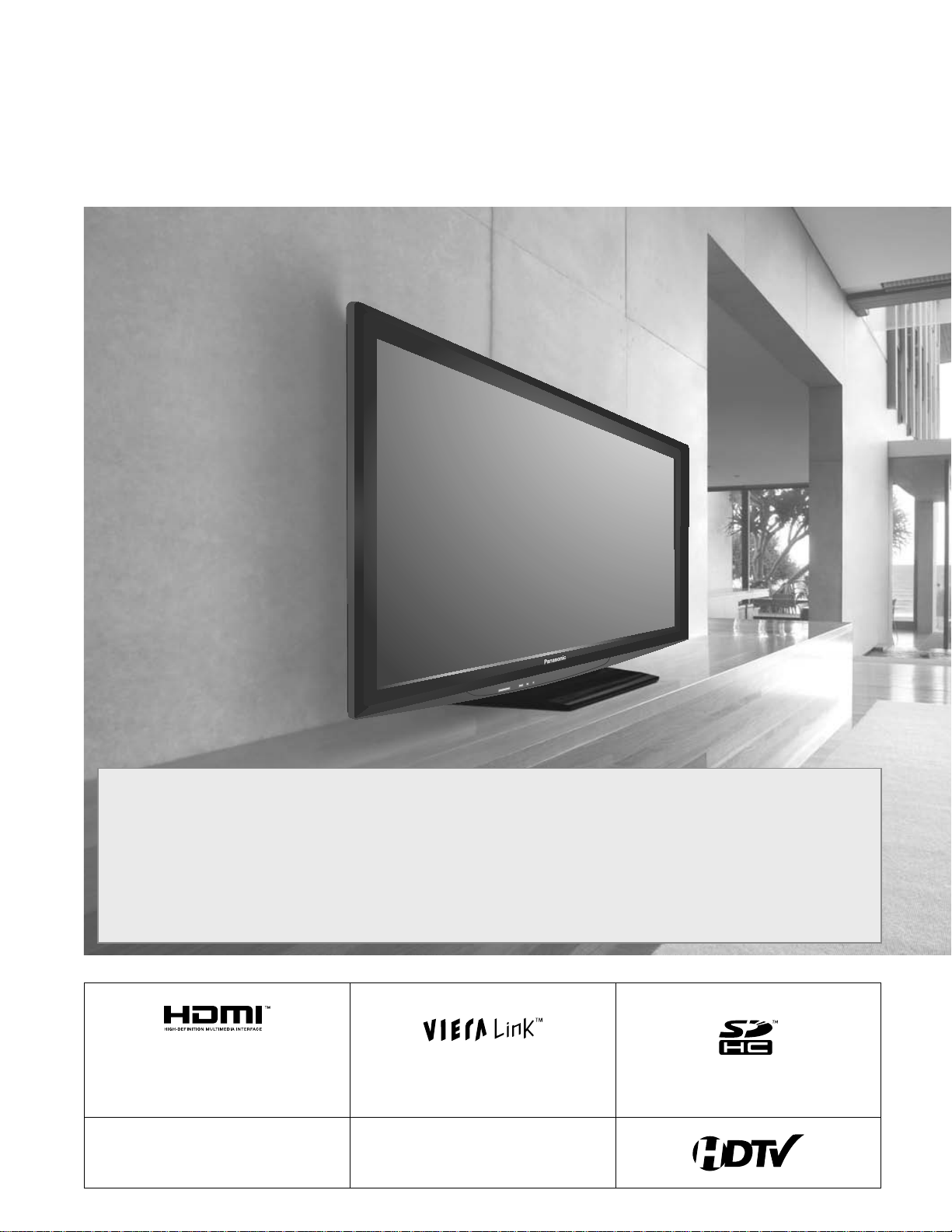
Turn your own living room into a movie theater!
Experience an amazing level of multimedia excitement
2
DIGITAL TELEVISION TRANSITION NOTICE
This device contains a digital television tuner, so it should receive digital over the air TV programming, with a suitable
antenna, after the end of full-power analog TV broadcasting in the United States (as required by law) on February 17,
2009. Some older television receivers, if they rely on a TV antenna, will need a TV Converter to receive over the air digital
programming, but should continue to work as before for other purposes (e.g., for watching low-power TV stations still
broadcasting in analog, watching pre-recorded movies, or playing video games). When a Converter is used with an older
television receiver, a signal splitter might be necessary to continue to receive low-power analog broadcasts via an antenna.
For more information, please see www.DTV.gov. For information on the TV Converter program, and on government
coupons that may be used toward the purchase of one, see www.dtv2009.gov, or call the NTIA at 1-888-DTV-2009. Please
check with your cable or satellite service provider if you have questions about your cable or satellite set-top box.
HDMI, the HDMI logo and High-
Definition Multimedia Interface are
trademarks or registered trademarks of
HDMI Licensing LLC.
HDAVI Control™ is a trademark of
Panasonic Corporation.
VIERA Link™ is a trademark of
Panasonic Corporation.
Manufactured under license from Dolby
Laboratories.
Dolby and the double-D symbol are
trademarks of Dolby Laboratories.
SDHC Logo is a trademark.
Page 3
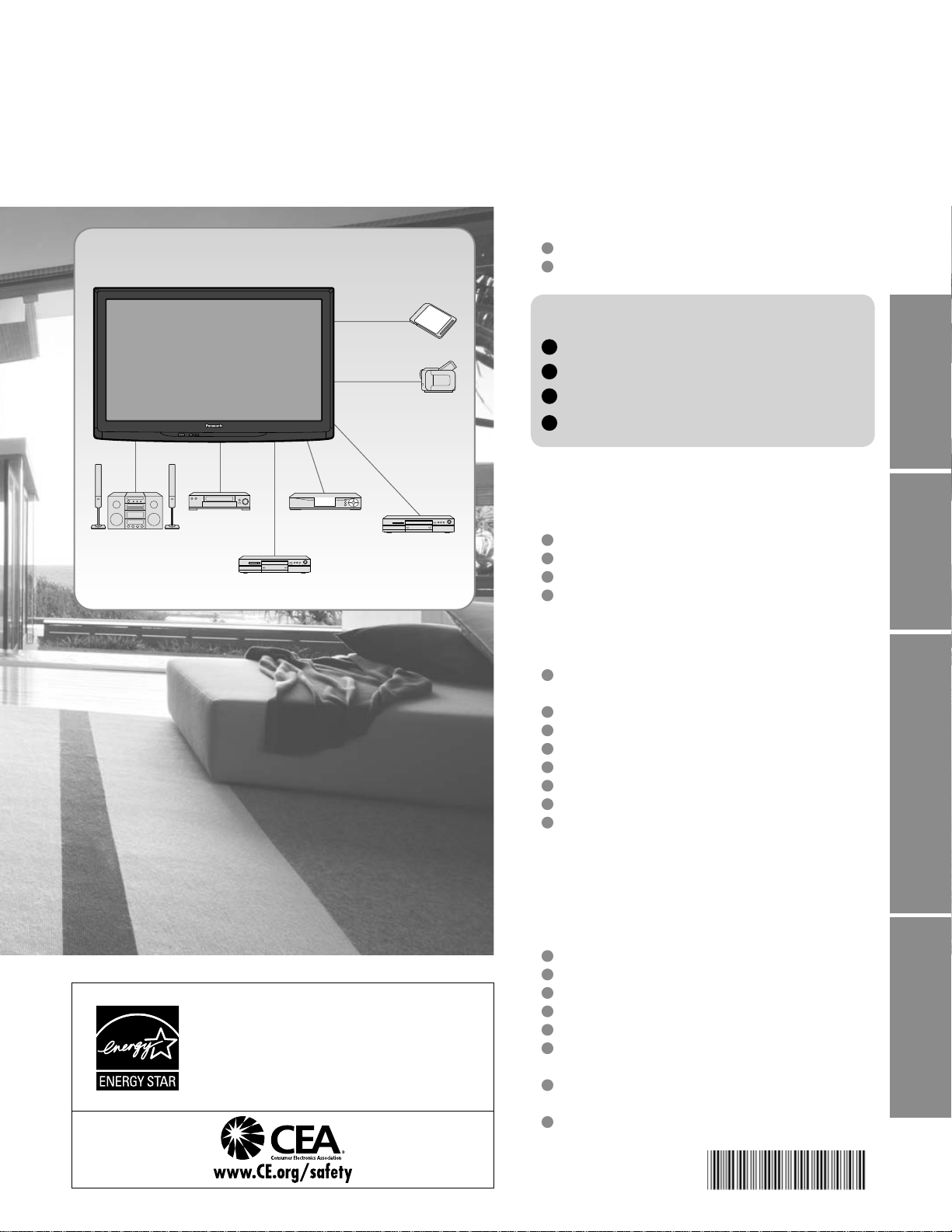
Contents
Please read before using the unit
Enjoy rich multimedia
Amplifier
Home theater
system
VCR
DVD recorder/
Blu-ray Disc recorder
Set Top Box
SD memory card
Camcorder
DVD player/
Blu-ray Disc player
Safety Precautions ·······································4
Notes ····························································7
Quick Start Guide
Accessories/Optional Accessory ·····8
Basic Connection ····························11
Identifying Controls ························ 15
First Time Setup·····························16
Enjoy your TV!
Basic Features
Watching TV ···············································19
Using VIERA TOOLS ································· 21
Viewing from an SD Card ··························22
Watching Videos and DVDs ·······················24
Advanced Features
How to Use Menu Functions
(picture, sound quality, etc.) ·······················26
VIERA LinkTM “HDAVI ControlTM” ················30
Lock ··························································· 36
Editing and Setting Channels·····················38
Closed Caption ·········································· 40
Input Labels ··············································· 41
Using Timer ················································ 42
Recommended AV Connections ················ 43
Quick Start
Guide
Viewing Advanced FAQs, etc.
This product qualifies for ENERGY STAR
in the “Home” setting and this is the setting
in which energy savings will be achieved.
Any modifications to the “Home” setting or
other factory default settings could result in
greater energy consumption beyond levels
that meet ENERGY STAR qualifications.
FAQs, etc.
Ratings List for Lock ··································44
Technical Information ································· 45
Care and Cleaning ·····································49
FAQ ···························································· 50
Specifications ············································· 52
Limited Warranty
(for U.S.A. and Puerto Rico only)···············53
Customer Services Directory
(for U.S.A. and Puerto Rico) ······················54
Limited Warranty (for Canada) ···················55
3
Page 4
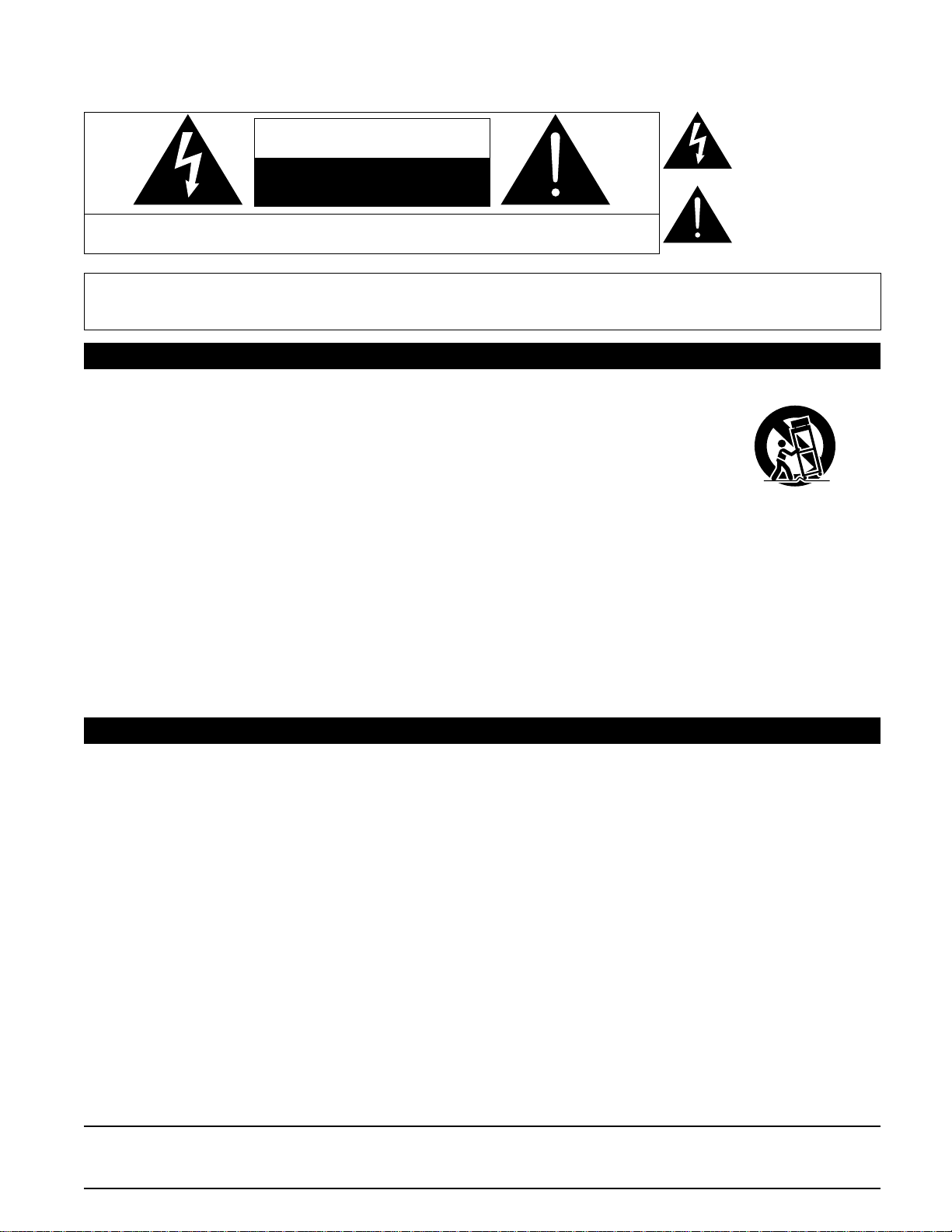
Safety Precautions
The lightning flash with
CAUTION
RISK OF ELECTRIC SHOCK
DO NOT OPEN
WARNING: To reduce the risk of electric shock, do not remove cover or back.
No user-serviceable parts inside. Refer servicing to qualified service personnel.
WARNING: To reduce the risk of fire or electric shock, do not expose this apparatus to rain or moisture.
Do not place liquid containers (flower vase, cups, cosmetics, etc.) above the set
(including on shelves above, etc.).
Important Safety Instructions
arrowhead within a triangle is
intended to tell the user that
parts inside the product are a
risk of electric shock to persons.
The exclamation point within
a triangle is intended to
tell the user that important
operating and servicing
instructions are in the
papers with the appliance.
1) Read these instructions.
2) Keep these instructions.
3) Heed all warnings.
4) Follow all instructions.
5) Do not use this apparatus near water.
6) Clean only with dry cloth.
7) Do not block any ventilation openings. Install in
accordance with the manufacturer’s instructions.
8) Do not install near any heat sources such as radiators,
heat registers, stoves, or other apparatus (including
amplifiers) that produce heat.
9) Do not defeat the safety purpose of the polarized or
grounding-type plug. A polarized plug has two blades with
one wider than the other. A grounding type plug has two
blades and a third grounding prong. The wide blade or the
third prong are provided for your safety. If the provided
plug does not fit into your outlet, consult an electrician for
replacement of the obsolete outlet.
10) Protect the power cord from being walked on or pinched
particularly at plugs, convenience receptacles, and the
point where they exit from the apparatus.
11) Only use attachments / accessories specified by the
manufacturer.
12) Use only with the cart, stand, tripod,
bracket, or table specified by the
manufacturer, or sold with the
apparatus. When a cart is used,
use caution when moving the cart /
apparatus combination to avoid injury
from tip-over.
13) Unplug this apparatus during lightning storms or when
unused for long periods of time.
14) Refer all servicing to qualified service personnel. Servicing
is required when the apparatus has been damaged in any
way, such as power-supply cord or plug is damaged, liquid
has been spilled or objects have fallen into the apparatus,
the apparatus has been exposed to rain or moisture, does
not operate normally, or has been dropped.
15) To prevent electric shock, ensure the grounding pin on the
AC cord power plug is securely connected.
FCC STATEMENT
This equipment has been tested and found to comply with the limits for an Other Class B digital device, pursuant to Part 15 of the
FCC Rules. These limits are designed to provide reasonable protection against harmful interference in a residential installation.
This equipment generates, uses and can radiate radio frequency energy and, if not installed and used in accordance with the
instructions, may cause harmful interference to radio communications. However, there is no guarantee that interference will not
occur in a particular installation. If this equipment does cause harmful interference to radio or television reception, which can be
determined by turning the equipment off and on, the user is encouraged to try to correct the interference by one or more of the
following measures:
• Reorient or relocate the receiving antenna.
• Increase the separation between the equipment and receiver.
• Connect the equipment into an outlet on a circuit different from that to which the receiver is connected.
• Consult the Panasonic Service Center or an experienced radio/TV technician for help.
4
FCC Caution:
To assure continued compliance, follow the attached installation instructions and use only shielded interface cables
when connecting to peripheral devices. Any changes or modifications not expressly approved by Panasonic Corp. of
North America could void the user’s authority to operate this device.
Responsible Party: Panasonic Corporation of North America
One Panasonic Way, Secaucus, NJ 07094
Contact Source: Panasonic Consumer Electronics Company
1-877-95-VIERA (958-4372)
email: consumerproducts@panasonic.com
CANADIAN NOTICE:
For Model TC-P42C1, TC-P50C1
This Class B digital apparatus complies with Canadian ICES-003.
Page 5
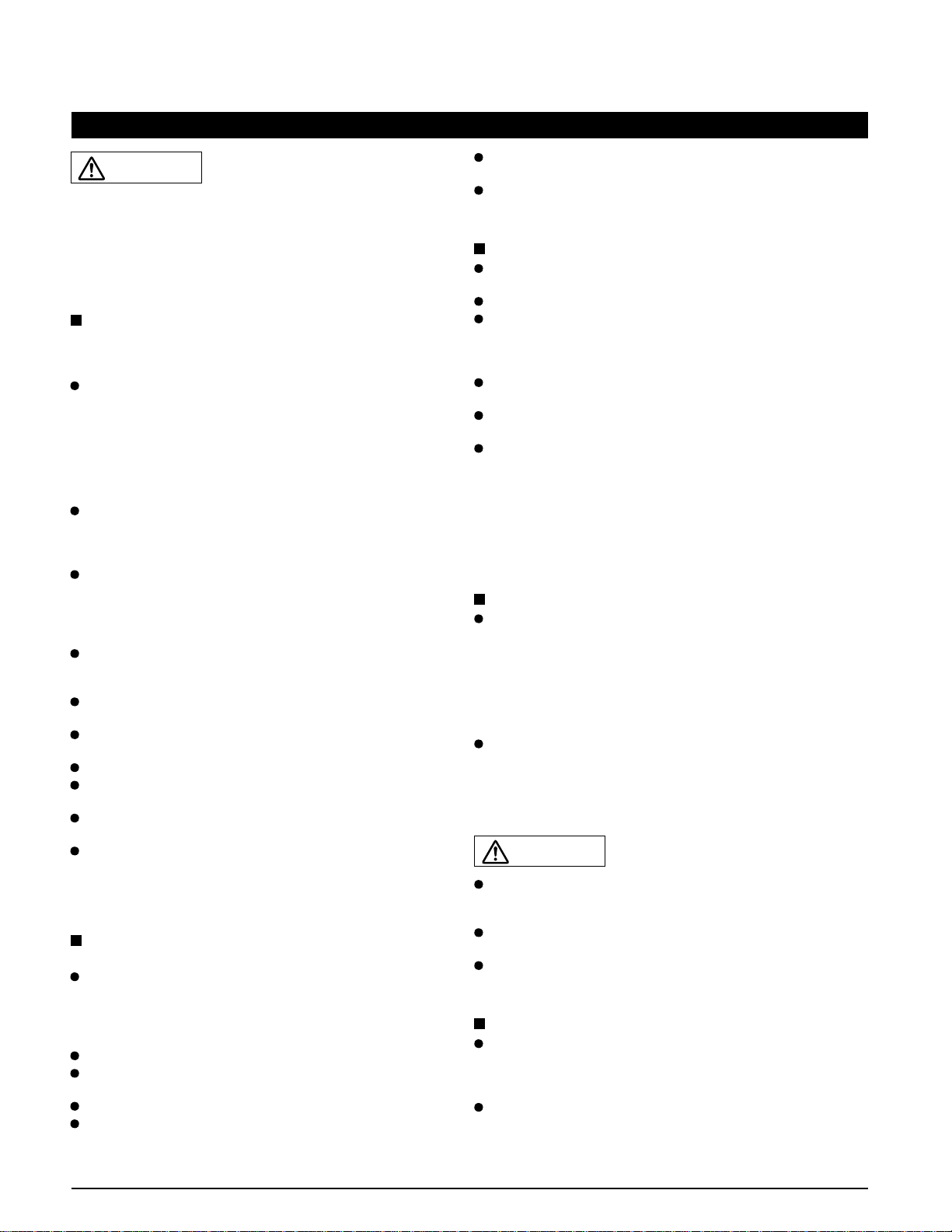
WARNING/CAUTION
WARNING
Small parts can present choking hazard if accidentally
swallowed.
Keep small parts away from young children.
Discard unneeded small parts and other objects, including
packaging materials and plastic bags/sheets to prevent
them from being played with by young children, creating
the potential risk of suffocation.
Set up
This Plasma TV may fall and can cause personal injury or
even death if not installed correctly. To prevent personal injury
or death, follow these warnings:
Install the Plasma TV in accordance with the
manufacturer’s recommended pedestal or stand,
corresponding hardware and installation instructions.
This Plasma TV is for use only with the following optional
accessories. Use with any other type of optional accessories
may cause instability. The following accessories are
manufactured by Panasonic Corporation.
• Wall-hanging bracket (Angled) TY-WK4P1RW
Be sure to ask a qualified technician to carry out the
installation and set-up.
Two or more people are required to install or remove the
television.
Some wall mounts (wall-hanging brackets) are not
designed to be mounted to walls with steel studs or old
cinder block constructions.
Ask your dealer or licensed contractor to properly secure the
wall-hanging bracket.
Do not place the Plasma TV or its stand on a sloped or
unstable surface.
The Plasma TV may fall or tip over.
Do not support the Plasma TV on a non-specified
pedestal.
Do not place the Plasma TV on furniture that can easily
be used as steps, such as a chest of drawers.
Do not climb or allow children to climb on the Plasma TV
Place or install the Plasma TV where it cannot be pushed,
pulled over or knocked down.
Route all cords and cables such that they cannot be
tripped over or pulled by curious children.
Do not place any objects on top of the Plasma TV.
If water spills onto the Plasma TV or foreign objects get
inside it, a short-circuit may occur which could result in fire
or electric shock. If any foreign objects get inside the Plasma
TV, please consult an Authorized Service Center.
AC Power Supply Cord
To prevent fire or electric shock:
The Plasma TV is designed to operate on a 120 V AC,
60 Hz service. Insert the power cord plug as far as it will
go into the wall socket.
If the plug is not fully inserted, heat may generate, which
could cause a fire.
The included power cord is for use with this unit only.
Do not use any power cord other than that provided with
this TV.
Do not handle the power cord plug with wet hands.
Do not do anything that might damage the power supply
cord.
When disconnecting the power supply cord, hold the
plug, not the cord.
Do not use the power supply cord if the plug or cord is
damaged.
Replace the cord or contact your Authorized Service Center
Handling the power supply cord
Insert the power plug fully into the socket outlet. (If the
power plug is loose, it could generate heat and cause fire.)
Ensure that the power plug is easily accessible.
Ensure the earth pin on the power plug is securely
connected to prevent electrical shock.
•
An apparatus with CLASS I construction shall be connected to
a power socket outlet with a protective earthing connection.
Do not touch the power plug with a wet hand. (This may
cause electrical shock.)
Do not use any power cord other than that provided with
this TV. (This may cause fire or electrical shock.)
Do not damage the power cord. (A damaged cord may
cause fire or electrical shock.)
•
Do not move the TV with the cord plugged in the socket outlet.
• Do not place a heavy object on the cord or place the cord
near a high-temperature object.
• Do not twist the cord, bend it excessively, or stretch it.
• Do not pull on the cord. Hold onto the power plug body
when disconnecting cord.
• Do not use a damaged power plug or socket outlet.
If Problems Occur During Use
If a problem occurs (such as no picture or no sound),
or if smoke or an abnormal odor is detected from the
Plasma TV, unplug the power supply cord immediately.
Continued use of the TV under these conditions might cause
a fire or permanent damage to the TV. Have the TV evaluated
by an Authorized Service Center. Servicing of the TV by
unauthorized personnel is strongly discouraged due to its
high voltage.
If water or an object get inside the Plasma TV, if the
Plasma TV is dropped, or if the enclosure becomes
damaged, unplug the power supply cord immediately.
A short-circuit may occur, which could cause a fire. Contact
an Authorized Service Center for an evaluation.
CAUTION
Do not cover the ventilation holes.
Doing so may cause the Plasma TV to overheat, which can
cause a fire or damage to the Plasma TV.
Leave a space of 3 15/16” (10 cm) or more at the top, left
and right, and 2 3/4” (7 cm) or more at the rear.
When using the pedestal, keep the space between the
bottom of the TV and the pedestal or stand surface clear
from objects that may obstruct ventilation.
When Moving the Plasma TV
Be sure to disconnect all cables before moving the
Plasma TV.
Moving the TV with its cables attached might damage the
cables which, in turn, can cause fire or electric shock
To prevent an electric shock, disconnect the power
plug from the wall outlet as a safety precaution before
carrying out any cleaning.
5
Page 6
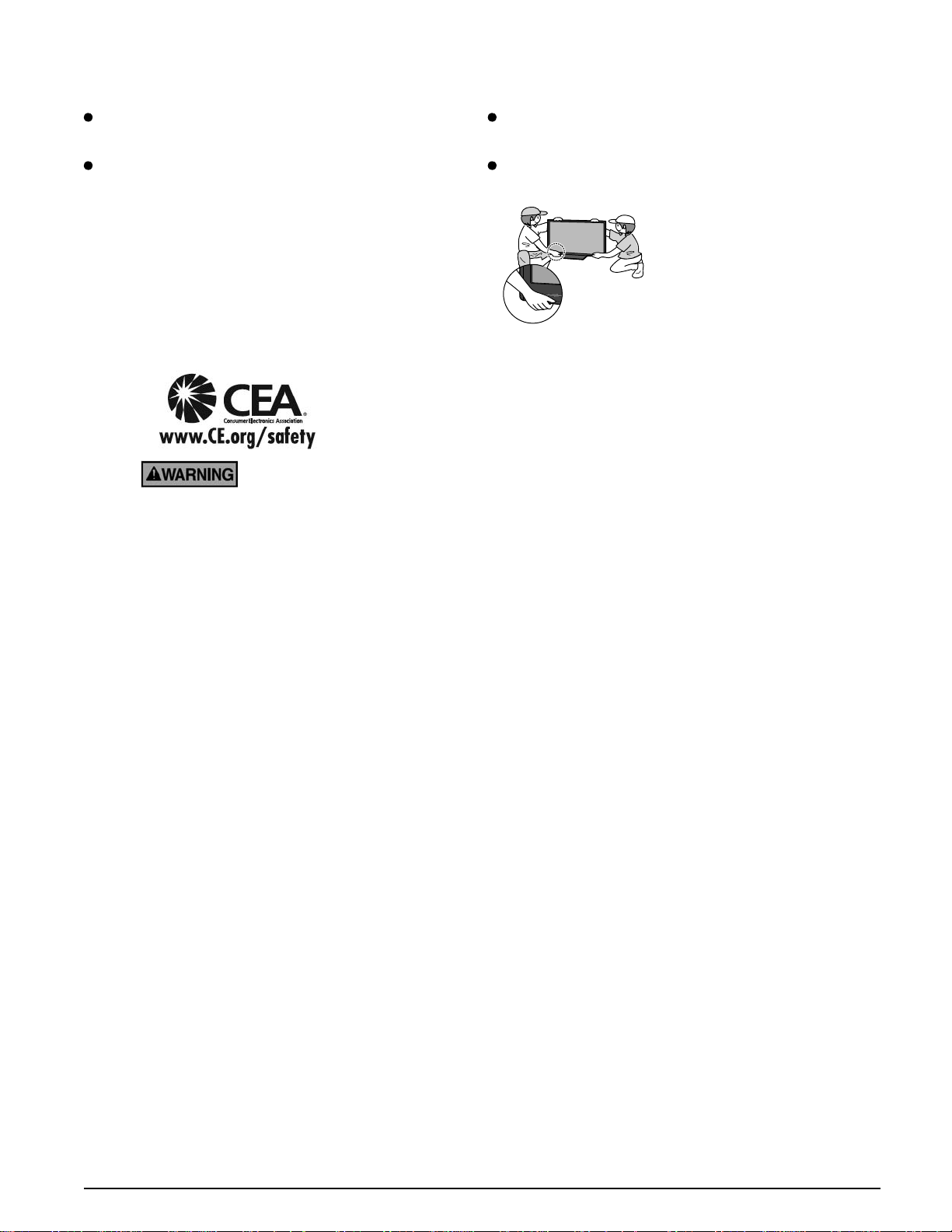
Safety Precautions (Continued)
Transport only in upright position
Transporting the unit with its display panel facing upright or
downward may cause damage to the internal circuitry.
Using a dry cloth, clean any dust from the power supply
cord and plug regularly.
Build-up of dust on the power cord plug can increase
humidity, which might damage the insulation and cause a fire.
This Plasma TV radiates infrared rays;
therefore, it may affect other infrared communication
equipment. Install your infrared sensor in a place away from
direct or reflected light from your Plasma TV.
The TV will still consume some power as long as the power
supply cord is connected to the wall outlet.
CEA CHILD SAFETY NOTICES: Flat panel displays are not always supported on the proper stands or
installed according to the manufacturer’s recommendations. Flat panel displays that are inappropriately
situated on dressers, bookcases, shelves, desks, speakers, chests or carts may fall over and may cause
personal injury or even death.
Display panel is made of glass. Do not apply strong force
or impact to the display panel.
This may cause damage resulting in injury.
The TV is heavy. TV should be handled by 2 or more
people. Support as shown to avoid injury by the TV
tipping or falling.
The consumer electronics industry (of which Panasonic is a member) is committed to making home
entertainment enjoyable and safe. To prevent personal injury or death, be sure to followthe followingsafety
guidelines:
TUNE INTO SAFETY:
• One size does NOT fit all. Follow the manufacturer’s recommendations for the safe installation and use
of your flat panel display.
• Carefully read and understand all enclosed instructions for proper use of this product.
• Don’t allow children to climb on or play with furniture and television sets.
• Don’t place flat panel displays on furniture that can easily be used as steps, such as a chest of drawers.
• Remember that children can become excited while watching a program, especially on “larger than life”
flat panel displays. Care should be taken to install the display where it cannot be pushed, pulled over,
or knocked down.
• Care should be taken to route all cords and cables connected to the flat panel display so that they
cannot be pulled or grabbed by curious children.
WALL MOUNTING: IF YOU DECIDE TO WALL MOUNT YOUR FLAT PANEL DISPLAY, ALWAYS:
• Use a mount that has been recommended by the display manufacturer and/or listed by an independent
laboratory (such as UL, CSA, ETL).
• Follow all instructions supplied by the display and wall mount manufacturers.
• If you have any doubts about your ability to safely install your flat panel display, contact your retailer
about professional installation.
• Make sure the wall where you are mounting the display is appropriate. Some wall mounts are not
designed to be mounted to walls with steel studs or old cinder block construction. If you are unsure,
contact a professional installer.
• A minimum of two people are required for installation. Flat panel displays can be heavy.
Panasonic recommends that a qualified installer perform the wall-mount
installation. See page 5.
6
Page 7
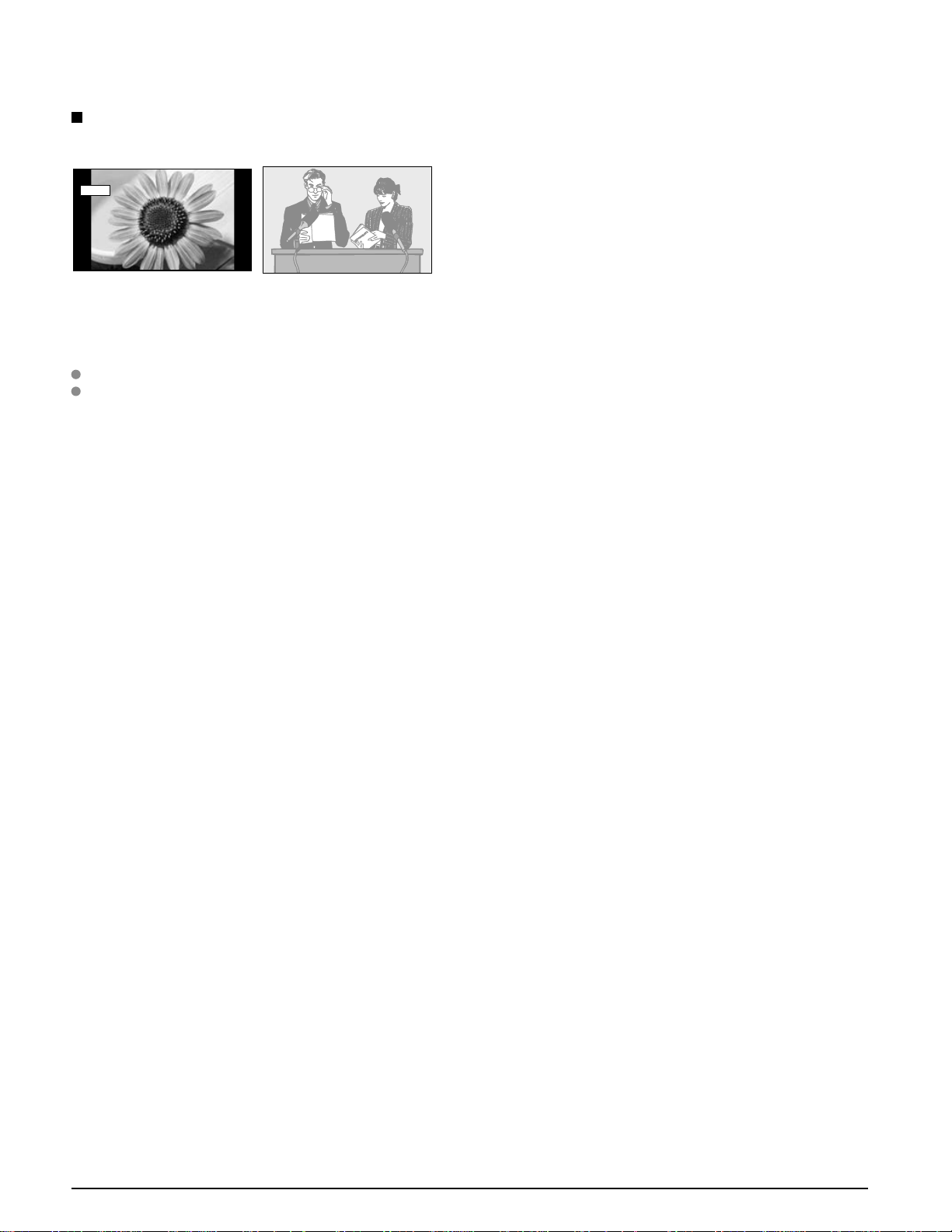
Notes
Do not display a still picture for a long time
This causes the image to remain on the plasma screen
(“Image retention”). This is not considered a malfunction and is not covered by the warranty.
4 : 3
Typical still images
Channel number and other logos
•
Image displayed in 4:3 mode
•
SD Card photo
•
Set up
Do not place the unit where it’s exposed to sunlight or other bright light (including reflections).
Use of some types of fluorescent lighting may reduce the remote control’s transmission range.
•
12
Video game • Computer image
To prevent “Image retention”, the screen saver is
automatically activated after a few minutes if no signals are
sent or no operations are performed. (p. 51)
7
Page 8
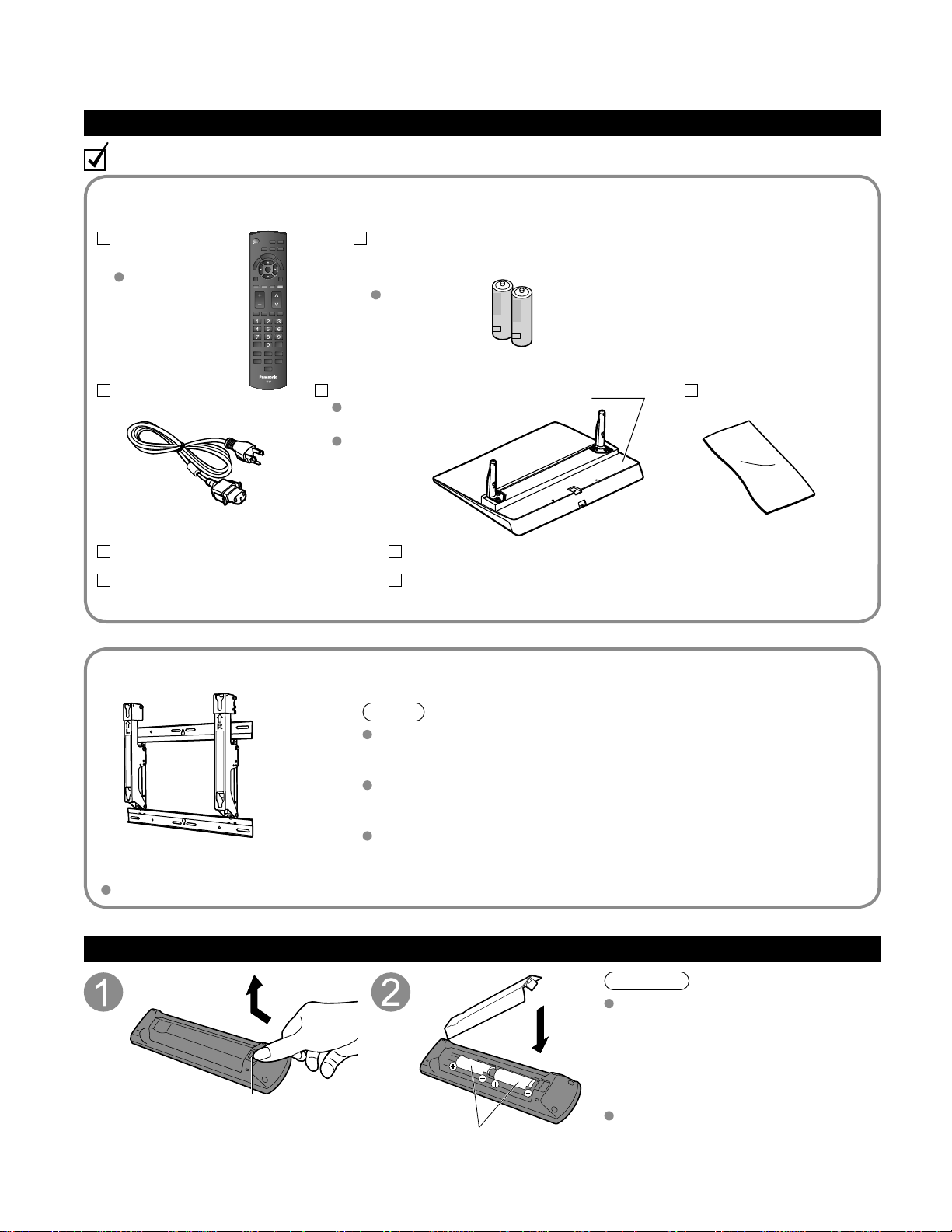
Accessories/Optional Accessory
Accessories
Check you have all the items shown.
Accessories
Remote Control
Transmitter
N2QAYB000321
AC cord Pedestal
TBLX0088
(TC-P42C1)
TBLX0089
(TC-P50C1)
Operating Instructions
Quick Setup Guide
Optional Accessory
Batteries for the
Remote Control
Transmitter (2)
AA Battery
How to assemble (p. 9)
Product Registration Card (U.S.A.)
Customer Care Plan Card (U.S.A.)
Cleaning cloth
Wall-hanging bracket
(angle)
TY-WK4P1RW
Hook
Open
Note
In order to maintain the TV’s performance and safety, be absolutely sure
to ask your dealer or a licensed contractor to secure the wall-hanging
brackets.
Carefully read the instructions accompanying the plasma TV stand or
pedestal, and be absolutely sure to take steps to prevent the TV from
tipping over.
Handle the TV carefully during installation since subjecting it to impact
or other forces may cause its panel to crack.
Installing the remote’s batteries
Caution
Close
Note the correct polarity
(+ or -).
Incorrect installation may cause battery
leakage and corrosion, resulting in damage
to the remote control.
Do not mix old and new batteries.
•
Do not mix different battery types (such
•
as alkaline and manganese batteries).
Do not use rechargeable (Ni-Cd) batteries.
•
Do not burn or break batteries.
8
Page 9
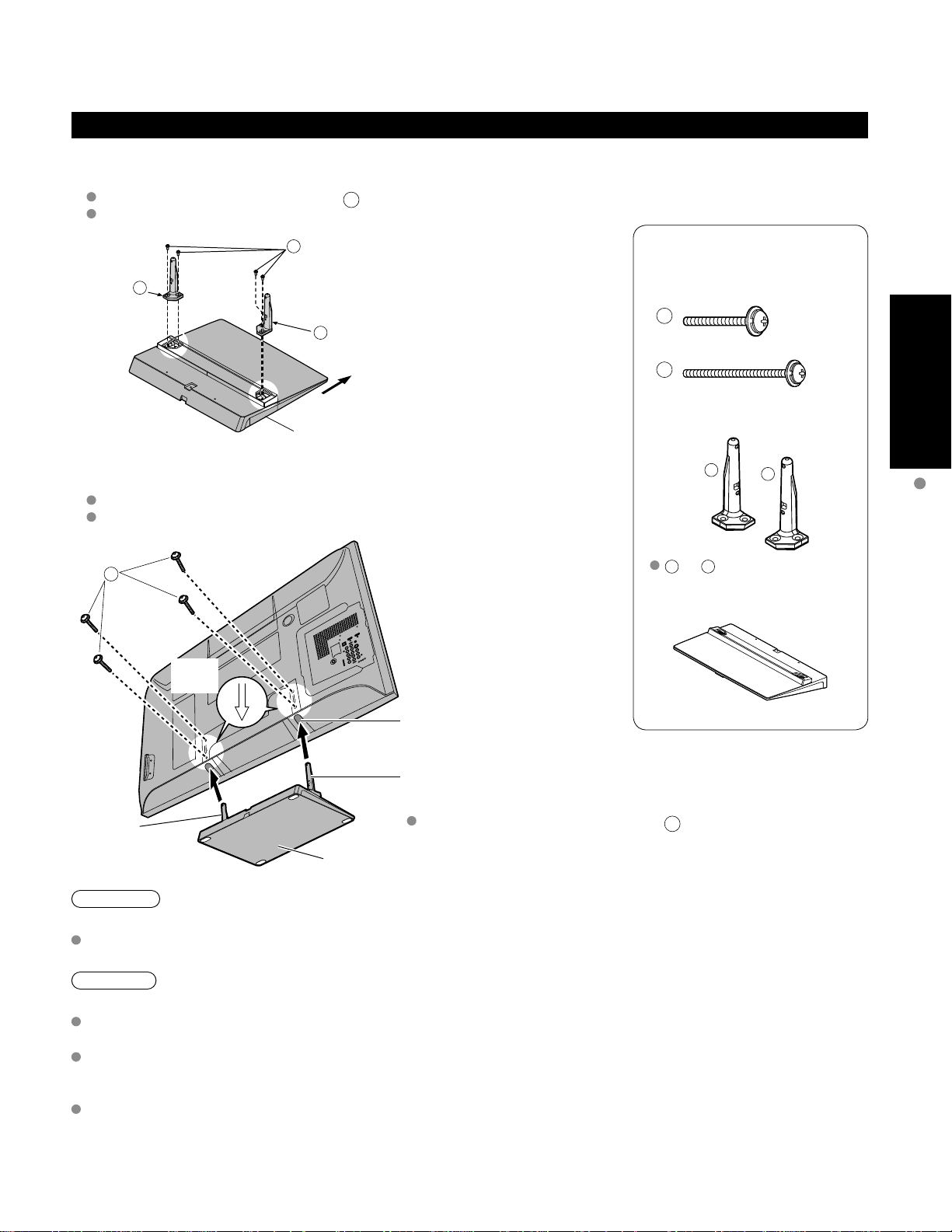
Attaching the pedestal to TV
Assembling the pedestal
Fix securely with assembly screws A. (Total 4 screws)
Tighten screws firmly.
A
Pole
R
L
Pole
Front
Base
Set-up
Carry out work on a horizontal and level surface.
Tighten screws firmly.
B
Arrow
mark
Bottom view
Rear side
Accessories
Assembly screws
(4 of each)
A
M5 x 18 (Silver)
B
M5 x 25 (Black)
Poles (2)
L
or R is printed at the
L
bottom of the poles.
Base (1)
Quick Start
Guide
R
Accessories/Optional Accessory
Hole for pedestal
installation
Pole
Pole
Base
Warning
Do not disassemble or modify the pedestal.
Otherwise the TV may fall over and become damaged, and personal injury may result.
Caution
Do not use any other TV and displays.
Otherwise the TV may fall over and become damaged, and personal injury may result.
Do not use the pedestal if it becomes warped or physically damaged.
If you use the pedestal when it is physically damaged, personal injury may result. Contact your nearest Panasonic
Dealer immediately.
During set-up, make sure that all screws are securely tightened.
If sufficient care is not taken to ensure screws are properly tightened during assembly, the pedestal will not be
strong enough to support the TV, and it might fall over and become damaged, and personal injury may result.
Fix securely with assembly screws B.
(Total 4 screws)
9
Page 10
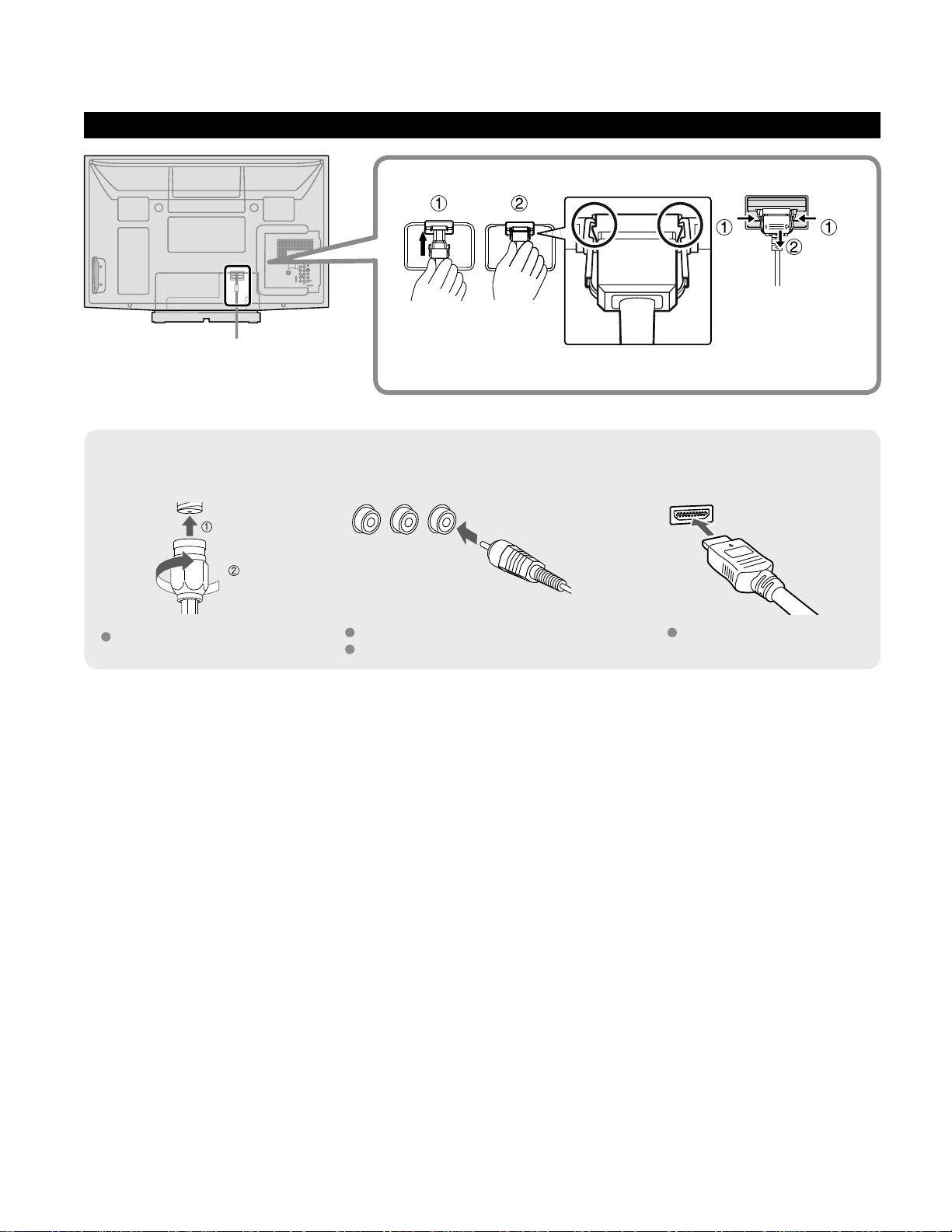
Accessories/Optional Accessory
AC cord connection
To attach To remove
Insert it firmly until the
tabs on both sides click
into place.
(Continued)
Keep pushing both
side snaps and pull
down
Reference of connection
Antenna terminal Pin terminals HDMI terminal
Firmly tighten by hand.
greenbluered
green
Match colors of plugs and terminals.
Insert firmly.
Insert firmly.
10
Page 11
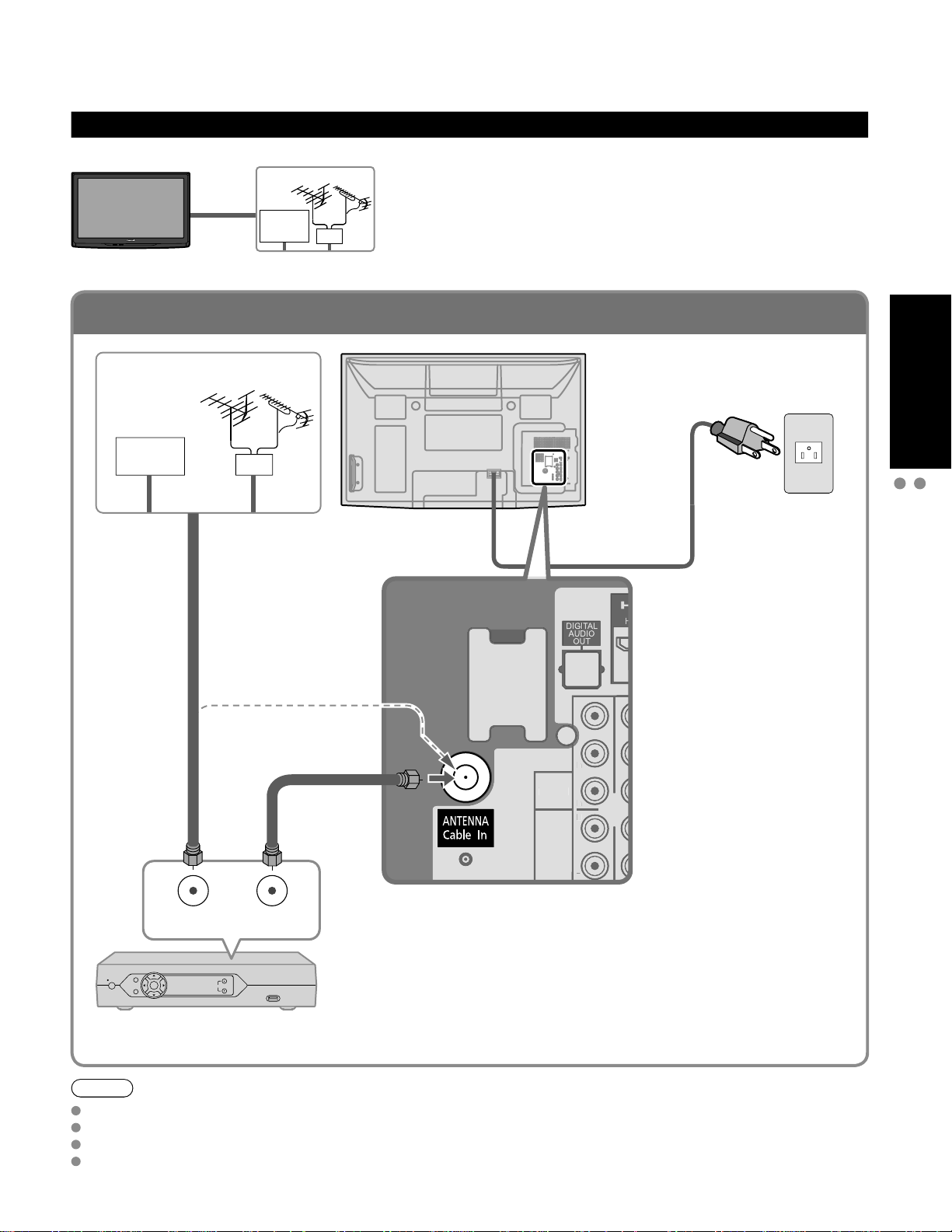
To connect the antenna terminal and Cable Box
VIDEO
AUDIO
R
P
R
P
B
Y
L
H
VIDEO
AUDIO
R
P
R
P
B
Basic Connection
Example 1
TV
Cable TV
Connecting Antenna (To watch TV)
VHF/UHF Antenna
Cable TV
VHF/UHF Antenna
or
VHF/UHF Antenna
NTSC (National Television System Committee):
•
Conventional broadcasting
ATSC (Advanced Television Systems Committee):
•
Digital TV Standards include digital high-definition television
(HDTV), standard-definition television (SDTV), data broadcasting,
multi-channel surround-sound audio and interactive television.
Back of the TV
* See page 10
(AC cord
connection)
AC 120 V
60 Hz
AC Cord
(Connect after all the
other connections
have been made.)
Quick Start
Guide
Basic Connection (Antenna + TV)
Accessories/Optional Accessory
(If no Cable Box)
or
ANT OUTANT IN
Cable Box
Note
Not all cables and external equipment shown in this book are supplied with the TV.
For more details on the external equipment’s connections, please refer to the operating manuals for the equipment.
When disconnecting the power cord, be absolutely sure to disconnect the power cord plug from the wall outlet first.
For additional assistance, visit us at: www.panasonic.com
Cable Box/Cable
You need to subscribe to a cable TV service to enjoy viewing their
•
programming.
If using a Cable Box set the TV channel to CH3 or CH4 for regular cable.
•
You can enjoy high-definition programming by subscribing to a high-
•
definition cable Service.
The connection for high-definition can be done with the use of HDMI or
Component Video cable. (p. 14)
To view high-definition programming select the correct video input. (p. 24)
•
www.panasonic.ca
11
Page 12
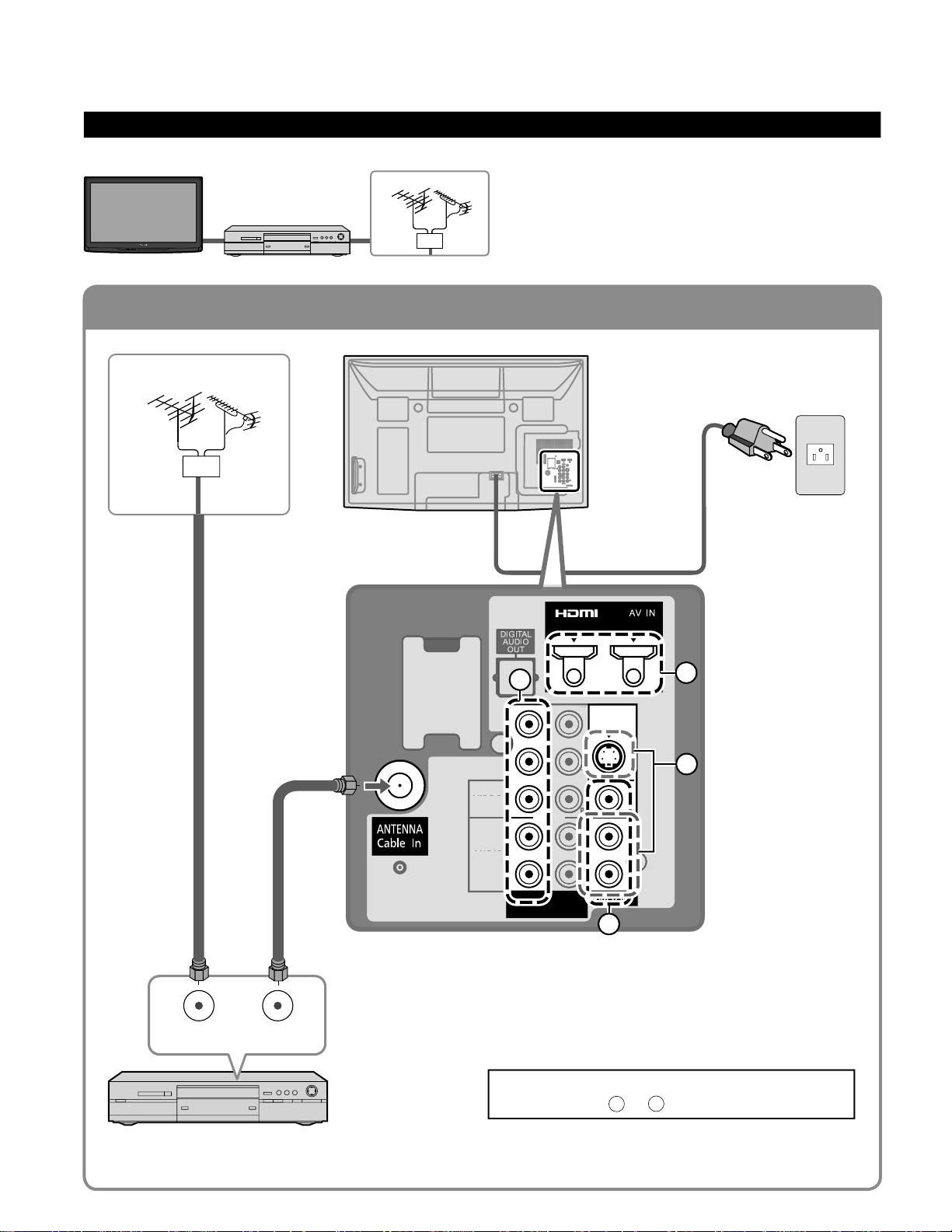
To connect the antenna terminal and DVD recorder or VCR
COMPONENT
IN
VIDEO IN 1
12
VIDEO
S VIDEO
AUDIO
R
P
R
P
B
Y
L
R
P
R
P
B
Y
LRL
HDMI 1 HDMI 2
VIDEO
AUDIO
PRY
L
Basic Connection (Continued)
Example 2
TV
Connecting DVD recorder (VCR) (To record/playback)
AV Equipment
(e.g. DVD Recorder
or VCR)
VHF/UHF Antenna
DVD Recorder
If the source has a higher resolution signal (480p/720p/
1080i/1080p), connection can be made with the use of
a Component Video or HDMI cable. (p. 14)
VCR
Connection can be made with the use of an RF cable
and Composite Video/S Video cable. (p. 14)
VHF/UHF Antenna
AC Cord
Back of the TV
* See page 10
(AC cord
connection)
AC 120 V
60 Hz
12
ANT OUTANT IN
AV Equipment
(e.g. DVD Recorder or VCR)
(with TV tuner)
B
A
C
D
Connecting TV and AV equipment
Please refer to
- D on p. 14
A
Page 13
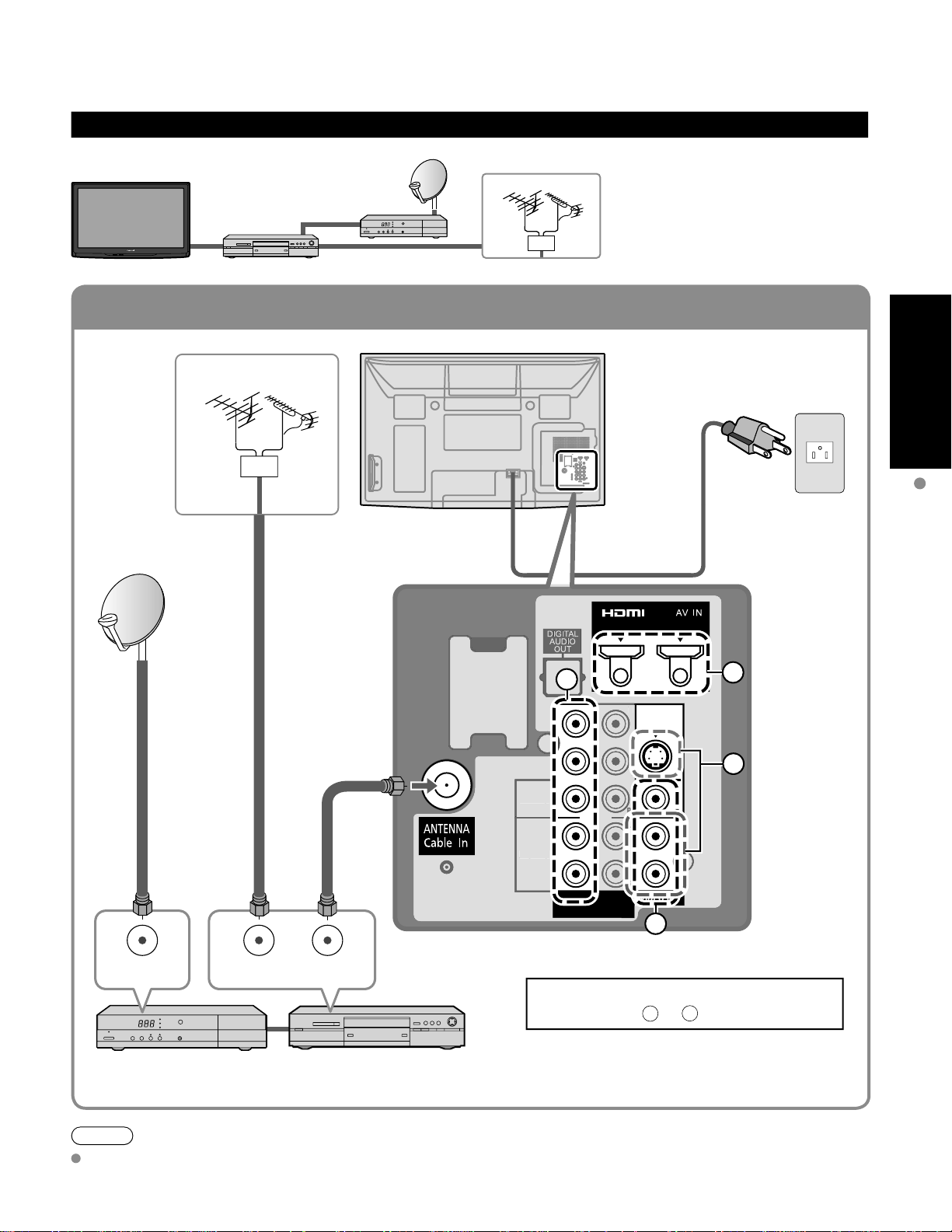
To connect the antenna terminal and Satellite Receiver and DVD recorder or VCR
COMPONENT
IN
VIDEO IN 1
12
VIDEO
S VIDEO
AUDIO
R
P
R
P
B
Y
L
R
P
R
P
B
Y
LRL
HDMI 1 HDMI 2
VIDEO
AUDIO
P
R
P
B
Example 3
Connecting DVD recorder (VCR) and satellite receiver
TV
DVD Recorder
or
VCR
Satellite
Receiver
VHF/UHF Antenna
You can enjoy high-definition
programming by subscribing to
high-definition satellite service.
Connection can be done with the
use of HDMI or Component Video
cable. (p. 14)
Quick Start
Guide
VHF/UHF Antenna
AC 120 V
60 Hz
Back of the TV
AC Cord
* See page 10
(AC cord
connection)
Basic Connection (TV + DVD Recorder or VCR + Satellite Receiver)
B
A
C
ANT IN
ANT OUTANT IN
Connecting TV and AV equipment
Satellite Receiver DVD Recorder or VCR
Note
For details of external equipment connections, please refer to the operating manuals for the equipment.
(with TV tuner)
Please refer to
D
- D on p. 14.
A
(TV + DVD Recorder or VCR)
13
Page 14
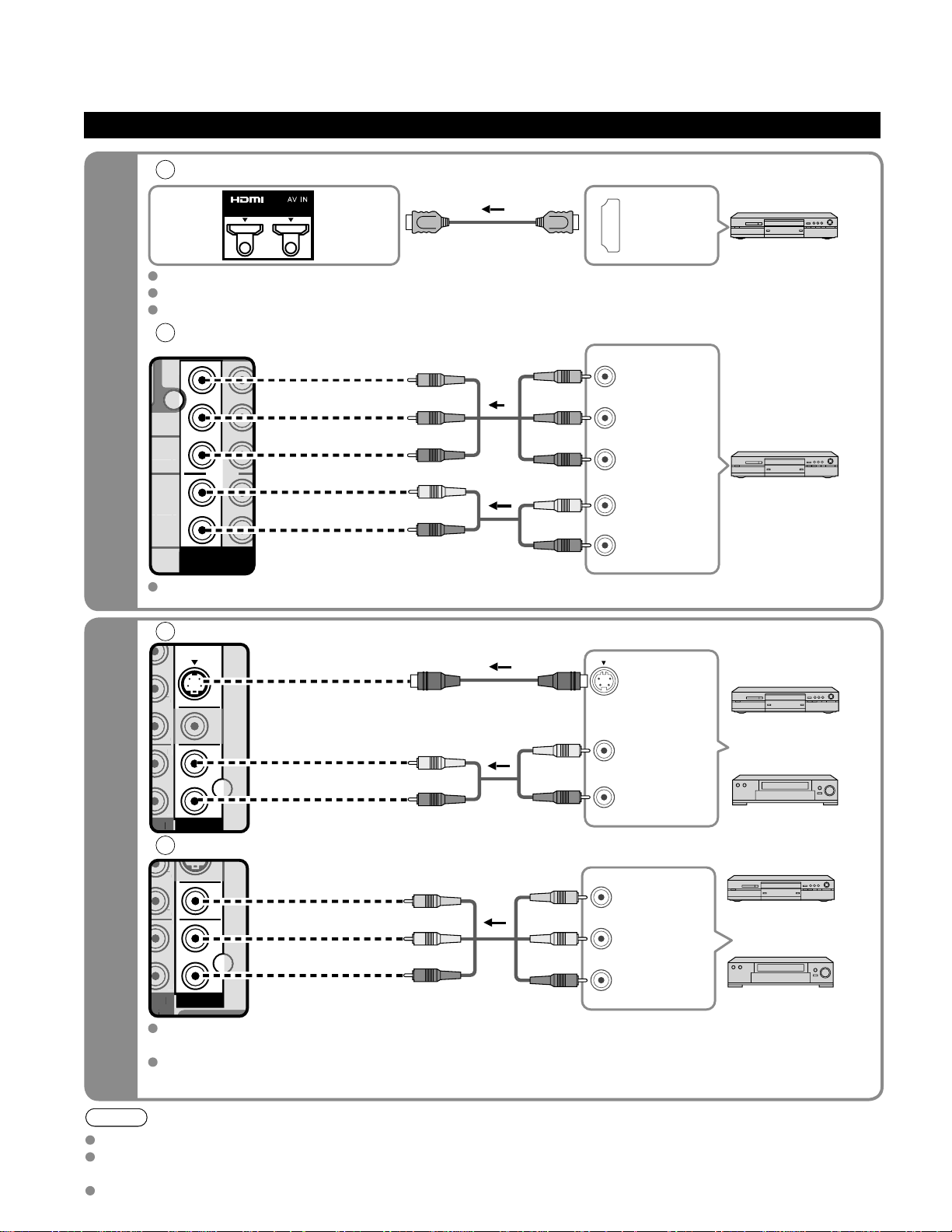
High-Definition
Standard-Definition
Basic Connection (Continued)
COMPONENT
IN
12
R
P
R
P
B
Y
L
P
P
P
VIDEO IN 1
S VIDEO
R
P
R
P
B
LRL
R
P
B
VIDEO IN 1
R
P
R
P
B
LRL
R
P
P
B
AV cable connections
A
To use HDMI terminals
HDMI 1 HDMI 2
HDMI
AV Equipment
AV OUT
e.g. Blu-ray Disc player
Connecting to HDMI terminals will enable you to enjoy high-definition digital images and high-quality sound.
The HDMI connection is required for a 1080p signal.
For “VIERA LinkTM connections”, please refer to p. 31.
B
To use COMPONENT terminals
Y
blue
red
white
red
B
P
P
R
L
R
COMPONENT
VIDEO OUT
AV Equipment
e.g. Blu-ray Disc player
AUDIO
OUT
green
blue
red
white
red
green
blue
red
white
red
green
Recorders may also be connected to COMPOSITE or S VIDEO terminals. (see below)
C
To use S VIDEO terminals
D
To use COMPOSITE terminals
14
Note
Some programs contain a copyright protection signal to prevent recording.
When the copyright protection program is displayed, do not connect the other TV monitor through a VCR. Video signals fed
through VCRs may be affected by copyright protection systems and the picture will be distorted on the other TV monitor.
For more details on the external equipment’s connections, please refer to the operating manuals for the equipment.
The S Video input will override the composite video signal when S Video cable is connected. Connect
either S Video or Video cable.
Connecting to S VIDEO terminals will enable you to enjoy greater picture quality than using Composite
terminals.
white
red
yellow
white
red
white
red
yellow
white
red
white
red
yellow
white
red
S VIDEO
OUT
L
AUDIO
R
OUT
L
COMPOSITE
OUT
R
AV Equipment
e.g. DVD Recorder
or
e.g. VCR
AV Equipment
e.g. DVD Recorder
or
e.g. VCR
Page 15
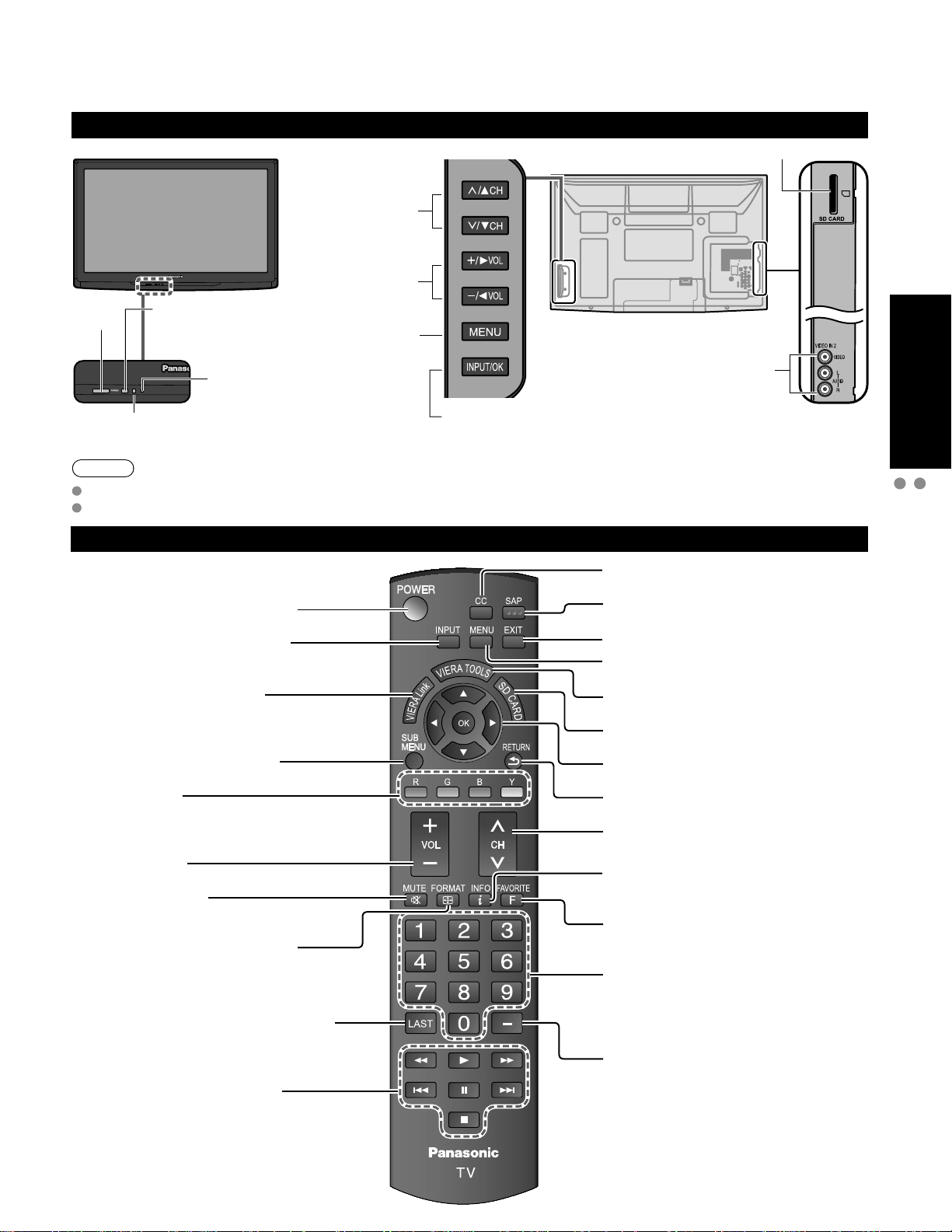
Identifying Controls
TV controls/indicators
Front of the TV
Selects channels
in sequence
Volume up/down
POWER
button
Note
The TV consumes a limited amount of power as long as the power cord is inserted into the wall outlet.
Do not place any objects between the TV remote control sensor and remote control.
Remote control sensor
Within about 23 feet
(7 meters) in front of
the TV set.
Power indicator
(on: red, off: no light)
C.A.T.S. sensor
Plasma C.A.T.S. (Contrast Automatic
Tracking System). (p. 26)
Displays the Main
menu.
Changes the input mode
Chooses menu and submenu entries.
Back of the TV
Video Input 2 connector
SD card slot
Quick Start
Guide
Identifying Controls
Basic Connection (AV cable connections)
Switches TV On or Off (Standby)
Changes the input mode (p. 24)
VIERA Link menu (p. 34-35)
Displays Sub Menu (p. 19, 28)
Colored buttons
(used for various functions)
(for example, p. 18, 22, 35)
Volume up/down
Sound mute On/Off
Changes aspect ratio (p. 20, 45)
Switches to previously viewed channel
or input modes.
Remote control
Closed Caption On/Off (p. 19)
Selects Audio Mode for TV viewing (p. 19)
Exits from menu screen
Displays Main Menu (p. 26)
Displays VIERA TOOLS (p. 21)
Viewing from SD Card (p. 22-23)
Selects/OK/Change
Returns to previous menu
Channel up/down
Displays or removes the channel
banner (p. 20)
Operates the Favorite channel list
function. (p. 20)
Numeric keypad to select any channel
(p. 19) or press to enter alphanumeric
input in menus.
(p. 18, 24, 34, 36, 38, 41, 42)
Use for digital channels. (p. 19)
External equipment operations
(p. 35)
15
Page 16

First Time Setup
“First time setup” is displayed only when the TV is turned on for the first time after the power cord is
inserted into a wall outlet and when “Auto power on” (p. 28-29) is set to “No”.
or
Turn the TV On with the POWER button
or
(Remote)(TV)
* This setting will be skipped next time if you select “Home”.
Select your language
Language
English FrançaisEspañol
select
ok
Be sure to select “Home”
Please select your viewing environment
Home Store
Please confirm your selection (Home) before pressing OK button.
select
ok
Press to exit from
a menu screen
Press to return
to the previous
screen
If you select “Store” by mistake in , confirmation screen will be
displayed.
You are selecting the mode for store demonstration
Yes No
Select “No” and return to previous screen .
If you select “Yes”, Screen enters store demonstration mode.
To display the “Please select your viewing environment” screen again as
shown above and select “Home”, do one of the following:
• Press and hold down the front POWER button.
• Unplug the TV and plug it again.
select
ok
16
Page 17
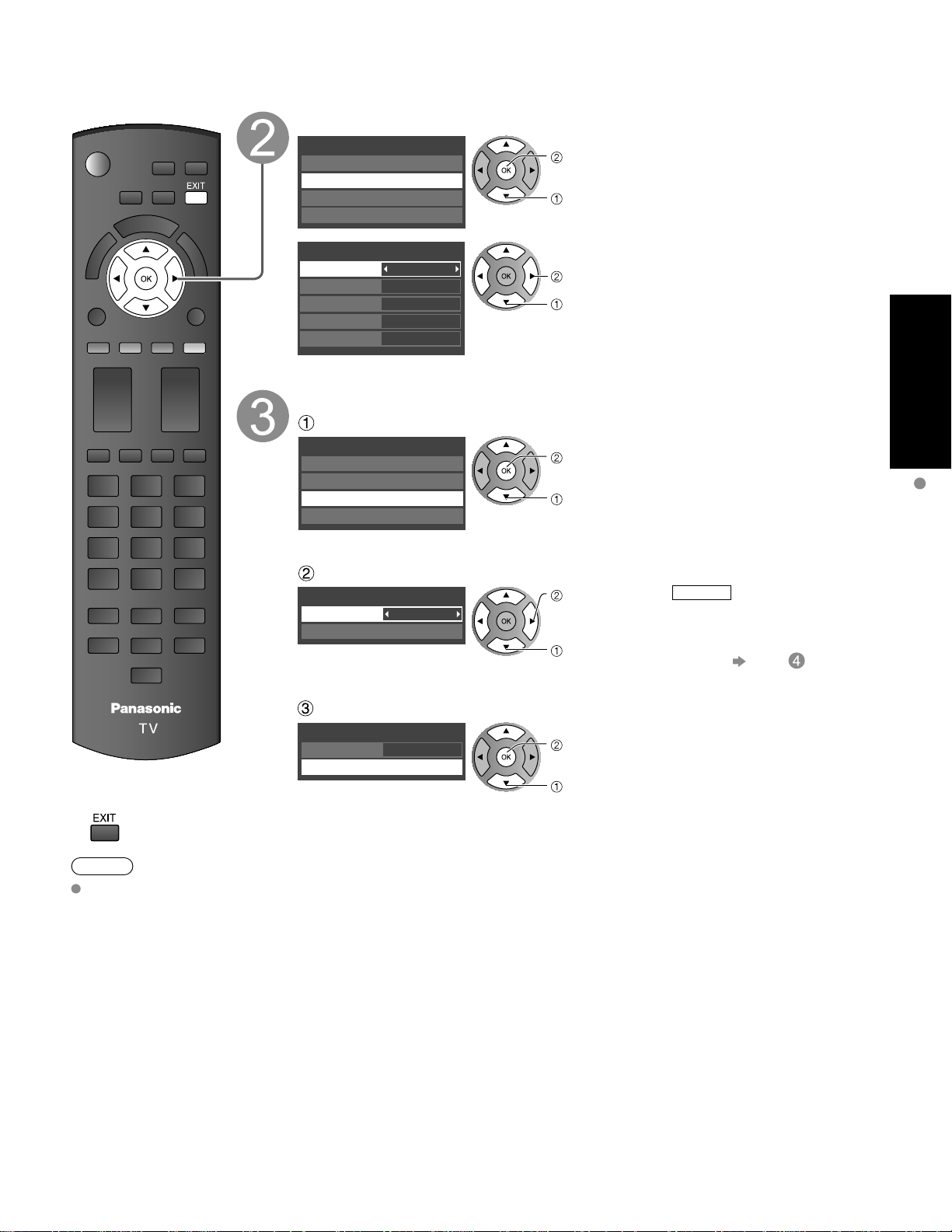
Adjust the clock
First time setup
Language
Clock
ANT/Cable setup
Input labels
next
select
Clock
Year
Month
Day
Hour
Minute
2009
1
7
10 AM
10
Auto channel setup
Select “ANT/Cable setup”
First time setup
Language
Clock
ANT/Cable setup
Input labels
Select “ANT in”
ANT/Cable setup
ANT in
Auto program
Cable
set
select item
next
select
set
select
Year: Select the year
Month: Select the month
Day: Select the day
Hour: Adjust the hour
Minute: Adjust the minute
ANT in
Cable: Cable TV
Antenna
Not used
: Antenna
: Skip TV tuning
go to
Quick Start
Guide
First Time Setup
Press to exit from
a menu screen
Note
To change setting
(Language/Clock/
Auto program/Input
labels) later, go to
Menu screen
(p. 28)
Select “Auto program”
ANT/Cable setup
ANT in
Auto program
Cable
next
select
17
Page 18
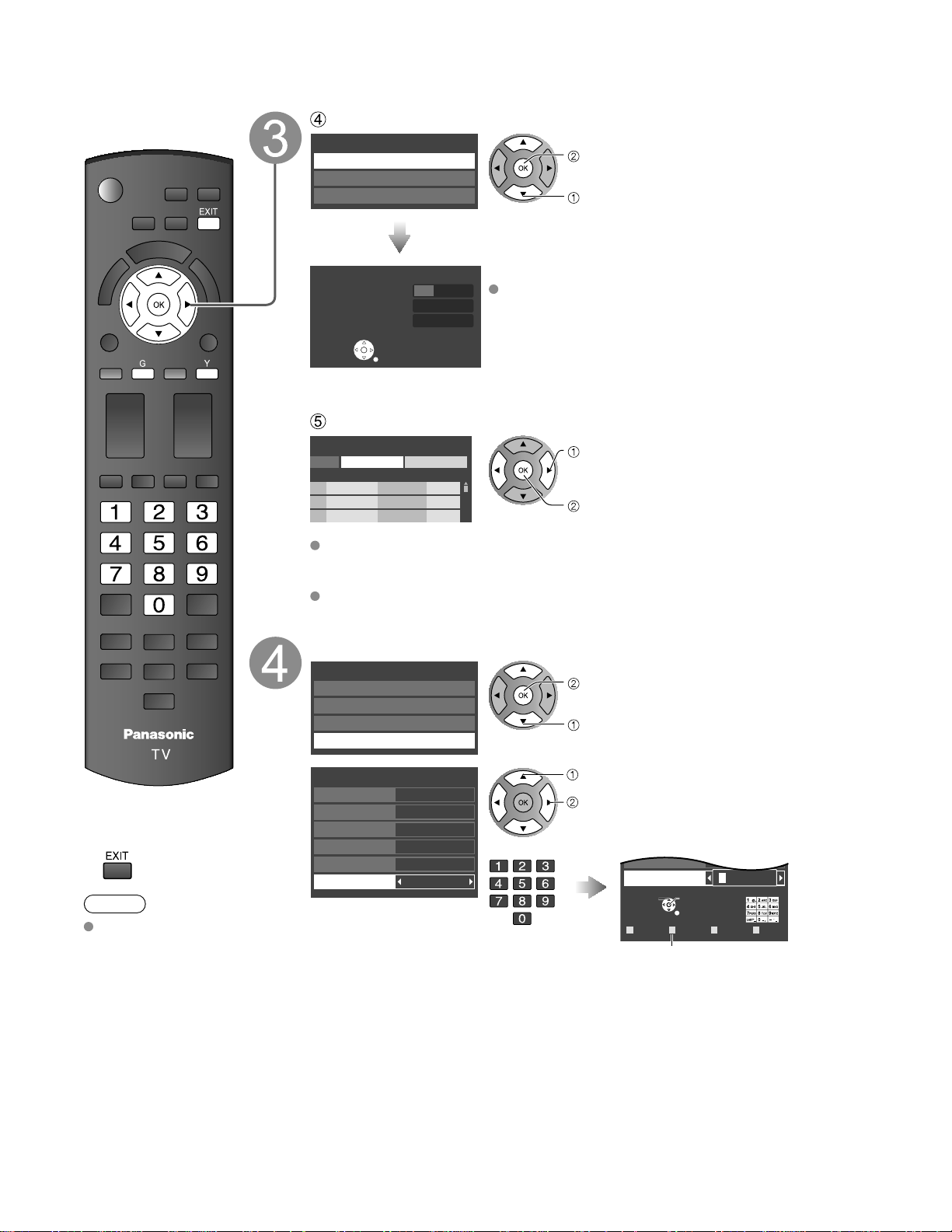
Select OK
RETURN
DeleteABC abc
R G B Y
G A A
Video 1
Video 2
First Time Setup (Continued)
Select scanning mode (ALL channels/Analog only/Digital only)
Auto program
All channels
Analog only
Digital only
ok
select
Auto program
Progress
Number of analog channels
Number of digital channels
Press RETURN to quit.
RETURN
0
Start scanning the channels
32%
10
Available channels (analog/digital) are automatically set.
All channels: Scans digital and analog channels
Analog only: Scans Analog channels only
Digital only: Scans Digital channels only
Confirm registered channels
program
Caption Favorite Add
...
...
...
CancelApply
...
...
...
Yes
Yes
Yes
If OK is not pressed after selecting “Apply”, the channels will not be saved.
The channel will be saved when no operation is performed for 60 seconds and
the “Manual program” menu will also exit automatically.
If you perform scanning more than twice, previously saved channels are erased.
select “Apply”
ok
Set the Input labels
First time setup
Language
Clock
ANT/Cable setup
Input labels
next
select
Press to exit from
a menu screen
Note
About broadcasting
systems
Analog (NTSC):
Conventional
Digital (ATSC):
New
18
broadcasting
programming
that allows
you to view
more channels
featuring
high-quality video
and sound
Input labels
Component 1
Component 2
HDMI 1
HDMI 2
Video 1
Video 2
or
select
set
Switches Input mode alphabet to
numeric
Label: [BLANK] SKIP/VCR/DVD/CABLE/SATELLITE/DVR/GAME/AUX/RECEIVER/
COMPUTER/Blu-ray/CAMERA/DVD REC/HOME THTR/MONITOR/MEDIA
CTR/MEDIA EXT/OTHER
Page 19
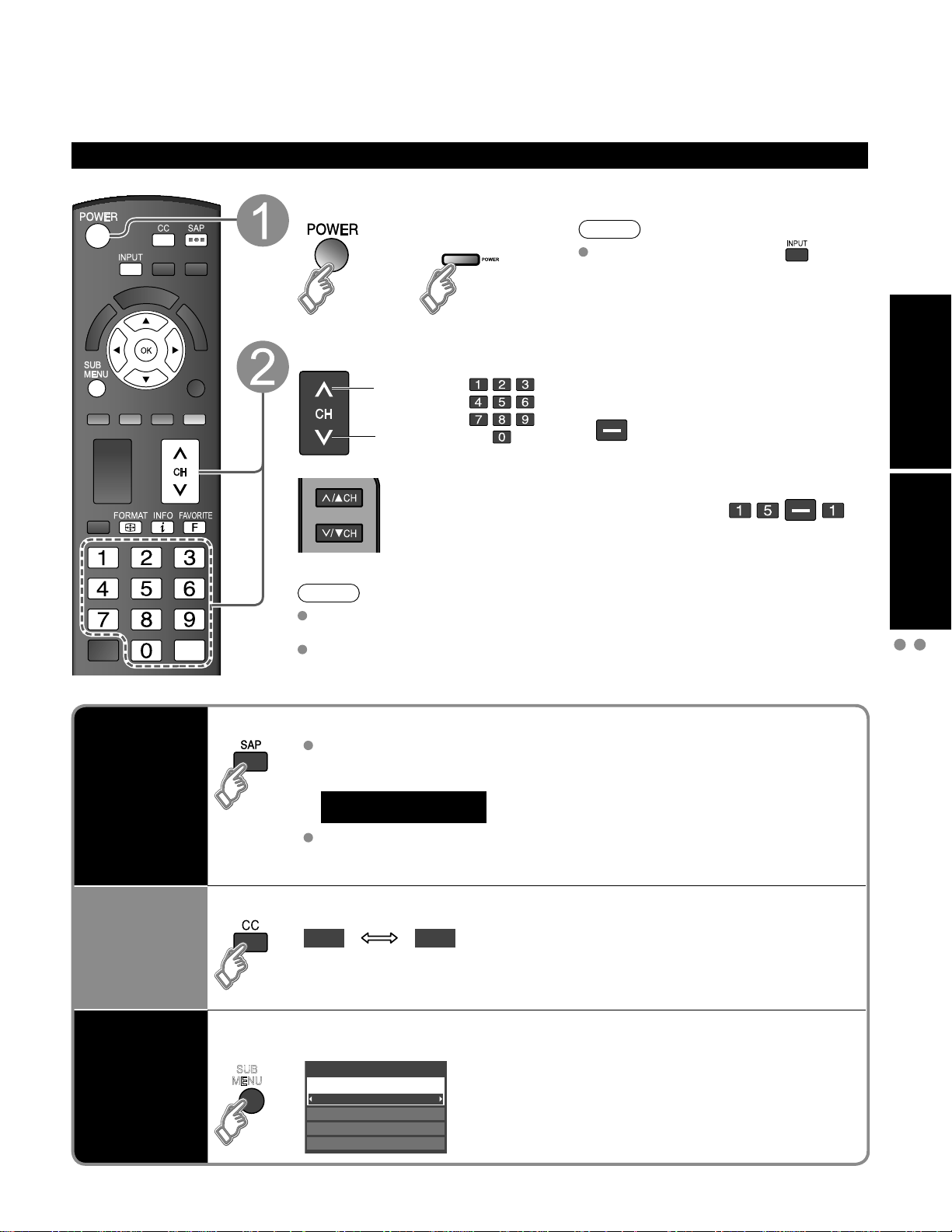
Watching TV
Listen
with SAP
(Secondary
Audio
Program)
Select Audio Mode for watching TV
Digital mode
Press SAP to select the next audio track (if available) when receiving a digital
channel.
Analog mode
Press SAP to select the desired audio mode.
• Each press of SAP will change the audio mode. (Stereo/SAP/Mono)
Closed
Caption
Switches Closed Caption mode On or Off
CC On CC Off
Display the
SUB MENU
Press SUB MENU to show sub menu screen. (p. 28)
This menu consists of shortcuts to convenient functions.
All
Setup SUB MENU
Edit CH caption
Signal meter
Set favorite
Channel surf mode
Connect the TV to a cable box/cable, set-top-box, satellite box or antenna cable (p. 11-14)
To watch TV and other functions
Turn power on
Note
or
If the mode is not TV, press and
select TV. (p. 24)
(TV)
Select a channel number
To directly input the digital
up
or
down
(TV)
Note
Reselect “Cable” or “Antenna” in “ANT in” of “ANT/Cable setup” to switch the
signal reception between cable TV and antenna. (p. 17, 39)
The channel number and volume level remain the same even after the TV is
turned off.
channel number
When tuning to a digital
channel, press the button to
enter the minor number in a
compound channel number.
example: CH15-1:
Quick Start
Guide
Viewing
Watching TV
First Time Setup
SUB
MENU
Audio track 1 of 2
(English)
19
Page 20
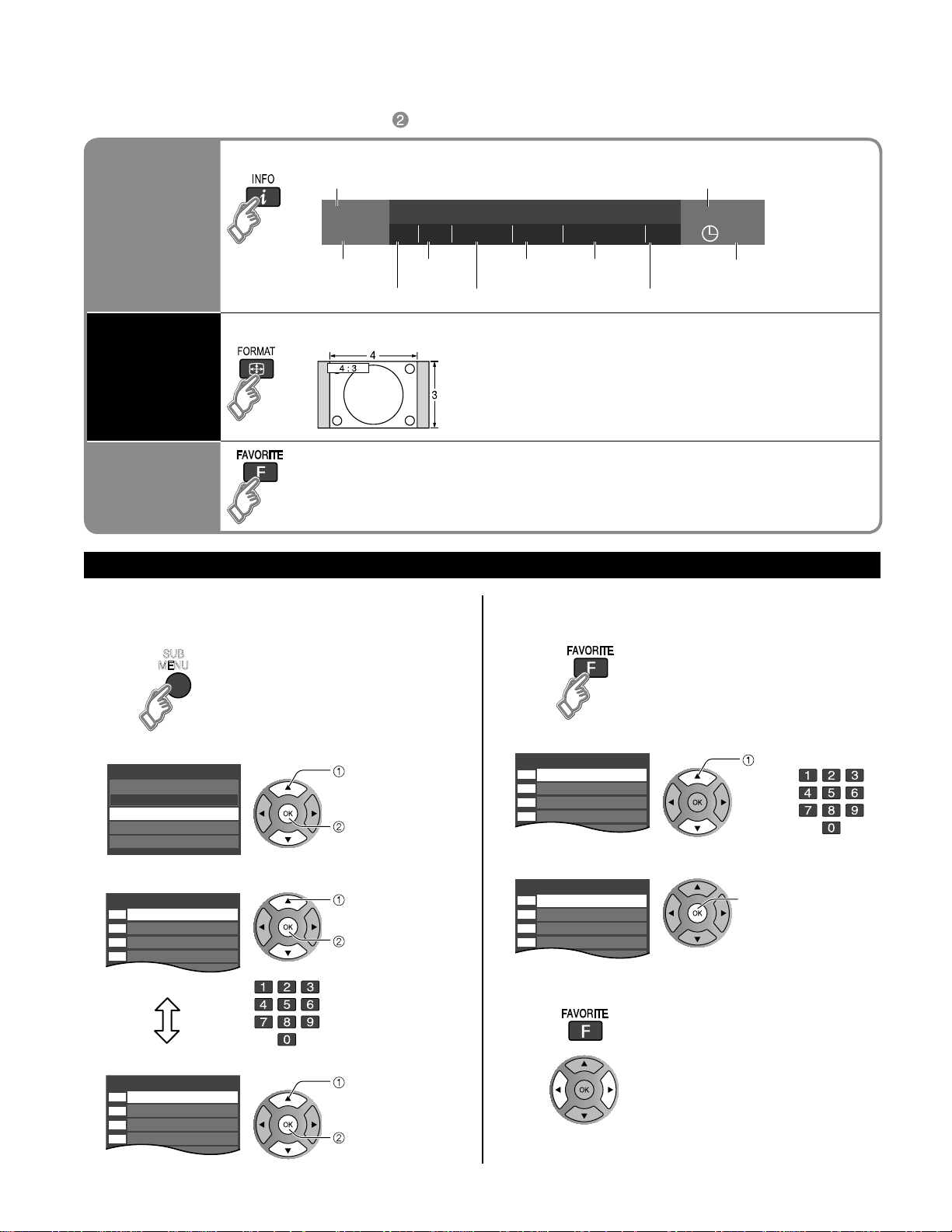
Watching TVWatching TV (Continued)
Information
Recall
Displays or removes the channel banner.
Channel
Station
identifier
SAP
indication
Signal
resolution
Rating Level
Picture
mode
Sleep timer
remaining time
Aspect ratio
Closed caption
Clock
Change
aspect
ratio
Press FORMAT to cycle through the aspect modes. (p. 45)
• 480i, 480p: FULL/JUST/4:3/ZOOM
• 1080p, 1080i, 720p: FULL/H-FILL/JUST/4:3/ZOOM
Call up
a favorite
channel
FAVORITE
Channel numbers registered in Favorite are displayed on the favorite tune
screen. Select the desired broadcast station with the cursor or use number
buttons. (see below)
Set favorite 1/3
26-1
1
2
3
4
5
Set favorite 1/3
26-1
1
2
3
4
5
Favorite channels
1/3
26-1
1
2
3
4
5
Favorite channels
1/3
26-1
1
2
3
4
5
Other Useful Functions (Operate after )
Set Favorite Feature
Display the SUB MENU.
1
SUB
MENU
15-2 12:30 PM
ABC-HD
THE NEWS
CC SAP
TV-G 1080i Standard 4:3
30
Favorite Feature
Use Favorite Feature
Display “Favorite channels”
1
Select “Set favorite”
2
Setup SUB MENU
Channel surf mode
Set favorite
Edit CH caption
Signal meter
Set the displayed channel
3
Delete a favorite channel
20
Select the channel
2
select
All
ok
select the list
number
save the displayed
or
channel
select the list number
(to save the channel
without pressing OK)
select
delete
(while holding down)
Set Favorite channel
3
To change the page
select
or
ok
Press repeatedly to change between
pages(1/3, 2/3, 3/3 or exit)
Changes the page forward/backward
Page 21
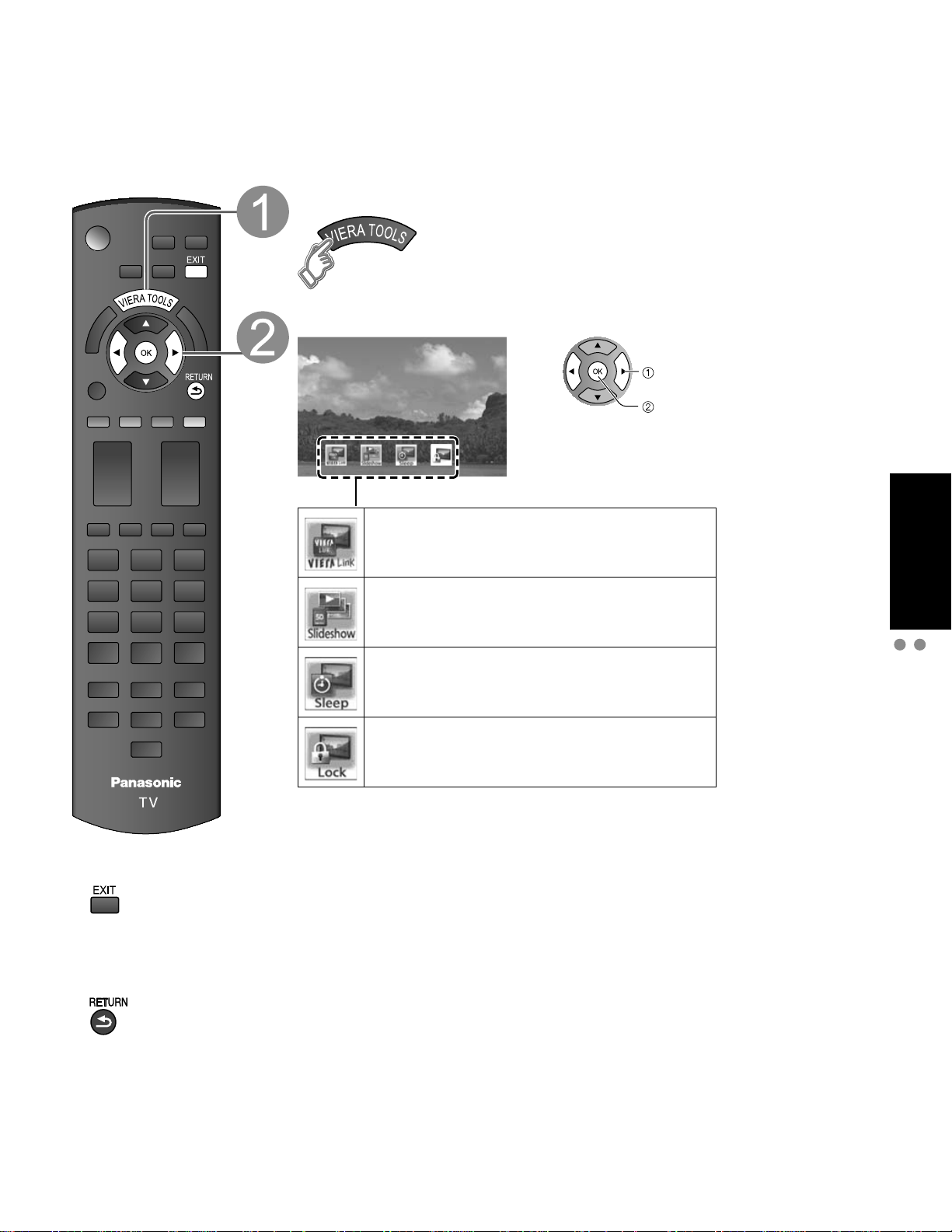
Using VIERA TOOLS
VIERA TOOLS are the easy way to access high use menu items. They are displayed as shortcut icons on
the TV screen.
Unlike a conventional menu, you can enjoy using, playing or setting a function quickly.
Display VIERA TOOLS
Select the item
select
next
Lock
Viewing
Press to exit from
a menu screen
Press to return
to the previous
screen
Displayed “VIERA Link” menu (p. 34-35)
Start Slideshow (p. 22-23)
Set “Sleep”(Off timer) (p. 42)
Displayed “Lock” menu. (p. 36)
Using VIERA TOOLS
Watching TV
21
Page 22
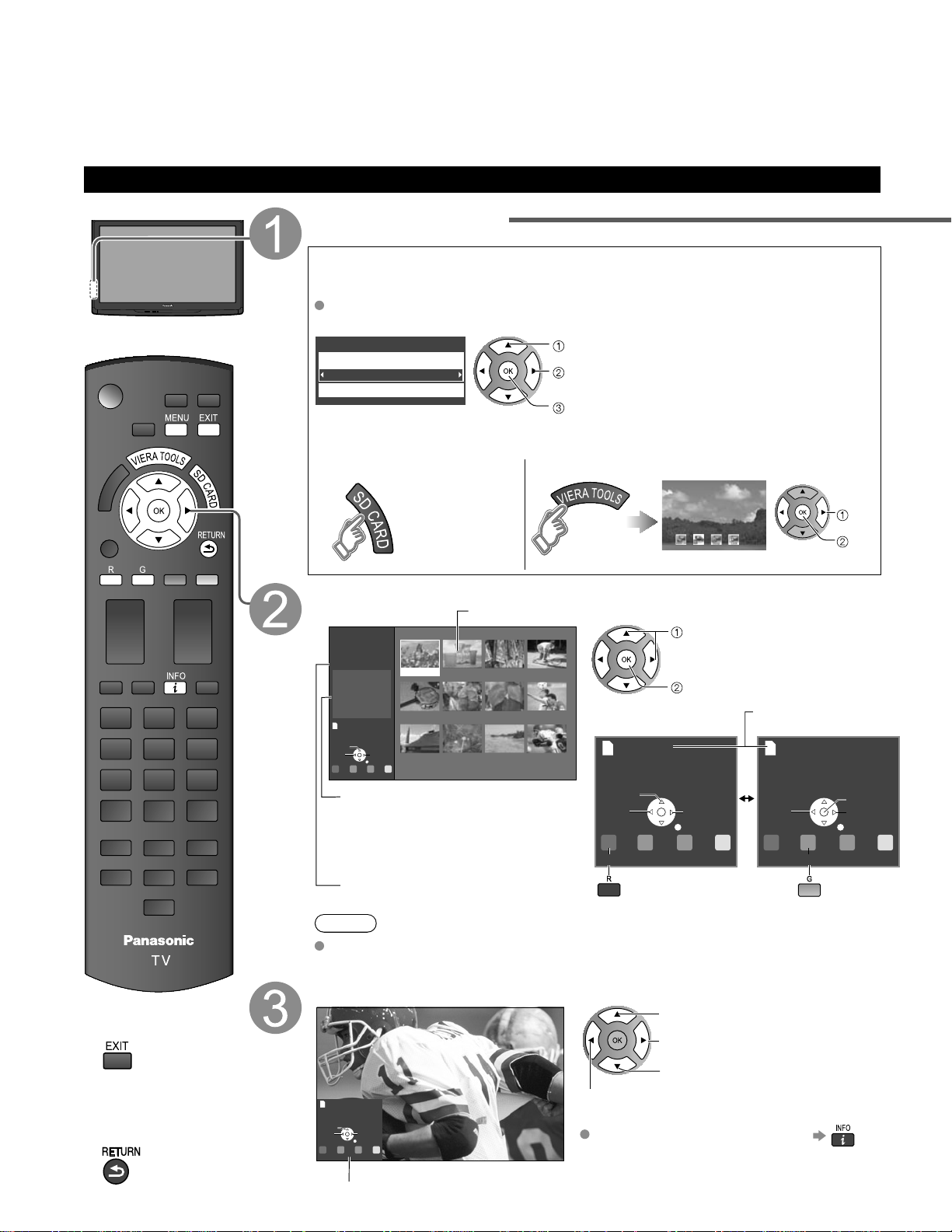
Viewing from an SD Card
You can view photos taken with a digital camera or digital video camera and saved on an SD card.
(Media other than SD Cards may not be reproduced properly.)
Photo viewer
Insert the SD card
* This setting will be skipped next time unless you select “Set later”.
Set “SD card setting” and select “Play SD card now”
“SD card setting” will be displayed automatically each time an SD card is
inserted for the first time.
SD card setting
Play SD card automatically
Set later
Play SD card now
select
change
set
Manual operation (“Play SD card automatically” is “Off”)
Display “Photo viewer” Start Slideshow
Slideshow:
A Slideshow will start
automatically next time.
Thumbnail:
The Photo viewer menu will be
displayed automatically next time.
Set later: “SD card setting” menu will be
displayed repeatedly.
Off: The data can be played manually.
select
Slideshow
Select the data to be viewed
Thumbnail view
Photo viewer
Total
Rotate
Prev.
R YG B
Slideshow
50
Name
Pana0001
Date
03/04/2009
Size
1600×1200
Accessing
Pana0001 Pana0002 Pana0003 Pana0004
Pana0005 Pana0006 Pana0007 Pana0008
Next
Pana0009 Pana0010 Pana0011 Pana0012
RETURN
Selected picture information is displayed.
Name: Image number or file name is
Navigation area
Accessing
Rotate
Prev.
displayed.
Date: Date of recording is displayed.
Size: Display resolution is displayed.
Total number of images
R YG B
Slideshow
To Slideshow
Note
Depending on the JPEG format, “Information” contents may not be displayed
correctly. Refer to p. 46 (Data format for SD card browsing) for details.
select
view
Next
RETURN
Present status
(While reading the data)
Accessing
Prev.
R YG B
Single
next
Pause
Next
RETURN
To Single
photo play
22
Press to exit from
a menu screen
Press to return
to the previous
screen
View
Rotate
Prev.
Next
RETURN
R YG B
Slideshow
Navigation area
Rotate 90 degrees (counter-clockwise)
To next photo
Rotate 90 degrees (clockwise)
To previous photo
To display/hide Navigation area
Displays one at a time
Page 23

SD Card
Insert the card Remove the card
Label surface
Push until a click is
heard
Press in lightly on SD
Card, then release.
Compliant card type (maximum capacity): SDHC Card (16 GB), SD Card (2 GB), miniSD Card
(1 GB) (requiring miniSD Card adapter)
For cautions and details on SD Cards (p. 46)
Photo
settings
In or
Adjust the picture
Display Photo settings
Picture menu (p. 26)
0
0
0
0
0
Vivid
Picture 1/2
Brightness
Color
Tint
Sharpness
Picture mode
Contrast
Reset to defaults
Select
Adjust
Select the item
Photo settings
Picture
Slideshow settings
Select
Set
set
Set up Slideshow
Fast
On
Slideshow settings
Speed
Repeat
Select
Adjust
Speed
You can set how many seconds each image is displayed in Slideshow mode.
(Very fast/Fast/Medium/Slow/Very slow)
Repeat
Turn the slideshow Repeat function
On or Off.
Note
To stop in mid-cycle Press
Viewing
Viewing from SD Card
VIERA IMAGE VIEWER
The VIERA Image Viewer is a function that lets you easily view still and motion images on a VIERA television by
simply inserting an SD card into the VIERA SD card slot.
23
Page 24

Watching Videos and DVDs
If you have applicable equipment connected to the TV, you can watch videos and DVDs on the TV’s
screen.
Input Select
You can select the external equipment to access.
With the connected equipment turned On
Display the Input select menu
Select the input mode
Input select
1
TV
2
Component 1
3
Component 2
4
HDMI 1
5
HDMI 2
6
Video 1
7
Video 2
AUX
GAME
GAME
(example)
or
select
enter
Press corresponding NUMBER
button on the remote control to
select the input of your choice.
Select the input of your choice,
then press OK.
During the selection, if no action
is taken for several seconds, the
“Input select” menu disappears.
To return to TV
HDMI 1
GAME
Terminal
Label
The terminal and label of the
connected equipment are
displayed.
To label each of the inputs,
(example)
please refer to p. 41.
Note
The input label will be displayed on “Input select” screen if Input label is set on p. 41.
For side input terminals (Video 2), “GAME” input label is set as default.
For more details for Input label, refer to p. 41.
Operate the connected equipment using the remote
control supplied with the equipment
Note
For details, see the manual of the connected equipment.
24
Page 25

VIERA LinkTMSetting
If you connect equipment that has the “HDAVI Control” function to a TV using an HDMI cable,
Menu
VIERA Link
Picture
Lock
SD card
Closed Caption
Setup
Setup 2/2
Advanced setup
About
VIERA Link settings
ECO/power saving
you will find it easier to use. Please refer to p. 30-35. Before using these functions, you need to
set “VIERA Link” setting to “On” as shown below.
Display menu
Select Setup
select
next
Select VIERA Link settings
select
Viewing
Press to exit from
a menu screen
Press to return
to the previous
screen
next
Select VIERA Link
VIERA Link settings
VIERA Link
Power on link
Power off link
Stand-by power save
No
Auto power stand-by
No
Default speakers
On
Yes
Yes
TV
select
Select On
(default is On)
Now you can set each “VIERA Link” function according to your preference
(p. 32-35).
Note
If no HDMI equipment is connected or standard HDMI equipment (non- “VIERA
Link”) is used, set it to “Off”.
For more details on the external equipment’s connections, please refer to the
operating manuals for the equipment.
change
Watching Videos and DVDs
25
Page 26
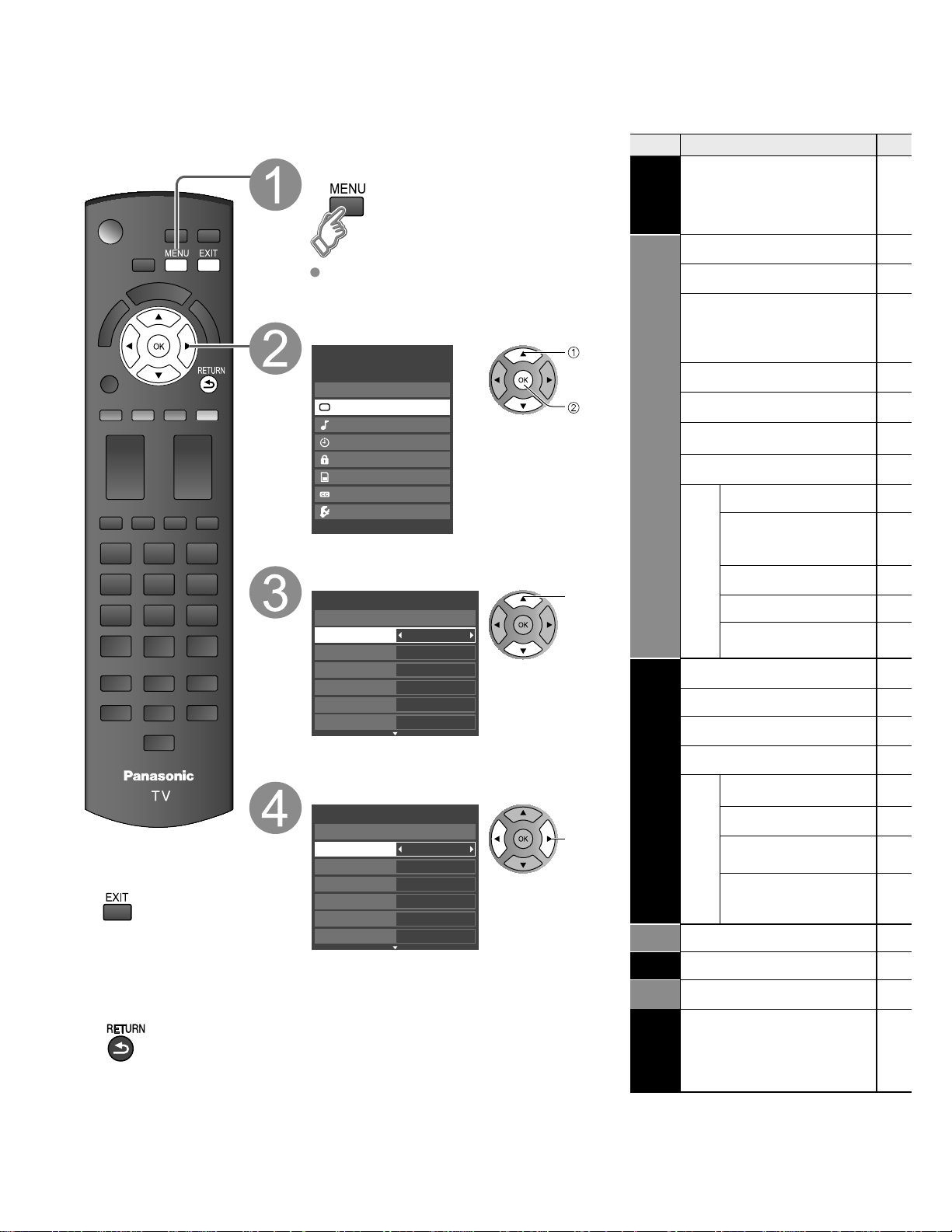
How to Use Menu Functions
Menu listVarious menus allow you to make settings for the picture, sound, and
other functions so that you can enjoy watching TV best suited for you.
Display menu
Displays the functions that can be set
(varies depending on the input signal)
Menu
VIERA
Link
VIERA Link control
Speaker output
Reset to defaults
Picture mode
Item
Press to exit from
a menu screen
Press to return
to the previous
screen
Select the menu
Menu
VIERA Link
Picture
Audio
Timer
Lock
SD card
Closed Caption
Setup
Select the item
Picture 1/2
Reset to defaults
Picture mode
Contrast
Brightness
Color
Tint
Sharpness
(example: Picture menu)
Vivid
0
0
0
0
0
Adjust or select
Picture 1/2
Reset to defaults
Picture mode
Contrast
Brightness
Color
Tint
Sharpness
(example: Picture menu)
Vivid
0
0
0
0
0
select
next
select
adjust
or
select
Contrast Brightness
Color Tint Sharpness
Color temp.
C.A.T.S.
Picture
Video NR
Zoom adjustments
Reset to defaults
Bass
Treble
Audio
Balance
Timer
Sleep Timer 1-5
Lock
SD card
Caption
SD card
Closed
3D Y/C filter
Advanced picture
Color matrix
MPEG NR
Black level
H size
Advanced audio
Surround
Volume leveler
TV speakers
HDMI 1 in
HDMI 2 in
26
Closed Caption
Page 27

Adjustments/Configurations (alternatives)
[VIERA Link control]
Selects equipment to access and operate. (Recorder/Home theater/Player/Camcorder/LUMIX) (p. 34-35)
[Speaker output]
Selects an audio output. (Home theater/TV) (p. 34-35)
VIERA Link menu is accessible directly by pressing the VIERA Link button on the remote control. (p. 34)
•
Resets all picture adjustments to factory default settings except for “Advanced picture”.
Reset to defaults
Basic picture mode (Vivid/Standard/Cinema/Custom) (p. 47)
Adjusts color, brightness, etc. for each picture mode to suit your taste
Display range
•
Contrast/Brightness/Color/Sharpness: 0 - 100
Tint: -50 - +50
Contrast
Brightness
Color
Selects a choice of Cool(blue), Normal, or Warm(red) color. (Cool/Normal/Warm)
Adjusts the brightness and gradation according to the ambient lighting condition. (Off/On)
Reduces noise, commonly called snow. Leave it off when receiving a strong signal. (Off/On)
Adjusts vertical alignment and size when aspect setting is “ZOOM” (p. 45)
Minimizes noise and cross-color in the picture. (On/Off)
Selects image resolution of component-connected devices (HD/SD)
SD: Standard Definition HD: High Definition
•
Only 480p signal accepted; regular TV (NTSC) is not available.
•
Reduces noise of specific digital signals of DVD, STB, etc. (On/Off)
Selects Dark or Light. Valid only for external input signals. (Dark/Light)
Adjust horizontal display range to reduce noise of both side edges of an image. (Size 1/Size 2)
Size 2: Adjust image size according to aspect mode for reducing noise. (p. 48)
Resets Bass, Treble and Balance adjustments to factory default settings.
Increases or decreases the bass response.
Increases or decreases the treble response.
+20
0
0
Picture mode
Tint
Sharpness
Color temp.
C.A.T.S.
Video NR
Zoom adjustments
3D Y/C filter
Color matrix
MPEG NR
Black level
H size
Reset to defaults
Bass
Treble
0
0
0
0
Vivid
Cool
Off
Off
On
SD
Off
Light
Size 1
How to Use Menu Functions
(picture, sound quality, etc.)
Advanced
Emphasizes the left / right speaker volume.
Enhances audio response when listening to stereo. (On/Off)
Minimizes volume disparity after switching to external inputs.
Switch to “Off” when using external speakers (On/Off)
“Surround” and “Volume leveler” do not work if “Off” is selected.
•
The default setting is “Digital” for HDMI connection. (Digital input signal)
Select audio input terminal when DVI cable is connected. (Analog audio input signal)
(Digital/Component 1/Component 2/Video 1/Video 2)
The TV can automatically turn On/Off at the designated date and time (p. 42)
Locks the channels and programs (p. 36)
Displays SD card data (p. 22-23)
Displays subtitles (Closed Caption) (p. 40)
In AV mode, the Audio menu and Setup menu give fewer options.
Balance
Surround
Volume leveler
TV speakers
HDMI1 in
HDMI2 in
SD card
Closed Caption
0
Off
0
On
Digital
Digital
27
Page 28

How to Use Menu Functions
Various menus allow you to make settings for the picture, sound, and
other functions so that you can enjoy watching TV best suited for you.
Display menu
Displays the functions that can be set
(varies depending on the input signal)
Select Setup
next
select
next
select
Press to exit from
a menu screen
Press to return
to the previous
screen
Menu
VIERA Link
Picture
Audio
Timer
Lock
SD card
Closed Caption
Setup
Select the item
Setup 1/2
Channel surf mode
All
Language
Clock
ANT/Cable setup
Connected devices
Anti image retention
Menu list
Menu
Setup
Item
Channel surf mode
Language
Clock
ANT/Cable setup
Connected
devices
Input labels
Anti Image retention
Pixel orbiter
Time (minutes)
4:3 side bars
Scrolling bar
VIERA Link
VIERA Link settings
Power on link
Power off link
Stand-by power
save
Auto power
stand-by
Default speakers
ECO/power saving
No signal for 10
minutes
28
Display Sub Menu
SUB
MENU
Select the item
Setup SUB MENU
Channel surf mode
All
Set favorite
Edit CH caption
Signal meter
select
set
or
next
No activity for 3
hours
Advanced
setup
Auto power on
Play SD card
automatically
About
Reset to defaults
Sub menu list
Menu Item
SUB MENU
Channel surf mode
Setup
Set favorite
Edit CH caption
Signal meter
Page 29
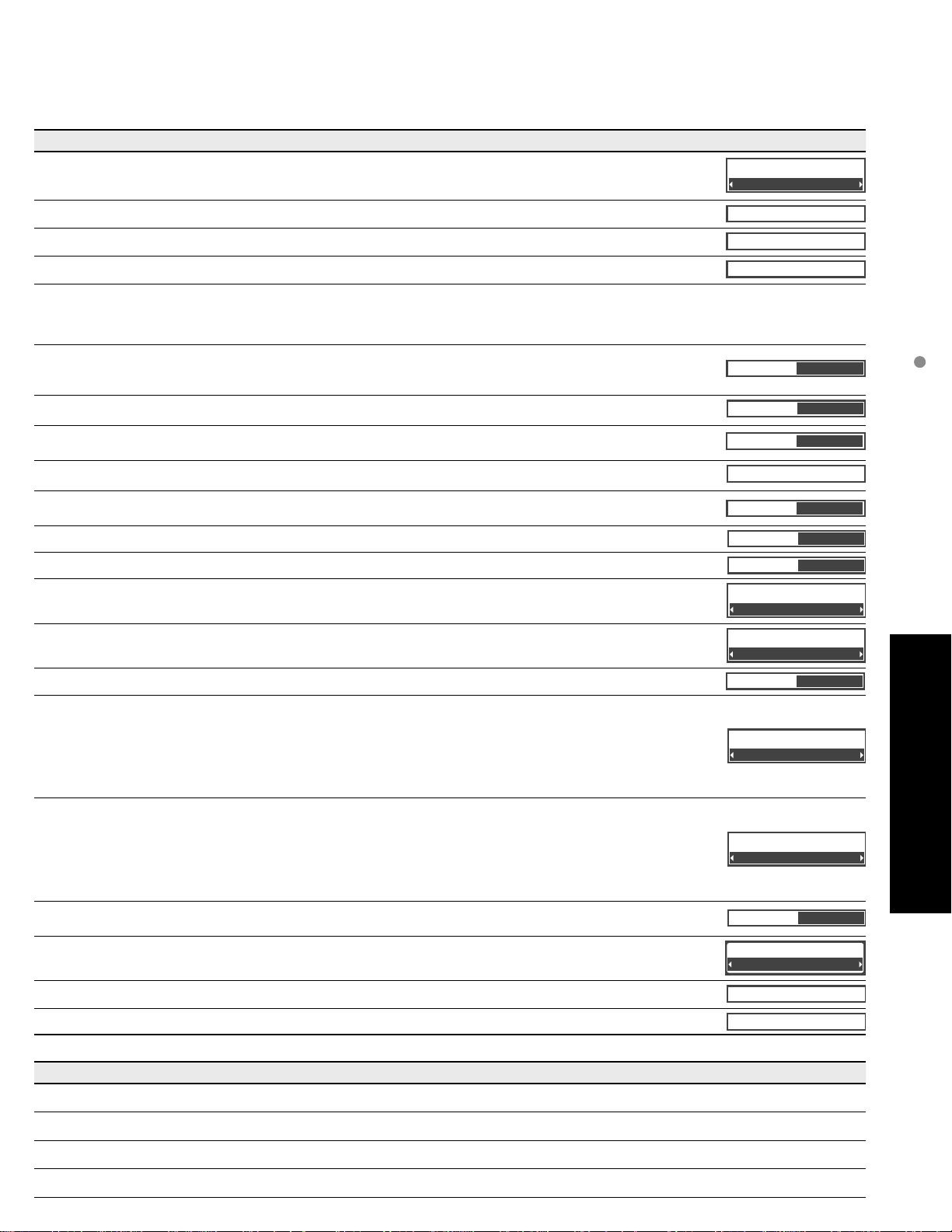
(Continued)
Adjustments/Configurations (alternatives)
Sets the mode to select the channel with Channel up/down button
(All/Favorite/Digital only/Analog only)
Favorite: Only channels registered as FAVORITE (p. 20)
•
Selects the screen menu language (p. 16)
Channel surf mode
All
Language
Adjusts the clock (p. 17)
Sets channels (p. 39)
Selects the terminal and label of the external equipment (p. 41)
Prevents “Image retention” with Wobbling. (Automatic/Periodic)
Automatic: Shifts the display image automatically.
•
Periodic:
•
Sets the time for “Pixel orbiter-Periodic” setting. (1/2/3/4)
Change the brightness of the side bar (Off/Dark/Mid/Bright) (4:3 mode only)
The recommended setting is “Bright” to prevent panel “Image retention”. (p. 48)
•
Press “OK” to start horizontal “Scrolling” on the screen (p. 48)
Controls equipment connected to HDMI terminals (p. 32) (On/Off)
“Power off link”, “Power on link”, and “Default speakers” cannot be selected if “Off” is set.
•
Sets “Power on link” of HDMI connection equipment (p. 32) (Yes/No)
Sets “Power off link” of HDMI connection equipment (p. 32) (Yes/No)
Set “Stand-by power save” of HDMI connection equipment. (p. 32) (No/Yes)
Set “Auto power stand-by” of HDMI connection equipment. (p. 32)
(No/Yes (with reminder)/Yes (no reminder)
Selects the default speakers (p. 32) (TV/Theater)
To conserve energy, the TV automatically turns off when NO SIGNAL and NO OPERATION is performed
for more than 10 minutes. (Enable/Disable)
Note
Not in use when setting “Auto power on”, “On/Off Timer”, “Lock”, “SD mode” or Digital channel.
•
“No signal for 10 minutes was activated” will be displayed for about 10 seconds when the TV is turned
•
on for the first time after turning the power off by “No signal for 10 minutes”.
The on-screen display will flash 3, 2 and 1 to indicate the last three (3) remaining minutes prior to the shut-off.
•
To conserve energy, the TV automatically turns off when no operation of remote or side panel key
continues for more than 3 hours. (Enable/Disable)
Note
Not in use when setting “Auto power on” or “On/Off Timer”.
•
“No activity for 3 hours was activated” will be displayed for about 10 seconds when the TV is turned on
•
for the first time after turning the power off by “No activity for 3 hours”.
The on-screen display will flash 3, 2 and 1 to indicate the last three (3) remaining minutes prior to the shut-off.
•
Turns TV On automatically when the cable box or a connected device is turned On (No/Yes)
The “Sleep” timer, “On / Off timer”, and “First time setup” will not function if “Auto power on” is set. (p. 42)
•
Set “Thumbnail” or “Slideshow” to play back SD cards automatically. (Slideshow/Thumbnail/Set later/Off)
Shifts the display image every (1/2/3/4) minutes according to what was set in the “Time (minutes)” menu.
Clock
ANT/Cable setup
Pixel orbiter
Time (minutes)
4:3 side bars
Scrolling bar
VIERA Link
Power on link
Power off link
Stand-by power save
Auto power stand-by
Default speakers
No signal for 10 minutes
No activity for 3 hours
Auto power on
Play SD card automatically
Automatic
4
Bright
On
Yes
Yes
No
No
TV
Enable
Disable
No
Set later
How to Use Menu Functions
(picture, sound quality, etc.)
Advanced
Displays TV version and software license.
Performing Reset will clear all items set with Setup, such as channel settings. (p. 38)
Adjustments/Configurations (alternatives)
Sets the mode to select the channel with Channel up/down button (All/Favorite/Digital only/Analog only)
Sets favorite channels. (p. 20)
Changes the station identifier. (p. 39)
Checks the signal strength if interference or freezing occurs on a digital image. (p. 39)
About
Reset to defaults
29
Page 30
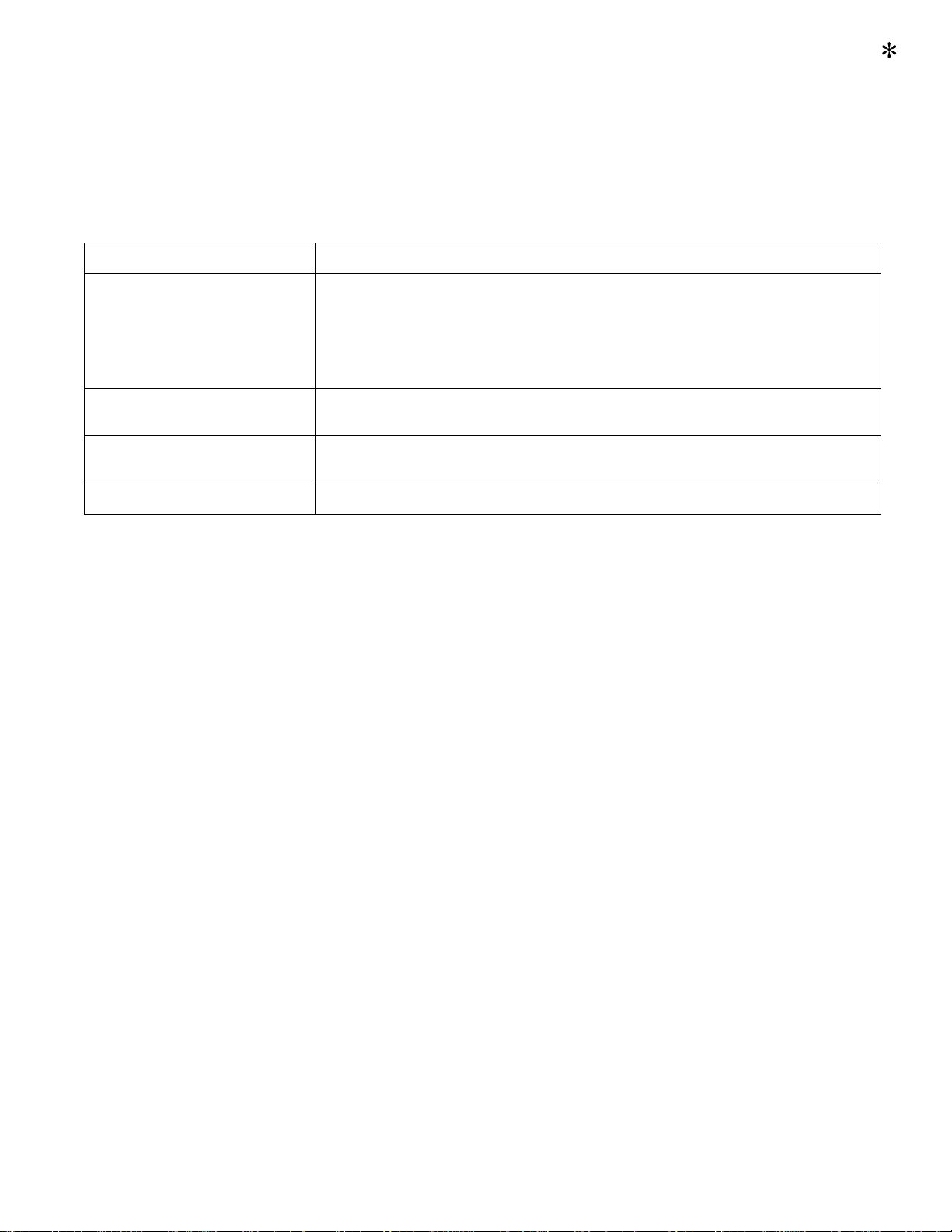
TM
VIERA Link
Simultaneously control all Panasonic “HDAVI Control” equipped components using one button on the TV remote.
Enjoy additional HDMI Inter-Operability with Panasonic products which have the “HDAVI Control” function.
This TV supports “HDAVI Control 4” function.
Connections to some equipment (DVD recorder DIGA, HD Camcorder, Player theater, RAM theater, Amplifier, etc.)
with HDMI cables allow you to interface with them automatically.
Equipment with the “HDAVI Control” function enables the following operations:
Version Operations
HDAVI Control
TM
HDAVI Control or later
HDAVI Control 2 or later
HDAVI Control 3 or later
HDAVI Control 4
For the first time/When adding new equipment reconnecting equipment or changing the setup
after the connection turn the equipment on and then switch the TV on. Set the input mode to
HDMI1 or HDMI2 (p. 24) and make sure that the image is displayed correctly.
VIERA Link “HDAVI Control”, based on the control functions provided by HDMI which is an industry standard known
as HDMI CEC (Consumer Electronics Control), is a unique function that we have developed and added. As such, its
operation with other manufacturers’ equipment that supports HDMI CEC cannot be guaranteed.
Please refer to the individual manuals for other manufacturers’ equipment supporting the VIERA Link function.
HDMI cable
This function needs an HDMI compliant (fully wired) cable. Non-HDMI-compliant cables cannot be utilized.
It is recommended that you use Panasonic’s HDMI cable. Recommended part number:
RP-CDHF15 (4.9 ft/1.5 m), RP-CDHG15 (4.9 ft/1.5 m), RP-CDHF30 (9.8 ft/3.0 m),
RP-CDHG30 (9.8 ft/3.0 m), RP-CDHG50 (16.4 ft/5.0 m)
* For more details on the external equipment’s connections, please refer to the operating manuals for the equipment.
Automatic Input Switching (p. 33)
•
Power on link (p. 33)
•
Power off link (p. 33)
•
Default speakers (p. 33)
•
One-touch theater playback (p. 33)
•
Speaker control (p. 35)
•
VIERA Link control only with the TV’s remote control(P. 35)
•
Auto power stand-by (for available equipment only) (p. 33)
•
Providing the setting information (p. 33)
•
Automatic lip-sync function (p. 33)
•
Stand-by power save (with quick start mode) (p. 33)
•
30
Page 31

COMPONENT
IN
VIDEO IN 1
12
VIDEO
S VIDEO
AUDIO
R
P
R
P
B
Y
L
R
P
R
P
B
Y
LRL
HDMI 1 HDMI 2
VIDEO IN 1
VIDEO
AUDIO
VIERA LinkTM Connections
Follow the connection diagrams below for HDAVI control
of a single piece of AV equipment such as a DVD recorder
(DIGA), RAM theater, or Player theater system.
Refer to page 32-35 for Setup Menu settings and additional
control information.
Optional HDMI and/or optical cables are not included.
•
If connection (or setting) of equipment compatible with
HDAVI control is changed, switch the power of this unit Off
and On again while the power of all equipment is On (so that
the unit can correctly recognize the connected equipment)
and check that the DVD recorder (DIGA), RAM theater, and
Player theater playback operate.
Note
HDMI 1 is recommended.
When connecting to HDMI 2, set the input mode to HDMI 2 (p. 24) initially before connecting to HDMI 2. After
connection, confirm the HDMI control functions (p. 32-35).
Connecting this unit to the DVD recorder (DIGA) RAM
theater or Player theater
For DVD recorder (DIGA): Connect with HDMI cable
For RAM theater and Player theater:
Connect with the HDMI and audio cables.
If audio cable is not connected, you cannot listen to the TV program
Connecting this unit to a DVD
recorder (DIGA) and AV amp
When using a “VIERA Link” audiovideo amplifier and a compatible DVD
recorder (DIGA) use a daisy chain
connection as shown below.
through the theater system.
Digital Audio out
or
VIERA Link
TM
“HDAVI Control
Back of the TV
HDMI cable
HDMI
(AV IN)
HDMI
(AV OUT)
HDMI
(AV OUT)
or
HDMI
(AV OUT)
or
HDMI
(AV OUT)
or
HDMI
(AV OUT)
or
DVD recorder (DIGA)
with VIERA Link
AV amp with
VIERA Link function
function
One AV amp and one DVD recorder (DIGA) can be operated with this unit.
Be sure to connect the AV amp between this unit and the DVD recorder (DIGA).
Setting of this unit after connection
Home theater systems
with VIERA Link
function
HD Camcorder
with VIERA Link
function
LUMIX
with VIERA
Link function
DVD recorder (DIGA)
with VIERA Link
function
After making connections as shown above, set “VIERA Link” (under “VIERA Link settings”) to “On” using the Setup
menu. (p. 25, 32-33).
Note
Individual HDMI equipment may require additional menu settings specific to each model. Please refer to their
respective operating instruction manuals.
When audio from other equipment connected to this unit via HDMI is output using “DIGITAL AUDIO OUT” of this
unit, the system switches to 2CH audio.
(When connecting to an AV amp via HDMI, you can enjoy higher sound quality.)
About HDMI cable for connecting Panasonic HD camcorder, read the manual of the equipment.
TM
”
Advanced
31
Page 32

VIERA Link
Automatic
Input
Switching
Power on
link
Power off
link
Stand-by
power save
(for HDAVI
Control 4 (with
quick start mode))
Auto power
stand-by
(for HDAVI
Control 2 or
later )
Default
speakers
One-touch
theater
playback
Providing
the setting
information
(for HDAVI
Control 3 or
later )
Automatic lipsync function
(for HDAVI
Control 3 or later )
Menu
VIERA Link
Picture
Lock
SD card
Closed Caption
Setup
Setup 2/2
Advanced setup
About
VIERA Link settings
ECO/power saving
TM
HDAVI Control
Display menu
TM
Select Setup
select
next
Select VIERA Link settings
select
next
Select VIERA Link
VIERA Link settings
VIERA Link
Power on link
Power off link
Stand-by power save
No
Auto power stand-by
No
Default speakers
On
Yes
Yes
TV
select
Press to exit from
a menu screen
Press to return
to the previous
screen
32
Select On
(default is On)
Select settings
VIERA Link settings
VIERA Link
Power on link
Power off link
Stand-by power save
Auto power stand-by
Default speakers
On
Yes
Yes
No
No
TV
Set
VIERA Link settings
VIERA Link
Power on link
Power off link
Stand-by power save
Auto power stand-by
Default speakers
On
Yes
Yes
No
No
Theater
change
select
change
Page 33

(Continued)
At the start of the DIGA, Player theater, or RAM theater playback, the TV’s input automatically switches to the input
based on the playback equipment.
For the RAM theater, the speakers automatically switch to the theater system.
If using the DIGA operation, the TV’s input automatically switches to the DIGA and DIGA menu is displayed.
When “Yes” is selected (p. 29), TV is turned on automatically and switches to the appropriate HDMI input whenever
VIERA Link compatible equipment is initially turned on and Play mode is selected.
When “Yes” is selected (p. 29) and the TV is turned off, all connected VIERA Link compatible equipment is also
automatically turned off.
DIGA (Panasonic DVD Recorder) will not turn off if it is still in rec mode.
Caution: The TV remains on even if the VIERA Link compatible equipment is turned off.
Condition
Power off link: Yes, Stand-by power save: Yes
The equipment has “HDAVI Control 4 (with quick start mode)” connected with HDMI cable.
When TV is turned off, all connected VIERA Link compatible equipment is moved to ECO standby mode*
automatically under above conditions.
* Minimum power consumption of standby condition for the equipment.
Condition
Auto power stand-by: Yes,
The equipment has “HDAVI Control 2 or later” (for available equipment only) connected with HDMI cable.
[ Examples of timing for operation ]
• When the input is switched from HDMI.
• When the "Speaker output" is changed from "Home theater" to "TV".
The connected VIERA Link compatible equipment will be turned off automatically when not in use.
“TV” is the default setting. To set the Home Theater system as default speakers, change the default speakers
setting from “TV” to “Theater”. Sound will be output from the Home Theater whenever the TV is powered on.
If the “ONE TOUCH PLAY” key is pressed on the remote control for Panasonic Home Theater system, the following
sequence of operations is performed automatically.
Home Theater power switches On, and playback begins.
TV power switches On, and the playback screen is displayed.
Audio is muted on the TV and switches to the theater system.
The following information about the TV settings can be transmitted to each piece of equipment (Recorder/Home
theater/Player) that has “HDAVI Control 3 or later” function connected to a TV with HDMI cable.
Transmittable data
Recorder
Home
theater
Player
On Screen Display Language setting
(English/Español/Français)
Panel Aspect Ratio
(16:9 fixed)
Closed caption information
(Mode/CC type/Digital setting)
--- ---
Channel information
(Input signal/Channel list/Caption information)
--- ---
Note
There is a possibility that all the GUI language information might be set from equipment that has HDMI CEC
function connected to TV with HDMI cable. Depending on operating conditions or the specification for each piece
of equipment the setting may or may not be applied.
For more details on the external equipment’s operation, please refer to the operating manuals for the equipment.
[For Recorder]
You cannot operate other functions while transmitting TV’s information above except Power On/Off key operation.
When you turn off this unit, the transmission will be interrupted (only when you are transmitting
Channel information).
Minimizes lip-sync delays between the picture and audio when you connect to a Panasonic theater system or
Amplifier.
VIERA Link
TM
“HDAVI Control
TM
”
Advanced
33
Page 34

TM
Speaker
control
VIERA Link
control
only with the
TV s remote
control
(for HDAVI
Control 2 or
later )
VIERA Link
You can enjoy more convenient operation with the “HDAVI Control” function in the “VIERA Link”
menu.
For more details on the “HDAVI Control” function, refer to p. 30
Display VIERA Link menu
or
HDAVI Control
TM
Press to exit from
a menu screen
Press to return
to the previous
screen
Select the item
VIERA Link control
Recorder
Speaker output
TV
Select
VIERA Link control
Home theater
Speaker output
TV
Set
select
next
VIERA Link
select
change
34
Page 35

(Continued)
You can select Home theater or TV speakers for audio output.
Control theater speakers with the TV’s remote control.
This function is available only when Panasonic Amplifier or Player theater is connected.
Select Speaker output
Select Home theater or TV
Home theater: Adjustment for equipment
Volume up / down
Mute
The sound of the TV is muted.
When the equipment is turned off, the TV speakers
take over.
Selecting “Home theater” turns the equipment on
automatically if it is in standby mode.
TV: The TV speakers are on.
Recorder
TV
VIERA Link control
Speaker output
select
change
In the VIERA Link menu, you can select HDMI connected equipment and access it quickly. Continue using your
TV’s remote control to operate the equipment, pointing it at the TV.
Select VIERA Link control
Select the equipment you want to access.
(Recorder/Home theater/Player/Camcorder/LUMIX)
If there is more than one equipment item, a
number after the name indicates the number of
items. (e.g. Recorder 1/Recorder 2/Recorder 3...)
The number of equipment items that can be
connected is three for recorders, and a total of
three for Home theater/Player/Camcorder/LUMIX.
Note
There is a limit to the number of HDMI
connectors.
Recorder
TV
VIERA Link control
Speaker output
select
change
You can select available items only.
Operate the equipment with the TV s remote control pointing it at the TV.
To operate the equipment, read the manual of the equipment.
Available TV s remote control buttons
Whether an operation is available differs depending on the connected equipment.
Move the cursor/Select Play
Set/Access Stop
Return to previous menu Reverse/Forward
Display the functions
menu on the equipment
Skip Reverse/Forward
Available when the purpose of the keys is
displayed on screen
Pause
Exit Closed Caption
Channel Up/Down SAP (Select Audio Mode)
-
0-9 Select digital subchannel
VIERA Link
TM
“HDAVI Control
TM
”
Advanced
SUB
MENU
35
Page 36

Lock
You can lock specified channels or shows to prevent children from watching objectionable content.
Display menu
Select Lock
Menu
VIERA Link
Picture
Audio
Timer
Lock
SD card
Closed Caption
Setup
next
select
Input your 4-digit password
A 4-digit code must be entered to view a blocked program or change rating settings.
Password
Enter password.
- - - -
You will be asked to enter your
password each time you display
the Lock menu.
If it is your first time entering the
password, enter the password
twice in order to register it.
36
Press to exit from
a menu screen
Caution
Make a note of your
password in case
you forget it. (If you
have forgotten your
password, consult
your local dealer.)
Note
When you select a
locked channel,
a message will be
displayed that allows
you to view the
channel if you input
your password.
RETURN
Select the Lock mode
Lock
Mode
Channel
Game
Program
Change password
Off
Off
Off
Off
Select the item
Lock
Mode
Channel
Game
Program
Change password
Custom
Off
Off
Off
Set
set
select
select
set
Off: Unlocks all the lock
settings of “Channel”,
“Game” and “Program”.
All: Locks all the inputs
regardless of the lock
settings of “Channel”,
“Game” and “Program”.
Custom:
Locks specified inputs of
“Channel”, ”Game” and
“Program”.
“Channel”, ”Game” and
“Program” are not accessible
unless “Custom” is selected in
“Mode”.
Page 37

Channel
lock
Select up to 7 (1-7) channels to be blocked. These channels will be blocked regardless of the
program rating.
Select Mode and set to Custom
Select channel to lock.
Custom
3
4
-
-
-
Channel lock
Mode
Channel 1
Channel 2
Channel 3
Channel 4
Channel 5
select
set
To lock/unlock all channels:
Select “Mode” and set to “All” or “Off”.
All: Locks all channels
Off: Unlocks all channels
Game lock
Locks Channel 3, Channel 4 and external
inputs.
Select Game in 5 and set to On .
select
set
On: Locks
Off: Unlocks
Program
lock
To set a rating level
“V-chip” technology enables restricted shows
to be locked according to TV ratings.
Select Mode and set to On .
On
Off
Off
Off
Off
Program lock
Mode
MPAA
U.S.TV
C.E.L.R.
C.F.L.R.
set
select
Select the rating category you wish
to follow
On
Off
Off
Off
Off
Program lock
Mode
MPAA
U.S.TV
C.E.L.R.
C.F.L.R.
next
select
MPAA: U.S movie ratings
U.S.TV: U.S TV program ratings
C.E.L.R.:Canadian English ratings
C.F.L.R.: Canadian French ratings
Select the rating to be locked
select
Example of “MPAA” (U.S movie ratings)
Change
password
To change the password
In , select “Change password” and
press OK
Input the new 4-digit password twice
Off
Off
Off
Off
Lock
Mode
Channel
Game
Change password
Program
RETURN
Change password
Enter new password.
- - - -
To select the channel or the rating of the program to be locked
NR No rating
G General Audience: All ages admitted
PG Parental Guidance Suggested
PG-13Parents Strongly Cautioned: Inappropriate
R
NC-
17
for children under 13
Restricted: Under 17 requires
accompanying parent or adult guardian
No one 17 and under admitted
X Adults only
To get more information (p. 44)
Lock
Advanced
Note
This television is designed to support the “Downloadable U.S. Region Rating System” when available.
(Available only in U.S.A.)
The Off rating is independent of other ratings.
When placing a lock on a specific-age-based-rating level, the Off rating and any other more restrictive ratings will
also be blocked.
37
Page 38

Editing and Setting Channels
Auto
program
Set
automatically
Manual
program
Set
manually
Signal
meter
Check
signal
strength
The current channel settings can be changed according to your needs and reception
conditions.
Display menu
Press to exit from
a menu screen
Select Setup
Menu
VIERA Link
Picture
Audio
Timer
Lock
SD card
Closed Caption
Setup
Select ANT/Cable setup
Setup 1/2
Channel surf mode
All
Language
Clock
ANT/Cable setup
Connected devices
Anti image retention
Reset to defaults
Select the function
ANT/Cable setup
ANT in
Auto program
Manual program
Signal meter
Cable
next
select
next
select
next
select
38
Set
To reset the settings of setup menu
Select “Reset to defaults” in Setup menu ( ) and
press OK
Input your 4-digit password with number buttons
Select “YES” on the confirmation screen and press O
K
Page 39

Automatically searches and adds available channels to the memory.
Select ANT in
Select Cable or Antenna (p. 17).
Or select “Not used” to skip TV tuning.
Select Auto program
Cable
ANT/Cable setup
ANT in
Auto program
Manual program
Signal meter
next
select
Select a scanning mode (p. 18)
Auto program
All channels
Analog only
Digital only
ok
select
Settings are made automatically
After the scanning is completed, select “Apply”
(see below
).
All previously saved channels are erased.
Use this procedure when changing the channel setup or
changing the channel display.
Also, use this to add or skip channels from the channel
list manually.
You can select a channel tuning mode (Digital only/
Analog only) in “Channel surf mode”(p. 29)
Edit
Caption
---
80-101
Edit CH caption
Caption
Channel
Select OK
RETURN
DeleteABC abc
R G B Y
select
change
set/next
or
Caption
Select or edit the station identifier.
(maximum 7 characters available)
Favorite
Set favorite 1/3
26-1
1
2
select
next
Set favorite Select the number
Add
Press OK to select “Yes (add)” or “No (skip)”
Move cursor to channel number
Manual program
Edit CancelApply
Caption Favorite Add
2 ...
...
Yes
3 ...
...
Yes
Channel
select
Press OK to tune
to the channel.
Select Apply
program
CancelApply
Caption Favorite Add
...
...
Yes
select “Apply”
ok
Select Edit
Manual program
Edit CancelApply
Caption Favorite Add
2 ...
...
Yes
3 ...
...
Yes
4 ...
...
Yes
5 ...
...
Yes
Channel
select
next
Select the item to be edited
R G B Y
Select
RETURN
OK
Manual program
Edit CancelApply
Caption Favorite Add
2 ...
...
Yes
3 ...
...
Yes
4 ...
...
Yes
5 ...
...
Yes
6 ...
...
Yes
7 ...
...
Yes
8 ...
...
Yes
9 ...
...
Yes
Channel
Prev.page Next page
Caption
Favorite
Add
Proceed to
next page
Go back to previous page
select the item
to edit (Caption/
Favorite/Add)
next
•
Caption:
Changes the station identifier
•
Favorite:
Registers channel to Favorite
List
•
Add:
Adds or skips channels
To cancel the Edit
Manual program
Edit CancelApply
Caption Favorite Add
2 ...
...
Yes
3 ...
...
Yes
4 ...
...
Yes
5 ...
...
Yes
Channel
select
next
Changes will be lost. Continue?
Yes No
ok
(returns to “ANT/
Cable setup”)
select “Yes”
Check the signal strength if an interference is found or freezing occurs on a digital image.
1-1
Signal meter
Channel
Signal strength
Current 30%
Peak level 45%
Signal intensity
change
channel
ok
or
If the signal is weak, check the antenna.
If no problem is found, consult your local dealer.
Note
Not available if “Cable” is selected in “ANT in”
(see above).
Available only for digital antenna channels.
Editing and Setting Channels
Advanced
If “Lock” (p. 36) is activated and “ANT/Cable setup” is selected, “Enter password.” will be displayed.
39
Page 40

Closed Caption
Closed Caption
Display
Closed
Caption
The television includes a built-in decoder that is capable of providing a text display of the audio.
The program being viewed must be transmitting Closed Caption (CC) information. (p. 45)
Select the item and set
Primary
CC1
On
Closed Caption
Digital
Mode
Analog
Digital setting
Reset to defaults
select
set
Mode
Select “On” (when not using, select
“Off”).
Analog
(Choose the Closed Caption
service of Analog broadcasting.)
CC1-4: Information related to pictures
(Appears at bottom of screen)
T1-4: Textual information
(Appears over entire screen)
Digital
(The Digital Closed Caption
menu lets you configure the way
you choose to view the digital
captioning.)
Select the setting.
“Primary”, “Second.”, “Service 3”, “Service
4”, “Service 5”, “Service 6”
The settings in “Analog” or “Digital”
depend on the broadcaster.
To make more in-depth display settings in digital programs
Select “Digital setting” and press OK
Select the item and set
Automatic
Automatic
Automatic
Automatic
Automatic
Automatic
Automatic
Automatic
Digital setting
Size
Foreground
Font
Style
Fore. opacity
Background
Back. opacity
Outline
select
set
Size: Text size
Font: Text font
Style: Text style (Raised, Depressed, etc.)
Foreground: Color of text
Fore. opacity: Opacity of text
Background: Color of text box
Back. opacity: Opacity of text box
Outline: Outline color of text
(Identify the setting options on the screen.)
To reset the settings
Select “Reset to defaults” and press OK
Display menu
Select Closed Caption
Menu
VIERA Link
Picture
Audio
Press to exit from
a menu screen
Timer
Lock
SD card
Closed Caption
Setup
next
select
40
Page 41

Input Labels
Input labels
Display
labels of
Connected
devices
Devices connected to external input terminals can be labeled for easier identification during
input selection. (In selecting input mode from p. 24
)
Select the terminal and label of the external equipment
GAME
Input labels
Component 1
Component 2
HDMI 1
HDMI 2
Video 1
Video 2
or
G A A
Select OK
RETURN
DeleteABC abc
R G B Y
Input labels
Component 1
Switches Input mode from alphabetical to numeric
select
set
Video 1
VCR
Label Terminal
[example]
Terminals: Component 1-2/HDMI 1-2/Video 1-2
Label: [BLANK] SKIP/VCR/DVD/CABLE/SATELLITE/DVR/GAME/
AUX/RECEIVER/COMPUTER/Blu-ray/CAMERA/DVD REC/
HOME THTR/MONITOR/MEDIA CTR/MEDIA EXT/OTHER
* If “SKIP” is selected, the INPUT button press will skip its input.
Each selected label will be displayed on “Input select” screen.
(p. 24)
Display menu
Select Setup
Menu
VIERA Link
Picture
Audio
Timer
Lock
SD card
Closed Caption
Setup
next
select
Press to exit from
a menu screen
Select Connected devices
Setup 1/2
Channel surf mode
All
Language
Clock
ANT/Cable setup
Connected devices
Anti image retention
Select Input labels
Connected devices
Input labels
next
select
next
select
Closed Caption
Input Labels
Advanced
41
Page 42

Using Timer
The TV can automatically turn On/Off at the designated date and time.
The Clock must be set before On time/Off time settings. (p. 17)
The “Sleep” timer and “On / Off timer” will not work if the “Auto power on” (p. 28) is set.
Display menu
Select Timer
Menu
VIERA Link
Picture
Audio
Timer
Lock
SD card
Closed Caption
Select the timer to set
Timer
Sleep
Timer 1
Timer 2
Timer 3
Timer 4
Timer 5
Sleep
Timer 1
Timer 5
~
next
select
select
next
Turns Off automatically
Turns On/Off automatically
(5 timers can be set.)
42
Press to exit from
a menu screen
Press to return
to the previous
screen
Note
The TV automatically
turns Off after 90
minutes when turned
On by the Timer.
This operation will be
cancelled if the Off
time is selected or if a
key is pressed.
Set the timer
To set Sleep (Off Timer)
Set to shut the unit off after a pre-selected amount of time.
Sleep
Sleep (minutes)
To set Timer 1-5 (On/Off Timer)
60
Select the item and set
Timer 1
Timer set
Inputs
Channel
Day
On time
Off time
On
TV
10-3
7/6[FRI]
1:15 AM
12:45 AM
Timer set
Inputs
Channel
Day
SUN/MON/TUE/WED/THU/FRI/SAT
(displays the nearest future date)
MON-FRI/SAT-SUN/DAILY/Every SUN/Every MON/
Every TUE/Every WED/Every THU/Every FRI/ Every SAT
On time
Off time
set
or
AM/PM
Clear
Timer setting (On/Off)
Select the inputs
Select the channel
Select the day
The time to turn On
The time to turn Off
0/30/60/90 (minutes)
select
set
Page 43
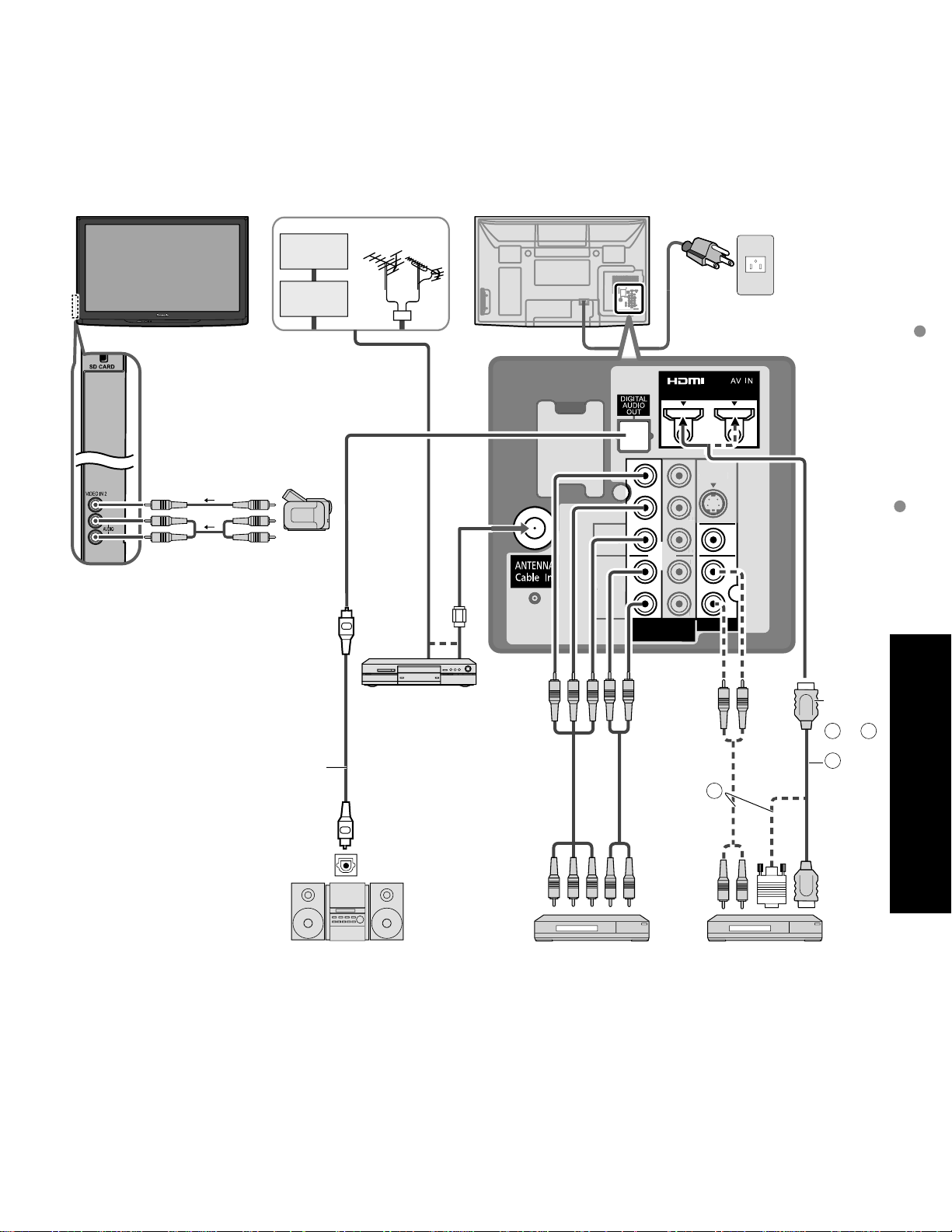
COMPONENT
IN
VIDEO IN 1
12
VIDEO
S VIDEO
AUDIO
R
P
R
P
B
Y
L
R
P
R
P
B
Y
LRL
HDMI 1 HDMI 2
VIDEO
AUDIO
Recommended AV Connections
These diagrams show our recommendations or how to connect the TV unit to your various equipment.
For other connections, consult the instructions for each piece of equipment and its specifications.
For additional assistance, please visit our website at: www.panasonic.com
www.panasonic.ca
Front of the TV
To watch camcorder
images
Camcorder
VCR
DVD Player
Back of the TV
AC 120 V 60 Hz
Cable TV
or
Cable Box
AC Cord
(Connect after all the
other connections are
Recommended AV Connections
complete.)
or
or
Using Timer
or
DVD Recorder /
VCR
Optical digital
audio cable
B
HDMI-DVI
Conversion
cable +
Audio cable*
OPTICAL
IN
Amplifier
To watch DVDs
DVD Player/Set
Top Box
To watch digital video image
DVD Player or Set Top Box
(HDMI compatible machines
To listen to the TV
through speakers
only)
* Please see p. 26-27 for setup when using an external analog audio cable with an HDMI to DVI cable.
Connect
with
A
or
Advanced
B
A
HDMI
cable
or
43
Page 44
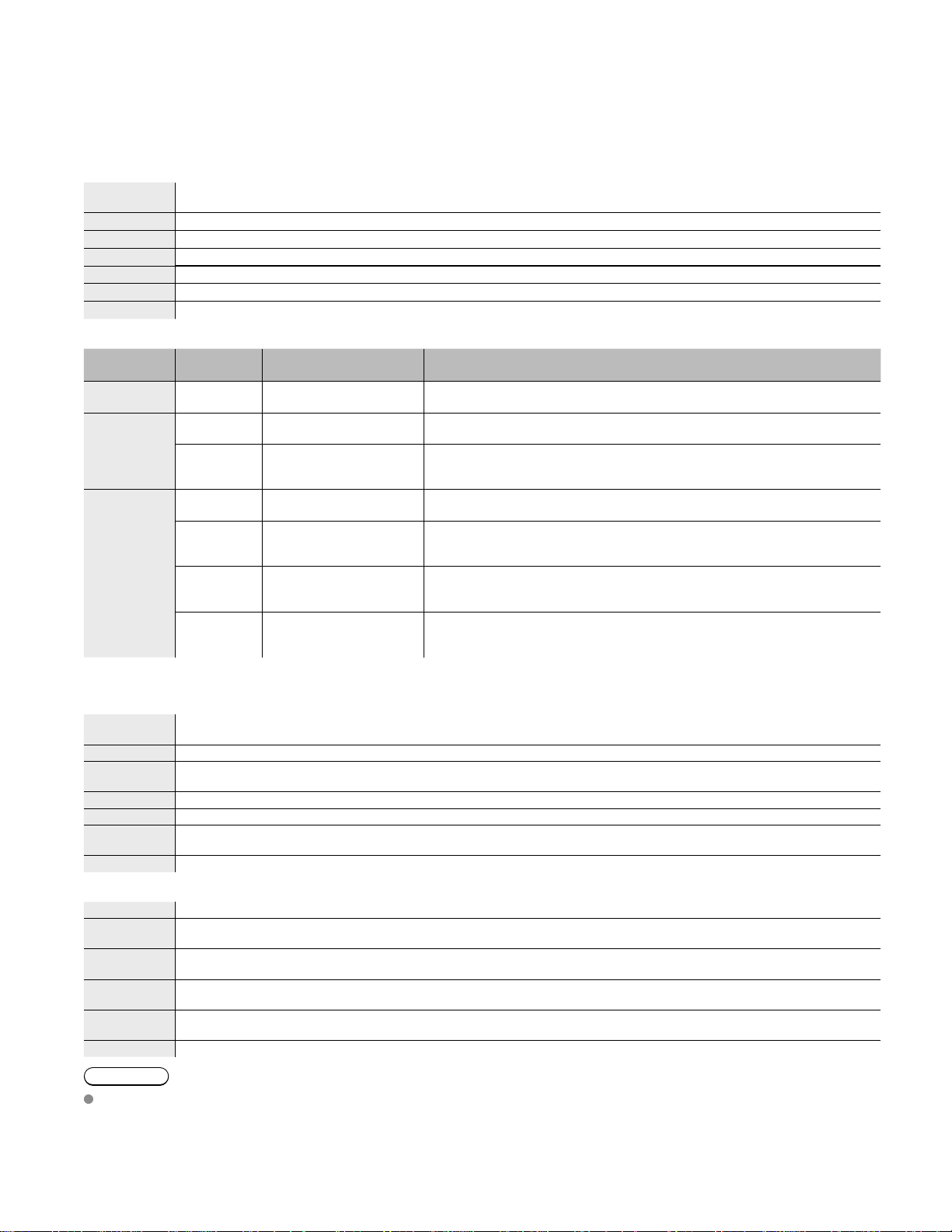
Ratings List for Lock
“V-chip” technology enables you to lock channels or shows according to standard ratings set by the
entertainment industry. (p. 37)
U.S. MOVIE RATINGS (MPAA)
NR
G GENERAL AUDIENCES. All ages admitted.
PG PARENTAL GUIDANCE SUGGESTED. Some material may not be suitable for children.
PG-13 PARENTS STRONGLY CAUTIONED. Some material may be inappropriate for children under 13.
R RESTRICTED. Under 17 requires accompanying parent or adult guardian.
NC-17 NO ONE 17 AND UNDER ADMITTED.
X ADULTS ONLY.
U.S. TV PROGRAMS RATINGS (U. S. TV)
Age-based
Group
NR
(Not Rated)
Youth
Guidance
FV: Fantasy/Cartoon Violence. V: Violence S: Sex L: Offensive Language D: Dialogue with sexual content.
NO RATING (NOT RATED) AND NA (NOT APPLICABLE) PROGRAMS. Movie which has not been rated or
where rating does not apply.
Age-based
Ratings
TV-NR
TV-Y
TV-Y7
TV-G
TV-PG
TV-14
TV-MA
Possible Content
Selections
Viewable
•
Blocked
•
Viewable
•
Blocked
•
FV Blocked
•
Viewable
•
Blocked
•
Viewable
•
Blocked
•
D,L,S,V (all selected)
•
Any combination of
•
D, L, S, V
D,L,S,V (all selected)
•
Any combination of
•
D, L, S, V
L,S,V (all selected)
•
Any combination of
•
L, S, V
Description
Not Rated.
All children. The themes and elements in this program are specifically
designed for a very young audience, including children from ages 2-6.
Directed to older children. Themes and elements in this program may
include mild physical or comedic violence, or may frighten children
under the age of 7.
General audience. It contains little or no violence, no strong language,
and little or no sexual dialogue or situations.
Parental guidance suggested. The program may contain infrequent
coarse language, limited violence, some suggestive sexual dialogue
and situations.
Parents strongly cautioned. This program may contain sophisticated
themes, sexual content, strong language and more intense violence.
Mature audiences only. This program may contain mature themes,
profane language, graphic violence, and explicit sexual content.
44
CANADIAN ENGLISH RATINGS (C. E. L. R.)
E
C Programming intended for children under age 8. No offensive language, nudity or sexual content.
C8+
G General programming, suitable for all audiences.
PG Parental Guidance suggested. Some material may not be suitable for children.
14+
18+ 18+ years old. Programming restricted to adults. Contains constant violence or scenes of extreme violence.
CANADIAN FRENCH RATINGS (C. F. L. R.)
E Exempt - Exempt programming.
G
8 ans+
13 ans+
16 ans+
18 ans+ Programming restricted to adults. Contains constant violence or scenes of extreme violence.
Caution
The V-Chip system that is used in this set is capable of blocking “NR” programs (non rated, not applicable and
none) as per FCC Rules Section15.120(e)(2). If the option of blocking “NR” programs is chosen “unexpected and
possibly confusing results may occur, and you may not receive emergency bulletins or any of the following types of
programming:”
• Emergency Bulletins (Such as EAS messages, weather warnings and others)
• Locally originated programming • News • Political • Public Service Announcements • Religious • Sports • Weather
Exempt - Exempt programming includes: news, sports, documentaries and other information programming,
talk shows, music videos, and variety programming.
Programming generally considered acceptable for children 8 years and over. No profanity, nudity or sexual
content.
Programming contains themes or content which may not be suitable for viewers under the age of 14. Parents
are strongly cautioned to exercise discretion in permitting viewing by pre-teens and early teens.
General - Programming intended for audience of all ages. Contains no violence, or the violence content is
minimal or is depicted appropriately.
8+ General - Not recommended for young children. Programming intended for a broad audience but contains
light or occasional violence. Adult supervision recommended.
Programming may not be suitable for children under the age of 13 - Contains either a few violent scenes or one
or more sufficiently violent scenes to affect them. Adult supervision strongly suggested.
Programming may not be suitable for children under the age of 16 - Contains frequent scenes of violence or
intense violence.
Page 45

Technical Information
Closed Caption (CC)
For viewing the CC of digital broadcasting, set the aspect to FULL (If viewing with H-FILL, JUST, ZOOM or 4:3;
characters might be cut off).
The CC can be displayed on the TV if the receiver (such as a set-top box or satellite receiver) has the CC set On
using the Component or HDMI connection to the TV.
If the CC is set to On on both the receiver and TV when the signal is 480i (except for the HDMI connection), the CC
may overlap on the TV.
If a digital program is being output in analog format, the CC data will also be output in analog format.
If the recorder or output monitor is connected to the TV, the CC needs to be set up on the recorder or output
monitor.
Aspect Ratio (FORMAT)
Press the FORMAT button to cycle through the aspect modes. This lets you choose the aspect depending on the
format of the received signal and your preference. (p. 20)
(e.g.: in case of 4:3 image)
FULL JUST
FULL
Enlarges the 4:3 image horizontally to the screen’s side edges.
(Recommended for anamorphic picture)
H-FILL 4:3
H-FILL
Enlarges the 4:3 image horizontally to the screen’s side edges.
The side edges of the image are cut off.
ZOOM
ZOOM
Enlarges the 4:3 image to the entire screen.
(Recommended for Letter Box)
JUST
Stretches to justify the 4:3 image to the four corners of the
screen.
(Recommended for normal TV broadcast)
Side bar
Standard
(Note that “Image retention” of the side bar may occur from
displaying it for a long time.)
Note
480i (4:3), 480i (16:9), 480p (4:3), 480p (16:9):
FULL, JUST, 4:3 or ZOOM
1080p / 1080i / 720p:
FULL, H-FILL, JUST, 4:3 or ZOOM
Technical Information
Ratings List for Lock
Zoom adjustments
Vertical image position and size can be adjusted in “ZOOM”.
Select “Zoom adjustments” on the “Picture” menu. (p. 26-27)
V-position: Vertical position adjustment V-size: Vertical size adjustment
To reset the aspect ratio (OK)
FA s etc.
45
Page 46

Technical Information
Data format for SD Card browsing
Photo: Still images recorded with digital still cameras compatible with JPEG files of DCF* and EXIF**
Data format: Baseline JPEG (Sub-sampling: 4:4:4, 4:2:2 or 4:2:0)
Max. number of files: 9,999
Image resolution: 160 x 120 to 10,000,000
* DCF (Design rule for camera file system): A Japan Electronics and Information Technology Industries Association’s standard
standards
** EXIF (Exchangeable Image File Format)
Caution
A JPEG image modified with a PC may not be displayed.
Partly degraded files might be displayed at a reduced resolution.
Note
Folder structure viewed in PC
DCIM
100_P ANA
P1000001.JPG
P1000002.JPG
P1000003.JPG
P1000004.JPG
The folder and file names may be different depending on the digital camera used.
For the suitable SD Memory Cards, please confirm the latest information on the following website.
http://panasonic.jp/support/global/cs (This site is in English only)
Created automatically
3-digit folder number + 5-digit arbitrary characters
4-digit arbitrary characters + 4-digit file number
Usable characters: 1-byte “a to z”, “A to Z”, “0 to 9,” and “_”
Cautions in handling SD Card:
Do not remove the card while the unit is accessing data (this can damage card or unit).
Do not touch the terminals on the back of the card.
Do not subject the card to high pressure or impact.
Insert the card in the correct direction (otherwise, card may be damaged).
Electrical interference, static electricity or erroneous operation may damage the data or card.
Back up the recorded data at regular intervals in case of deteriorated or damaged data or erratic operation of the unit.
(Panasonic is not liable for any deterioration or damage of recorded data.)
Message Meaning
SD card slot is empty.
No photos
Cannot read file
SD Card warning messages
The card is not inserted.
The card has no data or this type of data is not supported.
The file is broken or unreadable.
The TV does not support the format.
46
Page 47

(Continued)
VIERA LinkTM HDAVI Control
HDMI connections to some Panasonic equipment allow you to interface automatically. (p. 30)
This function may not work normally depending on the equipment condition.
The equipment can be operated by other remote controls with this function on even if TV is in Standby mode.
Image or sound may not be available for the first few seconds when the playback starts.
Image or sound may not be available for the first few seconds when Input mode is switched.
Volume function will be displayed when adjusting the volume of the equipment.
If you connect the same kind of equipment at once (for example: one DIGA to HDMI 1 / another DIGA to HDMI 2), VIERA Link
is available for the terminal with the smaller number.
If you connect equipment that has “HDAVI Control 2 or later” function to the TV with HDMI cable, the sound from DIGITAL
AUDIO OUT terminal can be output as multi channel surround.
“HDAVI Control 4” is the newest standard (current as of December, 2008) for the HDAVI Control compatible equipment.
This standard is compatible with the conventional HDAVI equipment.
TM
TM
HDMI connection
HDMI (high-definition multimedia interface) allows you to enjoy high-definition digital images and high-quality sound by connecting
the TV unit and the devices.
HDMI-compatible equipment (*1) with an HDMI or DVI output terminal, such as a set-top box or a DVD player, can be connected
to the HDMI connector using an HDMI compliant (fully wired) cable.
HDMI is the world’s first complete digital consumer AV interface complying with a non-compression standard.
If the external equipment has only a DVI output, connect to the HDMI terminal via a DVI to HDMI adapter cable (*2).
When the DVI to HDMI adapter cable is used, connect the audio cable to the audio input terminal.
Audio settings can be made on the “HDMI 1 in” or “HDMI 2 in” menu screen. (p. 26)
Applicable audio signal sampling frequencies (L.PCM): 48 kHz, 44.1 kHz, 32 kHz
(*1): The HDMI logo is displayed on an HDMI-compliant device.
Caution
Use with a PC is not assumed.
All signals are reformatted before being displayed on the screen.
If the connected device has an aspect adjustment function, set the aspect ratio to “16:9”.
These HDMI connectors are “type A”.
These HDMI connectors are compatible with HDCP (High-Bandwidth Digital Content Protection) copyright protection.
A device having no digital output terminal may be connected to the input terminal of either “COMPONENT”, “S VIDEO”, or
“VIDEO” to receive analog signals.
The HDMI input terminal can be used with only the following image signals: 480i, 480p, 720p, 1080i and 1080p.
Match the output setting of the digital device.
For details of the applicable HDMI signals, see below.
(*2): Enquire at your local digital equipment retailer shop.
Technical Information
DIGITAL AUDIO OUT terminals
You can enjoy your home theater by connecting a Dolby Digital (5.1 channel) decoder and “Multi Channel” amplifier to the
DIGITAL AUDIO OUT terminals.
Caution
Depending on your DVD player and DVD-Audio software the copyright protection function may operate and disable optical output.
When an ATSC channel is selected, the output from the DIGITAL AUDIO OUT jack will be Dolby Digital. When an NTSC
channel is selected, the output will be PCM.
Picture mode
Vivid: Provides enhanced picture contrast and sharpness for viewing in a well-lit room.
Standard: Recommended for normal viewing conditions with subdued room lighting.
Cinema: For watching movies in a darkened room. It provides a soft, film-like picture.
Custom (Photo): Customizes each item according to your taste.
Photo is displayed in JPEG menu.
FA s etc.
47
Page 48

Technical Information (Continued)
H size
Aspect Ratio: 4:3
Size 1 Size 2
The width will be decreased on both sides to
reduce noise.
Aspect Ratio: FULL/JUST(H-FILL/ZOOM)
Size 1 Size 2
See pages 26-27 for more information
The width will be increased on both sides to
reduce noise.
4:3 side bars
Do not display a picture in 4:3 mode for an extended period, as this can cause
“Image retention” to remain on either or both sides of the display field.
To reduce the risk of such “Image retention”, change the brightness of the side
bars.
See pages 28-29 for more information
The side bar may flash (alternate black/white) depending on the picture. Using
Cinema mode will reduce such flashing (See below).
Scrolling bar
Side Bar
4:3
Screen
Display
Image retention
Scrolling bar: To prevent “Image retention”, scrolls white vertical bar from left to right on a black screen.
Press any key except the POWER key to return to previous screen.
You will return to the previous screen if no key operation has been performed for 15 minutes.
See pages 28-29 for more information
Input signals that can be displayed
* Mark: Applicable input signal for Component (Y, PB, PR) and HDMI
horizontal
frequency (kHz)
525 (480) / 60i 15.73 59.94
525 (480) /60p 31.47 59.94
750 (720) /60p 45.00 59.94
1,125 (1,080) /60i 33.75 59.94
1,125 (1,080)/60p 67.43 59.94
1,125 (1,080)/60p 67.50 60.00
1,125(1,080)/24p 26.97 23.98
1,125(1,080)/24p 27.00 24.00
Note
Signals other than those shown above may not be displayed properly.
The above signals are reformatted for optimal viewing on your display.
vertical
frequency (Hz)
COMPONENT HDMI
**
**
**
**
[Scrolling bar]
*
*
*
*
48
Page 49

Care and Cleaning
First unplug the Power cord plug from the wall outlet.
Display panel
Wipe the panel surface gently using only a cleaning cloth or a soft, lint-free cloth.
If the surface is particularly dirty, soak a soft, lint-free cloth in diluted mild liquid dish soap (1 part mild liquid dish soap diluted
by 100 times the amount of water) and then wring the cloth to remove excess liquid. Use this cloth to wipe the surface of the
display panel, then wipe it evenly with a dry cloth of the same type until the surface is dry.
Do not scratch or hit the surface of the panel with fingernails or other hard objects. Furthermore, avoid contact with volatile
substances such as insect sprays, solvents, and thinner; otherwise, the quality of the surface may be adversely affected.
Cabinet
If the cabinet becomes dirty, wipe it with a soft, dry cloth.
If the cabinet is particularly dirty, soak the cloth in a weak mild liquid dish soap and then wring the cloth dry.
Use this cloth to wipe the cabinet and then wipe it dry with a dry cloth.
Do not allow any mild liquid dish soap to come into direct contact with the surface of the Plasma TV.
If water droplets get inside the unit, operating problems may result.
Avoid contact with volatile substances such as insect sprays, solvents, and thinner; otherwise, the quality of the cabinet surface
may be adversely affected or the coating may peel off. Furthermore, do not leave it for long periods in contact with articles made
from rubber or PVC.
Pedestal
Cleaning
Wipe the surfaces with a soft, dry cloth. If the unit is particularly dirty, clean it using a cloth soaked with water to
which a small amount of mild liquid dish soap has been added and then wipe with a dry cloth.
Do not use products such as solvents, thinner, or household wax for cleaning, as they can damage the surface
coating. (If using a chemically-treated cloth, follow the instructions supplied with the cloth.)
Do not attach sticky tape or labels, as they can make the surface of the pedestal dirty. Do not allow long-term
contact with rubber, vinyl products, or the like. (Doing so will cause deterioration.)
Technical Information
Care and Cleaning
FA s etc.
49
Page 50

FA
Before requesting service or assistance, please follow these simple guides to resolve the problem.
If the problem still persists, please contact your local Panasonic dealer or Panasonic Service Center for assistance.
For details (p. 54, 55)
For additional assistance, please contact us via the website at:
www.panasonic.com/contactinfo
www.panasonic.ca
White spots or
shadow images
(noise)
Check the position, direction,
and connection of the antenna.
Interference or
frozen digital
channels
(intermittent sound)
Change the direction of antenna
for digital channels.
Check “Signal meter” (p. 39).
If the signal is weak, check the
antenna and consult your local
dealer.
The remote control
does not work
Are the batteries installed correctly?
(p. 8)
Are the batteries new?
Pictures from external
equipment are distorted
when the unit is
connected via HDMI
Is the HDMI cable connected properly?
(p. 31, 43)
Turn Off the TV unit and equipment, then
turn them On again.
Check an input signal from the equipment. (p. 48)
Use equipment compliant with
EIA/CEA-861/861B.
When the channel is changed on
an STB that is connected with
HDMI HDMI may be displayed
on the top left of the screen
This is not a malfunction.
Recording does not
start immediately
Check the settings of the recorder. For
details, read the manual of the recorder.
50
Page 51

If there is a problem with your TV, please refer to the table below to determine the symptoms, then carry out the
suggested check. If this does not solve the problem, please contact your local Panasonic dealer, quoting the model
number and serial number (both found on the rear of the TV).
Problem Actions
Press any button to
return moves on the
screen
Some spots remain
bright or dark
Chaotic image noisy
Screen
No image can be
displayed
Only spots are displayed
instead of images
Neither image nor
sound is produced
The function to prevent “Image retention” is activated.
(Not a faulty symptom)
The screen saver is activated if the TV unit is not operated for
•
a certain time in SD mode.
“Image retention” (p. 7)
•
The Plasma panel is made up of a few million pixels and
is produced with advanced technology through an intricate
process. Sometimes a few pixels may be bright or dark.
These pixels do not indicate a defective panel and will
have no impact on the performance of the TV.
Check nearby electrical products
(car, motorcycle, fluorescent lamp).
Check Picture menu (p. 26)
Check the cable connections. (p. 11-14)
Check that the correct input has been selected. (p. 24)
Check the channel settings. (p. 38)
Check the antenna cables.
Is the AC power cord plugged into the outlet?
Is the TV unit turned On?
Check Picture menu (p. 26) and volume.
Check the AV cable connections. (p. 11-14)
Check that the correct input has been selected. (p. 24)
Frequently Asked Questions
Black Box appears
No sound is produced
Sound
Sound is unusual
Unknown sound heard
1- Sounds from TV
cabinet
2- Whirring sound
3- Tick/Click sound
4- Buzzing sound
Change settings of Closed Caption (CC). (p. 40)
Are the speakers’ cables connected correctly? (p. 43)
Is “Sound Mute” active? (p. 15)
Is the volume set to the minimum?
Is “TV speakers” set to “Off”? (p. 26)
Change “SAP” settings. (p. 19)
Check “HDMI 1 in” or “HDMI 2 in” settings. (p. 26)
Set “SAP” setting to “Stereo” or “Mono”.
Check the HDMI device connected to the unit.
Set the audio setting of the HDMI device to “Linear PCM”.
If digital sound connection has a problem,
select analog sound connection.
1-
Changes in the temperature and humidity of the room may cause
the TV’s cabinet to expand or contract and produce metallic
sounds. This is not a sign of faulty operation or a malfunction.
2- The TV may have a cooling fan that makes a soft whir.
This is not a sign of faulty operation or a malfunction.
3-
When the TV is powered on, an electrical component in the TV activates
producing a tick/click sound. This is not a sign of faulty operation or a malfunction.
4- Electrical circuits are active while the TV set is on.
This is not a sign of faulty operation or a malfunction.
FA s etc.
51
Page 52

Specifications
TC-P42C1 TC-P50C1
Power Source AC 120 V, 60 Hz
Power
Consumption
Maximum 283 W 387 W
Standby condition 0.3 W 0.3 W
Plasma Display
panel
Drive method AC type
Aspect Ratio 16:9
Visible screen size
(W × H × Diagonal)
(No. of pixels)
Sound
Audio Output 20 W [ 10 W + 10 W ] ( 10 % THD )
42 ” class
36.2 ” × 20.4 ” × 41.6 ”
(921 mm × 518 mm × 1,057 mm)
786,432 (1,024 (W) × 768 (H))
[3,072 × 768 dots]
(41.6 inches measured diagonally) 50 ” class (49.9 inches measured diagonally)
43.5 ” × 24.4 ” × 49.9 ”
(1,106 mm × 622 mm × 1,269 mm)
1,049,088 (1,366 (W) × 768 (H))
[4,098 × 768 dots]
Channel Capability
(Digital/Analog)
Operating Conditions
VIDEO IN 1
Connection Terminals
VIDEO IN 2
COMPONENT IN 1-2
HDMI 1-2
Card slot SD CARD slot × 1
DIGITAL AUDIO OUT PCM / Dolby Digital, Fiber Optic
FEATURES
( W × H × D )
Dimensions
Including pedestal
TV Set only
Mass
Including pedestal 61.8 lb. (28.0 ) 79.4 lb. (36.0 )
TV Set only 57.4 lb. (26.0
VHF/ UHF: 2 - 69, CATV: 1 - 135
Temperature: 32 °F – 104 °F (0 °C – 40 °C)
Humidity: 20 % – 80 % RH (non-condensing)
VIDEO: RCA PIN Type × 1 1.0 V [p-p] (75 )
S-VIDEO: Mini DIN 4-pin Y: 1.0 V [p-p] (75 ) C: 0.286 V [p-p] (75 )
AUDIO L-R: RCA PIN Type × 2 0.5 V [rms]
VIDEO: RCA PIN Type × 1 1.0 V [p-p] (75 )
AUDIO L-R: RCA PIN Type × 2 0.5 V [rms]
Y: 1.0 V [p-p] (including synchronization)
B, PR: ±0.35 V [p-p]
P
AUDIO L-R: RCA PIN Type × 2 0.5 V [rms]
TYPE A Connector × 2
This TV supports “HDAVI Control 4” function.
•
3D Y/C FILTER
CLOSED CAPTION V-Chip
Photo Viewer HDAVI Control 4
40.6 ” × 28.0 ” × 12.9 ”
(1,029 mm × 709 mm × 327 mm)
40.6 ” × 26.1 ” × 3.8 ” (4.2 ”)
(1,029 mm × 661 mm × 94 mm (106 mm))
) 75.0 lb. (34.0 )
48.0 ” × 32.4 ” × 15.3 ”
(1,218 mm × 822 mm × 387 mm)
48.0 ” × 30.3 ” × 3.8 ” (4.2 ”)
(1,218 mm × 769 mm × 94 mm (106 mm))
52
[TC-P42C1] [TC-P50C1]
40.6 ” (1,029 mm)
26.1 ” (661 mm)
28.0 ” (709 mm)
18.0 ”
(456 mm)
4.2 ” (106 mm)
12.9 ” (327 mm)
3.8 ”
(94 mm)
32.4 ” (822 mm)
48.0 ” (1,218 mm)
30.3 ” (769 mm)
18.0 ”
(456 mm)
4.2 ” (106 mm)
15.3 ” (387 mm)
3.8 ”
(94 mm)
Note
Design and Specifications are subject to change without notice. Mass and Dimensions shown are approximate.
Page 53

Limited Warranty
PANASONIC CONSUMER ELECTRONICS COMPANY
DIVISION OF
PANASONIC CORPORATION OF NORTH AMERICA
One Panasonic Way
Secaucus New ersey 07094
(for U.S.A. and Puerto Rico only)
Panasonic Plasma Television
Limited Warranty
Limited Warranty Coverage
If your product does not work properly because of a defect in materials or workmanship, Panasonic Consumer
Electronics Company (referred to as “the warrantor”) will, for the length of the period indicated on the chart below,
which starts with the date of original purchase (“Limited Warranty period”), at its option either (a) repair your product
with new or refurbished parts, or (b) replace it with a new or a refurbished product. The decision to repair or replace
will be made by the warrantor.
PLASMA TV CATEGORIES PARTS LABOR SERVICE
Up to 37’ (diagonal)
42” (diagonal) and larger On-Site
During the “Labor” Limited Warranty period there will be no charge for labor. During the “Parts” Limited Warranty
period, there will be no charge for parts.
You must carry-in your product or arrange for on-site service during the Limited Warranty period. If non-rechargeable
batteries are included, they are not warranted. This Limited Warranty only applies to products purchased and
serviced in the United States or Puerto Rico. This Limited Warranty is extended only to the original purchaser and
only covers product purchased as new. A purchase receipt or other proof of the original purchase date is required for
Limited Warranty service.
On-Site or Carry-in Service
For On-Site or Carry-In Service in the United States and Puerto Rico call 1-877-95-VIERA (1-877-958-4372).
On-site service where applicable requires clear, complete and easy access to the product by the authorized servicer
and does not include removal or re-installation of an installed product. It is possible that certain on-site repairs will not
be completed on-site, but will require that the product or parts of the product, at the servicer’s discretion be removed
for shop diagnosis and/or repair and then returned.
Limited Warranty Limits And Exclusions
This Limited Warranty ONLY COVERS failures due to defects in materials or workmanship, and DOES NOT COVER
normal wear and tear or cosmetic damage, nor does it cover markings or retained images on the glass panel
resulting from viewing fixed images (including, among other things, non-expanded standard 4:3 pictures on wide
screen TV’s, or onscreen data in a stationary and fixed location). The Limited Warranty ALSO DOES NOT COVER
damages which occurred in shipment, or failures which are caused by products not supplied by the warrantor, or
failures which result from accidents, misuse, abuse, neglect, bug infestation, mishandling, misapplication, alteration,
faulty installation, set-up adjustments, misadjustment of consumer controls, improper maintenance, power line surge,
lightning damage, modification, or commercial use (such as in a hotel, office, restaurant, or other business), rental
use of the product, service by anyone other than a Factory Service Center or other Authorized Servicer, or damage
that is attributable to acts of God.
THERE ARE NO EXPRESS WARRANTIES EXCEPT AS LISTED UNDER LIMITED WARRANTY COVERAGE .
THE WARRANTOR IS NOT LIABLE FOR INCIDENTAL OR CONSE UENTIAL DAMAGES RESULTING FROM
THE USE OF THIS PRODUCT OR ARISING OUT OF ANY BREACH OF THIS LIMITED WARRANTY. (As
examples, this excludes damages for lost time, cost of having someone remove or re-install an installed unit if
applicable, or travel to and from the servicer. The items listed are not exclusive, but are for illustration only.) ALL
EXPRESS AND IMPLIED WARRANTIES INCLUDING THE LIMITED WARRANTY OF MERCHANTABILITY ARE
LIMITED TO THE PERIOD OF THE LIMITED WARRANTY.
Some states do not allow the exclusion or limitation of incidental or consequential damages, or limitations on how
long an implied Limited Warranty lasts, so the exclusions may not apply to you.
This Limited Warranty gives you specific legal rights and you may also have others rights which vary from state
to state. If a problem with this product develops during or after the Limited Warranty period, you may contact your
dealer or Service Center. If the problem is not handled to your satisfaction, then write to the warrantor’s Consumer
Affairs Department at the addresses listed for the warrantor.
PARTS AND SERVICE (INCLUDING COST OF AN ON-SITE SERVICE CALL WHERE APPLICABLE) WHICH
ARE NOT COVERED BY THIS LIMITED WARRANTY ARE YOUR RESPONSIBILITY.
1 (ONE) YEAR 1 (ONE) YEAR
Carry-In
Limited Warranty (for U.S.A. and Puerto Rico only)
Specifications
FA s etc.
53
Page 54

Customer Services Directory
Customer Services Directory (United States and Puerto Rico)
Obtain Product Information and Operating Assistance; locate your nearest Dealer or Service Center;
purchase Parts and Accessories; or make Customer Service and Literature requests by visiting our Web
Site at:
http://www.panasonic.com/help
or, contact us via the web at:
http://www.panasonic.com/contactinfo
You may also contact us directly at:
1-877-95-VIERA (958-4372)
Monday-Friday 9 am-9 pm; Saturday-Sunday 10 am-7 pm, EST.
For hearing or speech impaired TTY users, TTY: 1-877-833-8855
Accessory Purchases (United States and Puerto Rico)
Purchase Parts, Accessories and Instruction Books on line for all Panasonic Products by visiting our Web
Site at:
http://www.pstc.panasonic.com
or, send your request by E-mail to:
npcparts us.panasonic.com
You may also contact us directly at:
1-800-332-5368 (Phone) 1-800-237-9080 (Fax Only) (Monday - Friday 9 am to 9 pm, EST.)
Panasonic Service and Technology Company
20421 84th Avenue South,
Kent, WA 98032
(We Accept Visa, MasterCard, Discover Card, American Express, and Personal Checks)
(for U.S.A. and Puerto Rico)
For hearing or speech impaired TTY users, TTY: 1-866-605-1277
54
Page 55
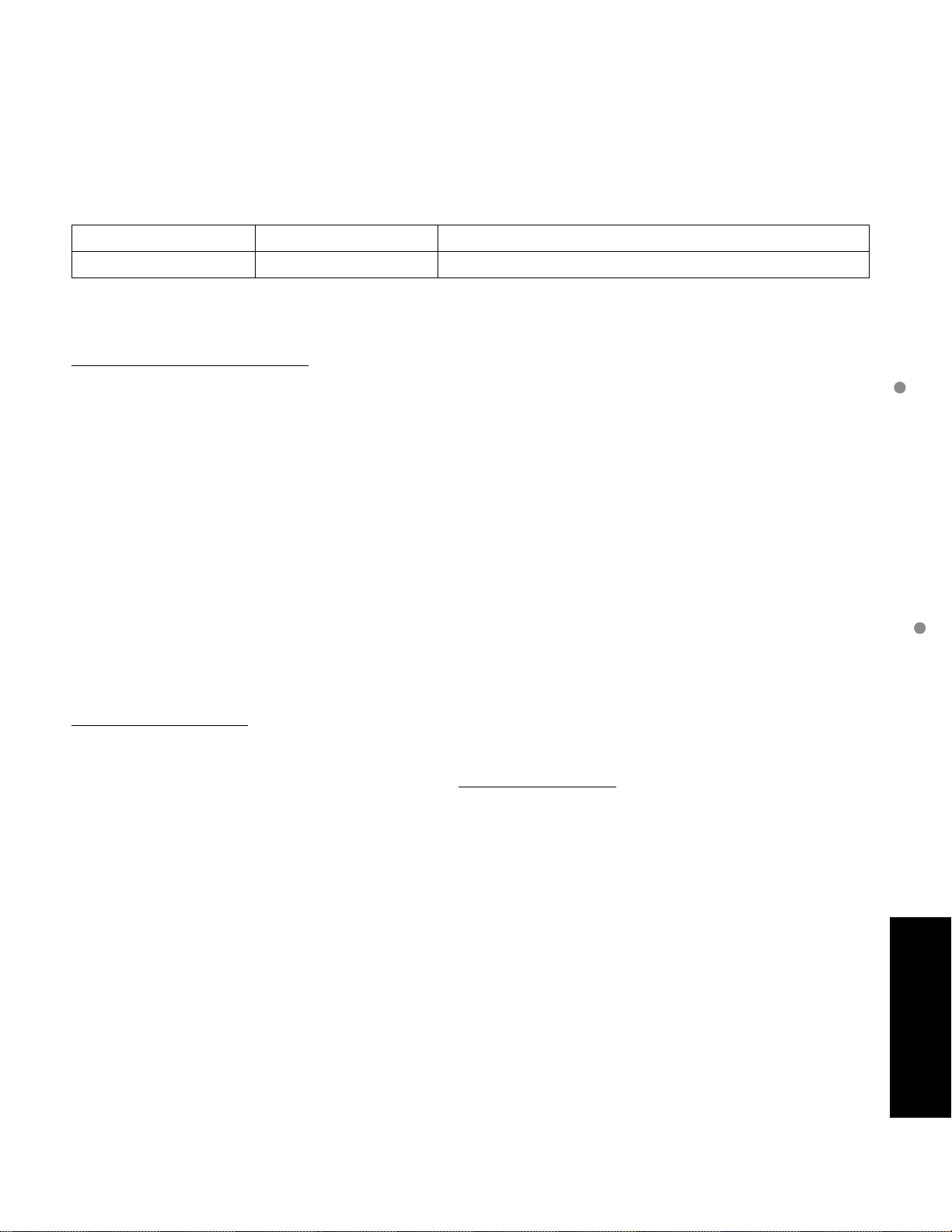
Limited Warranty (for Canada)
Panasonic Canada Inc.
PANASONIC PRODUCT - LIMITED WARRANTY
Panasonic Canada Inc. warrants this product to be free from defects in material and workmanship and agrees to
remedy any such defect for a period as stated below from the date of original purchase.
Plasma TV / Monitor In-home service One (1) year parts (including Plasma Panel) and labour.
LCD TV (42 in. over) In-home service One (1) year parts (including LCD Panel) and labour.
In-home Service will be carried out only to locations accessible by roads and within 50 km of an authorized
Panasonic service facility.
LIMIT ATIONS AND EXCLUSIONS
This warranty does not apply to products purchased outside Canada or to any product which has been improperly
installed, subjected to usage for which the product was not designed, misused or abused, damaged during shipping,
or which has been altered or repaired in any way that affects the reliability or detracts from the performance, nor
does it cover any product which is used commercially. Dry cell batteries are also excluded from coverage under this
warranty.
This warranty is extended to the original end user purchaser only. A purchase receipt or other proof of date of original
purchase is required before warranty service is performed.
THIS EXPRESS LIMITED WARRANTY IS IN LIEU OF ALL OTHER WARRANTIES EXPRESS OR IMPLIED
INCLUDING ANY IMPLIED WARRANTIES OF MERCHANTABILITY AND FITNESS FOR A PARTICULAR PURPOSE.
IN NO EVENT WILL PANASONIC CANADA INC. BE LIABLE FOR ANY SPECIAL INDIRECT OR CONSE UENTIAL
DAMAGES.
In certain instances, some jurisdictions do not allow the exclusion or limitation of incidental or consequential
damages, or the exclusion of implied warranties, so the above limitations and exclusions may not be applicable.
Customer Services Directory (for U.S.A. and Puerto Rico)
In-home service requires clear, complete and easy access to the product by the Authorized Servicentre and does not
include removal or re-installation of an installed product. If removal is required to service the product, it will be at the
discretion of the Servicentre and in no event will Panasonic Canada Inc. or the Servicentre be liable for any special,
indirect or consequential damages.
WARRANTY SERVICE
For product operation and information assistance please contact:
Our Customer Care Centre: 1-800 #: 1-866-330-0014
Email link: www.vieraconcierge.ca
FOR PRODUCT REPAIRS please contact Viera Customer Care Agent using the above contact info.
IF YOU SHIP THE PRODUCT TO A SERVICENTRE
Carefully pack and send prepaid, adequately insured and preferably in the original carton.
Include details of the defect claimed, and proof of date of original purchase.
Limited Warranty (for Canada)
FA s etc.
55
Page 56

Note
Page 57

Note
Page 58
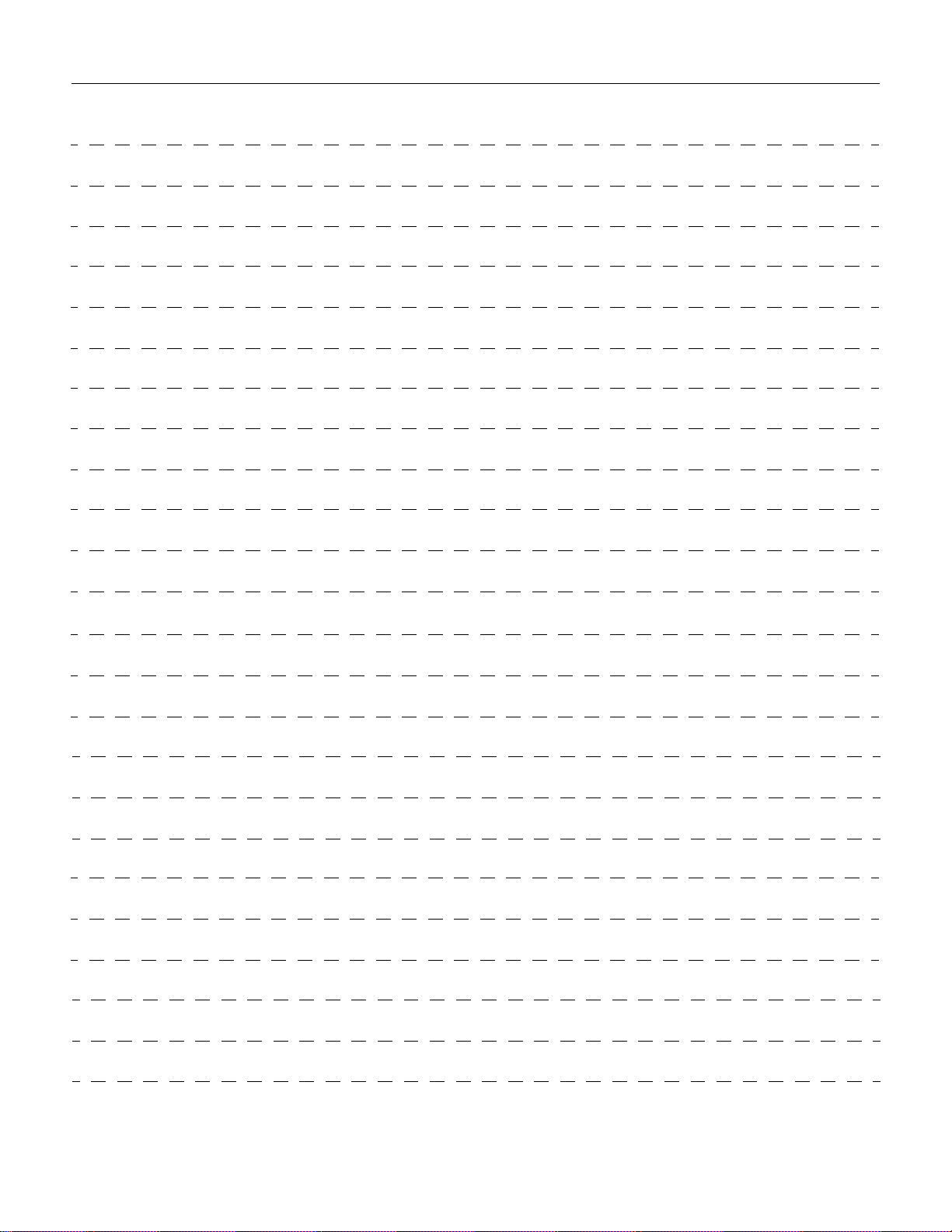
Note
Page 59

Note
Page 60

Customer’s Record
The model number and serial number of this product can be found on its back cover. You should note this serial number in
the space provided below and retain this book, plus your purchase receipt, as a permanent record of your purchase to aid
in identification in the event of theft or loss, and for Warranty Service purposes.
Model Number Serial Number
Anotación del cliente
El modelo y el n mero de serie de este producto se encuentran en su panel posterior. Deber anotarlos en el espacio
provisto a continuaci n y guardar este manual, m s el recibo de su compra, como prueba permanente de su adquisici n,
para que le sirva de ayuda al identificarlo en el caso de que le sea sustra do o lo pierda, y tambi n para disponer de los
servicios que le ofrece la garant a.
Modelo N mero de serie
Panasonic Consumer Electronics Company,
Division of Panasonic Corporation of North America
One Panasonic Way, Secaucus
New Jersey 07094 U.S.A.
2009 Panasonic Corporation of North America. All Rights Reserved.
2009 Panasonic Corporation of North America. Todos los Derechos Reservados.
Panasonic Canada Inc.
5770 Ambler Drive
Mississauga, Ontario
L4W 2T3 CANADA
Printed in U.S.A.
Impreso en EE.UU.
Page 61
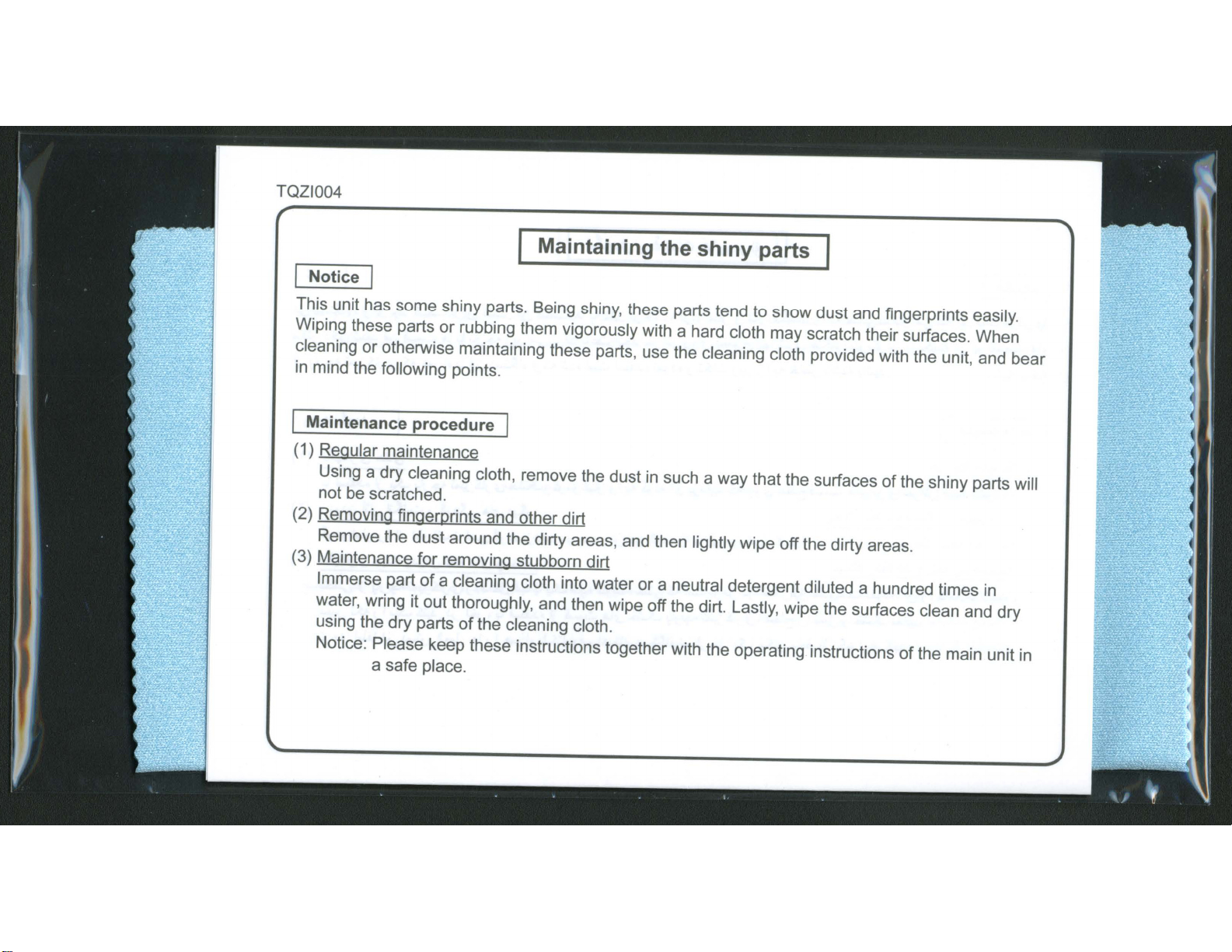
Page 62

CHILD SAFETY:
It
Makes A Difference
How
and Where
You Use Your Flat Panel
Display
Congratulations on your purchase! As you enjoy your new product, please keep
these safety tips
TUNE INTO SAFETY
One size does NOT fit all. Follow the manufacturer's recommendations for
the safe installation and use
Carefully read and understand all enclosed instructions for proper use of
this product.
Don't allow children to climb on or play with furniture and television sets.
Don't place flat panel displays
steps, such as a chest
Remember that children can become excited while watching a program,
especially on a "larger than life" flat panel display. Care should be taken to
place or install the display where it cannot be pushed, pulled over, or
knocked down.
Care should be taken to route all cords and cables connected to the flat
panel display so that they cannot be pulled or grabbed by curious children.
in
of
drawers.
mind:
of
your flat panel display.
on
furniture that can easily be used as
THE ISSUE
• The home theater entertainment experience is a growing trend and larger
flat panel displays are popular purchases. However, flat panel displays
are not always supported on the proper stands or installed according to
the manufacturer's recommendations.
• Flat panel displays that are improperly situated on dressers, bookcases,
shelves, desks, speakers, chests orcarts may fall over and cause injury.
THIS MANUFACTURER CARES!
• The consumer electronics industry is committed to making home enter-
tainment enjoyable and safe.
WALL MOUNTING: IF YOU DECIDE TO
WALL
MOUNT
YOUR FLAT PANEL DISPLAY, ALWAYS:
Use a mount that has been recommended by the display manufacturer
and/or listed by
Follow all instructions supplied by the display and mount manufacturers.
If you have any doubts about your ability to safely install your flat panel
display, contact your retailer about professional installation.
Make sure that the wall where you are mounting the display
Some wall mounts are not designed to be mounted to walls with steel
studs or old cinder block construction. If you are unsure, contact a
professional installer.
A minimum of two people are required for installation. Flat panel displays
can
be
heavy.
an
independent laboratory (such as UL, CSA, ETL).
See
back
Television
page
Transition
for
important
is
appropriate.
Notice
Digital
(~CEA
I~
,,,,,,_El,,,,,,',,
AU".ti""·
www.CE.org/safety
TQD2AA19511A
PrintedinU.S.A.
Impreso
Imprime
en EI;.UU.
aux
Etats-Unis
Page 63

SEGURIDAD PARA NINOS:
Marca una gran diferencia como y
donde usa el TV de pantalla plana
jFelicitaciones por
no
o/vide
estos
su
compra! Mientras
consejos
de
seguridad.
disfruta
PROBLEMA
• La experienciadeentretenimiento del teatro en casa es una tendencia
creciente y la
comun. Sin embargo, losTVde
bases
adecuadasnide acuerdo con las recomendaciones del fabricante.
• Se instalan de forma incorrecta sobre tocadores, estantes, repisas,
escritorios, altavoces,
lesiones.
compradeTVdepantalla plana
c6modas
PREOCUPACION DEL FABRICANTE
• La industria de productos electr6nicos para el
metida para que el entretenimiento en el
agradable y segura.
5EGURIDAD
Un
tamano no sirve para todos. Siga las recomendaciones del fabricante con
la
respecto a
Lea detenidamente y comprenda las instrucciones adjuntas paraeluso adecuado de
este producto.
No permita que los ninos se suban
No coloque
peldanos, como los cajones de una comoda.
Recuerde que los ninos se pueden agitar mientras venunprograma,enespecial
el
TV de pantalla plana "mas grande de sus vidas". Se debe tener cuidadoalcolocar
o instalar
Se
debe procurar enrutar todos los cables conectados al TV de pantalla plana de
modo que los ninos no puedan jalarlosniagarrarlos.
instalacion y uso seguro del TV de pantalla plana.
al
TV 0 los mueblesnijueguen con estos.
el
TV de pantalla plana sobre muebles que se pueden usar como
elTVen
lugares en que se pueda empujar, mover 0 botar.
este nuevo
pantalla plana no siempre se instalan en
6 carritos
hogar
en
producto,
mas
grandeescada
que
se pueden volcar y
consumidor
sea una experiencia
esta compro-
vez
mas
provocar
MONTAJE
EN
LA PARED:
51
DECIDE MONTAR
EN
LA PARED
EL TV DE PANTALLA PLANA, 5IEMPRE:
Utiliceunsoporte recomendado porelfabricante del TV 0elque indique un
laboratorio independiente (por ejemplo UL, CSA, ETL).
Siga todas las instrucciones que se proporcionan con el TV y que entregan los
fabricantes de soportes para pared.
Si
tiene alguna duda sobresucapacidad para instalar de forma seguraelTV de
pantalla plana, comuniquese con
sobre una instalacion profesional.
Asegurese de que
soportes no fueron disenados para instalarseenparedes con montantes de acero 0
construccion con bloques de concreto.
instalador profesional.
Se
requieren dos personas paralainstalacion,yaque los TV de pantalla plana son
pesados.
la
paredenque montaraelTV es adecuada para ello. Algunos
el
vendedor detallista para obtener informacion
Si
no esta seguro, comuniquese con
un
Ver la pagina posterior para el aviso sobre la transicion a la television digital
'I~fA.
www.CE.org/safety
Page 64

SECURITE DES ENFANTS:
L'endroit et la
fa~on
dont vous utilisez
votre ecran plat font une difference
Felicitations pour votre
produit, veuillez vous rappeler de ces conseils de securite:
BRANCHEZ-VOUS EN TOUTE SECURITE
• Un support a taille unique ne convient pas a tous les ecrans. Suivez les
recommandations
plat.
• Lisez attentivement toutes les directives pour I'utilisation appropriee de ce produit et
comprenez les bien.
• Ne permettez pas aux enfants de grimper
televiseurs.
• Ne placez pas les ecrans plats sur des meubles qui peuvent facilement se
transformer en marches, comme une commode avec tiroirs.
• Souvenez-vous que les enfants s'excitent souvent
surtout sur un grand televiseur a ecran plat.
ouilne peut pas etre pousse, tireoubascule.
• Faites attention de placer les fils et les cables connectes a I'ecran plat de fagon a ce
que des enfants curieux ne puissent pas les tirer ou les accrocher.
du
fabricant pour I'installation et I'utilisation
achat!
Tout
en profitant de votre nouveau
LE PROBLEME
• L'attrait du cinema maison est en croissance constante et les grands ecran plats sont
des achats populaires. Cependant, les €lcrans plats ne sont pas toujours install€ls sur
les supports appropries ou selon les recommandationsdufabricant.
• Les ecrans plats installes de fagon inappropriee sur des commodes, bibliotheques,
ou
etageres, bureaux, haut-parleurs, coffres
blessures.
chariots peuvent tomber et entrainer des
COMME FABRICANT, ON SE SOUCIE DE VOTRE SECURITE !
• L'industrie des appareils electroniques grand public est engagee a faire en sorte que
Ie
divertissement cinema maison soit agr€lable et securitaire.
sOres
de votre
ou
de jouer avec les meubles et les
en
visionnant un programme,
II
faut faire attention d'installer I'ecran
€lcran
la
INSTALLATION MURALE: SI VOUS DECIDEZ DE FIXER
VOTRE ECRAN PLAT AU MUR, TOUJOURS:
• Utilisez un support recommande parIefabricant de I'ecran et(ou) repertorie par
laboratoire independant (comme UL, CSA, ETL).
• Suivez toutes les directives fournies par les fabricants de I'ecran et du support mural.
• Si vous n'etes pas certain de pouvoir installer I'ecran plat
communiquez avec votre detaillant
• Assurez-vous queIemurouvous desirez installer I'ecran soit convenable.
Certains supports muraux ne sont pas congus pour etre fixes sur des murs avec
colombage en acier ou sur une construction de bloc de ciment.Sivous n'etes pas
certain, communiquez avec
•IIfautunminimum de deux personnes pour I'installation. Les ecrans plats peuvent
etre lourds.
au
sujet d'une installation professionnelle.
un
installateur professionnel.
en
toute securite,
Voir I'endos delapage pour un avis important au sujet de
un
la
www.CE.org/safety
transition a
'I~fA
la
television numerique
Page 65

DIGITAL TELEVISION TRANSITION NOTICE
LA
AVISO SOBRE
AVIS AU SUJET
TV WITH TUNER (ENGLISH)
This device contains a digital television tuner, so it should receive digital over the air TV programming, with a suitable antenna, after the endoffullpower analog TV broadcasting
older television receivers, if they rely on a TV antenna, will need a TV Converter Box to receive over the air digital programming, but should continue
to work as before for other purposes (e.g., for watching low-power and translator TV stations still broadcasting
movies, or playing video games). When a Converter Box is used with an older television receiver, a signal splitter might be necessary to continue to
receive low-power analog and translator broadcasts via an antenna. For more information, please contact your local television stations,
wwwDTV.gov, or 1-888-CALL-FCC (TTY 1-888-TELL-FCC). For information on government coupons that may be used toward the purchase
Converter Box, see www.dtv2009.gov,
provider if you have questions about your cable or satellite set-top box.
TV WITHOUT TUNER (ENGLISH)
This video monitor is designed to display television content from a separate TV tuner. Full-power analog TV broadcastinginthe United States will
end (as required by law)
programming from a product with a TV tuner that relies on a TV antenna, that product would need to contain a digital tuner, or a TV Converter Box
would
be
watching low-power and translator TV stations still broadcasting
Converter Box is used with an older television receiver or directly with this product, a signal splitter might be necessary to continue to receive
low-power analog and translator broadcasts via an antenna. For more information, please contact your local television stations, www.DTV.gov, or
1-888-CALL-FCC (TTY 1-888-TELL-FCC). For information on government coupons that may be used toward the purchase of at TV Converter Box,
see www.dtv2009.gov, or call the NTIAat 1-888-DTV-2009 (TTY 1-877-530-2634). Please check with your cableorsatellite service provider if you
have questions about your cable
necessary to tune the digital signal received with a TV antenna. Analog TVs should continue to work as before for other purposes (e.g., for
TELEVISION CON SINTONIZADOR (ESPANOL)
Este dispositivo contiene un sintonizador digital, es decir puede recibir programas transmitidos en senal digital, coneluso de una antena apropiada,
y despues de
de 2009. Algunas estaciones locales de televisi6n pueden hacer
una antena requeriran de una caja convertidora para recibir programas transmitidos en senal digital, pero ellos mismos pueden seguir funcionando
como anteriormente para otros prop6sitos (por Ej.: para ver programas de estaciones de baja potencia y estaciones traductoras que continuaran
transmitiendo senal analoga, ver pelfculas pre-pagadas,
mas antigua, podria ser necesario
Para mayor informaci6n, favor de contactar a sus estaciones locales de televisi6n, wwwDTV.gov 6 1-888-CALL-FCC (TTY 1-888-TELL-FCC). Para
informaci6n sobreelprograma de cupones del gobierno que pueden ser usados para la compra de una caja convertidora, ver www.dtv2009.gov, 6
lIamar
pregunta sobre
la
finalizaci6n de las transmisiones de TV. de alta potencia analogas en los Estados Unidos (como es requerido porley)
al
teletono NTIA 1-888-DTV-2009 (TTY 1-877-530-2634). Por favor verifique consuproveedor de servicio de cable 6 satelitesitiene alguna
su
caja de cable 6 satelite.
TELEVISION SIN SINTONIZADOR (ESPANOL)
Este monitor de televisi6n esta disenado para mostrar contenidos desde un sintonizador de TV. independiente. Las transmisiones de televisi6n de
alta potencia analogas
televisi6n pueden hacer
un sintonizador de TV. que dependen de una antena de TV., esos productos necesitaran incluir un sintonizador digital, 6 una caja convertidora sera
necesaria para sintonizar los canales de senal digital recibidos con una antena de TV. Los televisores anal6gicos deberan continuar funcionando
como anteriormente para otros prop6sitos (por Ej.: para ver programas de estaciones de baja potencia y estaciones traductoras que continuaran
transmitiendo senal analoga, ver pelfculas pre-pagadas,
mas antigua 6 directamente con este producto, podria ser necesario
potencia analogas via antena. Para mayor informaci6n, favor de contactara sus estaciones locales de televisi6n, wwwDTV.gov 6 1-888-CALL-FCC
(TTY 1-888-TELL-FCC). Para informaci6n sobreelprograma de cupones del gobierno que pueden ser usados paralacompra de una caja
convertidora, ver www.dtv2009.gov,
servicio de cable 6 satelite
en
in
on
June 12, 2009. Some local television stations may switch sooner. If this device is used after that date to recordordisplay
los Estados Unidos finalizaran (como es requerido por ley)el12 de Junio de 2009. Algunas estaciones locales de
el
cambio antes.Sieste dispositivo es usado despues de esa fecha para grabar 6 mostrar programas desde productos con
si
tiene alguna pregunta sobre su caja de cable 6 satelite.
DE
the United States (as required by law) on June 12,2009. Some local television stations may switch sooner. Some
or
call the NTIA at 1-888-DTV-2009 (TTY 1-877-530-2634) . Please check with your cable or satellite service
or
satellite set-top box.
el
uso de un distribuidor de senal para continuarlarecepci6n de senales de baja potencia analogas via antena.
611amaralteletono NTIA 1-888-DTV-2009 (TTY 1-877-530-2634). Por favor verifique consuproveedor de
TRANSICION A LA TELEVISION DIGITAL
LA TRANSITION ALA TELEVISION NUMERIQUE
in
analog, watching pre-recorded
in
analog, watching pre-recorded movies, or playing video games). When a
el
cambio antes. Algunos receptores de televisi6n mas antiguos, que dependen de
0 conectadas a video juegos). Cuando una caja convertidora es usada con una televisi6n
0 conectadas a video juegos). Cuando una caja convertidora es usada con una televisi6n
el
uso de un distribuidor de senal para continuarlarecepci6n de senales de baja
el12
of
a TV
de Junio
TELEVISION AVEC SYNTONISATEUR (FRAN<;AIS)
Cet appareil comporte un syntonisateur de television numerique et devrait qonc capterIesignal numerique de la radiotelevision, moyennant une
antenne adequate, apres
televisions locales pourraient faire
radiotelevision, auront besoin d'un convertisseur tele pour recevoir
auparavant
analogique, visionnement de films preenregistres
etre necessaire de recourir
provenance d'emetteurs-relais de television au moyen d'une antenne. Pour de plus amples informations, contactez vos stations de television locales,
visitez wwwDTV.govouappelez au 1-888-CALL-FCC (ou TTY 1-888-TELL-FCC). Pour des renseignements surIeprogramme de bon offert par
gouvernement pour I'aide aI'achat d'un convertisseur tele, visitez www.dtv2009.gov, ou communiquez avec
877-530-2634). Veuillez communiquer avec votre fournisseur de cablodistribution
boitier decodeur pour cable ou television satellitaire.
ad'autres fins (ex. : reception d'emetteurs-relais de television et de stations de television de faible puissance diffusant encore un signal
la
fin de la telediffusion analogique aerienne aux Etats-Unis (tel que requis parlaloi)Ie12
la
transition plus tot. Certains televiseurs plus vieux, s'ils utilisent une antenne pour capterIesignal de
ou
utilisation de jeux video).Siun convertisseur tele est utilise surunvieux televiseur,ilpourrait
la
diffusion numerique aerienne mais devraient pouvoir etre utilises comme
juin 2009. Certaines stations de
aun diviseur de signal afin de pouvoir continuer acapter des emissions analogiques faible puissance et en
la
ou
de television par satellite pour toute question concernant votre
NTIAau1-888-DTV-2009 (ou TTY 1-
Ie
TELEVISION SANS SYNTONISATEUR (FRAN<;AIS)
Ce moniteur video est con9u pour afficherynsignal de television capte par un syntonisateur de television separe.Latelediffusion analogique
aerienne pleine puissance prendra fin aux Etats-Unis (comme I'exige
la
transition plus tot.Sicet appareil est utilise apres cette date pour enregistrer ou afficher des emissions de television avec un televiseur captant
signal de radiotelevisionaumoyen d'une antenne, cet appareil devra alors comporter un syntonisateur de television numerique ou encore un
convertisseur tele sera necessaire pour syntoniser
pouvoir etre utilises comme auparavant
diffusant encore un signal analogique, visionnement de films preenregistres ou utilisation de jeux video).
vieux televiseur
capter des emissions analogiques faible puissance etenprovenance d'emetteurs-relais de television au moyen d'une antenne. Pour de plus amples
informations, contactez vos stations de television locales, visitez wwwDTV.gov ou appelez au 1-888-CALL-FCC (ou TTY 1-888-TELL-FCC). Pour
des renseignements surIeprogramme de bon offert par
communiquez avec la NTIA
television par satellite pour toute question concernant votre boitierdecodeur pour cable ou television satellitaire.
ou
connecte directement acet appareil,ilpourrait etre necessaire de recourir aun diviseur de signal afin de pouvoir continuer a
au
1-888-DTV-2009 (ou TTY 1-877-530-2634). Veuillez communiquer avec votre fournisseur de cablodistribution ou de
ad'autres fins (ex. : reception d'emetteurs-relais de television et de stations de television de faible puissance
Ie
signal numerique capte par I'antenne de television. Les televiseurs analogiques devraient
Ie
gouvernement pour I'aide aI'achat d'un convertisseur tele, visitez www.dtv2009.gov, ou
la
loi)Ie12
juin 2009. Certaines stations de televisions locales pourraient faire
Si
un convertisseur tele est utilise sur un
Ie
Page 66

NO POSTAGE
NECESSARY
IF MAILED
IN THE
UNITED STATES
BUSINESS REPLY
FIRST-CLASS
POSTAGE
MAIL
PERMIT NO.
WILL
BE PAID
81
ARLINGTON HEIGHTS
BY
ADDRESSEE
MAIL
IL
Panasonic
ATTN: CUSTOMER CARE PLAN
PANASONIC SERVICE AND TECHNOLOGY COMPANY
5201 TOLLVIEW DR FL 2
ROLLING MEADOWS
IL
60008-9974
1.11••11
•••11•••11•••1••
1.1.1••1.1••1
•••
1.1••11
•••
11
Page 67

THE
Panasonic
An
continued
CUSTOMER
electronic
factory
CARE
USE THE CONVENIENCE
TOLL-FREE CUSTOMER
PLAN
extended
top
product
warranty
CARE
USA
service
performance
has
OF
PLAN
plan
after
OUR
the
expired!
HOTLINE:
ONLY
that
assures
of
your
1-800-837-2007
RESPOND
AN
TOMORROW'S
IlEARLY
PROMPTLY
BIRDIIDISCOUNTI
SERVICE
AT
ToDAY'S
AND
RECBVE
PRICES!
Page 68

THE
CUSTOMER
CARE
PLAN
OFFERS
ACT
OR
AllOFTHESE
D
Labortocomplete
D
Replacement
D
Electronicormechanical
D
Specified
D Required
D
No
hidden
coverage
D
Coverageistransferable.
Service is performed by our nationwide network
Authorized Service Centers.
OUTSTAllJING
parts.
internal
maintenance
chargesordeductibles.
for
one
cleaning.
low,
BENEFITS:
repairs.
adjustments.
checks.
up-front
Complete
price.
of
NOW:
Just
complete
dropitin
more
information
CALL:
PANASONIC SERVICE AND TECHNOLOGY COMPANY
the
the
mail.
attached
We
about
postage
will
contact
the
Customer
paid
you
promptly
Care
1-800-837-2007
OFFERED AND ADMINISTERED
Customer Care Plan Administration
5201
TOLLVIEW DR FL 2
ROLLING MEADOWS IL 60008-9974
postcard
Plan.
BY:
and
with
Model No.
I would like more information regarding the "Early Bird
discount offer for the manufacturers extended service
plan. I understand that you will promptly contact me
with more information.
-..
Name
+-'
c::
·C
(L
Address
Q)
C/)
City State
ct:S
Q)
(L
( )
--
Phone
Zip
A.M.
Best time to call
Date of Purchase
ll
Apt.
P.M.
10-08
Page 69

Panasonic
Important!
Itisnot
Please
You
can
necessarytoreturn
htlp://www.panasonic.com/vieraregisler
complete
also
register
online
this
cardinordertoeffectuate
and
return
via
the
within
Internet
the
ten
at:
days.
limited
warranty.
1.
1.CJMr.
First
Name
Street
City
2.
E-mail
Address:
3.
Telephone
number:
4.
Dateotpurchase:
5.A.Model
6.
7.
10.
11.
12.
13.
It:
(refertooperating
8. Serial
It:
(refer to the product)
Name01store
City
or
website
addressilpurchased
Price
paid
(excluding service $
contract, shipping
8.
Did
you
purchaseorreceiveanextended
your product?
1.0Yes
9.Isthis product:
1.0The
firstTVyou've
2.
0 A
replacement
3.0An
additional
4.0An
additional
Where
did
you
01.0Receivedasa
02.0In-store
03.0Store
Store
04.0Newspaper
05.0Magazine
06.0TV
Advertisement
07.0Radio
What
were
the
01
this product?
01.
0
TrustinPanasonic
02.
0
Quality
03.
0
Features
04.0Price
05.0Size
06.
0
Appearance/Design
What
were
the
ot
this
product?
01.0Picture
02_0HDTV
03.0Comb
04.0Sound
05.0Surround
06.0Input
Which01the
Panasonic?
01. 0
02.0Apex
03.0Hitachi
04.0JVC
05.[]Mitsubishi
06.0Philips
07.
08.0RCA
0
Did
not
any
other
Pioneer
following
(check
2.~Mrs.
3.0
Ms.
Initial
)(
/
/
Month
where
and
tirst learn
Display
AdvertisemenV
Flyer/Circular
Ad
Ad
Advertisement
most
(checkupto2responses)
most
(checkupto3responses)
Quality
Monitor
Filter
Quality
Sound
Jacks
all
consider
brands
Day
manualorbox)
purchased:
via
taxes):
ever
purchased?
for
another
TV?
product,
already
about
apply)
already
this
did
own
own
product?
you
product,
Gift
important factors that influenced your selection
important leatures that influenced your selection
brands
that
Year
the
internet:
service contract with
2.0No
one
other
TV?
twoormore
other
08.0Magazine
09.0Catalog
10.0Direct
11.0Friend/Family
12.0Salesperson
13.0Internet
14.0Other
07.
0
EaseofOperation
08.
0
Salesperson's
09.
0
Friend/Family
10.0Online
11.0Other
07.0Picture-in-Picture
08.0Lighted
09.CJOn-screen
10.0Parental
11.0Energy
12.0Qther
seriously consider
09.0Sampo
10.0Sam
sung
11.0Sanyo
12.0Sharp
13.0Sony
14.0Sylvania
15.0Toshiba
16.0Zenith
17.0Other
4.0
last
.00
TVs?
Article/Review
Mail
Promotion
Recommendation
Recommendation
Recommendation
Recommendation
Research
Remote
Menu
Controls
Star
Rating
betore
Name
State
Miss
selecting
State
ZIP
Code
Excluding
14.
ownorintend10purchase?
TV/DVD
TVNCR
27"orLarger
Projection
DigitalTV...
PlasmaTV.
Digital
Digital
Digital
DVD
(excludingPCDVD)
DVD
(excludingPCDVD)
DVD
Dolby
Home
MP3
900MHzor2.4
Cordless
Fax
Machine
Home
Personal
Microwave
15.
Your
dateofbirth:
16. Marital status:
17.
No'
including
01
children
1.0No
Male
1.0
1.
lJ
Occupation:
18.
ProfessionalfTechnical.
Upper
Middle
Saies/Marketing...
Clerical/Service
Tradesman/Machine
19.
Are
youoryour
A
Homemaker?
Retired?
A
Student?
Self
Employed/Business
Working
In
the
Federal
A
20.
Which
group
01.0Under
02.0$15,000-519,999
03.0520,000-529,999
04.0530,000-$39,999
05.CJ540,000-$49.999
06.0550,000-559,999
07.0S60,000-$74.999
21.
level01education:
1.CJCompleted
2.
::::J
22.
Which
credit
1.0American
2.0MasterCard,
23.
For
your
24.
Which01the
Get
Married
_a
BuyaHouse..
RemodelaHome..
Movetoa
Buyapersonal
BuyiLeaseaNew
Buy/leaseaUsed
ApI.
No.
this
purchase,
what
other
................. 0
..
........
TV
...............
..
...........................
..............
.................
..................
....................
(AC-3).
..
GHz
........................ 0
........................
Assistant
........ 0
.......................
~
.....
Combination
Combination
TV
Camcorder.
Camera
Satellite
Video
Player
Video
Recorder
Audio
System
Digital
Theater
Player
...
Phone
Computer
Digital
Oven.
Color
.......................
System
Receiver
System
..............................
/
Month
1.0Married
yourse/l,
and
one
Female
whatisthe
other
adults livinginyour
elseinhousehold
Age
2 0
2 0
(check
allfhat
apply)
Management/Executive
Management...
Worker
Operator/Laborer
spouse
..
fromaHome
Military?
Employee?
Completed
primary residence.doyou:
Owner?
Office?
describes your
$15,000
(check
highest
High
School
College
cardsdoyou
Express,
Diners
Visa,
Discover
followingdoyou
annual
use
__
New
Residence..
computer
Vehicle
Vehicle...
electronics
equipmentdoyou
(AI
If
you
RL1H1JJJiH
01.
02.
0
03.
0
...
04.
0
0
05.
0
06.
0
07.
08.
0
0
09.
10.
0
0
11.
12.
0
... 0
13.
14.
0
15.
0
16.
::J
17.
::J
18.
19.
0
20.
Year
2.0Single
GENDER
and
household?
2.0Child
Male
1.
0
yrs.
1.0
yrs.
..
tamily income?
08.0575,000-599.999
09.05100,000-$124,999
10.05125.000-5149,999
11.05150.000-5174,999
12.05175,000-5199,999
13.0$200,000-5249,999
14.
c:;
5250,000&over
level
completed)
3.0Completed
School
regularly?
Club3.0
plantodo
~~
Depl.
4.0Do
1.0Own?
within
~
..
..
QAA01-01
(Bllllt's
Panasonlc
01.
0
02
0
03
0
04
0
05.
0
0
06
07.
0
08.
0
09
0
10
0
0
11.
12
0
13
0
14.
0
15
0
16
0
17
0
18
0
19
0
0
20.
AGE
(in
years)
under1year
Female
Age
2.0
2.0
You
0
1.
0
2 0
D
3 0
0
4.
0
5.
0
6.
You
0
1.
0
2.
0
3.
4.
0
0
5.
0
6.
0
7.
Graduate
Store,
Oil
not
use
credit
2.0Rent?
the
next6or12months?
1-6
Months
n
1.
..
O 2 0
0
3.
. 0
4.
0
5.
0
6.
0
7.
..
. 0
8.
Television
currenlly
(C)
Intend
bUyinnext
l.1mll11.l1.!
0
. 0
.
0
.
0
0
0
0
0
.
0
.
0
0
.
0
.
0
0
.
0
.
0
.
0
. 0
.
0
0
Spouse
Spouse
Company,
cards
7-12
to
yrs.
yrs.
0
0
0
0
0
0
0
0
0
0
0
Months
0
0
0
0
0
0
0
etc.
(PLEASE CONTINUEONBACK)
......
Page 70

Please
send
products
correspondence
Panasonic
Panasonic
One
Secaucus,NJ07094
Consumer
Consumer
Panasonic
Way
QAA01-01
to:
Affairs
/2F-3
Electronics
and
Company
other
PANASONIC CONSUMER
ELECTRONICS COMPANY
PO BOX 174287
DENVER CO 80217-4287
First-Class
Postage
Required
Post
Office
not
deliver
without
postage,
will
proper
25.
Please
check
all
that
01,
[]
ShopbyCatalog/Mail
02,
[]
MemberofFrequent
Flyer
03,
0
26.Tohelpusunderstand
regular
[J
01
02,
[I
03
lJ
04,
U
OS,
[J
06,
[J
07, 0
08
[.J
09
[]
10 D
11,
[]
12,
13,
0
27.
Using
Program
DonatetoCharitable
basis.
Bicycling
Golf
Physical
Fitness/Exercise
Running/Jogging
Snow
Skiing
Tennis
Camping/Hiking
Fishing
Hunting/Shooting
Horseback
,
Powerboating
Sailing
Grandchildren
the
numbersinthe
Riding
applytoyour
our
customers' lifestyles,
above
household.
Causes
list,
04,
05,
06,0
07,
14,
15,
16,
17,
18,
19
20,
21
22,
23
24
25
26,
please
II
••
[]
OwnaCompact
D
HaveaDog
HaveaCat
0
OwnaCellular
please
Needlework/Knitting/Sewing
0
[]
Flower
[]
Vegetable
Crafts
D
Buy
Prerecorded
D
[]
Automotive
Electronics
D
Home
D
Recreation
D
[]
ListentoRecordsfTapes/CDs
[]
Surf
[]
0
the
Avid
Book
Bible/Devotional
indicate
your3most
Disc
Phone
indicate
Gardening
WorkshoplDo-lt-Yourself
Internet
the
Gardening
Videos
Work
Vehicles
Reading
Reading
important activities:
1.11.
Please
Player
interests
II
fold
I •
I.I.
11111
here
08,
0
09
D
and
activitiesinwhich
[J
27,
[]
28,
29,
D
30,
0
31
0
32,
D
33,
D
34,
0
35
D
[]
36,
[]
37,
[]
38,
[]
39,
•••
1.1.
•I
••I."
••
1.1
Subscribetoan
Online/Internet
OwnanIBMorCompatible
Computer
Service
youoryour
Health/Natural
Photography
Attending
Fashion
Fine
Art/Antiques
Foreign
Cruise
TravelinUSA
Gourmet
Wines
Coin/Stamp
Collectibles/Collections
Our
Nation's
Foods
Cultural/Arts
Clothing
Travel
Ship
Vacations
Cooking/Fine
Collecting
Heritage
Events
Foods
•••11••
10
11,
spouse
40,
41,
42,
43
44,
45,
46
47,
48,
49,
50, U
51, [J
52,
1.1'111.
[j
jL_J
enjoy
[J
U
[J
[I
L:J
[]
LJ
U
[]
rJ
[]
1111
I
OwnanApple/Macintosh
Computer
1
OwnaCO-Rom
participatingona
Real
Estate
Stocks/Bonds/Mutual
Entering
Casino
Science
Wildlife/Environmental
DietinglWeight
Science/New
Self-Improvement
Walking
Watching
Home
Moneymaking
Investments
Sweepstakes
Gambling
Fiction
for
SportsonTV
Video
Funds
Issues
Control
Technology
Health
Recording
Opportunities
Thanks for taking the time to fill out this questionnaire, Your answers will be used for market research studies and reports, They will also allow youtoreceive important
mailings and special offers from a number of fine companies whose products and services relate directly to the specific interests, hobbies, and other information indicated
above, Through this selective program, you will be able to obtain more information about activitiesinwhich you are involved and less about thoseinwhich you are not.
Please check here if, for some reason, you would prefer not to participateinthis opportunity, 0
Please check here if you do not want to receive mailings and offers from Panasonic using your E-mail address,
Send
any
Copyright©2002
All
Rights
Reserved,
Panasonic
Consumer
One
correspondence
Affairs /
2F-3,
Panasonic
TQD2A81701-4
about
Panasonic
Way,
Secaucus,NJ07094
our
product
Consumer
CJ
to:
Electronics
Company,
Please
seal
with
tape,Donot
staple,
Page 71
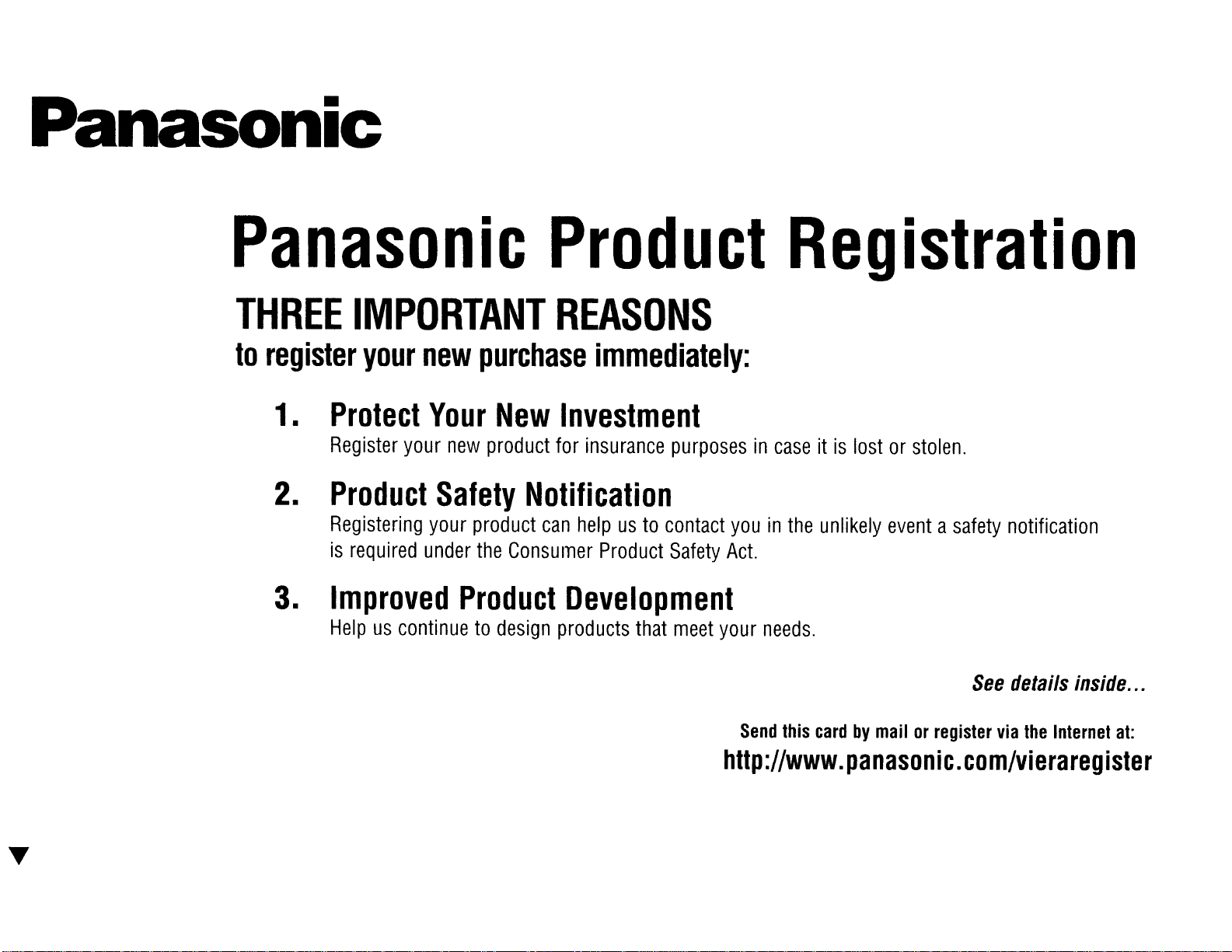
Panasonic
Panasonic
THREE
to
register
1.
2.
3.
IMPORTANT
your
Protect
Register
Product
Registering
is
required
Improved
Helpuscontinuetodesign
new
Your
your
new
Safety
your
under
purchase
New
product
product
the
Product
Product
REASONS
for
Notification
can
Consumer
products
immediately:
Investment
insurance
helpusto
Product
purposesincaseitis
contact
Safety
youinthe
Act.
Development
that
meet
your
Registration
lostorstolen.
unlikely
needs.
eventasafety
See
notification
details
inside
...
Send
this
cardbymailorregister
http://www.panasonic.com/vieraregister
via
the
Internet
at:
