Page 1
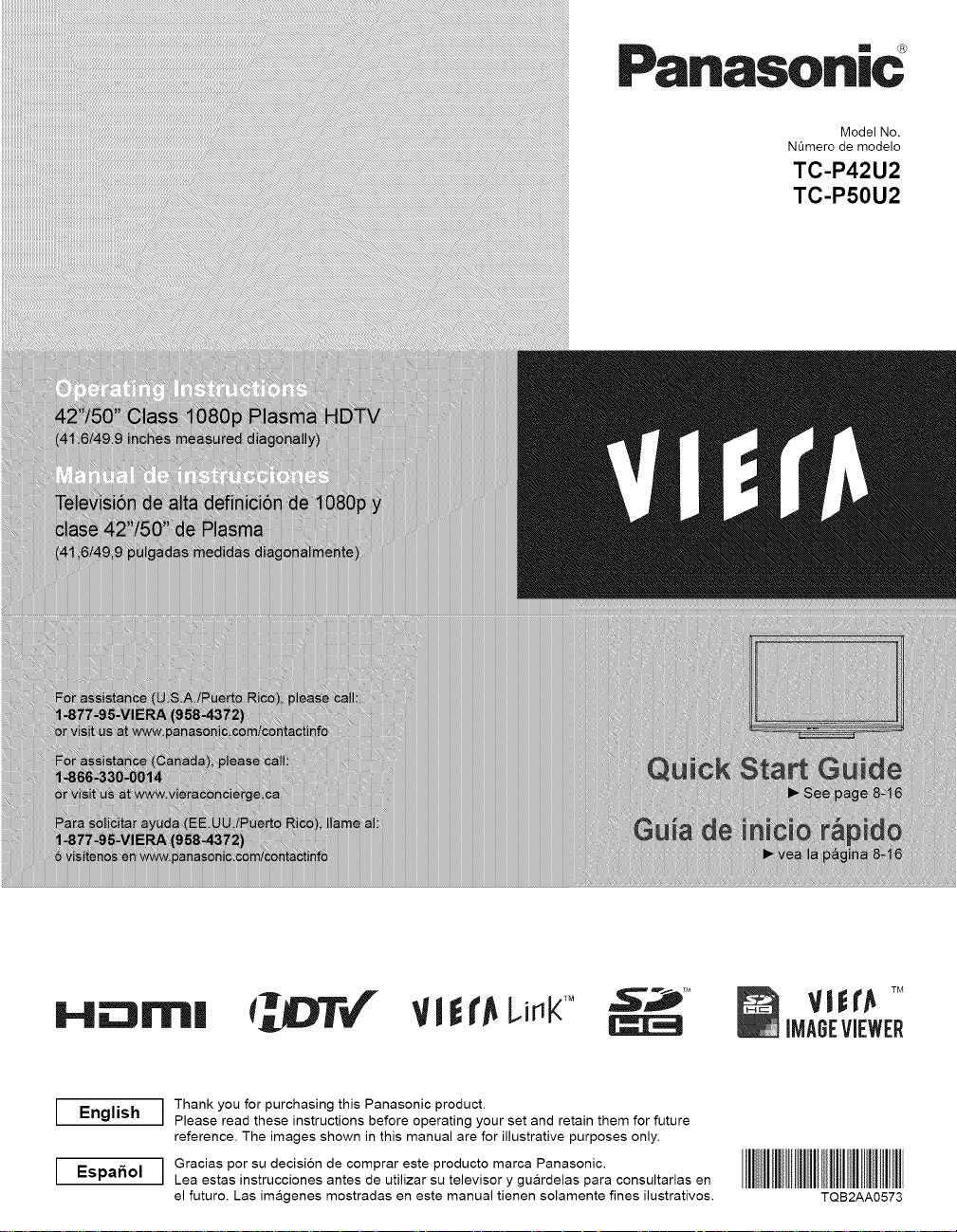
Panasonic
Model No.
N0mero de modelo
TC-P42U2
TC-P50U2
H_ I|
English
[
Espa_ol
[
Thank you for purchasing this Panasonic product.
Please read these instructions before operating your set and retain them for future
reference. The images shown in this manual are for illustrative purposes only.
Gracias por su decision de comprar este producto marca Panasonic.
Lea estas instrucciones antes de utilizar su televisor y gu&rdelas para consultarlas en
el futuro. Las im&genes mostradas en este manual tienen solamente fines ilustrativos. TQB2AA0573
_DT_ VlEr_LJ_K_ "s_
Page 2
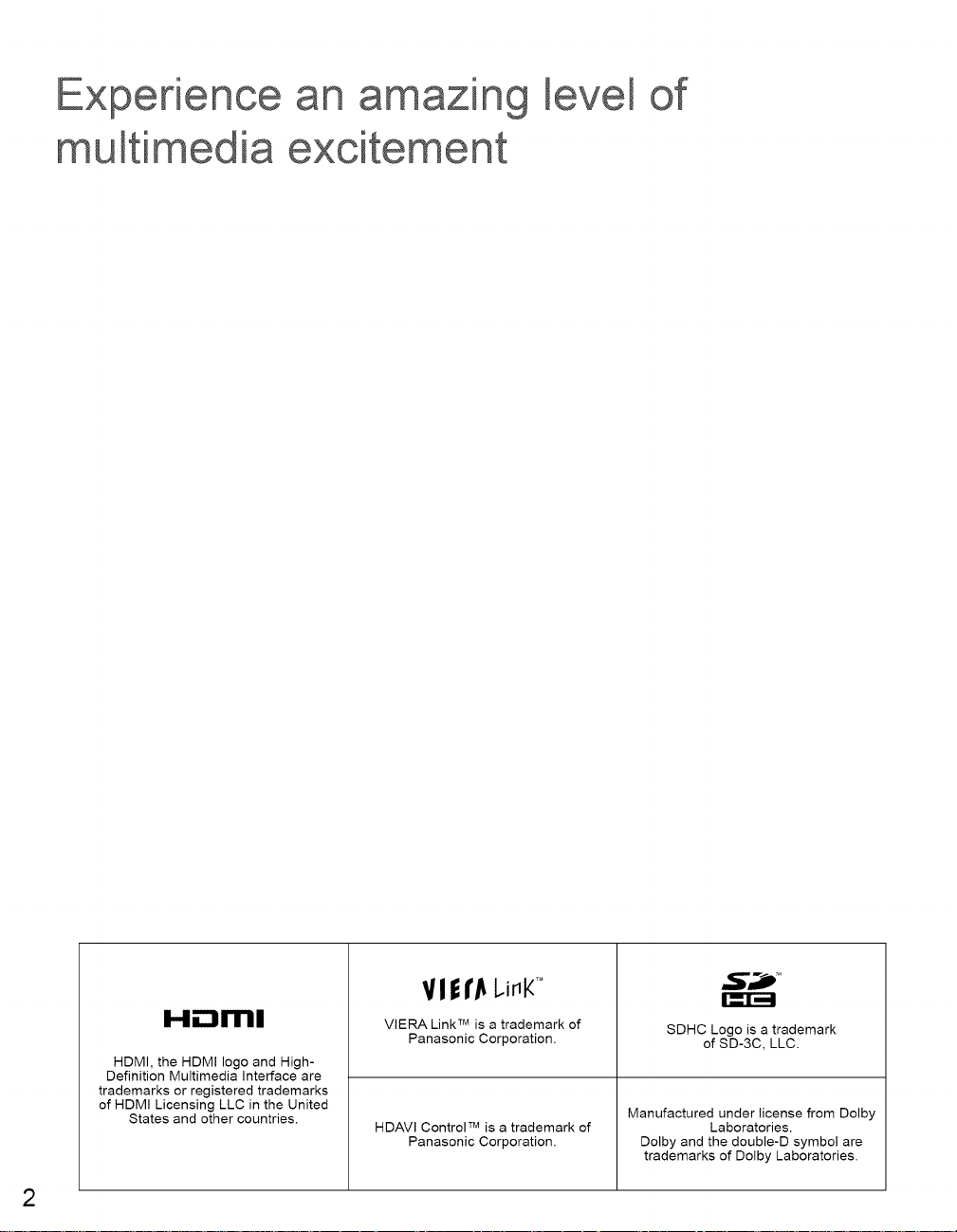
Experience
an amin
of
multimedia
excitement
HDMI, the HDMI logo and High-
Definition Multimedia Interface are
trademarks or registered trademarks
of HDMI Licensing LLC in the United
States and other countries.
VIEI'_ Li_k'°
VlERA Link TMis a trademark of
Panasonic Corporation.
HDAVl Control TM is a trademark of
Panasonic Corporation.
SDHC Logo is a trademark
Manufactured under license from Dolby
Dolby and the double-D symbol are
trademarks of Dolby Laboratories.
I_I_
of SD-3C, LLC.
Laboratories.
2
Page 3
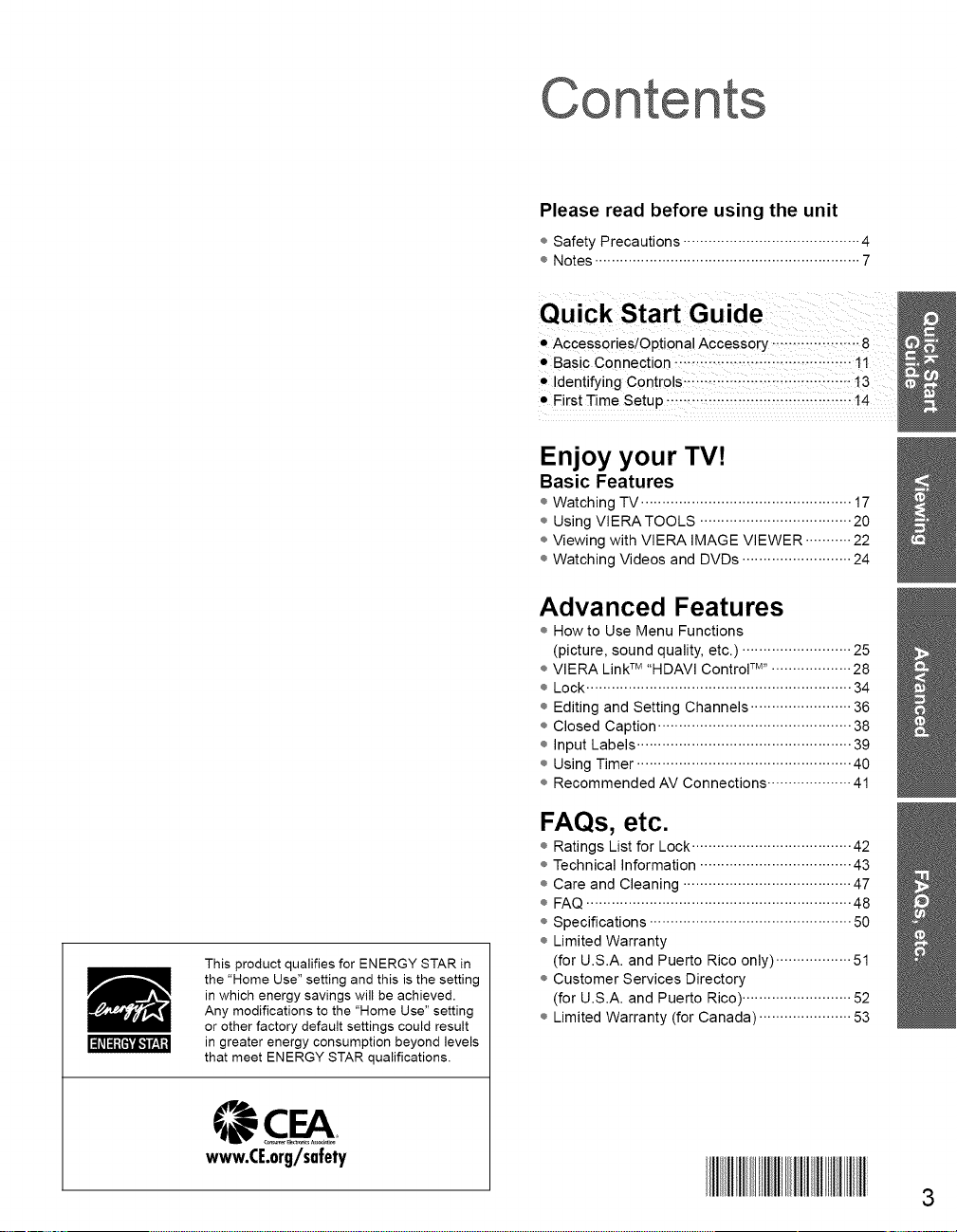
Con
Please read before using the unit
÷ Safety Precautions .......................................... 4
÷ Notes ............................................................... 7
Enjoy your TV!
Basic Features
÷ Watching TV .................................................. 17
÷ Using VIERATOOLS .................................... 20
÷ Viewing with VIERA IMAGE VIEWER ........... 22
÷ Watching Videos and DVDs .......................... 24
Advanced Features
÷ How to Use Menu Functions
(picture, sound quality, etc.) .......................... 25
÷ VlERA LinkTM"HDAVl Control TM"•.................. 28
÷ Lock ............................................................... 34
÷ Editing and Setting Channels ........................ 36
÷ Closed Caption .............................................. 38
÷ Input Labels ................................................... 39
÷ Using Timer ................................................... 40
÷ Recommended AV Connections .................... 41
This product qualifies for ENERGY STAR in
the "Home Use" setting and this is the setting
in which energy savings will be achieved.
Any modifications to the "Home Use" setting
or other factory default settings could result
in greater energy consumption beyond levels
that meet ENERGY STAR qualifications.
CEA
www.CE.org/safety
FAQs, etc.
÷ Ratings List for Lock ...................................... 42
÷ Technical Information .................................... 43
÷ Care and Cleaning ........................................ 47
÷ FAQ ............................................................... 48
÷ Specifications ................................................ 50
÷ Limited Warranty
(for U.S.A. and Puerto Rico only) .................. 51
÷ Customer Services Directory
(for U.S.A. and Puerto Rico) .......................... 52
÷ Limited Warranty (for Canada) ...................... 53
3
Page 4
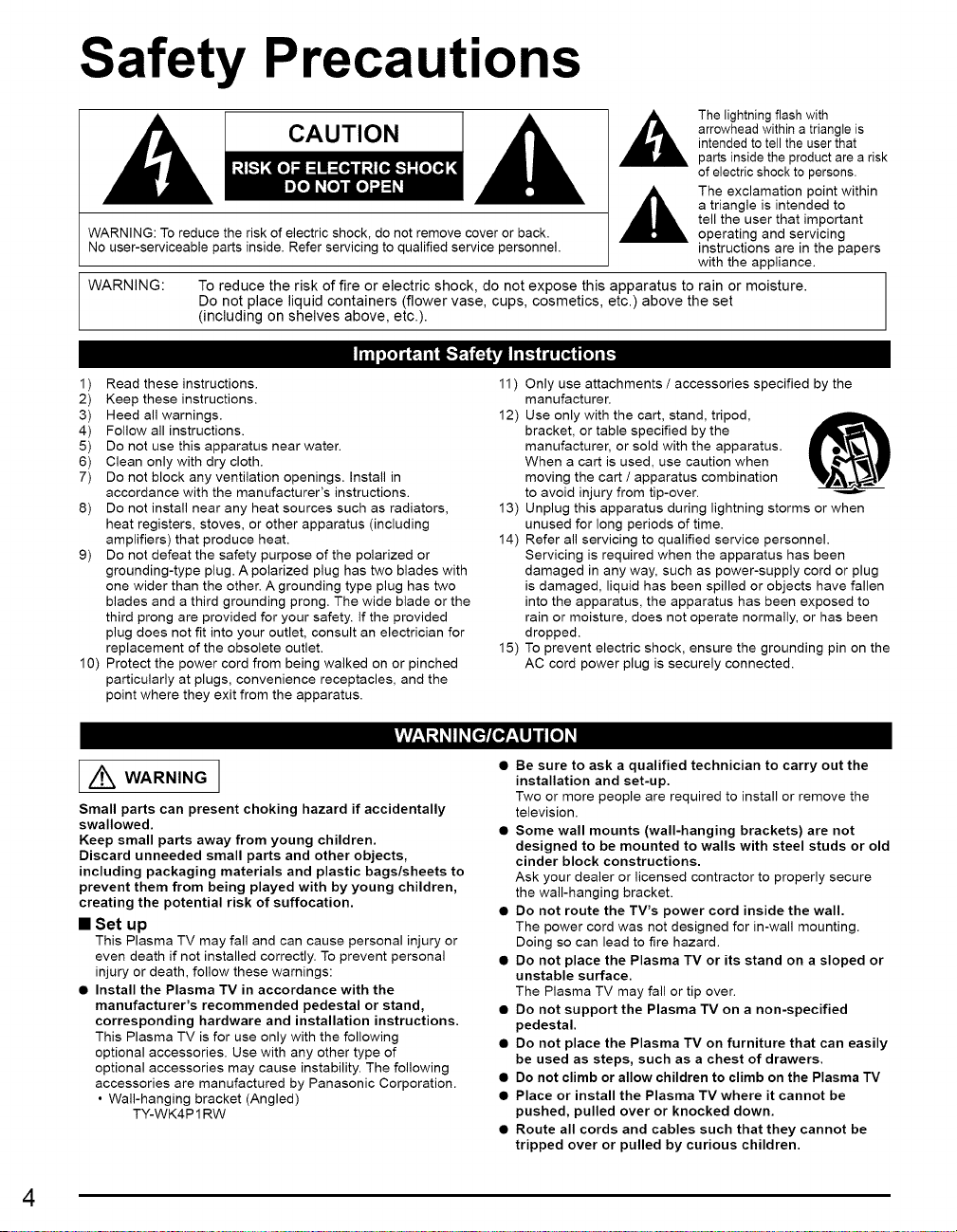
Safety Precautions
CAUTION
WARNING: To reduce the risk of electric shock, do not remove cover or back.
No user-serviceable parts inside. Refer servicing to qualified service personnel.
WARNING:
1
Read these instructions.
2
Keep these instructions.
3
Heed all warnings.
4
Follow all instructions.
5
Do not use this apparatus near water.
6
Clean only with dry cloth.
7
Do not block any ventilation openings. Install in
accordance with the manufacturer's instructions.
Do not install near any heat sources such as radiators,
heat registers, stoves, or other apparatus (including
amplifiers) that produce heat.
9) Do not defeat the safety purpose of the polarized or
grounding-type plug. A polarized plug has two blades with
one wider than the other. A grounding type plug has two
blades and a third grounding prong. The wide blade or the
third prong are provided for your safety. If the provided
plug does not fit into your outlet, consult an electrician for
replacement of the obsolete outlet.
10) Protect the power cord from being walked on or pinched
particularly at plugs, convenience receptacles, and the
point where they exit from the apparatus.
To reduce the risk of fire or electric shock, do not expose this apparatus to rain or moisture.
Do not place liquid containers (flower vase, cups, cosmetics, etc.) above the set
(including on shelves above, etc.).
11) Only use attachments / accessories specified by the
manufacturer.
12) Use only with the cart, stand, tripod,
bracket, or table specified by the
manufacturer, or sold with the apparatus.
When a cart is used, use caution when
moving the cart / apparatus combination
to avoid injury from tip-over.
13) Unplug this apparatus during lightning storms or when
unused for long periods of time.
14) Refer all servicing to qualified service personnel.
Servicing is required when the apparatus has been
damaged in any way, such as power-supply cord or plug
is damaged, liquid has been spilled or objects have fallen
into the apparatus, the apparatus has been exposed to
rain or moisture, does not operate normally, or has been
dropped.
15) To prevent electric shock, ensure the grounding pin on the
AC cord power plug is securely connected.
The lightning flash with
arrowhead within a triangle is
intended to tell the user that
parts inside the product are a risk
of electric shock to persons.
The exclamation point within
a triangle is intended to
tell the user that important
operating and servicing
instructions are in the papers
with the appliance.
I Z_ WARNING
Small parts can present choking hazard if accidentally
swallowed.
Keep small parts away from young children.
Discard unneeded small parts and other objects,
including packaging materials and plastic bags/sheets to
prevent them from being played with by young children,
creating the potential risk of suffocation.
• Set up
This Plasma TV may fall and can cause personal injury or
even death if not installed correctly. To prevent personal
injury or death, follow these warnings:
• Install the Plasma TV in accordance with the
manufacturer's recommended pedestal or stand,
corresponding hardware and installation instructions.
This Plasma TV is for use only with the following
optional accessories. Use with any other type of
optional accessories may cause instability. The following
accessories are manufactured by Panasonic Corporation.
• Wall-hanging bracket (Angled)
TY-WK4P 1 RW
4
I,vlv/_,1r,,1#II#[ef£__,l!Jli[e]#I
• Be sure to ask a qualified technician to carry out the
installation and set-up.
Two or more people are required to install or remove the
television.
• Some wall mounts (wall-hanging brackets) are not
designed to be mounted to walls with steel studs or old
cinder block constructions.
Ask your dealer or licensed contractor to properly secure
the wall-hanging bracket.
• Do not route the TV's power cord inside the wall.
The power cord was not designed for in-wall mounting.
Doing so can lead to fire hazard.
• Do not place the Plasma TV or its stand on a sloped or
unstable surface.
The Plasma TV may fall or tip over.
• Do not support the Plasma TV on a non-specified
pedestal.
• Do not place the Plasma TV on furniture that can easily
be used as steps, such as a chest of drawers.
• Do not climb or allow children to climb on the Plasma TV
• Place or install the Plasma TV where it cannot be
pushed, pulled over or knocked down.
• Route all cords and cables such that they cannot be
tripped over or pulled by curious children.
Page 5
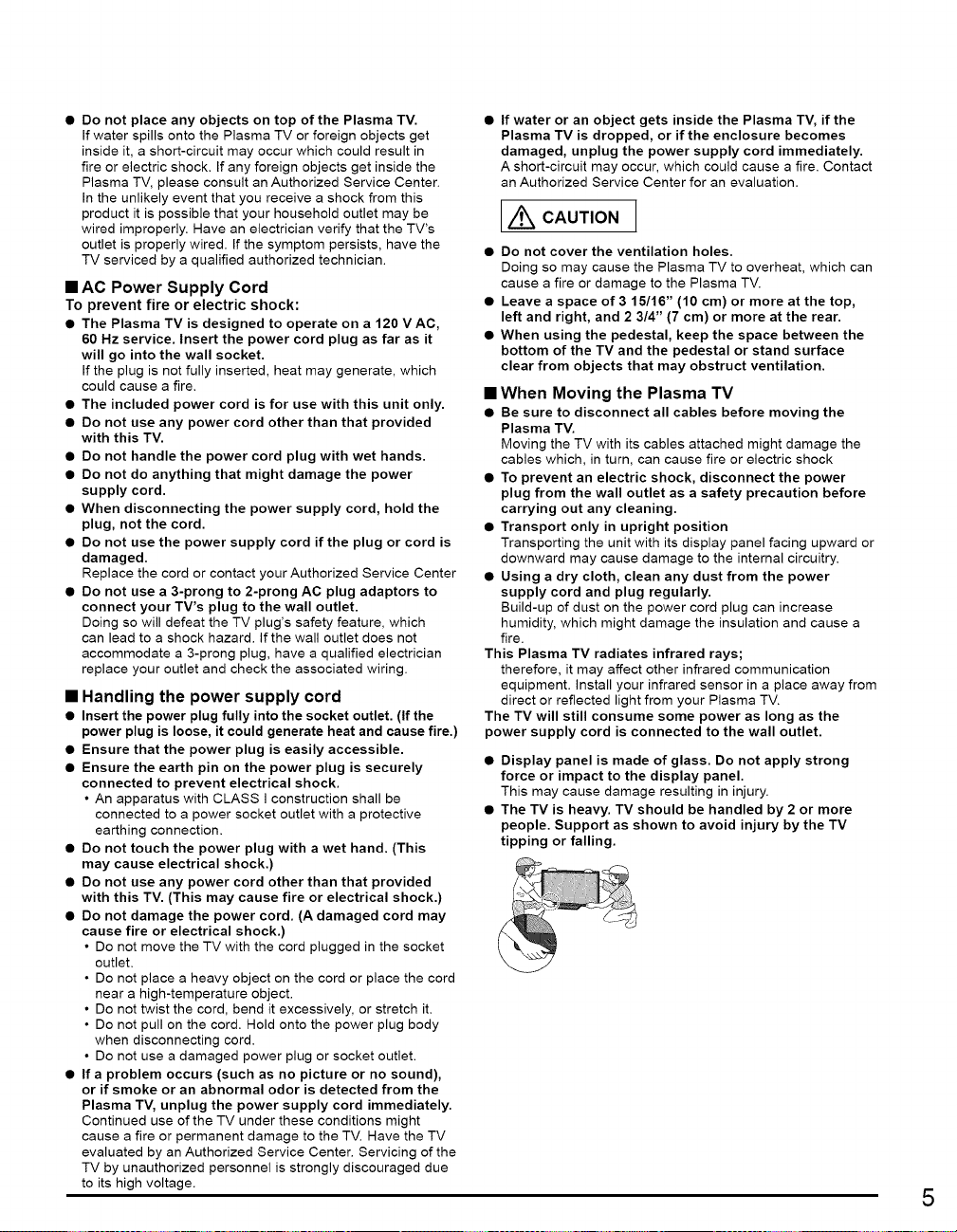
• Do not place any objects on top of the Plasma TV.
If water spills onto the Plasma TV or foreign objects get
inside it, a short-circuit may occur which could result in
fire or electric shock. If any foreign objects get inside the
Plasma TV, please consult an Authorized Service Center.
In the unlikely event that you receive a shock from this
product it is possible that your household outlet may be
wired improperly. Have an electrician verify that the TV's
outlet is properly wired. If the symptom persists, have the
TV serviced by a qualified authorized technician.
• AC Power Supply Cord
To prevent fire or electric shock:
• The Plasma TV is designed to operate on a 120 V AC,
60 Hz service. Insert the power cord plug as far as it
will go into the wall socket.
If the plug is not fully inserted, heat may generate, which
could cause a fire.
• The included power cord is for use with this unit only.
• Do not use any power cord other than that provided
with this TV.
• Do not handle the power cord plug with wet hands.
• Do not do anything that might damage the power
supply cord.
• When disconnecting the power supply cord, hold the
plug, not the cord.
• Do not use the power supply cord if the plug or cord is
damaged.
Replace the cord or contact your Authorized Service Center
• Do not use a 3-prong to 2-prong AC plug adaptors to
connect your TV's plug to the wall outlet.
Doing so will defeat the TV plug's safety feature, which
can lead to a shock hazard. If the wall outlet does not
accommodate a 3-prong plug, have a qualified electrician
replace your outlet and check the associated wiring.
• Handling the power supply cord
• Insert the power plug fully into the socket outlet. (If the
power plug is loose, it could generate heat and cause fire,)
• Ensure that the power plug is easily accessible.
• Ensure the earth pin on the power plug is securely
connected to prevent electrical shock.
• An apparatus with CLASS I construction shall be
connected to a power socket outlet with a protective
earthing connection.
• Do not touch the power plug with a wet hand. (This
may cause electrical shock.)
• Do not use any power cord other than that provided
with this TV. (This may cause fire or electrical shock.)
• Do not damage the power cord. (A damaged cord may
cause fire or electrical shock.)
• Do not move the TV with the cord plugged in the socket
outlet.
• Do not place a heavy object on the cord or place the cord
near a high-temperature object.
• Do not twist the cord, bend it excessively, or stretch it.
• Do not pull on the cord. Hold onto the power plug body
when disconnecting cord.
• Do not use a damaged power plug or socket outlet.
• If a problem occurs (such as no picture or no sound),
or if smoke or an abnormal odor is detected from the
Plasma TV, unplug the power supply cord immediately.
Continued use of the TV under these conditions might
cause a fire or permanent damage to the TV. Have the TV
evaluated by an Authorized Service Center. Servicing of the
TV by unauthorized personnel is strongly discouraged due
to its high voltage.
If water or an object gets inside the Plasma TV, if the
Plasma TV is dropped, or if the enclosure becomes
damaged, unplug the power supply cord immediately.
A short-circuit may occur, which could cause a fire. Contact
an Authorized Service Center for an evaluation.
[/kc.uT,o.]
• Do not cover the ventilation holes.
Doing so may cause the Plasma TV to overheat, which can
cause a fire or damage to the Plasma TV.
• Leave a space of 3 15/16" (10 cm) or more at the top,
left and right, and 2 3/4" (7 cm) or more at the rear.
• When using the pedestal, keep the space between the
bottom of the TV and the pedestal or stand surface
clear from objects that may obstruct ventilation.
• When Moving the Plasma TV
• Be sure to disconnect all cables before moving the
Plasma TV.
Moving the TV with its cables attached might damage the
cables which, in turn, can cause fire or electric shock
• To prevent an electric shock, disconnect the power
plug from the wall outlet as a safety precaution before
carrying out any cleaning.
• Transport only in upright position
Transporting the unit with its display panel facing upward or
downward may cause damage to the internal circuitry.
• Using a dry cloth, clean any dust from the power
supply cord and plug regularly.
Build-up of dust on the power cord plug can increase
humidity, which might damage the insulation and cause a
fire.
This Plasma TV radiates infrared rays;
therefore, it may affect other infrared communication
equipment, install your infrared sensor in a place away from
direct or reflected light from your Plasma TV.
The TV will still consume some power as long as the
power supply cord is connected to the wall outlet.
• Display panel is made of glass. Do not apply strong
force or impact to the display panel.
This may cause damage resulting in injury.
• The TV is heavy. TV should be handled by 2 or more
people. Support as shown to avoid injury by the TV
tipping or falling.
5
Page 6
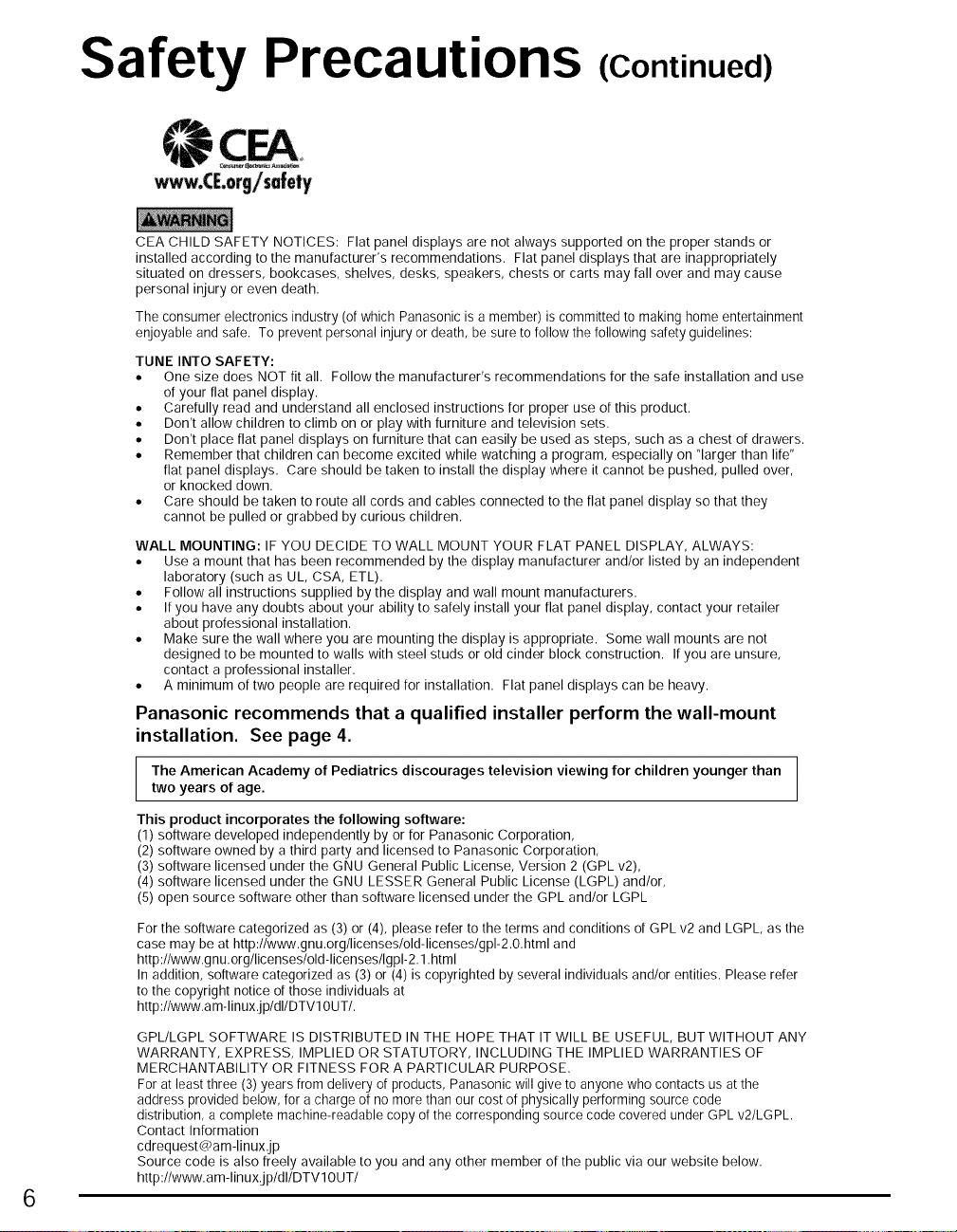
Safety Precautions
CEA CHILD SAFETY NOTICES: Flat panel displays are not always supported on the proper stands or
installed according to the manufacturer's recommendations. Flat panel displays that are inappropriately
situated on dressers, bookcases, shelves, desks, speakers, chests or carts may fall over and may cause
personal injury or even death.
The consumer electronics industry (of which Panasonic is a member) iscommitted to making home entertainment
enjoyable and safe. To prevent personal injury or death, be sure to followthe following safetyguidelines:
TUNE INTO SAFETY:
• One size does NOT fit all. Follow the manufacturer's recommendations for the safe installation and use
of your flat panel display.
• Carefully read and understand all enclosed instructions for proper use of this product.
• Don't allow children to climb on or play with furniture and television sets.
• Don't place flat panel displays on furniture that can easily be used as steps, such as a chest of drawers.
• Remember that children can become excited while watching a program, especially on "larger than life"
flat panel displays. Care should be taken to install the display where it cannot be pushed, pulled over,
or knocked down.
• Care should be taken to route all cords and cables connected to the flat panel display so that they
cannot be pulled or grabbed by curious children.
WALL MOUNTING: IF YOU DECIDE TO WALL MOUNT YOUR FLAT PANEL DISPLAY, ALWAYS:
• Use a mount that has been recommended by the display manufacturer and/or listed by an independent
laboratory (such as UL, CSA, ETL).
• Follow all instructions supplied bythe display and wall mount manufacturers,
• If you have any doubts about your ability to safely install your flat panel display, contact your retailer
about professional installation,
• Make sure the wall where you are mounting the display is appropriate, Some wall mounts are not
designed to be mounted to walls with steel studs or old cinder block construction, Ifyou are unsure,
contact a professional installer,
• A minimum of two people are required for installation, Flat panel displays can be heavy,
(Continued)
Panasonic recommends that a qualified installer perform the wall-mount
installation. See page 4.
The American Academy of Pediatrics discourages television viewing for children younger than
two years of age.
This product incorporates the following software:
(1) software developed independently by or for Panasonic Corporation,
(2) software owned by a third party and licensed to Panasonic Corporation,
(3) software licensed under the GNU General Public License, Version 2 (GPL v2),
(4) software licensed under the GNU LESSER General Public License (LGPL) and/or,
(5) open source software other than software licensed under the GPL and/or LGPL
For the software categorized as (3) or (4), please refer to the terms and conditions of GPL v2 and LGPL as the
case may be at http://www.gnu.org/licenses/old-licenses/gpl-2.0.html and
http://www.gnu.org/licenses/old-licenses/Igpl-2.1 .html
In addition, software categorized as (3) or (4) is copyrighted by several individuals and/or entities. Please refer
to the copyright notice of those individuals at
http://www.a m-linuxJp/dl/DTVl OUT/.
GPL/LGPL SOFTWARE IS DISTRIBUTED IN THE HOPE THAT IT WILL BE USEFUL, BUT WITHOUT ANY
WARRANTY, EXPRESS, IMPLIED OR STATUTORY, INCLUDING THE IMPLIED WARRANTIES OF
MERCHANTABILITY OR FITNESS FOR A PARTICULAR PURPOSE,
For at least three (3) years from delivery of products, Panasonic will give to anyonewho contacts us atthe
address provided below, for a charge of no morethan our cost of physically performing source code
distribution, acomplete machine-readable copy ofthe corresponding source code covered under GPL v2/LGPL.
Contact Information
cdrequest@am-linux:jp
Source code is also freely available to you and any other member of the public via our website below,
http://www,am-linux jp/dl/DTVl OUT/
6
Page 7
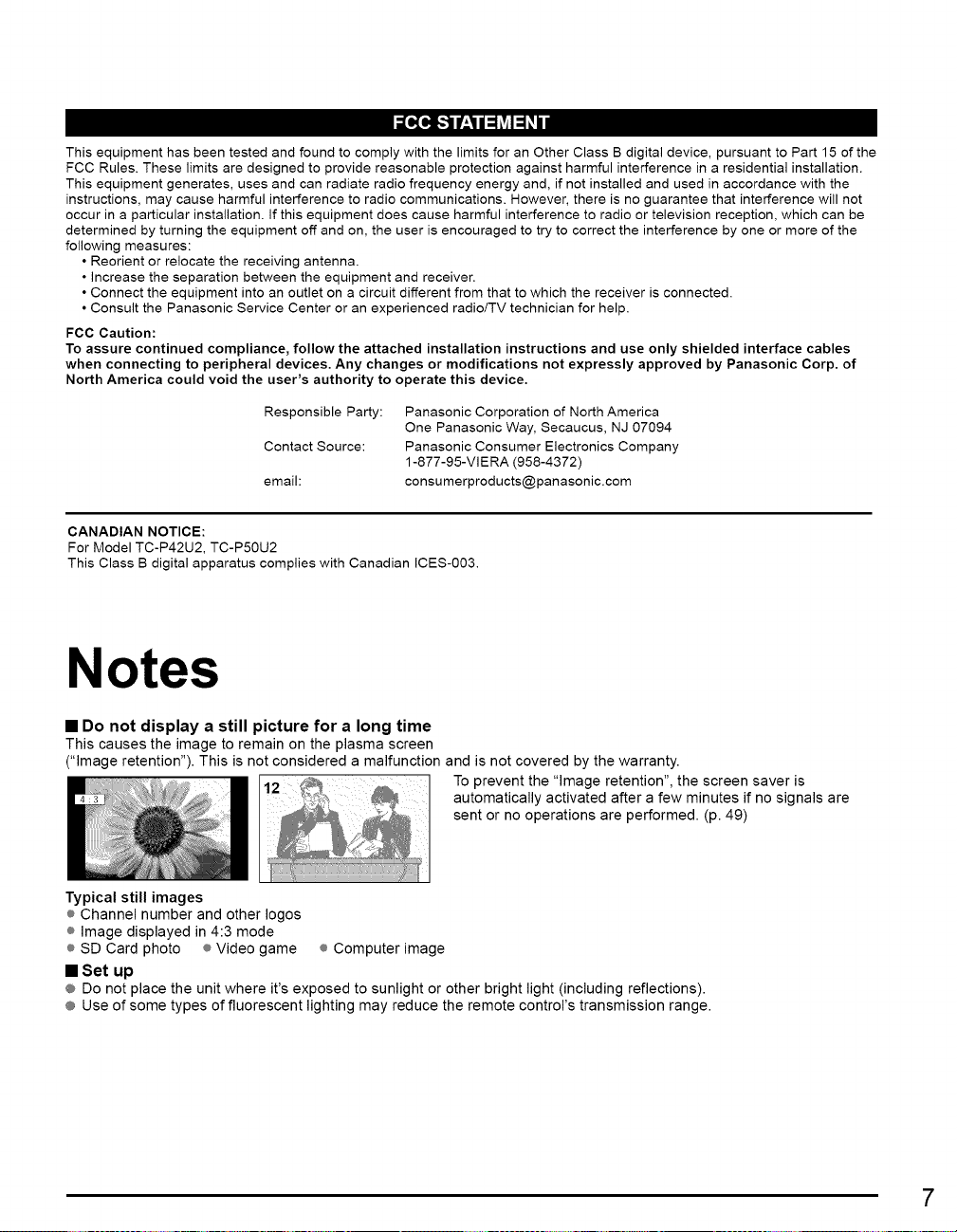
This equipment has been tested and found to comply with the limits for an Other Class B digital device, pursuant to Part 15 of the
FCC Rules. These limits are designed to provide reasonable protection against harmful interference in a residential installation.
This equipment generates, uses and can radiate radio frequency energy and, if not installed and used in accordance with the
instructions, may cause harmful interference to radio communications. However, there is no guarantee that interference will not
occur in a particular installation. If this equipment does cause harmful interference to radio or television reception, which can be
determined by turning the equipment off and on, the user is encouraged to try to correct the interference by one or more of the
following measures:
• Reorient or relocate the receiving antenna.
• increase the separation between the equipment and receiver.
• Connect the equipment into an outlet on a circuit different from that to which the receiver is connected.
• Consult the Panasonic Service Center or an experienced radio/TV technician for help.
FCC Caution:
To assure continued compliance, follow the attached installation instructions and use only shielded interface cables
when connecting to peripheral devices. Any changes or modifications not expressly approved by Panasonic Corp. of
North America could void the user's authority to operate this device.
Responsible Party:
Contact Source:
email:
CANADIAN NOTICE:
For Model TC-P42U2, TC-P50U2
This Class B digital apparatus complies with Canadian ICES-003.
Panasonic Corporation of North America
One Panasonic Way, Secaucus, NJ 07094
Panasonic Consumer Electronics Company
1-877-95-VlERA (958-4372)
consu merproducts@panasonic.com
Notes
• Do not display a still picture for a long time
This causes the image to remain on the plasma screen
("Image retention"). This is not considered a malfunction and is not covered by the warranty.
To prevent the "Image retention", the screen saver is
automatically activated after a few minutes if no signals are
sent or no operations are performed. (p. 49)
Typical still images
® Channel number and other Iogos
® Image displayed in 4:3 mode
® SD Card photo ® Video game ® Computer image
• Set up
® Do not place the unit where it's exposed to sunlight or other bright light (including reflections).
® Use of some types of fluorescent lighting may reduce the remote control's transmission range.
7
Page 8
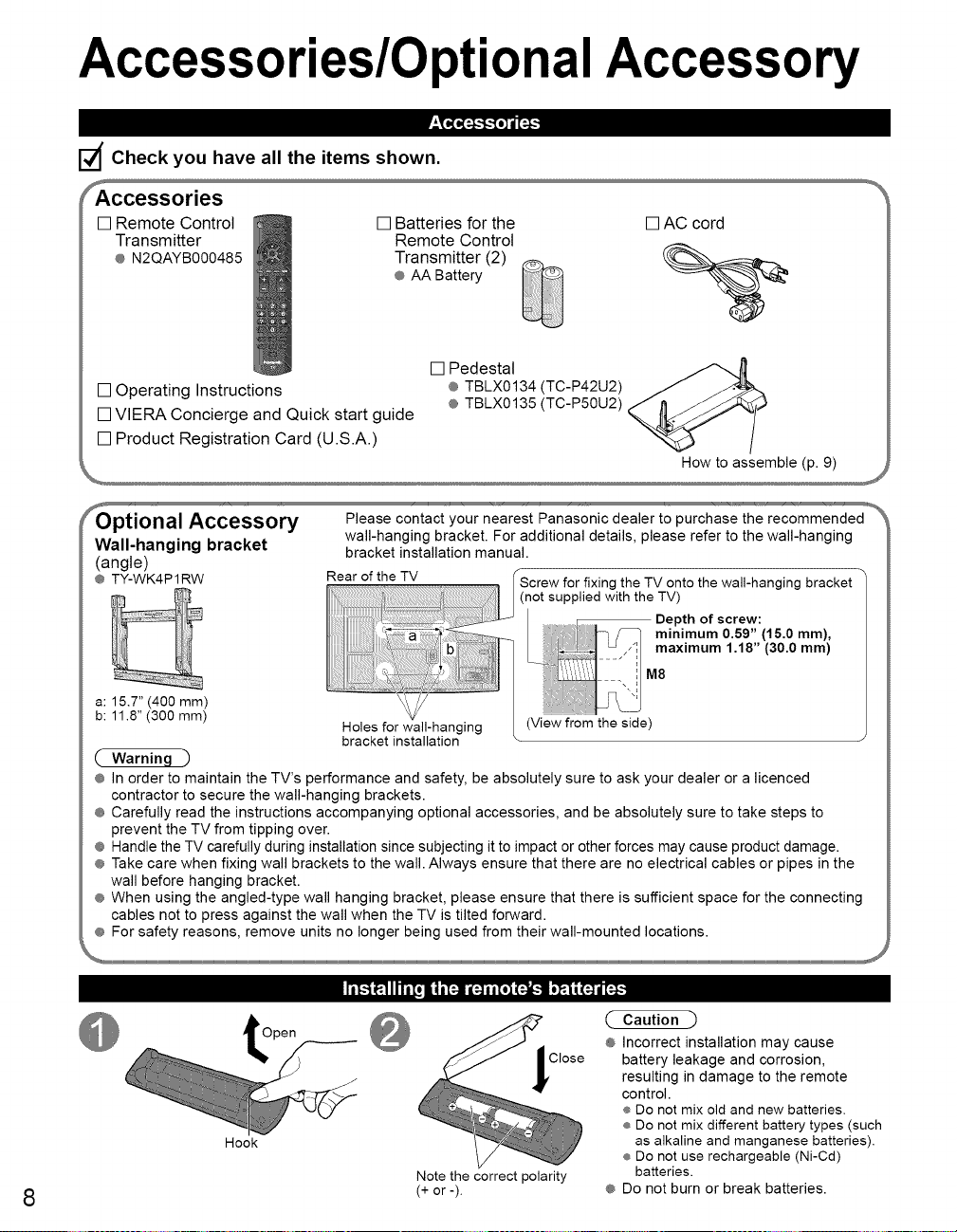
Accessories/OptionalAccessory
r_,_
d Check you have all the items shown.
[] Remote Control
Transmitter
¢ N2QAYB000485
[] Batteries for the
Remote Control
Transmitter (2)
[] AC cord
¢ AA Battery
[] Pedestal
[] Operating Instructions
[] VIERA Concierge and Quick start guide
® TBLX0134 (TC-P42U2)
® TBLX0135 (TC-P50U2)
[] Product Registration Card (U.S.A.)
Accessory
Wall-hanging bracket
(angle)
@ TY-WK4P1RW
a: 15.7" (400 mm) M8
b: 11.8" (300 ram)
Please contact your nearest Panasonic dealer to purchase the recommended
wall-hanging bracket. For additional details, please refer to the wall-hanging
bracket installation manual.
Rear of the TV
.................. _ _g the TV onto the wall-hanging bracket
_;_::::.:._____;: ....... Depth of screw:
a minimum 0.59" (15.0 mm),
Holes for wall-hanging (View from the side)
bracket installation
(not supplied with the TV)
iJ.... maximum 1.18" (30.0 mm)
How to assemble (p. 9)
@ In order to maintain the TV's performance and safety, be absolutely sure to ask your dealer or a licenced
contractor to secure the wall-hanging brackets.
¢ Carefully read the instructions accompanying optional accessories, and be absolutely sure to take steps to
prevent the TV from tipping over.
@ Handle the TV carefully during installation since subjecting it to impact or other forces may cause product damage.
¢ Take care when fixing wall brackets to the wall. Always ensure that there are no electrical cables or pipes in the
wall before hanging bracket.
¢ When using the angled-type wall hanging bracket, please ensure that there is sufficient space for the connecting
cables not to press against the wall when the TV is tilted forward.
@ For safety reasons, remove units no longer being used from their wall-mounted locations.
I_111"_] B,"t__ I_
( Caution
Open
Hook
Note the correct polarity
8
(+ or -).
Close
¢ Incorrect installation may cause
battery leakage and corrosion,
resulting in damage to the remote
control.
® Do not mix old and new batteries.
® Do not mix different battery types (such
as alkaline and manganese batteries).
® Do not use rechargeable (Ni-Cd)
batteries.
¢ Do not burn or break batteries.
Page 9
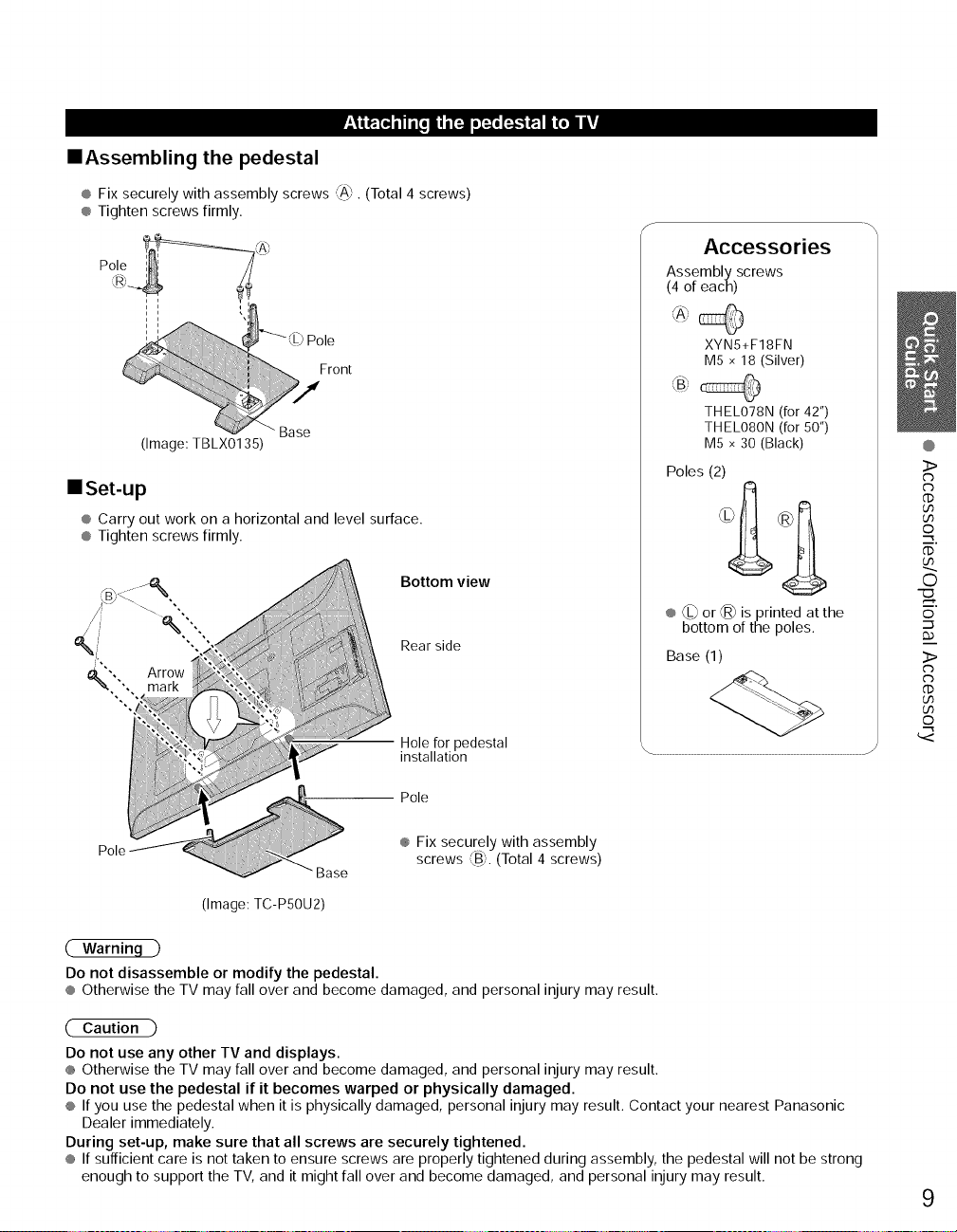
IIAssembling the pedestal
® Fix securely with assembly screws _A_.(Total 4 screws
® Tighten screws firmly.
Accessories
Assembly screws
(4 of each)
)Pole
Front
(Image: TBLX0135)
Base
IlSet-up
® Carry out work on a horizontal and level surface.
® Tighten screws firmly.
Base
(Image: TC-P5OU2)
Bottom view
Rear side
Hole for pedestal
installation
Pole
® Fix securely with assembly
fB_,
screws _ _. (Total 4 screws)
XYN5+FI 8FN
M5 x 18 (Silver)
THELO78N (for 42")
THELO80N (for 50")
M5 x 30 (Black)
Poles (2)
® @ or @ is printed at the
bottom of the poles.
Base (1)
@
3>
Cb
Cb
CD
Lh
Lh
©
i.
CD
O
©
3>
Cb
Cb
CD
Lh
Lh
©
-I
Do not disassemble or modify the pedestal.
® Otherwise the TV may fall over and become damaged, and personal injury may result.
Caution _)
Do not use any other TV and displays.
® Otherwise the TV may fall over and become damaged, and personal injury may result.
Do not use the pedestal if it becomes warped or physically damaged.
® If you use the pedestal when it is physically damaged, personal injury may result. Contact your nearest Panasonic
Dealer immediately.
During set-up, make sure that all screws are securely tightened.
® If sufficient care is not taken to ensure screws are properly tightened during assembly, the pedestal will not be strong
enough to support the TV, and it might fall over and become damaged, and personal injury may result.
9
Page 10
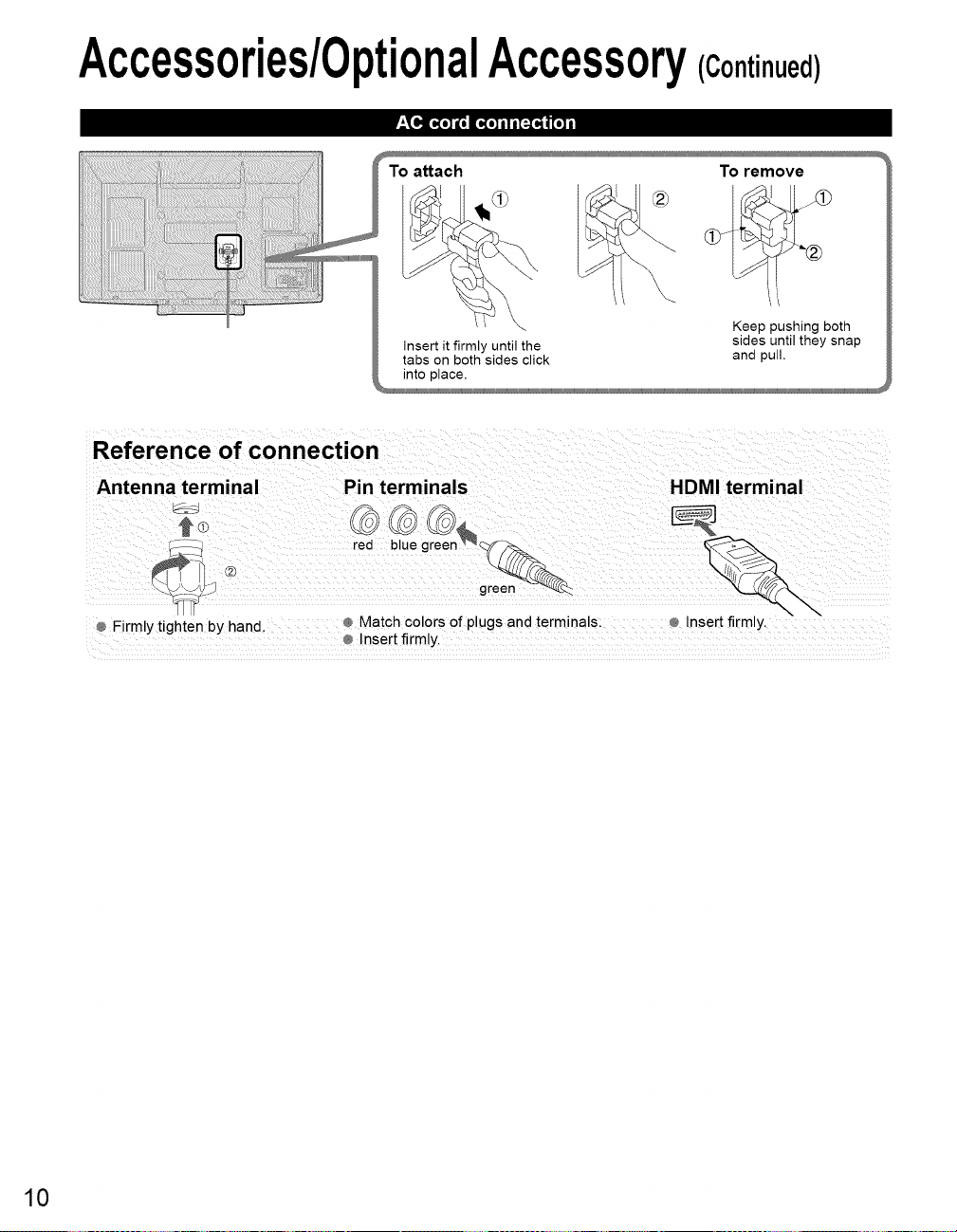
Accessories/0ptionalAccessory(Continued)
attach
insert it firmly until the
tabs on both sides click
into place.
Reference of connection
Antenna terminal Pin terminals
..... :-_ _ g r_,::
® Firmly tighten by hand.
red blue green _'__
Match colors of plugs and terminals. ® Insert firmly,
Insert firmly.
To remove
Keep pushing both
sides until they snap
and pull.
HDMI terminal
10
Page 11
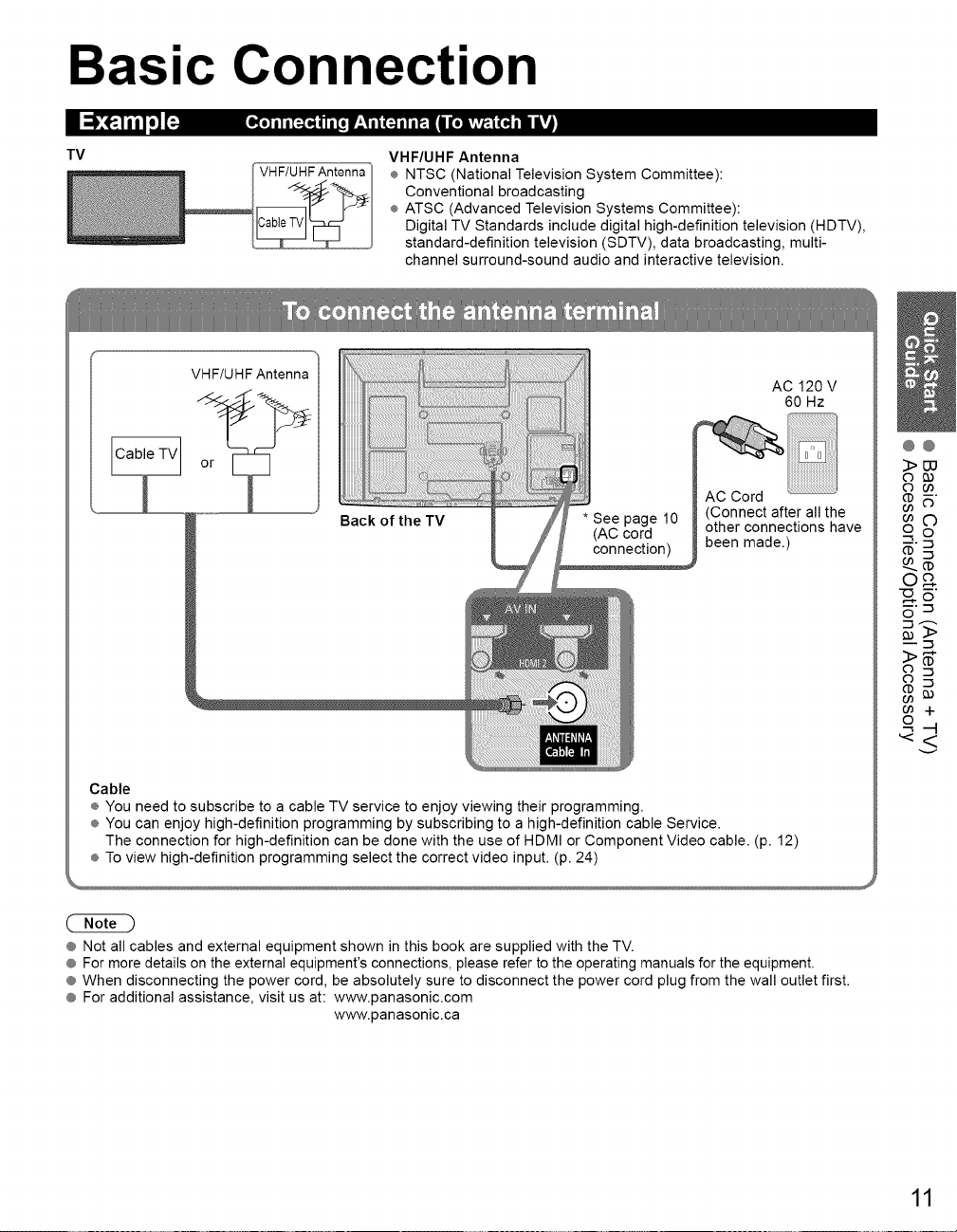
Basic Connection
I{.] il i[:.]@ | Ii[i |__TI (N il iI_.! / [.iv_vt.I {'_ Ill ITJ
TV
VHF/UHF Antenna
® NTSC (National Television System Committee):
Conventional broadcasting
® ATSC (Advanced Television Systems Committee):
Digital TV Standards include digital high-definition television (HDTV),
standard-definition television (SDTV), data broadcasting, multi-
channel surround-sound audio and interactive television.
VHF/UHF Antenna
AC Cord
Back of the TV
Cable
÷ You need to subscribe to a cable TV service to enjoy viewing their programming.
÷ You can enjoy high-definition programming by subscribing to a high-definition cable Service.
The connection for high-definition can be done with the use of HDMI or Component Video cable. (p. 12)
÷ To view high-definition programming select the correct video input. (p. 24)
* See page 10 (Connect after all the
(AC cord
connection) been made.)
other connections have
AC 120 V
60 Hz
@@
3>uu
o oo
-o g"
_'_
g
@ Not all cables and external equipment shown in this book are supplied with the TV.
@ For more details on the external equipment's connections, please refer to the operating manuals for the equipment.
@ When disconnecting the power cord, be absolutely sure to disconnect the power cord plug from the wall outlet first.
@ For additional assistance, visit us at: www.panasonic.com
www.panasonic.ca
11
Page 12
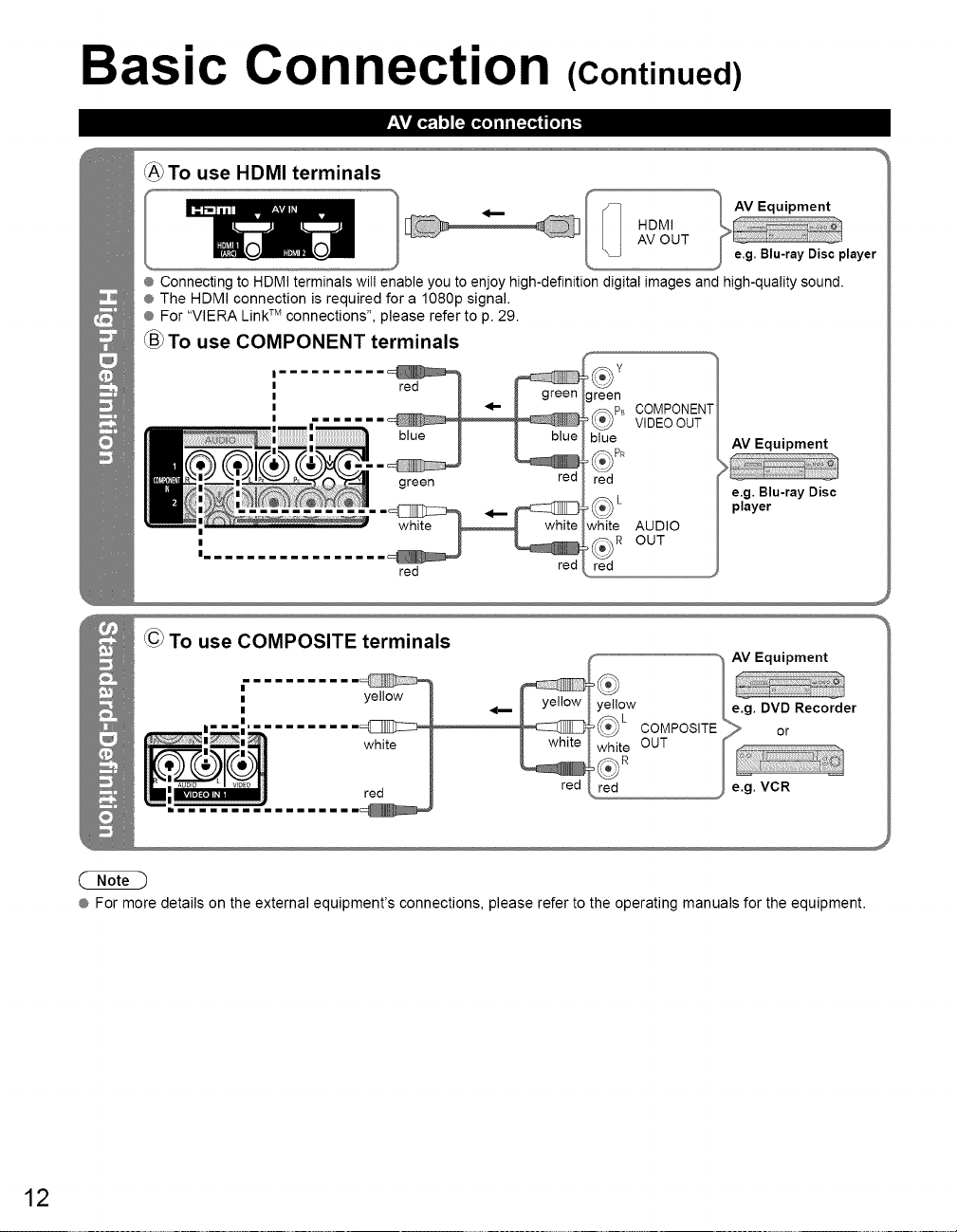
Basic Connection (Continued)
_To use HDMI terminals
AV OUT
I _ HDMI
® Connecting to HDMI terminals will enable you to enjoy high-definition digital images and high-quality sound.
® The HDMI connection is required for a 1080p signal.
® For "VIERA LinkTM connections", please refer to p. 29.
To use COMPONENT terminals
I
I
I
I
I
green
red
green
_PB COMPONEN
VIDEOOUT
blue _
_ PR
red
red
_ L _ e.g. Blu-ray Disc
white AUDIO
red
red
player
To use COMPOSITE terminals
AV Equipment
yellow e.g. DVD Recorder
COMPOSITE
OUT
red red
® For more details on the external equipment's connections, please refer to the operating manuals for the equipment.
or
e.g. VCR
12
Page 13
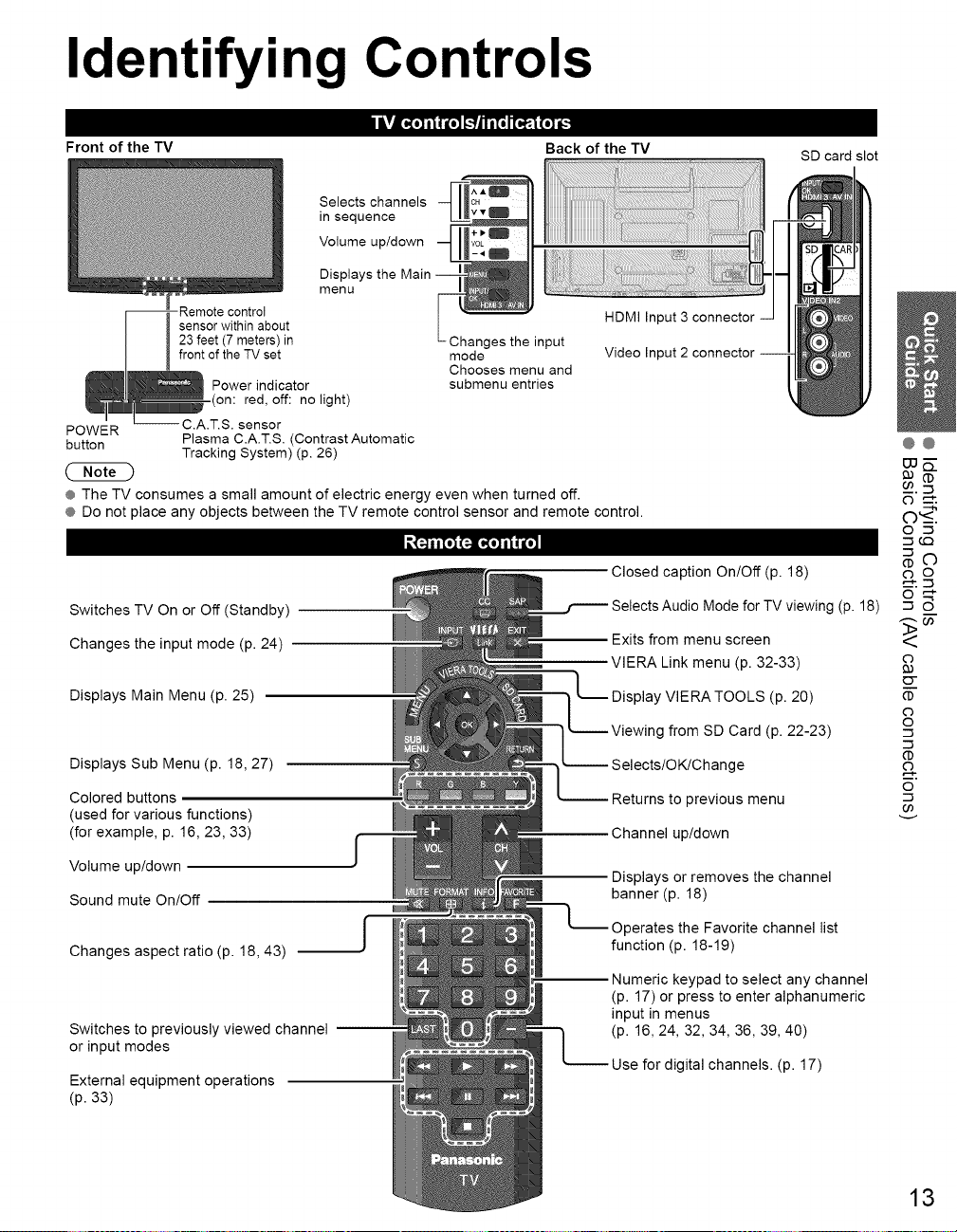
Identifying Controls
Front of the TV
Selects channels
in sequence
Volume up/down
Displays the
menu
--_- Remote control
sensor within about
23 feet (7 meters) in
_ front of the TV set
Power indicator
on: red, off: no light)
POWER --C.A.T.S. sensor
button Plasma C.A.T.S. (Contrast Automatic
® The TV consumes a small amount of electric energy even when turned off.
® Do not place any objects between the TV remote control sensor and remote control.
Switches TV On or Off (Standby)
Changes the input mode (p. 24)
Displays Main Menu (p. 25)
Displays Sub Menu (p. 18, 27)
Colored buttons
(used for various functions)
(for example, p. 16, 23, 33)
Volume up/down
Sound mute On!Off
Changes aspect ratio (p. 18, 43)
Switches to previously viewed channel
or input modes
External equipment operations
(p. 33)
Tracking System) (p. 26)
f
Changes the input
mode
Chooses menu and
submenu entries
Back of the TV
HDMI Input 3
Video Input 2
Closed caption On/Off (p. 18)
Selects Audio Mode for TV viewing (p. 18)
Exits from menu screen
VlERA Link menu (p. 32-33)
},_ Display VIERA TOOLS (p. 20)
Selects/OK/Change
Returns to previous menu
Channel up/down
Displays or removes the channel
banner (p. 18)
Operates the Favorite channel list
function (p. 18-19)
Numeric keypad to select any channel
(p. 17) or press to enter alphanumeric
input in menus
(p. 16, 24, 32, 34, 36, 39, 40)
Use for digital channels. (p. 17)
SD card slot
g from SD Card (p. 22-23)
@@
_.::u
o .m
.3G:3
o
o
o
-3
.3
o
.3
13
Page 14
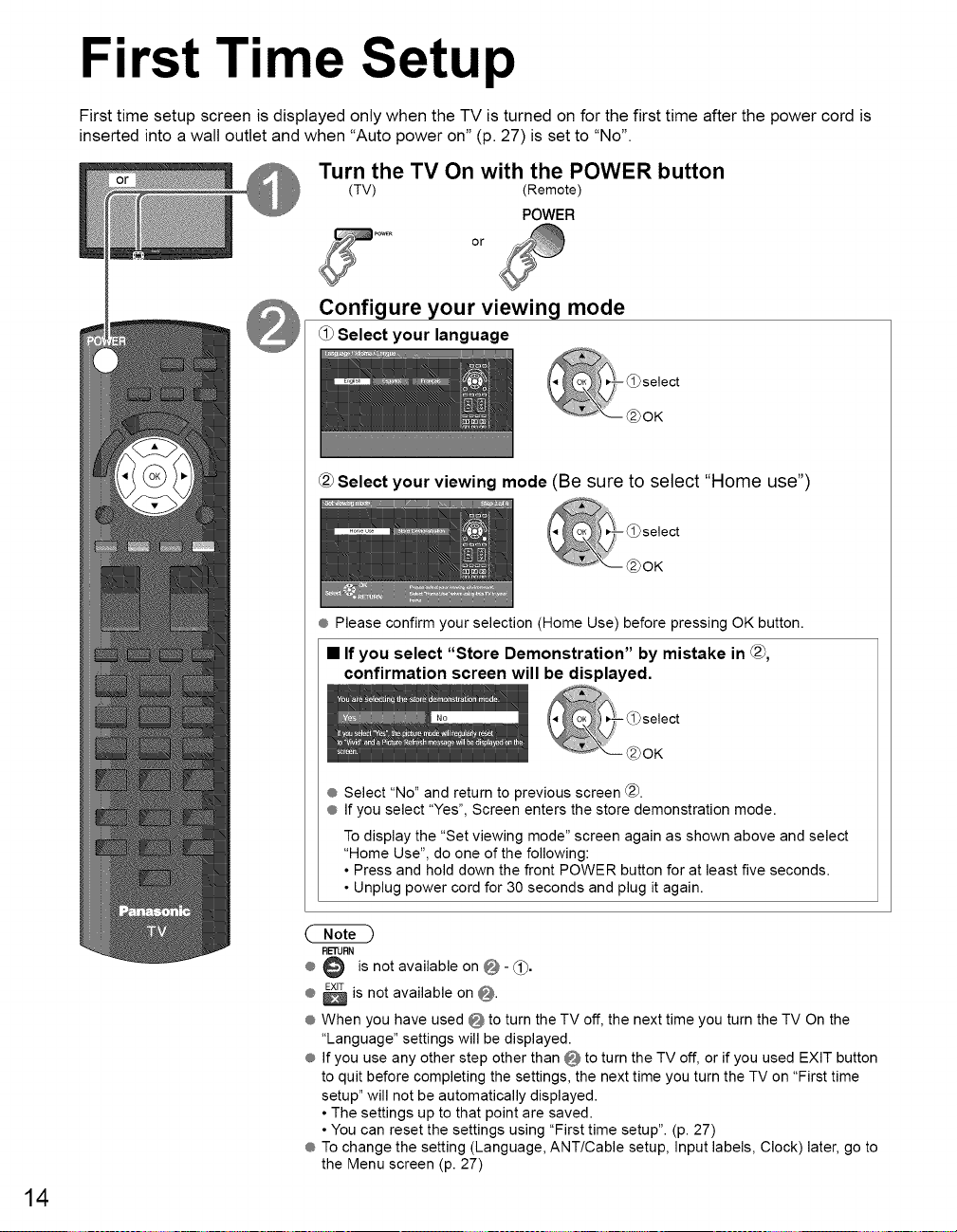
First Time Setup
First time setup screen is displayed only when the TV is turned on for the first time after the power cord is
inserted into a wall outlet and when "Auto power on" (p. 27) is set to "No".
Turn the TV On with the POWER button
(TV) (Remote)
POWER
or
Configure your viewing mode
Select your language
Selectyour viewing mode (Be sure to select "Home use")
® Pleaseconfirm your selection (Home Use) before pressing OK button.
• If you select "Store Demonstration" by mistake in _,
confirmation screen will be displayed,
® Select "No" and return to previous screen @.
® If you select "Yes", Screen enters the store demonstration mode.
To display the "Set viewing mode" screen again as shown above and select
"Home Use", do one of the following:
• Press and hold down the front POWER button for at least five seconds.
• Unplug power cord for 30 seconds and plug it again.
RETURN
® @ is not available on _ - _1_.
® _ is not available on _.
® When you have used @_to turn the TV off, the next time you turn the TV On the
"Language" settings will be displayed.
® If you use any other step other than Q to turn the TV off, or if you used EXIT button
to quit before completing the settings, the next time you turn the TV on "First time
setup" will not be automatically displayed.
• The settings up to that point are saved.
• You can reset the settings using "First time setup". (p. 27)
® To change the setting (Language, ANT/Cable setup, Input labels, Clock) later, go to
the Menu screen (p. 27)
14
Page 15
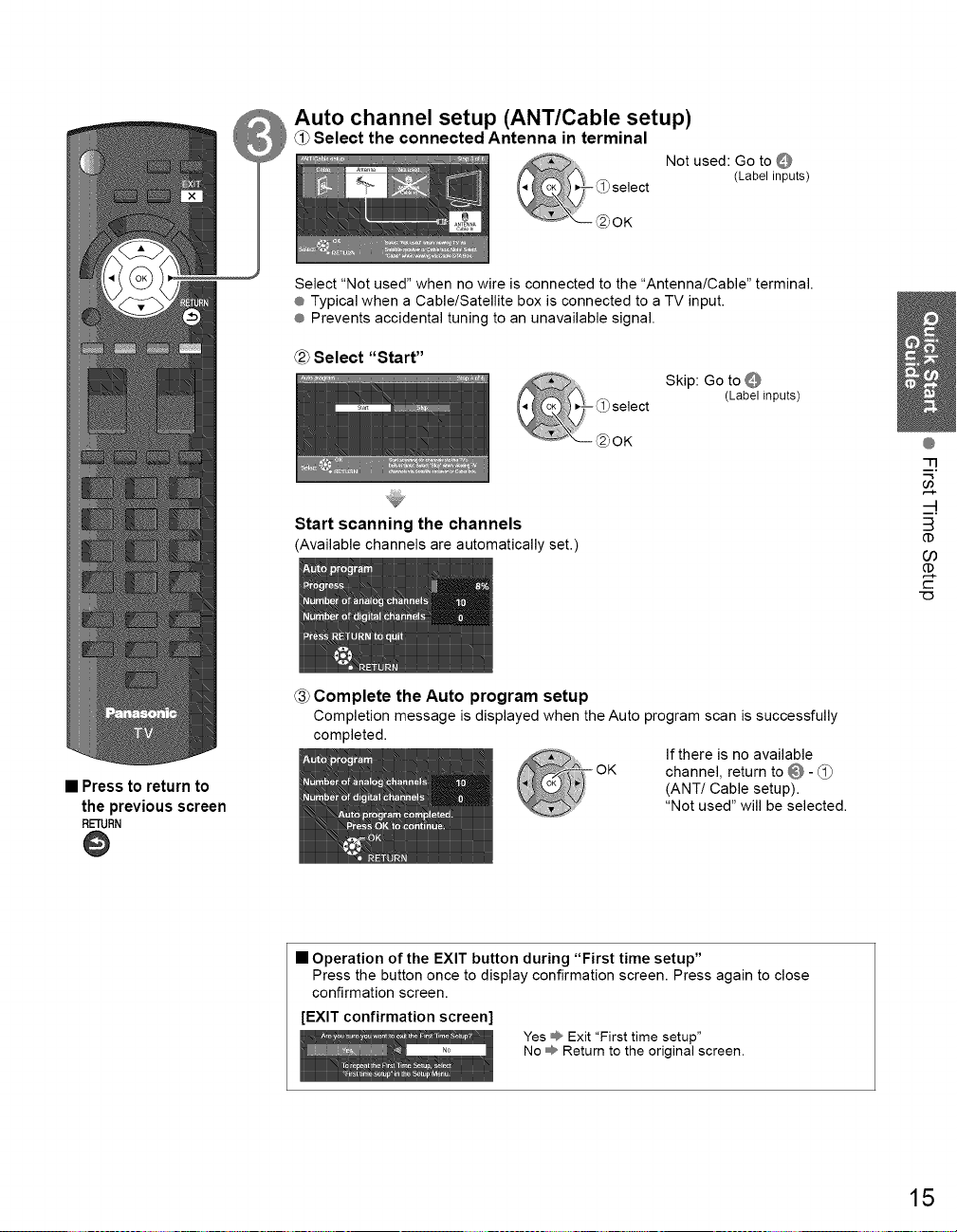
Auto channel setup (ANT/Cable setup)
Select the connected Antenna in terminal
Not used: Go to Q
(Labelinputs)
Select "Not used" when no wire is connected to the "Antenna/Cable" terminal.
® Typical when a Cable/Satellite box is connected to a TV input.
® Prevents accidental tuning to an unavailable signal.
_2_Select "Start"
Skip: Go to
(Labelinputs)
@
-13
• Press to return to
the previous screen
RETURN
@
Start scanning the channels
(Availablechannels areautomaticallyset.)
Complete the Auto program setup
Completion message is displayed when the Auto program scan is successfully
completed.
• Operation of the EXIT button during "First time setup"
Press the button once to display confirmation screen. Press again to close
confirmation screen.
[EXIT confirmation screen]
Yes _ Exit "First time setup"
No _ Return to the original screen.
If there is no available
channel, return to @ - _1_
(ANT/Cable setup).
"Not used" will be selected.
B
(D
O3
(D
t-
15
Page 16
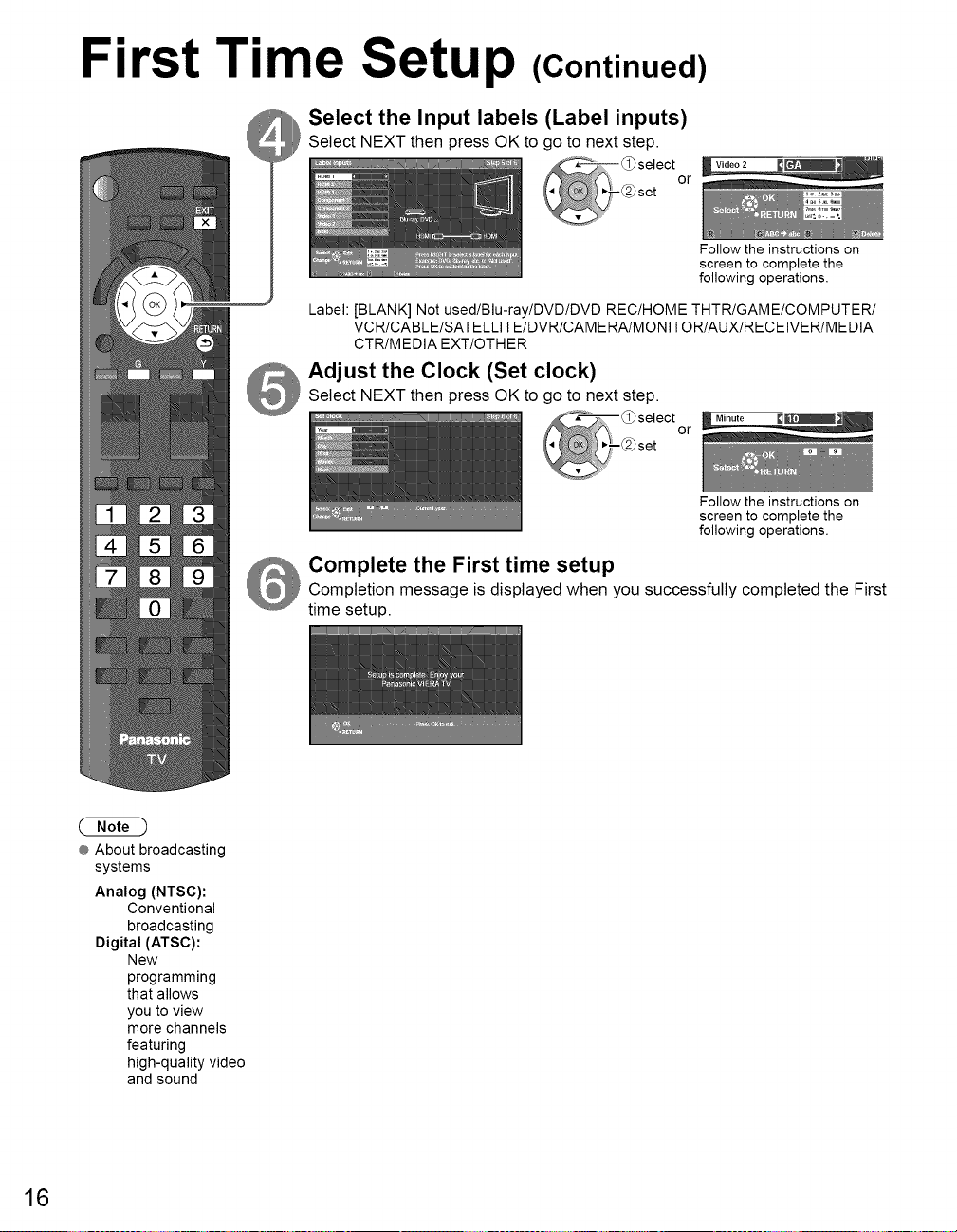
First Time Setup (Continued)
Select the Input labels (Label inputs)
Select NEXT then press OK to go to next step.
or
Label: [BLANK] Not used/Blu-ray/DVD/DVD REC/HOME THTR/GAME/COMPUTER/
VCR/CABLE/SATELLITE/DVR/CAMERA/MONITOR/AUX/RECEIVER/MEDIA
CTR/MEDIA EXT/OTHER
Adjust the Clock (Set clock)
Select NEXT then press OK to go to next step.
or
Complete the First time setup
Completion message is displayed when you successfully completed the First
time setup.
Follow the instructions on
screen to complete the
following operations.
Follow the instructions on
screen to complete the
following operations.
® About broadcasting
16
systems
Analog (NTSC):
Conventional
broadcasting
Digital (ATSC):
New
programming
that allows
you to view
more channels
featuring
high-quality video
and sound
Page 17
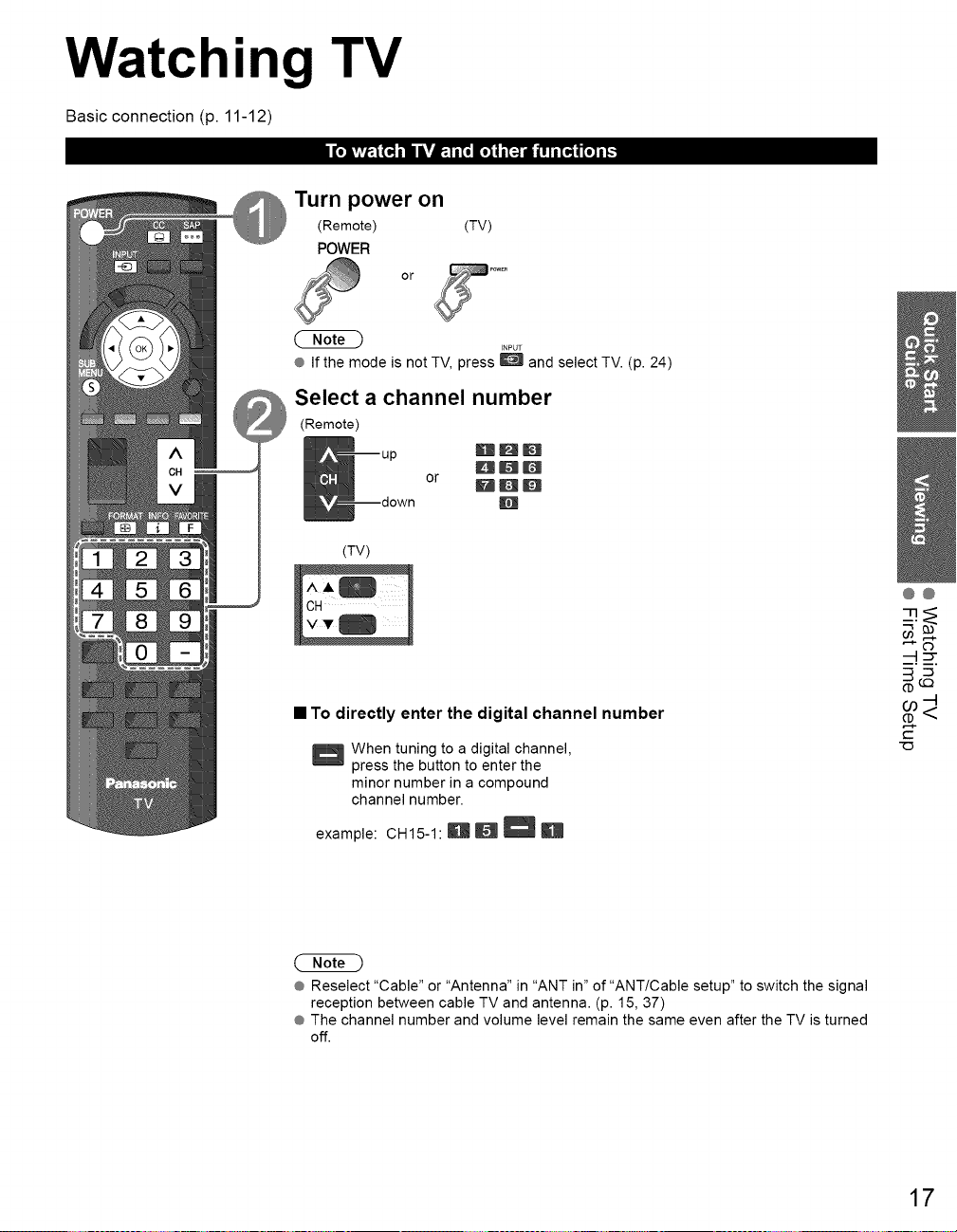
Watching TV
Basic connection (p. 11-12)
Turn power on
(Remote)
POWER
(TV)
or
@ Ifthemode isnotTV, press _ and selectTV. (p.24)
INPUT
Select a channel number
(Remote)
BH_
BUD
or BDD
B
(TV)
CH
• To directly enter the digital channel number
When tuning to a digital channel,
press the button to enter the
minor number in a compound
channel number.
example: CH15-1: B _ _
@@
3_
¢D
¢.-
@ Reselect "Cable" or "Antenna" in "ANT in" of "ANT/Cable setup" to switch the signal
reception between cable TV and antenna. (p. 15, 37)
@The channel number and volume level remain the same even after the TV is turned
off.
17
Page 18

Watching TV (Continued)
• Other Useful Functions (Operate after @)
• Select the Audio Mode for watching TV
SAP @ Digital mode
• Switches the Closed caption mode On or Off
Press SAP to select next audio track (if available) when receiving a digital
channel.
@ Analog mode
Press SAP to select the desired audio mode.
• Each press of SAP will change the audio mode. (Stereo/SAP/Mono)
CC
• Press SUB MENU to show the sub menu screen. (p. 27)
This menu consists of shortcuts to convenientfunctions.
SUB
MENU
===#
,,1%
===_
18
• Displays or removes the channel banner.
INF0 Channel Clock
Station SAP Signal Picture Sleep timer
identifier indication resolution mode remaining time
Closed caption Rating level Aspect ratio
• Press FORMAT to cycle through the aspect modes. (p. 43)
FORMAT
• 480i, 480p: FULL/JUST/4:3/ZOOM
• 1080p, 1080i, 720p: FULL/H-FILL/JUST/4:3/ZOOM
FAVORITE • FAVORITE
Channel numbers registered in Favorite are displayed on the favorite
tune screen. Select the desired broadcast station with the cursor or use
number buttons. (p. 19)
Page 19

• Set the Favorite Feature
I Display the SUB MENU.
sub
MENU
• Use the Favorite Feature
Display "Favorite channels"
FAVORITE
2 Select "Set favorite"
3 Set the displayed channel
Delete a favorite channel
H_D
B_m
IFJ_D
or
select the list number
(to save the channel
without pressing OK)
2 Select the channel
3 Set a Favorite channel
• To change the page
FAVORITE Press repeatedly to change
g between pages(I/3, 2/3, 3/3 or exit)
BH_
Dm_
BD_
Changes the page forward/
backward
®
B-
CT
(.Q
-4
<
19
Page 20

Using VIERA TOOLS
VIERA TOOLS is the easy way to access frequently-used menu items. They are displayed as shortcut icons
on the TV screen.
Unlike a conventional menu, you can enjoy using, playing or setting a function quickly.
Display VlERA TOOLS
Select the item
Set each item
® VIERA Link
_b, VIERA Link (p. 32-33)
• Press to exit from
a menu screen
EXIT
• Press to return to
the previous screen
RETURN
@
® Slideshow
Slideshow (p. 22-23)
® Photo viewer
_1_ Photo viewer (p. 22-23)
® Game mode
_, Game mode setting
(Game/Standard)
20
Page 21

If you connect equipment that has the "HDAVI Control" function to the TV using an HDMI cable,
you will find it easier to use. Please refer to p. 28-33. Before using these functions, you need to
set "VIERA Link" setting to "On" as shown below.
_ Display the menu
Select "Setup"
• Press to exit from
a menu screen
EXIT
• Press to return to
the previous screen
RETURN
@
Select "VIERA Link settings"
_select
Select "VIERA Link"
Select "On"
(default is On)
Now you can set each "VIERA Link" function according to your preference
(p. 30-33).
® Ifno HDMI equipment is connected or standard HDMI equipment (non-"VIERA
Link") is used,set it to "Off".
® For more details on the external equipment's connections, please refer to the
operating manuals for the equipment.
(.C}
@
C
0o
<
FR
_3
>
-4
O
O
F'-
O3
21
Page 22

ViewingwithVIERAIMAGEVIEWER
The VIERA Image Viewer is a function that lets you easily view still images on a VIERA television by simply inserting an
SD card into the VlERA SD card slot.
(Media other than SD Cards will not work.)
Insert the SD card
* This setting will be skipped next time unless you select "Set later".
Set "Image viewer settings"and select "Play imageviewer now"
® "Image viewer settings" will be displayed automatically each time an SD card is
inserted for the first time.
__select Slideshow: A Slideshow will start
,. , - change Thumbnail:The Photoviewermenu will be
Image viewer auto play automatically next time.
Playimageviewernow (_set Set later: "Image viewer settings" menu
Off: The data canbe played manually.
• Manual operation ("image viewer auto play" is "Off")
Display "Photo viewer"
Select the data to be viewed
view
displayedautomatically nexttime.
will be displayed repeatedly.
• Press to exit from
a menu screen
EXIT
• Press to return to
the previous screen
RETURN
@
22
To launch Slideshow
picture information is displayed.
Totalnumber of images.
® Depending on the JPEG format, the "Information" contents may not be displayed
correctly. Refer to p. 44 (Data format for SD card browsing) for details.
View
Displays one at a time
® To display/hide the Navigation area
OlOl_, INF0
REPJRN
® Return to the Thumbnail view
Navigation area - Present status
Single photo view Slideshow
To previous photo
(While reading the data)
Page 23

® Insert the card
Gently insert the SD Card label
surface facing front.
Label surface_
Push
click is heard
® Remove the card
Press in Ik
on SD Card,
then release.
• To sort by Folder, month or date
In@
_1_Select the sort type
@ Sort by date (ascending order of the date )
Select the directory.
In@or@
Display "Photo settings"
Select the item
• Slideshow settings
® Compliant card type (maximumcapacity):
SDHCCard (32GB), microSDHC Card
(16 GB), SD Card (2GB), miniSD Card
(2 GB), microSD Card (2 GB) (requiring
microSDHCCard/miniSD Card/microSD
Card adapter)
® If a microSDHC Card, miniSD Card
or microSD Card is used, insert/
remove it together with the adapter.
® For cautions and details on SD
Cards (p. 44)
Folders (ascending order of numeric/alphabetical)
Sort by month (ascending order of the month)
• Adjust the picture/Audio
example :Picture menu
Picture menu/Audio menu (p. 26)
• Set the Soundtrack
_"='5"_ _1_select
Select the music from 5 types.
(Off/Music l/Music 2/Music 3/Music 4/Music 6)
® To stop in mid-cycle ,,,,_,,'Press
REqlJRN
RETURN
@
Return to
previous
screen
_-@ change
(.C}
@
<
m.
CT
<
m
:;13
3>
3>
©
Fn
<
m
m
You can set how many seconds each image is displayed in the Slideshow
mode. (ShortlFastlNormallSlowNery slow)
Turn the slideshow Repeat function on or off (Off/On).
Select the transition effect (Off/Wipe S/Wipe 1"/Wipe _/Wipe _/Comb I'S
/Comb _/Dissolve/Checker wipelRandomlArraylCollage)
23
Page 24

Watching Videos and DVDs
If you have an applicable equipment connected to the TV, you can watch videos and DVDs on the TV screen.
You can select the external equipment to access.
With the connected equipment turned On
Display the Input select menu
INPUT
Press the corresponding NUMBER
button on the remote control to
select the input of your choice.
• To return to TV
INPUT
&r_ ,,_,,El
or
(example)
Terminal @ The terminal and label of the
Label connected equipment are
(example) please refer to p. 39.
@ The input label will be displayed on the "Input select" screen if the Input label is set
on p. 39.
@ For side input terminals (HDMI 3/Video 2), "GAME" input label is set as default.
(Picture mode is set to "Game", refer to p. 45.)
@ For more details for the picture mode setting, refer to p. 45. For "Input labels", refer
to p. 39.
Select the input of your choice,
then press OK.
¢ During the selection, if no action
is taken for several seconds, the
"Input select" menu disappears.
displayed.
To label each of the inputs,
Operate the connected equipment using the remote
control supplied with the equipment
@ For details, see the manual for the connected equipment.
24
Page 25

How to Use Menu Functions
Various menus allow you to make settings for the picture, sound, and other functions so that you can enjoy
watching TV best suited for you.
the
menu
_ Display ÷ Shows the functions that can be adjusted.
® Some functions will be disabled depending on
the type of input signal.
@@
:::To
Menu structure
(example: Input labels)
Select the menu
Select the item
Menu bar
Press OK to move to the Menu items.
items
Press OK to proceed to next screen if
available.
information
uide
)select
next
o_
_2
£2.._
cjoq.
<_"
EJ
Co O0
• Press to exit from
a menu screen
EXIT
• Press to return
to the previous
screen
RETURN
@
_ Adjust
(example: Picture menu)
or select
(example: Picture menu)
ust
OF
select
25
Page 26
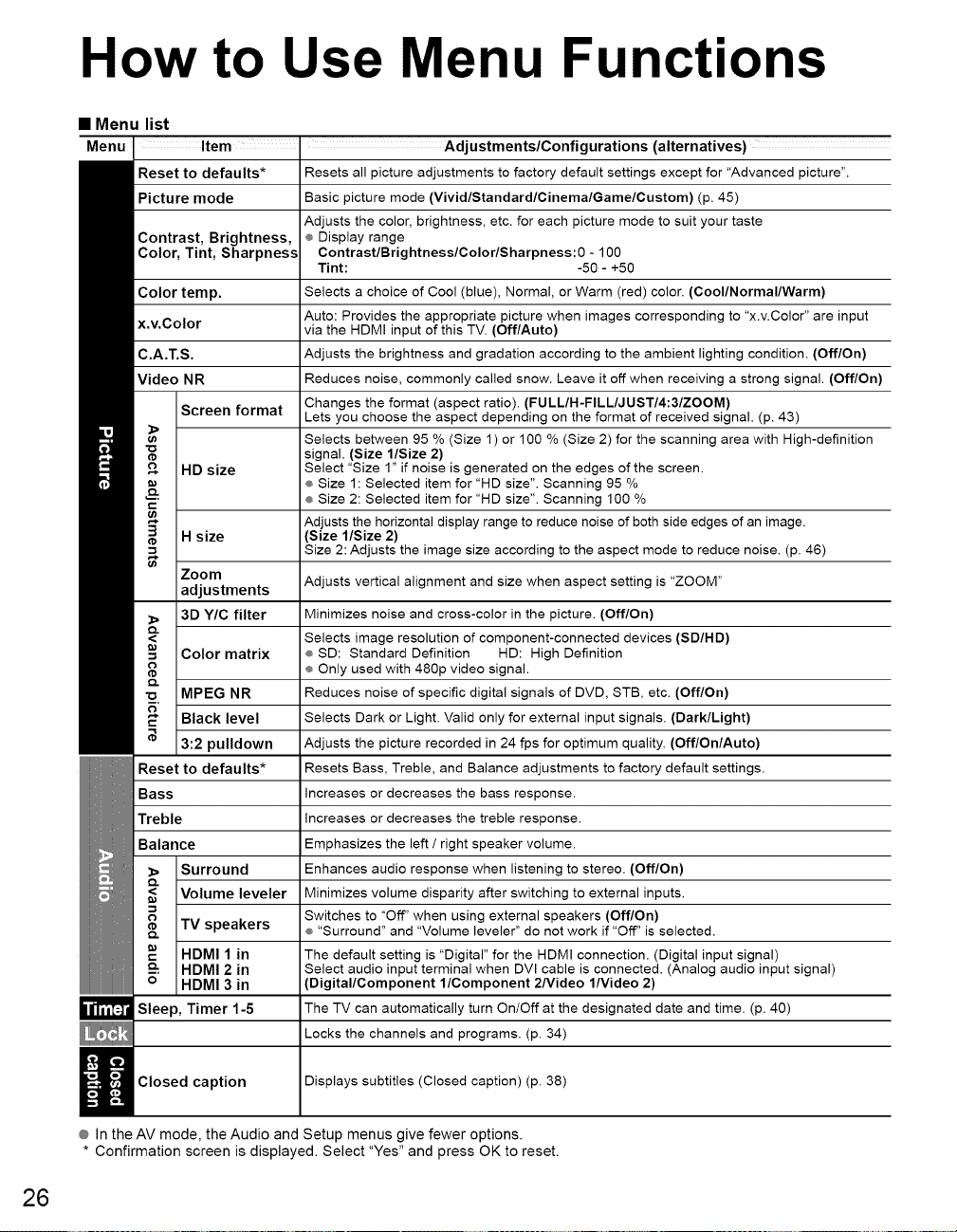
How to Use Menu Functions
• Menu list
Menu Item Adjustments/Configurations (alternatives)
Reset to defaults* Resets all picture adjustments to factory default settings except for "Advanced picture".
Picture mode Basic picture mode (VividlStandardlCinemalGamelCustom) (p. 45)
Contrast, Brightness, ¢ Display range
Color, Tint, Sharpness ContrastlBrightnesslColorlSharpness:O - 100
Color temp. Selects a choice of Cool (blue), Normal, or Warm (red) color. (Cool/Normal/Warm)
x.v.Color via the HDMI input of this TV. (Off/Auto)
C.A.T.S. Adjusts the brightness and gradation according to the ambient lighting condition. (Off/On)
Video NR Reduces noise, commonly called snow. Leave it off when receiving a strong signal. (Off/On)
Screen format Lets you choose the aspect depending on the format of received signal. (p. 43)
HD size Select "Size 1" if noise is generated on the edges of the screen.
H size (Size l/Size 2)
Zoom Adjusts vertical alignment and size when aspect setting is "ZOOM"
adjustments
3D Y/C filter Minimizes noise and cross-color in the picture. (Off/On)
Color matrix _ SD: Standard Definition HD: High Definition
MPEG NR Reduces noise of specific digital signals of DVD, STB, etc. (Off/On)
Black level Selects Dark or Light. Valid only for external input signals. (Dark/Light)
3:2 pulldown Adjusts the picture recorded in 24 fps for optimum quality. (Off/On/Auto)
Reset to defaults* Resets Bass, Treble, and Balance adjustments to factory default settings.
Bass increases or decreases the bass response.
Treble increases or decreases the treble response.
Balance Emphasizes the left / right speaker volume.
Surround Enhances audio response when listening to stereo. (Off/On)
Volume leveler Minimizes volume disparity after switching to external inputs.
TV speakers ¢ "Surround" and "Volume leveler" do not work if "Off" is selected.
HDMI 1 in The default setting is "Digital" for the HDMI connection. (Digital input signal)
HDMI 2 in Select audio input terminal when DVI cable is connected. (Analog audio input signal)
HDMI 3 in (Digital/Component l/Component 2Nideo l/Video 2)
Sleep, Timer 1-5 The TV can automatically turn On/Off at the designated date and time. (p. 40)
Adjusts the color, brightness, etc. for each picture mode to suit your taste
Tint: -50 - +50
Auto: Provides the appropriate picture when images corresponding to "x.v.Color" are input
Changes the format (aspect ratio). (FULLIH-FILLIJUSTI4:31ZOOM)
Selects between 95 % (Size 1) or 100 % (Size 2) for the scanning area with High-definition
signal. (Size l/Size 2)
® Size 1: Selected item for "HD size". Scanning 95 %
® Size 2: Selected item for "HD size". Scanning 100 %
Adjusts the horizontal display range to reduce noise of both side edges of an image.
Size 2: Adjusts the image size according to the aspect mode to reduce noise. (p. 46)
Selects image resolution of component-connected devices (SD/HD)
® Only used with 480p video signal.
Switches to "Off" when using external speakers (Off/On)
Locks the channels and programs. (p. 34)
Closed caption Displays subtitles (Closed caption) (p. 38)
® In the AV mode, the Audio and Setup menus give fewer options.
* Confirmation screen is displayed. Select "Yes" and press OK to reset.
26
Page 27

(Continued)
• Menu list
Menu Item Adjustments/Configurations (alternatives)
Channel surf mode (All/Favorite/Digital only/Analog only)
Language Selects the screen menu language.
Clock Adjusts the clock. (p. 16)
ANT/Cable setup Sets channels. (p. 36)
Input labels Selects the terminal and label of the external equipment. (p. 39)
Pixel orbiter
Time (minutes) Sets the time for the "Pixel orbiter-Periodic" setting. (1121314)
4:3 side bars Changes the brightness of the side bar (OfflDarklMidlBright) (4:3 mode only)
Scrolling bar Press "OK" to start the horizontal "Scrolling" on the screen. (p. 46)
VlERA Link _ "Power off link", "Power on link", "Energy saving mode", "Unselected device energy save"
<
Power on link Sets "Power on link" of the HDMI connected equipment. (No/Yes) (p. 30)
r-
Power off link Sets "Power off link" of the HDMI connected equipment. (No/Yes) (p. 30)
Energy saving Sets "Energy saving mode" of the HDMI connected equipment. (Quick start/Save) (p. 30)
mode
Unselected clevice Sets "Unselected device energy save" of the HDMI connected equipment. (p. 30)
2
energy save (No (stay on)/Yes (with prompt)/Yes (no prompt))
O_
Default speakers Selects the default speakers. (TV/Theater) (p. 30)
No signal for 10
_ minutes
_3
<
_' No activity for a
hours
_ _ Auto power on
Image viewer
auto play
First time setup
About
Reset to defaults
• Sub menu list
Menu Item • Adjustments/Configurations (alternatives)
Channel surf mode (All/Favorite/Digital only/Analog only)
Set favorite Sets favorite channels. (p. 19)
Edit CH caption Changes the station identifier.(p. 37)
Signal meter Checks the signal strength if interference or freezing occurs on a digital image. (p. 37)
Sets the mode to select the channel with the Channel up/down button
¢ Favorite: Only channels registered as FAVORITE. (p. 18)
Prevents "image retention" with Wobbling. (Automatic/Periodic)
Automatic: Shifts the display image automatically.
Periodic: Shifts the display image every (1/2/3/4) minutes according to what was set in
® The recommended setting is "Bright" to prevent the panel "Image retention". (p. 46)
Controls the equipment connected to HDMI terminals. (Off/On) (p. 30)
and "Default speakers" cannot be selected if "Off" is set.
To conserve energy, the TV automatically turns off when NO SIGNAL and NO OPERATION
continue for more than 10 minutes. (Stay on/Power TV off)
Note
® Not in use when "Auto power on", "On/OffTimer" or "Lock" is set, or while "SD mode" or "Digital
Channel" is selected.
® "No signal for 10 minutes was activated" will be displayed for about 10 seconds when the TV
is turned on for the first time after the power was turned off by "No signal for 10 minutes".
® The on-screen display will flash 3, 2 and 1 to indicate the last three (3) remaining minutes
prior to the shut-off.
To conserve energy, the TV automatically turns off when no operation of remote and side
panel key continues for more than 3 hours. (Stay on/Power TV off)
Note
® Not in use when "Auto power on" or "On/Off Timer" is set.
® "No activity for 3 hours was activated" will be displayed for about 10 seconds when the TV
is turned on for the first time after the power was turned off by "No activity for 3 hours".
® The on-screen display will flash 3, 2 and 1 to indicate the last three (3) remaining minutes
prior to the shut-off.
Turns TV On automatically when the cable box or connected device is turned On (No/Yes)
TVAC cord must be plugged into this device. TV turns on every time the power is restored.
® The "Sleep" timer, "On / Off timer", and "First time setup" will not function if "Auto power on" is set. (p. 40)
Sets the "Thumbnail" or "Slideshow" to play back SD cards automatically.
Slideshow/Thumbnail/Set later/Off)
Restarts the first time setup from "Language" setting. (p. 14)
Displays TV version and software license.
Performing Reset will clear all settings made with Setup, such as channel settings. (p. 36)
the "Time (minutes)" menu.
Sets the mode to select the channel with the Channel up/down button
®
A-r"
'oo
Pc
c)..
t-
_) "T]
_---:t-
_...-.O0
27
Page 28

VIERA Link TM"HDAVI Control TM''*
Simultaneously control all Panasonic "HDAVI Control" equipped components using one button on the TV remote.
Enjoy additional HDMI Inter-Operability with Panasonic products which have the "HDAVI Control" function.
This TV supports "HDAVl Control 5" function.
Connections to the equipment (DVD recorder DIGA, HD Camcorder, Home theater system, Amplifier, etc.) with HDMI
cables allow you to interface with them automatically.
Equipment with the "HDAVI Control" function enables the following operations:
Version
HDAVI Control or later @
HDAVI Control 2 or later @
HDAVI Control 3 or later @
HDAVI Control 4 or later @
HDAVI Control 5 @
• For the first time/When adding new equipment, reconnecting equipment or changing the setup
after the connection, turn the equipment on and then switch the TV on. Set the input mode to
HDMI1, HDMI2 or HDMI3 (p. 24), and make sure that the image is displayed correctly.
VIERA Link "HDAVI Control", based on the control functions provided by HDMI which is an industry standard known
as HDMI CEC (Consumer Electronics Control), is a unique function that we have developed and added. As such, its
operation with other manufacturers' equipment that supports HDMI CEC cannot be guaranteed.
Please refer to the individual manuals for other manufacturers' equipment supporting the VlERA Link function.
Automatic Input Switching (p. 31)
@
Power on link (p. 31)
@
Power off link (p. 31)
@
Default speakers (p. 31 )
@
One-touch theater playback (p. 31)
@
Speaker control (p. 33)
VlERA Link control only with the TV's remote control (p. 33)
@
Unselected device energy save (for available equipment only) (p. 31)
Provides setting information (p. 31)
@
Automatic lip-sync function (p. 31)
Energy saving mode (with Quick Start mode) (p. 31)
Audio Return Channel
Audio Return Channel (ARC) is function to be able to send digital sound signals
via an HDMI cable.
Operations
• HDMI cable
This function needs an HDMI compliant (fully wired) cable. Non-HDMI-compliant cables cannot be utilized.
It is recommended that you use Panasonic's HDMI cable. Recommended part number:
RP-CDHS15 (4.9 ft/1.5 m), RP-CDHS30 (9.8 ft/3.O m), RP-CDHS50 (16.4 ft/5.0 m)
* For more details on the external equipment's connections, please refer to the operating manuals for the equipment.
28
Page 29
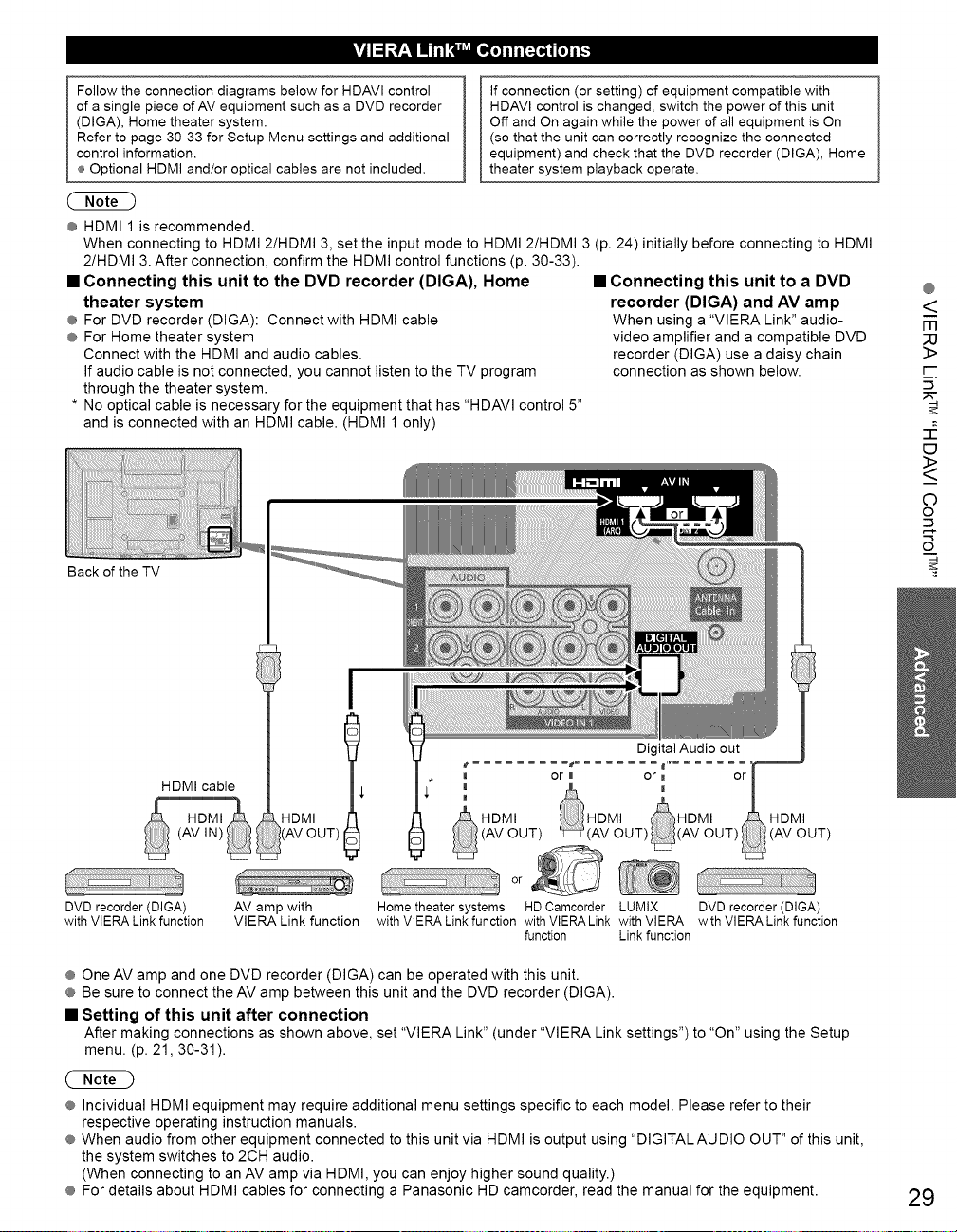
Follow the connection diagrams below for HDAVI control
of a single piece of AV equipment such as a DVD recorder
(DIGA), Home theater system.
Refer to page 30-33 for Setup Menu settings and additional
control information.
÷ Optional HDMI and/or optical cables are not included.
® HDMI 1 is recommended.
When connecting to HDMI 2/HDMI 3, set the input mode to HDMI 2/HDMI 3 (p. 24) initially before connecting to HDMI
2/HDMI 3. After connection, confirm the HDMI control functions (p. 30-33).
• Connecting this unit to the DVD recorder (DIGA), Home
theater system
® For DVD recorder (DIGA): Connect with HDMI cable
® For Home theater system
Connect with the HDMI and audio cables.
If audio cable is not connected, you cannot listen to the TV program
through the theater system.
* No optical cable is necessary for the equipment that has "HDAVI control 5"
and is connected with an HDMI cable. (HDMI 1 only)
Back of the TV
If connection (or setting) of equipment compatible with
HDAVI control is changed, switch the power of this unit
Off and On again while the power of all equipment is On
(so that the unit can correctly recognize the connected
equipment) and check that the DVD recorder (DIGA), Home
theater system playback operate.
• Connecting this unit to a DVD
recorder (DIGA) and AV amp
When using a "VIERA Link" audio-
video amplifier and a compatible DVD
recorder (DIGA) use a daisy chain
connection as shown below.
@
<
m
3>
r--
_5"
E3
<>
C)
o
-m
q-
o
I
Digital Audio out
HDMI cable Ij "
(AV IN) (AVOUT)
_ HDMI _ HDMI
DVD recorder (DIGA)
with VIERA Link function
® One AV amp and one DVD recorder (DIGA) can be operated with this unit.
® Be sure to connect the AV amp between this unit and the DVD recorder (DIGA).
• Setting of this unit after connection
After making connections as shown above, set "VIERA Link" (under "VIERA Link settings") to "On" using the Setup
menu. (p. 21,30-31 ).
® Individual HDMI equipment may require additional menu settings specific to each model. Please refer to their
respective operating instruction manuals.
® When audio from other equipment connected to this unit via HDMI is output using "DIGITALAUDIO OUT" of this unit,
the system switches to 2CH audio.
(When connecting to an AV amp via HDMI, you can enjoy higher sound quality.)
® For details about HDMI cables for connecting a Panasonic HD camcorder, read the manual for the equipment.
AV amp with
VlERA Link function
Home theater systems HD Camcorder LUM!X DVD recorder (DIGA)
with VIERA Link function with VlERA Link with VIERA with VIERA Link function
function Link function
29
Page 30

VIERA Link TM"HDAVI Control TM''*
Display the menu
Select "Setup"
select
- @7next
Select "VIERA Link settings"
Select "VIERA Link"
• Press to exit from
a menu screen
EXIT
• Press to return
to the previous
screen
RErURN
@
30
Select "On"
(default is On)
Select settings
Set
Page 31
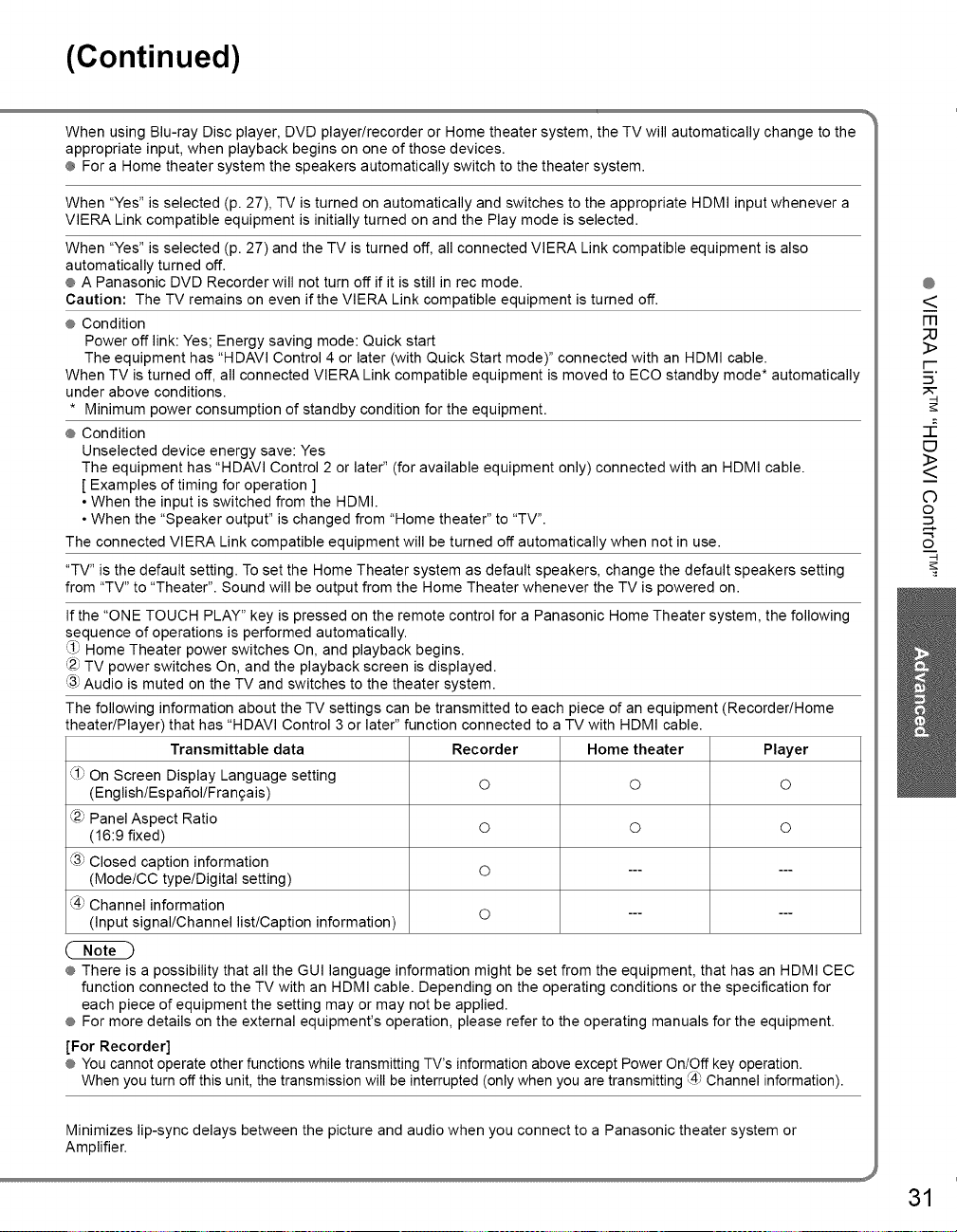
(Continued)
When using Blu-ray Disc player, DVD player/recorder or Home theater system, the TV will automatically change to the
appropriate input, when playback begins on one of those devices•
® For a Home theater system the speakers automatically switch to the theater system•
When "Yes" is selected (p. 27), TV is turned on automatically and switches to the appropriate HDMI input whenever a
VIERA Link compatible equipment is initially turned on and the Play mode is selected•
When "Yes" is selected (p. 27) and the TV is turned off, all connected VIERA Link compatible equipment is also
automatically turned off.
® A Panasonic DVD Recorder will not turn off if it is still in rec mode.
Caution: The TV remains on even if the VIERA Link compatible equipment is turned off.
÷ Condition
Power off link: Yes; Energy saving mode: Quick start
The equipment has "HDAVI Control 4 or later (with Quick Start mode)" connected with an HDMI cable.
When TV is turned off, all connected VIERA Link compatible equipment is moved to ECO standby mode* automatically
under above conditions.
* Minimum power consumption of standby condition for the equipment.
® Condition
Unselected device energy save: Yes
The equipment has "HDAVI Control 2 or later" (for available equipment only) connected with an HDMI cable.
[ Examples of timing for operation ]
• When the input is switched from the HDMI.
• When the "Speaker output" is changed from "Home theater" to "TV'.
The connected VIERA Link compatible equipment will be turned off automatically when not in use.
"TV" is the default setting. To set the Home Theater system as default speakers, change the default speakers setting
from "TV" to "Theater". Sound will be output from the Home Theater whenever the TV is powered on.
If the "ONE TOUCH PLAY" key is pressed on the remote control for a Panasonic Home Theater system, the following
sequence of operations is performed automatically.
_# Home Theater power switches On, and playback begins.
<2>TV power switches On, and the playback screen is displayed.
<3}Audio is muted on the TV and switches to the theater system.
The following information about the TV settings can be transmitted to each piece of an equipment (Recorder/Home
theater/Player) that has "HDAVI Control 3 or later" function connected to a TV with HDMI cable.
Transmittable data Recorder Home theater Player
_1_On Screen Display Language setting © © ©
(English/EspaSol/Fran£ais)
<2)Panel Aspect Ratio
(16:9 fixed) © © ©
C3_Closed caption information
(Mode/CC type/Digital setting) © ......
@ Channel information
(Input signal/Channel list/Caption information) © ......
@
<
FR
;;U
3>
F-
_5"
E3
<>
C)
o
8
® There is a possibility that all the GUI language information might be set from the equipment, that has an HDMI CEC
function connected to the TV with an HDMI cable. Depending on the operating conditions or the specification for
each piece of equipment the setting may or may not be applied.
® For more details on the external equipment's operation, please refer to the operating manuals for the equipment.
[For Recorder]
® You cannot operate other functions while transmitting TV's information above except Power On/Off key operation.
When you turn off this unit, the transmission will be interrupted (only when you are transmitting <@Channel information).
Minimizes lip-sync delays between the picture and audio when you connect to a Panasonic theater system or
Amplifier.
31
Page 32

VIERA Link TM"HDAVI Control TM''
You can enjoy more convenient operation with the "HDAVI Control" function in the "VIERA Link"
menu.
For more details on the "HDAVI Control" function, refer to p. 28
Display the VIERA Link menu
VIEfA
OF
Select the item
• Press to exit from
a menu screen
EXIT
• Press to return
to the previous
screen
RETURN
@
Select
VIERA Link control
...... . ,-.. __ change
Set
32
Page 33

(Continued)
You can select the Home theater or TV speakers for audio • Home theater: Adjustment for the equipment
output.
Control the theater speakers with the TV's remote control.
This function is available only when a Panasonic Amplifier
or Player theater is connected.
Select "Speaker output"
_2_Select "Home theater" or "TV"
In the VIERA Link menu, you can select an HDMI connected equipment and access it quickly. Continue using your TV's
remotecontrolto operatethe equipment,pointingit atthe TV.
Select "VIERA Link control"
Select the equipment you want to access,
(Recorder/Home theater/Player/Camcorder/LUMIX/
Digital camera)
You can select available items only.
• Available TV's remote control buttons
Whether an operation is available differs depending on the connected equipment.
Move the cursor!Select
@ Set/Access
_" Return to previous menu _
_ Display the functions
O menu on the equipment
Available when the purpose of the keys
is displayed on screen
Exit
Channel Up/Down
B - D 0-9
Volume up / down ÷
Mute '_'D
® The sound of the TV is muted.
® When the equipment is turned off, the TV speakers
® Selecting "Home theater" turns the equipment on
MU_
take over.
automatically if it is in standby mode.
• TV: The TV speakers are on.
® If there is more than one equipment item, a
number after the name indicates the number of
items. (e.g. Recorder l/Recorder 2/Recorder 3...)
® The number of equipment items that can be
connected is three for recorders, and a total of
three for Home theaterlPlayerlCamcorderlLUMIX!
Digital camera.
® There is a limit to the number of HDMI connectors.
_3_Operate the equipment with the TV's
remote control, pointing it at the TV,
® To operate the equipment, read the manual of the
equipment.
Play
Stop
Reverse/Forward
Skip Reverse/Forward
U Pause
Closed caption
SAP (Select Audio Mode)
Select digital subchannel
@
<
FR
_3
3>
F-
_5"
E3
<>
C)
o
q-
o
Returns the input selection of the device selected with the VIERA Link Control to the TV input.
Select "Back to TV"
33
Page 34

Lock
You can lock specified channels or shows to prevent children from watching objectionable content.
_ Display the menu
Select "Lock"
Youwiltbeaskedto enteryourpassword
eachtimeyoudisplaytheLock menu.
Input your 4-digit password
A4-digit code must be entered to view a blocked program or
change rating settings.
RBB
BDB
• Press to exit from
a menu screen
(.. Caution )
® Make a note of your
password in case
you forget it. (If you
have forgotten your
password, consult
your local dealer.)
® When you select a
locked channel,
a message will be
displayed that allows
you to view the
channel if you input
your password.
34
EXIT
® If it is your first time entering the password, enter the
password twice in order to register it.
Select the Lock mode
set
select
Off: Unlocksatithe locksettingsof"Channel","Game"and"Program".
All: Locks all the inputs regardless of the lock settings of
"Channel", "Game" and "Program".
Custom: Locks specified inputs of "Channel", "Game" and "Program".
Select the item
® "Channel", "Game" and "Program" are not accessible unless
"Custom" is selected in "Mode".
Set
Page 35

• To select the channel or the rating of the program to lock.
Select up to 7 (1-7) channels to block. These channels will be blocked regardless of the program rating.
Select "Mode" and set to "Custom"
_2_Select a channel to lock,
@ To lock/unlock all channels:
Select "Mode" and set to "All" or "Off".
All: Locks all channels
Off: Unlocks all channels
Locks Channel 3, Channel 4, and external inputs.
Select "Game" in @ and set to "On".
• To set a rating level
"V-chip"technology enables restrictedshows to lock
according to TV ratings.
_1_Select "Mode" and set to "On".
Select the rating category you wish to follow
)next
MPAA: U.S. movie ratings
U.S.TV: U.S. TV program ratings
C.E.L.R.: Canadian English ratings
C.F.L.R.: Canadian French ratings
• To change the password
_ In @, select "Change password" and press OK
Input the new 4-digit password twice
On: Locks
Off: Unlocks
Select the rating to lock
Example of "MPAA" (U.S. movie ratings)
NR INo rating
G IGeneral Audience: All ages admitted
PG IParental Guidance Suggested
PG- IParents Strongly Cautioned:
13 lInappropriate for children under 13
R ,Restricted: Under 17 requires
laccompanying parent or adult guardian
NC-IN o one17 and under admitted
x IAdults only
@ To get more information (p. 42)
@
F-
o
C_
@ This television is designed to support the "Downloadable U.S. Region Rating System" when available.
(Available only in U.S.A.)
@ The Off rating is independent of other ratings.
@ When placing a lock on a specific-age-based-rating level, the Off rating and any other more restrictive ratings will also
be blocked.
35
Page 36

Editing and Setting Channels
The current channel settings can be changed according to your needs and reception
conditions.
_ Display the menu
Select "Setup"
Select "ANT/Cable setup"
• Press to exit from
a menu screen
EXIT
36
Select the function
Set
To reset the settings of the setup menu )
Select "Reset to defaults" in the Setup menu (@) and (
press OK )
@ Input your 4-digit password with number buttons )
Page 37

Automaticallysearchesandaddsavailablechannelstothememory.
Select "ANT in" _ Select a scanning mode (p. 15)
÷ Select "Cable" or "Antenna"
Or select "Not used" (p. 15).
_2_Select "Auto program"
Use this procedure when changing the channel setup or
changing the channel display.
Also, use this to add or skip channels from the channel list
manually.
You can select a channel tuning mode (Digital only/Analog
only) in "Channel surf mode"(p. 27)
Select "Edit"
_2_Select the item to edit
Favorite
Caption Add
¼
R G
__Proceed to
next page
Go backtothe previous
page
® Caption:
Changes the station identifier
® Favorite:
Registers channels to the
Favorite List
® Add:
Adds or skips channels
® After the scanning is completed, select "Apply".
Settings are made automatically
(see below _5_).
® All previously saved channels are erased.
_3_Edit
® Caption
Select or edit the station identifier.
(maximum 7 characters available)
® Favorite
_o "_ select
set
Set favorite I Select the number
® Add
Press OK to select "Yes (add)" or "No (skip)"
_4_Move the cursor to a channel number
Select "Apply"
or
_Hm
HDm
_-JDm
m
_ RETURN
@
FT]
O..
(.Q
o..
O3
_5"
(.Q
C)
=3-
To cancel the Edit
Check the signal strength if interference is found or freezing occurs on a digital image.
U m m ® If the signal is weak, check the antenna.
B m If no problem is found, consult your local dealer.
BOrn or
H @OK
intensity
® If "Lock" (p. 34) is activated and "ANT/Cable setup" is selected, "Enter password." will be displayed. 37
(_change
channel
® Not available if"Cable" is selected in "ANT in" (see above).
® Available only for digital antenna channels.
Page 38

Closed Caption
_ Display the menu
Select "Closed caption"
• Press to exit from
a menu screen
EXIT
The television includes a built-in decoder that is capable of providing a text display of the audio.
The program being viewed must be transmitting the Closed caption (CC) information. (p. 43)
• Select the item and set
® The settings in "Analog" or "Digital"
depend on the broadcaster.
• To make more in-depth display settings in digital programs
Select "Digital setting" and press OK
@_Select the item and set
• To reset the settings
_ Select "Reset to defaults". Confirmation screen
_2_next
(_1_select
On: To display Closed captions.
CC on mute:To display Closed captions
(when not using, select "Off").
(Choose the Closed caption service
CC1-4:
T1-4:
Select the setting.
÷ "Primary", "Second.", "Service 3", "Service 4",
I Size I Text size
I Font IText font
I Style IText style (Raised, Depressed, etc.)
I ForegroundIColor of text
I Fore,opacityIOpacity of text
I Background IColor of text box
I Back.opacityIOpacity of text box
I Outline I Outline color of text (identify the
•of Analog broadcasting.)
Information related to pictures
(Appears at the bottom of the screen)
Textual information
(Appears over the entire screen)
(The Digital Closed caption menu lets
•you configure the way you choose to
view the digital captioning.)
"Service 5", "Service 6"
setting options on the screen.)
when the audio is muted.
is displayed.
38
Page 39

Input Labels
Display
Select "Setup"
Select "Input labels"
the menu
@
__@
o
CD-o
Q-c'-
,_-0-
-3 (/_
• Press to exit from
a menu screen
EXIT
Devices connected to external input terminals can be labeled for easier identification during the
input selection. (In selecting the input mode from p. 24 @)
• Select the terminal and label of the external equipment
or
Follow the instructions on screen to
complete the following operations.
Terminal
[example]
® Terminals: HDMI 1-3/Component 1-2/Video 1-2
® Label: [BLANK] Not used/Blu-ray/DVD/DVD REC/HOME
THTR/GAME/COMPUTER/VCR/CABLE/SATELLITE/
DVR/CAM ERA/MONITOR/AUX/RECEIVE R/M EDIA
CTR/MEDIA EXT/OTHER
* If "Not used" is selected, the INPUT button press will skip its
input.
® Each selected label will be displayed on the "Input select"
screen. (p. 24)
39
Page 40

Using Timer
The TV can automatically turn On/Off at the designated date and time.
® The Clock must be set before On time/Off time settings. (p. 16)
® The "Sleep" timer and "On ! Off timer" will not work if the "Auto power on" (p. 27) is set.
Display the menu
Select "Timer"
Select the timer to set
Sleep
• Press to exit from
a menu screen
EXIT
• Press to return to
the previous screen
RETURN
@
(2NND
® The TV automatically
turns Off after 90
minutes when turned
On by the Timer.
This operation will be
cancelled if the Off
time is selected or if a
key is pressed.
40
[ Sleep
[ Timer 1
[ Timer 5
1Turns Off automatically
] Turns On!Off automatically
(5 timers can be set.)
t
]
Set the timer
• To set "Sleep" (Off Timer)
Set to shut the unit off after a pre-selected amount of time.
Sleep (minutes)
• To set "Timer 1-5" (On/Off Timer)
Select the item and set
or
_Hm
OBm
RQ_I
O
[ Timer set ] Timer setting (Off/On)
I Inputs ]Selectthe inputs
I Channel ] Select the channel
I Day ] Select the day
isplays the nearest future date)
ON-FRI/SAT-SUNIDAILY/Every SUN/Every MONI
UN/MO N/TU E/W ED/T HU/F RI/SAT -I
very TUE/Every WED/Every THU/Every FRI/Every SAT
I On time ] The time to turn On
I Off time ]The time to turn Off
® 0/15/30/60/90 (minutes)
J
Page 41

Recommended AV Connections
These diagrams show our recommendations or how to connect the TV unit to your various equipment.
For other connections, consult the instructionsfor each piece of equipment and its specifications.
For additional assistance, please visit our website at: www.panasonic.com
www.panasonic.ca
Front of the TV Back of the TV
AC 120 V
• To watch camcorder
images
Camcorder
VCR
DVD Player
(For HDMI connection,
HDMI compatible
equipment only. For
connection using an
HDMI-DVI Conversion
cable, see HDMI 1or
HDMI 2 connection on
this page.)
cable + +
60 Hz [o_ o_
AC Cord
(Connect after
all the other
connections are
complete.)
@
o
o
3
3
o<>
r.121_
• DVD Recorder/
VCR
- Connect
with
® or_B_
-@
HDMI
H
cable
Opticat digitat
audio cable
OPTICAL
• To watch DVDs • To watch digital
DVD Player/ video image
Blu-ray Disc player/ DVD Player or
Set Top Box Set Top Box
* Please see p. 26 for the setup when using an external analog audio cable with an HDMI to DVI cable.
(HDMI compatible
machines only)
• To listen to the TV
through speakers
41
Page 42
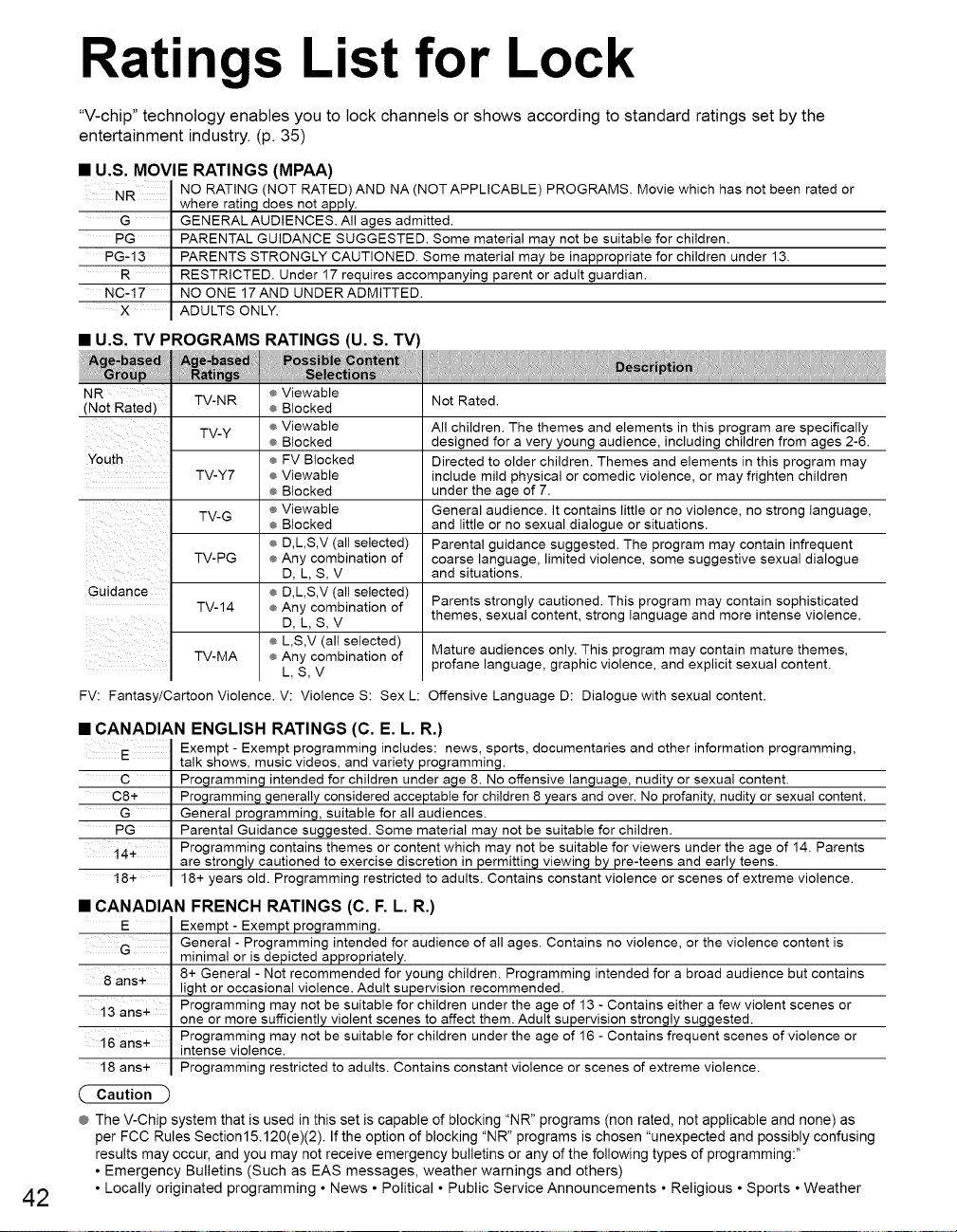
Ratings List for Lock
"V-chip" technology enables you to lock channels or shows according to standard ratings set by the
entertainment industry. (p. 35)
U.S. MOVIE RATINGS (MPAA)
NO RATING (NOT RATED)AND NA (NOT APPLICABLE) PROGRAMS. Movie which has not been rated or
G
PG
PG-13
R
NC-17
X
where rating does not apply.
GENERALAUDIENCES. All ages admitted.
PARENTAL GUIDANCE SUGGESTED. Some material may not be suitable for children.
PARENTS STRONGLY CAUTIONED. Some material may be inappropriate for children under 13.
RESTRICTED. Under 17 requires accompanying parent or adult guardian.
NO ONE 17AND UNDER ADMITTED.
ADULTS ONLY.
• U.S. TV PROGRAMS RATINGS (U. S. TV)
@
(Not Rated)
Youth
Guidance
FV: Fantasy/Cartoon Violence. V: Violence S: Sex L:
TV-NR
TV-Y
TV-Y7
TV-G
TV-PG
TV-14
TV-MA
Viewable
@
Blocked
Viewable
@ All children. The themes and elements in this program are specifically
Blocked
@ designed for a very young audience, including children from ages 2-6.
FV Blocked
@ Directed to older children. Themes and elements in this program may
Viewable
@ include mild physical or comedic violence, or may frighten children
Blocked
@ under the age of 7.
Viewable
@ General audience. It contains little or no violence, no strong language,
Blocked
@ and little or no sexual dialogue or situations.
D,L,S,V (all selected)
@ Parental guidance suggested. The program may contain infrequent
Any combination of
@ coarse language, limited violence, some suggestive sexual dialogue
D, L,S,V
@
D,L,S,V (all selected)
@
Any combination of
D, L,S,V
L,S,V (all selected)
Any combination of
L,S,V
Not Rated.
and situations.
Parents strongly cautioned. This program may contain sophisticated
themes, sexual content, strong language and more intense violence.
Mature audiences only. This program may contain mature themes,
profane language, graphic violence, and explicit sexual content.
Offensive Language D: Dialogue with sexual content.
42
CANADIAN ENGLISH RATINGS (C. E. L. R.)
Exempt - Exempt programming includes: news, sports, documentaries and other information programming,
C
C8+
G
PG
14+
18+
talk shows, music videos, and variety programming.
Programming intended for children under age 8. No offensive language, nudity or sexual content.
Programming generally considered acceptable for children 8 years and over. No profanity, nudity or sexual content.
General programming, suitable for all audiences.
Parental Guidance suggested. Some material may not be suitable for children.
Programming contains themes or content which may not be suitable for viewers under the age of 14. Parents
are strongly cautioned to exercise discretion in permitting viewing by pre-teens and early teens.
18+ years old. Programming restricted to adults. Contains constant violence or scenes of extreme violence.
CANADIAN FRENCH RATINGS (C. F. L. R.)
E
8 ans@
13 ans@
16 ans@
18 ans+
(" Caution
@
The V-Chip system that is used in this set is capable of blocking "NR" programs (non rated, not applicable and none) as
per FCC Rules Section 15.120(e)(2). If the option of blocking "NR" programs is chosen "unexpected and possibly confusing
results may occur, and you may not receive emergency bulletins or any of the following types of programming:"
• Emergency Bulletins (Such as EAS messages, weather warnings and others)
• Locally originated programming • News • Political • Public Service Announcements • Religious • Sports • Weather
Exempt - Exempt programming.
General - Programming intended for audience of all ages. Contains no violence, or the violence content is
minimal or is depicted appropriately.
8+ General - Not recommended for young children. Programming intended for a broad audience but contains
light or occasional violence. Adult supervision recommended.
Programming may not be suitable for children under the age of 13 - Contains either a few violent scenes or
one or more sufficiently violent scenes to affect them. Adult supervision strongly suggested.
Programming may not be suitable for children under the age of 16 - Contains frequent scenes of violence or
intense violence.
Programming restricted to adults. Contains constant violence or scenes of extreme violence.
Page 43

Technical Information
® For viewing the CC of digital broadcasting, set the aspect to FULL (If viewing with H-FILL, JUST, ZOOM or 4:3;
characters might be cut off).
® The CC can be displayed on the TV if the receiver (such as a set-top box or satellite receiver) has the CC set On using
the Component or HDMI connection to the TV.
® If the CC is set to On on both the receiver and TV when the signal is 480i (except for the HDMI connection), the CC
may overlap on the TV.
® If a digital program is being output in analog format, the CC data will also be output in analog format.
® If the recorder or output monitor is connected to the TV, the CC needs to be set up on the recorder or output monitor.
Press the FORMAT button to cycle through the aspect modes. This lets you choose the aspect depending on the format
of the received signal and your preference. (p. 18)
(e.g.: in case of 4:3 image)
¢ FULL
I_ 4 _1 h 16 .I
Enlarges the 4:3 image horizontally to the screen's side edges. Stretches to justify the 4:3 image to the four corners of the
(Recommended for anamorphic picture) screen.
® H-FILL
I 4 _1 I- 16 .I
Enlarges the 4:3 image horizontally to the screen's side
edges. The side edges of the image are cut off.
¢ ZOOM
I-- 4 --I I, 16 ,I
Enlarges the 4:3 image to the entire screen.
(Recommended for Letter Box)
® Zoom adjustments
Vertical image position and size can be adjusted in "ZOOM".
_1_Select "Zoom adjustments" on the "Picture" menu. (p. 26)
V-position: Vertical position adjustment _ V-size: Vertical size adjustment
® JUST
I_ 4 _1 I_16_1
(Recommended for normal TV broadcast)
® 4:3
I_ 4 _1
f
3
bar
Standard
(Note that "Image retention" of the side bar may occur from
displaying it for a long time.)
® 480i (4:3), 480i (16:9), 480p (4:3), 480p (16:9):
FULL, JUST, 4:3 or ZOOM
® 1080p ! 1080i ! 720p:
FULL, H-FILL, JUST, 4:3 or ZOOM
@@
;uP
r-_
S-a
o5"
® To reset the aspect ratio =_,, (OK)
43
Page 44
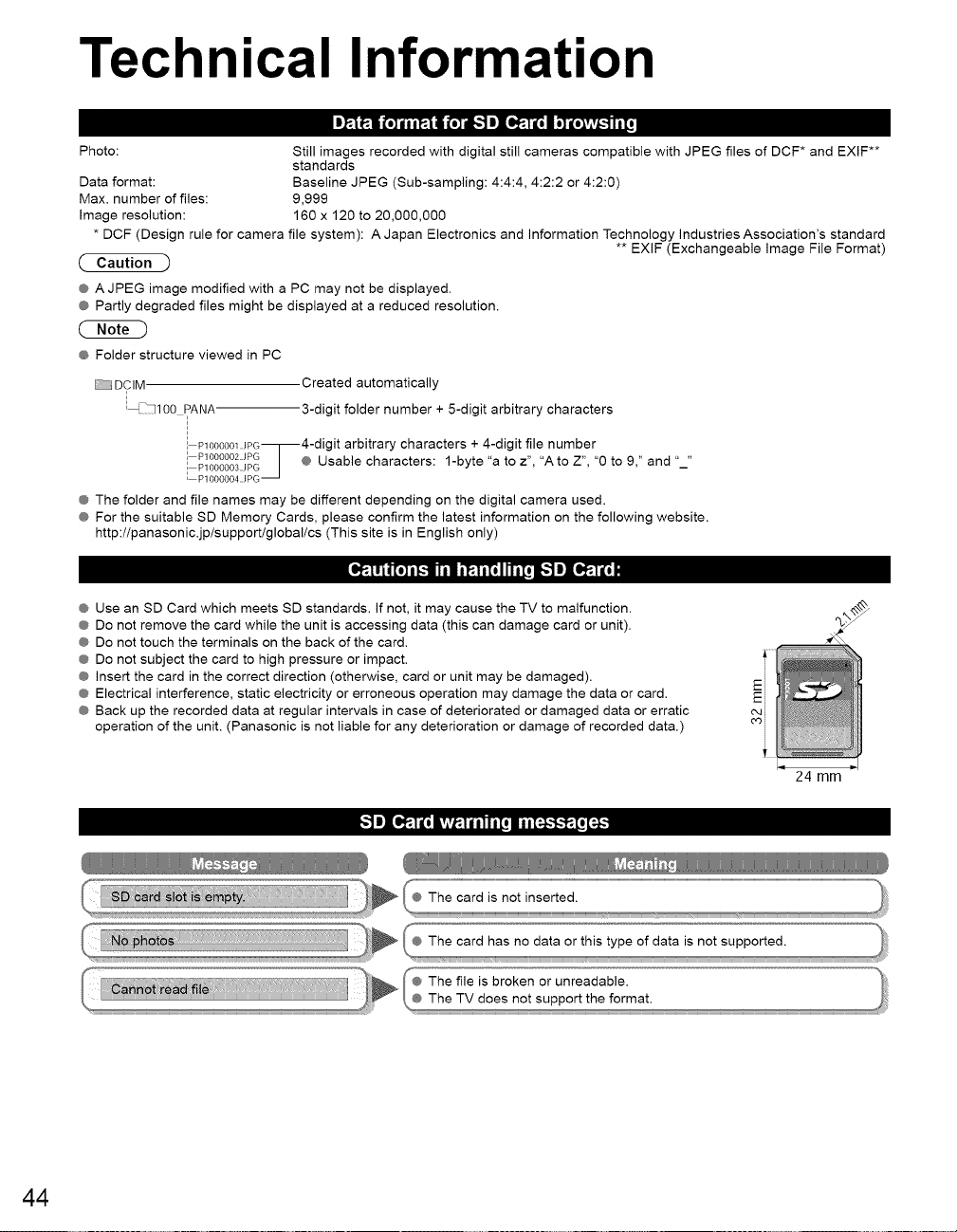
Technical Information
Photo: Still images recorded with digital still cameras compatible with JPEG files of DCF* and EXIF**
Data format: Baseline JPEG (Sub-sampling: 4:4:4, 4:2:2 or 4:2:0)
Max. number of files: 9,999
Image resolution: 160 x 120 to 20,000,000
* DCF (Design rule for camera file system): A Japan Electronics and Information Technology Industries Association's standard
_. Caution )
@ AJPEG image modified with a PC may not be displayed.
@ Partly degraded files might be displayed at a reduced resolution.
standards
** EXIF (Exchangeable Image File Format)
(2NND
@ Folder structure viewed in PC
_DCIM
00 PANA
P1000001.JpG_4-digit arbitrary characters + 4-digit file number
i Pll_0002_[[JIPG|@ Usable characters: 1-byte a to z, Ato Z, O to 9," and "_"
[ - --- -- _P1000004.JPG
@ The folder and file names may be different depending on the digital camera used.
@ For the suitable SD Memory Cards, please confirm the latest information on the following website.
http://panasonic.jp/supportlglobal/cs (This site is in English only)
@ Use an SD Card which meets SD standards. If not, it may cause the TV to malfunction.
@ Do not remove the card while the unit is accessing data (this can damage card or unit).
@ Do not touch the terminals on the back of the card.
@ Do not subject the card to high pressure or impact.
@ Insert the card in the correct direction (otherwise, card or unit may be damaged).
@ Electrical interference, static electricity or erroneous operation may damage the data or card.
@ Back up the recorded data at regular intervals in case of deteriorated or damaged data or erratic
operation of the unit. (Panasonic is not liable for any deterioration or damage of recorded data.)
Created automatically
•3-digit folder number + 5-digit arbitrary characters
[@_ I1TIh"W1'_lII'T_,][-.")J][@_lq
44
24 mm
[,.")J][@71"I'i_[v_..r_r,fr,[_]_]:_
Page 45
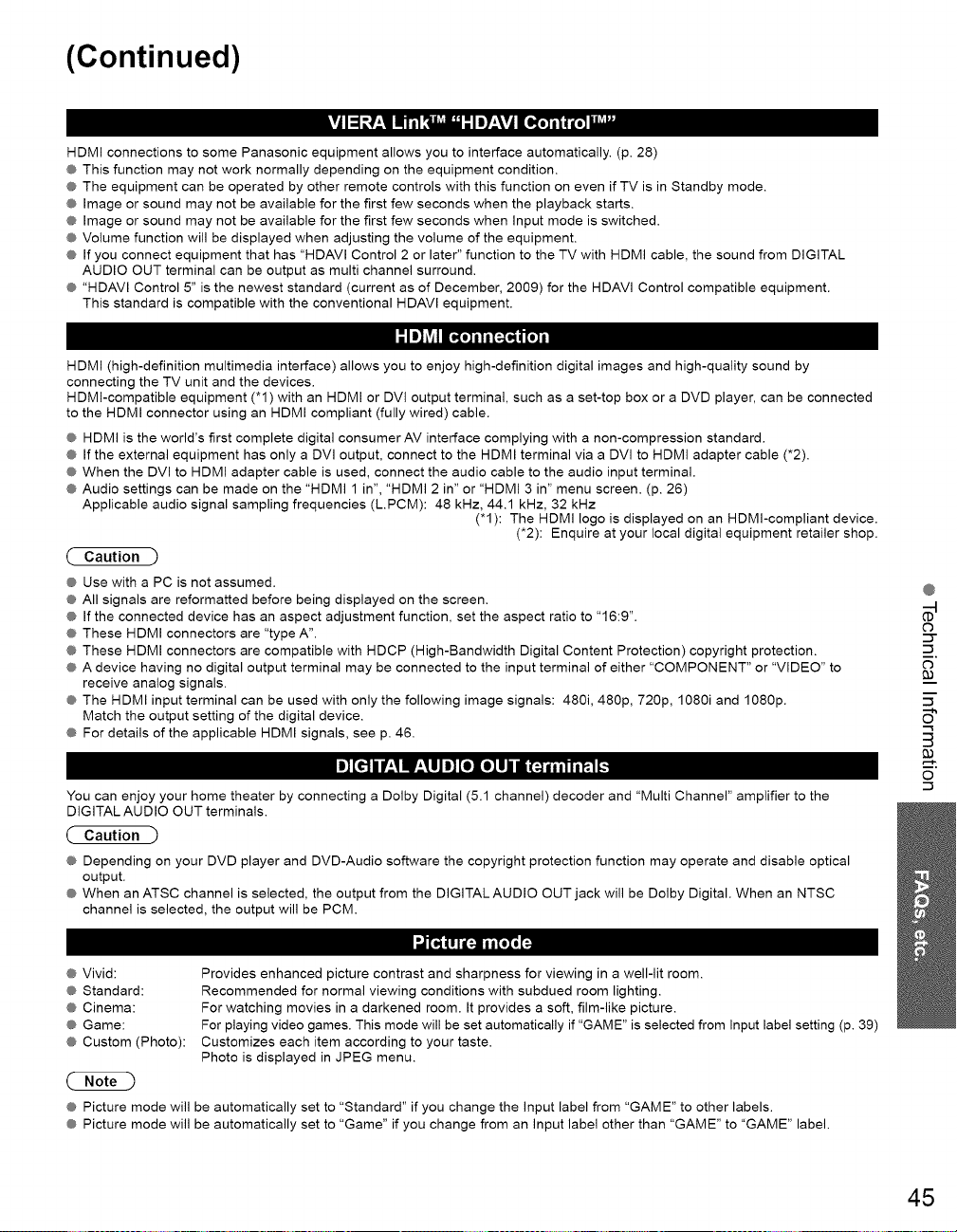
(Continued)
HDMI connections to some Panasonic equipment allows you to interface automatically. (p. 28)
@ This function may not work normally depending on the equipment condition.
@ The equipment can be operated by other remote controls with this function on even if TV is in Standby mode.
@ Image or sound may not be available for the first few seconds when the playback starts.
@ Image or sound may not be available for the first few seconds when input mode is switched.
@ Volume function will be displayed when adjusting the volume of the equipment.
@ If you connect equipment that has "HDAVl Control 2 or later" function to the TV with HDMI cable, the sound from DIGITAL
AUDIO OUT terminal can be output as multi channel surround.
@ "HDAVl Control 5" is the newest standard (current as of December, 2009) for the HDAVl Control compatible equipment.
This standard is compatible with the conventional HDAVl equipment.
I-'l.]_V_ll_
HDMI (high-definition multimedia interface) allows you to enjoy high-definition digital images and high-quality sound by
connecting the TV unit and the devices.
HDMI-compatible equipment ('1) with an HDMI or DVl output terminal, such as a set-top box or a DVD player, can be connected
to the HDMI connector using an HDMI compliant (fully wired) cable.
@ HDMI is the world's first complete digital consumer AV interface complying with a non-compression standard.
@ If the external equipment has only a DVl output, connect to the HDMI terminal via a DVl to HDMI adapter cable (*2).
@ When the DVl to HDMI adapter cable is used, connect the audio cable to the audio input terminal.
@ Audio settings can be made on the "HDMI 1 in", "HDMI 2 in" or "HDMI 3 in" menu screen. (p. 26)
Applicable audio signal sampling frequencies (L.PCM): 48 kHz, 44.1 kHz, 32 kHz
( Caution )
@ Use with a PC is not assumed.
@ All signals are reformatted before being displayed on the screen.
@ If the connected device has an aspect adjustment function, set the aspect ratio to "16:9".
@ These HDMI connectors are "type A".
@ These HDMI connectors are compatible with HDCP (High-Bandwidth Digital Content Protection) copyright protection.
@ A device having no digital output terminal may be connected to the input terminal of either "COMPONENT" or "VIDEO" to
receive analog signals.
@ The HDMI input terminal can be used with only the following image signals: 480i, 480p, 720p, 1080i and 1080p.
Match the output setting of the digital device.
@ For details of the applicable HDMI signals, see p. 46.
IJ][_]/ Iw:1IF:_iJ J][e][e]iJ / [_Ti'i'i111T1_
You can enjoy your home theater by connecting a Dolby Digital (5.1 channel) decoder and "Multi Channel" amplifier to the
DIGITAL AUDIO OUT terminals.
( Caution )
@ Depending on your DVD player and DVD-Audio software the copyright protection function may operate and disable optical
output.
@ When an ATSC channel is selected, the output from the DIGITAL AUDIO OUT jack will be Dolby Digital. When an NTSC
channel is selected, the output will be PCM.
('1): The HDMI logo is displayed on an HDMI-compliant device.
(*2): Enquire at your local digital equipment retailer shop.
@
o
::3-
-i
o
6'
o
-1
@ Vivid:
@ Standard:
@ Cinema:
@ Game:
@ Custom (Photo):
@ Picture mode will be automatically set to "Standard" if you change the input label from "GAME" to other labels.
@ Picture mode will be automatically set to "Game" if you change from an input label other than "GAME" to "GAME" label.
Provides enhanced picture contrast and sharpness for viewing in a well-lit room.
Recommended for normal viewing conditions with subdued room lighting.
For watching movies in a darkened room. It provides a soft, film-like picture.
For playing video games. This mode will be set automatically if "GAME" is selected from Input label setting (p. 39)
Customizes each item according to your taste.
Photo is displayed in JPEG menu.
45
Page 46

Technical Information (Continued)
I-"I_--_,_
® Aspect Ratio: 4:3
Size 1 Size 2
® Aspect Ratio: FULL/JUST(H-FILL/ZOOM)
See page 26 for more information
Do not display a picture in 4:3 mode for an extended period, as this can cause Side Bar
"image retention" to remain on either or both sides of the display field.
To reduce the risk of such "Image retention", change the brightness of the side 4:3
bars. Screen
See page 27 for more information Display
® The side bar may flash (alternate black/white) depending on the picture.
Using Cinema mode will reduce such flashing (p. 45).
Scrolling bar: To prevent "Image retention", scrolls white vertical bar from left to right on a black screen.
® Press any key except the POWER key to return to previous screen.
® You will return to the previous screen if no key operation has been performed for 15 minutes.
See page 27 for more information
® The width will be decreased on both sides to
reduce noise.
@ The width will be increased on both sides to
reduce noise.
[Scrolling bar]
* Mark: Applicable input signal for Component (Y, Ps, PR) and HDMI
525 (480)/60i 15.73 59.94 * *
750 (720)/60p 45.00 59.94 * *
1,125 (1,080)/60p 67.43 59.94 *
1,125(1,080)/60p ---- --::i 67:50 i : 60.00 :: _-:':'::'::':::::-
1,125 (1,080)/24p 26.97 23.98 *
1,125 (1,080)124p ...........i 27:00 24.00 *
® Signals other than those shown above may not be displayed properly.
® The above signals are reformatted for optimal viewing on your display.
-:--------------31_47 :-:----------------_:_- _5§194- [ _'
46
Page 47

Care and Cleaning
First, unplug the Power cord plug from the wall outlet.
Wipe the panel surface gently using only a cleaning cloth or a soft, lint-free cloth.
@ If the surface is particularly dirty, soak a soft, lint-free cloth in diluted mild liquid dish soap (1 part mild liquid dish soap diluted
by 100 times the amount of water) and then wring the cloth to remove excess liquid. Use this cloth to wipe the surface of the
display panel, then wipe it evenly with a dry cloth of the same type until the surface is dry.
@ Do not scratch or hit the surface of the panel with fingernails or other hard objects. Furthermore, avoid contact with volatile
substances such as insect sprays, solvents, and thinner; otherwise, the quality of the surface may be adversely affected.
[e,_,_'l,3fi"F_
If the cabinet becomes dirty, wipe it with a soft, dry cloth.
@ If the cabinet is particularly dirty, soak the cloth in a weak mild liquid dish soap and then wring the cloth dry.
Use this cloth to wipe the cabinet and then wipe it dry with a dry cloth.
@ Do not allow any mild liquid dish soap to come into direct contact with the surface of the Plasma TV.
If water droplets get inside the unit, operating problems may result.
@ Avoid contact with volatile substances such as insect sprays, solvents, and thinner; otherwise, the quality of the cabinet
surface may be adversely affected or the coating may peel off. Furthermore, do not leave it for long periods in contact with
articles made from rubber or PVC.
I_F._[_I
@ Cleaning
Wipe the surfaces with a soft, dry cloth. If the unit is particularly dirty, clean it using a cloth soaked with water to which a small
amount of mild liquid dish soap has been added and then wipe with a dry cloth.
Do not use products such as solvents, thinner, or household wax for cleaning, as they can damage the surface coating. (If
using a chemically-treated cloth, follow the instructions supplied with the cloth.)
@ Do not attach sticky tape or labels, as they can make the surface of the pedestal dirty. Do not allow long-term contact with
rubber, vinyl products, or the like. (Doing so will cause deterioration.)
@
m'm
o m
47
Page 48

FAQ
Before requesting service or assistance, please follow these simple guides to resolve the problem.
If the problem still persists, please contact your local Panasonic dealer or Panasonic Service Center for assistance. For
details (p. 52, 53)
For additional assistance, please contact us via the website at:
www. panasonic.com/contactinfo
www.panasonic.ca
%
White spots or
shadow images
(noise)
48
÷ Check the position, direction,
and connection of the antenna.
Interference or
frozen digital
channels
(intermittent sound)
@ Change the direction of antenna for
digital channels.
@ Check "Signal meter" (p. 37).
If the signal is weak, check the
antenna and consult your local
dealer.
The remote control
m
0 does not work °
° @ Are the batteries installed correctly?
(p. 8) 0
@ Are the batteries new?
% #
, PIctures from external '
0 0
0equipment are distorted 0
0
0when the unit is °
connected via HDMI 0
@ Is the HDMI cable connected properly? 0
(p. 29, 41) °
@ Turn Off the TV unit and equipment, then
turn them On again. 0
0
@ Check an input signal from the equipment. (p. 46) 0
M
@ Use equipment compliant with 0
0
EIA/C EA-861/861 B. 0
M
0
m
Whenthe channelischangedon 0
m
anSTBthatis connectedwith 0
M
m
M
HDMI,"HDMI"maybedisplayed00
0
onthetopleftofthescreen 0
M
@ This is not a malfunction. 0
0
M
0
Recording does not 0
m
m
start immediately 0
M
@ Check the settings of the recorder. For 0
0
details, read the manual of the recorder.
%
#
0
0
0
0
0
0
0
0
0
0
0
0
Page 49

If there is a problem with your TV, please refer to the table below to determine the symptoms, then carry out the
suggested check. If this does not solve the problem, please contact your local Panasonic dealer, quoting the model
number and serial number (both found on the rear of the TV).
÷ "Image retention" (p. 7)
The Plasma panel is made up of a few million pixels and
is produced with advanced technology through an intricate
process. Sometimes a few pixels may be bright or dark.
no impact on the performance of the TV.
Check nearby electrical products
(car or motorcycle ignition systems, fluorescent lamp, etc.)
Check the channel settings. (p. 36)
instead of images
® Is the AC power cord plugged into the outlet?
/O,ackOoxappears
_ Are the speakers' cables connected correctly? (p. 41 ) "°_1
_® Is "Sound Mute" active? (p. 13)
No sound is produced _®Is the volume set to the minimum?
Sound is unusual
Unknown sound heard
1- Sounds from TV cabinet
2- Tick/Click sound
3- Buzzing sound
_® Is "TV speakers" set to "Off"? (p. 26)
_® Change "SAP" settings. (p. 18)
!_recr_"Hr_DDMr/r 1 in"_"Hr_MI2r_n" orr_'HDr_rlr 3 in" settings. (p. 26!,
Changes in the temperature and humidity of the room may cause
the TV's cabinet to expand or contract and produce metallic
sounds. This is not a sign of faulty operation or a malfunction.
2- When the TV is powered on, an electrical component in the
TV activates producing a tick/click sound. This is not a sign of
faulty operation or a malfunction.
3- Electrical circuits are active while the TV set is on.
This is not a sign of faulty operation or a malfunction.
@
-I-I
¢..
3>
O0
O..
E)
¢..
&
o
Oo
Parts ofthe TV set
become hot.
49
Page 50

Specifications
AC120V, 60Hz
298 W
0.3 W
Drive method
Aspect Ratio
Visible screen size
(W x H x Diagonal)
(No. of pixels)
put 20 W [10 W + 10 W] (10 % THD)
VIDEO IN 1-2 RCA PIN Type x 2 0.5 V [rms]
Including pedestal
TVSet 0niy
i_!;i;:!_iiiiiii
Including pedestal
TV Set only
AC type
16:9
42 " class (41.6 inches measured diagonally)
36.2 " x 20.4 " x 41.6 "
921 mm x 518 mm x 1,057 mm)
2,073,600 (1,920 (W) x 1,080 (H))
5,760 x 1,080 dots]
VHF/UHF: 2-69, CATV: 1-135
Temperature:
Humidity:
VIDEO:
AUDIO L-R:
Y:
PB, PR:
AUDIO L-R:
TYPE A Connector x 3
This TV supports "HDAVl Control 5" function.
SD CARD slot x 1
PCM / Dolby Digital, Fiber Optic
3D Y/C FILTER
CLOSED CAPTION
VlERA IMAGE VIEWER
40.6 " x 27.8 " x 12.1 "
1,029 mm x 704 mm x 307 mm)
40.6 " x 26.1 " x 3.7 " (4.1 ")
1,029 mm x 661 mm x 93 mm (104 mm))
54.1 Ib (24.5 kg)
49.7 Ib (22.5 kg)
32 °F- 104 °F (0 °C-40 °C)
20 % - 80 % RH (non-condensing)
RCA PIN Type x 1 1.0 V [p-p] (75 D)
1.0 V [p-p] (including synchronization)
+0.35 V [p-p]
RCAPINTypex2 0.5V[rms]
V-Chip
HDAVl Control 5
353 W
0.3 W
50 " class (49.9 inches measured diagonally)
43.5 " x 24.4 " x 49.9 "
(1,105 mm x 622 mm x 1,268 mm)
48.0 " x 32.2 " x 14.1 "
(1,218 mm x 817 mm x 357 mm)
48.0 " x 30.3 " x 3.7 " (4.1 ")
(1,218 mm x 769 mm x 93 mm (104 mm))
68.4 Ib (31 .Okg)
64.0 Ib (29.0 kg)
[TC-P42U2] [TC-P50U2]
4.1" (104mm) 4.1 " (104 mm)
48.0 " (1,218mm)
17.2" I_1
(_J36ram) 14.1" (357ram)
(2NND
® Design and Specifications are subject to change without notice. Mass and Dimensions shown are approximate.
50
Page 51

Limited Warranty
PANASONIC CONSUMER ELECTRONICS COMPANY,
DIVISION OF
PANASONIC CORPORATION OF NORTH AMERICA
One Panasonic Way
Secaucus, New Jersey 07094
(forU.S.A.andPuertoRicoonly)
Panasonic Plasma Television
Limited Warranty
Limited Warranty Coverage
If your product does not work properly because of a defect in materials or workmanship, Panasonic Consumer
Electronics Company (referred to as "the warrantor") will, for the length of the period indicated on the chart below, which
starts with the date of original purchase ("Limited Warranty period"), at its option either (a) repair your product with new
or refurbished parts, (b) replace it with a new or a refurbished equivalent value product, or (c) refund your purchase price.
The decision to repair, replace or refund will be made by the warrantor.
PLASMA TV CATEGORIES
Up to 42" (diagonal)
46" (diagonal) and larger
During the "Labor" Limited Warranty period there will be no charge for labor. During the "Parts" Limited Warranty period,
there will be no charge for parts.
You must carry-in your product or arrange for on-site service during the Limited Warranty period. If non-rechargeable
batteries are included, they are not warranted. This Limited Warranty only applies to products purchased and serviced
in the United States or Puerto Rico. This Limited Warranty is extended only to the original purchaser of a new product
which was not sold "as is". A purchase receipt or other proof of the original purchase date is required for Limited Warranty
service.
On-Site or Carry-in Service
For On-Site or Carry-In Service in the United States and Puerto Rico call 1-877-95-VIERA (1-877-958-4372).
On-site service where applicable requires clear, complete and easy access to the product by the authorized servicer
and does not include removal or re-installation of an installed product. It is possible that certain on-site repairs will not
be completed on-site, but will require that the product or parts of the product, at the servicer's discretion be removed for
shop diagnosis and/or repair and then returned.
Limited Warranty Limits And Exclusions
This Limited Warranty ONLY COVERS failures due to defects in materials or workmanship, and DOES NOT COVER
normal wear and tear or cosmetic damage, nor does it cover markings or retained images on the glass panel resulting
from viewing fixed images (including, among other things, non-expanded standard 4:3 pictures on wide screen TV's,
or onscreen data in a stationary and fixed location). The Limited Warranty ALSO DOES NOT COVER damages which
occurred in shipment, or failures which are caused by products not supplied by the warrantor, orfailures which result
from accidents, misuse, abuse, neglect, bug infestation, mishandling, misapplication, alteration, faulty installation,
set-up adjustments, misadjustment of consumer controls, improper maintenance, power line surge, lightning damage,
modification, or commercial use (such as in a hotel, office, restaurant, or other business), rental use of the product,
service by anyone other than a Factory Service Center or other Authorized Servicer, or damage that is attributable to acts
of God.
THERE ARE NO EXPRESS WARRANTIES EXCEPT AS LISTED UNDER "LIMITED WARRANTY COVERAGE".
THE WARRANTOR IS NOT LIABLE FOR INCIDENTAL OR CONSEQUENTIAL DAMAGES RESULTING FROM THE
USE OF THIS PRODUCT, OR ARISING OUT OF ANY BREACH OF THIS LIMITED WARRANTY. (As examples, this
excludes damages for lost time, cost of having someone remove or re-install an installed unit if applicable, or travel to
and from the servicer. The items listed are not exclusive, but are for illustration only.) ALL EXPRESS AND IMPLIED
WARRANTIES, INCLUDING THE LIMITED WARRANTY OF MERCHANTABILITY, ARE LIMITED TO THE PERIOD OF
THE LIMITED WARRANTY.
Some states do not allow the exclusion or limitation of incidental or consequential damages, or limitations on how long an
implied Limited Warranty lasts, so the exclusions may not apply to you.
This Limited Warranty gives you specific legal rights and you may also have others rights which vary from state to state. If
a problem with this product develops during or after the Limited Warranty period, you may contact your dealer or Service
Center. If the problem is not handled to your satisfaction, then write to the warrantor's Consumer Affairs Department at
the addresses listed for the warrantor.
PARTS AND SERVICE (INCLUDING COST OF AN ON-SITE SERVICE CALL, WHERE APPLICABLE) WHICH ARE
NOT COVERED BY THIS LIMITED WARRANTY ARE YOUR RESPONSIBILITY.
PARTS
1 (ONE) YEAR
LABOR
1 (ONE) YEAR
SERVICE
Carry-In
On-Site
@2
'_o
o _
@
F-
3
m.
(D
O..
q
o
C
o..
51
Page 52

CustomerServicesDirectory(f0rU.S.A.andPuertoRico)
Obtain Product Information and Operating Assistance; locate your nearest Dealer or Service Center;
purchase Parts and Accessories; or make Customer Service and Literature requests by visiting our Web
Site at:
http://www.panasonic.com/help
or, contact us via the web at:
http://www.panasonic.com/contactinfo
You may also contact us directly at:
1-877-95-VIERA (958-4372)
Monday-Friday 9 am-9 pm; Saturday-Sunday 10 am-7 pm, EST.
• For hearing or speech impaired TTY users, TTY: 1-877-833-8855
Purchase Parts, Accessories and Instruction Books on line for all Panasonic Products by visiting our Web
Site at:
http://www.pstc.panasonic.com
or, send your request by E-mail to:
npcparts@us.panasonic.com
You may also contact us directly at:
1-800-332-5368 (Phone) 1-800-237-9080 (Fax Only) (Monday - Friday 9 am to 9 pm, EST.)
Panasonic Service and Technology Company
20421 84th Avenue South,
Kent, WA 98032
(We Accept Visa, MasterCard, Discover Card, American Express, and Personal Checks)
52
• For hearing or speech impaired TTY users, TTY: 1-866-605-1277
Page 53

Limited Warranty (for Canada)
Panasonic Canada Inc.
5770 Ambler Drive, Mississauga, Ontario L4W 2T3
PANASONIC PRODUCT - LIMITED WARRANTY
Panasonic Canada Inc. warrants this product to be free from defects in material and workmanship under normal use and
for a period as stated below from the date of original purchase agrees to, at its option either (a) repair your product with
new or refurbished parts, (b) replace it with a new or a refurbished equivalent value product, or (c) refund your purchase
price. The decision to repair, replace or refund will be made by Panasonic Canada Inc.
_ (42" & over) t In-home service t One (1) year, parts (including panel) and labour.
In-home Service will be carried out only to locations accessible by roads and within 50 km of an authorized Panasonic
service facility.
In-home service requires clear, complete and easy access to the product by the Authorized Servicer and does not
include removal or re-installation of an installed product. If removal is required to service the product, it will be at the
discretion of the Servicer and in no event will Panasonic Canada Inc. or the Servicer be liable for any special, indirect or
consequential damages.
This warranty is given only to the original purchaser, or the person for whom it was purchased as a gift, of a Panasonic
brand product mentioned above sold by an authorized Panasonic dealer in Canada and purchased and used in Canada,
which product was not sold "as is", and which product was delivered to you in new condition in the original packaging.
IN ORDER TO BE ELIGIBLE TO RECEIVE WARRANTY SERVICE HEREUNDER, A PURCHASE RECEIPT OR
OTHER PROOF OF DATE OF ORIGINAL PURCHASE, SHOWING AMOUNT PAID AND PLACE OF PURCHASE IS
REQUIRED
LIMITATIONS AND EXCLUSIONS
This warranty ONLY COVERS failures due to defects in materials or workmanship, and DOES NOT COVER normal
wear and tear or cosmetic damage. The warranty ALSO DOES NOT COVER damages which occurred in shipment, or
failures which are caused by products not supplied by Panasonic Canada Inc., or failures which result from accidents,
misuse, abuse, neglect, mishandling, misapplication, alteration, faulty installation, set-up adjustments, misadjustment
of consumer controls, improper maintenance, power line surge, lightning damage, modification, introduction of sand,
humidity or liquids, commercial use such as hotel, office, restaurant, or other business or rental use of the product, or
service by anyone other than a Authorized Servicer, or damage that is attributable to acts of God. Dry cell batteries are
also excluded from coverage under this warranty.
THIS EXPRESS, LIMITED WARRANTY IS IN LIEU OF ALL OTHER WARRANTIES, EXPRESS OR IMPLIED,
INCLUDING ANY IMPLIED WARRANTIES OF MERCHANTABILITY AND FITNESS FOR A PARTICULAR PURPOSE.
IN NO EVENT WILL PANASONIC CANADA INC. BE LIABLE FORANY SPECIAL, INDIRECT OR CONSEQUENTIAL
DAMAGES RESULTING FROM THE USE OF THIS PRODUCT ORARISING OUT OFANY BREACH OFANY
EXPRESS OR IMPLIED WARRANTY. (As examples, this warranty excludes damages for lost time, travel to and from the
Authorized Servicer, loss of or damage to media or images, data or other memory or recorded content. This list of items
is not exhaustive, but for illustration only.)
In certain instances, some jurisdictions do not allow the exclusion or limitation of incidental or consequential damages, or
the exclusion of implied warranties, so the above limitations and exclusions may not be applicable. This warranty gives
you specific legal rights and you may have other rights which vary depending on your province or territory.
(under 42") Carry-in service One (1) year, parts (including panel) and labour.
@
C)
C
o
3
¢D
O3
¢D
2
¢D
Co
E]
o
_-@
o _
Co-
o_
o o.
o _
WARRANTY SERVICE
For product operation and information assistance, please contact:
Our Customer Care Centre: 1-800 #: 1-866-330-0014
Email link: "Contact us _ email" on www.vieraconcierqe.ca
For product repairs, please contact Viera Customer Care Agent using the above contact info.
IF YOU SHIP THE PRODUCT TO A SERVlCENTRE
Carefully pack and send prepaid, adequately insured and preferably in the original carton.
Include details of the defect claimed, and proof of date of original purchase.
53
Page 54

Customer's Record
The model number and serial number of this product can be found on its back cover. You should note this serial number in
the space provided below and retain this book, plus your purchase receipt, as a permanent record of your purchase to aid
in identification in the event of theft or loss, and for Warranty Service purposes.
Model Number Serial Number
Anotacion del cliente
El modelo y el numero de serie de este producto se encuentran en su panel posterior. Deber,3 anotarlos en el espacio
provisto a continuacion y guardar este manual, m,3s el recibo de su compra, como prueba permanente de su adquisicion,
para que le sirva de ayuda al identificarlo en el caso de que le sea sustraido o Io pierda, y tambien para disponer de los
servicios que le ofrece la garantia.
Modelo Numero de serie
Panasonic Consumer Electronics Company,
Division of Panasonic Corporation of North America
One Panasonic Way, Secaucus
New Jersey 07094 U.S.A.
tt 2010 Panasonic Corporation of North America. All Rights Reserved. Printed in U.S.A.
tt 2010 Panasonic Corporation of North America. Todos los Derechos Reservados. Impreso en EE.UU.
Panasonic Canada Inc.
5770 Ambler Drive
Mississauga, Ontario
L4W 2T3 CANADA
