Page 1
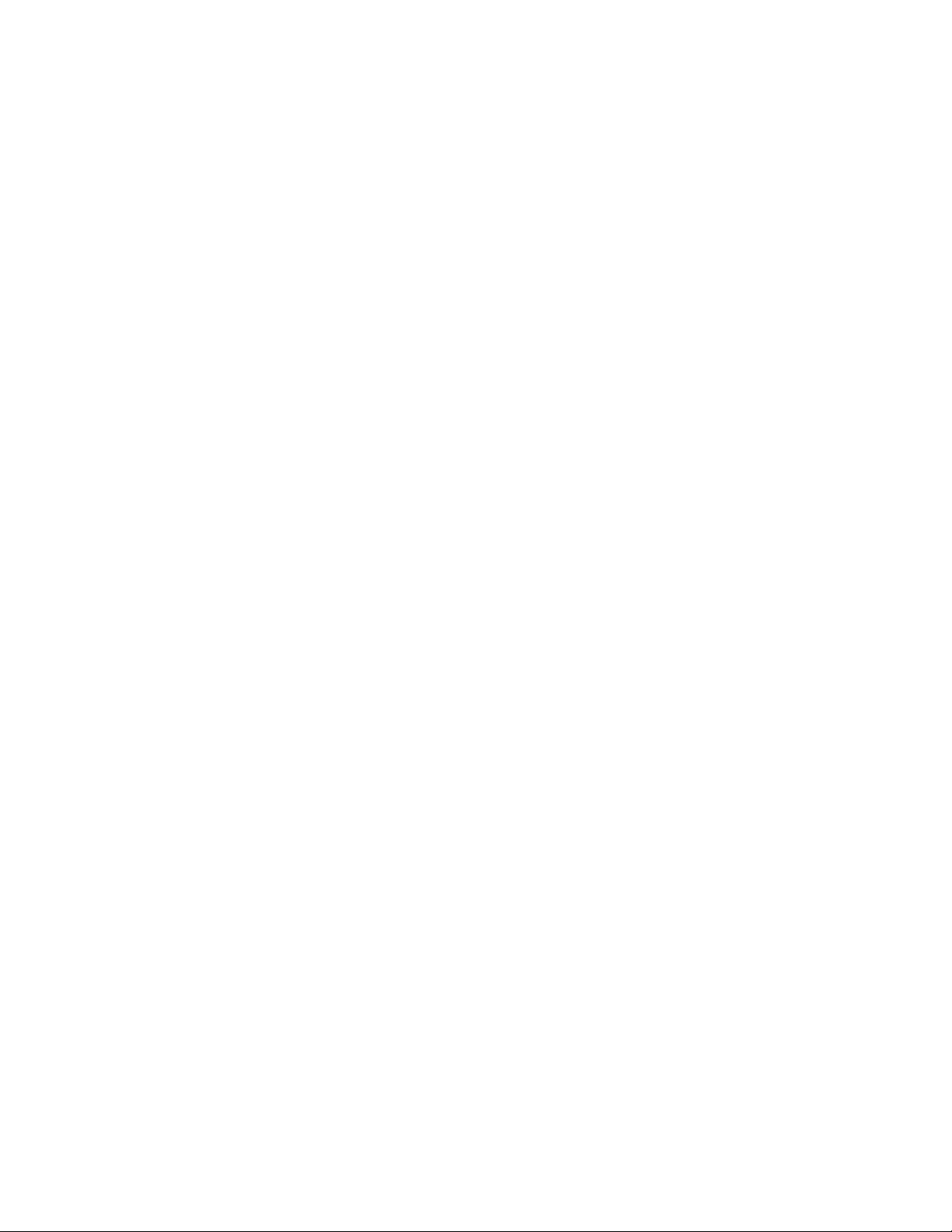
Firmware Installation Instructions
for LCD televisions
Table of Contents
Table of Contents .................................................................................................... 1
1 Firmware History.............................................................................................. 2
Applicable Models ............................................................................................... 2
Issues Addressed................................................................................................ 2
2 How to Check the Current Firmware Version in the TV ..................................... 3
3 Saving the Firmware on an SD Memory Card.................................................... 4
4 Install Firmware............................................................................................... 5
Firmware Installation Instructions
Page 1 of 6
Page 2
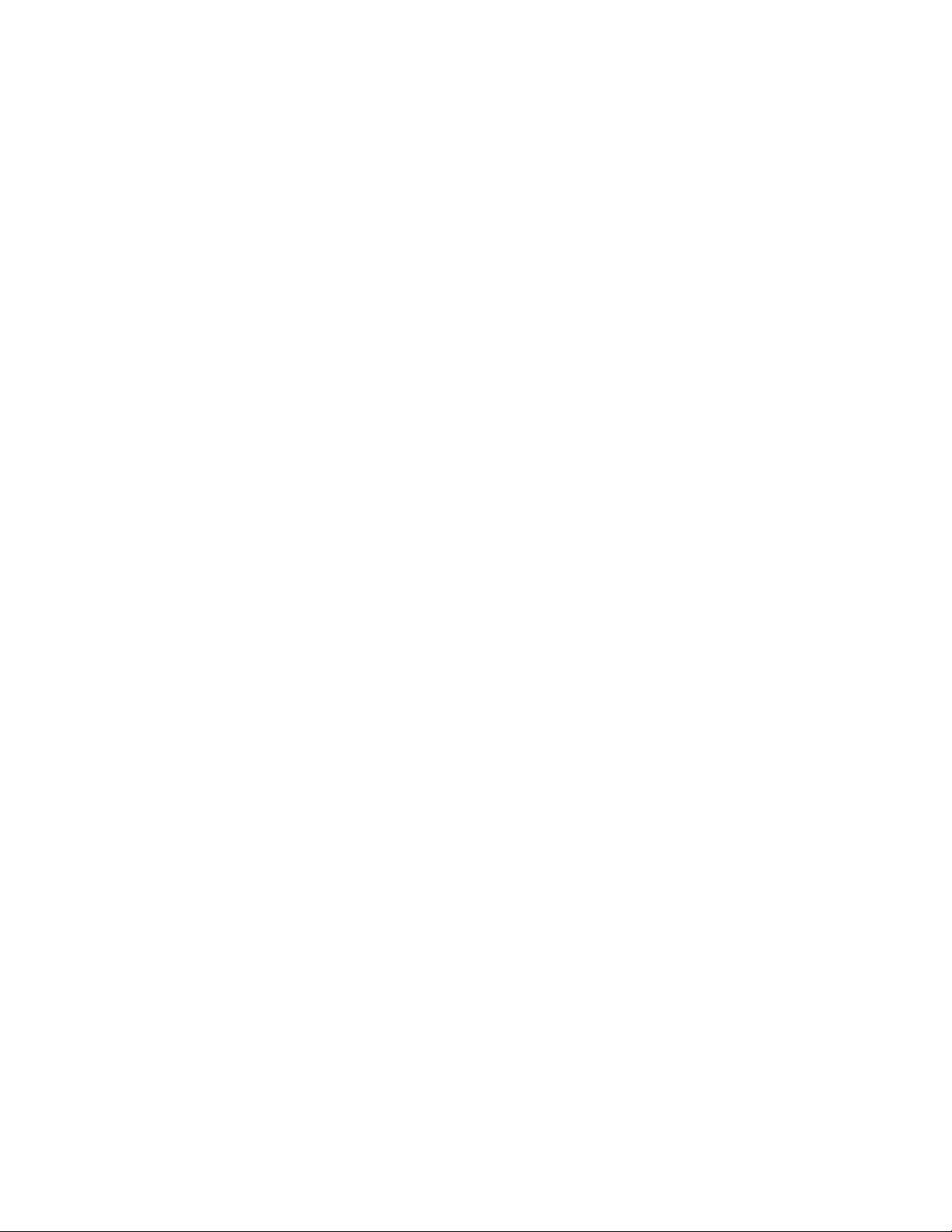
1 Firmware History
Applicable Models
TC-L32E3, TC-L37E3, TC-L42E3, TC-L42E30, TC-L32X30
Issues Addressed
Version 1.30 (includes previous versions)
Update Easy IPTV service
Version 1.20
Improvement for Media player compatibility
Firmware Installation Instructions
Page 2 of 6
Page 3

2 How to Check the Current Firmware Version in the TV
It will only be necessary to update the software if the version that you have in your TV is
older than the version being offered.
(The following display images may be slightly different from your TV, but the firmware
update procedures are the same.)
1. Turn the power ON.
2. Press the [Menu] button to display the TV’s menu.
3. Use the [DOWN] arrow to select "Setup" and then press the [OK] button.
4. Use the [DOWN] arrow to scroll to "About" (on the next page).
5. Press the [OK] button while “About” is selected.
Firmware Installation Instructions
Page 3 of 6
Page 4

6. Co nfirm the "firmware Version".
If the firmware version indicated is older than the version being offered, please update
firmware.
(Please update firmware, if [****] is smaller than [2000].)
3 Saving the Firmware on an SD Memory Card
1. Copy the firmware file onto an SD Memory Card.
60 MB or more must be free on a newly formatted SD Memory Card.
When formatting the SD Memory Card, all data, including protected data, will be
erased and can not be recovered. Please make sure to back up your important data
so you don't loose it.
Insert your formatted SD Memory card to your SD slot of your PC.
If your PC does not have an SD slot, use an external USB SD Reader/Writer device.
CAUTION: The firmware should NOT be placed into any folders on the SD Cards.
Firmware Installation Instructions
Page 4 of 6
Page 5

4 Install Firmware
CAUTIONS:
Do not turn the TV OFF or press any buttons on the TV while the download is in
progress.
Do not remove the SD Card from the SD Card Slot while the download is in
progress.
1. Turn on the TV.
2. Insert the SD Memory Card with the firmware update into the TV’s SD Card slot.
3. Press the [OK] button
4. Select "Yes" and press the [OK] button.
Firmware Installation Instructions
Page 5 of 6
Page 6

5. Please wait until the download is completed.
6. When the update is finished, the following screen is displayed.
(1) Remove the SD Memory Card from TV.
(2) Press the POWER button on the TV for 5 seconds.
(3) The TV will shut off and restart automatically.
7. Wait max 3 minutes until the message disappears.
8. Wait for the TV to restart.
The firmware update is completed.
Firmware Installation Instructions
Page 6 of 6
