Page 1
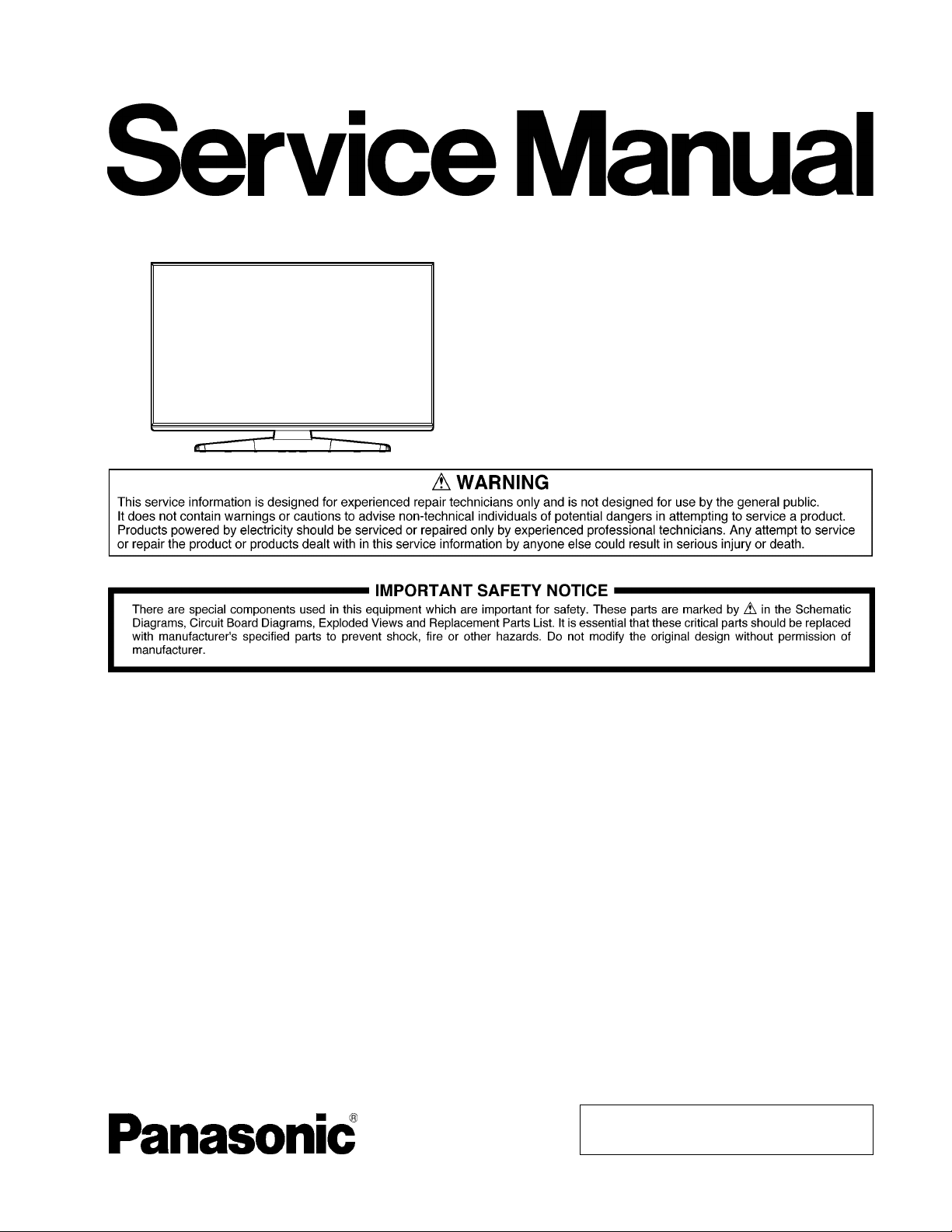
ORDER NO.MTNC120562CE
B32 Canada: B61
55 inch Class 1080p LCD HDTV
Model No. TC-L55WT50
LA34 Chassis
© Panasonic Corporation 2012.
Unauthorized copying and distribution is a violation
of law.
Page 2

TABLE OF CONTENTS
PAG E PAGE
1 Safety Precautions -----------------------------------------------3
1.1. General Guidelines ---------------------------------------- 3
2 Warning --------------------------------------------------------------4
2.1. Prevention of Electrostatic Discharge (ESD)
to Electrostatically Sensitive (ES) Devices ----------4
2.2. About lead free solder (PbF) ----------------------------5
3 Service Navigation------------------------------------------------6
3.1. PCB Layout --------------------------------------------------6
4 Specifications ------------------------------------------------------7
5 Technical Descriptions------------------------------------------8
5.1. Specification of KEY for DTCP-IP, WMDRM
and Widevine------------------------------------------------8
6 Service Mode -------------------------------------------------------9
6.1. How to enter into Service Mode ------------------------ 9
6.2. SRV-TOOL------------------------------------------------- 10
6.3. Hotel mode------------------------------------------------- 11
6.4. Data Copy by SD Card --------------------------------- 12
7 Troubleshooting Guide---------------------------------------- 15
7.1. Check of the IIC bus lines ------------------------------ 15
7.2. Power LED Blinking timing chart --------------------- 16
7.3. LCD Panel test mode ----------------------------------- 16
8 Disassembly and Assembly Instructions --------------- 17
8.1. Disassembly Flow Chart for the Unit ---------------- 17
8.2. Disassembly Procedure for the Unit----------------- 17
9 Measurements and Adjustments -------------------------- 32
9.1. Voltage chart of A-board------------------------------- 32
10 Block Diagram --------------------------------------------------- 33
10.1. Main Block Diagram ------------------------------------- 33
10.2. Block (1/2) Diagram ------------------------------------- 34
10.3. Block (2/2) Diagram ------------------------------------- 35
11 Wiring Connection Diagram--------------------------------- 37
11.1. Caution statement.--------------------------------------- 37
11.2. Wiring 1 ----------------------------------------------------- 37
11.3. Wiring 2 ----------------------------------------------------- 38
11.4. Wiring 3 ----------------------------------------------------- 39
12 Schematic Diagram
13 Printed Circuit Board
14 Exploded View
2
Page 3
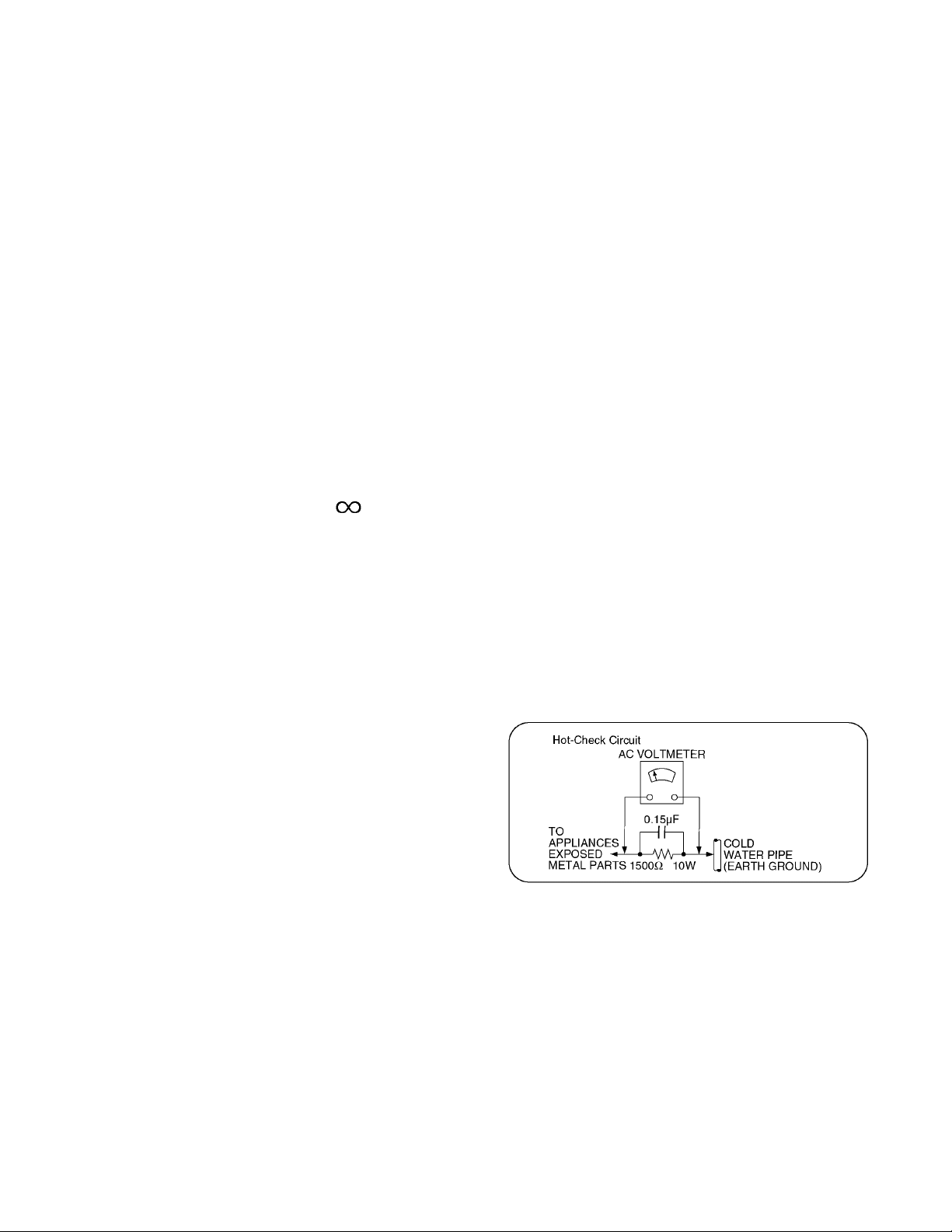
1 Safety Precautions
1.1. General Guidelines
1. When servicing, observe the original lead dress. If a short circuit is found, replace all parts which have been overheated or
damaged by the short circuit.
2. After servicing, see to it that all the protective devices such as insulation barriers, insulation papers shields are properly
installed.
3. After servicing, make the following leakage current checks to prevent the customer from being exposed to shock hazards.
4. When conducting repairs and servicing, do not attempt to modify the equipment, its parts or its materials.
5. When wiring units (with cables, flexible cables or lead wires) are supplied as repair parts and only one wire or some of the
wires have been broken or disconnected, do not attempt to repair or re-wire the units. Replace the entire wiring unit instead.
6. When conducting repairs and servicing, do not twist the Fasten connectors but plug them straight in or unplug them straight
out.
1.1.1. Leakage Current Cold Check
1. Unplug the AC cord and connect a jumper between the
two prongs on the plug.
2. Measure the resistance value, with an ohmmeter,
between the jumpered AC plug and each exposed
metallic cabinet part on the equipment such as
screwheads, connectors, control shafts, etc. When the
exposed metallic part has a return path to the chassis, the
reading should be 100 Mohm and over.
When the exposed metal does not have a return path to
the chassis, the reading must be .
1.1.2. Leakage Current Hot Check (See Figure 1.)
1. Plug the AC cord directly into the AC outlet. Do not use
an isolation transformer for this check.
2. Connect a 1.5kohm, 10 watts resistor, in parallel with a
0.15μF capacitors, between each exposed metallic part
on the set and a good earth ground such as a water pipe,
as shown in Figure 1.
3. Use an AC voltmeter, with 1000 ohms/volt or more
sensitivity, to measure the potential across the resistor.
4. Check each exposed metallic part, and measure the
voltage at each point.
5. Reverse the AC plug in the AC outlet and repeat each of
the above measurements.
6. The potential at any point should not exceed 0.75 volts
RMS. A leakage current tester (Simpson Model 229 or
equivalent) may be used to make the hot checks, leakage
current must not exceed 1/2 milliamp. In case a
measurement is outside of the limits specified, there is a
possibility of a shock hazard, and the equipment should
be repaired and rechecked before it is returned to the
customer.
Figure 1
3
Page 4

2 Warning
2.1. Prevention of Electrostatic Discharge (ESD) to Electrostatically Sensitive (ES) Devices
Some semiconductor (solid state) devices can be damaged easily by static electricity. Such components commonly are called
Electrostatically Sensitive (ES) Devices. Examples of typical ES devices are integrated circuits and some field-effect transistors and
semiconductor [chip] components. The following techniques should be used to help reduce the incidence of component damage
caused by electrostatic discharge (ESD).
1. Immediately before handling any semiconductor component or semiconductor-equipped assembly, drain off any ESD on your
body by touching a known earth ground. Alternatively, obtain and wear a commercially available discharging ESD wrist strap,
which should be removed for potential shock reasons prior to applying power to the unit under test.
2. After removing an electrical assembly equipped with ES devices, place the assembly on a conductive surface such as
aluminum foil, to prevent electrostatic charge buildup or exposure of the assembly.
3. Use only a grounded-tip soldering iron to solder or unsolder ES devices.
4. Use only an anti-static solder removal device. Some solder removal devices not classified as [anti-static (ESD protected)] can
generate electrical charge sufficient to damage ES devices.
5. Do not use freon-propelled chemicals. These can generate electrical charges sufficient to damage ES devices.
6. Do not remove a replacement ES device from its protective package until immediately before you are ready to install it. (Most
replacement ES devices are packaged with leads electrically shorted together by conductive foam, aluminum foil or
comparable conductive material).
7. Immediately before removing the protective material from the leads of a replacement ES device, touch the protective material
to the chassis or circuit assembly into which the device will be installed.
Caution
Be sure no power is applied to the chassis or circuit, and observe all other safety precautions.
8. Minimize bodily motions when handling unpackaged replacement ES devices. (Otherwise ham less motion such as the
brushing together of your clothes fabric or the lifting of your foot from a carpeted floor can generate static electricity (ESD)
sufficient to damage an ES device).
4
Page 5

2.2. About lead free solder (PbF)
Note: Lead is listed as (Pb) in the periodic table of elements.
In the information below, Pb will refer to Lead solder, and PbF will refer to Lead Free Solder.
The Lead Free Solder used in our manufacturing process and discussed below is (Sn+Ag+Cu).
That is Tin (Sn), Silver (Ag) and Copper (Cu) although other types are available.
This model uses Pb Free solder in it
suggest the use of Pb free solder as well, although Pb solder may be used.
PCBs manufactured using lead free solder will have the PbF within a leaf Symbol PbF stamped on the back of PCB.
Caution
• Pb free solder has a higher melting point than standard solder. Typically the melting point is 50 ~ 70 °F (30~40 °C) higher. Please
use a high temperature soldering iron and set it to 700 ± 20 °F (370 ± 10 °C).
• Pb free solder will tend to splash when heated too high (about 1100 °F or 600 °C).
If you must use Pb solder, please completely remove all of the Pb free solder on the pins or solder area before applying Pb
solder. If this is not practical, be sure to heat the Pb free solder until it melts, before applying Pb solder.
• After applying PbF solder to double layered boards, please check the component side for excess solder which may flow onto the
opposite side. (see figure below)
Suggested Pb free solder
There are several kinds of Pb free solder available for purchase. This product uses Sn+Ag+Cu (tin, silver, copper) solder.
However, Sn+Cu (tin, copper), Sn+Zn+Bi (tin, zinc, bismuth) solder can also be used.
's manufacture due to environmental conservation issues. For service and repair work, we'd
5
Page 6

3 Service Navigation
3.1. PCB Layout
Board Name Function
A-Board Main
K-Board LED, Cat's eye
P-Board Power supply, Power switch, Control Button
LP-Board LOGO LED
LD-Board LED Drive
Non serviceable.
P-Board should be exchanged for service.
6
Page 7
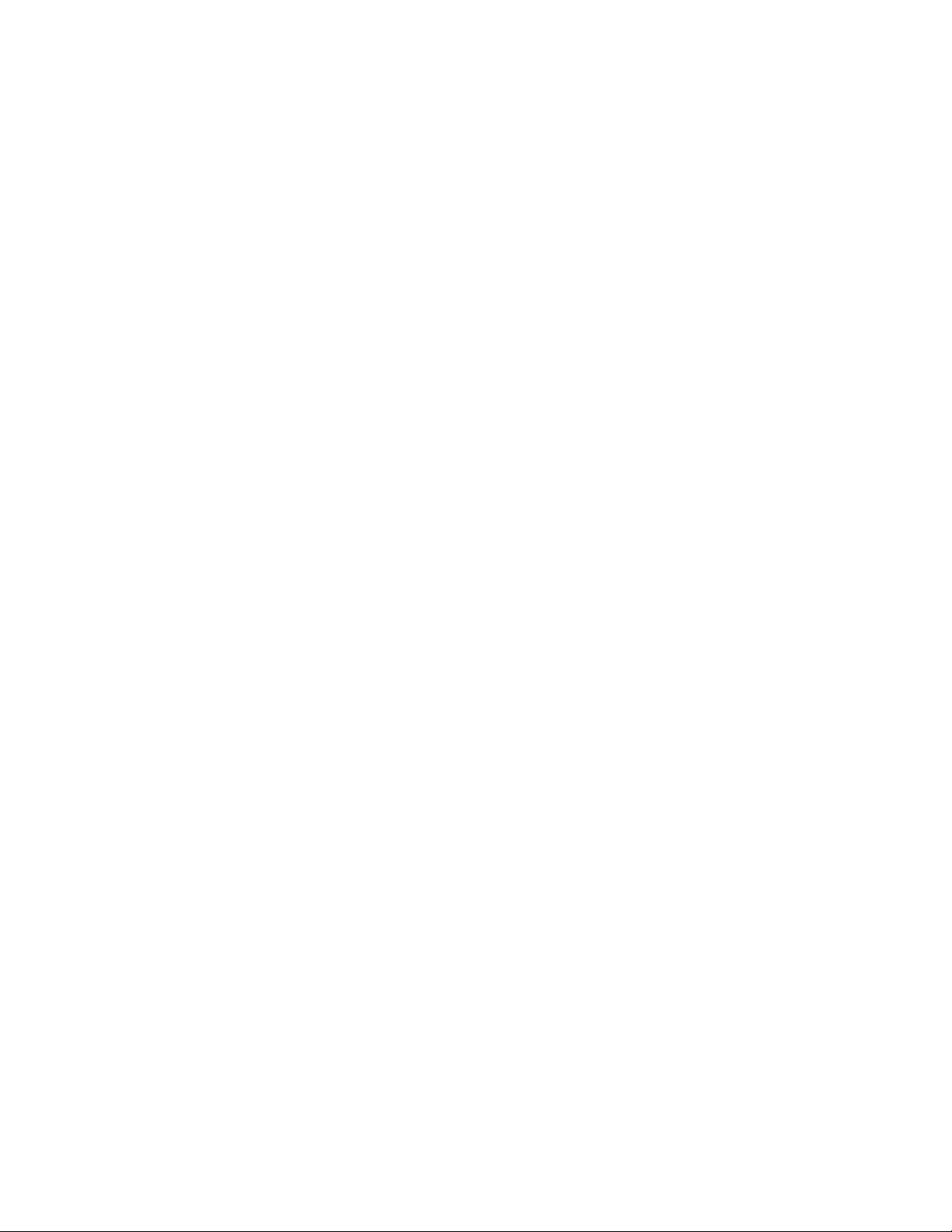
4 Specifications
Power Source AC 110-127 V, 60 Hz
Power Consumption
Rated Power 146 W
Standby Power 0.15 W
Display Panel
Panel System LCD panel (LED backlight)
Screen size 55 inch class (55.0 inches measured diagonally)
W × H × Diagonal 47.9 inch × 26.8 inch × 55.0 inch (1,210 mm × 680 mm × 1,388 mm)
Number of pixels 1,920 × 1,080
Speaker Output 18 W [4 W × 2 + 10 W] ( 10 % THD )
Channel Capability (Digital/Analog) VHF/ UHF: 2 - 69, CATV: 1 - 135
Operating Conditions Temperature: 32 °F - 95 °F (0 °C - 35°C)
Humidity: 20 % - 80 % RH (non-condensing)
Connection Terminals
VIDEO IN RCA PIN (VIDEO, AUDIO-L, AUDIO-R)
COMPONENT IN RCA PIN (Y, PB, PR, AUDIO-L, AUDIO-R)
HDMI 1/2/3/4 TYPE A Connector (supports [HDAVI Control 5] function)
USB 1/2/3 USB 2.0 Type A connector
PC IN D-SUB 15PIN (VGA, SVGA, WVGA, XGA, SXGA, WXGA)
DIGITAL AUDIO OUT PCM / Dolby Digital, Fiber Optic
OTHERS SD CARD slot, ETHERNET (10BASE-T/100BASE-TX)
Dimensions (W × H × D)
Including pedestal 48.7 inch × 31.6 inch × 13.2 inch (1,236 mm × 804 mm × 335 mm)
TV Set only 48.7 inch × 28.6 inch × 1.1 inch (1,236 mm × 726 mm × 27 mm)
Mass
Including pedestal 43.0 lb. (19.5 kg) NET
TV Set only 37.5 lb. (17.0 kg) NET
Q Wireless LAN
Standard Compliance and
Frequency Range*
Access Mode Infrastructure mode
Security WPA2-PSK (TKIP/AES)
1
*
The frequency and channel differ depending on the country.
2
802.11b/g/n CH1 ~ CH11 only use for United States and Canada.
*
Q Bluetooth
Standard Compliance
Frequency Range 2,402 GHz - 2,480 GHz
• Use Panasonic 3D Eyewear supporting Bluetooth wireless technology.
• Up to 5 devices can be used simultaneously (except the Touch Pad Controller and the 3D Eyewear).
1,*2
IEEE802.11a/n:
5.15GHz - 5.35 GHz, 5.47GHz - 5.85 GHz
IEEE802.11b/g/n:
2.400 GHz - 2.4835 GHz
WAP-PSK (TKIP/AES)
WEP (64bit/128bit)
®
Bluetooth
3.0
Note
Design and Specifications are subject to change without notice. Mass and Dimensions shown are approximate.
7
Page 8

5 Technical Descriptions
5.1. Specification of KEY for DTCP-IP, WMDRM and Widevine
5.1.1. General information:
1. EEPROM (IC8902) for spare parts has the seed of KEY for each DTCP-IP for DLNA, WMDRM for Netflix and Widevine for
CinemaNow.
2. The final KEY data will be generated by Peaks IC (IC8000) when SELF CHECK was done and are stored in both Peaks IC
(IC8000) and EEPROM (IC8902).
5.1.2. Replacement of ICs:
When Peaks IC is replaced, EEPROM should be also replaced with new one the same time.
When EEPROM is replaced, Peaks IC is not necessary to be replaced the same time.
After the replacement of IC, SELF CHECK should be done to generate the final KEY data.
How to SELF CHECK: While pressing [VOLUME ( - )] button on the main unit, press [MENU] button on the remote control for
more than 3 seconds.
TV will be forced to the factory shipment setting after this SELF CHECK.
8
Page 9

6 Service Mode
6.1. How to enter into Service Mode
6.1.1. Purpose
After exchange parts, check and adjust the contents of adjustment mode.
While pressing [VOLUME ( - )] button of the main unit, press [INFO] button of the remote control three times within 2 seconds.
6.1.2. Key command
[1] button...Main items Selection in forward direction
[2] button...Main items Selection in reverse direction
[3] button...Sub items Selection in forward direction
[4] button...Sub items Selection in reverse direction
[VOL] button...Value of sub items change in forward direction ( + ), in reverse direction ( - )
6.1.3. How to exit
Switch off the power with the [POWER] button on the main unit or the [POWER] button on the remote control.
6.1.4. Contents of adjustment mode
• Value is shown as a hexadecimal number.
• Preset value differs depending on models.
• After entering the adjustment mode, take note of the value in each item before starting adjustment.
Main item Sub item Sample Data Remark
ADJUST CONTRAST 000
COLOR 4C
TINT 00
SUB-BRT 800
BACKLGT 086
B-Y-G 40
R-Y-A 00
V COM 15C
WB-ADJ R-GAIN 80
G-GAIN 72
B-GAIN 75
R-CENT 7E
G-CENT 80
B-CENT 8A
OPTION Boot ROM Factory Preset.
STBY-SET 00
EMERGENCY ON
CLK MODE 00
CLOCK F9E
EDID-CLK HIGH
SRV-TOOL 00 See next.
9
Page 10
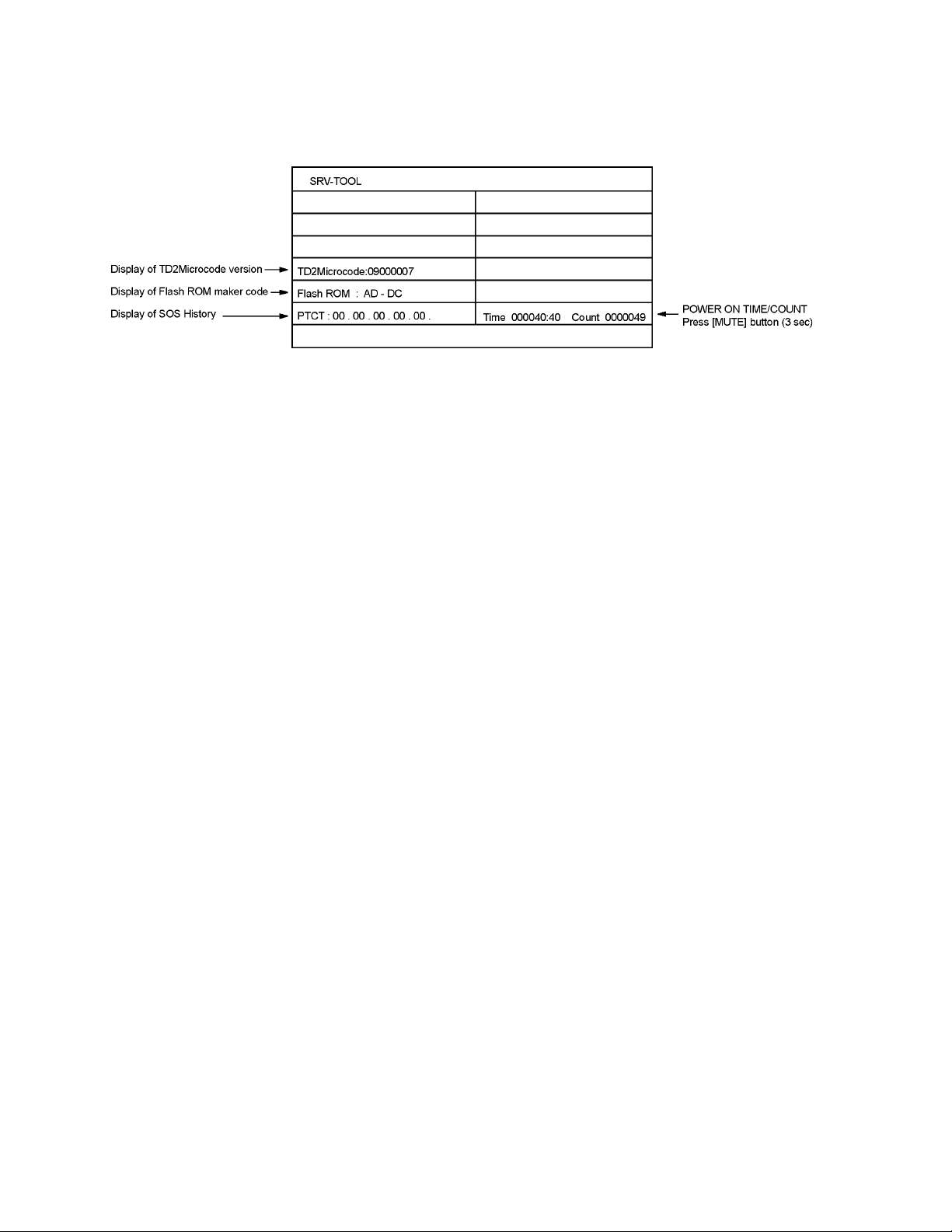
6.2. SRV-TOOL
6.2.1. How to access
1. Select [SRV-TOOL] in Service Mode.
2. Press [OK] button on the remote control.
6.2.2. Display of SOS History
SOS History (Number of LED blinking) indication.
From left side; Last SOS, before Last, three occurrence before, 2nd occurrence after shipment, 1st occurrence after shipment.
This indication except 2nd and 1st occurrence after shipment will be cleared by [Self-check indication and forced to factory
shipment setting].
6.2.3. POWER ON TIME/COUNT
Note : To display TIME/COUNT menu, highlight position, then press MUTE for 3 sec.
Time : Cumulative power on time, indicated hour : minute by decimal
Count : Number of ON times by decimal
Note : This indication will not be cleared by either of the self-checks or any other command.
6.2.4. Exit
1. Disconnect the AC cord from wall outlet.
10
Page 11
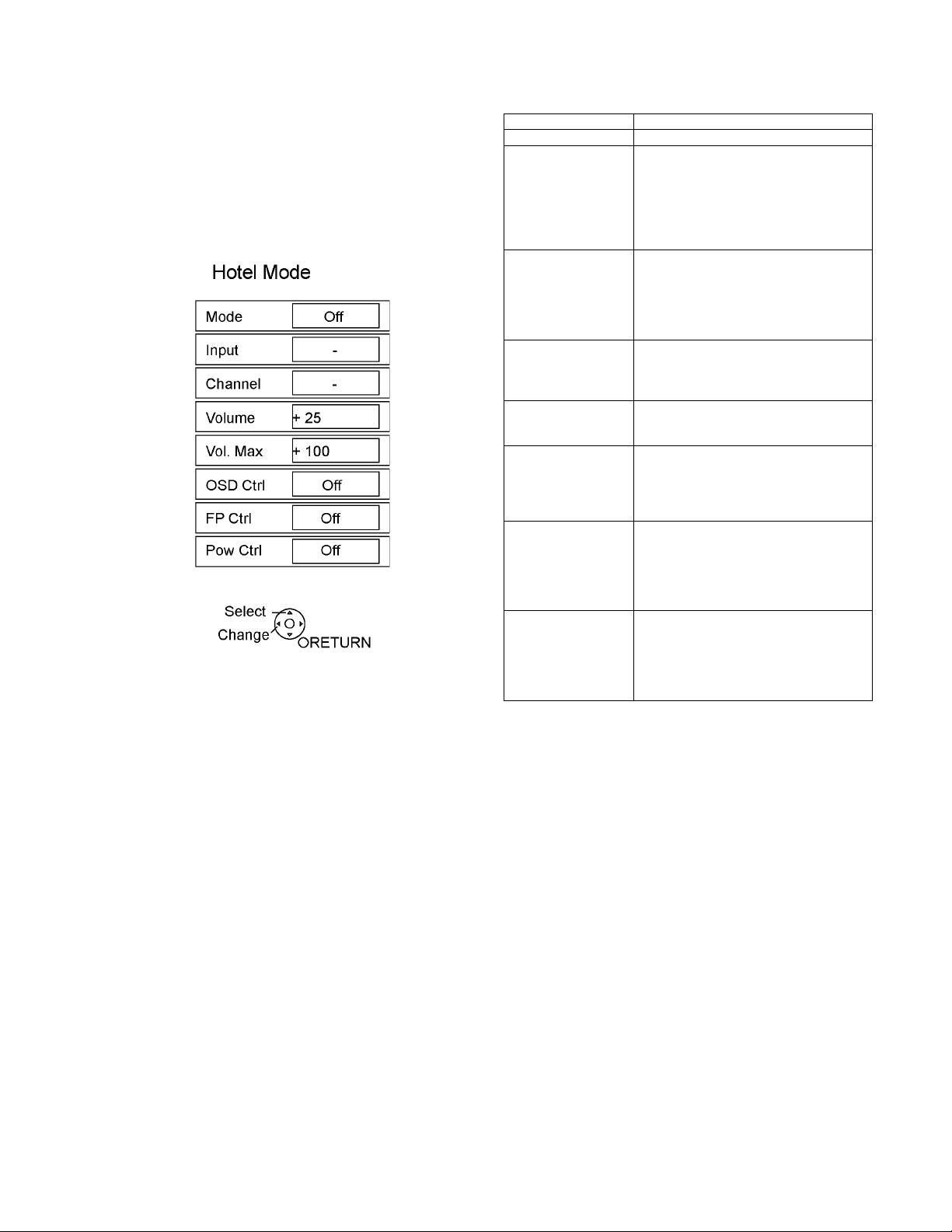
6.3. Hotel mode
1. Purpose
Restrict a function for hotels.
2. Access command to the Hotel mode setup menu
In order to display the Hotel mode setup menu:
While pressing [VOLUME (-)] button of the main unit,
press [INPUT] button of the remote control three times
within 2 seconds.
Then, the Hotel mode setup menu is displayed.
3. To exit the Hotel mode setup menu
Disconnect AC power cord from wall outlet.
4. Explain the Hotel mode setup menu
Item Function
Mode Select hotel mode off/on
Input Select input signal modes.
Set the input, when each time power is
switched on.
Selection:
-,RF,HDMI1,HDMI2,HDMI3,HDMI4,Comp./
Video,PC
• OFF: give priority to a last memory.
Channel Select channel when input signal is RF.
Set the channel, each time power is switched
on.
Selection:
Any channel number or [-].
[-] means the channel when turns off.
Volume Adjust the volume when each time power is
switched on.
Range:
0 to 100
Vol. Max Adjust maximum volume.
Range:
0 to 100
OSD Ctrl Restrict the OSD.
Selection:
Off/Pattern1
• Off: No restriction
• Pattern1: restriction
FP Ctrl Select front key conditions.
Selection:
Off/Pattern1/All
• Off: altogether valid.
• Pattern1: only input key is valid.
• All: altogether invalid.
Pow Ctrl Select POWER-ON/OFF condition when AC
power cord is disconnected and then
connected.
Off: The same condition when AC power
cord is disconnected.
On: Forced power ON condition.
11
Page 12

6.4. Data Copy by SD Card
6.4.1. Purpose
(a) Board replacement (Copy the data when exchanging A-board):
When exchanging A-board, the data in original A-board can be copied to SD card and then copy to new A-board.
(b) Hotel (Copy the data when installing a number of units in hotel or any facility):
When installing a number of units in hotel or any facility, the data in master TV can be copied to SD card and then copy to other
TVs.
6.4.2. Preparation
Make pwd file as startup file for (a) or (b) in a empty SD card.
1. Insert a empty SD card to your PC.
2. Right-click a blank area in a SD card window, point to New, and then click text document. A new file is created by default
(New Text Document.txt).
3. Right-click the new text document that you just created and select rename, and then change the name and extension of the
file to the following file name for (a) or (b) and press ENTER.
File name:
(a) For Board replacement : boardreplace.pwd
(b) For Hotel : hotel.pwd
Note:
Please make only one file to prevent the operation error.
No any other file should not be in SD card.
12
Page 13

6.4.3. Data copy from TV set to SD Card
1. Turn on the TV set.
2. Insert SD card with a startup file (pwd file) to SD slot.
On-screen Display will be appeared according to the startup file automatically.
3. Input a following password for (a) or (b) by using remote control.
(a) For Board replacement : 2770
(b) For Hotel : 4850
Data will be copied from TV set to SD card.
It takes around 2 to 6 minutes maximum for copying.
4. After the completion of copying to SD card, remove SD card from TV set.
5. Turn off the TV set.
Note:
Following new folder will be created in SD card for data from TV set.
(a) For Board replacement : user_setup
(b) For Hotel : hotel
13
Page 14
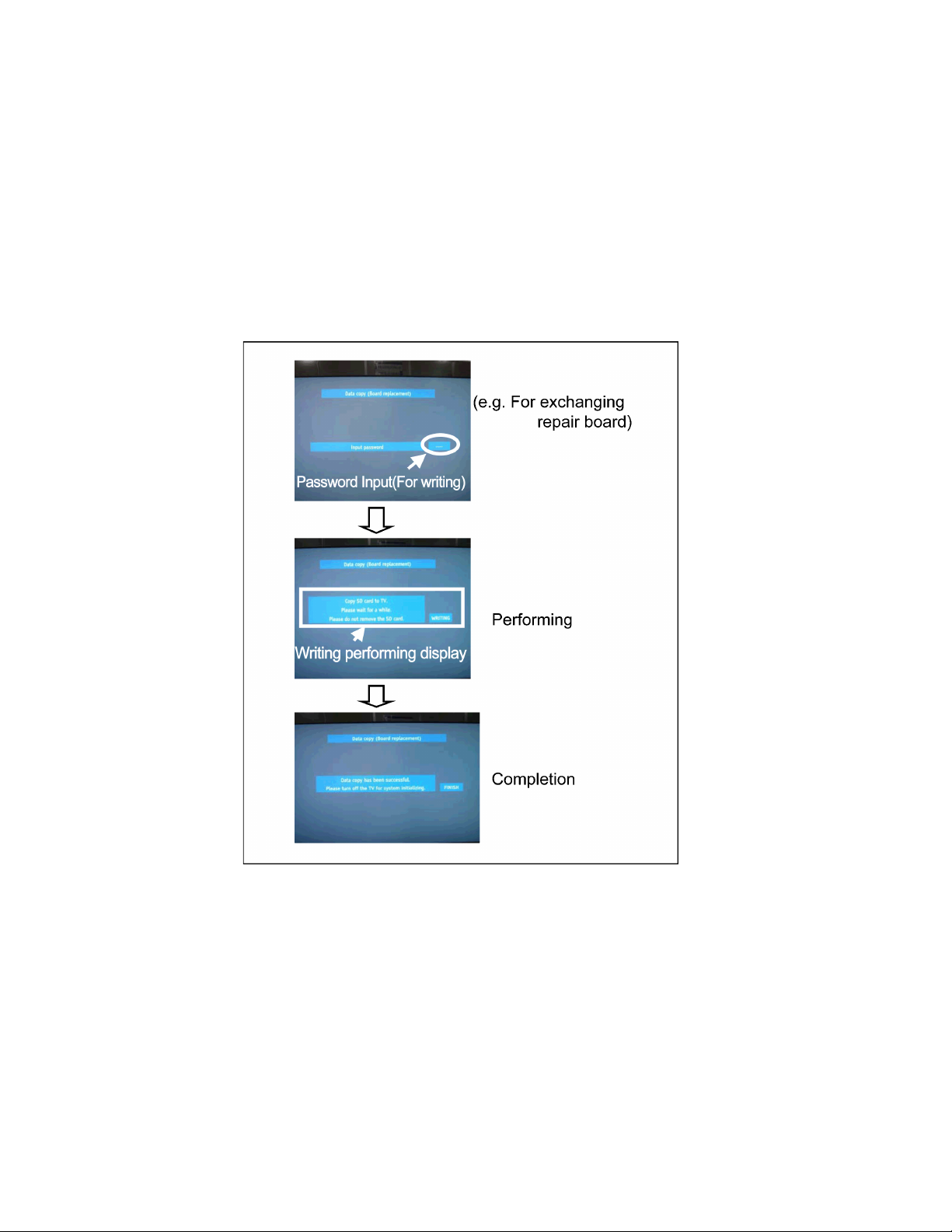
6.4.4. Data copy from SD Card to TV set
1. Turn on the TV set.
2. Insert SD card with Data to SD slot.
On-screen Display will be appeared according to the Data folder automatically.
3. Input a following password for (a) or (b) by using remote control.
(a) For Board replacement : 2771
(b) For Hotel : 4851
Data will be copied from SD card to TV set.
4. After the completion of copying to SD card, remove SD card from TV set.
(a) For Board replacement : Data will be deleted after copying (Limited one copy).
(b) For Hotel : Data will not be deleted and can be used for other TVs.
5. Turn off the TV set.
Note:
1. Depending on the failure of boards, function of Data copy for board replacement does not work.
2. This function can be effective among the same model numbers.
14
Page 15
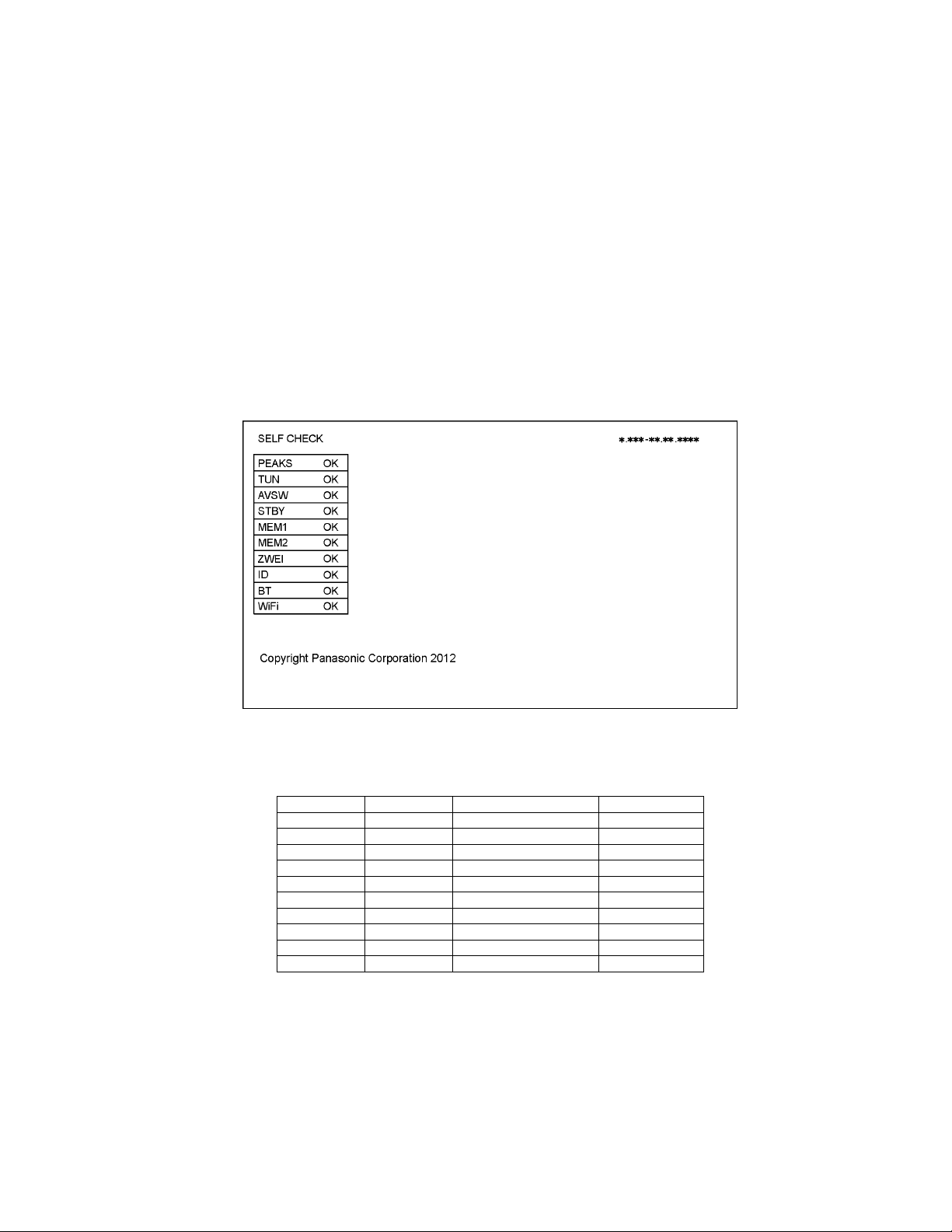
7 Troubleshooting Guide
Use the self-check function to test the unit.
1. Checking the IIC bus lines
2. Power LED Blinking timing
7.1. Check of the IIC bus lines
7.1.1. How to access
Self-check indication only:
Produce TV reception screen, and while pressing [VOLUME ( - )] button on the main unit, press [OK] button on the remote control
for more than 3 seconds.
Self-check indication and forced to factory shipment setting:
Produce TV reception screen, and while pressing [VOLUME ( - )] button on the main unit, press [MENU] button on the remote
control for more than 3 seconds.
7.1.2. Exit
Disconnect the AC cord from wall outlet.
7.1.3. Screen display
7.1.4. Check Point
Confirm the following parts if NG was displayed.
DISPLAY Check Ref. No. Description Check Point
PEAKS IC8000 PEAKS A-Board
TUN TU6706 TUNER A-Board
AVSW IC3001 AV SWITCH A-Board
STBY IC8000 PEAKS(STM) A-Board
MEM1 IC8902 PEAKS EEPROM A-Board
MEM2 IC8900 NAND FLASH A-Board
ZWEI ZWEI LCD PANEL
ID ID A-Board
BT IC8000,A21 Bluetooth A-Board/Bluetooth
WiFi IC8000,A20 WiFi A-Board/WiFi
15
Page 16
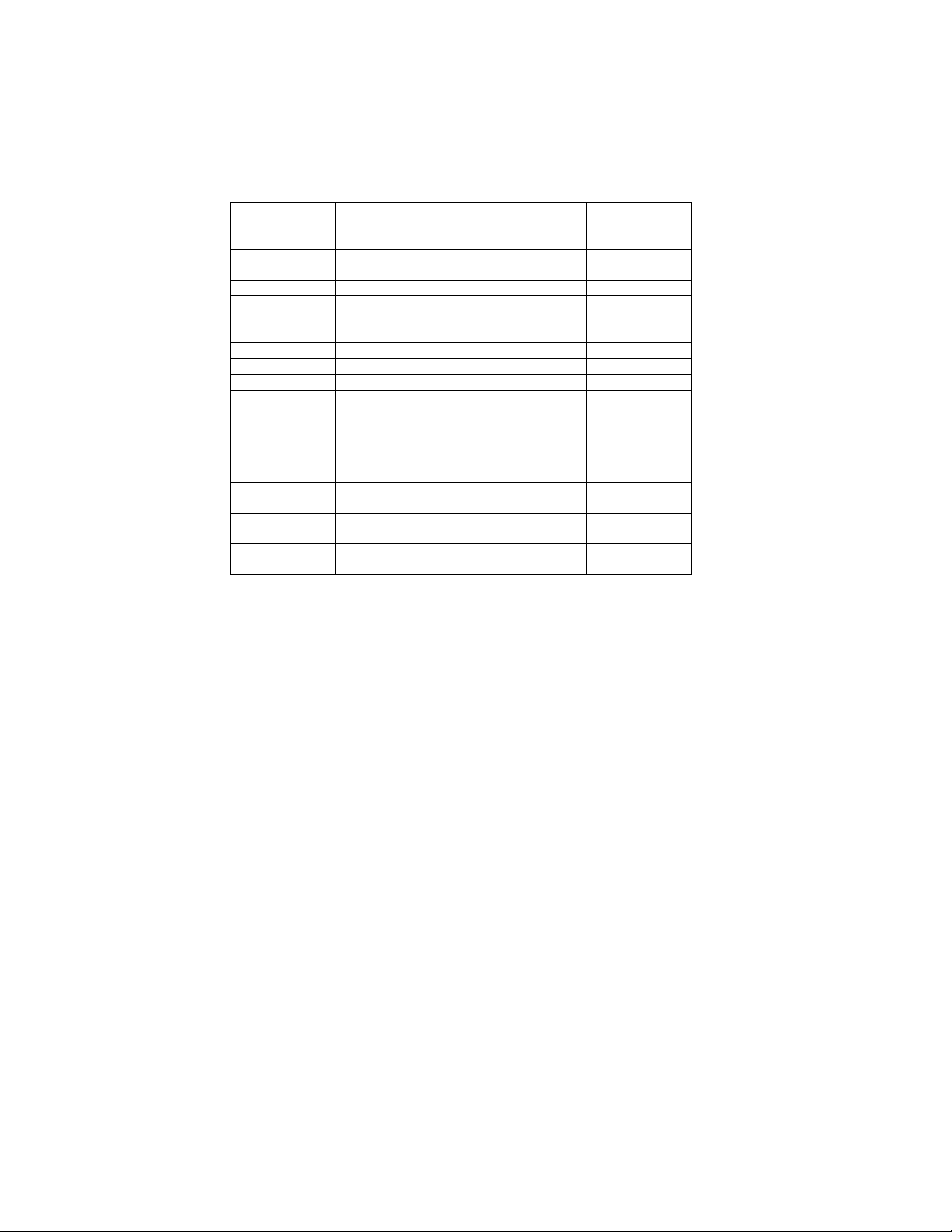
7.2. Power LED Blinking timing chart
1. Subject
Information of LED Flashing timing chart.
2. Contents
When an abnormality has occurred the unit, the protection circuit operates and reset to the stand by mode. At this time, the
defective block can be identified by the number of blinks of the Power LED on the front panel of the unit.
Blinking Times Contents Check point
1 BACK LIGHT SOS LCD PANEL
3 STM IROM BOOT PROGRAM SOS A-Board
7 SUB 3.3V SENSE SOS A-Board
8 SOS (T-CON power) A-Board
9 SOUND SOS A-Board
10 ZWEI/FRC SOS A-Board
12 BE SOS A-Board
13 EMERGENCY SOS A-Board
20 2nd BOOT PROGRAM SOS
(Watchdog timer over flow)
21 2nd BOOT PROGRAM SOS
(System error)
22 2nd BOOT PROGRAM SOS
(Main system bus freeze)
23 2nd BOOT PROGRAM SOS
(Accidental interrupt signal)
24 2nd BOOT PROGRAM SOS
(NAND Flash memory data transfer error finish)
25 2nd BOOT PROGRAM SOS
(Unsupported NAND Flash memory)
P-Board
P-Board
Speaker
A-Board
A-Board
A-Board
A-Board
A-Board
A-Board
7.3. LCD Panel test mode
Purpose:
To find the possible failure point where in LCD Panel or Printed Circuit Board when the abnormal picture is displayed.
How to Enter:
While pressing [VOLUME ( - )] button of the main unit, press [OPTION] button of the remote control three times within 2
seconds.
How to Exit:
Disconnect AC plug from wall outlet.
How to confirm:
If the abnormal picture is displayed, go into LCD Panel test mode to display the several test patterns.
And then, judge by the following method.
Still abnormal picture is displayed: The cause must be in LCD Panel.
Normal picture is displayed: The cause must be in A board.
Remarks:
The test pattern is created by the circuit in LCD Panel.
In LCD Panel test mode, this test pattern is displayed unaffected by signal processing for RF or input signal.
If the normal picture is displayed, LCD Panel must be okay and the cause of failure must be in A board.
16
Page 17
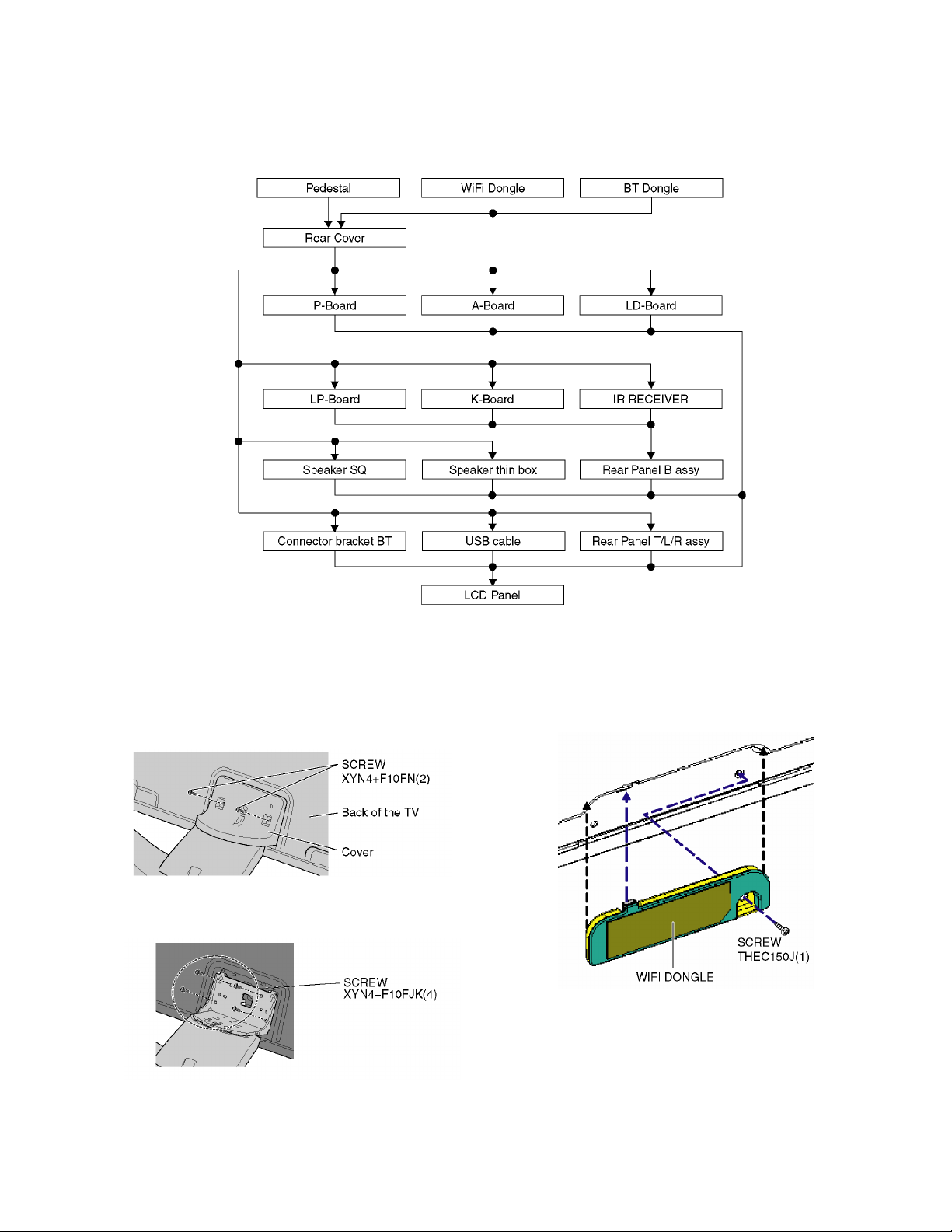
8 Disassembly and Assembly Instructions
8.1. Disassembly Flow Chart for the Unit
This is a disassembly chart.
When assembling, perform this chart conversely.
8.2. Disassembly Procedure for the Unit
8.2.1. Pedestal
1. Lay down the unit so that the rear cover faces upward.
2. Remove the 2 screws.
3. Remove the cover.
4. Remove the 4 screws.
5. Remove the pedestal.
8.2.2. WiFi dongle
1. Remove the 1 screw.
2. Remove the WiFi dongle.
17
Page 18
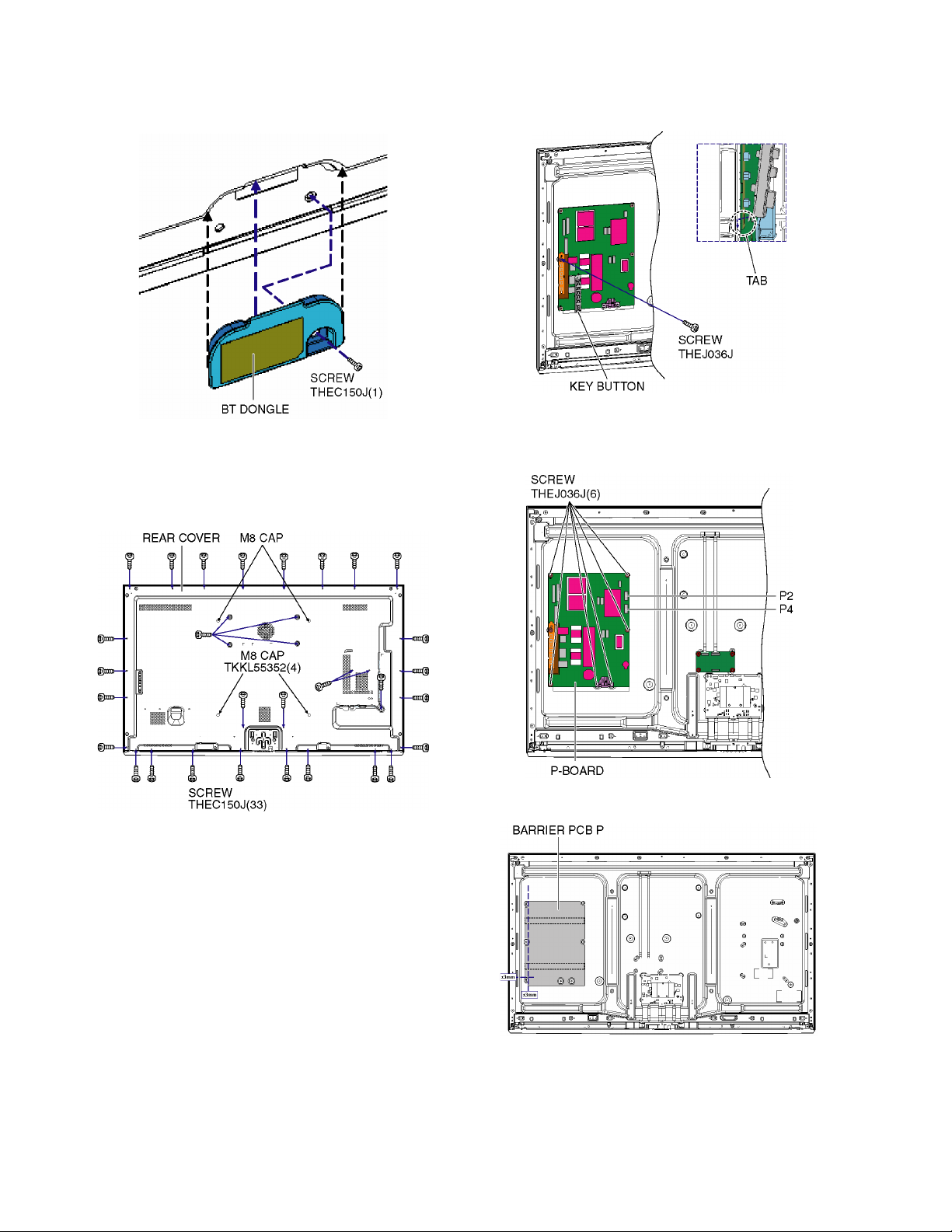
8.2.3. BT dongle
1. Remove the 1 screw.
2. Remove the BT dongle.
8.2.4. Rear cover
1. Remove the 33 screws.
2. Remove the 4 M8 CAPs.
3. Remove the rear cover.
8.2.5. P-Board
1. Remove the 1 screw and 1 tab.
2. Remove the key button.
3. Remove the 6 screws.
4. Disconnect the connectors (P2 and P4).
5. Remove the P-Board.
6. Remove the Barrier PCB P.
18
Page 19
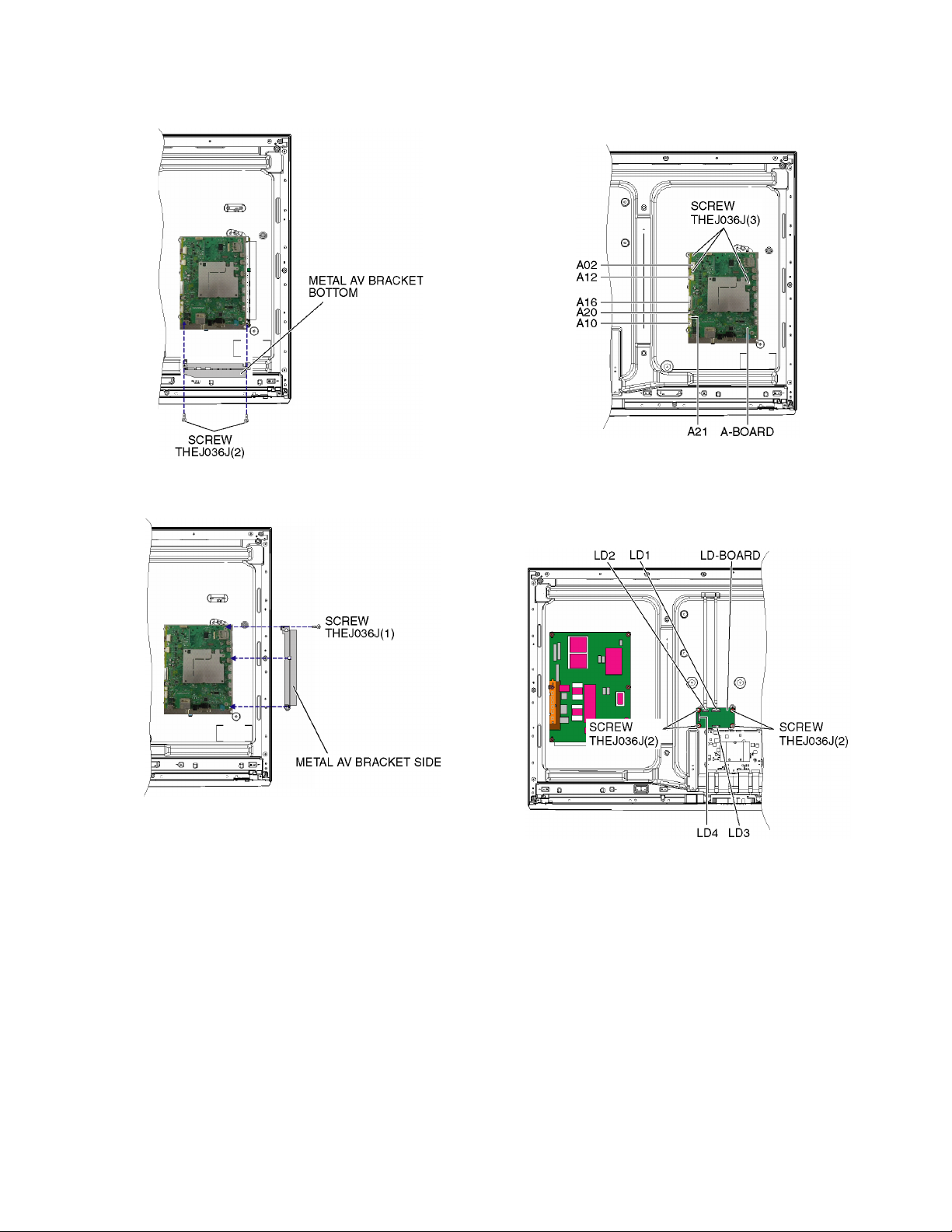
8.2.6. A-Board
1. Remove the 2 screws.
2. Remove the metal AV bracket bottom.
5. Remove the 3 screws.
6. Disconnect the connectors (A02, A10, A12 ,A16 ,A20 and
A21).
7. Remove the A-Board.
3. Remove the 1 screw.
4. Remove the metal AV bracket side.
8.2.7. LD-Board
1. Remove the 4 screws.
2. Disconnect the connectors (LD1, LD2, LD3 and LD4).
3. Remove the LD-Board.
19
Page 20
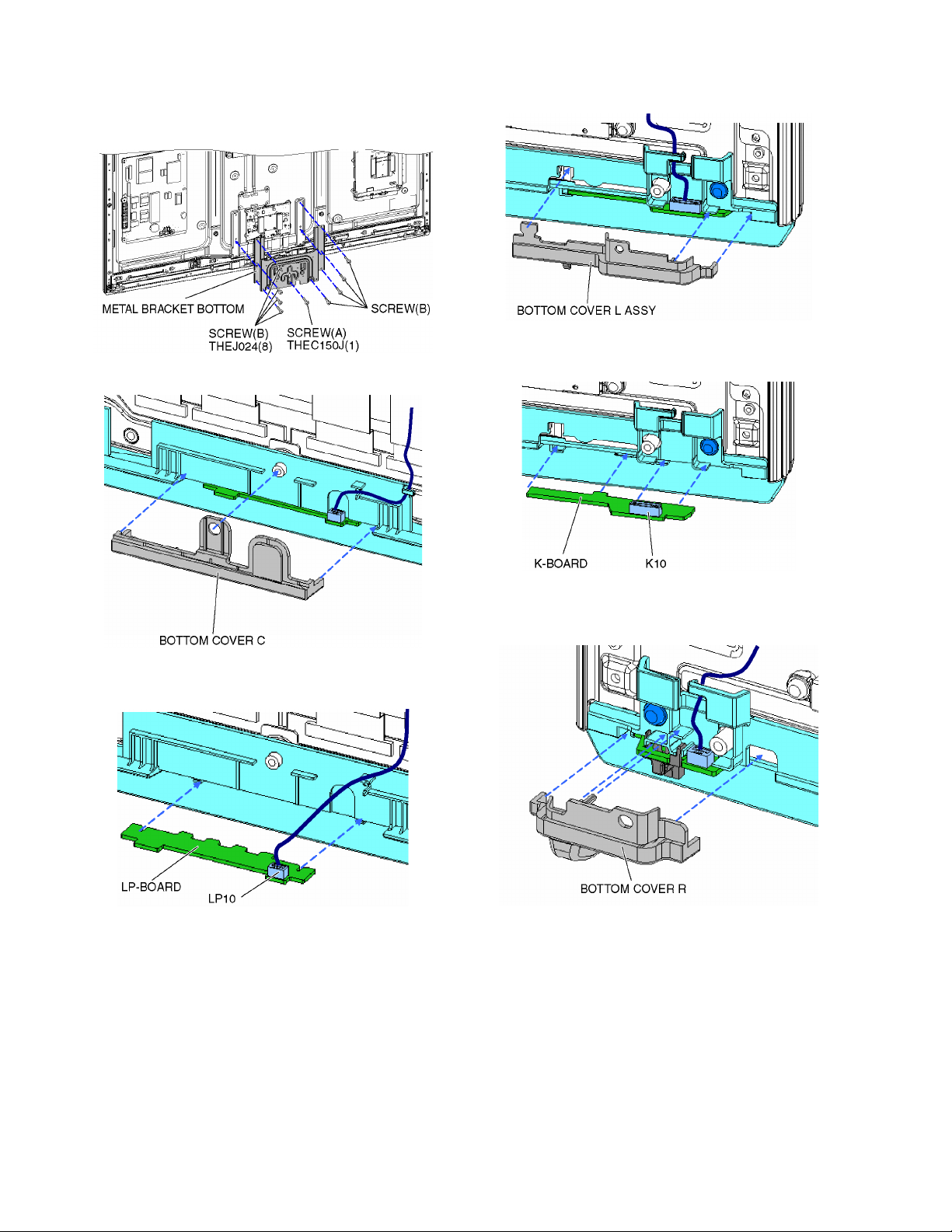
8.2.8. LP-Board
1. Remove the 1 screw (A).
2. Remove the 8 screws (B).
3. Remove the metal bracket bottom.
4. Remove the bottom cover C.
8.2.9. K-Board
1. Remove the bottom cover L assy.
2. Disconnect the connector (K10).
3. Remove the K-Board.
5. Disconnect the connector (LP10).
6. Remove the LP-Board.
8.2.10. IR Receiver
1. Remove the bottom cover R.
20
Page 21

2. Disconnect the connector (RM10).
3. Remove the IR Receiver.
8.2.11. Speaker SQ
1. Remove the 4 screws.
2. Remove the 2 speaker SQs.
8.2.12. Speaker thin box
1. Remove the speaker thin box.
8.2.13. Connector bracket BT
1. Remove the 2 tabs and the connector bracket BT.
8.2.14. USB cable
1. Remove the 1 screw and USB cable.
21
Page 22
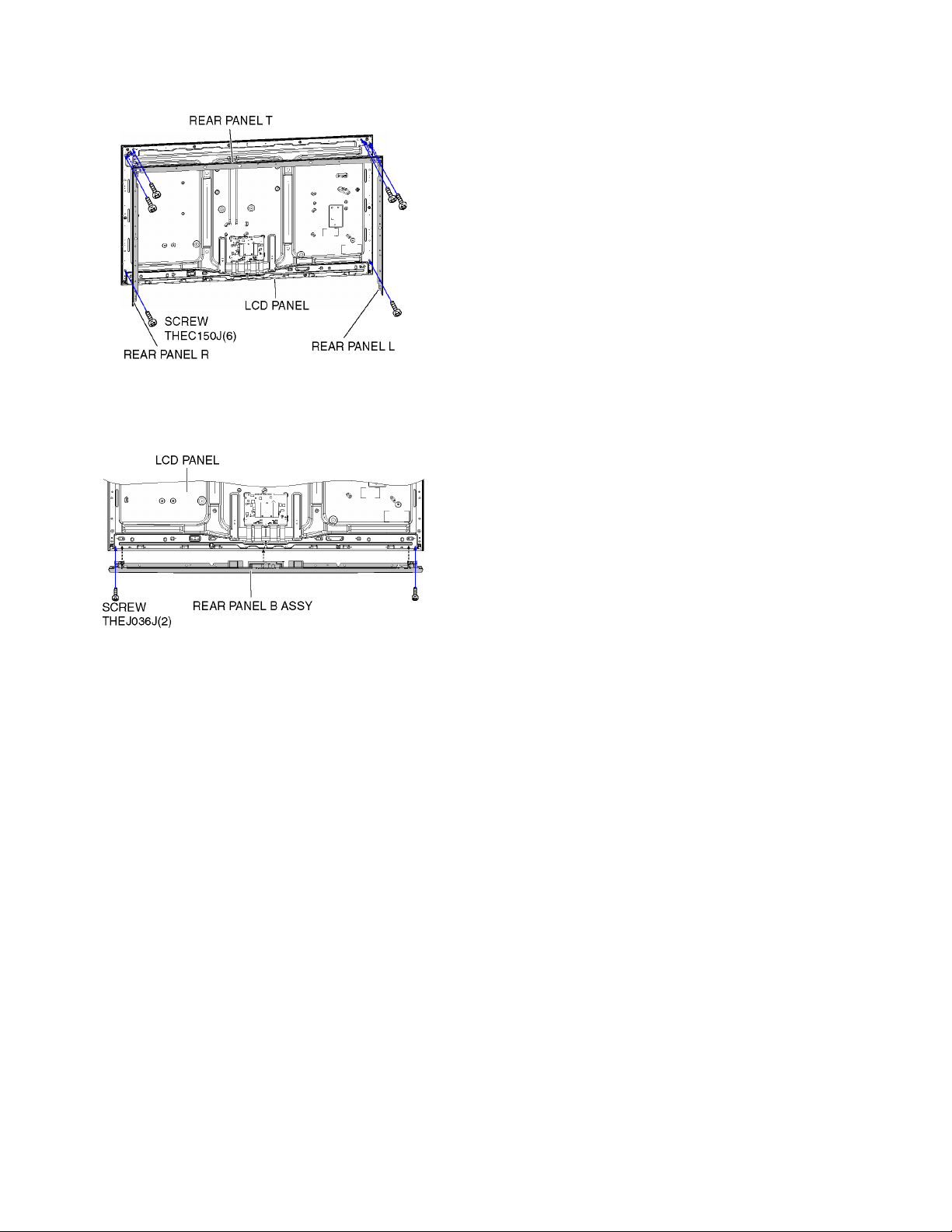
8.2.15. Rear Panel T/L/R assy
1. Remove the 6 screws and Rear Panel T/L/R assy.
8.2.16. Rear Panel B assy and LCD Panel
1. Remove the 2 screws.
2. Remove the Rear Panel B assy and the LCD Panel.
22
Page 23

8.2.17. EMI processing
23
Page 24

242526272829303132
Page 25

Page 26

Page 27

Page 28

Page 29

Page 30

Page 31

Page 32

9 Measurements and Adjustments
9.1. Voltage chart of A-board
VOLTAGE TEST POINT SPECIFICATION
PANEL12V TP4004/TP4005 11.5V - 12.9V
USB_5V TP5440 4.94V - 5.40V
SUB5V TP5420 5.05V - 5.40V
SUB3.3V TP5400 3.17V - 3.43V
SUB1.8V TP8700 1.7V - 1.9V
SUB1.5V TP8101 1.435V - 1.585V
SUB1.1V TP8100 1.10V - 1.22V
Page 33

10 Block Diagram
(LED:1 TIME)
(LED:7 TIMES)
(LED:9 TIMES)
(LED:1 TIME)
(LED:7 TIMES)
(LED:9 TIMES)
SUB1.5V
STB3.3V
SUB3.3V
HDMI3
SD IF
HDMI2
SUB1.5V
DCDC
TMDS DATA
SUB3.3V
SUB5V
BL_PWM
K
DDR3
PC
LAN DATA
DCDC
PNL12V
DMD
SOUND SOS
A12
C.A.T.S. SENSOR
SUB3.3V SENSE
TMDS DATA
SUB ON
ARC
SUB_ON
USB1
MAIN
STB3.3V
IFD_OUT
C.A.T.S. SENSOR
SPEAKER(L)
SD CARD
SLOT
LCD DRIVER
LED DRIVER CONTROL
K10
BL_ON
SUB5V
USB5V
V/COMP
HDMI4
STB5V
USB5V
R
LOGO LED
POWER LED
SPEAKER(R)
A02
P15V
IR RECEIVER
LOGO LED
STB3.3V
LP10
REMOTE RECEIVER
USB5V
SD CARD DATA
HDMI3.3V
P15V
KEY1
ETHERNET
HDMI3.3V
ASDOUT1
LCD PANEL
LVDS TX
LOGOLED_ON
RM10
STB3.3V
TUNER
STB5V
SUB5V
SUB1.8V
SUB3.3V
STB3.3V
DCDC
DCDC
A10
DCDC
SUB3.3V
LP
USB2
R/G/B/H/V
POWER LED(R)
DCDC
AUDIO
SUB9V
OUT
L
ETHER PHY
SD3.3V
P16V
NAND
FLASH
A
5VS
ANALOG-ASIC
Y/PB/PR
DCDC
USB2.0_IF
AMP
KEY3(POWER ON)
DISPEN
KEY1
HDMI1
SUB1.1V
HDMI
RX
DIGITAL
DCDC
KEY3
SUB_ON
L/R
STB3.3V
SUB3.3V
PWM ENB
SUB1.5V
BL_SOS
SUB3.3V
BL_SOS
SUB5V
USB2.0_IF
TMDS DATA
STB1.2V
IECOUT
REMOTE IN
PANEL12V
PEAKS_EEPROM
P15V
ARC OUT
AMP
AUDIO
NAND
IF
STB1.1V
WOOFER
PNL12V
W
LED BACK LIGHT
SUB1.1V
AUDIO
PANEL
SUB1.1V
ASDOUT0
A16
OVP DET
TMDS DATA
BL_ON
SUB_AI_3.3V
LED/CATS
USB I/F
Peaks
PRO4
T-CON
SUB1.8V
AV SW
USB2.0_IF
USB3
A20
WiFi
USB HUB
A21
BLUETOOTH
POWER SUPPLY
P
CN001
P4
NOISE
FILTER
PFC
CIRCUIT
LLC
POWER
MODULE
STBY
POWER
SUPPLY
LLC
TRANS
POWER SW
CONTROL PANEL KEY
LLC
POWER
MODULE
LLC
TRANS
VOLTAGE
DETECT
P2
3D_ON
3D_ON
SD3.3V
SD3.3V
DCDC
LED DRIVER
LED DRIVER CONTROL
FB
LD3
BL_SOS
LD2
VLED
LD4
BOOSTER
CIRCUIT
16V
LED
DRIVER
LD
LD1
BL_ON
AC CORD
L/R
RGB/YPbPr/CVBS
HS,VS
10.1. Main Block Diagram
33
Page 34

10.2. Block (1/2) Diagram
COLDHOT
CN001
AC CORD
POWER SUPPLY
P
INRUSH
PROTECT
NOISE
FILTER
LIVE
1
2
NEUTRAL
PFC
CIRCUIT
PFC
CONTROL
VOLTAGE
/CURRENT
DETECT
DISCHARGE
CIRCUIT
JK3001
SUB5V
COMPONENT/VIDEO
SUB9V
R
L
V/Y
IIC3
MAIN
A
COLDHOT
LLC
POWER
MODULE
CURRENT
DETECT
LLC
POWER
MODULE
CURRENT
DETECT
LD
IC9502
BOOSTER
CIRCUIT
LED DRIVER
IC9501
2
LD2
LLC
TRANS
LLC
TRANS
STBY
POWER
SUPPLY
VOLTAGE
DETECT
VOLTAGE
DETECT
9
10
P4
VLED
16V
VLED
2
5
1
LD4
BOOSTER
CIRCUIT
16 3
1
15
LD1
IC9500
LED DRIVER
4
18
46
3D_ON
7
2
BL_ON
9
10
17
CONTROL PANEL KEY
O.V.P.
LATCH
CIRCUIT
1
BL_SOS
20
1
LD3
POWER SW
LED
DRIVER
CONTROL
P2
KEY3(POWER ON)
8
KEY1
9
+16V
3
+16V
2
1
12
7
11
10
+16V
3D_ON
SUB_ON
5.8VS
5
BL_ON
BL_SOS
LCD PANEL
BACK LIGHT
LCD
DRIVER
T-CON
PNL12V
PWM_ENB
DISPEN
BT_LR
IIC LCD
A02
15
2
P15V
3
1
8
13
9
6
4
5.8VS
PANEL12V
P15V
IC5300
PNL12V
+12V
SUB_ON
BL_SOS
PANEL_VCC_ON
KEY3
KEY1
3D_ON
BL_ON
DCDCEN
IC5440
IC5420
IC5400
USB5V
+5V
SUB5V
+5V
SUB3.3V
+3.3V
D5179
D5178
IC3001
AV SW
OVP
A16
1
9
57
56
59
19
LVDS DATA
47
54
IIC0
55
PWM_ENB
DISPEN
BT_LR
D5172
D5173
JK3005B
PC IN
PR5PB
IIC3
PC-R
PC-G
5.8VS
USB5V
SUB5V
SUB3.3V
P15V
PC-B
PC-H
PC-V
1
2
3
4
5
6
7
8
9
10
34
Page 35

10.3. Block (2/2) Diagram
(LED:9 TIMES)
(LED:1 TIME)
(LED:7 TIMES)
VCC
GND
OUT
(LED:9 TIMES)
(LED:1 TIME)
(LED:7 TIMES)
REMOTE
PANEL_VCC_ON
R_LED_LED
BL_ON
BL_SOS
R_LED_ON
BT_LR
SW_OFF_DET
KEY1
AI_SENSOR
STB_RST
REMOTE
KEY3
AI_SENSOR
D5191
5.8VS
SUB3.3V
SUB3.3V
D2882
P15V
SUB3.3V
BT3.3V
SUB3.3V
D5187
X8600
USB5V
D5188
D2881
USB5V
SUB1.8V
P15V
SUB5V
SN2800
STB5V
STB3.3V
D2880
D2800A
SUB5V
D2883
D8650
D8651
RGB/YPbPr/CVBS
HS,VS
PWM
STB_RESET
R(+)
K10
STB3.3V
SD CARD I/F
TUNER
+1.1V
LOGO
W(-)
JK4701D
RM_IN
ANALOG-ASIC
LOGO
SOS
IC8902
PWM
LOGO_LED
IIC0
IIC1
STM_IIC
SBO0/SBI0
+5V
IC4901
LP
SUB ON
46
BL_SOS
PWM
ETHER PHY
WOOFER
+1.8V
K
MAIN
4
CEC
5
HDMI3.3V
W(+)
3
AGC
15V
A
SW_OFF_DET
ARC_OUT
AUDIO AMP
IC8200
JK8600A
AI_SENSOR
STB3.3V
KEY1
IC8202
IIC1
JK4700D
5
IIC0
+5V
SD CARD
REMOTE
ETHERNET
L(-)
7
9
SBI0
SBO0
USB2VBUS
A
+1.5V
OVP
1
IEC_OUT
SPEAKER_R
DMD_
IIC0
Peaks PRO4
USB3
IC8101
10
PWM
USB2
Rx1
STB3.3V
6
HDMI3
JK8450
2
PEAKS
EEPROM
+5V
SD DATA
12
IIC1
DDC IIC0
DIGITAL
AUDIO OUT
+1.1V
USB I/F
1
1
USB I/F
P+15V
DDC2
WiFi
LVDS I/F
A12
13
SUB3.3V
IIC3
2
JK8451
POWER_LED_ON
2
LAN I/F
SW_OFF_DET
IC8457
RM
10
D3006
HDMI_CEC
IC8455
TMDS DATA/
CLOCK
LP
10
SOUND SOS
9
USB1
LOGOLED_ON
STB1.1V
TMDS DATA/
CLOCK
EN
5VS
HDMI_5V_DET3
USB HUB
SUB3.3V
6
JK8452
L/R
IC2002
HDMI_CEC
IC8453
AMP
IC8458
LOGO_LED_ON
USB1VBUS
JK4703D
BL_ON
TMDS DATA/
CLOCK
L(+)
IIC3
A20
SUB1.5V
FE_XRST
IC8454
DMC_IIC0
A21
1
IFD
ARC_OUT
VBUS1
DISPEN
CEC PUL
55
BLUETOOTH
PWM_ENB
HDMI_3.3V
DISPEN
AGC
BT_LR
PWM_ENB
5
SW_OFF_DET
3
+3.3V
STB_RST
BT_USBDP
R(-)
BT_USBDN
IFD
2
DDC1
10
1
2
HDMI_CEC
IR RECEIVER
CN8660
VDDSD1.8V3.3V
TU6706
CPU BUS
FE_XRST
DDC IIC3
Rx2
OVP
SUB1.1V
7
HDMI_5V_DET2
P15V
STB3.3V
CN0100
+5V
+5V
HDMI_5V_DET1
IC5000
HDMI_5V_DET0
SOS
SUB5V
3
HDMI_CEC
IC8900
TMDS DATA/CLOCK
SBI0
SBO0
HDMI2
IIC0
HDMI1
IC8000
R_LED_ON
SUB3.3V_SENSE
+1.5V
3
DMD_
IIC0
LATCH
IC8702
IC8100
NAND
FLASH
POWER LED
7
POWER LED/C.A.T.S. SENSOR
HDMI4
DDC IIC2
STB1.1V
IC8706
8
MAIN
+1.8V
SUB_AI_3.3V
IC4900
DDR I/F
SUB1.8V
DDR3
PANEL_VCC_ON
DCDC CTL
CATS_EYE
3
A10
25MHz15V
SPEAKER_L
STBRST
C.A.T.S.
SENSOR
AUDIO AMP
POWER_DET
OVP DET
DDC IIC1
+3.3V
NAND I/F
FOR
FACTORY
USE
DCDCEN
JK4702D
SUB ON
IC8600
Rx0
Rx3
DDC0
DDC3
SUB9V
6
IC8203
IC8201
WOL3.3V
IC8650
+3.3V
PHY_PWR_ON
3D_ON
3D_ON
KEY3
SUB_ON
SUB_ON
IC8660
SD3.3V
+3.3V
STM
IIC
STM
IIC
USB3VBUS
35
Page 36

36
Page 37

11 Wiring Connection Diagram
11.1. Caution statement.
Caution:
Please confirm that all flexible cables are assembled correctly.
Also make sure that they are locked in the connectors.
Verify by giving the flexible cables a very slight pull.
11.2. Wiring 1
37
Page 38

11.3. Wiring 2
38
Page 39

11.4. Wiring 3
39
Page 40

Model No. : TC-L55WT50 Schematic Diagram Note
S-1
Page 41

Model No. : TC-L55WT50 Replacement Parts List Note
S-2
Page 42

Model No. : TC-L55WT50 A-Board (1/8)
S-3
Page 43

Model No. : TC-L55WT50 A-Board (2/8)
S-4
Page 44

Model No. : TC-L55WT50 A-Board (3/8)
S-5
Page 45

Model No. : TC-L55WT50 A-Board (4/8)
S-6
Page 46

Model No. : TC-L55WT50 A-Board (5/8), K-Board and LP-Borad
S-7
Page 47

Model No. : TC-L55WT50 A-Board (6/8)
S-8
Page 48

Model No. : TC-L55WT50 A-Board (7/8)
S-9
Page 49

Model No. : TC-L55WT50 A-Board (8/8)
S-10
Page 50

Model No. : TC-L55WT50 LD-Board
S-11
Page 51

Model No. : TC-L55WT50 A-Board (Foil Side)
S-12
Page 52

Model No. : TC-L55WT50 A-Board (Component Side)
S-13
Page 53

Model No. : TC-L55WT50 K-Board
S-14
Page 54

Model No. : TC-L55WT50 LP-Board
S-15
Page 55

Model No. : TC-L55WT50 LD-Board
S-16
Page 56

Model No. : TC-L55WT50 Parts List
S-17
Safety
Ref.
No.
PCB N0AE3HJ00015 POWER SUPPLY 1 PAVCA
PCB TXN/A1RKUUS CIRCUIT BOARD A 1 (RTL) PAVCA
PCB TXN/K1RNUUS CIRCUIT BOARD K 1 (RTL) PAVCA
PCB TXNLD1RMUUS CIRCUIT BOARD LD 1 (RTL) PAVCA
PCB TXNLP1RNUU CIRCUIT BOARD LP 1 RTL
A02 K1KY16BA0394 16P CONNECTOR 1 PAVCA
A10 K1KA14B00129 14P CONNECTOR 1
A12 K1KY06BA0387 6P CONNECTOR 1 PAVCA
A16 K1MY60BA0526 CONNECTOR 1 PAVCA
A20 K1FY105E0017 CONNECTOR 1 PAVCA
A21 K1KA05B00219 5P CONNECTOR 1
C0091 F1G1H471A834 C 470PF, 50V 1 PAVCA
C0900 F1G1H220A834 C 22PF, 50V 1 PAVCA
C0902 F1G1H220A834 C 22PF, 50V 1 PAVCA
C1958 F1G1E1030005 C 0.01UF 25V 1
C2000 F1G1A105A047 C 1UF 10V 1
C2012 F1L0G1070001 C 100UF, 4V 1 PAVCA
C2014 F1K1E106A134 C 10UF, 25V 1
C2023 F1G1C104A077 C 0.1UF 16V 1
C2041 F1G1C104A077 C 0.1UF 16V 1
C2805 ECJ1XB1C104K C 0.1UF, Z, 16V 1
C3008 F1J1A106A110 C 10UF, 10V 1 PAVCA
C3009 F1J1A106A087 C 10UF, 10V 1
C3010 F1G1C104A077 C 0.1UF 16V 1
C3011 F1G1A105A047 C 1UF 10V 1
C3012 F1G1A105A047 C 1UF 10V 1
C3013 F1G1A105A047 C 1UF 10V 1
C3020 F1G1C104A077 C 0.1UF 16V 1
C3021 F1J1A106A110 C 10UF, 10V 1 PAVCA
C3022 F1G1C104A077 C 0.1UF 16V 1
C3024 F1G1C104A077 C 0.1UF 16V 1
C3027 F1G1C104A077 C 0.1UF 16V 1
C3028 F1G1C104A077 C 0.1UF 16V 1
C3031 F1H1A105A099 C 1UF, 10V 1 PAVCA
C3032 F1H1A105A099 C 1UF, 10V 1 PAVCA
C3084 F1J1A106A087 C 10UF, 10V 1
C3085 F1J1A106A087 C 10UF, 10V 1
C3086 F1J1A106A087 C 10UF, 10V 1
C3087 F1J1A106A087 C 10UF, 10V 1
C3116 F1J1A106A087 C 10UF, 10V 1
C3117 F1J1A106A087 C 10UF, 10V 1
C3118 F1J1A106A087 C 10UF, 10V 1
C3147 F1J1A106A087 C 10UF, 10V 1
C3159 F1H1A105A099 C 1UF, 10V 1 PAVCA
C3160 F1H1A105A099 C 1UF, 10V 1 PAVCA
C4000 F1H1H103B047 C 0.01UF, 50V 1 PAVCA
C4001 F1H1H103B047 C 0.01UF, 50V 1 PAVCA
C4037 F1K1E106A134 C 10UF, 25V 1
C4038 F1K1E106A134 C 10UF, 25V 1
C4041 F1G1H471A834 C 470PF, 50V 1 PAVCA
C4702 F1H0J105A051 C 1UF, 6.3V 1 PAVCA
C4900 F1K1V106A010 C 10UF, 25V 1 PAVCA
C4901 F1K1V106A010 C 10UF, 25V 1 PAVCA
C4903 F1G1C104A077 C 0.1UF 16V 1
C4904 F1G1C104A077 C 0.1UF 16V 1
C4905 F1G1C104A077 C 0.1UF 16V 1
C4906 F1G1C104A077 C 0.1UF 16V 1
C4907 F1K1V106A010 C 10UF, 25V 1 PAVCA
C4909 F1K1V106A010 C 10UF, 25V 1 PAVCA
Part No. Part Name & Description Q'ty Remarks
Page 57

Model No. : TC-L55WT50 Parts List
S-18
Safety
Ref.
No.
C4921 F1J1E105A287 C 1UF, 25V 1 PAVCA
C4922 F1J1E105A287 C 1UF, 25V 1 PAVCA
C4923 F1J1E105A287 C 1UF, 25V 1 PAVCA
C4924 F1J1E105A287 C 1UF, 25V 1 PAVCA
C4931 F1K1V106A010 C 10UF, 25V 1 PAVCA
C4933 F1G1C104A077 C 0.1UF 16V 1
C4934 F1G1C104A077 C 0.1UF 16V 1
C4935 F1G1C104A077 C 0.1UF 16V 1
C4936 F1G1C104A077 C 0.1UF 16V 1
C4937 F1K1V106A010 C 10UF, 25V 1 PAVCA
C4946 F1J1E474A272 C 0.47UF, 25V 1 PAVCA
C4947 F1J1E474A272 C 0.47UF, 25V 1 PAVCA
C5000 F1G1A105A047 C 1UF 10V 1
C5002 F1G1A105A047 C 1UF 10V 1
C5004 F1G1A105A047 C 1UF 10V 1
C5006 F1J1E105A287 C 1UF, 25V 1 PAVCA
C5012 F1G1A105A047 C 1UF 10V 1
C5020 F1G1C104A077 C 0.1UF 16V 1
C5021 F1G1A105A047 C 1UF 10V 1
C5022 F1G1A105A047 C 1UF 10V 1
C5026 F1H1C105A145 C 1 uF 16 V 1
C5150 F1G1E1030005 C 0.01UF 25V 1
C5151 F1G1E1030005 C 0.01UF 25V 1
C5171 F1G1C1030008 C 0.01UF 16V 1
C5301 F1K1E106A134 C 10UF, 25V 1
C5303 F1K1E106A134 C 10UF, 25V 1
C5305 F1K1E106A134 C 10UF, 25V 1
C5308 F1G1H1020008 C 1000PF 50V 1
C5309 F1G1H101A834 C 100PF 50V 1 PAVCA
C5310 F1G1E1030005 C 0.01UF 25V 1
C5311 F1K1E106A134 C 10UF, 25V 1
C5316 F1J1E475A182 C 4.7UF, 25V 1 PAVCA
C5317 F1H1C474A178 C 0.47UF, 16V 1 PAVCA
C5400 F1K1V106A010 C 10UF, 25V 1 PAVCA
C5401 F1K1V106A010 C 10UF, 25V 1 PAVCA
C5402 F1G1C104A077 C 0.1UF 16V 1
C5403 F1J0J2260004 C 22 UF 6.3 V 1
C5404 F1J0J2260004 C 22 UF 6.3 V 1
C5407 F1G1E333A059 C 0.033UF, 25V 1 PAVCA
C5408 F1G1H222A830 C 2200PF, 50V 1 PAVCA
C5420 F1K1V106A010 C 10UF, 25V 1 PAVCA
C5421 F1K1V106A010 C 10UF, 25V 1 PAVCA
C5422 F1G1C104A077 C 0.1UF 16V 1
C5423 F1J0J2260004 C 22 UF 6.3 V 1
C5424 F1J0J2260004 C 22 UF 6.3 V 1
C5427 F1G1E333A059 C 0.033UF, 25V 1 PAVCA
C5428 F1G1H222A830 C 2200PF, 50V 1 PAVCA
C5440 F1K1V106A010 C 10UF, 25V 1 PAVCA
C5441 F1K1V106A010 C 10UF, 25V 1 PAVCA
C5442 F1G1C223A081 C 0.022UF, 16V 1
C5443 F1J0J2260004 C 22 UF 6.3 V 1
C5444 F1J0J2260004 C 22 UF 6.3 V 1
C5448 F1H1C105A145 C 1 uF 16 V 1
C5449 F1G1C104A077 C 0.1UF 16V 1
C5450 F1G1H100A833 C 10PF 50V 1 PAVCA
C5780 F1K1V106A010 C 10UF, 25V 1 PAVCA
C5781 F1K1V106A010 C 10UF, 25V 1 PAVCA
C6707 F1G1C104A077 C 0.1UF 16V 1
C6710 F1G1C104A077 C 0.1UF 16V 1
C6733 F1G1C104A077 C 0.1UF 16V 1
C6735 F1J1A106A087 C 10UF, 10V 1
C6743 F1G1C104A077 C 0.1UF 16V 1
Part No. Part Name & Description Q'ty Remarks
Page 58

Model No. : TC-L55WT50 Parts List
S-19
Safety
Ref.
No.
C6744 F1G1C104A077 C 0.1UF 16V 1
C6745 F1G1C104A077 C 0.1UF 16V 1
C6746 F1G1C104A077 C 0.1UF 16V 1
C6747 F1G1C104A077 C 0.1UF 16V 1
C6770 F1G1C104A077 C 0.1UF 16V 1
C6771 F1G1C104A077 C 0.1UF 16V 1
C6772 F1G1C104A077 C 0.1UF 16V 1
C6773 F1G1H220A834 C 22PF, 50V 1 PAVCA
C6774 F1G1H220A834 C 22PF, 50V 1 PAVCA
C8002 F1J1A106A087 C 10UF, 10V 1
C8003 F1J1A106A087 C 10UF, 10V 1
C8006 F1G1C104A077 C 0.1UF 16V 1
C8007 F1G1C104A077 C 0.1UF 16V 1
C8015 F1J0G2260001 C 22 UF 4 V 1
C8017 F1J0G2260001 C 22 UF 4 V 1
C8018 F1G1A105A047 C 1UF 10V 1
C8020 F1G1C104A077 C 0.1UF 16V 1
C8021 F1G1C1030008 C 0.01UF 16V 1
C8024 F1G1C104A077 C 0.1UF 16V 1
C8026 F1G1C104A077 C 0.1UF 16V 1
C8027 F1G1C104A077 C 0.1UF 16V 1
C8028 F1G1C104A077 C 0.1UF 16V 1
C8029 F1G1A105A047 C 1UF 10V 1
C8035 F1J1A106A087 C 10UF, 10V 1
C8037 F1J1A106A087 C 10UF, 10V 1
C8038 F1J0G2260001 C 22 UF 4 V 1
C8039 F1G1C104A077 C 0.1UF 16V 1
C8045 F1J1A106A087 C 10UF, 10V 1
C8049 F1J0G2260001 C 22 UF 4 V 1
C8050 F1J0G2260001 C 22 UF 4 V 1
C8051 F1J0G2260001 C 22 UF 4 V 1
C8052 F1J0G2260001 C 22 UF 4 V 1
C8110 F1G1C183A146 C 0.018UF, 16V 1 PAVCA
C8111 F1H1C105A145 C 1 uF 16 V 1
C8112 F1G1C104A077 C 0.1UF 16V 1
C8113 F1K1E106A134 C 10UF, 25V 1
C8115 F1J0G2260001 C 22 UF 4 V 1
C8116 F1J0G2260001 C 22 UF 4 V 1
C8118 ECJ1VB1E104K C 0.1 UF, 25V 1
C8120 F1G1E682A059 C 6800PF 25V 1 PAVCA
C8121 F1H1C105A145 C 1 uF 16 V 1
C8122 F1J1A475A039 C 4.7UF, 10V 1
C8123 F1G1C104A077 C 0.1UF 16V 1
C8124 F1K1E106A134 C 10UF, 25V 1
C8125 F1K1E106A134 C 10UF, 25V 1
C8126 F1J0G2260001 C 22 UF 4 V 1
C8127 F1J0G2260001 C 22 UF 4 V 1
C8128 F1J0G2260001 C 22 UF 4 V 1
C8203 F1G1C104A077 C 0.1UF 16V 1
C8204 F1G1C104A077 C 0.1UF 16V 1
C8205 F1G1C104A077 C 0.1UF 16V 1
C8206 F1G1C104A077 C 0.1UF 16V 1
C8207 F1J1A106A087 C 10UF, 10V 1
C8208 F1G1C104A077 C 0.1UF 16V 1
C8210 F1G1C104A077 C 0.1UF 16V 1
C8212 F1G1C104A077 C 0.1UF 16V 1
C8215 F1G1C104A077 C 0.1UF 16V 1
C8216 F1J1A106A087 C 10UF, 10V 1
C8218 F1G1C104A077 C 0.1UF 16V 1
C8220 F1G1C104A077 C 0.1UF 16V 1
C8221 F1G1C104A077 C 0.1UF 16V 1
C8224 F1G1C104A077 C 0.1UF 16V 1
Part No. Part Name & Description Q'ty Remarks
Page 59

Model No. : TC-L55WT50 Parts List
S-20
Safety
Ref.
No.
C8229 F1G1A105A047 C 1UF 10V 1
C8230 F1G1C104A077 C 0.1UF 16V 1
C8231 F1G1C104A077 C 0.1UF 16V 1
C8232 F1G1C104A077 C 0.1UF 16V 1
C8233 F1G1C104A077 C 0.1UF 16V 1
C8234 F1G1C104A077 C 0.1UF 16V 1
C8235 F1G1C104A077 C 0.1UF 16V 1
C8236 F1G1C104A077 C 0.1UF 16V 1
C8237 F1J1A106A087 C 10UF, 10V 1
C8238 F1G1C104A077 C 0.1UF 16V 1
C8240 F1G1C104A077 C 0.1UF 16V 1
C8242 F1G1C104A077 C 0.1UF 16V 1
C8245 F1G1C104A077 C 0.1UF 16V 1
C8246 F1J1A106A087 C 10UF, 10V 1
C8248 F1G1C104A077 C 0.1UF 16V 1
C8250 F1G1C104A077 C 0.1UF 16V 1
C8251 F1G1C104A077 C 0.1UF 16V 1
C8254 F1G1C104A077 C 0.1UF 16V 1
C8259 F1G1C104A077 C 0.1UF 16V 1
C8260 F1G1C104A077 C 0.1UF 16V 1
C8261 F1G1C104A077 C 0.1UF 16V 1
C8300 F1G1H9R0A831 C 9 PF, 50V 1 PAVCA
C8301 F1G1H9R0A831 C 9 PF, 50V 1 PAVCA
C8304 F1G1A105A047 C 1UF 10V 1
C8305 F1G1A105A047 C 1UF 10V 1
C8306 F1G1A105A047 C 1UF 10V 1
C8307 F1G1A105A047 C 1UF 10V 1
C8308 F1G1A105A047 C 1UF 10V 1
C8309 F1G1A105A047 C 1UF 10V 1
C8310 F1G1A105A047 C 1UF 10V 1
C8311 F1G1A105A047 C 1UF 10V 1
C8312 F1G1A105A047 C 1UF 10V 1
C8313 F1G1A105A047 C 1UF 10V 1
C8452 F1J1A106A087 C 10UF, 10V 1
C8453 F1G1C104A077 C 0.1UF 16V 1
C8454 EEEHB0J221UP E 220UF, 6.3V 1
C8455 F1J1A106A087 C 10UF, 10V 1
C8457 F1G1C104A077 C 0.1UF 16V 1
C8461 F1J1A106A087 C 10UF, 10V 1
C8462 F1J1A106A087 C 10UF, 10V 1
C8463 F1G1C104A077 C 0.1UF 16V 1
C8464 F1G1C104A077 C 0.1UF 16V 1
C8465 EEEHB0J221UP E 220UF, 6.3V 1
C8466 EEEHB0J221UP E 220UF, 6.3V 1
C8467 F1J1A106A087 C 10UF, 10V 1
C8469 F1J1A106A087 C 10UF, 10V 1
C8470 F1G1C104A077 C 0.1UF 16V 1
C8471 F1G1C104A077 C 0.1UF 16V 1
C8474 F1J1A106A087 C 10UF, 10V 1
C8475 F1G1C104A077 C 0.1UF 16V 1
C8477 F1J1A106A087 C 10UF, 10V 1
C8478 F1G1C104A077 C 0.1UF 16V 1
C8479 F1G1C104A077 C 0.1UF 16V 1
C8480 F1G1C104A077 C 0.1UF 16V 1
C8481 F1H1C105A145 C 1 uF 16 V 1
C8482 F1G1C104A077 C 0.1UF 16V 1
C8483 F1H1C105A145 C 1 uF 16 V 1
C8484 F1G1H120A834 C 12PF, 50V 1 PAVCA
C8485 F1G1H120A834 C 12PF, 50V 1 PAVCA
C8486 F1G1C104A077 C 0.1UF 16V 1
C8487 F1G1C104A077 C 0.1UF 16V 1
C8488 F1H1C105A145 C 1 uF 16 V 1
Part No. Part Name & Description Q'ty Remarks
Page 60

Model No. : TC-L55WT50 Parts List
S-21
Safety
Ref.
No.
C8489 F1G1C104A077 C 0.1UF 16V 1
C8490 F1G1C104A077 C 0.1UF 16V 1
C8491 F1G1C104A077 C 0.1UF 16V 1
C8492 F1G1C104A077 C 0.1UF 16V 1
C8600 F1L3D1020008 C 1000PF 2000V 1
C8601 F1G1C1030008 C 0.01UF 16V 1
C8602 F1G1C1030008 C 0.01UF 16V 1
C8603 F1G1H8R0A831 C 8 PF, 50V 1 PAVCA
C8604 F1G1H8R0A831 C 8 PF, 50V 1 PAVCA
C8611 F1G1C104A077 C 0.1UF 16V 1
C8613 F1G1C104A077 C 0.1UF 16V 1
C8615 F1G1C104A077 C 0.1UF 16V 1
C8619 F1G1C104A077 C 0.1UF 16V 1
C8621 F1G1C104A077 C 0.1UF 16V 1
C8651 F1G1A105A047 C 1UF 10V 1
C8652 F1G1A105A047 C 1UF 10V 1
C8660 F1G1C104A077 C 0.1UF 16V 1
C8661 F1G1C104A077 C 0.1UF 16V 1
C8668 F1G1C104A077 C 0.1UF 16V 1
C8669 F1J0G2260001 C 22 UF 4 V 1
C8670 F1J0G2260001 C 22 UF 4 V 1
C8671 F1G1H220A834 C 22PF, 50V 1 PAVCA
C8677 F1J1A106A087 C 10UF, 10V 1
C8680 F1J1A106A087 C 10UF, 10V 1
C8714 F1J1A106A087 C 10UF, 10V 1
C8715 F1J1A106A087 C 10UF, 10V 1
C8764 F1H1A105A099 C 1UF, 10V 1 PAVCA
C8765 F1H1A105A099 C 1UF, 10V 1 PAVCA
C8850 F1G1E1030005 C 0.01UF 25V 1
C8853 F1G1H471A834 C 470PF, 50V 1 PAVCA
C8900 F1G1C104A077 C 0.1UF 16V 1
C8901 F1G1C104A077 C 0.1UF 16V 1
C8902 F1G1C104A077 C 0.1UF 16V 1
C9500 F1K1H225A252 C 2.2UF, 50V 1 PAVCA
C9501 F1J1A475A112 C 4.7UF, 10V 1 PAVCA
C9520 F1H1A225A051 C 2.2UF, 10V 1
C9522 F2A2C270A235 160V 1 PAVCA
C9527 F1J1E105A287 C 1UF, 25V 1 PAVCA
C9528 F1J1E105A287 C 1UF, 25V 1 PAVCA
C9529 F1J1A475A112 C 4.7UF, 10V 1 PAVCA
C9530 F1H1C273A143 C 0.027UF. 16V 1
C9531 F1H1C105A145 C 1 uF 16 V 1
C9535 F1J1E475A267 C 4.7UF, 25V 1
C9539 F1K2J471A042 C 470PF, 630V 1 PAVCA
C9540 F1G1H1020008 C 1000PF 50V 1
C9541 F1G1H332A830 C 3300PF, 50V 1 PAVCA
C9545 F1G1H222A830 C 2200PF, 50V 1 PAVCA
C9548 F1G1A473A069 C0.047UF, 10V 1 PAVCA
C9549 F2AZZ560A036 80V 1 PAVCA
C9571 F1L2E104A028 C 0.10UF, 250V 1
C9572 F1L2E104A028 C 0.10UF, 250V 1
C9573 F2A2C270A235 160V 1 PAVCA
C9575 F1J1E105A287 C 1UF, 25V 1 PAVCA
C9576 F1J1E105A287 C 1UF, 25V 1 PAVCA
C9577 F1J1A475A112 C 4.7UF, 10V 1 PAVCA
C9578 F1H1C273A143 C 0.027UF. 16V 1
C9579 F1J1E475A267 C 4.7UF, 25V 1
C9580 F1K2J471A042 C 470PF, 630V 1 PAVCA
C9581 F1G1H1020008 C 1000PF 50V 1
C9582 F1G1H332A830 C 3300PF, 50V 1 PAVCA
C9584 F1G1H222A830 C 2200PF, 50V 1 PAVCA
C9585 F1G1A473A069 C0.047UF, 10V 1 PAVCA
Part No. Part Name & Description Q'ty Remarks
Page 61

Model No. : TC-L55WT50 Parts List
S-22
Safety
Ref.
No.
C9586 F2AZZ560A036 80V 1 PAVCA
C9587 F1L2E104A028 C 0.10UF, 250V 1
C9588 F1L2E104A028 C 0.10UF, 250V 1
C9590 F2A2C270A235 160V 1 PAVCA
C9591 F2A2C270A235 160V 1 PAVCA
C9594 F1H1C105A145 C 1 uF 16 V 1
CN0100 K1KA14A00248 14P CONNECTOR 1
CN8660 K1NA12E00016 12P CONNECTOR 1
D2000 DB2J30900L DIODE 1 PAVCA
D2011 DB2J30900L DIODE 1 PAVCA
D2880 B3AFB0000471 DIODE 1 PAVCA
D2881 B3AFB0000471 DIODE 1 PAVCA
D2882 B3AFB0000471 DIODE 1 PAVCA
D2883 B3AFB0000471 DIODE 1 PAVCA
D2884 EZAEG2A50AX ESD SUPPRESSOR 1
D3006 K7AAAY000014 PHOTO LINK 1 PAVCA
D3100 EZAEG2A50AX ESD SUPPRESSOR 1
D3101 EZAEG2A50AX ESD SUPPRESSOR 1
D3102 EZAEG2A50AX ESD SUPPRESSOR 1
D4702 DA2J10100L DIODE 1
D4704 DB2J30900L DIODE 1 PAVCA
D4719 DA2J10100L DIODE 1
D4735 DA2J10100L DIODE 1
D4770 DA2J10100L DIODE 1
D4785 DB2J30900L DIODE 1 PAVCA
D5172 DZ2J220M0L TRANSISTOR 1
D5173 DA2J10100L DIODE 1
D5178 DZ2J068M0L ZENER DIODE 1
D5179 B0ADCK000001 DIODE 1
D5180 DZ2J033M0L ZENER DIODE 1
D5187 DZ2J047M0L ZENER DIODE 1
D5188 B0ADCK000001 DIODE 1
D5191 B0ADCK000001 DIODE 1
D8103 B0JCCD000020 DIODE 1
D8650 B0ECKM000053 DIODE 1
D8651 B0ECKM000053 DIODE 1
D8716 B0ECKM000053 DIODE 1
D8850 DB2J30900L DIODE 1 PAVCA
D9501 DZ2J360M0L DIODE 1
D9502 DZ2J360M0L DIODE 1
D9503 DZ2J360M0L DIODE 1
D9504 DZ2J360M0L DIODE 1
D9505 DZ2J360M0L DIODE 1
D9506 DZ2J360M0L DIODE 1
D9507 DZ2J360M0L DIODE 1
D9508 DZ2J360M0L DIODE 1
D9509 DZ2J360M0L DIODE 1
D9510 DZ2J360M0L DIODE 1
D9511 DZ2J360M0L DIODE 1
D9512 DZ2J360M0L DIODE 1
D9513 DZ2J360M0L DIODE 1
D9514 DZ2J360M0L DIODE 1
D9515 DZ2J360M0L DIODE 1
D9516 DZ2J360M0L DIODE 1
D9517 B0FCAM000001 DIODE 1 PAVCA
D9522 B0BC6R2A0337 DIODE 1 PAVCA
D9523 DZ2J039M0L ZENER DIODE 1
D9524 DB2J41100L DIODE 1
D9525 DB2J41100L DIODE 1
D9526 B0BC6R2A0337 DIODE 1 PAVCA
Part No. Part Name & Description Q'ty Remarks
Page 62

Model No. : TC-L55WT50 Parts List
S-23
Safety
Ref.
No.
D9527 B0FCAM000001 DIODE 1 PAVCA
D9528 B0BC6R2A0337 DIODE 1 PAVCA
D9529 DB2J41100L DIODE 1
D9530 DB2J41100L DIODE 1
D9531 B0BC6R2A0337 DIODE 1 PAVCA
D9532 DZ2J039M0L ZENER DIODE 1
D2800A B3AAB0000379 DIODE 1
FL4000 J0ZZB0000147 NW_R(X4) 1 PAVCA
FL4001 J0ZZB0000147 NW_R(X4) 1 PAVCA
FL4002 J0ZZB0000147 NW_R(X4) 1 PAVCA
FL4003 J0ZZB0000147 NW_R(X4) 1 PAVCA
FL4004 J0ZZB0000147 NW_R(X4) 1 PAVCA
FL4005 J0ZZB0000147 NW_R(X4) 1 PAVCA
IC2002 C0ABGA000035 IC 1
IC3001 C1AB00003385 IC 1
IC4900 C1AB00003871 IC 1 PAVCA
IC4901 C1AB00003871 IC 1 PAVCA
IC5000 AN34043AAVF IC 1
IC5300 C0DBZYY00544 IC 1 PAVCA
IC5400 C0DBAYY01299 IC 1 PAVCA
IC5420 C0DBAYY01299 IC 1 PAVCA
IC5440 C0DBAYY01283 IC 1 PAVCA
IC8000 MN2WS0235B IC 1 PAVCA
IC8100 C0DBAYY01286 IC 1 PAVCA
IC8101 C0DBAYY01284 IC 1 PAVCA
IC8200 C3ABUY000020 IC 1 PAVCA
IC8201 C3ABUY000020 IC 1 PAVCA
IC8202 C3ABUY000020 IC 1 PAVCA
IC8203 C3ABUY000020 IC 1 PAVCA
IC8453 C0DBZYY00541 IC 1 PAVCA
IC8454 C0DBZYY00541 IC 1 PAVCA
IC8455 C0DBZYY00541 IC 1 PAVCA
IC8457 C0DBZYY00541 IC 1 PAVCA
IC8458 C1CB00003747 IC 1 PAVCA
IC8600 C1CB00003736 IC 1 PAVCA
IC8650 C0DBGYY00887 IC 1
IC8660 C0DBEYY00175 IC 1
IC8702 C0DBEYY00175 IC 1
IC8706 C0DBGYY00887 IC 1
IC8900 TVRS891ABS IC 1 PAVCA
IC8902 TVRS941S IC 1 PAVCA
IC9500 C1ZBZ0004571 IC 1 PAVCA
IC9501 C0ZBZ0001828 IC 1 PAVCA
IC9502 C0ZBZ0001828 IC 1 PAVCA
JK3001 K2HE2YYB0001 JACK 1 PAVCA
JK3005B K1FY315B0003 CONNECTOR 1 PAVCA
JK4700D K1FY119E0053 CONNECTOR 1 PAVCA
JK4701D K1FY119E0053 CONNECTOR 1 PAVCA
JK4702D K1FY119E0053 CONNECTOR 1 PAVCA
JK4703D K1FY119E0053 CONNECTOR 1 PAVCA
JK8450 K1FY104B0081 CONNECTOR 1 PAVCA
JK8451 K1FY104B0081 CONNECTOR 1 PAVCA
JK8452 K1FY104B0081 CONNECTOR 1 PAVCA
JK8600A K2LC1YYE0002 JACK 1 PAVCA
JS0050 D0GAR00J0005 M 0 OHM, 1/16W 1
JS0065 D0GAR00J0005 M 0 OHM, 1/16W 1
K10 K1KA08A00506 8P CONNECTOR 1
Part No. Part Name & Description Q'ty Remarks
Page 63

Model No. : TC-L55WT50 Parts List
S-24
Safety
Ref.
No.
L2300 J0JHC0000045 CHIP INDUCTOR 1
L3007 G1C100MA0072 INDUCTION COIL 1
L3119 J0JYC0000156 FILTER 1 PAVCA
L3120 J0JYC0000156 FILTER 1 PAVCA
L4901 G1C100MA0533 INDUCTION COIL 1 PAVCA
L4902 G1C100MA0533 INDUCTION COIL 1 PAVCA
L4903 G1C100MA0533 INDUCTION COIL 1 PAVCA
L4904 G1C100MA0533 INDUCTION COIL 1 PAVCA
L4905 G1C150MA0533 INDUCTION COIL 1 PAVCA
L4906 G1C150MA0533 INDUCTION COIL 1 PAVCA
L5300 G1C3R3ZA0248 INDUCTION COIL 1
L5400 G1C4R7ZA0311 INDUCTION COIL 1 PAVCA
L5420 G1C6R8MA0533 INDUCTION COIL 1 PAVCA
L5440 G1C3R3ZA0311 INDUCTION COIL 1 PAVCA
L6707 J0JGC0000020 CHIP INDUCTOR 1
L6711 J0JYC0000070 CHIP INDUCTOR 1
L6721 J0JYC0000156 FILTER 1 PAVCA
L8001 J0JCC0000287 CHIP INDUCTOR 1
L8002 J0JYC0000464 FILTER 1 PAVCA
L8004 J0JKC0000021 CHIP INDUCTOR 1
L8005 J0JYC0000464 FILTER 1 PAVCA
L8006 J0JYC0000464 FILTER 1 PAVCA
L8007 J0JYC0000464 FILTER 1 PAVCA
L8008 J0JCC0000287 CHIP INDUCTOR 1
L8009 J0JYC0000464 FILTER 1 PAVCA
L8010 J0JYC0000464 FILTER 1 PAVCA
L8011 J0JYC0000464 FILTER 1 PAVCA
L8012 J0JYC0000464 FILTER 1 PAVCA
L8013 J0JYC0000464 FILTER 1 PAVCA
L8101 G1C2R2ZA0311 INDUCTION COIL 1 PAVCA
L8102 G1C1R0MA0535 INDUCTION COIL 1 PAVCA
L8451 J0ZZB0000142 FILTER 1
L8453 J0ZZB0000142 FILTER 1
L8455 J0ZZB0000142 FILTER 1
L8459 J0ZZB0000142 FILTER 1
L8461 J0JHC0000045 CHIP INDUCTOR 1
L8462 J0JHC0000045 CHIP INDUCTOR 1
L8463 J0ZZB0000142 FILTER 1
L8464 J0JHC0000045 CHIP INDUCTOR 1
L8466 J0JYC0000464 FILTER 1 PAVCA
L8467 J0JHC0000045 CHIP INDUCTOR 1
L8660 J0JBC0000115 CHIP INDUCTOR 1
L8662 J0JHC0000045 CHIP INDUCTOR 1
L8663 J0JYC0000014 FILTER 1
L8664 J0JYC0000014 FILTER 1
L9500 G1C330MA0490 INDUCTION COIL 1 PAVCA
L9501 D0GDR00J0004 M 0 OHM, 1/8W 1
L9502 G1C330MA0490 INDUCTION COIL 1 PAVCA
L9503 G1C330MA0490 INDUCTION COIL 1 PAVCA
L9513 J0JHC0000075 CHIP INDUCTOR 1
L9514 G1C330MA0490 INDUCTION COIL 1 PAVCA
L9515 D0GDR00J0004 M 0 OHM, 1/8W 1
L9516 G1C330MA0490 INDUCTION COIL 1 PAVCA
L9517 G1C330MA0490 INDUCTION COIL 1 PAVCA
L9518 J0JHC0000075 CHIP INDUCTOR 1
LD1 K1KY20BA0394 20P CONNECTOR 1 PAVCA
LD2 K1KY16BA0394 16P CONNECTOR 1 PAVCA
LD3 K1MN20BA0231 20P CONNECTOR 1
LD4 K1KY10BA0319 10P CONNECTOR 1 PAVCA
Part No. Part Name & Description Q'ty Remarks
Page 64

Model No. : TC-L55WT50 Parts List
S-25
Safety
Ref.
No.
LP10 K1KA03A00632 3P CONNECTOR 1
Q2001 B1ADCF000194 TRANSISTOR 1
Q2006 B1ABCE000015 TRANSISTOR 1
Q2011 B1ABCE000015 TRANSISTOR 1
Q2013 B1ABCE000015 TRANSISTOR 1
Q2014 B1ABCE000015 TRANSISTOR 1
Q2015 B1ADCF000194 TRANSISTOR 1
Q4000 B1ABCE000015 TRANSISTOR 1
Q4700 B1ABCF000231 TRANSISTOR 1
Q4702 B1ABCF000231 TRANSISTOR 1
Q4704 B1ABCF000231 TRANSISTOR 1
Q4709 B1ABCF000231 TRANSISTOR 1
Q5301 B1CFRD000100 FET 1 PAVCA
Q5302 B1CFRD000100 FET 1 PAVCA
Q8100 B1CFRD000100 FET 1 PAVCA
Q8101 B1CFRD000100 FET 1 PAVCA
Q9501 B1CFRL000021 TRANSISTOR 1 PAVCA
Q9502 B1CFRL000021 TRANSISTOR 1 PAVCA
Q9503 B1CFRL000021 TRANSISTOR 1 PAVCA
Q9504 B1CFRL000021 TRANSISTOR 1 PAVCA
Q9505 B1CFRL000021 TRANSISTOR 1 PAVCA
Q9506 B1CFRL000021 TRANSISTOR 1 PAVCA
Q9507 B1CFRL000021 TRANSISTOR 1 PAVCA
Q9508 B1CFRL000021 TRANSISTOR 1 PAVCA
Q9509 B1CFRL000021 TRANSISTOR 1 PAVCA
Q9510 B1CFRL000021 TRANSISTOR 1 PAVCA
Q9511 B1CFRL000021 TRANSISTOR 1 PAVCA
Q9512 B1CFRL000021 TRANSISTOR 1 PAVCA
Q9513 B1CFRL000021 TRANSISTOR 1 PAVCA
Q9514 B1CFRL000021 TRANSISTOR 1 PAVCA
Q9515 B1CFRL000021 TRANSISTOR 1 PAVCA
Q9516 B1CFRL000021 TRANSISTOR 1 PAVCA
Q9517 B1CFRM000024 TRANSISTOR 1 PAVCA
Q9524 B1CFRM000024 TRANSISTOR 1 PAVCA
Q9525 B1CFRM000024 TRANSISTOR 1 PAVCA
Q9526 B1CFRM000024 TRANSISTOR 1 PAVCA
Q9527 B1ABCE000015 TRANSISTOR 1
Q9528 B1ABCE000015 TRANSISTOR 1
R0903 D0GA272JA023 M 2.7KOHM, J.1/16W 1
R0904 D0GA473JA023 M 47KOHM, J,1/16W 1
R0905 D0GA101JA023 M 100 OHM, J,1/16W 1
R0906 D0GA101JA023 M 100 OHM, J,1/16W 1
R0907 D0GA101JA023 M 100 OHM, J,1/16W 1
R0910 D0GA332JA023 M 3.3KOHM, J,1/16W 1
R0911 D0GA272JA023 M 2.7KOHM, J.1/16W 1
R0912 D0GA272JA023 M 2.7KOHM, J.1/16W 1
R0913 D0GA332JA023 M 3.3KOHM, J,1/16W 1
R0914 D0GA101JA023 M 100 OHM, J,1/16W 1
R0916 D0GA220JA023 M22 OHM, J.1/16 W 1
R0917 D0GA220JA023 M22 OHM, J.1/16 W 1
R0918 D0GA220JA023 M22 OHM, J.1/16 W 1
R0919 D0GA220JA023 M22 OHM, J.1/16 W 1
R0932 D0GA220JA023 M22 OHM, J.1/16 W 1
R0933 D0GA220JA023 M22 OHM, J.1/16 W 1
R0938 D0GA101JA023 M 100 OHM, J,1/16W 1
R0940 D0GA101JA023 M 100 OHM, J,1/16W 1
R0946 D0GA101JA023 M 100 OHM, J,1/16W 1
R0948 D0GA101JA023 M 100 OHM, J,1/16W 1
R0951 D0GA101JA023 M 100 OHM, J,1/16W 1
R0952 D0GA101JA023 M 100 OHM, J,1/16W 1
Part No. Part Name & Description Q'ty Remarks
Page 65

Model No. : TC-L55WT50 Parts List
S-26
Safety
Ref.
No.
R0953 D0GA272JA023 M 2.7KOHM, J.1/16W 1
R0954 D0GA272JA023 M 2.7KOHM, J.1/16W 1
R0955 D0GA272JA023 M 2.7KOHM, J.1/16W 1
R0956 D0GA332JA023 M 3.3KOHM, J,1/16W 1
R0957 D0GA332JA023 M 3.3KOHM, J,1/16W 1
R0960 D0GA101JA023 M 100 OHM, J,1/16W 1
R0961 D0GA101JA023 M 100 OHM, J,1/16W 1
R0962 D0GA272JA023 M 2.7KOHM, J.1/16W 1
R0963 D0GA272JA023 M 2.7KOHM, J.1/16W 1
R0964 D0GA220JA023 M22 OHM, J.1/16 W 1
R0965 D0GA220JA023 M22 OHM, J.1/16 W 1
R1951 D0GA680JA023 M 68 OHM, J,1/16W 1
R1953 D0GA103JA023 M10KOHM, J.1/16 W 1
R2000 D0GA563JA023 M 56KOHM, J,0.063W 1
R2003 D0GAR00J0005 M 0 OHM, 1/16W 1
R2008 D0GA473JA023 M 47KOHM, J,1/16W 1
R2009 D0GA102JA023 M1KOHM, J.1/16 W 1
R2011 D0GA223JA023 M 22K OHM J 1/16W 1
R2012 D0GA471JA023 M 470OHM, J,1/16W 1
R2013 D0GA101JA023 M 100 OHM, J,1/16W 1
R2014 D0GA101JA023 M 100 OHM, J,1/16W 1
R2015 D0GA224JA023 M 220KOHM J 1/16W 1
R2016 D0GA122JA023 M 1.2KOHM, J,1/16W 1
R2019 D0GF101JA048 M 100 OHM,J,1/3W 1 PAVCA
R2020 D0GA103JA023 M10KOHM, J.1/16 W 1
R2034 D0GAR00J0005 M 0 OHM, 1/16W 1
R2035 D0GA104JA023 M100KOHM, J.1/16 W 1
R2036 D0GD101JA052 M 100 OHM,J,1/8W 1
R2037 D0GA102JA023 M1KOHM, J.1/16 W 1
R2039 D0GA103JA023 M10KOHM, J.1/16 W 1
R2051 D0GA101JA023 M 100 OHM, J,1/16W 1
R2053 D0GA473JA023 M 47KOHM, J,1/16W 1
R2054 D0GA104JA023 M100KOHM, J.1/16 W 1
R2055 D0GA103JA023 M10KOHM, J.1/16 W 1
R2060 D0GA473JA023 M 47KOHM, J,1/16W 1
R2061 D0GA223JA023 M 22K OHM J 1/16W 1
R2063 D0GA101JA023 M 100 OHM, J,1/16W 1
R2068 D0GA103JA023 M10KOHM, J.1/16 W 1
R2069 D0GA103JA023 M10KOHM, J.1/16 W 1
R2070 D0GA103JA023 M10KOHM, J.1/16 W 1
R2804 D0GAR00J0005 M 0 OHM, 1/16W 1
R2805 D1BA1201A023 M 1.2 KOHM,F.1/16 W 1 PAVCA
R2807 D0GAR00J0005 M 0 OHM, 1/16W 1
R2884 D0GAR00J0005 M 0 OHM, 1/16W 1
R3031 D1BB1403A106 M 140KOHM,J.1/10W 1 PAVCA
R3032 D1BB1403A106 M 140KOHM,J.1/10W 1 PAVCA
R3101 D0GA472JA023 M 4.7KOHM, J,1/16W 1
R3102 D0GA472JA023 M 4.7KOHM, J,1/16W 1
R3103 D0GD750JA052 M 75 OHM,J,1/8W 1
R3104 D0GD750JA052 M 75 OHM,J,1/8W 1
R3105 D0GD750JA052 M 75 OHM,J,1/8W 1
R3121 D0GAR00J0005 M 0 OHM, 1/16W 1
R3157 EXB28V680JX M 68 OHM 1/32 W 1
R3181 D0GD750JA052 M 75 OHM,J,1/8W 1
R3182 D0GD750JA052 M 75 OHM,J,1/8W 1
R3183 D0GD750JA052 M 75 OHM,J,1/8W 1
R3184 D0GA333JA023 M 33KOHM,J,1/16W 1
R3185 D0GA333JA023 M 33KOHM,J,1/16W 1
R3189 D0GAR00J0005 M 0 OHM, 1/16W 1
R3201 D0GA101JA023 M 100 OHM, J,1/16W 1
R3966 D0GA473JA023 M 47KOHM, J,1/16W 1
R4087 D0GA102JA023 M1KOHM, J.1/16 W 1
Part No. Part Name & Description Q'ty Remarks
Page 66

Model No. : TC-L55WT50 Parts List
S-27
Safety
Ref.
No.
R4092 D0GA473JA023 M 47KOHM, J,1/16W 1
R4702 D0GA103JA023 M10KOHM, J.1/16 W 1
R4708 D0GA103JA023 M10KOHM, J.1/16 W 1
R4709 D0GA103JA023 M10KOHM, J.1/16 W 1
R4710 D0GA473JA023 M 47KOHM, J,1/16W 1
R4711 D0GA102JA023 M1KOHM, J.1/16 W 1
R4712 D0GA473JA023 M 47KOHM, J,1/16W 1
R4715 D0GA103JA023 M10KOHM, J.1/16 W 1
R4721 D0GA103JA023 M10KOHM, J.1/16 W 1
R4722 D0GA103JA023 M10KOHM, J.1/16 W 1
R4723 D0GA473JA023 M 47KOHM, J,1/16W 1
R4724 D0GA102JA023 M1KOHM, J.1/16 W 1
R4725 D0GA473JA023 M 47KOHM, J,1/16W 1
R4728 D0GA103JA023 M10KOHM, J.1/16 W 1
R4732 D0GA103JA023 M10KOHM, J.1/16 W 1
R4734 D0GA103JA023 M10KOHM, J.1/16 W 1
R4735 D0GA103JA023 M10KOHM, J.1/16 W 1
R4736 D0GA473JA023 M 47KOHM, J,1/16W 1
R4737 D0GA102JA023 M1KOHM, J.1/16 W 1
R4738 D0GA473JA023 M 47KOHM, J,1/16W 1
R4739 D0GA220JA023 M22 OHM, J.1/16 W 1
R4746 D0GA680JA023 M 68 OHM, J,1/16W 1
R4747 D0GA680JA023 M 68 OHM, J,1/16W 1
R4748 D0GA680JA023 M 68 OHM, J,1/16W 1
R4749 D0GA680JA023 M 68 OHM, J,1/16W 1
R4750 D0GA680JA023 M 68 OHM, J,1/16W 1
R4751 D0GA680JA023 M 68 OHM, J,1/16W 1
R4752 D1BA1600A023 M 160 OHM,F.1/16 W 1 PAVCA
R4753 D1BA82R0A014 M 82 OHM,F.1/16 W 1 PAVCA
R4763 D0GA473JA023 M 47KOHM, J,1/16W 1
R4764 D0GA473JA023 M 47KOHM, J,1/16W 1
R4765 D0GA473JA023 M 47KOHM, J,1/16W 1
R4766 D0GA473JA023 M 47KOHM, J,1/16W 1
R4776 D0GA680JA023 M 68 OHM, J,1/16W 1
R4777 D0GA680JA023 M 68 OHM, J,1/16W 1
R4788 D0GA103JA023 M10KOHM, J.1/16 W 1
R4794 D0GA103JA023 M10KOHM, J.1/16 W 1
R4795 D0GA103JA023 M10KOHM, J.1/16 W 1
R4796 D0GA473JA023 M 47KOHM, J,1/16W 1
R4797 D0GA102JA023 M1KOHM, J.1/16 W 1
R4798 D0GA473JA023 M 47KOHM, J,1/16W 1
R4799 D0GA273JA023 M 27K OHM J ,1/16W 1
R4900 D0GFR00J0005 M 0 OHM,J,1/3W 1
R4901 D1HY6804A012 NETWORK RESISTER 1 PAVCA
R4902 D0GA680JA023 M 68 OHM, J,1/16W 1
R4906 D0GA822JA023 M8.2KOHM, J,1/16W 1 PAVCA
R4907 D0GA102JA023 M1KOHM, J.1/16 W 1
R4908 D0GA102JA023 M1KOHM, J.1/16 W 1
R4917 D0GA472JA023 M 4.7KOHM, J,1/16W 1
R4918 D0GA472JA023 M 4.7KOHM, J,1/16W 1
R4955 D0GA103JA023 M10KOHM, J.1/16 W 1
R4956 D0GA102JA023 M1KOHM, J.1/16 W 1
R4981 D0GA103JA023 M10KOHM, J.1/16 W 1
R5002 D0GA683JA023 M 68KOHM, J,1/16W 1
R5003 D0GA103JA023 M10KOHM, J.1/16 W 1
R5006 D0GA223JA023 M 22K OHM J 1/16W 1
R5007 D0GA223JA023 M 22K OHM J 1/16W 1
R5009 D1BA5602A023 M 56KOHM,F. 1/16 W 1 PAVCA
R5012 D1BA2202A023 M 22KOHM,F. 1/16 W 1 PAVCA
R5030 D0GA103JA023 M10KOHM, J.1/16 W 1
R5100 D0GA101JA023 M 100 OHM, J,1/16W 1
R5104 D0GA103JA023 M10KOHM, J.1/16 W 1
Part No. Part Name & Description Q'ty Remarks
Page 67

Model No. : TC-L55WT50 Parts List
S-28
Safety
Ref.
No.
R5152 D0GA222JA023 M 2.2KOHM, J,1/16W 1
R5175 D0GA680JA023 M 68 OHM, J,1/16W 1
R5181 D0GA103JA023 M10KOHM, J.1/16 W 1
R5182 D0GA104JA023 M100KOHM, J.1/16 W 1
R5302 D1BB1962A055 M 19.6KOHM,J.1/10W 1 PAVCA
R5303 D0GB102ZA038 M 1KOHM,J,1/10W 1 PAVCA
R5304 D0GA473JA023 M 47KOHM, J,1/16W 1
R5306 D0GA302JA023 M 3K OHM J ,1/16W 1
R5307 D0GA132JA023 M 1.3KOHM, J,0.063W 1 PAVCA
R5308 D0GA392JA023 M 3.9KOHM, J,1/16W 1
R5309 D0GA104JA023 M100KOHM, J.1/16 W 1
R5311 D0GA104JA023 M100KOHM, J.1/16 W 1
R5401 D1BA2202A023 M 22KOHM,F. 1/16 W 1 PAVCA
R5402 D0GB911ZA037 M 910 OHM,J,1/10W 1 PAVCA
R5403 D1BB2871A106 M 2.87 KOHM,F.1/10 W 1 PAVCA
R5421 D1BA3302A023 M 33KOHM,F. 1/16 W 1 PAVCA
R5422 D0GB911ZA037 M 910 OHM,J,1/10W 1 PAVCA
R5423 D1BB4871A196 M 4.87 OHM,J.1/10W 1 PAVCA
R5442 D1BB1301A195 M 1.3KOHM,J.1/10W 1 PAVCA
R5443 D1BB7501A195 M 7.5 KOHM,F.1/10 W 1 PAVCA
R6726 D0GA681JA023 M680 OHM, J,1/16W 1
R6727 D0GA681JA023 M680 OHM, J,1/16W 1
R6731 D0GA103JA023 M10KOHM, J.1/16 W 1
R6732 D0GA103JA023 M10KOHM, J.1/16 W 1
R8005 D0GA1R1JA023 M 1.1OHM, J,1/16W 1 PAVCA
R8010 D0GA331JA023 M 330 OHM, J,1/16W 1
R8111 D1BB2001A197 M 2 KOHM,F.1/10 W 1 PAVCA
R8112 D1BB2001A197 M 2 KOHM,F.1/10 W 1 PAVCA
R8116 D1BB1961A087 M 1.96 KOHM,F.1/10 W 1 PAVCA
R8117 D1BB1051A087 M 1.05 KOHM,F.1/10 W 1 PAVCA
R8119 D0GAR00J0005 M 0 OHM, 1/16W 1
R8120 D0GA363JA023 M 36KOHM,J,1/16W 1 PAVCA
R8121 D0GAR00J0005 M 0 OHM, 1/16W 1
R8200 D1BA2400A023 M 240 OHM,F.1/16 W 1 PAVCA
R8203 D1BA2700A023 M 270 OHM,F.1/16 W 1 PAVCA
R8204 D1BA2700A023 M 270 OHM,F.1/16 W 1 PAVCA
R8205 D1BA2700A023 M 270 OHM,F.1/16 W 1 PAVCA
R8206 D1BA2700A023 M 270 OHM,F.1/16 W 1 PAVCA
R8207 D1BA2700A023 M 270 OHM,F.1/16 W 1 PAVCA
R8208 D1BA2700A023 M 270 OHM,F.1/16 W 1 PAVCA
R8217 D0GA221JA023 M220 OHM, J.1/16 W 1
R8218 D0GA221JA023 M220 OHM, J.1/16 W 1
R8219 D1BA2400A023 M 240 OHM,F.1/16 W 1 PAVCA
R8220 D1BA2400A023 M 240 OHM,F.1/16 W 1 PAVCA
R8221 D0GA103JA023 M10KOHM, J.1/16 W 1
R8230 D1BA2700A023 M 270 OHM,F.1/16 W 1 PAVCA
R8231 D1BA2700A023 M 270 OHM,F.1/16 W 1 PAVCA
R8232 D1BA2700A023 M 270 OHM,F.1/16 W 1 PAVCA
R8233 D1BA2700A023 M 270 OHM,F.1/16 W 1 PAVCA
R8234 D1BA2400A023 M 240 OHM,F.1/16 W 1 PAVCA
R8235 D1BA2700A023 M 270 OHM,F.1/16 W 1 PAVCA
R8236 D1BA2700A023 M 270 OHM,F.1/16 W 1 PAVCA
R8237 D1BA2700A023 M 270 OHM,F.1/16 W 1 PAVCA
R8238 D1BA2700A023 M 270 OHM,F.1/16 W 1 PAVCA
R8239 D1BA2700A023 M 270 OHM,F.1/16 W 1 PAVCA
R8240 D1BA2700A023 M 270 OHM,F.1/16 W 1 PAVCA
R8241 D0GA221JA023 M220 OHM, J.1/16 W 1
R8242 D0GA221JA023 M220 OHM, J.1/16 W 1
R8243 D1BA2400A023 M 240 OHM,F.1/16 W 1 PAVCA
R8244 D1BA2400A023 M 240 OHM,F.1/16 W 1 PAVCA
R8245 D0GA103JA023 M10KOHM, J.1/16 W 1
R8250 D1BA2700A023 M 270 OHM,F.1/16 W 1 PAVCA
Part No. Part Name & Description Q'ty Remarks
Page 68

Model No. : TC-L55WT50 Parts List
S-29
Safety
Ref.
No.
R8251 D1BA2700A023 M 270 OHM,F.1/16 W 1 PAVCA
R8252 D1BA2700A023 M 270 OHM,F.1/16 W 1 PAVCA
R8253 D1BA2700A023 M 270 OHM,F.1/16 W 1 PAVCA
R8254 D1HY2208A012 NETWORK RESISTER 1 PAVCA
R8255 D1HY2208A012 NETWORK RESISTER 1 PAVCA
R8256 D1HY2204A012 NETWORK RESISTER 1 PAVCA
R8257 D1HY4704A012 NETWORK RESISTER 1 PAVCA
R8258 D0GA220JA023 M22 OHM, J.1/16 W 1
R8259 D1HY2208A012 NETWORK RESISTER 1 PAVCA
R8260 D1HY2208A012 NETWORK RESISTER 1 PAVCA
R8261 D1HY2204A012 NETWORK RESISTER 1 PAVCA
R8262 D1HY4704A012 NETWORK RESISTER 1 PAVCA
R8263 D0GA220JA023 M22 OHM, J.1/16 W 1
R8300 D0GA471JA023 M 470OHM, J,1/16W 1
R8301 D0GA360JA023 M 36 OHM, J,1/16W 1
R8302 D0GA360JA023 M 36 OHM, J,1/16W 1
R8303 D1BA6201A023 M 6.2 KOHM,F.1/16 W 1 PAVCA
R8304 D1BA6201A023 M 6.2 KOHM,F.1/16 W 1 PAVCA
R8446 D0GA103JA023 M10KOHM, J.1/16 W 1
R8447 D0GA103JA023 M10KOHM, J.1/16 W 1
R8450 D0GA103JA023 M10KOHM, J.1/16 W 1
R8451 D0GA103JA023 M10KOHM, J.1/16 W 1
R8452 D0GA103JA023 M10KOHM, J.1/16 W 1
R8453 D1BA3742A014 M 37.4KOHM,F. 1/16 W 1 PAVCA
R8454 D0GA103JA023 M10KOHM, J.1/16 W 1
R8455 D0GA103JA023 M10KOHM, J.1/16 W 1
R8456 D0GA104JA023 M100KOHM, J.1/16 W 1
R8457 D1BA3742A014 M 37.4KOHM,F. 1/16 W 1 PAVCA
R8458 D1BA3742A014 M 37.4KOHM,F. 1/16 W 1 PAVCA
R8459 D1BA3742A014 M 37.4KOHM,F. 1/16 W 1 PAVCA
R8460 D0GA473JA023 M 47KOHM, J,1/16W 1
R8469 D0GA103JA023 M10KOHM, J.1/16 W 1
R8470 D0GA103JA023 M10KOHM, J.1/16 W 1
R8472 D0GA104JA023 M100KOHM, J.1/16 W 1
R8482 D1BA6200A014 M 620 OHM,F.1/16 W 1 PAVCA
R8483 D1BA30R0A014 M 30 OHM,J.1/16 W 1 PAVCA
R8485 D0GAR00J0005 M 0 OHM, 1/16W 1
R8486 D0GA473JA023 M 47KOHM, J,1/16W 1
R8487 D0GA103JA023 M10KOHM, J.1/16 W 1
R8488 D0GA104JA023 M100KOHM, J.1/16 W 1
R8490 D0GA103JA023 M10KOHM, J.1/16 W 1
R8493 D0GA103JA023 M10KOHM, J.1/16 W 1
R8505 D0GA104JA023 M100KOHM, J.1/16 W 1
R8601 D1BA75R0A023 M 75.0 OHM,F.1/16 W 1 PAVCA
R8602 D1BA75R0A023 M 75.0 OHM,F.1/16 W 1 PAVCA
R8603 D1BA75R0A023 M 75.0 OHM,F.1/16 W 1 PAVCA
R8604 D1BA75R0A023 M 75.0 OHM,F.1/16 W 1 PAVCA
R8611 D1BA2491A023 M 2.49KOHM,F,1/16W 1 PAVCA
R8612 D0GA472JA023 M 4.7KOHM, J,1/16W 1
R8613 D0GA680JA023 M 68 OHM, J,1/16W 1
R8614 D0GA680JA023 M 68 OHM, J,1/16W 1
R8615 D0GA472JA023 M 4.7KOHM, J,1/16W 1
R8616 D0GA680JA023 M 68 OHM, J,1/16W 1
R8617 D0GA680JA023 M 68 OHM, J,1/16W 1
R8621 D0GA680JA023 M 68 OHM, J,1/16W 1
R8622 D0GA680JA023 M 68 OHM, J,1/16W 1
R8623 D0GA680JA023 M 68 OHM, J,1/16W 1
R8624 D0GA680JA023 M 68 OHM, J,1/16W 1
R8625 D0GA152JA023 M 1.5KOHM, J,1/16W 1
R8626 D0GA680JA023 M 68 OHM, J,1/16W 1
R8627 D0GA472JA023 M 4.7KOHM, J,1/16W 1
R8629 D0GA472JA023 M 4.7KOHM, J,1/16W 1
Part No. Part Name & Description Q'ty Remarks
Page 69

Model No. : TC-L55WT50 Parts List
S-30
Safety
Ref.
No.
R8630 D0GA680JA023 M 68 OHM, J,1/16W 1
R8631 D0GA680JA023 M 68 OHM, J,1/16W 1
R8634 D0GA472JA023 M 4.7KOHM, J,1/16W 1
R8635 D0GA680JA023 M 68 OHM, J,1/16W 1
R8636 D0GA680JA023 M 68 OHM, J,1/16W 1
R8638 D0GA472JA023 M 4.7KOHM, J,1/16W 1
R8650 D0GA472JA023 M 4.7KOHM, J,1/16W 1
R8651 D0GA472JA023 M 4.7KOHM, J,1/16W 1
R8660 D0GA560JA023 M 56 OHM, J,1/16W 1
R8661 D0GA560JA023 M 56 OHM, J,1/16W 1
R8662 D0GA560JA023 M 56 OHM, J,1/16W 1
R8663 D0GA560JA023 M 56 OHM, J,1/16W 1
R8664 D0GA560JA023 M 56 OHM, J,1/16W 1
R8665 D0GA560JA023 M 56 OHM, J,1/16W 1
R8666 D1HY1038A012 NETWORK RESISTER 1 PAVCA
R8667 D1HY5604A012 NETWORK RESISTER 1 PAVCA
R8668 D1HY5604A012 NETWORK RESISTER 1 PAVCA
R8669 D0GA101JA023 M 100 OHM, J,1/16W 1
R8673 D1BA7501A023 M 7.5 KOHM,F.1/16 W 1 PAVCA
R8674 D1BA2401A023 M 2.4KOHM,F,1/16W 1 PAVCA
R8755 D0GA104JA023 M100KOHM, J.1/16 W 1
R8797 D1BA1302A023 M 13KOHM,F,1/16W 1 PAVCA
R8798 D1BA1002A023 M 10KOHM,F,1/16W 1 PAVCA
R8799 D0GA102JA023 M1KOHM, J.1/16 W 1
R8800 D0GA472JA023 M 4.7KOHM, J,1/16W 1
R8801 D0GA103JA023 M10KOHM, J.1/16 W 1
R8802 D0GA103JA023 M10KOHM, J.1/16 W 1
R8803 D0GA103JA023 M10KOHM, J.1/16 W 1
R8809 D0GA102JA023 M1KOHM, J.1/16 W 1
R8811 D0GA473JA023 M 47KOHM, J,1/16W 1
R8817 D0GA102JA023 M1KOHM, J.1/16 W 1
R8821 D0GA102JA023 M1KOHM, J.1/16 W 1
R8822 D0GA473JA023 M 47KOHM, J,1/16W 1
R8823 D0GA473JA023 M 47KOHM, J,1/16W 1
R8824 D0GA473JA023 M 47KOHM, J,1/16W 1
R8825 D0GA473JA023 M 47KOHM, J,1/16W 1
R8826 D0GA473JA023 M 47KOHM, J,1/16W 1
R8827 D0GA473JA023 M 47KOHM, J,1/16W 1
R8828 D0GA473JA023 M 47KOHM, J,1/16W 1
R8829 D0GA103JA023 M10KOHM, J.1/16 W 1
R8831 D0GA473JA023 M 47KOHM, J,1/16W 1
R8832 D0GA473JA023 M 47KOHM, J,1/16W 1
R8833 D0GA473JA023 M 47KOHM, J,1/16W 1
R8837 D0GA473JA023 M 47KOHM, J,1/16W 1
R8838 D0GA473JA023 M 47KOHM, J,1/16W 1
R8839 D0GA473JA023 M 47KOHM, J,1/16W 1
R8840 D0GA473JA023 M 47KOHM, J,1/16W 1
R8841 D0GA473JA023 M 47KOHM, J,1/16W 1
R8842 D0GA473JA023 M 47KOHM, J,1/16W 1
R8843 D0GA473JA023 M 47KOHM, J,1/16W 1
R8845 D0GA473JA023 M 47KOHM, J,1/16W 1
R8847 D0GA103JA023 M10KOHM, J.1/16 W 1
R8849 D0GA473JA023 M 47KOHM, J,1/16W 1
R8850 D0GA331JA023 M 330 OHM, J,1/16W 1
R8851 D1BB7151A106 M 7.15 KOHM,F.1/10 W 1 PAVCA
R8852 D0GA102JA023 M1KOHM, J.1/16 W 1
R8853 D0GA182JA023 M 1.8KOHM, J,0.063W 1
R8854 D0GA102JA023 M1KOHM, J.1/16 W 1
R8858 D0GA473JA023 M 47KOHM, J,1/16W 1
R8859 D0GA473JA023 M 47KOHM, J,1/16W 1
R8860 D0GA473JA023 M 47KOHM, J,1/16W 1
R8862 D0GA473JA023 M 47KOHM, J,1/16W 1
Part No. Part Name & Description Q'ty Remarks
Page 70

Model No. : TC-L55WT50 Parts List
S-31
Safety
Ref.
No.
R8863 D0GA473JA023 M 47KOHM, J,1/16W 1
R8864 D0GA473JA023 M 47KOHM, J,1/16W 1
R8865 D0GA473JA023 M 47KOHM, J,1/16W 1
R8866 D0GA473JA023 M 47KOHM, J,1/16W 1
R8867 D0GA473JA023 M 47KOHM, J,1/16W 1
R8868 D0GA473JA023 M 47KOHM, J,1/16W 1
R8869 D0GA473JA023 M 47KOHM, J,1/16W 1
R8870 D0GA473JA023 M 47KOHM, J,1/16W 1
R8872 D0GA473JA023 M 47KOHM, J,1/16W 1
R8876 D0GA473JA023 M 47KOHM, J,1/16W 1
R8877 D0GA473JA023 M 47KOHM, J,1/16W 1
R8878 D0GA473JA023 M 47KOHM, J,1/16W 1
R8879 D0GA473JA023 M 47KOHM, J,1/16W 1
R8902 D0GA473JA023 M 47KOHM, J,1/16W 1
R8904 D0GA472JA023 M 4.7KOHM, J,1/16W 1
R8909 D0GA222JA023 M 2.2KOHM, J,1/16W 1
R8910 D0GA103JA023 M10KOHM, J.1/16 W 1
R8911 EXB2HV121JV NW_R(x8) 1
R9500 D1BB3R30A055 M 3.3 OHM,J.1/10W 1
R9501 D0GD105JA052 M 1M OHM, J,1/8W 1
R9502 D1BB3R30A055 M 3.3 OHM,J.1/10W 1
R9503 D0GD105JA052 M 1M OHM, J,1/8W 1
R9504 D1BB3R30A055 M 3.3 OHM,J.1/10W 1
R9505 D0GD105JA052 M 1M OHM, J,1/8W 1
R9506 D1BB3R30A055 M 3.3 OHM,J.1/10W 1
R9507 D0GD105JA052 M 1M OHM, J,1/8W 1
R9508 D1BB3R30A055 M 3.3 OHM,J.1/10W 1
R9509 D0GD105JA052 M 1M OHM, J,1/8W 1
R9510 D1BB3R30A055 M 3.3 OHM,J.1/10W 1
R9511 D0GD105JA052 M 1M OHM, J,1/8W 1
R9512 D1BB3R30A055 M 3.3 OHM,J.1/10W 1
R9513 D0GD105JA052 M 1M OHM, J,1/8W 1
R9514 D1BB3R30A055 M 3.3 OHM,J.1/10W 1
R9515 D0GD105JA052 M 1M OHM, J,1/8W 1
R9516 D1BB3R30A055 M 3.3 OHM,J.1/10W 1
R9517 D0GD105JA052 M 1M OHM, J,1/8W 1
R9518 D1BB3R30A055 M 3.3 OHM,J.1/10W 1
R9519 D0GD105JA052 M 1M OHM, J,1/8W 1
R9520 D1BB3R30A055 M 3.3 OHM,J.1/10W 1
R9521 D0GD105JA052 M 1M OHM, J,1/8W 1
R9522 D1BB3R30A055 M 3.3 OHM,J.1/10W 1
R9523 D0GD105JA052 M 1M OHM, J,1/8W 1
R9524 D1BB3R30A055 M 3.3 OHM,J.1/10W 1
R9525 D0GD105JA052 M 1M OHM, J,1/8W 1
R9526 D1BB3R30A055 M 3.3 OHM,J.1/10W 1
R9527 D0GD105JA052 M 1M OHM, J,1/8W 1
R9528 D1BB3R30A055 M 3.3 OHM,J.1/10W 1
R9529 D0GD105JA052 M 1M OHM, J,1/8W 1
R9530 D1BB3R30A055 M 3.3 OHM,J.1/10W 1
R9531 D0GD105JA052 M 1M OHM, J,1/8W 1
R9548 D0GD1R0JA035 M 1.0 OHM,J,1/4W 1 PAVCA
R9549 D0GA472JA023 M 4.7KOHM, J,1/16W 1
R9550 D0GA103JA023 M10KOHM, J.1/16 W 1
R9551 D0GA473JA023 M 47KOHM, J,1/16W 1
R9553 D0GA103JA023 M10KOHM, J.1/16 W 1
R9554 D0GD134JA052 M 130KOHM,J,1/8W 1 PAVCA
R9555 D0GD134JA052 M 130KOHM,J,1/8W 1 PAVCA
R9556 D0GD474JA052 M 470KOHM,J,1/8W 1
R9557 D0GD680JA059 M 68OHM,J,1/4W 1
R9558 D0GA473JA023 M 47KOHM, J,1/16W 1
R9569 D1BA3002A023 M 30KOHM,F. 1/16 W 1 PAVCA
R9571 D1BA1202A023 M 12KOHM,F. 1/16 W 1 PAVCA
Part No. Part Name & Description Q'ty Remarks
Page 71

Model No. : TC-L55WT50 Parts List
S-32
Safety
Ref.
No.
R9572 D1BD2003A066 M 200KOHM.F.1/8W 1 PAVCA
R9573 D1BD2003A066 M 200KOHM.F.1/8W 1 PAVCA
R9574 D1BD2003A066 M 200KOHM.F.1/8W 1 PAVCA
R9575 D0GD103JA052 M 10KOHM,J,1/8W 1
R9576 D1BA3003A014 M 300KOHM,F. 1/16 W 1 PAVCA
R9577 D0GA334JA023 M 330KOHM, J1/16W 1
R9578 D0GA684JA023 M 680KOHM, J,1/16W 1
R9579 D0GB562JA041 M 5.6KOHM,J,1/10W 1
R9580 D1BA1203A023 M 120KOHM,F. 1/16 W 1 PAVCA
R9581 D0GA473JA023 M 47KOHM, J,1/16W 1
R9582 D0GA103JA023 M10KOHM, J.1/16 W 1
R9588 D0GD150JA052 M 15 OHM,J,1/8W 1
R9590 D0GFR20JA020 M 0.2 OHM, J,1/4W 1 PAVCA
R9591 D0GFR20JA020 M 0.2 OHM, J,1/4W 1 PAVCA
R9592 D0GFR20JA020 M 0.2 OHM, J,1/4W 1 PAVCA
R9593 D0GFR20JA020 M 0.2 OHM, J,1/4W 1 PAVCA
R9594 D0GA684JA023 M 680KOHM, J,1/16W 1
R9597 D0GA101JA023 M 100 OHM, J,1/16W 1
R9598 D0GA103JA023 M10KOHM, J.1/16 W 1
R9599 D0GD134JA052 M 130KOHM,J,1/8W 1 PAVCA
R9600 D0GD134JA052 M 130KOHM,J,1/8W 1 PAVCA
R9601 D0GD680JA059 M 68OHM,J,1/4W 1
R9602 D0GA473JA023 M 47KOHM, J,1/16W 1
R9603 D0GFR20JA020 M 0.2 OHM, J,1/4W 1 PAVCA
R9604 D0GD474JA052 M 470KOHM,J,1/8W 1
R9605 D0GD680JA059 M 68OHM,J,1/4W 1
R9606 D0GA473JA023 M 47KOHM, J,1/16W 1
R9607 D1BA3002A023 M 30KOHM,F. 1/16 W 1 PAVCA
R9609 D1BA1202A023 M 12KOHM,F. 1/16 W 1 PAVCA
R9610 D1BD2003A066 M 200KOHM.F.1/8W 1 PAVCA
R9611 D1BD2003A066 M 200KOHM.F.1/8W 1 PAVCA
R9612 D1BD2003A066 M 200KOHM.F.1/8W 1 PAVCA
R9613 D0GD103JA052 M 10KOHM,J,1/8W 1
R9614 D1BA3003A014 M 300KOHM,F. 1/16 W 1 PAVCA
R9615 D0GA334JA023 M 330KOHM, J1/16W 1
R9616 D0GA684JA023 M 680KOHM, J,1/16W 1
R9617 D0GB562JA041 M 5.6KOHM,J,1/10W 1
R9618 D0GD150JA052 M 15 OHM,J,1/8W 1
R9619 D0GFR20JA020 M 0.2 OHM, J,1/4W 1 PAVCA
R9620 D0GFR20JA020 M 0.2 OHM, J,1/4W 1 PAVCA
R9621 D0GFR20JA020 M 0.2 OHM, J,1/4W 1 PAVCA
R9622 D0GFR20JA020 M 0.2 OHM, J,1/4W 1 PAVCA
R9623 D0GA684JA023 M 680KOHM, J,1/16W 1
R9625 D0GA101JA023 M 100 OHM, J,1/16W 1
R9626 D0GD680JA059 M 68OHM,J,1/4W 1
R9627 D0GA473JA023 M 47KOHM, J,1/16W 1
R9628 D0GFR20JA020 M 0.2 OHM, J,1/4W 1 PAVCA
R9629 D0GD470JA059 M 47 OHM,J,1/4W 1
R9630 D0GD470JA059 M 47 OHM,J,1/4W 1
R9631 D0GD470JA059 M 47 OHM,J,1/4W 1
R9632 D0GD470JA059 M 47 OHM,J,1/4W 1
R9633 D1BA1203A023 M 120KOHM,F. 1/16 W 1 PAVCA
R9634 D0GA473JA023 M 47KOHM, J,1/16W 1
R9635 D0GA103JA023 M10KOHM, J.1/16 W 1
R9705 D0GBR00J0004 M 0 OHM J 1/10W 1
R9712 D0GBR00J0004 M 0 OHM J 1/10W 1
SN2800 B3JB00000116 IC 1
T8600 G5BYC0000040 TRANS 1 PAVCA
TU6706 J3ACAAB00007 TUNER 1 PAVCA
Part No. Part Name & Description Q'ty Remarks
Page 72

Model No. : TC-L55WT50 Parts List
S-33
Safety
Ref.
No.
X8300 H0J245500110 CRYSTAL 1
X8450 H0J120500062 CRYSTAL 1
X8600 H0J250500120 CRYSTAL 1 PAVCA
ZA0054 K4AD01D00008 TERMINAL 1
Part No. Part Name & Description Q'ty Remarks
Page 73

Model No. : TC-L55WT50 Exploded View
S-34
Page 74

Model No. : TC-L55WT50 Parts List
S-35
Safety
Ref.
No.
1 10030-0066000 BATTERY COVER 1 PAVCA
2 EAK1H05A SPEAKER_SQ 2 PAVCA
3 K2CB2YY00065 AC_CORD 1 PAVCA
4 K2KYYYY00199 AV CABLE 1 PAVCA
5 L0EYAA000012 SPEAKER_THIN_BOX 1
6 N2QAYB000703 REMOTE CONTROL 1 PAVCA
7 N2QBYB000015 TOUCH PAD REMOTE CONTROL 1 PAVCA
8 N5HBZ0000067 WIFI-DONGLE 1 PAVCA
9 N5HZZ0000113 BT-DONGLE 1 PAVCA
10 N5ZZ00000263 IR RECEIVER 1
11 RC2991101/K BATTERY COVER (TOUCH PAD REMOTE CONTROL) 1 PAVCA
12 TBL5ZX04001 PEDESTAL_ASSY 1 PAVCA
13 TBL5ZX04031 STAND METAL COVER 1 PAVCA
14 TBL5ZX04701 STAND ACC PAVCA
15 TBX5ZA00402 KEY_BUTTON 1 PAVCA
16 TKK5ZL50061A CONNECTOR_BRACKET_BT 1
17 TKKL55352 M8_CAP 4 PAVCA
18 TKP5ZA20501 BOTTOM_COVER_C 1
19 TKP5ZA20801 BOTTOM_COVER_R 1
20 TKZ5ZC50041 METAL_BRACKET_BOTTOM 1
21 TKZ5ZF50038 METAL_AV_BRACKET_SIDE 1 PAVCA
22 TKZ5ZF5007B METAL_AV_BRACKET_BTM 1 PAVCA
23 TXFKP0612SER BOTTOM_COVER_L_ASSY 1 PAVCA
24 TXFKP5Z0015 REAR_PANEL_B_ASSY 1 PAVCA
25 TXFKR5Z0075 ASSY, REAR PANEL T PAVCA
26 TXFKR5Z0076 ASSY, REAR PANEL L PAVCA
27 TXFKR5Z0077 ASSY, REAR PANEL R PAVCA
28 TXFKU7012SER REAR_COVER 1 PAVCA
29 VVX55F130A00 LCD PANEL 1 PAVCA
30 XYN4+F10FN SCREW M4*10W 2
Part No. Part Name & Description Q'ty Remarks
K1HY05YY0025 USB CABLE (A20-WIFI) 1
TEWF091 AL/PET TAPE 15x80 2
THEJ024 SCREW(BTM8) 8
THEJ036J SCREW(P7/A3/LD4/BR3/SP4/WF1/LED1/IR1) 24
TMK2AA01256 FELT(5*10*t0.5) 1 PAVCA
TMK2AG157 SPONGE(15*70*t2) 5 PAVCA
TMK2AG161 SPONGE(4*80*t3) 2 PAVCA
TMK2AG162 SPONGE(20*70*t30) 1 PAVCA
TMK2AX227 BARRIER_A 1 PAVCA
TMK2AX264 BARRIER_P 1 PAVCA
TMKK487 A-THERMAL CONDUCTIVE SHEET(PEAKS TOP) 1 PAVCA
TMKK488 A-THERMAL CONDUCTIVE SHEET(DDR) 2 PAVCA
TMKZ389 SHADING SHEET 4 PAVCA
TMME289 CLAMPER 1
TMME388 CLAMPER 1
TMME414 CLAMPER 1
TMME415 SPACER FOR A-HEAT SINK 3 PAVCA
TPDX0007 JOINT 4
TSCKF0010009 LVDS FFC 1
TSCKZ0010055 LD FFC 1
TXJ/P4RMUU LEAD (P4-LD4) 1 PAVCA
TXJA12RMUU-1 SPEAKER LEAD (A12-SP) 1 PAVCA
TXJA21RMUU LEAD (A21-BT) 1 PAVCA
XSS5+15FNK SCREW (SUP-BRA) 4
XYN4+F10FJK SCREW 4
