Page 1
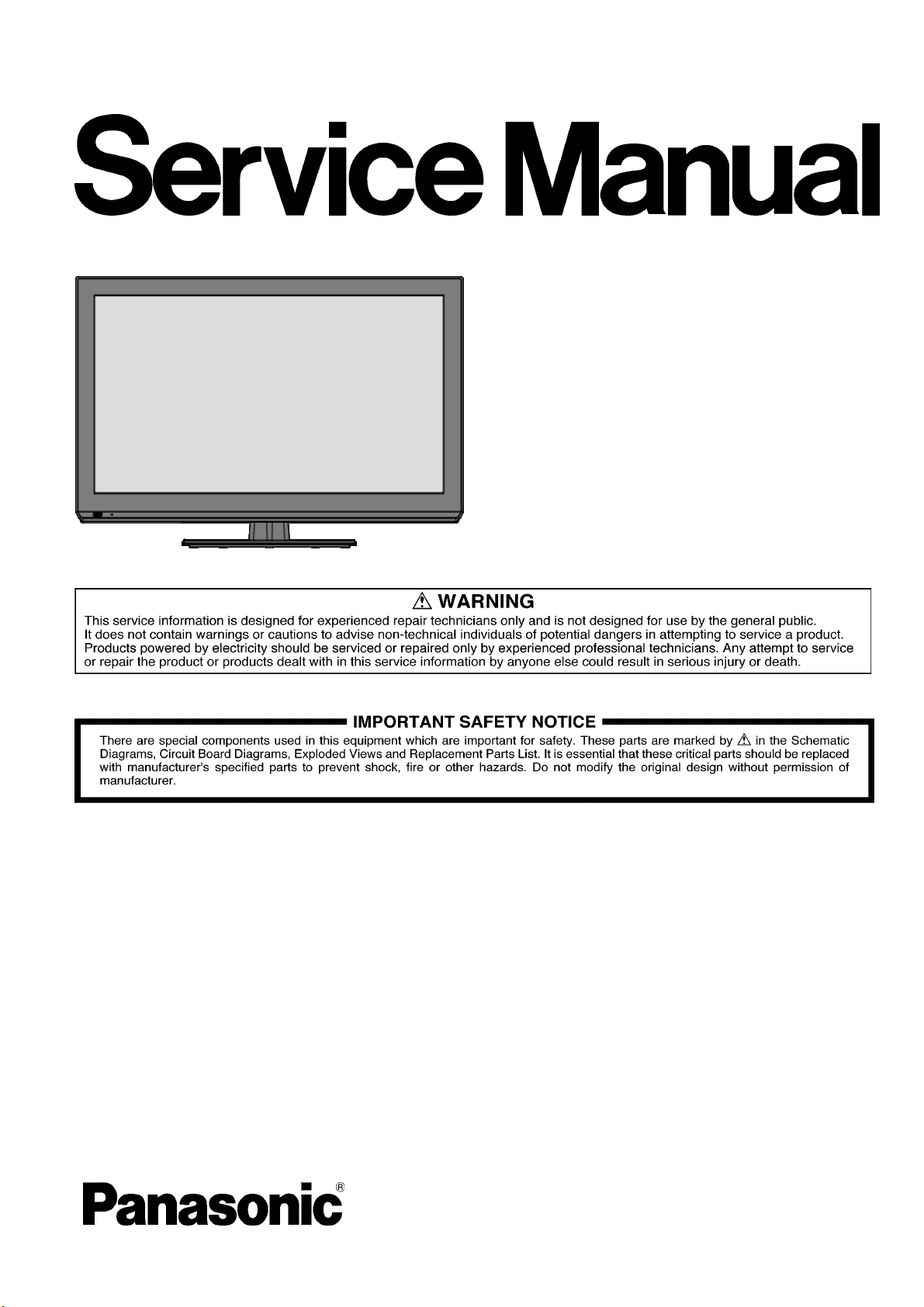
ORDER NO.MTNC120450CE
B32 Canada: B61
LCD TV
Model No. TC-L42U5
TC-L42U5X
©Panasonic Corporation 2012.
Unauthorized copying and distribution is a
violation of law.
Page 2
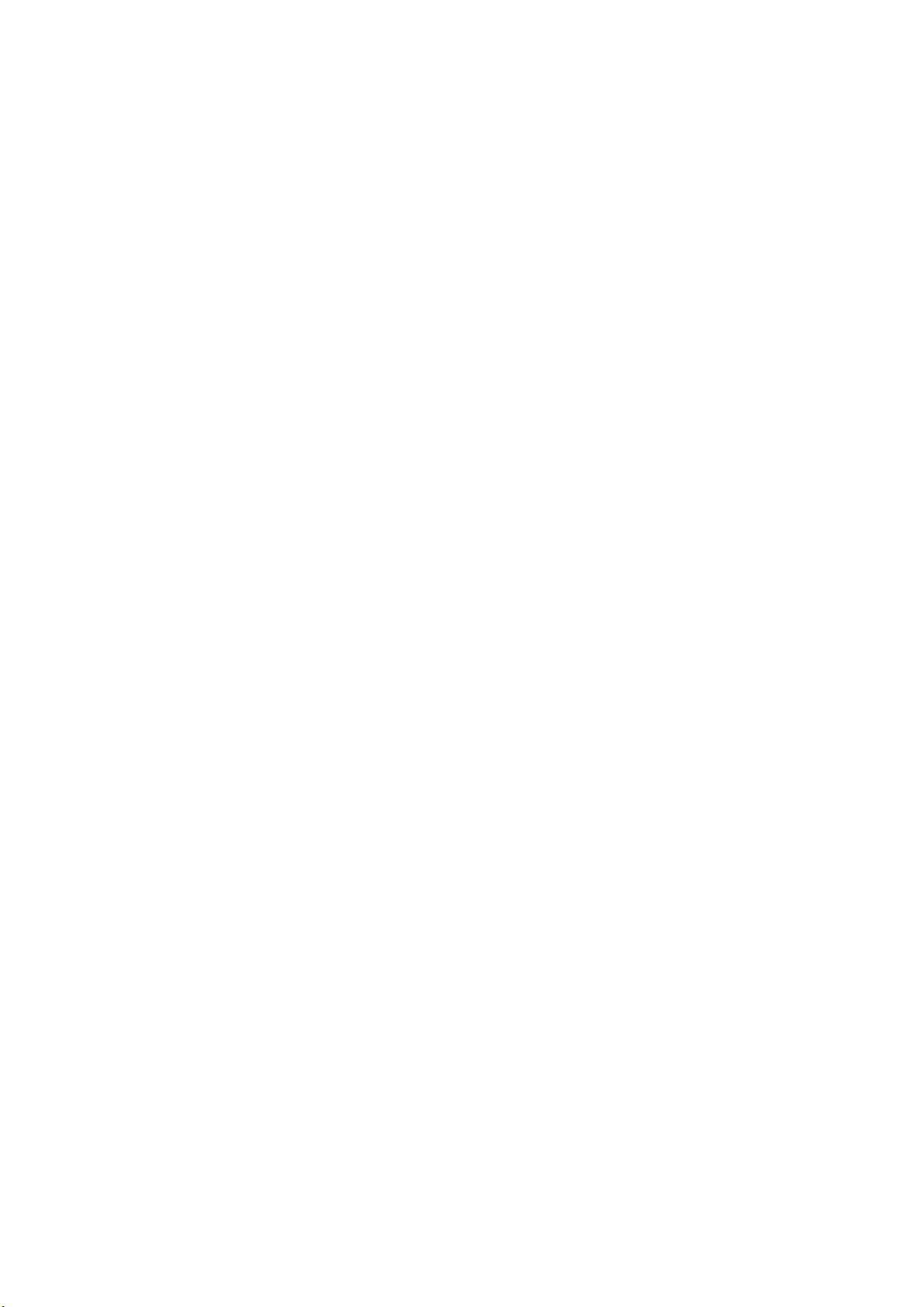
CONTENTS
1. Safety precautions .................................................................................................
2. Alignment instructions and method of software upgrading.....................................
3. Working principle analysis of the unit...................................................................
4. Block diagram ......................................................................................................
5. IC block diagram..................................................................................................
6. Wiring diagram ...................................................................................................
7. Troubleshooting guide..........................................................................................
8. Exploded View.....................................................................................................36
9. Replacement Parts List........................................................................................38
10. Boards Layout....................................................................................................39
3
5
14
15
16
28
32
2
Page 3
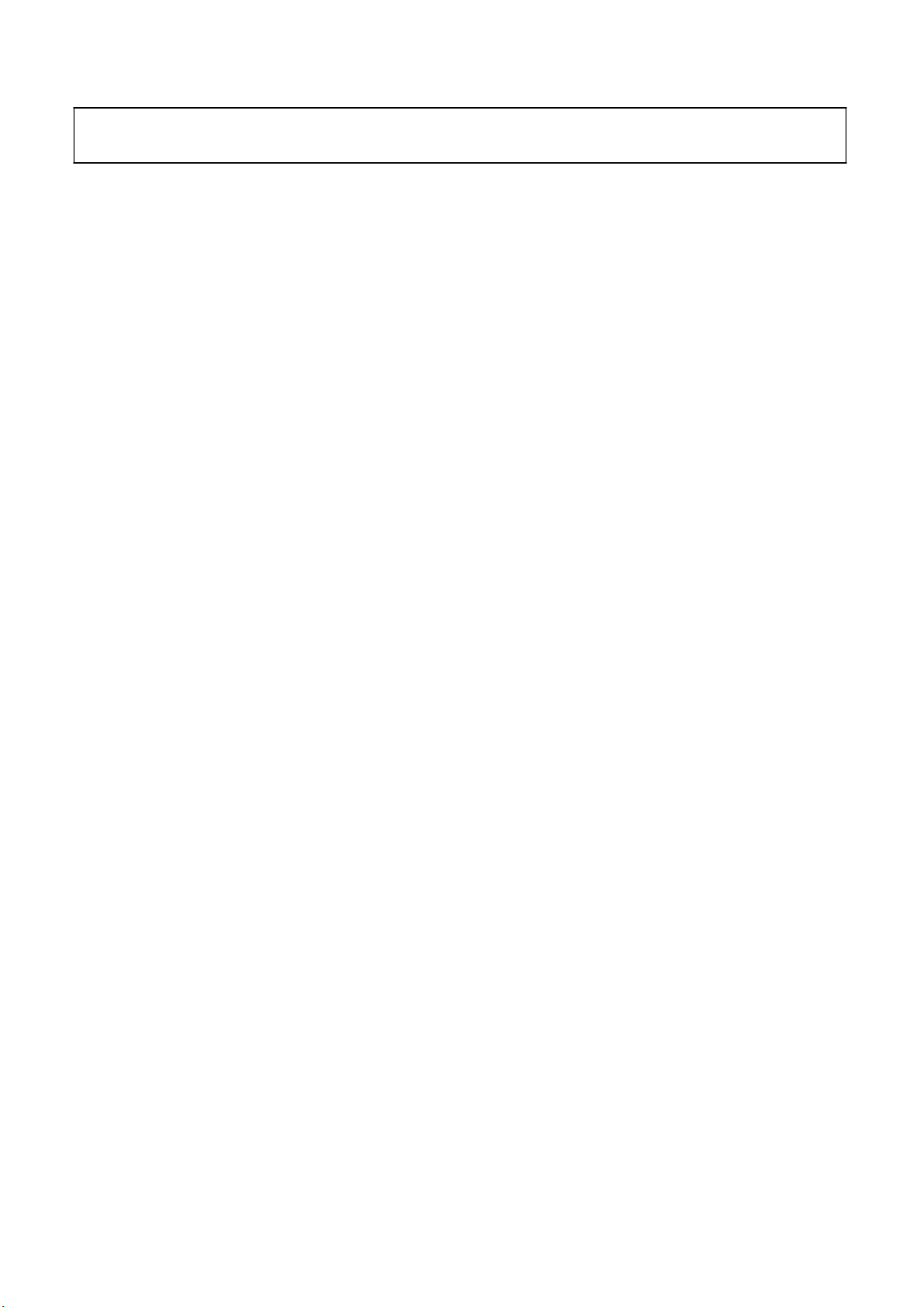
Attention:
please read the following points carefully.
Safety precautions
This service manual is only for service personnel to take reference with. Before
servicing
1. Instructions
Be sure to switch off the power supply before replacing or welding any components or
inserting/plugging
process!):
a) Do not touch here and there by hand at will;
b) Be sure to use anti static electric iron;
c) It’s a must for the welder to wear anti static gloves.
Please refer to the detailed list before replacing components that have special safety requirements.
not change the specs and type at will.
Do
in
connection wire Anti static measures to be taken (throughout the entire production
2. Points for attention in servicing of LCD
2.1 Screens are different from one model to another and therefore not interchangeable. Be sure to
Use the screen of the original model for replacement.
2.2 The operation voltage of LCD screen is
protecting
right
yourself and the machine when testing the system in the course of normal operation or
after the power is switched off. Please do not touch the circuit or the metal part of the module
high voltage. Be
sure to take proper measures in
That is in operation mode. Relevant operation is possible only one minute after the power is switched
off.
2.3 Do not use any adapter that is not identical with the TV set. Otherwise it will cause fire or damage
to the set.
2.4 Never operate the set or do any installation work in bad environment such as wet bathroom,
laundry,
Otherwise
2.5 If any foreign substance such as water, liquid, metal slices or other matters happens to fall into the
module, be sure to cut the power off immediately and do not move anything on the module lest it should
cause fire or electric shock due to contact with the high voltage or short circuit.
2.6 Should there be smoke, abnormal smell or sound from the module, please shut the power off at
once.
power
2.7 Do not pull out or plug in the connection wire when the module is in operation or just after the
power
circuit.
2.8 When operating or installing LCD please don’t subject the LCD components to bending, twisting or
extrusion, collision lest mishap should result.
2.9 As most of the circuitry in LCD TV set is composed of CMOS integrated circuits, it’s necessary to
pay attention to anti statics. Before servicing LCD TV make sure to take anti static measure and
ensure
kitchen, or nearby fire source, heating equipment and devices or exposure to sunlight etc.
bad effect will result.
Likewise, if the screen is not working after the power is on or in the course of operation, the
must be cut off immediately and no more operation is allowed under the same condition.
is
off because in this case relatively high voltage still remains in the capacitor of the driving
Please wait at least one minute before the pulling out or plugging in the connection wire.
full grounding for all the parts that have to be grounded.
2.10 There are lots of connection wires between parts behind the LCD screen. When servicing or
moving
would
If the connection wires, connections or components fixed by the thermo tropic glue need to disengage
when service, please soak the thermo tropic glue into the alcohol and then pull them out in case of
damage.
the set please take care not to touch or scratch them. Once they are damaged the screen
be
unable to work and no way to get it repaired.
3
Page 4
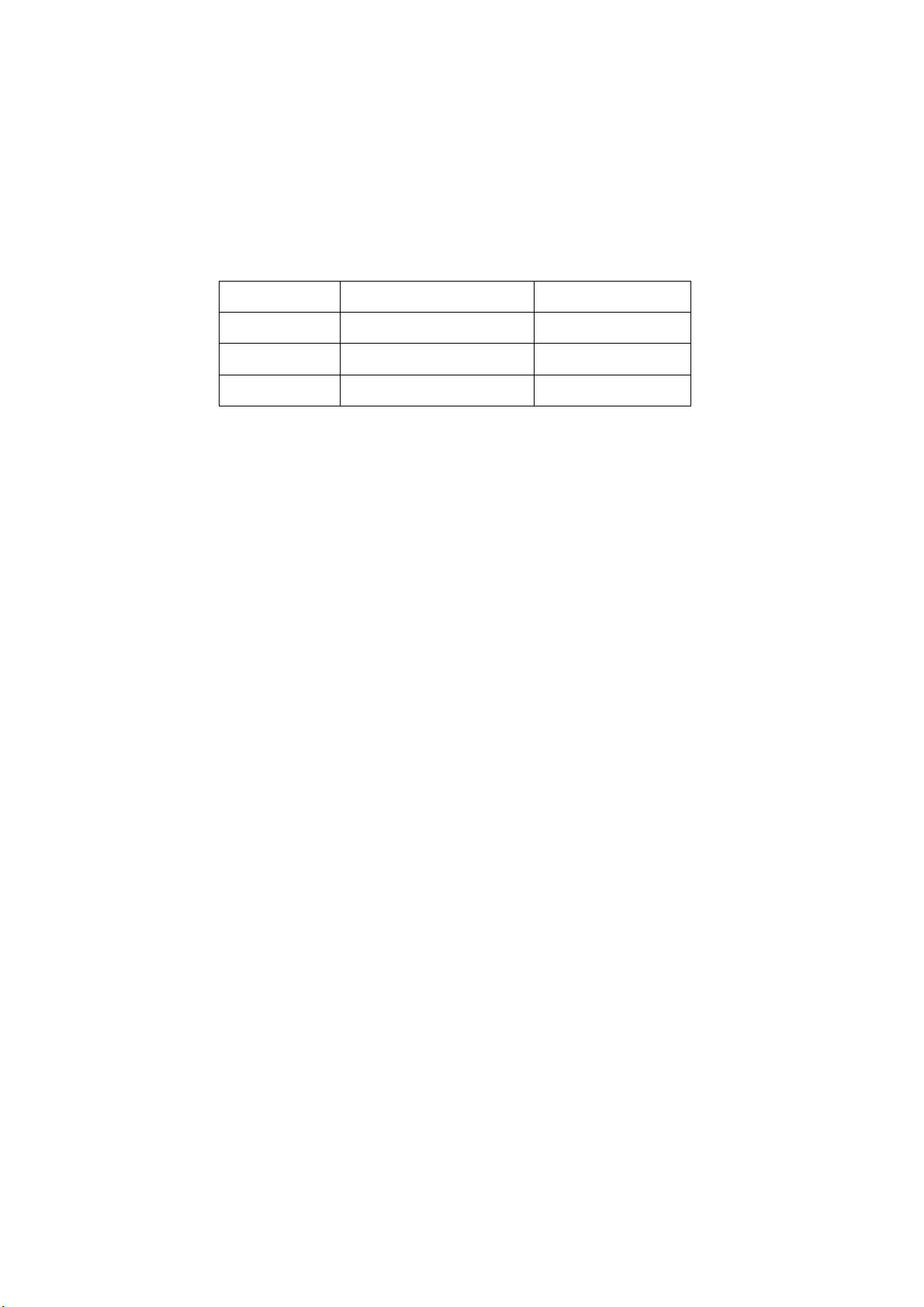
2.11 Special care must be taken in transporting or handling it. Exquisite shock vibration may lead to
breakage
before
2.12 For the storage make sure to put it in a place where the environment can be controlled so as to
prevent
prolonged
place.
of
screen glass or damage to driving circuit. Therefore it must be packed in a strong case
the transportation or handling.
the temperature and humidity from exceeding the limits as specified in the manual. For
storage, it is necessary to house it in an anti-moisture bag and put them altogether in one
The ambient conditions are tabulated as follows:
Temperature
Scope for operation
0
~ + 40
oC
Humidity
2.13
Display of a fixed picture for a long time may result in appearance of picture residue on the
as
screen,
of LCD screen. This phenomenon doesn’t represent failure. This “ghost shadow” may remain
in the picture for a period of time (several minutes). But when operating it please avoid displaying still
picture in high brightness for a long time.
commonly called “ghost shadow”. The extent of the residual picture varies with the maker
Scope for storage
Scope for operation
Scope for storage
-20 ~
+ 60oC
20% ~
5% ~ 90%
90
%
3. Points for attention during installation
3.1 The front panel of LCD screen is of glass. When installing it please make sure to put it in place.
3.2 For service or installation it’s necessary to use specified screw lest it should damage the screen.
3.3 Be sure to take anti dust measures. Any foreign substance that happens to fall down between the
screen and the glass will affect the receiving and viewing effect
3.4 When dismantling or mounting the protective partition plate that is used for anti vibration and
insulation
3.5 Be sure to protect the cabinet from damage or scratch during service, dismantling or mounting.
please take care to keep it in intactness so as to avoid hidden trouble.
4
Page 5
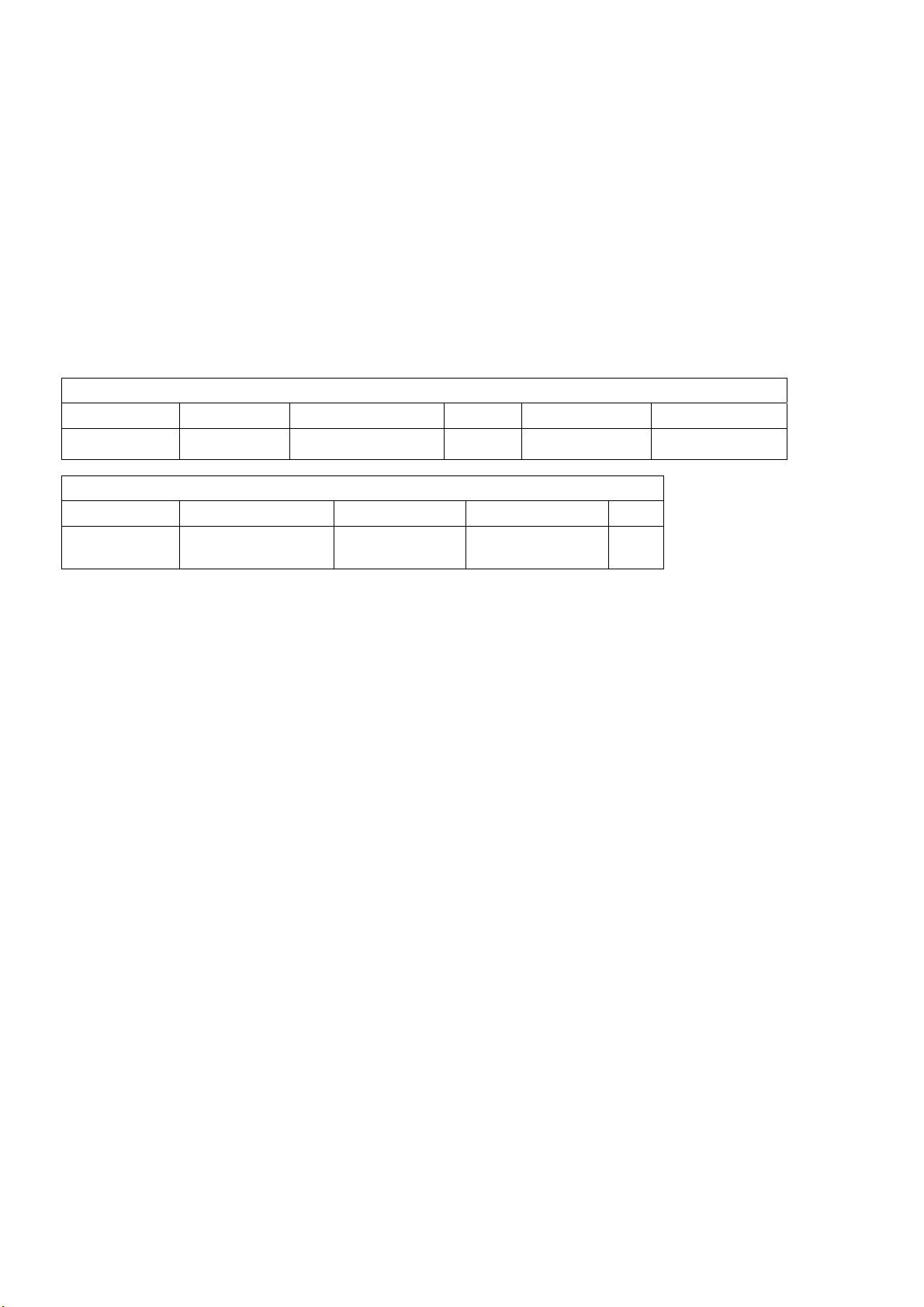
2. Alignment instructions
(1) Test equipment
VG-859 (YPbPr, VGA, HDMI signal generator)
FLUKE 54200(TV signal generator)
CA210
(white balancer)
(2) Power test
Connect main board, power board and IR board according the wiring diagram, connect
the power and press power key (Remote controller or Keypad) button to turn on the TV.
a) Test the pin voltage of P802/power board , the data is shown in table1:
Table1
voltage data of P802
For 42”
P802 Pin1,2 Pin3,4 Pin5,6,7 Pin8,9 Pin10,11
Voltage GND 11.4V~12.6V GND 11.4V~12.6V 4.75V~5.25V
For 42”
Pin12 Pin13 Pin 14 Pin15 Pin16
On:2.5V-5.25V
Off: 0-0.5V
Normal:0V~0.5V
Abnormal :Open drain
On:2.5V-5.25V
Off: 0-0.5V
Duty 20%~100% NC
5
Page 6
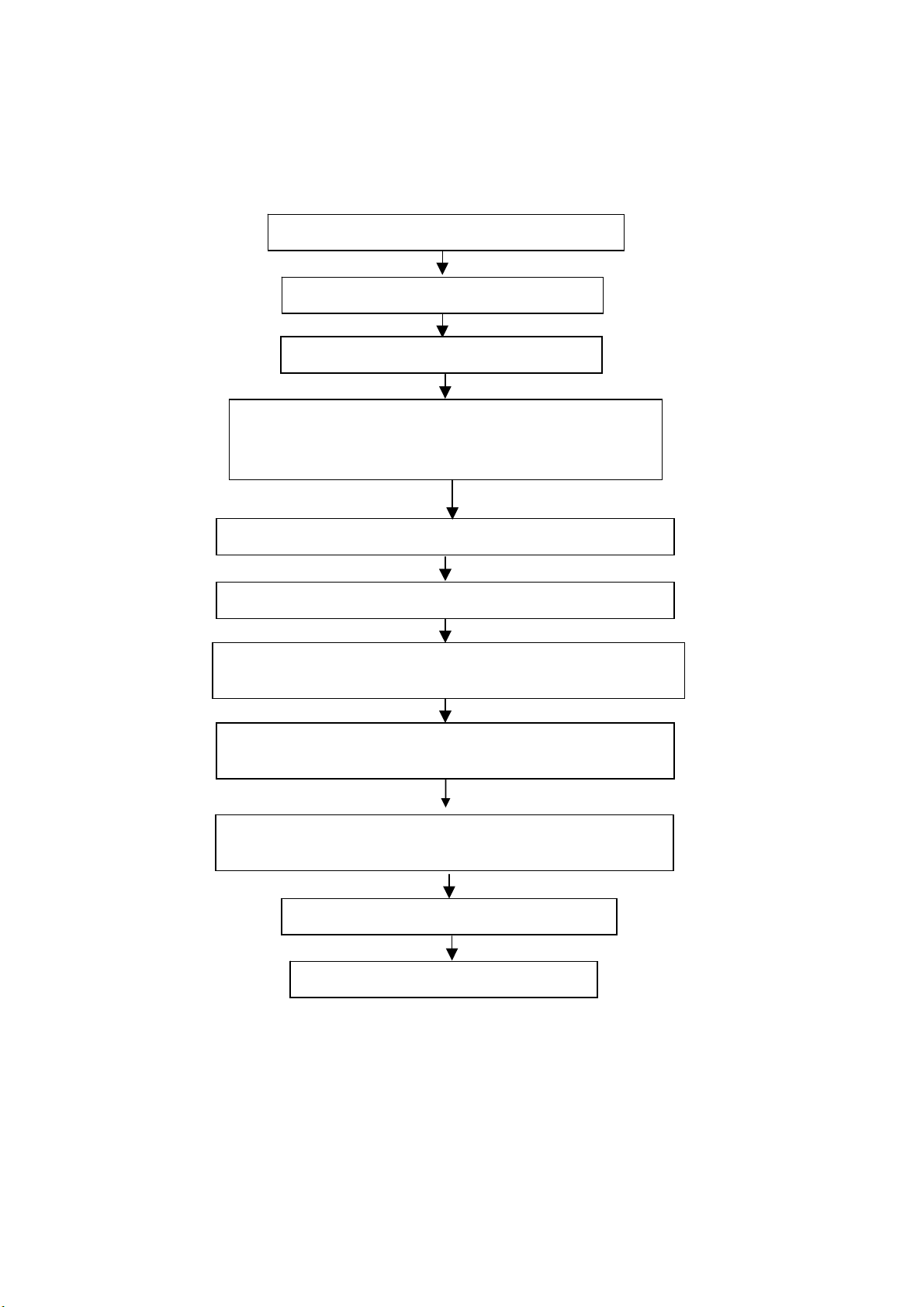
(3) Alignment flow-chart
The alignment flow-chart is shown as fig-1
Connect to the center signal source and check each
Function of TV (station leaking, analog control, etc.)
Check the output of earphone and speaker.
Check if DDC, HDCP KEY, FLASH are written
Combined test for general assembly
White balance adjustment
Input AV signal and check the function
Input HD signal and check the function of YPbPr
Input VGA signal and check if the display is normal, check
the function (analog control), horizontal/vertical center, etc.
Input USB signal and check if the display is normal, check
the function (analog control), horizontal/vertical center, etc.
Input HDMI signal and check if the display is normal, check
the function (analog control), horizontal/vertical center, etc.
Preset ex-factory
Check the accessories and packing
Fig-1 adjustment flow-chart
6
Page 7
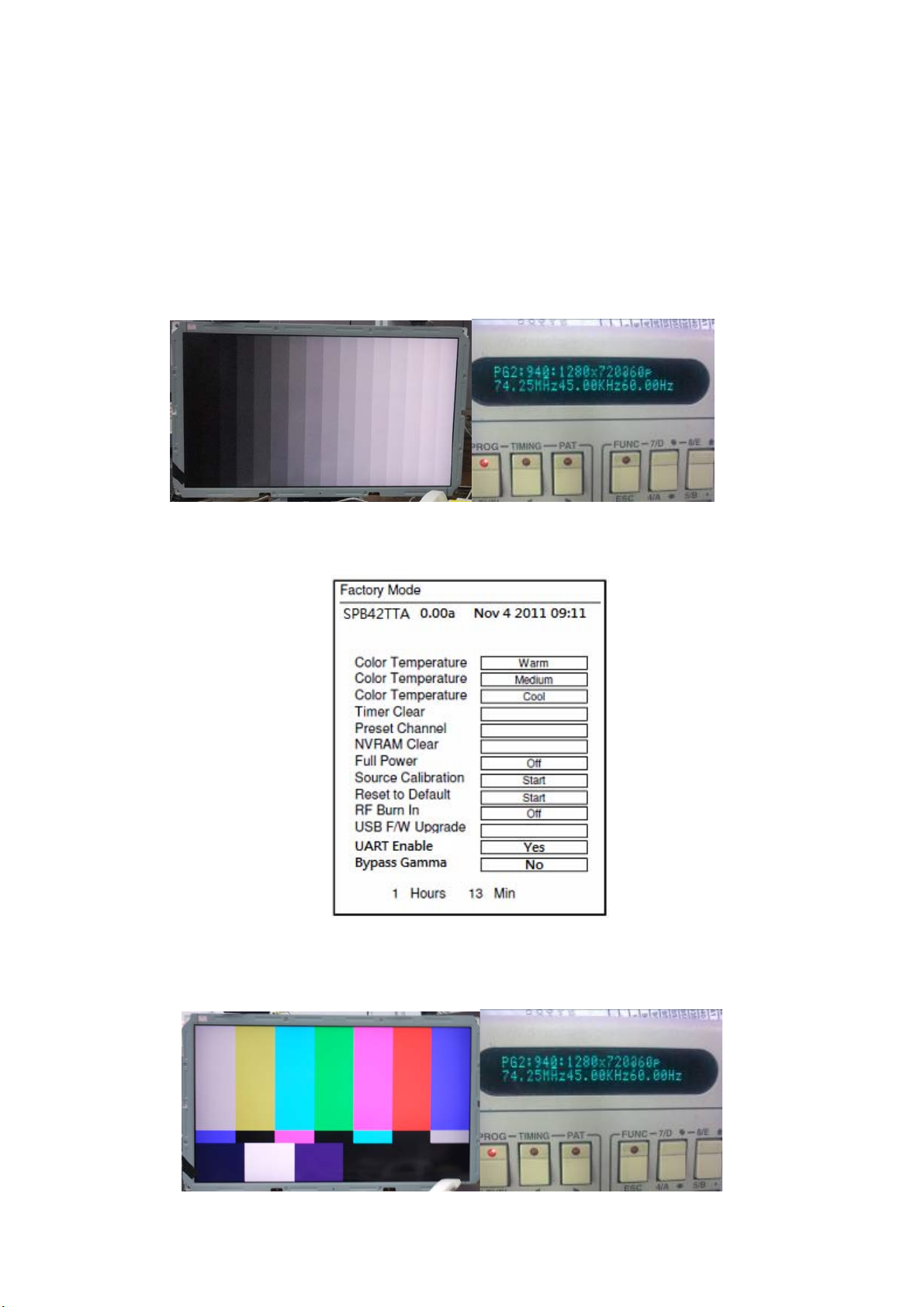
(4) Adjustment instruction
At any input source then press the “←”, “EXIT” and “OK” (Remote control within 1 sec) to enter factory mode
During Factory menu, if “MENU” key is pushed, system will exit factory mode.
4-1. Source Calibration
4-1.1. Set the signal generator to input sources Component on LCD-TV; ASTRO-859 signal setting to NTSC-M
(PG2 mode Timing 924 and Pattern 984 SMPTE Color Bar.)
4-1.2. Entering into factory Mode: Press up or down key of remote control to select “Source Calibration”, Press
「OK」 key to enter the item.
-> Source calibration performed automatically when finished that will show OK.
Repeat step 2 to do VGA input sources,
ASTRO-859 signal setting to1024X768 60Hz. (PG2 mode: Timing 963 and Pattern 942 16step H-grayscale +
white border.)
7
Page 8
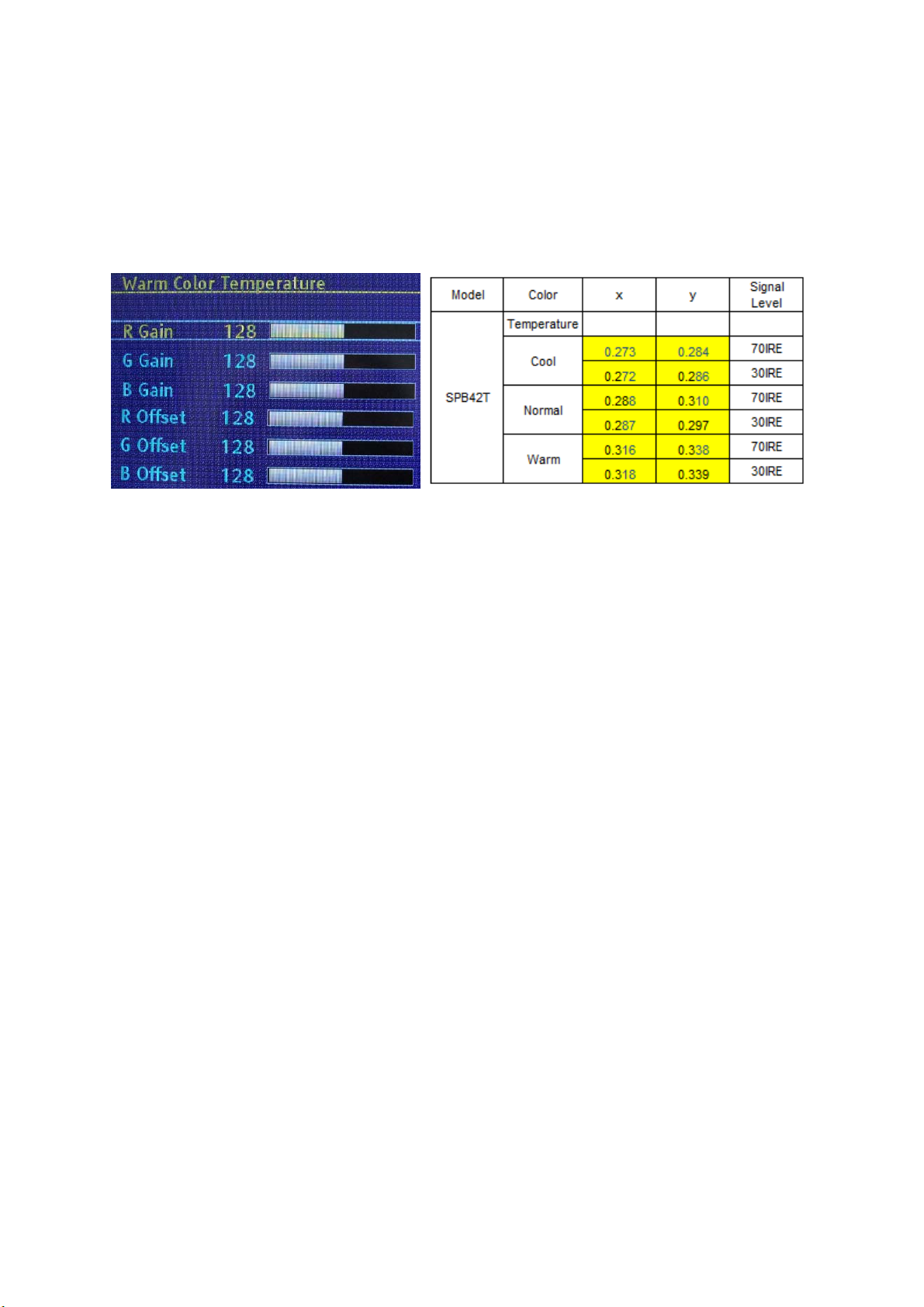
4-2. Color Temperature Adjustment & Che ck
4-2.1. Set the signal generator to RGB, 1024*768, 60HZ(ASTRO-859: PG1 856), Level: 77(30%) or
178(70%). Full white pattern. (RGB gain and offset all should not over 128,and one of RGB gain and offset
have to be setting on 110. )
4-2.2. Press up or down key of remote control to select “Cool”, Press 「ENTER」 key to enter the item.
RGAIN, GGAIN, BGAIN, ROFFSET, GOFFSET, BOFFSET, drive values are set for Warm, Normal
,
and Cool independently.
4-2.3. Select 「Warm」
Step 1.First Turning Gain parts of RGB.
(1) Warm spec.:
x= 0.316±0.005
y= 0.338±0.005
(2) If the x and y value are larger than specification,
Decrease R GAIN drive from default value.
Increase B GAIN drive from default value.
(3) If the x or y or both x and y value is/are smaller than specification.
Decrease B GAIN drive from default value
(4) According to a x and y value, please following adjustment of (4)-1 or (4)-2.
(4)-1 If x value is higher than spec
Decrease R GAIN drive from default value.
Increase B GAIN drive from default value.
(4)-2 If y value is higher than spec,
Decrease B GAIN drive from default value
Step 2.When finish Gain parts, then turning OFFSET parts
Select
(1) Medium spec.: (Same as the Gain session )
x= 0.288±0.005
y= 0.310±0.005
(2) If the x and y value are larger than specification,
Decrease R OFFSET drive from default value.
Increase B OFFSET drive from default value.
(3) If the x or y or both x and y value is/are smaller than specification.
(4) According to a x and y value, please following adjustment of (4)-1 or (4)-2.
(4)-1 If x value is higher than spec
Step 3. Than select
4-2.4. Exit Factory Mode:
After finish adjusting color temperature press [MENU] to exit factory mode.
「Normal」
Decrease B OFFSET drive from default value
Decrease R OFFSET drive from default value.
Increase B OFFSET drive from default value.
(4)-2 If y value is higher than spec,
Decrease B OFFSET drive from default value
Step 3.When finishing OFFSET parts, then recheck Gain parts .unitl Both of them meet the
target specification
「Cool」 using same way to adjust the setting.
8
Page 9
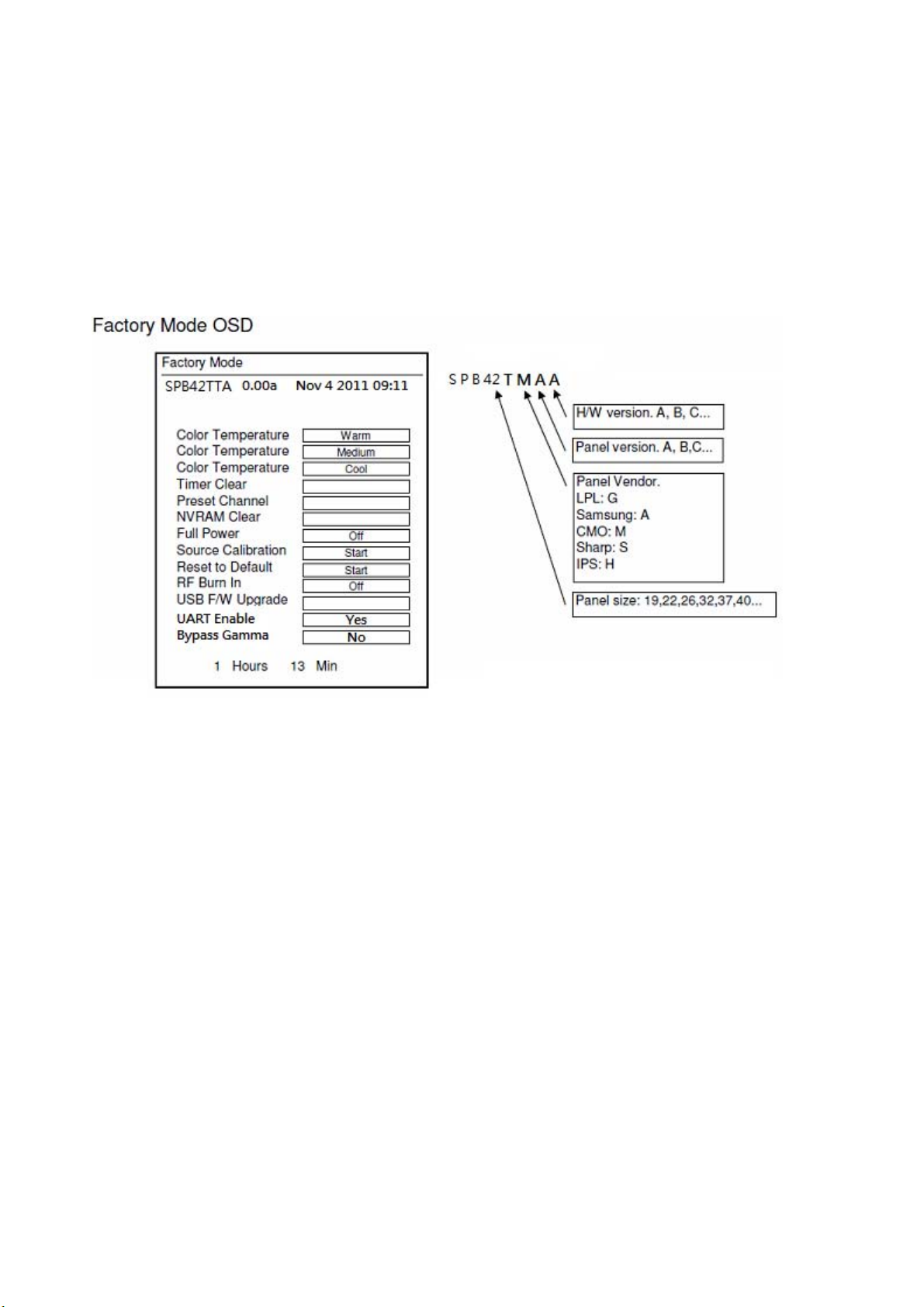
(5) Items of Factory menu
When in PC/ Component/ Video (Composite)/ ANT inputs then press the “Left -> Exit -> Enter” key of remote
control to enter factory mode..
During Factory menu, if “MENU” or “EXIT” key is pushed, system will exit factory mode.
Press up and down key can move high light item from Color Temperature -> Timer Clear -> Preset Channel>NVRAM Clear-> Full Power -> Source Calibration -> Reset to Default -> RF Burn In -> USB F/W Upgrade ->
UART Enable-> Bypass Gamma.
The Timer Clear, NVRAM Clear and Reset to Default items will have a check dialog “yes or no” to do or not.
Push “Enter” key can select high light item function. (Press left and right can adjust value)
Display panel Burn in Time on the bottom.
Display model name, firmware version and released date on top.
1) Factory Color Temp data edit
Press up or down key can select high light item function
Press enter key to enter the item.
-Color temp default preset No (Warm, Medium, Cool).
-R, G, B data for each preset
Press “Up” or “Down” key to select “R”, “G”, “B” item
Press “Left” or “Right” key to set the “R”, “G”, “B” value
Press “MENU” or “EXIT” item to exit to factory mode
2) Timer Clear
Reset the timer which records hours of LCD panel burn in
This item will have a check dialog “yes or no” to do or not.
- Time in factory mode: Time function shall be displayed automatically. Saving the total time of system
power on (LCD turn on), and count the time automatically. The timer is continuous and saved (per 10
minutes) forever, unless it will be reset by doing “Timer Clear”.
3) Preset channel
Load preset channel for production line. (Refer 4.4.4 Preset channel table).
4) NVRAM CLEAR
Initialize program’s default values to NVRAM for following adjustment items accuracy.
In factory mode it is the first and important step to make sure all values are default value and correct
- Reset settings: Gamma table, Channel table (Favorite channel, Channel label etc.), Model table
(H/V Position, Clock, Phase), Source dependent setting (Contrast, Brightness etc.), Common setting
(Volume, Language etc.), Parental Control (Rating, Password etc), Closed Caption.
To avoid a mistake initial process after factory setting is done. This item will have a check dialog “yes
or no” to do the initial or not.
Notice:
9
Page 10
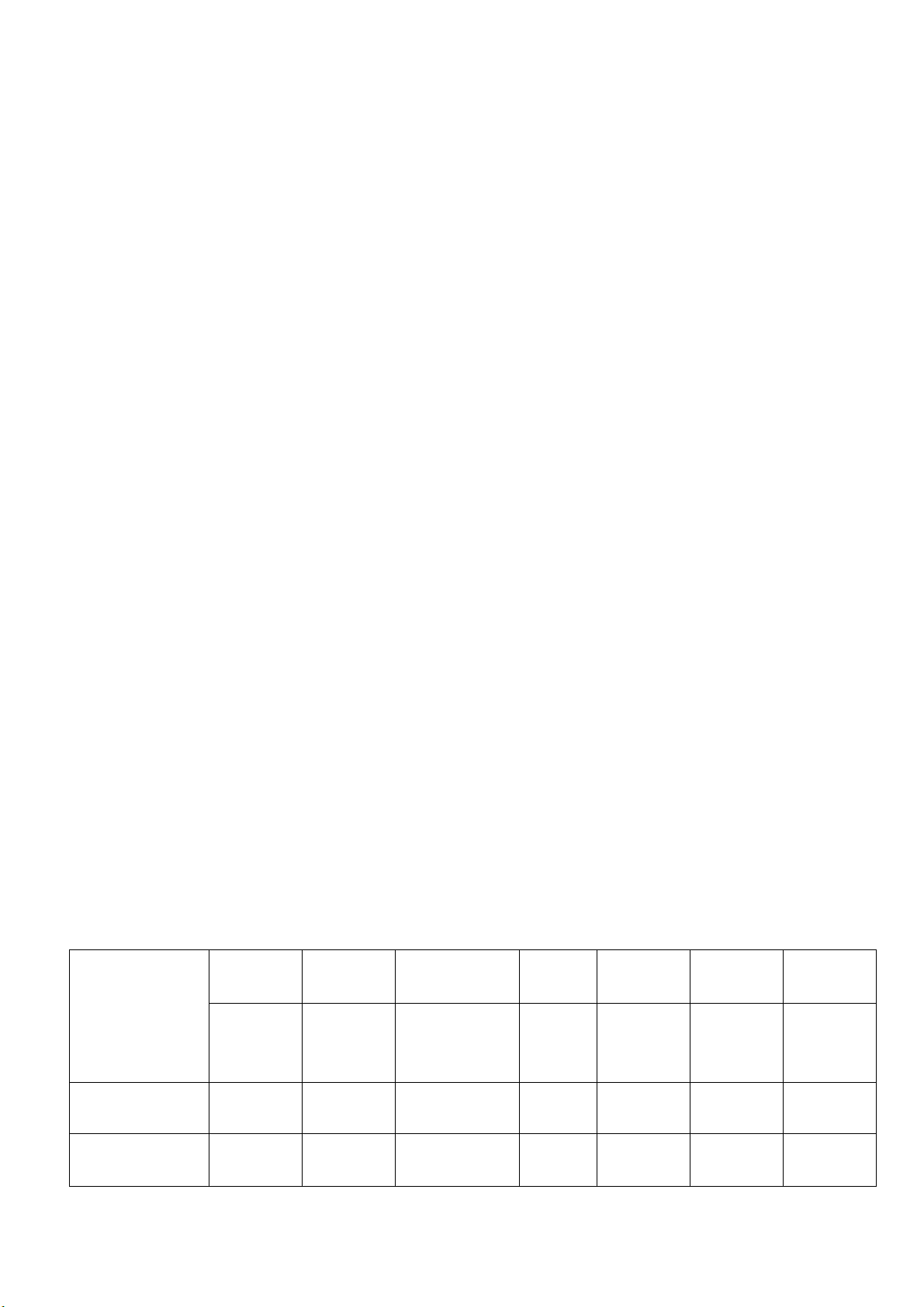
After this item is processed then the DUT needs to be powered off then AC powered off.
5) Full power
This is for power consumption testing.
To measure the maximum power consumption of TV set, we adjust the value of following items to
maximum.
- Video: Contrast maximum value, Brightness maximum value, Backlight maximum value.
- Audio: Volume maximum value, Bass default value, Treble default value.
Press enter key to turn on Full Power and OSD stay display until press enter key to recover from Full
Power
6) Source Calibration
Source Calibration (gain/offset) must be adjusted color by firmware automatic adjustment in PC,
Composite and Component input source.
This item will have a result dialog “OK” or “NG”.
7) Reset to Default
Reset all settings of OSD menu to default value.
- Reset settings: Channel table, Model table (H/V Position, Clock, Phase), Source dependent setting
(Contrast, Brightness etc.), Common setting (Volume, Language etc.), Parental Control (Rating,
Password etc), Closed Caption.
8) RF Burn In
Use “snow” pattern for burn in. Selected items are “On” and “Off”.
While turn on burn in mode, firmware will automatically turn off “Auto power off” function.
If there is no power supply suddenly, firmware will re-enter burn in mode automatically when power
supply is back
Pressed the “Power” key, firmware will automatically turn off burn in mode.
Burn in mode: Source is “ANT/Cable" and channel is NTSC channel 3.
9) USB F/W Upgrade
Upgrade firmware through USB.
10) UART Enable
Enable to communicate with Auto-Alignment system.
11) Bypass Gamma
For factory test value of gamma.
(6) Performance check
6-1 TV function
Connect RF to the center signal source, enter Channel menu → auto tuning, check if there are channels be
skipped, check if the picture and speaker are normal.
6-2 AV terminals
Input Video signal, check if the picture and sound are normal.
6-3 YPbPr terminal
Input YUV signal (VG859 signal generator), separately input the YUV signals listed in table4 and check if the
display and sound are normal at any situation (power on, channel switch and format convert, etc.)
Table4
FREQ PERIOD
YUV signal format
SYNC
POLARITY
PIXEL
CLOCK
Display
SYNC
WIDTH
BACK
PORCH
MODE
15.734 1716 Negitive 27 1440 124 114
59.94Hz 720x480i
59.94Hz 720x480P
LINE(kHz)
FRAME
(Hz)
59.94 525 Negitive 480 3 15
31,469 858 Negitive 27 720 62 60
59.94 525 Negitive 480 6 30
LINE (pixel)
FIELD
(lines)
LINE
FIELD
10
(MHz)
LINE (pixel)
FRAME
(lines)
LINE (pixel)
FRAME
(lines)
LINE (pixel)
FRAME
(lines)
Page 11
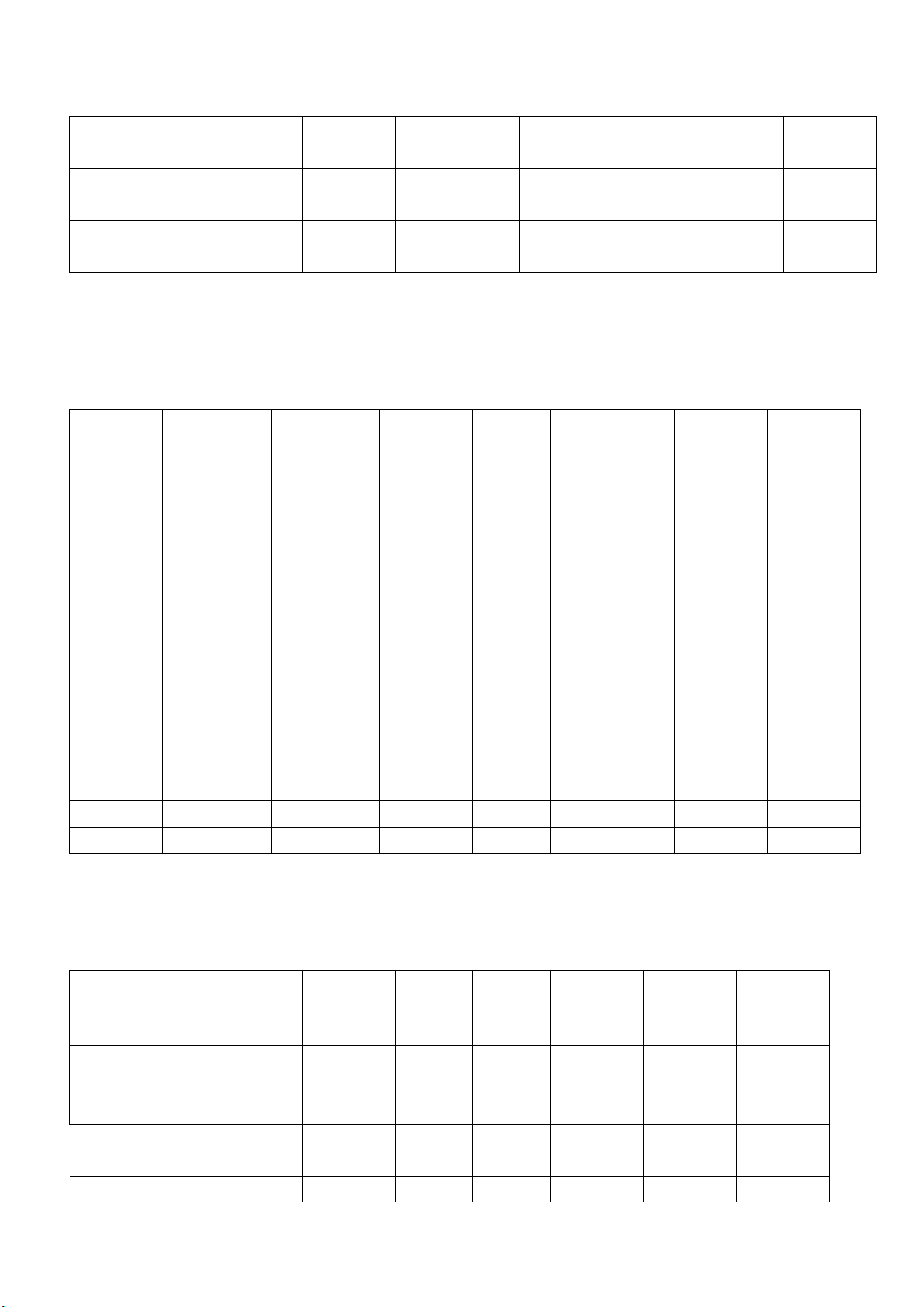
60Hz 1280x720P
60Hz 1920X1080i
60Hz 1920X1080P
45 1650 Positive 74.25 1280 40 220
60 750 Positive 720 5 20
33.75 2200 Positive 74.25 1920 44 148
60 1125 Positive 1080 5 15
67.5 2200 Positive 148.5 1920 44 148
60 1125 Positive 1080 5 36
VGA terminal
6-4
Input VGA signal (VG848 signal generator), separately input the signals listed in table5 and check the display and
sound. If the image is deflection of the Horizontal and vertical, select Menu->Setup->Auto Adjust to perform autocorrect.
Table5 VGA signal format
FREQ PERIOD
POLARITY
SYNC
PIXEL
CLOCK
Display
SYNC
WIDTH
BACK
PORCH
Mode
LINE(kHz)
FRAME(Hz)
LINE (pixel)
FIELD(lines)
LINE
FIELD
(MHz)
LINE (pixel)
FRAME(lines)
LINE (pixel)
FRAME
(lines)
LINE (pixel)
FRAME
(lines)
VGA 60Hz 31.469 800 Negative 25.175 640 96 40
640x480 59.941 525 Negative 480 2 25
SVGA 60Hz 37.879 1056 Positive 40 800 128 88
800x600 60.317 628 Positive 600 4 23
XGA 60Hz 48.363 1344 Negative 65 1024 136 160
1024x768 60.004 806 Negative 768 6 29
WXGA 60Hz 47.776 1664 Negative 79.5 1280 128 192
1280x768 59.87 798 Positive 768 7 20
WXGA 60Hz 47.712 1792 Positive 85.5 1360 112 256
1360x768 60.015 795 Positive 768 6 18
SXGA 60Hz 63.981 1688 Positive 108 1280 112 248
1280x1024 60.02 1066 Positive 1024 3 38
6-5 HDMI terminal
Input HDMI signal (VG859 signal generator), separately input the signals listed in table6 and check the display and
sound (32 KHz, 44.1 KHz, 48 KHz) at any situation (power on, channel switch and format convert, etc.)
Table6
HDMI signal format
FREQ FREQ PERIOD
MODE
VGA 60Hz 31.469 800 Negitive 25.175 640 96 40
640x480 59.94 525 Negitive 480 2 25
SVGA 60Hz 37.879 1056 Positive 40 800 128 88
LINE(kHz)
FRAME(Hz)
LINE (pixel)
FIELD(lines)
SYNC
POLARITY
LINE
FIELD
11
PIXEL
CLOCK
(MHz)
Display
LINE (pixel)
FRAME
(lines)
SYNC
WIDTH
LINE (pixel)
FRAME
(lines)
BACK
PORCH
LINE (pixel)
FRAME
(lines)
Page 12
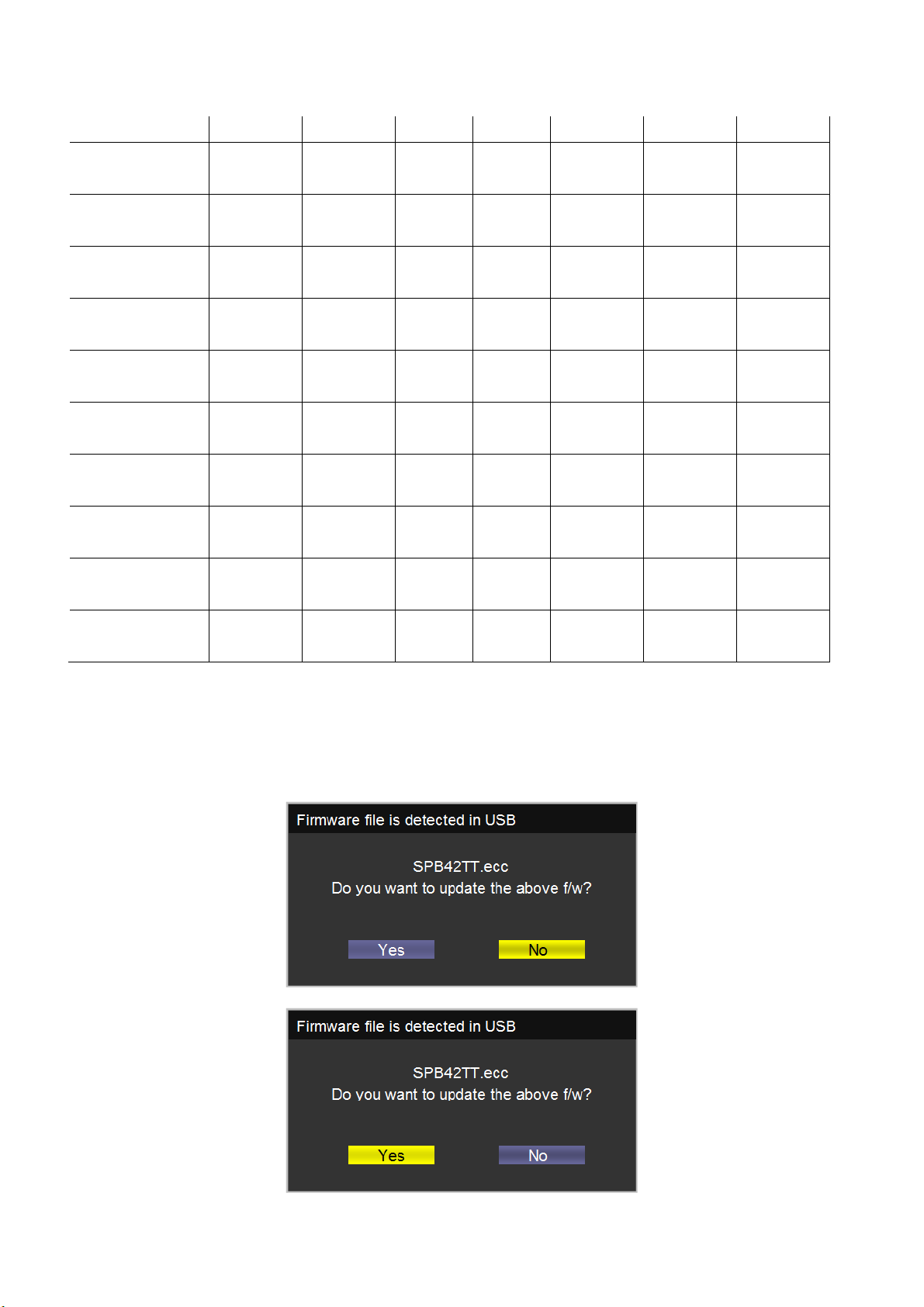
800x600 60.317 628 Positive 600 4 23
XGA 60Hz 48.363 1344 Negitive 65 1024 136 160
1024x768 60.004 806 Negitive 768 6 29
SXGA 60Hz 63.981 1688 Positive 108 1280 112 248
1280x1024 60.02 1066 Positive 1024 3 38
WXGA 60Hz 47.776 1664 Negitive 79.5 1280 128 192
1280x768 59.87 798 Positive 768 7 20
WXGA 60Hz 47.712 1792 Positive 85.5 1360 112 256
1360x768 60.015 795 Positive 768 6 18
59.94Hz 720x480i 15.734 1716 Negitive 27 1440 124 114
59.94 525 Negitive 480 3 15
59.94Hz 720x480P 31.469 858 Negitive 27 720 62 60
59.94 525 Negitive 480 6 30
60Hz 1280x720P 45 1650 Positive 74.25 1280 40 220
60 750 Positive 720 5 20
60Hz 1920X1080i 33.75 2200 Positive 74.25 1920 44 148
60 1125 Positive 1080 5 15
60Hz 1920X1080P 67.5 2200 Positive 148.5 1920 44 148
60 1125 Positive 1080 5 36
24Hz 1920x1080P 27 2750 Positive 74.25 1920 44 148
24 1125 Positive 1080 5 36
other functions check
6-6
a) Check the turn on/turn off timer, sleep timer, picture/sound mode, OSD, stereo and analog TV Teletext, etc.
(7) Firmware update process
(1) Plug the USB with the firmware file named SPB42TT.ecc
(2) If system detect SPB42TT.ecc, USB upgrade message would appear automatically.
(3) Press Left key to select Yes, and then press OK key to start the upgrading.
12
Page 13

(4) Upgrading is starting, please wait for the progress finish.
(5) When the progress completed, please follow the instruction to remove USB and restart by AC off
then on.
13
Page 14

Working principle analysis of the unit
1.
NTSC
Antenna signal will be send to tuner ENV56U05D8F,
output standard video signal TV-CVBS, and sound SIF signal
signals flow:
then Tuner will be
.
demodulating and
TV-CVBS will send to the master control IC ZR39748 to video decode, de-interlace and scaler, then
output
The
volume
digital amplifier BD5452AMUV.
2. Composite/Component signal flow
LVDS level drive for panel display.
sound IF (SIF) will be fed into ZR39748, after demodulating, pre-amplifying, bass adjusting and
control, the sound signal
will be transform into digital I2S signal
and sent to
Composite signal and Component signal will be fed to ZR39748 to perform video decode, deinterlace
Audio signal from Composite/Component
and scaler, then output LVDS drive level for panel display.
terminal
adjust and volume control, the sound signal will
via matched resistance is fed to ZR39748 to bass
be transform into digital I2S signal
and sent
to digital amplifier BD5452AMUV.
3. PC signal flow
PC signal via terminal
module to Video decode,
display.
Sound signal of PC
volume control, the sound signal will
amplifier BD5452AMUV.
4. HDMI signal flow
socket
terminal
sent to ZR39748 A/D,
de-interlace and
via matched resistance
be transform into digital I2S signal
PC
output R/G/B of 24 bit to back end
image scale, then send to LVDS level drive for panel
and
sent to ZR39748 to bass adjust and
and sent to digital
Two HDMI video signals are directly fed to the master control IC ZR39748 to digital decode, image
scale, then output LVDS drive level for panel display. HDMI audio signal via decoder built-in
to bass
and sent to digital amplifier BD5452AMUV.
adjust and volume control, the sound signal will
be transform into digital I2S signal
ZR39748
5. USB signal flow
USB signal via USB connector sent to
ZR39748, then output
image scale, then send to LVDS level drive for panel display.
Sound signal of USB signal
volume control, the sound signal will
amplifier BD5452AMUV.
ZR39748 and its
R/G/B of 24 bit to back end module to Video decode,
A/D conversion to
YPbPr
output
for
de-interlace and
via
matched resistance
be transform into digital I2S signal
and
sent to ZR39748 to bass adjust and
and sent to digital
14
Page 15

4-1 Block Diagram
SPB42T 42” Block Diagram
15
Page 16

IC block diagram
1. Zoran ZR748
• Integrated Digital & Analog Demodulator
• 8VSB/QAM-B
• NTSC/BTSC/A2K
• Video Inputs
• Three (3) 1080p HDMI (v1.4a/DC)*
• One (1) 1080p YPbPr
• One (1) VGA, up to WUXGA resolution
• Two (2) CVBS*, One (1) S-Video
• Audio Inputs
• Five (5) stereo L/R line-level*
• Internal Video/Audio Processing
• NTSC video decoder
• MPEG-2 decoder
• 10-bit video processing
• 1080i motion-adaptive de-interlacer
• ACM-2D color processor
• Graphics blending/overlay
• Audio DSP
• Video Outputs
• Dual-channel LVDS (1080p, up to 10bpp)
• miniLVDS & RSDS (6/8bpp, up to 330MHz)
• LCD panel timing control signals (TCON)
• Audio Outputs
• One (1) stereo L/R DDX differential
• One (1) stereo L/R single-ended DDX
• Optional up-to-four (4) more single-ended DDX
• Optional up-to-three (3) I2S stereo pairs
• One (1) S/PDIF
• System Processors & Interfaces
• 300MHz system CPU
• TV microcontroller for standby mode
• One (1) USB 2.0
• External SPI Flash Memory: 2-16MByte
• 2-4MB typical for ATSC DTV application
• External 16-bit DDR2 Required
• DDR2-800 for most design configurations
• DDR2-1066 for 1080p with overdrive designs
16
Page 17

• 64MByte typical for most designs
• Power
• 1.1V core voltage, 1.8V memory I/F, 3.3V I/O
• Two Package Options
• 365-ball BGA, 23x23mm2
• 256-pin LQFP with e-pad, 28x28mm2
(*) Slight variation of support with QFP package
1.1. SupraHD® 748 IC Description
The SupraHD® 748 is a member of the SupraHD® family of DTV system-on-chip (SoC)
developed by Zoran. This device is intended to be used in ATSC high-definition digital television
implementations. This device includes all of the functionality required to support the television
implementations shown in the following block diagrams.
Figure 2 shows a typical ATSC system implementation using the SupraHD
Figure 3 shows the detailed block diagram of the SupraHD
® 748.
Figure 4 shows the video and audio input/output options of the SupraHD
® 748.
® 748.
1.2. SupraHD® 748 Features
The following sub-sections list the features of the SupraHD® 748 per category. Note that features
unique to the BGA package are indicated with a “(BGA package)” designation while QFP
package features are indicated with “(QFP package)”.
1.2.1. Embedded Processing Unit
• High performance CPU
• Integrated high-performance MIPS® 4KEc™ CPU operating at 300MHz
• 32-bit MIPS32 enhanced architecture
• 8 K instruction cache, 8 K data cache, (2-way set associative)
• Programmable memory management unit
• Multiply/Divide unit
• Power-down mode (triggered by WAIT instruction)
• EJTAG debug support
• Fully production-tested software suite
• ATSC/NTSC DTV application with customizable OSD
• V-Chip for analog and digital channels
• PSIP parsing for channel map and EPG
• Analog and digital closed-captioning (EIA-608 and EIA-708)
17
Page 18

• Royalty-free Zoran True Fonts for OSD and closed-captioning
• Transport, video decode (single MP@HL), audio decode (AC-3, MPEG Layer I & II), graphics, and
display drivers
• Drivers for tuner, HDMI and analog inputs
• ThreadX royalty-free RTOS
1.2.2. Video Processing
• Image processing
• Up to 10-bit processing
• De-interlacing
- 1080i capable, per-pixel motion adaptive, multiple cadence detection, 8º low-angle inte rpolation
• Black bar detection
- Horizontal and vertical
• Image quality enhancements
• Noise reduction (up to 1080p)
- Temporal
- Spatial
- Impulse
• MPEG post-processing
- De-blocking
• Adaptive contrast control (histogram-based, fully-programmable)
• Advanced Color Management 2D
• Horizontal luma peaking with coring
• Sharpness control
- Vertical and horizontal LTI
- Horizontal CTI
- Y/C vertical peaking with adaptive coring
• Video scaling and composition
• Horizontal scaler
- 17-tap FIR, 64-phase FIR
- Programmable up scaler [64x]
- Waterglass scaler
- Programmable down scaler [1/32x]
- Non-linear scaler - 3-segment parabola, 17-tap FIR, 64-phase FIR
- Letterbox support
- Pan and Scan support
- 10-bit processing
18
Page 19

• Vertical scaler
- 5-tap FIR, 64-phase FIR
- Programmable up scaler [64x]
- Programmable down scaler [1/32x]
1.2.3. Video Input
• Integrated HDMI link and PHY
• Three physical ports (BGA package)
- One physical port (QFP package)
• Single instance of the PHY
• HDMI v1.4a-compliant
• Supports up to 1080p input resolution
• Standby power CEC monitor
• Supports all DTV resolutions (480i/576i/480p/576p/720p/1080i/1080p)
• Capable of carrying IEC61937 compressed audio (Dolby Digital, etc.)
• Integrated High-bandwidth Digital Content Protection (HDCP) cipher
• Direct capture of video, audio, and control information in distinct memory buffers
• Integrated high definition (HD) capture/video inputs
• Color space conversion
• Downscaling to either 4:2:2 or 4:4:4 output to memory
• One (1) YPbPr input
- Up to 165MHz sample rate (Up to 1080p)
- Sync Modes: sync on green (SOG) or luma (SOY) input, mid-point and sync tip clamping
- SOG or SOY inputs: AC coupled
Low pass filter (500 KHz)
Dynamic range 0.5-2.0V
>1MOhm DC input impedance
- Coast input and support
- Activity/polarity detectors with timing measurement HSYNC present
VSYNC present
SOG/SOY present
• 2nd YPbPr input available using S-Video and SIF lines (BGA package)
• One (1) RGB input
- Separate HSYNC, VSYNC inputs
TTL level-compatible
- Up to WUXGA (1920x1200x60Hz with reduced blanking)
- Support for 10-bit processing
• Up to 165 MHz input bandwidth
19
Page 20

• Standard definition (SD) video inputs
• Two (2) CVBS inputs (BGA package)
- One (1) CVBS input (QFP package)
• One (1) S-Video input
• No low-pass filter (LPF) required on SD inputs
1.2.4. Video Output
• Gradient recovery
• Up to 10-bit output for 8-bit video input
• Overdrive
• Improves LCD response time
• Proprietary Zoran scheme for applying overshoot/undershoot pixel values
• Display processor
• Main output display formats include 1920x1080p, 1680x1050p, 1440x900p, 1366x768p, 1280x768p,
1280x720p and 1024x768p
• Panel frame rate up to 60Hz support for 1920x1080 panel resolution
• Output can support 6, 8 or 10-bit panels
• EIA-608 and EIA-708 closed caption support
• Horizontal and vertical flip support
• Integrated dual-channel LVDS output for direct panel display support
• Supports up to 165MHz (see below for miniLVDS speed)
• 1080p output flat panel support
• 6, 8 and 10-bit panel support
• Programmable PWM backlight control
• Spread spectrum clock generation
- ±6.25% clock modulation
• Integrated Timing Controller (TCON) for direct panel timing control
• Up to 11 user-programmable timing control signals to drive source and gate drivers
• Fail-safe circuit to protect panel from off-spec timing
• miniLVDS dual-channel output with TCON signals activated
- 330MHz single-channel miniLVDS support with TCON signals activated
• RSDS single-channel output with TCON signals activated (BGA package)
1.2.5. Audio Processing and I/O
• Five (5) L/R line-level stereo inputs
• Multiplexed into a single stereo ADC
- 16-bit A/D conversion
20
Page 21

- 82dB dynamic range and -75dB THD A/D conversion
- Supported audio sampling rates from 32 to 96 KHz
• Up to six (6) channels of audio output, on DDX or I2S lines
• Two (2) DDX differential speaker outputs for direct power-stage drive (channels 0-1)
- Or four (4) single-ended DDX for analog output (channels 0-3)
- Or one (1) stereo I2S output (channels 0-1) I2S data aligned in I2S format; Contact Zoran
for left-justified format support
• Two (2) single-ended DDX for line-out (channels 2-3)
- Or two (2) single-ended DDX for analog output (channels 4-5 – only when channels 0-3 are
enabled)
- Or two (2) stereo I2S outputs (channels 2-5 – only when I2S channels 0-1 are enabled)
I2S data aligned in I2S format; Contact Zoran for left-justified format support
• I2S audio lines (shared with DDX) can be used as inputs
• Six (6) channel I2S input (3 stereo I2S pairs), data aligned in I2S format; Contact Zoran for
left-justified and right-justified formats support
• One (1) S/PDIF output
• Audio decode performed in either/both the audio DSP and CPU
• Audio DSP allows for a significant level of audio post-processing
• L/R downmix for standard stereo digital or line-level output
• Algorithms available for the following:
- Dolby® AC-3 Class A
- MPEG audio Layer 1 (ISO-13818-3)
- “Musicam” MPEG audio Layer 2 (ISO-13818-3)
- MP3 MPEG audio Layer 3 (ISO-13838-3)
- Tone generation
- Post-processing 3D surround & Dialog Clarity (SRS TruSurroundHD™, QSurround)
- Post-processing bass and treble control (Audyssey® ABX)
- Post-processing automatic volume control (Audyssey® AVL)
- Post-processing 5-band equalizer (Audyssey® AEQ)
• Supports audio and video PTS synchronization
• Stores processed streams in memory for playback using APU
• Audio Processing Unit (APU)
• Single independent integrated APU unit
• Audio playback from unified memory
• Audio select, mix, cross-fade, and attenuate all audio sources
• Supports multiple serial data formats
• Supports sample rates up to 96 KHz
• IEC-958 output of encoded or PCM audio data
21
Page 22

1.2.6. Video Decoders
• MPEG MP@HL decoder
• Decode of a single HD (MP@HL) stream
• Decodes of ISO-13818-2 MP@ML, MP@HL
• Decode of all ATSC-compliant formats
• Slice-level and frame-level error concealment
• The decoder engine can decode MPEG-compressed bitstreams as defined in the fo llowing
specifications:
- ISO/IEC 13818-2, “Information Technology - Generic Coding of Moving Pictures and Associated
Audio Information: Video,” (Up to MP@HL)
- A/53, “ATSC Digital Television Standard,” (Table 3)
- DTVMDB04, “DIRECTV MPEG-2 Video Bitstream Specification for the IRD”
• Integrated NTSC decoder
• 3D adaptive comb filter
- Eliminates dot crawl from vertical or horizontal transitions
- Eliminates dot crawl from single pixel lines
- Eliminates false color from high frequency horizontal luma
- Performs ideal YC separation for still image
- No loss in horizontal or vertical chroma detail
- No loss in horizontal or vertical luma detail
- Performs well both on real video images and on test patterns
• Adaptive horizontal PLL
- Automatically adjusts loop bandwidth for signal conditions
- Automatically detects VCR source and enters optimum tracking mode; most decoders require a
“VCR mode” bit to be set to optimally handle VCR signals
- Automatically detects VCR special effects mode and compensates
- Comb filter automatically disabled when VCR source is detected
• Robust sync and DC setup acquisition
- DC setup and sync recovery is very robust even in the presence of noise, ghosting, and unlock
condition
- Automatic switch over to “fine” mode operation once rough lock is acquired
• Chroma edge enhancement
- Improves the horizontal transition of the chroma edge
• VBI decoder
- Performs VBI data capture and data slicing embedded in the video lines (composite, S-Video,
analog RF input)
• JPEG decoding
22
Page 23

1.2.7. Front-End Demod / Demux
• Integrated 8VSB/QAM-B demodulator
• ATSC 8-VSB demodulation
- Enhanced 8-VSB multi-path performance with wide equalizer coverage
- Superior VSB indoor reception using enhanced equalization and synchronization algorithms,
enabling Brazil and other 0 dB ghost reception
- Adaptive control loops dependent upon channel conditions for fast channel acquisition and
optimal tracking
- Advanced doppler ghost rejection
• QAM-B demodulation
- ANSI/SCTE 07, ITU-T J.83 Annex B 64-/256-QAM, 5.06/5.36 Msymbol/sec rate, respectively
- Support all DI modes up to I=128, J=8
- 84-tap equalization range: 36 FFE and 48 DFE for superior cable micro-reflections rejection
- Enhanced phase noise rejection
- Excellent burst noise and combined distortion rejection
- Exceptional AM noise rejection
- Fast channel auto search based on auto 64-/256-QAM detection and wide carrier acquisition
range
• Advanced system functions
- Accepts 44 MHz from the tuner, eliminating external base-band demodulation
- IF AGC PWM output
- All digital recovery loops
- FEC statistics, receiver status, and channel data such as S/N ratio, equalizer taps, carrier offset,
and more are available
• Adaptive selection of receiver
- Adaptive recovery loops based on channel conditions are used to achieve optimum reception for
both high doppler echoes conditions and 0dB conditions
- The synchronization and the equalization algorithms are based on both training signals and blind
data
- It enables better channel tracking – resulting in achieving all A74 requirements
• Fast channel acquisition in 0dB conditions, < 0.5sec.
• Improves immunity to noise for Brazil ensembles over previous Zoran devices
• Improved phase noise rejection in 0dB conditions
• NTSC demodulator
• Fully programmable digital video frequency and group del ay equalization including internal digital
Nyquist filter and excellent sound carrier digital rejection (>60dB)
• Digital carrier recovery (AFT) with accurate report to host
• Digital carrier recovery without quadrature distortions
23
Page 24

• Excellent (110%) over modulation at all white signal (100IRE)
• Digital video IF AGC and optional delayed tuner AGC with programmable take over point
• AM interference rejection
• BTSC/A2 demodulator
• BTSC mono, stereo and SAP DBX decoding for US NTSC TV reception
• A2 mono, stereo and bilingual decoding for Korea NTSC TV reception
• TS demultiplexer
• Maximum transport bitrate: 80 Mbit/sec
• ISO-13818-1 compliant
• Supports PID filtering - total number of simultaneous PID filters: 32
• ATSC-compliant transport demultiplexer
• Maximum filtered (output) demux bit rate of 80 Mbits/sec
• PCR locking using internal STC counter and VCXO control
• Demodulator inputs
• One (1) differential IF pair for all tuner formats
• One (1) SIF (sound IF) for audio-only formats
1.2.8. Memory Support
• 16-bit DDR2 interface (400MHz or 475 MHz)
• Up to 1.87 GByte/second peak memory throughput
- 400MHz DDR2 sufficient for WXGA designs
- 400MHz DDR2 sufficient for 1080p designs without TCON/overdrive
- 533MHz DDR2 (clocked at 475MHz) sufficient for 1080p designs with TCON/overdrive
• Up to 128 MBytes maximum memory
- Typical 64MByte system implementation for WXGA and 1080p designs
• High performance arbiter with assignable client priorities
• SSTL-18 Class 1 electrical interface
• Serial FLASH
• 40MHz SPI clock
• Up to 16 MBytes maximum memory
• Typical 2-4 MByte system implementation
1.2.9. Integrated TV MicroController
• Support for “Sleep” mode operation
• Front panel I/O support (buttons and display)
24
Page 25

• IRR input
• General-purpose 8-bit ADC with 5 multiplexed inputs
• i.e. Voltage monitoring
• Sleep timer
• Watchdog timer
• GPIO interrupt control
• Support for A/V input monitoring
• Monitors the HDMI inputs for activity
• Integrated EDID memory for HDMI inputs and VGA inputs
• 512 bytes memory x 4 input ports
• Support for automatic VGA signal detection and wake-up
• HDMI CEC support
• UART for debug
• Real-time clock support
1.2.10. Graphics Processing
• 32-bit RGB / YCbCr
• 16-bit RGB
• 8-bit indexed with CLUT
• Graphics Block Transfer (BLT)
• Supports copy, bit depth conversion and alpha blending of 8-, 16- and 32-bit pixel maps with 32-bit
output
• Supports Porter-Duff alpha blending formulas
• Alpha destination and alpha compare
• Point, Line, Rectangle, Text and Trapezoid Draw functions
• Rectangle Fill function
• Graphics Unit Scaler (GUS)
• Support scaling and blending of several graphics planes in a single oper ation
• Can also perform simple BLT operations (BitBlt, stretch BitBlt, trapezoid BitBlt, mirror BitBlt, rotate
BitBlt)
• Color space converter
• Raster Operation (ROP)
1.2.11. System Interfaces
25
Page 26

• Two (2) PWM outputs
• Three (3) 2-signal UARTs
• Maximum baud rate: 115200
• 16550 compatible
• Third UART is allocated to TVuC and shared with main CPU UART
• Two (2) I2C master or slave interfaces
• Maximum bitrate: 400 Kb/s
• Master or slave mode
• One (1) IR receiver, with hardware demodulation
• SPI interface
• Up to 40 MHz clock rate
• Suppports serial FLASH up to 16 MByte
• Two (2) select signals for peripheral support
• Integrated USB interface
• One High Speed USB v2.0 port
1.2.12. Security Features
• Integrated One Time Programmable memory (OTP)
• 8 Kb of One Time Programmable (OTP) secure memory
• Used for secure storage:
- HDCP Key Selection Vectors (KSVs)
- Error Correction (ECC) Checksum and data
• Readable ONLY by specific IROM instructions programmed into the SupraHD® 748
• HDMI keys are encrypted with a proprietary Zoran encryption algorithm during the programming
process
1.2.13. Misc. IC Information
• 25.000 MHz crystal input required to support standard ATSC timing
26
Page 27

27
Page 28

I. BLOCK
SPB42T 42-inch Wiring Diagram
28
Page 29

II. Wiring Connection
CMI panel
Main board to Panel Main board to Speaker
SPB42T
Panel side Main board CN17 Main board CN3 Speaker
FI-RE51S-HF LVDS cable A2006WV0-2X40P JWT A2001WV2-4P Color LEFT
1 NC NC 1 SPK_OUTL+ Green P5 Speaker -
2 NC NC 2 SPK_OUTL- White P4 Speaker +
3 NC NC Right
4 NC NC 3 SPK_OUTR- Red P2 Speaker +
5 NC NC 4 SPK_OUTR+ Black P3 Speaker -
6 NC NC
7 LVDS_SEL YELLOW 3 LVDS_SEL
8 NC NC Main board to IR board
9 NC NC
10 GND NC
11 GND BLACK 4GND
DC02L00310I
490 mm
SPB42T
DC02V03520I
L:480 & R:880 mm
SPB42T
DC02V03510I
440 mm
12 CH1_0- WHITE 14 LVDS_D0O_N IR board CN1 Main board CN4
13 CH1_0+ BLACK 13 LVDS_D0O_P JWT A2001WR2-5P Color JWT A2001WR2-5P
14 CH1_1- WHITE 12 LVDS_D1O_N 1 VCC5_0_STB Red 1 VCC5_0_STB
15 CH1_1+ BROWN 11 LVDS_D1O_P 2 IRR White 2 IRR
16 CH1_2- WHITE 10 LVDS_D2O_N 3 GND Black 3 GND
17 CH1_2+ RED 9 LVDS_D2O_P 3 LED_R Orange 4 LED_R
29
Page 30

18 GND BLACK 17 GND 5 Light Sensor Yellow 5 Light Sensor
19 CH1_CLK- WHITE 16 LVDS_CO_N
20 CH1_CLK+ ORANGE 15 LVDS_CO_P
21 GND BLACK 18 GND
22 CH1_3- WHITE 8 LVDS_D3O_N
23 CH1_3+ YELLOW 7 LVDS_D3O_P
24 NC NC
25 NC NC
26 NC NC
27 NC NC
28 CH2_0- WHITE 34 LVDS_D0E_N
29 CH2_0+ BLACK 33 LVDS_D0E_P
30 CH2_1- WHITE 32 LVDS_D1E_N
31 CH2_1+ BROWN 31 LVDS_D1E_P
32 CH2_2- WHITE 30 LVDS_D2E_N
33 CH2_2+ RED 29 LVDS_D2E_P
34 GND BLACK 24 GND
35 CH2_CK- WHITE 36 LVDS_CE_N
36 CH2_CK+ ORANGE 35 LVDS_CE_P
37 GND BLACK 38 GND
38 CH2_3- WHITE 28 LVDS_D3E_N
39 CH2_3+ YELLOW 27 LVDS_D3E_P
40 NC NC
41 NC NC
42 GND NC
30
Page 31

43 GND NC
44 GND NC
45 GND NC
46 GND NC
47 NC NC
48 Vdd RED 40 LVDS_PWR
49 Vdd RED 39 LVDS_PWR
50 Vdd RED 2 LVDS_PWR
51 Vdd RED 1 LVDS_PWR
31
Page 32

Trouble shooting
1. Fault clearance
Before calling your dealer or service center for assistance, check the matters below once again.
(1) Make sure you have connected LCD TV to your equipment as described in the section
“ CONNECTING LCD TV”.
(2) Check cable connection. Verify that all external equipment and power cord are properly
connected.
(3) Verify that all power is switched on.
(4) If LCD TV still does not produce an image, re-start the external equipment.
(5) If the image still does not appear, unplug LCD TV from the external equipment and check the
external equipment. The problem may be with your graphics controller rather than with LCD
TV. (When you reconnect LCD TV, remember to turn the external equipment and TV off before
you power up LCD TV. Power the equipment back on in order of LCD TV and external
equipment.)
(6) If the problem still exists, check the following chart.
Problem Try these Solutions
NO POWER
Remote
Control does
not work
No image
No sound
There are tiny
black points
and/or bright
point on the TV
Abnormal
color of image
Plug this LCD TV into the AC outlet.
Press POWER button on side control or on Remote Control to turn on LCD TV.
Check POWER Indicator. If this indicator blank, this TV has getting trouble.
Check the batteries.
Make sure nothing is between the Remote Receiver and the Remote Control.
Make sure you are not too far from LCD TV when using Remote Control.
Maximum operating range is 5m.
Is direct sunlight or strong artificial light shining on LCD TV‘s Infrared Remote
Receiver? Eliminate the light by closing curtains, pointing the light in a different
direction, etc.
Check the connection between the external equipment and LCD TV.
When turning LCD TV on, it takes within 12 seconds (ATV mode) to display the
image.
Check the system that you select is corresponding with the external equipment
or the video equipment.
Make sure the temperature is not out of the Operating Temperature (0°C ~
40°C).
Turn off power, then turn on again, re-start LCD TV.
Check Audio cable connection from Audio input source.
Adjust the Sound System.
Press VOLUME (+) button.
Press MUTE button.
Dark or bright points of light (red, green, or blue) may appear on the screen.
This is a characteristic of the LCD panel, not a malfunction of the LCD TV.
LCD panel is produced with very high accuracy technology. There is 99.99% or
more dot pixel, but there is also 0.01 % or less of dot pixel lack or dot pixel that
is constantly lighted. This is not defect.
Regarding LCD panel characteristic, it may occur picture remain (look like a
mirror) when the screen is changed if it displays same screen for a long time.
Changing the picture or turn-off the power supply may recover.
Stripe pattern (more, interference stripes) may show up on the screen depends
on the reflected picture.
Adjust the value of color.
Select different color system.
32
Page 33

2. Troubleshooting guide
The flow chart shown below will help you to troubleshoot your Televison set with it doesn’t display
normally. Each procedure offers a simple way to check for system errors. Before starting, ensure
that there is a signal in and that the Televison is turned on.
2-1 Power LED no light
Power LED no
Light
Check
P802
+5V10&11(
+5V)
OK
Check
CN2
Pin10,11
H
Check
LED
NG
L
Change to new power board.
P/N: PK101V2920I or PK101V2940I
Change MAIN
PCB
Change LED
PCB
NG
33
Page 34

2-2 Has audio but no video out
2-3 Has video but no audio out step 1
34
Page 35

2-4 Has video but no audio out step 2
35
Page 36

Exploded View
15
3
12
PCBA IR/B
1
KEY PLATE ASSY(NA)
16
23
29
11
25
11
19
17
52
29
12
13
24
26
5
9
4
8
6
FIRMWARE M/B
28
5
2
20
29
45
29
13
27
30
6
7
27
21
27
18
14
PWR MODU
52
22
28
52
27
29
31
10
20
29
32
27
Page 37

33
37
42
35
36
49
47
41
44
43
39
48
40
46
34
51
38
50
Page 38

9. Replacement Parts List
Note: All parts aresupplied by PAVCA.
Safety Ref.No. Part No. Part Name & Description Pcs Remarks
1 TZZ00000019A PCBA IR/B 1
2 TZZ00000020A FIRMWARE M/B 1 L42U5
2 TZZ00000021A FIRMWARE M/B 1 L42U5X
3 L5EDDYY00390 LCD MODU 1
4 TZZ00000030A SPK SET(90d)(PIN12d) 2
5 TZZ00000032A H-CON SET 1
6 TZZ00000035A H-CON SET 1
7 TZZ00000036A H-CON SET 1
8 TZZ00000039A H-CON SET 1
9 TZZ00000040A H-CON SET 1
10 TZZ00000061A PWR CORD(S) 1 L42U5
10 TZZ00000062A PWR CORD(S) 1 L42U5X
11 TZZ00000078A LOCKING CABLE TIE 1
12 TZZ00000079A MYLAR AL TAPE 3
13 TZZ00000080A MYLAR AL TAPE 1
14 TZZ00000111A PWR MODU(SPB42PTA) 1
15 TZZ00000094A BEZEL ASY(NA) 1
16 TZZ00000172A KEY PLATE ASSY(NA) 1
17 TZZ00000041A PANEL BRKT (R) 1
18 TZZ00000097A POWER PCB BRKT 2
19 TZZ00000098A MAIN PCB BRKT 1
20 TZZ00000099A WALL MOUNT BRKT 2
21 TZZ00000042A BOTTOM BRKT 1
22 TZZ00000043A POWER CABLE SR BRKT 1
23 TZZ00000100A PANEL SUPPORT BM 1
24 TZZ00000051A PCB SPRING 2
25 TZZ00000102A SPONGE 2
26 TZZ00000109A PST-12 (GIN LIAN) 1
27 TZZ00000082A SCREW 10
28 TZZ00000083A SCREW+LOCK WASHER(8) 7
29 TZZ00000086A SCREW 17
30 TZZ00000087A SCREW+WASHER 2
31 TZZ00000089A TAPPING SCREW 1
32 TZZ00000090A TAPPING SCREW 2
33 TZZ00000052A RATING NP-KS 1 L42U5
33 TZZ00000112A RATING NP-L42U5X 1 L42U5X
34 TZZ00000108A CARTON-42U5 1 L42U5
34 TZZ00000114A CARTON-42U5X 1 L42U5X
35 TZZ00000064A USER'S MANUAL-32/42" 1
36 TZZ00000065A USER'S MANUAL-32/42" 1 L42U5
36 TZZ00000115A WARRANTY CARD 1 L42U5X
37 TZZ00000067A KEY LABEL-32/42" 1
38 TZZ00000068A ENERGY GUIDE 1 L42U5
39 TZZ00000071A ZIPPERED BAG 1
40 TZZ00000072A PE BAG-STAND 1
41 TZZ00000073A PE BAG-TV 1
42 TZZ00000076A PE BAG 1
43 TZZ00000085A SCREW+2WASHER 4
44 TZZ00000093A REMO CTRL AAA 1
45 TZZ00000095A BACK COVER ASY(NA) 1
46 TZZ00000096A STAND ASY 1
47 TZZ00000103A EPS FOAM (T-L) 1
48 TZZ00000104A EPS FOAM (T-R) 1
49 TZZ00000105A EPS FOAM (B-L) 1
50 TZZ00000106A EPS FOAM (B-R) 1
51 TZZ00000107A EPS FOAM (B-M) 1
52 TZZ00000110A SCREW(NL)M3 7
53 TZZ00000101A RATING NP- L42U5-ADI 1 L42U5
53 TZZ00000113A RATING NP- L42U5X-ADI 1 L42U5X
54 TZZ00000070A BUBBLE BAG-PINK 1
55 TZZ00000077A ANTI-STA BUBBLE BAG 1
38
Page 39

10. Boards Layout
14
Ref No. Board Name Function Remrks
1 PCBA IR/B Remote Receiver, LED
2 FIRMWARE M/B Main Board, Audio & Video Signal Processing
14 PWR MODU Power (AD/DC), DC-DC
16 KEY PLATE ASSY(NA) Control Button
2
16
1
All boards are non servicable
and should be exchanged for
service
39
