Page 1
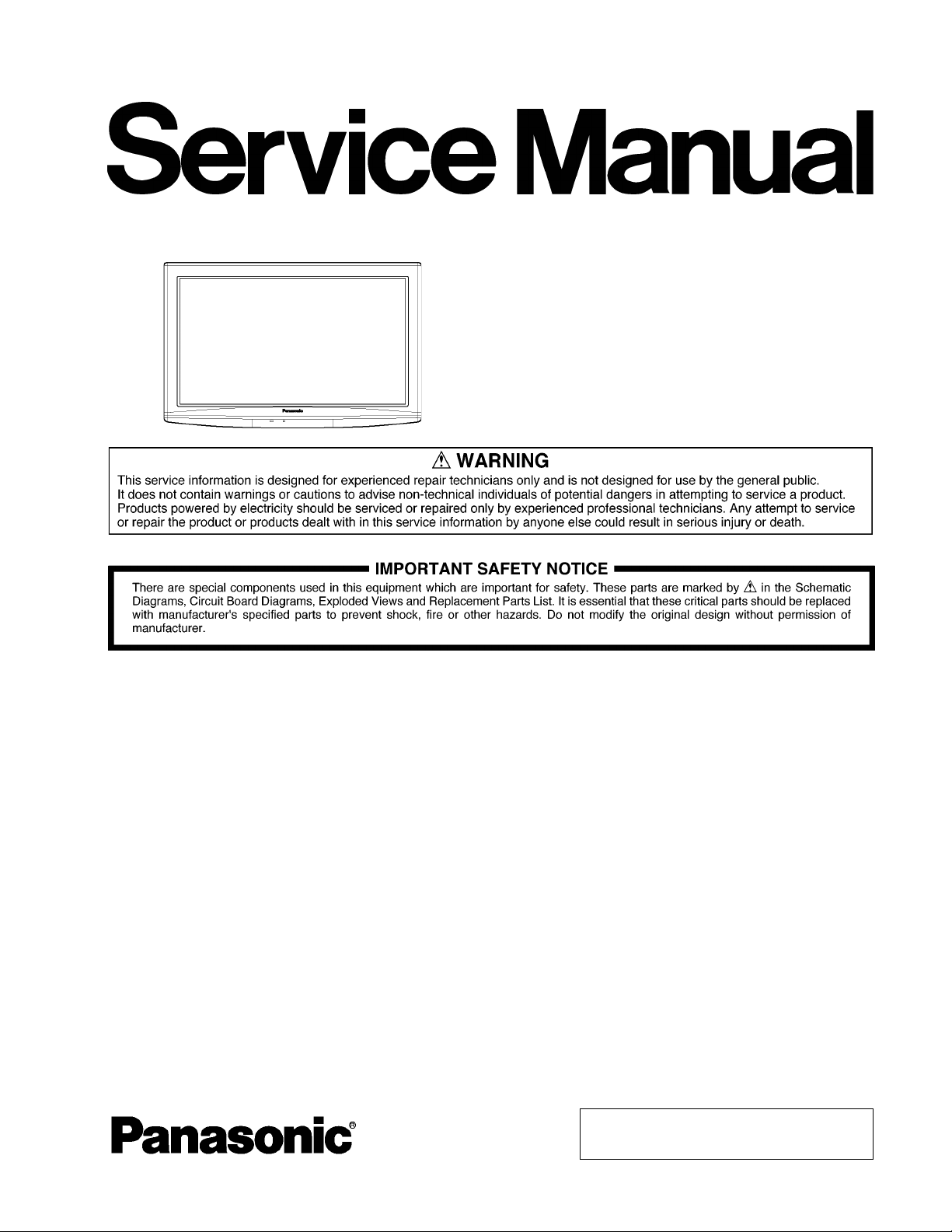
ORDER NO.MTNC090320CE
B05 Canada: B07
32 inch Class 720p/37 inch Class 1080p LCD HDTV
Model No. TC-L37G1
TC-L32G1
LH91 Chassis
© Panasonic Corporation 2009.
Unauthorized copying and distribution is a violation
of law.
Page 2
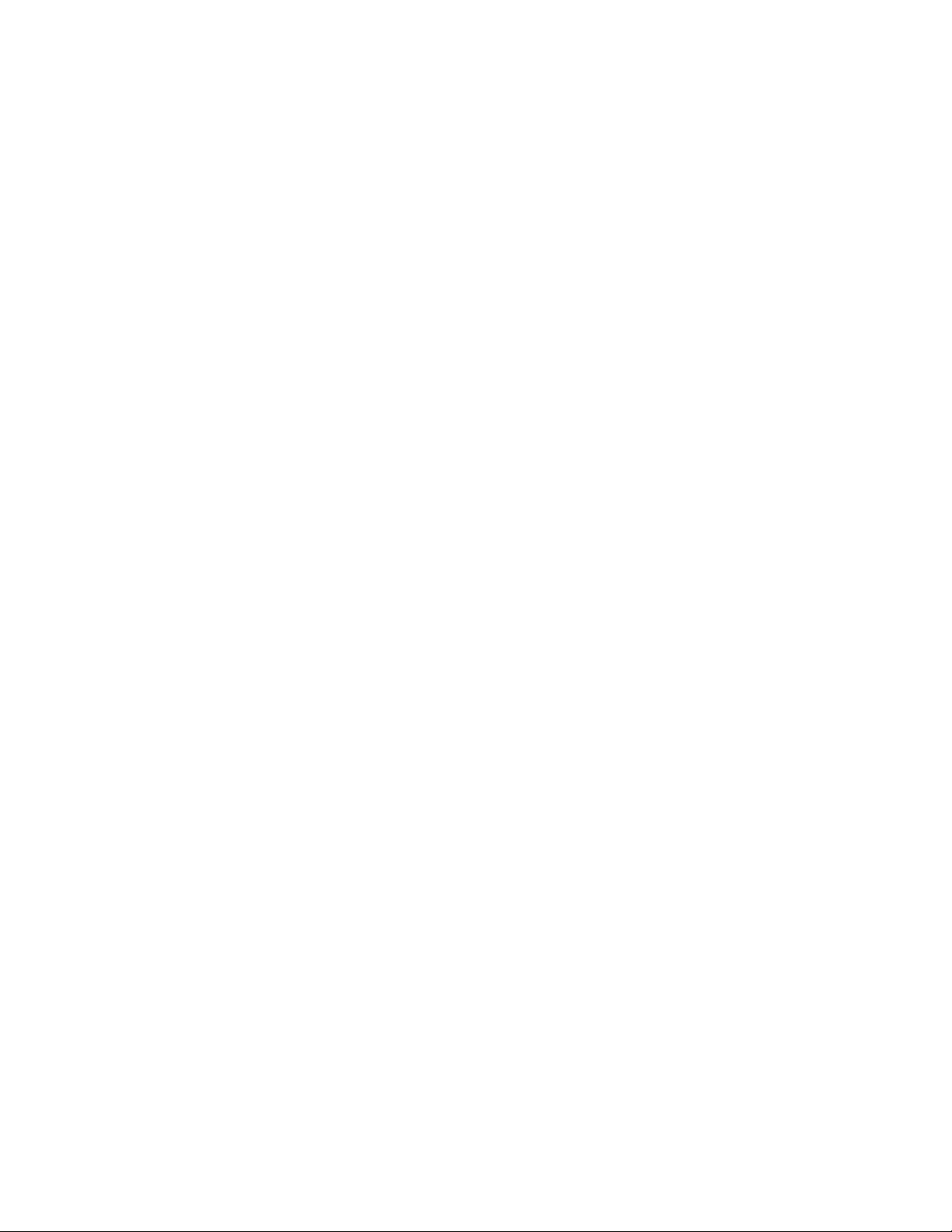
TABLE OF CONTENTS
PAGE PAGE
1 Safety Precautions -----------------------------------------------3
1.1. General Guidelines ----------------------------------------3
2 Warning --------------------------------------------------------------4
2.1. Prevention of Electrostatic Discharge (ESD)
to Electrostatically Sensitive (ES) Devices ----------4
2.2. About lead free solder (PbF) ----------------------------5
3 Service Navigation------------------------------------------------6
3.1. Service Hint--------------------------------------------------6
3.2. Applicable signals------------------------------------------6
4 Specifications------------------------------------------------------7
5 Service Mode-------------------------------------------------------8
5.1. How to enter into Service Mode------------------------8
5.2. SRV-TOOL---------------------------------------------------9
5.3. Hotel mode-------------------------------------------------10
6 Troubleshooting Guide---------------------------------------- 11
6.1. Check of the IIC bus lines------------------------------ 11
6.2. Power LED Blinking timing chart-------------- -------12
6.3. No Power--------------------------------------------------- 13
7 Disassembly and Assembly Instructions---------------14
7.1. Pedestal assy ---------------------------------------------14
7.2. Rear cover ------------------------------------------------- 1 4
7.3. AC cord-----------------------------------------------------14
7.4. P-Board-----------------------------------------------------14
7.5. Side AV bracket-------------------------------------------15
7.6. A-Board-----------------------------------------------------15
7.7. Control panel assy--------------------------------------- 15
7.8. Speaker-----------------------------------------------------15
7.9. A-P-MTG Metal -------------------------------------------16
7.10. VESA metal and LCD BTM MTG --------------------16
7.11. Control panel support metal---------------------------16
7.12. LCD Panel -------------------------------------------------18
7.13. V-Board-----------------------------------------------------18
7.14. EMI processing (37 inch)-------------------------------19
7.15. EMI processing (32 inch)-------------------------------24
8 Measurements and Adjustments --------------------------27
8.1. Voltage chart of P-board--------------------------------27
8.2. Voltage chart of A-board--------------------------------27
8.3. Picture level adjustment (RF) -------------------------28
8.4. Picture level adjustment (VIDEO)-------------------- 28
8.5. Picture level adjustment (YUV) -----------------------28
9 Block Diagram ---------------------------------------------------29
9.1. Main Block Diagram-------------------------------------29
9.2. Block (1/2) Diagram -------------------------------------30
9.3. Block (2/2) Diagram -------------------------------------31
10 Wiring Connection Diagram---------------------------------33
10.1. Caution statement.---------------------------------------33
10.2. Wiring (32 inch)-------------------------------------------33
10.3. Wiring (37 inch)-------------------------------------------34
11 Sch ematic Diagram--------------------------------------------- 35
11.1. Schematic Diagram Notes----------------------------- 35
11.2. A-Board (1/14) Schematic Diagram -----------------36
11.3. A-Board (2/14) Schematic Diagram -----------------37
11.4. A-Board (3/14) Schematic Diagram -----------------38
11.5. A-Board (4/14) Schematic Diagram -----------------39
11.6. A-Board (5/14) Schematic Diagram -----------------40
11.7. A-Board (6/14) Schematic Diagram -----------------41
11.8. A-Board (7/14) Schematic Diagram -----------------42
11.9. A-Board (8/14) Schematic Diagram -----------------43
11.10. A-Board (9/14) Schematic Diagram----------------- 44
11.11. A-Board (10/14) Schematic Diagram--------------- 45
11.12. A-Board (11/14) Schematic Diagram --------------- 46
11.13. A-Board (12/14) Schematic Diagram--------------- 47
11.14. A-Board (13/14) Schematic Diagram--------------- 48
11.15. A-Board (14/14) Schematic Diagram--------------- 49
11.16. V-Board Schematic Diagram ------------------------- 50
12 Printed Circuit Board------------------------------------------ 51
12.1. A-Board ---------------------------------------------------- 51
12.2. V-Board----------------------------------------------------- 54
13 Exploded View and Replacement Parts List
13.1.
Exploded View and Mechanical Replacement
Parts List--------------------------------------------------- 55
13.2. Electrical Replacement Parts List ------------------- 60
----------- 55
2
Page 3
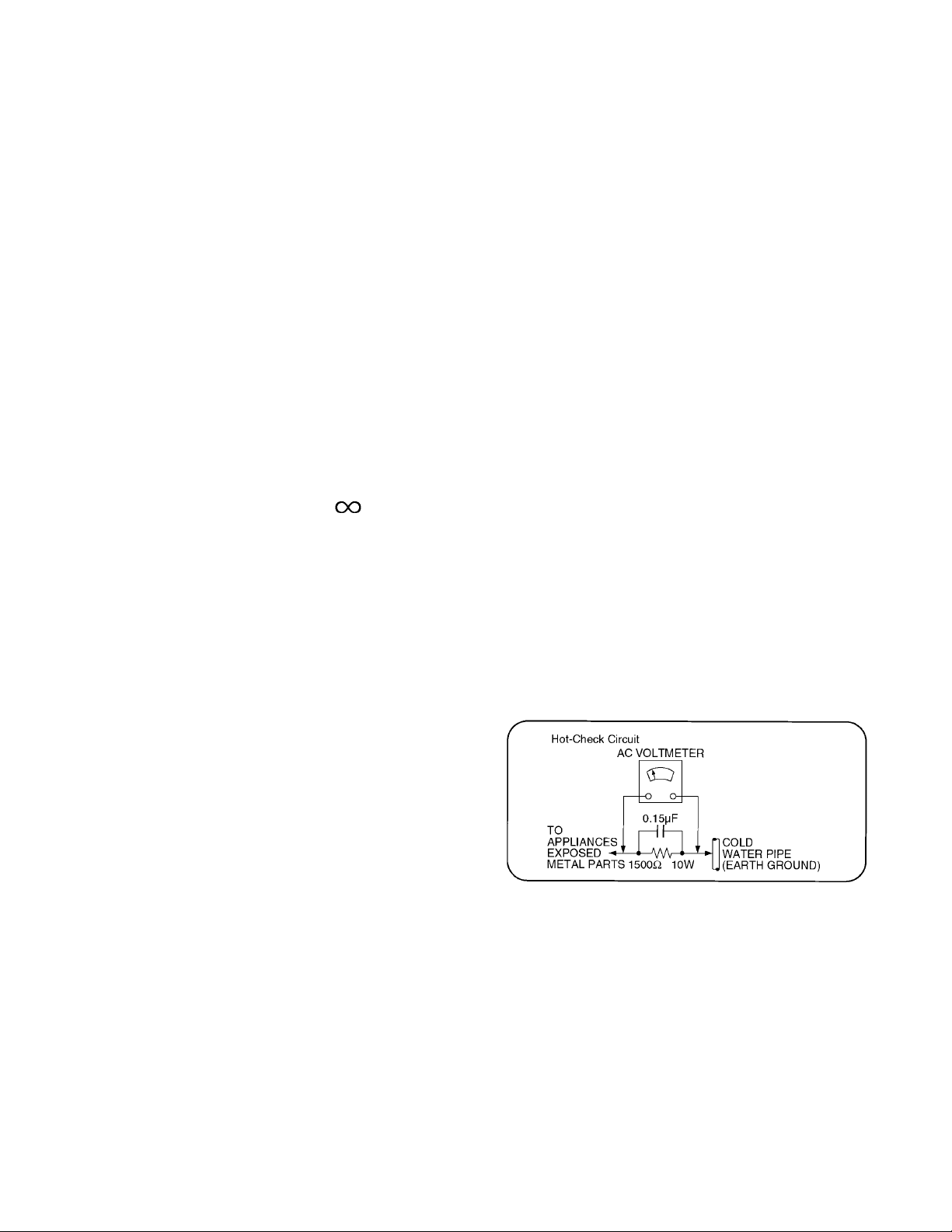
1 Safety Precautions
1.1. General Guidelines
1. When servicing, observe the original lead dress. If a short circuit is found, replace all parts which have been overheated or
damaged by the short circuit.
2. After servicing, see to it that all the protective devices such as insulation barriers, insulation papers shields are properly
installed.
3. After servicing, make the following leakage current checks to prevent the customer from being exposed to shock hazards.
4. When servicing, observe the original lead dress. If a short circuit is found, replace all parts which have been overheated or
damaged by the short circuit.
5. After servicing, see to it that all the protective devices such as insulation barriers, insulation papers shields are properly
installed.
6. After servicing, make the following leakage current checks to prevent the customer from being exposed to shock hazards.
1.1.1. Leakage Current Cold Check
1. Unplug the AC cord and connect a jumper between the
two prongs on the plug.
2. Measure the resistance value, with an ohmmeter,
between the jumpered AC plug and each exposed metallic cabinet part on the equipment such as screwheads,
connectors, control shafts, etc. When the exposed metallic part has a return path to the chassis, the reading
should be 100 Mohm and over.
When the exposed metal does not have a return path to
the chassis, the reading must be .
1.1.2. Leakage Current Hot Check (See Figure 1.)
1. Plug the AC cord directly into the AC outlet. Do not use
an isolation transformer for this check.
2. Connect a 1.5kohm, 10 watts resistor, in parallel with a
0.15μF capacitors, between each exposed metallic part
on the set and a good earth ground such as a water pipe,
as shown in Figure 1.
3. Use an AC voltmeter, with 1000 ohms/volt or more sensitivity, to measure the potential across the resistor.
4. Check each exposed metallic part, and measure the voltage at each point.
5. Reverse the AC plug in the AC outlet and repeat each of
the above measurements.
6. The potential at any point should not exceed 0.75 volts
RMS. A leakage current tester (Simpson Model 229 or
equivalent) may be used to make the hot checks, leakage
current must not exceed 1/2 milliamp. In case a measurement is outside of the limits specified, there is a possibility of a shock hazard, and the equipment should be
repaired and rechecked before it is returned to the customer.
Figure 1
3
Page 4
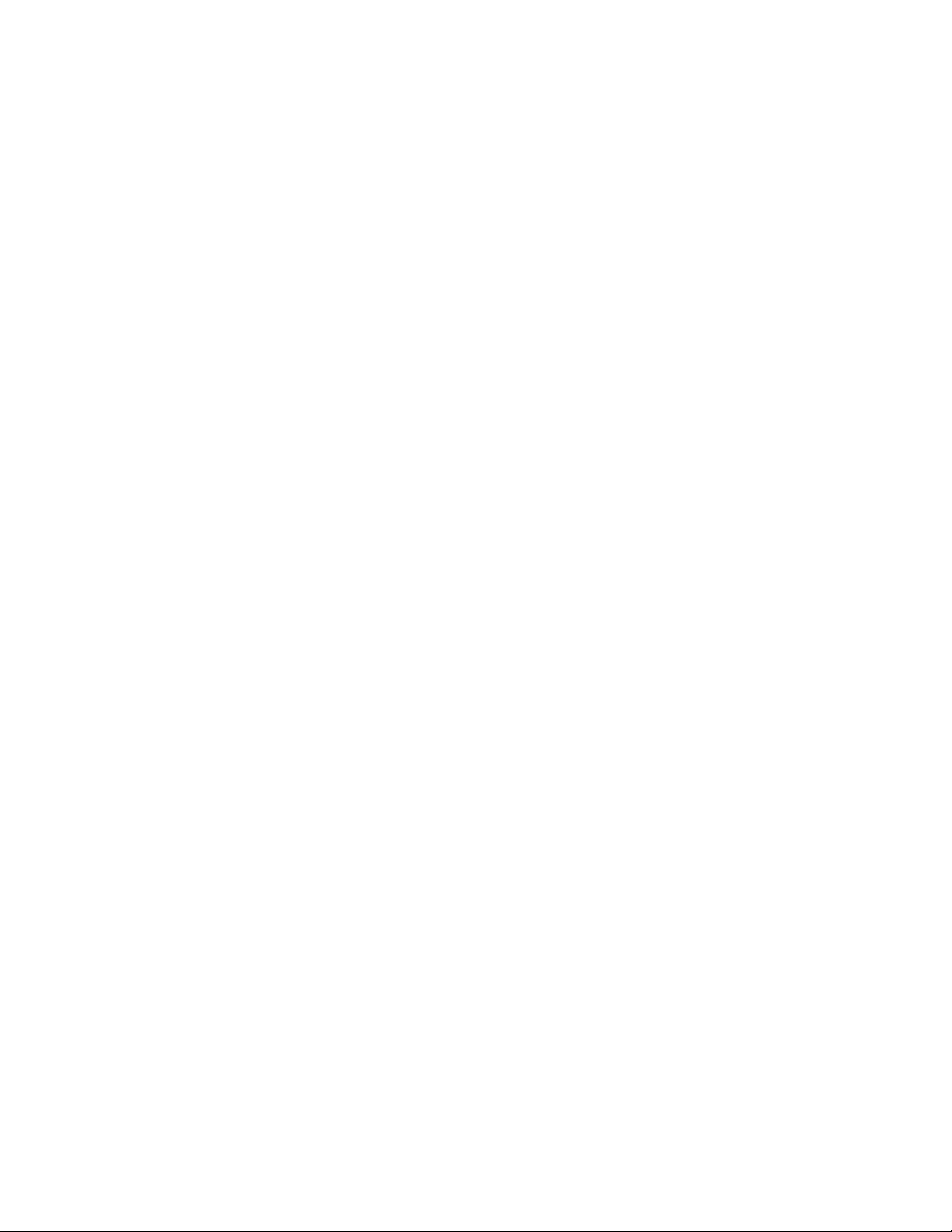
2 Warning
2.1. Prevention of Electrostatic Discharge (ESD) to Electrostatically Sensitive (ES) Devices
Some semiconductor (solid state) devices can be damaged easily by static electricity. Such components commonly are called Electrostatically Sensitive (ES) Devices. Examples of typical ES devices are integrated circuits and some field-effect transistors and
semiconductor [chip] components. The following techniques should be used to help reduce the incidence of component damage
caused by electrostatic discharge (ESD).
1. Immediately before handling any semiconductor component or semiconductor-equipped assembly, drain off any ESD on your
body by touching a known earth ground. Alternatively, obtain and wear a commercially available discharging ESD wrist strap,
which should be removed for potential shock reasons prior to applying power to the unit under test.
2. After removing an electrical assembly equipped with ES devices, place the assembly on a conductive surface such as aluminum foil, to prevent electrostatic charge buildup or exposure of the assembly.
3. Use only a grounded-tip soldering iron to solder or unsolder ES devices.
4. Use only an anti-static solder removal device. Some solder removal devices not classified as [anti-static (ESD protected)] can
generate electrical charge sufficient to damage ES devices.
5. Do not use freon-propelled chemicals. These can generate electrical charges sufficient to damage ES devices.
6. Do not remove a replacement ES device from its protective package until immediately before you are ready to install it. (Most
replacement ES devices are packaged with leads electrically shorted together by conductive foam, aluminum foil or comparable conductive material).
7. Immediately before removing the protective material from the leads of a replacement ES device, touch the protective material
to the chassis or circuit assembly into which the device will be installed.
Caution
Be sure no power is applied to the chassis or circuit, and observe all other safety precautions.
8. Minimize bodily motions when handling unpackaged replacement ES devices. (Otherwise ham less motion such as the brushing together of your clothes fabric or the lifting of your foot from a carpeted floor can generate static electricity (ESD) sufficient
to damage an ES device).
4
Page 5
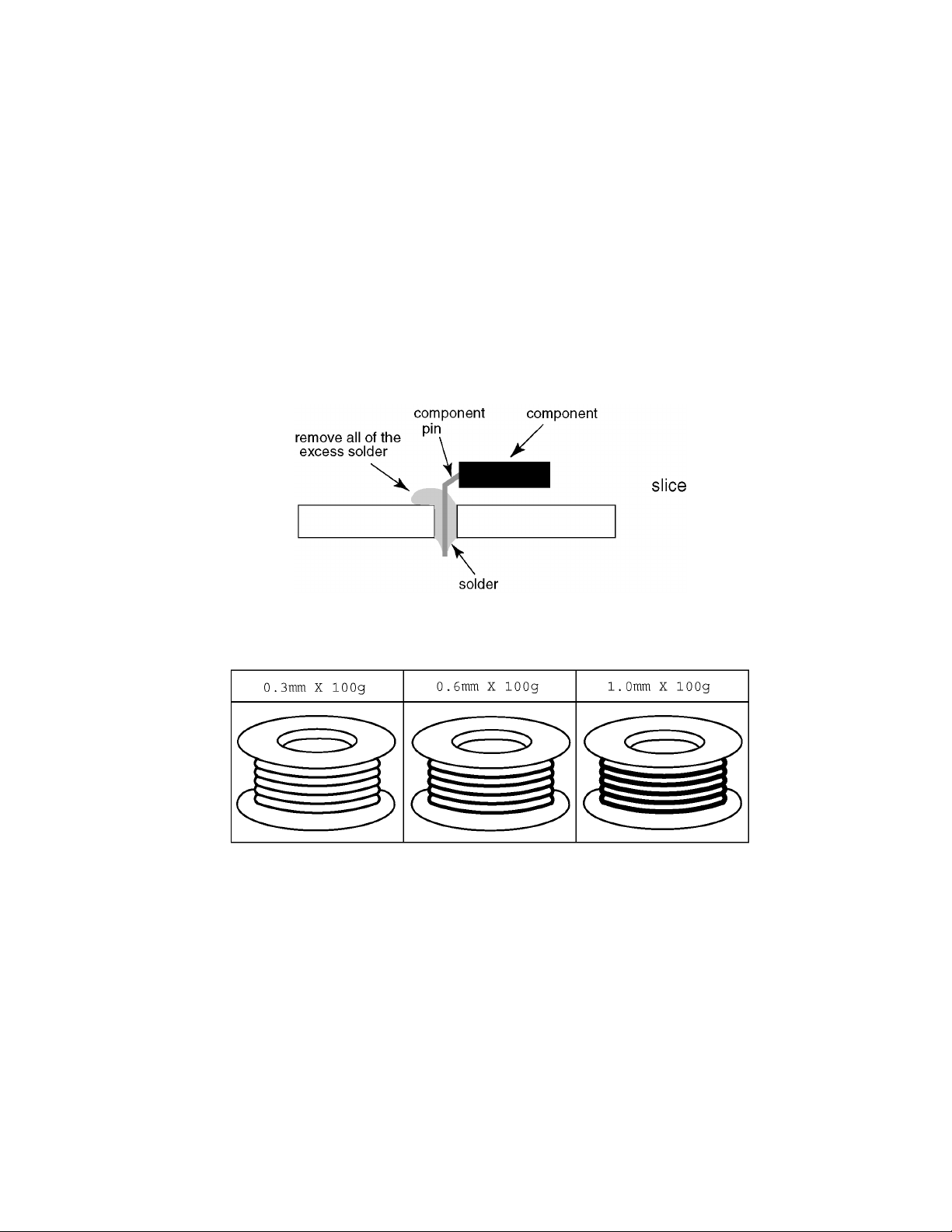
2.2. About lead free solder (PbF)
Note: Lead is listed as (Pb) in the periodic table of elements.
In the information below, Pb will refer to Lead solder, and PbF will refer to Lead Free Solder.
The Lead Free Solder used in our manufacturing process and discussed below is (Sn+Ag+Cu).
That is Tin (Sn), Silver (Ag) and Copper (Cu) although other types are available.
This model uses Pb Free solder in it’s manufacture due to environmental conservation issues. For service and repair work, we’d
suggest the use of Pb free solder as well, although Pb solder may be used.
PCBs manufactured using lead free solder will have the PbF within a leaf Symbol PbF stamped on the back of PCB.
Caution
• Pb free solder has a higher melting point than standard solder. Typically the melting point is 50 ~ 70 °F (30~40 °C) higher. Please
use a high temperature soldering iron and set it to 700 ± 20 °F (37 0 ± 10 °C).
• Pb free solder will tend to splash when heated too high (about 1100 °F or 600 °C).
If you must use Pb solder, please completely remove all of the Pb free solder on the pins or solder area before applying Pb solder. If this is not practical, be sure to heat the Pb free solder until it melts, before applying Pb solder.
• After applying PbF solder to double layered boards, please check the component side for excess solder which may flow onto the
opposite side. (see figure below)
Suggested Pb free solder
There are several kinds of Pb free solder available for purchase. This product uses Sn+Ag+Cu (tin, silver, copper) solder. However, Sn+Cu (tin, copper), Sn+Zn+Bi (tin, zinc, bismuth) solder can also be used.
5
Page 6
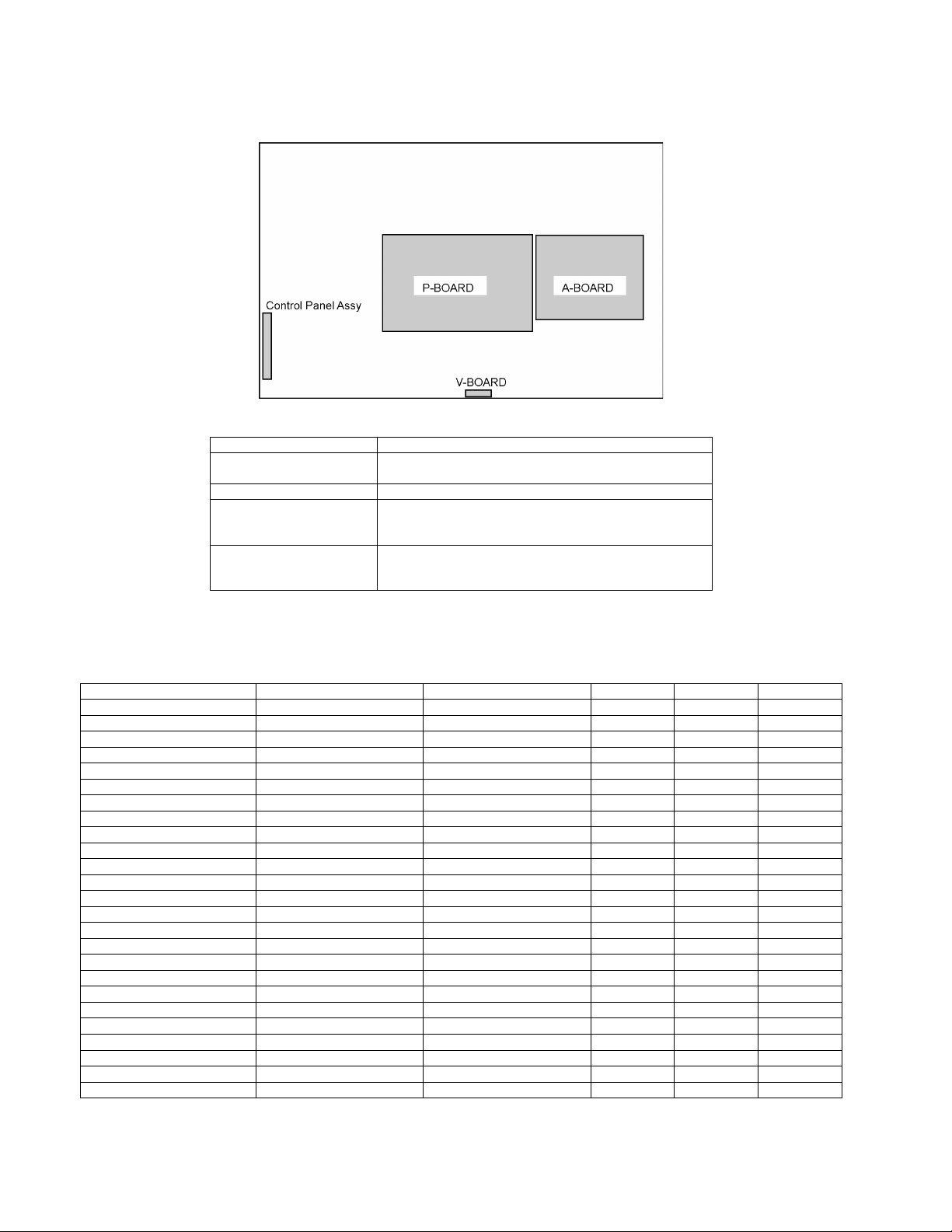
3 Service Navigation
3.1. Service Hint
Board Name Function
A-Board Rear Terminal, AV Switch, MCU, Audio & Video
V-Board Remote Receiver, LED
P-Board Power (AC/DC), DC-DC
Control Panel Assy Control Button, Power switch
Processor, LVDS, Tuner
Non-serviceable
P-Board should be exchanged for service.
Non-serviceable
Control Panel Assy should be exchanged for service.
3.2. Applicable signals
Input signal that can be displayed
* Mark: Applicable input signal for Component (Y, P
horizontal frequency (kHz) vertical frequency (Hz) COMPONENT HDMI PC
525 (480) / 60i 15.73 59.94 * *
525 (480) /60p 31.47 59.94 * *
750 (720) /60p 45.00 59.94 * *
1,125 (1,080) /60i 33.75 59.94 * *
1,125 (1,080) /60p 67.43 59.94 *
1,125 (1,080) /60 67.50 60.00 *
1,125 (1,080) /24p 26.97 23.98 *
1,125 (1,080) /24p 27.00 24.00 *
640 × 400 @70 31.47 70.08 *
640 × 480 @60 31.47 59.94 *
Macintosh13 inch (640 × 480) 35.00 66.67 *
640 × 480 @75 37.50 75.00 *
852 × 480 @60 31.47 59.94 *
800 × 600 @60 37.88 60.32 *
800 × 600 @75 46.88 75.00 *
800 × 600 @85 53.67 85.08 *
Macintosh16 inch (832 × 624) 49.73 74.55 *
1,024 × 768 @60 48.36 60.00 *
1,024 × 768 @70 56.48 70.07 *
1,024 × 768 @75 60.02 75.03 *
1,024 × 768 @85 68.68 85.00 *
Macintosh 21 inch (1,152 × 870) 68.68 75.06 *
1,280 × 768 @60 47.70 60.00 *
1,280 × 1,024 @60 63.98 60.02 *
1,366 × 768 @60 48.36 60.00 *
Note:
• Signals other than above may not be displayed properly.
• The above signals are reformatted for optimal viewing on your display.
, PR), HDMI and PC
B
6
Page 7
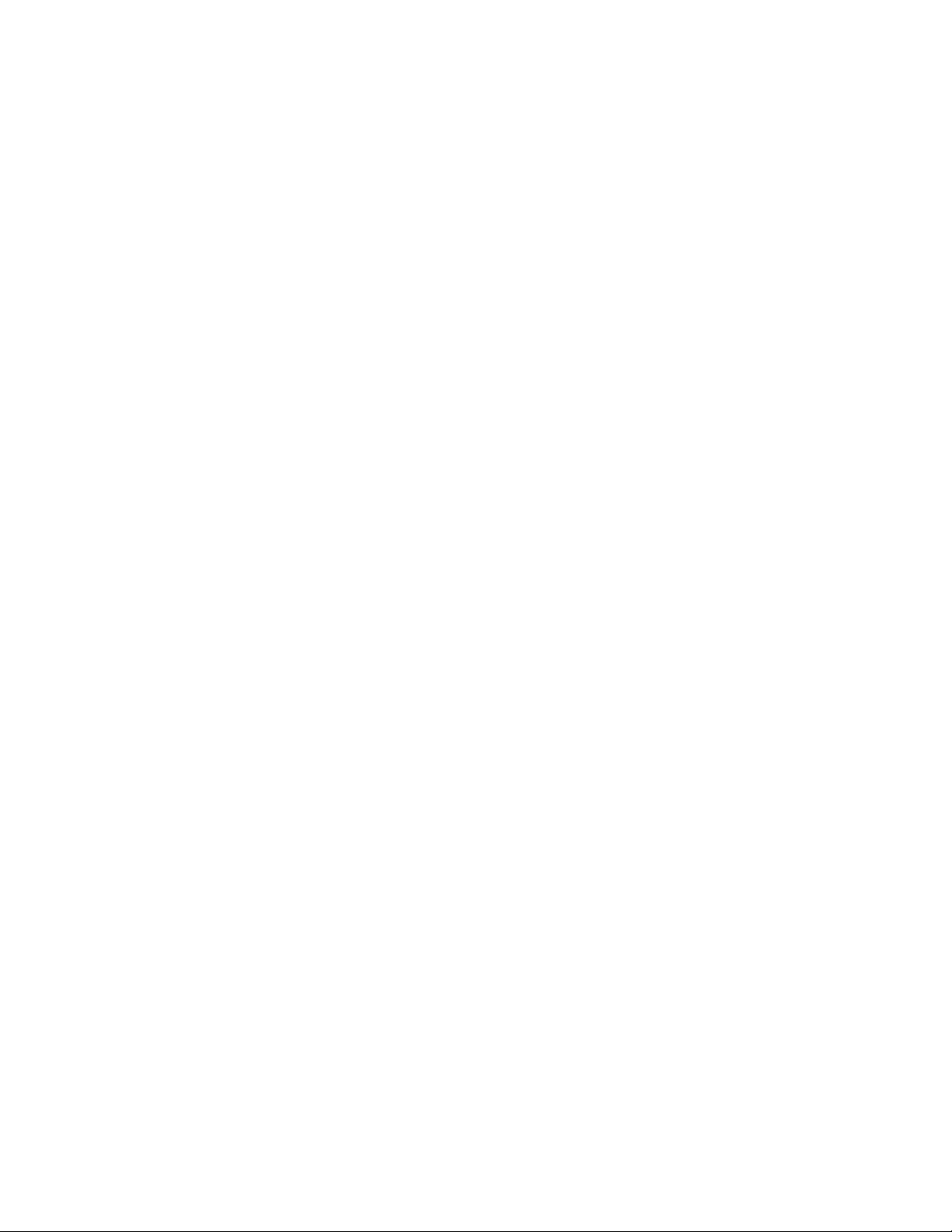
4 Specifications
Power Source AC 110-127 V, 60 Hz
Power Consumption
Maximum 125 W (TC-L32G1)
Standby Condition 0.2 W (TC-L32G1)
Display panel
Aspect Ratio 16:9
Visible screen size 32 inch class (31.5 inches measured diagonally) (TC-L32G1)
(W × H × Diagonal) 27.5 inch × 15.4 inch × 31.5 inch (698 mm × 392 mm × 800 mm) (TC-L32G1)
(No. of pixels) 1,049,088 (1,366 (W) × 768(H)) [4,0980 × 768 dots] (TC-L32G1)
Sound
Speaker 1-way 2 speakers slim under SP System
Audio Output 20 W [10 W + 10 W] ( 10 % THD )
Headphones M3 (3.5 mm) Jack × 1
PC signals VGA, SVGA, XGA, WXGA, SXGA
Channel CapabilityATSC/NTSC (Digital/Analog)
Operating Conditions Temperature: 32 °F - 95 °F (0 °C - 35°C)
Connection Terminals
VIDEO IN 1 VIDEO: RCA PIN Type × 1 1.0 V [p-p] (75 Ω)
VIDEO IN 2 VIDEO: RCA PIN Type × 1 1.0 V[p-p] (75 Ω)
COMPONENT IN 1
HDMI 1-3 TYPE A Connector × 3 .
PC D-SUB 15PIN: R,G,B / 0.7 V [p-p] (75 Ω)
Card slot SD CARD slot × 1
DIGITAL AUDIO OUT PCM / Dolby Digital, Fiber Optic
FEATURES 3D Y/C Digital Comb Filter, CLOSED CAPTION, V-Chip
Dimensions (W × H × D)
Including TV stand 30.6 inch × 21.3 inch × 8.6 inch (777 mm × 541 mm × 217 mm) (TC-L32G1)
TV Set only 30.6 inch × 19.8 inch × 3.8 inch (777 mm × 501 mm × 95 mm) (TC-L32G1)
Mass
Including TV stand 29.8 lb. (13.5 kg) NET (TC-L32G1)
TV Set only 26.5 lb. (12.0 kg) NET (TC-L32G1)
156 W (TC-L37G1)
0.2 W (TC-L37G1)
37 inch class (37.0 inches measured diagonally) (TC-L37G1)
32.2 inch × 18.1 inch × 37.0 inch (819 mm × 460 mm × 940 mm) (TC-L37G1)
2,073,600 (1,920 (W) × 1,080(H)) [5,760 × 1,080 dots] (TC-L37G1)
Horizontal scanning frequency 31 - 69 kHz
Vertical scanning frequency 59 - 86 Hz
VHF/ UHF: 2 - 69, CATV: 1 - 135
Humidity: 20 % - 80 % RH (non-condensing)
AUDIO L - R: RCA PIN Type × 2 0.5 V [rms]
S VIDEO: Mini DIN 4-pin Y: 1.0 V[p-p] (75 Ω) C: 0.286 V [p-p] (75 Ω)
AUDIO L - R: RCA PIN Type × 2 0.5 V [rms]
Y: 1.0 V [p-p] (including synchronization)
PB,
PR: ±0.35 V [p-p]
AUDIO L-R: RCA PIN Type × 2 0.5 V [rms]
O This TV supports [HDAVI Control 4] function.
HD, VD / 1.0 - 5.0 V [p-p] (high impedance)
HDMI (HDAVI Control 4)
Vesa compatible, Photo viewer
35.2 inch × 24.1 inch × 11.3 inch (894 mm × 611 mm × 287 mm) (TC-L37G1)
35.2 inch × 22.4 inch × 3.9 inch (894 mm × 568 mm × 99 mm) (TC-L37G1)
38.6 lb. (17.5 kg) NET (TC-L37G1)
33.1 lb. (15.0 kg) NET (TC-L37G1)
Note
Design and Specifications are subject to change without notice. Mass and Dimensions shown are approximate.
7
Page 8
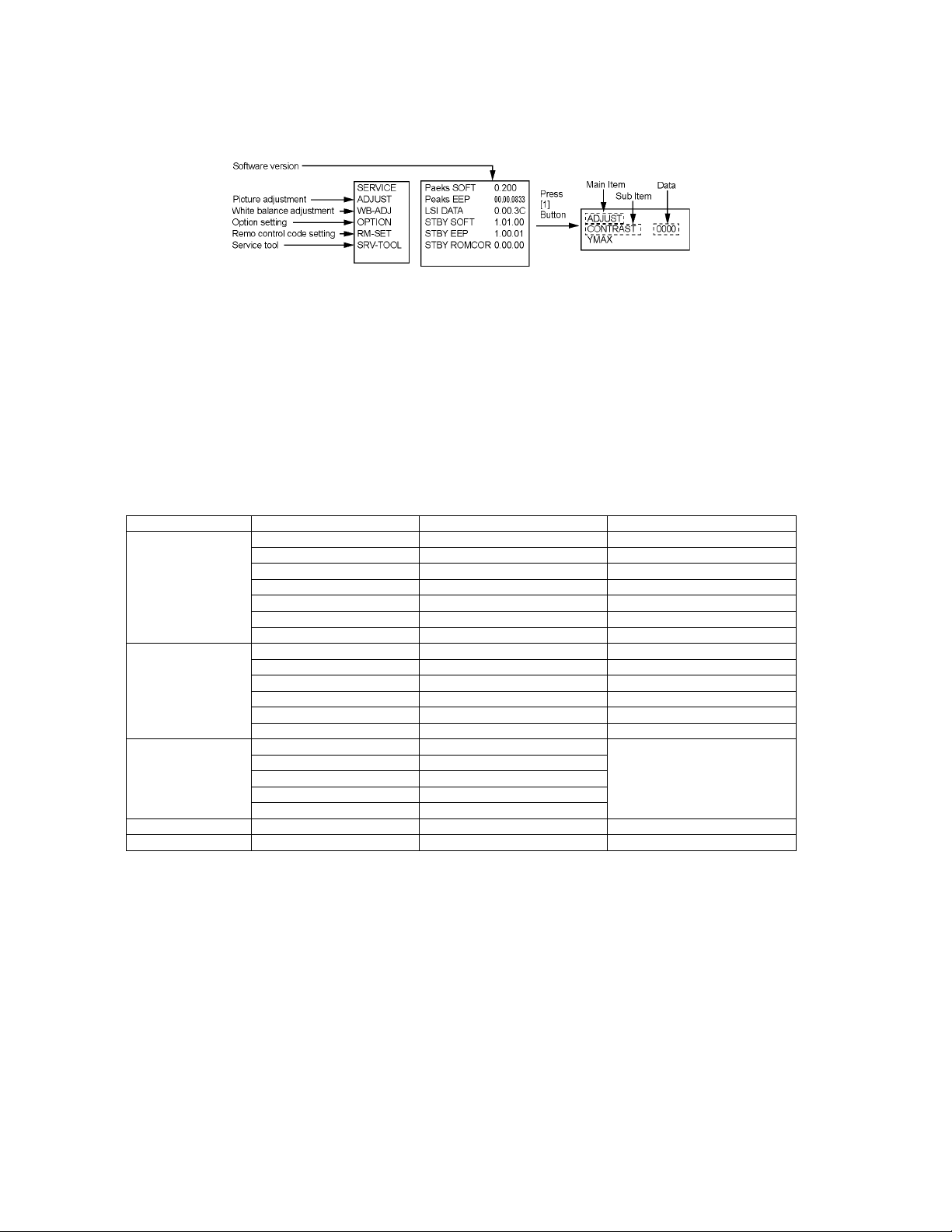
5 Service Mode
5.1. How to enter into Service Mode
While pressing [VOLUME ( - )] button of the main unit, press [INFO] button of the remote control three times within 2 seconds.
5.1.1. Key command
[1] button...Main items Selection in forward direction
[2] button...Main items Selection in reverse direction
[3] button...Sub items Selection in forward direction
[4] button...Sub items Selection in reverse direction
[VOL] button...Value of sub items change in forward direction ( + ), in reverse direction ( - )
5.1.2. Contents of adjustment mode
• Value is shown as a hexadecimal number.
• Preset value differs depending on models.
• After entering the adjustment mode, take note of the value in each item before starting adjustment.
Main item Sub item Sample Data Remark
ADJUST CONTRAST 000
COLOR 4C
TINT 00
SUB-BRT 808
BACKLGT 4CB
B-Y-G 34
R-Y-A 00
WB-ADJ R-GAIN F2
G-GAIN FC
B-GAIN E6
R-CENT 84
G-CENT 80
B-CENT 7A
OPTION Boot ROM Factory Preset.
STBY-SET 00
EMERGENCY ON
CLK MODE 00
CLOCK FCA
RM-SET CODE 00 Fixed.
SRV-TOOL 00 See next.
5.1.3. How to exit
Switch off the power with the [POWER] button on the main unit or the [POWER] button on the remote control.
8
Page 9
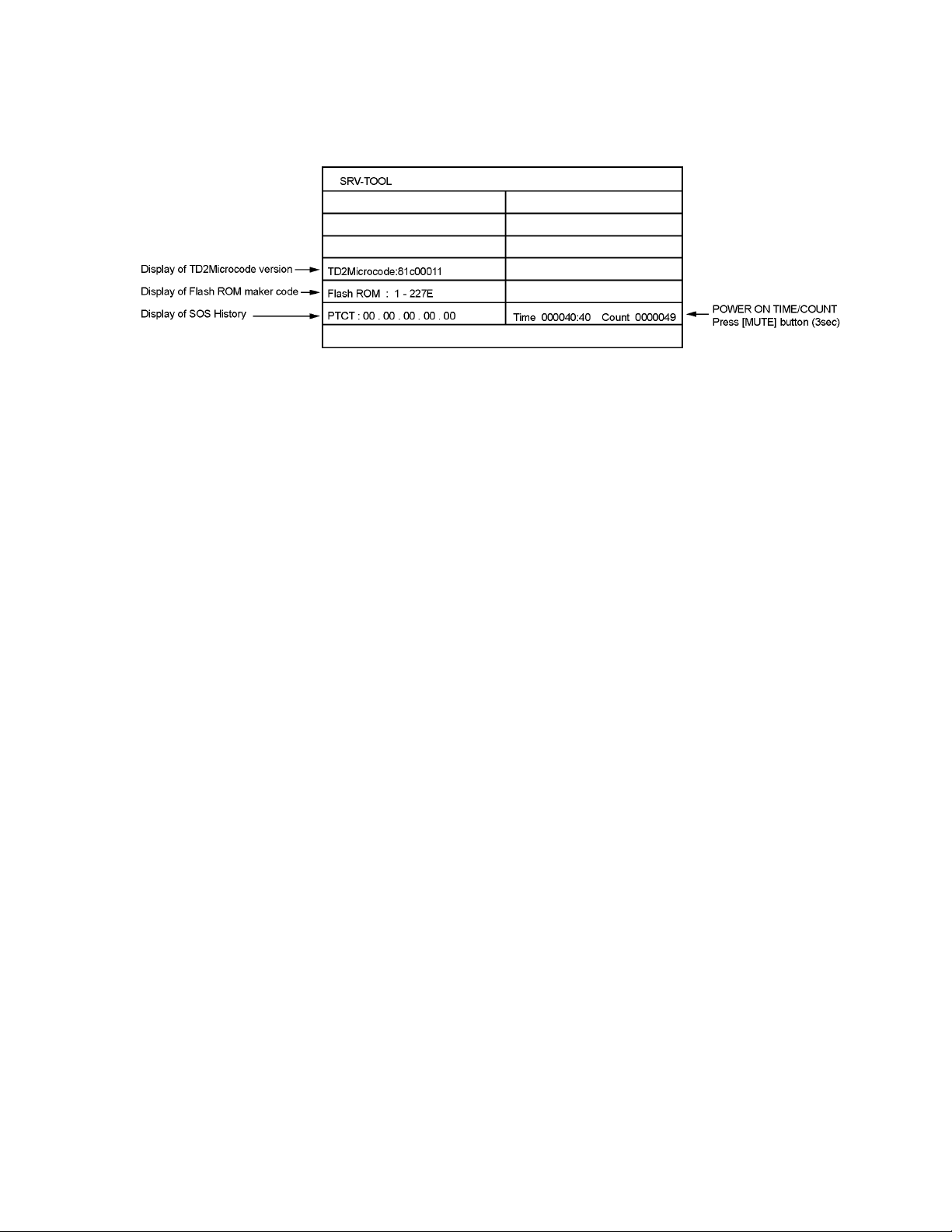
5.2. SRV-TOOL
5.2.1. How to access
1. Select [SRV-TOOL] in Service Mode.
2. Press [OK] button on the remote control.
5.2.2. Display of SOS History
SOS History (Number of LED blinking ) indication.
From left side; Last SOS, before Last, three occurrence before, 2nd occurrence after shipment, 1st occurrence after shipment.
This indication except 2nd and 1st occurrence after shipment will be cleared by [Self-check indication and forced to factory shipment setting].
5.2.3. POWER ON TIME/COUNT
Note : To display TIME/COUNT menu, highlight position, then press MUTE for 3sec.
Time : Cumulative power on time, indicated hour : minute by decimal
Count : Number of ON times by decimal
Note : This indication will not be cleared by either of the self-checks or any other command.
5.2.4. Exit
1. Disconnect the AC cord from wall outlet.
9
Page 10
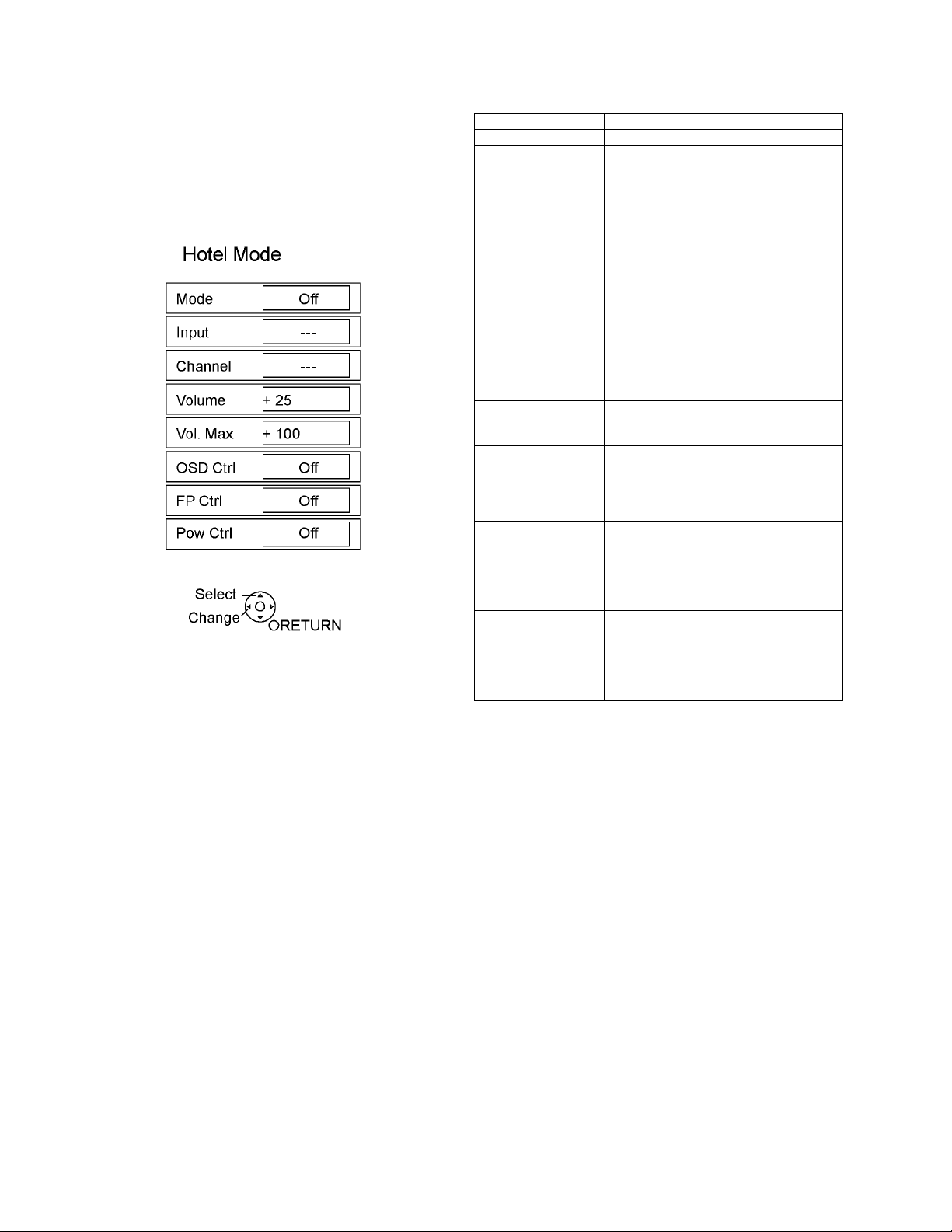
5.3. Hotel mode
1. Purpose
Restrict a function for hotels.
2. Access command to the Hotel mode setup menu
In order to display the Hotel mode setup menu, please
enter the following command (within 2 second).
[TV] : Vol. [Down] + [REMOTE] : INPUT (3 times)
Then, the Hotel mode setup menu is displayed.
3. To exit the Hotel mode setup menu
Disconnect AC power cord from wall outlet.
4. Explain the Hotel mode setup menu
item Function
Mode Select hotel mode off/on
Input Select input signal modes.
Set the input, when each time power is
switched on.
Selection:
-/RF/Component/HDMI1/HDMI2/HDMI3/
Video1/Video2/PC
• Off: give priority to a last memory.
Channel Select channel when input signal is RF.
Set the channel, each time power is switched
on.
Selection:
Any channel number or [-].
[-] means the channel when turns off.
Volume Adjust the volume when each time power is
switched on.
Range:
0 to 100
Vol. Max Adjust maximum volume.
Range:
0 to 100
OSD Ctrl Restrict the OSD.
Selection:
Off/Pattern1
• OFF: No restriction
• Pattern1: restriction
FP Ctrl Select front key conditions.
Selection:
Off/Pattern1/All
• Off: altogether valid.
• Pattern1: only input key is valid.
• All: altogether invalid.
Pow Ctrl Select POWER-ON/OFF condition when AC
power cord is disconnected and then connected.
OFF: The same condition when AC power
cord is disconnected.
ON: Forced power ON condition.
10
Page 11
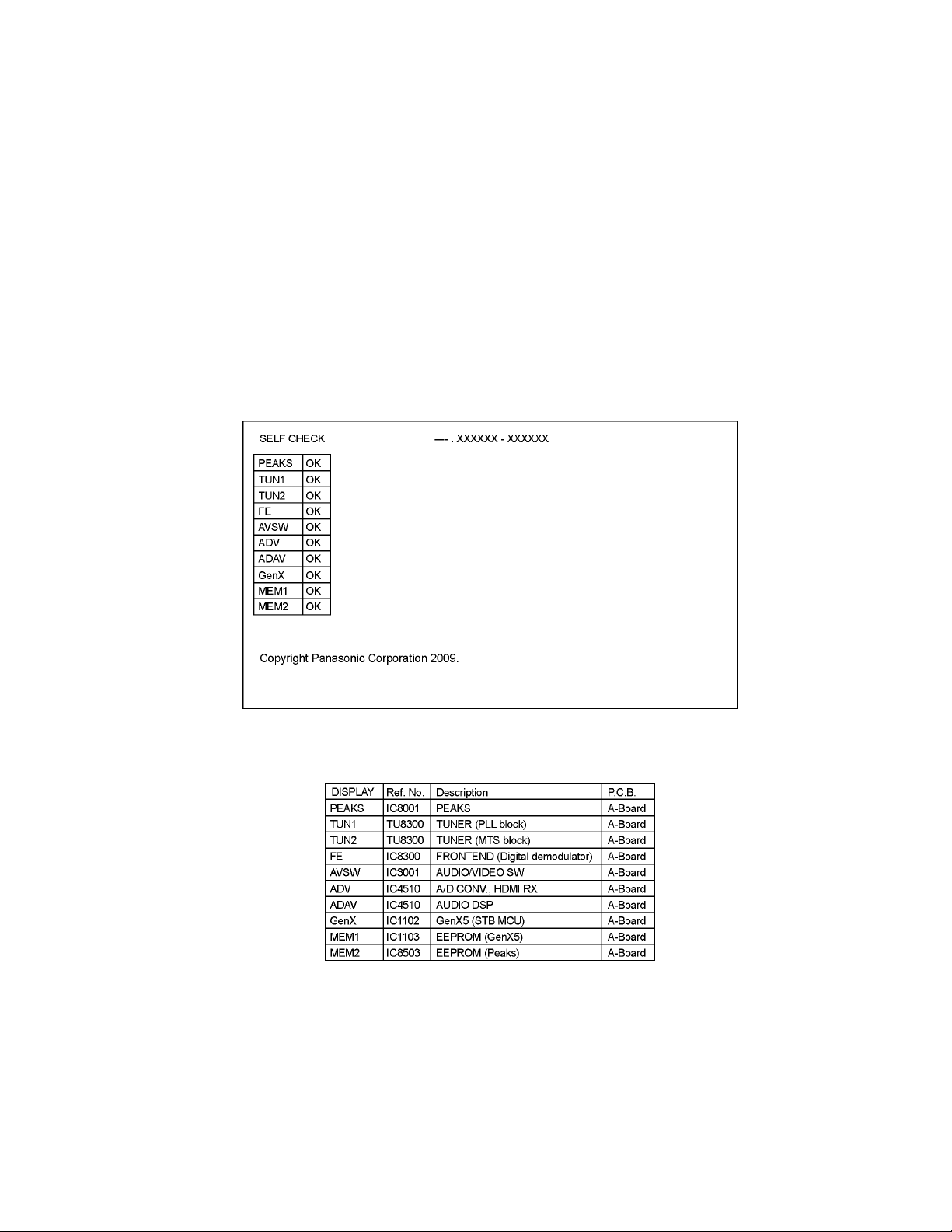
6 Troubleshooting Guide
Use the self-check function to test the unit.
1. Checking the IIC bus lines
2. Power LED Blinking timing
6.1. Check of the IIC bus lines
6.1.1. How to access
Self-check indication only:
Produce TV reception screen, and while pressing [VOLUME ( - )] button on the main unit, press [OK] button on the remote control
for more than 3 seconds.
Self-check indication and forced to factory shipment setting:
Produce TV reception screen, and while pressing [VOLUME ( - )] button on the main unit, press [MENU] button on the remote
control for more than 3 seconds.
6.1.2. Exit
Disconnect the AC cord from wall outlet.
6.1.3. Screen display
6.1.4. Check Point
Confirm the following parts if NG was displayed.
11
Page 12
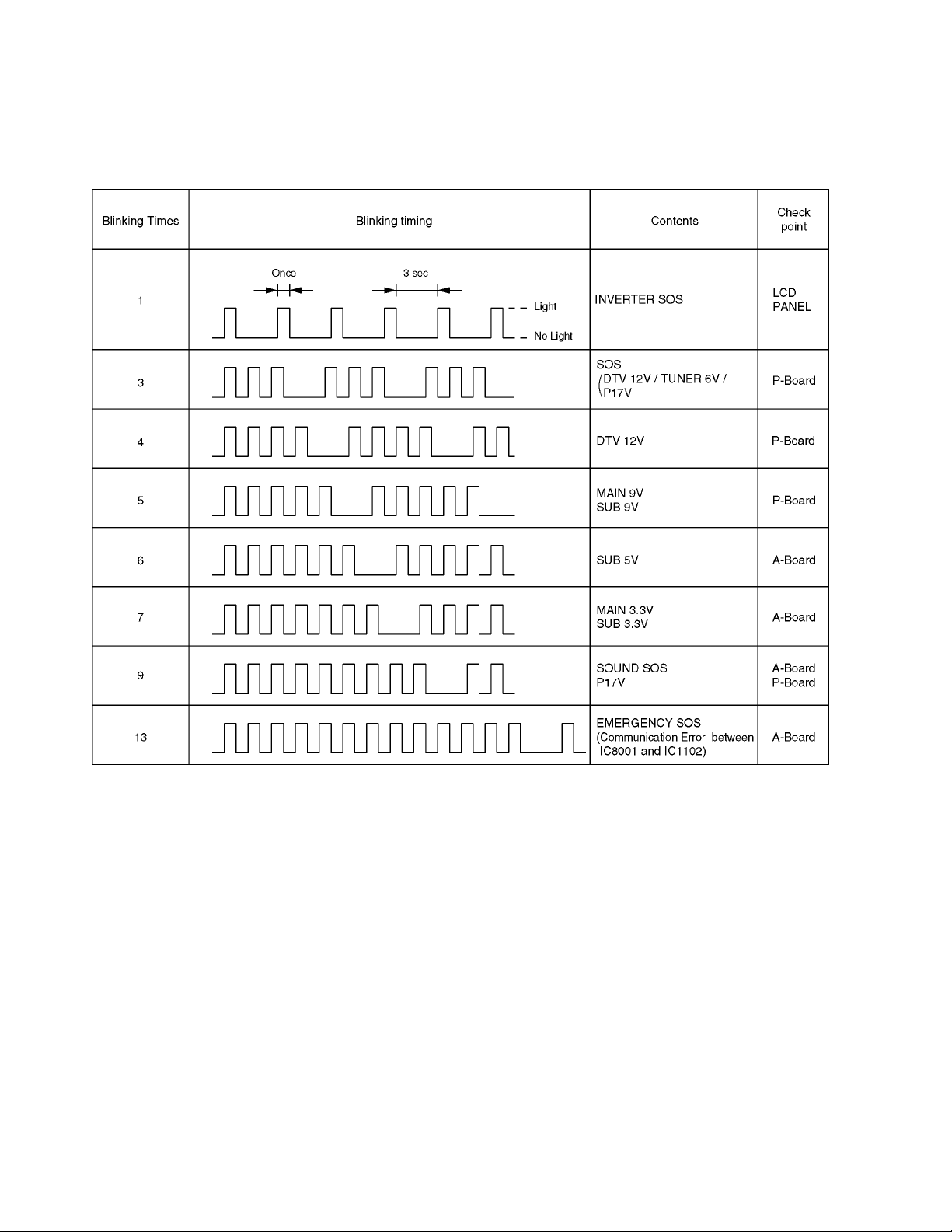
6.2. Power LED Blinking timing chart
1. Subject
Information of LED Flashing timing chart.
2. Contents
When an abnormality has occurred the unit, the protection circuit operates and reset to the stand by mode. At this time, the
defective block can be identified by the number of blinks of the Power LED on the front panel of the unit.
12
Page 13
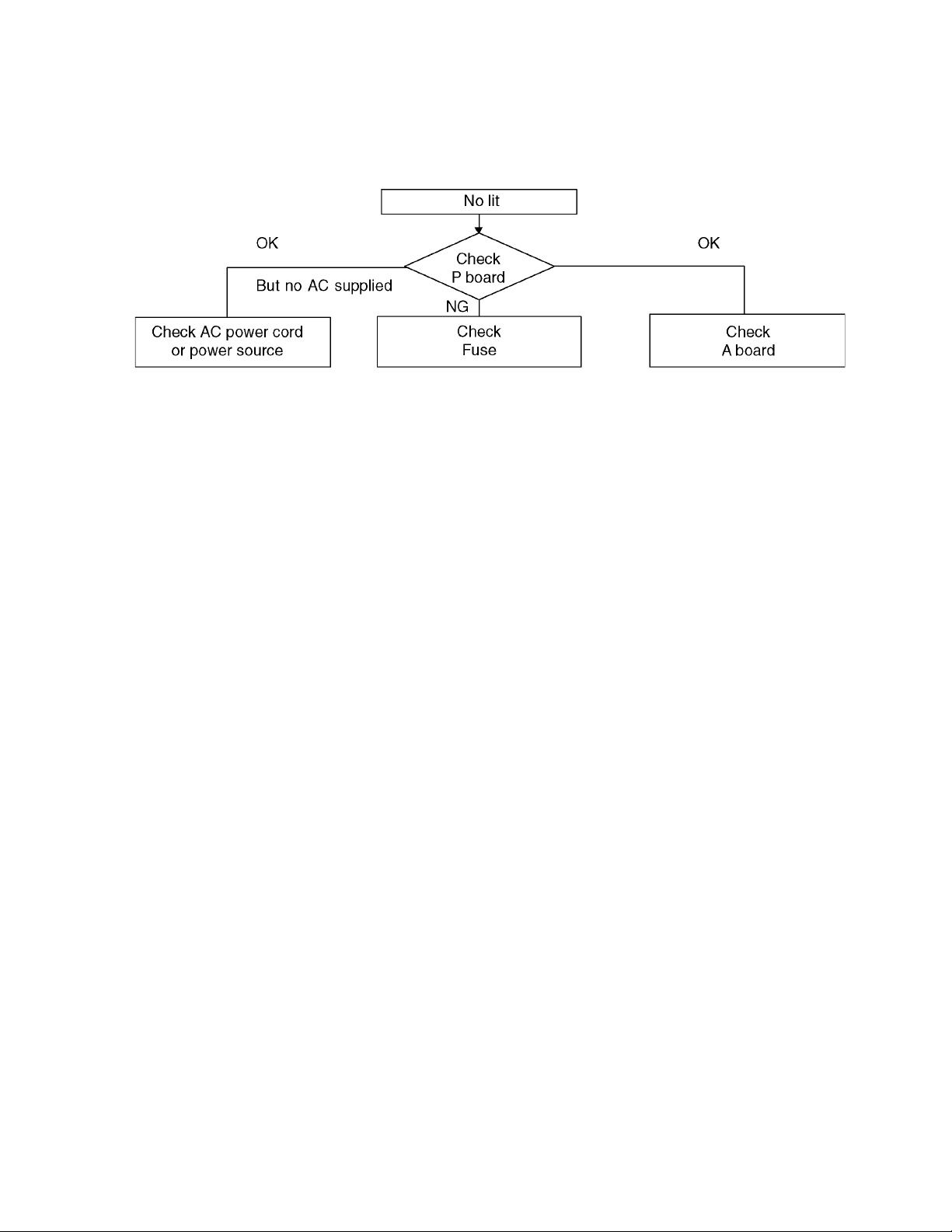
6.3. No Power
First check point
There are following 2 states of No Power indication by power LED.
1. No lit
2. Red is lit then turns red blinking a few seconds later. (See 6.2.)
13
Page 14
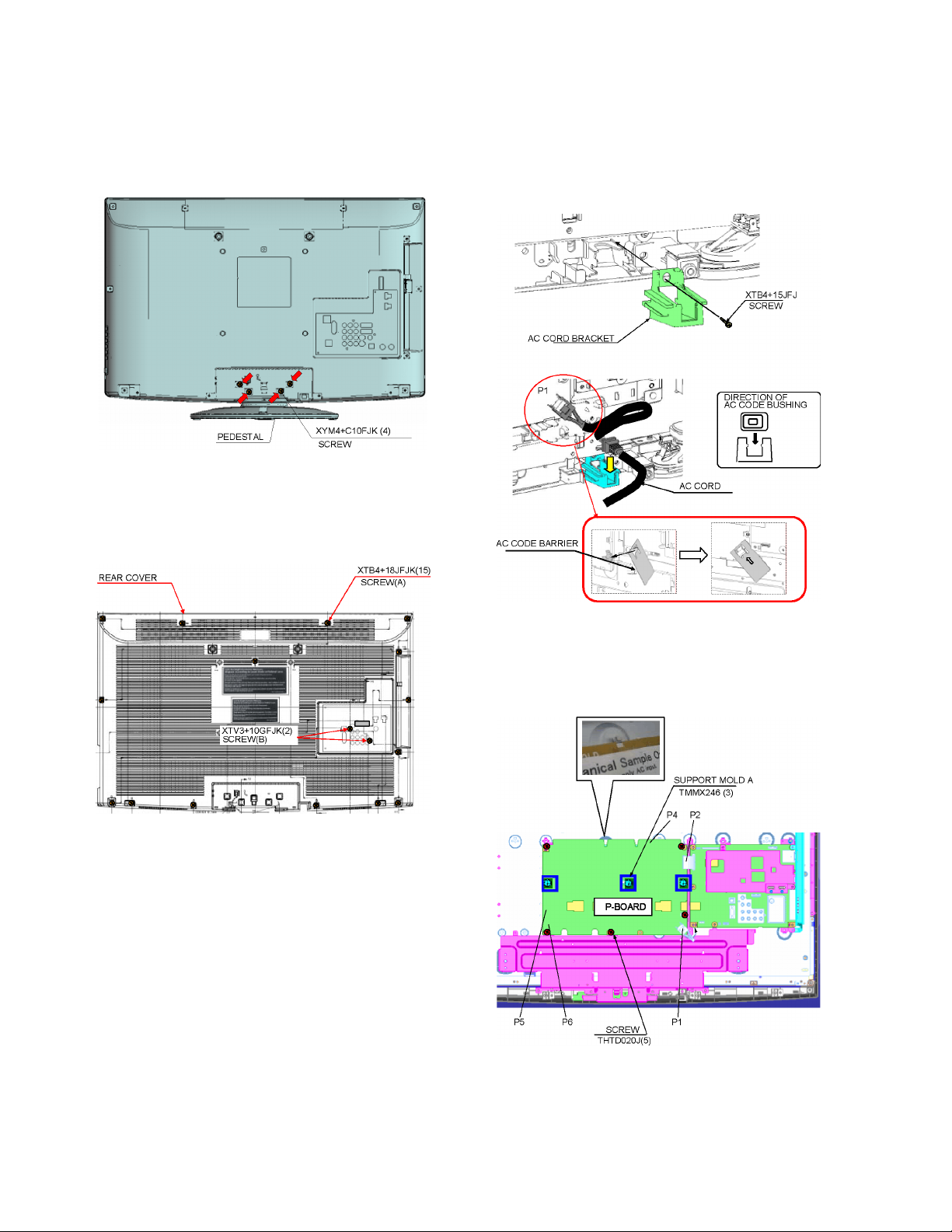
7 Disassembly and Assembly Instructions
7.1. Pedestal assy
1. Lay down the unit so that the rear cover faces upward.
2. Remove the 4 screws.
3. Remove the pedestal assy.
7.2. Rear cover
1. Remove the 15 screws (A).
2. Remove the 2 screws (B).
3. Remove the rear cover.
7.3. AC cord
1. Remove the bushing of the AC cord from the AC cord
cover.
2. Disconnect the connector (P1) of AC cord.
3. Remove the 1 screw and AC cord cover.
7.4. P-Board
1. Remove the 5 screws.
2. Disconnect the connectors (P1/P2/P4/P5/P6).
3. Remove the P-Board.
14
Page 15
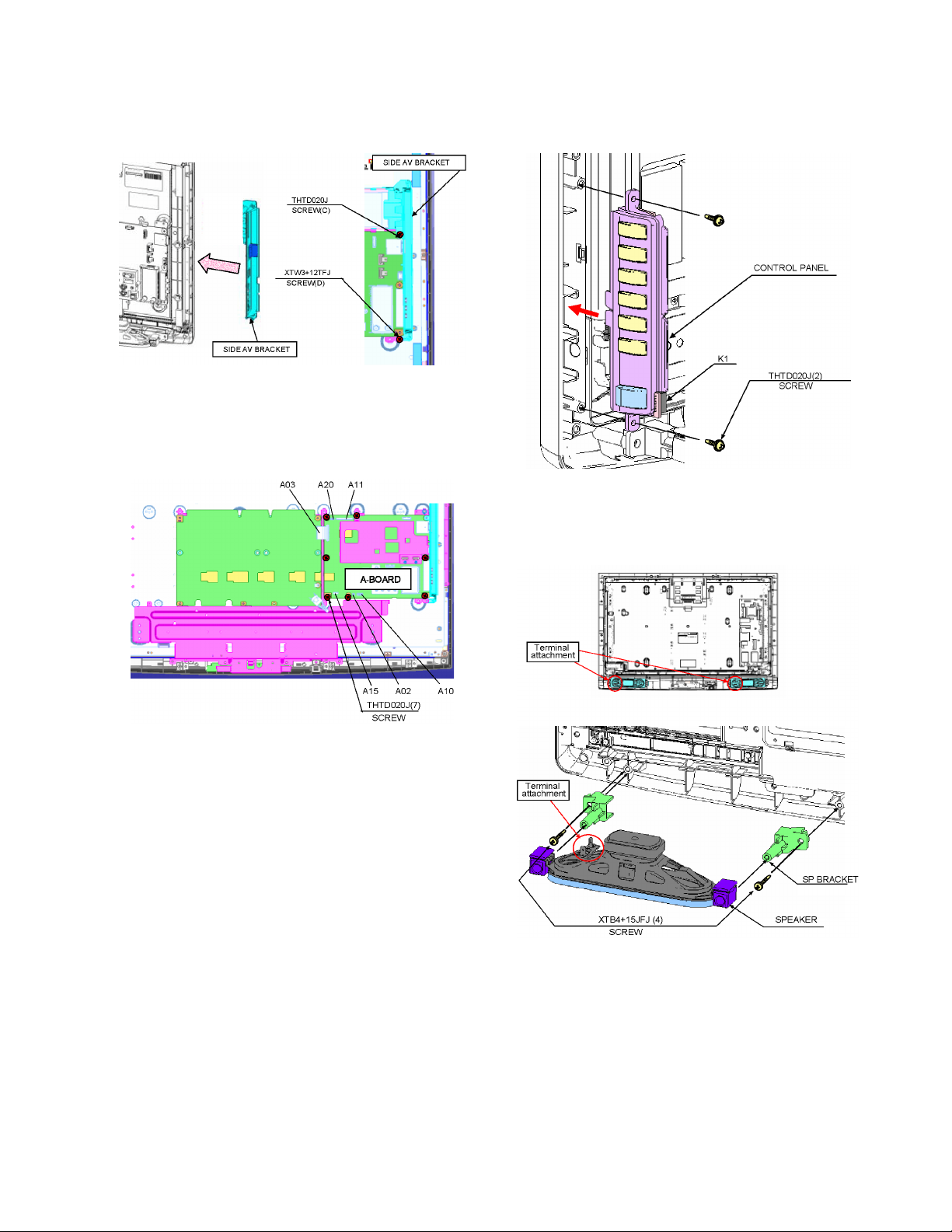
7.5. Side AV bracket
1. Remove the screw (C).
2. Remove the screw (D).
3. Remove the side AV bracket.
7.6. A-Board
1. Remove the 7 screws.
2. Disconnect the connector (A02/A03/A10/A11/A15/A20).
3. Remove the A-Board.
7.7. Control panel assy
1. Disconnect the connector (K1).
2. Remove the 2 screws.
3. Remove the control panel.
7.8. Speaker
1. Remove the 4 screws.
2. Remove the Speaker.
15
Page 16
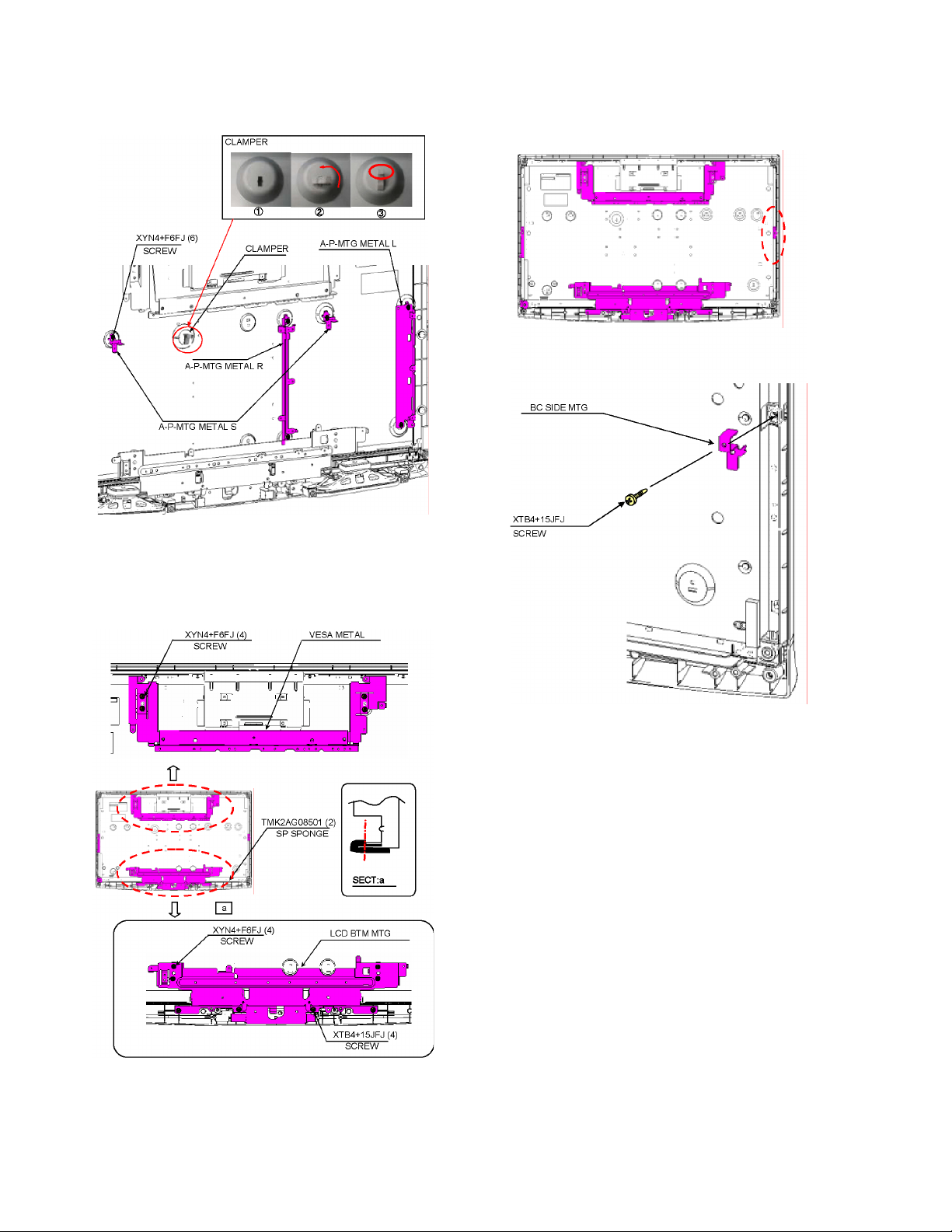
7.9. A-P-MTG Metal
1. Remove the 6 screws.
2. Remove the A-P-MTG Metal.
7.11. C ontrol panel support metal
1. Remove the 5 (37 inch) / 3 (32 inch) screws.
2. Remove the Control panel support metal.
32 inch
7.10. VESA metal and LCD BTM MTG
1. Remove the 8 screws (A).
2. Remove the 4 screws (B).
3. Remove the VESA metal and LCD BTM MTG.
16
Page 17
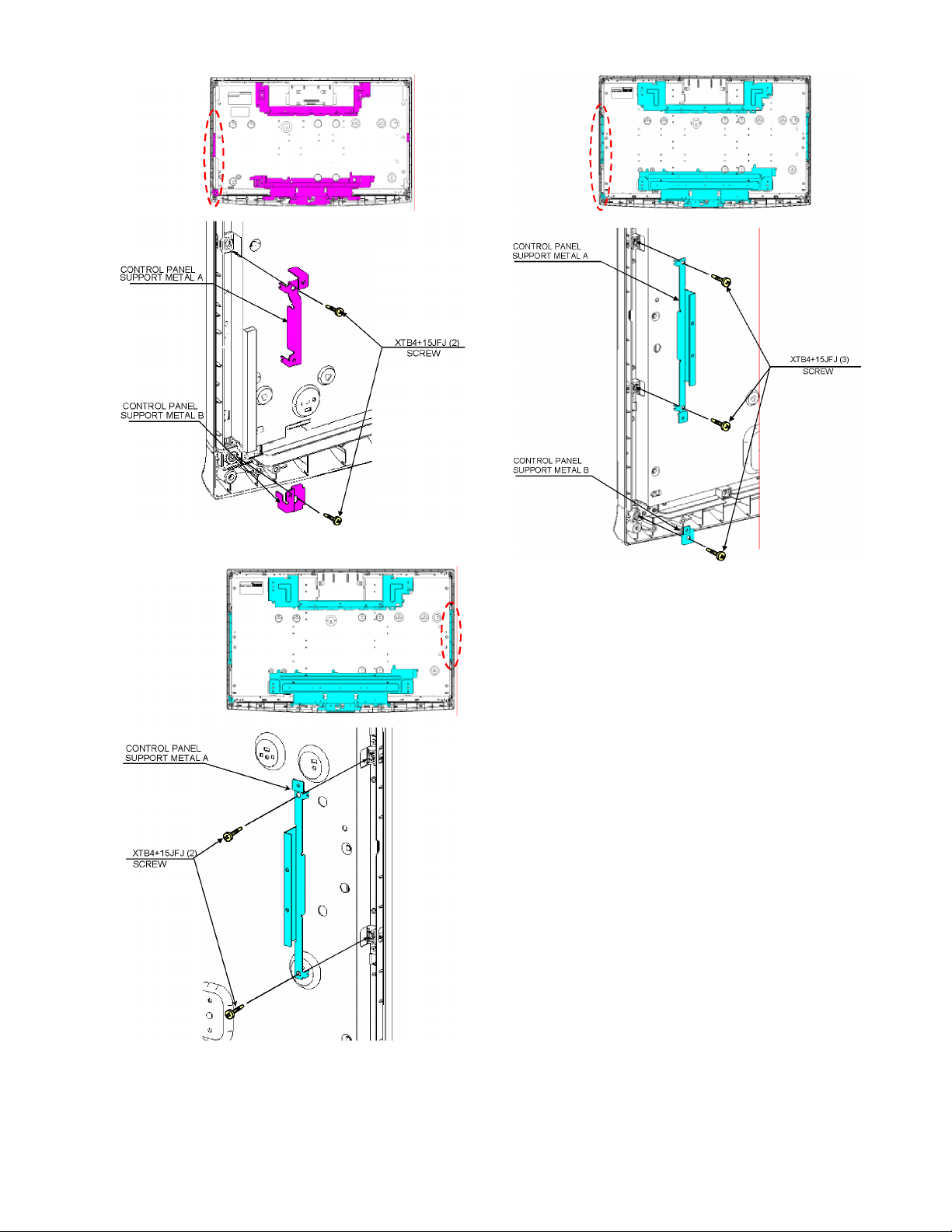
37 inch
17
Page 18
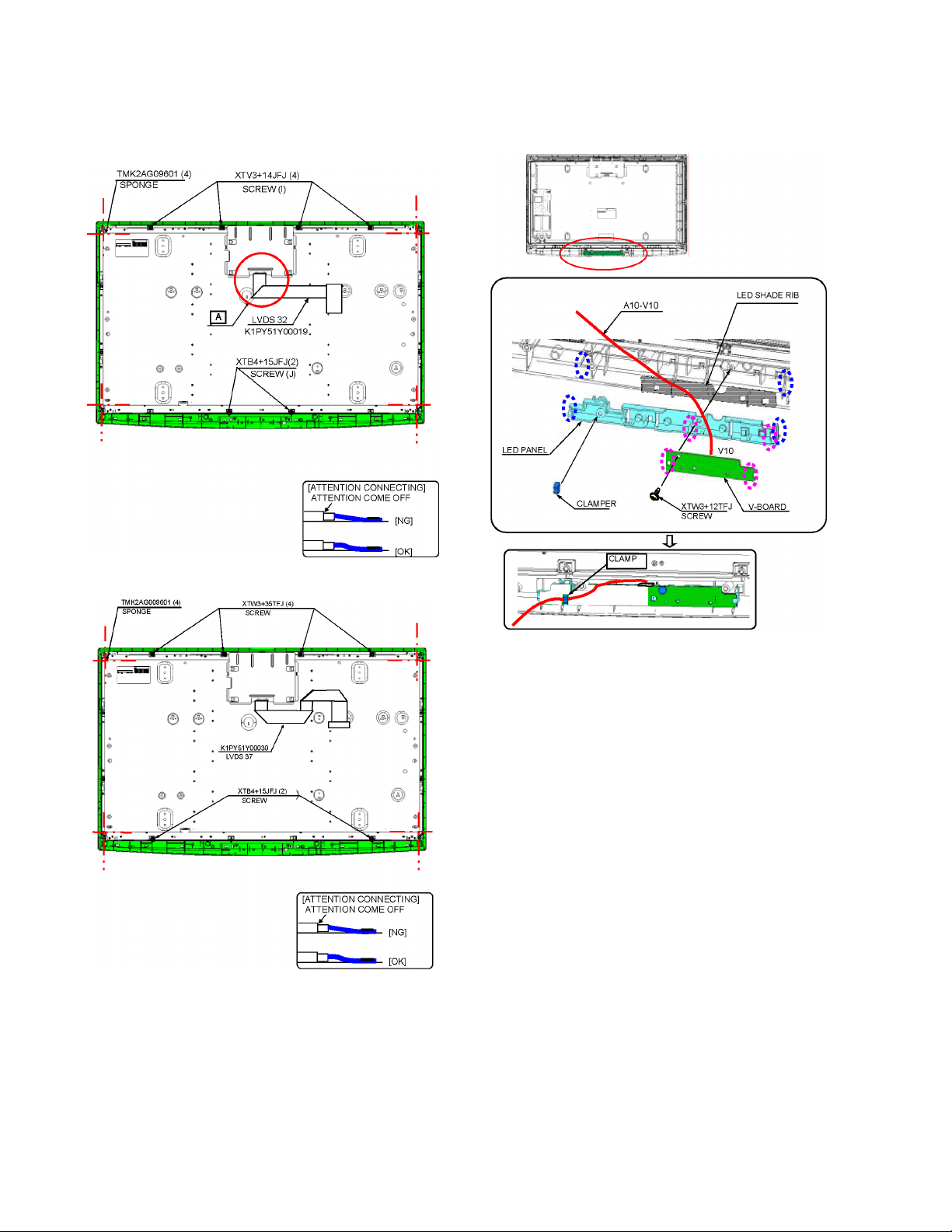
7.12. LCD Panel
1. Remove the 4 screws (I).
2. Remove the 2 screws (J).
3. Remove the LCD panel.
32 inch
7.13. V-Board
1. Remove the 1 screw.
2. Disconnect the connector (V10).
3. Remove the V-Board.
37 inch
18
Page 19
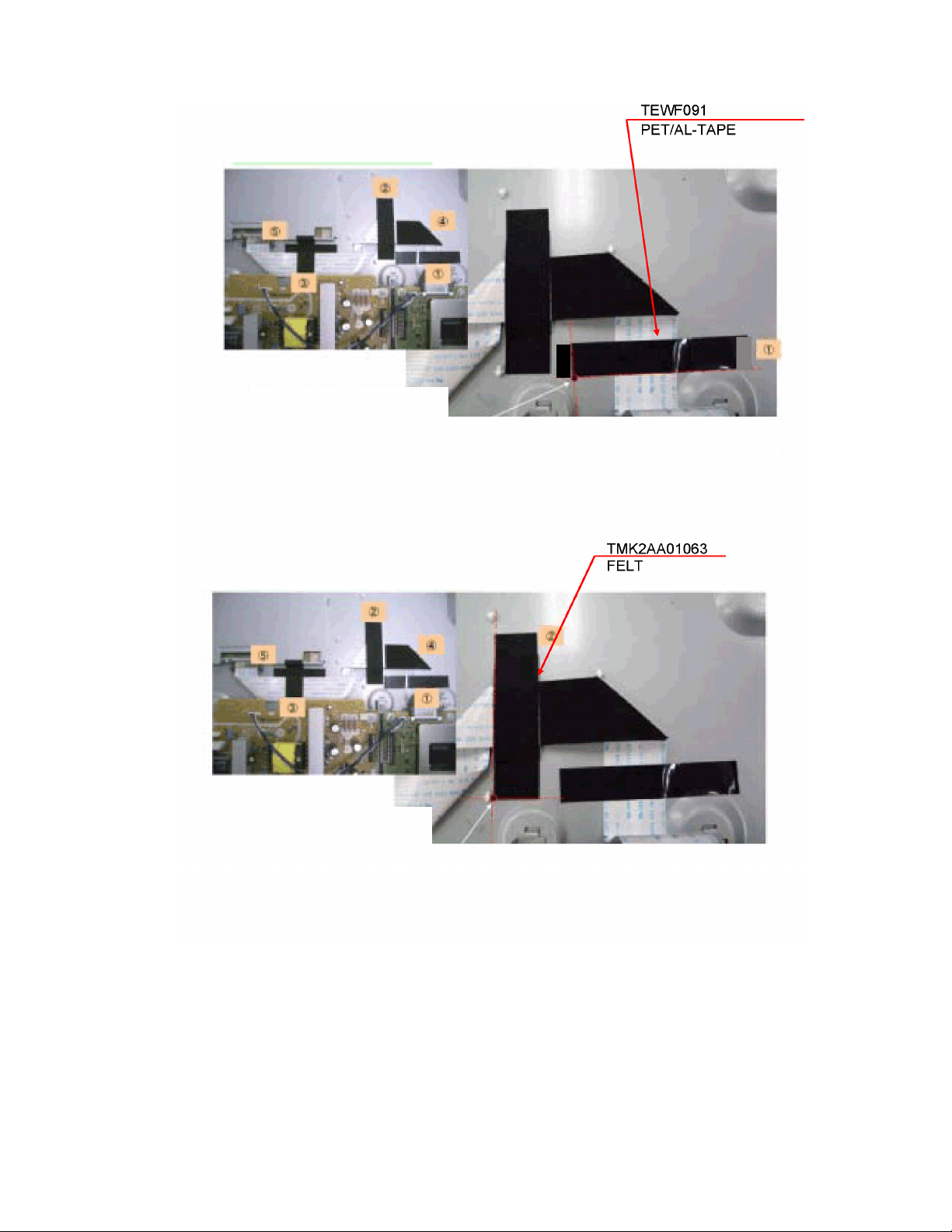
7.14. EMI processing (37 inch)
19
Page 20
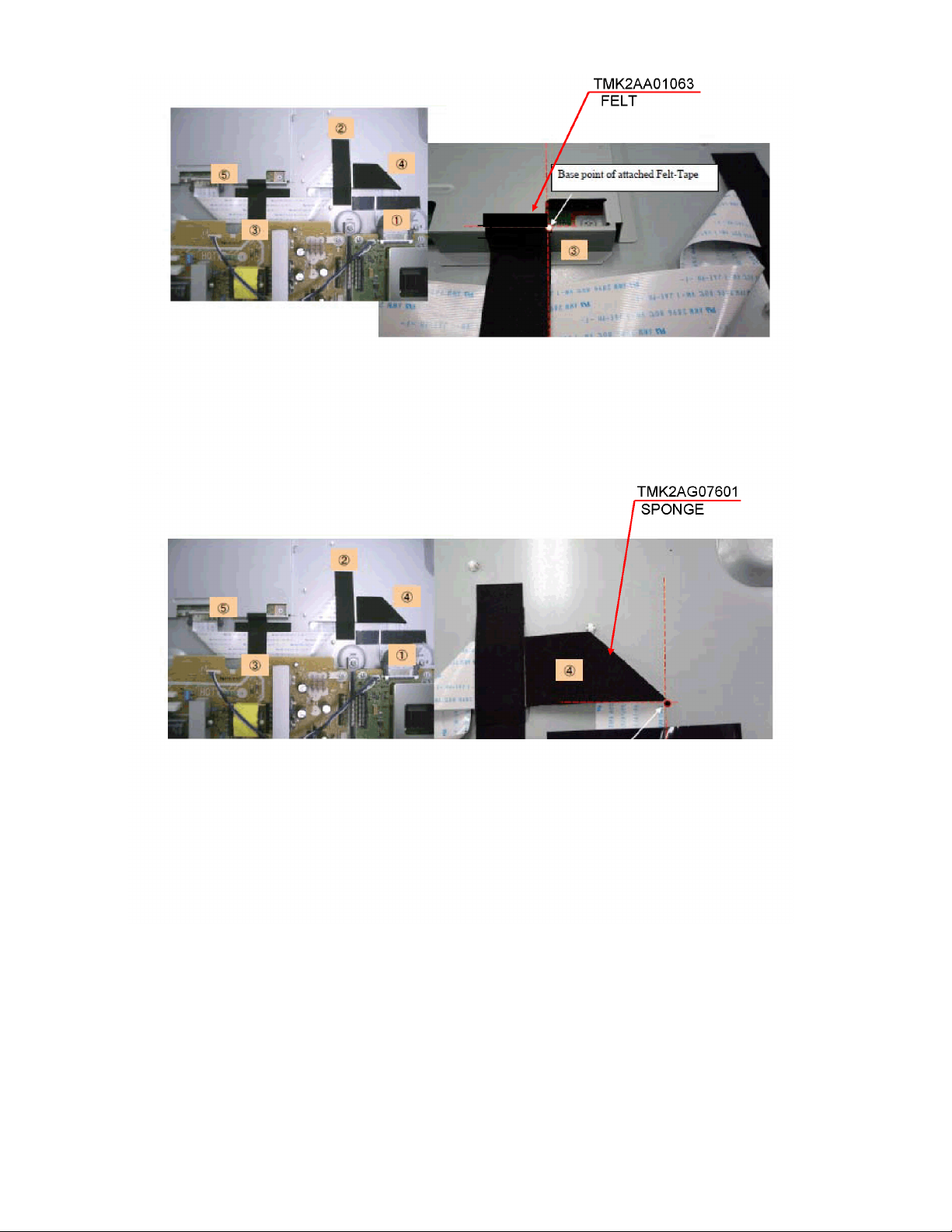
2021222324
Page 21
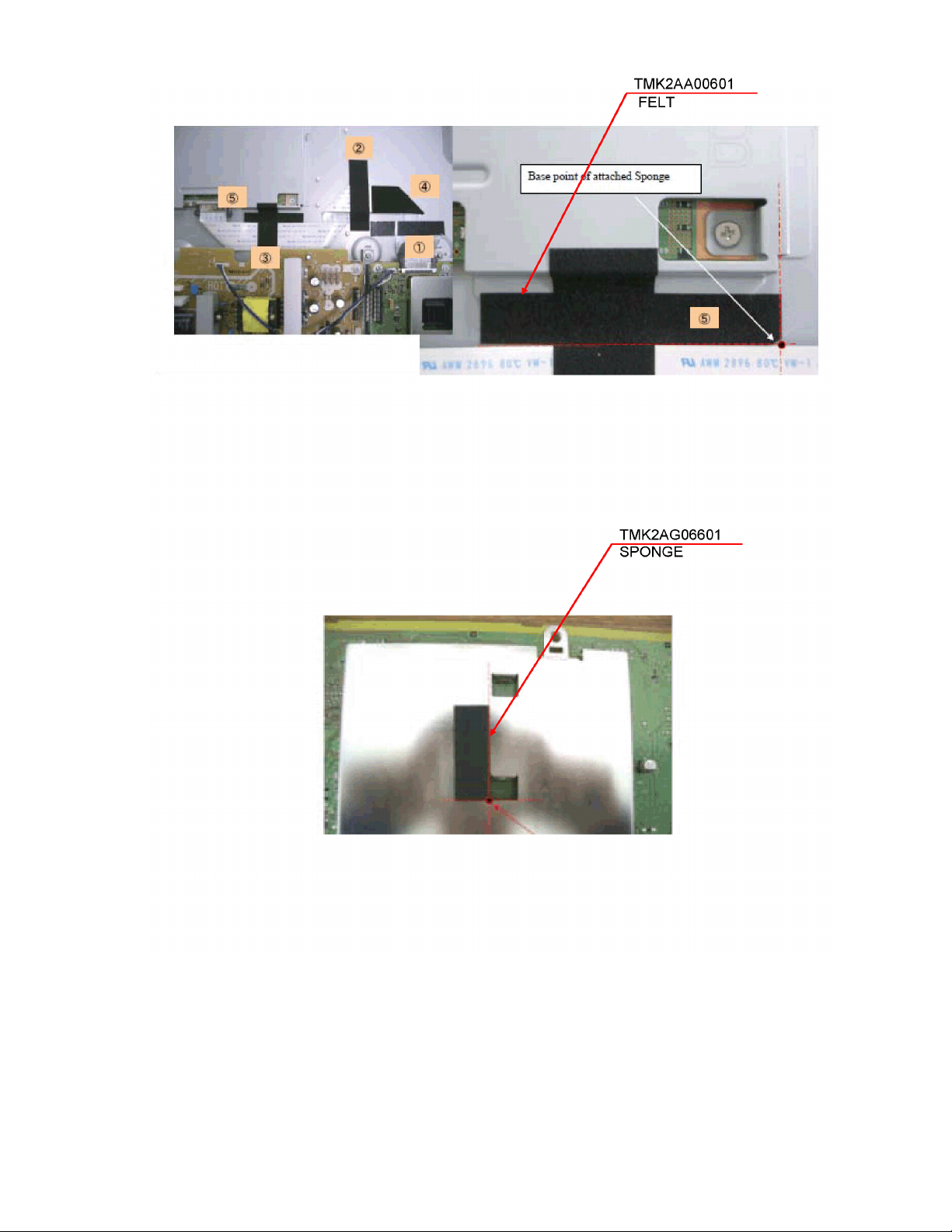
Page 22

Page 23

Page 24

7.15. EMI processing (32 inch)
Page 25

252627
Page 26

Page 27

8 Measurements and Adjustments
8.1. Voltage chart of P-board
VOLTAGE TEST POINT SPECIFICATION
5.136 TP2831 5.2 ± 0.26 V
3.305 TP5480 3.3 ± 0.16 V
1.261 TP5602 1.26 ± 0.06 V
1.835 TP5601 1.83 ± 0.09 V
3.309 TP5600 3.3 ± 0.16 V
4.775 TP5405 5 ± 0.25 V
9.097 TP5481 9 ± 0.45 V
30.94 TP8300 30 ± 1.5 V
17.33 TP5431 17 ± 0.85 V
17.33 TP5417 17 ± 0.85 V
11.97 TP5432 12 ± 0.6 V
11.95 TP5413 12 ± 0.6 V
5.709 TP5433 5.6 ± 0.28 V
5.706 TP5439 5.6 ± 0.28 V
8.2. Voltage chart of A-board
VOLTAGE TEST POINT SPECIFICATION
STB5V TP2831 5.2 ± 0.26 V
STB3.3V TP5480 3.3 ± 0.16 V
SUB1.2V TP5602 1.26 ± 0.06 V
SUB1.8V TP5601 1.83 ± 0.09 V
SUB3.3V TP5600 3.3 ± 0.16 V
SUB5V TP5405 5 ± 0.25 V
SUB9V TP5481 9 ± 0.45 V
BT30V TP8300 30 ± 1.5 V
P17V TP5431 17 ± 0.85 V
SOUNDVCC TP5417 17 ± 0.85 V
DTV12V TP5432 12 ± 0.6 V
PANEL12V TP5413 12 ± 0.6 V
5VS TP5433 5.6 ± 0.28 V
TUNER6V TP5439 5.6 ± 0.28 V
(Reception state)
(Reception state)
Page 28

8.3. Picture level adjustment (RF)
Instrument Name Remarks
1. REMOTE TRANSMITTER
2. Ex. Signal (Split color bar)
Adjustment or Inspection Procedure Remarks
<procedure>
1. Receive the split color bar.
(Screen mode: ZOOM or FULL Picture mode: DYNAMIC AI: OFF AI Picture: OFF)
*BACK LIGHT +30
<Inspection>
1. Enter Service mode, and select MAIN_ADJ PICTURE.
Volume UP/DOWN key makes GAIN displayed under PICTURE to set.
Pushing the remote controller [OK] key for about 3 seconds, GAIN is suited
to the adjustment value automatically.
8.4. Picture level adjustment (VIDEO)
Instrument Name Remarks
1. REMOTE TRANSMITTER
2. Video signal generator (100% Color bar)
Adjustment or Inspection Procedure Remarks
<procedure>
1. Receive 100% color bar.
(ASPECT: ZOOM or FULL , Picture mode: VIVID , AI Picture: OFF)
*BACK LIGHT MAX VALUE
<Inspection>
1. Enter Factory adjustment mode, and select ADJUST CONTRAST.
Volume UP/DOWN key makes GAIN value displayed on the right of CONTRAST to set.
Pushing the remote controller [OK] key for about 3 seconds, GAIN is suited to the adjustment value automatically.
8.5. Picture level adjustment (YUV)
Instrument Name Remarks
1. REMOTE TRANSMITTER
2. Component Video signal generator (100% Color bar 1080i)
Adjustment or Inspection Procedure Remarks
<procedure>
1. Receive 100% color bar.
(ASPECT: ZOOM or FULL , Picture mode: VIVID , AI Picture: OFF)
*BACK LIGHT MAX VALUE
<Inspection>
1. Enter Factory adjustment mode, and select ADJUST CONTRAST.
Volume UP/DOWN key makes GAIN value displayed on the right of CONTRAST to set.
Pushing the remote controller [OK] key for about 3 seconds, GAIN is suited to the adjustment value automatically.
28
Page 29

(LED:9 TIMES)
(LED:7 TIMES)
(LED:5 TIMES)
(LED:6 TIMES)
(LED:1 TIMES)
(LED:4 TIMES)
(LED:3 TIMES)
(LED:8 TIMES)
(LED:9 TIMES)
(LED:7 TIMES)
(LED:5 TIMES)
(LED:6 TIMES)
(LED:1 TIMES)
(LED:4 TIMES)
(LED:3 TIMES)
(LED:8 TIMES)
SUB+1.2V
LVDS
AUIDO AMP
STB+5V
EEPROM
A15
+12V
REMOTE
L,R
PWM
AC CORD
STB_RESET
LED
SUB+3.3V SENSE
Digital video signal
TS Serial
A11
VIDEO2
SUB+3.3V
DTV+12V
P6
LED
IECOUT
SUB+3.3V
AUDIO
PROCESSOR
Analog
video
signal
HDMI2
GenX5
AV SW
HEADPHONE
DCDC
DTV Digital Auido
SUB+1.8V
SUB+9V SENSE
HP
SOS
Serial
V
L,R
DTV+12V
TV-V
SUB+1.2V
HDMI Receiver
A/D converter
P1
MON OUT
DC370V
SUB_ON
SUB+5V
STB+3.3V
HDMI1
DCDC
REMOTE
STB+3.3V
COMP1
A03
SBO2
SBI2
TV-L,R
L,R
RESET
DTV-L,R
KEY
DTV+12V SENSE
INV SOS
SUB+1.8V
A02
VIDEO1
L,R
SUB+9V
HDMI2
PANEL+12V
SUB+5V SENSE
SUB+3.3V
COMP2
SUB+5V
V
SD BOOT
STB Micom
Digital/
Analog
Tuner
AUDIO_RST
TV_SOS
OVP_DET
L,R
A10
OPT
L,R
V,Y,C
HDMI1
L,R
HDMI3
HDMI3
Y,PB,PR
Y,PB,PR
FLASH
MEMORY
SD CARD
SUB+3.3V
SD CARD I/F
RESET
DDR2 SDRAM
IIC3
27MHz
CLOCK
GEN
27MHz
74MHz
EEPWP
EEPROM
Peaks Lite2p
(MAIN MCU+VIDEO SIGNAL PROCESSOR)
SPEAKER
MONITOR
OUT
OPT OUT
TS Serial
ZWEI
Control Panel Assy
V10
LED
REMOTE
CONTROL
A12
FOR
FACTORY
USE
A07
FOR
FACTORY
USE
PANEL
BACK LIGHT
CONTROL
PANEL
INVERTER CIRCUIT
FRONT END
IFD1/2
LOSD
SUB_ON
LCD PANEL
V-BOARD
A-BOARD
A17
FOR
FACTORY
USE
K1
Power Unit
VIDEO
SOUND SOS
SUB_ON
5VS
RELAY
17V
DTV12V
TUNER6V
P5
MAIN+3.3V SENSE
ZW_PLL3.3V
P2
P4
A20
INV SOS
9 Block Diagram
9.1. Main Block Diagram
29
Page 30

9.2. Block (1/2) Diagram
V-BOARD
RM2500
REMOCON
Power Unit
Control Panel Assy
1
OUT
2
GND
3
VCC
D2500A
POWER LED
JK001
COMPONET1
D1_PB
D1_PR
D1_Y
DIGITAL
DEMODULATOR
VIDEO1
D1_L
D1_R
IC8300
FRONTEND
V1_V
SUB3.3V
SUB1.2V
A-BOARD
TU8300
TUNER
ANALOG
ANT
IFD1/2
DIGITAL
IF AGC
IIC
IC5481
BT30V
SUB5V
K1
1
KEY1
3
KEY3
V10
REMOTE
5
R_LED_ON
1
STB 3.3V
3
P4
5
3
2
4
P3
20
TUNER6V
22
TUNER6V
3
5
SUB_ON
23
12
17V
13
17V
16
DTV12V
17
DTV12V
19
DTV12V
INV_SOS
INV_ON
ADIM
INV_PWM
RELAY
5VS
A02
1
3
A10
3
1
2
REMOTE
R_LED_ON
KEY1
KEY3
A20
5
3
2
4
TUNER6V
A03
20
22
Q5433
3
5
23
12
13
16
17
19
PANEL_ON
BT30V
D5715
IC5405
SUB5V
+5V
Q5412
V1_R
V1_L
D5716
IC5409
SUB9V
V2_Y
JK4800
VIDEO2
V2_C
IIC2
JK3104
PC IN
V2_R
V2_V
V2_L
GBR
1
IC3001
AV SW
VIDEO1
Y/C/V
L/R
VIDEO2
V
P17V
DTV12V
D7084
D5713
IC5600
+3.3V
DTV12V
D7085
D5714
SUB+3.3V
L/R
COMP1
Y/PB/PR
L/R
V
L/R
SUB5V
SUB9V
RGB
PC
TV
SUB3.3V
IC5601
+1.8V
+1.2V
MAIN OUT
Y/CVBS,
PB/C,PR,
RBG CVBS
DTV
IIC2
L/R
L/R
D5627
D5626
D5613
D5612
SUB1.8V
SUB1.2V
IC5480
SOS/RST/STB3.3V
+3.3V
IC2302
RESET
XRST
SUB ON
PANEL ON
INV ON
STB3.3V
TV SOS
STB RST
D5711
D5618
D5619
DCDC_CTL1
OVP DET
SOS SENSE
3
5
7
11
14
15
AC CORD
LVDS Dual
A11
1
2
3
4
5
11
40
19
1
2
P1
P5
122P61
LCD PANEL
PANEL
PANEL
CONTROL
PANEL+12V
BACK LIGHT
30
Page 31

9.3. Block (2/2) Diagram
(LED:1 TIMES)
(LED:4 TIMES)
(LED:7 TIMES)
(LED:5 TIMES)
(LED:6 TIMES)
(LED:3 TIMES)
(LED:9 TIMES)
(LED:8 TIMES)
INV_PWM
ADIM
REMOTE
INV_SOS
SUB_ON
KEY3
PANEL_ON
INV_ON
R_LED_ON
KEY1
SUB5V
D1107
SUB3.3V
SOUNDVCC
SOUNDVCC
ZW1.8V
ZW1.2V
DTV12V
SUB5V ZW_PL3.3V
ZW3.3V
R(-)
CEC
SOUNDVCC
IC2301
SPEAKER
OUT
SBO2
SBI2
+3.3V
DTV+12V SENSE
STB_RESET
HDMI2
IC8502
IIC3
TMDS
DDCD_IIC
RESET
STB+3.3V
SUB+9V SENSE
RGB:30bit
Digtal Video
IC8004
PWM A
+3.3V
PWM CTL
HDMI_CEC
R(+)
PWM K
DDCA_IIC
HDMI1
+1.8V
+1.8V
DDC IIC
HDMI2
IC8503
I2S
SD CARD
L(+)
SUB3.3V
Digital Video
SERIAL
CLOCK GEN
STANDBY MCU
+5V
1
+1.8V
HDMI_CEC_PU_ON
DDCB_IIC
DDCA_IIC
3
PWM OUT
DDCB_IIC
CEC
2
+3.3V
SOS DET
IC4512
TEMP SENSOR
IC4700
+5V
MAIN VIDEO
IIC1
+1.8V
HEADPHONEHP OUT
IC4511
HDMI1
SOS
IC1103
SUB+3.3V SENSE
TS Serial
DDC IIC
IIC2
HDMI Rx/AD CONV.
+3.3V
AUDIO AMP
FLASH
MEMORY
SD DATA
EEPROM
INV SOS
1
4
+1.8V
SUB+5V SENSE
IC8001
EEPROM
GenX8
DDR2 I/F
IC1102
IC8002,03
HDMI_CEC
DDR2 SDRAM
A15
SPDIF OUT
L(-)
CPU BUS I/F
Peaks-lite2p
IIC1
+1.2V
DDCA_IIC
+5V(HDMI)
DET 1,2,3
IIC
TMDS
IC4513
CLOCK
SBO2
SBI2
SD DATA
AUDIO PROCESSOR
SERIAL I/F
IC2008
IC4510
(MAIN MCU+VIDEO SIGNAL PROCESSOR)
JK8302
SPEAKER(R)
D3050
SPEAKER(L)
OPT.Audio out
ZWEI
IC4200
LVDS Dual
HDMI3
DDCB_IIC
TMDS
CEC
+5V
HDMI3
DDC IIC
HDMI 5V DET3
A12
FOR
FACTORY
USE
19
15
11
14
3
5
7
A-BOARD
A07
FOR
FACTORY
USE
Q5417
MAIN_ON
CN4201
FOR
FACTORY
USE
HDMI 5V DET1
HDMI 5V DET2
DDCD_IIC
+3.3V
IIC1 IIC2
SOUND_SOS
TV L/R
AV L/R
DTV I2S IN
JK4501
JK4500 CN4500
+3.3V
ZW3.3V
IC5534
ZW_PL3.3V
IC5533
+3.3V
+1.2V
IC5512
+1.8V
IC4201,02
DDR2 SDRAM
SPI-FLASH
IC4203
IIC1
IIC3
IIC2
LOSD
OSD
VIDEO
MAIN+3.3V SENSE
SPDIF IN
IECOUT
DDCD_IIC
(LED:1 TIMES)
(LED:4 TIMES)
(LED:7 TIMES)
(LED:5 TIMES)
(LED:6 TIMES)
(LED:3 TIMES)
(LED:9 TIMES)
(LED:8 TIMES)
31
Page 32

32
Page 33

10 Wiring Connection Diagram
10.1. Caution statement.
Caution:
Please confirm that all flexible cables are assembled correctly.
Also make sure that they are locked in the connectors.
Verify by giving the flexible cables a very slight pull.
10.2. Wiring (32 inch)
33
Page 34

10.3. Wiring (37 inch)
34
Page 35

11 Schematic Diagram
11.1. Schematic Diagram Notes
35
Page 36

11.2. A-Board (1/14) Schematic Diagram
IC8001 AC5 XNFCE
IC8001 AD3 XNFWE
IC8001 AD4 XNFRE
IC8001 AE3 NFALE
IC8001 AB6 NFCLE
IC8001 AF2 XNFWP
IC8001 AC6 NANDRYBY
IC8001 R1 TMS
IC8001 R2 TRST
IC8001 R6 TCK
IC8001 R3 TDO
IC8001 T5 TDI
SUB1.2V
L8002
J0JHC0000045
C8018
IC8001 N10 VDD12
16V
0.1u
IC8001 P10 VDD12
IC8001 R10 VDD12
C8019
IC8001 R11 VDD12
16V
0.1u
IC8001 R12 VDD12
IC8001 R13 VDD12
C8020
IC8001 T10 VDD12
16V
0.1u
IC8001 T11 VDD12
IC8001 T12 VDD12
C8021
IC8001 T13 VDD12
16V
0.1u
IC8001 U10 VDD12
IC8001 U11 VDD12
C8022
6.3V
IC8001 U12 VDD12
1u
IC8001 U13 VDD12
IC8001 AA14 VDD12
C8023
IC8001 AB14 VDD12
10V
10u
IC8001 AC14 VDD12
IC8001 AD14 VDD12
C8024
IC8001 AE14 VDD12
10u
IC8001 AF14 VDD12
10V
SUB1.2V
L8010
J0JHC0000045
C8076
16V
0.1u
32 INCH ONLY
SUFFIX:AB
TP001
*R2039
0
VI1VSYNC
VI1HSYNC
VI1P20
VI1P21
VI1P10
VI1P11
VI1P0
VI1P1
VI1ENB
IC8001 K17 LVVDD12
C8075
10V
10u
TP007
B PORT (Sub Video Input or Address)
R0
R1
R2
R3
R4
R5
R6
R7
R8
R9
G0/Y0
G1/Y1
G2/Y2
G3/Y3LOSDOUT_YM
G4/Y4
G5/Y5
G6/Y6
G7/Y7
G8/Y8
G9/Y9
B0/CbCr0
B1/CbCr1
B2/CbCr2
B3/CbCr3
B4/CbCr4
B5/CbCr5
B6/CbCr6
B7/CbCr7
B8/CbCr8
B9/CbCr9
C8025
16V
0.1u
C8026
16V
0.1u
C8027
16V
0.1u
C8028
16V
0.1u
C8029
16V
0.1u
C8030
6.3V
1u
C8031
6.3V
1u
C8032
10V
10u
TP8001
Analog Video I/F
SUB3.3V
L8007
J0JHC0000045
SERIAL I/F
TO 2/14
SBI0
SBO0
TO 6/14
SBI2
SBO2
SUB3.3V
L8001
J0JHC0000045
IC8001 AA8 VDD33
IC8001 AA9 VDD33
IC8001 A25 VDD33
IC8001 A26 VDD33
IC8001 B24 VDD33
IC8001 C23 VDD33
IC8001 D7 VDD33
IC8001 D8 VDD33
IC8001 D16 VDD33
IC8001 D17 VDD33
IC8001 D22 VDD33
IC8001 E21 VDD33
IC8001 F11 VDD33
IC8001 F12 VDD33
IC8001 F15 USBVDD
IC8001 F20 VDD33
IC8001 G4 VDD33
IC8001 H4 VDD33
IC8001 J6 VDD33
IC8001 K6 VDD33
IC8001 N6 VDD33
IC8001 P6 VDD33
IC8001 R4 VDD33
IC8001 T4 VDD33
IC8001 U6 VDD33
IC8001 AC10 VDD33
IC8001 AC11 VDD33
TP8000
TP8502
1%
C8005
6.3V
C8004
TO 2/14
VI2P4
VI2P12
VI2P13
VI2P14
VI2P15
VI2P16
VI2P17
VI2P18
VI2P19
VI2P22
VI2P23
VI2P24
VI2P25
VI2P26
VI2P27
VI2P28
VI2P29
75
75
R8767
R886691R8765
R8004
1%
24k
R8005
10k
1%
1u
1u6.3V
IC8001 C24 SBI0
IC8001 D23 SBO0
IC8001 A24 SBI2
IC8001 B23 SBO2
R8074
CH0DM0
CH0DM1
CH0DQS0
CH0DQS1
CH0DQ5
CH0DQ7
CH0DQ1
CH0DQ3
CH0DQ2
CH0DQ0
CH0DQ6
CH0DQ4
CH0DQ8
CH0DQ11
CH0DQ12
CH0DQ15
CH0DQ14
CH0DQ13
CH0DQ10
CH0DQ9
220
C8040
0.1u
16V
R8097
C8041
0.1u
16V
CH0DM3
CH0DM2
CH0DQS3
CH0DQS2
CH0DQ30
CH0DQ28
CH0DQ27
CH0DQ25
CH0DQ24
CH0DQ26
CH0DQ29
CH0DQ31
CH0DQ18
CH0DQ17
CH0DQ22
CH0DQ21
CH0DQ16
CH0DQ23
CH0DQ20
CH0DQ19
220
DDR2_0
IC8002
C3ABSY000036
IC8002 B3 UDM
IC8002
IC8002 A8 UDQS
IC8002 B7 UDQS
IC8002 E8 LDQS
IC8002 F7 LDQS
IC8002 B9 DQ15
IC8002
IC8002 D9 DQ13
IC8002 D1 DQ12
IC8002 D3 DQ11
IC8002 D7 DQ10
IC8002 C2 DQ9
IC8002 C8 DQ8
IC8002 F9 DQ7
IC8002 F1 DQ6
IC8002 H9 DQ5
IC8002 H1 DQ4
IC8002 H3 DQ3
IC8002 H7 DQ2
IC8002 G2 DQ1
IC8002 G8 DQ0
IC8002 K9 ODT
IC8002
IC8002 K8 CK
IC8002 K2 CKE
IC8002 L2 BA0
IC8002 L3 BA1
IC8002 L1 NC
IC8002 K3 WE
IC8002 K7 RAS
IC8002 L7 CAS
IC8002 L8 CS
IC8002 J2 VREF
DDR2_1
IC8003
C3ABSY000036
IC8003 K9 ODT
IC8003 J8 CK
IC8003 K8 CK
IC8003 K2 CKE
IC8003 L2 BA0
IC8003 L3 BA1
IC8003 L1 NC
IC8003 K3 WE
IC8003 K7 RAS
IC8003 L7 CAS
IC8003 L8 CS
IC8003 J2 VREF
IC8003 B3 UDM
IC8003 F3 LDM
IC8003 A8 UDQS
IC8003 B7 UDQS
IC8003 E8 LDQS
IC8003 F7 LDQS
IC8003 B9 DQ15
IC8003 B1 DQ14
IC8003 D9 DQ13
IC8003 D1 DQ12
IC8003 D3 DQ11
IC8003 D7 DQ10
IC8003 C2 DQ9
IC8003 C8 DQ8
IC8003 F9 DQ7
IC8003 F1 DQ6
IC8003 H9 DQ5
IC8003 H1 DQ4
IC8003 H3 DQ3
IC8003 H7 DQ2
IC8003 G2 DQ1
IC8003 G8 DQ0
F3 LDM
B1 DQ14
J8 CK
1.8V_DDRI/F
C8046
16V
IC8002
C8035
10V
10u
C8044
16V
0.1u
C8049
16V
0.1u
C8050
16V
0.1u
C8045
16V
0.1u
A1 VDD
IC8002 E1 VDD
IC8002 M9 VDD
IC8002 J9 VDD
IC8002 R1 VDD
IC8002 J1 VDDL
IC8002 A9 VDDQ
IC8002 C1 VDDQ
IC8002 C3 VDDQ
IC8002 C7 VDDQ
IC8002 C9 VDDQ
IC8002 E9 VDDQ
IC8002 G1 VDDQ
IC8002 G3 VDDQ
IC8002 G7 VDDQ
IC8002 G9 VDDQ
CH0A0
CH0A1
CH0A2
CH0A3
CH0A4
CH0A5
CH0A6
CH0A7
CH0A8
CH0A9
CH0A10
CH0A11
CH0A12
CH0A0
CH0A1
CH0A2
CH0A3
CH0A4
CH0A5
CH0A6
CH0A7
CH0A8
CH0A9
CH0A10
CH0A11
CH0A12
IC8003
A1 VDD
IC8003 E1 VDD
IC8003 M9 VDD
J9 VDD
IC8003
IC8003 R1 VDD
IC8003 A9 VDDQ
IC8003 C1 VDDQ
IC8003 C3 VDDQ
IC8003 C7 VDDQ
IC8003 C9 VDDQ
IC8003 E9 VDDQ
IC8003 G1 VDDQ
IC8003 G3 VDDQ
IC8003 G7 VDDQ
IC8003 G9 VDDQ
IC8003 J1 VDDL
IC8003 A2 NC
IC8003 E2 NC
IC8003 R3 NC
IC8003 R7 NC
IC8003 R8 NC
IC8002 A2 NC
IC8002 E2 NC
IC8002 R3 NC
IC8002 R7 NC
IC8002 R8 NC
IC8002 M8 A0
IC8002 M3 A1
IC8002 M7 A2
IC8002 N2 A3
IC8002 N8 A4
IC8002 N3 A5
IC8002 N7 A6
IC8002 P2 A7
IC8002 P8 A8
IC8002 P3 A9
IC8002 M2 A10
IC8002 P7 A11
IC8002 R2 A12
IC8003 M8 A0
IC8003 M3 A1
IC8003 M7 A2
IC8003 N2 A3
IC8003 N8 A4
IC8003 N3 A5
IC8003 N7 A6
IC8003 P2 A7
IC8003 P8 A8
IC8003 P3 A9
IC8003 M2 A10
IC8003 P7 A11
IC8003 R2 A12
0.1u
+
C8042
4V
68u
C8043
0.1u
16V
C8047
16V
0.1u
C8048
16V
0.1u
C8036
10u
10V
R8084
R8056
R8057
R8058
R8059
R8060
R8061
R8062
R8063
R8064
R8065
R8066
R8067
R8068
R8069
R8070
R8071
R8072
R8073
R8075
R8076
R8100
R8077
R8078
R8098
R8099
R8082
CH0DQS2
CH0DQS3
CH0DQ16
CH0DQ17
CH0DQ18
CH0DQ19
CH0DQ20
CH0DQ21
CH0DQ22
CH0DQ23
CH0DQ24
CH0DQ25
CH0DQ26
CH0DQ27
CH0DQ28
CH0DQ29
CH0DQ30
CH0DQ31
CH0DM0
CH0DM1
CH0DQS0
CH0DQS1
CH0DQ0
CH0DQ1
CH0DQ2
CH0DQ3
CH0DQ4
CH0DQ5
CH0DQ6
CH0DQ7
CH0DQ8
CH0DQ9
CH0DQ10
CH0DQ11
CH0DQ12
CH0DQ13
CH0DQ14
CH0DQ15
CH0DM2
CH0DM3
75
1.8V_DDRI/F
1%
C8051
0.1u
16V
C8038
16V
0.1u
0
CH0ODT
CH0A0
CH0CK
47
CH0XCK
CH0A1
47
CH0A2
47
CH0A3
CH0CKE
47
CH0A4
47
CH0BA0CH0A5
47
CH0A6
CH0BA1
47
CH0BA2
CH0A7
47
CH0A8
47
CH0A9
CH0XWE
47
CH0A10
CH0XRAS
47
CH0XCAS
CH0A11
47
CH0XCS0
CH0A12
47
CH0ODT
R8101
10k
CH0BA0
47
CH0BA1
CH0CKE
47
CH0BA2
47
CH0XWE
CH0CKE
CH0ODT
CH0XCK
R8081
10k
CH0ODT
CH0CK
CH0CK
CH0XCK
CH0CKE
CH0BA0
CH0BA1
CH0BA2
CH0XWE
CH0XRAS
CH0XCAS
CH0XCS1
1.8V_DDRI/F
R8031
R8030
270
100
1%
C8039
C8037
R8032
16V
0.1u
270
0.1u
16V
1%
47
CH0XRAS
47
CH0XCAS
47
CH0XCS1
47
CH0XCS0
47
47
47
10k
10k
R8083
300
VREF
MMXCS1
IC8001AE23MCLK
IC8001AC21TSTSEL
IC8001L25MMDM0
IC8001M26MMDM1
IC8001L26MMDQS0
IC8001M24MMDQS1
IC8001L23MMDQ0
IC8001L21MMDQ1
IC8001K25MMDQ2
IC8001K24MMDQ3
IC8001K22MMDQ4
IC8001J23MMDQ5
IC8001J26MMDQ6
IC8001J24MMDQ7
IC8001N21MMDQ8
IC8001N23MMDQ9
IC8001N25MMDQ10
IC8001N26MMDQ11
IC8001P21MMDQ12
IC8001P22MMDQ13
IC8001P24MMDQ14
IC8001P26MMDQ15
IC8001W23MMA0
IC8001V26MMA1
IC8001AA26MMA2
IC8001T21MMA3
IC8001V21MMA4
IC8001U22MMA5
IC8001Y26MMA6
IC8001U26MMA7
IC8001Y25MMA8
IC8001U25MMA9
IC8001T26MMA10
IC8001V23MMA11
IC8001U23MMA12
IC8001T23MMBA0
IC8001V24MMBA1
IC8001T24MMBA2
IC8001R25MMXWE
IC8001W25MMXRAS
IC8001U21MMXCAS
IC8001W22
IC8001R22MMXCS0
IC8001R23MMCKE
IC8001AA24MMODT
IC8001AC26MMCK
IC8001AB26MMXCK
IC8001AA23MMMONB
IC8001AB24MMMONA
IC8001AC24MMPCLKEXT
IC8001AF25MMRDRV
IC8001AE26MMRODT
IC8001Y21MMVCAL
IC8001M22MMVREF0
IC8001AB18MMVREF1
IC8001AE19MMDM2
IC8001AF18MMDM3
IC8001AF19MMDQS2
IC8001AD18MMDQS3
IC8001AB20MMDQ16
IC8001AC19MMDQ17
IC8001AE20MMDQ18
IC8001AD20MMDQ19
IC8001AA19MMDQ20
IC8001AA20MMDQ21
IC8001AF22MMDQ22
IC8001AD21MMDQ23
IC8001AA17MMDQ24
IC8001AC17MMDQ25
IC8001AE17MMDQ26
IC8001AF17MMDQ27
IC8001AB16MMDQ28
IC8001AA16MMDQ29
IC8001AD16MMDQ30
IC8001AF16MMDQ31
CPU BUS I/F
SUB3.3V
SUB3.3V
R8770
R8772
R8617
TO 2/14
EA0
EA1
EA2
EA3
EA4
EA5
EA6
EA7
ED0
ED1
ED2
ED3
ED4
ED5
ED6
ED7
ED8
ED9
ED10
ED11
ED12
ED13
ED14
ED15
XERE
XEWE0
TO 2/14
XECS0
XECS4
XECS2
TO 11/14
XIRQ2
TO 9/14
XIRQ3
TO 3/14
XRST
10k
10k
10k
IC8001 T1 EA0
IC8001 T2 EA1
IC8001 T6 EA2
IC8001 T3 EA3
IC8001 U4 EA4
IC8001 U1 EA5
IC8001 U2 EA6
IC8001 U3 EA7
IC8001 U5 ED0
IC8001 V1 ED1
IC8001 V2 ED2
IC8001 V5 ED3
IC8001 V3 ED4
IC8001 W1 ED5
IC8001 W2 ED6
IC8001 V6 ED7
IC8001 W3 ED8
IC8001 W4 ED9
IC8001 Y1 ED10
IC8001 Y2 ED11
IC8001 W5 ED12
IC8001 Y3 ED13
IC8001 AA1 ED14
IC8001 AA2 ED15
IC8001 Y4 XERE
IC8001 AA3 XEWE0
IC8001 AB3 XEWE1
IC8001 Y5 XEDK
IC8001 AB2 ERXW
IC8001 AB1 ECLK
IC8001 AA4 ESZ0
IC8001 AC1 ESZ1
IC8001 AA5 XECS0
IC8001 AC2 XECS1
IC8001 AC3 XECS4
IC8001 AB4 XECS2
IC8001 N2 XNMIRQ
IC8001 N4 XIRQ1
IC8001 N1 XIRQ2
IC8001 P1 XIRQ3
IC8001 AF23 BOOTSWAP
IC8001 D21 XRST
SCARD_NMIRQ
SCARD_IRQ
FE_IRQ
HDMI_IRQ
IC8001 E6 VI2P4
IC8001 H3 VI2P12
IC8001 J4 VI2P13
IC8001 H2 VI2P14
IC8001 H1 VI2P15
IC8001 K5 VI2P16
IC8001 J3 VI2P17
IC8001 K4 VI2P18
IC8001 J2 VI2P19
IC8001 K2 VI2P22
IC8001 L5 VI2P23
IC8001 K1 VI2P24
IC8001 L3 VI2P25
IC8001 L2 VI2P26
IC8001 M6 VI2P27
IC8001 L1 VI2P28
IC8001 M3 VI2P29
IC8001 F1 VI2HSYNC
IC8001 H5 VI2VSYNC
IC8001 G2 VI2CLK
IC8001 E13 VSS
IC8001 B12 MVDACO1
IC8001 F13 MVDACO2
IC8001 D12 MVDACO3
C8003
6.3V
R8006
1u
6.8k
EA24
EA08
EA09
EA10
EA11
EA12
EA13
EA14
EA15
EA16
EA17
EA18
EA19
EA20
EA21
EA22
EA23
SDRAM_CHK1
SDRAM_CHK2
C
Y
Cmp
Cmp
IC8001 E12 VVREF
IC8001 B11 MVIREF
1%
IC8001 A11 SVCOMP
IC8001 D11 MVCOMP
V
R
B
U
G
Y
Cmp
CH,IS IF
TO 11/14
CH0CLK
IC8001 AF12 CH0CLK
CH0VAL
IC8001 AE11 CH0VAL
CH0PSYNC
IC8001 AD11 CH0PSYNC
IC8001 AF11 CH0DATA
CH0DATA
TP8572
TP8573
TO 3/14
VI2ENB
IC8001 AF3 IS0CLK
IC8001 AB7 IS0VAL
IC8001 AE4 IS0PSYNC
IC8001 AF4 IS0DATA
IC8001 AE5 IS1VAL
IC8001 AC7 IS1PSYNC
IC8001 AD5 IS1CLK
IC8001 AF5 IS1DATA
IC8001 G3 VI2ENB
IC8001J22VC27
IC8001H25CLK74
IC8001K21CK27
IC8001AD24CK27D
R8086
100k
IC8001
IC8001 B2 VSS
IC8001 C3 VSS
IC8001 D4 VSS
IC8001 D9 VSS
IC8001 D10 VSS
IC8001 D13 USBDP
IC8001 D14 USBDM
IC8001 D18 VSS
IC8001 D19 VSS
IC8001 E5 VSS
IC8001 E24 VSS
IC8001 F6 VSS
IC8001 F24 VSS
IC8001 G7 VSS
IC8001 G24 VSS
IC8001 H23 VSS
IC8001 J25 VSS
IC8001 K10 VSS
IC8001 K11 VSS
IC8001 K12 VSS
IC8001 K13 VSS
IC8001 K14 VSS
IC8001 K15 VSS
IC8001 K16 VSS
IC8001 L4 VSS IC8003 B8 VSSQ
IC8001 L10 VSS
IC8001 L11 VSS
IC8001 L12 VSS
IC8001 L13 VSS
IC8001 L14 VSS
IC8001 L15 VSS
IC8001 L16 VSS
IC8001 L17 VSS
IC8001 L22 VSS
IC8001 L24 VSS
IC8001 M4 VSS
IC8001 M10 VSS
IC8001 M11 VSS
IC8001 M12 VSS
IC8001 M13 VSS
IC8001 M14 VSS
IC8001 M15 VSS
IC8001 M16 VSS
IC8001 M25 VSS
IC8001 N11 VSS
IC8001 N12 VSS
IC8001 N13 VSS
IC8001 N14 VSS
IC8001 N16 VSS
IC8001 N22 VSS
IC8001 P11 VSS
IC8001 P12 VSS
IC8001 P13 VSS
IC8001 P14 VSS
IC8001 P15 VSS
IC8001 P17 VSS
IC8001 R14 VSS
IC8001 R15 VSS
IC8001 P23 VSS
IC8001 R24 VSS
IC8001 R26 VSS
IC8001 T14 VSS
IC8001 T16 VSS
IC8001 T22 VSS
IC8001 U17 VSS
IC8001 V4 VSS
IC8001 V25 VSS
IC8001 W6 VSS
IC8001 W21 VSS
IC8001 W24 VSS
IC8001 Y6 VSS
IC8001
Y23 VSS
IC8001 AA6 VSS
IC8001 AA7 VSS
IC8001 AA15 VSS
IC8001 AA18 VSS
IC8001 AA22 VSS
IC8001 AA25 VSS
IC8001 AB17 VSS
IC8001 AB21 VSS
IC8001 AB23 VSS
IC8001 AC12 VSS
IC8001 AC13 VSS
IC8001 AC16 VSS
IC8001 AC20 VSS
IC8001 AC22 VSS
IC8001 AC25 VSS
IC8001 AD19 VSS
IC8001 AD23 VSS
IC8001 AD26 VSS
IC8001 AE18 VSS
IC8001 AE22 VSS
IC8001 AE25 VSS
IC8001 AF1 VSS
IC8001 AF21 VSS
IC8001 AF24 VSS
CLOCK GEN
IC8001 N15 VSS
A1 VSS
(SBI1)
(SBO1)
(GC6_IRQ1)
POWER_DET
C8052
6.3V
1u
L8111
0
POD,CI I/F
TO 11/14
COMMON PORT .etc
TO 6/14
VI2P11
R8109
TO 2/14
VI2CLK2
TO 14/14
VI2P20
R8087
10k
R8090
10k
C8053
16V
0.01u
C8081
16V
R8091
0.01u
47
TP8561
TP8562
TP8563
TP8576
TP8554
TP8555
TP8556
TP8557
TP8558
TP8559
TP8560
SUB3.3V
2.2k
TP4105
H0J270500061
1
X1
2
S0
3
S1
4
VIN
5
VDD
6
GND
7
74M
8
COMM
IC8004
C0ZBZ0001030
CLOCK GEN
IC8001 AD2 XECS6
IC8001 AE1 XECS7
IC8001 AB5 XEXDMK0
IC8001 AE2 XEXDMR0
IC8001 AE6 XRTS0
IC8001 AC8 XDTR0
IC8001 AF6 XDSR0
IC8001 AB9 XDCD0
IC8001 AD7 XCTS0
IC8001 AC9 XRI0
IC8001 AE7 TXD0
IC8001 AF7 RXD0
IC8001 AD8 SMTCLK1
IC8001 AE8 SMTD1
IC8001 AA10 SMTRST1
IC8001 AF8 SMTCMD1
IC8001 AB10 SMTSEL1
IC8001 AA11 SMTD0
IC8001 AE9 SMTRST0
IC8001 AF9 SMTCMD0
IC8001 AB11 SMTSEL0
IC8001 AD9 SMTCLK0
IC8001 AD10 CH1CLK
IC8001 AA12 CH1VAL
IC8001 AE10 CH1PSYNC
IC8001 AF10 CH1DATA
IC8001 M5 RMCO
IC8001 J5 VI2P11
IC8001 L6 VI2P21
IC8001 G1 VI2P10
IC8001 J1 VI2CLK2
IC8001 H6 VI1P20
IC8001 K3 VI2P20
X8001
X2
VDD
S2
VDD
GND
24.576/33M
4.9152M
27M
16
15
14
13
12
11
10
9
FE_XRST
PWM2
PWM1
(FBI_ON/GC6 IRQ2)
SDBOOT
OSD_FLAG
DDR_CLK_SEL
EEPROM_WP
ETHER_IRQ
DISPEN
J0JHC0000045
C8057
0.1u
16V
C8056
0.1u
16V
C8058
10V
10u
SUB3.3V
L8005
R8094
10k
R8093
47
L8112
0
IC8002 A3 VSS
IC8002 E3 VSS
IC8002 J3 VSS
IC8002 N1 VSS
IC8002 P9 VSS
IC8002 A7 VSSQ
IC8002 B2 VSSQ
IC8002 B8 VSSQ
IC8002 D2 VSSQ
IC8002 D8 VSSQ
IC8002 E7 VSSQ
IC8002 F2 VSSQ
IC8002 F8 VSSQ
IC8002 H2 VSSQ
IC8002 H8 VSSQ
IC8002 J7 VSSDL
IC8003 A3 VSS
IC8003 E3 VSS
IC8003 J3 VSS
IC8003 N1 VSS
IC8003 P9 VSS
IC8003 A7 VSSQ
IC8003 B2 VSSQ
IC8003 D2 VSSQ
IC8003 D8 VSSQ
IC8003 E7 VSSQ
IC8003 F2 VSSQ
IC8003 F8 VSSQ
IC8003 H2 VSSQ
IC8003 H8 VSSQ
IC8003 J7 VSSDL
!
A-BOARD (1/14)
TXN/A10PMGS (37inch)
PEAKS LITE2
A
IC8001
MN2WS0047
LOSD OUT (for ZWEI)
TO 14/14
IC8001 C14 DSRCK
DSRCK
IC8001 E15 SLRCK
SLRCK
ADCCK
IC8001 B14 ADCCK
ADIN
IC8001 A14 ADIN
LCSID
IC8001 B15 LCSID
LCSCK
IC8001 A15 LCSCK
IC8001 E11 VI1CVBS3
VI1CVBS3
VI1CVBS2
IC8001 E10 VI1CVBS2
IC8001 F10 VI1CVBS1
VI1CVBS1
VI1CVBS0
IC8001 E9 VI1CVBS0
VI1CK204F
IC8001 F9 VI1CK204F
VI1CK208F
IC8001 E8 VI1CK208F
IC8001 F8 VI2P0
VI2P0
IC8001 E7 VI2P1
VI2P1
VI2P2
B
VI2P3
VI2P5
VI2P6
VI2P7
VI2P8
VI2P9
IC8001 F7 VI2P2
IC8001 D6 VI2P3
IC8001 D5 VI2P5
IC8001 F5 VI2P6
IC8001 E4 VI2P7
IC8001 D3 VI2P8
IC8001 F4 VI2P9
LVDS I/F
IC8001
IC8001 B25 TA1N
IC8001 C25 TB1N
IC8001 D25 TC1N
IC8001 F25 TD1N
IC8001 G25 TE1N
IC8001 E26 TCLK1P
IC8001 B26 TA1P
IC8001 C26 TB1P
IC8001 D26 TC1P
IC8001 F26 TD1P
C
IC8001 G26 TE1P
IC8001 H24 AUDCLK
R8108
33k
C8069
R8106
50V
2k
82p
IC8001 G22 LPFOUT
IC8001
R8107
100
C8067
C8068
16V
16V
0.01u
0.1u
AUDIO IF
IC8001 D15 DAUDIO
TO 10/14
IC8001 A13 DMIX0
DMIX0
SRCK0
IC8001 B13 SRCK0
LRCK0
IC8001 F14 LRCK0
IC8001 C13 DACCK0
IC8001 A10 IECOUT0
IECOUT0
C8072
0.1u
16V
C8073
0.1u
16V
C8074
0.1u
16V
C8070
16V
0.1u
SUB3.3V
SUB3.3V
C8001
16V
0.1u
L8009
J0JHC0000045
L8008
J0JHC0000045
C8071
16V
0.1u
R8001
220
IC8001 R5 ATCPOUT
IC8001 P5 AVCOIN
R8002
56
C8002
6.3V
1u
IC8001 P16 DPAVDD
IC8001 R16 N.C.(DPAVSS)
IC8001 H21 MVAVDD
IC8001 J21 MVAVSS
IC8001 P3 AGAVDD
IC8001 P2 AGAVSS
IC8001 E22 LVVDD
IC8001 E23 LVVDD
IC8001 F21 LVVDD
D
E
TXN/A10PNGS (32inch)
FOR ZWEI VIDEO
TO 14/14
LOSDOUT14
LOSDOUT12
LOSDOUT11
LOSDOUT10
LOSDOUT9
LOSDOUT8
LOSDOUT7
LOSDOUT6
LOSDOUT5
LOSDOUT4
LOSDOUT3
LOSDOUT2
LOSDOUT1
LOSDOUT0
LOSDOUT_CLK_O
LOSDOUT_H_O
PORT9[0]
LOSDOUT_V_I
LOSDOUT_CLK_I
LOSDOUT_H_I
E25 TCLK1N
G23 LPFIN
C8007
16V
0.1u
C8008
16V
0.1u
C8010
10V
10u
C8006
0.1u
16V
C8009
10V
10u
SUB3.3V
C8033
16V
0.1u
PWM3
SUB1.2V
R8150
0
MVCLK
MHSYNC
MVSYNC XECS7
VOP29
VOP28
VOP27
VOP26
VOP25
VOP24
VOP23
VOP22
VOP21
VOP20
VOP19
VOP18
VOP17
VOP16
VOP15
VOP14
VOP13
VOP12
VOP11
VOP10
VOP9
VOP8
VOP7
VOP6
VOP5
VOP4
VOP3
VOP2
VOP1
VOP0
TO 6/14
VOUTENB
IIC I/F
TO 2/14
SCL0
SDA0
SCL1
SDA1
SBT0
SBT2
XECS3
XECS5
SD CARD I/F
TO 2/14
L8004
J0JHC0000045
IC8001 N17 VDDR
IC8001 R17 VDDR
IC8001 T15 VDDR
IC8001 U16 VDDR
IC8001 AB15 VDDR
IC8001 AC15 VDDR
IC8001 AD15 VDDR
IC8001 AE15 VDDR
IC8001 AF15 VDDR
IC8001 U14 N.C.(DPAVDD12)
IC8001 M17 VDDA
IC8001 U15 VDDA
IC8001 T17 VDDA
IC8001 C11 DACVSS1
IC8001 A12 DACVSS2
IC8001 C12 DACVDD1
IC8001 E14 DACVDD2
C8034
16V
0.1u
IC8001
IC8001 C22 MHSYNC
IC8001 E20 MVSYNC
IC8001 E18 VOP29
IC8001 B18 VOP28
IC8001 F17 VOP27
IC8001 A18 VOP26
IC8001 C17 VOP25
IC8001 B17 VOP24
IC8001 A17 VOP23
IC8001 E17 VOP22
IC8001 C15 VOP21
IC8001 E16 VOP20
IC8001 B20 VOP19
IC8001 E19 VOP18
IC8001 A20 VOP17
IC8001 C19 VOP16
IC8001 F18 VOP15
IC8001 B19 VOP14
IC8001 A19 VOP13
IC8001 C18 VOP12
IC8001 F16 VOP11
IC8001 A16 VOP10
IC8001 B22 VOP9
IC8001 D20 VOP8
IC8001 A22 VOP7
IC8001 C21 VOP6
IC8001 F19 VOP5
IC8001 B21 VOP4
IC8001 A21 VOP3
IC8001 C20 VOP2
IC8001 C16 VOP1
IC8001 B16 VOP0
IC8001 H26 VOUTENB
IC8001 M2 SCL0
IC8001 M1 SDA0
IC8001 N5 SCL1
IC8001 N3 SDA1
IC8001 AB8 SBT0
IC8001 AD6 SBT2
IC8001 AD1 XECS3
IC8001 AC4 XECS5
SDCLK
IC8001 AF13 SDCLK
IC8001 AD13 SDCD
SDCD
IC8001 AD12 SDCMD
SDCMD
SDDAT0
IC8001 AB12 SDDAT0
IC8001 AE13 SDDAT1
SDDAT1
IC8001 AB13 SDDAT2
SDDAT2
SDDAT3
IC8001 AA13 SDDAT3
SDWP
IC8001 AE12 SDWP
IC8001 F22 LVVSS
IC8001 F23 LVVSS
IC8001 G21 LVVSS
1.8V_DDRI/F
C8011
16V
0.1u
C8012
16V
0.1u
C8013
16V
0.1u
C8014
16V
0.1u
C8015
6.3V
1u
C8016
6.3V
1u
C8017
10V
C8077
16V
0.1u
C8078
16V
0.1u
C8079
16V
0.1u
C8080
16V
0.1u
10u
A23 MVCLK
SUB1.8V
FOR ADV7495
SDA2
SCL2
SDA3
SCL3
L8003
J0JHC0000045
IC8001 K23 VDDIO
IC8001 K26 VDDIO
IC8001 M21 VDDIO
IC8001 M23 VDDIO
IC8001 N24 VDDIO
IC8001 P25 VDDIO
IC8001 R21 VDDIO
IC8001 T25 VDDIO
IC8001 U24 VDDIO
IC8001 V22 VDDIO
IC8001 W26 VDDIO
IC8001 Y22 VDDIOCK
IC8001 Y24 VDDIO
IC8001 AA21 VDDIO
IC8001 AB19 VDDIO
IC8001 AB22 VDDIO
IC8001 AB25 VDDIO
IC8001 AC18 VDDIO
IC8001 AC23 VDDIO
IC8001 AD17 VDDIO
IC8001 AD22 VDDIO
IC8001 AD25 VDDIO
IC8001 AE16 VDDIO
IC8001 AE21 VDDIO
IC8001 AF20 VDDIO
IC8001 AF26 VDDIO
TO 9/14
VI1CKOUT
VI1CLK
VI1P0
VI1P21
VI1P11
VI1P10
VI1P22
VI1P23
VI1P24
VI1P25
VI1P26
VI1P27
VI1P28
VI1P29
VI1VSYNC
VI1HSYNC
VI1P12
VI1P13
VI1P14
VI1P15
VI1P16
VI1P17
VI1P18
VI1P19
VI1ENB
VI1CLK2
VI1P2
VI1P3
VI1P4
VI1P5
VI1P6
VI1P7
VI1P8
VI1P9
VI1P1
NAND I/F
TO 2/14
NANDRYBY
JTAG
IC8001 A8 VI1CKOUT
IC8001 C9 VI1CLK
IC8001 G6 VI1P0
IC8001 F2 VI1P21
IC8001 E1 VI1P11
IC8001 F3 VI1P10
IC8001 A9 VI1P22
IC8001 B9 VI1P23
IC8001 B8 VI1P24
IC8001 C8 VI1P25
IC8001 A7 VI1P26
IC8001 C6 VI1P27
IC8001 C5 VI1P28
IC8001 A4 VI1P29
IC8001 D2 VI1VSYNC
IC8001 D1 VI1HSYNC
IC8001 B4 VI1P12
IC8001 C4 VI1P13
IC8001 A3 VI1P14
IC8001 B3 VI1P15
IC8001 A2 VI1P16
IC8001 B1 VI1P17
IC8001 C2 VI1P18
IC8001 C1 VI1P19
IC8001 E3 VI1ENB
IC8001 E2 VI1CLK2
IC8001 B10 VI1P2
IC8001 C10 VI1P3
IC8001 B7 VI1P4
IC8001 C7 VI1P5
IC8001 A6 VI1P6
IC8001 B6 VI1P7
IC8001 A5 VI1P8
IC8001 B5 VI1P9
IC8001 G5 VI1P1
TO 2/14
TMS
TRST
TCK
TDI
IC8001 P4 GTCPOUT
IC8001 AE24 DTCPOUT
IC8001 H22 TCPOUT
IC8001 D24 TSTAIO
F
1 96
2
4
5873
36
Page 37

+
D.SW
W.P.
AA_ED0
AA_ED15
AA_EA14
AA_EA12
AA_ED11
AD_SCL3
AA_EA2
AA_EA19
AA_EA11
AD_SCL1
AE_SDDAT0
AA_EA20
AA_EA4
AE_SDDAT1
AA_EA1
AA_EA20
AA_EA16
AA_EA22
AA_EA6
XECS4
AA_EA23
AD_SCL2
AA_ED11
XECS4
AD_SDA0
AA_XRST
AA_ED9
AA_ED2
AD_SDA1
AD_SCL0
AA_EA7
AA_EA17
AA_EA10
AE_SDCD
AA_ED2
AA_EA11
AA_EA14
AA_ED6
AA_XERE
AE_SDDAT2
AE_SDDAT1
AE_SDWP
AA_ED10
AA_EA1
AA_EA13
AD_SCL3
AA_ED14
AD_SDA3
XECS2
AD_SCL0
AA_EA15
AD_SDA3
AE_SDDAT0
AE_SDCD
AA_EA19
AA_XEWE0
AE_SDCLK
AA_EA22
AA_ED12
AD_SCL1
AA_EA21
AE_SDDAT3
AA_ED1
AE_SDDAT3
AA_EA17
AA_ED7
AA_EA21
AA_ED4
AA_ED5
AA_ED6
AE_SDCMD
AE_SDWP
AE_SDCLK
AA_ED8
AA_ED10
AD_SDA2
AD_SDA0
AA_EA4
AD_SCL3
AD_SDA3
AA_ED13
AA_EA0
AA_ED14
XECS2
AA_EA24
AA_EA18
AA_EA2
AA_ED15
AD_SDA1
AA_EA10
AD_SDA2
AA_EA8
AA_ED1
AA_EA16
AA_EA9
AE_SDCMD
AA_EA3
AA_EA24
AE_SDDAT2
AD_SCL2
AA_XERE
AA_EA23
AA_XECS0
AA_ED8
AA_EA5
AA_EA13
AA_ED3
AA_EA5
AA_XRST
AA_EA3
AA_EA6
AA_EA18
AA_EA8
AA_EA7
AA_XEWE0
AA_EA9
AA_EA12
AA_EA15
AA_XECS0
AA_ED0
AA_ED9
AA_ED3
AA_ED13
AA_ED5
AA_ED12
AA_ED4
AA_ED7
C8506
16V
0.1u
C8517
16V
0.1u
C8533
16V
0.1u
C8500
16V
0.1u
C8501
16V
0.1u
C8537
2.2u
16V
C8534
16V
47u
*IC8503
TVRQ544AAS:37"
TVRQ537AAS:32"
1
NC
2
NC
3
NC
4
VSS
5
SDA
6
SCL
7
WC
8
VCC
A17
123
4
JK8302
K1NA09E00080
NO
1234567
8
9
10W.P.
10
11
11
12
D.SW
12
L8507
J0JHC0000045
L8509
J0JAC0000006
L8500
J0JHC0000075
SUB5V
SUB3.3V
SUB3.3V
SUB3.3V
SUB3.3V
SUB3.3V
SUB3.3V
SUB3.3V
SUB3.3V
TP8510
TP8512
TP8514
TP8574
TP8517
TP8575
TP8550
TP8511
TP8551
TP8553
TP8552
TP8515
TP8516
TP8513
SBO0
EA7
SCL0
EA2
EA4
EA5
AA_XRST
XECS5
EA6
VI2P4
EA3
XERE
XECS4
XEWE0
SCL1
SBT2
EA0
SDCLK
EA1
TMS
AD_SCL1
AD_SCL2
AD_SCL3
SBI0
AD_SCL0
TDI
TCK
SDWP
NANDRYBY
TRST
VI2P19
ED1
AD_SDA0
ED3
ED5
XECS3
VI2P18
VI2P23
XECS0
AD_SDA2
ED6
VI2P14
VI2P27
VI2P28
ED8
VI2P24
SDDAT0
SBT0
VI2P29
ED12
SDA0
VI2P22
ED0
AD_SDA1
XECS2
VI2CLK2
ED9
SDDAT1
SDCMD
VI2P17
ED13
VI2P13
SDCD
ED7
AD_SDA3
ED14
ED10
ED15
SDDAT2
VI2P15
VI2P25
ED4
ED11
SDDAT3
SDA1
VI2P12
VI2P16
ED2
VI2P26
R8573
EXB28V221JX
R8572
EXB28V330JX
R4081
EXB2HV560JV
R4091
EXB2HV560JV
R4089
EXB2HV560JV
R4079
EXB2HV560JV
R4168
EXB2HV473JV
R8566
EXB2HV103JV
R4090
EXB2HV560JV
R8558
3.3k
R8520
33
R8544
22
R8554
22
R8570
33
R8514
0
R8722
68
R8538
22
R8615
33
R8548 4.7k
R8557
3.3k
R8556
4.7k
R8571
33
R8575
220
R8574
68
R8568
33
R8550
4.7k
R8569
33
R8547
3.3k
R8559
56
R8504
10k
R8545
22
R8541
22
R8614
33
R8661
10k
R8721
68
R8517
33
R8663
10k
R8555
22
R8540
22
R8519
33
R8546
3.3k
R8512
10k
R5058
10k
R5069
10k
R8539
22
R5137
10k
R8533
10k
R8543
22
R8542
22
R8518
33
TVRQ542ACS
*IC8502
1
A232A223A154A145A136A127A118A109A910A811A1912A2013WE#14RESET#15A2116WP#/ACC17RY/BY#18A1819A1720A721A622A523A424A325A226A127NC28NC
29
Vio
30NC31A032
CE#33Vss34OE#35DQ036DQ837DQ138DQ939DQ2
40
DQ10
41
DQ3
42
DQ11
43
Vcc44DQ4
45
DQ12
46
DQ5
47
DQ13
48
DQ6
49
DQ14
50
DQ7
51
DQ15/A-1
52
Vss
53
BYTE#
54
A16
55NC56
NC
EA10, UV2
EA15, UV7
FLASH
EEPROM
SDCLK
DIGITAL(NAND,BOOT,ETC)
ExBUS, BootROM/NOR FLASH, NAND, SUPPORT CARD
GND
EEPROM_WP
EA21, Y5
EA19, Y3
EA20, Y4
EA8, UV0
EA9. UV1
I2C
EA12, UV4
From PEAKS-LiteII
EA13, UV5
GND
EA14, UV6
Around Peaks
EA22, Y6
EA17, Y1
EA18, Y2
EA16, Y0
SDA2
SCL2
SDA3
SDDAT3
SDDTC
SCL3
SDDAT2
SD_CARD
EA11, UV3
EA23, Y7
from LiteII
SDCMD
3.3V
SDWP
JTAG
SDDAT1
SDDAT0
11 13 15 1614 17 181210
FOR
FACTORY USE
TO 1/14
TO 1/14
TO 1/14
TO 1/14
TO 3/14
TO 1/14
TO 1/14
TO 1/14
TO 1/14
TO 1/14
SD CARD SLOT
TO 1/14
TO 14/14
TO 5,10/14
TO 5,6/14
TO 5,10,11/14
!
TXN/A10PMGS (37inch)
A-BOARD (2/14)
TXN/A10PNGS (32inch)
11.3. A-Board (2/14) Schematic Diagram
37
Page 38

11.4. A-Board (3/14) Schematic Diagram
STB3.3V
C5666
STB5V
MAIN3.3V
C5688
C5660
16V
1u
C5670
1u
16V
C5676
16V
1u
SUB3.3V
C5679
16V
0.1u
SOUNDVCC
C5685
25V
0.1u
MAIN9V
C5686
16V
0.1u
DTV12V
SUB5V
16V
0.1u
MAIN3.3V
C5690
16V
0.1u
16V
1u
C5667
16V
C5677
16V
1u
C5651
25V
0.1u
C5653
C5658
5VS
1u
C5687
16V
0.1u
SOUNDVCC
SUB9V
10V
1u
DTV12V
16V
1u
C5661
C5668
16V
1u
C5671
1u
16V
C5678
16V
1u
C5680
16V
0.1u
C5698
1000p
C5689
16V
0.1u
C5691
16V
0.1u
16V
10u
L5601
C5618
16V
10u
L5602
C5642
16V
10u
L5600
Analog ASIC
IC5480
CRNo.5400-5499
CRNo.5600-5699
CRNo.5600-5850
P->A DCDC 3.3V 1.8V 1.2V
L5604
G1C100MA0203
C5611
16V
10u
+ +
+
DCDC_CTL1
DCDC_CTL2
DTV12V_REF
SOS_SENSE
C5629
2.5V
68u
C5628
2.5V
68u
C5602
4V
68u
C5612
16V
10u
C5615
16V
10u
DTV12V
TUNER6V
CD2
DTV12V
CD3
TV_SOS
SOS_IN
SUB5V
SUB_ON
OVP
5VS
CD1
P17V
28
27
26
25
24
23
22
21
20
19
18
17
16
15
MAZ81100ML
MAZ82400ML
C5486
16V
C5488
0.047u
C5489
10V
R5491 330
C5492
16V
TP5602
D5713
MAZ81800ML
D5715
D7084
0.047u
16V
10u
0.1u
TP5601
L5608
G1C100MA0077
TP5600
C5640
0.1u
D5716
MA2J11100L
D7085
MA2J11100L
R5490
MAZ80470ML
MAZ80470ML
16V
D5714
MA2J11100L
4.7k
5VS
C5493
10V
1u
D5618
D5612
D5626
MAZ80470ML
C5636
16V
0.1u
C5487
C5641
16V
0.1u
16V
1u
SUB1.2V
D5619
MA2J11100L
SUB1.8V
D5613
MA2J11100L
C5637
16V
0.1u
R5489
VJ5480
DTV12V
L5605
J0JHC0000045
+
PA5601
ERBSE2R50U
C5632
ZA5400
16V
TESA169
0.01u
ZA5401
TESA169
ZA5402
TESA169
ZA5403
TESA169
ZA5405
TESA169
ZA5406
TESA169
ZA5407
TESA169
ZA5415
TESA169
ZA5416
TESA169
ZA5408
TESA169
ZA5409
TESA169
ZA5410
TESA169
ZA5411
TESA169
ZA5412
TESA169
ZA5413
TESA169
ZA5414
TESA169
SUB9V
R5416
SUB3.3V
R5400
TUNER6V
MA2J11100L
C5410
25V
1u
Vin2Vc4Vadj5GND
1
R5410
R5409
4.7k
10k
R5407
10k
R5408
Q5408
2SC584500L
47k
Q5407
2SC584500L
R5718
0
SUB5V
D5407
IC5405
C0DBEYY00016
3
(FIN)
Vo
R5401
1k
1%
C5409
25V
0.01u
D5711
MA2J11100L
R5719
10k
R5720
15k
ZA5400
ZA5401
ZA5414 ZA5413
ZA5408
ZA5409 ZA5410
MAIN_9V
TP5416
0
MAIN3.3V
TP5400
0
R5402
1%
3k
D5712
MA2J11100L
ZA5416
ZA5402
P17V
C5631
16V
47u
D5627
MA2J11100L
SUB3.3V
C5639
16V
0.1u
C5638
16V
0.1u
DTV12V
R5493
22k
R5494
68k
33k
SUB5V
S
VJ5481
S
R5492
68
TO 12/14
TO 6/14
TO 6/14
AP_OVP_DET
AG_SOS
AG_TV_SUB_ON
TP5405
ZA5407
ZA5412
MAIN9V
MAIN3.3V
C5408
10V
10u
ZA5404
ZA5415
ZA5406
ZA5405
ZA5403
ZA5411
SUB5V
!
SUB9V
TP5481
TP5482
PA5400
C5652
25V
0.1u
C5654
10V
1u
C5659
16V
1u
K5H1622A0023
R5498
0
G1C470MA0077
+
C5498
16V
1
10u
2
3
IC5481
C0DBAJB00004
DTV12V
C5414
25V
1u
SUB5V
16V
1u
C5662
16V
1u
L5483
VOUT
VDD
NC
BT30V
MA2J11100L
Vin
Vc
3
IC5409
C0DBEHE00005
SUB9V
D5415
MA3X78900L
R5496
82k
5
EXT
Q5432
B1CFNG000001
4
VSS
D5414
5Vo4
R5414
63.4k
GND
Vadj
1
2
R5415
10k
1%
+
C5537
50V
10u
R5497
16k
1%
SUB9V
TP5409
C5415
25V
1u
1%
1%
SUB5V
C5663
C5664
16V
16V
1u
1u
MAIN9V
C5665
10V
1u
C5669
16V
1u
C5673
C5672
1u
16V
C5682
C5681
16V
16V
0.1u
0.1u
P17V
C5692
C5693
25V
25V
0.1u
0.1u
C5699
50V
50V
1000p
C5675
C5674
1u
1u
1u
16V
16V
16V
TO
LCD PANEL
TO
C5684
C5683
16V
16V
0.1u
0.1u
C5700
50V
1000p
P-BOARD
(P4)
TO
P-BOARD
(P3)
TV_SUB_ON
TO 6,12/14
AG_TV_MAIN_ON
GND
ADIM
INV_ON
INV_PWM
INV_SOS
GND
GND
RELAY
N.C
GND
GND
24V
24V
GND
GND
17V
17V
GND
GND
DTV12V
DTV12V
GND
DTV12V
TUNER6V
GND
TUNER6V
5VS
P17V
R5424
22k
R5421
10k
R5422
47k
A20
1
2
3
4
5
TP5484
TP5434
A03
1
2
TP5488
3
4
5
6
7
8
9
10
11
12
13
14
15
16
17
18
19
20
21
22
23
R5461
TP5435
TP5485
TP5431
TP5486
TP5432
TP5487
TP5439
TP5433
SOUND VCC
Q5417
TP5417
B1CHRD000020
C5421
10V
10u
R5423
56k
Q5421
2SC584500L
R5464
R5465
R5466
R5467
0
TP5422
0
TP5423
R5509
0
100
R5468
2.2k
R5469
47k
TP5424
0
TP5425
0
R5425
10k
TO 7/14
INV_PWM
L5420
J0JHC0000042
TO 7/14
INV_ADIM
TO 6/14
AG_INVERTER_ON
SOUNDVCC
R5470
STB3.3V
47k
P17V
STB5V
C5461
25V
DTV12V
0.1u
VJ5506
S
C5463
S
16V
VJ5507
10u
TUNER6V
C5462
16V
0.1u
5VS
TP5483
C5497
16V
0.1u
D5500
MA22F2000L
C5500
16V
0.01u
Q5433
2SB0709ASL
R5506
R5507
4.7k
Q5434
2SD0601ASL
47k
R5499
4.7k
R5500
47k
C5538
1000p
50V
TO 6/14
L5484
G1C100MA0072
D5416
B0BC03900015
AG_INVERTER_SOS
BT30V
VJ5600
P
C5624
R5630
50V
24k
1%
1%
R5632
30k
1%
R5631
51k
R5629
27k
VJ5601
P
1%
R5605
27k
R5604
47.5k
C5621
470p
25V
0.01u
R5634 16k
1%
C5644
1%
C5616
16V
C5623
0.027u
50V
220p
1%
R5620
68
C5606
16V
R5603
1%
C5607
C5604
50V
6800p
220p
1%
SUB1.2V_1.8V
1
CTL1
2
CS1
3
FB1
4
VO1
5
ILIM1
6
GND
1u16V
7
CVBLPF
R5635
8
CTL2
5.6
9
ILIM2
R5633
16k
10
VO2
11
FB2
12
CS2
1
CTL1
2
CS1
3
FB1
4
VO1
5
ILIM1
6
GND
1u
7
CVBLPF
R5610
8
CTL2
5.6
9
ILIM2
20k
10
VO2
11
FB2
12
CS2
25V
DTV12V
R5434
C5431
22k
25V
1u
R5433
33k
R5431
10k
Q5431
2SC584500L
R5432
47k
TO 6/14
AG_PANEL_VCC_ON
TO 4/14
AMP_MUTE
TO 6/14
AG_AUDIO_MUTE
(POWER_DET)
AG_SW_OFF_DET
TO 4,6/14
TO 1/14
TO 6/14
STB_RST
VI2ENB
SUB3.3V
R5486
47k
STB5V
L5480
J0JYC0000068
R5485
100
A-BOARD (3/14)
TXN/A10PMGS (37inch)
TXN/A10PNGS (32inch)
24
CB1
VJ5602
23
DRVH1
P
22
LX1
VJ5603
21
DRVL1
P
20
VCC
19
VB
18
PGND
SUB3.3V
PANEL12V
IC5601
IC5600
Q5412
B1CHRD000020
C0DBAYY00480
17
DRVL2
16
LX2
15
DRVH2
14
CB2
13
TEST
24
CB1
23
DRVH1
22
LX1
21
DRVL1
20
VCC
19
VB
18
PGND
C0DBAYY00480
17
DRVL2
16
LX2
15
DRVH2
14
CB2
13
TEST
TO 6/14
AG_DTV_XRST
TO 2/14
AA_XRST
TO 1/14
XRST
STB3.3V
L5481
J0JYC0000068
VJ5604
P
VJ5605
P
C5627
16V
C5622
10V
4.7u
VJ5606
P
VJ5607
P
C5603
16V
C5605
10V
4.7u
TP5413
PNL12V
R5435
470
1/2W
R5481
100
SUB9V
TP5480
C5626
0.1u
16V
C5620
16V
0.1u
0.1u
C5643
16V
0.1u
0.1u
R5482
47
Q5601
B1MBDDA00003
S1G1S2G2
C5619
D2 D2 D1 D1
G1C3R3Z00004
S1G1S2G2
D2 D2 D1 D1
Q5602
B1MBDDA00003
G1C2R2Z00007
S1G1S2G2
D2 D2 D1 D1
Q5600
B1MBDDA00003
G1C4R7Z00014
SUB3.3V
R5480
47k
C1ZBZ0003986
C5480
1
PeaksRST
0.01u
16V
2
INV_ON
VJ5486
3
Panal_VCC_ON
S
VJ5482
4
AMPMUTE
S
5
AMONMUTE
VJ5484
6
AUDIOMUTE
S
R5483
56k
R5484
R5487
47k
R5488
C5494
C5483
10V
10u
C5481
10V
1u
7
20k
18k
16V
FAST_B
8
SW_OFF_DET
VJ5485
9
STBRST
S
10
MONSTB5V
11
BVCC
1u
12
STB3.3V
13
STB5V
14
GND
38
2623 25242019 2221 27
Page 39

11.5. A-Board (4/14) Schematic Diagram
+
+
+
Thermal Pad
S
S
AG_AUDIO_XRST
AG_AUDIO_XRST
AG_SOUND_SOS
PWM_SQ_R-
DTV_ROUT
PWM_SQ_R+
PWM_SQ_R-
PWM_READY
PWM_SQ_L+
PWM_SQ_L-
PWM_SQ_R+
DTV_LOUT
AMP_MUTE
AMP_MUTE
AG_SOUND_SOS
DTV_LOUT
DTV_ROUT
PWM_SQ_L+
PWM_SQ_L-
PWM_READY
SUB5V_MUTE
HP_LOUT
HP_ROUT
HP_ROUT
HP_LOUT
SUB5V_MUTE
AMP_MUTE
C2343
25V
0.33u
C2319
0.1u
50V
C2383
50V
1000p
C2313
10V
1u
C2129
16V
0.01u
C2333
25V
0.33u
C2302
16V
0.1u
C2263
10u
10V
C2345
50V
0.022u
C2309
25V
1u
C2379
50V
0.022u
C2301
16V
0.1u
C2303
25V
1u
C2128
16V
0.01u
C2377
50V
0.022u
C2339
50V
0.022u
C2387
50V
1000p
C2385
50V
1000p
C2337
50V
0.022u
C2307
25V
1u
C2389
50V
1000p
C2381
50V
0.022u
C2353
50V
0.1u
C2347
50V
0.022u
C2321
0.1u
50V
C2359
50V
0.1u
C2341
25V
0.33u
C2375
50V
0.022u
C2323
0.1u
50V
C2305
25V
1u
C2264
10u
10V
C2317
0.1u
50V
C2335
25V
0.33u
C2399
10u
10V
C2398
10u
10V
C2104
10V
1u
C2407
6.3V
10u
C2409
50V
100p
C2405
50V
1000p
C2408
6.3V
10u
C2099
6.3V
100u
C2361
25V
470u
C2098
6.3V
100u
D2304
MA2J11100L
D2306
MA2J11100L
D2303
MA2J11100L
D2308
MA2J11100L
D2305
MA2J72800L
D2307
MA2J11100L
C0EBF0000354
IC2302
4
OUT
3
CD
1
VSS
2
VDD
C1AB00002875
IC2301
1
STBY
2
NC1
3
MUTE
4
NC2
5
PWM_A1
6
NC3
7
PWM_B1
8
NC4
9
VREG5
10
GND
11
NC5
12
PWM_B2
13
NC6
14
PWM_A2
15
NC7
16
NOD_THERM
17
NOD_OUTSHDN
18
NC8
19
PVD2
20
PVD2
21
OUT_CH2_P
22
BOOT_CH2_P
23
VDDA2
24
BOOT_CH2_N
25
OUT_CH2_N
26
PGND2
27
PGND2
28
PGND1
29
PGND1
30
OUT_CH1_N
31
BOOT_CH1_N
32
VDDA1
33
BOOT_CH1_P
34
OUT_CH1_P
35
PVD1
36
PVD1
37
38
39
A15
1
2
3
4
L2005
J0JHC0000045
L2006
J0JHC0000045
L2306
22u
G1C220MA0291
L2304
22u
G1C220MA0291
L2302
22u
G1C220MA0291
L2300
22u
G1C220MA0291
STB5V
SOUNDVCC
SUB5V
MAIN3.3V
STB3.3V
DVDDIO_3.3V
R2033
R2034
TP2302
TP2312
TP2311
TP2313
TP2314
TP2315
MAIN_R
PWM3A
HPOUT1R
AUXOUT1R
PWM4B
PWM3B
HPOUT1L
AUXOUT1L
AG_KEY3
PWM4A
PWM_READY
AG_AUDIO_XRST
MAIN_L
AUXIN1R
DTV_LOUT
MUTEB
AG_ODU_DET/KEY3
HP_ROUT
HP_LOUT
ARESETB
STB_RST
AUXIN1L
AG_SOUND_SOS
AMP_MUTE
DTV_ROUT
Q2302
B1ABCF000231
Q2064
2SD0601ASL
Q2063
2SD0601ASL
Q2301
B1ADCE000022
Q2065
2SB0709ASL
Q2309
2SB0709ASL
Q2304
B1ADCE000022
R2271
22
EXB28V220JX
R2351
10k
R2302
2.2k
R2375
56k
R2380
560
R2379
10k
R2317
0
R2301
2.2k
R2385
10k
R2330
3.9k
R2377
56k
R2383
470k
R2382
100
R2354
47k
R2381
470k
2.2k
R2125
R2092
10k
R2306
0
R2308
3.3
R2093
10k
R2106
100
R2109
270k
R2107
100
R2120
47k
R2108
1M
R2313
3.3
10k
R2023
28k
1%
R2050
R2017
10k
R2352
47k
R2350
10k
R2331
220
R2122
1k
R2018
10k
R2311
3.3
R2325
0
R2361
100
R2384
100
R2374
100k
R2359
100
28k
1%
R2051
R2315
3.3
R2353
10k
R2362
100k
R2360 1k
>> RESETB
L+
L-
ADV7470
MUTE
SQ_R- >>
TO
SPEAKER
SQ_R+ >>
R-
SQ_L- >>
R+
AUDIO 1CHIP , POWER AMP
SQ_L+ >>
CRNo.2000-2399
PWM_READY
OPERATE
RESET
MUTE
OPERATE
SOS
MUTE
PWM_READY
MUTE
OPERATE
To SOS
OPERATE
SOS
OPERATE
MUTE
OPERATE
MUTE
MUTE
OPERATE
AUDIO AMP
SW RST
3632 3431 35
28
333029
TO 4/14
TO 3,6/14
TO 5/14
TO 6/14
TO 6/14
TO 5/14
TO 6/14
TO 10/14
!
TXN/A10PMGS (37inch)
A-BOARD (4/14)
TXN/A10PNGS (32inch)
39
Page 40

11.6. A-Board (5/14) Schematic Diagram
AD_SDA2
AD_SCL2
TO 9/14
PC_HS
PC_VS
MAIN_Y/CVBS
MAIN_PB/C
MAIN_PR
RGB_CVBS
SDA2
SCL2
C3036
16V
0.1u
C3045
16V 0.1u
220
R3049
R3050
220
PC_HS
PC_VS
MAIN_Y/CVBS
MAIN_PB/C
MAIN_PR
RGB_CVBS
TO 2,10,11/14
MAIN_Y/CVBS
PC_HS
MAIN_PB/C
PC_VS
MAIN_PR
RGB_CVBS
TO 4/14
MAIN_R
MAIN_L
!
A-BOARD (5/14)
TXN/A10PMGS (37inch)
TXN/A10PNGS (32inch)
TO 2,6/14
TO 6/14
C3024
16V
0.1u
26
27
22
R3028
28
22
R3029
29
30
31
68
R3032
32
33
68
R3034
34
35
36
37
38
39
40
41
42
43
44
45
46
47
48
TO 4/14
SDA3
TO 6/14
AG_SRQ-GENX
SCL
GND
G/CY/CVBSout1
HD out1
B/PB/Cout1
VD out1
R/Prout1
VCC5V
SAG CVBSout4
Y/Y+C/CVBSout4
S2out
SAG CVBSout5
C/Y+C/CVBSout5
GND
SAG CVBSout3
CVBS/Y+Cout3
VCC9V
G/CY/Y/CVBSout7
O3
DTV_LOUT
DTV_ROUT
AD_SDA3
AD_SCL3
25
51
SDA
SCL
24
23
52
53
R2837
R2836
R2835
R2834
R2832
AV1_V
10V
10u
C3017
220
R3017
16
17
18
19
22
T DET3
T DET2
T DET1
CVBSin1
G1/Yin120S2 DET121B1/Cin1
CVBSin2
VCC5V
R1
SDA
State out
IC3001
C1AB00002855
FBout/T DET10
AV SW
AU_GND49R4out50L4out
R3out
L3out
R2out
L2out55R1out56L1out57AU1/2Vcc58L1in59R1in60L2in61R2in62L3in63R3in64L4in65R4in66L5in67R5in68L6in69R6in70L7in71R7in72L8in
54
C3057
220
220
220
220
10V
10u
R3061
R3059
R3060
R3058
1u
1u
10u
10u
10V
10V
10V
10V
C3060
C3061
C3059
C3058
AC_TV1_R
AC_TV1_L
TP2837
22
TP2836
22
TP2835
22
TP2834
22
TP2832
22
STB5V
TP2831
AV2_V
AV2_Y
AV2_C
AV2_S_DET
C3011
C3007
C3009
10V
10u
16V
10V
10u
0.1u
R3007
R3009
R3011
220
220
220
C3008
10V
10u
7
8BG9
10
12
13
GND
Yin3
CVBSin3
S2 DET311R2/Cin3
G2/Yin214S2 DET215B2/Cin2
Rin
HDin
Gin
R9in
L9in
R8in
220
220
220
220
220
220
R3067
R3065
R3066
R3064
R3068
R3069
1u
1u
1u
1u
1u
1u
10V
10V
10V
10V
10V
10V
C3068
C3069
C3064
C3066
C3067
C3065
D1_R
D1_L
AV1_R
AV1_L
AV2_R
AV2_L
R3006
1k
5
6
T DET4
CVBSin4
HD VD/FBKMUTE
GND99Bin
VDin
PRin2/R3
CYin2/G3
PBin2/B3
FBin1/O177CVBSin778FBin2/O2
TO 11/14
AC_TV1_V
AC_TV1_R
AC_TV1_L
T DET5
L3 DET1
L3 DET2
CVBSin5
CVBSin6
PC IN
JK3104
TP3106
8
Lite2 SDA3SCL3
7
Lite2 SCL3
6
GenX SDA1
5
GenX SCL1
4
GND
3
2
1
FOR
A12
FACTORY USE
K1KA08AA0728
PC_G
PC_V
PC_R
PC_B
PC_H
SUB5V
SUB9V
R3001
R3002
R3100
R3099
R3003
68
68
68
100
100
C3145
10V
100u
MAIN3.3V
1
2
3
4
100
R3096
0
98
PRin1
97
96
CYin1
95
94
PBin1
93
T DET6
92
91
T DET7
90
89
88
87
VCC5V
86
Cin4
85
T DET8
84
R3084
Yin4
1k
83
T DET9
82
81
VCC9V
80
C3080
79
16V
R3077
C3077
76
220
10V
73
74
75
L3002
L3001
J0JHC0000117
C3097
C3095
C3093
J0JHC0000117
10V
10V
10V
D1_PR
10u
D1_Y
10u
D1_PB
10u
R3026
10k
+
C3146
16V
0.1u
R3097
220
R3095
220
R3093
220
0.1u
AC_TV1_V
1u
AC_TV1_V
AC_TV1_R
AC_TV1_L
EZJP0V080GA
PC_H
TP3104
TP3105
D3082
D3083
EZJP0V080GA
PC_V
D1_L
D1_R
D1_Y
D1_PB
D1_PR
K1FB315A0006
TO 10/14
SPDIF_OUT
INV LED
TO 6/14
G-PANEL_LED_ON
GND
STB3.3V
R_LED
TO
V-BOARD
(V1)
TO 4/14
HP_LOUT
HP_ROUT
HP_DET
C3107
10u
10V
10u
10V
10u
DIGITAL
AUDIO OUT
EZJP0V080GA
EZJP0V080GA
EZJP0V080GA
D3079
D3080
D3081
K7AAAY000005
TP3101
PC_R
TP3102
PC_G
TP3103
PC_B
SUB3.3V
D3050
VCC
Vin
GND
DRIVE IC
R3174
10k
R3155
SW
JK3001
L
R
G
Y
PB
PR
G
C
Y
G
Y-G
C-G
G
V
L
R
G
56
K4AK17A00001
COMPONENT1
L
R
Y
PB
PR
CY
V
L
R
IN
AV1S
IN
AV1 IN
C3157
16V
0.1u
TP3001
TP3002
TP3003
TP3004
TP3005
TP3014
TP3006
TP3007
TP3008
6
1
11
7
2
12
8
3
13
9
R3108
4.7k
4
14
10
R3109
4.7k
5
15
D3002
EZJP0V080GA
D3001
EZJP0V080GA
D3025
EZJP0V080GA
D3026
EZJP0V080GA
D3027
EZJP0V080GA
AV1_V
AV1_L
AV1_R
EZJP0V080GA
EZJP0V080GA
EZJP0V080GA
D3015
D3014
D3013
C3098
R3104
75
1%
C3099
R3105
75
1%
10V
R3106
75
1%
R3172
180k
R3173
180k
75
R3175
1%
R3176
75
1%
1%
75
R3178
R3159
75
1%
R3160
180k
R3161
180k
TP2786
RM
AV2_C
AV2_Y
AV2_S_DET
AV2_V
AV2_L
AV2_R
R3708
R3709
SUB9V
D2753:32'
R2780
750
B3AEB0000131
Q5495
2SC584500L
*D2754
TP2845
TP2843
TP2841
EZJP0V080GA
EZJP0V080GA
D3703
EZJP0V080GA
D3023
EZJP0V080GA
D3064
EZJP0V080GA
D3065
EZJP0V080GA
D3708
EZJP0V080GA
D3709
EZJP0V080GA
D2754:37'
J0JCC0000059
C2848
50V
1000p
D3701
D3702
TO 6/14
AG_KEY1
TO 4/14
AG_KEY3
R1259
R1258
0
0
D4102
TP1106
TP1107
AD_SCL1
22
1
SCL
2
GND
3A14
C4800
16V
IC4700
C1ZBZ0003577
TEMP SENSOR
C
Y
G
CY-G
G
V-SW
V
V-G
L
L-G
R
R-G
2
3
4
1
D4101
EZJP0V080GA
AD_SDA1
22
R4878
6
SDA
5
A0
MAIN3.3V
VDD
0.1u
YC
V
L
R
JK4800
K4AK16B00001
EZJP0V080GA
123
TO 2,10/14
AD_SDA1
AD_SCL1
TP3009
TP3015
A02
R4877
TO
CONTROL PANEL ASSY
(K1)
TO 6/14
L2843
AG_RMIN
STB3.3V
TO 6/14
AG_R_LED_ON
C3701
R3701
1u
10V
75
1%
TP3010
1%
R3702
75
TP3020
R3123
R3164
R3165
TP3011
75
1%
TP3012
180k
TP3013
180k
TP3018
TP3019
TP3021
R2779
750
*D2753
B3AEB0000131
R2778
10k
R2777
47k
TP2848
4
3
2
1
A10
0
0
D3710
EZJP0V080GA
38 434239 40 4537 41 44
40
Page 41

11.7. A-Board (6/14) Schematic Diagram
P
P
AG_RMIN
DDCSCL1
G-SUB5V_SENSE
AG_FAN_MAX
G-FACT
AG_AUDIO_XRST
AG_HDMI_5V_DET2
AG_AUDIO_MUTE
DDCSCL2
DDCSCL3
AG_HDMI_5V_DET2
AG_DTV_XRST
AG_ADV_XRST
AG_PANEL_TEST_ON
AG_HDMI_5V_DET3
AG_INVERTER_ON
G-TRCST
AG_HPD1
AG_ADV_XRST
AG_SRQ-GENX
AG_HPD3
AG_HDMI_5V_DET3
G-GENX-EEP_WP
AG_PANEL_TEST_ON
AG_TV_SUB_ON
VOUTENB
DDCSDA2
AG_HDMI_CEC
AG_HDMI_CEC
AG_RMIN
AG_FAN_SOS
G-TRCD1
G-MAIN3.3V_SENSE
G-SCLOCK
AG_HDMI_5V_DET1
AG_ODU_DET/KEY3
AG_DTV_XRST
G-TRCD2
DDCSDA2
GENX-KEY1
DDCSCL1
AG_PWM_POW_ON
G-EXTRG0
G-HDMI_CEC_PU_ON
AG_R_LED_ON
AG_RF_AFT1
AG_HQ_XRST
AG_INVERTER_ON
G-FACT
DDCSCL3
AG_SOS
G-SUB3.3V_SENSE
AG_PANEL_AGW
AG_HPD2
DDCSDA1
G-PANEL_LED_ON
AG_TV_MAIN_ON
AG_FAN_MAX
G-PEAKS_SERIAL_SBO
AG_TV_MAIN_ON
AG_SW_OFF_DET
AG_HPD1
AG_HPD3
DDCSDA3
AG_PANEL_VCC_ON
G-MAIN9V_SENSE
G-PEAKS_SERIAL_SBI
GENX-KEY1
DDCSDA1
AG_HPD2
AG_MAIN_FAN_ON
AG_BACK_VOUTENB
DDCSDA3
AG_ODU_DET/KEY3
G-PANEL_LED_ON
AG_INVERTER_SOS
AG_SRQ-GENX
AG_RF_AFT1
AG_PANEL_VCC_ON
G-EXTRG0
AG_SRQ-GENX
G-PEAKS_SERIAL_SBO
AG_INVERTER_SOS
VOUTENB
G-TRCD0
G-DTV9V_SENSE
AG_SOS
G-PEAKS_SERIAL_SBI
AG_AUDIO_XRST
G-TRCCLK
G-HDMI_CEC_PU_ON
G-SDATA
AG_HQ_XRST
AG_R_LED_ON
DDCSCL2
AG_HDMI_5V_DET1
AG_BACK_VOUTENB
G-GENX-EEP_WP
G-TRCD3
AG_TV_SUB_ON
AG_AUDIO_MUTE
AG_SW_OFF_DET
VI2P11
G-NRST
STB_RST
AG_SOUND_SOS
AG_SOUND_SOS
STB_RST
AG_PANEL_AGW
VI2P11
G-SUB3.3V_SENSE
G-MAIN9V_SENSE
G-DTV9V_SENSE
G-SUB5V_SENSE
G-MAIN3.3V_SENSE
AG_MAIN_FAN_ON
AG_FAN_SOS
AG_PWM_POW_ON
C1136
1u10V
C1137
16V
0.1u
C1132
50V
22p
C1129
16V
0.1u
C1131
50V
33p
C1140
25V
0.01u
C1128
16V
0.1u
C1141
1u10V
C1139
16V
0.1u
C1133
16V
0.1u
C1138
16V
0.1u
C1134
1u10V
C1127
10u
10V
D1114
MA3X704A0L
*IC1103
TVRQ546S:37"
TVRQ547S:32"
1
A0
2
A1
3
A2
4
GND
5
SDA
6
SCL
7
WP
8
Vcc
A07
123
4
L1101
J0JYC0000068
DTV12V
STB3.3V
STB3.3V
SUB3.3V
ZW_PL3.3V
SUB9V
STB3.3V
SUB5V
STB3.3V
SUB5V
STB3.3V
STB3.3V
VJ1106
VJUMP2012-P
VJ1100
VJUMP2012-P
TP1105
TP4601
TP1110
TP1111
TP1104
TP1108
TP1109
TP4600
AG_RF_AFT1
STB_RST
AG_HDMI_5V_DET3
AG_SRQ-GENX
AG_RMIN
G-PANEL_LED_ON
AG_KEY1
AG_HDMI_5V_DET2
AG_INVERTER_SOS
AG_SOS
AG_HPD2
AG_HDMI_5V_DET1
AG_ODU_DET/KEY3
AG_HPD3
AG_HPD1
AG_SOUND_SOS
AG_PWM_POW_ON
AG_INVERTER_ON
AG_AUDIO_XRST
AG_TV_SUB_ON
AG_R_LED_ON
AG_HQ_XRST
AG_DTV_XRST
AG_SW_OFF_DET
AG_TV_MAIN_ON
AG_PANEL_VCC_ON
AG_PANEL_AGW
VI2P11
AG_PANEL_TEST_ON
VOUTENB
AG_ADV_XRST
AG_AUDIO_MUTE
AD_SDA3
DDCSDA3
DDCSCL1
DDCSCL3
DDCSCL2
AG_HDMI_CEC
SCL
SBO2
SDA
DDCSDA1
SBI2
DDCSDA2
AD_SCL3
R1262
47k
R1245
47k
R1269
22k
R1260
47k
R1205
22
R1206
22
R1201
4.7k
R1232
680
R1261
1k
R1183 22
R1268
68k
R1175
22
R1266
68k
R1264
10k
R1233
1M
R1251
47k
R1254
10k
R1197
47k
R1149
1.8k
R1256
47k
R1265
100k
R1250
7.15k
1%
R1211
47k
R1140
47k
R1246
0
R1283
47k
R1222
47k
R1284
47k
R1285
47k
R1146 1k
R1235
0
R1240
27k
R1263
1k
R1223
47k
R1267
33k
R1174
22
R1241
0
R1249
47k
R1253
10k
R1213
100
R1271
47k
R1239
0
R1270
68k
R1200
4.7k
R1184
22
X1101
H0J100500035
SUB3.3V
R1274
100k
R1273
10k
R5460
47k
R5563
47k
C1130
10V
1u
MNZSFH9GP83
IC1102
1
P41_TMIO12P42_TMIO23P43_TMIO3
4
P44_TMIO4
5
P00
6
P01
7
PF3
8
P03_SBT0B
9
P04_SBO0B
10
PD0_DDCSDA0
11
PD1_DDCSCL0
12
PD2_DDCSDA1
13
PD3_DDCSCL1
14
PF1
15
PD4_DDCSDA2
16
PD5_DDCSCL2
17
P65_USBO2
18
P66_USBI2
19
P26
20
P70_SDA0
21
P71_SCL0
22
VSS
23
PF224IVDD25VDD
26
P60_SBO0A
27
P61_SBT0A
28
P62_SBI0A
29
P05_IRQ630P06_IRQ731P07_IRQ832P50_RMIN_IRQ033P20_IRQ134P21_IRQ235P22_IRQ336P23_IRQ437P24_IRQ538P2539IVDD40VSS41P1042P1143P1244P1345P1446P1547P16
48
P17
49
P72_SDA1
50
P73_SCL1
51
P3052P3153P32
54
P33
55
P34
56
P35
57
P36
58
P37
59
PE0
60
PE3
61
PE4_VPPEX
62
IVDD
63
VDD
64
NTEST
65
VSS
66
OSCXO
67
OSCXI
68
IVDD
69
PE1
70
PE2
71
NBOOT
72
NRST
73
P02
74
SCLOCK
75
SDATA
76
EXTRG0
77
TRCCLK
78
TRCST
79
TRCD080TRCD181TRCD282TRCD3
83
P40_TMIO0_SYSCLK
84
P80_ADIN085P81_ADIN186P82_ADIN287P83_ADIN3
88
IVDD
89
VSS
90
P84_ADIN491P85_ADIN5
92
P74_CECAVL1B93P75_CECAVL1A
94
PF0
95
P76_CEC0
96
PD6_DDCSDA397PD7_DDCSCL3
98
P63_SBO1
99
P64_SBI1
100
PF4
CRNo.1100-1499
GenX8,EEPROM
PE4,VPPEX / (PE4)
P50,RMIN,IRQ0
P61,SBT0A
P30
P62,SBI0A
P00
P15
P60,SBO0A
P14
P71,SCL0
P26
GenX8
P23,IRQ4
TRCD0 / (NC)
TRCD2 / (NC)
TRCST / (N.C.)
NBOOT / (N.C.)
P72,SDA1
P83,ADIN3
P35
P84,ADIN4
P34
P25
P03,SBT0B
VDD
P02
PE2
PF4
P43,TMIO3
P41.TMIO1
PE1
P12
OSCXI P04,SBO0B
SDATA / (UND)
TRCCLK / (N.C.)
PD3,DDCSCL1 VDD
IVDD
P65,USBO2
P22,IRQ3
VSS
P20,IRQ1
IVDD
VSS
P75,CECAVL1A
P73,SCL1
P07,IRQ8
PE0
TRCD3 / (UND)
PD4,DDCSDA2
PE3
EXTRG0 / (UND)
PD6,DDCSDA3
PD2,DDCSDA1
P70,SDA0
10MHz
P44,TMIO4
IVDD
PF1
P37
P31
P21,IRQ2
SCLOCK / (UND)
P32
IVDD
P17
P24,IRQ5
VSS
P76,CEC0
P36
P74,CECAVL1B
P63,SBO1
PF2
PD1,DDCSCL0 VSS
NRST
PD0,DDCSDA0
PD7,DDCSCL3
P11
P40,TMIO0,SYSCLK
P05,IRQ6
P82,ADIN2
P33
P64,SBI1
P66,USBI2
OSCXO
PF0
PD5,DDCSCL2
P16
P80,ADIN0
P10
IVDD
TRCD1 / (NC)
P01
NTEST
P13
P81,ADIN1
PF3
P06,IRQ7
P85,ADIN5
P42.TMIO2
SD_BOOT_STS
AG_A_MON_MUTE/SP_MUTE
46 49 50 5247 48 51 53 54
EEPROM
TO 2,5/14
TO 5/14
TO 3/14
TO 3,12/14
TO 3/14
TO 3,4/14
TO 4/14
TO 5/14
TO 5/14
TO 5/14
TO 5/14
TO 7/14
TO 7/14
TO 8/14
TO 9/14
TO 9/14
TO 11/14
TO 14/14
TO 1/14
TO 1/14
TO 1/14
TO 4/14
FOR
FACTORY USE
!
TXN/A10PMGS (37inch)
A-BOARD (6/14)
TXN/A10PNGS (32inch)
41
Page 42

11.8. A-Board (7/14) Schematic Diagram
!
A-BOARD (7/14)
TXN/A10PMGS (37inch)
TXN/A10PNGS (32inch)
LVDS Out
CRNo.4800-4999
TO 6/14
AG_PANEL_AGW
TO 6/14
AG_PANEL_TEST_ON
TO 6/14
AG_PWM_POW_ON
TO 13/14
ZW_PWMA
TO 13/14
ZW_KANPOUT
TO 3/14
INV_ADIM
INV_PWM
PWM_A
PWM_K
10k
R4882
47k
TP4812
R4806
TP4855
10k
37 INCH ONLY
*R4851
*R4850
150
TO 13/14
ZW_TA0M
ZW_TA0P
ZW_TB0M
ZW_TB0P
ZW_TC0M
ZW_TC0P
ZW_TCLK0M
ZW_TCLK0P
ZW_TD0M
ZW_TD0P
ZW_TE0M
ZW_TE0P
LVDS-Tx0
TO 13/14
ZW_TA1M
ZW_TA1P
ZW_TB1M
ZW_TB1P
ZW_TC1M
ZW_TC1P
ZW_TCLK1M
ZW_TCLK1P
ZW_TD1M
ZW_TD1P
ZW_TE1M
ZW_TE1P
LVDS-Tx1
SUB9V
L4800
J0JYC0000068
C4806
16V
0.1u
R4808
10k
R4814
1k
R4815
1k
R4820
1k
R4817
10k
R4818
47k
Q4804
B1ABCF000231
R4809
R4816
10k
Q4803
B1ABCF000231
ZW3.3V
Q4802
R4829
B1ADCE000022
10
1k
R4810
47k
ZW3.3V
R4825
4.87k
R4821
10k
R4823
47k
Q4806
B1ABCF000231
R4811
3k
Q4801
B1ABCF000231
R4819
10k
R4822
1%
47k
C4804
R4827
D4800
MA2J11100L
Q4805
B1ABCF000231
10V
10u
1k
C4803
L4801
G1C100MA0072
R4828
3.9k
10V
10u
+
C4805
6.3V
22u
1%
150
*R4853
*R4852
150
150
*R4854
150
*R4855
150
*R4856
150
*R4857
150
*R4858
150
*R4859
150
*R4860
150
*R4861
150
PNL12V
TP4816
4
3
2
1
FL4900
EXC28CE201U
4
3
2
1
FL4901
EXC28CE201U
4
3
2
1
FL4902
EXC28CE201U
4
3
2
1
FL4903
EXC28CE201U
4
3
2
1
FL4904
EXC28CE201U
4
3
2
1
FL4905
EXC28CE201U
TP4813
C4840
50V
0.01u
PA4201
ERBSE2R50U
L4802
J0JHC0000045
+
C4801
50V
0.01u
Q4800
B1ABCF000231
R4801
47k
37 INCH ONLY
R4880
0
TP4800
TP4801
TP4802
TP4803
TP4804
TP4805
TP4806
TP4807
TP4808
TP4809
TP4810
TP4811
TP4818
TP4819
TP4820
TP4821
TP4822
TP4823
TP4824
TP4825
TP4826
TP4827
TP4828
TP4829
C4802
TP4814
16V
47u
TP4815
*R4802
*R4803
R4849
37 INCH ONLY
*R4838
TP4817
0
0
0
R4847
0
0
TP4830
A11
K1KB51B00003
GG
51
50
49
48
47
46
45
44
43
42
41
40
39
38
37
36
35
34
33
32
31
30
29
28
27
26
25
24
23
22
21
20
19
18
17
16
15
14
13
12
11
10
9
8
7
6
5
4
3
2
1
TO
LCD PANEL
G
GGGGGG
PANEL SIDE
1 GND
2 TEST L:TEST OPEN:Normal
3 NC
4 NC
5 NC
6 NC
7 LVDSSEL
8 FRC
9 VDD
10 VDD
11 GND
12 RXA013 RXA0+
14 RXA115 RXA1+
16 RXA217 RXA2+
18 GND
19 CLKA20 CLKA+
21 GND
22 RXA323 RXA3+
24 RXA425 RXA4+
26 GND
27 GND
28 RXB029 RXB0+
30 RXB131 RXB1+
32 RXB233 RXB2+
34 GND
35 CLKB36 CLKB+
37 GND
38 RXB339 RXB3+
40 RXB441 RXB4+
42 GND
43 GND
44 GND
45 GND
46 GND
47 NC
48 VDD
49 VDD
50 VDD
51 VDD
G
TP4856
Q4882
R4883
B1ABCF000231
42
615955 56 58 60 62 6357
Page 43

11.9. A-Board (8/14) Schematic Diagram
P
P
P
P
P
HDMI_CEC
DDCB_SDA
HDMI_CEC
DDCB_SDA
DDCB_SCL
DDCA_SDA
AG_HPD2
AG_HPD1
DDCD_SDA
DDCD_SCL
DDCD_SDA
DDCD_SCL
AG_HPD3
AG_HDMI_5V_DET3
RXD_2P
RXD_2N
RXD_1P
RXD_1N
RXD_0P
RXD_0N
RXD_CP
RXD_CN
RXB_CN
RXB_CP
RXB_0N
RXB_0P
RXB_1N
RXB_1P
RXB_2N
RXB_2P
RXA_CN
RXA_CP
RXA_0N
RXA_0P
RXA_1N
RXA_1P
RXA_2N
RXA_2P
DDCA_SCL
DDCB_SCL
AG_HDMI_5V_DET2
AG_HDMI_5V_DET1
C4502
0.1u
16V
C4501
0.1u
16V
C4503
0.1u
16V
C4500
0.1u
16V
C4647
0.1u
16V
C4641
0.1u
16V
D4542
MA2J11100L
D4612
MA2J11100L
D4541
MA2J11100L
D4615
MA2J11100L
D4618
MA2J11100L
D4616
MA2J11100L
D4518
EZAEG2A50AX
D4511
EZAEG2A50AX
D4503
EZAEG2A50AX
D4506
EZAEG2A50AX
D4522
EZAEG2A50AX
D4514
EZAEG2A50AX
D4517
EZAEG2A50AX
D4608
EZAEG2A50AX
D4602
EZAEG2A50AX
D4607
EZAEG2A50AX
D4606
EZAEG2A50AX
D4600
EZAEG2A50AX
D4604
EZAEG2A50AX
D4508
EZAEG2A50AX
D4603
EZAEG2A50AX
D4505
EZAEG2A50AX
D4510
EZAEG2A50AX
D4504
EZAEG2A50AX
D4509
EZAEG2A50AX
D4599
EZAEG2A50AX
D4521
EZAEG2A50AX
D4516
EZAEG2A50AX
D4601
EZAEG2A50AX
D4519
EZAEG2A50AX
D4512
EZAEG2A50AX
D4507
EZAEG2A50AX
D4605
EZAEG2A50AX
D4609
EZAEG2A50AX
D4520
EZAEG2A50AX
D4523
EZAEG2A50AX
D4502
EZAEG2A50AX
D4617
B0BC5R6A0275
D4513
B0BC5R6A0275
D4515
B0BC5R6A0275
D4620
B0BC5R6A0275
D4619
B0BC5R6A0275
D4610
B0BC5R6A0275
JK4501
K1FY119D0006
1
2
3
4
5
6
7
8
9
10
11
12
13
14
15
16
17
18
19
JK4503
K1FY119E0005
1
2
3
4
5
6
7
8
9
10
11
12
13
14
15
16
17
18
19
JK4500
K1FY119D0006
1
2
3
4
5
6
7
8
9
10
11
12
13
14
15
16
17
18
19
L4524
J0JYC0000068
L4502
J0JYC0000068
L4506
J0JYC0000068
L4503
J0JYC0000068
L4505
J0JYC0000068
L4507
J0JYC0000068
L4525
J0JYC0000068
L4504
J0JYC0000068
L4523
J0JYC0000068
STB5V
STB5V
STB5V
VJ4501
VJUMP1608-P
R4667
L4501
VJUMP1608-P
L4500
VJUMP1608-P
R4671
TP4501
TP4500 TP4502
TP4524
TP4503
TP4529
TP4525
DDCSDA1
DDCSDA2
DDCSCL1
DDCSCL2
DDCSDA3
DDCSCL3
Q4532
B1ABCF000231
Q4536
B1ABCF000231
Q4537
B1ABCF000231
Q4535
B1ABCF000231
Q4501
B1ABCF000231
Q4500
B1ABCF000231
R4718
47k
R4726
33
R4616 68
R4604 68
R4727
1k
R4723
10k
R4502
33
R4603
68
R4715
47k
R4533
10k
R4721
68
R4501
10k
R4540
47k
R4503
33
R4740
68
R4505
1k
R4607
0
R4605
10k
R4608
47k
R4613
10k
R4619
47k
R4618
0
R4641
47k
R4643
47k
R4653
10k
R4528
10k
R4659
0
R4532
47k
R4660
47k
R4661
47k
R4662
10k
R4714
10k
R4500
10k
R4708
10k
R4709
10k
R4530
10k
R4600
68
R4504
1k
R4538
47k
HDMI_1
D0-
D1-
CLK+
D2+
SCL
D2-
D0+
HPDT
D2G
D1+
HDMI_2
N.C.
D0-
CLKG
D2+
SDA
D1-
D1G
+5V
+5V
D2-
CEC
CLKG
DDCG
N.C.
SCL
D0G
CLK-
HPDT
D0+
SDA
CEC
CLK+
CLK-
D0G
D1+
D2G
D1G
DDCG
D2-
CLKG
D0-
SDA
SCL
CLK-
D1G
HPDT
N.C.
D2+
CLK+
D2G
D0+
D0G
D1-
+5V
DDCG
D1+
HDMI_3
CEC
7168 7064 67 6966 7265
TO 6/14
TO 6/14
TO 6/14
3
2
1
!
A-BOARD (7/14)
TXN/A10PMGS (37inch)
TXN/A10PNGS (32inch)
43
Page 44

11.10. A-Board (9/14) Schematic Diagram
1
!
A-BOARD (9/14)
TXN/A10PMGS (37inch)
TXN/A10PNGS (32inch)
Video-in, HDMI-Mux
CRNo.4500-4799
RXA_CP
TO 5/14
MAIN_Y/CVBS
MAIN_PB/C
MAIN_PR
RGB_CVBS
PC_HS
PC_VS
AG_ADV_XRST
R7
B7/CbCr7
R8
B4/CbCr4
B8/CbCr8
B5/CbCr5
B9/CbCr9
B6/CbCr6
R6
R4
R5
VI1P7
VI1P9
VI1P8
VI1P4
CLKOA
CLKOA
VI1P6
VI1P5
VI1P26
VI1P24
VI1P25
68
68
R4637
R4638
ADV_P27
ADV_P24
ADV_P23
ADV_P25
ADV_P26
RAC
SRLIN
RXA_1N
RXA_0N
RXA_0P
R4639
ADV_P22
RXA_1P
68
EXB28V680JX
ADV_P21
RXA_2N
ADV_P20
VI1P28
VI1P27
68
R4650
68
EXB28V680JX
R4640
68
ADV_P14
ADV_P13
ADV_P12
ADV_P17
ADV_P15
ADV_P16
ADV_P18
ADV_P19
ADV_P11
ADV_P10
ADV_P9
ADV_P8
ADV_P7
ADV_P6
ADV_P5
ADV_P4
ADV_P3
ADV_P2
ADV_P1
ADV_P0
ADV_INT
ADV_VSOUT
ADV_HSOUT
ADV_DEOUT
RXA_2P
DDCA_SCL
DDCA_SDA
R4651
47k
R4701
47k
R4702
47k
R4703
R4704
47k
R4645
R4646
R4705
47k
R4647
47k
R9
VI1P29
R4678
EXB28V680JX
68
VI1P12
G2/Y2
VI1P13
G3/Y3
VI1P14
G4/Y4
VI1P15
G5/Y5
VI1P16
R4679
EXB28V680JX
68
R4649
EXB28V680JX
68
68
R4609
68
R4610
68
VI1P0
68
VI1P21
XIRQ3
VI1VSYNC
VI1HSYNC
VI1CLK2
R4644
R4652
47k
G6/Y6
VI1P17
G7/Y7
VI1P18
G8/Y8
VI1P19
G9/Y9
G1/Y1
G0/Y0
VI1ENB
B0/CbCr0
B1/CbCr1
R1
VI1P11
R0
VI1P10
S
XIRQ3
VI1P9
VI1P8PC_HS
VI1P7
VI1P6
VI1P5
VI1P4
VI1P3
VI1P2
VI1CLK2
VI1ENB
VI1P19
VI1P18
VI1P17
VI1P16
VI1P15
VI1P14
VI1P13
VI1P12
VI1HSYNC
VI1VSYNC
VI1P29
VI1P28
VI1P27
VI1P26
VI1P25
VI1P24
VI1P23
VI1P22
VI1P11
VI1P10
VI1CLK
CLKOA
VI1P0
VI1P21
TO 1/14
Peaks AVC
(PC RGB30bit)
VI1P9
B9/CbCr9
VI1P8
B8/CbCr8
VI1P7
B7/CbCr7
VI1P6
B6/CbCr6
VI1P5
B5/CbCr5
VI1P4
B4/CbCr4
B3/CbCr3
VI1P3
VI1P2
B2/CbCr2
VI1P1
VI1CLK2
B1/CbCr1
VI1ENB
B0/CbCr0
VI1P0
VI1P19
G9/Y9
VI1P18
G8/Y8
G7/Y7
VI1P17
VI1P16
G6/Y6
G5/Y5
VI1P15
VI1P14
G4/Y4
VI1P13
G3/Y3
VI1P12
G2/Y2
VI1HSYNC
VI1P11
G1/Y1
G0/Y0
VI1VSYNC
VI1P10
R9
VI1P29
R8
VI1P28
R7
VI1P27
R6
VI1P26
R5
VI1P25
R4
VI1P24
R3
VI1P23
R2
VI1P22
R1
VI1P11
VI1P20
R0
VI1P21
VI1P10
VI1CLK
VI1P21
VI1CKOUT
VI1P0
VI1P1
VI1VSYNC
VI1HSYNC
VI1ENB
CLKIA
CLKOA
VSIA
HSIA
R4670
R4654
68
0
R4845
47k
RGB_CVBS
MAIN_Y/CVBS
MAIN_PB/C
MAIN_PR
MAIN_Y/CVBS
MAIN_PB/C
MAIN_PR
RGB_CVBS
ADV_P34
ADV_P33
RXB_1N
ADV_P32
TO 10/14
RXB_1P
B2/CbCr2
VI1P2
68
R4635
EXB28V680JX
ADV_P31
ADV7471
RXB_2P
RXB_2N
B3/CbCr3
VI1P3
ADV_P30
PC_VS
R3
R2
VI1P22
VI1P23
VI1CLK
68
R4636
47k
47k
R4665
R4666
LLC/BLC
ADV_P28
ADV_P29
TRGUP
TRGIN
RXA_CN
MAIN9V
L4511
J0JYC0000068
+
C4551
C4625
R4601
1k
Q4517
2SB0709ASL
R4587
604
1%
C4533
R4593
50V
2.2k
68p
1%
C4554
16V
16V
0.1u
0.1u
47u
16V
C4553
1000p
50V
PC_VS
PC_HS
SOY
100
100
R4629
R4673
0
R4598
C4624
1k
16V
TP4519
Y
Q4516
R4626
2SB0709ASL
220
1%
R4592
806
R4627
220
Q4515
R4589
806
2SB0709ASL
1%
R4634
220
R4588
Q4514
806
2SB0709ASL
1%
0.1u
1%
C4535
R4597
0.1u
1k
16V
C4534
R4596
16V
1k
0.1u
C4552
TP4512
0.1u
YIN
PB/C
PR
16V
C4549
0.1u
16V
RXD_CN
RXD_CP
C4548
0.1u
RXD_0N
16V
RXD_0P
RXD_1N
RXD_1P
RXD_2N
RXD_2P
DDCD_SCL
DDCD_SDA
YIN
AIN4
AIN6
PB/C
PR
AIN5
RXD_CN
RXD_CP
RXD_0N
RXD_0P
RXD_1N
RXD_1P
RXD_2N
RXD_2P
DDCD_SCL
DDCD_SDA
R4628
R4622
0
R4656 2.2k
SOY
VSIN
HSIN
FBIN
RESETB
ADV_P35
RXB_0P
RXB_CN
RXB_0N
RXB_CP
XIRQ3
AG_HPD1
AG_HPD2
AG_HPD3
DDCB_SCL
DDCB_SDA
RXB_0N
RXB_1N
RXB_0P
RXB_CN
RXB_1P
2
RXB_CP
RXB_2N
RXB_2P
RXA_CN
RXA_CP
RXA_0N
RXA_0P
RXA_1N
RXA_1P
RXA_2N
RXA_2P
DDCA_SDA
DDCA_SCL
AG_ADV_XRST
AG_HDMI_5V_DET1
AG_HDMI_5V_DET2
AG_HDMI_5V_DET3
HDMI_CEC
R4552
22
TO 1/14
TO 6/14
XIRQ3
AG_HPD1
AG_HPD2
AG_HPD3
AG_ADV_XRST
AG_HDMI_5V_DET1
AG_HDMI_5V_DET2
AG_HDMI_5V_DET3
AG_HDMI_CEC
3
8175 78 8074 77 7973 76
44
Page 45

11.11. A-Board (10/14) Schematic Diagram
C2108
10u
10V
C4626
16V
0.1u
C4614
16V
0.1u
C4607
22u
4V
C2251
10u
10V
C4603
2.2u
6.3V
C2106
0.1u
16V
C2135
25V
0.01u
C4608
16V
0.1u
C2216
0.1u
16V
C2125
25V
0.01u
C2059
10u
10V
C4642
0.1u
16V
C4633
10V
10u
C4634
0.1u
16V
C2023
0.1u
16V
C4637
16V
0.1u
C4605
1u
10V
C2192
10u
10V
C4604
470p
50V
C2102
0.1u
16V
C4596
16V 0.1u
C2136
25V 0.01u
C4635
10V
10u
C2116
470p
50V
C4643
16V
0.1u
C2245 1000p
50V
C4616
4.7u
10V
C2244
0.1u
16V
C4575
0.1u
16V
C4619
16V
0.1u
C2107
10u
10V
C2058
0.1u
16V
C4636
0.1u
16V
C2118
1u
10V
C4599
10u
10V
C4630
16V
0.1u
C4612
16V
0.1u
C2056
15p
50V
C4574
16V
0.1u
C4629
16V
0.1u
C4547
16V
0.1u
C4555
10V
10u
C4617
22u
4V
C2127
25V
0.01u
C4600
16V
0.1u
C4585
0.1u
16V
C4645
16V
0.1u
C4595
16V
0.1u
C4601
10u
10V
C4628
16V
0.1u
C4640
0.1u
16V
C2050
0.1u
16V
C4613
1u
10V
C4606
4.7u
10V
C4644
16V
0.1u
C2055
12p
50V
C4598
10u
10V
C4550
16V
0.1u
C4631
10V
10u
C4602
16V
0.1u
C2049
0.1u
16V
C2111
2.2u
6.3V
C2105
0.1u
16V
D2100
B0HCMM000014
D4576
B0HCMM000014
IC4510
C1AB00003048
A1DGND
IC4510AC12DGND
IC4510 U9 DVDDIO
IC4510C9AGND
IC4510 D7 NC
IC4510 AB21 P32
IC4510 P4 DDCC_SCL
IC4510M9DGND
IC4510 U21 LRCLK2/SPDIF_IN5
IC4510Y8LRCLK
IC4510N1DGND
IC4510 AA6 EP_SCK
IC4510 AC6 P9
IC4510T10DGND
IC4510 Y5 NC
IC4510C5DGND
IC4510 AC22 P33
IC4510 AC15 P22
IC4510 P22 PWM2B
IC4510J14DGND
IC4510 AA19 NC
IC4510D4DGND
IC4510 W3 RXC_5V
IC4510T7DGND
IC4510G15AGND
IC4510 U10 DVDDIO
IC4510 AB4 P4
IC4510 AA14 SCL
IC4510H8AGND
IC4510 U20 BCLK2/SPDIF_IN6
IC4510 B7 TEST0
IC4510N16DGND
IC4510 AB18 P26
IC4510 AC11 P17
IC4510 R16 DVDD
IC4510M17DGND
IC4510T12DGND
IC4510A23AGND
IC4510K3DGND
IC4510H9AGND
IC4510J3DGND
IC4510L20AGND
IC4510T3DGND
IC4510F3DGND
IC4510AB17DGND
IC4510AA7DGND
IC4510 AB16 P25
IC4510 E22 AUXOUT4L
IC4510AA8CLK_24.576
IC4510
L17DGND
IC4510K16DGND
IC4510
T1 RXD_1-
IC4510 AC5 P7
IC4510 C8 NC
IC4510 T22 SDO0
IC4510 T20 SDIN1
IC4510 P17 DVDD
IC4510 A2 RXA_2-
IC4510 AC3 P3
IC4510 F20 AAVDD
IC4510 N2 TVDD
IC4510 Y3 NC
IC4510 K1 RXC_0-
IC4510 G10 VAVDD
IC4510 AB22 P34
IC4510J13DGND
IC4510 V21 AUDIO_SDA
IC4510 K4 NC
IC4510 C14 VAVDD
IC4510 Y4 NC
IC4510H7AGND
IC4510D16AGND
IC4510 J8 CVDD
IC4510 T21 SDIN0
IC4510 R23 PWM1A
IC4510 D11 FB
IC4510 C13 AVLINK
IC4510T16DGND
IC4510 B5 RXA_C+
IC4510 A15 SYNC2
IC4510J12DGND
IC4510 C10 VAVDD
IC4510 G22 NC
IC4510A9AGND
IC4510 B14 VAVDD
IC4510 L7 CVDD
IC4510 B19 NC
IC4510L22AGND
IC4510Y7DGND
IC4510L9DGNDIC4510 H1 TVDD
IC4510C15VCLKIN
IC4510 A7 TEST1
IC4510 U4 DDCD_SDA
IC4510 AC21 P31
IC4510 G7 PVDD
IC4510 Y1 RXD_5V
IC4510 D21 AAVDD
IC4510 AB8 P10
IC4510 H16 NC
IC4510 AC16 P24
IC4510 U2 RXD_2+
IC4510 P10 DVDD
IC4510 AC13 P18
IC4510 R1 RXD_0-
IC4510 L8 CVDD
IC4510 AB20 P30
IC4510G14AGND
IC4510Y12DGND
IC4510 V22 XOUT
IC4510 A10 AIN8
IC4510AC7DGND
IC4510L21AGND
IC4510H14AGND
IC4510 F21 AAVDD
IC4510 AB19 P28
IC4510 G12 VAVDD
IC4510 H17 NC
IC4510
AC18 P27
IC4510 N4 NC
IC4510 P14 DVDD
IC4510 K23 PLL_LF
IC4510 T2 RXD_1+
IC4510D19AGND
IC4510P3DGND
IC4510D5DGND
IC4510B16AGND
IC4510 R22 PWM1B
IC4510 D23 AUXOUT1R
IC4510 AB5 P6
IC4510M16DGND
IC4510 J21 AAVDD
IC4510T8DGND
IC4510C16AGND
IC4510 B3 RXA_1+
IC4510 C2 TVDD
IC4510 AC10 P15
IC4510 R10 DVDD
IC4510 W2 RXB_5V
IC4510 V23 XIN
IC4510A16AGND
IC4510 Y16 DVDDIO
IC4510N8DGND
IC4510 U15 DVDDIO
IC4510R7DGND
IC4510 K7 CVDD
IC4510C17AGND
IC4510AA17DGND
IC4510 J9 CVDD
IC4510L14DGND
IC4510T9DGND
IC4510 B10 AIN9
IC4510 J2 RXC_C+
IC4510 A13 AIN5
IC4510 AB10 P14
IC4510 F2 RXB_1+
IC4510 AC20 P29
IC4510 H23 HPOUT1R
IC4510H10AGND
IC4510 Y23 NC
IC4510 AB14 P21
IC4510 B11 SYNC3
IC4510 P20 BCLK0/SPDIF_IN2
IC4510 A12 AIN6
IC4510 A18 NC
IC4510 L2 RXC_1+
IC4510 B18 NC
IC4510 J4 DDCB_SDA
IC4510 Y18 NC
IC4510 V2 TVDD
IC4510N11DGND
IC4510 AA3 PWRDNB
IC4510 C7 NC
IC4510AA11I2S0
IC4510J20AGND
IC4510 AA22 RESETB
IC4510C1DGND
IC4510 B23 FILTD
IC4510 N21 LRCLK1/SPDIF_IN3
IC4510
L23AGND
IC4510AA12DGND
IC4510L10DGND
IC4510L15DGND
IC4510
M21 ARESETB
IC4510 AA13 SDATA
IC4510 A20 VREF_AUDIO
IC4510 G4 DDCA_SCL
IC4510 Y20 NC
IC4510AB7DGND
IC4510 M2 RXC_2+
IC4510 U3 TVDD
IC4510AA10I2S2
IC4510 AC14 P20
IC4510 G16 AAVDD
IC4510 B12 VAVDD
IC4510 R12 DVDD
IC4510U8DGND
IC4510 C22 NC
IC4510 Y15 NC
IC4510M14DGND
IC4510 A17 NC
IC4510 Y22 NC
IC4510 G21 AAVDD
IC4510 H4 DDCB_SCL
IC4510 Y19 NC
IC4510K13DGND
IC4510 G2 RXB_2+
IC4510H13AGND
IC4510 AB15 P23
IC4510M11DGND
IC4510 B2 RXA_2+
IC4510 P13 DVDD
IC4510R3DGND
IC4510 Y14 SYNC_OUT/INT2
IC4510 AA20 NC
IC4510 P11 DVDD
IC4510AC17DGND
IC4510 AB23 P35
IC4510 AA15 NC
IC4510 B22 NC
IC4510H11AGND
IC4510 D10 VAVDD
IC4510J17DGND
IC4510 M23 PWM4A
IC4510R8DGND
IC4510U7DGND
IC4510 N23 PWM3A
IC4510 M7 CVDD
IC4510 Y21 NC
IC4510 D14 VAVDD
IC4510 G1 RXB_2-
IC4510 B1 TVDD
IC4510 A19 NC
IC4510D9AGND
IC4510D18AGND
IC4510 C12 VAVDD
IC4510Y11I2S1
IC4510 D15 MCLK_OUT
IC4510 H21 AAVDD
IC4510R9
DGND
IC4510
J22 AAVDD
IC4510P9DGND
IC4510 B6 TVDD
IC4510J15DGND
IC4510 P12 DVDD
IC4510L3DGND
IC4510N7DGND
IC4510 H2 TVDD
IC4510 AC2 P1
IC4510N9DGND IC4510W21DGND
IC4510 D12 VS_IN1
IC4510K10DGND
IC4510 R20 SDIN3/SPDIF_IN0
IC4510W20DGND
IC4510 W1 RXA_5V
IC4510J11DGND
IC4510M4DGND
IC4510 V3 TVDD
IC4510 K8 CVDD
IC4510 D13 HS_IN1
IC4510 F22 AUXOUT3L
IC4510K12DGND
IC4510 P16 DVDD
IC4510 F4 DDCA_SDA
IC4510U22DGND
IC4510 AA4 EP_MOSI
IC4510 H3 TVDD IC4510C18AGND
IC4510 N20 BCLK1/SPDIF_IN4
IC4510T17DGND
IC4510P7DGND
IC4510N12DGND
IC4510 J7 CVDD
IC4510Y10I2S3
IC4510 M1 RXC_2-
IC4510K11DGND
IC4510 E23 AUXOUT4R
IC4510N17DGND
IC4510 D3 TVDD
IC4510W22DGND
IC4510 M22 PWM4B
IC4510L12DGND IC4510C19AGND
IC4510U17DGND
IC4510 M3 TVDD
IC4510C4DGND
IC4510J10DGND
IC4510D20
AGND
IC4510
AB6 P8
IC4510 P23 PWM2A
IC4510T11DGND
IC4510 A5 RXA_C-
IC4510 D22 AUXOUT1L
IC4510M15DGND
IC4510 AA18 DCLKIN
IC4510 A8 REFP
IC4510J16DGND
IC4510 D6 TVDD
IC4510 G9 VAVDD
IC4510 P15 DVDD
IC4510T13DGND
IC4510 U1 RXD_2-
IC4510 G20 AAVDD
IC4510 R21 SDIN2
IC4510 A22 NC
IC4510 Y6 EP_MISO
IC4510AC23DGND
IC4510 R4 DDCC_SDA
IC4510C20AGND
IC4510B9AGND
IC4510 D2 RXB_C+
IC4510 U12 DVDDIO
IC4510 J23 AAVDD
IC4510 B17 NC
IC4510Y9SCLK
IC4510 D8 NC
IC4510 B21 AUXIN1L
IC4510 N3 TVDD
IC4510 R17 DVDD
IC4510 U14 DVDDIO
IC4510K20AGND
IC4510A6DGND
IC4510P8DGND
IC4510 AB13 P19
IC4510 E20 ISET
IC4510 P21 LRCLK0/SPDIF_IN1
IC4510C3DGND
IC4510 M8 CVDD
IC4510 M20 SPDIF_OUT
IC4510E4DGND
IC4510 F23 AUXOUT3R
IC4510 C23 NC
IC4510 AC4 P5
IC4510 G13 VAVDD
IC4510 AB11 P16
IC4510 K2 RXC_0+
IC4510 AC19 LLC/BLC
IC4510H12AGND
IC4510 E1 RXB_0-
IC4510 AB3 P2
IC4510 D1 RXB_C-
IC4510 A4 RXA_0-
IC4510 F1 RXB_1-
IC4510AB12DGND
IC4510W23DGND
IC4510 R14 DVDD
IC4510 L4 RTERM
IC4510 R15 DVDD
IC4510AC1DGND
IC4510V1DGND
IC4510 E21 AAVDD
IC4510 L1 RXC_1-
IC4510 C21 AAVDD
IC4510
W4 NC
IC4510 V4 CEC
IC4510 N22 PWM3B
IC4510 AB9 P12
IC4510 AA23 SHARED_EDID
IC4510T15DGND
IC4510 B20 FILTA
IC4510L16DGND
IC4510N15DGND
IC4510 B4 RXA_0+
IC4510T14DGND
IC4510N14DGND
IC4510 Y2 DE
IC4510 AA16 DVDDIO
IC4510 C11 VAVDD
IC4510 T23 PWM_READY
IC4510K15DGND
IC4510K17DGND
IC4510 P2 RXD_C+
IC4510 T4 DDCD_SCL
IC4510 R2 RXD_0+
IC4510 K9 CVDD
IC4510 AA5 EP_CS
IC4510 R13 DVDD
IC4510L13DGND
IC4510H20AGND
IC4510 P1 RXD_C-
IC4510 AA2 VS_FIELD
IC4510 G23 NC
IC4510 A11 AIN7
IC4510 AA1 HS
IC4510N13DGND
IC4510 B13 VAVDD
IC4510 B8 REFN
IC4510 A21 AUXIN1R
IC4510 A3 RXA_1-
IC4510K21AGND
IC4510 AA21 NC
IC4510 A14 AIN4
IC4510 H22 HPOUT1L
IC4510 G11 VAVDD
IC4510B15AGND
IC4510 AC9 P13
IC4510 J1 RXC_C-
IC4510 G3 TVDD
IC4510 H15 NC
IC4510L11DGND
IC4510 R11 DVDD
IC4510N10DGND
IC4510K22AGND
IC4510 E2 RXB_0+
IC4510Y17DGND
IC4510 G17 NC
IC4510 U13 DVDDIO
IC4510 G8 PVDD
IC4510 AC8 P11
IC4510 U11 DVDDIO
IC4510 V20 AUDIO_SCL
IC4510M13DGND
IC4510 U16 DVDDIO
IC4510AA9SPDIF
IC4510AB1DGND
IC4510 C6 TVDD
IC4510K14DGND
IC4510M10DGND
IC4510
Y13 INT
IC4510D17AGND
IC4510M12DGND
IC4510 U23 MUTEB
IC4510 AB2 P0
IC4510E3DGND
C0DBGYY00477
IC4513
1CE2
GND
3
NC
5
VOUT
4
VDD
C0DBGYY00477
IC4512
1CE2
GND
3
NC
5
VOUT
4
VDD
C0CBCBE00001
IC4511
1
VOUT
2
NC
3
GND
4
CNCONT
5
SUB
6
VIN
7
C0CBCBE00001
IC2008
1
VOUT
2
NC
3
GND
4
CNCONT
5
SUB
6
VIN
7
L4512
J0JCC0000059
L4517
J0JYC0000068
L4513
J0JCC0000059
L4514
J0JYC0000068
L4515
J0JYC0000068
L4518
J0JYC0000068
L4516
J0JYC0000068
L2032
J0JYC0000068
L4519
J0JYC0000068
SUB5V
DVDDIO_3.3V
AAVDD_3.3V
DVDD_1.8V
VAVDD_1.8V
VAVDD_1.8V
TVDD_3.3V
TVDD_3.3V
DVDDIO_3.3V
DVDD_1.8V
CVDD_1.8V
AAVDD_3.3V
DVDDIO_3.3V
DVDDIO_3.3V
PVDD_1.8V
SUB3.3V
AAVDD_3.3V
PVDD_1.8V
CVDD_1.8V
RESETB
FBIN
RXA_1N
RXB_0P
VSIN
DDCB_SCL
RXA_2P
RXD_1N
RXD_CN
RXB_2P
AIN5
RXA_CP
AUXIN1R
RXB_CN
RXB_1N
RXA_1P
HSIN
RXA_0N
RXD_CP
AIN6
DDCD_SCL
RXA_CN
CLKOA
RXA_0P
RXD_0N
RXD_2N
RXB_0N
MUTEB
SOY
RXD_1P
AUXIN1L
RXD_2P
RXB_2N
RXB_CP
RXB_1P
RXA_2N
AIN4
AD_SCL1
RXD_0P
DDCA_SCL
ARESETB
ADV_P7
ADV_P9
ADV_P3
ADV_P5
ADV_P21
SPDIF_OUT
ADV_P10
ADV_P25
ADV_P15
ADV_P35
ADV_P34
ADV_P31
ADV_P1
ADV_P12
ADV_P20
ADV_P11
ADV_P2
ADV_P14
ADV_P19
ADV_DEOUT
ADV_P32
ADV_P16
ADV_P26
ADV_INT
ADV_P33
ADV_P23
PWM3A
HPOUT1L
ADV_P30
ADV_P13
HPOUT1R
ADV_P0
ADV_P29
PWM_READY
ADV_P24
LLC/BLC
PWM4B
ADV_P4
ADV_HSOUT
ADV_P28
ADV_VSOUT
AUXOUT1R
ADV_P27
ADV_P8
ADV_P6
AUXOUT1L
ADV_P18
PWM3B
ADV_P22
ADV_P17
PWM4A
AD_SCL2
DDCA_SDA
LRCK0
DDCB_SDA
IECOUT0
DDCD_SDA
AD_SDA2
SRCK0
DMIX0
AD_SDA1
R4648
EXB28V330JX
1M
R2003
R4696
0
330
R2010
2k
1%
R2020
22
R2012
330
R2008
1%
R4606
9.1k
R4707
47k
R2190
10k
R4657
22
R4620
47k
1%
R2027
75k
22
R2056
22
R2057
R4677
10k
R4699
100k
R4658
22
R4642
47k
1%
R2026
120k
330
R2009
R4674
10k
1%
R4631
499
R4624
10k
R2191
100k
1%
R4611
5.6k
1k
R2002
20k
1%
R2019
68
R2172
R4698
0
R4625
10k
R4697
0
H0J245500089
X2010
R4672
47k
DVDDIO_3.3V
ADV7471
Digital Video OUT
PWM OUT
HDMI IN
Analog Sound OUT
Analog Input
AD ref
Digital Sound OUT
CEC
System Clock
HPDET
HDMI Sound Input
EEPROM
Video Control
ADV7496
PowerSupply
IIC2
DTV Sound Input
IIC2
Sound Control
NC
ADAV4622
Analog Sound IN
HDMI Sound OUT
Filter
3.3V
3.3V
1.8V
1.8V
IC4510
87 8884 9086858382 89
TO 2,5/14 TO 2,5,11/14
TO 5/14
TO 1/14
TO 4/14
TO 4/14
TO 4/14
TO 4/14
TO 9/14TO 9/14
TO 9/14
TO 9/14
TO 9/14
!
A-BOARD (10/14)
TXN/A10PMGS (37inch)
TXN/A10PNGS (32inch)
45
Page 46

11.12. A-Board (11/14) Schematic Diagram
!
A-BOARD (11/14)
TXN/A10PMGS (37inch)
TXN/A10PNGS (32inch)
FrontEnd
CRNO : 8300-
TUNER
TU8300
ENGE6609KF
L-out
R-out
RF-AGC_Monitor
Video-out
BT_Monitor
AFT-out
IF_Monitor
IF-AGC
IFD-out1
IFD-out2
S
RF_VIDEO_OUT
SUB5V
J0JHC0000045
R8317
R8314
220
L8306
1k
Q8300
2SB0709ASL
AC_TV1_V
AG_RF_AFT1
AC_TV1_R
AC_TV1_L
ANALOG
AC_TV1_V
TO 6/14
TO 5/14
AG_RF_AFT1
AC_TV1_R
AC_TV1_L
AC_TV1_V
TP8003
TP8002
TP8005
ANALOG
TS
R8338
I2C, IFAGC
SUB3.3V
L8308
J0JHC0000045
C8330
C8328
10V
16V
10u
0.1u
R8318
1k
16V
16V
C8332
IC8300
MN88436
FE_LSI
C8331
16V
0.1u
16V
C8333
R8319
10k
C8334
0.1u
C8335
0.1u
16V
0.1u
H0J250500079
R8321
2.2k
36
37
38
VDDH2
39
AGCIF
0.1u
40
VDDL2
41
TESTA
42
1%
ADIRF
43
ADVRH
44
ADVRL
45
VDDA
46
ADINN
47
ADINP
48
1
C8337
16V
0.1u
R8323
220
X8300
C8338
C8336
50V
50V
15p
12p
R8339
4.7k
0
L8300
J0JHC0000045
L8301
C8315
1000p50V
C8316
1000p50V
47
47
0
J0JHC0000045
0
SUB5V
R8311
0
AC_TV1_L
AC_TV1_R
R8340
4.7k
RF_VIDEO_OUT
BT30V
AG_RF_AFT1
L8302
R8312
L8303
R8309
G1CR39JA0020
L8304
G1CR39JA0020
0
G1CR10JA0020
R8313
C8321
L8305
50V
120p
0
0
R8310
0
FE_IF_AGC
I2C, IFAGC
FE_SDA_TU
FE_SCL_TU
FE_IF_AGC
C8322
C8324
1000p50V
16V
0.1u
R8316
470
C8323
C8325
1000p50V
0.1u
16V
SUB3.3V
J0JHC0000045
C8326
16V0.01u
L8307
C8329
C8327
10V
16V
10u
0.1u
NC
1
NC
2
NC
3
4
5
7
8
VB
9
C8307
50V
1000p
11
BTL
12
C8308
50V
0.01u
SDA
14
SCL
15
16
+B
C8309
17
50V
1000p
18
19
20
21
R8306 1k
R8307 1k
R8308
+
C8310
C8313
16V
6.3V
0.1u
220u
TP8300
J0JHC0000045
+
C8311
35V
22u
R8302
C8301
220p
50V
R8303
C8302
220p
R8305
50V
C8303
50V
220p
+
C8314
C8312
16V
6.3V
0.1u
220u
R8304
R8301
R8300
0
0
IF_OUT_P
IF_OUT_N
FE_SCL_TU
FE_SDA_TU
32
33
34
35
MSCL
TEST1
TEST2
AGCRF
VSS2
Thermal
Pad
VSSA
VDDH0
VSS05GPI6INT7VDDL08SDA9SADR110CSEL011SCL
2XI3XO4
R8326
C8339
16V
0.1u
CH0VAL
CH0DATA
CH0PSYNC
47
47
47
R8330
R8332
R8334
C8340
R8324
16V
2.2k
0.1u
TP8301
25
26
27
28
29
31
MSDA
10k
R8328
XIRQ2
24
PCK
DEN
R8335
GPO730GPO8
23
SCK
VDDL1
TEST0
22
VDDH1
R8336
21
SADR0
R8337
20
NRST
SDO
VSS1
19
GPO6
TP8302
18
GPO5
17
GPO4
16
GPO0
GPO3
CSEL1
15
GPO2
14
GPO1
13
12
R8329
R8333
22
22
100
AD_SDA2
AD_SCL2
47
0
22
J0JHC0000045
SUB1.2V
L8309
C8341
0.1u
16V
3.3V
1.2V
I2C, IRQ, RST
C8343
6.3V
1u
C8345
10V
10u
C8342
C8344
16V
10V
0.1u
10u
CH0CLK
XECS7
TS
I2C, IRQ, RST
CH0CLK
CH0DATA
CH0PSYNC
CH0VAL
AD_SDA2
AD_SCL2
XIRQ2
XECS7
47k
TO 1/14
CH0CLK
CH0DATA
CH0PSYNC
CH0VAL
SUB3.3V
R8327
47k
TO 2,5,10/14
AD_SDA2
AD_SCL2
TO 1/14
XIRQ2
TO 1/14
XECS7
SUB3.3V
C8376
C8372
C8381
16V
10V
16V
0.01u
10u
0.1u
SUB5V BT30V
SUB1.2V
C8382
C8375
C8373
16V
10V
16V
0.01u
10u
0.1u
939291 9695 9997 9894
46
C8374
C8378
C8377
C8379
10V
16V
16V
16V
0.01u
0.1u
0.1u
10u
C8370
C8371
C8380
50V
50V
50V
1000p
0.1u
0.01u
Page 47

11.13. A-Board (12/14) Schematic Diagram
++
+
P
P
P
P
P
P
P
C5523
220p
50V
C5558
10V
10u
C5557
10V
10u
C5532
1u
16V
C5520
25V
0.1u
C5512
16V
10u
C5524
470p
50V
C5518
10u
16V
C5544
1u16V
C5552
2.2u
6.3V
C5519
10u
16V
C5511
16V
10u
C5559
16V
0.1u
C5541
0.1u
16V
C5555
16V
0.1u
C5516
6800p
25V
C5551
2.2u
6.3V
C5526
0.1u
16V
C5521
0.01u
25V
C5522
4.7u
10V
C5556
10V
10u
C5527
0.1u
16V
C5561
10V
10u
C5560
10V
10u
C5528
68u
2.5V
C5529
68u
2.5V
C5531
16V
47u
D5552
MA2J11100L
D5519
MA2J11100L
D5513
MA2J11100L
D5518
MAZ80470ML
D5512
MAZ80470ML
C0DBGYY00635
IC5533
1
ON/OFF
2
VSS
3
NC
5
VOUT
4
VIN
IC5534
C0CBCBD00062
1
VOUT
2
VSS
3
NC
5
VIN
4
ON/OFF
C0DBAYY00480
IC5512
1
CTL1
2
CS1
3
FB1
4
VO1
5
ILIM1
6
GND
7
CVBLPF
8
CTL2
9
ILIM2
10
VO2
11
FB2
12
CS2
13
TEST
14
CB2
15
DRVH2
16
LX2
17
DRVL2
18
PGND
19
VB
20
VCC
21
DRVL1
22
LX1
23
DRVH1
24
CB1
L5505
J0JHC0000045
L5533
J0JHC0000045
L5534
J0JYC0000068
L5504
G1C100MA0203
L5500
G1C2R2Z00007
L5501
G1C3R3Z00004
ZW_PL3.3V
SUB3.3V
ZW3.3V
DTV12V
SUB5V
ZW1.8V
ZW1.2V
SUB5V
VJ5503
R5597
R5596
VJ5504
VJ5502
VJ5500
VJ5505
TP5518
TP5534
TP5533
TP5512
AG_TV_MAIN_ON
AP_OVP_DET
Q5518
B1MBDDA00003
S1G1S2G2
D2 D2 D1 D1
Q5512
B1MBDDA00003
S1G1S2G2
D2 D2 D1 D1
Q5501
2SC584500L
Q5535
2SC584500L
Q5531
2SC584500L
Q5532
2SC584500L
Q5502
2SC584500L
R5540
100k
R5531
51k
1%
R5505
100k
R5561
10k
R5504
47k
R5558
330
R5536
10k
R5529
27k
1%
R5503
100k
R5539
47k
R5557
100k
R5532
30k
1%
R5535
5.6
R5533 16k
1%
R5537
47k
R5556
6.8k
R5534 16k
1%
R5599
470
R5598
470
R5559
10k
R5502
47k
R5538
100k
R5501
10k
R5530
24k
1%
R5560
100k
ZW_DC/DC
CRNo.5500-5599
ZW_PL3.3V
ZW3.3V
ZW_1.2V/1.8V
103100 107 108102101 106105104
TO 3/14
TO 3,6/14
!
A-BOARD (12/14)
TXN/A10PMGS (37inch)
TXN/A10PNGS (32inch)
47
Page 48

11.14. A-Board (13/14) Schematic Diagram
ZWEI
IC4200
MN85060
LVDS-Rx
VIDEO IN
OSD OUT
OSD IN
ZW3.3V
C4269
16V
0.1u
ZW2.5V
C4254
10V
10u
L4209
J0JHC0000045
16V
50V
16V
50V
16V
50V
16V
50V
16V
TO 14/14
TO 14/14
TO 14/14
C4265
0.1u
C4264
1000p
C4266
0.1u
C4267
1000p
C4250
0.1u
C4249
1000p
C4251
0.1u
C4252
1000p
C4253
0.1u
OSDCLKO
OSDHPO
OSDVPO
OSDCLKI
OSDHPI
OSDIN0
OSDIN1
OSDIN2
OSDIN3
OSDIN4
OSDIN5
OSDIN6
OSDIN7
OSDIN8
OSDIN9
OSDIN10
OSDIN11
OSDIN12
OSDIN13
OSDIN14
OSDIN15
CLKIN
RV0
RV1
RV2
RV3
RV4
RV5
RV6
RV7
RV8
RV9
GY0
GY1
GY2
GY3
GY4
GY5
GY6
GY7
GY8
GY9
BU0
BU1
BU2
BU3
BU4
BU5
BU6
BU7
BU8
BU9
ZW_IF3.3V
IC4200 J1 RXAN
IC4200 J2 RXAP
IC4200 K1 RXBN
IC4200 K2 RXBP
IC4200 L1 RXCN
IC4200 L2 RXCP
IC4200 M1 RXCLKN
IC4200 M2 RXCLKP
IC4200 N1 RXDN
IC4200 N2 RXDP
IC4200 P1 RXEN
IC4200 P2 RXEP
IC4200 A6 CLKIN
IC4200 B16 HP
HP
IC4200 B15 VP
VP
IC4200 C14 DE
IC4200 C6 RV0
IC4200 A7 RV1
IC4200 B7 RV2
IC4200 A15 RV3
IC4200 C7 RV4
IC4200 A8 RV5
IC4200 B8 RV6
IC4200 C15 RV7
IC4200 C8 RV8
IC4200 A9 RV9
IC4200 B9 GY0
IC4200 A16 GY1
IC4200 C9 GY2
IC4200 A10 GY3
IC4200 B10 GY4
IC4200 C16 GY5
IC4200 C10 GY6
IC4200 A11 GY7
IC4200 B11 GY8
IC4200 A17 GY9
IC4200 C11 BU0
IC4200 A12 BU1
IC4200 B12 BU2
IC4200 B17 BU3
IC4200 C12 BU4
IC4200 A13 BU5
IC4200 B13 BU6
IC4200 C13 BU7
IC4200 A14 BU8
IC4200 B14 BU9
IC4200 A3 OSDCLKO
IC4200 C4 OSDHPO
IC4200 B4 OSDVPO
IC4200 B1 OSDCLKI
IC4200 A2 OSDHPI
IC4200 C5 OSDHOLDI
IC4200 C2 OSDIN0
IC4200 C1 OSDIN1
IC4200 D3 OSDIN2
IC4200 D2 OSDIN3
IC4200 D1 OSDIN4
IC4200 E2 OSDIN5
IC4200 E3 OSDIN6
IC4200 E1 OSDIN7
IC4200 F1 OSDIN8
IC4200 F3 OSDIN9
IC4200 A5 OSDIN10
IC4200 B5 OSDIN11
IC4200 F2 OSDIN12
IC4200 B3 OSDIN13
IC4200 F4 OSDIN14
IC4200 A4 OSDIN15
IC4200 A25 VDD33
IC4200 A26 VDD33
IC4200 B24 VDD33
IC4200 C24 VDD33
IC4200 D22 VDD33
IC4200 D23 VDD33
IC4200 E21 VDD33
IC4200 E22 VDD33
IC4200 F20 VDD33
IC4200 F21 VDD33
IC4200 D10 VDD25
IC4200 D11 VDD25
IC4200 D14 VDD25
IC4200 E6 VDD25
IC4200 E7 VDD25
IC4200 E10 VDD25
IC4200
IC4200 E14 VDD25
IC4200 F8 VDD25
IC4200 F9 VDD25
IC4200 F11 VDD25
IC4200 F12 VDD25
IC4200 F14 VDD25
E11 VDD25
Z_CH0ODT
Z_CH0CK
Z_CH0XCK
Z_CH0CKE
Z_CH0BA0
Z_CH0BA1
Z_CH0BA2
Z_CH0XWE
Z_CH0XRAS
Z_CH0XCAS
Z_CH0XCS0
Z_CH0ODT
Z_CH0CKE
Z_CH0ODT
Z_CH0CK
Z_CH0XCK
Z_CH0CKE
Z_CH0BA0
Z_CH0BA1
Z_CH0BA2
Z_CH0XWE
Z_CH0XRAS
Z_CH0XCS1
R4238
10k
R4230
VJ024
C3ABRY000038
10k
DDR2_0
IC4201
Z_CH0DM0
Z_CH0DM1
Z_CH0DQS0
Z_CH0DQS1
Z_CH0DQ5
Z_CH0DQ7
Z_CH0DQ1
Z_CH0DQ3
Z_CH0DQ2
Z_CH0DQ0
Z_CH0DQ6
Z_CH0DQ4
Z_CH0DQ8
Z_CH0DQ11
Z_CH0DQ12
Z_CH0DQ15
Z_CH0DQ14
Z_CH0DQ13
Z_CH0DQ10
Z_CH0DQ9
R4225
220
C4205
0.1u
16V
DDR2_1
IC4202
C3ABRY000038
*R4234
220
C4206
0.1u
16V
Z_CH0DM3
Z_CH0DM2
Z_CH0DQS3
Z_CH0DQS2
Z_CH0DQ30
Z_CH0DQ28
Z_CH0DQ27
Z_CH0DQ25
Z_CH0DQ24
Z_CH0DQ26
Z_CH0DQ29
Z_CH0DQ31
Z_CH0DQ18
Z_CH0DQ17
Z_CH0DQ22
Z_CH0DQ21
Z_CH0DQ16
Z_CH0DQ23
Z_CH0DQ20
Z_CH0DQ19
=
IC4201
B3 UDM
IC4201=F3 LDM
IC4201=A8 UDQS
IC4201=B7 UDQS
IC4201=E8 LDQS
IC4201=F7 LDQS
IC4201=B9 DQ15
IC4201=B1 DQ14
IC4201=D9 DQ13IC4200AC16MMDQ0
IC4201=D1 DQ12
IC4201=D3
IC4201=D7 DQ10
IC4201=C2 DQ9
IC4201=C8 DQ8
IC4201=F9 DQ7
IC4201=F1 DQ6
IC4201=H9 DQ5
IC4201=H1 DQ4
IC4201=H3 DQ3
IC4201=H7 DQ2
IC4201=G2
IC4201=G8 DQ0
IC4201=K9 ODT
IC4201=J8 CK
IC4201=K8 CK
IC4201=K2 CKE
IC4201=L2 BA0
IC4201=L3 BA1
IC4201=L1 NC
IC4201=K3 WE
IC4201=K7 RAS
IC4201=L7 CAS
IC4201=L8 CS
IC4201=J2
37 INCH ONLY
*IC4202=K9 ODT
*IC4202=J8 CK
*IC4202=K8 CK
*IC4202=K2 CKE
*IC4202=L2 BA0
*IC4202=L3 BA1
*IC4202=L1 NC
*IC4202=K3 WE
*IC4202=K7 RAS
*IC4202=L7 CAS
*IC4202=L8 CS
*IC4202=J2 VREF
*IC4202=B3 UDM
=
F3
*IC4202
*IC4202=A8 UDQS
*IC4202=B7 UDQS
*IC4202=E8 LDQS
*IC4202=F7 LDQS
*IC4202=B9 DQ15
*IC4202=B1 DQ14
*IC4202=D9 DQ13
*IC4202=D1 DQ12
*IC4202=D3 DQ11
*IC4202=D7 DQ10
*IC4202=C2 DQ9
*IC4202=C8 DQ8
*IC4202=F9 DQ7
*IC4202=F1 DQ6
*IC4202=H9 DQ5
*IC4202=H1 DQ4
*IC4202=H3 DQ3
*IC4202=H7
*IC4202=G2 DQ1
*IC4202=G8 DQ0
ZWDDR1.8V
C4211
16V
0.1u
+
C4207
4V
68u
C4208
16V
0.1u
C4212
16V
0.1u
DQ11
C4213
16V
0.1u
C4201
10u
10V
DQ1
VREF
C4200
10u
10V
C4209
16V
0.1u
C4214
16V
0.1u
LDM
C4215
16V
0.1u
C4210
16V
0.1u
DQ2
=
IC4201
A1 VDD
IC4201=E1 VDD
IC4201=M9 VDD
IC4201=J9 VDD
IC4201=R1 VDD
IC4201=J1 VDDL
IC4201=A9 VDDQ
IC4201=C1 VDDQ
IC4201=C3 VDDQ
IC4201=C7 VDDQ
IC4201=C9 VDDQ
IC4201=E9 VDDQ
IC4201=G1 VDDQ
IC4201=G3 VDDQ
IC4201=G7 VDDQ
IC4201=G9 VDDQ
Z_CH0A0
Z_CH0A1
Z_CH0A2
Z_CH0A3
Z_CH0A4
Z_CH0A5
Z_CH0A6
Z_CH0A7
Z_CH0A8
Z_CH0A9
Z_CH0A10
Z_CH0A11
Z_CH0A12
Z_CH0A0
Z_CH0A1
Z_CH0A2
Z_CH0A3
Z_CH0A4
Z_CH0A5
Z_CH0A6
Z_CH0A7
Z_CH0A8
Z_CH0A9
Z_CH0A10
Z_CH0A11Z_CH0XCAS
Z_CH0A12
=
A1 VDD
*IC4202
*IC4202=E1 VDD
*IC4202=M9 VDD
*IC4202=J9 VDD
*IC4202=R1 VDD
*IC4202=A9 VDDQ
*IC4202=C1 VDDQ
*IC4202=C3 VDDQ
*IC4202=C7 VDDQ
*IC4202=C9 VDDQ
*IC4202=E9 VDDQ
*IC4202=G1 VDDQ
*IC4202=G3 VDDQ
*IC4202=G7 VDDQ
*IC4202=G9 VDDQ
*IC4202=J1 VDDL
*IC4202=A2 NC
*IC4202=E2 NC
*IC4202=R3 NC
*IC4202=R7 NC
*IC4202=R8 NC
IC4201=A2 NC
IC4201=E2 NC
IC4201=R3 NC
IC4201=R7 NC
IC4201=R8 NC
IC4201=M8 A0
IC4201=M3 A1
IC4201=M7 A2
IC4201=N2 A3
IC4201=N8 A4
IC4201=N3 A5
IC4201=N7 A6
IC4201=P2 A7
IC4201=P8 A8
IC4201=P3 A9
IC4201=M2 A10
IC4201=P7 A11
IC4201=R2 A12
*IC4202=M8 A0
*IC4202=M3 A1
*IC4202=M7 A2
*IC4202=N2 A3
*IC4202=N8 A4
*IC4202=N3 A5
*IC4202=N7 A6
*IC4202=P2 A7
*IC4202=P8 A8
*IC4202=P3 A9
*IC4202=M2 A10
*IC4202=P7 A11
*IC4202=R2 A12
IC4201=A3 VSS
IC4201=E3 VSS
IC4201=J3 VSS
IC4201=N1 VSS
IC4201=P9 VSS
IC4201=A7 VSSQ
IC4201=B2 VSSQ
IC4201=B8 VSSQ
IC4201=D2 VSSQ
IC4201=D8 VSSQ
IC4201=E7
IC4201=F2 VSSQ
IC4201=F8 VSSQ
IC4201=H2 VSSQ
IC4201=H8 VSSQ
IC4201=J7 VSSDL
*IC4202=A3 VSS
*IC4202=E3 VSS
*IC4202=J3 VSS
*IC4202=N1 VSS
*IC4202=P9 VSS
*IC4202=A7 VSSQ
*IC4202=B2 VSSQ
*IC4202=B8 VSSQ
*IC4202=D2 VSSQ
*IC4202=D8 VSSQ
*IC4202=E7 VSSQ
*IC4202=F2 VSSQ
*IC4202=F8 VSSQ
*IC4202=H2 VSSQ
*IC4202=H8 VSSQ
*IC4202=J7 VSSDL
VSSQ
C4221
10u
C4222
0.1u
CE#
SO
WP#
GND
IC4203
TVRQ608S
SPI-FLASH
TO 7/14
IC4200B25TA0M
ZW_TA0M
IC4200B26TA0P
ZW_TA0P
IC4200C25TB0M
ZW_TB0M
IC4200C26TB0P
ZW_TB0P
IC4200D25TC0M
ZW_TC0M
IC4200D26TC0P
ZW_TC0P
IC4200E25TCLK0M
ZW_TCLK0M
IC4200E26TCLK0P
ZW_TCLK0P
ZW_TD0M
IC4200F25TD0M
ZW_TD0P
IC4200F26TD0P
ZW_TE0M
IC4200G25TE0M
ZW_TE0P
IC4200G26TE0P
TO 7/14
IC4200H25TA1M
ZW_TA1M
IC4200H26TA1P
ZW_TA1P
IC4200J25TB1M
ZW_TB1M
IC4200J26TB1P
ZW_TB1P
IC4200K25TC1M
ZW_TC1M
IC4200K26TC1P
ZW_TC1P
IC4200L25TCLK1M
ZW_TCLK1M
IC4200L26TCLK1P
ZW_TCLK1P
IC4200M25TD1M
ZW_TD1M
IC4200M26TD1P
ZW_TD1P
IC4200N25TE1M
ZW_TE1M
IC4200N26TE1P
ZW_TE1P
IC4200P25TA2M
IC4200P26TA2P
IC4200R25TB2M
IC4200R26TB2P
IC4200T25TC2M
IC4200T26TC2P
IC4200U25TCLK2M
IC4200U26TCLK2P
IC4200V25TD2M
IC4200V26TD2P
IC4200W25TE2M
IC4200W26TE2P
IC4200Y25TA3M
IC4200Y26TA3P
IC4200AA25TB3M
IC4200AA26TB3P
IC4200AB25TC3M
IC4200AB26TC3P
IC4200AC25TCLK3M
IC4200AC26TCLK3P
IC4200AD25TD3M
IC4200AD26TD3P
IC4200AE25TE3M
IC4200AE26TE3P
TO 7/14
IC4200C23KANPOUT
ZW_KANPOUT
IC4200C22PWMA
ZW_PWMA
IC4200C21PWMB
IC4200A24PWMC
IC4200B23PWMD
IC4200B22PWME
IC4200C20PWMF
IC4200A23PWMG
IC4200A22PWMH
ZW3.3V
L4200
J0JYC0000068
6.3V
16V
R4252
8
10k
VCC
7
HOLD#
SPI_SCK
6
SCLK
SPI_SI
5
SI
R4233
IC4200AC2MCLK
IC4200AE16MMDM0
IC4200AF15MMDM1
IC4200AF16MMDQS0
IC4200AD15MMDQS1
IC4200AA16MMDQ1
IC4200AE17MMDQ2
IC4200AD17MMDQ3
IC4200AB17MMDQ4
IC4200AC18MMDQ5
IC4200AF18MMDQ6
IC4200AD18MMDQ7
IC4200AA14MMDQ8
IC4200AC14MMDQ9
IC4200AE14MMDQ10
IC4200AF14MMDQ11
IC4200AA13MMDQ12
IC4200AB13MMDQ13
IC4200AD13MMDQ14
IC4200AF13MMDQ15
IC4200AC8MMA0
IC4200AF9MMA1
IC4200AF6MMA2
IC4200AA11MMA3
IC4200AA9MMA4
IC4200AB10MMA5
IC4200AF7MMA6
IC4200AF10MMA7
IC4200AE7MMA8
IC4200AE10MMA9
IC4200AF11MMA10
IC4200AC9MMA11
IC4200AC10MMA12
IC4200AC11MMBA0
IC4200AD9MMBA1
IC4200AD11MMBA2
IC4200AE12MMXWE
IC4200AE8MMXRAS
IC4200AA10MMXCAS
IC4200AB8MMXCS1
IC4200AB12MMXCS0
IC4200AC12MMCKE
IC4200AD6MMODT
IC4200AF4MMCK
IC4200AF5MMXCK
IC4200AC6MMMONB
IC4200AD5MMMONA
IC4200AD4MMPCLKEXT
IC4200AE1MMRDRV
IC4200AF2MMRODT
IC4200AA7MMVCAL
IC4200AB15MMVREF0
IC4200V5MMVREF1
IC4200W2MMDM2
IC4200V1MMDM3
IC4200W1MMDQS2
IC4200V3MMDQS3
IC4200Y5MMDQ16
IC4200W4MMDQ17
IC4200Y2MMDQ18
IC4200Y3MMDQ19
IC4200W6MMDQ20
IC4200Y6MMDQ21
IC4200AB1MMDQ22
IC4200AA3MMDQ23
IC4200U6MMDQ24
IC4200U4MMDQ25
IC4200U2MMDQ26
IC4200U1MMDQ27
IC4200T5MMDQ28
IC4200T6MMDQ29
IC4200T3MMDQ30
IC4200T1MMDQ31
0
Z_CH0DM0
S
VJ4264
Z_CH0DM1
S
VJ4265
Z_CH0DQS0
S
VJ4266
Z_CH0DQS1
S
VJ4267
Z_CH0DQ0
S
VJ4268
Z_CH0DQ1
S
VJ4269
Z_CH0DQ2
S
VJ4270
Z_CH0DQ3
S
VJ4271
Z_CH0DQ4
S
VJ4272
Z_CH0DQ5
S
VJ4273
Z_CH0DQ6
S
VJ4274
Z_CH0DQ7
S
VJ4275
Z_CH0DQ8
S
VJ4276
Z_CH0DQ9
S
VJ4277
Z_CH0DQ10
S
VJ4278
Z_CH0DQ11
S
VJ4279
Z_CH0DQ12
S
VJ4280
Z_CH0DQ13
S
VJ4281
Z_CH0DQ14
S
VJ4282
Z_CH0DQ15
S
VJ4283
Z_CH0A0
R4207
47
Z_CH0A1
R4208
47
Z_CH0A2
R4209
47
Z_CH0A3
R4210
47
Z_CH0A4
R4211
47
Z_CH0A5
R4212
47
Z_CH0A6
R4213
47
Z_CH0A7
R4214
47
Z_CH0A8
R4215
47
Z_CH0A9
R4216
47
Z_CH0A10
R4217
47
Z_CH0A11
R4218
47
Z_CH0A12
R4219
47
R4220
R4221
R4222
R4223
R4224
R4226
R4228
R4229
R4235
10k
R4236
10k
C4216
0.1u
16V
C4203
16V
0.1u
S
S
S
S
S
S
S
S
S
S
S
S
S
S
S
S
S
S
S
S
Z_CH0BA0
47
Z_CH0BA1
47
Z_CH0BA2
47
Z_CH0XWE
47
Z_CH0XRAS
47
Z_CH0XCAS
47
Z_CH0XCS1
Z_CH0XCS0
Z_CH0CKE
47
Z_CH0ODT
47
S
S
VJ4286
VJ4287
VJ4288
VJ4289
VJ4290
VJ4291
VJ4292
VJ4293
Z_CH0CK
VJ4284
Z_CH0XCK
VJ4285
SSS
VJ045
VJ044
ZWDDR1.8V
R4231
R4232
75
300
1%
ZWDDR1.8V
R4201
270
1%
C4204
R4202
16V
270
0.1u
Z_CH0DM2
Z_CH0DM3
1%
R4200
100
C4202
16V
0.1u
Z_CH0DQS2
Z_CH0DQS3
Z_CH0DQ16
Z_CH0DQ17
Z_CH0DQ18
Z_CH0DQ19
Z_CH0DQ20
VJ4294
Z_CH0DQ21
VJ4295
Z_CH0DQ22
VJ4296
Z_CH0DQ23
VJ4297
Z_CH0DQ24
VJ4298
Z_CH0DQ25
VJ4299
Z_CH0DQ26
VJ4300
Z_CH0DQ27
VJ4301
Z_CH0DQ28
VJ4302
Z_CH0DQ29
VJ4303
Z_CH0DQ30
VJ4304
Z_CH0DQ31
VJ4305
!
A-BOARD (13/14)
TXN/A10PMGS (37inch)
TXN/A10PNGS (32inch)
ZWEI
CRNo.4200-4399
IIC
TO 14/14
Baundary scan
CONTROL
TO 14/14
L4204
J0JHC0000045
C4244
0.1u
16V
C4243
1000p
50V
C4245
0.1u
16V
C4241
0.1u
16V
C4240
1000p
50V
ZW1.2V
C4242
C4238
10V
16V
0.1u
10u
C4232
10u
10V
C4234
0.1u
16V
C4233
1000p
50V
C4235
0.1u
16V
C4236
1000p
50V
C4237
0.1u
16V
C4292
1000p
50V
C4293
0.1u
16V
IC4200
IC4200 K6 LRVDD33
IC4200 M5 LRVDD33
IC4200 M6 LRVDD33
IC4200 P5 LRVDD33
IC4200 P6 LRVDD33
ZW1.2V
L4208
J0JHC0000045
IC4200 M10 LRVDD12
IC4200 M11 LRVDD12
IC4200 G1 VDD12
IC4200 G2 VDD12
IC4200 G3 VDD12
IC4200 G4 VDD12
IC4200 H1 VDD12
IC4200 H2 VDD12
IC4200 H3 VDD12
IC4200 H4 VDD12
IC4200 H5 VDD12
IC4200 H6 VDD12
IC4200 J4 VDD12
IC4200 J5 VDD12
IC4200 J6 VDD12
IC4200 K10 VDD12
IC4200 K11 VDD12
IC4200 K13 VDD12
IC4200 K14 VDD12
IC4200 K16 VDD12
IC4200 K17 VDD12
IC4200 L10 VDD12
IC4200 L11 VDD12
IC4200 L13 VDD12
IC4200 L14 VDD12
IC4200 L16 VDD12
IC4200 L17 VDD12
K5 LRVDD33
ZW_SCL0
ZW_SDA0
TO 14/14
ZW_OEBLK
ZW_NRST
16V
6.3V
16V
16V
16V
16V
6.3V
10V
ZW_TDI
ZW_TMS
ZW_TRST
ZW_TCK
C4271
C4272
0.1u
C4273
0.1u
C4274
C4275
C4276
C4277
C4278
C4279
C4280
C4281
16V
0.1u
16V
16V
0.1u
0.1u
0.1u
0.1u
0.1u
1u
1u
10u
R4257
10k
ZW1.8V
IC4200 AF23 SCL
IC4200 AF24 SDA
IC4200 AC20 TDO
IC4200 AC21 TDI
IC4200 AD20 TMS
IC4200 AD21 TRST
IC4200 AD22 TCK
IC4200 AD23 OEBLK
IC4200 AE23 NRST
IC4200 AE22 SLVA
C4258
10u
10V
C4260
0.1u
16V
C4259
1000p
50V
C4261
0.1u
16V
C4262
1000p
50V
C4263
0.1u
16V
C4247
0.1u
16V
C4246
1000p
50V
C4248
0.1u
16V
L4210
J0JHC0000045
ZWDDR1.8V
IC4200 T2 VDDIO
IC4200 U3 VDDIO
IC4200
IC4200 W5 VDDIO
IC4200 Y1 VDDIO
IC4200 AA2 VDDIO
IC4200 AA6 VDDIO
IC4200 AA12 VDDIO
IC4200 AA15 VDDIO
IC4200 AB3 VDDIO
IC4200 AB5 VDDIO
IC4200 AB9 VDDIO
IC4200 AC4 VDDIO
IC4200 AC15 VDDIO
IC4200 AC17 VDDIO
IC4200 AD7 VDDIO
IC4200 AD10 VDDIO
IC4200 AD14 VDDIO
IC4200 AE3 VDDIO
IC4200 AE5 VDDIO
IC4200 AE11 VDDIO
IC4200 AE13 VDDIO
IC4200 AF1 VDDIO
IC4200
AF8 VDDIO
IC4200 AF17 VDDIO
IC4200 AB7 VDDIOCK
ZW_PL3.3VZW_PL3.3V
V4 VDDIO
L4203
J0JHC0000045
IC4200 H21 LTVDD33
IC4200 H22 LTVDD33
IC4200 K21 LTVDD33
IC4200 K22 LTVDD33
IC4200 U21 LTVDD33
IC4200 U22 LTVDD33
IC4200 W21 LTVDD33
IC4200 W22 LTVDD33
ZW1.2V
L4207
J0JHC0000045
IC4200 N16 LTVDD12
IC4200 N17 LTVDD12
IC4200 P16 LTVDD12
IC4200 P17 LTVDD12
32":12p
37":15p
C4284
16V
0.1u
C4285
16V
0.1u
C4286
10V
10u
C4282
16V
0.1u
C4283
10V
10u
27MHz
*C4288
50V
ZW1.2V
L4206
J0JHC0000045
IC4200 R1 VDDR
IC4200 R2 VDDR
IC4200 R3 VDDR
IC4200 R4 VDDR
IC4200 R5 VDDR
IC4200 R6 VDDR
IC4200 R11 VDDR
IC4200 T10 VDDR
IC4200 T13 VDDR
IC4200 U12 VDDR
IC4200 U14 VDDR
IC4200 R10 VDDA
IC4200 U11 VDDA
IC4200 U15 VDDA
R4307
330k
R4306
100
*X4200
32":H0J204500006
37":H0J270500113
*C4289
50V
32":15p
37":18p
ZW_PL3.3V
C4255
C4256
J0JHC0000045
C4287
IC4200 T16 TESTIO_SYS
IC4200 AD2 TESTIO_DDR
IC4200 U16 TESTIO_OUT
IC4200 N11 TSTAIO_LR
IC4200 M16 TSTAIO_LT0
IC4200 M15 TSTAIO_LT1
IC4200 N15 TSTAIO_LT2
IC4200 R16 TSTAIO_LT3
IC4200 AC22 TEST1
IC4200 AB22 TEST2
IC4200 AB21 TEST3
IC4200 AB20 TEST4
IC4200 AA20 TEST5
IC4200 AF21 XTALIN
IC4200 AF20 XTALOUT
L4202
J0JHC0000045
IC4200 Y22 AVDD_PLL1
0.1u
16V
IC4200 T17 AVSS_PLL1
IC4200 Y21 AVDD_PLL2
0.1u
16V
IC4200 U17 AVSS_PLL2
L4205
IC4200 T12 AVDD_DPLL
0.1u
16V
SPI_CS
SPI_SO
SPI_SI
SPI_SCK
R4247
R4246
68
68
R4248
68
ZWEI
IC4200
IC4200 B2 VSS
IC4200 B6 VSS
IC4200 B21 VSS
IC4200 C3 VSS
IC4200 D4 VSS
IC4200 D5 VSS
IC4200 D6 VSS
IC4200 D7 VSS
IC4200 D8 VSS
IC4200 D9 VSS
IC4200 D12 VSS
IC4200 D13 VSS
IC4200 D21 VSS
IC4200 E4 VSS
IC4200 E5 VSS
IC4200 E8 VSS
IC4200 E9 VSS
IC4200 E12 VSS
IC4200 E13 VSS
IC4200 E20 VSS
IC4200 F5 VSS
IC4200 F6 VSS
IC4200 F7 VSS
IC4200 F10 VSS
IC4200 F13 VSS
IC4200 G5 VSS
IC4200 G6 VSS
IC4200 G7 VSS
IC4200 K12 VSS
IC4200 K15 VSS
IC4200 L12 VSS
IC4200 L15 VSS
IC4200 M12 VSS
IC4200 M13 VSS
IC4200 M14 VSS
IC4200 N12 VSS
IC4200 N13 VSS
IC4200 N14 VSS
IC4200 P10 VSS
IC4200 P11 VSS
IC4200 P12 VSS
IC4200 P13 VSS
IC4200 P14 VSS
IC4200 P15 VSS
IC4200 R12 VSS
IC4200 R13 VSS
IC4200 R14 VSS
IC4200 R15 VSS
IC4200 T4 VSS
IC4200 T11 VSS
IC4200 T14 VSS
IC4200 T15 VSS
IC4200 U5 VSS
IC4200 U10 VSS
IC4200 U13 VSS
IC4200 C19 FLSHCS
IC4200 A20 FLSHSO
IC4200 B20 FLSHSI
IC4200 A21 FLSHSCK
IC4200 B19 FLSHHIZ
EXB28V473JX
R4245
SPI_CS
SPI_SO
SPI_SI
SPI_SCK
A1 VSS
IC4200 V2 VSS
IC4200 V6 VSS
IC4200 W3 VSS
IC4200 Y4 VSS
IC4200 AA1 VSS
IC4200 AA4 VSS
IC4200 AA5 VSS
IC4200 AA8 VSS
IC4200 AA17 VSS
IC4200 AA18 VSS
IC4200 AA19 VSS
IC4200 AA21 VSS
IC4200 AA22 VSS
IC4200 AA23 VSS
IC4200 AB2 VSS
IC4200 AB4 VSS
IC4200 AB6 VSS
IC4200 AB11 VSS
IC4200 AB14 VSS
IC4200 AB16 VSS
IC4200 AB18 VSS
IC4200 AB19 VSS
IC4200 AB23 VSS
IC4200 AB24 VSS
IC4200 AC1 VSS
IC4200 AC3 VSS
IC4200 AC5 VSS
IC4200 AC7 VSS
IC4200 AC13 VSS
IC4200 AC19 VSS
IC4200 AC23 VSS
IC4200 AC24 VSS
IC4200 AD1 VSS
IC4200
IC4200 AD8 VSS
IC4200 AD12 VSS
IC4200 AD16 VSS
IC4200 AD19 VSS
IC4200 AD24 VSS
IC4200 AE2 VSS
IC4200 AE4 VSS
IC4200 AE6 VSS
IC4200 AE9 VSS
IC4200 AE15 VSS
IC4200 AE18 VSS
IC4200 AE19 VSS
IC4200 AE20 VSS
IC4200 AE21 VSS
IC4200 AE24 VSS
IC4200 AF3 VSS
IC4200 AF12 VSS
IC4200 AF19 VSS
IC4200 AF22 VSS
IC4200 AF25 VSS
IC4200 AF26 VSS
R4250
EXB28V680JX
AD3 VSS
R4251
68
IC4200 AA24 LTVSS
IC4200 D24 LTVSS
IC4200 E23 LTVSS
IC4200 E24 LTVSS
IC4200 F22 LTVSS
IC4200 F23 LTVSS
IC4200 F24 LTVSS
IC4200 G21 LTVSS
IC4200 G22 LTVSS
IC4200 G23 LTVSS
IC4200 G24 LTVSS
IC4200 H23 LTVSS
IC4200 H24 LTVSS
IC4200 J21 LTVSS
IC4200 J22 LTVSS
IC4200 J23 LTVSS
IC4200 J24 LTVSS
IC4200 K23 LTVSS
IC4200 K24 LTVSS
IC4200 L21 LTVSS
IC4200 L22 LTVSS
IC4200 L23 LTVSS
IC4200 L24 LTVSS
IC4200 M17 LTVSS
IC4200 M21 LTVSS
IC4200 M22 LTVSS
IC4200 M23 LTVSS
IC4200 M24 LTVSS
IC4200 N21 LTVSS
IC4200 N22 LTVSS
IC4200 N23 LTVSS
IC4200 N24 LTVSS
IC4200 P21 LTVSS
IC4200
P22 LTVSS
IC4200 P23 LTVSS
IC4200 P24 LTVSS
IC4200 R17 LTVSS
IC4200 R21 LTVSS
IC4200 R22 LTVSS
IC4200 R23 LTVSS
IC4200 R24 LTVSS
IC4200 T21 LTVSS
IC4200 T22 LTVSS
IC4200 T23 LTVSS
IC4200 T24 LTVSS
IC4200 U23 LTVSS
IC4200 U24 LTVSS
IC4200 V21 LTVSS
IC4200 V22 LTVSS
IC4200 V23 LTVSS
IC4200 V24 LTVSS
IC4200 W23 LTVSS
IC4200 W24 LTVSS
IC4200 Y23 LTVSS
IC4200 Y24 LTVSS
FOR
FACTROY USE
A21
1
2
3
4
5
6
7
IC4200 B18 TOUT0
IC4200 A19 TOUT1
IC4200 A18 TOUT2
IC4200 C17 TOUT3
IC4200 F17 TOUT4
IC4200 F16 TOUT5
IC4200 E19 TOUT6
IC4200 E17 TOUT7
IC4200 F18 TOUT8
IC4200 F19 TOUT9
IC4200 F15 TOUT10
IC4200 D15 TOUT11
IC4200 D16 TOUT12
IC4200 D17 TOUT13
IC4200 D18 TOUT14
IC4200 D19 TOUT15
IC4200 D20 TOUT16
IC4200 E15 TOUT17
IC4200 E16 TOUT18
IC4200 E18 TOUT19
IC4200 C18 TCLKO
R4244
R4243
10k
R4253
10k
Q4200
B1ADCE000022
IC4200 J3 LRVSS
IC4200 K3 LRVSS
IC4200 K4 LRVSS
IC4200 L3 LRVSS
IC4200 L4 LRVSS
IC4200 L5 LRVSS
IC4200 L6 LRVSS
IC4200 M3 LRVSS
IC4200 M4 LRVSS
IC4200 N3 LRVSS
IC4200 N4 LRVSS
IC4200 N5 LRVSS
IC4200 N6 LRVSS
IC4200 N10 LRVSS
IC4200 P3 LRVSS
IC4200 P4 LRVSS
0
SPI_CS
SPI_SO
R4256
10k
R4249
68
R4255
68
R4254
10k
LVDS-Tx0
LVDS-Tx1
LVDS-Tx2
LVDS-Tx3
PWM OUT
1
2
3
4
112111 116115109 113 114110 117
48
Page 49

11.15. A-Board (14/14) Schematic Diagram
C4291
16V
0.1u
L4211
J0JHC0000045
ZW3.3V
ZW3.3V
ZW3.3V
ZW2.5V
TP1112
AG_HQ_XRST ZW_NRST
ZW_TCK
ZW_TMS
ZW_TDI
ZW_SCL0
ZW_TRST
GY4
AD_SCL0
OSDCLKO
OSDIN8
OSDIN2
VI1CVBS2
AD_SDA0
SLRCK
VI2P1
RV0
GY0
OSDIN10
VI2P20
OSDHPI
CLKIN
VI1CVBS3
ADIN
OSDIN1
RV5
GY3
BU5
LCSCK
BU0
VI1CK204F
VI2P6
ADCCK
VP
GY6
OSDIN15
OSDIN9
RV6
BU2
RV8
DSRCK
RV1
OSDIN5
VI2P9
GY2
OSDIN11
VI1CK208F
VI2P7
LCSID
VI2P8
ZW_SDA0
BU6
RV4
OSDIN3
GY9
OSDIN13
OSDIN12
OSDIN4
ZW_OEBLK
VOP28
VOP1
VOP4
VOP24
MHSYNC
VOP9
VOP27
VOP29
VOP18
VOP5
VOP22
VOP20
VOP6
VOP8
MVCLK
VOP12
VOP15
VOP17
VOP11
VOP25
VOP2
VOP13
VOP14
VOP21
VOP19
VOP23
VOP10
VOP16
VOP7
VOP0
MVSYNC
VOP26
VOP3
GY5
BU7
BU3
VI2P2
OSDCLKI
BU9
BU1
RV7
OSDIN0
GY8
VI1CVBS0
RV9
VI2P3
BU4
GY7
HP
RV2
OSDIN7
VI1CVBS1
VI2P0
VI2P5
OSDHPO
GY1
OSDIN14
RV3
OSDIN6
OSDVPO
BU8
R4425
EXB28V680JX
R4408
EXB2HV680JV
R4407
EXB2HV680JV
R4406
EXB2HV680JV
R4424
EXB2HV680JV
R4435
68
R4436
68
R4410
68
R4404
68
R4432
4.7k
R4417
68
R4403
68
R4411
68
R4419
68
R4427
68
R4433
4.7k
R4415
33
R4442
10k
R4422
47k
R4412
68
R4414
68
R4400
68
R4421
68
R4430
22
R4416
33
R4426
68
R4443
10k
R4444
10k
R4445
10k
R4431
22
R4428
68
R4434
47k
R4402
0
R4429
68
R4409
68
R4401
47k
R4413
68
R4423
0
C4400
50V
10p
R4420
J0JYC0000065
GC6-ZWEI I/F
CRNo.4400-4499
IIC
CONTROL
ROE9
ROE8
ROE6
ROE5
ROE4
ROE2
ROE1
ROE0
ROE7
VIDEO IN
OSD IN
OSD OUT
From PL2P To ZWEI
LOSDOUT_CLK_I
CLKOE
LOSDOUT_H_I
LOSDOUT_V_I
LOSDOUT_CLK_O
HSOE
VSOE
ROE3
BOE9
BOE8
BOE7
BOE6
From ZWEI
To PL2P
BOE5
To ZWEI
BOE4
From PL2P
BOE2
BOE1
LOSDOUT_H_O
LOSDOUT15
LOSDout14
LOSDout12
BOE3
LOSDout11
BOE0
LOSDout10
GOE8
LOSDout7
GOE7
LOSDout5
LOSDout6
LOSDout9
LOSDout8
LOSDout1
LOSDout4
GOE6
LOSDout0
GOE4
LOSDout3
GOE3
LOSDout2
GOE2
PORT16[7]*
GOE0
GOE9
GOE5
GOE1
Baundary scan
119 125 126120118 122 124121 123
TO 1/14
TO 2/14
TO 13/14
TO 6/14
TO 13/14
TO 13/14
TO 13/14TO 1/14
TO 13/14TO 1/14
TO 13/14
TO 1/14
!
A-BOARD (14/14)
TXN/A10PMGS (37inch)
TXN/A10PNGS (32inch)
49
Page 50

11.16. V-Board Schematic Diagram
A
B
C
TO
A-BOARD
(A10)
AI
SUB5V
GND
STBY 3.3
G_LED_ON
R_LED_ON
REMOTE
1234567
V10
!
V-BOARD TNPA4834ABS
REMOTE
RM2500
B3RAD0000127
VCC
GND
R2512
47
+
C2501
6.3V
47u
D
Q2504
B1ABCF000231
OUT
123
C2502
16V
0.01u
R2516
47k
R2518
10k
R2517
100k
POWER LED
*R2504
22k
*R2502
B3AAB0000343
47k
*D2500A
*R2509
604
1%
Q2500
B1ABCF000231
TP2504
TP2501
TP2502
TP2500
TP2503
TP2506
TP2507
SUFFIX
AB
*JS2501
0
E
F
1 468
532
7
9
50
Page 51

12 Printed Circuit Board
ABCDEFGH I
1
2
3
4
5
6
Q4200
IC1102
D3050
Q4801
IC4203
JK3104
Q2301
Q2302
Q5417
Q8300
Q5421
Q5433
Q5434
IC5600
IC5601
TU8300
IC8300
Q5495
Q4500
Q4501
IC5480
JK3001
Q4535
Q4536
IC4700
IC4511
IC4513
IC2008
Q5501
Q5502
Q5531
Q5532
Q5535
IC8004
IC5512
IC3001
JK4800
A15
IC5534
TNPH0797
A
1
ORDER NO.
PbF
1
26
51
76
100
+
1
4
5
8
+
1
5
6
10
11
15
REVERSE FOR SUFFIX.SEE
1
12
13
24
1
12
13
24
+
LOUT
ROUT
BTL
SDA
IFAGC
VIDEOOUT
VB
BTMONITOR
AFTOUT
+B
IFMONITOR
IFDOUT2
IFDOUT1
SCL
RFAGCMONITOR
25
48
37
1
13
1
14
15
28
COMPONENT1IN
COMPONENT1IN
AV1IN
1
3
4
6
1
45
7
1
3
4
5
1
4
5
7
1
8
9
16
1
12
13 24
+
1
26
51
76
100
R
L
V
1
4
1
3
4
5
D3050
JK8302
JK3104
TU8300
JK4500JK4501
JK4503
JK3001
JK4800
A15
A16
R8044
R8045
D5552
TP5416
TP5417
L8507
R8048
C8070
C8071
R8049
C8072
C8073
C8074
R5555
C8075
R5556
C8076
C3062
R5557
C8077
C3063
R5558
TP8300
C8078
R5559
C8079
TP8301
TP5422
TP8302
R8052
TP5423
R8053
TP5424
TP5425
C1129
R8056
R5560
C4200
C8080
R5561
C4201
TP3101
C8081
R8059
C4202
R5562
TP3102
C4203
R5563
TP3103
C4204
Q4200
C3070
TP3104
C1130
C4205
C3071
TP3105
C4206
C3072
TP8502
IC1102
TP3106
C4207
C3073
C1133
C4208
R8060
C3074
PA4201
TP5431
C4209
C1135
R8061
C3075
TP5432
C1136
TP5433
TP5434
D1114
C4400
TP5435
C4401
D1116
R8067
C4210
R8068
D1118
TP5439
C4211
R8069
C4212
C4213
C4214
TP8510
C1140
C4215
C1141
TP8511
C3081
C4216
C1142
TP8512
C4217
C3083
TP8513
C1143
C4218
C4600
VJ5480
TP8514
C4601
VJ5481
R8071
C3085
TP8515
TP8516
C1146
C4602
TP8517
C3087
C4603
VJ5484
R8074
C4604
C3089
R8651
R8075
C4605
R8077
R8078
C4608
C4221
R8079
C4222
C4800
C4801
C3091
C4802
R4200
R8080
Q4801
R4201
R8081
R4202
R8082
C4612
C4807
R4203
R8083
C4613
R4204
C4614
R8084
R4205
R8661
VJ4302
R4206
C4616
R8086
VJ4303
R4207
R8087
R8663
C4617
R8088
R8089
C4619
D3079
C4232
IC4203
C4233
C4234
R4401
C4235
C4236
C2102
C4237
C4238
R4210
R4404
R8090
D3080
R5599
C4239
R4211
D3081
C2105
R8091
R4212
D3082
C2106
R8093
D3083
C2107
R8094
L5480
R1140
C2108
L5481
R8095
C4626
R8866
C4240
R4218
R4600
R8098
C4628
R4219
C2301
C4241
D4605
R8099
C4629
C2302
C4242
R1146
D4606
C4243
R4603
C4244
R4604
R1148
C4245
Q2301
C2305
C2111
R4605
R1149
C4246
Q2302
R4606
C4247
C2307
R4607
C4248
R4220
C4630
R4414
R4608
C4249
C4631
R4222
C4632
TP2786
C2116
R4417
R4418
C2118
D4610
C4634
R4225
D4611
C4635
R4226
D4612
C4636
D4613
C4250
R4228
D4614
C4638
C4251
R4229
D4615
R4611
C4252
R4612
D4616
C4253
R4613
D4617
R4808
C4254
D4618
TP8550
R4420
C4255
D4619
TP8551
R4421
C4256
TP8552
R4616
TP8553
C4258
R4230
TP8554
R4424
TP5480
R4618
C4640
TP5481
C4259
R4231
TP8555
R4619
R4232
C4642
TP8556
R4233
TP5483
C4643
TP8557
TP5484
R4810
C4644
D4620
L4500
R4428
TP8558
R4235
R4811
TP5485
C4645
L4501
R4429
TP8559
R4236
TP5486
L4502
C4646
R4237
TP5487
R8693
L4503
TP5488
R4238
C4260
L4504
R4620
R4239
C4261
R4621
L4505
C4262
R4622
L4506
C4263
L4507
R4623
C4840
C4264
R4624
TP8560
C4265
TP4105
TP8561
C4266
TP8562
C4267
TP8563
R4240
C4268
R4628
R4434
R4435
R2301
C4269
R4629
R2302
R4436
R4243
R4244
R4245
L4511
L4512L4513
C4270
R1174
L4514
R4630
C4271
R4249
R4631
R1175
C4272
L4516
R4632
C4273
L4517
C4274
L4518
C4275
R4442
C4276
R4443
C4277
R4444
C4278
R4250
TP8574
TP4500
R4445
R4251
C4279
TP4501
TP8575
R4252
TP8576
TP4502
C5603
R4253
TP4503
C5604
R4254
R4255
C5605
C5606
R4256
C5607
R1183
L4523
C4280
L4524
R1184
PA5601
C5609
C4281
R2125
R4641
X8001
C4282
R4642
C4283
R4643
C4284
R4644
C4285
C4286
Q5417
C4287
C5610
R4648
TP4512
C8300
C5421
C8301
C5422
C5616
C8302C8303
C4290
Q8300
C8304
Q5421
C4291
TP4519
R4845
C8305
C4292
R4652
C8306
R4846
C4293
R4653
C8307
R4847
C8308
C3100
R4848
R4655
C8309
R4849
R4656
R4657
R2330
VJ5500
R4658
CL5480
C4680
C5620
R2331
C5621
VJ5502
C5622
VJ5503
C5623
VJ5504
C5624
C8310
TP4524
VJ5505
C8311
TP4525
C8312
C5626
VJ5506
C8313
C5627
VJ5507
C8314
C8315
TP4529
C8316
R5603
Q5433
R4663
C8317
D5607
Q5434
R5604
D5608
C8318
R5605
C8319
IC5600
R8100
TP4530
C5630
C5631
IC5601
TP4531
R8101
C5632
L2032
TP4532
R5416
R8104
C5634
C8320
C8321
R8105
C5635
C5636
D5612
R8106
C8322
C8323
D5613
R8107
R5610
R8108
C8324
C5639
C8325
R8109
C8326
R4672
C8327
C8328
D5618
R8300
R5421
D5619
R8301
C8329
R5422
R8302
R5423
R8303
R5424
R2350
R8304
R8110
R5425
R2351
C5641
R8305
R2352
R8306
C5643
R8307
IC8300
R8308
C5644
C8330
R2355
R8309
C8331
R2356
C8332
R2357
C8333
C8527
R2358
C8334
C8528
R5620
C8529
C8335
C8336
C8337
R4877
C8338
R8310
R4878
R8504
R8311
L8001
C8339
L8002
C2192
R8312
L8003
R8313
L8004
C8530
R8314
C5651
L8005
R5629
C8531
R8315
C5652
R8316
C8532
L8007
C8533
R8317
C8340
C5654
L8008
R8318
C8534
C8535
L8009
C8341
R8319
C8342
R2172
C8537
D2753
C2390
R5630
D2754
R8510
C8538
C8344
C2391
C5659
R5631
C8345
C2392
R5632
R8512
C2393
R8513
R5633
C2394
R5634
R8320
CL8590
L8010
C2395
R8321
R5635
CL8591
C2396
CL8592
C2397
CL8593
R8517
R8323
R8518
R8324
CL8594
C8540
R8519
L3001
R4699
C3145
CL8595
C5662
R8326
CL8596CL8597
C5663
L3003
R8327
CL8598
R8328
R8329
C5665
CL8599
C5666
C5667
TP8000
C5669
TP8001
TP8002TP8003
R8330
TP8005
R5069
R8332
R8333
C5670
R8334
C5671
R8335
TP5512
R8336
C5673
R8337
R8338
C5480
R2190
C5675
R2191
R8721
R8339
C5481
R8722
C5482
C5483
C5677
L5534
TP5518
C5484
C5485
C5486
C5487
R8533
R8340
C5488
R5461
TP2831
TP3001
C5489
TP2832
TP3002
C1222
TP3003
R2777
R8150
TP2834
R2778
TP3004TP3005
TP2835
R2779
VJ1106
TP2836
C5682
TP3006
C5683
TP3007
TP2837
C5490
C5684
TP3008
C5491
TP3009
C5492
C5686
CL4547
C5493
C4300
R2780
C5494
R8540
C4301
R2781
C5689
C5495
R8542
C8378
TP3010
C4304
TP2841
C8379
Q5495
TP3011 TP3012
TP2843
TP3013
C5690
R8548
TP3014
TP2845
TP3015
C5691
TP5533
TP2848
TP5534
C4500
TP3018
C4501
R1211
TP3019
C8382
R1212
C4502
R1213
C4503
R8550
R1214
C4504
Q4500
Q4501
C4505
R5480
TP3020
TP3021
R5481
R5483
R5484
R5486
R5487
IC5480
R5488
R5489
R1222
R1223
TP001
TP002
CL8002
TP003
CL8003
TP004
CL5700
R5490
CL8004
TP005
CL5701
R5491
TP006
CL5702
R5492
TP007
R5493
R5494
R8569
CL005
R5499
D4500
R8570
R8765
D4501
R8571
R1235
R8572
R8767
R4500
R4501
R1239
R4502
R4503
R8578
TP1104
R4504
CL7079
TP1105
R4505
R8579
TP1106
TP1107
TP1108
R1240
R8770
R1241
TP1109
R8772
R1242
VJ024
R8580
R4700
R8581
R1245
D4512
R1246
D4513
L4200
CL8600
TP1110
R8584
CL8601
TP1111
D4515
Q4535
TP1112
L4202
Q4536
L4203
R4707
D4517
L4204
IC4700
D4518
R4708
L4205
L4206
C2216
CL8606
L4207
C2023
L4208
R1250
CL8608
L4209
R1251
IC4511
R1253
IC4513
R4710
D4520
R1254
R1256
L4210
R4714
L4211
R4715
CL8612
D4528
R4718
R4524
R4525
R4526
CL8616
R4527
R4528
CL8618
R1260
C4551
R1261
CL8619
R1262
R8792
R8793
R1263
TP4200
VJ044
IC2008
C4554
TP4201
R4721
TP4202
R1266
R4722
TP4203
R1267
D4533
TP4204
D4534
CL8620
R4530
TP4205
D4535
CL8621
R4532
CL8622
D4536
R4727
R4533
CL8624
R2019
L4802
CL8626
CL8627
C5500
CL8628
R1270
C5501
CL8629
R1271
R1273
R1274
Q5501
C2049
Q5502
R2023
CL8630
C8001
CL8631
R2026
CL8632
C8002
CL8633
R2027
C8003
C5700
C8004
C2050
CL8634
TP4600
CL8635
C8005
ZA5402
CL8636
C8006
ZA5403
C8007
CL8637
C8008
CL8638
CL8639
C8009
C4574
R4740
C5708
D4551
ZA5409
C4575
C5516
D4552
VJ4264
TP4800
C8010
CL8640
R4168
VJ4265
TP4801
C8011
CL8641
C2251
VJ4266
TP4802
C8012
R4552
CL8642
VJ4267
TP4803
CL8643
C8013
VJ4268
TP4804
CL8644
ZA5410
C8014
VJ4269
TP4805
C8015
CL8645
C5711
TP4806
C8016
C3002
CL8646
TP4807
ZA5413
C8017
C5713
C5520
TP4808
ZA5414
X8300
C8018
C4580
C5521
TP4809
C3005
ZA5415
C8019
C5522
ZA5416
C5523
C5524
D5500
C4585
VJ4272
C5526
VJ4273
C5527
TP4810
R5500
C8020
TP4811
R5501
C8021
VJ4276
R5502
TP4812
C8022
VJ4277
D5507
R5503
TP4813
C8023
D5508
R5504
TP4814
C8024
VJ5600
R5505
VJ5601
TP4815
C8025
TP4816
R5506
C8026
VJ5602
R5507
TP4817
C3013
C2267
VJ5603
C8027
R5508
TP4818
VJ5604
FL4500
C8028
C2268
TP4819
R8001
C3015
C8029
FL4501
VJ5605
VJ5606
R8002
FL4502
VJ5607
FL4503
VJ4280
CL4200
R8004
FL4504
VJ4281
Q5531
CL4201
R8005
C4595
TP2302
CL4202
Q5532
D5512
R8006
C4596
CL4203
D5513
R8007
TP4820
C4598
R8008
C8030
Q5535
TP4821
C8031
R5511
C4599
VJ4286
TP4822
C8032
D4576
R2056
VJ4287
TP4823
C8033
R2057
VJ4288
D5518
TP4824
C8034
IC8004
R2058
VJ4289
D5519
TP4825
C8035
TP4826
C8036
TP4827
C8037
C3023
TP4828
C8038
TP4829
C5541
D5711
D2831
D3001
C3025
C8039
R8011
IC5512
R8012
D3002
D5712
VJ4290
C5544
VJ4291
TP2311
R8015
TP2312
R2832
R8016
TP2313
VJ4294
TP2314
TP4830
R2834
C8040
VJ4295
TP2315
TP4831
R8019
R2835
C8041
TP4832
R2836
C8042
R3006
TP4833
C8043
R2837
VJ4298
TP4834
R5718
C8044
VJ4299
TP4835
C8045
R5719
IC3001
TP4836
C8046
TP4837
C8047
D7084
TP4838
C8048
R8020
TP4839
D7085
R5529
C5551
C8049
C5552
R8023
D3013D3014
R5720
R8024
L5605
R8025
D3015
TP4840
R5530
R4590
C8050
R8028
R5531
TP4841
C8051
R4591
R8029
TP4842
R5532
C8052
R5533
C8053
TP4843
R5534
C8054
TP4844
R5535
TP4845
C8055
R5536
TP4846
C8056
R5537
C8057
TP4847
C5560
R5538
TP5400
TP4848
C8058
R8030
C5561
R5539
TP4849
R8031
C8059
R8032
C5563
R8033
IC5534
C5564
R8034
L8300
TP5405
L8301
R8035
D3025
L8302
D3026D3027
R8037
L8303
R5540
TP4850
R8614
R8038
L8304
C8060
L8111
TP5409
C8061
TP4851
R8039
L8305
R8615
L8112
C8062
TP4852
L8306
R8617
L8307
TP4853
TP5600
TP4854
L8308
TP5601
C8065
L8309
TP4855
TP4856
C8066
TP5602
C8067
R8040
C8068
R8041
C3055
C8069
C3056
TP5413
A-BOARD (FOIL SIDE) TXN/A10PNGS(32 inch) TXN/A10PMGS(37 inch)
12.1. A-Board
51
Page 52

A
Parts Location
IC
IC1102 B-5
IC2008 D-4
IC3001 D-2
IC4203 H-5
IC4511 C-4
IC4513 D-3
IC4700 B-5
IC5480 C-3
IC5512 F-3
IC5534 G-3
IC5600 H-3
IC5601 E-4
IC8004 E-5
IC8300 C-2
A-BOARD (FOIL SIDE)
TRANSISTOR
Q2301 H-2
Q2302 H-2
Q4200 H-5
Q4500 C-4
Q4501 C-3
Q4535 C-3
Q4536 C-3
Q4801 H-5
Q5417 H-2
Q5421 H-2
Q5433 H-5
Q5434 H-5
Q5495 B-5
Q5501 G-3
Q5502 G-3
Q5531 G-3
Q5533 G-3
Q5535 G-3
Q8300 C-2
Parts Location
A-BOARD (COMPONENT SIDE)
IC
IC1103 G-5
IC2301 B-2
IC2302 C-1
IC4200 C-4
IC4201 D-5
IC4202 D-4
IC4510 G-4
IC4512 E-4
IC5405 B-4
IC5409 B-4
IC5481 C-1
IC5533 C-3
IC8001 F-5
IC8002 E-5
IC8003 E-5
IC8502 G-6
IC8503 G-6
TRANSISTOR
Q2063 F-3
Q2064 E-3
Q2065 E-3
Q2303 B-2
Q2304 B-2
Q2309 C-1
Q4514 F-3
Q4515 F-3
Q4516 F-3
Q4517 F-3
Q4532 H-4
Q4537 H-4
Q4800 B-6
Q4802 B-5
Q4803 B-6
Q4804 B-5
Q4805 B-5
Q4806 B-5
Q4882 B-6
Q5407 B-4
Q5408 B-4
Q5412 B-5
Q5431 B-4
Q5432 C-2
Q5512 C-2
Q5518 D-2
Q5600 B-3
Q5601 E-3
Q5602 E-3
52
Page 53

ABCDEFGH I
1
2
3
4
5
6
IC1103
D3050
Q4800
Q4802
Q4803
Q4804
Q4805
Q4806
IC4200
IC4201
IC4202
JK8302
JK3104
Q2303
Q2304
Q2309
IC2301
IC2302
Q5407
Q5408
Q5600
Q5601
Q5602
Q5412
IC5405
Q5431
Q5432
IC5409
Q4882
TU8300
JK4500
JK4501
JK4503
IC8502
IC8503
IC5481
Q4514
Q4515
Q4516
Q4517
JK3001
Q4532
Q4537
IC4510
IC4512
Q5512
Q5518
Q2063
Q2064
Q2065
IC8001
IC8002
IC8003
A02
A03
A05
A07
JK4800
A10
A11
A12
A13
A14
A15
A16
A17
IC5533
A20
A21
AL
AK
AJ
AH
AF
AE
AD
AC
AM
AG
AB
A
1
TNPH0797
ORDER NO.
PbF
1
4
5
8
A
1
A
1
1
A
A
1
8
10
1
9
1
5
6
10
11
15
SUFFIX.
1
36
19
18
10
9
28
27
+
+
+
15
1
3
4
5
19
1
19
1
19
1
1
28
29
56
4
5
8
1
A
1
1
34
5
COMPONENT1IN
COMPONENT1IN
AV1IN
1
A
1
3
4
5
+
+
A
1
1
A
1
A
1
11
13
1
23
22 2
1
1
1
1
2
19
20
14
1
1
R
L
V
1
14
1
51
1
1
1
8
1
1
9
1
41
1
4
1
37
74
38
14
13
45
1
5
1
7
C3058
C3059
R2092
R8046
R3032
R8047
R2093
R3034
L8509
C3060
C3061
R8050
C3064
R8051
C3065
C3066
C1127
C3067
D3044
C1128
C3068
R8054
C3069
R8055
R8057
R8058
R3049
C1131
C1132
IC1103
C1134
D3051
D3052
R8062
R8063
C1137
C3077
C1138
R8064
R3050
R8065
C3079
C1139
R8066
C4402
D1117
IC4201-A
C3080
R3058
R3059
R8070
C1144
C4219
C1145
R8072
VJ5482
R8073
D3064
R3060
VJ5485
D3065
R3061
C4606
VJ5486
R8076
C4607
C4220
R3064
R3065
R3066
C4223
R3067
C4224
R3068
C4225
R3069
C4226
C4803
C3093
C4804
Q4800
C4610
C4805
C3095
Q4802
C4806
Q4803
C3097
VJ4300
C3098
Q4804
VJ4301
C3099
Q4805
C4615
Q4806
VJ4304
IC4200
R4208
VJ4305
R4209
IC4201
IC4202
R3077
C2100
R4400
R5596
R4402
R5597
R4403
R5598
C2104
R4405
VJ4501
R4406
R4213
R4407
R4214
C4624
D4600
R4408
R4215
C4625
D4601
R4409
L5482
R4216
D4602
L5483
R4217
D4603
R8097
L5484
D4604
R3084
R4601
R4602
C2303
D4607
R4410
X2010
D4608
D4609
R4411
R4412
Q2303
R4413
Q2304
D4800
C2309
R4415
R4221
R4609
R4416
R4223
C4633
R4224
Q2309
R4801
R4419
R4802
R4803
R4227
R3093
C4637
R4610
R3095
R4806
R3096
C2313
R4807
R3097
R4614
R4809
R4615
R3099
R4422
C2317
R4423
R4617
D2100
C2319
C2125
R4425
C4641
TP5482
R4426
C2127
R4427
R4234
R8690
C2128C2129
R4812
R4813
C4647
R4814
C2321
R4815
R4816
R2106
C2323
R4817
R2107
R4818
R4430
R2108
C2325
R4819
R4431
R4625
R2109
R4432
R4626
D2303
R4433
R4627
D2304
D2305
R4241
C2135
D2306
R4242
C2136
D2307
C4653
D2308
R4820
R4821
R2306
R4822
R4246
R4823
R4247
R2308
R4824
R4248
IC2301
C2331
R4825
L4515
IC2302
R4826
C2333
R4827
C5407
R4633
PA5400
R4828
C5408
R4634
C2335
R4829
C5409
R4635
L4519
TP8572
R4636
C2337
Q5407
TP8573
R4637
Q5408
R4638
C2339
R2311
R4639
C5602
R2313
Q5600
C5410
R2120
R2315
C5411
Q5601
L2005
Q5602
R2122
L2006
R2317
R4257
C5414
R4258
R4640
R2319
C2341
C5415
L4525
C5416
R4836
Q5412
C2343
R4838
C2345
R4645
R4646
C2347
R4647
C4288 C4289
C5611
R4649
C5612
C5615
R2325
R2327
C5618
R4650
R4651
C5619
C2353
R1197
R5400
R4654
R5401
R4079
R5402
D5407
C8500
C2359
C8501
R4659
C3107
R5407
C3108
D5600
R5408
R4850
C3109
C5431
R5409
R4081
D5601
R4851
C5432
C8506
D5602
R4852
R4853
R4660
C5628
R4854
D5605
C2361
Q5431
IC5405
R4661
C5629
R4855
Q5432
R4662
R4856
R4857
C3110
D5414
R5410
R4858
C3111
D5415
IC5409
R4089
R4665
R4859
C8701
C3112
D5416
R4666
D5417
R4667
D5418
R5414
R4668
R5415
R4669
R8102
Q4882
C5633
R8103
R4090
R4860
R4091
R4861
R4862
C5637
C8517
R4863
C5638
R4670
R4864
R4671
R4865
R4866
R4673
R4867
R4674
R4868
C2375
R4675
R4869
R4676
C2377
R4677
R4678
C5640
C2379
R4679
C3701
C5642
R2353
L5500
R2354
R3100
R4870
C5645
L5501
D8501
R4871
C8526
R4872
R4873
R3104
L5504
R3105
R2359
C2381
L5505
R3106
D5626D5627
C2383
R3108
R3109
C2385
R5431
R4879
R5432
C2387
R5433
R2360
R5434
C2389
R2361
R5435
R2362
IC8502
C5653
IC8503
R4880
C5461
C5462
R4882
C5463
C8343
R4883
C5658
C8346
R5058
R8514
R4695
X1101
R4696
R8516
R4697
C5660
C2398
R4698
C5661
C2399
C8541
C3146
L3002
C8542
R2374
L3004
C5664
R2375
D3701
R2376
D3702
R2377
R3123
D3703
R2378
C5668
R8520
IC4202-A
R2379
R3701R3702
D3708
D3709
R2380
R3708
R2381
R3709
C5672
R2382
C3157
L2843
R2383
R2384
D3710
C5674
R2385
R5459
C5676
L5533
C5678
R3710
C5679
R3711
CL4539
C1220
VJ1100
R5460
C1221
C1223
C5680
R5464
R8538
CL4540
R5465
CL4541
R8539
C5681
R5466
CL4542
R5467
C8370
FL5400
R5468
R1200
C8371
C5685
FL5401
R5469
R1201
C8372
FL5402
C8373
FL5403
C5687
X4200
CL4548
C8374
C5688
C8375
R8541
R1205
C8376
R1206
C4302
C8377
C5497
R8543
C4303
C5498
R5470
R8544
C5499
R8545R8546
R8547
C5692
CL4552
C5693
C8380
C5694
C8381
C5695
C5696
C5697
C5698
R3155
C5699
R1215
R8554
R8555
R3159
R5482
R8556
R8557
R8558
D4101
L1101
R8559
R5485
D4102
R3160
IC5481
R3161
R1224
R3164R3165
R1225
R1226
R1227
R1228
Q4514 Q4515Q4516
R8566
CL5703
Q4517
CL5704
R8568
R5496
R5497
R5498
R4306
R1232
R3172
R4307
R1233
R3173
R3174
R3175
D4502
R3176
D4503
R8573
R3178
D4504
R8574
C4529
D4505
R8575
R8576
D4506 D4507
D4508
D4509
C4530C4532C4533
C4534
R1244
D4510 D4511
R4701
C4535
Q4532
R4702
R8582
R8583
R4703
R4704
D4514
C2405
R4705
R1249
R8585
C2406
R4706
D4516
CL8602
C2407
CL8603
Q4537
C2408
CL8604
C2409
R4709
CL8605
D4519
CL8607
IC4510
CL8609
IC4512
C2410
C2411
D4521
R4712
D4522
R2002
C4547
D4523
R2003
R1258
CL8610
C4548
R1259
C4549
CL8611
CL8613
CL8614
R2008
CL8615
R2009
CL8617
C4550
C4552
C4553
R2010
R1264
VJ045
C4555
R1265
R2012
R4723
R1268
R1269
R4726
CL8623
R2017
L4800
R2018
L4801
CL8625
R4538
C5502
C5503
R2020
R1275
D4541
D4542
R4540
R4737
C2244
ZA5400
C5701
TP4601
C2245
ZA5401
C5702
C5703
R4930
C5510
C5704
R4931
C5511
C2055
ZA5405
C5705
C5512
ZA5406
C2056
C5706
ZA5407
R1283
C5707
ZA5408
C2058
R1284
C2059
R1285
C5709
Q5512
R2033
C5518
L2300
R2034
C5519
L2302
C2252
R2037
C2253
Q5518
L2304
R2038
C2254
R2039
ZA5411
C2255
L2306
ZA5412
C5712
C3007
Q2063
VJ4270
R2040
Q2064
C3008
VJ4271
D5501
R2041
C3009
Q2065
D5502
R2042
R2043
VJ4274
C5528
R2044
VJ4275
C5529
C2263
VJ4278
C2264
VJ4279
C3011
C5530
C5531
R5509
C2846
C5532
C3017
C2848
R2050
C2849
C5535
R2051
FL4505
C3019
VJ4282
VJ4283
C5537
VJ4284
C5538
C2270
VJ4285
C5539
C2271
R8009
IC8001
IC8002
IC8003
C2850
CL4209
C3021
C5540
C3024
R8010
D2832
D5713
R8013
D5714
CL4210
R8014
D2834
D5715
CL4211
R3001
D2835
VJ4292
D5716
CL4212
D2836
R3002
VJ4293
R5137
R8017
D2837
R3003
R8018
FL4900
FL4901
VJ4296
A02
FL4902
VJ4297
A03
R3007
FL4903
FL4904
A05
R3009
FL4905
R4587
A07
L5600
R4588
FL4908
R4589
L5601
R8021
FL4909
L5602
R8022
C3036
C5553
L5604
C2098
C5554
C5555
R3011
C2099
C5556
R8026
C5557
R8027
A10
L5608
C5558
CL4800
FL4910
C5559
A11
CL4801
FL4911
CL4802
A12
R4592
FL4912
R4593
CL4803
R3017
A13
FL4913
A14
R4594
CL4804
CL4805
D4599
R4595
CL4806
R4596
R4597
CL4807
A17
CL4808
R4598
C3045
R2271
R4599
CL4809
IC5533
D3023
L5420
R8610
R8611
R8612
R8613
A20
CL4810
CL4811
A21
R3026
R8616
C8063
C8064
R3028
R3029
L8500
R8042
C3057
R8043
D3050
JK8302
JK3104
TU8300
JK4500 JK4501
JK4503
JK3001
JK4800
A15
A16
A-BOARD (COMPONENT SIDE) TXN/A10PNGS(32 inch) TXN/A10PMGS(37 inch)
53
Page 54

12.2. V-Board
6
5
4
V
V-BOARD (FOIL SIDE)
TNPA4834ABS
TP504
TP502
TP501
TP503
PbF
CR No.2
RM500
3
1
V
TNPA4834
REVERSE
SEE
FOR
SUFFIX.
1
TP500
TP506
TP507
3
V-BOARD (COMPONENT SIDE)
2
1
TNPA4834ABS
D502
RM500
D503
C502
JS500
JS501
JS502
JS503
AA
AE
AB
SUFFIX.
AF
AC
AG
AD
C501
R518
R528
R517
SN500
13
Q504
D504
R512
R516
D505
R514
C505
C506
R515
PbF
C512
C513
V
1
C515
TNPA4834
D506
C507
R509
7
D500
R500
C514
1
C504
CR No.2
R508
C503
R507
V10
R504
R502
Q500
Q501
ABCDEFGH I
54
Page 55

13 Exploded View and Replacement Parts List
13.1. Exploded View and Mechanical Replacement Parts List
13.1.1. Exploded View
55
Page 56

13.1.2. Accessory
56
Page 57

13.1.3. Mechanical Replacement Parts List
57
Page 58

Safety
Ref.
No.
1 10030-0047500 BATTERY COVER 1 PAVCA
2 K0RB00700013 CONTROLE PANEL ASSY 1 CIRCUIT BOARD&PANERL PAVCA
3 L0AA16Z00002 SP UNIT 2 PAVCA
4 L5EDD8Q00051 LCD PANEL 1 PAVCA 32""
4 L5EDD9T00014 LCD PANEL 1 PAVCA 37""
5 N2QAYB000321 REMOTE CONTROLLER 1 PAVCA
6 TBLA0407 PEDESTAL ASS'Y 1 PAVCA 32""
6 TBLA0410 PEDESTAL ASS'Y 1 PAVCA 37""
7 TKK2AA7901 COVER (ADJ. WINDOW) 1 PAVCA
8 TKK2AA9902 LED PANEL 1 PAVCA
9 TMW2AA061-1 SP BRACKET 4 PAVCA
10 TQB2AA0815 INSTRUCT ION BOOK 1 PAVCA
11 TXFKP05WSER SIDE AV BRACKET 1 PAVCA
12 TXFKU10WSER REAR COVER 1 PAVCA 32""
12 TXFKU11WSER REAR COVER 1 PAVCA 37""
13 TXFKY010PMG CABINET ASSY 1 PAVCA 37""
13 TXFKY010PNG CABINET ASSY 1 PAVCA 32""
14 TXFPE01RLTU CLEANING CLOTH ASSY 1
Part No. Part Name & Description Q'ty Remarks
K1PY51Y00019 LVDS LEAD 1 PAVCA 32""
K1PY51Y00030 LVDS LEAD 1 PAVCA 37""
K2CB2YY00006 AC CORD 1 PAVCA 37""
K2CB2YY00008 AC CORD 1 PAVCA 32""
TEWB039 GASKET( t25*W20*L20) 1 PAVCA
TEWF091 AL/PET TAPE 15x80 1
THEL047J SCREW(HDMI:2) 3
THTD020J SCREW(A-PRINT:4) 15
TMK2AA00601 FELT TAPE t0.3*W10*L60 1 PA VCA 37""
TMK2AA01063 FELT TAPE t0.4*W20*L75 2 PAVCA
TMK2AG07601 SPONGE t3*w28*L1:55*L2:27 1 PAVCA 37""
TMK2AG09601 SPONGE(10*40*T6) 4 PAVCA
TMK2AG098 SPONGE(15*35*T10) 1 PAVCA
TMKG863 SPONGE t12*w28*L1:28 2 PAVCA 32""
TMME047 CLAMPER 1 32""
TMME268 CLAMPER 9 37""
TMME268 CLAMPER 11 32""
TMME340 CLAMPER 1
TMME342 CLAMPER(P1) 1
TMMX246 SUPPORT MOLD A 3
TXJA100PRG SPEAKER LEAD (A10-V10) 1 PAVCA 37""
TXJA150PQG SPEAKER LEAD (A15-SP) 1 PAVCA 32""
XTB4+12JFJ SCREW 2
XTB4+15JFJ SCREW 16
XTB4+15JFJK SCREW 2
58
Page 59

Safety
Ref.
No.
Part No. Part Name & Description Q'ty Remarks
XTB4+18JFJK
XTV3+10GFJK SCREW(REAR BRKT2) 2
XTV3+12JFJ SCREW 2
XTV3+14JFJ SCREW(PANEL4) 4 32""
XTW3+12TFJ SCREW 2
XTW3+35TFJ SCREW(PANEL4) 4 37""
XYM4+C10FJK SCREW 4
XYN4+F6FJ SCREW (LCD BTM MTG) 14
XYM4+C10FJK SCREW(PEDESTAL) 4
SCREW(BCX11)
15
59
Page 60

13.2. Electrical Replacement Parts List
13.2.1. Replacement Parts List Notes
60
Page 61

13.2.2. Electrical Replacement Parts List
Safety Ref. No. Part No. Pa rt Name &
A02 K1KA03A00632 3P CONNECTOR 1
A03 K1KY23AA0607 23P CONNECTOR 1
A07 K1KA04BA0047 4P CONNECTOR 1
A10 K1KA04A00667 4P CONNECTOR 1
A11 K1KB51B00003 51P CONNECTOR 1
A12 K1KA08AA0728 8P CONNECTOR 1
A15 K1KA04AA0190 4P CONNECTOR 1
A17 K1KA04BA0047 4P CONNECTOR 1
A20 K1KA05A00466 5P CONNECTOR 1
A21 K1KA07AA0266 7P CONNECTOR 1
C1127 F1J1A106A043 C 0.010UF, K,
C1128,29 F1G1C104A116 C 0.10UF, K, 16V 2
C1130 F1H1A1050032 C 10UF, 50V 1
C1131 F1H1H330A971 C 33UF, 50V 1
C1132 F1G1H220A731 C 22UF, 50V 1
C1133 F1G1C104A116 C 0.10UF, K, 16V 1
C1134 F1H1A1050032 C 10UF, 50V 1
C1136 F1H1A1050032 C 10UF, 50V 1
C1137-39 F1G1C104A116 C 0.10UF, K, 16V 3
C1140 F1G1E103A123 C 0.010UF, K,
C1141 F1H1A1050032 C 10UF, 50V 1
C1222,23 F1G1H102A730 C 1000UF, 50V 2
C2023 F1G1C104A116 C 0.10UF, K, 16V 1
C2049,50 F1G1C104A116 C 0.10UF, K, 16V 2
C2055 F1G1H120A731 C 12UF, 50V 1
C2056 F1G1H150A731 C 15UF, 50V 1
C2058 F1G1C104A116 C 0.10UF, K, 16V 1
C2059 F1J1A106A043 C 0.010UF, K,
C2098,99 F2G0J101A019 E 100UF 6.3V 2
C2102 F1G1C104A116 C 0.10UF, K, 16V 1
C2104 F1H1A1050032 C 10UF, 50V 1
C2105,06 F1G1C104A116 C 0.10UF, K, 16V 2
C2107,08 F1J1A106A043 C 0.010UF, K,
C2111 F1H0J2250008 C 2.2UF, K, 16V 1
C2116 F1G1H471A731 C 470UF, 50V 1
C2118 F1H1A1050032 C 10UF, 50V 1
C2125 F1G1E103A123 C 0.010UF, K,
C2127 F1G1E103A123 C 0.010UF, K,
C2128,29 F1G1C103A116 C 0.010UF, K,
C2135,36 F1G1E103A123 C 0.010UF, K,
C2192 F1J1A106A043 C 0.010UF, K,
C2216 F1G1C104A116 C 0.10UF, K, 16V 1
C2244 F1G1C104A116 C 0.10UF, K, 16V 1
C2245 F1G1H102A730 C 1000UF, 50V 1
C2251 F1J1A106A043 C 0.010UF, K,
C2263,64 F1J1A106A043 C 0.010UF, K,
C2301,02 F1G1C104A116 C 0.10UF, K, 16V 2
C2303 F1J1E105A171 C 1 UF 25V 1
C2305 F1J1E105A171 C 1 UF 25V 1
C2307 F1J1E105A171 C 1 UF 25V 1
C2309 F1J1E105A171 C 1 UF 25V 1
C2313 F1H1A1050032 C 10UF, 50V 1
Description
10V
25V
10V
10V
25V
25V
16V
25V
10V
10V
10V
Pcs Remarks
1
1
1
2
1
1
2
2
1
1
2
Safety Ref. No. Part No. Part Name &
C2317 F1H1H104A970 C 0.1UF, K, 50V 1
C2319 F1H1H104A970 C 0.1UF, K, 50V 1
C2321 F1H1H104A970 C 0.1UF, K, 50V 1
C2323 F1H1H104A970 C 0.1UF, K, 50V 1
C2333 F1J1E3340003 C 0.33UF, Z, 25V 1
C2335 F1J1E3340003 C 0.33UF, Z, 25V 1
C2337 F1H1H223A970 C 0.22UF, K, 50V 1
C2339 F1H1H223A970 C 0.22UF, K, 50V 1
C2341 F1J1E3340003 C 0.33UF, Z, 25V 1
C2343 F1J1E3340003 C 0.33UF, Z, 25V 1
C2345 F1H1H223A970 C 0.22UF, K, 50V 1
C2347 F1H1H223A970 C 0.22UF, K, 50V 1
C2353 F1H1H104A970 C 0.1UF, K, 50V 1
C2359 F1H1H104A970 C 0.1UF, K, 50V 1
C2361 F2G1E4710007 E 470UF, 25V 1
C2375 F1H1H223A970 C 0.22UF, K, 50V 1
C2377 F1H1H223A970 C 0.22UF, K, 50V 1
C2379 F1H1H223A970 C 0.22UF, K, 50V 1
C2381 F1H1H223A970 C 0.22UF, K, 50V 1
C2383 F1G1H102A730 C 1000UF, 50V 1
C2385 F1G1H102A730 C 1000UF, 50V 1
C2387 F1G1H102A730 C 1000UF, 50V 1
C2389 F1G1H102A730 C 1000UF, 50V 1
C2398,99 F1J1A106A043 C 0.010UF, K,
C2405 F1H1H102A971 C 1000PF, K, 50V 1
C2407,08 F1J0J106A020 C 0.010UF, K,
C2409 F1G1H101A731 C 100PF, K, 50V 1
C2501 F2G0J470A019 E 47UF 6.3V 1
C2502 F1G1C103A116 C 0.010UF, K,
C2848 F1H1H102A971 C 1000PF, K, 50V 1
C3007-09 F1J1A106A043 C 0.010UF, K,
C3011 F1G1C104A116 C 0.10UF, K, 16V 1
C3017 F1J1A106A043 C 0.010UF, K,
C3024 F1G1C104A116 C 0.10UF, K, 16V 1
C3036 F1G1C104A116 C 0.10UF, K, 16V 1
C3045 F1G1C104A116 C 0.10UF, K, 16V 1
C3057-59 F1J1A106A043 C 0.010UF, K,
C3060,61 F1H1A1050032 C 10UF, 50V 2
C3064-69 F1H1A1050032 C 10UF, 50V 6
C3077 F1H1A1050032 C 10UF, 50V 1
C3080 F1G1C104A116 C 0.10UF, K, 16V 1
C3093 F1J1A106A043 C 0.010UF, K,
C3095 F1J1A106A043 C 0.010UF, K,
C3097-99 F1J1A106A043 C 0.010UF, K,
C3107 F1J1A106A043 C 0.010UF, K,
C3145 F2G1A101A019 E 100UF, 10V 1
C3146 F1G1C104A116 C 0.10UF, K, 16V 1
C3157 F1G1C104A116 C 0.10UF, K, 16V 1
C3701 F1H1A1050032 C 10UF, 50V 1
C4200,01 F1J1A106A043 C 0.010UF, K,
C4202-06 F1G1C104A116 C 0.10UF, K, 16V 5
C4207 ECGRL0G680ER C 68UF, J, 4V 1
C4208-16 F1G1C104A116 C 0.10UF, K, 16V 9
C4221 F1J0J106A020 C 0.010UF, K,
C4222 F1G1C104A116 C 0.10UF, K, 16V 1
Description
10V
16V
16V
10V
10V
10V
10V
10V
10V
10V
10V
16V
Pcs Remarks
2
2
1
3
1
3
1
1
3
1
2
1
61
Page 62

Safety Ref. No. Part No. Pa rt Na me &
C4232 F1J1A106A043 C 0.010UF, K,
C4233 F1G1H102A730 C 1000UF, 50V 1
C4234,35 F1G1C104A116 C 0.10UF, K, 16V 2
C4236 F1G1H102A730 C 1000UF, 50V 1
C4237 F1G1C104A116 C 0.10UF, K, 16V 1
C4238 F1J1A106A043 C 0.010UF, K,
C4240 F1G1H102A730 C 1000UF, 50V 1
C4241,42 F1G1C104A116 C 0.10UF, K, 16V 2
C4243 F1G1H102A730 C 1000UF, 50V 1
C4244,45 F1G1C104A116 C 0.10UF, K, 16V 2
C4246 F1G1H102A730 C 1000UF, 50V 1
C4247,48 F1G1C104A116 C 0.10UF, K, 16V 2
C4249 F1G1H102A730 C 1000UF, 50V 1
C4250,51 F1G1C104A116 C 0.10UF, K, 16V 2
C4252 F1G1H102A730 C 1000UF, 50V 1
C4253 F1G1C104A116 C 0.10UF, K, 16V 1
C4254 F1J1A106A043 C 0.010UF, K,
C4255,56 F1G1C104A116 C 0.10UF, K, 16V 2
C4258 F1J1A106A043 C 0.010UF, K,
C4259 F1G1H102A730 C 1000UF, 50V 1
C4260,61 F1G1C104A116 C 0.10UF, K, 16V 2
C4262 F1G1H102A730 C 1000UF, 50V 1
C4263 F1G1C104A116 C 0.10UF, K, 16V 1
C4264 F1G1H102A730 C 1000UF, 50V 1
C4265,66 F1G1C104A116 C 0.10UF, K, 16V 2
C4267 F1G1H102A730 C 1000UF, 50V 1
C4269 F1G1C104A116 C 0.10UF, K, 16V 1
C4271-74 F1G1C104A116 C 0.10UF, K, 16V 4
C4275,76 F1H0J1050012 C 1UF, K, 16V 2
C4277 F1J1A106A043 C 0.010UF, K,
C4278-82 F1G1C104A116 C 0.10UF, K, 16V 5
C4283 F1J1A106A043 C 0.010UF, K,
C4284,85 F1G1C104A116 C 0.10UF, K, 16V 2
C4286 F1J1A106A043 C 0.010UF, K,
C4287 F1G1C104A116 C 0.10UF, K, 16V 1
C4288 F1H1H150A971 C 15PF, K, 50V 1 37"
C4288 F1H1H120A971 C 12PF, K, 50V 1 32"
C4289 F1H1H180A971 C 18PF, K, 50V 1 37"
C4289 F1H1H150A971 C 15PF, K, 50V 1 32"
C4291 F1G1C104A116 C 0.10UF, K, 16V 1
C4292 F1G1H102A730 C 1000UF, 50V 1
C4293 F1G1C104A116 C 0.10UF, K, 16V 1
C4302-04 F1G1H102A730 C 1000UF, 50V 3
C4402 F1G1H100A731 C 10PF, K, 50V 1
C4500-03 F1G1C104A116 C 0.10UF, K, 16V 4
C4533 F1G1H680A731 C 68UF, 50V 1
C4534,35 F1H1C104A143 C 0.1UF, K, 16V 2
C4547 F1G1C104A116 C 0.10UF, K, 16V 1
C4548,49 F1H1C104A143 C 0.1UF, K, 16V 2
C4550 F1G1C104A116 C 0.10UF, K, 16V 1
C4551,52 F1H1C104A143 C 0.1UF, K, 16V 2
C4553 F1G1H102A730 C 1000UF, 50V 1
C4554 F2G1C470A022 E 47UF, 16V 1
C4555 F1J1A106A043 C 0.010UF, K,
C4574,75 F1G1C104A116 C 0.10UF, K, 16V 2
C4585 F1G1C104A116 C 0.10UF, K, 16V 1
C4595,96 F1G1C104A116 C 0.10UF, K, 16V 2
C4598,99 F1J1A106A043 C 0.010UF, K,
C4600 F1G1C104A116 C 0.10UF, K, 16V 1
C4601 F1J1A106A043 C 0.010UF, K,
C4602 F1G1C104A116 C 0.10UF, K, 16V 1
C4603 F1H0J2250008 C 2.2UF, K, 16V 1
C4604 F1G1H471A730 C 470UF, 50V 1
C4605 F1H1A1050032 C 10UF, 50V 1
C4606 F1J1A475A039 C 4.7UF, K, 10V 1
Description
10V
10V
10V
10V
10V
10V
10V
10V
10V
10V
Pcs Remarks
1
1
1
1
1
1
1
1
2
1
Safety Ref. No. Part No. Part Name &
C4607 F1J0G2260001 C 0.001UF, 6.3V 1
C4608 F1G1C104A116 C 0.10UF, K, 16V 1
C4612 F1G1C104A116 C 0.10UF, K, 16V 1
C4613 F1H1A1050032 C 10UF, 50V 1
C4614 F1G1C104A116 C 0.10UF, K, 16V 1
C4616 F1J1A475A039 C 4.7UF, K, 10V 1
C4617 F1J0G2260001 C 0.001UF, 6.3V 1
C4619 F1G1C104A116 C 0.10UF, K, 16V 1
C4624,25 F1H1C104A143 C 0.1UF, K, 16V 2
C4626 F1G1C104A116 C 0.10UF, K, 16V 1
C4628-30 F1G1C104A116 C 0.10UF, K, 16V 3
C4631 F1J1A106A043 C 0.010UF, K,
C4633 F1J1A106A043 C 0.010UF, K,
C4634 F1G1C104A116 C 0.10UF, K, 16V 1
C4635 F1J1A106A043 C 0.010UF, K,
C4636,37 F1G1C104A116 C 0.10UF, K, 16V 2
C4640-45 F1G1C104A116 C 0.10UF, K, 16V 6
C4647 F1G1C104A116 C 0.10UF, K, 16V 1
C4800 F1G1C104A116 C 0.10UF, K, 16V 1
C4801 F1H1H103A970 C 0.001UF, K,
C4802 EEEHB1C470P C 47PF, J, 16V 1
C4803,04 F1J1A106A043 C 0.010UF, K,
C4805 F2G0J220A019 E 100UF 6.3V 1
C4806 F1G1C104A116 C 0.10UF, K, 16V 1
C4840 F1H1H103A970 C 0.001UF, K,
C5408 F1J1A106A043 C 0.010UF, K,
C5409 F1G1E103A123 C 0.010UF, K,
C5410 F1J1E105A171 C 1 UF 25V 1
C5414,15 F1J1E105A171 C 1 UF 25V 2
C5421 F1J1A106A043 C 0.010UF, K,
C5431 F1J1E105A171 C 1 UF 25V 1
C5461 F1H1E104A129 C 0.1UF, 25V 1
C5462 F1G1C104A116 C 0.10UF, K, 16V 1
C5463 F1K1C1060004 C 0.010UF, 16V 1
C5480 F1G1C103A116 C 0.010UF, K,
C5481 F1H1A1050032 C 10UF, 50V 1
C5483 F1J1A106A043 C 0.010UF, K,
C5486 F1G1C473A081 C 0.047UF, K,
C5487 F1H1C105A008 C 1UF, K, 16V 1
C5488 F1G1C473A081 C 0.047UF, K,
C5489 F1J1A106A043 C 0.010UF, K,
C5492 F1G1C104A116 C 0.10UF, K, 16V 1
C5493 F1H1A1050032 C 10UF, 50V 1
C5494 F1H1C105A145 C 0.01UF, K, 16V 1
C5497 F1G1C104A116 C 0.10UF, K, 16V 1
C5500 F1G1C103A116 C 0.010UF, K,
C5511,12 F1K1C1060004 C 0.010UF, 16V 2
C5516 F1G1E6820007 C 6800UF, Z, 25V 1
C5518,19 F1K1C1060004 C 0.010UF, 16V 2
C5520 F1H1E104A129 C 0.1UF, 25V 1
C5521 F1G1E103A123 C 0.010UF, K,
C5522 F1J1A475A039 C 4.7UF, K, 10V 1
C5523 F1G1H221A459 C 220UF, 50V 1
C5524 F1G1H471A730 C 470UF, 50V 1
C5526,27 F1G1C104A116 C 0.10UF, K, 16V 2
C5528,29 ECGRL0E680ER C 68UF, J, 2.5V 2
C5531 F2G1C470A022 E 47UF, 16V 1
C5532 F1H1C105A145 C 0.01UF, K, 16V 1
C5537 F2G1V100A020 E 10UF, 35V 1
C5538 F1H1H102A970 C 1000PF, K, 50V 1
Description
10V
10V
10V
50V
10V
50V
10V
25V
10V
16V
10V
16V
16V
10V
16V
25V
Pcs Remarks
1
1
1
1
2
1
1
1
1
1
1
1
1
1
1
1
62
Page 63

Safety Ref. No. Part No. Pa rt Name &
C5539 ECJ3YB1C106M C 10UF, M,16V 1
C5540 F1J1H474A757 C 0.47UF, 50V 1
C5541 F1G1C104A116 C 0.10UF, K, 16V 1
C5544 F1H1C105A145 C 0.01UF, K, 16V 1
C5551,52 F1H0J2250008 C 2.2UF, K, 16V 2
C5553,54 F1G1H102A730 C 1000UF, 50V 2
C5555 F1G1C104A116 C 0.10UF, K, 16V 1
C5556-58 F1J1A106A043 C 0.010UF, K,
C5559 F1G1C104A116 C 0.10UF, K, 16V 1
C5560,61 F1J1A106A043 C 0.010UF, K,
C5602 ECGRL0G680ER C 68UF, J, 4V 1
C5603 F1G1C104A116 C 0.10UF, K, 16V 1
C5604 F1G1E6820007 C 6800UF, Z, 25V 1
C5605 F1J1A475A039 C 4.7UF, K, 10V 1
C5606 F1H1C105A145 C 0.01UF, K, 16V 1
C5607 F1G1H221A459 C 220UF, 50V 1
C5611,12 F1K1C1060004 C 0.010UF, 16V 2
C5615 F1K1C1060004 C 0.010UF, 16V 1
C5616 F1G1C273A081 C 0.027UF, K,
C5618,19 F1K1C1060004 C 0.010UF, 16V 2
C5620 F1H1C104A143 C 0.1UF, K, 16V 1
C5621 F1G1E103A123 C 0.010UF, K,
C5622 F1J1A475A039 C 4.7UF, K, 10V 1
C5623 F1G1H221A459 C 220UF, 50V 1
C5624 F1G1H471A730 C 470UF, 50V 1
C5626,27 F1G1C104A116 C 0.10UF, K, 16V 2
C5628,29 ECGRL0E680ER C 68UF, J, 2.5V 2
C5631 F2G1C470A022 E 47UF, 16V 1
C5632 F1G1C103A116 C 0.010UF, K,
C5636-41 F1G1C104A116 C 0.10UF, K, 16V 6
C5642 F1K1C1060004 C 0.010UF, 16V 1
C5643 F1H1C104A143 C 0.1UF, K, 16V 1
C5644 F1H1C105A145 C 0.01UF, K, 16V 1
C5645 F1J1H474A757 C 0.47UF, 50V 1
C5651,52 F1H1E104A129 C 0.1UF, 25V 2
C5653,54 F1H1A1050032 C 10UF, 50V 2
C5658-64 F1H1C105A145 C 0.01UF, K, 16V 7
C5665 F1H1A1050032 C 10UF, 50V 1
C5666-78 F1H1C105A145 C 0.01UF, K, 16V 13
C5679-84 F1G1C104A116 C 0.10UF, K, 16V 6
C5685 F1H1E104A129 C 0.1UF, 25V 1
C5686-91 F1G1C104A116 C 0.10UF, K, 16V 6
C5692,93 F1H1E104A129 C 0.1UF, 25V 2
C5698-00 F1G1H102A730 C 1000UF, 50V 3
C5704 F1G1H102A730 C 1000UF, 50V 1
C5708,09 F1G1H102A730 C 1000UF, 50V 2
C5712,13 F1G1H102A730 C 1000UF, 50V 2
C8001 F1G1C104A116 C 0.10UF, K, 16V 1
C8002-05 F1H0J1050012 C 1UF, K, 16V 4
C8006-08 F1G1C104A116 C 0.10UF, K, 16V 3
C8009,10 F1J1A106A043 C 0.010UF, K,
C8011-14 F1G1C104A116 C 0.10UF, K, 16V 4
C8015,16 F1H0J1050012 C 1UF, K, 16V 2
C8017 F1J1A106A043 C 0.010UF, K,
C8018-21 F1G1C104A116 C 0.10UF, K, 16V 4
C8022 F1H0J1050012 C 1UF, K, 16V 1
C8023,24 F1J1A106A043 C 0.010UF, K,
C8025-29 F1G1C104A116 C 0.10UF, K, 16V 5
C8030,31 F1H0J1050012 C 1UF, K, 16V 2
C8032 F1J1A106A043 C 0.010UF, K,
C8033,34 F1G1C104A116 C 0.10UF, K, 16V 2
C8035,36 F1J1A106A043 C 0.010UF, K,
C8037-41 F1G1C104A116 C 0.10UF, K, 16V 5
C8042 ECGRL0G680ER C 68UF, J, 4V 1
C8043-51 F1G1C104A116 C 0.10UF, K, 16V 9
Description
10V
10V
16V
25V
16V
10V
10V
10V
10V
10V
Pcs Remarks
3
2
1
1
1
2
1
2
1
2
Safety Ref. No. Part No. Part Name &
C8052 F1H0J1050012 C 1UF, K, 16V 1
C8053 F1G1C103A116 C 0.010UF, K,
C8056,57 F1G1C104A116 C 0.10UF, K, 16V 2
C8058 F1J1A106A043 C 0.010UF, K,
C8067 F1G1C103A116 C 0.010UF, K,
C8068 F1G1C104A116 C 0.10UF, K, 16V 1
C8069 F1G1H820A731 C 82UF, 50V 1
C8070-74 F1G1C104A116 C 0.10UF, K, 16V 5
C8075 F1J1A106A043 C 0.010UF, K,
C8076-80 F1G1C104A116 C 0.10UF, K, 16V 5
C8081 F1G1C103A116 C 0.010UF, K,
C8301-03 F1G1H221A731 C 220UF, 50V 3
C8307 F1G1H102A730 C 1000UF, 50V 1
C8308 F1G1H103A735 C 0.01UF, 50V 1
C8309 F1G1H102A730 C 1000UF, 50V 1
C8310 F1G1C104A116 C 0.10UF, K, 16V 1
C8311 F2G1V220A020 E 22UF, 35V 1
C8312 F1G1C104A116 C 0.10UF, K, 16V 1
C8313,14 F2G0J2210013 E 220UF 6.3V 2
C8315,16 F1G1H102A730 C 1000UF, 50V 2
C8321 F1G1H121A731 C 120PF, K, 50V 1 PAV CA
C8322,23 F1G1H102A730 C 1000UF, 50V 2
C8324,25 F1G1C104A116 C 0.10UF, K, 16V 2
C8326 F1G1C103A116 C 0.010UF, K,
C8327,28 F1G1C104A116 C 0.10UF, K, 16V 2
C8329,30 F1J1A106A043 C 0.010UF, K,
C8331-35 F1G1C104A116 C 0.10UF, K, 16V 5
C8336 F1G1H120A731 C 12UF, 50V 1
C8337 F1G1C104A116 C 0.10UF, K, 16V 1
C8338 F1G1H150A731 C 15UF, 50V 1
C8339-42 F1G1C104A116 C 0.10UF, K, 16V 4
C8343 F1H0J1050012 C 1UF, K, 16V 1
C8344,45 F1J1A106A043 C 0.010UF, K,
C8370 F1G1H102A730 C 1000UF, 50V 1
C8371 F1H1H104A970 C 0.1UF, K, 50V 1
C8372 F1J1A106A043 C 0.010UF, K,
C8373 F1G1C104A116 C 0.10UF, K, 16V 1
C8374,75 F1J1A106A043 C 0.010UF, K,
C8376 F1G1C103A116 C 0.010UF, K,
C8377 F1G1C104A116 C 0.10UF, K, 16V 1
C8378 F1G1C103A116 C 0.010UF, K,
C8379 F1G1C104A116 C 0.10UF, K, 16V 1
C8380 F1G1H103A735 C 0.01UF, 50V 1
C8381 F1G1C104A116 C 0.10UF, K, 16V 1
C8382 F1G1C103A116 C 0.010UF, K,
C8500,01 F1G1C104A116 C 0.10UF, K, 16V 2
C8506 F1G1C104A116 C 0.10UF, K, 16V 1
C8517 F1G1C104A116 C 0.10UF, K, 16V 1
C8533 F1G1C104A116 C 0.10UF, K, 16V 1
C8534 F2G1C470A022 E 47UF, 16V 1
C8537 ECJ2XF1C225Z C 2.2UF, Z, 16V 1
C8540-42 F1G1H102A730 C 1000UF, 50V 3
C8701 F1G1H102A730 C 1000UF, 50V 1
D1114 MA3X704A0L ZENER DIODE 1
D2100 B0HCMM000014 DIODE 1
D2303,04 MA2J11100L DIODE 2
D2305 MA2J72800L ZENER DIODE 1
D2306-08 MA2J11100L DIODE 3
D2500A B3AAB0000343 LED 1 PAVCA
D2753 B3AEB0000131 DIODE 1 32"
D2754 B3AEB0000131 DIODE 1 37"
D3001,02 EZJP0V080GA VARISTOR 2
Description
16V
10V
16V
10V
16V
16V
10V
10V
10V
10V
16V
16V
16V
Pcs Remarks
1
1
1
1
1
1
2
2
1
2
1
1
1
63
Page 64

Safety Ref. No. Part No. Pa rt Na me &
D3013-15 EZJP0V080GA VARISTOR 3
D3023 EZJP0V080GA VARISTOR 1
D3025-27 EZJP0V080GA VARISTOR 3
D3050 K7AAAY000005 PHOTO LINK 1
D3064,65 EZJP0V080GA VARISTOR 2
D3079-83 EZJP0V080GA VARISTOR 5
D3701-03 EZJP0V080GA VARISTOR 3
D3708-10 EZJP0V080GA VARISTOR 3
D4101,02 EZJP0V080GA VARISTOR 2
D4502-12 EZAEG2A50AX DIODE 11
D4513 B0BC5R6A0275 DIODE 1
D4514 EZAEG2A50AX DIODE 1
D4515 B0BC5R6A0275 DIODE 1
D4516-23 EZAEG2A50AX DIODE 8
D4541,42 MA2J11100L DIODE 2
D4576 B0HCMM000014 DIODE 1
D4599-09 EZAEG2A50AX DIODE 11
D4610 B0BC5R6A0275 DIODE 1
D4612 MA2J11100L DIODE 1
D4615,16 MA2J11100L DIODE 2
D4617 B0BC5R6A0275 DIODE 1
D4618 MA2J11100L DIODE 1
D4619,20 B0BC5R6A0275 DIODE 2
D4800 MA2J11100L DIODE 1
D5407 MA2J11100L DIODE 1
D5414 MA2J11100L DIODE 1
D5415 MA3X78900L ZENER DIODE 1
D5416 B0BC03900015 ZENER DIODE 1
D5500 MA22F2000L DIODE 1
D5512 MAZ80470ML ZENER DIODE 1
D5513 MA2J11100L DIODE 1
D5518 MAZ80470ML ZENER DIODE 1
D5519 MA2J11100L DIODE 1
D5552 MA2J11100L DIODE 1
D5612 MAZ80470ML ZENER DIODE 1
D5613 MA2J11100L DIODE 1
D5618 MAZ80470ML ZENER DIODE 1
D5619 MA2J11100L DIODE 1
D5626 MAZ80470ML ZENER DIODE 1
D5627 MA2J11100L DIODE 1
D5711,12 MA2J11100L DIODE 2
D5713 MAZ81800ML ZENER DIODE 1
D5714 MA2J11100L DIODE 1
D5715 MAZ81100ML ZENER DIODE 1
D5716 MA2J11100L DIODE 1
D7084 MAZ82400ML DIODE 1
D7085 MA2J11100L DIODE 1
FL4900-05 EXC28CE201U FILTER 6
IC1102 MNZSFH9GP83 IC 1
IC1103 TVRQ546S IC 1 PAVCA
IC1103 TVRQ547S IC 1 PAVCA
IC2008 C0CBCBE00001 IC 1
IC2301 C1AB00002875 IC 1
IC2302 C0EBF0000354 IC 1
IC3001 C1AB00002855 IC 1
IC4200 MN85060 IC 1
IC4201 C3ABRY000038 IC 1
IC4202 C3ABRY000038 IC 1 37"
IC4203 TVRQ608S EEPROM 1 PAVCA
IC4510 C1AB00003048 IC 1
IC4511 C0CBCBE00001 IC 1
IC4512,13 C0DBGYY00477 IC 2
IC4700 C1ZBZ0003577 IC 1
IC5405 C0DBEYY00016 IC 1
IC5409 C0DBEHE00005 IC 1
IC5480 C1ZBZ0003986 IC 1
IC5481 C0DBAJB00004 IC 1
IC5512 C0DBAYY00480 IC 1
IC5533 C0DBGYY00635 IC 1
IC5534 C0CBCBD00062 IC 1
Description
Pcs Remarks
37"
32"
Safety Ref. No. Part No. Part Name &
IC5600,01 C0DBAYY00480 IC 2
IC8001 MN2WS0047 IC 1
IC8002,03 C3ABSY000036 IC 2
IC8004 C0ZBZ0001030 IC 1
IC8300 MN88436 IC 1 PAVCA
IC8502 TVRQ542ACS IC 1 PAVCA
IC8503 TVRQ544AAS IC 1 PAVCA
IC8503 TVRQ537AAS IC 1 PAVCA
JK3001 K4AK17A00001 TERMINAL BOARD 1 PAVCA
JK3104 K1FB315A0006 CONNECTOR 1
JK4500,01 K1FY119D0006 CONNECTOR 2
JK4503 K1FY119E0005 CONNECTOR 1
JK4800 K4AK16B00001 TERMINAL BOARD 1
JK8302 K1NA09E00080 9P CONNECTOR 1
JS2501 D0YAR0000007 M 0 OHM 1/4W 1
L1101 J0JYC0000068 CHIP INDUCTOR 1
L2005,06 J0JHC0000045 CHIP INDUCTOR 2
L2032 J0JYC0000068 CHIP INDUCTOR 1
L2300 G1C220MA0291 INDUCTION COIL 1
L2302 G1C220MA0291 INDUCTION COIL 1
L2304 G1C220MA0291 INDUCTION COIL 1
L2306 G1C220MA0291 INDUCTION COIL 1
L2843 J0JCC0000059 CHIP INDUCTOR 1
L3001,02 J0JHC0000117 CHIP INDUCTOR 2
L4200 J0JYC0000068 CHIP INDUCTOR 1
L4202-11 J0JHC0000045 CHIP INDUCTOR 10
L4502-07 J0JYC0000068 CHIP INDUCTOR 6
L4511 J0JYC0000068 CHIP INDUCTOR 1
L4512,13 J0JCC0000059 CHIP INDUCTOR 2
L4514-19 J0JYC0000068 CHIP INDUCTOR 6
L4523-25 J0JYC0000068 CHIP INDUCTOR 3
L4800 J0JYC0000068 CHIP INDUCTOR 1
L4801 G1C100MA0072 INDUCTION COIL 1
L4802 J0JHC0000045 CHIP INDUCTOR 1
L5420 J0JHC0000042 CHIP INDUCTOR 1
L5480,81 J0JYC0000068 CHIP INDUCTOR 2
L5483 G1C470MA0077 INDUCTION COIL 1
L5484 G1C100MA0072 INDUCTION COIL 1
L5500 G1C2R2Z00007 INDUCTION COIL 1
L5501 G1C3R3Z00004 INDUCTION COIL 1
L5504 G1C100MA0203 INDUCTION COIL 1
L5505 J0JHC0000045 CHIP INDUCTOR 1
L5533 J0JHC0000045 CHIP INDUCTOR 1
L5534 J0JYC0000068 CHIP INDUCTOR 1
L5600 G1C4R7Z00014 INDUCTION COIL 1
L5601 G1C3R3Z00004 INDUCTION COIL 1
L5602 G1C2R2Z00007 INDUCTION COIL 1
L5604 G1C100MA0203 INDUCTION COIL 1
L5605 J0JHC0000045 CHIP INDUCTOR 1
L5608 G1C100MA0077 INDUCTION COIL 1
L8001-05 J0JHC0000045 CHIP INDUCTOR 5
L8007-10 J0JHC0000045 CHIP INDUCTOR 4
L8111 J0JBC0000098 COIL 1 PAVCA
L8112 D0YAR0000007 M 0 OHM 1/4W 1
L8300-02 J0JHC0000045 CHIP INDUCTOR 3
L8303,04 G1CR39JA0020 INDUCTION COIL 2 PAVCA
L8305 G1CR10JA0020 INDUCTION COIL 1 P AV CA
L8306-09 J0JHC0000045 CHIP INDUCTOR 4
L8500 J0JHC0000075 CHIP INDUCTOR 1
L8507 J0JHC0000045 CHIP INDUCTOR 1
L8509 J0JAC0000006 CHIP INDUCTOR 1
PA4201 ERBSE2R50U FUSE 1
PA5400 K5H1622A0023 FUSE 1
PA5601 ERBSE2R50U FUSE 1
Q2063,64 2SD0601ASL TRANSISTOR 2
Q2065 2SB0709ASL TRANSISTOR 1
Q2301 B1ADCE000022 TRANSISTOR 1
Description
Pcs Remarks
37"
32"
64
Page 65

Safety Ref. No. Part No. Pa rt Name &
Q2302 B1ABCF000231 TRANSISTOR 1
Q2304 B1ADCE000022 TRANSISTOR 1
Q2309 2SB0709ASL TRANSISTOR 1
Q2500 B1ABCF000231 TRANSISTOR 1
Q2504 B1ABCF000231 TRANSISTOR 1
Q4200 B1ADCE000022 TRANSISTOR 1
Q4500,01 B1ABCF000231 TRANSISTOR 2
Q4514-17 2SB0709ASL TRANSISTOR 4
Q4532 B1ABCF000231 TRANSISTOR 1
Q4535-37 B1ABCF000231 TRANSISTOR 3
Q4800,01 B1ABCF000231 TRANSISTOR 2
Q4802 B1ADCE000022 TRANSISTOR 1
Q4803-06 B1ABCF000231 TRANSISTOR 4
Q4882 B1ABCF000231 TRANSISTOR 1
Q5407,08 2SC584500L TRANSISTOR 2
Q5412 B1CHRE000005 TRANSISTOR 1
Q5417 B1CHRE000005 TRANSISTOR 1
Q5421 2SC584500L TRANSISTOR 1
Q5431 2SC584500L TRANSISTOR 1
Q5432 B1CFNG000001 FET 1
Q5433 2SB0709ASL TRANSISTOR 1
Q5434 2SD0601ASL TRANSISTOR 1
Q5495 2SC584500L TRANSISTOR 1
Q5501,02 2SC584500L TRANSISTOR 2
Q5512 B1MBDDA00003 FET 1
Q5518 B1MBDDA00003 FET 1
Q5531,32 2SC584500L TRANSISTOR 2
Q5535 2SC584500L TRANSISTOR 1
Q5600-02 B1MBDDA00003 FET 3
Q8300 2SB0709ASL TRANSISTOR 1
R1140 ERJ2GEJ473 M 47KOHM,
R1146 ERJ2GEJ102X M 1K OHM J 1/4W 1
R1149 ERJ2GEJ182 M 1.8KOHM,
R1174,75 ERJ2GEJ220 M 22 OHM,
R1183,84 ERJ2GEJ220 M 22 OHM,
R1197 ERJ2GEJ473 M 47KOHM,
R1200,01 ERJ2GEJ472 M 4.7KOHM,
R1205,06 ERJ2GEJ220 M 22 OHM,
R1211 ERJ2GEJ473 M 47KOHM,
R1213 ERJ2GEJ101 M 100 OHM,
R1222,23 ERJ2GEJ473 M 47KOHM,
R1232 ERJ2GEJ681 M 680 OHM,
R1233 ERJ2GEJ105 M 1MOHM,
R1235 D0YAR0000007 M 0 OHM 1/4W 1
R1239 D0YAR0000007 M 0 OHM 1/4W 1
R1240 ERJ2GED273X M 27KOHM
R1241 D0YAR0000007 M 0 OHM 1/4W 1
R1245 ERJ2GEJ473 M 47KOHM,
R1246 D0YAR0000007 M 0 OHM 1/4W 1
R1249 ERJ2GEJ473 M 47KOHM,
R1250 D1BB7151A055 M7.15KOHM, 1/10W 1
R1251 ERJ2GEJ473 M 47KOHM,
R1253,54 ERJ2GEJ103 M 10KOHM,
R1256 ERJ2GEJ473 M 47KOHM,
R1258,59 D0YAR0000007 M 0 OHM 1/4W 2
R1260 ERJ2GEJ473 M 47KOHM,
R1261 ERJ2GEJ102X M 1K OHM J 1/4W 1
Description
J,0.063W
J,0.063W
J,0.063W
J,0.063W
J,0.063W
J,0.063W
J,0.063W
J,0.063W
J,0.063W
J,0.063W
J,0.063W
J,0.063W
,J,0.063W
J,0.063W
J,0.063W
J,0.063W
J,0.063W
J,0.063W
J,0.063W
Pcs Remarks
1
1
2
2
1
2
2
1
1
2
1
1
1
1
1
1
2
1
1
Safety Ref. No. Part No. Part Name &
R1262 ERJ2GEJ473 M 47KOHM,
R1263 ERJ2GEJ102X M 1K OHM J 1/4W 1
R1264 ERJ2GEJ103 M 10KOHM,
R1265 ERJ2GEJ104 M 100KOHM,
R1266 ERJ2GEJ683 M 68KOHM,
R1267 ERJ2GEJ333 M 33KOHM,
R1268 ERJ2GEJ683 M 68KOHM,
R1269 ERJ2GEJ223 M 22KOHM,
R1270 ERJ2GEJ683 M 68KOHM,
R1271 ERJ2GEJ473 M 47KOHM,
R1273 ERJ2GEJ103 M 10KOHM,
R1274 ERJ2GEJ104 M 100KOHM,
R1283-85 ERJ2GEJ473 M 47KOH M,
R2002 ERJ2GEJ102X M 1K OHM J 1/4W 1
R2003 ERJ2GEJ105 M 1MOHM,
R2008-10 ERJ2GEJ331 M 330 OHM ,
R2012 ERJ2GEJ220 M 22 OHM,
R2017,18 ERJ2GEJ103 M 10KOH M,
R2019 D1BB2002A055 M 20KOHM, 1/10W 1
R2020 D1BB2001A055 M 2KOHM, 1/10W 1
R2023 ERJ2GEJ103 M 10KOHM,
R2026 D1BB1203A055 M 120KOHM, 1/10W 1
R2027 D1BB7502A055 M 75KOHM, 1/10W 1
R2039 D0YAR0000007 M 0 OHM 1/4W 1 32"
R2050,51 D1BB2802A055 M 28KOHM, 1/10W 2
R2056,57 ERJ2GEJ220 M 22 OHM,
R2092,93 ERJ2GEJ103 M 10KOH M,
R2106,07 ERJ2GEJ101 M 100 OHM ,
R2108 ERJ2GEJ105 M 1MOHM,
R2109 ERJ2GEJ274 M 270KOHM,
R2120 ERJ2GEJ473 M 47KOHM,
R2122 ERJ2GEJ102X M 1K OHM J 1/4W 1
R2125 ERJ2GEJ222 M 2.2KOHM,
R2172 ERJ2GEJ680 M 68 OHM,
R2190 ERJ2GEJ103 M 10KOHM,
R2191 ERJ2GEJ104 M 100KOHM,
R2271 EXB28V220J RESISTOR ARRAY 1
R2301,02 ERJ2GEJ222 M 2.2KO HM ,
R2306 D0YAR0000007 M 0 OHM 1/4W 1
R2308 ERJ8GEYJ3R3V M 3.3 OHM, J,1/8W1
R2311 ERJ8GEYJ3R3V M 3.3 OHM, J,1/8W1
R2313 ERJ8GEYJ3R3V M 3.3 OHM, J,1/8W1
R2315 ERJ8GEYJ3R3V M 3.3 OHM, J,1/
2317 D0YAR0000007 M 0 OHM 1/4W 1
R
R2325 D0YAR0000007 M 0 OHM 1/4W 1
R2330 ERJ2GEJ392 M 3.9KOHM,
Description
J,0.063W
J,0.063W
J,0.063W
J,0.063W
J,0.063W
J,0.063W
J,0.063W
J,0.063W
J,0.063W
J,0.063W
J,0.063W
J,0.063W
J,0.063W
J,0.063W
J,0.063W
J,0.063W
J,0.063W
J,0.063W
J,0.063W
J,0.063W
J,0.063W
J,0.063W
J,0.063W
J,0.063W
J,0.063W
J,0.063W
J,0.063W
J,0.063W
8W
J,0.063W
Pcs Remarks
1
1
1
1
1
1
1
1
1
1
1
3
1
3
1
2
1
2
2
2
1
1
1
1
1
1
1
2
1
1
65
Page 66

Safety Ref. No. Part No. Pa rt Na me &
R2331 ERJ3GEYJ221 M 220 OHM,J,1/
R2350,51 ERJ2GEJ103 M 10KOHM,
R2352 ERJ2GEJ473 M 47KOHM,
R2353 ERJ2GEJ103 M 10KOHM,
R2354 ERJ2GEJ473 M 47KOHM,
R2359 ERJ2GEJ101 M 100 OHM,
R2360 ERJ2GEJ102X M 1K OHM J 1/4W 1
R2361 ERJ2GEJ101 M 100 OHM,
R2362 ERJ2GEJ104 M 100KOHM,
R2374 ERJ2GEJ104 M 100KOHM,
R2375 ERJ2GED563X M 56KOHM
R2377 ERJ2GED563X M 56KOHM
R2379 ERJ2GEJ103 M 10KOHM,
R2380 ERJ2GEJ561 M 60 OHM,
R2381 ERJ2GEJ474 M 470KOHM,
R2382 ERJ2GEJ101 M 100 OHM,
R2383 ERJ2GEJ474 M 470KOHM,
R2384 ERJ2GEJ101 M 100 OHM,
R2385 ERJ2GEJ103 M 10KOHM,
R2502 ERJ2GEJ473 M 47KOHM,
R2504 ERJ2GEJ223 M 22KOHM,
R2509 ERJ2RKF6040X M 604 OHM,
R2512 ERJ2GEJ470 M 47 OHM,
R2516 ERJ2GEJ473 M 47KOHM,
R2517 ERJ2GEJ104 M 100KOHM,
R2518 ERJ2GEJ103 M 10KOHM,
R2777 ERJ2GEJ473 M 47KOHM,
R2778 ERJ2GEJ103 M 10KOHM,
R2779,80 ERJ3GEYJ751 M 750 OHM,J,1/
R2832 ERJ2GEJ220 M 22 OHM,
R2834-37 ERJ2GEJ220 M 22 OHM,
R3001 ERJ2GEJ680 M 68 OHM,
R3002 ERJ2GEJ101 M 100 OHM,
R3003 ERJ2GEJ680 M 68 OHM,
R3006 ERJ2GEJ102X M 1K OHM J 1/4W 1
R3007 ERJ2GEJ221 M 220 OHM,
R3009 ERJ2GEJ221 M 220 OHM,
R3011 ERJ2GEJ221 M 220 OHM,
R3017 ERJ2GEJ221 M 220 OHM,
R3026 ERJ2GEJ103 M 10KOHM,
R3028,29 ERJ2GEJ220 M 22 OHM,
Description
16W
J,0.063W
J,0.063W
J,0.063W
J,0.063W
J,0.063W
J,0.063W
J,0.063W
J,0.063W
,J,0.063W
,J,0.063W
J,0.063W
J,0.063W
J,0.063W
J,0.063W
J,0.063W
J,0.063W
J,0.063W
J,0.063W
J,0.063W
0.063W
J,0.063W
J,0.063W
J,0.063W
J,0.063W
J,0.063W
J,0.063W
16W
J,0.063W
J,0.063W
J,0.063W
J,0.063W
J,0.063W
,0.063W
J
J,0.063W
J,0.063W
J,0.063W
J,0.063W
J,0.063W
Pcs Remarks
1
2
1
1
1
1
1
1
1
1
1
1
1
1
1
1
1
1
1
1
1 PAVCA
1
1
1
1
1
1
2
1
4
1
1
1
1
1
1
1
1
2
Safety Ref. No. Part No. Part Name &
R3032 ERJ2GEJ680 M 68 OHM,
R3034 ERJ2GEJ680 M 68 OHM,
R3049,50 ERJ2GEJ221 M 220 OHM,
R3058-61 ERJ2GEJ221 M 220 OHM,
R3064-69 ERJ2GEJ221 M 220 OHM,
R3077 ERJ2GEJ221 M 220 OHM,
R3084 ERJ2GEJ102X M 1K OHM J 1/4W 1
R3093 ERJ2GEJ221 M 220 OHM,
R3095 ERJ2GEJ221 M 220 OHM,
R3096 D0YAR0000007 M 0 OHM 1/4W 1
R3097 ERJ2GEJ221 M 220 OHM,
R3099 ERJ2GEJ680 M 68 OHM,
R3100 ERJ2GEJ101 M 100 OHM,
R3104-06 ERJ6RED750 M 75 OHM, 1/10W 3
R3108,09 ERJ2GEJ472 M 4.7KOHM,
R3123 ERJ6RED750 M 75 OHM, 1/10W 1
R3155 ERJ2GEJ560X M 56 OHM,
R3159 ERJ6RED750 M 75 OHM, 1/10W 1
R3160,61 ERJ2GEJ184 M 180KOHM,
R3164,65 ERJ2GEJ184 M 180KOHM,
R3172,73 ERJ2GEJ184 M 180KOHM,
R3174 ERJ2GEJ103 M 10KOHM,
R3175,76 ERJ6RED750 M 75 OHM, 1/10W 2
R3178 ERJ6RED750 M 75 OHM, 1/10W 1
R3701,02 ERJ6RED750 M 75 OHM, 1/10W 2
R3708,09 D0GDR00Z0002 M 0 OHM, 1/10W 2
R4079 EXB2HV560JV RESISTOR ARRAY 1
R4081 EXB2HV560JV RESISTOR ARRAY 1
R4089-91 EXB2HV560JV RESISTOR ARRAY 3
R4168 EXB2HV473JV RESISTOR ARRAY 1
R4200 ERJ2GEJ101 M 100 OHM,
R4201,02 D1BB2700A055 M 270 OHM, 1/10W 2
R4207-24 ERJ2GEJ470 M 47 OHM,
R4225 ERJ2GEJ221 M 220 OHM,
R4226 ERJ2GEJ470 M 47 OHM,
R4228,29 ERJ2GEJ470 M 47 OHM,
R4230 ERJ2GEJ103 M 10KOHM,
R4231 ERJ2RKF75R0 M 75 OHM, ,
R4232 ERJ2GEJ301 M 300 OHM,
R4233 D0YAR0000007 M 0 OHM 1/4W 1
R4234 ERJ2GEJ221 M 220 OHM,
R4235,36 ERJ2GEJ103 M 10KOHM,
R4238 ERJ2GEJ103 M 10KOHM,
R4243 D0YAR0000007 M 0 OHM 1/4W 1
R4244 ERJ2GEJ103 M 10KOHM,
R4245 EXB28V473JX RESISTOR ARRAY 1
R4246-49 ERJ2GEJ680 M 68 OHM,
4250 EXB28V680JX RESISTOR ARRAY 1
R
Description
J,0.063W
J,0.063W
J,0.063W
J,0.063W
J,0.063W
J,0.063W
J,0.063W
J,0.063W
J,0.063W
J,0.063W
J,0.063W
J,0.063W
J,0.063W
J,0.063W
J,0.063W
J,0.063W
J,0.063W
J,0.063W
J,0.063W
J,0.063W
J,0.063W
J,0.063W
J,0.063W
0.063W
J,0.063W
J,0.063W
J,0.063W
J,0.063W
J,0.063W
J,0.063W
Pcs Remarks
1
1
2
4
6
1
1
1
1
1
1
2
1
2
2
2
1
1
18
1
1
2
1
1
1
137"
2
1
1
4
66
Page 67

Safety Ref. No. Part No. Pa rt Name &
R4251 ERJ2GEJ680 M 68 OHM,
R4252-54 ERJ2GEJ103 M 10KOHM,
R4255 ERJ2GEJ680 M 68 OHM,
R4256,57 ERJ2GEJ103 M 10KOHM,
R4306 ERJ2GEJ101 M 100 OHM,
R4307 ERJ2GEJ334 M 330KOHM,J,1/
R4400 ERJ2GEJ680 M 68 OHM,
R4401 ERJ2GEJ473 M 47KOHM,
R4402 D0YAR0000007 M 0 OHM 1/4W 1
R4403,04 ERJ2GEJ680 M 68 OHM,
R4406-08 EXB2HV680J RESISTOR ARRAY 3
R4409-14 ERJ2GEJ680 M 68 OHM,
R4415,16 ERJ2RKD330 M 33 OHM, J, 2W 2
R4417 ERJ2GEJ680 M 68 OHM,
R4419 ERJ2GEJ680 M 68 OHM,
R4420 J0JYC0000065 CHIP INDUCTOR 1
R4421 ERJ2GEJ680 M 68 OHM,
R4422 ERJ2GEJ473 M 47KOHM,
R4423 D0YAR0000007 M 0 OHM 1/4W 1
R4424 EXB2HV680J RESISTOR ARRAY 1
R4425 EXB28V680JX RESISTOR ARRAY 1
R4426-29 ERJ2GEJ680 M 68 OHM,
R4430,31 ERJ2GEJ220 M 22 OHM,
R4432,33 ERJ2GEJ472 M 4.7KOHM,
R4434 ERJ2GEJ473 M 47KOHM,
R4435,36 ERJ2GEJ680 M 68 OHM,
R4442-45 ERJ2GEJ103 M 10KOHM,
R4500,01 ERJ2GEJ103 M 10KOHM,
R4502,03 ERJ2RKD330 M 33 OHM, J, 2W 2
R4504,05 ERJ2GEJ102X M 1K OHM J 1/4W 2
R4528 ERJ2GEJ103 M 10KOHM,
R4530 ERJ2GEJ103 M 10KOHM,
R4532,33 ERJ2GEJ473 M 47KOHM,
R4538 ERJ2GEJ473 M 47KOHM,
R4540 ERJ2GEJ473 M 47KOHM,
R4552 ERJ2GEJ220 M 22 OHM,
R4587 D1BB60400001 M 604 OHM, 1/10W 1
R4588,89 D1BB8060A055 M 806 OHM, 1/10W 2
R4592 D1BB8060A055 M 806 OHM, 1/10W 1
R4593 D1BB2201A055 M 2.2KOHM, 1/10W 1
R4596-98 ERJ6GEYJ102V M 1K OHM J 1/10W 3
R4600 ERJ2GEJ680 M 68 OHM,
R4601 ERJ6GEYJ102V M 1K OHM J 1/10W 1
R4603,04 ERJ2GEJ680 M 68 OHM,
R4605 ERJ2GEJ103 M 10KOHM,
606 D1BB9101A055 M 9.1KOHM, 1/10W 1
R4
R4607 D0YAR0000007 M 0 OHM 1/4W 1
R4608 ERJ2GEJ473 M 47KOHM,
Description
J,0.063W
J,0.063W
J,0.063W
J,0.063W
J,0.063W
16W
J,0.063W
J,0.063W
J,0.063W
J,0.063W
J,0.063W
J,0.063W
J,0.063W
J,0.063W
J,0.063W
J,0.063W
J,0.063W
J,0.063W
J,0.063W
J,0.063W
J,0.063W
J,0.063W
J,0.063W
J,0.063W
J,0.063W
J,0.063W
J,0.063W
J,0.063W
J,0.063W
J,0.063W
J,0.063W
Pcs Remarks
1
3
1
2
1
1
1
1
2
6
1
1
1
1
4
2
2
1
2
4
2
1
1
2
1
1
1
1
2
1
1
Safety Ref. No. Part No. Part Name &
R4609,10 ERJ2GEJ680 M 68 OHM,
R4611 D1BB5601A055 M 5.6KOHM, 1/10W 1
R4613 ERJ2GEJ103 M 10KOHM,
R4616 ERJ2GEJ680 M 68 OHM,
R4618 D0YAR0000007 M 0 OHM 1/4W 1
R4619,20 ERJ2GEJ473 M 47KOH M,
R4622 D0YAR0000007 M 0 OHM 1/4W 1
R4624,25 ERJ2GEJ103 M 10KOH M,
R4626,27 D1BB2200A055 M 220 OHM, 1/10W 2
R4628,29 ERJ2GEJ101 M 100 OHM ,
R4631 D1BB4990A055 M 499 OHM, 1/10W 1
R4634 D1BB2200A055 M 220 OHM, 1/10W 1
R4635 EXB28V680JX RESISTOR ARRAY 1
R4636-38 ERJ2GEJ680 M 68 OHM,
R4639,40 EXB28V680JX RE SI STO R ARR AY 2
R4641-43 ERJ2GEJ473 M 47KOH M,
R4645,46 ERJ2GEJ680 M 68 OHM,
R4647 ERJ2GEJ473 M 47KOHM,
R4648 EXB28V330J RESISTOR ARRAY 1
R4649 EXB28V680JX RESISTOR ARRAY 1
R4650,51 ERJ2GEJ680 M 68 OHM,
R4652 ERJ2GEJ473 M 47KOHM,
R4653 ERJ2GEJ103 M 10KOHM,
R4654 D0YAR0000007 M 0 OHM 1/4W 1
R4656 ERJ2GEJ222 M 2.2KOHM,
R4657,58 ERJ2GEJ220 M 22 OHM,
R4659 D0YAR0000007 M 0 OHM 1/4W 1
R4660,61 ERJ2GEJ473 M 47KOH M,
R4662 ERJ2GEJ103 M 10KOHM,
R4665,66 ERJ2GEJ473 M 47KOH M,
R4670 ERJ2GEJ680 M 68 OHM,
R4672 ERJ2GEJ473 M 47KOHM,
R4673 D0YAR0000007 M 0 OHM 1/4W 1
R4674 ERJ2GEJ103 M 10KOHM,
R4677 ERJ2GEJ103 M 10KOHM,
R4678,79 EXB28V680JX RE SI STO R ARR AY 2
R4696-98 D0YAR0000007 M 0 OHM 1/4W 3
R4699 ERJ2GEJ104 M 100KOHM,
R4701-05 ERJ2GEJ473 M 47KOH M,
R4707 ERJ2GEJ473 M 47KOHM,
R4708,09 ERJ2GEJ103 M 10KOH M,
R4714 ERJ2GEJ103 M 10KOHM,
R4715 ERJ2GEJ473 M 47KOHM,
R4718 ERJ2GEJ473 M 47KOHM,
R4721 ERJ2GEJ680 M 68 OHM,
4723 ERJ2GEJ103 M 10KOHM,
R
R4726 ERJ2RKD330 M 33 OHM, J, 2W 1
R4727 ERJ2GEJ102X M 1K OHM J 1/4W 1
Description
J,0.063W
J,0.063W
J,0.063W
J,0.063W
J,0.063W
J,0.063W
J,0.063W
J,0.063W
J,0.063W
J,0.063W
J,0.063W
J,0.063W
J,0.063W
J,0.063W
J,0.063W
J,0.063W
J,0.063W
J,0.063W
J,0.063W
J,0.063W
J,0.063W
J,0.063W
J,0.063W
J,0.063W
J,0.063W
J,0.063W
J,0.063W
J,0.063W
J,0.063W
J,0.063W
J,0.063W
Pcs Remarks
2
1
1
2
2
2
3
3
2
1
2
1
1
1
2
2
1
2
1
1
1
1
1
5
1
2
1
1
1
1
1
67
Page 68

Safety Ref. No. Part No. Pa rt Na me &
R4740 ERJ2GEJ680 M 68 OHM,
R4801 ERJ2GEJ473 M 47KOHM,
R4802,03 D0YAR0000007 M 0 OHM 1/4W 2 37"
R4806 ERJ2GEJ103 M 10KOHM,
R4808 ERJ2GEJ103 M 10KOHM,
R4809 ERJ2GEJ102X M 1K OHM J 1/4W 1
R4810 ERJ2GEJ473 M 47KOHM,
R4811 ERJ2GEJ302 M 3KOHM,
R4814,15 ERJ2GEJ102X M 1K OHM J 1/4W 2
R4816,17 ERJ2GEJ103 M 10KOHM,
R4818 ERJ2GEJ473 M 47KOHM,
R4819 ERJ2GEJ103 M 10KOHM,
R4820 ERJ2GEJ102X M 1K OHM J 1/4W 1
R4821 ERJ2GEJ103 M 10KOHM,
R4822,23 ERJ2GEJ473 M 47KOHM,
R4825 D1BD4871A044 M 4.87KOHM, 1/
R4827 ERJ2GEJ102X M 1K OHM J 1/4W 1
R4828 ERJ2RKF3901 M 3.9KOHM,
R4829 ERJ2GEJ100 M 10 OHM,
R4838 D0YAR0000007 M 0 OHM 1/4W 1 37"
R4845 ERJ2GEJ473 M 47KOHM,
R4847 D0YAR0000007 M 0 OHM 1/4W 1
R4849 D0YAR0000007 M 0 OHM 1/4W 1
R4850-61 ERJ2GEJ151 M 150 OHM,
R4877,78 ERJ2GEJ220 M 22 OHM,
R4880 D0YAR0000007 M 0 OHM 1/4W 1
R4882 ERJ2GEJ473 M 47KOHM,
R4883 ERJ2GEJ103 M 10KOHM,
R5058 ERJ2GEJ103 M 10KOHM,
R5069 ERJ2GEJ103 M 10KOHM,
R5137 ERJ2GEJ103 M 10KOHM,
R5400 D0GDR00Z0002 M 0 OHM, 1/10W 1
R5401 ERJ2RKF1001 M 1KOHM, 0.063W 1
R5402 ERJ2RKF3001 M 3KOHM, 0.063W 1
R5407 ERJ2GEJ103 M 10KOHM,
R5408 ERJ2GEJ473 M 47KOHM,
R5409 ERJ2GEJ103 M 10KOHM,
R5410 ERJ2GEJ472 M 4.7KOHM,
R5414 ERJ2RKF6342 M 63.4KOHM,
R5415 ERJ2RKF1002 M 10KOHM, 0.063W 1
R5416 D0GDR00Z0002 M 0 OHM, 1/10W 1
R5421 ERJ2GEJ103 M 10KOHM,
R5422 ERJ2GEJ473 M 47KOHM,
R5423 ERJ2GED563X M 56KOHM
R5424 ERJ2GEJ223 M 22KOHM,
R5425 ERJ2GEJ103 M 10KOHM,
Description
J,0.063W
J,0.063W
J,0.063W
J,0.063W
J,0.063W
J,0.063W
J,0.063W
J,0.063W
J,0.063W
J,0.063W
J,0.063W
10W
0.063W
J,0.063W
J,0.063W
J,0.063W
J,0.063W
J,0.063W
J,0.063W
J,0.063W
J,0.063W
J,0.063W
J,0.063W
J,0.063W
J,0.063W
J,0.063W
0.063W
J,0.063W
J,0.063W
,J,0.063W
,0.063W
J
J,0.063W
Pcs Remarks
1
1
1
1
1
1
2
1
1
1
2
1
1
1
1
12 37"
2
1
1
1
1
1
1
1
1
1
1
1
1
1
1
1
Safety Ref. No. Part No. Part Name &
R5431 ERJ2GEJ103 M 10KOHM,
R5432 ERJ2GEJ473 M 47KOHM,
R5433 ERJ2GEJ333 M 33KOHM,
R5434 ERJ2GEJ223 M 22KOHM,
R5435 ERJ12YJ471 M 470OHM,J, 1/2W 1
R5460 ERJ2GEJ473 M 47KOHM,
R5461 D0YAR0000007 M 0 OHM 1/4W 1
R5464-67 D0YAR0000007 M 0 OHM 1/4W 4
R5468 ERJ2GEJ222 M 2.2KOHM,
R5469,70 ERJ2GEJ473 M 47KOHM,
R5480 ERJ2GEJ473 M 47KOHM,
R5481 ERJ2GEJ101 M 100 OHM,
R5482 ERJ2GEJ470 M 47 OHM,
R5483 ERJ2GED563X M 56KOHM
R5484 ERJ2GEJ203X M
R5485 ERJ2GEJ101 M 100 OHM,
R5486,87 ERJ2GEJ473 M 47KOHM,
R5488 ERJ2GEJ183 M 18KOHM
R5489 ERJ2GEJ333 M 33KOHM,
R5490 ERJ2GEJ472 M 4.7KOHM,
R5491 ERJ6GEYJ331V M 330 OHM J 1/
R5492 ERJ2GEJ680 M 68 OHM,
R5493 ERJ2GEJ223 M 22KOHM,
R5494 ERJ2GEJ683 M 68KOHM,
R5496 ERJ6ENF8202 M 82KOHM, 1/10W 1
R5497 D1BD1602A044 M 16KOHM, 1/10W 1
R5498 ERJ6GEY0R00V M 0 OHM J 1/10W 1
R5499 ERJ2GEJ472 M 4.7KOHM,
R5500 ERJ2GEJ473 M 47KOHM,
R5501 ERJ2GEJ103 M 10KOHM,
R5502 ERJ2GEJ473 M 47KOHM,
R5503 ERJ2GEJ104 M 100KOHM,
R5504 ERJ2GEJ473 M 47KOHM,
R5505 ERJ2GEJ104 M 100KOHM,
R5506 ERJ2GEJ473 M 47KOHM,
R5507 ERJ2GEJ472 M 4.7KOHM,
R5509 ERJ2GEJ101 M 100 OHM,
R5529 D1BB2702A055 M 27KOHM, 1/10W 1
R5530 D1BB2402A055 M 24KOHM, 1/10W 1
R5531 D1BB5102A055 M 51KOHM, 1/10W 1
R5532 D1BB3002A055 M 30KOHM, 1/10W 1
R5533,34 D1BB1602A055 M 16KOHM, 1/10W 2
R5535 ERJ2GEJ5R6X M 5.6 OHM,
5536 ERJ2GEJ103 M 10KOHM,
R
R5537 ERJ2GEJ473 M 47KOHM,
Description
J,0.063W
J,0.063W
J,0.063W
J,0.063W
J,0.063W
J,0.063W
J,0.063W
J,0.063W
J,0.063W
J,0.063W
,J,0.063W
20KOHM,J,0.063W
J,0.063W
J,0.063W
,J,0.063W
J,0.063W
J,0.063W
10W
J,0.063W
J,0.063W
J,0.063W
J,0.063W
J,0.063W
J,0.063W
J,0.063W
J,0.063W
J,0.063W
J,0.063W
J,0.063W
J,0.063W
J,0.063W
J,0.063W
J,0.063W
J,0.063W
Pcs Remarks
1
1
1
1
1
1
2
1
1
1
1
1
1
2
1
1
1
1
1
1
1
1
1
1
1
1
1
1
1
1
1
1
1
1
68
Page 69

Safety Ref. No. Part No. Pa rt Name &
R5538 ERJ2GEJ104 M 100KOHM,
R5539 ERJ2GEJ473 M 47KOHM,
R5540 ERJ2GEJ104 M 100KOHM,
R5556 ERJ2RHD682X M 6.8KOHM, J, 2W 1
R5557 ERJ2GEJ104 M 100KOHM,
R5558 ERJ2GEJ331 M 330 OHM,
R5559 ERJ2GEJ103 M 10KOHM,
R5560 ERJ2GEJ104 M 100KOHM,
R5561 ERJ2GEJ103 M 10KOHM,
R5563 ERJ2GEJ473 M 47KOHM,
R5598,99 ERJ2GEJ471 M 470 OHM,
R5603 D1BB2002A055 M 20KOHM, 1/10W 1
R5604 D1BB4752A055 M47.5KOHM, 1/10W 1
R5605 D1BB2702A055 M 27KOHM, 1/10W 1
R5610 ERJ2GEJ5R6X M 5.6 OHM,
R5620 ERJ2GEJ680 M 68 OHM,
R5629 D1BB2702A055 M 27KOHM, 1/10W 1
R5630 D1BB2402A055 M 24KOHM, 1/10W 1
R5631 D1BB5102A055 M 51KOHM, 1/10W 1
R5632 D1BB3002A055 M 30KOHM, 1/10W 1
R5633,34 D1BB1602A055 M 16KOHM, 1/10W 2
R5635 ERJ2GEJ5R6X M 5.6 OHM,
R5718 D0YAR0000007 M 0 OHM 1/4W 1
R5719 ERJ2GEJ103 M 10KOHM,
R5720 ERJ2GEJ153 M 15KOHM
R8001 ERJ2GEJ221 M 220 OHM,
R8002 ERJ2GEJ560X M 56 OHM,
R8004 D1BB2402A055 M 24KOHM, 1/10W 1
R8005 D1BB1002A055 M 10KOHM, 1/10W 1
R8006 D1BB6801A055 M 6.8KOHM, 1/10W 1
R8030 ERJ2GEJ101 M 100 OHM,
R8031,32 D1BB2700A055 M 270 OHM, 1/10W 2
R8056-73 ERJ2GEJ470 M 47 OHM,
R8074 ERJ2GEJ221 M 220 OHM,
R8075-78 ERJ2GEJ470 M 47 OHM,
R8081 ERJ2GEJ103 M 10KOHM,
R8082 ERJ2RKF75R0 M 75 OHM, ,
R8083 ERJ2GEJ301 M 300 OHM,
R8084 D0YAR0000007 M 0 OHM 1/4W 1
R8086 ERJ2GEJ104 M 100KOHM,
R8087 ERJ2GEJ103 M 10KOHM,
R8090 ERJ2GEJ103 M 10KOHM,
R8091 ERJ2GEJ121 M 120 OHM,
R8093 ERJ2GEJ470 M 47 OHM,
R8094 ERJ2GEJ103 M 10KOHM,
R8097 ERJ2GEJ221 M 220 OHM,
R8098,99 ERJ2GEJ103 M 10KOHM,
Description
J,0.063W
J,0.063W
J,0.063W
J,0.063W
J,0.063W
J,0.063W
J,0.063W
J,0.063W
J,0.063W
J,0.063W
J,0.063W
J,0.063W
J,0.063W
J,0.063W
,J,0.063W
J,0.063W
J,0.063W
J,0.063W
J,0.063W
J,0.063W
J,0.063W
J,0.063W
0.063W
J,0.063W
J,0.063W
J,0.063W
J,0.063W
J,0.063W
J,0.063W
J,0.063W
J,0.063W
.063W
J,0
Pcs Remarks
1
1
1
1
1
1
1
1
1
2
1
1
1
1
1
1
1
1
18
1
4
1
1
1
1
1
1
1
1
1
1
2
ety Ref. No. Part No. Part Name &
Saf
R8100 ERJ2GEJ470 M 47 OHM,
R8101 ERJ2GEJ103 M 10KOHM,
R8106 ERJ2GEJ202 M 2KOHM,
R8107 ERJ2GEJ101 M 100 OHM,
R8108 ERJ2GEJ333 M 33KOHM,
R8109 ERJ2GEJ222 M 2.2KOHM,
R8150 D0GBR00Z0002 M 0 OHM J 1/16W 1
R8300,01 D0GBR00Z0002 M 0 OHM J 1/16W 2
R8302,03 ERJ2GEJ470 M 47 OHM,
R8304 D0YAR0000007 M 0 OHM 1/4W 1
R8305 D0GBR00Z0002 M 0 OHM J 1/16W 1
R8306,07 ERJ2GEJ102X M 1K OHM J 1/4 W 2
R8308 D0GBR00Z0002 M 0 OHM J 1/16W 1
R8309,10 D0YAR0000007 M 0 OHM 1/4W 2
R8311 D0GDR00Z0002 M 0 OHM, 1/10W 1
R8312,13 D0YAR0000007 M 0 OHM 1/4W 2
R8314 ERJ2GEJ221 M 220 OHM,
R8316 ERJ2GEJ471 M 470 OHM,
R8317 ERJ6GEYJ102V M 1K OHM J 1/10W 1
R8318 ERJ2GEJ102X M 1K OHM J 1/4W 1
R8319 D1BB1002A055 M 10KOHM, 1/10W 1
R8321 ERJ2GEJ222 M 2.2KOHM,
R8323 ERJ2GEJ221 M 220 OHM,
R8324 ERJ2GEJ222 M 2.2KOHM,
R8326 ERJ2GEJ103 M 10KOHM,
R8327 ERJ2GEJ473 M 47KOHM,
R8328 ERJ2GEJ101 M 100 OHM,
R8329 ERJ2GEJ220 M 22 OHM,
R8330 ERJ2GEJ470 M 47 OHM,
R8332 ERJ2GEJ470 M 47 OHM,
R8333 ERJ2GEJ220 M 22 OHM,
R8334,35 ERJ2GEJ470 M 47 OHM,
R8336 D0YAR0000007 M 0 OHM 1/4W 1
R8337 ERJ2GEJ220 M 22 OHM,
R8338 ERJ2GEJ473 M 47KOHM,
R8339,40 ERJ2GEJ472 M 4.7KO HM ,
R8504 ERJ2GEJ103 M 10KOHM,
R8512 ERJ2GEJ103 M 10KOHM,
R8514 D0YAR0000007 M 0 OHM 1/4W 1
R8517-20 ERJ2RKD330 M 33 OHM, J, 2W 4
R8533 ERJ2GEJ103 M 10KOHM,
R8538-45 ERJ2GEJ220 M 22 OHM,
R8546,47 ERJ2GEJ332 M 3.3KO HM ,
R8548 ERJ2GEJ472 M 4.7KOHM,
R8550 ERJ2GEJ472 M 4.7KOHM,
R8554,55 ERJ2GEJ220 M 22 OHM,
R8556 ERJ2GEJ472 M 4.7KOHM,
Description
J,0.063W
J,0.063W
J,0.063W
J,0.063W
J,0.063W
J,0.063W
J,0.063W
J,0.063W
J,0.063W
J,0.063W
J,0.063W
J,0.063W
J,0.063W
J,0.063W
J,0.063W
J,0.063W
J,0.063W
J,0.063W
J,0.063W
J,0.063W
J,0.063W
J,0.063W
J,0.063W
J,0.063W
J,0.063W
J,0.063W
J,0.063W
J,0.063W
J,0.063W
J,0.063W
J,0.063W
J,0.063W
Pcs Remarks
1
1
1
1
1
1
2
1
1
1
1
1
1
1
1
1
1
1
1
2
1
1
2
1
1
1
8
2
1
1
2
1
69
Page 70

Safety Ref. No. Part No. Pa rt Na me &
R8557,58 ERJ2GEJ332 M 3.3KOHM,
R8559 ERJ2GEJ560X M 56 OHM,
R8566 EXB2HV103JV RESISTOR ARRAY 1
R8568-71 ERJ2RKD330 M 33 OHM, J, 2W 4
R8572 EXB28V330J RESISTOR ARRAY 1
R8573 EXB28V221J RESISTOR ARRAY 1
R8574 ERJ2GEJ680 M 68 OHM,
R8575 ERJ2GEJ221 M 220 OHM,
R8614,15 ERJ2RKD330 M 33 OHM, J, 2W 2
R8617 ERJ2GEJ103 M 10KOHM,
R8661 ERJ2GEJ103 M 10KOHM,
R8663 ERJ2GEJ103 M 10KOHM,
R8721,22 ERJ2GEJ680 M 68 OHM,
R8765 ERJ2GEJ750 M 75 OHM,
R8767 ERJ2GEJ750 M 75 OHM,
R8770 ERJ2GEJ103 M 10KOHM,
R8772 ERJ2GEJ103 M 10KOHM,
R8866 D1BB91R0A055 M 91 OHM, 1/10W 1
RM2500 B3RAD0000127 REM OCO N REC EIV E 1
Description
J,0.063W
J,0.063W
J,0.063W
J,0.063W
J,0.063W
J,0.063W
J,0.063W
J,0.063W
J,0.063W
J,0.063W
J,0.063W
J,0.063W
Pcs Remarks
2
1
1
1
1
1
1
2
1
1
1
1
PCB N0AE3FJ00002 MODULE P 1 PAVCA
PCB N0AE3FJ00001 MODULE P 1 PAVCA
PCB TXN/A10PMGS C IR CUI T BOA RD A 1 (RTL)
PCB TXN/A10PNGS C IR CUI T BOA RD A 1 (RTL)
PCB TNPA4834ABS C IR CUI T BOA RD V 1 (RTL)
TU8300 ENGE6609KF TUNER 1 PAVCA
V10 K1KA07B00135 7P CONNECTOR 1 PA VC A
X1101 H0J100500035 CRYSTAL 1
X2010 H0J245500089 CRYSTAL 1
X4200 H0J270500113 CRYSTAL 1 37"
X4200 H0J204500006 CRYSTAL 1 32"
X8001 H0J270500061 CRYSTAL 1
X8300 H0J250500079 CRYSTAL 1 PAVCA
ZA5400-03 TESA169 SHIELD CLIP 4
ZA5405-16 TESA169 SHIELD CLIP 12
37"
32"
PAVCA
37"
PAVCA
32"
PAVCA
70
