Page 1
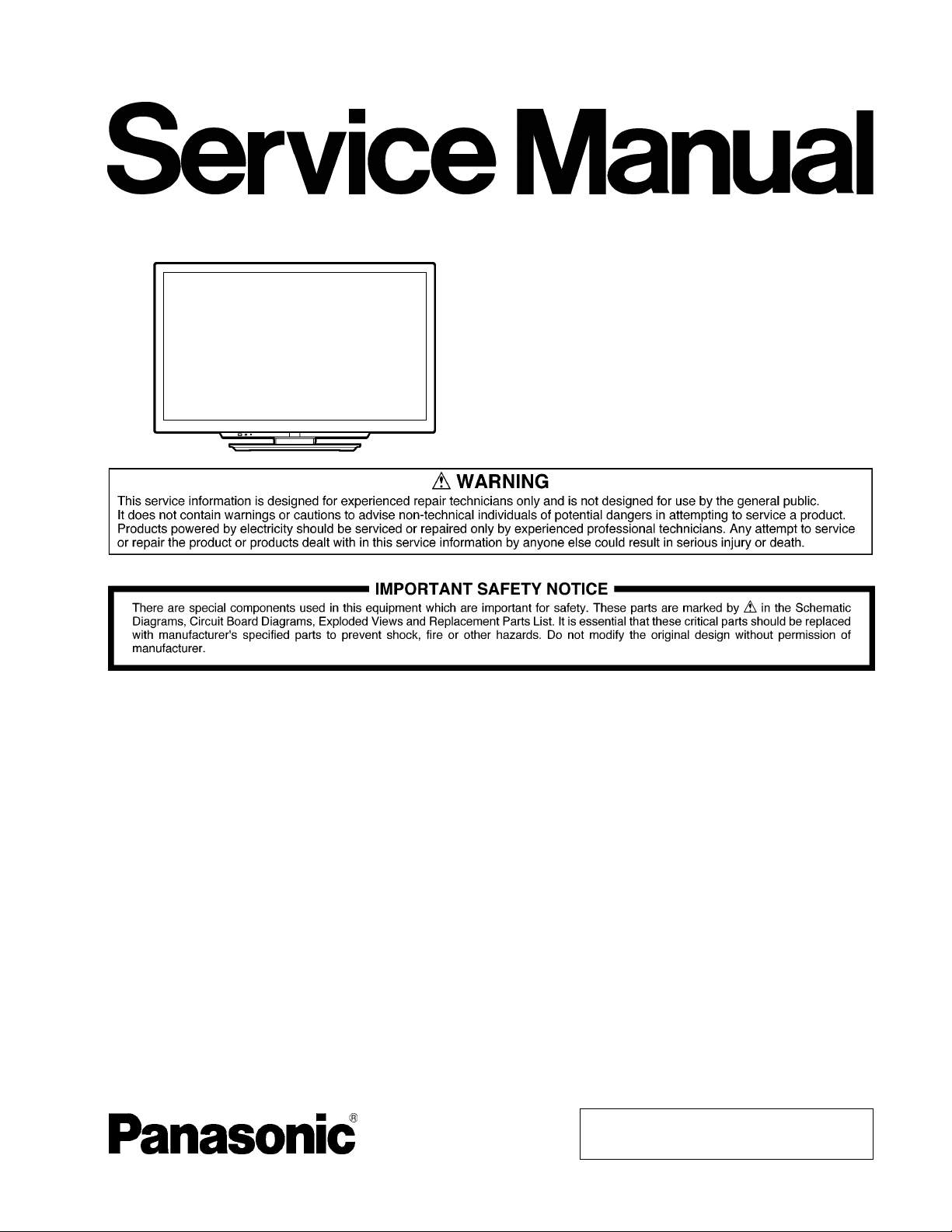
ORDER NO.MTNC110321CE
B32 Canada: B61
37 inch Class 1080p LCD HDTV
Model No. TC-L37DT30
LA24 Chassis
© Panasonic Corporation 2011.
Unauthorized copying and distribution is a violation
of law.
Page 2
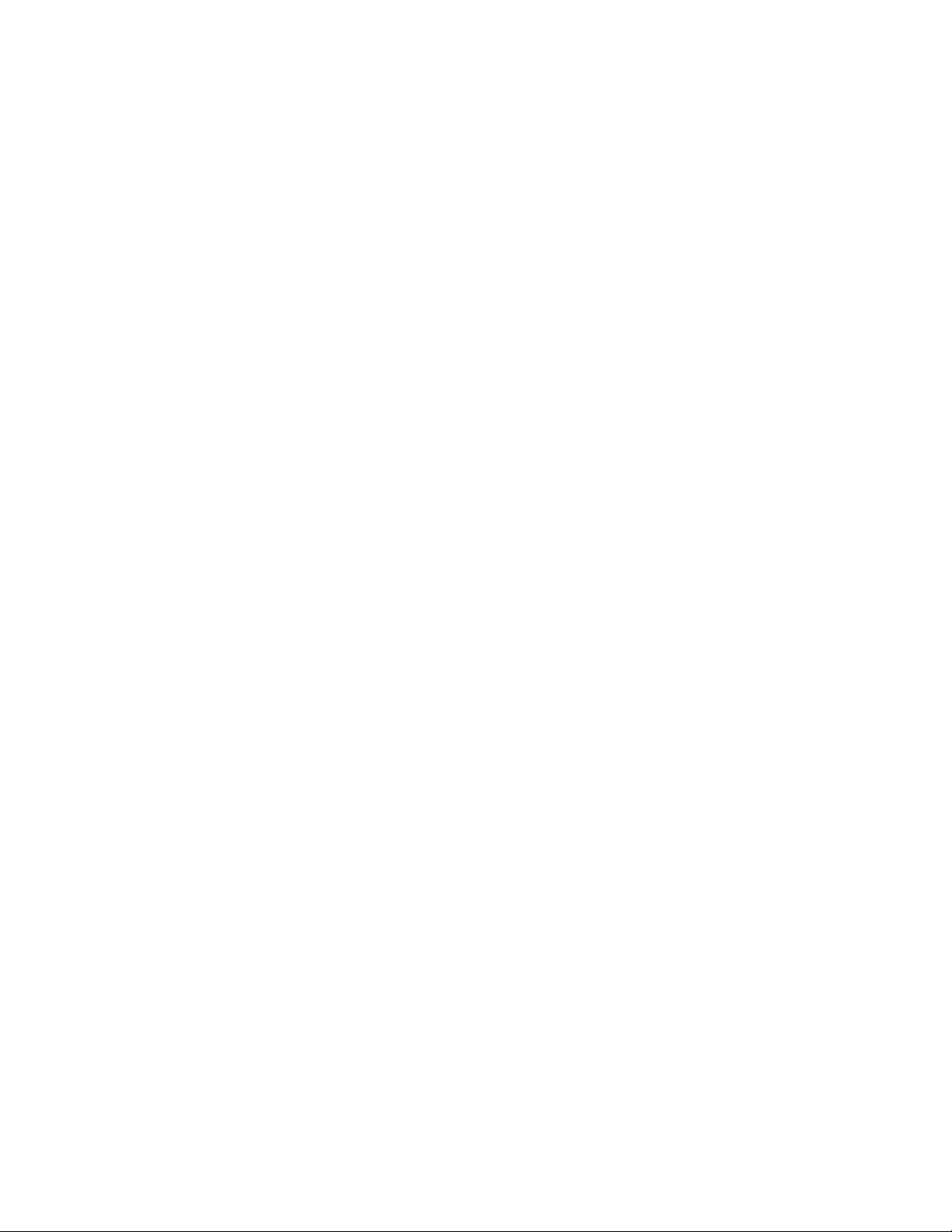
TABLE OF CONTENTS
PAGE PAGE
1 Safety Precautions -----------------------------------------------3
1.1. General Guidelines ----------------------------------------3
2 Warning --------------------------------------------------------------4
2.1. Prevention of Electrostatic Discharge (ESD)
to Electrostatically Sensitive (ES) Devices ----------4
2.2. About lead free solder (PbF) ----------------------------5
3 Service Navigation------------------------------------------------6
3.1. PCB Layout--------------------------------------------------6
3.2. Applicable signals------------------------------------------6
4 Specifications------------------------------------------------------7
5 Technical Descriptions------------------------------------------9
5.1. Specification of KEY for DTCP-IP, WMDRM
and Widevine------------------------------------------------9
6 Service Mode-----------------------------------------------------10
6.1. How to enter into Service Mode----------------------10
6.2. SRV-TOOL------------------------------------------------- 11
6.3. Hotel mode-------------------------------------------------12
6.4. Data Copy by SD Card ---------------------------------13
7 Troubleshooting Guide---------------------------------------- 16
7.1. Check of the IIC bus lines------------------------------16
7.2. Power LED Blinking timing chart-------------- -------17
7.3. LCD Panel test mode -----------------------------------17
8 Disassembly and Assembly Instructions---------------18
8.1. Pedestal ----------------------------------------------------18
8.2. Rear cover ------------------------------------------------- 1 8
8.3. AC cord-----------------------------------------------------18
8.4. Control panel assy--------------------------------------- 18
8.5. P-Board-----------------------------------------------------19
8.6. Side AV bracket-------------------------------------------19
8.7. A-Board-----------------------------------------------------19
8.8. Cover bottom----------------------------------------------19
8.9. Speaker box-----------------------------------------------20
8.10. Metal bracket bottom------------------------------------20
8.11. LCD Panel -------------------------------------------------20
8.12. KA-Board, S-Board and V-Board--------------------- 20
8.13. EMI processing -------------------------------------------21
9 Measurements and Adjustments --------------------------28
9.1. Voltage chart of A-board--------------------------------28
9.2. Picture level adjustment (RF) -------------------------28
10 Block Diagram ---------------------------------------------------29
10.1. Main Block Diagram--------------- ----------------------29
10.2. Block (1/2) Diagram -------------------------------------30
10.3. Block (2/2) Diagram -------------------------------------31
11 Wiring Connection Diagram--------------------------------- 33
11.1. Caution statement.---------------------------------------33
11.2. Wiring 1-----------------------------------------------------33
11.3. Wiring 2-----------------------------------------------------34
12 Schematic Diagram
13 Printed Circuit Board
14 Exploded View
2
Page 3
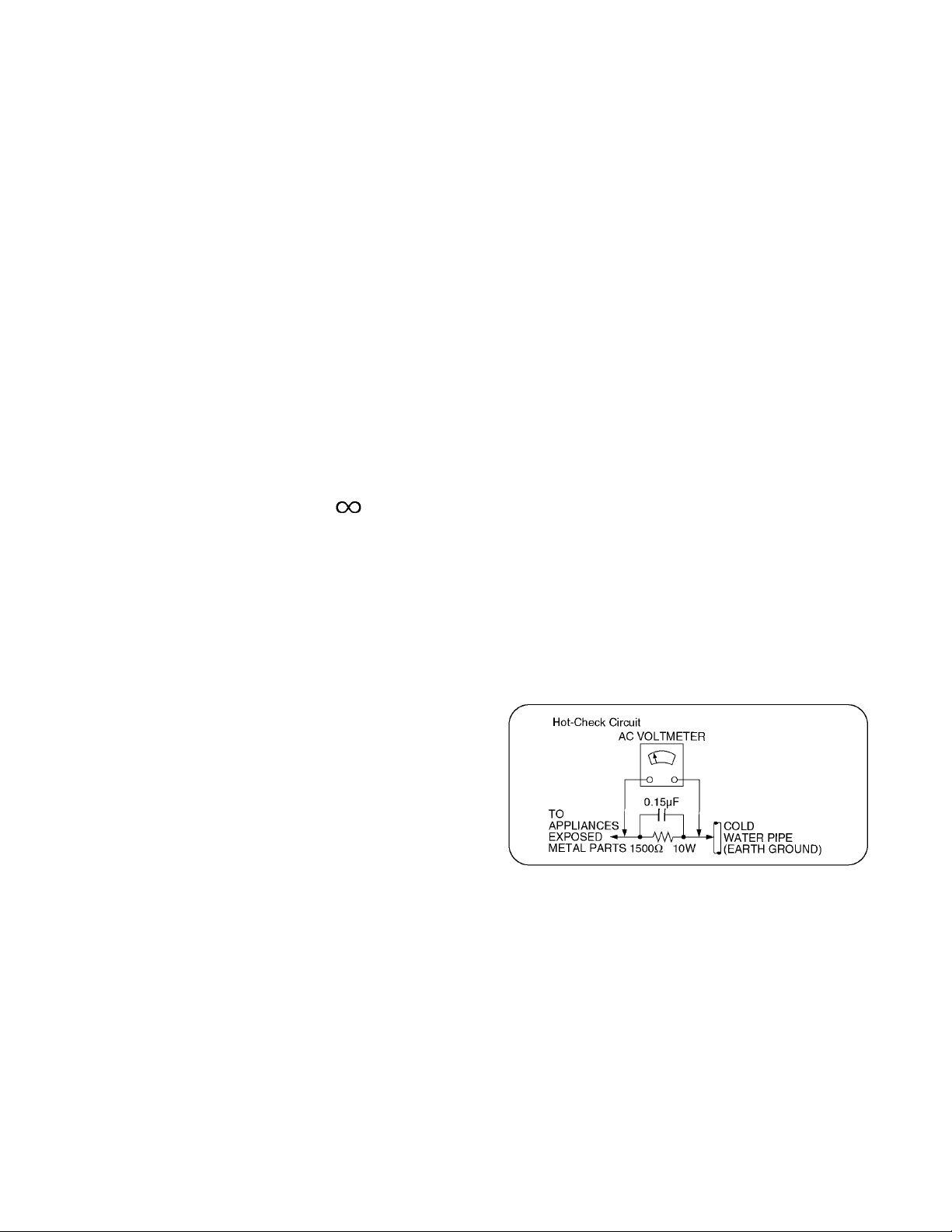
1 Safety Precautions
1.1. General Guidelines
1. When servicing, observe the original lead dress. If a shor t circuit is found, replace all parts which have been overheated or
damaged by the short circuit.
2. After servicing, see to it that all the protective devices such as insulation barriers, insulation papers shield s are properly
installed.
3. After servicing, make the following leakage current checks to prevent the customer from being exposed to shock hazards.
4. When conducting repairs and servicing, do not attempt to modify the equipment, its parts or its materials.
5. When wiring units (with cables, flexible cables or lead wires) are supplied as repair parts and only one wire or some of the
wires have been broken or disconnected, do not attempt to repair or re-wire the units. Replace the entire wiring unit instead.
6. When conducting repairs and servicing, do not twist the Fasten connectors but plug t hem straight in or unplug them straight
out.
1.1.1. Leakage Current Cold Check
1. Unplu g the AC cord and connect a jumper between the
two prongs on the plug.
2. Measure the resistance value, with an ohmmeter,
between the jumpered AC plug and each exposed metallic cabinet part on the equipment such as screwheads,
connectors, control shafts, etc. When the exposed metallic part has a return path to the chassis, the reading
should be 100 Mohm and over.
When the exposed metal does not have a return path to
the chassis, the reading must be .
1.1.2. Leakage Current Hot Check (See Figure 1.)
1. Plug the AC cord directly into the AC outlet. Do not use
an isolation transformer for this check.
2. Connect a 1.5kohm, 10 watts resistor, in parallel with a
0.15μF capacitors, between each exposed metallic part
on the set and a good earth ground such as a water pipe,
as shown in Figure 1.
3. Use an AC voltmeter, with 1000 ohms/volt or more sensitivity, to measure the potential across the resistor.
4. Check each exposed metallic part, and measure the voltage at each point.
5. Reverse the AC plug in the AC outlet and repeat each of
the above measurements.
6. The potential at any point should not exceed 0.75 volts
RMS. A leakage current tester (Simpson Model 229 or
equivalent) may be used to make the hot checks, leakage
current must not exceed 1/2 milliamp. In case a measurement is outside of the limits specified, there is a possibility
of a shock hazard, and the equipment should be repaired
and rechecked before it is returned to the customer.
Figure 1
3
Page 4
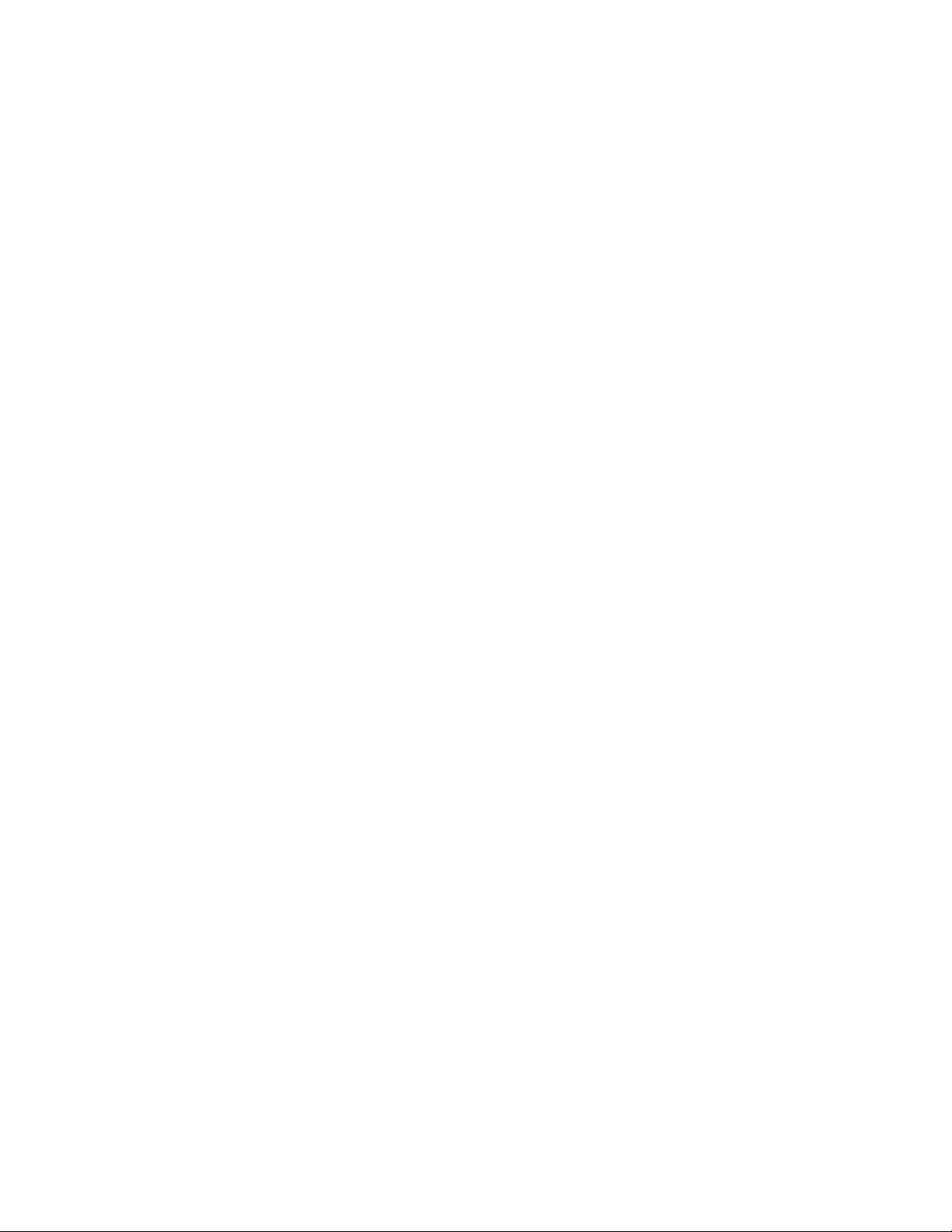
2 Warning
2.1. Prevention of Electrostatic Discharge (ESD) to Electrostatically Sensitive (ES) Devices
Some semiconductor (solid state) devices can be damaged easily by static electricity. Such components commonly are called Electrostatically Sensitive (ES) Devices. Examples of typical ES devices are integrated circuits and some field-effect transistors and
semiconductor [chip] components. The following techniques should be used to help reduce the incidence of component damage
caused by electrostatic discharge (ESD).
1. Immediately before handling any semiconductor component or semiconductor-equipped assembly, drain off any ESD on your
body by touching a known earth ground. Alternatively, obtain and wear a commercially available discharging ESD wrist strap,
which should be removed for potential shock reasons prior to applying power to the unit under test.
2. After removing an electrica l assembly equ ipped with ES devices, plac e the assembly on a cond uctive su rface such as aluminum foil, to prevent electrostatic charge buildup or exposure of the assembly.
3. Use only a grounded-tip soldering iron to solder or unsolder ES devices.
4. Use only an anti-static solder removal device. Some solder removal devices not classified as [anti-static (ESD protected)] can
generate electrical charge sufficient to damage ES devices.
5. Do not use freon-propelled chemicals. These can generate electrical charges sufficient to damage ES devices.
6. Do not remove a replacement ES device from its protective package until immediately before you are ready to install it. (Most
replacement ES devices are packaged with leads electrically shorted together by conductive foam, aluminum foil or comparable conductive material).
7. Immediately before removing the protective material from the leads of a replacement ES device, touch the protective material
to the chassis or circuit assembly into which the device will be installed.
Caution
Be sure no power is applied to the chassis or circuit, and observe all other safety precautions.
8. Minimize bodily motions when handling unpackaged replacement ES devices. (Otherwise ham less motion such as the brushing together of your clothes fabric or the lifting of your foot from a carpeted floor can generate static electricity (ESD) sufficient
to damage an ES device).
4
Page 5
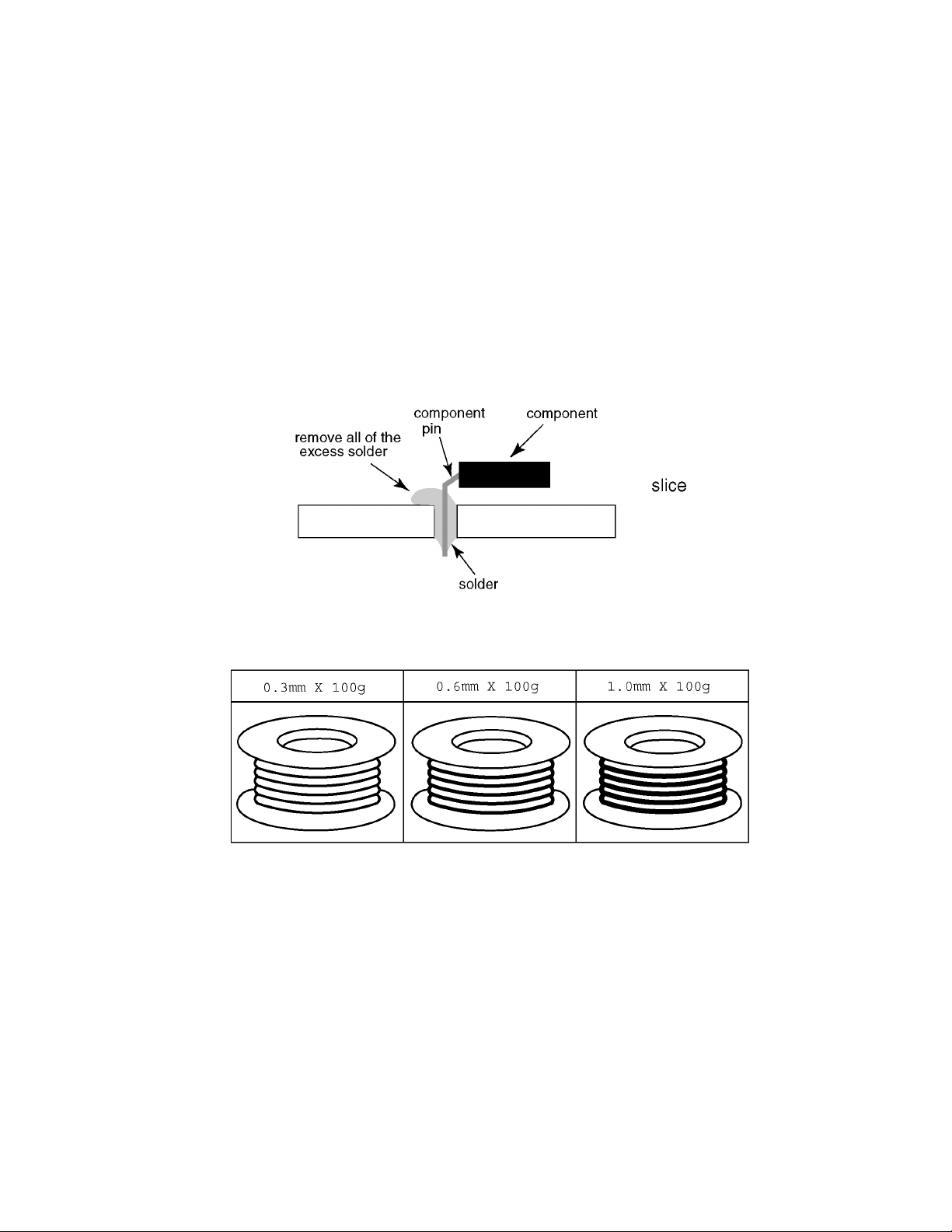
2.2. About lead free solder (PbF)
Note: Lead is listed as (Pb) in the periodic table of elements.
In the information below, Pb will refer to Lead solder, and PbF will refer to Lead Free Solder.
The Lead Free Solder used in our manufacturing process and discussed below is (Sn+Ag+Cu).
That is Tin (Sn), Silver (Ag) and Copper (Cu) although other types are available.
This model uses Pb Free solder in it
suggest the use of Pb free solder as well, although Pb solder may be used.
PCBs manufactured using lead free solder will have the PbF within a leaf Symbol PbF stamped on the back of PCB.
Caution
• Pb free solder has a higher melting point than standard solder. Typically the melting point is 50 ~ 70 °F (30~40 °C) higher. Please
use a high temperature soldering iron and set it to 700 ± 20 °F (37 0 ± 10 °C).
• Pb free solder will tend to splash when heated too high (about 1100 °F or 600 °C).
If you must use Pb solder, please completely remove all of the Pb free solder on the pins or solder area before applying Pb solder. If this is not practical, be sure to heat the Pb free solder until it melts, before applying Pb solder.
• After applying PbF solder to double layered boards, please check the component side for excess solder which may flow onto the
opposite side. (see figure below)
Suggested Pb free solder
There are several kinds of Pb free solder available for purchase. This product uses Sn+Ag+Cu (tin, silver, copper) solder. However, Sn+Cu (tin, copper), Sn+Zn+Bi (tin, zinc, bismuth) solder can also be used.
's manufacture due to environmental conservation issues. For service and repair work, we'd
5
Page 6
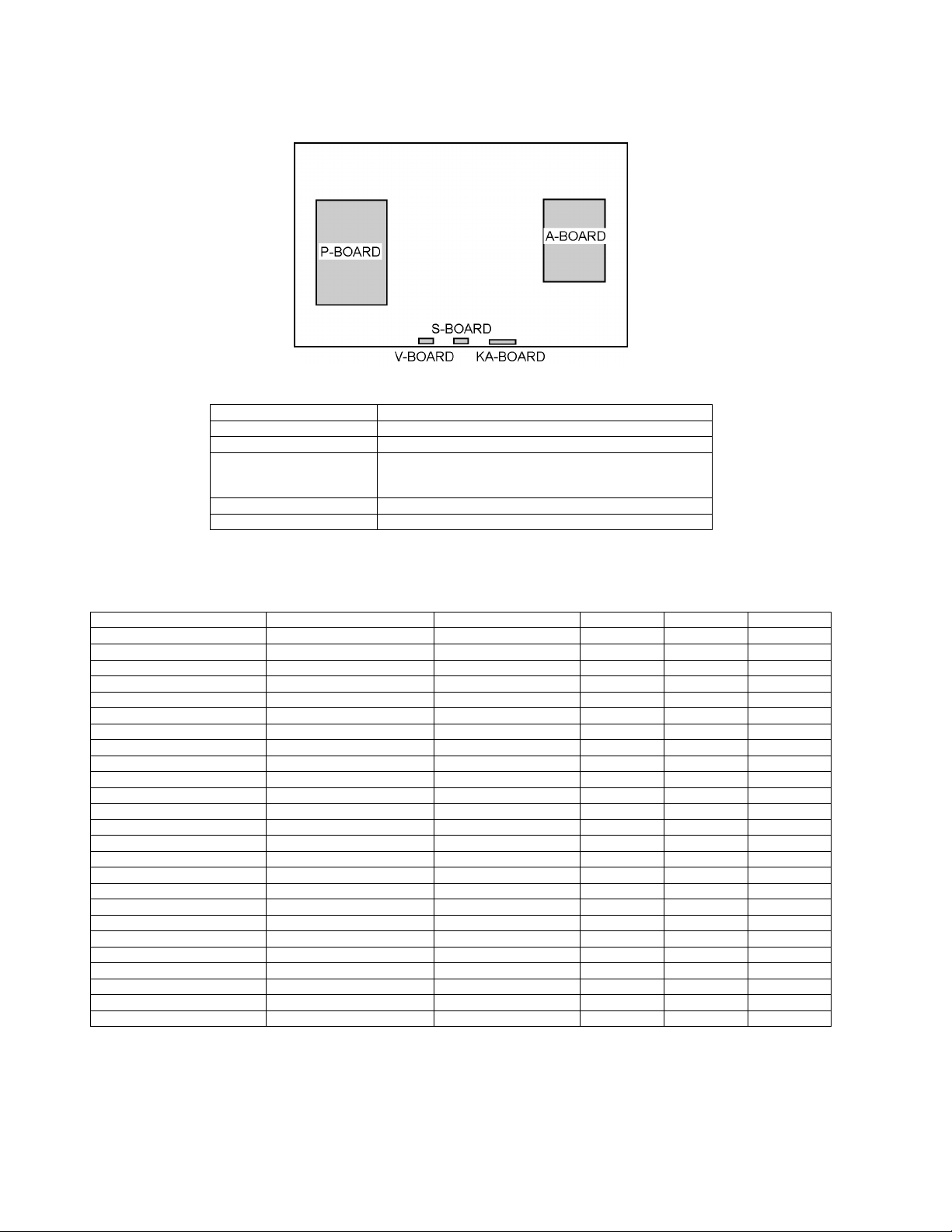
3 Service Navigation
3.1. PCB Layout
Board Name Function
A-Board Main
KA-Board Remote Receiver, LED, Cat's eye
P-Board Power supply
S-Board Power switch
V-Board 3D IR
Non serviceable
P-Board should be exchanged for service.
3.2. Applicable signals
* Mark: Applicable input signal for Component (Y, PB, PR), HDMI and PC
horizontal frequency (kHz) vertical frequency (Hz) COMPONENT HDMI PC
525 (480) / 60i 15.73 59.94 * *
525 (480) /60p 31.47 59.94 * *
750 (720) /60p 45.00 59.94 * *
1,125 (1,080) /60i 33.75 59.94 * *
1,125 (1,080) /60p 67.43 59.94 *
1,125 (1,080) /60p 67.50 60.00 *
1,125 (1,080) /24p 26.97 23.98 *
1,125 (1,080) /24p 27.00 24.00 *
640 × 400 @70 31.47 70.08 *
640 × 480 @60 31.47 59.94 *
Macintosh13 inch (640 × 480) 35.00 66.67 *
640 × 480 @75 37.50 75.00 *
852 × 480 @60 31.44 59.89 *
800 × 600 @60 37.88 60.32 *
800 × 600 @75 46.88 75.00 *
800 × 600 @85 53.67 85.08 *
Macintosh16 inch (832 × 624) 49.73 74.55 *
1,024 × 768 @60 48.36 60.00 *
1,024 × 768 @70 56.48 70.07 *
1,024 × 768 @75 60.02 75.03 *
1,024 × 768 @85 68.68 85.00 *
Macintosh 21 inch (1,152 ×870) 68.68 75.06 *
1,280 × 768 @60 47.78 59.87 *
1,280 × 1,024 @60 63.98 60.02 *
1,366 × 768 @60 48.39 60.04 *
Note
• Signals other than above may not be displayed properly.
• The above signals are reformatted for optimal viewing on your display.
• Computer signals which can be input are those with a horizontal scanning frequency of 15 to 110 kHz and vertical scanning frequency of 48 to 120 Hz. (However, the image will not be displayed properly if the signals exceed 1,200 lines.)
6
Page 7
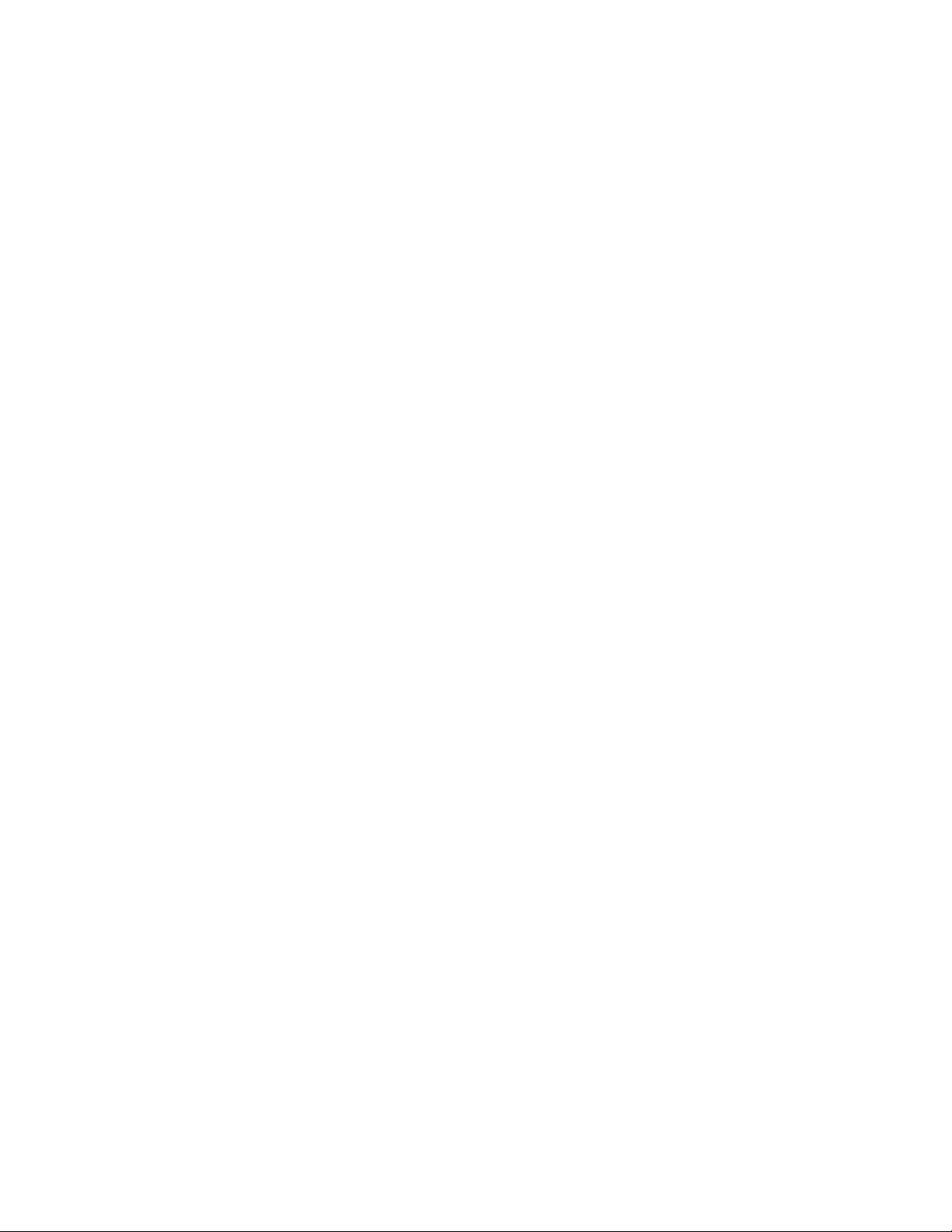
4 Specifications
Power Source AC 110-127 V, 60 Hz
Power Consumption
Rated Power Consumption 129 W
Standby Condition 0.2 W
Display panel
Aspect Ratio 16:9
Visible screen size 37 inch class (37.0 inches measured diagonally)
(W × H × Diagonal) 32.2 inch × 18.1 inch × 37.0 inch (819 mm × 460 mm × 940 mm)
(No. of pixels) 2,073,600 (1,920 (W) × 1,080 (H)) [5,760 × 1,080 dots]
Sound
Speaker 1-way 2 bottom SP System
Audio Output 20 W [10 W + 10 W] ( 10 % THD )
PC signals VGA, SVGA, XGA, WXGA, SXGA
Channel CapabilityATSC/NTSC (Digital/Analog)
Operating Conditions Temperature: 32 °F - 95 °F (0 °C - 35°C)
Connection Terminals
VIDEO IN VIDEO: RCA PIN Type × 1 1.0 V [p-p] (75 Ω)
COMPONENT IN Y: 1.0 V [p-p] (including synchronization)
HDMI 1-4 TYPE A Connector × 4.
USB 1-3 USB 2.0 Type A connector x 3 (DC 5 V MAX500mA)
LAN (for VIERA connect) RJ45 (10BASE-T/100BASE-TX)
PC D-SUB 15PIN: R,G,B / 0.7 V [p-p] (75 Ω)
Card slot SD CARD slot × 1
DIGITAL AUDIO OUT PCM / Dolby Digital, Fiber Optic
FEATURES 3D Y/C FILTER, CLOSED CAPTION,
Dimensions (W × H × D)
Including TV stand 34.5 inch × 20.6 inch × 10.3 inch (874 mm × 522 mm × 260 mm)
TV Set only 34.5 inch × 21.2 inch × 0.8 inch (1.3 inch, 2.9 inch) (874 mm × 536 mm × 19 mm (33 mm, 72 mm))
Mass
Including TV stand 34.2 lb. (15.5 kg) NET
TV Set only 27.6 lb. (12.5 kg) NET
Horizontal scanning frequency 31 - 69 kHz
Vertical scanning frequency 59 - 86 Hz
VHF/ UHF: 2 - 69, CATV: 1 - 135
Humidity: 20 % - 80 % RH (non-condensing)
AUDIO L - R: RCA PIN Type × 2 0.5 V [rms]
P
, PR: ±0.35 V [p-p]
B
AUDIO L-R: RCA PIN Type × 2 0.5 V [rms]
• This TV supports [HDAVI Control 5] function.
HD, VD / 1.0 - 5.0 V [p-p] (high impedance)
V-Chip, VIERA connect
3D IMAGE VIEWER, Media player, HDAVI Control 5
Note
Design and Specifications are subject to change without notice. Mass and Dimensions shown are approximate.
Q 3D Eyewear
Lens type Liquid Crystal Shutter
Usage temperature range 32 °F - 104 °F (0 °C - 40 °C)
Charging power supply DC 5 V (supplied by USB terminal of a Panasonic TV)
Battery Lithium-ion polymer rechargeable battery
DC 3.7 V, 70 mAh
Operation time*
Viewing range*
Materials Main body: Resin
Dimensions Width 6.70 inch (170.1 mm)
(not including nose pad part) Height 1.63 inch (41.2 mm)
Mass Approx. 0.09 lb. (Approx. 39 g)
2
Charging time*
Transmitter for 3D Eyewear
Within 10 feet 5 inch (3.2 m) from front surface
(Within ± 35° horizontal, ± 20° vertical)
Lens section: Liquid crystal glass
Overall length 6.69 inch (169.8 mm)
1
: Approx. 30 hours
1
: Approx. 2 hours
7
Page 8
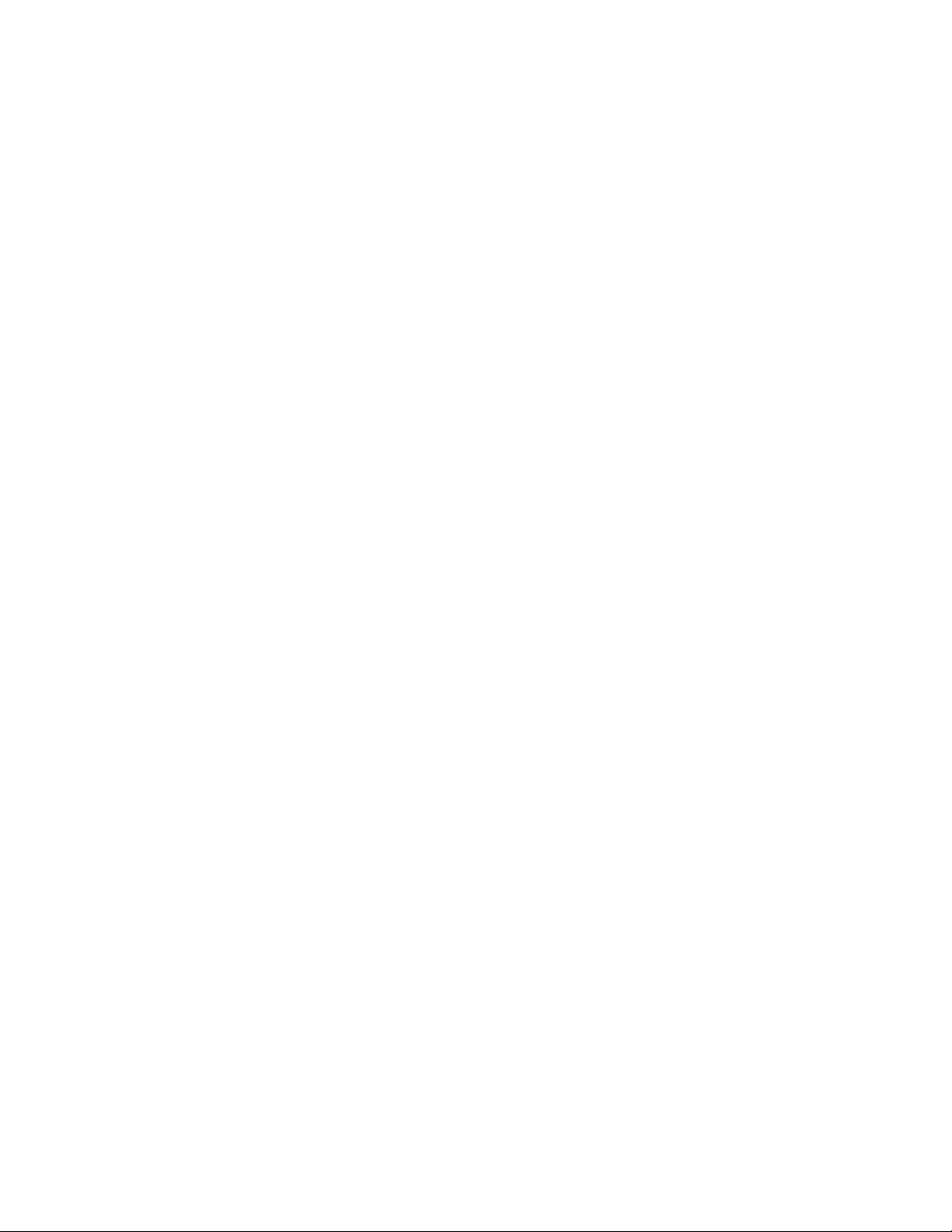
*1 Operation time/charging time
• The battery deteriorates after repeated use, and th e operation time eventua lly becomes short. The figur es above are at shipping fro m the
factory, and are not a guarantee of performance.
*2 Viewing range
• The location of the 3D Eyewear transmitter.
• There are differences in the viewing range of the 3D Eyewear among individuals.
• The 3D Eyewear may not operate correctly at the outside of the viewing range.
Q Wireless LAN Adaptor
Power supply DC 5 V (USB powered) 500 mA
Antenna Tx 1, Rx 2
Interface USB 2.0
Standard Compliance IEEE802.11n / IEEE802.11a / IEEE802.11g / IEEE802.11b
Transmission system MISO-OFDM system, OFDM system, DSSS system
Frequency Range IEEE802.11n / IEEE802.11a:
5.150 GHz - 5.725 GHz for EU Countries
5.150 GHz - 5.850 GHz for USA, Canada
5.250 GHz - 5.850 GHz for Taiwan
IEEE802.11g / IEEE802.11b / IEEE802.11n:
2.412 GHz - 2.472 GHz for EU countries
2.412 GHz - 2.462 GHz USA, Canada, Taiwan
Transfer rate (standard)* IEEE802.11n: Tx Max. 150 Mbps, Rx Max. 300 Mbps
IEEE802.11g / IEEE802.11a: Max. 54 Mbps
IEEE802.11b: Max. 11 Mbps
Access Mode Infrastructure mode
Security WPA2-PSK (TKIP/AES)
WPA-PSK (TKIP/AES)
WEP (64 bit / 128 bit)
Dimensions (W × H × D) 1.18 inch × 0.42 inch × 3.73 inch (30.00mm × 10.72 mm × 94.85 mm)
Mass 0.88 oz (25g) Net
*Transfer rates are theoretical values; however, actual communication rate will vary according to communication environment or
connected equipment.
8
Page 9
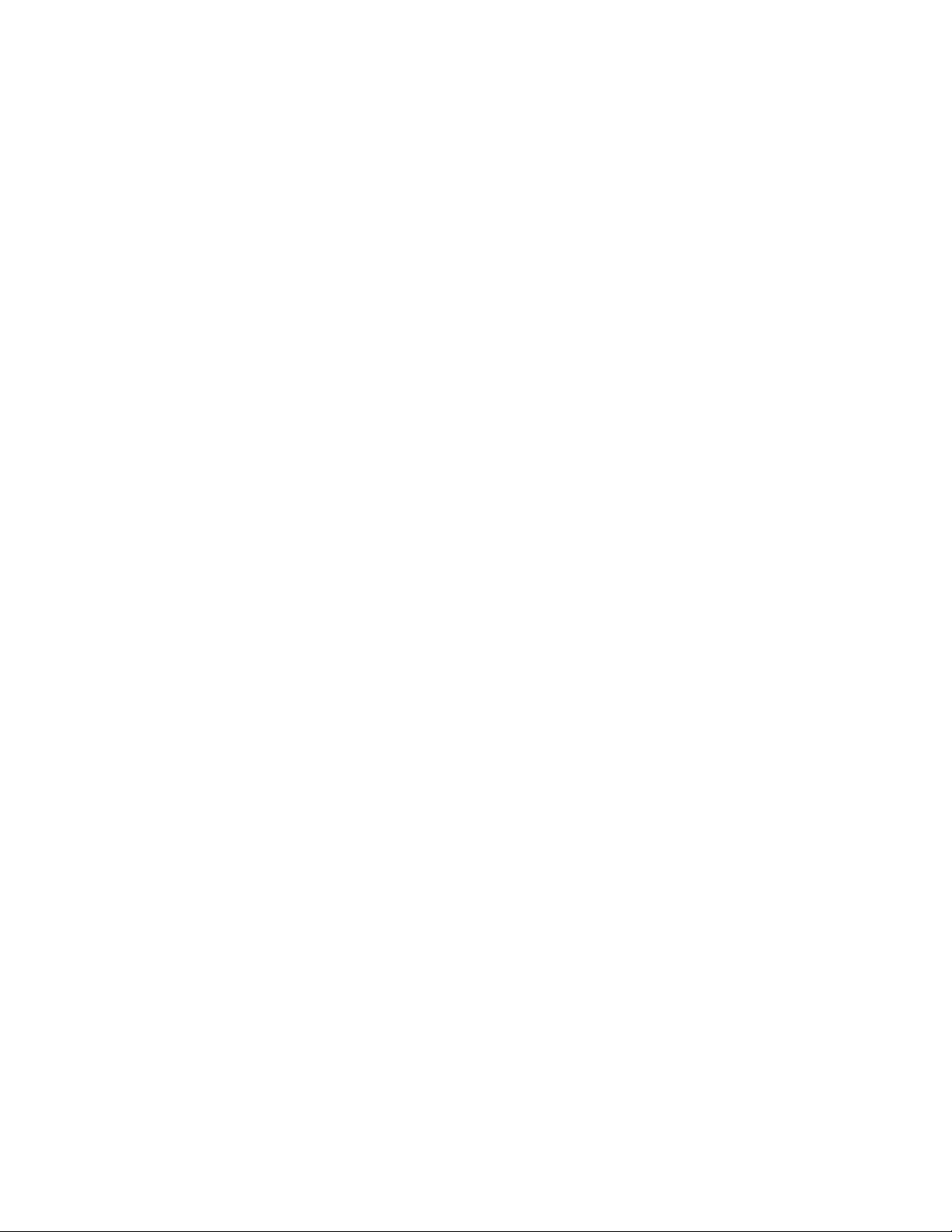
5 Technical Descriptions
5.1. Specification of KEY for DTCP-IP, WMDRM and Widevine
5.1.1. General information:
1. EEPROM (IC890 2) for spare parts has the seed of KEY for each DTCP-IP for DLNA, WMDRM for Netflix and Widevine for
CinemaNow.
2. The final KEY data will be generated by Peaks IC (IC8000) when SELF CHECK was done and are stored in both Peaks IC
(IC8000) and EEPROM (IC8902).
5.1.2. Replacement of ICs:
When Peaks IC is replaced, EEPROM should be also replaced with new one the same time.
When EEPROM is replaced, Peaks IC is not necessary to be replaced the same time.
After the replacement of IC, SELF CHECK should be done to generate the final KEY data.
How to SELF CHECK: While pressing [VOLUME ( - )] button on the main unit, press [MENU] button on the remote control for
more than 3 seconds.
TV will be forced to the factory shipment setting after this SELF CHECK.
9
Page 10
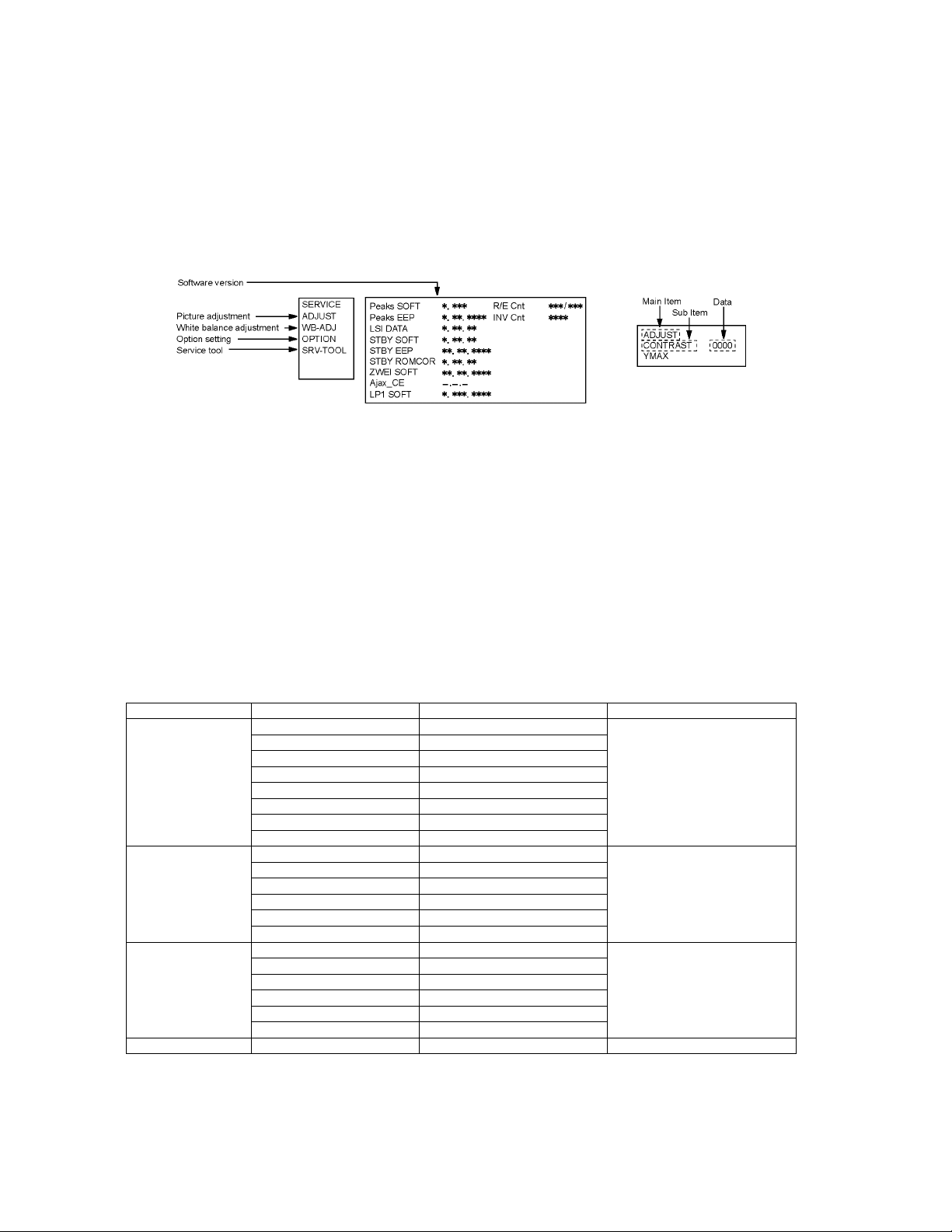
6 Service Mode
6.1. How to enter into Service Mode
6.1.1. Purpose
After exchange parts, check and adjust the contents of adjustment mode.
While pressing [VOLUME ( - )] button of the main unit, press [INFO] button of the remote control three times within 2 seconds.
Note:
Service Mode can not be entered when 3D signal input.
Input 2D signal to enter Service Mode.
6.1.2. Key command
[1] button...Main items Selection in forward direction
[2] button...Main items Selection in reverse direction
[3] button...Sub items Selection in forward direction
[4] button...Sub items Selection in reverse direction
[VOL] button...Value of sub items change in forward direction ( + ), in reverse direction ( - )
6.1.3. How to exit
Switch off the power with the [POWER] button on the main unit or the [POWER] button on the remote control.
6.1.4. Contents of adjustment mode
• Value is shown as a hexadecimal number.
• Preset value differs depending on models.
• After entering the adjustment mode, take note of the value in each item before starting adjustment.
Main item Sub item Sample Data Remark
ADJUST CONTRAST 000
COLOR 56
TINT 00
SUB-BRT 800
BACKLGT 086
B-Y-G 40
R-Y-A 00
V COM 18D
WB-ADJ R-GAIN 80
G-GAIN 6B
B-GAIN 5D
R-CENT 84
G-CENT 80
B-CENT 8F
OPTION Boot ROM Factory Preset.
STBY-SET 00
EMERGENCY OFF
CLK MODE 00
CLOCK 138
EDID-CLK HIGH
SRV-TOOL 00 See next.
10
Page 11
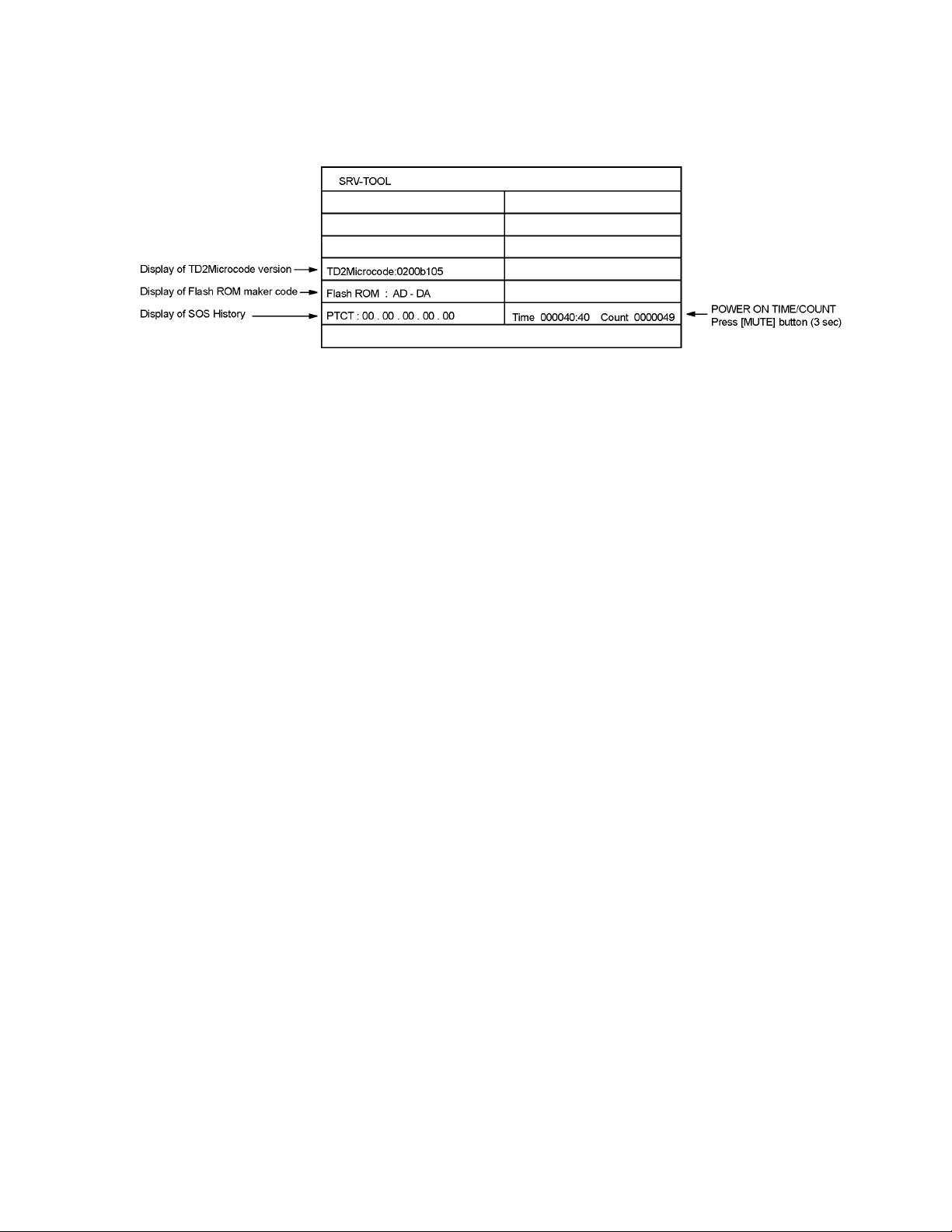
6.2. SRV-TOOL
6.2.1. How to access
1. Select [SRV-TOOL] in Service Mode.
2. Press [OK] button on the remote control.
6.2.2. Display of SOS History
SOS History (Number of LED blinking) indication.
From left side; Last SOS, before Last, three occurrence before, 2nd occurrence after shipment, 1st occurrence after shipment.
This indication except 2nd and 1st occurrence after shipment will be cleared by [Self-check indication and forced to factory shipment setting].
6.2.3. POWER ON TIME/COUNT
Note : To display TIME/COUNT menu, highlight position, then press MUTE for 3 sec.
Time : Cumulative power on time, indicated hour : minute by decimal
Count : Number of ON times by decimal
Note : This indication will not be cleared by either of the self-checks or any other command.
6.2.4. Exit
1. Disconnect the AC cord from wall outlet.
11
Page 12
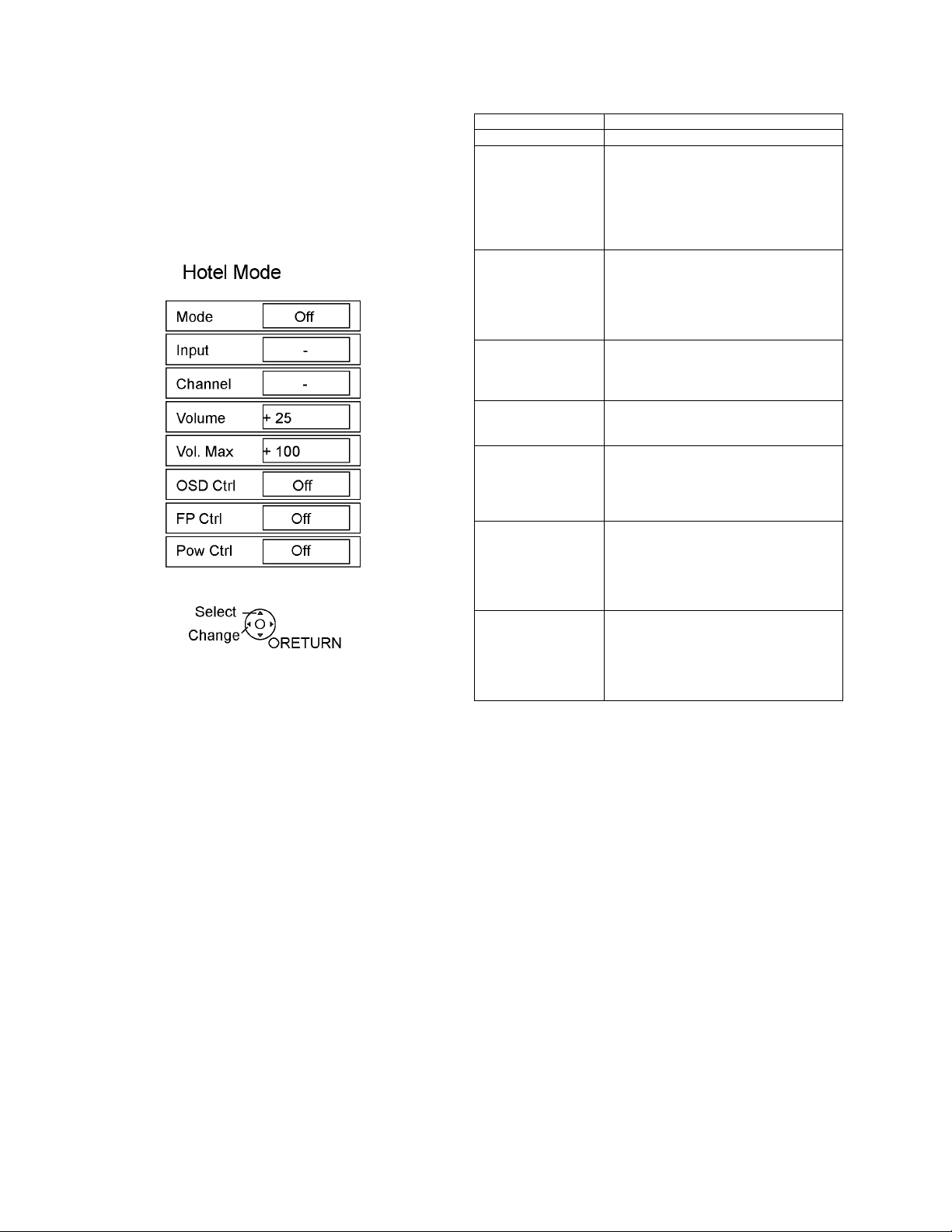
6.3. Hotel mode
1. Purpose
Restrict a function for hotels.
2. Access command to the Hotel mode setup menu
In order to display the Hotel mode setup menu:
While pressing [VOLUME (-)] button of the main unit,
press [INPUT] button of the remote control three times
within 2 seconds.
Then, the Hotel mode setup menu is displayed.
3. To exit the Hotel mode setup menu
Disconnect AC power cord from wall outlet.
4. Explain the Hotel mode setup menu
Item Function
Mode Select hotel mode off/on
Input Select input signal modes.
Set the input, when each time power is
switched on.
Selection:
-/RF/HDMI1/HDMI2/HDMI3/HDMI4/Component/Video/PC
• OFF: give priority to a last memory.
Channel Select channel when input signal is RF.
Set the channel, each time power is switched
on.
Selection:
Any channel number or [-].
[-] means the channel when turns off.
Volume Adjust the volume when each time power is
switched on.
Range:
0 to 100
Vol. Max Adjust maximum volume.
Range:
0 to 100
OSD Ctrl Restrict the OSD.
Selection:
Off/Pattern1
• Off: No restriction
• Pattern1: restriction
FP Ctrl Select front key conditions.
Selection:
Off/Pattern1/All
• Off: altogether valid.
• Pattern1: altogether invalid.
• All: only input key is valid.
Pow Ctrl Select POWER-ON/OFF con dition when AC
power cord is disconnected and then connected.
Off: The same condition when AC power
cord is disconnected.
On: Forced power ON condition.
12
Page 13
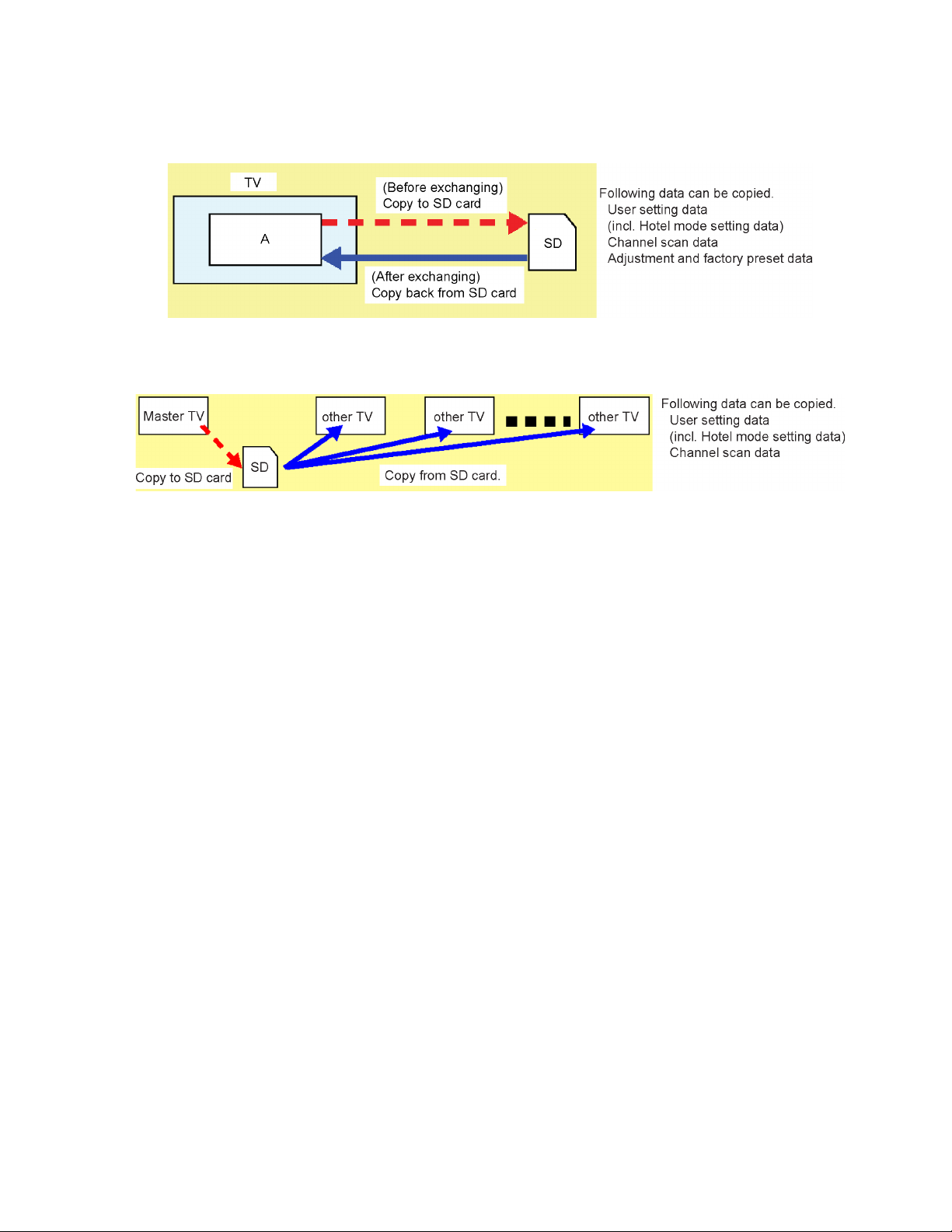
6.4. Data Copy by SD Card
6.4.1. Purpose
(a) Board replacement (Copy the data when exchanging A-board):
When exchanging A-board, the data in original A-board can be copied to SD card and then copy to new A-board.
(b) Hotel (Copy the data when installing a number of units in hotel or any facility):
When installing a number of units in hotel or any facility, the data in master TV can be copied to SD card and then copy to other
TVs.
6.4.2. Preparation
Make pwd file as startup file for (a) or (b) in a empty SD card.
1. Insert a empty SD card to your PC.
2. Right-click a blank area in a SD card window, point to New, and then click text document. A new file is created by default
(New Text Document.txt).
3. Right-c lick the new text document that you just created and select rename, and then change the name and exten sion of the
file to the following file name for (a) or (b) and press ENTER.
File name:
(a) For Board replacement : boardreplace.pwd
(b) For Hotel : hotel.pwd
Note:
Please make only one file to prevent the operation error.
No any other file should not be in SD card.
13
Page 14
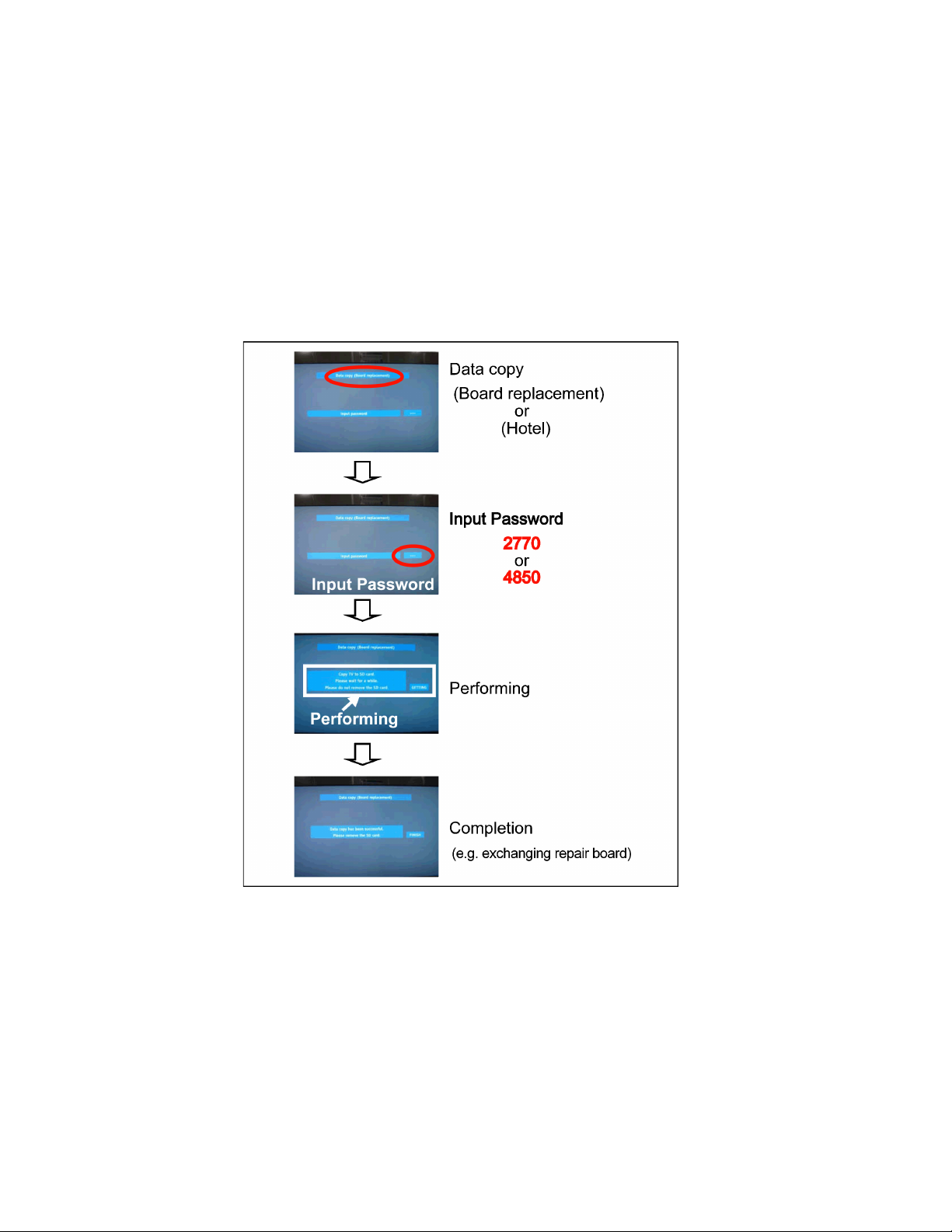
6.4.3. Data copy from TV set to SD Card
1. Turn on the TV set.
2. Insert SD card with a startup file (pwd file) to SD slot.
On-screen Display will be appeared according to the startup file automatically.
3. Input a following password for (a) or (b) by using remote control.
(a) For Board replacement : 2770
(b) For Hotel : 4850
Data will be copied from TV set to SD card.
It takes around 2 to 6 minutes maximum for copying.
4. After the completion of copying to SD card, remove SD card from TV set.
5. Turn off the TV set.
Note:
Following new folder will be created in SD card for data from TV set.
(a) For Board replacement : user_setup
(b) For Hotel : hotel
14
Page 15
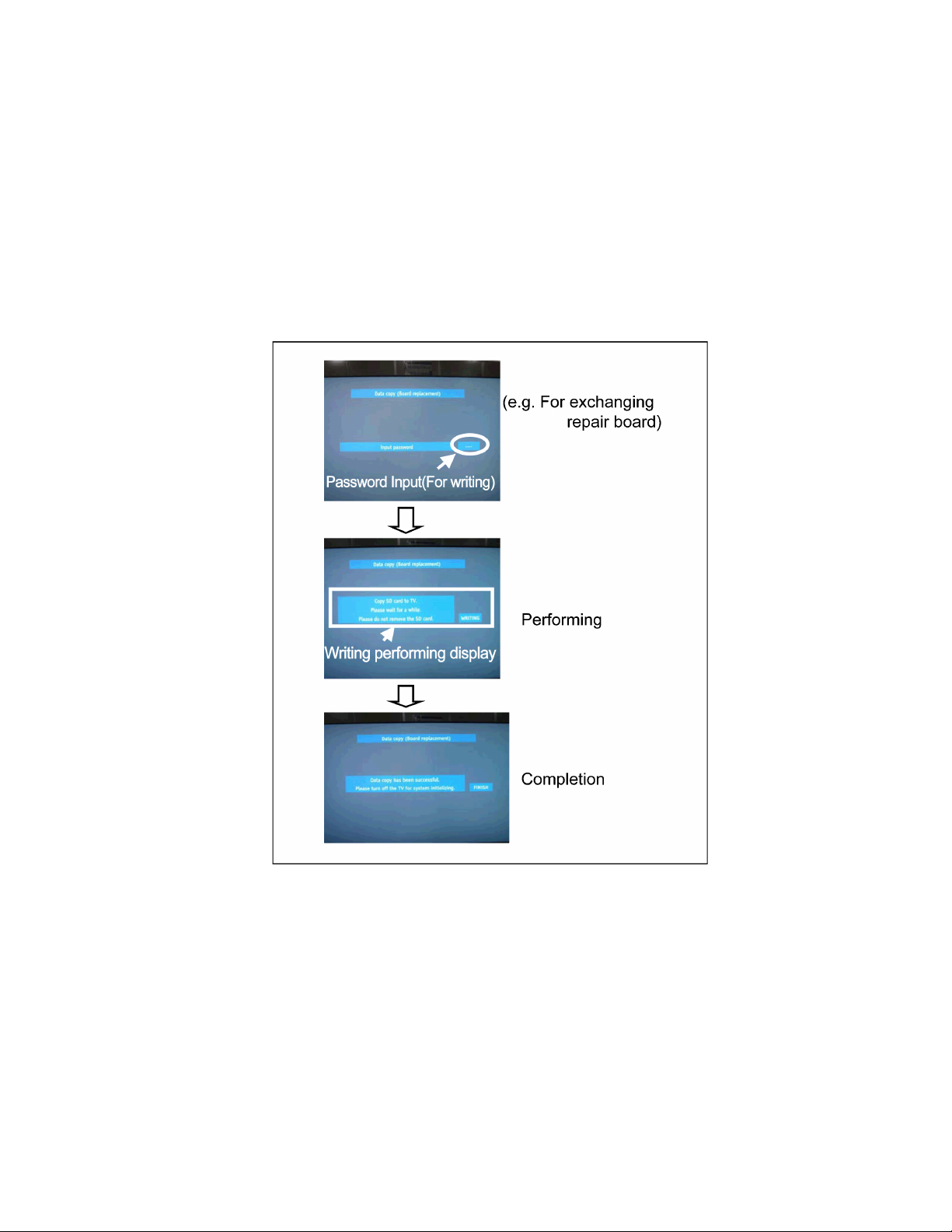
6.4.4. Data copy from SD Card to TV set
1. Turn on the TV set.
2. Insert SD card with Data to SD slot.
On-screen Display will be appeared according to the Data folder automatically.
3. Input a following password for (a) or (b) by using remote control.
(a) For Board replacement : 2771
(b) For Hotel : 4851
Data will be copied from SD card to TV set.
4. After the completion of copying to SD card, remove SD card from TV set.
(a) For Board replacement : Data will be deleted after copying (Limited one copy).
(b) For Hotel : Data will not be deleted and can be used for other TVs.
5. Turn off the TV set.
Note:
1. Depending on the failure of boards, function of Data copy for board replacement does not work.
2. This function can be effective among the same model numbers.
15
Page 16
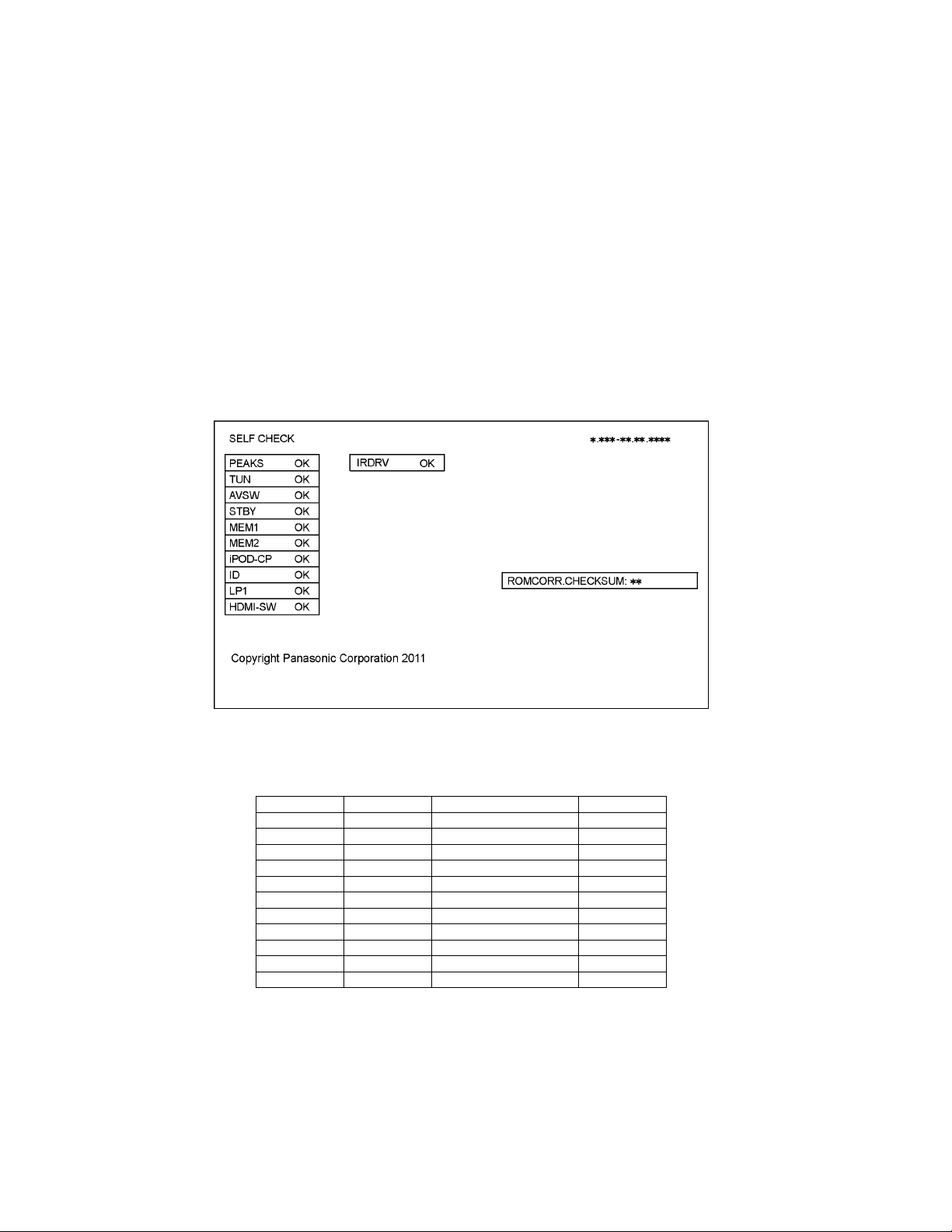
7 Troubleshooting Guide
Use the self-check function to test the unit.
1. Checking the IIC bus lines
2. Power LED Blinking timing
7.1. Check of the IIC bus lines
7.1.1. How to access
Self-check indication only:
Produce TV reception screen, and while pressing [VOLUME ( - )] button on the main unit, press [OK] button on the remote control
for more than 3 seconds.
Self-check indication and forced to factory shipment setting:
Produce TV reception screen, and while pressing [VOLUME ( - )] button on the main unit, press [MENU] button on the remote con-
trol for more than 3 seconds.
7.1.2. Exit
Disconnect the AC cord from wall outlet.
7.1.3. Screen display
7.1.4. Check Point
Confirm the following parts if NG was displayed.
DISPLAY Check Ref. No. Description Check Point
PEAKS IC8000 PEAKS A-Board
TUN TU4801C TUNER A-Board
AVSW IC3001 AV SWITCH A-Board
STBY IC8000 PEAKS (STM) A-Board
MEM1 IC8902 EEPROM (PEAKS) A-Board
MEM2 IC8901 EEPROM (STM) A-Board
iPOD-CP IC3900 iPod-CP A-Board
ID ID
LP1 LP1 LCD PANEL
HDMI-SW IC4700 HDMI-SW A-Board
IRDRV IC5901 IR LED DRIVER A-Board
16
Page 17
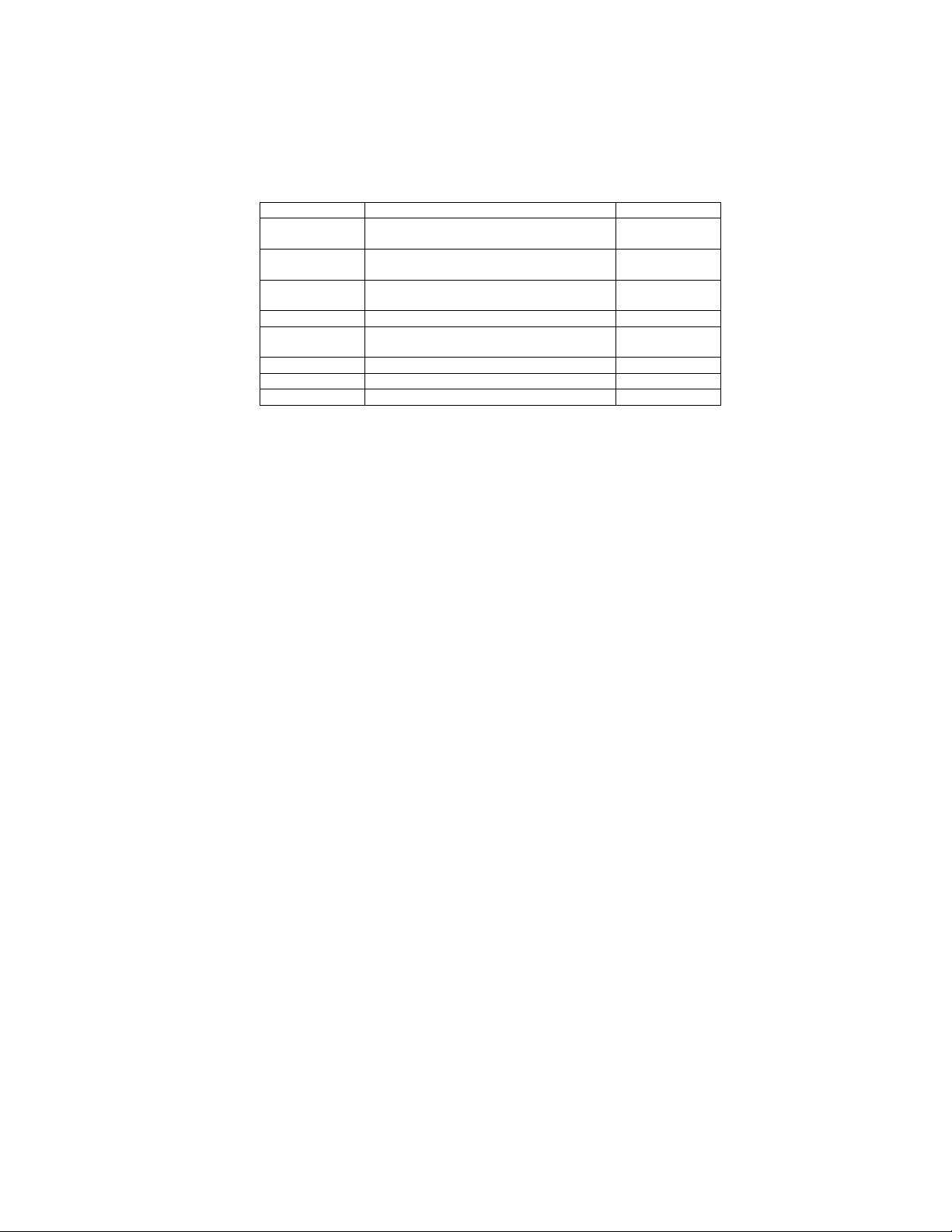
7.2. Power LED Blinking timing chart
1. Subject
Information of LED Flashing timing chart.
2. Contents
When an abnormality has occurred the unit, the protection circuit operates and reset to the stand by mode. At this time, the
defective block can be identified by the number of blinks of the Power LED on the front panel of the unit.
Blinking Times Contents Check point
1 BACK LIGHT SOS LCD PANEL
3 Tuner SOS A-Board
4 P15V SOS A-Board
7 SUB 3.3V SOS A-Board
9 SOUND SOS A-Board
10 LP1 SOS LCD PANEL
13 EMERGENCY SOS A-Board
14 IROM SOS A-Board
P-Board
P-Board
P-Board
Speaker
7.3. LCD Panel test mode
Purpose:
To find the possible fa ilure point where in LCD Panel or Printed Circuit Board when the abnormal picture is displayed.
How to Enter:
While pressing [VOLUME ( - )] button of the main unit, press [SUB MENU] button of the remote control three times within 2
seconds.
How to Exit:
Disconnect AC plug from wall outlet.
How to confirm:
If the abnormal picture is displayed, go into LCD Panel test mode to display the several test patterns.
And then, judge by the following method.
Still abnormal picture is displayed: The cause must be in LCD Panel.
Normal picture is displayed: The cause must be in A board.
Remarks:
The test pattern is created by the circuit in LCD Panel.
In LCD Panel test mode, this test pattern is displayed unaffected by signal processing for RF or input signal.
If the normal picture is displayed, LCD Panel must be okay and the cause of failure must be in A board.
17
Page 18
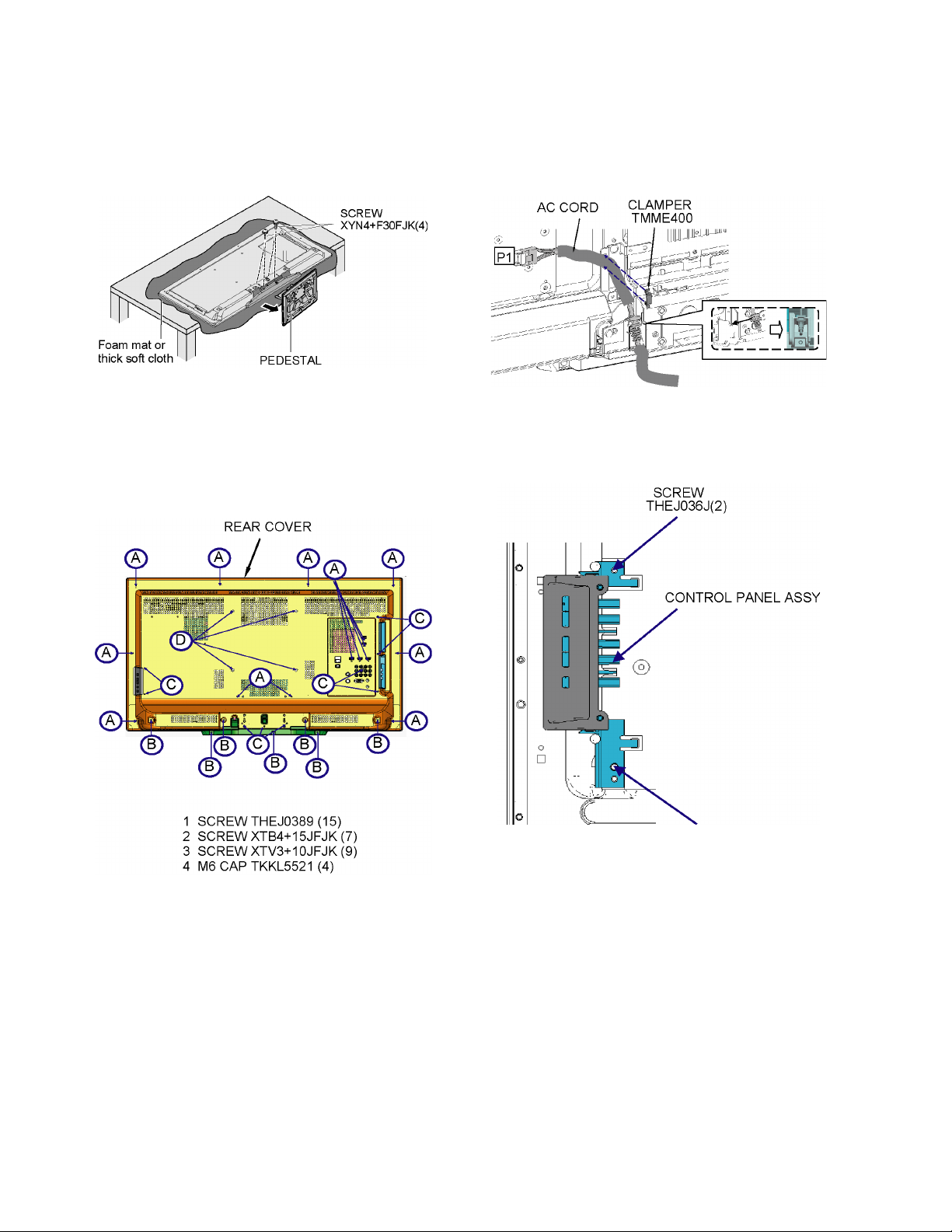
8 Disassembly and Assembly Instructions
8.1. Pedestal
1. Lay down the unit so that the rear cover faces upwa rd.
2. Remove the 4 screws.
3. Remove the pedestal.
8.2. Rear cover
1. Remove the 15 screws (A).
2. Remove the 7 screws (B).
3. Remove the 9 screw (C).
4. Remove the 4 M6 CAPs.
5. Remove the rear cover.
8.3. AC cord
1. Remove the bushing of the AC cord from the Cover bottom.
2. Disconnect the connector (P1) of AC cord.
8.4. Control panel assy
1. Remove the 2 screws.
2. Remove the control panel assy.
18
Page 19
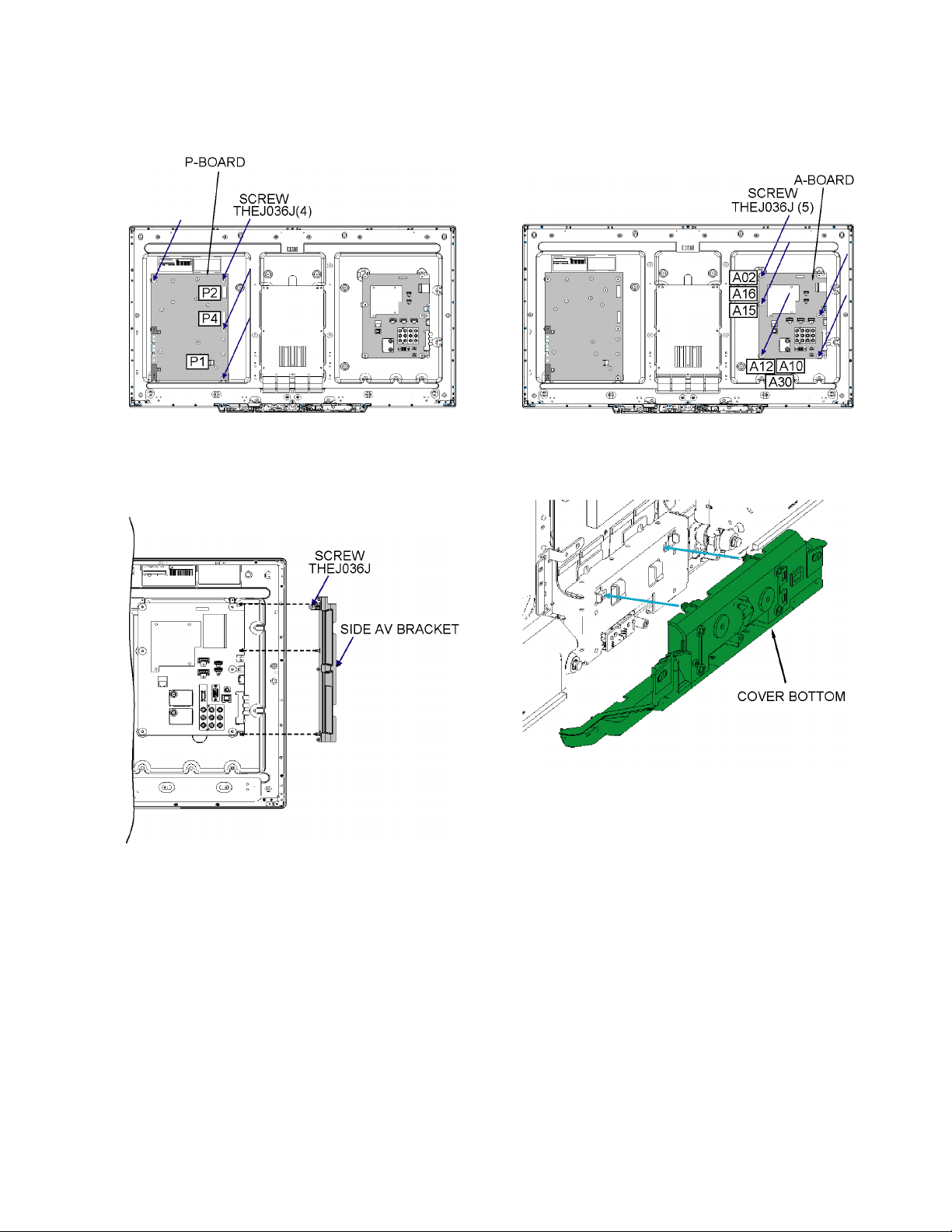
8.5. P-Board
1. Remove the 4 screws.
2. Disconnect the connectors (P1, P2 and P4).
3. Remove the P-Board.
8.7. A-Board
1. Remove the 5 screws.
2. Disconnect the connector (A02, A10, A12, A15, A16 and
A30).
3. Remove the A-Board.
8.6. Side AV bracket
1. Remove the 1 screw.
2. Remove the side AV bracket.
8.8. Cover bottom
1. Remove the cover bottom.
19
Page 20
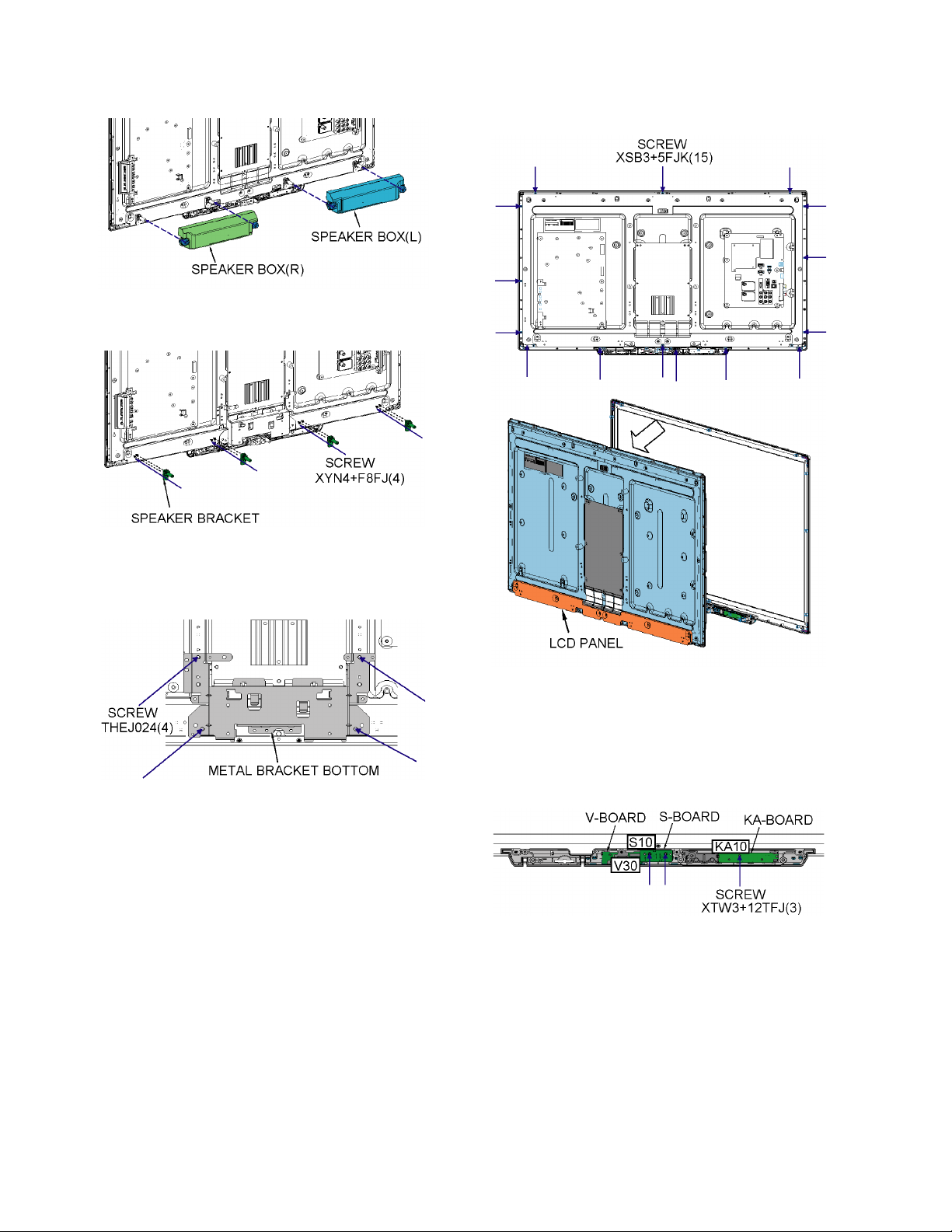
8.9. Speaker box
1. Remove the speaker box.
2. Remove the 4 screws.
3. Remove the speaker bracket.
8.11. LCD Panel
1. Remove the 15 screws.
2. Remove the LCD panel.
8.10. Metal bracket bottom
1. Remove the 4 screws.
2. Remove the Metal bracket bottom.
8.12. KA-Board, S-Board and VBoard
1. Remove the 3 screws.
2. Disconnect the connector (KA10, S10 and V30).
3. Remove the KA-Board, S-Board and V-Board.
20
Page 21
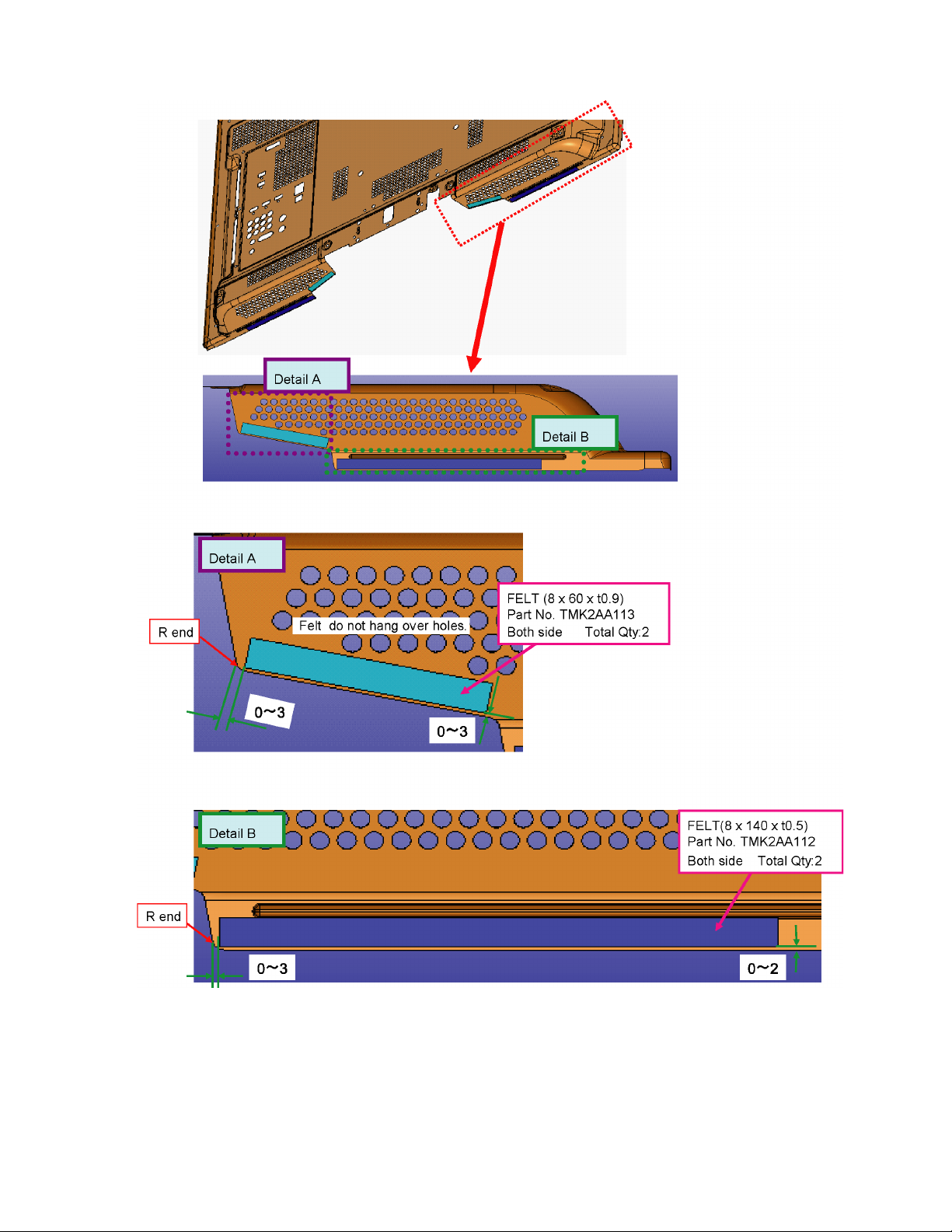
8.13. EMI processing
21
Page 22

22232425262728
Page 23

Page 24

Page 25

Page 26

Page 27

Page 28

9 Measurements and Adjustments
9.1. Voltage chart of A-board
VOLTAGE TEST POINT SPECIFICATION
SUB1.2V TP8100 1.24 - 1.31 V
SUB1.5V TP8101 1.47 - 1.55 V
SUB3.3V TP5400 3.17 - 3.43 V
SUB5V TP5420 4.94 - 5.31 V
USB5V TP5440 4.94 - 5.31 V
PNL12V TP4089 or TP4091 or
TP4092 or TP4095
LED DRV5V TP5900 4.89 - 5.33 V
(Reception state)
11.5 - 12.5 V
REMARKS
9.2. Picture level adjustment (RF)
Instrument Name Remarks
1. REMOTE TRANSMITTER
2. Ex. Signal (Sprit color bar)
Adjustment or Inspection Procedure Remarks
< procedure >
1. Receive the Sprit color bar.
(Screen mode: ZOOM or FULL Picture mode: DYNAMIC AI: OFF AI Picture: OFF)
*BACK LIGHT +30
< Inspection >
1. Enter Service mode, and select MAIN_ADJ PICTURE.
Volume UP/DOWN key makes GAIN displayed under PICTURE to set.
Pushing the remote controller [OK] key for about 3 seconds, GAIN is suited
to the adjustment value automatically.
(The Sprit Color Bar Pattern)
Page 29

(LED:4 TIMES)
(LED:1 TIME)
(LED:7 TIMES)
(LED:9 TIMES)
COLDHOT
(LED:14 TIMES)
RELAY
POWER LED(R)
P15V
HDMI1
SUB3.3V
SUB1.5V
C.A.T.S. SENSOR
SUB5V
USB1
ARC BUFFER SW
A12
A10
SUB1.2V
SUB9V
SD CARD DATA
LDA3
IFD_OUT
VIDEO1
CPU BUS
I/F
SD CARD DATA
STB5V
SPDIF
SUB3.3V
SUB1.2V
STB3.3V
SUB3.3V
STB5V
MAIN
REMOTE RECEIVER
TU
LCD DRIVER
P15V SENSE
BL_SOS
R
TMDS DATA
LAN I/F
L/R
DCDC
KA10
NAND
FLASH
DCDC
(SIDE)
AUDIO
DCDC
STB5.8V
CPU BUS
SD CARD
OVP DET
COMP1
SPEAKER(R)
L
HDMI2
SLOT
V
TU1.8V
P15V
STB5.8V
KA
HDMI3.3V
ARC
SUB_ON
LCD PANEL
REMOTE RECEIVER
STB3.3V
SUB5V
R/G/B/H/V
SUB5V
POWER LED
HDMI MUX
STB1.2V
DIGITAL
DCDC
DDR3
AV SW
SOUND SOS
AUDIO
C.A.T.S. SENSOR
P15V
TMDS DATA
STB5V
L/R
TMDS DATA
HDMI I/F
TUNER1.8V
SIF_OUT
TUNER
DCDC
VIDEO_OUT
STB1.2V
SUB3.3V
P15V
POWER LED(R)
STB3.3V
HDMI3
HDMI4
LAN DATA
PANEL
Y/PB/PR
C.A.T.S. SENSOR
A
USB I/F
AMP
P15V
SUB_ON
KEY1
A02
OUT
SUB3.3V
TMDS DATA
STB5.8V
PC
SPEAKER(L)
SUB5V
ARC OFF
EEPROM
(PEAKS)
ANALOG-ASIC
KEY1
SUB3.3V
SUB3.3V SENSE
LAN
REMOTE IN
HDMI3.3V
SUB1.5V
STB3.3V
ETHER PHY
A15
AUDIO OUT
PNL12V
LVDS-TX
DCDC
DCDC
PNL12V
PANEL12V
5.8VS
USB DATA
USB2
USB3
USB DATA
USB DATA
EEPROM
(STM)
HDMI_SW3.3V
A30
3D LED
DRIVER
IR_LR
3D EYEWEAR CONTROL LED
V30
V
3D IR
USB5V
DCDC
USB5V
USB5V
LEDDRV5V
SUB3.3V
BL_SOS
DCDC
5V
LEDDRV5V
POWER SW
POWER SWITCH
S
ON
S2
KEY3
KEY3
SUB_ON
SUB1.8V
DCDC
SUB1.8V
A16
CH
OPERATION KEYS
CH
OVER
CURRENT
VOL
MENU
P2
RECTIFIER
5.8VS
SUB_ON
P4
AC
DETECTOR
DC/DC
CONVERTER
CONTROL
CIRCUIT
CURRENT
DETECTOR
OVER
CURRENT
CURRENT
DETECTOR
V/
INPUT/OK
VOL
/V
RELAY
AC CORD
+/
RECTIFIER
PFC
POWER SUPPLY
KEY1
LIVE
VOLTAGE
DETECTOR
DC/DC
CONVERTER
VOLTAGE
DETECTOR
P
P1
NEUTRAL
RECTIFIER
INPUT
FILTER
INRUSH
LIMITTER
16V
RECTIFIER
-/
24V
BACK LIGHT
iPod-CP
IPOD CP XRST
IR LED SOS
(LED:4 TIMES)
(LED:1 TIME)
(LED:7 TIMES)
(LED:9 TIMES)
COLDHOT
(LED:14 TIMES)
10 Block Diagram
10.1. Main Block Diagram
29
Page 30

10.2. Block (1/2) Diagram
HOT COLD
POWER SUPPLY
P
MAIN
A
VOL
CH
CH
VOL
/V
MENU
V/
+/
-/
INPUT/OK
AC CORD
HOT COLD
CONTROL
CIRCUIT
AC
DETECTOR
INRUSH
LIMITTER
INPUT
FILTER
NEED
HOLDER
LIVE
NEUTRAL
1
2
P1
RECTIFIER
PFC
DC/DC
CONVERTER
DC/DC
CONVERTER
CURRENT
DETECTOR
OVER
CURRENT
CURRENT
DETECTOR
OVER
CURRENT
RECTIFIER
VOLTAGE
DETECTOR
RECTIFIER
RECTIFIER
VOLTAGE
DETECTOR
LCD PANEL
10
14
P4
24V
P2
11
9
8
2
4
5
6
BACK LIGHT
LCD
DRIVER
KEY1
RELAY
SUB_ON
5.8V
+16V
+16V
+16V
PNL12V
BL_SOS
PWM_ENB
DISPEN
IR LR
A02
6
Q2002
8
9
P15V
PNL12V
5.8VS
IC5300
PANEL12V
+12V
15
13
12
11
A16
1
4
A15
42
49
48
42
IIC0
46
47
11
LVDS DATA
24
27
LVDS DATA
40
PA5300
PANEL_VCC_ON
SUB_ON
P15V
BL_SOS
PWM_ENB
DISPEN
IR_LR
KEY1
PA5440
DCDCEN
IC5440
IC5400
IC5420
USB5V
+5V
SUB3.3V
+3.3V
SUB5V
+5V
D5183
D5187
D5178
D5184
D5188
D5179
D5173
D5172
OVP
1
5.8VS
2
USB5V
3
SUB3.3V
4
SUB5V
5
6
P15V
7
30
Page 31

10.3. Block (2/2) Diagram
(LED:14 TIMES)
(LED:1 TIME)
(LED:7 TIMES)
(LED:9 TIMES)
(LED:4 TIMES)
USB3VBUS
+1.8V
+3.3V
JK1080
SD CARD
SD DATA
+1.2V
+5V
SD CARD I/F
VDDSD1.8V3.3V
+1.5V
DCDCEN
IC8200
IC8201
DDR3
JK1040
LAN
STB_RST
SW_OFF_DET
IR_LED_SOS
IR_LR
OVP
IC8601
ETHERPHY
X8600
25MHz
SUB3.3V
LAN I/F
STBRST
SW_OFF_DET
SUB ON
OVP
DCDCEN
IC5205
STB5V
+5V
P15V
D1006
DIGITAL
AUDIO OUT
IC8000
LDA3
DDR3 I/F
3D_LED_ON
PA5900
D5190
Q4512
IEC_OUT
SUB_ON
ARC_OFF
KEY1
TV_SUB_ON
PANEL_VCC_ON
KEY1
PANEL_VCC_ON
D5189
IC5900
JK1020
HDMI1
SPDIF-OUT
TMDS DATA/CLOCK
DISPEN
PWM_ENB
DISPEN
PWM_ENB
STB5V
SUB5V
STB5V
5VS
SUB9V
STB_RESET
SW_OFF_DET
SUB ON
OVP DET
DCDC CTL
P15V
LEDDRV5V
+5V
DDC IIC2
Rx0
DDC0
BL_SOS
(LED:1 TIME)
BL_SOS
STB_RST
ANALOG-ASIC
+5V
TMDS DATA/
HDMI_CEC
HDMI_5V_DET0
3D_LED_ON
SW_OFF_DET
POWER_DET
STB_RST
SW_OFF_DET
3D_LED_ON
IC5000
LATCH
JK1021
HDMI2
DDC IIC0
CLOCK
Rx1
DDC1
(LED:14 TIMES)
IR_LED_SOS
IR_LED_SOS
STB1.2V
STB3.3V
+5V
HDMI_CEC
HDMI_5V_DET1
JK1022
HDMI3
DDC IIC3
TMDS DATA/
CLOCK
+5V
HDMI_CEC
CEC
CEC PUL
HDMI_5V_DET2
STB1.2V
STB3.3V
JK1061
HDMI4(SIDE)
DDC IIC1
TMDS DATA/
CLOCK
R_LED_LED
AI_SENSOR
REMOTE
IC1951
POWER
KEY
RESET
IC5901
3D LED
DRIVE
+5V
HDMI_CEC
HDMI_5V_DET3
KEY3
IC4700
DDC1_IIC
DDC3_IIC
RX1
RX2
CATS_EYE
REMOTE
AI_SENSOR
HDMI MUX
POWER_LED_ON
KEY3
RM_IN
R_LED_ON
KEY3
A10
7
3
1
4
5
8
A30
1
3
5
7
3.3V
SEL1
SEL2
IIC3
IIC1
SUB3.3V
STB3.3V
R_LED_ON
AI_SENSOR
REMOTE
KEY3
LED1
LED2
LED3
LED4
FOR
FACTORY
USE
CN0100
IIC0
IIC1
STM_IIC
SBO0/SBI0
IIC1
Rx2
DDC2
IIC1
HDMI_3.3V
IIC0
IIC3
DMD_
IIC0
SBI0
SBO0
STM_IIC
NAND I/F
CPU BUS
IPOD CP XRST
iPod CP
KA
KA
10
7
3
1
4
5
S
S10
2
V
A30
1
3
5
7
IC3900
POWER LED/REMOTE RECEIVER/C.A.T.S. SENSOR
POWER LED
D2800B
POWER SWITCH
ON
3D IR
D2851
D2852
D2853
D2854
STM_IIC
IIC3
SW2890
POWER SWITCH
3D EYEWEAR
CONTROL LED
IIC0
IIC3
DMD_
IIC0
SBI0
SBO0
IC8706
AVDDH3.3V
+3.3V
IC8902
PEAKS
EEPROM
IC8901
STM
EEPROM
IC8900
NAND
FLASH
IC9980
TEMP
SENSOR
C.A.T.S.
SENSOR
SN2800
STB3.3V
SUB3.3V
REMOTE
RECEIVER
RM2800
VCC
GND
SUB5V
OUT
123
SPEAKER_L
P15V
SPEAKER_R
3421
A12
R(+)
R(-)
IC4900
AUDIO AMP
15V
SOS
SOUND SOS
IFD
IF_AGC
FE_XRST
SIF
RGB/YPbPr/CVBS/YC
HS,VS
L/R
DTV_V
DTV_L/R
P15V_SENSE
(LED:4 TIMES)
SUB3.3V_SENSE
(LED:7 TIMES)
PWM
PWM
(LED:9 TIMES)
JK1031
IC5606
USB1VBUS
IC8702
+1.8V
IC8100
SUB1.2V/1.5V
JK1090JK1030
USB3(SIDE)
IC5602IC2497
USB2VBUS
SUB1.8V
+1.2V
+1.5V
USB1(REAR) USB2(REAR)
L(+)
L(-)
USB5V
USB I/F
LVDS I/F
SUB3.3V
R
COMP1
PC
VIDEO1
V
L
R
JK1005B
PC IN
PC-R
PC-G
AV SWITCH
SUB3.3V
PC-B
VIDEO
OUTPUT
AUDIO
OUTPUT
SUB5V
TV
DTV
SUB9V
PC-H
TU4801C
TUNER
ANT
IF_AGC
DMC_IIC0
TU1.8V
IFD
SUB5V
SUB3.3V
PC-V
FE_XRST
SIF
TV_V
V
L/R
V
L/R
IIC3
JK3000A
MAIN
A
COMP1
L
Y
PR
PB
IC3001
VIDEO1
V
L/R
Y/PB/PR
L/R
R/G/B
L/R
H/V
IC8703
+1.8V
1
5.8VS
2
USB5V
3
SUB3.3V
4
SUB5V
5
6
P15V
7
31
Page 32

32
Page 33

11 Wiring Connection Diagram
11.1. Caution statement.
Caution:
Please confirm that all flexible cables are assembled correctly.
Also make sure that they are locked in the connectors.
Verify by giving the flexible cables a very slight pull.
11.2. Wiring 1
33
Page 34

11.3. Wiring 2
34
Page 35

Model No. : TC-L37DT30 Schematic Diagram Note
S-1
Page 36

Model No. : TC-L37DT30 Replacement Parts List Note
S-2
Page 37

Model No. : TC-L37DT30 A-Board (1/12)
S-3
Page 38

Model No. : TC-L37DT30 A-Board (2/12)
S-4
Page 39

Model No. : TC-L37DT30 A-Board (3/12)
S-5
Page 40

Model No. : TC-L37DT30 A-Board (4/12)
S-6
Page 41

Model No. : TC-L37DT30 A-Board (5/12)
S-7
Page 42

Model No. : TC-L37DT30 A-Board (6/12)
S-8
Page 43

Model No. : TC-L37DT30 A-Board (7/12)
S-9
Page 44

Model No. : TC-L37DT30 A-Board (8/12)
S-10
Page 45

Model No. : TC-L37DT30 A-Board (9/12)
S-11
Page 46

Model No. : TC-L37DT30 A-Board (10/12)
S-12
Page 47

Model No. : TC-L37DT30 A-Board (11/12)
S-13
Page 48

Model No. : TC-L37DT30 A-Board (12/12)
S-14
Page 49

Model No. : TC-L37DT30 KA-Board, S-Borad, and V-Board
S-15
Page 50

Model No. : TC-L37DT30 A-Board
S-16
Page 51

Model No. : TC-L37DT30 KA-Board, S-Borad, and V-Board
S-17
Page 52

Model No. : TC-L37DT30 Parts List
S-18
Safety
Ref.
No.
PCB N0AE3GJ00007 CIRCUIT BOARD P 1 PAVCA
PCB TXN/A1MZUUS CIRCUIT BOARD A 1 (RTL)PAVCA
PCB TXN/S1PEUU CI RC UI T BO ARD S 1 (RTL)PAVCA
PCB TXN/V1NUUE CI RC UI T BO ARD V 1 (RTL)PAVCA
PCB TXNKA1NJUU CIRCUIT BOARD KA 1 (RTL)PAVCA
A02 K1KY15BA0324 15P CONNECTOR 1 PAVCA
A10 K1KY10AA0719 10P CONNECTOR 1
A12 K1KA04BA0055 4P CONNECTOR 1
A15 K1MY51B00004 CONNECTOR 1 PAVCA
A16 K1KY08AA0719 8P CONNECTOR 1
A30 K1KY09AA0719 9P CONNECTOR 1
C1080 F1G1C104A077 C 0. 1U F 16V 1
C1081 F1J1A106A087 C 10 UF , 10V 1
C1082 F2G1C470A022 E 47 UF , 16V 1
C1101 F1G1E1030005 C 0.01UF 25V 1
C1102 F1H1H104A970 C 0.1UF, , 50V 1
C1951 ECJ1XC1H102J C 10 00 PF, J, 50V 1
C1953 F1J0J106A004 C 10 UF 6.3 V 1
C1954 F1J0J106A004 C 10 UF 6.3 V 1
C1955 F1G1H101A565 C 10 0P F 50V 1
C2000 F1G1C104A077 C 0. 1U F 16V 1
C2001 F1G1H1020008 C 1000PF 50V 1
C2003 F1G1H1020008 C 1000PF 50V 1
C2004 F1G1H1020008 C 1000PF 50V 1
C2005 F1G1H1020008 C 1000PF 50V 1
C2008 F1G1C104A077 C 0. 1U F 16V 1
C2009 F1G1H1020008 C 1000PF 50V 1
C2014 F1K1E106A136 C 10 UF , 25V 1
C2023 F1G1C104A077 C 0. 1U F 16V 1
C2801 F2G0J470A019 E 47UF 6.3V 1
C2802 F1G1C1030008 C 0.01UF 16V 1
C2805 ECJ1XB1C104K C 0.1UF, Z, 16V 1
C2850 F1G1A473A032 C0.047UF, 10V 1
C2851 F1G1A473A032 C0.047UF, 10V 1
C2852 F1G1A473A032 C0.047UF, 10V 1
C2853 F1G1A473A032 C0.047UF, 10V 1
C3008 F1J1A106A043 C 10 UF , 10V 1
C3009 F1J1A106A087 C 10 UF , 10V 1
C3024 F1G1C104A077 C 0. 1U F 16V 1
C3036 F1G1C104A077 C 0. 1U F 16V 1
C3045 F1G1C104A077 C 0. 1U F 16V 1
C3057 F1J1A106A043 C 10 UF , 10V 1
C3058 F1G1A105A047 C 1UF 10V 1
C3059 F1G1A105A047 C 1UF 10V 1
C3077 F1J1A106A043 C 10 UF , 10V 1
C3080 F1G1C104A077 C 0. 1U F 16V 1
C3093 F1J1A106A087 C 10 UF , 10V 1
C3095 F1J1A106A087 C 10 UF , 10V 1
C3097 F1J1A106A087 C 10 UF , 10V 1
C3098 F1J1A106A087 C 10 UF , 10V 1
C3107 ECJ1VB1A105K C 1UF, 10V 1
C3110 ECJ1VB1A105K C 1UF, 10V 1
C3146 F1G1C104A077 C 0. 1U F 16V 1
C3158 F1G1C104A077 C 0. 1U F 16V 1
C3159 F1G1A105A047 C 1UF 10V 1
C3160 F1G1A105A047 C 1UF 10V 1
C3161 F1G1A105A047 C 1UF 10V 1
C3169 ECJ1VB1A105K C 1UF, 10V 1
C3170 ECJ1VB1A105K C 1UF, 10V 1
Part No. Part Name & Description Q'ty Remarks
Page 53

Model No. : TC-L37DT30 Parts List
S-19
Safety
Ref.
No.
C3171 F1J1A106A087 C 10 UF , 10V 1
C3172 F1J1A106A087 C 10 UF , 10V 1
C3173 F1J1A106A087 C 10 UF , 10V 1
C3900 F1G1C104A077 C 0. 1U F 16V 1
C4089 F2G1C470A022 E 47 UF , 16V 1
C4091 F1K1E106A136 C 10 UF , 25V 1
C4093 F1G1H1020008 C 1000PF 50V 1
C4094 F1G1H1020008 C 1000PF 50V 1
C4546 ECJ1VB0J105K C 1UF, 6.3V 1
C4547 ECJ1VB0J105K C 1UF, 6.3V 1
C4701 F1G1C104A077 C 0. 1U F 16V 1
C4704 F1G1C104A077 C 0. 1U F 16V 1
C4707 F1G1C104A077 C 0. 1U F 16V 1
C4713 F1G1C104A077 C 0. 1U F 16V 1
C4716 F1G1C104A077 C 0. 1U F 16V 1
C4722 F1G1C104A077 C 0. 1U F 16V 1
C4723 F1G1C104A077 C 0. 1U F 16V 1
C4727 F1J1A106A087 C 10 UF , 10V 1
C4730 F1G1C104A077 C 0. 1U F 16V 1
C4800 F1G1A105A047 C 1UF 10V 1
C4801 F1G1A105A047 C 1UF 10V 1
C4802 F1G1H220A565 C 22 PF , 50V 1
C4804 F1G1C104A077 C 0. 1U F 16V 1
C4805 F1G1C104A077 C 0. 1U F 16V 1
C4806 F1G1C104A077 C 0. 1U F 16V 1
C4807 F1J1A106A043 C 10 UF , 10V 1
C4809 F1J1A106A043 C 10 UF , 10V 1
C4811 F1J1A106A043 C 10 UF , 10V 1
C4812 F1G1C104A077 C 0. 1U F 16V 1
C4816 F1G1H220A565 C 22 PF , 50V 1
C4817 F1G1H220A565 C 22 PF , 50V 1
C4819 F1G1C104A077 C 0. 1U F 16V 1
C4824 F1G1H220A565 C 22 PF , 50V 1
C4906 F1K1E106A136 C 10 UF , 25V 1
C4907 F1K1E106A136 C 10 UF , 25V 1
C4908 F1G1H1020008 C 1000PF 50V 1
C4909 F1J1E105A231 C 1 UF 25V 1
C4911 F1H1H104A970 C 0.1UF, , 50V 1
C4912 F1J1E105A231 C 1 UF 25V 1
C4913 F1H1H104A970 C 0.1UF, , 50V 1
C4914 F1J1E105A231 C 1 UF 25V 1
C4915 F1H1H104A970 C 0.1UF, , 50V 1
C4917 F1H1H104A970 C 0.1UF, , 50V 1
C4918 F1J1E105A231 C 1 UF 25V 1
C4919 F1G1H1020008 C 1000PF 50V 1
C4921 F1J1E4740001 C 0. 47 UF, 25V 1 PAVCA
C4922 F1J1E4740001 C 0. 47 UF, 25V 1 PAVCA
C4924 F1J1E4740001 C 0. 47 UF, 25V 1 PAVCA
C4925 F1J1E4740001 C 0. 47 UF, 25V 1 PAVCA
C4926 F1H1H222A219 C 22 00 PF, 50V 1
C4927 F1H1H222A219 C 22 00 PF, 50V 1
C4928 F1H1H222A219 C 22 00 PF, 50V 1
C4929 F1H1H222A219 C 22 00 PF, 50V 1
C4930 F1H1H222A219 C 22 00 PF, 50V 1
C4931 F1H1H222A219 C 22 00 PF, 50V 1
C4932 F1H1H222A219 C 22 00 PF, 50V 1
C4933 F1H1H222A219 C 22 00 PF, 50V 1
C4938 F1K1E106A136 C 10 UF , 25V 1
C4939 F1K1E106A136 C 10 UF , 25V 1
C4970 F1J1A106A087 C 10 UF , 10V 1
C4971 F1J1A106A087 C 10 UF , 10V 1
C5000 ECJ1VB1A105K C 1UF, 10V 1
Part No. Part Name & Description Q'ty Remarks
Page 54

Model No. : TC-L37DT30 Parts List
S-20
Safety
Ref.
No.
C5001 F2H0J1010009 C 100UF, 6.3V 1
C5002 ECJ1VB1A105K C 1UF, 10V 1
C5004 ECJ1VB1A105K C 1UF, 10V 1
C5006 F1J1E105A231 C 1 UF 25V 1
C5012 ECJ1VB1A105K C 1UF, 10V 1
C5020 F1G1C104A077 C 0. 1U F 16V 1
C5021 F1G1A105A047 C 1UF 10V 1
C5022 F1G1A105A047 C 1UF 10V 1
C5026 F1H1C105A145 C 1 uF 16 V 1
C5151 ECJ1VB1H103K C 0. 01 UF, 50V 1
C5171 F1G1C1030008 C 0.01UF 16V 1
C5240 ECJ1VB1A105K C 1UF, 10V 1
C5243 ECJ1VB1A105K C 1UF, 10V 1
C5300 F1G1H821A459 C 82 0 pF 50 V 1 PAVCA
C5301 F1K1E106A136 C 10 UF , 25V 1
C5302 F1K1E106A136 C 10 UF , 25V 1
C5303 F1K1E106A136 C 10 UF , 25V 1
C5304 F1K1E106A136 C 10 UF , 25V 1
C5305 F1K1E106A136 C 10 UF , 25V 1
C5306 F1K1E106A136 C 10 UF , 25V 1
C5310 F1G1H472A571 C 47 00 PF. 50V 1
C5400 F1K1E106A136 C 10 UF , 25V 1
C5401 F1K1E106A136 C 10 UF , 25V 1
C5402 F1G1E1030005 C 0.01UF 25V 1
C5403 F1J1A106A087 C 10 UF , 10V 1
C5404 F1J1A106A087 C 10 UF , 10V 1
C5405 F1J1A106A087 C 10 UF , 10V 1
C5406 F1J1A106A087 C 10 UF , 10V 1
C5407 F1G1C223A081 C 0. 02 2UF, 16V 1
C5408 F1G1E1030005 C 0.01UF 25V 1
C5420 F1K1E106A136 C 10 UF , 25V 1
C5421 F1K1E106A136 C 10 UF , 25V 1
C5422 F1G1E1030005 C 0.01UF 25V 1
C5423 F1J1A106A087 C 10 UF , 10V 1
C5424 F1J1A106A087 C 10 UF , 10V 1
C5425 F1J1A106A087 C 10 UF , 10V 1
C5426 F1J1A106A087 C 10 UF , 10V 1
C5427 F1G1C223A081 C 0. 02 2UF, 16V 1
C5428 F1G1H272A571 C 27 00 PF, 50V 1
C5440 F1K1E106A136 C 10 UF , 25V 1
C5441 F1K1E106A136 C 10 UF , 25V 1
C5443 F1J1A106A043 C 10 UF , 10V 1
C5444 F1J1A106A043 C 10 UF , 10V 1
C5445 F1J1A106A043 C 10 UF , 10V 1
C5448 F1G1H103A509 C 0. 01 PF, 50V 1 PAVCA
C5451 F1G1H821A459 C 82 0 pF 50 V 1 PAVCA
C5613 F2H0J2210005 C 220UF, 6.3V 1
C5616 F1G1C104A077 C 0. 1U F 16V 1
C5618 F2H0J2210005 C 220UF, 6.3V 1
C5621 F1G1C104A077 C 0. 1U F 16V 1
C5622 F1J1A106A087 C 10 UF , 10V 1
C5623 F1G1C104A077 C 0. 1U F 16V 1
C5624 F1J1A106A087 C 10 UF , 10V 1
C5625 F1G1C104A077 C 0. 1U F 16V 1
C5627 F2H0J2210005 C 220UF, 6.3V 1
C5630 F1G1C104A077 C 0. 1U F 16V 1
C5631 F1J1A106A087 C 10 UF , 10V 1
C5632 F1G1C104A077 C 0. 1U F 16V 1
C5900 F1J1A106A043 C 10 UF , 10V 1
C5901 F1J1A106A043 C 10 UF , 10V 1
C5902 F1J1A106A043 C 10 UF , 10V 1
C5905 F1G1C223A081 C 0. 02 2UF, 16V 1
Part No. Part Name & Description Q'ty Remarks
Page 55

Model No. : TC-L37DT30 Parts List
S-21
Safety
Ref.
No.
C5906 F1K1E106A136 C 10 UF , 25V 1
C5908 F1G1A333A032 C0.033UF, 10V 1
C5909 F1G1H1020008 C 1000PF 50V 1
C5911 F1J1A106A043 C 10 UF , 10V 1
C5912 F1G1E472A086 C 4700pF 25V 1
C5913 F1G1A473A032 C0.047UF, 10V 1
C5915 F1G1A473A032 C0.047UF, 10V 1
C5917 F1G1A473A032 C0.047UF, 10V 1
C5919 F1G1A473A032 C0.047UF, 10V 1
C5921 ECJ1VB1A105K C 1UF, 10V 1
C8001 F1G1C104A077 C 0. 1U F 16V 1
C8002 F1J1A106A087 C 10 UF , 10V 1
C8003 F1G1C104A077 C 0. 1U F 16V 1
C8004 F1G1C104A077 C 0. 1U F 16V 1
C8005 F1G1C104A077 C 0. 1U F 16V 1
C8006 F1G1C104A077 C 0. 1U F 16V 1
C8007 F1G1C104A077 C 0. 1U F 16V 1
C8008 F1G1C104A077 C 0. 1U F 16V 1
C8009 F1J1A106A087 C 10 UF , 10V 1
C8011 F1G1C104A077 C 0. 1U F 16V 1
C8013 F1G1C104A077 C 0. 1U F 16V 1
C8014 F1G1C104A077 C 0. 1U F 16V 1
C8015 F1G1C104A077 C 0. 1U F 16V 1
C8016 F1G1C104A077 C 0. 1U F 16V 1
C8017 F1J1A106A087 C 10 UF , 10V 1
C8018 F1G1C104A077 C 0. 1U F 16V 1
C8019 F1G1C104A077 C 0. 1U F 16V 1
C8020 F1G1C104A077 C 0. 1U F 16V 1
C8021 F1G1C104A077 C 0. 1U F 16V 1
C8022 F1J1A106A087 C 10 UF , 10V 1
C8023 F1J1A106A087 C 10 UF , 10V 1
C8024 F1J0G2260001 C 22 UF 4 V 1
C8026 F1G1C104A077 C 0. 1U F 16V 1
C8027 F1G1C104A077 C 0. 1U F 16V 1
C8028 F1G1C104A077 C 0. 1U F 16V 1
C8030 F1G1C104A077 C 0. 1U F 16V 1
C8032 F1G1C104A077 C 0. 1U F 16V 1
C8036 F1G1C104A077 C 0. 1U F 16V 1
C8039 F1G1C104A077 C 0. 1U F 16V 1
C8041 F1G1H1020008 C 1000PF 50V 1
C8042 F1G1C104A077 C 0. 1U F 16V 1
C8043 F1G1C104A077 C 0. 1U F 16V 1
C8044 F1G1C104A077 C 0. 1U F 16V 1
C8045 F1G1C104A077 C 0. 1U F 16V 1
C8047 F1G1C104A077 C 0. 1U F 16V 1
C8048 F1G1C104A077 C 0. 1U F 16V 1
C8049 F1J1A106A087 C 10 UF , 10V 1
C8050 F1G1C104A077 C 0. 1U F 16V 1
C8051 F1J1A106A087 C 10 UF , 10V 1
C8052 F1G1C104A077 C 0. 1U F 16V 1
C8053 F1G1C104A077 C 0. 1U F 16V 1
C8054 F1G1C104A077 C 0. 1U F 16V 1
C8055 F1G1C104A077 C 0. 1U F 16V 1
C8056 F1G1C104A077 C 0. 1U F 16V 1
C8057 F1G1C104A077 C 0. 1U F 16V 1
C8100 F1G1E682A123 C 6800 pF 25 V 1
C8102 F1J1A475A087 C 4.7UF, 10V 1
C8104 F1H1C105A145 C 1 uF 16 V 1
C8106 F1G1C223A081 C 0. 02 2UF, 16V 1
C8108 F1G1C104A077 C 0. 1U F 16V 1
C8110 F1G1C104A077 C 0. 1U F 16V 1
C8112 F1K1E106A136 C 10 UF , 25V 1
Part No. Part Name & Description Q'ty Remarks
Page 56

Model No. : TC-L37DT30 Parts List
S-22
Safety
Ref.
No.
C8114 F1K1E106A136 C 10 UF , 25V 1
C8116 F1K1E106A136 C 10 UF , 25V 1
C8118 F1K1E106A136 C 10 UF , 25V 1
C8120 F1J0G2260001 C 22 UF 4 V 1
C8122 F1J0G2260001 C 22 UF 4 V 1
C8124 F1J0G2260001 C 22 UF 4 V 1
C8126 F1J0G2260001 C 22 UF 4 V 1
C8128 F1J0G2260001 C 22 UF 4 V 1
C8200 F1G1C104A077 C 0. 1U F 16V 1
C8201 F1G1C104A077 C 0. 1U F 16V 1
C8202 F1G1C104A077 C 0. 1U F 16V 1
C8203 F1G1C104A077 C 0. 1U F 16V 1
C8204 F1G1C104A077 C 0. 1U F 16V 1
C8205 F1J1A106A087 C 10 UF , 10V 1
C8206 F1G1C104A077 C 0. 1U F 16V 1
C8208 F1G1C104A077 C 0. 1U F 16V 1
C8210 F1G1C104A077 C 0. 1U F 16V 1
C8213 F1G1C104A077 C 0. 1U F 16V 1
C8214 F1J1A106A087 C 10 UF , 10V 1
C8216 F1G1C104A077 C 0. 1U F 16V 1
C8218 F1G1C104A077 C 0. 1U F 16V 1
C8219 F1G1C104A077 C 0. 1U F 16V 1
C8222 F1G1C104A077 C 0. 1U F 16V 1
C8223 F1G1C104A077 C 0. 1U F 16V 1
C8224 F1G1C104A077 C 0. 1U F 16V 1
C8225 F1G1C104A077 C 0. 1U F 16V 1
C8226 F1G1C104A077 C 0. 1U F 16V 1
C8227 F1G1C104A077 C 0. 1U F 16V 1
C8300 F1G1H9R0A732 C 9 PF , 50 V 1
C8301 F1G1H8R0A564 C 8 PF , 50 V 1
C8302 F1G1C104A077 C 0. 1U F 16V 1
C8303 F1G1C104A077 C 0. 1U F 16V 1
C8304 F1G1C104A077 C 0. 1U F 16V 1
C8305 F1G1A105A047 C 1UF 10V 1
C8306 F1G1A105A047 C 1UF 10V 1
C8307 F1G1A105A047 C 1UF 10V 1
C8308 F1G1A105A047 C 1UF 10V 1
C8309 F1G1A105A047 C 1UF 10V 1
C8310 F1G1A105A047 C 1UF 10V 1
C8311 F1G1A105A047 C 1UF 10V 1
C8602 F1G1H390A565 C 39 PF , 50V 1
C8603 F1J1A106A087 C 10 UF , 10V 1
C8604 F1G1C104A077 C 0. 1U F 16V 1
C8605 F1G1C104A077 C 0. 1U F 16V 1
C8606 F1G1H101A565 C 10 0P F 50V 1
C8607 F1G1H100A565 C 10PF 50V 1
C8608 F1G1H100A565 C 10PF 50V 1
C8609 F1G1C104A077 C 0. 1U F 16V 1
C8610 F1G1C104A077 C 0. 1U F 16V 1
C8611 F1G1C104A077 C 0. 1U F 16V 1
C8612 F1G1C104A077 C 0. 1U F 16V 1
C8613 F1G1C104A077 C 0. 1U F 16V 1
C8614 F1G1C104A077 C 0. 1U F 16V 1
C8615 F1J1A106A087 C 10 UF , 10V 1
C8616 F1J1A106A087 C 10 UF , 10V 1
C8617 F1G1C1030008 C 0.01UF 16V 1
C8618 F1J1A106A087 C 10 UF , 10V 1
C8619 F1G1C104A077 C 0. 1U F 16V 1
C8620 F1G1C104A077 C 0. 1U F 16V 1
C8621 F1G1H100A565 C 10PF 50V 1
C8622 F1G1H100A565 C 10PF 50V 1
C8624 F1G1H100A565 C 10PF 50V 1
Part No. Part Name & Description Q'ty Remarks
Page 57

Model No. : TC-L37DT30 Parts List
S-23
Safety
Ref.
No.
C8625 F1G1H100A565 C 10PF 50V 1
C8626 F1G1H100A565 C 10PF 50V 1
C8629 F1G1H390A565 C 39 PF , 50V 1
C8630 F1G1H100A565 C 10PF 50V 1
C8714 F1J1A475A087 C 4.7UF, 10V 1
C8715 F1J1A106A087 C 10 UF , 10V 1
C8716 F1G1C104A077 C 0. 1U F 16V 1
C8717 F1G1C104A077 C 0. 1U F 16V 1
C8724 F1J1A475A087 C 4.7UF, 10V 1
C8725 F1J1A475A087 C 4.7UF, 10V 1
C8764 F1J1A475A087 C 4.7UF, 10V 1
C8765 F1J1A475A087 C 4.7UF, 10V 1
C8900 F1G1C104A077 C 0. 1U F 16V 1
C8901 F1G1C104A077 C 0. 1U F 16V 1
C8902 F1G1C104A077 C 0. 1U F 16V 1
C8903 F1G1C104A077 C 0. 1U F 16V 1
CN0100 K1KA14A00248 14 P CO NNECTOR 1
D1006 K7AAAY000011 PHOTO LINK 1 PAVCA
D1101 B0JCCD000020 DIODE 1 PAVCA
D1951 B0JCCD000020 DIODE 1 PAVCA
D1952 DA2J10100L DIODE 1
D1953 DA2J10100L DIODE 1
D1954 DA2J10100L DIODE 1
D1955 B0JCCD000020 DIODE 1 PAVCA
D2016 EZJZ0V120JA VARISTOR 1
D2800B B3AAB0000379 DIODE 1 PAVCA
D2851 B3EB00000056 LED 1 PAVCA
D2852 B3EB00000056 LED 1 PAVCA
D2853 B3EB00000056 LED 1 PAVCA
D2854 B3EB00000056 LED 1 PAVCA
D4702 DA2J10100L DIODE 1
D4704 B0JCCD000020 DIODE 1 PAVCA
D4719 DA2J10100L DIODE 1
D4721 B0JCCD000020 DIODE 1 PAVCA
D4735 DA2J10100L DIODE 1
D4737 B0JCCD000020 DIODE 1 PAVCA
D4770 DA2J10100L DIODE 1
D4772 B0JCCD000020 DIODE 1 PAVCA
D4785 B0JCCD000020 DIODE 1 PAVCA
D5172 DZ2J220M0L TRANSISTOR 1
D5173 DA2J10100L DIODE 1
D5178 DZ2J068M0L ZENER DIODE 1
D5179 DA2J10100L DIODE 1
D5180 DZ2J033M0L ZENER DIODE 1
D5183 DZ2J068M0L ZENER DIODE 1
D5184 DA2J10100L DIODE 1
D5187 DZ2J047M0L ZENER DIODE 1
D5188 DA2J10100L DIODE 1
D5189 DZ2J068M0L ZENER DIODE 1
D5190 DA2J10100L DIODE 1
D5207 B0JCCD000020 DIODE 1 PAVCA
D5301 B0JCPE000038 DIODE 1
D5440 B0JCPE000038 DIODE 1
D5900 B0JCMD000066 ZENER DIODE 1
D8716 B0ECKM000048 DIODE 1
FL4000 EXC28CE201U FILTER 1
FL4001 EXC28CE201U FILTER 1
FL4002 EXC28CE201U FILTER 1
FL4003 EXC28CE201U FILTER 1
Part No. Part Name & Description Q'ty Remarks
Page 58

Model No. : TC-L37DT30 Parts List
S-24
Safety
Ref.
No.
FL4004 EXC28CE201U FILTER 1
FL4005 EXC28CE201U FILTER 1
FL5600 EXC24CE900U FILTER 1
FL5601 EXC24CE900U FILTER 1
FL5602 EXC24CE900U FILTER 1
FL5603 EXC24CE900U FILTER 1
IC1951 C0EBF0000354 IC 1
IC2497 C0DBZYY00368 IC 1
IC3001 C1AB00003385 IC 1 PAVCA
IC3900 MFI341S2164 IC 1 PAVCA
IC4700 C1AB00003469 IC 1 PAVCA
IC4900 C1AB00003457 IC 1 PAVCA
IC5000 AN34043A-VF IC 1 PAVCA
IC5205 C0DBGYY00281 IC 1
IC5300 C0DBAYY01058 IC 1 PAVCA
IC5400 C0DBAYY00915 IC 1 PAVCA
IC5420 C0DBAYY00915 IC 1 PAVCA
IC5440 C0DBAYY01058 IC 1 PAVCA
IC5602 C0DBZYY00368 IC 1
IC5606 C0DBZYY00368 IC 1
IC5900 C0DBAYY00931 IC 1 PAVCA
IC5901 C1ZBZ0004339 IC 1 PAVCA
IC8000 MN2WS0200LD IC 1 PAVCA
IC8100 C0DBAYY00715 IC 1
IC8200 C3ABUY000005 IC 1 PAVCA
IC8201 C3ABTY000025 IC 1
IC8601 C1CB00003239 IC 1
IC8702 C0CBCAG00039 IC 1
IC8703 C0DBAFF00019 IC 1
IC8706 C0DBAGF00030 IC 1
IC8900 TVRS113S IC 1 PAVCA
IC8901 TVRS114S IC 1 PAVCA
IC8902 TVRS116S IC 1 PAVCA
JK1005B K1FY315A0010 CONNECTOR 1 PAVCA
JK1020 K1FY119D0015 CONNECTOR 1 PAVCA
JK1021 K1FY119D0015 CONNECTOR 1 PAVCA
JK1022 K1FY119D0015 CONNECTOR 1 PAVCA
JK1030 K1FY104A0020 CONNECTOR 1 PAVCA
JK1031 K1FY104A0020 CONNECTOR 1 PAVCA
JK1040 K2LC1YYA0016 JACK 1 PAVCA
JK1061 K1FY119E0026 CONNECTOR 1
JK1080 K1NA09E00121 CONNECTOR 1
JK1090 K1FY104E0009 CONNECTOR 1 PAVCA
JK3000A K1U811A00004 CONNECTOR 1 PAVCA
JS0050 D0GAR00J0005 M 0 OH M, 1/16W 1
JS0055 D0GAR00J0005 M 0 OH M, 1/16W 1
KA10 K1KA07B00135 7P CONNECTOR 1
L1080 J0JHC0000045 CHIP INDUCTOR 1
L3000 J0JCC0000287 CHIP INDUCTOR 1
L3001 J0JCC0000287 CHIP INDUCTOR 1
L3002 J0JCC0000287 CHIP INDUCTOR 1
L3007 G1C100MA0072 INDUCTION COIL 1
L3122 J0JCC0000287 CHIP INDUCTOR 1
L3123 J0JCC0000287 CHIP INDUCTOR 1
L4700 J0JYC0000068 CHIP INDUCTOR 1
L4701 J0JYC0000068 CHIP INDUCTOR 1
L4702 J0JYC0000068 CHIP INDUCTOR 1
Part No. Part Name & Description Q'ty Remarks
Page 59

Model No. : TC-L37DT30 Parts List
S-25
Safety
Ref.
No.
L4703 J0JYC0000068 CHIP INDUCTOR 1
L4704 J0JYC0000068 CHIP INDUCTOR 1
L4705 J0JYC0000068 CHIP INDUCTOR 1
L4706 J0JYC0000068 CHIP INDUCTOR 1
L4707 J0JYC0000068 CHIP INDUCTOR 1
L4708 J0JYC0000068 CHIP INDUCTOR 1
L4715 J0JYC0000068 CHIP INDUCTOR 1
L4716 J0JYC0000068 CHIP INDUCTOR 1
L4717 J0JYC0000068 CHIP INDUCTOR 1
L4800 G1CR39J00009 INDUCTION COIL 1
L4801 G1CR39J00009 INDUCTION COIL 1
L4802 J0JGC0000020 CHIP INDUCTOR 1
L4803 J0JGC0000020 CHIP INDUCTOR 1
L4804 J0JGC0000020 CHIP INDUCTOR 1
L4805 J0JCC0000287 CHIP INDUCTOR 1
L4900 G1C150MA0426 INDUCTION COIL 1 PAVCA
L4901 G1C150MA0426 INDUCTION COIL 1 PAVCA
L4902 G1C150MA0426 INDUCTION COIL 1 PAVCA
L4903 G1C150MA0426 INDUCTION COIL 1 PAVCA
L4905 J0JHC0000042 CHIP INDUCTOR 1
L5300 G1C3R3ZA0240 INDUCTION COIL 1
L5400 G1C4R5ZA0156 INDUCTION COIL 1
L5420 G1C4R5ZA0156 INDUCTION COIL 1
L5440 G1C3R3ZA0240 INDUCTION COIL 1
L5601 J0JHC0000045 CHIP INDUCTOR 1
L5602 J0JHC0000045 CHIP INDUCTOR 1
L5603 J0JHC0000045 CHIP INDUCTOR 1
L5900 G1C2R2MA0449 INDUCTION COIL 1 PAVCA
L8001 J0JCC0000287 CHIP INDUCTOR 1
L8002 J0JHC0000045 CHIP INDUCTOR 1
L8003 J0JHC0000045 CHIP INDUCTOR 1
L8004 J0JHC0000045 CHIP INDUCTOR 1
L8005 J0JKC0000021 CHIP INDUCTOR 1
L8006 J0JCC0000287 CHIP INDUCTOR 1
L8007 J0JCC0000287 CHIP INDUCTOR 1
L8100 G1C4R7MA0416 INDUCTION COIL 1
L8102 G1C3R3MA0460 INDUCTION COIL 1 PAVCA
L8250 J0JHC0000045 CHIP INDUCTOR 1
L8600 J0JHC0000045 CHIP INDUCTOR 1
L8603 J0JBC0000115 CHIP INDUCTOR 1
L8604 J0JBC0000115 CHIP INDUCTOR 1
L8751 J0JHC0000045 CHIP INDUCTOR 1
L8752 J0JHC0000045 CHIP INDUCTOR 1
PA5300 K5H5022A0031 FUSE 1
PA5440 K5H5022A0031 FUSE 1
PA5900 K5H1022A0031 FUSE 1
Q0900 B1ADCF000194 TRANSISTOR 1 PAVCA
Q1951 B1ADCF000194 TRANSISTOR 1 PAVCA
Q2000 DSC2001S0L TRANSISTOR 1
Q2001 B1ADGJ000008 TRANSISTOR 1 PAVCA
Q2800 B1ABCE000015 TRANSISTOR 1
Q2802 B1ABCE000015 TRANSISTOR 1
Q4512 B1HFCFA00026 TRANSISTOR 1
Q4513 B1ADCF000194 TRANSISTOR 1 PAVCA
Q4700 B1ABCF000231 TRANSISTOR 1
Q4702 B1ABCF000231 TRANSISTOR 1
Q4704 B1ABCF000231 TRANSISTOR 1
Q4709 B1ABCF000231 TRANSISTOR 1
Q4974 DSC2001S0L TRANSISTOR 1
Q8100 B1CFRD000077 FET 1 PAVCA
Part No. Part Name & Description Q'ty Remarks
Page 60

Model No. : TC-L37DT30 Parts List
S-26
Safety
Ref.
No.
Q8101 B1CFRD000077 FET 1 PAVCA
Q8102 B1MBEDA00027 FET 1
R900 D0GA220JA023 M22 OHM, J.1/1 6 W 1
R901 D0GA220JA023 M22 OHM, J.1/1 6 W 1
R904 D0GA473JA015 M 47KOHM, J,1/ 16 W 1
R905 D0GA272JA023 M 2.7KOHM, J.1 /1 6W 1
R906 D0GA272JA023 M 2.7KOHM, J.1 /1 6W 1
R907 D0GA272JA023 M 2.7KOHM, J.1 /1 6W 1
R908 D0GA272JA023 M 2.7KOHM, J.1 /1 6W 1
R909 D0GA272JA023 M 2.7KOHM, J.1 /1 6W 1
R910 D0GA272JA023 M 2.7KOHM, J.1 /1 6W 1
R911 D0GA272JA023 M 2.7KOHM, J.1 /1 6W 1
R912 D0GA272JA023 M 2.7KOHM, J.1 /1 6W 1
R913 EXB28V332J M 3.3 KOHM 1/32 W 1
R916 D0GA220JA023 M22 OHM, J.1/1 6 W 1
R917 D0GA220JA023 M22 OHM, J.1/1 6 W 1
R918 D0GA220JA023 M22 OHM, J.1/1 6 W 1
R919 D0GA220JA023 M22 OHM, J.1/1 6 W 1
R920 D0GA220JA023 M22 OHM, J.1/1 6 W 1
R921 D0GA220JA023 M22 OHM, J.1/1 6 W 1
R932 D0GA220JA023 M22 OHM, J.1/1 6 W 1
R933 D0GA220JA023 M22 OHM, J.1/1 6 W 1
R934 D0GA220JA023 M22 OHM, J.1/1 6 W 1
R935 D0GA220JA023 M22 OHM, J.1/1 6 W 1
R938 D0GA220JA023 M22 OHM, J.1/1 6 W 1
R939 D0GA220JA023 M22 OHM, J.1/1 6 W 1
R0951 D0GA473JA015 M 47 KO HM, J,1/16W 1
R0952 D0GA102JA023 M1KOHM, J.1/16 W 1
R1007 D0GAR00J0005 M 0 OHM, 1/16W 1
R1008 D0GAR00J0005 M 0 OHM, 1/16W 1
R1009 D0GAR00J0005 M 0 OHM, 1/16W 1
R1010 D0GAR00J0005 M 0 OHM, 1/16W 1
R1012 D0GAR00J0005 M 0 OHM, 1/16W 1
R1013 D0GAR00J0005 M 0 OHM, 1/16W 1
R1101 D0GA331JA023 M 330 OHM, J,1/16W 1
R1102 D1BB7151A055 M7.15KOHM,J.1/10W 1
R1105 D0GA102JA023 M1KOHM, J.1/16 W 1
R1106 D0GA182JA023 M 1.8KOHM, J,0.063W 1
R1108 D0GA102JA023 M1KOHM, J.1/16 W 1
R1111 D0GA472JA023 M 4.7KOHM, J,1/16W 1
R1300 D0GA103JA015 M 10 KO HM,J,1/16W 1
R1301 D0GA103JA015 M 10 KO HM,J,1/16W 1
R1302 D0GA103JA015 M 10 KO HM,J,1/16W 1
R1951 D0GA680JA023 M 68 OHM, J,1/16W 1
R1952 D0GA104JA023 M100KOHM, J.1/16 W 1
R1953 D0GA103JA015 M 10 KO HM,J,1/16W 1
R1954 D0GA563JA023 M 56 KO HM, J,0.063W 1 PAVC A
R1956 D0GA563JA023 M 56 KO HM, J,0.063W 1 PAVC A
R1958 D0GA103JA015 M 10 KO HM,J,1/16W 1
R1959 D0GA561JA023 M 56 0O HM, J,0.063W 1 PAVC A
R1960 D0GA564JA023 M 560KOHM, J,1/16W 1 PAVCA
R1961 D0GA101JA015 M 100 OHM, J,1/16W 1
R1962 D0GA564JA023 M 560KOHM, J,1/16W 1 PAVCA
R1963 D0GA101JA015 M 100 OHM, J,1/16W 1
R2001 D0GAR00J0005 M 0 OHM, 1/16W 1
R2002 D0GAR00J0005 M 0 OHM, 1/16W 1
R2008 D0GA473JA015 M 47 KO HM, J,1/16W 1
R2014 D0GA101JA015 M 100 OHM, J,1/16W 1
R2015 D0GA101JA015 M 100 OHM, J,1/16W 1
R2016 D0GA102JA023 M1KOHM, J.1/16 W 1
R2018 D0GA102JA023 M1KOHM, J.1/16 W 1
Part No. Part Name & Description Q'ty Remarks
Page 61

Model No. : TC-L37DT30 Parts List
S-27
Safety
Ref.
No.
R2019 D0GAR00J0005 M 0 OHM, 1/16W 1
R2025 D0GDR00J0004 M 0 OHM, 1/8W 1
R2026 D0GA472JA023 M 4.7KOHM, J,1/16W 1
R2027 D0GA473JA015 M 47 KO HM, J,1/16W 1
R2028 D0GA473JA015 M 47 KO HM, J,1/16W 1
R2029 D0GA152JA023 M 1.5KOHM, J,0.063W 1
R2030 D0GAR00J0005 M 0 OHM, 1/16W 1
R2031 D0GAR00J0005 M 0 OHM, 1/16W 1
R2032 D0GAR00J0005 M 0 OHM, 1/16W 1
R2045 D0GAR00J0005 M 0 OHM, 1/16W 1
R2046 D0GDR00J0004 M 0 OHM, 1/8W 1
R2047 D0GAR00J0005 M 0 OHM, 1/16W 1
R2048 D0GAR00J0005 M 0 OHM, 1/16W 1
R2052 D0GAR00J0005 M 0 OHM, 1/16W 1
R2801 D0GA473JA015 M 47 KO HM, J,1/16W 1
R2802 D0GA223JA023 M 22 K OH M J 1/16W 1
R2805 D1BA1201A014 M 1. 2K OHM,J.1/16 W 1
R2806 D0GA470JA023 M 47 OHM, J,1/16W 1
R2807 D0GA562JA023 M 5.6KOHM, J,1/16W 1
R2808 D0GA184JA023 M 18 0K OHM J.1/16W 1
R2809 D0GA103JA015 M 10 KO HM,J,1/16W 1
R2810 D0GA104JA023 M100KOHM, J.1/16 W 1
R2811 D0GA103JA015 M 10 KO HM,J,1/16W 1
R2830 D0GAR00J0005 M 0 OHM, 1/16W 1
R2851 D0GAR00J0005 M 0 OHM, 1/16W 1
R3013 D0GA221JA023 M220 OHM, J.1/16 W 1
R3030 D0GA101JA015 M 100 OHM, J,1/16W 1
R3053 D1BD75R0A066 M 75.0 OHM,J.1/8 W 1
R3054 D0GA221JA023 M220 OHM, J.1/16 W 1
R3055 D0GA333JA023 M 33 KO HM,J,1/16W 1
R3056 D0GA333JA023 M 33 KO HM,J,1/16W 1
R3057 D0GA221JA023 M220 OHM, J.1/16 W 1
R3058 D0GA221JA023 M220 OHM, J.1/16 W 1
R3101 D0GA472JA023 M 4.7KOHM, J,1/16W 1
R3102 D0GA472JA023 M 4.7KOHM, J,1/16W 1
R3103 D1BD75R0A066 M 75.0 OHM,J.1/8 W 1
R3105 D1BD75R0A066 M 75.0 OHM,J.1/8 W 1
R3123 EXB28V680JX M 68 OHM 1/32 W 1
R3127 D0GA680JA023 M 68 OHM, J,1/16W 1
R3148 D0GAR00J0005 M 0 OHM, 1/16W 1
R3175 D1BD75R0A066 M 75.0 OHM,J.1/8 W 1
R3176 D1BD75R0A066 M 75.0 OHM,J.1/8 W 1
R3178 D1BD75R0A066 M 75.0 OHM,J.1/8 W 1
R3192 D0GA820JA023 M 82 OHM , J,1/16W 1 PAVCA
R3193 D0GA820JA023 M 82 OHM , J,1/16W 1 PAVCA
R3196 D0GA820JA023 M 82 OHM , J,1/16W 1 PAVCA
R3199 D0GA333JA023 M 33 KO HM,J,1/16W 1
R3200 D0GA333JA023 M 33 KO HM,J,1/16W 1
R3201 D0GA221JA023 M220 OHM, J.1/16 W 1
R3202 D0GA221JA023 M220 OHM, J.1/16 W 1
R3203 D1BD75R0A066 M 75.0 OHM,J.1/8 W 1
R3361 D0GA473JA015 M 47 KO HM, J,1/16W 1
R3362 D0GAR00J0005 M 0 OHM, 1/16W 1
R3900,01D0GA103JA015 M 10 KO HM,J,1/16W 1
R3963 D0GA272JA023 M 2.7KOHM, J.1/16W 1
R3965 D0GA680JA023 M 68 OHM, J,1/16W 1
R4081 D0GA101JA015 M 100 OHM, J,1/16W 1
R4082 D0GA101JA015 M 100 OHM, J,1/16W 1
R4107 D0GA473JA015 M 47 KO HM, J,1/16W 1
R4108 D0GAR00J0005 M 0 OHM, 1/16W 1
R4548 D0GA220JA023 M22 OHM, J.1/16 W 1
R4549 D0GA151JA023 M 150 OHM, J,1/16W 1
Part No. Part Name & Description Q'ty Remarks
Page 62

Model No. : TC-L37DT30 Parts List
S-28
Safety
Ref.
No.
R4550 D0GA151JA023 M 150 OHM, J,1/16W 1
R4551 D0GA151JA023 M 150 OHM, J,1/16W 1
R4552 D0GA560JA023 M 56 OHM, J,1/16W 1
R4553 D0GA103JA015 M 10 KO HM,J,1/16W 1
R4554 D0GA102JA023 M1KOHM, J.1/16 W 1
R4556 D0GA103JA015 M 10 KO HM,J,1/16W 1
R4559 D0GAR00J0005 M 0 OHM, 1/16W 1
R4560 D0GA473JA015 M 47 KO HM, J,1/16W 1
R4702 D0GA103JA015 M 10 KO HM,J,1/16W 1
R4703 D0GA330JA023 M 33 OHM, J,1/16W 1
R4708 D0GA103JA015 M 10 KO HM,J,1/16W 1
R4709 D0GA103JA015 M 10 KO HM,J,1/16W 1
R4710 D0GA473JA015 M 47 KO HM, J,1/16W 1
R4711 D0GA102JA023 M1KOHM, J.1/16 W 1
R4712 D0GA473JA015 M 47 KO HM, J,1/16W 1
R4715 D0GA103JA015 M 10 KO HM,J,1/16W 1
R4716 D0GA330JA023 M 33 OHM, J,1/16W 1
R4721 D0GA103JA015 M 10 KO HM,J,1/16W 1
R4722 D0GA103JA015 M 10 KO HM,J,1/16W 1
R4723 D0GA473JA015 M 47 KO HM, J,1/16W 1
R4724 D0GA102JA023 M1KOHM, J.1/16 W 1
R4725 D0GA473JA015 M 47 KO HM, J,1/16W 1
R4728 D0GA103JA015 M 10 KO HM,J,1/16W 1
R4729 D0GA330JA023 M 33 OHM, J,1/16W 1
R4734 D0GA103JA015 M 10 KO HM,J,1/16W 1
R4735 D0GA103JA015 M 10 KO HM,J,1/16W 1
R4736 D0GA473JA015 M 47 KO HM, J,1/16W 1
R4737 D0GA102JA023 M1KOHM, J.1/16 W 1
R4738 D0GA473JA015 M 47 KO HM, J,1/16W 1
R4739 D0GA220JA023 M22 OHM, J.1/16 W 1
R4744 D0GA680JA023 M 68 OHM, J,1/16W 1
R4745 D0GA680JA023 M 68 OHM, J,1/16W 1
R4746 D0GA680JA023 M 68 OHM, J,1/16W 1
R4747 D0GA680JA023 M 68 OHM, J,1/16W 1
R4748 D0GA680JA023 M 68 OHM, J,1/16W 1
R4749 D0GA680JA023 M 68 OHM, J,1/16W 1
R4750 D0GA680JA023 M 68 OHM, J,1/16W 1
R4751 D0GA680JA023 M 68 OHM, J,1/16W 1
R4763 D0GA473JA015 M 47 KO HM, J,1/16W 1
R4764 D0GA473JA015 M 47 KO HM, J,1/16W 1
R4765 D0GA473JA015 M 47 KO HM, J,1/16W 1
R4766 D0GA473JA015 M 47 KO HM, J,1/16W 1
R4767 D0GA392JA023 M 3.9KOHM, J,1/16W 1
R4770 D0GA473JA015 M 47 KO HM, J,1/16W 1
R4771 D0GA152JA023 M 1.5KOHM, J,0.063W 1
R4772 D0GA152JA023 M 1.5KOHM, J,0.063W 1
R4774 D0GA473JA015 M 47 KO HM, J,1/16W 1
R4775 D0GA473JA015 M 47 KO HM, J,1/16W 1
R4776 D0GA680JA023 M 68 OHM, J,1/16W 1
R4777 D0GA680JA023 M 68 OHM, J,1/16W 1
R4780 D0GA121JA023 M 120 OHM, J,1/16W 1
R4788 D0GA103JA015 M 10 KO HM,J,1/16W 1
R4789 D0GA330JA023 M 33 OHM, J,1/16W 1
R4794 D0GA103JA015 M 10 KO HM,J,1/16W 1
R4795 D0GA103JA015 M 10 KO HM,J,1/16W 1
R4796 D0GA473JA015 M 47 KO HM, J,1/16W 1
R4797 D0GA102JA023 M1KOHM, J.1/16 W 1
R4798 D0GA473JA015 M 47 KO HM, J,1/16W 1
R4799 D0GA273JA023 M 27 K OH M J ,1/16W 1
R4800 D0GA103JA015 M 10 KO HM,J,1/16W 1
R4803 D0GA103JA015 M 10 KO HM,J,1/16W 1
R4910 D0GA100JA023 M 10 OHM , J,1/16W 1 PAVCA
Part No. Part Name & Description Q'ty Remarks
Page 63

Model No. : TC-L37DT30 Parts List
S-29
Safety
Ref.
No.
R4911 D0GA100JA023 M 10 OHM , J,1/16W 1 PAVCA
R4912 D0GA100JA023 M 10 OHM , J,1/16W 1 PAVCA
R4913 D0GA103JA015 M 10 KO HM,J,1/16W 1
R4914 EXB28V220J M 22 OHM 1/32 W 1
R4915 D0GF5R6JA020 M 5. 6 OH M 1/4 W 1 PAVCA
R4916 D0GF5R6JA020 M 5. 6 OH M 1/4 W 1 PAVCA
R4917 D0GF5R6JA020 M 5. 6 OH M 1/4 W 1 PAVCA
R4918 D0GF5R6JA020 M 5. 6 OH M 1/4 W 1 PAVCA
R4921 D0GA103JA015 M 10 KO HM,J,1/16W 1
R4970 D1BB1403A055 M 14 0K OHM,J.1/10W 1
R4971 D1BB1403A055 M 14 0K OHM,J.1/10W 1
R4984 D0GA473JA015 M 47 KO HM, J,1/16W 1
R4985 D0GA103JA015 M 10 KO HM,J,1/16W 1
R4986 D0GAR00J0005 M 0 OHM, 1/16W 1
R5002 D0GA683JA023 M 68 KO HM, J,1/16W 1
R5003 D0GA103JA015 M 10 KO HM,J,1/16W 1
R5006 D0GA563JA023 M 56 KO HM, J,0.063W 1 PAVC A
R5007 D0GA223JA023 M 22 K OH M J 1/16W 1
R5009 D1BA5602A014 M 56 KO HM,J.1/16 W 1
R5012 D1BA2202A014 M 22 KO HM,J.1/16 W 1
R5030 D0GA103JA015 M 10 KO HM,J,1/16W 1
R5100 D0GA101JA015 M 100 OHM, J,1/16W 1
R5104 D0GA103JA015 M 10 KO HM,J,1/16W 1
R5152 D0GA222JA023 M 2.2KOHM, J,1/16W 1
R5174 D0GA103JA015 M 10 KO HM,J,1/16W 1
R5175 D0GA680JA023 M 68 OHM, J,1/16W 1
R5179 D0GA153JA023 M 15 K OH M J 1/16W 1
R5180 D0GA683JA023 M 68 KO HM, J,1/16W 1
R5181 D0GA103JA015 M 10 KO HM,J,1/16W 1
R5182 D0GA104JA023 M100KOHM, J.1/16 W 1
R5300 D0GD4R7JA059 M 4. 7 OH M,J,1/4W 1
R5302 D1BB1102A055 M 11 KO HM,J.1/10W 1
R5303 D1BB8200A055 M 82 0 OH M,J.1/10W 1
R5304 D0GA473JA015 M 47 KO HM, J,1/16W 1
R5306 D0GB472JA065 M 4.7KOHM, J,1/10W 1
R5400 D0GA390JA023 M 39 OHM, J,1/16W 1
R5401 D1BB4301A055 M4.30KOHM,J.1/10W 1
R5402 D1BB6041A055 M 6. 04 KOHM,J.1/10W 1
R5403 D1BB2402A055 M 24 KO HM,J.1/10W 1
R5420 D0GA390JA023 M 39 OHM, J,1/16W 1
R5421 D1BB5601A055 M 5. 6K OHM,J.1/10W 1
R5422 D1BB3001A055 M 3. 0K OHM,J.1/10W 1
R5423 D1BB2002A055 M 20 KO HM,J.1/10W 1
R5441 D0GB332JA065 M 3. 3K OHM,J,1/10W 1
R5442 D1BB7870A055 M 78 7 OH M,J.1/10W 1
R5443 D1BB4021A055 M 4. 2K OHM,J.1/10W 1
R5444 D0GD4R7JA059 M 4. 7 OH M,J,1/4W 1
R5606 D0GA103JA015 M 10 KO HM,J,1/16W 1
R5607 D0GA103JA015 M 10 KO HM,J,1/16W 1
R5608 D0GA103JA015 M 10 KO HM,J,1/16W 1
R5609 D0GA103JA015 M 10 KO HM,J,1/16W 1
R5612 D0GA103JA015 M 10 KO HM,J,1/16W 1
R5613 D0GA103JA015 M 10 KO HM,J,1/16W 1
R5900 D0GB390JA065 M 39 OHM,J,1/10W 1 PAVCA
R5901 D1BB1002A055 M 10 KO HM,J.1/10W 1
R5902 D1BB5362A055 M53.6KOHM,J.1/10W 1 PAVCA
R5904 D1BB3002A055 M 30 KO HM,J.1/10W 1
R5906 D1BA4642A014 M46.4KOHM,J.1/16 W 1 PAVCA
R5909 D0GA102JA023 M1KOHM, J.1/16 W 1
R5910 D0GA472JA023 M 4.7KOHM, J,1/16W 1
R5911 D0GA472JA023 M 4.7KOHM, J,1/16W 1
R5912 D0GA472JA023 M 4.7KOHM, J,1/16W 1
Part No. Part Name & Description Q'ty Remarks
Page 64

Model No. : TC-L37DT30 Parts List
S-30
Safety
Ref.
No.
R5913 D0GA472JA023 M 4.7KOHM, J,1/16W 1
R5918 D0GA103JA015 M 10 KO HM,J,1/16W 1
R6943 D0GAR00J0005 M 0 OHM, 1/16W 1
R6951 D0GAR00J0005 M 0 OHM, 1/16W 1
R6953 D0GAR00J0005 M 0 OHM, 1/16W 1
R8008 D0GA331JA023 M 330 OHM, J,1/16W 1
R8100 D1BB1271A087 M1.27KOHM,J.1/16W 1 PAVCA
R8102 D1BB2101A087 M 2. 1K OHM,J.1/10W 1
R8104 D1BB8200A087 M 82 0 OH M,J.1/10W 1
R8106 D1BB2001A087 M 2K OH M,J.1/10W 1
R8108 D0GB100JA065 M 10 OHM J 1/10W 1
R8110 D0GB100JA065 M 10 OHM J 1/10W 1
R8114 D0GA303JA023 M 30 K OH M J 0.063W 1 PAVCA
R8118 D0GA183JA023 M 18 K OH M J.1/16W 1
R8200 D1BA2400A014 M 24 0 OH M,J.1/16 W 1
R8201 D1BA1001A014 M 1KOHM,J. 1/16 W 1
R8202 D1BA1001A014 M 1KOHM,J. 1/16 W 1
R8203 D1BA1001A014 M 1KOHM,J. 1/16 W 1
R8204 D1BA1001A014 M 1KOHM,J. 1/16 W 1
R8205 D1BA1001A014 M 1KOHM,J. 1/16 W 1
R8206 D1BA1001A014 M 1KOHM,J. 1/16 W 1
R8207 D1BA1001A014 M 1KOHM,J. 1/16 W 1
R8208 D1BA1001A014 M 1KOHM,J. 1/16 W 1
R8209 D0GA111JA023 M 110 OHM, J.1/16W 1
R8210 D0GA111JA023 M 110 OHM, J.1/16W 1
R8211 D1BA2400A014 M 24 0 OH M,J.1/16 W 1
R8212 D1BA2400A014 M 24 0 OH M,J.1/16 W 1
R8213 D0GA103JA015 M 10 KO HM,J,1/16W 1
R8214 D0GA103JA015 M 10 KO HM,J,1/16W 1
R8215 D1BA2400A014 M 24 0 OH M,J.1/16 W 1
R8216 D1BA1001A014 M 1KOHM,J. 1/16 W 1
R8217 D1BA1001A014 M 1KOHM,J. 1/16 W 1
R8218 EXB28V220J M 22 OHM 1/32 W 1
R8219 EXB28V220J M 22 OHM 1/32 W 1
R8220 EXB28V220J M 22 OHM 1/32 W 1
R8221 EXB28V220J M 22 OHM 1/32 W 1
R8222 EXB28V220J M 22 OHM 1/32 W 1
R8223 EXB28V220J M 22 OHM 1/32 W 1
R8224 EXB28V220J M 22 OHM 1/32 W 1
R8225 EXB28V220J M 22 OHM 1/32 W 1
R8226 EXB28V220J M 22 OHM 1/32 W 1
R8227 EXB28V220J M 22 OHM 1/32 W 1
R8228 EXB28V220J M 22 OHM 1/32 W 1
R8229 EXB28V220J M 22 OHM 1/32 W 1
R8230 D0GA220JA023 M22 OHM, J.1/16 W 1
R8231 D0GA220JA023 M22 OHM, J.1/16 W 1
R8232 D0GA220JA023 M22 OHM, J.1/16 W 1
R8265 EXB2HVR000 M 0 OHM 1/16 W 1
R8268 D0GAR00J0005 M 0 OHM, 1/16W 1
R8269 D0GAR00J0005 M 0 OHM, 1/16W 1
R8270 D0GAR00J0005 M 0 OHM, 1/16W 1
R8271 D0GAR00J0005 M 0 OHM, 1/16W 1
R8272 D0GAR00J0005 M 0 OHM, 1/16W 1
R8273 D0GAR00J0005 M 0 OHM, 1/16W 1
R8274 EXB2HVR000 M 0 OHM 1/16 W 1
R8301 D0GA471JA023 M 47 0O HM, J,1/16W 1
R8302 D0GA360JA023 M 36 OHM , J,1/16W 1 PAVCA
R8303 D0GA360JA023 M 36 OHM , J,1/16W 1 PAVCA
R8304 D1BA6201A014 M 6. 2K OHM,J.1/16 W 1
R8305 D1BA6201A014 M 6. 2K OHM,J.1/16 W 1
R8307 D1BA6201A014 M 6. 2K OHM,J.1/16 W 1
R8412 D0GA473JA015 M 47 KO HM, J,1/16W 1
Part No. Part Name & Description Q'ty Remarks
Page 65

Model No. : TC-L37DT30 Parts List
S-31
Safety
Ref.
No.
R8413 D0GA103JA015 M 10 KO HM,J,1/16W 1
R8414 D0GA103JA015 M 10 KO HM,J,1/16W 1
R8418 D0GA103JA015 M 10 KO HM,J,1/16W 1
R8441 D0GA103JA015 M 10 KO HM,J,1/16W 1
R8606 D0GA472JA023 M 4.7KOHM, J,1/16W 1
R8607 D0GA472JA023 M 4.7KOHM, J,1/16W 1
R8608 D0GA102JA023 M1KOHM, J.1/16 W 1
R8609 D1BA6491A014 M6.49KOHM,J.1/16 W 1
R8610 D0GA221JA023 M220 OHM, J.1/16 W 1
R8611 D1BA49R9A014 M 49.9 OHM,J.1/16 W 1
R8612 D1BA49R9A014 M 49.9 OHM,J.1/16 W 1
R8613 D1BA49R9A014 M 49.9 OHM,J.1/16 W 1
R8614 D1BA49R9A014 M 49.9 OHM,J.1/16 W 1
R8615 D0GA105JA023 M 1M OHM, J,1/16W 1
R8624 D0GA560JA023 M 56 OHM, J,1/16W 1
R8625 D0GA560JA023 M 56 OHM, J,1/16W 1
R8626 D0GA560JA023 M 56 OHM, J,1/16W 1
R8627 D0GA560JA023 M 56 OHM, J,1/16W 1
R8628 D0GA560JA023 M 56 OHM, J,1/16W 1
R8629 D0GA820JA023 M 82 OHM , J,1/16W 1 PAVCA
R8630 D1HG1038A002 NETWORK RESISTER 1
R8634 EXB28V560JX M 56 OHM 1/32 W 1
R8636 D0GA220JA023 M22 OHM, J.1/16 W 1
R8641 J0JYC0000066 CHIP INDUCTOR 1 PAVCA
R8645 D0GAR00J0005 M 0 OHM, 1/16W 1
R8646 D0GAR00J0005 M 0 OHM, 1/16W 1
R8648 D0GA273JA023 M 27 K OH M J ,1/16W 1
R8649 D0GA101JA015 M 100 OHM, J,1/16W 1
R8650 D0GA101JA015 M 100 OHM, J,1/16W 1
R8651 D0GA101JA015 M 100 OHM, J,1/16W 1
R8652 D0GA101JA015 M 100 OHM, J,1/16W 1
R8653 D0GA101JA015 M 100 OHM, J,1/16W 1
R8654 D0GA101JA015 M 100 OHM, J,1/16W 1
R8655 D0GA101JA015 M 100 OHM, J,1/16W 1
R8656 D0GAR00J0005 M 0 OHM, 1/16W 1
R8657 D0GA101JA015 M 100 OHM, J,1/16W 1
R8658 D0GA101JA015 M 100 OHM, J,1/16W 1
R8659 D0GA101JA015 M 100 OHM, J,1/16W 1
R8660 D0GA101JA015 M 100 OHM, J,1/16W 1
R8661 D0GA101JA015 M 100 OHM, J,1/16W 1
R8662 D0GA101JA015 M 100 OHM, J,1/16W 1
R8663 D0GA101JA015 M 100 OHM, J,1/16W 1
R8664 D0GA101JA015 M 100 OHM, J,1/16W 1
R8665 D0GA101JA015 M 100 OHM, J,1/16W 1
R8666 D0GA101JA015 M 100 OHM, J,1/16W 1
R8667 D0GA101JA015 M 100 OHM, J,1/16W 1
R8670 D0GA560JA023 M 56 OHM, J,1/16W 1
R8671 D0GA560JA023 M 56 OHM, J,1/16W 1
R8672 D0GA560JA023 M 56 OHM, J,1/16W 1
R8755 D0GA104JA023 M100KOHM, J.1/16 W 1
R8811 D0GA103JA015 M 10 KO HM,J,1/16W 1
R8816 D0GA103JA015 M 10 KO HM,J,1/16W 1
R8818 D0GA103JA015 M 10 KO HM,J,1/16W 1
R8819 D0GA103JA015 M 10 KO HM,J,1/16W 1
R8821 D0GA473JA015 M 47 KO HM, J,1/16W 1
R8824 D0GA103JA015 M 10 KO HM,J,1/16W 1
R8830 D0GA103JA015 M 10 KO HM,J,1/16W 1
R8831 D0GA103JA015 M 10 KO HM,J,1/16W 1
R8835 D0GA103JA015 M 10 KO HM,J,1/16W 1
R8849 D0GA103JA015 M 10 KO HM,J,1/16W 1
R8852 D0GA243JA023 M 24 K OH M J 0.063W 1
R8856 D0GA103JA015 M 10 KO HM,J,1/16W 1
Part No. Part Name & Description Q'ty Remarks
Page 66

Model No. : TC-L37DT30 Parts List
S-32
Safety
Ref.
No.
R8909 D0GA222JA023 M 2.2KOHM, J,1/16W 1
R8910 D0GA103JA015 M 10 KO HM,J,1/16W 1
R8914 D0GA472JA023 M 4.7KOHM, J,1/16W 1
R8964 D0GA472JA023 M 4.7KOHM, J,1/16W 1
R9901 D0GAR00J0005 M 0 OHM, 1/16W 1
RM2800 PNJ4815M01TV REMOTE SENSOR 1
S10 K1KA02BA0061 2P CONNECTOR 1
SN2800 B3JB00000078 IC 1
SW2890 K0F122A00204 SWITCH 1 PAVCA
TU4801C ENGS6302D5F TUNER 1 PAVCA
V30 K1KA08A00506 8P CONNECTOR 1
X8300 H0J245500110 CRYSTAL 1 PAVCA
X8600 H0J250500109 CRYSTAL 1
ZA8800 K4AD01D00008 TERMINAL 1
ZA8801 K4AD01D00008 TERMINAL 1
ZA8802 K4AD01D00008 TERMINAL 1
ZA8803 K4AD01D00008 TERMINAL 1
Part No. Part Name & Description Q'ty Remarks
Page 67

Model No. : TC-L37DT30 Exploded View
S-33
Page 68

Model No. : TC-L37DT30 Accessories
S-34
Page 69

Model No. : TC-L37DT30 Parts List
S-35
Safety
Ref.
No.
1 10030-0061200 BATTERY COVER 1 PAVCA
2 J0KG00000156 FERRITE CORE 1 3D EYEWEAR
3 K2KYYYY00098 CHARGE CABLE 1 3D EYEWEAR
4 K2KYYYY00150 USB CABLE 1 PAVCA
5 L0AZ14C00007 SPEAKER BOX (L) 1
6 L0AZ14C00008 SPEAKER BOX (R) 1
7 N2QAYB000571 REMOTE CONTROL 1 PAVCA
8 N5HBZ0000055 WI-LAN MODULE(DONGLE) 1 PAVCA
9 N5ZZ0000216 3D EYEWEAR 1 PAVCA
10 TBL5ZA3119 STAND METAL 1
11 TBL5ZB3087 STAND METAL COVE R 1
12 TBL5ZX0106 STAND ASSY 1
13 TBXA57202 CONTROL_BUTTON 1 PAVCA
14 TESD086 POWER BUTTON SPRING 1
15 TKK4GC5031 LED_PANEL 1 PAVCA
16 TKKL5521 M6 CAP 4
17 TKP2AA26601 SIDE AV BRACKET 1 PAVCA
18 TKPB58401 COVER BOTTOM 1
19 TKPB58602 CONTROL_PANEL 1 PAVCA
20 TKXA28901 SPEAKER BRACKET 4
21 TQB2AA0619 INSTRUCTION BO OK 1 PAVCA
22 TTPA0569 BOTTOM_PANEL_ASSY 1 PAVCA
23 TXFKR5Z0020 CA BI NET ASSY 1 PAVCA
24 TXFKU18ZSER REAR COVER 1 PAVCA
25 VVX37F105B00 LC D PA NEL 1
31 XSS5+15FNK SCREW (SUP-BR A) 4
32 XYN4+F30FJK SCREW 4
Part No. Part Name & Description Q'ty Remarks
J0KG00000100 FILTER 1
K2CB2YY00043 AC CORD 1 PAVCA
TEWF091 AL/PET TAPE 15x80 1
TEWF097 AL-TAPE W15*L40 4
THEJ024 SCREW(BTM4) 4
THEJ036J SCREW(P6/A6) 12
THEJ0389 SCREW(BC15) 15
TMK0EX080 BARRIER_P_HEAT_SINK 1 PAVCA
TMK2AX152 BARRIER_P 1 PAVCA
TMME268 CLAMPER 11
TMME367 BAND 1
TMME397 CLAMPER 4 PAVCA
TMME400 CLAMPER 1
TPEB498 BAG FOR STAND 1
TPEB500 PE BAG 1
TPEH541 PROTECTION SHEET 1 3D EYEWEAR
TQEF132 POLY BAG(CHARGE CABLE) 1 3D EYEWEAR
TQEF134 POLY BAG(EYEWEAR CASE) 1 3D EYEWEAR
TQEF136 POLY BAG(FERRITE CORE) 1 3D EYEWEAR
TQEF144 PE BAG 1
TSXM399 LVDS CABLE 1
TXJA12MZUU SPEAKER LEAD (A1 2 -SP) 1 PAVCA
XSB3+5FJK SCREW(BTM PANEL3/PANEL12) 15
XTB4+15JFJK SCREW 7
XTV3+10JFJK SCREW(REAR AV:2) 9
XTW3+12TFJ SCREW 3
XYN4+F8FJ SCREW(SP BRA4) 4
