Page 1
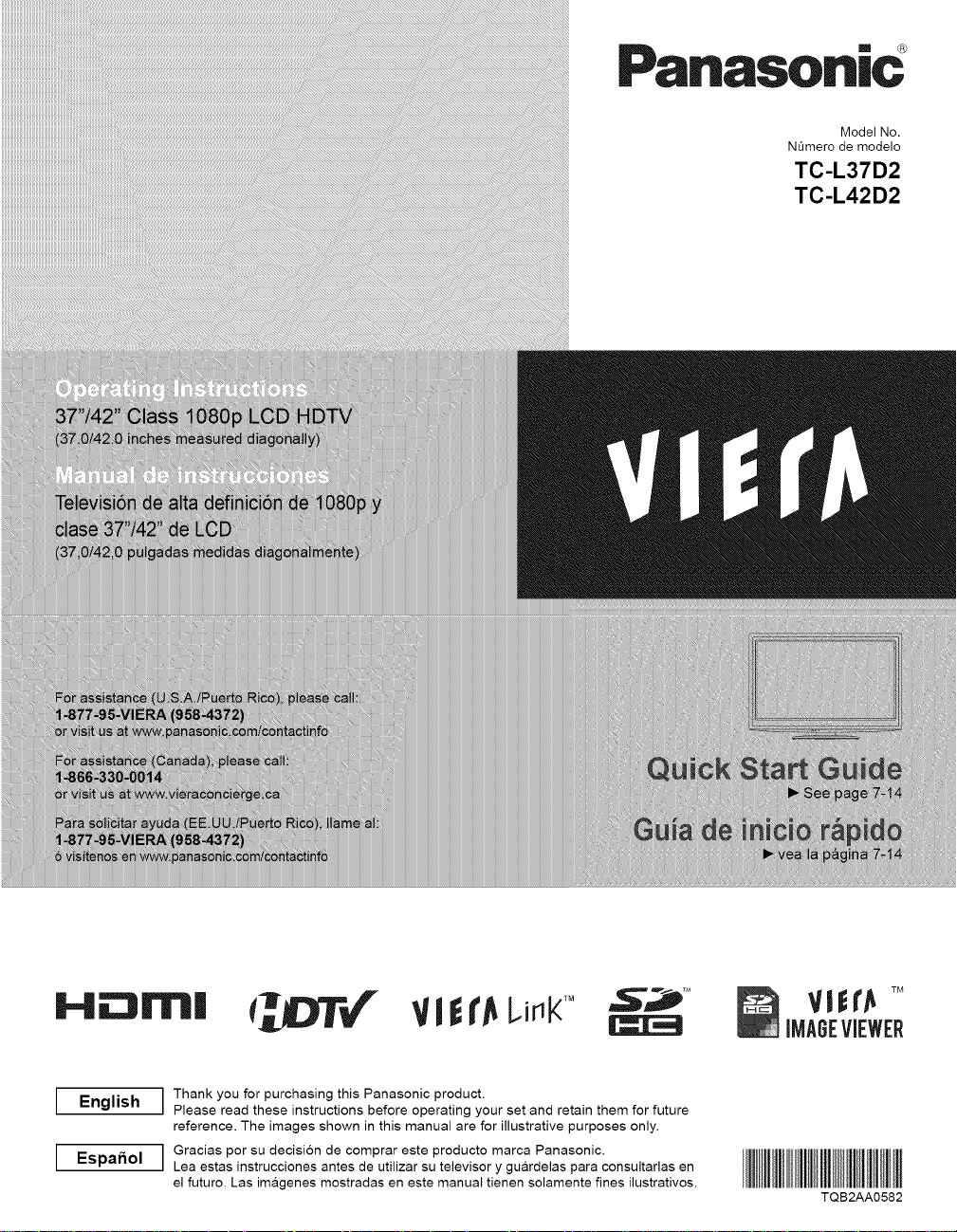
Panasoni¢
Model No.
N0mero de modelo
TC-L37D2
TC-L42D2
I-i_m|
English
Espafiol
VlEr LJ K
Thank you for purchasing this Panasonic product.
Please read these instructions before operating your set and retain them for future
reference. The images shown in this manual are for illustrative purposes only.
Gracias por su decision de comprar este producto marca Panasonic.
Lea estas instrucciones antes de utilizar su televisor y guardelas para consultaflas en
el futuro. Las imagenes mostradas en este manual tienen solamente fines ilustrativos.
TQB2AA0582
Page 2
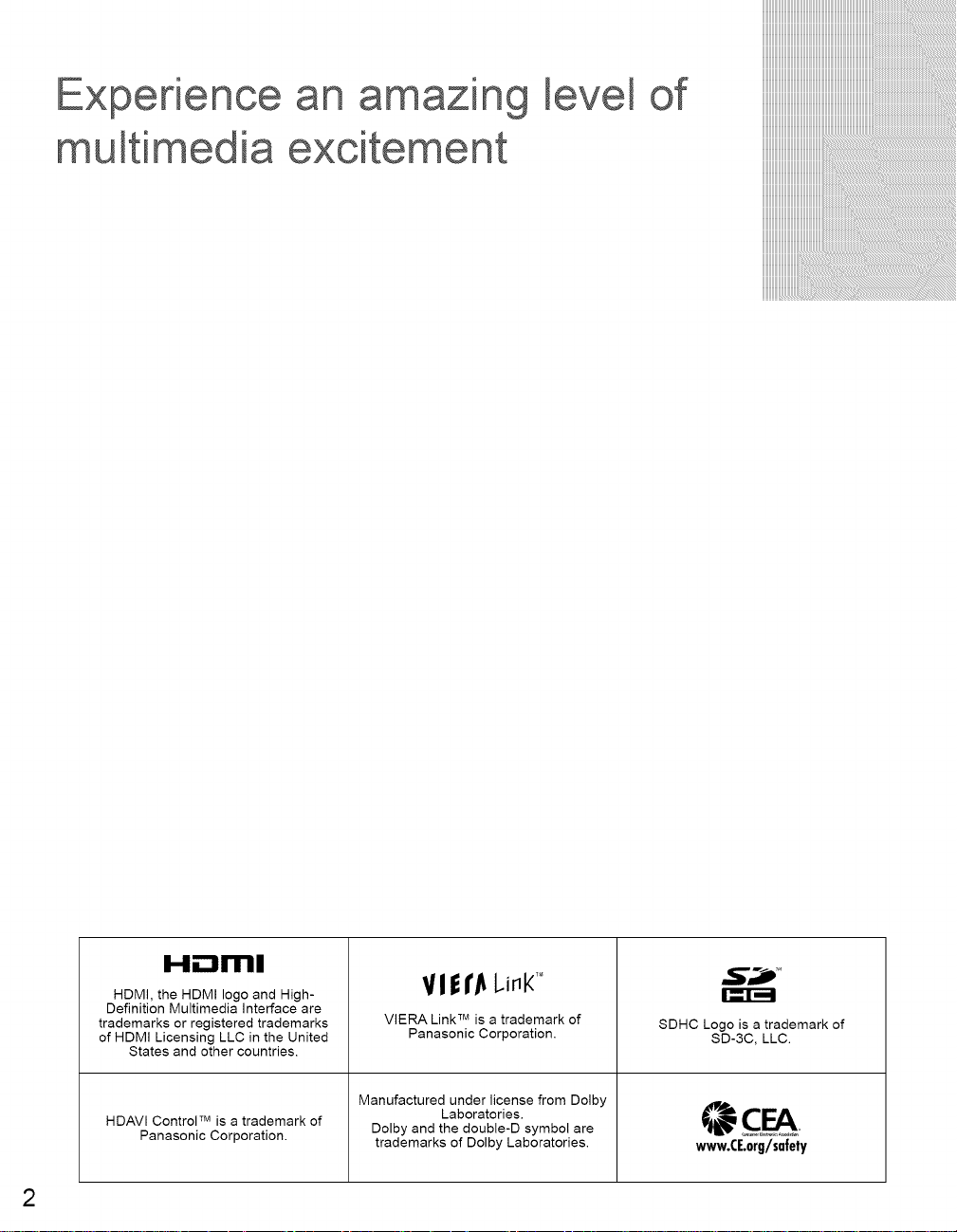
Experience
multimedia
an amin
excitement
of
iiiiiiiiiiiiiiiiiiiiiiiiiiiiiiiiiiiiiiiiiiiiiiiiiiiiiiiiiiiiiiiiiiiiiiiiiiiiiiiiiiiiiiiiiiiiiiiiiiiiiiiiiiiiiiiiiiiiiiiiiiiiiiiiiiiiiiiiiiiiiiiiiiiiiiiiiiiiiiiiiiiiiiiiiiiiiiiiiiiiiiiiiiiiiiiiii
H--_llrll
HDMI, the HDMI logo and High-
Definition Multimedia Interface are
trademarks or registered trademarks
of HDMI Licensing LLC in the United
States and other countries.
HDAVl Control TM is a trademark of
Panasonic Corporation.
Manufactured under license from Dolby
VI f I'jt l.i_l("
VIERA Link TMis a trademark of
Panasonic Corporation.
Dolby and the double-D symbol are
trademarks of Dolby Laboratories.
Laboratories,
I._--1_
SDHC Logo is a trademark of
SD-3C, LLC.
www.CE.org/safety
2
Page 3
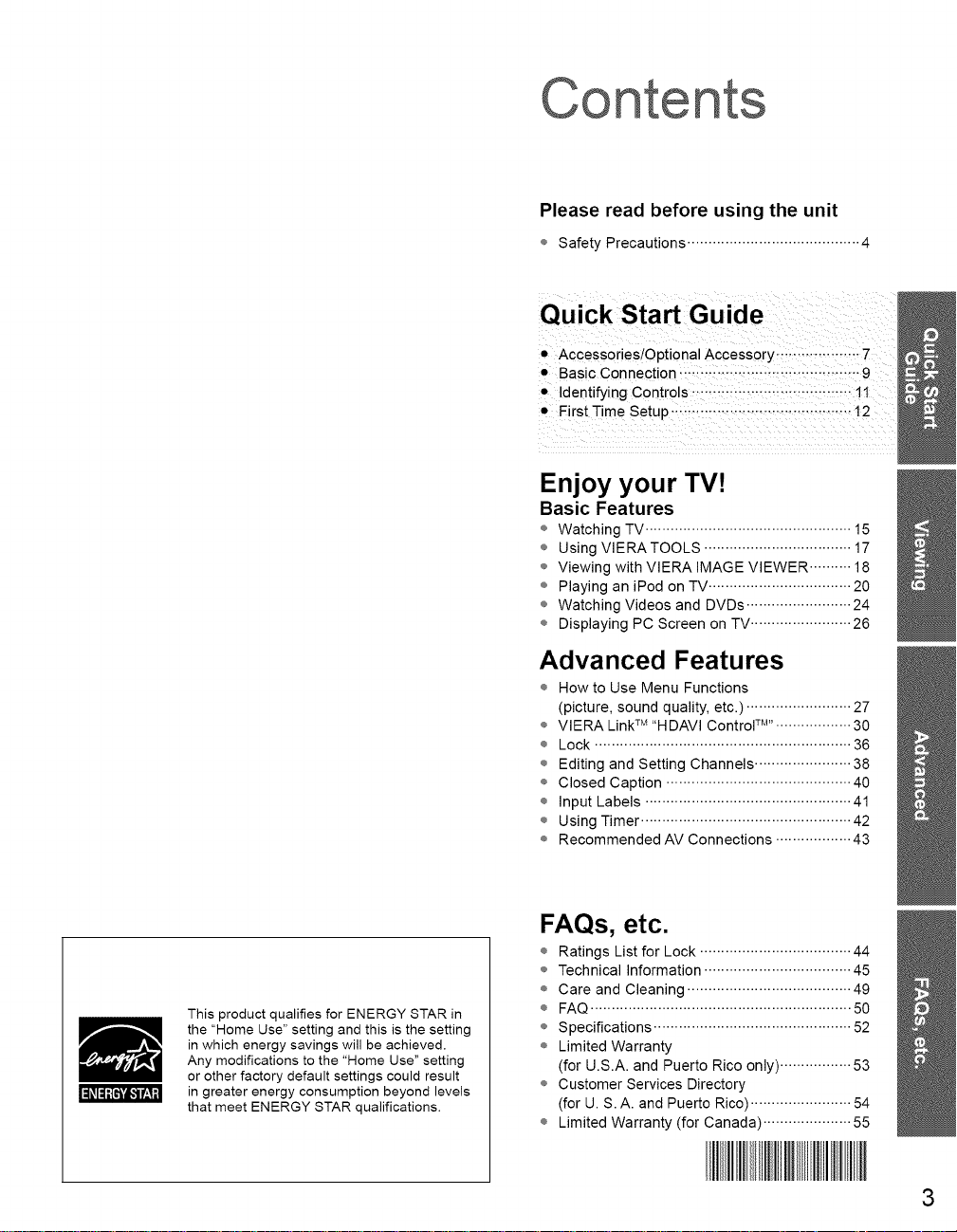
Con
Please read before using the unit
÷ Safety Precautions ......................................... 4
Quick Start Guide
• Accessories/Optional Accessory .................. 7
• Basic Connection ........................................... 9
• dentifying Controls .................................. I
• FirstTime Setup ........................................... 12
Enjoy your TV!
Basic Features
÷ Watching TV ................................................. 15
÷ Using VIERATOOLS ................................... 17
÷ Viewing with VIERA IMAGE VIEWER .......... 18
÷ Playing an iPod on TV .................................. 20
÷ Watching Videos and DVDs ......................... 24
÷ Displaying PC Screen on TV ........................ 26
This product qualifies for ENERGY STAR in
the "Home Use" setting and this is the setting
in which energy savings will be achieved,
Any modifications to the "Home Use" setting
or other factory default settings could result
in greater energy consumption beyond levels
that meet ENERGY STAR qualifications.
Advanced Features
÷ How to Use Menu Functions
(picture, sound quality, etc.) ......................... 27
÷ VlERA LinkTM "HDAVI Control tu''. ................. 30
÷ Lock ............................................................. 36
÷ Editing and Setting Channels ....................... 38
÷ Closed Caption ............................................ 40
÷ Input Labels ................................................. 41
÷ Using Timer .................................................. 42
÷ Recommended AV Connections .................. 43
FAQs, etc.
÷ Ratings List for Lock .................................... 44
÷ Technical Information ................................... 45
÷ Care and Cleaning ....................................... 49
÷ FAQ .............................................................. 50
÷ Specifications ............................................... 52
÷ Limited Warranty
(for U.S.A. and Puerto Rico only) ................. 53
÷ Customer Services Directory
(for U. S. A. and Puerto Rico) ........................ 54
÷ Limited Warranty (for Canada) ..................... 55
3
Page 4
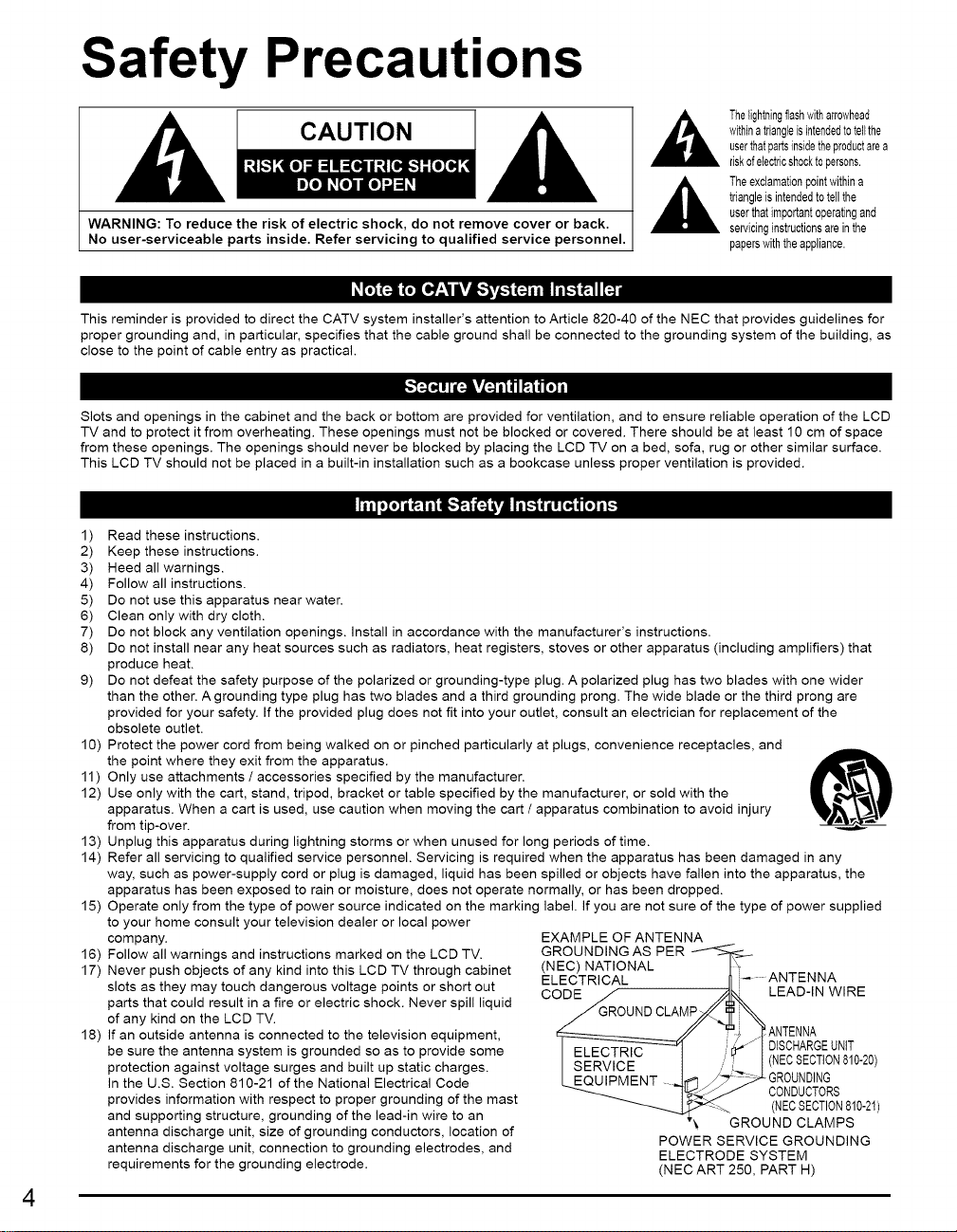
Safety Precautions
The{ightningflashwitharrowhead
CAUTION
WARNING: To reduce the risk of electric shock, do not remove cover or back.
No user-serviceable parts inside. Refer servicing to qualified service personnel.
I#L't'JF'J[_ [_7:_1ll,vA_'_v_'4fF'J'[ilIri'L'4[_iFJ]'i
This reminder is provided to direct the CATV system installer's attention to Article 820-40 of the NEC that provides guidelines for
proper grounding and, in particular, specifies that the cable ground shall be connected to the grounding system of the building, as
close to the point of cable entry as practical.
[,._v_JT[',ll
Slots and openings in the cabinet and the back or bottom are provided for ventilation, and to ensure reliable operation of the LCD
TV and to protect it from overheating. These openings must not be blocked or covered. There should be at least 10 cm of space
from these openings. The openings should never be blocked by placing the LCD TV on a bed, sofa, rug or other similar surface.
This LCD TV should not be placed in a built-in installation such as a bookcase unless proper ventilation is provided.
1) Read these instructions.
2) Keep these instructions.
3) Heed all warnings.
4) Follow all instructions.
5) Do not use this apparatus near water.
6) Clean only with dry cloth.
7) Do not block any ventilation openings, install in accordance with the manufacturer's instructions.
8) Do not install near any heat sources such as radiators, heat registers, stoves or other apparatus (including amplifiers) that
produce heat.
9) Do not defeat the safety purpose of the polarized or grounding-type plug. A polarized plug has two blades with one wider
than the other. A grounding type plug has two blades and a third grounding prong. The wide blade or the third prong are
provided for your safety. If the provided plug does not fit into your outlet, consult an electrician for replacement of the
obsolete outlet.
10) Protect the power cord from being walked on or pinched particularly at plugs, convenience receptacles, and
the point where they exit from the apparatus.
11) Only use attachments / accessories specified by the manufacturer.
12) Use only with the cart, stand, tripod, bracket or table specified by the manufacturer, or sold with the
apparatus. When a cart is used, use caution when moving the cart / apparatus combination to avoid injury
from tip-over.
13) Unplug this apparatus during lightning storms or when unused for long periods of time.
14) Refer all servicing to qualified service personnel. Servicing is required when the apparatus has been damaged in any
way, such as power-supply cord or plug is damaged, liquid has been spilled or objects have fallen into the apparatus, the
apparatus has been exposed to rain or moisture, does not operate normally, or has been dropped.
Operate only from the type of power source indicated on the marking label. If you are not sure of the type of power supplied15)
to your home consult your television dealer or local power
company.
16) Follow all warnings and instructions marked on the LCD TV.
17) Never push objects of any kind into this LCD TV through cabinet
slots as they may touch dangerous voltage points or short out
parts that could result in a fire or electric shock. Never spill liquid
of any kind on the LCD TV.
18) If an outside antenna is connected to the television equipment,
be sure the antenna system is grounded so as to provide some
protection against voltage surges and built up static charges.
In the U.S. Section 810-21 of the National Electrical Code
provides information with respect to proper grounding of the mast
and supporting structure, grounding of the lead-in wire to an
antenna discharge unit, size of grounding conductors, location of
antenna discharge unit, connection to grounding electrodes, and
requirements for the grounding electrode.
EXAMPLE OF ANTENNA
GROUND,NGASPER
(NEC) NATIONAL
ELECTRICAL .... ANTENNA
-p4 o0.0c,
I _E _n_ i:_/ I DISCHARGEUNtT
I A , icA- 1 7._ I (NECsECTION810"20)
LEQUIPMENT _ _._ "LGROUNDING
__"_ (NECSECTION810-21)
POWER SERVICE GROUNDING
ELECTRODE SYSTEM
(NECART 250, PART H)
4
withinatriangleisintendedtotellthe
userthatpartsinsidetheproductarea
riskofelectricshocktopersons.
triangleisintendedtotellthe
userthatimportantoperatingand
Theexclamati0np0intwithina
servicinginstructionsareinthe
paperswiththeappliance.
_/" '} z_ ANTENNA
7_ J CONDUCTORS
"_ GROUND CLAMPS
Page 5
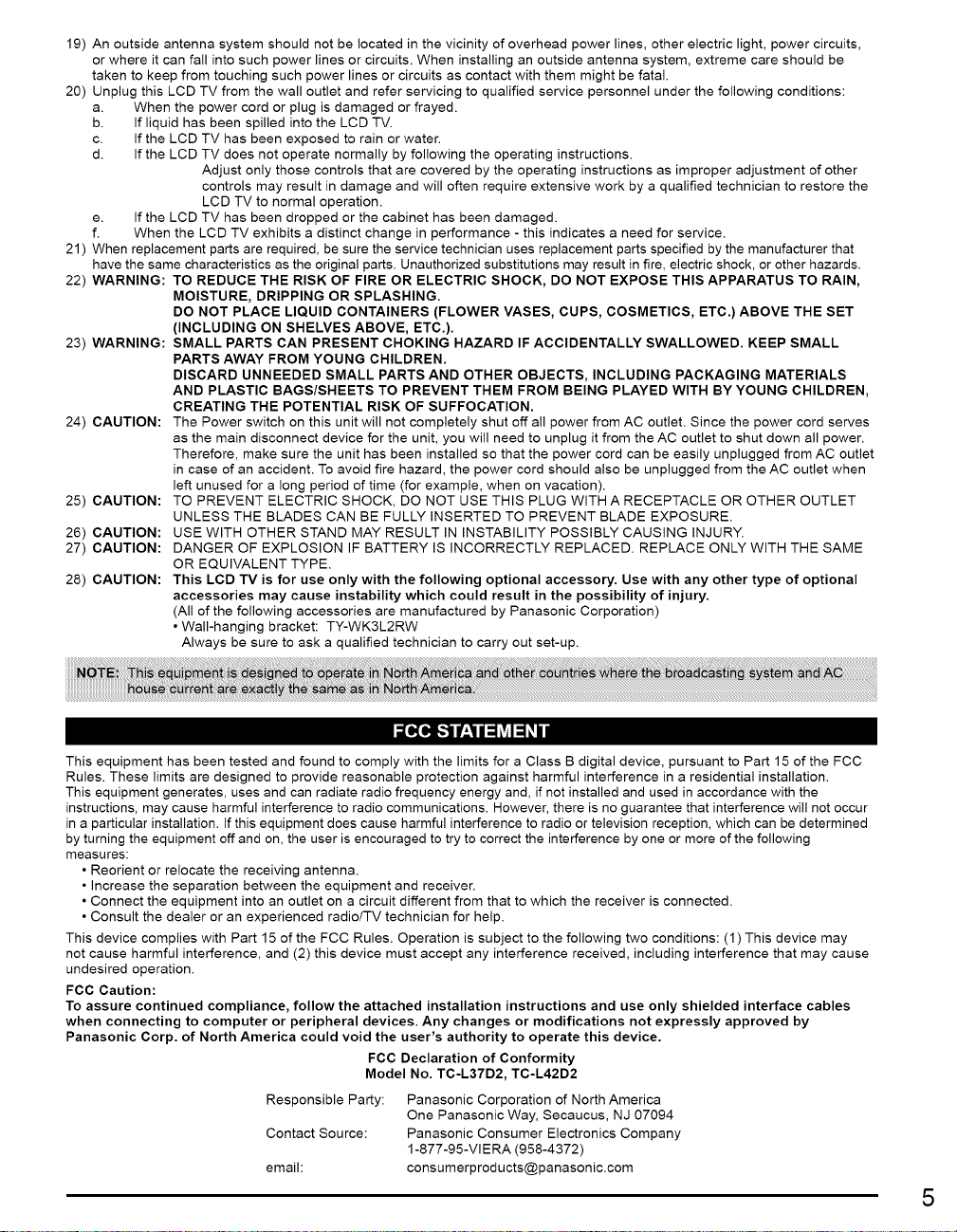
19)Anoutsideantennasystemshouldnotbelocatedinthevicinityofoverheadpowerlines,otherelectric light, power circuits,
or where it can fall into such power lines or circuits. When installing an outside antenna system, extreme care should be
taken to keep from touching such power lines or circuits as contact with them might be fatal.
20) Unplug this LCD TV from the wall outlet and refer servicing to qualified service personnel under the following conditions:
a. When the power cord or plug is damaged or frayed.
b. if liquid has been spilled into the LCD TV.
c. if the LCD TV has been exposed to rain or water.
d. if the LCD TV does not operate normally by following the operating instructions.
e. If the LCD TV has been dropped or the cabinet has been damaged.
f. When the LCD TV exhibits a distinct change in performance - this indicates a need for service.
21 ) When replacement parts are required, be sure the service technician uses replacement parts specified by the manufacturer that
have the same characteristics as the original parts. Unauthorized substitutions may result in fire, electric shock, or other hazards.
22) WARNING: TO REDUCE THE RISK OF FIRE OR ELECTRIC SHOCK, DO NOT EXPOSE THIS APPARATUS TO RAIN,
23) WARNING: SMALL PARTS CAN PRESENT CHOKING HAZARD IF ACCIDENTALLY SWALLOWED. KEEP SMALL
24) CAUTION: The Power switch on this unit will not completely shut off all power from AC outlet. Since the power cord serves
25) CAUTION: TO PREVENT ELECTRIC SHOCK, DO NOT USE THIS PLUG WITH A RECEPTACLE OR OTHER OUTLET
26) CAUTION: USE WITH OTHER STAND MAY RESULT IN INSTABILITY POSSIBLY CAUSING INJURY.
27) CAUTION: DANGER OF EXPLOSION IF BATTERY IS INCORRECTLY REPLACED. REPLACE ONLY WITH THE SAME
28) CAUTION: This LCD TV is for use only with the following optional accessory. Use with any other type of optional
Adjust only those controls that are covered by the operating instructions as improper adjustment of other
controls may result in damage and will often require extensive work by a qualified technician to restore the
LCD TV to normal operation.
MOISTURE, DRIPPING OR SPLASHING.
DO NOT PLACE LIQUID CONTAINERS (FLOWER VASES, CUPS, COSMETICS, ETC.) ABOVE THE SET
(INCLUDING ON SHELVES ABOVE, ETC.).
PARTS AWAY FROM YOUNG CHILDREN.
DISCARD UNNEEDED SMALL PARTS AND OTHER OBJECTS, INCLUDING PACKAGING MATERIALS
AND PLASTIC BAGS/SHEETS TO PREVENT THEM FROM BEING PLAYED WITH BY YOUNG CHILDREN,
CREATING THE POTENTIAL RISK OF SUFFOCATION.
as the main disconnect device for the unit, you will need to unplug it from the AC outlet to shut down all power.
Therefore, make sure the unit has been installed so that the power cord can be easily unplugged from AC outlet
in case of an accident. To avoid fire hazard, the power cord should also be unplugged from the AC outlet when
left unused for a long period of time (for example, when on vacation).
UNLESS THE BLADES CAN BE FULLY INSERTED TO PREVENT BLADE EXPOSURE.
OR EQUIVALENT TYPE.
accessories may cause instability which could result in the possibility of injury.
(All of the following accessories are manufactured by Panasonic Corporation)
• Wall-hanging bracket: TY-WK3L2RW
Always be sure to ask a qualified technician to carry out set-up.
This equipment has been tested and found to comply with the limits for a Class B digital device, pursuant to Part 15 of the FCC
Rules. These limits are designed to provide reasonable protection against harmful interference in a residential installation.
This equipment generates, uses and can radiate radio frequency energy and, if not installed and used in accordance with the
instructions, may cause harmful interference to radio communications. However, there is no guarantee that interference will not occur
in a particular installation. If this equipment does cause harmful interference to radio or television reception, which can be determined
by turning the equipment off and on, the user is encouraged to try to correct the interference by one or more of the following
measures:
• Reorient or relocate the receiving antenna.
• increase the separation between the equipment and receiver.
• Connect the equipment into an outlet on a circuit different from that to which the receiver is connected.
• Consult the dealer or an experienced radioiTV technician for help.
This device complies with Part 15 of the FCC Rules. Operation is subject to the following two conditions: (1) This device may
not cause harmful interference, and (2) this device must accept any interference received, including interference that may cause
undesired operation.
FCC Caution:
To assure continued compliance, follow the attached installation instructions and use only shielded interface cables
when connecting to computer or peripheral devices. Any changes or modifications not expressly approved by
Panasonic Corp. of North America could void the user's authority to operate this device.
FCC Declaration of Conformity
Model No. TC-L37D2, TC-L42D2
Responsible Party:
Contact Source:
email:
Panasonic Corporation of North America
One Panasonic Way, Secaucus, NJ 07094
Panasonic Consumer Electronics Company
1-877-95-VIERA (958-4372)
consumerproducts@panasonic.com
5
Page 6
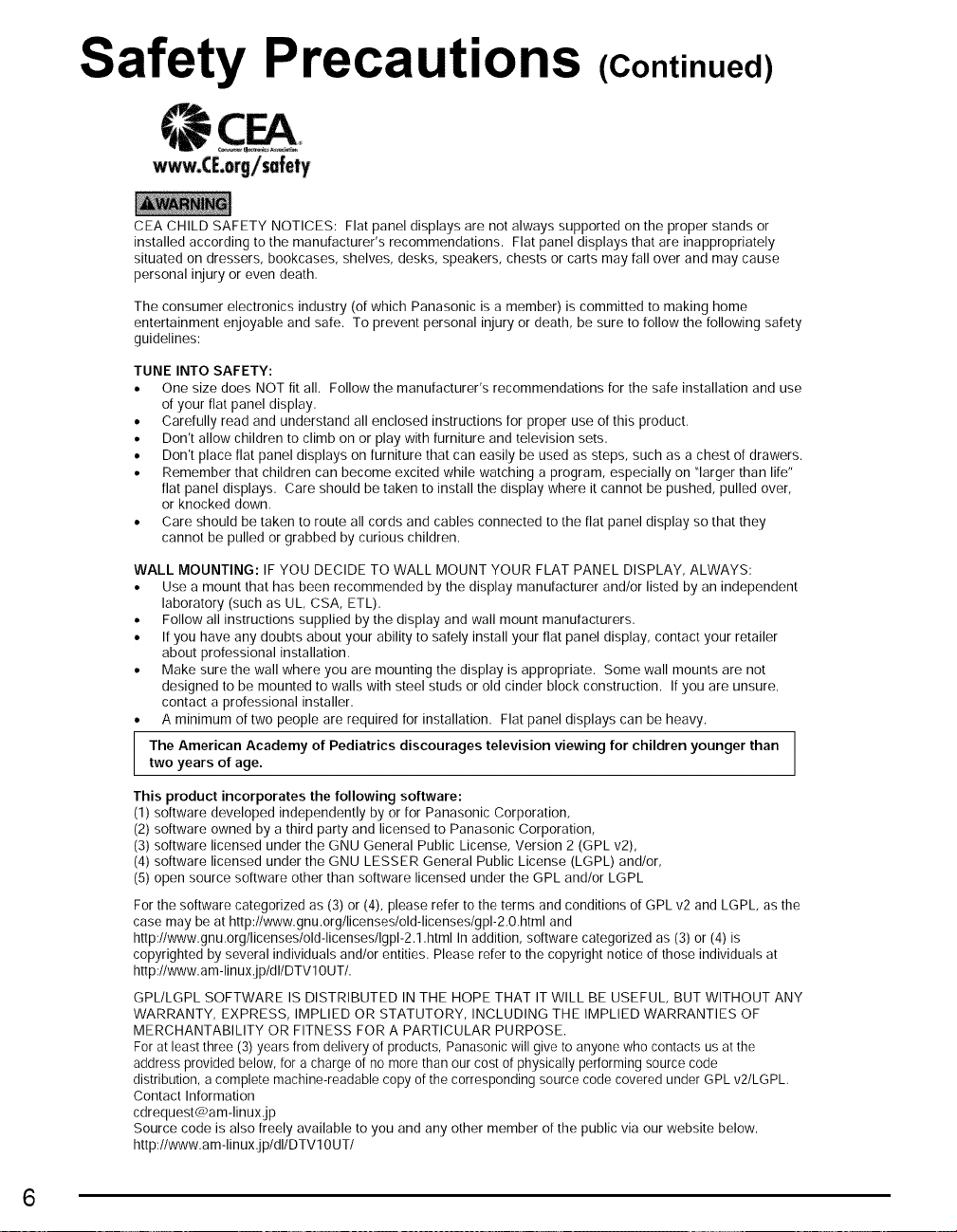
Safety Precautions (Continued)
CEA CHILD SAFETY NOTICES: Flat panel displays are not always supported on the proper stands or
installed according to the manufacturer's recommendations. Flat panel displays that are inappropriately
situated on dressers, bookcases, shelves, desks, speakers, chests or carts may fall over and may cause
personal injury or even death.
The consumer electronics industry (of which Panasonic is a member) is committed to making home
entertainment enjoyable and safe. To prevent personal injury or death, be sure to follow the following safety
guidelines:
TUNE INTO SAFETY:
• One size does NOT tit all. Follow the manufacturer's recommendations for the safe installation and use
of your flat panel display.
• Carefully read and understand all enclosed instructions for proper use of this product.
• Don't allow children to climb on or play with furniture and television sets.
• Don't place flat panel displays on furniture that can easily be used as steps, such as a chest of drawers.
• Remember that children can become excited while watching a program, especially on "larger than life"
flat panel displays. Care should be taken to install the display where it cannot be pushed, pulled over,
or knocked down.
• Care should be taken to route all cords and cables connected to the flat panel display so that they
cannot be pulled or grabbed by curious children.
WALL MOUNTING: IF YOU DECIDE TO WALL MOUNT YOUR FLAT PANEL DISPLAY, ALWAYS:
• Use a mount that has been recommended by the display manufacturer and/or listed by an independent
laboratory (such as UL CSA, ETL).
• Follow all instructions supplied by the display and wall mount manufacturers,
• If you have any doubts about your ability to safely install your flat panel display, contact your retailer
about professional installation,
• Make sure the wall where you are mounting the display is appropriate, Some wall mounts are not
designed to be mounted to walls with steel studs or old cinder block construction, Ifyou are unsure,
contact a professional installer,
• A minimum of two people are required for installation, Flat panel displays can be heavy,
The American Academy of Pediatrics discourages television viewing for children younger than
two years of age.
This product incorporates the following software:
(1) software developed independently by or for Panasonic Corporation,
(2) software owned by a third party and licensed to Panasonic Corporation,
(3) software licensed under the GNU General Public License, Version 2 (GPL v2),
(4) software licensed under the GNU LESSER General Public License (LGPL) and/or,
(5) open source software other than software licensed under the GPL and/or LGPL
For the software categorized as (3) or (4), please refer to the terms and conditions of GPL v2 and LGPL, as the
case may be at http://www.gnu.org/licenses/old-licenses/gpl-2.0.html and
http:llwww.gnu.orgllicenseslold-licensesllgpl-2.1 .html In addition, software categorized as (3) or (4) is
copyrighted by several individuals and/or entities. Please refer to the copyright notice of those individuals at
http:llwww.am-linuxjpldllDTVlOUTI.
GPL/LGPL SOFTWARE IS DISTRIBUTED IN THE HOPE THAT ITWILL BE USEFUL, BUT WITHOUT ANY
WARRANTY, EXPRESS, IMPLIED OR STATUTORY, INCLUDING THE IMPLIED WARRANTIES OF
MERCHANTABILITY OR FITNESS FOR A PARTICULAR PURPOSE,
For at least three (3)years from delivery of products, Panasonicwill give to anyonewho contacts us atthe
address provided below,for a chargeof nomore than our cost of physically performing source code
distribution, acomplete machine-readable copyof the correspondingsource code covered under GPL v2/LGPL.
Contact Information
cdrequest@a m-linux:jp
Source code is also freely available to you and any other member of the public via our website below,
http:llwww.am-linux,jpldllD TVlOUT/
6
Page 7
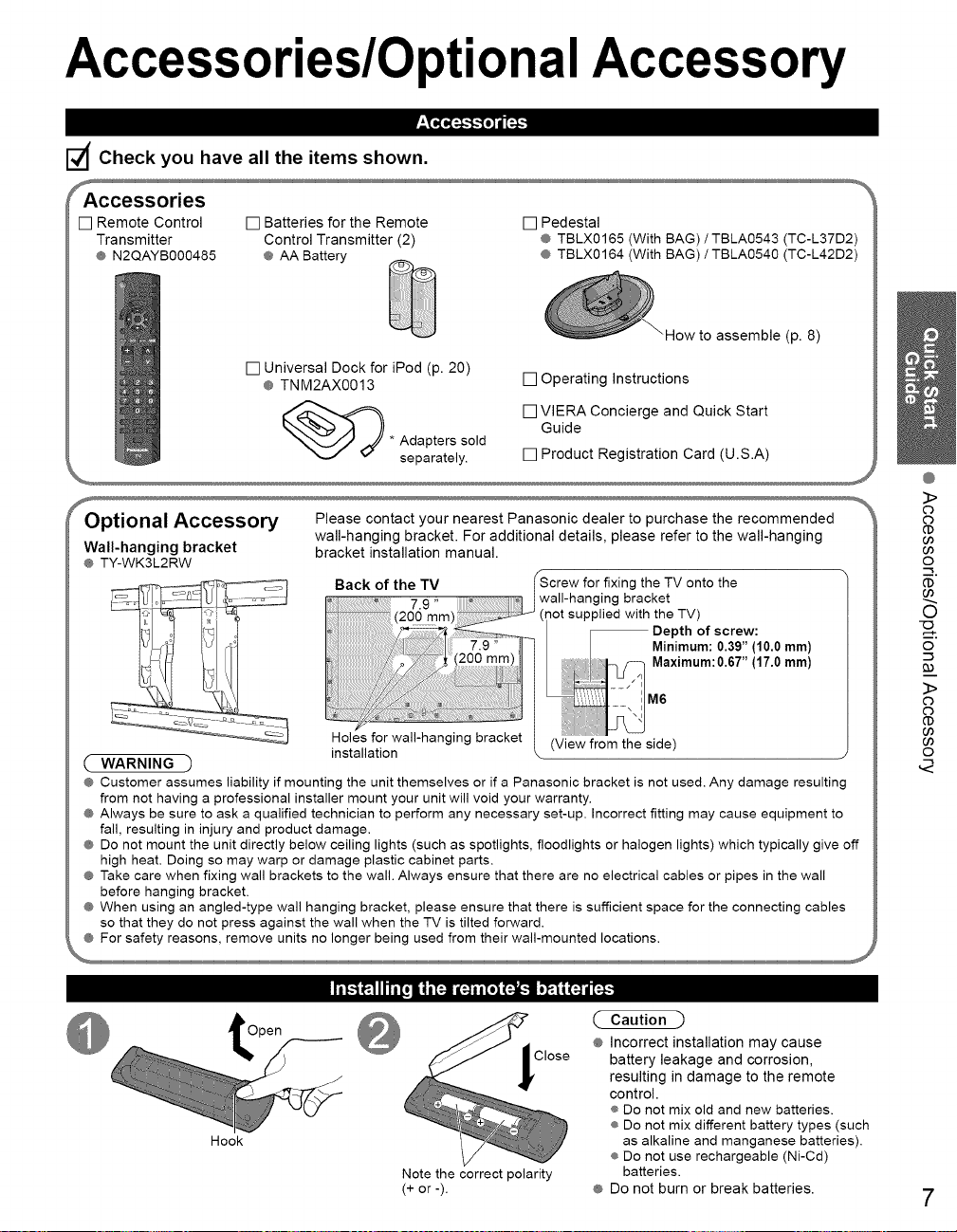
Accessories/OptionalAccessory
d Check you have all the items shown.
[] Remote Control [] Batteries for the Remote
Transmitter Control Transmitter (2)
@ N2QAYB000485 @ AA Battery
[] Pedestal
@ TBLX0165 (With BAG)/TBLA0543 (TC-L37D2)
@ TBLX0164 (With BAG)/TBLA0540 (TC-L42D2)
How to assemble (p. 8)
[] Universal Dock for iPod (p. 20)
@ TNM2AX0013
[] Operating Instructions
[] VlERA Concierge and Quick Start
Guide
_* Adapters sold
separately.
Optional Accessory
Wall-hanging bracket
@ TY-WK3L2RW
Please contact your nearest Panasonic dealer to purchase the recommended
wall-hanging bracket. For additional details, please refer to the wall-hanging
bracket installation manual.
Back of the TV
7.9
Holes for wall-hanging bracket (View from the side)
( WARNING )
@ Customer assumes liability if mounting the unit themselves or if a Panasonic bracket is not used. Any damage resulting
from not having a professional installer mount your unit will void your warranty.
@ Always be sure to ask a qualified technician to perform any necessary set-up. Incorrect fitting may cause equipment to
fall, resulting in injury and product damage.
@ Do not mount the unit directly below ceiling lights (such as spotlights, floodlights or halogen lights) which typically give off
high heat. Doing so may warp or damage plastic cabinet parts.
@ Take care when fixing wall brackets to the wall. Always ensure that there are no electrical cables or pipes in the wall
before hanging bracket.
@ When using an angled-type wall hanging bracket, please ensure that there is sufficient space for the connecting cables
so that they do not press against the wall when the TV is tilted forward.
@ For safety reasons, remove units no longer being used from their wall-mounted locations.
installation
[] Product Registration Card (U.S.A)
for fixing the TV onto the
wall-hanging bracket
(i _ot supplied with the TV)
Depth of screw:
Minimum: 0.39" (10,0 ram)
Maximum:0.67" (17.0 ram)
M6
@
3>
o
o
(D
00
00
o
(D
00
0
o
>
o
o
o
,2
Hook
Open
Note the correct polarity
(+or -).
Close
Caution
@ Incorrect installation may cause
battery leakage and corrosion,
resulting in damage to the remote
control.
®Do not mix old and new batteries.
® Do not mix different battery types (such
as alkaline and manganese batteries).
®Do not use rechargeable (Ni-Cd)
batteries.
@ Do not burn or break batteries.
7
Page 8
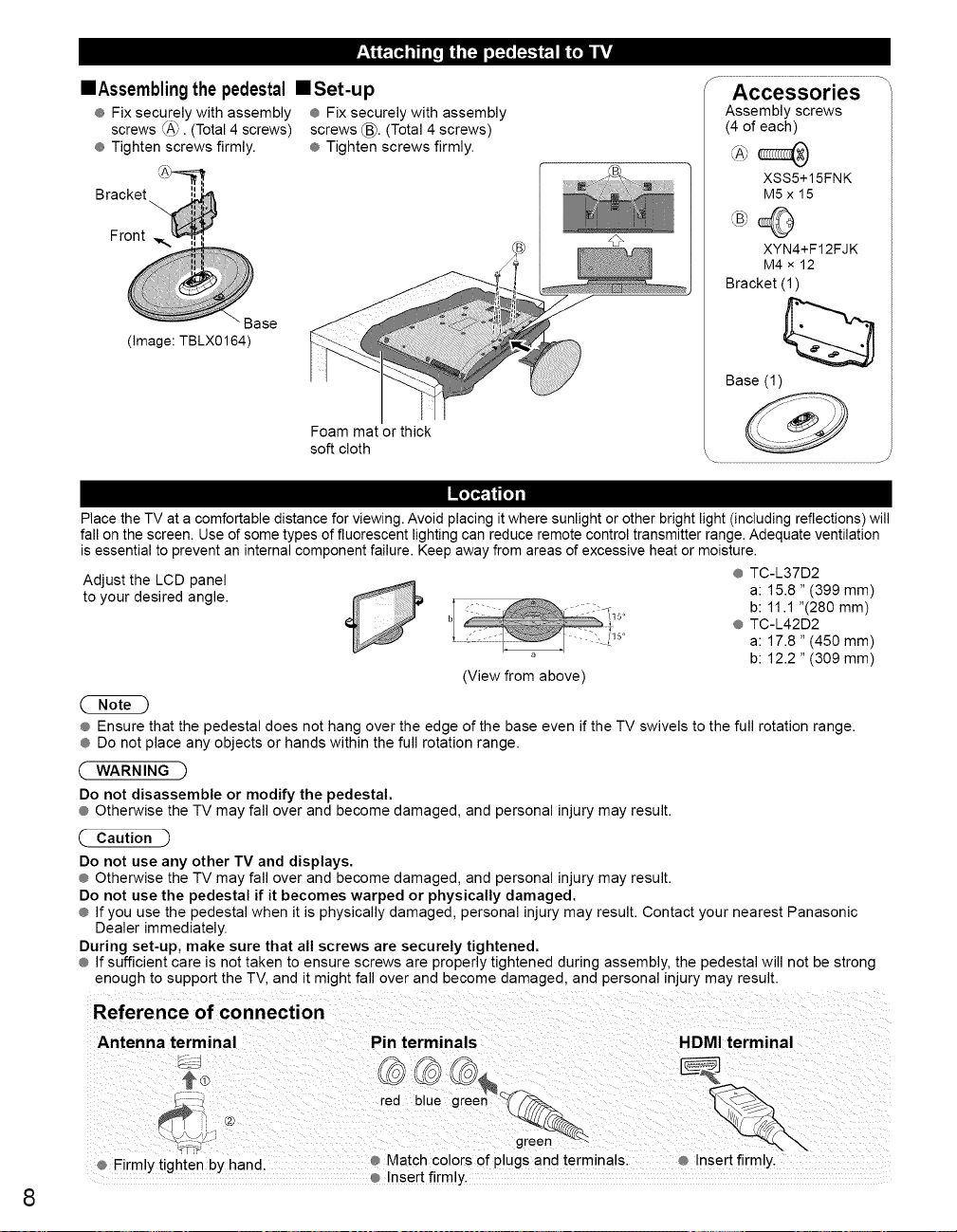
==Assembling the pedestal •Set-up
® Fix securely with assembly ® Fix securely with assembly
screws _A_. (Total 4 screws) screws _. (Total 4 screws)
® Tighten screws firmly. ® Tighten screws firmly,
Bracket
f ..............................................................................................................
Accessories
Assembly screws
(4 of each)
XSS5+15FNK
M5x 15
Front
Base
(image: TBLX0164)
Foam mat or thick
soft cloth
Place the TV at a comfortable distance for viewing. Avoid placing it where sunlight or other bright light (including reflections) will
fall on the screen. Use of some types of fluorescent lighting can reduce remote control transmitter range. Adequate ventilation
is essential to prevent an internal component failure. Keep away from areas of excessive heat or moisture.
Adjust the LCD panel ® TC-L37D2
to your desired angle, a: 15.8" (399 mm)
(View from above)
® Ensure that the pedestal does not hang over the edge of the base even if the TV swivels to the full rotation range.
® Do not place any objects or hands within the full rotation range.
WARNING ")
Do not disassemble or modify the pedestal.
® Otherwise the TV may fall over and become damaged, and personal injury may result.
(- Caution -)
Do not use any other TV and displays.
® Otherwise the TV may fall over and become damaged, and personal injury may result.
Do not use the pedestal if it becomes warped or physically damaged.
® If you use the pedestal when it is physically damaged, personal injury may result. Contact your nearest Panasonic
Dealer immediately.
During set-up, make sure that all screws are securely tightened.
® If sufficient care is not taken to ensure screws are properly tightened during assembly, the pedestal will not be strong
enough to support the TV, and it might fall over and become damaged, and personal injury may result.
XYN4+F12FJK
M4x 12
Bracket (1)
Base (1)
b: 11.1 "(280 mm)
® TC-L42D2
a: 17.8 " (450 mm)
b: 12.2 " (309 mm)
Refere nce of connection
Antenna terminal
Pin terminals HDMI terminal
® Firmly tighten by hand.
Match colors of plugs and terminals. ® Insert firmly.
Insert firm b'
8
Page 9
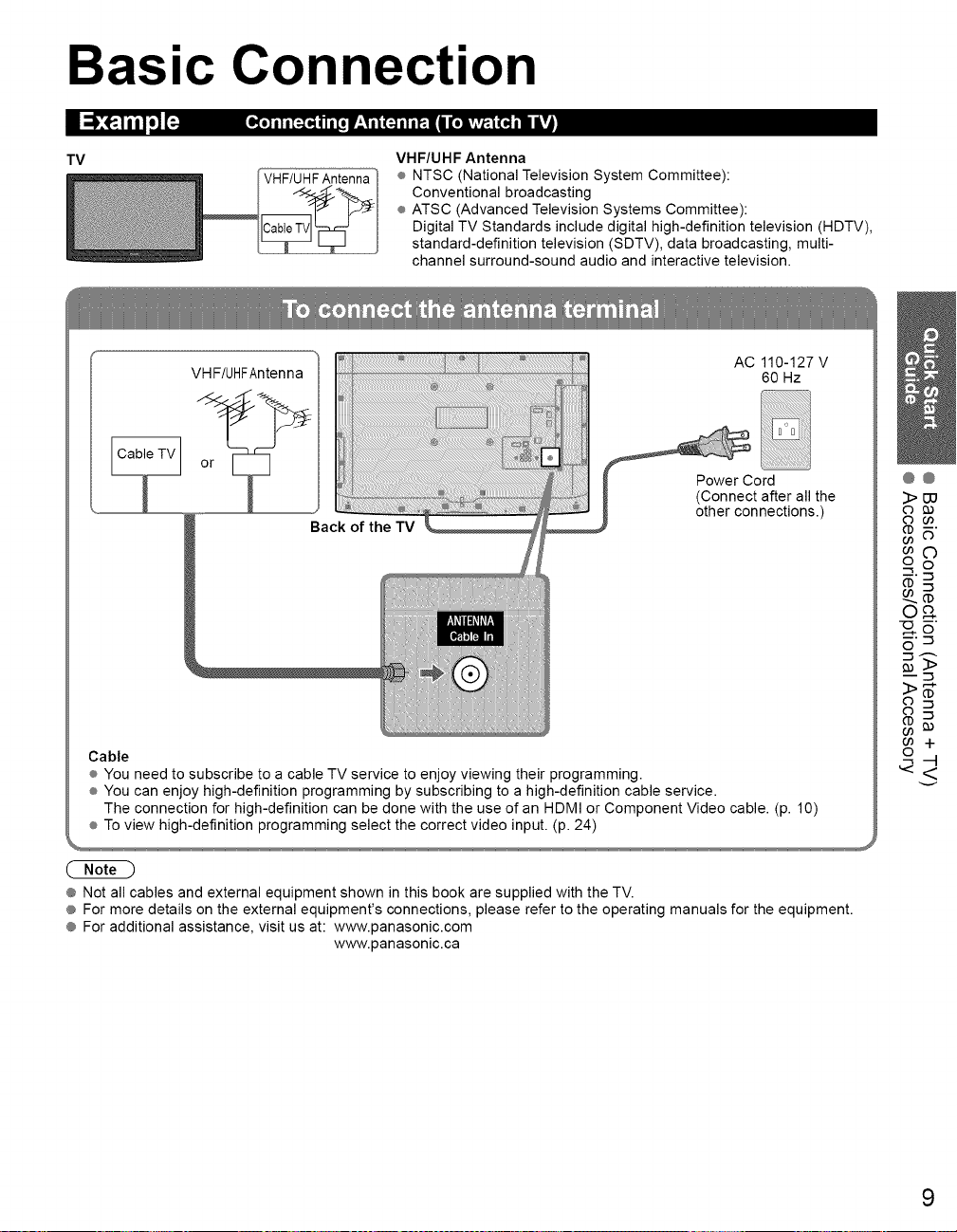
Basic Connection
I{.] il i[:.]® ( Ii[i |__TI (N il iI_.! / [.iv_vt.I {'_ Ill ITJ
TV
VHF/UHFAntenna
VHF/UHF Antenna
® NTSC (National Television System Committee):
Conventional broadcasting
÷ ATSC (Advanced Television Systems Committee):
Digital TV Standards include digital high-definition television (HDTV),
standard-definition television (SDTV), data broadcasting, multi-
channel surround-sound audio and interactive television.
AC 110-127 V
60 Hz
Power Cord
(Connect after all the
other connections.)
@@
3>uo
o oo
N6"
_'_
Cable
® You need to subscribe to a cable TV service to enjoy viewing their programming.
® You can enjoy high-definition programming by subscribing to a high-definition cable service.
The connection for high-definition can be done with the use of an HDMI or Component Video cable. (p. 10)
® To view high-definition programming select the correct video input. (p. 24)
CNED
® Not all cables and external equipment shown in this book are supplied with the TV.
® For more details on the external equipment's connections, please refer to the operating manuals for the equipment.
® For additional assistance, visit us at: www.panasonic.com
www.panasonic.ca
9
Page 10
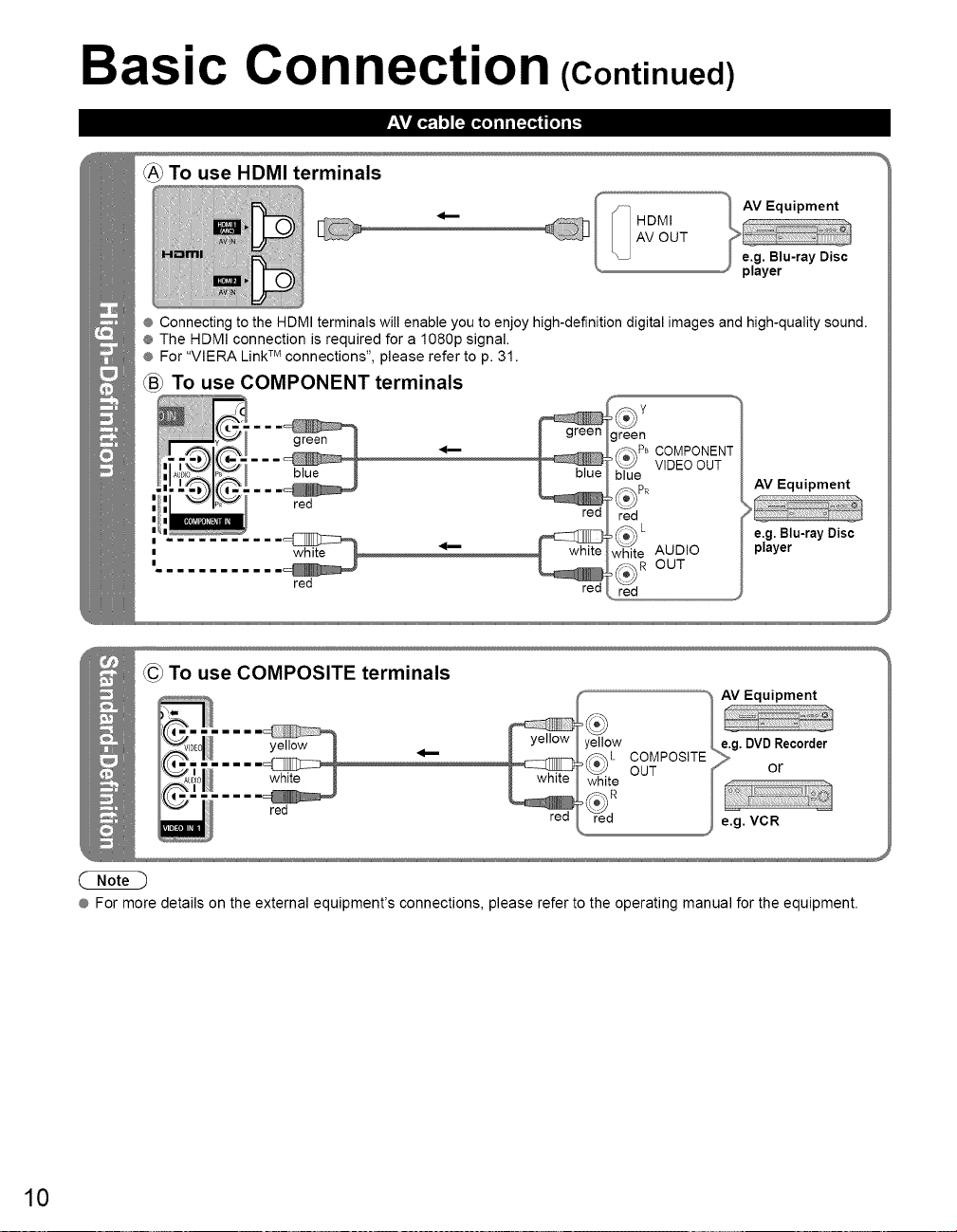
Basic Connection (Continued)
To use HDMI terminals
® Connecting to the HDMI terminals will enable you to enjoy high-definition digital images and high-quality sound.
® The HDMI connection is required for a 1080p signal.
® For "VlERA Link TM connections", please refer to p. 31.
_B_To use COMPONENT terminals
red
f
green
_PB COMPONEN-f
VIDEOOUT
blue
red
red
white AUDIO
OUT
red
AV Equipment
e.g. Blu-ray Disc
player
CC_To use COMPOSITE terminals
red
® For more details on the external equipment's connections, please refer to the operating manual for the equipment.
red
10
Page 11
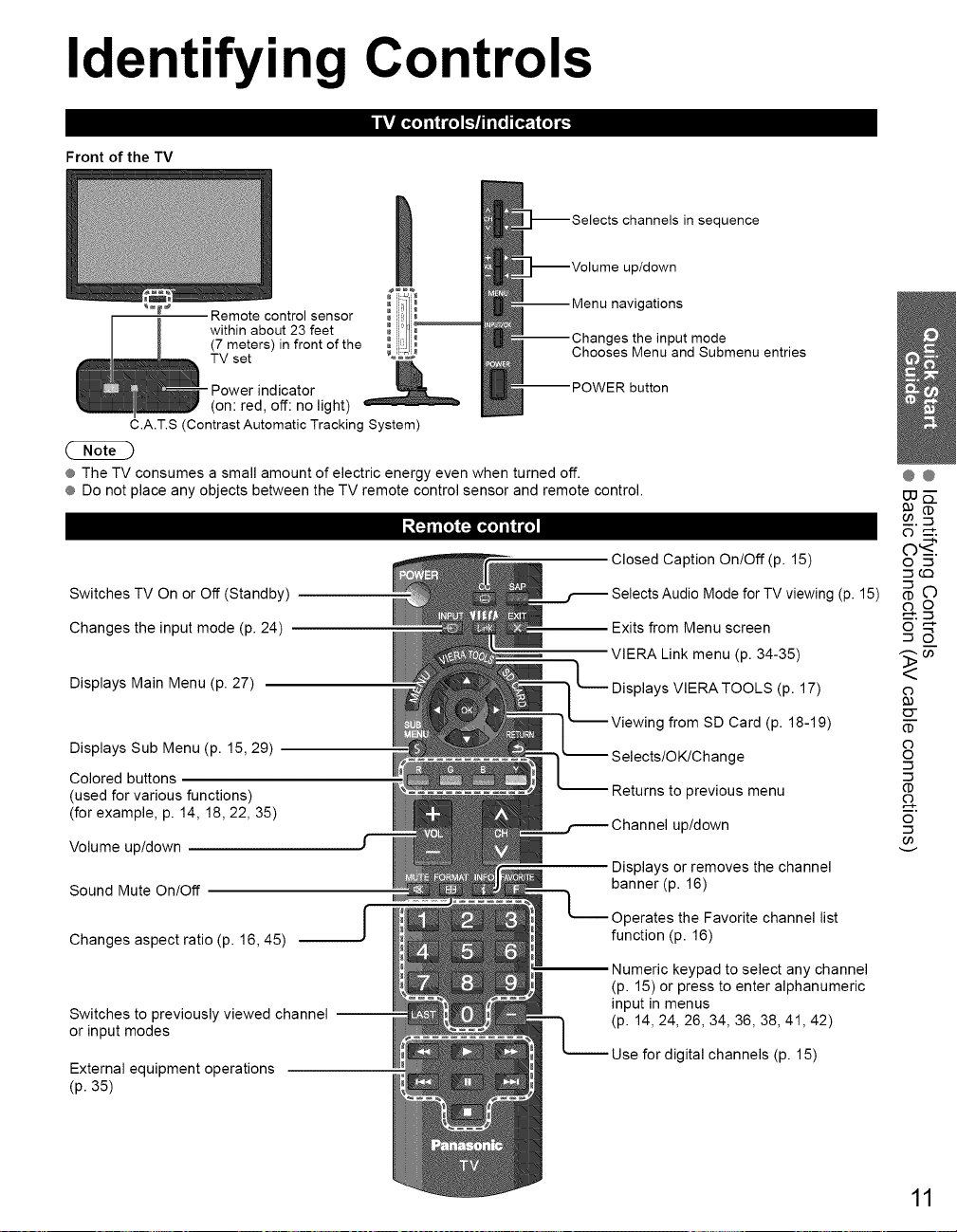
Identifying Controls
Front of the TV
channelsin sequence
up/down
Remote control sensor
within about 23 feet
(7 meters) in front of the
TV set
Power indicator
C.A.T.S (Contrast Automatic Tracking System)
® The TV consumes a small amount of electric energy even when turned off.
® Do not place any objects between the TV remote control sensor and remote control.
Switches TV On or Off (Standby)
Changes the input mode (p. 24)
Displays Main Menu (p. 27)
Displays Sub Menu (p. 15, 29)
Colored buttons
(used for various functions)
(for example, p. 14, 18, 22, 35)
Volume up/down
Sound Mute On/Off
Changes aspect ratio (p. 16, 45) _J
(on: red, off: no light)
navigations
ges the input mode
Chooses Menu and Submenu entries
Closed Caption On/Off (p. 15) o -3
Selects Audio Mode for TV viewing (p. 15) _ oC)
Exits from Menu screen o _"
L_VIERA Link menu (p. 34-35) _ _-
Displays VIERATOOLS (p. 17) o
Selects!OK/Change o
Returns to previous menu
Channel up/down °"
Displays or removes the channel
banner (p. 16)
Operates the Favorite channel list
function (p. 16)
button
g from SD Card (p. 18-19) _-
@@
"3(.O
&-,
o--
o
-3
-3
-3
v
Switches to previously viewed channel
or input modes
External equipment operations
(p. 35)
Numeric keypad to select any channel
(p. 15) or press to enter alphanumeric
input in menus
(p. 14, 24, 26, 34, 36, 38, 41,42)
Use for digital channels (p. 15)
11
Page 12
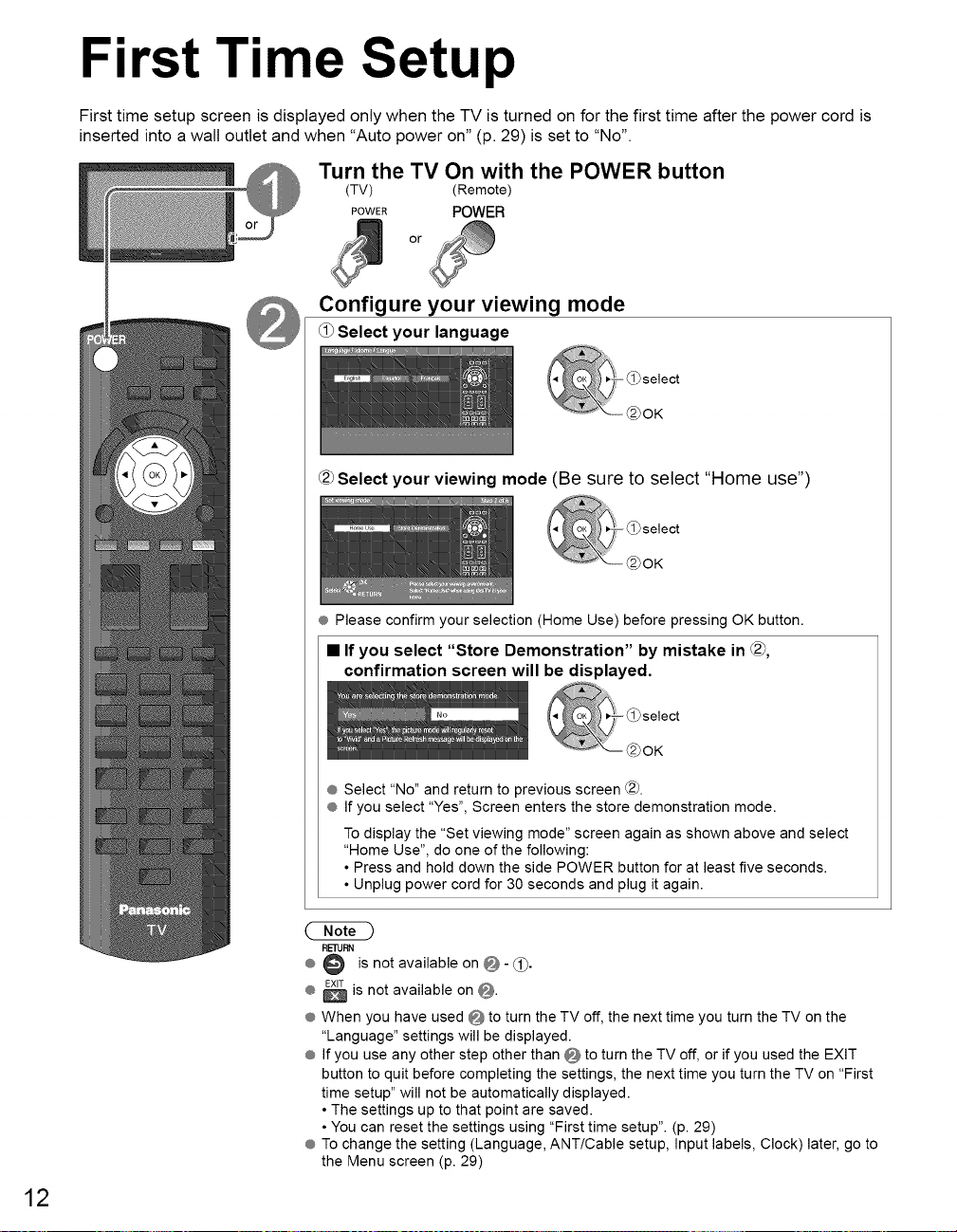
First Time Setup
First time setup screen is displayed only when the TV is turned on for the first time after the power cord is
inserted into a wall outlet and when "Auto power on" (p. 29) is set to "No".
Turn the TV On with the POWER button
(TV) (Remote)
POWER POWER
or
Configure your viewing mode
_1_Select your language
L_2_Selectyour viewing mode (Be sure to select "Home use")
® Pleaseconfirm your selection (Home Use) before pressing OK button.
• If you select "Store Demonstration" by mistake in _,
confirmation screen will be displayed.
12
® Select "No" and return to previous screen _).
® If you select "Yes", Screen enters the store demonstration mode.
To display the "Set viewing mode" screen again as shown above and select
"Home Use", do one of the following:
• Press and hold down the side POWER button for at least five seconds.
• Unplug power cord for 30 seconds and plug it again.
RETURN
® @ is not available on 0-_.
® _ is not available on 0.
® When you have used 0 to turn the TV off, the next time you turn the TV on the
"Language" settings will be displayed.
® If you use any other step other than 0 to turn the TV off, or if you used the EXIT
button to quit before completing the settings, the next time you turn the TV on "First
time setup" will not be automatically displayed.
• The settings up to that point are saved.
• You can reset the settings using "First time setup". (p. 29)
® To change the setting (Language, ANT/Cable setup, Input labels, Clock) later, go to
the Menu screen (p. 29)
Page 13
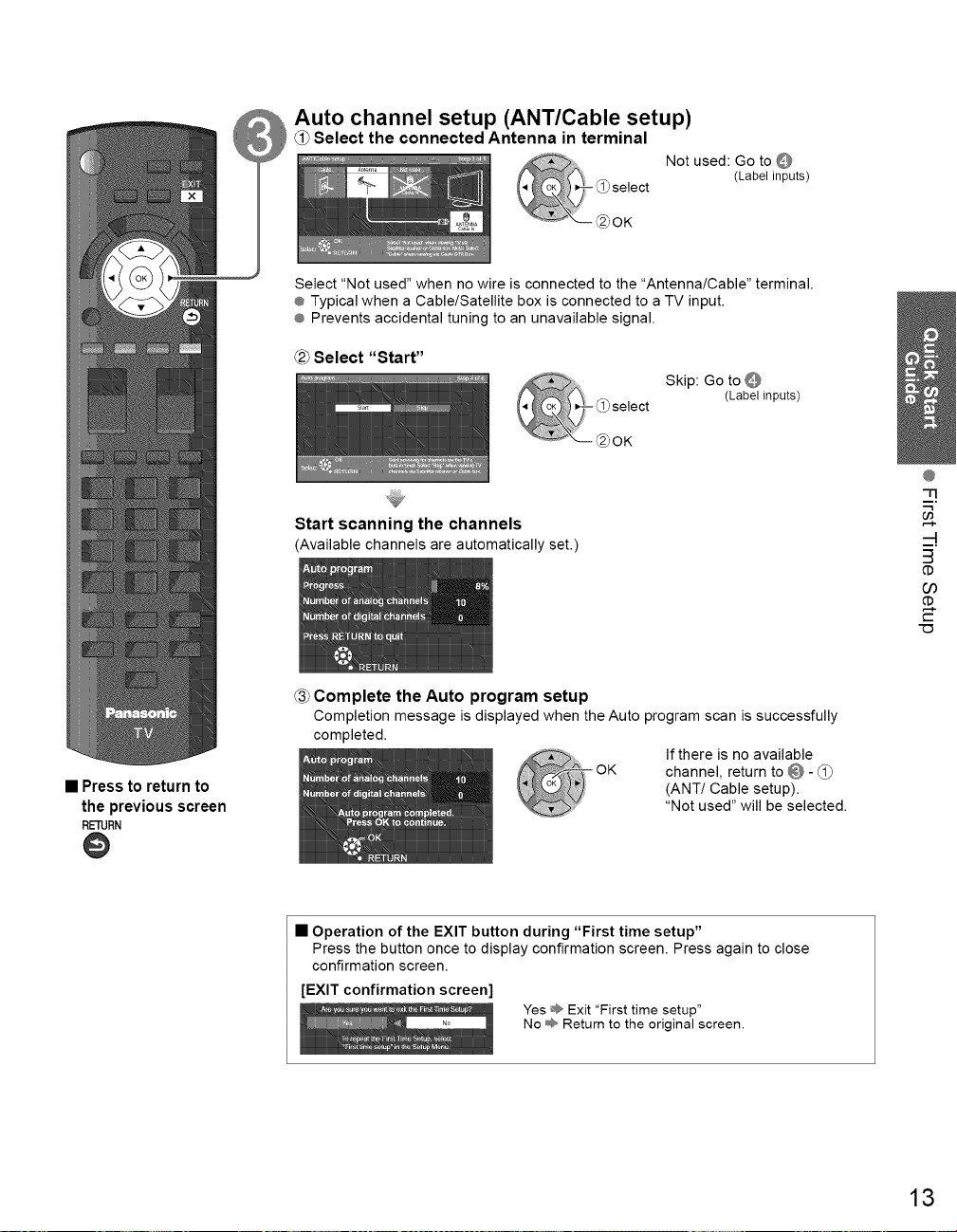
Auto channel setup (ANT/Cable setup)
Select the connected Antenna in terminal
Not used: Go to Q
(Labelinputs)
Select "Not used" when no wire is connected to the "Antenna/Cable" terminal.
® Typical when a Cable/Satellite box is connected to a TV input.
® Prevents accidental tuning to an unavailable signal.
_2_Select "Start"
Skip: Go to
(Labelinputs)
Start scanning the channels
(Availablechannels areautomaticallyset.)
-O
@
-13
m,
3
(D
U)
(D
• Press to return to
the previous screen
RETURN
@
Complete the Auto program setup
Completion message is displayed when the Auto program scan is successfully
completed.
• Operation of the EXIT button during "First time setup"
Press the button once to display confirmation screen. Press again to close
confirmation screen.
[EXIT confirmation screen]
Yes _),_Exit "First time setup"
No _ Return to the original screen.
If there is no available
channel, return to @ - _1_
(ANT/Cable setup).
"Not used" will be selected.
13
Page 14
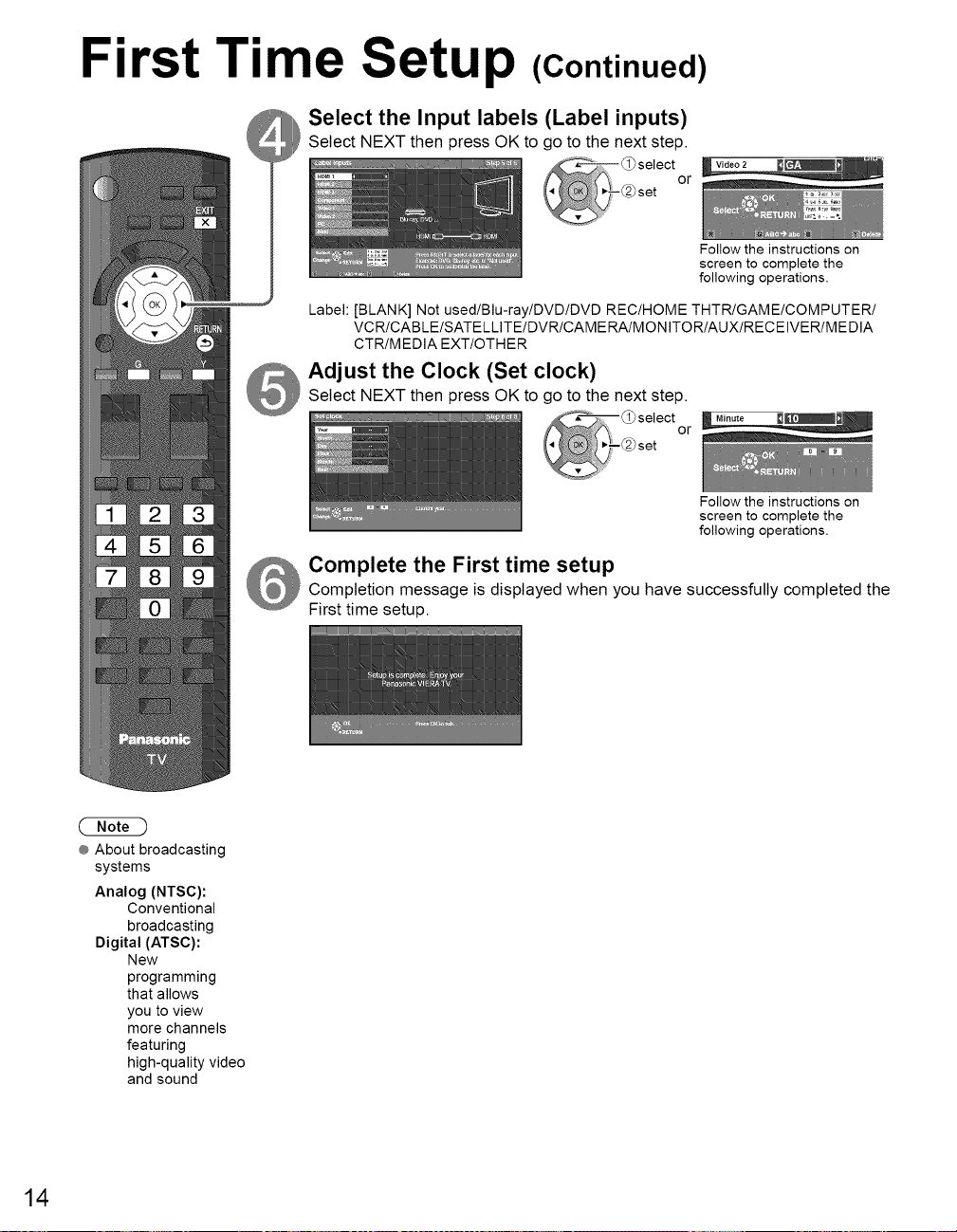
First Time Setup (Continued)
Select the Input labels (Label inputs)
Select NEXT then press OK to go to the next step.
or
Label: [BLANK] Not used/Blu-ray/DVD/DVD REC/HOME THTR/GAME/COMPUTER/
VCR/CABLE/SATELLITE/DVR/CAMERA/MONITOR/AUX/RECEIVER/MEDIA
CTR/MEDIA EXT/OTHER
Adjust the Clock (Set clock)
Select NEXT then press OK to go to the next step.
or
Complete the First time setup
Completion message is displayed when you have successfully completed the
First time setup.
Follow the instructions on
screen to complete the
following operations.
Follow the instructions on
screen to complete the
following operations.
® About broadcasting
14
systems
Analog (NTSC):
Conventional
broadcasting
Digital (ATSC):
New
programming
that allows
you to view
more channels
featuring
high-quality video
and sound
Page 15
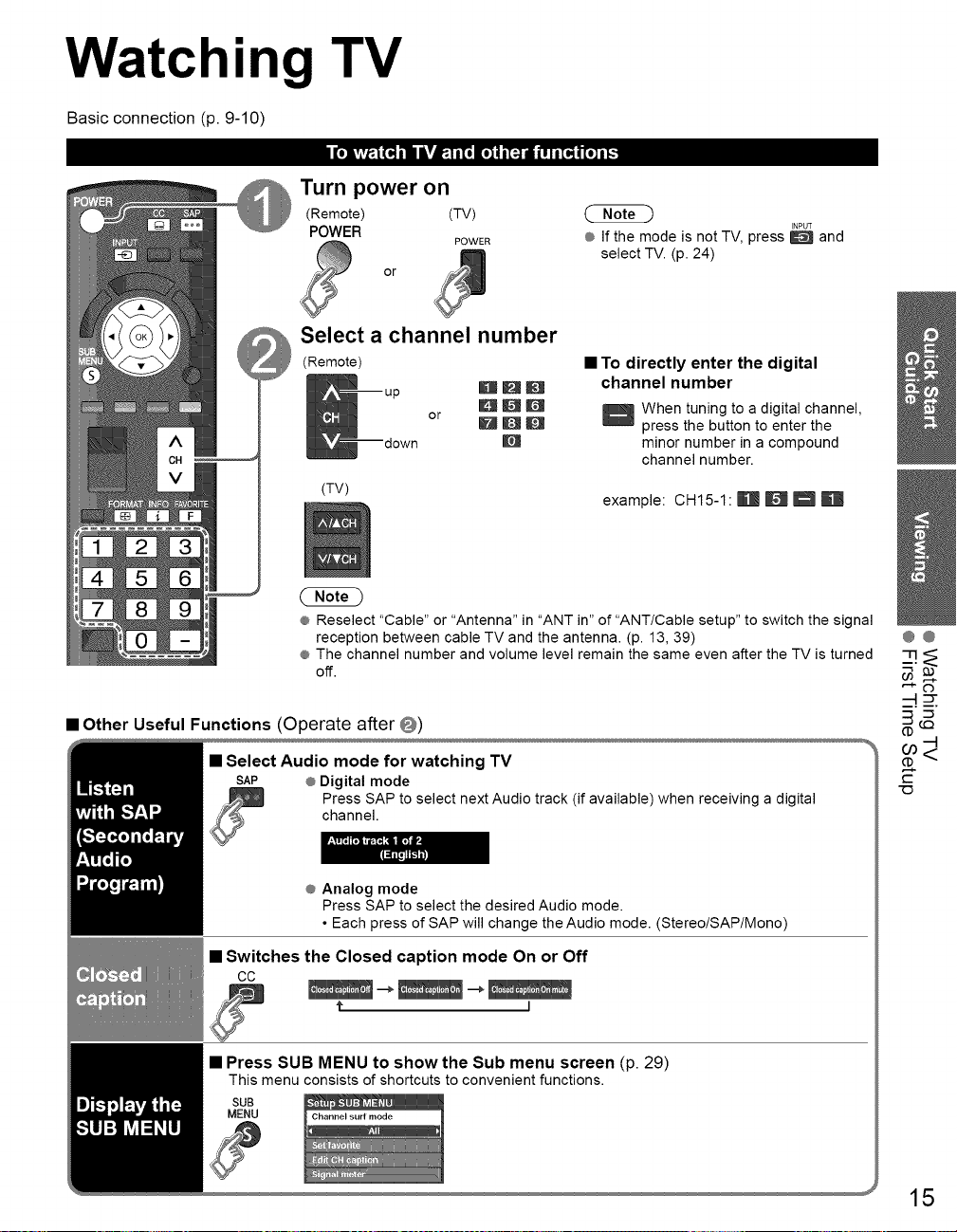
Watching TV
Basic connection (p. 9-10)
Turn power on
(Remote) (TV)
POWER
Select a channel number
(Remote)
POWER
or
@ Ifthe mode isnotTV, press_ and
selectTV. (p.24)
INPUT
• To directly enter the digital
channel number
(TV)
@ Reselect "Cable" or "Antenna" in "ANT in" of "ANT/Cable setup" to switch the signal
reception between cable TV and the antenna. (p. 13, 39)
@The channel number and volume level remain the same even after the TV is turned
off.
• Other Useful Functions (Operate after @)
• Select Audio mode for watching TV
SAP @ Digital mode
• Switches the Closed caption mode On or Off
co
Press SAP to select next Audio track (if available) when receiving a digital
channel.
@Analog mode
Press SAP to select the desired Audio mode.
• Each press of SAP will change the Audio mode. (Stereo/SAP/Mono)
t I
or HDm
E_
_When tuning to a digital channel,
press the button to enter the
minor number in a compound
channel number.
example: CH15-1: m'W_ _ l'U
@@
(1)
€-
"ZD
• Press SUB MENU to show the Sub menu screen (p. 29)
This menu consists of shortcutsto convenient functions.
SUB
MENU
15
Page 16
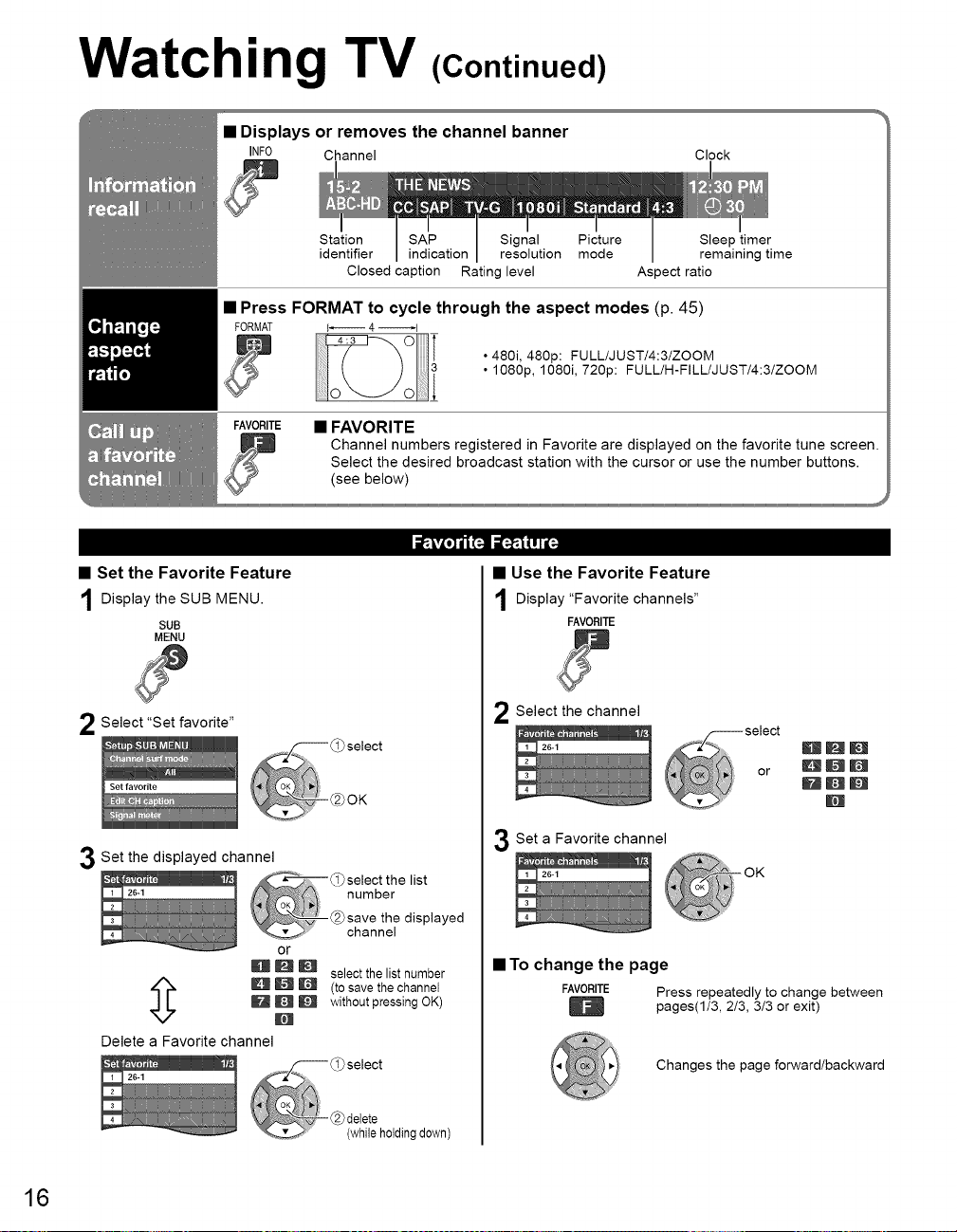
Watching TV (Continued)
Displays or removes the channel banner
INFO Channel Clock
Station Signal Picture Sleep timer
identifier resolution mode remaining time
Closed caption Rating level Aspect ratio
• Press FORMAT to cycle through the aspect modes (p. 45)
FORMAT {_ 4 _1
• 480i, 480p: FULL/JUST/4:3/ZOOM
• 1080p, 1080i, 720p: FULL/H-FILL/JUST/4:3/ZOOM
FAVORITE• FAVORITE
Channel numbers registered in Favorite are displayed on the favorite tune screen,
Select the desired broadcast station with the cursor or use the number buttons,
(see below)
• Set the Favorite Feature
Display the SUB MENU.
SUB
MENU
Select "Set favorite"
Set the displayed channel
R R _ select the list number
B U D without pressing OK)
U U D (to save the channel
Delete a Favorite channel
• Use the Favorite Feature
Display
"Favorite channels"
FAVORITE
Select the channel
BBm
_BD
or
B_Jm
m
Set a Favorite channel
or
M
• To change the page
FAVORITE Press repeatedly to change between
pages(I/3, 2/3, 3/3 or exit)
Changes the page forward/backward
16
Page 17
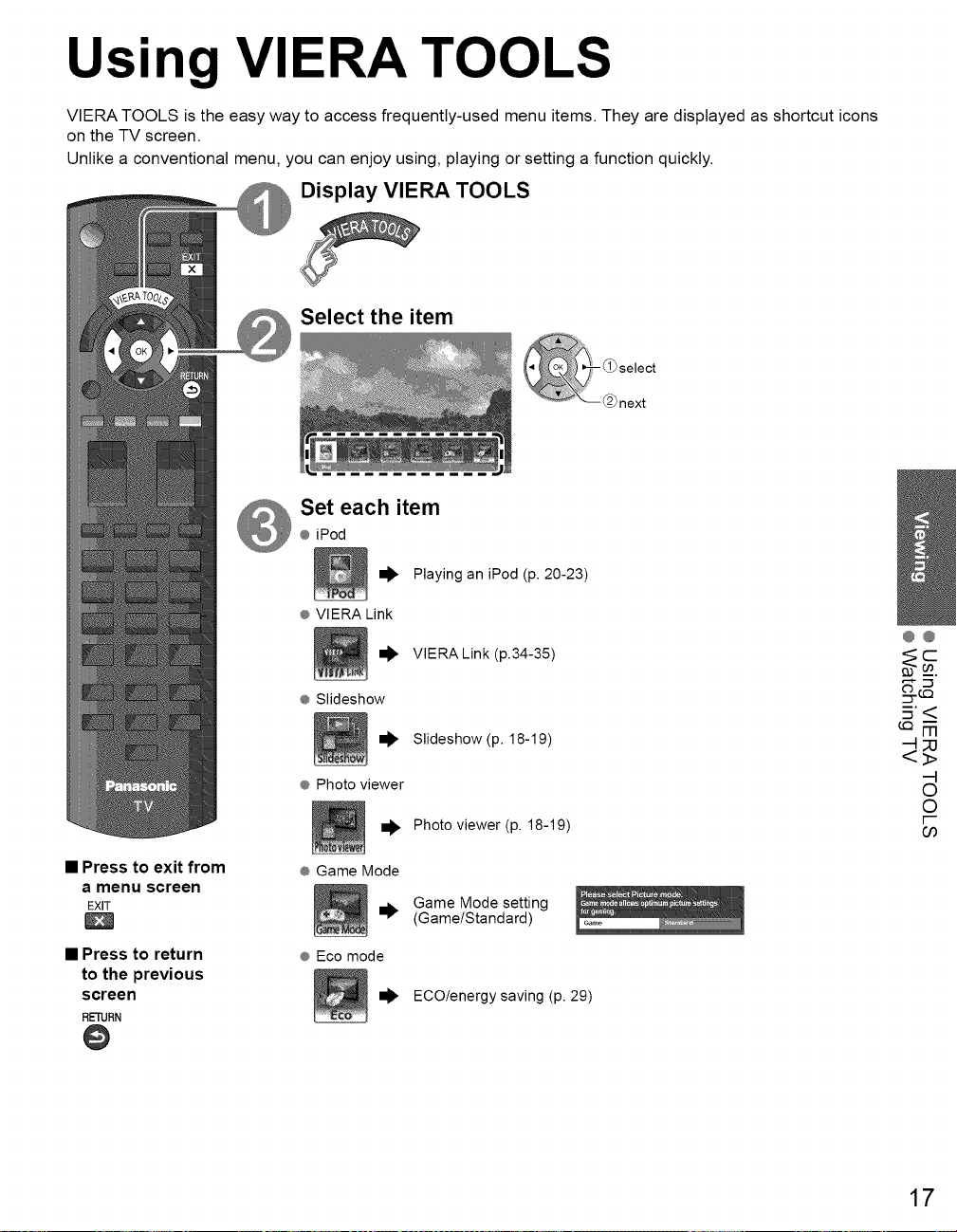
Using VIERA TOOLS
VIERA TOOLS is the easy way to access frequently-used menu items. They are displayed as shortcut icons
on the TV screen.
Unlike a conventional menu, you can enjoy using, playing or setting a function quickly.
Display VlERA TOOLS
Select the item
Set each item
@iPod
Playing an iPod (p. 20-23)
@VIERA Link
VIERA Link (p.34-35)
@@
• Press to exit from
a menu screen
EXIT
• Press to return
to the previous
screen
RETURN
@
@Slideshow
@Photo viewer
@Game Mode
@Eco mode
_1_ ECO/energysaving (p. 29)
Slideshow (p. 18-19)
Photo viewer (p. 18-19)
Game Mode setting
(Game/Standard)
.5<
-4
17
-4
O
O
F-
03
Page 18
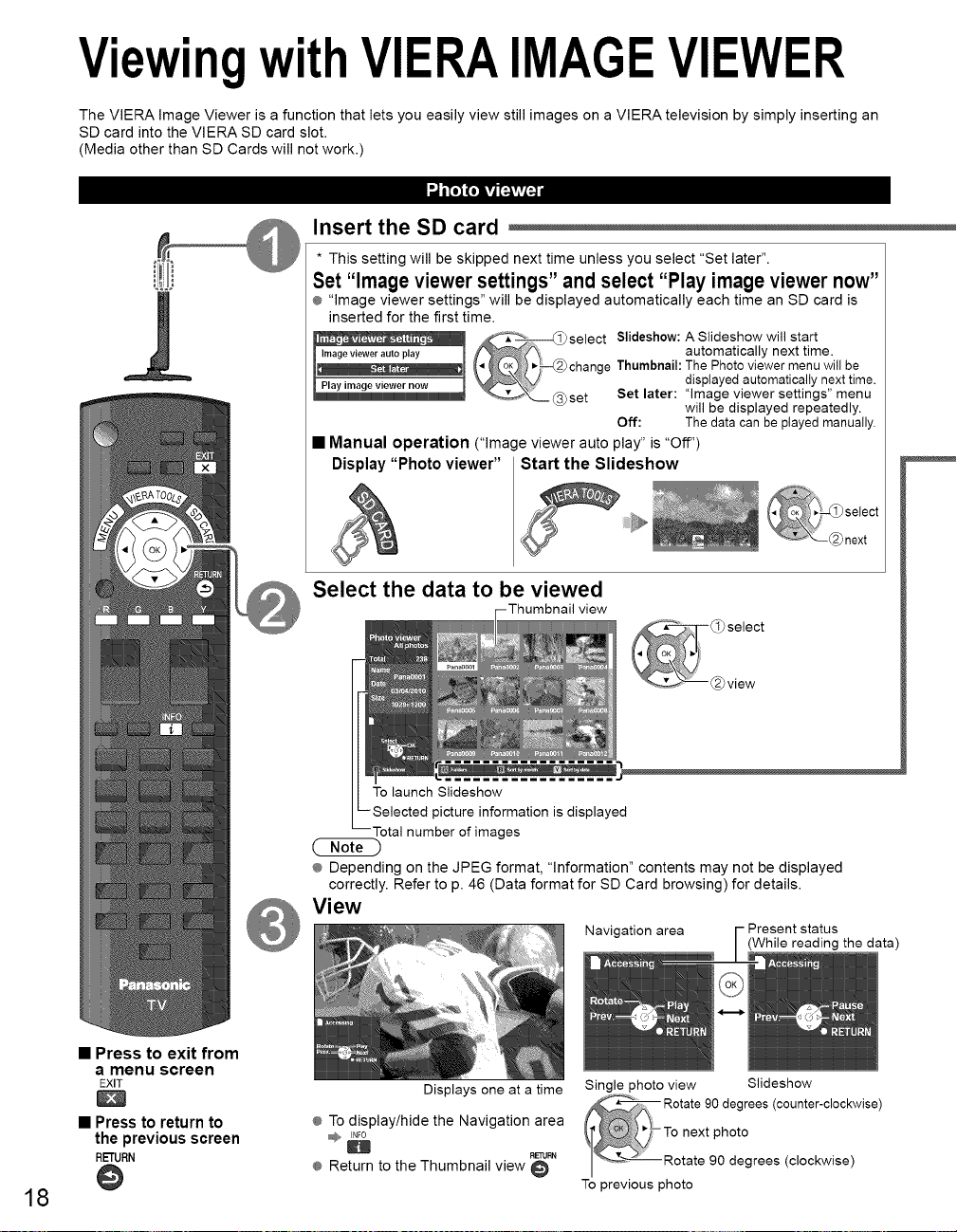
ViewingwithVIERAIMAGEVIEWER
The VIERA Image Viewer is a function that lets you easily view still images on a VIERA television by simply inserting an
SD card into the VlERA SD card slot.
(Media other than SD Cards will not work.)
Insert the SD card
* This setting will be skipped next time unless you select "Set later".
Set "Image viewer settings"and select "Play image viewer now"
® "Image viewer settings" will be displayed automatically each time an SD card is
inserted for the first time.
Image viewer auto play automatically next time.
.. , ° change Thumbnail:The Photoviewermenu will be
Play image viewer now displayed automatically next time.
• Manual operation ("image viewer auto play" is "Off")
Display "Photo viewer" Start the Slideshow
_------_select Slideshow: A Slideshow will start
_set Set later: "image viewer settings" menu
Off: The datacanbe played manually.
will be displayed repeatedly.
• Press to exit from
a menu screen
EXIT
• Press to return to
the previous screen
RETURN
@
18
Select the data to be viewed
view
To launch Slideshow
picture information is displayed
Totalnumber of images
® Depending on the JPEG format, "information" contents may not be displayed
correctly. Refer to p. 46 (Data format for SD Card browsing) for details.
View
Displays one at a time
® To display/hide the Navigation area
INF0
H
® Return to the Thumbnail view
RE_RN
Navigation area - Present status
Single photo view
To previous photo
(While reading the data)
Slideshow
grees (counter-clockwise)
photo
degrees (clockwise)
Page 19
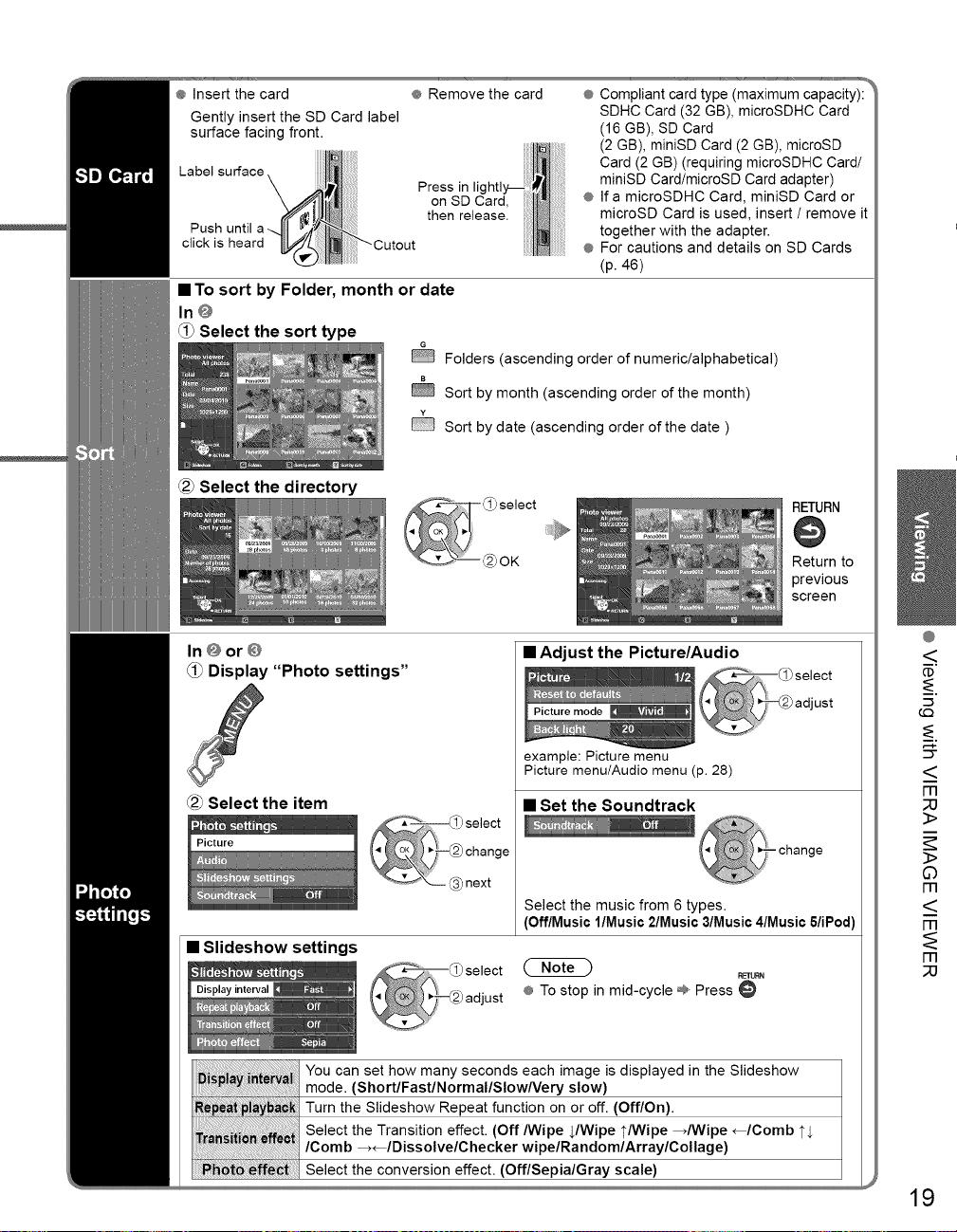
® Insert the card
Gently insert the SD Card label
surface facing front.
Labelsu_ace
Push until a--.
click is heard
® Remove the card
Press in
on SD Card,
then release.
• To sort by Folder, month or date
In@
_0 Select the sort type
@ Sort by date (ascending order of the date )
_2_Select the directory
® Compliant card type (maximum capacity):
SDHC Card (32 GB), microSDHC Card
(16 GB), SD Card
(2 GB), miniSD Card (2 GB), microSD
Card (2 GB) (requiring microSDHC Card/
miniSD Card/microSD Card adapter)
® If a microSDHC Card, miniSD Card or
microSD Card is used, insert ! remove it
together with the adapter.
® For cautions and details on SD Cards
(p. 46)
Folders (ascending order of numeric/alphabetical)
Sort by month (ascending order of the month)
RETURN
@
Return to
previous
screen
In@or@
Display "Photo settings"
_2_Select the item
• Slideshow settings
You can set how many seconds each image is displayed in the Slideshow
mode. (ShortlFastlNormallSlowNery slow}
Turn the Slideshow Repeat function on or off. (Off/On).
Select the Transition effect. (Off/Wipe JWipe 1"/Wipe _/Wipe _/Comb 1"$
/Comb _/Dissolve/Checker wipelRandomlArraylCollage}
Select the conversion effect. (Off/Sepia/Gray scale}
select
change
_'_- _3bnext
• Adjust the Picture/Audio
example: Picture menu
Picture menu/Audio menu (p. 28)
• Set the Soundtrack
change
Select the music from 6 types.
(Off/Music l/Music 2/Music 3/Music 4/Music 5/iPod)
RETURN
® To stop in mid-cycle =_,,Press
(.C}
19
®
<
(D
_-2.
_-2.
CT
<
FR
3>
3>
©
rT]
<
m
rr]
_3
Page 20

Playing an iPod on TV
You can enjoy iPod music/videos/photos on your TV, and you can also charge the battery by connecting
the Universal Dock for iPod to your TV.
[,._,] Lii_ IIm]S'_]Plt_ H_1
• Controls and basic functions
Plug: Connect to the back panel of this TV.
Dock cable: Connects the Universal Dock to this TV.
iPod connector terminal: Connects your iPod.
Indicator: This indicator lights up when the iPod is connected.
• Connecting the Universal Dock for iPod
Ensure that the power of this TV is switched off before you connect the Universal Dock.
Connect the plug of the Universal Dock to the Dock for iPod terminal of this TV.
® Do not connect any other optional Dock. (Available included
Universal Dock for iPod only)
Back of the TV
• Connecting your iPod
Insert your iPod into the connector terminalof the Universal Dock.
(not included)
j iPod
The indicator lights up when the iPod
is inserted, and charging begins.
• Charging your iPod
Your iPod can be recharged while your iPod is connected to the Universal Dock.
• iPod will start recharging regardless of whether this TV is on or off (standby).
• Disconnecting the Universal Dock for iPod
Preparation 1. Switch off the iPod.
Switch off the power of the TV. 2. Pull out the plug of the Universal Dock from the Dock for
20
® Panasonic has no warranty for iPod data management.
® Do not twist your iPod when inserting it or taking it off from the
Universal Dock, and be careful not to knock over this Universal
Dock when your iPod is inserted.
® Do not remove your iPod from the Universal Dock while you play
your iPod with the TV.
® It is recommended that you update your iPod software before
using it with the Universal Dock. The updater for the iPod
software is available on the Apple website.
® Attach the Dock adapter (which should be supplied with your
iPod) to the Dock for the stable use of the iPod. If you need an
adapter, consult your iPod dealer.
iPod terminal of the TV.
Page 21
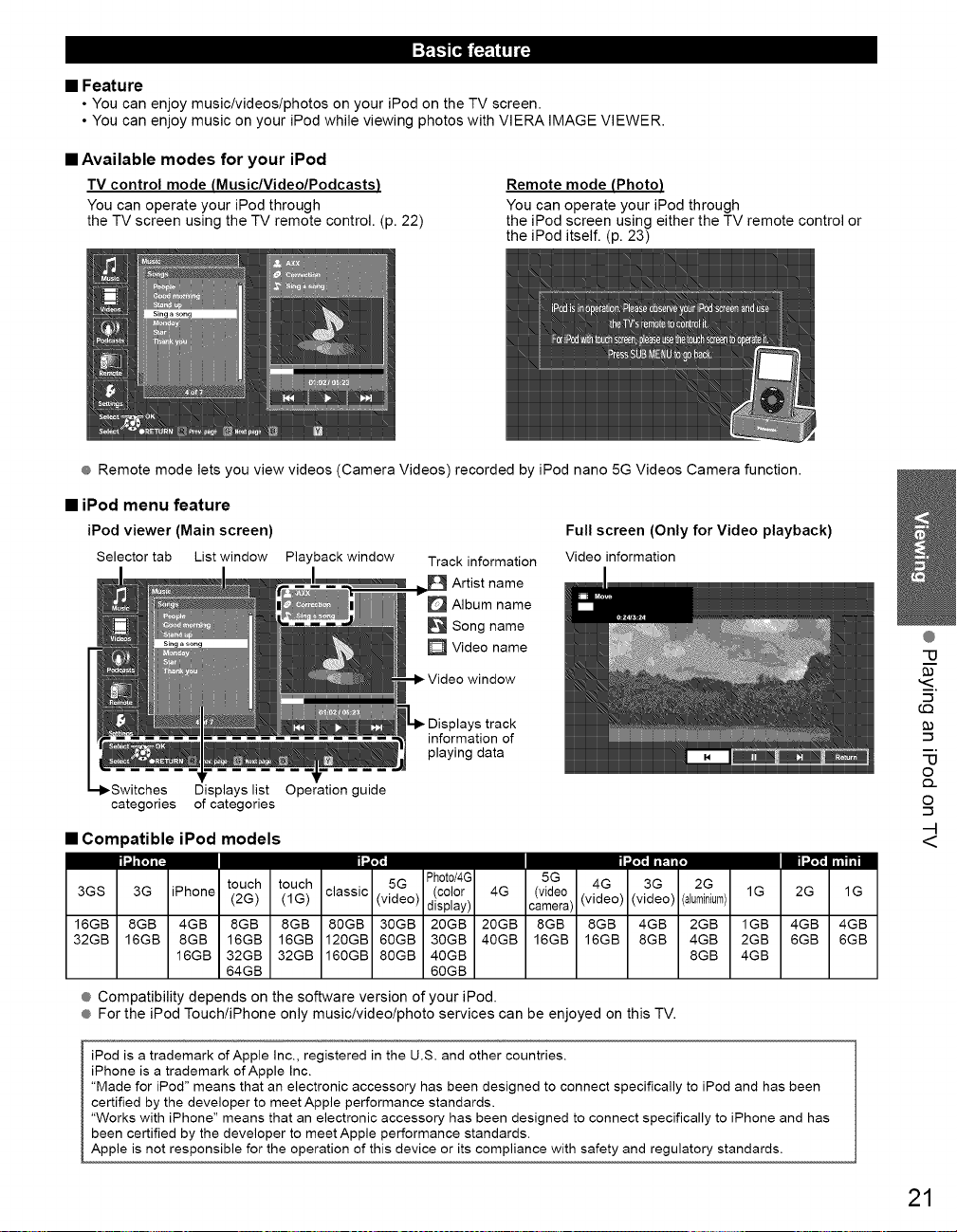
• Feature
• You can enjoy music/videos/photos on your iPod on the TV screen.
• You can enjoy music on your iPod while viewing photos with VIERA IMAGE VIEWER.
• Available modes for your iPod
TV control mode (Music/Video/Podcasts)
You can operate your iPod through
the TV screen using the TV remote control. (p. 22)
Remote mode (Photo)
You can operate your iPod through
the iPod screen using either the TV remote control or
the iPod itself. (p. 23)
® Remote mode lets you view videos (Camera Videos) recorded by iPod nano 5G Videos Camera function.
• iPod menu feature
iPod viewer (Main screen)
Selector tab List window
categories of categories
Displays list Operation guide
Playback window
Track information
Artist name
Album name
Song name
D Video name
Video window
track
information of
playing data
Full screen (Only for Video playback)
Video information
• Compatible iPod models
dlLW_l[- Inil _, llZtml_ll miJLlZt iillil
3GS 3G iPhone (2G) (1G) classic (video) display) camera) (video) (video) (aluminium) 1G 2G 1G
16GB 8GB 4GB 8GB 8GB 80GB 30GB 20GB 2OGB 8GB 8GB 4GB 2GB 1GB 4GB 4GB
32GB 16GB 8GB 16GB 16GB 120GB 60GB 3OGB 40GB 16GB 16GB 8GB 4GB 2GB 6GB 6GB
touch touch 5G (color 4G (video 4G 3G 2G
16GB 32GB 32GB 160GB 80GB 4OGB 8GB 4GB
64GB 60GB
® Compatibility depends on the software version of your iPod.
® For the iPod Touch/iPhone only music/video/photo services can be enjoyed on this TV.
Photo/4G 5G
@
"13
-1
-i
"13
O
£)_
O
-i
-4
<
iPod is a trademark of Apple Inc., registered in the U.S. and other countries.
iPhone is a trademark of Apple Inc.
"Made for iPod" means that an electronic accessory has been designed to connect specifically to iPod and has been
certified by the developer to meet Apple performance standards.
"Works with iPhone" means that an electronic accessory has been designed to connect specifically to iPhone and has
been certified by the developer to meet Apple performance standards.
Apple is not responsible for the operation of this device or its compliance with safety and regulatory standards.
21
Page 22
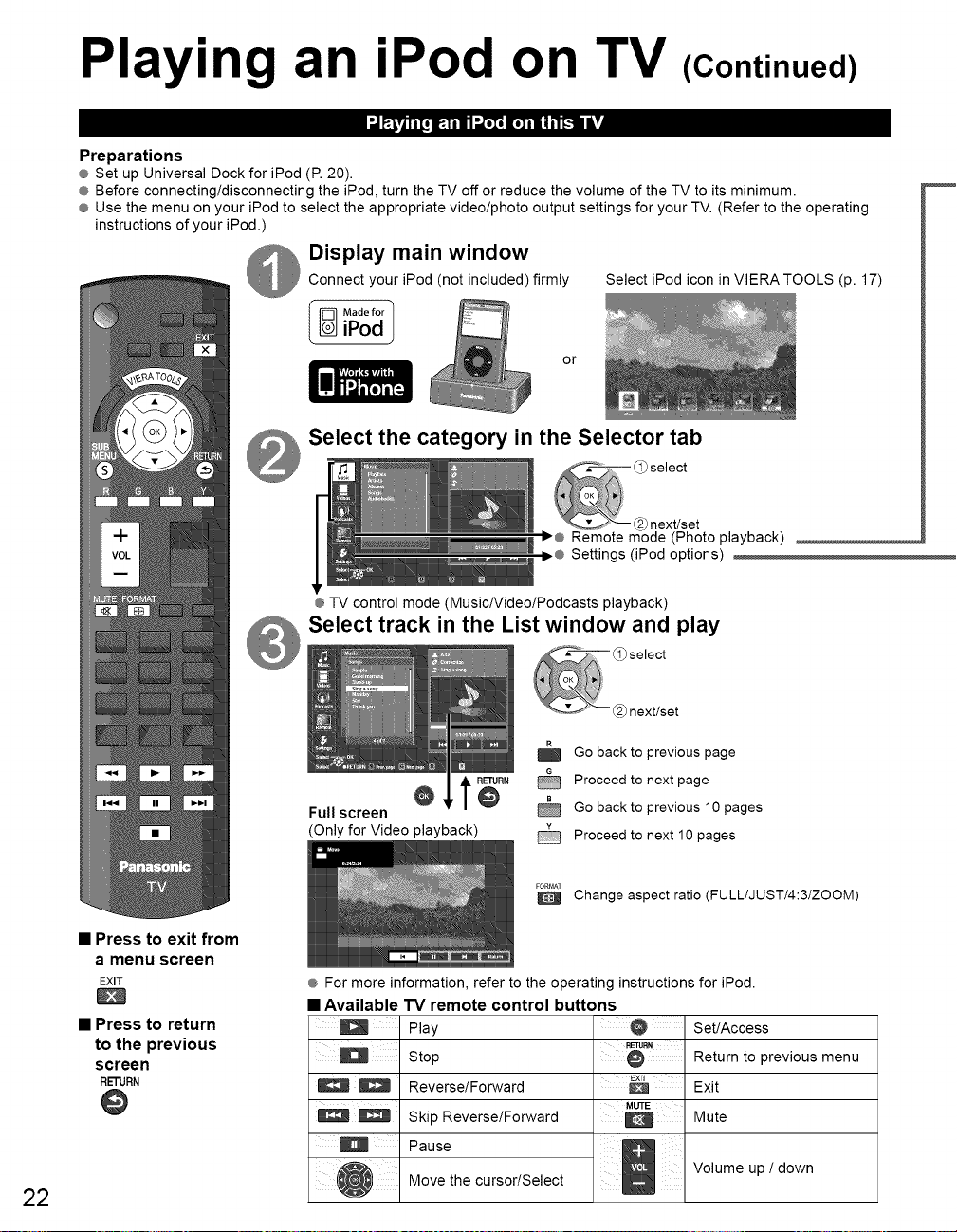
Playing an iPod on TV (Continued)
1"2_] e..lilrl_111[,]i] gl'_/ivl
Preparations
@ Set up Universal Dock for iPod (P. 20).
® Before connecting/disconnecting the iPod, turn the TV off or reduce the volume of the TV to its minimum.
® Use the menu on your iPod to select the appropriate video/photo output settings for your TV. (Refer to the operating
instructions of your iPod.)
Display main window
Connect your iPod (not included) firmly
Select the category in the Selector tab
Select iPod icon in VIERATOOLS (p. 17)
or
select
• Press to exit from
a menu screen
EXIT
• Press to return
to the previous
screen
RETURN
@
22
I_® Remote mode (Photo playback)
• ® Settings (iPod options)
® TV control mode (Music/Video/Podcasts playback)
- _2_next/set
Select track in the List window and play
Go back to previous page
Full screen _ Go back to previous 10 pages
(Only for Video playback) @ Proceed to next 10pages
® For more information, refer to the operating instructions for iPod.
• Available TV remote control buttons
t_RN _ Proceed to next page
FORMAT
D Change aspect ratio (FULL/JUST/4:3/ZOOM)
Play O
Stop
Reverse/Forward
Skip Reverse/Forward
Pause
Move the cursor/Select
RETURN
@
EXIT
MUTE
H
Set/Access
Return to previous menu
Exit
Mute
Volume up / down
Page 23

In@
Select "Remote"
Operate
Operate your iPod through the iPod screen
using either the TV remote control or the iPod.
sue
MENU
@
Go back to
main menu
Screen will be switched when "Remote" is selected.
In@
*ForiPodwithtouchscreen,pleaseusethetouchscreentooperateit.
• Set automatic setup
_i) Select "Settings"
(Off/On)
• Switch Shuffle mode
(Off/Songs/Albums)
Select the item and adjust
@select
• Set up Repeat playback
change
_'X_ 6_set
(Off/One/All) __select
• Select EGO Play mode
(example)
Reducesscreen brightnesstolower powerconsumption.
• Adjust the picture
(Off/On)
• Automatically switches to ECO Play mode when NO
example: Picture menu • Press any key to exit ECO Play mode.
Picture menu/Audio menu (p. 28) • Do not switchto ECO Play mode durinq video playback
@ How to play a favorite song?
Before you set these settings, connect your iPod to the Universal Dock with the desired track set to
pause. (When the "Shuffle" setting is "Songs" or "Albums", iPod starts shuffle play.)
• Background music _ Set "iPod" in "Soundtrack"
(Music playback) (Refer to "Photo settings" on p. 19)
While viewing Photo viewer (p. 18-19)
Follow the direction _ in Photo settings (p. 19)
OPERATION is performed for more than 3 minutes.
@
-o
'%_.
"-I
-o
o
Q_
o
"-I
-4
<
Soundtrack
(_ Operate
Operate your iPod using either the TV remote
control or the iPod itself.
• On Timer playback
When the TV is turned On using the Timer, the
iPod starts playing.
Set "On" in "Timer set"
_3_Set "iPod" in "Inputs"
Followthe direction@-O in "Using Timer" (p.42)
Sleep
• Performance may change depending on the software version of the iPod. 23
Page 24
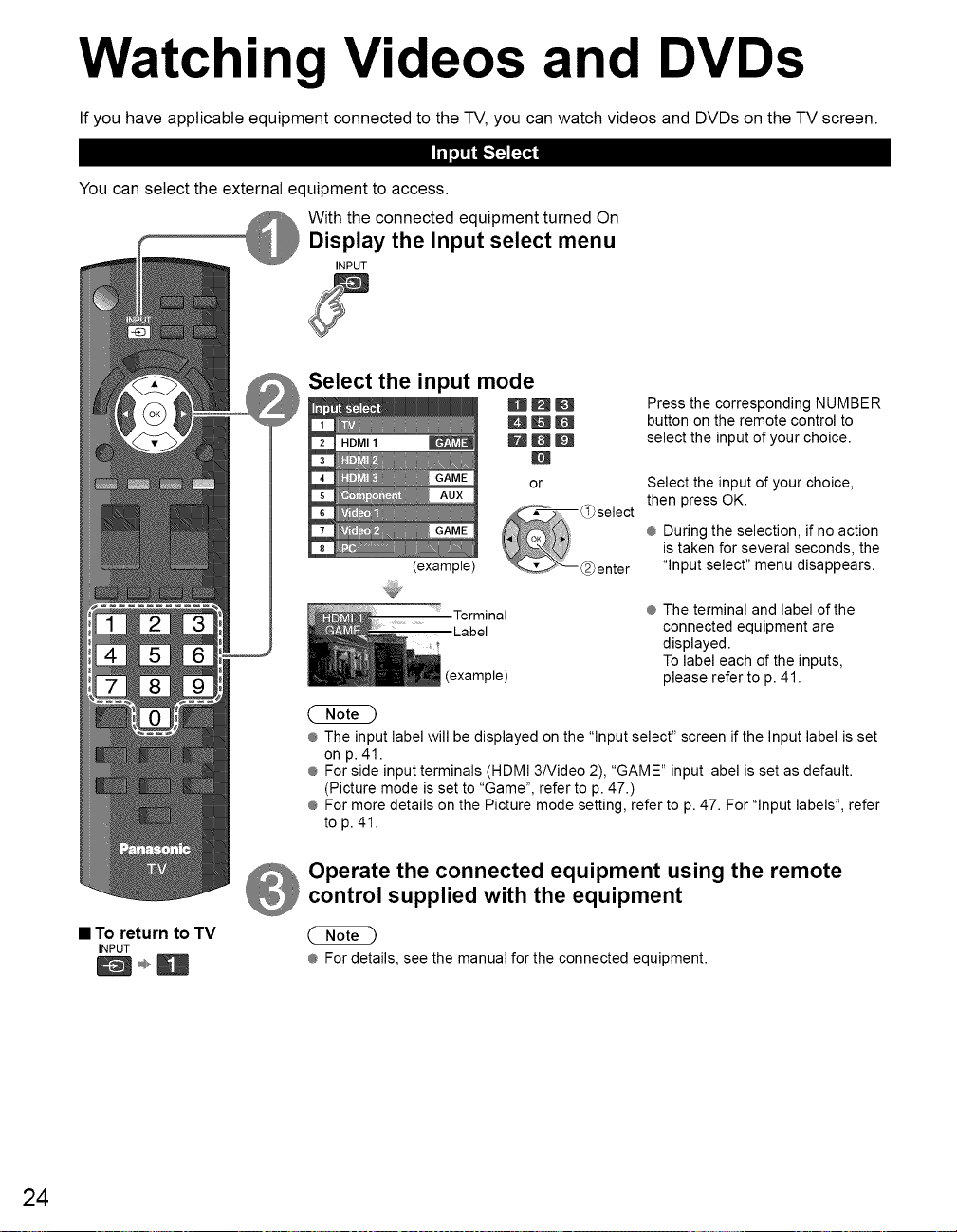
Watching Videos and DVDs
If you have applicable equipment connected to the TV, you can watch videos and DVDs on the TV screen.
You can select the external equipment to access.
With the connected equipment turned On
Display the Input select menu
INPUT
Select the input mode
Press the corresponding NUMBER
BI;_D
Bmm
m
or
(example)
Terminal @The terminal and label of the
.Label connected equipment are
(example) please refer to p. 41.
button on the remote control to
select the input of your choice.
Select the input of your choice,
then press OK.
÷ During the selection, if no action
is taken for several seconds, the
"Input select" menu disappears.
displayed.
To label each of the inputs,
• To return to TV
24
INPUT
@ The input label will be displayed on the "Input select" screen if the Input label is set
on p. 41.
@ For side input terminals (HDMI 3/Video 2), "GAME" input label is set as default.
(Picture mode is set to "Game", refer to p. 47.)
@ For more details on the Picture mode setting, refer to p. 47. For "Input labels", refer
to p. 41.
Operate the connected equipment using the remote
control supplied with the equipment
@ For details, see the manual for the connected equipment.
Page 25
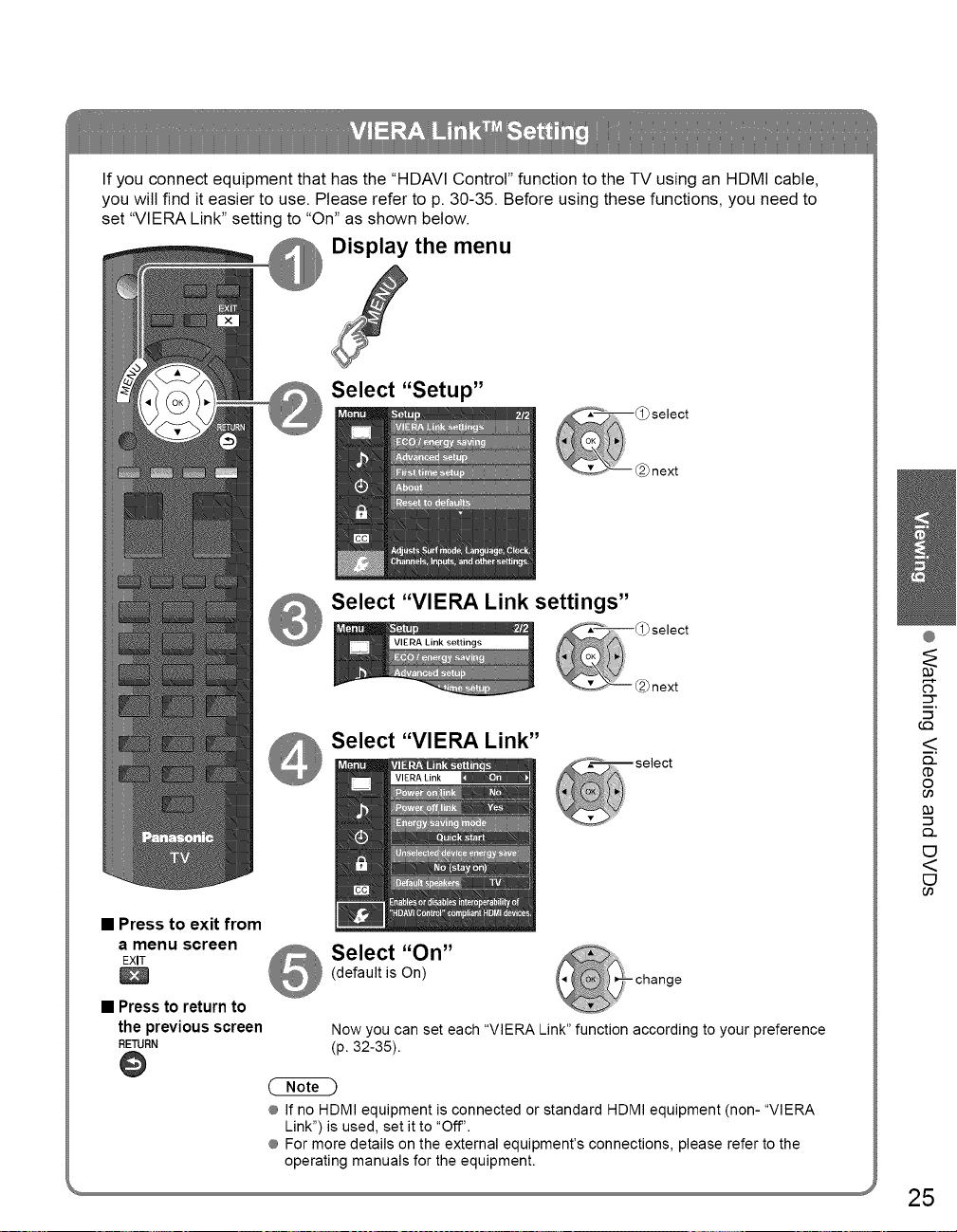
If you connect equipment that has the "HDAVI Control" function to the TV using an HDMI cable,
you will find it easier to use. Please refer to p. 30-35. Before using these functions, you need to
set "VIERA Link" setting to "On" as shown below.
_ Display the menu
Select "Setup"
Select "VIERA Link settings"
_select
Select "VIERA Link"
@
('3
CT
(Q
<
{3-
CD
0
O3
• Press to exit from
a menu screen Select "On"
EXIT
(default is On)
• Press to return to
the previous screen
RETURN
Now you can set each "VIERA Link" function according to your preference
(p. 32-35).
@
® If no HDMIequipment is connected or standard HDMI equipment (non- "VIERA
Link") is used, set itto "Off".
® For more details on the external equipment's connections, pleaserefer to the
operating manualsfor the equipment.
25
E3
<
Page 26
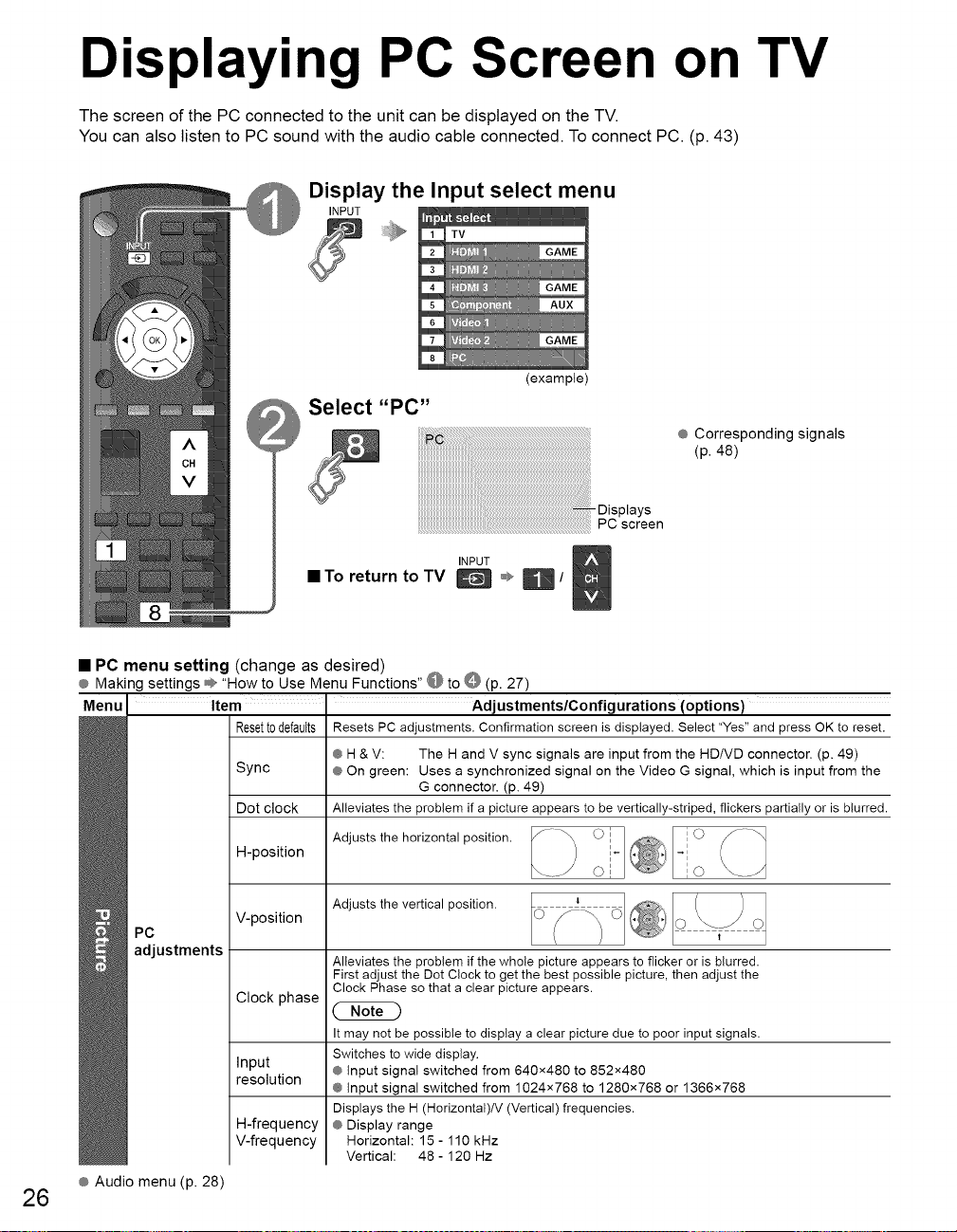
Displaying PC Screen on TV
The screen of the PC connected to the unit can be displayed on the TV.
You can also listen to PC sound with the audio cable connected. To connect PC. (p. 43)
_ Display the Input select menuINPUT _ _,
4
5
6
7
8
(example)
Select "PC"
® Corresponding signals
(p.48)
Displays
PC screen
• To return to TV _ ®,,_1
• PC menu setting (change as desired)
® Making settings ÷ "How to Use Menu Functions" @ to O (p. 27)
Menu Item t Adjustments/Configurations (options)
Resetto defaults Resets PC adjustments. Confirmation screen is displayed. Select "Yes" and press OK to reset.
® H & V: The H and V sync signals are input from the HD/VD connector. (p. 49)
Adjusts the horizontal position.
Adjusts the vertical position.
Alleviates the problem if the whole picture appears to flicker or is blurred.
First adjust the Dot Clock to get the best possible picture, then adjust the
Clock Phase so that a clear picture appears.
It may not be possible to display a clear picture due to poor input signals.
Switches to wide display.
® input signal switched from 1024x768 to 1280x768 or 1366x768
Displays the H (Horizontal)/V (Vertical) frequencies.
Vertical: 48 - 120 Hz
PC
adjustments
® Audio menu (p. 28)
Sync ® On green: Uses a synchronized signal on the Video G signal, which is input from the
Dot clock Alleviates the problem if a picture appears to be vertically-striped, flickers partially or is blurred.
H-position
V-position
Clock phase
Input ® input signal switched from 640x480 to 852x480
resolution
H-frequency ® Display range
V-frequency Horizontal: 15 - 110 kHz
26
INPUT
G connector. (p. 49)
Page 27
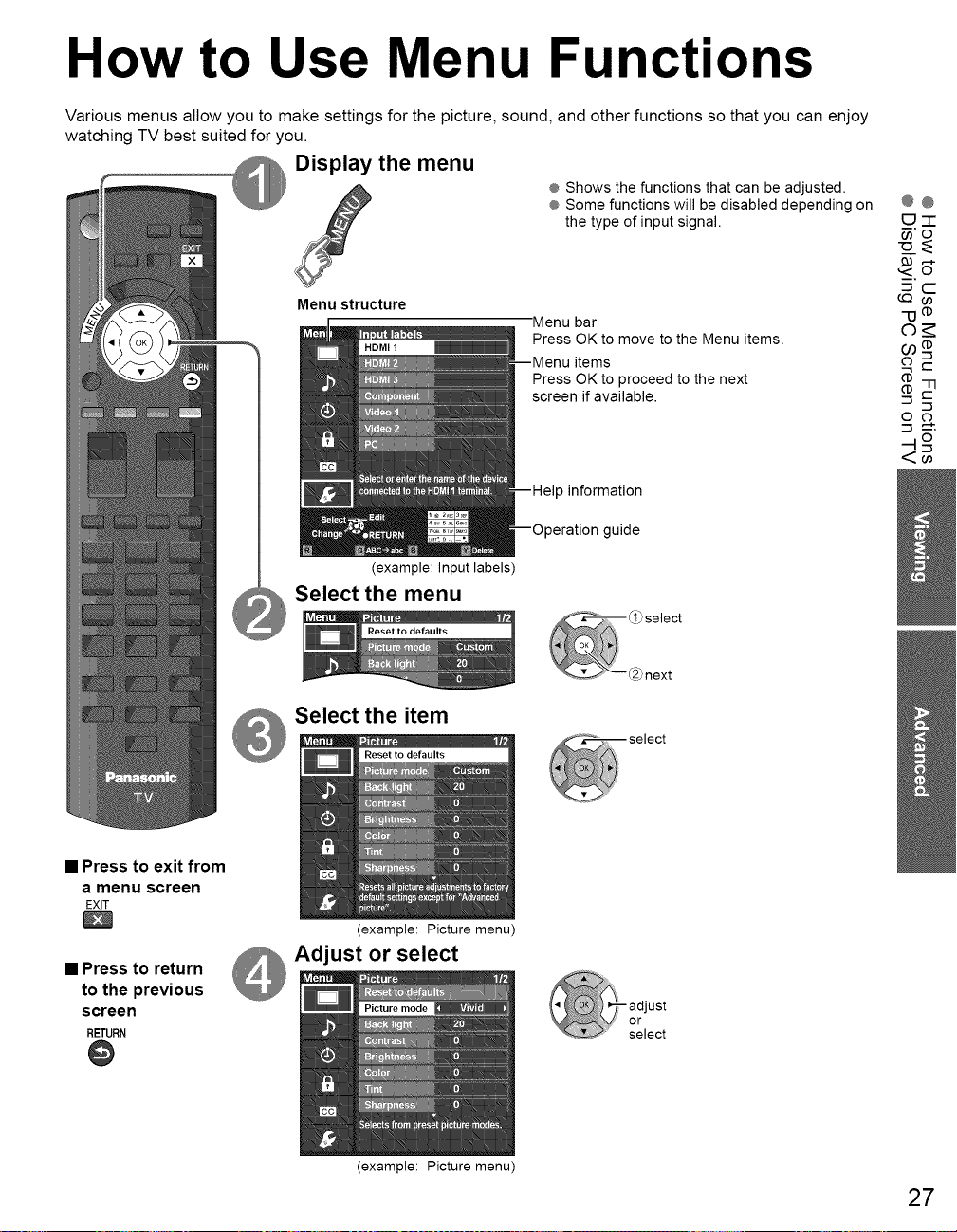
How to Use Menu Functions
Various menus allow you to make settings for the picture, sound, and other functions so that you can enjoy
watching TV best suited for you.
the
menu
_ Display ÷ Shows the functions that can be adjusted.
® Some functions will be disabled depending on
the type of input signal.
@@
E3"-r
,<5*
Menu structure
(example: input labels)
Select the menu
Select the item
Menu bar
Press OK to move to the Menu items.
items
Press OK to proceed to the next
screen if available.
information
uide
q3 •
02
t-
o o
<w
• Press to exit from
a menu screen
EXIT
• Press to return
to the previous
screen
RETURN
@
_ Adjust
(example: Picture menu)
or select
(example: Picture menu)
ust
or
select
27
Page 28
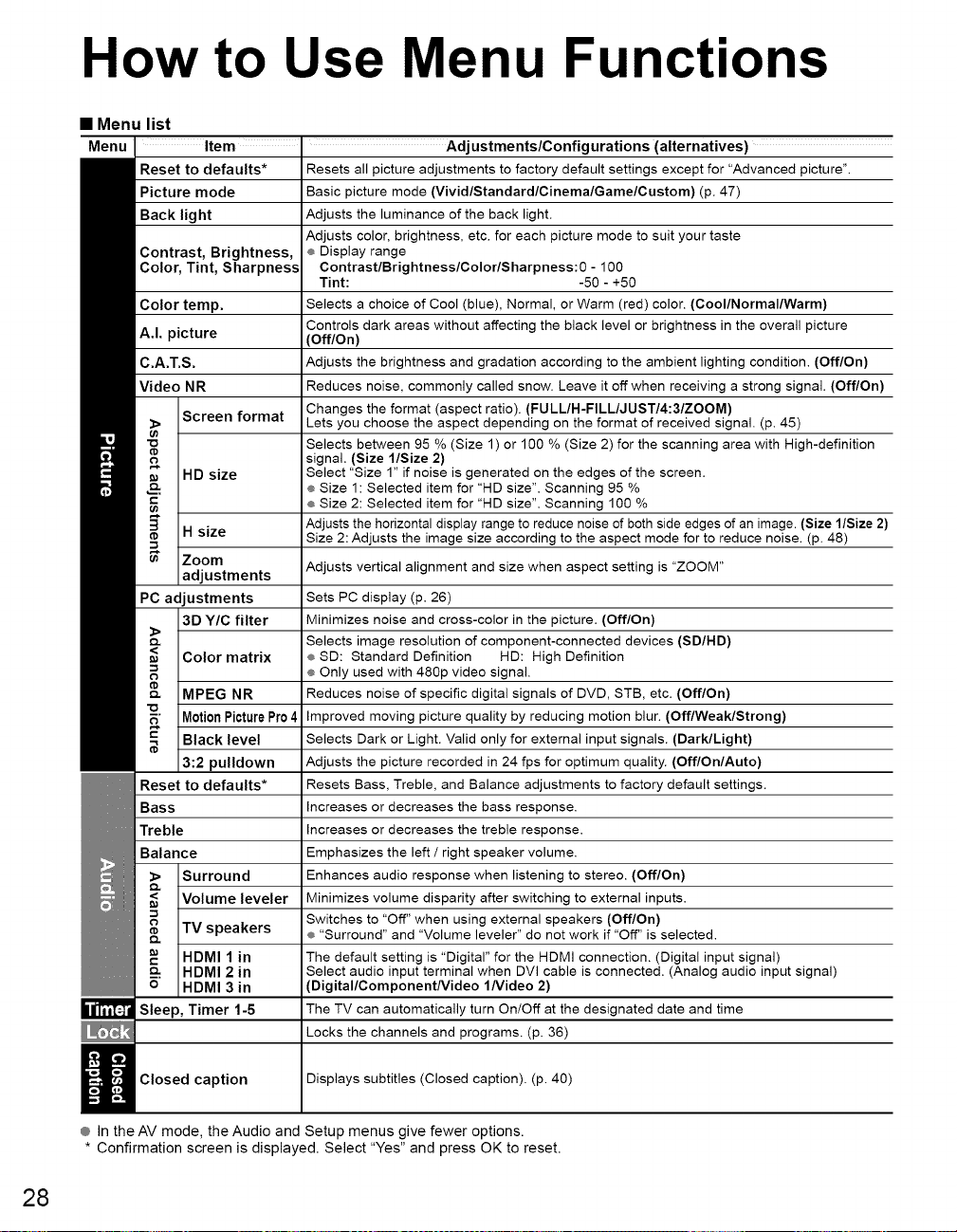
How to Use Menu Functions
• Menu list
Menu Item' Adjustments/Configurations(alternatives)
Reset to defaults* Resets all picture adjustments to factory default settings except for "Advanced picture".
Picture mode Basic picture mode (VividlStandardlCinemalGamelCustom) (p. 47)
Back light Adjusts the luminance of the back light.
Contrast, Brightness, _ Display range
Color, Tint, Sharpness ContrastlBrightnesslColorlSharpness:O - 1O0
Color temp. Selects a choice of Cool (blue), Normal, or Warm (red) color. (Cool/Normal/Warm)
A.I. picture (Off/On)
C.A.T.S. Adjusts the brightness and gradation according to the ambient lighting condition. (Off/On)
Video NR Reduces noise, commonly called snow. Leave it off when receiving a strong signal. (Off/On)
Screen format Lets you choose the aspect depending an the format of received signal. (p. 45)
HD size Select "Size 1" if noise is generated on the edges of the screen.
H size Size 2: Adjusts the image size according to the aspect mode for to reduce noise. (p. 48)
Zoom Adjusts vertical alignment and size when aspect setting is "ZOOM"
adjustments
PC adjustments Sets PC display (p. 26)
3D Y/C filter Minimizes noise and cross-color in the picture. (Off/On)
Color matrix _ SD: Standard Definition HD: High Definition
MPEG NR Reduces noise of specific digital signals of DVD, STB, etc. (Off/On)
Motion Picture Pro 4 Improved moving picture quality by reducing motion blur. (Off/Weak/Strong)
Black level Selects Dark or Light. Valid only for external input signals. (Dark/Light)
3:2 pulldown Adjusts the picture recorded in 24 fps for optimum quality. (Off/On/Auto)
Reset to defaults* Resets Bass, Treble, and Balance adjustments to factory default settings.
Bass Increases or decreases the bass response.
Treble Increases or decreases the treble response.
Balance Emphasizes the left / right speaker volume.
Surround Enhances audio response when listening to stereo. (Off/On)
Volume leveler Minimizes volume disparity after switching to external inputs.
TV speakers ¢ "Surround" and "Volume leveler" do not work if "Off" is selected.
HDMI 1 in The default setting is "Digital" for the HDMI connection. (Digital input signal)
HDMI 2 in Select audio input terminal when DVI cable is connected. (Analog audio input signal)
HDMI 3 in (Digital/ComponentNideo INideo 2)
Sleep, Timer 1-5 The TV can automatically turn On/Off at the designated date and time
Adjusts color, brightness, etc. for each picture mode to suit your taste
Tint: -50 - +50
Controls dark areas without affecting the black level or brightness in the overall picture
Changes the format (aspect ratio). (FULLIH-FILLIJUSTI4:31ZOOM)
Selects between 95 % (Size 1) or 100 % (Size 2) for the scanning area with High-definition
signal. (Size l/Size 2)
® Size 1: Selected item far "HD size". Scanning 95 %
® Size 2: Selected item far "HD size". Scanning 100 %
Adjusts the horizontal display range to reduce noise of both side edges of an image. (Size l/Size 2)
Selects image resolution of component-connected devices (SD/HD)
® Only used with 480p video signal.
Switches to "Off" when using external speakers (Off/On)
Locks the channels and programs. (p. 36)
28
Closed caption Displays subtitles (Closed caption). (p. 40)
® In the AV mode, the Audio and Setup menus give fewer options.
* Confirmation screen is displayed. Select "Yes" and press OK to reset.
Page 29
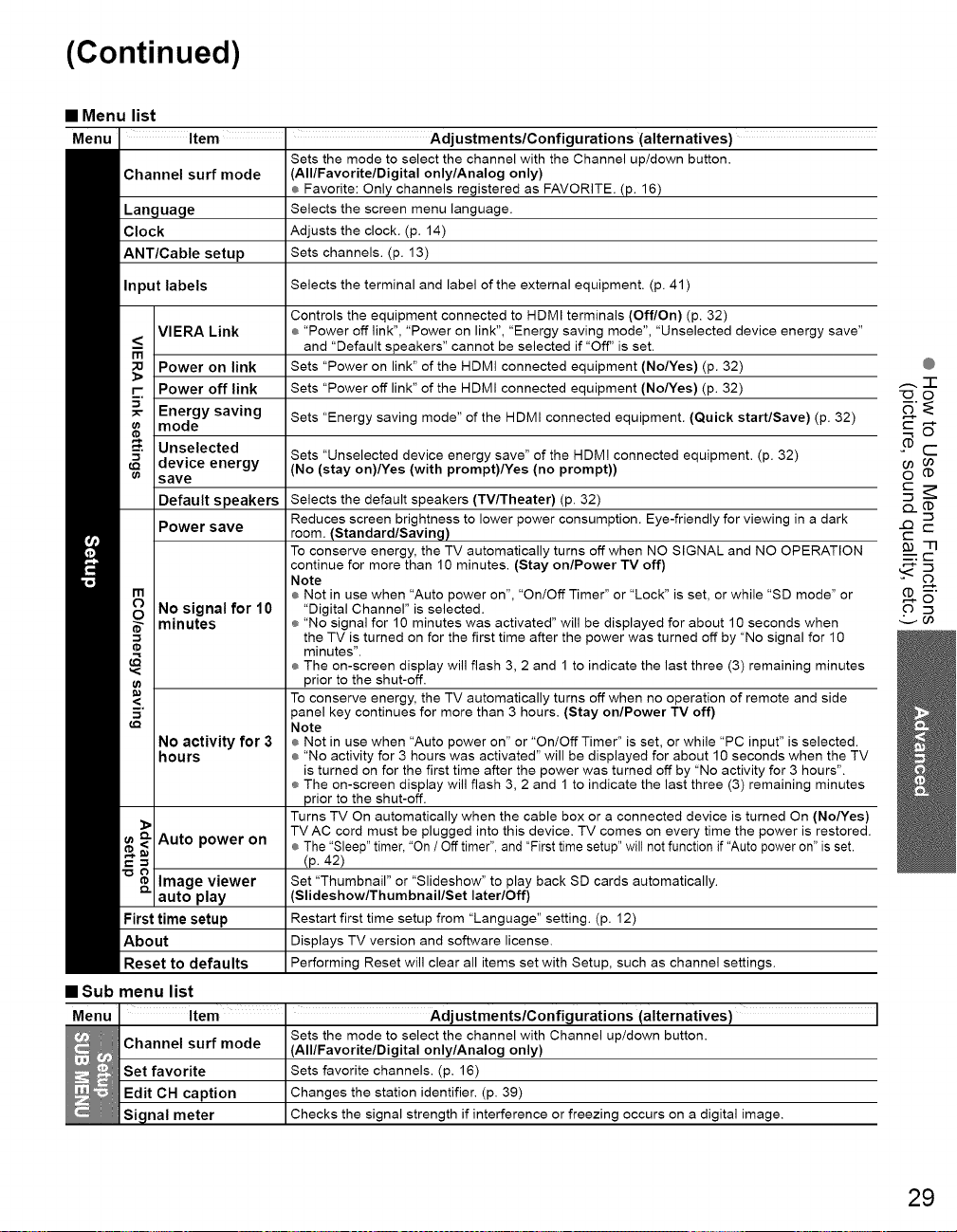
(Continued)
• Menu list
Item Adjustments/Configurations (alternatives)
Channel surf mode (All/Favorite/Digital only/Analog only)
Language Selects the screen menu language.
Clock Adjusts the clock. (p. 14)
ANT/Cable setup Sets channels. (p. 13)
Input labels Selects the terminal and label of the external equipment. (p. 41)
VlERA Link _ "Power off link", "Power on link", "Energy saving mode", "Unselected device energy save"
r- Power off link Sets "Power off link" of the HDMI connected equipment (No/Yes) (p. 32)
5_ Energy saving Sets "Energy saving mode" of the HDMI connected equipment. (Quick start/Save) (p. 32)
mode
, Unselected Sets "Unselected device save" of the HDMI connected
I _ Power on link Sets "Power on link" of the HDMI connected equipment (No/yes) (p. 32)
device energy (No (stay on)/Yes (with prompt)/Yes (no prompt))
save
Default speakers Selects the default speakers (TV/Theater) (p. 32)
Power save room. (Standard/Saving)
No signal for 10
_ minutes
_3
<
No activity for 3
hours
_ Auto power on
r--._
Image viewer
auto play
First time setup
About
Reset to defaults
• Sub menu list
Menu Item i Adjustments/Configurations(alternatives)
Channel surf mode (All/Favorite/Digital only/Analog only)
Set favorite Sets favorite channels. (p. 16)
Edit CH caption Changes the station identifier.(p. 39)
Signal meter Checks the signal strength if interference orfreezing occurs on a digital image.
Sets the mode to select the channel with the Channel up/down button.
Favorite: Only channels registered as FAVORITE. (p. 16)
Controls the equipment connected to HDMI terminals (Off/On) (p. 32)
and "Default speakers" cannot be selected if "Off" is set.
energy
Reduces screen brightness to lower power consumption. Eye-friendly for viewing in a dark
To conserve energy, the TV automatically turns off when NO SIGNAL and NO OPERATION
continue for more than 10 minutes. (Stay on/Power TV off)
Note
Not in use when "Auto power on", "On/Off Timer" or "Lock" is set, or while "SD mode" or
"Digital Channel" is selected.
"No signal for 10 minutes was activated" will be displayed for about 10 seconds when
the TV is turned on for the first time after the power was turned off by "No signal for 10
minutes".
The on-screen display will flash 3, 2 and 1 to indicate the last three (3) remaining minutes
prior to the shut-off.
To conserve energy, the TV automatically turns off when no operation of remote and side
panel key continues for more than 3 hours. (Stay on/Power TV off)
Note
÷ Not in use when "Auto power on" or "On/Off Timer" is set, or while "PC input" is selected.
"No activity for 3 hours was activated" will be displayed for about 10 seconds when the TV
is turned on for the first time after the power was turned off by "No activity for 3 hours".
The on-screen display will flash 3, 2 and 1 to indicate the last three (3) remaining minutes
prior to the shut-off.
Turns TV On automatically when the cable box or a connected device is turned On (No/yes)
TVAC cord must be plugged into this device. TV comes on every time the power is restored.
The "Sleep" timer, "On / Off timer", and "First time setup" will not function if "Auto power on" is set.
(p. 42)
Set "Thumbnail" or "Slideshow" to play back SD cards automatically.
Slideshow/Thumbnail/Set later/Off)
Restart first time setup from "Language" setting. (p. 12)
Displays TV version and software license.
Performing Reset will clear all items set with Setup, such as channel settings.
Sets the mode to select the channel with Channel up/down button.
equipment. (p.32)
A-r"
'oo
-.3
c)..
t-
_) -13
_--:t-
v00
@
29
Page 30
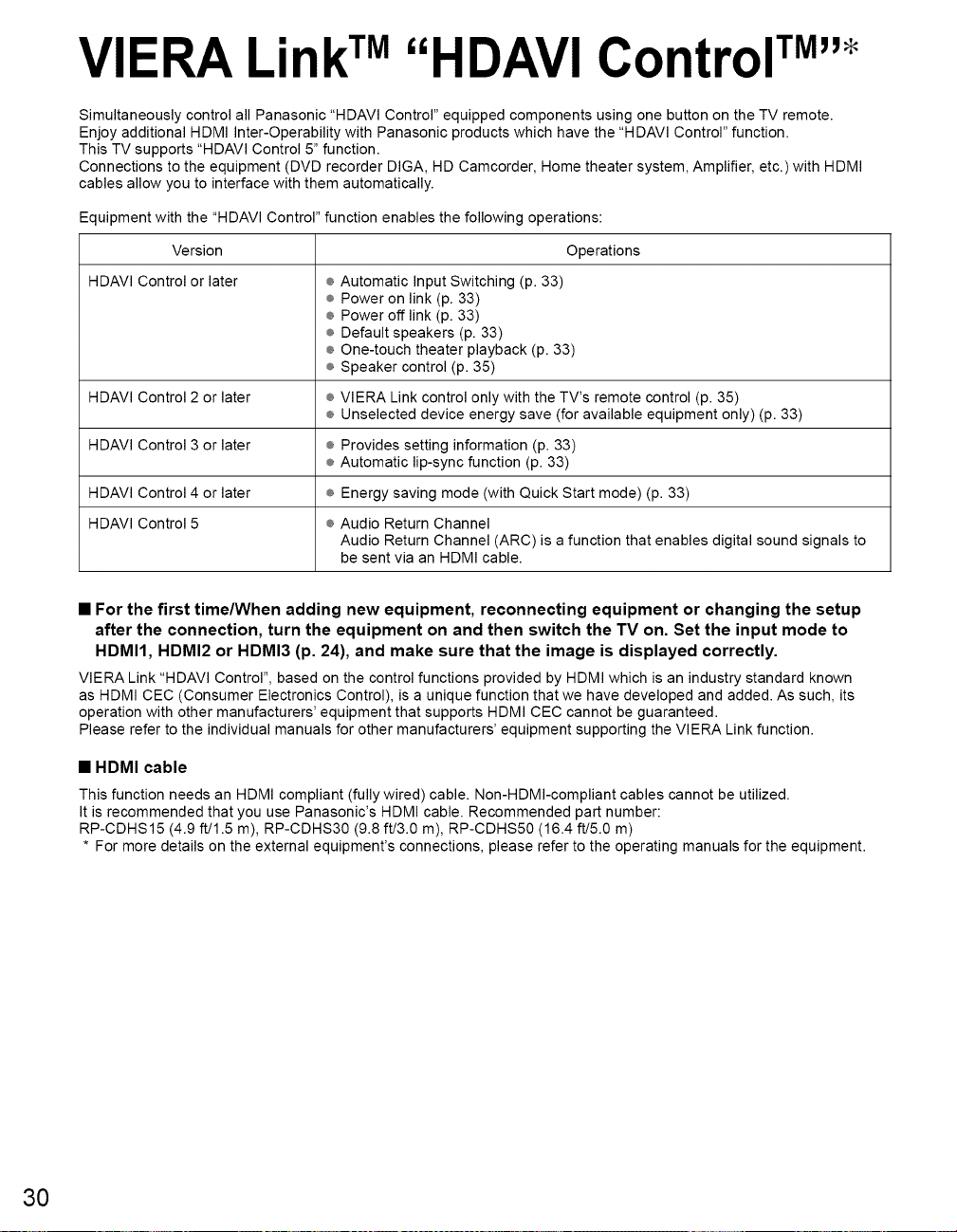
VIERA Link TM"HDAVI Control TM''*
Simultaneously control all Panasonic "HDAVI Control" equipped components using one button on the TV remote.
Enjoy additional HDMI Inter-Operability with Panasonic products which have the "HDAVI Control" function.
This TV supports "HDAVl Control 5" function.
Connections to the equipment (DVD recorder DIGA, HD Camcorder, Home theater system, Amplifier, etc.) with HDMI
cables allow you to interface with them automatically.
Equipment with the "HDAVI Control" function enables the following operations:
Version
HDAVI Control or later @
HDAVI Control 2 or later @
HDAVI Control 3 or later @
HDAVI Control 4 or later @
HDAVI Control 5 @
• For the first time/When adding new equipment, reconnecting equipment or changing the setup
after the connection, turn the equipment on and then switch the TV on. Set the input mode to
HDMI1, HDMI2 or HDMI3 (p. 24), and make sure that the image is displayed correctly.
VIERA Link "HDAVI Control", based on the control functions provided by HDMI which is an industry standard known
as HDMI CEC (Consumer Electronics Control), is a unique function that we have developed and added. As such, its
operation with other manufacturers' equipment that supports HDMI CEC cannot be guaranteed.
Please refer to the individual manuals for other manufacturers' equipment supporting the VlERA Link function.
Automatic Input Switching (p. 33)
@
Power on link (p. 33)
@
Power off link (p. 33)
@
Default speakers (p. 33)
@
One-touch theater playback (p. 33)
@
Speaker control (p. 35)
VlERA Link control only with the TV's remote control (p. 35)
@
Unselected device energy save (for available equipment only) (p. 33)
Provides setting information (p. 33)
@
Automatic lip-sync function (p. 33)
Energy saving mode (with Quick Start mode) (p. 33)
Audio Return Channel
Audio Return Channel (ARC) is a function that enables digital sound signals to
be sent via an HDMI cable.
Operations
• HDMI cable
This function needs an HDMI compliant (fully wired) cable. Non-HDMI-compliant cables cannot be utilized.
It is recommended that you use Panasonic's HDMI cable. Recommended part number:
RP-CDHS15 (4.9 ft/1.5 m), RP-CDHS30 (9.8 ft/3.O m), RP-CDHS50 (16.4 ft/5.0 m)
* For more details on the external equipment's connections, please refer to the operating manuals for the equipment.
3O
Page 31

Follow the connection diagrams below for HDAVl control
of a single piece of AV equipment such as a DVD recorder
(DIGA), Home theater system.
Refer to page 32-35 for Setup Menu settings and additional
control information.
÷ Optional HDMI and/or optical cables are not included.
If connection (or setting) of equipment compatible with
HDAVl control is changed, switch the power of this unit
Off and On again while the power of all equipment is On
(so that the unit can correctly recognize the connected
equipment) and check that the DVD recorder (DIGA), Home
theater system playback operate.
@ HDMI 1 is recommended.
When connecting to HDMI 2/HDMI 3, set the input mode to HDMI 2/HDMI 3 (p. 24) initially before connecting to HDMI
2/HDMI 3. After connection, confirm the HDMI control functions (p. 32-35).
• Connecting this unit to the DVD recorder (DIGA), Home
theater system
@ For DVD recorder (DIGA): Connect with HDMI cable
@ For Home theater system
Connect with the HDMI and audio cables.
If audio cable is not connected, you cannot listen to the TV program
• Connecting this unit to a DVD
recorder (DIGA) and AV amp
When using a "VIERA Link" audio-
video amplifier and a compatible DVD
recorder (DIGA) use a daisy chain
connection as shown below.
through the theater system.
* No optical cable is necessary for the equipment that has "HDAVl control 5"
and is connected with an HDMI cable (HDMI 1 only).
Digital Audio out
Back of the TV
@
<
m
;U
3>
r--
_5"
-4
:£
E3
<>
C)
o
"-I
q-
o
-4
HDMI cable
HDMI HDMI
(AV IN) (AV OUT)
DVD recorder (DIGA) AV amp with HomeTheater Systems HDCamcorder DVD recorder (DIGA)
with VlERA Link VlERA Link function withVIERALinkfunction withVlERALink with VIERA with VlERA Link
LUMIX
function function Linkfunction function
@ One AV amp and one DVD recorder (DIGA) can be operated with this unit.
@ Be sure to connect the AV amp between this unit and the DVD recorder (DIGA).
• Setting of this unit after connection
After making connections as shown above, set "VIERA Link" (under "VIERA Link settings") to "On" using the Setup
menu. (p. 25, 32-33).
@ Individual HDMI equipment may require additional menu settings specific to each model. Please refer to their
respective operating instruction manuals.
@ When audio from other equipment connected to this unit via HDMI is output using "DIGITAL AUDIO OUT" of this unit,
the system switches to 2CH audio.
(When connecting to an AV amp via HDMI, you can enjoy higher sound quality.)
@ For details about HDMI cables for connecting a Panasonic HD camcorder, read the manual for the equipment.
31
Page 32

VIERA Link TM"HDAVI Control TM''*
_ Display the menu
Select "Setup"
Select "VIERA Link settings"
Select "VIERA Link"
• Press to exit from
a menu screen
EXIT
• Press to return
to the previous
screen
RETURN
@
32
Select "On"
(default is On)
Select settings
Set
-change
Page 33

(Continued)
When using a Blu-ray Disc player, DVD player/recorder or Home theater system, the TV will automatically change to
the appropriate input, when playback begins on one of those devices.
® For a Home theater system, the speakers automatically switch to the theater system.
When "Yes" is selected (p. 29), the TV is turned on automatically and switches to the appropriate HDMI input
whenever a VIERA Link compatible equipment is initially turned on and the Play mode is selected.
When "Yes" is selected (p. 29) and the TV is turned off, all connected VIERA Link compatible equipment is also
automatically turned off.
® A Panasonic DVD Recorder will not turn off if it is still in Rec mode.
Caution: The TV remains on even if the VIERA Link compatible equipment is turned off.
® Condition
Power off link: Yes; Energy saving mode: Quick Start
The equipment has "HDAVI Control 4 or later (with Quick Start mode)" connected with an HDMI cable.
When TV is turned off, all connected VIERA Link compatible equipment is moved to ECO Standby mode*
automatically under above conditions.
* Minimum power consumption of Standby condition for the equipment.
® Condition
Unselected device energy save: Yes
The equipment has "HDAVI Control 2 or later" (for available equipment only) connected with an HDMI cable.
[ Examples of timing for operation ]
• When the input is switched from the HDMI.
• When the "Speaker output" is changed from "Home theater" to "TV'.
The connected VIERA Link compatible equipment will be turned off automatically when not in use.
"TV" is the default setting. To set the Home theater system as Default speakers, change the Default speakers setting
from "TV" to "Theater". Sound will be output from the Home theater whenever the TV is powered on.
If the "ONE TOUCH PLAY" key is pressed on the remote control for a Panasonic Home theater system, the following
sequence of operations is performed automatically:
_i_Home theater power switches On, and playback begins.
_ TV power switches On, and the playback screen is displayed.
_Audio is muted on the TV and switches to the theater system.
The following information about the TV settings can be transmitted to each piece of an equipment (Recorder/Home
theater/Player) that has "HDAVI Control 3 or later" function connected to a TV with an HDMI cable.
Transmittable data Recorder Home theater Player
(1)On Screen Display Language setting
(English/Espafiol/Fran_ais) © © ©
_2_Panel Aspect Ratio
(16:9 fixed) © © ©
Closed caption information
(Mode/CC type/Digital setting) © ......
@ Channel information
(Input signal/Channel list/Caption information) © ......
@
<
m
3>
r--
_5"
-4
E3
<>
C)
o
"-I
q-
o
-4
5
® There is a possibility that all the GUI language information might be set from the equipment that has an HDMI CEC
function connected to the TV with an HDMI cable. Depending on the operating conditions or the specification for
each piece of equipment, the setting may or may not be applied.
® For more details on the external equipment's operation, please refer to the operating manuals for the equipment.
[For Recorder]
® You cannot operate other functions while transmitting the TV's information above except the Power On/Off key operation.
When you turn off this unit, the transmission will be interrupted (only when you are transmitting C4_Channel information).
Minimizes lip-sync delays between the picture and audio when you connect to a Panasonic theater system or
Amplifier.
33
Page 34

VIERA Link TM"HDAVI Control TM''
You can enjoy more convenient operation with the "HDAVI Control" function in the "VIERA Link"
menu•
For more details on the "HDAVI Control" function, refer to p. 30
Display the VIERA Link menu
VIEfA
OF
Select the item
}select
• Press to exit from
a menu screen
EXIT
• Press to return
to the previous
screen
RETURN
@
Select
VIERA Link control
,,,- ,-.. _change
Set
34
Page 35

(Continued)
You can select the Home theater or TV speakers for audio • Home theater: Adjustment for the equipment
output.
Control the theater speakers with the TV remote control.
This function is available only when a Panasonic Amplifier
or Player theater is connected.
Select "Speaker output"
_2_Select "Home theater" or "TV"
In the VIERA Link menu, you can select an HDMI connected equipment and access it quickly. Continue using your TV
remote control to operate the equipment, pointing it at the TV.
_1_Select "VIERA Link control"
Select the equipment you want to access
(Recorder/Home theater/Player/Camcorder/LUMIX/
Digital camera)
You can select available items only.
• Available TV remote control buttons
Whether an operation is available differs depending on the connected equipment
Move the cursor!Select
O Set/Access
Return to previous menu
_,uSU_ Display the functions
O menu on the equipment
Available when the purpose of the keys
is displayed on screen
Exit
Channel Up/Down
u 0-9
Volume up / down ÷
MUTE
Mute ,,¢,,D
® The sound of the TV is muted.
® When the equipment is turned off, the TV speakers
take over.
® Selecting "Home theater" turns the equipment on
automatically if it is in Standby mode.
• TV: The TV speakers are on.
® If there is more than one equipment item, a
number after the name indicates the number of
items. (e.g. Recorder l/Recorder 2/Recorder 3...)
® The number of equipment items that can be
connected is three for recorders, and a total of
three for Home theaterlPlayerlCamcorderlLUMIX
Digital camera.
® There is a limit to the number of HDMI connectors.
Operate the equipment with the TV
remote control, pointing it at the TV
® To operate the equipment, read the manual of the
equipment.
Play
Stop
Reverse/Forward
_ Skip Reverse/Forward
Pause
Closed caption
SAP (Select Audio Mode)
Select digital subchannel
@
<
m
>
r--
5"
-4
E3
<>
©
o
q-
o
-4
Returns the input selection of thedevice selected with the VIERA Link Control to the TV input.
Select "Back to TV"
35
Page 36

Lock
You can lock specified channels or shows to prevent children from watching objectionable content.
Display the menu
Select "Lock"
Youwiltbeaskedto enteryourpassword
eachtimeyoudisplaytheLockmenu.
Input your 4-digit password
A4-digit code must be entered to view a blocked program or
change rating settings.
BB_'I
BDD
BDm
m
® If it is your first time entering the password, enter the
password twice in order to register it.
Select the Lock mode
• Press to exit from
a menu screen
(.. Caution )
® Make a note of your
password in case
you forget it. (If you
have forgotten your
password, consult
your local dealer.)
® When you select a
locked channel,
a message will be
displayed that allows
you to view the
channel if you input
your password.
36
EXIT
Off: Unlocksaimthelocksettingsof"Channel","Game"and"Program".
All: Locks all the inputs regardless of the lock settings of
Custom: Locks specified inputs of "Channel", "Game" and "Program".
"Channel", "Game" and "Program".
Select the item
® "Channel", "Game" and "Program" are not accessible unless
"Custom" is selected in "Mode".
Set
Page 37

• To select the channel or the rating of the program to lock
Select up to 7 (1-7) channels to block. These channels will be blocked regardless of the program rating.
Select "Mode" and set to "Custom"
_2_Select a channel to lock
@ To lock/unlock all channels:
Select "Mode" and set to "All" or "Off".
All: Locks all channels
Off: Unlocks all channels
Locks Channel 3, Channel4, and external inputs.
Select "Game" in @ and set to "On"
• To set a rating level
"V-chip"technology enables restrictedshows to lock
according to TV ratings.
_1_Select "Mode" and set to "On"
_-2>Select the rating category you wish to follow
)next
-(_select
MPAA: U.S. movie ratings
U.S.TV: U.S. TV program ratings
C,E.LR,: Canadian English ratings
C.F.LR.: Canadian French ratings
On: Locks
Off: Unlocks
Select the rating to lock
Example of "MPAA" (U.S. movie ratings)
NR INo rating
G IGeneral Audience: All ages admitted
PG IParental Guidance Suggested
PG- IParents Strongly Cautioned:
13 lInappropriate for children under 13
R ,Restricted: Under 17 requires
laccompanying parent or adult guardian
NC-IN o one17 and under admitted
x IAdults only
@ To get more information (p. 44)
@
r--
0
('3
• To change the password
_i_ In @, select "Change password" and press OK
_2) Input the new 4-digit password twice
@ This television is designed to support the "Downloadable U.S. Region Rating System" when available.
(Available only in U.S.A.)
® The Off rating is independent of other ratings.
@ When placing a lock on a specific-age-based-rating level, the Off rating and any other more restrictive ratings will also
be blocked.
37
Page 38

Editing and Setting Channels
The current channel settings can be changed according to your needs and reception
conditions.
_ Display the menu
Select "Setup"
Select "ANT/Cable setup"
• Press to exit from
a menu screen
EXIT
38
Manual
program
Select the function
Set
To reset the settings of the Setup menu )
Select "Reset to defaults" in the Setup menu (@) and (
press OK )
@ Input your 4-digit password with the number buttons )
Page 39

Automatically searches and adds available channels to the memory.
Select "ANT in" _ Select a scanning mode (p. 13)
®Select "Cable" or "Antenna"
or select "Not used" (p. 13).
_2_Select "Auto program"
@ After the scanning is completed, select "Apply".
(see below (_).
@ All previously saved channels are erased.
Use this procedure when changing the channel setup or _3_Edit
changing the channel display. @ Caption
Also, use this to add or skip channels from the channel list
manually.
You can select a channel tuning mode (Digital only/Analog
only) in "Channel surf mode"(p. 29)
Select "Edit"
Select or edit the station identifier.
(maximum 7 characters available)
@ Favorite
_ Select the item to edit
Favorite
Caption Add
¼
R G
_Proceed to
next page
Go backtothe previous
page
® Caption:
Changes the station identifier
® Favorite:
Registers channels to the
Favorite List
® Add:
Adds or skips channels
Set favorite ] Select the number
@ Add RETURN
Press OK to select "Yes (add)" or "No (skip)" @
@ Move the cursor to a channel number
@ Select "Apply"
Settings are made automatically
UBD
DDD
or
_'j lr_ m
select
i
_"_2_set
@
FR
tt_
m
03
tt_
©
::3-
To cancel the Edit
Check the signal strength if interference is found or freezing occurs on a digital image.
L'I B _ @ If the signal is weak, check the antenna.
H U D If no problem is found, consult your local dealer.
U D m or (_change
m @OK
intensity @ Not available if "Cable" is selected in "ANT in" (see above).
@ If "Lock" (p. 36) is activated and "ANT/Cable setup" is selected, "Enter password." will be displayed. 39
channel
@ Available only for digital antenna channels.
Page 40

Closed Caption
_ Display the menu
Select "Closed caption"
• Press to exit from
a menu screen
EXIT
The television includes a built-in decoder that is capable of providing atext display of the audio. The
program being viewed must be transmitting the Closed caption (CC) information. (p. 45)
• Select the item and set
® The settings in "Analog" or "Digital"
depend on the broadcaster.
• To make more in-depth display settings in digital programs
Select "Digital setting" and press OK
Select the item and set
• To reset the settings
dbSelect "Reset to defaults". Confirmation screen
_1) elect
set
_2_next
(_0select
On: To display Closed captions.
•CC on mute:To display Closed captions
(When not using, select "Off").
(Choose the Closed caption service
•of Analog broadcasting.)
CC1-4:
T1-4:
Select the setting.
® "Primary", "Second.", "Service 3", "Service 4",
J Size JText size
Information related to pictures
(Appears at the bottom of the screen)
Textual information
(Appears over the entire screen)
(The Digital Closed caption menu lets
•you configure the way you choose to
view the digital captioning.)
"Service 5", "Service 6"
when the audio is muted.
I Font ITextfont
I Style IText style (Raised, Depressed, etc.)
I ForegroundIColor of text
JFore,opacityJOpacity of text
JBackground JColor of text box
JBack.opacityJOpacity of text box
J Outline JOutline color of text (Identify the
setting options on the screen.)
is displayed.
40
Page 41

Input Labels
Display
Select "Setup"
Select "Input labels"
the menu
@
__@
o
CD-_
CL C
• Press to exit from
a menu screen
EXIT
Devices connected to external input terminals can be labeled for easier identification during the
input selection. (In selecting the input mode from p. 24 @)
• Select the terminal and label of the external equipment
or
Follow the instructions on screen to
complete the following operations.
Terminal
[example]
® Terminals: HDMI 1-3/Component/Video 1-2/PC
® Label: [BLANK] Not used/Blu-ray/DVD/DVD REC/HOME
® If "Not used" is selected, the INPUT button press will skip its
® Each selected label will be displayed on the "Input select"
THTRIGAMEICOMPUTERIVCRICABLEISATELLITE!
DVR/CAM ERA/MONITOR/AUX/RECEIVER/M EDIA
CTR/M EDIA EXT!OTH E R
For the PC terminal, only "Not used" is available.
input.
41
Page 42

Using Timer
The TV can automatically turn On/Off at the designated date and time.
® The Clock must be set before On time/Off time settings. (p. 14)
® The "Sleep" timer and "On ! Off timer" will not work if the "Auto power on" (p. 29) is set.
Display the menu
Select "Timer"
Select the timer to set
Sleep
[ Sleep ]Turns Off automatically
[ Timer 1 ]Turns On/Off automatically
t (5 timers can be set.)
[TimerS]
• Press to exit from
a menu screen
EXIT
• Press to return to
the previous screen
RETURN
@
Set the Timer
• To set "Sleep" (Off Timer)
Set to shut the unit off after a pre-selected amount of time.
Sleep (minutes)
• To set "Timer 1-5" (On/Off Timer)
Select the item and set
® 0/15/30/60/90 (minutes)
(2NND
® The TV automatically
turns Off after 90
minutes when turned
On by the Timer.
This operation will be
cancelled if the Off
time is selected or if a
key is pressed.
42
or
DL=4mD
D
[ Timer set ] Timer setting (Off/On)
[ Inputs ]Selectthe inputs
[ Channel ] Select the channel
[ Day ] Select the day
isplays the nearest future date)
ON-FRI/SAT-SUNIDAILY/Every SUN/Every MONI
UN/MON/TU E/W ED/T HU/F RI/SAT -[
very TUE/Every WED/Every THU/Every FRI/Every SAT
[ On time ] The time to turn On
[ Off time ]The time to turn Off
J
Page 43

Recommended AV Connections
These diagrams show our recommendations on how to connect the TV unit to your various equipment.
For other connections, consult the instructionsfor each piece of equipment and its specifications.
For additional assistance, please visit our website at: www.panasonic.com
www.panasonic.ca
Back of the TV AC11O-127V60Hz
AC Cord
(Connect after all the
other connections are
complete.)
Connect with
or(_)
@
;u
{D
('b
O
3
3
{D
{3.
¢-}
@<-
• To watch
camcorder images
Camcorder
VCR
DVD Player
(For HDMI
connection,
HDMI compatible
equipment only.
For connection
using an HDMI-DVI
Conversion cable,
see HDMI 1 or HDMI
2 connection on this
page.)
Conversion
adapter _//_--=--_-_-}
(if neces
OPTICAL IN
Amplifier []
• To listen to the TV
through speakers
• To watch DVDs
DVD Player/
Blu-ray Disc player/
Set Top Box
or
* Please see p. 28 for the setup when using an external analog audio cable with an HDMI to DVI cable.
• DVD Recorder/
VCR
HDMI cable
HDMI-DVI
Conversion
cable +
Audio cable*
43
Page 44

Ratings List for Lock
"V-chip" technology enables you to lock channels or shows according to standard ratings set by the
entertainment industry. (p. 37)
U.S. MOVIE RATINGS (MPAA)
NO RATING (NOT RATED)AND NA (NOT APPLICABLE) PROGRAMS. Movie which has not been rated or
G
PG
PG-13
R
NC-17
X
• U.S. TV PROGRAMS RATINGS (U. S. TV)
where rating does not apply.
GENERALAUDIENCES. All ages admitted.
PARENTAL GUIDANCE SUGGESTED. Some material may not be suitable for children.
PARENTS STRONGLY CAUTIONED. Some material may be inappropriate for children under 13.
RESTRICTED. Under 17 requires accompanying parent or adult guardian.
NO ONE 17AND UNDER ADMITTED.
ADULTS ONLY.
44
NR TV-NR
(Not Rated)
TV-Y
Youth
Guidance
FV: Fantasy/Cartoon Violence. V: Violence S: Sex L:
TV-Y7
TV-G
TV-PG
TV-14 ¢
TV-MA ¢
® Viewable
® Blocked
® Viewable
® Blocked
® FV Blocked
® Viewable
® Blocked
® Viewable
® Blocked
® D,L,S,V (all selected)
® Any combination of
D, L,S,V
¢
D,L,S,V (all selected)
Any combination of
D, L,S,V
¢
L,S,V (all selected)
Any combination of
L,S,V
Not Rated.
All children. The themes and elements in this program are specifically
designed for a very young audience, including children from ages 2-6.
Directed to older children. Themes and elements in this program may
include mild physical or comedic violence, or may frighten children
under the age of 7.
General audience. It contains little or no violence, no strong language,
and little or no sexual dialogue or situations.
Parental guidance suggested. The program may contain infrequent
coarse language, limited violence, some suggestive sexual dialogue
and situations.
Parents strongly cautioned. This program may contain sophisticated
themes, sexual content, strong language and more intense violence.
Mature audiences only. This program may contain mature themes,
profane language, graphic violence, and explicit sexual content.
Offensive Language D: Dialogue with sexual content.
CANADIAN ENGLISH RATINGS (C. E. L. R.)
Exempt - Exempt programming includes: news, sports, documentaries and other information programming,
C
C8+
G
PG
14€
18+
talk shows, music videos, and variety programming.
Programming intended for children under age 8. No offensive lanquage, nudity or sexual content.
Programming generally considered acceptable for children 8 years and over. No profanity, nudity or sexual content.
General programming, suitable for all audiences.
Parental Guidance suggested. Some material may not be suitable for children.
Programming contains themes or content which may not be suitable for viewers under the age of 14. Parents
are strongly cautioned to exercise discretion in permitting viewing by pre-teens and early teens.
18+ years old. Programming restricted to adults. Contains constant violence or scenes of extreme violence.
CANADIAN FRENCH RATINGS (C. F. L. R.)
E
8 ans÷
13 ans÷
16 ans÷
18 ans+
( Caution
@
The V-Chip system that is used in this set is capable of blocking "NR" programs (non rated, not applicable and none) as
per FCC Rules Section 15.120(e)(2). If the option of blocking "NR" programs is chosen "unexpected and possibly confusing
results may occur, and you may not receive emergency bulletins or any of the following types of programming:"
• Emergency Bulletins (Such as EAS messages, weather warnings and others)
• Locally originated programming • News • Political • Public Service Announcements • Religious • Sports • Weather
Exempt - Exempt programming.
General - Programming intended for audience of all ages. Contains no violence, or the violence content is
minimal or is depicted appropriately.
8+ General - Not recommended for young children. Programming intended for a broad audience but contains
light or occasional violence. Adult supervision recommended.
Programming may not be suitable for children under the age of 13 - Contains either a few violent scenes or
one or more sufficiently violent scenes to affect them. Adult supervision strongly suggested.
Programming may not be suitable for children under the age of 16 - Contains frequent scenes of violence or
intense violence.
Programming restricted to adults. Contains constant violence or scenes of extreme violence.
Page 45

Technical Information
® For viewing the CC of digital broadcasting, set the aspect to FULL (If viewing with H-FILL, JUST, ZOOM or 4:3;
characters might be cut off).
® The CC can be displayed on the TV if the receiver (such as a set-top box or satellite receiver) has the CC set On
using the Component or HDMI connection to the TV.
® If the CC is set to On on both the receiver and TV when the signal is 480i (except for the HDMI connection), the CC
may overlap on the TV.
® If a digital program is being output in analog format, the CC data will also be output in analog format.
® If the recorder or output monitor is connected to the TV, the CC needs to be set up on the recorder or output monitor.
Press the FORMAT button to cycle through the aspect modes. This lets you choose the aspect depending on the format
of the received signal and your preference. (p. 16)
(e.g.: in case of 4:3 image)
® FULL ® JUST
I_ 4 _t I_ 4 _1I_ 16_1
!
Enlarges the 4:3 image horizontally to the screen's side edges. Stretches to justify the 4:3 image to the four corners of the
(Recommended for anamorphic picture) screen.
® H-FILL
I_ 4 _1 I_16_1
(Recommended for normal TV broadcast)
® 4:3
t_ 4 _1
[
Enlarges the 4:3 image horizontally to the screen's side
edges. The side edges of the image are cut off.
® ZOOM
I_ 4 _1 1_16_1
Enlarges the 4:3 image to the entire screen.
(Recommended for letter Box)
® Zoom adjustments
Vertical image position and size can be adjusted in "ZOOM".
(_0Select "Zoom adjustments" on the "Picture" menu. (p. 28)
@ V-position: Vertical position adjustment _3)V-size: Vertical size adjustment
® To reset the aspect ratio ÷ (OK)
Standard
(Note that "Image retention" of the side bar may occur from
displaying it for a long time.)
® 480i (4:3), 480i (16:9), 480p (4:3), 480p (16:9):
FULL, JUST, 4:3 or ZOOM
® 1080p ! 1080i ! 720p:
FULL, H-FILL, JUST, 4:3 or ZOOM
bar
@@
-1 -I
_
r'-_
r--N
o
o5"
45
Page 46

Technical Information (Continued)
IJ_[i_'l[ttliiTFll ttTi_.']J]E_'ttl 1,3"tt_TL'_.
Photo: Still images recorded with digital still cameras compatible with JPEG files of DCF* and EXIF**
Data format: Baseline JPEG (Sub-sampling: 4:4:4, 4:2:2 or 4:2:0)
Max. number of files: 9,999
Image resolution: 160 x 120 to 20,000,000
* DCF (Design rule for camera file system): A Japan Electronics and Information Technology Industries Association's standard
Caution )
@ AJPEG image modified with a PC may not be displayed.
@ Partly degraded files might be displayed at a reduced resolution.
@ Folder structure viewed in PC
:_100 PANA 3-digit folder number + 5-digit arbitrary characters
i P100OOOI.JPG_ 4-digit arbitrary characters + 4-digit file number
I P100OOO2.JPG|@ Usable characters: 1-byte "a to z", "Ato Z", "O to 9," and ....
[ P100OOO3.JPG
I P100OOO4.JPG _
@ The folder and file names may be different depending on the digital camera used.
@ For the suitable SD Memory Cards, please confirm the latest information on the following website.
http://panasonic.jp/supportlglobal/cs (This site is in English only)
@ Use an SD Card which meets SD standards. If not, it may cause the TV to malfunction.
@ Do not remove the card while the unit is accessing data (this can damage card or unit).
@ Do not touch the terminals on the back of the card.
@ Do not subject the card to high pressure or impact.
@ Insert the card in the correct direction (otherwise, card or unit may be damaged).
@ Electrical interference, static electricity or erroneous operation may damage the data or card.
@ Back up the recorded data at regular intervals in case of deteriorated or damaged data or Ei
erratic operation of the unit. (Panasonic is not liable for any deterioration or damage of recorded data.) _1
standards
** EXIF (Exchangeable Image File Format)
Created automatically
[_ irll h'1_3_1I1_] [.1J][_,_'tll
46
24 mm
D_rd'stbt _ ! _ _@ The card is not inserted. , ,,,,
_!_Tl_ecardha nodatao th,o_,s
I _ _ _i:e !_ @ The TV does not support the format _
U@ The file is broken or unreadable. "/
Page 47

HDMI connections to some Panasonic equipment allow you to interface automatically. (p. 30)
@ This function may not work normally depending on the equipment condition.
@ The equipment can be operated by other remote controls with this function on even if TV is in Standby mode.
@ Image or sound may not be available for the first few seconds when the playback starts.
@ Image or sound may not be available for the first few seconds when Input mode is switched.
@ Volume function will be displayed when adjusting the volume of the equipment.
@ If you connect equipment that has "HDAVl Control 2 or later" function to the TV with an HDMI cable, the sound from the
DIGITALAUDIO OUT terminal can be output as multi-channel surround.
@ "HDAVl Control 5" is the newest standard (current as of December, 2009) for the HDAVl Control compatible equipment.
This standard is compatible with the conventional HDAVl equipment.
:1m]_*4[_.m 1[:_@_[.]=
HDMI (high-definition multimedia interface) allows you to enjoy high-definition digital images and high-quality sound by
connecting the TV unit and the devices.
HDMI-compatible equipment ('1) with an HDMI or DVl output terminal, such as a set-top box or a DVD player, can be connected
to the HDMI connector using an HDMI compliant (fully wired) cable.
@ HDMI is the world's first complete digital consumer AV interface complying with a non-compression standard.
@ If the external equipment has only a DVl output, connect to the HDMI terminal via a DVl to HDMI adapter cable (*2).
@ When the DVl to HDMI adapter cable is used, connect the audio cable to the audio input terminal.
@ Audio settings can be made on the "HDMI 1in", "HDMI 2 in" or "HDMI 3 in" menu screen. (p. 28)
Applicable audio signal sampling frequencies (L.PCM): 48 kHz, 44.1 kHz, 32 kHz
( Caution )
@ Use with a PC is not assumed.
@ All signals are reformatted before being displayed on the screen.
@ If the connected device has an aspect adjustment function, set the aspect ratio to "16:9".
@ These HDMI connectors are "type A".
@ These HDMI connectors are compatible with HDCP (High-Bandwidth Digital Content Protection) copyright protection.
@ A device having no digital output terminal may be connected to the input terminal of either "COMPONENT" or "VIDEO" to
receive analog signals.
@ The HDMI input terminal can be used with only the following image signals: 480i, 480p, 720p, 1080i, 1080p.
Match the output setting of the digital device.
@ For details of the applicable HDMI signals, see p. 48.
('1): The HDMI logo is displayed on an HDMI-compliant device.
(*2): Enquire at your local digital equipment retailer shop.
Ie][e]/f:1IF:_IJ e][e][ellj I __
You can enjoy your Home theater by connecting a Dolby Digital (5.1 channel) decoder and "Multi Channel" amplifier to the
DIGITAL AUDIO OUT terminals.
( Caution )
@ Depending on your DVD player and DVD-Audio software the copyright protection function may operate and disable optical
output.
@ When an ATSC channel is selected, the output from the DIGITAL AUDIO OUT jack will be Dolby Digital. When an NTSC
channel is selected, the output will be PCM.
@
o
::3-
-i
o
-..,h
o
o
-1
@ Vivid:
@ Standard:
@ Cinema:
@ Game:
@ Custom (Photo):
@ Picture mode will
@ Picture mode will
Provides enhanced picture contrast and sharpness for viewing in a well-lit room.
Recommended for normal viewing conditions with subdued room lighting.
For watching movies in a darkened room. It provides a soft, film-like picture.
For playing video games. This mode will be set automatically if "GAME" is selected from the input label setting
(p. 41)
Customizes each item according to your taste.
Photo is displayed in JPEG menu.
be automatically set to "Standard" if you change the input label from "GAME" to other labels.
be automatically set to "Game" if you change from an input label other than "GAME" to "GAME" label.
47
Page 48

Technical Information (Continued)
I-"I_--_,_
®Aspect Ratio: 4:3
Size 1 Size 2
®Aspect Ratio: FULL/JUST(H-FILL/ZOOM)
See page 28 for more information
® The width will be decreased on both sides to
reduce noise.
® The width will be increased on both sides to
reduce noise.
* Mark: Applicable input signal for Component (Y,PB, PR), HDMI and PC
525 (480) / 60i 15.73 59.94 *
525 (480)/60p ' 31.47 ' 59.94 ' * ' * '
750 (720)/60p 45.00 59.94 * *
1,125 (1,080) 160i ' 33.75 ' 59.94 ' * ' * '
1,125 (1,080)/60p 67.43 59.94 *
1,125 (1,080)/60p ' 67.50 ' 60.00 ' ' * '
1,125( 1,080)/24p 26.97 23.98 *
1,125(1,080)/24p ' 27.00 ' 24:00 ' ' * '
640 x 400 @70 31.47 70.08 *
640 x 480 @60 31.47 59.94 *
Macintosh13" (640 x 480) 35.00 66.67 *
640 × 480 (_,75 ' 37.50 ' 75.00 ' ' ' *
852 x 480 @60 31.44 59.89 *
800 x 600 @60 ' 37.88 ' 60.32 ' ' ' *
800 x 600 @75 46.88 75.00 *
800 x 600 @85 ' 53.67 ' 85.08 ' ' ' *
Macintosh16" (832 x 624) 49.73 74.55 *
1,024 x 768 @60 ' 48.36 ' 60.00 ' ' ' *
1,024 x 768 @70 56.48 70.07 *
1,024 x 768 @75 ' 60.02 75.03 ' ' ' *
1,024 x 768 @85 68.68 85.00 *
Macintosh 21" (1,152 x 870 68.68 ' 75.06 ' ' ' *
1,280 x 768 @60 47.78 59.87 *
1,280 x 1,024 @60 ' 63.98 ' 60.02 ' ' ' *
1,366 x 768 @60 48.39 60.04 *
® Signals other than above may not be displayed properly.
® The above signals are reformatted for optimal viewing on your display.
48
Page 49

I'._ ITI,.'I"!I!iI_'dlTIG_I_ [_S'_
@ Computer signals which can be input are those with a horizontal scanning frequency of 15 to 110 kHz and vertical scanning
frequency of 48 to 120 Hz. (However, the image will not be displayed properly if the signals exceed 1,200 lines.)
@ Some PC models cannot be connected to the set.
@ There is no need to use an adapter for computers with IBM PC/AT compatible D-sub 15P terminal.
@ The maximum resolution: 1,280 x 1,024
If the display resolution exceeds these maximums, it may not be possible to show fine detail with sufficient clarity.
@ Signal Names for D-sub 15P Connector
Signal Name Signal Name Signal Name
R (_ GND (Ground) _ NO (not connected)
_2_ G (_ GND (Ground) @ NC
_ B _8_ GND (Ground) @ HD/SYNC
@ NC (not connected) _9_ NC (not connected) _ VD
Pin Layout for PC Input Terminal
@ GND (Ground) GND (Ground) NC
Care and Cleaning
First, unplug the Power cord plug from the wall outlet.
IJ_ FI'_'II'_JI
The front of the display panel has been specially treated. Wipe the panel surface gently using only a cleaning cloth or a soft,
lintfree cloth.
@ If the surface is particularly dirty, soak a soft, lint-free cloth in diluted mild liquid dish soap (1 part mild liquid dish soap diluted
by 100 times the amount of water) and then wring the cloth to remove excess liquid. Use this cloth to wipe the surface of the
display panel, then wipe it evenly with a dry cloth of the same type until the surface is dry.
@ Do not scratch or hit the surface of the panel with fingernails or other hard objects. Furthermore, avoid contact with volatile
substances such as insect sprays, solvents, and thinner; otherwise, the quality of the surface may be adversely affected.
B,1,_'l,3fil_
If the cabinet becomes dirty, wipe it with a soft, dry cloth.
@ If the cabinet is particularly dirty, soak the cloth in a weak mild liquid dish soap and then wring the cloth dry. Use this cloth to
wipe the cabinet and then wipe it dry with a dry cloth.
@ Do not allow any mild liquid dish soap to come into direct contact with the surface of the LCD TV.
If water droplets get inside the unit, operating problems may result.
@ Avoid contact with volatile substances such as insect sprays, solvents, and thinner; otherwise, the quality of the cabinet
surface may be adversely affected or the coating may peel off. Furthermore, do not leave it for long periods in contact with
articles made from rubber or PVC.
@
2@
£o_
__.__.
0 _
¢ Cleaning
Wipe the surfaces with a soft, dry cloth. If the unit is particularly dirty, clean it using a cloth soaked with water to which a small
amount of mild liquid dish soap has been added and then wipe with a dry cloth.
Do not use products such as solvents, thinner, or household wax for cleaning, as they can damage the surface coating.
(If using a chemically-treated cloth, follow the instructions supplied with the cloth.)
@ Do not attach sticky tape or labels, as they can make the surface of the pedestal dirty. Do not allow long-term contact with
rubber, vinyl products, or the like. (Doing so will cause deterioration.)
Wipe the plug with a dry cloth at regular intervals. (Moisture and dust can lead to fire or electrical shock.)
49
Page 50

FAQ
Before requesting service or assistance, please follow these simple guides to resolve the problem.
If the problem still persists, please contact your local Panasonic dealer or Panasonic Service Center for assistance. For
details (p. 54, 55)
For additional assistance, please contact us via the website at:
www. pa nasonic.com/contactinfo
www.panasonic.ca
White spots or
shadow images
(noise)
M
m
M
M
M
50
® Check the position, direction,
and connection of the antenna.
Interference or
frozen digital
channels
(intermittent sound)
@ Change the direction of antenna for
digital channels.
@ Check "Signal meter" (p. 39).
If the signal is weak, check the m
antenna and consult your local M
dealer, m
The LCD panel moves 0
slightly when it is
pushed with a finger.
A clattering sound
might be heard
This is not a malfunction.
@ There is some looseness around m
the panel to prevent damage to the m
panel.
% _#
%
[ Picturesfromexternal
M
° equipmentaredistorted when °°
° the unit is connected via HDMI ,
m
@ Is the HDMI cable connected properly?
1 (p. 31,43)
@ Turn Off the TV unit and equipment, then
m turn them On again.
® Check an input signal from the equipment.
m
(p. 48)
m @ Use equipment compliant with
EIA/CEA-861/861B.
M m
0°Whenthechannelis changedon,
anSTBthatisconnectedwith °
HDMI,"HDMI"maybedisplayed
onthetopleftofthescreen
M
@ This is not a malfunction.
M
0Recording does not
M
0start immediately
® Check the settings of the recorder. For
details, read the manual of the recorder.
%
%
#
m
, The remote control does'
not work '
@Are the batteries installed correctly? (p. 7) _
® Are the batteries new? 4_
m
m
m
J
l
Page 51

IfthereisaproblemwithyourTV,pleaserefertothetablebelowtodeterminethesymptoms,thencarryoutthe
suggestedcheck.Ifthisdoesnotsolvetheproblem,pleasecontactyourlocalPanasonicdealer,quotingthemodel
numberandserialnumber(bothfoundontherearoftheTV).
TheLCDpanelismadeupofafewmillionpixelsandis
producedwithadvancedtechnologythroughanintricate
process.Sometimesafewpixelsmaybebrightordark.
Thesepixelsdonotindicateadefectivepanelandwill
havenoimpactontheperformanceoftheTV.
Checknearbyelectricalproducts.
(carormotorcycleignitionsystems,fluorescentlamp,etc.)
CheckPicturemenu(p.28)
Is the power cord plugged into the outlet?
Neither image nor
sound is produced
Black Box appears
No sound is produced
Unknown sound heard
1- Sounds from TV
cabinet
2- Tick/Click sound
The main unit is hot.
_lb _" Change settings caption (CC). (p. 40)
of Closed
Are the speakers' cables connected correctly? (p. 43)
(p. 28)
Set "SAP" setting to "Stereo" or "Mono".
select analog sound connection.
_ Changes in the temperature and humidity of the room may cause
theTV's cabinet to expand or contract and produce metallic
sounds. This is not a sign of faulty operation or a malfunction.
2- When the TV is powered on, an electrical component inthe
TV activates producing a tick/click sound. This is not a sign of
faulty operation or a malfunction.
3- Electrical circuits are active while the TV set is on.
/,, This is not a sign of faulty operation ora malfunction. ,,J
The main unit radiates heat and some of the parts may
become hot. This is not a problem for performance or
quality.
Set up in a location with good ventilation.
Do not cover the ventilation holes of the TV with a tablecloth,
etc., and do not place on top of other equipment.
@
"11
@
¢-
(D
3>
Oo
(D
O_
£)
¢-
(D
&
o
Oo
51
Page 52

Specifications
Maximum 130 W
Standby condition 0.3 W
Aspect Ratio i 16:9
37" class (37.0 inches measured diagonally) 42" class (42.0 inches measured diagonally)Visible screen size
i
(Wx H X Oia ona (819 mm x 460 mm x 940 mm) (930 mm x 523 mm x 1,067 mm)
(No. of pixels) 2,073,600 (1,920 (W) x 1,080(H)) [5,760 x 1,080 dots]
Speaker i 1-way 2 speakers slim under SP System
Audio Output i 20 W [10 W + 10 W] (10 % THD)
VIDEO IN
COMPONENT IN iP® PR: +0.35 V [p-p]
HDMI 1-3 i
Dock for iPod DC 5V 500mA MAX
Card slot SD CARD slot x 1
DIGITALAUDIO OUT PCM / Dolby Digital, Fiber Optic
Including "rv stand 36.1 " x 24.9" x 11.3 "
TVSet only i (917 mm x 590 mm x 45 mm (77 mm))
Including TV stand i 38.6 lb. (17.5 kg) NET
TV Set only 32.0 lb. (14.5 kg) NET
g 32.2 " x 18.1 " x 37.0 " 36.6 " x 20.6 " x 42.0 "
VGA, SVGA, XGA, WXGA, SXGA
Horizontal scanning frequency 31 - 69 kHz
Vertical scanning frequency 59 - 86 Hz
VHF/UHF: 2-69, CATV: 1-135
i Temperature: 32 °F - 95 °F (0 °C - 35°C)
Humidity: 20 % - 80 % RH (non-condensing)
i'2 V_)EO RCA PIN Type × 1 1.0 V[p-p] (75 D)
:L R: RCAPINTypex2 0.5V[rms]
Y: 1.O V [p-p] (including synchronization)
AUDIO L-R: RCA PIN Type x 2 0.5 V [rms]
TYPE A Connector x 3
÷ This TV supports "HDAVl Control 5" function.
D-SUB 15PIN: R,G,B / 0.7 V [p-p] (75 D)
, HD, VD / 1.0 - 5.0 V [p-p] (high impedance)
3D Y/C FILTER, CLOSED CAPTION,
V-Chip, HDAVl Control 5
Vesa compatible, VlERA IMAGE VIEWER
(917 mm x 632 mm 287 mm)
36.1 " x 23.2 " x 1.7 " (3.0 ")
=
[TC-L37D2]
36.1 "(917 ram)
1.7"
(45 ram)
137 W
0.3W
40.7" x 27.5 "x 13.0"
(1,032 mm x 697 mm x 329 mm)
40.7 " x 25.8" x 1.5 " (3.0 ")
(1,032 mm x 655 mm x 39 mm (77 mm)
47.4 lb. (21.5 kg) NET
40.8 lb. (18.5 kg) NET
[TC-L42D2]
40.7 "(1,032rnrn)
1.5"
(39 ram)
_ co
17.8 "
(450rnm)
11.3 " (287 mm)
® Design and Specifications are subject to change without notice. Mass and Dimensions shown are approximate.
52
13.0" (329 ram)
Page 53

Limited Warranty
PANASONIC CONSUMER ELECTRONICS COMPANY,
DIVISION OF:
PANASONIC CORPORATION OF NORTH AMERICA
One Panasonic Way
Secaucus, New Jersey 07094
(forU.S.A.andPuertoRicoonly)
Panasonic LCD Televisions
Limited Warranty
Limited Warranty Coverage
If your product does not work properly because of a defect in materials or workmanship, Panasonic Consumer
Electronics Company (referred to as "the warrantor") will, for the length of the period indicated on the chart below,
which starts with the date of original purchase ("warranty period"), at its option either (a) repair your product with new or
refurbished parts, (b) replace it with a new or a refurbished equivalent value product, or (c) refund your purchase price.
The decision to repair, replace or refund will be made by the warrantor.
LCD TV CATEGORIES
Up to 42" (diagonal)
46" (diagonal) and larger
During the "Labor" warranty period there will be no charge for labor. During the "Parts" warranty period, there will
be no charge for parts.
You must carry-in your product or arrange for on-site service during the Limited Warranty period. If non-rechargeable
batteries are included, they are not warranted. This warranty only applies to products purchased and serviced in the
United States or Puerto Rico. This warranty is extended only to the original purchaser of a new product which was not
sold "as is". A purchase receipt or other proof of the original purchase date is required for warranty service.
On-Site or Carry-In Service
For On-Site or Carry-In Service in the United States and Puerto Rico call 1-877-95-VIERA (1-877-958-4372).
On-site service where applicable requires clear, complete and easy access to the product by the authorized servicer
and does not include removal or re-installation of an installed product. It is possible that certain on-site repairs will not
be completed on-site, but will require that the product or parts of the product, at the servicer's discretion be removed for
shop diagnosis and/or repair and then returned.
Limited Warranty Limits And Exclusions
This warranty ONLY COVERS failures due to defects in materials or workmanship, and DOES NOT COVER normal {3_
wear and tear or cosmetic damage, nor does it cover markings or retained images on the LCD panel resulting from @ __
viewing fixed images (including, among other things, non-expanded standard 4:3 pictures on wide screen TVs, or
onscreen data in a stationary and fixed location). The warranty ALSO DOES NOT COVER damages which occurred in 03
shipment, or failures which are caused by products not supplied by the warrantor, or failures which result from accidents, "_ _"
misuse, abuse, neglect, bug infestation, mishandling, misapplication, alteration, faulty installation, set-up adjustments, o_.;;0
misadjustment of consumer controls, improper maintenance, power line surge, lightning damage, modification, or o
commercial use (such as in a hotel, office, restaurant, or other business), rental use of the product, service by anyone _ o
other than a Factory Service Center or other Authorized Servicer, or damage that is attributable to acts of God. o
THERE ARE NO EXPRESS WARRANTIES EXCEPT AS LISTED UNDER "LIMITED WARRANTY COVERAGE".
THE WARRANTOR IS NOT LIABLE FOR INCIDENTAL OR CONSEQUENTIAL DAMAGES RESULTING FROM THE
USE OF THIS PRODUCT, OR ARISING OUT OF ANY BREACH OF THIS WARRANTY. (As examples, this excludes
damages for lost time, cost of having someone remove or re-install an installed unit if applicable, or travel to and from the
servicer. The items listed are not exclusive, but are for illustration only.) ALL EXPRESS AND IMPLIED WARRANTIES,
INCLUDING THE WARRANTY OF MERCHANTABILITY, ARE LIMITED TO THE PERIOD OF THE LIMITED
WARRANTY.
Some states do not allow the exclusion or limitation of incidental or consequential damages, or limitations on how
long an implied warranty lasts, so the exclusions may not apply to you.
This warranty gives you specific legal rights and you may also have others rights which vary from state to state.
If a problem with this product develops during or after the warranty period, you may contact your dealer or
Service Center. If the problem is not handled to your satisfaction, then write to the warrantor's Consumer Affairs
Department at the addresses listed for the warrantor.
PARTS AND SERVICE (INCLUDING COST OF AN ON-SITE SERVICE CALL, WHERE APPLICABLE) WHICH
ARE NOT COVERED BY THIS LIMITED WARRANTY ARE YOUR RESPONSIBILITY.
PARTS
1 (ONE) YEAR
LABOR
1 (ONE) YEAR
SERVICE
Carry-In
On-Site
@
F--
3
m.
(D
£)_
q
"-I
,<
5"
C
73
53
Page 54

CustomerServicesDirectory(forU.S.A.andPuertoRico)
Obtain Product Information and Operating Assistance; locate your nearest Dealer or Service Center;
purchase Parts and Accessories; or make Customer Service and Literature requests by visiting our Web
Site at:
http://www.panasonic.com/help
or, contact us via the web at:
http://www.panasonic.com/contactinfo
You may also contact us directly at:
1-877-95-VIERA (958-4372)
Monday-Friday 9 am-9 pm; Saturday-Sunday 10 am-7 pm, EST.
• For hearing or speech impaired TTY users, TTY: 1-877-833-8855
Purchase Parts, Accessories and Instruction Books on line for all Panasonic Products by visiting our Web
Site at:
http://www.pstc.panasonic.com
or, send your request by E-mail to:
npcparts@us.panasonic.com
You may also contact us directly at:
1-800-332-5368 (Phone) 1-800-237-9080 (Fax Only) (Monday - Friday 9 am to 9 pm, EST.)
Panasonic Service and Technology Company
20421 84th Avenue South,
Kent, WA 98032
(We Accept Visa, MasterCard, Discover Card, American Express, and Personal Checks)
54
• For hearing or speech impaired TTY users, TTY: 1-866-605-1277
Page 55

Limited Warranty (for Canada)
Panasonic Canada Inc.
5770 Ambler Drive, Mississauga, Ontario L4W 2T3
PANASONIC PRODUCT - LIMITED WARRANTY
Panasonic Canada Inc. warrants this product to be free from defects in material and workmanship under normal use and
for a period as stated below from the date of original purchase agrees to, at its option either (a) repair your product with
new or refurbished parts, (b) replace it with a new or a refurbished equivalent value product, or (c) refund your purchase
price. The decision to repair, replace or refund will be made by Panasonic Canada Inc.
_ TV (42" & over) _ service _ (including panel) and labour, t
TV (under 42") ICarry-in service lOne (1) year, parts (including panel) and labour.
In-home Service will be carried out only to locations accessible by roads and within 50 km of an authorized Panasonic
service facility.
In-home service requires clear, complete and easy access to the product by the Authorized Servicer and does not
include removal or re-installation of an installed product. If removal is required to service the product, it will be at the
discretion of the Servicer and in no event will Panasonic Canada Inc. or the Servicer be liable for any special, indirect or
consequential damages.
This warranty is given only to the original purchaser, or the person for whom it was purchased as a gift, of a Panasonic
brand product mentioned above sold by an authorized Panasonic dealer in Canada and purchased and used in Canada,
which product was not sold "as is", and which product was delivered to you in new condition in the original packaging.
IN ORDER TO BE ELIGIBLE TO RECEIVE WARRANTY SERVICE HEREUNDER, A PURCHASE RECEIPT OR
OTHER PROOF OF DATE OF ORIGINAL PURCHASE, SHOWING AMOUNT PAID AND PLACE OF PURCHASE IS
REQUIRED
LIMITATIONS AND EXCLUSIONS
This warranty ONLY COVERS failures due to defects in materials or workmanship, and DOES NOT COVER normal
wear and tear or cosmetic damage. The warranty ALSO DOES NOT COVER damages which occurred in shipment, or
failures which are caused by products not supplied by Panasonic Canada Inc., or failures which result from accidents,
misuse, abuse, neglect, mishandling, misapplication, alteration, faulty installation, set-up adjustments, misadjustment
of consumer controls, improper maintenance, power line surge, lightning damage, modification, introduction of sand,
humidity or liquids, commercial use such as hotel, office, restaurant, or other business or rental use of the product, or
service by anyone other than a Authorized Servicer, or damage that is attributable to acts of God. Dry cell batteries are
also excluded from coverage under this warranty.
THIS EXPRESS, LIMITED WARRANTY IS IN LIEU OFALL OTHER WARRANTIES, EXPRESS OR IMPLIED,
INCLUDING ANY IMPLIED WARRANTIES OF MERCHANTABILITYAND FITNESS FORA PARTICULAR PURPOSE.
IN NO EVENT WILL PANASONIC CANADA INC. BE LIABLE FOR ANY SPECIAL, INDIRECT OR CONSEQUENTIAL
DAMAGES RESULTING FROM THE USE OF THIS PRODUCT ORARISING OUT OFANY BREACH OFANY
EXPRESS OR IMPLIED WARRANTY. (As examples, this warranty excludes damages for lost time, travel to and from the
Authorized Servicer, loss of or damage to media or images, data or other memory or recorded content. This list of items
is not exhaustive, but for illustration only.)
In certain instances, some jurisdictions do not allow the exclusion or limitation of incidental or consequential damages, or
the exclusion of implied warranties, so the above limitations and exclusions may not be applicable. This warranty gives
you specific legal rights and you may have other rights which vary depending on your province or territory.
@
O
o
3
(D
O3
(D
o
Go
EJ
8
o
o@
_2 _r2.
(Co-
_0
o_
o _
om
WARRANTY SERVICE
For product operation and information assistance, please contact:
Our Customer Care Centre: 1-800 #: 1-866-330-0014
Email link: "Contact us _ email" on www.vieraconcierqe.ca
For product repairs, please contact Viera Customer Care Agent using the above contact info.
IF YOU SHIP THE PRODUCT TO A SERVlCENTRE
Carefully pack and send prepaid, adequately insured and preferably in the original carton.
Include details of the defect claimed, and proof of date of original purchase.
55
Page 56

Note
Page 57

Note
Page 58

Customer's Record
The model number and serial number of this product can be found on its back cover. You should note this serial number in
the space provided below and retain this book, plus your purchase receipt, as a permanent record of your purchase to aid
in identification in the event of theft or loss, and for Warranty Service purposes.
Model Number Serial Number
Anotacion del cliente
El modelo y el numero de serie de este producto se encuentran en su panel posterior. Deber,3 anotarlos en el espacio
provisto a continuacion y guardar este manual, m,3s el recibo de su compra, como prueba permanente de su adquisicion,
para que le sirva de ayuda al identificarlo en el caso de que le sea sustraido o Io pierda, y tambien para disponer de los
servicios que le ofrece la garantia.
Modelo Numero de serie
Panasonic Consumer Electronics Company,
Division of Panasonic Corporation of North America
One Panasonic Way, Secaucus
New Jersey 07094 U.S.A.
tt 2010 Panasonic Corporation of North America. All Rights Reserved. Printed in U.S.A.
tt 2010 Panasonic Corporation of North America. Todos los Derechos Reservados. Impreso en EE.UU.
Panasonic Canada Inc.
5770 Ambler Drive
Mississauga, Ontario
L4W 2T3 CANADA
Page 59

Panasoni¢
Model No.
N0mero de modelo
TC-L37D2
TC-L42D2
I-i_m|
English
Espafiol
VlEr LJ K
Thank you for purchasing this Panasonic product.
Please read these instructions before operating your set and retain them for future
reference. The images shown in this manual are for illustrative purposes only.
Gracias por su decision de comprar este producto marca Panasonic.
Lea estas instrucciones antes de utilizar su televisor y guardelas para consultaflas en
el futuro. Las imagenes mostradas en este manual tienen solamente fines ilustrativos.
TQB2AA0582
Page 60

Experience
multimedia
an amin
excitement
of
iiiiiiiiiiiiiiiiiiiiiiiiiiiiiiiiiiiiiiiiiiiiiiiiiiiiiiiiiiiiiiiiiiiiiiiiiiiiiiiiiiiiiiiiiiiiiiiiiiiiiiiiiiiiiiiiiiiiiiiiiiiiiiiiiiiiiiiiiiiiiiiiiiiiiiiiiiiiiiiiiiiiiiiiiiiiiiiiiiiiiiiiiiiiiiiiii
I-1-'11111
HDMI, the HDMI logo and High-
Definition Multimedia Interface are
trademarks or registered trademarks
of HDMI Licensing LLC in the United
States and other countries.
HDAVl Control TM is a trademark of
Panasonic Corporation.
Manufactured under license from Dolby
VI f I'jt l.i_l("
VIERA Link TMis a trademark of
Panasonic Corporation.
Dolby and the double-D symbol are
trademarks of Dolby Laboratories.
Laboratories,
I._--1_
SDHC Logo is a trademark of
SD-3C, LLC.
www.CE.org/safety
2
Page 61

Con
Please read before using the unit
÷ Safety Precautions ......................................... 4
Quick Start Guide
• Accessories/Optional Accessory .................. 7
• Basic Connection ........................................... 9
• dentifying Controls .................................. I
• FirstTime Setup ........................................... 12
Enjoy your TV!
Basic Features
÷ Watching TV ................................................. 15
÷ Using VIERATOOLS ................................... 17
÷ Viewing with VIERA IMAGE VIEWER .......... 18
÷ Playing an iPod on TV .................................. 20
÷ Watching Videos and DVDs ......................... 24
÷ Displaying PC Screen on TV ........................ 26
This product qualifies for ENERGY STAR in
the "Home Use" setting and this is the setting
in which energy savings will be achieved,
Any modifications to the "Home Use" setting
or other factory default settings could result
in greater energy consumption beyond levels
that meet ENERGY STAR qualifications.
Advanced Features
÷ How to Use Menu Functions
(picture, sound quality, etc.) ......................... 27
÷ VlERA LinkTM "HDAVI Control tu''. ................. 30
÷ Lock ............................................................. 36
÷ Editing and Setting Channels ....................... 38
÷ Closed Caption ............................................ 40
÷ Input Labels ................................................. 41
÷ Using Timer .................................................. 42
÷ Recommended AV Connections .................. 43
FAQs, etc.
÷ Ratings List for Lock .................................... 44
÷ Technical Information ................................... 45
÷ Care and Cleaning ....................................... 49
÷ FAQ .............................................................. 50
÷ Specifications ............................................... 52
÷ Limited Warranty
(for U.S.A. and Puerto Rico only) ................. 53
÷ Customer Services Directory
(for U. S. A. and Puerto Rico) ........................ 54
÷ Limited Warranty (for Canada) ..................... 55
3
Page 62

Safety Precautions
The{ightningflashwitharrowhead
CAUTION
WARNING: To reduce the risk of electric shock, do not remove cover or back.
No user-serviceable parts inside. Refer servicing to qualified service personnel.
I#L't'JF'J[_ [_7:_1ll,vA_'_v_'4fF'J'[ilIri'L'4[_iFJ]'i
This reminder is provided to direct the CATV system installer's attention to Article 820-40 of the NEC that provides guidelines for
proper grounding and, in particular, specifies that the cable ground shall be connected to the grounding system of the building, as
close to the point of cable entry as practical.
[,._v_JT[',ll
Slots and openings in the cabinet and the back or bottom are provided for ventilation, and to ensure reliable operation of the LCD
TV and to protect it from overheating. These openings must not be blocked or covered. There should be at least 10 cm of space
from these openings. The openings should never be blocked by placing the LCD TV on a bed, sofa, rug or other similar surface.
This LCD TV should not be placed in a built-in installation such as a bookcase unless proper ventilation is provided.
1) Read these instructions.
2) Keep these instructions.
3) Heed all warnings.
4) Follow all instructions.
5) Do not use this apparatus near water.
6) Clean only with dry cloth.
7) Do not block any ventilation openings, install in accordance with the manufacturer's instructions.
8) Do not install near any heat sources such as radiators, heat registers, stoves or other apparatus (including amplifiers) that
produce heat.
9) Do not defeat the safety purpose of the polarized or grounding-type plug. A polarized plug has two blades with one wider
than the other. A grounding type plug has two blades and a third grounding prong. The wide blade or the third prong are
provided for your safety. If the provided plug does not fit into your outlet, consult an electrician for replacement of the
obsolete outlet.
10) Protect the power cord from being walked on or pinched particularly at plugs, convenience receptacles, and
the point where they exit from the apparatus.
11) Only use attachments / accessories specified by the manufacturer.
12) Use only with the cart, stand, tripod, bracket or table specified by the manufacturer, or sold with the
apparatus. When a cart is used, use caution when moving the cart / apparatus combination to avoid injury
from tip-over.
13) Unplug this apparatus during lightning storms or when unused for long periods of time.
14) Refer all servicing to qualified service personnel. Servicing is required when the apparatus has been damaged in any
way, such as power-supply cord or plug is damaged, liquid has been spilled or objects have fallen into the apparatus, the
apparatus has been exposed to rain or moisture, does not operate normally, or has been dropped.
Operate only from the type of power source indicated on the marking label. If you are not sure of the type of power supplied15)
to your home consult your television dealer or local power
company.
16) Follow all warnings and instructions marked on the LCD TV.
17) Never push objects of any kind into this LCD TV through cabinet
slots as they may touch dangerous voltage points or short out
parts that could result in a fire or electric shock. Never spill liquid
of any kind on the LCD TV.
18) If an outside antenna is connected to the television equipment,
be sure the antenna system is grounded so as to provide some
protection against voltage surges and built up static charges.
In the U.S. Section 810-21 of the National Electrical Code
provides information with respect to proper grounding of the mast
and supporting structure, grounding of the lead-in wire to an
antenna discharge unit, size of grounding conductors, location of
antenna discharge unit, connection to grounding electrodes, and
requirements for the grounding electrode.
EXAMPLE OF ANTENNA
GROUND,NGASPER
(NEC) NATIONAL
ELECTRICAL .... ANTENNA
-p4 o0.0c,
I _E _n_ i:_/ I DISCHARGEUNtT
I A , icA- 1 7._ I (NECsECTION810"20)
LEQUIPMENT _ _._ "LGROUNDING
__"_ (NECSECTION810-21)
POWER SERVICE GROUNDING
ELECTRODE SYSTEM
(NECART 250, PART H)
4
withinatriangleisintendedtotellthe
userthatpartsinsidetheproductarea
riskofelectricshocktopersons.
triangleisintendedtotellthe
userthatimportantoperatingand
Theexclamati0np0intwithina
servicinginstructionsareinthe
paperswiththeappliance.
_/" '} z_ ANTENNA
7_ J CONDUCTORS
"_ GROUND CLAMPS
Page 63

19)Anoutsideantennasystemshouldnotbelocatedinthevicinityofoverheadpowerlines,otherelectric light, power circuits,
or where it can fall into such power lines or circuits. When installing an outside antenna system, extreme care should be
taken to keep from touching such power lines or circuits as contact with them might be fatal.
20) Unplug this LCD TV from the wall outlet and refer servicing to qualified service personnel under the following conditions:
a. When the power cord or plug is damaged or frayed.
b. if liquid has been spilled into the LCD TV.
c. if the LCD TV has been exposed to rain or water.
d. if the LCD TV does not operate normally by following the operating instructions.
e. If the LCD TV has been dropped or the cabinet has been damaged.
f. When the LCD TV exhibits a distinct change in performance - this indicates a need for service.
21 ) When replacement parts are required, be sure the service technician uses replacement parts specified by the manufacturer that
have the same characteristics as the original parts. Unauthorized substitutions may result in fire, electric shock, or other hazards.
22) WARNING: TO REDUCE THE RISK OF FIRE OR ELECTRIC SHOCK, DO NOT EXPOSE THIS APPARATUS TO RAIN,
23) WARNING: SMALL PARTS CAN PRESENT CHOKING HAZARD IF ACCIDENTALLY SWALLOWED. KEEP SMALL
24) CAUTION: The Power switch on this unit will not completely shut off all power from AC outlet. Since the power cord serves
25) CAUTION: TO PREVENT ELECTRIC SHOCK, DO NOT USE THIS PLUG WITH A RECEPTACLE OR OTHER OUTLET
26) CAUTION: USE WITH OTHER STAND MAY RESULT IN INSTABILITY POSSIBLY CAUSING INJURY.
27) CAUTION: DANGER OF EXPLOSION IF BATTERY IS INCORRECTLY REPLACED. REPLACE ONLY WITH THE SAME
28) CAUTION: This LCD TV is for use only with the following optional accessory. Use with any other type of optional
Adjust only those controls that are covered by the operating instructions as improper adjustment of other
controls may result in damage and will often require extensive work by a qualified technician to restore the
LCD TV to normal operation.
MOISTURE, DRIPPING OR SPLASHING.
DO NOT PLACE LIQUID CONTAINERS (FLOWER VASES, CUPS, COSMETICS, ETC.) ABOVE THE SET
(INCLUDING ON SHELVES ABOVE, ETC.).
PARTS AWAY FROM YOUNG CHILDREN.
DISCARD UNNEEDED SMALL PARTS AND OTHER OBJECTS, INCLUDING PACKAGING MATERIALS
AND PLASTIC BAGS/SHEETS TO PREVENT THEM FROM BEING PLAYED WITH BY YOUNG CHILDREN,
CREATING THE POTENTIAL RISK OF SUFFOCATION.
as the main disconnect device for the unit, you will need to unplug it from the AC outlet to shut down all power.
Therefore, make sure the unit has been installed so that the power cord can be easily unplugged from AC outlet
in case of an accident. To avoid fire hazard, the power cord should also be unplugged from the AC outlet when
left unused for a long period of time (for example, when on vacation).
UNLESS THE BLADES CAN BE FULLY INSERTED TO PREVENT BLADE EXPOSURE.
OR EQUIVALENT TYPE.
accessories may cause instability which could result in the possibility of injury.
(All of the following accessories are manufactured by Panasonic Corporation)
• Wall-hanging bracket: TY-WK3L2RW
Always be sure to ask a qualified technician to carry out set-up.
This equipment has been tested and found to comply with the limits for a Class B digital device, pursuant to Part 15 of the FCC
Rules. These limits are designed to provide reasonable protection against harmful interference in a residential installation.
This equipment generates, uses and can radiate radio frequency energy and, if not installed and used in accordance with the
instructions, may cause harmful interference to radio communications. However, there is no guarantee that interference will not occur
in a particular installation. If this equipment does cause harmful interference to radio or television reception, which can be determined
by turning the equipment off and on, the user is encouraged to try to correct the interference by one or more of the following
measures:
• Reorient or relocate the receiving antenna.
• increase the separation between the equipment and receiver.
• Connect the equipment into an outlet on a circuit different from that to which the receiver is connected.
• Consult the dealer or an experienced radioiTV technician for help.
This device complies with Part 15 of the FCC Rules. Operation is subject to the following two conditions: (1) This device may
not cause harmful interference, and (2) this device must accept any interference received, including interference that may cause
undesired operation.
FCC Caution:
To assure continued compliance, follow the attached installation instructions and use only shielded interface cables
when connecting to computer or peripheral devices. Any changes or modifications not expressly approved by
Panasonic Corp. of North America could void the user's authority to operate this device.
FCC Declaration of Conformity
Model No. TC-L37D2, TC-L42D2
Responsible Party:
Contact Source:
email:
Panasonic Corporation of North America
One Panasonic Way, Secaucus, NJ 07094
Panasonic Consumer Electronics Company
1-877-95-VIERA (958-4372)
consumerproducts@panasonic.com
5
Page 64

Safety Precautions (Continued)
CEA CHILD SAFETY NOTICES: Flat panel displays are not always supported on the proper stands or
installed according to the manufacturer's recommendations. Flat panel displays that are inappropriately
situated on dressers, bookcases, shelves, desks, speakers, chests or carts may fall over and may cause
personal injury or even death.
The consumer electronics industry (of which Panasonic is a member) is committed to making home
entertainment enjoyable and safe. To prevent personal injury or death, be sure to follow the following safety
guidelines:
TUNE INTO SAFETY:
• One size does NOT tit all. Follow the manufacturer's recommendations for the safe installation and use
of your flat panel display.
• Carefully read and understand all enclosed instructions for proper use of this product.
• Don't allow children to climb on or play with furniture and television sets.
• Don't place flat panel displays on furniture that can easily be used as steps, such as a chest of drawers.
• Remember that children can become excited while watching a program, especially on "larger than life"
flat panel displays. Care should be taken to install the display where it cannot be pushed, pulled over,
or knocked down.
• Care should be taken to route all cords and cables connected to the flat panel display so that they
cannot be pulled or grabbed by curious children.
WALL MOUNTING: IF YOU DECIDE TO WALL MOUNT YOUR FLAT PANEL DISPLAY, ALWAYS:
• Use a mount that has been recommended by the display manufacturer and/or listed by an independent
laboratory (such as UL CSA, ETL).
• Follow all instructions supplied by the display and wall mount manufacturers,
• If you have any doubts about your ability to safely install your flat panel display, contact your retailer
about professional installation,
• Make sure the wall where you are mounting the display is appropriate, Some wall mounts are not
designed to be mounted to walls with steel studs or old cinder block construction, Ifyou are unsure,
contact a professional installer,
• A minimum of two people are required for installation, Flat panel displays can be heavy,
The American Academy of Pediatrics discourages television viewing for children younger than
two years of age.
This product incorporates the following software:
(1) software developed independently by or for Panasonic Corporation,
(2) software owned by a third party and licensed to Panasonic Corporation,
(3) software licensed under the GNU General Public License, Version 2 (GPL v2),
(4) software licensed under the GNU LESSER General Public License (LGPL) and/or,
(5) open source software other than software licensed under the GPL and/or LGPL
For the software categorized as (3) or (4), please refer to the terms and conditions of GPL v2 and LGPL, as the
case may be at http://www.gnu.org/licenses/old-licenses/gpl-2.0.html and
http:llwww.gnu.orgllicenseslold-licensesllgpl-2.1 .html In addition, software categorized as (3) or (4) is
copyrighted by several individuals and/or entities. Please refer to the copyright notice of those individuals at
http:llwww.am-linuxjpldllDTVlOUTI.
GPL/LGPL SOFTWARE IS DISTRIBUTED IN THE HOPE THAT IT WILL BE USEFUL, BUT WITHOUT ANY
WARRANTY, EXPRESS, IMPLIED OR STATUTORY, INCLUDING THE IMPLIED WARRANTIES OF
MERCHANTABILITY OR FITNESS FOR A PARTICULAR PURPOSE,
For at least three (3)years from delivery of products, Panasonicwill give to anyonewho contacts us atthe
address provided below,for a chargeof nomore than our cost of physically performing source code
distribution, acomplete machine-readable copyof the correspondingsource code covered under GPL v2/LGPL.
Contact Information
cdrequest@a m-linux:jp
Source code is also freely available to you and any other member of the public via our website below,
http:llwww.am-linux,jpldllD TVlOUT/
6
Page 65

Accessories/OptionalAccessory
d Check you have all the items shown.
[] Remote Control [] Batteries for the Remote
Transmitter Control Transmitter (2)
@ N2QAYB000485 @ AA Battery
[] Pedestal
@ TBLX0165 (With BAG)/TBLA0543 (TC-L37D2)
@ TBLX0164 (With BAG)/TBLA0540 (TC-L42D2)
How to assemble (p. 8)
[] Universal Dock for iPod (p. 20)
@ TNM2AX0013
[] Operating Instructions
[] VlERA Concierge and Quick Start
Guide
_* Adapters sold
separately.
Optional Accessory
Wall-hanging bracket
@ TY-WK3L2RW
Please contact your nearest Panasonic dealer to purchase the recommended
wall-hanging bracket. For additional details, please refer to the wall-hanging
bracket installation manual.
Back of the TV
7.9
Holes for wall-hanging bracket (View from the side)
( WARNING )
@ Customer assumes liability if mounting the unit themselves or if a Panasonic bracket is not used. Any damage resulting
from not having a professional installer mount your unit will void your warranty.
@ Always be sure to ask a qualified technician to perform any necessary set-up. Incorrect fitting may cause equipment to
fall, resulting in injury and product damage.
@ Do not mount the unit directly below ceiling lights (such as spotlights, floodlights or halogen lights) which typically give off
high heat. Doing so may warp or damage plastic cabinet parts.
@ Take care when fixing wall brackets to the wall. Always ensure that there are no electrical cables or pipes in the wall
before hanging bracket.
@ When using an angled-type wall hanging bracket, please ensure that there is sufficient space for the connecting cables
so that they do not press against the wall when the TV is tilted forward.
@ For safety reasons, remove units no longer being used from their wall-mounted locations.
installation
[] Product Registration Card (U.S.A)
for fixing the TV onto the
wall-hanging bracket
(i _ot supplied with the TV)
Depth of screw:
Minimum: 0.39" (10,0 ram)
Maximum:0.67" (17.0 ram)
M6
@
3>
o
o
(D
00
00
o
(D
00
0
o
>
o
o
o
,2
Hook
Open
Note the correct polarity
(+or -).
Close
Caution
@ Incorrect installation may cause
battery leakage and corrosion,
resulting in damage to the remote
control.
®Do not mix old and new batteries.
® Do not mix different battery types (such
as alkaline and manganese batteries).
®Do not use rechargeable (Ni-Cd)
batteries.
@ Do not burn or break batteries.
7
Page 66

==Assembling the pedestal •Set-up
® Fix securely with assembly ® Fix securely with assembly
screws _A_. (Total 4 screws) screws _. (Total 4 screws)
® Tighten screws firmly. ® Tighten screws firmly,
Bracket
f ..............................................................................................................
Accessories
Assembly screws
(4 of each)
XSS5+15FNK
M5x 15
Front
Base
(image: TBLX0164)
Foam mat or thick
soft cloth
Place the TV at a comfortable distance for viewing. Avoid placing it where sunlight or other bright light (including reflections) will
fall on the screen. Use of some types of fluorescent lighting can reduce remote control transmitter range. Adequate ventilation
is essential to prevent an internal component failure. Keep away from areas of excessive heat or moisture.
Adjust the LCD panel ® TC-L37D2
to your desired angle, a: 15.8" (399 mm)
(View from above)
® Ensure that the pedestal does not hang over the edge of the base even if the TV swivels to the full rotation range.
® Do not place any objects or hands within the full rotation range.
WARNING ")
Do not disassemble or modify the pedestal.
® Otherwise the TV may fall over and become damaged, and personal injury may result.
(- Caution -)
Do not use any other TV and displays.
® Otherwise the TV may fall over and become damaged, and personal injury may result.
Do not use the pedestal if it becomes warped or physically damaged.
® If you use the pedestal when it is physically damaged, personal injury may result. Contact your nearest Panasonic
Dealer immediately.
During set-up, make sure that all screws are securely tightened.
® If sufficient care is not taken to ensure screws are properly tightened during assembly, the pedestal will not be strong
enough to support the TV, and it might fall over and become damaged, and personal injury may result.
XYN4+F12FJK
M4x 12
Bracket (1)
Base (1)
b: 11.1 "(280 mm)
® TC-L42D2
a: 17.8 " (450 mm)
b: 12.2 " (309 mm)
Refere nce of connection
Antenna terminal
Pin terminals HDMI terminal
® Firmly tighten by hand.
Match colors of plugs and terminals. ® Insert firmly.
Insert firm b'
8
Page 67

Basic Connection
I{.] il i[:.]® ( Ii[i |__TI (N il iI_.! / [.iv_vt.I {'_ Ill ITJ
TV
VHF/UHFAntenna
VHF/UHF Antenna
® NTSC (National Television System Committee):
Conventional broadcasting
÷ ATSC (Advanced Television Systems Committee):
Digital TV Standards include digital high-definition television (HDTV),
standard-definition television (SDTV), data broadcasting, multi-
channel surround-sound audio and interactive television.
AC 110-127 V
60 Hz
Power Cord
(Connect after all the
other connections.)
@@
3>uo
o oo
N6"
_'_
Cable
® You need to subscribe to a cable TV service to enjoy viewing their programming.
® You can enjoy high-definition programming by subscribing to a high-definition cable service.
The connection for high-definition can be done with the use of an HDMI or Component Video cable. (p. 10)
® To view high-definition programming select the correct video input. (p. 24)
CNED
® Not all cables and external equipment shown in this book are supplied with the TV.
® For more details on the external equipment's connections, please refer to the operating manuals for the equipment.
® For additional assistance, visit us at: www.panasonic.com
www.panasonic.ca
9
Page 68

Basic Connection (Continued)
To use HDMI terminals
® Connecting to the HDMI terminals will enable you to enjoy high-definition digital images and high-quality sound.
® The HDMI connection is required for a 1080p signal.
® For "VlERA LinkTM connections", please refer to p. 31.
_B_To use COMPONENT terminals
red
f
green
_PB COMPONEN-f
VIDEOOUT
blue
red
red
white AUDIO
OUT
red
AV Equipment
e.g. Blu-ray Disc
player
CC_To use COMPOSITE terminals
red
® For more details on the external equipment's connections, please refer to the operating manual for the equipment.
red
10
Page 69

Identifying Controls
Front of the TV
channelsin sequence
up/down
Remote control sensor
within about 23 feet
(7 meters) in front of the
TV set
Power indicator
C.A.T.S (Contrast Automatic Tracking System)
® The TV consumes a small amount of electric energy even when turned off.
® Do not place any objects between the TV remote control sensor and remote control.
Switches TV On or Off (Standby)
Changes the input mode (p. 24)
Displays Main Menu (p. 27)
Displays Sub Menu (p. 15, 29)
Colored buttons
(used for various functions)
(for example, p. 14, 18, 22, 35)
Volume up/down
Sound Mute On/Off
Changes aspect ratio (p. 16, 45) _J
(on: red, off: no light)
navigations
ges the input mode
Chooses Menu and Submenu entries
Closed Caption On/Off (p. 15) o -3
Selects Audio Mode for TV viewing (p. 15) _ oC)
Exits from Menu screen o _"
L_VIERA Link menu (p. 34-35) _ _-
Displays VIERATOOLS (p. 17) o
Selects!OK/Change o
Returns to previous menu
Channel up/down °"
Displays or removes the channel
banner (p. 16)
Operates the Favorite channel list
function (p. 16)
button
g from SD Card (p. 18-19) _-
@@
"3(.O
&-,
o--
o
-3
-3
-3
v
Switches to previously viewed channel
or input modes
External equipment operations
(p. 35)
Numeric keypad to select any channel
(p. 15) or press to enter alphanumeric
input in menus
(p. 14, 24, 26, 34, 36, 38, 41,42)
Use for digital channels (p. 15)
11
Page 70

First Time Setup
First time setup screen is displayed only when the TV is turned on for the first time after the power cord is
inserted into a wall outlet and when "Auto power on" (p. 29) is set to "No".
Turn the TV On with the POWER button
(TV) (Remote)
POWER POWER
or
Configure your viewing mode
_1_Select your language
L_2_Select your viewing mode (Be sure to select "Home use")
® Pleaseconfirm your selection (Home Use) before pressing OK button.
• If you select "Store Demonstration" by mistake in _,
confirmation screen will be displayed.
12
® Select "No" and return to previous screen _).
® If you select "Yes", Screen enters the store demonstration mode.
To display the "Set viewing mode" screen again as shown above and select
"Home Use", do one of the following:
• Press and hold down the side POWER button for at least five seconds.
• Unplug power cord for 30 seconds and plug it again.
RETURN
® @ is not available on 0-_.
® _ is not available on 0.
® When you have used 0 to turn the TV off, the next time you turn the TV on the
"Language" settings will be displayed.
® If you use any other step other than 0 to turn the TV off, or if you used the EXIT
button to quit before completing the settings, the next time you turn the TV on "First
time setup" will not be automatically displayed.
• The settings up to that point are saved.
• You can reset the settings using "First time setup". (p. 29)
® To change the setting (Language, ANT/Cable setup, Input labels, Clock) later, go to
the Menu screen (p. 29)
Page 71

Auto channel setup (ANT/Cable setup)
Select the connected Antenna in terminal
Not used: Go to Q
(Labelinputs)
Select "Not used" when no wire is connected to the "Antenna/Cable" terminal.
® Typical when a Cable/Satellite box is connected to a TV input.
® Prevents accidental tuning to an unavailable signal.
_2_Select "Start"
Skip: Go to
(Labelinputs)
Start scanning the channels
(Availablechannels areautomaticallyset.)
-O
@
-13
m,
3
(D
U)
(D
• Press to return to
the previous screen
RETURN
@
Complete the Auto program setup
Completion message is displayed when the Auto program scan is successfully
completed.
• Operation of the EXIT button during "First time setup"
Press the button once to display confirmation screen. Press again to close
confirmation screen.
[EXIT confirmation screen]
Yes _),_Exit "First time setup"
No _ Return to the original screen.
If there is no available
channel, return to @ - _1_
(ANT/Cable setup).
"Not used" will be selected.
13
Page 72

First Time Setup (Continued)
Select the Input labels (Label inputs)
Select NEXT then press OK to go to the next step.
or
Label: [BLANK] Not used/Blu-ray/DVD/DVD REC/HOME THTR/GAME/COMPUTER/
VCR/CABLE/SATELLITE/DVR/CAMERA/MONITOR/AUX/RECEIVER/MEDIA
CTR/MEDIA EXT/OTHER
Adjust the Clock (Set clock)
Select NEXT then press OK to go to the next step.
or
Complete the First time setup
Completion message is displayed when you have successfully completed the
First time setup.
Follow the instructions on
screen to complete the
following operations.
Follow the instructions on
screen to complete the
following operations.
® About broadcasting
14
systems
Analog (NTSC):
Conventional
broadcasting
Digital (ATSC):
New
programming
that allows
you to view
more channels
featuring
high-quality video
and sound
Page 73

Watching TV
Basic connection (p. 9-10)
Turn power on
(Remote) (TV)
POWER
Select a channel number
(Remote)
POWER
or
@ Ifthe mode isnotTV, press_ and
selectTV. (p.24)
INPUT
• To directly enter the digital
channel number
(TV)
@ Reselect "Cable" or "Antenna" in "ANT in" of "ANT/Cable setup" to switch the signal
reception between cable TV and the antenna. (p. 13, 39)
@The channel number and volume level remain the same even after the TV is turned
off.
• Other Useful Functions (Operate after @)
• Select Audio mode for watching TV
SAP @ Digital mode
• Switches the Closed caption mode On or Off
co
Press SAP to select next Audio track (if available) when receiving a digital
channel.
@Analog mode
Press SAP to select the desired Audio mode.
• Each press of SAP will change the Audio mode. (Stereo/SAP/Mono)
t I
or HDm
E_
_When tuning to a digital channel,
press the button to enter the
minor number in a compound
channel number.
example: CH15-1: m'W_ _ l'U
@@
(1)
€-
"ZD
• Press SUB MENU to show the Sub menu screen (p. 29)
This menu consists of shortcutsto convenient functions.
SUB
MENU
15
Page 74

Watching TV (Continued)
Displays or removes the channel banner
INFO Channel Clock
Station Signal Picture Sleep timer
identifier resolution mode remaining time
Closed caption Rating level Aspect ratio
• Press FORMAT to cycle through the aspect modes (p. 45)
FORMAT {_ 4 _1
• 480i, 480p: FULL/JUST/4:3/ZOOM
• 1080p, 1080i, 720p: FULL/H-FILL/JUST/4:3/ZOOM
FAVORITE• FAVORITE
Channel numbers registered in Favorite are displayed on the favorite tune screen,
Select the desired broadcast station with the cursor or use the number buttons,
(see below)
• Set the Favorite Feature
Display the SUB MENU.
SUB
MENU
Select "Set favorite"
Set the displayed channel
R R _ select the list number
B U D without pressing OK)
U U D (to save the channel
Delete a Favorite channel
• Use the Favorite Feature
Display
"Favorite channels"
FAVORITE
Select the channel
BBm
_BD
or
B_Jm
m
Set a Favorite channel
or
M
• To change the page
FAVORITE Press repeatedly to change between
pages(I/3, 2/3, 3/3 or exit)
Changes the page forward/backward
16
Page 75

Using VIERA TOOLS
VIERA TOOLS is the easy way to access frequently-used menu items. They are displayed as shortcut icons
on the TV screen.
Unlike a conventional menu, you can enjoy using, playing or setting a function quickly.
Display VlERA TOOLS
Select the item
Set each item
@iPod
Playing an iPod (p. 20-23)
@VIERA Link
VIERA Link (p.34-35)
@@
• Press to exit from
a menu screen
EXIT
• Press to return
to the previous
screen
RETURN
@
@Slideshow
@Photo viewer
@Game Mode
@Eco mode
_1_ ECO/energysaving (p. 29)
Slideshow (p. 18-19)
Photo viewer (p. 18-19)
Game Mode setting
(Game/Standard)
.5<
-4
17
-4
O
O
F-
03
Page 76

ViewingwithVIERAIMAGEVIEWER
The VIERA Image Viewer is a function that lets you easily view still images on a VIERA television by simply inserting an
SD card into the VlERA SD card slot.
(Media other than SD Cards will not work.)
Insert the SD card
* This setting will be skipped next time unless you select "Set later".
Set "Image viewer settings"and select "Play image viewer now"
® "Image viewer settings" will be displayed automatically each time an SD card is
inserted for the first time.
Image viewer auto play automatically next time.
.. , ° change Thumbnail:The Photoviewermenu will be
Play image viewer now displayed automatically next time.
• Manual operation ("image viewer auto play" is "Off")
Display "Photo viewer" Start the Slideshow
_------_select Slideshow: A Slideshow will start
_set Set later: "image viewer settings" menu
Off: The datacanbe played manually.
will be displayed repeatedly.
• Press to exit from
a menu screen
EXIT
• Press to return to
the previous screen
RETURN
@
18
Select the data to be viewed
view
To launch Slideshow
picture information is displayed
Totalnumber of images
® Depending on the JPEG format, "information" contents may not be displayed
correctly. Refer to p. 46 (Data format for SD Card browsing) for details.
View
Displays one at a time
® To display/hide the Navigation area
INF0
H
® Return to the Thumbnail view
RE_RN
Navigation area - Present status
Single photo view
To previous photo
(While reading the data)
Slideshow
grees (counter-clockwise)
photo
degrees (clockwise)
Page 77

® Insert the card
Gently insert the SD Card label
surface facing front.
Labelsu_ace
Push until a--.
click is heard
® Remove the card
Press in
on SD Card,
then release.
• To sort by Folder, month or date
In@
_0 Select the sort type
@ Sort by date (ascending order of the date )
_2_Select the directory
® Compliant card type (maximum capacity):
SDHC Card (32 GB), microSDHC Card
(16 GB), SD Card
(2 GB), miniSD Card (2 GB), microSD
Card (2 GB) (requiring microSDHC Card/
miniSD Card/microSD Card adapter)
® If a microSDHC Card, miniSD Card or
microSD Card is used, insert ! remove it
together with the adapter.
® For cautions and details on SD Cards
(p. 46)
Folders (ascending order of numeric/alphabetical)
Sort by month (ascending order of the month)
RETURN
@
Return to
previous
screen
In@or@
Display "Photo settings"
_2_Select the item
• Slideshow settings
You can set how many seconds each image is displayed in the Slideshow
mode. (ShortlFastlNormallSlowNery slow}
Turn the Slideshow Repeat function on or off. (Off/On).
Select the Transition effect. (Off/Wipe JWipe 1"/Wipe _/Wipe _/Comb 1"$
/Comb _/Dissolve/Checker wipelRandomlArraylCollage}
Select the conversion effect. (Off/Sepia/Gray scale}
select
change
_'_- _3bnext
• Adjust the Picture/Audio
example: Picture menu
Picture menu/Audio menu (p. 28)
• Set the Soundtrack
change
Select the music from 6 types.
(Off/Music l/Music 2/Music 3/Music 4/Music 5/iPod)
RETURN
® To stop in mid-cycle =_,,Press
(.C}
19
®
<
(D
_-2.
_-2.
CT
<
FR
3>
3>
©
rT]
<
m
rr]
_3
Page 78

Playing an iPod on TV
You can enjoy iPod music/videos/photos on your TV, and you can also charge the battery by connecting
the Universal Dock for iPod to your TV.
[,._,] Lii_ IIm]S'_]Plt_ H_1
• Controls and basic functions
Plug: Connect to the back panel of this TV.
Dock cable: Connects the Universal Dock to this TV.
iPod connector terminal: Connects your iPod.
Indicator: This indicator lights up when the iPod is connected.
• Connecting the Universal Dock for iPod
Ensure that the power of this TV is switched off before you connect the Universal Dock.
Connect the plug of the Universal Dock to the Dock for iPod terminal of this TV.
® Do not connect any other optional Dock. (Available included
Universal Dock for iPod only)
Back of the TV
• Connecting your iPod
Insert your iPod into the connector terminalof the Universal Dock.
(not included)
j iPod
The indicator lights up when the iPod
is inserted, and charging begins.
• Charging your iPod
Your iPod can be recharged while your iPod is connected to the Universal Dock.
• iPod will start recharging regardless of whether this TV is on or off (standby).
• Disconnecting the Universal Dock for iPod
Preparation 1. Switch off the iPod.
Switch off the power of the TV. 2. Pull out the plug of the Universal Dock from the Dock for
20
® Panasonic has no warranty for iPod data management.
® Do not twist your iPod when inserting it or taking it off from the
Universal Dock, and be careful not to knock over this Universal
Dock when your iPod is inserted.
® Do not remove your iPod from the Universal Dock while you play
your iPod with the TV.
® It is recommended that you update your iPod software before
using it with the Universal Dock. The updater for the iPod
software is available on the Apple website.
® Attach the Dock adapter (which should be supplied with your
iPod) to the Dock for the stable use of the iPod. If you need an
adapter, consult your iPod dealer.
iPod terminal of the TV.
Page 79

• Feature
• You can enjoy music/videos/photos on your iPod on the TV screen.
• You can enjoy music on your iPod while viewing photos with VIERA IMAGE VIEWER.
• Available modes for your iPod
TV control mode (Music/Video/Podcasts)
You can operate your iPod through
the TV screen using the TV remote control. (p. 22)
Remote mode (Photo)
You can operate your iPod through
the iPod screen using either the TV remote control or
the iPod itself. (p. 23)
® Remote mode lets you view videos (Camera Videos) recorded by iPod nano 5G Videos Camera function.
• iPod menu feature
iPod viewer (Main screen)
Selector tab List window
categories of categories
Displays list Operation guide
Playback window
Track information
Artist name
Album name
Song name
D Video name
Video window
track
information of
playing data
Full screen (Only for Video playback)
Video information
• Compatible iPod models
dlLW_l[- Inil _, llZtml_ll miJLlZt iillil
3GS 3G iPhone (2G) (1G) classic (video) display) camera) (video) (video) (aluminium) 1G 2G 1G
16GB 8GB 4GB 8GB 8GB 80GB 30GB 20GB 2OGB 8GB 8GB 4GB 2GB 1GB 4GB 4GB
32GB 16GB 8GB 16GB 16GB 120GB 60GB 3OGB 40GB 16GB 16GB 8GB 4GB 2GB 6GB 6GB
touch touch 5G (color 4G (video 4G 3G 2G
16GB 32GB 32GB 160GB 80GB 4OGB 8GB 4GB
64GB 60GB
® Compatibility depends on the software version of your iPod.
® For the iPod Touch/iPhone only music/video/photo services can be enjoyed on this TV.
Photo/4G 5G
@
"13
-1
-i
"13
O
£)_
O
-i
-4
<
iPod is a trademark of Apple Inc., registered in the U.S. and other countries.
iPhone is a trademark of Apple Inc.
"Made for iPod" means that an electronic accessory has been designed to connect specifically to iPod and has been
certified by the developer to meet Apple performance standards.
"Works with iPhone" means that an electronic accessory has been designed to connect specifically to iPhone and has
been certified by the developer to meet Apple performance standards.
Apple is not responsible for the operation of this device or its compliance with safety and regulatory standards.
21
Page 80

Playing an iPod on TV (Continued)
1"2_] e..lilrl_111[,]i] gl'_/ivl
Preparations
@ Set up Universal Dock for iPod (P. 20).
® Before connecting/disconnecting the iPod, turn the TV off or reduce the volume of the TV to its minimum.
® Use the menu on your iPod to select the appropriate video/photo output settings for your TV. (Refer to the operating
instructions of your iPod.)
Display main window
Connect your iPod (not included) firmly
Select the category in the Selector tab
Select iPod icon in VIERATOOLS (p. 17)
or
select
• Press to exit from
a menu screen
EXIT
• Press to return
to the previous
screen
RETURN
@
22
I_® Remote mode (Photo playback)
• ® Settings (iPod options)
® TV control mode (Music/Video/Podcasts playback)
- _2_next/set
Select track in the List window and play
Go back to previous page
Full screen _ Go back to previous 10 pages
(Only for Video playback) @ Proceed to next 10pages
® For more information, refer to the operating instructions for iPod.
• Available TV remote control buttons
t_RN _ Proceed to next page
FORMAT
D Change aspect ratio (FULL/JUST/4:3/ZOOM)
Play O
Stop
Reverse/Forward
Skip Reverse/Forward
Pause
Move the cursor/Select
RETURN
@
EXIT
MUTE
H
Set/Access
Return to previous menu
Exit
Mute
Volume up / down
Page 81

In@
Select "Remote"
Operate
Operate your iPod through the iPod screen
using either the TV remote control or the iPod.
sue
MENU
@
Go back to
main menu
Screen will be switched when "Remote" is selected.
In@
*ForiPodwithtouchscreen,pleaseusethetouchscreentooperateit.
• Set automatic setup
_i) Select "Settings"
(Off/On)
• Switch Shuffle mode
(Off/Songs/Albums)
Select the item and adjust
@select
• Set up Repeat playback
change
_'X_ 6_set
(Off/One/All) __select
• Select EGO Play mode
(example)
Reducesscreen brightnesstolower powerconsumption.
• Adjust the picture
(Off/On)
• Automatically switches to ECO Play mode when NO
example: Picture menu • Press any key to exit ECO Play mode.
Picture menu/Audio menu (p. 28) • Do not switchto ECO Play mode durinq video playback
@ How to play a favorite song?
Before you set these settings, connect your iPod to the Universal Dock with the desired track set to
pause. (When the "Shuffle" setting is "Songs" or "Albums", iPod starts shuffle play.)
• Background music _ Set "iPod" in "Soundtrack"
(Music playback) (Refer to "Photo settings" on p. 19)
While viewing Photo viewer (p. 18-19)
Follow the direction _ in Photo settings (p. 19)
OPERATION is performed for more than 3 minutes.
@
-o
'%_.
"-I
-o
o
Q_
o
"-I
-4
<
Soundtrack
(_ Operate
Operate your iPod using either the TV remote
control or the iPod itself.
• On Timer playback
When the TV is turned On using the Timer, the
iPod starts playing.
Set "On" in "Timer set"
_3_Set "iPod" in "Inputs"
Followthe direction@-O in "Using Timer" (p.42)
Sleep
• Performance may change depending on the software version of the iPod. 23
Page 82

Watching Videos and DVDs
If you have applicable equipment connected to the TV, you can watch videos and DVDs on the TV screen.
You can select the external equipment to access.
With the connected equipment turned On
Display the Input select menu
INPUT
Select the input mode
Press the corresponding NUMBER
BI;_D
Bmm
m
or
(example)
Terminal @The terminal and label of the
.Label connected equipment are
(example) please refer to p. 41.
button on the remote control to
select the input of your choice.
Select the input of your choice,
then press OK.
÷ During the selection, if no action
is taken for several seconds, the
"Input select" menu disappears.
displayed.
To label each of the inputs,
• To return to TV
24
INPUT
@ The input label will be displayed on the "Input select" screen if the Input label is set
on p. 41.
@ For side input terminals (HDMI 3/Video 2), "GAME" input label is set as default.
(Picture mode is set to "Game", refer to p. 47.)
@ For more details on the Picture mode setting, refer to p. 47. For "Input labels", refer
to p. 41.
Operate the connected equipment using the remote
control supplied with the equipment
@ For details, see the manual for the connected equipment.
Page 83

If you connect equipment that has the "HDAVI Control" function to the TV using an HDMI cable,
you will find it easier to use. Please refer to p. 30-35. Before using these functions, you need to
set "VIERA Link" setting to "On" as shown below.
_ Display the menu
Select "Setup"
Select "VIERA Link settings"
_select
Select "VIERA Link"
@
('3
CT
(Q
<
{3-
CD
0
O3
• Press to exit from
a menu screen Select "On"
EXIT
(default is On)
• Press to return to
the previous screen
RETURN
Now you can set each "VIERA Link" function according to your preference
(p. 32-35).
@
® If no HDMIequipment is connected or standard HDMI equipment (non- "VIERA
Link") is used, set itto "Off".
® For more details on the external equipment's connections, pleaserefer to the
operating manualsfor the equipment.
25
E3
<
Page 84

Displaying PC Screen on TV
The screen of the PC connected to the unit can be displayed on the TV.
You can also listen to PC sound with the audio cable connected. To connect PC. (p. 43)
_ Display the Input select menuINPUT _ _,
4
5
6
7
8
(example)
Select "PC"
® Corresponding signals
(p.48)
Displays
PC screen
• To return to TV _ ®,,_1
• PC menu setting (change as desired)
® Making settings ÷ "How to Use Menu Functions" @ to O (p. 27)
Menu Item t Adjustments/Configurations (options)
Resetto defaults Resets PC adjustments. Confirmation screen is displayed. Select "Yes" and press OK to reset.
® H & V: The H and V sync signals are input from the HD/VD connector. (p. 49)
Adjusts the horizontal position.
Adjusts the vertical position.
Alleviates the problem if the whole picture appears to flicker or is blurred.
First adjust the Dot Clock to get the best possible picture, then adjust the
Clock Phase so that a clear picture appears.
It may not be possible to display a clear picture due to poor input signals.
Switches to wide display.
® input signal switched from 1024x768 to 1280x768 or 1366x768
Displays the H (Horizontal)/V (Vertical) frequencies.
Vertical: 48 - 120 Hz
PC
adjustments
® Audio menu (p. 28)
Sync ® On green: Uses a synchronized signal on the Video G signal, which is input from the
Dot clock Alleviates the problem if a picture appears to be vertically-striped, flickers partially or is blurred.
H-position
V-position
Clock phase
Input ® input signal switched from 640x480 to 852x480
resolution
H-frequency ® Display range
V-frequency Horizontal: 15 - 110 kHz
26
INPUT
G connector. (p. 49)
Page 85

How to Use Menu Functions
Various menus allow you to make settings for the picture, sound, and other functions so that you can enjoy
watching TV best suited for you.
the
menu
_ Display ÷ Shows the functions that can be adjusted.
® Some functions will be disabled depending on
the type of input signal.
@@
E3"-r
,<5*
Menu structure
(example: input labels)
Select the menu
Select the item
Menu bar
Press OK to move to the Menu items.
items
Press OK to proceed to the next
screen if available.
information
uide
q3 •
02
t-
o o
<w
• Press to exit from
a menu screen
EXIT
• Press to return
to the previous
screen
RETURN
@
_ Adjust
(example: Picture menu)
or select
(example: Picture menu)
ust
or
select
27
Page 86

How to Use Menu Functions
• Menu list
Menu Item' Adjustments/Configurations(alternatives)
Reset to defaults* Resets all picture adjustments to factory default settings except for "Advanced picture".
Picture mode Basic picture mode (VividlStandardlCinemalGamelCustom) (p. 47)
Back light Adjusts the luminance of the back light.
Contrast, Brightness, _ Display range
Color, Tint, Sharpness ContrastlBrightnesslColorlSharpness:O - 1O0
Color temp. Selects a choice of Cool (blue), Normal, or Warm (red) color. (Cool/Normal/Warm)
A.I. picture (Off/On)
C.A.T.S. Adjusts the brightness and gradation according to the ambient lighting condition. (Off/On)
Video NR Reduces noise, commonly called snow. Leave it off when receiving a strong signal. (Off/On)
Screen format Lets you choose the aspect depending an the format of received signal. (p. 45)
HD size Select "Size 1" if noise is generated on the edges of the screen.
H size Size 2: Adjusts the image size according to the aspect mode for to reduce noise. (p. 48)
Zoom Adjusts vertical alignment and size when aspect setting is "ZOOM"
adjustments
PC adjustments Sets PC display (p. 26)
3D Y/C filter Minimizes noise and cross-color in the picture. (Off/On)
Color matrix _ SD: Standard Definition HD: High Definition
MPEG NR Reduces noise of specific digital signals of DVD, STB, etc. (Off/On)
Motion Picture Pro 4 Improved moving picture quality by reducing motion blur. (Off/Weak/Strong)
Black level Selects Dark or Light. Valid only for external input signals. (Dark/Light)
3:2 pulldown Adjusts the picture recorded in 24 fps for optimum quality. (Off/On/Auto)
Reset to defaults* Resets Bass, Treble, and Balance adjustments to factory default settings.
Bass Increases or decreases the bass response.
Treble Increases or decreases the treble response.
Balance Emphasizes the left / right speaker volume.
Surround Enhances audio response when listening to stereo. (Off/On)
Volume leveler Minimizes volume disparity after switching to external inputs.
TV speakers ¢ "Surround" and "Volume leveler" do not work if "Off" is selected.
HDMI 1 in The default setting is "Digital" for the HDMI connection. (Digital input signal)
HDMI 2 in Select audio input terminal when DVI cable is connected. (Analog audio input signal)
HDMI 3 in (Digital/ComponentNideo INideo 2)
Sleep, Timer 1-5 The TV can automatically turn On/Off at the designated date and time
Adjusts color, brightness, etc. for each picture mode to suit your taste
Tint: -50 - +50
Controls dark areas without affecting the black level or brightness in the overall picture
Changes the format (aspect ratio). (FULLIH-FILLIJUSTI4:31ZOOM)
Selects between 95 % (Size 1) or 100 % (Size 2) for the scanning area with High-definition
signal. (Size l/Size 2)
® Size 1: Selected item far "HD size". Scanning 95 %
® Size 2: Selected item far "HD size". Scanning 100 %
Adjusts the horizontal display range to reduce noise of both side edges of an image. (Size l/Size 2)
Selects image resolution of component-connected devices (SD/HD)
® Only used with 480p video signal.
Switches to "Off" when using external speakers (Off/On)
Locks the channels and programs. (p. 36)
28
Closed caption Displays subtitles (Closed caption). (p. 40)
® In the AV mode, the Audio and Setup menus give fewer options.
* Confirmation screen is displayed. Select "Yes" and press OK to reset.
Page 87

(Continued)
• Menu list
Item Adjustments/Configurations (alternatives)
Channel surf mode (All/Favorite/Digital only/Analog only)
Language Selects the screen menu language.
Clock Adjusts the clock. (p. 14)
ANT/Cable setup Sets channels. (p. 13)
Input labels Selects the terminal and label of the external equipment. (p. 41 )
VlERA Link _ "Power off link", "Power on link", "Energy saving mode", "Unselected device energy save"
r- Power off link Sets "Power off link" of the HDMI connected equipment (No/Yes) (p. 32)
5_ Energy saving Sets "Energy saving mode" of the HDMI connected equipment. (Quick start/Save) (p. 32)
mode
, Unselected Sets "Unselected device save" of the HDMI connected
I _ Power on link Sets "Power on link" of the HDMI connected equipment (No/yes) (p. 32)
device energy (No (stay on)/Yes (with prompt)/Yes (no prompt))
save
Default speakers Selects the default speakers (TV/Theater) (p. 32)
Power save room. (Standard/Saving)
No signal for 10
_ minutes
_3
<
No activity for 3
hours
_ Auto power on
r--._
Image viewer
auto play
First time setup
About
Reset to defaults
• Sub menu list
Menu Item i Adjustments/Configurations(alternatives)
Channel surf mode (All/Favorite/Digital only/Analog only)
Set favorite Sets favorite channels. (p. 16)
Edit CH caption Changes the station identifier.(p.39)
Signal meter Checks the signal strength if interference or freezing occurs on a digital image.
Sets the mode to select the channel with the Channel up/down button.
Favorite: Only channels registered as FAVORITE. (p. 16)
Controls the equipment connected to HDMI terminals (Off/On) (p. 32)
and "Default speakers" cannot be selected if "Off" is set.
energy
Reduces screen brightness to lower power consumption. Eye-friendly for viewing in a dark
To conserve energy, the TV automatically turns off when NO SIGNAL and NO OPERATION
continue for more than 10 minutes. (Stay on/Power TV off)
Note
Not in use when "Auto power on", "On/Off Timer" or "Lock" is set, or while "SD mode" or
"Digital Channel" is selected.
"No signal for 10 minutes was activated" will be displayed for about 10 seconds when
the TV is turned on for the first time after the power was turned off by "No signal for 10
minutes".
The on-screen display will flash 3, 2 and 1 to indicate the last three (3) remaining minutes
prior to the shut-off.
To conserve energy, the TV automatically turns off when no operation of remote and side
panel key continues for more than 3 hours. (Stay on/Power TV off)
Note
÷ Not in use when "Auto power on" or "On/Off Timer" is set, or while "PC input" is selected.
"No activity for 3 hours was activated" will be displayed for about 10 seconds when the TV
is turned on for the first time after the power was turned off by "No activity for 3 hours".
The on-screen display will flash 3, 2 and 1 to indicate the last three (3) remaining minutes
prior to the shut-off.
Turns TV On automatically when the cable box or a connected device is turned On (No/yes)
TVAC cord must be plugged into this device. TV comes on every time the power is restored.
The "Sleep" timer, "On / Off timer", and "First time setup" will not function if "Auto power on" is set.
(p. 42)
Set "Thumbnail" or "Slideshow" to play back SD cards automatically.
Slideshow/Thumbnail/Set later/Off)
Restart first time setup from "Language" setting. (p. 12)
Displays TV version and software license.
Performing Reset will clear all items set with Setup, such as channel settings.
Sets the mode to select the channel with Channel up/down button.
equipment. (p.32)
A-r"
'oo
-.3
c)..
t-
_) -13
_--:t-
v00
@
29
Page 88

VIERA Link TM"HDAVI Control TM''*
Simultaneously control all Panasonic "HDAVI Control" equipped components using one button on the TV remote.
Enjoy additional HDMI Inter-Operability with Panasonic products which have the "HDAVI Control" function.
This TV supports "HDAVl Control 5" function.
Connections to the equipment (DVD recorder DIGA, HD Camcorder, Home theater system, Amplifier, etc.) with HDMI
cables allow you to interface with them automatically.
Equipment with the "HDAVI Control" function enables the following operations:
Version
HDAVI Control or later @
HDAVI Control 2 or later @
HDAVI Control 3 or later @
HDAVI Control 4 or later @
HDAVI Control 5 @
• For the first time/When adding new equipment, reconnecting equipment or changing the setup
after the connection, turn the equipment on and then switch the TV on. Set the input mode to
HDMI1, HDMI2 or HDMI3 (p. 24), and make sure that the image is displayed correctly.
VIERA Link "HDAVI Control", based on the control functions provided by HDMI which is an industry standard known
as HDMI CEC (Consumer Electronics Control), is a unique function that we have developed and added. As such, its
operation with other manufacturers' equipment that supports HDMI CEC cannot be guaranteed.
Please refer to the individual manuals for other manufacturers' equipment supporting the VlERA Link function.
Automatic Input Switching (p. 33)
@
Power on link (p. 33)
@
Power off link (p. 33)
@
Default speakers (p. 33)
@
One-touch theater playback (p. 33)
@
Speaker control (p. 35)
VlERA Link control only with the TV's remote control (p. 35)
@
Unselected device energy save (for available equipment only) (p. 33)
Provides setting information (p. 33)
@
Automatic lip-sync function (p. 33)
Energy saving mode (with Quick Start mode) (p. 33)
Audio Return Channel
Audio Return Channel (ARC) is a function that enables digital sound signals to
be sent via an HDMI cable.
Operations
• HDMI cable
This function needs an HDMI compliant (fully wired) cable. Non-HDMI-compliant cables cannot be utilized.
It is recommended that you use Panasonic's HDMI cable. Recommended part number:
RP-CDHS15 (4.9 ft/1.5 m), RP-CDHS30 (9.8 ft/3.O m), RP-CDHS50 (16.4 ft/5.0 m)
* For more details on the external equipment's connections, please refer to the operating manuals for the equipment.
3O
Page 89

Follow the connection diagrams below for HDAVl control
of a single piece of AV equipment such as a DVD recorder
(DIGA), Home theater system.
Refer to page 32-35 for Setup Menu settings and additional
control information.
÷ Optional HDMI and/or optical cables are not included.
If connection (or setting) of equipment compatible with
HDAVl control is changed, switch the power of this unit
Off and On again while the power of all equipment is On
(so that the unit can correctly recognize the connected
equipment) and check that the DVD recorder (DIGA), Home
theater system playback operate.
@ HDMI 1 is recommended.
When connecting to HDMI 2/HDMI 3, set the input mode to HDMI 2/HDMI 3 (p. 24) initially before connecting to HDMI
2/HDMI 3. After connection, confirm the HDMI control functions (p. 32-35).
• Connecting this unit to the DVD recorder (DIGA), Home
theater system
@ For DVD recorder (DIGA): Connect with HDMI cable
@ For Home theater system
Connect with the HDMI and audio cables.
If audio cable is not connected, you cannot listen to the TV program
• Connecting this unit to a DVD
recorder (DIGA) and AV amp
When using a "VIERA Link" audio-
video amplifier and a compatible DVD
recorder (DIGA) use a daisy chain
connection as shown below.
through the theater system.
* No optical cable is necessary for the equipment that has "HDAVl control 5"
and is connected with an HDMI cable (HDMI 1 only).
Digital Audio out
Back of the TV
@
<
m
;U
3>
r--
_5"
-4
:£
E3
<>
C)
o
"-I
q-
o
-4
HDMI cable
HDMI HDMI
(AV IN) (AV OUT)
DVD recorder (DIGA) AV amp with HomeTheater Systems HDCamcorder DVD recorder (DIGA)
with VlERA Link VlERA Link function with VIERALinkfunction withVlERALink withVIERA with VlERA Link
LUMIX
function function Linkfunction function
@ One AV amp and one DVD recorder (DIGA) can be operated with this unit.
@ Be sure to connect the AV amp between this unit and the DVD recorder (DIGA).
• Setting of this unit after connection
After making connections as shown above, set "VIERA Link" (under "VIERA Link settings") to "On" using the Setup
menu. (p. 25, 32-33).
@ Individual HDMI equipment may require additional menu settings specific to each model. Please refer to their
respective operating instruction manuals.
@ When audio from other equipment connected to this unit via HDMI is output using "DIGITAL AUDIO OUT" of this unit,
the system switches to 2CH audio.
(When connecting to an AV amp via HDMI, you can enjoy higher sound quality.)
@ For details about HDMI cables for connecting a Panasonic HD camcorder, read the manual for the equipment.
31
Page 90

VIERA Link TM"HDAVI Control TM''*
_ Display the menu
Select "Setup"
Select "VIERA Link settings"
Select "VIERA Link"
• Press to exit from
a menu screen
EXIT
• Press to return
to the previous
screen
RETURN
@
32
Select "On"
(default is On)
Select settings
Set
-change
Page 91

(Continued)
When using a Blu-ray Disc player, DVD player/recorder or Home theater system, the TV will automatically change to
the appropriate input, when playback begins on one of those devices.
® For a Home theater system, the speakers automatically switch to the theater system.
When "Yes" is selected (p. 29), the TV is turned on automatically and switches to the appropriate HDMI input
whenever a VIERA Link compatible equipment is initially turned on and the Play mode is selected.
When "Yes" is selected (p. 29) and the TV is turned off, all connected VIERA Link compatible equipment is also
automatically turned off.
® A Panasonic DVD Recorder will not turn off if it is still in Rec mode.
Caution: The TV remains on even if the VIERA Link compatible equipment is turned off.
® Condition
Power off link: Yes; Energy saving mode: Quick Start
The equipment has "HDAVI Control 4 or later (with Quick Start mode)" connected with an HDMI cable.
When TV is turned off, all connected VIERA Link compatible equipment is moved to ECO Standby mode*
automatically under above conditions.
* Minimum power consumption of Standby condition for the equipment.
® Condition
Unselected device energy save: Yes
The equipment has "HDAVI Control 2 or later" (for available equipment only) connected with an HDMI cable.
[ Examples of timing for operation ]
• When the input is switched from the HDMI.
• When the "Speaker output" is changed from "Home theater" to "TV'.
The connected VIERA Link compatible equipment will be turned off automatically when not in use.
"TV" is the default setting. To set the Home theater system as Default speakers, change the Default speakers setting
from "TV" to "Theater". Sound will be output from the Home theater whenever the TV is powered on.
If the "ONE TOUCH PLAY" key is pressed on the remote control for a Panasonic Home theater system, the following
sequence of operations is performed automatically:
_i_Home theater power switches On, and playback begins.
_ TV power switches On, and the playback screen is displayed.
_Audio is muted on the TV and switches to the theater system.
The following information about the TV settings can be transmitted to each piece of an equipment (Recorder/Home
theater/Player) that has "HDAVI Control 3 or later" function connected to a TV with an HDMI cable.
Transmittable data Recorder Home theater Player
(1)On Screen Display Language setting
(English/Espafiol/Fran_ais) © © ©
_2_Panel Aspect Ratio
(16:9 fixed) © © ©
Closed caption information
(Mode/CC type/Digital setting) © ......
@ Channel information
(Input signal/Channel list/Caption information) © ......
@
<
m
3>
r--
_5"
-4
E3
<>
C)
o
"-I
q-
o
-4
5
® There is a possibility that all the GUI language information might be set from the equipment that has an HDMI CEC
function connected to the TV with an HDMI cable. Depending on the operating conditions or the specification for
each piece of equipment, the setting may or may not be applied.
® For more details on the external equipment's operation, please refer to the operating manuals for the equipment.
[For Recorder]
® You cannot operate other functions while transmitting the TV's information above except the Power On/Off key operation.
When you turn off this unit, the transmission will be interrupted (only when you are transmitting C4_Channel information).
Minimizes lip-sync delays between the picture and audio when you connect to a Panasonic theater system or
Amplifier.
33
Page 92

VIERA Link TM"HDAVI Control TM''
You can enjoy more convenient operation with the "HDAVI Control" function in the "VIERA Link"
menu•
For more details on the "HDAVI Control" function, refer to p. 30
Display the VIERA Link menu
VIEfA
OF
Select the item
}select
• Press to exit from
a menu screen
EXIT
• Press to return
to the previous
screen
RETURN
@
Select
VIERA Link control
,,,- ,-.. _change
Set
34
Page 93

(Continued)
You can select the Home theater or TV speakers for audio • Home theater: Adjustment for the equipment
output.
Control the theater speakers with the TV remote control.
This function is available only when a Panasonic Amplifier
or Player theater is connected.
Select "Speaker output"
_2_Select "Home theater" or "TV"
In the VIERA Link menu, you can select an HDMI connected equipment and access it quickly. Continue using your TV
remote control to operate the equipment, pointing it at the TV.
_1_Select "VIERA Link control"
Select the equipment you want to access
(Recorder/Home theater/Player/Camcorder/LUMIX/
Digital camera)
You can select available items only.
• Available TV remote control buttons
Whether an operation is available differs depending on the connected equipment
Move the cursor!Select
O Set/Access
Return to previous menu
_,uSU_ Display the functions
O menu on the equipment
Available when the purpose of the keys
is displayed on screen
Exit
Channel Up/Down
u 0-9
Volume up / down ÷
MUTE
Mute ,,¢,,D
® The sound of the TV is muted.
® When the equipment is turned off, the TV speakers
take over.
® Selecting "Home theater" turns the equipment on
automatically if it is in Standby mode.
• TV: The TV speakers are on.
® If there is more than one equipment item, a
number after the name indicates the number of
items. (e.g. Recorder l/Recorder 2/Recorder 3...)
® The number of equipment items that can be
connected is three for recorders, and a total of
three for Home theaterlPlayerlCamcorderlLUMIX
Digital camera.
® There is a limit to the number of HDMI connectors.
Operate the equipment with the TV
remote control, pointing it at the TV
® To operate the equipment, read the manual of the
equipment.
Play
Stop
Reverse/Forward
_ Skip Reverse/Forward
Pause
Closed caption
SAP (Select Audio Mode)
Select digital subchannel
@
<
m
>
r--
5"
-4
E3
<>
©
o
q-
o
-4
Returns the input selection of thedevice selected with the VIERA Link Control to the TV input.
Select "Back to TV"
35
Page 94

Lock
You can lock specified channels or shows to prevent children from watching objectionable content.
Display the menu
Select "Lock"
Youwiltbeaskedto enteryourpassword
eachtimeyoudisplaytheLockmenu.
Input your 4-digit password
A4-digit code must be entered to view a blocked program or
change rating settings.
BB_'I
BDD
BDm
m
® If it is your first time entering the password, enter the
password twice in order to register it.
Select the Lock mode
• Press to exit from
a menu screen
(.. Caution )
® Make a note of your
password in case
you forget it. (If you
have forgotten your
password, consult
your local dealer.)
® When you select a
locked channel,
a message will be
displayed that allows
you to view the
channel if you input
your password.
36
EXIT
Off: Unlocksaimthelocksettingsof"Channel","Game"and"Program".
All: Locks all the inputs regardless of the lock settings of
Custom: Locks specified inputs of "Channel", "Game" and "Program".
"Channel", "Game" and "Program".
Select the item
® "Channel", "Game" and "Program" are not accessible unless
"Custom" is selected in "Mode".
Set
Page 95

• To select the channel or the rating of the program to lock
Select up to 7 (1-7) channels to block. These channels will be blocked regardless of the program rating.
Select "Mode" and set to "Custom"
_2_Select a channel to lock
@ To lock/unlock all channels:
Select "Mode" and set to "All" or "Off".
All: Locks all channels
Off: Unlocks all channels
Locks Channel 3, Channel4, and external inputs.
Select "Game" in @ and set to "On"
• To set a rating level
"V-chip"technology enables restrictedshows to lock
according to TV ratings.
_1_Select "Mode" and set to "On"
_-2>Select the rating category you wish to follow
)next
-(_select
MPAA: U.S. movie ratings
U.S.TV: U.S. TV program ratings
C,E.LR,: Canadian English ratings
C.F.LR.: Canadian French ratings
On: Locks
Off: Unlocks
Select the rating to lock
Example of "MPAA" (U.S. movie ratings)
NR INo rating
G IGeneral Audience: All ages admitted
PG IParental Guidance Suggested
PG- IParents Strongly Cautioned:
13 lInappropriate for children under 13
R ,Restricted: Under 17 requires
laccompanying parent or adult guardian
NC-IN o one17 and under admitted
x IAdults only
@ To get more information (p. 44)
@
r--
0
('3
• To change the password
_i_ In @, select "Change password" and press OK
_2) Input the new 4-digit password twice
@ This television is designed to support the "Downloadable U.S. Region Rating System" when available.
(Available only in U.S.A.)
® The Off rating is independent of other ratings.
@ When placing a lock on a specific-age-based-rating level, the Off rating and any other more restrictive ratings will also
be blocked.
37
Page 96

Editing and Setting Channels
The current channel settings can be changed according to your needs and reception
conditions.
_ Display the menu
Select "Setup"
Select "ANT/Cable setup"
• Press to exit from
a menu screen
EXIT
38
Manual
program
Select the function
Set
To reset the settings of the Setup menu )
Select "Reset to defaults" in the Setup menu (@) and (
press OK )
@ Input your 4-digit password with the number buttons )
Page 97

Automatically searches and adds available channels to the memory.
Select "ANT in" _ Select a scanning mode (p. 13)
®Select "Cable" or "Antenna"
or select "Not used" (p. 13).
_2_Select "Auto program"
@ After the scanning is completed, select "Apply".
(see below (_).
@ All previously saved channels are erased.
Use this procedure when changing the channel setup or _3_Edit
changing the channel display. @ Caption
Also, use this to add or skip channels from the channel list
manually.
You can select a channel tuning mode (Digital only/Analog
only) in "Channel surf mode"(p. 29)
Select "Edit"
Select or edit the station identifier.
(maximum 7 characters available)
@ Favorite
_ Select the item to edit
Favorite
Caption Add
¼
R G
_Proceed to
next page
Go backtothe previous
page
® Caption:
Changes the station identifier
® Favorite:
Registers channels to the
Favorite List
® Add:
Adds or skips channels
Set favorite ] Select the number
@ Add RETURN
Press OK to select "Yes (add)" or "No (skip)" @
@ Move the cursor to a channel number
@ Select "Apply"
Settings are made automatically
UBD
DDD
or
_'j lr_ m
select
i
_"_2_set
@
FR
tt_
m
03
tt_
©
::3-
To cancel the Edit
Check the signal strength if interference is found or freezing occurs on a digital image.
L'I B _ @ If the signal is weak, check the antenna.
H U D If no problem is found, consult your local dealer.
U D m or (_change
m @OK
intensity @ Not available if "Cable" is selected in "ANT in" (see above).
@ If "Lock" (p. 36) is activated and "ANT/Cable setup" is selected, "Enter password." will be displayed. 39
channel
@ Available only for digital antenna channels.
Page 98

Closed Caption
_ Display the menu
Select "Closed caption"
• Press to exit from
a menu screen
EXIT
The television includes a built-in decoder that is capable of providing atext display of the audio. The
program being viewed must be transmitting the Closed caption (CC) information. (p. 45)
• Select the item and set
® The settings in "Analog" or "Digital"
depend on the broadcaster.
• To make more in-depth display settings in digital programs
Select "Digital setting" and press OK
Select the item and set
• To reset the settings
dbSelect "Reset to defaults". Confirmation screen
_1) elect
set
_2_next
(_0select
On: To display Closed captions.
•CC on mute:To display Closed captions
(When not using, select "Off").
(Choose the Closed caption service
•of Analog broadcasting.)
CC1-4:
T1-4:
Select the setting.
® "Primary", "Second.", "Service 3", "Service 4",
J Size JText size
Information related to pictures
(Appears at the bottom of the screen)
Textual information
(Appears over the entire screen)
(The Digital Closed caption menu lets
•you configure the way you choose to
view the digital captioning.)
"Service 5", "Service 6"
when the audio is muted.
I Font ITextfont
I Style IText style (Raised, Depressed, etc.)
I ForegroundIColor of text
JFore,opacityJOpacity of text
JBackground JColor of text box
JBack.opacityJOpacity of text box
J Outline JOutline color of text (Identify the
setting options on the screen.)
is displayed.
40
Page 99

Input Labels
Display
Select "Setup"
Select "Input labels"
the menu
@
__@
o
CD-_
CL C
• Press to exit from
a menu screen
EXIT
Devices connected to external input terminals can be labeled for easier identification during the
input selection. (In selecting the input mode from p. 24 @)
• Select the terminal and label of the external equipment
or
Follow the instructions on screen to
complete the following operations.
Terminal
[example]
® Terminals: HDMI 1-3/Component/Video 1-2/PC
® Label: [BLANK] Not used/Blu-ray/DVD/DVD REC/HOME
® If "Not used" is selected, the INPUT button press will skip its
® Each selected label will be displayed on the "Input select"
THTRIGAMEICOMPUTERIVCRICABLEISATELLITE!
DVR/CAM ERA/MONITOR/AUX/RECEIVER/M EDIA
CTR/M EDIA EXT!OTH E R
For the PC terminal, only "Not used" is available.
input.
41
Page 100

Using Timer
The TV can automatically turn On/Off at the designated date and time.
® The Clock must be set before On time/Off time settings. (p. 14)
® The "Sleep" timer and "On ! Off timer" will not work if the "Auto power on" (p. 29) is set.
Display the menu
Select "Timer"
Select the timer to set
Sleep
[ Sleep ]Turns Off automatically
[ Timer 1 ]Turns On/Off automatically
t (5 timers can be set.)
[TimerS]
• Press to exit from
a menu screen
EXIT
• Press to return to
the previous screen
RETURN
@
Set the Timer
• To set "Sleep" (Off Timer)
Set to shut the unit off after a pre-selected amount of time.
Sleep (minutes)
• To set "Timer 1-5" (On/Off Timer)
Select the item and set
® 0/15/30/60/90 (minutes)
(2NND
® The TV automatically
turns Off after 90
minutes when turned
On by the Timer.
This operation will be
cancelled if the Off
time is selected or if a
key is pressed.
42
or
DL=4mD
D
[ Timer set ] Timer setting (Off/On)
[ Inputs ]Selectthe inputs
[ Channel ] Select the channel
[ Day ] Select the day
isplays the nearest future date)
ON-FRI/SAT-SUNIDAILY/Every SUN/Every MONI
UN/MON/TU E/W ED/T HU/F RI/SAT -[
very TUE/Every WED/Every THU/Every FRI/Every SAT
[ On time ] The time to turn On
[ Off time ]The time to turn Off
J
