Page 1
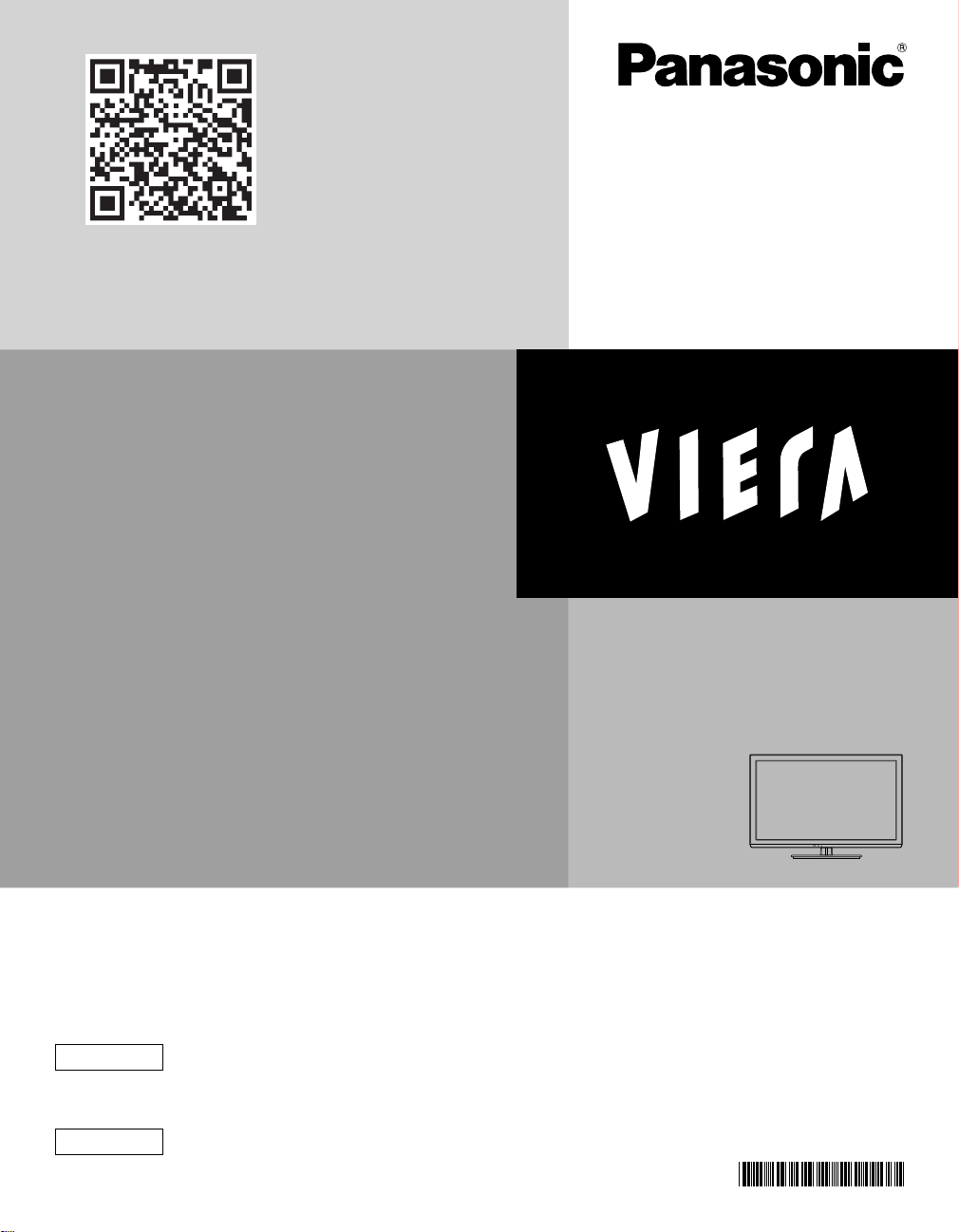
Scan, watch and discover how to
get the most out of your TV
Escanee, observe y descubra
como obtener el máximo de su TV
http://rd.pnaqr.com/TC-L32X5/2/1/
Owner’s Manual
32” Class 720p LCD HDTV
(31.5 inches measured diagonally)
Manual de usuario
Televisión de alta definición de 720p y
clase 32” de LCD
(31,5 pulgadas medidas diagonalmente)
Model No.
Número de modelo
TC-L32X5
For assistance (U.S.A./Puerto Rico), please call:
1-877-95-VIERA (958-4372)
www.panasonic.com/help
For assistance (Canada), please call:
1-866-330-0014
concierge.panasonic.ca
Para solicitar ayuda (EE.UU./Puerto Rico), llame al:
1-877-95-VIERA (958-4372)
www.panasonic.com/help
English
Español
Thank you for purchasing this Panasonic product.
Please read these instructions before operating your set and retain them
for future reference. The images shown in this manual are for illustrative
purposes only.
Gracias por su decisión de comprar este producto marca Panasonic.
Lea estas instrucciones antes de utilizar su televisor y guárdelas para
consultarlas en el futuro. Las imágenes mostradas en este manual tienen
solamente fines ilustrativos.
POWER
TQB2AC0093
Page 2
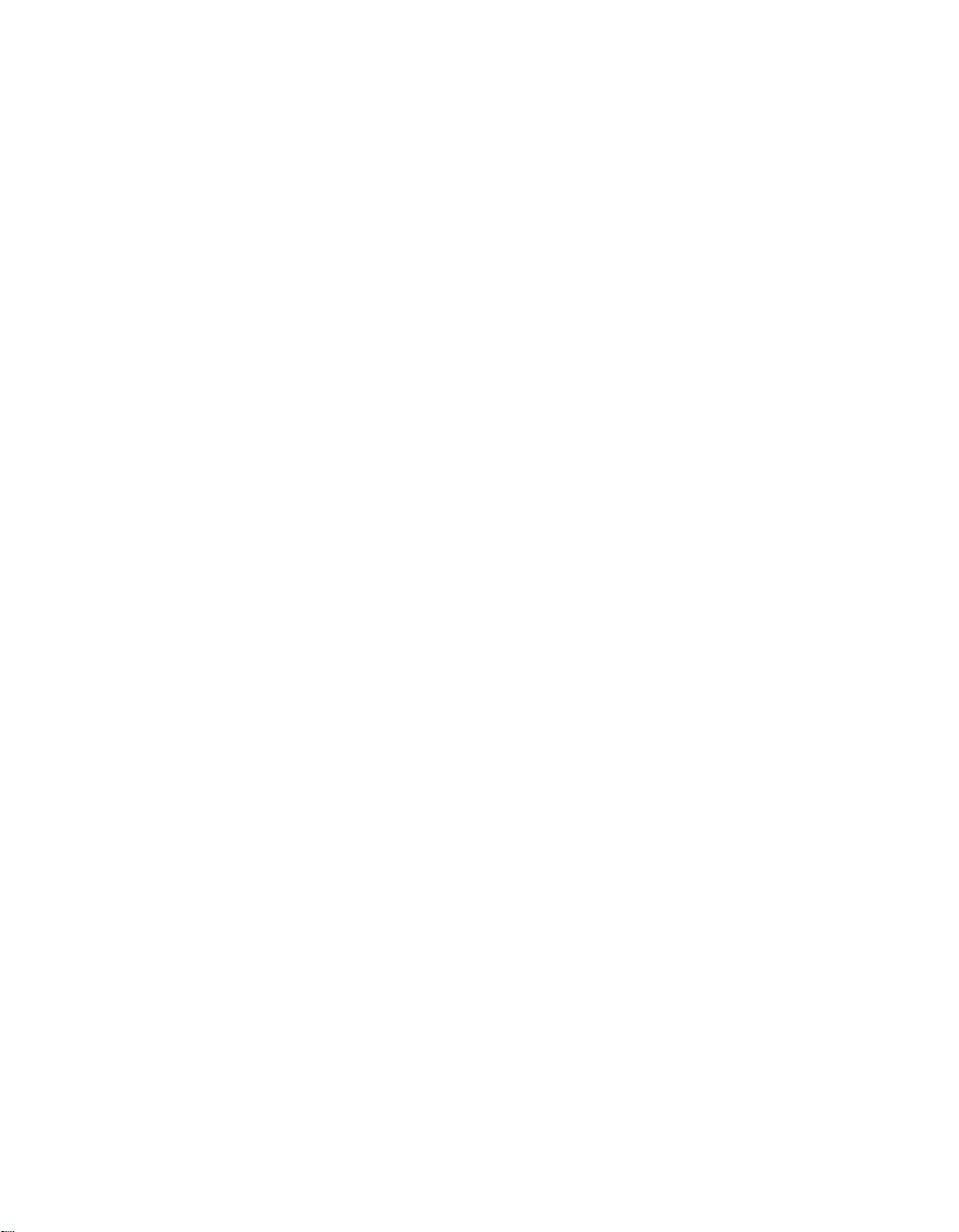
This product incorporates the following software or technology:
(1) the software based in part on the work of the Independent JPEG Group,
(2) the software developed by the FreeType Project,
(3) the software licensed under the GNU General Public License, Version 2 (GPL v2) and/or,
(4) open sourced software other than the software licensed under the GPL and/or LGPL
For the software categorized as (3) and (4), please refer to the terms and conditions of GPL, as the case may be at http://www.
gnu.org/licenses/old-licenses/gpl-2.0.html
In addition, the software categorized as (3) and (4) are copyrighted by several individuals.
Please refer to the copyright notice of those individuals at http://www.am-linux.jp/dl/DTV12UM/
The GPL software is distributed in the hope that it will be useful, but WITHOUT ANY WARRANTY, without even the implied
warranty of MERCHANTABILITY or FITNESS FOR A PARTICULAR PURPOSE.
At least three (3) years from delivery of products, we will give to any third party who contact us at the contact information provided
below, for a charge no more than our cost of physically performing source code distribution, a complete machine-readable copy of
the corresponding source code covered under GPL v2.
Contact Information
cdrequest@am-linux.jp
Source code covered under GPL v2 is also freely available to you and any other member of the public via our website below.
http://www.am-linux.jp/dl/DTV12UM/
For the software categorized as (3) and (4), please refer to the applicable license terms included in the “Setup” menu on product.
2
Page 3
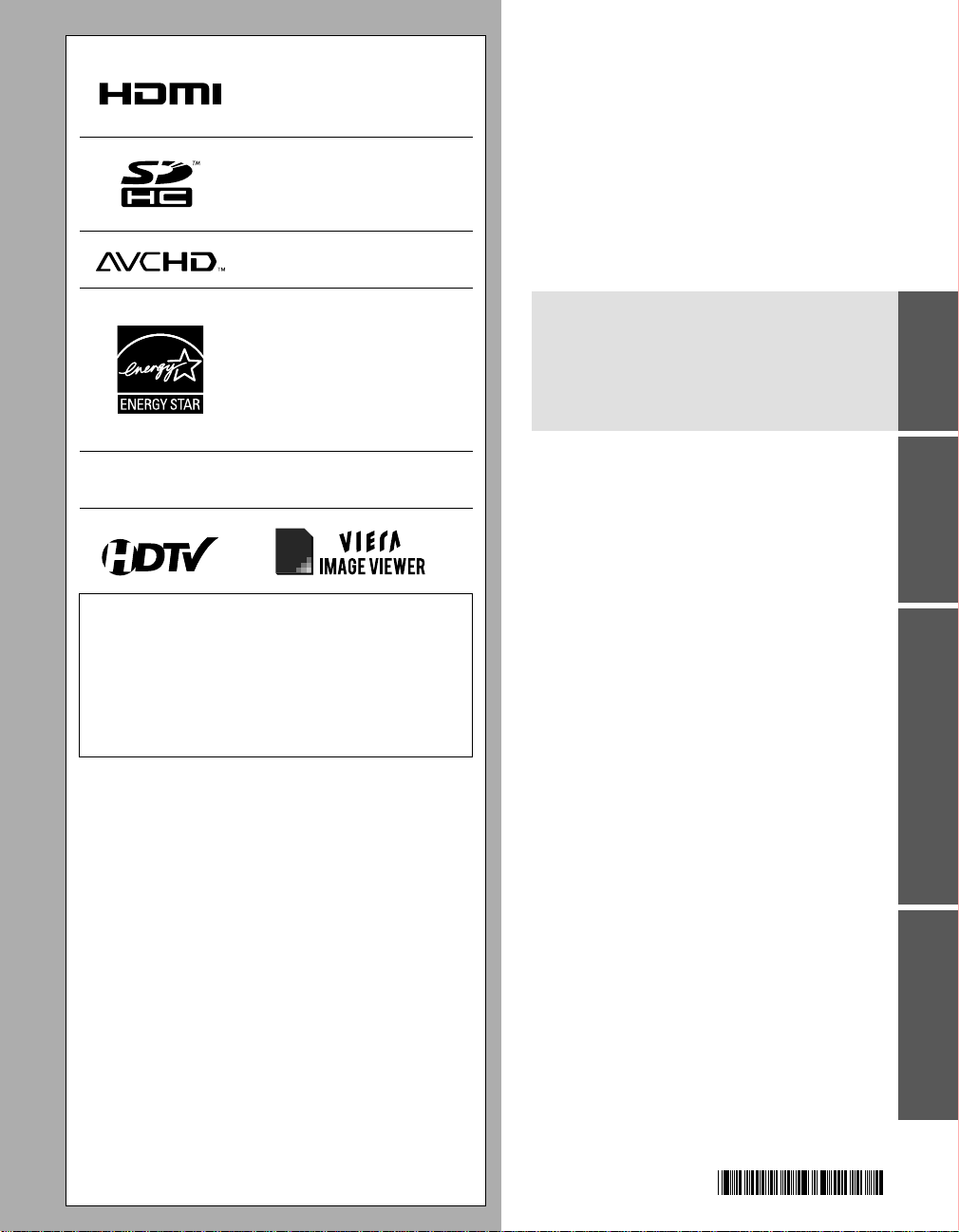
HDMI, the HDMI logo and HighDefinition Multimedia Interface are
trademarks or registered trademarks
of HDMI Licensing LLC in the United
States and other countries.
SDHC Logo is a trademark of
SD-3C, LLC.
Contents
Please read before using the unit
“AVCHD” and the “AVCHD” logo
are trademarks of Panasonic
Corporation and Sony Corporation.
This product qualifies for ENERGY
STAR in the “Home Use” setting
and this is the setting in which
energy savings will be achieved.
Any modifications to the “Home
Use” setting or other factory default
settings could result in greater
energy consumption beyond
levels that meet ENERGY STAR
qualifications.
Manufactured under license from Dolby Laboratories.
Dolby and the double-D symbol are trademarks of Dolby
Laboratories.
TM
This product is licensed under the AVC patent portfolio
license for the personal and non-commercial use of a
consumer to (i) encode video in compliance with the AVC
Standard (“AVC Video”) and/or (ii) decode AVC Video
that was encoded by a consumer engaged in a personal
and non-commercial activity and/or was obtained from a
video provider licensed to provide AVC Video. No license
is granted or shall be implied for any other use. Additional
information may be obtained from MPEG LA, LLC.
See http://www.mpegla.com.
Safety Precautions ·································· 4
•
Getting started
Accessories/Optional Accessory ················ 8
•
Connections ·········································11
•
Identifying Controls ································13
•
First Time Setup ···································14
•
Basic Features
Watching TV ·········································16
•
Watching content from external devices ·····19
•
Using Media player ································20
•
Editing and Setting Channels ···················26
•
Input Labels ·········································28
•
Advanced Features
How to Use Menu Functions ····················29
•
Picture settings ····································30
•
Audio settings ······································31
•
Lock settings ·······································31
•
TV settings ··········································32
•
Setup ·················································32
•
Getting started
Basic Advanced Support Information
Support Information
Ratings List for parental control ················34
•
Technical Information ·····························36
•
Care and Cleaning ·································40
•
Specifications ·······································41
•
Frequently Asked Questions (FAQ) ···········42
•
Index ··················································44
•
Limited Warranty
•
(for U.S.A. and Puerto Rico only) ··············45
Customer Services Directory
•
(for U.S.A. and Puerto Rico) ····················46
Limited Warranty (for Canada) ··················47
•
3
Page 4
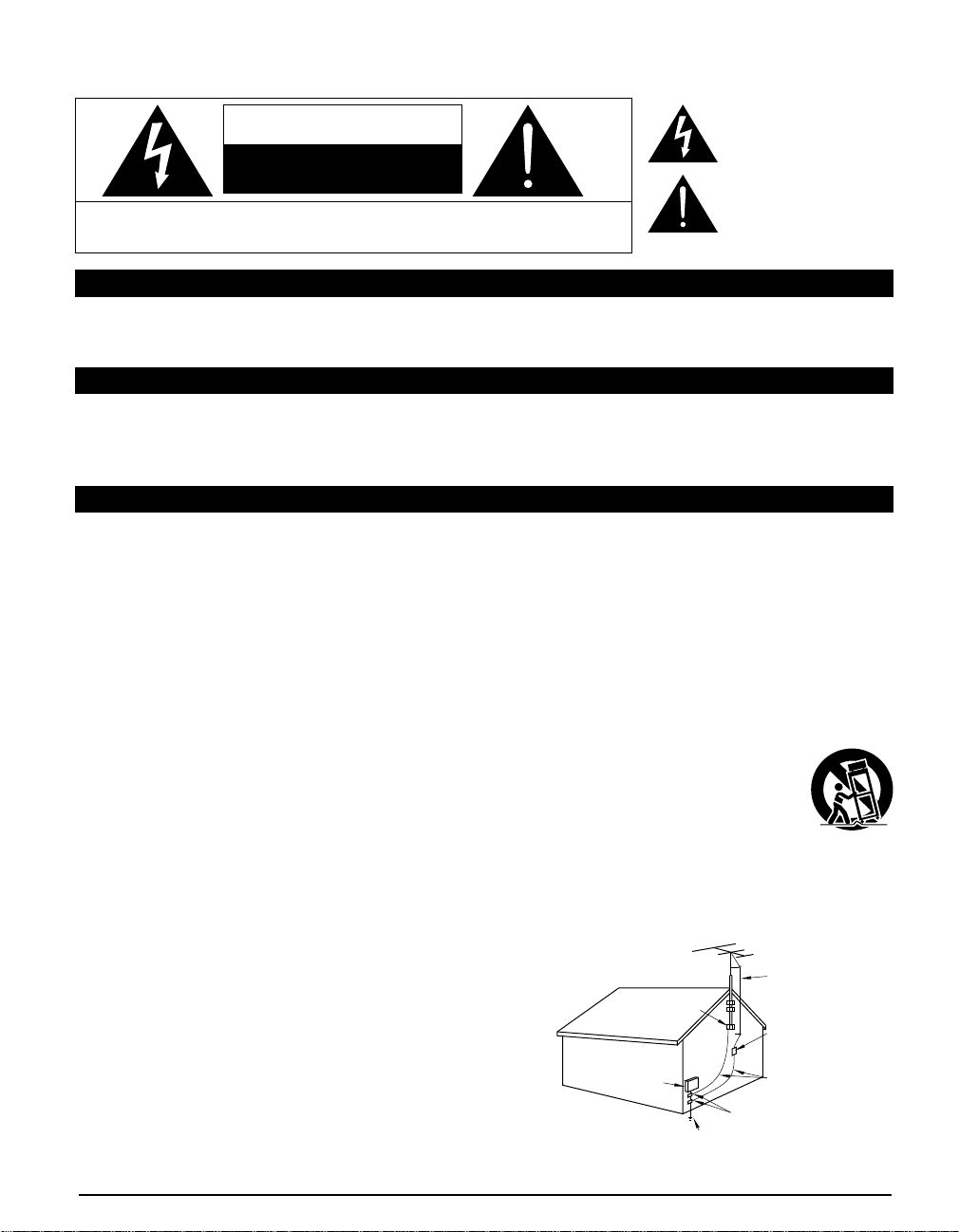
Safety Precautions
The lightning flash with arrowhead
CAUTION
RISK OF ELECTRIC SHOCK
DO NOT OPEN
WARNING: To reduce the risk of electric shock, do not remove cover or back.
No user-serviceable parts inside. Refer servicing to qualified service personnel.
Note to CATV System Installer
This reminder is provided to direct the CATV system installer’s attention to Article 820-40 of the NEC that provides guidelines for
proper grounding and, in particular, specifies that the cable ground shall be connected to the grounding system of the building, as
close to the point of cable entry as practical.
Secure Ventilation
Slots and openings in the cabinet and the back or bottom are provided for ventilation, and to ensure reliable operation of the LCD
TV and to protect it from overheating. These openings must not be blocked or covered. There should be at least 10 cm of space
around the TV. The openings should never be blocked by placing the LCD TV on a bed, sofa, rug or other similar surface. This
LCD TV should not be placed in a built-in installation such as a bookcase unless proper ventilation is provided.
Important Safety Instructions (TV set)
1) Read these instructions.
2) Keep these instructions.
3) Heed all warnings.
4) Follow all instructions.
5) Do not use this apparatus near water.
6) Clean only with dry cloth.
7) Do not block any ventilation openings. Install in accordance with the manufacturer’s instructions.
8) Do not install near any heat sources such as radiators, heat registers, stoves or other apparatus (including amplifiers) that
produce heat.
9) Do not defeat the safety purpose of the polarized or grounding-type plug. A polarized plug has two blades with one wider than
the other. A grounding type plug has two blades and a third grounding prong. The wide blade or the third prong are provided
for your safety. If the provided plug does not fit into your outlet, consult an electrician for replacement of the obsolete outlet.
10) Protect the power cord from being walked on or pinched particularly at plugs, convenience receptacles, and the point where
they exit from the apparatus.
11) Only use attachments / accessories specified by the manufacturer.
12) Use only with the cart, stand, tripod, bracket or table specified by the manufacturer, or sold with the apparatus.
When a cart is used, use caution when moving the cart / apparatus combination to avoid injury from tip-over.
13) Unplug this apparatus during lightning storms or when unused for long periods of time.
14) Refer all servicing to qualified service personnel. Servicing is required when the apparatus has been damaged
in any way, such as power-supply cord or plug is damaged, liquid has been spilled or objects have fallen into
the apparatus, the apparatus has been exposed to rain or moisture, does not operate normally, or has been dropped.
15) Operate only from the type of power source indicated on the marking label. If you are not sure of the type of power supplied
to your home, consult your television dealer or local power company.
16) Follow all warnings and instructions marked on the LCD TV.
17) Never push objects of any kind into this LCD TV through cabinet
slots as they may touch dangerous voltage points or short out parts
that could result in a fire or electric shock. Never spill liquid of any
kind on the LCD TV.
18) If an outside antenna is connected to the television equipment,
be sure the antenna system is grounded so as to provide some
protection against voltage surges and built up static charges.
In the U.S. Section 810-21 of the National Electrical Code
provides information with respect to proper grounding of the mast
and supporting structure, grounding of the lead-in wire to an
antenna discharge unit, size of grounding conductors, location of
antenna discharge unit, connection to grounding electrodes, and
requirements for the grounding electrode.
EXAMPLE OF ANTENNA
GROUNDING AS PER
(NEC) NATIONAL
ELECTRICAL
CODE
GROUND CLAMP
ELECTRIC
SERVICE
EQUIPMENT
POWER SERVICE GROUNDING
ELECTRODE SYSTEM
(NEC ART 250, PART H)
4
within a triangle is intended to tell the
user that parts inside the product are
a risk of electric shock to persons.
The exclamation point within a
triangle is intended to tell the
user that important operating and
servicing instructions are in the
papers with the appliance.
ANTENNA
LEAD-IN WIRE
ANTENNA
DISCHARGE UNIT
(NEC SECTION 810-20)
GROUNDING
CONDUCTORS
(NEC SECTION 810-21)
GROUND CLAMPS
Page 5
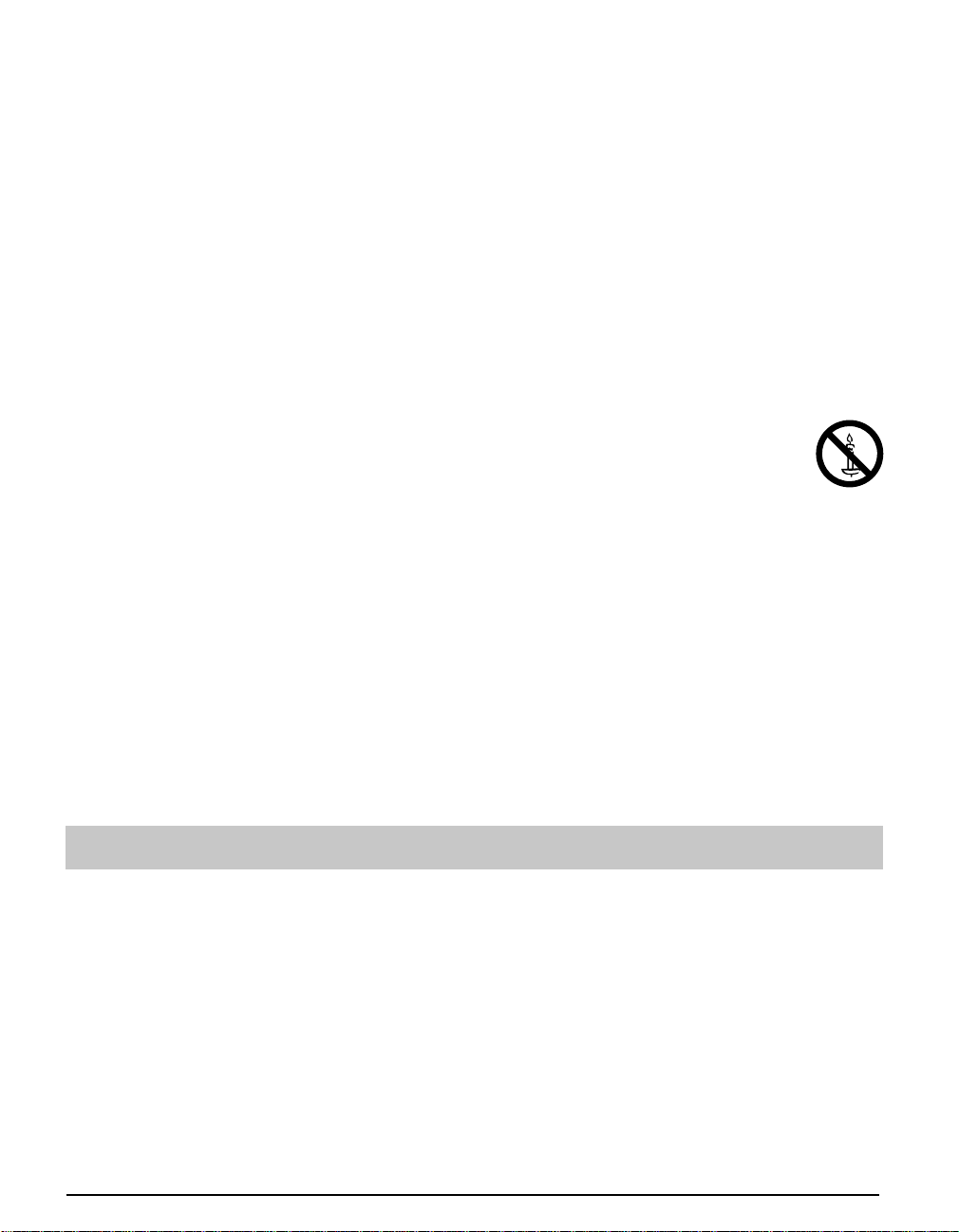
19) An outside antenna system should not be located in the vicinity of overhead power lines, other electric light, power circuits, or
where it can fall into such power lines or circuits. When installing an outside antenna system, extreme care should be taken to
keep from touching such power lines or circuits as contact with them might be fatal.
20) Unplug this LCD TV from the wall outlet and refer servicing to qualified service personnel under the following conditions:
a. When the power cord or plug is damaged or frayed.
b. If liquid has been spilled into the LCD TV.
c. If the LCD TV has been exposed to rain or water.
d. If the LCD TV does not operate normally by following the operating instructions.
Adjust only those controls that are covered by the operating instructions as improper adjustment of other
e. If the LCD TV has been dropped or the cabinet has been damaged.
f. When the LCD TV exhibits a distinct change in performance - this indicates a need for service.
21)
When replacement parts are required, be sure the service technician uses replacement parts specified by the manufacturer that
have the same characteristics as the original parts. Unauthorized substitutions may result in fire, electric shock, or other hazards.
22) WARNING: TO REDUCE THE RISK OF FIRE OR ELECTRIC SHOCK, DO NOT EXPOSE THIS APPARATUS TO RAIN,
23) WARNING: SMALL PARTS CAN PRESENT CHOKING HAZARD IF ACCIDENTALLY SWALLOWED. KEEP SMALL
24) WARNING: To prevent the spread of fire, keep candles or other open flames away from this product at all
25) WARNING: Do not place this TV in any medical institutions or locations with medical devices.
26) WARNING: Do not use this TV near any automatic control devices such as automatic doors or fire alarms.
27) WARNING: Keep this TV away at least 9 inches (22 cm) from the location where a cardiac pacemaker is implanted.
28) CAUTION: The Power switch on this unit will not completely shut off all power from AC outlet. Since the power cord serves
29) CAUTION: TO PREVENT ELECTRIC SHOCK, DO NOT USE THIS PLUG WITH A RECEPTACLE OR OTHER OUTLET
30) CAUTION: USE WITH OTHER STAND MAY RESULT IN INSTABILITY POSSIBLY CAUSING INJURY.
31) CAUTION: DANGER OF EXPLOSION IF BATTERY IS INCORRECTLY REPLACED. REPLACE ONLY WITH THE SAME
32) CAUTION: This LCD TV is for use only with the following optional accessory. Use with any other type of optional
NOTE: This equipment is designed to operate in North America and other countries where the broadcasting system and AC
house current are exactly the same as in North America.
controls may result in damage and will often require extensive work by a qualified technician to restore the
LCD TV to normal operation.
MOISTURE, DRIPPING OR SPLASHING.
DO NOT PLACE LIQUID CONTAINERS (FLOWER VASES, CUPS, COSMETICS, ETC.) ABOVE THE SET
(INCLUDING ON SHELVES ABOVE, ETC.).
PARTS AWAY FROM YOUNG CHILDREN.
DISCARD UNNEEDED SMALL PARTS AND OTHER OBJECTS, INCLUDING PACKAGING MATERIALS AND
PLASTIC BAGS/SHEETS TO PREVENT THEM FROM BEING PLAYED WITH BY YOUNG CHILDREN,
CREATING THE POTENTIAL RISK OF SUFFOCATION.
times.
Radio waves from this TV may interfere with the medical devices and cause accidents due to the
malfunction.
Radio waves from this TV may interfere with the automatic control devices and cause accidents due to the
malfunction.
Radio waves from this TV may interfere with the operation of the pacemaker.
as the main disconnect device for the unit, you will need to unplug it from the AC outlet to shut down all power.
Therefore, make sure the unit has been installed so that the power cord can be easily unplugged from AC outlet
in case of an accident. To avoid fire hazard, the power cord should also be unplugged from the AC outlet when
left unused for a long period of time (for example, when on vacation).
UNLESS THE BLADES CAN BE FULLY INSERTED TO PREVENT BLADE EXPOSURE.
OR EQUIVALENT TYPE.
accessories may cause instability which could result in the possibility of injury.
(All of the following accessories are manufactured by Panasonic Corporation)
• Wall-hanging bracket: TY-WK3L2RW
Always be sure to ask a qualified technician to carry out set-up.
5
Page 6
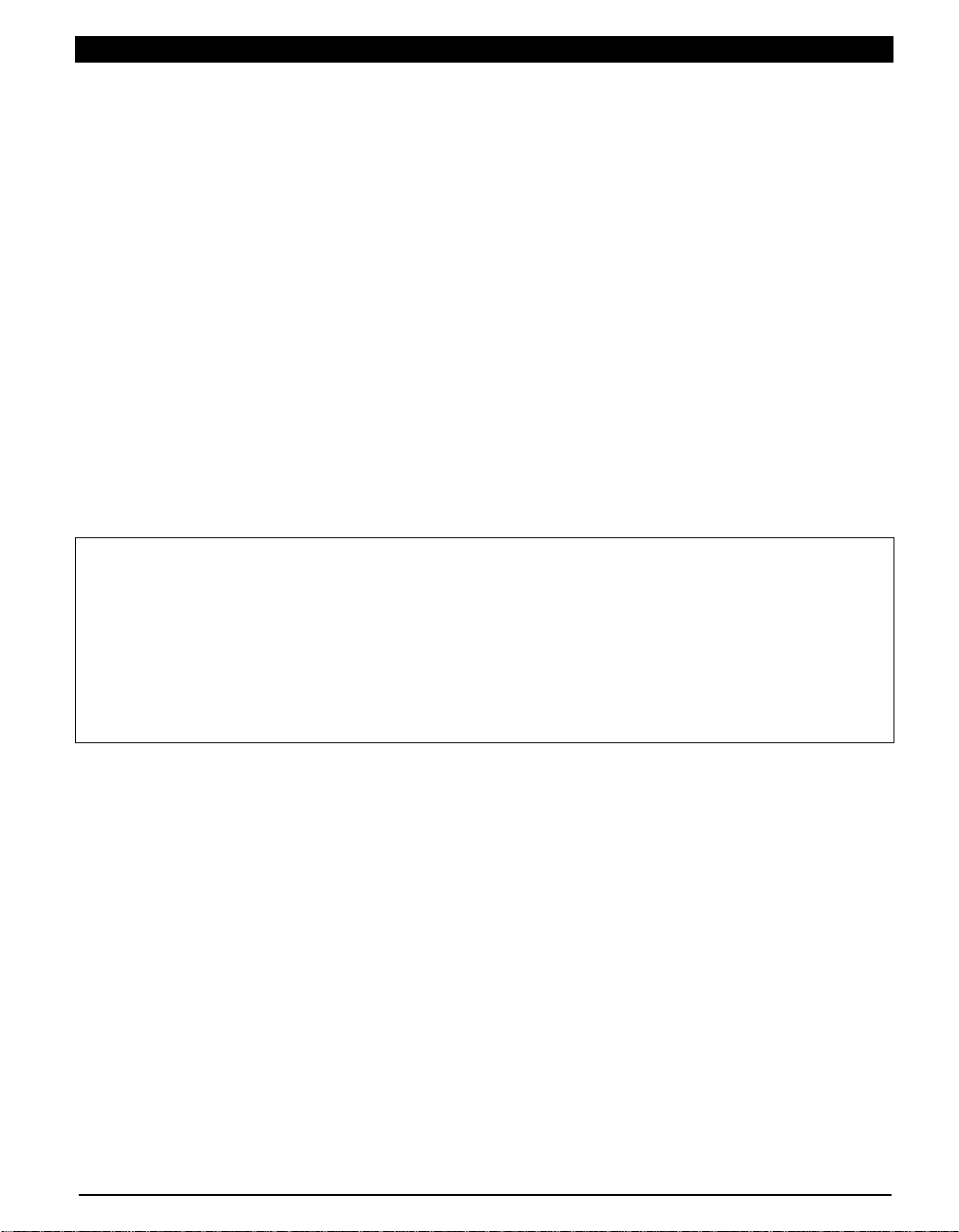
FCC and IC STATEMENT
This equipment has been tested and found to comply with the limits for a Class B digital device, pursuant to Part 15 of the FCC
Rules. These limits are designed to provide reasonable protection against harmful interference in a residential installation.
This equipment generates, uses and can radiate radio frequency energy and, if not installed and used in accordance with the
instructions, may cause harmful interference to radio communications. However, there is no guarantee that interference will not
occur in a particular installation. If this equipment does cause harmful interference to radio or television reception, which can be
determined by turning the equipment off and on, the user is encouraged to try to correct the interference by one or more of the
following measures:
• Reorient or relocate the receiving antenna.
• Increase the separation between the equipment and receiver.
• Connect the equipment into an outlet on a circuit different from that to which the receiver is connected.
• Consult the Panasonic Service Center or an experienced radio/TV technician for help.
FCC Caution: To assure continued compliance, follow the attached installation instructions and use only shielded
interface cable with ferrite core when connecting to computer or peripheral devices. Any changes or modifications not
expressly approved by Panasonic Corp. of North America could void the user's authority to operate this device.
FCC and Industry Canada (IC) RF Exposure Warning:
• This TV is equipped with one transmitter interface for insertion of only approved transmitter: Askey USB WiFi Adapter
with FCC ID:H8N-WLU5150/IC ID:1353A-WLU5150.
• The transmitter interface must not be used with other wireless transmitters, unless specifically recommended when
they become available. Other third-party wireless transmitters have not been RF exposure evaluated for use with this
TV and may not comply with FCC and IC RF exposure requirements.
• The transmitter complies with FCC and IC radiation exposure limits set forth for an uncontrolled environment for
mobile use with minimum 20 cm (8 inches) spacing requirement between transmitters and all person’s body (excluding
extremities of hands, wrist and feet) during wireless modes of operation.
<Only for Wi-Fi if capable of transmission in the 5.15 ~ 5.25 GHz frequency band>
This product is restricted to indoor use due to its operation in the 5.15 to 5.25 GHz frequency range. FCC and IC require this
product to be used indoors for the frequency range 5.15 to 5.25 GHz to reduce the potential for harmful interference to co-channel
Mobile Satellite systems. High power radars are allocated as primary users of the 5.25 to 5.35 GHz and 5.65 to 5.85 GHz bands.
These radar stations can cause interference with and/or damage this product.
FCC Declaration of Conformity
Models: TC-L32X5
Responsible Party: Panasonic Corporation of North America
Contact Source: Panasonic Consumer Marketing Company of North America
email: consumerproducts@panasonic.com
This device complies with Part 15 of the FCC Rules and all applicable IC RSS standards. Operation is subject to the following
two conditions: (1) This device may not cause harmful interference, and (2) this device must accept any interference received,
including interference that may cause undesired operation.
One Panasonic Way, Secaucus, NJ 07094
1-877-95-VIERA (958-4372)
6
Page 7
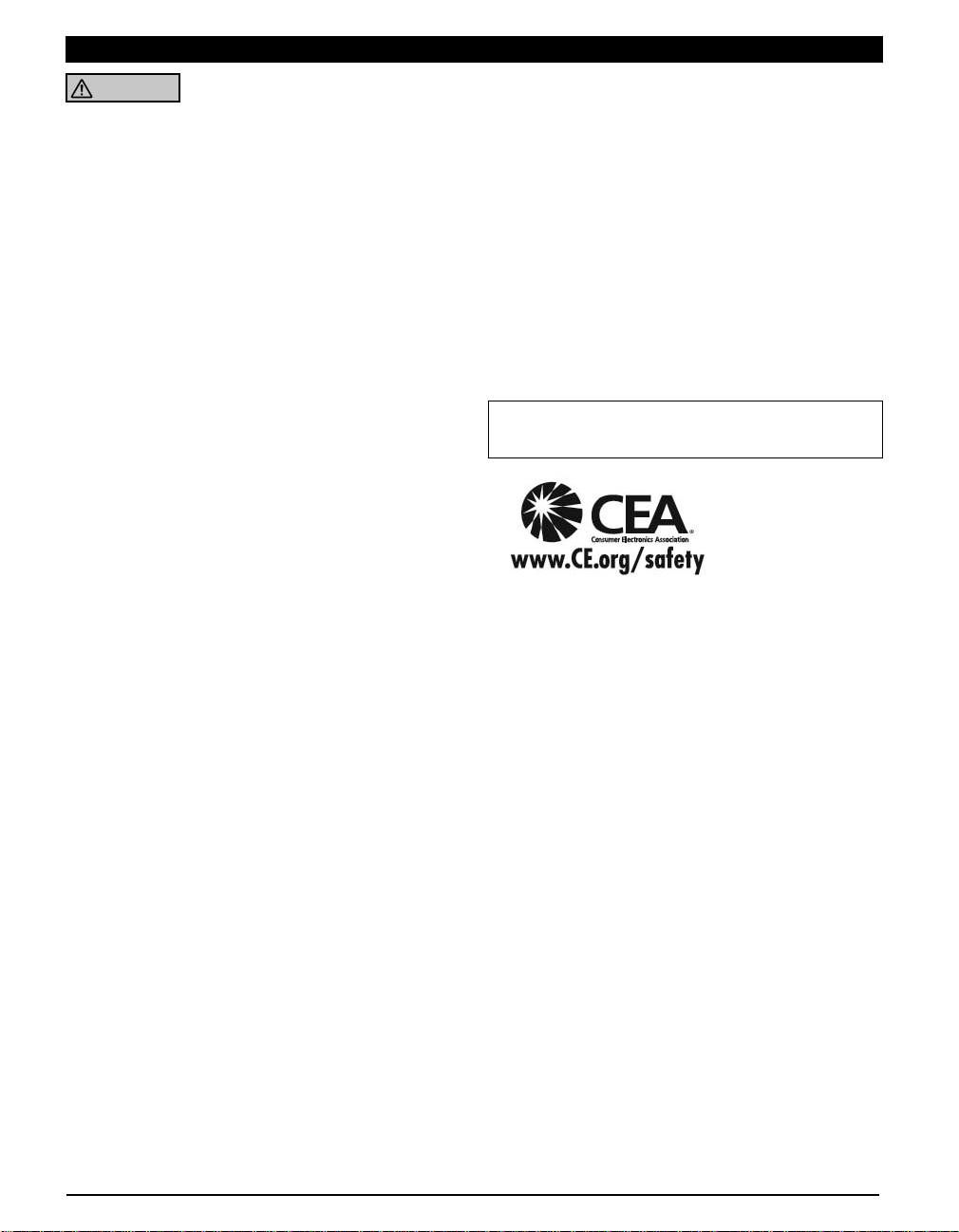
CEA CHILD SAFETY NOTICES
WARNING
Flat panel displays are not always supported on the
proper stands or installed according to the manufacturer’s
recommendations. Flat panel displays that are inappropriately
situated on dressers, bookcases, shelves, desks, speakers,
chests or carts may fall over and may cause personal injury or
even death.
The consumer electronics industry (of which Panasonic is
a member) is committed to making home entertainment
enjoyable and safe. To prevent personal injury or death, be
sure to follow the following safety guidelines:
TUNE INTO SAFETY:
• One size does NOT fit all. Follow the manufacturer’s
recommendations for the safe installation and use of your flat
panel display.
• Carefully read and understand all enclosed instructions for
proper use of this product.
• Don’t allow children to climb on or play with furniture and
television sets.
• Don’t place flat panel displays on furniture that can easily be
used as steps, such as a chest of drawers.
• Remember that children can become excited while watching
a program, especially on “larger than life” flat panel displays.
Care should be taken to install the display where it cannot be
pushed, pulled over, or knocked down.
• Care should be taken to route all cords and cables
connected to the flat panel display so that they cannot be
pulled or grabbed by curious children.
WALL MOUNTING: IF YOU DECIDE TO WALL MOUNT
YOUR FLAT PANEL DISPLAY, ALWAYS:
• Use a mount that has been recommended by the display
manufacturer and/or listed by an independent laboratory
(such as UL, CSA, ETL).
• Follow all instructions supplied by the display and wall mount
manufacturers.
• If you have any doubts about your ability to safely install your
flat panel display, contact your retailer about professional
installation.
• Make sure the wall where you are mounting the display
is appropriate. Some wall mounts are not designed to
be mounted to walls with steel studs or old cinder block
construction. If you are unsure, contact a professional
installer.
• A minimum of two people are required for installation. Flat
panel displays can be heavy.
Panasonic recommends that a qualified installer perform
the wall-mount installation. See page 8.
The American Academy of Pediatrics discourages media
use by children younger than two years.
For more information, visit www.aap.org.
7
Page 8
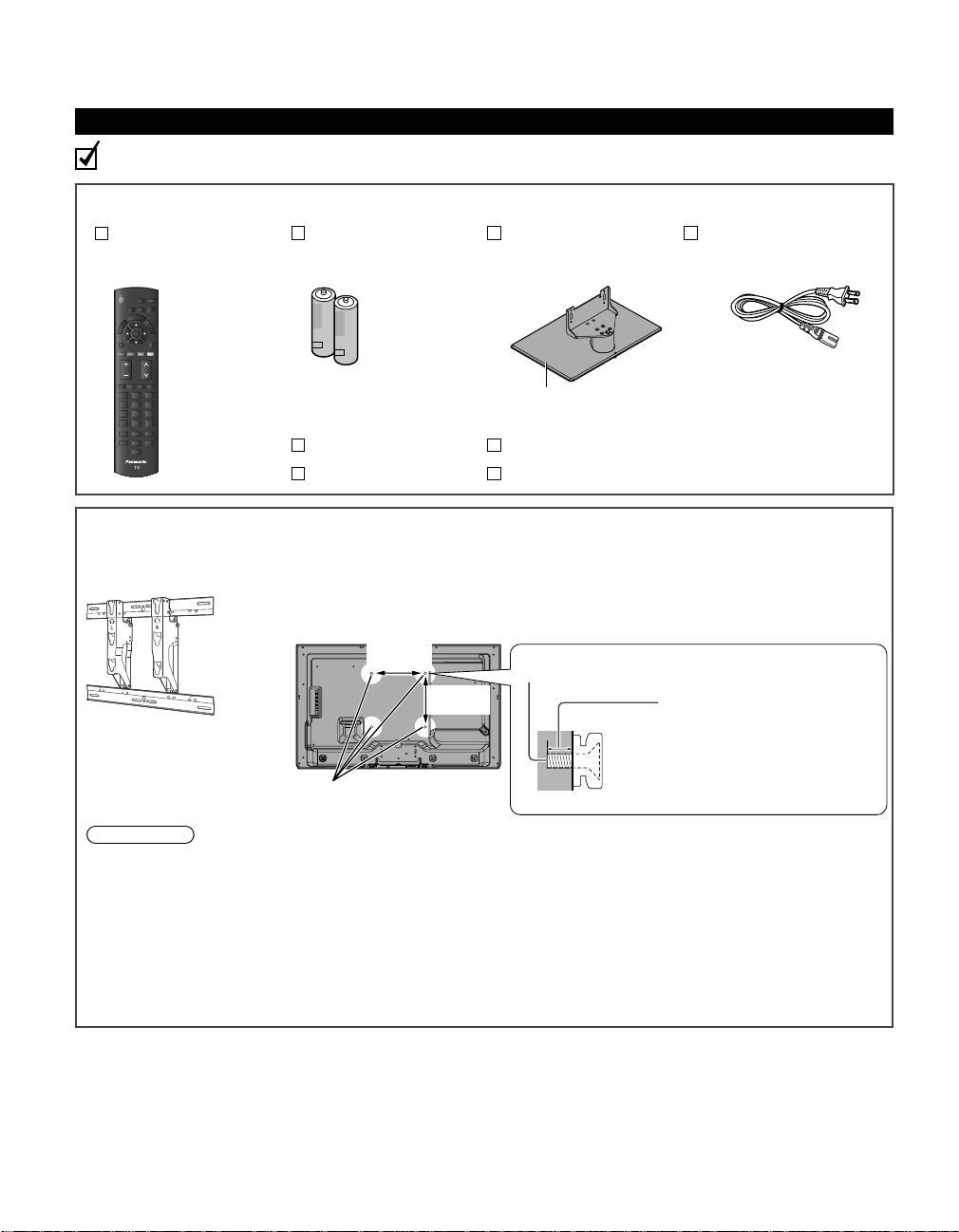
Accessories/Optional Accessory
Accessories
Check you have all the items shown.
Accessories
Remote Control
Transmitter
N2QAYB000706
●
Optional Accessory
Wall-hanging bracket
TY-WK3L2RW
●
Batteries for the Remote
Control Transmitter (2)
AA Battery
●
Owner’s Manual Child safety
Quick Start Guide Product Registration Card (U.S.A.)
Please contact your nearest Panasonic dealer to purchase the recommended wallhanging bracket. For additional details, please refer to the wall-hanging bracket
installation manual.
Pedestal Power cord
How to assemble (p. 9)
Back of the TV
7.9 ”
(200 mm)
7.9 ”
(200 mm)
The angle of wall-hanging
bracket can be adjusted
in “zero tilting (vertical)”,
“5-degree tilting”, “10-degree
tilting”, “15-degree tilting” and
“20-degree tilting” for this TV.
WARNING
Customer assumes liability if mounting the unit themselves or if a Panasonic bracket is not used. Any damage resulting from
●
not having a professional installer mount your unit will void your warranty.
Always be sure to ask a qualified technician to perform any necessary set-up. Incorrect fitting may cause equipment to fall,
●
resulting in injury and product damage.
Do not mount the unit directly below ceiling lights (such as spotlights, floodlights or halogen lights) which typically give off
●
high heat. Doing so may warp or damage plastic cabinet parts.
Take care when fixing wall brackets to the wall. Always ensure that there are no electrical cables or pipes in the wall before
●
hanging bracket.
When using an angled-type wall hanging bracket, please ensure that there is sufficient space for the connecting cables so
●
that they do not press against the wall when the TV is tilted forward.
For safety reasons, remove units no longer being used from their wall-mounted locations.
●
Holes for wall-hanging bracket
installation
Screw for fixing the TV onto the wall-hanging bracket
(not supplied with the TV)
Depth of screw:
Minimum: 0.32” (8.0 mm)
Maximum: 0.47” (12.0 mm)
M6
(View from the side)
8
Page 9
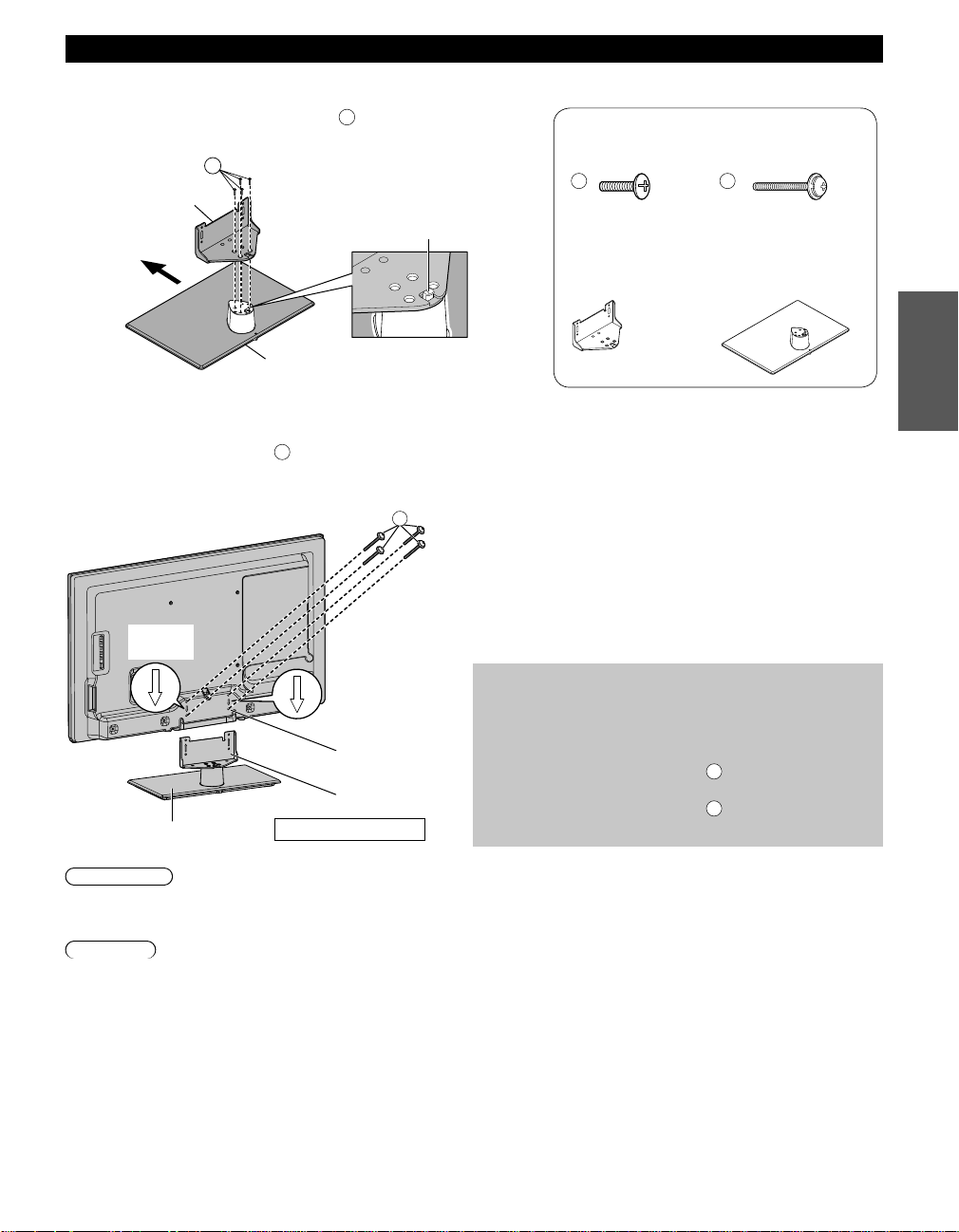
Attaching the pedestal to TV
■
Assembling the pedestal
Fix securely with assembly screws A. (Total 4 screws)
●
Tighten screws firmly.
●
A
Bracket
Front
Base
■
Set-up
Tighten assembly screws B (total 4 screws) loosely at
●
first, then tighten them firmly to fix securely.
Rear view
Rear side
Make sure that the
bracket is anchored
before fixing the screws.
Accessories
Assembly screws (4 of each)
A
XSS5+15FNK size
●
(M5 x 15)
Bracket (1)
TBL5ZA32261
●
B
B
XYN4+F25FJK
●
size (M4 x 25)
Base (1)
TBL5ZX0278
●
Getting started
●
Accessories/Optional Accessory
Arrow
mark
Arrow mark
Hole for pedestal
installation
Bracket
Base
WARNING
Do not disassemble or modify the pedestal.
Otherwise the TV may fall over and become damaged, and personal injury may result.
●
Caution
Do not use any pedestal other than that provided with this TV.
Otherwise the TV may fall over and become damaged, and personal injury may result.
●
Do not use the pedestal if it becomes warped or physically damaged.
If you use the pedestal when it is physically damaged, personal injury may result. Contact your nearest Panasonic
●
dealer immediately.
During set-up, make sure that all screws are securely tightened.
If sufficient care is not taken to ensure screws are properly tightened during assembly, the pedestal will not be strong
●
enough to support the TV, and it might fall over and become damaged, and personal injury may result.
When removing the pedestal, do not remove the pedestal by any methods other than the specified procedure.
(above)
Otherwise, the TV and/or pedestal may fall over and become damaged, and personal injury may result.
●
Work on a flat surface
Removing the pedestal from the TV
Be sure to remove the pedestal in the following way when
using the wall hanging bracket or repacking the TV.
1. Remove the assembly screws
2. Lift the TV from the pedestal.
3. Remove the assembly screws A from the bracket.
from the TV.
B
9
Page 10
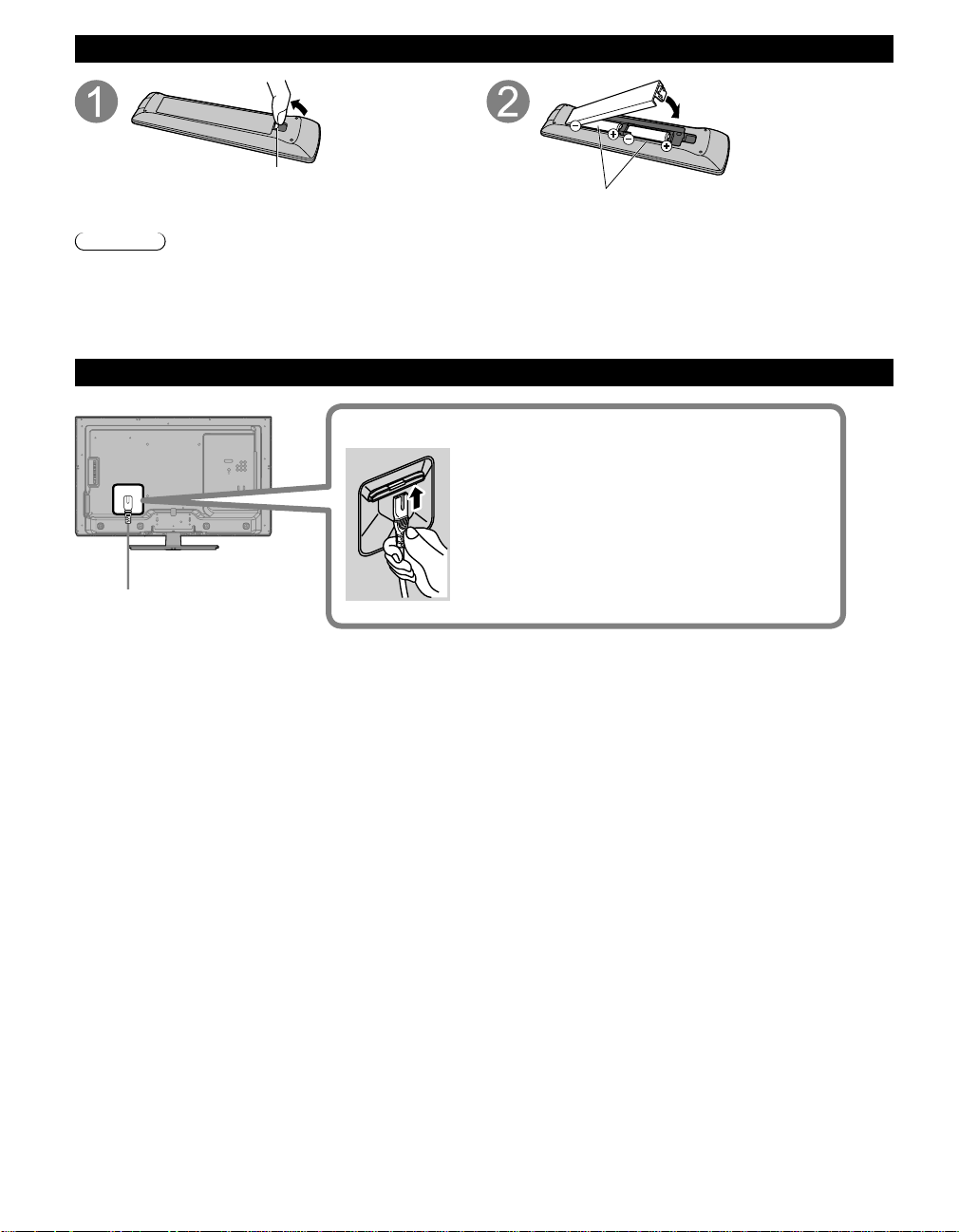
Installing the remote’s batteries
Pull open
Hook
Note the correct polarity
(+ or -).
Caution
Incorrect installation may cause battery leakage and corrosion, resulting in damage to the remote control.
●
Do not mix old and new batteries.
●
Do not mix different battery types (such as alkaline and manganese batteries).
●
Do not use rechargeable (Ni-Cd) batteries.
●
Do not burn or break batteries.
●
Close
Power cord connection
Insert the power cord plug (included) firmly into place.
When disconnecting the power cord, be absolutely
●
sure to disconnect the power cord plug from the wall
outlet first.
The included power cord is for use with this unit
●
only.
10
Page 11
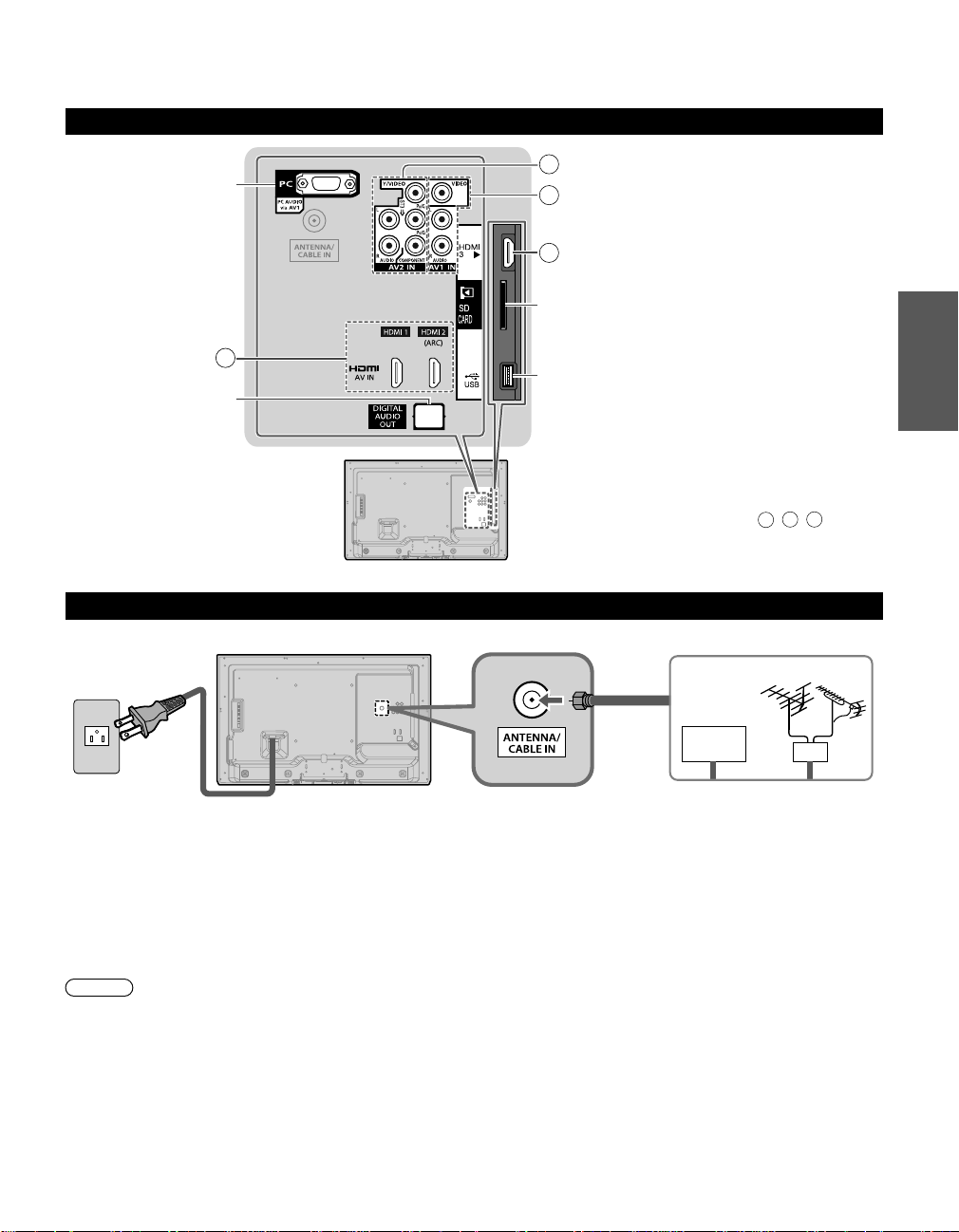
Connections
Connection Panels
PC terminal
DIGITAL AUDIO OUT
A
Back of the
TV
Back of the TV
B
C
A
SD card slot (p. 20)
USB terminal
Antenna or Cable connection
For A, B, C
●
connections, please
refer to p. 12.
VHF/UHF Antenna
Getting started
●
●
Connections
Accessories/Optional Accessory
Cable TV
Power Cord
(Connect after
all the other
connections have
been made.)
Cable
You need to subscribe to a cable TV service to enjoy viewing their programming.
●
You may need to subscribe to a high-definition (HD) cable service to enjoy HD programming.
●
The connection for high-definition can be done with the use of an HDMI or Component Video cable. (p. 12)
Note
When using a Cable box, external equipment and video cables shown in this manual are not supplied with the TV.
●
When disconnecting the power cord, be absolutely sure to disconnect the power cord plug from the wall outlet first.
●
For additional assistance, visit us at: www.panasonic.com/help
●
VHF/UHF Antenna
• NTSC (National Television System Committee):
• ATSC (Advanced Television Systems Committee):
Digital TV Standards include digital high-definition television (HDTV), standard-definition television
(SDTV), data broadcasting, multi-channel surround sound audio and interactive television.
www.panasonic.ca
or
11
Page 12
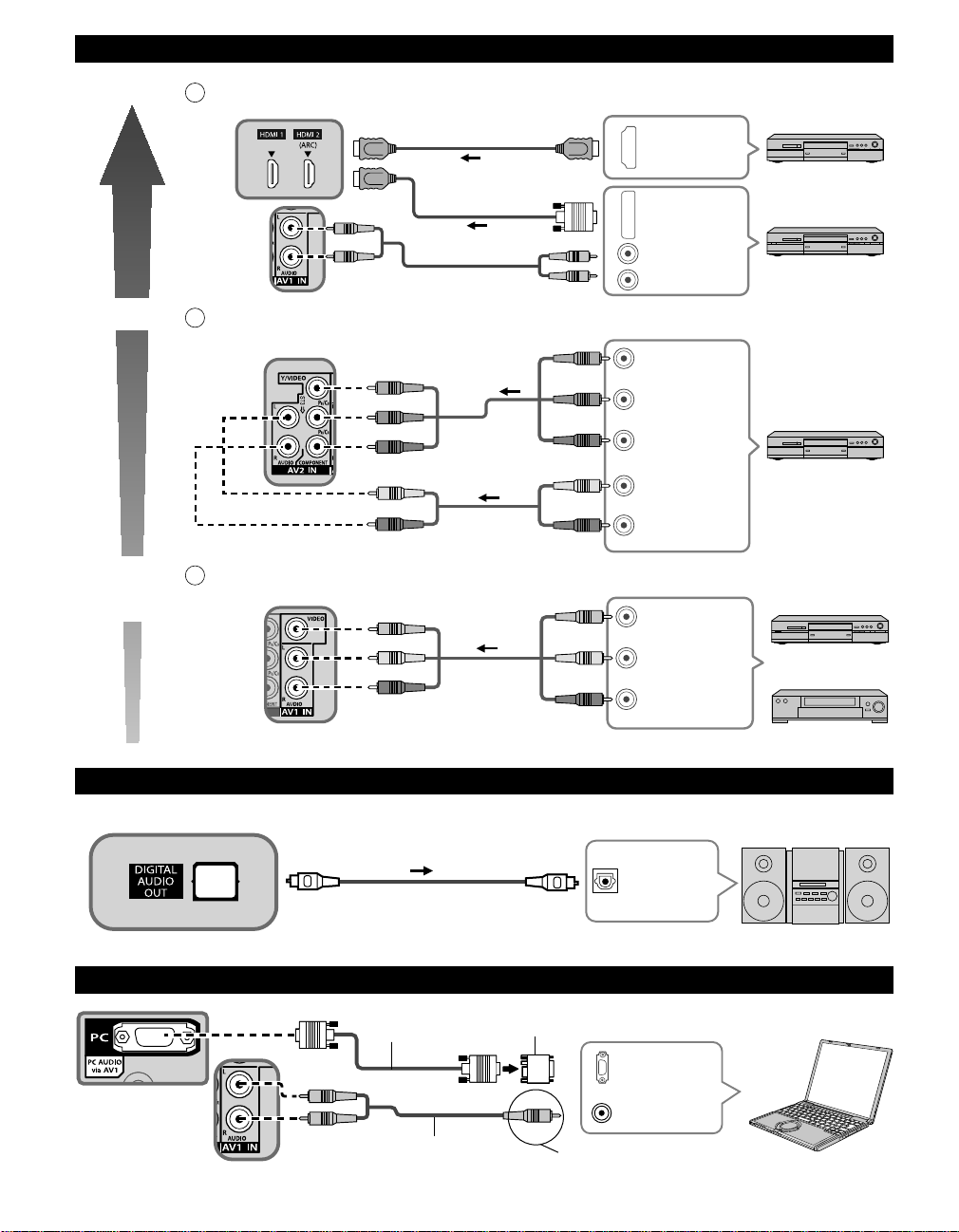
AV cable connection
Best
Good
A To use HDMI terminals
B
To use COMPONENT input terminals
Picture Quality
Basic
(Not
C
To use VIDEO input terminals
HD)
green
blue
red
white
red
yellow
white
red
HDMI-DVI
Conversion cable
green
blue
red
white
red
yellow
white
red
green
blue
red
white
red
yellow
white
red
Y
P
PR
L
R
HDMI
AV OUT
DVI OUT
L
L
AUDIO OUT
R
R
B
COMPONENT
VIDEO OUT
AUDIO
OUT
L
COMPOSITE
VIDEO OUT
R
AV Equipment
e.g. Blu-ray Disc
player
AV Equipment
e.g. Blu-ray Disc
player
AV Equipment
e.g. Blu-ray Disc
player
AV Equipment
e.g. DVD Recorder
or
e.g. VCR
12
Listen to your TV through your stereo
●
Audio connection
Optical cable
PC / Computer connection (VGA)
RGB PC
cable
Audio cable
Conversion adapter (if necessary)
PC OUT
AUDIO OUT
Connect cable which matches the
audio out terminal on the computer
Stereo System
DIGITAL
AUDIO IN
e.g. Amplifier
Computer
Page 13
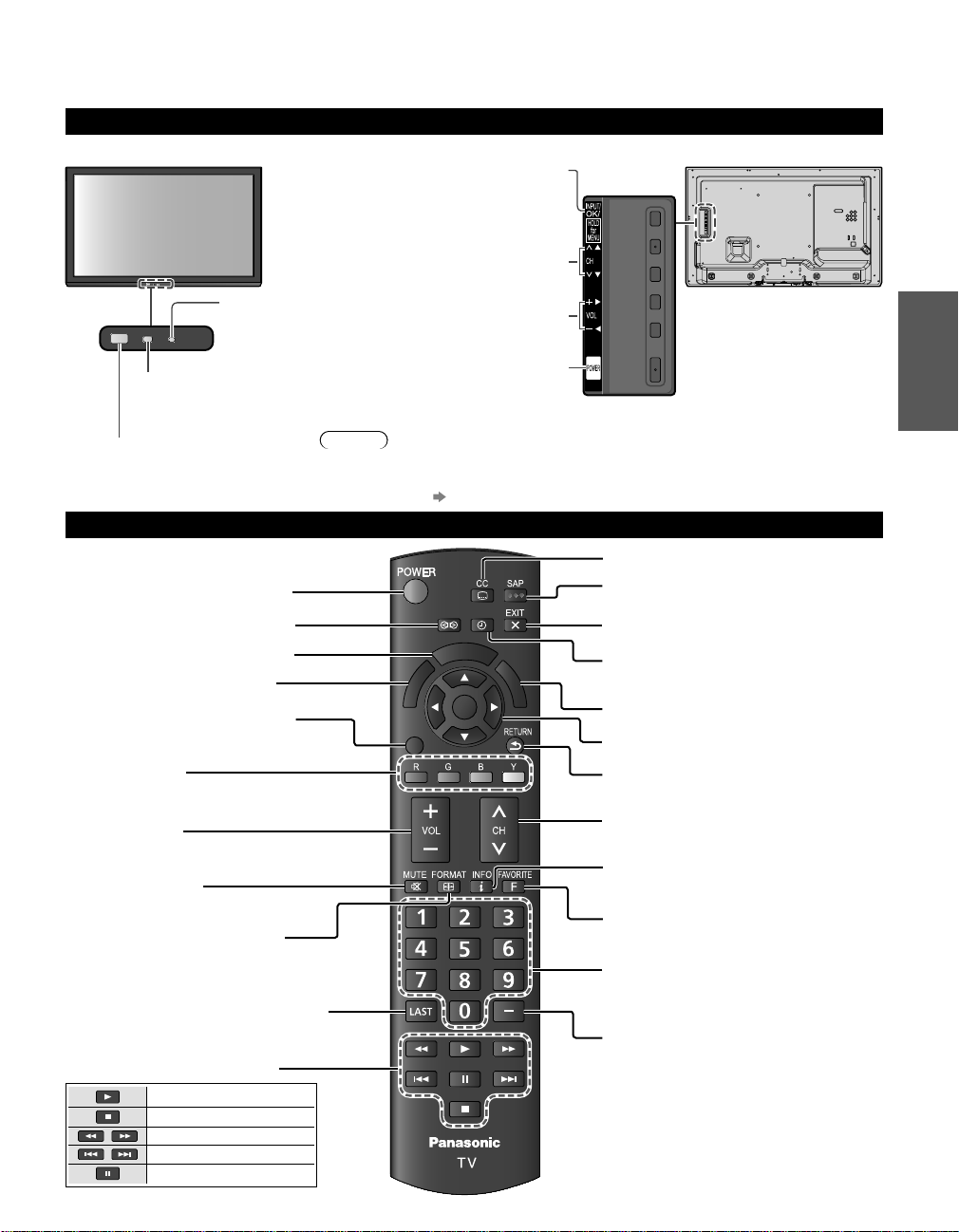
Identifying Controls
TV controls/indicators
Front of the TV Back of the TV
POWER
Power indicator
( ON: red, OFF: no light)
POWER
Light sensor for C.A.T.S.
(Contrast Automatic
Tracking System)
Remote control sensor
range is about 23 feet
(7 meters) in front of the
TV set
Note
The TV consumes a small amount of electric energy even when turned off.
●
Do not place any objects between the TV remote control sensor and remote control.
●
About C.A.T.S. p. 30
●
Switches TV On or Off (Standby)
Switches surround sound setting
Displays the menu screen (p. 29)
Select source to watch (p. 19)
Displays Options menu for special
functions (when available) (p. 17)
Colored buttons
(used for various functions)
Changes the input mode/
Chooses menu and
submenu entries/
(Press and hold down for
MENU function)
Selects channels in
sequence
Volume up/down
POWER button
Remote control
SLEEP
SURROUND
N
E
U
M
S
OK
D
/
U
S
B
N
I
OPTION
T
U
P
• An image of the control panel
is displayed on the screen
while using these buttons.
Closed Caption On/Off (p. 16)
Selects Secondary Audio Programming
(p. 16)
Exits from menu screen
Sets the length of time after which the TV
turns to standby automatically (p. 18)
Viewing from SD Card (p. 20-25)
Selects/OK/Change
Go back to previous menu
Getting started
●
●
Identifying Controls
Connections
Volume up/down
Sound mute On/Off
Changes aspect ratio and zoom
(p. 17, 36)
Switches to previously viewed channel
or input
External equipment operations
Play
Stop
Reverse/Forward
Skip Reverse/Forward
Pause
Channel up/down, when viewing from
ANT/Cable source
Displays or hides the channel banner
(p. 17)
Operates the Favorite channel list
function (p. 18)
Numeric keypad to select any channel
Use for digital channels. (p. 16)
13
Page 14

First Time Setup
The first time setup screen is displayed when the TV is turned on for the first time after the power cord is
inserted into a wall outlet.
Turn the TV On with the [POWER] button
(Remote)(TV)
POWER
or
or
Configure your viewing mode
Select your language
Language / Idioma / Langue
Select your language
Seleccione su idioma
Sélectìon de la langue
OK
Select
Select your viewing mode (Be sure to select “Home Use”)
Set viewing mode
Please select your viewing
environment.
Please select your viewing environment.
Select “Home Use” when using this TV in your home.
Select
Back
Please confirm your selection (Home Use) before pressing the [OK] button.
●
■
If you select “ Store Demonstration” by mistake in ,
confirmation screen will be displayed.
You are selecting the store demonstration mode.
If you select “Yes”, the picture mode will
regularly reset to “Vivid” and a Picture Refresh
Message will be displayed on the screen.
To display the “Set viewing mode” screen again as shown above and select
“Home Use”, perform “Reset to defaults” in the “Setup” menu (p. 33)
Select
Select “No” and return to previous screen .
●
If you select “Yes”, screen enters the store demonstration mode.
●
If you perform “Reset to defaults”, please do not unplug the AC Cord while the
●
TV is being reset.
Step 1 of 5
English
Español
Français
EXIT
Next
Exit
Step 2 of 5
Home Use
Store Demonstration
Next Return
NoYes
OK
Select
OK
Select
OK
Select
OK
14
Page 15
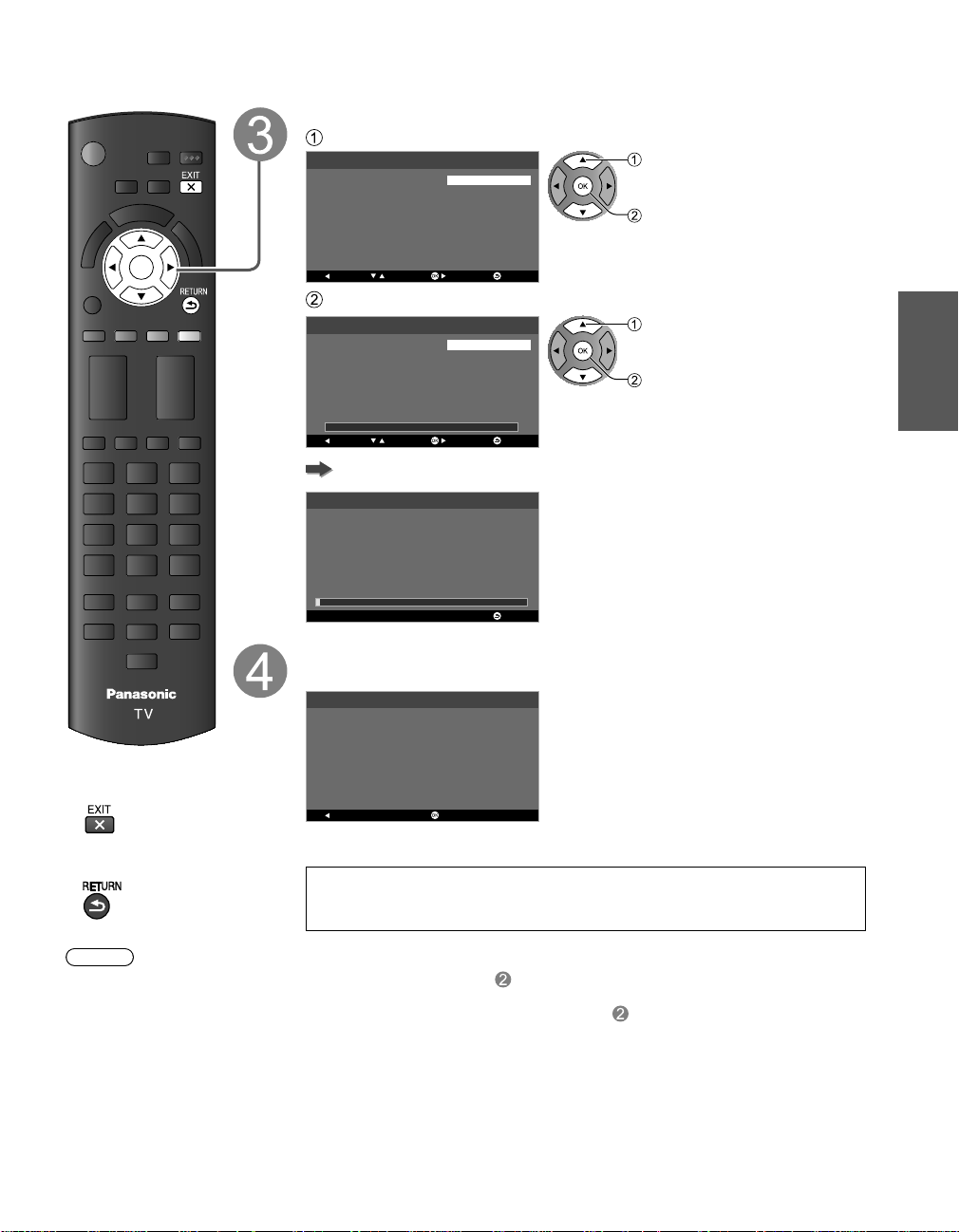
ANT/Cable setup
Select signal type (“Over-the-Air”)
ANT/Cable setting
How does the TV receive its
programming content?
Step 3 of 5
Over-the-Air
Cable Service (No Box)
Select
OK
OK
■
Press to exit from
a menu screen
Select
Back
Select “Auto Program” and start scanning
Auto program
Start scanning for available
channels in your area?
Auto scan may take 20 minutes or more to complete.
Select
Back
Next
0%
Next
Step 4 of 5
Auto Program
Skip
EXIT
Return
Return
Exit
Scanning starts
Auto program
This may take some time to
complete.
Status : Scanning...
Analog Channels : 0
Digital Channels : 0
2%
Step 4 of 5
Return
Complete First time setup
Congratulations! You are done.
Congratulations!
Setup is complete.
Enjoy your Panasonic VIERA TV.
Press OK to exit.
Back EXIT
Select
OK
Getting started
●
First Time Setup
■
Press to go back to
the previous screen
To watch TV via a Cable box, Satellite receiver, or any other source (DVD,
DVR, gaming device, etc.), press the [INPUT] button and select the appropriate
input.
Note
If you turn off the TV before selecting the viewing mode (step ), “First time setup” will launch again when you next
●
turn on the TV.
On the other hand, if you turn off the TV after selecting the viewing mode (step ) but do not complete “First time
setup”, this procedure will not launch again on your next power on.
You can repeat “First time setup” by selecting “Reset to defaults” in the “Setup” menu (p. 33)
●
After “First time setup”, you can also change “Language” and “ANT/Cable setting” from the “Setup” and “TV” menus
●
respectively. (p. 32)
About broadcasting systems
●
Analog (NTSC):
Conventional broadcasting
Digital (ATSC):
New programming that allows you to view more channels featuring high-quality video and sound
15
Page 16

Watching TV
Turn power on
(Remote)
SLEEP
T
U
P
N
I
OK
OPTION
■
Other Useful Functions
Select a channel number
• Also available side [CH] button on the unit.
For Cable/Satellite box connection
- Use your connected box’s remote control.
Note
Reselect “Cable” or “Antenna” in “ANT in” of “TV” settings menu to switch the signal
●
reception between cable TV and antenna (p. 26).
The channel number and volume level remain the same even after the TV is turned
●
off.
or
up
down
Listen with SAP (Secondary Audio Programming)
■
Select the Audio mode for watching TV
Digital mode
Press [SAP] to select next Audio track (if available) when receiving a digital channel.
Audio track 1 of 2
Analog mode
Press [SAP] to select the desired Audio mode.
• Each press of [SAP] will change the Audio mode. (“Stereo” / “SAP” / “Mono”)
SAP is not available when watching TV with a Cable or Satellite box connected via HDMI.
●
Contact your Cable or Satellite operator for instructions on enabling SAP with their box.
●
(English)
Closed Caption
■
Press [CC] to cycle through the Closed Caption modes
Digital TV
• “Off ” / “Service1 - 6”
Analog TV:
• “Off ” / “CC1 - 4” / “TEXT1 - 4”
(TV)
or
Note
Please select correct input
●
■
To directly enter the digital channel
(p. 19)
T
U
P
N
I
number
When tuning to a digital channel,
press the button to enter the minor
number in a compound channel
number.
example: CH15-1:
16
Closed Caption is not available when watching TV with a Cable or Satellite box connected via HDMI.
●
Contact your Cable or Satellite operator for instructions on enabling CC with their box.
●
Closed Caption settings are memorized in “Closed caption” of “Setup” menu.
●
Page 17

Displaying information
Options menu
Channel surf mode
Signal meter
All
RF Channel
Signal Level
2
92
Signal meter
■
Displays or hides information. Shows the channel banner when watching programs via the
Antenna/Cable input.
Channel Program Program duration
Station
identifier
14-1
ABC-HD
Antenna
Input
signal
The News 480i
7:00 AM - 8:00 AM SAP
TV-G CC1 480i SD
Rating
level
Favorite
channel
Closed
Caption
Signal
resolution
SAP indication
Change aspect ratio and zoom the picture
■
Press [ FORMAT] repeatedly to cycle through the aspect modes (p. 36)
480i, 480p:
• “FULL” / “4:3” / “JUST” / “ZOOM”
1080p, 1080i, 720p:
• “FULL” / “4:3” / “JUST” / “ZOOM” / “H-FILL”
PC:
• “FULL” / “4:3”
Use when the picture does not fill the whole screen (bars appears on either
side of the image) or portions of the picture is trimmed.
Note
Some content, such as film-based movies, are available in extra-wide
●
format. Top and bottom bars are unavailable.
Connected devices, such as Cable/Satellite box, DVD/Blu-ray players and
●
game consoles have their own aspect (format) settings. Adjust the aspect of
the devices.
Display the “ Options menu”
■
Press [OPTION] to show the “Options menu”
This menu consists of shortcuts to convenient functions.
This menu is only available when the TV is using the Antenna/Cable input, not when using Cable or Satellite box.
OPTION
Select
Basic
●
Watching TV
Change, or
Access “Signal meter”
Channel surf mode
Specify favorites or type of channels to view when pressing the [CH up/down] button.
• “All” / “Favorite” / “Digital only” / “Analog only”
“Favorite”: Only channels registered as FAVORITE.
Signal Meter
Check the signal strength if interference is found or freezing occurs on a digital image.
Signal intensity
If the signal is weak, check the antenna. If no problem is found, consult your local dealer.
●
Not available if “Cable” is selected in “ANT in” (p. 32).
●
Available only for digital antenna channels.
●
Change channel
OK
17
Page 18

Call up a Favorite channel
Favorite List
14-1 ATSC-1
2-22 ATSC-03
Favorite List
14-1 ATSC-1
2-22 ATSC-03
Favorite List
14-1 ATSC-1
Picture
Audio
Lock
TV
Password
****
■
FAVORITE
Channel numbers registered in Favorite are displayed on the “Favorite List” screen. Select the desired channel
with the up/down cursor.
Select
Watch
To set Favorite channels
While viewing the channel that you want to set:
Select your preferred slot
Register
When watching a Favorite channel, the icon “ ” will be displayed on the channel banner (p. 17).
●
You can set up to 10 channels as Favorite.
●
If you set a new channel in a used slot, the original Favorite channel will be replaced with the new setting.
●
You cannot set Favorite channels when using Cable or Satellite box.
●
To delete Favorite channels
Select the channel you want to remove
Remove (while holding down)
The icon “ ” will be removed from the channel banner (p. 17).
●
■
Other Useful Operations
Password setting/entering
You need to enter the password when you access locked channel or inputs.
■
Input your 4-digit password
18
If it is your first time entering the password, please enter “1234”. This is the default password.
●
To change password (p. 31)
●
Make a note of your password. Do not forget it. (If you have forgotten your password, consult your local dealer.)
●
When you select a locked channel, a message will be displayed that allows you to view the channel after you input
●
your password.
Set the “Sleep timer”
The TV automatically goes into Standby after the selected period.
■
Press [SLEEP] repeatedly until the desired time appears.
Note
It is also possible to set the time from “Sleep Timer” in the
●
“Setup” menu (p. 32).
To cancel, set to “Off ” or turn off the TV.
●
When the remaining time is within 3 minutes, the
●
remaining time will flash on screen.
SLEEP
Sleep: 15 Minutes
• “Off ” / “15” / “30” / “60” / “90” (minutes)
Page 19

Watching content from external devices
With the connected equipment turned On
Display the input selection screen
T
U
P
N
I
T
U
P
N
I
OK
Select the input mode
Input select
TV
HDMI 1
HDMI 2
HDMI 3
Video1
Comp./Vid...
PC
(example)
Or, press the [INPUT] button repeatedly to cycle through the
available inputs.
Select the input of your choice, then press [OK].
Select
Enter
You can label or skip each input mode
HDMI 3
GAME
(example)
Terminal
Label
●
Input Labels (p. 28)
• If an input is set to “Not used” (p. 28),
the input will be grayed-out on the “Input
select” screen.
During selection, if no action is taken for
●
several seconds, the “Input select” screen
disappears.
The terminal and label (names) of the
●
connected equipment are displayed.
Operate the connected equipment directly (p. 13) or
use the remote control supplied with the equipment
Note
For details, see the manual for the connected equipment.
●
Basic
●
●
Watching content from external devices
Watching TV
19
Page 20

Using Media player
You can view still and motion images and play music saved on a USB flash memory or an SD card.
Basic features for Media player
■
Available contents and features
Photos Music Movies
Media Player Photo
All photos
Media Player Music
My Music_1 My Music_2 My Music_3
Folder view
Media Player
Trip1
Trip2
Nature2
Nature3
Movie
Trip3
Nature4
Trip4
Nature5
rip5
T
Nature6
Room
2010_4
Title view
Nature1
2010_7
SD Card
SD Card
Media Player
Contents Select
EXIT
Select
RETURN
Access
SD Card
Play
EXIT
RETURN
Select
Photo Music Movie
Info
OPTION
Option Menu
Media Player Photo
Select
Slideshow View Select Drive Select Contents Select
SD Card
redloF yalP Drive Select
Contents Select
1/70
File name
100-0001.jpg
Date
15/04/2011
Pixel
640x480
View
EXIT
RETURN
View
EXIT
RETURN
Select
Slideshow View Select Drive Select Contents Select
Drive select Contents select Information panel Option menu
Photo
Media Player
Drive Select
EXIT
Select
RETURN
View
EXIT
Access
Select RETURN
SD Card
Slideshow View Select
Info
OPTION
Option Menu
All photos
Info
OPTION
Contents Select
Info
OPTION
Option Menu
2010_9
Play Folder Drive Select
All photos
Displays data information
Select
OK
Select
OK
(file name, date, size, etc.)
•
Information differs depending
on selected data.
Media information
■
Inserting or removing an SD card/USB flash memory
SD card USB flash memory
Insert the card
●
Gently insert the SD Card
label surface facing front.
Label surface
Push until a
click is heard
Cutout
Compliant card type (maximum capacity):
●
SDHC Card (32 GB), microSDHC
Card (32 GB), SD Card (2 GB), miniSD Card (2 GB),
microSD Card (2 GB) (requiring microSDHC Card/
miniSD Card/microSD Card adapter)
If a microSDHC Card, miniSD Card or microSD Card is
●
used, insert/remove it together with the adapter.
For more information and cautions on SD card and USB flash memory (p. 37)
●
Remove the card
●
Press in lightly
on SD Card,
then release.
Insert the device
●
Insert
straight in
Media player only supports USB Mass storage
●
class devices.
COMPLIANCE:
- Supports only USB1.1 or USB2.0 standard.
- Supports file format of FAT16 or FAT32.
- Maximum USB capacity supported is 16GB.
- USB Hub or card adapter is not supported.
20
Access
EXIT
OPTION
RETURN
Select
Media Player Photo
Music options
Repeat playback One Song
SD Card
View
EXIT
RETURN
Select
Slideshow View Select Drive Select Contents Select
Option menu
Photos
Movies
Music
p. 22-23
p. 24
p. 25
Remove the device
●
Pull straight
out
Info
Option Menu
OPTION
Info
OPTION
Option Menu
SD Card
Contents Select
All photos
SD Card
Page 21

Viewing Contents
Insert a Media (SD card or USB flash memory)
OPTION
POWER
Display Media player
S
D
/
U
S
B
Select drive
N
E
U
M
S
D
/
U
S
B
OK
(Display connected drive)
Media Player
Drive Select
EXIT
Select
RETURN
Access
SD Card
Select
OK
Select the contents
Media Player
Contents Select
EXIT
Select
RETURN
Access
SD Card
Photo Music Movie
Select
OK
Basic
Select the data (Photos/Music/Movies)
How to view the data differs depending on data storage conditions.
Select Title/Folder
Media Player Photo
2010/10/23
2010/10/25
2010/11/01
2010/11/24
2010/12/01
2010/12/03
Access
EXIT
Select RETURN
Select file
Media Player Photo
2010/11/05
2010/12/20
OPTION
2010/1
2010/12/22
Info
Option Menu
Drive SelecttceleS weiVwohsedilS
1/10
Sort by Date
2010/11/22 2010/11/23
Contents Select
All photos
SD Card
(e.g. Photos)
Select
OK
Select
●
Using Media player
■
Press to exit from
Media player
screen
■
Press to return to
thumbnail view
OK
View
EXIT
OPTION
RETURN
Select
Slideshow View Select Drive Select Contents Select
Info
Option Menu
SD Card
(e.g. Photos)
View or play
Single view
Select
Rotate
EXIT
Prev.
Next
Select
RETURN
RETURN
Stop
Stop
(e.g. Photos)
Thumbnail / Playback view image and operation differ depending on selected contents.
Photos p. 22-23
●
Movies p. 24
●
Music p. 25
●
OK
21
Page 22

Photos view
Photos thumbnail
Media Player Photo
View
EXIT
RETURN
Select
Slideshow View Select Drive Select Contents Select
OPTION
Info
Option Menu
Photos playback screen
Single view
All photos
SD Card
Features
Slideshow setting
●
View select
●
Contents select
●
Drive select
●
Photo status
Navigation Guide
Slideshow
Rotate
EXIT
Prev.
Next
Select
RETURN
RETURN
Stop
Stop
Stop
To display/hide Guide and Banner
●
View select
Display the viewing mode selection screen
Select the view type
Folders
EXIT
Select
RETURN
OK
Select
Single viewSlideshow
Single view
Prev.
Rotate
Stop
EXIT
Next
RETURN
22
OK
Folder view: Displays the thumbnails grouped by folders
●
The files that are not in a folder will be collected into the folder named “/”.
Select folder view to display the thumbnails of the selected group
Media Player Photo
2010/10/23
2010/10/25
2010/11/01
2010/11/05
2010/11/10
2010/11/22 2010/11/23
2010/11/24
2010/12/01
2010/12/03
2010/12/20
2010/12/22
View
EXIT
Select RETURN
Info
OPTION
Option Menu
Drive Select Contents Select
SD Card
tceleS weiVwohsedilS
• To return to the thumbnail of all photos
Select
Select
Display thumbnails of the
selected folder
OK
Page 23

Slideshow settings
Display the “Slideshow settings” screen
OPTION
Select the items and set
Slideshow settings
Transition effect Dissolve
Photo size Normal
Display interval
Repeat playback Off
Soundtrack Off
5 seconds
Settings Item Description
Selects the transition effect shown between photos
(“None” / “Dissolve” / “Wipe =” / “Wipe +” / “Wipe ±” / “Wipe ≠” / “Box in” / “Box out” /
“Random”)
“Dissolve” : The photo is replaced by an indefinite block unit
“Wipe =” : The next photo slides over the preceding clip from left to right.
Transition effect
“Wipe +” : The next photo slides over the preceding clip from right to left.
“Wipe ±” : The next photo slides over the preceding clip from bottom to top.
“Wipe ≠” : The next photo slides over the preceding clip from top to bottom.
“Box in” : A box shape expands from each of the four corners toward the center.
“Box out” : A box shape expands from the center of each quadrant toward the corners of each
quadrant.
“Random” : Each transition mode is performed randomly.
Selects enlarged or normal viewing mode on Single view and Slideshow
Photo size
(“Zoom” / “Normal”)
• Depending on the photo size, the photo may not be enlarged.
Display interval
Repeat playback
Background
Music
Sets the interval for each image to be displayed in the Slideshow mode.
(“5” / “10” / “15” / “30” / “60” / “90” / “120” seconds)
Turn the slideshow repeat (cycle) function on or off
(“Off ” / “On”).
Selects the background music during Photo mode
(“Off ” / “Type1” / “Type2” / “Type3”)
• “Type1”, “Type2” and “Type3” are the fixed music each installed in this TV.
• Picture quality may become lower depending on the slideshow settings.
• Picture setting may not work depending on the slideshow settings.
Select
OK
Basic
●
Using Media player
23
Page 24

Movies view
Movies thumbnail
Room
2010_4
Title view
Nature1
2010_7
SD Card
Contents Select
Features
Play folder
●
Contents select
●
Drive select
●
Aspect change
●
Media Player
Trip1
Nature2
2010_9
Play Folder Drive Select
Access
Select
Trip2
Nature3
Movie
Trip3
Nature4
EXIT
RETURN
T
Nature5
rip4
Trip5
Nature6
Info
OPTION
Option Menu
Movies playback screen
The Movie.mp4
SD
EXIT
RETURN
00:00.10
00:00.03
Movie banner
Drive type (SD/USB)
The Movie.mp4
SD
Date and time or File name Elapsed time of current movie
Navigation area
Reverse
EXIT
RETURN
Forward
Play/Pause
Stop
• Forward/Reverse
Five levels of 1 to 5 (x2, x5, x30, x70, x100)
are available.
Video options
Display the “Video options” screen
OPTION
00:00.10
00:00.03
Subtitles are not supported in MKV
●
file.
To display/hide Guide and Banner
●
Set the play repeat function to your preference
■
Repeat playback (“Off” / “On”)
Video options
Repeat playback Off
Compatible Data format for Media player (SD card/USB flash memory)
Media Compatible format
• JPEG files (DCF and EXIF standards)
Photo
Sub-sampling - 4:4:4, 4:2:2 and 4:2:0
Image resolution - 8 × 8 to 30,712 × 17,272 pixels
• SD-Video Files (SD-Video Standard Ver.1.3)
Modified data with a PC may not be displayed correctly.
Videos
• AVCHD Standard compatible files
Modified data with a PC may not be displayed correctly.
• MP4 files (Video codec H.264 | Audio codec MP3/AC-3/LPCM)
• MKV files (Video codec H.264 | Audio codec MP3/AC-3/LPCM)
Music
For more data format information. (p. 37)
●
• MP3 files (MPEG Audio Layer-3)
• AAC files (MPEG2-AAC / MPEG4-AAC)
24
Select
Page 25

Music view
Music thumbnail
Info
Option Menu
Folder view
SD Card
redloF yalP Drive Select
Contents Select
Media Player Music
My Music_1 My Music_2 My Music_3
Play
EXIT
RETURN
Select
OPTION
Music playback screen
AAAAAA
BBBBBBB
XXXXXXX
00:00.05 / 00:00.49
EXIT
RETURN
Artist name Elapsed time of current song
Album name
Song name
Music options
Display the “Music options”
screen
OPTION
Features
Play folder
●
Contents select
●
Drive select
●
Navigation area
Reverse
EXIT
RETURN
Forward
Play/Pause
Stop
To display/hide Guide and Banner
●
• Forward/Reverse
Five levels of 1 to 5 (x2, x5, x30,
x70, x100) are available.
Set the play repeat function to your preference
■
Repeat playback
(“Off ” / “Repeat folder” / “One Song”)
Music options
Repeat playback One Song
Select
Basic
●
Using Media player
Other settings in Media player
Display the menu
N
E
U
M
Select the item
Picture
Audio
Lock
TV
Select
Next
Set
■
Adjust the Picture and Audio
example: “Picture” menu
“Picture” / “Audio” menu
Picture
Audio
Picture mode Vivid
Back light
Contrast
Brightness
Color
Tint
Sharpness
Color temp. Cool
Color mgmt. On
Advanced picture
Picture OK ReturnSelect
Select
Adjust
Some items are grayed out to indicate that these
●
items are not available. Availability depends on the
contents you are enjoying.
(p. 30-31)
OK
/
100
100
60
60
0
10
25
Page 26

Editing and Setting Channels
The current channel settings can be changed according to your needs and reception conditions.
Auto program
Display the menu
N
E
U
M
N
E
U
M
Select “TV”
OK
Picture
ANT in Antenna
Auto program
Audio
Manual program
MTS
Lock
Audio Language
Preferred audio type
TV
Setup
TV OK ExitSelect
OK
Stereo
English
Main Audio
/
Select “ANT in”, then select “Antenna” or “Cable”
Picture
ANT in Antenna
Auto program
Audio
Lock
TV
Setup
Manual program
MTS
Audio Language
Preferred audio type
Stereo
English
Main Audio
Select
Next
Select
Select
26
■
Press to exit from
a menu screen
TV ReturnSelect
/
Select “Auto program”
Picture
ANT in Antenna
Auto program
Audio
Manual program
MTS
Lock
Audio Language
Preferred audio type
TV
Setup
TV Scan ReturnSelect
Stereo
English
Main Audio
OK
/
Automatically searches and adds available channels to the memory.
After the scan is complete, all
Picture
Audio
Lock
TV
Setup
Status: Scanning...
Analog Channels : 0
Digital Channels : 0
Auto program Cancel
Antenna
2%
●
previously saved channels will be
erased.
To cancel scanning process
●
Scan
Select
Page 27

Manual program
Display the menu
N
E
U
M
N
E
U
M
Select “TV”
OK
Picture
ANT in Antenna
Auto program
Audio
Manual program
MTS
Lock
Audio Language
Preferred audio type
TV
Setup
OK
TV OK ExitSelect
/
Stereo
English
Main Audio
Select
Next
Select “ANT in”, then select “Antenna” or “Cable”
Picture
ANT in Antenna
Auto program
Audio
Lock
TV
Setup
Manual program
MTS
Audio Language
Preferred audio type
Stereo
English
Main Audio
Select
Select
Basic
■
Press to exit from
a menu screen
TV ReturnSelect
/
Select “Manual program”
Picture
ANT in Antenna
Auto program
Audio
Manual program
MTS
Lock
Audio Language
Preferred audio type
TV
Setup
TV
OK
OK ReturnSelect
Stereo
English
Main Audio
/
Enter
Select
Select the channel you want to set/remove from the
channel list
2 Analog
3 Analog
4 Analog
5 Analog
6 Analog
7 Analog
8 Analog
9 Analog
10 Analog
channel will be removed from the channel list
:
(You cannot select the channel using [CH up/down]
button.)
channel will be remained in the channel list
:
Set/Remove
Select
●
Editing and Setting Channels
27
Page 28

Input Labels
You can label the terminal with the type of equipment connected to it. This makes selecting the correct input easier
(Input select
You can also skip any unused terminal with this feature.
p. 19).
Display the menu
N
E
U
M
N
E
U
M
Select “Setup”
OK
Picture
Language English
Timer set
Audio
Closed caption
Lock
Input labels
HDMI control
TV
About
Reset to defaults
Setup
Setup OK ExitSelect
OK
/
Select
Next
Select “Input labels”
Picture
Language English
Timer set
Audio
Closed caption
Lock
Input labels
HDMI control
TV
About
Reset to defaults
Setup
Next
Select
28
■
Press to exit from
a menu screen
OK
Setup OK ReturnSelect
/
Select an input terminal and set
Picture
HDMI1 Blu-ray
HDMI2 DVD
Audio
HDMI3 Game
Lock
Video1 Not used
Comp./Video2 VCR
TV
PC PC
Setup
Input labels ReturnSelect
The labels you set will be displayed in the “Input select” screen (p. 19).
●
If “Not used” is selected, you cannot select the mode.
●
/
Set
Select
Page 29

How to Use Menu Functions
Various menus allow you to make changes to video, audio, and other settings to help you enjoy a TV
viewing experience best suited for you.
Display the menu
Shows the functions that can be adjusted.
N
E
U
M
N
E
U
M
Menu structure
Menu bar
OK
Press [OK] or [right cursor] to move to the menu items.
Picture
Picture mode Vivid
Back light
Audio
Contrast
Brightness
Lock
Color
Tint
TV
Sharpness
Color temp.
Setup
A.I. Picture
C.A.T.S.
Picture OK ExitSelect
OK
(example: “Picture” menu)
Select the menu
Picture
Audio
Lock
TV
Setup
Picture settings
Audio settings
Lock settings (Channel, Game, Program, etc.)
TV settings (Tuning, Audio mode & language)
Setup (other settings)
●
Some functions will be disabled depending on the
●
type of input signal.
Menu items
Press [OK] to enter submenu page if
100
available.
100
60
60
0
70
Cool
Off
Off
/
Intensity bar
Item option
Operation guide
●
How to Use Menu Functions
●
Input Labels
Basic Advanced
■
Press to exit from
a menu screen
■
Press to go back
to the previous
screen
Move to menu item
Select
Select a menu item, then adjust or select the option
Picture
Picture mode Vivid
Back light
Audio
Contrast
Brightness
Lock
Color
Tint
TV
Sharpness
Color temp.
Setup
A.I. Picture
C.A.T.S.
Picture ReturnSelect
Some items have submenus, press the [OK] button to enter the submenu.
●
Picture
Video NR On
Advanced picture
Audio
Reset to defaults
Lock
TV
Setup
Picture OK ReturnSelect
/
OK
/
Cool
Off
Off
100
100
60
60
0
70
Adjust or select option
Select item
Enter submenu
29
Page 30

Picture settings
Adjust the image or picture quality
Settings Items Item Description
Picture mode Vivid
Standard
Cinema
Game
Custom (Photo)
Back light
Contrast,
Brightness,
Color, Tint,
Sharpness
Color temp. Cool/Normal/
Provides enhanced picture contrast and sharpness for viewing in a well-lit room.
Recommended for normal viewing conditions with subdued room lighting.
For watching movies in a darkened room. It provides a soft, film-like picture.
For playing video games.
Customizes each item according to your preference.
Photo is displayed in JPEG menu.
Adjusts the luminance of the back light.
Adjusts the color, brightness, etc. for each picture mode to suit your preference
• Display range Contrast/Brightness/Color/Sharpness : 0 - 100
Tint : -50 - +50
Selects a choice of Cool (blue), Normal, or Warm (red) color.
Warm
A.I. picture Off/On
C.A.T.S. Off/On
Video NR Off/On
Controls dark areas without affecting the black level or brightness in the overall
picture.
Automatically adjusts the screen brightness according to the ambient lighting
condition.
Reduces noise, commonly called snow. Leave it off when receiving a strong signal.
• Some menus are grayed out depending on the input signal or condition.
(e.g. “3:2 pulldown” will be grayed out if the input signal is high-definition or you are viewing photos, etc.)
Advanced
picture
Reset to defaults
3D Y/C Filter Off/On
Color matrix SD/HD
Black level Dark/Light
MPEG NR Off/On
3:2 pulldown Off/Auto
Aspect
Screen format FULL/4:3/JUST/
adjustments
H size Size 1/Size 2
Zoom
adjustments
Resets all picture adjustments to factory default settings.
Press the [OK] button to proceed.
Minimizes noise and cross-color in the picture.
Selects image resolution of component-connected devices.
SD: Standard-Definition
HD: High-Definition
Only used with 480p video signal.
Selects Dark or Light. Valid only for external input signals.
Reduces picture noise in MPEG-compressed video.
• For Digital TV only
Adjusts the picture recorded in 24 fps for optimum quality.
Changes the format (aspect ratio).
ZOOM/H-FILL
V-position/
V-size
Lets you choose the aspect depending on
the format of received signal. (p. 36)
Adjusts the horizontal display range to
reduce noise of both side edges of an
image.
Size 2: Adjusts the image size according
to the aspect mode to reduce noise.
(p. 36)
Adjusts vertical alignment and size when
aspect setting is “Zoom”.
30
Page 31

Audio settings
Settings Items Item Description
Bass
Treble
Balance
Surround Off/On
TV speakers Off/On
SPDIF Type Off/PCM/Dolby
Digital
Audio input HDMI1-3 in Digital/Video1/
Reset to defaults
Adjust Audio quality
Increases or decreases the bass response.
Increases or decreases the treble response.
Emphasizes the left / right speaker volume.
Enhances audio L/R response when listening to stereo.
Switches to “Off” when using external speakers.
Off: “Surround” does not work if “Off” is selected.
SPDIF: A standard audio transfer file format
Selects the initial setting for digital audio output signal from DIGITAL AUDIO OUT
terminal
PCM: Digital output signal is fixed to PCM.
Dolby Digital: Digital output signal is fixed to Dolby Digital.
• For Digital TV or Video mode
Comp./Video2
Resets “Bass”, “Treble”, “Balance”, “Surround” and “TV speakers” adjustments to
factory default settings.
Press the [OK] button to proceed.
The default setting is “Digital” for the HDMI connection. (Digital
input signal)
Select audio input terminal when DVI cable is connected.
(Analog audio input signal)
●
How to Use Menu Functions
Lock settings
You will be asked to enter your password each time you display the “Lock” menu.
• Password setting/entering p. 18
Set “Custom” in “Mode” to specify “Channel”, “Program” and “Input”.
Settings Items Item Description
Mode Off
Channel
(These channels
will be blocked
regardless of the
program rating.)
Program
(To set a rating
level)
Input
Change
password
• This television is designed to support the “Downloadable U.S. Region Rating System” when available.
(Available only in the U.S.A.)
• The Off rating is independent of other ratings.
• When placing a lock on a specific-age-based-rating level, the Off rating and any other more restrictive ratings will also
be blocked.
Locks specified channels or shows to prevent children from watching
objectionable content.
Unlocks all the Lock settings of “Channel”, “Program” and “Input”.
All
Custom
Channel
Mode Off/On
U.S.TV Ratings
U.S. Movie
Ratings
C.E.L.R.
C.F.L.R.
HDMI1-3/Video1/
Comp./Video2/PC
Locks all the inputs regardless of the Lock settings of “Channel”, “Program” and
“Input”.
Locks specified inputs of “Channel”, “Program” and “Input”.
Select a channel to lock.
Set program lock status. “V-chip” technology enables restricted
shows to lock according to TV ratings.
On: Set each rating level (U.S.TV Ratings, U.S. Movie Ratings,
C.E.L.R., C.F.L.R.)
U.S. TV program ratings.
U.S. movie ratings.
Canadian English ratings.
Canadian French ratings.
Locks external inputs accordingly.
Changes the password. Input the new 4-digit password twice.
For more information
(p. 34-35)
Advanced
31
Page 32

TV settings Tuning, setting audio mode & language
Settings Items Item Description
ANT in Cable/Antenna
Auto program
Manual Program
MTS Stereo/
SAP/
Mono
Audio Language English/
Español/
Français
Preferred audio
type
Main Audio/
Hearing
Impaired/
Visually
Impaired
See p. 26-27 for more detail.
Selects the Audio mode for watching TV (p. 16)
Selects the language for TV programs
Narration settings for impaired users
Hearing Impaired: Activates closed captioning when available on broadcasts.
Visual Impaired: Activates the narration soundtrack when available on broadcasts.
• For Digital TV only
Setup
Other function settings
Settings Items Item Description
Language English/
Selects the screen menu language.
Español/
Français
Timer Set Sleep Timer Off/15/30/60/90
(minutes)
No signal for
10 minutes
No activity for
3 hours
Stay on/
Power TV off
Stay on/
Power TV off
Sets the period after which the TV will turn off automatically.
To conserve energy, the TV automatically turns off when NO
SIGNAL and NO OPERATION continue for more than 10
minutes.
• Not in use when “Sleep Timer” is set.
• “No signal for 10 minutes was activated” will be displayed for
about 10 seconds when the TV is turned on for the first time
after the power was turned off by “No signal for 10 minutes”.
• The on-screen display will flash 3, 2 and 1 to indicate the last
three (3) remaining minutes prior to the shut-off.
To conserve energy, the TV automatically turns off when no
operation of remote and side panel key continues for more than
3 hours.
• Not in use when “Sleep Timer” is set or while “PC” input is
selected.
• “No activity for 3 hours was activated” will be displayed for
about 10 seconds when the TV is turned on for the first time
after the power was turned off by “No activity for 3 hours”.
• The on-screen display will flash 3, 2 and 1 to indicate the last
three (3) remaining minutes prior to the shut-off.
32
Page 33

Settings Items Item Description
• The television includes a built-in decoder that is capable of providing a text display of the audio. The program being
viewed must be transmitting the Closed Caption (CC) information. (p. 38)
• The settings in “Analog” or “Digital” depend on the broadcaster.
Closed Caption Analog Closed
Caption
Digital Closed
Caption
Digital Caption
Style
(Set display
settings in digital
program)
Input labels
HDMI control CEC function Off/On
See p. 28 for more detail.
Power Off Link No/Yes
About
Reset to
defaults
Off/
CC1-4/
TEXT1-4
Off/
Service1-6
Caption Style:
Auto
Caption Style:
Custom
Displays TV version and software license.
Performing reset will clear all settings made in the “Setup” menu, such as
channel settings.
After reset, “First time setup” will launch when you next power on the TV
(p. 14).
• Password setting/entering (p. 18)
Choose the Closed Caption service of Analog broadcasting.
CC1-4: Information related to pictures (Appears at the bottom
of the screen)
T1-4: Textual information (Appears over the entire screen)
The Digital Closed Caption menu lets you configure the way
you choose to view the digital captioning.
The default settings are displayed.
You can personalize below items to your preference:
Font Size
Font Style
Font Color
Font Opacity
Background Color
Background Opacity
Window Color
Window Opacity
On: The TV is turned on automatically and switches to the
appropriate HDMI input whenever an HDMI connected
equipment is initially turned on and the Play mode is
selected.
On: When the TV is turned off, all HDMI connected equipment
is also automatically turned off.
• A Panasonic DVD Recorder will not turn off if it is still in Rec
mode.
• The TV remains on even if the HDMI connected equipment is
turned off.
●
How to Use Menu Functions
Advanced
33
Page 34

Ratings List for parental control
“V-chip” technology enables you to lock channels or shows according to standard ratings set by the
entertainment industry.
■
U.S. TV PROGRAMS RATINGS (U.S. TV Ratings)
Age-based
Group
NR
(Not Rated)
Youth
Guidance
FV: Fantasy/Cartoon Violence.
V: Violence
S: Sex
L: Offensive Language
D: Dialogue with sexual content.
■
U.S. MOVIE RATINGS
NR
G GENERAL AUDIENCES. All ages admitted.
PG PARENTAL GUIDANCE SUGGESTED. Some material may not be suitable for children.
PG-13 PARENTS STRONGLY CAUTIONED. Some material may be inappropriate for children under 13.
R RESTRICTED. Under 17 requires accompanying parent or adult guardian.
NC-17 NO ONE 17 AND UNDER ADMITTED.
X ADULTS ONLY.
Age-based
Ratings
TV-NR
TV-Y
TV-Y7
TV-G
TV-PG
TV-14
TV-MA
NO RATING (NOT RATED) AND NA (NOT APPLICABLE) PROGRAMS. Movie which has not been rated
or where rating does not apply.
Possible Content
Selections
Viewable
●
Blocked
●
Viewable
●
Blocked
●
FV Blocked
●
Viewable
●
Blocked
●
Viewable
●
Blocked
●
D,L,S,V (all
●
selected)
Any combination of
●
D, L, S, V
D,L,S,V (all
●
selected)
Any combination of
●
D, L, S, V
L,S,V (all selected)
●
Any combination of
●
L, S, V
Description
Not Rated.
All children. The themes and elements in this program are
specifically designed for a very young audience, including
children from ages 2-6.
Directed to older children. Themes and elements in this program
may include mild physical or comedic violence, or may frighten
children under the age of 7.
General audience. It contains little or no violence, no strong
language, and little or no sexual dialogue or situations.
Parental guidance suggested. The program may contain
infrequent coarse language, limited violence, some suggestive
sexual dialogue and situations.
Parents strongly cautioned. This program may contain
sophisticated themes, sexual content, strong language and more
intense violence.
Mature audiences only. This program may contain mature
themes, profane language, graphic violence, and explicit sexual
content.
34
Page 35

■
CANADIAN ENGLISH RATINGS (C. E. L. R.)
E
C Programming intended for children under age 8. No offensive language, nudity or sexual content.
C8+
G General programming, suitable for all audiences.
PG Parental Guidance suggested. Some material may not be suitable for children.
14+
18+
Exempt - Exempt programming includes: news, sports, documentaries and other information
programming, talk shows, music videos, and variety programming.
Programming generally considered acceptable for children 8 years and over. No profanity, nudity or sexual
content.
Programming contains themes or content which may not be suitable for viewers under the age of 14.
Parents are strongly cautioned to exercise discretion in permitting viewing by pre-teens and early teens.
18+ years old. Programming restricted to adults. Contains constant violence or scenes of extreme
violence.
CANADIAN FRENCH RATINGS (C. F. L. R.)
E Exempt - Exempt programming.
G
8 ans+
13 ans+
16 ans+
18 ans+ Programming restricted to adults. Contains constant violence or scenes of extreme violence.
General - Programming intended for audience of all ages. Contains no violence, or the violence content is
minimal or is depicted appropriately.
8+ General - Not recommended for young children. Programming intended for a broad audience but
contains light or occasional violence. Adult supervision recommended.
Programming may not be suitable for children under the age of 13 - Contains either a few violent scenes
or one or more sufficiently violent scenes to affect them. Adult supervision strongly suggested.
Programming may not be suitable for children under the age of 16 - Contains frequent scenes of violence
or intense violence.
Caution
The V-Chip system that is used in this set is capable of blocking “NR” programs (non rated, not applicable and none) as
●
per FCC Rules Section15.120(e)(2). If the option of blocking “NR” programs is chosen “unexpected and possibly confusing
results may occur, and you may not receive emergency bulletins or any of the following types of programming:”
• Locally originated programming
• News
• Political
• Public Service Announcements
• Religious
• Sports
• Weather
●
Ratings List for parental control
Support Information
35
Page 36

Technical Information
Aspect Ratio (FORMAT)
Press the [FORMAT] button repeatedly to cycle through the aspect modes. This lets you choose the aspect depending on
the format of the received signal and your preference. (p. 17)
(e.g.: in case of 4:3 image)
JUST
●
JUST
ZOOM
●
ZOOM
Stretches to justify the 4:3 image to the four corners of the
screen.
(Recommended for normal TV broadcast)
FULL
●
FULL
Enlarges the 4:3 image horizontally to the screen’s side edges.
(Recommended for anamorphic picture)
4:3
●
Side bar
Standard
(Note that “Image retention” of the side bar may occur from
displaying it for a long time.)
Zoom adjustments
●
Vertical image position and size can be adjusted when the aspect is set to “ZOOM”.
• Select “Zoom adjustments” from “Aspect adjustments” in “Advanced picture” of “Picture” menu. (p. 30)
V-position: Vertical position adjustment
V-size: Vertical size adjustment
To reset the aspect ratio (OK)
●
Enlarges the 4:3 image to the entire screen.
(Recommended for Letter Box)
H-FILL
●
H-FILL
Enlarges the 4:3 image horizontally to the screen’s side edges.
The side edges of the image are cut off.
Note
480i (4:3), 480i (16:9), 480p (4:3), 480p (16:9):
●
FULL, JUST, 4:3 or ZOOM
1080p / 1080i / 720p:
●
FULL, H-FILL, JUST, 4:3 or ZOOM
Aspect Ratio: 4:3
●
Size 1 Size 2
Aspect Ratio: FULL/JUST(H-FILL/ZOOM)
●
Size 1 Size 2
See page 30 for more information.
36
H size
The width will be decreased on both sides to
●
reduce noise.
The width will be increased on both sides to
●
reduce noise.
Page 37

Data format information
Compatible Data format for Media player (SD card/USB flash memory) p. 24
●
DCF (Design rule for camera file system): A Japan Electronics and Information Technology Industries Association’s standard
EXIF: Exchangeable Image File Format
Note
Format the card with the recording equipment.
●
The picture may not appear correctly on this TV depending on the recording equipment used.
●
Display may take some time when there are many files and folders.
●
The function (VIERA IMAGE VIEWER/Media player) cannot display Motion JPEG and still image not DCF formatted (i.e. TIFF,
●
BMP).
Data modified with a PC may not be displayed.
●
Images imported from a PC must be compatible with EXIF 2.0, 2.1 and 2.2.
●
Partly degraded files might be displayed at a reduced resolution.
●
All “.JPG” extension data in the card and USB flash memory will be read in Photo viewer Mode.
●
The folder and file names may be different depending on the digital camera used.
●
Do not use two-byte characters or other special codes.
●
The card may become unusable with this TV if file or folder names are changed.
●
For the suitable SD Memory Cards, please confirm the latest information on the following website.
●
http://panasonic.jp/support/global/cs (This site is in English only)
Cautions when handling SD Cards
Use an SD Card which meets SD standards. If not, it may cause the TV to malfunction.
Do not remove the card while the unit is accessing data (this can damage card or unit).
●
Do not touch the terminals on the back of the card.
●
Do not subject the card to high pressure or impact.
●
Insert the card in the correct direction (otherwise, card or unit may be damaged).
●
Electrical interference, static electricity or erroneous operation may damage the data or card.
●
Back up the recorded data at regular intervals in case of deteriorated or damaged data or erratic
●
operation of the unit. (Panasonic is not liable for any deterioration or damage of recorded data.)
32 mm
2.1 mm
Message Meaning
Cannot read file
No Device Inserted
No valid file to play
This operation is not possible
SD Card/USB fl ash memory warning messages
The file is broken or unreadable.
●
The TV does not support the format.
●
Confirm SD Card or USB device is inserted correctly.
●
The card has no data.
●
Your operation is not available.
●
24 mm
●
Technical Information
Support Information
37
Page 38

HDMI connection
HDMI (high-definition multimedia interface) allows you to enjoy high-definition digital images and high-quality sound by connecting
the TV unit and HD devices.
HDMI-compatible equipment (*1) with an HDMI or DVI output terminal, such as a Cable or Satellite box or a DVD player, can be
connected to the HDMI connector using an HDMI compliant (fully wired) cable.
HDMI is the world’s first complete digital consumer AV interface complying with a non-compression standard.
●
If the external equipment has only a DVI output, connect to the HDMI terminal via a DVI to HDMI adapter cable (*2).
●
When the DVI to HDMI adapter cable is used, connect the audio cable to the audio input terminal.
●
Audio settings can be made on the “HDMI1 input”, “HDMI2 input” or “HDMI3 input” menu screen. (p. 31)
●
Applicable audio signal sampling frequencies (L.PCM): 48 kHz, 44.1 kHz, 32 kHz
(*1): The HDMI logo is displayed on an HDMI-compliant device.
(*2): Enquire at your local digital equipment retailer shop.
Caution
All signals are reformatted before being displayed on the screen.
●
If the connected device has an aspect adjustment function, set the aspect ratio to “16:9”.
●
These HDMI connectors are “type A”.
●
These HDMI connectors are compatible with HDCP (High-Bandwidth Digital Content Protection) copyright protection.
●
A device having no digital output terminal may be connected to the input terminal of either “COMPONENT”, or “VIDEO” to
●
receive analog signals.
The HDMI input terminal can be used with only the following image signals: 480i, 480p, 720p, 1080i and 1080p.
●
Match the output setting of the digital device.
For details of the applicable HDMI signals, see p. 39.
●
DIGITAL AUDIO OUT terminal
You can enjoy your Home theater by connecting a Dolby Digital (5.1 channel) decoder and “Multi Channel” amplifier to the
DIGITAL AUDIO OUT terminals.
Caution
Depending on your DVD player and DVD-Audio software the copyright protection function may operate and disable optical
●
output.
When an ATSC channel is selected, the output from the DIGITAL AUDIO OUT jack will be Dolby Digital. When an NTSC
●
channel is selected, the output will be PCM.
When playing a movie on SD Card Movie player, when the sound has been recorded in Dolby Digital, the output from the
●
DIGITAL AUDIO OUT terminal will be Dolby Digital. When the sound is recorded in other formats, the output will be PCM.
38
Closed Caption (CC)
For viewing the CC of digital broadcasting, set the aspect to Full (If viewing with H-Fill, Just, Zoom or 4:3; characters
●
might be cut off).
The CC can be displayed on the TV only when the receiver (such as a Cable box or satellite receiver) has the CC set
●
to ON within the device itself. Check with your Cable or Satellite provider for instructions. The TV’s CC button does
not operate the Satellite or Cable box’s CC function.
If the CC is set to On on both the receiver and TV when the signal is 480i (except for the HDMI connection), the CC
●
may overlap on the TV.
If a digital program is being output in analog format, the CC data will also be output in analog format.
●
If the recorder or output monitor is connected to the TV, the CC needs to be set up on the recorder or output monitor.
●
Page 39

PC Input Terminals
Signal Names for D-sub 15P Connector
●
15 14 13 12 11
678 3 9
1
2
Pin Layout for PC Input Terminal
10
45
Pin No.
Signal Name
R GND (Ground) NC (not connected)
G GND (Ground) NC
B GND (Ground) HD/SYNC
NC (not connected) NC (not connected) VD
GND (Ground) GND (Ground) NC
Pin No.
Signal Name
Pin No.
Signal Name
Input signal that can be displayed
* Mark: Applicable input signal for Component (Y, PB, PR), HDMI and PC
horizontal frequency (kHz) vertical frequency (Hz) COMPONENT HDMI PC
525 (480)/60i 15.73 59.94
525 (480)/60p 31.47 59.94
750 (720)/60p 45.00 59.94
1,125 (1,080)/60i 33.75 59.94
1,125 (1,080)/60p 67.43 59.94
1,125 (1,080)/60p 67.50 60.00
1,125(1,080)/24p 26.97 23.98
1,125(1,080)/24p 27.00 24.00
640 × 400 @70 31.47 70.08
640 × 480 @60 31.47 59.94
Macintosh13” (640 × 480) 35.00 66.67
640 × 480 @75 37.50 75.00
852 × 480 @60 31.44 59.89
800 × 600 @60 37.88 60.32
800 × 600 @75 46.88 75.00
800 × 600 @85 53.67 85.08
Macintosh16” (832 × 624) 49.73 74.55
1,024 × 768 @60 48.36 60.00
1,024 × 768 @70 56.48 70.07
1,024 × 768 @75 60.02 75.03
1,024 × 768 @85 68.68 85.00
Macintosh 21” (1,152 × 870) 68.68 75.06
1,280 × 768 @60 47.78 59.87
1,280 × 1,024 @60 63.98 60.02
1,366 × 768 @60 48.39 60.04
Note
Signals other than above may not be displayed properly.
●
The above signals are reformatted for optimal viewing on your display.
●
Computer signals that can be input are those with a horizontal scanning frequency of 15 to 110 kHz and vertical scanning
●
frequency of 48 to 120 Hz. (However, the image will not be displayed properly if the signals exceed 1,200 lines.)
**
**
**
**
*
*
*
*
*
*
*
*
*
*
*
*
*
*
*
*
*
*
*
*
*
●
Technical Information
Support Information
Panasonic does not guarantee operation and performance of peripheral devices made by other manufacturers; and we disclaim
any liability or damage arising from operation and/or performance from usage of such other maker’s peripheral devices.
39
Page 40

Care and Cleaning
First, unplug the Power cord plug from the wall outlet.
Display panel
The front of the display panel has been specially treated. Wipe the panel surface gently, using only a cleaning cloth or a soft,
lint-free cloth.
If the surface is particularly dirty, soak a soft, lint-free cloth in diluted, mild liquid dish soap (1 part mild liquid dish soap diluted
●
by 100 times the amount of water) and then wring the cloth to remove excess liquid. Use this cloth to wipe the surface of the
display panel, then wipe it evenly with a dry cloth of the same type until the surface is dry.
Do not scratch or hit the surface of the panel with fingernails or other hard objects. Furthermore, avoid contact with volatile
●
substances such as insect sprays, solvents, and thinner; otherwise, the quality of the surface may be adversely affected.
Cabinet
If the cabinet becomes dirty, wipe it with a soft, dry cloth.
If the cabinet is particularly dirty, soak the cloth in diluted, mild liquid dish soap and then wring the cloth dry. Use this cloth to
●
wipe the cabinet and then wipe it dry with a dry cloth.
Do not allow any mild liquid dish soap to come into direct contact with the surface of the LCD TV.
●
If water droplets get inside the unit, operating problems may result.
Avoid contact with volatile substances such as insect sprays, solvents, and thinner; otherwise, the quality of the cabinet surface
●
may be adversely affected or the coating may peel off.
Do not let articles made from rubber or PVC be in contact with the TV for long periods of time.
●
Pedestal
Cleaning:
Wipe the surfaces with a soft, dry cloth. If the unit is particularly dirty, clean it using a cloth soaked with water to which a small
●
amount of mild liquid dish soap has been added and then wipe with a dry cloth.
Do not use products such as solvents, thinner, or household wax for cleaning, as they can damage the surface coating.
(If using a chemically-treated cloth, follow the instructions supplied with the cloth.)
Do not attach sticky tape or labels, as they can make the surface of the pedestal dirty. Do not allow long-term contact with
●
rubber, vinyl products, or the like. (Doing so will cause deterioration.)
Power cord plug
Wipe the plug with a dry cloth at regular intervals. (Moisture and dust can lead to fire or electrical shock.)
40
Page 41

Specifications
Power Source
Consumption
Rated Power
Power
Consumption
AC 110-127 V, 60 Hz
56 W
TC-L32X5
Standby condition
Aspect Ratio
Display
panel
Visible screen size
(W × H × Diagonal)
(No. of pixels)
Sound
Speaker
Audio Output
PC signals
Channel CapabilityATSC/NTSC (Digital/Analog)
Operating Conditions
VIDEO IN
Connection Terminals
COMPONENT IN
HDMI 1-3
USB
PC
Card slot
DIGITAL AUDIO OUT
FEATURES
Dimensions
(W × H × D)
Including TV stand
TV Set only
Mass
Including TV stand
TV Set only
0.25 W
16:9
32” class (31.5 inches measured diagonally)
27.5 ” × 15.4 ” × 31.5 ”
1,049,088 (1,366 (W) x 768 (H)) [4,098 x 768 dots]
1-way 2 bottom SP System
20 W [10 W + 10 W] (10 % THD)
VGA, SVGA, XGA, WXGA, SXGA
Horizontal scanning frequency 31 - 69 kHz
Vertical scanning frequency 59 - 86 Hz
VHF/ UHF: 2 - 69, CATV: 1 - 135
Temperature: 32 °F – 95 °F (0 °C – 35°C)
Humidity: 20 % – 80 % RH (non-condensing)
VIDEO: RCA PIN Type × 1
AUDIO L - R: RCA PIN Type × 2 0.5 V [rms]
Y: 1.0 V [p-p] (including synchronization)
P
B, PR: ±0.35 V [p-p]
AUDIO L-R: RCA PIN Type × 2 0.5 V [rms]
TYPE A Connector × 3
This TV supports “HDAVI Control 5” function.
•
USB 2.0 Type A connector x 1 (DC5V MAX500mA)
D-SUB 15PIN: R,G,B / 0.7 V [p-p] (75 Ω)
HD, VD / 1.0 - 5.0 V [p-p] (high impedance)
SD CARD slot × 1
PCM / Dolby Digital, Fiber Optic
3D Y/C FILTER CLOSED CAPTION
V-Chip Vesa compatible
VIERA IMAGE VIEWER Media player
30.0 ” × 20.4 ” × 9.1 ”
(761 mm × 517 mm × 230 mm)
30.0 ” × 18.3 ” × 2.1 ”
(761 mm × 463 mm × 53 mm)
22.1 lb. (10.0
17.7 lb. (8.0
(698 mm × 392 mm × 800 mm)
) NET
) NET
1.0 V[p-p] (75 Ω)
●
Care and Cleaning
●
Specifications
[TC-L32X5]
30.0 ” (761 mm)
18.3 ” (463 mm)
20.4 ” (517 mm)
13.8 ”
(350 mm)
Note
Design and Specifications are subject to change without notice. Mass and Dimensions shown are approximate.
●
2.1 ”
(53 mm)
9.1 ” (230 mm)
Support Information
41
Page 42

Frequently Asked Questions (FAQ)
If there is a problem with your TV, please refer to the table below to determine the symptoms, then carry out the
suggested check. If this does not solve the problem, visit the Panasonic website for further assistance. (see cover)
Questions Answers
How do I view the picture from devices
such as a: Cable/Satellite box, game
console, Blu-ray or DVD player?
Why is there no picture or just a
blue, black or snowy screen being
displayed?
Why doesn’t the picture look like it is in
High-Definition?
Why do black bars appear on the top
and bottom and/or sides of the screen?
Picture
Why is the picture snowy when “ANT
in” is selected?
Why is the picture chaotic and/or torn
and/or with a buzz in the speakers?
Press the [INPUT] button on the remote to select the correct input
●
source.
Check that the device is turned on and functioning correctly.
●
Check if the power cord is plugged in and the TV is turned on (front
●
red LED light should be on; not blinking)
Press the [INPUT] button on the remote to select the correct input
●
source.
Ensure all connections are correct and secure.
●
When using external video source, such as a Cable/Satellite box or
●
DVD player, check that the device is on and functioning correctly.
Press [MENU] on the TV’s remote control. If the menu is displayed,
●
then the TV is working; recheck above steps.
Press the [INFO] button on the remote to confirm the type of signal
●
being received (p. 17). HD signal should be 720p, 1080i or
1080p.
Select a High-Definition channel from your HD source (Cable,
●
Satellite or fiber optic service). HD channels sometimes broadcast
non-HD content.
Ensure that your HD source (HD box, Blu-ray player, etc.) is
●
connected to the TV with an HDMI or Component cable and set to
output an HD video signal.
Change the format (aspect ratio) of the picture by pressing the
●
[FORMAT] button on the remote control (p. 17).
Check the aspect settings on your external video source, such as
●
Cable/Satellite box, DVD/Blu-ray Disc player, etc.
Note: Some content, such as film-based movies, are available in
extra-wide format. Top and bottom bars are unavoidable.
When using a cable service (without a box), check that all
●
connections are secure.
When using a cable or satellite box, change the connection (wiring)
●
to Composite, Component or HDMI. (p. 12)
If you’re using an antenna, then check that connections are secure.
●
Change the position or direction of the antenna. Change the
position or direction of the antenna and check the “Signal Meter”.
(p. 17)
Check if electrical products such as kitchen appliances, fluorescent
●
lights or light dimmers are nearby. They may interfere with the TV’s
picture.
Try viewing a picture from another device, such as a DVD player or
●
a game console, to narrow down the source of the problem.
42
Why is there a black box on the
screen?
Why is the screen blank and the power
indicator blinking?
Why do some small spots on the
screen remain bright or dark?
Change settings of Closed Caption (CC). (p. 16, 38)
●
The TV has gone into shutdown mode to protect itself. Try
●
unplugging it for a few minutes and connecting it again. If there was
a temporary power surge on the AC line it may now be OK. If the
blinking returns, call 1-877-95-VIERA (U.S.A.) or 1-866-330-0014
(Canada).
The LCD panel is made up of a few million pixels and is produced
●
with advanced technology through an intricate process. Sometimes
a few pixels may be bright or dark. These pixels do not indicate a
defective panel and will have no impact on the performance of the
TV.
Page 43

Questions Answers
Why is there no sound coming from
the TV?
Sound
Why is the sound unusual, distorted,
low volume or in another language?
Why is there a clicking, ticking or
buzzing sound coming from the TV
unit?
Make sure the volume is up and MUTE is off.
●
Check that the correct SAP (Secondary Audio Program) is selected
●
by pressing the [SAP] button on the remote control. (p. 16)
If the TV is connected to a Home Theater via optical cable, then:
●
Check the connection, the audio system is on, the correct input is
selected.
Check “HDMI1 input”, “HDMI2 input” or “HDMI3 input” analog/
●
digital audio settings. (p. 31)
Check that the correct SAP (Secondary Audio Program) is
●
selected by pressing the [SAP] button on the remote control.
Check that all connections of external equipment connected to
●
the TV are secure.
When using Cable or Satellite box, check the device’s audio
●
settings (example: try changing the box’s Audio Range to
‘narrow’)
When TV power is turned on or shut off there are electrical
●
components that make a click sound. This is normal operation.
Changes in the temperature and humidity of the room may cause
●
thermal expansion and contraction that can produce sounds. This
is not a sign of faulty operation or a malfunction.
What is the easiest and best way to
connect a High-Definition Cable or
Satellite box to the TV?
Why does the [CC] button not display
Closed Caption?
Other
Why does the screen and back cover of
the TV get warm?
Why doesn’t the Remote Control work?
Why are some menu items grayed-out
and unable to be selected?
Use an HDMI cable. It carries both digital video and audio
●
signal in HD. HDMI cable is the only cable needed to connect
an HD device to the TV.
When viewing TV via an HDMI connected device, such as a
●
Cable or Satellite box, CC must be enabled at the device.
Closed Caption is available only at supported TV programming.
●
The main unit radiates heat and some of the parts may
●
become hot. This is normal operation and does not affect the
performance of the set.
Ensure good ventilation.
●
Do not block the ventilation holes of the TV and do not place the
●
TV on top of other equipment.
Check that the batteries are fresh, are of the same type and are
●
installed with the correct polarity (+ & -).
To operate other devices, such as changing channels when
●
using Cable or Satellite boxes or operating non-Panasonic Bluray players, use the remote supplied with the device.
Depending on certain modes or the selected input, some
●
options are not available. For example, Zoom adjustments are
only available when the FORMAT is changed to zoom mode.
●
Frequently Asked Questions (FAQ)
Support Information
43
Page 44

Index
A
Accessories ............................................................. 8
ANT/Cable ....................................................... 26, 27
Antenna ..................................................................11
Audio ...................................................................... 31
B
Blinking LED ..........................................................42
C
Cable ................................................................11, 12
Care & Cleaning ....................................................40
CC Closed Caption .................................... 16, 32, 38
Channel .................................................16-17, 26-27
Colored buttons .....................................................13
Component ...................................................... 12, 41
Composite .............................................................. 12
Connections ...................................................... 11-12
Customer Services Directory ................................. 46
E
ECO/energy ........................................................... 33
Exit ......................................................................... 13
F
FAQ’s ................................................................42-43
Favorite .................................................................. 18
First Time Setup ................................................14-18
Format ............................................................. 17, 36
H
HDMI .......................................................... 12, 38, 41
I
Info ......................................................................... 17
Input ....................................................................... 33
Input Labels ...........................................................28
L
Language ......................................................... 14, 32
Last ........................................................................ 13
Lock / Parental control ..................................... 31, 34
M
Media player .....................................................20-25
Menu ...................................................................... 29
Movies/Video .........................................................24
Music ..................................................................... 25
Mute ....................................................................... 13
P
Pedestal ......................................................... 8, 9, 10
Photo ................................................................22-23
Picture, Advanced ..................................................30
Picture settings ......................................................30
Power ..................................................................... 13
R
Remote control ...................................................... 13
Reset ..................................................................... 33
S
Safety ....................................................................... 4
SAP ........................................................................16
SD Card ........................................................... 20, 37
Specifications ......................................................... 41
Store Demonstration .............................................. 14
Sub menu ..............................................................17
T
Technical Information ........................................36-39
U
USB ................................................................. 20, 41
V
Viewing contents .................................................... 21
Volume ...................................................................13
W
Warranty ..........................................................45, 47
Watching TV, DVD, Blu-ray, etc. ...................... 16, 19
Z
Zoom ...................................................................... 36
44
Page 45

Limited Warranty
Panasonic Consumer Marketing Company of North America,
Division of Panasonic Corporation of North America
One Panasonic Way
Secaucus, New Jersey 07094
(for U.S.A. and Puerto Rico only)
Panasonic LCD Televisions
Limited Warranty
Limited Warranty Coverage
If your product does not work properly because of a defect in materials or workmanship, Panasonic Consumer Marketing
Company of North America (referred to as “the warrantor”) will, for the length of the period indicated on the chart below,
which starts with the date of original purchase (“Limited Warranty period”), at its option either (a) repair your product with
new or refurbished parts, (b) replace it with a new or a refurbished equivalent value product, or (c) refund your purchase
price. The decision to repair, replace or refund will be made by the warrantor.
LCD TV CATEGORIES PARTS LABOR SERVICE
Up to 42” (diagonal)
46” (diagonal) and larger On-Site
During the “Labor” Limited Warranty period there will be no charge for labor. During the “Parts” Limited Warranty period,
there will be no charge for parts.
You must carry-in your product or arrange for on-site service during the Limited Warranty period. If non-rechargeable
batteries are included, they are not warranted. This Limited Warranty only applies to products purchased and serviced in
the United States or Puerto Rico. This Limited Warranty is extended only to the original purchaser of a new product which
was not sold “as is”. A purchase receipt or other proof of the original purchase date is required for Limited Warranty
service.
On-Site or Carry-in Service
For On-Site or Carry-In Service in the United States and Puerto Rico call 1-877-95-VIERA (1-877-958-4372).
On-site service where applicable requires clear, complete and easy access to the product by the authorized servicer and
does not include removal or re-installation of an installed product. It is possible that certain on-site repairs will not be
completed on-site, but will require that the product or parts of the product, at the servicer’s discretion be removed for shop
diagnosis and/or repair and then returned.
Limited Warranty Limits And Exclusions
This Limited Warranty ONLY COVERS failures due to defects in materials or workmanship, and DOES NOT COVER
normal wear and tear or cosmetic damage, nor does it cover markings or retained images on the glass panel resulting
from viewing fixed images (including, among other things, non-expanded standard 4:3 pictures on wide screen TV’s,
or onscreen data in a stationary and fixed location). The Limited Warranty ALSO DOES NOT COVER damages which
occurred in shipment, or failures which are caused by products not supplied by the warrantor, or failures which result
from accidents, misuse, abuse, neglect, bug infestation, mishandling, misapplication, alteration, faulty installation,
set-up adjustments, misadjustment of consumer controls, improper maintenance, power line surge, lightning damage,
modification, or commercial use (such as in a hotel, office, restaurant, or other business), rental use of the product,
service by anyone other than a Factory Service Center or other Authorized Servicer, or damage that is attributable to acts
of God.
THERE ARE NO EXPRESS WARRANTIES EXCEPT AS LISTED UNDER “LIMITED WARRANTY COVERAGE”. THE
WARRANTOR IS NOT LIABLE FOR INCIDENTAL OR CONSEQUENTIAL DAMAGES RESULTING FROM THE USE
OF THIS PRODUCT, OR ARISING OUT OF ANY BREACH OF THIS LIMITED WARRANTY. (As examples, this excludes
damages for lost time, cost of having someone remove or re-install an installed unit if applicable, or travel to and from the
servicer. The items listed are not exclusive, but are for illustration only.) ALL EXPRESS AND IMPLIED WARRANTIES,
INCLUDING THE LIMITED WARRANTY OF MERCHANTABILITY, ARE LIMITED TO THE PERIOD OF THE LIMITED
WARRANTY.
Some states do not allow the exclusion or limitation of incidental or consequential damages, or limitations on how long an
implied Limited Warranty lasts, so the exclusions may not apply to you.
This Limited Warranty gives you specific legal rights and you may also have others rights which vary from state to state. If
a problem with this product develops during or after the Limited Warranty period, you may contact your dealer or Service
Center. If the problem is not handled to your satisfaction, then write to the warrantor’s Consumer Affairs Department at the
addresses listed for the warrantor.
PARTS AND SERVICE (INCLUDING COST OF AN ON-SITE SERVICE CALL, WHERE APPLICABLE) WHICH ARE
NOT COVERED BY THIS LIMITED WARRANTY ARE YOUR RESPONSIBILITY.
1 (ONE) YEAR 1 (ONE) YEAR
Carry-In
●
Limited Warranty (for U.S.A. and Puerto Rico only)
●
Index
Support Information
45
Page 46

Customer Services Directory (for U.S.A. and Puerto Rico)
Customer Services Directory (United States and Puerto Rico)
Obtain Product Information and Operating Assistance; locate your nearest Dealer or Service Center;
purchase Parts and Accessories; or make Customer Service and Literature requests by visiting our Web
Site at:
http://www.panasonic.com/help
or, contact us via the web at:
http://www.panasonic.com/contactinfo
You may also contact us directly at:
1-877-95-VIERA (958-4372)
Monday-Friday 9 am-9 pm; Saturday-Sunday 10 am-7 pm, EST.
■
For hearing or speech impaired TTY users, TTY: 1-877-833-8855
Accessory Purchases (United States and Puerto Rico)
Purchase Parts, Accessories and Instruction Books on line for all Panasonic Products by visiting our Web
Site at:
http://www.pstc.panasonic.com
or, send your request by E-mail to:
npcparts@us.panasonic.com
You may also contact us directly at:
1-800-332-5368 (Phone) 1-800-237-9080 (Fax Only) (Monday - Friday 9 am to 9 pm, EST.)
Panasonic Consumer Marketing Company of North America - National Parts Center
20421 84th Avenue South,
Kent, WA 98032
(We Accept Visa, MasterCard, Discover Card, American Express, and Personal Checks)
46
■
For hearing or speech impaired TTY users, TTY: 1-866-605-1277
Page 47

Limited Warranty (for Canada)
Panasonic Canada Inc.
5770 Ambler Drive, Mississauga, Ontario L4W 2T3
PANASONIC PRODUCT – LIMITED WARRANTY
Panasonic Canada Inc. warrants this product to be free from defects in material and workmanship under normal use and
for a period as stated below from the date of original purchase agrees to, at its option either (a) repair your product with
new or refurbished parts, (b) replace it with a new or a refurbished equivalent value product, or (c) refund your purchase
price. The decision to repair, replace or refund will be made by Panasonic Canada Inc.
Viera TV (42” & over) In-home service One (1) year, parts (including panel) and labour.
Viera TV (under 42”) Carry-in service One (1) year, parts (including panel) and labour.
In-home Service will be carried out only to locations accessible by roads and within 50 km of an authorized Panasonic
service facility.
In-home service requires clear, complete and easy access to the product by the Authorized Servicer and does not include
removal or re-installation of an installed product. If removal is required to service the product, it will be at the discretion of
the Servicer and in no event will Panasonic Canada Inc. or the Servicer be liable for any special, indirect or consequential
damages.
This warranty is given only to the original purchaser, or the person for whom it was purchased as a gift, of a Panasonic
brand product mentioned above sold by an authorized Panasonic dealer in Canada and purchased and used in Canada,
which product was not sold “as is”, and which product was delivered to you in new condition in the original packaging.
IN ORDER TO BE ELIGIBLE TO RECEIVE WARRANTY SERVICE HEREUNDER, A PURCHASE RECEIPT OR
OTHER PROOF OF DATE OF ORIGINAL PURCHASE, SHOWING AMOUNT PAID AND PLACE OF PURCHASE IS
REQUIRED
LIMITATIONS AND EXCLUSIONS
This warranty ONLY COVERS failures due to defects in materials or workmanship, and DOES NOT COVER normal
wear and tear or cosmetic damage. The warranty ALSO DOES NOT COVER damages which occurred in shipment, or
failures which are caused by products not supplied by Panasonic Canada Inc., or failures which result from accidents,
misuse, abuse, neglect, mishandling, misapplication, alteration, faulty installation, set-up adjustments, misadjustment
of consumer controls, improper maintenance, power line surge, lightning damage, modification, introduction of sand,
humidity or liquids, commercial use such as hotel, office, restaurant, or other business or rental use of the product, or
service by anyone other than a Authorized Servicer, or damage that is attributable to acts of God. Dry cell batteries are
also excluded from coverage under this warranty.
THIS EXPRESS, LIMITED WARRANTY IS IN LIEU OF ALL OTHER WARRANTIES, EXPRESS OR IMPLIED,
INCLUDING ANY IMPLIED WARRANTIES OF MERCHANTABILITY AND FITNESS FOR A PARTICULAR PURPOSE.
IN NO EVENT WILL PANASONIC CANADA INC. BE LIABLE FOR ANY SPECIAL, INDIRECT OR CONSEQUENTIAL
DAMAGES RESULTING FROM THE USE OF THIS PRODUCT OR ARISING OUT OF ANY BREACH OF ANY
EXPRESS OR IMPLIED WARRANTY. (As examples, this warranty excludes damages for lost time, travel to and from the
Authorized Servicer, loss of or damage to media or images, data or other memory or recorded content. This list of items is
not exhaustive, but for illustration only.)
In certain instances, some jurisdictions do not allow the exclusion or limitation of incidental or consequential damages, or
the exclusion of implied warranties, so the above limitations and exclusions may not be applicable. This warranty gives
you specific legal rights and you may have other rights which vary depending on your province or territory.
●
Customer Services Directory (for U.S.A. and Puerto Rico)
●
Limited Warranty (for Canada)
Support Information
WARRANTY SERVICE
For product operation and information assistance, please contact:
Our Customer Care Centre: 1-800 #: 1-866-330-0014
or visit our website: concierge.panasonic.ca
For product repairs, please contact Viera Customer Care Agent using the above contact info.
IF YOU SHIP THE PRODUCT TO A SERVICENTRE
Carefully pack and send prepaid, adequately insured and preferably in the original carton.
Include details of the defect claimed, and proof of date of original purchase.
47
Page 48

TC-L32X5
32" LCD HDTV
SPECIFICATIONS
Dimensions (W x H x D) 30.0" (761 mm) x 20.4" (517 mm) x 9.1" (230 mm)
(Including TV stand)
30.0" (761 mm) x 18.3" (463 mm) x 2.1" (53 mm)
(TV Set only)
Mass 22.1 lb. (10.0 kg) (Including TV stand)
17.7 lb. (8.0 kg) (TV Set only)
Power Source AC 110-127 V, 60 Hz
Power Consumption 56.0 W (Rated power)
0.25 W (Standby power)
DIMENSIONS JACKS
Top View
Front View
Back View
30.0 (761)
13.8 (350)
7.9 (200)
Side View
18.3 (463)
20.4 (517)
3.1 (77)
Side Panel
2.1 (53)
Rear Panel
9.1 (230)
7.9 (200)
Note:
To make sure that the LCD TV fits the cabinet properly when a high degree of precision
is required, we recommend that you use the LCD TV itself to make the necessary
cabinet measurements. Panasonic cannot be responsible for inaccuracies in cabinet
design or manufacture.
Specifications are subject to change without notice.
Non-metric weights and measurements are
approximate.
P120329
Page 49

USA Only: Disposal may be regulated in your community due to
Environmental considerations. For disposal or recycling information,
please visit Panasonic website: http://www.panasonic.com/environmental
or call 1-888-769-0149.
Sólo Estados Unidos: La disposición puede estar regulada en su
comunidad debido a consideraciones ambientales. Para información
sobre la disposición o reciclaje, por favor visite la página web de
Panasonic: http://www.panasonic.com/environmental
ó llame al 1-888-769-0149.
Customer’s Record
The model number and serial number of this product can be found on its back cover. You should note this serial number in
the space provided below and retain this book, plus your purchase receipt, as a permanent record of your purchase to aid in
identification in the event of theft or loss, and for Warranty Service purposes.
Model Number Serial Number
Anotación del cliente
El modelo y el número de serie de este producto se encuentran en su panel posterior. Deberá anotarlos en el espacio
provisto a continuación y guardar este manual, más el recibo de su compra, como prueba permanente de su adquisición,
para que le sirva de ayuda al identificarlo en el caso de que le sea sustraído o lo pierda, y también para disponer de los
servicios que le ofrece la garantía.
Modelo Número de serie
Panasonic Consumer Marketing Company of North America
Division of Panasonic Corporation of North America
One Panasonic Way, Secaucus
New Jersey 07094 U.S.A.
2012 Panasonic Corporation of North America. All Rights Reserved.
2012 Panasonic Corporation of North America. Todos los Derechos Reservados.
Panasonic Canada Inc.
5770 Ambler Drive
Mississauga, Ontario
L4W 2T3 CANADA
Printed in USA
Impreso en EE.UU.
