Page 1

USA Only: Disposal may be regulated in your community due to environmental
considerations. For disposal or recycling information, please visit Panasonic
website:
http://www.panasonic.com/environmental
or call 1-888-769-0149.
Sólo Estados Unidos: La disposición puede estar regulada en su comunidad
debido a consideraciones ambientales. Para información sobre la disposición o
reciclaje, por favor visite la página web de Panasonic:
http://www.panasonic.com/environmental
o llame al 1-888-769-0149.
Customer’s Record
The model number and serial number of this product can be found on its back cover. You should note this serial
number in the space provided below and retain this book, plus your purchase receipt, as a permanent record of
your purchase to aid in identification in the event of theft or loss, and for Warranty Service purposes.
Model Number
Serial Number
Anotación del cliente
El modelo y el número de serie de este producto se encuentran en su panel posterior. Deberá anotarlos en el
espacio provisto a continuación y guardar este manual, más el recibo de su compra, como prueba permanente de
su adquisición, para que le sirva de ayuda al identificarlo en el caso de que le sea sustraído o lo pierda, y también
para disponer de los servicios que le ofrece la garantía.
Modelo
Número de serie
Panasonic Corporation of North America
Two Riverfront Plaza, Newark,
NJ 07102-5490 U.S.A.
© 2014 Panasonic Corporation of North America. All Rights Reserved.
© 2014 Panasonic Corporation of North America. Todos los Derechos Reservados.
Printed in Mexico
Impreso en México
Page 2

Owner’s Manual
32” Class 720p LED LCD TV
(31.5 inches measured diagonally)
39” Class 1080p LED LCD TV
(38.5 inches measured diagonally)
40” Class 1080p LED LCD TV
(39.5 inches measured diagonally)
Model No.
TC-32A400U
TC-39A400U
TC-40A420U
For assistance (U.S.A.), please visit:
www.panasonic.com/support
Register online at
www.panasonic.com/register
(U.S. customers only)
Thank you for purchasing this Panasonic product.
Please read these instructions before operating your set and retain
them for future reference. The images shown in this manual are for
illustrative purposes only.
F1013-3054
32” Class 39”/40” Class
English
Español
TQB2AC0124-2
Page 3
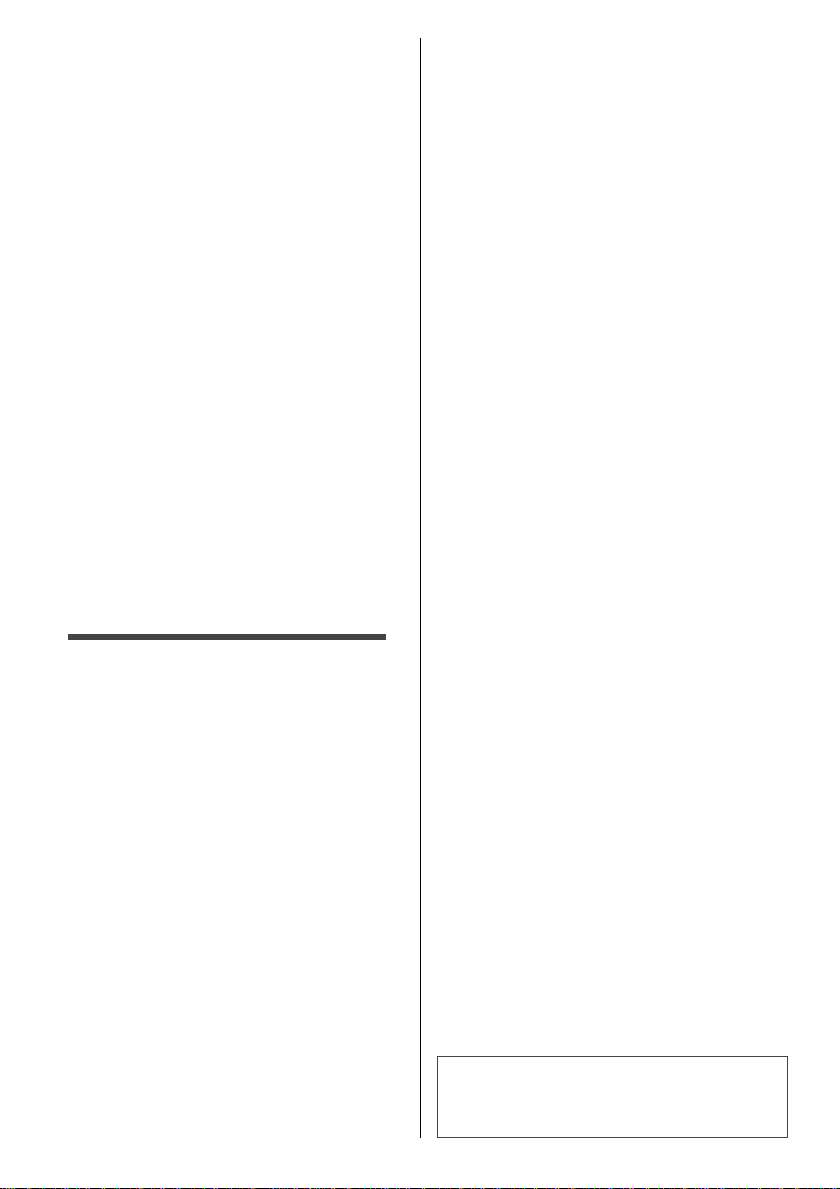
Contents
Safety Precautions ······························ 4
Setting Up the TV ································8
Connecting the TV ······························11
First Time Setup ·································12
Operating the TV ································14
Watching External Inputs ·····················15
Favorite Channels ······························16
Using Media Player·····························16
Using the Menu Functions ····················18
Auto Program ····································22
Manual Program ································23
Input Labels ······································23
Ratings List for Parental Control ············24
Additional Information ·························25
Maintenance ·····································28
Troubleshooting ·································28
Specifications ····································30
Limited Warranty (for U.S.A.) ················31
Customer Services Directory
(for U.S.A.)········································32
2 English
The illustrations for TC-32A400U is used in this
manual unless otherwise mentioned.
Illustrations shown may be different between models
and countries.
Page 4

This product incorporates the following software:
the software licensed under the GNU General Public
(1)
License, Version 2.0 (GPL V2.0) and/or,
(2)
open sourced software other than the software
licensed under the GPL.
The software categorized as (1) - (2) are distributed
in the hope that it will be useful, but WITHOUT ANY
WARRANTY, without even the implied warranty of
MERCHANTABILITY or FITNESS FOR A PARTICULAR
PURPOSE. Please refer to the detailed terms and
conditions thereof shown in the “License” menu on this
product.
At least three (3) years from delivery of this product,
Panasonic Corporation will give to any third party
who contacts us at the contact information provided
below, for a charge no more than our cost of physically
performing source code distribution, a complete
machine-readable copy of the corresponding source
code covered under GPL V2.0 or the other licenses
with the obligation to do so, as well as the respective
copyright notice thereof.
Contact Information: cdrequest@unipf.jp
The source code and the copyright notice are also
available for free in our website below.
http://www.unipf.jp/dl/DTV13UM/
Panasonic does not guarantee operation and
performance of peripheral devices made by other
manufacturers; and we disclaim any liability or
damage arising from operation and/or performance
from usage of such other maker’s peripheral devices.
HDMI, the HDMI Logo, and
High-Definition Multimedia
Interface are trademarks
or registered trademarks
of HDMI Licensing LLC in
the United States and other
countries.
Manufactured under license
from Dolby Laboratories.
Dolby and the double-D
symbol are trademarks of
Dolby Laboratories.
Energy Star is a joint program of the US
Environmental Protection Agency and the U.S.
Department of Energy. It is administered in Canada
by Natural Resources Canada (NRC) through the
Office of Energy Efficiency (OEE). This program is
helping to protect the environment and save money
through energy efficient products and practices. This
product qualifies for ENERGY STAR in the “Home
use” setting and this is the setting in which energy
savings will be achieved. Any modifications to the
“Home use” setting or other factory default settings
could result in greater energy consumption beyond
levels that meet ENERGY STAR qualifications.
3English
Page 5

Safety Precautions
CAUTION
RISK OF ELECTRIC
SHOCK
DO NOT OPEN
WARNING: To reduce the risk of electric shock,
Safety Precautions
do not remove cover or back. No user-serviceable
parts inside. Refer servicing to qualified service
personnel.
The lightning flash with arrowhead within a
triangle is intended to tell the user that parts
inside the product are a risk of electric shock
to persons.
The exclamation point within a triangle
is intended to tell the user that important
operating and servicing instructions are in
the papers with the appliance.
Note to CATV System Installer
This reminder is provided to direct the CATV system
installer’s attention to Article 820-40 of the NEC that
provides guidelines for proper grounding and, in
particular, specifies that the cable ground shall be
connected to the grounding system of the building, as
close to the point of cable entry as practical.
Secure Ventilation
Slots and openings in the cabinet and the back or
bottom are provided for ventilation, and to ensure
reliable operation of the TV and to protect it from
overheating. These openings must not be blocked or
covered. There should be at least 4 inches (10 cm) of
space around the TV. The openings should never be
blocked by placing the TV on a bed, sofa, rug or other
similar surface. This TV should not be placed in a built-in
installation such as a bookcase unless proper ventilation
is provided.
Important Safety Instructions (TV set)
1) Read these instructions.
2) Keep these instructions.
3) Heed all warnings.
4) Follow all instructions.
5) Do not use this apparatus near water.
6) Clean only with dry cloth.
7) Do not block any ventilation openings. Install in
accordance with the manufacturer’s instructions.
8) Do not install near any heat sources such as
radiators, heat registers, stoves or other apparatus
(including amplifiers) that produce heat.
9) Do not defeat the safety purpose of the polarized
or grounding-type plug. A polarized plug has two
blades with one wider than the other. A grounding
type plug has two blades and a third grounding
prong. The wide blade or the third prong are
provided for your safety. If the provided plug does
not fit into your outlet, consult an electrician for
replacement of the obsolete outlet.
10) Protect the power cord from being walked on
or pinched particularly at plugs, convenience
receptacles, and the point where they exit from the
apparatus.
11) Only use attachments / accessories specified by the
manufacturer.
12) Use only with the cart, stand, tripod,
bracket or table specified by the
manufacturer, or sold with the
apparatus. When a cart is used,
use caution when moving the cart /
apparatus combination to avoid
injury from tip-over.
13) Unplug this apparatus during lightning storms or
when unused for long periods of time.
14) Refer all servicing to qualified service personnel.
Servicing is required when the apparatus has been
damaged in any way, such as power-supply cord or
plug is damaged, liquid has been spilled or objects
have fallen into the apparatus, the apparatus has
been exposed to rain or moisture, does not operate
normally, or has been dropped.
15) Operate only from the type of power source
indicated on the marking label. If you are not sure
of the type of power supplied to your home, consult
your television dealer or local power company.
16) Follow all warnings and instructions marked on the
TV.
17) Never push objects of any kind into this TV through
cabinet slots as they may touch dangerous voltage
points or short out parts that could result in a fire
or electric shock. Never spill liquid of any kind on
the TV.
18) If an outside antenna is connected to the television
equipment, be sure the antenna system is
grounded so as to provide some protection against
voltage surges and built up static charges. In the
U.S. Section 810-21 of the National Electrical
Code provides information with respect to proper
grounding of the mast and supporting structure,
grounding of the lead-in wire to an antenna
discharge unit, size of grounding conductors,
location of antenna discharge unit, connection to
grounding electrodes, and requirements for the
grounding electrode.
4 English
Page 6

EXAMPLE OF ANTENNA GROUNDING AS PER
(NEC) NATIONAL ELECTRICAL CODE
GROUND
CLAMP
ELECTRIC
SERVICE
EQUIPMENT
POWER SERVICE GROUNDING
ELECTRODE SYSTEM (NEC
ART 250, PART H)
19) An outside antenna system should not be located
in the vicinity of overhead power lines, other electric
light, power circuits, or where it can fall into such
power lines or circuits. When installing an outside
antenna system, extreme care should be taken to
keep from touching such power lines or circuits as
contact with them might be fatal.
20) Unplug this TV from the wall outlet and refer
servicing to qualified service personnel under the
following conditions:
a. When the power cord or plug is damaged or
frayed.
b. If liquid has been spilled into the TV.
c. If the TV has been exposed to rain or water.
d. If the TV does not operate normally by following
the operating instructions.
Adjust only those controls that are covered
by the operating instructions as improper
adjustment of other controls may result in
damage and will often require extensive work
by a qualified technician to restore the TV to
normal operation.
e. If the TV has been dropped or the cabinet has
been damaged.
f. When the TV exhibits a distinct change in
performance - this indicates a need for service.
21) When replacement parts are required, be sure
the service technician uses replacement parts
specified by the manufacturer that have the same
characteristics as the original parts. Unauthorized
substitutions may result in fire, electric shock, or
other hazards.
22) WARNING:
TO REDUCE THE RISK OF FIRE OR ELECTRIC
SHOCK, DO NOT EXPOSE THIS APPARATUS
TO RAIN, MOISTURE, DRIPPING OR
SPLASHING.
DO NOT PLACE LIQUID CONTAINERS
(FLOWER VASES, CUPS, COSMETICS, ETC.)
ABOVE THE SET (INCLUDING ON SHELVES
ABOVE, ETC.).
ANTENNA LEAD-IN
WIRE
ANTENNA
DISCHARGE UNIT
(NEC SECTION
810-20)
GROUNDING
CONDUCTORS
(NEC SECTION
810-21)
GROUND CLAMPS
23) WARNING:
SMALL PARTS CAN PRESENT CHOKING
HAZARD IF ACCIDENTALLY SWALLOWED.
KEEP SMALL PARTS AWAY FROM YOUNG
CHILDREN. DISCARD UNNEEDED SMALL
PARTS AND OTHER OBJECTS, INCLUDING
PACKAGING MATERIALS AND PLASTIC
BAGS/SHEETS TO PREVENT THEM FROM
BEING PLAYED WITH BY YOUNG CHILDREN,
CREATING THE POTENTIAL RISK OF
SUFFOCATION.
24) WARNING:
To prevent the spread of fire, keep
candles or other open flames
away from this product at all
times.
25) WARNING:
Do not place this TV in any medical
institutions or locations with medical devices.
Radio waves from this TV may interfere with the
medical devices and cause accidents due to the
malfunction.
26) WARNING:
Do not use this TV near any automatic control
devices such as automatic doors or fire
alarms.
Radio waves from this TV may interfere with the
automatic control devices and cause accidents
due to the malfunction.
27) WARNING:
Keep this TV away at least 9 inches (22 cm)
from the location where a cardiac pacemaker
is implanted.
Radio waves from this TV may interfere with the
operation of the pacemaker.
28) CAUTION:
The Power switch on this unit will not completely
shut off all power from AC outlet. Since the power
cord serves as the main disconnect device for the
unit, you will need to unplug it from the AC outlet
to shut down all power.
Therefore, make sure the unit has been installed
so that the power cord can be easily unplugged
from AC outlet in case of an accident. To avoid
fire hazard, the power cord should also be
unplugged from the AC outlet when left unused
for a long period of time (for example, when on
vacation).
29) CAUTION:
TO PREVENT ELECTRIC SHOCK, DO NOT USE
THIS PLUG WITH A RECEPTACLE OR OTHER
OUTLET UNLESS THE BLADES CAN BE FULLY
INSERTED TO PREVENT BLADE EXPOSURE.
30) CAUTION:
USE WITH OTHER STAND MAY RESULT IN
INSTABILITY POSSIBLY CAUSING INJURY.
31) CAUTION:
DANGER OF EXPLOSION IF BATTERY IS
INCORRECTLY REPLACED. REPLACE ONLY
WITH THE SAME OR EQUIVALENT TYPE.
Safety Precautions
5English
Page 7

FCC and IC STATEMENT
This equipment has been tested and found to comply
with the limits for an Other Class B digital device,
pursuant to Part 15 of the FCC Rules. These limits
are designed to provide reasonable protection against
harmful interference in a residential installation. This
equipment generates, uses and can radiate radio
frequency energy and, if not installed and used in
accordance with the instructions, may cause harmful
interference to radio communications. However, there
is no guarantee that interference will not occur in a
Safety Precautions
particular installation. If this equipment does cause
harmful interference to radio or television reception,
which can be determined by turning the equipment
off and on, the user is encouraged to try to correct the
interference by one or more of the following measures:
• Reorient or relocate the receiving antenna.
• Increase the separation between the equipment and
receiver.
• Connect the equipment into an outlet on a circuit
different from that to which the receiver is connected.
• Consult the Panasonic Service Center or an
experienced radio/TV technician for help.
FCC Caution:
To assure continued compliance, follow the
attached installation instructions and use only
shielded interface cables when connecting to
peripheral devices. Any changes or modifications
not expressly approved by Panasonic Corp. of North
America could void the user’s authority to operate
this device.
Responsible Party:
Panasonic Corporation of North America
Two Riverfront Plaza, Newark, NJ 07102-5490
Support Contact:
http://www.panasonic.com/contactinfo
This device complies with Part 15 of the FCC Rules and
all applicable IC RSS standards.
Operation is subject to the following two conditions:
(1) This device may not cause harmful interference, and
(2) this device must accept any interference received,
including interference that may cause undesired
operation.
WARNING
Flat panel displays are not always supported on
the proper stands or installed according to the
manufacturer’s recommendations. Flat panel displays
that are inappropriately situated on dressers, bookcases,
shelves, desks, speakers, chests, or carts may fall over
and may cause personal injury or even death.
The Consumer Electronics Association (CEA), of which
Panasonic is a member, is committed to making home
entertainment enjoyable and safe. To prevent personal
injury or death, be sure to follow these following safety
guidelines:
CEA CHILD SAFETY NOTICE
THE CONSUMER ELECTRONICS INDUSTRY CARES
• Manufacturers, retailers and the rest of the consumer
electronics industry are committed to making home
entertainment safe and enjoyable.
• As you enjoy your television, please note that
all televisions – new and old- must be supported
on proper stands or installed according to the
manufacturer’s recommendations. Televisions that
are inappropriately situated on dressers, bookcases,
shelves, desks, speakers, chests, carts, etc., may fall
over, resulting in injury.
TUNE IN TO SAFETY
• ALWAYS follow the manufacturer’s recommendations
for the safe installation of your television.
• ALWAYS read and follow all instructions for proper
use of your television.
• NEVER allow children to climb on or play on the
television or the furniture on which the television is
placed.
• NEVER place the television on furniture that can
easily be used as steps, such as a chest of drawers.
• ALWAYS install the television where it cannot be
pushed, pulled over or knocked down.
• ALWAYS route cords and cables connected to the
television so that they cannot be tripped over, pulled
or grabbed.
6 English
WALL OR CEILING MOUNT YOUR TELEVISION
• ALWAYS contact your retailer about professional
installation if you have any doubts about your ability to
safely mount your television.
• ALWAYS use a mount that has been recommended
by the television manufacturer and has a safety
certification by an independent laboratory (such as
UL, CSA, ETL).
• ALWAYS follow all instructions supplied by the
television and mount manufacturers.
Page 8

• ALWAYS make sure that the wall or ceiling where
you are mounting the television is appropriate. Some
mounts are not designed to be mounted to walls and
ceilings with steel studs or cinder block construction. If
you are unsure, contact a professional installer.
• Televisions can be heavy. A minimum of two people is
required for a wall or ceiling mount installation.
MOVING AN OLDER TELEVISION TO A NEW PLACE
IN YOUR HOME
• Many new television buyers move their older CRT
televisions into a secondary room after the purchase
of a flat-panel television. Special care should be made
in the placement of older CRT televisions.
• ALWAYS place your older CRT television on furniture
that is sturdy and appropriate for its size and weight.
• NEVER place your older CRT television on a dresser
where children may be tempted to use the drawers
to climb.
• ALWAYS make sure your older CRT television does
not hang over the edge of your furniture.
Panasonic recommends that a qualified installer
perform the wall-mount installation. See page 10.
The American Academy of Pediatrics discourages
media viewing for children younger than two
years. For more details, see www.aap.org.
Safety Precautions
NOTE:
This equipment is designed to operate in North
America and other countries where the broadcasting
system and AC house current are exactly the same as
in North America.
7English
Page 9

Setting Up the TV
Supplied accessories
Check that all the following items have been
included with your TV
Remote Control
●
N2QAYB000820
Owner’s Manual
Quick start guide
Child safety sheet
Product Registration Card (U.S.A.)
Installing the remote’s batteries
Press the hook and
lift the cover
Setting Up the TV
Batteries (2)
●
AA Battery
●
Installation
(p. 8)
Power cord
●
Connection
(p. 11)
Pedestal
●
Assembly screws
32” class 39” class 40” class
× 3
(M5 × 15) × 4
(M4 × 15) × 4
●
Bracket
32” class
●
Base
32” class
39” class
40” class
(M4 × 12) × 4 (M4 × 12) × 4
(M5 × 10) × 4
39”/40” class
Note the correct
polarity (+ or -)
Caution
●
Incorrect installation may cause battery leakage and
c
orrosion, resulting in damage to the remote control.
–
Do not mix old and new batteries.
–
Do not mix different battery types (such as alkaline
and manganese batteries).
–
Do not use rechargeable (Ni-Cd) batteries.
●
Do not burn or break batteries.
Attaching the pedestal to TV
Warning
Do not disassemble or modify the pedestal.
●
Otherwise, the TV may fall over and become
d
amaged, and personal injury may result.
Caution
Do not use any pedestal other than that provided
with this TV.
●
Otherwise, the TV may fall over and become
d
amaged, and personal injury may result.
Do not use the pedestal if it becomes warped or
physically damaged.
●
If you use the pedestal when it is physically damaged,
p
ersonal injury may result. Contact your nearest
Panasonic Dealer immediately.
During set-up, make sure that all screws are
securely tightened.
●
If sufficient care is not taken to ensure screws are
p
roperly tightened during assembly, the pedestal will
not be strong enough to support the TV, and it might
fall over and become damaged, and personal injury
may result.
When removing the pedestal, do not remove the
pedestal by any methods other than the specified
procedure.
●
Otherwise, the TV and/or pedestal may fall over and
ecome damaged, and personal injury may result.
b
(p. 10)
8 English
Page 10

1 Assemble the pedestal
• 32” class
2 Attach the TV to the pedestal
• 32” class
2
• 39” class
• 40” class
1
Setting Up the TV
2
1
• 39” class
1
2
9English
Page 11

• 40” class
Wall mounting the TV (optional)
Please contact a professional installer to purchase
the recommended UL qualified wall-hanging bracket.
For additional details, please refer to the wall-hanging
bracket installation manual.
Rear of the TV
a
b
(View from the side)
Depth of
screw
1
Setting Up the TV
2
Removing the pedestal from the TV
Be sure to remove the pedestal in the following way
when using the wall-hanging bracket or repacking the
TV.
1 Lay the TV on a foam mat or thick soft cloth on a table
(32” class only).
2 Remove the assembly screws from the TV.
3 Pull out the pedestal from the TV.
4 Remove the assembly screws from the bracket.
Screw for fixing the
TV onto the wallhanging bracket
(not supplied)
■ Holes for wall-hanging bracket installation
Class a b
32”
39”
40” 7.9” (200 mm) 3.9” (100 mm)
7.9” (200 mm) 7.9” (200 mm)
■ Screw specification
Class Type
32” M4 0.36” (9 mm) 0.55” (14 mm)
39” M6 0.44” (11 mm) 1.06” (27 mm)
40” M6 0.44” (11 mm) 0.59” (15 mm)
Warning
●
Always be sure to ask a qualified technician to carry
t set-up.
ou
●
Do not mount the unit directly below ceiling lights
uch as spotlights, floodlights or halogen lights) that
(s
typically give off high heat. Doing so may warp or
damage plastic cabinet parts.
●
Take care when fixing wall brackets to the wall.
ways ensure that there are no electrical cables or
Al
pipes in the wall before hanging bracket.
●
To prevent fall and injury, remove the TV from its
xed wall position when it is no longer in use.
fi
●
Incorrect wall-hanging bracket or incorrect fitting
y cause equipment to fall, resulting in injury and
ma
product damage.
●
Panasonic disclaims liability for any damage or injury
ising from incorrect wall-hanging bracket, incorrect
ar
fitting or otherwise failure to follow the above
instructions.
Depth of screw
Minimum Maximum
10 English
Page 12

Connecting the TV
Terminals
Rear of the TV
1
2
1 HDMI 1 - 2
2 AV IN
3 ANTENNA/CABLE IN
4 DIGITAL AUDIO OUT
5 USB port
Connections
4
3
VHF/UHF Antenna
●
NTSC (National Television System Committee):
Analog television system
●
ATSC (Advanced Television Systems Committee):
TV Standards include digital high-definition
Digital
television (HDTV), standard-definition television
(SDTV), data broadcasting, multi-channel surround
sound audio and interactive television.
Cable
●
You need to subscribe to a cable TV service to enjoy
v
iewing their programming.
●
You may need to subscribe to a high-definition
HD) cable service to enjoy HD programming. The
(
connection for high-definition can be done with
the use of an HDMI or Component Video cable
(p. 11-12).
5
Note
●
When using a Cable box, external equipment and
ideo cables shown in this manual are not supplied
v
with the TV.
●
When disconnecting the power cord, be absolutely
ure to disconnect the power cord plug from the wall
s
outlet first.
●
For additional assistance, visit us at:
.panasonic.com/support
www
●
If the antenna is placed in the wrong location,
terference might happen.
in
Connecting the TV
Antenna or cable and power cord connection
VHF/UHF Antenna
Power cord
(supplied)
Cable TV
Insert the power cord plug (included) firmly into
place.
Important:
●
Disconnect the power cord plug from the wall outlet
fi
rst.
●
The included power cord is for use with this unit
.
only
or
AV / Game equipment
■ Using HDMI terminal
(Set-top-box / DVD recorder / Blu-ray Disc player /
Camcorder / etc.)
TV
HDMI cable
●
You can also make similar connection via HDMI 2.
Equipment
11English
Page 13

●
If you are using HDMI-DVI conversion cable, connect
as s
hown below:
TV
HDMI-DVI
conversion
Equipment
cable
Audio cable
■ Using COMPONENT terminals
(DVD recorder / Blu-ray Disc player / etc.)
TV
Equipment
Component
Connecting the TV | First Time Setup
video cable
Audio cable
First Time Setup
When you first turn on the TV, a series of steps will popup to guide you to setup your TV.
●
These steps are not necessary if the setup has been
mpleted by your local dealer.
co
1 Plug the power cord into the socket
outlet
2 Turn the TV on with the POWER
button
(TV) (Remote)
or
■ Using COMPOSITE terminals
(Camcorder / Game system / DVD recorder / etc.)
TV
Equipment
Video cable
Audio cable
Speaker system
Amplifier with
speaker system
TV
HDMI cable
●
Use HDMI 2 for connecting an amplifier that has ARC
(Audio Return Channel) function.
As for an amplifier without ARC function, use DIGITAL
AUDIO OUT.
●
To enjoy the sound from the external equipment
ulti-channel sound (e.g. Dolby Digital 5.1ch),
in m
connect the equipment to the amplifier. For the
connections, read the manuals of the equipment and
amplifier.
3 Select your language
Language/Idioma/Langue
Select your language
Seleccione su idioma
Sélectìon de la langue
English Español Français
OK
Select
OK
4 Select [Home use]
Set viewing mode
Please select your viewing environment.
Home use Store demonstration
Please select your viewing environment.
Select “Home use” when using this TV in your home.
OK
Select
OK
●
[Store demonstration] is for shop display.
●
To display the [Set viewing mode] screen again
as s
hown above and select [Home use], perform
[Reset to defaults] in the [Setup] menu (p. 22).
If you perform [Reset to defaults], please do not
unplug the AC Cord while the TV is being reset.
12 English
Page 14

5 Select ANTENNA/Cable setup method
Do you use a Cable, Satellite or Fiber Optic box
with this TV?
ANTENNA/Cable setup
Do you use a Cable, Satellite or Fiber Optic box with this TV?
Yes No
OK
Select
If you select [Yes], select the wiring method used
to connect your box to the TV.
If you select [No], select the signal type.
OK
ANTENNA/Cable setup
Which wiring method is used to connect your box to the TV?
HDMI
COMPONENT IN
VIDEO IN
ANTENNA/Cable setup
How does the TV receive its programming content?
Cable service
(No Box)
Over-the-Air
Antenna
ANTENNA/Cable inAV IN
ANTENNA/
Cable In
ANTENNA/
Cable In
6 Select [Auto program] and start
scanning
Auto program
Start scanning for available channels in your area?
Yes No
Auto scan may take 20 minutes or more to complete.
OK
Select
OK
Scanning in progress...
Auto program
Progress
This may take some time to complete.
Press RETURN to quit
Auto program completed.
Press OK to continue.
Number of analog channels
Number of digital channels
Number of analog channels
Number of digital channels100
First Time Setup completes when scanning is done.
Congratulations!
Setup is complete.
Enjoy your Panasonic VIERA TV.
Press OK to exit.
4%
3
0
First Time Setup
Press OK to exit.
OK
ANTENNA/Cable In is selected.
RETURN
To watch TV via a Cable box, Satellite receiver, or any
other source (DVD, DVR, gaming device, etc.), press the
INPUT button and select the appropriate input (p. 15).
Note
●
If you turn off the TV by pulling out the power cord
efore completing “First Time Setup”, “First Time
b
Setup” will launch again when you next turn on the
TV.
On the other hand, if you turn off the TV with the
POWER button on the TV or remote control, this
procedure will not launch again on your next power on.
●
You can repeat “First Time Setup” by selecting [Reset
o defaults] in the [Setup] menu (p. 22).
t
●
After “First Time Setup”, you can change [Language]
rom the [Setup] menu (p. 21) or retune the TV
f
using [Auto program] (p. 22) or [Manual program]
(p. 23).
13English
Page 15

Operating the TV
Using the TV controls
Indicators on the TV
5 6
1 Changes the input mode
Chooses Menu and Submenu entries
Press and hold for 3 seconds for MENU
function
Operating the TV
●
Press again and hold for 3 seconds to return to
t
he previous screen from submenus / exit from
main menu page.
2 Selects channels in sequence
Makes selections or adjustments when in the
menu system
3 Volume Up / Down
Makes selections or adjustments when in the
menu system.
4 Power button
●
Switches TV On or Off (Standby).
●
To completely turn off the TV, remove the power
p
lug from the wall socket.
5
Remote control signal receiver
●
Remote control sensor range is about 23 feet
(
7 meters) in front of the TV set.
6 Power LED
●
On: Red
Of
f: No light
●
The TV consumes a small amount of electric
energy
even when turned off.
Note
●
Do not place any objects between the TV remote
c
ontrol signal receiver and remote control.
INPUT
OK
HOLD
for
MENU
CH
VOL
Using the remote control
MEDIA
CC SAP
1
2
/
/
1
2
3
3
4
5
6
7
8
4
9
PLAYER
FAVORITE
OK
FORMAT
MUTE
INPUT
F
EXITINFO
RETURNOPTION
CH
SLEEP
MENU
RGYB
VOL
10
11
12
1 Switches TV On or Off (Standby)
2
MEDIA PLAYER
3 Displays the menu screen
4 Sets the sleep timer
●
[Off / 15 / 30 / 60 / 90 minutes]
●
After the set time elapsed, the TV will turn to
st
andby automatically.
5 Displays/hides information and channel banner
(p. 25).
6 Select / OK / Change
7 Displays [Options menu]
(only available when the TV input is “Antenna/
Cable”)
●
[Channel surf mode]: S
of channels to view. [All / Favorite / Digital
only / Analog only]
●
[Signal meter]: C
interference is found or freezing occurs on a
digital image.
8 Colored buttons
●
Performs multiple operations which correspond
t
o the operation guide displayed on the menu
screen.
9 Volume Up / Down
10 Sound Mute On / Off
11 Numeric keypad to select channel
LAST
(p. 16)
(p. 18)
pecify favorites or type
heck the signal strength if
13
14
15
16
17
18
19
20
21
14 English
Page 16

12 Selects digital channel number
●
Example: CH15-1:
13 Selects Closed Caption mode
●
Digital TV: [Off / Service 1-6]
●
Analog TV: [Off / CC1-4 / TEXT1-4]
●
The selected mode is only set for the program
re watching at the moment.
you a
●
Closed Caption is not available when watching
ith a Cable or Satellite box connected via
TV w
HDMI.
●
Contact your Cable or Satellite operator for
structions on enabling CC with their box.
in
●
Closed Caption settings are memorized in
losed caption] of [Setup] menu (p. 21).
[C
14 Selects the Audio mode for watching TV
●
Digital mode: Selects next Audio track (if
avai
lable) when receiving a digital channel.
●
Analog mode: Selects the desired Audio mode
[Stereo / SAP / Mono]
●
Not available when watching TV with a Cable or
tellite box connected via HDMI.
Sa
●
To set desired Audio for all channels
“[Audio language]” (p. 21).
15 Input mode selection
●
Display [Input select] screen (p. 15) or press
r
epeatedly to select the input mode.
16 Operates the Favorite channel list function
(p. 16)
17 Exits to TV viewing screen
18 Returns to the previous menu / page
19 Changes aspect ratio and zoom
●
Press repeatedly to select the mode.
[FULL] / [4:3] / [JUST] / [ZOOM] / [H-FILL]
(p. 25-26)
20 Channel Up / Down
●
When viewing from ANTENNA/Cable source
21 Returns to the last viewed channel or input
About operation guide
When operating the TV with the remote control, follow
the operation guide available at the bottom of the screen
to perform the operation you want.
Example: [Input select]
Input select
ANTENNA/Cable In
HDMI 1
HDMI 2
Comp./Video
Select
Change
EXIT
RETURN
Operation guide
Referring to the operation guide:
●
To select the input
OK
●
To change to the selected mode
OK
●
To return to the previous screen
RETURN
●
To exit the menu
EXIT
Watching External Inputs
1 Connect the external equipment
(p. 11-12)
2 Display the [Input select] menu, then
select the input of the connected
equipment
Input select
ANTENNA/Cable In
HDMI 1
INPUT
Note
●
You can label or skip each input mode
“Input Labels” (p. 23)
HDMI 2
Comp./Video
Change
Select
EXIT
RETURN
Operating the TV | Watching External Inputs
15English
Page 17

Favorite Channels
14-1 ATSC-1
O
Using Media Player
You can add your favorite channels in the [Favorite list]
for easy channel selection.
Creating Favorite list
1 While viewing the channel that you
want to set, display [Favorite list]
Favorite list
FAVORITE
F
2 Select an empty slot and register the
channel
Select
OK
Register
Note
●
You can set up to 10 channels as Favorite.
●
You cannot save a new channel in a used slot. If you
ant to change your Favorite channel, first delete
w
the existing channel (
channel in the empty slot.
Favorite Channels | Using Media Player
■ To watch a Favorite channel
While [Favorite list] is displayed:
Select
OK
Watch
Note
●
When watching a Favorite channel, the icon “
displayed on the channel banner (p. 25).
■ To delete a Favorite channel
While [Favorite list] is displayed:
Select the channel to remove
OK
Press to remove
below), then save the new
” is
Media Player allows you to enjoy photo or music
recorded on a USB Flash Memory.
●
During the operation, audio signal is output from
IGITAL AUDIO OUT and HDMI 2 (ARC function)
D
terminals. To use HDMI 2 with ARC function, connect
an amplifier that has ARC function and set to use
theatre speakers.
●
The picture may not appear correctly on this TV
epending on the digital cameras used.
d
●
Display may take some time when there are many
iles and folders in the USB Flash Memory.
f
●
Partly degraded files might be displayed at a reduced
resolution
●
The folder and file names may be different depending
o
.
n the digital camera used.
Inserting / Removing the USB Flash
Memory
TV
●
Insert or remove
s
traight and
completely.
Starting Media Player
1 Insert the USB Flash Memory
(p. 16)
2 Start Media Player
MEDIA
PLAYER
3 Select the mode
OK
Select
Access
[Photos]: Displays the thumbnail of all photos in
[Music]: Displays the thumbnail of music folders
[Media select]
Switching between modes
When you are in the thumbnail view of any mode, you
can change to the other mode by accessing the [Media
select] screen.
B
the USB Flash Memory.
in the USB Flash Memory.
16 English
Page 18

[Info]
Information panel
USB
INFO
Media player Photos All photos
Slideshow View select Drive select Media select
1/70
File name
100-0001.jpg
Date
15/04/2011
Size
640x480
View EXIT Info
Select RETURN Slideshow settings
OPTION
Displays data information (file name, date, size, etc.)
●
Information differs depending on selected data.
[Options menu]
Displays setup menu for each mode.
Media player Photos All photos
Slideshow settings
Transition effect Dissolve
OPTION
●
Photos : Slideshow settings
●
Music : Music options
Photo size Normal
Display interval 5 seconds
Repeat Off
Background music
Off
View EXIT Info
Select RETURN Slideshow settings
Slideshow View select Drive select Media select
(p. 18)
OPTION
USB
(p. 17)
Photo mode
Media player Photos All photos
View EXIT Info
Select RETURN Slideshow settings
Slideshow View select Drive select Media select
OPTION
Operation guide
: Error display
Follow the operation guide to perform available
operations in Photo mode.
To display / hide the operation guide during
[Single view] and [Slideshow]
[Single view]
Enters single view mode to view photo one at a time
[Slideshow]
Views all photos in the slideshow mode
USB
INFO
[View select]
Toggles between thumbnail view and folder view
1 Display the view selection in the thumbnail view
G
2 Select the sort type
[Folders]: Displays the thumbnail grouped by folder.
[Slideshow settings]
OPTION
Contains items to set up the slideshow.
■ [Transition effect]
Effect for photo switching during slideshow [None /
Dissolve / Wipe = / Wipe + / Wipe ± / Wipe ≠ /
Box in / Box out / Random]
■ [Photo size]
Photo size for Single view and Slideshow [Zoom /
Normal]
–
Depending on the original photo size, [Zoom] may
not work.
■ [Display interval]
Interval for each image to be displayed in the
slideshow [5 / 10 / 15 / 30 / 60 / 90 / 120 seconds]
■ [Repeat]
Slideshow repeat [Off / On]
■ [Background music]
Background music during photo viewing [Off / Type 1 /
Type 2 / Type 3]
Note
●
Picture quality may suffer depending on the
ideshow settings.
sl
●
Picture setting may not work depending on the
ideshow settings.
sl
Using Media Player
17English
Page 19

Music mode
Select
RETURN
Ente
Main M
enu
Picture
Sound
k
S
p
ese
aults
t
Tint
Pictur
e mode
Brigh
s
S
Back light
Color
C
p.
80
100
0
100
0
0
Standa
rd
Normal
Media player Music Folders
My Music_1 My Music_2
Access
EXIT
Select
Play folder
RETURN
View Select
OPTION
Info
Music options
Drive select
Operation guide
Follow the operation guide to perform available
operations in Music mode.
To display / hide the operation guide during
playback
[Play folder]
Playbacks all music in the selected folder.
●
To playback the selected file only
Select the folder
OK
Select the file
OK
USB
Media select
INFO
Play
R
Using the Menu Functions
1 Display the menu
MENU
Example:
Menu Item Setting
Main Menu
Reset to defaults
R
t to def
Picture
Picture mode Standard
Back light
Sound
Contrast
Contras
Brightness
tnes
Loc
Lock
Color
Tint
TV
Sharpness
harpness
Color temp. Normal
olor tem
etu
Setup
Select
EXIT
Enter
r
RETURN
Operation guide
80
100
5
50
100
0
5
50
[Music options]
Lets you set up the play mode.
■ [Repeat]
Using Media Player | Using the Menu Functions
[Off]: Repeat off
[One]: Playback repeat on the selected one file
[Folder]: Playback repeat within the selected folder
Other settings
You can adjust some settings for picture and audio using
the TV menu functions. For details, refer to the [Picture]
and [Sound] menus in “Using the Menu Functions”
(p. 18 - 20).
Note
●
Some items are grayed out to indicate that these
ems are not available. Availability depends on the
it
contents you are enjoying.
2 Select the menu
Select
OK
Access
3 Select an item, then change the
setting
Select item
OK
Change setting
Some items have submenus, press OK or right
cursor to enter the submenu.
Example:
Main Menu
A.I. picture On
Picture
V
ideo NR Weak
Advanced picture Access
Sound
Lock
TV
Setup
Note
Some menus/items are grayed out depending on the
input signal or condition. For example, [3:2 pulldown] in
the [Picture] menu will be grayed out if the input signal is
high-definition or you are viewing photos, etc.
2/2
18 English
Page 20

Picture
[Reset to defaults]
Resets all picture adjustments to factory default settings.
●
Press OK t
[Picture mode]
Sets the picture mode for each input.
[Vivid]
sharpness for viewing in a well-lit room.
[Standard]: Recommended for normal viewing
conditions with subdued room lighting.
[Cinema]: For watching movies in a darkened room. It
provides a soft, film-like picture.
[Game]: For playing video games.
[Custom (Photo)]: Customizes each item according
to your preference. [Photo] is displayed in JPEG menu
(full screen).
[Back light]
Adjusts the luminance of the back light.
[Contrast], [Brightness], [Color], [Tint],
[Sharpness]
Adjusts these items for each picture mode to suit your
preferences.
[Color temp.]
Selects a choice of Cool (blue), Normal, or Warm (red)
color. [Cool / Normal / Warm]
[A.I. picture]
Controls dark areas without affecting the black level or
brightness in the overall picture. [Off / On]
[Video NR]
Reduces noise, commonly called snow. Leave it off
when receiving a strong signal. [Off / Weak / Medium /
Strong]
[Advanced picture]
o proceed.
: Provides enhanced picture contrast and
■ [3D Y/C filter]
Minimizes noise and cross-color in the picture. [Off /
On]
–
Available during Analog TV and composite video
input only.
■ [Color matrix]
Selects image resolution of component-connected
devices. [SD / HD]
–
SD: Standard-Definition
–
HD: High-Definition
–
Only used with 480p video signal.
■ [Black level]
Adjusts the black level. Valid only for external input
signals. [Dark / Light]
■ [MPEG NR]
Reduces picture noise in MPEG-compressed video.
[Off / On]
–
For Digital TV only and except for [Game] in [Picture
mode].
■ [3:2 pulldown]
Adjusts the picture recorded in 24 fps for optimum
quality. [Off / Auto]
■ [Aspect adjustments]
–
[Screen format]: Changes the format (aspect
ratio) depending on the format of received signal
(p. 25-26). [FULL / 4:3 / JUST / ZOOM /
H-FILL]
–
[HD size]: Selects the scanning area with Highdefinition signal.
[Size 1 / Size 2 / Size 3
• [Size 1]: Scanning 95 % (select [Size 1] if noise is
generated on the edges of the screen).
• [Size 2]: Scanning 100 %.
• [Size 3]
• [Size 4]
• Available when the input signal is HD and [Screen
–
[H size]: Adjusts the horizontal display range to
reduce noise of both side edges of an image.
[Size 1 / Size 2]
• Available when the input signal is SD.
• [Size 2]: Adjusts the image size according to the
–
[Zoom adjustments]: Adjusts vertical image
position and size. [V-position / V-size]
• [V-position]: Vertical position adjustment
• [V-size]: Vertical size adjustment
• Available when aspect setting is [Zoom].
Note
Some menus/items are grayed out depending on the
input signal or condition. For example, [3:2 pulldown] will
be grayed out if the input signal is high-definition or you
are viewing photos, etc.
: Scanning 95 % with side mask.
: Scanning 100 % with side mask.
format] is set to [FULL].
Only available for 40” class.
aspect mode to reduce noise (p. 26).
Sound
[Reset to defaults]
Resets all audio adjustments to factory default settings.
●
Press OK t
[Sound mode]
Sets your favorite sound mode.
[Music]
videos, etc.
[Speech]
news, drama, etc.
[User]
equalizer.
In [Music] and [Speech] modes, you can adjust the
[Bass] and [Treble] settings, and those settings will be
stored for each mode.
When you select [User] mode, [Equalizer] is active
instead of [Bass] and [Treble].
[Bass] / [Treble]
Adjusts the level of bass/treble effect respectively.
o proceed.
: Improves sound quality for watching music
: Improves sound quality for watching
: Adjusts the sounds manually by using the
/ Size 4]
Using the Menu Functions
19English
Page 21

[Equalizer]
Adjusts the frequency level to suit your favorite sound
quality
●
Available when [Sound mode] is set to [User].
●
Select the frequency and change the frequency level
by u
sing the cursor buttons.
●
To enhance the bass sound, raise the level of the
ower frequency. To enhance the treble sound, raise
l
the level of the higher frequency.
●
To reset the levels of each frequency to the default
ettings, select [Reset to Defaults] by using the cursor
s
button, and then press OK.
[Balance]
Adjusts the left / right speaker volume.
[Surround]
Enhances audio left / right response when listening to
stereo. [Off / On]
[TV speakers]
Lets you switch the TV speaker off/on when using
external speakers. [Off / On]
●
When you set to [Off], [Surround], [Bass], [Treble] and
[
Balance] are not available.
[Digital audio out]
Selects the initial setting for digital audio output signal
from DIGITAL AUDIO OUT and HDMI 2 (ARC function)
terminals.
Using the Menu Functions
[Auto]: Dolby Digital is output as Dolby Digital
Bitstream. MPEG is output as PCM.
[PCM]: Digital output signal is fixed to PCM.
●
When the TV receives NTSC signal, the output is
PCM.
●
For Digital TV or video contents of Media Player.
[Audio input]
Selects to fit the input signal.
■ [HDMI1-2 in]
[Digital]: When sound is carried via the HDMI cable
connection.
[Analog]: When sound is not carried via the HDMI-DVI
adaptor cable connection.
Lock
You will be asked to enter your password each time you
display the [Lock] menu.
[Password]
Input your 4-digit password.
●
Enter “1234” for the first time. This is the default
pas
sword.
●
To change the password
(p. 21)
●
Make a note of your password in case you would
orget it. If you have forgotten your password, consult
f
your local dealer.
●
When you select a locked channel, a message will
e displayed that allows you to view the channel after
b
you input your password.
[Mode]
Selects lock mode.
[Custom]: Locks specified settings of [Channel],
[Program] and [Inputs].
[Off]: Unlocks all the Lock settings of [Channel],
[Program] and [Inputs].
[All]: Locks all the inputs regardless of the Lock
settings of [Channel], [Program] and [Inputs].
[Channel]
Selects channel to lock.
●
The selected channels will be blocked regardless of
t
he program rating.
[Program]
Sets rating level.
[Mode]: Sets program lock status. [Off / On]
–
“V-chip” technology enables restricted shows to lock
according to TV ratings.
–
[On]: Sets each rating level (U.S.TV Ratings, U.S.
Movie Ratings, C.E.L.R., C.F.L.R.)
[U.S. TV ratings]: U.S. TV program ratings.
[U.S. Movie ratings]: U.S. movie ratings.
[Canadian English ratings]: Canadian English
ratings.
[Canadian French ratings]: Canadian French ratings.
●
For more information about ratings
[Inputs]
Locks external inputs accordingly. [HDMI 1-2 /
Comp./Video]
“[Change password]”
(p. 24).
20 English
Page 22

[Change password]
Changes the password.
●
Input the new 4-digit password, then input again to
c
nfirm.
o
Note
●
This TV is designed to support the “Downloadable
. Region Rating System” when available (available
U.S
only in the U.S.A.).
●
The Off rating is independent of other ratings.
●
When placing a lock on a specific-age-based-rating
vel, the Off rating and any other more restrictive
le
ratings will also be blocked.
TV
[ANTENNA/Cable signal]
Selects the input for [Auto program] (p. 22) and
[Manual program] (p. 23). [Antenna / Cable]
[Auto program]
[Manual program]
[MTS]
Selects the Audio mode for watching TV.
[Mono / Stereo / SAP]
[Audio language]
Selects the language for TV programs. [English /
Spanish / French]
●
Set [Audio language] to preferred language for all
oadcast channels.
br
●
Language selection using the SAP bu
remote control (p. 15) is temporary (channel
changes according to [Audio language] setting).
[Preferred audio type]
Narration settings for impaired users.
[Main audio / Hearing impaired / Visually impaired]
–
[Hearing impaired]: Activates closed captioning when
available on broadcasts.
–
[Visually impaired]: Activates the narration
soundtrack when available on broadcasts.
●
For Digital TV only
(p. 22)
(p. 23)
tton on the
Setup
[Language]
Changes language for on-screen displays. [English /
Español / Français]
[Timer set]
■ [Sleep timer]
Sets the period after which the TV will turn off
automatically. [Off / 15 / 30 / 60 / 90 minutes]
■ [No signal for 10 minutes]
To conserve energy, the TV automatically turns off
when NO SIGNAL and NO OPERATION continue for
more than 10 minutes. [Stay on / Power TV off]
–
The on-screen display will pop-up 3, 2, and 1
(minutes) to indicate the last three (3) remaining
minutes prior to the shut-off.
■ [No activity for 3 hours]
To conserve energy, the TV automatically turns off
when no operation of remote control and TV buttons
continue for more than 3 hours.
[Stay on / Power TV off]
–
The on-screen display will pop-up 3, 2, and 1
(minutes) to indicate the last three (3) remaining
minutes prior to the shut-off.
[Closed caption]
This TV includes a built-in decoder that is capable
of providing a text display of the audio. The program
being viewed must be transmitting Closed Caption (CC)
information
The settings in “Analog” or “Digital” depend on the
broadcaster.
(p. 27).
■ [Analog closed caption]
Selects the Closed Caption service of Analog
broadcasting. [Off / CC1-4 / TEXT1-4]
–
[CC1-4]: Information related to pictures (appears at
the bottom of the screen).
–
[TEXT1-4]: Textual information (appears over the
entire screen).
■ [Digital closed caption]
Lets you configure the way you choose to view the
digital captioning. [Off / Service 1-6]
■ [Digital setting]
Sets display settings in digital program.
[Caption style: Auto]: The default settings are
displayed.
[Caption style: Custom]: You can personalize below
items to your preference:
• Font size
• Font style
• Font color
• Font opacity
• Background color
• Background opacity
• Outline color
• Outline opacity
Using the Menu Functions
21English
Page 23

[Input labels] (p. 23)
N
C
[HDMI control]
■ [CEC function]
Sets how the TV responds when you operate an HDMI
connected equipment. [Off / On]
–
[On]: The TV will automatically switch to the
appropriate HDMI input whenever an HDMI
connected equipment is initially turned on and the
Play mode is selected.
■ [Power off link]
Sets how an HDMI connected equipment responds
when you turn off the TV. [No / Yes]
–
[Yes]: When the TV is turned off, all HDMI connected
equipment is also automatically turned off.
• A Panasonic DVD Recorder will not turn off if it is
still in Rec mode.
• The TV remains on even if the HDMI connected
equipment is turned off.
[About]
Displays TV version and software license.
[Reset to defaults]
Performing reset will clear all settings made in the
[Setup] menu, such as channel settings.
After reset, “First Time Setup” will launch when you next
power on the TV (p. 12).
Auto Program
This function lets you retune and add all available
channels to the channel list automatically.
Before performing this function, be sure to set
[ANTENNA/Cable signal] to the input you want to tune.
Note
●
This functions is only available in TV mode.
●
How to navigate the menu
1 Display the menu
MENU
2 Select [TV], then select [Auto
program]
Main Menu
ANTENNA/Cable signal
Picture
Auto program Access
Manual program
Sound
MTS
Audio language English
Lock
Preferred audio type Main audio
TV
Setup
Scanning starts.
Status: Scanning..
Analog channels: 1
Digital channels: 0
(p. 18)
Antenna
Stereo
Antenna
3%
Using the Menu Functions | Auto Program
22 English
●
The TV automatically searches and adds available
ch
annels to the memory.
●
After the scan is completed, all previously saved
annels will be erased.
ch
■ To cancel scanning process
RETURN
Page 24

Manual Program
Input Labels
This function lets you add or remove channels from the
channel list.
Before performing this function, be sure to set
[ANTENNA/Cable signal] to the input you want to edit.
Note
●
This functions is only available in TV mode.
●
How to navigate the menu
(p. 18)
1 Display the menu
MENU
2 Select [TV], then select [Manual
program]
Main Menu
Picture
Sound
Lock
TV
Setup
ANTENNA/Cable signal
Auto program
Manual program
MTS
Audio language
Preferred audio type
Antenna
Access
Stereo
English
Main audio
3 Select the channel you want to set/
remove from the channel list
Analog
2
Analog
3
4
Analog
Analog
5
6
Analog
7
Analog
Analog
8
Analog
9
10
Analog
channel will be removed from the channel list
:
(You cannot select the channel using CH up/
down button.)
channel will remain on the channel list
:
■ To change channel list pages
Previous page
CH
Next page
You can label the terminal with the type of equipment
connected to it. This makes selecting the correct input
easier (Input select
p. 15).
You can also skip any unused terminal with this feature.
Note
●
How to navigate the menu
(p. 18)
1 Display the menu
MENU
2 Select [Setup], then select [Input
labels]
Main Menu
Language
Picture
Timer set
Closed caption
Sound
Input labels Access
HDMI control
Lock
About
Reset to defaults
TV
Setup
English
3 Select an input terminal and set
Main Menu
ANTENNA/Cable In
Picture
HDMI 1
HDMI 2
Sound
Comp./Video
Lock
TV
Setup
●
The labels you set will be displayed in the [Input
se
lect] screen (p. 15).
●
If [Not used] is selected, you cannot select the input.
Blu-ray
Manual Program | Input Labels
23English
Page 25

Ratings List for Parental Control
“V-chip” technology enables you to lock channels
or shows according to standard ratings set by the
entertainment industry.
U.S. TV programs ratings
[U.S. TV ratings]
NR (Not Rated)
■ TV-NR
Not Rated.
Possible content selections:
–
Viewable
–
Blocked
Youth
■ TV-Y
All children. The themes and elements in this program
are specifically designed for a very young audience,
including children from ages 2-6.
Possible content selections:
–
Viewable
–
Blocked
■ TV-Y7
Directed to older children. Themes and elements in
this program may include mild physical or comedic
violence, or may frighten children under the age of 7.
Possible content selections:
–
FV blocked
–
Viewable
–
Blocked
Guidance
■ TV-G
General audience. It contains little or no violence, no
strong language, and little or no sexual dialogue or
situations.
Possible content selections:
–
Viewable
–
Blocked
Ratings List for Parental Control
■ TV-PG
Parental guidance suggested. The program may
contain infrequent coarse language, limited violence,
some suggestive sexual dialogue and situations.
Possible content selections:
–
D, L, S, V (all selected)
–
Any combination of D, L, S, V
■ TV-14
Parents strongly cautioned. This program may contain
sophisticated themes, sexual content, strong language
and more intense violence.
Possible content selections:
–
D, L, S, V (all selected)
–
Any combination of D, L, S, V
■ TV-MA
Mature audiences only. This program may contain
mature themes, profane language, graphic violence,
and explicit sexual content.
Possible content selections:
–
L, S, V (all selected)
–
Any combination of L, S, V
FV: Fantasy/Cartoon Violence
V: Violence
S: Sex
L: Offensive Language
D: Dialogue with sexual content
[U.S. Movie ratings]
■ NR
NO RATING (NOT RATED) AND NA (NOT
APPLICABLE) PROGRAMS. Movie which has not
been rated or where rating does not apply.
■ G
GENERAL AUDIENCES. All ages admitted.
■ PG
PARENTAL GUIDANCE SUGGESTED. Some material
may not be suitable for children.
■ PG-13
PARENTS STRONGLY CAUTIONED. Some material
may be inappropriate for children under 13.
■ R
RESTRICTED. Under 17 requires accompanying
parent or adult guardian.
■ NC-17
NO ONE 17 AND UNDER ADMITTED.
■ X
ADULTS ONLY.
24 English
Page 26

CANADIAN ENGLISH RATINGS
[C. E. L. R.]
■ E
Exempt - Exempt programming includes: news, sports,
documentaries and other information programming,
talk shows, music videos, and variety programming.
■ C
Programming intended for children under age 8. No
offensive language, nudity or sexual content.
■ C8+
Programming generally considered acceptable for
children 8 years and over. No profanity, nudity or
sexual content.
■ G
General programming, suitable for all audiences.
■ PG
Parental Guidance suggested. Some material may not
be suitable for children.
■ 14+
Programming contains themes or content which
may not be suitable for viewers under the age of 14.
Parents are strongly cautioned to exercise discretion in
permitting viewing by pre-teens and early teens.
■ 18+
18+ years old. Programming restricted to adults.
Contains constant violence or scenes of extreme
violence.
CANADIAN FRENCH RATINGS
[C. F. L. R.]
■ E
Exempt - Exempt programming.
■ G
General - Programming intended for audience of all
ages. Contains no violence, or the violence content is
minimal or is depicted appropriately.
■ 8 ans+
8+ General - Not recommended for young children.
Programming intended for a broad audience but
contains light or occasional violence. Adult supervision
recommended.
■ 13 ans+
Programming may not be suitable for children under
the age of 13 - Contains either a few violent scenes or
one or more sufficiently violent scenes to affect them.
Adult supervision strongly suggested.
■ 16 ans+
Programming may not be suitable for children under
the age of 16 - Contains frequent scenes of violence or
intense violence.
■ 18 ans+
Programming restricted to adults. Contains constant
violence or scenes of extreme violence.
Caution
●
The V-Chip system that is used in this set is capable
of b
locking “NR” programs (non rated, not applicable
and none) as per FCC Rules Section 15.120(e)(2).
If the option of blocking “NR” programs is chosen
“unexpected and possibly confusing results may
occur, and you may not receive emergency bulletins
or any of the following types of programming:”
–
Locally originated programming
–
News
–
Political
–
Public Service Announcements
–
Religious
–
Sports
–
Weather
Additional Information
Channel banner
Channel banner is available when watching programs
via the Antenna/Cable input.
1234
14-1
ABC-HD
Antenna
1 Station identifier
2 Channel
3 Input signal
4 Rating level
5 Program
6 Program duration
7 Favorite channel
8 Closed caption
9 Signal resolution
10 Audio mode available
5
The News 480i
7:00 AM - 8:00 AM
TV-G CC1 480i SD
Format (aspect ratio)
■ [FULL]
Displays a 4:3 image enlarged horizontally to fit the
screen.
–
Recommended for anamorphic picture.
■ [4:3]
Displays the image at the standard 4:3 without
distortion.
–
Note that “Image retention” of the side bar may occur
from displaying it for a long time.
78 9
6
10
SAP
Ratings List for Parental Control | Additional Information
25English
Page 27

■ [JUST]
Stretches to justify the 4:3 image to the four corners of
the screen.
–
Recommended for normal TV broadcast.
■ [ZOOM]
Enlarges the 4:3 image to the entire screen.
–
Recommended for Letter Box.
■ [H-FILL]
Enlarges the 4:3 image horizontally to the side edges
of the screen. The side edges of the image are cut off.
Note
●
Options available for:
–
480i, 480p: [FULL / 4:3 / JUST
–
1080p, 1080i, 720p: [FULL / 4:3 / JUST / ZOOM /
H-FILL]
●
Some contents, such as film-based movies, are
ava
lable in extra-wide format. Top and bottom bars
i
are unavoidable.
[H size]
●
For aspect ratio 4:3:
Size 1 Size 2
–
[Size 2]: The width will be decreased on both sides
to reduce noise.
●
For aspect ratio FULL/JUST (H-FILL/ZOOM):
Size 1 Size 2
–
[Size 2]: The width will be increased on both sides to
reduce noise.
●
For aspect ratio FULL (HD signal) (40” class only):
Size 3
–
Aspect ratio can be corrected by selecting [Size 3] or
[Size 4] for different mask sizes.
Additional Information
/ ZOOM]
Input signal that can be displayed
Signal name COMPONENT HDMI
525 (480) / 60i, 60p
750 (720) / 60p
1,125 (1,080) / 60i
1,125 (1,080) / 60p, 24p
: Applicable input signal
●
Signals other than above may not be displayed
y.
properl
●
The above signals are reformatted for optimal viewing
our display.
on y
Supported file format in Media Player
Media Compatible format
Photo ●JPEG files (DCF and EXIF standards)
Sub-sampling:
4:4:4, 4:2:2 and 4:2:0
Image resolution:
• Baseline JPEG:
15,360 (W) × 8,640 (H)
• Progressive JPEG:
1,920 (W) × 1,440 (H)
●
Music
Note
●
Even if these conditions are fulfilled, some files may
n
o
●
The folder and file names may be different depending
on t
●
Connected devices may become unusable with this
TV i
●
Do not use two-byte characters or other special
co
MP3 files (MPEG Audio Layer-3)
t play depending on how they are encoded.
he digital camera used.
f the file or folder names are changed.
des for data.
USB Connections
■ USB Flash Memory
Format: FAT16, FAT32
Compliance:
Supports only USB1.1 or USB2.0 standard.
Maximum USB capacity supported is 16GB.
USB Hub or card adapter is not supported.
Note
●
Data modified with a PC may not be displayed.
●
Do not remove the device while the TV is accessing
da
ta. Otherwise this can damage the device or TV.
●
Do not touch the pins on the device.
●
Insert the device in the correct direction. Otherwise
is can damage the device or TV.
th
26 English
Page 28

●
Electrical interference, static electricity, or erroneous
op
eration may damage the data or device. Panasonic
is not liable for any deterioration or damage of data or
device during operations with the TV.
●
It is recommended to connect the USB Flash Memory
rectly to the TV’s USB port.
di
●
Some USB devices or USB HUB may not be used
this TV.
with
●
You cannot connect any devices by using USB card
reader.
●
dditional information for USB devices may be on the
A
llowing website. (English only)
fo
http://panasonic.jp/support/global/cs/tv/
HDMI connection
This TV incorporates HDMI™ technology. HDMI
(high-definition multimedia interface) is the world’s first
complete digital consumer AV interface complying with
a non-compression standard.
HDMI allows you to enjoy high-definition digital images
and high-quality sound by connecting the TV and the
equipment.
■ Applicable HDMI features
●
Input audio signal:
2ch Linear PCM (sampling frequencies - 48 kHz,
44.1 kHz, 32 kHz)
●
Input video signal:
“Input signal that can be displayed” (p. 26)
Match the output setting of the digital equipment.
●
Audio Return Channel
(HDMI 2 terminal only)
■ DVI connection
If the external equipment has only a DVI output, connect
to the HDMI terminal via a DVI to HDMI adaptor cable.
When the DVI to HDMI adaptor cable is used, connect
the audio cable to the audio input terminal (use AV audio
terminals).
Note
●
Audio settings can be made on [HDMI1-2 in] in the
[S
ound] menu.
●
All signals are reformatted before being displayed on
reen.
the sc
●
If the connected device has an aspect adjustment
nction, set the aspect ratio to “16:9”.
fu
●
These HDMI connectors are “type A”.
●
These HDMI connectors are compatible with HDCP
igh-Bandwidth Digital Content Protection) copyright
(H
protection.
●
Equipment having no digital output terminal may be
nnected to the input terminal of COMPONENT or
co
VIDEO to receive analogue signals.
Audio Return Channel (ARC) is a function to send
digital sound signals via an HDMI cable.
DIGITAL AUDIO OUT terminal
You can enjoy your Home theater by connecting a
Dolby Digital (5.1 channel) decoder and “Multi Channel”
amplifier to the DIGITAL AUDIO OUT terminals.
Caution
●
Depending on your DVD player and DVD-Audio
ftware, the copyright protection function may
so
operate and disable optical output.
Closed Caption (CC)
●
For viewing the CC of digital broadcasting, set the
as
pect to [FULL]. (If viewing with [H-FILL], [JUST],
[ZOOM] or [4:3]; characters might be cut off).
●
The CC can be displayed on the TV only when the
ceiver (such as a Cable box or satellite receiver)
re
has the CC set to “On” within the device itself. Check
with your Cable or Satellite provider for instructions.
●
If the CC is set to “On” on both the receiver and
hen the signal is 480i (except for the HDMI
TV w
connection), the CC may overlap on the TV.
●
If a digital program is being output in analog format,
e CC data will also be output in analog format.
th
●
If the recorder or output monitor is connected to the
, the CC needs to be set up on the recorder or
TV
output monitor.
Additional Information
27English
Page 29

Maintenance
Troubleshooting
First, unplug the power cord plug from the wall
outlet.
Power cord plug
Wipe the plug with a dry cloth at regular intervals.
(Moisture and dust can lead to fire or electrical shock.)
Display panel
The front of the display panel has been specially treated.
Wipe the panel surface gently, using only a cleaning
cloth or a soft, lint-free cloth.
●
If the surface is particularly dirty, soak a soft, lint-free
oth in diluted, mild liquid dish soap (1 part mild liquid
cl
dish soap diluted by 100 times the amount of water)
and then wring the cloth to remove excess liquid. Use
this cloth to wipe the surface of the display panel,
then wipe it evenly with a dry cloth of the same type
until the surface is dry.
●
Do not scratch or hit the surface of the panel with
ngernails or other hard objects. Furthermore, avoid
fi
contact with volatile substances such as insect
sprays, solvents, and thinner; otherwise, the quality
of the surface may be adversely affected.
Cabinet
If the cabinet becomes dirty, wipe it with a soft, dry cloth.
●
If the cabinet is particularly dirty, soak the cloth in
luted, mild liquid dish soap and then wring the cloth
di
dry. Use this cloth to wipe the cabinet and then wipe it
dry with a dry cloth.
●
Do not allow any mild liquid dish soap to come into
rect contact with the surface of the TV. If water
di
droplets get inside the unit, operating problems may
result.
●
Avoid contact with volatile substances such as insect
rays, solvents, and thinner; otherwise, the quality
sp
of the cabinet surface may be adversely affected or
the coating may peel off.
●
Do not let articles made from rubber or PVC be in
ntact with the TV for long periods of time.
co
Pedestal
●
Wipe the surfaces with a soft, dry cloth. If the unit is
pa
rticularly dirty, clean it using a cloth soaked with
water to which a small amount of mild liquid dish soap
Maintenance | Troubleshooting
has been added and then wipe with a dry cloth.
Do not use products such as solvents, thinner, or
household wax for cleaning, as they can damage the
surface coating. (If using a chemically-treated cloth,
follow the instructions supplied with the cloth.)
●
Do not attach sticky tape or labels, as they can make
e surface of the pedestal dirty. Do not allow long-
th
term contact with rubber, vinyl products, or the like.
(Doing so will cause deterioration.)
Before requesting service or assistance, please follow
these simple guides to resolve the problem.
If an error message appears, follow the message’s
instructions.
If the problem still persists, please contact your local
Panasonic dealer for assistance.
Picture
Why is there no picture or just a blue, black or
snowy screen being displayed?
Check if the power cord is plugged in and the TV
is turned on (front red LED light should be on; not
blinking).
Press the INPUT button on the remote control to
select the correct input source.
Ensure all connections are correct and secure.
When using external video source, such as a Cable/
Satellite box or DVD player, check that the device is
on and functioning correctly.
Press MENU on the remote control. If the menu is
displayed, then the TV is working; recheck above
steps.
Why doesn’t the picture look like it is in HighDefinition?
Press INFO on the remote control to confirm the
type of signal being received. HD signal should be
720p, 1080i or 1080p.
Select a High-Definition channel from your HD
source (Cable, Satellite or fiber optic service). HD
channels sometimes broadcast non-HD content.
Ensure that your HD source (HD box, Blu-ray
player, etc.) is connected to the TV with an HDMI or
COMPONENT cable and set to output an HD video
signal.
Why do black bars appear on the top and bottom
and/or sides of the screen?
Change the format (aspect ratio) of the picture by
pressing FORMAT on the remote control (p. 15).
Check the aspect settings on your external video
source, such as Cable/Satellite box, DVD/Blu-ray
Disc player, etc.
Note: Some content, such as film-based movies, are
available in extra-wide format. Top and bottom bars
are unavoidable.
Why is the picture snowy when [ANTENNA/Cable
In] is selected?
When using a cable service (without a box), check
that all connections are secure.
When using a cable or satellite box, change the
connection to COMPOSITE, COMPONENT or HDMI
(p. 11-12).
If you’re using an antenna, then check that
connections are secure. Change the position or
direction of the antenna and check the [Signal
meter] (p. 14).
28 English
Page 30

Why is the picture chaotic and/or torn and/or with
a buzz in the speakers?
Check if electrical products such as kitchen
appliances, fluorescent lights or light dimmers are
nearby. They may interfere with the TV’s picture.
Try viewing a picture from another device, such as a
DVD player or a game console, to narrow down the
source of the problem.
Why is there a black box on the screen?
Change settings of Closed Caption (CC)
(p. 15, 27).
Why is the screen blank and the power indicator
blinking?
The TV has gone into shutdown mode to protect
itself. Try unplugging it for a few minutes and
connecting it again. If there was a temporary power
surge on the AC line it may now be OK. If the
blinking returns, visit www.panasonic.com/support
(U.S.A.) or www.panasonic.ca/english/support
(Canada).
Why do some small spots on the screen remain
bright or dark?
The TV panel is made up of a few million pixels
and is produced with advanced technology through
an intricate process. Sometimes a few pixels may
be bright or dark. These pixels do not indicate a
defective panel and will have no impact on the
performance of the TV.
Sound
Why is there no sound coming from the TV?
Make sure the volume is up and MUTE is off.
Check that the correct SAP (Secondary Audio
Program) is selected by pressing SAP on the
remote control (p. 15).
If the TV is connected to a Home Theater via optical
cable, then: Check the connection, the audio system
is on, the correct input is selected.
Check [HDMI1-2 in] analog/digital audio settings
(p. 20).
Why is the sound unusual, distorted, low volume
or in another language?
Check that the correct SAP (Secondary Audio
Program) is selected by pressing SAP on the
remote control (p. 15).
Check that all connections of external equipment
connected to the TV are secure.
When using Cable or Satellite box, check the
device’s audio settings (example: try changing the
box’s Audio Range to “narrow”).
Why is there a clicking, ticking or buzzing sound
coming from the TV unit?
When TV power is turned on or shut off there are
electrical components that make a click sound. This
is normal.
Changes in the temperature and humidity of the
room may cause thermal expansion and contraction
that can produce sounds. This is not a sign of faulty
operation or a malfunction.
Other
Why does the CC button not display Closed
Caption?
When viewing TV via an HDMI connected device,
such as a Cable or Satellite box, CC must be
enabled at the device.
Closed Caption is available only at supported TV
programming.
Why do parts of the TV become hot?
The main unit radiates heat and some of the parts
may become hot. Even if the temperature of parts
of the front, top and rear panels has risen, these
temperature rises do not cause any problems in
terms of performance or quality.
Ensure good ventilation.
Do not block the ventilation holes of the TV and do
not place the TV on top of other equipment.
Why doesn’t the Remote Control work?
Check that the batteries are fresh, are of the same
type and are installed with the correct polarity (+
and −).
To operate other devices, such as changing
channels when using Cable or Satellite boxes or
operating non-Panasonic Blu-ray players, use the
remote control of the devices.
Troubleshooting
29English
Page 31

t
r
r
t
a
U
”
S
b
t
g
e
m
e
L
p
e
n
o
n
v
e
L
r
g
t
u
p
e
u
R
V
U
R
a
L
T
L
r
e
T
C
Specifications
Display Panel
Panel System
LCD panel (LED backlight)
Screen size
• TC-32A400U
32” class (31.5 inches measured diagonally)
• TC-39A400U
39” class (38.5 inches measured diagonally)
• TC-40A420U
40” class (39.5 inches measured diagonally)
W × H × Diagonal
• TC-32A400U
27.4” × 15.4” × 31.5”
(698 mm × 392 mm × 800 mm)
• TC-39A400U
33.6” × 18.9” × 38.5”
(854 mm × 480 mm × 980 mm)
• TC-40A420U
34.5” × 19.1” × 39.5”
(878 mm × 485 mm × 1,003 mm)
Number of pixels
• TC-32A400U
1,366 × 768
• TC-39A400U, TC-40A420U
1,920 × 1,080
Speaker Output
20 W [10 W + 10 W] (10 % THD)
Channel Capability (Digital/Analog)
VHF/ UHF: 2 - 69, CATV: 1 - 135
Operating Conditions
Temperature: 32 °F - 95 °F (0 °C - 35 °C)
Humidity: 20 % - 80 % RH (non-condensing)
Connection Terminals
VIDEO IN
RCA PIN (VIDEO, AUDIO-L, AUDIO-R)
COMPONENT IN
Specifications
RCA PIN (Y, P
HDMI IN 1/2
TYPE A Connector
USB
USB2.0 Type A connector
DC 5V, Max. 500mA
DIGITAL AUDIO OUT
PCM / Dolby Digital, Fiber Optic
30 English
B, PR, AUDIO-L, AUDIO-R)
Dimensions
Including pedestal (W × H × D)
• TC-32A400U
28.9” × 18.8” × 7.3”
(734 mm × 477 mm × 184 mm)
• TC-39A400U
34.9” × 22.1” × 9.8”
(886 mm × 560 mm × 247 mm)
• TC-40A420U
35.6” × 22.5” × 9.8”
(904 mm × 570 mm × 247 mm)
TV set only (W × H × D)
• TC-32A400U
28.9” × 17.2” × 2.8”
(734 mm × 437 mm × 69 mm)
• TC-39A400U
34.9” × 20.3” × 2.1”
(886 mm × 516 mm × 53 mm)
• TC-40A420U
35.6” × 20.8” × 2.4”
(904 mm × 527 mm × 59 mm)
Mass
Including pedestal
• TC-32A400U
13.3 lb. (6
• TC-39A400U
24.3 lb. (11.0
• TC-40A420U
26.4 lb. (12.0
TV set only
• TC-32A400U
12.2 lb. (5.5
• TC-39A400U
22.1 lb. (10.0
• TC-40A420U
23.1 lb. (10.5
Note
●
Design and Specifications are subject to change
thout notice. Mass and Dimensions shown are
wi
approximate.
●
For information about the power source and power
nsumption, refer to the nameplate on the rear
co
enclosure.
) NET
) NET
) NET
) NET
) NET
) NET
Page 32

Limited Warranty (for U.S.A.)
Panasonic Television
Limited Warranty
Limited Warranty Coverage
If your product does not work properly because of a defect in materials or workmanship, Panasonic Corporation of North America
(referred to as “the warrantor”) will, for the length of the period indicated on the chart below, which starts with the date of original purchase
(“Limited Warranty period”), at its option either (a) repair your product with new or refurbished parts, (b) replace it with a new or a refurbished
equivalent value product, or (c) refund your purchase price. The decision to repair, replace or refund will be made by the warrantor.
SEIROGETAC VT STRAP ROBAL ECIVRES
)lanogaid( ”24 ot pU
regral dna )lanogaid( ”64 etiS-nO
During the “Labor” Limited Warranty period there will be no charge for labor. During the “Parts” Limited Warranty period, there will be no
charge for parts.
You must carry-in your product or arrange for on-site service during the Limited Warranty period. If non-rechargeable batteries are
included, they are not warranted. This Limited Warranty only applies to products purchased and serviced in the United States.
This Limited Warranty is extended only to the original purchaser of a new product which was not sold “as is”. A purchase receipt or
other proof of the original purchase date is required for Limited Warranty service.
On-Site or Carry-In Service
To submit a new repair request and for quick repair status visit our Web Site at www.panasonic.com/repair.
On-site service where applicable requires clear, complete and easy access to the product by the authorized servicer and does not include removal
or re-installation of an installed product. It is possible that certain on-site repairs will not be completed on-site, but will require that the product or
parts of the product, at the servicer’s discretion be removed for shop diagnosis and/or repair and then returned.
When shipping the unit, carefully pack, include all accessories, and send it prepaid, adequately insured and preferably in the original
carton. When shipping Lithium Ion batteries please visit our Web Site at www.panasonic.com/BatteryHandling as Panasonic is committed
to providing the most up to date information. Include a letter detailing the complaint, a return address and provide a daytime phone number
where you can be reached. A valid registered receipt is required under the Limited Warranty.
Limited Warranty Limits And Exclusions
This Limited Warranty ONLY COVERS failures due to defects in materials or workmanship, and DOES NOT COVER normal wear and
tear or cosmetic damage, nor does it cover markings or retained images on the glass panel resulting from viewing fixed images (including,
among other things, non-expanded standard 4:3 pictures on wide screen TVs, or onscreen data in a stationary and fixed location such
as network logos, video games and banners). The Limited Warranty ALSO DOES NOT COVER damages which occurred in shipment,
or failures which are caused by products not supplied by the warrantor, or failures which result from accidents, misuse, abuse, neglect,
bug infestation, mishandling, misapplication, alteration, faulty installation, set-up adjustments, misadjustment of consumer controls,
improper maintenance, power line surge, lightning damage, modification, or commercial use (such as in a hotel, office, restaurant, or other
business), rental use of the product, service by anyone other than a Factory Service Center or other Authorized Servicer, or damage that is
attributable to acts of God.
THERE ARE NO EXPRESS WARRANTIES EXCEPT AS LISTED UNDER “LIMITED WARRANTY
COVERAGE”. THE WARRANTOR IS NOT LIABLE FOR INCIDENTAL OR CONSEQUENTIAL DAMAGES
RESULTING FROM THE USE OF THIS PRODUCT, OR ARISING OUT OF ANY BREACH OF THIS LIMITED
WARRANTY.
applicable, or travel to and from the servicer. The items listed are not exclusive, but are for illustration only.)
IMPLIED WARRANTIES, INCLUDING THE LIMITED WARRANTY OF MERCHANTABILITY, ARE LIMITED
TO THE PERIOD OF THE LIMITED WARRANTY.
Some states do not allow the exclusion or limitation of incidental or consequential damages, or limitations on how long an implied Limited
Warranty lasts, so the exclusions may not apply to you.
This Limited Warranty gives you specific legal rights and you may also have others rights which vary from state to state. If a problem with
this product develops during or after the Limited Warranty period, you may contact your dealer or Service Center. If the problem is not
handled to your satisfaction, then write to the warrantor’s Consumer Affairs Department at the addresses listed for the warrantor.
PARTS AND SERVICE (INCLUDING COST OF AN ON-SITE SERVICE CALL, WHERE APPLICABLE)
WHICH ARE NOT COVERED BY THIS LIMITED WARRANTY ARE YOUR RESPONSIBILITY.
(As examples, this excludes damages for lost time, cost of having someone remove or re-install an installed unit if
RAEY )ENO( 1 RAEY )ENO( 1
ALL EXPRESS AND
nI-yrraC
Limited Warranty (for U.S.A.)
31English
Page 33

Customer Services Directory
(for U.S.A.)
Customer Services Directory (United States)
Obtain Product Information and Operating Assistance, locate your nearest Dealer or Service Center, purchase Parts
and Accessories, or make Customer Service and Literature requests by visiting our Web Site at:
http://www.panasonic.com/support
or, contact us via the web at:
http://www.panasonic.com/contactinfo
■ For hearing or speech impaired TTY users, TTY: 1-877-833-8855
Accessory Purchases (United States)
Purchase Parts, Accessories and Owner’s Manual on line for all Panasonic Products by visiting our Web Site at:
http://www.pstc.panasonic.com
or, send your request by E-mail to:
npcparts@us.panasonic.com
You may also contact us directly at:
1-800-237-9080 (Fax Only) (Monday - Friday 9 am to 9 pm, EST.)
Panasonic National Parts Center
20421 84th Avenue South,
Kent, WA 98032
(We Accept Visa, MasterCard, Discover Card, and American Express)
■ For hearing or speech impaired TTY users, TTY: 1-866-605-1277
Customer Services Directory (for U.S.A.)
32 English
