Page 1

Operating Instructions
LCD Television
Before connecting, operating or adjusting this product, please read these instructions completely.
Please keep this manual for future reference.
TQBC2018
Page 2

Important Safety Instructions
CAUTION
RISK OF ELECTRIC SHOCK
DO NOT OPEN
The lightning flash with arrow head
within a triangle is intended to tell
the user that parts inside the
product are a risk of electric shock
to persons.
The exclamation point within a
triangle is intended to tell the user
that important operating and
servicing instructions are in the
papers with the appliance.
■ Note to CATV System Installer: This reminder is provided to direct the CATV system installer’s attention to
Article 820-40 of the NEC that provides guidelines for proper grounding and, in particular, specifies that the cable
ground shall be connected to the grounding system of the building, as close to the point of cable entry as practical.
■ Secure ventilation
Slots and openings in the cabinet and the back or bottom are provided for ventilation, and to ensure reliable operation
of the LCD TV and to protect it from overheating. These openings must not be blocked or covered. There should be at
least 10 cm of space from these openings. The openings should never be blocked by placing the LCD TV on a bed, sofa,
rug or other similar surface. This LCD TV should not be placed in a built-in installation such as a bookcase unless proper
ventilation is provided.
■ Important Safety Instructions for LCD TV
1) Read these instructions.
2) Keep these instructions.
3) Heed all warnings.
4) Follow all instructions.
5) Do not use this apparatus near water.
6) Clean only with dry cloth.
7) Do not block any ventilation openings. Install in accordance with the manufacturer’s instructions.
8) Do not install near any heat sources such as radiators, heat registers, stoves, or other apparatus (including amplifiers)
that produce heat.
9) Do not defeat the safety purpose of the polarized or grounding-type plug. A polarized plug has two blades with one
wider than the other. A grounding type plug has two blades and a third grounding prong. The wide blade or the third
prong are provided for your safety. If the provided plug does not fit into your outlet, consult an electrician for replacement
of the obsolete outlet.
10)Protect the power cord from being walked on or pinched particularly at plugs, convenience receptacles, and the
point where they exit from the apparatus.
11) Only use attachments / accessories specified by the manufacturer.
12)Use only with the cart, stand, tripod, bracket, or table specified by the manufacturer, or sold with the
apparatus. When a cart is used, use caution when moving the cart / apparatus combination to avoid injury
from tip-over.
13)Unplug this apparatus during lightning storms or when unused for long periods of time.
14)Refer all servicing to qualified service personnel. Servicing is required when the apparatus has been damaged in
any way, such as power-supply cord or plug is damaged, liquid has been spilled or objects have fallen into the
apparatus, the apparatus has been exposed to rain or moisture, does not operate normally, or has been dropped.
15)Operate only from the type of power source indicated on the marking label. If you are not sure of the type of power
supplied to your home consult your television dealer or local power company.
16)Follow all warnings and instructions marked on the LCD TV.
17)Never push objects of any kind into this LCD TV through cabinet slots as they may touch dangerous voltage points
or short out parts that could result in a fire or electric shock. Never spill liquid of any kind on the LCD TV.
2
Page 3
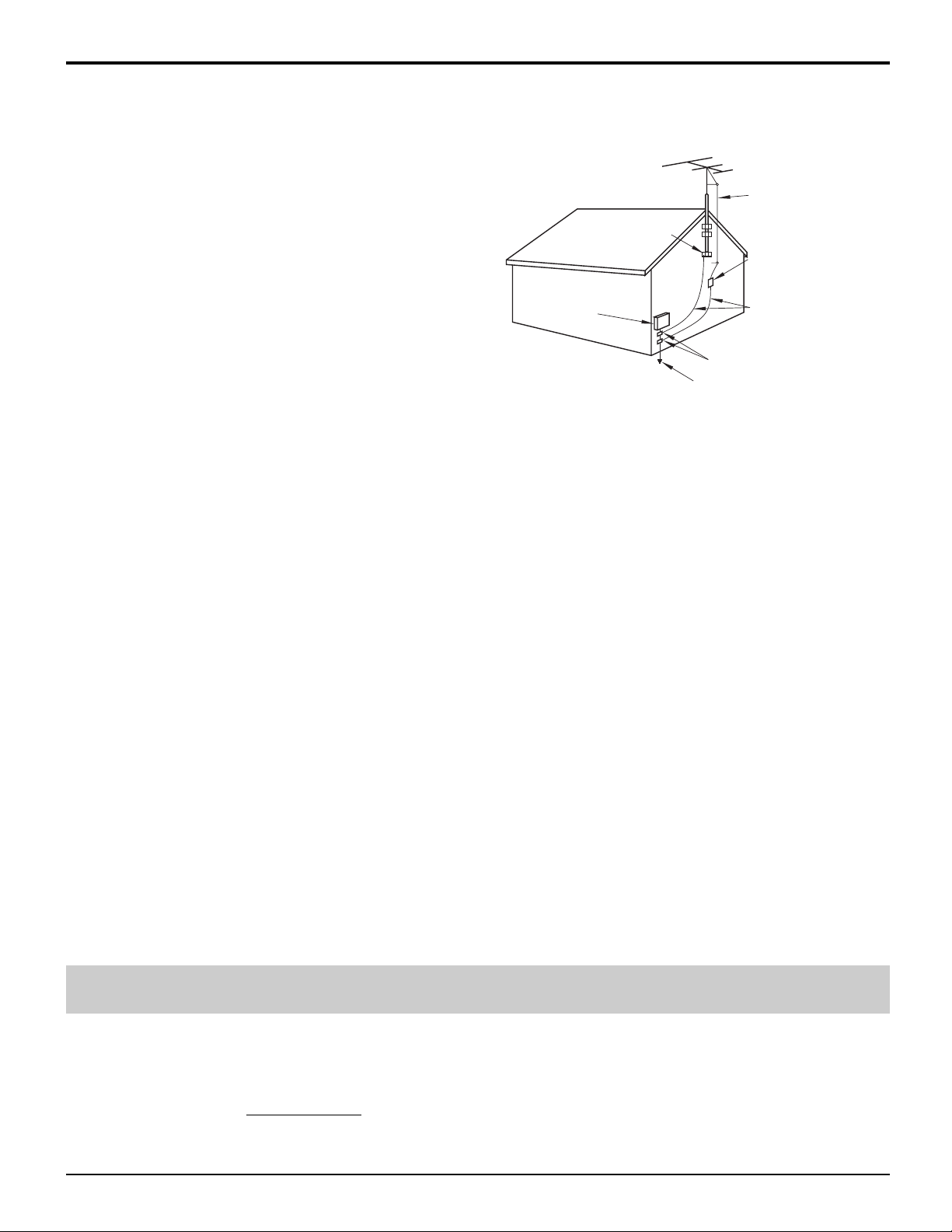
Important Safety Instructions
18)If an outside antenna is connected to the television equipment,
be sure the antenna system is grounded so as to provide
some protection against voltage surges and built up static
charges. In the U.S. Section 810-21 of the National Electrical
Code provides information with respect to proper grounding
of the mast and supporting structure, grounding of the lead-in
wire to an antenna discharge unit, size of grounding
conductors, location of antenna discharge unit, connection to
grounding electrodes, and requirements for the grounding
electrode.
19)An outside antenna system should not be located in the vicinity
of overhead power lines or other electric light or power circuits,
or where it can fall into such power lines or circuits. When
installing an outside antenna system extreme care should be
taken to keep from touching such power lines or circuits as
contact with them might be fatal.
20)Unplug this LCD TV from the wall outlet, and refer servicing
to qualified service personnel under the following conditions:
a. When the power cord or plug is damaged or frayed.
b. If liquid has been spilled into the LCD TV.
c. If the LCD TV has been exposed to rain or water.
d. If the LCD TV does not operate normally by following the operating instructions.
Adjust only those controls that are covered by the operating instructions as improper adjustment of other controls
may result in damage and will often require extensive work by a qualified technician to restore the LCD TV to normal
operation.
e. If the LCD TV has been dropped or the cabinet has been damaged.
f. When the LCD TV exhibits a distinct change in performance - this indicates a need for service.
21)When replacement parts are required, be sure the service technician uses replacement parts specified by the
manufacturer that have the same characteristics as the original parts. Unauthorized substitutions may result in fire,
electric shock, or other hazards.
22)WARNING : TO REDUCE THE RISK OF FIRE OR ELECTRIC SHOCK, DO NOT EXPOSE THIS APPARATUS TO
RAIN OR MOISTURE.
DO NOT PLACE LIQUID CONTAINERS (FLOWER VASES, CUPS, COSMETICS, ETC.) ABOVE THE
SET. (INCLUDING ON SHELVES ABOVE, ETC.)
23)WARNING : SMALL PARTS CAN PRESENT CHOKING HAZARD IF ACCIDENTALLY SWALLOWED.
KEEP SMALL PARTS AWAY FROM YOUNG CHILDREN.
DISCARD UNNEEDED SMALL PARTS AND OTHER OBJECTS, INCLUDING PACKAGING
MATERIALS AND PLASTIC BAGS/SHEETS TO PREVENT THEM FROM BEING PLAYED WITH BY
YOUNG CHILDREN, CREATING THE POTENTIAL RISK OF SUFFOCATION.
24)CAUTION : TO PREVENT ELECTRIC SHOCK DO NOT USE THIS PLUG WITH A RECEPTACLE OR OTHER
OUTLET UNLESS THE BLADES CAN BE FULLY INSERTED TO PREVENT BLADE EXPOSURE.
25)CAUTION : USE WITH OTHER STAND MAY RESULT IN INSTABILITY POSSIBLY CAUSING INJURY.
26)CAUTION : DANGER OF EXPLOSION IF BATTERY IS INCORRECTLY REPLACED. REPLACE ONLY WITH THE
SAME OR EQUIVALENT TYPE.
EXAMPLE OF ANTENNA GROUNDING AS PER
(NEC) NATIONAL ELECTRICAL CODE
ANTENNA
LEAD-IN WIRE
GROUND CLAMP
ANTENNA
DISCHARGE UNIT
ELECTRIC
SERVICE
EQUIPMENT
POWER SERVICE
GROUNDING
ELECTRODE SYSTEM
(NEC ART 250, PART H)
(NEC SECTION 810-20)
GROUNDING
CONDUCTORS
(NEC SECTION 810-21)
GROUND CLAMPS
NOTE:•This equipment is designed to operate in North America and other countries where the broadcasting system
and AC house current is exactly the same as in North America.
■ This product utilizes tin-lead solder, and has a fluorescent lamp containing a small amount of mercury.
Disposal of these materials may be regulated in your community due to environmental considerations.
For disposal or recycling information please contact your local authorities, or the Electronics
Industries Alliance:
www.eiae.org.
3
Page 4
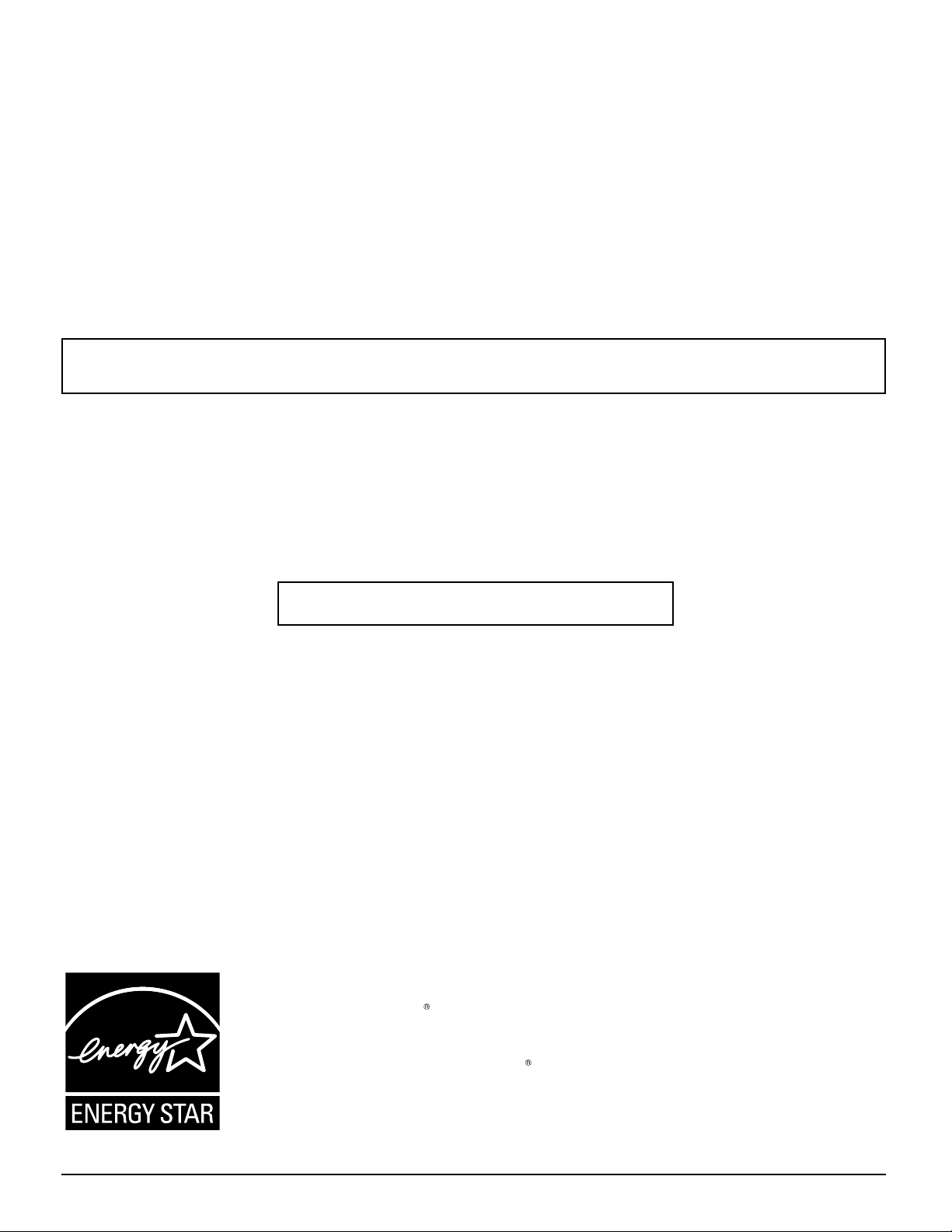
Dear Panasonic Customer
Welcome to the Panasonic family of customers.
We hope that you will have many years of enjoyment from your new LCD TV.
To obtain maximum benefit from your set, please read these instructions before making any adjustments,
and retain them for future reference.
Retain your purchase receipt, and record the model number and serial number of your set in the
space provided on the rear cover of these instructions.
For assistance, please call : 1-800-211-PANA (7262)
or visit us at www.panasonic.com/contactinfo (U.S.A.)
Federal Communication Commission Information
This equipment has been tested and found to comply with the limits for a TV Broadcast Receiver, pursuant to Part 15 of the
FCC Rules. These limits are designed to provide reasonable protection against harmful interference in a residential
installation. This equipment generates, uses and can radiate radio frequency energy and, if not installed and used in
accordance with the instructions, may cause harmful interference to radio communications. However, there is no guarantee
that interference will not occur in a particular installation. If this equipment does cause or receive interference, which
can be determined by turning equipment off and on, the user is encouraged to try to correct the interference by one or more
of the following measures:
Reorient or relocate the TV antenna.
Increase the separation between TV and other equipment.
Connect TV into separate outlet from other equipment.
Consult the dealer or an experienced radio / TV technician for help.
FCC Caution: Any changes or modifications not expressly approved by the party responsible for compliance could void
the user’s authority to operate this equipment.
The ENERGY STAR label, a symbol for energy efficiency, was created by the U.S.
Environmental Protection Agency (EPA) and the U.S. Department of Energy (DOE) to help
customers identify products that can save them money and protect the environment by
saving energy. The ENERGY STAR compliant products generally consume less energy
than similar standard products.
4
Page 5
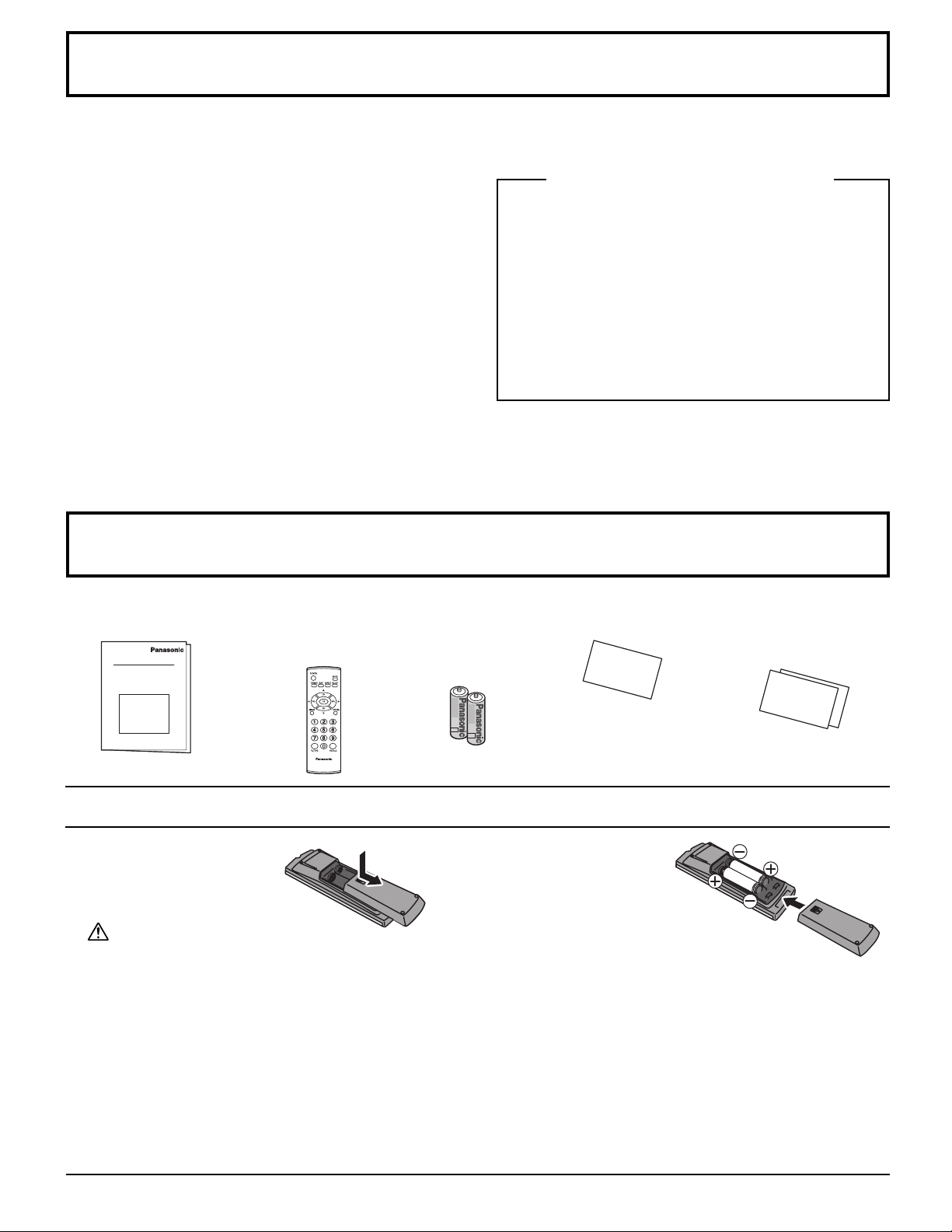
Table of Contents
Important Safety Instructions ...................................... 2
SUPPLIED ACCESSORIES ........................................... 5
Remote control battery installation ............................... 5
Installation ..................................................................... 6
How to remove the TV-Stand ....................................... 6
How to hang the LCD Television on the wall ................ 6
Connections .................................................................. 7
Antenna Connection .................................................... 7
Cable Box Connection ................................................. 7
Connecting Other Equipment ....................................... 8
Connecting Headphones / Earphones ......................... 9
Power ON / OFF ............................................................. 9
Menu Operations ......................................................... 10
Basic Controls ............................................................. 12
Tuning Channels ......................................................... 13
LOCK ............................................................................ 14
CLOSED CAPTION ...................................................... 18
INPUT LABEL .............................................................. 19
OTHER ADJUST .......................................................... 19
PICTURE ADJUST ....................................................... 20
AUDIO ADJUST ........................................................... 21
ASPECT Controls ........................................................ 22
Instalación ........................................................... 23
Instalación de las pilas del mando a distancia .... 23
Conexión .............................................................. 24
Conexión de antena ............................................ 24
Conexión del receptor de TV por cable .............. 24
Conexión de auriculares ..................................... 25
Conexión/desconexión de la alimentación ...... 25
Operaciones con menús .................................... 26
Controles básicos ............................................... 28
Sintonización de canales ................................... 29
Troubleshooting .......................................................... 30
CUSTOMER SERVICES DIRECTORY ........................ 31
Maintenance ................................................................ 31
Specifications ............................................... back cover
SUPPLIED ACCESSORIES
Manuel de instrucciones [ Resumen ]
Check the accessories before installation.
•
Operating Instructions
• Remote Control
Transmitter
(EUR7726020R)
TV
• Batteries for the
Remote
Control Transmitter
(2 × AA size)
• Warranty Card
• Product Registration
Card and Customer
Care Plan Card
Remote control battery installation
Requires two AA batteries.
1. Open the battery cover.
Precaution on battery use
I
ncorrect installation can cause battery leakage and corrosion that will damage the remote control transmitter.
Disposal of batteries should be in an environmentally manner.
Observe the following precautions:
1. Always use new batteries when replacing the old set.
2. Do not attempt to charge, short-circuit, disassemble, heat or burn used batteries.
3. Battery replacement is necessary when remote control acts sporadically or fails to operate this unit.
Notes:
• Do not drop, apply shock to or step on the remote control.
• Do not spill water on the remote control.
• Do not place objects between the remote control and remote control receiver.
• Do not use remote controls for other equipment at the same time.
• If the TV does not operate even when using the remote control from a close range, it is time to replace the batteries.
Refer to the label on back of the remote control for directions on replacing batteries.
2. Install the batteries and
replace the cover. Note the
correct polarity (+ and -).
5
Page 6
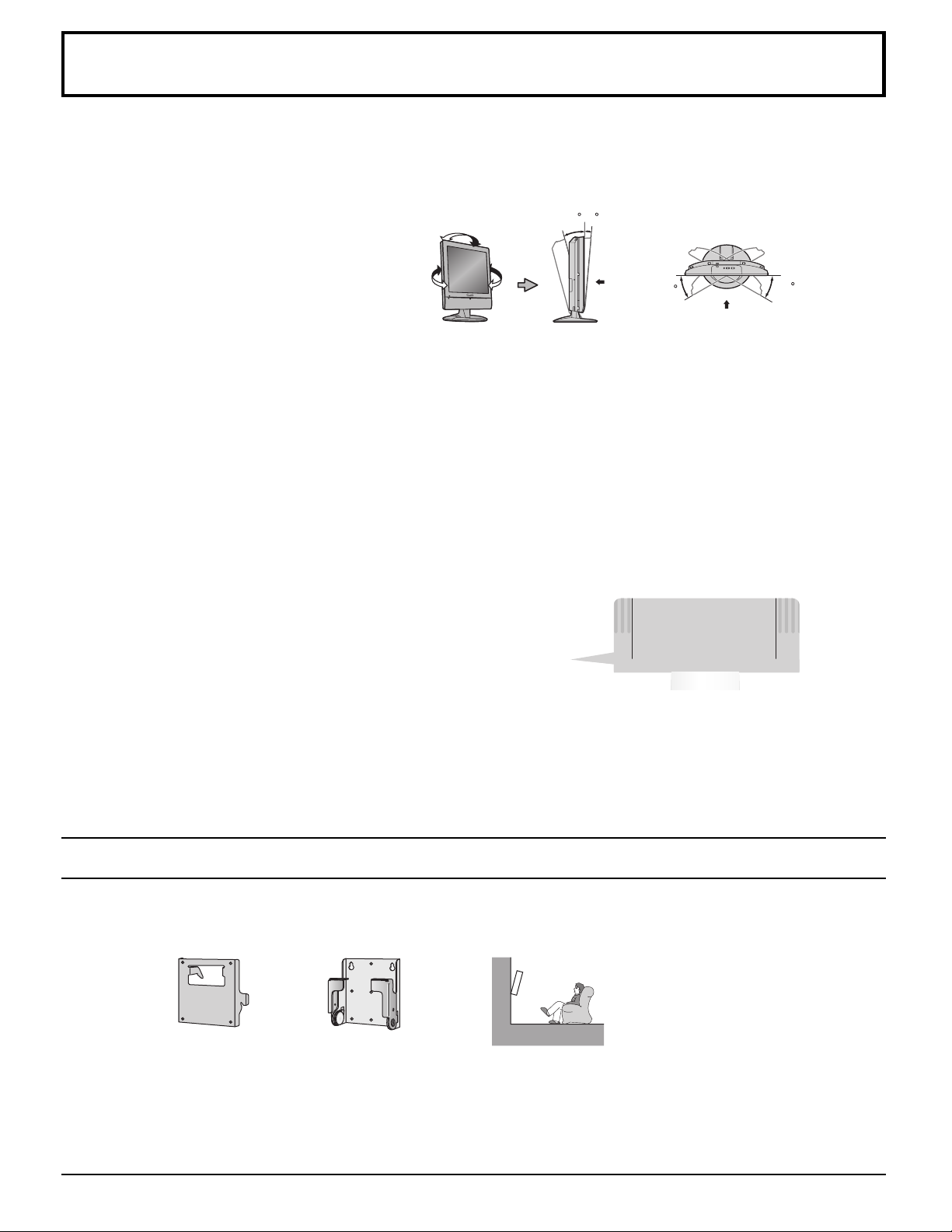
Installation
Receiver Location
Locate for comfortable viewing. Avoid placing where sunlight or other bright light (including reflections) will fall on the
screen.
Use of some types of fluorescent lighting can reduce remote control transmitter range.
Adequate ventilation is essential to prevent internal component failure. Keep away from areas of excessive heat or moisture.
How to use the LCD stand
Adjust the stand to your desired angle.
The stand angle can be adjusted between 5° forward
and 15° back, and rotated 30° to the right/left.
15 5
Front
30
30
Optional External Equipment
The Video/Audio connection between components can be made with shielded video and audio cables. For best performance,
Antenna cables should utilize 75 ohm coaxial shielded wire. Cables are available from your dealer or electronic supply
store.
Before you purchase any cables, be sure you know what type of output and input connectors your various components
require. Also determine the length of cable you’ll need.
For optimum quality picture
When the LCD is exposed to light from outdoors or lighting fixtures, high-contrast pictures may not be displayed clearly.
Turn off florescent lamps near the LCD and place in a location not exposed to outdoor light.
Follow the procedure below when the TV-Stand needs to be removed for wall-hanging.
Foam mat or thick soft cloth
Carefully pull out the TV-Stand.
Front
How to hang the LCD Television on the wall
WARNING:
• Failure to use Panasonic bracket or choosing to mount unit yourself will be done at the risk of the consumer.
Any damage resulting from not having a professional installer mount your unit will void your warranty.
• Always be sure to ask a qualified technician to carry out set-up.
Incorrect fitting may cause equipment to fall, resulting in injury and product damage.
• For more details, please refer to the wall-hanging bracket installation manual.
• Please contact your nearest Panasonic dealer for purchasing the wall-hanging bracket.
6
Page 7
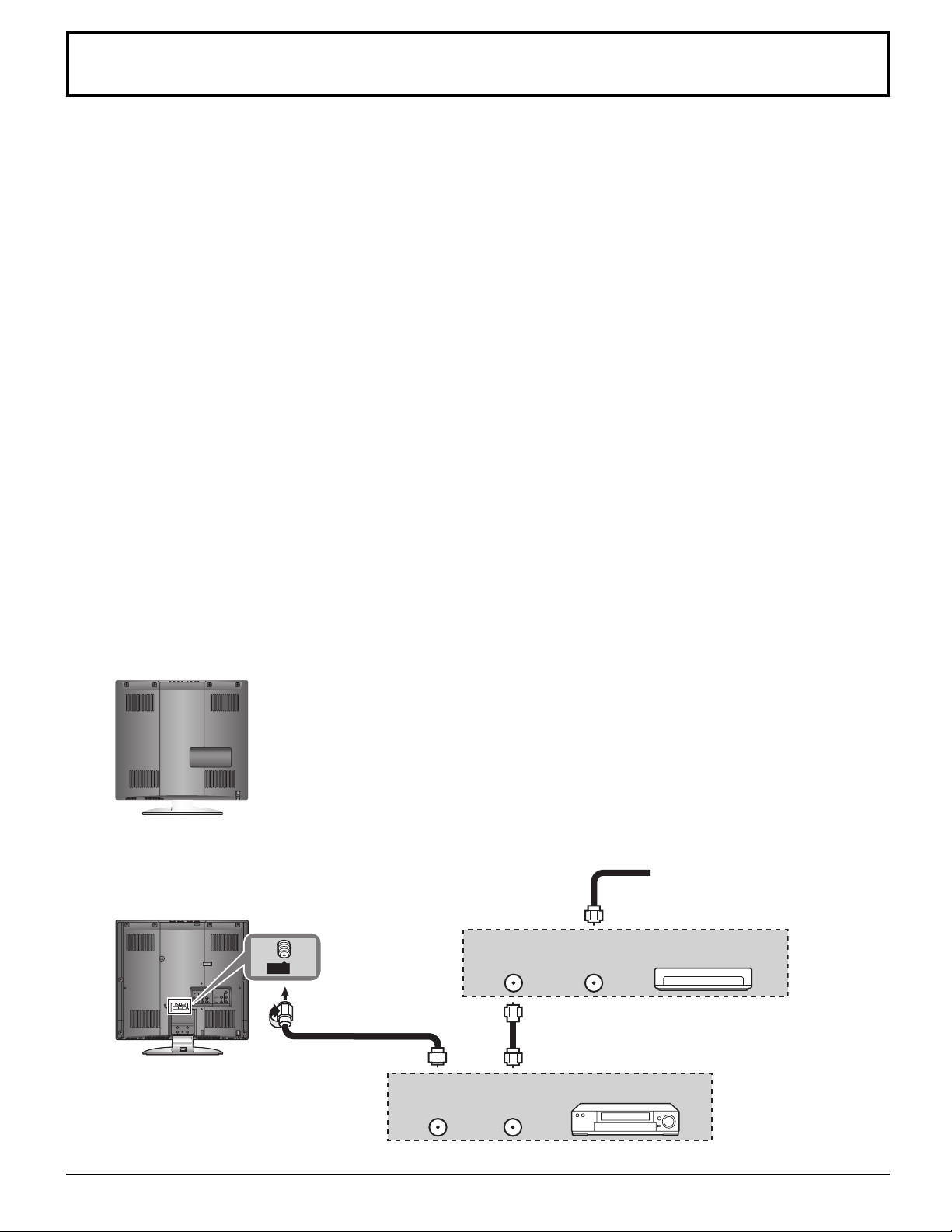
ANT
Y
VIDEO
AUDIO
VIDEOS-VIDEO
B
P
RL
L
1
AUDIO
P
R
2
R
COMPONENT VIDEO INPUT
INPUT
7
Page 8
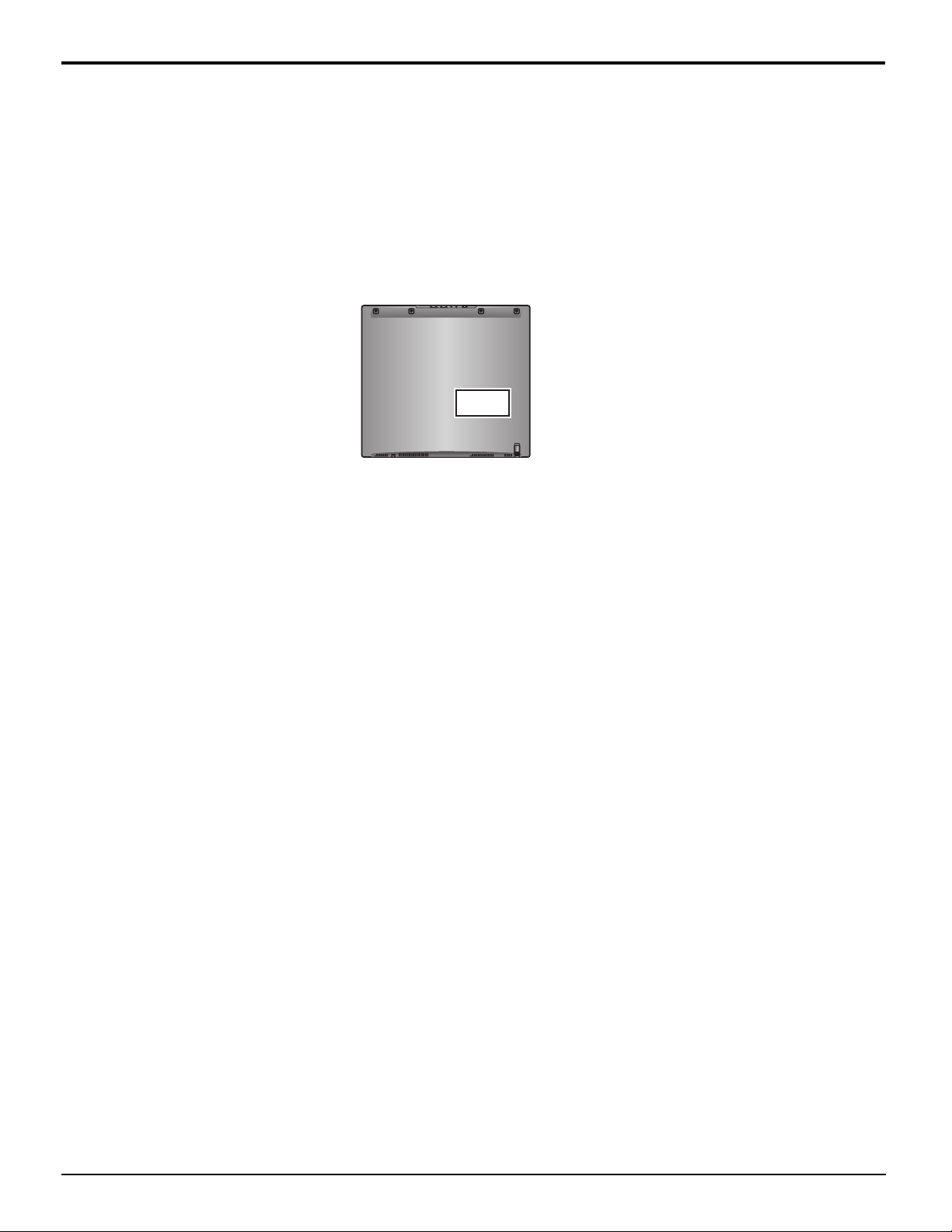
8
Page 9

Connecting Headphones / Earphones
(Not supplied)
M3 plug
Power ON / OFF
Connections
Connecting the Plug to the Wall Outlet
Note:
The TV consumes some power as long as the power
cord is inserted into the wall outlet.
Main Power
switch
POWER
TV/VIDEO VOL CH
Y
VIDEO
AUDIO
VIDEOS-VIDEO
P
B
RL
L
1
1
AUDIO
P
R
2
2
R
COMPONENT VIDEO INPUT
INPUT
VHF / UHF
On the main unit
Press to turn the TV’s main power on/off.
POWER
• Power indicator
Main power ON : Green
Main power OFF : No light
The screen below is displayed for a while when the
TV is turned on.
e.g.
4 : 3
AC120V, 60Hz
Power cord
CH 6
STEREO
SAP
MONO
Power Indicator
Remote control
signal sensor
On the remote control
Press to turn the TV on/off.
• Power indicator
Power ON : Green
Power OFF (Standby) : Red
• This does not work when the main power is off (No
light) (see above).
Note:
Select the menu language before operating the TV
(see page 11, LANGUAGE).
9
Page 10
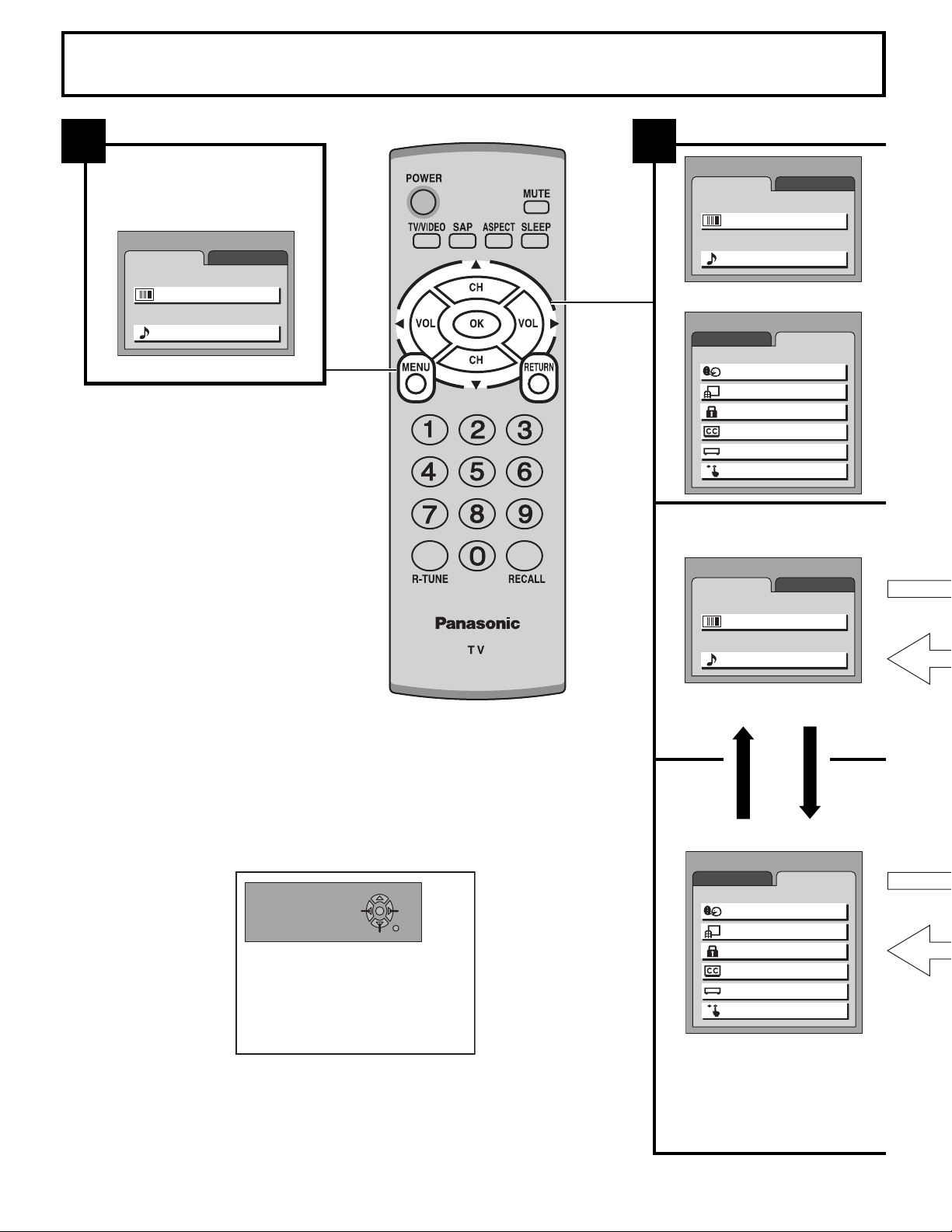
Menu Operations
1 2
Press to display MENU screen.
MENU
ADJUST
PICTURE ADJUST
AUDIO ADJUST
SET UP
PICTURE
AUDIO
MENU
ADJUST
PICTURE ADJUST
AUDIO ADJUST
SET UP
PICTURE
AUDIO
or
MENU
ADJUST SET UP
LANGUAGE
PROGRAM CH
LOCK
CLOSED CAPTION
INPUT LABEL
OTHER ADJUST
ON SCREEN HELP ‘Instruction’ box
An On Screen Help box is displayed when a menu is displayed on the TV. This
Help box indicates which keys on the remote control are used to navigate the
menu shown.
MANUAL PROGRAM
ENTER CHANNEL
121
DELETE
CH SELECT
ADD
RETURN
MENU
ADJUST
PICTURE ADJUST
AUDIO ADJUST
MENU
ADJUST SET UP
LANGUAGE
PROGRAM CH
LOCK
CLOSED CAPTION
INPUT LABEL
OTHER ADJUST
SET UP
PICTURE
AUDIO
10
Page 11

• To return to the previous screen :
Menu Operations
Press to select the MENU screen (ADJUST or SET UP).
Press to select the sub-menu feature.
Press to display the sub-menu screen.
• To exit the MENU screen:
PICTURE ADJUST
NORMAL
PIC MODE
BACK LIGHT
PICTURE
BRIGHTNESS
COLOR
TINT
SHARPNESS
AI PICTURE
STANDARD
OFF ON
(See page 20)
LANGUAGE
LANGUAGE
ENGLISH
Select the menu language.
ENGLISH
FRANÇAIS
ESPAÑOL
+ 30
0
0
0
0
0
COOLCOOL
OFF ON
This returns to the normal viewing.
AUDIO ADJUST
NORMAL
MODE
BASS
TREBLE
STEREO SAP MONO
AUTO
+ 5
+ 3
(See page 21)
PROGRAM CHANNELS
MODE
AUTO PROGRAM
MANUAL PROGRAM
TV
CABLE
(See page 13)
LOCK
BLOCK PROGRAMS:
U. S. MOVIES
STATUS
CHANGE SETTING
ENTER CODE FIRST
OFF ON
CLOSED CAPTION
ON MUTE
MODE
(See page 18)
NO
OFF
INPUT LABEL
VIDEO1
VIDEO2
COMPONENT
(See page 19)
VIDEO1
VIDEO2
COMPONENT
(See page 14 - 17)
OTHER ADJUST
VIDEO NR
OFF ON
3D Y/C FILTER
OFF ON
COLOR MATRIX
SD HD
POWER SAVE
STANDARD
(See page 19)
11
Page 12

Basic Controls
<Top Side Controls>
Main POWER switch
Press to turn the TV’s
main power on/off.
(see page 9)
POWER button
Press to turn the TV on or off. (see page 9)
Note:
This does not work when the main power is
off (No light).
TV/VIDEO button
Press to change the input mode.
TV
SAP button
Press to select the audio mode. You
can also change the mode in the
MENU screen (see page 21).
STEREO SAP MONO
MENU button
(see page 10)
VIDEO1 VIDEO2
COMPONENT
POWER
TV/VIDEO button
TV/VIDEO VOL CH
Volume Up/Down
Channel Up/Down
MUTE button
Press to mute the sound.
Press again to cancel mute.
Mute is canceled when the power is
turned off or volume level is changed.
ASPECT button
(see page 22)
SLEEP button
Set the sleep time to turn the TV into
standby mode.
30 60
• When 3 minutes left, “ 3 ” will flash.
(“2” for 2 minutes and “1” for 1 minute).
• The SLEEP timer is cancelled when
the power is turned off.
Remote control sensor
Within about 23 feet (7
meters) in front of the TV
set.
90
0
RETURN button
Press to return to the previous screen.
Numbered buttons
R-TUNE button
Press to switch to previously viewed
channel or video mode.
Not effective under the following
conditions:
1. Right after the TV is turned on.
2. After switching TV / CATV (MODE in
PROGRAM CHANNELS).
3. Right after the ACP (Automatic
channel programming) execution.
4. When the same channel as the
present channel is selected.
12
Channel up
Moves cursor upward during menu mode.
Reduces volume
Moves cursor to
the left during
menu mode.
Channel down
Moves cursor downward
during menu mode.
RECALL button
Press to display channel number,
sleep timer and other options.
Increases volume
Moves cursor to
the right during
menu mode.
Page 13

Tuning Channels
Press the TV/VIDEO button to display the TV channel.
1
2
Press to select PROGRAM CH.
Press to display the PROGRAM
CHANNELS screen.
MENU
ADJUST SET UP
LANGUAGE
PROGRAM CH
LOCK
CLOSED CAPTION
INPUT LABEL
OTHER ADJUST
3
Press to select MODE.
Press to select TV or CABLE.
Automatic channel programming
Automatically scans and stores all the TV channels.
4
5
Press to select AUTO
PROGRAM.
Press to display the AUTO
PROGRAM screen.
AUTO PROGRAM
Activate
“AUTO PROGRAM?”
YES NO
Press to select YES.
PROGRAM CHANNELS
MODE
AUTO PROGRAM
MANUAL PROGRAM
TV
CABLE
Press to start AUTO
PROGRAM.
AUTO PROGRAM
In “AUTO PROGRAM”
CHANNEL
Notes:
• When any button is pressed during AUTO PROGRAM,
the TV will return to the normal viewing. (Channels
searched up to that point are added.)
• After AUTO PROGRAM finishes, the lowest channel
number added will be displayed.
• When there is no receivable channel, channel 69 (for
TV) or channel 125 (for cable TV) is displayed.
59
13
Page 14

V-Chip technology allows parents to use the TV rating codes to block programs that they feel are inappropriate for their
children to watch.
Press to select LOCK.
Press to display the LOCK screen.
Input 4-digit code.
•To clear the numbers while entering the code, press
Up or Down .
•You will need the code to enter the LOCK menu.
• After entering your password for the first time, ENTER
CODE FIRST will change to CHANGE CODE.
Note:
Use a code that is easy to remember and record it in a
safe place.
3
4
Press to select BLOCK PROGRAMS.
Press to select U.S. MOVIES, U.S. TV PROGRAMS,
CANADIAN ENGLISH or CANADIAN FRENCH.
Press to select STATUS.
14
Page 15

LOCK
U.S. MOVIES
This TV features the “V-Chip technology” which allows you to use Motion Picture Ratings when viewing movies or video
tapes. This innovation allows parents to block various types of movies and video tapes at their discretion.
6
Press to select VIEW NR PROGRAMS?.
Press to select NO or YES.
NO : Cannot view programs with NR signals.
YES : Can view programs with NR signals.
Press to select the rating.
7
Press to lock or unlock the rating.
Lock : Red
Unlock : Green
Notes:
• When a rating is locked, all ratings below this rating are locked.
• When a rating is unlocked, all ratings above this rating are unlocked.
NR
G
P G
PG-13
R
NC-17
X
CONTAINS NO RATING (NOT RATED) AND NA (NOT APPLICABLE) PROGRAMS. Movie has not
been rated or rating does not apply.
GENERAL AUDIENCES. All ages admitted.
PARENTAL GUIDANCE SUGGESTED. Some material may not be suitable for children.
PARENTS STRONGLY CAUTIONED. Some material may be inappropriate for children under 13.
RESTRICTED. Under 17 requires accompanying parent or adult guardian.
NO ONE 17 AND UNDER ADMITTED.
ADULTS ONLY.
U. S. MOVIES
VIEW NR PROGRAMS?
NO YES
G
P G
PG-13
R
NC-17
X
U.S. TV PROGRAMS
This TV features the “V-Chip technology” which allows you to use U.S. TV PROGRAMS Guide ratings to block various
types of TV programs.
6
7
Press to select VIEW NR PROGRAMS?.
Press to select NO or YES.
NO : Cannot view programs with NR signals.
YES : Can view programs with NR signal.
Press to select SETTING.
Press to select BASIC or DETAILED.
BASIC : You can select the ratings.
DETAILED : You can select the ratings and options.
Press to select the rating.
U. S. TV PROGRAMS
VIEW NR PROGRAMS?
SETTING BASIC
TV
—
Y
—
—
—
—
—
Y7
G
PG
1 4
MA
FV
V
V
V
TV
TV
TV
TV
TV
Rating Option
S
S
S
NO YES
DDL
L
L
8
Press to lock or unlock the rating.
Lock : Red
Unlock : Green
Notes:
• When a rating is locked, all ratings (including options) below this rating are locked.
• When a rating is unlocked, all ratings (including options) above this rating are unlocked.
• When an option (V, S, L or D) is locked, all the same options (V, S, L or D) below this rating are locked.
• When an option (V, S, L or D) is unlocked, all the ratings and the same options (V, S, L or D) above this rating are
unlocked.
15
Page 16

LOCK
16
6
7
Press to select VIEW E
PROGRAMS?.
Press to select NO or YES.
NO : Cannot view
programs with E
signals.
YES : Can view
programs with E
signals.
E means Exempt.
∗
Press to select the rating.
Press to lock or unlock the rating.
Lock : Red
Unlock : Green
∗
CANADIAN FRENCH
VIEW E PROGRAMS?
8 ANS
13ANS
16ANS
18ANS
NO YES
G
+
+
+
+
Page 17

CANADIAN ENGLISH RATINGS CHART
LOCK
E
C
C8+
G
P G
14+
18+
CANADIAN FRENCH RATINGS CHART
E
G
8 ANS+
13ANS+
16ANS+
18ANS+
Exempt - Exempt programming includes: news, sports, documentaries and other information
programming, talk shows, music videos, and variety programming.
Programming intended for children under age 8. No offensive language, nudity or sexual content.
Programming generally considered acceptable for children 8 years and over. No profanity, nudity or
sexual content.
General programming, suitable for all audiences.
Parental Guidance suggested. Some material may not be suitable for children.
Programming contains themes or content which may not be suitable for viewers under the age of 14.
Parents are strongly cautioned to exercise discretion in permitting viewing by pre-teens and early
teens.
18+ years old. Programming restricted to adults. Contains constant violence or scenes of extreme
violence.
Exempt - Exempt programming.
General - Programming intended for audience of all ages. Contains no violence, or the violence
content is minimal or is depicted appropriately.
8+ General - Not recommended for young children. Programming intended for a broad audience but
contains light or occasional violence. Adult supervision recommended.
Programming may not be suitable for children under the age of 13 - Contains either a few violent
scenes or one or more sufficiently violent scenes to affect them. Adult supervision strongly suggested.
Programming may not be suitable for children under the age of 16 - Contains frequent scenes of
violence or intense violence.
18+ ans Programming restricted to adults. Contains constant violence or scenes of extreme violence.
17
Page 18

CLOSED CAPTION
This unit has a built in decoder that provides a visual depiction of the audio portion of a television program in the form of
written words across the screen (white or colored letters on a black background). It allows you to read the dialogue of a
television program or other information.
Note:
This feature is available only with the 480i input signal and with programs that include closed captions.
Press the MENU button to display the MENU screen and select SET UP.
1
Press to select CLOSED CAPTION.
Press to display the CLOSED CAPTION screen.
MENU
ADJUST SET UP
LANGUAGE
PROGRAM CH
LOCK
CLOSED CAPTION
INPUT LABEL
OTHER ADJUST
CC ON MUTE
Displays the On-Screen Closed Caption when the MUTE button is pressed. To delete the closed caption, press the
MUTE button again.
2 - 1
Press to select
Press to select NO (OFF), C1 or C2.
Notes:
• To activate this feature, set CC MODE to OFF.
• The program must have Closed Caption.
ON MUTE.
CC
CLOSED CAPTION
ON MUTE
MODE
NO
OFF
CC MODE
Displays the On-Screen Closed Caption.
2 - 2
Press to select
Press to select OFF, C1 or C2.
• OFF (NO)...... Recommended mode when Closed Caption is not being used.
• C1 .................For video related information that can be displayed (up to 4 lines of script strategically placed on the
television screen so that it does not obstruct relevant parts of the picture).
• C2 .................Another mode used for video related information.
18
CC
MODE.
CLOSED CAPTION
ON MUTE
MODE
NO
OFF
Page 19

INPUT LABEL
You can change the video input labels displayed on the screen to match the connected device (VCR, DVD player, etc.).
Press the MENU button to display the MENU screen and select SET UP.
1
Press to select INPUT LABEL.
Press to display the INPUT LABEL screen.
2
Press to select the video input
(VIDEO1, VIDEO2 or COMPONENT).
Press to select the INPUT LABEL.
(VIDEO1/VIDEO2/COMPONENT,
VCR, LD, GAME, DVD, DTV, SKIP
or [BLANK])
∗ Select to skip unused video input when pressing
TV/VIDEO button.
OTHER ADJUST
Press the MENU button to display the MENU screen and select SET UP.
1
Press to select OTHER ADJUST.
MENU
ADJUST SET UP
LANGUAGE
PROGRAM CH
LOCK
CLOSED CAPTION
INPUT LABEL
OTHER ADJUST
INPUT LABEL
∗
VIDEO1
VIDEO2
COMPONENT
MENU
ADJUST SET UP
VIDEO1
VIDEO2
COMPONENT
Press to display the OTHER ADJUST screen.
2
VIDEO NR
Reduce video noise in the picture.
OFF ON
3D Y/C FILTER
Minimizes noise and cross color in the picture.
Not available for COMPONENT VIDEO INPUT and S-VIDEO INPUT.
OFF ON
COLOR MATRIX
Displays input signals (480p signals) in natural color. Automatically adjusts color parameters for HD (high definition)
and SD (standard definition).
SD HD
Note:
COLOR MATRIX is effective only when 480p signal is input in COMPONENT input mode.
In any other case the indication of COLOR MATRIX becomes blue, and changing between SD and HD is not possible.
Press to select the item.
Press to select the setting.
LANGUAGE
PROGRAM CH
LOCK
CLOSED CAPTION
INPUT LABEL
OTHER ADJUST
OTHER ADJUST
VIDEO NR
OFF ON
3D Y/C FILTER
OFF ON
COLOR MATRIX
SD HD
POWER SAVE
STANDARD
POWER SAVE
Reduces screen brightness to lower power consumption. Eye-friendly for viewing in a dark room.
STANDARD SAVING
19
Page 20

PICTURE ADJUST
Press the MENU button to display the MENU screen and select ADJUST.
1
Press to select PICTURE ADJUST.
Press to display the PICTURE ADJUST screen.
2
NORMAL/NORMALIZE
Select “NORMALIZE” and press “OK” button to return each PIC MODE to the factory default setting.
Press to select the sub-menu.
Adjust the setting while watching the picture behind the
menu.
Press to activate the setting if necessary.
MENU
ADJUST
PICTURE ADJUST
AUDIO ADJUST
PICTURE ADJUST
PIC MODE
BACK LIGHT
PICTURE
BRIGHTNESS
COLOR
TINT
SHARPNESS
AI PICTURE
PICTURE
AUDIO
NORMAL
STANDARD
OFF ON
SET UP
+ 30
0
0
0
0
0
COOLCOOL
OFF ON
Notes:
• “NORMAL” means the PIC MODE is at the factory default setting. “NORMAL” changes to “NORMALIZE” when you
change the setting of BACK LIGHT, PICTURE, BRIGHTNESS, COLOR, TINT, SHARPNESS or AI PICTURE.
• You can normalize each PIC MODE separately.
PIC MODE
The picture mode is stored for TV, VIDEO1,
VIDEO2 and COMPONENT individually.
BACK LIGHT, PICTURE, BRIGHTNESS, COLOR, TINT, SHARPNESS, AI PICTURE
You can change the sub-menu settings (BACK LIGHT, PICTURE, BRIGHTNESS, COLOR, TINT, SHARPNESS and AI
PICTURE) for each PIC MODE (STANDARD, CINEMA, and VIVID) according to your personal preference.
Sub-menu
BACK LIGHT
PICTURE
BRIGHTNESS
COLOR
TINT
SHARPNESS
AI PICTURE
Luminance of the back light is adjusted.
Selects proper contrast and density for the room.
Adjusts for easier viewing of dark pictures such as night scenes.
Adjusts the level of color.
Adjusts for flesh tone color (more green or more red).
Adjusts the degree of sharpness.
Displays black and white more accurately when turned ON.
MODE
STANDARD
CINEMA
VIVID
Displays a standard image for average lighting
conditions.
Ideal for watching movies in a dark room.
Displays a clear image with high contrast in a
bright room.
Function
Function
20
Page 21

AUDIO ADJUST
Press the MENU button to display the MENU screen and select ADJUST.
1
Press to select AUDIO ADJUST.
Press to display the AUDIO ADJUST screen.
2
NORMAL/NORMALIZE
Select “NORMALIZE” and press “OK” button to return each MODE to the factory default setting.
Notes:
• “NORMAL” means the MODE is at the factory default setting. “NORMAL” changes to “NORMALIZE” when you change
the setting of BASS or TREBLE.
• You can normalize each MODE separately.
Press to select the sub-menu.
Select the setting listening to the sound.
Press to activate the setting if necessary.
MENU
ADJUST
PICTURE ADJUST
AUDIO ADJUST
AUDIO ADJUST
MODE
BASS
TREBLE
STEREO SAP MONO
SET UP
PICTURE
AUDIO
NORMAL
AUTO
+ 5
+ 3
MODE
MODE
AUTO
STANDARD
DYNAMIC
MUSIC
BASS, TREBLE
You can change the level of each sub-menu
(BASS and TREBLE) for each MODE (AUTO,
STANDARD, DYNAMIC and MUSIC)
according to your personal preference.
STEREO/SAP/MONO
Notes:
• Red display : With signal
White display : No signal
White display (All modes) : MONO
• To change the mode using SAP button
(see page 12).
Automatically adjusts for a wide Dynamic Range.
Emits the original sound.
Gives contrast to sound.
For programs consisting mainly of music. Enhances high sounds (around 4 kHz).
Sub-menu
BASS
TREBLE
MODE
STEREO
SAP
MONO
Function
Function
Adjusts low frequencies.
Adjusts high frequencies.
Function
Two channel audio reception.
Second Audio Programming
(typically used for bilingual audio).
Select when stereo signal is weak.
21
Page 22

ASPECT Controls
(For Video input only)
This feature allows you to enjoy viewing the picture at its maximum size, including wide screen cinema format picture.
Each time you press the button:
4 : 3
Notes:
• The aspect setting is stored separately for VIDEO1, VIDEO2 and COMPONENT.
• In TV mode, the aspect is fixed at 4:3.
4 : 3
Picture
4:3 mode will display a 4:3 picture at its standard
4:3 size without any stretching.
Mode
4 : 3
16 : 9
Explanation
16 : 9
(not
available in
TV mode)
22
16 : 9
16:9 mode will display 16:9 aspect ratio picture.
Bars can be seen at the top and bottom of the
image (not available in TV mode).
Page 23

Manual de instrucciones [ Resumen ]
Estimado cliente de Panasonic
Bienvenido a la familia de clientes de Panasonic.
Esperamos sinceramente que disfrute durante muchos años de su nuevo Esperamos sinceramente
que disfrute durante muchos años de su nuevo televisor LCD.
Para obtener el máximo beneficio de su aparato, lea estas instrucciones antes de hacer cualquier
ajuste, y guárdelas para poder utilizarlas como referencia en el futuro.
Guarde también el recibo de su compra, y anote el número del modelo y el número de serie de su
aparato en el espacio provisto en la cubierta posterior de estas instrucciones.
Instalación
Ajuste el soporte con el ángulo deseado
El ángulo del soporte se puede ajustar entre 5° hacia delante y 15° hacia atrás, y se puede girar 30° hacia la derecha/
izquierda.
15 5
Frente
30
Frente
Modo de colgar el televisor LCD en la pared
Este televisor LCD solamente puede ser utilizado con el accesorio opcional siguiente. Si se utiliza con cualquier otro tipo
de accesorio opcional podrá producir inestabilidad con la consiguiente posibilidad de ocasionar heridas.
• Soporte para colgar en pared ....................................................................... TY-WK22LR1W
30
Asegúrese siempre de pedir a
un técnico cualificado que le
haga la instalación.
Instalación de las pilas del mando a distancia
Se necesitan dos pilas AA.
1. Abra la cubierta de las pilas.
2. Instale las pilas y vuelva a
poner la tapa. Tenga en cuenta
las polaridades (+ y -) al
instalar las pilas.
Precauciones relacionadas con la utilización de las pilas
La instalación incorrecta de las pilas puede causar fugas en las mismas que podrían estropear el transmisor de mando a
distancia.
Las pilas deben desecharse por medios ecológicos.
Tome las precauciones siguientes:
1. Utilice siempre pilas nuevas cuando reemplace las viejas.
2. No intente cargar, cortocircuitar, desarmar, calentar o quemar las pilas usadas.
3. Las pilas deberán cambiarse cuando el mando a distancia funcione esporádicamente o no pueda controlar esta
unidad.
23
Page 24

24
ANT
Y
VIDEO
AUDIO
VIDEOS-VIDEO
B
P
RL
L
1
AUDIO
PR
2
R
COMPONENT VIDEO INPUT
INPUT
Page 25

Conexión
Conexión de auriculares
(No suministrado)
Clavija M3
Conexión/desconexión de la alimentación
Conexión de la clavija a la toma de corriente
Nota:
El televisor consumirá algo de corriente siempre que el enchufe del
cable de alimentación esté introducido en la toma de corriente.
Para unir y atar los cables con la abrazadera
1. Tire hacia arriba.
2. Ponga juntos los cables
y cierre la abrazadera.
Nota:
No ponga el cable
de la antena y el
cable de la
alimentación juntos
para evitar ruidos.
Y
VIDEO
AUDIO
VIDEOS-VIDEO
P
B
RL
L
1
AUDIO
P
R
2
R
COMPONENT VIDEO INPUT
INPUT
VHF UHF
CA 120 V, 60 Hz
Cable de
alimentación
Interruptor
POWER
principal
POWER
Indicador de la
alimentación
TV/VIDEO VOL CH
Sensor de mando
a distancia
En el aparato principal
Púlselo para conectar/desconectar la alimentación
POWER
principal del televisor.
• Indicador de la alimentación
Alimentación principal conectada: Verde
Alimentación principal desconectada: Apagado
La pantalla de abajo se visualiza durante un rato
cuando se enciende el televisor.
Ej.:
4 : 3
En el mando a distancia
Púlselo para encender/apagar el televisor.
• ndicador de la alimentación
Encendido: Verde
Apagado (En espera): Rojo
• Esto no funciona cuando la alimentación principal
está desconectada (apagado) (consulte arriba).
Nota:
Seleccione el idioma de menú antes de utilizar el
televisor (consulte la página 27, Idioma).
Canal 6
ESTEREO
SPA
MONO
25
Page 26

Operaciones con menús
1 2
Púlselo para visualizar la
pantalla MENU.
Cuadro de instrucciones de ayuda en pantalla
Cuando se visualiza un menú en el televisor aparece un cuadro de ayuda en la
pantalla. Este cuadro de ayuda indica qué teclas del mando a distancia se utilizan
para navegar por el menú mostrado.
26
Page 27

•Para volver a la pantalla anterior :
Operaciones con menús
Púlselo para seleccionar la pantalla MENU (Ajuste o Configu.).
Púlselo para seleccionar la función de menú secundario.
Púlselo para visualizar la pantalla de menú secundario.
• Para salir de la pantalla MENU :
Ajuste Imagen
Normal
Imagen
Luz Posterior
CONTRASTE
BRILLO
COLOR
TINTE
NITIDEZ
Imagen IA
Idioma
Idioma
Normal
+ 30
No Si
ESPAÑOL
Seleccione el idioma del menú.
ENGLISH
FRANÇAIS
ESPAÑOL
Con esto se retorna a la visión normal.
Ajuste Sonido
Normal
Sonido
BAJOS
0
0
0
0
0
ALTOS
ESTEREO SPA MONO
Prog. Canales
MODO
PROGRAMA AUTO
PROGRAMA MANUAL
TV
Auto
+ 5
+ 3
CABLE
Bloqueo
Programas:
Películas de EEUU
Activado
Modificar
INGRESAR CLAVE
No Si
Subtítulos
EN MUDO
MODO
No
No
Ponga Títulos
Video1
Video2
Componente
Video1
Video2
Componente
Otro Ajuste
REDUC DE RUIDO
No Si
3D Y/C Filtro
No Si
Matriz Color
DS HD
ECON ENERGíA
ESTÁNDAR
27
Page 28

28
Page 29

Sintonización de canales
Pulse el botón TV/VIDEO para visualizar el canal de TV.
1
Pulse el botón MENU para visualizar la pantanlla MENU y seleccione Configu.
2
Pulse para seleccionar Prog. Canales.
Pulse para visualizar la pantalla
Prog. Canales.
MENU
Ajuste Configu.
Idioma
Prog. Canales
Bloqueo
Subtítulos
Ponga Títulos
Otro Ajuste
[Selección del mode]
3
Pulse para seleccionar MODO.
Pulse para seleccionar TV o CABLE.
Prog. Canales
MODO
PROGRAMA AUTO
PROGRAMA MANUAL
Programación automática de canales Programación automática de canales
Explora y guarda automáticamente todos los canales de TV.
4
Pulse para seleccionar
PROGRAMA AUTO.
Púlselo para visualizar la
pantalla PROGRAMA AUTO.
PROGRAMA AUTO
Añada o borre un canal manualmente.
4
Pulse para seleccionar
PROGRAMA MANUAL.
Pulse para visualizar la
pantalla PROGRAMA
MANUAL.
TV
CABLE
Activar
“PROGRAMA AUTO?”
Si No
5
Los canales avanzarán automáticamente hasta que todos
ellos hayan sido explorados. Los números de los canales
con señal de vídeo recibida se guardarán en la memoria
de canales.
Notas:
• Cuando se pulse cualquier botón durante PROGRAMA
AUTO, el televisor volverá a mostrar la imagen normal.
(Los canales encontrados hasta ese punto se añaden.)
• Después de terminar PROGRAMA AUTO se visualizará
el número del canal más bajo añadido.
• Cuando no hay canal que puedan recibirse, se visualizará
el canal 69 (para TV) o el canal 125 (para TV por cable).
Púlselo para seleccionar Si.
Púlselo para iniciar
PROGRAMA AUTO.
PROGRAMA AUTO
En Programa Auto
Canal
59
5
6
Pulse para seleccionar canal.
•También puede utilizar los
botones numerados.
Púlselo para añadir el canal a
la memoria de canales (el
número del canal se pone de
color azul).
Púlselo para borrar el canal
de la memoria de canales (el
número del canal se pone
amarillo).
29
Page 30

30
Page 31

CUSTOMER SERVICES DIRECTORY
Customer Services Directory
Obtain Product Information and Operating Assistance; locate your nearest Dealer or Servicenter;
purchase Parts and Accessories; or make Customer Service and Literature requests by visiting our
Web Site at:
http://www.panasonic.com/consumersupport
or, contact us via the web at:
http://www.panasonic.com/contactinfo
You may also contact us directly at:
1-800-211-PANA (7262)
Monday-Friday 9 am-9 pm; Saturday-Sunday 10 am-7 pm, EST.
For hearing or speech impaired TTY users, TTY : 1-877-833-8855
Accessory Purchases
Purchase Parts, Accessories and Instruction Books on line for all Panasonic Products by visiting
our Web Site at:
http://www.pasc.panasonic.com
or, send your request by E-mail to:
npcparts@us.panasonic.com
You may also contact us directly at:
1-800-332-5368 (Phone) 1-800-237-9080 (Fax Only) (Monday - Friday 9 am to 8 pm, EST.)
Panasonic Services Company
20421 84th Avenue South,
Kent, WA 98032
(We Accept Visa, MasterCard, Discover Card, American Express, and Personal Checks)
For hearing or speech impaired TTY users, TTY : 1-866-605-1277
Maintenance
To clean this unit, wipe with a soft, dry cloth.
If the surfaces are extremely dirty, use a soft cloth dipped in a soap and water
solution or a weak detergent solution.
• Use eyeglass cleaner to remove stubborn dirt from the LCD.
• Never use alcohol, paint thinner or benzine to clean this unit.
• Before using a chemically treated cloth, carefully read the instructions that came
with the cloth.
Mild
detergent
CAUTION :
If water or similar substances get inside the monitor via the liquid crystal panel surface, a malfunction may result.
31
Page 32

Specifications
Power Source
Power Consumption
LCD
Screen Size
(W × H × diagonal)
Channel Capability
Sound
Speaker
Speaker Output
Headphones
FEATURES
Operating Conditions
Connection Terminals
INPUT
COMPONENT VIDEO
INPUT
Dimensions ( W × H × D )
Including TV Stand
TV Set Only
Mass (Weight)
AC 120 V, 60 Hz
Average use : 56 W (Maximum Current 1.3 A)
Stand-by condition : 0.11 W
Power off : 0.10 W
640 × 480 pixels 4:3 aspect ratio LCD panel
15.9 ″ × 11.9 ″ × 19.9 ″
(406.0 mm × 304.5 mm × 507.6 mm)
VHF-12 : UHF-56 : Cable-125
5 cm × 9 cm, 2 pcs, 16 Ω
6 W [3 W + 3 W] (10%THD)
M3 (3.5 mm) Jack × 1
3D Y/C Digital Comb Filter
CLOSED CAPTION V-Chip
Temperature : 41 °F - 95 °F (5 °C – 35 °C)
Humidity : 5 % - 90 % RH (non-condensing)
VIDEO (RCA PIN Type × 1) × 2 1.0 Vp-p (75 Ω)
S-VIDEO (MINI DIN 4pin × 1) × 2Y : 1.0 Vp-p (75 Ω), C : 0.286 Vp-p (75 Ω)
AUDIO L-R (RCA PIN Type × 2) × 2 0.5 Vrms
Y × 11.0 Vp-p (including synchronization)
PB / PR × 1 ±0.35 Vp-p
AUDIO L-R (RCA PIN Type × 2) × 1 0.5 Vrms
19.6 ″ (498 mm) × 19.9 ″ (506.2 mm) × 10.2 ″ (260 mm)
19.6″ (498 mm) × 17.7 ″ (450.2 mm) × 3.6 ″ (93 mm)
15.4 lb. (7.0 kg) Net
TC-20LE50
Note:
Design and specifications are subject to change without notice. Weight and dimensions shown are approximate.
Customer’s Record
The model number and serial number of this product can be found on its back cover. You should note this serial
number in the space provided below and retain this book, plus your purchase receipt, as a permanent record of your
purchase to aid in identification in the event of theft or loss, and for Warranty Service purposes.
Model Number Serial Number
Panasonic Consumer Electronics Company,
Division of Panasonic Corporation of North America
One Panasonic Way Secaucus
New Jersey 07094
2005 Matsushita Electric Industrial Co., Ltd. All Rights Reserved.
Printed in Japan
MBS0405S0
