Page 1
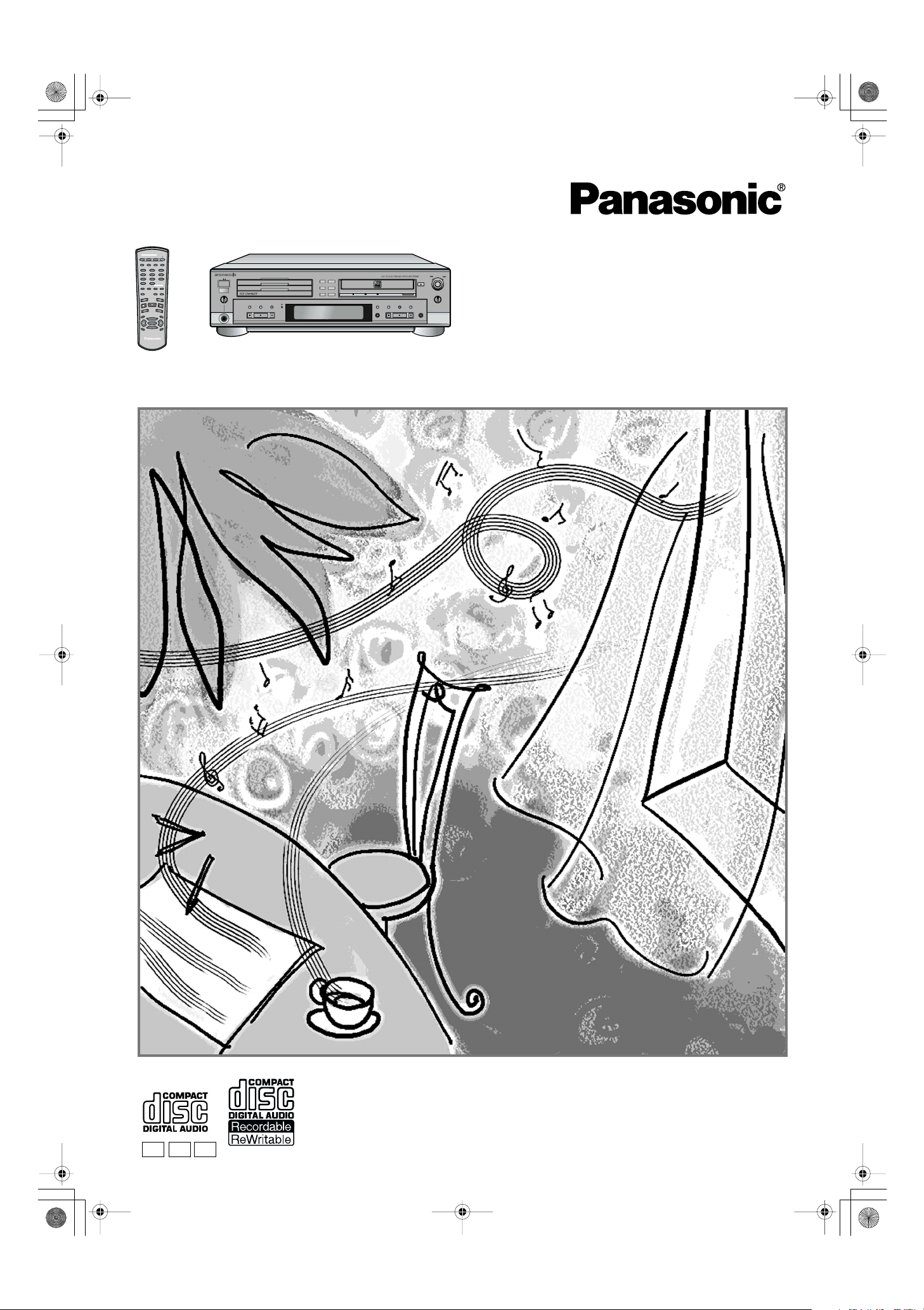
SL-PR300EB.cover1.fm Page 1 Thursday, September 20, 2001 4:44 PM
DISC SELECTOR
CD1 CD2 CD3
CD REC
CD EDIT FINALIZE DISPLAY
1 2
3
4 5
7 8
0 10
PLAY
MODE
REPEAT CD
REC
•
REC MUTE
R
C
O
E
T
R
C
E
L
E
S
P
IT
C
H
0
COMPACT DISC RECORDER
RAK-PR300
6
9
_>
CONTROL
CD-R/RW
FADE SYNCHRO
M
E
N
U
PITCH
+
SET
PITCH–
L
E
C
N
A
C
PHONES
MAXMIN
COMPACT DISC RECORDER SL-PR300
PLAY MODE
CD EDIT CD REC
OPEN /
DISC
CLOSE
SELECTOR
3
DISC
3
2
DISC
2
DISC
1
1
MULTI JOG
REC LEVEL
–
+
LINECDDIGITAL
SYNCHRO
FINALIZE
MIX BALANCE
CD
LINE
CANCELSETMENU
REC/
REC MUTE
OPEN /
CLOSE
REC SELECTOR
Compact Disc Recorder
Operating Instructions
Model No.
SL-PR300
EB GC GN
Before connecting, operating or adjusting this product, please read
these instructions completely.
Please keep this manual for future reference.
“EB” on the packaging indicates the United Kingdom.
Note:
RQT6091-B
Page 2
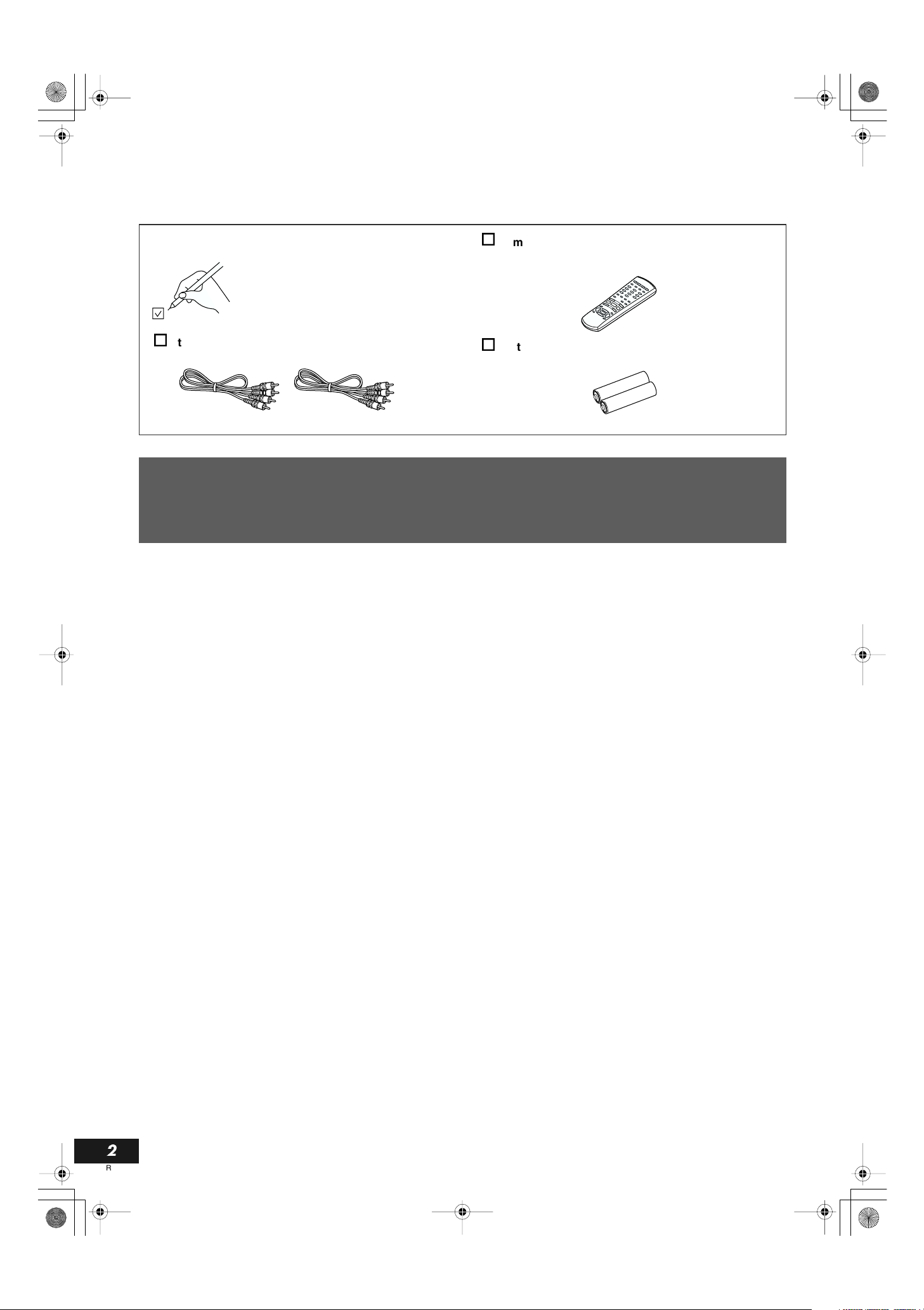
SL-PR300EB.fm Page 2 Thursday, September 20 , 2001 3:42 PM
Dear Customer
Thank you for purchasing this product.
For optimum performance and safety, please read these instructions carefully.
Supplied Accessories
Please check and identify the supplied
accessories.
Use numbers indicated in parentheses
when asking for replacement parts.
Stereo phono cable (RJL2P004B08A) . . . . . . 2 pcs.
Remote control (RAK-PR300) . . . . . . . . . . . . . 1 pc.
Batteries for remote control . . . . . . . . . . . . . .2 pcs.
Table of Contents
Cautions for AC Mains Lead......................3
Safety Precautions .....................................5
Features.......................................................5
Connections................................................6
Analog Connections..........................................................6
Digital Connections ........................................................... 7
Components................................................8
Main Unit...........................................................................8
Display Window .............................................................. 10
Using the Remote Control .......................11
Remote Control............................................................... 11
Inserting the Batteries.....................................................12
Using the Remote Control...............................................12
Power STANDBY/ON Operations ............13
Turning the Power On and Standby Mode......................13
Listening to CDs .......................................14
3-CD Changer Continuous Playback ..............................14
CDR Playback Operations..............................................15
Using the Remote Control to Control Playback...............16
Direct Playback of a Specific Track.................................17
Forward and Reverse Search ......................................... 17
Skipping Tracks .............................................................. 18
Repeat Playback.............................................................18
Random Playback...........................................................19
CD Playback Pitch Control..............................................19
Disc Lock Function..........................................................19
Programming Playback Using Main Unit Controls .......... 20
Programming Playback Using the Remote Control.........21
Recording onto CD-R/RW Discs..............23
Add Finalize Feature.......................................................23
Manual Recording........................................................... 24
Synchronized Recording of 3-CD Changer Playback ..... 26
1 Disc Dubbing................................................................28
Listening Edit Recording................................................. 29
Program Edit Recording..................................................30
Setting the Unit for High-speed Recording......................32
Setting the Auto Track Spacing Function........................32
Synchronized Recording from External Sources ............ 33
Mixed Input Recording.................................................... 34
Special Recording Edit Operations ....... 36
Skipping a Recorded Track on a CD-R or CD-RW
(Track Skip)..................................................................36
Erasing a Track or Tracks (Erase Function)....................36
Erasing All Tracks (Disc Erase Function)........................37
Finalizing a Disc ..............................................................38
Making Recording of a Finalized CD-RW Disc Possible
(Unfinalize Function)....................................................38
Bypassing the FS Converter (Sampling Frequency
Converter) for More Efficient Digital Recording ...........39
Setting Up Synchronized Start Recording for External
Digital Source (CD, MD, and DAT only).......................40
Resetting the Unit to the Factory Default Settings ..........40
Setting the Clock...................................... 41
Timer Operations ..................................... 43
Timer Play (wake-up play)...............................................43
Timer Recording (Unattended Recording from a Broadcast
Receiver or Other Source)...........................................45
CD and CDR Messages ........................... 46
SCMS (Serial Copy Management System).....................48
Glossary ..........................................................................48
Troubleshooting....................................... 49
Concerning CDs....................................... 50
Maintenance ............................................. 50
Specifications........................................... 51
2
RQT6091
Page 3
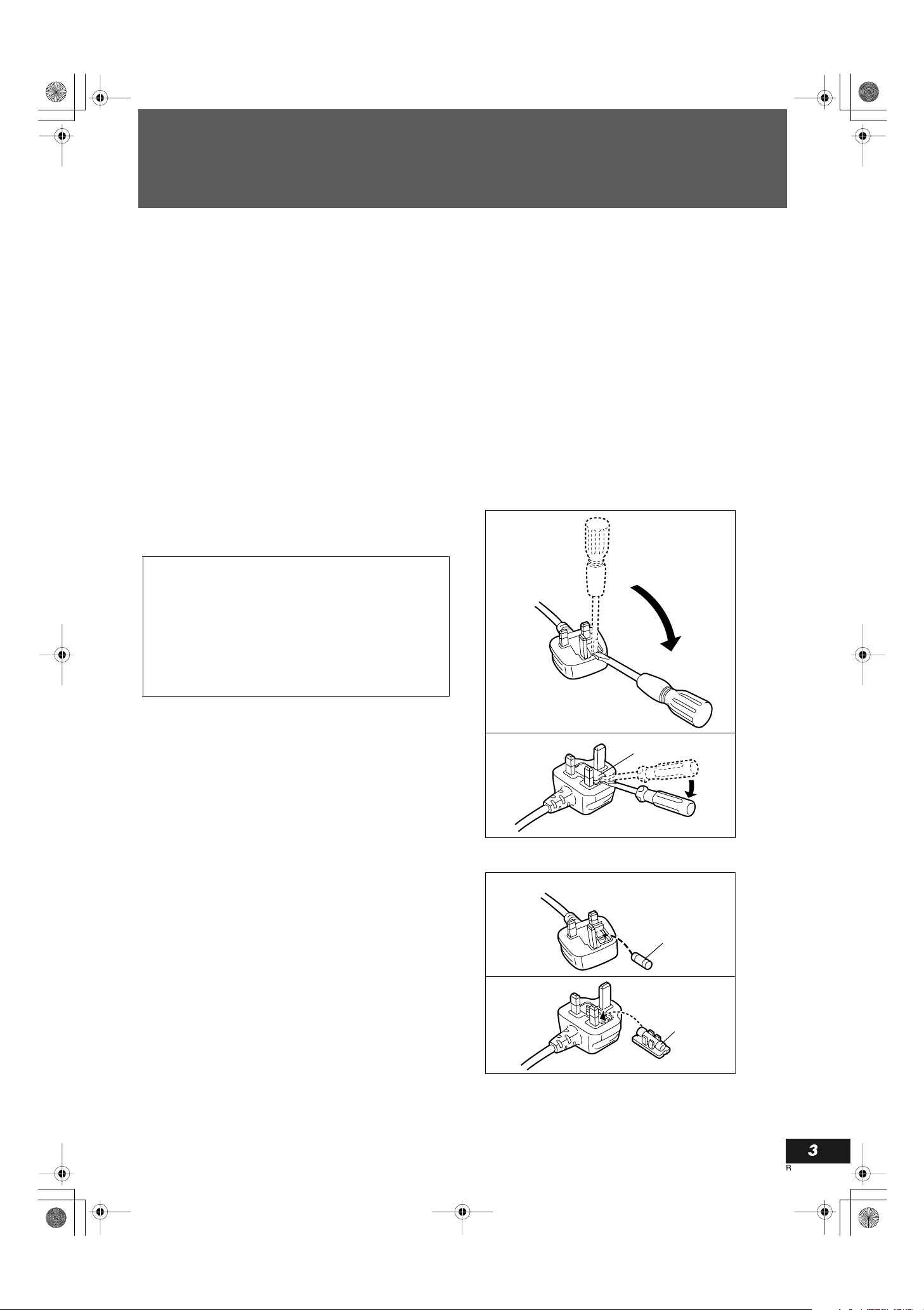
SL-PR300EB.fm Page 3 Thursday, September 20 , 2001 3:42 PM
Caution for AC Mains Lead
(For United Kingdom)
(“EB” area code model only)
For your safety, please read the following text carefully.
This appliance is supplied with a moulded three pin mains
plug for your safety and convenience.
A 5-ampere fuse is fitted in this plug.
Should the fuse need to be replaced please ensure that the
replacement fuse has a rating of 5-ampere and that it is
approved by ASTA or BSI to BS1362. Check for the ASTA
mark
m
or the BSI mark o on the body of the fuse.
If the plug contains a removable fuse cover you must ensure
that it is refitted when the fuse is replaced. If you lose the
fuse cover the plug must not be used until a replacement
cover is obtained.
A replacement fuse cover can be purchased from your local
dealer.
CAUTION!
IF THE FITTED MOULDED PLUG IS UNSUITABLE
FOR THE SOCKET OUTLET IN YOUR HOME THEN
THE FUSE SHOULD BE REMOVED AND THE PLUG
CUT OFF AND DISPOSED OF SAFELY.
THERE IS A DANGER OF SEVERE ELECTRICAL
SHOCK IF THE CUT OFF PLUG IS INSERTED INTO
ANY 13-AMPERE SOCKET.
WARNING: DO NOT CONNECT EITHER WIRE TO THE
EARTH TERMINAL WHICH IS MARKED WITH THE LET-
TER E, BY THE EARTH SYMBOL n OR COLOURED
GREEN OR GREEN/YELLOW.
THIS PLUG IS NOT WATERPROOF—KEEP DRY.
Before use
Remove the connector cover.
How to replace the fuse
The location of the fuse differ according to the type of AC
mains plug (figures A and B). Confirm the AC
mains plug fitted and follow the instructions below.
Illustrations may differ from actual AC mains plug.
1. Open the fuse cover with a screwdriver.
Figure A
English
If a new plug is to be fitted please observe the wiring code as
stated below.
If in any doubt please consult a qualified electrician.
IMPORTANT
The wires in this mains lead are coloured in accordance with
the following code:
Blue: Neutral, Brown: Live.
As these colours may not correspond with the coloured
markings identifying the terminals in your plug, proceed as
follows:
The wire which is coloured Blue must be connected to the
terminal which is marked with the letter N or coloured Black
or Blue.
The wire which is coloured Brown must be connected to the
terminal which is marked with the letter L or coloured Brown
or Red.
Figure B
2. Replace the fuse and close or attach the fuse cover.
Fuse cover
Figure A
Fuse
(5 ampere)
Figure B
Fuse
(5 ampere)
3
RQT6091
Page 4

SL-PR300E B.fm Page 4 Friday, September 21, 2001 2:04 PM
WARNING:
TO REDUCE THE RISK OF FIRE, ELECTRIC SHOCK
OR PRODUCT DAMAGE, DO NOT EXPOSE THIS
APPARATUS TO RAIN, MOISTURE, DRIPPING OR
SPLASHING AND THAT NO OBJECTS FILLED WITH
LIQUIDS, SUCH AS VASES, SHALL BE PLACED ON
THE APPARATUS.
CAUTION!
(CD and CD-R/RW sections)
THIS PRODUCT UTILIZES A LASER.
USE OF CONTROLS OR ADJUSTMENTS OR PERFORMANCE OF PROCEDURES OTHER THAN
THOSE SPECIFIED HEREIN MAY RESULT IN HAZARDOUS RADIATION EXPOSURE.
DO NOT OPEN COVERS AND DO NOT REPAIR
YOURSELF. REFER SERVICING TO QUALIFIED
PERSONNEL.
CAUTION!
• DO NOT INSTALL, OR PLACE THIS UNIT, IN A
BOOKCASE, BUILT-IN CABINET OR IN ANOTHER
CONFINED SPACE. ENSURE THE UNIT IS WELL
VENTILATED. TO PREVENT RISK OF ELECTRIC
SHOCK OR FIRE HAZARD DUE TO OVERHEATING, ENSURE THAT CURTAINS AND ANY OTHER
MATERIALS DO NOT OBSTRUCT THE VENTILATION VENTS.
• DO NOT OBSTRUCT THE UNIT’S VENTILATION
OPENINGS WITH NEWSPAPERS, TABLECLOTHS,
CURTAINS AND SIMILAR ITEMS.
• DO NOT PLACE SOURCES OF NAKED FLAMES,
SUCH AS LIGHTED CANDLES, ON THE UNIT.
• DISPOSE OF BATTERIES IN AN ENVIRONMENTALLY FRIENDLY MANNER.
Proper Ventilation
To avoid risk of electric shock and fire and to protect
from damage, position the main unit as follows:
Front: Open space with no obstructions.
Sides: At least 3 cm of space on each side.
Top: At least 5 cm of space between the top of
the unit and the nearest object.
Back: At least 15 cm of space between the back
panel and the nearest object/wall.
Bottom: Place the unit on a flat, level surface with
no obstructions.
(CD and CD-R/RW sections)
CLASS 1
LASER PRODUCT
(In case of
United Kingdom,
Australia and
New Zealand)
L
INE
RE
(
C IN
)
PLA
(
Y O
)
UT
CAUTION: Invisible laser
radiation when open and
interlock failed or defeated.
AVOID DIRECT EXPOSURE
TO BEAM.
(e)
ADVARSEL: Usynlig laserstråling ved åbning, når
sikkerhedsafbrydere er ude
af funktion. Undgåudsættelse for stråling. (d)
DIGITAL IN
COAXIAL
OPTICAL
Only for Asian countries
CAUTION:
The AC voltage is different according to the area.
Be sure to set the proper voltage in your area
before use.
(For details, please refer to page 6)
Only for Asian countries
THIS UNIT IS INTENDED FOR USE IN TROPICAL
CLIMATES.
Only for United Kingdom, Australia and New Zealand
THIS UNIT IS INTENDED FOR USE IN MODERATE
CLIMATES.
(In case of Asian countries)
(Back of product)
DIGITAL OUT
COAXIAL OPTICAL
VARNING: Osynlig laserstrålning när denna del är
öppnad och spärren är
urkopplad. Betrakta ej
strålen. (s)
VARO : Avattaessa ja
suojalukitus ohitettaessa
olet alttiina näkymättömälle lasersäteilylle.
Älä katso säteeseen. (f)
4
RQT6091
This product may receive radio interference caused by
mobile telephones during use. If such interference is
apparent, please increase separation between the
product and the mobile telephone.
Page 5
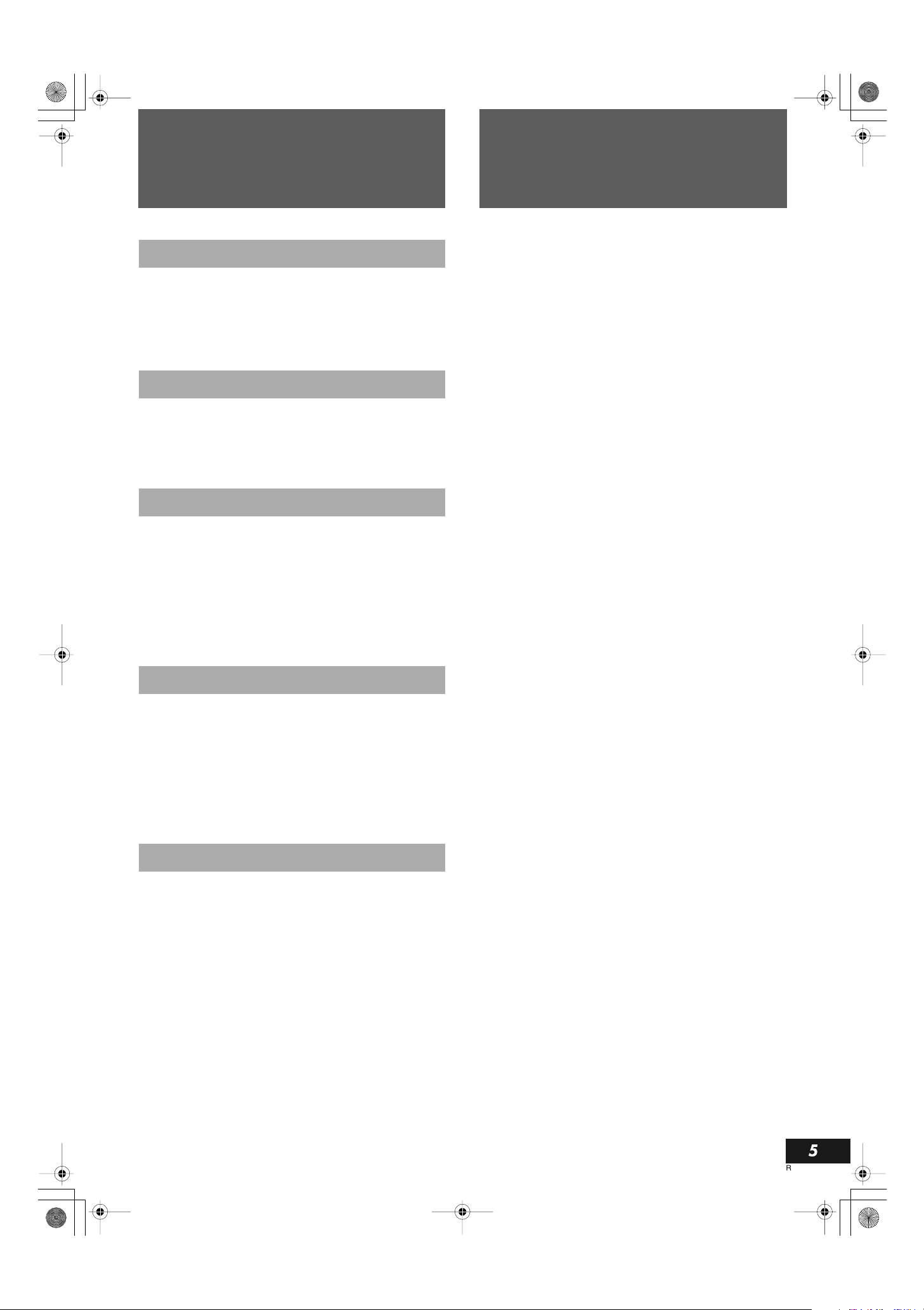
SL-PR300EB.fm Page 5 Thursday, September 20 , 2001 3:42 PM
Safety Precautions
Placement
Set the unit up on an even surface away from direct sunlight, high temperatures, high humidity, and excessive vibration. These conditions can damage the cabinet and other
components, thereby shortening the unit’s service life.
Do not place heavy items on the unit.
Vol t age
Do not use high voltage power sources. This can overload the unit and cause a fire.
Do not use a DC power source. Check the source carefully when setting the unit up on a ship or other place where
DC is used.
AC Mains Lead Protection
Ensure the AC mains lead is connected correctly and not
damaged. Poor connection and lead damage can cause fire
or electric shock. Do not pull, bend, or place heavy items on
the lead.
Grasp the plug firmly when unplugging the lead. Pulling
the AC mains lead can cause electric shock.
Do not handle the plug with wet hands. This can cause
electric shock.
Foreign Matter
Features
The following is a list of some of the functions and conveniences obtained by having a 3-CD changer and CDR combined in a single unit.
• Compatibility between 3-CD changer and CDR assured.
• High-speed recording from source discs in the 3-CD
changer to the target disc in the CDR unit (4x for CD-R, 2x
for CD-RW).
• Digital optical and coaxial I/O (input/output) terminals, and
analog I/O terminals are provided for external audio signal
source connections.
• Sampling frequency converter capable of converting digital signals with sampling frequency of 32 kHz and 48 kHz
to digital signals with a sampling frequency of 44.1 kHz for
quality recording from a variety of sources.
• No sampling frequency conversion of 44.1 kHz signals for
optimal recording of CDs.
• Mixing and recording of 3-CD changer playback and an
external source input.
• Many convenient recording options including: one-button
full CD and single track recording, Listening and Program
Edit recording, manual recording, synchronized start/stop
recording, and mixed input recording.
• CD playback pitch control that can adjust the speed of
play up to 12% faster or slower than the normal speed to
alter the pitch for singing along with songs or other customized uses.
• Timer playback and timer recording that can be set for
one-time or everyday operation.
• OPC (Optimize Power Control), power adjustment performed for best possible recording onto CD-R and CD-RW
media.
English
Do not let metal objects fall inside the unit. This can
cause electric shock or malfunction.
Do not let liquids get into the unit. This can cause electric
shock or malfunction. If this occurs, immediately disconnect
the unit from the power supply and contact your dealer.
Do not spray insecticides onto or into the unit. They contain flammable gases which can ignite if sprayed into the
unit.
Service
Do not attempt to repair this unit by yourself. If sound is
interrupted, indicators fail to light, smoke appears, or any
other problem that is not covered in these operating instructions occurs, disconnect the AC mains lead and contact your
dealer or an authorized service center. Electric shock or
damage to the unit can occur if the unit is repaired, disassembled or reconstructed by unqualified persons.
Extend operating life by disconnecting the unit from the
power source if it is not to be used for a long time.
5
RQT6091
Page 6
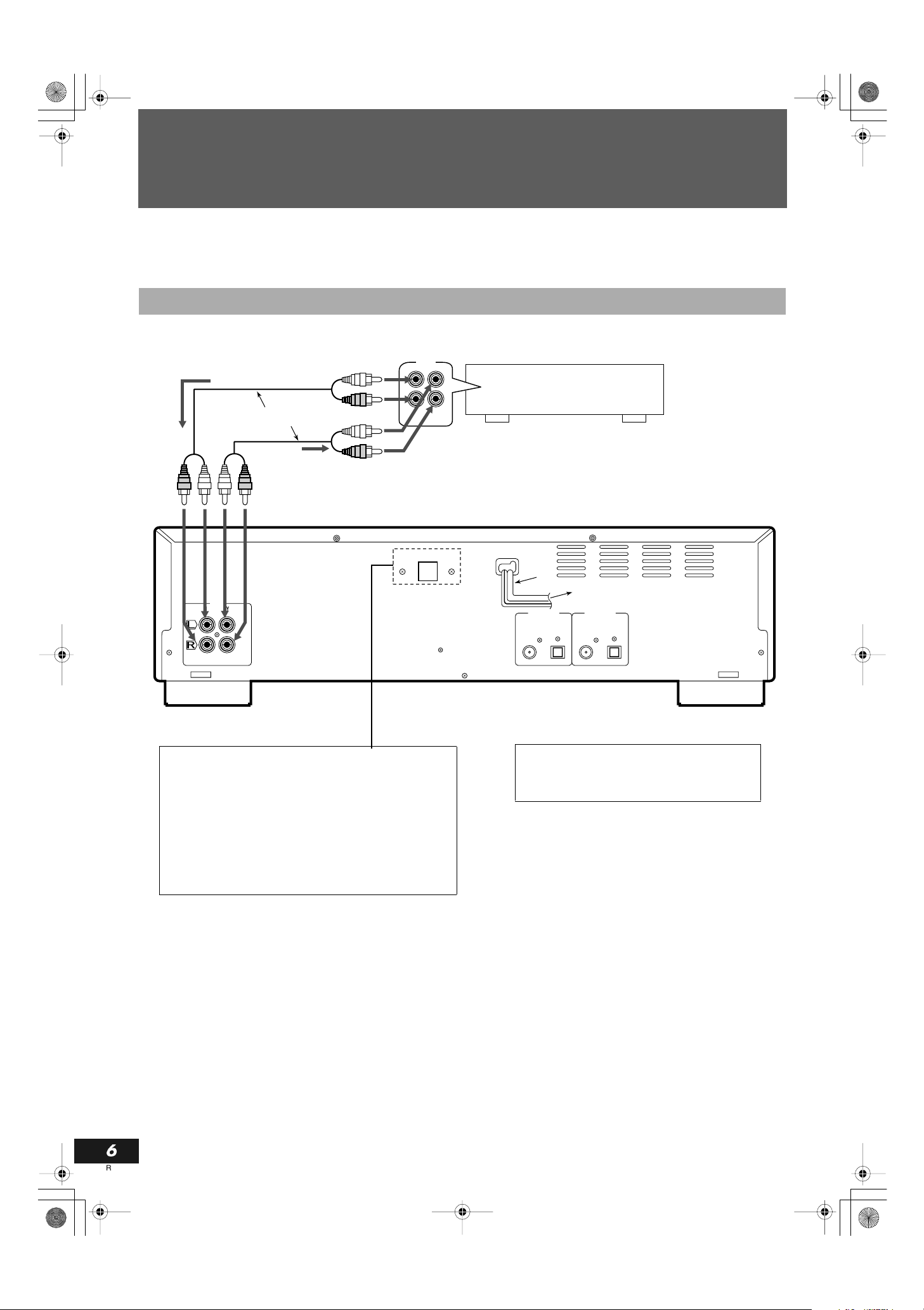
SL-PR300EB.fm Page 6 Thursday, September 20 , 2001 3:42 PM
Connections
Before making connections, be sure that the power of this unit and all other system components is first
turned off.
Analog Connections
Use the stereo phono cables to connect this unit’s LINE terminals with those for the TAPE/CD/VCR on the receiver, etc.
Recording signals
(line input)
Accessory pin cables
Playback signals
LINE
( )
( )
PLAY OUT
REC IN
TAPE
/CDR
OUT
IN
(REC)
(PLAY)
VOLTAGE SELECTOR
Amplifier, receiver etc.
AC
mains
lead
to household mains socket
DIGITAL IN
COAXIAL OPTICAL
DIGITAL OUT
COAXIAL OPTICAL
This Unit
Only for Asian countries
Before connecting the AC mains plug to the household
mains socket, check that the voltage selector’s setting corresponds with your AC mains voltage. If different, reset the
voltage selector to prevent risk of fire or electric shock and
damage of this unit.
If the power supply in your area is 115 V or 120 V, set the
voltage selector as follows:
For 115 V: set to 110 V
For 120 V: set to 127 V
Notes
• Misconnections can be avoided by using the white plugs of the
stereo phono cables for the LEFT channel and the red plugs for
the RIGHT channel.
• Insert the plugs all the way in. Incomplete connections may
cause noise.
Only for United Kingdom
READ THE CAUTION FOR THE AC
MAINS LEAD ON PAGE 3 BEFORE CONNECTION.
6
RQT6091
Page 7
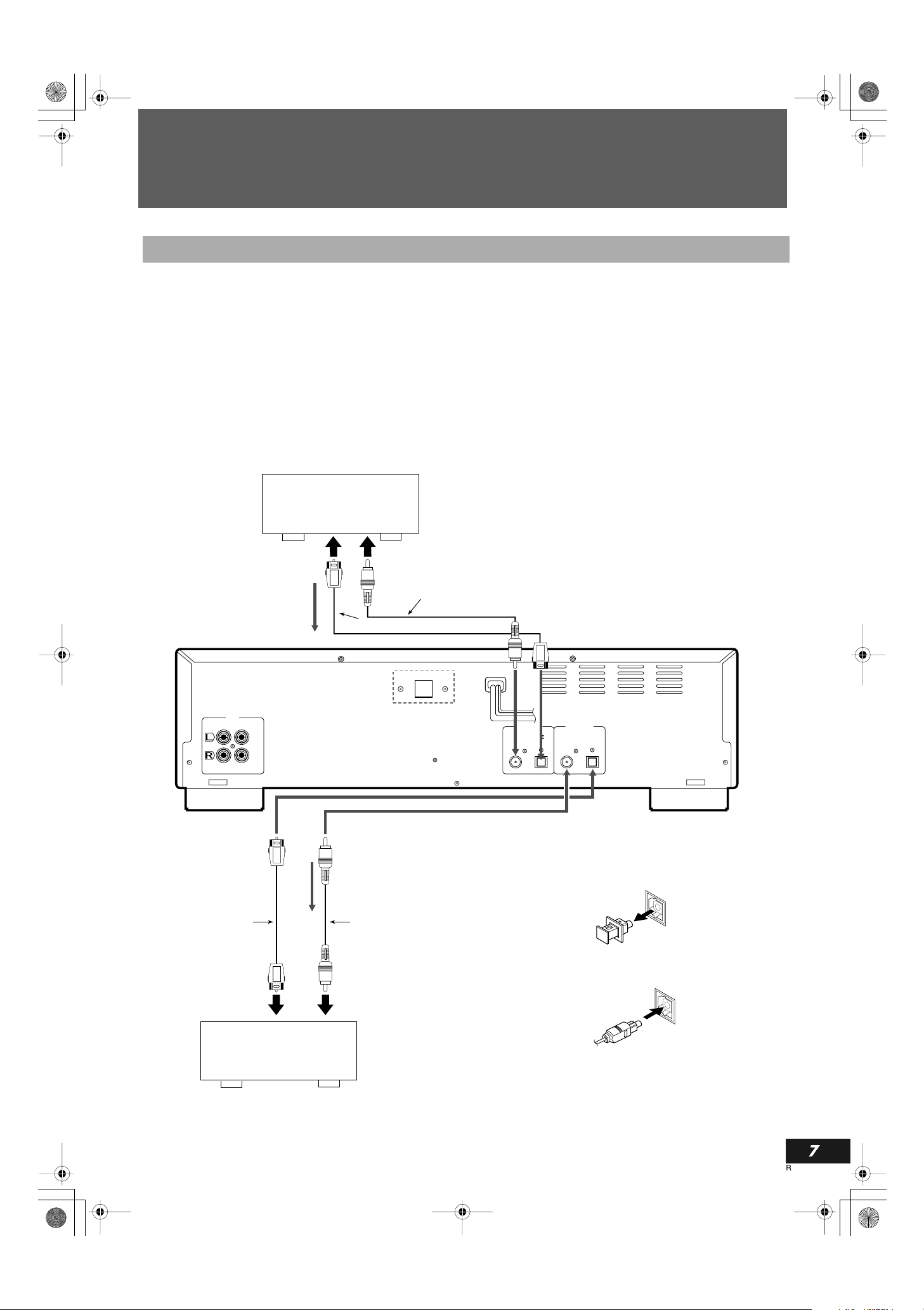
SL-PR300EB.fm Page 7 Thursday, September 20 , 2001 3:42 PM
Connections
Digital Connections
English
Digital Optical and Coaxial Cable Connections
Optical Cable Input/Output Terminals
• Connect a receiver or amplifier with digital audio capability via
the optical Input/Output cables. A single cable transmits stereo
signals (L/R channels) as digital data.
• If analog audio connections are also being made, try using the
digital connectors on the receiver/amplifier that are labeled the
same way as the analog terminals.
• Make sure the optical cable (not supplied) can be connected to
the amplifier, etc. before purchasing it.
• Do not bend the optical cable at a sharp angle.
CD player, etc.
To OPTICAL OUTPUT
terminal
Coaxial digital cable (not supplied)
Input signal
Optical digital cable (not supplied)
• The filament in the cable shines red when activated. This beam
sends the digital signal. It is not harmful to the eyes, but please
keep the protective cap on the terminal when not in use.
Notes
• Connect an external digital recording device to the digital output terminal on an amplifier or receiver, and then connect the
amplifier or receiver to this unit.
• The sound from an external device cannot be digitally output
from this unit. To listen to the sound from the external device,
connect an amplifier or receiver to the LINE OUT (PLAY) terminal on this unit.
This Unit
LINE
( )
( )
REC IN
PLAY OUT
Optical digital cable
(not supplied)
To OPTICAL INPUT
terminal
VOLTAGE SELECTOR
(Only for Asain countries)
DIGITAL IN
COAXIAL OPTICAL
DIGITAL OUT
COAXIAL OPTICAL
How to use optical terminals for connections
1
Remove the protective cap.
• When the terminal is not going to be used, fit this protective cap
back in position.
Coaxial digital cable
(not supplied)
2
Check that the end of the optical digital cable is
Output signal
not dirty, and insert it securely.
Receiver or amplifier with
digital optical terminal
Coaxial Cable Terminals
• Coaxial Input/Output terminals are provided on this unit for
enhanced connectivity. Simply connect the corresponding
Input/Output terminals of other components using coaxial
cables for fast, easy data transfer.
7
RQT6091
Page 8
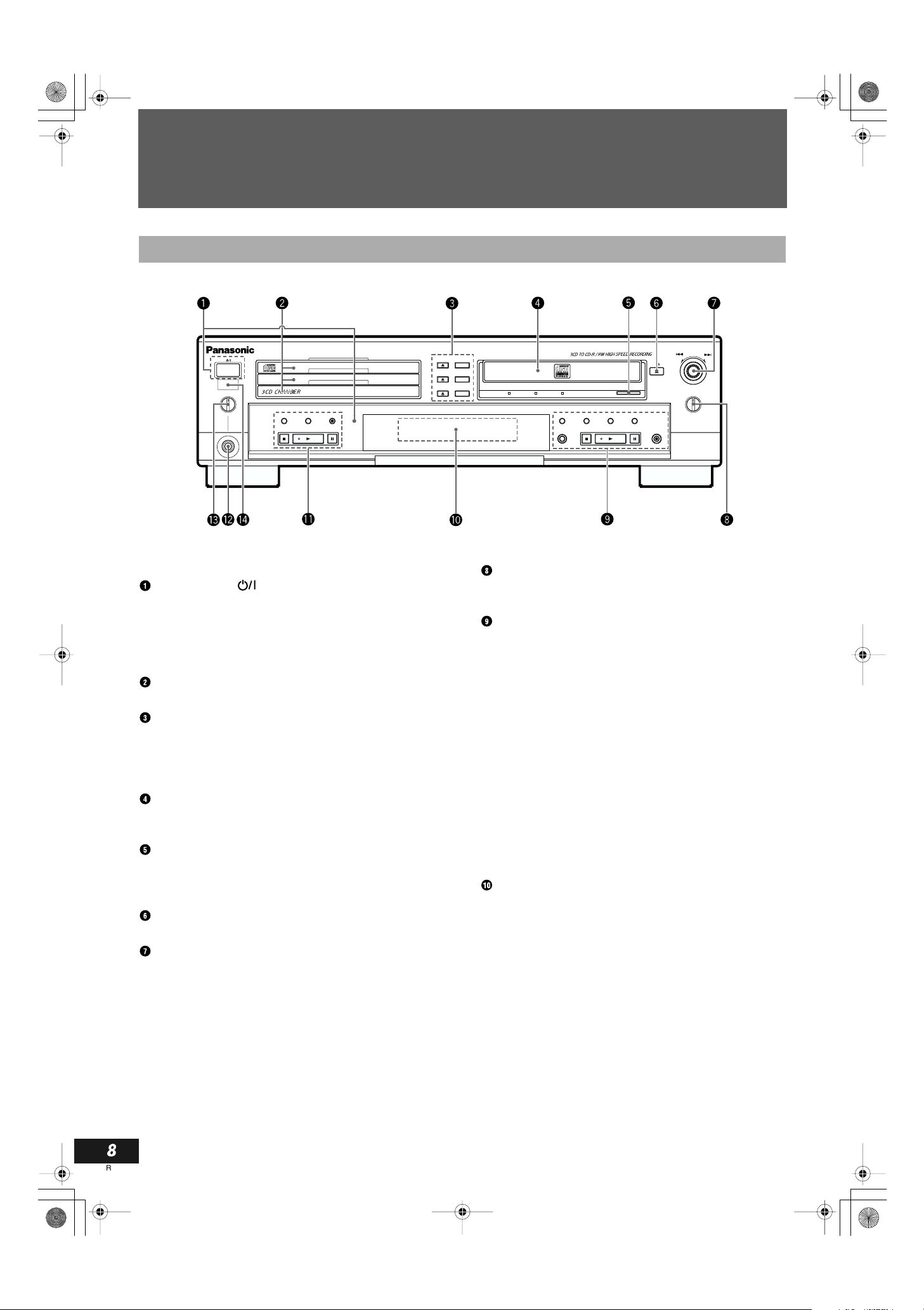
SL-PR300EB.fm Page 8 Thursday, September 20 , 2001 3:42 PM
Components
Main Unit
COMPACT DISC RECORDER SL-PR300
PHONES
MAXMIN
PLAY MODE
CD EDIT CD REC
DISC
DISC
DISC
MULTI JOG
OPEN /
DISC
CLOSE
SELECTOR
3
2
1
3
2
1
LINECDDIGITAL
SYNCHRO
FINALIZE
REC SELECTOR
CANCELSETMENU
OPEN /
CLOSE
REC/
REC MUTE
–
REC LEVEL
MIX BALANCE
LINE
+
CD
Description
(For details, refer to page in parentheses.)
STANDBY/ON button and STANDBY lamp
Press to switch the unit from on to standby mode or vice versa. In
standby mode, the unit is still consuming a small amount of power.
When the unit is connected to the AC mains supply, the STANDBY
lamp lights up in standby mode and goes out when the unit is
turned on. (see page 13)
CD Trays 1, 2, and 3 (numbered from bottom to top)
Load CDs in these trays for 3-CD changer playback. (see page 14)
DISC SELECTOR and OPEN/CLOSE 0 Buttons
Press to select the tray(s) that you want to play when CDs are
loaded in the 3-CD changer. Icons show the currently selected trays
in the display window. Use the OPEN/CLOSE 0 buttons to open
and close the corresponding disc trays. (see page 14)
CDR Disc Tray
Load a recordable CD-R or CD-RW in this tray for recording. CD
playback is also possible using this tray.
REC SELECTOR and Source Selection Lamps
Use to select the type of source the signal is to be recorded from.
The selected source is indicated by activation of the lamp under the
source name (located to the left). (see page 24, 33)
OPEN/CLOSE 0 Button
Press to open and close the CDR disc tray.
MULTI JOG/REC LEVEL Control
Use this control for selecting and setting use options, changing
clock settings, skipping forward/backward through tracks on a CD,
etc. Also use it to adjust the level of the source signal when recording discs.
MIX BALANCE Control
Use the MIX BALANCE control to adjust the mixing levels of
independent signals being recorded simultaneously. (see page 35)
CDR Control Operation Buttons
SYNCHRO: Press to select synchronized recording.
(see page 33)
MENU: Press to enter the menu options.
SET: Press to enter an operation or selection.
CANCEL: Press to cancel an operation or selection.
FINALIZE: Press to finalize a CD-R/RW disc when recording
has been completed. (see page 38)
STOP s: Press to stop recording or playing of the CDR.
(see page 15, 25)
PLAY p: Press to start playing, or resume recording if the
CDR is in the recording pause mode.
(see page 15, 25)
PAU SE S: Press to pause play or recording. (see page 16)
REC/
REC MUTE: Use to start recording, or when recording to mute
the recording signal. (see page 25, 29, 35)
Display Window
Displays operation modes and system information. (see page 10)
8
RQT6091
Page 9
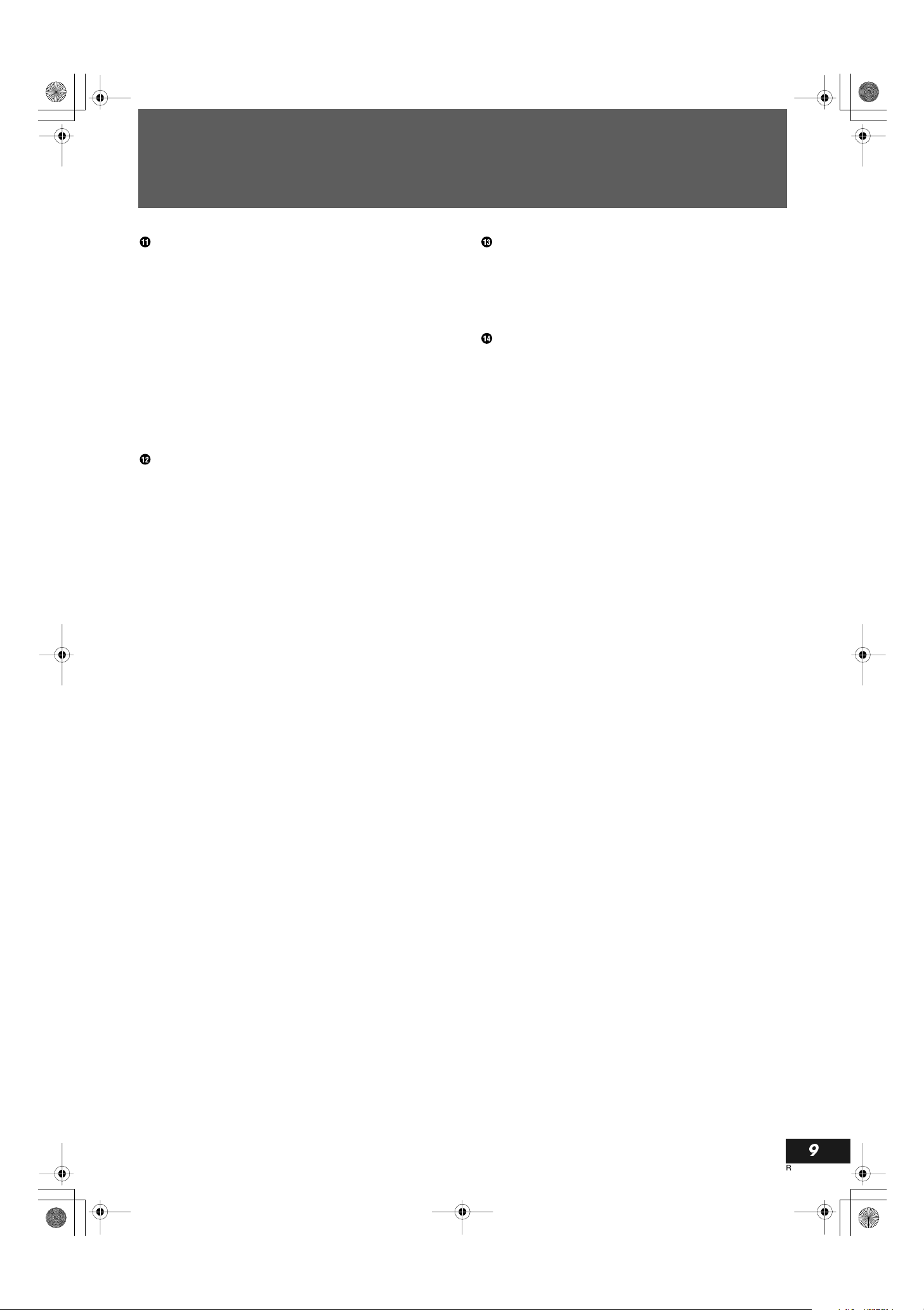
SL-PR300EB.fm Page 9 Thursday, September 20 , 2001 3:42 PM
Components
CD Control Operation Buttons
PLAY MODE: Press repeatedly to select one of the play modes for
the 3-CD changer. (see page 19, 20)
CD EDIT: Press to select either Listening Edit or Program
Edit recording mode. (see page 29, 30)
CD REC: Press to perform synchronized recording of the
currently selected CD in the 3-CD changer.
(see page 26, 27)
STOPs: Press to stop play of the selected disc in the 3-CD
changer. (see page 15)
PLAYp: Press to start play of the selected disc in the 3-CD
changer. (see page 14)
PAU SES: Press to pause play of the selected disc in the 3-CD
changer. (see page 15)
Headphones Jack
Use this jack to connect headphones (not supplied) to the unit.
Plug type: 6.3 mm stereo
PHONES LEVEL (Volume) Control
Use this to adjust the volume being output to headphones connected to the unit.
Note
Avoid listening for prolonged periods of time to prevent hearing
damage.
Remote Control Sensor
This sensor receives commands from the remote control.
Note
In this manual, procedures using buttons on the front panel of the
unit are depicted by the name of the button in capital letters with
the button illustration immediately after it. Procedures using the
buttons on the remote control are depicted by the button illustration
with the name of the button in small letters and parentheses immediately after it.
Example: CD Control PAUSE S button (Front panel)
(pause) button (Remote control)
S
English
9
RQT6091
Page 10
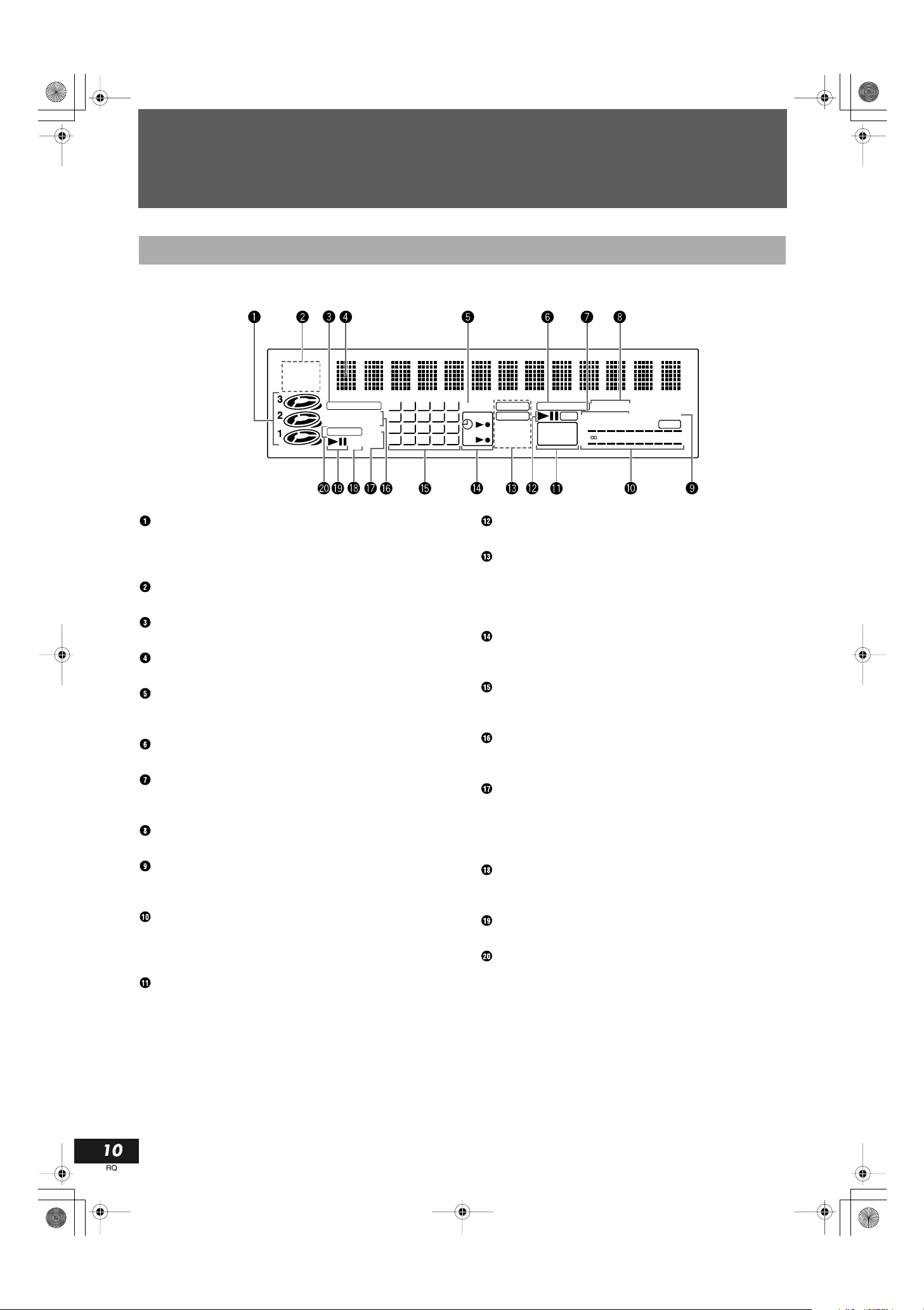
SL-PR300EB.fm Page 10 Thursday, September 20, 2001 3:42 PM
Components
Display Window
PROGRAM
RANDOM
REPEAT
ALL 1CD
CD PLAYER
LISTENING EDIT
PROGRAM EDIT
CD REC 1CD
–
PITCH
12345
678910
11 12 13 14 15
16 17 18 19 20
+
SKIP ON
ANALOG CD RECORDER
DIGITAL
DAILY
32kHz
ONCE
44.1kHz
48kHz
REC
CD CD-R
CD–RW
FINALIZED
SYNCHRO
HIGH SPEED AUTO TRACK
L
–
40 3020 15 10 dB630
R
OVER
CD numbers and play status displays
Indicate whether discs are loaded in any of the 3-CD changer disc
trays, which disc is currently selected, and the operation status of
the current disc. (see page 15)
PLAY MODE indicators
Light according to which play mode has been selected.
CD PLAYER indicator
Lights when the 3-CD changer is selected for play.
Information display
Displays track, time, and operation information.
SKIP ON indicator
Lights when the currently selected disc contains SKIP TRACK
markers. (see page 36)
CD RECORDER indicator
Lights when the CDR has been selected for play or recording.
HIGH SPEED indicator
Lights when the high-speed (4x, 2x) recording function is being
performed. (see page 32)
SYNCHRO (synchronized) recording indicator
Lights to indicate synchronized recording is on. (see page 27)
AUTO TRACK indicator
Lights when automatic track marking has been turned on.
(see page 26)
Level meters
Indicate the levels of the right and left channels during playback
and recording operations. When the input signal exceeds 0 dB, the
OVER indicator lights. (see page 25)
Disc format indicators
Light to indicate the type of disc that is loaded in the CDR, and
whether or not it is finalized.
CDR deck operation indicators
Light to indicate the operation mode of the CDR.
Recording type indicators and sampling frequency
indicators
Light to indicate whether the recording is analog or digital. During
digital recording, the appropriate frequency indicator lights to indicate the sampling frequency of the source being played back.
Timer operation indicators
Indicate that a Timer play or recording function has been set, and
whether it is set for everyday or one-time operation.
Music calendar
Indicates the number of tracks on the currently selected CD or
CDR, and the track on the disc that is being played or recorded.
EDIT recording indicators
Indicates if the listening edit or program edit mode is being used.
(see page 29, 30)
1CD indicator
Lights at the time either the 1CD or 1 Track recording mode is
selected. Also lights together with REPEAT and 1CD of the PLAY
MODE indicators if REPEAT 1 is selected when setting the repeat
play mode. (see page 18)
PITCH (+/–) indicators
Indicate that the pitch of CD play has been adjusted in one direction or the other. (see page 19)
3-CD changer operation indicators
Light to indicate the operation mode of the 3-CD changer.
CD REC indicator
Indicates a CD loaded in the 3-CD changer is being recorded by the
CDR.
10
RQT6091
Page 11
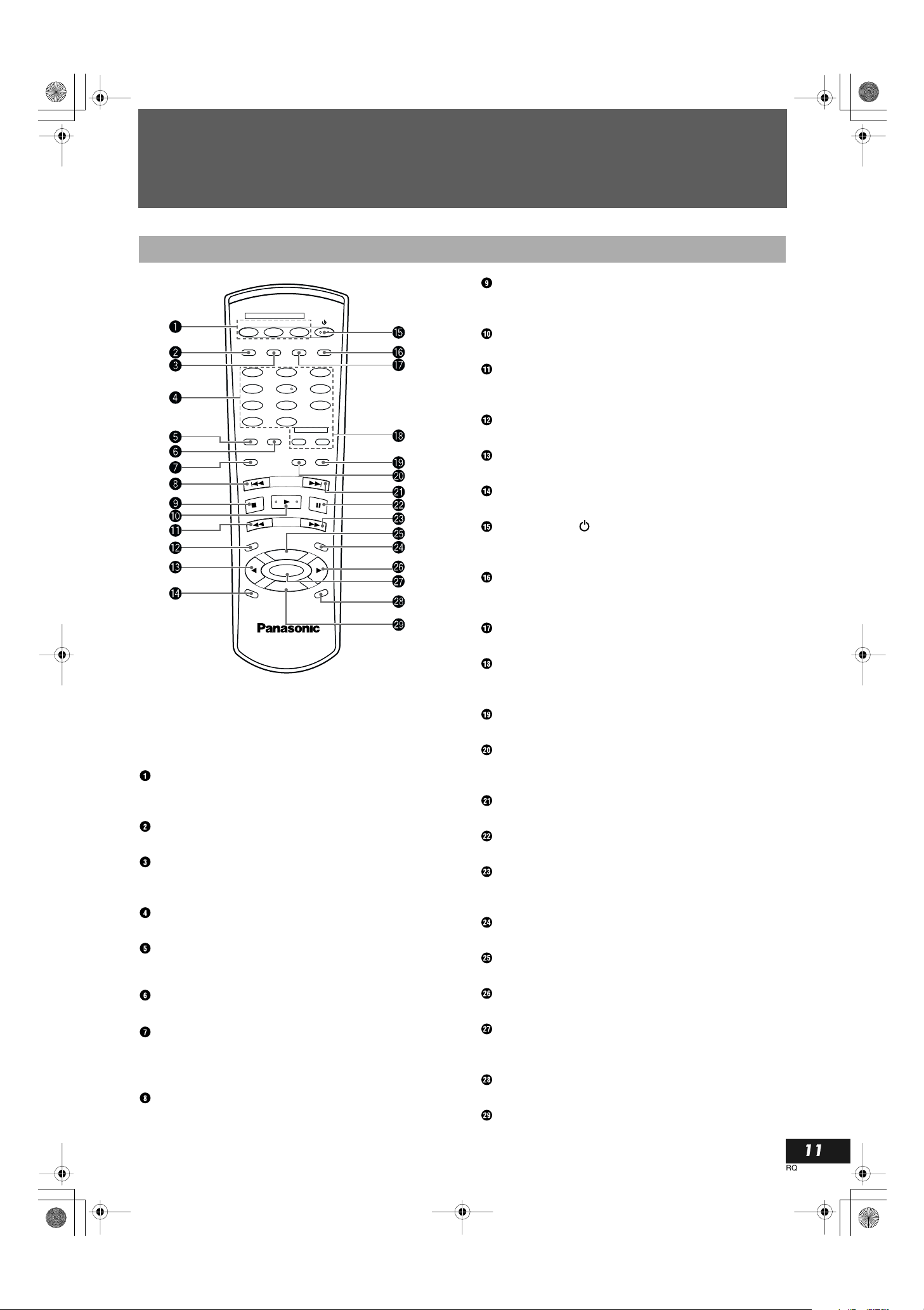
SL-PR300EB.fm Page 11 Thursday, September 20, 2001 3:42 PM
Using the Remote Control
Remote Control
DISC SELECTOR
CD1 CD2 CD3
CD REC
CD EDIT FINALIZE DISPLAY
1 2
4 5
7 8
0 10
PLAY
MODE
REC
•
REC MUTE
REPEAT CD
_>
CONTROL
FAD E SYNCHRO
3
6
9
CD-R/RW
(stop) Button
s
Press to stop playback of the currently selected disc in the 3-CD
changer or stop playback/recording of the disc in the CDR.
(play) Button
p
Press to play the currently selected CD.
(reverse) Button
r
Press to perform fast reverse search of the CD currently being
played. (see page 17)
REC SELECTOR Button
Press to select the source for recording to the CDR.
MULTI JOG Control (menu) Button
P
Press to select menu operations.
English
REC
SELECTOR
PITCH
PITCH–
PITCH
0
COMPACT DISC RECORDER
RAK-PR300
MENU
+
SET
CANCEL
When following the procedures in this manual, the
buttons on the remote control have the same function as the corresponding buttons on the main
unit.
CD1, CD2, CD3 Disc Selection Buttons
Use these to select the disc(s) to be played by the 3-CD changer.
(see page 13, 17)
CD REC Button
Press to start the CD REC function. (see page 27, 28)
CD EDIT Button
Press repeatedly to select Listening Edit or Program Edit functions.
(see page 29, 30)
Number Buttons
Press to select tracks for playback. (see page 17)
PLAY MODE Button
Press repeatedly to select a play mode for the 3-CD changer. (see
page 19, 21)
REPEAT Button
Press repeatedly to select one of the repeat play modes. (see page 18)
REC/REC MUTE Button
1
Press to put the unit into recording pause mode from CDR stop
mode.
Press to mute recording signal during recording. (see page 25, 31)
(reverse skip) Button
R
Press to skip back to the beginning of previous tracks. (see page 18)
PITCH 0 Button
Press to restore playback speed of the CD player to normal.
STANDBY/ON Button
Press to turn the power of this unit on or to put it in the standby
mode. (see page 13)
DISPLAY Button
Press to change the type of information that is shown in the information display (see page 27).
FINALIZE Button
Press to start finalization of a CD-R or CD-RW. (see page 38)
CD and CD-R/RW Deck Selection Buttons
Press to select the deck you want to use, 3-CD changer or CD-R/
RW. (see page 17)
SYNCHRO Button
Press to select synchronized recording. (see page 33)
FADE Button
Press to create fade-in and fade-out of data being recorded. (see
page 25)
(forward skip) Button
F
Press to skip forward to other tracks on the disc. (see page 18)
(pause) Button
S
Press to pause playback of the currently selected disc. (see page 16)
(forward) Button
f
Press to perform fast forward search of the currently selected CD.
(see page 17)
MENU Button
Press to access Menu options.
PITCH+ Button
Press to increase the speed of CD playback.
MULTI JOG Control (menu) Button
p
Press to select menu operations.
SET Button
Press to enter a selection on the menu. Also used for registering
tracks in the program mode.
CANCEL Button
Press to cancel an operation.
PITCH – Button
Press to decrease the speed of CD playback.
11
RQT6091
Page 12
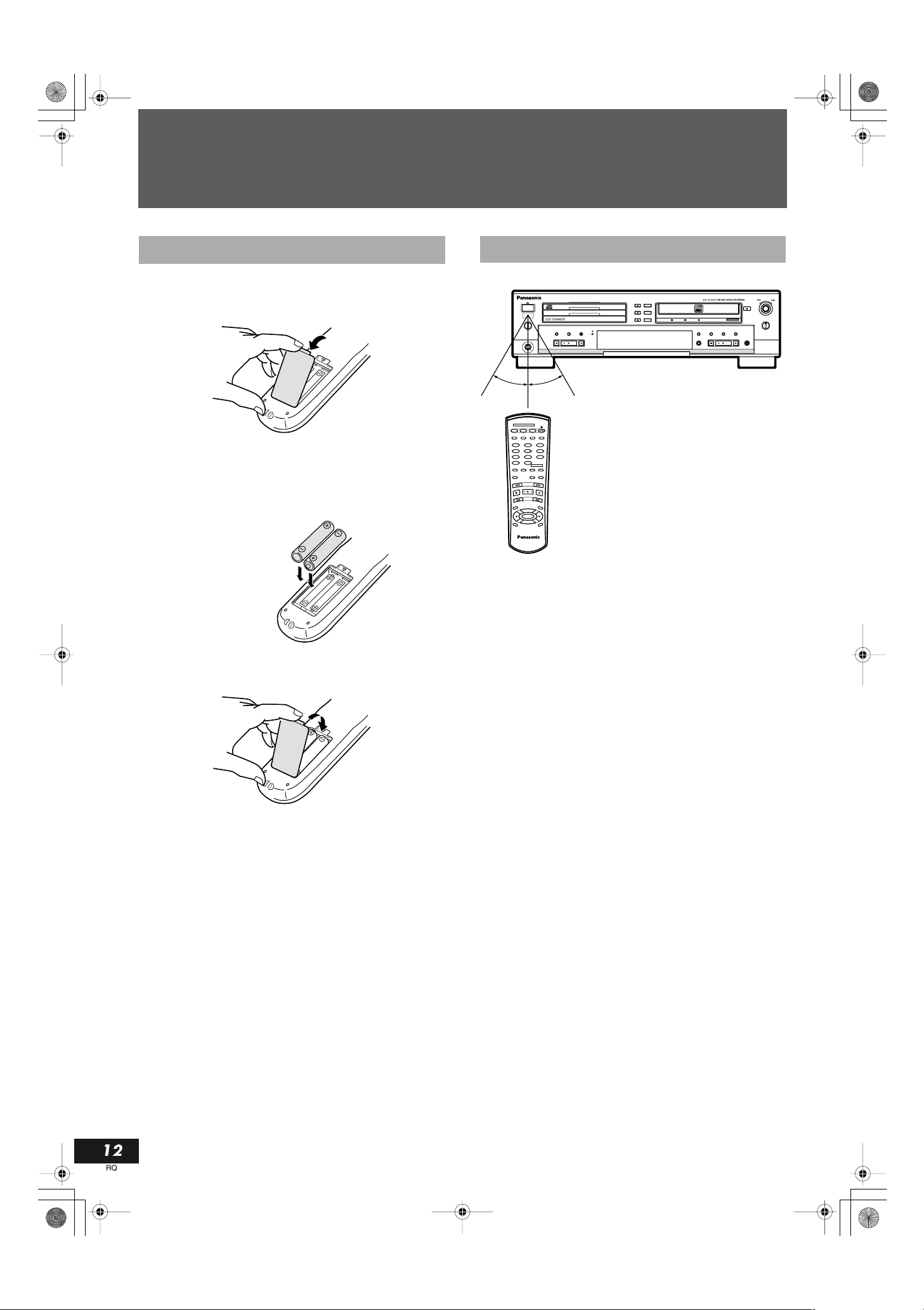
SL-PR300EB.fm Page 12 Thursday, September 20, 2001 3:42 PM
Using the Remote Control
Inserting the Batteries
1
Press down on the point shown by the arrow at
the top of the compartment cover, and lift the
cover to open the compartment.
2
Place the two accompanying batteries in the
remote control making sure to match the
battery polarities with the markings (“+”/“–”)
inside the compartment.
(R6, AA, UM-3)
3
Place the cover over the compartment and
press down lightly until it locks in place.
• Align the poles (+ and –) properly when inserting the batteries.
• Do not mix old and new batteries or different types of batteries.
• Do not recharge ordinary dry cell batteries.
• Do not heat or disassemble the batteries. Do not allow them to
contact flame or water.
• Remove the batteries if the unit is not to be used for a long time.
• Do not keep together with metallic objects such as necklaces.
• Do not use batteries if the covering has been peeled off.
• Do not use rechargeable type batteries.
Using the Remote Control
MULTI JOG
REC SELECTOR
REC LEVEL
–
+
OPEN /
CLOSE
MIX BALANCE
CD
LINE
CANCELSETMENU
REC/
REC MUTE
30
°
CD1 CD2 CD3
CD REC
PLAY
MODE
REC
•
REC MUTE
C
RE
EL
S
P
IT
CH
COMPACT DISC RECORDER
PHONES
MAXMIN
DISC SELECTOR
CD EDIT FINALIZE DISPLAY
1 2
4 5
7 8
_>
0 10
REPEAT CD
FADE SYNCHRO
R
ECTO
PITCH
+
SET
PITCH–
0
RAK-PR300
3
6
9
CONTROL
CD-R/RW
M
EN
U
L
E
C
N
A
C
COMPACT DISC RECORDER SL-PR300
PLAY MODE
CD EDIT CD REC
°
30
OPEN /
DISC
CLOSE
SELECTOR
3
DISC
3
2
DISC
2
DISC
1
1
LINECDDIGITAL
SYNCHRO
FINALIZE
• Point the remote control toward the left side of the front panel
of the main unit before you begin pressing buttons.
• The remote control can be operated at a distance of up to
approximately 7m (23ft) from the main unit. This distance will
be less if the remote control is operated from a position that is
not directly in front or on the same level as the main unit.
• When the distance over which the remote control can be operated starts to drop, the batteries are nearing the end of their service life.
• The batteries provided are for checking system operations only.
Replace them with new batteries as soon as possible.
• Do not drop the remote control or subject it to strong impact.
• Do not expose the main unit and remote control to direct sunlight or other intense sources of light.
• Do not place objects blocking the path of signals being transmitted from the remote control to the main unit.
• Take care to keep the remote control signal sensor and end of
the remote control unit free from dust.
• If this system is installed in a rack with glass doors, the thickness and color of the glass doors might make it necessary to use
the remote control a shorter distance from the system.
• Do not place heavy items on the unit.
• Do not disassemble or reconstruct it.
• Do not spill water or other liquids onto it.
Mishandling of batteries can cause electrolyte leakage which can
damage items the fluid contacts and may cause a fire.
If electrolyte leaks from the batteries, consult your dealer.
Wash thoroughly with water if electrolyte comes in contact with
any part of your body.
12
RQT6091
Page 13
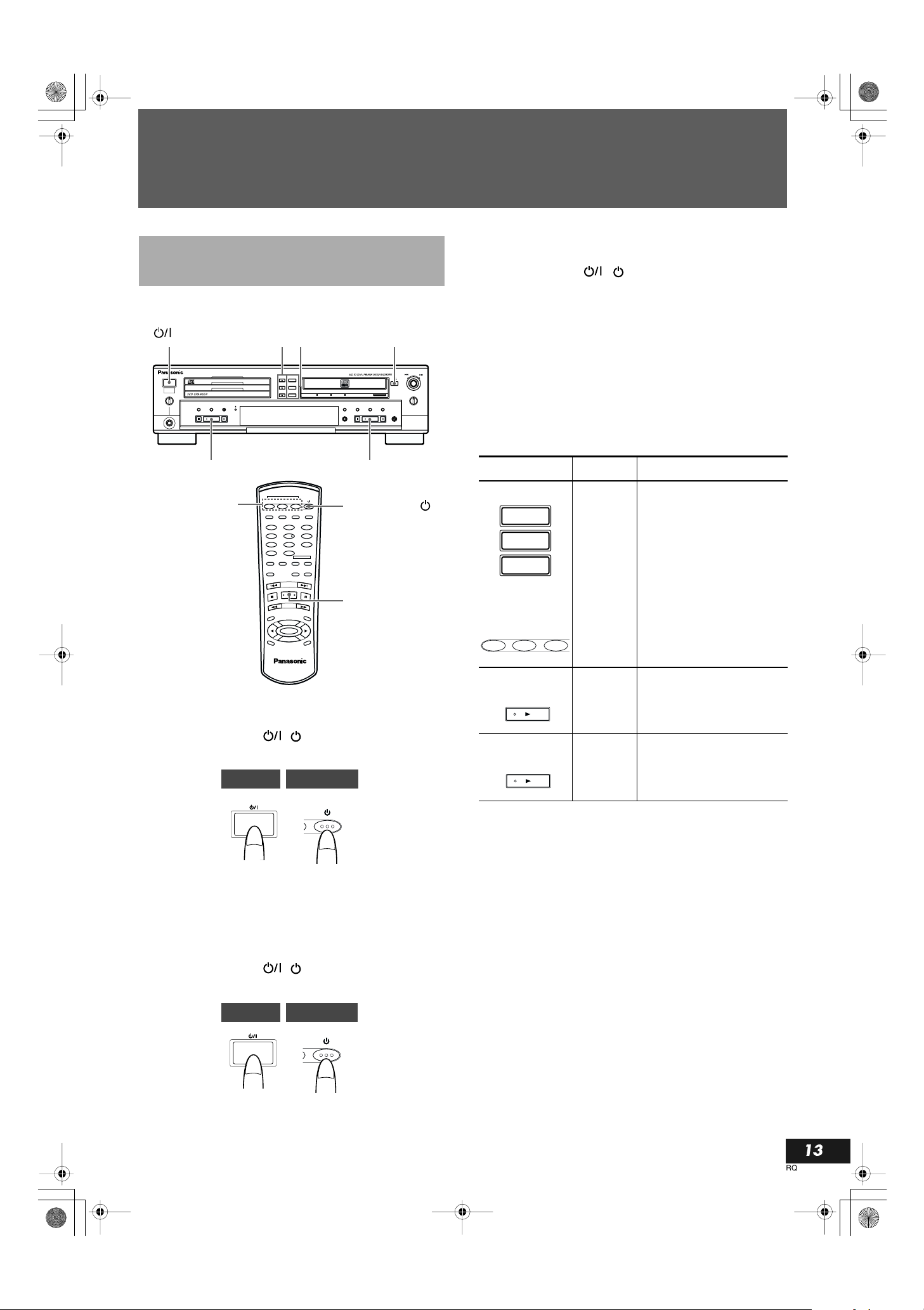
SL-PR300EB.fm Page 13 Thursday, September 20, 2001 5:01 PM
Power STANDBY/ON Operations
Turning the Power On and
Standby Mode
STANDBY/ON
()
COMPACT DISC RECORDER SL-PR300
PHONES
MAXMIN
PLAY MODE
CD EDIT CD REC
pp
CD1, CD2, CD3
To turn power to the unit on
Press the STANDBY/ON ( ) button on the front panel or
remote control.
Main Unit
00
DISC SELECTOR 1, 2, 3
MULTI JOG
DISC
3
DISC
2
DISC
1
CD1 CD2 CD3
CD REC
1 2
4 5
7 8
0 10
PLAY
MODE
REC
•
REC MUTE
OPEN /
DISC
CLOSE
SELECTOR
3
2
1
DISC SELECTOR
CD EDIT FINALIZE DISPLAY
_>
REPEAT CD
FADE SYNCHRO
CONTROL
CD-R/RW
LINECDDIGITAL
SYNCHRO
FINALIZE
STANDBY/ON ( )
3
6
9
REC SELECTOR
REC LEVEL
–
+
OPEN /
CLOSE
MIX BALANCE
CD
LINE
CANCELSETMENU
REC/
REC MUTE
p
REC
SELECTOR
PITCH
MENU
+
PITCH
SET
PITCH–
0
CANCEL
COMPACT DISC RECORDER
RAK-PR300
Remote Control
• The clock display is shown in the information display. It flashes
if the clock has not been set.
If the STANDBY/ON ( ) button is pressed during a recording operation, the standby lamp flashes while the unit brings the
operation to an end. Once the operation has stopped, the unit enters
the standby mode and the standby lamp lights steady. From the
time the button is pressed until the standby lamp lights steady, the
unit will not respond to any button pressed on the front panel of the
main unit or remote control.
Turning the power on by pressing a function
button when the unit is in the standby mode
The unit can be turned on and a function selected simply by pressing one of the buttons shown in the figure below
Function Operation
Main unit
3
2
1
Remote control
CD1 CD2 CD3
Main unit
(3-CD control)
Main unit
(CDR control)
3-CD
changer
3-CD
changer
CDR
The function is set to 3-CD
changer. The CD PLAYER
indictor is shown in the display window.
If one of these buttons is
pressed when a CD is in the
corresponding CD tray, continuous play starts from the CD
tray corresponding to the button pressed.
These buttons do not function
during program and random
play modes.
The function is set to 3-CD
changer. The CD PLAYER
indicator is shown in the display window.
The function is set to CDR.
The CD RECORDER indicator is shown in the display
window.
English
• The currently selected CD function is shown in the information
display.
To put the unit in standby mode during operation
Press the STANDBY/ON ( ) button on the front panel or
remote control.
Main Unit
Remote Control
• When the PLAY p button for either the 3-CD changer or CDR
is pressed on the main unit, the power is turned on and the corresponding tray is selected. If a disc is loaded in the selected
tray, playback begins.
• When one of the 3-CD changer OPEN/CLOSE 0 buttons or the
CDR OPEN/CLOSE 0 button is pressed, the power is turned
on and the tray opens, but the currently selected function (3-CD
changer or CDR) does not change.
• If the power cord is unplugged from the wall socket for more
than a few seconds, the internal clock, program, etc. of the main
unit may require resetting. When this occurs, please set the
clock (and timer functions) again.
13
RQT6091
Page 14

SL-PR300EB.fm Page 14 Thursday, September 20, 2001 3:42 PM
Listening to CDs
3-CD Changer Continuous
Playback
1, 2 3
COMPACT DISC RECORDER SL-PR300
PHONES
MAXMIN
PLAY MODE
CD EDIT CD REC
S
s
p
Example: Loading a CD for playback in tray DISC1.
1
Press the DISC 1 OPEN/CLOSE 0 button to
open the tray.
• The power comes on, and tray DISC1 opens.
2
Load a CD and close the tray by pressing the
DISC1 OPEN/CLOSE 0 button again.
Place the CD with its
label side facing up.
Place an 8-cm CD in the
center cutout.
•“CD READ DISC” flashes in the information display while the
disc is being read.
• Follow steps 1 and 2, repeating the process for DISC2 and
DISC3, pressing the appropriate OPEN/CLOSE 0 buttons, and
load CDs in trays DISC2 and DISC3 as well.
• The unit will not respond to commands when a specified tray is
being opened or closed or while the unit is switching CD trays.
• 3-CD changer trays cannot be opened during recording even if
recording from an external source. (This prevents noise and
vibration from lowering the quality of the recording.)
OPEN /
DISC
CLOSE
SELECTOR
3
DISC
3
2
DISC
2
DISC
1
1
REC SELECTOR
LINECDDIGITAL
CANCELSETMENU
SYNCHRO
FINALIZE
3
Press the DISC SELECTOR 1 button.
• The function is set to CD, and DISC1 playback starts from track
1.
12345
CD PLAYER
6789
MULTI JOG
REC LEVEL
–
+
OPEN /
CLOSE
MIX BALANCE
CD
LINE
REC/
REC MUTE
• The track number is cleared from the music calendar when the
corresponding track has finished playing.
• In this example, playback proceeds through all of the tracks on
DISC1, DISC2 and DISC3, and stops automatically after the
DIGITAL
44.1kHz
HIGH SPEED AUTO TRACK
L
–
4030 20 1510 dB630
R
last track on DISC3 has finished playing. This pattern changes
depending on the first disc selected for play, as described in the
following section.
When one or more CDs are already in the trays.
• Press the button of the CD tray that you want to start playback
from. Continuous play will start playback from the CD in that
tray.
When play starts from DISC2
•
The CDs are played in the sequence of DISC2 Î DISC3
Î
DISC1, and then playback stops automatically.
• When play starts from DISC3
The CDs are played in the sequence of DISC3 Î DISC1
Î
DISC2, and then playback stops automatically.
If one of the trays does not contain a CD, play skips to the CD
in the next tray in the sequence.
Notes
1
• The DISC SELECTOR 1, 2, and 3 buttons do not function during program and random play modes.
• If a tray is opened and closed when it is not the current tray in
use, the unit temporarily assigns the tray a NO DISC status.
When it becomes time to play the disc in this tray, the disc
information is read, and if there is no disc, the unit will move on
to the next tray.
• The total track time does not always match total play time (time
shown in display window) exactly because the playback time
includes lead-in and lead-out spaces as well.
Playing CDs using the CD Control PLAY
button
p
Press the CD Control PLAY p button to select the 3-CD changer
function. This automatically starts playback of the disc in the currently selected tray.
14
RQT6091
• The currently selected tray is indicated by the red ““ mark
appearing to the immediate right of the CD icon in the display
window.
Page 15
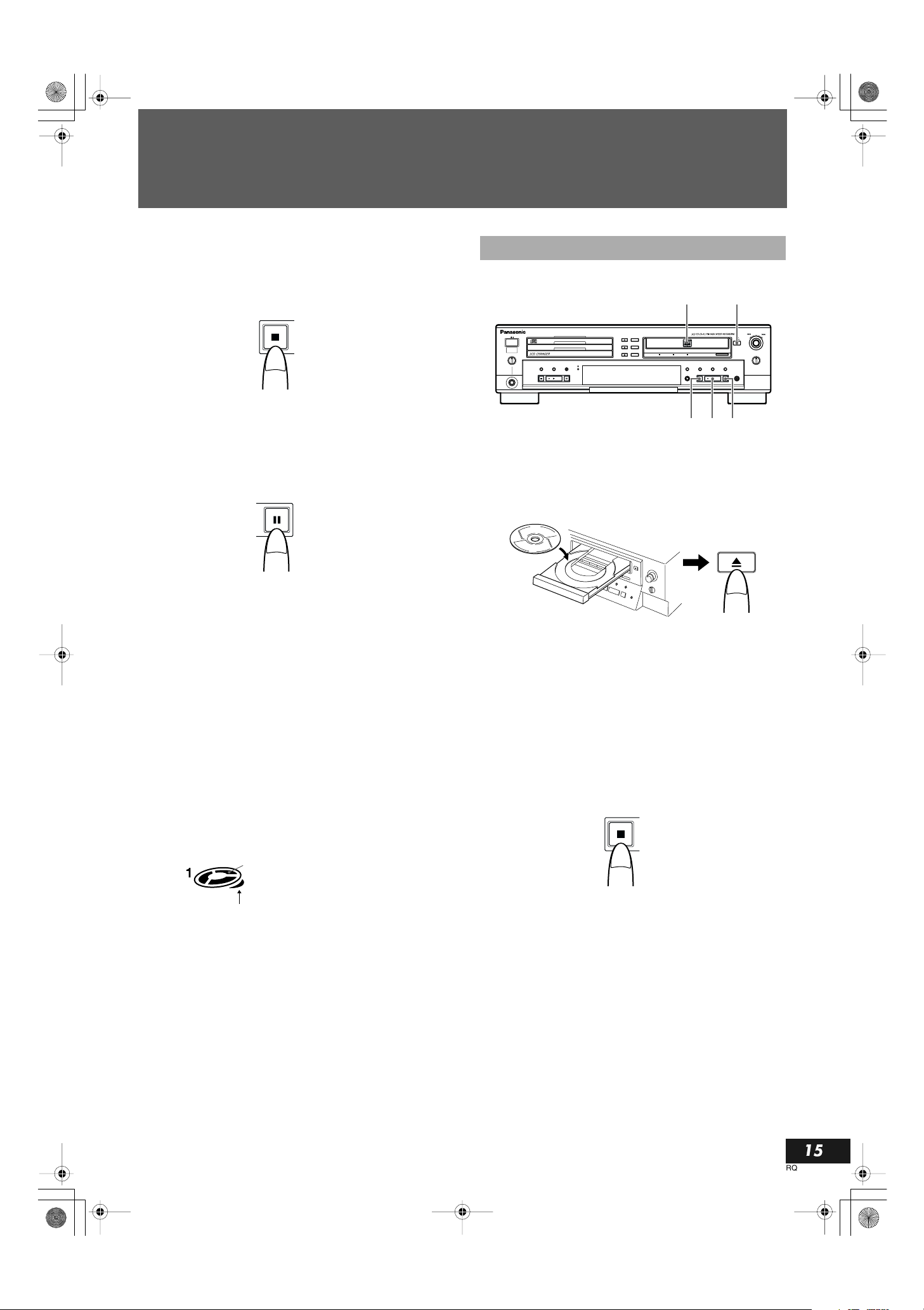
SL-PR300EB.fm Page 15 Thursday, September 20, 2001 3:42 PM
Listening to CDs
Stopping CD playback
To stop playback at any time
• Stop playback of a disc in the 3-CD changer by pressing the CD
Control STOP s button. The total number of tracks and playing
time is shown in the information display.
• When all the tracks on a CD have been played through, playback stops automatically.
To stop playback temporarily
• If the CD Control PAUSE S button is pressed, playback is
paused temporarily. When the CD Control PLAY p button is
pressed, playback resumes from the place where it was paused.
• This button works when the 3-CD changer is selected as the
playback source.
CDR Playback Operations
12
COMPACT DISC RECORDER SL-PR300
PHONES
MAXMIN
PLAY MODE
CD EDIT CD REC
1
Press the CDR OPEN/CLOSE 0 button to open
the CDR disc tray.
2
Load a disc in position and close the tray by
pressing the CDR OPEN/CLOSE 0 button again.
OPEN /
DISC
CLOSE
SELECTOR
3
DISC
3
2
DISC
2
DISC
1
1
LINECDDIGITAL
SYNCHRO
FINALIZE
s
OPEN /
CLOSE
REC SELECTOR
CANCELSETMENU
REC/
REC MUTE
S
3
OPEN /
CLOSE
English
MULTI JOG
REC LEVEL
–
+
MIX BALANCE
CD
LINE
Removing a CD from the 3-CD changer
To remove a CD from the 3-CD changer, press the OPEN/CLOSE
button next to the tray holding the CD to be removed. To remove
0
the CD that is currently being played back, it is recommended that
playback first be ended by pressing the CD Control STOP s button before pressing the OPEN/CLOSE 0 button. After pressing the
OPEN/CLOSE 0 button, the tray will open and the CD can be
removed. Press the OPEN/CLOSE 0 button once more to close the
tray.
Number of CDs and play status display
The display window shows whether or not a CD has been loaded
into each of the CD trays as well as the play status of the CD.
This icon lights in sequence when a CD is
playing, and blinks when play is paused. If
no disc is loaded, the light remains out
and “NO DISC” is shown in the
information display.
This lights when the CD in the tray has
been selected to be played.
• When a CD-R or CD-RW is loaded in the CDR, the unit determines the format of the disc and whether it is finalized or not.
3
Press the CDR Control PLAY p button to select
the CDR function and start playback at track 1.
• Playback stops automatically at the end of the last track on the
disc.
To stop CDR playback
• Stop playback of a disc in the CDR by pressing the CDR Control STOP s button. The total number of tracks and play time
will be shown in the information display.
15
RQT6091
Page 16
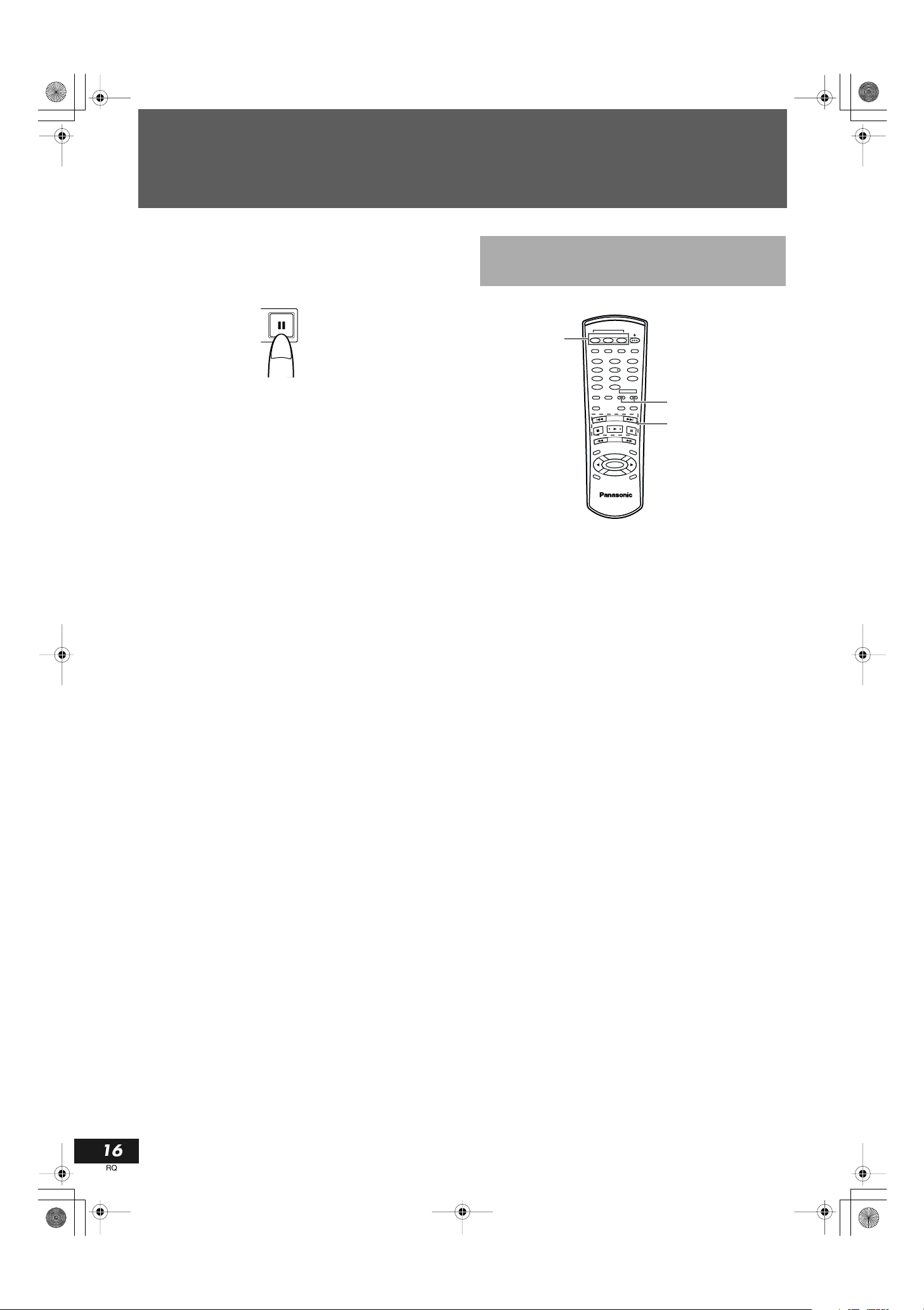
SL-PR300EB.fm Page 16 Thursday, September 20, 2001 3:42 PM
Listening to CDs
To stop CDR playback temporarily
• Pressing the CDR Control PAUSE S button at any time when a
CD is playing in the CDR pauses playback. Press the CDR Control PLAY p button to resume playback.
• When playback is paused, the S indicator is shown in the display window.
Removing a CD from the CDR
• To remove a CD from the CDR, press the CDR OPEN/
CLOSE0 button. To remove a CD when it is being played
back, it is recommended that playback first be ended by pressing the CDR Control STOP s button before pressing the
OPEN/CLOSE 0 button. After pressing the OPEN/CLOSE
button, the tray will open and the CD can be removed. Press the
OPEN/CLOSE 0 button once more to close the tray.
Notes
• When an unfinalized CD-R or CD-RW is loaded in the CDR
and the CDR OPEN/CLOSE 0 button is pressed to open the
CDR disc tray, “FINALIZE?” is shown in the information display. If you do not wish to finalize the CD at that time, press the
CDR OPEN/CLOSE 0 button again. For more information on
finalizing a CD, see page 38.
• If playback of an unfinalized disc is stopped or if tracks are
skipped (forward or reverse), some data of the track (or beginning of next track in the case of skipping) may be cut (not read)
when playback starts again.
• The total track time does not always match total playback time
(time shown in the information display) exactly because the
playback time includes lead-in and lead-out spaces as well.
Using the Remote Control to
Control Playback
DISC SELECTOR
CD1, CD2, CD3
0
1
Press the CD or CDR button to select the deck.
CD button:
CDR button:
To control discs in the 3-CD changer
To control the disc in the CDR
• Pressing the CD1, CD2 or CD3 button automatically sets the
unit to the 3-CD changer and starts playback of the disc in the
selected tray.
• When the CD function is selected, the CD PLAYER indicator is
shown in the display window. When the CDR function is
selected, the CD RECORDER indicator is shown.
2
Press the command button of the operation you
want to perform.
• The buttons on the remote control perform the same operations
as the corresponding buttons on the main unit.
• The command is applied to the 3-CD changer or CDR depending on the function currently selected.
CD1 CD2 CD3
CD EDIT FINALIZE DISPLAY
CD REC
1 2
4 5
7 8
_>
0 10
PLAY
MODE
REPEAT CD
REC
FADE SYNCHRO
•
REC MUTE
REC
SELECTOR
+
PITCH
SET
PITCH–
PITCH
0
COMPACT DISC RECORDER
RAK-PR300
CONTROL
CD-R/RW
3
6
9
MENU
CANCEL
1
2
16
RQT6091
Page 17

REC MUTE
SL-PR300EB.fm Page 17 Thursday, September 20, 2001 3:42 PM
Listening to CDs
Direct Playback of a Specific
Track
DISC SELECTOR
CD1 CD2 CD3
1
2
1
Press the CD and CDR Deck Selection button
corresponding to the tray holding the CD and
track to be played.
For a CD in the 3-CD changer
CONTROL
CD CD-R/RW
CD EDIT FINALIZE DISPLAY
CD REC
1 2
3
4 5
6
7 8
9
_>
0 10
CONTROL
PLAY
MODE
REPEAT CD
CD-R/RW
REC
FADE SYNCHRO
•
REC MUTE
+
PITCH
SET
PITCH–
0
COMPACT DISC RECORDER
RAK-PR300
MENU
CANCEL
REC
SELECTOR
PITCH
CD1 CD2 CD3
1
Direct Track Selection (selecting another track during
playback)
Press the number button(s) corresponding to the track to be played
(step 2). The display will change to indicate the corresponding
track number, playback of the current track will stop and playback
of the newly selected track will begin.
• To select a track on a CD in another tray, repeat steps 1 and 2.
• Direct track selection cannot be initiated by pressing the ≥10
button alone: this button must be used in combination with one
of the other number buttons (0 through 9). This function is not
possible when either program or random play mode is in use.
Forward and Reverse Search
1
Press the CD and CDR Deck Selection button
(CD or CDR) corresponding to the tray holding
the CD currently playing.
2
Press the
button corresponding to the direction you want
search. Release the button when you find the
location you want to play.
(reverse) or
r
REC
SELECTOR
PITCH
COMPACT DISC RECORDER
(forward)
f
r/f
MENU
PITCH
+
SET
PITCH–
0
CANCEL
RAK-PR300
English
For a CD in the CDR
CONTROL
CD CD-R/RW
2
Press the number button(s) of the track you
want to play.
The track number corresponding to the buttons pressed is shown in
the information display, and playback of that track starts.
To select a two-digit track number
Press the ≥10 button and then the two numbers you want within
5seconds or so.
Example: Track 15
Press ≥10, then 1, and then 5.
Example: Track 20
Press ≥10, then 2, and then 0.
Reverse
search
Forward
search
• If playback is paused when a search is performed, there is no
sound heard during the search. When the search is complete the
pause mode is resumed.
• When forward or reverse searching is performed during playback of an unfinalized disc, the information display and/or the
search function may not operate properly depending on the type
of disc being played.
17
RQT6091
Page 18

CONTROL
SL-PR300EB.fm Page 18 Thursday, September 20, 2001 3:42 PM
Listening to CDs
Skipping Tracks
To skip forward or backward to different tracks on the currently
selected CD, use the MULTI JOG control on the main unit or the
(reverse) or F (forward) buttons on the remote control.
R
MULTI JOG control
MULTI JOG
PHONES
MAXMIN
COMPACT DISC RECORDER SL-PR300
PLAY MODE
CD EDIT CD REC
DISC
DISC
DISC
•
REC MUTE
OPEN /
DISC
CLOSE
SELECTOR
3
3
2
2
1
1
REC
FADE SYNCHRO
LINECDDIGITAL
SYNCHRO
FINALIZE
R/F
PITCH
+
SET
PITCH–
0
COMPACT DISC RECORDER
RAK-PR300
MENU
CANCEL
REC
SELECTOR
PITCH
• When the last track on a CD loaded in the 3-CD changer is
advanced to the next track, playback moves to the first track on
the next CD. It is not possible to skip forward when playing the
last track of a CD loaded in the CDR.
Main Unit
• Turn the MULTI JOG control counterclockwise one notch to
return to the beginning of the current track, or keep turning it
until the track number you are searching for is shown in the
information display.
• Turn the MULTI JOG control clockwise one notch to move to
the beginning of the next track, or keep turning it until the track
number you are searching for is shown in the information display.
Remote Control
Press the CD and CDR Deck Selection button (CD or CDR) corresponding to the tray holding the CD currently playing, and then
press the desired search direction.
• Press the R (reverse skip) button once to return to the beginning of the current track, or press it repeatedly until the track
number you are searching for is shown in the information display.
• Press the F (forward skip) button once to move to the beginning of the next track, or press it repeatedly until the track number you are searching for is shown in the information display.
REC SELECTOR
REC LEVEL
–
+
OPEN /
CLOSE
MIX BALANCE
CD
LINE
CANCELSETMENU
REC/
REC MUTE
Repeat Playback
The repeat playback mode can be selected by pressing the
REPEAT button on the remote control when the main unit is set to
either 3-CD changer or CDR function. Please note, however, that
the REPEAT ALL setting (for repeating all of the CDs loaded in
the 3-CD changer) can only be set when the main unit is set to 3CD changer (CD PLAYER indicator is shown in display window).
PLAY
MODE
REPEAT CD
REPEAT
Setting the repeat play mode
Press the REPEAT button on the remote control. The REPEAT
indicator will be shown in the PLAY MODE section of the display
window. Press the button repeatedly to choose the desired setting.
The selection in the information display changes in the following
order:
“REPEAT ALL” :Repeat playback of all of the CDs loaded in the
3-CD changer (3-CD changer only).
Ð
“REPEAT 1CD” :Repeat playback of the CD currently playing
Ð
“REPEAT 1” : Repeat playback of the track currently playing
Ð
Repeat off (normal display).
Using repeat mode during program or random play
modes
If the repeat playback mode is activated while the unit is in the program or random play modes, the following settings are possible:
“REPEAT ALL” :Random mode - Repeats random playback of all
of the CDs loaded in the 3-CD changer.
Program mode - Repeats playback of the entire
program.
“REPEAT 1” : Repeats playback of the track currently playing.
The setting selection will be shown by the ALL or 1CD indicator
being lit in the PLAY MODE section of the display window.
Notes
• Repeat playback mode cannot be used during CD REC or CD
EDIT recording operations.
• Play is repeated in the selected mode when the DISC SELEC-
TOR 1, 2 or 3 button (main unit or remote control), CD Control
PLAY p button of the main unit or p (play) button of the
remote control is pressed.
REC
FADE SYNCHRO
•
REC MUTE
REC
SELECTOR
+
PITCH
SET
PITCH–
PITCH
0
COMPACT DISC RECORDER
RAK-PR300
CD-R/RW
MENU
CANCEL
18
RQT6091
Page 19

SL-PR300EB.fm Page 19 Thursday, September 20, 2001 3:42 PM
Listening to CDs
Random Playback
When in the 3-CD changer stop mode (CD PLAYER indicator is
shown in the display window), press the PLAY MODE button
(main unit/remote control) repeatedly until “CD RANDOM” is
shown in the information display. The RANDOM indicator will be
shown in the PLAY MODE section of the display window.
Note
• The random playback mode cannot be used for discs loaded in
the CDR.
MULTI JOG
REC SELECTOR
REC LEVEL
–
+
OPEN /
CLOSE
MIX BALANCE
CD
LINE
CANCELSETMENU
REC/
REC MUTE
COMPACT DISC RECORDER SL-PR300
PHONES
MAXMIN
PLAY MODE
PLAY MODE
PLAY MODE
CD EDIT CD REC
DISC
3
DISC
2
DISC
1
10 10
PLAY
MODE
REC
•
REC MUTE
REC
SELECTOR
PITCH
0
COMPACT DISC RECORDER
OPEN /
CLOSE
SELECTOR
_>
REPEAT CD
PITCH
SET
PITCH–
RAK-PR300
DISC
3
2
1
FADE SYNCHRO
+
CONTROL
CD-R/RW
CANCEL
LINECDDIGITAL
SYNCHRO
FINALIZE
MENU
To adjust the pitch of a CD during playback
To increase the speed of playback, press PITCH+. To decrease the
speed of playback, press PITCH–. Each press of a button increases
or decreases playback speed 1%.
.
PITCH+/PITCH
–
PITCH 0
• To restore the playback speed to normal, press PITCH 0.
• The adjusted playback speed can only be recorded using analog
recording functions such as mixed recording.
• Even if the pitch has been adjusted, when digital synchronized
recording is performed, the pitch is automatically restored to 0.
• The amount of pitch adjustment (+/–/0) is shown in the information display when one of the pitch buttons is pressed.
• When the speed of CD playback is changed using the pitch control buttons, there is no signal output from the DIGITAL OUT
OPTICAL terminal.
• Pitch control cannot be used for the CDR.
REC
•
REC MUTE
REC
SELECTOR
PITCH
SET
PITCH–
PITCH
0
COMPACT DISC RECORDER
RAK-PR300
FADE SYNCHRO
+
MENU
CANCEL
English
• Random play is started by pressing the CD Control PLAY
p
button on the main unit or the p (play) button on the remote
control.
• When activated, tracks are chosen randomly for playback from
the CDs loaded in the 3-CD changer. The tracks chosen will be
lit in the music calendar and the SKIP ON lamp turns off.
• Selection is made only once, from 1 to 99 tracks, and playback
ends after the last track is played.
• Tracks assigned a SKIP TRACK mark will not be chosen.
• The CD tray, track number and playback time of the CD currently being played are shown in the information display.
• Track selection with the number buttons is not accepted during
the random playback mode.
To release the random playback mode
When the unit is in the 3-CD changer stop mode, press the PLAY
MODE button repeatedly until the RANDOM indicator is cleared
from the PLAY MODE section of the display window.
CD Playback Pitch Control
There are 3 CD pitch control buttons on the remote control that can
be used to vary the speed of CD playback up to 12% faster or
slower than the standard playback speed. This function can be useful in changing the pitch when matching the playback speed of the
CD with another source.
Disc Lock Function
The Disc Lock function can be used to make it impossible for children or anyone else to take CDs out of or load new ones into the 3CD changer and CDR. This function helps to ensure that timer play
and recording functions are performed correctly.
• When the power is in standby, press the DISC1 OPEN/CLOSE
button while holding down the CD Control STOP s button
0
on the front panel. “TRAY LOCKED” will be shown in the
information display for 3 seconds, after which it is no longer
possible to remove or load CDs.
0
MULTI JOG
PHONES
MAXMIN
COMPACT DISC RECORDER SL-PR300
PLAY MODE
CD EDIT CD REC
OPEN /
DISC
CLOSE
SELECTOR
3
DISC
3
2
DISC
2
DISC
1
1
LINECDDIGITAL
SYNCHRO
FINALIZE
s
To cancel the Disc Lock function.
Repeat the same step followed to lock the trays. “TRAY
UNLOCKED” will be shown in the information display for 3 seconds, after which the Disc Lock function is canceled.
Note
• The Disc Lock function is canceled if the AC power cord is
unplugged from the wall outlet.
REC SELECTOR
REC LEVEL
–
+
OPEN /
CLOSE
MIX BALANCE
CD
LINE
CANCELSETMENU
REC/
REC MUTE
19
RQT6091
Page 20

SL-PR300EB.fm Page 20 Thursday, September 20, 2001 3:42 PM
Listening to CDs
Programming Playback Using
Main Unit Controls
It is possible to select your own program (order of tracks being
played) using the program playback mode. Any of the tracks (1-99)
on the CDs in the trays of the 3-CD changer can be selected.
If you want to program and record tracks, see “Program Edit
Recording” on page 30.
1 4,5
COMPACT DISC RECORDER SL-PR300
PHONES
MAXMIN
PLAY MODE
CD EDIT CD REC
2 7 3,4,5
1
Load CDs into the trays of the 3-CD changer.
• Only tracks on the CDs loaded in the 3-CD changer can be registered into the program.
Note
• To close a tray, press the 0 button for the tray number that is
open. If you press the 0 button for a tray number other than that
for the tray that is open, the program may not be played correctly.
2
Press the PLAY MODE button when the unit is
in the CD stop mode.
• The CD PLAYER indicator is shown in the display window,
PROGRAM indicator is shown in the display window, and if no
program has been registered, “PG NO PROGRAM” is shown in
the information display.
OPEN /
DISC
CLOSE
SELECTOR
3
DISC
3
2
DISC
2
DISC
1
1
Program step
number
LINECDDIGITAL
SYNCHRO
FINALIZE
Disc source
Track number
REC SELECTOR
CANCELSETMENU
4
Select the disc source (CD tray) by turning the
MULTI JOG control, and then press the SET button.
MULTI JOG
–
REC LEVEL
+
SET
1. Select the disc. 2. Enter the selection.
CD1 CD2 CD3
MULTI JOG
REC LEVEL
–
+
OPEN /
CLOSE
MIX BALANCE
CD
LINE
REC/
REC MUTE
• When the SET button is pressed, next the programming step and
track number columns will flash.
5
Select and enter a track number (1-99) by
turning the MULTI JOG control, and then press
the SET button.
MULTI JOG
REC LEVEL
–
+
1. Select the track. 2. Enter the selection.
• The following is an example of track 2 on the CD in tray DISC1
being entered as Step 01.
• When the SET button is pressed, the programming of Step 01 is
registered, and programming for Step 02 is ready.
SET
3
Press the SET button to start program
registration.
• The information display will show the following, and disc
source columns will flash.
Programming
step number
Disc source
Track number
20
RQT6091
6
Repeat steps 4 and 5 to program up to a
maximum of 32 steps.
• If you try to program over 32 steps, “MEMORY FULL” is
shown in the information display, and the programming function ends automatically.
• Pressing the CD Control STOP s button on the main unit ends
the programming function.
Page 21

SL-PR300EB.fm Page 21 Thursday, September 27, 2001 7:53 PM
Listening to CDs
7
Press the CD Control PLAY
p
button to start
programmed play.
• During playback, the disc number, track number and play time
of the track are shown in the information display.
• The numbers of the tracks that have been played are cleared
from the music calendar. They are displayed again when programmed play is completed.
• Operation stops automatically (and “STOP” is shown in the
information display) when all of the programmed tracks have
been played.
• If the CD Control PLAY p button is pressed at a specific step
in a program, the programming function will end and playback
will start from Step 01, not the step currently shown in the information display.
To clear a step (track) from the program
To erase a programmed track, turn the MULTI JOG Control while
in the CD stop mode until the track you want to erase is shown in
the information display. Press the CANCEL button to erase the
track from the program. The step number for each track following
the one erased is automatically reduced by one (i.e., steps are
renumbered). To erase the entire program, press the CANCEL button until “PG NO PROGRAM” is shown in the information display.
To change the contents of the program
In the CD stop mode, press the SET button followed by the CANCEL button. Programmed tracks will be erased in the reverse order
of when they were entered (starting from the last track programmed). Press the CANCEL button twice to erase one track.
Continue erasing in this manner until all of the tracks you wanted
to remove are erased. Enter new tracks into the program by following programming steps 4 and 5.
To check the contents of the program
To check the tracks you have entered into the program, press the
CD Control STOP s button, and use the MULTI JOG Control to
review the programmed tracks. The program steps (PG S*) and
track numbers will be shown in the information display one at a
time as you toggle through the program (S: Step; *: step number).
To return to continuous playback
In the CD stop mode, repeatedly press the PLAY MODE button on
the main unit until the total playing time is shown in the information display.
Programming Playback Using
the Remote Control
If you want to program and record tracks, see “Program Edit
Recording” on page 30.
DISC SELECTOR
CD1 CD2 CD3
CD EDIT FINALIZE DISPLAY
CD REC
1 2
3
4 5
6
7 8
9
_>
0 10
CONTROL
PLAY
MODE
REPEAT CD
CD-R/RW
REC
FADE SYNCHRO
3
8
1
Load CDs into the trays of the 3-CD changer.
• Only tracks on the CDs loaded in the 3-CD changer can be registered into the program.
Note
• To close a tray, press the 0 button for the tray number that is
open. If you press the 0 button for a tray number other than that
for the tray that is open, the program may not be played correctly.
2
Press the CD Deck Selection button to place the
unit in the CD mode.
• The CD PLAYER indicator is shown in the display window.
3
Press the PLAY MODE button.
• The PROGRAM indicator is shown in the display window, and
if no program has been registered, “PG NO PROGRAM” is
shown in the information display.
4
Press the SET button.
• The information display will show the following.
•
REC MUTE
SELECTOR
+
PITCH
SET
PITCH–
0
COMPACT DISC RECORDER
RAK-PR300
MENU
CANCEL
REC
PITCH
Program step
number
2
5,6
4,5,6
Disc source
Track number
English
Main Unit
PLAY MODE
5
Select the disc source (CD tray) using the
R
(reverse) or F (forward) buttons, and then
press the SET button.
SET
1. Select the disc source.
CD1 CD2 CD3
• When the SET button is pressed, next the program step and
track number columns will flash.
2. Enter the selection.
(Continued on the next page)
21
RQT6091
Page 22

SL-PR300EB.fm Page 22 Thursday, September 27, 2001 7:53 PM
Listening to CDs
6
Select a track number (1-99) using the
R
(reverse) or F (forward) buttons, and then
press the SET button.
SET
1. Select the track. 2. Enter the selection.
7
Repeat steps 5 and 6 to program up to a
maximum of 32 steps.
• If you try to program over 32 steps, “MEMORY FULL” will be
shown in the information display, and the programming function ends automatically.
• Pressing the s (stop) button ends the programming function.
8
Press the p button to start program play.
• During playback, the disc number, track number and play time
of the track are shown in the information display.
• The numbers of the tracks that have been played are cleared
from the music calendar. They are displayed again when programmed play is completed.
• Operation stops automatically (and “STOP” is shown in the
information display) when all programmed tracks have been
played.
•If the p (play) button is pressed at a specific step in a program,
the programming function will end and playback will start from
Step 01, not the step currently shown in the information display.
To clear a step (track) from the program
To remove a programmed track, while in the CD stop mode, press
the R (reverse skip) or F (forward skip) buttons until the
track you want to erase is shown in the information display. Press
the CANCEL button to erase the track from the program. The step
number for each track following the one erased is automatically
reduced by one (i.e., steps are renumbered). To erase the entire program, press the CANCEL button until “PG NO PROGRAM” is
shown in the information display.
To change the contents of the program
In the CD stop mode, press the SET button followed by the CANCEL button. Programmed tracks will be erased in the reverse order
of when they were entered (starting from the last track programmed). Press the CANCEL button twice to erase one track.
Continue erasing in this manner until all of the tracks you wanted
to remove are erased. Enter new tracks into the program by following programming steps 5 and 6.
To check the contents of the program
To check the tracks you have entered into the program, press the s
(stop) button, and use the R (reverse skip) or F (forward
skip) buttons to review the programmed tracks. The program steps
(PG S*) and track numbers will be shown in the information dis-
play one at a time as you toggle through the program (S: Step; *:
step number).
To return to continuous playback
In the CD stop mode, repeatedly press the PLAY MODE button on
the remote control until the total playing time is shown in the information display.
Remote Control
PLAY
MODE
22
RQT6091
Page 23

SL-PR300EB.fm Page 23 Thursday, September 20, 2001 3:42 PM
Recording onto CD-R/RW Discs
Your attention is drawn to the fact that recording pre-recorded
tapes or discs or other published or broadcast material may
infringe copyright laws.
Notes on Recording
• Do not use CD-R or CD-RW discs with dust and/or scratches on
the surface as this may cause the recording to sound rough and
may cause skipping when played backed. It may even cause the
unit to malfunction.
• When using a recording function (one of the recording indicators in the display window is illuminated), do not subject the
unit to any shock or vibration.
• Before recording on a CD-R disc, it is recommended to make a
sample recording on a CD-RW disc.
• If the source CD being recorded from the 3-CD changer is itself
a first-generation digital copy, digital recording cannot be performed. When this occurs, the recording type will switch from
digital to analog automatically.
Read through this section before recording.
- Discs not manufactured for holding audio data (such as discs for
standard computer use) cannot be recorded using this CDR.
- Discs with a format other than CD-DA (Compact Disc-Digital
Audio) cannot be recorded.
- The recording of discs over 80 minutes in length is not sup-
ported.
- Multi-session discs cannot be recorded.
Types of recording
The following types of recording are possible with this unit.
Manual recording (See page 24)
Manually control the recording source used and the tracks you
want to record. The following is a list of possible settings. (Highspeed recording is not possible.)
• DIGITAL (digital recording from external sources connected to
the DIGITAL IN OPTICAL terminal or COAXIAL terminal)
• CD (digital/analog recording of CDs loaded in the 3-CD
changer)
• LINE (analog recording of external sources connected to the
LINE IN terminal)
Synchronized one-button recording of one entire CD
(See page 26)
Press the CD REC button while the main unit is in the stop mode to
instantly dub the entire selected CD in the 3-CD changer to a CD-R
or CD-RW disc. New to this feature is an automatic disc finalization function that can be set before recording begins.
Synchronized one-button recording of a single track
(See page 27)
Press the CD REC button while the unit is playing or paused to
instantly dub the current track on a CD in the 3-CD changer to a
CD-R or CD-RW disc.
Listening Edit recording (See page 29)
Select tracks to be recorded from one or all of the CDs in the 3-CD
changer while listening to them. New to this feature is an automatic
disc finalization function that can be set before recording begins.
(High-speed recording; CD-R 4x, CD-RW 2x)
Program Edit recording (See page 30)
Program tracks to be recorded from one or all of the CDs loaded in
the 3-CD changer. New to this feature is an automatic disc finalization function that can be set before recording begins. (High-speed
recording; CD-R 4x, CD-RW 2x)
Synchronized recording from external sources
(See page 33)
Start recording from an external source as soon as the CDR detects
the signal being input. (High-speed recording is not possible.)
Mixed input recording (See page 34)
Simultaneously record the inputs from two analog sources.
(Recording level and mixing balance can be adjusted manually.)
Add Finalize Feature
2,4
MULTI JOG
PHONES
MAXMIN
COMPACT DISC RECORDER SL-PR300
PLAY MODE
CD EDIT CD REC
3,5
2,4
DISC
DISC
DISC
3
2
1
OPEN /
DISC
CLOSE
SELECTOR
3
2
1
DISC SELECTOR
CD1 CD2 CD3
CD REC
CD EDIT FINALIZE DISPLAY
1 2
4 5
7 8
0 10
PLAY
MODE
REPEAT CD
REC
•
REC MUTE
REC
SELECTOR
PITCH
PITCH–
PITCH
0
COMPACT DISC RECORDER
RAK-PR300
_>
FADE SYNCHRO
+
SET
CONTROL
CD-R/RW
3
6
9
MENU
CANCEL
LINECDDIGITAL
SYNCHRO
FINALIZE
3,5
1
1
Automatically finalize at the end of a recording onto a CD-R disc
when recording the sound from the 3-CD changer using the CD
REC button. The Add Finalize feature is disabled at the time of
purchase. This feature can also be set to enable finalization at the
end of a recording.
To enable the Add Finalize feature
Place the unit in the stop mode and follow the steps below.
1
Press the MENU button.
•“TRACK ERASE” is shown in the information display.
2
Turn the MULTI JOG to display “FINALIZE”.
3
Press the SET button.
4
Turn the MULTI JOG to select “ON”.
5
Press the SET button.
Finalization will be performed upon completion of a recording
with the CD REC button.
- To disable the Add Finalize feature, follow the steps 1 through 3
in the above procedure and select “OFF” in step 4.
REC SELECTOR
REC LEVEL
–
+
OPEN /
CLOSE
MIX BALANCE
CD
LINE
CANCELSETMENU
REC/
REC MUTE
English
23
RQT6091
Page 24

SL-PR300EB.fm Page 24 Thursday, September 27, 2001 7:53 PM
Recording onto CD-R/RW Discs
To disable/enable the Add Finalize feature with the
remote control
1
Press the MENU button.
2
Press the
3
Press the SET button.
4
Press the P or p button to select “OFF” or “ON”.
5
Press the SET button.
P
or p button to select “FINALIZE”.
Analog recording level adjustment
When recording analog signals, and the main unit is recording or
stopped in the recording pause mode, after pressing the MENU
button on either the main unit or remote control, the recording level
can be adjusted using the MULTI JOG control on the main unit.
The recording level is shown in the information display as “REC
LEVEL” (a value ranging from -80 to 0, the default being -12).
(Recording level adjustment is not possible when recording using
digital signals.)
When CD ANALOG recording is selected, the recording level is
set automatically to the CD in the 3-CD changer.
To increase the recording level from LINE IN
When recording the sound from LINE IN, if the recording level is
still low after adjustment of the analog recording level stated
above, change “LINE IN GAIN” to “HIGH”. “LINE IN GAIN” is
set to “LOW” at the time of purchase.
Place the unit in the stop mode and follow the steps below.
1
Press the MENU button.
• “TRACK ERASE” is shown in the information display.
2
Turn the MULTI JOG to select “LINE IN GAIN”.
3
Press the SET button.
• “LOW” is shown in the information display.
4
Turn the MULTI JOG to select “HIGH”.
5
Press the SET button.
• The recording level further increases.
• To change “LINE IN GAIN” back to “LOW”, follow steps 1
through 3 in the above procedure and select “LOW” in step 4.
To increase the recording level with the remote
control
1
Press the MENU button.
2
Press the P or p button to select “LINE IN
GAIN”.
3
Press the SET button.
Manual Recording
6
COMPACT DISC RECORDER SL-PR300
PHONES
MAXMIN
PLAY MODE
CD EDIT CD REC
1
Insert a recordable CD-R or CD-RW.
2
Select a recording source.
Use the REC SELECTOR button to select the recording source. Press
the button repeatedly to toggle between sources. The source type will
appear in the display window, and a lamp (DIGITAL, CD or LINE)
will light on the front panel showing the selected source. The order of
toggling and appearance of the sources in the information display
(starting from OPTICAL IN) are as follows.
OPTICAL IN: Record digital signals via the OPTI-
COAXIAL IN: Record via the COAXIAL terminal.
CD DIGITAL: Record digital signals from 3-CD
CD ANALOG*: Record analog signals from 3-CD
LINE IN: Record via the LINE IN terminal.
CD+LINE MIX**: Record via 3-CD changer and LINE
Notes
•*In accordance with the SCMS (Serial Copy Management
System), recording systems are not allowed to create a secondgeneration digital copy of a first generation copy (refer to
SCMS see page 48). Therefore, if the CD-R or CD-RW disc
loaded in the 3-CD changer is a first-generation digital copy,
this recording selection must be used. If you attempt to record
the disc using the digital setting, “SCMS PROTECT” is shown
in the information display and recording will not be allowed.
•** MIX (combined) source recording is only possible in analog.
• If a source has already been selected, the corresponding lamp
will light and the selection will be shown in the display window.
• When playback is stopped and the CDR is selected, press the
DISPLAY button on the remote control repeatedly to show the
recording time remaining on the disc.
• High-speed recording is not possible when recording manually.
OPEN /
DISC
CLOSE
SELECTOR
3
DISC
3
2
DISC
2
DISC
1
1
CAL terminal.
changer.
changer.
mix.
LINECDDIGITAL
SYNCHRO
FINALIZE
REC SELECTOR
12
4
MULTI JOG
REC LEVEL
–
+
OPEN /
CLOSE
MIX BALANCE
CD
LINE
CANCELSETMENU
REC/
REC MUTE
35
4
Press the P or p button to select “HIGH”.
5
Press the SET button.
Sampling rate converter
The main unit is equipped with a sampling rate converter to ensure
that the original digital signals will be recorded regardless of the
sampling frequency (32kHz, 44.1kHz or 48kHz) of the signal from
the source.
24
RQT6091
Page 25

SL-PR300EB.fm Page 25 Thursday, September 20, 2001 3:42 PM
Recording onto CD-R/RW Discs
3
Press 1REC/REC MUTE to put the CDR in
recording pause mode.
• The disc is read and OPC performed if required.
• The remaining recording time on the CD-R or CD-RW disc is
shown in the information display.
4
When analog signals are to be recorded, adjust
the recording level while playing the source.
• Press the MENU button first and turn
the MULTI JOG to adjust the recording
level. Then press the SET button.
• Adjust the volume in such a way that
the 0 dB display is not exceeded when
+
the loudest sound is applied.
L
40 30 151020
R
OVER
30dB
6
–
MULTI JOG
REC LEVEL
The OVER indicator should not be made to light as this may cause
distortion in the recording.
• When CD ANALOG recording is selected, the recording level
is set automatically to the CD in the 3-CD changer.
5
Press the CDR Control PLAY p button to start
recording.
6
Play the sound of the source to be recorded.
When recording is complete
Press the CDR Control STOP s button to stop. The p indicator in
the display window flashes and operation stops.
Notes
• You cannot record from multiple CDs. If create a program that
changes CDs, a blank track of a few seconds will be added and
recording will stop.
• When “UNLOCK” is shown in the information display, the
DIGITAL IN terminal is not connected properly to the source
unit.
• Upon completion of recording, the p indicator flashes in the
display window. Operating any button while this indicator is
flashing may render the disc being recorded unusable. Always
wait until the p indicator stops flashing before proceeding with
the next operation.
• When digital input signals are supplied, they will be recorded in
their original digital form as long as the source signal is not
from a first-generation digital copy (refer to SCMS on
see page 48). There is no need to adjust the recording level.
To record silence in the recording
MULTI JOG
REC SELECTOR
REC LEVEL
–
+
OPEN /
CLOSE
MIX BALANCE
CD
LINE
CANCELSETMENU
REC/
REC MUTE
1
COMPACT DISC RECORDER SL-PR300
PHONES
MAXMIN
PLAY MODE
CD EDIT CD REC
1
1
Press the 1REC/REC MUTE button where you
DISC
3
DISC
2
DISC
1
REC
FADE SYNCHRO
•
REC MUTE
REC
SELECTOR
PITCH
+
SET
PITCH–
PITCH
0
COMPACT DISC RECORDER
RAK-PR300
OPEN /
DISC
CLOSE
SELECTOR
3
MENU
CANCEL
2
1
LINECDDIGITAL
SYNCHRO
FINALIZE
want record a four-second silence.
• To record a silence longer than four seconds, keep pressing the
REC/REC MUTE button as long as you want.
1
Notes
• Four seconds of silence will be recorded regardless of whether
or not the button is held down for fewer or more than four seconds. After the four seconds of silence, the unit stops in the
recording pause mode after the button is released.
• The REC MUTE function cannot be used at the beginning of
recording started from the recording pause mode
Fade In/Fade Out Recording (analog only)
This feature can be used to record analog sound other than CD
ANALOG.
Located immediately below the CONTROL CD button on the
remote control is a special button (FADE) that allows you to perform fade in and fade out of sound at the beginning and end of
tracks when you are recording analog signals. To fade in at the
beginning of a track, put the CDR into the recording pause mode
and press the FADE button to start recording. To fade out at the end
of a track, press the FADE button during the recording process.
The signal will fade out and the CDR will stop in the recording
pause mode.
• This function cannot be used when recording digital signals.
Automatic and manual track marking
A track mark specifies the end of one track and the beginning of
another. The unit inserts track marks automatically when the
AUTO TRACK function is turned on, or you can turn off the
function and insert them manually.
AUTO TRACK function on
• Tracks are automatically marked in the recording. For digital
sources, the track information recorded in the digital source signal is used. For analog recording, periods of silence (no audio
input from the recording source) are interpreted as track separations and a track mark is inserted.
English
25
RQT6091
Page 26

SL-PR300EB.fm Page 26 Thursday, September 20, 2001 3:42 PM
Recording onto CD-R/RW Discs
AUTO TRACK function off
• Manual track marking offers you the flexibility of placing track
marks anywhere you like in the recording.
• Manual track marking is not possible when the AUTO TRACK
function is on.
To add track marks automatically
2,4
MULTI JOG
OPEN /
CLOSE
REC SELECTOR
CANCELSETMENU
REC MUTE
CANCEL
REC LEVEL
–
+
MIX BALANCE
CD
LINE
REC/
PHONES
MAXMIN
COMPACT DISC RECORDER SL-PR300
PLAY MODE
CD EDIT CD REC
2,4
3,5
DISC
3
DISC
2
DISC
1
CD1 CD2 CD3
CD REC
1 2
4 5
7 8
0 10
PLAY
MODE
REC
•
REC MUTE
REC
SELECTOR
PITCH
0
COMPACT DISC RECORDER
OPEN /
DISC
CLOSE
SELECTOR
3
2
1
DISC SELECTOR
CD EDIT FINALIZE DISPLAY
_>
CONTROL
REPEAT CD
FADE SYNCHRO
+
PITCH
SET
PITCH–
RAK-PR300
CD-R/RW
MENU
CANCEL
3
6
9
LINECDDIGITAL
SYNCHRO
FINALIZE
1 3,5
1
CANCEL
To add track marks manually
1
Follow the procedure written for selecting the
AUTO TRACK function, but in step 4, select
AUTO TR OFF.
2
Press the SET button (main unit/remote
control).
• The AUTO TRACK indicator in the display window will turn
off.
• Press the CANCEL button (main unit/remote control) to cancel
the procedure and return to the normal display.
3
During recording, press the SET button (main
unit/remote control) to insert a track mark.
Notes
• Even if automatic track marking is turned off, automatic track
marking will be performed during synchronized one-button
recording. When this occurs, manual track marking is temporarily disabled.
• Tracks must be at least four seconds in length. Pressing the SET
button less than four seconds after the previous track mark creates a new track mark once 4 seconds of recording has been performed.
.
Synchronized Recording
of 3-CD Changer Playback
Performing synchronized one-button recording of
one entire CD
12
1
When the unit is in the stop mode, press the
MENU button (main unit/remote control).
2
Turn the MULTI JOG control or press the P/
p
(menu) button on the remote control until
“AUTO TRACK” is shown in the information
display.
3
Press the SET button (main unit/remote
control).
4
Turn the MULTI JOG control or press the P/
p
(menu) button on the remote control to select
“AUTO TR ON”.
•“ON” will flash in the information display. (The default setting
for this function is on.)
5
Press the SET button (main unit/remote
control).
• The AUTO TRACK indicator is now shown in the display
window.
• Press the CANCEL button (main unit/remote control) to cancel
the procedure and return to the normal display.
Note
• In order to prevent the beginning of a song from being cutoff
when changing tracks, digital sources provide a safety variance
of 12 frames and analog sources 19 frames.
MULTI JOG
PHONES
MAXMIN
COMPACT DISC RECORDER SL-PR300
PLAY MODE
CD EDIT CD REC
1
OPEN /
DISC
CLOSE
SELECTOR
3
DISC
3
2
DISC
2
DISC
1
1
3
1
3
DISC SELECTOR
CD1 CD2 CD3
CD EDIT FINALIZE DISPLAY
CD REC
1 2
4 5
7 8
0 10
PLAY
MODE
REPEAT CD
REC
•
REC MUTE
_>
CONTROL
CD-R/RW
FADE SYNCHRO
LINECDDIGITAL
SYNCHRO
FINALIZE
3
6
9
REC SELECTOR
REC LEVEL
–
+
OPEN /
CLOSE
MIX BALANCE
CD
LINE
CANCELSETMENU
REC/
REC MUTE
1
+
PITCH
SET
PITCH–
0
COMPACT DISC RECORDER
RAK-PR300
MENU
CANCEL
REC
SELECTOR
PITCH
Note
• It is only possible to record from a CD loaded in the 3-CD
changer using this feature.
26
RQT6091
Page 27

SL-PR300EB.fm Page 27 Thursday, September 20, 2001 3:42 PM
Recording onto CD-R/RW Discs
1
Select and stop the CD to be recorded.
Example: To record the CD loaded in tray DISC1.
• Only the selected CD is recorded.
1
2
Load a recordable CD-R or CD-RW disc into the
CDR and close the tray.
• The disc is read if required.
3
Press the CD REC button (main unit/remote
control) to start recording. “DISC DUBBING” is
shown in the information display.
• When a blank disc is in the CDR tray, “UPDATE OPC” is
shown following “DISC DUBBING”.
When “ADD FINALIZE?” is shown in the information
window:
• No response (no input) assumes that finalization is to be performed, or you can press the SET button (main unit/remote control) to confirm that finalization is to be done. Press the
CANCEL button (main unit/remote control) to keep the disc
unfinalized.
Note
• This message will be shown if the menu FINALIZE function
setting is “ON”. The default setting is “OFF”.
The 3-CD changer and CDR start simultaneously. (This is
called synchronized recording)
• Recording starts from the first track of the CD.
Remaining play time of
track being recorded
Remaining recording time on
CD-R or CD-RW
To stop the recording at any time
Press the CDR or CD Control STOP s button on the main unit or
the s (stop) button on the remote control. “STOP DUBBING”
flashes in the information display, and the unit stops recording.
Notes
• There is no need to adjust the recording level when recording a
digital signal.
• If the source CD being recorded from the 3-CD changer is itself
a first-generation digital copy, digital recording cannot be performed. When this occurs, the recording type will switch from
digital to analog automatically.
• This type of recording cannot be started during CD playback. It
must start from the beginning of the first track of the CD.
• When the CD REC button is pressed, the function is automatically switched to CD. This means that when the CD to be
recorded has been selected, recording can proceed straightaway.
• Upon completion of recording, “STOP DUBBING” flashes in
the information display. Always wait for the “STOP DUBBING” message to be cleared before proceeding with the next
operation.
• When you try to eject the disc from the CDR tray, “FINALIZE?” is shown in the information display. To finalize the disc,
press either the SET or FINALIZE button (main unit/remote
control). To skip the finalization process, press the OPEN/
CLOSE 0 button one more time or the CANCEL button (main
unit/remote control).
• Depending on the disc, the entire CD may not be recorded. In
such a case, use the 1 Disc Dubbing feature (see page 28) to
record.
Performing synchronized one-button recording of
a single track
English
12345
CD PLAYER
CD REC
678910
CD
DIGITAL
44.1kHz
SYNCHRO
HIGH SPEED AUTO TRACK
REC
CD-R
L
–
4030 20 1510 dB630
R
• When a digital CD is recorded, its signals are recorded in their
original form. Track marks are inserted automatically where
one track changes to the next and track numbers change accordingly.
When the recording of the last song in the CD is
complete, “STOP DUBBING” flashes and recording
automatically stops.
When recorded without canceling “ADD FINALIZE?”
“FINALIZE” is shown in the information window after recording
is stopped and finalization is automatically performed.
Checking a track number during recording
Press the DISPLAY button on the remote control.
Remote Control
DISPLAY
Disc source Track number
CD-R or CD-RW
track number
PHONES
MAXMIN
COMPACT DISC RECORDER SL-PR300
PLAY MODE
CD EDIT CD REC
s
1
OPEN /
DISC
CLOSE
SELECTOR
3
DISC
3
2
DISC
2
DISC
1
1
LINECDDIGITAL
SYNCHRO
FINALIZE
REC SELECTOR
2
MULTI JOG
REC LEVEL
–
+
OPEN /
CLOSE
MIX BALANCE
CD
LINE
CANCELSETMENU
REC/
REC MUTE
3
DISC SELECTOR
1
3
s
CD1 CD2 CD3
CD EDIT FINALIZE DISPLAY
CD REC
1 2
4 5
7 8
_>
0 10
PLAY
MODE
REPEAT CD
REC
•
REC MUTE
REC
SELECTOR
PITCH
SET
PITCH–
PITCH
0
COMPACT DISC RECORDER
RAK-PR300
CONTROL
CD-R/RW
FADE SYNCHRO
+
MENU
CANCEL
3
6
9
(Continued on the next page)
27
RQT6091
Page 28

SL-PR300EB.fm Page 28 Thursday, September 20, 2001 3:42 PM
Recording onto CD-R/RW Discs
1
Select a disc and start playback.
Example: When planning to record a track on DISC1
1
2
Insert a recordable CD-R or CD-RW disc in the
CDR disc tray.
• The disc is read.
3
While the disc is playing back the track you
want to record or if that track is being paused,
press CD REC (main unit/remote control).
Remote ControlMain Unit
CD REC
“1TR DUBBING” is shown in the information display.
• When a blank disc is in the CDR tray, “UPDATE OPC” is
shown following “1TR DUBBING”.
When “ADD FINALIZE?” is shown in the information
window:
• No response (no input) assumes that finalization is to be performed, or you can press the SET button (main unit/remote control) to confirm that finalization is to be done. Press the
CANCEL button (main unit/remote control) to keep the disc
unfinalized.
Note
• This message will be shown if the menu FINALIZE function
setting is “ON”. The default setting is “OFF”.
The CD restarts playback from the beginning of the track
and the CDR starts recording simultaneously.
• When a track is recorded, its digital signals are recorded in their
original form. A new track mark is automatically placed at the
beginning of the track being recorded.
When recording completes
“STOP DUBBING” flashes and recording automatically stops.
When recorded without canceling “ADD FINALIZE?”
“FINALIZE” is shown in the information window after recording
is stopped and finalization is automatically performed.
To stop recording at any time
Press the CD or CDR Control STOP s button on the main unit or
the s (stop) button on the remote control to end recording. The
recording mode is released after “STOP DUBBING” is shown in
the information display.
Notes
• There is no need to adjust the recording level when recording a
digital signal.
• If the source CD being recorded from the 3-CD changer is itself
a first-generation digital copy, digital recording cannot be performed. When this occurs, the recording type will switch from
digital to analog automatically.
CD REC
• Upon completion of recording, “STOP DUBBING” is shown in
the information display. Always wait for the “STOP DUBBING”
message to be cleared before proceeding with the next operation.
1 Disc Dubbing
• You can make a complete copy of a CD that you want to record
onto a CD-R/CD-RW disc. When recording a CD with song
numbers but no silence between songs such as a live CD, for
example, you can use the 1 DISC DUBBING feature to make a
recording without any silence.
123
MULTI JOG
PHONES
MAXMIN
COMPACT DISC RECORDER SL-PR300
PLAY MODE
CD EDIT CD REC
OPEN /
DISC
CLOSE
SELECTOR
3
DISC
3
2
DISC
2
DISC
1
1
LINECDDIGITAL
SYNCHRO
FINALIZE
3 4,51
DISC SELECTOR
1
CD1 CD2 CD3
CD EDIT FINALIZE DISPLAY
CD REC
1 2
4 5
7 8
0 10
PLAY
MODE
REPEAT CD
REC
•
REC MUTE
_>
CONTROL
CD-R/RW
FADE SYNCHRO
3
6
9
1
+
PITCH
SET
PITCH–
0
COMPACT DISC RECORDER
RAK-PR300
P
MENU
CANCEL
3
3
or p button on the
REC
4,5
1
Select and stop the CD to be recorded.
SELECTOR
PITCH
Example: To record the CD loaded in tray DISC1.
• Only the selected CD is recorded.
1
2
Load a recordable CD-R or CD-RW disc into the
CDR and close the tray.
• The disc is read.
3
Press the MENU button (main unit/remote
control), and then turn the MULTI JOG control on
the main unit or press the
remote control until “1 DISC DUBBING” is
shown in the information display.
4
Press the SET button.
“DUBING READY?” is shown in the information display.
• Only the selected CD is recorded.
5
Press the SET button.
REC SELECTOR
REC LEVEL
–
+
OPEN /
CLOSE
MIX BALANCE
CD
LINE
CANCELSETMENU
REC/
REC MUTE
28
RQT6091
Page 29

SL-PR300EB.fm Page 29 Thursday, September 20, 2001 3:42 PM
Recording onto CD-R/RW Discs
“DISC DUBBING?” is shown in the information display.
• When a blank disc is in the CDR tray, “UPDATE OPC” is
shown following “DISC DUBBING”.
The 3-CD changer and CDR start simultaneously.
• Recording starts from the first track of the CD.
When recording completes, “STOP DUBBING” flashes and
recording automatically stops.
Notes
• Recording can only start if the total time of the tracks on the
source disc is less than the time remaining on the disc being
recorded to. If the track time on the source disc is longer, the
message “SHORT REMAIN” is shown in the information display and the dubbing function is ended.
• If a track on the source disc is of SCMS format, the message
“SCMS PROTECT” is shown in the information display, and
the dubbing function is ended.
• In the 1 Disc Dubbing mode, finalize the disc manually.
Listening Edit Recording
Selected tracks can be programmed and recorded.
PHONES
MAXMIN
3
COMPACT DISC RECORDER SL-PR300
PLAY MODE
CD EDIT CD REC
1
1
OPEN /
DISC
CLOSE
SELECTOR
3
DISC
3
2
DISC
2
DISC
1
1
LINECDDIGITAL
SYNCHRO
FINALIZE
4
REC SELECTOR
CANCELSETMENU
2
OPEN /
CLOSE
REC/
REC MUTE
5
MULTI JOG
REC LEVEL
–
+
MIX BALANCE
CD
LINE
CANCEL
“LISTEN EDIT” is shown in the information display for 3 seconds,
the LISTENING EDIT edit recording indicator is shown in the display window.
• The CD trays of the 3-CD changer cannot be opened once the
listening edit mode is activated.
• If tracks have already been programmed for the CDs, “LAST LPG OK?” is shown in the information display. Press the SET
button on either the remote control or the main unit or press the
PLAY button on the main unit to record the same programmed
tracks.
Recording starts.
To program new tracks, press the CANCEL button and then
proceed to step 4.
4
Program the tracks while the CD is playing by
assigning a tag to each track on the disc.
• This is done by pressing either the SET button (main unit/
remote control) to add the track to the program or the CANCEL
button (main unit/remote control) to skip the track.
a. When the track now playing is to be recorded
SET
The track is stored in the memory, and
operation moves on to the next track.
b. When the track is not to be recorded
CANCEL
The track is not stored in the memory,
and operation moves on to the next
track.
English
DISC SELECTOR
1
5
CD1 CD2 CD3
CD EDIT FINALIZE DISPLAY
CD REC
1 2
4 5
7 8
0 10
PLAY
MODE
REPEAT CD
REC
•
REC MUTE
_>
CONTROL
CD-R/RW
FADE SYNCHRO
3
6
9
3
1
+
PITCH
SET
PITCH–
0
COMPACT DISC RECORDER
RAK-PR300
MENU
CANCEL
CANCEL
Remote ControlMain Unit
CD EDIT
REC
SELECTOR
4
1
Select and stop the CD to be recorded.
2
Load a recordable CD-R or CD-RW in the CDR
PITCH
tray.
• The disc is read.
3
Press the CD EDIT button (main unit/remote
control) to select the Listening Edit mode.
CD EDIT
When the first track has been stored in memory
Play time of second track
CD PLAYER
LISTENING EDIT
CD REC
2345
678910
“1” is cleared from the music calendar.
Recording time remaining on the
CD-R/RW disc(pre-calculated)
SYNCHRO
DIGITAL
44.1kHz
HIGH SPEED AUTO TRACK
REC
CD-R
L
–
4030 20 1510 dB630
R
After making the last programming choice, “START TO DUB?” is
shown in the information display. Press the SET button (main unit/
remote control) to continue or the CANCEL button (main unit/
remote control) to end the function.
Note
• Up to 32 steps can be included in the programming. The same
track cannot be programmed twice.
When there is not much recording time left on the CD-R or CDRW disc, tracks that are longer than the remaining time (precalculated) can be programmed but “NO REM” is shown in the
information display.
5
Press the CDR Control PLAY p or
MUTE button on the main unit or the
REC/REC
1
REC/
1
REC MUTE button on the remote control.
Recording of the selected songs will begin.
29
RQT6091
Page 30

SL-PR300EB.fm Page 30 Thursday, September 20, 2001 3:42 PM
Recording onto CD-R/RW Discs
When "ADD FINALIZE?" is shown in the information
window:
• No response (no input) assumes that finalization is to be performed, or you can press the SET button (main unit/remote control) to confirm that finalization is to be done. Press the
CANCEL button (main unit/remote control) to keep the disc
unfinalized.
Notes
• This message will be shown if the menu FINALIZE function
setting is “ON”. The default setting is “OFF”.
• When a blank disc is in the CDR tray, “UPDATE OPC” is
shown following “ADD FINALIZE?”.
The recording process starts.
• Only the tracks selected from the CDs in the 3-CD changer are
recorded.
• Playback starts from the first track selected. The playing time of
the track and the remaining playing time of the CD-R or CDRW disc are shown in the information display.
• As high-speed recording is performed (CD-R 4x, CD-RW 2x),
there is no audio output during the recording process.
When recording completes
“STOP DUBBING” flashes and recording automatically stops.
When recorded without canceling “ADD FINALIZE?”
“FINALIZE” is shown in the information window after recording
is stopped and finalization is automatically performed.
To stop the recording at any time
Press the CD Control STOP s or CDR Control STOP s button on
the main unit or the s (stop) button on the remote control to stop
the recording process. The recording mode is released after “STOP
DUBBING” is shown in the information display.
Notes
• There is no need to adjust the recording level when recording a
digital signal.
• The last program information (the most recently created program still stored in the unit’s memory) will be erased if the trays
of the 3-CD changer are opened.
Program Edit Recording
This type of recording allows you to make a program of your favorite tracks on any of the CDs loaded in the 3-CD changer in any
order you like.
123
COMPACT DISC RECORDER SL-PR300
PHONES
MAXMIN
PLAY MODE
CD EDIT CD REC
4,5
1
Load CDs in the 3-CD changer.
Note
• To close a tray, press the 0 button for the tray number that is
open. If you press the 0 button for a tray number other than that
for the tray that is open, the program may not be played correctly.
2
Load a recordable CD-R or CD-RW disc in the CDR tray.
• The disc is read.
3
Press the CD EDIT button (main unit/remote
control) twice to select the Program Edit mode.
DISC
DISC
DISC
3
2
1
OPEN /
DISC
CLOSE
SELECTOR
3
2
1
DISC SELECTOR
CD1 CD2 CD3
CD EDIT FINALIZE DISPLAY
CD REC
1 2
4 5
7 8
_>
0 10
PLAY
MODE
REPEAT CD
REC
FADE SYNCHRO
•
REC MUTE
REC
SELECTOR
+
PITCH
SET
PITCH–
PITCH
0
COMPACT DISC RECORDER
RAK-PR300
4,5 4,5
LINECDDIGITAL
SYNCHRO
FINALIZE
3
CONTROL
CD-R/RW
3
6
9
7
MENU
CANCEL
OPEN /
CLOSE
REC SELECTOR
CANCELSETMENU
REC/
REC MUTE
CANCEL
7
CANCEL
MULTI JOG
REC LEVEL
–
+
MIX BALANCE
CD
LINE
30
RQT6091
Remote ControlMain Unit
CD EDIT
CD EDIT
• The unit may be required to read the TOC (Table of Contents)
of the CDs loaded in the 3-CD changer. If this is done, “TOC
READING” is shown in the information display.
Page 31

SL-PR300EB.fm Page 31 Thursday, September 20, 2001 3:42 PM
Recording onto CD-R/RW Discs
If tracks have already been programmed for the CDs, “LAST P-PG
OK?” is shown in the information display. Press the SET button on
either the remote control or the main unit or press the PLAY button
on the main unit to record the same programmed tracks.
Recording starts.
To program new tracks, press the CANCEL button and then proceed to step 4.
• If you press the CANCEL button, the playing time remaining
time on the CD-R or CD-RW disc in the CDR is shown in the
information display.
4
Select and enter the disc number.
1. Select the disc. 2. Enter the selection.
• The disc source can be selected using the MULTI JOG control
on the main unit or the
trol.
• When the SET button (main unit/remote control) is pressed, the
programming and track numbers shown in the information display start flashing.
5
Select and enter a track number.
–
MULTI JOG
REC LEVEL
–
MULTI JOG
REC LEVEL
+
R/F
+
SET
buttons on the remote con-
SET
Note
• This message will be shown if the menu FINALIZE function
setting is “ON”. The default setting is “OFF”.
When a blank disc is in the CDR tray, “UPDATE OPC” is shown
following “ADD FINALIZE?”.
The recording process starts.
• Only the tracks selected from the CDs in the 3-CD changer are
recorded.
• Playback starts from the first track selected. The playing time of
the track and the remaining playing time of the CD-R or CDRW disc are shown in the information display.
• As high-speed recording is performed (CD-R 4x, CD-RW 2x),
there is no audio output during the recording process.
When recording completes
“STOP DUBBING” flashes and recording automatically stops.
When recorded without canceling "ADD FINALIZE?"
“FINALIZE” is shown in the information window after recording
is stopped and finalization is automatically performed.
To stop the recording at any time
Press the CD Control STOP s or CDR Control STOP s button on
the main unit or the s (stop) button on the remote control to stop
the recording process. The recording mode is released after “STOP
DUBBING” is shown in the information display.
English
1. Select the track.
• After the track is entered, the amount of time remaining on the
CD-R or CD-RW disc is shown in the information display.
6
Repeat steps 4 and 5 to continue programming
2. Enter the selection.
tracks.
• Up to 32 steps can be programmed. The same track may be programmed more than once.
• Programming ends when 32 steps have been registered or if
there is no more time remaining on the CD-R or CD-RW.
7
Press the CDR Control PLAY p or 1 REC/REC
MUTE button on the main unit or the 1REC/REC
MUTE button on the remote control.
When “ADD FINALIZE?” is shown in the information
window:
• No response (no input) assumes that finalization is to be performed, or you can press the SET button (main unit/remote control) to confirm that finalization is to be done. Press the
CANCEL button (main unit/remote control) to keep the disc
unfinalized.
31
RQT6091
Page 32

SL-PR300EB.fm Page 32 Thursday, September 20, 2001 3:42 PM
Recording onto CD-R/RW Discs
Setting the Unit for High-speed
Recording
High-speed recording is only possible for digital recording from
the 3-CD changer to the CD.
2,4
MULTI JOG
OPEN /
CLOSE
REC SELECTOR
CANCELSETMENU
REC/
REC MUTE
CANCEL
REC LEVEL
–
+
MIX BALANCE
CD
LINE
p
p
PHONES
MAXMIN
COMPACT DISC RECORDER SL-PR300
PLAY MODE
CD EDIT CD REC
OPEN /
DISC
CLOSE
SELECTOR
3
DISC
3
2
DISC
2
DISC
1
1
LINECDDIGITAL
SYNCHRO
FINALIZE
1 3,5
DISC SELECTOR
CD1 CD2 CD3
CD EDIT FINALIZE DISPLAY
CD REC
1 2
3
4 5
6
7 8
9
_>
0 10
CONTROL
PLAY
MODE
REPEAT CD
CD-R/RW
REC
FADE SYNCHRO
•
REC MUTE
+
PITCH
SET
PITCH–
0
COMPACT DISC RECORDER
RAK-PR300
MENU
CANCEL
1
3,5
CANCEL
REC
SELECTOR
2,4
PITCH
1
When the unit is in the stop mode, press the
MENU button (main unit/remote control).
2
Turn the MULTI JOG control or press the P/
(menu) button on the remote control until
“DUB-SPEED” is shown in the information
display.
3
Press the SET button (main unit/remote
control).
• The current setting is shown in the display window. (The setting
is HIGH by default.)
• The speed for recording to CD-R discs is four times the normal
recording speed, and that for recording to CD-RW discs is two
times the normal recording speed.
4
Turn the MULTI JOG control or press the P/
(menu) button on the remote control to select
“HIGH” or “1x”.
• Press the CANCEL button (main unit/remote control) to cancel
the procedure and return to the normal display.
5
Pess the SET button.
Notes
• High-speed recording is only possible for digital recording from
the 3-CD changer to the CDR. It can be used for 1-track dubbing, 1-disc dubbing, listening edit and program edit modes.
• There is no audio output from any of the output terminals
(LINE OUT, DIGITAL OUT OPTICAL, DIGITAL OUT,
COAXIAL, PHONES) during high-speed recording. Therefore,
the only way to monitor the process is using the recording level
meter in the display window.
Setting the Auto Track Spacing
Function
When the automatic track spacing function is turned on, the unit
automatically records 2 seconds of silence at the beginning of each
track when performing synchronized one-button recording or using
the listening edit or program edit modes to record from the 3-CD
changer to the CDR.
2,4
MULTI JOG
REC SELECTOR
CANCELSETMENU
REC LEVEL
–
OPEN /
CLOSE
MIX BALANCE
LINE
REC/
REC MUTE
CANCEL
+
CD
p
COMPACT DISC RECORDER SL-PR300
PHONES
MAXMIN
PLAY MODE
CD EDIT CD REC
3,5
1
When the unit is in the stop mode, press the
DISC
3
DISC
2
DISC
1
CD1 CD2 CD3
CD REC
PLAY
MODE
REC
•
REC MUTE
REC
SELECTOR
PITCH
COMPACT DISC RECORDER
OPEN /
DISC
CLOSE
SELECTOR
3
2
1
DISC SELECTOR
CD EDIT FINALIZE DISPLAY
1 2
4 5
7 8
_>
0 10
REPEAT CD
PITCH
SET
PITCH–
0
RAK-PR300
CONTROL
CD-R/RW
FADE SYNCHRO
+
MENU
CANCEL
LINECDDIGITAL
SYNCHRO
FINALIZE
3,5
1
3
6
9
1
2,4
CANCEL
MENU button (main unit/remote control).
2
Turn the MULTI JOG control or press the P/
(menu) button on the remote control until
“TRACK SPACE” is shown in the information
display.
3
Press the SET button (main unit/remote
control).
• The current setting is displayed on the screen. (The setting is on
by default.)
32
RQT6091
Page 33

SL-PR300EB.fm Page 33 Thursday, September 20, 2001 3:42 PM
Recording onto CD-R/RW Discs
4
Turn the MULTI JOG control or press the P/
p
(menu) button on the remote control and
choose the setting “TR SPACE ON” or “TR
SPACE OFF”.
• Press the CANCEL button (main unit/remote control) to cancel
the procedure and return to the normal display.
5
Press the SET button.
Notes
• There is no indicator to show the status of this function.
• This function will work when you begin recording from the
recording pause mode except when performing synchronized
one-button recording.
Synchronized Recording from
External Sources
This unit offers the ability to record from various external sources
to the CDR using synchronized START and START&STOP functions. This feature is applicable to external digital audio equipment
connected via the DIGITAL IN OPTICAL and COAXIAL terminals and the LINE IN (REC) terminal.
1
2
1
Load a recordable CD-R or CD-RW disc in the
CDR tray.
• The disc is read if required.
2
Press the REC SELECTOR button on the main
unit or on the remote control repeatedly to
select the recording source.
• Each press of the selection button on either the main unit or
remote control, toggles one step through the following source
choices.
OPTICAL IN: Record digital signals via the OPTI-
CAL terminal.
COAXIAL IN: Record via the COAXIAL terminal.
CD DIGITAL: Record digital signals from 3-CD
changer.
CD ANALOG: Record analog signals from 3-CD
changer.
LINE IN: Record via the LINE IN terminal.
CD+LINE MIX: Record via 3-CD changer and LINE
mix.
3
Press the SYNCHRO button (main unit/remote
control).
• The CDR is put into the synchronized recording pause mode.
• The source device must be stopped at this time.
4
Start playing of the source unit
English
MULTI JOG
PHONES
MAXMIN
COMPACT DISC RECORDER SL-PR300
PLAY MODE
CD EDIT CD REC
DISC
3
DISC
2
DISC
1
DISC SELECTOR
CD1 CD2 CD3
CD REC
CD EDIT FINALIZE DISPLAY
1 2
4 5
7 8
0 10
PLAY
MODE
REPEAT CD
REC
•
REC MUTE
OPEN /
CLOSE
_>
DISC
SELECTOR
3
2
1
CONTROL
CD-R/RW
FADE SYNCHRO
LINECDDIGITAL
SYNCHRO
FINALIZE
s
3
3
6
9
3
REC SELECTOR
REC LEVEL
–
+
OPEN /
CLOSE
MIX BALANCE
CD
LINE
CANCELSETMENU
REC/
REC MUTE
s
+
PITCH
SET
PITCH–
0
COMPACT DISC RECORDER
RAK-PR300
MENU
CANCEL
REC
2
SELECTOR
PITCH
• Synchronized recording to the CDR from an external
source.
Notes
• When recording with the SYNCHRO button, recording starts
when the input level is detected. If the track starts very quietly
(with a low input level), the beginning of the track may not be
recorded. When recording from an analog source, such as records
or tapes, recording may not start if the recording level is too low.
When this occurs, please perform manual recording.
Performing synchronized recording of a digital source
• Recording is started based on the digital signal.
• Track marking is based on track information recorded in the
digital signal. For digital sources other than CD, MD and DAT,
track marking is based on silent track space.
Performing synchronized recording of an analog source
• Recording is started when the unit detects an audio signal.
• Track marking is based on silent track space which the unit
interprets to be track breaks. If automatic track marking has
been turned off, manual track marking is necessary during the
recording process.
To stop recording at any time
Press the CDR Control STOP s button on the main unit or the
s
(stop) button on the remote control.
33
RQT6091
Page 34

SL-PR300EB.fm Page 34 Thursday, September 20, 2001 3:42 PM
Recording onto CD-R/RW Discs
Setting the START or START&STOP function for
synchronized recording from an external source
If the signal is going to be recorded from CD, MD or DAT player, it
is possible to set the unit to perform synchronized start and stop.
With other types of digital audio equipment only synchronized
start of recording is possible.
2,4
MULTI JOG
REC SELECTOR
REC LEVEL
–
+
OPEN /
CLOSE
MIX BALANCE
CD
LINE
CANCELSETMENU
REC/
REC MUTE
p
COMPACT DISC RECORDER SL-PR300
PHONES
MAXMIN
PLAY MODE
CD EDIT CD REC
3,5
2,4
1
With the unit in the stop mode, press the MENU
DISC
DISC
DISC
3
2
1
OPEN /
DISC
CLOSE
SELECTOR
3
2
1
DISC SELECTOR
CD1 CD2 CD3
CD EDIT FINALIZE DISPLAY
CD REC
1 2
4 5
7 8
_>
0 10
PLAY
MODE
REPEAT CD
REC
•
REC MUTE
REC
SELECTOR
PITCH
SET
PITCH–
PITCH
0
COMPACT DISC RECORDER
RAK-PR300
CONTROL
CD-R/RW
FADE SYNCHRO
+
MENU
CANCEL
LINECDDIGITAL
SYNCHRO
FINALIZE
3,5
1
3
6
9
1
button (main unit/remote control).
2
Turn the MULTI JOG control or press the P/p
(menu) button on the remote control until “D-IN
SYNCHRO” is shown in the information display.
3
Press the SET button (main unit/remote
control).
• The current setting is shown in the information display.
4
Turn the MULTI JOG control or press the P/
(menu) button on the remote control to select
“START” or “START&STOP”, shown in the
information display.
• When “START” is selected, only the start of recording is done
synchronously with the start of the digital signal.
• Press the CANCEL button if you do not want to perform this
procedure. The setting is not changed.
5
Press the SET button.
• The type of synchronized recording being performed is not indicated in the information display during actual recording. When
recording is started, only the SYNCHRO indicator is shown in
the display window until recording ends.
• If the setting is set to “START&STOP”, recording stops automatically when the signal from the source is stopped, a disc is
changed, or if a track search is performed.
• This function is very convenient for recording single songs from
external digital CD or MD players.
• This function is only for use with externally connected digital
audio equipment. It cannot be used with the 3-CD changer.
Note
• When performing synchronized start recording from an external
component, it is possible that part of the signal at the beginning
of the first track will not be recorded. If this should occur,
please perform manual recording.
Mixed Input Recording
126
MULTI JOG
PHONES
MAXMIN
COMPACT DISC RECORDER SL-PR300
PLAY MODE
CD EDIT CD REC
OPEN /
DISC
CLOSE
SELECTOR
3
DISC
3
2
DISC
2
DISC
1
1
DISC SELECTOR
6
3
CD1 CD2 CD3
CD EDIT FINALIZE DISPLAY
CD REC
1 2
4 5
7 8
0 10
PLAY
MODE
REPEAT CD
REC
•
REC MUTE
_>
CONTROL
CD-R/RW
FADE SYNCHRO
LINECDDIGITAL
SYNCHRO
FINALIZE
4
5 46
3
6
9
5
+
PITCH
SET
PITCH–
0
COMPACT DISC RECORDER
RAK-PR300
MENU
CANCEL
4
REC
2
4
1
Load a recordable CD-R or CD-RW in the CDR
SELECTOR
PITCH
disc tray.
• The disc is read.
2
Press the REC SELECTOR button on the main
unit or on the remote control to select the
recording source combination.
LINECD
CD + LINE has been selected.
REC SELECTOR
REC LEVEL
–
+
OPEN /
CLOSE
MIX BALANCE
CD
LINE
CANCELSETMENU
REC/
REC MUTE
3
34
RQT6091
Page 35

SL-PR300EB.fm Page 35 Thursday, September 20, 2001 3:42 PM
Recording onto CD-R/RW Discs
• Select “CD + LINE” to mix and record a CD loaded in the 3-CD
changer with the signals from an external source via the LINE
IN terminal.
3
Press the
REC/REC MUTE button (main unit/
1
remote control) to put the CDR in the recording
pause mode.
• The remaining recording time on the disc is shown in the information display.
4
Press the MENU button (main unit/remote
control) and use the MULTI JOG/REC LEVEL
and MIX BALANCE controls to adjust the
recording level and mixing balance while
playing the two sources. .
MULTI JOG
REC LEVEL
–
MIX BALANCE
+
MIX BALANCE
English
CD
LINE
CD recording level is
reduced.
• Adjust the recording level so that the 0 dB display of the level
meter is not exceeded when the highest signal is applied.
• The pitch controls may be used to adjust the speed of CD playback for mixing and recording purposes.
• When you have finished adjusting the recording level and the
mix balance, set the sources back to the point where you want to
start recording from.
5
Press the CDR Control PLAY p button on the
Line input recording
level is reduced.
LINE
CD
main unit to start recording.
6
Start playback of the sources to be recorded.
To stop recording at any time
Press the CDR Control STOP s button on the main unit or the
(stop) button on the remote control. The Play p indicator in the
display window will flash and operation stops.
s
35
RQT6091
Page 36

SL-PR300EB.fm Page 36 Thursday, September 27, 2001 7:53 PM
Special Recording Edit Operations
5
Skipping a Recorded Track on a
CD-R or CD-RW (Track Skip)
Occasionally, there may be tracks on a disc that are partial,
repeated, or are otherwise unwanted. Before a CD-R or CD-RW is
finalized, it is possible to enter a skip marker for that track in the
PMA (Program Memory Area). A maximum of 21 skip marks can
be inserted on one disc. When a disc is finalized, the information of
tracks assigned a skip mark is written to the disc’s TOC (Table of
Contents) and those tracks will never be played (i.e., just as if they
had never been recorded.)
2,4
MULTI JOG
PHONES
MAXMIN
COMPACT DISC RECORDER SL-PR300
PLAY MODE
CD EDIT CD REC
OPEN /
DISC
CLOSE
SELECTOR
3
DISC
3
2
DISC
2
DISC
1
1
LINECDDIGITAL
SYNCHRO
FINALIZE
REC SELECTOR
REC LEVEL
–
+
OPEN /
CLOSE
MIX BALANCE
CD
LINE
CANCELSETMENU
REC/
REC MUTE
Press the SET button (main unit/remote control).
• A skip marker is entered into the PMA for the selected track and
WRITE SKIP is shown in the information display. When the
process is finished, the normal display is shown.
• The track to be skipped is cleared from the music calendar.
Notes
• Even if a track is skipped, the recorded information is not erased
and the time remaining on the CD-R or CD-RW does not
change.
• Tracks that have been assigned a skip marker are only skipped
during playback on this unit and other CD players that support
the track skip function.
• You cannot use the track skip function when recording to unfinalized CD-R discs or CD-RW discs from the 3-CD changer.
Erasing a Track or Tracks
(Erase Function) (CD-RW only)
CANCEL
3,5
1
DISC SELECTOR
CD1 CD2 CD3
CD EDIT FINALIZE DISPLAY
CD REC
1 2
3
4 5
6
7 8
9
_>
0 10
CONTROL
PLAY
MODE
REPEAT CD
CD-R/RW
REC
FADE SYNCHRO
•
REC MUTE
2,4
3,5
PITCH
REC
SELECTOR
+
PITCH
SET
PITCH–
0
COMPACT DISC RECORDER
RAK-PR300
MENU
CANCEL
1
CANCEL
Note
Once a skip marker has been entered for a track, it cannot be removed.
1
When the unit is in the stop mode, press the
MENU button (main unit/remote control).
2
Turn the MULTI JOG control or press the
P
(menu) button on the remote control until
“TRACK SKIP” is shown in the information
display.
3
Press the SET button (main unit/remote
control).
•“SKIP (track number)?” is shown in the information display.
• Press the CANCEL button (main unit/remote control) if you do
not wish to perform this procedure.
4
Turn the MULTI JOG control or press the P/
p
(menu) button on the remote control to select
the track number to be skipped.
3,5
1
MULTI JOG
PHONES
MAXMIN
COMPACT DISC RECORDER SL-PR300
PLAY MODE
CD EDIT CD REC
OPEN /
DISC
CLOSE
SELECTOR
3
DISC
3
2
DISC
2
DISC
1
1
LINECDDIGITAL
SYNCHRO
FINALIZE
REC SELECTOR
REC LEVEL
–
+
OPEN /
CLOSE
MIX BALANCE
CD
LINE
CANCELSETMENU
REC/
REC MUTE
2 4,6
DISC SELECTOR
CD1 CD2 CD3
CD EDIT FINALIZE DISPLAY
CD REC
1 2
3
4 5
6
7 8
9
_>
0 10
CONTROL
PLAY
MODE
REPEAT CD
CD-R/RW
REC
FADE SYNCHRO
•
REC MUTE
+
PITCH
SET
PITCH–
0
COMPACT DISC RECORDER
RAK-PR300
MENU
CANCEL
2
4,6
CANCEL
REC
SELECTOR
3,5
PITCH
1
Load the unfinalized CD-RW to be edited in the
CDR disc tray.
• The number of tracks and play time are shown in the information display.
2
When the unit is in the stop mode, press the
MENU button (main unit/remote control).
3
Turn the MULTI JOG control or press the P/
(menu) button on the remote control until
“TRACK ERASE” is shown in the information
display.
Please refer to the Glossary for a brief definition of acronyms.
(see page 48)
CANCEL
p
36
RQT6091
Page 37

SL-PR300EB.fm Page 37 Thursday, September 20, 2001 3:42 PM
Special Recording Edit Operations
4
Press the SET button (main unit/remote
control).
•“ERASE (start track) – (last track)?” is flashed in the information display. (Initially, the start track and last track are both the
last track number recorded on the CD-RW.)
• Press the CANCEL button (main unit/remote control) if you do
not wish to perform this procedure.
5
If needed, use the MULTI JOG control or press
the
(menu) button on the remote control to
P/p
select the number of tracks you want to erase
preceding the last track.
• Please note that all tracks following the start track will be
erased. For example, when track 8 on an 11 track CD-RW is
assigned as the start track, tracks 8, 9, 10, and 11 will be erased.
6
Press the SET button (main unit/remote
control).
•“ERASE TRACK” is flashed in the information display, the
selected tracks are erased, and the normal display is shown
when erasing has been completed.
• Each track that was erased is cleared from the music calendar.
• Tracks can only be erased starting from the last track recorded
on a disc.
Notes
• Once a track is erased, the recording cannot be restored.
• Do not turn the power off, disconnect the AC power cord from
the wall outlet or subject the unit to vibration during the erase
operation. Doing so may ruin the CD-RW disc.
Erasing All Tracks (Disc Erase
Function) (CD-RW only)
The Disc Erase function is used to erase the entire contents of the
CD-RW. This unit uses a unique high-speed (2x) erasing function
that is different from normal erasure procedures. Erasing is performed all the way through the disc’s TOC (Table of Contents).
“ERASE DISC” flashes in the information display during the erasing process.
Note
• If the disc is damaged or there is disc related trouble, this function may not be possible.
1
MULTI JOG
PHONES
MAXMIN
COMPACT DISC RECORDER SL-PR300
PLAY MODE
CD EDIT CD REC
OPEN /
DISC
CLOSE
SELECTOR
3
DISC
3
2
DISC
2
DISC
1
1
LINECDDIGITAL
SYNCHRO
FINALIZE
234,5
DISC SELECTOR
CD1 CD2 CD3
CD EDIT FINALIZE DISPLAY
CD REC
1 2
3
4 5
6
7 8
9
_>
0 10
CONTROL
PLAY
MODE
REPEAT CD
CD-R/RW
REC
FADE SYNCHRO
•
3
1
Load the CD-RW to be erased in the CDR disc
tray.
• The number of tracks and play time are shown in the information display.
2
When the unit is in the stop mode, press the
MENU button (main unit/remote control).
3
Turn the MULTI JOG control or press the R/
(menu) button on the remote control until “DISC
ERASE” is shown in the information display.
4
Press the SET button (main unit/remote
control).
•“ERASE DISC?” is shown in the information display.
• Press the CANCEL button (main unit/remote control) if you do
not wish to perform this procedure.
5
Press the Set button (main unit/remote control).
• Full disc erasure takes a few minutes to perform. During the
procedure, the length of the level meter is used to indicate
approximately how much time is remaining until erasure is
complete. When the erasure has been completed, the normal
display is shown.
REC MUTE
REC
SELECTOR
+
PITCH
SET
PITCH–
PITCH
0
COMPACT DISC RECORDER
RAK-PR300
CANCEL
MENU
2
4,5
CANCEL
REC SELECTOR
CANCELSETMENU
OPEN /
CLOSE
REC/
REC MUTE
REC LEVEL
–
+
MIX BALANCE
CD
LINE
CANCEL
F
English
37
RQT6091
Page 38

L
SL-PR300EB.fm Page 38 Thursday, September 20, 2001 3:42 PM
Special Recording Edit Operations
Finalizing a Disc
Finalizing a disc marks the final process in recording on a CD-R or
CD-RW disc. In this process, a TOC (Table Of Contents) is written
to the disc. When this procedure is completed, it will be possible to
play the CD-R or CD-RW disc on CD players compatible with CDR and/or CD-RW discs.
•
Please note that once a CD-R disc has been finalized,
it is no longer possible to record to that disc.
• If the power of the unit is turned off or the AC power cord
unplugged from the wall outlet during the finalizing process, the
recording may be lost and the disc may no longer be usable.
• Even after a CD-RW disc has been finalized, further recording
and/or editing is possible if the TOC information on the disc is
erased using the Unfinalize function.
• When an unfinalized CD-R or CD-RW disc is loaded in the
CDR and the OPEN/CLOSE 0 button is pressed to open the
CDR disc tray, “FINALIZE?” is shown in the information display. To skip the finalization process, press the OPEN/
CLOSE0 button one more time. The disc will be ejected in the
unfinalized state.
1
Press the FINALIZE button (main unit/remote
control).
•“FINALIZE?” is shown in the information display.
• If you want to cancel the finalization process at this point, press
the CANCEL button (main unit/remote control).
2
Press the FINALIZE button again to start the
finalizing process.
• The length of time that this process requires is about 2 minutes.
During the procedure, the length of the level meter is used to
indicate approximately how much time is remaining until finalization is complete.
• The 3-CD changer of this unit is compatible with finalized CDRW discs, however, not all CD players can play back CD-RW
disc even after they have been finalized.
• During the finalization process, it will not be possible to remove
or load discs in the 3-CD changer, nor is playback of CDs
loaded in the 3-CD changer possible.
Making Recording of a
Finalized CD-RW Disc Possible
PHONES
MAXMIN
COMPACT DISC RECORDER SL-PR300
PLAY MODE
CD EDIT CD REC
DISC
3
DISC
2
DISC
1
DISC SELECTOR
CD1 CD2 CD3
CD EDIT FINALIZE DISPLAY
CD REC
1 2
4 5
7 8
_>
0 10
PLAY
MODE
REPEAT CD
REC
FADE SYNCHRO
•
REC MUTE
REC
SELECTOR
+
PITCH
SET
PITCH–
PITCH
0
COMPACT DISC RECORDER
RAK-PR300
OPEN /
CLOSE
CONTROL
CD-R/RW
SELECTOR
MENU
CANCEL
(Unfinalize Function)
MULTI JOG
DISC
3
2
1
LINECDDIGITAL
SYNCHRO
FINALIZE
1,2
1,2
3
6
9
CANCEL
OPEN /
CLOSE
REC SELECTOR
CANCELSETMENU
REC/
REC MUTE
CANCEL
REC LEVEL
–
+
MIX BALANCE
CD
LINE
Once a CD-R disc has been finalized, further recording on that disc
cannot be performed. However, if you erase the TOC (Table of
Contents) on a CD-RW disc, the disc can be recorded on again.
3
1
MULTI JOG
PHONES
MAXMIN
COMPACT DISC RECORDER SL-PR300
PLAY MODE
CD EDIT CD REC
OPEN /
DISC
CLOSE
SELECTOR
3
DISC
3
2
DISC
2
DISC
1
1
LINECDDIGITAL
SYNCHRO
FINALIZE
2 4,5
1
Load a finalized CD-RW disc into the CDR disc
REC SELECTOR
REC LEVEL
–
+
OPEN /
CLOSE
MIX BALANCE
CD
LINE
CANCELSETMENU
REC/
REC MUTE
CANCE
tray.
• The CD-RW and FINALIZED indicators will be shown in the
display window if the CD-RW disc that has been finalized.
2
When the unit is in the stop mode, press the
MENU button (main unit/remote control).
3
Turn the MULTI JOG control on the main unit or
press the
(menu) button on the remote
P/p
control until “UNFINALIZE” is shown in the
information display.
4
Press the SET button (main unit/remote
control).
•“UNFINALIZE?” is shown in the information display.
• Press the CANCEL button (main unit/remote control) to cancel
the procedure and return to the normal display.
38
RQT6091
Page 39

SL-PR300EB.fm Page 39 Thursday, September 20, 2001 3:42 PM
Special Recording Edit Operations
5
Press the SET button again to confirm the
operation.
•“UNFINALIZE” is shown in the information display as the
Bypassing the FS Converter
unfinalizing procedure is performed. The procedure takes a lit-
(Sampling Frequency
tle over a minute, and the level meter is used to indicate approx-
imately how much time is remaining until unfinalization is
Converter
*
) for More Efficient
complete. Upon completion, the normal display is shown.
Digital Recording
*
known as Sampling Rate Converter.
The FS converter of this unit performs the conversion of digital signals from sources that use sampling frequencies other than
44.1kHz to the sampling frequency of 44.1kHz, which is necessary
for recording the signals to a CD-R or CD-RW disc.
• When the FS converter is turned off, the converter is bypassed if
the digital signal of the source has a sampling frequency of
44.1kHz and when analog and multiple input recording are performed.
• If source sampling frequencies of 32kHz or 48kHz are detected,
the FS converter is activated automatically and the signal is
routed through it.
• When the FS converter is turned on, all signals to be recorded
are routed through it regardless of the sampling frequency, even
the 44.1kHz digital signal is passed through it as the converter
works as a filter to reduce signal fluctuation in the disc recording. For this reason, having the function set to “ON” is recommended for most recording purposes.
• When recording specially encoded discs such as dts
HDCD
, etc., be sure to turn the converter off (setting to
2
*
“OFF”) using the following procedure (see step 4).
1
*
dts is trademark of Digital Theater Systems, Inc.
2
*
HDCD is a registered trademark of Pacific Microsonic, Inc.
*
English
2,4
MULTI JOG
PHONES
MAXMIN
COMPACT DISC RECORDER SL-PR300
PLAY MODE
CD EDIT CD REC
OPEN /
DISC
CLOSE
SELECTOR
3
DISC
3
2
DISC
2
DISC
1
1
LINECDDIGITAL
SYNCHRO
FINALIZE
1 3,5
DISC SELECTOR
CD1 CD2 CD3
CD REC
CD EDIT FINALIZE DISPLAY
1 2
3
4 5
6
7 8
9
_>
0 10
CONTROL
PLAY
MODE
REPEAT CD
CD-R/RW
REC
FADE SYNCHRO
•
REC MUTE
MENU
REC
SELECTOR
+
2,4
3,5
1
When the unit is in the stop mode, press the
1
,
MENU button (main unit/remote control).
2
Turn the MULTI JOG control on the main unit or
press the
P/p
PITCH
SET
PITCH–
PITCH
0
CANCEL
COMPACT DISC RECORDER
RAK-PR300
(menu) button on the remote
control until “CONVERTER” is shown in the
information display.
1
CANCEL
REC SELECTOR
CANCELSETMENU
–
OPEN /
CLOSE
REC/
REC MUTE
REC LEVEL
+
MIX BALANCE
CD
LINE
CANCEL
Note
• When recording from the 3-CD changer, the sampling rate converter is always turned off.
3
Press the SET button (main unit/remote
control).
• The “CONVERTER ON” is shown and “ON” flashes in the
information display. (The default setting is “ON”.)
• Press the CANCEL button (main unit/remote control) if you do
not wish to perform this procedure.
4
Turn the MULTI JOG control on the main unit or
press the
(menu) button on the remote
P/p
control to select “ON” or “OFF”.
• Press the CANCEL button (main unit/remote control) if you do
not want to perform this procedure. The setting is not changed.
5
Press the SET button (main unit/remote
control).
39
RQT6091
Page 40

SL-PR300EB.fm Page 40 Thursday, September 20, 2001 3:42 PM
Special Recording Edit Operations
Setting Up Synchronized Start
Recording for External Digital
Sources (CD, MD, and DAT only)
When performing digital synchronized start recording of an externally connected digital source, synchronized start recording begins
when a digital signal is encountered in the record pause mode.
However, it is also possible to set this unit to start and stop recording when you are recording a single track.
2,4
MULTI JOG
OPEN /
CLOSE
REC SELECTOR
CANCELSETMENU
REC/
REC MUTE
CANCEL
REC LEVEL
–
+
MIX BALANCE
CD
LINE
PHONES
MAXMIN
COMPACT DISC RECORDER SL-PR300
PLAY MODE
CD EDIT CD REC
DISC
3
DISC
2
DISC
1
DISC SELECTOR
CD1 CD2 CD3
CD EDIT FINALIZE DISPLAY
CD REC
1 2
4 5
7 8
0 10
PLAY
MODE
REC
•
REC MUTE
OPEN /
CLOSE
_>
REPEAT CD
DISC
SELECTOR
3
2
1
CONTROL
CD-R/RW
FADE SYNCHRO
3
6
9
LINECDDIGITAL
SYNCHRO
FINALIZE
1 3,5
Note
• Pressing the SYNCHRO button when unlocked displays
“UNLOCK” in the information window and releases the synchronized condition.
Resetting the Unit to the
Factory Default Settings
By performing the following procedure, all menu settings stored in
the unit are cleared and the unit is reset to the factory default settings.
2
MULTI JOG
PHONES
MAXMIN
COMPACT DISC RECORDER SL-PR300
PLAY MODE
CD EDIT CD REC
DISC
3
DISC
2
DISC
1
OPEN /
CLOSE
DISC SELECTOR
CD1 CD2 CD3
CD EDIT FINALIZE DISPLAY
CD REC
1 2
4 5
7 8
0 10
PLAY
MODE
REPEAT CD
REC
•
REC MUTE
DISC
SELECTOR
3
2
1
_>
CONTROL
CD-R/RW
FADE SYNCHRO
3
6
9
LINECDDIGITAL
SYNCHRO
FINALIZE
1 3,4
REC SELECTOR
CANCELSETMENU
–
OPEN /
CLOSE
LINE
REC/
REC MUTE
CANCEL
MIX BALANCE
REC LEVEL
+
CD
+
PITCH
SET
PITCH–
0
COMPACT DISC RECORDER
RAK-PR300
MENU
CANCEL
1
CANCEL
REC
SELECTOR
2,4
3,5
1
When the unit is in stop mode, press the MENU
PITCH
button (main unit/remote control).
2
Turn the MULTI JOG on the main unit or press
the P / p button on the remote control until “DIN SYNCHRO” appears in the display.
3
Press the SET button (main unit/remote control).
• The current setting appears in the display.
4
Turn the MULTI JOG on the main unit or press
the P / p button on the remote control to select
“START” or “START&STOP”.
• When “START” is selected, only the start of the digital signal is
recorded synchronously.
• When “START&STOP” is selected, both the start and stop of
single track recording are controlled by information in the
source digital signal.
• Press the CANCEL button if you do not want to perform this
procedure. The setting is not changed.
5
Press the SET button (main unit/remote control).
• Please note that the type of synchronized recording being performed as set in the above procedure is not indicated in the display
during actual recording. Even when recording is started, only the
“SYNCHRO” indicator remains lit until recording is stopped.
• Even if this setting is set to “START&STOP”, recording is con-
40
RQT6091
cluded automatically if the source is stopped, the disc is
changed, or if a track search is performed.
SELECTOR
+
PITCH
SET
PITCH–
0
COMPACT DISC RECORDER
RAK-PR300
MENU
CANCEL
1
CANCEL
REC
2
3,4
1
When the unit is in stop mode, press the MENU
PITCH
button (main unit/remote control).
2
Turn the MULTI JOG control on the main unit or
press the P /
(menu) button on the remote
p
control until “SET DEFAULT” is shown in the
information display.
3
Press the SET button (main unit/remote control).
•“SET DEFAULT?” is shown in the information display.
• Press the CANCEL button (main unit/remote control) if you do
not want to perform this procedure.
4
Press the SET button (main unit/remote control).
• The unit is reset to the factory default settings and returns to the
stop mode.
At the time of purchase
DUB- SPEED HIGH (CD- R:4x,CD- RW:2x)
FINALIZE OFF
AUTO TRACK ON
TRACK SPACE ON
CONVERTER ON
D- IN SYNCHRO START
LINE IN GAIN LOW
Page 41

SL-PR300EB.fm Page 41 Thursday, September 20, 2001 3:42 PM
Setting the Clock
2,4,6
MULTI JOG
PHONES
MAXMIN
COMPACT DISC RECORDER SL-PR300
PLAY MODE
CD EDIT CD REC
OPEN /
DISC
CLOSE
SELECTOR
3
DISC
3
2
DISC
2
DISC
1
1
LINECDDIGITAL
SYNCHRO
FINALIZE
3,5,7
1
Set the clock immediately after turning on the power to the main
unit for the first time. Additionally, should there be a power blackout that lasts for longer than a few seconds, or if the AC power cord
of the unit is unplugged from the wall socket for longer than a few
seconds, please check to see if the clock needs to be reset again
before using any other operation.
• This unit uses a 24-hour clock to indicate time.
• Adjust the clock regularly to maintain accuracy.
The time can be set regardless of the unit’s power switch being
turned on or off.
Example
Setting the time to 13:15 when first using the system.
•
REC SELECTOR
CANCELSETMENU
REC LEVEL
–
OPEN /
CLOSE
MIX BALANCE
CD
LINE
REC/
REC MUTE
CANCEL
+
5
Press the SET button (main unit).
MULTI JOG
Time
–
REC LEVEL
+
Time forward
SET
backward
Turn the MULTI JOG control
Press the SET button.
until “13:00” is displayed.
The hour column stops flashing and the minutes column starts
flashing.
6
Turn the MULTI JOG control on the main unit
until the minutes column reads “15”.
7
Press the SET button.
MULTI JOG
REC LEVEL
–
Time
backward
Turn the MULTI JOG control
until “13:15” is displayed.
+
Time
forward
Press the SET button.
“13:15” is displayed.
SET
English
(When the time is to be reset, the
present time will flash.)
In case of the power on mode
1
Press the MENU button (main unit) while the
unit is in the stop mode.
If the time has not been set, the system will go directly to the “XX
HH:MM” setting (shown in the information display), bypassing the
timer settings. (The only commands that the unit accepts at this
time are the MENU, SET and JOG control functions. Pressing of
any other button such as CD Control button, CDR Control button
or the or CANCEL buttons will end the setting mode.)
2
Turn the MULTI JOG to select “CLOCK/TIMER”.
3
Press the SET button.
4
Turn the MULTI JOG control on the main unit
the hour column reads “13”.
In case of the standby mode
1
Press the MENU button (main unit).
2
Follow the instructions for steps 4-7 above.
• The current time “13:15” is shown in the information display.
• If the CANCEL button is pressed while setting the minutes column, the procedure returns to the previous step, and the hour
column starts flashing. This is convenient for correcting the
hour column.
Ways to change or adjust the time display
There are two different ways for accessing the time setting function
in order to adjust the time.
With the main unit in the standby mode, press the
MENU button three times.
- The present time is shown in the information dis-
play.
- Follow the instructions for steps 4-7 above.
41
RQT6091
Page 42

SL-PR300EB.fm Page 42 Thursday, September 20, 2001 3:42 PM
Setting the Clock
When the power to the unit is on, press the MENU
button one time.
- TRACK ERASE is shown in the information display.
- Using the MULTI JOG Control, change the information display to “CLOCK/TIMER”.
- Press the SET button.
- Press the MENU button twice.
- The present time is shown in the information display.
- Follow the instructions for steps 4-7 above.
• For instructions on how to use the daily timer and one-time
timer, please refer to the following pages.
To ascertain the correct time
In most areas, there is a telephone number you can call for the correct time. Consult your telephone directory for assistance.
42
RQT6091
Page 43

SL-PR300EB.fm Page 43 Thursday, September 27, 2001 7:54 PM
Timer Operations
Timer Play (wake-up play)
Before proceeding with timer programming, make sure that the
present time has been set correctly. (see page 41)
• With the exception of the MENU and SET buttons, the timer
settings must be made using the controls on the front panel of
the main unit.
1,18
COMPACT DISC RECORDER SL-PR300
PHONES
MAXMIN
PLAY MODE
CD EDIT CD REC
2
Example: Setting the unit to turn on and play a CD
from 7:15 to 8:15.
Note
• The setting of the DAILY TIMER (activated every day) and
ONCE-TIMER (only conducted once and then erased from
memory) is performed following the same instructions after
selecting the desired timer function.
1
Turn on the power.
OPEN /
DISC
CLOSE
SELECTOR
3
DISC
3
2
DISC
2
DISC
1
1
LINECDDIGITAL
SYNCHRO
FINALIZE
5-173
REC SELECTOR
4-162
MULTI JOG
REC LEVEL
–
+
OPEN /
CLOSE
MIX BALANCE
CD
LINE
CANCELSETMENU
REC/
REC MUTE
8
Press the SET button.
The hour column stops flashing and the minute column starts
flashing.
Time
backward
Turn the MULTI JOG control
until “7:00” is displayed.
9
Turn the MULTI JOG control on the main unit to
–
MULTI JOG
REC LEVEL
SET
+
Time forward
Press the SET button.
“7:00” is displayed.
set the minutes column to “15”.
10
Press the SET button.
• The off time of the timer is shown and the hour column flashes.
Time
backward
Turn the MULTI JOG control
until “7:15” is displayed.
–
MULTI JOG
REC LEVEL
SET
+
Time forward
Press the SET button.
“OFF 00:00” is displayed.
The end time flashes.
English
2
Insert the CD you want to play into the DISC1 tray.
1
3
Press the MENU button.
• “TRACK ERASE” is shown in the information window.
4
Turn the MULTI JOG control until “CLOCK/
TIMER” is shown in the information display.
5
Press the SET button.
• “DAILY TIMER” is shown in the information window.
To set DAILY TIMER Proceed to step 6.
To set ONCE TIMER Press the MENU button and display
“ONCE TIMER”, and then proceed to
step 6.
6
Press the SET button.
SET
The start time flashes.
11
Turn the MULTI JOG control on the main unit
to set the hour column to “8”.
12
Press the SET button.
• The hour column stops flashing and the minutes column
flashes.
MULTI JOG
REC LEVEL
–
Time
backward
Turn the MULTI JOG control
until “AM 8:00” is displayed.
13
Turn the MULTI JOG control on the main unit
+
Time forward
Press the SET button.
“AM 8:00” is displayed.
SET
to set the minutes column to “15”.
(Continued on the next page)
7
Turn the MULTI JOG control on the main unit to
set the hour column to “7”.
43
RQT6091
Page 44

SL-PR300EB.fm Page 44 Thursday, September 20, 2001 3:42 PM
Timer Operations
14
Press the SET button.
•“PLAY” is displayed.
MULTI JOG
REC LEVEL
–
Time
backward
Turn the MULTI JOG control
until “AM8:15” is displayed.
• If “REC” flashes rather than “PLAY”, turn the MULT JOG control until “PLAY” is shown flashing.
Note
• If the CANCEL button is pressed while setting the minutes column, the procedure returns to the previous step, and the hour
column starts flashing. This is convenient for correcting the
hour column.
15
While “PLAY” is flashing, press the SET
button.
SET
+
Time forward
Press the SET button.
“PLAY” is displayed.
SET
Clearing a timer operation
- From Standby Mode
MULTI JOG
PHONES
MAXMIN
COMPACT DISC RECORDER SL-PR300
PLAY MODE
CD EDIT CD REC
OPEN /
DISC
CLOSE
SELECTOR
3
DISC
3
2
DISC
2
DISC
1
1
LINECDDIGITAL
SYNCHRO
FINALIZE
1
1
Press the MENU button to display “DAILY
TIMER” or “ONCE TIMER”.
2
Press the CANCEL button (main unit/ remote
control).
•“DAILY OFF” or “ONCE OFF” is shown in the information
display, the DAILY p (or ONCE p) indicator is cleared from
the display window, and the timer operation is canceled.
- With Unit Power Turned On
REC SELECTOR
REC LEVEL
–
+
OPEN /
CLOSE
MIX BALANCE
CD
LINE
CANCELSETMENU
REC/
REC MUTE
2
16
Turn the MULTI JOG control on the main unit
to set the function to CD or CDR.
17
Press the SET button.
• The Daily Timer “DAILY” indicator is shown in the display
window confirming that the play mode is set.
• When setting the ONCE TIMER, the “ONCE” indicator is shown
in the display window confirming that the play mode is set.
Example: DAILY TIMER
SET
DAILY
18
Set the power to standby mode.
Notes
• Make sure that the unit is put in standby for timer functions to
operate.
• Match the connected receiver or other source with the unit’s setting, and adjust the volume to the appropriate level.
• Timer play starts at the programmed start time, and the power is
switched to the standby mode at the programmed end time.
(The unit power is turned on about two minutes before the programmed start time.)
The timer programming is
displayed once, and then the
normal display is restored.
MULTI JOG
PHONES
MAXMIN
COMPACT DISC RECORDER SL-PR300
PLAY MODE
CD EDIT CD REC
OPEN /
DISC
CLOSE
SELECTOR
3
DISC
3
2
DISC
2
DISC
1
1
LINECDDIGITAL
SYNCHRO
FINALIZE
1
1
Follow steps 1 through 5 in “Timer Play (wake-
REC SELECTOR
REC LEVEL
–
+
OPEN /
CLOSE
MIX BALANCE
CD
LINE
CANCELSETMENU
REC/
REC MUTE
2
up play)” to display “DAILY TIMER” or “ONCE
TIMER”.
2
Press the CANCEL button (main unit/remote
control).
•“DAILY OFF” or “ONCE OFF” is shown in the information
display the DAILY p (or ONCE p) indicator is cleared from
the display window, and the timer operation is canceled.
44
RQT6091
Page 45

SL-PR300EB.fm Page 45 Thursday, September 20, 2001 3:42 PM
Timer Operations
Timer Recording (Unattended
Recording from a Broadcast
Receiver or Other Source)
7
COMPACT DISC RECORDER SL-PR300
PHONES
MAXMIN
PLAY MODE
CD EDIT CD REC
1
Perform steps 1 to 13 of the Timer Play (wakeup play) procedure. (see page 43)
2
When “PLAY” is flashing in the information
display, turn the MULTI JOG control on the
main unit to select “REC”.
3
Press the SET button.
–
DISC
3
DISC
2
DISC
1
MULTI JOG
REC LEVEL
OPEN /
DISC
CLOSE
SELECTOR
3
2
1
LINECDDIGITAL
SYNCHRO
FINALIZE
+
6
REC SELECTOR
CANCELSETMENU
3,5
SET
Notes
English
• Match the timer of the connected source with the unit’s setting.
Recording starts at the programmed start time, and the power
will be switched to back to the standby mode at the programmed end time. (The unit power is turned on about two minutes before the programmed start time.)
2,4
• When an operation is completed once using the Once Timer
mode, the timer program is cleared.
MULTI JOG
REC LEVEL
–
+
OPEN /
CLOSE
MIX BALANCE
CD
LINE
REC/
REC MUTE
• If digital signals are not received when timed recording starts
using the DIGITAL IN setting, “UNLOCK” is shown in the
information display and no signals will be recorded.
• When using the timer to record a digital satellite broadcast program, for instance, check to see if the broadcast station with the
program you want to record is tuned in correctly before programming the timer start and end times.
4
Turn the MULTI JOG control on the main unit
within 30 seconds after step 3 to select the
source to be recorded from.
5
Press the SET button.
MULTI JOG
REC LEVEL
–
6
Load a recordable CD-R or CD-RW disc into the
+
SET
CDR.
• The disc is read.
7
Set the power to standby mode.
• The present time is shown in the information display.
45
RQT6091
Page 46

SL-PR300EB.fm Page 46 Thursday, September 20, 2001 3:42 PM
CD and CDR Messages
Note: Items with ( ) marks are confirmation displays
CD Messages
Message Significance Remedy
CD NO DISC (indicates the
disc tray number)
CD DISC NG (indicates the disc
tray number)
ALL SKIP TR All the tracks on the disc have TRACK SKIP
CANNOT PLAY Displayed when a CD for which all of its tracks
There is no disc in the selected tray. If no disc has been inserted, insert a CD-ROM
Disc related trouble has occurred and the disc in
the selected tray cannot be played.
markers. (Depending on the playback function,
playback may proceed to the next disc without
displaying anything.)
are marked to be skipped is loaded into the 3-CD
changer and the PLAY button pushed.
CDR Messages
Message Significance Remedy
OPC ERROR OPC adjustments cannot be done to comply with
the disc loaded in the CDR. When this occurs,
record and erase functions are not possible.
(Playback is possible.)
OPC FULL Although time remains on the disc, the PCA
(Power Calibration Area) is full, preventing further recording and erasing (playback is possible).
Recording is possible if the disc has been
recorded to by another unit and the adjustment
information has been maintained.
(CD-DA formatted) or a CD-R or CD-RW disc.
Replace the disc.
Replace the disc with one that contains tracks
that can be played.
Replace the disc with a CD-R or CD-RW that can
be recorded on.
Replace the disc with a CD-R or CD-RW that can
be recorded on.
46
RQT6091
CDR NO DISC A CD, CD-R or CD-RW has not been inserted. Insert a CD, CD-R or CD-RW.
BLANK DISC A CD-R or CD-RW with nothing recorded on it
has been inserted. Playback and erase functions
are not possible.
CDR DISC NG Disc related trouble has occurred and the disc in
the tray cannot be played or recorded on.
PMA FULL Although time remains on the disc, the PMA area
is full, preventing further recording.
PMA is an abbreviation of Program Memory Area.
NO R/RW DISC A CD-R or CD-RW disc has not been inserted. Insert a CD-R or CD-RW.
ALREADY FINAL The disc loaded in the CDR is a finalized CD-R
or CD-RW
NO AUDIO DISC The disc inserted is not for music. Replace with a disc intended for music.
ALL SKIP TR All the tracks on the disc have TRACK SKIP
markers. (Depending on the playback function,
playback may proceed to the next disc without
displaying anything.)
Replace the disc.
Replace the disc with a CD-R or CD-RW that can
be recorded on.
Finalization of the disc is recommended.
When using a CD-RW, perform the Unfinalize
function to allow further recording.
Replace the disc with one that contains tracks
that can be played.
Page 47

SL-PR300EB.fm Page 47 Thursday, September 20, 2001 3:42 PM
CD and CDR Messages
Message Significance Remedy
English
NO R/RW DISC The disc inserted is a CD for computer data.
Recording and erase functions are not possible.
DISC FULL The CD-R or CD-RW has no available time. Replace with another recordable CD-R or
TNO FULL 99 tracks have been recorded on the disc.
Further recording is not possible.
CANNOT REC Recording is not possible. This may be
caused by poor connections or disc trouble.
UNLOCK When performing digital recording of an
external component, the digital signal from
the component is not being sent or the signal being sent cannot be recorded by this
unit.
SCMS PROTECT In accordance with SCMS regulations, digi-
tal recording cannot be performed.
NOT AUDIO IN The digital signal is not an audio format. Set the source component to output a digital
Check to see if the CD-ROM is recorded in
audio format. If not, replace with a disc
recorded using the CD-DA format.
CD-RW. Finalization of the disc is recommended.
Finalize the disc. Replace the disc to perform further recording.
Check connections and/or replace the disc.
Check the connection between the component and this unit and confirm that the digital signal being output from the component
is compatible with this unit.
Switch the source selection to select input
from the analog connections, and perform
analog recording.
audio signal. For example, if a data track on
a CD is selected, switch to a track that contains audio data.
NOT REC MUTE
SHORT REMAIN Not enough time remains on the disc to con-
CANNOT FIN Trouble with the CD-RW has prevented
NO RW DISC A CD-RW has not been inserted. Erase and
CANNOT ERASE Trouble with the CD-RW has prevented an
CANNOT UNFIN Trouble with the CD-RW has prevented the
DAO DISC The Unfinalize function cannot be per-
SKIP FULL The maximum number of 21 tracks on the
The
REC/REC MUTE button has been
1
pressed at a time when the function cannot
be performed.
tinue synchronized recording from the 3CD changer to the CDR.
finalization from being performed.
Unfinalize functions are not possible.
erase function from being performed.
Unfinalize function from being performed.
formed with discs recorded using the
“DISC at Once” recording system.
disc that can be skipped has been reached.
Skip marking more than 21 tracks is not
possible with this unit.
See page 25 for information on when the
muting function can be used, and press the
REC/REC MUTE button when the func-
1
tion can be performed.
Replace the disc with a disc that contains
sufficient recording time.
Replace the disc.
Replace the disc.
Replace the disc.
47
RQT6091
Page 48

SL-PR300EB.fm Page 48 Thursday, September 20, 2001 3:42 PM
CD and CDR Messages
Due to copyright and other considerations, the following restriction
is now in place for CD-R and CD-RW discs onto which the digital
signals of CDs have been copied.
SCMS (Serial Copy
Management System)
The digital quality of CDs and other digital media can be recorded
to CD-R and CD-RW using the CDR function of this unit. However, it is not possible to make a second generation digital copy
from a first generation copy. This restriction, known as SCMS
(Serial Copy Management System), is intended to prevent unlimited digital copying in the interests of artists and other copyright
holders.
This unit is designed to comply with SCMS restrictions.
OK NO
Source CD
The copyright laws allow recordings to be made for the personal
enjoyment of the individual user but they do not allow such recordings to be used for any other purpose without permission from the
rightful owner of the copyrights.
Notes
• If digital recording of a first generation digital copy is
attempted, “SCMS PROTECT” is shown in the information display, and the recording operation is canceled.
• In the case of synchronized recording operations, Listening Edit
recording and Program Edit recording, when the first-generation copy is a finalized CD-R or CD-RW disc loaded in the 3CD changer, the recording type is automatically changed from
digital to analog, and the recording type indicators light accordingly. (If high-speed dubbing is turned on, it will be turned off
when the recording type is changed.)
Digital
Recording
First generation
copy (CD-R or
CD-RW)
Second generation
copy (CD-R or CDRW)
Glossary
The following is a brief description of some of the acronyms used
in this manual.
ATIP (Absolute Time in Pregroove)
The reflected light returned from the pregroove of a CD-R disc
generates a carrier signal providing tracking, motor control and
focus signals. Additional information including the Recommended
Optimum Recording Power value is also encoded in a frequency
modulation of the carrier signal.
CD-R (Compact Disc-Recordable)
Recordable disc media. Also often referred to as write-once discs
as data can only be recorded one time.
CD-RW (Compact Disc-ReWritable)
Recordable disc media to which data can be recorded and erased
repeatedly.
OPC (Optimized Power Control)
Analysis of recordable CD media to determine the optimum power
setting for recording of data to the disc.
PCA (Power Calibration Area)
A space reserved at the beginning of a disc for calibrating the laser
power needed to record that disc.
PMA (Program Memory Area)
On a recordable disc, it is the area that “temporarily” holds the
information about the recordings on the disc: the track numbers
and the track starting and stopping points when written in a session
that is not yet closed (unfinalized disc). When the session is closed
(the disc is finalized), this information is written to the TOC.
TOC (Table of Contents)
The area on a CD to which is recorded various information of the
disc contents such as the number of tracks, their starting points, and
the total length of the data area.
48
RQT6091
Page 49

SL-PR300EB.fm Page 49 Thursday, September 27, 2001 7:54 PM
Troubleshooting
Before requesting service for this unit, check the chart below for a possible cause of the problem you are experiencing. Some simple checks or
a minor adjustment on your part may eliminate the problem and restore proper operation. If you are in doubt about some of the check points,
or if the remedies indicated in the chart do not solve the problem, refer to the directory of Authorized Service Centers (enclosed with this unit)
to locate a convenient service center, or consult your dealer for instructions.
Symptom Cause Remedial action/check Ref
No sound. • A CD-R or CD-RW with nothing
recorded on it has been inserted.
(“BLANK DISC” is displayed.)
The time display flashes in the dis-
COMMON
play window.
Play fails to start • The CD has been inserted upside
CD PLAYER
Specific parts are not played properly. • The CD is scratched. • Replace the CD. 14
Recording is not possible • The CD-R or CD-RW was loaded in
CDR
• A power failure has occurred or the
power cord has been disconnected.
down.
• Condensation has formed on the
lens.
the tray upside-down.
• The CD-R or CD-RW is already
finalized.
• Further recording on a finalized CDRW is only possible if the Unfinalize
function is used.
• The source being copied is already a
digital copy itself.
• Replace the disc with one on which
tracks have been recorded.
• Set the clock and re-program the
timer.
• Insert it properly with the label side
facing up.
• Turn on the power and wait for a
couple of hours.
• Load the disc with the label side up. 15
• Replace with a disc that can be
recorded on.
• Perform analog recording of the
source.
41
14
38
24
English
• There is dust or scratches on the surface of the disc.
Timer fails to start. • Present time is not correct.
• The timer display fails to appear.
TIMER
No remote control operations. • The batteries in the remote control
have discharged.
• The remote control sensor is
exposed to direct sunlight or some
other intense source of light.
REMOTE CONTROL
• Clean the disc using a commercially
available disc cleaner. If this is not
effective, replace the disc.
• Set the time properly.
• Set the timer properly.
• Replace them with two fresh batteries (AA, R6, UM-3).
• Move the unit so that the sensor is
not exposed to direct sunlight, a
lighting fixture or some other intense
source of light.
23
41
12
12
If the unit fails to operate properly even when the remedial action suggested above has been taken:
This unit uses a microcomputer to perform a large number of operations. If it fails to operate no matter which button is pressed, disconnect the
power cord, and then wait a few moments before re-connecting it. Then set the time and re-program the timer.
Notes
• If something important is going to be recorded, always test-record first to check that the recording turns out properly before proceeding
with the actual recording.
• The manufacturer assumes no liability whatsoever for any damages resulting from missed opportunities or accidental erasure that occurs
while conducting recording or play operations due to malfunctioning of or trouble in the unit, or for any incidental damage.
49
RQT6091
Page 50

SL-PR300EB.fm Page 50 Thursday, September 20, 2001 3:42 PM
Concerning CDs
Compatible Disc Formats
The following disc formats can be used for
recording in the CDR.
In addition to the marks shown on the right,
the phrases shown below or their equivalent
should also be present somewhere on the
packaging or accompanying documentation:
FOR CONSUMER
FOR CONSUMER USE
FOR MUSIC USE ONLY
Discs that cannot be used for recording are as follows:
• Discs bearing marks other than those shown above
• Discs intended for professional use and/or marked
“FOR PROFESSIONAL USE ONLY”
• Discs intended for recording computer data
In addition to the two disc formats shown
above, the following disc format can also be
played in either the 3-CD changer or CDR.
Notes
• The unit can playback audio data recorded on CD-G, CD-EXTRA
and CD-Text discs as well, however the text information of CDText discs cannot be displayed.
• If a CD-R or CD-RW has been recorded using a personal computer, playback is only possible if the disc is recorded in the CDDigital Audio format.
• You can play CD-R and CD-RW discs recorded in the music CD
format.
Some of them, however, may not be played depending on the
disc characteristics or recording condition.
• Do not use a CD-R or CD-RW disc that has been recorded in any
format other than the music CD format or a CD-RW disc that has
been used in any format other than the music CD format with this
unit. Using such a disc with this unit may cause loud sound to
damage the speakers or cause hearing disorder.
Notes on playing unfinalized CD-R or CD-RW discs with
the 3-CD changer
• It will take some time before play starts.
• CD-R or CD-RW discs of short recording time may not be played.
• An unfinalized CD-RW may not be played properly. For example,
sound files that you have deleted may be played. In such a case,
finalize the disc first or use the CDR of this unit for play.
• You cannot skip tracks on an unfinalized CD-R or CD-RW disc.
A – D Handling precautions
• If you are taking the CD from a cold to a warm environment, moisture may form on the CD. Wipe this off with a
soft, dry, lint-free cloth before using the CD.
• Do not write on the label side with a ball-point pen or other
writing instrument.
• Do not use record cleaning sprays, benzine, thinner, static
electricity prevention liquids or any other solvent.
• Do not attach labels or stickers to CDs. (Do not use CDs
with exposed adhesive from tape or left over peeled off
stickers.)
• Do not use scratch-proof protectors etc.
• Do not use CDs printed with label printers available on the
market.
a How to return CDs to their case
b Face label upwards
and press down.
c How to hold CDs
d Do not touch the
recorded surface.
e How to clean CDs
Do not use irregularly shaped CDs.
CDs of the sort can damage the unit.
Storage precautions
Be sure to store CDs in their cases to protect them from dust,
scratches and warping.
Do not place or store CDs in the following places
• Locations exposed to direct sunlight
• Humid or dusty locations
• Locations directly exposed to a heat vent or heating appliance
• In the glove compartment or on the rear deck of an automobile
50
RQT6091
f Wipe from inside outward.
Maintenance
To clean this unit, wipe with a soft, dry cloth.
• Never use alcohol, paint thinner or benzine to clean this
unit.
• Before using chemically impregnated cloth, read the
instructions that came with the cloth carefully.
Page 51

SL-PR300EB.fm Page 51 Thursday, October 4, 2001 11:23 AM
Specifications
CD Player Section
System Compact disc digital audio system
Pitch control ±12 %
Signal-to-noise ratio 97 dB (1 kHz)
Dynamic range 93 dB (1 kHz)
Frequency response 20 Hz - 20 kHz (±1 dB)
Wow and flutter Less than measurable limit
Total harmonic distortion 0.0063 % (1 kHz)
Pickup:
Wavelength 785 nm
Laser power No hazardous radiation is emitted
CDR Section
System Compact disc digital audio recording
system
Sampling frequency 44.1 kHz
Frequency response 20 Hz - 20 kHz (±1 dB)
Signal-to-noise ratio 94 dB (during playback, 1 kHz)
Dynamic range 91 dB (during playback, 1 kHz)
Wow and flutter Less than measurable limit
Total harmonic distortion 0.0063 % (during playback, 1 kHz)
Pickup:
Wavelength 785 nm
Laser power No hazardous radiation is emitted
Timer Section
Timer system DAILY TIMER operation (ON/OFF
timer)
ONCE TIMER operation (ON/OFF
timer)
Clock display 24-hour display
Common Specifications
Inputs: Analog (LINE IN) 300 mV
(Full scale –12 dB)/50 kΩ
Digital OPTICAL x 1
COAXIAL x 1
Sampling frequency: 32 kHz,
44.1 kHz. 48 kHz
Outputs:
Analog LINE x 1 set, 2 V/5 kΩ (Full scale)
Headphones x 1, 4 mW/32 Ω,
Digital OPTICAL x 1
COAXIAL x 1
Power requirements
United Kingdom,
Australia
and New Zealand: AC 240 V 50 Hz
Asian countries: AC 230 V/127 V/110 V 50/60 Hz
Power consumption 40 W power ON mode
5 W STANDBY mode
Dimensions (W x H x D) 436 mm x 128 mm x 337 mm
Mass 6.3 kg
Notes
• Specifications are subject to change without notice.
• Mass and dimensions are approximate.
English
51
RQT6091
Page 52

SL-PR300E B.cover2.fm Page 45 Thursday, September 20, 2001 4:44 PM
Matsushita Electric Industrial Co., Ltd.
Web site:
http://www.panasonic.co.jp/global/
RQT6091-B
M0901YN0
