Panasonic SHPT-850-GCT Service manual
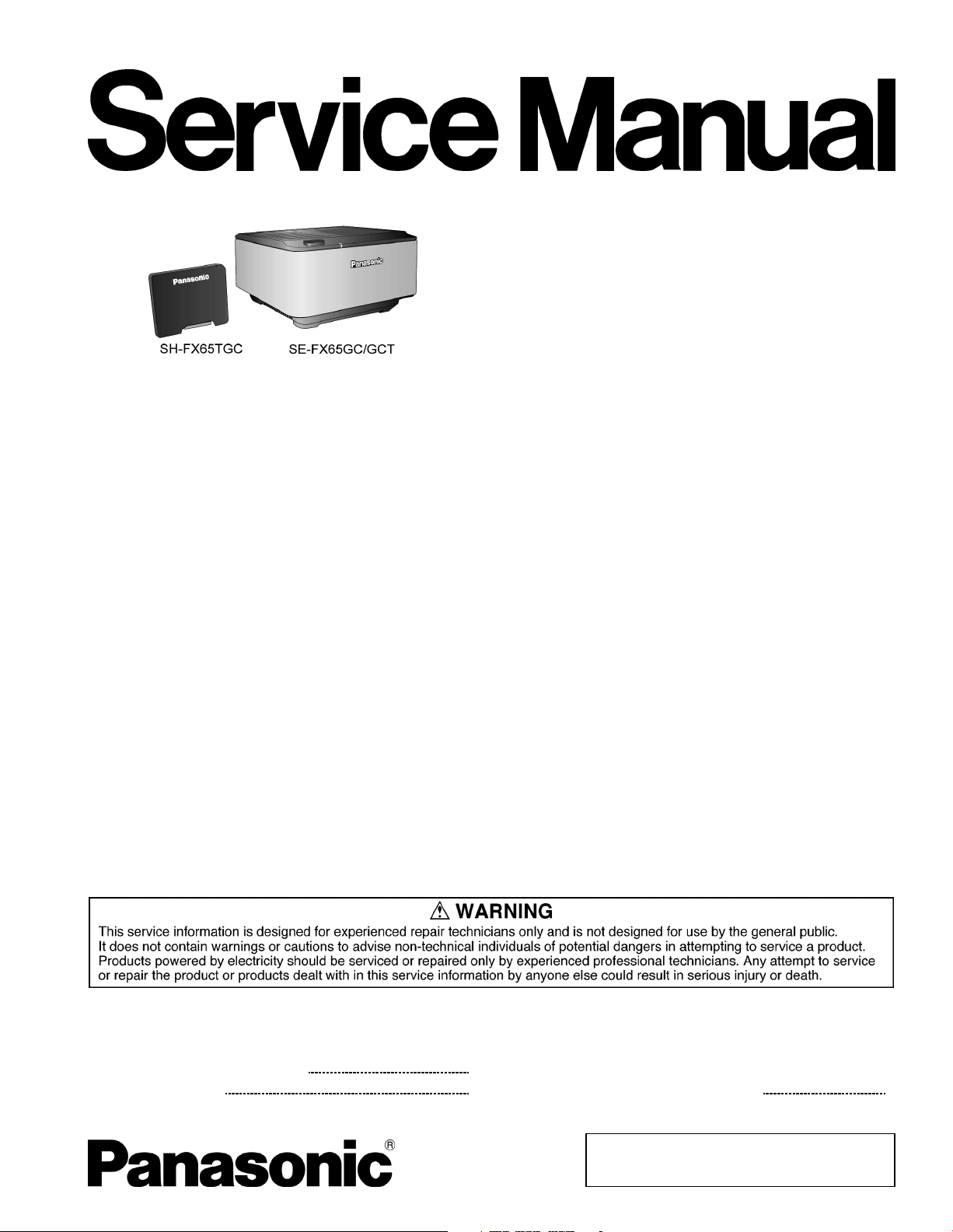
Tx
Tx
Tx
W
T
Specification
ORDER NO. MD0705020CE
Wireless System and Digital Transmitter
SH-PT850GC
SH-PT850GCT
SE-FX65GC
SE-FX65GCT
SH-FX65TGC
Colour
(K)..........Black Type
Power supply AC 110 to 240 V, 50/60 Hz
Power consumption
(SH-FX65T) 1.5 W
Rx(SE-FX65) 43 W
Dimensions (W x H x D)
(SH-FX65T) 65 mm x 52 mm x 8.6 mm
Rx(SE-FX65) 165 mm x 90 mm x 164 mm
Mass
(SH-FX65T) 0.02 kg
Rx(SE-FX65) 0.655 kg
ireless module
Frequencyrange 2.4000 to 2.4835 GHz
No. of channels 3
RMS output power
Surround Ch 125 W per channel (3 Ω), 1 kHz, 10
%THD
otal RMS power 250 W
DIN output power
Surround Ch 70 W per channel (3 Ω), 1 kHz, 1 %
THD
Total DIN power 140 W
Speaker Jack impedance
indication
Operating temperature range +5 °C to +35 °C (+41 °F to +95 °F)
Operating humidity range 5 % to 90 % RH (no condensation)
Power consumption in off mode approx. 0.3 W
Notes:
1. Specifications are subject to change without notice.
Mass and dimensions are approximate
2. Total harmonic distortion is measured by a digital spectrum
analyzer
Power supply:
This model uses Switching Mode Power Supply (SMPS) Module for
powering the receiver unit. It is replaceable as an assembly unit.
3 Ω to 6 Ω
CONTENTS
Page Page
1 System Combination Breakdown
2 Safety Precautions
3 Prevention of Electro Static Discharge (ESD) to
3
4
Electrostatically Sensitive (ES) Devices
© 2007 Matsushita Electric Industrial Co. Ltd.. All
rights reserved. Unauthorized copying and
distribution is a violation of law.
7
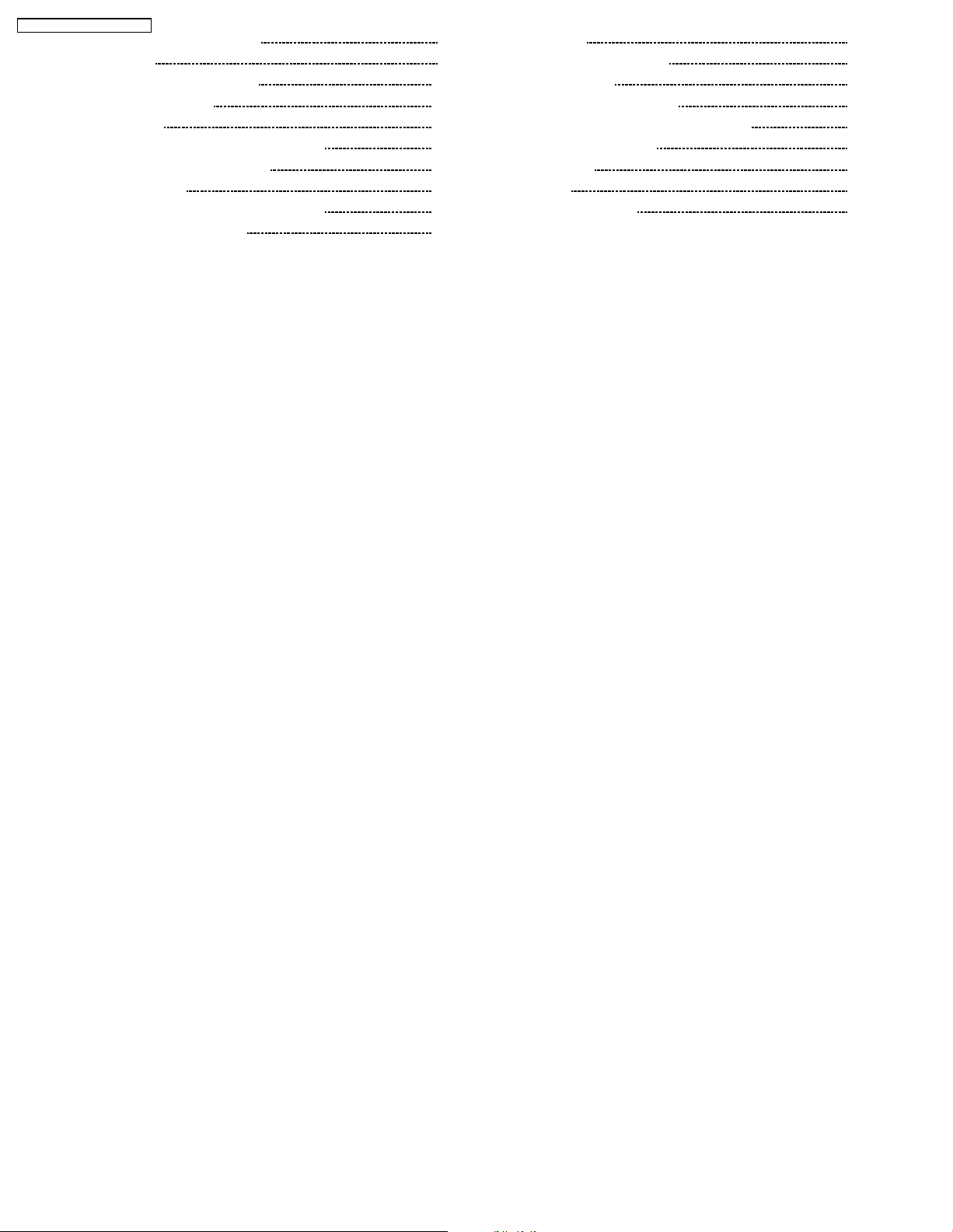
SH-PT850GC / SH-PT850GCT
4 Handling the Lead-free Solder 8
5 Accessories
6 Using of Digital Receiver Unit
7 Operation Procedures
8 New Features
9 Self-Diagnosis and Special Mode Setting
10 Assembling and Disassembling
11 Service Positions
12 Voltage Measurement & Waveform Chart
13 Wiring Connection Diagram
14 Block Diagram 33
15 Notes of Schematic Diagram
9
10
16 Schematic Diagram
11
17 Printed Circuit Board Diagram
18 Illustration of IC’s, Transistors and Diodes
13
20
19 Terminal Functions of IC’s
23
20 Exploded Views
21 Service Hint
29
30
22 Replacement Parts List
32
37
39
49
51
52
55
57
58
2
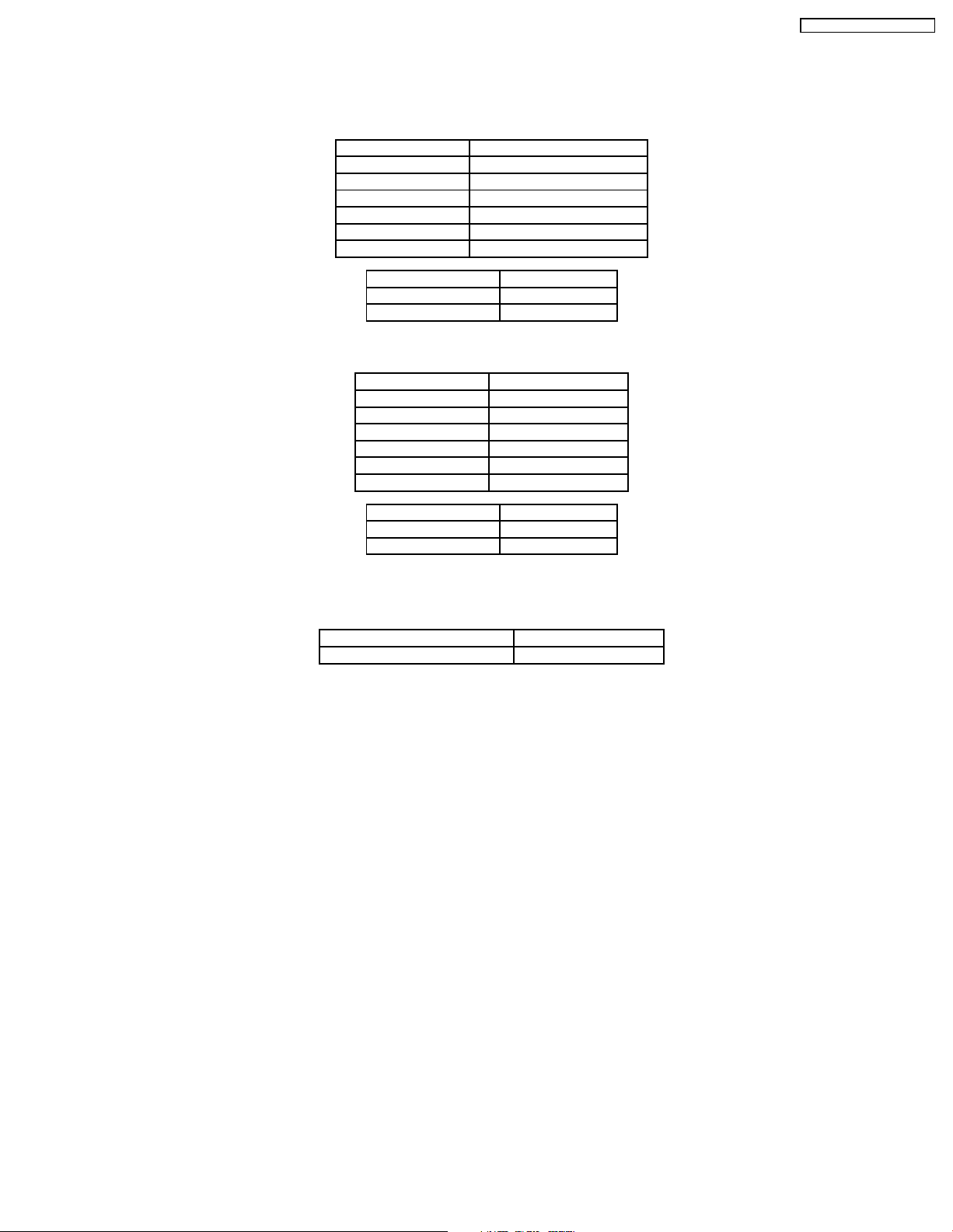
1 System Combination Breakdown
Note: The diagrams below show the breakdown for the digital transmitter and wireless system.
1.1. For SH-PT850GC-K
System SC-PT850WGC/GCS/GS-K
Music Center SA-PT850GC/GCS/GS-K
Front Speaker SB-HF550E-S
Surround Speaker SB-HS850E-S
Center Speaker SB-HC550E-S
Subwoofer SB-HW550E-S
Digital Tx & Rx System SH-PT850GC-K
Digital Tx & Rx System SH-PT850GC-K
Wireless Transmitter SH-FX65TGC-K
Wireless Receiver SE-FX65GC-K
1.2. For SH-PT850GCT-K
System SC-PT850WGCT-K
Music Center SA-PT850GCT-K
Front Speaker SB-HF550E-S
Surround Speaker SB-HS850E-S
Center Speaker SB-HC550E-S
Subwoofer SB-HW550E-S
Digital Tx & Rx System SH-PT850GCT-K
SH-PT850GC / SH-PT850GCT
Digital Tx & Rx System SH-PT850GCT-K
Wireless Transmitter SH-FX65TGC-K
Wireless Receiver SE-FX65GCT-K
1.3. Note: Packaging
Please refer to (section 25.2) in the original service manual below for the complete packaging information (SC)
Model No. Order No.
SA-PT850GC/GCS/GS/GC T-K MD0705019CE
3
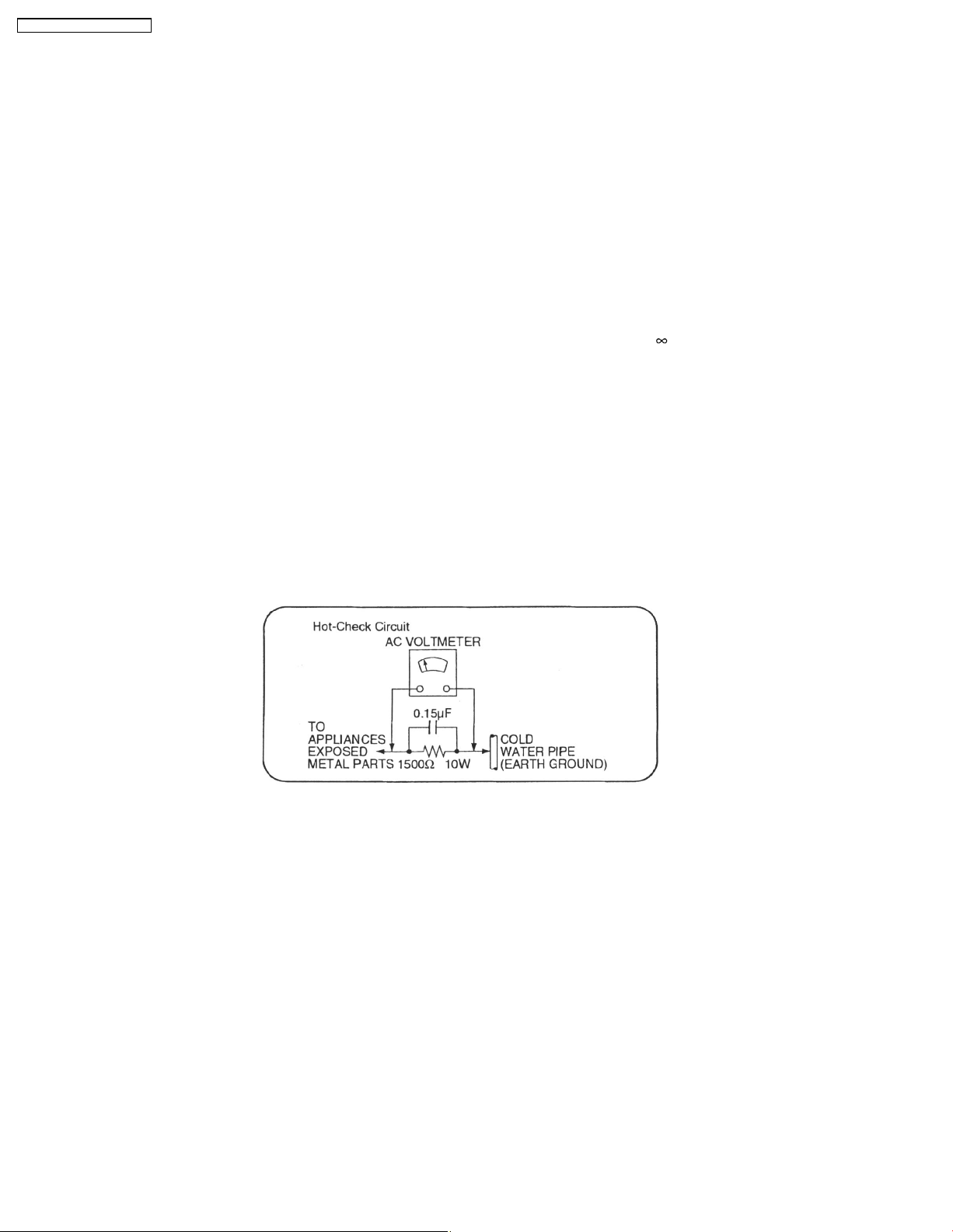
SH-PT850GC / SH-PT850GCT
2 Safety Precautions
2.1. GENERAL GUIDELINES
1. When servicing, observe the original lead dress. If a short circuit is found, replace all parts which have been overheated or
damaged by the short circuit.
2. After servicing, see to it that all the protective devices such as insulation barriers, insulation papers shields are properly
installed.
3. After servicing, make the following leakage current checks to prevent the customer from being exposed to shock hazards.
2.1.1. LEAKAGE CURRENT COLD CHECK
1. Unplug the AC cord and connect a jumper between the two prongs on the plug.
2. Measure the resistance value, with an ohmmeter, between the jumpered AC plug and each exposed metallic cabinet part on
the equipment such as screwheads, connec tors, control shafts, etc. When the exposed metallic part has a return path to the
chassis, the reading should be between 1MΩ and 5.2Ω.
When the expose d metal does not have a return path to the chassis, the reading must be
2.1.2. LEAKAGE CURRENT HOT CHECK (See Figure 1.)
1. Plug the AC cord directly into the AC outlet. Do not use an isolation transformer for this check.
2. Connect a 1.5kΩ, 10 watts resistor, in parallel with a 0.15µF capacitors, between each exposed metallic part on the set and a
good earth ground such as a water pipe, as shown in Figure 1.
3. Use an AC voltmeter, with 1000 ohms/volt or more sensitivity, to measure the potential across the resistor.
4. Check each exposed metallic part, and measure the voltage at each point.
5. Reverse the AC plug in the AC outlet and repeat each of the above measurements.
6. The potential at any point should not exceed 0.75 volts RMS. A leakage current tester (Simpson Model 229 or equivalent) may
be used to make the hot checks, leakage current must not exceed 1/2 milliamp. In case a measurement is outside of the limits
specified, there is a possibility of a shock hazard, and the equipment should be repaired and rechecked before it is returned to
the customer.
.
Figure. 1
4
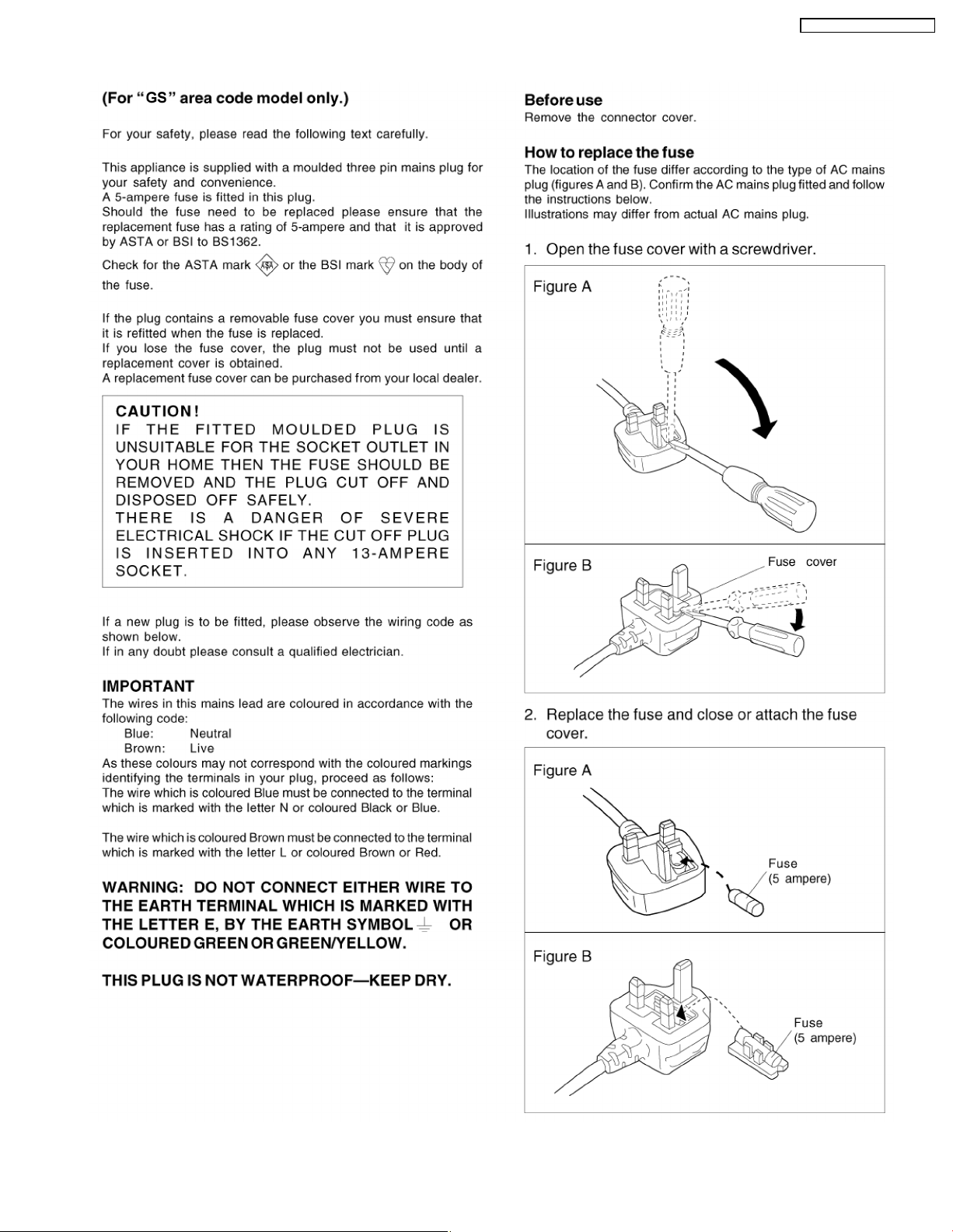
2.2. Caution for AC Cord
SH-PT850GC / SH-PT850GCT
5
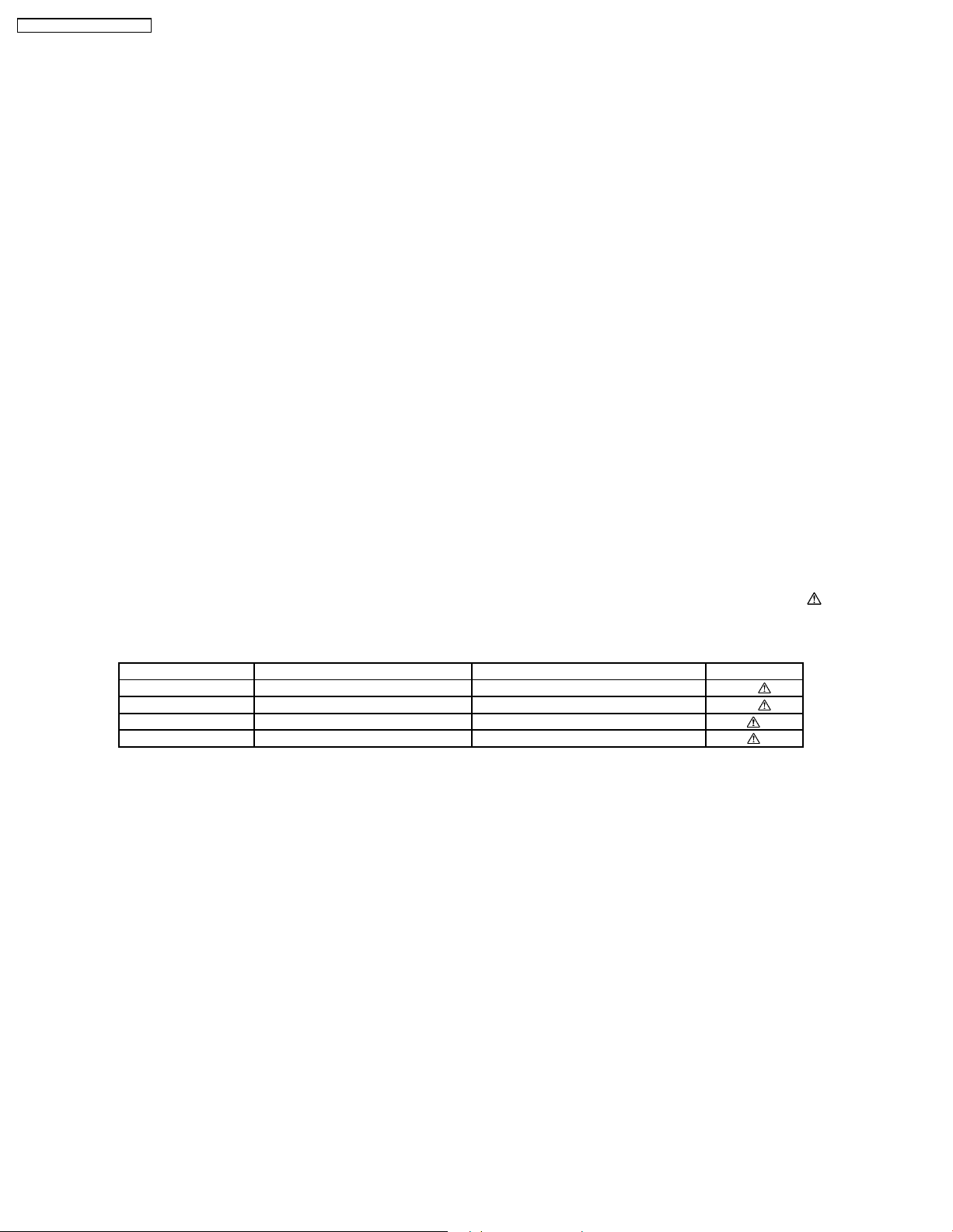
SH-PT850GC / SH-PT850GCT
2.3. Before Repair and Adjustment (Digital Receiver SE-FX65)
This model uses switching mode power supply (SMPS) module to provide the necessary voltages for the receiver (SEFX65GC/GCT)
DO NOT SHORT-CIRCUIT DIRECTLY (with a screwdriver blade, for instance), as this may destroy solid state devices.
After repairs are completed, restore power gradually using a variac, to avoid overcurrent.
Current consumption at AC 110-240 V, 50/60 Hz in NO SIGNAL mode (at volume minimum) should be ~200 mA.
2.4. Protection Circuitry
The protection circuitry may have operated if either of the following conditions are noticed :
• No sound is heard when the power is turned on.
• Stops during a performance.
The function of this circuitry is to prevent circuitry damage if, for example, the positive and negative speaker connection wires are
“shorted”, or if speaker systems with an impedance less than the indicated rated impedance of the amplifier are used.
If this occurs, follow the procedure outlines below:
1. Turn off the power.
2. Determine the cause of the problem and correct it.
3. Turn on the power once again after one minute.
Note:
When the protection circuitry functions, the unit will not operate unless the power is first turned off and then on again.
2.5. Safety Part Information
Safety Parts List:
There are special components used in this equipment which are important for safety.These parts are marked by
Schematic Diagrams & Replacement Parts List. It is essential that these critical parts should be replaced with manufacturer’s
specified parts to prevent shock, fire or other hazards. Do not modify the original design without permission of manufacturer.
Table 1
Reference No. Part No. Part Name & Description Remarks
18 N0AE6GY00001 SMPS MODULE [M]
F1 K5D312BNA005 FUSE [M]
-- K2CQ2CA00007 AC CORD [M] GC
-- K2CT3CA00004 AC CORD [M] GS
in the
6
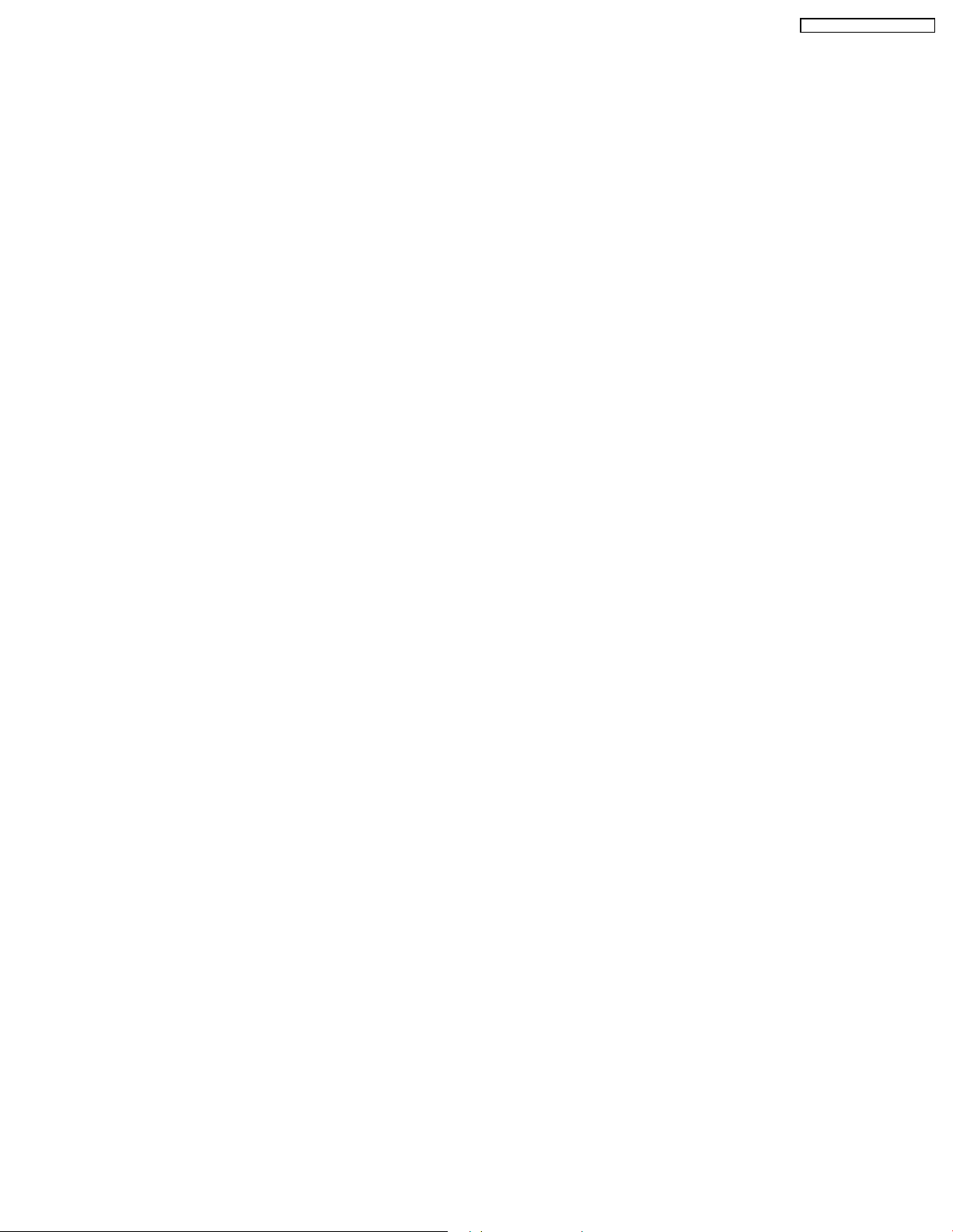
SH-PT850GC / SH-PT850GCT
3 Prevention of Electro Static Discharge (ESD) to
Electrostatically Sensitive (ES) Devices
Some semiconductor (solid state) devices can be damaged easily by electricity. Such components commonly are called
Electrostatically Sensitive (ES) Devices. Examples of typical ES devices are integrated circuits and some field-effect transistors and
semiconductor “chip” components. The following techniques should be used to help reduce the incidence of component damage
caused by electro static discharge (ESD).
1. Immediately before handling any semiconductor component or semiconductor-equiped assembly, drain off any ESD on your
body by touching a known earth ground. Alternatively, obtain and wear a commercially available discharging ESD wrist strap,
which should be removed for potential shock reasons prior to applying power to the unit under test.
2. After removing an electrical assembly equiped with ES devices, place the assembly on a conductive surface such as aluminium
foil, to prevent electrostatic charge build up or exposure of the assembly.
3. Use only a grounded-tip soldering iron to solder or unsolder ES devices.
4. Use only an anti-static solder removal device. Some solder removal devices not classified as “anti-static (ESD protected)” can
generate electrical charge to damage ES devices.
5. Do not use freon-propelled chemicals. These can generate electrical charges sufficie nt to damage ES devices.
6. Do not remove a replacement ES device from its protective package until immediately before you are ready to install it. (Most
replacement ES devices are packaged with leads electrically shorted together by conduc tive foam, aluminium foil or
comparable conductive material).
7. Immediately before removing the protective material from the leads of a replacement ES device, touch the protective material
to the chassis or circuit assembly into which the device will be installed.
Caution
Be sure no power is applied to the chassis or circuit, and observe all other safety precautions.
8. Minimize bodily motions when handling unpackaged replacement ES devices. (Otherwise harmless motion such as the
brushing together of your clothes fabric or the lifting of your foot from a carpeted floor can generate static electricity (ESD)
sufficient to damage an ES device).
7
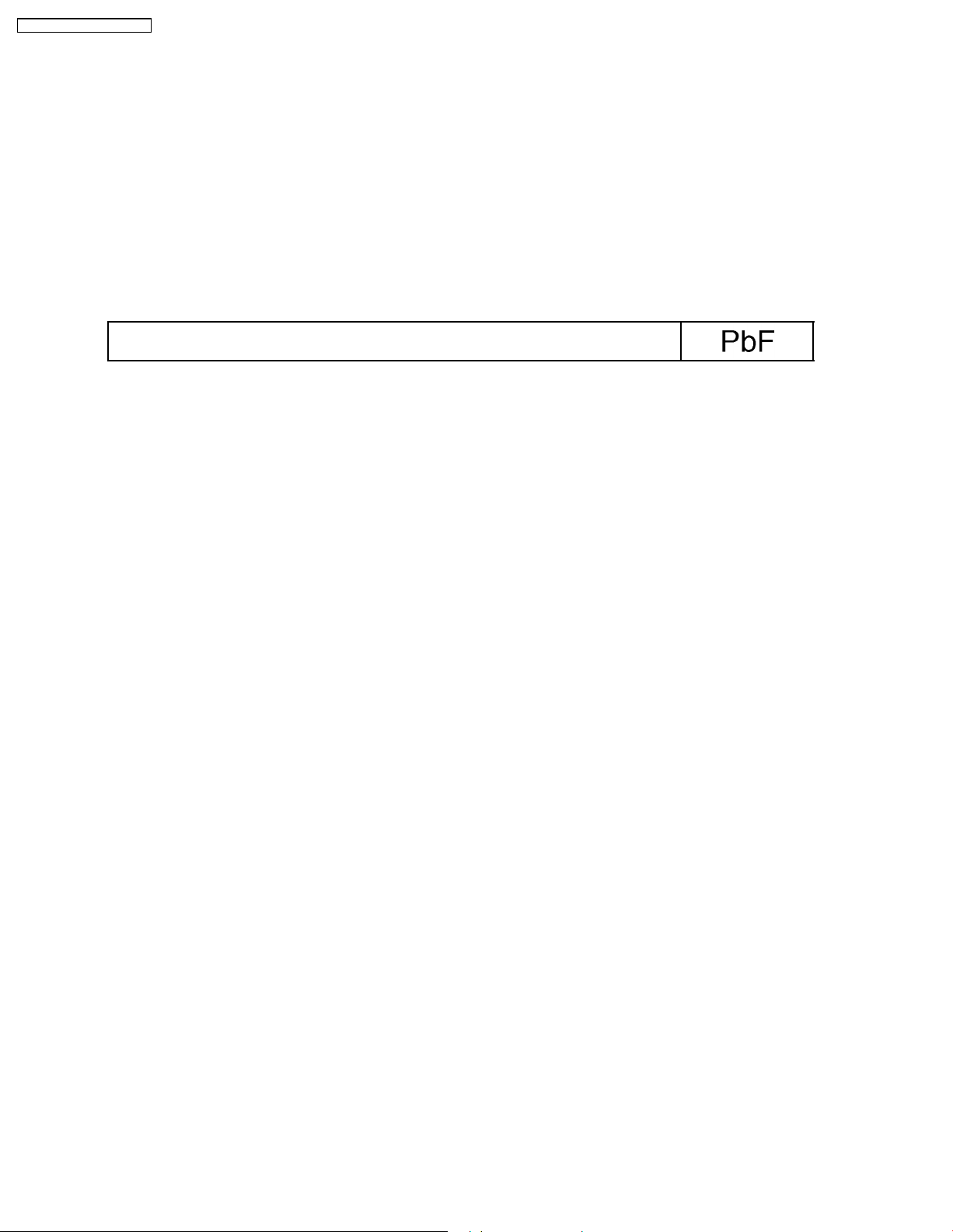
SH-PT850GC / SH-PT850GCT
4 Handling the Lead-free Solder
4.1. Service caution based on legal restrictions
4.1.1. General description about Lead Free Solder (PbF)
The lead free solder has been used in the mounting process of all electrical components on the printed circuit boards used for this
equipment in considering the globally environmental conservation.
The normal solder is the alloy of tin (Sn) and lead (Pb). On the other hand, the lead free solder is the alloy mainly consists of tin
(Sn), silver (Ag) and Copper (Cu), and the melting point of the lead free solder is higher approx.30 degrees C (86°F) more than that
of the normal solder.
Definition of PCB Lead Free Solder being used
The letter of “PbF” is printed either foil side or components side on the PCB using the lead free solder.
(See right figure)
Service caution for repair work using Lead Free Solder (PbF)
• The lead free solder has to be used when repairing the equipment for which the lead free solder is used.
(Definition: The letter of “PbF” is printed on the PCB using the lead free solder.)
• To put lead free solder, it should be well molten and mixed with the original lead free solder.
• Remove the remaining lead free solder on the PCB cleanly for soldering of the new IC.
• Since the melting point of the lead free solder is higher than that of the normal lead solder, it takes the longer time to melt
the lead free solder.
• Use the soldering iron (more than 70W) equipped with the temperature control after setting the temperature at 350±30
degrees C (662±86°F).
Recommended Lead Free Solder (Service Parts Route.)
• The following 3 types of lead free solder are available through the service parts route.
RFKZ03D01K-----------(0.3mm 100g Reel)
RFKZ06D01K-----------(0.6mm 100g Reel)
RFKZ10D01K-----------(1.0mm 100g Reel)
Note
* Ingredient: Tin (Sn), 96.5%, Silver (Ag) 3.0%, Copper (Cu) 0.5%, Cobalt (Co) / Germanium (Ge) 0.1 to 0.3%
8
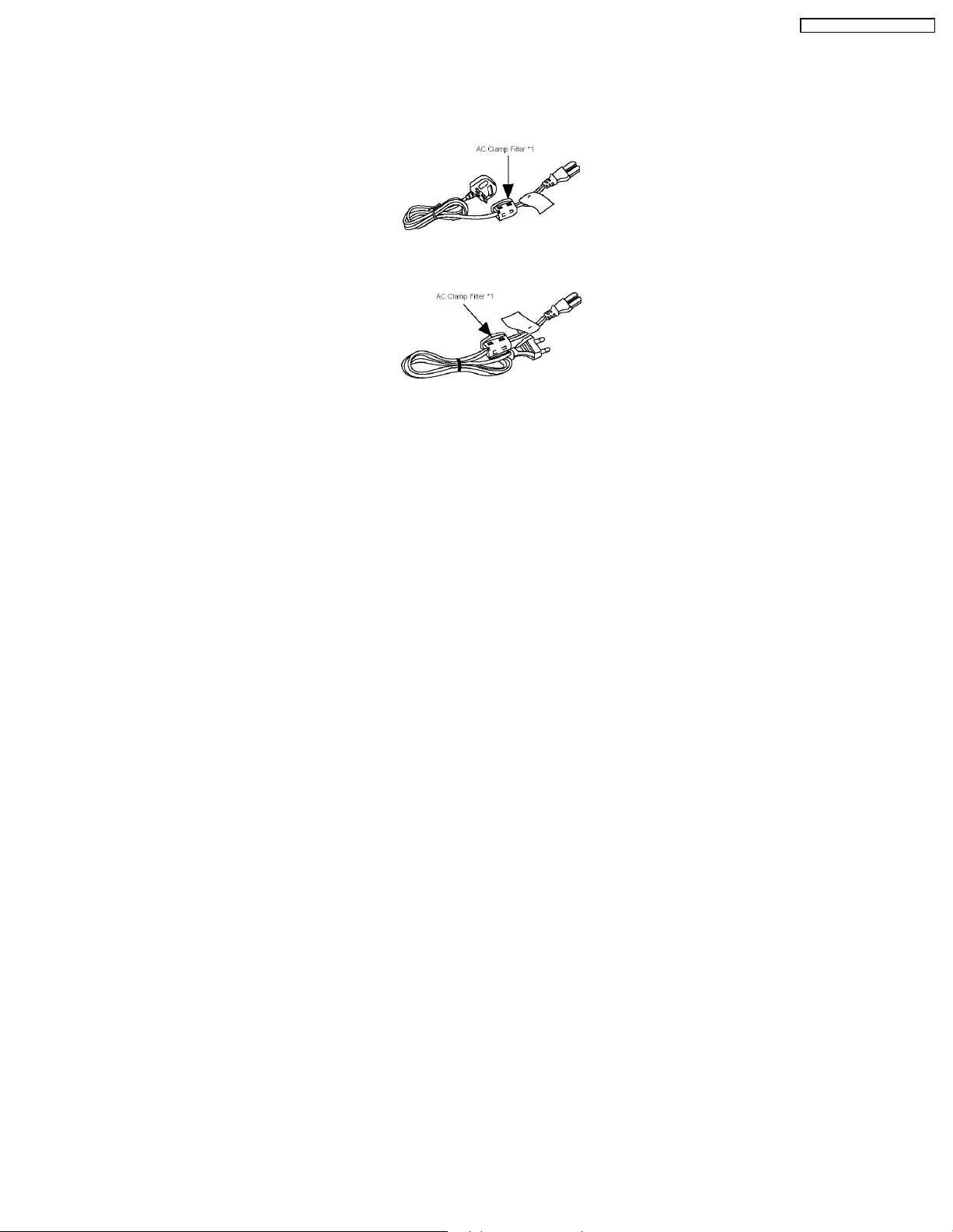
SH-PT850GC / SH-PT850GCT
5 Accessories
For O/I book and AC Power Cord part no used for this wireless receiver, please refer to Replacement Part List (Section 26)
in main service manual of SA-PT850GC/GCS/GS/GCT-K (order no. MD0705019CE).
AC Power Cord (For GS only)
AC Power Cord (For
GC/GCS/GCT only)
• Special Note:
*1 AC clamp filter is to be attached to the AC cord used for the wireless receiver unit (SE-FX65).
9
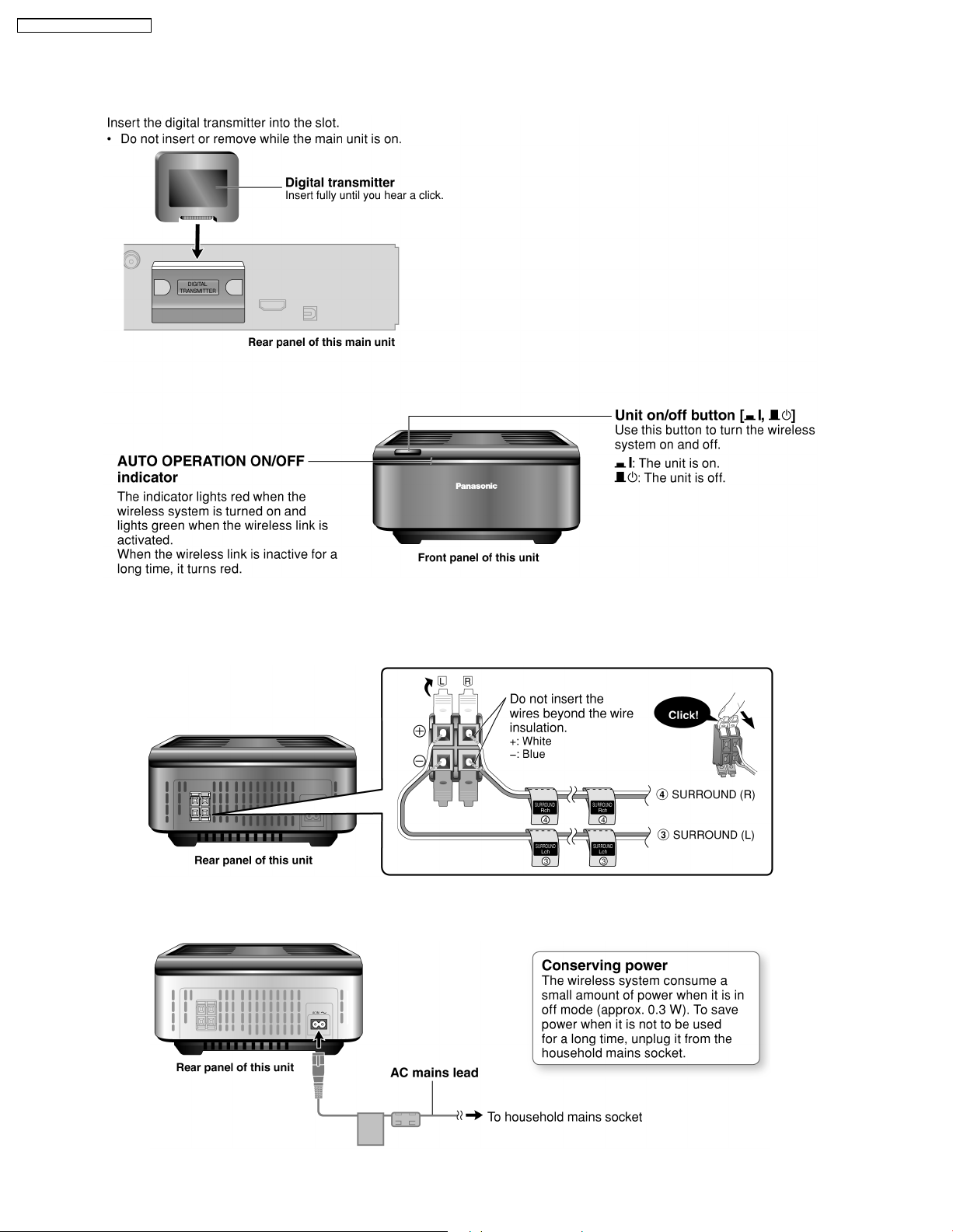
SH-PT850GC / SH-PT850GCT
6 Using of Digital Receiver Unit
6.1. Connecting the digital transmitter (SH-FX65T)
6.2. Connect the surround speaker cables to the wireless system (SEFX65)
6.3. Connecting the wireless system to the power supply (SE-FX65)
10

7 Operation Procedures
7.1. Remote Control Key Buttons Operations (SA-PT850)
SH-PT850GC / SH-PT850GCT
11
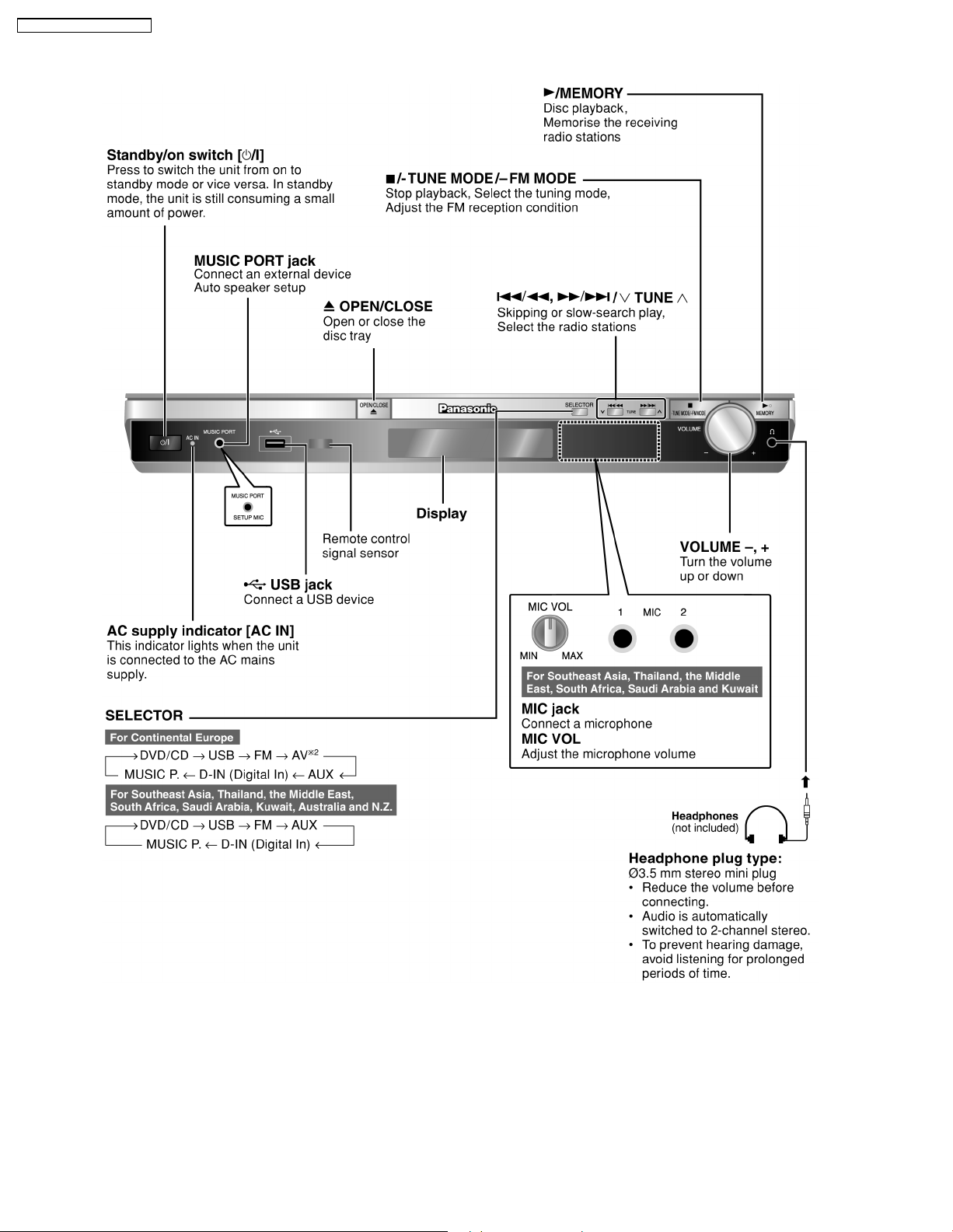
SH-PT850GC / SH-PT850GCT
7.2. Main Unit Key Buttons Operations (SA-PT850)
12
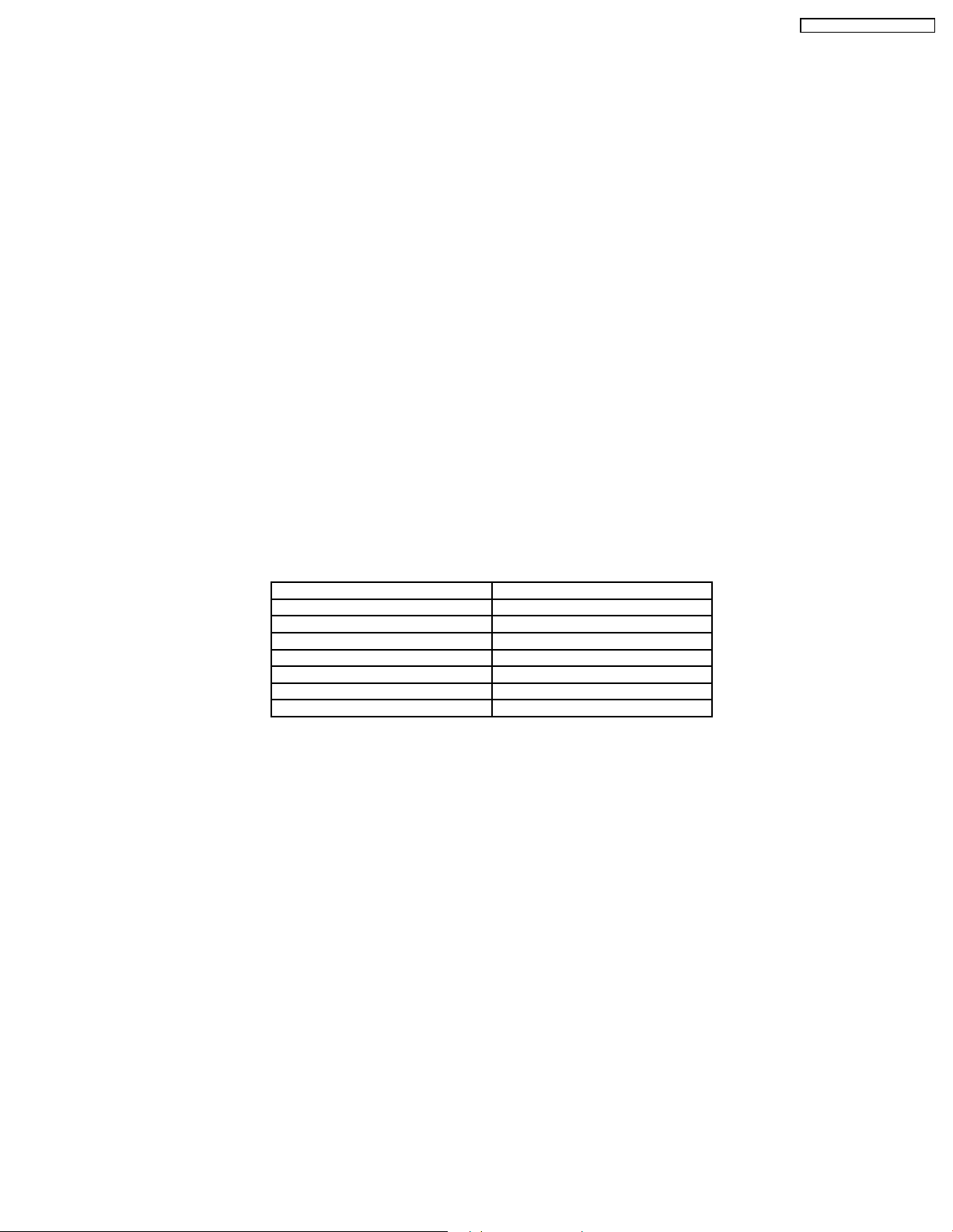
SH-PT850GC / SH-PT850GCT
8 New Features
8.1. Wireless Features
8.1.1. Function Overview
Year 2007 PT models support wireless which include s FX65/FX66, wireless subwoofer and FX85 as described below:-
8.1.1.1. FX65/FX66
• The FX65/FX66 supports one-way wireless transmission only, that is, it will only transmit wireless audio signal to the rear
surround speakers. The FX65/FX66 receiver module includes a D-AMP and SMPS. The transmitter interfaces with the main unit
using serial communications to communicate information such as mute command request, link detection and ID setting request.
Maximum range attainable is 15 meters.
8.1.1.2. Wireless Subwoofer (For PT1050 only)
• The wireless subwoofer receiver module is similar in operation with FX65/FX66 in such a way that it only supports one-way
wireless transmission. It also includes a D-AMP and SMPS. The difference in the wireless subwoofer receiver module is the way
its hardware interprets the audio it receives from the transmitter since it is the same audio received by the FX65/FX66 receiver.
Maximum range attainable is 30 meters.
8.1.1.3. FX85 (For Models Supporting 2nd Room only)
• The FX85 supports the multi-room function wherein it operates as a second room wireless receiver (up to a maximum of two).
Maximum range attainable is 30 meters. It can send commands to the main unit to control functions such as Play, Stop,
Forward Skip/Channel Up, Reverse Skip/Channel Down. It also has a built-in DAP pocket for stand-alone operation by inserting
a DAP device (e.g. iPod) in the DAP pocket to play the device only via the device’s own control buttons, FX85 cannot control
the device using its own buttons. The transmitter interfaces with the main unit using serial communicatio ns to communicate
information such as mute command request, link detection, ID setting request and button commands from the FX85 buttons
(Play, Stop, Forward Skip/Channe l Up, Reverse Skip/Channe l Down). The FX85 receiver module has the following
functions/terminals/buttons:
FX85 BUTTONS FX85 FUNCTIONS
FX 85 Power Button D-Amp
Selector Button SMPS
Play Button D-Port Connector
Stop Button ID Set Switch
Forward Skip/Channel Up MPort
Reverse Skip/Channel Down
Volume Control
8.1.2. Block Diagram
• There are two types of transmitter cards, Type A and Type B, and two types of receiver modules, Type 1 and Type 2 for the
wireless configuration. The block diagrams below describe the differences of each of the types.
13
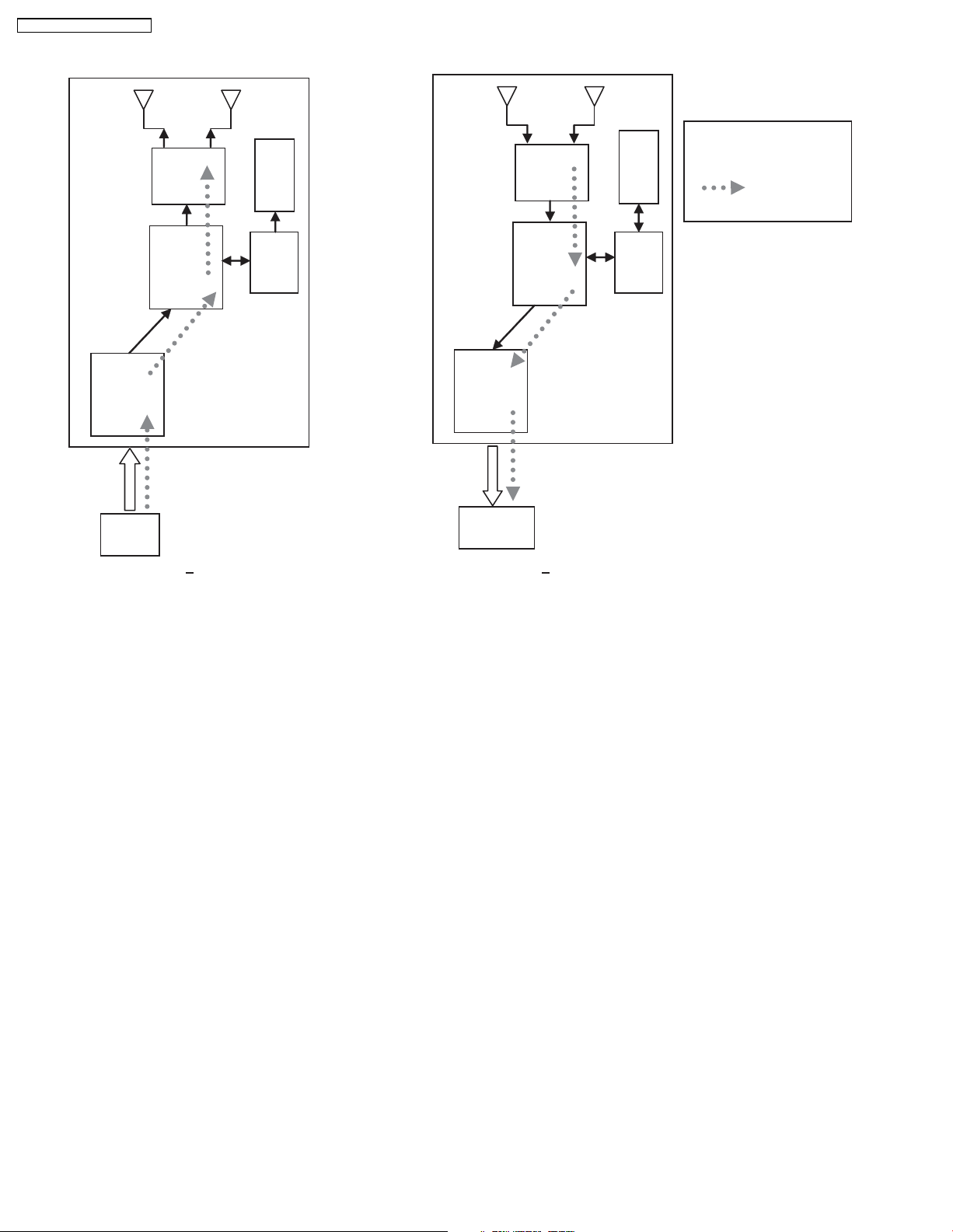
SH-PT850GC / SH-PT850GCT
8.1.2.1. TX-TYPE A / RX-TYPE 1
RF
Note:
RF
EEPROM
EEPROM
- One way only
- FX65/FX66 signal flow
- FX65/FX66 only
BB
MCU
ADC
CH2
IN
TX Type A
• Type A transmitter uses one ADC (Analog to Digital Converter) and transmits audio through Chann el 2. Type 1 receiver (Rx)
uses one DAC and output audio through Channel 2. The firmware (that is downloaded to EEPROM IC) multiplexes which
channel to listen to (in this case Chann el 2 since type A is transmitting from channe l 2 In) by setting the baseband accordingly.
DAC
CH2
OUT
BB
RX Type 1
MCU
14
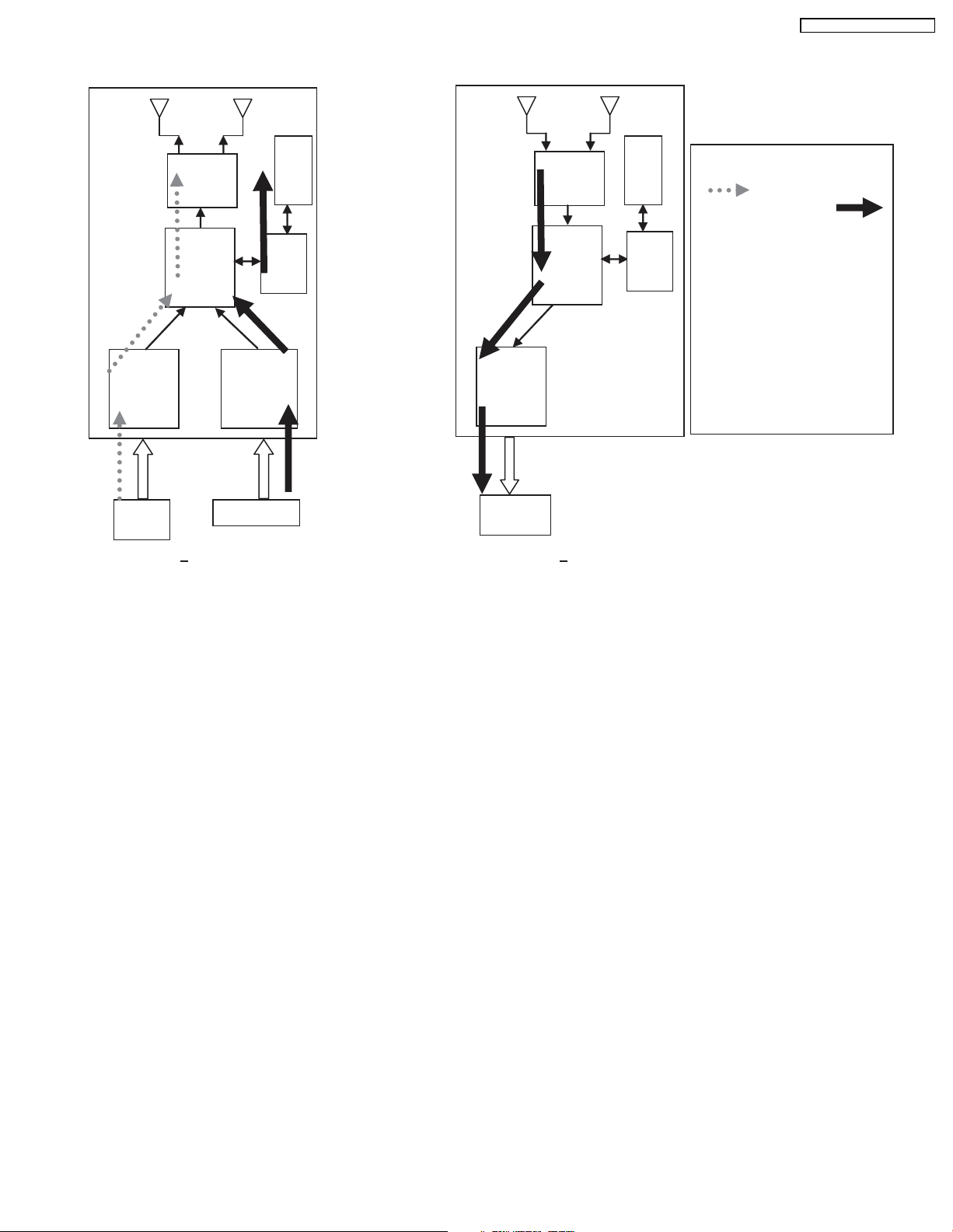
8.1.2.2. TX-TYPE B / RX-TYPE 2
FX85
SIGNAL
FLOW
RF
EEPROM
BB
MCU
ADC
ADC
DAC
RF
BB
EEPROM
MCU
SH-PT850GC / SH-PT850GCT
Note:
- FX65/FX66 SIGNAL FLOW
S
-
- ONE WAY AND
SIMULTANEOUS
- FX65/FX66 + FX85
- FX65/FX66 TRANSMITTER NOT
USED, NEED TO IDSET
FX65/FX66
- TX TYPE B BUT RX
CHANGED FROM TYPE 2
TO TYPE 1, CH1 SIGNAL
REDIRECTED TO DAC
F
CH2
IN
CH1 IN
TX Type B
CH2
OUT
RX Type 2
• Type B transmitter uses two ADC (Analog to Digital Converter) to send audio streams from Channel 1 and Channel 2 for the
FX65/FX66 surround sound and FX85 second room audio, respectively. Type 2 receiver outputs audio through Channel 2. The
software multiplexes which channe l to listen to by setting the baseband accordingly. For example, if the receiver is configured
as an FX85 receiver (Type 2), the baseba nd is configured to accept Channel 1 audio transmission and redirect it to Channel
2 Out. If the receiver is set as an FX65/FX66 or wireless subwoofer, the baseband is configured to accept channe l 2 audio
transmission and redirect it to the same Channel 2 Out.
8.1.3. Activation
• FX65/FX66 can be activated in the main unit by using either transmitter Type A or Type B and enabling surround sound by
selecting Surround Music, DPL or Super Surround (Music/Movie).
• FX85 Wireless feature is enabled by default when the user uses transmitter type B.
8.1.4. LED Indication
• For FX65/FX66, there will be two-color LED that will be used to indicate Power On and Link. If link, the two-color LED will be
green, else, it will be red.
For FX85, the front panel will have LED indicators for Standby, Wireless Link, Charge, Option and Music Port. During Power
On, Standb y LED will be OFF. Only during power OFF will this LED be ON (Red). Wireless Link indicator will be ON (Green)
when link is established between TX and RX and OFF when link is lost. Pressing the selector button will toggle from any of the
selector modes Wireless, Option and Music port. Only the currently selected mode will be ON (Green), the other two will be
OFF. Charge LED will be ON (Red) once iPod charging is initiated.
8.1.5. Key Operation (FX85)
• Selector Button
This button will be used to select Wireless, Option or M.Port and enabling the corresponding LED indicators for each mode.
During Power On, by default, selector mode is set to Wireless when power is initially supplied to the system. But during Power
On/OFF button, it will remember the last selector mode setting.
• Play Button
This button will send command to the main unit to play CD/DVD as well as the iPod. This function is therefore meaningful only
if the second room selector is in Main Source (with the first room user in CD/DVD or iPod) and iPod.
15
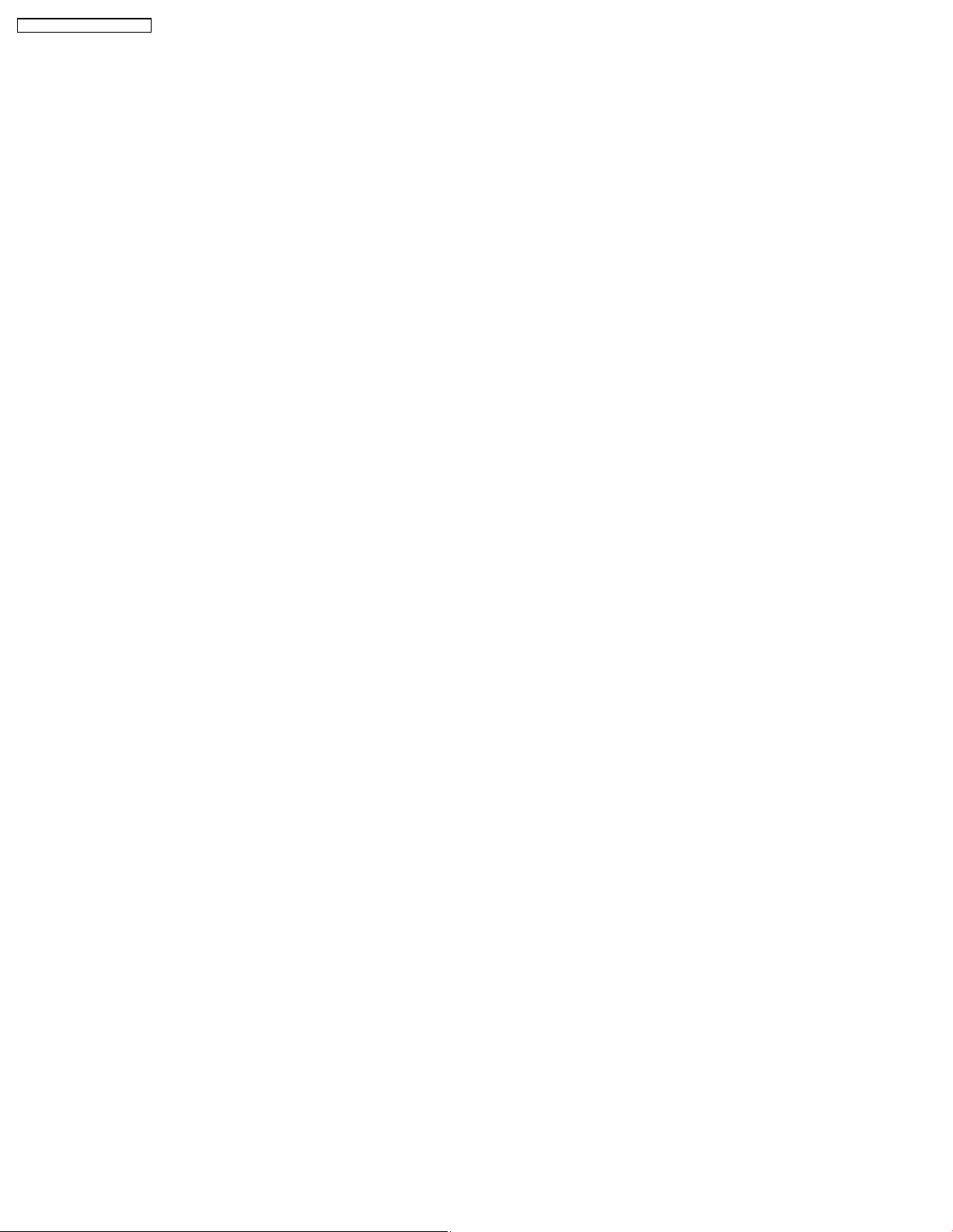
SH-PT850GC / SH-PT850GCT
• Stop Button
This button will send command to the main unit to stop CD/DVD as well as the iPod. This function is therefore meaningful only
if the second room selector is in Main Source (if the first room user is in CD/DVD mode or iPod) and iPod.
• Forward Skip/Channel Up
This button depends on the second room source currently selected. It will be interpreted as a Forward Skip by the main unit if
the second room source is in Main Source (with the first room user is in CD/DVD or iPod mode) and iPod. It will be interpreted
as a Channel Up (preset channels only) if the second room source is in FM, AM, or XM.
• Reverse Skip/Channel Down
This button depends on the second room source currently selected. It will be interpreted as a Reverse Skip by the main unit if
the second room source is in Main Source (if the first room user is in CD/DVD or mode) and iPod. It will be interpreted as a
Channel Down (preset channels only) if the second room source is in FM, AM, or XM.
• Volume Control
Volume control will be local to the FX85 module only. Default volume (TBD) will be set every time power is first supplied to the
system or during exit from stand by mode.
• ID-setting Operation
ID setting operation can be invoked by pressing fast-forward key in the main unit and three [3] key in the remocon. Once IDsetting is triggered, the receiver must press its ID-setting button within 60 seconds. During this period, the transmitter will be in
open connect mechanism whereby any receiver can pair with the transmitter. After this period elapsed, the transmitter will revert
back to using close connect code whereby only those receivers which have the same ID as the transmitter will be able to link.
The user also has the option to exit the ID setting operation by pressing the same keys.
• iPod Detection and Charging
iPod is detected once inserted on the FX85 and battery charging automatically starts.
− The iPod Charging in Standby Mode:
GUpon iPod insertion detection and FX85 is in Power OFF (stand by), FX85 set will enter iPod charging Standby Mode.
GThe FX85’s CHARGE LED will light up whenever the iPod is charging.
GFX85 will charge the battery up to five hours. After this period, FX85 will not try to recharge the iPod.
GAfter battery full condition, even if the iPod is operated such as play, FX85 will not retry to recharge the iPod (timer will start
immediately once iPod is inserted).
GRe - charging of the battery in iPod Charging Standby Mode can be done only by removing and reinserting the iPod to the
dock.
− The iPod charging in Power On Mode:
GThe iPod automatically charges its battery whenever it is connected during Power ON.
GThe FX85’s CHARGE LED will light up whenever the iPod is charging.
GFX85 will continu e charging the iPod as long as it is inserted (no charging time limit of five hours).
8.1.6. FX Configurations
There are four types of configurations for the FX series. This is explain ed by the following illustrations below:
Case 1: FX65/FX66
• This is the basic configuration of FX65/FX66 whereby it is only receiving wireless surround audio signal from the main set. This
uses a Type A transmitter which is only able to send audio in one direction. Audio is sent using streams AB through Ch 2.
16
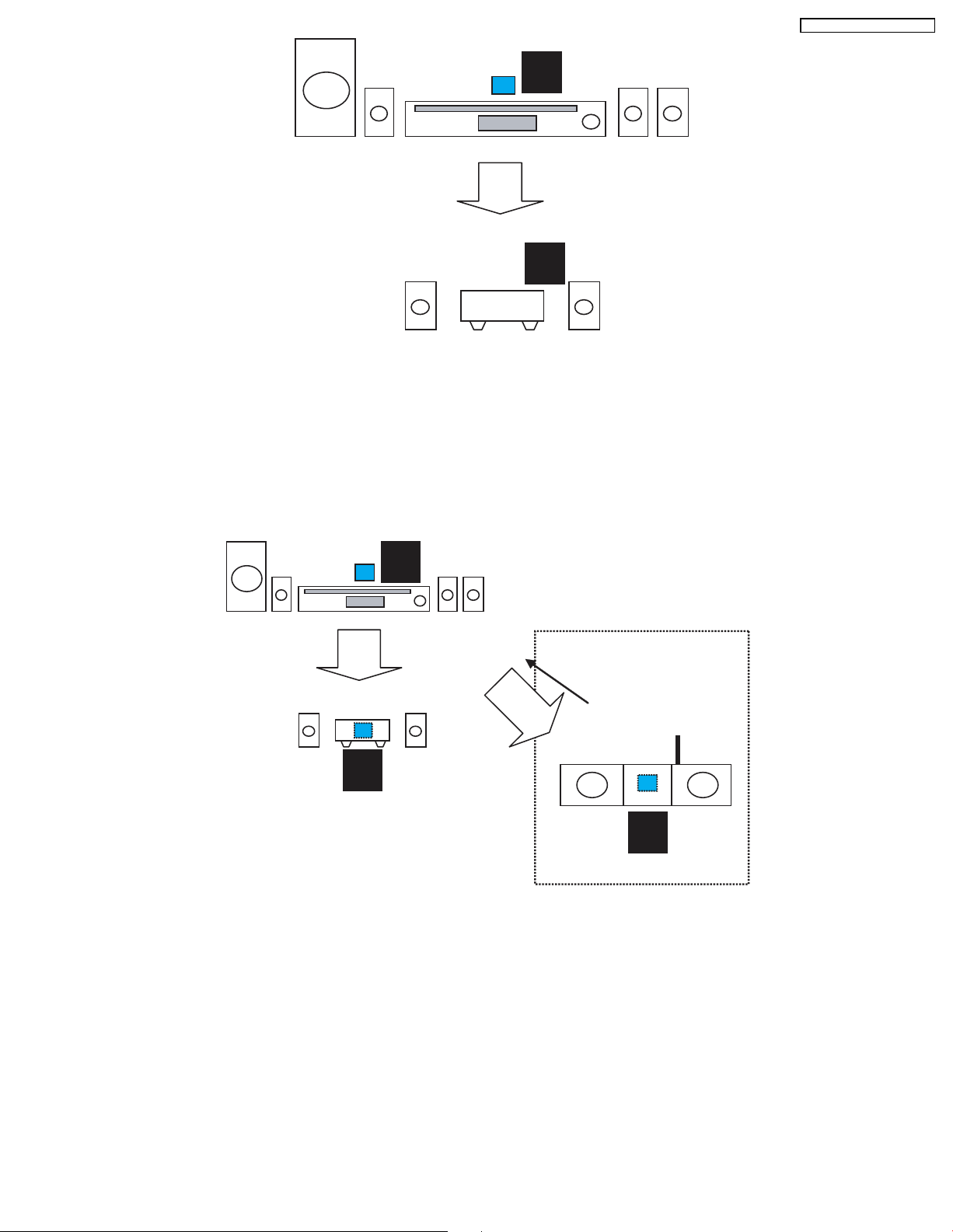
TX
A
SH-PT850GC / SH-PT850GCT
RX
FX65/FX66
1
CH2/AB
Case 2 A: FX65/FX66 + FX85
• In this configuration, a second receiver, an FX85, in another room is listenin g to another audio source from the main set. The
FX85 also is able to send command to the main set such as Play, Stop, Skip, and Preset Tuner Channel Up/Down. This
configuration uses Type B transmitter which is an upgrade of the Type A and can be used on Type 1 (FX65/FX66). This
transmitter is able to send audio signal for second room via Ch 1 and first room via Ch 2.
In this configuration, streams AB is used to transmit the audio from main unit to the first room Type 1 receiver (FX65/FX66) via
Ch 2. While the second room audio is transmitted through stream CD via Ch 1.
TX
B
Multi-room + Multi source
RX
CH1/CD
CH2/AB
RX
1
FX65/FX66
Case 3 A: Wireless Subwoofer
• This configuration, Type A transmitter send signals to subwoofer and Type 1 receiver (FX65/FX66) via channel 2, which is the
same audio signals sent to FX65/FX66 as well. The subwoofer only decodes the low frequency signal.
1
FX85
17
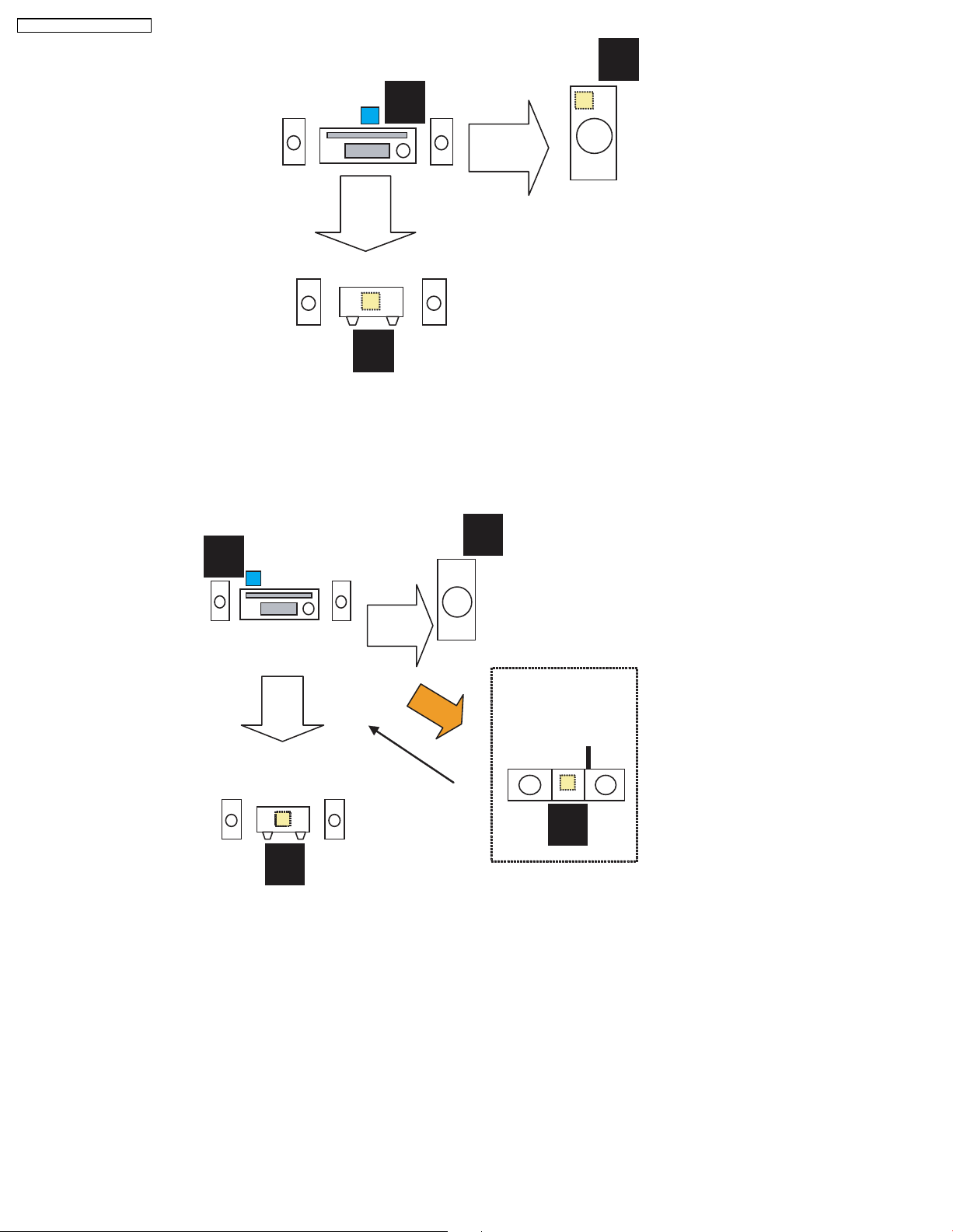
SH-PT850GC / SH-PT850GCT
1
RX
TX
A
CH2/AB
RX
1
Case 3 B: FX65/FX66 + FX85 + Wireless Subwoofer (for PTX7, PT1050)
• In this configu ration, all audio source for the Type 1 subwoofer and Type 1 first room receiver (FX65/FX66) through streams AB
via Ch 2 and Type 2 second room receiver (FX85) comes from transmitter B through streams CD via Ch 1. For this
configuration, the user must perform ID setting for FX85 if it is sold as an accessory, but for bundled type, it already is paired
with the transmitter.
CH2/AB
B
CH2/AB
RX
RX
1
1
RX
CH2/AB
Multi-room + Multi source
CH1-CD
RX
1
18
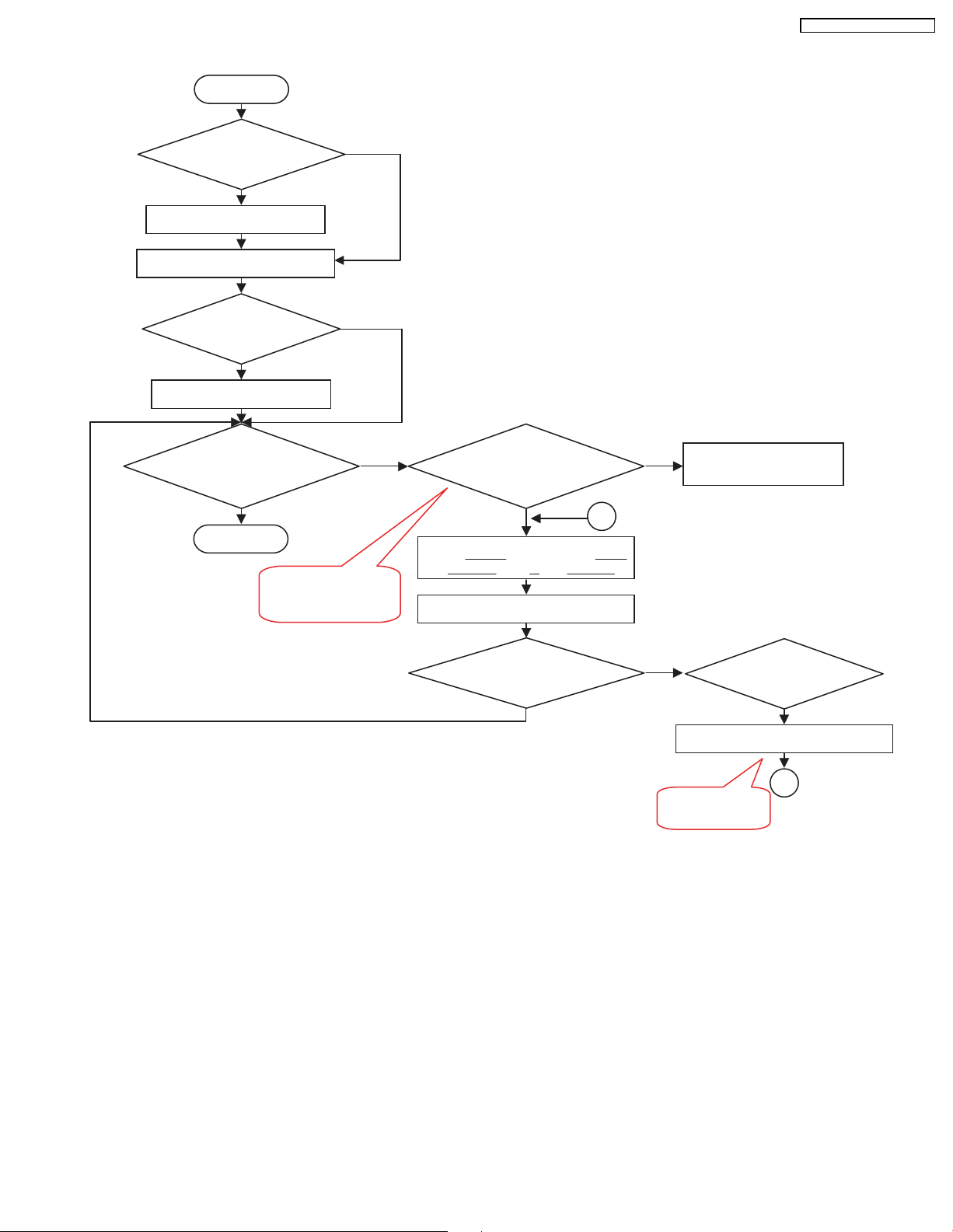
8.1.7. User Operation Flow
Y
START
Is Tx card
inserted?
N
Insert Tx card
SH-PT850GC / SH-PT850GCT
POWER ON MAINSET
Is there audio
source playing?
N
Play music
Is music heard on
wireless surround
speaker?
Y
DONE
TX-RX probably not
paired. Do ID setting
process
Y
N
Press FF Key in Mainset and 3 key
on remocon until "P" led displays
Is wireless link led
blinking?
Y
Press ID set button on receiver
Is wireless link led
blinking?
A
Y
CHECK FOR SPEAKER
WIRE CONNECTIONS
Is wireless
receiver on?
N
Repeat ID set
process
Power on receiver
A
8.1.8. Baseband Settings Update from EEPROM IC
• The software will read from an external EEPROM IC to get the selected baseband IC settings. Not all baseband register
settings (a total of 512 bytes) will be read from the EEPROM IC, though. Aside from getting the baseband settings from the
EEPROM IC, it is also used to enable FCC testing, select the application type and entering into doctor mode (this can be
enabled also by sending a command via the main unit).
8.1.9. Doctor Mode
• For normal operation but automatic frequency selection is disable d, it can enter into Doctor Mode. This feature is hidden from
normal user and will be used by the service center to fix to a particular RF Chann el. With doctor mode, the user can disable
frequency automatic allocation and sniffer and be able to select a fix RF Channel (Channels 1, 2 or 3) by a combination or
remote control keys.
19
