Page 1
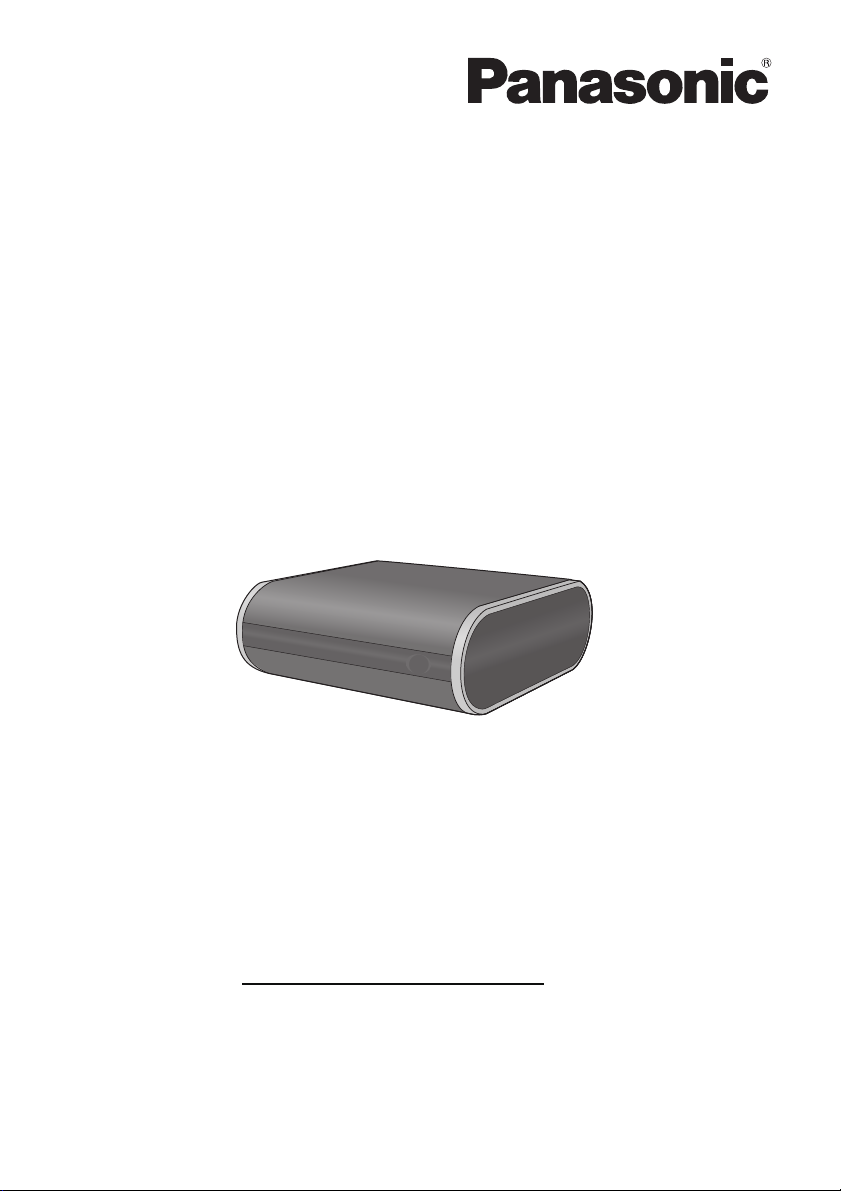
Owner’s Manual
<Full version>
Network Audio Connector
Model No. SH-ALL1C
Thank you for purchasing this product.
Please read these instructions carefully before using this product,
and save this manual for future use.
Register online at www.panasonic.com/register (U.S. customers only)
SQT0184
Page 2
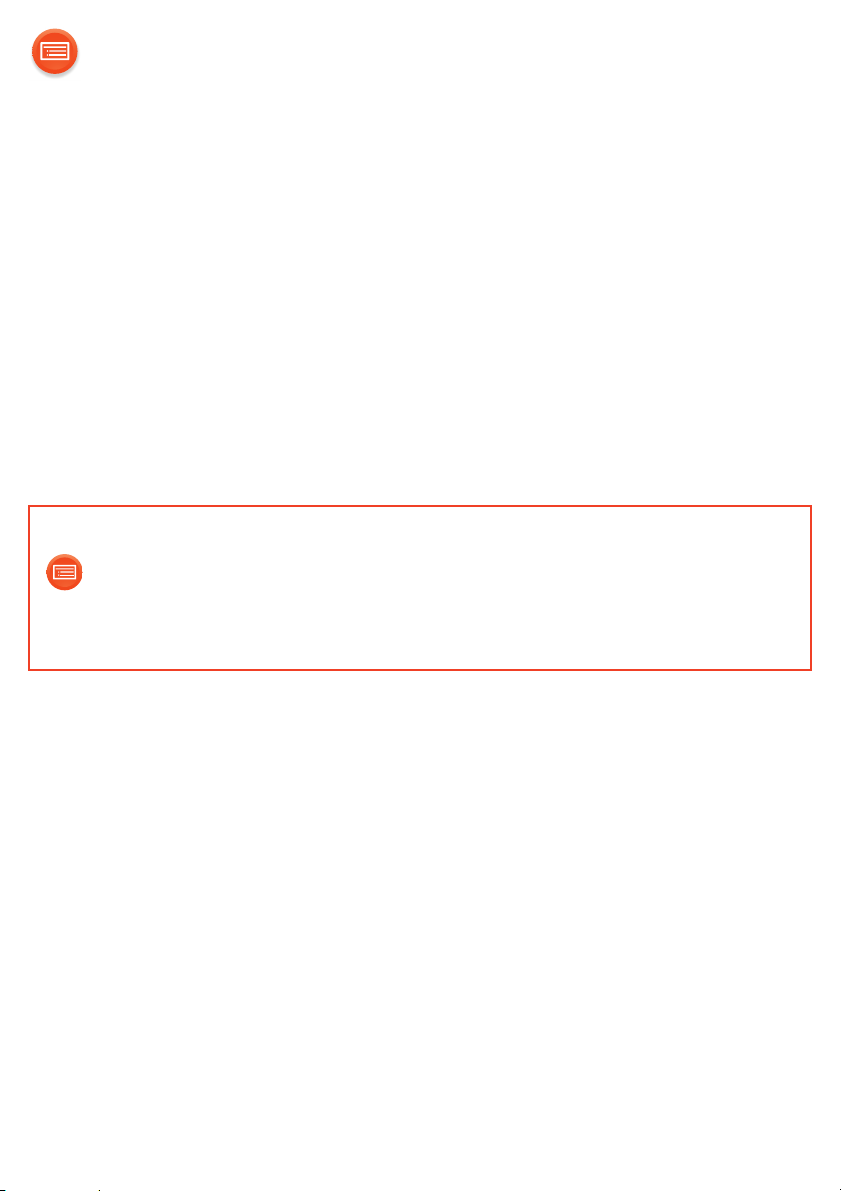
Table of contents
Accessories........................................................................................ 3
Unit care............................................................................................. 4
Control reference guide...................................................................... 5
Indicator illumination .......................................................................... 6
Connections ....................................................................................... 8
Network settings............................................................................... 12
Enjoying music ................................................................................. 19
Firmware updates ............................................................................ 23
Others .............................................................................................. 24
Troubleshooting................................................................................ 27
Specifications ................................................................................... 30
How to use this manual
Click/Tap this icon to jump to “Table of contents”.
≥ Pages to be referred to are indicated as “l ±±”. You can jump to the
corresponding page by clicking/tapping this.
- 2 -
Page 3
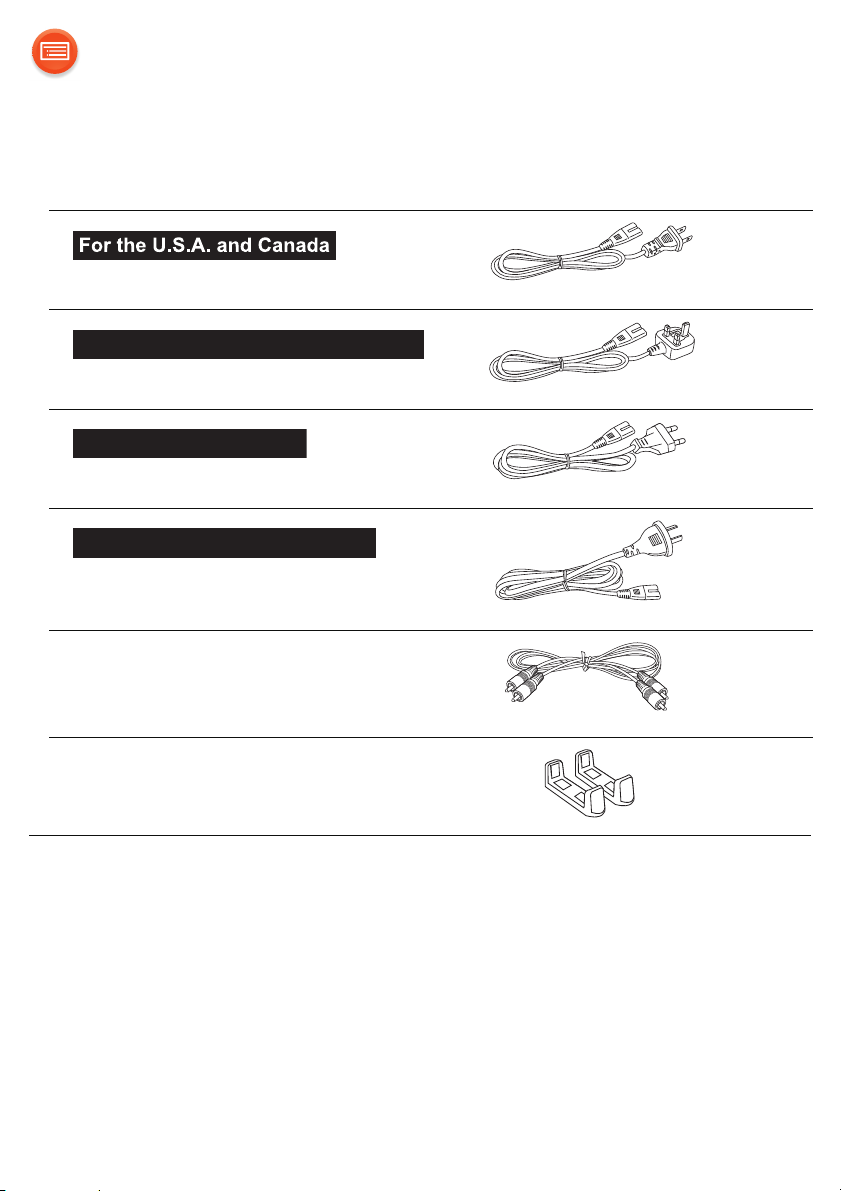
Accessories
For the United Kingdom and Ireland
For Continental Europe
1 AC power supply cord (AC mains lead)
(K2CB2CB00022)
(K2CT2YY00097)
(K2CQ2YY00119)
For Australia and New Zealand
(K2CJ2YY00101)
1 Audio cable
(K2KYYYY00242)
2 Stands
(RYQ1443-K1)
≥ Do not use AC power supply cord (AC mains lead) with other equipment.
≥ Product numbers provided in this owner’s manual are correct as of May 2014.
These may be subject to change.
- 3 -
Page 4
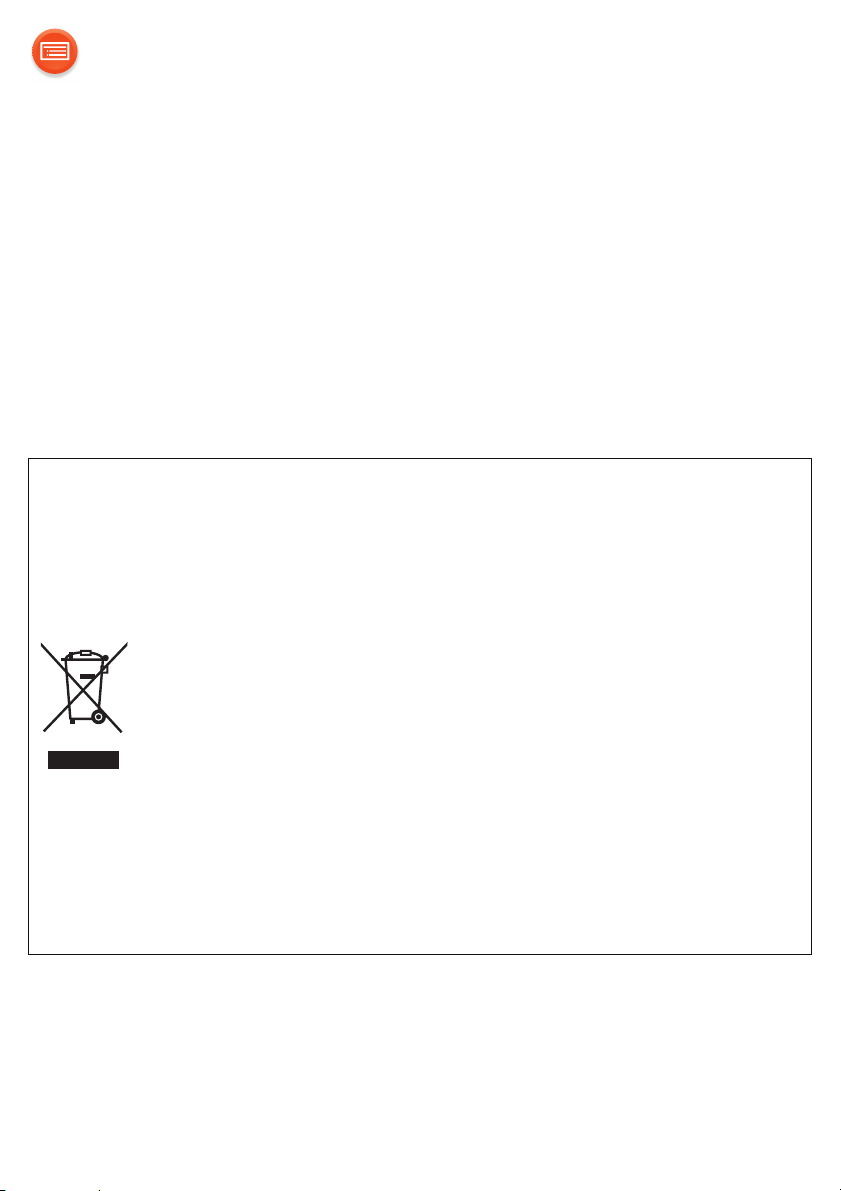
Unit care
Clean this unit with a soft, dry cloth.
≥ Never use alcohol, paint thinner or benzine to clean this unit.
≥ Before using chemically treated cloth, carefully read the cloth’s instructions.
∫ To dispose or transfer this unit
The unit may keep the user settings information in the unit. If you discard
this unit either by disposal or transfer, then follow the procedure to return
all the settings to the factory defaults to delete the user settings.
(l 27, “To return all settings to the factory defaults”)
≥ The operation history may be recorded in the memory of this unit.
Disposal of Old Equipment
Only for European Union and countries with recycling
systems
This symbol on the products, packaging, and/or
accompanying documents means that used electrical and
electronic products must not be mixed with general household
waste.
For proper treatment, recovery and recycling of old products,
please take them to applicable collection points in accordance
with your national legislation.
By disposing of them correctly, you will help to save valuable
resources and prevent any potential negative effects on
human health and the environment.
For more information about collection and recycling, please
contact your local municipality.
Penalties may be applicable for incorrect disposal of this
waste, in accordance with national legislation.
- 4 -
Page 5
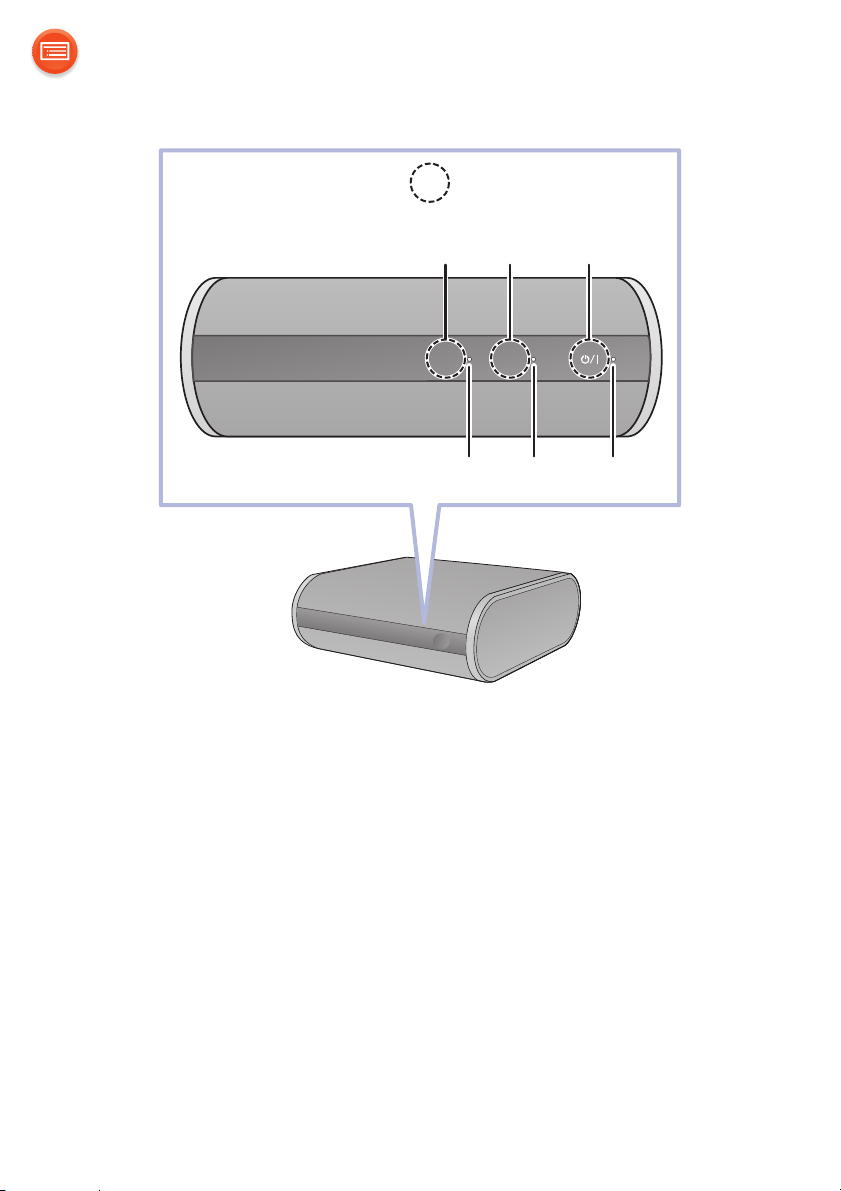
Control reference guide
–WPS
MODE
1
3
4
2
56
: Touch area
1 Mode switch [MODE]
Set the downsampling setting (l 24)/
Turn the beep sound on/off (l 25)
2 WPS pairing switch [-WPS]
Enter WPS pairing mode (l 16) / firmware update mode (l 23)
3 Standby/on switch [Í/I]
Touch to switch the unit from on to standby mode or vice versa. In standby
mode, the unit is still consuming a small amount of power.
4 Mode indicator (amber)
5 Network indicator (blue/red)
6 Operation indicator (amber)
- 5 -
Page 6
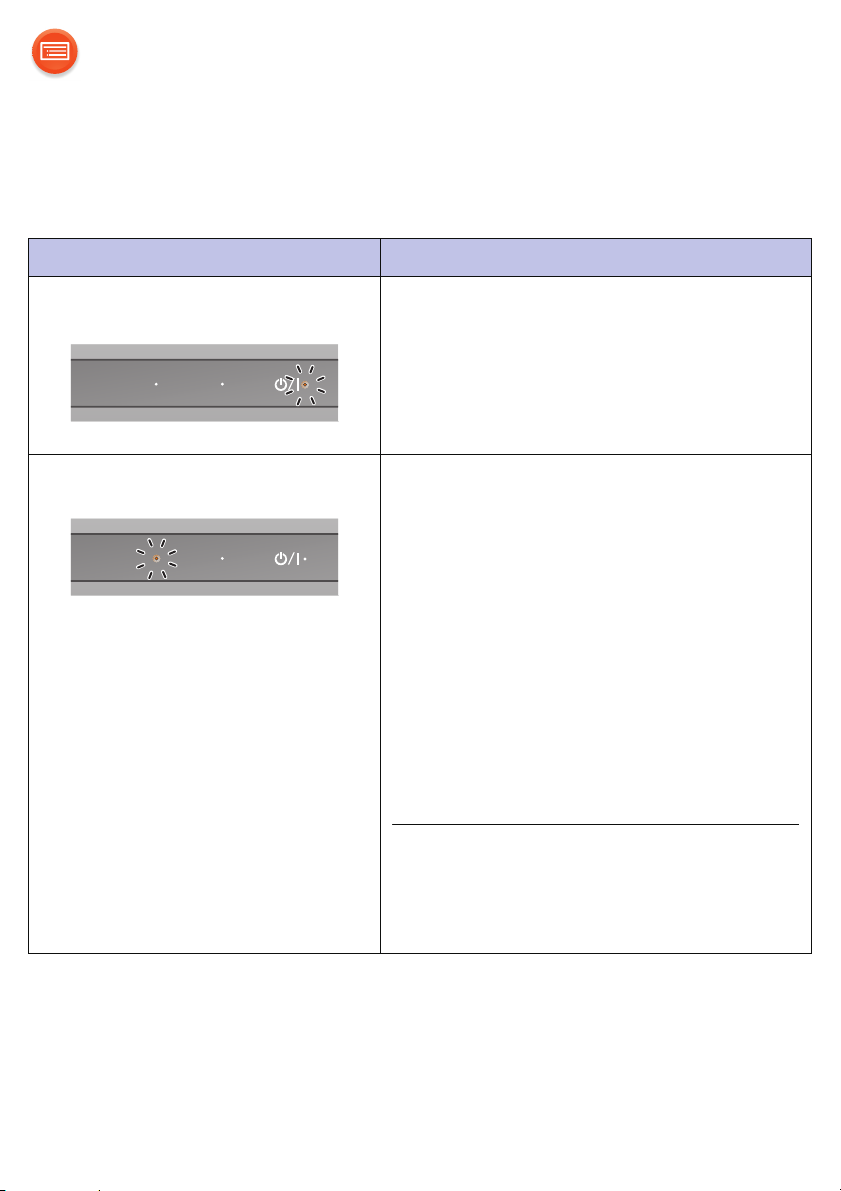
Indicator illumination
–WPS
MODE
The indicator patterns illustrated below are displayed during normal
operational conditions.
Indicator Description
Operation indicator (amber) Blinks once
≥ The unit detects the switch touched.
Blinks twice
≥ The unit detects a valid operation
performed by touching and holding
the switch.
Mode indicator (amber) Blinks once
≥ The following setting is turned on.
“Downsampling” (l 24)
MODE
–WPS
“Operation sound setting” (l 25)
– When the setting is turned off, it blinks
twice.
Blinks
≥ The unit is in process of turning to
standby mode.
– Do not disconnect the AC power
supply cord (AC mains lead). Doing
so may cause malfunction or
damage.
≥ The mode indicator also blinks when
the volume is changed on the app.
(l 19)
- 6 -
Page 7
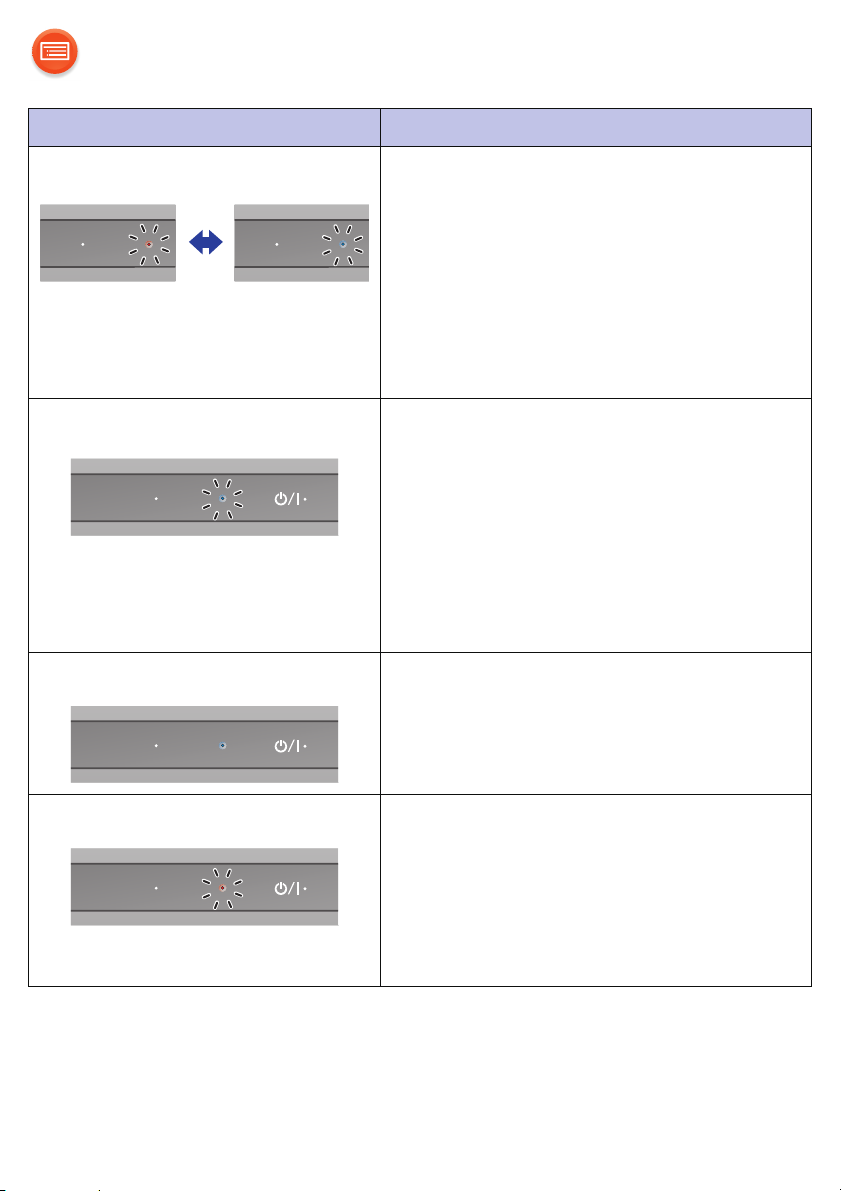
Indicator Description
–WPS
MODE
–WPS
MODE
Network indicator (blue/red) Blinks alternately
≥ The unit is carrying out an internal
process.
MODE
–WPS
– Wait for maximum of approximately
60 seconds before the blinking stops.
– Do not disconnect the AC power
supply cord (AC mains lead). Doing
so may cause malfunction or
damage.
Network indicator (blue) Blinks slowly
≥ The unit is ready for network setup.
(l 12)
MODE
–WPS
Blinks
≥ The unit is waiting for the WPS
connection. (l 16)
Blinks fast
≥ The unit is waiting for the WPS PIN
code connection. (l 16)
Network indicator (blue) Lights up
≥ The unit is connected to the
network.
MODE
–WPS
Network indicator (red) Blinks
≥ The unit is connecting to the
network.
– When the network connection cannot
be established, the blinking keeps
going. Check the network connection.
(l 12)
- 7 -
Page 8
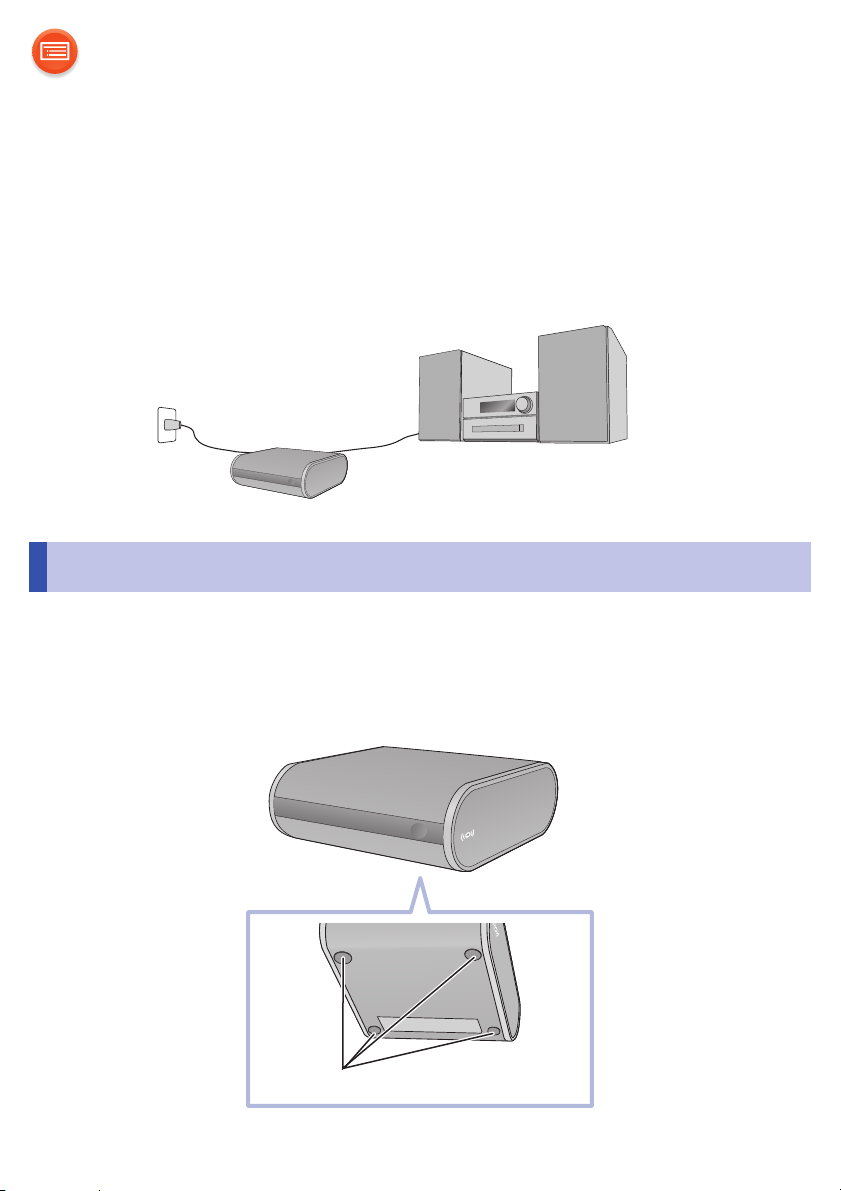
Connections
Ex. Connecting to an audio system
Rubber feet
You can enjoy music from a device on the network by using this unit.
At first, you must connect an audio system, amplifier or receiver, etc. to
this unit.
STEP1: Installation
This unit can be installed either vertically or horizontally.
∫ Horizontal
Install the unit with the rubber feet side down as shown below.
- 8 -
Page 9
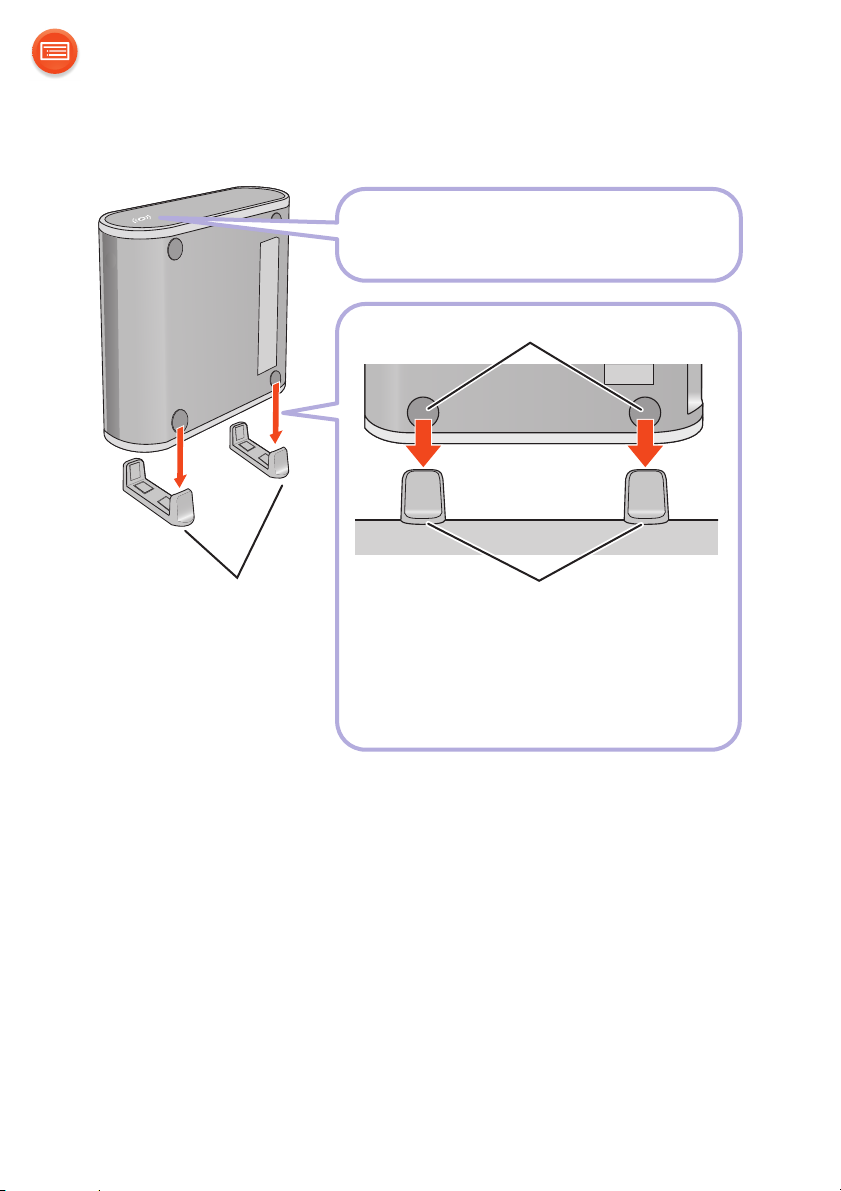
∫ Vertical
Install the unit with the AllPlay
icon side up.
Stands (supplied)
Rubber feet
When placing the stands, align
them with the rubber feet.
Stands (supplied)
Place the stands and fit the unit into them.
- 9 -
Page 10
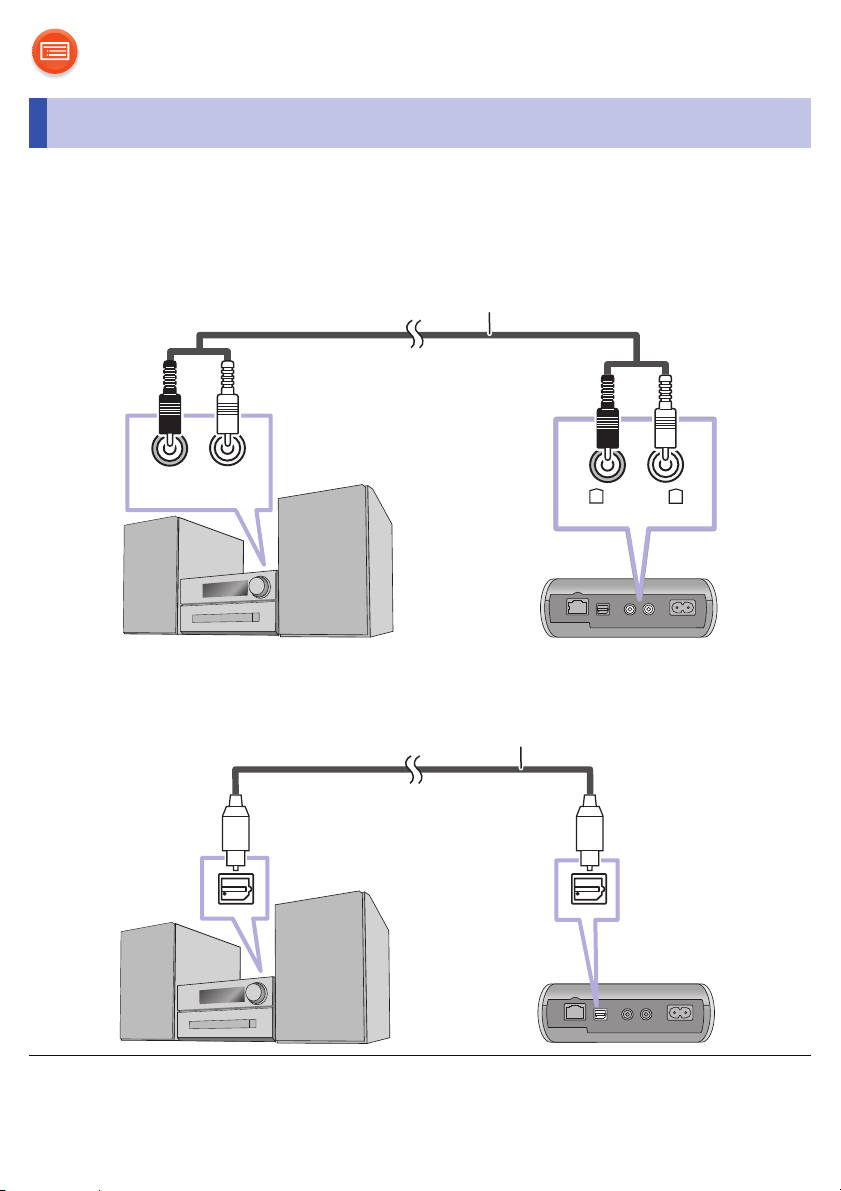
STEP2: Connecting to an audio system, etc.
AUDIO OUT
RL
RL
AUDIO IN
AUDIO OUT
L
R
Audio cable (supplied)
Optical cable (not supplied)
Connect an audio system, amplifier or receiver, etc. to this unit using an
audio cable (supplied) or an optical cable (not supplied).
∫ Using an audio cable (supplied)
∫ Using an optical cable (not supplied)
≥ For details, refer to the operating instructions of the connected device.
- 10 -
Page 11
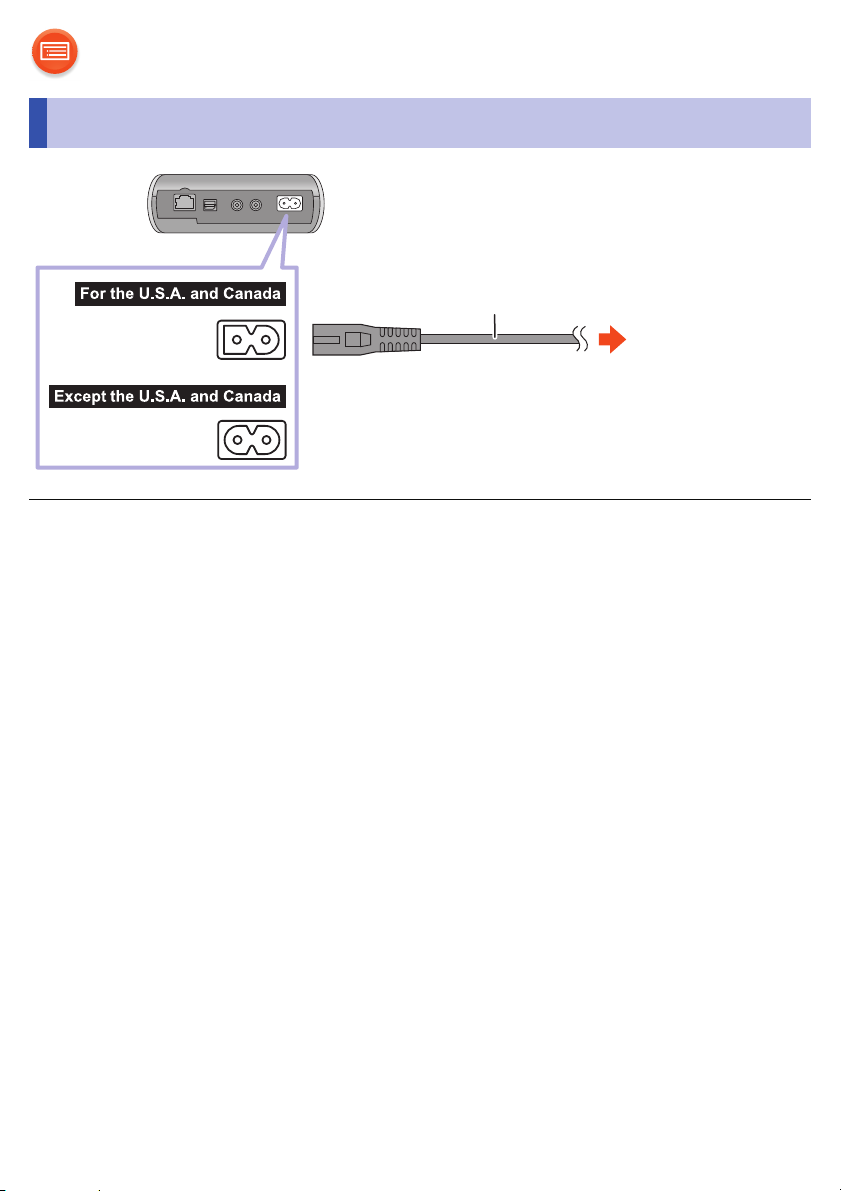
STEP3: Connecting to an AC outlet
AC power supply cord
(AC mains lead)
(supplied)
To an AC outlet
≥ It takes some time until the unit connects to a network and becomes ready for
use after it is connected to an AC outlet and turned on.
Once connected to a network, the unit can be used at all times unless the AC
outlet is turned off.
We recommend connecting the unit to an AC outlet that is always live.
≥ Since the network function of the unit remains active even in standby mode,
the unit consumes approximately 2.5 W of power in standby mode.
≥ For the purpose of power conservation, the unit can be disconnected if you will
not be using it for extended period of time.
≥ Do not disconnect the AC power supply cord (AC mains lead) when the unit is
on. Doing so may cause malfunction or damage.
- 11 -
Page 12

Network settings
“Using an Internet browser” (l 13)
≥ You can access this unit’s network settings from the Internet
browser on your smartphone or PC, etc.
“Using WPS (Wi-Fi Protected SetupTM)” (l 16)
≥ If your wireless router supports WPS, you can set up a
connection by either pressing the WPS button, or entering
the WPS PIN code.
“Using a LAN cable” (l 17)
≥ You can make a stable connection to the network with a
LAN cable.
You can stream music from a device on the network by using the
Qualcomm® AllPlayTM smart media platform or DLNA feature. To use these
features, this unit must join the same network as the device.
Choose a network setting method from the following.
≥ The setting will be canceled after the set time limit. In that case, try the setting
again.
≥ To cancel this setting in the middle, touch [Í/I] to turn off the unit.
- 12 -
Page 13

Using an Internet browser
Settings Wi-Fi settings
Wi-Fi
≥ The following steps are based on a smartphone.
®
≥ Do not connect a LAN cable. Doing so will disable the Wi-Fi
function.
1 Turn this unit on.
2 Go to Wi-Fi
≥ Proceed to the next step after the network indicator changes from blinking in
blue and red to blinking in blue.
– The blinking in blue starts after maximum of approximately 60 seconds. If
the blinking in blue does not start, restore the factory defaults. (l 27)
≥ Make sure that DHCP is enabled for the network settings on the device.
®
settings on the device.
3 Select “AllPlay XXXXXX_AJ” to connect to this unit.
≥ “X” stands for a digit that is unique to each set.
- 13 -
Page 14

4 Start the Internet browser on the device to display the settings
My room
page.
≥ [iOS] : The settings page will be automatically displayed.
≥ [Except_iOS] : Once you open the Internet browser, the settings page will be
displayed
– If the settings page is not displayed, type “http://172.19.42.1/” into the
URL address field.
5 Type a device name and then select “Next”.
≥ The device name will be displayed as this unit’s name on the network.
≥ The guaranteed limit is 32 characters.
≥ The device name is set when “Next” is selected.
≥ You can also change the device name after the network connection is set
up. (l 18)
- 14 -
Page 15

6 Select your network name (SSID) and type the password.
XXResident
≥ Check the wireless router for the network name (SSID) and the password.
≥ A list of network names (SSIDs) will be appeared when you select the
“Network Name” box.
≥ To show the characters typed in the “Password” box, select “Show
Password”.
≥ If your network requires specific settings, select “DHCP” to disable DHCP.
– You can use specific IP address, subnet mask, default gateway, primary
DNS, etc.
7 Select “Connect” to apply the settings.
≥ When the connection is established, the network indicator (blue) lights up.
≥ Depending on the device, the connection complete screen may not be
displayed.
If the network indicator does not light up, check the network name
(SSID) and the password, and then try the setting again.
8 Make sure the device is connected to your network.
≥ Enable Java and cookies in your browser settings.
- 15 -
Page 16

Using WPS (Wi-Fi Protected SetupTM)
e.g.,
≥ Do not connect a LAN cable. Doing so will disable the Wi-Fi function.
A compatible wireless router may have the WPS
identifier mark.
1 Turn this unit on.
≥ Proceed to the next step after the network indicator changes from blinking in
blue and red to blinking in blue.
– The blinking in blue starts after maximum of approximately 60 seconds. If
the blinking in blue does not start, restore the factory defaults. (l 27)
2 Touch and hold [-WPS] on the unit.
≥ The network indicator (blue) blinks faster.
3 Press the WPS button on the wireless router.
≥ When the connection is established, the network indicator (blue) lights up.
∫ Using the WPS PIN code
After step 2
1 Touch and hold [-WPS] again.
≥ The network indicator (blue) blinks even faster.
2 Enter the PIN code “64428147” into the wireless router.
≥ When the connection is established, the network indicator (blue) lights up.
≥ When canceling the setting in the middle by touching [Í/I], the unit takes a
while to turn off.
– The mode indicator (amber) blinks until the unit is turned off.
≥ Once the unit enters WPS PIN code mode, you cannot set up using the WPS
button. To use the WPS button, turn off and then on the unit, and redo the
network settings.
≥ For details, refer to the operating instructions of the wireless router.
- 16 -
Page 17

Using a LAN cable
Broadband router, etc.
e.g.,
LAN cable (not supplied)
1 Disconnect the AC power supply cord (AC mains lead).
2 Connect this unit to a broadband router, etc. using a LAN cable.
3 Connect the AC power supply cord (AC mains lead) to this unit,
and turn the unit on.
≥ When the connection is established, the network indicator (blue) lights up.
≥ Use category 5 or above straight LAN cables (STP) when connecting to
peripheral devices.
≥ The LAN cable must be connected or disconnected while the AC power supply
cord (AC mains lead) is disconnected.
≥ Inserting any cable other than a LAN cable in the LAN port can damage the
unit.
≥ If the LAN cable is disconnected, the network-related settings (l 18) will be
initialized. In that case, make the settings again.
≥ When a LAN cable is connected, the Wi-Fi function will be disabled.
– Power consumption will be reduced when the unit is turned on or is in
standby mode.
- 17 -
Page 18

To make network-related settings
You can change this unit’s name on the network, and use specific IP
address, subnet mask, default gateway, primary DNS, etc.
Preparation
≥ Complete the network settings.
1 Check this unit’s IP address (l 26), and note it down.
2 Connect your device to the same network as this unit.
3 Start an Internet browser on your device and then type this
unit’s IP address into the address field to display the settings
page.
≥ It may take a few minutes until the settings page is displayed depending on
the environment. In that case, reload the browser.
≥ If the unit is connected with Wi-Fi, only a device name can be changed.
Close the settings page after changing the device name.
– To change the device name, select “Change”, and type a new device
name, and then select “Apply”.
4 Type a device name and then select “Next”.
≥ Refer to the step 5 of “Using an Internet browser” (l 14) for details on a
device name.
5 Select and input the details.
≥ If your network requires specific settings, select “DHCP” to disable DHCP.
– You can use specific IP address, subnet mask, default gateway, primary
DNS, etc.
6 Select “Connect” to apply the settings.
≥ When the connection is established, the network indicator (blue) lights up.
- 18 -
Page 19

Enjoying music
You can enjoy music on your home network and online music services.
Home network
To stream music from the device on the network to this unit as AllPlay/
DLNA speakers, you need to download the app “Panasonic Music
Streaming” (free of charge), etc.
≥ [iOS] : App Store
≥ [Android] : Google Play
Preparation
≥ Connect the following devices to the same network as this unit.
– Device with “Panasonic Music Streaming”, etc. installed
– Device containing music
The following steps are based on “Panasonic Music Streaming”.
1 Turn this unit on.
≥ The network indicator (blue) lights up.
– If the network indicator is blinking in blue and red, wait until the blinking
stops.
TM
2 Start the app “Panasonic Music Streaming”.
3 Select a music source.
≥ To add music source, select “ ” and then select the device containing
music.
– The added music source is numbered in order from 1.
4 Select a song to playback.
≥ To stop the playback, select stop or pause.
- 19 -
Page 20

5 [iOS] : From “ ”, select this unit
My room
e.g.,
as the output speakers.
[Android] : From “Select Speaker”,
select this unit as the output speakers.
≥ If you have multiple AllPlay speakers, you can enjoy synchronized sound
from them. Select “ ” and then select the speakers to group.
– You can also play different songs on other AllPlay speakers at the same time.
– The number of AllPlay speakers that can perform playback at the same
time differs depending on the situation of use.
≥ This unit will turn on automatically from standby mode when you select the unit
as the output speakers.
– In these cases, the beginning part of the music may not be played back.
– Depending on the app, the conditions for activating this function may differ.
– The unit may not turn on even when selected as the output speakers. In that
case, start playback.
≥ This unit will be displayed as “Panasonic ALL1C” if the device name is not set.
– DLNA speakers ( ) may not display the device name you have set. In that
case, turn the unit off, and then disconnect and reconnect the AC power
supply cord (AC mains lead).
≥ When playing back music from the DLNA server (PC with Windows 7 or later
installed, smartphone, Network Attached Storage (NAS) device, etc.), add the
contents and folder to the libraries of the Windows Media
smartphone, or the NAS device, etc.
®
– Playlist of Windows Media
stored in the libraries.
≥ When this unit is selected as DLNA speakers ( ):
– Playback control using a progress bar on playback screen may not work.
≥ About supported format, refer to “Audio support format” (l 31).
– File formats that are not supported by your DLNA server cannot be played.
≥ Depending on the contents and the connected equipment, playback may not
be possible.
Player can play back only the contents that are
®
Player, the
≥ More apps are available. For details, visit
www.panasonic.com/global/consumer/homeav/allseries/service
≥ For details on the app “Panasonic Music Streaming”, visit
http://panasonic.jp/support/global/cs/
(These sites are in English only.)
- 20 -
Page 21

Online music services
This unit is compatible with several music services.
Visit the following website for the compatibility information.
www.panasonic.com/global/consumer/homeav/allseries/service
Preparation
≥ Make sure that the network is connected to the Internet.
≥ Connect a device with a compatible app installed to the same network
as this unit.
1 Turn this unit on.
≥ The network indicator (blue) lights up.
– If the network indicator is blinking in blue and red, wait until the blinking
stops.
2 Start the app, and select a song to playback.
∫ Using Spotify
≥ Spotify is not available.
≥ You will need Spotify Premium. For details, visit the following website.
www.spotify.com/connect/
After step 2
3 Select the square image of the song’s cover art in the bottom
left of the playback screen.
4 From “ ”, select this unit as the output speakers.
≥ To enjoy synchronized sound from the multiple AllPlay speakers, you need
to group the speakers using the app “Panasonic Music Streaming”. (l 19)
- 21 -
Page 22

∫ Using online music services other than Spotify
After step 2
3 From “ ”, select this unit as the output speakers.
≥ Depending on the service, you might need to open full screen player to
display “ ”.
≥ If you have multiple AllPlay speakers, you can enjoy synchronized sound
from them. Select “Group” and then select the speakers to group.
≥ This unit will turn on automatically from standby mode when you select the unit
as the output speakers.
– In these cases, the beginning part of the music may not be played back.
– Depending on the app, the conditions for activating this function may differ.
– The unit may not turn on even when selected as the output speakers. In that
case, start playback.
≥ This unit will be displayed as “Panasonic ALL1C” if the device name is not set.
≥ Registration/subscription is required.
≥ Fees may apply.
≥ Services, icons, and specifications subject to change.
≥ For details, visit the individual music service’s website.
- 22 -
Page 23

Firmware updates
Occasionally, Panasonic may release updated firmware for this unit that
may add or improve the way a feature operates. These updates are
available free of charge.
Preparation
≥ Connect this unit to the network. (l 12)
– Make sure that the network is connected to the Internet.
1 Touch and hold [-WPS]. When the operation indicator (amber)
starts blinking and while you are still touching and holding
[-WPS], touch [MODE].
≥ The mode indicator (amber) starts blinking.
– Release your fingers from the switches after the blinking starts.
– If the mode indicator goes off after approximately 1 minute, the latest
firmware is already installed. The firmware update will be canceled.
– No other operations can be performed.
≥ The update will require approximately 4 minutes.
– Do not disconnect the AC power supply cord (AC mains lead). Doing so
may cause malfunction or damage.
2 After the mode indicator (amber) stops blinking and lights up,
disconnect the AC power supply cord (AC mains lead).
3 After 3 minutes, reconnect the AC power supply cord (AC
mains lead), and turn the unit on.
≥ The network indicator will blink in blue and red alternately for up to a minute.
The update is complete when it stops blinking.
≥ If the mode indicator (amber) keeps blinking for more than 5 minutes, an error
may have occurred. Refer to firmware update troubleshooting. (l 28)
- 23 -
Page 24

Others
Downsampling
Set whether the high quality audio output from the optical terminal will be
output as is (“off”) or not (“on”).
≥ When this unit is connected to a device that does not support a
sampling frequency of 88.2 kHz or higher, change the setting to
“on”.
This unit will downsample the frequency as follows before
outputting audio.
(Audio will not be heard when “off” (default) is set.)
– 88.2 kHz / 176.4 kHz # 44.1 kHz
–96kHz / 192kHz# 48 kHz
Touch and hold [MODE].
≥ The mode indicator (amber) blinks.
– Blinks once: on
– Blinks twice: off (default)
And then, the network indicator is blinking in blue and red while the
setting is being changed.
Operations other than turning on/off this unit cannot be performed. Wait
until the blinking stops.
≥ For a sampling frequency of the connected device, refer to the operating
instruction for the connected device.
≥ If you set the downsampling setting to “on”, audio from the analog terminal will
also be downsampled.
- 24 -
Page 25

Operation sound setting
You can turn the beep sound on/off.
Touch [MODE].
≥ The mode indicator (amber) blinks.
– Blinks once: on (default)
– Blinks twice: off
≥ If the network indicator is blinking in blue and red, wait until the blinking stops.
Wi-Fi signal strength
To check the Wi-Fi signal strength where the unit is located.
If you are playing music on the network, stop the playback.
Touch and hold both [-WPS] and [MODE].
≥ The mode indicator (amber) blinks once and then blinks again to show the
Wi-Fi signal strength.
– If the mode indicator (amber) does not blink again, the unit is not connected
to the network.
Number of blinks Wi-Fi signal strength
1
2
3
Weak
Strong
≥ If the network indicator is blinking in blue and red, wait until the blinking stops.
≥ If the Wi-Fi signal strength cannot be checked, deselect the unit from AllPlay/
DLNA speakers, and try again.
- 25 -
Page 26

IP/MAC address
e.g.,
e.g.,
IP address
MAC address
To check the unit’s IP address and the MAC address.
Preparation
≥ Download the app “Panasonic Music Streaming”. (l 19)
1 Start the app “Panasonic Music Streaming”.
2 [iOS] : Select “ ”.
[Android] : Select “Select Speaker”.
3 Select “ ”.
4 Touch and hold “Group”
in the title bar at the top.
≥ This unit will be displayed as “Panasonic ALL1C” if the device name is not set.
≥ If the network indicator is blinking in blue and red, wait until the blinking stops.
- 26 -
Page 27

Troubleshooting
Before requesting service, make the following checks.
If the problem remains unresolved, consult your dealer for instructions.
Refer to the limited warranty on the “Owner’s Manual <Setup>”.
Do you have the latest firmware installed?
≥ Panasonic is constantly improving the unit’s firmware to ensure that
our customers are enjoying the latest technology. (l 23)
General
To return all settings to the factory defaults
1 Turn this unit on.
≥ If the network indicator is blinking in blue and red, proceed to the next step
after the blinking stops.
2 Touch and hold [Í/I].
≥ The operation indicator (amber) starts to blink.
3 While continuing to hold [Í/I], touch [-WPS].
≥ The mode indicator (amber) blinks 4 times.
Humming heard during playback.
≥ There are cords of other appliances or fluorescent light near the unit’s
AC power supply cord (AC mains lead). Turn the appliances off or keep
them away from the AC power supply cord (AC mains lead).
Cannot hear an audio from a device connected with an optical cable.
≥ Audio will not be heard if a device connected to this unit with an optical
cable does not support the sampling frequency of the audio being output
from this unit. Downsample the audio using this unit.
(l 24, “Downsampling”)
- 27 -
Page 28

The network indicator does not stop blinking in blue and red.
≥ The unit needs to be repaired. Consult your dealer.
This unit has stopped producing operation sounds.
≥ Set the operation sound setting to on. (l 25)
Firmware updates
The mode indicator (amber) keeps blinking twice.
≥ This unit is not connected to the network. Touch any switch, and then
check the network connection. (l 12)
The mode indicator (amber) keeps blinking three times.
≥ The update has been failed. Touch any switch, and then try again.
The mode indicator (amber) keeps blinking fast.
≥ An error has occurred. Disconnect the AC power supply cord (AC mains
lead) and reconnect it. Turn the unit on and try again.
Network
The network indicator (red) keeps blinking.
≥ This unit is not connected to the network. Check the network
connection. (l 12)
Cannot connect to the network.
≥ This unit’s Wi-Fi security supports WPA2TM only. Use a wireless router
TM
that provides a WPA2
the router, refer to the operating instructions of the router.
≥ If the network is set to be invisible, make the network visible while you
set up the network for this unit or make a wired LAN connection. (l 17)
≥ Make sure that the multicast function on the wireless router is enabled.
≥ Depending on the routers, WPS button may not work. Try other
methods. (l 12)
connection. For details on security supported by
- 28 -
Page 29

The device name is not changed.
≥ Turn the unit off, and then disconnect and reconnect the AC power
supply cord (AC mains lead).
Cannot select this unit as the output speakers.
≥ Make sure that the devices are connected to the same network as this
unit.
≥ Reconnect the devices to the network.
≥ Turn off and then on the wireless router.
Playback does not start.
The sound is interrupted.
≥ If using the 2.4 GHz band on the wireless router, simultaneous use with
other 2.4 GHz devices, such as microwaves, cordless telephones, etc.,
may result in connection interruptions. Increase the distance between
this unit and these devices.
– If your wireless router supports 5 GHz band, try using the 5 GHz band.
To change to the 5 GHz band, restore the factory defaults (l 27), and redo
the network settings using an Internet browser (l 13). On the step 6, make
sure to select your network name (SSID) for the 5 GHz band.
≥ Do not place this unit inside a metal cabinet, for it might block the Wi-Fi
signal.
≥ Place this unit closer to the wireless router.
≥ If several wireless devices are simultaneously using the same network
as this unit, try turning off the other devices or reducing their network
usage.
≥ Reconnect the devices to the network.
≥ Turn off and then on the wireless router.
≥ Try a wired LAN connection. (l 17)
- 29 -
Page 30

Specifications
For Continental Europe
∫ GENERAL
Power supply
For the United Kingdom and Ireland
AC 120 V, 60 Hz
For Australia and New Zealand
Power consumption 3W
Power consumption in standby mode
Dimensions (WkHkD)
Horizontal installation 135 mmk51 mmk142 mm
Vertical installation with stand 71 mmk142 mmk142 mm
Mass (Weight) Approx. 0.34 kg (0.75 lbs)
With stand Approx. 0.35 kg (0.78 lbs)
Operating temperature range
Operating humidity range
0oC to r40oC (r32oF to r104oF)
20 % to 80 % RH (no condensation)
AC 220 V to 240 V, 50 Hz
Approx. 2.5 W
(511/32q k 21/32q k 519/32q)
(213/16q k 519/32q k 519/32q)
∫ Wi-Fi SECTION
WLAN Standard IEEE802.11a/b/g/n
Frequency range 2.4 GHz band / 5 GHz band
Security WPA2
WPS version Version 2.0
TM
∫ TERMINALS SECTION
LAN port 10 Base-T/100 Base-TX
- 30 -
Page 31

∫ AUDIO SECTION
ANALOG AUDIO OUTPUT Stereo Pin jack
Output Level (1 kHz, 0 dB) 2 Vrms
Frequency Response (fs 192 kHz) 4 Hz to 80 kHz, -3dB
Signal to Noise Ratio (IHF-A)
(1 kHz, 0 dB, fs 192 kHz) 102 dB or more
Total Harmonic Distortion Plus Noise
(1 kHz, 0 dB, fs 192 kHz) 0.005 % or less
DIGTAL AUDIO OUTPUT Optical
∫ Audio support format (AllPlay)
MP3/AAC
Sampling frequency 32/44.1/48 kHz
Audio word size 16 bit
Channel count 2ch
Bit-rate 8-320 kbps
FLAC/ALAC/WAV
Sampling frequency 32/44.1/48/88.2/96/176.4/192 kHz
Audio word size 16 bit, 24 bit
Channel count 2ch
∫ Audio support format (DLNA)
MP3
Sampling frequency 32/44.1/48 kHz
Audio word size 16 bit
Channel count 2ch
Bit-rate 8-320 kbps
FLAC/WAV
Sampling frequency 32/44.1/48/88.2/96/176.4/192 kHz
Audio word size 16 bit, 24 bit
Channel count 2ch
- 31 -
Page 32

≥ Specifications are subject to change without notice.
≥ Mass and dimensions are approximate.
≥ Uncompressed FLAC files may not operate correctly.
Qualcomm® AllPlayTM smart media platform is a product of Qualcomm Connected
Experiences, Inc.
Qualcomm is a trademark of Qualcomm Incorporated, registered in the United States,
and other countries and used with permission.
AllPlay and the AllPlay icon are trademarks of Qualcomm Connected Experiences,
Inc., and used with permission.
This product incorporates Spotify software which is subject to 3rd party licenses found
here: www.spotify.com/connect/third-party-licenses
Google Play and Android are trademarks of Google Inc.
DLNA, the DLNA Logo and DLNA CERTIFIED are trademarks, service marks, or
certification marks of the Digital Living Network Alliance.
App Store is a service mark of Apple Inc.
The Wi-Fi CERTIFIED Logo is a certification mark of the Wi-Fi Alliance.
The Wi-Fi Protected Setup Mark is a mark of the Wi-Fi Alliance.
“Wi-Fi”, “Wi-Fi Protected Setup” and “WPA2” are marks or registered marks of the
Wi-Fi Alliance.
Windows is a trademark or a registered trademark of Microsoft Corporation in the
United States and other countries.
MPEG Layer-3 audio coding technology licensed from Fraunhofer IIS and Thomson.
- 32 -
Page 33

For the United Kingdom and Ireland customers
Sales and Support Information
Customer Communications Centre
≥ For customers within the UK: 0844 844 3899
≥ For customers within Ireland: 01 289 8333
≥ Monday–Friday 9:00 am – 5:00 pm
(Excluding public holidays).
≥ For further support on your product, please visit our website:
www.panasonic.co.uk
Direct Sales at Panasonic UK
≥ Order accessory and consumable items for your product with ease
and confidence by phoning our Customer Communications Centre
Monday–Friday 9:00 am – 5:00 pm
(Excluding public holidays).
≥ Or go on line through our Internet Accessory ordering application at
www.pas-europe.com.
≥ Most major credit and debit cards accepted.
≥ All enquiries transactions and distribution facilities are provided
directly by Panasonic UK.
≥ It couldn’t be simpler!
≥ Also available through our Internet is direct shopping for a wide range
of finished products. Take a browse on our website for further details.
This device is restricted to indoor use due to its operation in the 5.15 to
5.25 GHz frequency range.
High-power radars are allocated as primary users (i.e. priority users) of
the bands 5.25 to 5.35 GHz and 5.65 to 5.85 GHz and that these radars
could cause interference and/or damage to LE-LAN devices.
The maximum antenna gain permitted for the device is 4.3 dBi, to
comply with the EIRP limit in 5250-5350 MHz, 5470-5725 MHz, and
5725-5825 MHz specified for point-to-point operation.
- 33 -
Page 34

Manufactured by: Panasonic Corporation
Importer for Europe: Panasonic Marketing Europe GmbH
Kadoma, Osaka, Japan
Panasonic Testing Centre
Winsbergring 15, 22525 Hamburg, Germany
Panasonic Corporation of
North America
Two Riverfront Plaza, Newark, NJ
07102-5490
http://www.panasonic.com
Panasonic Corporation
Web Site: http://panasonic.net
Panasonic Canada Inc.
5770 Ambler Drive,
Mississauga, Ontario,
L4W 2T3
www.panasonic.com
C Panasonic Corporation 2014
p
SQT0184
F0614SY0
