Panasonic SAPT-850-GCS, SAPT-850-GC, SAPT-850-GCT, SAPT-850-GS Service manual
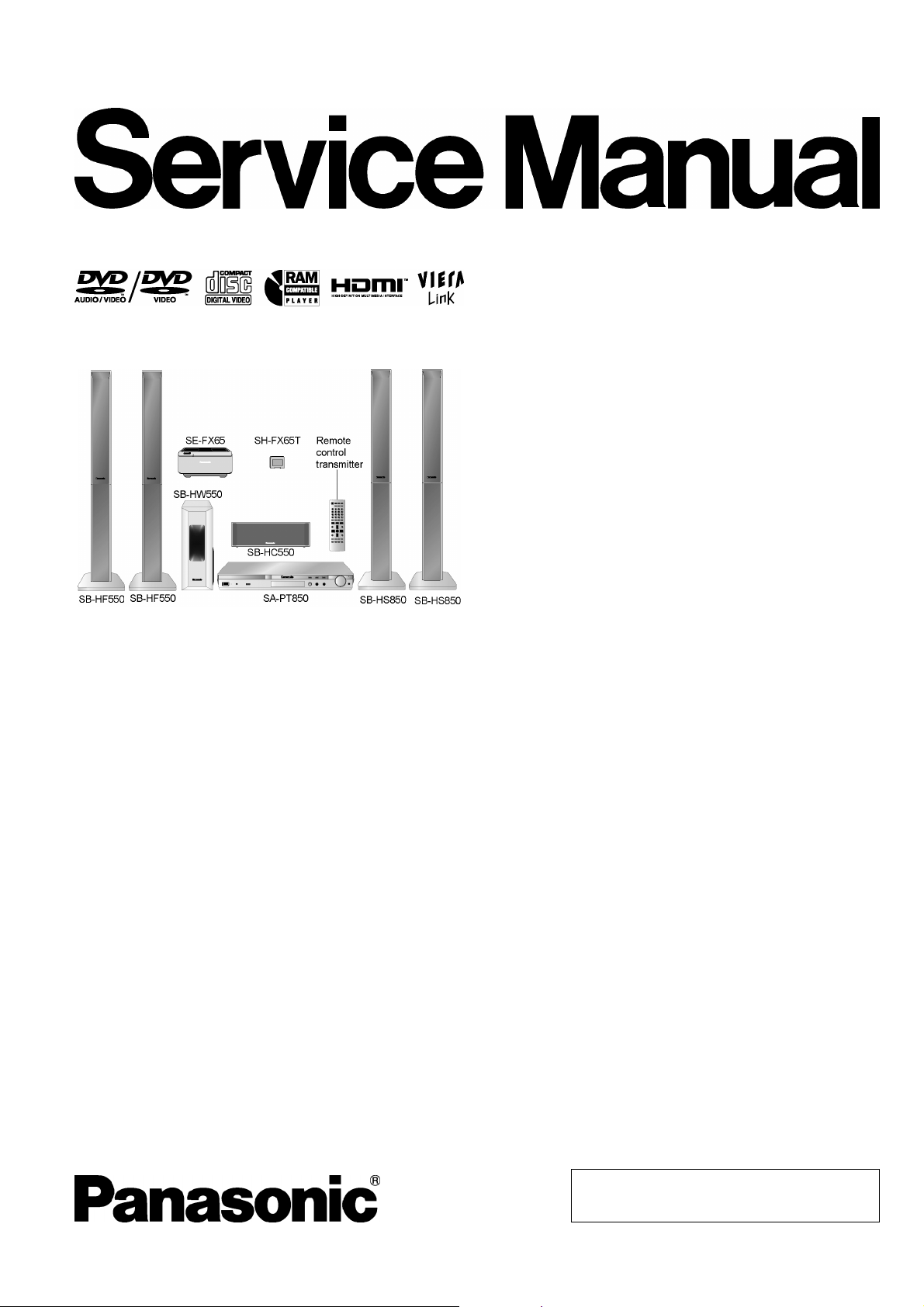
ORDER NO. MD0705019CE
DVD Home Theater Sound System
SA-PT850GC
SA-PT850GCS
SA-PT850GCT
SA-PT850GS
Colour
(K).......................Black Type
Specifications
O
OGENERAL
OO
Power Supply: AC 110-127 V/220-240 V,
50/60 Hz
Power Consumption: 125 W
Power Consumption in Standby Mode:
approx. 0.8 W
Dimensions (W×H×D): 430×64.7×364.4 mm
Mass: Main unit approx. 3.5 kg
Operating T emperature Range: +5°C to +35°C (+41°F to
+95°F)
Operating Humidity Range: 5% to 90% RH (no
condensation)
O
OAMPLIFIER SECTION
OO
RMS Output Power: Dolby Digital Mode
O
OTotal RMS Dolby Digital mode power:
OO
1000 W
At 1 kHz and total harmonic of 10%
O
OFront Ch: 125 W / Channel (3 Ω)
OO
O
OCenter Ch: 250 W / Channel (6 Ω)
OO
O
OSurround Ch: 125 W / Channel (3 Ω)
OO
At 100 Hz and total harmonic of 10%
O
OSubwoofer Ch: 250 W / Channel (6 Ω)
OO
DIN Output Power: Dolby Digital Mode
O
OTotal DIN Dolby Digital mode power:
OO
580 W
At 1 kHz and total harmonic of 1%
O
OFront Ch: 70 W / Channel (3 Ω)
OO
O
OCenter Ch: 150 W / Channel (6 Ω)
OO
O
OSurround Ch: 70 W / Channel (3 Ω)
OO
At 100 Hz and total harmonic of 1%
O
OSubwoofer Ch: 150 W / Channel (6 Ω)
OO
O
OFM TUNER, TERMINALS SECTION
OO
Preset Memory: FM 30 stations
Frequency Modulation (FM)
Frequency range: 87.50-108.00 MHz
(50-kHz step)
Sensitivity: 1.8 µV (IHF)
S/N 26 dB: 1.4 µV
Antenna terminals: 75 Ω (unbalanced)
Digital Audio Input:
Optical digital input: Optical terminal
© 2007 Matsushita Electric Industrial Co., Ltd. All
rights reserved. Unauthorized copying and
distribution is a violation of law.
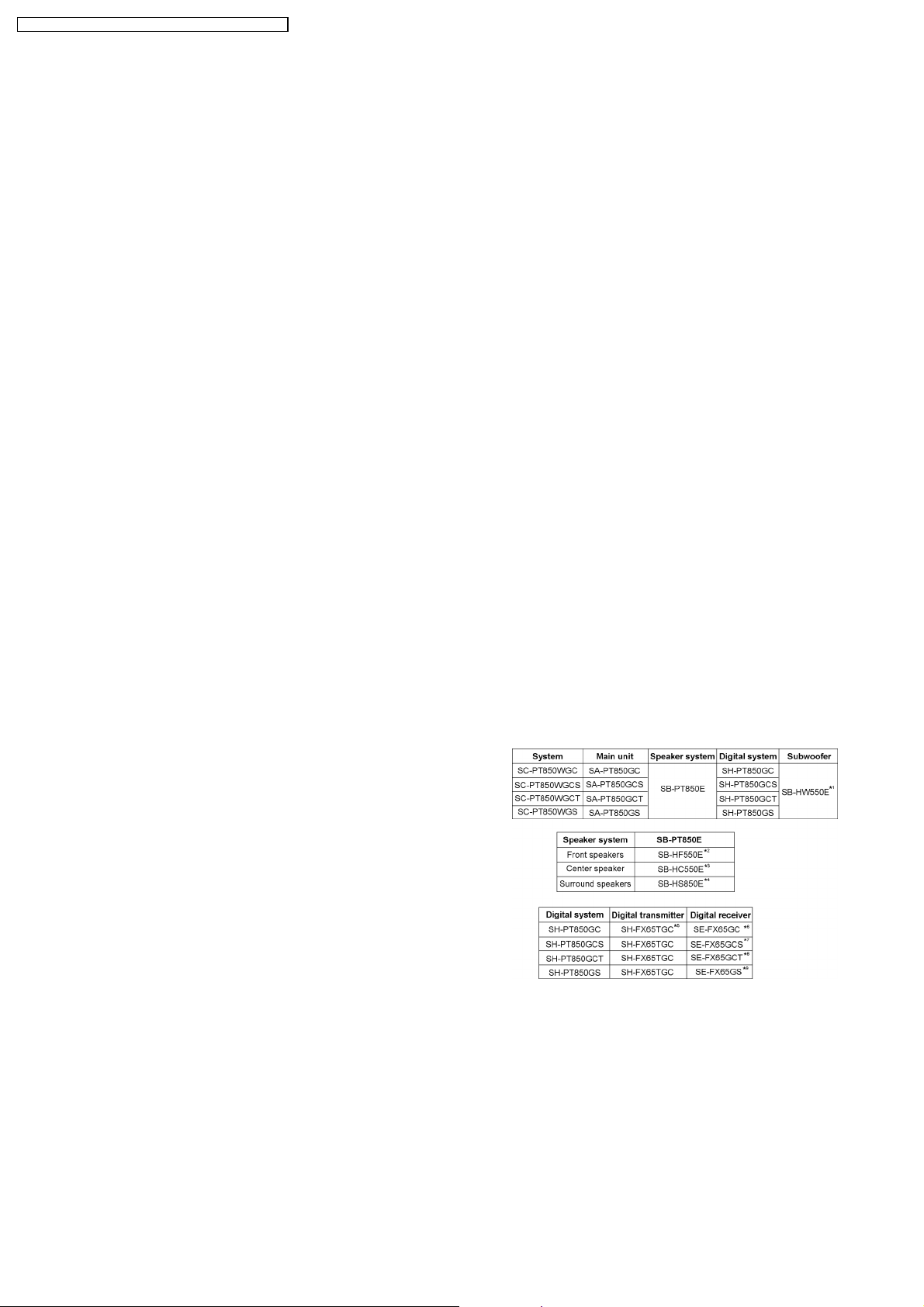
SA-PT850GC / SA-PT850GCS / SA-PT850GCT / SA-PT850GS
Sampling frequency: 32 kHz, 44.1 kHz, 48 kHz
Phone Jack:
Terminal: Stereo, 3.5 mm jack
Mic Jack:
Sensitivity: 0.7 mV, 1.2 kΩ
Terminal: Mono, 6.3 mm jack (2 system)
Music Port (Front):
Sensitivity: 100 mV, 1.4 kΩ
Terminal: Stereo, 3.5 mm jack
USB Port:
USB standard: USB 2.0 full speed
Media file format support: MP3 (*.mp3)
WMA (*.wma)
JPEG (*.Jpg, *.JPEG)
MPEG4 (*.asf)
USB device file system: (FAT12) (FAT16) (FAT32)
USB Port power: Max. 500 mA
O
ODISC SECTION
OO
Discs played (8 cm or 12 cm):
(1) DVD [DVD-Video, DivX (*6, *7)]
(2) DVD-RAM [DVD-VR, MP3 (*2, *7), JPEG (*4, *7), MPEG4
(*5, *7), DivX (*6, *7)]
(3) DVD-R [DVD-Video, DVD-VR, MP3 (*2, *7), JPEG (*4, *7),
MPEG4 (*5, *7), DivX (*6, *7)]
(4) DVD-R DL [DVD-Video, DVD-VR]
(5) DVD-RW [DVD-Video, DVD-VR, MP3 (*2, *7), JPEG (*4, *7),
MPEG4 (*5, *7), DivX (*6, *7)]
(6) +R/+RW [Video]
(7) +R DL [Video]
(8) CD, CD-R/RW [CD-DA, Video CD, SVCD (*1), MP3 (*2, *7),
WMA (*3, *7), JPEG (*4, *7), MPEG4 (*5, *7), DivX (*6, *7),
HighMAT Level 2 (Audio and Image)]
*1 Conforming to IEC62107
*2 MPEG-1 Layer 3, MPEG-2 Layer 3
*3 Windows Media Audio Ver.9.0 L3
ONot compatible with Multiple Bit Rate (MBR)
*4 Exif Ver 2.1 JPEG Baseline files
OPicture resolution: between 160 x 120 and 6144 x 4096
pixels (Sub sampling is 4:0:0, 4:2:0, 4:2:2, or 4:4:4).
Extremely long and narrow pictures may not be displayed.
*5 MPEG4 data recorded with the Panasonic SD multi cameras
or DVD video recorders.
OConforming to SD VIDEO specifications (ASF standard)/
MPEG4 (Simple Profile) video system/G.726 audio system.
*6 Plays all versions of DivX® video (including DivX®6) with
standard playback of DivX® media files. Certified to the DivX
Home Theater Profile.
*7 The total combined maximum number of recognizable audio,
picture and video contents and groups: 4000 audio, picture
and video contents and 400 groups.
Pick Up:
Wavelength:
O
OCD: 785 nm
OO
O
ODVD: 662 nm
OO
Laser power:
O
OCD: CLASS 1M
OO
O
ODVD: CLASS 1
OO
Audio Output (Disc):
Number of channels: 5.1 ch (FL, FR, C, SL, SR,
SW)
O
OVIDEO SECTION
OO
Video System: PAL 625/50, PAL 525/60,
NTSC
Composite Video Output:
O
OOutput level: 1 Vp-p (75 Ω)
OO
O
OTerminal: Pin jack (1 system)
OO
Component Video Output: (NTSC: 480p/480i, PAL: 576p/576i)
O
OY output level: 1 Vp-p (75 Ω)
OO
O
OPBoutput level: 0.7 Vp-p (75 Ω)
OO
O
OPRoutput level: 0.7 Vp-p (75 Ω)
OO
O
OTerminal: Pin jack (Y: green, PB: blue,
OO
P
: red) (1 system)
R
HDMI AV Output:
O
OTerminal: Type A connector (19 pin)
OO
This unit supports “HDAVI Control 2” function.
Note:
1. Specifications are subject to change without notice.
Mass and dimensions are approximate.
2. Total harmonic distortion is measured by the digital spectrum
analyzer.
Solder:
This model uses lead free solder (PbF).
Mechanism:
This model uses DL2S (Single tray) mechanism.
Refer to their respective original service manuals for *1, *2,
*3, *4, *5, *6, *7, *8, *9.
2
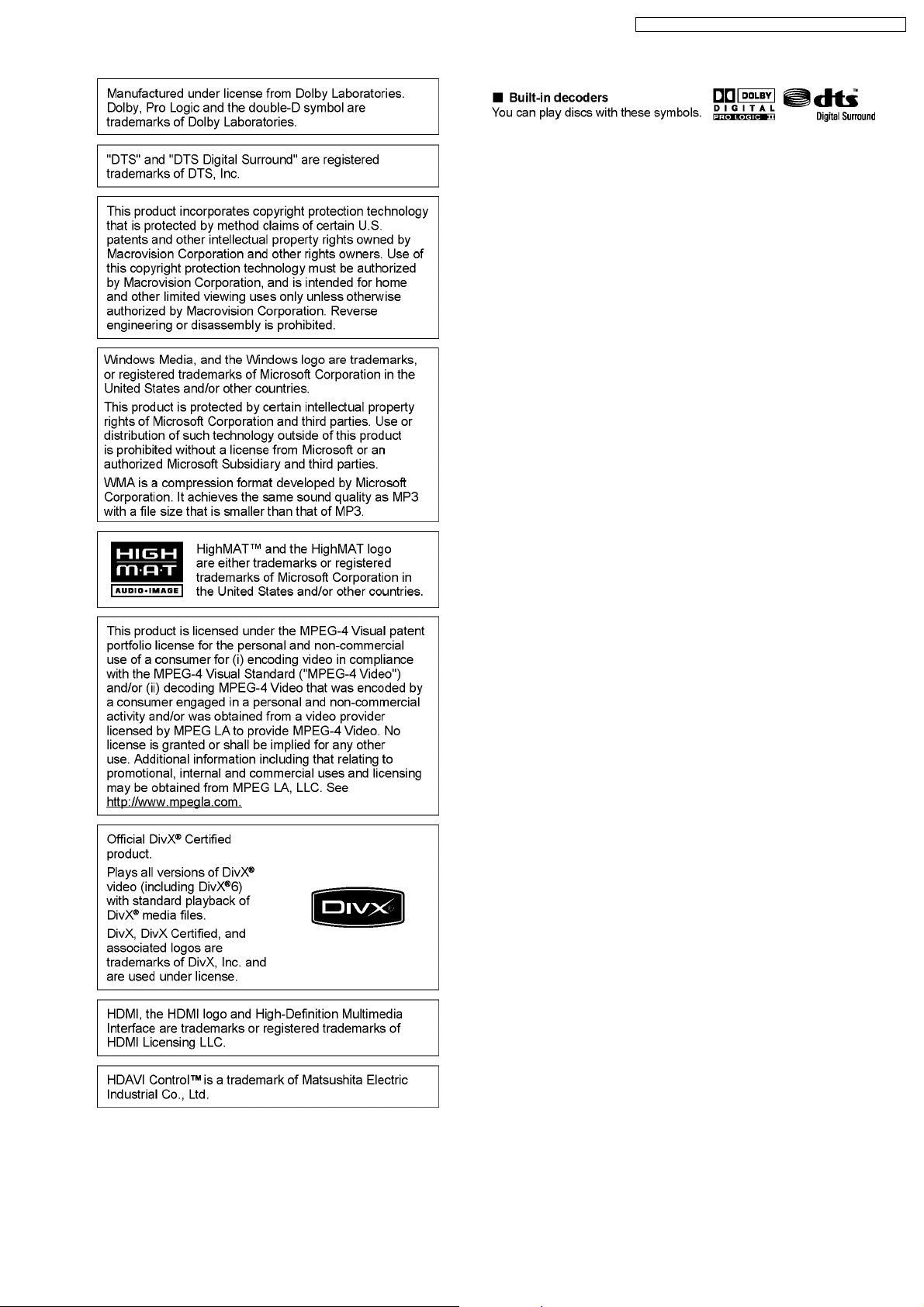
SA-PT850GC / SA-PT850GCS / SA-PT850GCT / SA-PT850GS
3

SA-PT850GC / SA-PT850GCS / SA-PT850GCT / SA-PT850GS
CONTENTS
Page Page
1 Safety Precautions 6
1.1. GENERAL GUIDELINES
1.2. Before Repair and Adjustment
1.3. Protection Circuitry
1.4. Safety Parts Information
1.5. Caution for AC Cord
2 Prevention of Electrostatic Discharge (ESD) to
Electrostatically Sensitive (ES) Devices
3 Precaution of Laser Diode
4 About Lead Free Solder (PbF)
4.1. Service caution based on legal restrictions
5 Handling Precautions for Traverse Unit
5.1. Cautions to Be Taken in Handling the Optical Pickup Unit
5.2. Grounding for electrostatic breakdown prevention
6 Accessories
7 Operation Procedures
7.1. Remote Control Key Buttons Operations
7.2. Main Unit Key Buttons Operations
7.3. Wireless Surround (SH-PT850)
7.4. Using the VIERA Link “HDAVI Control™”
7.5. Music Port Connection and Operation
7.6. USB Connection and Operation
7.7. Audio & Video Connections
7.8. Disc Information
8 New Features
8.1. About HDMI
8.2. Wireless Features
9 Self-Diagnosis and Special Mode Setting
9.1. Service Mode Summary Table
9.2. Service Mode Table
9.3. Wireless Service Mode Summary Table
9.4. Service Mode Table (Wireless)
9.5. DVD Self Diagnostic Function-Error Code
9.6. Sales Demonstration Lock Function
9.7. Service Precautions
10 Assem bling and Disassemb l in g
10.1. Disassembly Flow Chart
10.2. Main Components and P.C.B. Locations
10.3. Disassembly of Top Cabinet
10.4. Disassembly of the DVD Lid (When taking out disc
manually)
10.5. Disassembly of Front Panel
10.6. Disassembly of Volume P.C.B.
10.7. Disassembly of Mic P.C.B.
10
11
11
12
12
12
14
15
15
16
17
18
19
20
21
22
24
24
26
33
33
33
41
42
44
47
48
49
50
51
52
52
53
53
54
6
6
6
7
8
9
10.8. Disassembly of Panel P.C.B.
10.9. Disassembly of USB P.C.B.
10.10. Disassembly of Rear Panel
10.11. Disassembly of DVD Mechanism Unit
10.12. Disassembly of Relay P.C.B.
10.13. Disassembly of DVD Module P.C.B.
10.14. Disassembly of Main P.C.B.
10.15. Replacement of Regulator IC (IC2903)
10.16. Disassembly of Wireless Adapter P.C.B.
10.17. Disassembly of D-Amp P.C.B.
10.18. Replacement of Digital Amp IC (IC5000)
10.19. Disassembly of SMPS, AC-Inlet & Voltage Selector P.C.B.
10.20. Replacement of Switch Regulator IC/Diode
(IC5701/D5702)
10.21. Replacement of Regulator Diode (D5801/D5802)
10.22. Replacement of Regulator Diode (D5803)
11 Assemb ly and Disassembly of DVD Mechanism Unit
11.1. Disassembly Procedure
12 Service Position
12.1. Checking & Repairing Panel P.C.B.
12.2. Checking & Repairing Mic P.C.B.
12.3. Checking & Repairing Main P.C.B.
12.4. Checking & Repairing D-Amp P.C.B.
12.5. Checking & Repairing DVD Module P.C.B.
12.6. Checking & Repairing SMPS P.C.B.
13 Measurements and Adjustments
13.1. Service Tools and Equipment
13.2. Important points in adjustment
13.3. Storing and handling of test discs
13.4. Optical adjustment
14 Abbreviations
15 Vol tage and Waveform Chart
15.1. DVD Module P.C.B.
15.2. Main P.C.B.
15.3. D-Amp P.C.B.
15.4. SMPS P.C.B.
15.5. Panel & Tray Loading P.C.B.
15.6. Mic P.C.B.
15.7. Waveform Chart
16 Illustration of IC’s, Transistors and Diodes
17 Wiring Connection Diagram
18 Block Diagram
18.1. System Control
18.2. DVD (Servo)
54
55
55
55
56
56
57
57
58
58
59
60
61
61
62
63
63
68
68
68
68
69
69
69
71
71
71
71
72
73
75
75
77
78
78
79
79
80
82
83
85
85
86
4
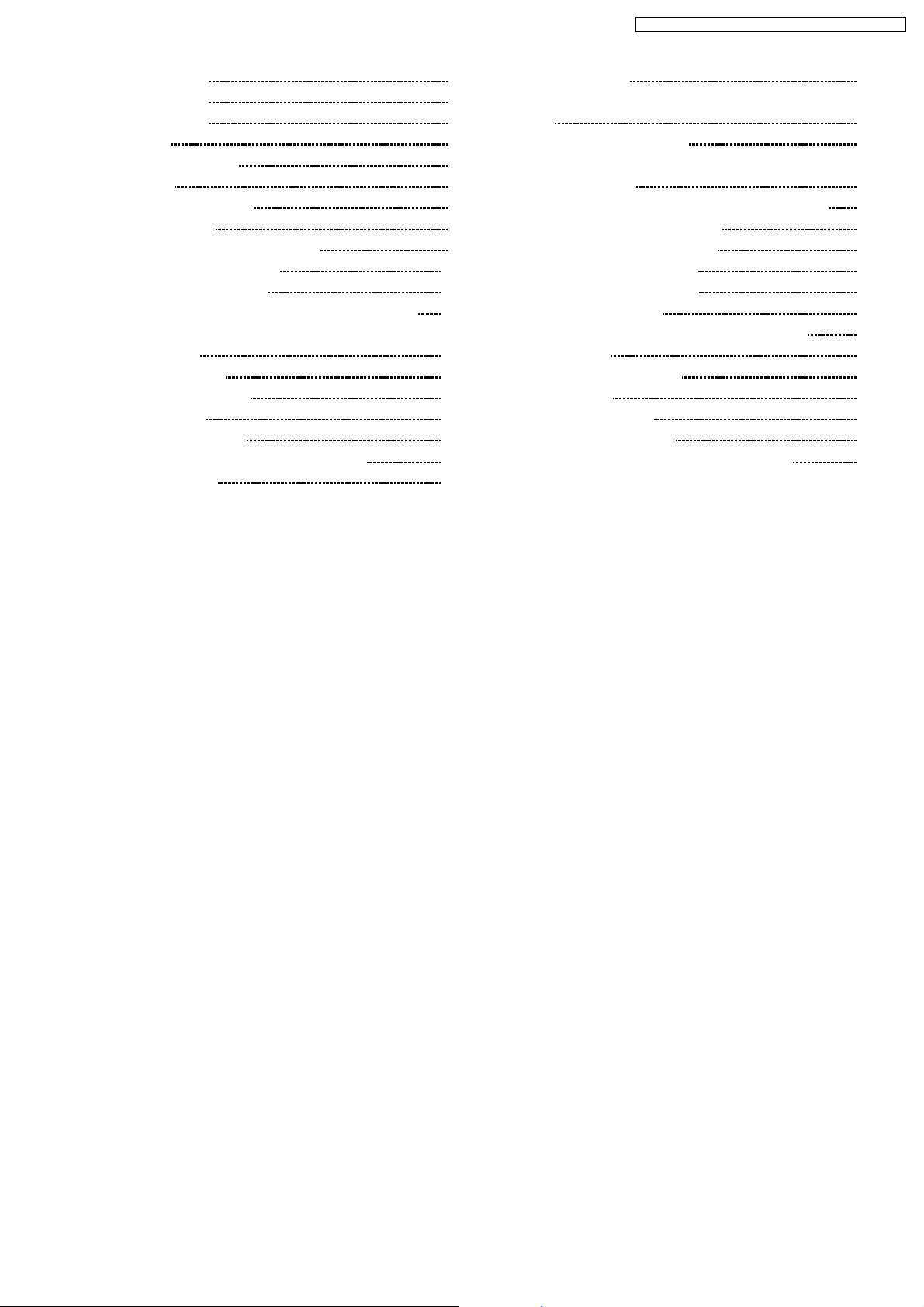
SA-PT850GC / SA-PT850GCS / SA-PT850GCT / SA-PT850GS
18.3. DVD (Audio) 87
18.4. DVD (Video)
18.5. DVD (HDMI)
18.6. Audio
18.7. Audio Digital Amp
18.8. Power
19 Schem atic Diagram Notes
20 Schematic Diagram
20.1. DVD Module (DV5/HDMI) Circuit
20.2. Main, Panel & Mic Circuit
20.3. D-Amp & SMPS Circuit
20.4. Volume, USB, Wireless Adapter & AC-Inlet Circuit
20.5. Relay, Tray Loading, Voltage Selector & Optical Pickup
Unit Circuit
21 Prin ted Circui t Board
21.1. DVD Module P.C.B.
21.2. Main P.C.B.
21.3. Panel & Mic P.C.B.
21.4. Volume, USB & Wireless Adapter P.C.B.
21.5. D-Amp P.C.B.
88
89
90
91
92
93
95
95
100
106
110
111
113
113
114
115
116
117
21.6. SMPS P.C.B.
21.7. AC-Inlet, Relay, Tray Loading & Voltage Selector P.C.B.
22 Basic Troubleshooting Guide
22.1. Basic Troubleshooting Guide for Traverse Unit (DVD
Module P.C.B)
22.2. Basic Troubleshooting Guide for HDMI AV output
23 Overa ll Block Diagra m for PT850W
23.1. SC-PT850W Simplified Block
23.2. SC-PT850W Power Block
23.3. SC-PT850W SMPS Block
24 Terminal Function of ICs
24.1. IC2001 (C2CBYY000418): System Control IC
25 Expl od ed Views
25.1. Cabinet Parts Location
25.2. Packaging
26 Repl acement P arts List
26.1. Component Parts List
27 Schem atic Diagram for printing with letter size
118
119
121
121
122
124
124
125
126
127
127
128
129
131
132
133
148
5
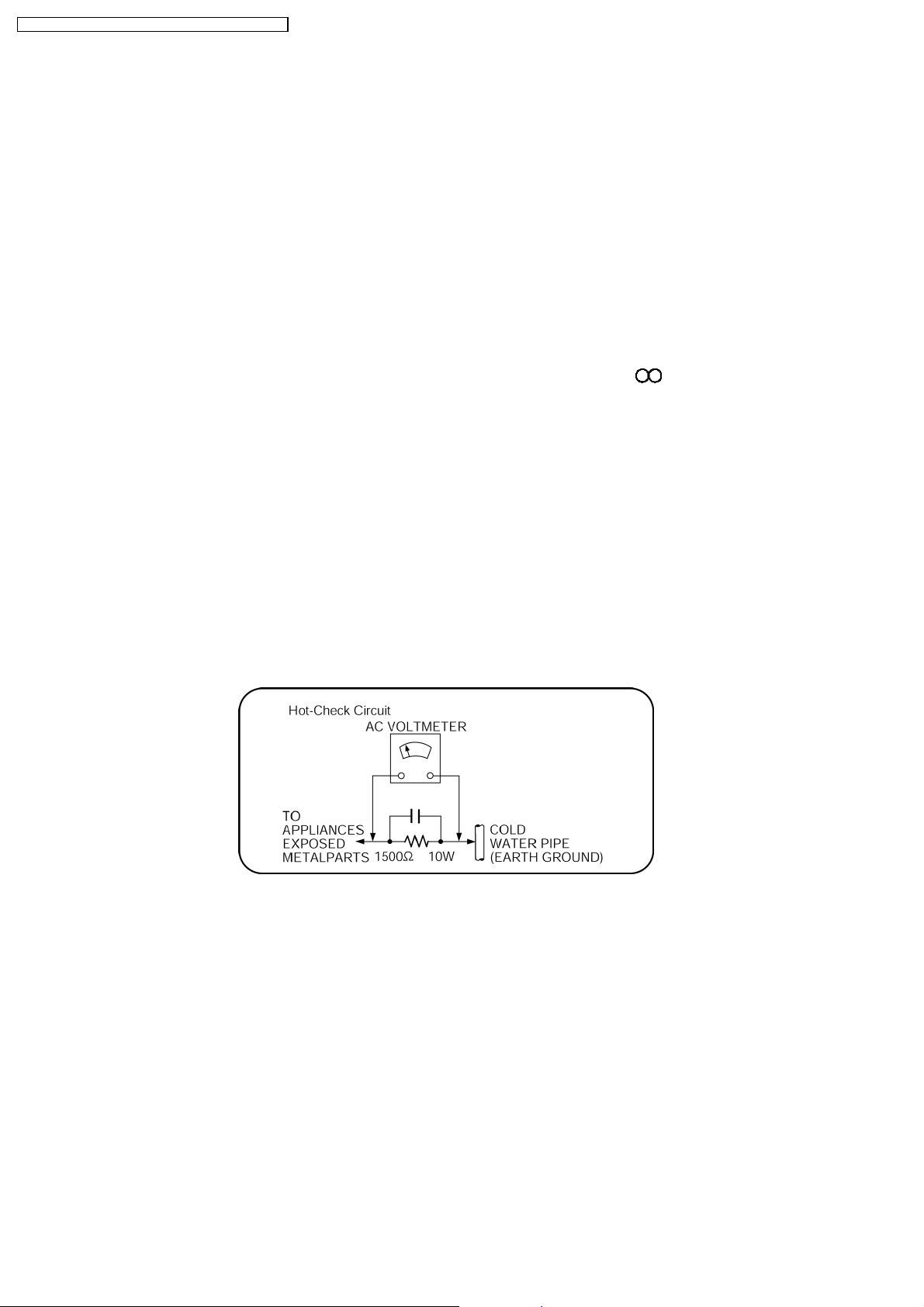
SA-PT850GC / SA-PT850GCS / SA-PT850GCT / SA-PT850GS
1 Safety Precautions
1.1. GENERAL GUIDELINES
1. When servicing, observe the original lead dress. If a short circuit is found, replace all parts which have been overheated or
damaged by the short circuit.
2. After servicing, see to it that all the protective devices such as insulation barriers, insulation papers shields are properly
installed.
3. After servicing, carry out the following leakage current checks to prevent the customer from being exposed to shock hazards.
1.1.1. LEAKAGE CURRENT COLD CHECK
1. Unplug the AC cord and connect a jumper between the two prongs on the plug.
2. Measure the resistance value, with an ohmmeter, between the jumpered AC plug and each exposed metallic cabinet part on
the equipment such as screwheads, connectors, control shafts, etc. When the exposed metallic part has a return path to the
chassis, the reading should be between 1MΩ and 5.2MΩ.
When the exposed metal does not have a return path to the chassis, the reading must be
1.1.2. LEAKAGE CURRENT HOT CHECK
1. Plug the AC cord directly into the AC outlet. Do not use an isolation transformer for this check.
2. Connect a 1.5kΩ , 10 watts resistor, in parallel with a 0.15µF capacitors, between each exposed metallic part on the set and a
good earth ground such as a water pipe, as shown in Figure 1.
3. Use an AC voltmeter, with 1000 ohms/volt or more sensitivity, to measure the potential across the resistor.
4. Check each exposed metallic part, and measure the voltage at each point.
5. Reverse the AC plug in the AC outlet and repeat each of the above measurements.
6. The potential at any point should not exceed 0.75 volts RMS. A leakage current tester (Simpson Model 229 or equivalent) may
be used to make the hot checks, leakage current must not exceed 1/2 milliamp. In case a measurement is outside of the limits
specified, there is a possibility of a shock hazard, and the equipment should be repaired and rechecked before it is returned to
the customer.
Figure 1
1.2. Before Repair and Adjustment
Disconnect AC power to discharge unit AC Capacitors as such C5700, C5701, C5703, C5704, C5705 through a 10 Ω,10W
resistor to ground.
Caution:
DO NOT SHORT-CIRCUIT DIRECTLY (with a screwdriver blade, for instance), as this may destroy solid state devices.
After repairs are completed, restore power gradually using a variac, to avoid overcurrent.
Current consumption at AC 110~127 V/220V~240 V, 50/60 Hz in NO SIGNAL mode volume minimal should be ~ 600 mA.
1.3. Protection Circuitry
The protection circuitry may have operated if either of the following conditions are noticed:
•
• No sound is heard when the power is turned on.
• •
•
• Sound stops during a performance.
• •
The function of this circuitry is to prevent circuitry damage if, for example, the positive and negative speaker connection wires are
6
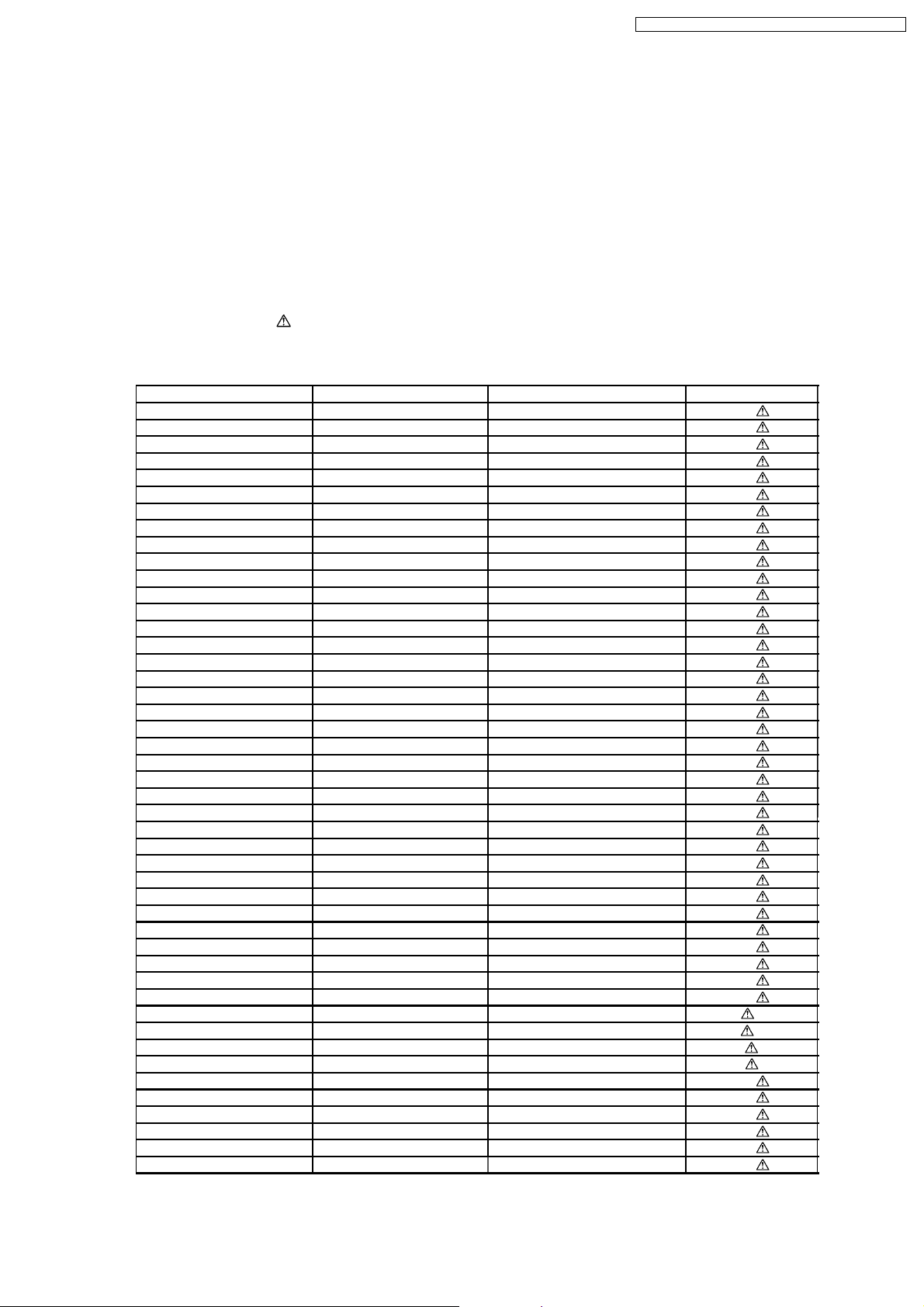
SA-PT850GC / SA-PT850GCS / SA-PT850GCT / SA-PT850GS
“shorted”, or if speaker systems with an impedance less than the indicated rated impedance of the amplifier are used.
If this occurs, follow the procedure outlines below:
1. Turn off the power.
2. Determine the cause of the problem and correct it.
3. Turn on the power once again after one minute.
Note:
When the protection circuitry functions, the unit will not operate unless the power is first turned off and then on again.
1.4. Safety Parts Information
Safety Parts List:
There are special components used in this equipment which are important for safety.
These parts are marked by
should be replaced with manufacturer’s specified parts to prevent shock, fire or other hazards. Do not modify the original design
without permission of manufacturer.
Reference No. Part No. Part Name & Description Remarks
340 RAE2024Z-S TRAVERSE UNIT [M]
PC5701 B3PBA0000402 PHOTO COUPLER [M]
PC5702 B3PBA0000402 PHOTO COUPLER [M]
PC5720 B3PBA0000402 PHOTO COUPLER [M]
PC5799 B3PBA0000402 PHOTO COUPLER [M]
D5701 B0FBAR000041 DIODE [M]
DZ5701 ERZV10V511CS ZENER [M]
TH5701 D4CAC8R00002 THERMISTOR [M]
TH5860 D4CC11040013 THERMISTOR [M]
L2101 J0JBC0000015 CHIP INDUCTOR [M]
L2201 J0JBC0000015 CHIP INDUCTOR [M]
L2802 J0JBC0000015 CHIP INDUCTOR [M]
L2803 J0JBC0000015 CHIP INDUCTOR [M]
L2804 J0JBC0000015 CHIP INDUCTOR [M]
L2805 J0JBC0000015 CHIP INDUCTOR [M]
L5001 G0B9R5K00003 LINE CHOKE COIL [M]
L5002 G0B9R5K00003 LINE CHOKE COIL [M]
L5201 G0B9R5K00003 LINE CHOKE COIL [M]
L5301 G0B9R5K00003 LINE CHOKE COIL [M]
L5701 ELF15N035AN LINE FILTER [M]
L5702 ELF22V035B COIL [M]
L6101 J0JBC0000019 CHIP INDUCTOR [M]
L6201 J0JBC0000019 CHIP INDUCTOR [M]
L6801 J0JBC0000019 CHIP INDUCTOR [M]
L6904 J0JBC0000019 CHIP INDUCTOR [M]
L6905 J0JBC0000019 CHIP INDUCTOR [M]
L6906 J0JBC0000019 CHIP INDUCTOR [M]
L6907 J0JBC0000019 CHIP INDUCTOR [M]
L6908 J0JBC0000019 CHIP INDUCTOR [M]
L6909 J0JBC0000019 CHIP INDUCTOR [M]
T2900 G4D1A0000117 SWITCHING TRANSFORMER [M]
T5701 ETS42BN1A6AD MAIN TRANSFORMER [M]
T5751 ETS19AB236AG BACK-UP TRANSFORMER [M]
F1 K5D802BNA005 FUSE [M]
FP2900 K5G401A00008 FUSE PROTECTOR [M]
P5701 K2AA2B000015 JACK AC INLET [M]
A2 K2CP2YY00001 AC CORD [M] GCT
A2 K2CQ2CA00002 AC CORD [M] GCS
A2 K2CQ2CA00007 AC CORD [M] GC
A2 K2CT3CA00004 AC CORD [M] GS
A9 J0KG00000037 AC CLAMP FILTER [M]
C5700 F1BAF1020020 1000P [M]
C5701 ECQU2A334MLA 0.33 [M]
C5703 ECQU2A104MLC 0.1 [M]
C5704 F1BAF1020020 1000P [M]
C5705 F1BAF1020020 1000P [M]
in the Schematic Diagrams & Replacement Parts List. It is essential that these critical parts
Table 1
7
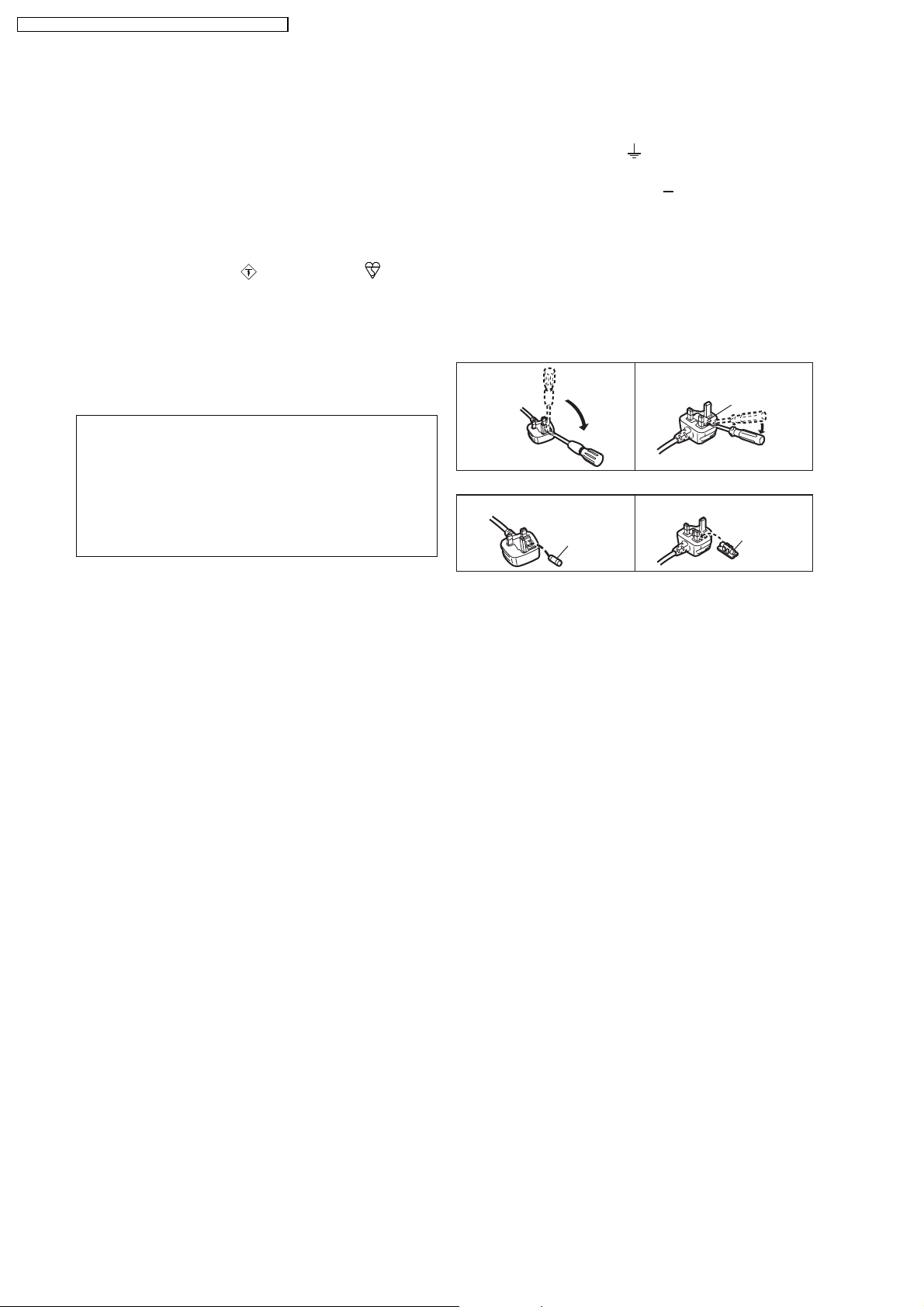
SA-PT850GC / SA-PT850GCS / SA-PT850GCT / SA-PT850GS
1.5. Caution for AC Cord
(For Saudi Arabia and Kuwait)
("GS" area code model only)
For your safety, please read the following text carefully.
This appliance is supplied with a moulded three pin
mains plug for your safety and convenience.
A 5-ampere fuse is fitted in this plug.
Should the fuse need to be replaced please ensure that
the replacement fuse has a rating of 5-ampere and that it
is approved by ASTA or BSI to BS1362.
Check for the ASTA mark or the BSI mark on the
body of the fuse.
If the plug contains a removable fuse cover you must
ensure that it is refitted when the fuse is replaced.
If you lose the fuse cover the plug must not be used until
a replacement cover is obtained.
A replacement fuse cover can be purchased from your
local dealer.
CAUTION!
IF THE FITTED MOULDED PLUG IS UNSUITABLE
FOR THE SOCKET OUTLET IN YOUR HOME THEN
THE FUSE SHOULD BE REMOVED AND THE PLUG
CUT OFF AND DISPOSED OF SAFELY.
THERE IS A DANGER OF SEVERE ELECTRICAL
SHOCK IF THE CUT OFF PLUG IS INSERTED INTO
ANY 13-AMPERE SOCKET.
If a new plug is to be fitted please observe the wiring
code as stated below.
If in any doubt please consult a qualified electrician.
IMPORTANT
The wires in this mains lead are coloured in accordance
with the following code:
Blue: Neutral, Brown: Live.
As these colours may not correspond with the coloured
markings identifying the terminals in your plug, proceed
as follows:
The wire which is coloured Blue must be connected to
the terminal which is marked with the letter N or coloured
Black or Blue.
The wire which is coloured Brown must be connected to
the terminal which is marked with the letter L or coloured
Brown or Red.
A A
WARNING: DO NOT CONNECT EITHER WIRE TO THE
EARTH TERMINAL WHICH IS MARKED WITH THE LETTER
E, BY THE EARTH SYMBOL OR COLOURED GREEN OR
GREEN/YELLOW.
THIS PLUG IS NOT WATERPROOF KEEP DRY.
Before use
Remove the connector cover.
How to replace the fuse
The location of the fuse differ according to the type of AC
mains plug (figures A and B). Confirm the AC mains plug
fitted and follow the instructions below.
Illustrations may differ from actual AC mains plug.
1. Open the fuse cover with a screwdriver.
Figure A Figure B
Fuse cover
2. Replace the fuse and close or attach the fuse cover.
Figure A Figure B
Fuse
(5 ampere)
Fuse
(5 ampere)
8
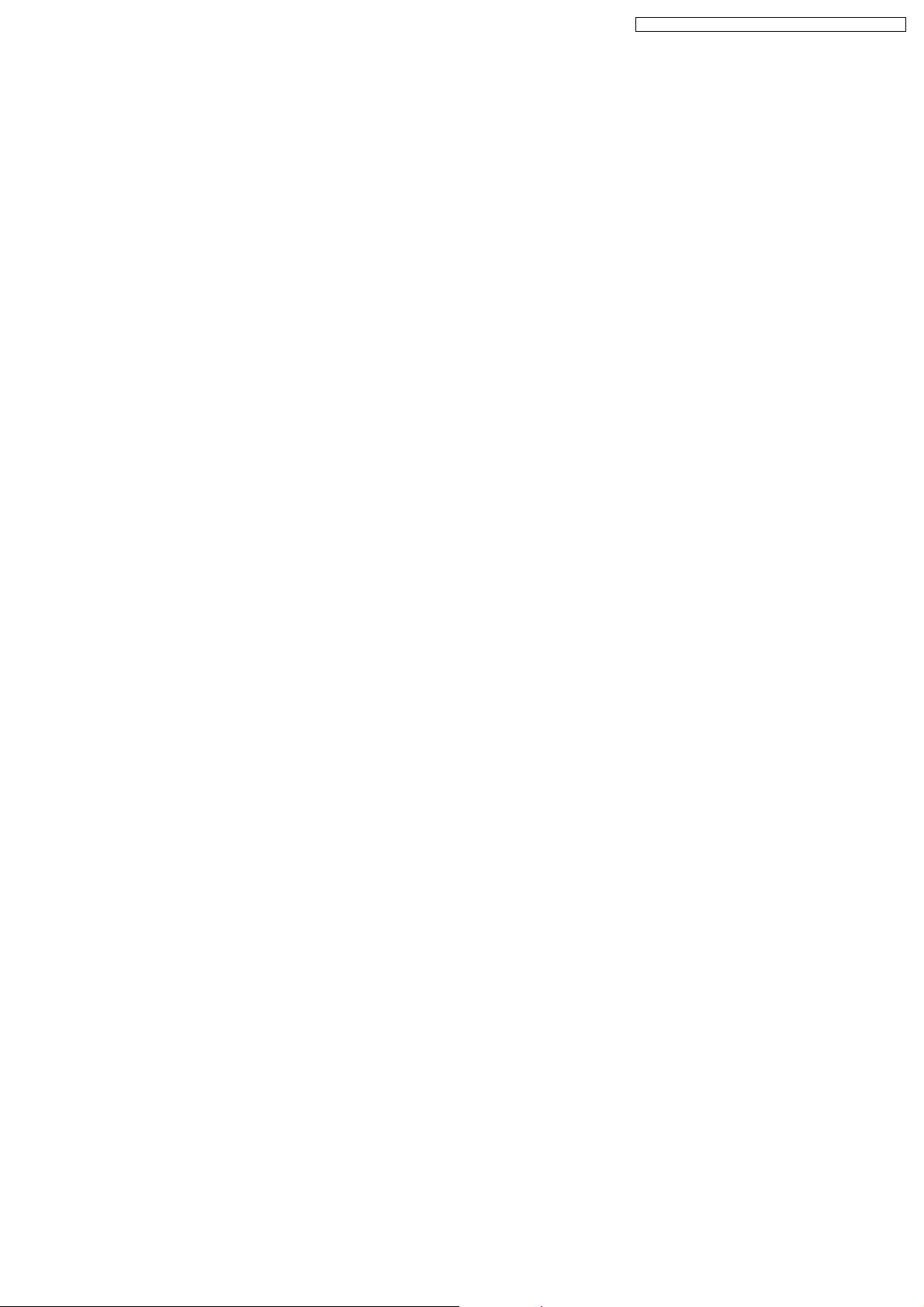
SA-PT850GC / SA-PT850GCS / SA-PT850GCT / SA-PT850GS
2 Prevention of Electrostatic Discharge (ESD) to
Electrostatically Sensitive (ES) Devices
Some semiconductor (solid state) devices can be damaged easily by static electricity. Such components commonly are called
Electrostatically Sensitive (ES) Devices. Examples of typical ES devices are integrated circuits and some field-effect transistors and
semiconductor "chip" components. The following techniques should be used to help reduce the incidence of component damage
caused by electrostatic discharge (ESD).
1. Immediately before handling any semiconductor component or semiconductor-equipped assembly, drain off any ESD on your
body by touching a known earth ground. Alternatively, obtain and wear a commercially available discharging ESD wrist strap,
which should be removed for potential shock reasons prior to applying power to the unit under test.
2. After removing an electrical assembly equipped with ES devices, place the assembly on a conductive surface such as
aluminum foil, to prevent electrostatic charge buildup or exposure of the assembly.
3. Use only a grounded-tip soldering iron to solder or unsolder ES devices.
4. Use only an anti-static solder removal device. Some solder removal devices not classified as "anti-static (ESD protected)" can
generate electrical charge sufficient to damage ES devices.
5. Do not use freon-propelled chemicals. These can generate electrical charges sufficient to damage ES devices.
6. Do not remove a replacement ES device from its protective package until immediately before you are ready to install it. (Most
replacement ES devices are packaged with leads electrically shorted together by conductive foam, aluminum foil or comparable
conductive material).
7. Immediately before removing the protective material from the leads of a replacement ES device, touch the protective material
to the chassis or circuit assembly into which the device will be installed.
Caution:
Be sure no power is applied to the chassis or circuit, and observe all other safety precautions.
8. Minimize bodily motions when handling unpackaged replacement ES devices. (Otherwise harmless motion such as the
brushing together of your clothes fabric or the lifting of your foot from a carpeted floor can generate static electricity (ESD)
sufficient to damage an ES device).
9

SA-PT850GC / SA-PT850GCS / SA-PT850GCT / SA-PT850GS
3 Precaution of Laser Diode
CAUTION :
This product utilizes a laser diode with the unit turned on, invisible laser radiation is emitted from the pickup lens.
Wavelength : 662nm/785nm
Maximum output radiation power from pickup : 100µW/VDE
Laser radiation from pickup unit is safety level, but be sure the followings:
1. Do not disassemble the pickup unit, since radiation from exposed laser diode is dangerous.
2. Do not adjust the variable resistor on the pickup unit. It was already adjusted.
3. Do not look at the focus lens using optical instruments.
4. Recommend not to look at pickup lens for a long time.
10
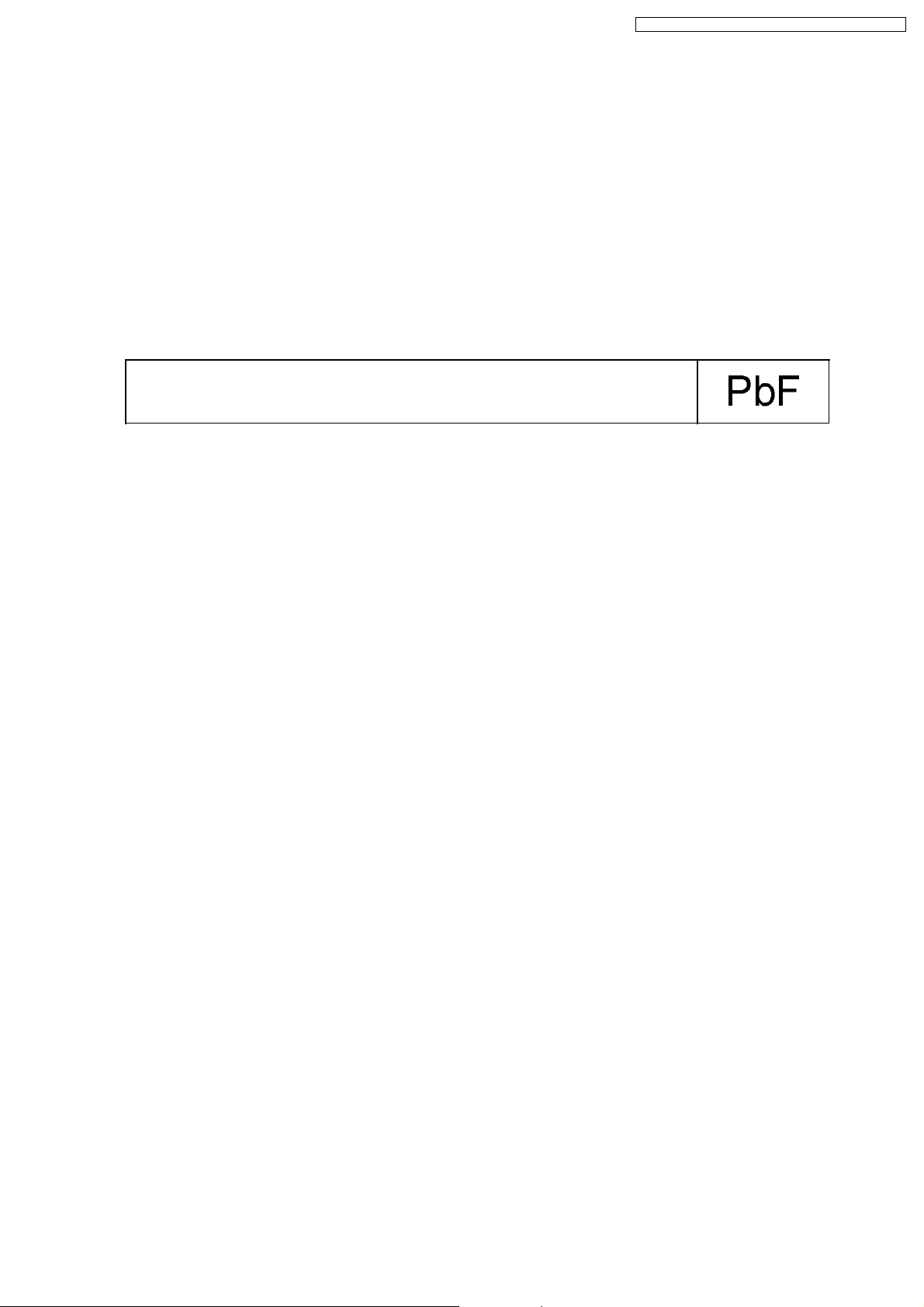
SA-PT850GC / SA-PT850GCS / SA-PT850GCT / SA-PT850GS
4 About Lead Free Solder (PbF)
4.1. Service caution based on legal restrictions
4.1.1. General description about Lead Free Solder (PbF)
The lead free solder has been used in the mounting process of all electrical components on the printed circuit boards used for this
equipment in considering the globally environmental conservation.
The normal solder is the alloy of tin (Sn) and lead (Pb). On the other hand, the lead free solder is the alloy mainly consists of tin
(Sn), silver (Ag) and Copper (Cu), and the melting point of the lead free solder is higher approx.30 degrees C (86°F) more than that
of the normal solder.
Definition of PCB Lead Free Solder being used
The letter of “PbF” is printed either foil side or components side on the PCB using the lead free solder.
(See right figure)
Service caution for repair work using Lead Free Solder (PbF)
•
• The lead free solder has to be used when repairing the equipment for which the lead free solder is used.
• •
(Definition: The letter of “PbF” is printed on the PCB using the lead free solder.)
•
• To put lead free solder, it should be well molten and mixed with the original lead free solder.
• •
•
• Remove the remaining lead free solder on the PCB cleanly for soldering of the new IC.
• •
•
• Since the melting point of the lead free solder is higher than that of the normal lead solder, it takes the longer time to melt
• •
the lead free solder.
•
• Use the soldering iron (more than 70W) equipped with the temperature control after setting the temperature at 350±30
• •
degrees C (662±86°F).
Recommended Lead Free Solder (Service Parts Route.)
•
• The following 3 types of lead free solder are available through the service parts route.
• •
RFKZ03D01K-----------(0.3mm 100g Reel)
RFKZ06D01K-----------(0.6mm 100g Reel)
RFKZ10D01K-----------(1.0mm 100g Reel)
Note
* Ingredient: tin (Sn), 96.5%, silver (Ag) 3.0%, Copper (Cu) 0.5%, Cobalt (Co) / Germanium (Ge) 0.1 to 0.3%
11
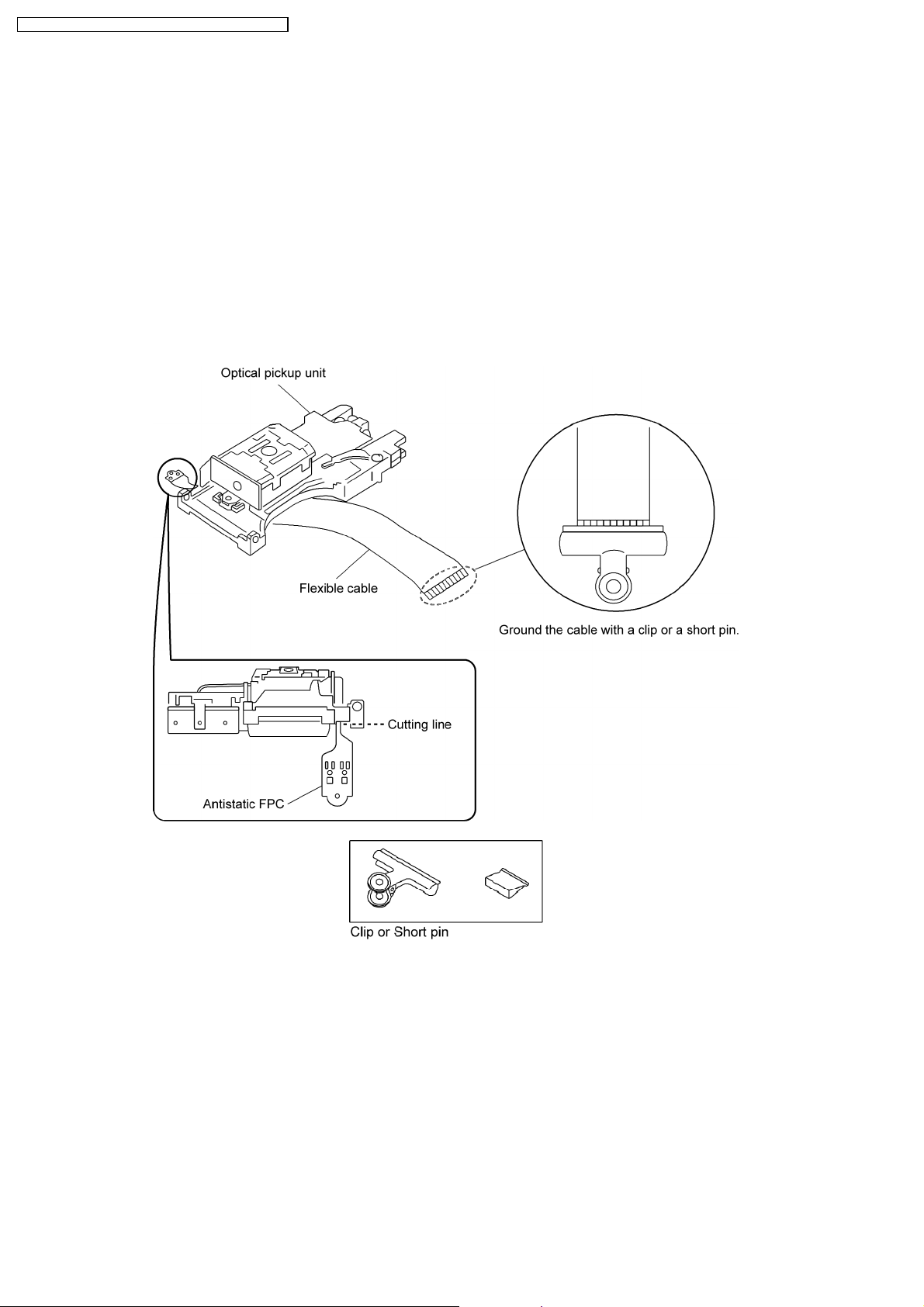
SA-PT850GC / SA-PT850GCS / SA-PT850GCT / SA-PT850GS
5 Handling Precautions for Traverse Unit
The laser diode in the optical pickup unit may break down due to static electricity of clothes or human body. Special care must be
taken avoid caution to electrostatic breakdown when servicing and handling the laser diode in the traverse unit.
5.1. Cautions to Be Taken in Handling the Optical Pickup Unit
The laser diode in the optical pickup unit may be damaged due to electrostatic discharge generating from clothes or human body.
Special care must be taken avoid caution to electrostatic discharge damage when servicing the laser diode.
1. Do not give a considerable shock to the optical pickup unit as it has an extremely high-precise structure.
2. To prevent the laser diode from the electrostatic discharge damage, the flexible cable of the optical pickup unit removed should
be short-circuited with a short pin or a clip.
3. The flexible cable may be cut off if an excessive force is applied to it. Use caution when handling the flexible cable.
4. The antistatic FPC is connected to the new optical pickup unit. After replacing the optical pickup unitand connecting theflexible
cable, cut off the antistatic FPC.
5.2. Grounding for electrostatic breakdown prevention
Some devices such as the DVD player use the optical pickup (laser diode) and the optical pickup will be damaged by static
electricity in the working environment. Proceed servicing works under the working environment where grounding works is
completed.
5.2.1. Worktable grounding
1. Put a conductive material (sheet) or iron sheet on the area where the optical pickup is placed, and ground the sheet.
5.2.2. Human body grounding
1. Use the anti-static wrist strap to discharge the static electricity form your body.
12
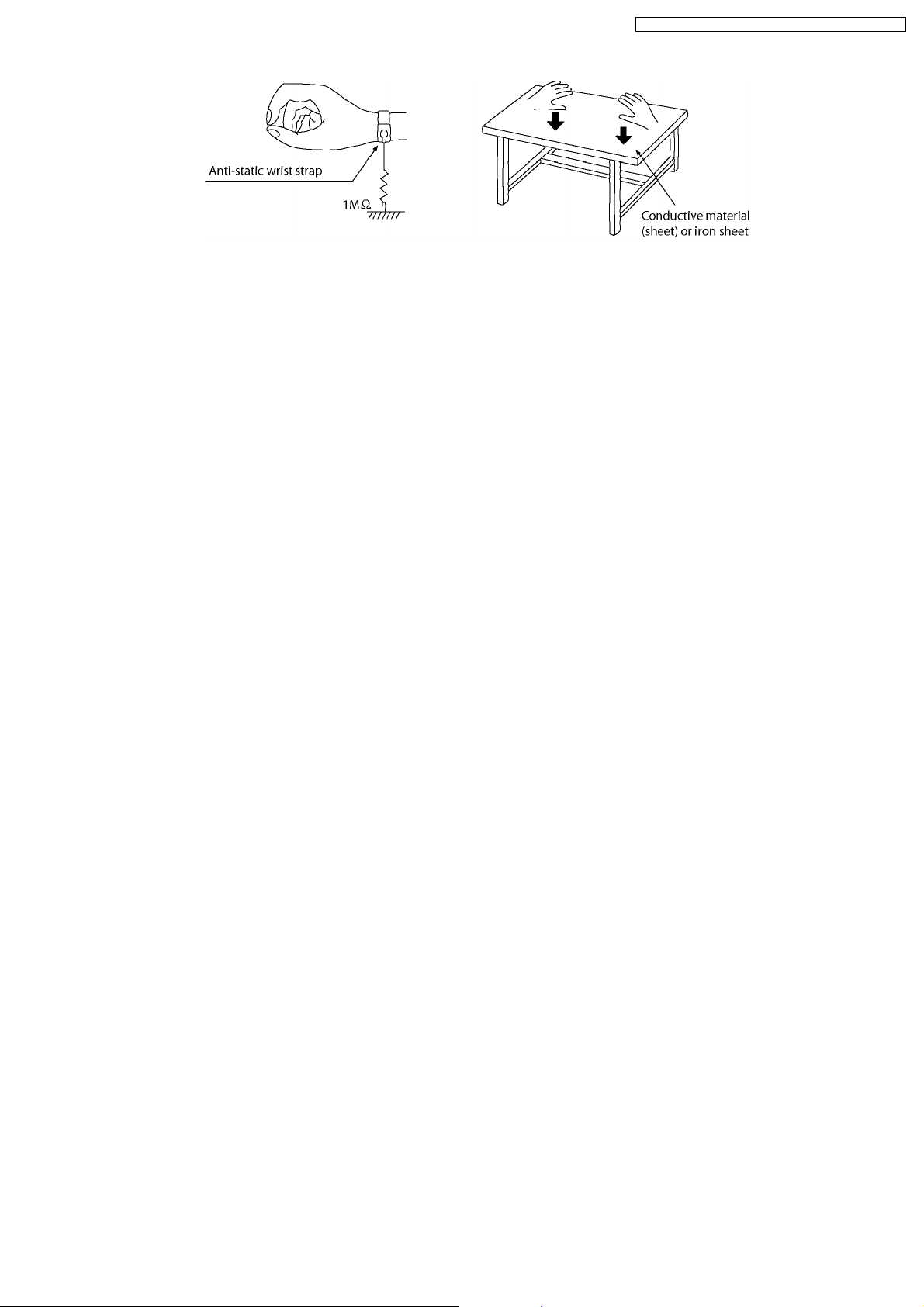
SA-PT850GC / SA-PT850GCS / SA-PT850GCT / SA-PT850GS
13
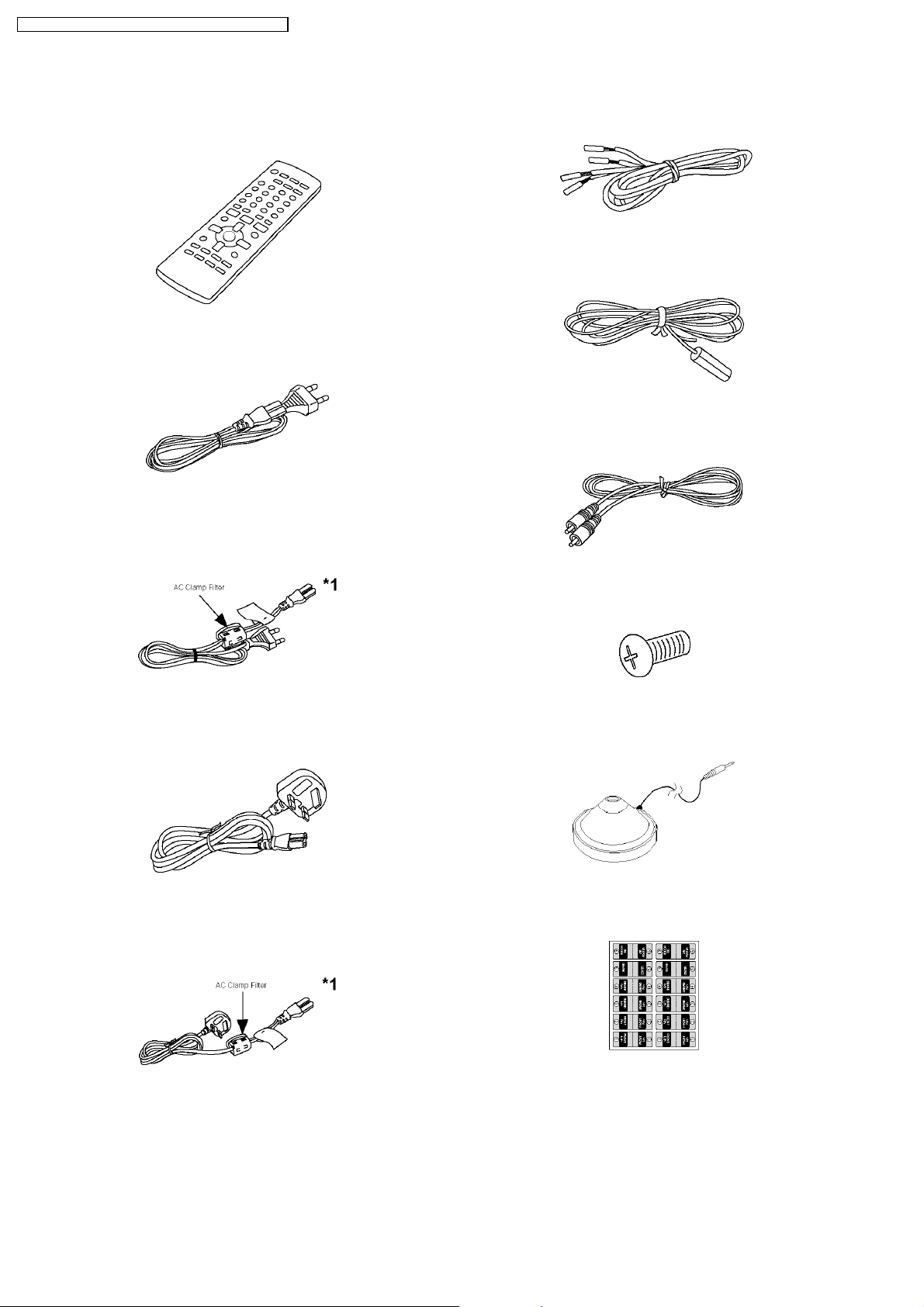
SA-PT850GC / SA-PT850GCS / SA-PT850GCT / SA-PT850GS
6 Accessories
•
• Note: Refer to “Replacement Parts List” (Section 26) for the part number.
• •
Remote control
Speaker cord
Antenna wire
AC cord
(GC/GCS/GCT)
AC clamp filter
(GC/GCS/GCT)
AC cord
(GS only)
Video cable
Screw
Calibration mic
Speaker label
AC clamp filter
(GS only)
•
• Special Note:
• •
*1 AC clamp filter is to be attached to the AC cord used for the wireless receiver unit. (SE-FX65)
14

7 Operation Procedures
7.1. Remote Control Key Buttons Operations
SA-PT850GC / SA-PT850GCS / SA-PT850GCT / SA-PT850GS
Tele v isi o n op e r ati o ns
Switch the main unit on or off
Change the television’s video input mode
Select disc’s title numbers and etc.,
Enter numbers
Select preset radio stations
or program list
Show on-screen menu
Karaoke
Show the display on the main unit,
This function enables you to turn off the unit
automatically after the set time
SLEEP 30 SLEEP 60 SLEEP 90
OFF SLEEP 120
To cancel the timer
Press and hold [ SLEEP] to select "OFF".
To confi rm the remaining time
Press and hold [ SLEEP] again.
Adjust the television volume
Select the source
DVD: DVD/CD
FM
EXT-IN: USB , AUX,
D-IN, MUSIC P.
Start up and play a disc automatically,
Control both the home theater system and the
television
Adjust the volume of the main unit
Basic operations for play
Show a disc top menu
Show a disc menu or play list
Select or confirm menu items on the
television screen , Frame-by-frame
Return to previous screen
Show the Setup menu
To mute the sound
To cancel
Press [MUTING] again or adjust the
volume.
Muting is cancelled when you switch the
unit to standby.
15
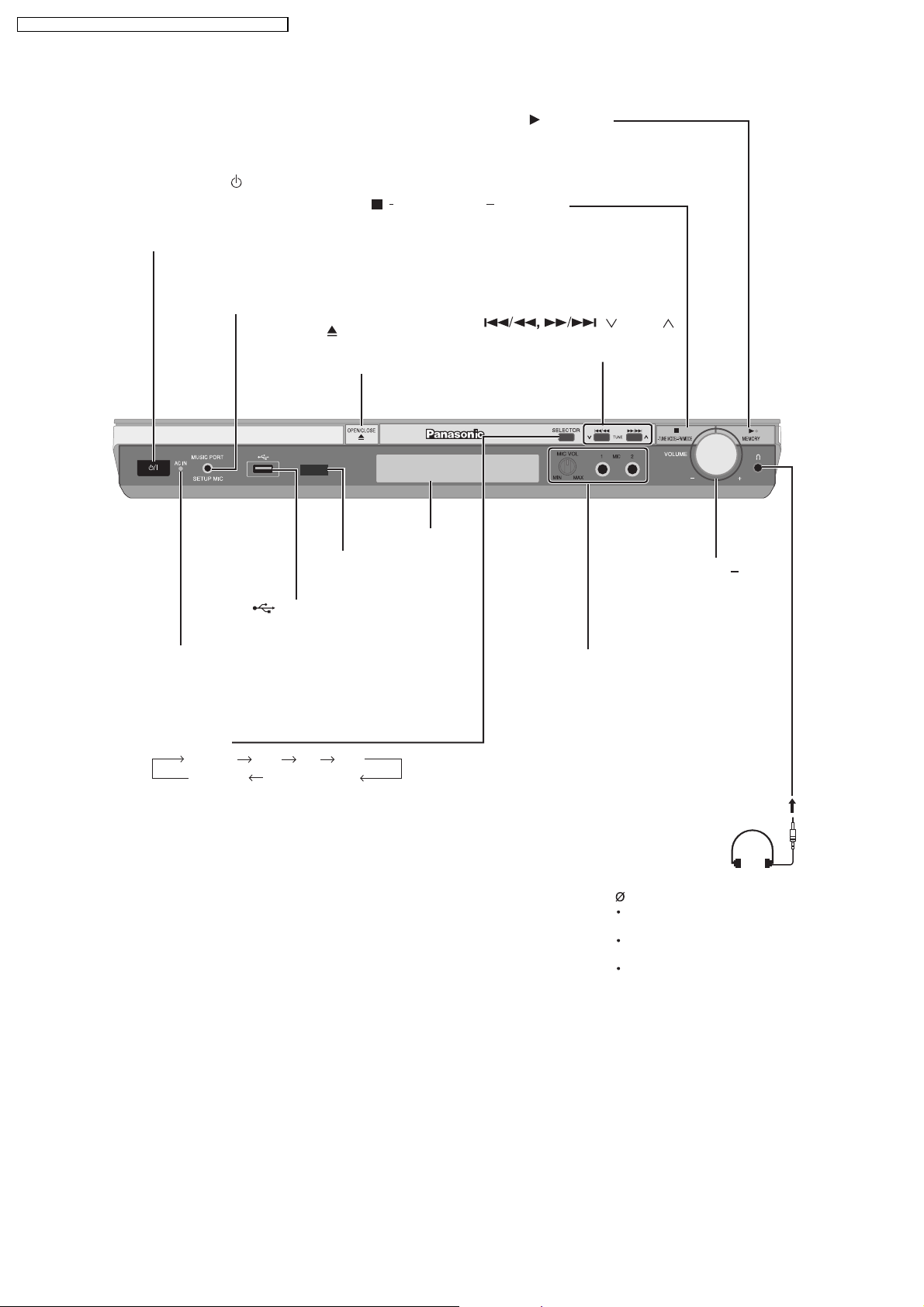
SA-PT850GC / SA-PT850GCS / SA-PT850GCT / SA-PT850GS
7.2. Main Unit Key Buttons Operations
Standby/on switch [ /I]
Press to switch the unit from on to
standby mode or vice versa. In standby
mode, the unit is still consuming a small
amount of power.
MUSIC PORT jack
Connect an external device
Auto speaker setup
OPEN/CLOSE
Open or close the
disc tray
/ TUNE MODE / FM MODE
Stop playback, Select the tuning mode,
Adjust the FM reception condition
/MEMORY
Disc playback,
Memorise the receiving
radio stations
/ TUNE
Skipping or slow-search play,
Select the radio stations
USB jack
Connect a USB device
AC supply indicator [AC IN]
This indicator lights when the unit
is connected to the AC mains
supply.
SELECTOR
DVD/CD USB FM
MUSIC P. D-IN (Digital In)
Remote control
signal sensor
AUX
Display
VOLUME , +
Turn the volume
up or down
MIC jack
Connect a microphone
MIC VOL
Adjust the microphone volume
Headphones
(not included)
Headphone plug type:
3.5 mm stereo mini plug
Reduce the volume before
connecting.
Audio is automatically
switched to 2-channel stereo.
To prevent hearing damage,
avoid listening for prolonged
periods of time.
16
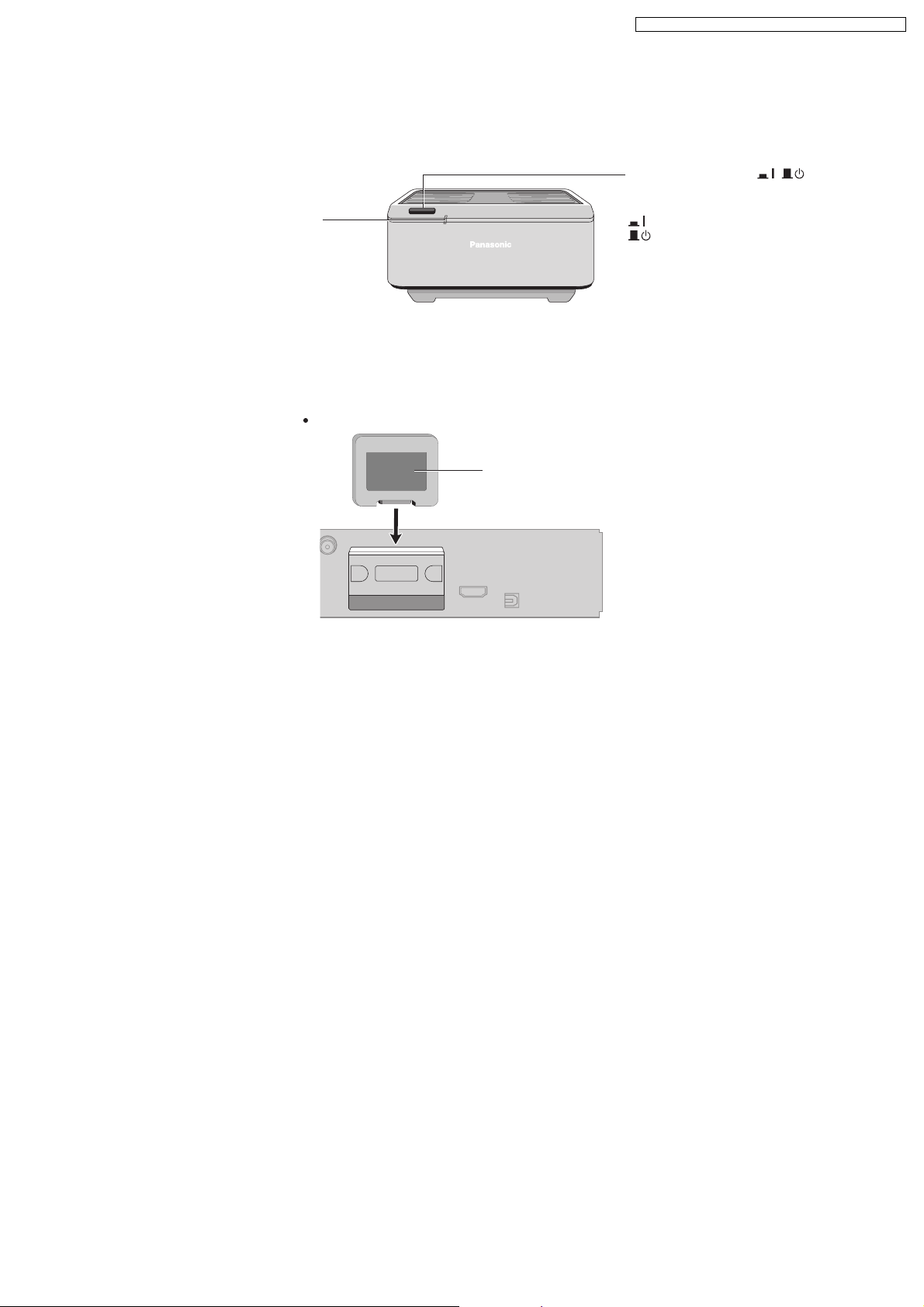
7.3. Wireless Surround (SH-PT850)
7.3.1. Wireless System Key Buttons Operations
The illustration shows the wireless system for SH-FX65.
AUTO OPERATION ON/OFF
indicator
The indicator lights red when the
wireless system is turned on and
lights green when the wireless link is
activated.
When the wireless link is inactive for a
long time, it turns red.
7.3.2. Digital Transmitter Connection (SH-FX65T)
Insert the digital transmitter into the slot.
Do not insert or remove while the main unit is on.
Front panel of this unit
Digital transmitter
Insert fully until you hear a click.
SA-PT850GC / SA-PT850GCS / SA-PT850GCT / SA-PT850GS
Unit on/off button [ , ]
Use this button to turn the wireless
system on and off.
: The unit is on.
: The unit is off.
DIGITAL
TRANSMITTER
Rear panel of this main unit
17

SA-PT850GC / SA-PT850GCS / SA-PT850GCT / SA-PT850GS
7.4. Using the VIERA Link “HDAVI Control™”
What is VIERA Link "HDAVI Control"?
VIERA Link "HDAVI Control" is a convenient function that
offers linked operation of this unit, and a Panasonic television
(VIERA) under "HDAVI Control". You can use this function
by connecting the equipment with the HDMI cable. See the
operating instructions for connected equipment for operational
details.
This unit supports "HDAVI Control 2" function.
The TV with "HDAVI Control 2" function enables the following
operation:
VIERA Link Control only with TV’s remote control (for "HDAVI
Control 2") ( see right)
"HDAVI Control 2" is the newest standard (current as of February,
2007) for Panasonic’s HDAVI Control compatible equipment.
This standard is compatible with Panasonic’s conventional
HDAVI equipment.
Preparation
Confirm that the HDMI connection ( O/I page 13)
has been
made.
Set "VIERA Link" to "On" ( , "HDMI" tab).
O/I page 28
To complete and activate the connection correctly, turn on
all VIERA Link "HDAVI Control" compatible equipment and set
the television to the corresponding HDMI input mode for the
home theater system.
Whenever the connection or set tings are changed, reconfi rm
the points above.
One Touch Play
You can turn on the home theater system and television, and
start playing the disc in the play position with a single press of
a button.
Theater speakers will be automatically activated ( see below).
This func tion also works if you press [ , PLAY] on the home
theater remote control during home theater standby mode.
Note
Playback may not be immediately displayed on the television. If
you miss the beginning portion of playback, press [
to go back to where playback started.
] or [ ]
Auto input switching
When you switch the television input to:
TV tuner mode, the home theater system will automatically
switch to "AUX " or "D-IN ".
HDMI input mode for the home theater system, the home
theater system will automatically switch to "DVD/CD" if it is
in "AUX " or "D-IN " mode.
When you start disc play, the television will automatically switch
to the HDMI input mode for the home theater system.
To toggle the mode that this function works with, press
[ SETUP] while the main unit is in "AUX " or "D-IN" mode.
The default setting is "AUX ".
Speaker control
You can select whether audio is output from the home theater
system or the television speakers by using the television menu
settings. For details, refer to the operating instructions of your
television.
Home Cinema
Theater speakers are active.
When the home theater system is in standby mode,
changing the television speakers to theater speakers in the
television menu will automatically turn the home theater
system on and select "AUX
The television speakers are automatically muted.
You can control the volume setting using the volume or
mute button on the TV’s remote control. (The volume level is
displayed on the main unit’s FL display.)
To cancel muting, you can also use the home theater
control.
(O/I page 17)
If you turn off the home theater system, television
will be automatically activated.
" or "D-IN " as the source.
speakers
remote
TV
Television speakers are active.
The volume of the home theater system is set to "0".
This function works only when "DVD/ CD", "USB", "AUX "
or "D-IN " is selected as the source on the home theater
system.
Audio output is 2-channel audio.
When switching between the theater and television speakers,
the TV screen may be blank for several seconds.
To toggle which input source the main unit will automatically
switch to, press [ SETUP] while the main unit is in "AUX " or
"D-IN" mode.
The default setting is "AUX".
Power off link
When the television is turned off, the home theater system
goes into standby mode automatically.
This function works only when "DVD/ CD", "USB", "AUX "
or "D-IN " is selected as the source on the home theater
system.
When the television is turned on, the home theater system
does not turn on automatically. (Power on link is not
available.)
For "AUX" or "D-IN" mode, power off link can be set to work
with one or the other. To toggle the mode that this function
works with, press [ SETUP] while the main unit is in "AUX"
or "D-IN" mode.
The default setting is "AUX".
Note
Only the home theater system turns off when you press [ ] for
shutting it down. O ther connected e quipment compatible with
VIERA Link "HDAVI Control" stay on.
VIERA Link Control only with TV’s remote control
(for "HDAVI Control 2")
You can control the disc menus of the home theater system
with the TV’s remote control when using the "DVD/CD" or
"USB" source. When operating the TV’s remote control, refer to
the below illustration for operation buttons.
the television menu settings.
(For details, refer to the operating
instructions of your television.)
The home theater system will
automatically switch to "DVD/CD" if it
is in "AUX
To toggle the mode that this function works with, press
" or "D-IN ".
[ SETUP] while the main unit is in "AUX" or "D-IN" mode.
T he default setting is "AUX".
2. Select the desired item.
"TOP MENU"
: Shows a disc
top menu
(O/I page 19,21)
or program list
(O/I page 22).
"MENU"
: Shows a disc menu
(O/I page 19,22) or
play list (O/I page 22).
"Control Panel"
: The basic operations
for discs are
available.
Note
Depending on the menu, some but ton operations cannot be
performed from the TV’s remote c ontrol.
"Control Panel" can be selecte d directly by using a button on the
TV’s remote control (e.g. [OPTION]).
1. Select the theater operation menu by using
ENTER/
PLAY
RETURN
18
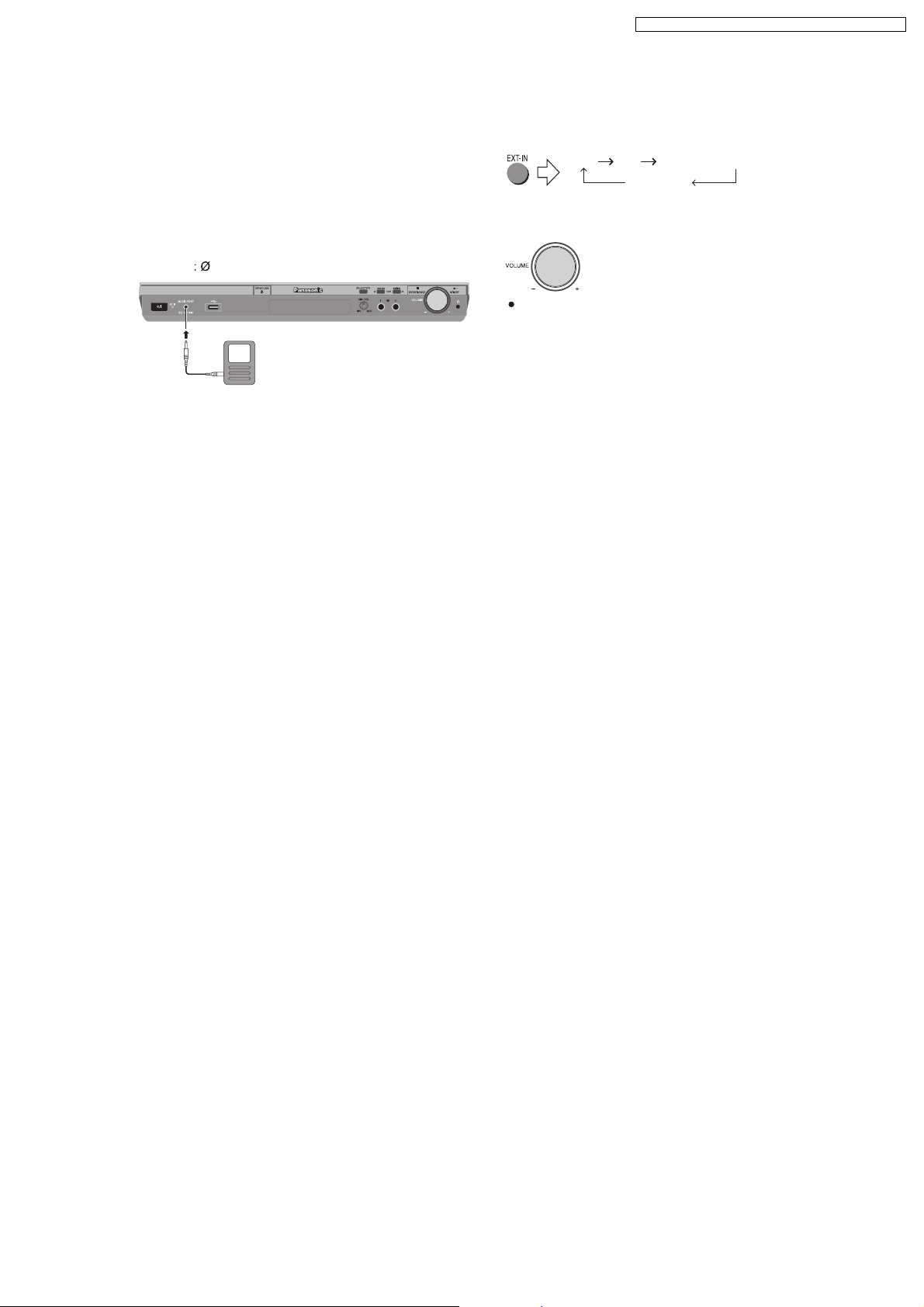
7.5. Music Port Connection and Operation
SA-PT850GC / SA-PT850GCS / SA-PT850GCT / SA-PT850GS
The Music Por t allows you to connect and enjoy music from
an external device (example: MP3 player) through your
home theater system.
Preparation
To avoid distorted sound, make sure that any equalizer
function of your external device is turned off.
1
Reduce the volume and connect the external device
(not included).
Plug type
3.5 mm stereo mini plug
External device
(not included)
Reduce the volume
before connecting.
2
To select "MUSIC P.".
USB AUX D-IN (Digital In)
3
Adjust the external device volume to a normal listening
level, and then adjust the volume of the main unit.
You can enjoy surround sound when you turn on
Super Surround (MOVIE, MUSIC) (O/I page 33).
MUSIC P.
19
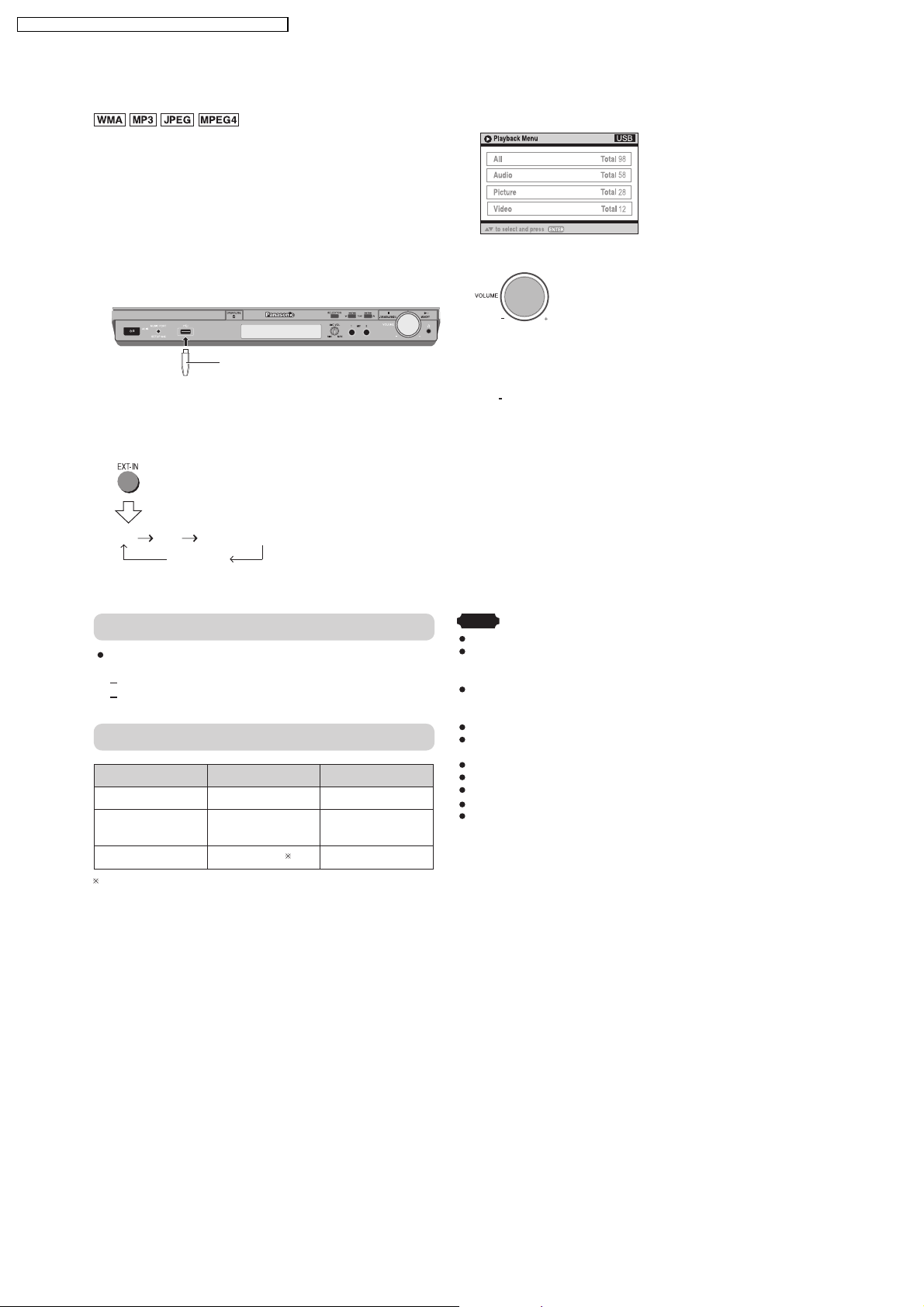
SA-PT850GC / SA-PT850GCS / SA-PT850GCT / SA-PT850GS
7.6. USB Connection and Operation
The USB connectivity enables you to connect and play
tracks or files from USB mass storage class devices.
Typically, USB memory devices. (Bulk only transfer)
Preparation
Before connecting any USB mass storage device to the
unit, ensure that the data stored therein has been backed
up.
It is not recommended to use a USB extension cable. The
USB device is not recognised by this unit.
1
Connect the USB mass storage device (not included).
USB enabled device
(not included)
It is not recommended to use a
USB extension cable. The device
connected via the cable will not be
recognised by this unit.
2
To select "USB" as the source, press several times.
USB AUX D-IN (Digital In)
MUSIC P.
Example:
3
Adjust the volume of the main unit.
4
Begin playback by selecting the track from the USB
mass storage device.
To return to the previous screen
Press [ RETURN]
For other operating functions, they are similar as those
described in "DISC OPERATIONS" ( O/I page 18 to 31).
Compatible Devices
Devices which are defined as USB mass storage
class:
USB devices that support bulk only transfer.
USB devices that support USB 2.0 full speed.
Supported Formats
File name tFile ex ension
Still pictures JPG .jpg .jpeg
Music MP3
WMA
Video MPEG4 .asf
For Panasonic D-Snap/DIGA
.mp3
.wma
Note
CBI (Control/ Bulk/Interrupt) is not suppor ted.
Digital Cameras that use PTP protocol or which require
additional program installation when connected to a PC are not
supported.
A device using NTFS file system is not supported.
[Only FAT 12/16/32 (File Allocation Table 12/16 /32) file system is
supported].
Depending on the sector size, some files may not work.
It will not operate with Janus enabled MTP ( Media Transfer
Protocol) devices.
Maximum folder: 400 fo
Maximum : 4000
Maximum name: 44 characters
Maximum folder name: 44 characters
Only one memory card will be selected when connecting a multiport USB card reader. Typically the first memory card inserted.
file
file
lders
files
20
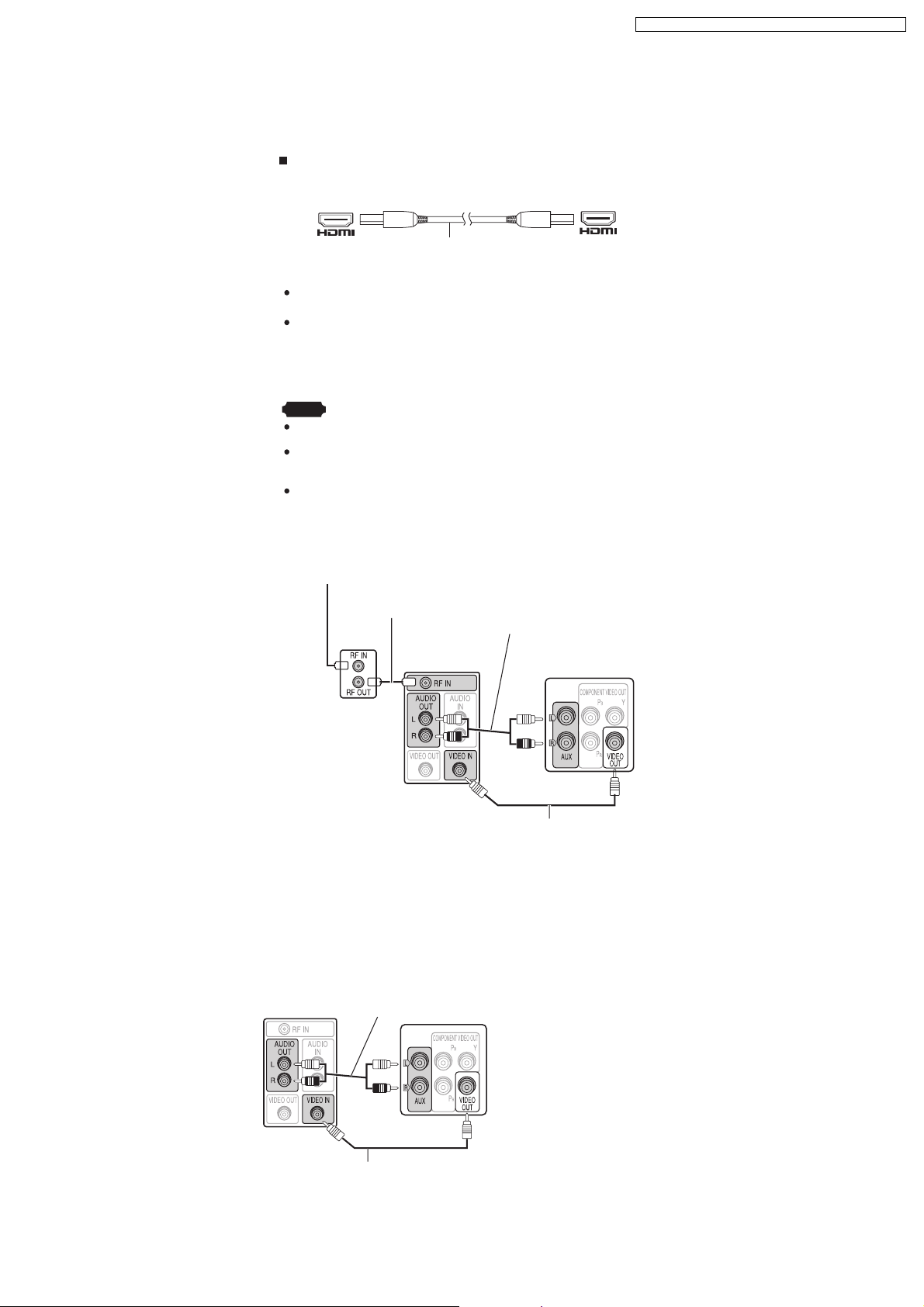
7.7. Audio & Video Connections
7.7.1. Television with an HDMI Terminal
Television with an HDMI terminal
HDMI-compatible
television
(not included)
SA-PT850GC / SA-PT850GCS / SA-PT850GCT / SA-PT850GS
AV IN
HDMI cable (not included)
AV OUT
Use the HDMI connection to enjoy higher quality audio and video
with a single cable.
Set "Video Mode" to "On" and "Audio Output" to "On"
(O/I page 28,
Set "Video Output Mode" ( Picture Menu).
"HDMI" tab)..
O/I page 24,
VIERA Link ("HDAVI Control")
If your Panasonic television is a VIERA Link compatible television,
you can operate your television synchronising with home theater
operations or vice versa (O/I page 39).
Note
Make the ex tra audio connec tion (O/I page 36) when you use "HDAVI
Control" function.
It is recommended that you use Panasonic’s HDMI cable.
[Recommended part number: RP-CDHG15 (1.5 m), RP-CDHG30 ( 3.0 m),
RP-CDHG50 ( 5.0 m), etc.]
Non-HDMI-compliant cables cannot be utilised.
7.7.2. Optional Connection for Set Top Box, Cable TV, or Video Cassette Recorder
To your cable TV service or television antenna
RF cable
(not included)
Television
(not included)
Audio cable
(not included)
Rear panel of
this main unit
Cable TV
box or video
cassette
recorder
(not included)
Video cable
(included)
7.7.3. Optional Audio Connection for Video Cassette Recorder or Television
Press [EXT-IN] (O/I page 17) to select "AUX" as the source to operate the audio input.
This audio connection will enable you to play audio from
your television through your home theater system.
Television
(not included)
Audio cable
(not included)
Rear panel of
this main unit
Video cable
(included)
21

Discs that can be played
SA-PT850GC / SA-PT850GCS / SA-PT850GCT / SA-PT850GS
7.8. Disc Information
7.8.1. Disc Playability (Media)
Discs that can be played
Commercial discs
Disc Logo
Indicated in
these
instructions by
Remarks
DVD-Video
Video CD
CD
Recorded discs
Disc Logo
DVD- RAM
DVD- R/ RW
DVD- R DL
+R/+RW Necessary
+R DL Necessary
CD-R/RW Necessary
1
( : Playable, : Not playable)
Recorded on a DVD
video recorder, etc.
3
High quality movie and music discs.
Music discs with video.
Including SVCD (Conforming to IEC62107).
Music discs
Recorded on a personal computer, etc.
2
()
()
4
5
5
8
9, 10
Finalizing
Not
necessary
Necessary
Necessary
6
7
It may not be possible to play all the above-mentioned discs in some cases due to the type of disc, the condition of the
recording, the recording method, or how the files were created [Item 7.8.2 File Extension Type Support (WMA/MP3/JPEG/
1
This unit can play CD-R /RW recorded with CD-DA or Video CD format.
This unit also plays HighMAT discs.
2
Discs recorded on DVD video recorders or DVD video cameras, etc. using Version 1.1 of the Video Recording Format (a uni ed video
recording standard).
3
Discs recorded on DVD video recorders or DVD video cameras using Version 1.2 o f the Video Recording Format (a uni efi d video
recording standard).
4
Discs recorded on DVD video recorders or DVD video cameras using DVD-Video Format.
5
Recorded using a format different from DVD-Video Format, therefore, some functions cannot be used.
6
A process that allows play on compatible equipment. To play a disc that is displa yed as "Necessary" on this unit, the disc must rfi st be
nfi alized on the device it was recorded on.
7
Closing the session will also work.
8
MPEG4 data recorded with the Panasonic SD multi cameras or DVD video recorders [conforming to SD VIDEO spec ifications (ASF
standard)/ MPEG4 (Simple Profile) video system /G.726 audio system].
9
Functions added with DivX ultra are not supported.
10
Plays all versions of DivX
video (including DivX 6) with standard playback of DivX media lfi fies. Certi ed to the DivX Home Theater
Profile.
Note about using a DualDisc
The digital audio content side of a DualDisc does not meet the
technical specifi cations of the Compact Disc Digital Audio
(CD-DA) format so playback may not be possible.
Discs that cannot be played
DVD-RW version 1.0, DVD-ROM, CD-ROM, CDV, CD-G,
SACD, Photo CD, DVD-RAM that cannot be removed
MPEG4/DivX]
fi
Video systems
This unit can play PAL and NTSC, but your television
must match the system used on the disc.
PAL discs cannot be correctly viewed on an NTSC
television.
This unit can convert NTSC signals to PAL 60 for
viewing on a PAL television (O/I page 28, "NTSC Disc
Output" in "Video" tab).
from their cartridge, 2.6-GB and 5.2-GB DVD-RAM, and
"Chaoji VCD" available on the market including CVD,
DVCD and SVCD that do not conform to IEC62107.
22
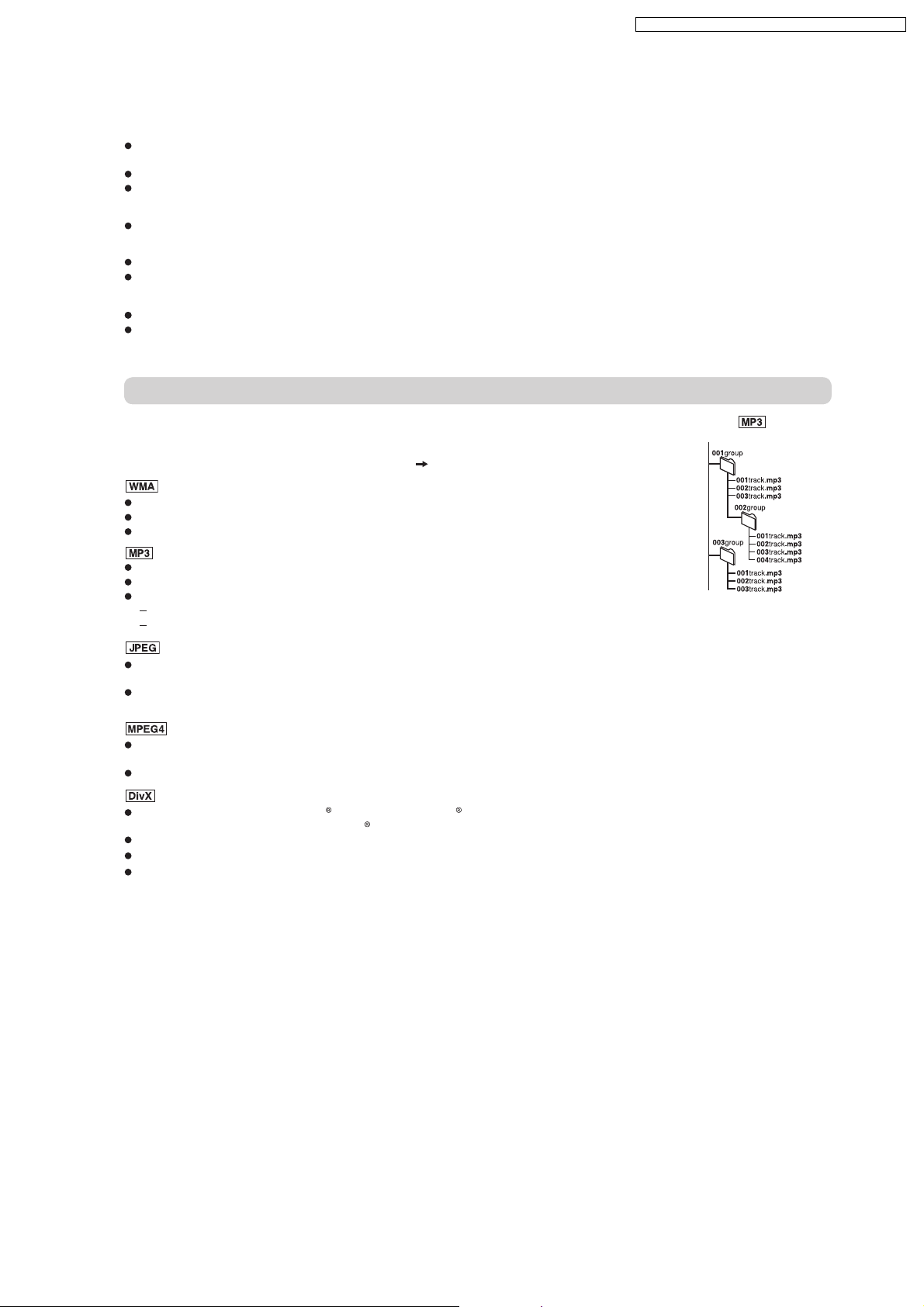
Ti ps for making data discs
SA-PT850GC / SA-PT850GCS / SA-PT850GCT / SA-PT850GS
7.8.2. File Extension Type Support (WMA/MP3/JPEG/MPEG4/DivX)
Tips for making data discs
When there are more than eight groups, the eighth group onwards will be displayed on one vertical line in the menu
screen.
There may be differences in the display order on the menu screen and computer screen.
This unit cannot play lfi es recorded using packet write.
DVD-RAM
Discs must conform to UDF 2.0.
DVD-R/RW
Discs must conform to UDF bridge (UDF 1.02/ISO9660).
This unit does not support multi-session. Only the default session is played.
CD-R/RW
Discs must conform to ISO9660 level 1 or 2 (except for extended formats).
This unit supports multi-session but if there are many sessions it takes more time for play to start. Keep the number of
sessions to a minimum to avoid this.
Naming folders and files
Files are treated as contents and folders are treated as groups on this unit.
At the time of recording, prefi fix folder and le names. This should be with numbers that have
an equal number of digits, and should be done in the order you want to play them (this may
not work at times). Files must have the extension ( see below).
(Extension: ".WMA" or ".wma")
Compatible compression rate: between 48 kbps and 320 kbps.
You cannot play WMA files that are copy-protected.
This unit does not support Multiple Bit Rate (MBR).
(Extension: ".MP3" or ".mp3")
Compatible compression rate: between 32 kbps and 320 kbps.
This unit does not support ID3 tags.
Compatible sampling rates:
DVD-RAM, DVD-R/RW: 11.02, 12, 22.05, 24, 44.1 and 48 kHz
CD-R/RW: 8, 11.02, 12, 16, 22.05, 24, 32, 44.1 and 48 kHz
(Extension: ".JPG", ".jpg", ".JPEG" or ".jpeg")
JPEG lfi es taken on a digital camera that conform to DCF Standard (Design rule for Camera F ile system) Version 1.0 are
displayed. Files that have been altered, edited or saved with computer picture edi ting software may not be displayed.
This unit cannot display moving pictures, MOTION JPEG and other such formats, and still pictures other than JPEG
(Example: TIFF), or play pictures with attached audio.
(Extension: ".ASF" or ".asf")
You can play MPEG4 data [conforming to SD VIDEO speci cfi ations (ASF standard)/MPEG4 (Simple Pro le) video
system/G.726 audio system] recorded with Panasonic SD multi cameras or DVD video rec orders with this unit.
The recording date may differ from that of the actual date.
(E xten sion: ".DIVX ", ".divx", ".AVI" o r ".avi")
You can play all versions of DivX
system] with standard playback of DivX media lfi es. Functions added with DivX Ultra are not supported.
DivX les greater than 2 GB or have no index may not be played properly on this unit.
fi
This unit supports all resolutions up to maximum of 720 x 480 (NTSC)/720 x 576 (PAL).
You can select up to eight types of audio and subtitles on this unit.
Example:
root
fi
video (including DivX 6) [DivX video system /MP3, Dolby Digital or MPEG audio
23
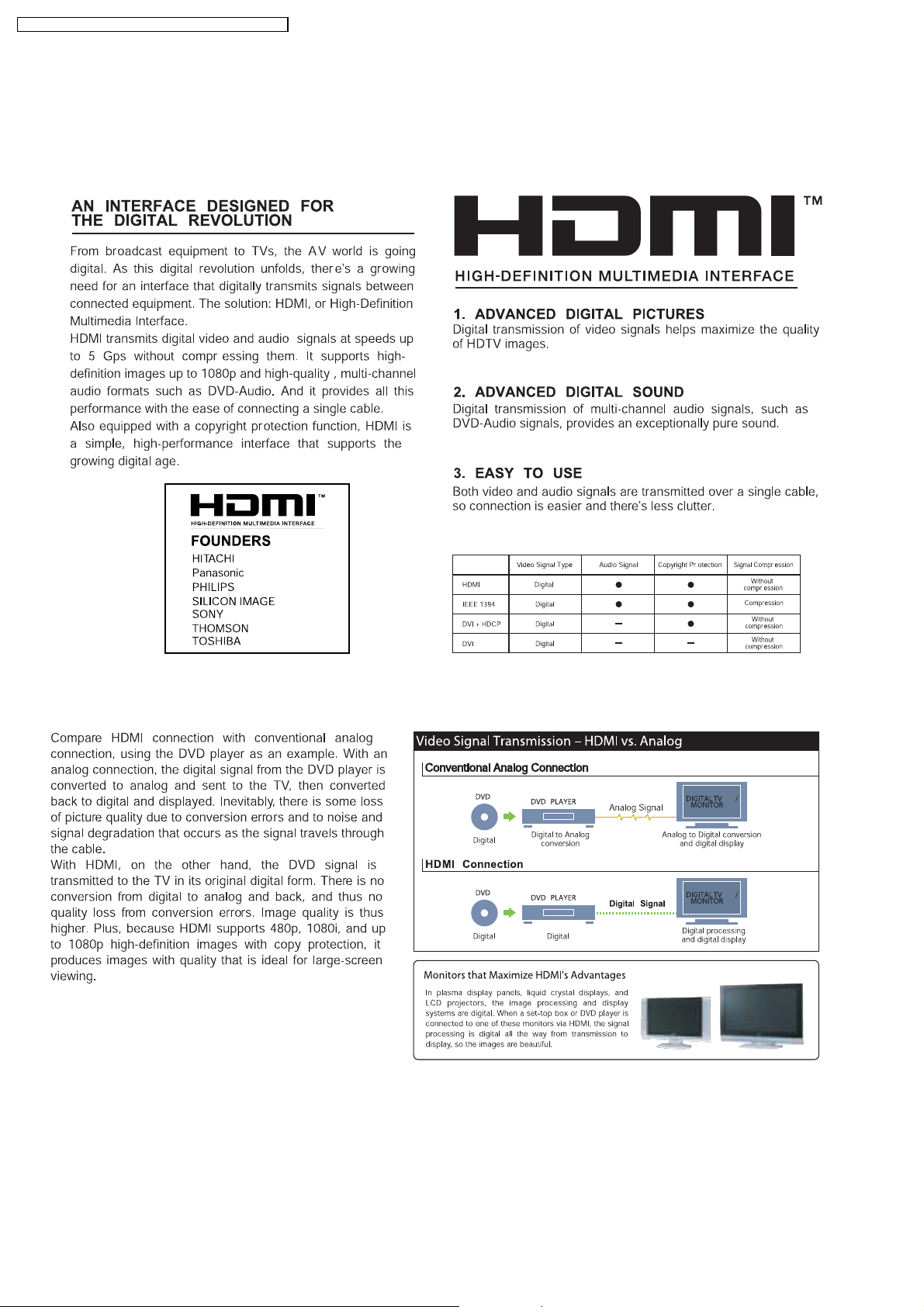
SA-PT850GC / SA-PT850GCS / SA-PT850GCT / SA-PT850GS
8 New Features
8.1. About HDMI
8.1.1. What is HDMI?
8.1.2. Advanced Digital Pictures
24
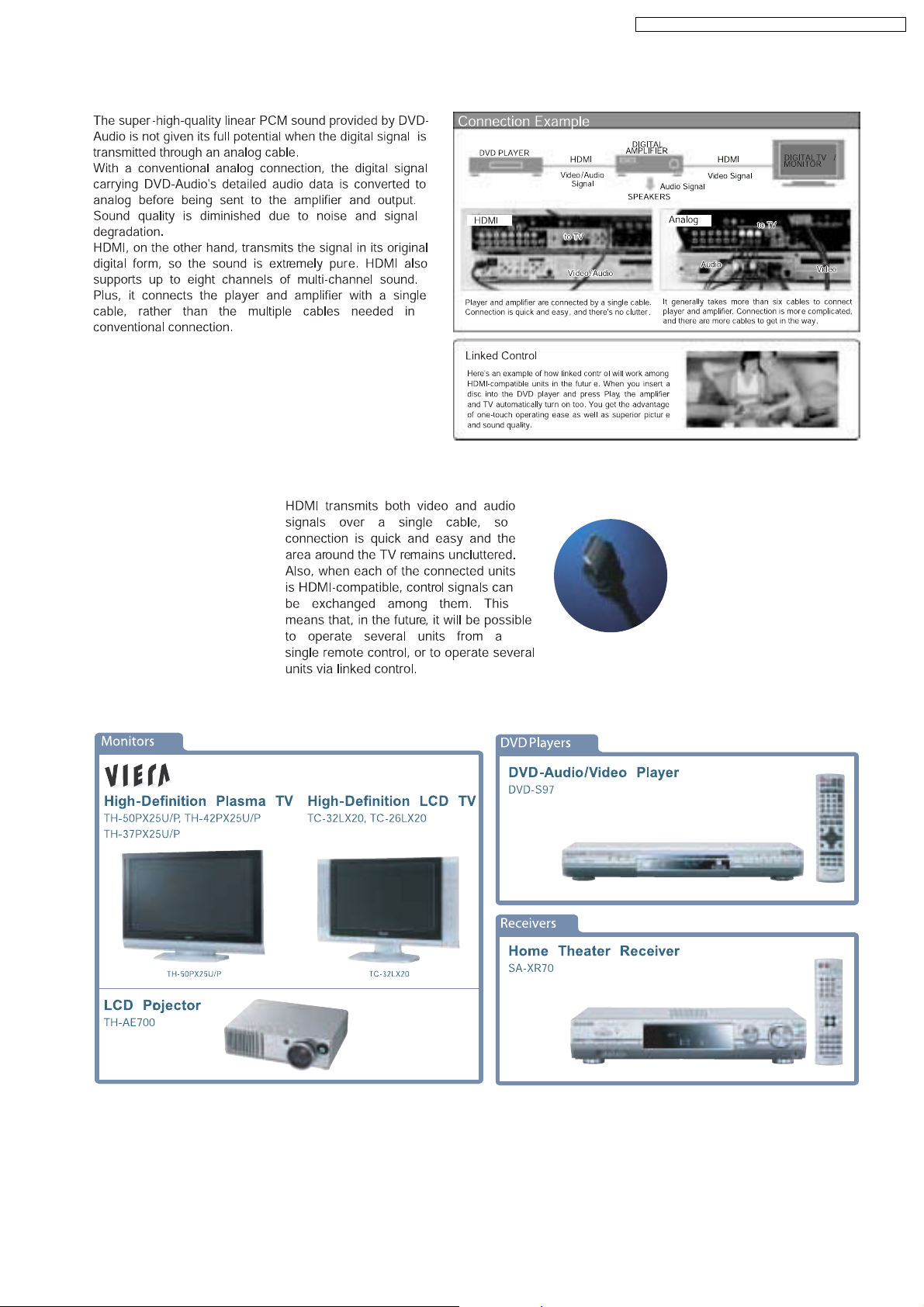
8.1.3. Advanced Digital Sound
SA-PT850GC / SA-PT850GCS / SA-PT850GCT / SA-PT850GS
8.1.4. Easy to Use
8.1.5. HDMI Compatible Products
25
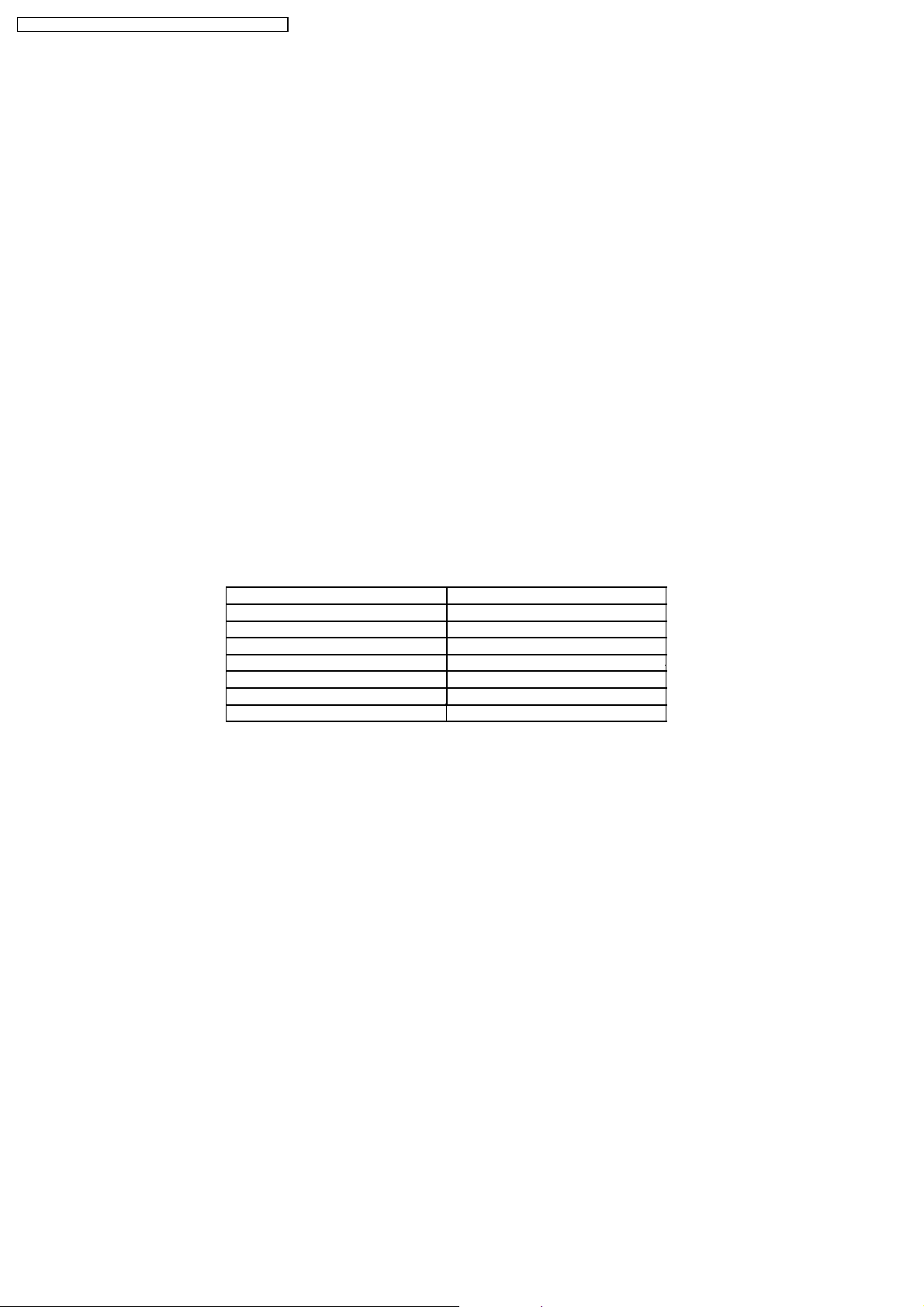
SA-PT850GC / SA-PT850GCS / SA-PT850GCT / SA-PT850GS
8.2. Wireless Features
8.2.1. Function Overview
Year 2007 PT models support wireless which includes FX65/FX66, wireless subwoofer and FX85 as described below:-
8.2.1.1. FX65/FX66
•
• The FX65/FX66 supports one-way wireless transmission only, that is, it will only transmit wireless audio signal to the rear
• •
surround speakers. The FX65/FX66 receiver module includes a D-AMP and SMPS. The transmitter interfaces with the main unit
using serial communications to communicate information such as mute command request, link detection and ID setting request.
Maximum range attainable is 15 meters.
8.2.1.2. Wireless Subwoofer (For PT1050 Only)
•
• The wireless subwoofer receiver module is similar in operation with FX65/FX66 in such a way that it only supports one-way
• •
wireless transmission. It also includes a D-AMP and SMPS. The difference in the wireless subwoofer receiver module is the way
its hardware interprets the audio it receives from the transmitter since it is the same audio received by the FX65/FX66 receiver.
Maximum range attainable is 30 meters.
8.2.1.3. FX85
•
• The FX85 supports the multi-room function wherein it operates as a second room wireless receiver (up to a maximum of two).
• •
Maximum range attainable is 30 meters. It can send commands to the main unit to control functions such as Play, Stop,
Forward Skip/Channel Up, Reverse Skip/Channel Down. It also has a built-in DAP pocket for stand-alone operation by inserting
a DAP device (e.g. iPod) in the DAP pocket to play the device only via the device’s own control buttons, FX85 cannot control
the device using its own buttons. The transmitter interfaces with the main unit using serial communications to communicate
information such as mute command request, link detection, ID setting request and button commands from the FX85 buttons
(Play, Stop, Forward Skip/Channel Up, Reverse Skip/Channel Down). The FX85 receiver module has the following
functions/terminals/buttons:
FX85 BUTTONS FX85 FUNCTIONS
FX 85 Power Button D-Amp
Selector Button SMPS
Play Button D-Port Connector
Stop Button ID Set Switch
Forward Skip/Channel Up MPort
Reverse Skip/Channel Down
Volume Control
26
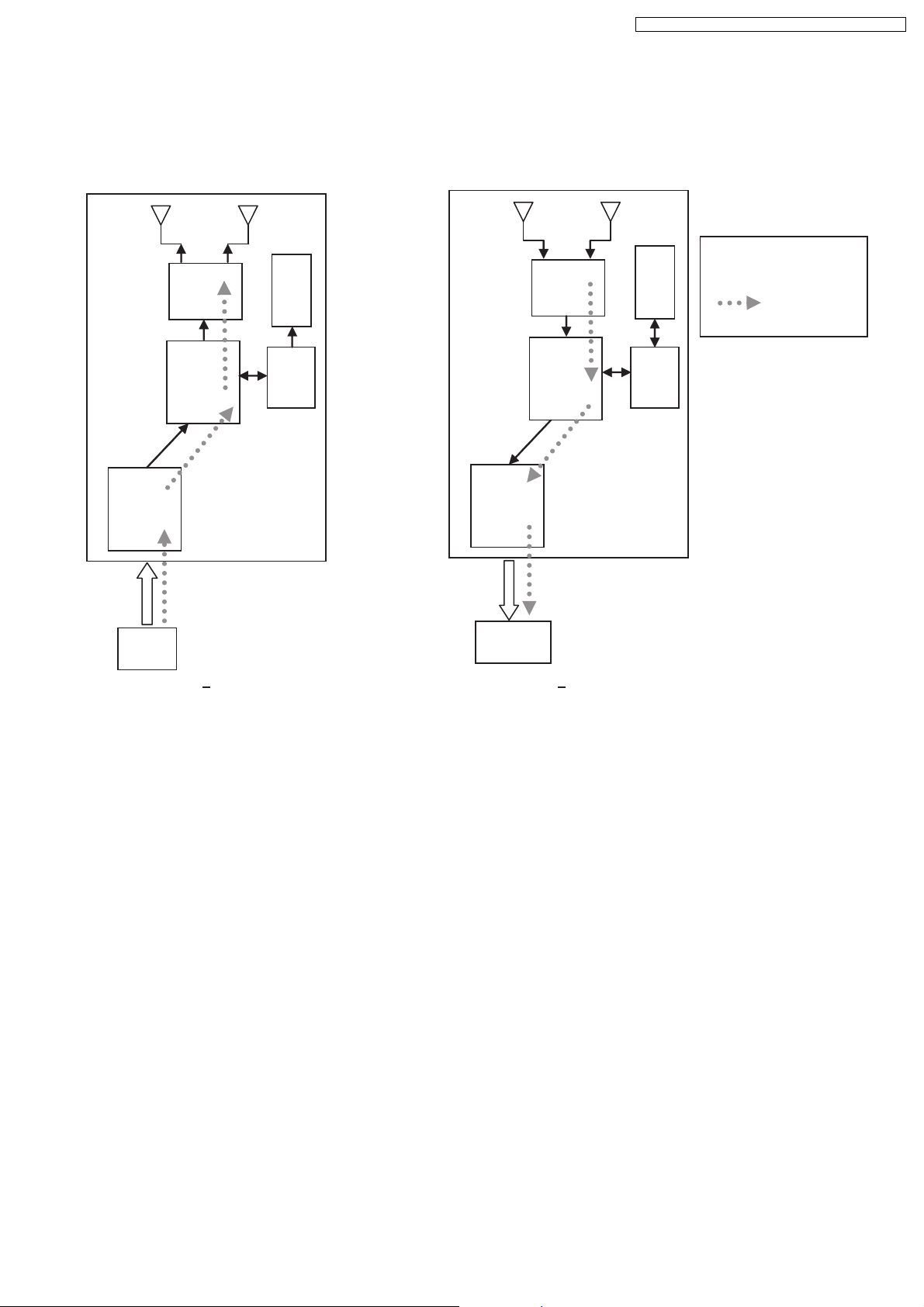
SA-PT850GC / SA-PT850GCS / SA-PT850GCT / SA-PT850GS
8.2.2. Block Diagram
•
• There are two types of transmitter cards, Type A and Type B, and two types of receiver modules, Type 1 and Type 2 for the
• •
wireless configuration. The block diagrams below describe the differences of each of the types.
8.2.2.1. TX-TYPE A / RX-TYPE 1
Note:
RF
RF
EEPROM
EEPROM
- One way only
- FX65/FX66 signal flow
- FX65/FX66 only
BB
MCU
ADC
CH2
IN
TX Type A
•
• Type A transmitter uses one ADC (Analog to Digital Converter) and transmits audio through Channel 2. Type 1 receiver (Rx)
• •
uses one DAC and output audio through Channel 2. The firmware (that is downloaded to EEPROM IC) multiplexes which
channel to listen to (in this case Channel 2 since type A is transmitting from channel 2 In) by setting the baseband accordingly.
DAC
CH2
OUT
BB
RX Type 1
MCU
27
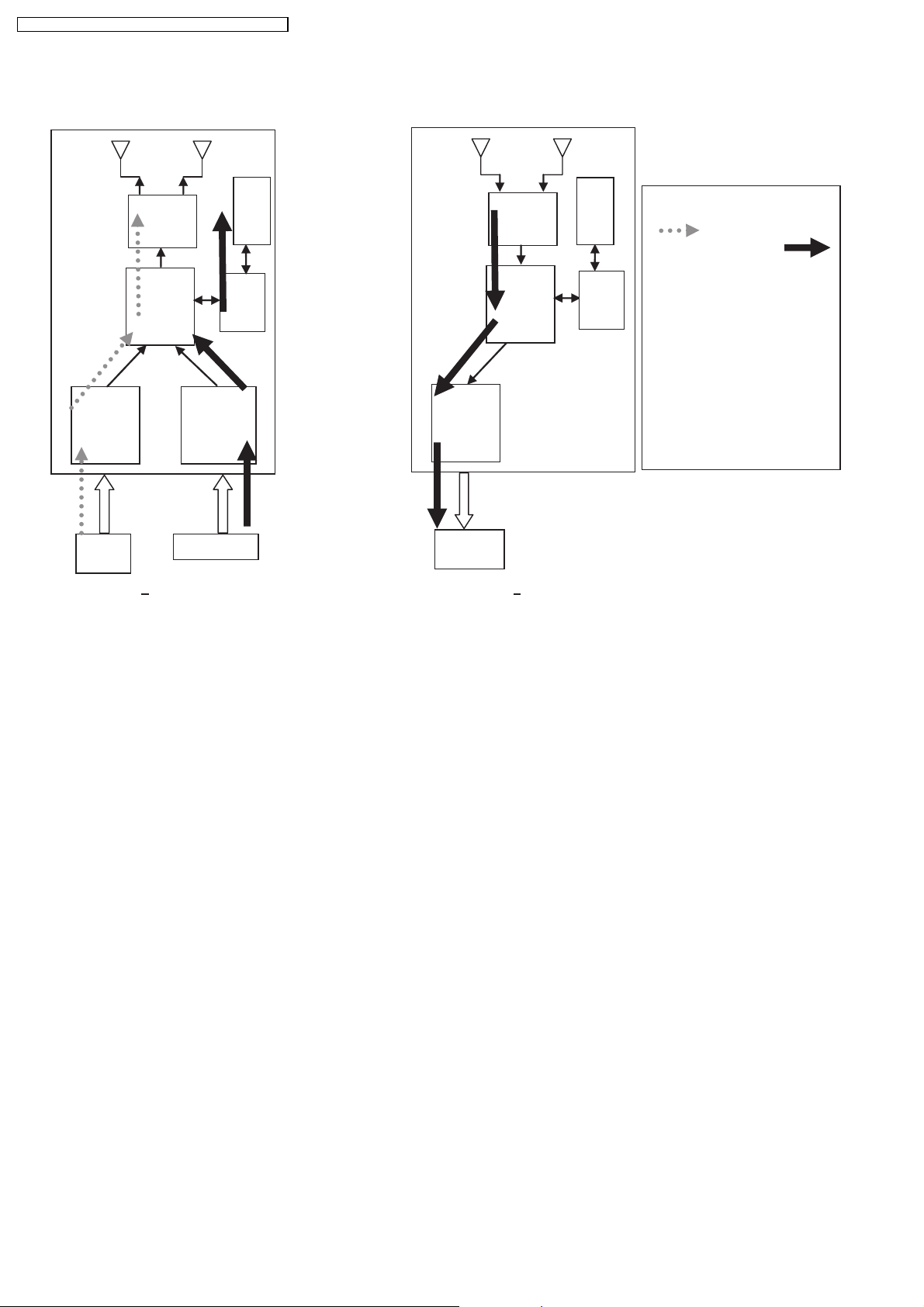
S
SA-PT850GC / SA-PT850GCS / SA-PT850GCT / SA-PT850GS
8.2.2.2. TX-TYPE B / RX-TYPE 2
RF
EEPROM
BB
MCU
ADC
ADC
DAC
RF
BB
EEPROM
MCU
Note:
- FX65/FX66 SIGNAL FLOW
- FX85 S
- ONE WAY AND
SIMULTANEOUS
- FX65/FX66 + FX85
- FX65/FX66 TRANSMITTER NOT
USED, NEED TO IDSET
FX65/FX66
- TX TYPE B BUT RX
CHANGED FROM TYPE 2
TO TYPE 1, CH1 SIGNAL
REDIRECTED TO DAC
IGNAL FFLOW
CH2
IN
TX Type B
•
• Type B transmitter uses two ADC (Analog to Digital Converter) to send audio streams from Channel 1 and Channel 2 for the
• •
CH1 IN
CH2
OUT
RX Type 2
FX65/FX66 surround sound and FX85 second room audio, respectively. Type 2 receiver outputs audio through Channel 2. The
software multiplexes which channel to listen to by setting the baseband accordingly. For example, if the receiver is configured
as an FX85 receiver (T ype 2), the baseband is configured to accept Channel 1 audio transmission and redirect it to Channel
2 Out. If the receiver is set as an FX65/FX66 or wireless subwoofer, the baseband is configured to accept channel 2 audio
transmission and redirect it to the same Channel 2 Out.
8.2.3. Activation
•
• FX65/FX66 can be activated in the main unit by using either transmitter Type A or Type B and enabling surround sound by
• •
selecting Surround Music, DPL or Super Surround (Music/Movie).
•
• FX85 Wireless feature is enabled by default when the user uses transmitter type B.
• •
8.2.4. LED Indication
•
• For FX65/FX66, there will be two-color LED that will be used to indicate Power On and Link. If link, the two-color LED will be
• •
green, else, it will be red.
For FX85, the front panel will have LED indicators for Standby,, Wireless Link, Charge, Option and Music Port. During Power
On, Standby LED will be OFF. Only during power OFF will this LED be ON (Red). Wireless Link indicator will be ON (Green)
when link is established between TX and RX and OFF when link is lost. Pressing the selector button will toggle from any of the
selector modes Wireless, Option and Music port. Only the currently selected mode will be ON (Green), the other two will be
OFF. Charge LED will be ON (Red) once iPod charging is initiated.
8.2.5. Key Operation (FX85)
•
• Selector Button
• •
This button will be used to select Wireless, Option or M.Port and enabling the corresponding LED indicators for each mode.
During Power On, by default, selector mode is set to Wireless when power is initially supplied to the system. But during Power
On/OFF button, it will remember the last selector mode setting.
•
• Play Button
• •
28
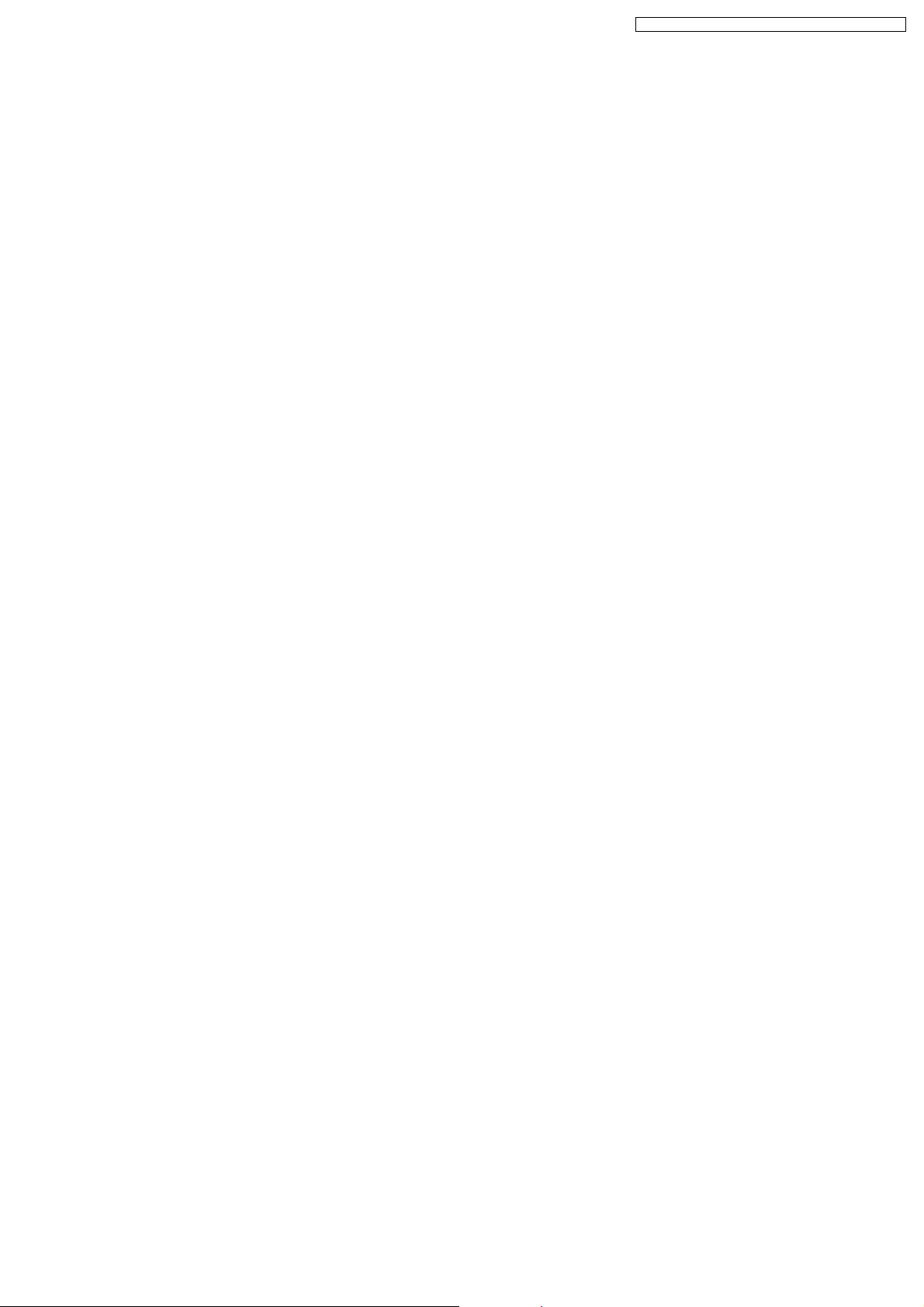
SA-PT850GC / SA-PT850GCS / SA-PT850GCT / SA-PT850GS
This button will send command to the main unit to play CD/DVD as well as the iPod. This function is therefore meaningful only
if the second room selector is in Main Source (with the first room user in CD/DVD or iPod) and iPod.
•
• Stop Button
• •
This button will send command to the main unit to stop CD/DVD as well as the iPod. This function is therefore meaningful only
if the second room selector is in Main Source (if the first room user is in CD/DVD mode or iPod) and iPod.
•
• Forward Skip/Channel Up
• •
This button depends on the second room source currently selected. It will be interpreted as a Forward Skip by the main unit if
the second room source is in Main Source (with the first room user is in CD/DVD or iPod mode) and iPod. It will be interpreted
as a Channel Up (preset channels only) if the second room source is in FM, AM, or XM.
•
• Reverse Skip/Channel Down
• •
This button depends on the second room source currently selected. It will be interpreted as a Reverse Skip by the main unit if
the second room source is in Main Source (if the first room user is in CD/DVD or mode) and iPod. It will be interpreted as a
Channel Down (preset channels only) if the second room source is in FM, AM, or XM.
•
• Volume Control
• •
Volume control will be local to the FX85 module only. Default volume (TBD) will be set every time power is first supplied to the
system or during exit from stand by mode.
•
• ID-setting Operation
• •
ID setting operation can be invoked by pressing fast-forward key in the main unit and three [3] key in the remocon. Once IDsetting is triggered, the receiver must press its ID-setting button within 60 seconds. During this period, the transmitter will be in
open connect mechanism whereby any receiver can pair with the transmitter. After this period elapsed, the transmitter will revert
back to using close connect code whereby only those receivers which have the same ID as the transmitter will be able to link.
The user also has the option to exit the ID setting operation by pressing the same keys.
•
• iPod Detection and Charging
• •
iPod is detected once inserted on the FX85 and battery charging automatically starts.
−
− The iPod Charging in Standby Mode:
− −
OUpon iPod insertion detection and FX85 is in Power OFF (stand by), FX85 set will enter iPod charging Standby Mode.
OThe FX85’s CHARGE LED will light up whenever the iPod is charging.
OFX85 will charge the battery up to five hours. After this period, FX85 will not try to recharge the iPod.
OAfter battery full condition, even if the iPod is operated such as play, FX85 will not retry to recharge the iPod (timer will start
immediately once iPod is inserted).
ORe - charging of the battery in iPod Charging Standby Mode can be done only by removing and reinserting the iPod to the
dock.
−
− The iPod charging in Power On Mode:
− −
OThe iPod automatically charges its battery whenever it is connected during Power ON.
OThe FX85’s CHARGE LED will light up whenever the iPod is charging.
OFX85 will continue charging the iPod as long as it is inserted (no charging time limit of five hours).
29
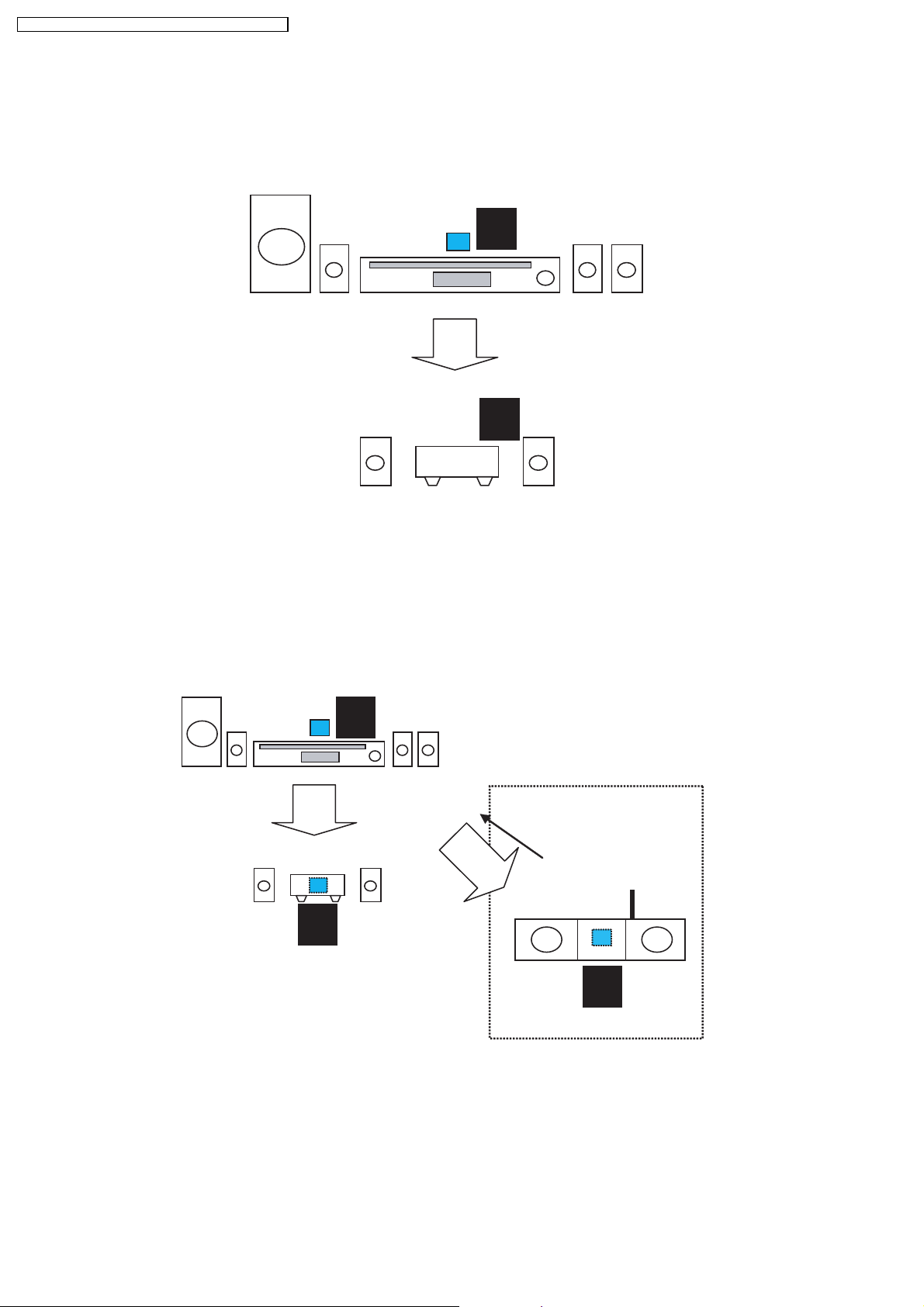
SA-PT850GC / SA-PT850GCS / SA-PT850GCT / SA-PT850GS
8.2.6. FX Configurations
There are four types of configurations for the FX series. This is explained by the following illustrations below:
Case 1: FX65/FX66
•
• This is the basic configuration of FX65/FX66 whereby it is only receiving wireless surround audio signal from the main set. This
• •
uses a Type A transmitter which is only able to send audio in one direction. Audio is sent using streams AB through Ch 2.
TX
A
RX
FX65/FX66
1
CH2/AB
Case 2 A: FX65/FX66 + FX85
•
• In this configuration, a second receiver, an FX85, in another room is listening to another audio source from the main set. The
• •
FX85 also is able to send command to the main set such as Play, Stop, Skip, and Preset Tuner Channel Up/Down. This
configuration uses Type B transmitter which is an upgrade of the Type A and can be used on Type 1 (FX65/FX66). This
transmitter is able to send audio signal for second room via Ch 1 and first room via Ch 2.
In this configuration, streams AB is used to transmit the audio from main unit to the first room Type 1 receiver (FX65/FX66) via
Ch 2. While the second room audio is transmitted through stream CD via Ch 1.
TX
B
Multi-room + Multi source
RX
CH1/CD
CH2/AB
RX
1
FX65/FX66
Case 3 A: Wireless Subwoofer
•
• This configuration, Type A transmitter send signals to subwoofer and Type 1 receiver (FX65/FX66) via channel 2, which is the
• •
same audio signals sent to FX65/FX66 as well. The subwoofer only decodes the low frequency signal.
1
FX85
30
