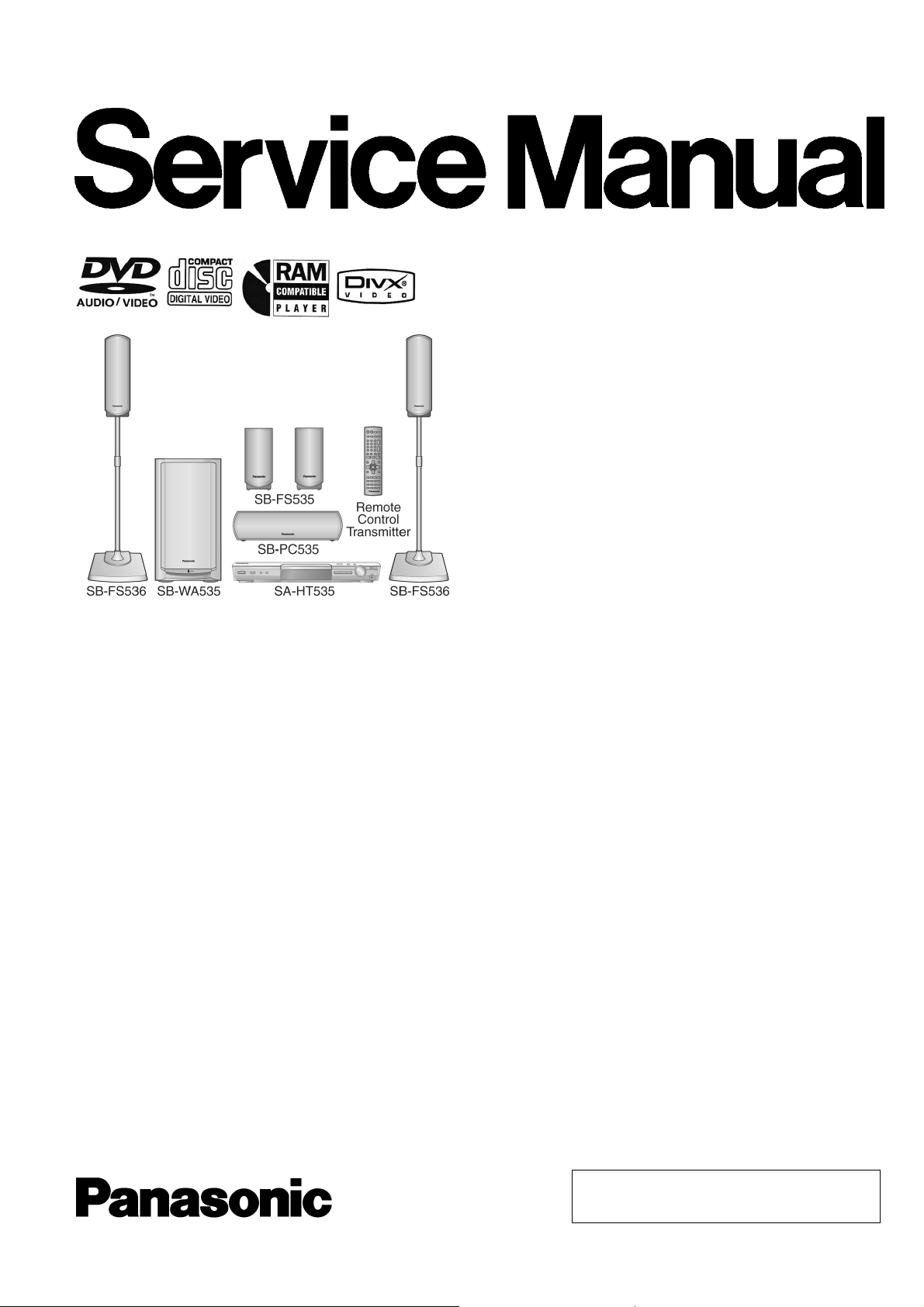
A
A
A
*1,2
*2,3
*2,4
*1,2
*1,2
*1,2
ORDER NO. MD0508309C3
DVD Home Theater Sound System
SA-HT535EE
Colour
(S)...Silver Type
Specification
Amplifier Section
RMS Output Power: Dolby Digital Mode
Front Ch
55 W per channel (6 Ω), 1 kHz, 10% THD
Surround Ch
55 W per channel (6 Ω), 1 kHz, 10% THD
Center Ch
160 W per channel (6 Ω), 1 kHz, 10% THD
Subwoofer Ch
220 W per channel (4 Ω), 100 Hz, 10% THD
Total RMS Dolby Digital Mode Power 600 W
DIN Output Power: Dolby Digital Mode
Front Ch
40 W per channel (6 Ω), 1 kHz, 1% THD
Surround Ch
40 W per channel (6 Ω), 1 kHz, 1% THD
Center Ch
120 W per channel (6 Ω), 1 kHz, 1% THD
Subwoofer Ch
150 W per channel (4 Ω), 100 Hz, 1% THD
Total DIN Dolby Digital Mode Power 430 W
FM/AM Tuner, Terminals Section
Preset station FM 15 stations
AM/MW 15 stations
Frequency Modulation (FM)
Frequency Range
87.50-108.00 MHz (50-kHz step)
Sensitivity 1.5 µV (IHF)
S/N 26 dB 1.2 µV
ntenna terminals 75 Ω (unbalanced)
mplitude Modulation (AM/MW)
Frequency Range 522-1629 kHz (9-kHz step)
M Sensitivity S/N 20 dB at 999 kHz 560 µV/m
Phone Jack
Terminal Stereo, 3.5 mm jack
Mic Jack
Sensitivity 0.7 mV, 1.2 kΩ
Terminal Mono, 6.3 mm jack (2 systems)
Disc Section
Disc played [8 cm or 12 cm]
1. DVD (DVD-Video, DVD-Audio, DivX
2. DVD-RAM (DVD-VR, JPEG
3. DVD-R (DVD-Video, DivX
4. DVD-RW (DVD-Video, DVD-VR, DivX
5. +R/+RW (Video)
)
, MPEG4
)
, DivX
)
)
© 2005 Matsushita Electric Industrial Co. Ltd.. All
rights reserved. Unauthorized copying and
distribution is a violation of law.
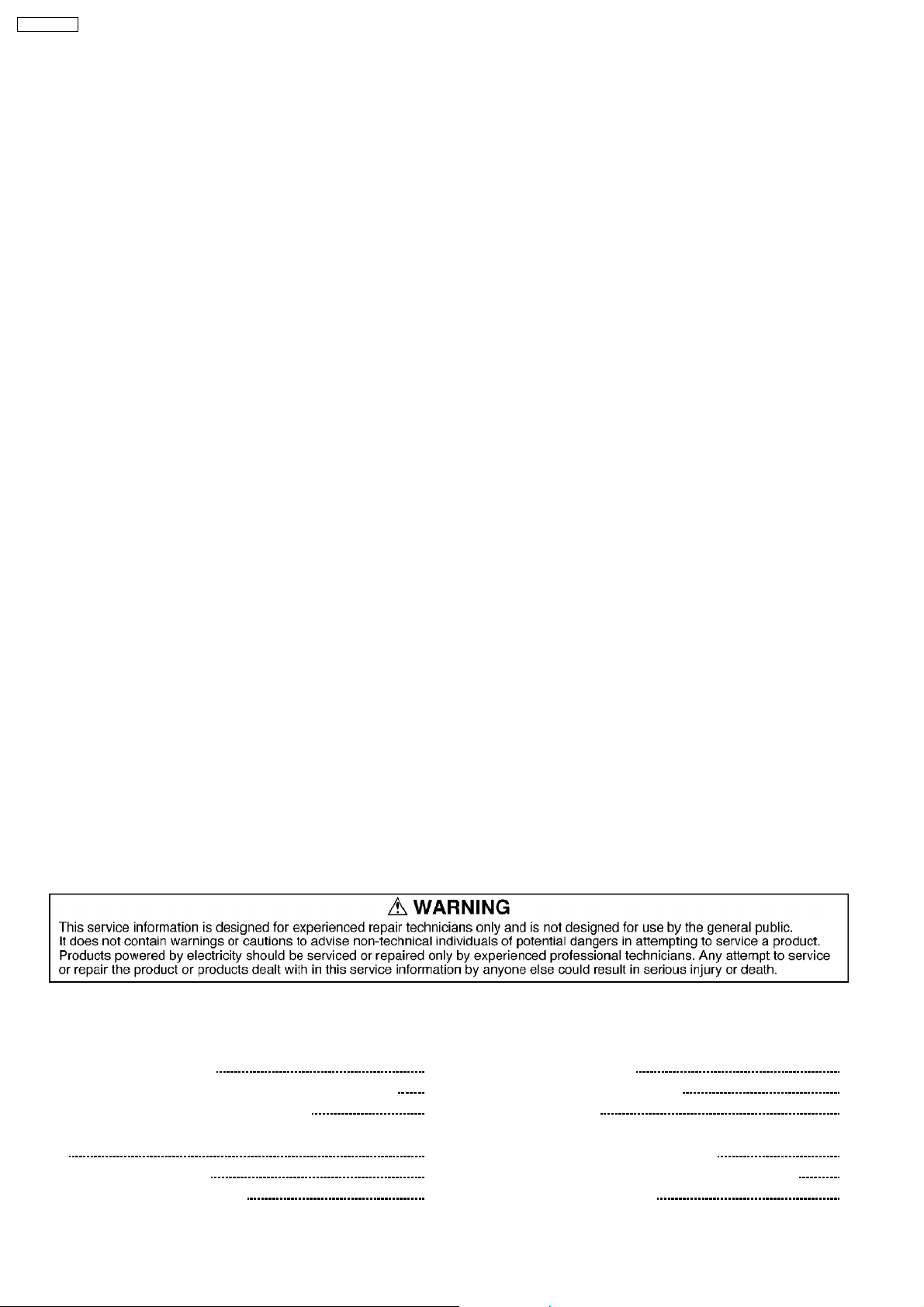
*2,6
*2,7
*1
*2
*3
*4
*5
*6
*7
A
8
SA-HT535EE
6. CD, CD-R/RW [CD-DA, Video-CD, SVCD*5, MP3
JPEG
*2, 3
, MPEG
*2, 4
, DivX
*1, 2
, HIGHMAT Level 2 (Audio and Image)]
, WMA
,
DivX 3.11, 4.x, 5.x
GMC (Global Motion Compensation) is not supported.
The total combined maximum number of recognizable audio, picture
and video contents and groups: 4000 audio, picture and video
contents and 400 groups.
Exif Ver 2.1 JPEG Baseline files
Picture resolution: between 160 X 120 and 6144 X 4096 pixels
(Sub sampling is 4:2:2 or 4:2:0)
MPEG4 data recorded with Panasonic SD multi-cameras or DVD
video recorders
Conforming to SD VIDEO specifications (ASF standard)/MPEG4
(Simple Profile) video system/G.726 audio system
Conforming to IEC62107.
MPEG-1 Layer 3, MPEG-2 Layer 3.
Windows Media Audio Ver.9.0 L3.
Not compatible with Multiple Bit Rate (MBR)
Pick up
Wavelength CD 785 nm
DVD 662 nm
Laser power CLASS 2/CLASS 3A
udio output (Disc)
Number of channels 5.1ch (FL, FR, C, SL, SR, SW)
Video Section
Video System
Signal system PAL625/50, PAL525/60, NTSC
Composite video output
Output level 1 Vp-p (75 Ω )
Terminal Pin jack (1 system)
Scart jack (1 system)
S-video output
Y output level 1 Vp-p (75 Ω )
C output level PAL; 0.3 Vp-p (75 Ω)
NTSC; 0.286 Vp-p (75 Ω)
Terminal S terminal (1 system)
Scart jack (1 system)
Component Video Output
[NTSC: 525 (480) p/525 (480) i, PAL: 625 (576) p/625 (576)i]
Y output level 1 Vp-p (75 Ω )
PBoutput level 0.7Vp-p(75Ω)
PRoutput level 0.7Vp-p(75Ω)
Terminal
Pin jack (Y: green, PB:blue,PR:red)(1system)
RGB video output
R output level 0.7Vp-p(75Ω)
G output level 0.7Vp-p(75Ω)
B output level 0.7Vp-p(75Ω)
Terminal Scart jack (1 system)
General
Power Supply AC230V,50Hz
Power consumption 25 W (SA-HT535),
250 W (SB-WA535)
Dimensions (W x H x D) 430x60x348.3mm
Mass 2.7 kg (SA-HT535)
Operating temperature range +5 °C to +35 °C
Operating humidity range
5 % to 90 % RH (no condensation)
Power consumption in standby mode: approx. 0.7 W
*
Rating with low cut filter equipped amplifier
System
System: SC-HT535 (EE)
Main unit: SA-HT535 (EE-S)
Satellite speaker: SB-HT535 (EG-S)
Active subwoofer: SB-W A535 (EE-S)
Speakers: SB-HT535 (EG)
Front speakers: SB-FS535 (EG-S)
Surround speakers: SB-FS536 (EG-S)
Center speaker: SB-PC535 (EG-S)
Note:
1. Specifications are subject to change without notice. Mass and
dimensions are approximate.
2. Total harmonic distortion is measured by the digital spectrum
analyzer.
CONTENTS
Page Page
1 Use of Active Subwoofer
1.1. Checking Main Unit when Active Subwoofer is Used 4
1.2. Checking Main Unit Using Power Jig 5
2 Before Repair and Adjustment (Using Active Subwoofer Unit)
5
3 SAFETY PRECAUTIONS 5
3.1. GENERAL GUIDELINES 5
4 Handling the Lead Solder
4
4.1. About lead free solder (PbF) 6
5 Protection Circuitry 6
6 Prevention of Electro Static Discharge (ESD) to
Electrostatically Sensitive (ES) Devices 7
7 Cautions to Be Taken When Handling Optical Pickup 8
7.1. Handling Optical Pickup 8
2
6
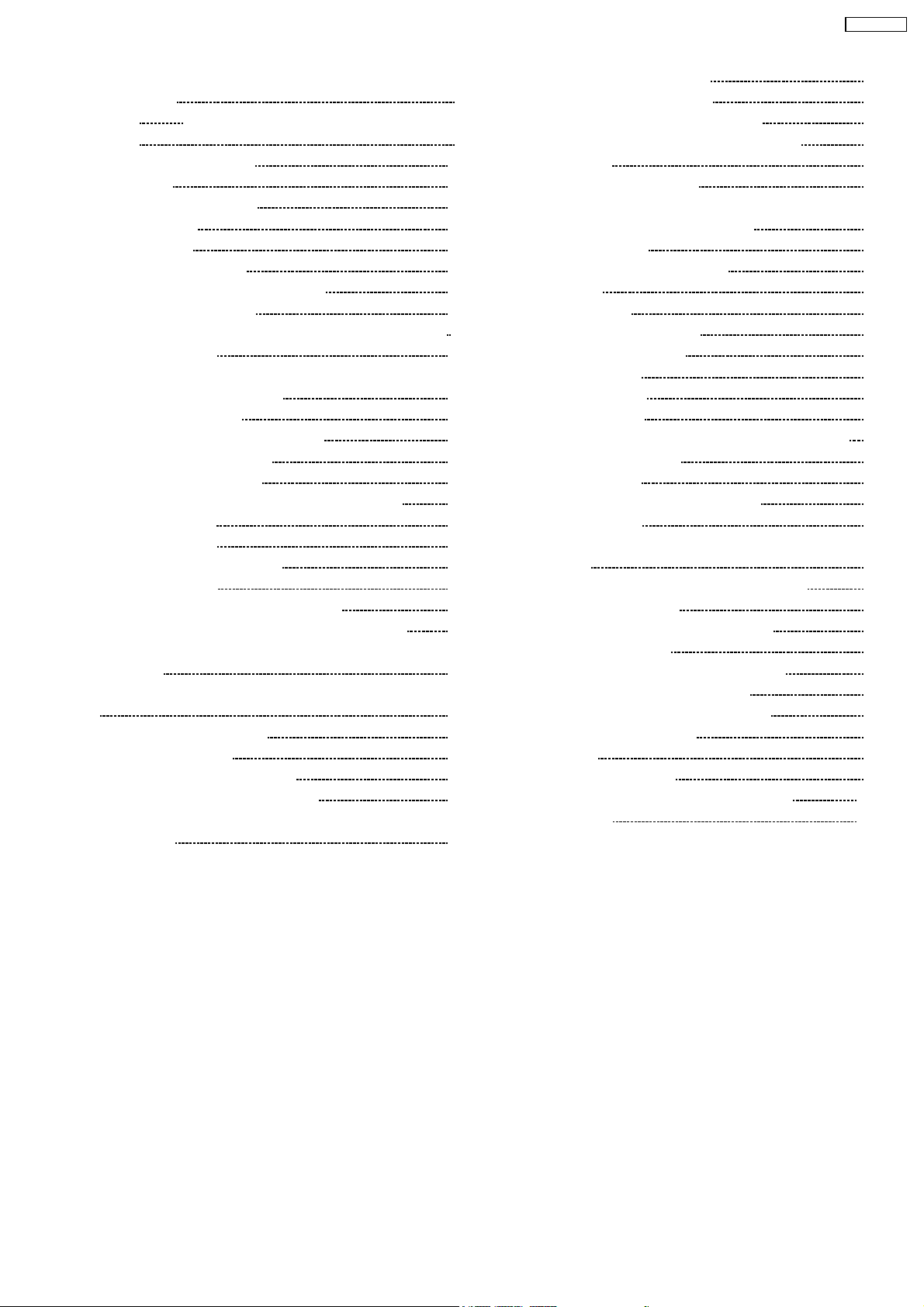
SA-HT535EE
7.2. Cautions to Be Taken During Replacement of Optical
Pickup
7.3.
Grounding for Preventing Electrostatic Destruction
8 Precaution of Laser Diode
9 Accessories
10 Remote Control Reference
11 Disc information
12 About HighMAT
12.1. What 痴 HighMAT?
12.2. Why take advantage of HighMat?
12.3. Benefits of HighMat?
13 Optical Pickup Self-Diagnosis and Replacement Procedure
13.1. Self-diagnosis
13.2. Cautions to Be Taken During Replacement of Optical
Pickup and Spindle Motor
14 Self-Diagnosis Function
14.1. Automatic Displayed Error Codes
14.2. Memorized Error Codes
14.3. Service Mode Table 1
14.4. DVD/CD Self-Diagnosis Error Code Description
14.5. Mode Table 2
14.6. Lock Function
14.7. Things to Do After Repair
15 Service precautions
15.1. Recovery after the player is repaired
15.2. DVD Player Firmware Version Upgrade Process
15.3. Firmware Version Upgrade Process by Using Recovery
Disc
16 Disassembly and Main Component Replacement Procedures
16.1. Disassembly flow chart
16.2. P.C.B. Locations
16.3. Disassembly of Top Cabinet
16.4. Disassembly of Front Panel Unit
16.5. Disassembly of Panel P.C.B., Headphone P.C.B. & MIC
P.C.B.
16.6. Disassembly of Main P.C.B. 34
9
16.7. Disassembly of Scart P.C.B.
16.8. Disassembly of CD/ DVD Mechanism
9
10
11
12
13
18
18
19
19
22
22
16.9. Disassembly and Assembly Mechanism Unit
17 Service Position
17.1. Checking the Main P.C.B.
17.2. Checking the Main P.C.B., Panel P.C.B., Scart P.C.B.,
Headphone P.C.B. and MIC P.C.B..
18 Adjustment Procedure
18.1. Required Tools and Equipment
19 Block Diagram
20 Schematic Diagram
20.1. Optical Pickup Unit Circuit
20.2. (A) DVD Module Circuit
20.3. (B) Main Circuit
23
24
24
24
25
25
26
28
28
29
29
29
20.4. (C) Panel Circuit
20.5. (D) Scart Circuit
20.6. (E) Headphone Circuit & (F) CD Tray Loading Circuit
20.7. (G) Microphone Circuit
21 Printed Circuit Board
21.1. (A) DVD Module P.C.B. (Side A & B)
21.2. (B) Main P.C.B.
21.3. (C) Panel P.C.B., (D) Scart P.C.B. & (E) Headphone
P.C.B.
21.4. (F) CD Tray Loading P.C.B. & (G) Mic P.C.B.
22 Wiring Connection Diagram
23 Illustration of IC 痴, Transistors and Diodes
24 Terminal Function of IC 痴
29
24.1. IC2018(C2CBJG000672): Microprocessor
24.2. IC8001 (MN2DS0009AP) DV3.2 IC
31
25 Parts Location and Replacement Parts List
31
32
33
33
25.1. DVD Loading Mechanism
25.2. Cabinet
25.3. Component Parts List
25.4. Packing Materials & Accessories Parts List
25.5. Packaging
34
35
35
35
43
43
44
45
45
47
55
56
57
64
71
72
73
74
75
75
77
79
81
82
84
85
85
85
89
90
92
94
103
104
3
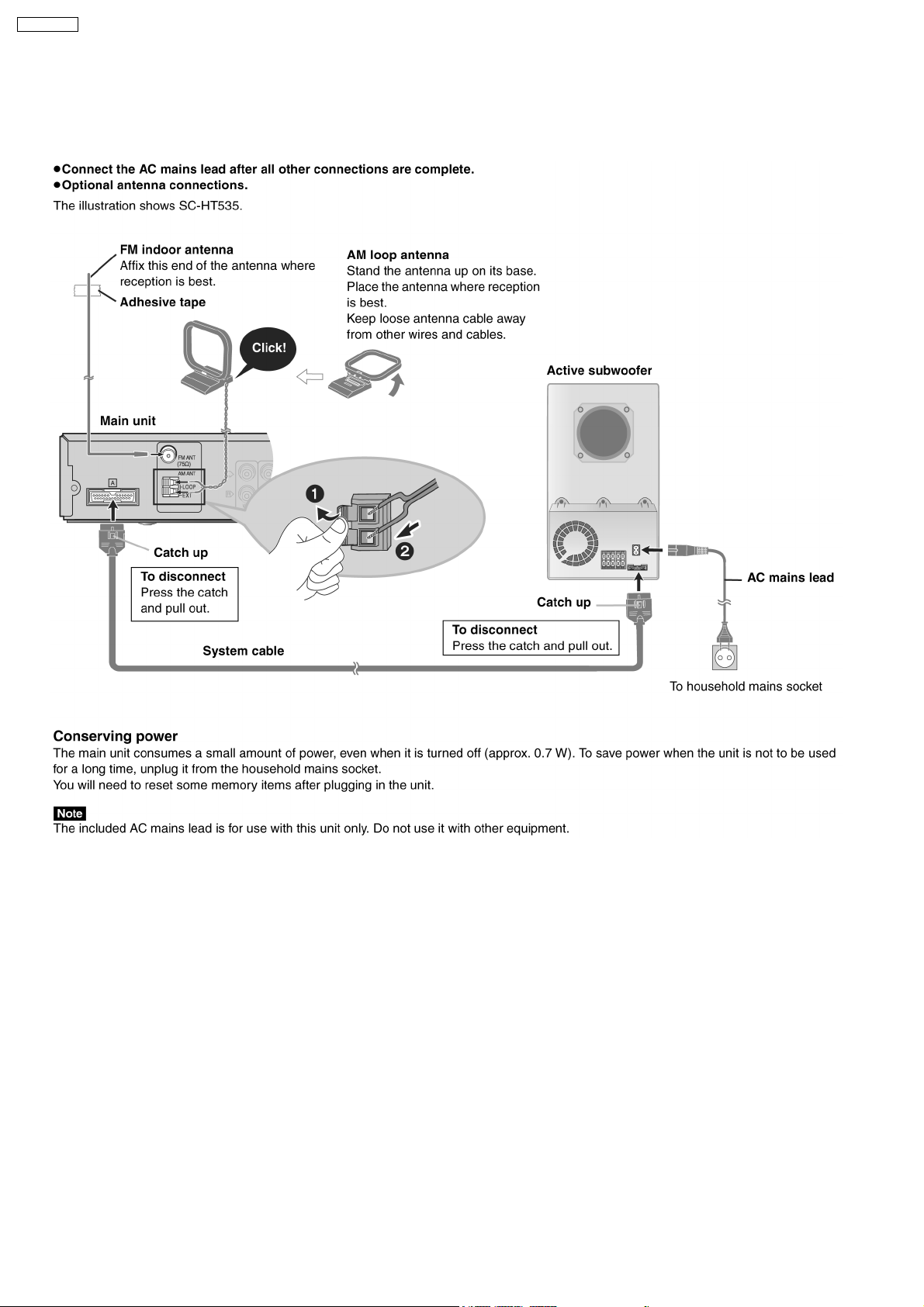
SA-HT535EE
1 Use of Active Subwoofer
1.1. Checking Main Unit when Active Subwoofer is Used
4

1.2. Checking Main Unit Using Power Jig
If the active subwoofer is not available during time of repair to the unit, the following equipment could be used.
Jig product number
RFKZ0182 (110V , 127V, 220V, 230V - 240V for with voltage selector overseas domestic use).
SA-HT535EE
2 Before Repair and Adjustment (Using Active Subwoofer
Unit)
Disconnect AC power, discharge Power Supply Capacitors C2080 through a 10Ω, 10 W resistor to ground.
DO NOT SHORT-CIRCUIT DIRECTLY (with a screwdriver blade, for instance), as this may destroy solid state devices.
After repairs are completed, restore power gradually using a variac, to avoid overcurrent.
Current consumption at AC 230V, 50Hz in NO SIGNAL mode should be ~850 mA (Active Subwoofer).
3 SAFETY PRECAUTIONS
3.1. GENERAL GUIDELINES
1. When servicing, observe the original lead dress. If a short circuit is found, replace all parts which have been overheated or
damaged by the short circuit.
2. After servicing, ensure that all the protective devices such as insulation barriers, insulation papers shields are properly installed.
3. After servicing, make the following leakage current checks to prevent the customer from being exposed to shock hazards.
3.1.1. LEAKAGE CURRENT COLD CHECK (FOR ACTIVE SUBWOOFER)
1. Unplug the AC cord and connect a jumper between the two prongs on the plug.
2. Measure the resistance value, with an ohmmeter, between the jumpered AC plug and each exposed metallic cabinet part on
the equipment such as screwheads, connectors, control shafts, etc. When the exposed metallic part has a return path to the
chassis, the reading should be between 1MΩ and 5.2Ω.
When the exposed metal does not have a return path to the chassis, the reading must be
.
5
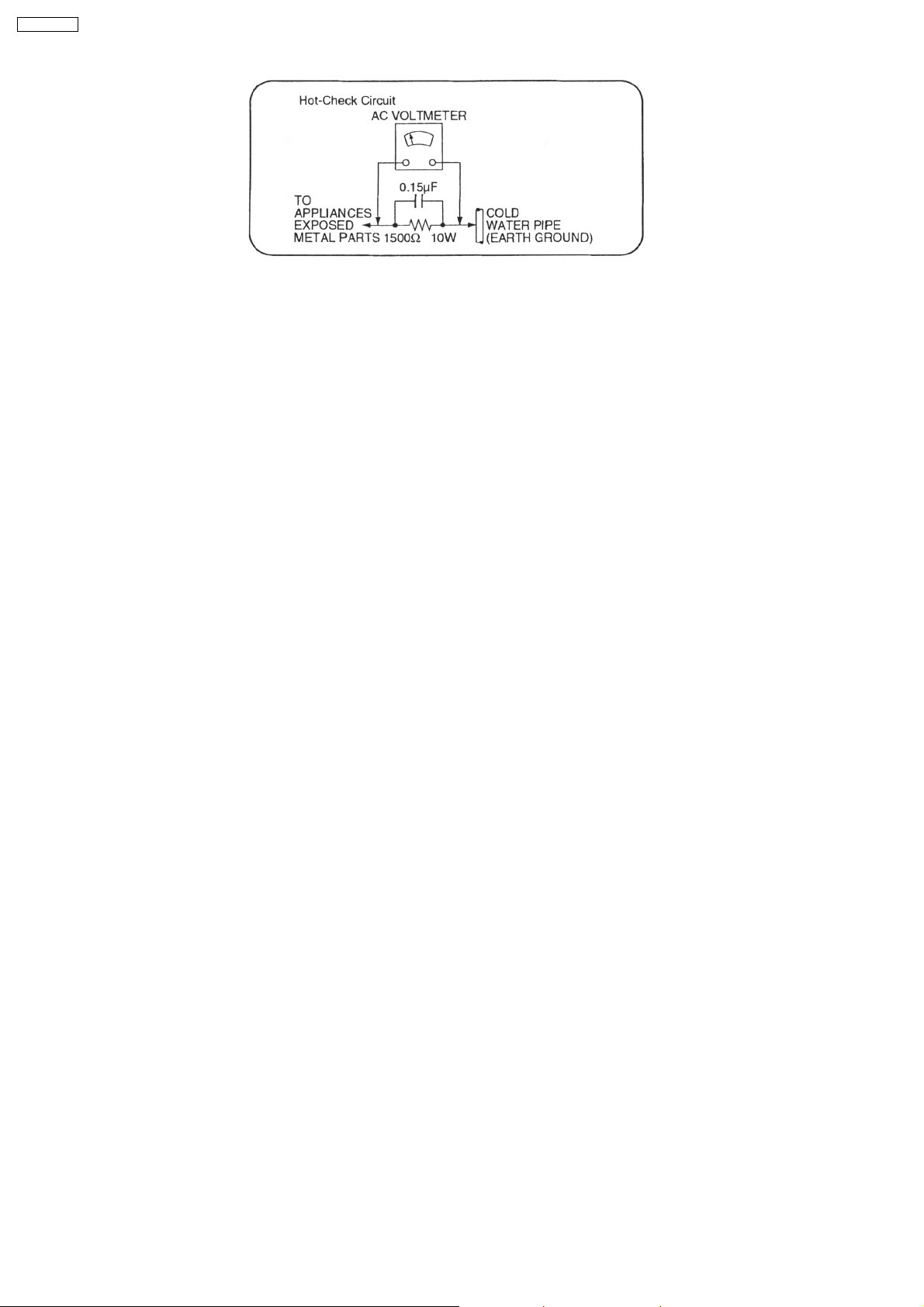
SA-HT535EE
Fig. 1
3.1.2. LEAKAGE CURRENT HOT CHECK (See Figure 1.)
1. Plug the AC cord directly into the AC outlet. Do not use an isolation transformer for this check.
2. Connect a 1.5kΩ, 10 watts resistor, in parallel with a 0.15µF capacitor, between each exposed metallic part on the set and a
good earth ground such as a water pipe, as shown in Figure 1.
3. Use an AC voltmeter, with 1000 ohms/volt or more sensitivity, to measure the potential across the resistor.
4. Check each exposed metallic part, and measure the voltage at each point.
5. Reverse the AC plug in the AC outlet and repeat each of the above measurements.
6. The potential at any point should not exceed 0.75 volts RMS. A leakage current tester (Simpson Model 229 or equivalent) may
be used to make the hot checks, leakage current must not exceed 1/2 milliamp. In case a measurement is outside of the limits
specified, there is a possibility of a shock hazard, and the equipment should be repaired and rechecked before it is returned to
the customer.
4 Handling the Lead Solder
4.1. About lead free solder (PbF)
Distinction of PbF P.C.B. :
P.C.B.s (manufacture d) using lead free solder will have a PbF stamp on the P.C.B.
Caution:
· Pb free solder has a higher melting point that standard solder; Typically the melting point is 50 - 70°F (30 - 40°C) higher.
Please use a high temperature soldering iron. In case of the soldering iron with temperature control, please set it to 700 ± 20°F
(370 ± 10°C).
· Pb free solder will tend to splash when heated too high (about 1100°F/600°C).
· W hen soldering or unsold ering, please completely remove all of the solder on the pins or solder area, and be sure to heat the
soldering points with the Pb free solder until it melts enough.
5 Protection Circuitry
The protection circuitry may have operated if either of the following conditions are noticed:
· No sound is heard when the power is turned on.
· Sound stops during a performance.
The function of this circuitry is to prevent circuitry damage if, for example, the positive and negative speaker connection wires are
“shorted”, or if speaker systems with an impedance less than the indicated rated impedance of the amplifier are used.
If this occurs, follow the procedure outlines below:
1. Turn off the power.
2. Determine the cause of the problem and correct it.
3. Turn on the power once again after one minute.
Note :
When the protection circuitry functions, the unit will not operate unless the power is first turned off and then on again.
6

SA-HT535EE
6 Prevention of Electro Static Discharge (ESD) to
Electrostatically Sensitive (ES) Devices
Some semiconductor (solid state) devices can be damaged easily by electricity. Such components commonly are called
Electrostatically Sensitive (ES) Devices. Examples of typical ES devices are integrated circuits and some field-effect transistors and
semiconductor “chip” components. The following techniques should be used to help reduce the incidence of component damage
caused by electro static discharge (ESD).
1. Immediately before handlin g any semiconductor component or semiconductor-equiped assembly, drain off any ESD on your
body by touching a known earth ground. Alternatively, obtain and wear a commercially available discharging ESD wrist strap,
which should be removed for potential shock reasons prior to applying power to the unit under test.
2. After removing an electrical assembly equiped with ES devices, place the assembly on a conductive surface such as aluminium
foil, to prevent electrostatic charge build up or exposure of the assembly.
3. Use only a grounded-tip soldering iron to solder or unsolder ES devices.
4. Use only an anti-static solder remover device. Some solder removal devices not classified as “anti-static (ESD protected)” can
generate electrical charge to damage ES devices.
5. Do not use freon-propelled chemicals. These can generate electrical charges sufficient to damage ES devices.
6. Do not remove a replacement ES device from its protective package until immediately before you are ready to install it. (Most
replacement ES devices are packaged with leads electrically shorted together by conductive foam, aluminium foil or
comparable conductive material).
7. Immediately before removing the protective material from the leads of a replacement ES device, touch the protective material
to the chassis or circuit assembly into which the device will be installed.
Caution
Be sure no power is applied to the chassis or circuit, and observe all other safety precautions.
8. Minimize bodily motions when handling unpackaged replacement ES devices. (Otherwise harmless motion such as the
brushing together of your clothes fabric or the lifting of your foot from a carpeted floor can generate static electricity (ESD)
sufficient to damage an ES device).
7
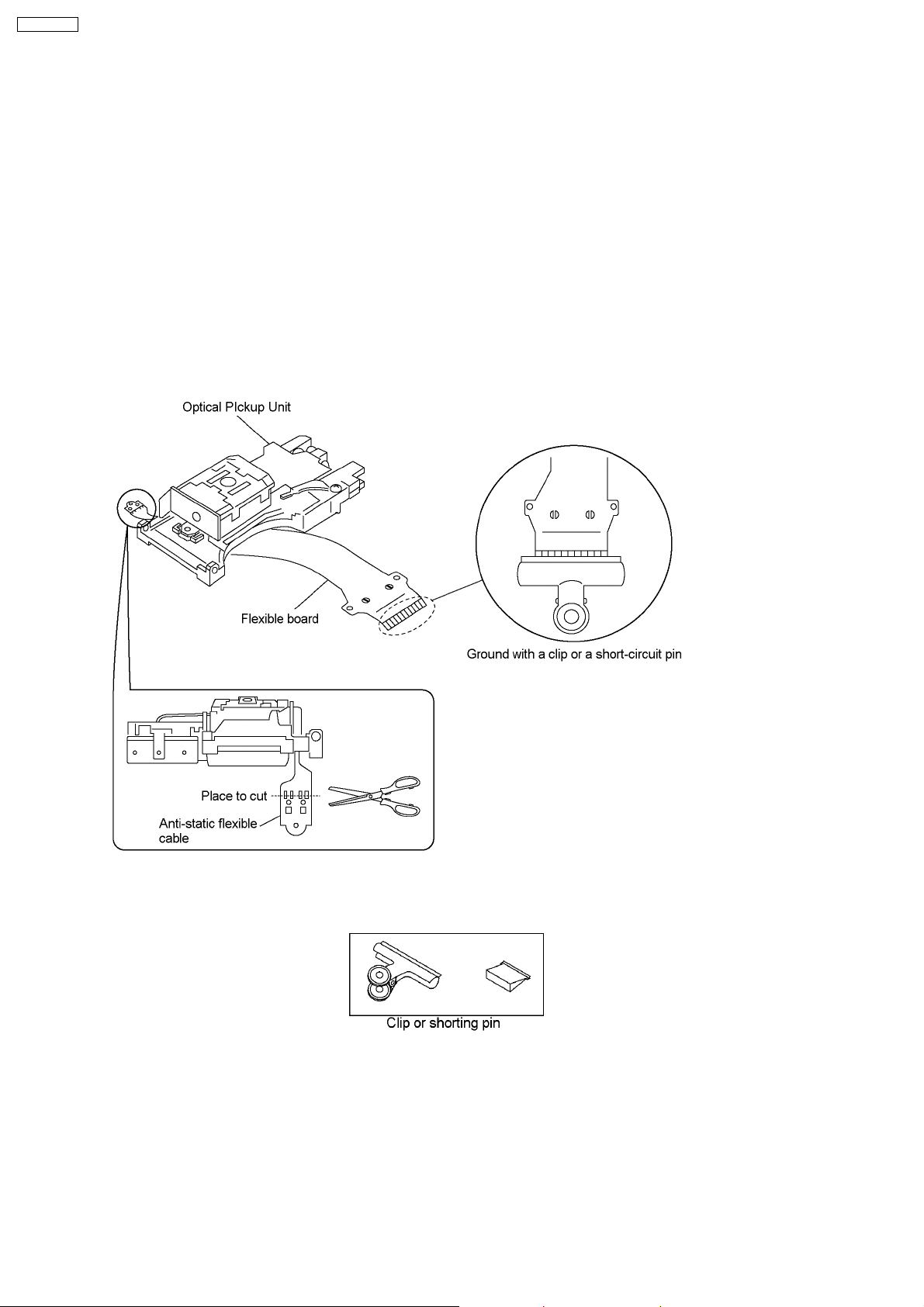
SA-HT535EE
7 Cautions to Be Taken When Handling Optical Pickup
· The laser diode used inside the optical pickup could be destroyed due to static electricity (potential difference is caused by
electrostatic load discharged from clothes and human body). Handle the parts carefully to avoid electrostatic destruction during
repair & during replacement.
7.1. Handling Optical Pickup
1. Do not cause any strong impact on optical pickup as the unit structurally uses an extremely precise technology.
2. Short-circuit the flexible cable of optical pickup removed from the circuit board using a short-circuit pin or clip in order to prevent
laser diode from electrostatic destruction. (Refer to Fig. 7-1 and Fig. 7-2.)
3. Do not handle flexible cables forcibly as this may cause snapping. Handle the parts carefully. (Refer to Fig. 7-1)
4. A new optical pickup is equipped with an anti-static flexible cable. After replacing and connecting to the flexible board, cut the
anti-static flexible cable. (Refer to Fig. 7-1)
Fig. 7-1
Fig. 7-2
8
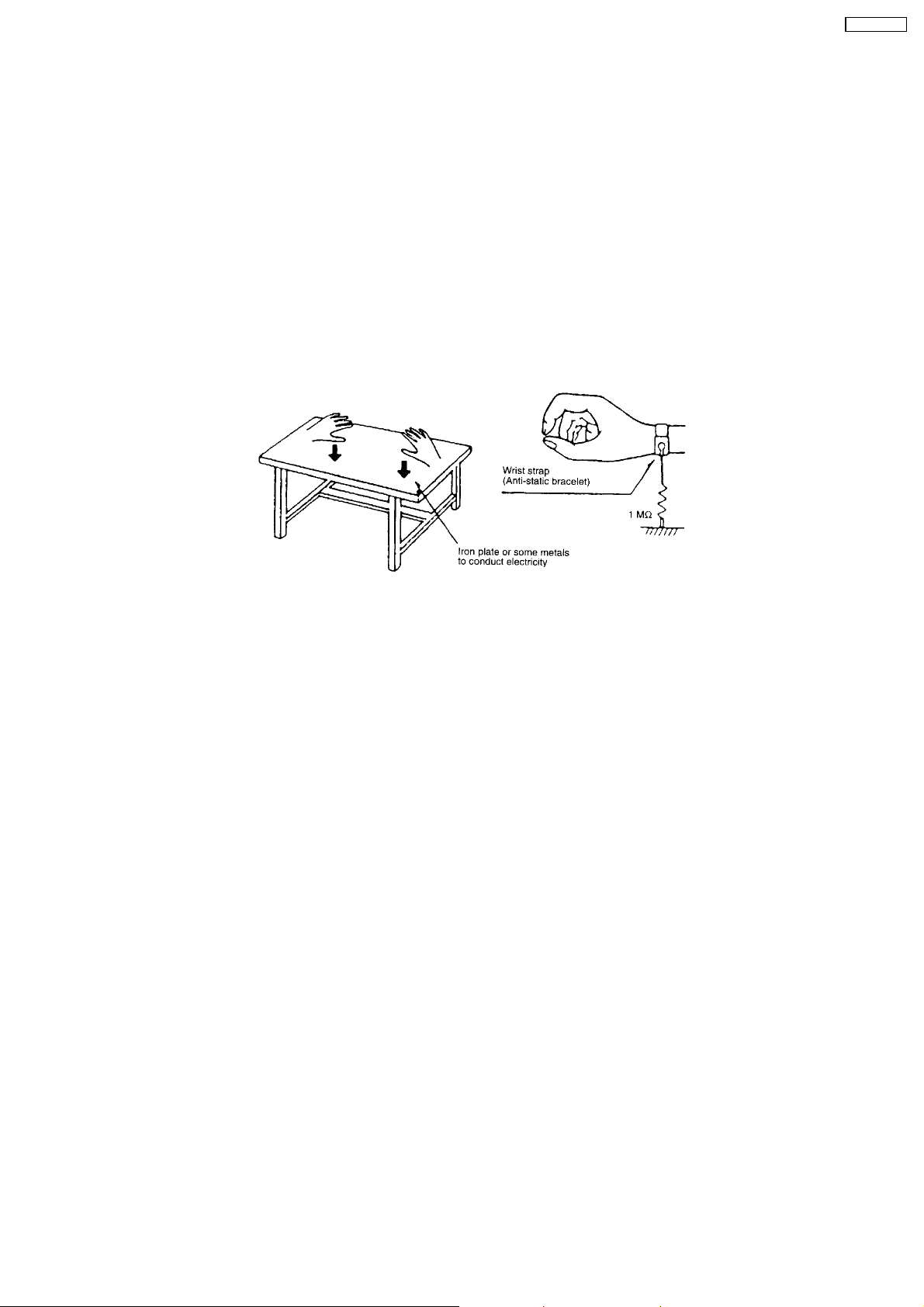
SA-HT535EE
7.2. Cautions to Be Taken During Replacement of Optical Pickup
Supplied optical pickup is equipped with a short clip found at the end of flexible cable in order to prevent electrostatic destruction
of laser diode. Before connection, remove the short clip, and check that the short land is opened (remove solder if the part is shortcircuited). Also ensure human body is properly ground (Refer Section 7.3)
7.3. Grounding for Preventing Electrostatic Destruction
1. Human body grounding
Use an anti-static wrist strap to release static electricity accumulated in your body. (Refer to Fig. 7-3)
2. Workplace grounding
Place a conductive material (conductive sheet) or iron board where optical pickup is placed. (Refer to Fig. 7-3)
Note:
Keep your clothes away from optical pickup as wrist strap does not release the static electricity charged in clothes.
Fig. 7-3
9
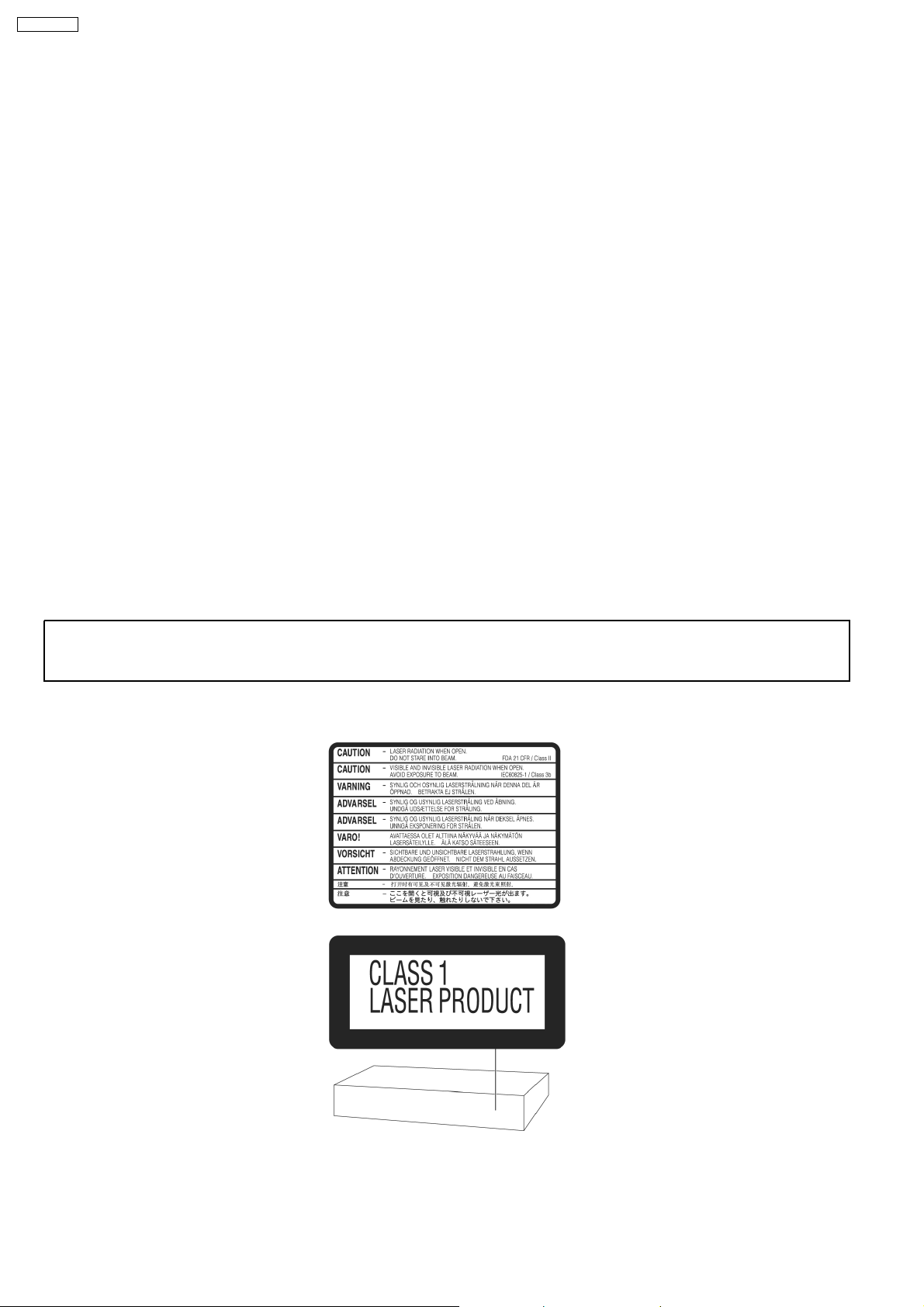
SA-HT535EE
8 Precaution of Laser Diode
CAUTION :
This product utilizers a class 1 laser. Invisible laser radiation is emitted from the optical pick up lens.
When the unit is turned on:
Wavelength : 662nm/785nm
Maximum output radiation power from pick up : 100µW/VDE
1. Do not disassemble the optical pick up unit, since radiation from exposed laser diode is dangerous.
2. Do not adjust the variable resistor on the pick up unit. It was already adjusted.
3. Do not look at the focus lens using optical instruments.
4. Recommend not to look at pick up lens for a long time.
ACHTUNG :
Dieses Produkt enthält eine Laserdiode. Im enigeschalteten Zustand wird unsichtbare Laserstrahlung von der Lasereinheit
abgestrahlt.
Wellenlänge : 662nm/785nm
Maximale Strahlungsleistung der Lasereinheit : 100µW/VDE
Die Strahlung an der Lasereinheit ist ungefährlich, wenn folgende Punkte beachtet werden:
1. Die Lasereinheit nicht zerlegen, da die Strahlung an der freigelegten Laserdiode gefährlich ist.
2. Den werkseitig justierten Einstellregler der Lasereinhit nicht verstellen.
3. Nicht mit optischen Instrumenten in die Fokussierlinse blicken.
4. Nicht über längere Zeit in die Fokussierlinse blicken.
ADVARSEL: I dette a apparat anvendes laser.
CAUTION!
THIS PRODUCT UTILIZES A LASER.
USE OF CONTROLS OR ADJUSTMENTS OR PERFORMANCE OF PROCEDURES OTHER THAN THOSE SPECIFIED HEREIN MAY RESULT
IN HAZARDOUS RADIATION EXPOSURE.
n Use of Caution Labels
10
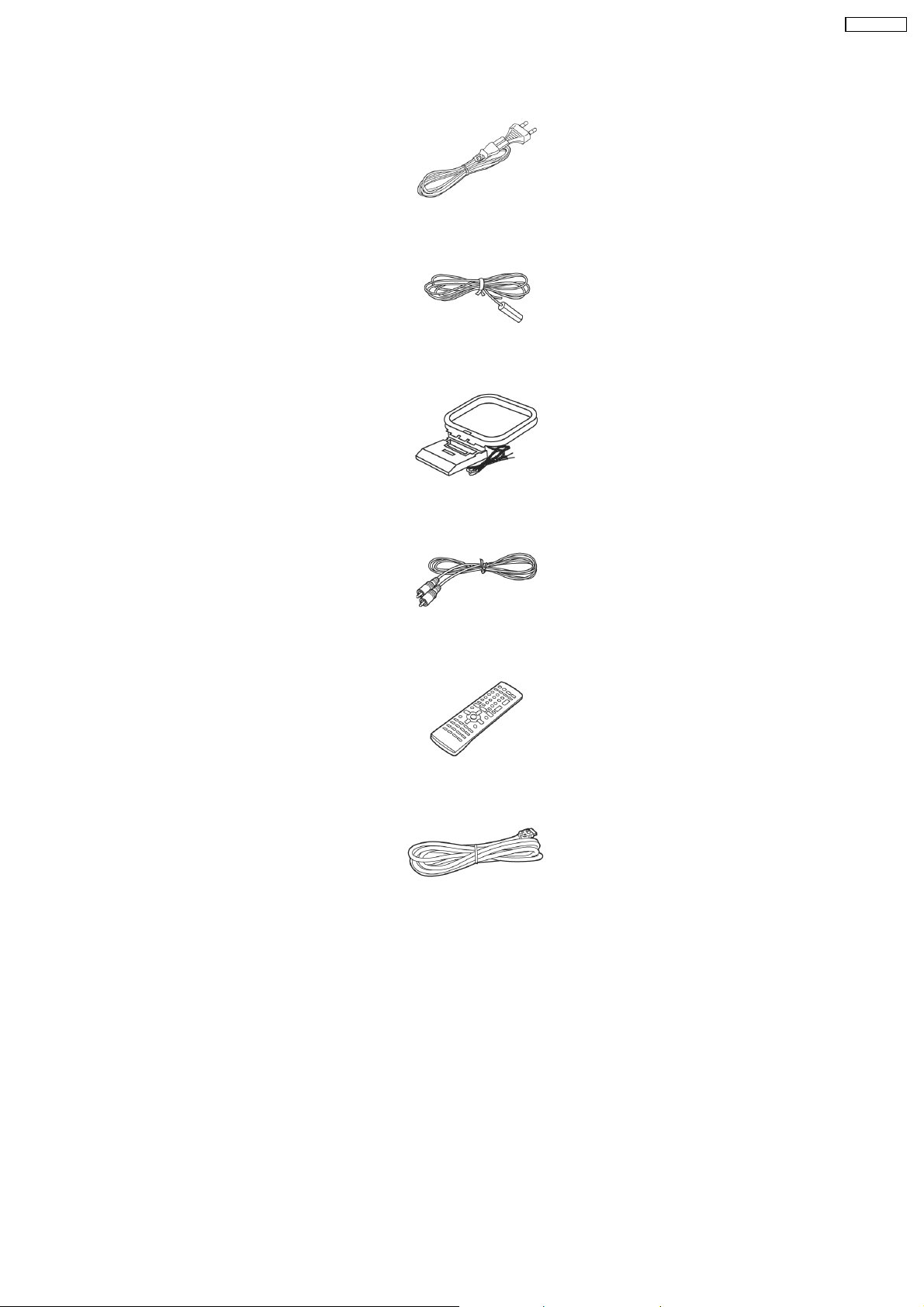
9 Accessories
SA-HT535EE
AC cord
FM indoor antenna
AM loop antenna
Video cable
Remote control
System cable
11
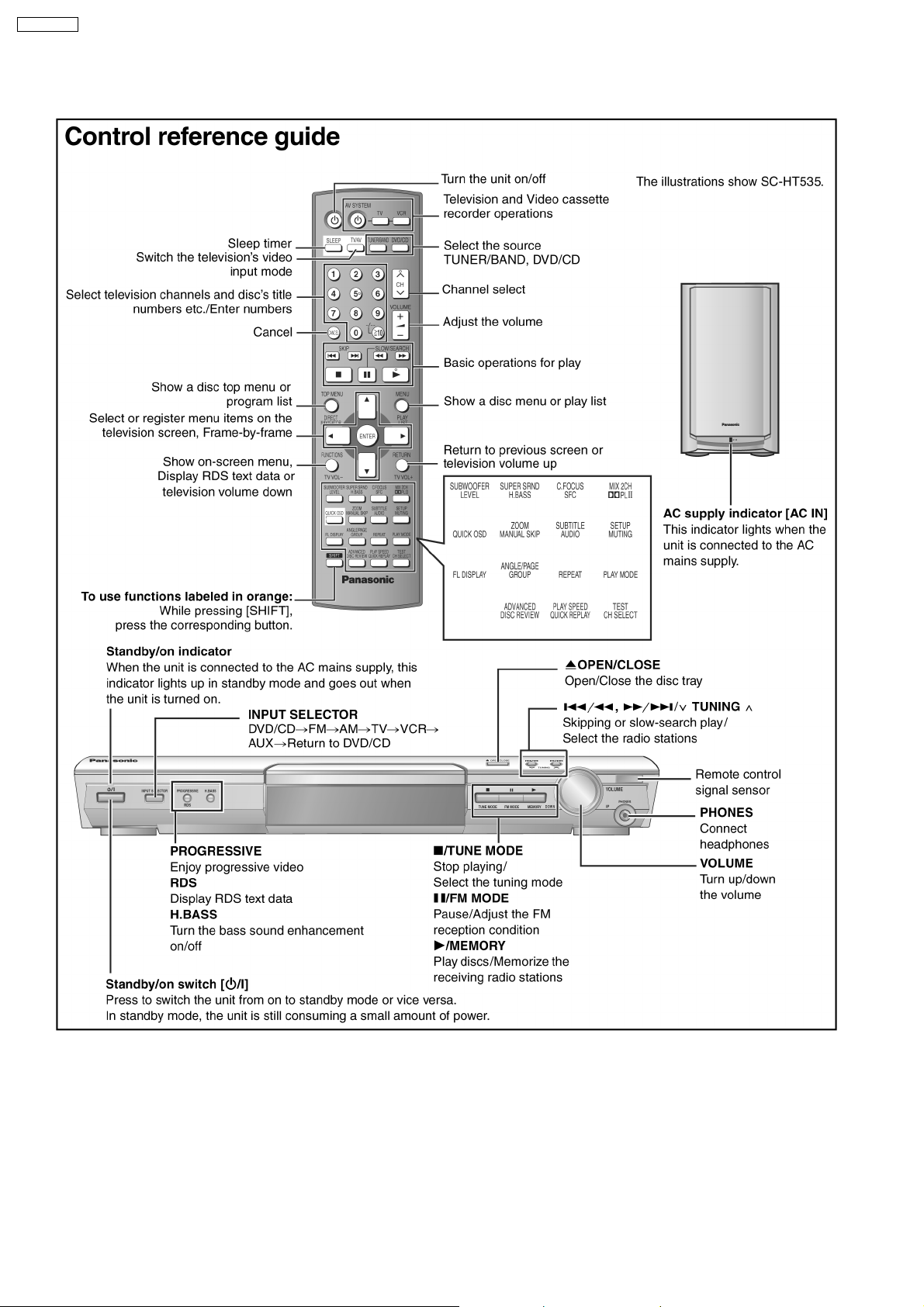
SA-HT535EE
10 Remote Control Reference
12
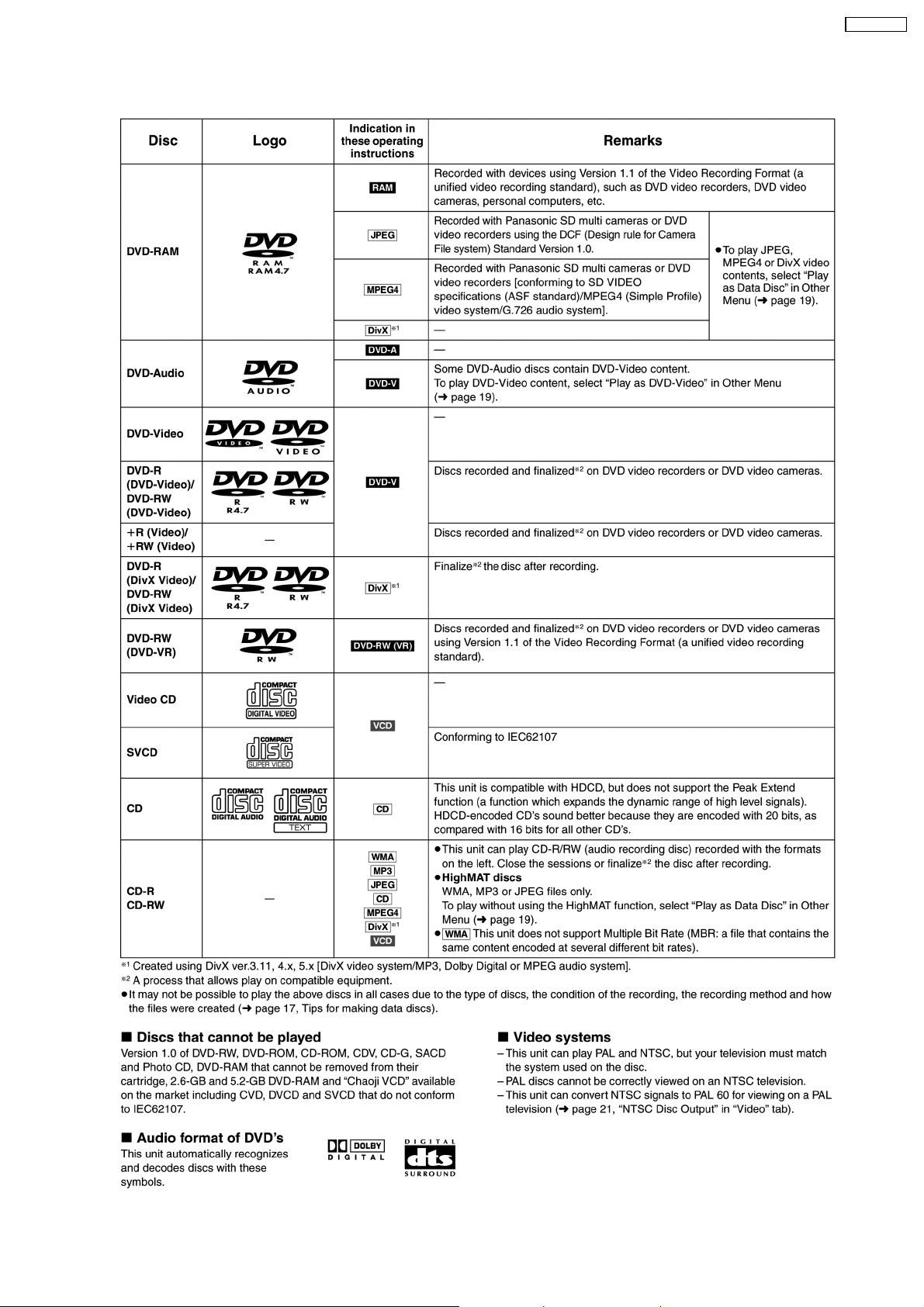
11 Disc information
SA-HT535EE
13
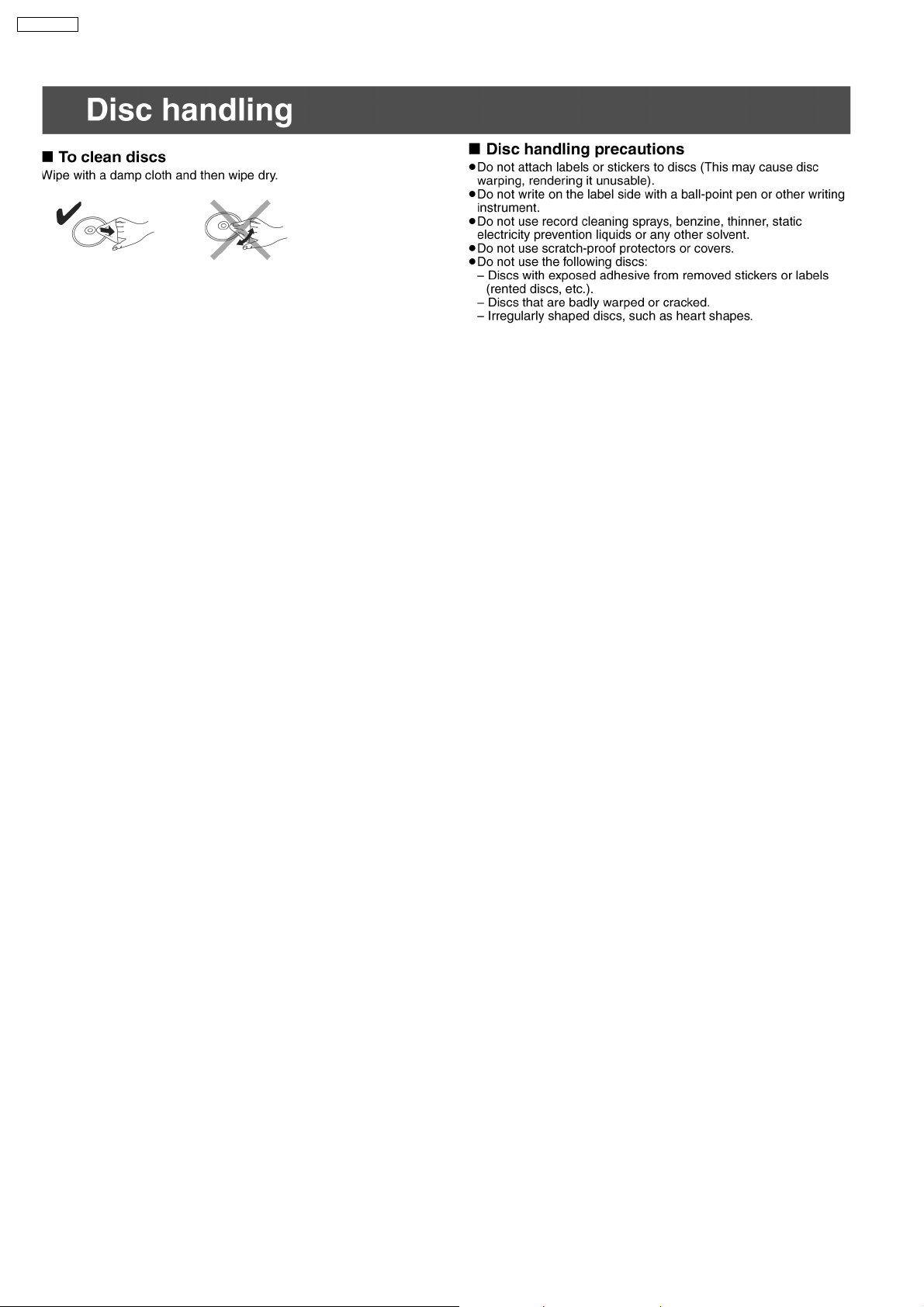
SA-HT535EE
14
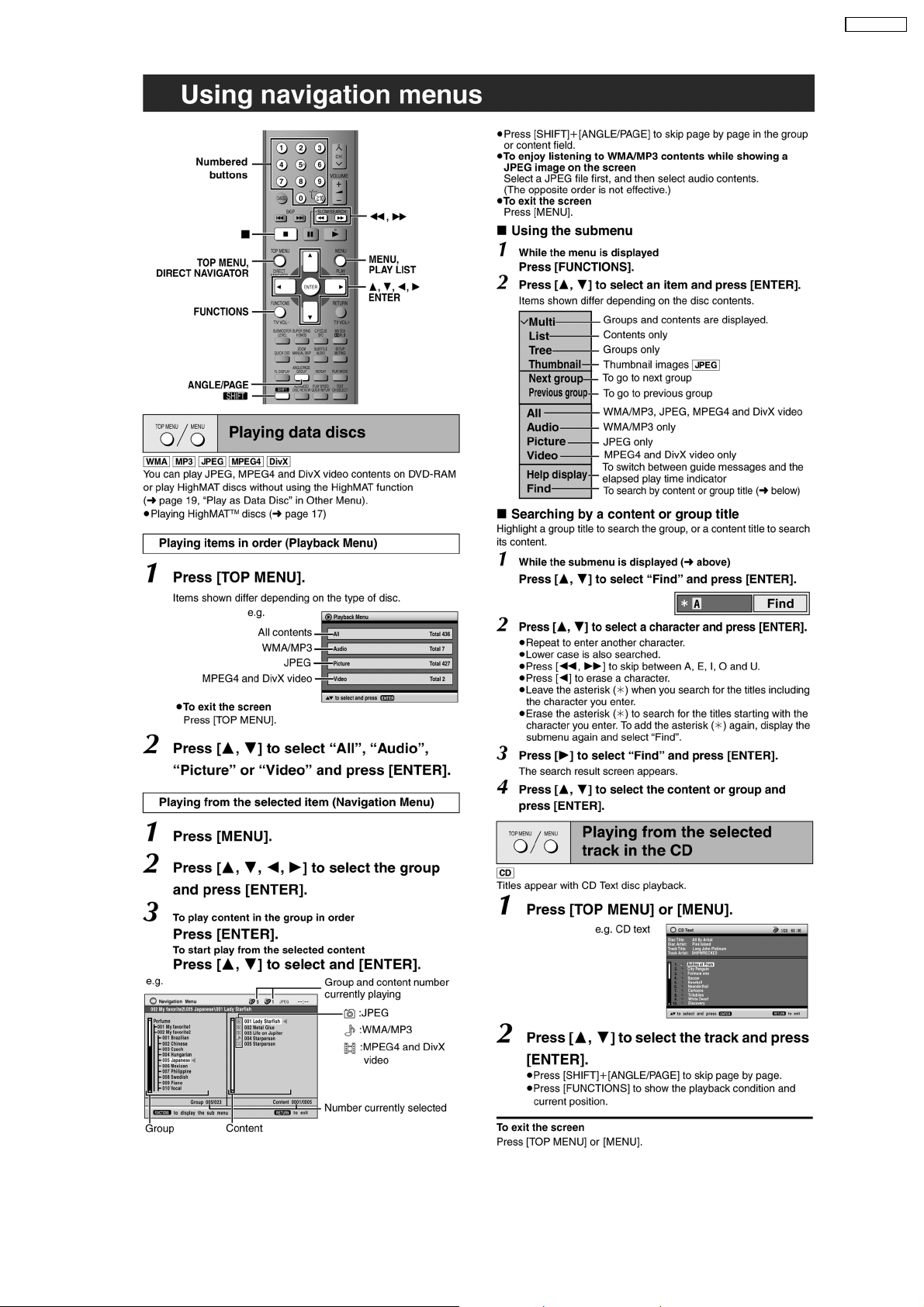
SA-HT535EE
15
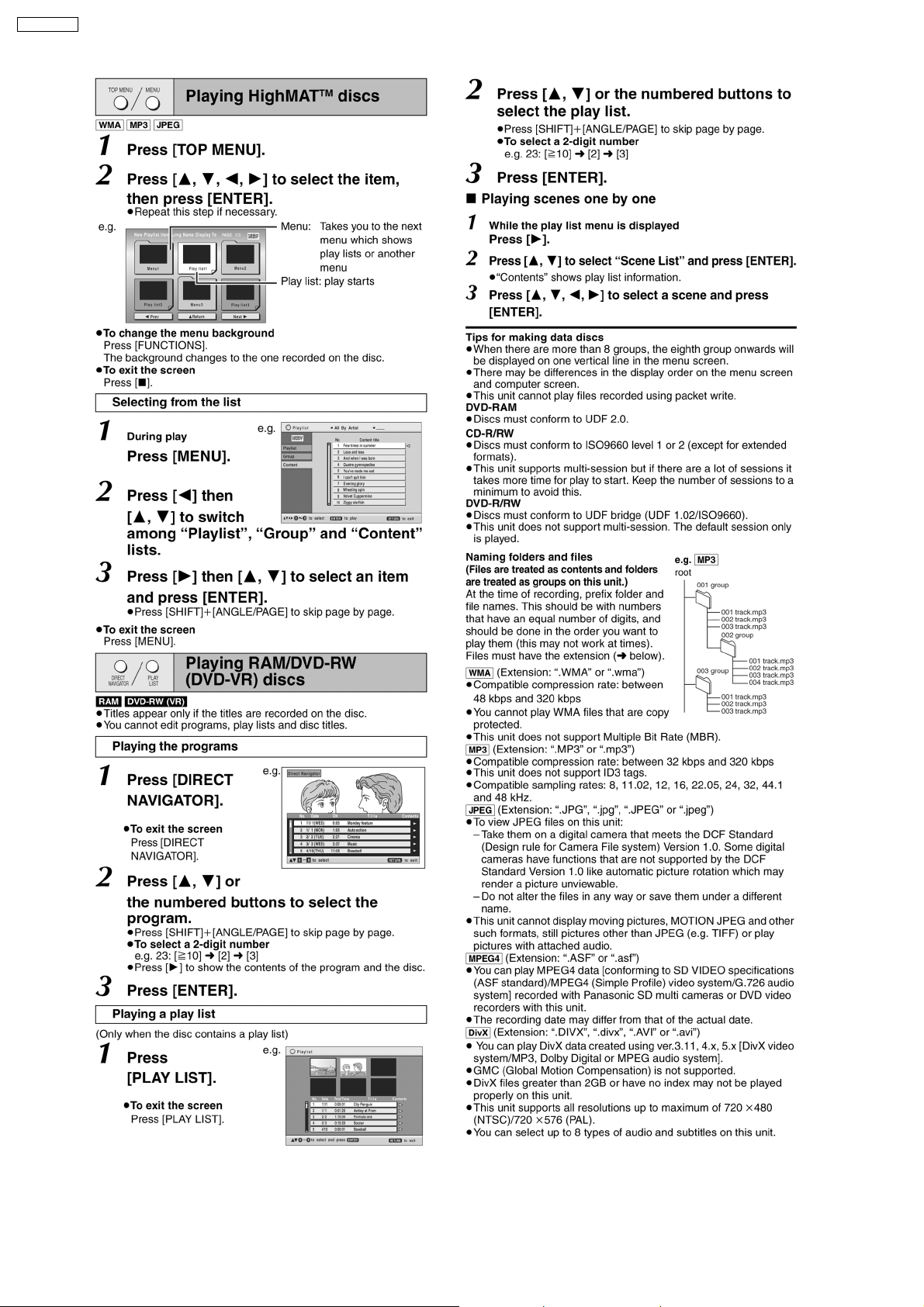
SA-HT535EE
16

SA-HT535EE
17
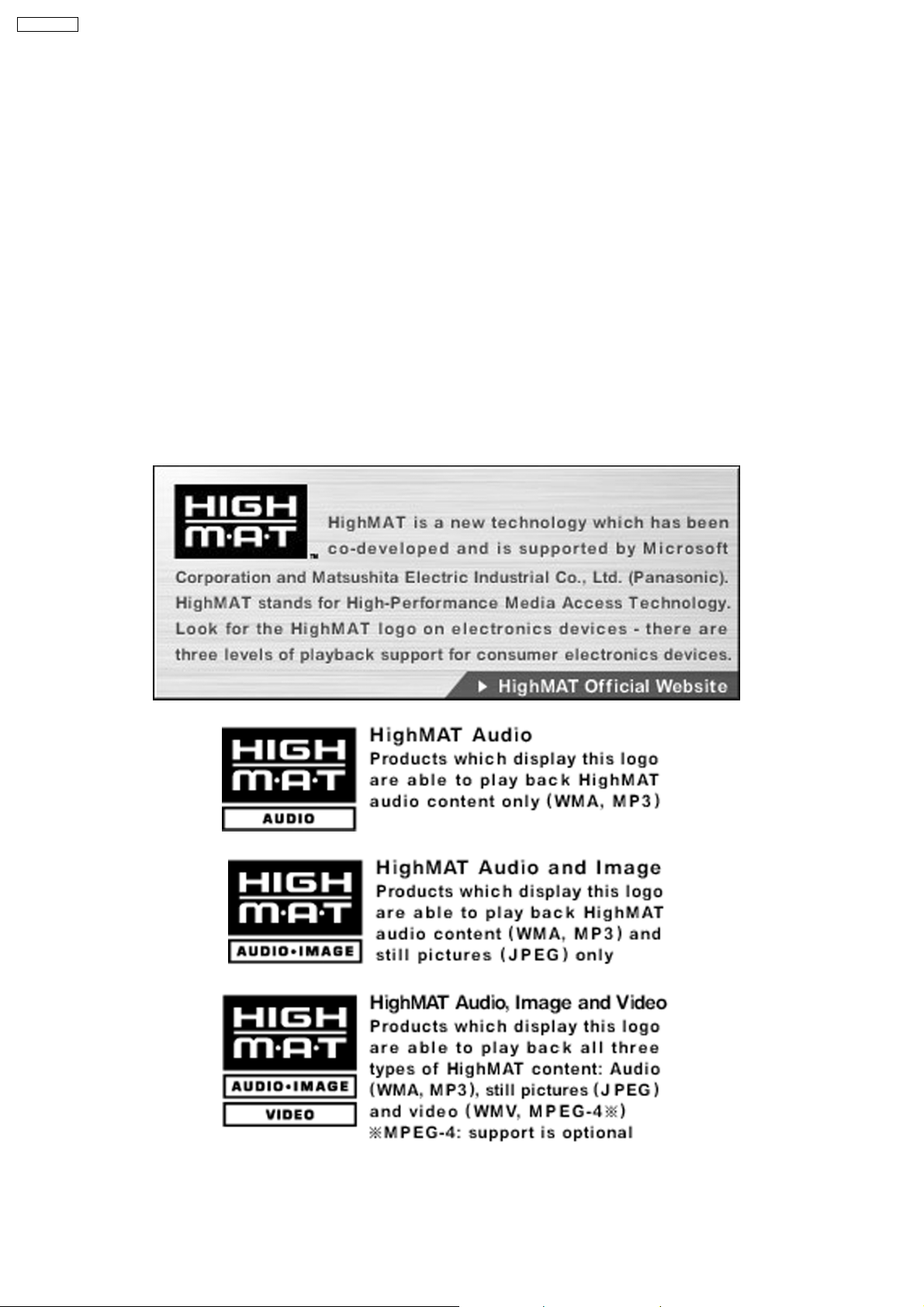
SA-HT535EE
12 About HighMAT
12.1. What’s HighMAT?
Consumers worldwide are using PCs to create their own collections of music, photos and even video by burning them onto CDs.
But how these collections can be experienced across different devices can be confusing to navigate, time consum ing to access for
a DVD player, and be incomp lete in terms of music information available to the customer.
HighMAT offers a solution to this growing consumer problem. HighMAT dramatically improves the digital media experience on
consumer electronic devices by delivering a simple, standardized approach that allows consumers who have created personal
collections of digital music, photography and video on their PC to:
· Create a HighMAT CD or DVD which can be easily played back on consumer electronics devices such as CD and DVD players,
and car stereos.
· Move digital media files (using recordable media such as CD-R and CD-RW) between the PC and various playback devices
such as CD and DVD players.
A new standard for creating personal media on consumer electronic devices, HighMAT enable easier and more seamless
interoperability between Windows PCs and devices designed for your living room, or the car.
18
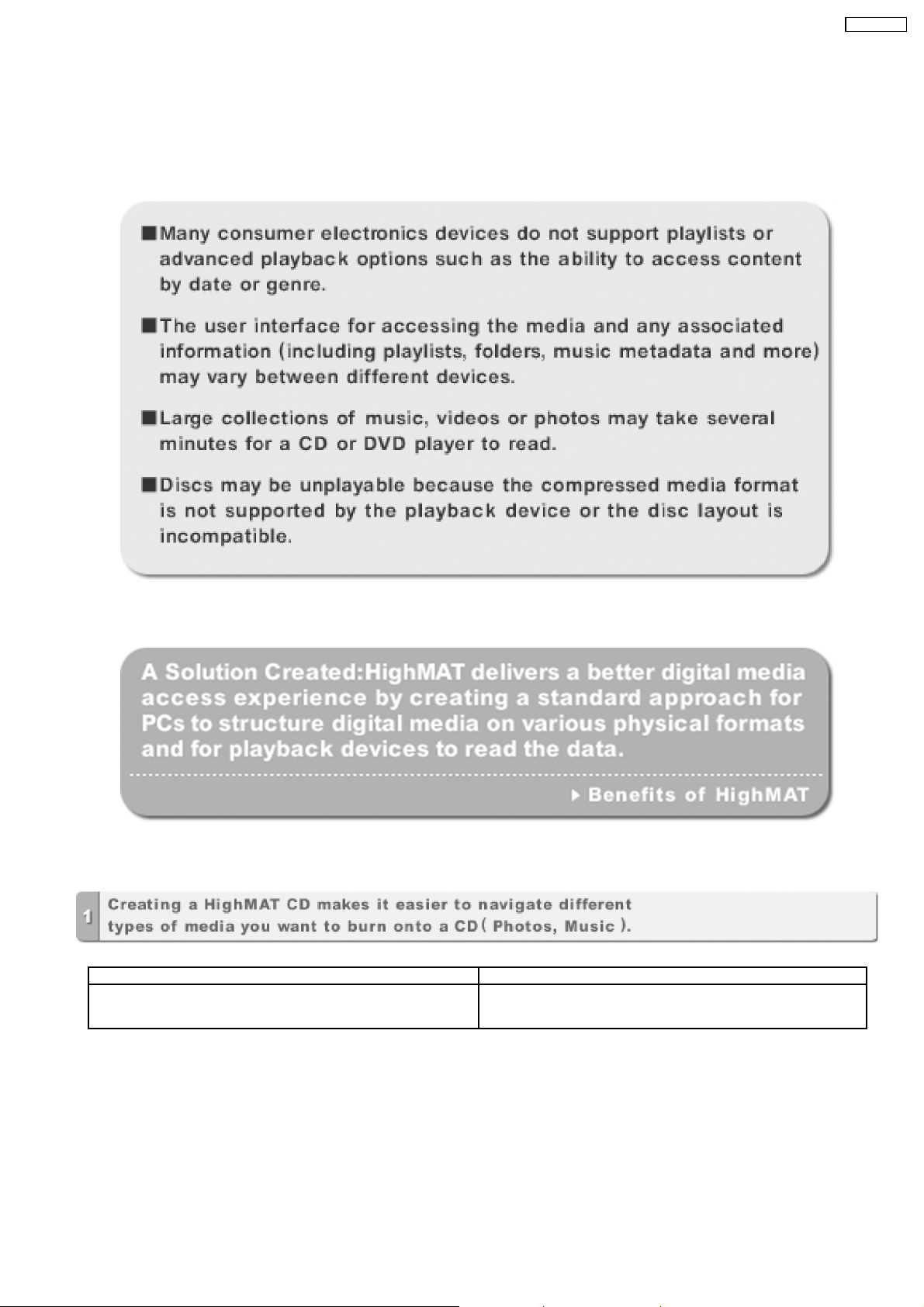
SA-HT535EE
12.2. Why take advantage of HighMat?
A Problem Defined:Today, when consumers create their own digital audio, video or photo collections on CD-R or other physical
formats, there are numerous, inconsistent ways that devices read the data. For the consumer, the playback experience can be
confusing:
A Solution Created: HighMat delivers a better digital media access experience by creating a standard approach for PCs to structure
digital media on various physical formats and for playback devices to read the data.
12.3. Benefits of HighMat?
Conventional HighMat
Even though DVD player is CD-R/RW compatible, the inconsistent
ways that various DVD players can read the music or photos files often
leads to a confusing and inconsistant playback experince.
HighMAT compatible products play content back with consistent
interface. This includes products which are JPEG compatible products
without HighMAT support.
19
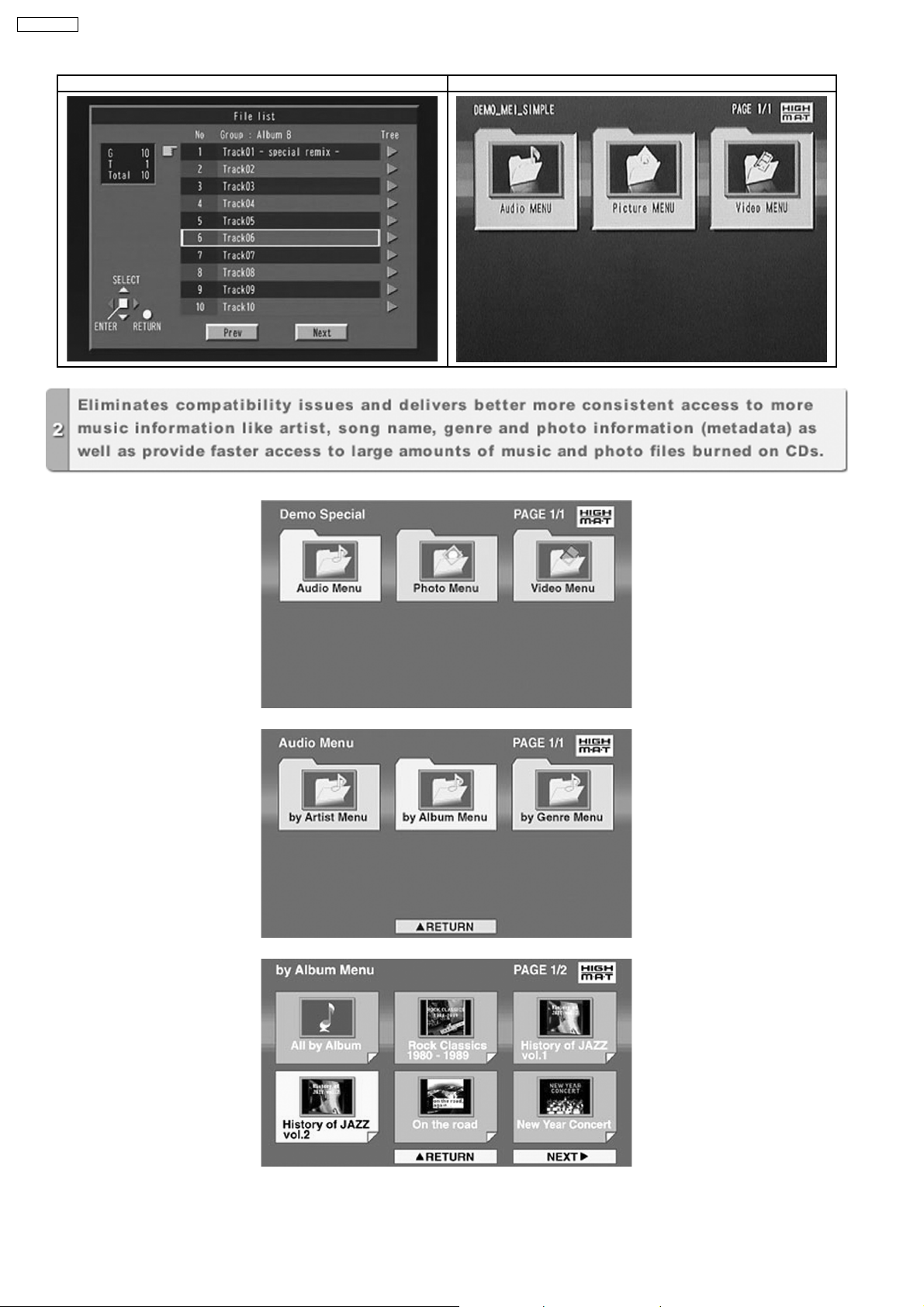
SA-HT535EE
Conventional HighMat
20
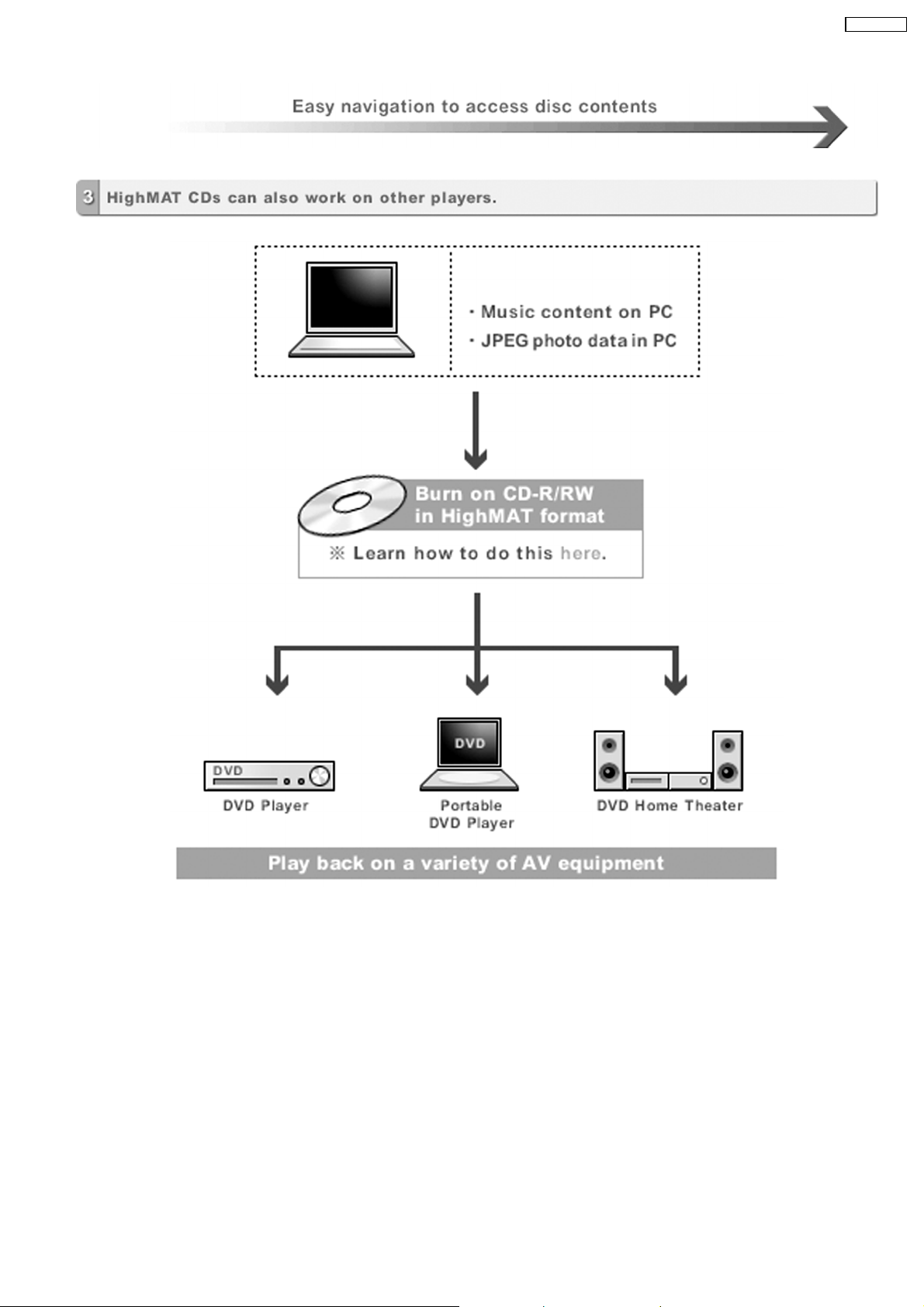
SA-HT535EE
HighMAT is now available for CD Burning and in Leading DVD Players.HighMAT is a new technology that is now available in
leading software and consumer electronic devices to dramatically improve the digital media experience when you create
homemade CDs.
HighMAT™ delivers a simple, standardized way for PC software and consumer electronics devices to talk to each other and work
better together.
When you create your homemade CDs with software that supports HighMAT CD burning, and then play them back on a DVD
player that supports HighMAT, you get better, easier navigation. You get folders you can access with a single click of your DVD
player´s remote control. You can view important information about your music like full song names, artist titles, album names and
genre. And you can get faster startup on your home entertainment device.
To enjoy the benefits of HighMAT, all you need is software that supports HighMAT for CD burning of music or photos, as well as
a home entertainment device like a DVD player that supports HighMAT for playback. Always look for the HighMAT logo on your
software or home entertainment device to ensure it supports the HighMAT experience.
21

SA-HT535EE
13 Optical Pickup Self-Diagnosis and Replacement
Procedure
13.1. Self-diagnosis
This unit is equipped with the optical pickup self-diagnosis function and the tilt adjustment check function. Follow the procedure
described below during repair in order to perform self-diagnosis and tilt adjustment effectively. Especially when “NO DISC” is
displayed, be sure to apply the self-diagnosis function before replacing with an optical pickup. Replacement of optical pickup
generally requires when the present value of laser drive exceeds 70 (DVD) or 55 (CD).
Note:
Start diagnosis within three minutes after turning on the power (as diagnosis fails when the unit becomes warm).
22
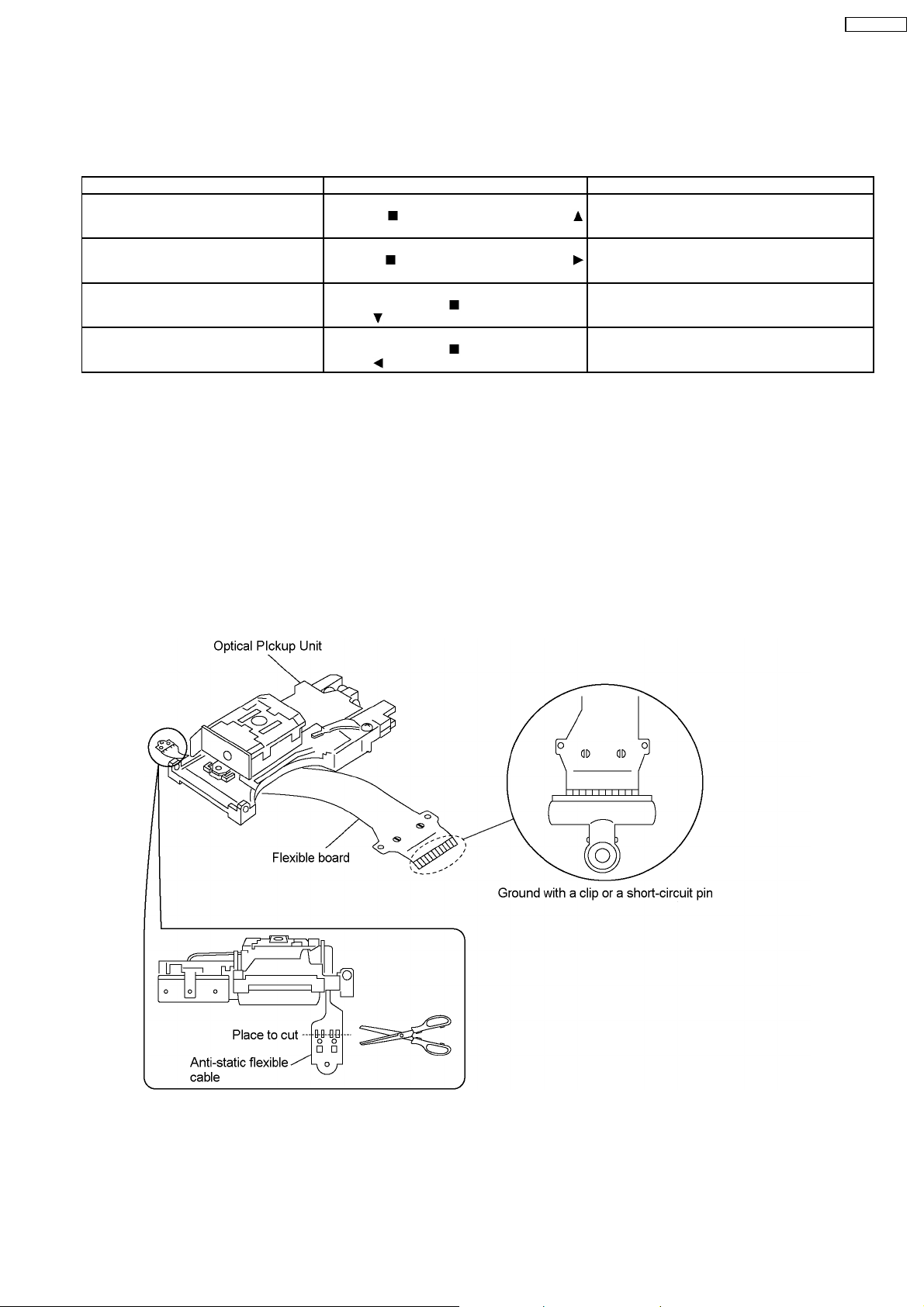
SA-HT535EE
13.2. Cautions to Be Taken During Replacement of Optical Pickup and
Spindle Motor
Before replacing the optical pickup and spindle motor, check the total usage time respectively. Follow the checking method
described as below.
Item Status and Key Function Display
Checking DVD, CD laser usage time With the unit stopped and no disc inserted,
press the.
button on the remote controller unit.
Checking spindle motor usage time With the unit stopped and no disc inserted,
press the
button on the remote controller unit.
Resetting DVD, CD laser usage time While the DVD and CD laser usage times are
displayed, press the
and the
Resetting spindle motor usage time While the spindle motor usage time is
displayed, press the
and the
button on the player and the
button on the player and the
button on the player
button on the remote controller unit.
button on the player
button on the remote controller unit.
13.2.1. Cautions to be taken during replacement of optical pickup
Optical pickup could be damaged due to the static electricity discharged from human body. Wear proper protection gear against
static electricity during optical pickup and its peripheral repair. (Refer to “Cautions to Be Taken When Handling Optical Pickup”.)
· Do not touch laser diode, actuator and their peripherals.
· Do not check laser diode with a tester and such. (The tester will be destroyed.)
· For short-circuiting or removing laser diode, the use of an anti-static soldering iron is recommended. (Recommended model:
HAKKO ESD product)
· Solder the land of the flexible cable in the optical pickup.
Note:
If an anti-static soldering iron is not available, short-circuit the terminal surface of the flexible cable and then the land using a
clip or equivalent device.
T1_xxxx_yyyy
xxxx(DVD), yyyy(CD): total time is displayed with a
four-digit number by the ten hours.
T2_xxxx
xxxx: total time is displayed with a four-digit number
by the ten hours.
T1_0000_0000
T2_0000
23
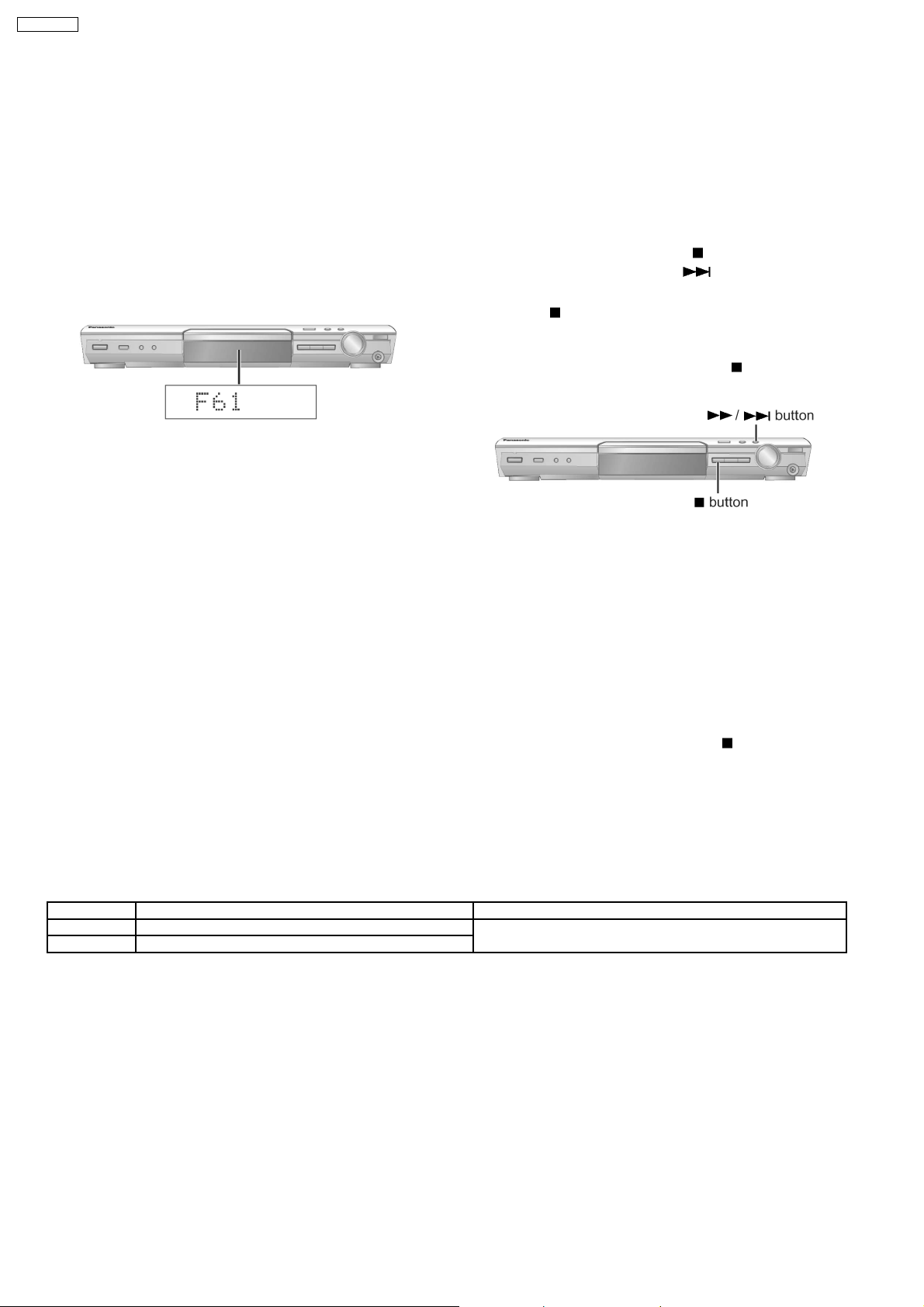
SA-HT535EE
14 Self-Diagnosis Function
This unit is equipped with the self-diagnosis function, which
displays an error when it occurs, for use during servicing.
14.1. Automatic Displayed Error
Codes
14.1.1. Automatic Display Function
For a power unit error, the code is automatically displayed.
F61: Automatically displayed on the LCD of
the player.
Fig. 14-1
14.1.2. Re-Display
· For F61 Display
−
− When the code, F61 is displayed, the power is
− −
automatically turned off.
−
− The code, F61 is displayed for three seconds, and then
− −
the current time appears.
−
− To retrieve the code, turn on the power button so that
− −
the code F61 appears, however, is switched to time
display after three seconds, and the power is
automatically turned off.
14.1.3. Description of Error Code
14.1.3.1. F61
· State, Condition
When the power is turned on, the unit is automatically
turned off. The power does not turn on.
· Cause, Troubleshooting
Power circuit system failure and/or direct current flown to
speaker terminal
Identify the cause and replace with new parts.
14.2. Memorized Error Codes
14.2.1. Activating Self-Diagnosis Function
and Displaying Method
1. Turn on the power.
2. Select DVD/CD function. With no DVD/CD inserted in the
player, press and hold down the
seconds, and press the F_SKIP
seconds in order to display “T___________”.
3. Press the
result of self diagnosis is display ed. (Ex.: T H15) (See table
below)
If several errors are detected, press the
each.
button. If a memorized error is detected, the
Fig. 14-2
14.2.2. Re-Display
· Press the power button to turn off the power, and then turn
on the power.
· The details of self diagnosis are stored in the unit memory.
To retrieve them, follow the procedure described the above,
“Activating Self-Diagnosis Function and Displaying
Method”.
14.2.3. Deleting Details of Self Diagnosis
· After repair, press and hold down the
five seconds, “T___ --- __” appears for a second and then
“T________” appears. (Deleting the details of self
diagnosis)
· After repairing errors, be sure to delete the details of self
diagnosis.
button for at least two
button for at least two
button to display
button for at least
Error Code State, Conditon Cause, Troubleshooting
H15 The disc tray cannot be opened: it closes spontaneously. Disc tray open/close detection switch (S901, S902) failure.
H16 The disc tray cannot be closed: it opens spontaneously.
(Check and replace)
24
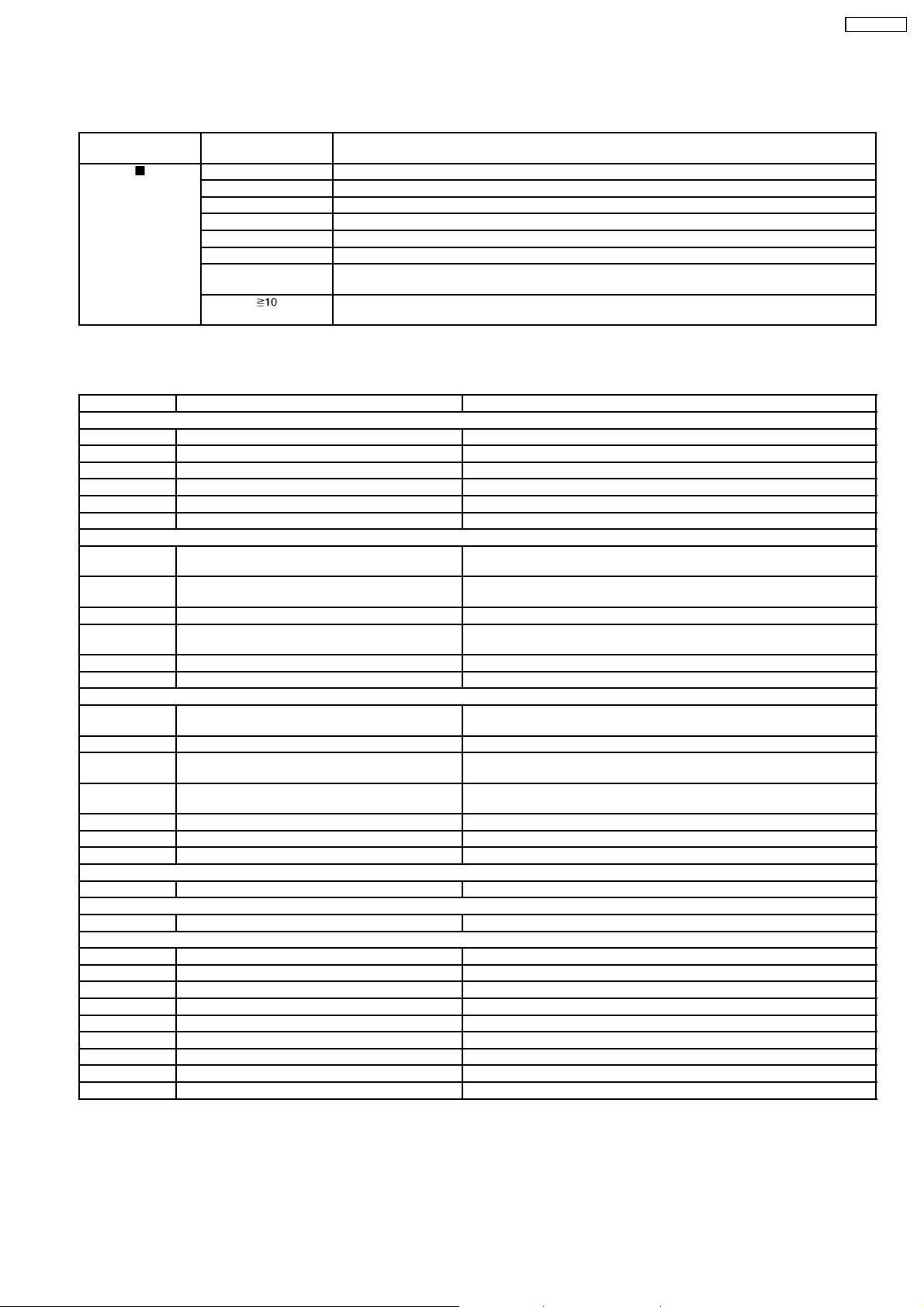
SA-HT535EE
14.3. Service Mode Table 1
Following modes are available with combinations of the pressed buttons on the player and on the remote controller unit.
Player Remote controller
button
unit
0 Error code display (Refer to the item, 14.4. DVD Error Code Description)
5 Tilt adjustment
6 Area number and broadcasting system check
7 MICRO - P & Firmware Version.
FUNCTIONS DVD laser drive current check
3 CD laser drive current check
PAUSE Writing of laser drive current value after replacement of optical pickup
(Do use this function only when optical pickup is replaced.)
Initialization of the player (factory setting is restored.)
Used after replacement of micro-computer and its peripherals and printed circuit board.
Usage
14.4. DVD/CD Self-Diagnosis Error Code Description
Error Code Meaning Details
U. H. Error
U11 Focus servo failure
H01 Tray loading failure
H02 Spindle servo failure (Spindle servo, DSC, SP motor, CLV servo failure)
H03 Traverse motor failure
H04 Tracking servo error
H05 Seek timeout failure
DSC system
F500 DSC failure DSC stops due to servo failure.
F501 DSC not Ready failure Communication failure between DSC and system computer
F502 DSC Time out failure See F500.
F503 DSC communication failure Communication failure (Result failure occurs after communication
F505 DSC Attention Error See F500.
F506 Invalid media Disc is placed upside down; TOC is unreadable or invalid disc is inserted.
ODC system
F600 Unable to obtain control information due to form
recovery failure
F601 Illegal sector ID requested Operation stops because access of illegal ID data is requested.
F602 Unable to obtain LEAD IN due to form recovery
failure
F603 Unable to obtain KEY DET due to form recovery
failure
F610 ODC failure No permission of command issue
F611 No CRC OK appearing for a certain time Unable to obtain seek address at CD system
F612 No CRC OK appearing for a certain time Unable to obtain ID data at DVD system
Disc Code
F103 Ilegal highlight position Disc standard is possibly illegal when highlight is displayed.
IIC Error
F4FF Forced initialization failure (Time out)
Micro-computer Error
F700 MBX overflow When replying a message to Disc Manager
F701 Unable to complete a message command A message is issued before replying to Disc Manager.
F702 Change in a message command A message is issued before replying to Disc Manager.
F880 Unsuitable task number When a message arrives from not existing task
F890 A message is sent during AV task transmission During transmission of a message to AV task
F891 Unable to transmit a message to AV task When transmission of a message to AV task starts
F893 FROM altered
F894 EEPROM failure
F8A0 Unsuitable message command When transmission of a message to AV task starts
(Startup, focus failure, etc.)
(No communication because DSC does not move)
command is transmitted .)
Operation stops because navigation data cannot be obtained due to form
recovery system failure.
Unable to read LEAD IN data
Unable to obtain CSS data
25
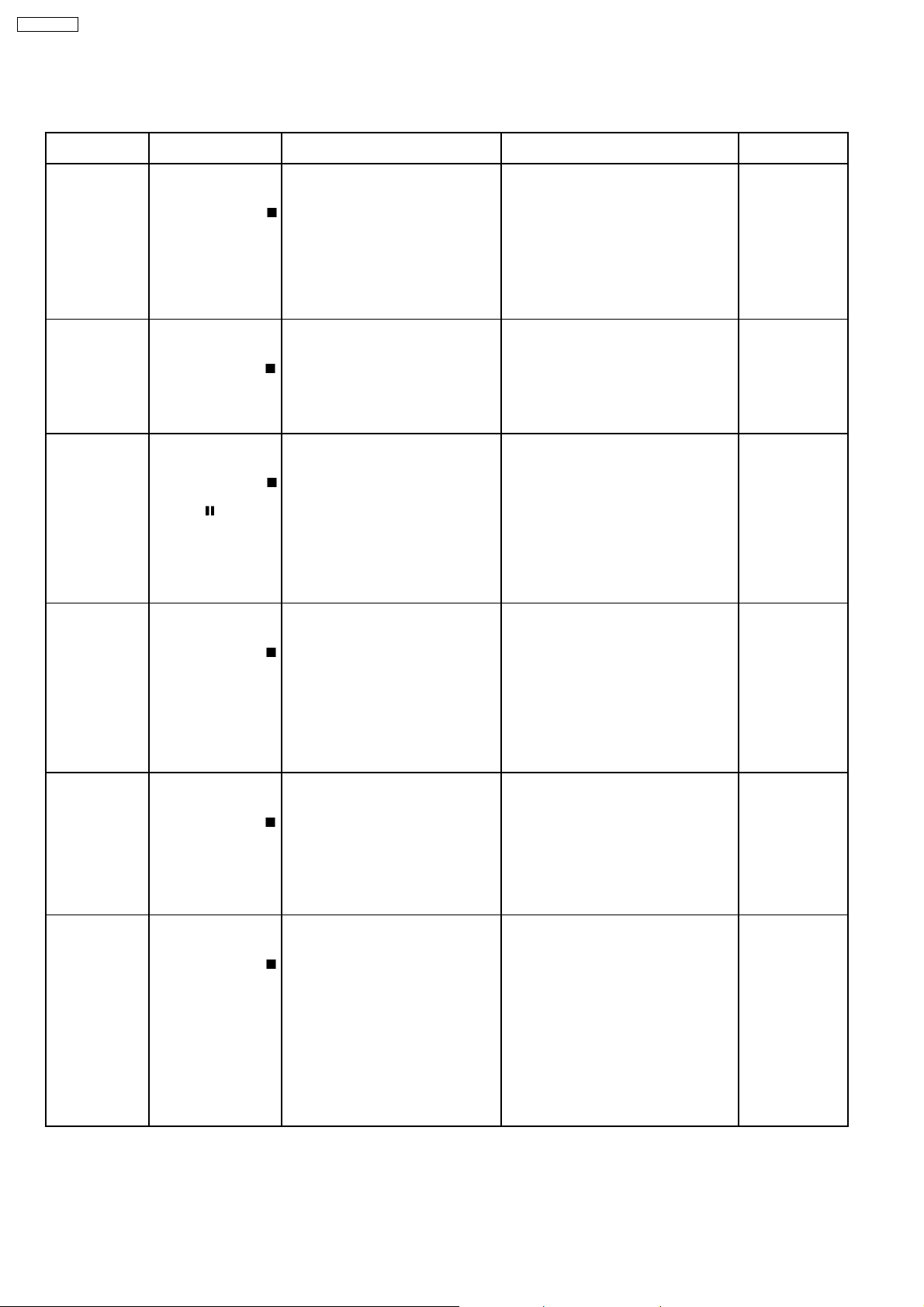
SA-HT535EE
14.5. Mode Table 2
Following modes are available with combinations of the pressed buttons on the player and on the remote controller unit.
Item Operational Condition
and Key Function
Jitter display While the player is
stopped and no disc is
inserted, press and
hold down the
button on the player
and the number
button, “5” on the
remote controller unit.
Press “FL DISPLAY”
button on remote
control for next page.
Error code
display
While the player is
stopped and no disc is
inserted, press and
hold down the
button on the player
and the number
button, “0” on the
remote controller unit.
Measurement of
laser current
electricity
initialization value
While the player is
stopped and no disc is
inserted, press and
hold down the
button on the player
and the
button on
the remote controller
unit.
Press “FL DISPLAY”
button on remote
control for next page.
Measurement of
DVD laser current
electricity
While the player is
stopped and no disc is
inserted, press and
hold down the
button on the player
and the DISPLAY
button on the remote
controller unit.
Press “FL DISPLAY”
button on remote
control for next page.
ADSC internal
RAM display
While the player is
stopped and no disc is
inserted, press and
hold down the
button on the player
and the number button
“1” or “2” on the remote
controller unit.
Measurement of
CD laser current
electricity
While the player is
stopped and no disc is
inserted, press and
hold down the
button on the player
and the number button
“3” on the remote
controller unit.
Press “FL DISPLAY”
button on remote
control for next page.
Jitter display
Measures and displays jitter.
Measurement is repeated every
second. Read error counter starts at 0
at the mode setting, and increased by
one as data read fails at target block. A
small defect is allowed to correct by
retry. Any possibility is counted as one
increment. Repetitive errors after retry
increase by two levels or more.
Error code display
Displays the latest error code stored in
EEPROM.
Measurement of laser current
electricity initialization value
Memorizes each initialization value of
DVD and CD in EEPROM.
Measurement of DVD laser current
electricity
Measures DVD laser current electricity
and displays the result together with
the initialization value stored in
EEPROM. After measurement, DVD
laser is lit till the power is turned off (or
goes off when the primary power is
turned off).
ADSC internal RAM display
Reads and displays the RAM value
inside ADSC. The address is renewed
when the CLEAR key is pressed so
that the values at eleven points appear.
Measurement of CD laser current
electricity
Measures CD laser current electricity
and displays the result together with
the initialization value stored in
EEPROM. After measurement, CD
laser is lit till the power is turned off (or
goes off when the primary power is
turned off).
Details Display To Exit Mode
J*1___123*2_/ _456*3_AB*4_
[display1/display2]
*1
: Jitter display mode
*2
: Jitter measurement value
*3
: Read error counter
*4
: Focus driving value
Values are shown to one decimal place
in the decimal digit.Focus driving value is
displayed in the hexadecimal digit.
DVDnn_F---
*nn: Error history
*--: Error number
__LDO*1__/ 123*2_456*3_
[display1/ display2]
*1
: Laser current electricity measurement
mode
*2
: DVD current electricity value
*3
: CD current electricity value
Values are shown in the decimal digit.
The above example indicates that the
current electricity initialization value is
34mA at DVD laser and 28mA at CD
laser when laser is turned on.
__LDD*1__/ 123*2_456*3_
[display1/display2]
*1
: DVD laser current electricity
measurement mode
*2
: Current electricity initialization value
stored in EEPROM
*3
: Present value of current electricity
Values are shown in the decimal digit.
The above example indicates that the
current electricity initialization value is
34mA and its present value is 32mA.
A*1_0FA*2_6901
*1
:ADSC internal RAM display mode
*2
: Address
*3
: RAM value at displayed address
*3
Values are shown in the hexadecimal
digit. The above example indicates that
ADSC value at the address, 0FAh is
6901h.
__LDC*1__/ 123*2/_456*3_
[display1/display2]
*1
: CD laser current electricity
measurement mode
*2
: Current electricity initialization value
stored in EEPROM
*3
: Present value of current electricity
Values are shown in the decimal digit.
The above example indicates the current
electricity initialization value is 28mA and
its present value is 26mA when laser is
turned on.
Press the STOP
button.
Automatically exits
the mode after five
seconds.
Automatically exits
the mode after five
seconds.
Automatically exits
the mode after five
seconds.
Press the STOP or
OPEN button.
Automatically exits
the mode after five
seconds.
26

SA-HT535EE
Item Operational Condition
and Key Function
User initialization While the player is
stopped and no disc is
inserted, press and
hold down the
button on the player
and the number button
on the remote
controller unit.
Region display While the player is
stopped and no disc is
inserted, press and
hold down the
button on the player
and the number
button, “6” on the
remote controller unit.
Firm version
display
While the player is
stopped and no disc is
inserted, press and
hold down the
button on the player
and the number
button, “7” on the
remote controller unit.
Region and firm
version display
While the player is
stopped and no disc is
inserted, press and
hold down the
button on the player
and the number
button, “8” on the
remote controller unit.
Usage time 1 While the player is
stopped and no disc is
inserted, press and
hold down the
button on the player
and the
button on
the remote controller
unit.
Usage time 1
reset
While the usage time 1
is displayed, press and
hold down the
button on the player
and the
button on
the remote controller
unit.
Usage time 2 While the player is
stopped and no disc is
inserted, press and
hold down the
button on the player
and the
button on
the remote controller
unit.
Usage time 2
reset
While the usage time 2
is displayed, press and
hold down the
button on the player
and the
button on
the remote controller
unit.
Communication
error display
While the player is
stopped and no disc is
inserted, press and
hold down the
button on the player
and the MENU button
on the remote
controller unit.
Details Display To Exit Mode
User initialization
“INITIALIZED” None
The user setting recovers the factory
setting.
Region display w*1_x*2y*3_zzz
*1
: Region number
*2
: N; no PAL/P; PAL
*3
: N; NTSC/6; PAL60
*4
: Panel computer jumper information
Firm version display rrr*1_xx*2y*3zzz
*1
: Panel computer release number
*2
: System computer generation
*3
: System computer model type
*4
: System computer release number
Region and firm version display r*1__xx*2y*3zzz
*1
: Region number
*2
: System computer generation
*3
: System computer model type
*4
: System computer release number
Usage time 1
Laser usage time
T1__1234/ __5678__
[display1/display2]
Measures each for DVD and CD
respectively.
The numbers in the left show usage time
for DVD laser and those in the right for
CD laser. The four-digit number is shown
by the ten hours in the decimal digit. The
number after 0000 is 9999.
Usage time 1 reset
Laser usage time‘
T1_0000/ _0000
[display1/display2]
Resets both for DVD and CD at once.
Press ‘FL Display’ on remote for next
page of display.
Usage time 2
T2_12345
Spindle motor usage time
The four-digit number is shown by the ten
hours in the decimal digit. The number
after 0000 is 9999.
Usage time 2 reset
T2_00000 Automatically exits
Spindle motor usage time
Displays frequency of communication
errors between system computer firm
IC and mechanical computer IC during
DVD module.
ER_12*1_34
*1
: Number of communication errors
*2
: Number of communication
*2
*4
Automatically exits
the mode after five
seconds.
*4
Automatically exits
the mode after five
seconds.
*4
Automatically exits
the mode after five
seconds.
Automatically exits
the mode after five
seconds.
Automatically exits
the mode after five
seconds.
Automatically exits
the mode after five
seconds.
the mode after five
seconds.
Automatically exits
the mode after five
seconds.
27
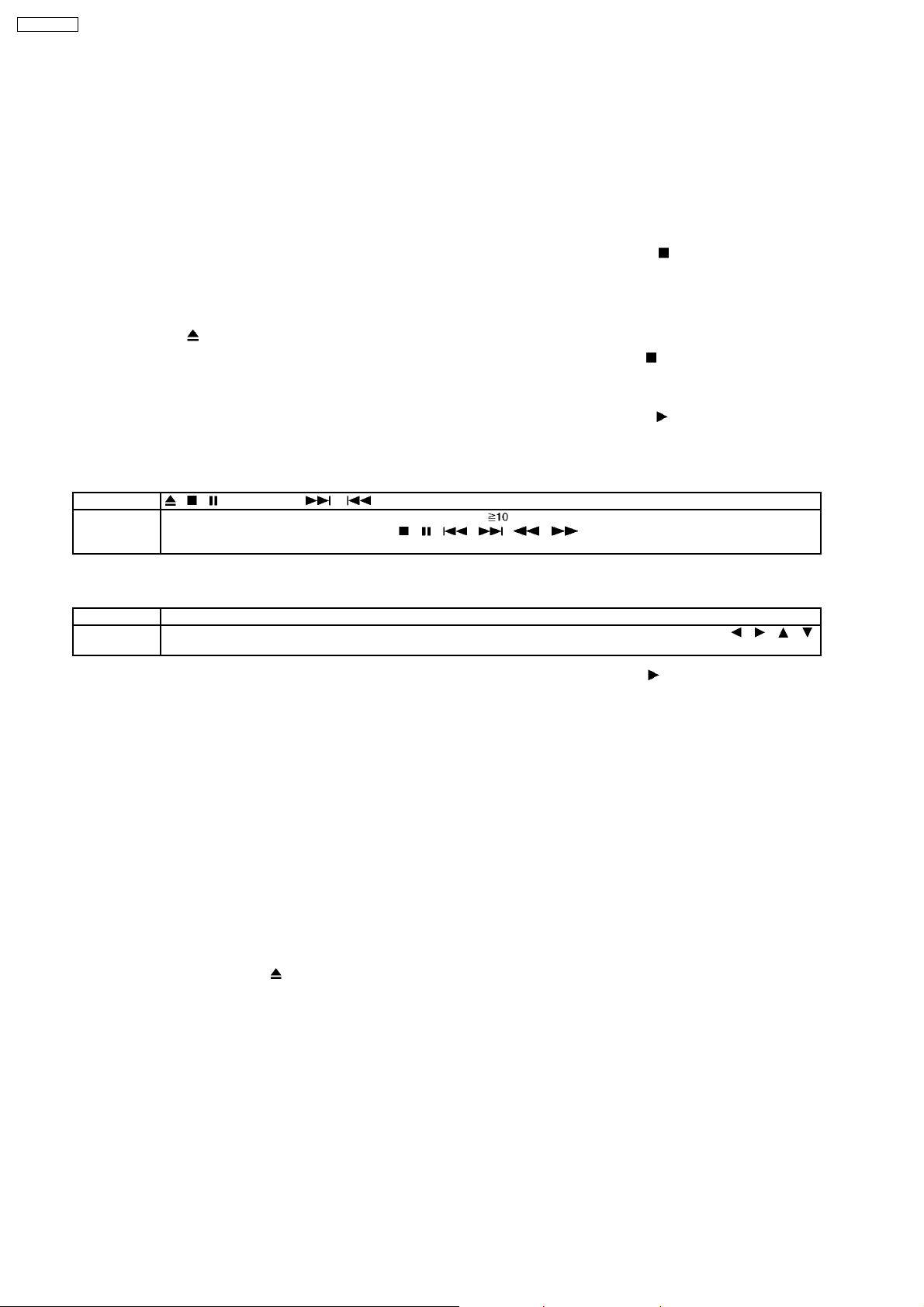
SA-HT535EE
14.6. Lock Function
This function prohibits removal of disc and some disc operations to prevent loss of disc at a shop during sales promotion or
equivalent occasions.
While this function is activated, the player display s “___LO CKED_” if any button is touched.
The lock function can be used in two ways.
14.6.1. Setting
· LOCK MODE A/LOCK MODE B
1. While the player is set to SELECTOR DVD/CD and POWER ON, press and hold down the
[POWER] button on the remote controller for at least three seconds so that the player displays "___LOCKED _" for three
seconds to indicate that LOCK MODE A is activated and the currently loaded disc is played.
2. The following button is invalid during LOCK MODE A.
OPEN/CLOSE
button are invalid and the player display s “___LOCKED_” while the lock function mode is entered.
3. While LOCK MODE A is activated and the player is locked, press and hold down the
[POWER] button on the remote controller for at least three seconds so that the player displays "_UNLOCKED_" to indicate
the function is deactivated.
4. While the player is set to SELECTOR DVD/CD and POWER ON, press and hold down the
[POWER] button on the remote controller for at least three seconds so that the player displays "___LOCKED _" for three
seconds to indicate that LOCK MODE B is activated and the currently loaded disc in played.
5. The following buttons are invalid, based on the "selector or disc related", during LOCK MODE B.
Player , , , SELECTOR, , , VOL. JOG
Remote
controller unit
SLEEP, REPEAT, D.MIX (REPEAT holding down), 0~9, ,RETURN, FL DISPLAY, TEST ( FL DISPLAY holding
down), DISPLAY, SCREEN, CH SELECT,
TUNER/BAND, TV, VCR/AUX
, , , , , , SET UP, GROUP, MUTING, P MEMORY,
button on the player and the
button on the player and the
button on the player and the
6. The keys prohibited during PLAY and LOCK MODE B need not to correspond each other. The keys related to sound quality
and shown on the DVD screen are not prohibited. Following buttons are always valid:
Player POWER, DVD/CD>, PROGRESSIVE, VOL. JOG
Remote
controller unit
POWER, PLAY MODE, CANCEL, SFC, B. B LEVEL, VOL-, VOL+, DVD/CD>, MENU, TOP MENU, , , , ,
ENTER, DPL, SSS,C.F, CSM, ZOOM
7. While LOCK MODE B is activated and the player is locked, press and hold down the button on the player and the
[POWER] button on the remote controller for at least three seconds so that the player display s "_UNLOCKED_" for three
seconds to indicate that the function is deactivated.
8. The tray lock function is deactivated by "AC Prohibition".
9. LOCK MODE A or B is an exclusive control over whichever is activated first.
10. While the player is set to a lock mode and POWER OFF, the auto power on function can be controlled by the DVD/CD
button on the remote controller. The auto power on function is invalid by the other selector buttons (such as TUNER/BAND
button).
11. While a lock mode is turned on and the prohibition button is pressed, "___LO CKED_" appea rs on FL.
12. While a lock mode is turned on and set to POWER OFF, the OPEN/CLOSE button is invalid to control the auto power on
function.
14.7. Things to Do After Repair
Follow the procedure described below after repair.
1. While the power is on, press the
2. Press the power button to turn off the power.
3. Unplug the power cable.
Note:
It is prohibited to unplug the power cable while the tray is opened and to close the tray manua lly.
button to close the tray.
28

SA-HT535EE
15 Service precautions
15.1. Recovery after the player is repaired
· W hen FLASH ROM or Module (2) P.C.B. is replaced, carry out the recovery processing to optimize the drive. Playback the
recovery disc to process the recovery automatically.
· Recovery disc (Product number=RFKZD03R005)
· Performing recovery
1. Load the recovery disc (Product number: RFKZD03R005) to the player and run it.
2. Recovery is performed automatically. When it is finished, a message appears on the screen.
3. Remove the recovery disc.
4. Turn off the power.
Note:
This unit requires no initialization process carried out after the traditional DVD players were repaired. When the recovery
measures are taken, the customer setting will return to the factory setting as same as the procedure described in item
“Initialization” in 14.5 is carried out. Write down the contents of the setting before recovery processing and reset the player.
15.2. DVD Player Firmware Version Upgrade Process
Firmware of DVD player may upgrade to conform to improvement of its performance and quality includi ng operational range,
playability of non-standardized discs, etc. The version upgrade disc contains the recovery function, and the recovery disc is not
necessary.
Note:
Version upgrade process cannot be complete if the AC power is cut off due to power failure and other occasions during the
process. If this occurs, replace FLASH ROM IC and restart version upgrade. Version upgrade disc number is informed when
ordered.
15.3. Firmware Version Upgrade Process by Using Recovery Disc
· Recovery process
· Firmware version upgrade process
Both of the above procedures automatically start when the recovery disc is replayed.General CD-R disc allows version upgrade
process and recovery process, making version upgrade through disc simple.
Recovery process: Optimization process of player after replacement of FLASH ROM, EEPROM, or DVD Module Circuit board
Version upgrade process: Renewal of firmware for improvement of operational range and performance
15.3.1. Version Upgrade Process
1. Insert the recovery disc to the player to replay.
2. The version of player is automatically checked and prompts if necessary.
3. Select version upgrade process using the cursor keys on the remote controller unit. (Select YES or NO)
4. a. If YES is selected, the process starts.
29
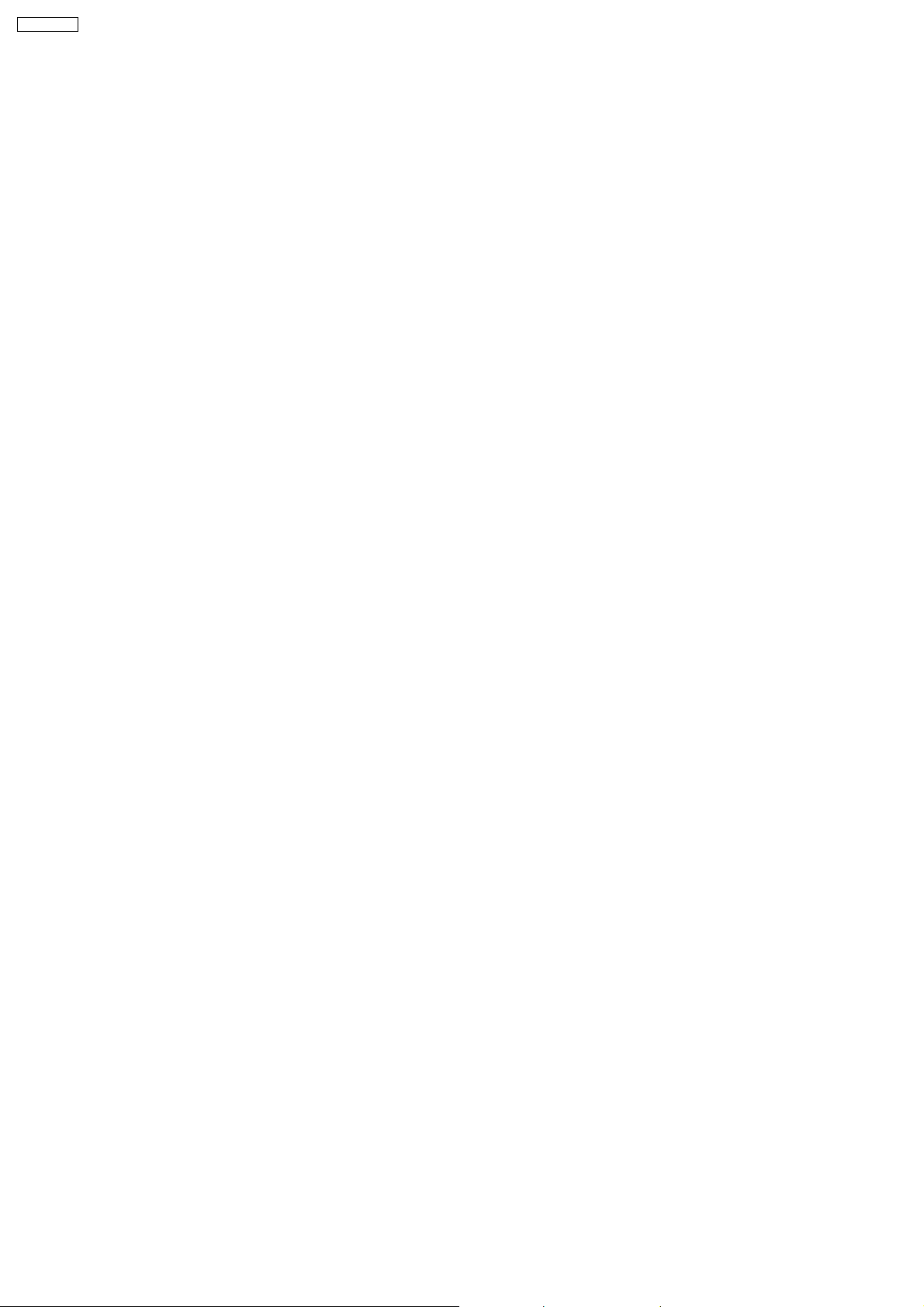
SA-HT535EE
b. If NO is selected, only the recovery process is applied.
5. a. When the version upgrade process is complete, a message of completion appears on the screen. Remove the disc.
b. Follow the instruction appearing on the screen, and remove the disc.
6. Turn off the power.
30
